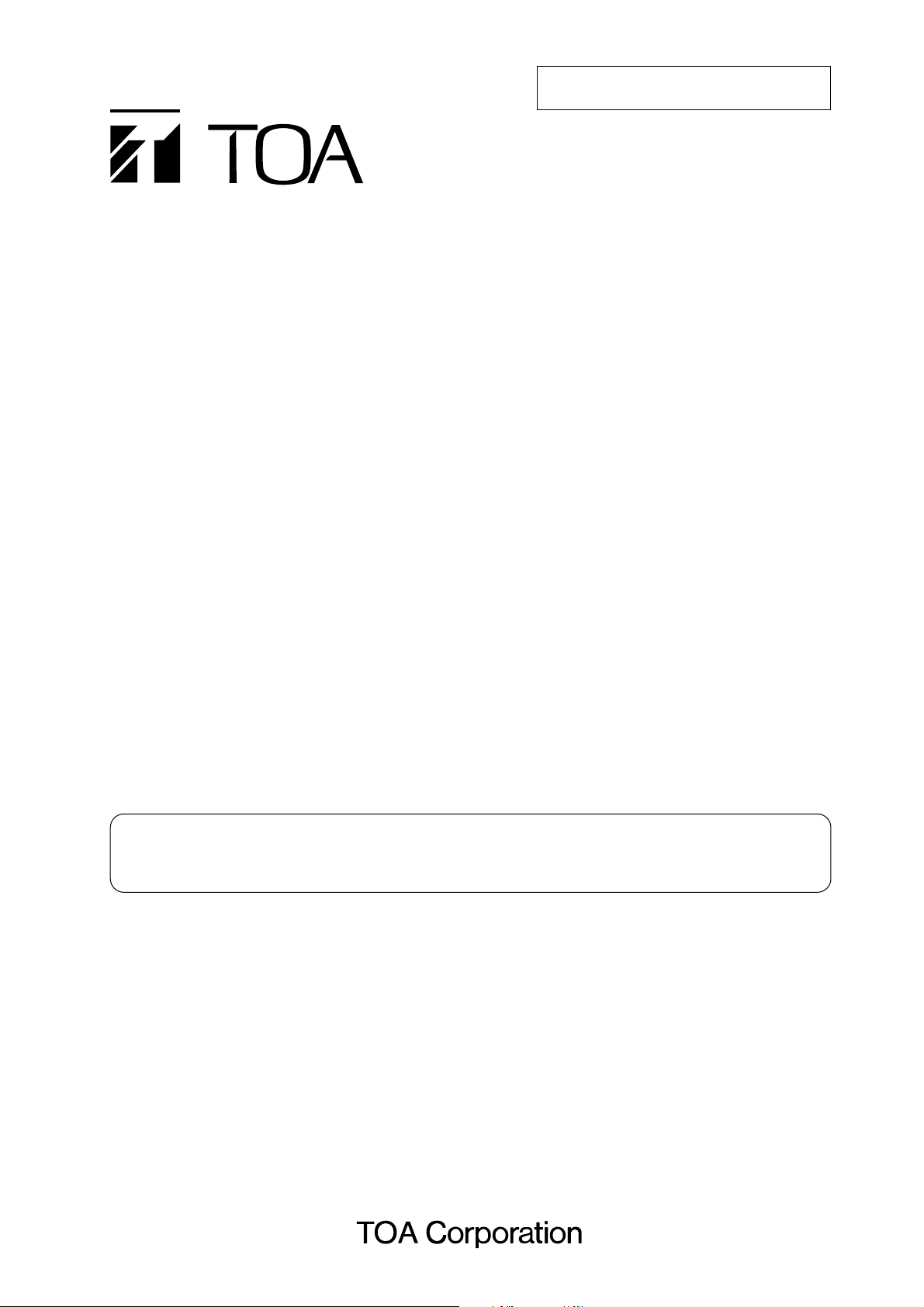
9000 SERIES AMPLIFIERS M-9000
A-9060DH
A-9120DH
A-9120DL
A-9060S
A-9120S
A-9240SH
Thank you for purchasing TOA's 9000 series Amplifier.
Please carefully follow the instructions in this manual to ensure long, trouble-free use of your equipment.
MIXER MODE
(version 3.20)
This manual is intended for those who use the 9000 Series Amplifier in the Mixer mode.
For use in the Matrix mode, please read the separate instruction manual for the Matrix mode.
INSTALLATION AND
OPERATING INSTRUCTIONS
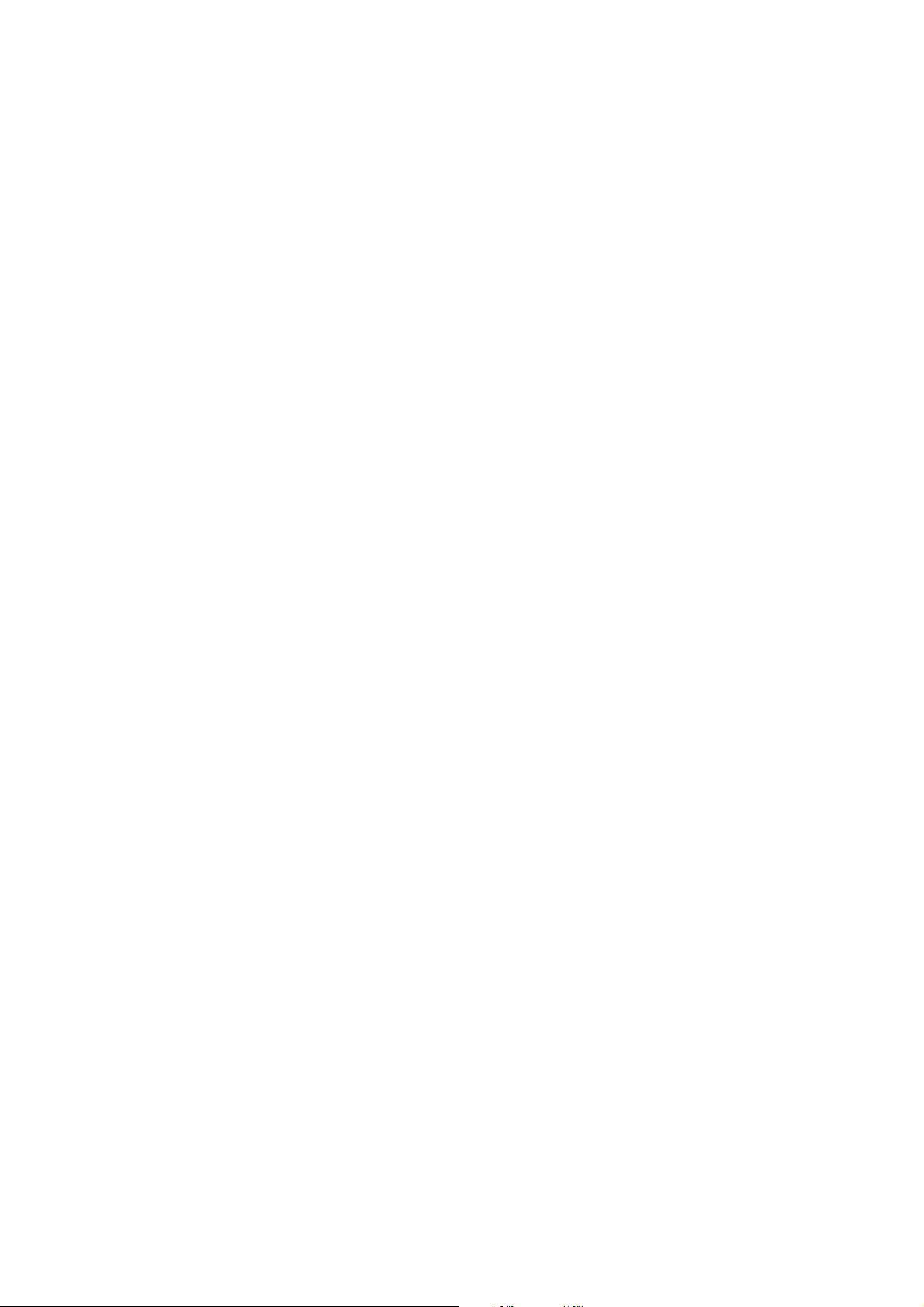
2
TABLE OF CONTENTS
1. IMPORTANT SAFETY INSTRUCTIONS ................................................................ 6
2. SAFETY PRECAUTIONS ............................................................................................ 7
3. GENERAL DESCRIPTION .......................................................................................... 9
4. FEATURES .................................................................................................................... 10
5. INSTALLATION PRECAUTIONS ............................................................................ 11
6. HANDLING PRECAUTIONS .................................................................................... 11
7. NOMENCLATURE AND FUNCTIONS
7.1. M-9000 (Matrix Mixer Pre-Amplifier),
A-9060DH/9120DH/9120DL/9060S/9120S/9240SH (Matrix Mixer Power Amplifiers)
[Front] .......................................................................................................................... 12
[VFD on-screen indications] ........................................................................................ 13
[Changing the indicated channels on the LEVEL output meter] .................................. 15
[Changing the input and output meter display status] ................................................. 15
[Rear] .......................................................................................................................... 16
7.2. Optional Modules
7.2.1. D-001T and D-001R (2-channel Input Modules) ............................................... 18
7.2.2. T-001T (Audio Output Expansion Module) ........................................................ 18
7.2.3. ZP-001T (Zone Paging Module) ........................................................................ 19
7.2.4. C-001T (Control I/O Expansion Module) ........................................................... 20
7.2.5. AN-001T (Ambient Noise Sensor Input Module) ............................................... 20
7.3. Optional Accessories
7.3.1. AN-9001 (Ceiling Mount Microphone) ............................................................... 21
7.3.2. ZM-9001 (Zone Manager) ................................................................................. 22
7.3.3. ZM-9002 (Zone Manager) ................................................................................. 23
7.3.4. ZM-9003 (Zone Manager) ................................................................................. 24
7.3.5. SS-9001 (Speaker Selector) ............................................................................. 25
8. DESCRIPTION OF MIXER MODE ......................................................................... 26
8.1. General Description ..................................................................................................... 27
8.2. Glossary ...................................................................................................................... 28
9. OPERATION
9.1. Basic Operation
9.1.1. Keys and knobs ................................................................................................. 29
9.1.2. Power ON/OFF ................................................................................................. 29
9.1.3. Changing the input parameters ......................................................................... 29
9.1.4. Changing the output parameters ....................................................................... 30
9.1.5. Input channel ON/OFF ...................................................................................... 30
9.1.6. Output channel ON/OFF ................................................................................... 30
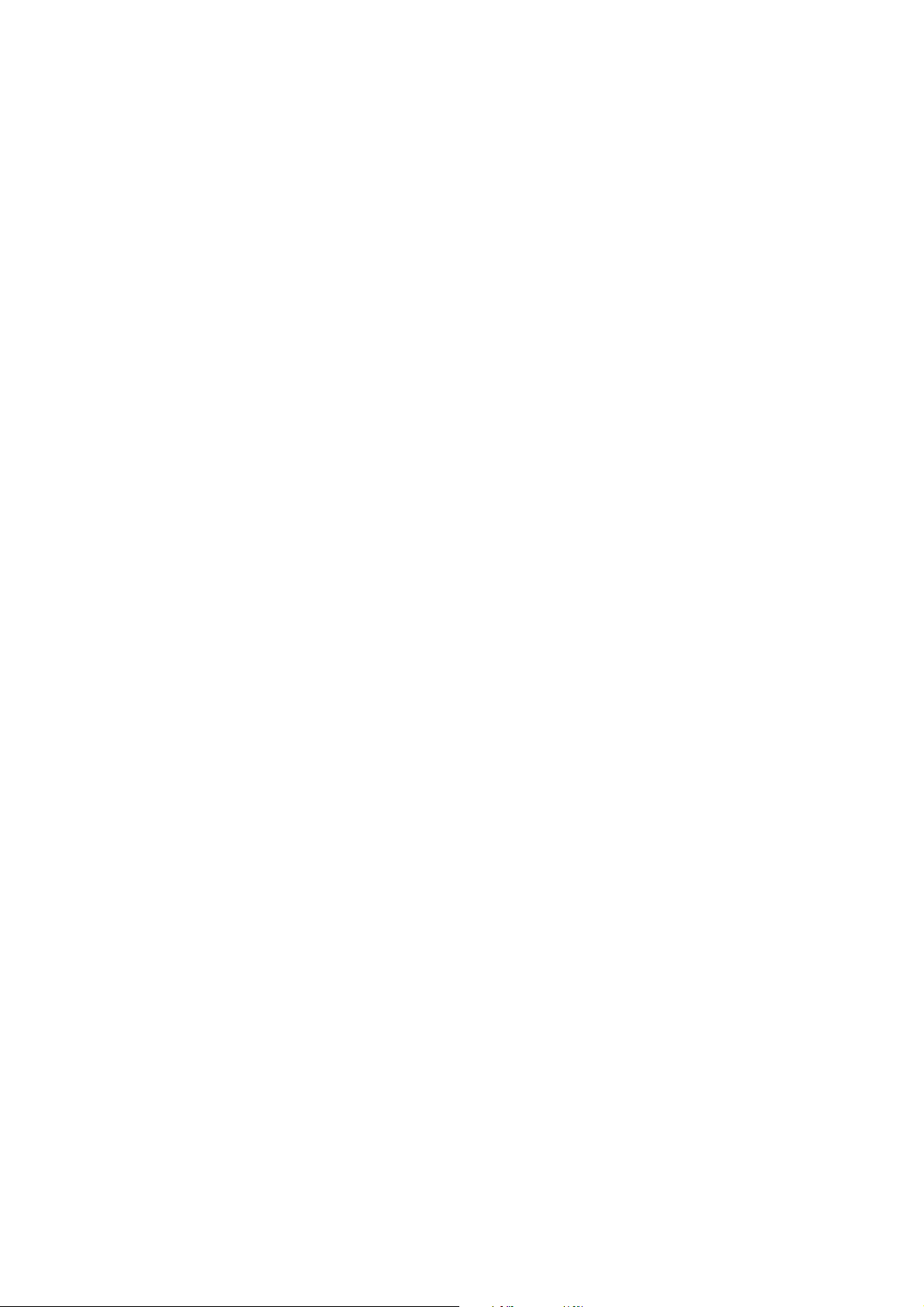
3
9.2. Recalling Scene Memory ............................................................................................ 31
9.3. Zone Paging
9.3.1. Paging port mode .............................................................................................. 32
9.3.2. Ring signal mode .............................................................................................. 33
9.4. Releasing Key Lock ..................................................................................................... 34
9.5. Operation Example ...................................................................................................... 35
10. SETTING
10.1. Setting Menu Flow ..................................................................................................... 36
10.2. Basic Setting Operation
10.2.1. Moving to setting screens ............................................................................. 37
10.2.2. Setting screen operation examples ............................................................... 38
10.3. Input Setting
10.3.1. Setting flow chart .......................................................................................... 40
10.3.2. Input setting items ......................................................................................... 42
10.4. Audio Output Setting
10.4.1. Setting flow chart ........................................................................................... 49
10.4.2. Audio output setting items ............................................................................. 50
10.5. Utility Setting
10.5.1. Setting flow chart ........................................................................................... 57
10.5.2. Utility setting items ........................................................................................ 58
10.6. Paging Setting
10.6.1. Paging function ............................................................................................. 64
10.6.2. Setting flow chart ........................................................................................... 66
10.6.3. Paging setting items ...................................................................................... 67
10.7. Control Input Function Setting
10.7.1. Setting flow chart ........................................................................................... 70
10.7.2. Control input function setting items ............................................................... 71
10.8. Control Output Function Setting
10.8.1. Setting flow chart ........................................................................................... 75
10.8.2. Control output function setting items ............................................................. 76
10.9. Key Lock Function Setting
10.9.1. Keys that can be locked ................................................................................ 78
10.9.2. Setting flow chart ........................................................................................... 79
10.9.3. Key lock function setting items ...................................................................... 80
10.9.4. Password setting ........................................................................................... 82
10.9.5. Key lock setting operation ............................................................................. 83
10.10. Memory Setting
10.10.1. Setting flow chart ......................................................................................... 84
10.10.2. Memory setting items .................................................................................. 85
11. HOW TO STORE OR ERASE SCENE MEMORY
11.1. Recalling Scene Memory .......................................................................................... 87
11.2. Storing Scene Memory .............................................................................................. 88
11.3. Erasing Scene Memory ............................................................................................. 89
11.4. Setting the Scene Memory to be Recalled at Power-On ........................................... 90
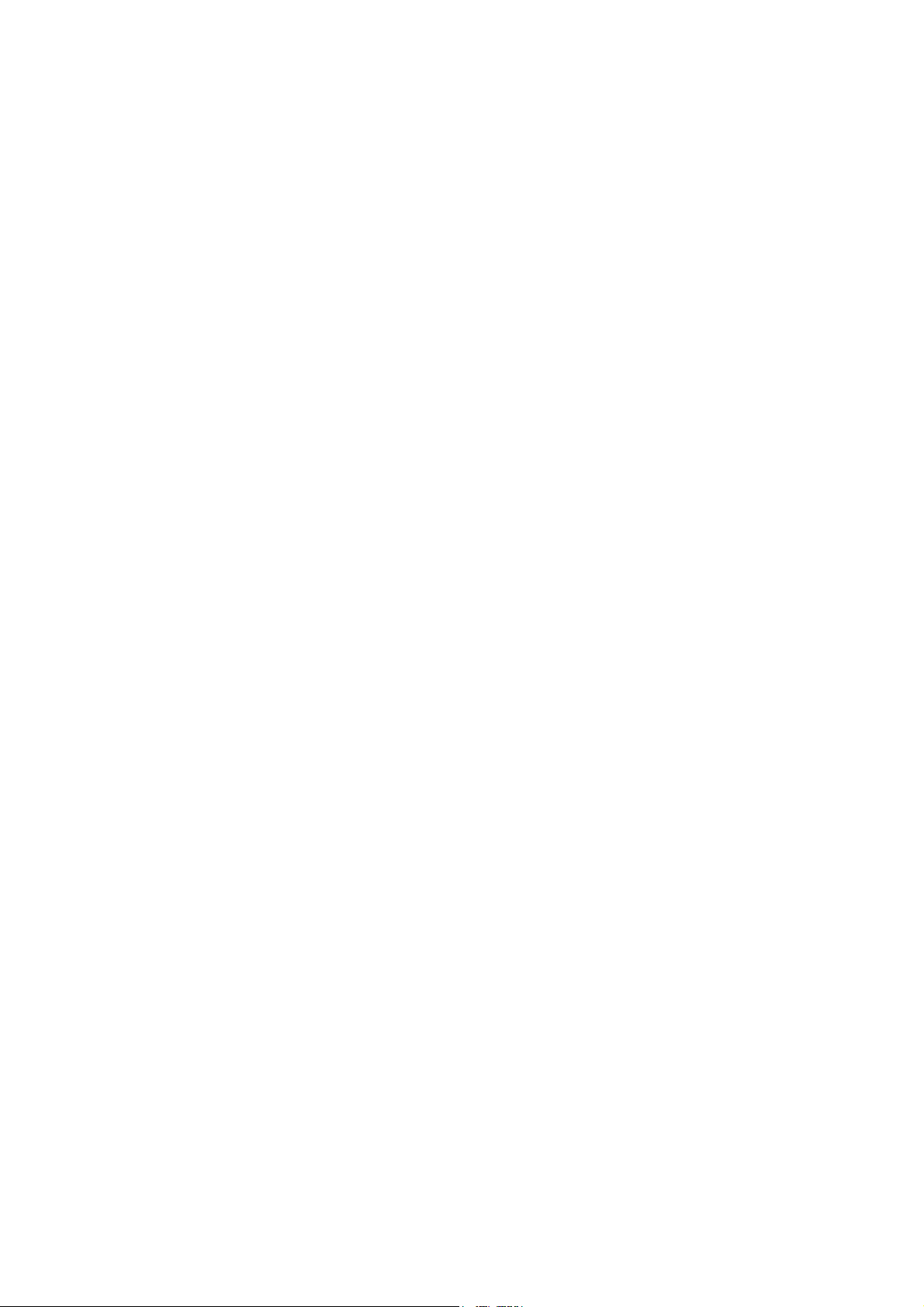
4
12. RESTORING FACTORY DEFAULT SETTING ................................................... 91
12.1. Default Setting Table
12.1.1. Input settings ................................................................................................. 92
12.1.2. Audio output settings ..................................................................................... 93
12.1.3. Utility settings ................................................................................................ 94
12.1.4. Memory settings ............................................................................................ 96
13. MODULE INSTALLATION
13.1. Module Combination ................................................................................................. 97
13.2. Channel Numbers and Terminal Numbers ................................................................ 97
13.3. Module Installation .................................................................................................... 97
13.4. Module Installation Examples .................................................................................... 99
14. CONNECTIONS
14.1. Control I/O Terminal Connections
14.1.1. When a variable resistor or variable DC power supply unit is connected ....100
14.1.2. When the ZM-9001 or ZM-9002 is connected ............................................. 101
14.1.3. When the ZM-9003 is connected ................................................................ 101
14.1.4. When the SS-9001 is connected ................................................................. 101
14.1.5. Operation by control input ........................................................................... 102
14.2. Speaker Output Terminal Connections
14.2.1.A-9060S and A-9120S ................................................................................. 103
14.2.2.A-9060DH and A-9120DH ............................................................................ 104
14.2.3.A-9240SH ..................................................................................................... 104
14.2.4.A-9120DL ..................................................................................................... 104
14.3. C-001T Module Connections
14.3.1. Control input terminal .................................................................................. 105
14.3.2. Control output terminal ................................................................................ 105
14.3.3. Connecting the ZM-9003 ............................................................................. 105
14.3.4. Connecting the SS-9001 ............................................................................. 106
14.4. RS-232C Connector Connection ............................................................................. 107
14.5. AN-001T and AN-9001 Connections ....................................................................... 107
14.6. Power Source Connections to the SS-9001
14.6.1. When using a 24 V DC power source ......................................................... 108
14.6.2. When using the optional AC adapter .......................................................... 108
14.7. Removable Terminal Plug Connection .................................................................... 109
15. RACK MOUNTING BRACKET ATTACHMENT ............................................... 110
16. AN-9001 INSTALLATION ........................................................................................ 111
17. DIMENSIONAL DIAGRAMS
17.1. AN-9001 .................................................................................................................. 112
17.2. ZM-9001 .................................................................................................................. 113
17.3. ZM-9002 .................................................................................................................. 113
17.4. ZM-9003 .................................................................................................................. 114
17.5. SS-9001 .................................................................................................................. 115
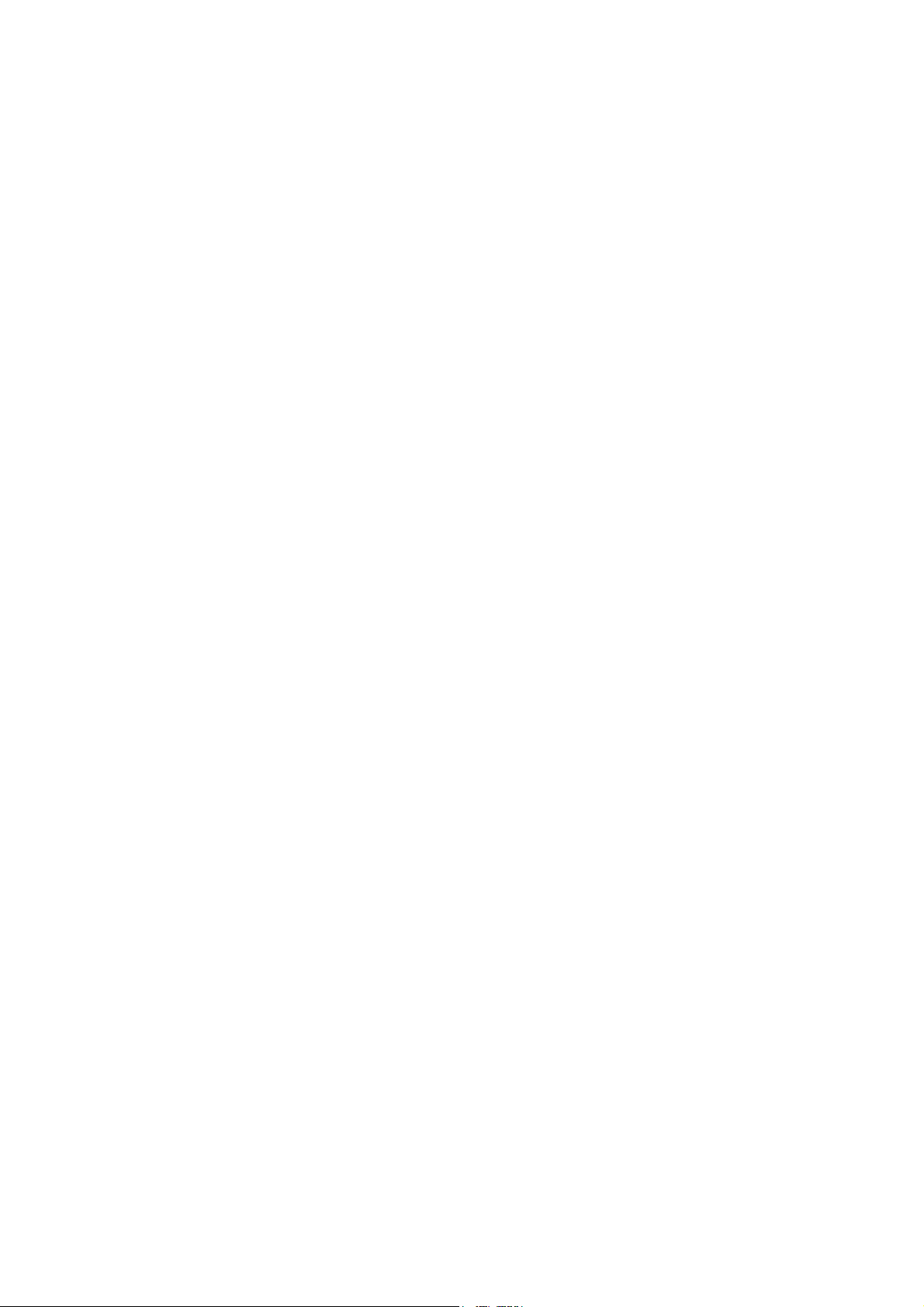
5
18. HOW TO USE THE SUPPLIED SOFTWARE
18.1. General Description ................................................................................................. 116
18.2. Installing the Software ............................................................................................. 117
18.3. Connecting the Unit to the PC ................................................................................. 117
18.4. Setting the Communication Port and Speed ........................................................... 118
18.5. Updating the Firmware ............................................................................................ 119
18.6. Storing or Recalling Parameters Set at the Unit ...................................................... 121
18.7. Monitoring the Unit's Operation Status .................................................................... 123
18.8. Activating the Control Input ..................................................................................... 125
19. ERROR INDICATIONS ............................................................................................. 126
20. TROUBLESHOOTING ............................................................................................. 127
21. BLOCK DIAGRAM .................................................................................................... 128
22. SIGNAL FLOW DIAGRAM ..................................................................................... 129
23. LEVEL DIAGRAM ...................................................................................................... 130
24. COMPRESSION CHARACTERISTICS DIAGRAM ......................................... 131
25. SPECIFICATIONS
25.1. M-9000 .................................................................................................................... 132
25.2. A-9060DH, A-9120DH ............................................................................................. 134
25.3. A-9120DL ................................................................................................................ 136
25.4. A-9060S, A-9120S .................................................................................................. 138
25.5. A-9240SH ................................................................................................................ 140
25.6. Optional Modules
25.6.1. D-001T ........................................................................................................ 142
25.6.2. D-001R ........................................................................................................ 143
25.6.3. T-001T ......................................................................................................... 144
25.6.4. C-001T ........................................................................................................ 145
25.6.5. ZP-001T ...................................................................................................... 145
25.6.6. AN-001T ...................................................................................................... 146
25.7. Optional Accessories
25.7.1. AN-9001 ...................................................................................................... 147
25.7.2. ZM-9001 ...................................................................................................... 147
25.7.3. ZM-9002 ...................................................................................................... 147
25.7.4. ZM-9003 ...................................................................................................... 148
25.7.5. SS-9001 ...................................................................................................... 148
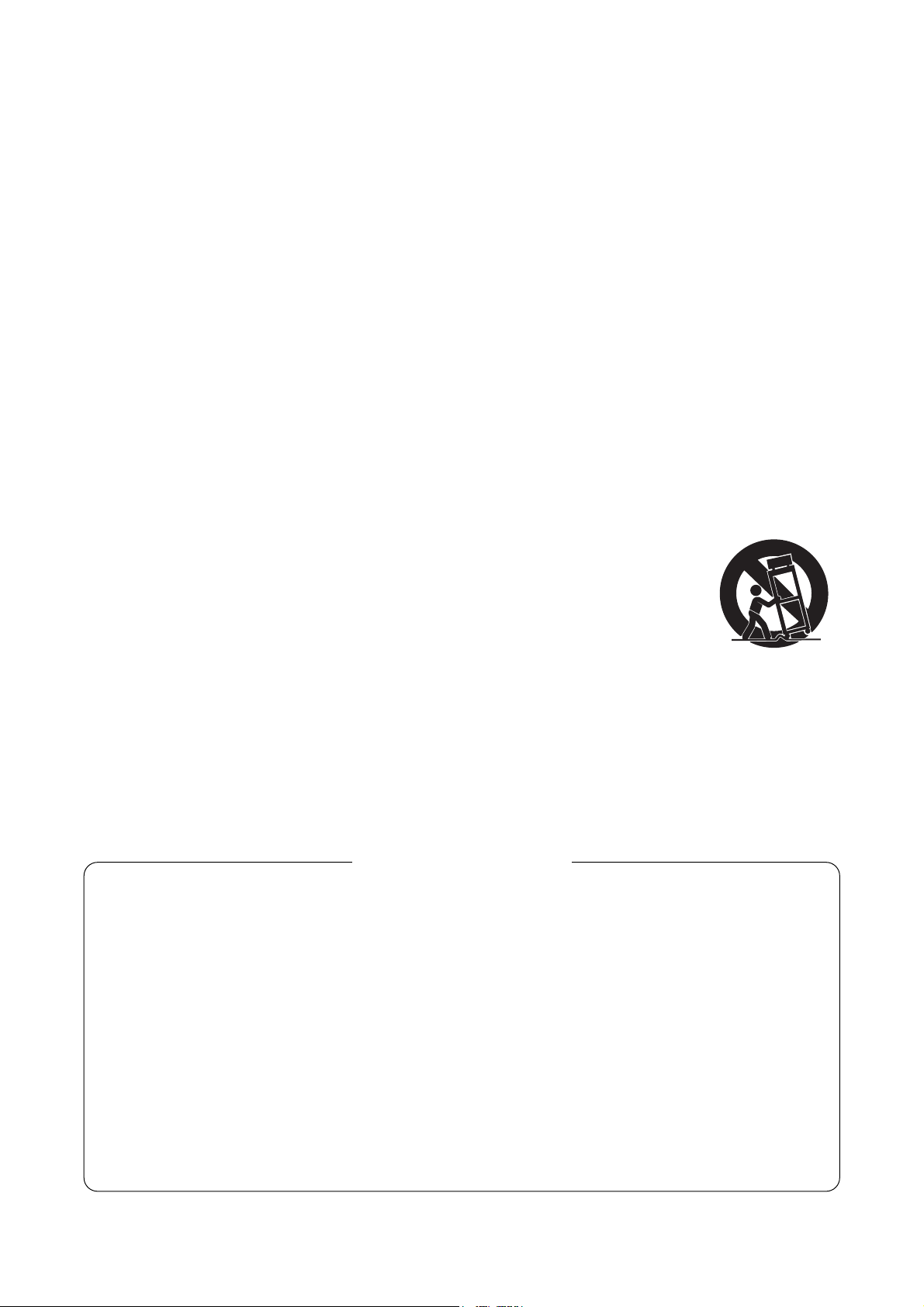
6
1. IMPORTANT SAFETY INSTRUCTIONS
• Read these instructions.
• Keep these instructions.
• Heed all warnings.
• Follow all instructions.
• Do not use this apparatus near water.
• Clean only with dry cloth.
• Do not block any ventilation openings. Install in accordance with the manufacturer's instructions.
• Do not install near any heat sources such as radiators, heat registers, stoves, or other apparatus (including
amplifiers) that produce heat.
• Do not defeat the safety purpose of the polarized or grounding-type plug. A polarized plug has two blades
with one wider than the other. A grounding type plug has two blades and a third grounding prong. The wide
blade or the third prong are provided for your safety. If the provided plug does not fit into your outlet, consult
an electrician for replacement of the obsolete outlet.
• Protect the power cord from being walked on or pinched particularly at plugs, convenience receptacles, and
the point where they exit from the apparatus.
• Only use attachments/accessories specified by the manufacturer.
• Use only with the cart, stand, tripod, bracket, or table specified by the manufacturer,
or sold with the apparatus. When a cart is used, use caution when moving the
cart/apparatus combination to avoid injury from tip-over.
• Unplug this apparatus during lightning storms or when unused for long periods of time.
• Refer all servicing to qualified service personnel. Servicing is required when the apparatus has been
damaged in any way, such as power-supply cord or plug is damaged, liquid has been spilled or objects have
fallen into the apparatus, the apparatus has been exposed to rain or moisture, does not operate normally, or
has been dropped.
Note: This equipment has been tested and found to comply with the limits for a Class B digital
device, pursuant to part 15 of the FCC Rules. These limits are designed to provide reasonable
protection against harmful interference in a residential installation. This equipment generates, uses
and can radiate radio frequency energy and, if not installed and used in accordance with the
instructions, may cause harmful interference to radio communications. However, there is no
guarantee that interference will not occur in a particular installation. If this equipment does cause
harmful interference to radio or television reception, which can be determined by turning the
equipment off and on, the user is encouraged to try to correct the interference by one or more of
the following measures:
• Reorient or relocate the receiving antenna.
• Increase the separation between the equipment and receiver.
• Connect the equipment into an outlet on a circuit different from that to which the receiver is
connected.
• Consult the dealer or an experienced radio/TV technician for help.
FCC REQUIREMENTS
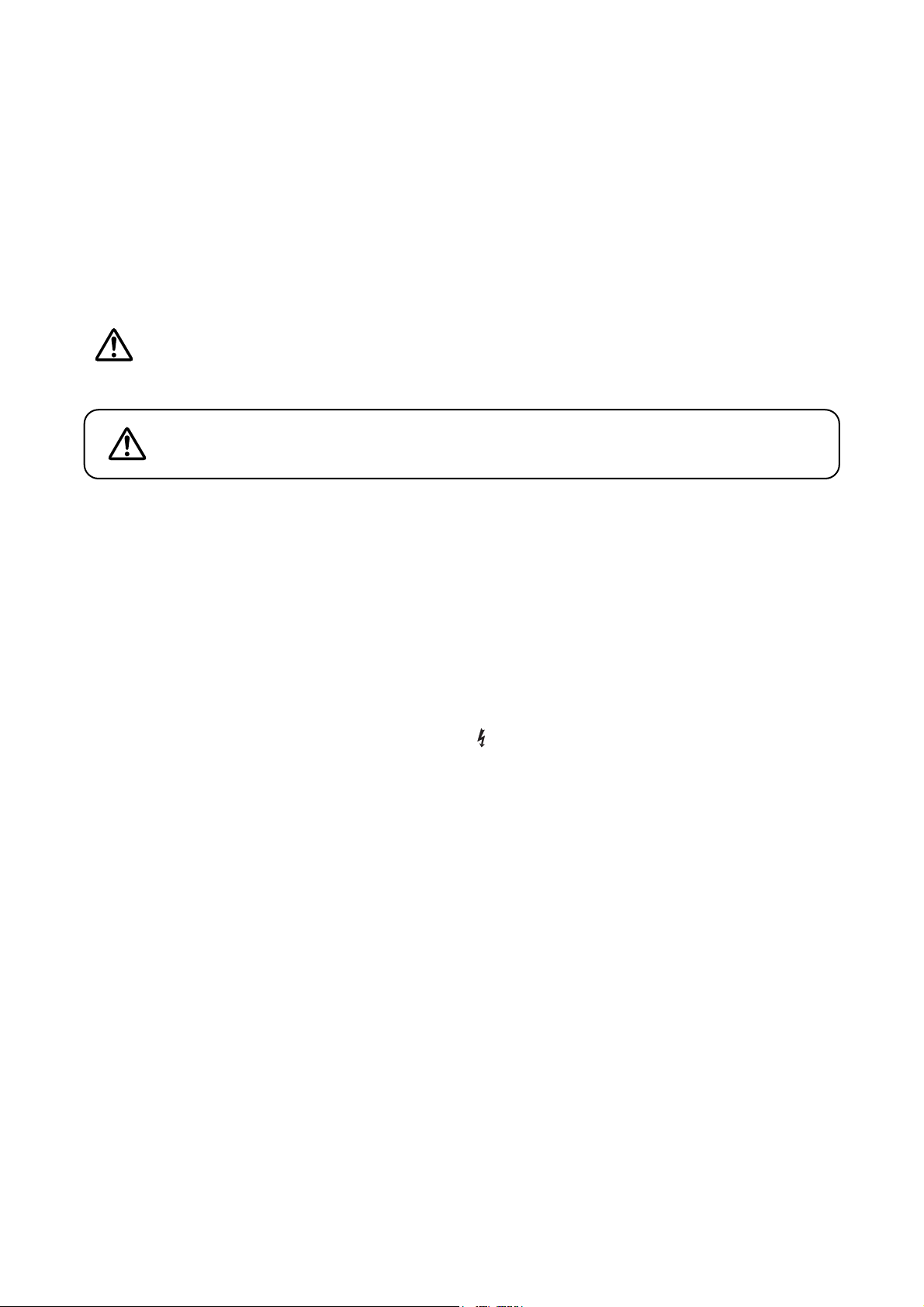
7
2. SAFETY PRECAUTIONS
• Before installation or use, be sure to carefully read all the instructions in this section for correct and safe
operation.
• Be sure to follow all the precautionary instructions in this section, which contain important warnings and/or
cautions regarding safety.
• After reading, keep this manual handy for future reference.
Safety Symbol and Message Conventions
Safety symbols and messages described below are used in this manual to prevent bodily injury and property
damage which could result from mishandling. Before operating your product, read this manual first and
understand the safety symbols and messages so you are thoroughly aware of the potential safety hazards.
When Installing the Unit
• Do not expose the unit to rain or an environment where it may be splashed by water or other liquids, as
doing so may result in fire or electric shock.
• Use the unit only with the voltage specified on the unit. Using a voltage higher than that which is specified
may result in fire or electric shock.
• Do not cut, kink, otherwise damage nor modify the power supply cord. In addition, avoid using the power
cord in close proximity to heaters, and never place heavy objects -- including the unit itself -- on the power
cord, as doing so may result in fire or electric shock.
• Avoid installing or mounting the unit in unstable locations, such as on a rickety table or a slanted surface.
Doing so may result in the unit falling down and causing personal injury and/or property damage.
• External wiring connected to the terminals marked with requires installation by an instructed person.
• The apparatus shall be connected to a mains socket outlet with a protective earthing connection.
• The socket-outlet shall be installed near the equipment and the plug shall be easily accessible.
• Use the supplied rack mounting bracket when mounting the unit in an equipment rack. Remove four M4 x 8
screws on both sides of the unit, and mount the bracket there using the supplied M4 x 16 screws instead.
When the Unit is in Use
• Should the following irregularity be found during use, immediately switch off the power, disconnect the power
supply plug from the AC outlet and contact your nearest TOA dealer. Make no further attempt to operate the
unit in this condition as this may cause fire or electric shock.
· If you detect smoke or a strange smell coming from the unit
· If water or any metallic object gets into the unit
· If the unit falls, or the unit case breaks
· If the power supply cord is damaged (exposure of the core, disconnection, etc.)
· If it is malfunctioning (no tone sounds.)
• To prevent a fire or electric shock, never open nor remove the unit case as there are high voltage
components inside the unit. Refer all servicing to your nearest TOA dealer.
• Do not place cups, bowls, or other containers of liquid or metallic objects on top of the unit. If they
accidentally spill into the unit, this may cause a fire or electric shock.
Indicates a potentially hazardous situation which, if mishandled,
could result in death or serious personal injury.
WARNING
The exclamation point within an equilateral triangle is intended to alert the user to the presence of
important operation and maintenance (servicing) instruction in the literature accompanying the
appliance.
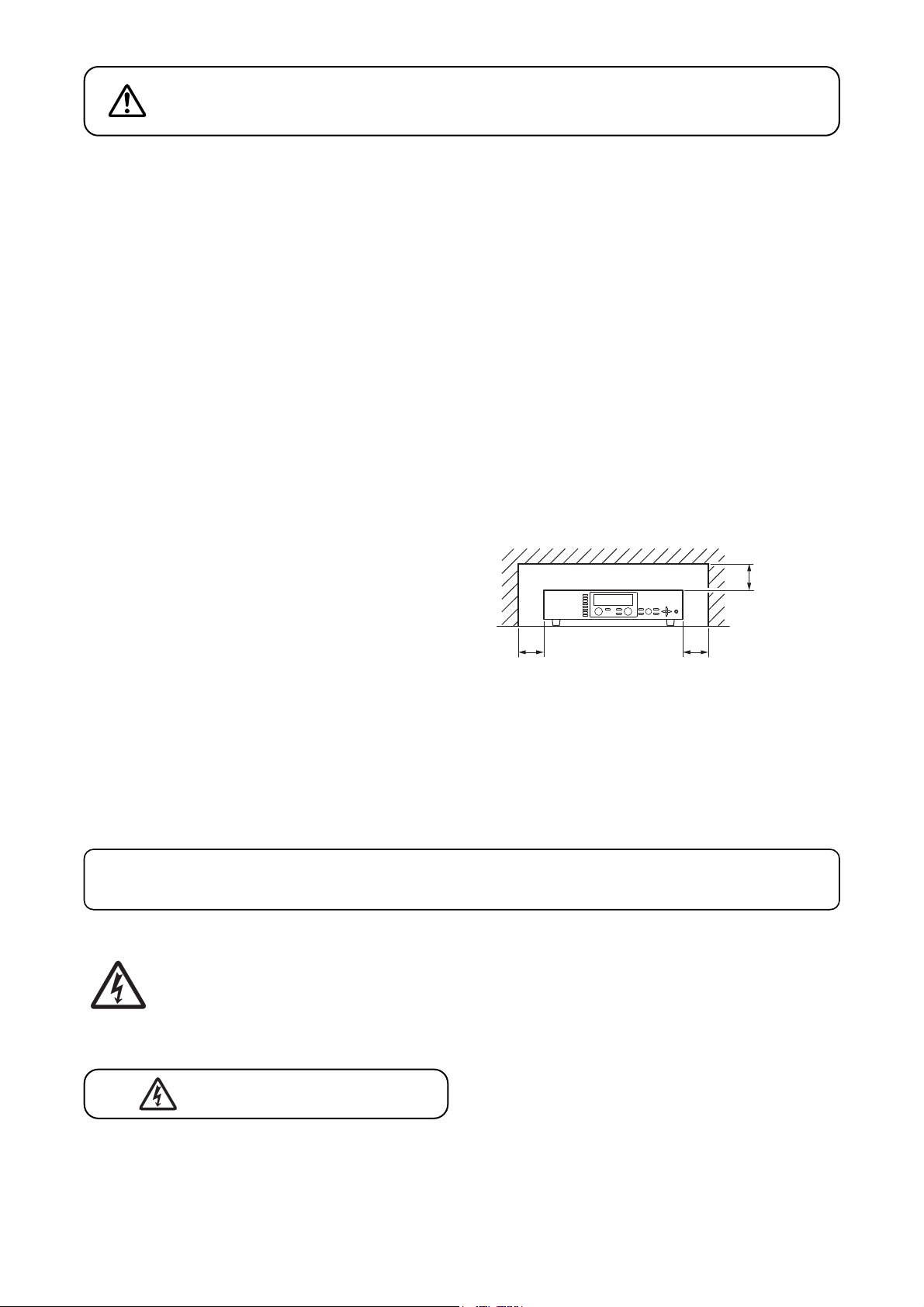
8
When Installing the Unit
• Never plug in nor remove the power supply plug with wet hands, as doing so may cause electric shock.
• When unplugging the power supply cord, be sure to grasp the power supply plug; never pull on the cord
itself. Operating the unit with a damaged power supply cord may cause a fire or electric shock.
• Do not block the ventilation slots in the unit's cover. Doing so may cause heat to build up inside the unit and
result in fire.
• Avoid installing the unit in humid or dusty locations, in locations exposed to the direct sunlight, near the
heaters, or in locations generating sooty smoke or steam as doing otherwise may result in fire or electric
shock.
• To avoid electric shocks, be sure to unplug the unit's power supply cord when connecting speakers.
• Be sure to follow the instructions below when rack-mounting the unit. Failure to do so may cause a fire or
personal injury.
· Install the equipment rack on a stable, hard floor. Fix it with anchor bolts or take other arrangements to
prevent it from falling down.
· When connecting the unit's power cord to an AC outlet, use the AC outlet with current capacity allowable to
the unit.
· No rack-mounting screws are supplied with the unit. Separately prepare the appropriate screws for the
rack.
• Keep the 9000 series amplifiers over 10 cm away
from objects that may obstruct air flow to prevent the
unit's internal temperature rise.
When the Unit is in Use
• Do not operate the unit for an extended period of time with the sound distorting. This is an indication of a
malfunction, which in turn can cause heat to generate and result in a fire.
• Switch off the power, and unplug the power supply plug from the AC outlet for safety purposes when
cleaning or leaving the unit unused for 10 days or more. Doing otherwise may cause a fire or electric shock.
Indicates a potentially hazardous situation which, if mishandled, could
result in moderate or minor personal injury, and/or property damage.
CAUTION
An all-pole mains switch with a contact separation of at least 3 mm in each pole shall be incorporated
in the electrical installation of the building.
L'appareil ne doit pas être exposé aux éclaboussures ou écoulements et tous objets remplis de liquide, tels
que vases, ne doivent pas être sur l’appareil.
ATTENTION
The lighting flash with arrowhead symbol, within an equilateral triangle, is intended to alert the user
to the presence of uninsulated "dangerous voltage" within the product's enclosure that may be of
sufficient magnitude to constitute a risk of electric shock to persons.
INPUT SELECT
1
2
3
4
OUTPUT VOLUME
INPUT VOLUME
5
ON/OFF
ON/OFF
6
OUTPUT SEL
7
8
POWER
PARAMETER
UTILITY
MEMORY
ESC/BACK
ENTER
Over 10 cm
Over 10 cm Over 10 cm
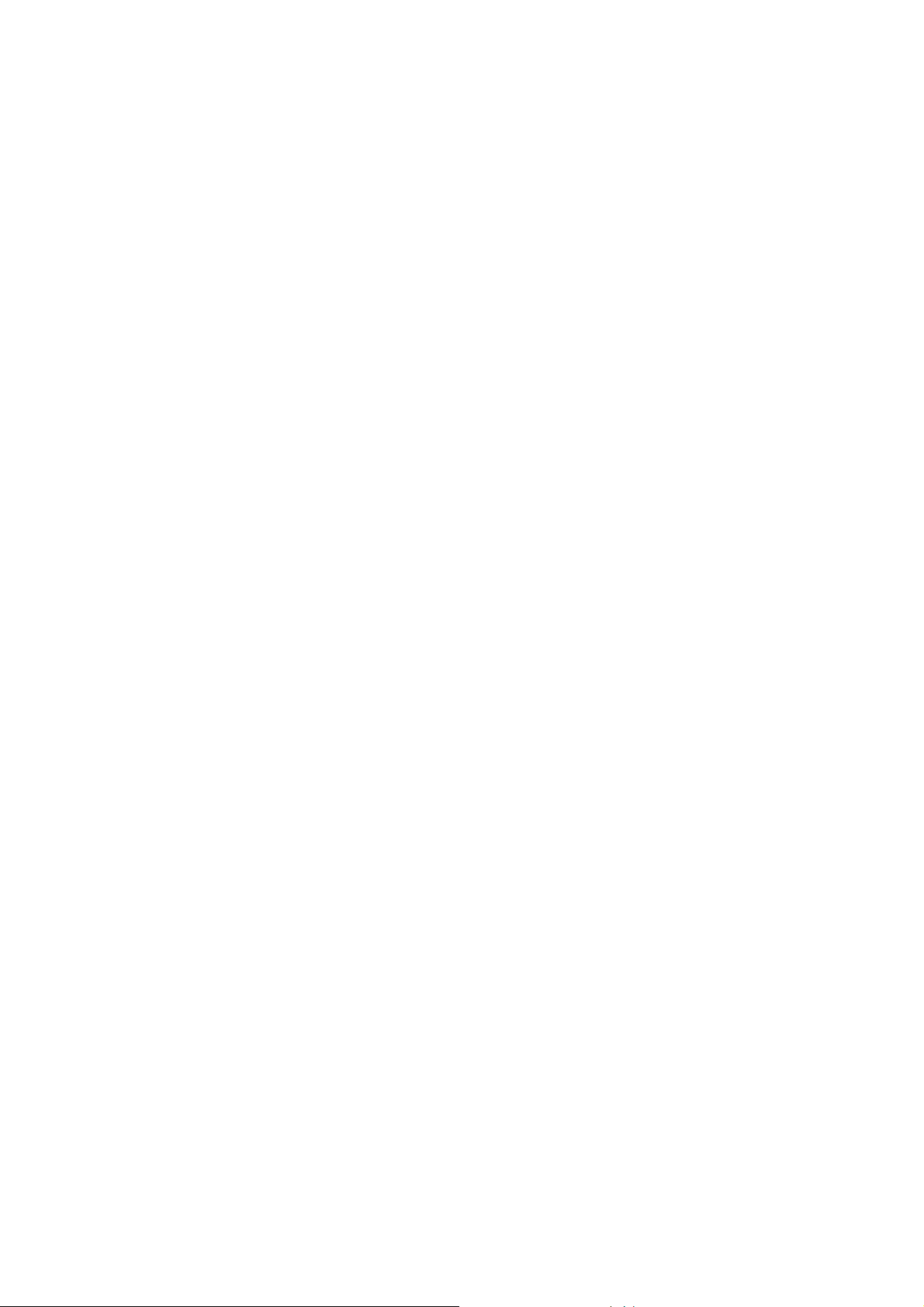
9
3. GENERAL DESCRIPTION
TOA's 9000 Series Amplifiers are Matrix Mixers designed to be used in conjunction with optional modules and
can be configured for up to 8 inputs and 8 outputs. Usable modules include the following 9000 series plug-in
modules: D-001T and D-001R (2-channel input), T-001T (Audio output expansion), C-001T (Control I/O
expansion), ZP-001T (Zone paging), and AN-001T (Ambient noise sensor), as well as 900 series input
modules. The most appropriate modules can be selected depending on applications.
By changing operation mode, the 9000 Series Amplifier can be used either as a matrix system suited to BGM
or paging broadcasts, or as a mixer that is appropriate for speech or sound reinforcement applications. It is
equipped with signal processing and control functions, permitting all parameters to be set at the amplifier*.
Further, settings data can be stored inside the amplifier and called up using the keys on the front panel.
The M-9000 is a Matrix Mixer Pre-Amplifier featuring the above matrix mixer function.
Besides the M-9000's matrix mixer function, the following A-9000 Series Amplifiers come with power
amplifiers, out of which A-9060DH, A-9120DH, and A-9120DL can perform 2-channel or stereo broadcast in
stand-alone operation.
A-9060DH: 60 W (70 V output) x 2
A-9120DH: 120 W (70 V output) x 2
A-9120DL: 120 W (4 Ω output) x 2
A-9060S: 60 W x 1
A-9120S: 120 W x 1
A-9240SH: 240 W (70 V output) x 1
* You can make setting data easily on the PC by using the Programming Software or the Excel file prepared
as a utility tool for data setup; both are contained in the supplied CD-ROM.
For data setup on the Programming Software and the Excel sheets, refer to the instruction manuals of
"PROGRAMMING SOFTWARE" and "EASY DATA SETUP USING EXCEL SHEETS" also contained in the
CD-ROM.
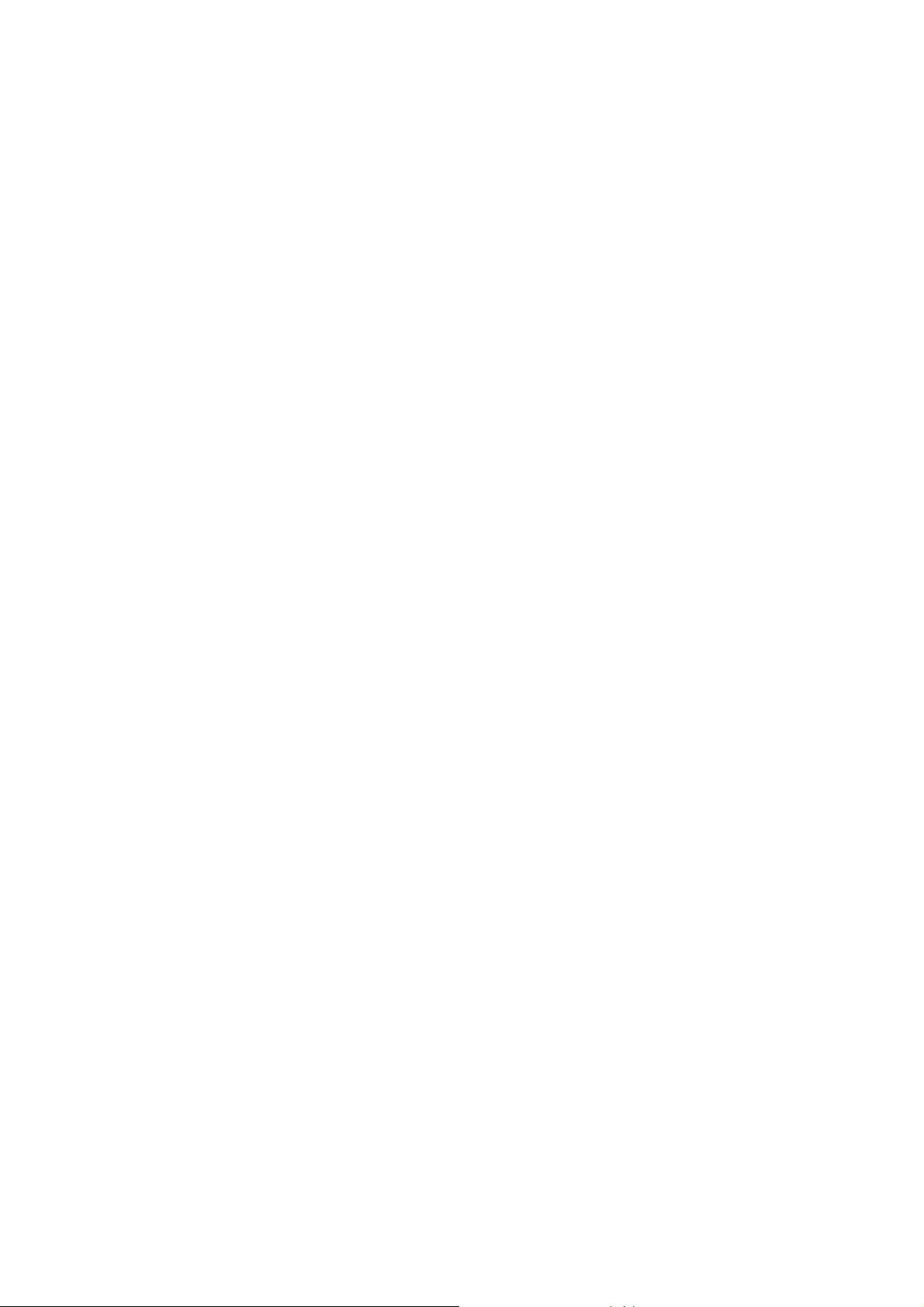
10
4. FEATURES
• Either matrix or mixer mode can be selected depending on application for optimum operation.
• Matrix mode is suitable for BGM broadcasts or paging to zoned areas.
• Mixer mode is suitable for speech or sound reinforcement in such applications as hotel meeting rooms,
churches or conference rooms.
• Eight module slots enable audio input and output configuration ranging from 1 input and 1 output to 8 inputs
and 8 outputs.
• All settings can be performed at the unit using the built-in vacuum fluorescent display (VFD), setting keys
and Parameter setting knob on the front panel.
• Up to 32 settings can be stored as Event memory (in matrix mode) or as Scene memory (in mixer mode),
which can be recalled by the unit or external connected equipment.
• An RS-232C port permits remote control of the unit using an AMX*
1
or Crestron*2controller, or similar
external equipment.
• A key lock function prevents accidental changes of front panel key or knob operation.
• Volume adjustment, paging initiation, and BGM program selection can be easily remote-controlled. The
optional C-001T module permits the number of control inputs and outputs to be increased.
• Paging calls can be performed by a PABX (extension telephone) with the use of the optional ZP-001T Zone
Paging module.
• With the use of the optional AN-001T Ambient Noise Sensor Input module and AN-9001 Ceiling Mount
Microphone, the amplifier's output volume can be automatically adjusted in response to the change in
ambient noise level.
• Three operation methods are available in Matrix mode; Normal matrix operation, 1-channel output operation,
and 2-channel output operation. Depending on the 9000 Series amplifier model and built-in modules, you
can select either 1-channel output operation method that permits audio signals to be output only at the
output channel 1, or 2-channel operation method that permits BGM broadcasts to be output at the output
channel 1 and priority broadcasts at the output channel 2.
Moreover, with the use of the optional ZP-001T and SS-9001 Speaker Selector, 1-channel or 2-channel
broadcast can be made to 4 zones.
• The optional ZM-9001 Zone Manager adds 6 control inputs, while the optional ZM-9002 Zone Manager adds
4 control inputs and 1 volume control.
• A ducker function*
3
permits paging calls to be made without interrupting BGM broadcasts when in matrix
mode.
• Because an auto-mixing function (ducker function*
3
and NOM attenuation function*4) is available when in
mixer mode, the output gain can be automatically adjusted.
*
1
AMX is a trademark of AMX Corporation.
*
2
Crestron is a trademark of Crestron Electronics, Inc.
*
3
The Ducker function automatically attenuates input signals with lower priority when two or more audio
signals are simultaneously received.
*
4
The NOM (Number of Open Microphones) attenuation function automatically adjusts the output channel
gain depending on the number of open microphones.
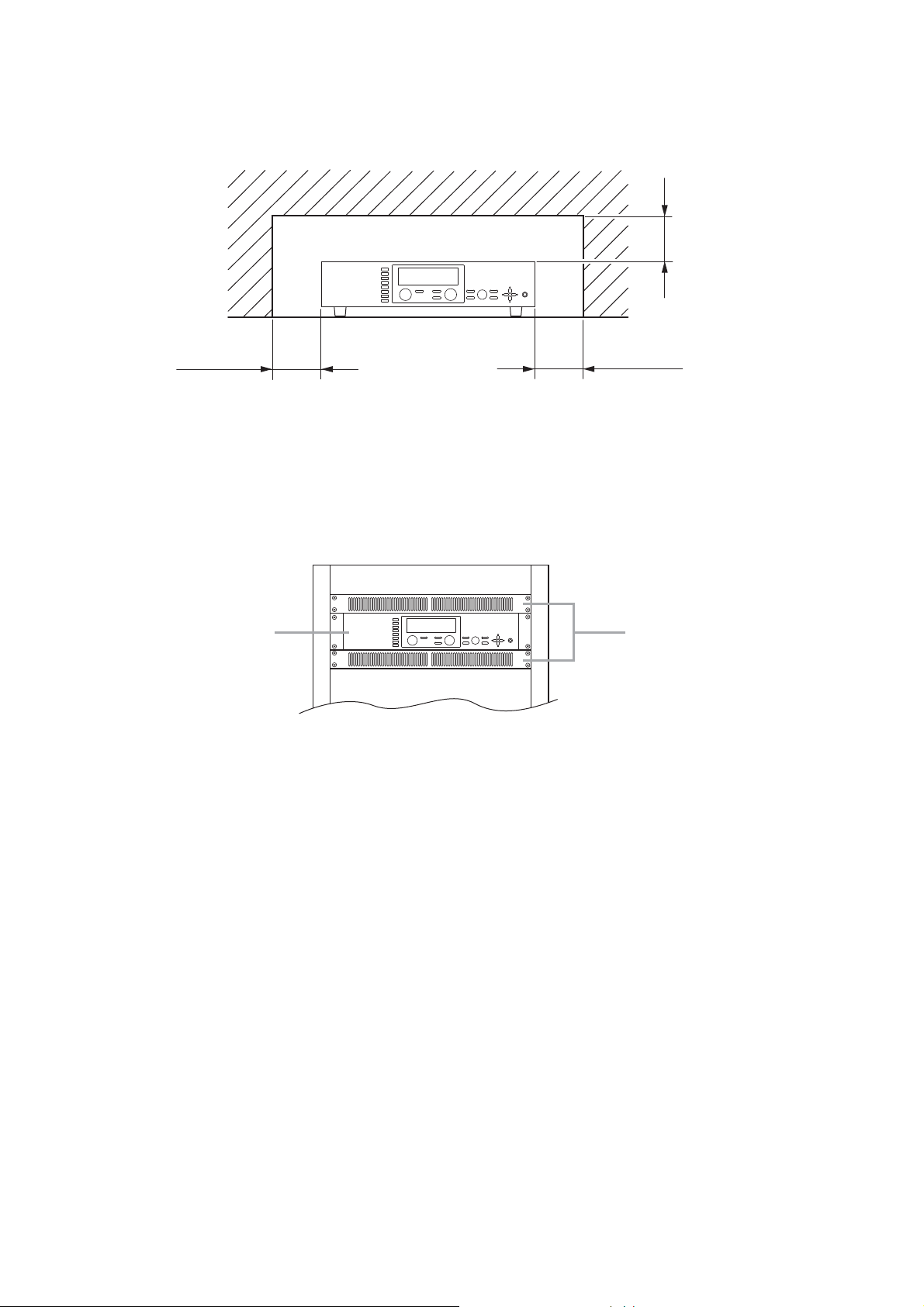
11
5. INSTALLATION PRECAUTIONS
• Keep the 9000 Series Amplifiers except the M-9000 over 10 cm away from objects that may obstruct air flow
to prevent the unit's internal temperature rise.
• When mounting the unit on an equipment rack
· Use the supplied rack-mounting bracket. (For the bracket attachment, refer to p. 110 "RACK MOUNTING
BRACKET ATTACHMENT.")
· Have the unit well-ventilated, and be sure to mount a 1U or more size perforated panel above and below
the unit to prevent the unit's internal temperature rise.
6. HANDLING PRECAUTIONS
• The supplied power supply cord is designed for exclusive use with this unit. Never use it with other
equipment.
• Use the unit in locations where the temperature is between –10 and +40 °C (no condensation should be
formed), and the humidity is less than 80%.
• The unit is a precision audio component. To prevent failure, avoid locations where it may be exposed to
strong shocks or vibrations.
• To clean, be sure to first disconnect the power supply plug from the AC outlet, then wipe with a dry cloth.
When extremely dirty, use a soft cloth dampened in neutral detergent. Never use benzene, thinner, alcohol
or chemically-treated towels, which may damage the unit's finish.
Over 10 cm
INPUT SELECT
1
2
3
4
5
6
7
8
INPUT VOLUME
OUTPUT VOLUME
ON/OFF
MEMORY
ON/OFF
ENTER
OUTPUT SEL
PARAMETER
POWER
UTILITY
ESC/BACK
Over 10 cmOver 10 cm
INPUT SELECT
1
2
3
9000 Series amplifier
4
5
6
7
8
INPUT VOLUME
OUTPUT VOLUME
ON/OFF
ON/OFF
OUTPUT SEL
POWER
PARAMETER
UTILITY
MEMORY
ESC/BACK
ENTER
Perforated panel
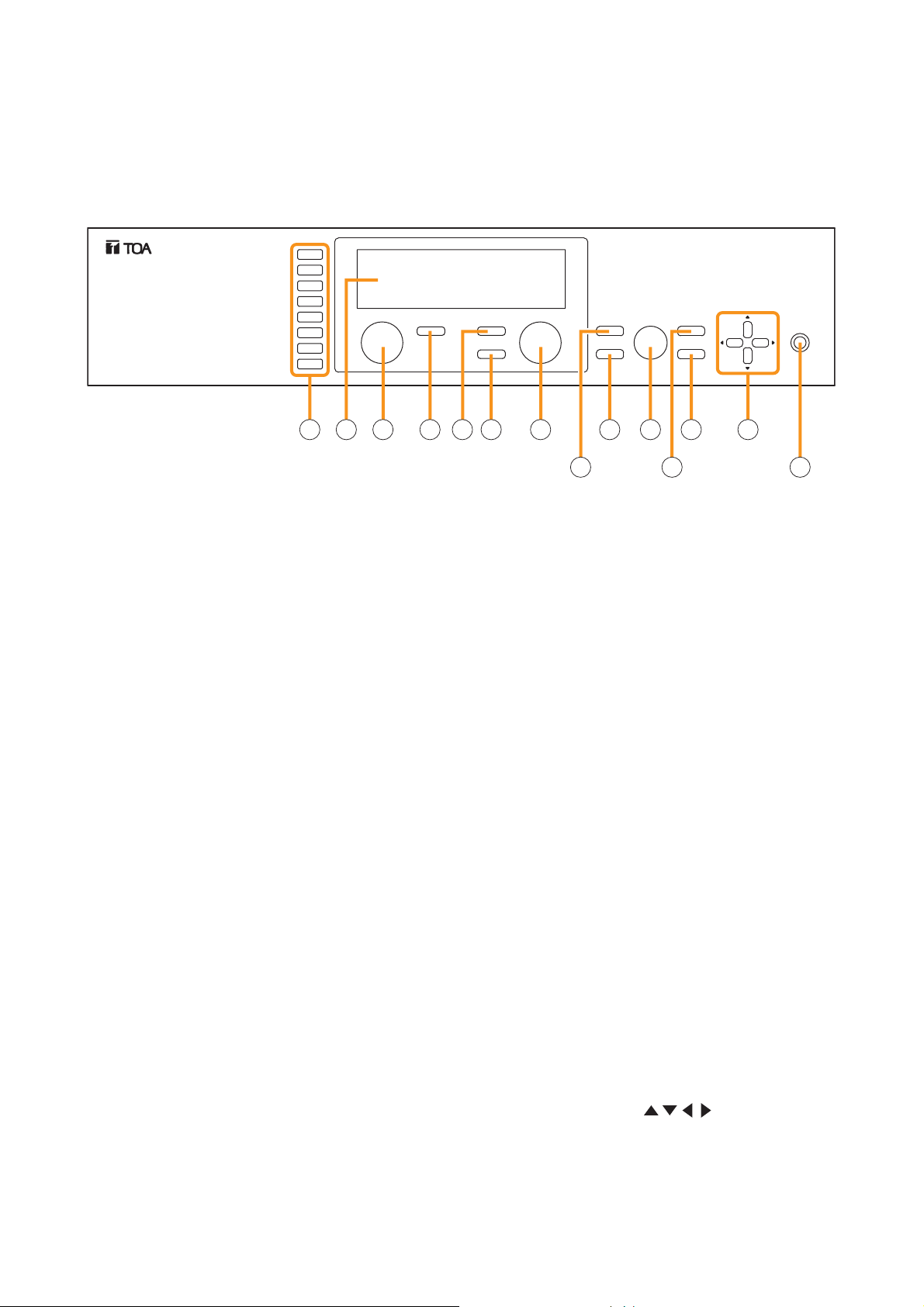
7. NOMENCLATURE AND FUNCTIONS
12
7.1. M-9000 (Matrix Mixer Pre-Amplifier),
A-9060DH/9120DH/9120DL/9060S/9120S/9240SH (Matrix Mixer Power Amplifiers)
[Front]
1. Power switch and Power indicator
Press this switch to turn on the power. The power
indicator lights. To turn off the power, hold down
the switch for at least 0.5 second.
Note
The power switch is a soft-switch, so the internal
microcomputer is still operating even when the
power switch is set to OFF.
2. Input channel selection keys
Select the input channel for which the volume is
adjusted or parameter is set.
Pressing the key causes the corresponding red
channel indicator to light on the vacuum
fluorescent display (VFD).
3. Vacuum fluorescent display (VFD)
Displays the setting screen, input and output
selection status, channel ON/OFF status, input and
output level meter indication, and fader position.
(Refer to p. 13 "VFD on-screen indications.")
4. Input volume control
Adjusts the gain of the input channel selected with
the input channel selection key (2).
5. Input channel ON/OFF key
Turns on or off the channel selected with the input
channel selection key (2).
6. Output channel ON/OFF key
Turns on or off the channel selected with the
output channel selection key (7).
7. Output channel selection key
Selects the output channel for which the volume
is adjusted or parameter is set. The output
channel indicators on the VFD light in sequence
each time the key is pressed.
8. Output volume control
Adjusts the gain of the output channel selected
with the output channel selection key (7).
9. Memory key
Used to save the current settings into a Scene
memory or recall a saved Scene setting.
10. Enter key
Press this key when such indications as "OK?"
are displayed.
11. Parameter setting knob
Rotate this knob to select the setting item or
setting contents.
12. Utility menu key
Used to perform Utility setting.
13. Escape/Back key
Used to revert back to a previous screen when
advanced with the Enter key during setting
operation, or return to the screen on the upper
hierarchy level.
14. Screen shift keys [ ]
Move the setting screen or setting item.
This figure represents the M-9000.
INPUT SELECT
1
2
3
TOA 9000 SERIES PRE-AMPLIFIER M-9000
4
5
6
7
8
INPUT VOLUME
2 3 4 5 6 7 8
ON/OFF
ON/OFF
OUTPUT SEL
OUTPUT VOLUME
MEMORY
ENTER
PARAMETER
UTILITY
ESC/BACK
10 111213 14
9
POWER
1
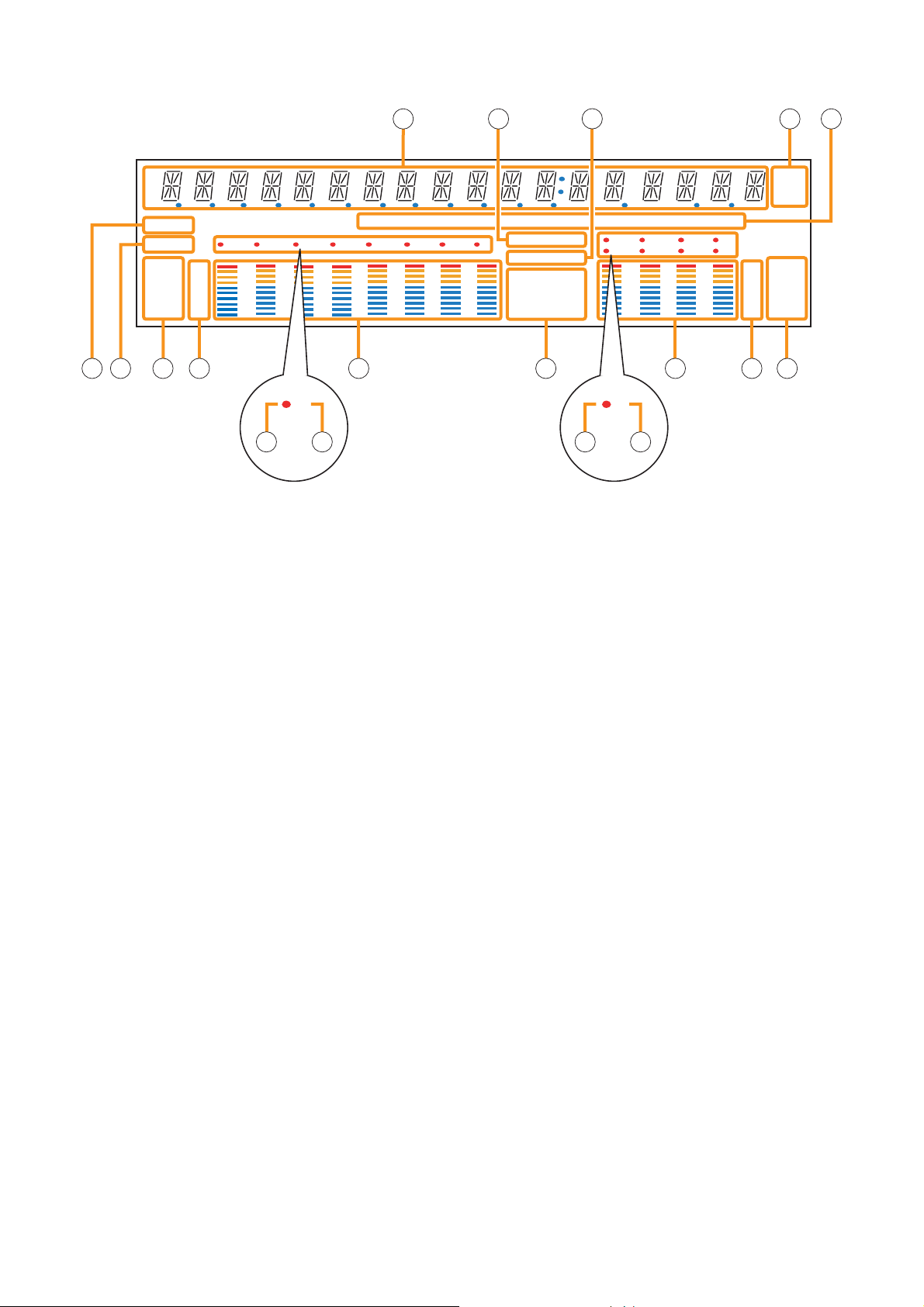
13
[VFD on-screen indications]
15. 14-Segment,18-digit alphanumeric display
Displays the corresponding setting screen or
data when each function key is pressed.
Parameters being edited flash.
16. Keylock indicator
Lights when the key lock function is enabled, and
flashes while the key lock function is being
edited.
17. Emergency indicator
Lights when the control input set for "Emergency
mute" becomes active.
18. Unit indicator
Displays the unit of each parameter when it is set.
19. GAIN, dB, Q, FREQ indicators
Lights when the equalizer is adjusted.
20. COM indicator
Remains lit during communications via the RS232C interface.
21. Fault indicator
Lights when the unit's failure or other abnormal
conditions are detected.
(Refer to p. 126 "ERROR INDICATIONS.")
22. Input meter status indicator
Indicates which the input level (LEVEL) or input
fader position (FADER) is being displayed on the
input meter (26).
Note
Input level is displayed only when the D-001T/R
module is used.
23. Input level indication
Scale of levels (in dB) for the input meter.
24. Input channel selection indicator (red dot)
Lights when the corresponding input channel is
selected, and flashes while parameters are being
edited.
25. Input channel ON/OFF indicator
(channel number)
The indicators for all channels normally light
regardless of whether or not the channels can be
selected by the input channel selection keys (2)
or can be used (p. 128 "Remarks"), while they
flash when turned off by the input channel
ON/OFF key (5).
The indicators of unused channels can be set to
be off in the Utility setting item.
26. Input meter
Indicates the signal level or input fader position
of each input channel.
Which the meter is indicating is displayed on the
input meter status indicator (22).
Notes
• The input meter is kept on even for the channel
that is turned off or muted.
• Input level is displayed only when the
D-001T/R module is used.
27. Effect indicator
Lights when effect is on, and flashes while the
parameters are being edited.
15 16 18 1917
COM
FAULT
FADER
LEVEL
12 345678
OL
0
–10
–20
–30
–40
GAIN d B FREQQ
KEYLOCK
EMERGENCY
GATE
TONE
DUCK
LOUD
EQ
NOM
COMP
DELAY
12 34
56 78
21 22 2320 2726 30 31 32
5533
28 2924 25
–10
–20
–30
–40
OL
0
d B
kHz
m sec
FADER
LEVEL
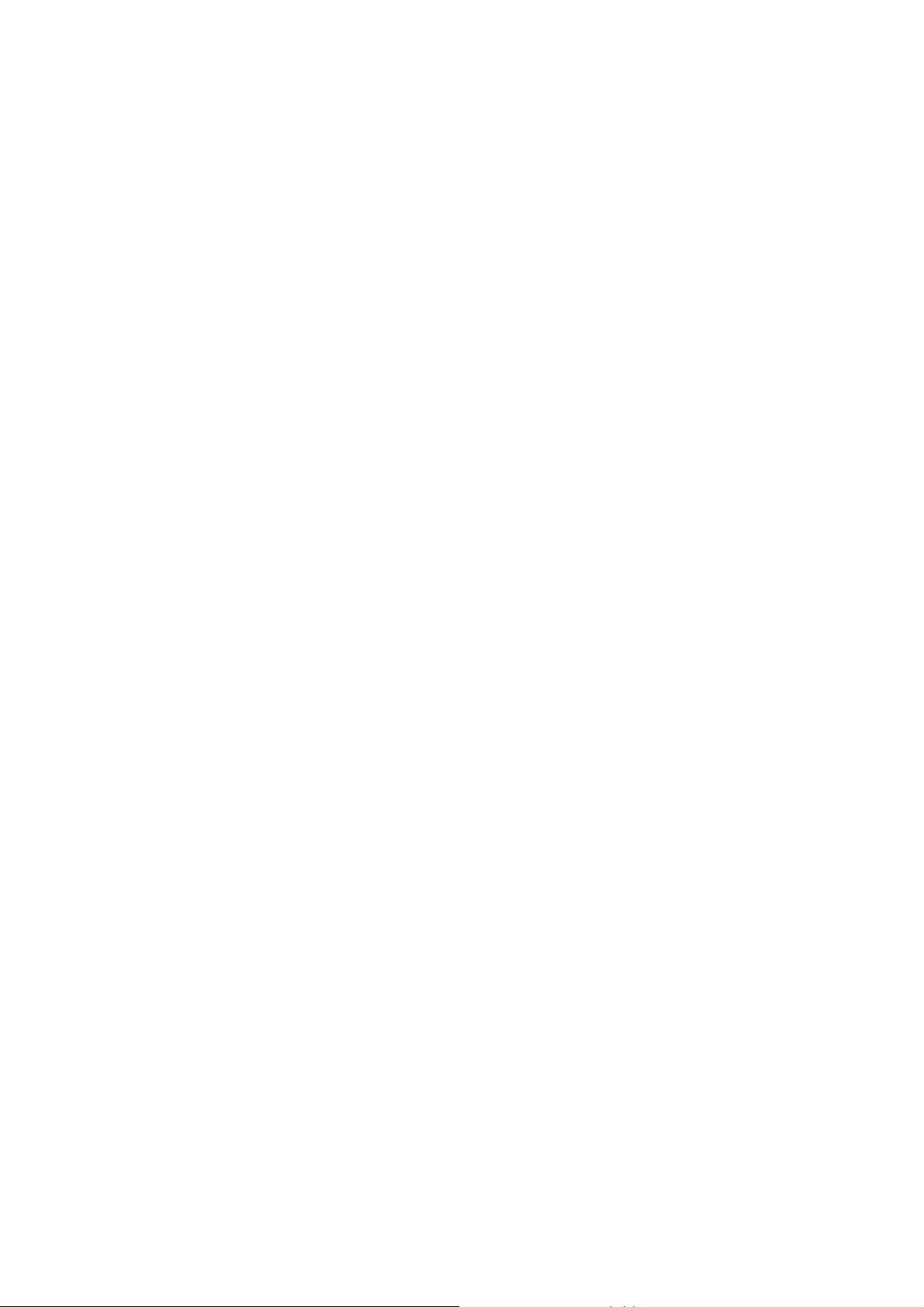
14
28. Output channel selection indicator (red dot)
Lights when the corresponding output channel is
selected, and flashes while parameters are being
edited.
29. Output channel ON/OFF indicator
(channel number)
Lights when the corresponding output is on (i.e.
in operation mode), and flashes when off.
The number of channels of which indicators light
depends on the modules used.
30. Output meter
Indicates the signal level or output fader position
of each output channel. Which the meter is
indicating is displayed on the output meter status
indicator (32).
Notes
• When the output channel 1 or 2 of the A-
9060DH/9120DH/9120DL, or the output
channel 1 of the A-9060S/9120S/9240SH is
turned off or muted, the corresponding output
channel's meter becomes off.
• Even when the output channel 2 of the A-
9060S/9120S/9240SH, the M-9000's output
channel 1 or 2, or the T-001T's output channel
is turned off or muted, the output meter for
these channels remains on.
31. Output level indication
Scale of levels (in dB) for the output meter.
32. Output meter status indicator
Indicates which the output level (LEVEL) or
output fader position (FADER) is being displayed
on the output meter (30).
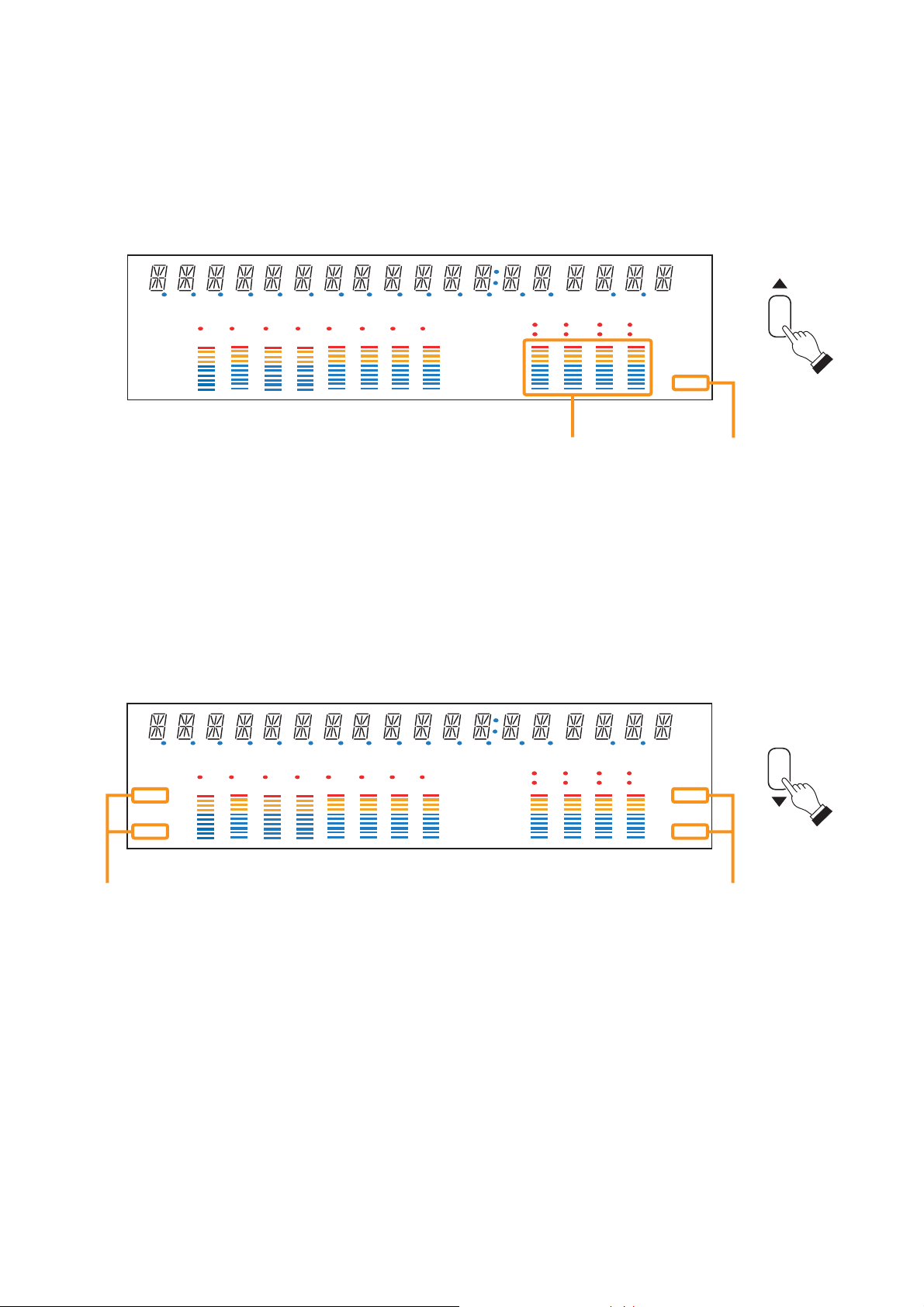
15
[Changing the input and output meter display status]
When the input or output gain setting screen is displayed, pressing the Down shift key alternately switches the
input and output meter display status between the signal level and the fader position.
The LEVEL indicators on both input and output meters light when the signal levels are indicated, while the
FADER indicators light when the fader positions are indicated.
Note: The figure above is the VFD screen display when the input and output levels are indicated.
[Changing the indicated channels on the LEVEL output meter]
The output meter indicates the signal levels of only a set of 4 channels: CH 1 – 4 (factory-preset) or CH 5 – 8.
When the input or output gain setting screen is displayed, pressing the Up shift key alternately switches the
level indication between CH 1 – 4 and CH 5 – 8.
The LEVEL indicator of the output meter status indicator flashes while the CH 5 – 8 are indicated, and stays lit
while the CH 1 – 4 are indicated.
In the same manner, the output meter also changes in the Fader indication.
d B
kHz
m sec
COM
FAULT
FADER
LEVEL
12 345678
OL
0
–10
–20
–30
–40
GAIN d B FREQQ
KEYLOCK
EMERGENCY
GATE
TONE
DUCK
LOUD
NOM
EQ
COMP
DELAY
12 34
56 78
FADER
OL
0
–10
–20
–30
LEVEL
–40
Output meter Output meter status indicator
d B
kHz
m sec
COM
FAULT
FADER
LEVEL
12 345678
OL
0
–10
–20
–30
–40
Input meter status indicator Output meter status indicator
GAIN d B FREQQ
KEYLOCK
EMERGENCY
GATE
TONE
DUCK
LOUD
EQ
NOM
COMP
DELAY
12 34
56 78
–10
–20
–30
–40
FADER
OL
0
LEVEL
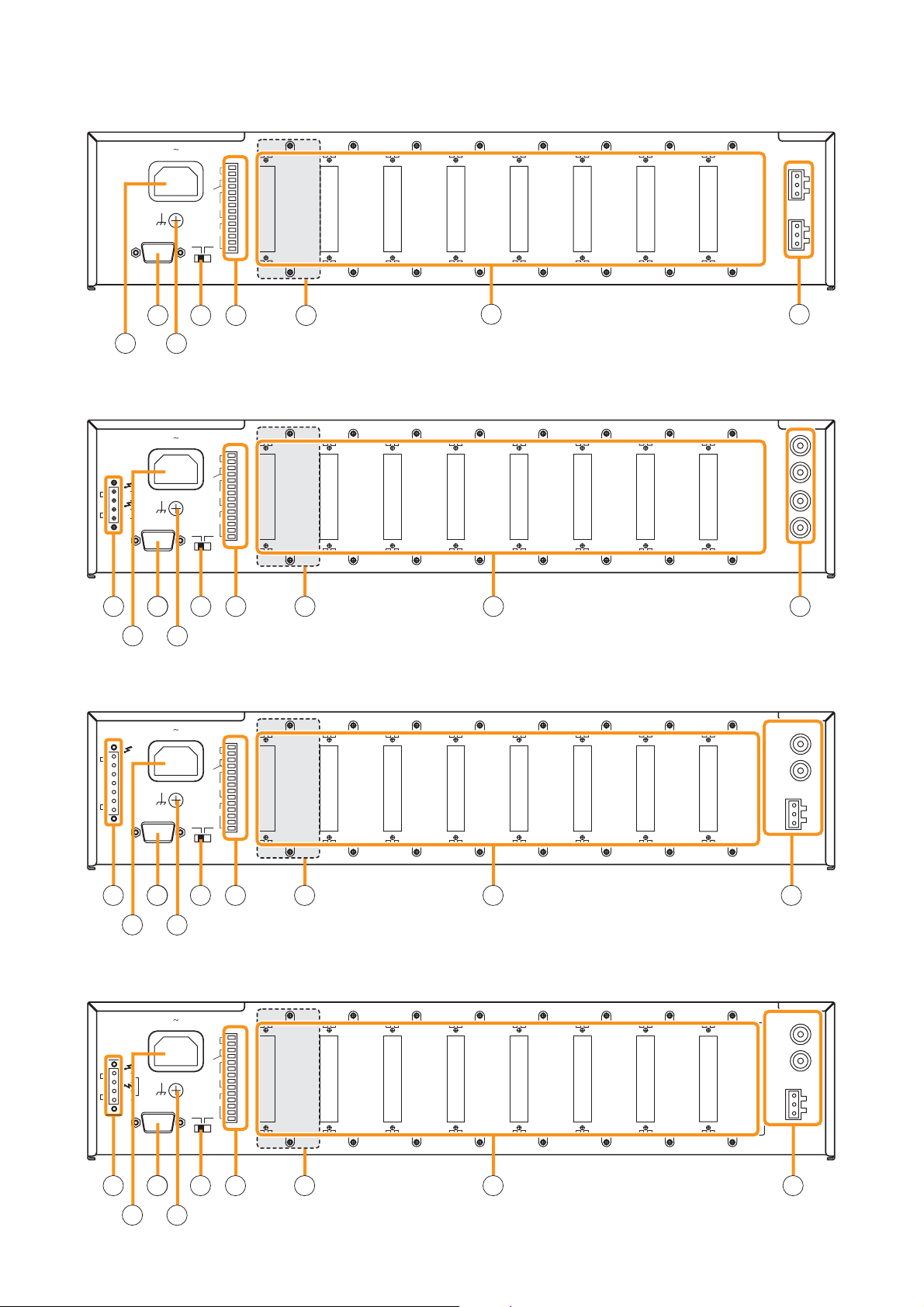
16
[Rear]
• M-9000
• A-9060DH, A-9120DH, A-9120DL
This figure represents the A-9120DH.
• A-9060S, A-9120S
This figure represents the A-9120S.
• A-9240SH
120V 60Hz
RS-232C
40W
MODE
MIXERMATRIX
CTRL
REMT
VOL1
REMT
VOL2
I/O
IN
E
IN
E
1
2
3
IN
4
E
1
2
OUT
3
4
E
M-9000 CU
37 38 39
343536
WARNING
DO NOT CONNECT
NEGATIVE(–) TERMINALS
TOGETHER.
A-9120DH CU
SP
OUT
+
–
+
–
70V
OUT 1
70V
OUT 2
RS-232C
120V 60Hz
250 W
CLASS 2 WIRING
MODE
MIXERMATRIX
CTRL
REMT
VOL1
REMT
VOL2
I/O
IN
E
IN
E
1
2
3
IN
4
E
1
2
OUT
3
4
E
PRE
AMP
OUT 1
H : Hot
C : Cold
E : Earth
PRE
AMP
OUT 2
40 41
PRE
AMP
OUT 1
PWR
AMP
IN 1
PRE
AMP
OUT 2
PWR
AMP
IN 2
H
C
E
H
C
E
343334353637 38 39 40 41
SPK
OUT
70 V
25 V
8Ω
COM
TRANS IN
4Ω(DIRECT)
E
A-9120S CU
120V 60Hz
CLASS 2 WIRING
RS-232C
250 W
MODE
MIXERMATRIX
CTRL
REMT
VOL1
REMT
VOL2
I/O
343334353637 38 39 40 41
WARNING
DO NOT CONNECT
NEGATIVE(–) TERMINALS
CHASSIS.
A-9240SH CU
SP
OUT
+
+
–
–
120V 60Hz
CLASS 2 WIRING
70V
RS-232C
250 W
MODE
MIXERMATRIX
CTRL
REMT
VOL1
REMT
VOL2
I/O
PRE
PRE
AMP
OUT 2
PRE
AMP
OUT 2
AMP
OUT 1
PWR
AMP
PRE
AMP
OUT 1
PWR
AMP
IN
H : Hot
C : Cold
E : Earth
H
C
E
IN
H : Hot
C : Cold
E : Earth
H
C
E
IN
E
IN
E
1
2
3
IN
4
E
1
2
OUT
3
4
E
IN
E
IN
E
1
2
3
IN
4
E
1
2
OUT
3
4
E
343334353637 38 39 40 41
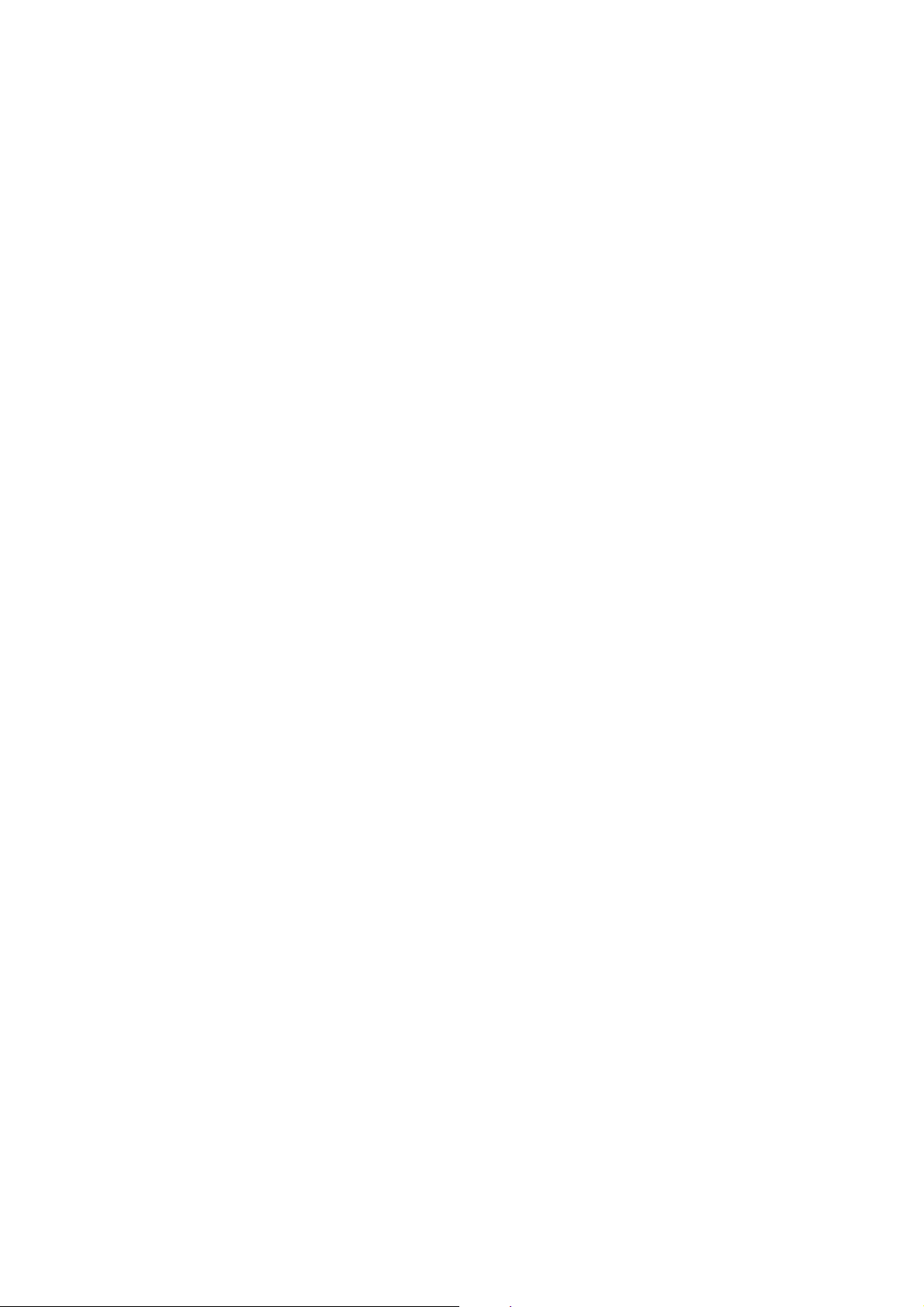
17
33. Speaker output terminal
Connects speakers of which total impedance
matches the amplifier's output impedance.
(Refer to p.103 "Speaker Output Terminal
Connections.")
34. AC inlet
Connects the supplied power cord.
35. RS-232C serial communication port
Connector for communications with a personal
computer or control equipment.
36. Functional earth terminal
Hum noise may be generated when external
equipment is connected to the unit. Connecting
this terminal to the functional earth terminal of
the external equipment may reduce the hum
noise.
Note: This terminal is not for protective earth.
37. Mode switch
Selects the unit's operation mode (either matrix
or mixer).
The switch is factory-preset to the matrix mode.
38. Control-I/O connection terminal
Connect a 10 kΩ (linear taper) variable resistor
or input the DC voltage of 0 to +10 V to the
remote volume control terminals (REMT VOL 1
and 2) when remotely adjusting the volume.
To perform other remote control operation,
connect the ZM-9001 or ZM-9002 Zone
Manager.
Input and output terminals (IN and OUT) are
used to change the unit's internal status or output
internal status data to external equipment after
having received various control signals.
39. Blank panel (accessory)
Attach the blank panels to open slots.
40. Module slots
900 Series or 9000 Series modules can be
inserted into these slots.
(Refer to p. 97 "MODULE INSTALLATION.")
41. Preamplifier output
and Power amplifier input terminals
[M-9000]
There are 2 preamplifier output terminals.
For unbalanced connection, connect the unit's Hot
and Earth terminals to the connected equipment's
Signal and GND terminals, respectively. (Keep the
unit's Cold terminal free.)
0 dB, 600 Ω, balanced type
[A-9060DH/9120DH/9120DL]
There are 2 preamplifier output terminals and 2
power amplifier input terminals.
Connecting a plug to the power amplifier input
terminal internally disconnects the preamplifier
section from the power amplifier section.
Both terminals: 0 dB, 300 Ω, unbalanced type
[A-9060S/9120S/9240SH]
There are 2 preamplifier output terminals and 1
power amplifier input terminal.
Connecting a plug to the power amplifier input
terminal internally disconnects the preamplifier
section 1 from the power amplifier section.
To make unbalanced connection to the
preamplifier output 2, connect the output's Hot and
Earth terminals to the external equipment's Signal
and GND (or Earth) terminals, respectively.
(Leave the output's Cold terminal open.)
Preamplifier output 1: 0 dB, 300 Ω, unbalanced
Preamplifier output 2: 0 dB, 600 Ω, balanced
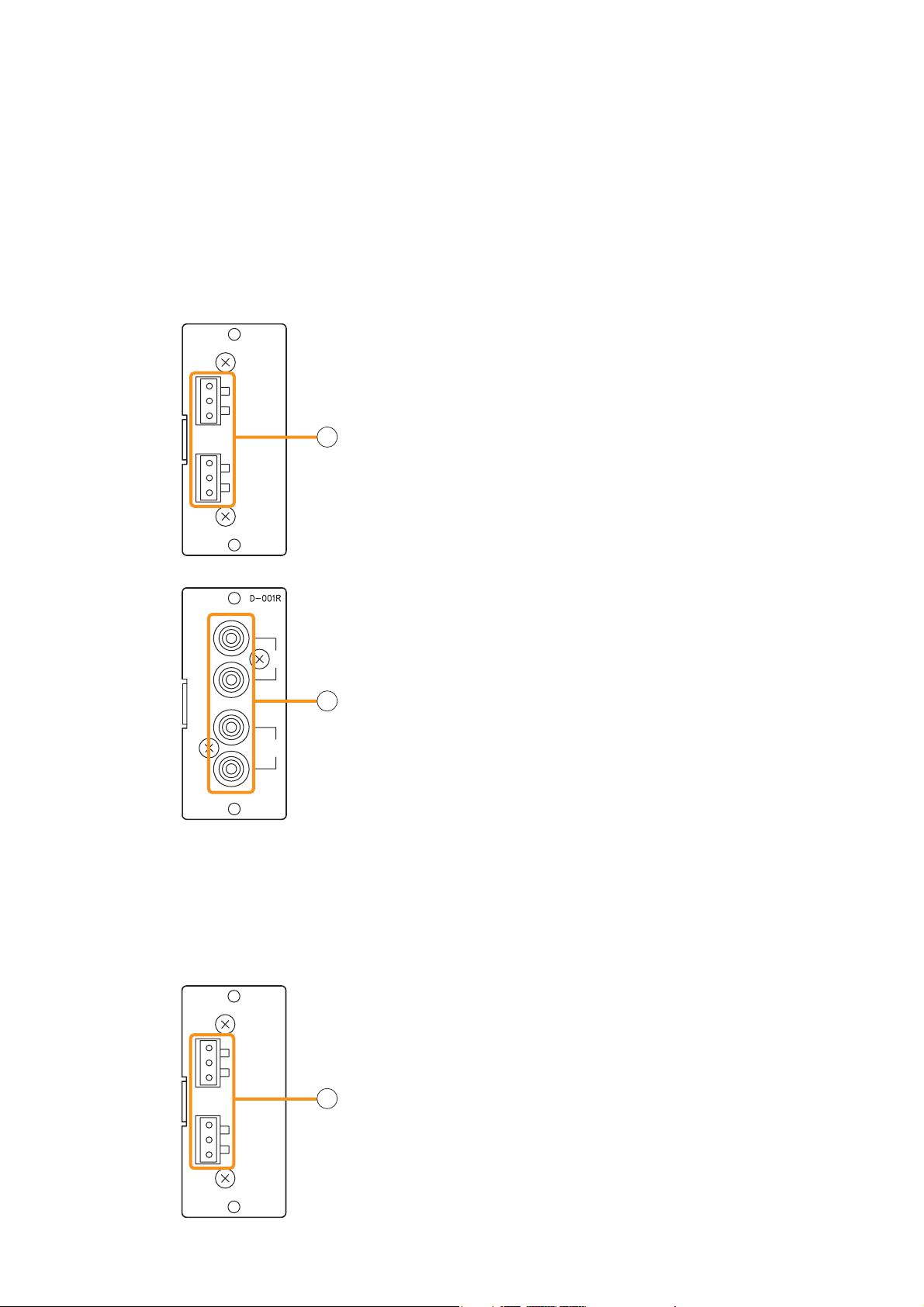
18
7.2. Optional Modules
7.2.1. D-001T and D-001R (2-Channel Input Modules)
7.2.2. T-001T (Audio Output Expansion Module)
[D-001T]
1. Monaural input terminals [1, 2]
Electronically-balanced input terminals.
Type of connector: 3P removable terminal blocks
Input level: –60 dB to –10 dB selectable
Input impedance: 10 kΩ when the phantom power is OFF,
and 3 kΩ when ON
[D-001R]
1. Monaural input terminals [1, 2]
Unbalanced input terminals.
Type of connector: RCA jacks
Input level: –60 dB to –10 dB selectable
Input impedance: 10 kΩ
Two inputs of each channel are mixed.
2. Monaural output terminals [1, 2]
Electronically-balanced 3P removable terminal blocks.
Output level: 0 dB
Output impedance: 600 Ω
For unbalanced connection, connect the unit's Hot and Earth
terminals to the connected equipment's Signal and GND
terminals, respectively. (Keep the unit's Cold terminal free.)
The D-001T and D-001R modules are designed for use with the 9000 Series amplifiers.
Up to 4 modules (8 channels in total) can be inserted into the amplifier.
Both modules can handle signals ranging from microphone level (–60 dB) to line level (–10 dB) in 9 input
sensitivity levels. They have an internal digital signal processor that can process input signals.
The D-001T can supply phantom power (24 V).
The D-001T or D-001R is required to use a VOX (Voice Operated Exchange) function and input channel level
meter.
The T-001T module is designed for use with the 9000 Series amplifiers and can expand 2 output channels per
module.
Since the main unit has 2 fixed outputs, the audio output can be expanded to 8 channels by using a maximum
of 3 modules (6 channels).
[D-001T]
[D-001R]
D-001T
1
Hot
Cold
Earth
2
Hot
Cold
Earth
1
1
1
2
T-001T
Hot
Cold
Earth
Hot
Cold
Earth
1
2
2
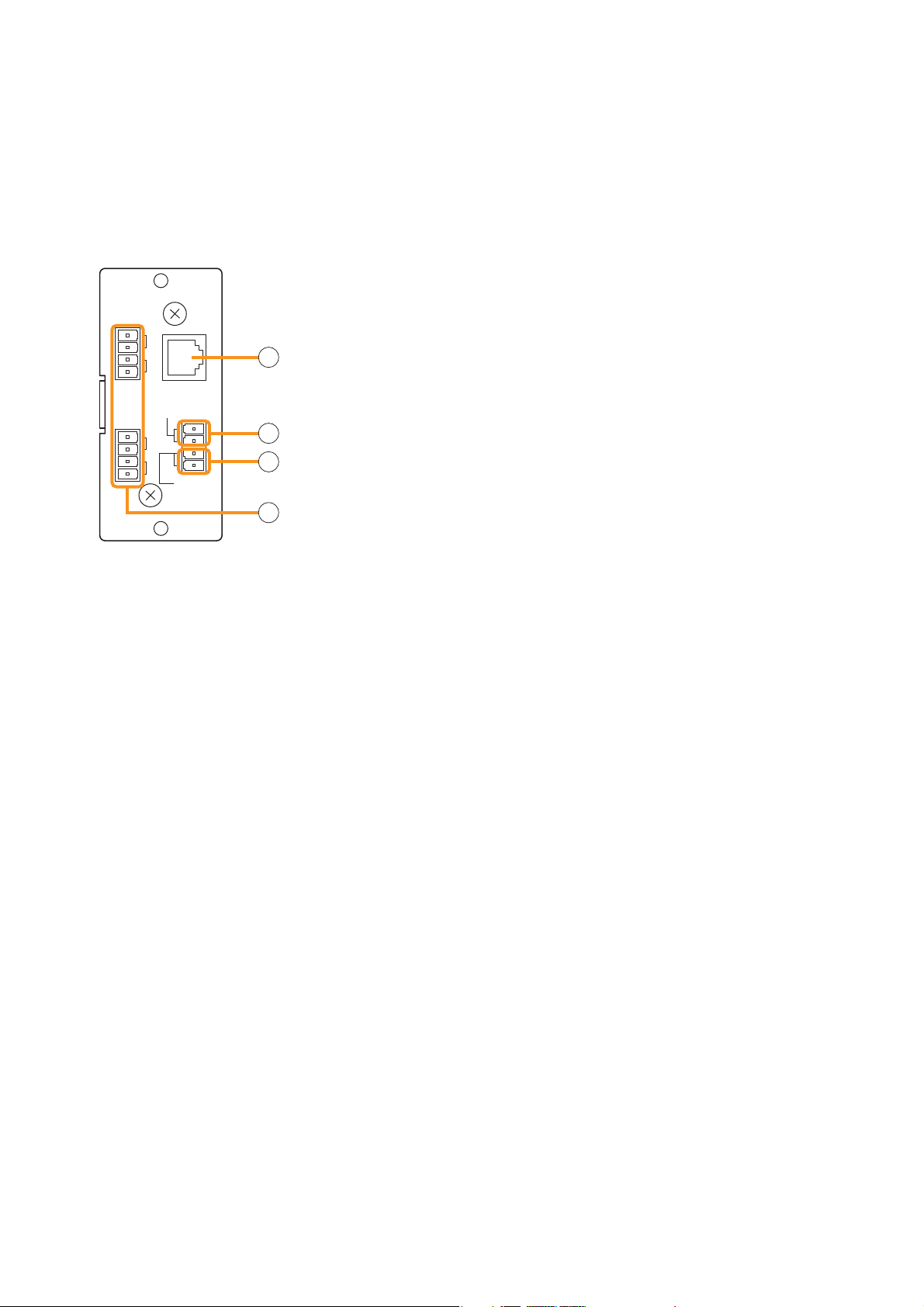
19
7.2.3. ZP-001T (Zone Paging Module)
3. Telephone input terminal [TEL IN] (Modular jack)
Interface connector for an analog PABX.
Connect a PABX to this terminal when using the module in the ring
signal mode.
4. Paging input terminal [PAGING IN]
4-pin removable terminal block, 2 pins are used for this input.
This terminal is used to connect a PABX in the paging port mode.
5. Control input terminal [CONTACT IN]
4-pin removable terminal block, 2 pins are used for this input.
Connect the control output from a PABX to this terminal.
6. Control output terminals [CTRL OUT 1 G, 2 G, 3 G, 4 G]
4-pin removable terminal blocks, control output terminals.
Note: These terminals are not used in the Mixer mode.
The ZP-001T module is designed for use with the 9000 Series amplifiers and functions as an interface to
connect the 9000 Series amplifiers to an analog PABX, allowing zone paging to be initiated from the PABX.
Only one ZP-001T module can be used per 9000 Series amplifier.
There are two operation modes: Ring signal and Paging port modes. Select one of the two modes when using
this module.
The operation method differs depending on the set operation mode. (Refer to p. 32 "Zone Paging.")
[Requirements of the PABX to be connected to the ZP-001T]
• The PABX shall be complaint with TIA/EIA-464-B standard.
• Specifications or conditions required in each of the following modes shall be satisfied:
Note: The ZP-001T may malfunction if the connected PABX does not meet the above requirements.
(A) When using the module in the Paging port mode
• Connection: Line level paging port
• Signaling method: DTMF (The module cannot be operated with dial pulse.)
• Shall provide no-voltage make contact during paging calls.
• Insensitive to whether loop voltage exists or not, and whether polarity of the loop voltage is reversed or
not when a line connection is established.
Note
If the PABX does not meet the above requirements, use the D-001T/R module and set the trigger to
"VOX" (Voice Operated Exchange) to initiate paging. In this case, the paging output channel cannot be
selected, which differs from the operation by the ZP-001T.
(B) When using the module in the Ring signal mode
• Connection: Analog two-wire extension line, loop start
• Signaling method: DTMF (The module cannot be operated with dial pulse.)
• Reorder tone: 120 IPM (impulses per minute) or less
• Loop voltage: 24 V DC or more (polarity insensitive), which should be supplied from the PABX.
• Insensitive to whether polarity of the loop voltage is reversed or not at a call from the PABX.*
• Loop voltage supply shall not be cut off from the beginning of a call to the reorder tone out.*
• The state of CPC (Calling Party Controlled) break or "Open Loop Disconnect" shall be reset at the
PABX.*
* Note that there is no need to meet these requirements provided that the ZP-001T's control input terminals
are kept closed. However, noise may be output if the line is physically disconnected during a paging call
because the ZP-001T cannot recognize the line cutoff nor stop output for 30 seconds after paging initiation.
ZP-001T
CTRL
OUT
CTRL
OUT
1
G
2
G
TEL IN
PAGING IN
3
G
4
G
G
CONTACT
IN
3
4
5
6
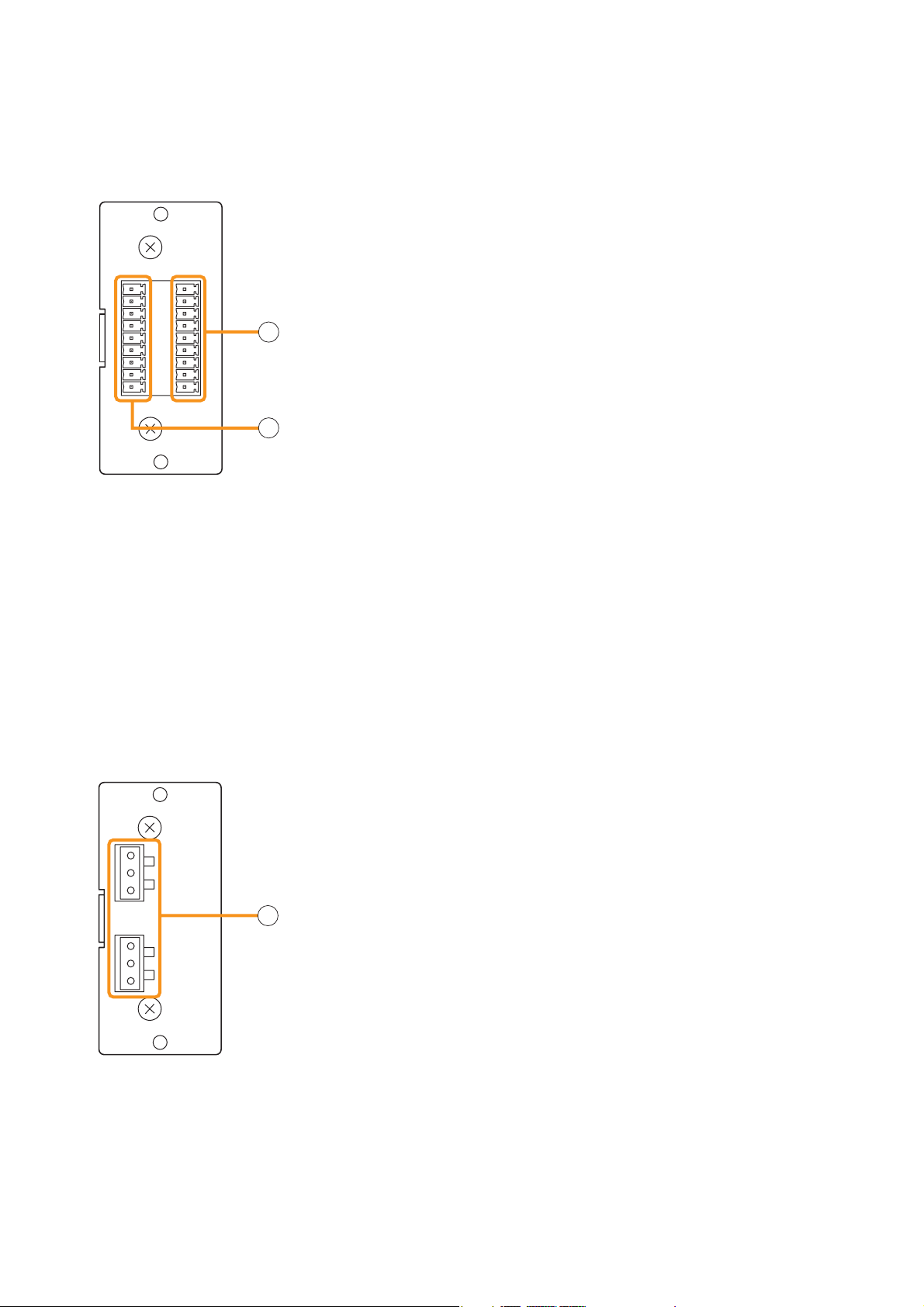
20
7.2.4. C-001T (Control I/O Expansion Module)
7. Control input terminal [IN 1, 2, 3, 4, 5, 6, 7, 8, E]
9-pin removable terminal block, 8-circuit control input terminal.
Individual input functions are assigned on the front panel setting screen
of the main unit.
8. Control output terminal [OUT 1, 2, 3, 4, 5, 6, 7, 8, E]
9-pin removable terminal block, 8-circuit control output terminal.
Individual output functions are assigned on the front panel setting screen
of the main unit.
The C-001T module is designed for use with the 9000 Series amplifiers and can provide up to 8 channels
each of input and output expansion.
Since the main unit has 4 fixed inputs and outputs each, the control input and output can be expanded to up to
12 channels each when the C-001T module is used.
7.2.5. AN-001T (Ambient Noise Sensor Input Module)
9. Monaural input terminals [1, 2]
Electronically-balanced 3P removable terminal blocks.
Input level: –60 dB to –10 dB selectable.
Input impedance is 10 kΩ when the phantom power is OFF, and 3 kΩ
when ON.
The AN-001T module is designed for use with the 9000 Series amplifiers and automatically adjusts the
amplifier's output volume in response to the change in ambient noise level.
Maximum 2 AN-001T modules (4 channels in total) can be used per 9000 Series amplifier.
It can handle signals from microphone level (–60 dB) to line level (–10 dB) by controlling the gain in 9 steps.
Phantom power (+24 V) can be supplied to a condenser microphone.
The AN-001T's inputs are for detecting ambient noise level and cannot be used as normal audio inputs.
Ambient noise fed to the inputs can be monitored when the monitor function is set to ON in the Input setting
flow.
C-001T
OUT IN
1
2
3
4
5
6
7
8
E
7
8
AN-001T
1
Hot
Cold
Earth
2
Hot
Cold
Earth
9
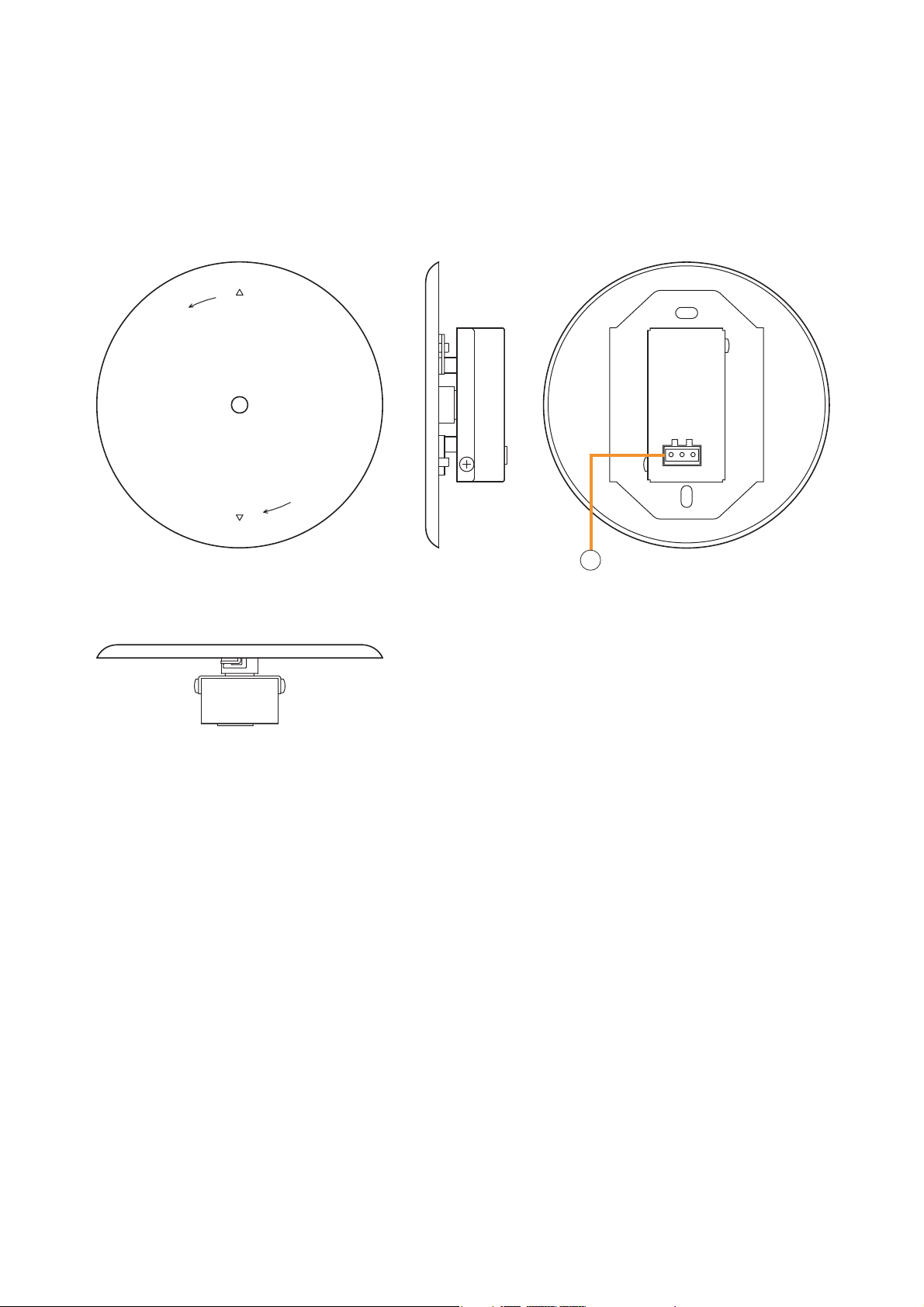
1. Microphone output terminal [Hot, Cold, Earth]
Electronically-balanced 3P removable terminal block.
Sensitivity: –5 dB (1 kHz, 0 dB=1 V/Pa)
Output impedance: 200 Ω
Note
In designing the layout of the AN-9001, pay particular attention to the following points so that the AN-9001 and
AN-001T in combination can function effectively.
• Position the AN-9001 fully away from the speaker to be used for zone announcement. Doing otherwise may
cause the AN-9001 to detect the speaker sound as noise, failing to keep the optimum sound level.
• Do not position the AN-9001 near the equipment that constantly generates loud noise. If positioned, the AN9001 will respond to such loud noise, failing to respond to the change in ambient noise level.
21
7.3. Optional Accessories
7.3.1. AN-9001 (Ceiling Mount Microphone)
The AN-9001 is designed to be mounted in a wall or ceiling with the use of a 1-gang electrical box.
It is used in conjunction with the AN-001T Ambient Noise Sensor Input module in the 9000 Series system.
[Front]
[Bottom]
Release
Lock
[Side] [Rear]
1
Hot
Cold
Earth
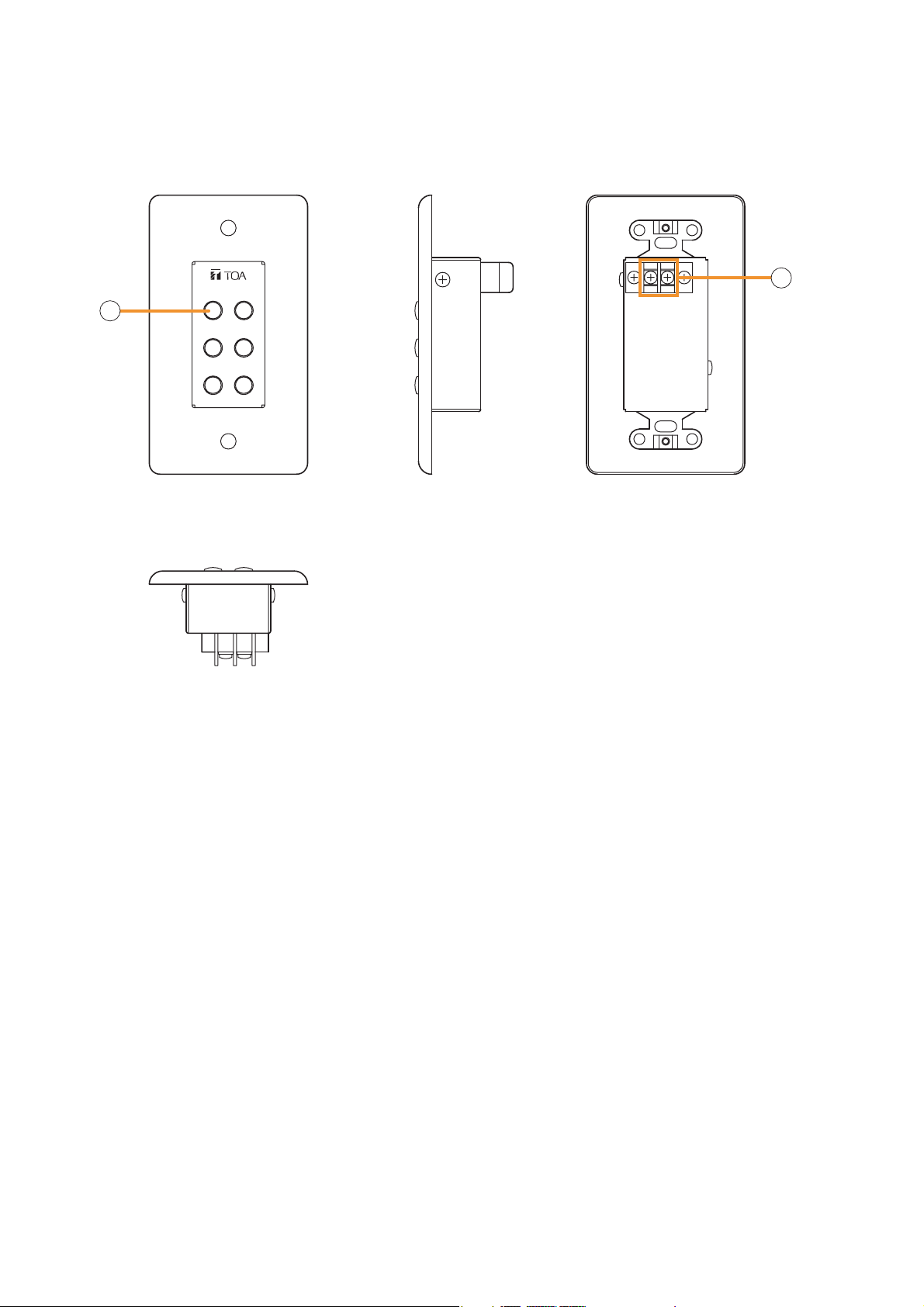
22
7.3.2. ZM-9001 (Zone Manager)
2. Control buttons [1 – 6]
Activate the function assigned to them when pressed.
3. Control output terminal [E, OUT]
Connect this terminal to the 9000 Series amplifier's REMT VOL terminal.
Use a shielded cable with 50 Ω or less line resistance (per line) for this connection.
Avoid installation of this cable and power cables in the same conduit. Separate piping.
The ZM-9001 adds 6 control inputs and can be mounted in a 1-gang electrical box.
[Front] [Rear][Side]
2
[Bottom]
1
2
3
4
5
6
E OUT
3
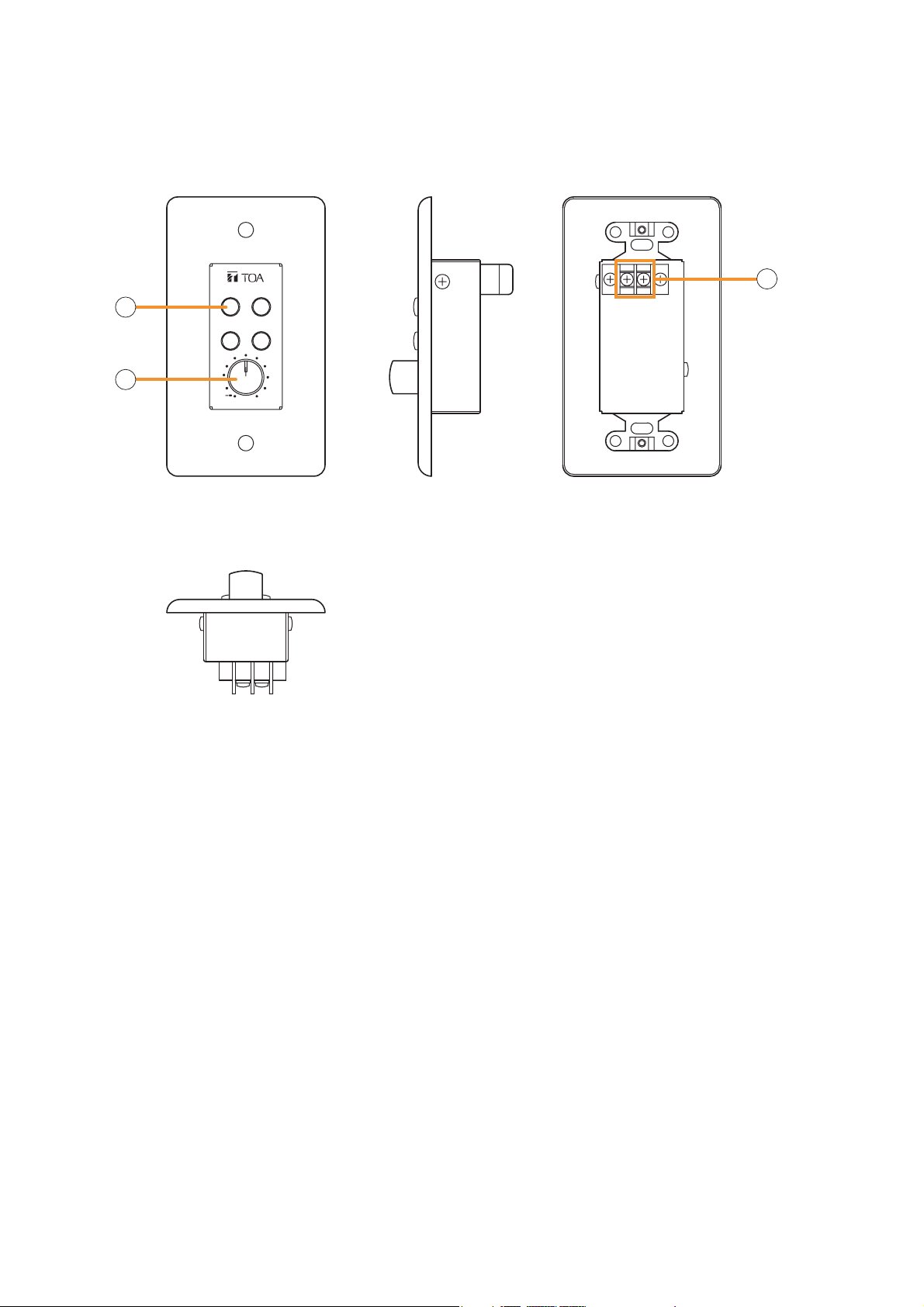
23
7.3.3. ZM-9002 (Zone Manager)
4. Control buttons [1 – 4]
Activate the function assigned to them when pressed.
5. Volume control
Adjusts the volume on the assigned input or output channel.
6. Control output terminal [E, OUT]
Connect this terminal to the 9000 Series amplifier's REMT VOL terminal.
Use a shielded cable with 50 Ω or less line resistance (per line) for this connection.
Avoid installation of this cable and power cables in the same conduit. Separate piping.
The ZM-9002 adds 4 control inputs and 1 volume control, and can be mounted in a 1-gang electrical box.
[Front] [Rear][Side]
132
4
4
5
0
E OUT
6
[Bottom]
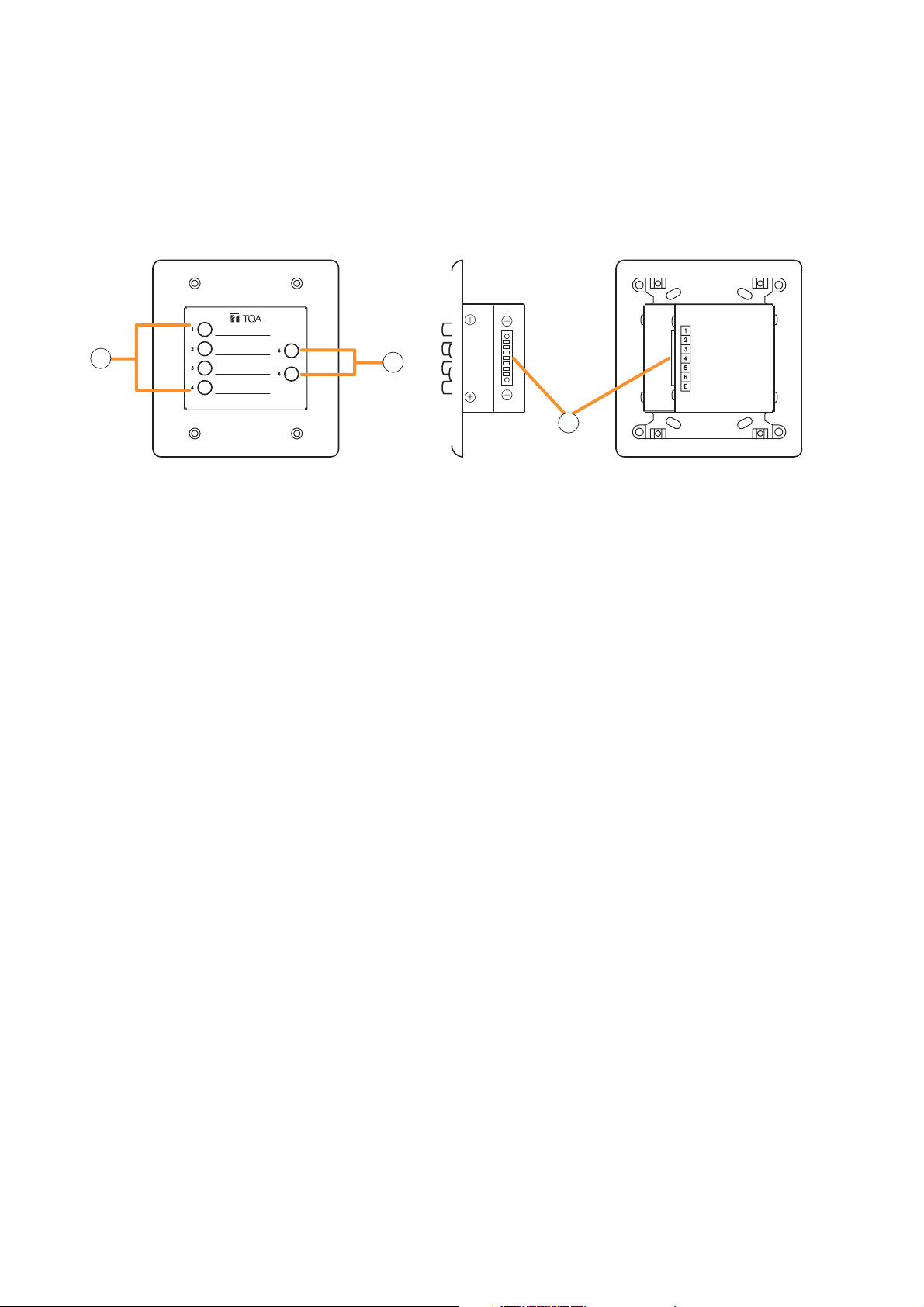
7.3.4. ZM-9003 (Zone Manager)
The ZM-9003 is a remote control switch panel with 4 interlocking selection switches and 2 momentary
switches. Connecting it to the 9000 Series amplifier's control input terminal permits various controls such as
BGM source selection and the sound volume adjustment.
It can be mounted in an American standard 2-gang electrical box in a wall.
7. Interlocking selection switches [1 – 4]
Activate the function assigned to them when pressed.
8. Momentary switches [5, 6]
Activate the function assigned to them when pressed.
9. Control output terminal [1 – 6, E]
Connect this terminal to the 9000 Series amplifier's control input terminal.
Use a cable with 250 Ω or less line resistance (per line) for this connection.
Avoid installation of this cable and power cables in the same conduit. Separate piping.
24
[Front] [Side] [Rear]
7
8
9
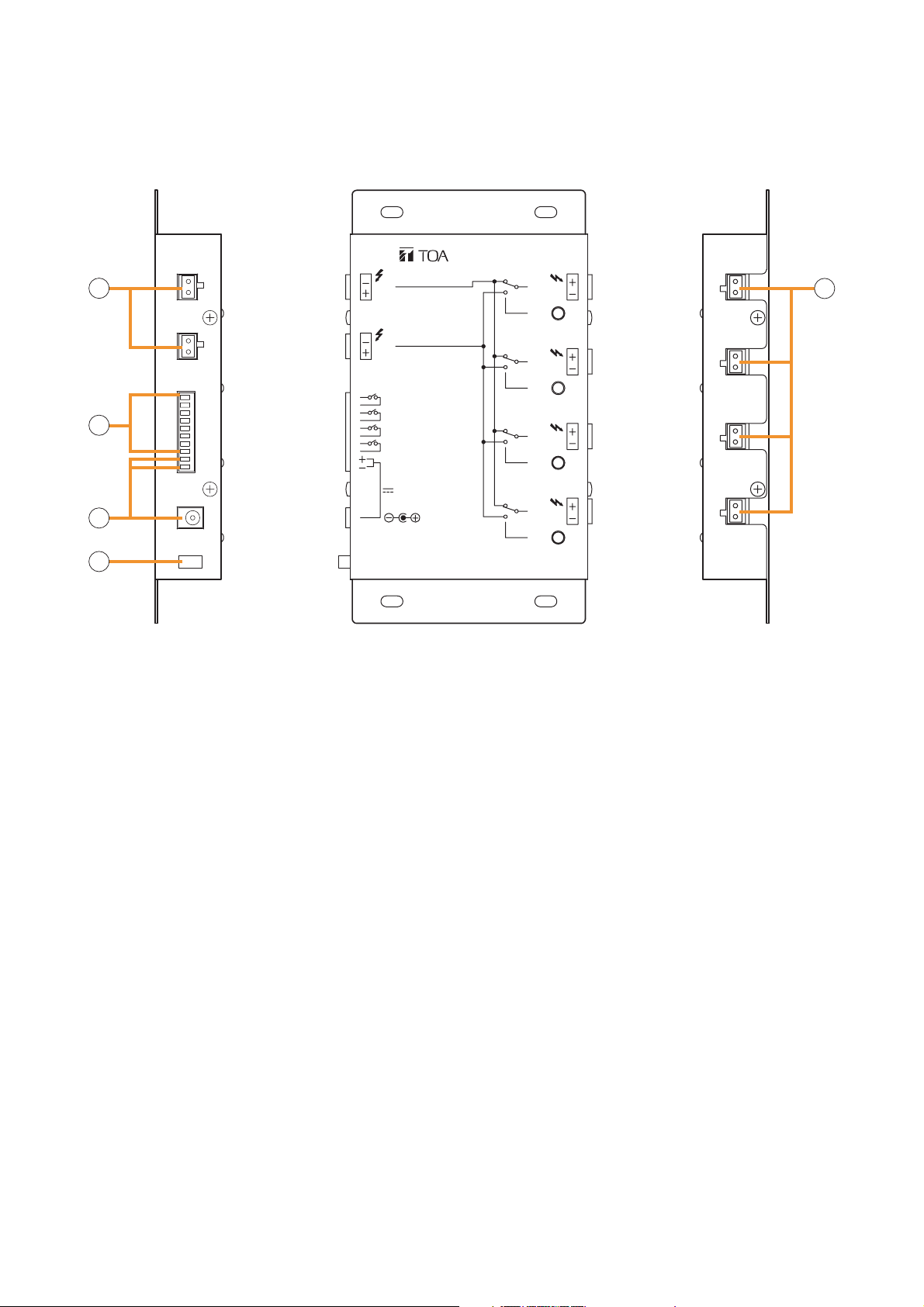
25
7.3.5. SS-9001 (Speaker Selector)
The SS-9001 selectively distributes each of 2 inputs to the same 4 output zones.
10. Speaker input terminals [IN 1, IN 2]
2-pin removable terminal blocks.
Connect the speaker output (high impedance line, up to 240 W) from the power amplifier to each terminal.
Short the IN 2 terminal's pins when only the IN 1 terminal is used.
11. Control input terminal [CTRL IN]
8 pins in the 10-pin removable terminal block.
This terminal can also receive control signals from the control output terminals of the 9000 series amplifier
or C-001T Control I/O Expansion Module.
12. DC power input terminals [DC IN]
Requires the power input of 24 V DC.
DC input terminal or 2 pins in the 10-pin removable terminal block.
Connect the power source that can supply 200 mA or more to this terminal.
The optional AD-246 AC Adapter can be used for the power supply.
13. Cord clamp
Fixes the AC adapter's power cord. (P. 108 "Power Source Connections to the SS-9001")
14. Speaker output terminals [ZONE 1/2/3/4]
2-pin removable terminal blocks.
Connect speakers to each terminal, which is capable of delivering 240 W output on a line.
9000 SERIES
SPEAKER SELECTOR
10
11
12
70V/100V MAX. 240W
IN
2
70V/100V MAX. 240W
CTRL IN
ZONE 1
G
ZONE 2
G
ZONE 3
G
ZONE 4
G
DC IN
24V
120mA
ZONE 1IN 1
IN
2
ZONE 2
IN
2
ZONE 3
IN
2
ZONE 4
IN
2
13
14
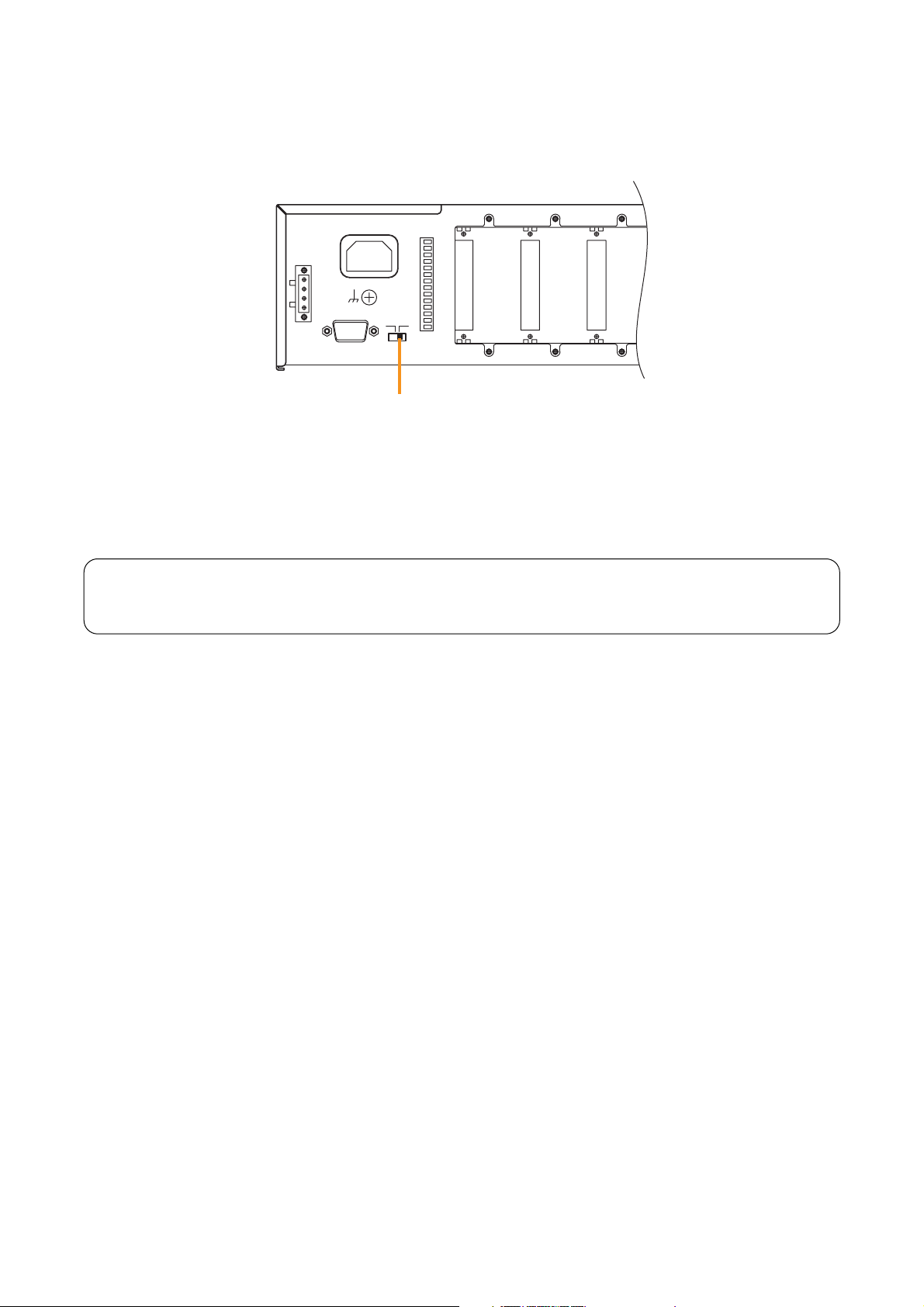
Important
Be sure to disconnect the power supply plug from the AC outlet when changing the mode.
Since the changes in mode will erase all setting contents, download the set files that need to be stored using
the supplied PC software. (Refer to p. 121 "Storing or Recalling Parameters Set at the Unit.")
26
8. DESCRIPTION OF MIXER MODE
Two operation modes are made available to the unit: Matrix mode and Mixer mode.
Select the mixer mode by the Mode switch on the rear panel before using the unit.
(The mode switch is factory-preset to the mixer mode.)
This manual describes the instructions on the unit set for the Mixer mode. When you use the unit
in the Matrix mode, please read the separate installation and operating instructions for the matrix
mode.
MODE
MIXERMATRIX
Mode switch
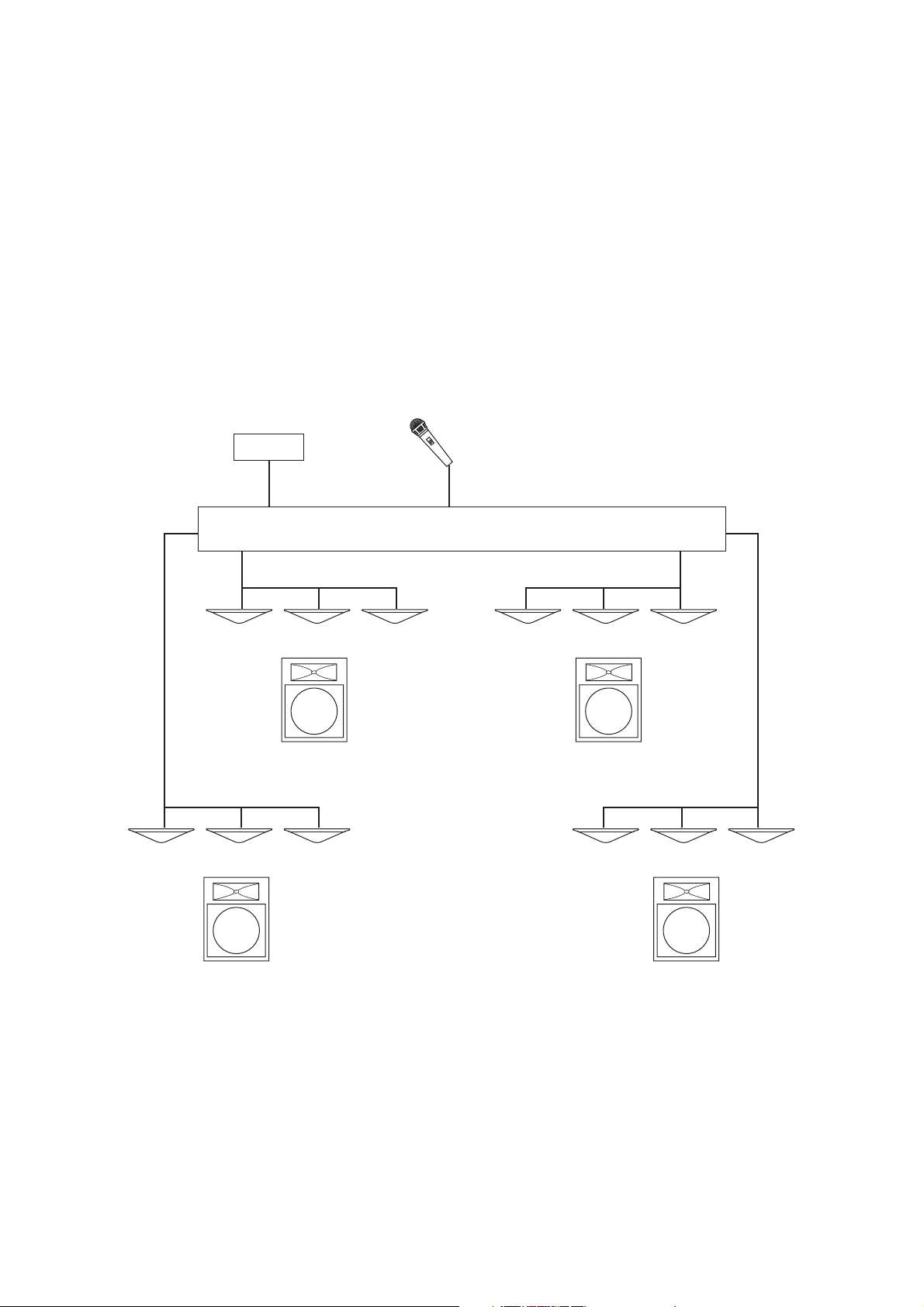
27
8.1. General Description
This mode is suitable for speech and sound reinforcement applications in the hotel meeting rooms, churches,
and conference rooms.
Input signals are mixed in the mixer mode, and the operator can make fine adjustments to signal mixing in real
time while actually monitoring sound output.
Storing the set parameters in the Scene memory permits them to be recalled whenever needed. Unless
otherwise stored, the changed parameters are abandoned when the AC power supply is shut off.
Up to 32 sound adjustments made depending on the usage environment or scene can be stored as Scene
memory and recalled. Further, the input signal sound volume can be automatically adjusted using an automixing function (ducker function* and NOM attenuation function*).
* Refer to p. 28 "Glossary."
[Application example for a ball room, meeting room, etc.]
CD
9000 series system
or
or
Speaker
Speaker
or
Speaker
Speaker
or
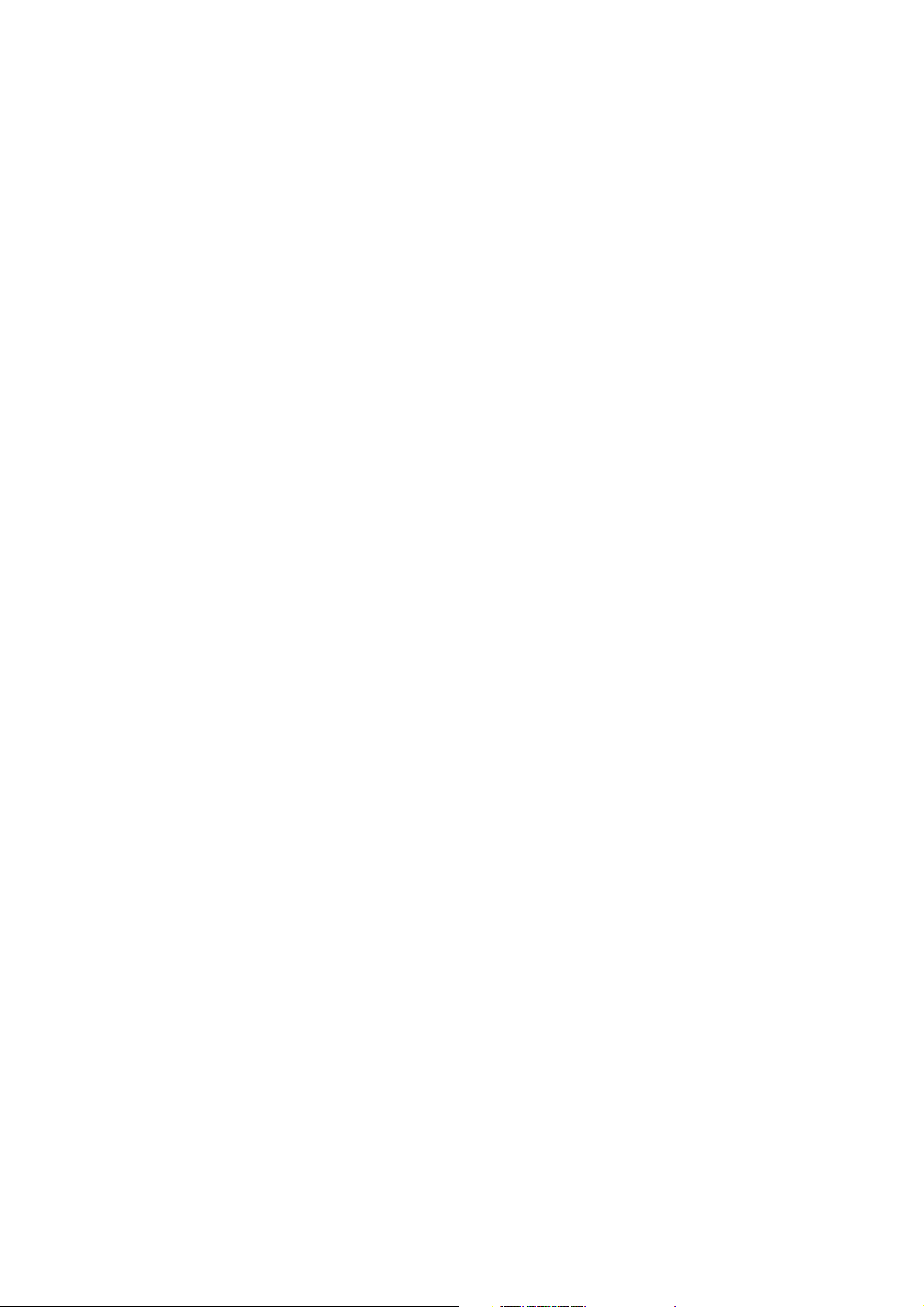
28
8.2. Glossary
• ANC (Ambient Noise Control) function (AN-001T only)
The ANC function automatically adjusts the amplifier's output volume in response to the change in ambient
noise level.
The output volume changes as the ambient noise level goes above or below the set reference level.
• Ducker function
The Ducker function automatically attenuates input signals with lower priority when two or more audio
signals are simultaneously received. This function cannot be used if any of such received inputs is not set for
the Ducker function.
• VOX (Voice Operated Exchange) function (D-001T and D-001R only)
This function initiates the set paging when an audio signal is input. No paging is initiated when no input
signal exists. If the audio signal drops below a preset level after the VOX function begins operation (i.e. after
an audio signal is fed into the module), the set paging is terminated after approximately 5 seconds.
• NOM (Number of Open Microphones) attenuation function
The NOM attenuation function automatically adjusts an output gain depending on the number of open
microphones.
The output gain is attenuated by the value set on the Utility setting screen (p. 58-C3) each time the number
of open microphones doubles. This function helps to prevent feedback.
• Gate function
The gate function allows the input signal to be passed, attenuated or cut depending on its signal level.
The gate allows the signal to pass when open with the signal level over the set value, and to be attenuated
or cut when closed with the signal level below the set value.
The gate's open/close operations control the Ducker function and the NOM attenuation function.
• Scene
A "Scene" is the unit that defines broadcast pattern and up to 32 types of Scenes can be saved as Scene
memory.
Input and output parameters that have been set can be saved in the Scene memory and recalled as needed.
(Refer to p. 85 "Memory setting items.")
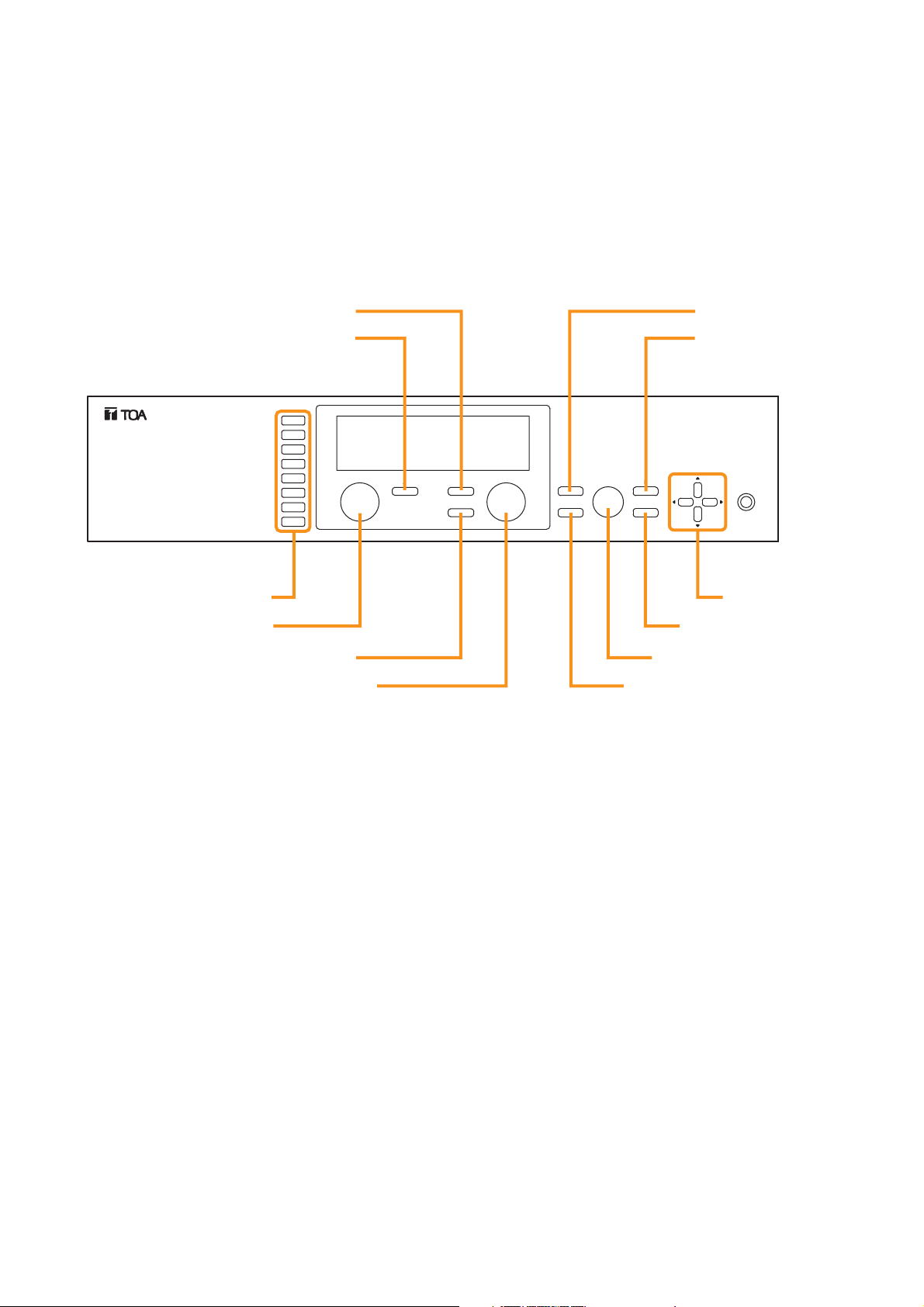
29
9. OPERATION
To operate the unit, you can use the saved Scene settings, or adjust the sound volume and tone or turn the
input/output channels on or off through the front key operation or by way of remote control with the default
settings as they are.
9.1. Basic Operation
9.1.1. Keys and knobs
9.1.2. Power ON/OFF
Power is turned on when the power switch is pressed.
To turn off the power, hold down the power switch for 0.5 second or more.
Note
The power switch is a soft-switch, so the internal microcomputer is still operating even when the power switch
is set to OFF.
9.1.3. Changing the input parameters
Step 1. Press the Input channel selection key to choose the input channel for which you want to change the
volume from those with the illuminated Input channel ON/OFF indicator (channel number).
The selected channel's selection indicator (red dot) lights, and the channel name and volume level
are displayed on the VFD screen.
Step 2. Adjust the input parameters.
Adjust the volume, bass, treble, or other input parameters. (Refer to p. 42 "Input setting items.")
Note
To retain the set input parameters, be sure to save them in the Scene memory. Unless otherwise saved, all
the set parameters are abandoned when the AC power supply is shut off.
Output channel ON/OFF key Memory key
Input channel ON/OFF key
[Front]
TOA 9000 SERIES AMPLIFIER A-9120DH
Input channel selection keys
Input volume control
Output channel selection key
Output volume control
INPUT SELECT
1
2
3
4
5
6
7
8
INPUT VOLUME
ON/OFF
ON/OFF
OUTPUT SEL
OUTPUT VOLUME
Utility menu key
MEMORY
ENTER
PARAMETER
UTILITY
ESC/BACK
POWER
Screen shift keys
Escape/Back key
Parameter setting knob
Enter key
This figure represents the A-9120DH.
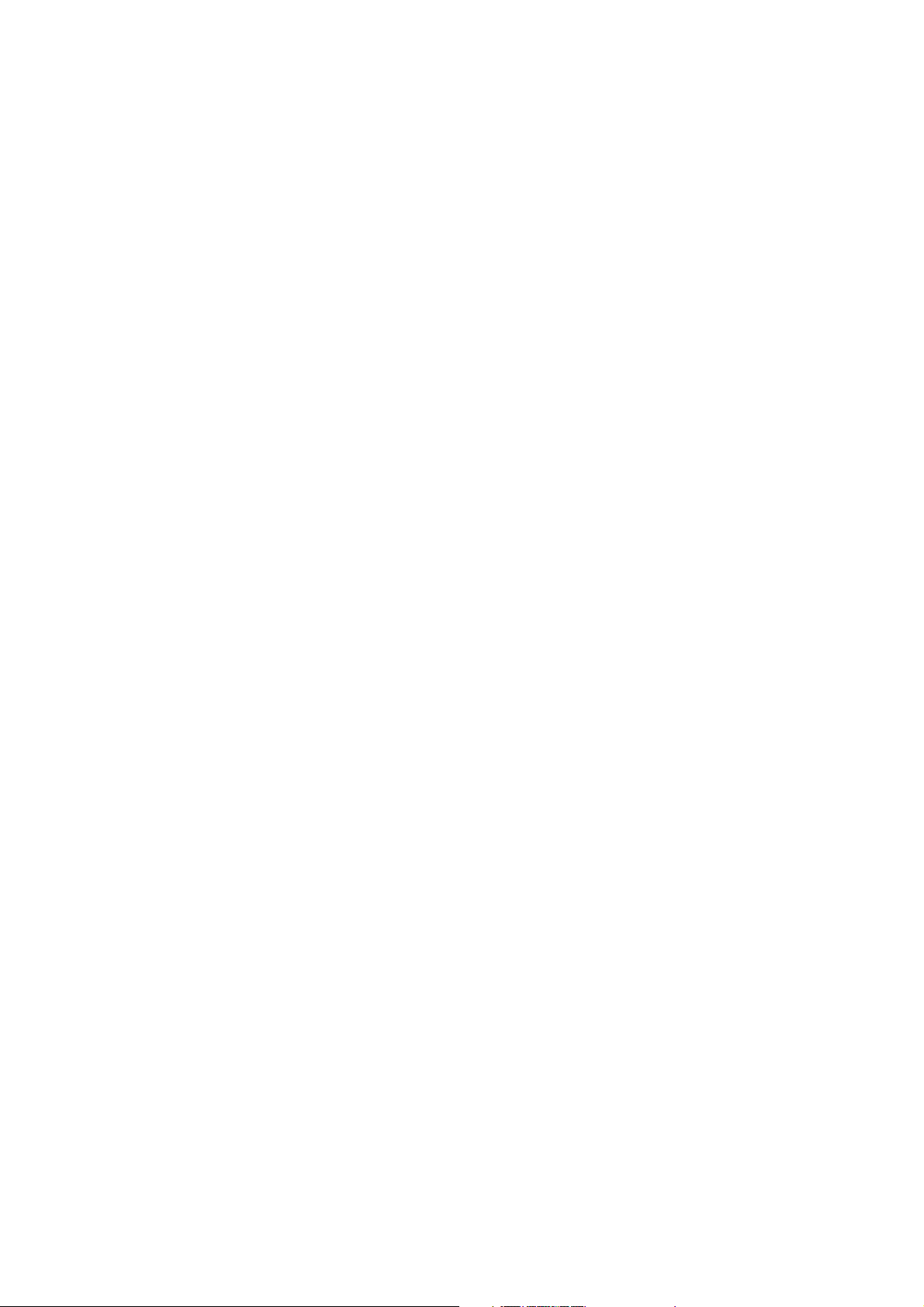
30
9.1.4. Changing the output parameters
Step 1. Press the Output channel selection key to turn on the Output channel selection indicator (red dot) for
the output channel for which you want to change volume.
Channels to be selected will change each time the Output channel selection key is pressed.
The channel name and volume level are displayed on the VFD screen.
Step 2. Adjust the output parameters.
Adjust the volume, bass, treble, or other output parameters.
(Refer to p. 50 "Audio output setting items.")
Note
To retain the set output parameters, be sure to save them in the Scene memory. Unless otherwise saved, all
the set parameters are abandoned when the AC power supply is shut off.
9.1.5. Input channel ON/OFF
Input channels alternate between ON and OFF with each depression of the Input channel ON/OFF key.
The channel is ON when the input channel ON/OFF indicator (channel number) lights.
9.1.6. Output channel ON/OFF
Output channels alternate between ON and OFF with each depression of the Output channel ON/OFF key.
The channel is ON when the Output channel ON/OFF indicator (channel number) lights.

9.2. Recalling Scene Memory
A "Scene" defines the unit of broadcast pattern in mixer mode.
Up to 32 patterns can be stored as Scene memory in the Scene memory bank, which can then be recalled.
Step 1. Press the Memory key to display the Scene memory setting
screen.
Step 2. Press the Enter key to display the Scene memory recall screen.
Step 3. Select with the Parameter setting knob the Scene memory bank
number to be recalled.
Step 4. Press the Enter key.
After recall completion, the Scene memory bank number and
memory name are displayed.
31
–
SCENE
01 1
MEMORY
SCENESETT I NG LOAD
ENTER
LOAD 0 1
PARAMETER
LOAD 0 3
ENTER
03–MOR
NIN
G
1
2
3
4

32
9.3. Zone Paging
This section describes the method of initiating zone paging from a PABX (extension telephone) using the ZP001T Zone Paging Module. The following 2 operation modes are available for the ZP-001T: Paging port mode
and Ring signal mode.
In both operation modes, when any of the following situations arises, the ZP-001T will not receive calls from
the PABX or paging calls will be muted. Even when paging calls are muted, since the line is kept connected,
they resume after the situation is restored.
• The input channel for the ZP-001T is turned off.
The ZP-001T will not receive calls from the PABX.
When this is done during paging calls by way of the ZP-001T, paging calls are muted.
• The input channel for the ZP-001T is muted by way of the control input.
The ZP-001T can receive calls from the PABX, but paging calls are muted.
When this is done during paging calls by way of the ZP-001T, paging calls are muted.
• Emergency-mute (EMG-MUTE) is activated by way of the control input.
The ZP-001T can receive calls from the PABX, but paging calls are muted.
When this is done during paging calls by way of the ZP-001T, paging calls are muted.
9.3.1. Paging port mode
Step 1. Activate the paging port from the extension telephone.
Since this method differs depending on the type of exchange, please read the instruction manual for
the extension telephone.
When the paging port is activated and the control input terminal is closed, the ZP-001T module
connects the line.
Step 2. Select the output channel.
Press [0] first, followed by the output channel number ([1] – [8] or [9] when selecting all numbers
simultaneously). Pressing the [#] key completes the output channel selection.
Example: To select Outputs 2 and 3, press [0] [2] [3] [#].
To make an all-zone call, press [0] [9] [#].
Step 3. Begin paging.
When the pre-paging tone is set to ON (p. 45-A13), begin paging after the tone sounds.
When the selected output channel is being used by other broadcast with higher priority level, a busy
tone is heard from the handset, indicating that paging cannot be performed.
Step 4. Deactivate the paging port to terminate paging.
Since this method differs depending on the type of exchange, please read the instruction manual for
the extension telephone.

33
9.3.2. Ring signal mode
Step 1. Make a call from the extension telephone to the ZP-001T module.
After a calling tone sounds twice, the ZP-001T receives the call and a callback tone is heard from the
handset.
Step 2. Select the output channel.
Press [0] first, followed by the output channel number ([1] – [8] or [9] when selecting all numbers
simultaneously). Pressing the [#] key completes the output channel selection.
Example: To select Outputs 2 and 3, press [0] [2] [3] [#].
To make an all-zone call, press [0] [9] [#].
Step 3. Begin paging.
When the pre-paging tone is set to ON (p. 45-A13), begin paging after the tone sounds.
Paging can be performed within 30 seconds after the call gets through. After 30 seconds have
elapsed, the line is automatically disconnected.
When the selected output channel is being used by other broadcast with higher priority level, a busy
tone is heard from the handset, indicating that paging cannot be performed.
Step 4. To terminate paging, press [0] [0] [#], and then replace the handset.
If dialing [0] [0] [#]: Pressing a first [0] terminates paging (a DTMF tone for the first [0] is output), and
the ZP-001T disconnects the line after the [#] has been pressed.
If replacing the handset without dial operation: After a signal tone is transmitted about 3 times, the
paging is terminated and the line disconnected.

34
9.4. Releasing Key Lock
The key lock function prevents the front-mounted keys or knobs from being tampered. (Refer to p. 78 "Key
Lock Function Setting.")
You can temporarily operate the locked keys by entering a password to unlock them. Operation after
password entry differs depending on the locked keys.
Step 1. Press the locked key.
The password entry screen is displayed with the flashing
indication of the character entry position on the extreme left.
Note
If the front-mounted key operation is locked, the password
entry screen appears after you press the input or output
selection key and attempt to rotate the input or output volume
control.
Step 2. Press the Enter key if no password has been set.
If the password has been set, enter it using the Input channel
selection keys.
Entering a character causes the next character entry position
to flash for character entry.
When the entered password is correct, the locked key is
released. If the registered password is comprised of 1 to 3
characters, as soon as entered 1 to 3 characters agree with
them, the locked key is released.
When released keys are those of the type related to input and
output operations, they become temporarily operable, but
revert to the locked state if they are left unused for 1 minute.
When utility-related keys are released, the key lock menu
screen is displayed, clearing the password setting
automatically.
Move to the screen for which you want to make a change.
When wishing to lock the keys using the password even after
the setting has been changed, set the password again. (Refer
to p. 82 "Password setting.")
To simultaneously release all locked keys, set the all-key lock
function to OFF on the all-key lock ON/OFF setting screen.
When the power switch is locked, the password entry screen
is not displayed if the power switch is pressed, and so the
power cannot be turned off.
Since the key lock function helps to prevent the front panel
keys or knobs from being tampered, their operation can be
performed by controls through the control input terminals
even if the keys or knobs are locked.
(Example when input keys are locked)
–
SCENE
01 1
IN3–IN3 ON 00
INPUT SELECT
3
:
.
1
INPUT VOLUME
ENTERPASSWORD ____
INPUT SELECT
2
ENTERPASSWORD ___
INPUT SELECT
6
ENTERPASSWORD
IN3–IN3 ON 00
:
.
2

35
9.5. Operation Example
The operation procedure is described here using an example to change the output parameters after recalling
the Scene memory when the output operation key is locked.
Step 1. Press the Memory key to display the Scene memory setting
screen.
Step 2. Press the Enter key to display the Scene memory recall
screen.
Step 3. Select with the Parameter setting knob the Scene memory
bank number to be recalled.
Step 4. Press the Enter key.
Step 5. Press the output channel selection key.
The password entry screen is displayed with the leftmost
character entry position flashing.
Step 6. Enter the password with the input channel selection keys.
The locked key is released when the entered password is
correct.
Step 7. Use the Up, Down, Left and Right shift keys to display the
desired setting screen.
Step 8. Change the parameter with the Parameter setting knob.
Step 9. Press the Escape/Back key twice.
The display returns to the Scene memory indication screen.
–
SCENE
01 1
MEMORY
1
SCENESETT I NG LOAD
ENTER
2
LOAD 0 1
PARAMETER
3
LOAD 0 5
ENTER
4
05–LECTURE
OUTPUT SEL
5
ENTERPASSWORD____
INPUT SELECT
2
INPUT SELECT
6
ENTERPASSWORD
O
UT1 –OUT
:
1O
6
N10
.
7
BASS + 1 2 T REBLE– 1 0
PARAMETER
8
BASS + 1 5 T REBLE– 1 0
ESC/BACK
9
Press twice.
0 5 – LECTURE

36
10. SETTING
10.1. Setting Menu Flow
Ensure that the Mode switch on the unit's rear panel is set to the MIXER position before performing the
setting.
The setting items include those which will be convenient when having been set before operation (audio
input/output parameters and utility settings), and those which restrict operations of front panel keys and knobs
(key lock setting included in the utility setting flow).
Such settings made before operation can be saved by using the Scene memory function.
Entering any setting screen does not interrupt broadcasts.
Tip
You can make setting data easily on the PC by using the Programming Software or the Excel file prepared as
a utility tool for data setup; both are contained in the supplied CD-ROM.
For data setup on the Programming Software and the Excel sheets, refer to the instruction manuals of
"PROGRAMMING SOFTWARE" and "EASY DATA SETUP USING EXCEL SHEETS" also contained in the
CD-ROM.
INPUT SELECT
1
Input or Output setting screenNormal use state
–
SCENE
01 1
ESC/BACK
IN1
Sets the input or output related
items, or adjusts them during
actual operation.
ESC/BACKESC/BACK MEMORYUTILITY
Memory setting screen (p. 84)(p. 57)Utility setting screen
STEREOLINK SCENESETT I N
Sets the items related to remote
controls and utility functions
Saves or erases Scene settings
in the Scene memory.
including key lock setting.
G
LOAD

37
10.2. Basic Setting Operation
10.2.1. Moving to setting screens
• The normal use state screen appears on the VFD display when the power is turned on in the factory default
setting.
• To select the input channel, use the input channel selection key.
• To select the output channel, use the output channel selection key.
• Pressing the Utility key in the normal use state or at the input or output setting screen changes the display to
the Utility setting screen. To revert back to the normal use state, press the Escape/Back key.
Tip
Pressing the Escape/Back key at any Utility setting screen on the uppermost hierarchy level - any of the
screens you can move to with the Up or Down shift key starting from the stereo link setting screen as
illustrated- reverts the display back to the normal use state screen.
–
SCENE
01 1
INPUT SELECT
2
IN2–IN2 ON 00
:
.
–
SCENE
01 1
O
OUTPUT SEL
UT1–OUT1 ON 00
:
.
UTILITY
Utility setting screenNormal use state
–
SCENE
01 1
ESC/BACK
STEREO LINK
Utility setting screenNormal use state
–
SCENE
01 1
ESC/BACK
ESC/BACK
ESC/BACK
STEREO LINK
GING O
PA
MEMORY
FF

[Moving the setting screen or setting item]
Use the Screen shift key mainly. (The Enter and Escape/Back keys may also be used.)
[Setting content selection]
Use the Parameter setting knob in most cases.
In some cases, however, use the input and output channel selection keys, or the input and output channel
ON/OFF keys.
• Pressing the Memory key in the normal use state or at the input or output setting screen changes the display
to the memory setting screen. To revert back to the normal use state, press the Escape/Back key.
38
10.2.2. Setting screen operation examples
MEMORY
Memory setting screenNormal use state
–
SCENE
01 1
ESC/BACK
SCENESETT I N
G
LOAD
• Examples of using the Left and Right shift keys
When moving the setting screen:
IN1–IN1
:
O
.
N00
When moving the setting item on the same screen:
HPF = 4 0 0HZ LPF=12 . 5HPF=400HZLPF=12.5
• Example of using the Up and Down shift keys
IN1–_______
O
DUCKER
FF
IN1–_______
PARAMETER
IN1–SENSITIVITY–10IN1–SENSITIVITY–60

[Returning to the upper hierarchy level]
Pressing the Escape/Back key at any setting screen reverts the display to the screen on the upper hierarchy
level in the menu item setting flow.
• Example of using the Escape/Back key at the input or output setting screen
Pressing the Escape/Back key several times at any input or output setting screen reverts the display back to
the input or output gain setting screen. Pressing the Escape/Back key again reverts the display to the normal
use state.
• Example of using the Escape/Back key at the Utility setting screen
Pressing the Escape/Back key several times at any Utility setting screen reverts the display to the uppermost
setting screen in the utility setting flow. The display will not change any more even if the Escape/Back key is
pressed at the uppermost screen.
Pressing the Memory key at any uppermost screen reverts the display back to the normal use state.
39
Normal use state
–
SCENE
01 1
ESC/BACK
Input gain setting screen
IN1–IN1 ON 00
:
.
ESC/BACK
Ducker ON/OFF setting
DUCKER ON
Ducker priority level setting
DUCKER PR IORITY 1
ESC/BACK
Normal use state
–
SCENE
01 1
ESC/BACK
Utility setting screen (Paging)
PAGING
Paging input channel setting
GING O
PA
N IN1
Trigger setting
PAGING TR IG C- IN
ESC/BACKESC/BACK
ESC/BACK
Control input terminal setting
PAGINGZONE1 C- IN01

40
10.3.1. Setting flow chart
The screen display examples shown below may differ from actual displays.
The on-screen indications shown in red here (actually shown by flashing cursors) are parameters or setting contents
to be selected with the Parameter setting knob, input channel selection key or other designated keys.
The indications of the [ ], [ ], [ ], and [ ] arrows represent that the screen is switched with the Screen shift key.
Unless otherwise specified, use the Parameter setting knob for each parameter selection.
10.3. Input Setting

41

42
10.3.2. Input setting items
Unless otherwise specified, use the Parameter setting knob for each parameter selection.
Select the input channel using the Input channel selection key.
Confirm the selection by setting the Input channel ON/OFF key to ON.
Set the input channel gain using the Input volume control.
The flashing portion is the cursor position for entering channel name characters.
Select a character from the alphanumeric character list by rotating the Parameter setting knob, then move the
cursor with the Right shift key.
Entering a new name overwrites the existing name, if there is.
To delete the character, select [ _ ] (under-bar) with the Parameter setting knob. A space character cannot be
entered.
Up to 7 characters can be used to set the name.
Even when an input channel name has been set, some setting screens display the channel number, not the
set name.
When an input channel is stereo-linked (p. 58-C1), the name entry screen only for the odd channel is
displayed.
7 characters (default: IN1 – 8)
Setting Range
1 – 8 (default: 1)
ON (default), OFF
–∞, –70.0 dB to +10.0 dB (default: 0.0 dB), 0.5 dB steps
Setting Range
Input Channel Selection
Channel Control
Channel Gain
Set the Phantom power to ON or OFF.
Notes
• When the module is the D-001R, this function can be set to ON but cannot be output.
• The Phantom power cannot be set to ON for the stereo-linked input channel.
• ON: Supplies the phantom power. (except D-001R)
• OFF: Does not supply the phantom power.
ON, OFF (default)
Setting Range
Select the input sensitivity from the following 9 levels depending on the input sources:
–60, –54, –48, –42, –36, –30, –24, –18, –10 dB (default)
Setting Range
(A1) Input gain setting
IN1–IN1
(A2) Input channel name setting
IN1–_______
:
O
N00
.
(A3) Phantom power ON/OFF setting
(when the D-001T/R is used or when the AN-001T is used and ANC operation is set to ACTIVE)
IN1–PHANTOM–O
(A4) Input Sensitivity setting
(when the D-001T/R is used or when the AN-001T is used and ANC operation is set to ACTIVE)
IN1–SENSITIVITY–10
FF

Rotate the Parameter setting knob to set the loudness compensation function ON/OFF.
Setting ON boosts low frequencies.
Rotate the Parameter setting knob to set gains.
Press the Right or Left shift key to select BASS or TREBLE, of which gain value that flashes can be adjusted.
43
–12 dB to +12 dB (default: 0 dB), 1 dB steps
Setting Range
ON, OFF (default)Setting Range
The indications on the right of "EQ" turn on and off as the Parameter setting knob is rotated.
When the indication is displayed, EQ is ON and a band number, gain, Q, and center frequency are displayed
in this order from left to right. Use the Parameter setting knob to change each parameter, and the Left and
Right keys to move the setting items.
ON, OFF (default)
01 to 10 (default: 01)
–12 dB to +12 dB (default: 0 dB), 1 dB steps
0.3, 0.5, 0.7, 1, 1.5 (default), 2, 3, 5
20, 25, 31.5 (default), 40, 50, 63, 80, 100, 125, 160, 200, 250, 315,
400, 500, 630, 800, 1 k, 1.25 k, 1.6 k, 2 k, 2.5 k, 3.15 k, 4 k, 5 k,
6.3 k, 8 k, 10 k, 12.5 k, 16 k, 20 kHz
Setting Range
EQ
EQ Band Number
Gain
Q
Center Frequency
(A5) NOM attenuation ON/OFF setting (when the D-001T/R is used)
Set the NOM attenuation function (p. 28 "Glossary") to ON or OFF.
This function relates to the Gate ON/OFF setting and Gate threshold setting that appear later.
The NOM attenuation cannot be set to ON for the stereo-linked input channel.
• ON: Activates the NOM attenuation function.
• OFF: The NOM attenuation function does not work.
ON, OFF (default)
Setting Range
IN1–NOM–O
(A6) BASS and TREBLE settings (when the D-001T/R is used)
BASS+12 TREBLE–10
(A7) Loudness compensation setting (when the D-001T/R is used)
FF
LOUDNESS –ON
(A8) EQ ON/OFF, Band number, Gain, Q, and Center frequency settings (when the D-001T/R is used)
EQ10 +12 07 315
Band number Q Center frequency
Gain
..
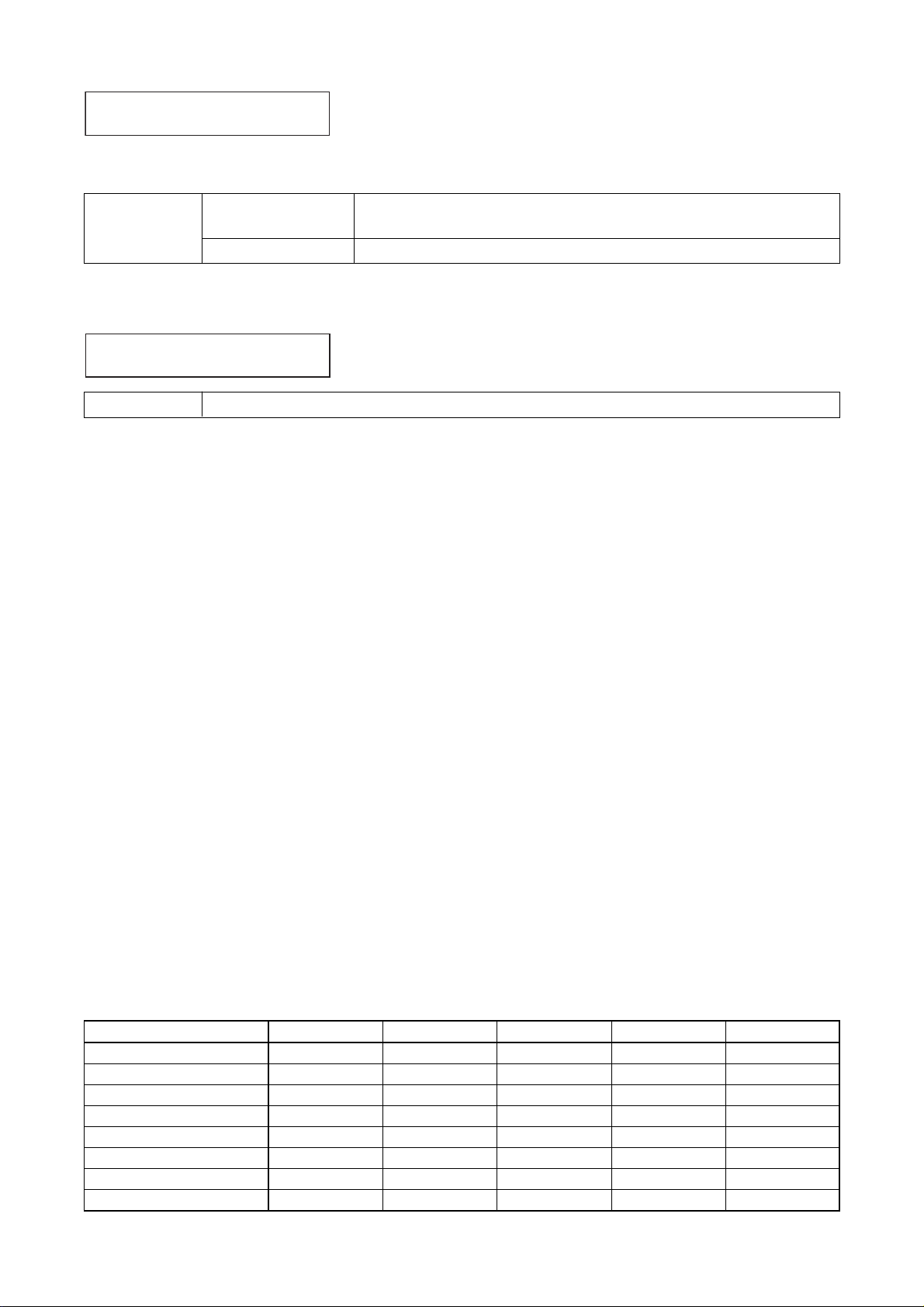
Note: For the compression characteristics diagram, refer to p. 131.
Parameter DEPTH = 1 DEPTH = 2 DEPTH = 3 DEPTH = 4 DEPTH = 5
Threshold 1 –20 dB –20 dB –30 dB –78 dB –78 dB
Threshold 2 –10 dB –10 dB –25 dB –30 dB –30 dB
Ratio 1 1 : 1 1 : 1 1 : 1 1 : 2 1 : 2.6
Ratio 2 2 : 1 2 : 1 1.25 : 1 1.25 : 2 2.5 : 1
Ratio 3 20 : 1 20 : 1 5 : 1 8 : 2 20 : 1
Attack time constant 0.1 msec 0.1 msec 0.1 msec 0.1 msec 0.1 msec
Release time constant 100 msec 1 msec 5 msec 100 msec 100 msec
COMP. output level 0 dB 0 dB 0 dB +12 dB +24 dB
44
Rotate the Parameter setting knob to set the cut-off frequencies.
Press the Right or Left shift key to select HPF or LPF, of which parameter that flashes can be adjusted.
(A9) HPF and LPF settings (when the D-001T/R is used)
OFF (default), 20, 25, 31.5, 40, 50, 63, 80, 100, 125, 160, 200,
250, 315, 400 Hz
OFF (default), 4 k, 5 k, 6.3 k, 8 k, 10 k, 12.5 k, 16 k, 20 kHz
Setting Range
HPF
LPF
OFF (default), 1, 2, 3, 4, 5Setting Range
Use the compressor to prevent power amplifier overload or to produce more easily heard sound by averaging
the audio level. The number shows the compressor's effectiveness level as shown in the table below, which
can be set by rotating the Parameter setting knob.
• DEPTH = 1 (Peak limiter)
Provides a peak limiter function that protects amplifiers and speakers against damage caused by an
excessive signal input.
This level is suited to speech applications.
• DEPTH = 2 (Peak limiter)
Provides a peak limiter function that protects amplifiers and speakers against damage caused by an
excessive signal input.
This level is suited to musical applications.
• DEPTH = 3 (Sonic normalizer)
Equalizes the sound volume of reproduced BGM among CDs or pieces of music by boosting small sounds
and lowering big sounds, making the entire sound volume uniform.
This level is suited to BGM reproduction.
• DEPTH = 4 (Speech leveler)
Makes paging calls easier to hear by equalizing the difference in speech signal volume that may result from
individual differences in speaker voice volumes or variations in speaker-to-microphone distances.
Since the volume is extensively corrected, the feedback margin narrows, making it liable to occurrences of
feedback. Therefore, special care must be taken when installing microphones and speakers.
This level is suited to microphone speech applications.
• DEPTH = 5 (Speech leveler)
Makes paging calls easier to hear by equalizing the difference in speech signal volume that may result from
individual differences in speaker voice volumes or variations in speaker-to-microphone distances.
This level 5 is more effective than level 4 described above. Since the volume is extensively corrected, the
feedback margin narrows, making it liable to occurrences of feedback. Therefore, special care must be taken
when installing microphones and speakers.
This level is suited to microphone speech applications.
HPF –400 HZ LPF–125
(A10) Compressor setting (when the D-001T/R is used)
COM
PRESSOR–OFF
.

45
Set the input sensitivity to activate the gate function (p. 28 "Glossary").
–40 to –5 dB (default: –30 dB), 5 dB steps
Setting Range
Set whether or not to sound a one-tone chime before paging.
When set to OFF, the tone does not sound at the paging telephone, either.
ON, OFF (default)
Setting Range
Select the method of activating paging.
• PAGING PORT: Paging is operated if a start signal (no-voltage make signal) is received from the paging
port when the connection between the unit and PABX is established.
• RING SIGNAL: Paging is operated if an IR signal is received when the connection between the unit and
PABX is established. The ZP-001T module functions as a telephone.
PAGING PORT (default), RING SIGNAL
Setting Range
Set the ANC operation (p. 28 "Glossary") on or off.
• ACTIVE: Activates the ANC function.
• BYPASS: ANC function does not work.
ACTIVE, BYPASS (default)
Setting Range
(A11) Gate ON/OFF setting (when the D-001T/R is used)
Set the gate function (p. 28 "Glossary") to ON or OFF.
• ON: Activates the gate function.
• OFF: The gate function does not work.
ON, OFF (default)
Setting Range
IN1–GATE–ON
(When the D-001T/R is used and the gate function is ON)
(A12) Gate threshold level setting
G
ATE THRESHOLD –30
(A13) Pre-paging tone ON/OFF setting (when the ZP-001T is used)
PREPAGETONE–OFF
(A14) Operation mode setting (when the ZP-001T is used)
MODE= PAGINGPORT
(A15) ANC operation ON/OFF setting (when the AN-001T is used and ANC operation is set to ACTIVE)
ANC ACT I VE
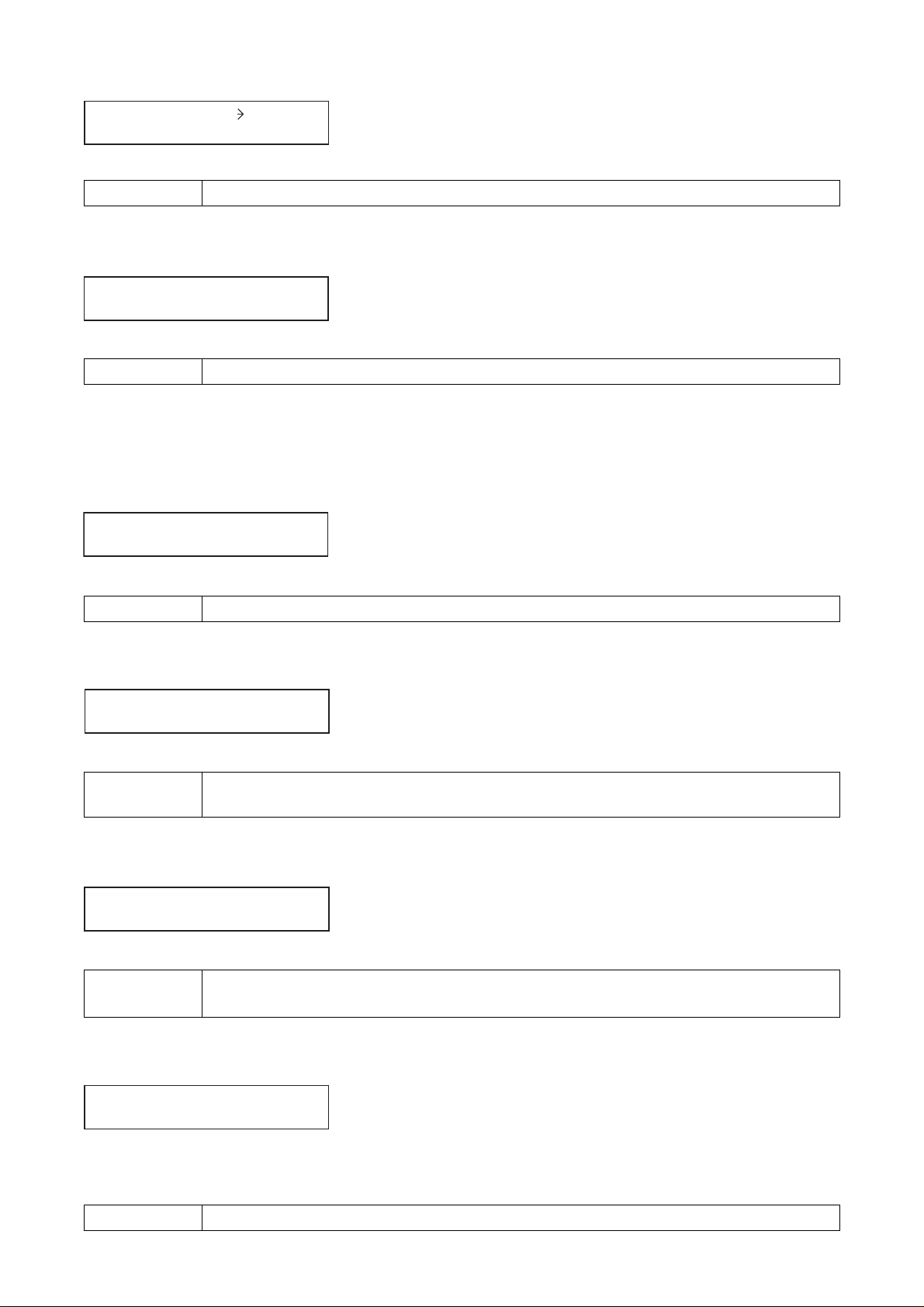
46
Set to ON or OFF the monitor function that permits the ambient noise input signal to be output.
• ON: Outputs signals to be monitored.
• OFF: Does not output signals to be monitored.
ON, OFF (default)
Setting Range
Select the output channel on which signals to be monitored are output.
OUT1 – 2, Max. 8 when T-001Ts are used (default: OUT1)
Setting Range
Set the lower limit of the ANC-activated output level.
–18, –15, –12, –9, –6 (default), –3 dB
Note: Settable level is 3 dB or more below the upper limit (highest output level).
Setting Range
Set the upper limit of the ANC-activated output level.
–15, –12, –9, –6, –3, 0 (default) dB
Note: Settable level is 3 dB or more above the lower limit (lowest output level).
Setting Range
(A16) ANC-activated output setting (when the AN-001T is used and ANC operation is set to ACTIVE)
Set on which output channel the ANC function works.
OUT1 – 2, Max. 8 when T-001Ts are used (default: OUT1)
Setting Range
Set the required time to measure ambient noise. The ambient noise level is determined by being averaged over
the set measuring time. When the measuring time is long, the output level changes slowly with the ambient
level. However, the change in output level is not susceptible to a sudden change in ambient noise level.
10, 15, 20 (default), 30, 60, 120,180, 300 sec
Setting Range
ANC APPL I E SOUT1
(A17) Monitor ON/OFF setting (when the AN-001T is used and ANC operation is set to ACTIVE)
MONITOROUT–OFF
(A18) Monitor output channel selection
(when the AN-001T is used, the ANC operation is ACTIVE, and the Monitor function is ON)
MONITOROUT–OUT1
(A19) Lowest output level setting (when the AN-001T is used and ANC operation is set to ACTIVE)
M
INIMUMLEVEL –6
(A20) Highest output level setting (when the AN-001T is used and ANC operation is set to ACTIVE)
M
AX IMUMLEVEL 0
(A21) Sampling time setting (when the AN-001T is used and ANC operation is set to ACTIVE)
SAMPLE T IME 20

47
(A22) Gain ratio setting (when the AN-001T is used and ANC operation is set to ACTIVE)
Set the degree of change in the output sound level to that in ambient noise level, which is displayed as the
ratio "ambient noise level : output level."
6:3, 5:3, 4:3, 3:3 (default), 3:4, 3:5, 3:6, 6:–3, 5:–3, 4:–3, 3:–3, 6:–3, 5:–3, 4:–3, 3:–3, 3:–4,
3:–5, 3:–6
Setting Range
When the ratio of output level to ambient noise level is
great, the degree of change in output level becomes
greater than that in ambient noise level.
The greater the amount of change in output level is,
the faster the output level reaches the upper limit or
lower limit, causing the sound volume not to change
any more.
Contrary, when the ratio of output level to ambient
noise level is small, the degree of change in output
level becomes smaller than that in ambient noise level.
When the ratio of output level is positive, the output
level increases as the ambient noise level increases.
When the ratio of output level is negative, the output
level decreases as the ambient noise level increases.
For example, when the ratio "3 : 3" is selected, the
output volume level increases by 3 dB as the ambient
noise level increases by 3 dB.
Adjust the reference level which is a starting point for detecting the amount of change in ambient noise level.
(Refer to the previous setting item.)
Though the reference level is automatically determined according to the input sensitivity set on its setting
screen, this adjustment screen allows the reference level to be manually adjusted under the actual condition
that ambient noise is collected by a microphone.
Make the adjustment for the broadcast zone when it is quietest.
Adjust the on-screen ANC adjustment value with the Parameter setting knob so that the on-screen reference
level becomes "0." Increase the ANC adjustment value when the reference level is higher than 0, and
decrease when the reference level is lower than 0.
Note
The reference level cannot be adjusted to "0" if it is over +10 or below –10.
In this case, reset the input sensitivity (p. 41, p. 42-A4) to the value above the current level when the reference
level is higher than 10, and below the current level when smaller than –10.
–10 to 10 dB (default: 0 dB), 1 dB steps
Setting Range
G
AIN RATI
O
3:3
Amount of change in output level (dB)
6
3
0
(Reference level)
–3
–6
36
3:3 (Default)
6:3
Amount of change
in noise level (dB)
6:–3
3:–3
(A23) Reference level adjustment (when the AN-001T is used and ANC operation is set to ACTIVE)
ANC ADJ 0 :SENS 8
Reference levelANC adjustment value

48
Set the ducker function (p. 28 "Glossary") to ON or OFF.
• ON: Activates the ducker function.
• OFF: The ducker function does not work.
(A24) Ducker ON/OFF setting (when the AN-001T is not used)
Set how much the input signal for the channel given lower priority than that of the currently set input channel
should be attenuated.
The minus figures in dB represent amount to attenuate input signals. The larger the minus figures, the larger
the amount of attenuation. Selecting "OFF" sets the attenuation to infinity, while selecting "0" sets to no
attenuation, permitting all input signals to be mixed and output.
OFF (default), –50, –40, –30, –20, –10, 0 dB
Setting Range
Set which output channel in what level an audio source at the currently selected input channel should be
output to.
Select the output channel from Channel 1 to 8 (maximum) with the Left or Right shift key, and set the output
level with the Parameter setting knob. By repeating this procedure, 2 or more output channels can be
assigned.
Pressing the output channel ON/OFF key alternately switches the level between "0 dB" and "– ∞."
OUT1 – 2, Max. 8 when T-001Ts are used (default: OUT1)
0 dB (default)
–∞, –70.0 dB to +10.0 dB, 1 dB steps
Setting Range
Output Channel
Assigned Output Level
ON, OFF (default)
Setting Range
Set the priority level as follows: Priority 1 or 2 for the input channel on which the D-001T or D-001R is used,
and only Priority 2 for the input channel on which the input module other than the D-001T and D-001R is used.
Priority 1 is higher than Priority 2 in priority level.
The ducker function does not work among the input channels with the same priority level.
The function does not work either unless the relevant input channels are all set for the ducker function,
permitting all the input signals to be mixed and output.
The input channel with the paging function has precedence over PRIORITY 1.
When the D-001T or D-001R is used: PRIORITY 1 (default), PRIORITY 2
When other input module is used: PRIORITY 2 (default)
Setting Range
DUCKEROFF
(When the ducker function is set to ON)
(A25) Ducker priority level setting (when the AN-001T is not used)
DUCKER PR IORITY 1
(When the ducker function is set to ON)
(A26) Ducker depth setting (when the AN-001T is not used)
DUCKER DEPTH
(A27) Output assignment and level settings (when the AN-001T is not used)
IN1
O
UT10
O
FF

49
10.4.1. Setting flow chart
The screen display examples shown below may differ from actual displays.
The on-screen indications shown in red here (actually shown by flashing cursors) are parameters or setting
contents to be selected with the Parameter setting knob, input channel selection key or other designated keys.
The indications of the [ ], [ ], [ ], and [ ] arrows represent that the screen is switched with the Screen
shift key.
Unless otherwise specified, use the Parameter setting knob for each parameter selection.
10.4. Audio Output Setting
Output gain setting (p. 50-B1)
O
UT1 –OUT1
To select,
OUTPUT SEL
:
O
N00
Output channel name setting (p. 50-B2)
O
.
UT1 – _______
BASS and TREBLE settings (p. 50-B3)
BASS +12 TREBLE–10
Loudness compensation setting (p. 50-B4)
LOUDNES S –ON
Speaker parameter presetting (p. 51-B5)
SPEQ= ALL FLAT
Note
Press the Enter key to confirm this setting.
EQ ON/OFF, Band number, Gain, Q,
and Center frequency settings (p. 54-B6)
EQ10 +12 07 315
..
HPF and LPF settings (p. 54-B7)
HPF – 400 HZ LPF–125
.
Compressor setting (p. 55-B8)
COM
PRESSOR–OFF
Delay ON/OFF setting (p. 55-B9)
DELAY –OFF
Output channel name setting
(When the delay ON/OFF setting is ON)
Delay time setting (p. 56-B10)
DELAY –
ON
TIME– 0

Rotate the Parameter setting knob to set gains.
Press the Right or Left shift key to select BASS or TREBLE, of which gain value that flashes can be adjusted.
50
10.4.2. Audio output setting items
Unless otherwise specified, use the Parameter setting knob for each parameter selection.
Select the output channel using the Output channel selection key.
Confirm the selection by setting the Output channel ON/OFF key to ON.
Set the output channel gain using the Output volume control.
OUT1 – 2, Max.8 when T-001Ts are used (default: OUT1)
ON (default), OFF
–∞, –70.0 dB to +10.0 dB (default: 0.0 dB), 0.5 dB steps
Setting Range
Output Channel
Channel Control
Channel Gain
The flashing portion is the cursor position for entering channel name characters.
Select a character from the alphanumeric character list by rotating the Parameter setting knob, then move the
cursor with the Right shift key.
Entering a new name overwrites the existing name, if there is.
To delete the character, select [ _ ] (under-bar) with the Parameter setting knob. A space character cannot be
entered.
Up to 7 characters can be used to set the name.
Even when an output channel name has been set, some setting screens display the channel number, not the
set name.
When the output channel is stereo-linked (p. 58-C1), the name entry screen only for the odd channel is
displayed.
7 characters (default setting: OUT1 – 8)
Setting Range
–12 dB to +12 dB (default: 0 dB), 1 dB stepsSetting Range
Rotate the Parameter setting knob to set the loudness compensation function ON/OFF.
Setting ON boosts low frequencies.
ON, OFF (default)
Setting Range
(B1) Output gain setting
O
UT1–OUT1
(B2) Output channel name setting
O
UT1–_______
:
O
N00
.
(B3) BASS and TREBLE settings
BASS+12 TREBLE–10
(B4) Loudness compensation setting
LOUDNESS –ON

51
(B5) Speaker parameter presetting
Optimum equalization can be automatically set depending on the type of speaker to be used.
If this function is not used or the speaker to be used is not included in a speaker list, set "SP EQ" to ALL
FLAT. When the speaker type is selected from the speaker list, the number of bands that can be set on the
next EQ setting screen decreases by the number of bands to be used in the setting performed on this screen.
The number of bands to be used differs depending on the type of speaker.
To perform this setting, select the speaker model from the speaker list and press the Enter key to confirm.
ALL FLAT (default),
F-122, F-122SUBWFER (F-122 with a subwoofer),
H-1, H-1SUBWOOFER (H-1 with a subwoofer),
H-2, H-2SUBWOOFER (H-2 with a subwoofer),
H-3, H-3SUBWOOFER (H-3 with a subwoofer),
HB-1, FB-100, SW FOR F-122 (subwoofer for F-122),
SR-S4 SINGLE (SR-S4 driven by a single amplifier),
HX-5_E, HX-5_E LOCUT (HX-5_E for low-cut), FB-120
Setting Range
F-122 F-122SUBWFER*
1
GAIN (dB) FREQ (Hz) Q GAIN (dB) FREQ (Hz) Q
Settable EQ bands Settable EQ bands
in the EQ setting screen in the EQ setting screen
–
37.5 0.5
–
45 0.5
–
37.5 0.7
–
45 0.7
+11.5 85 2.871 +6.5 80 1.414
–2.5 212 0.667 –4.5 180 0.667
–8 900 2.871 –8 900 2.871
+8 10 k 0.267 +8 11.2 k 0.267
–
20 k 0.7
–
20 k 0.7
EQ 01
EQ 02
EQ 03
EQ 04 (HPF)
EQ 05 (HPF)
EQ 06
EQ 07
EQ 08
EQ 09
EQ 10 (LPF)
*1F-122 with a subwoofer
ALL FLAT (Default)
GAIN (dB) FREQ (Hz) Q
0 31.5 1.5
0 63 1.5
0 125 1.5
0 250 1.5
0 500 1.5
0 1 k 1.5
0 2 k 1.5
0 5 k 1.5
0 8 k 1.5
0 16 k 1.5
EQ 01
EQ 02
EQ 03
EQ 04
EQ 05
EQ 06
EQ 07
EQ 08
EQ 09
EQ 10
[Speaker EQ settings]
SP EQ= ALL F LAT

52
H-1 H-1SUBWOOFER*
2
GAIN (dB) FREQ (Hz) Q GAIN (dB) FREQ (Hz) Q
Settable EQ bands Settable EQ bands
in the EQ setting screen in the EQ setting screen
–
118 0.707
–
118 0.707
+10 125 1.8 +4 125 1.8
–6.5 220 1.414 –6.5 220 1.414
+1.5 5 k 0.305 +1.5 5 k 0.305
–
15.8 k 0.5
–
15.8 k 0.5
EQ 01
EQ 02
EQ 03
EQ 04
EQ 05
EQ 06 (HPF)
EQ 07
EQ 08
EQ 09
EQ 10 (LPF)
*2H-1 with a subwoofer
H-2 H-2SUBWOOFER*
3
GAIN (dB) FREQ (Hz) Q GAIN (dB) FREQ (Hz) Q
Settable EQ bands Settable EQ bands
in the EQ setting screen in the EQ setting screen
–
63 0.707
–
63 0.707
+10 100 1.871 +2.5 100 1.871
–5 200 1.414 –5 200 1.414
+1.5 5 k 0.305 +1.5 5 k 0.305
–
15.8 k 0.5
–
15.8 k 0.5
EQ 01
EQ 02
EQ 03
EQ 04
EQ 05
EQ 06 (HPF)
EQ 07
EQ 08
EQ 09
EQ 10 (LPF)
*3H-2 with a subwoofer
H-3 H-3SUBWOOFER*
4
GAIN (dB) FREQ (Hz) Q GAIN (dB) FREQ (Hz) Q
Settable EQ bands Settable EQ bands
in the EQ setting screen in the EQ setting screen
–
63 0.707
–
63 0.707
+9 100 2.871 +5 100 2.871
–8 220 2.871 –8 220 2.871
+5 500 2.871 +5 500 2.871
+1.5 5 k 0.305 +1.5 5 k 0.305
EQ 01
EQ 02
EQ 03
EQ 04
EQ 05
EQ 06 (HPF)
EQ 07
EQ 08
EQ 09
EQ 10
*4H-3 with a subwoofer

53
HB-1
GAIN (dB) FREQ (Hz) Q
Settable EQ bands
in the EQ setting screen
–
40 1
–
100 1
EQ 01
EQ 02
EQ 03
EQ 04
EQ 05
EQ 06
EQ 07
EQ 08
EQ 09 (HPF)
EQ 10 (LPF)
FB-100
GAIN (dB) FREQ (Hz) Q
Settable EQ bands
in the EQ setting screen
–
40 1
–
100 1
EQ 01
EQ 02
EQ 03
EQ 04
EQ 05
EQ 06
EQ 07
EQ 08
EQ 09 (HPF)
EQ 10 (LPF)
SW FOR F-122*
5
GAIN (dB) FREQ (Hz) Q
Settable EQ bands
in the EQ setting screen
–
100 0.5
+2.5 112 0.667
EQ 01
EQ 02
EQ 03
EQ 04
EQ 05
EQ 06
EQ 07
EQ 08
EQ 09 (LPF)
EQ 10
*5Subwoofer for F-122
SR-S4 SINGLE*
6
GAIN (dB) FREQ (Hz) Q
Settable EQ bands
in the EQ setting screen
–
60 1.226
+5 16 k 1.414
EQ 01
EQ 02
EQ 03
EQ 04
EQ 05
EQ 06
EQ 07
EQ 08
EQ 09 (HPF)
EQ 10
*6SR-S4 driven by a single amplifier
HX-5_E*
7
GAIN (dB) FREQ (Hz) Q
Settable EQ bands
in the EQ setting screen
–
60 2.053
+2 65 1.414
–3 800 0.7
–4 2.5 k 2.997
+5 5 k 0.305
EQ 01
EQ 02
EQ 03
EQ 04
EQ 05
EQ 06 (HPF)
EQ 07
EQ 08
EQ 09
EQ 10
*7HX-5 Series
HX-5_E LOCUT*
8
GAIN (dB) FREQ (Hz) Q
Settable EQ bands
in the EQ setting screen
–
90 1.30656
–3 800 0.7
–4 2.5 k 2.997
+5 5 k 0.305
EQ 01
EQ 02
EQ 03
EQ 04
EQ 05
EQ 06
EQ 07 (HPF)
EQ 08
EQ 09
EQ 10
*8HX-5 Series for low-cut use

54
FB-120*
9
GAIN (dB) FREQ (Hz) Q
Settable EQ bands
in the EQ setting screen
–
40 2.053
–
100 1
EQ 01
EQ 02
EQ 03
EQ 04
EQ 05
EQ 06
EQ 07
EQ 08
EQ 09 (HPF)
EQ 10 (LPF)
*9FB-120 Series
The indications on the right of "EQ" turn on and off as the Parameter setting knob is rotated.
When the indication is displayed, EQ is ON and a band number, gain, Q, and center frequency are displayed
in this order from left to right. Use the Parameter setting knob to change each parameter, and the Left and
Right keys to move the setting items.
ON, OFF (default)
01 to 10 (default: 01)
–12 dB to +12 dB (default: 0 dB), 1 dB steps
0.3, 0.5, 0.7, 1, 1.5 (default), 2, 3, 5
20, 25, 31.5 (default), 40, 50, 63, 80, 100, 125, 160, 200, 250, 315,
400, 500, 630, 800, 1 k, 1.25 k, 1.6 k, 2 k, 2.5 k, 3.15 k, 4 k, 5 k,
6.3 k, 8 k, 10 k, 12.5 k, 16 k, 20 kHz
Setting Range
EQ
EQ Band Number
Gain
Q
Center Frequency
Rotate the Parameter setting knob to set the cut-off frequencies.
Press the Right or Left shift key to select HPF or LPF, of which parameter that flashes can be adjusted.
OFF (default), 20, 25, 31.5, 40, 50, 63, 80, 100, 125, 160, 200,
250, 315, 400 Hz
OFF (default), 4 k, 5 k, 6.3 k, 8 k, 10 k, 12.5 k, 16 k, 20 kHz
Setting Range
HPF
LPF
(B6) EQ ON/OFF, Band number, Gain, Q, and Center frequency settings
EQ10 +12 07 315
Band number Q Center frequency
Gain
(B7) HPF and LPF settings
..
HPF –400 HZ LPF–125
.

55
Set the delay function to ON or OFF.
When ON, the delay time setting follows.
• ON: The delay function works.
• OFF: The delay function does not work.
ON, OFF (default)
Setting Range
Parameter DEPTH = 1 DEPTH = 2 DEPTH = 3 DEPTH = 4 DEPTH = 5
Threshold 1 –20 dB –20 dB –30 dB –78 dB –78 dB
Threshold 2 –10 dB –10 dB –25 dB –30 dB –30 dB
Ratio 1 1 : 1 1 : 1 1 : 1 1 : 2 1 : 2.6
Ratio 2 2 : 1 2 : 1 1.25 : 1 1.25 : 2 2.5 : 1
Ratio 3 20 : 1 20 : 1 5 : 1 8 : 2 20 : 1
Attack time constant 0.1 msec 0.1 msec 0.1 msec 0.1 msec 0.1 msec
Release time constant 100 msec 1 msec 5 msec 100 msec 100 msec
COMP. output level 0 dB 0 dB 0 dB +12 dB +24 dB
OFF (default), 1, 2, 3, 4, 5Setting Range
(B8) Compressor setting
Use the compressor to prevent power amplifier overload or to produce more easily heard sound by averaging
the audio level. The number shows the compressor's effectiveness level as shown in the table below, which
can be set by rotating the Parameter setting knob.
• DEPTH = 1 (Peak limiter)
Provides a peak limiter function that protects amplifiers and speakers against damage caused by an
excessive signal input.
This level is suited to speech applications.
• DEPTH = 2 (Peak limiter)
Provides a peak limiter function that protects amplifiers and speakers against damage caused by an
excessive signal input.
This level is suited to musical applications.
• DEPTH = 3 (Sonic normalizer)
Equalizes the sound volume of reproduced BGM among CDs or pieces of music by boosting small sounds
and lowering big sounds, making the entire sound volume uniform.
This level is suited to BGM reproduction.
• DEPTH = 4 (Speech leveler)
Makes paging calls easier to hear by equalizing the difference in speech signal volume that may result from
individual differences in speaker voice volumes or variations in speaker-to-microphone distances.
Since the volume is extensively corrected, the feedback margin narrows, making it liable to occurrences of
feedback. Therefore, special care must be taken when installing microphones and speakers.
This level is suited to microphone speech applications.
• DEPTH = 5 (Speech leveler)
Makes paging calls easier to hear by equalizing the difference in speech signal volume that may result from
individual differences in speaker voice volumes or variations in speaker-to-microphone distances.
This level 5 is more effective than level 4 described above. Since the volume is extensively corrected, the
feedback margin narrows, making it liable to occurrences of feedback. Therefore, special care must be taken
when installing microphones and speakers.
This level is suited to microphone speech applications.
Note: For the compression characteristics diagram, refer to p. 131.
COM
PRESSOR–OFF
(B9) Delay ON/OFF setting
DELAY–OFF

56
(Only when the delay function is set to ON)
Set the delay time.
Delay time can be adjusted to up to 40 ms in total for the amplifier's Output channels 1 and 2, and for the
paired output channel when the T-001T is used.
For example, when the delay time for Output channel 1 is set to "30," set that for Output channel 2 to "10" or
less. If the delay time for Output channel 2 is set to over "10," that for Output channel 1 is automatically
adjusted so that the total delay time for both channels becomes 40.
0 – 40 ms (default: 0), 1 ms steps
Note
Maximum 40 ms total of time for Output channels 1 and 2.
When the T-001T is used, maximum 40 ms total of time for each pair of Output channels
3 and 4, 5 and 6, and 7 and 8.
Setting Range
(B10) Delay time setting
DELAY–ONTIME– 0

57
10.5. Utility Setting
10.5.1. Setting flow chart
The screen display examples shown below may differ from actual displays.
The on-screen indications shown in red here (actually shown by flashing cursors) are parameters or
setting contents to be selected with the Parameter setting knob, input channel selection key or other
designated keys.
The indications of the [ ], [ ], [ ], and [ ] arrows represent that the screen is switched with the
Screen shift key.
Unless otherwise specified, use the Parameter setting knob for each parameter selection.

58
10.5.2. Utility setting items
Unless otherwise specified, use the Parameter setting knob for each parameter selection.
Set the paging function to ON or OFF.
• ON: Enables the paging function.
• OFF: Paging function does not work.
When set to ON, refer to p. 66 for the paging setting flow chart.
Set the amount of NOM (Number of Open Microphones) attenuation.
The NOM attenuation function automatically reduces an output gain to prevent the entire volume from being
excessively raised due to open microphones.
When the value to be set here is A and the number of open microphones is N, the attenuation gain is given by
the following equation:
Attenuation gain = A x log
10N
This function is valid only for the D-001T's input channels having the NOM attenuation function.
Set a paired input or output channel as stereo input or stereo output so that both channels can be
synchronously operated. Select a channel pair with the Parameter setting knob, and determine it with the
Enter key. Pressing the Enter key again cancels this setting. By repeating this procedure, up to 8 channels (4
pairs) each for input and output can be set when the number of input and output channels is maximum.
When the paired channel is stereo-linked, an equal mark "=" appears between both channel numbers.
Parameter settings for the stereo-linked channels synchronize. Parameters that can be synchronized are as
follows:
Input channel: Channel gain, Channel ON/OFF, and D-001T's parameters (where Phantom power and
NOM attenuation function are fixed to OFF)
Output channel: Channel gain, Channel ON/OFF, Channel name, Bass, Treble, Loudness compensation,
EQ, HPF, LPF, Compressor, Delay, and T-001T's parameters (where Phantom power
and NOM attenuation function are fixed to OFF)
Default: No channel is stereo-linked.
Note
The ZP-001T channel cannot be stereo-linked.
Up to 8 channels (4 pairs) each for input and output can be set as follows when the
number of input and output channels is maximum:
OUT 1 – 2, OUT 3 – 4, OUT 5 – 6, OUT 7 – 8, IN 1 – 2, IN 3 – 4, IN 5 – 6, and IN 7 – 8
Setting Range
ON, OFF (default)Setting Range
0 – 20 (default: 0)Setting Range
(C1) Stereo link setting
STEREOLINKOUT1 2
(C2) Paging ON/OFF setting
PAGIN
(C3) NOM attenuation setting
G O
FF
NOM
ATTENUATE 0

Displays the function assigned to the control input terminal.
The screen indications represent the following functions:
• NONE: No function is assigned.
• PG TRIG: Paging activation
• SCENE: Scene memory recall
• VOLUP: Volume up
• VOLDOWN: Volume down
• CH ON: Channel ON
• CH MUTE: Channel mute
• EMG MUTE: Emergency mute activation (All output channel mute)
• POWER: Power ON
59
(C4) Control input terminal number selection
C-IN01 – 04 (C-IN01 – 12 when C-001T is used), ZM-IN01 – 12* (default: C-IN01)
* Selectable only when the Remote controller type (p. 60-C10) is set to ZM-9001 or ZM-9002.
Setting Range
Set the control input terminal number to be assigned to the control input function.
The screen indications ZM-IN01 – 06 or 01 – 04 correspond to the control buttons of the ZM-9001 or ZM-9002
connected to the 9000 Series amplifier's remote volume control terminal 1 (REMT VOL 1). The indications of
ZM-IN with subsequent numbers correspond to ZM-9001's or ZM-9002's control buttons connected to the
remote volume control terminal 2 (REMT VOL 2).
To set a terminal number, refer to p. 70 for the flow chart of the control input function setting.
Note: The control input terminal having the PG TRIG (paging trigger) function is represented as "NONE" on
the screen.
Status of all control input terminals can be confirmed on the screen, with the terminal Nos. 1 – 12 arranged in
numerical order from left to right.
When closed, the terminal number is indicated by alpha-numerals. Alphabet A represents the terminal number
10, B represents 11, and C represents 12.
An open terminal is indicated by an underscore "_".
Set the control output terminal number to be assigned to the control output function.
To set a terminal number, refer to p. 75 for the flow chart of the control output function setting.
Note: The control output terminal having the function of CH MUTE (Channel mute), EMG MUTE (Emergency
mute, or all output channel mute), or PG OUT (Paging activation) is represented as "NONE" on the
screen.
C-IN01 – 04, C-IN01 – 12 when C-001T is usedSetting Range
C- IN01–NON E
(C5) Control input terminal function display
CIN01INF- NONE
(C6) Control input terminal status display
(when all are open)
C- IN= ____________
(C7) Control output terminal number selection
C-OUT01 NON E
(C6) Control input terminal status display
(when all are closed)
C- IN= 123456789ABC

Displays the function assigned to the control output terminal.
The screen indications represent the following functions:
• NONE: No function is assigned.
• POWER: Power ON
• SCENE: Scene memory recall
• CH ON: Channel ON
• CH MUTE: Channel mute
• EMG MUTE: Emergency mute activation (All output channel mute)
• PG OUT: Paging activation
60
(C8) Control output terminal function display
Status of all control output terminals can be confirmed on the screen, with the terminal Nos. 1 – 12 arranged in
numerical order from left to right.
When closed, the terminal number is indicated by alpha-numerals. Alphabet A represents the terminal number
10, B represents 11, and C represents 12.
An open terminal is indicated by an underscore "_".
Set the type of remote controller connected to the remote control input terminals.
Use the Left and Right shift keys to move the setting items on the screen.
• OFF: Select this setting when no remote controller is connected.
• VOLUME: Select this setting when a normal variable resistor or variable DC power supply unit is connected.
• ZM-9001: Select this setting when the ZM-9001 is connected. This setting adds 6 control inputs. These
inputs are assigned the functions in the setting screens on p. 71-E1.
• ZM-9002: Select this setting when the ZM-9002 is connected. This setting adds 4 control inputs and 1
remote volume control. These inputs are assigned the functions in the setting screens on p. 71-E1.
REMOTE 1, REMOTE 2
OFF
(default)
, VOLUME, ZM-9001, ZM-9002
Setting Range
Remote Volume Terminal Number
Controller type
Select the input or output channel of which volume you want to remotely control by using the control input
terminals on the rear panel or ZM-9002's volume control.
The REMOTE 1 on the screen represents the REMT VOL 1 of control input terminal, and the REMOTE 2
represents the REMT VOL 2.
Use the Left and Right shift keys to move the setting items on the screen.
REMOTE 1, REMOTE 2
OFF, INPUT 1 – 8, OUTPUT 1 – 2,
Max. OUTPUT 8 when T-001Ts are used
(default for REMOTE 1: OUTPUT 1, REMOTE 2:
OUTPUT 2)
Setting Range
Remote Volume Terminal Number
Remote-controlled channel
COUT01 I NF - NONE
(C9) Control output terminal status display
(when all are open)
C-OUT= ____________ C-OUT= 123456789ABC
(C10) Remote controller type setting
REMO
TE1 VOLUME
(C9) Control output terminal status display
(when all are closed)
(C11) Remote-controlled channel setting
(when the remote controller type is set to VOLUME or ZM-9002)
REMO
TE1OUTPUT1

Select the control input terminal to switch the ANC inputs* to be monitored.
Selecting the terminal overwrites the previously set function on it if there is.
Each time the designated terminal is closed, the ANC inputs to be monitored are switched in numerical order
from ANC input 1.
* ANC inputs are the input channels of AN-001T Ambient Noise Sensor Input module. One AN-001T module
has 2 input channels. When 2 AN-001T modules are mounted, the AN-001T's inputs in the slot with smaller
number correspond to ANC Input channels 1 and 2, and another's inputs in another slot to ANC Input
channels 3 and 4.
61
(C12) ANC monitor switching ON/OFF setting
If there are 2 or more ANC inputs, set whether or not ANC inputs to be monitored are switched.
OFF (default), ON
Setting Range
CIN01 – 04, CIN01 – 12 when C-001T is used (default: CIN01)Setting Range
Perform ON/OFF setting for the function that closes the control output terminal in synchronization with the
control input terminal closure of the set number.
OFF (default), ON
Setting Range
Select the ANC input channel. Each channel for which the monitor function is set to ON can be selected.
ANC 1 – 4 (Only ANC input channels for which the monitor function is ON)
Setting Range
Set the control output terminal which is closed in synchronization with switching to the monitored ANC input
channel.
Assigning the function to this terminal overwrites the previously set function on it if there is.
COUT01 – 04, COUT01 – 12 when C-001T is used (default: COUT01)
Setting Range
ANCMO
(C13) Monitor switching control input terminal setting (When the ANC monitor switching is set to ON)
MONSELECTCIN01
NSELECT=ON
(C14) Interlock output control setting (When the ANC monitor switching is set to ON)
MONSELSYNC
(C15) Monitored ANC input channel selection
(When the ANC monitor switching is set to ON, and the interlock output control to ON)
SELECT SYNC ANC1
(C16) Interlock output terminal setting
(When the ANC monitor switching is set to ON, and the interlock output control to ON)
O
N
SELECT SYNC COUT01

62
(C17) Lock status display
The above screen displays the current key lock status.
When a key other than the Utility key is locked, "UNLOCKED" is indicated. If a locked key is pressed, the
display changes to the password entry screen. To enter the key lock setting flow, press the Enter key.
For the setting items, refer to p. 80 "Key lock function setting items."
UNLOCKED (default), LOCKEDSetting Range
Passwords can be set only when the keys are not locked.
Use the Input channel selection key to set the password and use the Left and Right shift keys to move
characters. For password setting procedure, refer to p. 82 "Password setting."
Sets the time (seconds) required for the muted signal to return to the original level after the GATE activating
input signal decreases below the threshold level.
9.6 k, 19.2 k, 38.4 k, 57.6 k (default), 115.2 k
Setting Range
1 – 8 (default: 5)Setting Range
Use the Left and Right shift keys to move the setting items on the screen.
For slots equipped with 9000 Series plug-in modules, their module model numbers are automatically
displayed and cannot be changed. For slots equipped with 900 Series input modules, select their model
numbers using the Parameter setting knob.
The settings performed here are merely displayed, and have no effect on the audio input and other settings.
Setting the open slot to NONE extinguishes the indicators of the corresponding Input channel and its
subsequent channels on the front panel. Besides, the channels do not appear on any setting screen.
1 – 8 (default: 1)
OTHERS (default), B-01, B-11, B-21, B-41, E-03, E-04, E-05,
E-06, E-07, L-01, L-11, L-41, M-01, M-03, M-11, M-21, M-41,
M-51, M-61, S-01, S-02, S-04, S-20S, T-01, T-02, T-12, U-01,
U-03, U-11, U-12, U-13, U-14, U-21, U-43, U-61, V-01, ML-11T,
NONE
Setting Range Slot Number
Module Classification
KEYLOCK UNLOCKED
(C18) Password setting
SETPASSWO
(C19) GATE release time setting
G
ATE RELEASET IME 5
(C20) Communication speed (bps) setting
SER I AL SPEED= 576
RD ____
.
(C21) Slot number selection and 900 series module classification setting
SLOT 1 =OTHERS

63
(C22) Firmware version indication
Displays the firmware version number.
Pressing the Enter key initializes all of the unit's current settings to the factory default setting.
FIRMVERS ION=311
(C23) Memory initialization
INITIALIZEOK?
.

10.6. Paging Setting
10.6.1. Paging function
Paging function enables paging broadcasts from the outside to be made to the closed space(s) where the
9000 Series System is used.
To use the paging function, perform the paging function setting as well as the audio input and output
parameter settings.
In the audio input parameter setting, be sure to set the Ducker function to ON. Doing otherwise causes the
paging calls to mix with input signal being broadcast.
Paging calls can be made to up to 4 paging zones to which up to 8 output channels can be assigned.
Output channels can be redundantly assigned to each zone.
When paging calls are initiated using the ZP-001T Zone Paging Module, designate the output channel to be
paged through from an extension telephone. If the output channel is assigned to a paging zone to which other
output channels are assigned as well, the paging calls are output from all the corresponding output channels.
Paging prohibited channels can also be set.
When paging calls are initiated, if an output channel is set as a paging prohibited channel, no paging calls are
made to all of the paging zones to which the output channel is assigned.
Be sure to set the paging input channel to ON. Otherwise, paging calls cannot be performed.
[Paging zone assignment (when the ZP-001T is used)]
For the paging calls using the ZP-001T, up to 4 paging zones can be assigned. Operations are as follows.
Assume the following situations:
• You use a ballroom with 4 divided zones.
• Output channels are assigned to each paging zone as
follows with the Paging zone and Output channel settings
in the paging setting.
Paging zone 1: Output channels 1, 2, and 5
Paging zone 2: Output channels 3 and 4
Paging zone 3: Output channels 6 and 7
Paging zone 4: Output channel 8
In such setting as above, selecting Output channel 1 for telephone paging causes the paging broadcast to be
made to all the Output channels 1, 2, and 5 assigned to Zone 1 including Output channel 1.
Similarly, if you select Output channel 4, the paging broadcast is made to Output channels 3 and 4.
64
SP1 SP2
Zone 1
SP5
SP3 SP4
Zone 2
SP6 SP7
Zone 3
SP8
Zone 4

65
[Example of paging zone assignment and paging prohibited zone setting]
Assume the following situations:
• You use a ballroom in 3 divided zones on Date A, and in 2 divided zones on Date B.
• Different broadcast is made to each zone.
• The speakers SP1 to SP8 in the ballroom are connected to the unit's Output channels 1 to 8,
respectively.
If you want to use Scene 01 (a broadcast pattern saved in the unit) and set Zone 1 as a paging prohibited
zone on Date A, setting any one of Output channels 1, 2, 5, and 6 as a paging prohibited channel disables the
broadcasts to Zone 1.
Similarly, if you want to use Scene 02 and set Zone 2 as a paging prohibited zone on Date B, setting either of
Output channels 4 or 8 as a paging prohibited channel disables the broadcasts to Zone 2.
[System block diagram showing output channel-to-zone relationship][Zone division]
Ballroom
(Scene 01's zone division on Date A)
SP1 SP2
SP3 SP4
Zone 2
Zone 1
SP5 SP6 SP7 SP8
Zone 3
M-9000
CH1
CH2
CH5
CH6
CH3
CH4
CH7
CH8
SP1
SP2
SP5
SP6
SP3
SP4
SP7
SP8
Zone 1
Zone 2
Zone 3
(Scene 02's zone division on Date B)
SP1 SP2 SP3 SP4
Zone 1 Zone 2
SP5 SP6 SP7 SP8
Fixed speaker
Speaker corresponding to the paging prohibited channel
Partition
Paging disabled zone
M-9000
CH1
CH2
CH3
CH5
CH6
CH7
CH4
CH8
SP1
SP2
SP3
SP5
SP6
SP7
SP4
SP8
Zone 1
Zone 2

66
10.6.2. Setting flow chart
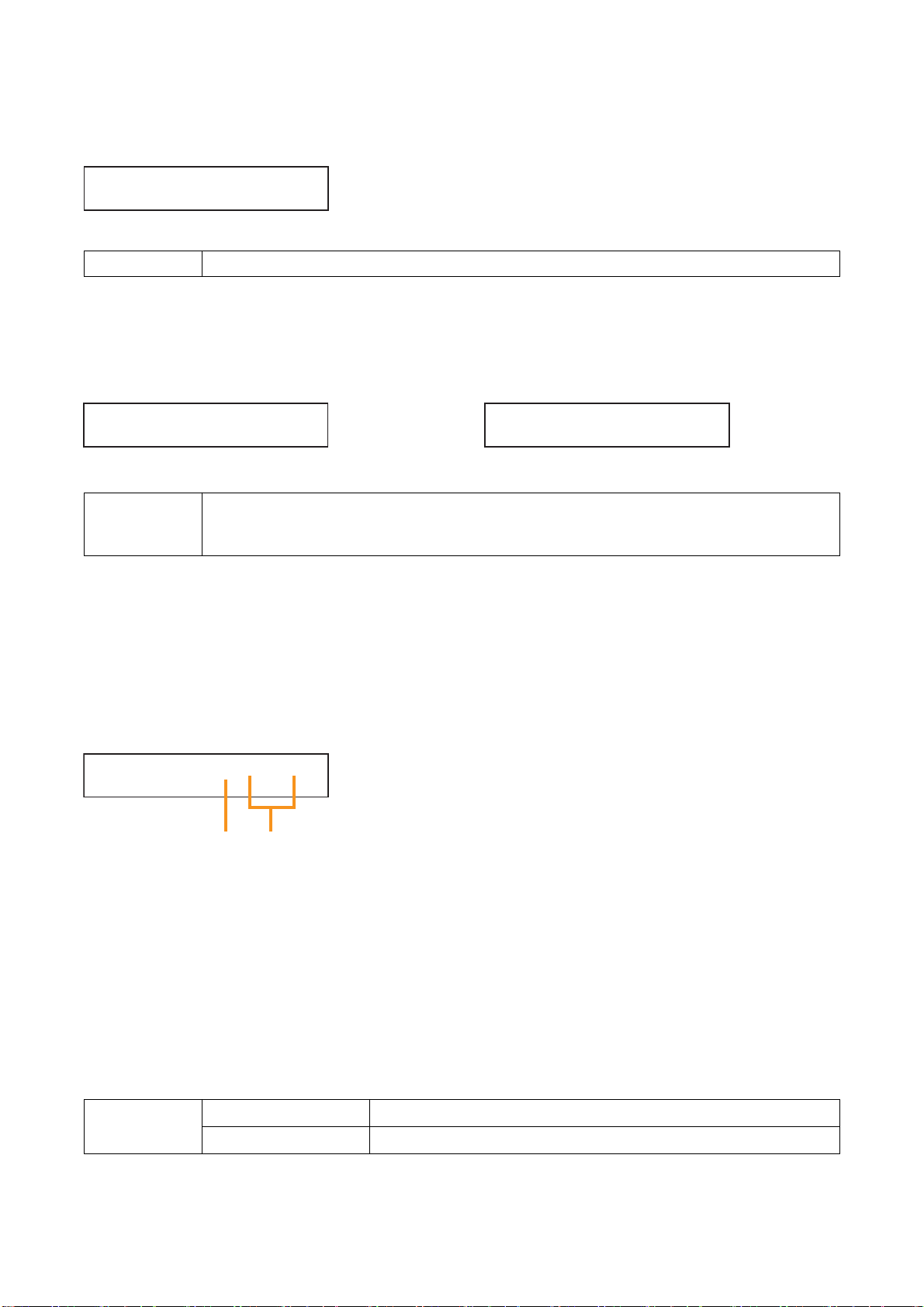
Set the input channel to use the paging function.
67
10.6.3. Paging setting items
Unless otherwise specified, use the Parameter setting knob for each parameter selection.
IN1 – IN8 (default: IN1)
Setting Range
Set the trigger to initiate paging. Type of trigger differs depending on the module that uses the channel.
• VOX: Voice Operated Exchange
Enables paging if the audio input signal exceeds a preset level. (When the D-001T or D-001R is used)
When Trigger is set to VOX, be sure to also set the Gate function for the paging input channel to ON.
• C-IN: Enables paging while the control input terminal is closed.
• ZP: Enables paging using the ZP-001T. (When the ZP-001T is used)
Modules except the ZP-001T, D-001T and D-001R: C-IN (default)
D-001T, D-001R: C-IN (default), VOX
ZP-001T: ZP (default)
Setting Range
Set the paging zone and output channel.
• With Trigger = VOX, only one zone can be set.
• With Trigger = C-IN, up to 4 zones can be set.
• With Trigger = ZP, up to 4 zones can be set. The paging zones are those to which the ZP-001T's output
channels are assigned.
Select the paging zone with the Parameter setting knob.
Then, select the output channel with the output channel selection key and set to ON (on-screen channel
number indicator lights) with the output channel ON/OFF key. By repeating this procedure, 2 or more channels
can be assigned to the paging zone.
Use the Right or Left shift key to move between the on-screen setting items.
1 – 4 (default: 1)
OUT1 – 2, Max. 8 when T-001Ts are used (default: OUT1)
Setting Range Paging Zone
Output Channel
(D1) Paging input channel setting
PAGIN
(D2) Trigger setting
(for the channel on which the module
other than the ZP-001T is used)
PAGINGTR IGC- IN
GO
N IN1
(D3) Trigger setting
(for the channel on which the ZP-001T
is used)
PAGINGTR IGZP
(D4) Paging zone and Output channel settings
PAGINGZONE1OUT1
Paging zone Output channel

68
Set whether or not to close the control output terminal in synchronization with the paging initiation.
ON, OFF (default)
Setting Range
Set the control output terminal that is closed in synchronization with the paging initiation.
Assigning a function to this terminal overwrites the previously set functions on it if there is.
C-OUT01 – 04, C-OUT01 – 12 when C-001T is used (default: C-OUT01)
Setting Range
To determine a paging prohibited channel, set to ON.
Setting to ON makes the subsequent settings for Paging prohibited channel and Control input terminal
available.
ON, OFF (default)Setting Range
(D5) Control input terminal setting (when Trigger is set to "C-IN")
Determine which control input terminal enables paging to the designated paging zone.
Assigning a function to this terminal overwrites the previously set function on it if there is.
Use the Right or Left shift key to move between the on-screen setting items.
1 – 4 (default: 1)
C-IN01 – 04, C-IN01 – 12 when C-001T is used (default: C-IN01)
Setting Range Paging Zone
Control Input Terminal
PAGINGZONE1 C- IN01
(D6) Interlock output control setting (when Trigger is set to "C-IN")
PAGINGSYNCOFF
(When Trigger is set to "C-IN" and interlock output control to ON)
(D7) Interlock output terminal setting
SYNCOUT C-OUT01
(D8) Paging prohibition setting (when Trigger is set to "C-IN," "VOX," or "ZP")
PAGINGDISABLE
O
FF
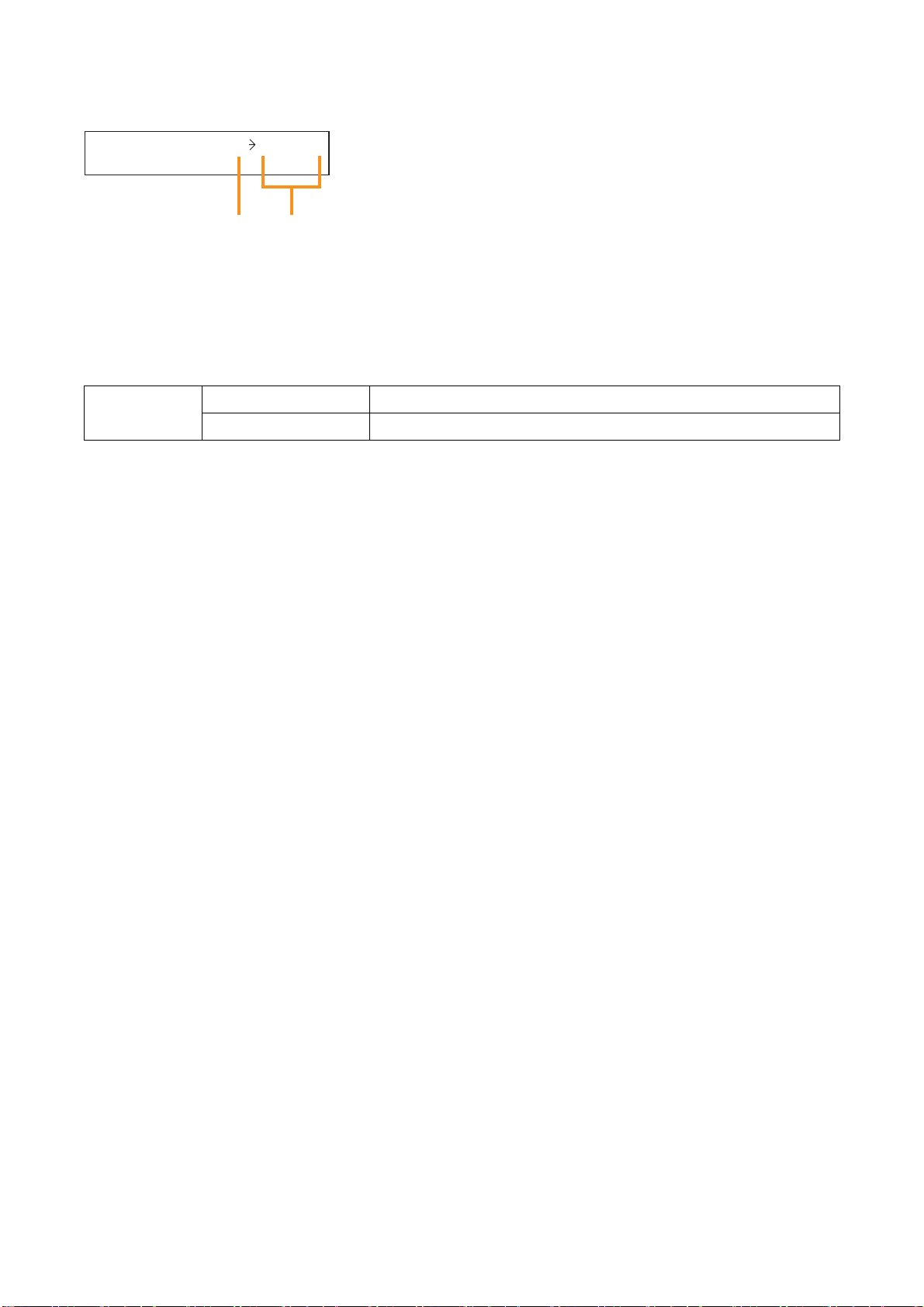
69
(When Trigger is set to "C-IN," "VOX," or "ZP," and only when Paging prohibition is set to ON)
Set the paging prohibited output channel, and the control input terminal to enable the paging prohibition
function.
While the designated control input terminal is closed, paging calls are disabled to all of the paging zones to
which the set output channel is assigned.
Assigning a function to this terminal overwrites the previously set function on it if there is.
Use the Right or Left shift key to move between the on-screen setting items.
OUT1 – 2, Max. 8 when T-001Ts are used (default: OUT1)
CIN01 – 04, CIN01 – 12 when C-001T is used (default: CIN01)
Setting Range
Prohibited Channel
Control Input Terminal
(D9) Paging prohibited channel and control input terminal settings
DISABLEOUT1 CIN01
Paging prohibited channel Control input terminal

70
10.7. Control Input Function Setting
10.7.1. Setting flow chart

71
10.7.2. Control input function setting items
Unless otherwise specified, use the Parameter setting knob for each parameter selection.
Sets the functions to be assigned to the control input terminals or control buttons of the ZM-9001 or ZM-9002.
[When the function is set to LOADBANK]
Closing the control input terminal recalls the settings saved in a Scene memory bank number.
Assigning a function to the control input terminal or ZM-9001/9002's control button overwrites the previously
set function on it if there is.
Select the bank number to recall.
01 – 32 (default: 01)
Setting Range
C-IN01 to 12: NONE (default), LOADBANK (Scene memory recall), VOLUP (volume
up), VOLDOWN (volume down), CH ON (channel ON), CH MUTE
(channel mute), EMG-MUTE (Cut-off by Emergency control), POWER
(Power ON/OFF remote control)
ZM-IN01 to 12: NONE (default), LOADBANK, VOLUP, VOLDOWN
Setting Range
[When the function is set to VOLUP or VOLDOWN]
Assign the volume-up or volume-down function to the control input.
Closing the control input terminal increases or decreases the volume of the set input or output channel.
Assigning a function to the control input terminal or ZM-9001/9002's control button overwrites the previously
set function on it if there is.
(E1) Control input function setting
C- IN01– NONE
(E2)
(When the control input function is set to LOADBANK)
C- IN01– LOADBANK
(E3) Scene memory bank number selection
C- IN01–LOADBANK01
(E4)
(When the control input function is set to VOLUP)
C- IN01– VOLUP
(E5)
(When the control input function is set to VOLDOWN)
C- IN01– VOLDOW
N

72
Assign the function to turn on the designated input or output channel to the control input terminal.
Closing the set control input terminal turns on the designated input or output channel.
Assigning a function to this terminal overwrites the previously set function on it if there is.
[When the function is set to CH ON]
Select with the input or output channel selection key the input or output channel to turn ON.
One control input can turn on one input or output channel.
Set the volume level (dB) to increase or decrease.
0.5 – 10.0 dB (default: 0.5)
Setting Range
IN1 – 8, OUT1 – 2,
Max. OUT8 when T-001Ts are used
(default: IN1)
Setting Range
Assign the function that mutes the input or output channel to the control input.
Closing the control input terminal mutes the set channel.
Assigning a function to this terminal overwrites the previously set function on it if there is.
[When the function is set to CHMUTE]
Using the Input channel or Output channel selection key, select the channel number for which you want to
change the volume.
One control input can change one input or output channel volume.
You can change the sound volume for a channel even with the channel off, but not adjust it while monitoring
the sound.
IN1 – 8, OUT1 – 2,
Max. OUT8 when T-001Ts are used
(default: IN1)
Setting Range
(E6)
Input/Output channel number selection
(VOLUP)
(E7)
Input/Output channel number selection
(VOLDOWN)
C- IN01–VOLUP IN1 C- IN01–VOLDOW
(E8) Volume increasing level setting (E9) Volume decreasing level setting
C- IN01–VOLUP 05
.
C- IN01–VOLDOW
IN1
N 05
.
(E10)
(When the control input function is set to CH ON)
C- IN01– CHON
(E11) Input/Output channel number selection
C- IN01–CHON IN1
(E12)
(When the control input function is set to CHMUTE)
C- IN01– CHMUTE

73
(E13) Input/Output channel number selection
Using the Input channel or Output channel selection key, select the channel number to be muted.
One control input can mute one input or output channel.
IN1 – 8, OUT1 – 2,
Max. OUT8 when T-001Ts are used
(default: IN1)
Setting Range
Perform ON/OFF setting for the function that closes the control output terminal in synchronization with the
control input terminal closure of the set number.
ON, OFF (default)
Setting Range
This screen is displayed only when the interlock output control is set to ON.
Set the control output terminal which is closed in synchronization with the control input of the set number.
Assigning a function to this terminal overwrites the previously set function on it if there is.
C-OUT01 – 04, C-OUT01 – 12 when C-001T is used (default: C-OUT01)
Note: When the interlock output control ON/OFF setting is ON.
Setting Range
[When the function is set to EMG-MUTE]
Assign the function that simultaneously mutes all output channels to the control input. Closing the control input
terminal mutes all output channels.
This function is used to mute the output provided from the unit during emergency broadcast operation.
Assigning a function to this terminal overwrites the previously set function on it if there is.
Perform ON/OFF setting for the function that closes the control output terminal in synchronization with the
control input terminal closure of the set number.
ON, OFF (default)
Setting Range
C- IN01–CHMUTE IN1
(E14) Interlock output control setting
C- IN01–SYNC
(When the interlock output control is set to ON)
(E15) Interlock output terminal setting
C- IN01–C-OUT01
O
FF
(E16)
(When the control input function is set to EMG-MUTE)
C- IN01– E
(E17) Interlock output control setting
C- IN01–SYNC
MG-M
UTE
O
FF

74
(When the interlock output control is set to ON)
[When the function is set to POWER]
Assign the power ON or OFF function to the control input terminal.
Closing the set control input turns the power ON, and then opening it turns the power OFF.
Assigning a function to this terminal overwrites the previously set function on it if there is.
This screen is displayed only when the interlock output control setting is set to ON.
Set the control output terminal which is closed in synchronization with the control input of the set number.
Assigning a function to this terminal overwrites the previously set function on it if there is.
C-OUT01 – 04, C-OUT01 – 12 when C-001T is used (default: C-OUT01)
Note: When the interlock output control ON/OFF setting is ON.
Setting Range
(E18) Interlock output terminal setting
C- IN01–C-OUT01
(E19)
(When the control input function is set to POWER)
C- IN01– POW
ER

75
10.8. Control Output Function Setting
10.8.1. Setting flow chart
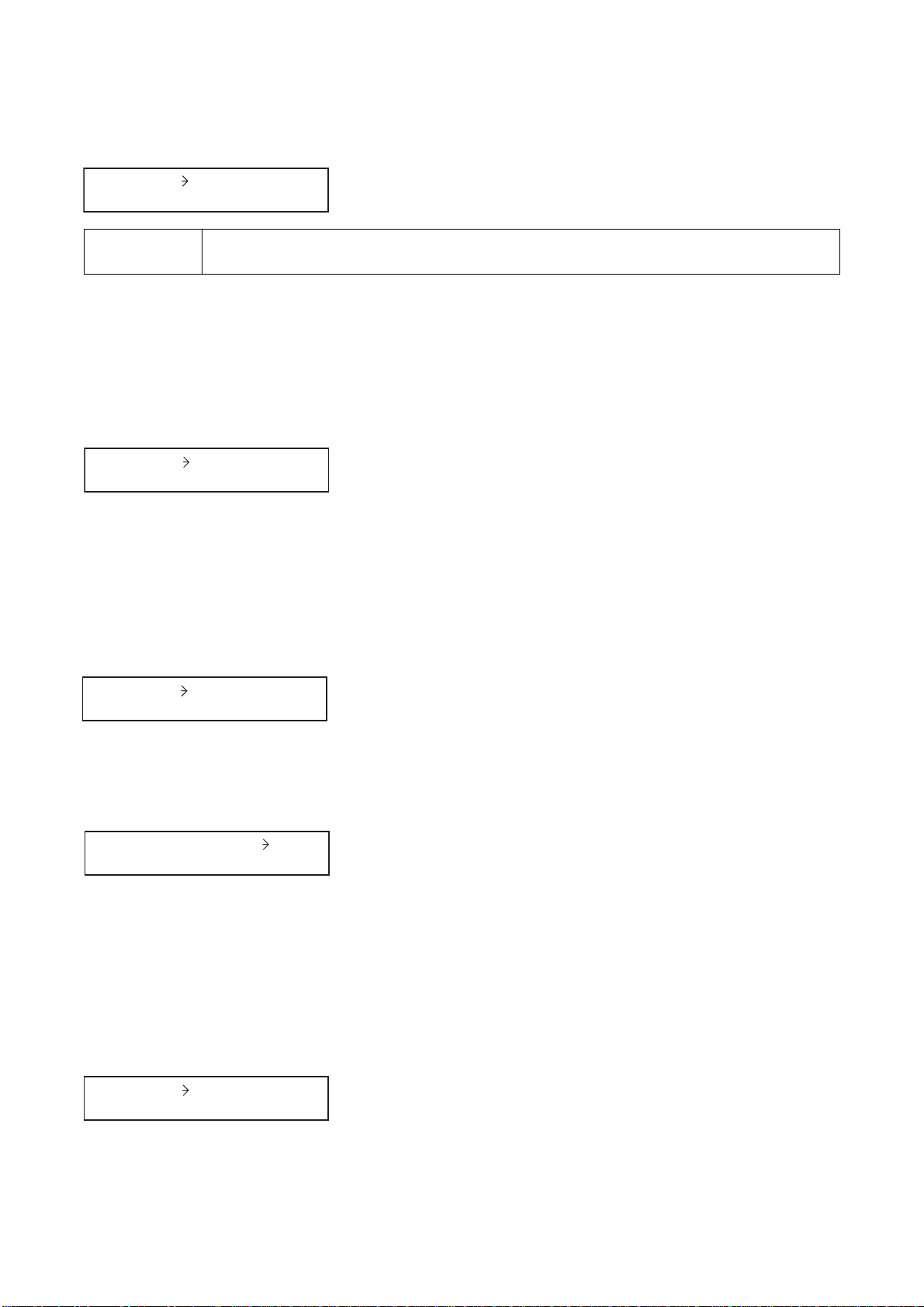
76
10.8.2. Control output function setting items
Unless otherwise specified, use the Parameter setting knob for each parameter selection.
Select the function assigned to the control output terminal.
[When the function is set to POWER]
[When the function is set to SCENE]
Provides a Level output when the power is turned on.
Assigning a function to this terminal overwrites the previously set function on it if there is.
Provides a Level output when a Scene memory is recalled.
Assigning a function to this terminal overwrites the previously set function on it if there is.
Select the Scene memory bank number that causes the selected control output terminal to provide a Level
output when the Scene memory is recalled.
Assigning a function to this terminal overwrites the previously set function on it if there is.
NONE (default), POWER (Power ON/OFF remote control), SCENE (Scene memory
recall), CH ON (channel ON)
Setting Range
[When the function is set to CH ON]
Provides a Level output when the input or output channel becomes on.
Assigning a function to this terminal overwrites the previously set function on it if there is.
(F1) Control output function setting
C-OUT01 NONE
(F2)
(When the control output function is set to POWER)
C-OUT01 POW
(F3)
(When the control output function is set to SCENE)
C-OUT01 SCENE
ER
(F4) Scene memory bank number selection
C-OUT 0 1 – SCENE 01
(F5)
(When the control output function is set to CH ON)
C-OUT01 CHON

77
(F6) Input/Output channel number selection
Select the input or output channel number that causes the selected control output terminal to provide a Level
output when the channel becomes on.
IN1 – 8, OUT1 – 2,
Max. OUT8 when T-001Ts are used
(default: IN1)
Setting Range
C-OUT01–CHON IN1

78
10.9. Key Lock Function Setting
The key lock function prevents equipment malfunctions by disabling operation of each key.
10.9.1. Keys that can be locked
ALL: Locks all keys simultaneously.
INPUT: Locks the Input channel selection keys, Input volume control, and Input channel ON/OFF key.
It is also possible to individually set whether or not to lock for each channel.
OUTPUT: Locks the Output channel selection key, Output volume control, and Output channel ON/OFF key.
It is also possible to individually set whether or not to lock for each channel.
UTIL: Locks the Utility menu key, Memory key, Enter key, Escape/Back key, and Parameter setting knob.
POWER: Locks the Power switch.
This figure represents the M-9000.
INPUT SELECT
1
2
3
TOA 9000 SERIES PRE-AMPLIFIER M-9000
4
5
6
7
8
INPUT VOLUME
ON/OFF
ON/OFF
OUTPUT SEL
OUTPUT VOLUME
MEMORY
ENTER
PARAMETER
UTILITY
ESC/BACK
POWER
INPUT
OUTPUT UTIL POWER
ALL

79
10.9.2. Setting flow chart

80
10.9.3. Key lock function setting items
Set the keys to be locked on the key lock function setting screen. The KEYLOCK indication lights after setting
completion. Since a password is requested if the locked key is pressed, enter the password.
Unless otherwise specified, use the Parameter setting knob for each parameter selection.
Selecting ON locks all keys located on the front panel.
If ON/OFF settings differ from key to key, the [- - -] indication is displayed when this screen appears.
Locks all Input channel selection keys, Input channel ON/OFF key, and Input volume control.
If ON/OFF settings differ from channel to channel, the [- - -] indication is displayed when this screen appears.
Locks the Input channel selection key, Input channel ON/OFF key, and Input volume control for each input
channel.
Select with the Parameter setting knob the input channel to be locked, and set the key lock function to ON
with the Input channel ON/OFF key.
Locks all Output channel selection keys, Output channel ON/OFF key, and Output volume control.
If ON/OFF settings differ from channel to channel, the [- - -] indication is displayed when this screen appears.
Locks the Output channel selection key, Output channel ON/OFF key, and Output volume control for each
Output channel.
Select with the Parameter setting knob the Output channel to be locked, and set the key lock function to ON
with the Output channel ON/OFF key.
The Output channel selection key selects an output channel one by one only in numerical order starting from
Channel 1. So, when the output channel selection key is locked at an output channel, the subsequent output
channels cannot be used unless the locked key is unlocked at the channel by entering a password.
(G1) All-key lock ON/OFF
KEYLOCK ALL
(G2) Input key lock ON/OFF
KEYLOCK I NPUT
(G3) Input channel selection key lock ON/OFF
KEYLOCK I N CH1OFF
O
O
FF
FF
(G4) Output key lock ON/OFF
KEYLOCKOUTPUTOFF
(G5) Output channel selection key lock ON/OFF
KEYLOCKOUTCH1
O
FF

81
(G6) Setting key lock ON/OFF
Selecting ON locks Utility key, Memory key, Enter key, Escape/Back key, and Parameter setting knob.
Locks the Power switch.
Setting this function disables the power switch to be turned off when the unit's power is on. (Power can be
turned on whenever the unit is off irrespective of the power switch lock ON/OFF status.)
To power off the unit, perform the remote control or turn the power switch off in the normal operation mode
after setting the power switch lock function to OFF here and exiting the function setting mode.
KEYLOCK UT I L
(G7) Power switch lock ON/OFF
KEYLOCK POW
ER
O
O
FF
FF

82
10.9.4. Password setting
When using a password, set the password before performing lock setting for each key.
Step 1. Press the Utility key.
The Utility setting screen is displayed.
Step 2. Press the Down shift key until the keylock screen is displayed.
Note
No password is factory-preset.
(The [ _ _ _ _ ] indication is displayed.)
Step 3. Press the Right shift key, and then Down shift key.
The password entry screen is displayed.
Step 4. Enter a password using the Input channel selection keys (1 – 8).
The position on the extreme left flashes first for character entry.
Entering a character changes the [_] indication into [ ].
Use up to 4 characters to set the password.
Step 5. Press the Up shift key after setting completion.
The display returns to the key lock status screen.
Step 6. Perform key lock setting.
Advance to Step 4 on the next page.
–
SCENE
01 1
STEREO LINK
Keylock
KEYLOCK
Password setting screen
SETPASSWO
UTILITY
RD ____
1
2
3
INPUT SELECT
2
SETPASSWO
SETPASSWO
SETPASSWO
KEYLOCK UNLOCKED
RD ___
RD ___
RD
4
5

83
10.9.5. Key lock setting operation
Step 1. Press the Utility key.
The Utility setting screen is displayed.
Step 2. Press the Down shift key until the keylock
screen is displayed.
Step 3. Press the Right shift key.
Lock status is displayed.
Step 4. Press the Enter key.
The all-key lock ON/OFF setting screen is
displayed.
Step 5. Set keys to be locked.
5-1. All-key lock setting
Set "KEYLOCK ALL" function to
ON with the Parameter setting
knob.
5-2. Selected key(s) lock setting
Press the Shift key to display
individual setting screen for each
key, and perform the ON/OFF
setting with the Parameter setting
knob.
You can set each input or output
channel key to ON or OFF by
selecting it on the screen.
Note
The setting flow on the right is an
example for locking the input
channel 1 key.
Step 6. Press the shift key to return to the all-key lock
setting screen after setting completion, then
press the Escape/Back key.
Step 7. Press the Memory key.
The display returns to the input/output setting
screen, making the key lock setting valid.
–
SCENE
01 1
PARAMETER
5
-1
KEYLOCK AL L ON
UTILITY
STEREO LINK
Keylock
KEYLOCK
Lock status
display screen
KEYLOCK UNLOCKED
ENTER
KEYLOCK AL L OFF
KEYLOCK I NPU T OFF
1
2
3
4
5
-2
6
ESC/BACK
KEYL
O
CK LOCKED
–
SCENE
01 1
KEYLOCK I N CH 1 OFF
PARAMETER
KEYLOCK I N CH 1 ON
6
KEYLOCK AL L ___
ESC/BACK
MEMORY
7

84
10.10.1. Setting flow chart
The screen display examples shown below may differ from actual displays.
The on-screen indications shown in red here (actually shown by flashing cursors) are parameters or setting contents
to be selected with the Parameter setting knob, input channel selection key or other designated keys.
The indications of the [ ], [ ], [ ], and [ ] arrows represent that the screen is switched with the Screen shift key.
Unless otherwise specified, use the Parameter setting knob for each parameter selection.
10.10. Memory Setting

85
10.10.2. Memory setting items
Unless otherwise specified, use the Parameter setting knob for each parameter selection.
Designate the Scene memory bank number to recall.
Pressing the Enter key recalls the designated Scene memory.
After recall completion, the screen displays the Scene memory bank number and the set memory name.
Pressing the Memory key for over 2 seconds at the input or output setting screen displays the Scene memory
setting screen.
To revert the display back to the input or output setting screen, press the Memory key again.
01 – 32 (default: 01)
Setting Range
Set the Scene memory function.
• LOAD: Recalls the saved scene memory.
• SAVE: Saves the current settings as a Scene memory.
• ERASE: Erases the Scene memory.
• P-ON: Sets the Scene memory bank number to be recalled at power-on.
Select the function above and press the Enter key, and the corresponding screen is displayed.
LOAD (default), SAVE, ERASE, P-ON
Setting Range
Designate the memory bank number to save the current settings to.
Pressing the Enter key saves the current settings to the designated memory bank number.
To cancel save execution, press the Escape/Back key.
Parameters that can be saved into the Scene memory bank are as follows:
Input channel parameter: Channel gain, Channel ON/OFF, Output channel assignment, and built-in
modules' inner parameters*
Output channel parameter: Channel gain, Channel ON/OFF, Bass, Treble, Loudness compensation, EQ,
HPF, LPF, Compressor, Delay, and built-in modules' inner parameters*
Paging zone: Paging zones set in the paging setting flow
* Setting items dedicated to the D-001T, ZP-001T, T-001T or AN-001T
Note
To retain the set parameters, be sure to save them in the Scene memory. Unless otherwise saved, all the set
parameters are abandoned when the AC power supply is shut off.
01 – 32 (default: 01)
Setting Range
(H1) Scene memory setting
L
O
SCENESETT I NG
AD
(H2) Scene memory recall
LOAD 01
(H3) Scene memory save (when SAVE is set)
SAVE 01

86
Erase the saved Scene memory.
Pressing the Enter key erases the Scene memory in the designated memory bank number.
To cancel erasure execution, press the Escape/Back key.
After erasure completion, the unit setting is restored to the factory default setting.
Set either the Scene memory bank number to be automatically recalled at power-on, or "LASTSCENE."
When LASTSCENE is selected, the Scene memory recalled last before power-off is automatically recalled
when power is turned on. When the Scene memory bank number (one of 01 – 32) is selected, the Scene
memory saved there is automatically recalled when power is turned on.
Note
To retain the set parameters, be sure to save them in the Scene memory. Unless otherwise saved, all the set
parameters are abandoned when the AC power supply is shut off.
(H4) Scene memory name setting (when SAVE is set)
Give a name to the Scene memory.
The flashing portion is the cursor position for entering Scene memory name characters.
Select a character from the alphanumeric character list by rotating the Parameter setting knob, then move the
cursor with the Right shift key.
Entering a new name overwrites the existing name, if there is.
To delete the character, select " _ " (underscore) with the Parameter setting knob. A space character cannot
be entered.
Up to 7 characters can be used to set the name.
7 characters (default: _ _ _ _ _ _ _)
Setting Range
01 – 32 (default: 01)
Setting Range
LASTSCENE (default), 01 – 32Setting Range
BANK0 1 NAME=_______
(H5) Scene memory erasure (when ERASE is set)
ERASE 01
(H6) Scene memory bank number to be recalled at power-on (when P-ON is set)
POW
ER ON LASTS EE
CN

11.1. Recalling Scene Memory
Step 1. Press the Memory key to display the Scene memory setting
screen.
Step 2. Press the Enter key to display the Scene memory recall screen.
Step 3. Select with the Parameter setting knob the Scene memory bank
number to be recalled.
Step 4. Press the Enter key.
After recall completion, the Scene memory bank number and
memory name are displayed.
87
11. HOW TO STORE OR ERASE SCENE MEMORY
A "Scene" defines the unit of broadcast pattern in mixer mode.
Up to 32 patterns can be stored as Scene memory in the Scene memory bank, which can then be recalled.
–
SCENE
01 1
MEMORY
1
SCENESETT I NG LOAD
ENTER
2
LOAD 0 1
LOAD 0 3
03–MOR
NIN
G
PARAMETER
3
ENTER
4

88
11.2. Storing Scene Memory
Step 1. Hold down the Memory key.
The Scene memory setting screen is displayed.
Step 2. Use the Memory key or Parameter setting knob to
display "SAVE" indication.
Step 3. Press the Enter key to display the Scene memory save
screen.
Step 4. Select with the Parameter setting knob the Scene
memory bank number (01 – 32) to be stored.
Step 5. Set the Scene memory name.
Press the Down shift key to display the Scene memory
name setting screen.
Up to 7 characters can be used to set the name.
Advance to Step 7 when name setting is not required.
Step 6. Press the Up shift key.
The display returns to the Scene memory save screen.
Step 7. Press the Enter key to store the current settings to the
designated Memory bank number.
The set name is displayed on the screen.
–
SCENE
01 1
MEMORY
SCENESETT I N
SCENESETT I NGSAVE
SAVE 0 1
LOAD
G
MEMORY
or
PARAMETER
ENTER
PARAMETER
1
2
3
4
SAVE 1 5
5
BANK1 5NAME=_ __ ___ _
6
SAVE 1 5
ENTER
7
SAVE COM
15–CEREMO
PLETE
NY

89
11.3. Erasing Scene Memory
Step 1. Hold down the Memory key.
The Scene memory setting screen is displayed.
Step 2. Use the Memory key or Parameter setting knob to
display "ERASE" indication.
Step 3. Press the Enter key to display the Scene memory
erasure screen.
Step 4. Select with the Parameter setting knob the Scene
memory bank number (01 – 32) to be erased.
Step 5. Press the Enter key to erase the setting data stored in
the designated memory bank number.
After erasure completion, the unit returns to the normal
use state.
–
SCENE
01 1
MEMORY
SCENESETT I N
SCENESETT I NGERASE
ERASE 0 1
LOAD
G
MEMORY
or
PARAMETER
ENTER
PARAMETER
1
2
3
ERASE 0 3
–
SCENE
01 1
4
ENTER
5

90
11.4. Setting the Scene Memory to be Recalled at Power-On
Step 1. Hold down the Memory key.
The Scene memory setting screen is displayed.
Step 2. Use the Memory key or Parameter setting knob to
display "P-ON" indication.
Step 3. Press the Enter key to display the setting screen for the
Scene memory to be recalled at Power-On.
Step 4. Select with the Parameter setting knob the Scene
memory bank number (01 – 32) or LASTSCENE to be
read at power-on.
Notes
• When LASTSCENE is selected, the Scene memory
recalled last before power-off is automatically recalled
when power is turned on.
• To retain the set parameters, be sure to save them in
the Scene memory. Unless otherwise saved, all the
set parameters are abandoned when the AC power
supply is shut off.
Step 5. Press the Escape/Back key to perform setting that the
designated Scene memory bank number is read at
power-on.
Step 6. Press the Memory key.
The display returns to the normal use state.
–
SCENE
01 1
MEMORY
SCENESETT I N
SCENESETT I NGP–ON
POW
ERONLAST
LOAD
G
MEMORY
or
PARAMETER
ENTER
SCENE
PARAMETER
1
2
3
4
POW
ERON01
ESC/BACK
SCENESETT I NGP–ON
MEMORY
–
SCENE
01 1
5
6

91
Follow the procedures below to return all settings to default values while using the unit in the matrix mode.
Details of the default values are shown on the next page, "Default Setting Table."
12. RESTORING FACTORY DEFAULT SETTING
Step 1. Press the Utility key to display the utility setting screen.
Step 2. Press the Up or Down shift key until the "MEMORY"
indication is displayed.
Step 3. Press the Right shift key to display the memory
initialization screen "INITIALIZE OK?" indication.
Step 4. When "INITIALIZE OK?" is displayed, press the Enter key.
To cancel initialization, press the Up or Down shift key to
move to the next setting screen.
After initialization completion, the unit returns to the normal
use state.
–
SCENE
01 1
UTILITY
1
STERE
O
LINK
2
Memory
MEMORY
3
Memory initialization screen
INITIALIZE OK?
ENTER
4
INITIALIZEPROGRESS
Normal use state
–
SCENE
01 1
.

92
12.1. Default Setting Table
12.1.1. Input settings
Default
IN1
ON
0.0 dB
(IN1 – 8)
Setting Item
Input channel Selection
Channel Control
Channel Gain
Channel Name
[Settings when the D-001T/R is used]
OFF
–10 dB
OFF
0 dB
OFF
OFF
01 (When EQ = ON and EQ band number = 01)
0 dB (When EQ = ON and EQ band number = 01)
1.5 (When EQ = ON and EQ band number = 01)
31.5 Hz (When EQ = ON and EQ band number = 01)
OFF
OFF
OFF
OFF
–30 dB (When the gate function is ON)
Phantom Power
Input Sensitivity
NOM Attenuation Function
BASS/TREBLE
Loudness Compensation
EQ
EQ Band Number
Gain
Q
Center Frequency
HPF
LPF
Compressor
Gate ON/OFF
Gate Threshold Level
[Settings when the ZP-001T is used]
OFF
PAGING PORT
Pre-paging Tone
Operation Mode
[Settings when the AN-001T is not used]
OFF
D-001T/R: PRIORITY 1 (When the ducker function is ON)
Modules except the D-001T/R: PRIORITY 2 (When the ducker function is ON)
OFF (When the ducker function is ON)
0 dB (for all the assigned output channels)
Ducker ON/OFF
Ducker Priority Level
Ducker Attenuation Level
Assigned Output Level
[Settings when the AN-001T is used]
BYPASS
–10 dB
OFF
OUT1
OFF
OUT1 (When the monitor ON/OFF setting is ON)
–6 dB
0 dB
20 sec
3:3
0 dB
ANC Operation ON/OFF
Input Sensitivity
Phantom Power
ANC-Activated Output
Monitor ON/OFF
Monitor Output Channel
Lowest Output Level
Highest Output Level
Sampling Time
Gain Ratio
Reference Level

93
12.1.2. Audio output settings
Default
OUT1
ON
–20.0 dB
(OUT 1 – 8)
0 dB
OFF
ALL FLAT
OFF
01 (When EQ = ON and EQ band number = 01)
0 dB (When EQ = ON and EQ band number = 01)
1.5 (When EQ = ON and EQ band number = 01)
31.5 Hz (When EQ = ON and EQ band number = 01)
OFF
OFF
OFF
OFF
0 (When DELAY = ON)
Setting Item
Output Channel Selection
Channel Control
Channel Gain
Channel Name
BASS/TREBLE
Loudness Compensation
Speaker Parameter Presetting
EQ
EQ Band Number
Gain
Q
Center Frequency
HPF
LPF
Compressor
Delay ON/OFF
Delay Time

94
12.1.3. Utility settings
Default
No channel is stereo-linked.
OFF
0
01
NONE
_ _ _ _ _ _ _ _ _ _ _ _ (All terminals are open.)
01
NONE
_ _ _ _ _ _ _ _ _ _ _ _ (All terminals are open.)
OFF
REMOTE1 terminal for OUTPUT1 control, REMOTE2
terminal for OUTPUT2 control (when the remote
controller type is set to VOLUME or ZM-9002)
OFF
CIN01
OFF
COUT01 (When the interlock output control is ON)
UNLOCKED
_ _ _ _ (No password)
5
57.6 k
1
OTHERS
Setting Item
Stereo Link
Paging ON/OFF
NOM Attenuation
Control Input Terminal Number
Control Input Terminal Function Display
Control Input Terminal Status Display
Control Output Terminal Number
Control Output Terminal Function Display
Control Output Terminal Status Display
Remote Controller Type
Remote-Controlled Channel
ANC Monitor Switching ON/OFF
ANC Monitor Switching Control Input Terminal
ANC Monitor Switching Interlock Output Control
ANC Monitor Switching Interlock Output Terminal
Lock Status
Password
GATE Release Time
RS-232C Communication Speed
Slot Number
Module Classification
[Paging input settings]
IN1
Modules except the ZP-001T: C-IN
ZP-001T: ZP
1
OUT1
Paging Input Channel
Trigger
Paging Zone
Output Channel
• Trigger: VOX
OFF
OUT1 (When Paging prohibition is ON)
CIN01 (When Paging prohibition is ON)
Paging Prohibition
Paging Prohibited Channel
Paging Prohibited Control Input Terminal
• Trigger: C-IN
C-IN01
OFF
C-OUT01 (When Interlock output control is ON)
OFF
OUT1 (When Paging prohibition is ON)
CIN01 (When Paging prohibition is ON)
Control Input Terminal
Interlock Output Control
Interlock Output Terminal
Paging Prohibition
Paging Prohibited Channel
Paging Prohibited Control Input Terminal
• Trigger: ZP
OFF
OUT1 (When Paging prohibition is ON)
CIN01 (When Paging prohibition is ON)
Paging Prohibition
Paging Prohibited Channel
Paging Prohibited Control Input Terminal

95
[Control input function setting]
NONE
Control Input Function
• Control input function: LOADBANK
01
Scene Memory Bank Number
[Control output function setting]
NONE
Control Output Function
• Control output function: SCENE
01
Scene Memory Bank Number
• Control input function: VOLUP
IN1
0.5 dB
Input/Output Channel Number
Volume Increasing Level
• Control input function: VOLDOWN
IN1
0.5 dB
Input/Output Channel Number
Volume Decreasing Level
• Control input function: CH ON
IN1
Input/Output Channel Number
• Control output function: CH ON
IN1
Input/Output Channel Number
• Control input function: CH MUTE
IN1
OFF
C-OUT01 (When Interlock output control is ON)
Input/Output Channel Number
Interlock Output Control
Interlock Output Terminal
• Control input function: EMG-MUTE
OFF
C-OUT01 (When Interlock output control is ON)
Input/Output Channel Number
Interlock Output Control

96
12.1.4. Memory settings
Default
01
SAVE
Setting Item
Scene Memory Recall
Scene Memory Setting
[Scene memory: SAVE]
01
SCENE1
Memory Bank Number
Scene Memory Name
[Scene memory: ERASE]
01
Memory Bank Number
[Scene memory: P-ON]
LASTSCENE
Scene Memory Bank Number To
Be Recalled at Power-On

9000 series modules
Model No. Module function
No. of inputs Maximum mountable No.
D-001T 2-channel Mic/Line input 2 4
D-001R 2-channel Mic/Line input 2 4
ZP-001T Zone paging input 1 1
T-001T 2-channel output
–
3
C-001T Remote control
–
1
AN-001T 2-channel ambient noise sensor input 2 2
900 series modules 1 8
97
13.1. Module Combination
The unit is designed to provide an up to 8-input/8-output configuration in combination with its optional
modules.
Inputs are configured by only using the modules. (No input terminals are located on the rear panel.)
For outputs, 2 output channels are provided on the rear panel and can be expanded by adding modules.
There are 4 control inputs and 4 control outputs on the rear panel, which can be expanded to a maximum of
12 inputs and 12 outputs with the additional use of 1 module.
900 Series input modules can also be used together with 9000 Series modules.
13.2. Channel Numbers and Terminal Numbers
• Input channel numbers 1, 2, 3... begin with the input(s) of the module inserted into Slot No. 1.
• Output channels 1 and 2 correspond to the unit's rear panel-mounted preamplifier output terminals 1 and 2,
respectively. When output modules are added, the output channel numbers are 3, 4, 5....beginning with the
output of the module inserted into Slot 5.
• Control input and output terminal numbers correspond to control input and output terminals 1 – 4 on the unit's
rear panel. When a C-001T module is added, the additional terminal numbers are from 5 to 12.
13.3. Module Installation
The unit's rear panel-mounted module slot numbers are 1 – 8 from right to left as viewed from the rear.
There are rules for module installation. Follow the procedures below to mount the modules.
Notes
• Avoid touching parts and terminals on the module's circuit board when inserting or removing the module.
• Mount the module in the right place and certainly secure it with screws.
Step 1. Insert the D-001T or D-001R module into
the slots, starting in order from Slot 1
without leaving slots open in between.
Note
Only Slots 1 – 4 can be used for the D-001T
and D-001R modules. The main unit
recognizes the D-001R as the D-001T.
13. MODULE INSTALLATION
Important
Be sure to detach the power cord when inserting or removing any module.
Slot 12345678
D-001T/R

98
Step 2. Insert the AN-001T module into the slots in
order without leaving slots open in between.
Notes
• Up to 8 audio inputs including AN-001T's
inputs can be used per amplifier.
• The mounting slots of the AN-001T and D001T/R may be changed between them.
Step 3. Insert the T-001T module into the slots,
starting in order from Slot 5 without leaving
slots open in between.
Note
Only Slots 5 – 7 can be used for the T-001T
module.
Step 4. Insert the ZP-001T module(s) into the slots in
order without leaving slots open in between.
Note
Start the insertion from Slot No. 1 when
neither D-001T/R nor AN-001T module is
used.
Step 5. Insert the 900 Series input modules.
Notes
• When Slot No. 1 is occupied with the D001T/R or AN-001T, Slot No. 8 is not used
for the 900 Series module. Likewise, when
Slot No. 2 is occupied, Slot No. 7 is not
used; when Slot No. 3 is occupied, Slot No.
6 is not used; and when Slot No. 4 is
occupied, Slot No. 5 is not used.
• Insert the 900 Series input modules in order
without leaving slots open in between.
• Use the open slots in increasing slot
number order even if the T-001T module is
mounted in an intermediate position.
• Insert modules into the slots, starting in
order from Slot No. 1 when not mounting
the D-001T/R, AN-001T, and ZP-001T.
Step 6. Insert the C-001T module in the open slot
with the lowest slot number.
Step 7. Attach the blank panels supplied with the unit
onto open slots.
Note
If modules are not correctly installed, an error indication is displayed on
the VFD screen when the power is turned on. In such cases, check the
above procedures again and reinsert the modules.
AN-001T
(Example when no D-001T/R is mounted)
Slot 18
D-001T/R
is mounted
Slot 12345678
AN-001T
Slot 12345678
T-001T
Slot 18
ZP-001T
(Example when neither D-001T/R nor AN-001T is mounted)
(Example when the T-001T is mounted in an
intermediate position)
900
T-001T
module
(Example when neither D-001T/R, AN-001T, nor ZP-001T
is mounted)
900
module
Module is mounted
D-001T/R
is mounted
Slot 12345678
ZP-001T
Slot 145678
Slot 12345678
900
module
C-001T
Slot 18
Module is mounted
(Example for an error indication)
MODUL E SLOT2 ERROR
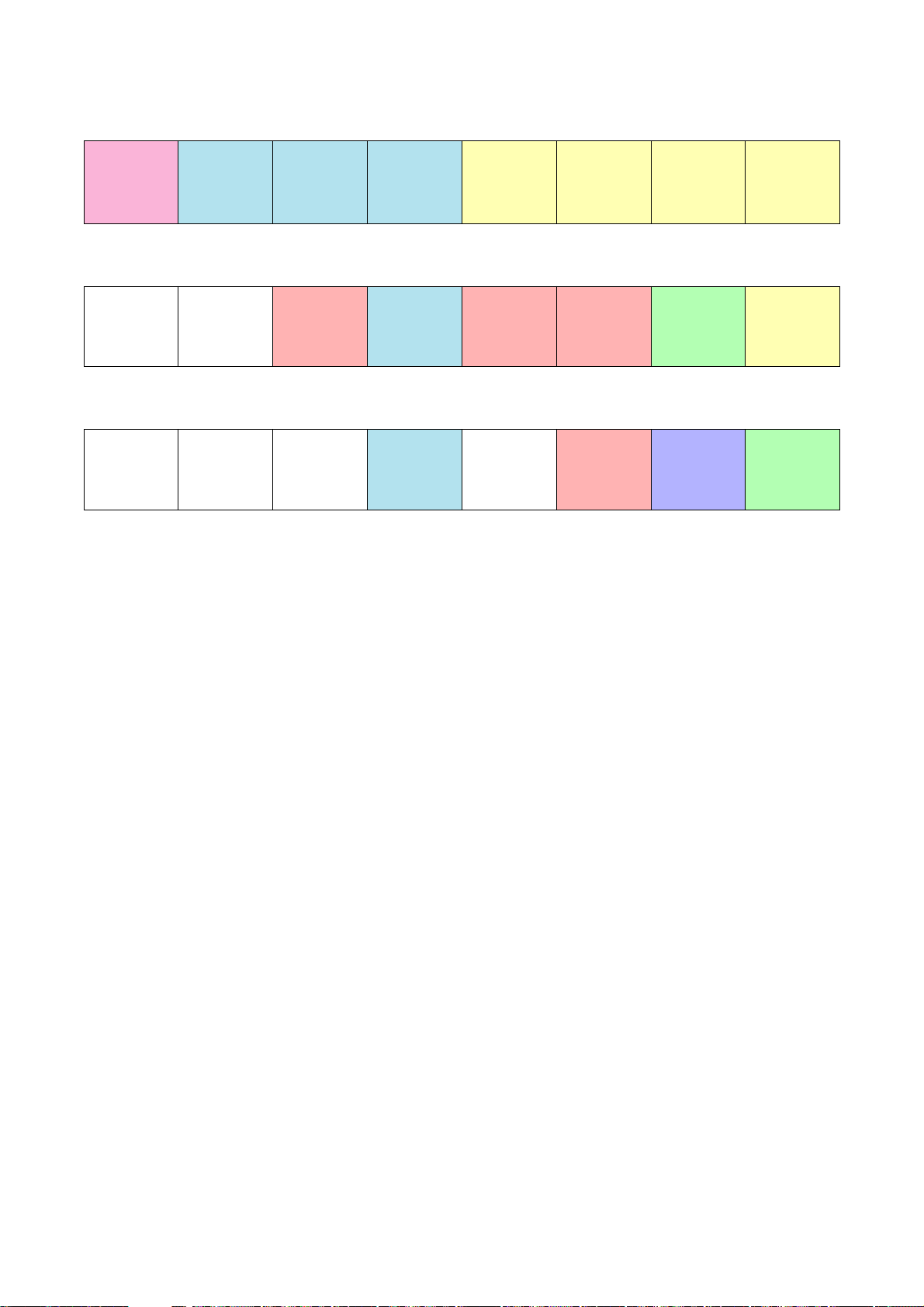
99
D-001T/R
Audio
2 inputs
D-001T/R
Audio
2 inputs
T-001T
Audio
2 outputs
Open slot
(Attach the
blank panel)
900 series
module
Audio
1 input
ZP-001T
Audio
1 input
AN-001T
Ambient
noise sensor
2 inputs
AN-001T
Ambient
noise sensor
2 inputs
900 series
module
Audio
1 input
900 series
module
Audio
1 input
T-001T
Audio
2 outputs
900 series
module
Audio
1 input
D-001T/R
Audio
2 inputs
D-001T/R
Audio
2 inputs
D-001T/R
Audio
2 inputs
T-001T
Audio
2 outputs
T-001T
Audio
2 outputs
T-001T
Audio
2 outputs
C-001T
Control
8 inputs
8 outputs
13.4. Module Installation Examples
[Example of audio 8 IN/8 OUT and control 12 IN/12 OUT configuration]
1
Slot No.
2345678
12345678
12345678
[Example of audio 5 IN/4 OUT, control 4 IN/4 OUT, and ambient noise sensor 2 IN configuration]
Open slot
(Attach the
blank panel)
Open slot
(Attach the
blank panel)
[Example of audio 2 IN/4 OUT, control 4 IN/4 OUT, and ambient noise sensor 2 IN configuration]
Open slot
(Attach the
blank panel)
Open slot
(Attach the
blank panel)
Open slot
(Attach the
blank panel)

100
14.1. Control I/O Terminal Connections
[Remote volume control terminals 1, 2 (REMT VOL 1, REMT VOL 2]
Volume of the input or output channels can be remotely adjusted by connecting a variable resistor or variable DC
power supply unit. (The REMT VOL 1 terminal is factory-preset to output 1, and the REMT VOL 2 to output 2.)
Connect a 10 kΩ (linear taper) variable resistor or input the DC voltage of 0 to +10 V as shown on the next page.
The larger the variable resistor resistance, the larger the volume is, and the smaller its resistance, the smaller
the volume is.
Connecting the ZM-9001 Zone Manager adds 6 control inputs and allows the equipped 6 control buttons to
perform the functions assigned for input's or output's channel volume up/down, or Scene memory recall.
Connecting the ZM-9002 Zone Manager adds 1 volume control and 4 control inputs. Volume of the input or
output channels can be remotely adjusted with the volume control, and the 4 control buttons can be assigned
the same functions as those of the ZM-9001.
Note
To avoid interference due to noise, use shielded cables.
[Control input terminals 1 – 4 (IN 1 – 4)]
Connect switch contacts, etc. to these terminals.
Open voltage is 3.3 V, and the short-circuit current is 1 mA or less.
[Control output terminals 1 – 4 (OUT 1 – 4)]
Use these terminals to activate LEDs, relays, and other external equipment.
Maximum operating current is 50 mA, and the maximum applicable voltage is +27 V.
14. CONNECTIONS
14.1.1. When a variable resistor or variable DC power supply unit is connected
CTRL
I/O
REMT
IN
VOL1
E
IN
E
REMT
1
VOL2
2
3
IN
4
E
1
2
OUT
3
4
E
Control-I/O connection terminal
