
User Guide
LG LX290
www.sprint.com
© 2009 Sprint. Sprint and the logo are trademarks of Sprint.
Other marks are the property of their respective owners.
05/28/09

Consejo
Para encontrar esta guía para usuarios en
español, por favor visita a
haz clic en
To find this user guide in Spanish, please visit
www.sprint.com and click Support >
Phones & Devices
Support > Phones & Devices.
www.sprint.com y
.
Important
Important Privacy Message– Sprint’s
policies often do not apply to third-party
applications. Third-party applications may
access your personal information or require
Sprint to disclose your customer information
to the third-party application provider. To find
out how a third-party application will collect,
access, use, or disclose your personal
information, check the application provider’s
policies, which can usually be found on their
website. If you aren’t comfortable with the
third-party application’s policies, don’t use
the application.

Table of Contents
Looking for something? If you don’t see it in the
Tip
headings listed here, try the Index on page 125.
Introduction . . . . . . . . . . . . . . . . . . . . . . . . . . .i
Your Phone’s Menu . . . . . . . . . . . . . . . . . . . . .i
Section 1: Getting Started . . . . . . . . . . . . . .1
1A. Setting Up Service . . . . . . . . . . . . . . . . . . . . .2
Setting Up Your Phone . . . . . . . . . . . . . . . . . . . . . . .2
Activating Your Phone . . . . . . . . . . . . . . . . . . . . . . . .3
Setting Up Your Voicemail . . . . . . . . . . . . . . . . . . . .3
Sprint Account Passwords . . . . . . . . . . . . . . . . . . . .4
Getting Help . . . . . . . . . . . . . . . . . . . . . . . . . . . . . . . .5
Section 2: Your Phone . . . . . . . . . . . . . . . . .7
2A. Phone Basics . . . . . . . . . . . . . . . . . . . . . . . . .8
Your Phone . . . . . . . . . . . . . . . . . . . . . . . . . . . . . . . .8
Viewing the Display Screen . . . . . . . . . . . . . . . . . .11
Turning Your Phone On and Off . . . . . . . . . . . . . .14
Battery and Charger . . . . . . . . . . . . . . . . . . . . . . . .14
Navigating Through the Menus . . . . . . . . . . . . . . .17
Displaying Your Phone Number . . . . . . . . . . . . . .18
Making and Answering Calls . . . . . . . . . . . . . . . .18
Entering Text . . . . . . . . . . . . . . . . . . . . . . . . . . . . . .26
2B. Settings . . . . . . . . . . . . . . . . . . . . . . . . . . . . .30
Sound Settings . . . . . . . . . . . . . . . . . . . . . . . . . . . .30
Display Settings . . . . . . . . . . . . . . . . . . . . . . . . . . .34
Location Settings . . . . . . . . . . . . . . . . . . . . . . . . . .36
Messaging Settings . . . . . . . . . . . . . . . . . . . . . . . .37
Airplane Mode . . . . . . . . . . . . . . . . . . . . . . . . . . . .39
TTY Use With Sprint Service . . . . . . . . . . . . . . . . .39
Phone Setup Options . . . . . . . . . . . . . . . . . . . . . . .41
Security Settings . . . . . . . . . . . . . . . . . . . . . . . . . . .43
2C. History . . . . . . . . . . . . . . . . . . . . . . . . . . . . . .48
Viewing History . . . . . . . . . . . . . . . . . . . . . . . . . . .48
History Options . . . . . . . . . . . . . . . . . . . . . . . . . . . .49
Making a Call From History . . . . . . . . . . . . . . . . . .49
Saving a Number From History . . . . . . . . . . . . . . .50
Prepending a Number From History . . . . . . . . . . .50
Erasing History . . . . . . . . . . . . . . . . . . . . . . . . . . . .51
2D. Contacts . . . . . . . . . . . . . . . . . . . . . . . . . . . .52
Adding a New Contacts Entry . . . . . . . . . . . . . . . .52

Saving a Phone Number . . . . . . . . . . . . . . . . . . . .53
Contacts Entry Options . . . . . . . . . . . . . . . . . . . . .53
Editing a Contacts Entry . . . . . . . . . . . . . . . . . . . . .54
Adding a Number to a Contacts Entry . . . . . . . . .54
Editing a Contacts Entry’s Numbers . . . . . . . . . . .55
Assigning Speed Dial Numbers . . . . . . . . . . . . . .55
Selecting a Ringer Type for an Entry . . . . . . . . . . .56
Assigning a Picture to an Entry . . . . . . . . . . . . . . .57
Finding Contacts Entries . . . . . . . . . . . . . . . . . . . .57
Secret Contacts Entries . . . . . . . . . . . . . . . . . . . . .58
Dialing Sprint Services . . . . . . . . . . . . . . . . . . . . . .58
Wireless Backup . . . . . . . . . . . . . . . . . . . . . . . . . . .59
2E. Calendar and Tools . . . . . . . . . . . . . . . . . . .61
Calendar . . . . . . . . . . . . . . . . . . . . . . . . . . . . . . . . .61
Alarm Clock . . . . . . . . . . . . . . . . . . . . . . . . . . . . . . .64
Notepad . . . . . . . . . . . . . . . . . . . . . . . . . . . . . . . . . .65
EZ Tips . . . . . . . . . . . . . . . . . . . . . . . . . . . . . . . . . . .66
Calculator . . . . . . . . . . . . . . . . . . . . . . . . . . . . . . . .66
Unit Converter . . . . . . . . . . . . . . . . . . . . . . . . . . . . .66
World Clock . . . . . . . . . . . . . . . . . . . . . . . . . . . . . . .67
Updating Phone Software . . . . . . . . . . . . . . . . . . .67
Updating the PRL . . . . . . . . . . . . . . . . . . . . . . . . . .67
2F. Voice Services . . . . . . . . . . . . . . . . . . . . . . .68
Voice Control . . . . . . . . . . . . . . . . . . . . . . . . . . . . . .68
Managing Voice Memos . . . . . . . . . . . . . . . . . . . .69
2G. Camera . . . . . . . . . . . . . . . . . . . . . . . . . . . . .71
Taking Pictures . . . . . . . . . . . . . . . . . . . . . . . . . . . .71
Storing Pictures . . . . . . . . . . . . . . . . . . . . . . . . . . . .74
Sending Pictures . . . . . . . . . . . . . . . . . . . . . . . . . . .75
Printing Pictures From Your Phone . . . . . . . . . . . .77
Other Settings . . . . . . . . . . . . . . . . . . . . . . . . . . . . .78
2H. Bluetooth . . . . . . . . . . . . . . . . . . . . . . . . . . . .79
Turning Bluetooth On and Off . . . . . . . . . . . . . . . .79
Using the Bluetooth Settings Menu . . . . . . . . . . .80
Pairing Bluetooth Devices . . . . . . . . . . . . . . . . . . .81
Sending Items Using Bluetooth . . . . . . . . . . . . . .81
Section 3: Sprint Service . . . . . . . . . . . . . .83
3A. Sprint Service: The Basics . . . . . . . . . . . . .84
Voicemail . . . . . . . . . . . . . . . . . . . . . . . . . . . . . . . . .84
Text Messaging (SMS) . . . . . . . . . . . . . . . . . . . . . .87
Sending Pictures . . . . . . . . . . . . . . . . . . . . . . . . . .89
Sending Voice Memo . . . . . . . . . . . . . . . . . . . . . . .90

Caller ID . . . . . . . . . . . . . . . . . . . . . . . . . . . . . . . . . .91
Call Waiting . . . . . . . . . . . . . . . . . . . . . . . . . . . . . . .91
Making a Three-Way Call . . . . . . . . . . . . . . . . . . . .91
Call Forwarding . . . . . . . . . . . . . . . . . . . . . . . . . . . .92
Roaming . . . . . . . . . . . . . . . . . . . . . . . . . . . . . . . . .92
3B. Web and Data Services . . . . . . . . . . . . . . . .96
Getting Started With Data Services . . . . . . . . . . . .96
Messaging . . . . . . . . . . . . . . . . . . . . . . . . . . . . . .100
Downloading Games, Ringers and More . . . . .103
Browser Options Menu . . . . . . . . . . . . . . . . . . . .107
Data Services FAQs . . . . . . . . . . . . . . . . . . . . . . .108
3C. GPS Navigation . . . . . . . . . . . . . . . . . . . . .110
GPS Services . . . . . . . . . . . . . . . . . . . . . . . . . . . .110
Sprint Navigation . . . . . . . . . . . . . . . . . . . . . . . . .110
Sprint Family Locator . . . . . . . . . . . . . . . . . . . . . .111
Section 4: Safety and Warranty
Information . . . . . . . . . . . . . . . . . . . . . . . .113
4A. Important Safety Information . . . . . . . . .114
General Precautions . . . . . . . . . . . . . . . . . . . . . .114
Maintaining Safe Use of and Access to
Your Phone . . . . . . . . . . . . . . . . . . . . . . . . . . . . . .115
Using Your Phone With a Hearing Aid Device . .116
Caring for the Battery . . . . . . . . . . . . . . . . . . . . . .118
Radio Frequency (RF) Energy . . . . . . . . . . . . . . .119
Owner’s Record . . . . . . . . . . . . . . . . . . . . . . . . . .121
User Guide Proprietary Notice . . . . . . . . . . . . . .121
4B. Manufacturer’s Warranty . . . . . . . . . . . . .122
Manufacturer’s Warranty . . . . . . . . . . . . . . . . . . .123
Index . . . . . . . . . . . . . . . . . . . . . . . . . . . . . .125
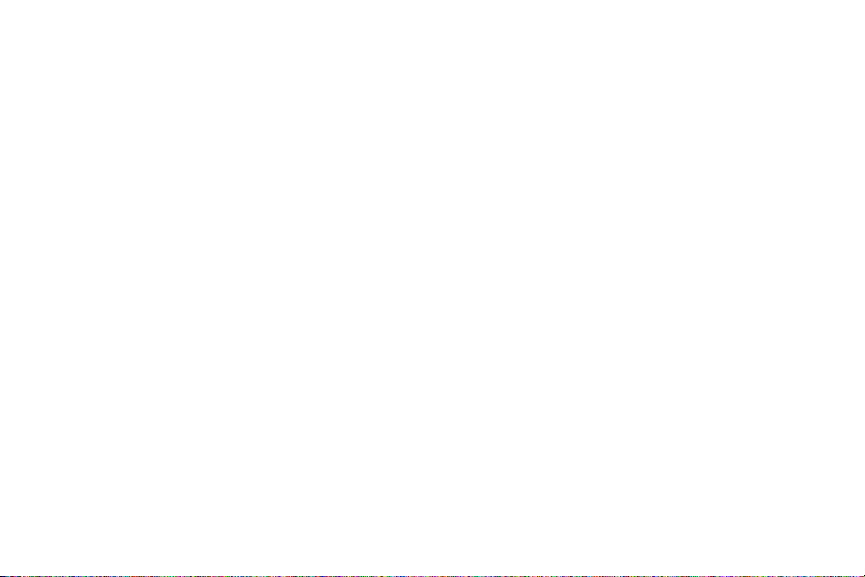

Introduction
Your Phone’s Menu
This User Guide introduces you to Sprint®service and all
the features of your new phone. It’s divided into four
sections:
Section 1: Getting Started
Section 2: Your Phone
Section 3: Sprint Service
Section 4: Safety and Warranty Information
User
Guide
Note
WARNING
Because of updates in phone software, this
printed guide may not be the most current
version for your phone. Visit
and log on to My Sprint Wirelessto access
the most recent version of the user guide.
Please refer to the Important Safety
Information
about information that will help you safely
use your phone. Failure to read and follow
the Important Safety Information in this
phone guide may result in serious bodily
injury, death, or property damage.
section on page 114 to learn
www.sprint.com
The following table outlines your phone’s main menu
structure (Grid view). For more information about using
your phone’s menus, see “Navigating Through the
Menus” on page 17.
1: Web
2: Messaging
1: Voicemail
1: Call Voicemail 2: Voicemail Details
3: Clear Icon
2: Send Message
1: Text 2: Picture
3: Email 4: IM
5: Audio
3: Messages
4: Email
5: IM
i
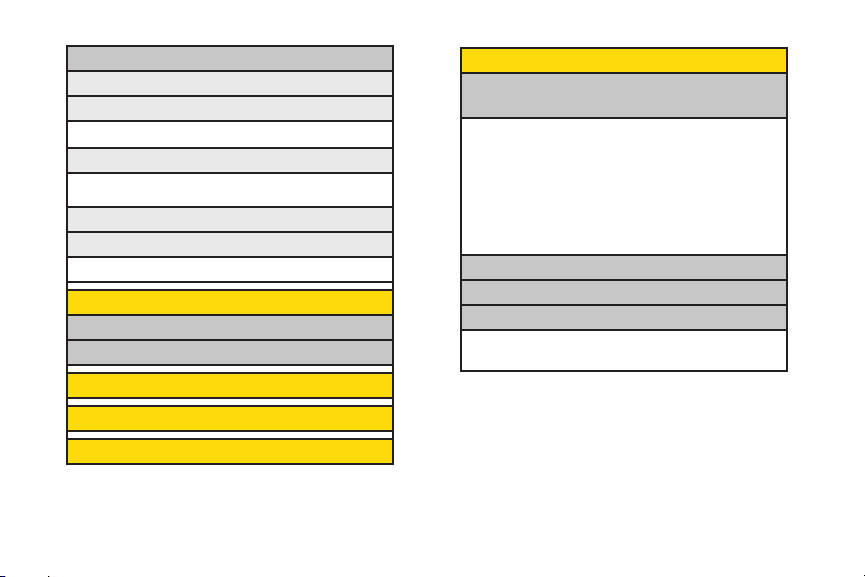
ii
6: Settings
1: Reset Envelope
2: Notificaton
1: Message & Icon 2: Icon Only
3: Callback Number
1: None 2: My Phone Number
3: Other
4: Preset Messages
5: Signature
1: None 2: Custom
3: Maps
1: Sprint Navigation
2: Sprint Family Locator
4: History
5: Missed Alerts
6: Contacts
7: Photos
1: Camera
Press the right softkey for the following options:
<PREVIEW>
1: Color Tone 2: White Balance
3: Resolution 4: Quality
5: Fun Frames 6: Brightness
<OTHERS>
1: Self Timer 2: Shutter Sound
3: Status Bar 4: Night Mode
5: Go to Album
2: My Photos
3: My Destinations
4: Other Settings
1: Status Bar
2: Location

8: My Stuff
Games
Get New
My Content Manager
Block Breaker 2 Deluxe DEMO
PAC-MAN Plus DEMO by Namco
Tetris Demo
Ringers
Get New My Content Manager
Screen Savers
Get New My Content Manager
Applications
Get New
My Content Manager
NASCAR Sprint Cup Mobile
NFL Mobile Live
ScanLife
9: Settings/Tools
1: Settings
1: Display
1: Main Screen
1: Screen Saver 2: Backlight
3: Menu Styles 4: Foregrounds
5 Picture ID
2: Font Size
1: Messages 2: Browser
3: Notepad 4: Dial Digits
3: Keypad Light
4: Language (Idioma)
1: English 2: Español
5: Status Light
Call Tones
Options
Memory Status Get New
My Content Manager
iii

iv
2: Sounds
1: Volume
1: Ringer 2: Earpiece
3: Speakerphone 4: Keytones
5: Messaging 6: Alarm & Calendar
7: Applications 8: Alerts
9: Power On/Off
2: Ringer Type
1: Incoming Calls 2: Messaging
3: Alarm & Calendar
3: Vibrate Type
1: Incoming Calls 2: Messaging
3: Alarm & Calendar
4: Alerts
1: Beep Each Minute
2: Out of Service
3: Connect
4: Signal Fade/Call Drop
5: Keytones
1: Tone Length 2: Tone Volume
3: Airplane Mode
4: Bluetooth
1: On/Off
2: Visibility
3: My Device Name
4: My Device Info
5: Voice Priority
5: Messaging
1: Reset Envelope
2: Notification
1: Message & Icon 2: Icon Only
3: Callback Number
1: None 2: My Phone Number
3: Other
4: Preset Messages
5: Signature
1: None 2: Custom

6: Keyguard
7: Text Entry
1: Auto-Capital
2: Auto-Space
3: Word Choice List
4: Word Prediction
5: Word Completion
6: Word Scan
7: Dual Language
8: Prediction Length
9: Use My Words
*: My Words
0: Help
8: Phone Information
1: Phone Number
2: Icon Glossary
3: Version
4: My Account
5: Advanced
9: More...
1: Accessibility
1: TTY 2: Font Size
2: Call Setup
1: Auto-Answer 2: Abbreviated Dialing
3: Call Answer 4: Call End
5: Contacts Match
3: Contacts Settings
1: Speed Numbers 2: Hide Secret
3: My Name Card 4: Wireless Backup
5: Services
4: Data
1: On/Off 2: Net Guard
3: Update Profile
5: Headset Mode
1: Normal 2: Discreet
6: Location
v

vi
7: Navigation Keys
8: Restrict and Lock
1: Restrict Voice 2: Lock Data
3: Lock Photos 4: Lock My Phone
9: Roaming
1: Set Mode 2: Call Guard
3: Data Roaming
*: Security
1: Lock My Phone 2: Change Lock Code
3: Special Numbers 4: Edit Contacts List
5: Delete/Reset
0: Wireless Backup.
(After subscribing)
1: Alerts 2: View Status
3: Troubleshooting 4: Learn More
5: Unsubscribe
2: Tools
1: Alarm Clock
2: Bluetooth
3: Calendar
4: World Clock
5: USB Mode
6: Calculator
1: Calculator 2: Ez Tip Calculator
7: Voice Control
8: Memo
9: Unit Converter
*: Update Phone
In Call Menu
Mute/Unmute Speaker
Contact Details/Save Main Menu
3-Way Call Contacts
Voice Memo Phone Info
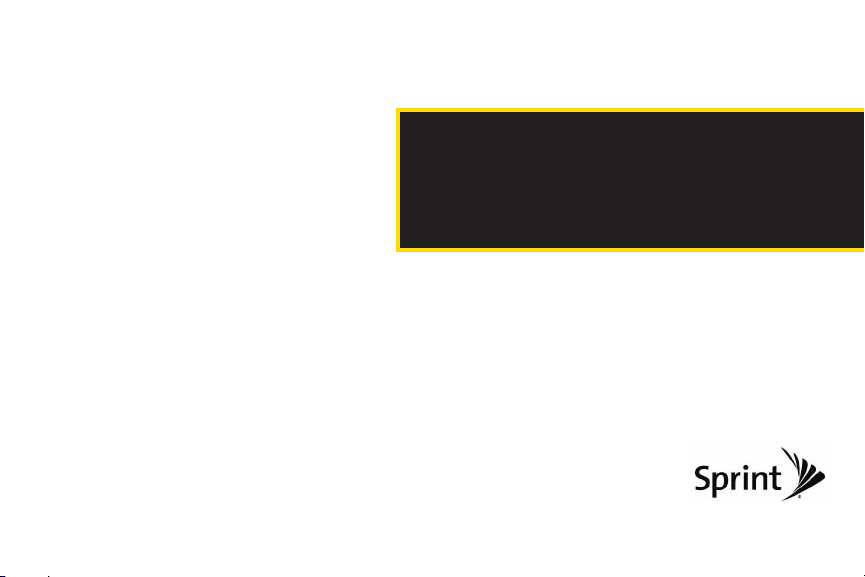
Section 1
Getting Started

1A. Setting Up Service
Setting Up Your Phone (page 2)
Activating Your Phone (page 3)
Setting Up Your Voicemail (page 3)
Sprint Account Passwords (page 4)
Getting Help (page 5)
Setting Up Your Phone
1. Install the battery.
Press down on the top part of the battery cover
with your thumb and slide the cover downward to
remove it from the back of the phone.
Insert the battery into the opening, making sure
the connectors align ( ). Gently press down to
secure the battery ( ).
2 1A. Setting Up Service
Replace the battery cover and slide it upward until
it clicks into place.
2. Press and hold to turn the phone on.
If your phone is activated, it will turn on, search for
Sprint service, and enter standby mode.
If your phone is not yet activated, see “Activating
Your Phone” on page 3 for more information.
3. Make your first call.
Slide the phone open and use your keypad to
enter a phone number.
Press
Note
.
Your phone’s battery should have enough charge
to turn on, find a signal, set up your voicemail, and
make a call. You should fully charge your battery as
soon as possible. See “Charging the Battery” on
page 16 for details.
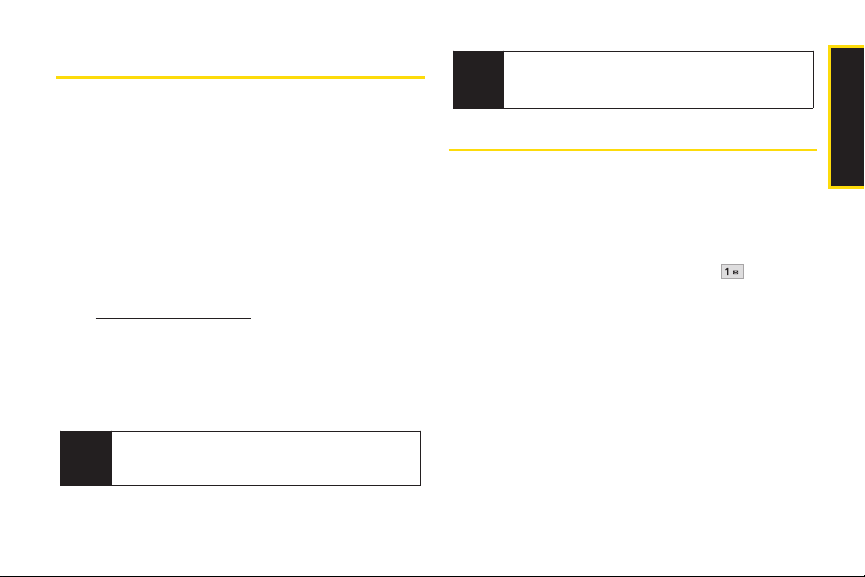
Activating YourPhone
If you purchased your phone at a Sprint Store,your
If you are having difficulty with activation, contact
Note
Sprint Customer Service by dialing
from any other phone.
4727
1-888-211-
phone should be activated and ready to use.
If you received your phone in the mail and it is for a new
Setting Up Your Voicemail
Sprint account or a new line of service, it is designed to
activate automatically. To confirm your activation, make
a phone call.
If you received your phone in the mail and you are
activating a new phone for an existing number on your
account, you will need to go online to activate your new
phone.
From your computer’s Web browser, go to
www.sprint.com/activateand complete the
onscreen instructions to activate your phone.
When you have finished, make a phone call to confirm
your activation. If your phone is still not activated or you
All unanswered voice calls to your phone are
automatically transferred to your voicemail, even if your
phone is in use or turned off. You should set up your
Sprint Voicemail and personal greeting as soon as your
phone is activated.
1. From standby mode, press and hold .
2. Follow the system prompts to:
Create your passcode.
Record your name announcement.
Record your greeting.
do not have access to the Internet, contact Sprint
Customer Service at 1-888-211-4727for assistance.
Do not press ENDwhile the phone is being
Tip
activated. Pressing
process.
END cancels the activation
1A. Setting Up Service 3
Setting Up Service
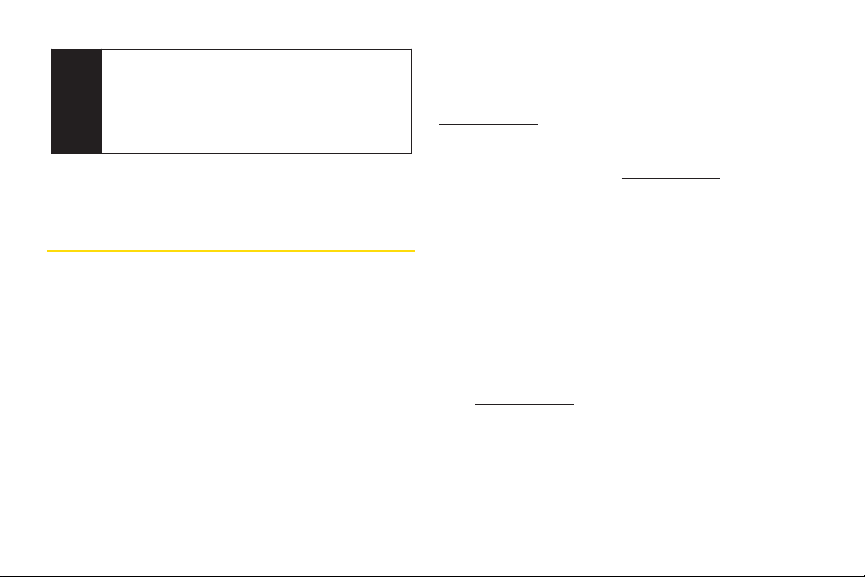
Voicemail Passcode
Note
Sprint strongly recommends that you create a
passcode when setting up your voicemail to protect
against unauthorized access. Without a passcode,
anyone who has access to your phone is able to
access your voicemail messages.
For more information about using your voicemail, see
“Setting Up Your Voicemail” on page 84.
SprintAccountPasswords
As a Sprint customer, you enjoy unlimited access to
your personal account information, your voicemail
account, and your data services account. To ensure that
no one else has access to your information, you will
need to create passwords to protect your privacy.
4 1A. Setting Up Service
Account Username and Password
If you are the account owner, you will create an account
username and password when you sign on to
www.sprint.com. (Click Need to register for access?to get
started.) If you are not the account owner (if someone
else receives the bill for your Sprint service), you can get
a sub-account password at www.sprint.com.
Voicemail Password
You will create your voicemail password (or passcode)
when you set up your voicemail.
Data Services Password
With your Sprint phone, you may elect to set up an
optional data services password to control access and
authorize Premium Service purchases.
For more information, or to change your passwords, sign
on to www.sprint.com or call Sprint Customer Service at
1-888-211-4727.

Getting Help
Press to access a summary of your
Sprint service plan or get answers to other questions.
Managing Your Account
Online: www.sprint.com
Access your account information.
Check your minutes used (depending on your Sprint
service plan).
View and pay your bill.
Enroll in Sprint online billing and automatic payment.
Purchase accessories.
Shop for the latest Sprint phones.
View available Sprint service plans and options.
Learn more about data services and other products
like Sprint Picture Mail, games, ringers, screen savers,
and more.
From Your Sprint Phone
Press to check minute usage and
From Any Other Phone
Sprint Customer Service:
Business Customer Service: 1-800-927-2199.
1-888-211-4727
.
Sprint 411
Sprint 411 gives you access to a variety of services and
information through your phone, including residential,
business, and government listings; movie listings or
showtimes; driving directions, restaurant reservations,
and major local event information. You can get up to
three pieces of information per call, and the operator can
automatically connect your call at no additional charge.
There is a per-call charge to use Sprint 411, and you will
be billed for airtime.
To call Sprint 411:
Press .
account info.
Press to make a payment.
1A. Setting Up Service 5
Setting Up Service
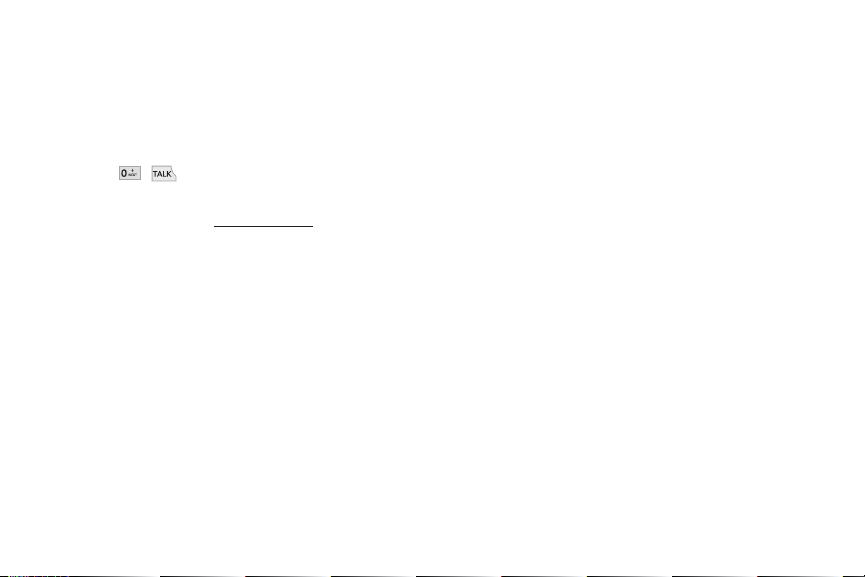
Sprint Operator Services
Sprint Operator Services provides assistance when
placing collect calls or when placing calls billed to a
local telephone calling card or third party.
To access Sprint Operator Services:
Press .
For more information or to see the latest in products and
services, visit us online at www.sprint.com.
6 1A. Setting Up Service
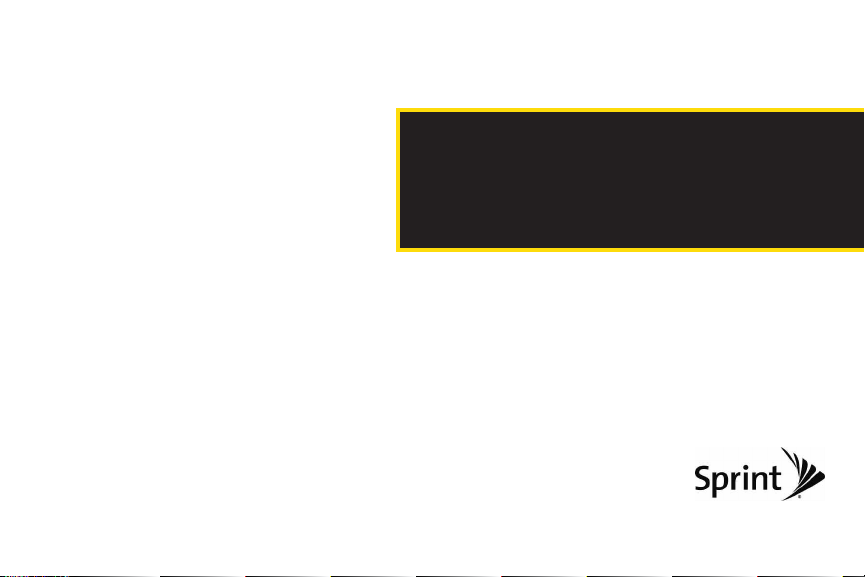
Section 2
Your Phone

Your Phone
2A. Phone Basics
Your Phone (page 8)
Viewing the Display Screen (page 11)
Turning Your Phone On and Off (page 14)
Battery and Charger (page 14)
Navigating Through the Menus (page 17)
Displaying Your Phone Number (page 18)
Making and Answering Calls (page 18)
Entering Text (page 26)
Phone Software Upgrades – Updates to your
Tip
phone’s software may become available from time
to time. Sprint will automatically upload critical
updates to your phone. You can also use the menu
to check for and download updates. Press
Settings/Tools > Tools > Update Phone
for and download available updates.
8 2A. Phone Basics
to search
1. Earpiece
2. Signal Strength
Indicator
3. Display Screen
4. Softkeys
5. TALK Key
6. BACKKey
>
7. Keypad
8. Microphone
9. Status Light
10. Battery Strength
Indicator
11. Navigation Key
12. END/POWER Key
13. MENU/OK Key
14. Shortcut Keys
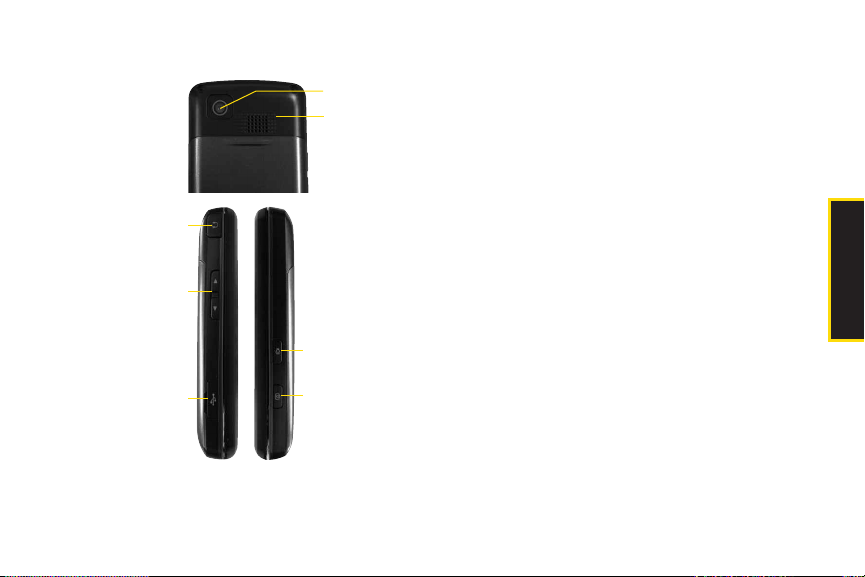
Key Functions
18. Camera Lens
19. Speaker
15. Headset Jack
16. Side Volume Buttons
20. Speaker Button
17. Charger/Accessory
Jack
21. Camera Button
2A. Phone Basics 9
1. Earpiecelets you hear the caller and automated
prompts.
2. Signal Strength Indicator represents the signal
strength by displaying bars. The more bars
displayed, the better the signal strength.
3. Display Screen displays all the information needed
to operate your phone, such as the call status, the
Contact list, the date and time, and the signal and
battery strength.
4. Softkeys let you select softkey actions or menu
items corresponding to the bottom left and right
lines on the display screen.
5. TALK Keyallows you to place or receive calls,
answer Call Waiting, and use Three-Way Calling.
6. BACK Key deletes characters from the display in
text entry mode. When in a menu, press this key
to return to the previous menu.
7. Keypad lets you enter numbers, letters, and
characters, and navigate within menus.
8. Microphone allows other callers to hear you
clearly when you are speaking to them.
Phone Basics
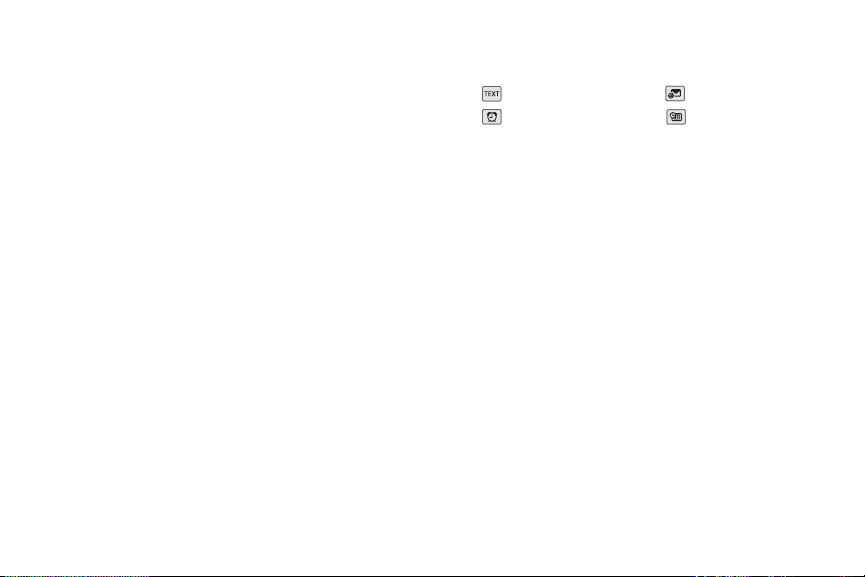
9. Status Light indicates incoming calls, new
messages, or other events by blinking. It is red
while charging and turns green when charging is
completed.
10. Battery Strength Indicator represents the amount of
remaining battery charge currently available in
your phone. When all bars are displayed in the
battery icon, the phone’s battery is fully charged.
When no bars are displayed, the phone’s battery
is completely discharged or empty.
11. Navigation Keys allow you to scroll through the
phone’s screen.
12. END/POWER Keylets you turn the phone on or off,
end a call, or return to standby mode. While in the
main menu, it returns the phone to standby mode
and cancels your input. When you receive an
incoming call, press to decline the call and mute
the ringer.
13. MENU/OK Key lets you access the phone’s menus
and selects the highlighted choice when
navigating through a menu. While in Standby
Mode, pressing the key will take you to the Main
Menu.
10 2A. Phone Basics
14. Shortcut Keys allows you to directly access the
following menus.
: Text Message
: Alarm
: Email
: Calendar
15. Headset Jack allows you to plug in either a stereo
or mono headset for convenient, hands-free
conversations. CAUTION! Inserting an accessory
into the incorrect jack may damage the phone.
16. Side Volume Buttons allows you to adjust the
ringer volume in standby mode or adjust the
voice volume during a call.
17. Charger/Accessory Jack allows you to connect the
phone to the phone charger and to optional
accessories, such as a USB cable. CAUTION!
Inserting an accessory into the incorrect jack may
damage the phone. Keep it clean for optimal
photo quality.
18. Camera Lens , as part of the built-in camera, lets
you take pictures. Keep it clean for optimal photo
quality.
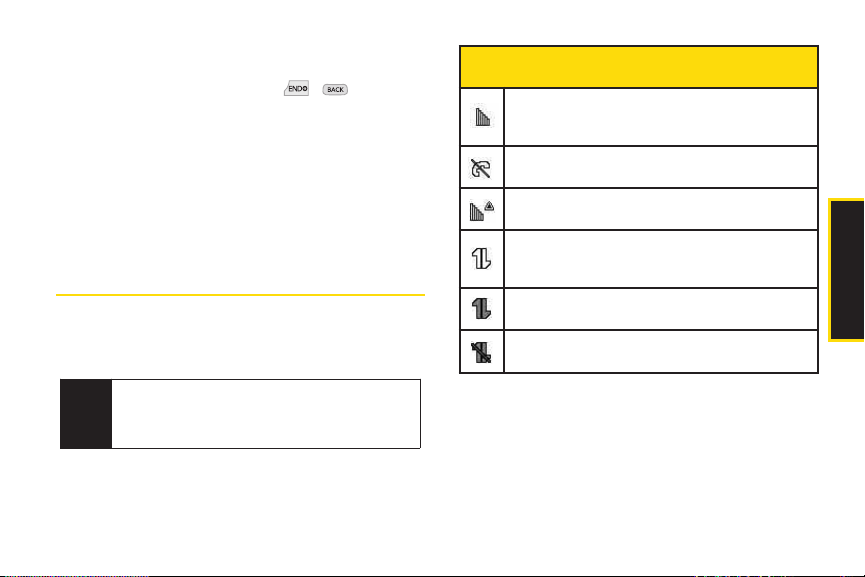
19. Speaker let you hear the different ringers and
sounds. You can mute the ringer when receiving
incoming calls by pressing , , or any of
the side keys. The speaker also lets you hear the
caller’s voice in speakerphone mode.
20. Speaker Button lets you place or conduct calls in
speakerphone mode. Holding down this key for 3
seconds activates the Voice Control function.
21. Camera Button lets you activate the camera and
take pictures.
Viewing the Display Screen
Your phone’s display screen provides information about
your phone’s status and options. This list identifies the
symbols you’ll see on your phone’s display screen:
To view a list of your phone’s icons and
Tip
descriptions, from the main menu select
Settings/Tools > Settings > Phone Information >
Icon Glossary
.
Status Bar –Service Icons
1XSignal Strength – Shows your current signal
strength. (The more lines you have, the stronger
your signal.)
No Service – Means your phone cannot find a
signal.
Roaming – Indicates you are “roaming” off the
Nationwide Sprint Network.
3G Service Activated –Indicates that Sprint 3G data
service is available. When active, the icon is
animated.
3G Service Deactivated –Indicates that Sprint 3G
data service is deactivated.
3G Service Unavailable –Indicates that Sprint 3G
data service is unavailable.
2A. Phone Basics 11
Phone Basics

Status Bar –Messaging Icons
New Urgent Message – Indicates you have new
urgent messages.
Multiple Alerts – Indicates that different kinds of
alerts exist.
New Text Message – Indicates you have new text
messages.
New MMS Message –Indicates you have new
multimedia messages.
New Voicemail – Indicates you have voicemail
messages. (Press and hold to call your
voicemail box.)
New Email – Indicates you have new email.
12 2A. Phone Basics
Status Bar –Status Icons
Airplane Mode –Indicates that the phone is in
Airplane Mode.
Full Battery –Shows your current battery charge
level. (Icon shown is fully charged.)
Low Battery – Shows the battery is low.
Location On –Indicates your phone’s location
feature is on.
Location Off –Indicates your phone’s location
feature is off.
Ringer Only –Indicates ringer only is set for call
alert.
Vibrate Only –Indicates ringer volume is set to
vibrate.
1Beep –Indicates one beep is set for call alert.
1Beep & Vibrate –
Indicates one beep and vibration
is set for call alert.
Vibrate All –The ringer is set to vibrate all.

Status Bar –Status Icons
Status Bar –Status Icons
Ringer Off – The ringer is set to off.
Silence All –All sounds are turned off.
Ringer & Vibrate
mode is set.
Calendar
–
Indicates ringer and vibrate
–
Indicates that you have an event
scheduled.
Missed Call Alert
TTY –
Indicates your phone is operating in TTY
–
Indicates a missed call.
mode.
Speaker – Indicates speaker is activated.
Bluetooth Enabled (Hidden)
Bluetooth Enabled (Visible)
Bluetooth connected
Bluetooth connected (Headset)
Alarm Clock – Indicates alarm is activated.
Missed Calls – Indicates a missed call.
Incoming Calls –Indicates call was an incoming
call.
Outgoing Calls –Indicates call was an outgoing call.
Camera/Picture – Indicates camera mode.
Camera Resoluton 1.3M – Indicates camera
resolution is set to 1.3M.
Camera Resoluton Med –Indicates camera
resolution is set to Med.
Camera Resoluton Low – Indicates camera
resolution is set to Low.
Night Mode Setting –Indicates Night mode is set.
2A. Phone Basics 13
Phone Basics

Turning Your Phone On and Off
Turning Your Phone On
Press and hold for three seconds.
Once your phone is on, it may display “Looking for
Service.” When your phone finds a signal, it
automatically enters standby mode – the phone’s idle
state. At this point, you are ready to begin making and
receiving calls.
If your phone is unable to find a signal after searching, a
Power Save feature is automatically activated. When a
signal is found, your phone automatically returns to
standby mode.
In Power Save mode, your phone searches for a signal
periodically without your intervention. You can also
initiate a search for Sprint service by pressing any key
(when your phone is turned on).
The Power Save feature conserves your battery
Tip
power when you are in an area where there is no
signal.
14 2A. Phone Basics
Turning Your Phone Off
Press and hold for two seconds until you see
the powering down animation on the display
screen.
Your screen remains blank while your phone is off
(unless the battery is charging).
Batteryand Charger
WARNING
Sprint-approved or LG-approved batteries and
accessories can be found at Sprint Stores or through LG;
or call 1-866-866-7509 to order. They’re also available at
www.sprint.com.
Use only Sprint-approved or LG-approved
batteries and chargers with your phone.
The failure to use a Sprint-approved or
LG-approved battery and charger may
increase the risk that your phone will
become damaged or even cause the
battery to catch fire.

Battery Capacity
Your phone is equipped with a Lithium Ion (Li-Ion)
battery. It allows you to recharge your battery before it is
fully drained. The battery provides up to 6 hours of
continuous digital talk time.
When the battery reaches 5% of its capacity, the battery
icon blinks. When there are approximately two minutes
of talk time left, the phone sounds an audible alert and
then turns off.
Note
Long backlight settings, searching for service,
vibrate mode, browser use, and other variables may
reduce the battery’s talk and standby times.
Tip
Watch your phone’s battery level indicator and
charge the battery before it runs out of power.
Installingthe Battery
1. Press down on the top part of the battery cover with
your thumb and slide the cover downward to
remove it from the back of the phone.
2. To install, insert the battery into the opening on the
back of the phone, aligning the battery contacts
with the contacts in the compartment ( ) and then
gently press the battery down until it clicks into
place ( ).
3. Replace the cover and slide it upward until it clicks
into place.
2A. Phone Basics 15
Phone Basics

Removing the Battery
1. Make sure the power is off so that you don’t lose any
stored numbers, messages or data.
2. Press down on the top part of the battery cover with
your thumb and slide the cover downward to
remove it from the back of the phone ( ).
3. Hold the phone in one hand so that the battery is
facing you.
4. Hold the top edge of the battery and lift the battery
from the battery compartment ( ).
WARNING
16 2A. Phone Basics
Do not handle a damaged or leaking
Li-Ion battery, to prevent possible injury.
Chargingthe Battery
Charge your battery as soon as possible so you can
begin using your phone.
Keeping track of your battery’s charge is important. If
your battery level becomes too low, your phone
automatically turns off, and you can lose any information
you were just working on.
Always use a Sprint-approved or LG-approved desktop
charger, travel charger, or vehicle power adapter to
charge your battery.
Plug the flat end of the charger into the phone’s
charger/accessory jack and the other end into an
electrical outlet. Make sure that the end going into
the phone has the “B” side facing up when
inserting.
Ared status light means the battery is charging.
A green status light means the battery is at least 90
percent charged.
With the Sprint-approved Li-Ion battery, you can
recharge the battery before it becomes completely run
down.
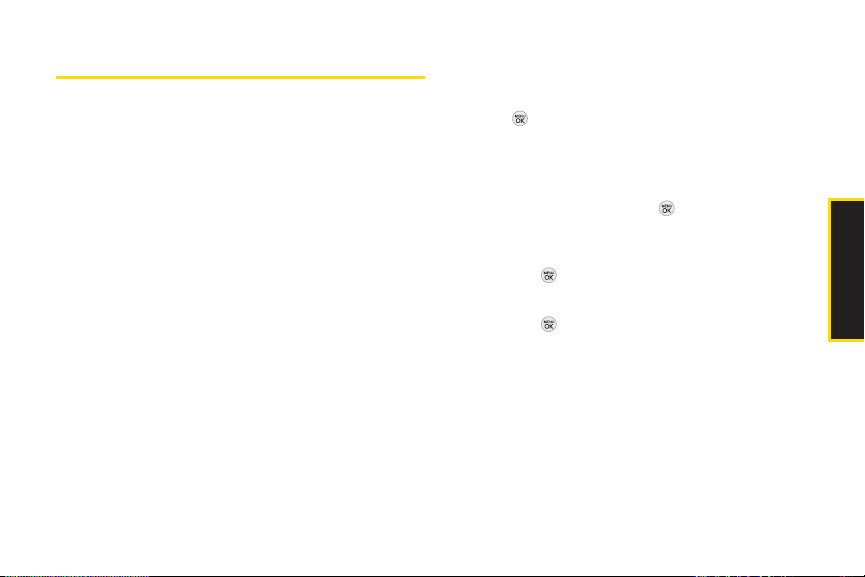
NavigatingThrough the Menus
The navigation key on your phone lets you scroll through
onscreen items. Many menus feature a scroll bar on the
right to help you keep track of your position in the menu.
To navigate through a menu, press the navigation key
left, right, up or down. If you are in a first-level menu,
such as Messaging, you may also navigate to the next or
previous first-level menu by pressing the navigation key
right or left.
For a diagram of your phone’s menu, please see “Your
Phone’s Menu” on page i.
Selecting MenuItems
As you navigate through the menu, menu options are
highlighted. Select any option by highlighting it and
pressing.If the option is numbered, you can select it
by pressing the corresponding number on the phone’s
keypad.
For example, to view your text messages:
1. From standby mode, press to access the main
menu.
2. Select Messaging by highlighting it and
pressing .
3. Select Messages by highlighting it and
pressing . (If you have any messages, they are
displayed.)
2A. Phone Basics 17
Phone Basics

For the purposes of this guide, the above steps
condense into:
Press > Messaging > Messages.
Backing Up Within a Menu
To go to the previous menu:
Press .
To return to standby mode:
Press .
DisplayingYour Phone Number
Press > Settings/Tools > Settings > Phone
Information > Phone Number. (Your phone number
and other information about your phone and
account will be displayed.)
18 2A. Phone Basics
Making and Answering Calls
Making Calls
1. Slide the phone open and enter a phone number
from standby mode. (If you make a mistake while
dialing, press to erase the numbers.)
2. Press . (To make a call when you are roaming
and Call Guard is enabled, select Roam Call and
press and select YES. See “Call Guard” on
page 94.)
3. Press or close the phone when you are
finished.
To redial your last outgoing call, press TALK twice.
Tip
To redial other recent calls, press
number, and press TALK again.
When making calls off the Nationwide Sprint
Network, always dial using 11 digits (1 + area code
+ phone number).
TALK, highlight a
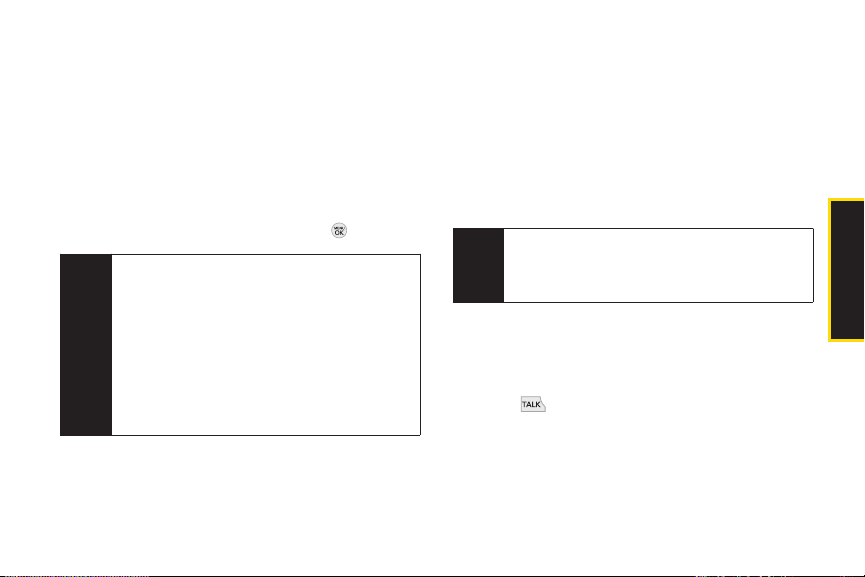
You can also place calls from your phone by using
speed dialing numbers from your Contacts (page 25),
using your call history listings (page 49), and voice
dialing a call with Voice Control (page 68).
Dialing Options
When you enter numbers in standby mode, press
OPTIONS
dialing options.
To initiate an option, highlight it and press .
(right softkey) and choose from a variety of
To speed dial a phone number from standby
Tip
mode, press and hold the speed dial number. If
the speed dial number is two digits, enter the first
digit, and then press and hold the second digit.
(For information on setting up speed dial
numbers, see “Assigning Speed Dial Numbers”
on page 55) (This feature will not work when you
are roaming off the Nationwide Sprint Network;
when roaming you must dial using eleven digits [1
+ the area code + the seven-digit phone
number.])
Contact Details allows you to check Contacts details for
numbers that are already saved in the phone.
Save allows you to save the phone number in your
Contacts. (See “Saving a Phone Number” on
page 23.)
Hard Pause allows you to enter a hard pause. (See
“Dialing and Saving Phone Numbers With Pauses” on
page 24.)
2-sec Pause allows you to enter a two-second pause.
(See “Dialing and Saving Phone Numbers With
Pauses” on page 24.)
When you enter numbers in standby mode, press
Tip
SEND MSG (left softkey) to quickly send a text
message, picture mail, or voice message to the
dialed number.
Answering Calls
1. Make sure your phone is on. (If your phone is off,
incoming calls go to voicemail.)
2. Press to answer an incoming call. (Depending
on your settings, you may also answer incoming
calls by pressing any number key or by sliding the
phone open. See “Call Answer Mode” on page 41
for more information.)
2A. Phone Basics 19
Phone Basics

Your phone notifies you of incoming calls in the
following ways:
The phone rings or vibrates.
The indicator light flashes.
The backlight illuminates.
The screen displays an incoming call message.
If the incoming call is from a number stored in your
Contacts, you will see the entry’s name. You may also
see the caller’s phone number, if available.
Depending on your settings, you may also see the
following options.
Answerto answer the call.
Silenceto mute the ringer.
Send to Voicemailto send the call to voicemail.
Ignore with Text to send a text message. You can send
the preset message or edit it.
20 2A. Phone Basics
Answering a Roam Call With Call Guard
Enabled
Call Guard is an option that helps you manage your
roaming charges when making or receiving calls while
outside the Nationwide Sprint Network. Please see
“Roaming “ on page 92 for more information about
roaming.
Select YES to answer the call. (See “Call Guard” on
page 94 for additional information.)
When your phone is off, calls go directly to
Note
voicemail.
Ending a Call
Close the phone or press .

Missed CallNotification
When you do not answer an incoming call, your screen
displays the missed alerts list.
To display the missed call entry from the notification
screen:
Highlight the entry and press . (To dial the phone
number, press .)
To display a missed call entry from standby mode:
1. Press > Missed Alerts.
2. Select the entry you wish to view and press.
Calling Emergency Numbers
You can place calls to 911 (dial ),
During an emergency call, press to select your
options.
Speaker On or Speaker Off to route the phone’s audio
through the speaker or through the earpiece.
Select Speaker On to route the phone’s audio
through the speaker. (You can adjust the speaker
volume using the volume keys on the side of the
phone.)
Select Speaker Off to use the phone’s earpiece.
Phone Number to display your wireless phone number.
To exit Emergency mode:
1. Press to end a 911 call.
2. Press EXIT (right softkey).
even if your phone is locked or your account is restricted.
When you place an emergency call, your phone
Note
automatically enters Emergency mode.
2A. Phone Basics 21
Phone Basics

Enhanced 911 (E911)Information
This phone features an embedded Global Positioning
System (GPS) chip necessary for utilizing E911
emergency location services where available.
When you place an emergency 911 call, the GPS
feature of your phone seeks information to calculate
your approximate location. Depending on several
variables, including availability and access to satellite
signals, it may take up to 30 seconds or more to
determine and report your approximate location.
IMPORTANT
22 2A. Phone Basics
Always report your location to the 911
operator when placing an emergency call.
Some designated emergency call takers,
known as Public Safety Answering Points
(PSAPs) may not be equipped to receive GPS
location information from your phone.
In-Call Options
Pressing OPTIONS(right softkey) during a call displays a
list of available in-call features. To select an option,
highlight the option and press . The following options
may be available through the options menu:
Speaker to route the phone’s audio through the speaker.
(You can adjust the speaker volume using the volume
keys on the side of the phone.)
WARNING
Save to save a phone number in your Contacts. (See
“Saving a Phone Number” on page 23.)
Contact Details to display the contact details. (If the
contact is saved in the Contacts.)
Main Menu to display the phone’s main menu.
3-Way Call to set up a three-way conversation.
Contacts to access the Contacts menu.
Voice Memo to record the current conversation.
Phone Info to check the phone number, version, etc.
Because of higher volume levels, do not
place the phone near your ear during
speakerphone use.

Press MUTE(left softkey) during a call to mute the
microphone. Press UNMUTE (left softkey) to unmute the
microphone.
End-of-Call Options
When a call ends, press OPTIONS (right softkey) to select
an available action:
New Group to save the number to a new group listing.
Contact Details to display the number's Contacts entry
(if the number is saved in Contacts).
Save Contact to save the number to Contacts (if the
number is not already saved).
Delete to delete the entry from recent history.
Delete All to delete all entries from recent history.
The End-of-Call options are limited for calls
Note
identified as No ID or Restricted.
entries alphabetically. (For more information, see
“Contacts” on page 52.)
To save a number from standby mode:
1. Enter a phone number.
2. Press OPTIONS (right softkey), highlight Saveand
press .
3. Highlight New Entryfor a new contact or ExistingEntry
to add a number to an existing contact and
press .
4. Select Mobile, Home, Work, Pager, Fax, or Other for the
phone label.
5. Enter the new contact name and press DONE (left
softkey) to save the new entry.
– or –
Search for an existing contact name and press
Savinga Phone Number
Your phone can store up to 7 phone numbers in each of
600 Contacts entries. Each entry’s name can contain 64
to save the new number. Press DONE (left softkey) to
save the new entry.
characters. Your phone automatically sorts the Contacts
2A. Phone Basics 23
Phone Basics

Findinga Phone Number
You can search Contacts for entries by name.
1. While in Standby Mode, press CONTACTS (right
softkey) and enter the first letter or letters of an entry.
(The more letters you enter, the more specific the
search.)
2. To display an entry, highlight it and press . To dial
a number, highlight it and press .
Dialing and Saving Phone Numbers With
Pauses
You can dial or save phone numbers with pauses for
use with automated systems, such as voicemail or credit
card billing numbers.
There are two types of pauses available on your phone:
Hard Pause sends the next set of numbers when you
pressSend Tones (left softkey).
2-Second Pause automatically sends the next set of
numbers after two seconds.
You can have multiple pauses in a phone number
Note
and combine 2-second and hard pauses.
24 2A. Phone Basics
To dial or save phone numbers with pauses:
1. Enter the phone number.
2. Press OPTIONS (right softkey) > Hard Pause or
2-sec Pause.
3. Enter additional numbers.
4. Press to dial the number.
– or –
To save the number in your Contacts list, press
OPTIONS (right softkey), highlightSave, and
press .
Abbreviated Dialing
Abbreviated dialing lets you prepend the first five or six
digits (for example, the area code and prefix) to any four
or five digits you enter. (See “Setting Abbreviated
Dialing” on page 42.)
To place a call using abbreviated dialing:
Enter the last four or five digits of the number and
press .

Contacts Match Dialing
Retrieve any number saved in your Contacts by entering
only three consecutive digits of the number. (See
“Setting Contacts Match Dialing”on page 42.)
To place a call using contacts match dialing:
1. Enter three consecutive digits of a Contacts entry’s
phone number. (The matched numbers are shown
at the bottom of the screen.)
2. Highlight a phone number and press to call
the displayed number.
Dialing Fromthe Contacts List
1. Press > Contacts.
Shortcut
From standby mode, press CONTACTS
(right softkey) to list entries.
2. Highlight the entry you want to call and press
to dial the entry’s default phone number.
– or –
To dial another number from the entry, highlight the
name and press , and then highlight a number and
press .
Speed Dialing
You can store up to 98 numbers in your phone’s speed
dial memory. Dial speed dial entries using one keypress
for locations 2–9 or two keypresses for locations 10–99.
To use One-Touch Dialing for speed dial locations 2–9:
While in Standby Mode, press and hold the
appropriate key for approximately two seconds. The
display confirms that the number has been dialed
when it shows “Connecting...”.
2A. Phone Basics 25
Phone Basics

To use Two-Touch Dialing for speed dial locations 10–99:
1. Press the first digit.
2. Press and hold the second digit for approximately
two seconds. The display confirms that the number
has been dialed when it shows “Connecting...”.
Speed dialing is not available when you are
Note
roaming; when you are roaming off the Nationwide
Sprint Network, you must always dial using eleven
digits (1 + area code + number).
Entering Text
Selecting a Text Input Mode
Your phone provides convenient ways to enter words,
letters, punctuation, and numbers whenever you are
prompted to enter text (for example, when adding a
Contacts entry or when using email and text
messaging).
26 2A. Phone Basics
1. From a screen where you can enter text, press
OPTIONS (right softkey) and select Text Modeto
change the text input mode.
2. Select one of the following options:
Abc to use multi-tap entry – press once for
“a,” twice for “b,” three times for “c” (see “ABC
Mode” on page 27).
Predictive Textto enter text using a predictive
text-entry system that reduces the number of
keypresses required to enter a word (see
page 28).
123 to enter numbers by pressing the numbers on
the keypad (see page 29).
Symbols to enter symbols (see page 29).
Emoticon to enter emoticons (see page 29).
Settings to enter text entry settings.
When entering text, press to change letter
Tip
capitalization (
Abc>ABC>abc
).
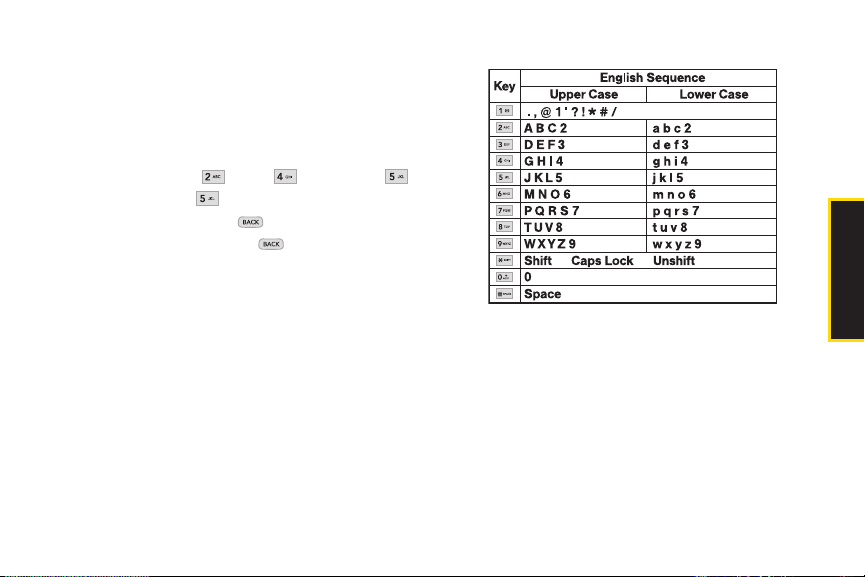
ABC Mode
Characters scroll in the following order:
1. Select the Abc mode. (See “Selecting a Text Input
Mode” on page 26.)
2. Press the corresponding keys repeatedly until the
correct letter appears. (For example, to enter the
word “Bill,” press twice, three times,
three times, and three times again.) (If you
make a mistake, press to erase a single
character. Press and hold to erase an entire
word.)
By default, the first letter of a sentence is capitalized and
the following letters are lowercased. After a character is
entered, the cursor automatically advances to the next
space after two seconds or when you enter a character
on a different key.
2A. Phone Basics 27
Phone Basics

Predictive Text Input
Predictive Text Input lets you enter text using fewer
keypresses per word. (To select the Predictive Text mode
when entering text, see “Selecting a Text Input Mode” on
page 26.)
Predictive Text Input uses an intuitive word database to
analyze the letters you enter and create a suitable word.
The word may change as you type.
Note
1. When entering text, select the Predictive Text input
mode. (See “Selecting a Text Input Mode” on
page 26.)
2. Enter a couple of letters of a word, with one key
press per letter. When you enter a letter of a word, a
small window will appear and show the words
starting with the letters.
(If you make a mistake, press to erase a single
character. Press and hold to erase an entire
word.)
3. Scroll to the desired word and press to select it.
28 2A. Phone Basics
Adding a Word to the Predictive Text Database
1. If a word you want to enter is not displayed in the list
in step 3 above, select Add Word? to add a word to
the Predictive Text Input database.
2. Enter the word and press . The word will appear
as an option the next time you scroll through
options during Predictive Text Input.
You can also add words directly to the database.
Tip
From a text entry screen, press
softkey) >
Enter a word and press
Text Mode > Settings > Add My Word.
OPTIONS(right
SAVE (left softkey).
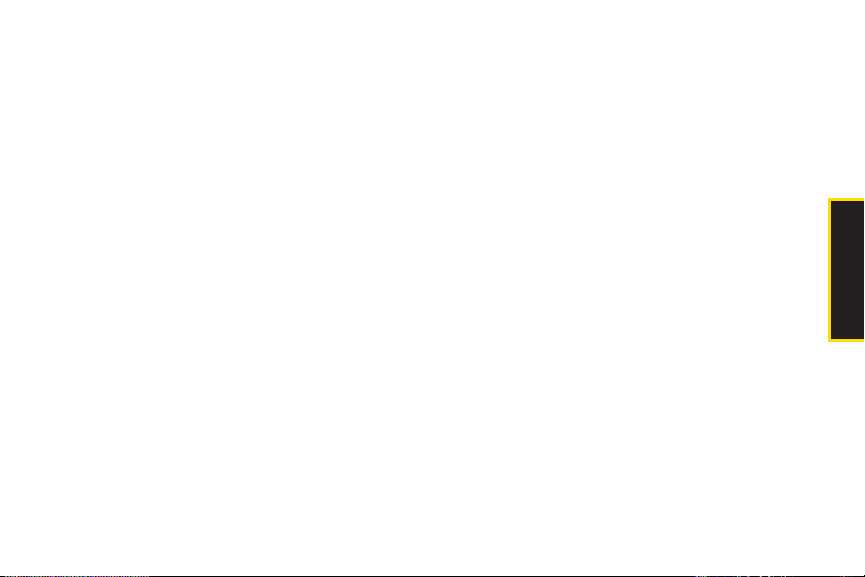
Entering Numbers, Symbolsand
Emoticons
To enter numbers:
Select the 123 mode and press the appropriate key.
(See “Selecting a Text Input Mode” on page 26.)
To enter symbols:
Select the Symbols mode. (See “Selecting a Text
Input Mode” on page 26.) To enter a symbol, press
the appropriate key indicated on the display.
To enter emoticons
Select the Emoticons mode and press the
appropriate key. (See “Selecting a Text Input Mode”
on page 26.)
2A. Phone Basics 29
Phone Basics
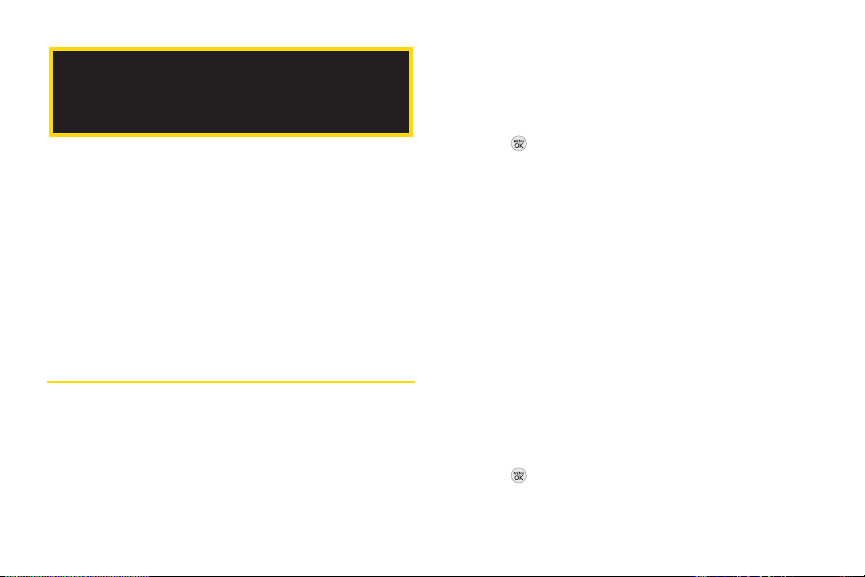
2B.
Settings
Sound Settings(page 30)
Display Settings (page 34)
Location Settings (page 36)
Messaging Settings (page 37)
Airplane Mode (page 39)
TTY Use With Sprint Service (page 39)
Phone Setup Options (page 41)
Security Settings (page 43)
Sound Settings
RingerTypes
Ringer types help you identify incoming calls and
messages. You can assign ringer types to individual
Contacts entries, types of calls, and types of messages.
30 2B. Settings
Selecting Ringer Typesfor Incoming Calls
Your phone provides a variety of ringer options that allow
you to customize your ring and volume settings. These
options allow you to identify incoming calls by the ring.
1. Press > Settings/Tools > Settings > Sounds >
Ringer Type > Incoming Calls.
2. Select Contact Entries or Unknown #s. (You can
identify incoming calls from the contacts or
unknown by setting the different ringer type.)
Contact Entries
All Contacts: You can set a ringer type for the
calls from all contacts.
One Contact: You can set a specific ringer type
for the calls from one specific contact.
Unknown #s
You can set a ringer type for anonymous calls.
(A list of ring type categories will be displayed.)
3. Select a category, and then use your navigation key
to scroll through the available ringers. A sample
ringer will sound as you highlight each option.
4. Press to assign a ringer.
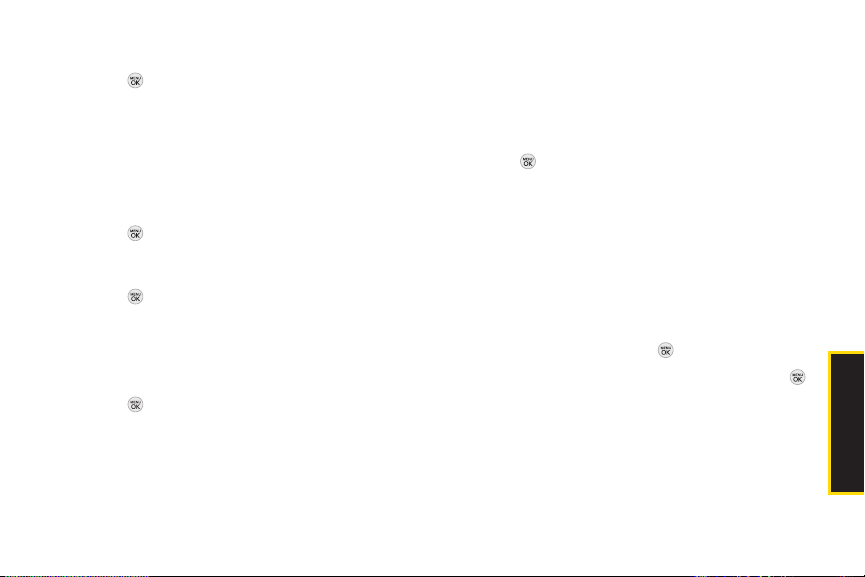
Selecting Ringer Types for Messages
1. Press > Settings/Tools > Settings > Sounds >
Ringer Type > Messaging.
2. Select Voicemail, MessagesEmail. (A list of ring type
categories will be displayed.)
3. Select a category, and then use your navigation key
to scroll through the available ringers. A sample
ringer will sound as you highlight each option.
4. Press to assign a ringer.
Selecting Ringer Types for Alarm & Calendar
1. Press > Settings/Tools > Settings > Sounds >
Ringer Type > Alarm & Calendar.
2. Select a category, and then use your navigation key
to scroll through the available ringers. A sample
ringer will sound as you highlight each option.
3. Press to assign a ringer.
Getting New Ringers
A wide variety of new ringers is available from the Sprint
Digital Lounge, and you can access them right from
your phone. (Additional charges may apply, but some
are free.)
1. Press > Settings/Tools > Settings > Sounds >
Ringer Type > Incoming Calls, Messaging orAlarm &
Calendar.
2. Select a call or message type to display a list of
ringer type categories.
3. Select Downloaded Ringers > Get New. (The browser
starts and displays the Ringers menu.)
4. Use your navigation key and keypad to search
through available ringers. When you find one you
want, highlight it and press .
5. To purchase the ringer, highlight Buy and press .
(Your phone automatically downloads the ringer.)
6. When the download is finished, select an option to
continue:
Listen to listen to the ringer.
2B. Settings 31
Settings

Set As to assign the ringer to a call or message
type or to a specific contact. (It will automatically
be assigned to the type or contact you were
viewing in step 2.)
Shopto browse for other items to download.
You can also assign ringers from the Contacts
Note
menu or from My Stuff. See “Selecting a Ringer
Type for an Entry” on page 56 or “Downloading
Games, Ringers and More” on page 103.
Volume
Adjust your phone’s volume settings to suit your needs
and your environment.
1. Press > Settings/Tools > Settings > Sounds >
Volume.
2. Select Ringer, Earpiece, Speakerphone, Keytones,
Messaging, Alarm & Calendar, Applications, Alerts or
Power On/Off.
3. Using the navigation key, choose a volume level
and press.
32 2B. Settings
You can adjust the ringer volume in standby mode
Tip
(or the earpiece volume during a call) by using the
volume keys on the left side of your phone.
Vibrate Type
To select a vibrate type for Contacts entries, types of calls,
types of messages, or other events:
1. Press > Settings/Tools > Settings > Sounds >
VibrateType.
2. Select Incoming Calls, Messaging, or Alarm & Calendar
and, if applicable, select a type.
3. Use your navigation key to scroll through the
available vibration types. A sample vibration will be
made as you highlight each option.
4. Select a vibrate type and press .
To set your phone to vibrate instead of making any
sounds:
With the phone open, press the volume button
down repeatedly in standby mode until you see
“Vibrate All” on the screen.

To set your phone always to vibrate in addition to any
ringer settings:
1. With the phone open, press the volume button up or
down in standby mode until a volume setting
appears on the screen.
2. PressVIBRATE (left softkey) to check the Vibrate On
option. (If you have already checked the option,
pressing VIBRATE deselects it.)
Silence All
The Silence All option allows you to mute all sounds
without turning your phone off.
To activate Silence All:
With the phone open, press and hold the volume
button down in standby mode. (The screen will
display “Silence All.”)
To deactivate Silence All:
Press the volume button up repeatedly to select a
volume level.
Alert Notification
Set your phone to alert you with an audible tone when
you change service areas, once a minute during a voice
call, or when a call has been connected, and/or when
the signal fades or a call is dropped.
1. Press > Settings/Tools > Settings > Sounds > Alerts.
2. Select Beep Each Minute,Out of Service,Connect , or
Signal Fade/Call Drop and press .
3. Press ONor OFF (left softkey).
Selecting a Key Tone
Your phone offers a number of options for selecting the
audible tones accompanying a keypress.
1. Press > Settings/Tools > Settings > Sounds >
Keytones.
2. Highlight an optionand press.
Tone Length to select a key tone length. (Longer
tone lengths may be better for tone recognition
when dialing voicemail or other automated
systems.)
Tone Volume to select a keypress volume level.
2B. Settings 33
Settings

Display Settings
Changing the Clock & Calendar Display
Choose whether you want your phone’s clock to be
displayed in analog mode, digital mode, or with time
and date.
1. Press > Settings/Tools > Settings > Display >
Main Screen > Foregrounds > Clock & Calendar.
2. Select an option and press to view it. (Once you
see an image, use your navigation key to scroll left
and right and view other available previews.)
3. Press to apply the setting.
Changing the TextGreeting
The screen displays a text greeting in standby mode.
Choose the phone’s default greeting (“Sprint”) or enter
your own custom greeting.
1. Press > Settings/Tools > Settings > Display >
Main Screen > Foregrounds > Greeting.
2. Select Custom or Off.
34 2B. Settings
If you select Custom, enter a custom greeting and
press . (See “Entering Text” on page 26.) (Use
the key to erase the existing greeting.)
3. Press SAVE (left softkey) to save your new greeting.
Changing the Display Screen
Choose what you see on the display screen while
powering on or off and when in standby mode.
1. Press > Settings/Tools > Settings > Display > Main
Screen > Screen Saver.
2. Select Preloaded, My Photos, Assigned Media, My Stuff,
New Picture, orSlide Show.
3. Use the navigation key to select an image and press
to view the image. (Once an image is displayed,
you can use your navigation key to scroll through
and view the other default images.)
4. Press ASSIGN (left softkey) to assign the desired
image.

Changing the BacklightTime Length
Select how long the display screen and keypad remain
backlit after you press any key.
1. Press > Settings/Tools > Settings > Display > Main
Screen > Backlight.
2. Highlight a setting and press .
Long backlight settings reduce the battery’s talk
Note
and standby times.
Changing the Display Screen for
Incoming Calls
You can set the screen to be shown on the Incoming
Calls display.
1. Press > Settings/Tools > Settings > Display > Main
Screen > Picture ID.
2. Select Contact Entries or Unknown #s, and, if
applicable, select a type.
3. Select None, New Picture, My Photos, Screen Savers, or
Assigned Media.
4. Use the navigation key to highlight your selection
and press to view the image. (Once an image is
displayed, you can use your navigation key to scroll
through and view the other default images.)
5. Press or ASSIGN (left softkey)to assign an image.
Changing the Phone’s Menu Style
Choose the layout of your phone’s menu.
1. Press > Settings/Tools > Settings > Display >
Main Screen > Menu Styles.
2. Highlight an option and press .
GRID VIEW to view the menu as a grid.
LIST VIEW to display the menu as a list.
Changing the Text Input Font
Adjust the font when entering text (for example, when
using the notepad).
1. Press > Settings/Tools > Settings > Display > Font
Size.
2. Select Messages, Browser, Notepad, orDial Digits.
2B. Settings 35
Settings
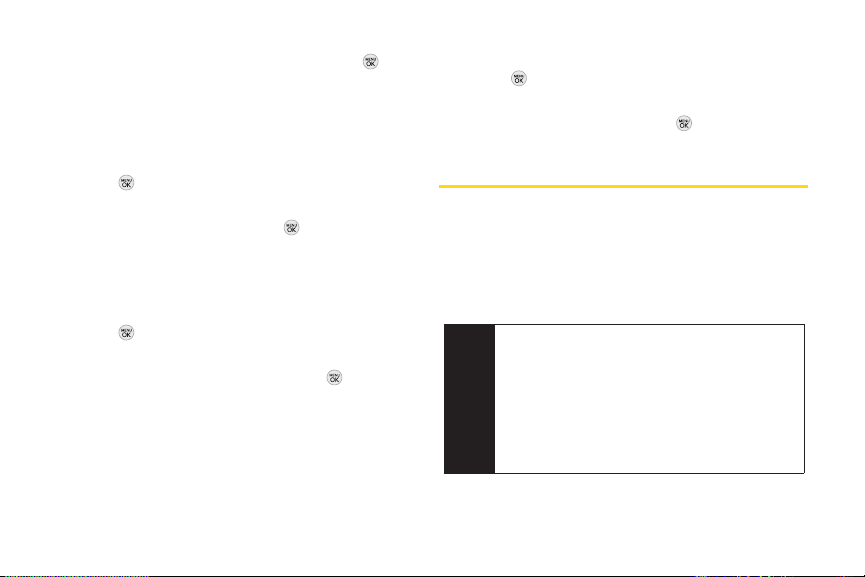
3. Scroll up or down to select a size and press or
SAVE (left softkey).
Changing Keypad Light Mode
The keypad light setting lets you to turn the keypad light
on or off.
1. Press > Settings/Tools > Settings > Display >
Keypad Light.
2. Press ON/OFF (left softkey) and .
Display Language
You can choose to display your phone’s onscreen
menus in English or in Spanish.
1. Press > Settings/Tools > Settings > Display >
Language (Idioma).
2. Highlight Englishor Españoland press .
Changing the Status Light Mode
This feature uses a blinking light to inform you of your
phone’s current status.
36 2B. Settings
To change the status light mode:
1. Press > Settings/Tools > Settings > Display > Status
Light.
2. Press ON/OFF (left softkey) and .
Location Settings
Your phone is equipped with a Location feature for use in
connection with location-based services.
The Locationfeature allows the network to detect your
position. Turning Location off will hide your location from
everyone except 911.
Turning Location on will allow the network to detect
Note
your position using GPS technology, making some
Sprint applications and services easier to use.
Turning Location off will disable the GPS location
function for all purposes except 911, but will not
hide your general location based on the cell site
serving your call. No application or service may use
your location without your request or permission.
GPS-enhanced 911 is not available in all areas.

To enable your phone’s Location feature:
1. Press > Settings/Tools > Settings > More... >
Location. (The Location disclaimer will be
displayed.)
2. Read the disclaimer and press CONTINUE(left
softkey).
3. Press ONor OFF (left softkey).
When the Location feature is on, your phone’s standby
screen will display the icon. When Location is turned
off, the icon will be displayed.
MessagingSettings
Your phone’s advanced messaging capabilities let you
send and receive many different kinds of messages
without placing a voice call. (For more information, see
“Messaging” on page 100.)
Messaging settings allow you to decide how you would
like to be notified of new messages, create a signature
with each sent message, and create your own preset
messages.
Resetting Envelope
You can set to remove the envelope icon from the
indicator.
1. Press > Settings/Tools > Settings > Messaging >
Reset Envelope.
2. Press REMOVE (left softkey).
Setting Message Notification
When you receive a message, your phone notifies you
by displaying an icon on your display screen. You can
also choose to see the entire message on your display
screen.
1. Press > Settings/Tools > Settings > Messaging >
Notification.
2. Highlight Message & Icon or Icon Onlyand press .
You can also set messaging options through the
Tip
main menu
Messaging > Settings path.
Callback Number
1. Press > Settings/Tools > Settings > Messaging >
Callback Number.
2B. Settings 37
Settings

2. Highlight None, My Phone Number, or Other and
press . (If you select Other, enter a number and
press or SAVE (left softkey)).
Managing Preset Messages
Your phone is loaded with 20 preset messages to help
make sending text messages easier. Customize or
delete these messages, such as “Where are you?,”
“Let’s get lunch,” and “Meet me at” to suit your needs, or
add your own messages to the list.
To edit a preset message:
1. Press > Settings/Tools > Settings > Messaging >
Preset Messages.(You will see the list of preset
messages.)
2. To edit a preset message, highlight it and
press .
3. Edit the selected message (see “Entering Text” on
page 26), and press .
To delete a preset message:
1. From the preset messages list, highlight a message
and press OPTIONS(right softkey) > Delete.
38 2B. Settings
2. Press DELETE (left softkey) to delete the message.
(Press CANCEL[right softkey] to cancel the
deletion.)
To add a new preset message:
1. Press > Settings/Tools > Settings > Messaging >
Preset Messages. (You will see the list of preset
messages.)
2. To add a new message, press ADD (left softkey).
3. Enter your message (see “Entering Text” on page
26), and press.(Your new message will be
added to the beginning of the list.)
Adding a Customized Signature
Add a customized signature to each message you send.
1. Press > Settings/Tools > Settings > Messaging >
Signature > Custom. (If you do not wish to attach a
signature to your outgoing messages, select None.)
2. Enter a signature and press . (See “Entering Text”
on page 26.)

Airplane Mode
TTY UseWith Sprint Service
Airplane Mode allows you to use many of your phone’s
features, such as Games, Notepad, Voice Memos, etc.,
when you are in an airplane or in any other area where
making or receiving calls or data is prohibited. This
feature can be used to extend battery life while playing
music. However, when you set your phone to Airplane
Mode, it cannot send or receive any calls and
messages, or access online information.
1. Press > Settings/Tools > Settings > Airplane Mode.
2. Read the disclaimer and press CONTINUE(left
softkey).
3. Highlight On, Off or On Power Up and press.
While in Airplane Mode, your phone’s standby screen
will display “Phone off.”
ATTY (teletypewriter, also known as a TDD or Text
Telephone) is a telecommunications device that allows
people who are deaf, hard of hearing, or who have
speech or language disabilities, to communicate by
telephone.
Your phone is compatible with select TTY devices.
Please check with the manufacturer of your TTY device
to ensure that it supports digital wireless transmission.
Your phone and TTY device will connect via a special
cable that plugs into your phone’s headset jack. If this
cable was not provided with your TTY device, contact
your TTY device manufacturer to purchase the
connector cable.
When establishing your Sprint service, please call Sprint
Customer Service via the state Telecommunications
Relay Service (TRS) by first dialing .
2B. Settings 39
Settings

To turn TTY Mode on or off:
1. Press > Settings/Tools > Settings > More... >
Accessibility > TTY. (An informational message will
be displayed.)
2. Press CONTINUE(left softkey).
3. Select Enable TTY to turn TTY mode on.
– or –
Select Disable TTY to turn TTY mode off.
If TTY mode is enabled, the audio quality of non-TTY
Note
devices connected to the headset jack may be
impaired.
40 2B. Settings
WARNING
911 Emergency Calling
Sprint recommends that TTY users make
emergency calls by other means, including
Telecommunications Relay Services (TRS),
analog cellular, and landline
communications. Wireless TTY calls to 911
may be corrupted when received by public
safety answering points (PSAPs), rendering
some communications unintelligible. The
problem encountered appears related to
TTY equipment or software used by PSAPs.
This matter has been brought to the
attention of the FCC, and the wireless
industry and the PSAP community are
currently working to resolve this.

Phone Setup Options
Auto Keyguard
Allows you to set the keyguard. Keyguard setting applies
to slide closed position only.
1. Press > Settings/Tools > Settings > Keyguard. (An
information window is displayed.)
2. Read the information and press CONTINUE (left
softkey).
3. Press ONor OFF (left softkey).
Call Answer Mode
Select how to answer incoming calls on your phone:
whether you want to be required to press , to press
any number key, or simply slide the phone open.
Any Key to allow you to press any key on the
dialpad to answer a call.
TALK Only to require you to press to answer all
calls.
Auto-Answer Mode
Set your phone to automatically pick up incoming calls
when connected to an optional hands-free car kit.
1. Press > Settings/Tools > Settings > More... >
Call Setup > Auto-Answer.
2. Highlight an option and press.
Off to disable Auto-Answer.
Headset to answer calls automatically when the
phone is connected to a headset (sold
separately). Remember, your phone will answer
calls in Auto-Answer mode even if you are not
present.
1. Press > Settings/Tools > Settings > More... >
Call Setup > Call Answer.
2. Highlight an option and press.
Slide Up to answer a call just by sliding the phone
open.
2B. Settings 41
Settings

Call End Mode
Select how to end calls when you have finished a
conversation: whether you want to be required to press
, or simply slide the phone close.
1. Press > Settings/Tools > Settings > More... > Call
Setup > Call End.
2. Highlight an option and press .
END Key to require you to press to end all calls.
Slide Down/END Key to end a call either closing the
phone or pressing .
42 2B. Settings
Setting Abbreviated Dialing
To set your abbreviated dialing options:
1. Press > Settings/Tools > Settings > More... > Call
Setup > Abbreviated Dialing.
2. Select Onand enter a five- or six-digit number (for
example, area code and prefix) and press .
To make an abbreviated dial call, see “Abbreviated
Tip
Dialing” on page 24.
This setting does not apply to 911 or Sprint 411.
Note
Setting Contacts Match Dialing
To turn contacts match dialing on or off:
1. Press > Settings/Tools > Settings > More... > Call
Setup > Contacts Match.
2. Press ONor OFF (left softkey).
To make a call using contacts match, see “Contacts
Tip
Match Dialing” on page 25.

Text Entry Settings
1. Press > Settings/Tools > Settings > Text Entry.
2. Select Auto-Capital, Auto-Space, Word Choice List,
Word Prediction, Word Completion, Word Scan, Dual
Language, Prediction Length, UseMy Words,
My Words, or Help and press .
SecuritySettings
Accessing the Security Menu
All of your phone’s security settings are available
through the Security menu. You must enter your lock
code to view the Security menu.
1. Press > Settings/Tools > Settings > More... >
Security.
Your Phone’s Lock Feature
Locking Your Phone
When your phone is locked, you can only receive
incoming calls or make calls to 911, Sprint Customer
Service, or special numbers. (See “Special Numbers”
on page 45.)
1. Press > Settings/Tools > Settings > More... >
Security and enter your lock code.
2. Select Lock My Phone > Lock Now. (To set your
phone to lock the next time it is turned on, select
On Power Up.)
Unlocking Your Phone
1. From standby mode, press UNLOCK(right softkey).
2. Enter your lock code.
2. Enter your lock code to display the Security menu.
If you can’t recall your lock code, try using the last
Tip
four digits of your wireless phone number. If this
doesn’t work, call Sprint Customer Service at
1-888-211-4727.
2B. Settings 43
Settings

Locking Data
1. Press > Settings/Tools > Settings > More... >
Restrict and Lock.
2. Enter your lock code, highlight Lock Data and
press .
3. Highlight Lock and press .
Locking Photos
1. Press > Settings/Tools > Settings > More... >
Restrict and Lock.
2. Enter your lock code and scroll to Lock Photosand
press .
3. Highlight Lock and press .
44 2B. Settings
Changing theLock Code
1. Press > Settings/Tools > Settings > More... >
Security and enter your lock code.
2. Select Change Lock Code, and then enter and
re-enter your new lock code.
Calling in Lock Mode
You can place calls to 911 and to your special numbers
when in lock mode. (For information on special
numbers, see the following “Special Numbers”.)
To call an emergency number, special number, or
Sprint Customer Service, enter the phone number
and press .
Special Numbers
Special numbers are important numbers that you have
designated as being “always available.” You can call
and receive calls from special numbers even if your
phone is locked.
You can save up to 10 special numbers.

To add or replace a special number:
1. Press > Settings/Tools > Settings > More... >
Security and enter your lock code.
2. SelectSpecial Numbers.
3. Select a location for your entry.
4. Enter the number and press.
There are no speed dial options associated with
Note
special numbers.
Erasing Phone Content
Use the Security menu to erase all content you have
created, downloaded, or stored in your phone.
1. Press > Settings/Tools > Settings > More... >
Security and enter your lock code.
2. Select Delete/Reset .
3. To select an option, highlight it and press .
Delete Private Browser Data to delete all the content
you have downloaded to your phone.
Delete Contacts to delete all the contents of your
Contacts list.
Delete My Stuff to delete all the contents in My Stuff.
Delete Photos to delete all pictures in My Photos.
Delete Messages to delete all messages.
Delete Voice Memo to delete all voice memos.
Reset Favoritesto delete all the contents in
Favorites.
Reset My Destinations to clear the cache memory
for My Destinations.
Reset All Settingsto restore the user's preferences
to factory defaults.
Reset Phoneto set the phone to factory defaults
(data in contacts, messaging, pictures, my stuff,
tools and settings will be lost).
4. If applicable, check the option that you wish to
delete, and press DONE (right soft key).
5. Press DELETE(left softkey).
2B. Settings 45
Settings
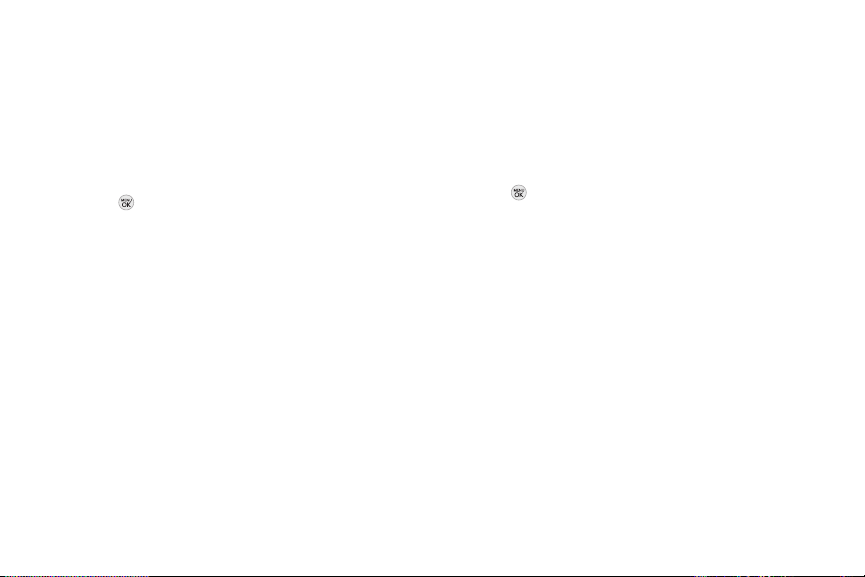
Resetting Default Settings
Resetting Your Phone
Resetting the current default settings restores all the
factory defaults, including the ringer types and display
settings. Contacts, Call History, Calendar, and
Messaging are not affected.
To reset default settings:
1. Press > Settings/Tools > Settings > More... >
Security and enter your lock code.
2. Select Delete/Reset > Reset All Settings. (A disclaimer
appears.)
3. Read the disclaimer and press CONTINUE (left
softkey).
4. If you are certain that you would like to restore all the
factory settings, press RESET(left softkey).
46 2B. Settings
Resetting the phone restores all the factory defaults,
including the ringer types and display settings. All data
from Contacts, Messaging, Pictures, My Contents, Tools,
and Settings will be lost, and preference settings will be
set to factory defaults.
1. Press > Settings/Tools > Settings > More... >
Security and enter your lock code.
2. Select Delete/Reset > Reset Phone. (A disclaimer is
displayed.)
3. Read the disclaimer and press CONTINUE (left
softkey).
4. If you are certain that you would like to restore all
factory settings, press RESET(left softkey).
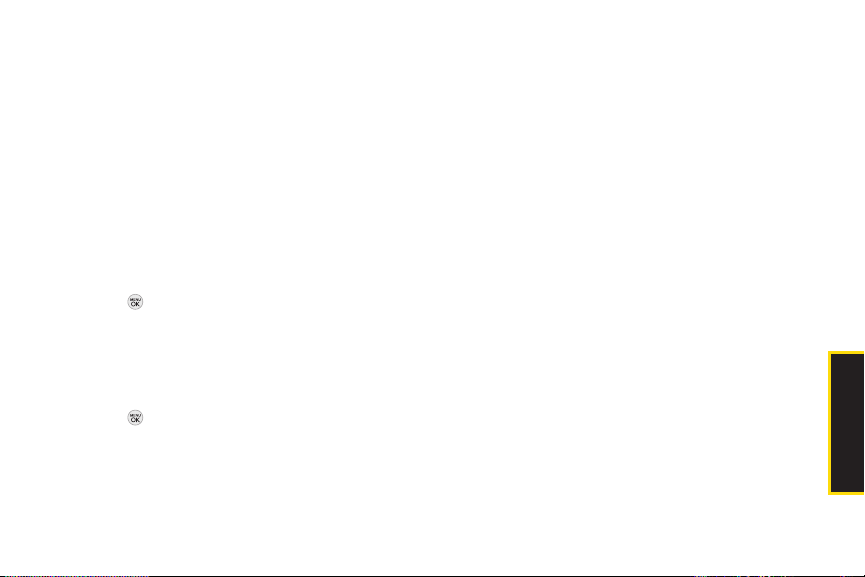
SecurityFeatures for Data Service
Enabling and DisablingData Services
You can disable data services without turning off your
phone; however, you will not have access to all data
services, including Web and messaging. Disabling data
services will avoid any charges associated with these
services. While signed out, you can still place or receive
phone calls, check voicemail, and use other voice
services. You may enable data services again at any
time.
To disable data services:
1. Press > Settings/Tools > Settings > More... > Data >
On/Off. (A message will be displayed.)
2. Press DISABLE (right softkey) to confirm that you
want to disable data services.
To enable data services:
1. Press > Settings/Tools > Settings > More... > Data >
On/Off. (A message will be displayed asking if the
user wants to enable the data services.)
2. PressENABLE (right softkey) to enable data service.
2B. Settings 47
Settings

2C. History
Viewing History (page48)
History Options (page 49)
Making a Call From History (page 49)
Saving a Number From History (page 50)
Prepending a Number From History (page 50)
Erasing History (page 51)
Viewing History
History is a list of the last 60 phone numbers (or
Contacts entries) for calls you placed, accepted, or
missed. History makes redialing a number fast and easy.
It is continually updated as new numbers are added to
the beginning of the list and the oldest entries are
removed from the bottom of the list.
48 2C. History
Each entry contains the phone number (if it is available)
and Contacts entry name (if the phone number is in your
Contacts). Duplicate calls (same number and type of
call) may only appear once on the list.
1. Press > History.
2. HIghlight an entry and press.
Shortcut
Note
You can also press TALK from standby
mode to display your recent history.
History only records calls that occur while the phone
is turned on. If a call is received while your phone is
turned off, it will not be included in history.
If you return a call from the voicemail menu, it will
not be included in your phone’s history.
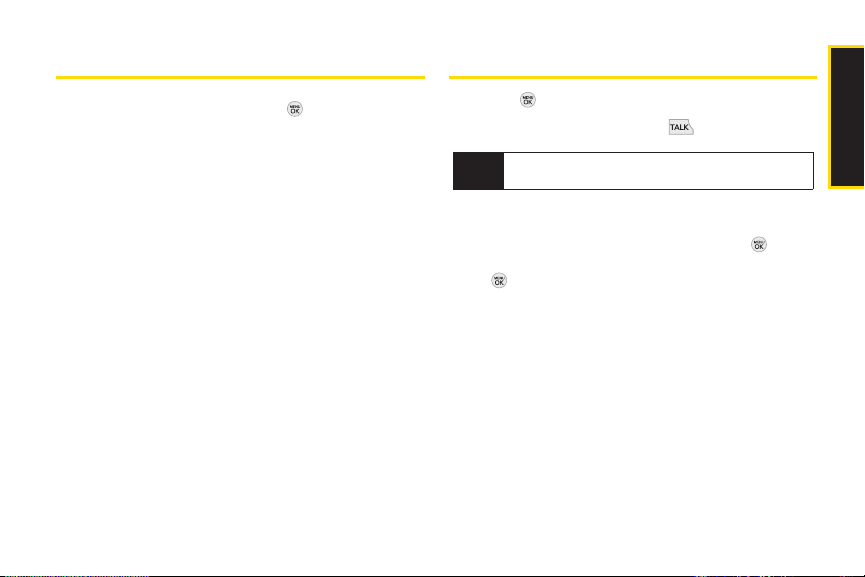
History Options
Making a Call FromHistory
Highlight a History entry and press to display the
date and time of the call, the phone number (if available),
1. Press > History.
2. Highlight an entry and press .
and the caller’s name (if the number is already in your
Contacts). Press OPTIONS (right softkey) to display the
following options:
New Groupto save the current history entry to a new
group.
SaveContact to save the number if it is not already in
your Contacts.
Contact Detailsallows you to view the contact
information for numbers that are already stored in
Contacts.
Delete to delete the entry.
Delete allto delete all History entries.
Viewing History Thread
To view the History Thread for a contact, press .
Your phone will display all events related to the contact.
Press again to choose from the following options:
You cannot make calls from History to entries
Note
identified as
No ID or Restricted.
Call
Send Message
Contact Details
Prepend
Delete
2C. History 49
History
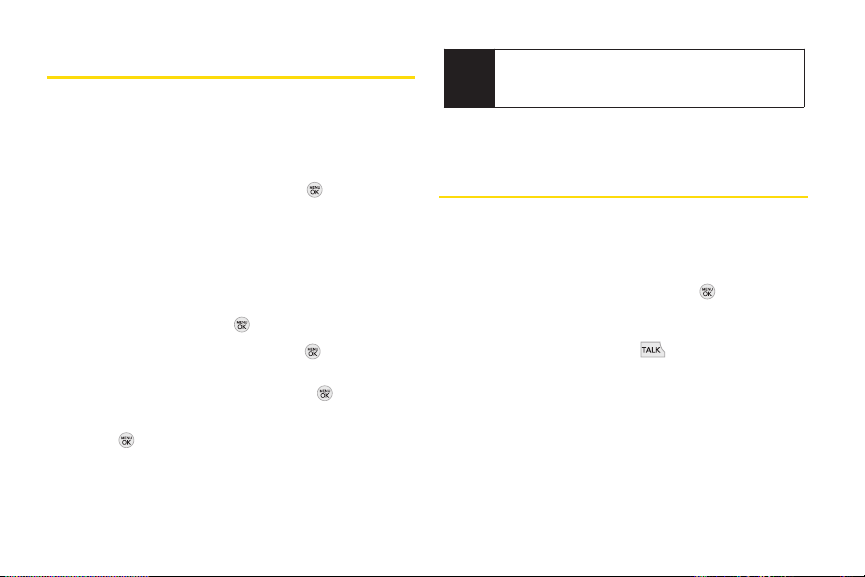
Saving a NumberFrom History
Your phone can store up to 600 Contacts entries.
Contacts entries can store up to a total of 7 phone
numbers, and each entry’s name can contain 64
characters.
1. Highlight a History entry and press.
2. Press OPTIONS (right softkey) > Save Contact.
3. Select New Entry to create a new Contacts entry for
the number or Existing Entry to save the number to
an existing entry.
4. Highlight a number type (Mobile, Home, Work, Pager,
Fax, or Other) and press .
5. Enter a new entry name and press .
– or –
Highlight an existing entry and press .
6. Highlight any information you want to edit, and then
press .
7. Press DONE (left softkey) to save the entry.
50 2C. History
You cannot save phone numbers already in your
Note
Contacts or from calls identified as
Restricted.
No ID or
Prepending a Number From History
If you need to make a call from History and you are
outside your local area code, you can prepend the
number by adding the appropriate prefix.
1. Highlight a History entry and press .
2. Press OPTIONS (right softkey) > Prepend.
3. Enter the prefix and press to call the number.
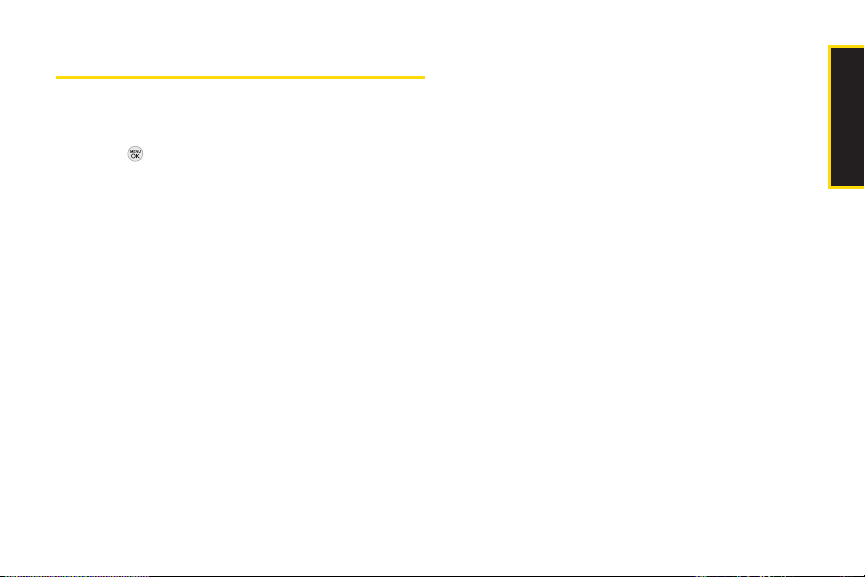
ErasingHistory
To erase individual History entries, see “History Options”
on page 49.
1. Press > History.
2. Press OPTIONS (right softkey)> Delete All.
(A confirmation dialog will appear.)
3. Press DELETE(left softkey) to erase History. (Press
CANCEL [right softkey] to return to the previous
menu without erasing History.)
2C. History 51
History
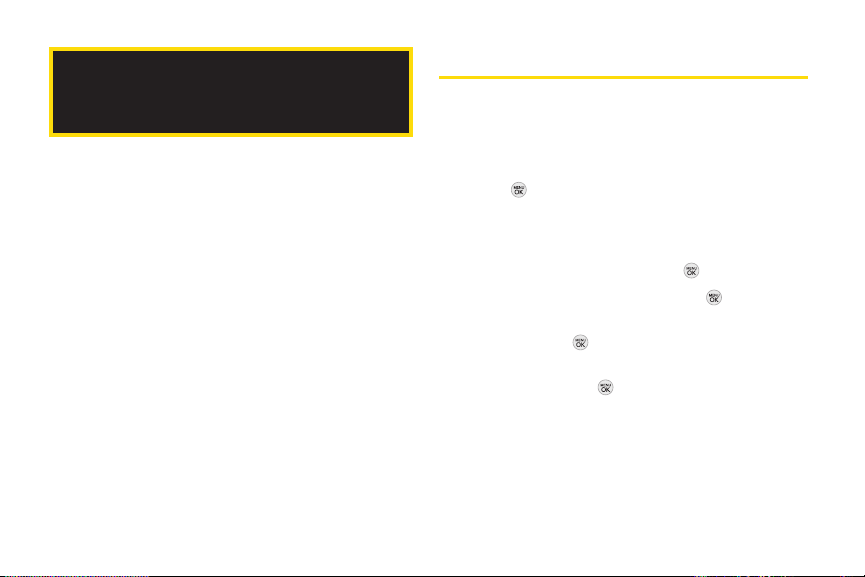
Adding a New Contacts Entry
2D. Contacts
Adding a New Contacts Entry (page 52)
Saving a Phone Number (page 53)
Contacts Entry Options (page 53)
Editing a Contacts Entry (page 54)
Adding a Number to a Contacts Entry (page 54)
Editing a Contacts Entry’s Numbers (page 55)
Assigning Speed Dial Numbers (page 55)
Selecting a Ringer Type for an Entry (page 56)
Assigning a Picture to an Entry (page 57)
Finding Contacts Entries (page 57)
Secret Contacts Entries (page 58)
Dialing Sprint Services (page 58)
Wireless Backup (page 59)
52 2D. Contacts
Your phone can store up to 600 Contacts entries.
Contacts entries can store up to a total of 7 phone
numbers, and each entry’s name can contain 64
characters.
1. Press > Contacts > Add New.
– or –
Press CONTACTS (right softkey) > Add New.
2. Highlight New Contact and press .
3. Enter a name for the entry and press.
4. Highlight [Add Number], enter the phone number,
and then press .
5. Highlight a label field (Mobile, Home, Work, Pager, Fax,
orOther) and press .
6. Scroll down to additional fields and enter or edit
information as desired.
7. Press DONE (left softkey).

After you have saved the number, the new Contacts
entry is displayed. (See “Contacts Entry Options” on
page 53.)
Saving a Phone Number
Contacts Entry Options
To display a Contacts entry:
1. Press CONTACTS(right softkey).
2. Highlight an entry and press .
To save a number from standby mode:
1. Enter a phone number and press OPTIONS(right
softkey) > Save.
2. Highlight New Entryor Existing Entry and press .
3. Highlight alabel field (Mobile, Home, Work, Pager,
Fax, or Other) and press .
4. Enter a new entry name and press .
– or –
Highlight an existing entry and press .
5. Add or edit additional information as desired.
6. Press DONE (left softkey).
To access an entry’s options:
1. Press CONTACTS(right softkey).
You can view the next entry by pressing the
Tip
navigation key right or view the previous entry by
pressing the navigation key left.
2. Highlight an entry and press OPTIONS(right softkey)
> Edit Contact. Highlight an field (from below) and
press .
[Add Name]to add/edit a name to the entry.
[Add Number] to add a phone number.
[Add Email] to add an email address.
[Default Ringer] to assign a preprogrammed
or downloaded ringer.
2D. Contacts 53
Contacts

[Default Vibrate Type] to assign a vibration type
for the incoming calls from the contact.
[Memo] to add a note, street address, or other
information.
[No Secret] to display Contacts entry’s
information. Change to Secretwill not allow the
user to see or edit the contact’s info unless he
enters the phone’s lock code.
[URL] to add a Web address.
[IM] to add an Instant Messaging address.
[Address] to add an address.
[Birthday] to add a birthday.
[Job Title] to add a job title.
[Company] to add a company.
Editinga Contacts Entry
1. Press CONTACTS (right softkey), highlight a Contact
Entry, then press OPTIONS (right softkey) > Edit
Contact .
54 2D. Contacts
2. Highlight the part of the entry you wish to edit (Name,
Ringer, etc.) and press .
3. Add or edit the desired information and press .
4. Press DONE (left softkey) to save your changes.
Adding a Numberto a Contacts Entry
1. Press CONTACTS (right softkey), highlight a Contact
Entry, then press OPTIONS (right softkey) > Edit
Contact.
2. Highlight [Add Number] and press .
3. Enter the new phone number and press .
4. Highlight a number type for the number(Mobile,
Home, Work, Pager, Fax, orOther) and press .
5. Press DONE (left softkey) to save the new number.
– or –
Press and press
Pause, 2-sec Pause, Set # Type, Set as Main #, Set
Speed Dial], and then press DONE (left softkey) to
save your new settings.
OPTIONS (right softkey) > [Hard

Editing aContacts Entry’s
AssigningSpeed Dial Numbers
Numbers
Your phone can store up to 98 phone numbers in speed
1. Press CONTACTS (right softkey), highlight a Contact
Entry, then press OPTIONS (right softkey) > Edit
Contact .
2. Highlight a number and press .
3. Press to clear one digit at a time, or press and
hold to erase the entire number.
4. Re-enter or edit the number.
5. Press DONE (left softkey) to save the number.
– or –
Press OPTIONS (right softkey) for additional options
(such as Set Speed Dial). When you’re finished,
press DONE (left softkey) to save your new settings.
2D. Contacts 55
dial locations. (For details on how to make calls using
speed dial numbers, see “Speed Dialing” on page 25.)
You can assign speed dial numbers when you add an
entry or when you add or edit a number.
To assign a speed dial number to a new phone number:
1. Add a phone number to a new or to an existing
Contacts entry. (See “Adding a New Contacts Entry”
on page 52 or “Adding a Number to a Contacts
Entry” on page 54.)
2. While entering the phone number, press OPTIONS
(right softkey) > Set Speed Dial.
3. Highlight or enter an available speed dial location
and press . (A confirmation will be displayed.)
4. Press to save the new speed dial number.
Contacts

To assign a speed dial number to an existing phone
number:
1. Press CONTACTS (right softkey), highlight a
Contacts entry and press OPTIONS (right softkey) >
Edit Contact.
2. Highlight the phone number for which you wish to
assign a speed dial number, and press .
3. Press OPTIONS (right softkey) > Set Speed Dial.
4. Highlight or enter an available speed dial location
and press . (A confirmation will be displayed.)
5. Press DONE(left softkey) to save the new speed dial
number.
If you attempt to assign an already in-use speed dial
Note
location to a new phone number, a message will
appear asking if you wish to replace the existing
speed dial assignment. Press
the location to the new phone number and delete
the previous speed dial assignment.
REPLACEto assign
56 2D. Contacts
Selecting a Ringer Typefor an Entry
Assign a ringer type to a Contacts entry so you can
identify the caller by the ringer type. (See “Ringer Types”
on page 30.)
1. Press CONTACTS (right softkey), highlight a
Contacts entry and press OPTIONS (right softkey) >
Edit Contact.
2. Select Default Ringer, then choose one of the
following: DefaultRinger, Downloaded Ringers, Other
Ringers, Voice Memo, or No Ringer .
3. Scroll through available ringers. (When you
highlight a ringer type, a preview of it will sound,
depending on your Ringer volume setting.)
4. Highlight a ringer and press .
5. Press DONE (left softkey) to save the new ringer type.
If you select Downloaded Ringers> Get New, you
Tip
can purchase and download new ringers. For
details, see “Getting New Ringers” on page 31 and
“Downloading Games, Ringers and More” on
page 103.

Assigninga Pictureto an Entry
Finding ContactsEntries
1. Press CONTACTS (right softkey), highlight a
Contacts entry (see “Contacts Entry Options” on
page 53) and press OPTIONS(right softkey) > Edit
Contact.
2. Scroll up to the current picture and press to
display the Select Photo menu.
3. Highlight an option (None, New Picture, My Photos,
Screen Savers, or Assigned Media) and press .
4. Highlight a picture and press ASSIGN (left softkey).
If you selected New Picture, the camera will launch
and you will use it to take a new picture. (See
“Camera” on page 71 for details.)
5. Press DONE(left softkey) to save the assigned
picture.
Finding Contacts by Name
1. Press CONTACTS(right softkey).
2. Scroll through all the entries.
– or –
Enter the first letter or letters of a name (such as
“dav” for “Dave”). (The more letters you enter, the
more your search narrows.)
3. To display an entry, highlight it and press.
4. To dial the entry’s default phone number,
press .
– or –
To display additional Contacts entries, press the
navigation key left or right.
2D. Contacts 57
Contacts

Secret ContactsEntries
Dialing Sprint Services
Making an entry secret hides its phone number(s) and
requires your lock code to edit the entry. The name is still
displayed, but the phone numbers and other
information are replaced with “(SECRET)”.
To make an entry secret:
1. Press CONTACTS (right softkey) and highlight a
Contact.
2. Press OPTIONS (right softkey) > Set as Secret.
3. Highlight Secret and press to save the new
setting.
To make an entry public:
1. Press CONTACTS (right softkey) and highlight a
Contact.
2. Press OPTIONS (right softkey) > Set as Secret.
3. Highlight No Secretand press to save the new
setting.
58 2D. Contacts
Your Contacts list is preprogrammed with contact
numbers for various Sprint services.
To dial a service from your Contacts:
1. Press > Contacts.
2. Press OPTIONS (right softkey) and select Settings >
Services.
3. Select Sprint Customer Service, Dir Assistance (Sprint
411), Pay Bill, Account Info, Sprint Operator, Community
Information, Non-Emergency Svcs, Traffic Information,
Carrier Service Repair, TRS for TTY users or Call Before
You Dig.
To dial a service from standby mode using your keypad:
1. Dial the appropriate service number:
Sprint Customer Service–
Dir Assistance –
Pay Bill –
Account Info –

Sprint Operator–
Community Information –
Non-Emergency Svcs –
Traffic Information –
Carrier Service Repair –
TRS for TTY users –
Call Before You Dig–
2. Press to place the call.
Wireless Backup
phone’s browser. The license expires after a set period of
time and you must renew it regularly. As part of the initial
subscription process, the service generates a random
wireless backup password. The service sends the
password to your phone as a text message.
Activating Wireless Backup During Phone
Activation
1. When you turn on your phone, you will be prompted
to register your phone.
2. Select Yes. (When activation is complete, an
activation confirmation screen is displayed.)
Activating and Deactivating Wireless Backup
Service
This feature allows you to back up all of your contacts to
the Sprint website and restore them if your phone is lost,
stolen, damaged, or replaced.
To use the wireless backup service, you are
Tip
required to activate the service from your phone.
To subscribe to the wireless backup service, you must
purchase a license to use the service through your
2D. Contacts 59
To activate the wireless backup service:
1. Press CONTACTS (right softkey).
2. Press OPTIONS (right softkey) > Settings > Wireless
Backup.
3. Press SUBSCRIBE (left softkey) and follow the
onscreen instructions to purchase the license.
Contacts

4. Please wait while registering the license. (You will
see a confirmation screen once registration is
complete.)
Wireless Backup can also be activated by
Note
Tip
> Settings/Tools > Settings > More... >
Wireless Backup and following steps 3-4 above.
Once you have completed the registration, you will
receive a text message with your password, which
is required for the Sprint Wireless Backup website
(www.wirelessbackup.sprint.com) in order to edit
your contacts from your computer.
Each time you edit the contacts on your phone,
they are backed up at
www.wirelessbackup.sprint.com.
For information on how to deactivate the wireless backup
service:
1. Press CONTACTS (right softkey).
2. Press OPTIONS (right softkey) > Settings > Wireless
Backup > Unsubscribe.
60 2D. Contacts
pressing
3. Follow the onscreen instructions to unsubscribe
from the wireless backup service.
You can unsubscribe from the wireless backup
Note
service only through the Sprint website.
Viewing Your Wireless Backup Status
Press > Settings/Tools > Settings > More... >
Wireless Backup > View Status
.
Setting the Wireless Backup Alert
This feature turns the pop-up alers on or off when a
wireless backup update has been completed.
1. Press > Settings/Tools > Settings > More... >
Wireless Backup >Alerts.
2. Highlight Alert me or No alerts and press .

Calendar
2E. Calendar and Tools
Addingan Event to the Calendar
Your Calendar helps organize your time and reminds
Calendar(page 61)
Alarm Clock (page 64)
Notepad (page 65)
EZ Tips (page 66)
Calculator (page 66)
Unit Converter (page 66)
World Clock (page 67)
Updating Phone Software (page 67)
Updating the PRL (page 67)
you of important events.
1. Press > Settings/Tools > Tools > Calendar.
– or –
Press .
2. Highlight the day to which you would like to add an
event and press ADD (left softkey).
3. Select a time for the event by highlighting the time
field and pressing .
Using your keypad and navigation key, set the start
and end times for the event and press.
4. Enter a title for the event by highlighting [Content]
and pressing .
Enter the event title and press SAVE (left softkey).
(See “Entering Text” on page 26.)
5. Select related persons by highlighting [Related
Person] and pressing .
2E. Calendar and Tools 61
Calendar/Tools
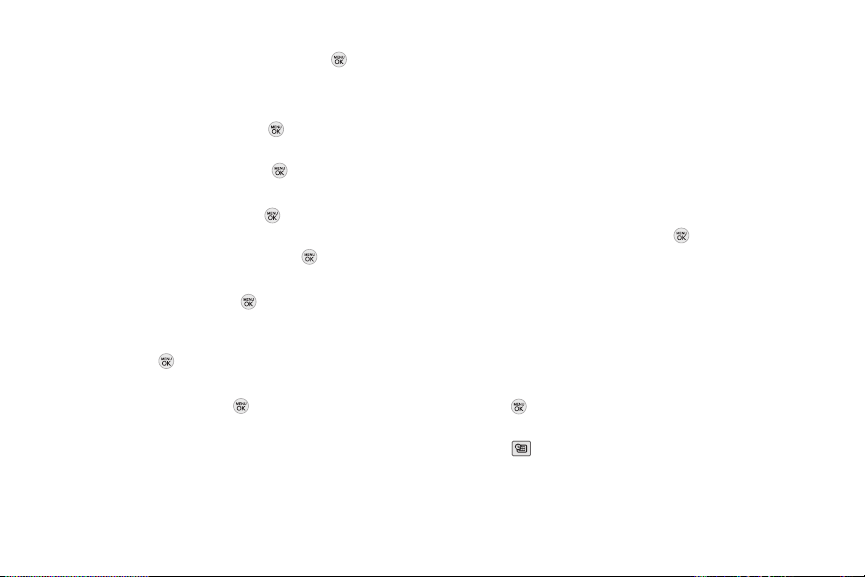
Highlight a related person and press .
Press CONTINUE (left softkey).
6. Select a Repeat Type for the event by highlighting
the repeat field and pressing .
Select None, Daily, Mon – Fri, Select Days, Weekly,
Monthly, or Yearly and press
.
7. Select an alarm time for the event by highlighting
the alarm field and pressing .
Highlight None, On time, 5 minutes, 10 minutes,
1 hour, 1 day, or 2 days and press.
8. Select a ringer type for the alarm by highlighting the
ringer field and pressing .
Select a ringer menu (Downloaded Ringers, Voice
Memo, Other Ringers, or No Ringer), highlight a ringer,
and press .
9. Select a location for the event by highlighting
[Location] and pressing .
Enter a location and press SAVE (left softkey).
(See “Entering Text” on page 26.)
10. Press SAVE (left softkey) to save the event.
62 2E. Calendar and Tools
Event Alert Menu
When your phone is turned on and you have an event
alarm scheduled, your phone alerts you and displays
the event summary.
There are several ways your phone
alerts you to scheduled events:
By playing the assigned ringer type.
By illuminating the backlight.
By flashing the LED.
To display the event's details, press.
To take additional actions, press the appropriate softkey:
DISMISS (right softkey) silences the alarm and resets
the schedule.
SNOOZE (left softkey) silences the alarm and
schedules it to replay again in 9 minutes.
Viewing Events
1. Press > Settings/Tools > Tools > Calendar.
– or –
Press .
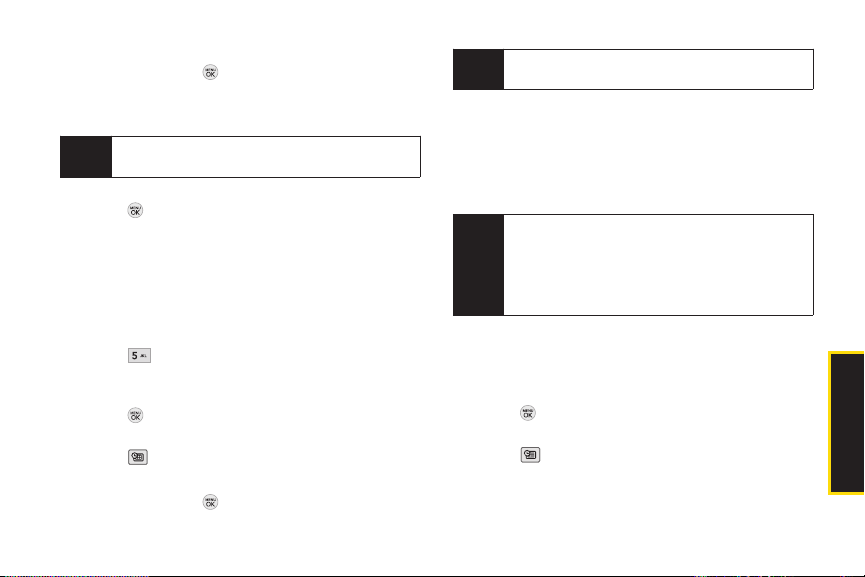
2. Select the day for which you would like to view
events and press . (If you have events scheduled
for the selected day, they will be listed in
chronological order.)
In the calendar view, days with events scheduled are
Tip
highlighted.
3. To display an event’s details, highlight it and
press.
Going to Today’s Calendar Menu
To go to the Calendar menu for today’s date:
From Calendar view, pressOPTIONS (right softkey)>
Go to Today.
– or –
Press .
Erasing a Day’s Events
1. Press > Settings/Tools > Tools > Calendar.
– or –
Press .
2. Select the day for which you would like to erase
3. Highlight the event you wish to erase.
4. Press OPTIONS (right softkey)> Delete orDelete All.
5. Press DELETE(left softkey) or CANCEL(right softkey).
ErasingPast Events
To delete events scheduled before a specific time and
date:
1. Press > Settings/Tools > Tools > Calendar.
2. PressOPTIONS (right softkey)> Delete Old.
In the calendar view, days with events scheduled are
Tip
highlighted.
(An alert will be displayed notifying you that all
events will be deleted.)
If the day for which you are erasing events contains
Note
a repeating event, you will receive the following
prompt: “Delete Recurring Events?" Press
softkey) to erase a single occurrence, or
softkey) to cancel the deletion of the repeating
event.
– or –
Press .
Yes (left
No (right
events and press.
2E. Calendar and Tools 63
Calendar/Tools

3. Select the option to erase events older than One day,
One week, One month, or One year. (A dialog will be
displayed informing you that all events will be
deleted.)
Erasing All Events
1. Press > Settings/Tools > Tools > Calendar.
– or –
Press .
2. PressOPTIONS (right softkey) > Delete All.
(You will see an alert notifying you that all events will
be deleted.)
3. Press DELETE(left softkey) or CANCEL(right softkey).
64 2E. Calendar and Tools
Alarm Clock
Your phone comes with a built-in alarm clock that has
multiple alarm capabilities.
1. Press > Settings/Tools > Tools > Alarm Clock.
– or –
Press .
2. Select Alarm 1-5,Walk the Dog, or Quick Alarm.
3. Turn the alarm on or off by highlighting the On/Off
field and pressing .
Highlight On or Off and press.
4. Select a time for the alarm by highlighting the time
field and pressing .
Using your keypad and/or navigation key, set the
alarm time and press.
5. Select a Repetition Type for the alarm by
highlighting the repeat field and pressing .
Highlight Once, Daily, Mon - Fri, Weekends, orSelect
Days and press.
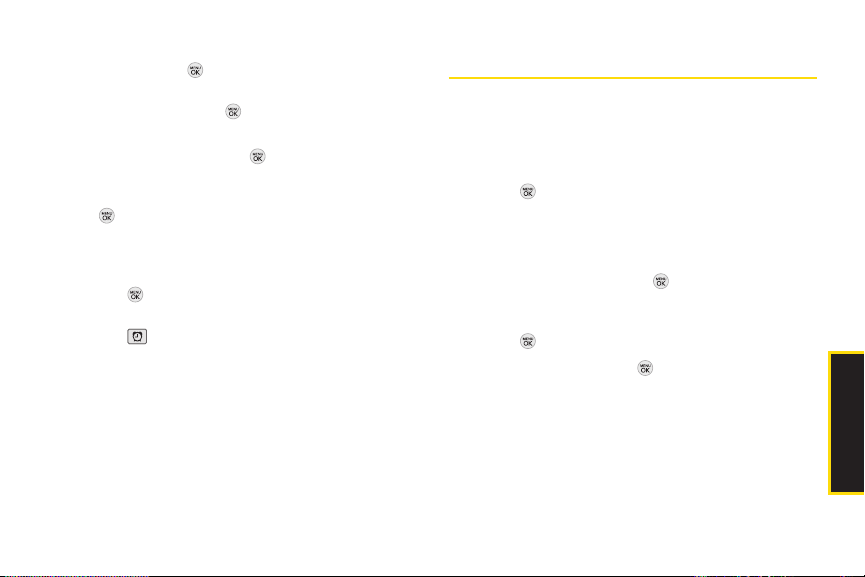
6. Select a snooze interval by highlighting the snooze
field and press .
Highlight 5 min later, 10 min later, 15 min later, or 20
min laterand press .
7. Select a ringer type for the alarm by highlighting the
ringer field and pressing .
Highlight a ringer menu, Downloaded Ringers,
Voice Memo, Other Ringers, or No Ringer and press
.
8. Press SAVE (left softkey) to set the alarm.
To use the Quick Alarm:
1. Press > Settings/Tools > Tools > Alarm Clock.
– or –
Press .
2. Select Quick Alarm.
Notepad
Your phone comes with a notepad that you can use to
compose and store reminders and notes to help keep
you organized.
To compose a note:
1. Press > Settings/Tools > Tools > Memo > Notepad
> ADD (left sofkey).
2. Type your note using the keypad. (See “Entering
Text” on page 26.)
3. Press SAVE (left softkey) or to save your note.
To read a saved note:
1. Press > Settings/Tools > Tools > Memo > Notepad.
2. Select a note and press .
3. Select the quick alarm time.
Off / 1 min later / 10 min later / 30 min later / 1 hour later.
2E. Calendar and Tools 65
Calendar/Tools
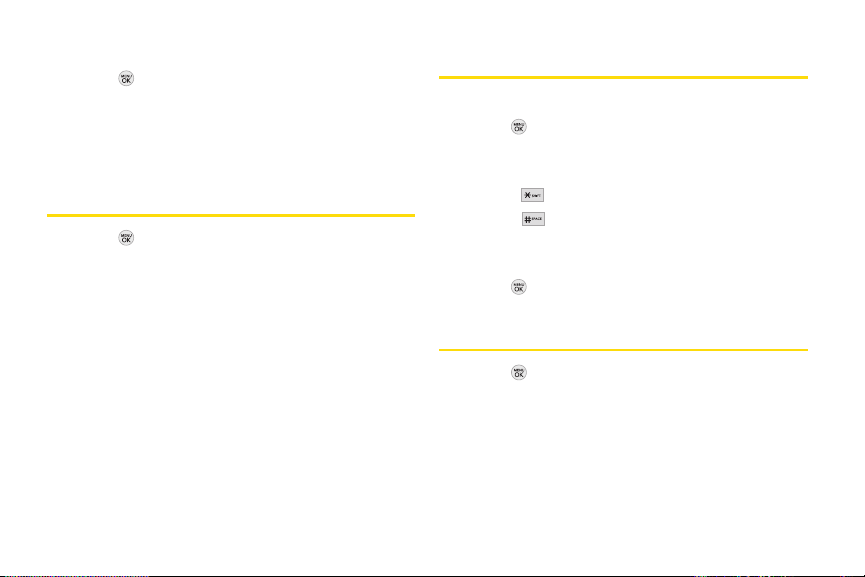
To delete saved notes:
1. Press > Settings/Tools > Tools > Memo > Notepad.
2. Highlight a note and press OPTIONS(right softkey) >
Delete.
3. Press DELETE (left softkey).
EZ Tips
1. Press > Settings/Tools > Tools > Calculator > Ez Tip
Calculator.
2. Use your keypad and navigation key to enter the bill
amount and tip percentage. (The EZ Tip will be
calculated instantly.)
3. If you’re splitting the check, select Split and enter the
number of people in your party. (An equal split of the
bill will be calculated and displayed.)
66 2E. Calendar and Tools
Calculator
Your phone comes with a built-in calculator.
1. Press > Settings/Tools > Tools > Calculator >
Calculator.
2. Enter numbers using your keypad.
Press to enter decimal points.
Press to change the numeric value from
positive to negative.
Press CLEAR (left softkey) to clear all numbers.
3. Press for the total.
Unit Converter
1. Press > Settings/Tools > Tools > Unit Converter.
2. Select Length, Area, Mass, Volume, Temperature, or
Velocity.
3. Highlight the known unit type and enter the value.
The conversion is displayed automatically.
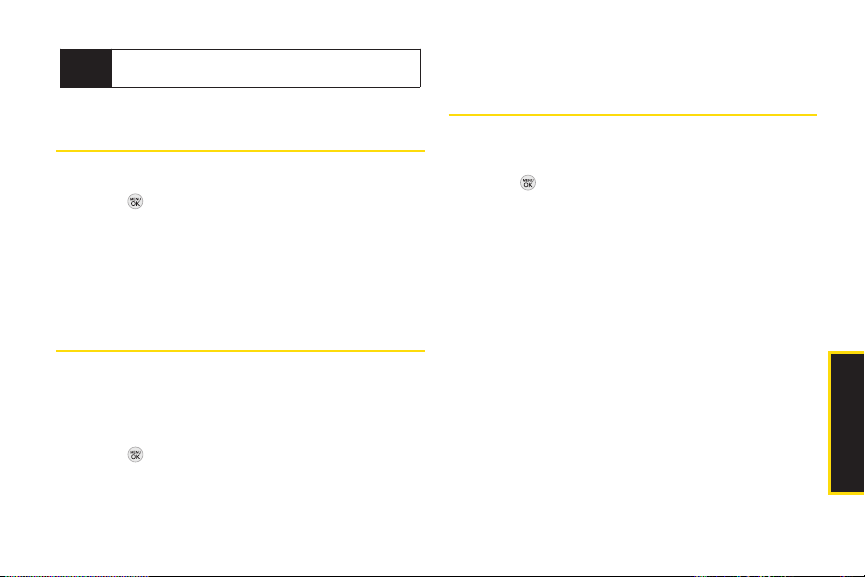
While converting Temperature, the -/+ sign can be
Tip
found in the
OPTIONS menu (right soft key).
2. Follow the onscreen instructions.
Updating the PRL
World Clock
To view the time in over 50 different locations:
1. Press > Settings/Tools > Tools > World Clock.
2. Press CITIES (right softkey) to choose a city.
– or –
Press the navigation key left or right to scroll through
different time zones.
This option allows you to download and update the PRL
(preferred roaming list) automatically.
1. Press > Settings/Tools > Tools > Update Phone >
Update PRL.
2. Follow the onscreen instructions.
Updating PhoneSoftware
The update phone option allows you to download and
update the software in your phone automatically. Only
the internal software is updated; no Contacts entries or
other information saved to your phone will be deleted.
1. Press > Settings/Tools > Tools > Update Phone>
Update Firmware.
2E. Calendar and Tools 67
Calendar/Tools

2F. Voice Services
Voice Control (page 68)
Managing Voice Memos (page 69)
Voice Control
You can use your phone’s built-in Voice Control automatic
speech recognition (ASR) software to dial a phone
number in your Contacts or to launch phone functions. All
you have to do is to talk into the phone, and Voice Control
will recognize your voice and complete tasks by itself.
68 2F. Voice Services
To access Voice Control:
1. Press > Settings/Tools > Tools > Voice Control.
– or –
Press and hold the Speaker button on the right side
of the phone.
2. After hearing the message “Call: please say a
command,” simply say, in a natural voice, “Call” and
the name of the person you'd like to call. (For
example, you can say, “Call Jane Smith work,” “Call
John Baker mobile,” or “Call Bob Miller.”)
3. Your request will be repeated and you will be asked
to verify. Say “Yes”to call the number or person.
(The number will automatically be dialed.) Say “No”
if you wish to cancel.
You have 8 voice control options.
1. Call[Name] [Type]/ [Number]
2. Send Msg to [Name] [Type]/ [Number]
3. Find[Name] [Type]
4. Missed Alerts
5. Voice Guide
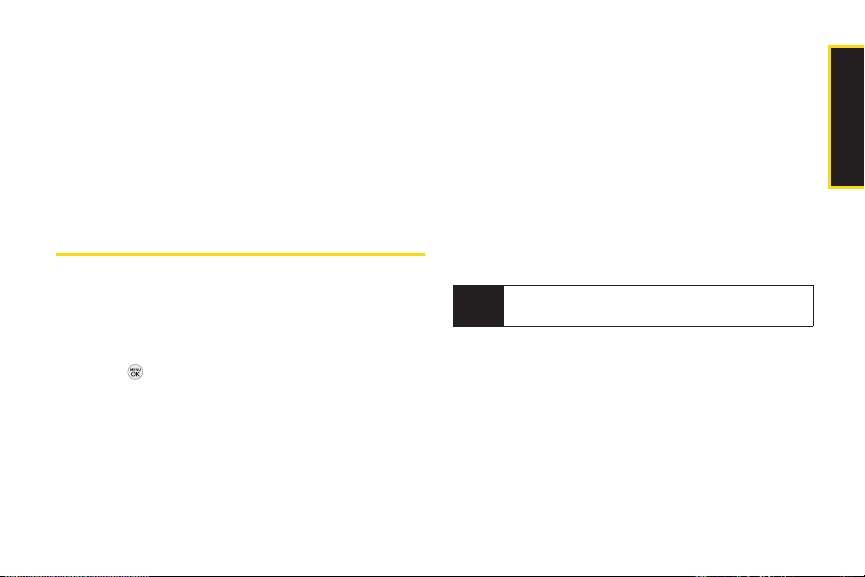
6. Set Speaker
7. More...
1. Phone Status
2. Training
3. Bookmark
4. Help
8. Exit Voice Control
Managing Voice Memos
Use your phone’s voice services to record brief memos to
remind you of important events, phone numbers, or
grocery list items.
To end the recording of your memo:
Press STOP (left softkey).
To record a conversation during a phone call:
During a call, press OPTIONS (right softkey) > Voice
Memo. (A counter is displayed on the screen to
indicate the amount of time during the recording.)
To end the recording of your conversation:
Press OPTIONS (right softkey) > Stop Voice Memo to
end the recording prior to the countdown
completion.
Your phone can store a total of 10minutes of
Note
memos in up to 30 memos.
Recording Voice Memos
1. Press > Settings/Tools > Tools> Memo > Voice
Memo > RECORD(left softkey).(The phone prompts
you to start recording after the tone.)
2. Wait for the tone and then start speaking. (As it is
recording, the phone displays a countdown timer
that shows how many seconds are left for recording.)
2F. Voice Services 69
Voice Services

Playing Voice Memos
To play the voice memos you have recorded:
1. Press > Settings/Tools > Tools > Memo > Voice
Memo.
2. Highlight a voice memo and press .
Voice Memo Options
To choose voice memo options:
1. Press > Settings/Tools > Tools > Memo > Voice
Memo.
2. Highlight a voice memo and press OPTIONS(right
softkey) to choose from the voice memo options:
Send Message to send the selected voice memo.
Set As to assign the recording as a ringer or alert.
View Details to view the selected voice memo
information.
Edit Title to edit the selected voice memo title.
Delete This to erase the selected voice memo.
Delete Multiple to delete multiple voice memos at
once.
70 2F. Voice Services
Delete All to delete all voice memos.
Memory Info to view the memory status for voice
memo. The total memory for voice memo is 10
minutes.
Erasing Voice Memos
To erase all voice memos:
1. Press > Settings/Tools > Tools > Memo > Voice
Memo.
2. Press OPTIONS (right softkey) > Delete All.
3. Press DELETE (left softkey) to erase all voice memos.
(Press CANCEL [right softkey] to cancel the deletion.)

2G. Camera
To take a picture with the phone open:
1. Press > Photos > Camera to activate camera
mode.
Press the side camera button twice to
activate camera mode.
Taking Pictures(page 71)
Storing Pictures (page 74)
Sending Pictures (page 75)
Printing Pictures From Your Phone (page 77)
Other Settings (page 78)
TakingPictures
Shortcut
2. Using the phone’s main display screen as a
viewfinder, aim the camera lens at your subject.
3. Press CAPTURE(left softkey), , or the side camera
button until the shutter sounds. (The picture will
automatically be saved in phone album.)
To return to camera mode to take another picture,
press CAMERA(left softkey) or the side camera
button.
Taking pictures with your phone’s built-in camera is as
simple as choosing a subject, pointing the lens, and
pressing a button.
4. Press OPTIONS (right softkey)for more options:
Sendto send your picture.
2G. Camera 71
Camera

Assignto assign the picture to a phone task. Select
an option:
Screen Saverto use the picture as a screen
saver.
Picture ID to assign the picture to a contact or for
all calls.
Delete to delete the picture you just took.
Go to Album to view the pictures stored in My
Photos.
Print to print the pictures. You can choose a
PictBridge-enabled printer (see page 77), or use a
Bluetooth-enabled printer (for more information
on Bluetooth, see page 80).
Take New Picture to return to camera mode to take
another picture.
Camera Mode Options
When the phone is in camera mode, press OPTIONS
(right softkey) to display additional camera options:
<PREVIEW TAB>
Color Tone to adjust the Color Tone by pressing the
navigation key up or down to select Normal, Black &
White, Negative, or Sepia. (The default setting is Normal.)
72 2G. Camera
White Balance to adjust the White Balance based on
changing conditions. Select from Auto, Tungsten,
Fluorescent, Sunny, Cloudy, or Manual (press the
navigation key left or right to select one of the options
from -5 to 5).
Resolution to select a picture's file size
[1.3M(960x1280), Med(480x640), or Low(240x320).]
Quality to select the picture quality setting (Fine,
Normal, or Economy).
Fun Framesto take a picture in a fun frame.
Brightness to select Auto orManual brightness control.
If you select Manual, press the navigation key right
(increase) or left (decrease) to select a setting, and
press or DONE (left softkey) to apply the selected
setting.
<OTHERS TAB>
Self Timer to activate the camera’s timer. (See
“Self-timer” on the next page.)
Shutter Sound to select a shutter sound (Shutter, Say
Cheese , Ready 123, Smile or Off).
Status Barto select a status bar (On or Off).
Night Modeto activate the night mode (On or Off).

Go to Album to view the pictures stored in My Photos.
Self-timer
1. From camera mode, press OPTIONS(right softkey).
2. Press the navigation key right to select OTHERS >
Self Timer.
3. Highlight the length of delay you want the timer to
use (Off, 5 seconds, or 10 seconds) and press .
4. Press START (left softkey) when you are ready to start
the timer. (A countdown is displayed in the middle of
the screen. )
5. Get ready for the picture. (When the timer is down to
three seconds, the countdown numbers will turn
red.)
To cancel the Self-timer after it has started:
Press CANCEL(right softkey).
While the Self-timer is active, all keys are disabled
Note
BACK, END, and the right softkey
except
CANCEL).
(
Zoom
This feature allows you to zoom in on an object when
you take a picture. Depending on your resolution
settings, you can adjust the zoom from 1 step to 15
steps.
1. From camera mode, press the navigation key up to
display the quick menu, and then select the Zoom
icon. (The options bar is displayed.)
2. Press the navigation key up or down to adjust the
zoom.
3. Press CAPTURE(left softkey), , or the side camera
button to take the picture. (The picture will
automatically be saved in your phone.)
The Zoom option is not available when the
Note
Resolution setting is 1.3M(960x1280).
2G. Camera 73
Camera

StoringPictures
Your phone’s picture storage area is called My Photos.
You can view all the pictures you have stored, delete
files, and access additional options.
To review your stored pictures:
1. Press > Photos > My Photos.
2. Use your navigation key to view and scroll through
the pictures.
My Photos
When you are viewing pictures, press OPTIONS (right
softkey) to display the following options:
Select Multipleto select multiple images to delete or
print them at a time.
Expand/Thumbnail to switch the display to expanded
view or thumbnail view (up to nine pictures per
screen).
Slide Showto view the images as a slide show.
74 2G. Camera
Assign to assign the highlighted picture as a Picture ID
for All Contacts, One Contact, or Unknown #s, or it
also can be assigned as a Screen Saver.
Delete to delete pictures from the In Phone folder.
Select Delete selection or Delete all.
Print to print directly to a printer using Bluetooth
PictBridge.
Details/Edit to display the following options:
Text Caption to edit the selected item's caption.
Rotate to rotate and save the picture.
Media Infoto display a file’s details.
Camera Modeto activate Camera mode.
Other Options
Image Effects to apply picture effects (Antique,
Emboss, Fog, Gray Sketch, Posterize, Paint, Glow,
Stamp, Cartoon, Mirror).
Face Warpto apply picture warping effects (Up
Nose, Twister, Small Nose, Wide Smile, Grit, Big
Face, Professor, Alien, Big Nose, Alien Hybrid,
Gobbler, Square, Sharp Chin, Long Faced, Happy
Fool, Insect).
®
or

Flip to reverse the image horizontally left to right
(Flip Horizontal) or to flip the image vertically top to
bottom (Flip Vertical) or both (Flip Both).
Zoom to zoom in.
Advanced to apply additional options including
Enhancement, Brightening, White Balancing, and
Local Intensity Boost.
Sending Pictures
Go to Contacts to select recipients from your
Contacts. Select a recipient and press.
NEW ADDR to enter a mobile phone number or an
email address directly.
5. Select a contact or enter the new mobile number or
email address using the keypad, and press .
Select MULTIPLE (left softkey) to send it to
Note
multiple recipients. After pressing to select
the recipients, select
CONTINUE.
Once you have taken a picture, you can use the
messaging capabilities of your phone to instantly share
it with family and friends. You can send a picture to up to
25 people at a time using their email addresses or their
phone numbers.
SendingPictures From My Photos
1. Press > Photos > My Photos.
2. Highlight a picture to send and press SEND (left
softkey).
3. Select Contact.
4. Select Go toContacts or NEW ADDRto enter the
6. To include a subject, select [Insert Subject].
Enter your subject using the keypad and press SAVE
(left softkey) to save and exit.
7. To include a text message, select [Insert Text].
Enter your message using the phone’s keypad and
press SAVE (left softkey) to save and exit.
8. To include a voice memo message with the picture,
select [Insert Voice]. Select a voice memo from the
list or record a new voice memo by pressing
RECORD (left softkey). Press STOP(left softkey) to
stop recording. (The maximum recording time is 1
minute.)
recipients.
2G. Camera 75
Camera

9. To configure the priority level, select Normal, then
press left/right to toggle between Normal and
Urgent.
10. Confirm the recipients, subject, message, attached
picture and/or audio.
12. Press SEND (left softkey) to send the picture. (You
will see “Message Sent” once the delivery is
complete.)
Sending PicturesFrom Messaging
You can also send pictures from your phone’s
Messaging menu.
1. Press > Messaging > Send Message > Picture.
2. Select Go to Contacts or NEW ADDR (right softkey) to
enter the recipients.
Go to Contacts to select recipients from your
Contacts. Select a recipient and press.
NEW ADDR to enter a mobile phone number or an
email address directly.
3. Select a contact or enter a mobile number or an
email address using the keypad, and press .
76 2G. Camera
Press MULTIPLE (left softkey) to send it to multiple
Note
recipients. After selecting the recipients, press
CONTINUE.
4. Highlight [Insert Picture] and press . Select from:
My Photos
New Picture
5. Display the picture you wish to send and press
SELECT (left softkey).
– or –
Press CAPTURE(left softkey) to take a new picture
and press CONTINUE (left softkey).
6. To complete and send the picture message, follow
steps 5-10 in “Sending Pictures” on page 75.
My Destinations
You can also send your pictures using email or upload,
share, and store them with applications such as
Photobucket, Facebook or MySpace.
1. Press > Photos > My Destinations.
2. Highlight Add New Destination and press .

3. Select My PC/Email, Photobucket, Facebook, or
MySpace and follow the onscreen instructions to set
up your account. To send your pictures, follow the
instructions on page 75 for 'Sending Pictures From
My Photos'. Then during Step 3, select a Destination
and follow the prompts.
PrintingPictures From Your Phone
Your phone is PictBridge compatible, allowing you to
print directl y from your phone without connecting to a
computer. Simply connect your phone to a PictBridgeenabled printer and enjoy printing your photos.
Make sure your battery is fully charged before using
Note
the PictBridge.
To print pictures directly from your phone:
1. Connect your phone to the PictBridge-enabled
printer by using a USB cable (not included). (Wait
until the connection is completed.)
2. Press > Photos> My Photos.
3. Highlight a picture to print and press OPTIONS (right
softkey) > Print > PictBridge.
4. Set the printer settings using your navigation key.
Picture to Print: You can select the picture from the
In Phone folder. (You can select up to 10 pictures;
however you can only select from one folder.)
You may not be able to print pictures that you
Note
cannot display on your phone.
Size:You can set the print size from Default, 4x6 in,
letter, or Card. (Print sizes may vary according to
the type of printer you have.)
Date:You can imprint the date on your pictures.
Select On or Off. (Date stamping may not be
available depending on the type of printer you
have.)
Border:You can imprint the border on your
pictures. Select On or Off. (Border stamping may
not be available depending on the type of printer
you have.)
Copies:You can set the number of copies (1-20).
4. When you have finished selecting the printer
settings, select Print.
2G. Camera 77
Camera
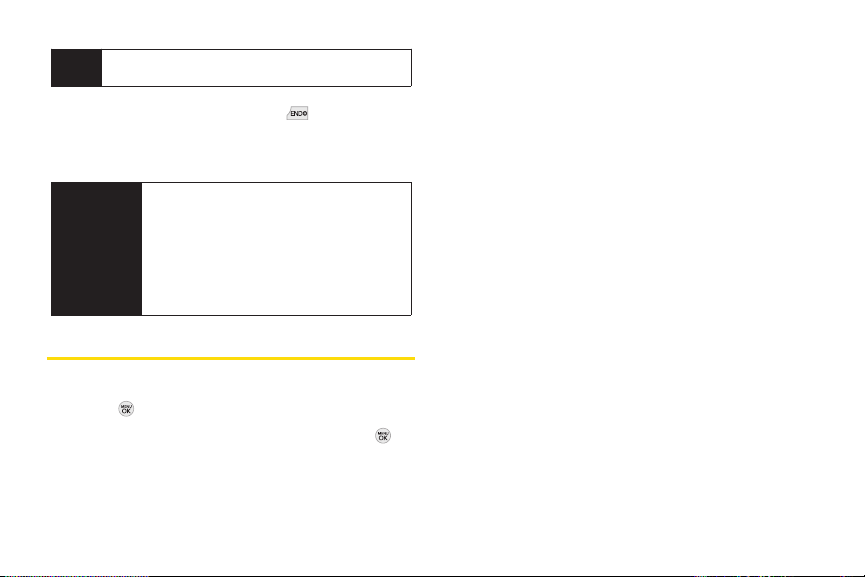
While you are connected to the printer, you cannot
Note
make or receive calls.
5. When printing is finished, press .
6. Select Yes. Follow the instructions on the display to
unplug the USB cable from the phone.
Locationto choose whether to insert location info
when you take a picture.
PictBridge
Error
Messages
From time to time you may encounter
printing problems. Any printer error
messages will be displayed on your phone,
informing you of the specific problems
encountered. Please refer to the user’s guide
that came with your printer for descriptions,
explanations, and possible resolutions for
any error messages.
Other Settings
To access the settings menu:
1. Press > Photos > Other Settings.
2. Select one of the following options and press .
Status Bar to choose whether to display the status
bar in preview mode.
78 2G. Camera
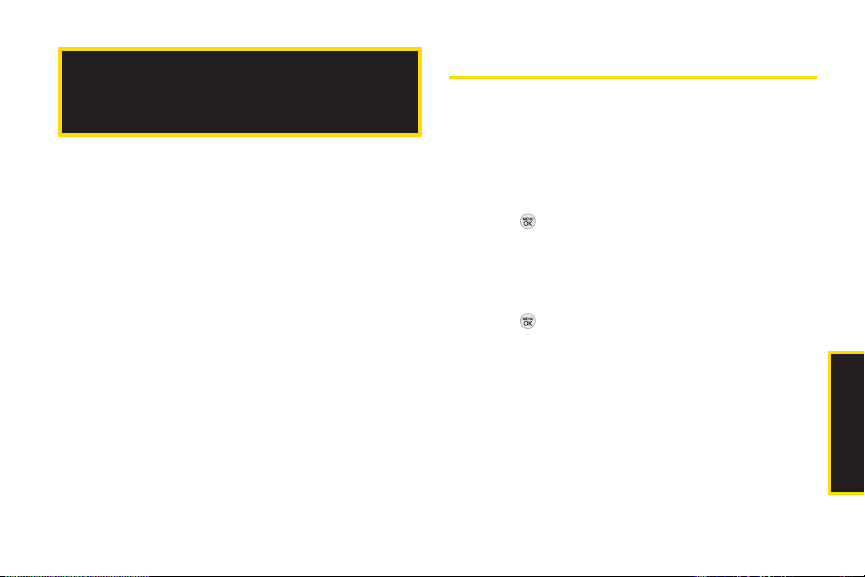
Turning Bluetooth On and Off
2H. Bluetooth
By default, your device’s Bluetooth®feature is turned off.
Please note that also by default, your phone is “Hidden”
Turning Bluetooth On and Off (page 79)
Using the Bluetooth Settings Menu (page 80)
Pairing Bluetooth Devices (page 81)
Sending Items Using Bluetooth (page 81)
About Bluetooth
Bluetooth®is a short-range communications technology
that allows you to connect wirelessly to other Bluetooth
devices, such as headsets and hands-free car kits, and
Bluetooth-enabled handhelds, computers, printers, and
wireless phones. The Bluetooth
is usually up to approximately 30 feet.
®
®
communication range
to other in-range Bluetooth
set to “On”.
To turn Bluetooth on:
1. Press > Settings/Tools > Tools > Bluetooth > More...
> Settings > On/Off. (A confirmation will be displayed.)
2. Press ON (left softkey) and then to enable Bluetooth.
To turn Bluetooth off:
1. Press > Settings/Tools > Tools > Bluetooth > More...
> Settings > On/Off. (A confirmation will be displayed.)
2. Press OFF (left softkey) and then to disable
Bluetooth.
2H. Bluetooth 79
®
®
devices when Bluetooth
®
®
is
Bluetooth
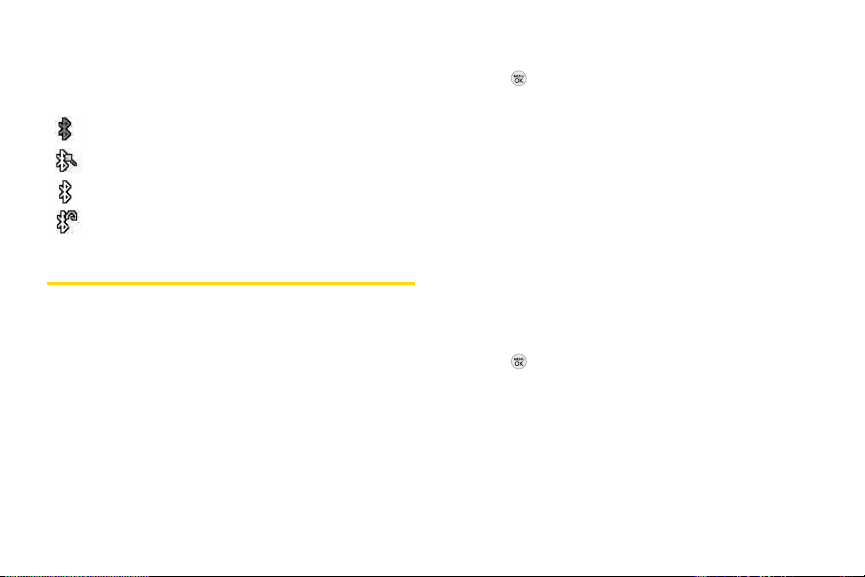
BluetoothStatus Indicators
The following icons show your Bluetooth connection
status at a glance:
indicates Bluetooth enabled (hidden).
indicates Bluetooth enabled (visible).
indicates Bluetooth connected.
indicates Bluetooth headset connected.
Using the Bluetooth SettingsMenu
The Bluetooth Settings menu allows you to set up many
of the characteristics of your phone’s Bluetooth service,
including:
Setting your phone’s visibility (or “discoverability”) for
other Bluetooth devices
Entering or changing the name your phone uses for
Bluetooth communication
Displaying your phone’s Bluetooth address
80 2H. Bluetooth
To access the Bluetooth Settings menu:
1. Press > Settings/Tools > Tools > Bluetooth > More...
> Settings.
2. Set your Bluetooth options.
Select Visibility > Hidden, Visible for 3 min, or Always
Visible to set your Bluetooth visibility.
Select My Device Nameto rename your phone for
Bluetooth.
Select My Device Infoto display your phone’s
Bluetooth profiles and address.
Select Voice Priority to set your phone's Bluetooth
communication priority (Hands-free, Phone,or
Device Answered).
To access the Trusted Devices list:
Press > Settings/Tools > Tools > Bluetooth > Trusted
Devices.
This displays your phone’s current list of external
trusted Bluetooth devices.
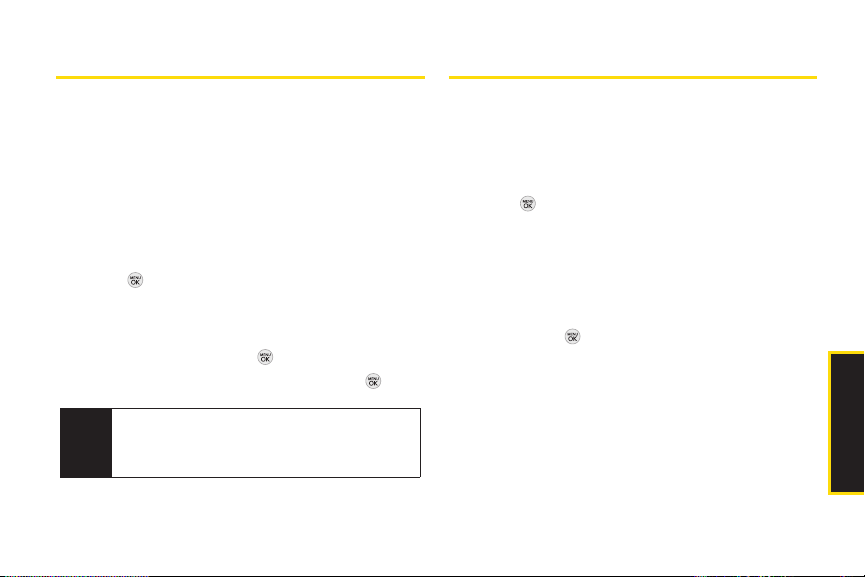
PairingBluetooth Devices
Sending ItemsUsing Bluetooth
Paired Devices
The Bluetooth pairing process allows you to establish
trusted connections between your phone and another
Bluetooth device. When devices are paired, a passkey is
shared between devices, allowing for fast, secure
connections while bypassing the discovery and
authentication process.
To pair your phone with another Bluetooth device:
1. Press > Settings/Tools > Tools > Bluetooth > Add a
New... > Headset/Car Kits, All, Phone, PDA, PC, or Printer.
(When you select All, your phone will display a list of
discovered in-range Bluetooth devices.)
SendingContacts
This allows you to send all Contacts information in your
phone to another party via Bluetooth.
1. If Bluetooth is not set to on, set to On.
2. Press > Contacts, select a contact andpress
OPTIONS (right softkey) > Send Contact.
This: Sends the selected contact.
Select: Select desired contacts and send.
All: Send all contacts.
3. Highlight a device to send the Contacts information
to and press to send.
2. Select a device and press .
3. Enter the passkey (if necessary) and press.
Your phone is based on the Bluetooth
Note
specification, but it is not guaranteed to work with
all devices enabled with Bluetooth
technology.
®
®
wireless
2H. Bluetooth 81
Bluetooth
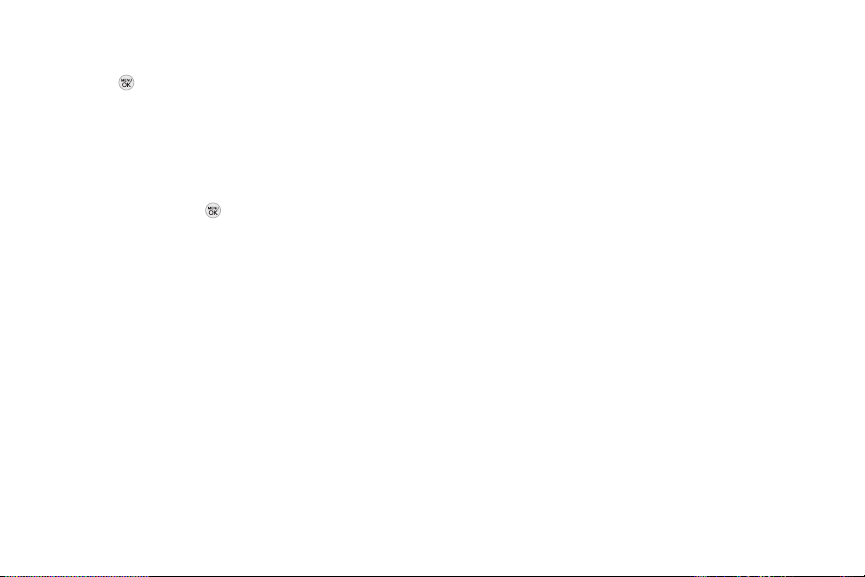
SendingOther Files
1. Press > Settings/Tools > Tools > Bluetooth > Send
Files.
2. Select a device from the list.
3. Select a file from the available folders and press
SEND(left softkey) twice. (If the device is not paired,
you need to proceed pairing process first. Enter the
passkey and press .)
82 2H. Bluetooth
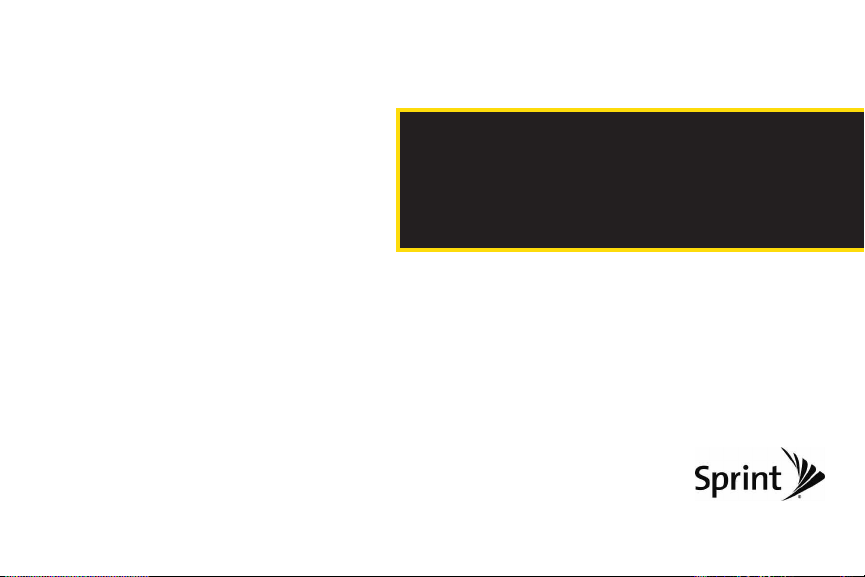
Section 3
Sprint Service

3A. Sprint Service:
The Basics
Voicemail (page 84)
Text Messaging (SMS) (page 87)
Sending Pictures (page 89)
Sending Voice Memo (page 90)
Caller ID (page 91)
Call Waiting (page 91)
Making a Three-Way Call (page 91)
Call Forwarding (page 92)
Roaming (page 92)
84 3A. Sprint Service: The Basics
Voicemail
Setting Up Your Voicemail
All unanswered voice calls to your phone are
automatically transferred to your voicemail, even if your
phone is in use or turned off. Therefore, you will want to
set up your Sprint Voicemail and personal greeting as
soon as your phone is activated.
1. Press and hold .
2. Follow the system prompts to:
Create your passcode.
Record your name announcement.
Record your greeting.
Voicemail Passcode
Note
Sprint strongly recommends that you create a
passcode when setting up your voicemail to protect
against unauthorized access. Without a passcode,
anyone who has access to your phone is able to
access your voicemail messages.

Voicemail Notification
There are several ways your phone alerts you to a new
message:
By displaying a message on the screen.
By sounding the assigned ringer type.
By the LED blinking red.
By displaying at the top of your screen.
New Voicemail Message Alerts
When you receive a new voice message, your phone
When you are roaming off the Nationwide Sprint
Note
Network, you may not receive notification of new
voicemail messages. It is recommended that you
periodically check your voicemail by dialing 1 +
area code + your wireless phone number. When
your voicemail answers, press (
passcode. You will be charged roaming rates when
accessing voicemail while roaming off the
Nationwide Sprint Network.
Your phone accepts messages even when it is
turned off. However, you are notified of new
messages only when your phone is turned on and
you are in a Sprint service area.
) and enter your
*
alerts you and prompts you to call your voicemail.
To call your voicemail:
Press and hold .
To display your Missed Log:
Press > Missed Alerts.
3A. Sprint Service: The Basics 85
Sprint Service

Using the Menu Keys on Your Phone to Access
Your Messages
1. Press > Messaging > Voicemail > Call Voicemail.
You are charged for airtime minutes when you are
Note
accessing your voicemail from your wireless
phone.
Using Another Phone to Access Messages
1. Dial your wireless phone number.
2. When your voicemail answers, press .
3. Enter your passcode.
When you call into voicemail, you first hear the
Note
header information (date, time, and sender
information) for the message. To skip directly to the
message, press
86 3A. Sprint Service: The Basics
4 during the header.
Voicemail Key Guide
Here’s a quick guide to your keypad functions while
listening to voicemail messages.
Date/Time Send Reply Advance
Replay Rewind Forward
Erase Return Call Save
Cancel Help Skip

Using Expert Mode
Using the Expert Mode setting for your personal
voicemail box helps you navigate through the voicemail
system more quickly by shortening the voice prompts
you hear at each level.
1. Press and hold to access your voicemail. (If
your voicemail box contains any new messages,
press to access the main voicemail menu.)
2. Press to change your Personal Options,
following the system prompts.
3. Press for Expert Mode.
4. Press to turn Expert Mode on or off.
Clearing the Message Icon
Your phone may temporarily continue to display the
message icon after you have checked your voice and
text messages.
1. Press > Messaging > Voicemail > Clear Icon.
2. Press CLEAR(left softkey), then press DONE .
Text Messaging(SMS)
With text messaging (SMS), you can send and receive
text messages between your wireless phone and
another messaging-ready phone. When you receive a
new message, it will automatically display on your
phone’s screen.
In addition, text messaging includes a variety of preset
messages, such as "What time does it start?" that make
composing messages fast and easy. Use your phone to
customize your own preset messages (up to 100
characters).
Composing Text Messages
1. Press > Messaging > Send Message > Textand
select the entry method you prefer.
– or –
Press .
Select from the options (below):
Go to Contactsto select a recipient from your
Contacts. (Qualifying Contacts entries must contain
a wireless phone number or an email address.)
3A. Sprint Service: The Basics 87
Sprint Service

NEW ADDR (right softkey) to use the keypad to
enter the wireless phone number or email address
of the person to whom you wish to send a
message.
2. Press .
Enter a phone number from standby mode or
Note
highlight a Contacts or History entry and press
SEND MSG [left softkey] > Text to begin a
message.
3. Compose a message.
To type a message, use your keypad to enter your
message. Use the right softkey to select a
character input mode. (See “Entering Text” on
page 26.)
To use a preset message or a smiley, press
OPTIONS (right softkey), select Add Preset Message,
or Text Mode > Emoticonand then highlight your
desired message or emoticon and press .
88 3A. Sprint Service: The Basics
4. Review your message and press SEND (left
softkey). You may select additional messaging
options by pressing OPTIONS(right softkey) and
select one of the following options: Add/Change
Recipients,Mark as Urgent, Set Callback #, or Save as
Draft.
For more information about using and managing
Note
preset messages, see “Managing Preset
Messages” on page 38.
Accessing Text Messages
To read a text message:
When you receive a text message, it will be
displayed automatically on your phone’s screen.
Use your navigation key to scroll down to, select and
view the entire message.
To reply to a text message:
1. From the text message display, press REPLY (left
softkey).
– or –
Press > Messaging > Messages, open a
message, and press REPLY (left softkey).
