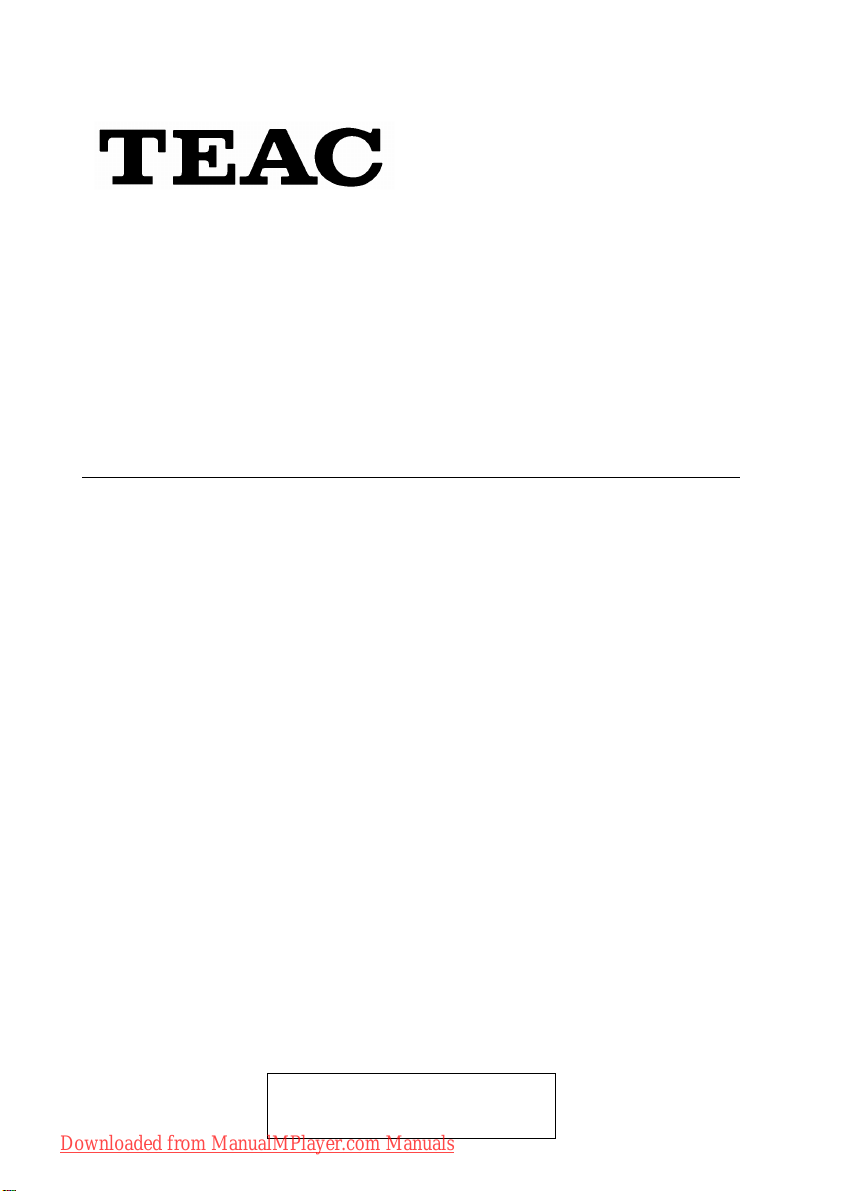
®
Media Player MP-470
User Manual
To ensure the smooth handling of your warranty please write the
serial number of your device into the box. In the case of warranty
you are expected to send it together with a copy of your invoice
to your nearest TEAC sales representative.
Downloaded from ManualMPlayer.com Manuals
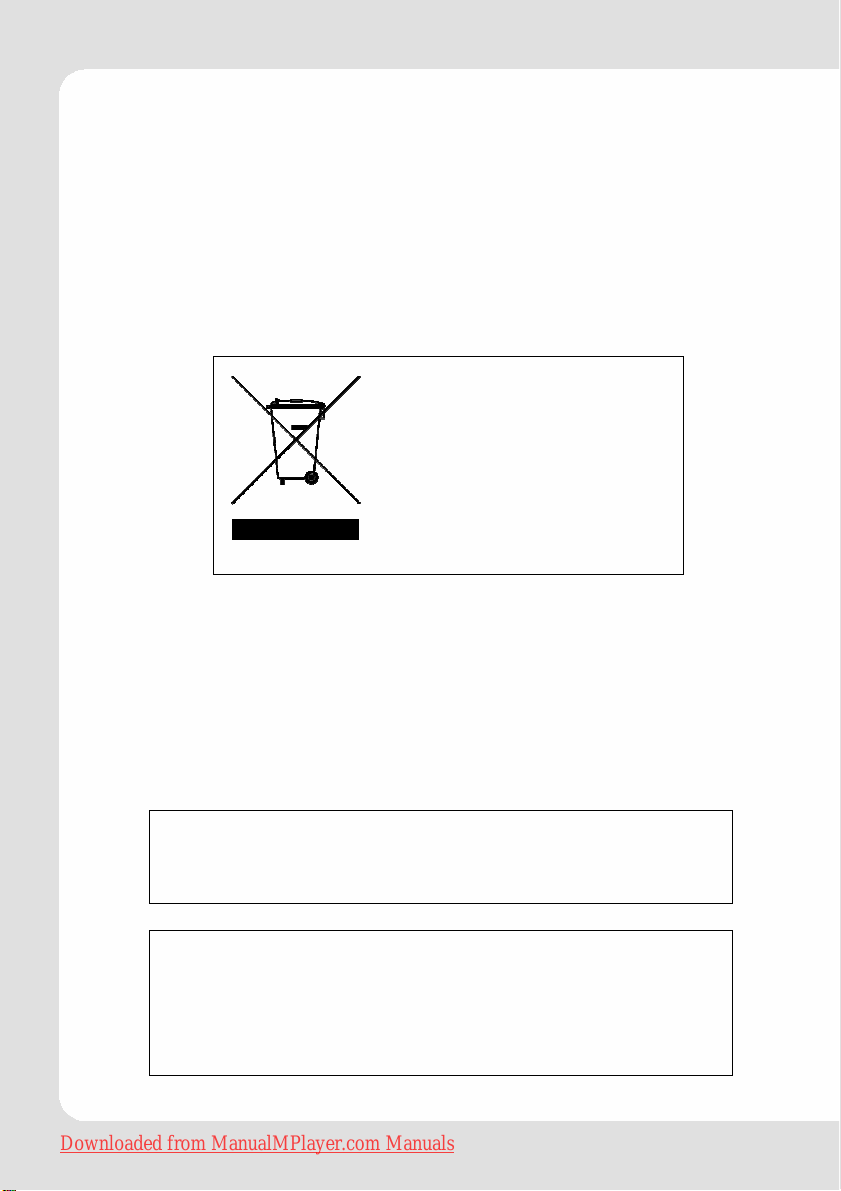
Disposing of the Product
Your device should not be
placed in municipal waste.
Please check local regulations for disposal of electronic products.
z Changes in specifications and features may be
made without notice or obligation.
z Copyright © 2008, TEAC Europe GmbH. All rights re-
served. Edition: July 2008
z Company and product names provided herein are
trademarks of their respective companies.
Downloaded from ManualMPlayer.com Manuals
English – 2 | MP-470
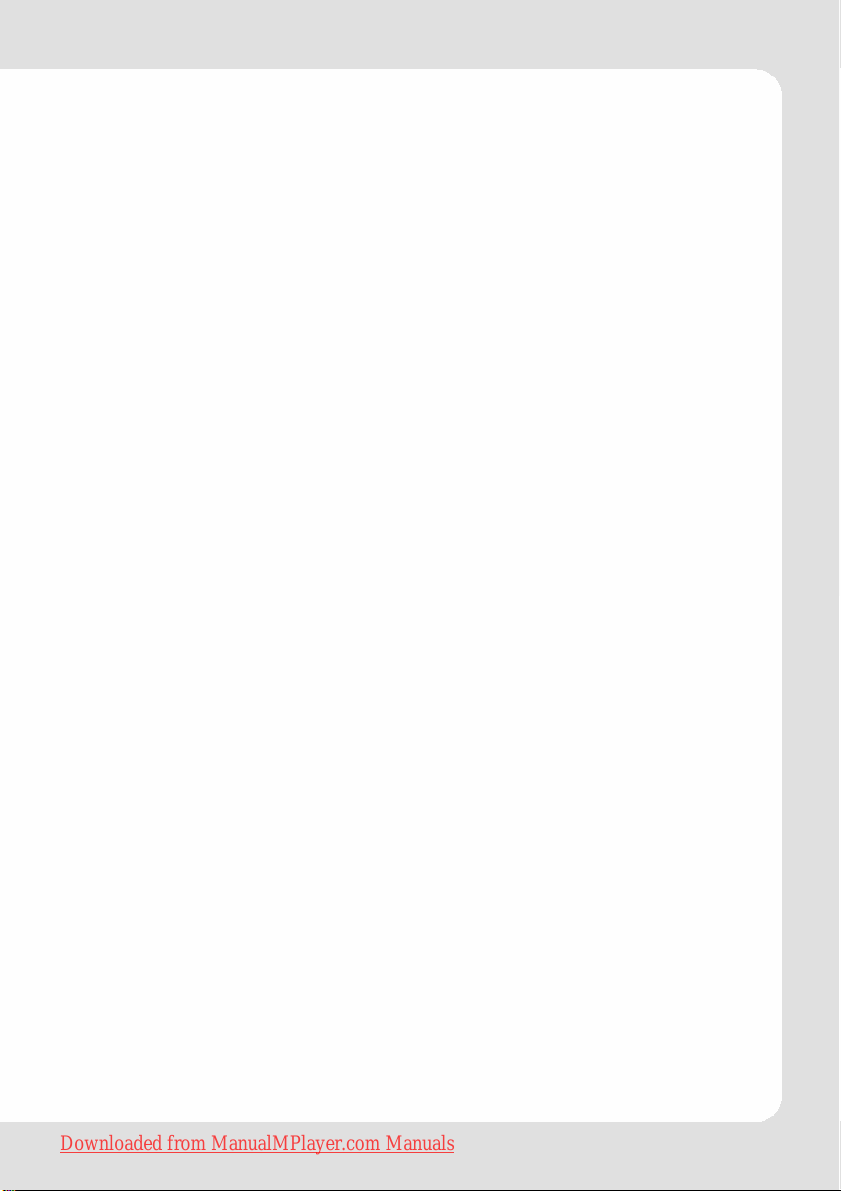
Content
Important Notice ........................................................................................................................................4
Safety Precautions...................................................................................................................................... 4
Battery.................................................................................................................................................. 5
Earphone ............................................................................................................................................. 5
Conneting to a PC .............................................................................................................................6
Important ..................................................................................................................................................... 6
Key Features................................................................................................................................................ 7
System Requirements ................................................................................................................................. 7
Package Content....................................................................................................................................... 7
Before Using................................................................................................................................................. 8
Driver .................................................................................................................................................... 8
Connect to a PC and download audio files .................................................................................. 8
Removing the player safely from the PC ........................................................................................ 9
Charging the battery....................................................................................................................... 10
Keys Description........................................................................................................................................ 11
Switching On/Off ......................................................................................................................................12
Key Lock..................................................................................................................................................... 12
Reset........................................................................................................................................................... 12
Hints According to User Interface .......................................................................................................... 12
Using the Touchpad Controls.......................................................................................................... 13
Main Menu ........................................................................................................................................13
Explorer Key Functions .....................................................................................................................14
Quick Option Menu Key Functions ................................................................................................ 14
Basic Operation ................................................................................................................................ 15
Playing Music............................................................................................................................................. 16
Music Explorer Screen ...................................................................................................................... 16
Music Mode....................................................................................................................................... 16
Quick Option Menü Music .............................................................................................................. 17
Viewing Photos ......................................................................................................................................... 18
Picture Mode .................................................................................................................................... 18
Quick Option Menu Picture (Photo) ..............................................................................................19
Playing Movies ..........................................................................................................................................20
Video Mode ...................................................................................................................................... 20
Quick Option Menu Movie.............................................................................................................. 21
Video Conversion............................................................................................................................. 21
Minimum System Requirements ............................................................................................. 21
Installation ................................................................................................................................. 22
Converting Video..................................................................................................................... 22
FM Radio.................................................................................................................................................... 25
Radio Mode ......................................................................................................................................25
Quick Option Menu Radio ..............................................................................................................26
Reading an E-Book................................................................................................................................... 27
E-Book Mode..................................................................................................................................... 27
Manual Mode display .............................................................................................................27
Auto Mode display .................................................................................................................. 27
Adding a bookmark ................................................................................................................27
Quick option Menu Ebook ..............................................................................................................28
Explorer ...................................................................................................................................................... 28
Customized Settings ................................................................................................................................. 29
Firmware Upgrade.................................................................................................................................... 30
Troubleshooting ........................................................................................................................................ 31
Technical Specifications.......................................................................................................................... 33
Warranty ....................................................................................................................................................34
Downloaded from ManualMPlayer.com Manuals
English – 3 | MP-470
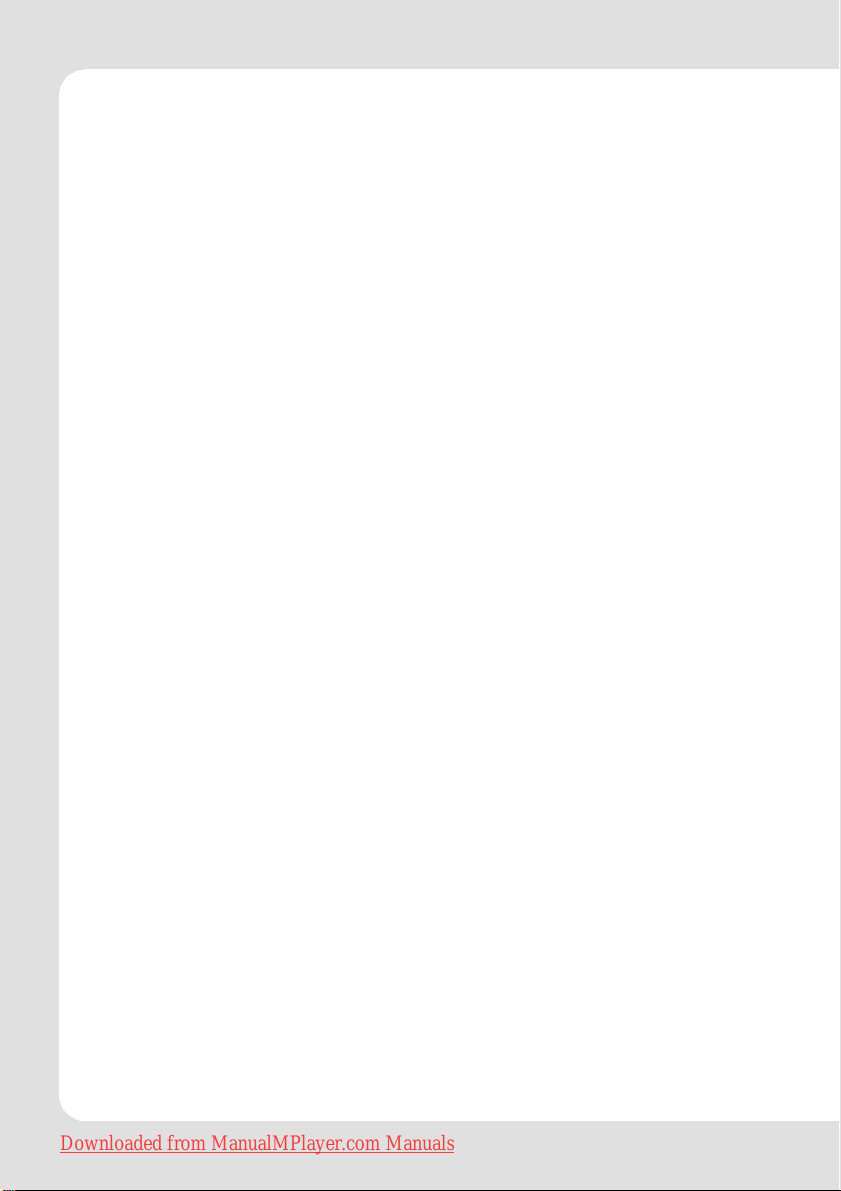
Important Notice
This product is protected by certain intellectual property rights of
Microsoft. Use or distribution of such technology outside of this
product is prohibited without a license from Microsoft.
Content owners use Windows Media digital rights management
technology (WMDRM) to protect their intellectual property, including copyrights. This device uses WMDRM software to access
WMDRM-protected content. If the WMDRM software fails to protect the content, content owners may ask Microsoft to revoke the
software’s ability to use WMDRM to play or copy protected content. Revocation does not affect unprotected content. When you
download licenses for protected content, you agree that Microsoft
may include a revocation list with the licenses. Content owners
may require you to upgrade WMDRM to access their content. If
you decline an upgrade, you will not be able to access content
that requires the upgrade.
Safety Precautions
z Do not disassemble, repair or modify the player by yourself. Refer
servicing to qualified personnel only.
z Keep the player clean and never store it close to heat sources or
dirty, humid or rainy places and avoid direct sunlight.
z If the surface is dirty, please clean it with soft cloth wet with clean
water or soft cleaning fluids and never clean the case with alcohol or aggressive diluents.
z Never use the player in extremely dry environment to avoid static
discharging.
z Never apply heavy impact on the player like dropping it or plac-
ing it on a magnet.
Downloaded from ManualMPlayer.com Manuals
English – 4 | MP-470
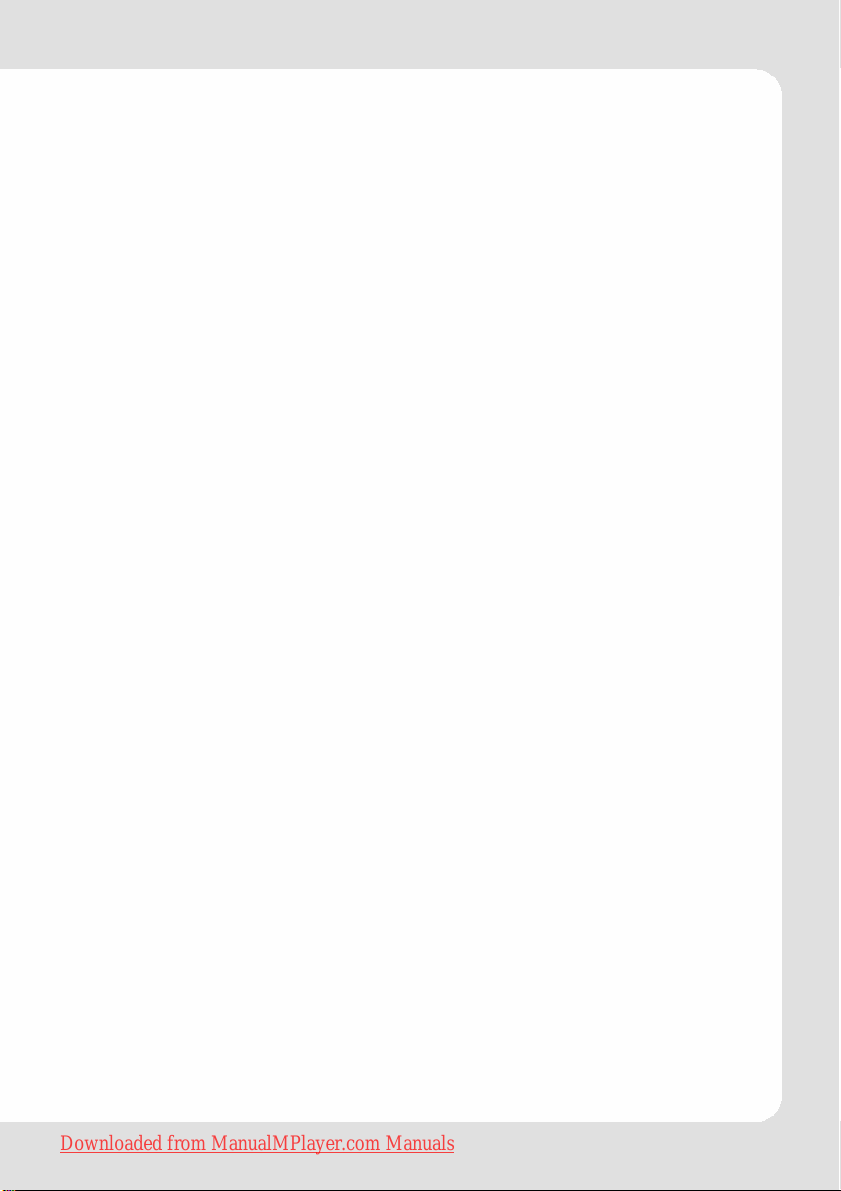
Battery
z The battery used in this device may cause a fire or chemical
burn if mistreated. Do not disassemble, incinerate, or heat the
battery.
z Do not dispose the player in fire to avoid explosion because the
player has built-in battery.
z Do not touch the player with bare hands if the built-in battery is
leaking. In this case, contact service center for help since the
liquid may remain in the player. If your body or clothes has been
contacted with the battery liquid, wash it off thoroughly with
water. Also, if some of liquid gets into your eyes, do not rub your
eyes but immediately wash them with clean water, and consult
a doctor.
z Do not connect the player to a power source other than that
indicated in this manual or on the label as this may result in the
risk of fire or electric shock.
Earphone
z Never use the player during driving a car or using other vehicles
to avoid traffic accidents. This is also content of the law of some
countries. Even while walking it may be dangerous especially
when crossing the street. Please do not listen in extremely high
volume to avoid any dangers. Wherever potential risks may arise,
please do not use the player to ensure your safety.
z Hearing experts advise against the constant use of personal
stereos played at high volume. Constant exposure to high
volumes can lead to hearing loss. If you should experience ringing in the ears or hearing loss, discontinue use and seek medical
advice.
z Please insert the earphone prior to turn on the player, which can
not only avoid damaging the earphone but keep the player in
good condition also. Turn off the player when it is not used.
Downloaded from ManualMPlayer.com Manuals
English – 5 | MP-470
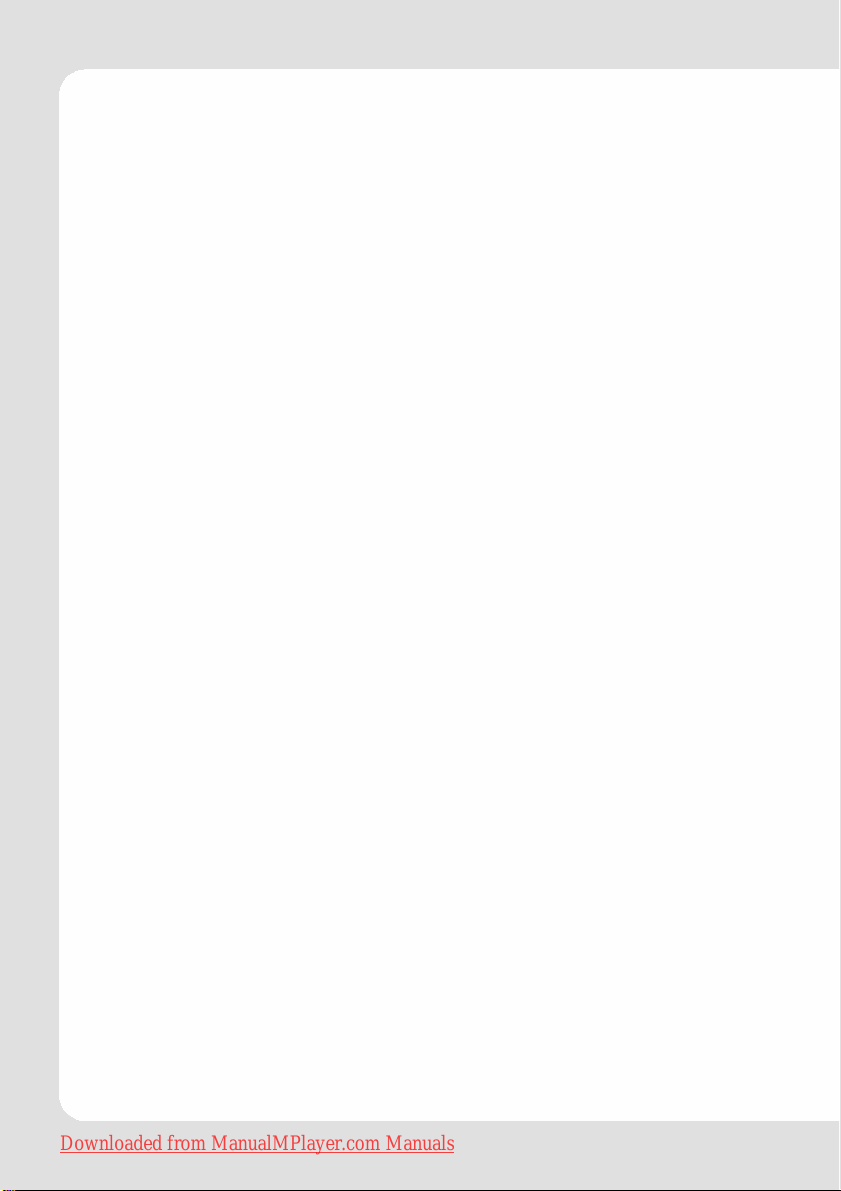
Conneting to a PC
z Never disconnect the player from PC during downloading,
uploading and formatting to avoid failures and losses of data.
z When the player is used as removable disk, please follow strictly
the given file download and upload procedures. Our company
does not resume any responsibility for any data losses due to misuse.
Important
z Please charge the battery immediately when the display indi-
cates low battery, or the device will be powered off automatically. In this case, all settings will be saved.
z Please disconnect the player from PC properly to avoid data
loss.
z Battery service life may be various from different using conditions,
manufacturer and manufacturing time.
z Avoid losses of data by regularly making backups of your data.
z In both power on and power off state, the player may be
charged by the connection to PC via the USB line.
Note:
If the product suddenly has no response or powers off, an
electrostatic discharge may be the cause. In this circumstance, please follow the procedures below for recovery:
z Turn off the unit by pushing and holding the slide button at
the right (Power off position) for 15 seconds.
z Turn on the unit again
Downloaded from ManualMPlayer.com Manuals
English – 6 | MP-470
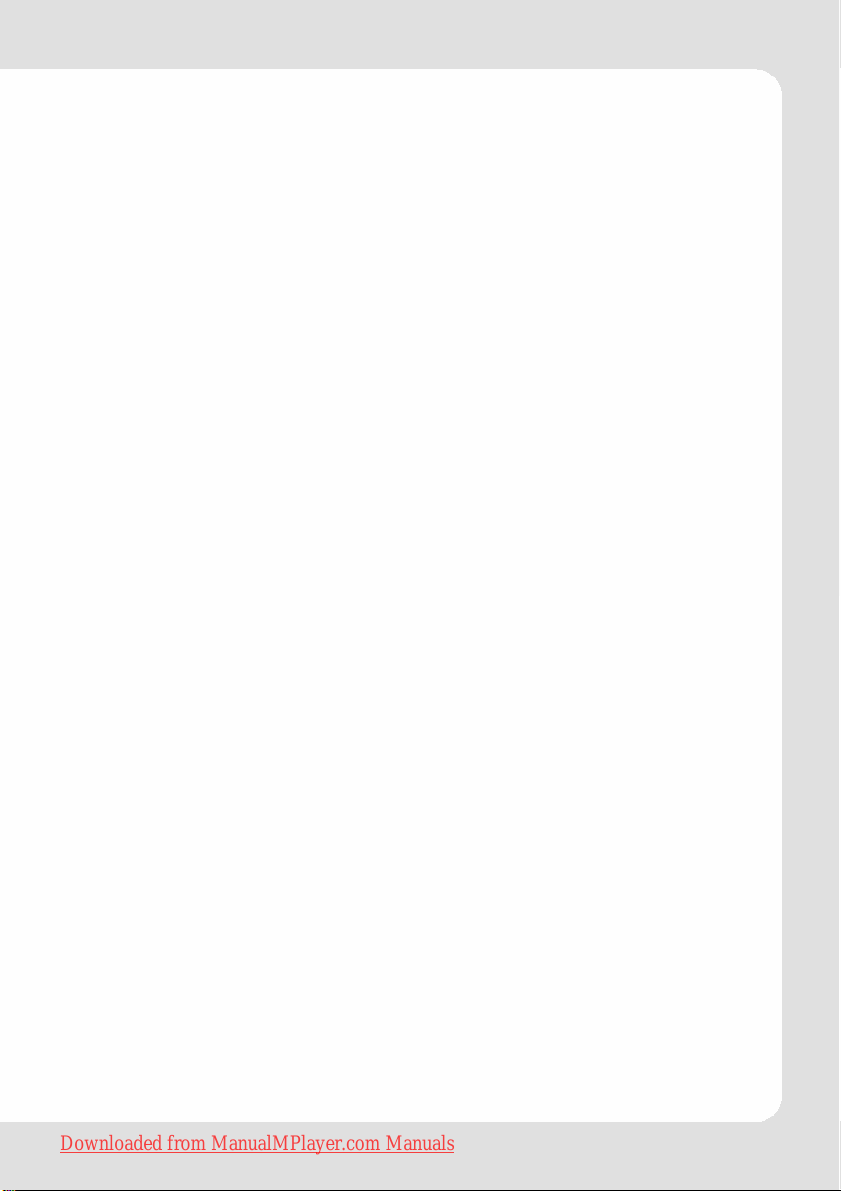
Key Features
z 2.0 inch TFT color screen, 176x220 pixels resolution
z MP3 and WMA player
z AVI video player
z JPEG picture viewer (jpg)
z Folder navigation
z FM radio
z Several equalizer modes
z Appears as removable disk on the PC
z Firmware upgradeable
z Rechargeable Lithium Polymer battery integrated
z ID3 tag display showing artist / song title / lyrics
z User specified settings
z Touchpad controls with backlight
System Requirements
z IBM PC & Compatible PC, Notebook, Apple Macintosh with USB
interface
z Operating System:
Windows98SE, Windows ME, Windows2000/XP, Windows Vista
Macintosh OS X
Package Content
Please check the package for the following items. If any one of
them is missing, please contact your vendor.
z MP-470 Player
z Stereo earphones
z USB cable
z Basic Operation Manual
z User Manual (on CD)
z CD with Software
Downloaded from ManualMPlayer.com Manuals
English – 7 | MP-470
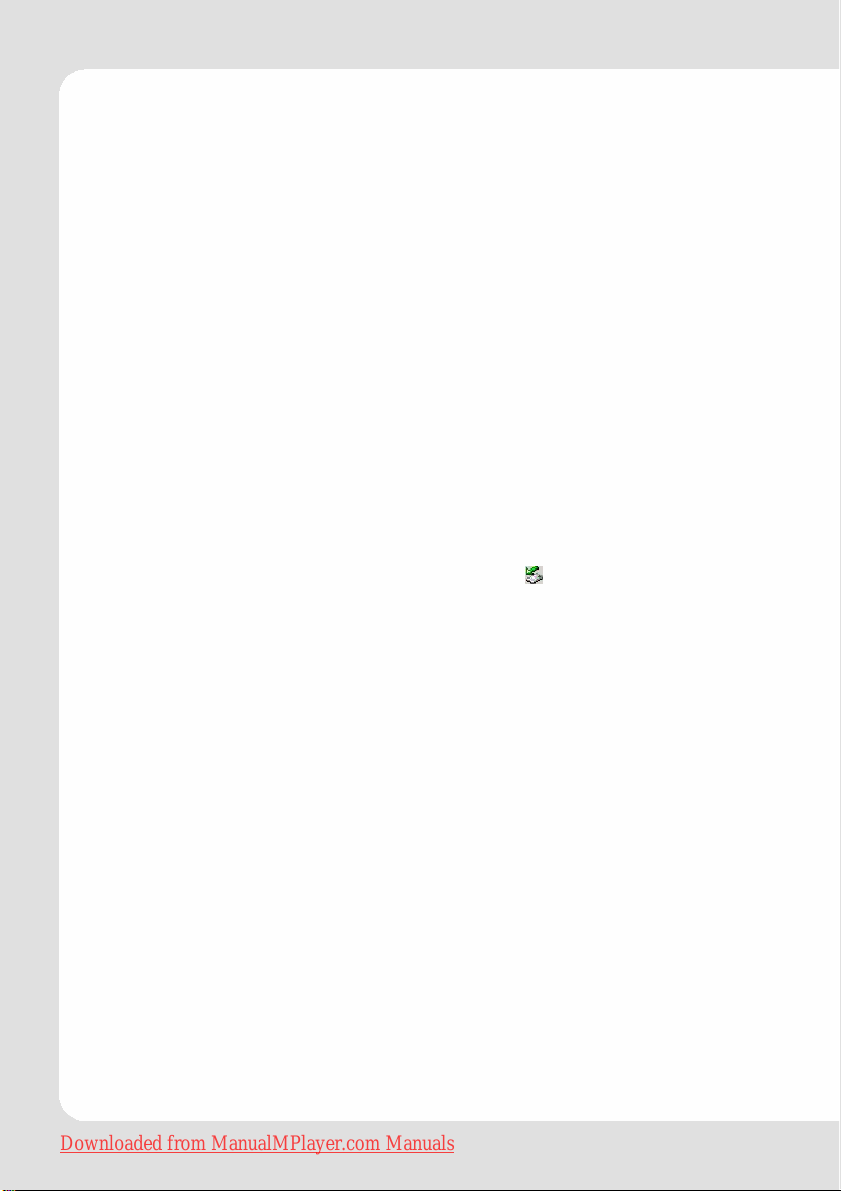
Before Using
Driver
Windows2000/XP/ME/Vista, Macintosh OS X
This player is plug & play for WIN2000/XP/ME/Vista OS and
Macintosh OS X.
Windows98/SE
For Windows98/SE, you are required to install a driver (available
from TEAC by request) before connection.
Connect to a PC and download audio files
To connect the player with the PC for transferring files:
1. Plug the larger end of the USB cable to the USB port of the PC,
and plug the smaller end to the USB port of the player.
2. Windows: It may take Windows several minutes to recognize and
set up the device the first time it is connected depending on
your hardware configuration. When the “
right bottom of the PC screen, double click “My Computer” on
the desktop, you see a removable disk, which indicates the
player. Just use the removable disk as a regular local disk, copying files from or to it.
If you are using media management software such as iTunes,
Winamp, or Windows Media Player, please refer to their
documentation for support.
3. Macintosh: Open a finder window. Click on the Removable Disk
icon located on the left side of the finder window. Files can be
copied from/to the removable disk as usual.
” icon appears at the
Downloaded from ManualMPlayer.com Manuals
English – 8 | MP-470
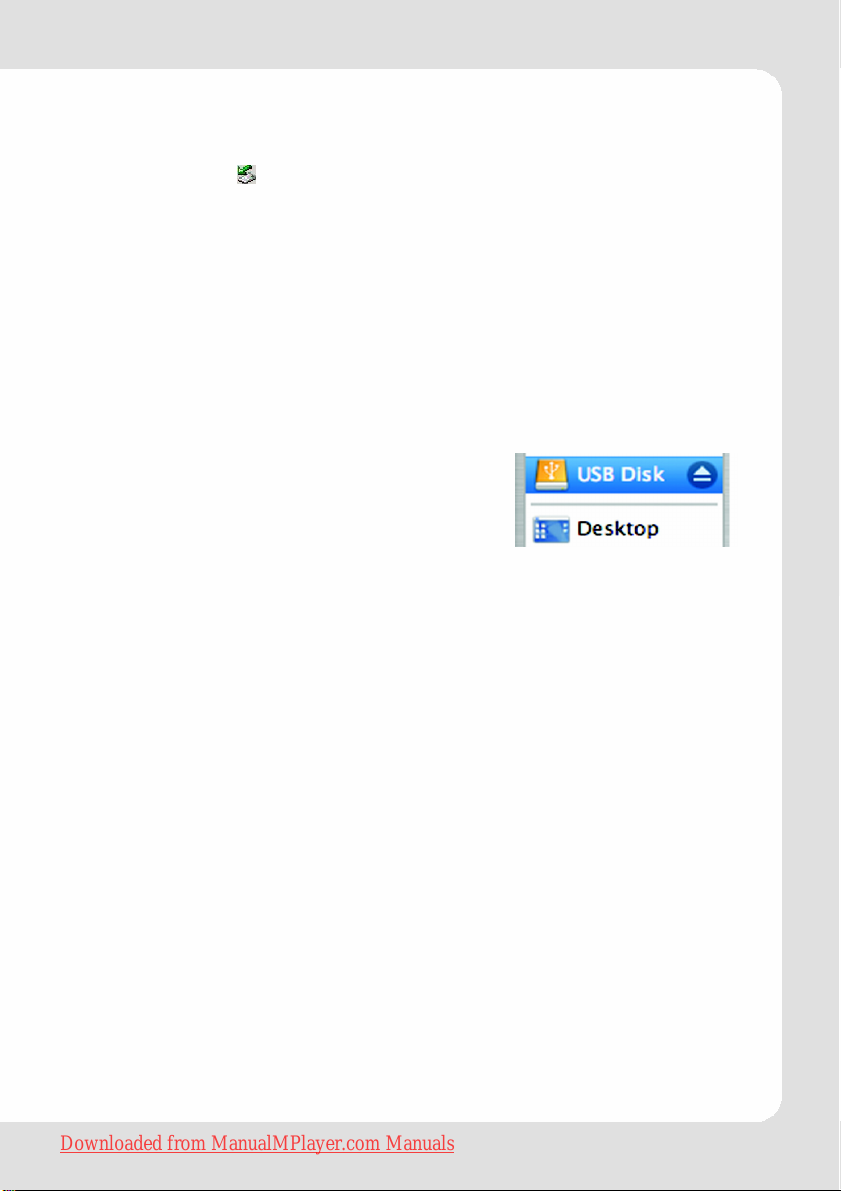
Removing the player safely from the PC
Windows2000/XP
1. Left click the icon at the right hand corner of the taskbar.
2. Click on the pop-up mini-window with message of “Safely
Remove the USB Mass Storage Device – Drive (X:)”.
3. When you are prompted to remove the device, pull out the
player.
Windows98
Please make sure the data transfer is completed before unplugging the MP3 player.
Macintosh
1. On the left side of the Finder Window,
identify the appropriate Removable Disk
icon.
2. Click on the “Eject” arrow on the right of
the Removable Disk icon.
3. Disconnect the USB cable from the player and your computer.
Downloaded from ManualMPlayer.com Manuals
English – 9 | MP-470
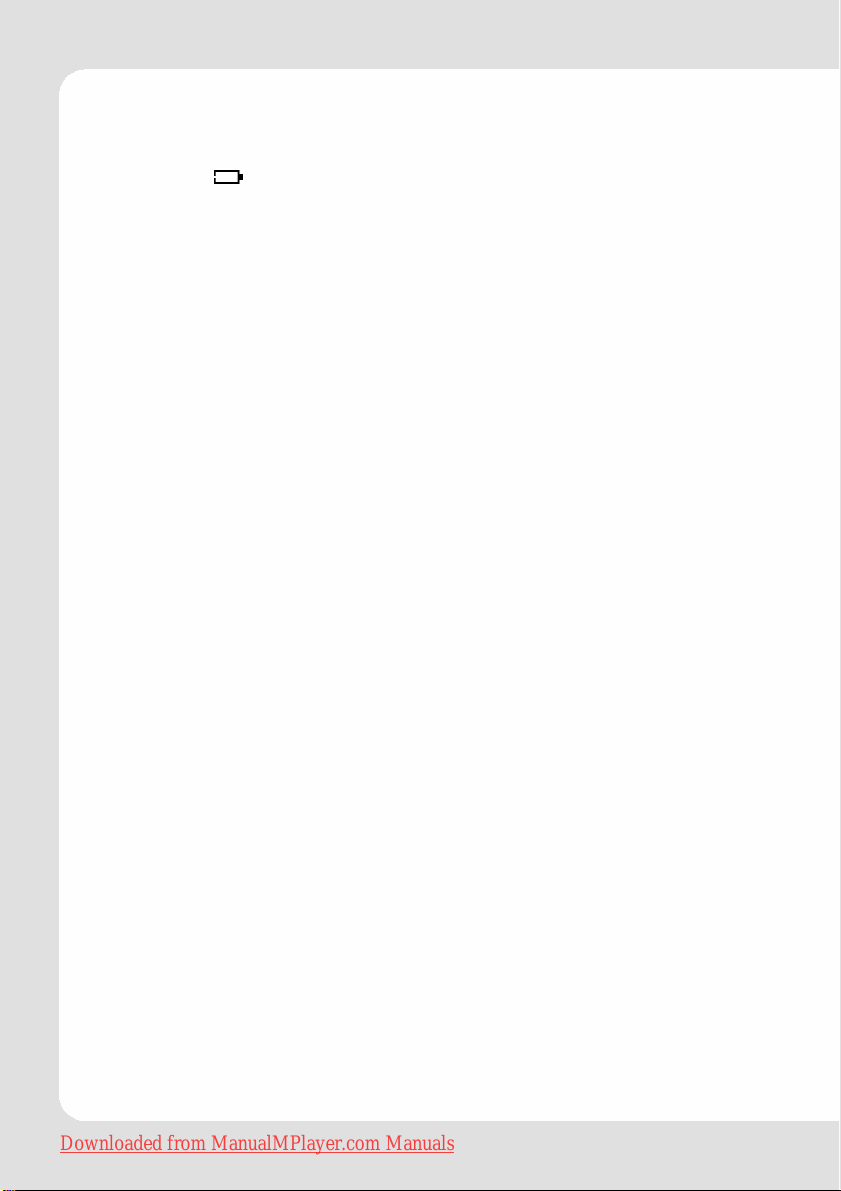
Charging the battery
The unit is equipped with a rechargeable Lithium Polymer battery.
If the icon
charge the player with the provided USB cable at the PC. Upon
initial use, the battery should be charged fully (12 hours) to ensure
optimal performance and battery life.
To charge the battery, connect the larger end of the USB cable to
the USB interface of PC, and connect the other smaller end of the
USB cable to the USB interface of this player. The charging starts
immediately after the connection is made.
Important:
1. Do not connect the player to a power source other than
that which is indicated here or on the label as this may
result in the risk of fire or electric shock.
2. If the player gets unusually hot during charging, or you will
note any strange behaviour, disconnect the player immediately from PC or charging unit and contact your local
dealer.
3. When connected to a USB hub, the hub must be selfpowered to charge the player’s battery.
is displayed the battery has to be charged. Please
Downloaded from ManualMPlayer.com Manuals
English – 10 | MP-470
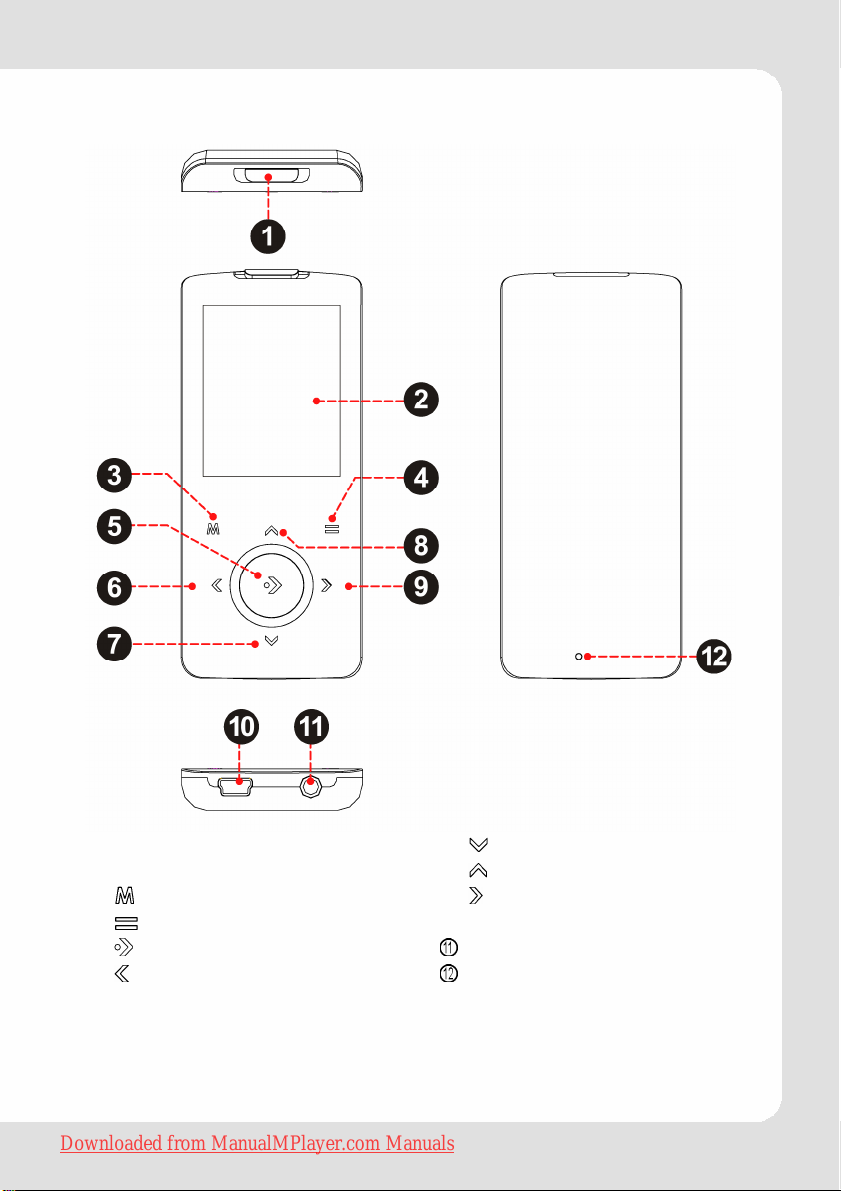
Keys Description
c On/Off slider / HOLD key
d 2.0" TFT display
e Menu key
f Option key
g Play, pause, stop, Confirm
h Previous item / Left
Downloaded from ManualMPlayer.com Manuals
English – 11 | MP-470
i Volume down / Down
j Volume up / Up
k Next item / Right
l USB interface
Earphone jack
RESET Reset hole

Switching On/Off
Switching On:
Move the On/Off slider
turns on.
Switching Off:
Move the On/Off slider
appears.
c to the right and hold it until the screen
c to the right until the shut off picture
Key Lock
To lock the keys please move the HOLD key c to the left (in the
direction of the arrow) until it locks. If a key is touched, a locking
symbol is shown on the display. To unlock the keys the HOLD key
has to be moved to the middle position.
c
Reset
If the behavior of the player seems not to
respond normally (usually very seldom), it
can be reset with a small cylindrical pin.
In this case, the player should not be connected to a PC or
charging equipment.
Hints According to User Interface
The player offers a consistent user interface. Regardless of the
selected mode (music, picture viewer, video, etc.) the way of
selecting menus or modes is identical.
After the player is turned on, it will be in the main menu. If a function is selected, it opens the explorer window (except FM radio
function). The explorer displays a list containing all available
objects (songs, pictures, videos, etc.). After one of these objects
was selected and the play function is started, it is possible to open
a menu by touching the
are associated to the respective mode (Quick Option menu). In
example in music mode the equalizer, repeat functions and some
other option can be set.
Downloaded from ManualMPlayer.com Manuals
key, which contains all options, which
English – 12 | MP-470

Using the Touchpad Controls
Your player comes equipped with a touch-sensitive control pad. To
use the controls, touch the arrow keys on the front of the player
lightly just as you would a button and the controls will light up. If
you touch and hold a key, it will register as a continuous button
touch.
Main Menu
The main menu offers seven functions. and allow to navigate
to the desired function. Touching
until you are back in the main menu.
activates it. Touch and hold
Downloaded from ManualMPlayer.com Manuals
English – 13 | MP-470

Explorer Key Functions
Key Function
Hold Return to Main Menu.
Move the selection down.
Move the selection up.
Display folder contents if a folder is
selected.
If a file is selected, activate the file
(track, picture, video, text).
Return to the previous screen.
Quick Option Menu Key Functions
The options associated to any of the modes can be called by
touching and holding the
Key Function
key.
Move the selection down.
Move the selection up.
Confirm a selection
Return to the previous screen.
Downloaded from ManualMPlayer.com Manuals
English – 14 | MP-470

Basic Operation
Function Operation
Play/Pause Touch the button to play or pause.
Adjust volume
(Music,
Movie, and
Radio mode)
Previous (title,
picture,
video, main
menu option)
Next (title,
picture,
video, main
menu option)
Fast Forward Touch and hold the button. ( in movie mode)
Rewind Touch and hold the button. ( in movie mode)
Move to main
menu
Explorer
navigation
Return to
explorer
Call Quick
Option menu
Confirm
selection
A-B Repeat To repeat a specified section of a track during
: Touch: increase volume ( in movie mode)
Touch and hold: increase volume continuously
: Touch: decrease volume ( in movie mode)
Touch and hold: decrease volume continuously
Shortly touch the button. ( in movie mode)
Shortly touch the button. ( in movie mode)
Touch and hold the button to display the
main menu
or allow to select an object, a folder or a
file.
To return to explorer from any mode, touch
shortly. (Musik, Photo and E-Book mode only)
Touch and hold to access the quick option
menus.
Touch play button to confirm and enter the
selected item.
playing:
1. Shortly touch the
point (A-).
2. Touch the
point (A-B).
To stop A-B repeat, touch the
Note: The A-B repeat function can only be used
within the same track.
button again to select the end
button to select the start
button.
Downloaded from ManualMPlayer.com Manuals
English – 15 | MP-470

Playing Music
Touch and hold until the main menu is displayed. Select with
“Music” and confirm with . The Music Explorer screen will
or
appear.
Music Explorer Screen
To access the Now Playing screen, select
the Now Playing option from the main
Music Explorer screen.
If your music files contain ID3 song
information tags, you will be able to view
your tracks by Artist, Album, or Genre. To
view all files (including those that do not
contain ID3 information), select Tracks or
use the Folder Explorer option.
To use the keys please proceed as described in the paragraph
“Hints According to User Interface/Explorer Key Functions”.
Music Mode
1 Elapsed Time
2 Album
3 Artist
4 File Name
5 Equalizer
6 Play Status
7 Play Mode
8 A-B Repeat Indicator
9 Lock Icon
10 Time Clock
11 Battey Level
12 Current track / Total tracks
13 Progress Bar
14 Total Time
Downloaded from ManualMPlayer.com Manuals
English – 16 | MP-470

Proceed as described in the section “Hints According to User Interface/Basic Operation”.
Quick Option Menü Music
Touch and hold to access the Quick Option menu during
music playback.
Favoriten
Favorite.
Equalizer Normal, Classic, Jazz, Rock, Pop, Bass, SRS
Repeat
Lyric On, Off
To use the keys please proceed as described in the paragraph
“Hints According to User Interface/Quick Option Menu Key Functions”.
Add a song to your “Favorite” playlist.
You can access your playlists by selecting the
“Playlists” option from the Music Explorer screen.
®
SRS WOW
of compressed and uncompressed audio by
expanding the size of the audio image and creating
a deep, rich bass response.
Normal Play all saved music files in order
Repeat One Play the current or selected file
Repeat All Play all the music files in order
Random Play all the files in random repeatedly.
The lyrics format has to be .LRC.
The name of the lyrics file and the name of the music
file have to be equal.
Lyrics files have to be in the same folder as the
associated music files.
improves the dynamic audio performance
once.
repeatedly.
repeatedly.
Downloaded from ManualMPlayer.com Manuals
English – 17 | MP-470

Viewing Photos
Touch and hold until the main menu is displayed. Select with
“Pictures” and confirm with . The Photo Explorer screen will
or
appear.
To use the keys please proceed as described in the paragraph
“Hints According to User Interface/Explorer Key Functions”.
Hint:
You can toggle between file list browser and thumbnail
presentation by shortly touching the
Select the “ALL PICTURES” option to view all of the pictures on your
player regardless of which folder they are in.
Picture Mode
To use the keys please proceed as described in the paragraph
"Hints According to User Interface/Basic Operation".
Additionally there are two other key functions:
Key Function
Rotates the picture clockwise in steps of 90 deg.
Start or stop slideshow mode.
You can change the duration of time between
pictures during Slideshow mode from the Quick
Option menu.
key.
Downloaded from ManualMPlayer.com Manuals
English – 18 | MP-470

Quick Option Menu Picture (Photo)
Touch and hold to access the Quick Option menu while a
picture is displayed.
Brightness Allows to adjust brightness in five steps.
Slideshow Turn slideshow mode on.
Show Timer Set interval between the previous and the next slide in
auto slide show mode.
Zoom
Rotate Rotates pictures selctable by 90°, 180° or 270°.
View Mode
To use the keys please proceed as described in the paragraph
“Hints According to User Interface/Quick Option Menu Key
Functions”.
Magnify the picture (Zoom In or Zoom Out).
While the picture is magnified:
Use the arrow keys (
magnified picture.
Touch
Adjust the orientation of the player during picture
display:
Horizontal
Auto Hold the player vertically.
to return to Normal (100%) magnification.
Hold the player horizontally. The direction of
the control keys ( , , , ) will change
in this mode.
, , , ) to pan around the
Downloaded from ManualMPlayer.com Manuals
English – 19 | MP-470

Playing Movies
Touch and hold until the main menu is displayed. Select with
“Movies” and confirm with . The Movie Explorer screen will
or
appear.
To use the keys please proceed as described in the paragraph
“Hints According to User Interface/Explorer Key Functions”.
Video Mode
When a movie is playing, hold the player
horizontally.
Important Notice:
The direction of the control keys (
mode:
Function Operation
Adjust volume
Previous movie Shortly touch the button.
Next movie Shortly touch the button.
Fast Forward Touch and hold the button.
Rewind Touch and hold the button.
To use the other keys please proceed as described in the paragraph "Hints According to User Interface/Basic Operation".
: Touch: increase volume
Touch and hold: increase volume
continuously
: Touch: decrease volume
Touch and hold: decrease volume
continuously
, , , ) will change in this
Downloaded from ManualMPlayer.com Manuals
English – 20 | MP-470

Quick Option Menu Movie
Touch and hold to access the Quick Option menu while a
movie is being played.
Brightness Allows to adjust brightness in five steps.
Important: This player is only able to play AVI videos that
have been converted with the provided converting tool. The
converting tool can support ASF, AVI, MPG, MP4, RM, VOB
files, etc.
Video Conversion
Use the video conversion software utility included on the Installation CD to create video files that are suitable for playback on the
player.
Your player supports XviD-encoded AVI files with the following
specifications: 220 x 176 resolution at 30 frames per second (fps).
Important notice:
The video conversion software is included for your convenience and is compatible with Microsoft Windows operating
systems only. There are many other video conversion utilities
available for download or purchase on the internet. Because
the program is licensed free of charge, there is no warranty
for the program, to the extent permitted by applicable law.
Because the program is licensed free of charge, there is no
warranty for the program, to the extent permitted by applicable law.
Minimum System Requirements
OS Support: Microsoft 2000/XP/Vista (32-bit only)
CPU: Pentium class equivalent or better
Memory (RAM): > 64MB
Free HD Space: 10MB
Video: 24-bit color adapter
WMP: Windows Media Player 9 or better
Downloaded from ManualMPlayer.com Manuals
English – 21 | MP-470

Installation
1. Locate the MP3 Player Utilities setup file on the Installation CD:
setup.exe.
2. Double-click the file to start the installation process.
3. Follow the on-screen instructions to complete the installation
process.
Converting Video
To start the program, locate the Video Converter program in your
Windows Start menu.
Downloaded from ManualMPlayer.com Manuals
English – 22 | MP-470

The application window shown below will appear.
1. Click the “Input File” button to select the source video file to con-
vert.
z The source file must be one of the following video types: AVI,
RM, RMVB, MPG, MPEG, MP4, ASF, WMV, MKV, DAT, or VOB.
z DirectX 9.0, Media Player 9.0, and other codecs must be in-
stalled to support all media types.
2. Click the “Output File” button to choose a name and location for
the completed file after conversion.
3. This conversion will be added to the Job Queue. Repeat Steps 1
and 2 to continue adding conversion jobs until you are finished.
Downloaded from ManualMPlayer.com Manuals
English – 23 | MP-470

4. [Optional] Click the “Settings” but-
ton to change the conversion options. Do not change these settings
if you are not familiar with digital
video conversions.
5. Click the “Convert” button to begin converting all of the files in
the Job Queue.
6. The progress bar displays the progress of the conversion job.
When the progress bar reaches “100%”, the conversion job has
been completed.
Downloaded from ManualMPlayer.com Manuals
English – 24 | MP-470

FM Radio
Important:
Earphone cable serves as an extended antenna, so please
keep it plugged in.
Select “Radio” in the main menu. Then touch
radio.
Radio Mode
Upon entering FM Radio mode, you can tune to stations manually
or to preset stations.
Note: You must save preset stations prior to using preset
tuning mode. See the Quick Option Menu section below for
details.
z Touch
– Manual: Touch
seek to the next available broadcast station, touch and hold
– Preset: Touch
must save Preset Stations prior to using this tuning method.
z Touch
z Touch
z Touch and hold
z Touch and hold
to change between tuning modes:
or to tune to stations manually. To auto-
or .
or to tune to the next Preset Station. You
or to adjust the volume level.
to mute the volume.
to access the Quick Option menu.
to return to the Main menu.
to start the FM
Downloaded from ManualMPlayer.com Manuals
English – 25 | MP-470

Quick Option Menu Radio
Touch and hold to access the Quick Option menu.
Add/Delete
Preset
FM Preset View the Preset Station list. Select a preset from the list to
Sensitivity Set the sensitivity of the Auto Scan feature.
Auto Scan Scan for all stations in broadcast reception range. The
Area Set the FM frequency range area (US/World, Europe/
Save or delete the current station to/from the Preset
Station list.
tune to the station.
player will automatically seek and save all frequencies
with a broadcast signal to the Preset Station list.
Note: The auto scan feature will overwrite any previously
stored Preset Stations.
Others, Japan).
Downloaded from ManualMPlayer.com Manuals
English – 26 | MP-470

Reading an E-Book
Touch and hold until the main menu is displayed. Select with
“E-Books” and confirm with . The E-Book Explorer screen will
or
appear.
To use the keys please proceed as described in the paragraph
“Hints According to User Interface/Explorer Key Functions”.
E-Book Mode
The player can display text files with manual control or as a
“slideshow” (text files automatically advance to the next page).
Touch
Manual Mode display
To display a text file, select and confirm the file from the EBook List.
Key Function
Auto Mode display
to toggle between Auto and Manual Mode.
Skip back one line.
Skip forward one line.
Skip to the next page.
Skip to the previous page.
Return to the EBook List.
Select a file from the EBook List and touch to confirm.
Touch
show.
to start the slideshow. Touch again to stop the slide-
Note: You can change the duration of time between the text
files in the Quick Options menu.
Adding a bookmark
Touch to save the current location as a bookmark tag. “Tag
has been saved!” will appear on the screen.
Downloaded from ManualMPlayer.com Manuals
English – 27 | MP-470

Quick option Menu Ebook
Touch and hold to access the Quick Option menu.
Bookmark Open (go to) or delete a bookmark.
Auto Page Set the duration between pages in Auto Mode.
Explorer
Enter Explorer mode to view all folders and files loaded on your
player.
Touch and hold
or
“Explorer” and confirm with . If a compatible file is selected
and confirmed, the file will be played in its corresponding mode.
Music Mode: MP3, WMA
Video Mode: AVI
Photo Mode: JPEG
EBook Mode: TXT
To use the keys please proceed as described in the paragraph
“Hints According to User Interface/Explorer Key Functions”.
until the main menu is displayed. Select with
Downloaded from ManualMPlayer.com Manuals
English – 28 | MP-470

Customized Settings
To customize the player settings:
1. In the main menu, select the “Setup” item and touch to enter
the system settings mode.
2. Touch or to select setting item. Confirm with . Touching
the key
Sound
Time
Display
Language Select language in which the on-screen text is displayed
System
brings you one level up into the next menu.
Equalizer Normal, Classic, Jazz, Rock, Pop, Bass, SRS
Repeat Normal: Play all saved music files in order
once.
Repeat One: Play the current or selected
file repeatedly.
Repeat All: Play all the music files in order
repeatedly.
Random: Play all the files in random
repeatedly.
Lyric On, Off
Sleep Set the duration of time (in minutes) that
the player will remain on when it is idle. The
settng of "OFF" will disable the Power
Saving feature.
Date &
Clock
Backlight Adjust the duration of time (in seconds)
Brightness Adjust the brightness of the display.
Music Auto
Play
Default Restore all of the player's settings to their
Information Information about the product
Set the internal clock of the player.
Touch
Touch
that the backlight will remain on after a
key touch. A setting of “Always On” will
keep the backlight on continuously.
When Auto Play is set to ON, you player will
automatically resume playback when it
wakes from standby.
factory-default state.
or to select a field to adjust.
or to adjust the selected field.
Downloaded from ManualMPlayer.com Manuals
English – 29 | MP-470

Firmware Upgrade
From time to time, TEAC may release firmware upgrades to
improve the performance of the Player or to add additional
features. Please check the TEAC website periodically at
www.teac.de to see if new firmware has been released for your
player.
If you are experiencing abnormal behavior with your player, you
may choose to restore (format) your player before updating its
firmware.
Before using this function, please first backup all data in the player.
Confirm that the BATTERY charge is sufficient. Do not interrupt the
firmware upgrade process – doing so could damage your player
and render it inoperable. See the documentation that is included
with the firmware upgrade file for detailed instructions.
Downloaded from ManualMPlayer.com Manuals
English – 30 | MP-470

Troubleshooting
Problem Possible Cause Solution
Charge the battery. Try
Cannot power on.
The player has no
response when the
buttons are touched.
Cannot be
downloaded from
PC.
No sound when
playing an audio file.
Battery is too low.
The keys are locked. Unlock the keys.
Player "hangs".
Unsupported
operating system
The player is
connected through a
USB hub.
No connection
between player and
PC
No more free
memory in the player
The volume is too low. Adjust the volume.
Bad audio file. Delete or skip the file.
Bad audio file. Delete or skip the file.
charging the player
overnight (8 hours).
Re-initialize player
(press reset hole with
metal pin).
Re-initialize player
(press reset hole with
metal pin).
Ensure that your
computer is running a
supported operating
system.
Try connecting the
player directly to your
computer.
Check if the USB cable
is correctly connected
and in good condition.
Delete files which were
not longer needed.
The bit rate of the file
The sound quality of
the music is poor
Downloaded from ManualMPlayer.com Manuals
is too low.
Headphone is not
connected correctly.
English – 31 | MP-470
The higher the bit rate of
the file, the better it will
sound. The minimum
recommended bitrate is
128kbps for MP3s and
96kbps for WMAs
Ensure that the
headphones are
attached securely to
the player.

Problem Possible Cause Solution
The player will not
play my music file
Onscreen text looks
weird.
The video cannot be
played.
The photo cannot be
displayed
The TXT file cannot be
read
Poor FM reception
The player has
malfunctioned
The file format is not
supported.
The file may be copy-
protected and you
no longer have
authorization to play
this file.
Incorrect language
setting.
The file format is not
supported.
The video data is
corrupted
The file format is not
supported
The file format is not
supported.
Earphone is not
connected to the
earphone jack.
Electric devices near
the player.
Player "hangs".
Try updating the player’s firmware. Please refer
to the Firmware Upgrades section of this
manual for instructions.
Skip it or reload
another file.
If you feel this is in error,
please contact the
service from which you
downloaded the file.
Set in Setup/Language
correct language.
Re-initialize player
(press reset hole with
metal pin).
Make sure the video
file is converted to MTV
format with the provided converter tool.
Skip it or reload
another file
Try to use an image
editor.
Skip it or reload
another file.
Connect the earphone. The earphone
cord functions as an
antenna.
Turn off the power of
the electric devices. If
it is effective, move
and use the player
away from those
electric devices.
Re-initialize player
(press reset hole with
metal pin).
Downloaded from ManualMPlayer.com Manuals
English – 32 | MP-470

Technical Specifications
Item Specification
Capacity The MP-470 is available with several
different capacities. Please refer to
the values on the packaging.
Battery Type Rechargeable Lithium Polymer-
Battery
Battery Life Up to 8 hours
LCD Display 2.0-inch colour TFT display
Audio Output 3.5mm Stereo (Headphone)
Video Format AVI (MPEG-4 (XviD): 220x176, 30fps)
Audio Format MP3, WMA, WAV
Photo Format JPG
Image Resolution 176 X 220
USB Port USB2.0
Operating Temperature -5°C .. +40°C
Dimensions
Weight
95 mm x 42 mm x 10 mm
57 g
Downloaded from ManualMPlayer.com Manuals
English – 33 | MP-470

Model Serial Number
WARRANTY
If you are unable to locate such a distributor, please contact your TEAC facility at the address indicated below.
tive must be shipped freight and insurance prepaid to such service station, together with a copy of this warranty
Who May Enforce the Warranty
This warranty may be enforced only by the original retail purchaser.
What We Will Pay For
We will pay all labor and material expenses for items covered by the warranty. Payment of shipping and insurance charge
is discussed in the next section of this warranty.
certificate and a copy of your sales receipt, showing the date of purchase. Please ensure to fill out the warranty
How You Can Get Warranty Service
1. If your unit needs service during the warranty period, please contact the local authorized distributor for this product.
2. After identifying the nearest authorized service station for this product the product or any parts believed to be defec-
certificate correctly (do not forget the serial number of the product). TEAC reserves the right to refuse the guarantee
service if the documents are missing or incomplete in the understanding of this terms.
If the necessary repairs are covered by the warranty, and if you have sent the product or parts of it to the nearest
authorized service station, the return freight and insurance charges will be prepaid.
Please do not return your unit to the TEAC factory without our prior authorization (see also RMA form)!
option of authorized service stations, authorized dealers and their authorized service stations. No one is authorized
to assume any greater liability on TEACs behalf. TEAC shall not be liable for any damage to any other properties
independant of their virtual or real nature especially there is no liability for any damage to any kind of software and/
or any kind of databases caused by TEAC products. Furthermore TEAC is not liable for damages ar ising out of loss
of use, loss of revenue or profits, or any other damages, whether incidential, consequential, or otherwise.
Limitations of Liability and Exclusion of Implied Warranties
Unless considered unenforceable or unlawful under the applicable national law:
1. TEAC’s liability for any defective product is limited to repair or replacement of the product, at TEAC's option and the
for a particular purpose, hereby are excluded.
2. All implied warranties or conditions, including but not limited to warranties or conditions of merchantability and fitness
These warranty terms do not affect any statutory rights of consumers which were granted by the respective national laws.
Owner’s name
Address
Dealer’s name Date of purchase
Dealer’s address
Downloaded from ManualMPlayer.com Manuals
Warranty Period
TEAC Europe GmbH, hereinafter called TEAC, warrants this product against any defect in material and workmanship for
two (2) years from the date of purchase by the original retail purchaser. According to the following terms this TEAC
product will be repaired without charge of labor and materials by the authorized TEAC service stations, by the authorized
TEAC dealers and/or their authorized service stations. TEAC, the authorized TEAC service stations, the authorized
TEAC dealers and/or their authorized service stations may decide whether the defective product will be repaired or
(a) accident, misuse, abuse or neglect;
(b) failure to follow instructions supplied with the product;
replaced as a whole or partially. The TEAC dependancies, the authorized TEAC service stations, the authorized TEAC
dealers and/or their authorized service stations will also honor this warranty in the other EC and EFTA member states
based on the terms in this warranty conditions.
What is Covered and What is Not Covered.
Except as specified below, this warranty covers any defects in materials and workmanship of this product. The following
are not covered by the warranty:
(c) any shipment of the product. Any damage arising of transportation is the liability of the freight company. Any
1. Damage to or deterioration of the external cabinet.
2. Any unit that has been altered or on which the serial number has been defaced, modified, or removed.
3. Damage, deterioration or malfunction resulting from:
damage arising of transportation and any implicit and explicit risks are the liability of the freight company. This is
expressively not a liability of TEAC;
cially damages which may arise of incidential use respectively by improper ventilation,
(d) repair or attempted repair by anyone not authorized by TEAC to repair this product;
(e) causes other than product defects, including lack of technical skill, competence or experience of the user. Espe-
(f) damages caused by improper or incorrect installation of software,
(g) periodic check-ups,
(h) maintenance respectively repair of parts due to normal wear and tear,
(i) adoptions or adjustments to the product in order to conform to different national technical or safety standards of
any country other than the one for which the product was originally designed and manufactured.

TEAC Europe GmbH, DSPD:
Bahnstraße 12, 65205 Wiesbaden-Erbenheim, Germany
Internet: www.teac.de
Hotline:
+49 1805 55 83 79
TEAC Europe GmbH
DSPD
Downloaded from ManualMPlayer.com Manuals
Bahnstraße 12
65205 Wiesbaden-Erbenheim
Germany
