Page 1
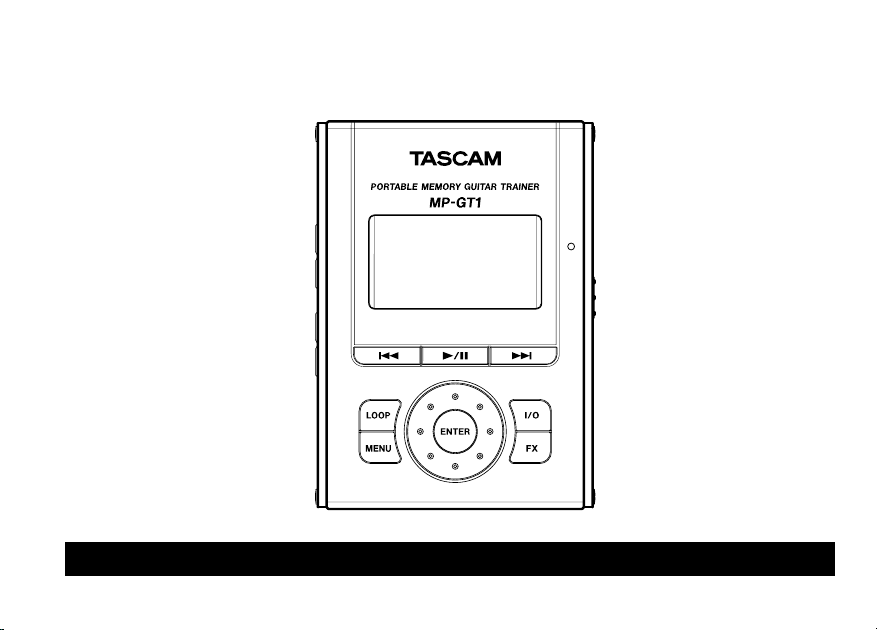
»
MP-GT1
Portable Memory
Guitar Trainer
D00967701A
This device has a serial
number located on the rear
panel. Please record it and
retain it for your records.
Serial number:
__ _ ___ _ ___ ____ ____
Quick Start Guide
Page 2
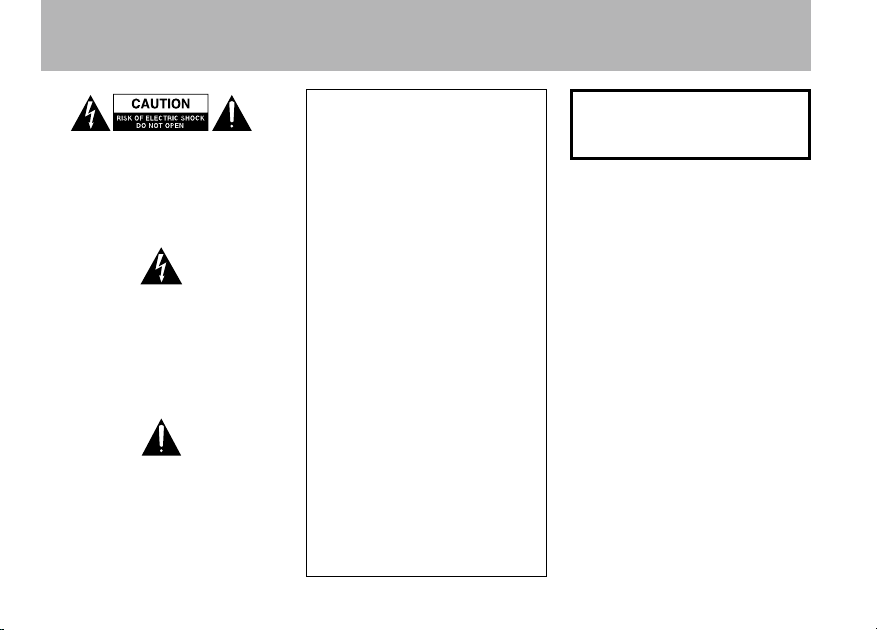
2 TASCAM MP-GT1
IMPORTANT SAFETY PRECAUTIONS
CAUTI ON: TO REDUCE THE RIS K OF
ELE CTR IC SHOCK, DO NOT REMOV E
C OV E R ( O R B A C K ) . N O U S ER SER VIC EAB LE PARTS INSID E. REFE R
SE RV IC IN G TO QUALIFI ED SERVI CE
PERSONNEL.
Th e ligh tni ng fla sh wi th ar row he ad
sy mb ol, wi th in equ il at er al tri an gl e, is
intended to alert the user to the presence
of uninsulated “dangerous voltage” within
the product’s e nclo sure that may be of
sufficient magnitude to constitute a risk of
electric shock to persons.
T h e ex c l a m a t i on p o i n t wit h i n an
e qu il at e ral tr ia ng l e i s i nte nd ed t o
a l e r t t h e us er to t h e p r e s e n c e o f
impor tant oper ating and mai ntena nce
(se rvi cing) ins tru cti ons in the liter atu re
accompanying the appliance.
FOR U.S. A.
TO THE USER
This equipm ent ha s been tested and found
to co mp ly wi th th e li mi ts fo r a C la ss B
dig ita l devi ce, purs uan t to Par t 15 o f the
FCC Rule s. T hes e lim its are desi gne d to
pr ovi de re aso nab le pr ote ct ion ag ain st
h ar mf ul i nt er fe re nc e in a re si de nt ia l
in st al la ti on. Th is equ ip me nt gen era te s,
us es, an d c an rad iat e rad io fre que ncy
en er gy and , if not ins ta lle d a nd use d in
acc orda nce with the inst ruct ion manu al,
may cau se harm ful int er fer ence to rad io
co mmu nic at io ns. Ho we ve r, the re is no
gua rante e that inter fere nce will not occur
in a pa rticul ar inst allatio n. If thi s equip ment
doe s cau se har mfu l i nte rfe ren ce to radio
o r te le vi si on r ec ep ti on , wh ic c an b e
det erm ine d by tur nin g t he e qui pme nt of f
an d o n, t he user is enc oura ged to tr y to
corre ct the interfe rence by one or mo re of
the foll owing mea sures.
a)
Reorient or relocate the receiving antenna.
b) I nc re ase the sep arat ion bet wee n th e
equip ment and re ceiver.
c) Con nec t the equi pme nt i nto an o utl et
on a ci rcuit diffe rent from that to which
the rec eiver is co nnected .
d) C ons ult the dea ler or an expe rie nce d
radio /T V technic ian for hel p.
CAUTIO N
C ha n ge s o r m o di f i ca t io n s t o t h i s
eq uip me nt no t exp res sl y app rov ed by
TE AC CO RP OR ATI ON fo r co mp li an ce
coul d v oid the u ser's autho rity to o pera te
this eq uipment .
WARNING: TO PREVENT FIRE OR
SHOCK HAZARD, DO NOT EXPOSE
THIS APPLIANCE TO RAIN OR
MOISTURE.
Page 3

IMPORTANT SAFETY INSTRUCTIONS
3 TASCAM MP-GT1
1 Read these instructions.
2 Keep these instructions.
3 Heed all warnings.
4 Follow all instructions.
5 Do not use this apparatus near water.
6 Clean only with dry cloth.
7 Do not block any ventilation openings.
I n s t a l l i n a c c o rd an ce w i t h th e
manufacturer's instructions.
8 Do not install near any heat sources
su ch as ra dia to rs , hea t reg is ter s,
stoves, or other apparatus (including
amplifiers) that produce heat.
9 Do not defeat the safety purpose of
the polarized or grounding-type plug.
A polarized plug has two blades with
one wider than the other. A grounding
type plug has two blades and a third
groun ding prong. The wide blade or
the third prong are provided for your
safety. If the provided plug does not fit
into your outlet, consult an electrician
for replacement of the obsolete outlet.
10 Pro tect the po wer cor d fro m be ing
walked on or pinched particu larly at
plugs, convenie nce recept acles, and
th e po in t wh ere they exit from the
apparatus.
11 On ly use att ach me nts/a cc ess or ies
specified by the manufacturer.
12 U s e on ly with t h e ca rt , s tand,
tr ip od , br ac ke t, or tab le sp ec if ie d
by th e man uf ac ture r, or sol d wit h
the apparatu s. When a c art is us ed,
use cau tio n when movin g th e car t/
apparatus combination to avoid injury
from tip-over.
13 Unplug this apparatus during lightning
st orms or wh e n un use d fo r l on g
periods of time.
14 Refer all servicing to qualified service
personnel. Servicing is required when
the apparatus has been damaged in
any way, such as power-supply cord
or plug is damaged, liquid has been
spilled or objects have fallen into the
app ara tus , the appa rat us has been
ex posed to rai n or mo istur e, doe s
no t op er at e norm al ly, or has bee n
dropped.Do not ex pose this apparatus to drips or splashes.
D o n ot pl ac e a n y o bj ec ts f i l l e d
•
wi th li qu id s, su ch as vas es, on the
appar atus.
Do no t in sta ll th i s ap p ara tus in a
•
confine d spac e such as a boo k case
or similar unit.
T he ap p a r a t us d r a ws n om i na l
•
no n- op erat ing po wer fr om th e AC
outlet with i ts POWER switch in the off
position.
The app aratus s hould be l ocated close
•
en oug h to the AC outl et so tha t you
can easily grasp the power cord plug
at any time.
An appa ratus with Clas s I co nst ru c-
•
ti on sh al l be c on ne cte d to a n AC
ou tle t with a pro te cti ve gr oun din g
conne ction.
Ba tt er ie s (b at ter y pa ck or ba tt er ie s
•
in st alled) sho ul d not be expo se d to
exces sive heat such as sunshine, fire
or the like.
E x c e s s i v e s o u n d p r e s su re fr om
•
earph ones and headphones can c ause
heari ng loss.
Page 4
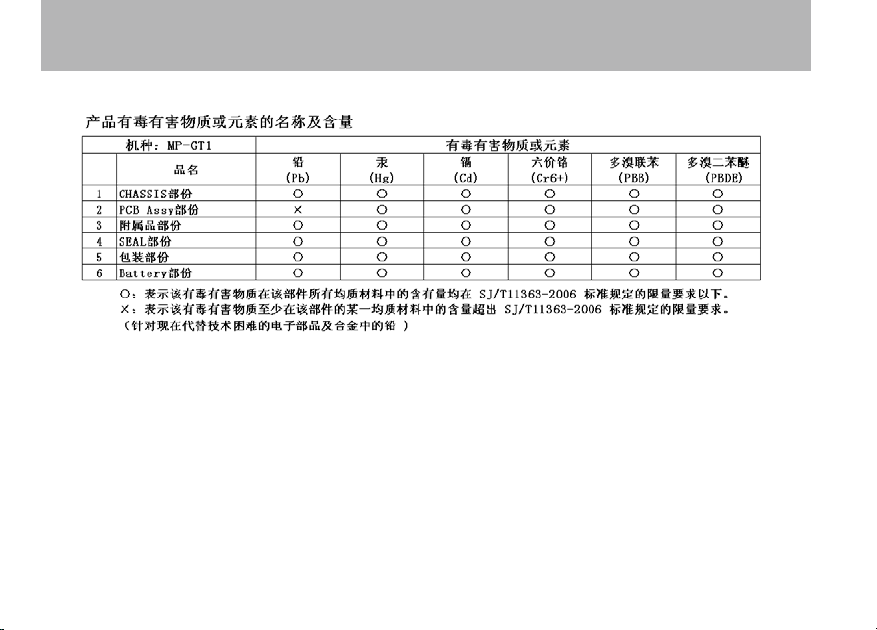
4 TASCAM MP-GT1
SAFETY INFORMATION
Page 5

5 TASCAM MP-GT1
Table of Contents
1–Introduction . . . . . . . . . . . . . . . . . . . . . . . . . . . . . . . . . . . . . . . . .6
Warnings about the rechargeable battery . . . . . . . . . . . . . . . . . . . . . .
About this manual . . . . . . . . . . . . . . . . . . . . . . . . . . . . . . . . . . . . . . . .
About the power supply . . . . . . . . . . . . . . . . . . . . . . . . . . . . . . . . . . . .
2–Preparing tracks . . . . . . . . . . . . . . . . . . . . . . . . . . . . . . . . . . . . .9
Copying tracks to a computer . . . . . . . . . . . . . . . . . . . . . . . . . . . . . . .
Turning the power on and off . . . . . . . . . . . . . . . . . . . . . . . . . . . . . . .
Connecting to a computer . . . . . . . . . . . . . . . . . . . . . . . . . . . . . . . . .
Copying tracks from a computer . . . . . . . . . . . . . . . . . . . . . . . . . . . .
3–Playing back tracks . . . . . . . . . . . . . . . . . . . . . . . . . . . . . . . . .11
Preparing to listen . . . . . . . . . . . . . . . . . . . . . . . . . . . . . . . . . . . . . . .
Playing back tracks on the MP-GT1 . . . . . . . . . . . . . . . . . . . . . . . . . .
Changing the playback tempo . . . . . . . . . . . . . . . . . . . . . . . . . . . . . .
Looping a selected passage . . . . . . . . . . . . . . . . . . . . . . . . . . . . . . . .
4–Playing guitar with the MP-GT1 . . . . . . . . . . . . . . . . . . .14
Connecting a guitar . . . . . . . . . . . . . . . . . . . . . . . . . . . . . . . . . . . . . .
Practicing with tracks as they play . . . . . . . . . . . . . . . . . . . . . . . . . .
Using the built-in effects . . . . . . . . . . . . . . . . . . . . . . . . . . . . . . . . . .
10
10
11
11
12
13
14
14
15
6
7
8
9
9
Page 6

6 TASCAM MP-GT1
NOTE
1–Introduction
Thank you for purchasing the TASCAM MP-GT1.
This unit is ideal for use when practicing guitar.
If you run into a phrase on a recording that is too
difcult for you to learn by ear at ordinary speed,
you can play and loop the music at a slower speed
to study the part. Furthermore, the dedicated
guitar input allows you to use the unit’s built-in
effects as you play along with the music. You can
also transfer music easily from a computer to the
MP-GT1.
An Owner’s Manual with detailed instructions
about the MP-GT1’s functions is stored inside
the unit’s memory in PDF format. (You can also
download this manual from www.tascam.com.)
You will need to have software installed on
your computer that can open PDF documents
to read this manual. If you need this software,
Adobe Reader software can be downloaded for
free from www.adobe.com.
Warnings about the rechargeable battery
This product uses a built-in lithium ion battery.
Always follow the precautions below in order to
avoid overheating, re, smoke, leakage and other
problems
Always use the designated AC adapter and/
•
or USB cable when operating or recharging
the unit with ordinary AC power. Do not use
any AC adapter or USB cable other than those
designated for use with the unit. Overheating
the unit can cause injury, burns, fire, stains
and/or rupture of the battery.
Do not put the unit in a fire. Do not recharge
•
or leave the unit by a fire, in direct sunlight or
other hot location.
Do not disassemble. Taking apart the unit
•
could lead to an electrical shock. Please seek
assistance from the store where the unit was
purchased or contact a TASCAM/TEAC
Page 7

7 TASCAM MP-GT1
1–Introduction
service center for rechargeable battery
replacement, unit inspection or repair. When
you dispose of the unit, however, please follow
the procedures in the Owner’s Manual to
remove and recycle the internal battery.
Do not touch leaking fluid with bare skin
•
if the rechargeable battery leaks. Battery
fluid may cause loss of eyesight if it gets in
an eye. Wash the eye (do not rub) with clean
water immediately and contact a physician as
soon as possible. Battery fluid on the body or
clothing can harm or burn the skin, so wash
well with clean water immediately and contact
a physician as soon as possible. If a leakage
occurs, please contact a TASCAM/TEAC
service center
About this manual
When we refer to a key or connector or control on
the MP-GT1, the typeface looks like this: PLAY.
When we refer to items shown on the display, the
typeface looks like this: MENU.
Page 8

8 TASCAM MP-GT1
NOTE
Battery
indicator
1–Introduction
About the power supply
The MP-GT1 uses a built-in lithium ion battery
that can be recharged by connecting the unit to a
computer with the USB cable. You can also use an
AC adapter (sold separately) to power the unit and
recharge the battery.
When you purchase the MP-GT1, the battery is
not fully charged. Please charge it before use or
use it with an AC adapter (sold separately).
To charge the battery using a computer,
•
connect the unit to the computer using the
included USB cable and turn the computer on
if it is off.
To use an AC adapter (sold separately), plug it
•
into the DC IN 5V jack.
The indicator at the right side of the display
•
shows the battery’s charging status. It lights
orange while charging and goes out when
charging is complete.
Please see “2 Preparing tracks” for instructions
about disconnecting the USB cable.
Page 9

9 TASCAM MP-GT1
TIP
2–Preparing tracks
The following sections explain how to copy tracks
from a CD to a computer and then transfer them to
the MP-GT1.
Copying tracks to a computer
Use a computer application that is capable of
importing CD tracks as MP3s (e.g. iTunes) to
import the tracks that you want from a CD to a
computer.
For detailed information about how to do this,
please refer to the manuals and/or on-line help
les of the computer and application.
Most sof tware can import CD tracks in other
formats as well as MP3. Please confirm that your
software is set to import tracks in MP3 format.
Turning the power on and off
To turn the MP-GT1 power on:
Slide the POWER switch in the direction of the
arrow and hold it until “TASCAM” appears on the
screen. Release the switch.
The MP-GT1 starts and the home screen appears.
To turn the MP-GT1 power off:
Slide the POWER switch in the direction of the
arrow and hold it until “Trainer serie s” appears on
the screen. Release the switch.
The MP-GT1 then shuts down.
Page 10

10 TASCAM MP-GT1
NOTE
2–Preparing tracks
Connecting to a computer
To transfer music les stored on a computer to the
MP-GT1, use the included USB cable to connect
the USB port on the unit to a computer USB port.
“USB conne cted…” appears on the MP-GT1
screen. On the computer, you should nd the unit
shown as an external drive named “MP-GT1.”
When shipped from the factor y, an Owner’s
Manual is stored in the MP-GT1 drive in PDF
format in the MANUAL folder.
Copying tracks from a computer
Click on the “MP-GT1” drive icon on the
1.
computer to open it. You see two folders:
UTILITY and MUSIC.
Drag and drop MP3 files from the computer
2.
into the MUSIC folder to copy them to the
MP-GT1’s memory.
After copying finishes, follow the procedures
3.
for your computer operating system to discon-
nect the MP-GT1 from the computer, and then
disconnect the USB cable.
The MP-GT1 automatically restarts.
Page 11

11 TASCAM MP- GT1
Headphones
Powered speakers or
amplifier and speakers
WARNING
3–Playing back tracks
Preparing to listen
Connect headphones or a monitoring system (an
amp with built-in speakers, a home stereo, etc.)
using the /LINE OUT jack.
Before starting playback, turn the OUTPUT
VOLUME all the way down. Turn it up gradually
to reach the desired volume. Excessive volume
can damage speakers and permanently harm
your hearing.
Playing back tracks on the MP-GT1
Press the Á/π key to start playback.
Press the Á/π key again to stop playback.
If you have more than one track stored on the
•
MP-GT1, you can use the µ and ≤ keys to
select tracks.
If you press and hold the µ or ≤ key, you
•
can search backward and forward inside the
tracks (fast forward and rewind).
Page 12

12 TASCAM MP-GT1
TIP
TIP
TIP
3–Playing back tracks
Use the OUTPUT VOLUME (+, -) keys to adjust
•
the volume.
From the MENU screen, use the B ROWSE and
PLAYLIST screens to select tracks directly and
choose your favorite tracks.
Changing the playback tempo
You can change the speed of playback, which is
useful to practice difcult riffs, for example.
Press the MENU key to open the MENU screen.
1.
Use the wheel to select PB CONTROL . Press the
2.
ENTER key to open the PB CONTROL screen.
If the home screen is open, press the ENTER key
to open the PB CONTROL screen directly.
3. Use the wheel to select TEMPO and press the
ENTER key.
4. Use the wheel to set the tempo.
The number shown is the percentage change
from the original tempo. If VSA is set to O N on
the PB CONTRO L screen, the pitch stays the same
even when the tempo is changed.
5. Press the MENU key twice to return to the
home screen.
Page 13

13 TASCAM MP-GT1
Looping a selected passage
Press the Á/π key to start playback.
1.
Press the I/O key at the point where you want
2.
the loop to start (IN point).
Press the I/O key again at the point where you
3.
want the loop to stop (OUT point).
Loop playback starts immediately from the
IN point.
To stop loop playback press either the LOOP key
or the I/O key.
If you press the LOOP key, the loop IN and OUT
points are kept, so you can play the same loop if
you press the LOOP key again.
If you press the I/O key, the loop IN and OUT
points are cleared.
3–Playing back tracks
Page 14

14 TASCAM MP-GT1
Guitar
4–Playing guitar with the MP-GT1
You can connect a guitar and mix your guitar
playing with the track you are playing back.
Connecting a guitar
Connect a guitar to the GUITAR IN jack.
1.
Adjust the guitar volume with the INPUT dial.
2.
Practicing with tracks as they play
If you play guitar while a track is playing back,
you can hear the combined signals of the guitar
and the track output through the /LINE OUT jack.
Use the MIX BAL ANCE keys to adjust the balance
between the track being played back (PLAYBACK)
and the guitar (GUITAR) signals.
Page 15

15 TASCAM MP-GT1
TIP
4–Playing guitar with the MP-GT1
Using the built-in effects
The MP-GT1 has built-in guitar effects.
Press the FX key to open the EFFECT screen.
1.
2. Use the wheel to select PRES ET and press the
ENTER key.
3. Use the wheel to choose a preset effect and
press the MENU key.
4. Use the wheel to select
ENTER key.
EFFECT and press the
5. Use the wheel to select
MENU key.
ON and press the
The effect becomes active.
6. Use the wheel to select
ENTER key.
7. Use the wheel to adjust
LVL and press the
LVL (the output level of
the effect) and press the MENU key.
You can further adjust the parameters of the
individual effects within the preset effect chain.
Page 16

»
MP-GT1
TEAC CORPORATION
Phone : +81-422-52- 5082 www.tas cam.com
3-7-3, Nakac ho, Musash ino-sh i, Tokyo 180-85 50, Japan
TEAC AM ERICA, IN C.
Phone : +1-323-726-03 03 www.tas cam.com
7733 Telegr aph Road, Mo ntebell o, Californ ia 90640
TEAC CAN ADA LTD.
Phone : +1905-890 -8008 Facsi mile: +1905 -890- 9888 www.tas cam.com
5939 Wall ace Stree t, Missis sauga, O ntario L4Z 1Z8, C anada
TEAC ME XICO, S.A . De C.V
Phone : +52-555 -581-5500 www.tas cam.com
Campes inos No. 184, Co lonia Gra njes Esm eralda , Delegac ion Izta palapa CP 0 9810, Mexico DF
TEAC UK L IMITED
Phone : +44-8 451-302511 www.tas cam.co.uk
Unit 19 & 20, The C ourty ards Hatt ers Lane , Watford, H ertfo rdshire. W D18 8TE, U.K.
TEAC EUR OPE GmbH
Phone : +49-611-71580 www.tas cam.de
Bahnst rasse 12, 6520 5 Wiesbad en-Erb enheim, G ermany
Pri nted in Ch ina
