Page 1
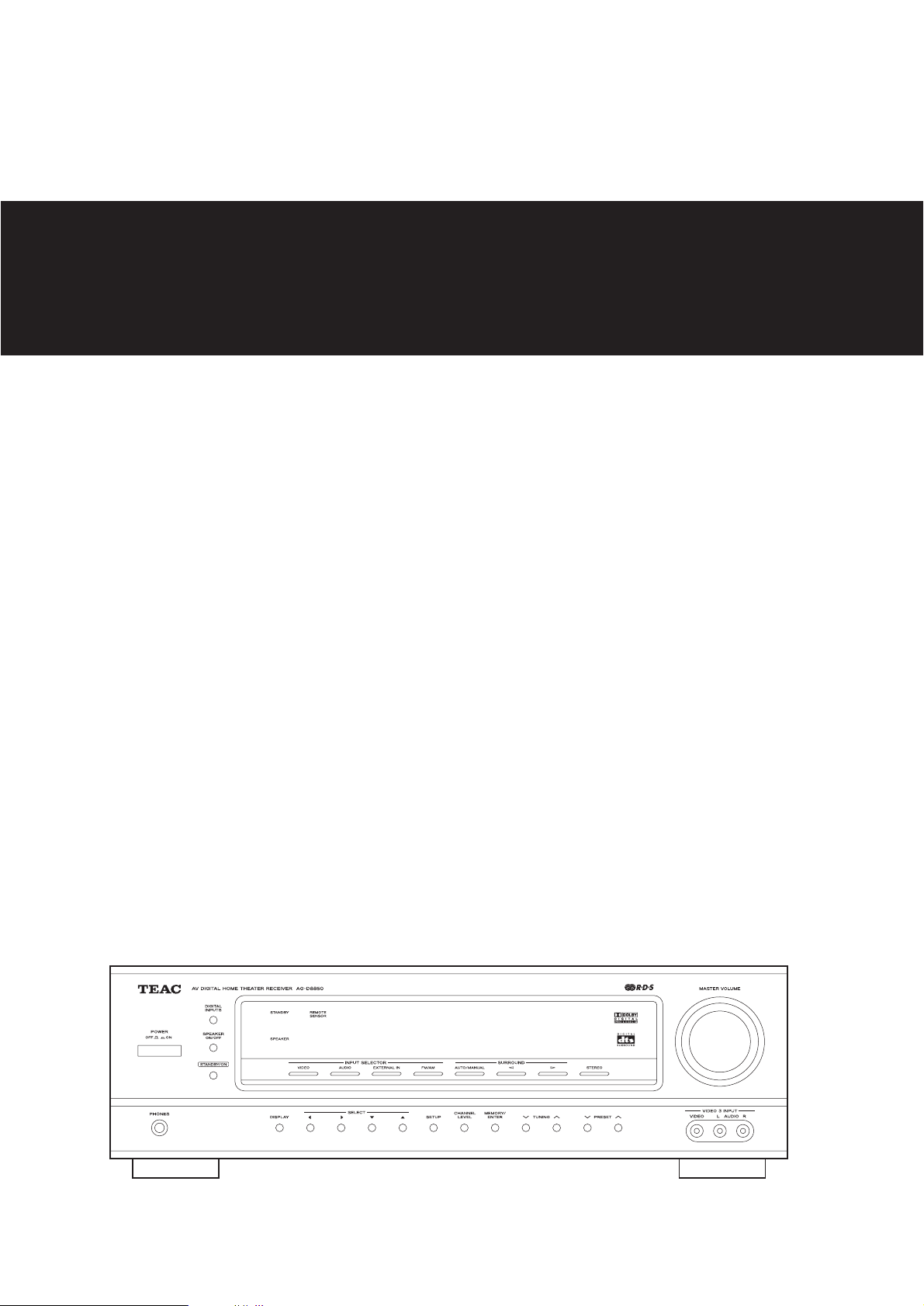
9A10505400
AV Digital Home Theater Receiver
OWNER’S MANUAL
Z
AG
-
D8850
Page 2
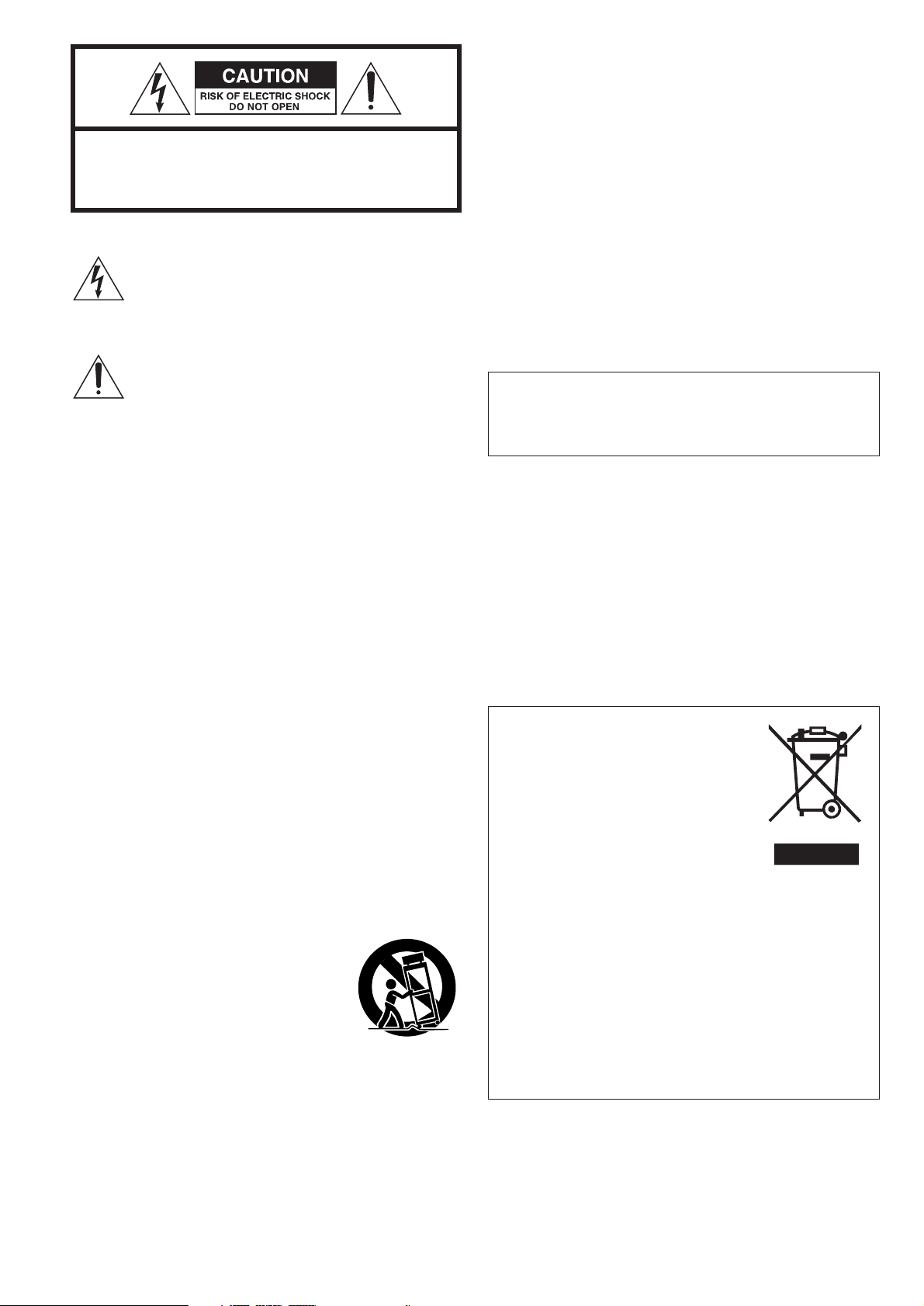
2
IMPORTANT SAFETY INSTRUCTIONS
1) Read these instructions.
2) Keep these instructions.
3) Heed all warnings.
4) Follow all instructions.
5) Do not use this apparatus near water.
6) Clean only with dry cloth.
7) Do not block any ventilation openings. Install in accordance
with the manufacturer’s instructions.
8) Do not install near any heat sources such as radiators, heat
registers, stoves, or other apparatus (including amplifiers) that
produce heat.
9) Do not defeat the safety purpose of the polarized or
grounding-type plug. A polarized plug has two blades with
one wider than the other. A grounding type plug has two
blades and a third grounding prong. The wide blade or the
third prong are provided for your safety. If the provided plug
does not fit into your outlet, consult an electrician for
replacement of the obsolete outlet.
10) Protect the power cord from being walked on or pinched
particularly at plugs, convenience receptacles, and the point
where they exit from the apparatus.
11) Only use attachments/accessories specified by the
manufacturer.
12) Use only with the cart, stand, tripod,
bracket, or table specified by the
manufacturer, or sold with the apparatus.
When a cart is used, use caution when
moving the cart/apparatus combination to
avoid injury from tip-over.
13) Unplug this apparatus during lightning storms or when
unused for long periods of time.
14) Refer all servicing to qualified service personnel. Servicing is
required when the apparatus has been damaged in any way,
such as power-supply cord or plug is damaged, liquid has
been spilled or objects have fallen into the apparatus, the
apparatus has been exposed to rain or moisture, does not
operate normally, or has been dropped.
< Do not expose this apparatus to drips or splashes.
< Do not place any objects filled with liquids, such as vases, on
the apparatus.
< Do not install this apparatus in a confined space such as a
book case or similar unit.
< The apparatus draws nominal non-operating power from the
AC outlet with its STANDBY/ON switch in the standby
position.
< The apparatus should be located close enough to the AC
outlet so that you can easily grasp the power cord plug at any
time.
< An apparatus with Class !construction shall be connected to
an AC outlet with a protective grounding connection.
< Batteries (battery pack or batteries installed) shall not be
exposed to excessive heat such as sunshine, fire or the like.
CAUTION
< DO NOT REMOVE THE EXTERNAL CASES OR CABINETS TO
EXPOSE THE ELECTRONICS. NO USER SERVICEABLE PARTS
ARE WITHIN!
< IF YOU ARE EXPERIENCING PROBLEMS WITH THIS PRODUCT,
CONTACT TEAC FOR A SERVICE REFERRAL. DO NOT USE THE
PRODUCT UNTIL IT HAS BEEN REPAIRED.
CAUTION: TO REDUCE THE RISK OF ELECTRIC SHOCK,
DO NOT REMOVE COVER (OR BACK). NO USERSERVICEABLE PARTS INSIDE. REFER SERVICING TO
QUALIFIED SERVICE PERSONNEL.
The lightning flash with arrowhead symbol, within an
equilateral triangle, is intended to alert the user to the
presence of uninsulated “dangerous voltage” within the
product’s enclosure that may be of sufficient magnitude
to constitute a risk of electric shock to persons.
The exclamation point within an equilateral triangle is
intended to alert the user to the presence of important
operating and maintenance (servicing) instructions in the
literature accompanying the appliance.
WARNING: TO PREVENT FIRE OR SHOCK
HAZARD, DO NOT EXPOSE THIS APPLIANCE
TO RAIN OR MOISTURE.
Disposal of your old appliance
1. When this crossed-out wheeled bin
symbol is attached to a product it means
the product is covered by the European
Directive 2002/96/EC.
2. All electrical and electronic products
should be disposed of separately from
the municipal waste stream via designated collection
facilities appointed by the government or the local
authorities.
3. The correct disposal of your old appliance will help prevent
potential negative consequences for the environment and
human health.
4. For more detailed information about disposal of your old
appliance, please contact your city office, waste disposal
service or the shop where you purchased the product.
For European customers
Page 3
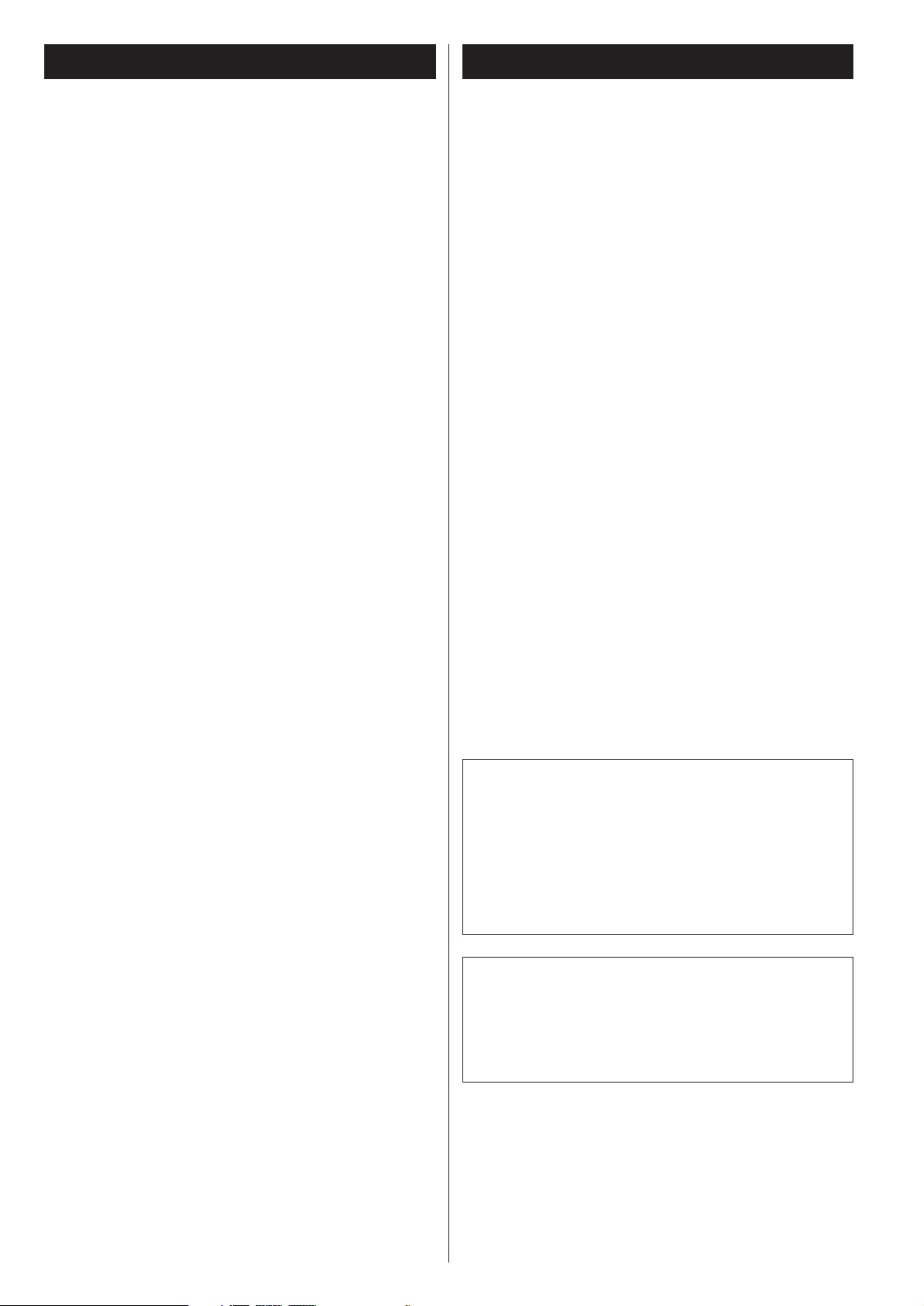
3
CAUTION Regarding Placement
To maintain proper ventilation, be sure to leave a space
around the unit (from the largest outer dimensions including
projections) equal to, or greater than, shown below.
Left and Right Panels: 5 cm
Rear Panel: 10 cm
Top Panel: 20 cm
“DTS” and “DTS Digital Surround” are registered trademarks
of Digital Theater Systems, Inc.
Manufactured under license from Dolby Laboratories. Dolby,
Pro Logic and the double-D symbol are trademarks of Dolby
Laboratories.
Before Use
Read this before operation
< As the unit may become warm during operation, always leave
sufficient space around the unit for ventilation.
The ventilation holes should not be covered. Make sure there
is at least 20 cm of space above and at least 5 cm of space on
each side of the unit. Do NOT place anything on top of the
unit.
< The voltage supplied to the unit should match the voltage as
printed on the rear panel. If you are in any doubt regarding
this matter, consult an electrician.
< Choose the installation location of your unit carefully. Avoid
placing it in direct sunlight or close to a source of heat. Also
avoid locations subject to vibrations and excessive dust, heat,
cold or moisture.
< Do not place the unit on the amplifier/receiver.
< Do not open the cabinet as this might result in damage to the
circuitry or electrical shock. If a foreign object should get into
the unit, contact your dealer or service company.
< When removing the power plug from the wall outlet, always
pull directly on the plug, never yank the cord.
< Do not attempt to clean the unit with chemical solvents as
this might damage the finish. Use a clean, dry or slightly
damp cloth.
< Keep this manual in a safe place for future reference.
Contents
Thank you for choosing TEAC. Read this manual carefully
to get the best performance from this unit.
Contents. . . . . . . . . . . . . . . . . . . . . . . . . . . . . . . . . . . . . . . . . . 3
Before Use . . . . . . . . . . . . . . . . . . . . . . . . . . . . . . . . . . . . . . . . 3
Connection (FM antenna) . . . . . . . . . . . . . . . . . . . . . . . . . . . . . 4
Connection (AM antenna). . . . . . . . . . . . . . . . . . . . . . . . . . . . . 5
Connection. . . . . . . . . . . . . . . . . . . . . . . . . . . . . . . . . . . . . . . . 6
Speaker Connections . . . . . . . . . . . . . . . . . . . . . . . . . . . . . . . 10
Positioning of the Speakers. . . . . . . . . . . . . . . . . . . . . . . . . . . 11
Restoring factory settings . . . . . . . . . . . . . . . . . . . . . . . . . . . . 11
Names of Each Control . . . . . . . . . . . . . . . . . . . . . . . . . . . . . . 12
Remote Control Unit. . . . . . . . . . . . . . . . . . . . . . . . . . . . . . . . 15
Basic Operation. . . . . . . . . . . . . . . . . . . . . . . . . . . . . . . . . . . . 16
Recording a Source. . . . . . . . . . . . . . . . . . . . . . . . . . . . . . . . . 19
Surround Mode . . . . . . . . . . . . . . . . . . . . . . . . . . . . . . . . . . . 20
Stereo Mode. . . . . . . . . . . . . . . . . . . . . . . . . . . . . . . . . . . . . . 22
Dynamic Range Compression . . . . . . . . . . . . . . . . . . . . . . . . . 22
DOLBY PRO LOGIC II parameters. . . . . . . . . . . . . . . . . . . . . . . 23
Tuner . . . . . . . . . . . . . . . . . . . . . . . . . . . . . . . . . . . . . . . . . . . 24
Preset Tuning . . . . . . . . . . . . . . . . . . . . . . . . . . . . . . . . . . . . . 25
RDS . . . . . . . . . . . . . . . . . . . . . . . . . . . . . . . . . . . . . . . . . . . . 26
RDS Search . . . . . . . . . . . . . . . . . . . . . . . . . . . . . . . . . . . . . . . 26
Setup . . . . . . . . . . . . . . . . . . . . . . . . . . . . . . . . . . . . . . . . . . . 28
Setup Menu Chart . . . . . . . . . . . . . . . . . . . . . . . . . . . . . . . . . 29
Settings . . . . . . . . . . . . . . . . . . . . . . . . . . . . . . . . . . . . . . . . . . .
System . . . . . . . . . . . . . . . . . . . . . . . . . . . . . . . . . . . . . . . . 30
Input . . . . . . . . . . . . . . . . . . . . . . . . . . . . . . . . . . . . . . . . . 30
Speaker Setup . . . . . . . . . . . . . . . . . . . . . . . . . . . . . . . . . . 31
Channel Level. . . . . . . . . . . . . . . . . . . . . . . . . . . . . . . . . . . 32
Parameters . . . . . . . . . . . . . . . . . . . . . . . . . . . . . . . . . . . . . 32
Test Tone . . . . . . . . . . . . . . . . . . . . . . . . . . . . . . . . . . . . . . . . 33
Troubleshooting . . . . . . . . . . . . . . . . . . . . . . . . . . . . . . . . . . . 35
Specifications . . . . . . . . . . . . . . . . . . . . . . . . . . . . . . . . . . . . . 36
Page 4
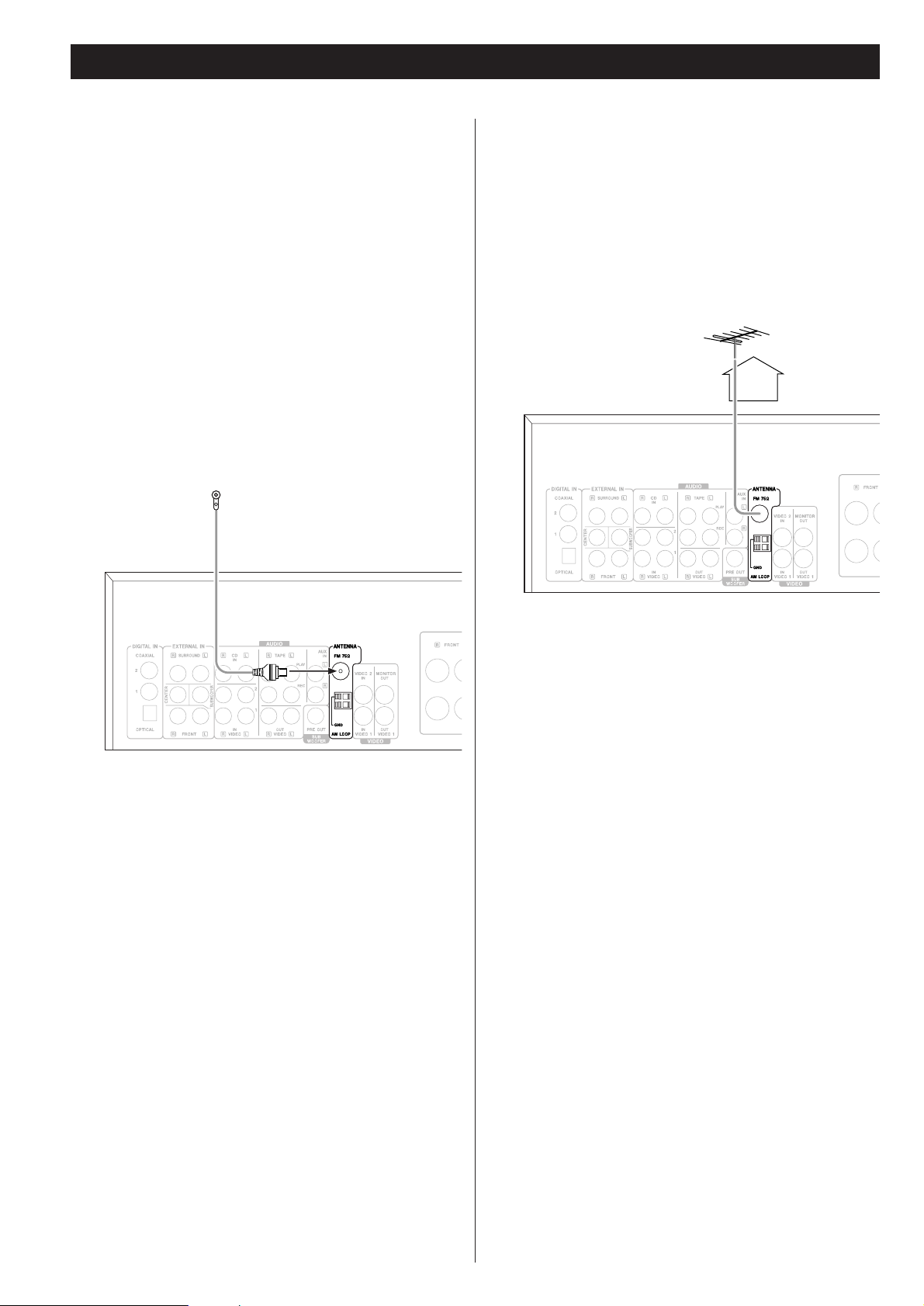
4
Connection (FM antenna)
CAUTION:
< Turn off the power of all the equipment before making
connections.
< Read instructions of each component you intend to use with
this unit.
< Be sure to insert each plug securely. To prevent hum and
noise, do not bundle the connection cords with the power
cord or speaker cables.
FM Indoor Antenna
Connect the lead-type FM antenna to the “FM 75Ω” socket,
extend the lead and tune the tuner to your favorite FM station
(see page 24). Adjust the antenna in a suitable location like a
window frame or wall until the reception is best and then affix
the antenna in that position using thumb tacks, push pins or any
other suitable means.
FM Outdoor Antenna
In an area where FM signals are weak, it will be necessary to
use an 75-ohm unbalanced-type outdoor FM antenna.
Generally, a 3-element antenna will be sufficient; if you live in
an area where the FM signals are particularly weak, it may be
necessary to use one with 5 or more elements.
< Disconnect the FM indoor antenna when using an outdoor
antenna.
Page 5
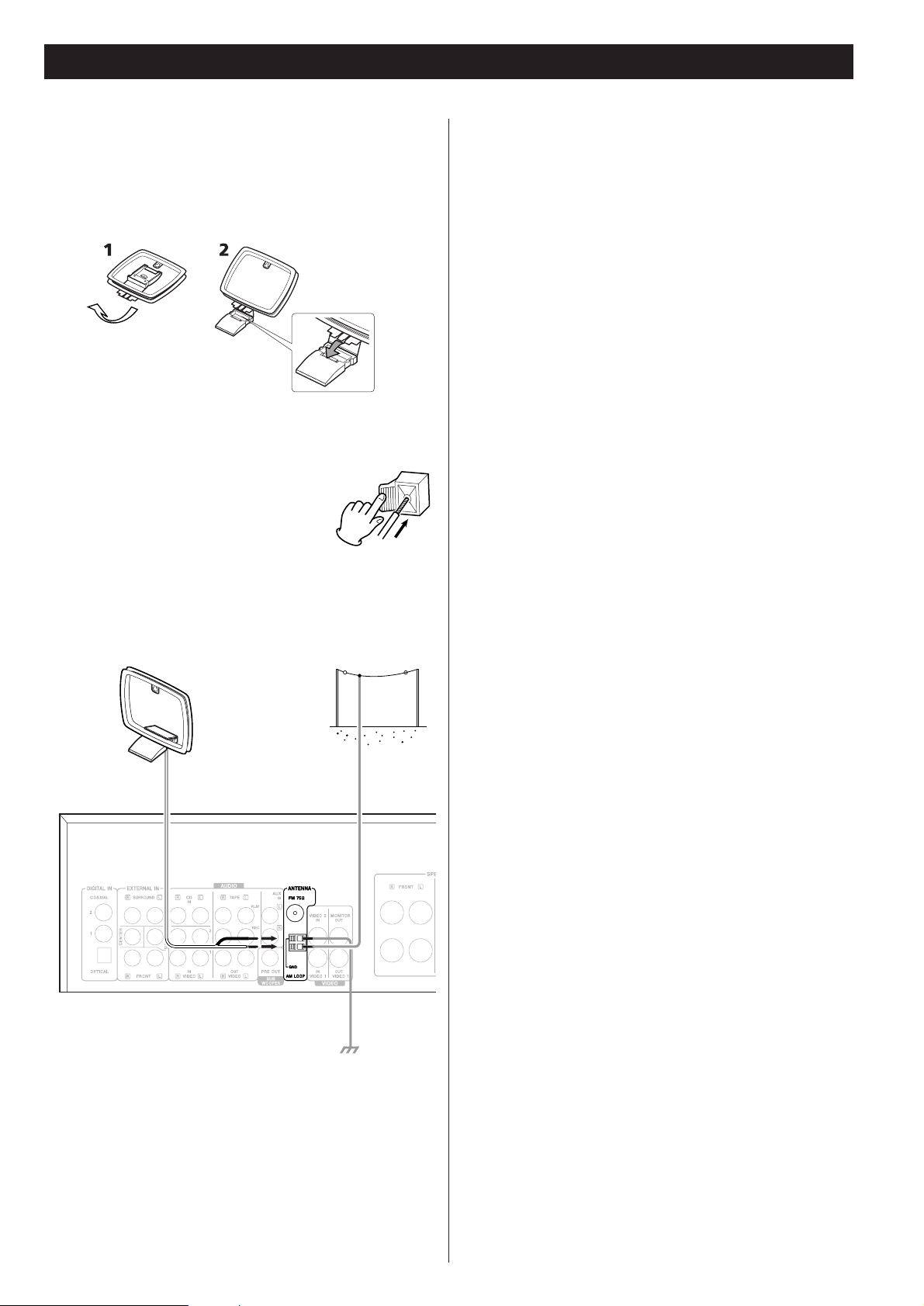
5
Connection (AM antenna)
How to connect:
Connect the loop antenna’s wires to the AM antenna
terminals.
Make sure to connect:
white wire
q lower terminal
black wire
q upper terminal (GND)
Place the antenna on a shelf or hang it on a window frame,
etc., in the direction which gives the best reception. Keep all
other wires such as power cords, speaker wires or
interconnect wires as far away as possible from the antenna.
AM Indoor Loop Antenna
The high-performance AM loop antenna provided with this
unit is sufficient for good reception in most areas.
To stand the loop antenna on a surface, fix the claw to the
slot in the antenna base.
AM Loop
Antenna
AM Outdoor
Antenna
AM Outdoor Antenna
If the AM loop antenna provided does not deliver sufficient
reception (often due to being too far from the transmitter or
in a concrete building, etc.), it may be necessary to use an
outdoor AM antenna.
Use either a high quality commercial AM antenna or, if not
available, an insulated wire more than 5 m long, strip one
end, and connect this to the terminal as shown.
The antenna wire should be strung outdoors or indoors near
a window. For better reception, connect the GND terminal to
a reliable ground.
Note:
Even when using an outdoor AM antenna, do not disconnect
the AM loop antenna.
Page 6
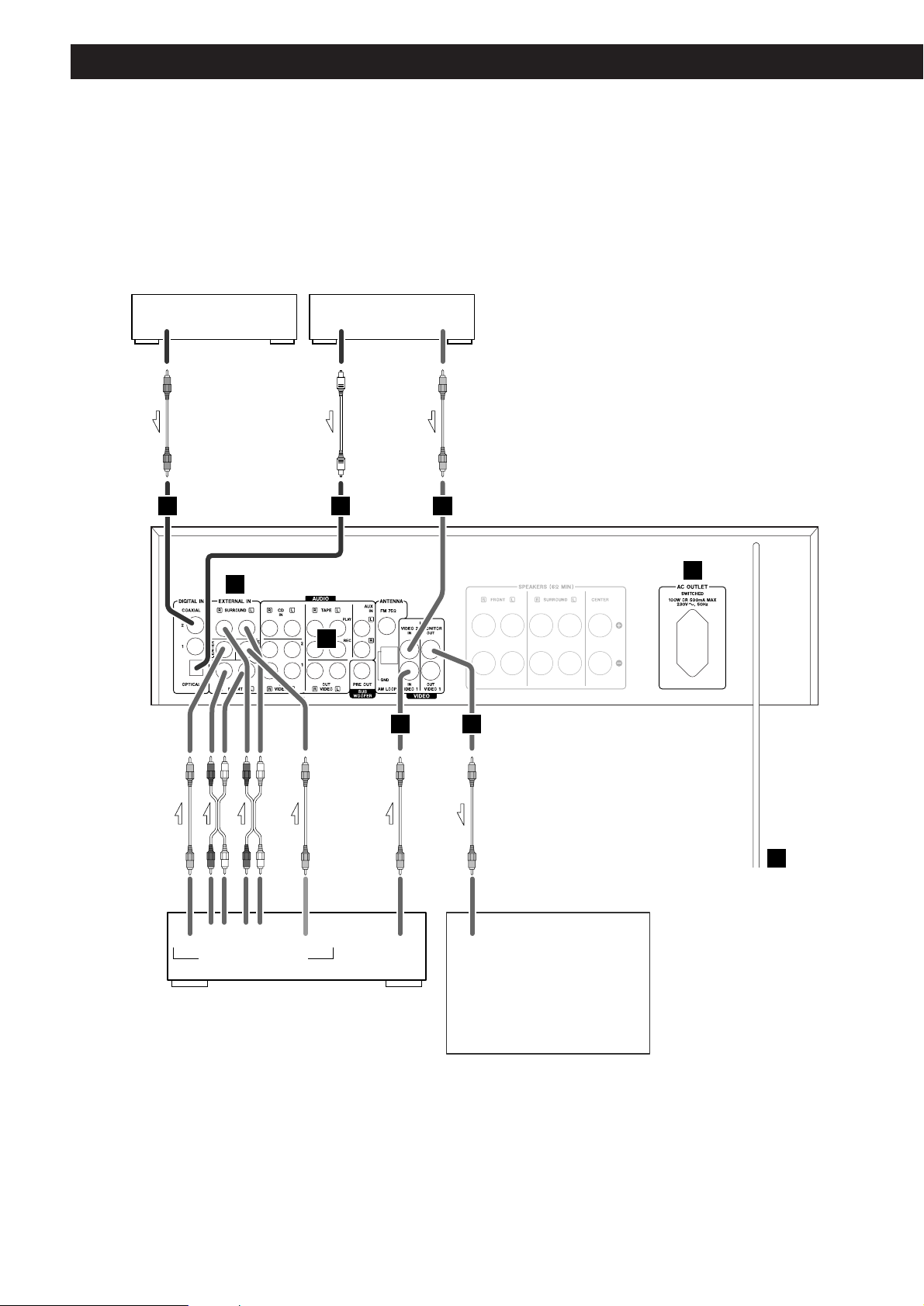
6
Connection
SURROUND
SUBWOOFER
FRONTCENTER
5.1CH AUDIO OUT
VIDEO
OUT
VIDEO
IN
RRLL
DIGITAL
OUT
DIGITAL
OUT
VIDEO
OUT
A A D
D D
E
F
B
C
CAUTION:
< Turn off the power of all the equipment before making connections.
< Read instructions of each component you intend to use with this unit.
< Be sure to insert each plug securely. To prevent hum and noise, do not bundle the connection
cords with the power cord or speaker cables.
DVD, CD, etc.
AC outlet
DVD player or Decoder
TV (Monitor)
DVD, CD, etc.
Page 7

7
DIGITAL IN terminals
Used for the input of digital audio signals. Connect these digital input terminals to the
appropriate digital output terminals of the digital audio source unit such as a DVD or CD player.
Use a good quality RCA coaxial cable or optical digital cable.
< When inserting the plug of the optical cable, the protective shutter of the terminal will open and
you should hear it click into position when fully inserted. Be careful that you do not force the
plug, because this could result in damage to the protective shutter, the cable, or the unit itself.
AUDIO IN/OUT jacks
Analog 2-channel audio signal is input or output from these jacks. Connect the component with
commercially available RCA cables.
Make sure to connect:
white plug
q white jack (L: left channel)
red plug
q red jack (R: right channel)
EXTERNAL IN jacks
If your DVD player or decoder has 6-channel analog audio outputs, connect them with good
quality RCA cables.
VIDEO jack
Connect the component with a high quality RCA cable designed for video applications.
AC OUTLET (switched)
Not available for Australian model.
This outlet is active only when the unit is on.
Caution:
Make sure that the total power consumption of all equipment connected to the outlet does not
exceed 100 watts or 500 mA.
AC Power Cord
After all other connections are complete, connect the plug to the AC wall socket.
Be sure to connect the power cord to an AC outlet which supplies the correct voltage.
Hold the power plug when plugging or unplugging the power cord. Never pull or yank on the
power cord.
F
E
D
C
B
A
Page 8
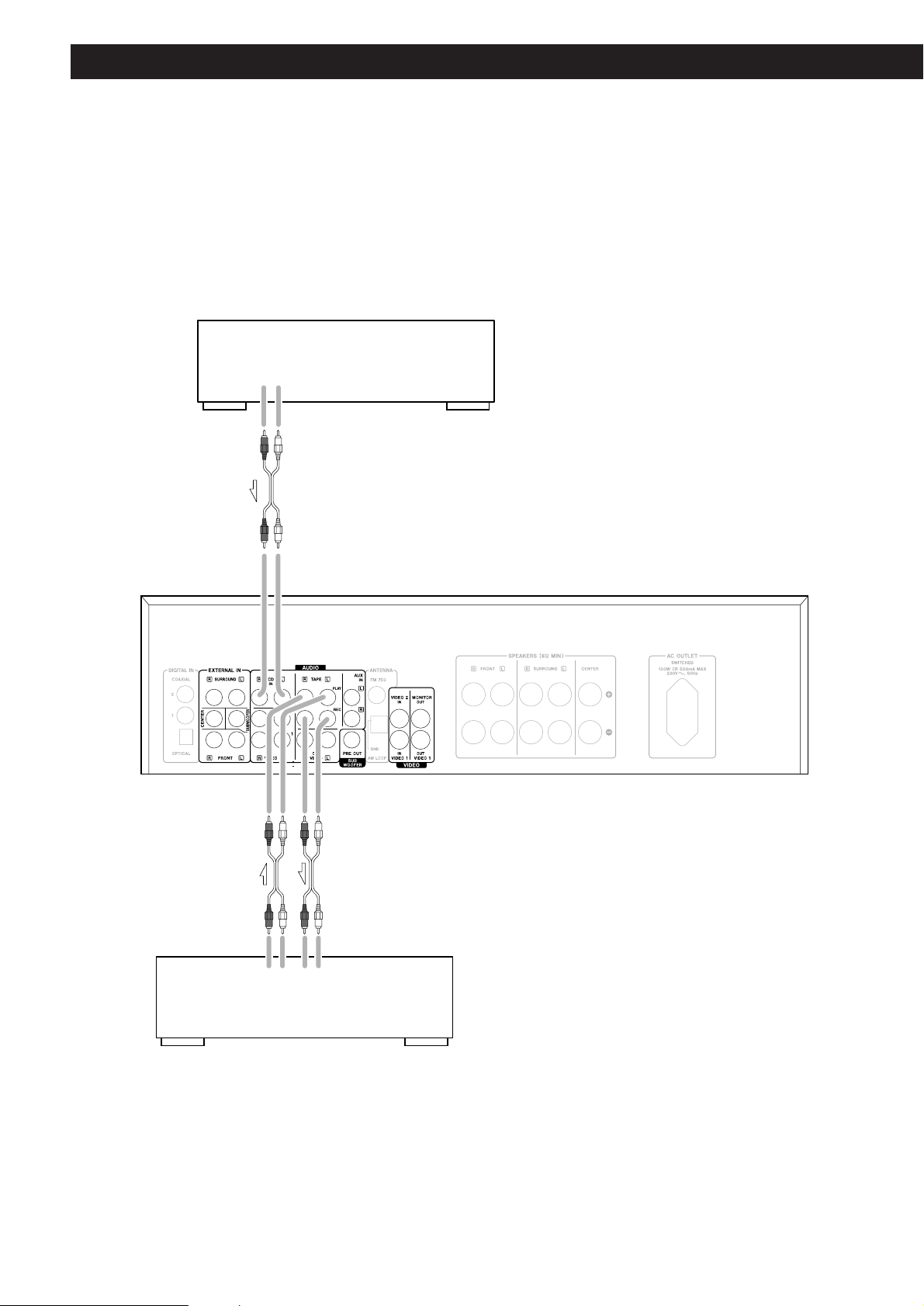
8
Example: Connection to Audio Components
LINE OUT
L
R
LINE
OUT
LINE
IN
LL
RR
Connection
CD player
Cassette tape deck, MD deck, etc.
Page 9
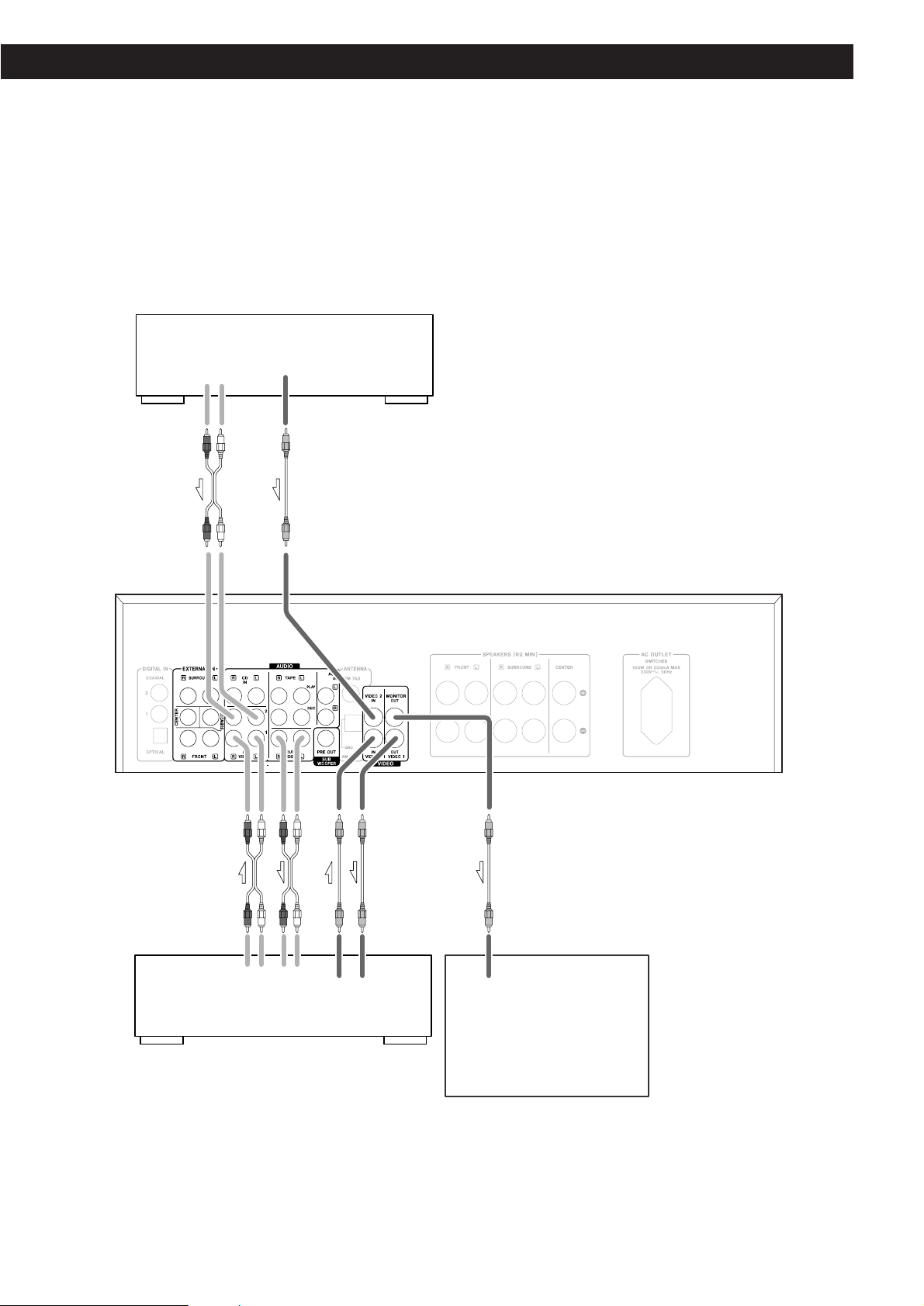
9
Example: Connection to Video Cassette Recorders
VIDEO OUT
LINE OUT
L
R
LINE
OUT
LINE
IN
LL
RR
VIDEO
OUT
VIDEO
IN
VIDEO IN
VIDEO 2
VIDEO 1
TV
Page 10
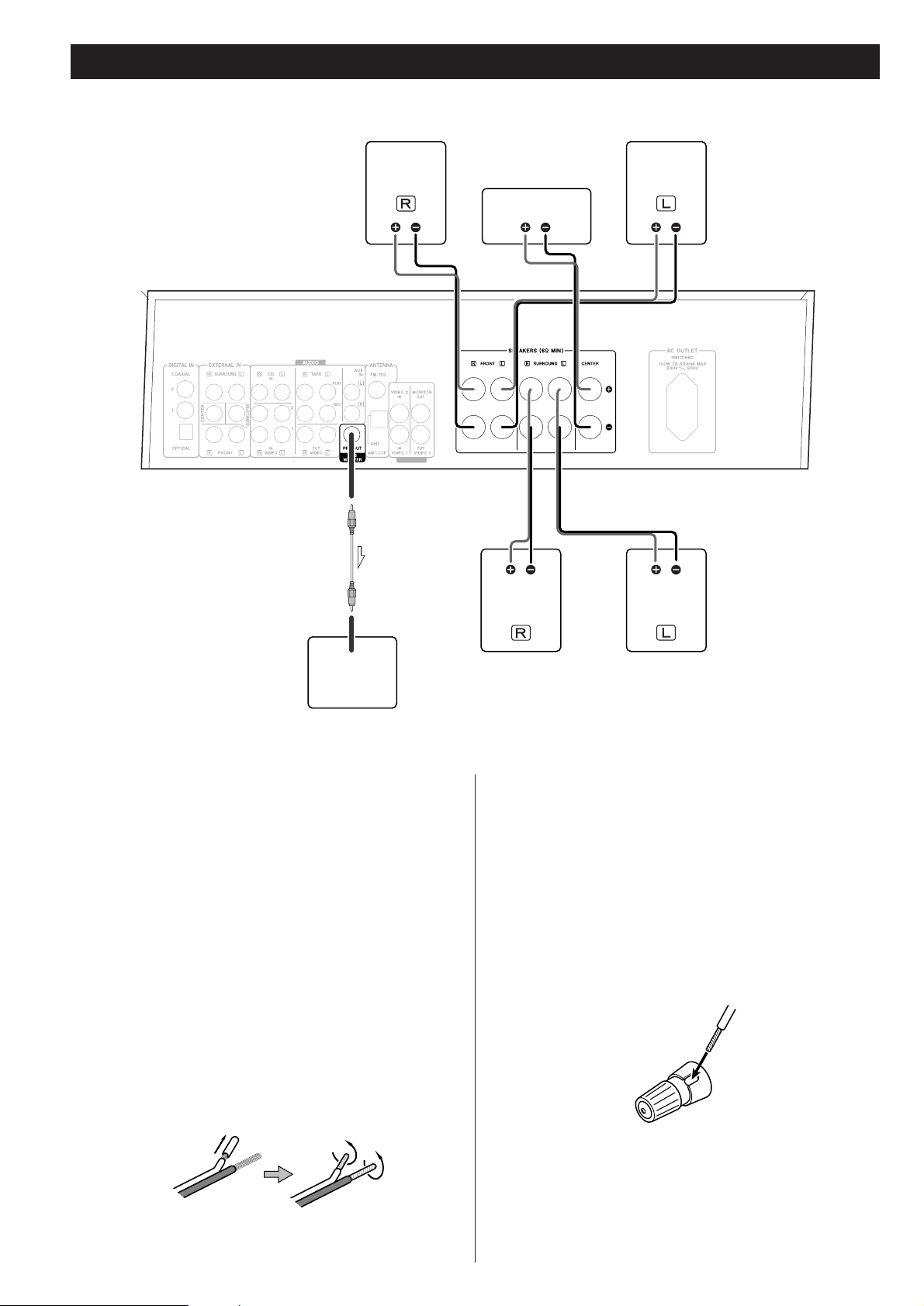
10
Speaker Connections
Caution:
To avoid damaging the speakers with a sudden high-level
signal, be sure to switch the power off before connecting the
speakers.
Check the impedance of your speakers. Connect speaker with
an impedance of 6 ohms or more.
The black speaker terminals are – (negative).
Generally, the + side of the speaker cable is marked to make
it distinguishable from the – side of the cable. Connect this
marked side to the + terminal and the unmarked side to the
black – terminal.
Prepare the speaker cables for connection by stripping off
approximately 10 mm or less of the outer insulation.
(Removing too much insulation may lead to a short circuit if
the bared wires should come in contact with each other.)
Twist the strands of the stripped wires tightly together:
Caution:
The metal portions of the two separate wires should not
touch or an electrical short can occur. Shorted wires can
create a fire hazard or induce a failure in your equipment.
How to connect:
1. Turn the terminal cap counterclockwise to loosen it. The
speaker terminal caps cannot be fully removed from the base.
2. Insert the wire into the terminal fully and turn the terminal
cap clockwise to securely connect it:
Make sure none of the wire insulation is under the terminal,
only the bare, stripped wire.
3. Make sure it is fastened firmly by pulling the cable lightly.
SUBWOOFER
FRONT
SPEAKER
FRONT
SPEAKER
CENTER
SPEAKER
REAR
SPEAKER
REAR
SPEAKER
Page 11
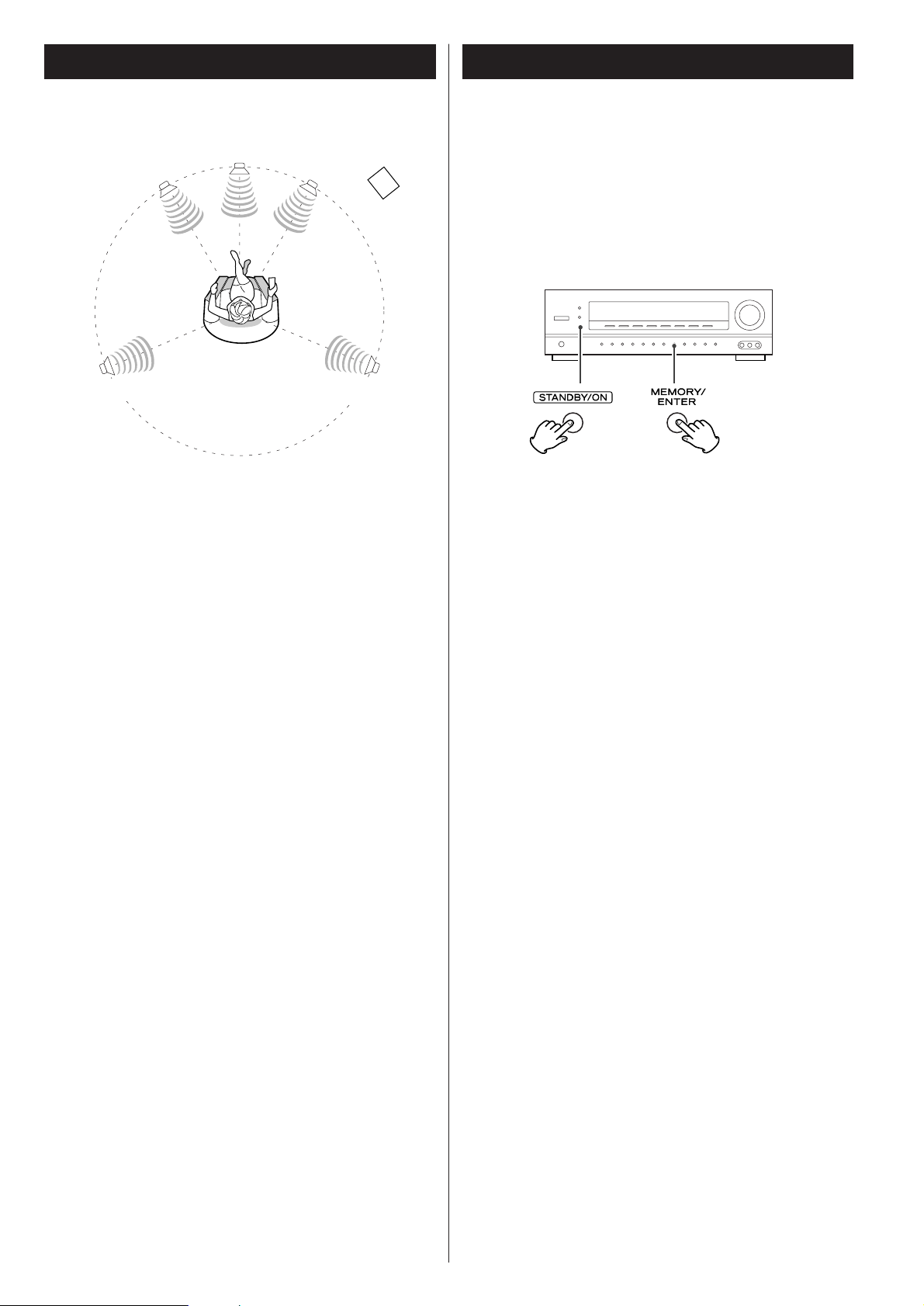
11
Positioning of the Speakers
The positioning of speakers differs according to the size and
acoustics of the listening room. While actually listening to a
program source, try various speaker positions to determine
which layout provides the best surround effect.
< Ideally, position all the speakers in a circle, with the same
distance from your listening position.
< Place the speakers connected to “L” to your left, and “R” to
your right.
Front speakers
Use magnetically shielded speakers, if you are using them
near your TV.
Place the front speakers in front of the listening position, to
the left and right of a TV.
Front speakers are required for all surround modes.
Center speaker
Use a magnetically shielded speaker if you are using it near
your TV. Place a center speaker between the front speakers,
on or below the TV. This speaker stabilizes the sound image.
Rear (Surround) Left and Right speakers
Install these speakers above the level of the listener’s ears,
directly to the left and right (or slightly behind) of your
listening position.
Subwoofer
Reproduces powerful and deep bass sounds.
Use a subwoofer with built-in amplifier referred to as a
“powered subwoofer”. Subwoofers are most effective when
placed on or near the floor and in a corner of the room. Refer
to the instructions that came with your subwoofer for
placement suggestions.
CENTER
FRONT
(LEFT)
REAR
(LEFT)
REAR
(RIGHT)
FRONT
(RIGHT)
SUBWOOFER
Restoring factory settings
If you have made a lot of changes in the setup, and want to
restart from a known set of options, restore the unit to the
factory default settings as follows:
1. Turn the unit standby using the STANDBY/ON button.
2. While holding down the MEMORY/ENTER button, press the
STANDBY/ON button of the main unit.
All memories are erased, and the unit returns to the factory
settings.
Page 12

12
A B C E G
NO
L
M
D KI JH
PQRSUV
W
X T
F
F
J
I
M
R
U
C
L
H
S
T
Q
K
B
Front Panel
Remote Control Unit
Names of Each Control
Page 13
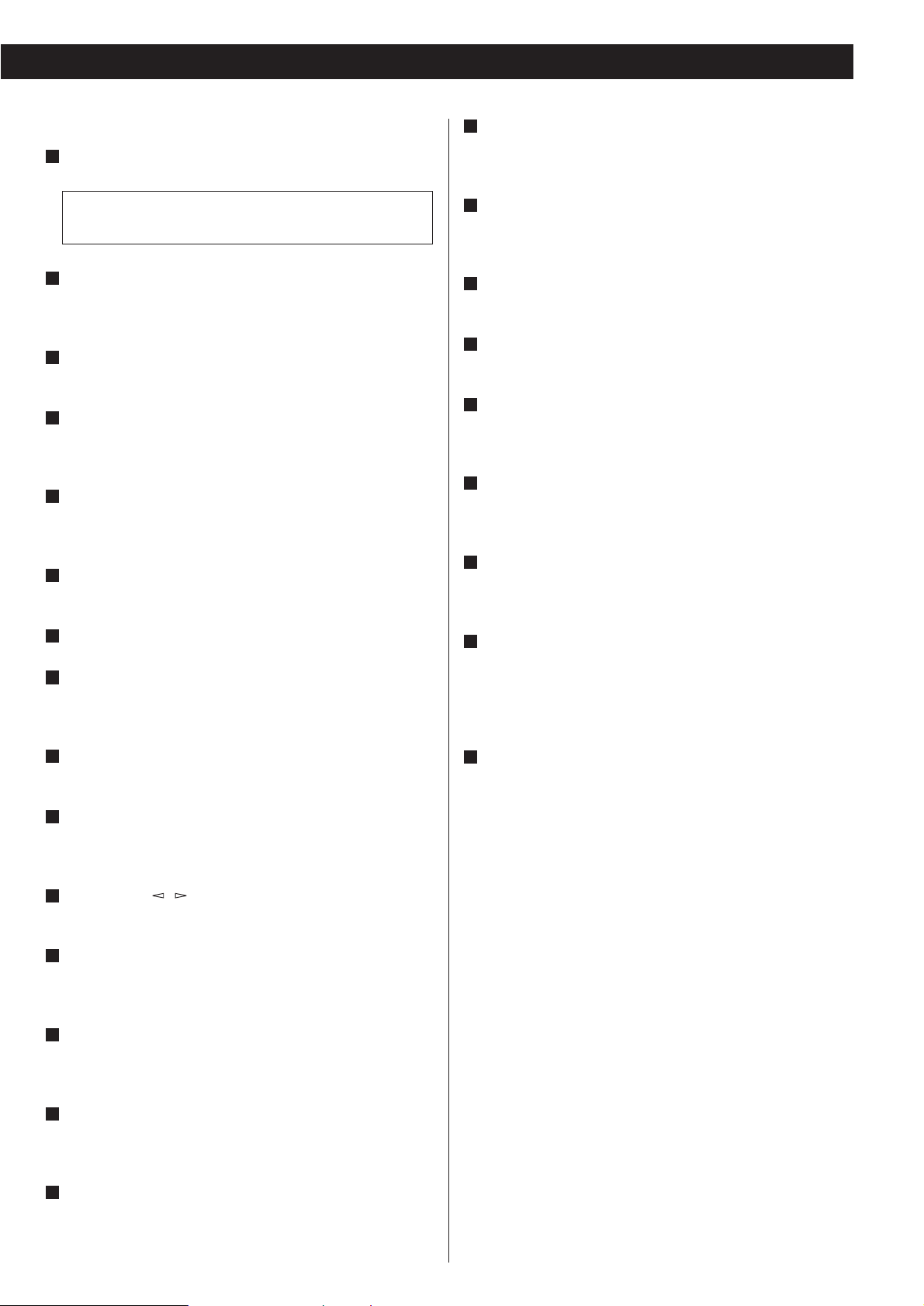
13
Front Panel and Remote Control Unit
POWER
Press this switch to turn the unit standby or off.
STANDBY/ON
When the POWER switch of the main unit is depressed, use
this button to turn the unit on or standby.
DIGITAL INPUTS
Use this button to select one of the digital input terminals.
STANDBY indicator
This indicator lights when the unit is in the standby mode.
When the unit is turned on, it goes off.
Remote Sensor
When operating the remote control unit, point it towards the
remote sensor.
INPUT SELECTOR (VIDEO, AUDIO)
Use these buttons to select a source.
Display
EXTERNAL IN
Use this button to select the source connected to the
EXTERNAL IN jacks.
FM/AM
Use this button to select band and FM mode.
AUTO/MANUAL
Use this button to change the decoding mode of digital
signals.
SURROUND ( / )
Use these buttons to select a surround mode.
STEREO
Use this button to select stereo mode. Sound is output only
from the front speakers (and the subwoofer).
MASTER VOLUME
Turn this knob (or press the VOLUME buttons of the remote
control unit) to adjust the master volume.
VIDEO 3 INPUT jacks
You can connect a component such as a portable CD, game
player, etc. to these jacks.
PRESET (‡/°)
In the preset tuning mode, use these buttons to select a
preset channel.
O
N
M
L
K
J
I
H
G
F
E
D
C
B
The equipment draws nominal non-operating power from
the AC outlet with its POWER switch in the OFF position.
A
TUNING (‡/°)
In the manual tuning mode, use these buttons to tune in a
station.
MEMORY/ENTER
Use this button to store speaker settings and preset channels
into memory.
CHANNEL LEVEL
Use this button to enter the channel level setting mode.
SETUP
Use this button to enter the setup menu.
SELECT (g/t/5/b)
Use these buttons to select and adjust the setting options in
each menu.
DISPLAY
Use this button to change the display mode or to select RDS
functions in FM mode.
SPEAKER indicator
This indicator lights when the SPEAKER ON/OFF button is set
to ON.
SPEAKER ON/OFF
Use this button to turn on or off the speakers.
ON: Sound is output from the speakers.
OFF: No sound is output from the speakers.
PHONES
For private listening, insert the headphones plug into this jack,
and adjust the volume by turning the MASTER VOLUME
knob.
X
W
V
U
T
S
R
Q
P
Page 14

14
Names of Each Control
Note:
To simplify explanations, instructions in this manual refer to
the names of the buttons and controls on the front panel
only. Associated controls on the remote control will also
operate similarly.
Remote Control Unit
Numeric buttons
In tuner mode, use these buttons to select a preset channel.
DIMMER
Use this button to dim or turn off the display.
SURROUND PARAMETER
Use this button to change parameters of DOLBY PRO LOGIC II
MUSIC.
SLEEP
Use this button to set sleep timer.
PRESET SCAN
Use this button to scan preset channels.
MUTING
Use this button to mute the sound temporarily.
TONE
Use this button to output the test tone.
SEARCH MODE
Use this button to search for a station offering RDS services.
H
G
F
E
D
C
B
A
D
E
A
B
C
G
F
H
Page 15

displays current status.
illuminates when RDS function is active (European models
only).
illuminates when FM stereo broadcast is tuned.
illuminates when a station is tuned.
illuminates when sleep timer is set.
illuminates when preset tuning mode is selected.
blinks when the MEMORY/ENTER button is pressed.
displays preset number, sleep time or delay time.
illuminates when tone control is set to off.
illuminates when a digital input is selected and blinks when
no signal is present in the selected digital input.
surround mode
k
j
i
h
g
f
e
d
c
b
a
Front Panel Display
b
a c
d
e
f
g
i
k
h
j
15
Remote Control Unit
The provided Remote Control Unit allows the unit to be operated
from a distance.
When operating the remote control unit, point it towards the
remote sensor on the front panel of the unit.
< Even if the remote control unit is operated within the effective
range (7 m), remote control operation may be impossible if
there are any obstacles between the unit and the remote
control.
< If the remote control unit is operated near other products
which generate infrared rays, or if other remote control
devices using infrared rays are used near the unit, it may
operate incorrectly. Conversely, the other products may
operate incorrectly.
Battery Installation
1. Remove the battery compartment cover.
2. Insert two “AAA” (R03 or UM-4) dry batteries. Make sure
that the batteries are inserted with their positive “
+” and
negative “
_” poles positioned correctly.
3. Close the cover.
Battery Replacement
If the distance required between the remote control unit and
main unit decreases, the batteries are exhausted. In this case
replace the batteries with new ones.
Precautions concerning batteries
< Be sure to insert the batteries with correct positive “+” and
negative “
_” polarities.
< Use batteries of the same type. Never use different types of
batteries together.
< Rechargeable and non-rechargeable batteries can be used.
Refer to the precautions on their labels.
< When the remote control unit is not to be used for a long
time (more than a month), remove the batteries from the
remote control unit to prevent them from leaking. If they
leak, wipe away the liquid inside the battery compartment
and replace the batteries with new ones.
< Do not heat or disassemble batteries and never dispose of old
batteries by throwing them in a fire.
Page 16

16
Basic Operation 1
Press the POWER switch.
The unit enters standby mode, and the standby indicator
lights.
1
Press the STANDBY/ON button to turn the unit on.
The standby indicator goes off.
2
Select a source by pressing one of the INPUT SELECTOR
buttons.
3
The selected source is shown on the front panel’s display.
Each time the VIDEO button is pressed, the source changes as
follows:
Each time the AUDIO button is pressed, the source changes
as follows:
Each time the FM/AM button is pressed, the mode changes as
follows:
FM ST FM MONO AM
TAPECD AUX
VIDEO 1 VIDEO 2 VIDEO 3
< If one of the INPUT SELECTOR buttons is pressed in the
standby mode, the unit is turned on.
< If the source is connected to EXTERNAL IN jacks, press the
EXTERNAL IN button and proceed to step .
When you selected VIDEO (1 or 2) or CD in step , press
the DIGITAL INPUTS button repeatedly to select the
terminal.
34
5
o1: Select this when the source is connected to DIGITAL IN
(OPTICAL) terminal.
c1: Select this when the source is connected to DIGITAL IN
(COAXIAL 1) terminal.
c2: Select this when the source is connected to DIGITAL IN
(COAXIAL 2) terminal.
A: Select this when the source is connected to analog AUDIO
IN jacks.
< The DIGITAL indicator blinks when the unit cannot perceive
the digital signal. In that case, connect a digital device to the
DIGITAL IN terminal, switch it on, and select the terminal by
pressing the DIGITAL INPUTS button.
< You can hear the sound from the selected DIGITAL IN
terminal as far as VIDEO (1 or 2) or CD has been selected in
step .
Play the source, and gradually turn up the volume to
the required level by turning the MASTER VOLUME
knob.
5
3
2 3 5
1 4
Page 17

17
To mute the sound temporarily, press the MUTING button.
Press the MUTING button again to restore the sound. If you
change the volume during the muting, the muting will be
canceled.
< While muting is engaged, “MUTE” blinks on the display.
Speaker On/Off
Press the SPEAKER ON/OFF button to turn the speakers on or
off.
When ON is selected, the SPEAKER indicator lights.
Headphones
For private listening, first reduce the volume level on the
receiver to minimum. Then insert the plug from your
headphones into the PHONES jack, and adjust the volume by
turning the MASTER VOLUME knob.
If you want to cut off the sound from speakers, press the
SPEAKER ON/OFF button to turn it off.
< When the SPEAKER ON/OFF button is set to OFF, the multi-
channel sound is downmixed to 2-channel automatically.
CAUTION
Always lower the volume level prior to plugging in your
headphones. TO AVOID DAMAGING YOUR HEARING - Do
not place your headphones on your head until after you have
plugged them in.
If the source is connected to EXTERNAL IN jacks, press the
EXTERNAL IN button. “EXT, IN” appears on the display, and 6
discrete analog signals can be heard from speakers.
Press the EXTERNAL IN button again (or select any other
source by pressing the INPUT SELECTOR buttons) to cancel
the EXTERNAL IN function.
Muting
EXTERNAL IN (6 channel direct input)
Page 18

18
Basic Operation 2
Dimmer
You can dim or turn off the front panel’s display by pressing
the DIMMER button.
< When the display is turned off, pressing any button will turn
the display on.
< This function will be canceled when the STANDBY/ON button
or the POWER switch is pressed.
< When you set the sleep timer, the display is dimmed
automatically.
Sleep Timer
The power can be switched off after a specified amount of
time.
Press the SLEEP button repeatedly until desired time appears
on the display.
SLEEP 10 (20, 30, 40, 50, 60, 70, 80, 90):
The power will be switched off 10 (20, 30, 40, 50, 60, 70,
80 or 90) minutes later.
Normal display:
The sleep timer is off.
When you set the sleep timer, the display is dimmed, and the
remaining time is displayed.
Page 19

19
Recording a Source
Dubbing from VIDEO 2 or 3 to VIDEO 1
Select VIDEO 2 or 3 by pressing the VIDEO button (or
the VIDEO 2 or 3 button of the remote control unit).
1
Start recording on the VCR connected to VIDEO 1 REC
jacks.
Start playback of the video and audio source to be
recorded.
The picture from the video component appears on the TV,
and the sound from the audio component is output from the
speakers.
4
3
Start recording on the cassette tape deck connected to
TAPE REC jacks.
< The volume and tone control have no effect on the recording
signals.
< The analog signals input from the EXTERNAL IN jacks cannot
be recorded.
2
Dubbing the audio and video signals
separately
While dubbing the video signal of VIDEO 2 or 3, you can replace
the sound from VCR with the sound from an audio source such
as CD.
Select the video source to be recorded using the VIDEO
button (or the VIDEO 2 or 3 button of the remote
control unit).
1
Select the audio source to be recorded (CD, TUNER or
AUX) using the AUDIO button (or the corresponding
buttons of the remote control unit).
2
Start recording on the VCR connected to VIDEO 1 REC
jacks.
Start playback on the VCR connected to VIDEO 2 or 3
INPUT jacks.
The audio and video signals input from VIDEO 2 or 3 are
output from VIDEO 1 REC jacks.
< Copy protected DVD discs cannot be dubbed.
3
2
Recording a Source
Select a source to be recorded by pressing one of the
INPUT SELECTOR buttons.
1
Page 20

20
Surround Mode
Each time the AUTO/MANUAL button is pressed, the
decoding mode is changed as follows:
AUTO (default):
The appropriate decoding mode is selected automatically.
Usually, select this.
MANUAL:
Select the desired surround mode by pressing the
SURROUND button ( or ).
Each time the SURROUND button ( or ) is pressed,
the surround mode changes.
When Dolby Digital signals are input and AUTO is selected,
the surround mode is set to DOLBY DIGITAL automatically. If
you press the SURROUND button ( or ), you can select
one of the following surround modes:
When the source is Dolby Digital 5.1-channel:
DOLBY DIGITAL
When the source is Dolby Digital 2-channel:
DOLBY PRO LOGIC II MOVIE, DOLBY PRO LOGIC II MUSIC,
DOLBY PRO LOGIC
When DTS signals are input and AUTO is selected, the
surround mode is set to DTS automatically. The SURROUND
buttons do not work.
When the source is PCM (2-channel stereo), or when analog
stereo signals are input, you can select one of the following
surround modes:
DOLBY PRO LOGIC II MOVIE, DOLBY PRO LOGIC II MUSIC,
DOLBY PRO LOGIC, MATRIX, CHURCH, THEATER, HALL,
STADIUM
< When the SURROUND button ( or ) is pressed once, the
current surround mode is displayed. Press the SURROUND
button ( or ) repeatedly to select any other surround
mode.
< When you press the SURROUND button ( or ), the
sound is cut off for a moment.
< DOLBY DIGITAL can be selected only during playback of a
DVD disc recorded in DOLBY DIGITAL format.
< Press the STEREO button to cancel the surround mode.
< If the SPEAKER ON/OFF button is turned to OFF, the
SURROUND buttons will not work.
C
B
A
< When EXTERNAL IN is selected, the SURROUND buttons ( /
) and the AUTO/MANUAL button do not work.
If a digital device is connected to DIGITAL IN terminals,
select the desired decoding mode by pressing the
AUTO/MANUAL button.
Page 21

21
DTS (DTS Digital Surround)
During playback of a DVD disc recorded in DTS format, the
surround mode is set to DTS automatically.
DTS Digital Surround delivers up to 5.1 channels with lower
audio compression than Dolby Digital. It provides the clarity
and dynamics of the original master soundtrack.
Dolby Digital
During playback of a DVD disc recorded in DOLBY DIGITAL
format, the surround mode is set to DOLBY DIGITAL
automatically.
Dolby Digital delivers up to 5 totally discrete, full-frequency
audio channels (front left and right, center, and surround left
and right), plus 0.1 channel called LFE (Low-Frequency
Effects). LFE delivers a separate non-directional bass signal to
the sub-woofer for more dynamic deep bass sound effects.
Dolby Pro Logic II
Dolby Pro Logic II is an advanced matrix decoder that gives
you 5.1-channel surround sound (front left, center, front
right, surround left and surround right) from any stereo
program material, as well as Dolby Surround encoded
material.
Compared with Pro Logic’s monaural, limited-bandwidth
surround channel, Pro Logic II can provide two full-range
surround channels.
< DOLBY PRO LOGIC II will not work on monaural source.
DOLBY PRO LOGIC II MOVIE:
This mode is optimized for movies or Dolby Surround
encoded materials. This mode is also appropriate for use with
video games.
DOLBY PRO LOGIC II MUSIC:
The Music mode creates a rich and enveloping surround
ambience from stereo sources such as music CDs.
Dolby Pro Logic
Dolby Pro Logic is a matrix decoder that decodes the four
channels of surround sound (front left, center, front right and
surround) that have been encoded onto the stereo
soundtracks of Dolby Surround encoded material such as VHS
movies. The surround channel is monaural, but is played
through two surround speakers.
MATRIX
This mode emphasizes the sense of expansion for music
source.
CHURCH
This mode provides reverberations as if you are in a stonebuilt church.
THEATER
This mode provides a three dimensional surround effect
similar to that of a movie theater.
HALL
This mode is suitable for orchestral music such as classical
music or opera.
STADIUM
This mode provides the expansive sound field to achieve the
true stadium effect when watching baseball or soccer games.
Page 22

22
Dynamic Range Compression
2. Select the desired compression range.
Each time the SELECT button (g or t ) is pressed, the
dynamic range is changed between 0.0 (uncompressed) and
1.0 (fully compressed).
< The default setting is “0.0”.
< This function is effective only when playing back a DVD disc
recorded in Dolby Digital format on the DVD player
connected via DIGITAL IN terminal. This control has no effect
on other discs.
< This function may not work with some discs.
In many listening situations, you may find loud passages
objectionable. Adjusting this setting allows you to compress the
sounds into a range that you may find more suitable for a
particular listening situation. Dolby Digital and DTS satisfy these
needs through the dynamic range controlling.
Select one of the followings to fit the individual listening
situation of the audience.
1. During playback of DVD, press the SURROUND
PARAMETER button of the remote control unit.
Press the STEREO button to select the stereo mode.
“STEREO” is scrolled, and sound is output from front
speakers (and the subwoofer if connected).
To cancel the stereo mode, select any other surround mode
by pressing the SURROUND button ( or ).
< If you select the stereo mode while the digital signal of
DOLBY DIGITAL or DTS are being input, the multi-channel
sound is downmixed to 2-channel.
< If the SPEAKER ON/OFF button is set to OFF while the digital
signal of DOLBY DIGITAL or DTS are being input, the multichannel sound is downmixed to 2-channel automatically. And
when the SPEAKER ON/OFF button is set to ON, it will return
to the previous surround mode.
Stereo Mode
Page 23

23
DOLBY PRO LOGIC II parameters
DIMENPANO C.WIDTH
PANO (panorama):
This mode extends the front stereo image to include the
surround speakers for an exciting wraparound effect with
side wall imaging. Select “ON” or “OFF”.
The default setting is “OFF”.
C.WIDTH (center width):
This adjusts the center image so it may be heard only from
the center speaker, only from the left/right speakers as a
phantom image, or from all three front speakers to varying
degrees.
The adjustable range is from 0 to 7. The default setting is
“3”.
DIMEN (dimension):
This adjusts the sound-field either towards the front or
towards the rear. The adjustable range is from –3 to +3. The
default setting is “0”.
Repeat step and to adjust other parameters.
When all the configurations have been finished, leave the unit
idle for 5 seconds to exit.
32
You can adjust the parameters for DOLBY PRO LOGIC II MUSIC.
Select DOLBY PRO LOGIC II MUSIC by pressing the
SURROUND MODE button ( or ).
1
Press the SURROUND PARAMETER button to change the
parameter.
2
Each time the SELECT button (5 or b ) is pressed, the
parameter is changed as follows:
Within 5 seconds, press the SELECT button (g or t) to
change the value.
3
Page 24

24
Hold down the TUNING button (‡ or °) for more than 0.5
seconds.
When a station is tuned in, the tuning process will stop
automatically.
If you want to stop the tuning process, press the TUNING
button (
‡ or °).
Selecting stations which cannot be tuned automatically
(manual selection)
When the TUNING button (‡ or °) is pressed momentarily
(0.5 second or less), the frequency changes by a fixed step.
Press the TUNING button (‡ or °) repeatedly until the
station you want to listen to is found.
< “TUNED” is displayed when a broadcast is correctly tuned in.
Select the station you want to listen to (auto selection).
2
Tuner
< Make sure the antennas have been connected (see page 4
and 5).
Select TUNER by pressing the FM/AM button.
1
Each time the FM/AM button is pressed, the mode is changed
as follows:
AMFM ST FM MONO
FM ST:
FM stereo broadcasts are received in stereo and the “ST”
indicator lights in the display.
< If the sound is distorted and the “ST” indicator flashes, the
signal is not strong enough for good stereo reception. In this
case, change to MONO mode.
FM MONO:
To compensate for weak FM stereo reception, select this
mode. Reception will now be forced monaural, reducing
unwanted noise.
AM:
AM broadcasts are received.
Page 25

25
Preset Tuning
Example:
Scanning preset stations
Press the PRESET SCAN button of the remote control unit.
Preset stations stored in memory are scanned at 5 seconds
intervals.
When the station you want to listen to is found, press the
PRESET SCAN button again to stop scanning.
How to select preset stations
Press the PRESET buttons repeatedly until the desired
preset station is found.
To select channel No. 3:
To select channel No. 6:
To select channel No. 16:
To select channel No.16 for example, press “1”, and within 2
seconds press “6”.
To select channel No.1, 2 or 3, press “0” and then the
number (1, 2 or 3). As an example, to select number 3, press
“0” and “3”. (Optionally, you may press just the number “3”
and then wait a few seconds.)
To select channel No.4 through 9, simply press the
appropriate button (4 through 9).
When using the numeric buttons, the station is stored
automatically without pressing the MEMORY/ENTER button.
To store more stations, repeat steps to .
31
You can store up to 30 stations.
Presetting Stations
Tune in a station you want to listen to (see page 24).
Press the MEMORY/ENTER button.
2
1
While the “MEM” indicator is blinking, select a preset
channel to store the station using the PRESET buttons,
and then press the MEMORY/ENTER button.
3
< You can also use the numeric buttons to select a preset
channel.
You can also use the numeric buttons of the remote control
unit to select a preset channel.
Page 26

26
RDS
The Radio Data System(RDS) is a broadcasting service which
allows stations to send additional information along with the
regular radio program signal.
RDS works on the FM waveband in Europe only.
Tune in an FM station you want to listen to (see page
24).
Press the DISPLAY button.
2
1
Press the SEARCH MODE button.
2
Each time the DISPLAY button is pressed, the display mode is
changed as follows:
PS (Program Service name)
displays PS or a station’s name. If there is no PS data, “NO
NAME” will be displayed.
PTY (Program Type)
displays the program type. If there is no PTY data, “NO PTY”
will be displayed.
CT (Clock Time)
displays the information about times provided from the
station.
If there is no time data, “NO TIME” will be displayed.
RT (Radio Text)
displays the news of stations composed of up to 64 symbols.
If there is no RT data, “NO TEXT” will be displayed.
Clock Time (CT)Program Service
name (PS)
Program Type
(PTY)
Radio Text (RT)
Frequency
Surround modeVolume
Each time the SEARCH MODE button is pressed, the search
mode is changed as follows:
RDS SRCH TP SRCH PTY SRCH
(frequency)
A station can be searched by this function.
Select FM ST or FM MONO by pressing the FM/AM
button.
1
RDS Search
Page 27

27
PTY
NEWS : brief announcements, events, public opinion,
reports, actual situations.
AFFAIRS : a kind of suggestion including practical
announcements other than news, documents,
discussion, analysis and so on.
INFO : daily information or reference such as weather
forecast, consumer guide, medical assistance and
so on.
SPORT : sports related programs.
EDUCATE : educational and cultural information.
DRAMA : all kinds of radio concert and serial drama.
CULTURE : all aspects of national or local culture including
religious events, philosophy, social science,
language, theatre, and so on.
SCIENCE : programs on natural science and technology
VARIED : popular programs such as quiz, entertainment,
private interview, comedy, satire and so on.
POP M : program on commercial, practical and popular
songs, and sale volume of discs, etc.
ROCK M : practical modern music generally composed and
played by young musicians.
EASY M : popular music usually lasting for less than 5
minutes.
LIGHT M : classical music, instrumental music, chorus, and
light music favored by non-professionals.
CLASSICS : orchestra including great operas, symphony,
chamber music and so on.
OTHER M : other music styles(Rhythm & Blues, Reggae, etc.)
WEATHER : weather reports, forecast
FINANCE : financial reports, commerce, trading
CHILDREN : children’s programs
SOCIAL : social affairs
RELIGION : religious programs
PHONE IN : program in which the public expresses its view by
phone.
TRAVEL : travel reports
LEISURE : programs concerning recreational activities
JAZZ : jazz music
COUNTRY : country music
NATION M : national music
OLDIES : music from the so-called golden of popular music
FOLK M : folk music
DOCUMENT : documentaries
TEST
ALARM : a program notifying an emergency or a natural
disaster.
NONE : No program type or undefined.
RDS search
Select “RDS SRCH” by pressing the SEARCH MODE button,
and within 8 seconds press the ENTER button of the remote
control unit.
The unit starts searching and “RDS” blinks.
When a station offering RDS services is found, the station’s
name will be displayed.
If the station found is not the desired one, press the ENTER
button of the remote control unit again while the RDS
indicator is blinking.
If no RDS station is found, “NO RDS” will be displayed.
TP search
Select “TP SRCH” by pressing the SEARCH MODE button, and
within 8 seconds press the ENTER button of the remote
control unit.
The unit starts searching for a station offering the traffic
program, and “TP” blinks.
If no station is found or the signal is too weak, “NO TRAFF”
will be displayed.
PTY search
1. Select “PTY SRCH” by pressing the SEARCH MODE button.
2. Within 8 seconds, select the desired PTY program by pressing
the SELECT button (g or t).
You can select from 31 kinds.
3. Press the ENTER button of the remote control unit.
The unit starts searching and “PTY” blinks.
When the program that you have selected is found, searching
will stop and the program type will be displayed.
If no station is found or if the signal is too weak, “NO PROG”
will be displayed.
Page 28

28
Setup
The setup menu appears on the front panel’s display and allows
you to perform the setup procedures easily. In most situations,
you will only need to set this once during the installation and
layout of your home theater, and it rarely needs to be changed
later.
The setup menu consists of 5 main menus; SYSTEM, INPUT, SPK
SET, CH LEVEL and PARAMTR. These menus are then divided up
into various sub-menus.
Turn on the main unit during standby.
1
Press the ENTER button to confirm the entry.
4
Press the SETUP button to enter the setup menu.
2
“SYSTEM” appears on the front panel display.
< To exit the setup menu, press the SETUP button again.
Use the SELECT buttons (5/b/g/t) to navigate the
menus.
3
< When a numerical value (such as speaker distance) is
changed, the value is confirmed without pressing the ENTER
button.
< Individual menu functions are described on pages 30-33.
< Repeat steps and as required.
Exit the setup menu by pressing the SETUP button once
more.
5
43
< Refer to the Setup Menu Chart on the next page.
Page 29

29
Setup Menu Chart
: Default
SYSTEM SW: / SW+
T.CON: / ON
RETURN BASS / -10 ~ +10
TRBL / -10 ~ +10
RETURN
INPUT VID 1 CFG D.IN: / COX 1 / COX 2 / ANL
AUTO: / ON
RETURN
VID 2 CFG D.IN: OPT / / COX 2 / ANL
AUTO: / ON
RETURN
CD CFG D.IN: OPT / COX 1 / / ANL
AUTO: / ON
RETURN
RETURN
SPK SET CONFIG FRONT: / S
CENTER: / S / N
SURR: / S / N
SUB-W: / N
RETURN
DISTANCE UNIT: / FT
RETURN FL: M / 0.0~ 9.0 FL: FT / 1~30
C: M / 0.0~ 9.0 C: FT / 1~30
FR: M / 0.0~ 9.0 FR: FT / 1~30
SR: M / 0.0~ 9.0 SR: FT / 1~30
SL: M / 0.0~ 9.0 SL: FT / 1~30
SW: M / 0.0~ 9.0 SW: 10 FT / 1~30
RETURN RETURN
X-OVER Fc: Hz / 40 ~ 200
RETURN RETURN
CH LEVEL MODE: / REF 1 / REF 2
RETURN FL: dB / -15 ~ +15 FL: dB / -15 ~ +15 FL: dB / -15 ~ +15
C: dB / -15 ~ +15 C: dB / -15 ~ +15 C: dB / -15 ~ +15
FR: dB / -15 ~ +15 FR: dB / -15 ~ +15 FR: dB / -15 ~ +15
SR: dB / -15 ~ +15 SR: dB / -15 ~ +15 SR: dB / -15 ~ +15
SL: dB / -15 ~ +15 SL: dB / -15 ~ +15 SL: dB / -15 ~ +15
SW: dB / -15 ~ +15 SW: dB / -15 ~ +15 SW: dB / -15 ~ +15
DD: dB / -10 ~ 0 DD: dB / -10 ~ 0 DD: dB / -10 ~ 0
DTS: dB / -10 ~ 0 DTS: dB / -10 ~ 0 DTS: dB / -10 ~ 0
RETURN RETURN RETURN
PARAMTR NIGHT M NIGHT: / 0.0 ~ 1.0
RETURN
PLII MSC PANO: / ON
RETURN C.WIDTH: / 0 ~ 7
DIMEN: / -3 ~ +3
RETURN
EXIT
0
0
OFF
0.0
000
000
000
000
000
000
000
000
CAL
80
103.0
5
1.5
5
1.5
103.0
103.0
103.0
M
Y
L
L
L
OFF
COX 2
OFF
COX 1
OFF
OPT
0
0
OFF
NORM
< When “RETURN” is selected on a sub-menu, the previous menu returns.
< During setup menu operation, only the POWER switch, STANDBY/ON button and other buttons required for system setup will
function.
Page 30

30
Settings (System)
Subwoofer Setting
“SW+” mode is valid only when “FRONT” and “CENTER” are
set to “L” and “SUB-W” to “Y” on the SPK SET menu. For
details, refer to “Speaker Setup” on page 31.
NORM (default):
The low frequency signals of channels set to “L” are
reproduced from those channels only.
In this mode, the low frequency signals that are produced
from the subwoofer channel are only the LFE signals (from
the multi-channel sources that contain LFE (Low Frequency
Effects) channel, also called the “0.1” channel) and the low
frequency signals of the channels set to “S”.
SW+:
The low frequency signals of channels set to “L” are
produced simultaneously from those channels and the
subwoofer channel.
In this mode, the low frequency range expands more
uniformly through the room, but depending on the size and
shape of the room, interference may result in a decrease of
the actual volume of the low frequency range.
TONE CONTROL
Press the SELECT button (5 or b) to select the desired tone,
then press the SELECT button (
g or t) to adjust the selected
tone as desired.
When the tone control is set to off, the “DIRECT” indicator
lights on the display and you can listen to a program source
without the tone effect.
When the tone control is set to on, the “DIRECT” indicator
turns off and you can adjust the tone for your taste.
< In general, we recommend the bass and treble to be adjusted
to 0 dB (flat level).
< Extreme settings at high volume may damage your speakers.
Press the SELECT button (
5 or b) to select the desired input
source, then press the ENTER button. Press the SELECT button
(
5 or b) to select the desired item, then press the SELECT
button (
g or t) to set the selected item as desired.
D.IN (DIGITAL IN):
You can select from OPT (optical), COX 1 (coaxial 1 - default),
COX 2 (coaxial 2) and ANL (analog).
< You can hear the sound from the selected DIGITAL IN
terminal, as far as VIDEO (1 or 2) or CD has been selected.
AUTO (AUTO SURROUND):
When you select “ON”, the optimum surround mode will be
automatically selected depending on the signal format being
input.
When you select “OFF” (default), you can select from
different surround modes available for the signal being input
using the SURROUND buttons ( / ).
< When the SPEAKER ON/OFF button is set to OFF, the AUTO
SURROUND mode is invalid.
< Even when the AUTO SURROUND mode is selected and the
same type of digital signal format is being input, the optimum
surround mode may vary depending on whether the speaker
type is set to “N (None or No)” or not.
< When the AUTO SURROUND mode is selected, the surround
modes other than the optimum surround mode cannot be
selected. When the AUTO SURROUND mode is selected and
the PCM (2 channel) digital signal or the analog stereo signal
is being input, only the stereo mode will be selected.
< When 96 kHz PCM signal is being input, only the stereo
mode will be selected regardless of selecting either the auto
surround mode or the manual surround mode.
Settings (Input)
Page 31

31
Settings (Speaker Setup)
After you have installed this receiver and connected all the
components, you should adjust the speaker settings for the
optimum sound acoustics according to your environment and
speaker layout.
When you change speakers, speaker positions, or the layout of
your listening environment, you should adjust the speaker
settings, too.
Speaker Configuration (CONFIG)
You should select the size of the speakers that are connected.
Press the SELECT button (
5 or b) to select “CONFIG”, then
press the ENTER button. Press the SELECT button (
5 or b) to
select each speaker, then press the SELECT button (
g or t)
to set the size.
Depending on your speaker type, you should select one of the
following speaker types:
L (Large): Select this when connecting speakers that can fully
reproduce sounds below crossover frequency.
S (Small): Select this when connecting speakers that cannot
fully reproduce sounds below crossover frequency.
When this is selected, sounds below crossover
frequency are sent to the subwoofer or speakers
which are set to “L (Large)” (when not using a
subwoofer).
N (None): Select this when no speakers are connected. When
this is selected, sounds are sent to the speakers
which are not set to “N (None)”.
Y (Yes)/N (No):
Select “Y (Yes)” when a subwoofer is connected.
Select “N (No)” when a subwoofer is not used.
< When speakers are set to “S (Small)”, you should set their
crossover frequency correctly according to their frequency
characteristics.
< When “SUB-W” is set to “N (No)”, “FRONT” is automatically
set to “L (Large)”.
< When the “FRONT” is set to “S (Small)”, “CENTER” and
“SURR” cannot be set to “L (Large)”.
About speaker size
< Select “L (Large)” or “S (Small)” not according to the actual
size of the speaker but according to the speaker’s capacity for
playing low frequency (bass sound below frequency set on
the “X-OVER” menu) signals.
< If you do not know, try comparing the sound at both settings
(setting the volume to a level low enough so as not to
damage the speakers) to determine the proper setting.
Speaker distance (DISTANCE)
You should enter the distance between the listening position
and each speaker to set the delay time automatically for
optimum surround playback.
When enjoying multi-channel surround playback with Dolby
Digital and DTS sources, etc., it is ideal that the center,
surround and subwoofer speakers should be the same
distance from the main listening position as the front
speakers. By entering the distance between the listening
position and each speaker, the delay times of center,
surround and subwoofer speakers are automatically adjusted
to create an ideal listening environment virtually as if the
center, surround and subwoofer speakers were at their ideal
locations respectively.
Press the SELECT button (
5 or b) to select “DISTANCE”,
then press the ENTER button. Press the SELECT button (
5 or
b) to select the desired item, then press the SELECT button
(
g or t) to set the selected item as desired.
< You cannot select the subwoofer and the speakers set to “N
(None or No)”.
When selecting the desired unit:
< You can select either “M (Meter)” or “F (Feet)”. Once
selected, the distances are automatically changed in the
selected unit.
When setting the distance:
< You can set the distance within the range of 0.0 to 9.0
meters in 0.3 meter intervals (or 1 to 30 feet in 1 feet
intervals).
Crossover frequency
You should select the crossover frequency.
When speakers are set to “S (Small)”, be sure to set their
crossover frequency correctly according to their frequency
characteristics.
When speakers are set to “S (Small)”, low frequencies in
those channels that are below the crossover frequency are to
output from subwoofer or front speakers set to “L (Large)”
(when not using a subwoofer).
Press the SELECT button (
5 or b) to select “X-OVER”, then
press the ENTER button. Press the SELECT button (
g or t) to
set the crossover frequency as desired.
< You can adjust the crossover frequency within the range of
40 to 200 Hz in 10 Hz steps.
< Refer to the operating instructions of the speakers to be
connected. If the frequency range of your speaker is 100 to
20 kHz, the crossover frequency should be set to 100 Hz (or
slightly higher).
Page 32

32
Settings (Channel Level)
Adjusting channel levels
Press the SELECT button (5 or b) to select the desired
channel, then press the SELECT button (
g or t) to adjust the
selected channel. Repeat these steps to adjust each channel
level.
< The LFE (Low Frequency Effects) level can be adjusted within
the range of –10 to 0 dB and other channel levels within the
range of –15 to +15 dB.
< In general, we recommend the LFE level to be adjusted to 0
dB. (However, the recommended LFE level for some early DTS
software is –10 dB.) If the recommended levels seem too
high, lower setting as necessary.
< These adjusted levels are memorized into user’s memory
(“CAL”), not into the preset memory (“REF 1”, “REF 2”).
Memorizing channel levels
You can memorize the adjusted channel levels into preset
memory (“REF 1”, “REF 2”) and recall the memorized levels
whenever you want. After performing the steps in “Adjusting
channel levels”, press the ENTER button. Press the SELECT
button (
g or t) to select the desired preset memory.
Recalling memorized channel levels
Press the SELECT button (5 or b) to select “MODE”, then
press the SELECT button (
g or t) to select “REF 1” or “REF
2”. The channel levels memorized into the selected preset
memory are recalled.
NIGHT Mode
Press the SELECT button (5 or b) to select “NIGHT M”, then
press the ENTER button. Adjust the dynamic range
compression between 0.0 and 1.0.
This function compresses the dynamic range of previously
specified parts of Dolby Digital or DTS sound track (with
extremely high volume) to minimize the difference in volume
between the specified and non-specified parts.
This makes it easy to hear all of the sound track when
watching movies at night at low levels.
< The night mode setting is valid only when the digital signals
from Dolby Digital or DTS program sources are being input.
< The night mode setting may not be valid in some Dolby
Digital or DTS program sources.
< Refer to “Dynamic Range Compression” on page 22.
PLII MUSIC (DOLBY PRO LOGIC II MUSIC)
Mode
You can adjust the various surround parameters for optimum
surround effect.
< The parameter settings are valid only when listening in DOLBY
PRO LOGIC II MUSIC mode.
< For details, refer to “DOLBY PRO LOGIC II parameters” on
page 23.
Settings (Parameters)
Page 33

33
Test Tone
Balancing relative volume between speakers
using Test Tone
The test tone function is useful to adjust the relative volume
between speakers.
Once the balance is set, you don’t have to change the
balance as long as the speakers aren’t moved.
< It is also possible to adjust the relative volume during playback
of DVD.
< Use the remote control from your listening position.
< The TONE button will not work when the SPEAKER ON/OFF
button is set to off. In that case, press the SPEAKER ON/OFF
button to turn the speakers on.
< The TONE button will work when EXTERNAL IN or STEREO is
selected.
Press the TONE button.
1
The test tone is emitted from each speaker in the following
order at 2-second intervals.
< If certain speakers are not being used, (for example, no center
speaker) the noise sequencer will automatically skip over that
channel.
Adjust the master volume to the normal listening level.
2
Front Left Front Right
Rear RightRear Left
Center
Subwoofer
Adjust the volume of each speaker so that the test tone
from each speaker sounds the same.
3
< Select the channel you want to change the level by pressing
the SELECT buttons (
g/t), then adjust the level by pressing
the SELECT buttons (
5/b).
< The level can be adjusted in 1 dB steps from –15 dB to +15
dB.
When the setting has been finished, press the TONE
button to stop the test tone.
4
Page 34

34
Troubleshooting
If you experience problems with this unit, please take the time to
look through this chart and see if you can solve the problem
yourself before you call your dealer or TEAC service center.
No power
e Check the connection to the AC power supply. Check and
make sure the AC source is not a switched outlet and that,
if it is, the switch is turned on. Make sure there is power to
the AC outlet by plugging another item such as a lamp or
fan.
There is no sound or only a very low-level sound is heard.
e Adjust the volume by turning the MASTER VOLUME knob.
e If the SPEAKER indicator isn’t lit, press the SPEAKER ON/OFF
button to turn it on.
e Check that the speakers and components are connected
securely.
e Check the operation of the connected component.
e Check the audio output setting of your DVD player.
e Select the proper source using the INPUT SELECTOR buttons
and the DIGITAL INPUTS button (see page 16).
e Select the proper surround mode (see page 20).
e If “MUTE” is blinking on the display, press the MUTING
button to restore the sound.
No sound from rear (surround) or center speakers.
e Check the speaker setting (see page 31).
e Check the channel level setting (see page 33).
e Select the proper surround mode (see page 20).
e Check the audio output setting of your DVD player. Play a
multi-channel source.
Sound cuts off during listening to the music or no sound
even though power is ON.
e Speaker impedance is less than prescribed for this unit.
e Turn the power off and reduce the volume.
Low bass response.
e Speaker polarity (+/–) is reversed. Check all speakers for
correct polarity.
Severe hum or noise is heard.
e Check that the speakers are connected securely.
e Make sure the line cords and speaker cables are as far away
from the AC supply as possible.
The DIGITAL indicator blinks.
e The unit cannot perceive the digital signal (see page 16).
e Select the proper decoding mode by pressing the
AUTO/MANUAL button (see page 20).
No picture.
e Check that the system is connected properly.
e Turn on the TV.
e Make sure you have selected the proper video input on the
TV so that you can view the pictures.
e Select the proper video source using the VIDEO button.
Cannot listen to any station, or signal is too weak.
e Make sure the antenna is properly connected.
e Tune in the station properly.
e If a TV is near the unit, turn it off.
e Install the antenna again after relocating it to a better
reception position.
e An external antenna may be required.
Though the broadcast is stereo, it sounds monaural.
e Select FM ST by pressing the FM/AM button.
Remote control doesn’t work.
e Press the POWER switch of the main unit to turn it standby.
e If the batteries are dead, change the batteries.
e Use remote control unit within the range (5 m) and point at
the front panel.
e Clear obstacles between the remote control unit and the
main unit.
e If a strong light is near the unit, turn it off.
If normal operation is not restored, unplug the power cord
from the outlet and plug it again.
Maintenance
If the surface of the unit gets dirty, wipe with a soft cloth or
use diluted mild liquid soap. Be sure to remove any excess
completely. Do not use thinner, benzine or alcohol as they
may damage the surface of the unit.
Page 35

35
Specifications
Amplifier Section
Output Power. . . . . . . . . . . . . . . . . . . . . 100 W + 100 W (Stereo, 0.7 % THD, 40 Hz to 20 kHz, 6 Ω)
120 W + 120 W (6 Ω, JEITA)
Surround Output Power. . . . . . 125 W per channel (0.7 % THD, 1 kHz, 6 Ω, only one channel driven)
150 W per channel (6 Ω, JEITA)
Total Harmonic Distortion . . . . . . . . . . . . . . . . . . . . . . . . . . . . . . . . . . 0.09 % (at 100 W, 1 kHz, 6 Ω)
Audio Input Sensitivity/Impedance. . . . . . . . . . . . . . . . . . . . . . . . . . . . . . . . . . . *LINE: 280 mV/47 kΩ
Output Level/Impedance (TAPE REC). . . . . . . . . . . . . . . . . . . . . . . . . . . . . . . . . . . . . 280 mV / 2.2 kΩ
Frequency Response . . . . . . . . . . . . . . . . . . . . . . . . . . . . . . . . . . . . . *LINE: 20 Hz-70 kHz, +0 / –3 dB
Signal-to-Noise Ratio . . . . . . . . . . . . . . . . . . . . . . . . . . . . . . . . . . . . . . . . . . . . . . *LINE: 92 dB (IHF-A)
Tone Control. . . . . . . . . . . . . . . . . . . . . . . . . . . BASS: ± 10 dB at 100 Hz, TREBLE: ± 10 dB at 10 kHz
Digital Audio Section
Sampling Frequency . . . . . . . . . . . . . . . . . . . . . . . . . . . . . . . . . . . . 32 kHz, 44.1 kHz, 48 kHz, 96 kHz
Digital Input Level . . . . . . . . . . . . . . . . . . . . . . . . . . . . . . . . . . . . . . . . . . . . COAXIAL (75Ω): 0.5 Vp-p
OPTICAL (660nm): –15 dBm to –21 dBm
Video Section
Output level . . . . . . . . . . . . . . . . . . . . . . . . . . . . . . . . . . . . . . . . . . . . . . . . . . . . . . . . . 1 Vp-p (75 Ω)
Jacks. . . . . . . . . . . . . . . . . . . . . . . . . . . . . . . . . . . . . . . . . . . . . . . . . . . . . . . . . . . . . . . . . . . RCA jack
FM Tuner Section (Without notes 100.1 MHz, 65 dBf)
Tuning Range. . . . . . . . . . . . . . . . . . . . . . . . . . . . . . . . . . . . . . . 87.5 MHz-108.0 MHz (50 kHz steps)
Total Harmonic Distortion (1 kHz). . . . . . . . . . . . . . . . . . . . . . . . . . . . . . . Mono: 0.5%, Stereo: 1.0%
Frequency Response. . . . . . . . . . . . . . . . . . . . . . . . . . . . . . . . . . . . . . . . . . . . . . 30 Hz-15 kHz, ±3 dB
Stereo Separation (1 kHz) . . . . . . . . . . . . . . . . . . . . . . . . . . . . . . . . . . . . . . . . . . . . . . . . . . . . . 30 dB
Signal-to-Noise Ratio . . . . . . . . . . . . . . . . . . . . . . . . . . . . . . . . . . . . . . . . . . . . . . . . . . . Mono: 55 dB
Stereo: 50 dB
AM Tuner Section
Tuning Range. . . . . . . . . . . . . . . . . . . . . . . . . . . . . . . . . . . . . . . . . . 522 kHz-1,611 kHz (9 kHz steps)
Usable Sensitivity. . . . . . . . . . . . . . . . . . . . . . . . . . . . . . . . . . . . . . . . . . . . . . . . . . . . . . . . . 500 µV/m
Total Harmonic Distortion . . . . . . . . . . . . . . . . . . . . . . . . . . . . . . . . . . . . . . . . . . . 1.5% at 100 dB/m
Signal-to-Noise Ratio . . . . . . . . . . . . . . . . . . . . . . . . . . . . . . . . . . . . . . . . . . . . . . . 40 dB at 100 dB/m
General
Power Requirements . . . . . . . . . . . . . . . . . . . . . . . . . . . . . . . . . . AC 230 V, 50 Hz (European Model)
AC 240 V, 50 Hz (Australian Model)
Power Consumption . . . . . . . . . . . . . . . . . . . . . . . . . . . . . . . . . . . . . . 200 W (STANDBY: 3 W or less)
AC Outlet (except Australia model, total 100 W max.). . . . . . . . . . . . . . . . . . . . . . . . . . . switched x 1
Dimensions (W x H x D) . . . . . . . . . . . . . . . . . . . . . . . . . . . . . . . . . . . . . . . . . . . 440 x 141 x 330 mm
Weight (net) . . . . . . . . . . . . . . . . . . . . . . . . . . . . . . . . . . . . . . . . . . . . . . . . . . . . . . . . . . . . . . . 9.9 kg
Standard Accessories
AM Loop Antenna x 1
FM Straight Type Antenna x 1
Remote Control Unit (RC-1108) x 1
Battery (AAA, R03, UM-4) x 2
Owner’s Manual x 1
*: LINE means CD, TAPE, VIDEO.
• Design and specifications are subject to change without notice.
• Weight and dimensions are approximate.
• Illustrations may differ slightly from production models.
Page 36

Z
This appliance has a serial number located on the rear panel. Please record
the model number and serial number and retain them for your records.
Model number Serial number
TEAC CORPORATION
3-7-3, Nakacho, Musashino-shi, Tokyo 180-8550, Japan Phone: (0422) 52-5081
TEAC AMERICA, INC. 7733 Telegraph Road, Montebello, California 90640 Phone: (323) 726-0303
TEAC CANADA LTD. 5939 Wallace Street, Mississauga, Ontario L4Z 1Z8, Canada Phone: (905) 890-8008
TEAC MEXICO, S.A. De C.V Campesinos N°184, Colonia Granjas Esmeralda, Delegacion Iztapalapa, CP 09810, México DF Phone: (525) 581-5500
TEAC UK LIMITED Unit 19 & 20, The Courtyards, Hatters Lane, Watford, Hertfordshire, WD18 8TE, U.K. Phone: (0845) 130-2511
TEAC EUROPE GmbH Bahnstrasse 12, 65205 Wiesbaden-Erbenheim, Germany Phone: 0611-71580
TEAC AUSTRALIA PTY., LTD. 30 Tullamarine Park Road, Tullamarine, VIC 3043, Australia Phone: (03) 8336-6500
A.B.N. 11 113 998 048
0806.MA-1127A
