TC-Helicon VoiceTone Create User Manual

ENGLISH VERSION

WARNING
To reduce the risk of fire or electric shock, do not expose this appliance to rain or moisture.
CAUTION
This equipment has been tested and found to comply with the limits for a Class B digital device pursuant to Part 15 of FCC Rules. Operation is subject to the following two conditions: (1) This device may not cause harmful interference, and (2) this device must accept any interference received, including interference that may cause undesired operation.
The lightning symbol within a triangle means, “Electrical caution!” It indicates the presence of information about operating voltage and potential risks of electrical shock.
The exclamation point within a triangle means, “Caution!” Please read the information next to all caution signs.

Table of Contents
Introduction |
.................................................... |
page 4 |
|||
Quick Start ....................................................... |
|
page 6 |
|||
Using TwoVoiceTone Pedals ........................ |
page 11 |
||||
Front & Back Panel Descriptions ............... |
page 12 |
||||
Setup Configurations .................................... |
page 14 |
||||
Phantom |
Power .............................................................. |
page |
14 |
||
Standard |
Setup ................................................................ |
page |
15 |
||
Stereo |
Setup ..................................................................... |
page |
16 |
||
Sound |
Engineer Setup ................................................. |
page |
17 |
||
Patches, Performances, & Parts ................... |
page 18 |
||||
Performing Applications ............................... |
page 21 |
||||
Single |
Effect Performances ........................................ |
page |
21 |
||
A/B Effect |
Performances ............................................ |
page |
22 |
||
Sequenced |
Performances .......................................... |
page |
23 |
||
TC Helicon Vocal Technologies Ltd. |
|
|
|||
Sindalsvej 34, DK-8240 Risskov – info@tcelectronic.com |
|
|
|||
Effect & Genre Descriptions |
.......................page 24 |
|
Reverb .................................................................................. |
page |
24 |
Delay & Tap Tempo ....................................................... |
page |
25 |
μMod .................................................................................... |
page |
26 |
Transducer ......................................................................... |
page |
27 |
Genre Descriptions ...................................................... |
page |
27 |
Patch List ......................................................... |
page 29 |
|
FAQ & Troubleshooting ............................... |
page 35 |
|
Super Edit Mode & Restore ........................ |
page 37 |
|
Specifications .................................................. |
page 38 |
|
Tear-Out Section ........................................... |
page 39 |
|
Manual revision 1.1 – SW – V 1.0 |
| |
Prod. No: E60507412 |
English Version |
|
|
3

Introduction
Welcome to VoiceTone Create
VoiceTone Create was built for the performance minded singer desiring studio quality effects on stage. In essence, Create is the professional producer and all of his/her tools, boiled down into one easy to use, and very portable pedal. The effects in VoiceTone Create are produced by the very same algorithms used in high-end studio hardware processors and software plug-ins. In terms of audio quality (noise floor, harmonic distortion, and frequency response), Create surpasses anything that has come before it, and unarguably exceeds even the most stringent "audiophile" standards. To make your life as easy as possible, Create presents a wide pallet of professionally authored sounds, offering singers instant portholes into the secrets behind producing great sounds for any music genre. Where out-of-the-box sounds aren't enough, Create provides powerfully simple tweak controls, intelligently designed to give you exactly what you need to find the sound you want.
Many audience members, band members and sound
engineers may be surprised to see a singer taking control over their sound. We think it's about time!
Features:
o Reverb: halls, rooms, plates, spring, ambience o Delay: tap tempo, ping pong, slaps, taps
o μMod: microshift, thicken, chorus, flange, phaser
o Transducer: distortion, telephone, megaphone, filters o 99 music-style-based effect patches
o 5 "favorite" user performances each including flexible A/B effect switching
o Quick and easy tweaking of patches o XLR mic level I/O in stereo or mono
o Clean, studio quality mic preamp with phantom power
4
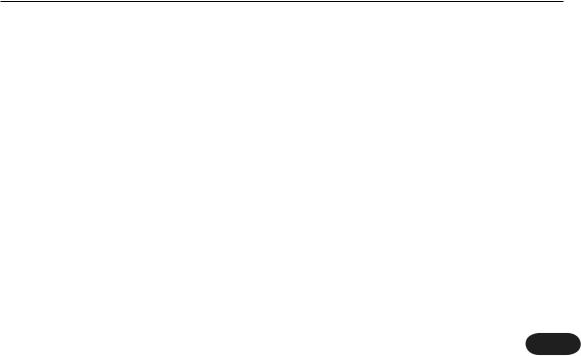
Introduction
About TC-Helicon
At TC-Helicon we truly believe that the voice is the world's most beautiful instrument. We don't mean to degrade other beautiful instruments, but the singing voice is the anthropological source for all things melodic. In the words of the founders of TC-Helicon,
"Everything we do is dedicated to this instrument (the singing voice). We envision a world where those who work with the voice in live and recording situations can bring out the very best from any performance, and where the possibilities of vocal craft are endless."
Our mission was galvanized by a simple question:
"Isn't it time that someone finally provided dedicated tools and solutions for voice?"
So what does this all mean to singers? It means that you should know there is a dedicated group of engineers, researchers and product specialists, based inVictoria, BC,
Canada, who spend every waking moment of their working lives listening, talking, singing, and interacting with singers and those who have passion for the singing voice. All this knowledge and experience is used to design products respecting and empowering the modern vocalist. Our products focus on removing barriers and inspiring creativity in performance. That's why our products range from near-field personal vocal monitors to floor-based vocal multi-effects pedals.
Enjoy.
The TC-Helicon Team a TC Group company
5

Quick Start
Step 1: |
Step 2: |
Connect your microphone to a mic cable |
Connect the mic cable to the Mic Input on Create |
NOTE:
Make sure Create is not powered.
6

Quick Start
Step 3:
Connect a mic cable to the Left (mono) Output of Create.
Step 4:
Connect the mic cable from Create to a mic input on your sound system.
NOTE:
At this point it would be best to turn the gain and/or volume on your sound system's mic input to off.
7

Quick Start
Step 5:
Set the Input Knob fully left, and the Mix Knob to 12 o'clock.
Step 6:
Connect Create's power adapter to main power and to the Power Input on Create.
8

Quick Start
Step 7:
While singing through your microphone, raise the Input Knob until the Input Light turns green, sometimes orange on louder parts, but never red.
Step 8:
Raise the gain and/or volume on your sound system mic input channel and master volume until you hear a good level from your vocals.
9

Quick Start
Step 9:
You're ready to add effects to your voice.
a.Turn the effect on or off with the Right Footswitch.
b.Listen to different patches by slowly turning the Patch Knob.
10

Using Two VoiceTone Pedals
You can use two VoiceTone pedals in series. Generally, VoiceTone Create should be the last device in the chain before connecting to your PA.
Step 1:
Follow the Quick Start guide for both VoiceTone Pedals.
Step 2:
Instead of connecting your first VoiceTone pedal to the PA, connect its mono output to the mic input on Create.
Step 3:
Connect the 2nd VoiceTone pedal, in this case Create to the PA.
Step 4:
Set VoiceTone Create’s Input Knob fully left.
Step 5:
Use the first pedal’s Input Knob to set the microphone gain.
11

Front & Back Panel Descriptions
6
7
8
1 2 3 |
|
4 |
|
|
5 |
|
|
1. Input Knob |
|||
|
|
|
|
|
|
|
|
|
|
|
Controls the microphone pre-amplifier gain. Create can |
|
|
|
|
|
|
|
|
|
|
|
accept dynamic or condenser microphones. |
|
|
|
|
|
|
|
|
|
|
|
2. Input Light |
|
|
|
|
|
|
|
|
|
|
|
Indicates the input level of the microphone. Flashing |
|
|
|
|
|
|
|
|
|
|
|
green, sometimes orange is good. Flashing red is clipping |
|
|
|
|
|
|
|
|
|
|
|
- not good! |
|
|
|
|
|
|
|
|
|
|
|
3. Patch Knob |
|
|
|
|
|
|
|
|
Selects from the 99 effect patches. |
|||
|
|
|
|
|
|
|
|
9 |
|||
|
|
|
|
|
|
|
|
|
|
|
4.Tweak X / Y Knobs |
|
|
|
|
|
|
|
|
|
|
|
Controls two useful aspects of the selected patch. |
|
|
|
|
|
|
|
|
|
|
|
5. Mix Knob |
|
|
|
|
|
|
|
|
|
|
|
Sets the global mix of effects and dry. 12 o'clock is the |
|
|
|
|
|
|
|
|
|
|
|
default position. |
|
|
|
|
|
|
|
|
|
|
|
|
|
10 |
|
|
|
|
11 |
|
|
|
|
|
|
|
|
|
|
|
|
|
|
|
|
|
12
