TC-Helicon VoiceLive Rack User Manual

Basics Manual

Safety
Safety Instructions
1 Read these instructions.
2 Keep these instructions.
3Heed all warnings.
4Follow all instructions.
5 Do not use this apparatus near water.
6Clean only with dry cloth.
7Do not block any ventilation openings.
8Install in accordance with the manufacturer’s instructions.
9Do not install near heat sources such as radiators, heat registers,
stoves, or other apparatus (including amplifiers) that produce heat.
10Only use attachments/accessories specified by the manufacturer.
11Refer all servicing to qualified service personnel. Servicing is required when the apparatus has been damaged in any way, such as power-supply cord or plug is damaged, liquid has been spilled or objects have fallen into the apparatus, the apparatus has been exposed to rain or moisture, does not operate normally, or has been dropped.
Warning!
•To reduce the risk of fire or electrical shock, do not expose this equipment to dripping or splashing and ensure that no objects filled with liquids, such as vases, are placed on the equipment.
•Do not install in a confined space.
Service
All service must be performed by qualified personnel.
Caution
You are cautioned that any change or modifications not expressly approved in this manual could void your warranty.
EMC/EMI
This equipment has been tested and found to comply with the limits for a Class B Digital device, pursuant to part 15 of the FCC rules.
These limits are designed to provide reasonable protection against harmful interference in residential installations.This equipment generates, uses and can radiate radio frequency energy and – if not installed and used in accordance with the instructions – may cause harmful interference to radio communications. However, there is no guarantee that interference will not occur in a particular installation. If this equipment does cause harmful interference to radio or television reception – which can be determined by turning the equipment off and on –, the user is encouraged to try correcting the interference by one or more of the following measures:
•Reorient or relocate the receiving antenna.
•Increase the separation between the equipment and the receiver.
•Connect the equipment to an outlet on a circuit different from the one to which the receiver is connected.
•Consult the dealer or an experienced radio/TV technician for help.
For the customers in Canada:
This Class B digital apparatus complies with Canadian ICES-003. Cet appareil numérique de la classe B est conforme à la norme NMB-003 du Canada.
2

Table of Contents
Before you get started
1. Download the Details Manual
Your product ships with this “Basics” Manual.To get the latest “Details” manual visit:
www.tc-helicon.com/support
and selectVoiceLive Rack in the “Select the product...” dropdown menu.To view the product warranty select Warranty on the same page.
2. DownloadVoiceSupport
Get the latest firmware for your product, tips and tricks, and videos. Download and installVoiceSupport from www.tc-helicon.com/voicesupport.
3. RegisterYour Product inVoiceSupport
Click on the ACCOUNT button.
TC HeliconVocalTechnologies Ltd.
www.tc-helicon.com
Table of Contents |
|
Introduction |
4 |
Front Panel |
5-7 |
Back Panel |
8-9 |
Quick Start |
11 |
a. Connections......................................................................................................................... |
11 |
b. Set input level...................................................................................................................... |
11 |
c. First audio.............................................................................................................................. |
11 |
Using Harmony or Hardtune presets with a connected instrument or |
|
music track................................................................................................................................. |
11 |
Using Harmony or Hardtune presets without a connected instrument |
|
or track......................................................................................................................................... |
11 |
Basic Operation |
13 |
Selecting presets..................................................................................................................... |
13 |
Searching for presets using tags..................................................................................... |
13 |
Modifying presets................................................................................................................... |
13 |
Changing the global mix..................................................................................................... |
13 |
Adjusting the Guitar features.......................................................................................... |
14 |
Phantom, Mono, MIDI etc. - the Setup menu........................................................ |
14 |
Adjusting theTone settings............................................................................................... |
14 |
Preset chaining with the Step feature........................................................................ |
14 |
Performing a global reset................................................................................................... |
15 |
Restoring individual presets to factory settings.................................................... |
15 |
Mic Control and Footswitch assignments................................................................ |
15 |
Storing and loading user profiles................................................................................... |
16 |
Frequently Asked Questions |
17 |
Signal Path Diagram |
18 |
Basics Manual revision 1.0 |
VoiceLive Rack |
|
EnglishVersion |
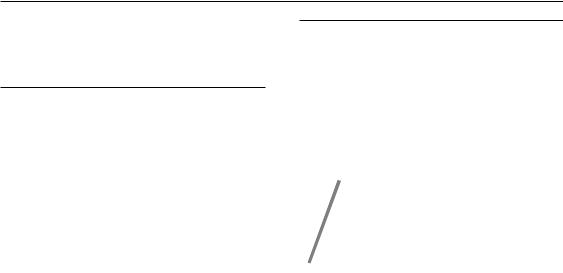
Introduction
Thank you for purchasingVoiceLive Rack, a complete, programmable mic channel and vocal effects processor.This product is the result of input from customers like you who requested the premium features of VoiceLive 2 in a 19” rack chassis.We hope you enjoy making your music sound even better withVoiceLive Rack.
VoiceLive Rack Features
•High quality, dedicated vocal channel and effects processor
•8 fully editable effect blocks
•Total recall of mic preamp and Setup menu parameters in up to 10 user profiles
•Unique touch interface on front panel
•Large, bright LCD screen
•Wizard feature to help users find presets
•Up to 4 intervals of NaturalPlay harmony available
•Harmony reference can be guitar, MIDI or MP3 input
•Global adaptive tone and auto-chromatic pitch correction effects
•Mic Control feature allows remote effects control with MP-75 mic
•400 user presets
•USB for audio streaming, updates, and backup to computer
•Discrete guitar mixing and effects to main output
AboutTC-Helicon
TC-Helicon is the only pro audio company 100% dedicated to providing creativity and control to singers.We are a dedicated group of engineers, researchers and product specialists based inVictoria BC, Canada, who spend every waking moment of their working lives listening, talking, singing, and interacting with singers and those who have passion for the singing voice.
MP-75 Mic
4

Front Panel
Touch to access input gain adjustment screen or hold to enter auto input gain feature.
Push in to apply power.
Connect headphones to monitor main output mix.
Touch to access Setup menu and parameters.
Touch Home to exit.
Touch to browse presets based on tags or to load presets on demand.
Touch Home to exit any menu and set screen to show main preset display.
Touch to access Store menu for presets and setups as well as management features.
 S
S


IN 
Touch to access Edit menu and parameters or touch Home to exit.
5
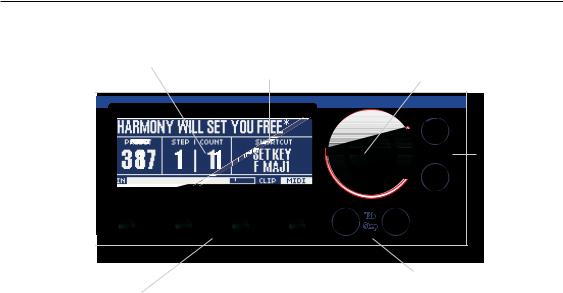
Front Panel
Displays preset name and number in Home mode or all edit parameters in edit modes.
Displays preset steps |
Displays parameter re- |
if any (Count) and |
mote controlled by Mic |
current step in Home |
Control feature using |
mode. |
optional MP-75 mic. |
|
|
|
|
|
|
|
|
|
|
|
|
|
|
|
|
|
|
|
|
|
|
|
|
|
|
|
|
|
|
|
|
|
|
|
|
|
|
|
|
|
|
|
|
|
|
|
|
|
|
|
|
|
|
|
|
|
|
|
|
|
|
|
|
|
|
|
|
|
|
|
SIXTH |
|
NCORE |
|
|
|
|
|
|||||||||||||
|
|
PRESET |
STEP |
COUNT |
|
|
MIC- |
CONTROL |
|
|
|
|
||||||||||
|
|
|
|
|
|
|
|
|
|
|
|
HARMONY |
|
|
|
|
||||||
|
|
|
|
|
|
|
|
|
|
|
|
|
|
HOLD |
|
|
|
|
||||
|
|
IN |
|
|
|
|
|
|
|
|
|
|
|
|
|
|
|
|||||
|
|
|
|
|
|
|
|
|
|
|
|
|
|
|
|
|
|
|
|
|
|
|
|
|
|
|
|
|
|
|
|
|
|
|
|
|
|
|
|
|
|
|
|
|
|
|
|
|
|
|
|
|
|
|
|
|
|
|
|
|
|
|
|
|
|
|
|
|
|
|
|
|
|
|
|
|
|
|
|
|
|
|
|
|
|
|
|
|
|
|
|
|
|
|
|
|
|
|
|
|
|
|
|
|
|
|
|
|
|
|
|
|
|
|
Main wheel locates presets in Home mode and selects rows in edit modes.
Navigate arrows will increment/decrement presets by 1 in Home mode or select rows in edit modes.
In Home screen, turning Mix knobs 1 detent will temporarily display 4 global mix values then allow adjustment.
In all edit modes Mix knobs are used to adjust parameter values.
Tab/Step arrows cycle |
Tab/Step arrows cycle |
through preset step |
through tabs in edit |
chain (if any) and allow |
modes. |
management of step |
|
chains in Home mode. |
|
6
