Page 1

Reference manual – Firmware 1.2. addendum
VoiceLive3
Page 2
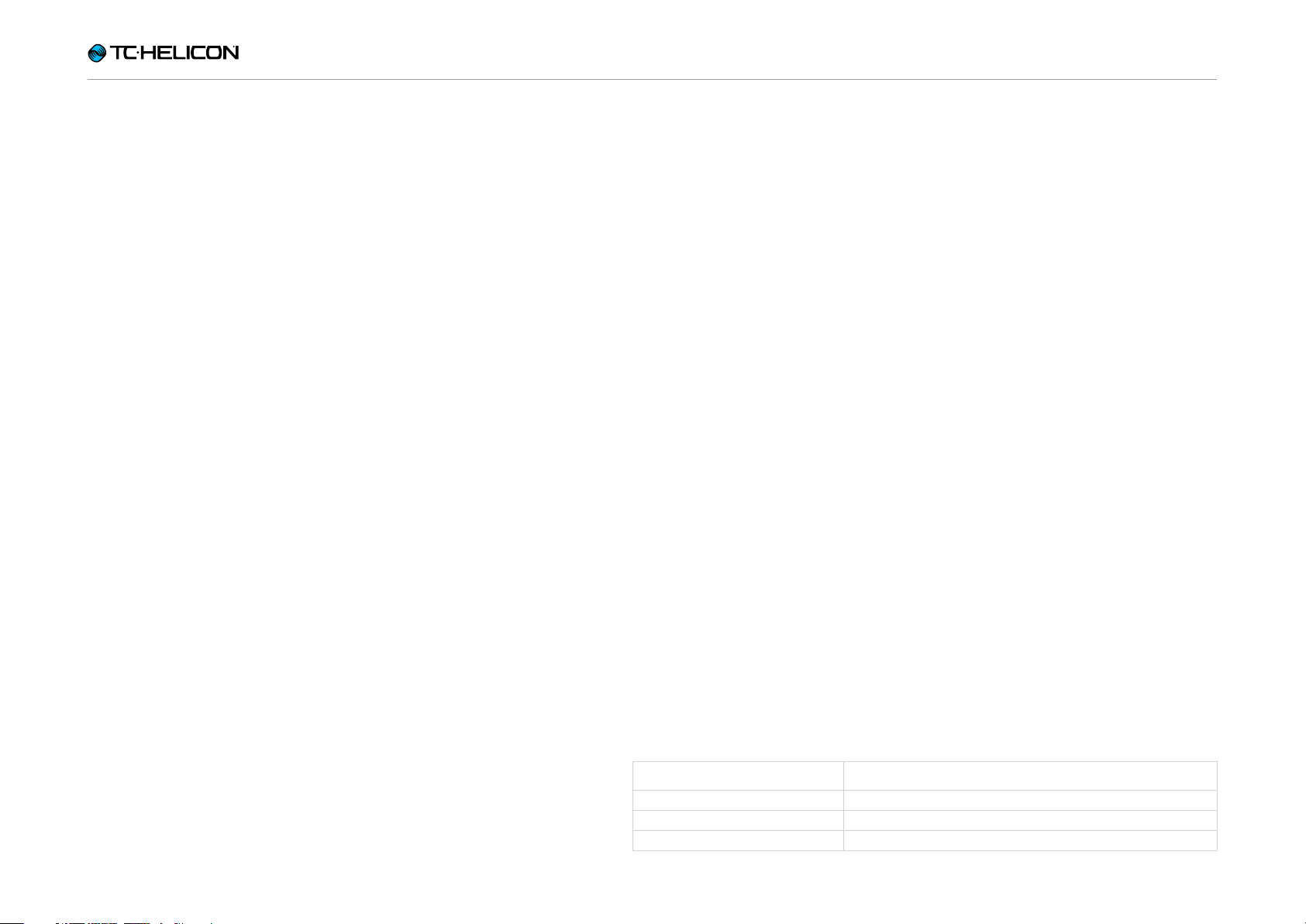
About this document 2
Release Notes – overview 2
Basic user interface/menu
structure changes 3
MIDI Sync 3
Looping and MIDI Sync 3
MP-76 Support 4
Loop Controls on
Switch-3 and Switch-6 5
Looper feeds NaturalPlay 5
Mix RoomSense into NaturalPlay 6
Input LEDs now reflect both
Guitar and Vocal Level 6
Improved expression pedal response 6
Increased Tap Tempo popup &
Allow Tempo Scrolling 8
Looper LED flashes 8
Loop Trigger Buttonmap highlight 8
Increased Mix Parameter Range 9
Talk Trim allows OFF 7
Improved Vocal Cancel 7
Improved Chord Detection Accuracy 7
Product VoiceLive3
Product (firmware) version 1.2
Document Reference manual – firmware 1.2 addendum
Document version / date 2015-03 -17
VoiceLive3 Reference manual – firmware 1.2 addendum – 2015-03-17 a
Page 3
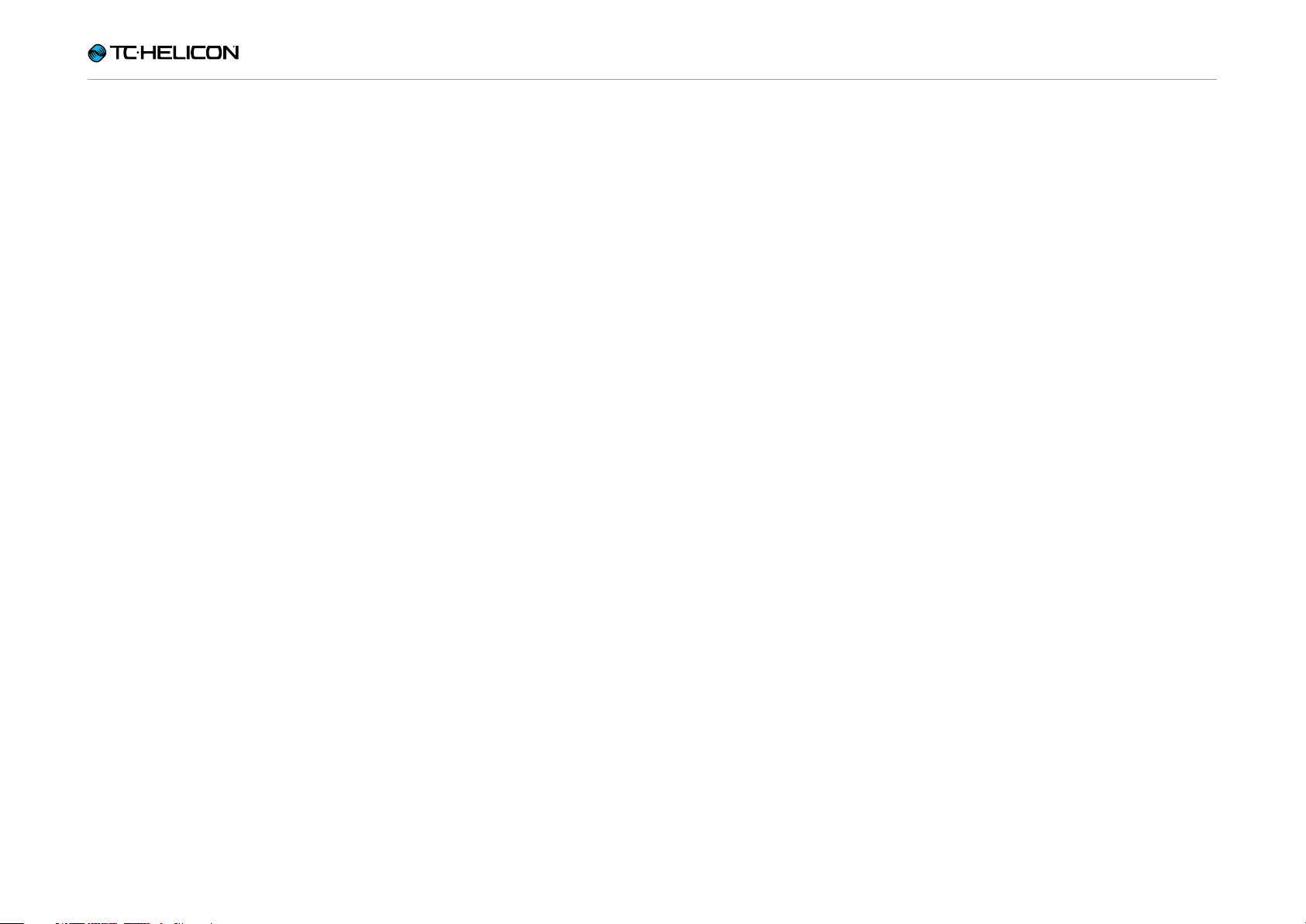
VoiceLive3
Firmware 1.2 Update
Manual Addendum
VoiceLive3 Reference manual – firmware 1.2 addendum – 2015-03-17 1
Page 4
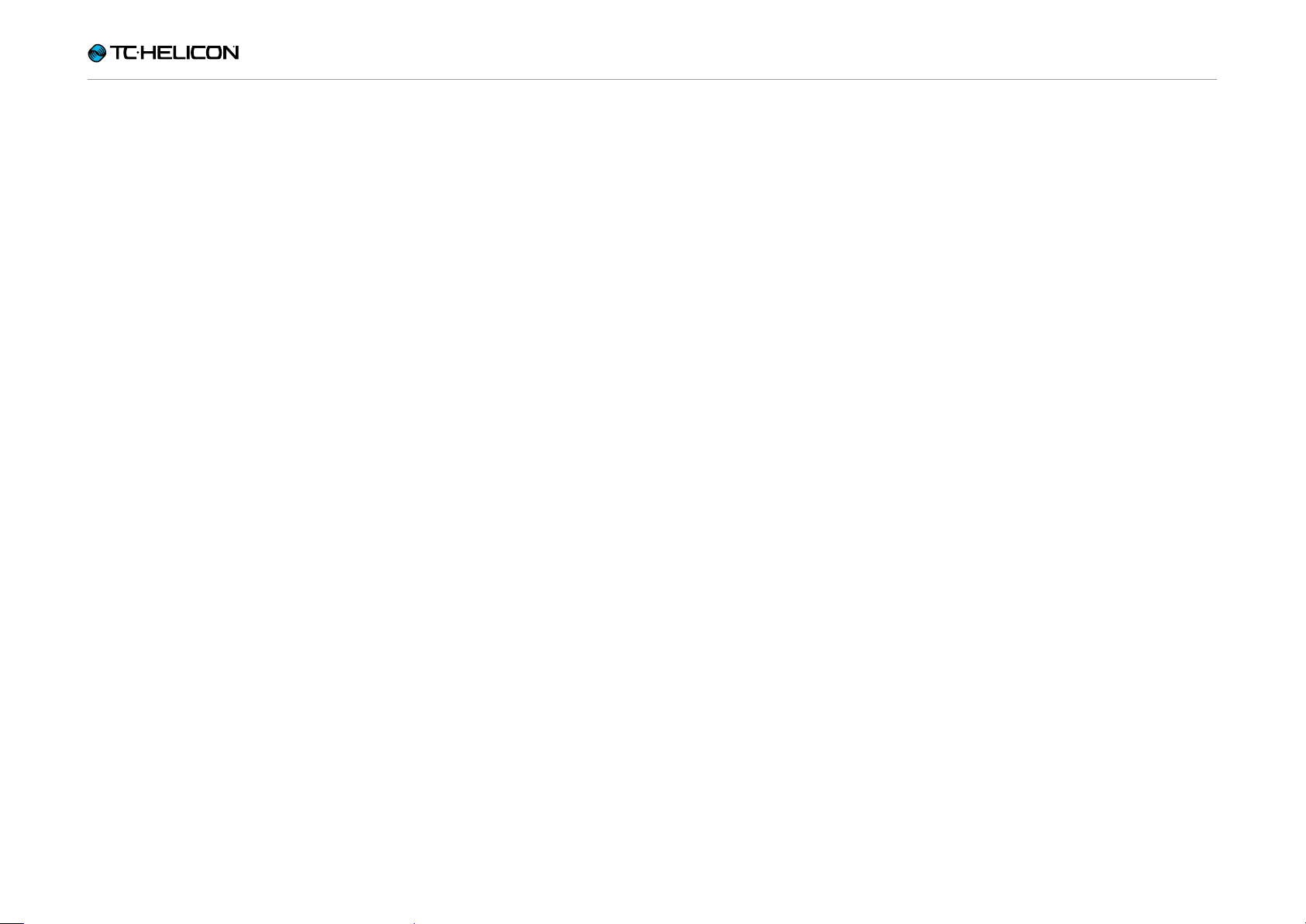
Release Notes – overview
About this document
This document applies to VoiceLive 3 firmware
version 1.2.02 and HIGHER.
We at TC-Helicon are extremely excited to
bring you a big update to VoiceLive3’s feature set!
First, let’s go over the whole feature list, and then
we’ll get into some details about functionality
and settings…
Release Notes – overview
► Added MIDI Sync for Tempo
► Looper menu includes option to include Loop
in NaturalPlay
► Setup menu includes option to include Room-
Sense in NaturalPlay
► Level LEDs now reflect both guitar and vocal
levels
► Re-jigged Expression pedal interactions with
parameters for smoother operation
► Talk Trim parameter now includes OFF so you
can mute the mic in TALK/TUNER mode
► Improved Vocal Cancel feature to work bet-
ter with a wider variety of mixes and styles of
music
► Improved chord detection accuracy
► Increased Tap Tempo popup to 3 seconds
► Added Tempo scrolling via Preset UP/DN but-
tons when Tap Tempo window is active
► Mic mutes when turning on Phantom power to
avoid “pop” over PA speakers
► Looper LED (next to “Looper” touch button)
flashes when looper is active and you’re not
on the Loop layer
► Loop Trigger buttonmaps will now change to
a white background when playing, just like the
effects currently do
► Increased the range of several Mix parameters
► MP-76 support
► Loop Controls on Switch 3/6
About this firmware update
WARNING: THIS UPDATE WILL RESET YOUR
SETUP TO FACTORY DEFAULTS. PLEASE
TAKE NOTE OF ANY IMPORTANT SETTINGS
BEFORE UPDATING. Presets are NOT affected.
VoiceLive3 Reference manual – firmware 1.2 addendum – 2015-03-17 2
Page 5

MIDI Sync
Basic user interface/ menu structure changes
First, there has been a small user interface
change to clean up some of the menus, now that
there’s a lot more things to control externally with
VoiceLive3.
The SETUP > BUTTONMAP tab has been removed. We replaced it with separate MIC CONTROL and FOOTSWITCH tabs.
The options you’ll see on each tab are dynamic
based on what selections you’ve made.
For example, if you choose “MP-75” or “e835FX”
(i.e., a one button Mic Control™ microphone)
from the INPUT menu, you will only see “Mic
Switch Function” and “Mic Switch Mode” options on the Mic Control tab.
If you choose “MP-76”instead, you will see options for each of the four buttons (with Latched/
Momentary controls for each button).
MIDI Sync
MIDI sync allows you to send tempo information
from an external device (computer, keyboard,
sampler etc.) to VoiceLive3 and have it maintain
the same tempo as the Master device.
To enable MIDI Tempo, navigate to the SETUP –
MIDI menu and turn MIDI Tempo ON.
VoiceLive3 can act as a MIDI Tempo slave only.
It cannot generate or send MIDI Tempo.
When sending MIDI Tempo to VoiceLive3, it is
advisable to offset your Tempo or Audio information by roughly 70milliseconds.
In programs such as Ableton Live, Tempo offset
is available in the Sync menu. You can “line up”
the tempo and audio as follows:
► Turn MIDI Sync in VoiceLive3 ON.
► Turn MET in VoiceLive3 ON.
► Activate the audio metronome in your DAW
(Ableton etc.).
► Activate MIDI Tempo output in your DAW.
► Listen to the sounds of the audio metronomes
from your DAW and from VoiceLive3.
► Adjust the Tempo offset until the audio metro-
nome sound from your DAW aligns with VoiceLive3’s MET.
Looping and MIDI Sync
The easy question is: “Will VoiceLive 3’s looper
stay in time with MIDI Tempo I send to it?”
The answer is a bit more complex – but essentially „yes“.
If you have not yet recorded a loop and are feeding MIDI Tempo to VoiceLive3, the MET will be
set to the incoming tempo, and the loop will be
recorded at that tempo.
If you change tempo after recording your loop,
the loop will not time-stretch or otherwise transform to stay on time. This is consistent with
VoiceLive 3’s existing looper behavior. Tempo
gets “locked” after you record your first loop.
The exception to the above is at the end of a
loop. When the end of a loop comes around, it
will attempt to restart the loop on the next MIDI
Tempo beat. This allows for minor drift in the incoming MIDI Tempo value. Again, it’s not intended for changing tempo during the performance
with the looper running, but can adjust to slight
variations.
Additionally, the looper will respond to MIDI
Tempo values with precision higher than 1 beat
per minute. So if you send a tempo such as
118.4BPM from Ableton, VoiceLive3 will follow
that tempo, although the display will show 118.
VoiceLive3 Reference manual – firmware 1.2 addendum – 2015-03-17 3
Page 6

MP-76 Support
In practice, it’s pretty cool. You can…
► play audio and control the tempo from your
DAW,
► have your Guitar and Vocal Delay and Rhyth-
mic effects line up with the audio track
► record and play back loops in time with your
DAW audio tracks.
In short: VoiceLive3 and a laptop just became a
much more powerful music presentation setup!
MP-76 Support
We have added support for our MP-76 microphone to VoiceLive 3. Now you can control any
of the vocal effects or create loops directly from
the mic.
Setting up MP-76
On the VoiceLive 3 INPUT tab, choose MP-76
from the INPUT TYPE menu.
Here is a list of available MP-76 targets:
► µMod
► Delay
► Reverb
► Vocal HIT
► Double
► Harmony
► Transducer
► HardTune
► Rhythmic
► Stutter
► Choir
► Synth
► Harmony Hold
We have tweaked Harmony Hold to automatically turn on Harmony, if it isn’t on already.
That saves you a button press!
► STEP
► Tap Te mpo
► Bypass
Bypass can be used as a MUTE if you set
TALK TRIM to OFF in the SETUP menu.
► ALL HIT
► Preset UP/DN
Use Preset UP/DN as follows to scroll
through VoiceLive 3 presets:
► Tap to use Preset UP
► Hold to change directions
► Tap to use Preset Down
► Repeat hold to change direction again
► Preset Step
► Hold to change preset
► Tap for STEP
► Tuner
► 1 Button Looper
Control the Looper with just one button! Here
is how it works:
► Tap f or R EC /PL AY/OD UB
► Double tap for STOP
► Double tap and hold for CLEAR
Please note that with any one-button looper,
there is a small “burp” of audio if you double-tap and hold for erase when the loop is
stopped (not if it’s playing). If you want to
avoid this, you will need to map STOP/ERASE
to a dedicated button instead.
► Loo p PL AY/ REC (O udb)
► Loop STOP/ERASE
► Loop UNDO
► Preset UP
► Preset DOWN
All MP-76 targets can be set to Latched (tap on/
tap off) or momentary (hold on/release off).
VoiceLive3 Reference manual – firmware 1.2 addendum – 2015-03-17 4
Page 7

Looper feeds NaturalPlay
Loop Controls on Switch-3 and Switch-6
After many requests for simple loop access via
Switch-3 and Switch-6, we have added some
controls for Track A of the VoiceLive 3 looper.
For more advanced interaction with the looper,
we still recommend using the Loop layer, since
the UI changes contextually based on actions
you perform.
Keep in mind that loop controls assigned to
Switch 3/6 still adhere to the options for the currently active loop slot, like Sync, MET, Input etc.
Here is a list of all Switch 3/6 options:
► STEP
► PITCH COR(rection)
(Global in SETUP, not HardTune)
► ALL MUTE
► µMod
► Delay
► Reverb
► Voc(al) HIT
► Double
► Harmony
► Transducer
► HardTune
► Rhythmic
► Stutter
► Choir
► Synth
► Harm(ony) Hold
► Set Key
► Tap Te mpo
► Bypass
► G(uitar) µMod
► G(uitar) Delay
► G(uitar) Reverb
► G(uitar) HIT
► G(uitar) Comp(ressor)
► G(uitar) Drive
► G(uitar) Amp
► G(uitar) Rhythm
► G(uitar) Octaver
► G(uitar) Wah
► G(uitar) Mute
► ALL HIT
► Go Looper (enter looper layer)
► Loop Input
► Tuner
► 1But(ton)Looper
► L(oop) PlayRec(Odub)
► L(oop) StopErase
► Loop Undo
► L(oop) Erase All
Looper feeds NaturalPlay
In the Looper menu, you can now turn on MIX
LOOPER TO NP. This mixes the audio output
from the Looper into the NaturalPlay algorithm.
It is not an individual audio path, like guitar, but
rather is mixed into the existing audio to supplement it. If, for example, you play guitar chords
into the Looper, you could sing a cappella with
the recorded loop part and it would keep Harmony/HardTune in key.
However, if you play chords on your guitar that
are completely unrelated to the recorded loop
audio, the system may get confused by conflicting information.
VoiceLive3 Reference manual – firmware 1.2 addendum – 2015-03-17 5
Page 8

Improved expression pedal response
Mix RoomSense into NaturalPlay
This parameter, available in SETUP – SYSTEM,
allows you to have audio from the RoomSense
mics blended with other incoming NaturalPlay
information (like guitar) to enhance accuracy.
In fact, if the audio received by the RoomSense
mics has sufficient chord information, it can set
key/scale without other input. That means you
can stop playing guitar or MIDI and have the
VoiceLive 3 automatically start “listening to the
band” for key/scale cues.
Input LEDs now reflect both Guitar and Vocal Level
If you play your guitar without singing, the LEDs
show your guitar level. If you sing and don’t play
guitar, the LEDs show your vocal level. If you play
and sing, the LEDs show a combined level.
It should now be easier to determine if your guitar is set at the correct level.
Improved expression pedal response
“Curves” in the expression pedal targets have
been improved to give more accurate control in
the “usable range” of the pedal. This means the
top 80% of the pedal range control a smaller
range of values in the parameter, with the bottom
20% controlling a larger range.
In practice, it should now be easier for you to set
levels appropriately for an effect and have the
“bottom” portion of the pedal move more quickly
to the minimum value for the parameter.
VoiceLive3 Reference manual – firmware 1.2 addendum – 2015-03-17 6
Page 9

Improved Chord Detection Accuracy
Talk Trim allows OFF
Setting the Talk Trim parameter to OFF allows
you to mute the microphone during TALK/TUNER mode. When used in combination with pressing/holding the Preset UP/DN buttons to enter
TALK/TUNER (which mutes the guitar), you can
effectively mute both guitar and vocal output
from VoiceLive 3.
This can be used as a “break mode”, if you’re
away from the stage. Aux signals still pass to the
outputs – so you can play “80’s TV Theme Tribute Band Volume 1” while you have a beer.
Improved Vocal Cancel
We have tinkered with the Vocal Cancel feature
to work with a wider range of mixes and song
types. It should be more successful in reducing
the apparent level of lead vocals than before.
Improved Chord Detection Accuracy
We went and dug around inside the chord detect engine and it should be a bit more likely to
choose the correct chord in situations that may
have been inaccurate before. We still need at
least a root and 3rd (preferably with a 5th/7th
etc. too), but we’re at least 1% better than before.
VoiceLive3 Reference manual – firmware 1.2 addendum – 2015-03-17 7
Page 10

Loop Trigger Buttonmap highlight
Increased Tap Tempo popup
& Allow Tempo Scrolling
We have increased the amount of time that the
Tempo pop-up window stays on the screen. This
allows you to use the Preset UP/DN buttons to
manually fine tune your tapped tempo too.
Looper LED flashes
When you’re in the Vocal or Guitar layer and have
a Loop playing, the small red LED next to the
Looper button will flash. This gives a visual indication that a loop is running.
Loop Trigger Buttonmap highlight
When you play a Loop Trigger, the on-screen
button will now light correctly, just like the other
effects do when they are active.
VoiceLive3 Reference manual – firmware 1.2 addendum – 2015-03-17 8
Page 11

Increased Mix Parameter Range
Increased Mix Parameter Range
Some folks said our Mix controls didn’t go low
enough for a good mix, especially with Aux type
signals. We have increased the range of these
parameters to give you more control.
VoiceLive3 Reference manual – firmware 1.2 addendum – 2015-03-17 9
Page 12

Increased Mix Parameter Range
VoiceLive3 Reference manual – firmware 1.2 addendum – 2015-03-17 10
