
1
Quick Install Guide
for
StorageCab 4000
with
Windows Storage Server
2003
Quick Install Guide for StorageCab4000 with Windows Storage Server 2003
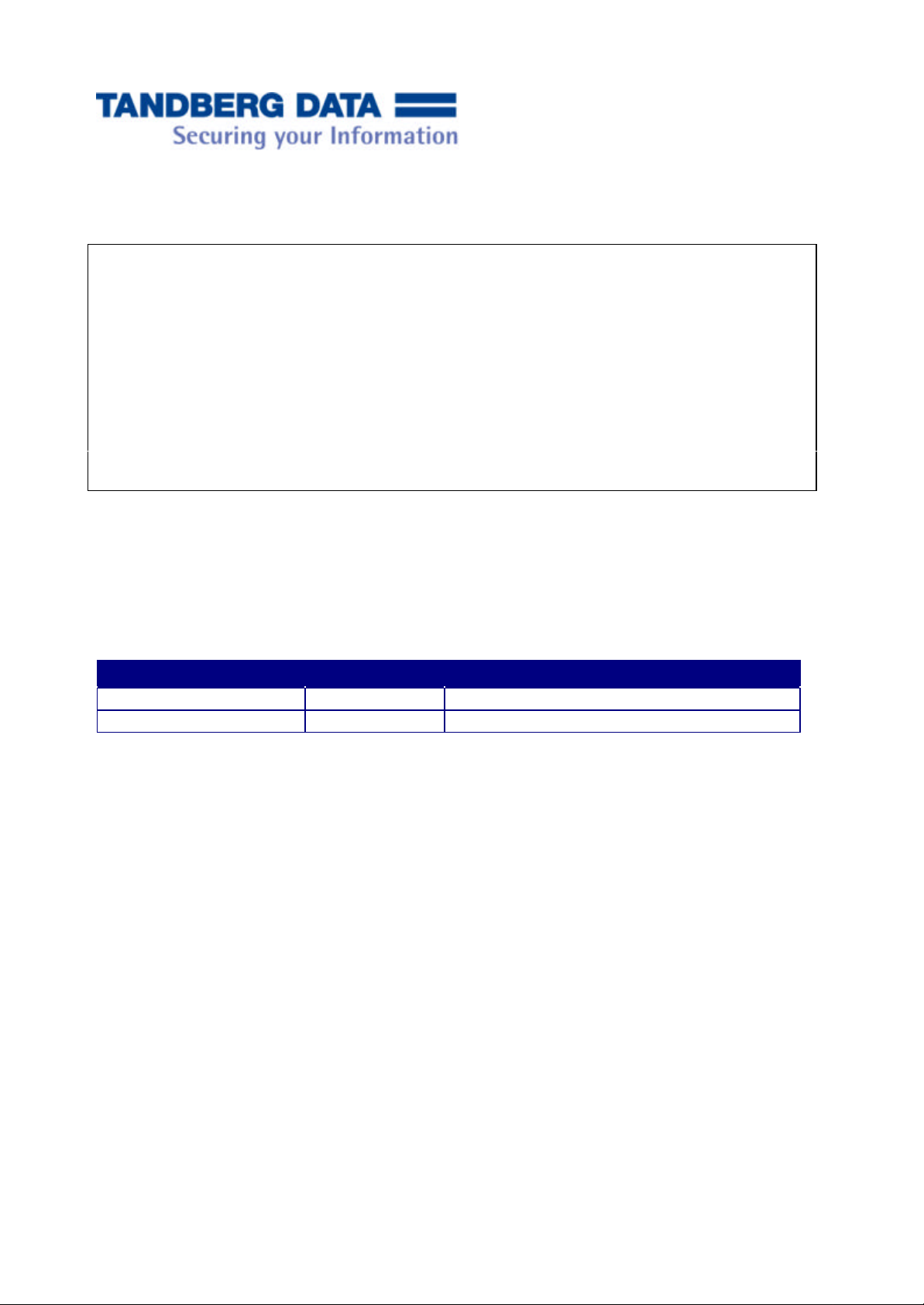
2
All rights reserved. No part of this publication may be reproduced, transmitted, transcribed, stored in a retrieval
system, or translated into any language or computer language, in any form or by any means, electronic, mechanical,
magnetic, optical, chemical, manual or otherwise, without the prior written consent of Tandberg Data ASA.
This equipment has been tested and found to comply with the limits for a Class B digital device pursuant to Part
15 of the FCC Rules and based on the standard of the Voluntary Control Council for Interference by Information
Technology Equipment (VCCI) . These limits are designed to provide the reasonable protection against harmful
interference in a residential installation. This equipment generates, uses and can radiate radio frequency energy. If
the device is not installed and used in accordance with the instructions, the radio frequency energy may cause
harmful interference to radio communications. However, there is no guarantee that interference will not occur in
a particular installation. If this equipment does cause harmful interference to radio or television reception, which
can be determined by turning the equipment off and on, the user is encouraged to try to correct the interference by
one or more of the following measures.
• Reorient or relocate the receiving antenna.
• Increase the separation between the equipment and receiver.
• Connect the equipment into an outlet on a circuit different from that to which the receiver is connected.
• Consult the dealer or an experienced radio/TV technician for help.
Disclaimer
Tandberg Data makes no representations or warranties with respect to the contents hereof and specifically disclaims
any implied warranties of merchantability or fitness for any particular purpose. Furthermore, Tandberg Data
reserves the right to revise this publication and to make changes from time to time in the content hereof without obligation to notify any person of such revisions or changes.
Table of Updates
Change Date of change Details
Rev. 1.1
Lithium Battery Notice: Do not open battery, dispose of by burning, heat above 100° c (212° f), expose contents to
water, recharge, put in backwards, or use in combination with used batteries or other battery types. Mishandling of a
lithium battery may result in personal injury hazard do to leaked chemicals, fire, or explosion.
Nov 2004 Initial customer release
END USER LICENSE AGREEMENT
You have acquired a computer system (“Server”) that includes software licensed by Tandberg Data from an affiliate of Microsoft
Corporation (“MS”). All software products installed on the Server (whether or not of MS origin), as well as associated media, printed
materials, and “online” or electronic documentation (collectively, “SOFTWARE”) are protected by international intellectual property laws
and treaties. The SOFTWARE is licensed, not sold. All rights reserved.
IF YOU DO NOT AGREE TO THIS END USER LICENSE AGREEMENT (“EULA”), DO NOT USE THE SERVER OR
COPY THE SOFTWARE. INSTEAD, PROMPTLY CONTACT TANDBERG DATA FOR INSTRUCTIONS ON RETURN OF
THE UNUSED SERVER(S) IN ACCORDANCE WITH TANDBERG DATA’S RETURN POLICIES. ANY USE OF THE
SOFTWARE, INCLUDING BUT NOT LIMITED TO USE ON THE SERVER, WILL CONSTITUTE YOUR
AGREEMENT TO THIS EULA (OR RATIFICATION OF ANY PREVIOUS CONSENT).
SOFTWARE LICENSE
The SOFTWARE may contain the following:
• “Server Software” provides services or functionality on the Server; and
• “Device Software” allows a single electronic device (“Device”) to access or use the Server Software.
LICENSE GRANT. Subject to the terms and conditions set forth below, this EULA grants you the following rights:
Quick Install Guide for StorageCab4000 with Windows Storage Server 2003
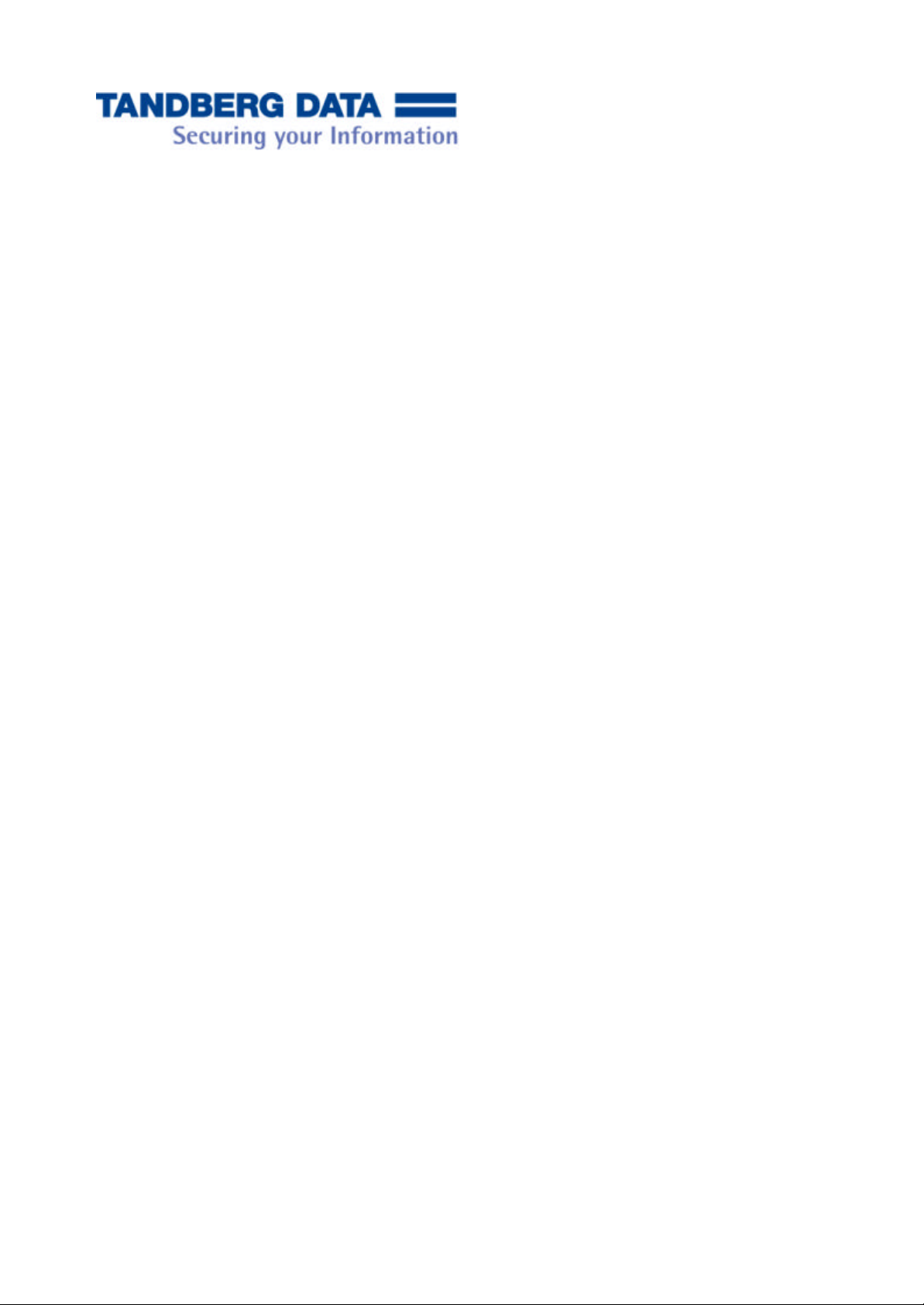
3
• Server Software. You may access, boot from, display and run the primary operating copy of the Server Software only
on the Server. Your license rights to use secondary boot and/or backup copies of the Server Software installed on or
distributed with the Server (if any) are as described below in this EULA. You may reinstall the Server Software on the
Server as originally installed on the Server by or on behalf of Tandberg Data. You may not use the Server
Software, or separate component parts thereof, for use on another server.
• Device Software. You may install and use the Device Software on any number of Devices.
• Processor Limits. You may use the Server Software with not more than one (1) processor at any one time, unless a
higher number of allowed processors is indicated on the Certificate of Authenticity for the SOFTWARE.
SOFTWARE FUNCTIONALITY LIMITATIONS. Even if software files for such functionality are installed on or provided
with the Server, you are not licensed to use the following functionality of the Server Software:
• Authentication Service functionality (i.e., single sign-on authentication service, including without limitation, use of
the Server Software as a domain controller or otherwise making use ofDCPromo.exe);
• Network Infrastructure Services (i.e., functionalities of the Server Software necessary to support a server network
infrastructure), including without limitation, Routing and Remote Access Service (RRAS) or Windows Internet
Name Service (WINS);
• Printing Services (i.e., print spoolers, drivers, and related files in the Server Software that enable operation of a printer);
• Terminal Services functionality (i.e., the terminal services feature of the Server Software to enable Devices to use
software residing on the Server, or other software used in conjunction with the Server Software to provide similar
services), except to the limited extent necessary to administer the Server Software in Remote Administration Mode.
• Network Load Balancing Services.
LIMITATION ON FUNCTIONALITY SUPPORTED BY THE SOFTWARE. You are licensed to use the Server Software to
support only the base functionality as provided and installed on the Server by Tandberg Data, provided, however, in any event you
are not licensed to use the Server Software to run or support (i) directory services (such as Microsoft Active Directory), (ii)
enterprise database software (such as Microsoft SQL Server), except non-enterprise engines that are licensed to support not more
than twenty-five (25) concurrent users (such as Microsoft SQL Server Desktop Engine (MSDE)), (iii) enterprise resource
planning (ERP) software, (iv) messaging or enterprise mail, (v) collaboration software (such as Microsoft Exchange), (vi)
web-based time management applications that address appointments, meetings, and other calendaring items (such as
Microsoft Exchange), and/or (vii) any office automation or personal computing function (such as word processing, spreadsheets,
network browsing or personal finance). Notwithstanding the foregoing, you are licensed to use the Server Software to store
enterprise database software data files (such as Microsoft SQL Server data files) and/or collaboration software data files (such as
Microsoft Exchange data files). Except as specifically authorized by Tandberg Data, you may not use the Server Software to
support additional applications or significant functionality other than system utilities or server resource management or similar
software which you may install and use solely for system administration, system performance enhancement, and/or preventive
maintenance of the Server.
NO CALS REQUIRED. Devices that access or utilize functionality of Server Software licensed under this EULA do not require
a client access license (“CAL”). Obtaining a CAL for any Microsoft product does not grant you rights to use functionality of the
Server Software not licensed under this EULA.
LEASED HARDWARE. In the event that you receive the Server under the terms of a lease from Tandberg Data or Tandberg
Data’s third-party representative, the following additional terms shall apply: (i) you may not transfer the SOFTWARE to
another user as part of the transfer of the Server, whether or not a permanent transfer of the SOFTWARE with the Server is
otherwise allowed in this EULA; (ii) your rights with respect to any SOFTWARE upgrades shall be as determined by the lease
you signed for the Server; and (iii) you may not use the SOFTWARE after your lease terminates, unless you purchase the Server
from Tandberg Data.
INTERNET-BASED SERVICES. The SOFTWARE may contain components that enable and facilitate the use of certain
Internet-based services. You acknowledge and agree that MS, Microsoft Corporation or their affiliates may automatically
check the version of the SOFTWARE and/or its components that you are utilizing and may provide upgrades or supplements
to the SOFTWARE that may be automatically downloaded to the Server. MS, Microsoft Corporation or their affiliates will not
obtain personally identifiable information through any of these services.
DIGITAL CERTIFICATES. Use of certificates based on the X.509 standard is an important security feature that may be
included in the SOFTWARE. Certain functions of the X.509 implementation (for example, certificate revocation checking and
certificate path building) connect via the Internet to computer systems belonging to Microsoft Corporation and other digital
certificate authorities to check the validity of digital certificates that you receive from third parties during certain Internet-based
operations (for example, communications secured with SSL or IPsec, mail secured with S/MIME, and smartcard
authentication). In accordance with the X.509 standard, the SOFTWARE automatically retrieves user certificates and
certificate revocation lists when you attempt to access certificate protected content. Additionally, the SOFTWARE’S Auto
Root Update feature will occasionally update the list of trusted certificate authorities. Auto Root Update is an optional feature;
Quick Install Guide for StorageCab4000 with Windows Storage Server 2003
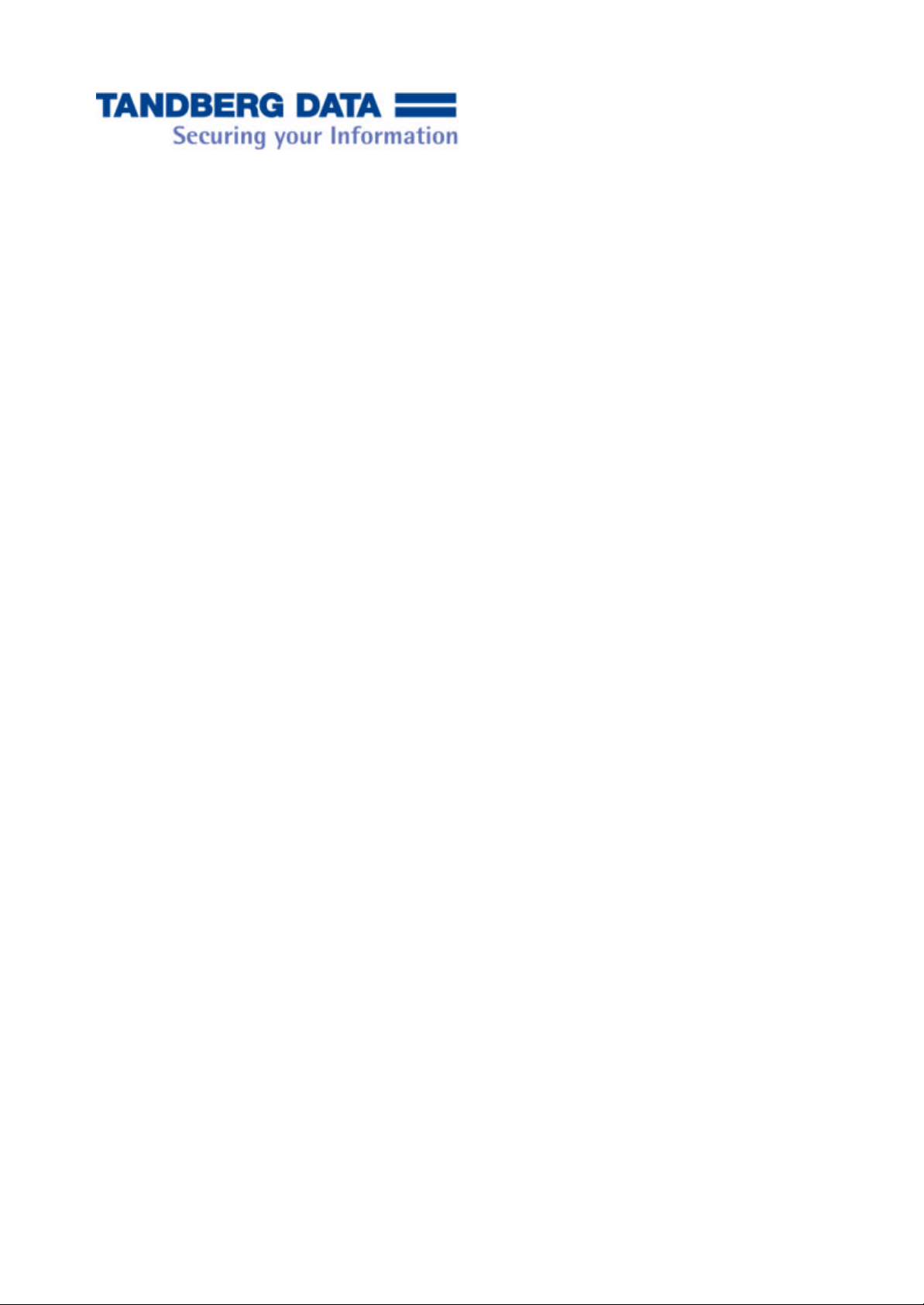
4
you can uninstall it if you do not desire it to function. The other security operations based on the X.509 standard can be prevented
from operating by blocking the Server’s Internet access.
SECURITY UPDATES. Content providers are using the digital rights management technology (“Microsoft DRM”)
contained in this SOFTWARE to protect the integrity of their content (“Secure Content”) so that their intellectual property,
including copyright, in such content is not misappropriated. Owners of such Secure Content (“Secure Content Owners”) may,
from time to time, request MS, Microsoft Corporation or their affiliates to provide security related updates to the Microsoft
DRM components of the SOFTWARE (“Security Updates”) that may affect your ability to copy, display and/or play Secure
Content through Microsoft software or third party applications that utilize Microsoft DRM. You therefore agree that, if you
elect to download a license from the Internet which enables your use of Secure Content, MS, Microsoft Corporation or their
affiliates may, in conjunction with such license, also download onto your Server such Security Updates that a Secure Content
Owner has requested that MS, Microsoft Corporation or their affiliates distribute. MS, Microsoft Corporation or their affiliates
will not retrieve any personally identifiable information, or any other information, from your Server by downloading such
Security Updates.
LINKS TO THIRD PARTY SITES. The SOFTWARE may provide you with the ability to link to third party sites through the
use of the SOFTWARE. The third party sites are not under the control of MS, Microsoft Corporation or their affiliates. Neither
MS nor Microsoft Corporation nor their affiliates are responsible for (i) the contents of any third party sites, any links contained
in third party sites, or any changes or updates to third party sites, or (ii) webcasting or any other form of transmission received
from any third party sites. If the SOFTWARE provides links to third party sites, those links are provided to you only as a
convenience, and the inclusion of any link does not imply an endorsement of the third party site by MS, Microsoft Corporation or
their affiliates.
NOTICE REGARDING THE MPEG-4 VISUAL STANDARD. The SOFTWARE may include MPEG-4 visual decoding
technology. MPEG LA, L.L.C. requires the following notice:
USE OF THIS SOFTWARE IN ANY MANNER THAT COMPLIES WITH THE MPEG-4 VISUAL STANDARD IS
PROHIBITED, EXCEPT FOR USE DIRECTLY RELATED TO (A) DATA OR INFORMATION (i) GENERATED BY AND
OBTAINED WITHOUT CHARGE FROM A CONSUMER NOT THEREBY ENGAGED IN A BUSINESS ENTERPRISE,
AND (ii) FOR PERSONAL USE ONLY; AND (B) OTHER USES SPECIFICALLY AND SEPARATELY LICENSED BY
MPEG LA, L.L.C.
If you have questions regarding this Notice, please contact MPEG LA, L.L.C, 250 Steele Street, Suite 300, Denver, Colorado
80206; Telephone 303 331.1880; FAX 303 331.1879
NOT FAULT TOLERANT. THE SOFTWARE IS NOT FAULT TOLERANT. TANDBERG DATA HAS INDEPENDENTLY
DETERMINED HOW TO USE THE SOFTWARE IN THE SYSTEM, AND MS HAS RELIED UPON TANDBERG DATA
TO CONDUCT SUFFICIENT TESTING TO DETERMINE THAT THE SOFTWARE IS SUITABLE FOR SUCH USE.
NO WARRANTIES FOR THE SOFTWARE. THE SOFTWARE IS PROVIDED “AS IS” AND WITH ALL FAULTS.
THE ENTIRE RISK AS TO SATISFACTORY QUALITY, PERFORMANCE, ACCURACY, AND EFFORT
(INCLUDING LACK OF NEGLIGENCE) IS WITH YOU. ALSO, THERE IS NO WARRANTY AGAINST
INTERFERENCE WITH YOUR ENJOYMENT OF THE SOFTWARE OR AGAINST INFRINGEMENT. IF YOU
HAVE RECEIVED ANY WARRANTIES REGARDING THE SYSTEM OR THE SOFTWARE, THOSE
WARRANTIES DO NOT ORIGINATE FROM, AND ARE NOT BINDING ON, MS.
NO LIABILITY FOR CERTAIN DAMAGES. EXCEPT AS PROHIBITED BY LAW, NEITHER MS NOR
TANDBERG DATA SHALL HAVE ANY LIABILITY FOR ANY INDIRECT, SPECIAL, CONSEQUENTIAL OR
INCIDENTAL DAMAGES ARISING FROM OR IN CONNECTION WITH THE USE OR PERFORMANCE OF THE
SOFTWARE. THIS LIMITATION SHALL APPLY EVEN IF ANY REMEDY FAILS OF ITS ESSENTIAL PURPOSE.
IN NO EVENT SHALL MS OR TANDBERG DATA BE LIABLE FOR ANY AMOUNT IN EXCESS OF U.S. TWO
HUNDRED FIFTY DOLLARS (U.S.$250.00).
RESTRICTED USES. The SOFTWARE is not designed or intended for use or resale in hazardous environments requiring fail-
safe performance, such as in the operation of nuclear facilities, aircraft navigation or communication systems, air traffic
control, or other devices or systems in which a malfunction of the SOFTWARE would result in foreseeable risk of injury or
death to the operator of the device or system, or to others.
LIMITATIONS ON REVERSE ENGINEERING, DECOMPILATION, AND DISASSEMBLY. You may not reverse
engineer, decompile, or disassemble the SOFTWARE, except and only to the extent that such activity is expressly permitted by
applicable law notwithstanding this limitation.
CONSENT TO USE OF DATA. You agree that MS, Microsoft Corporation and their affiliates may collect and use technical
information gathered in any manner as a part of support services provided to you, if any, related to the SOFTWARE. MS,
Microsoft Corporation and their affiliates may use this information solely to improve products or to provide customized
Quick Install Guide for StorageCab4000 with Windows Storage Server 2003

5
services or technologies to you. MS, Microsoft Corporation and their affiliates may disclose this information to others, but not in
a form that personally identifies you.
ADDITIONAL SOFTWARE. The SOFTWARE may permit Tandberg Data, MS, Microsoft Corporation or their affiliates to
provide or make available to you SOFTWARE updates, supplements, add-on components, or Internet-based services components
of the SOFTWARE after the date you obtain your initial copy of the SOFTWARE (“Supplemental Components”).
• If Tandberg Data provides or makes available to you Supplemental Components and no other EULA terms are provided
along with the Supplemental Components, then the terms of this EULA shall apply.
• If MS, Microsoft Corporation or their affiliates make available Supplemental Components, and no other EULA terms
are provided, then the terms of this EULA shall apply, except that the MS, Microsoft Corporation or affiliate entity
providing the Supplemental Component(s) shall be the licensor of the Supplemental Component(s).
Tandberg Data, MS, Microsoft Corporation and their affiliates reserve the right to discontinue any Internet-based services provided
to you or made available to you through the use of the SOFTWARE.
UPDATE FEATURES. If the SOFTWARE provides, and you choose to utilize, the update features within the SOFTWARE,
it is necessary to use certain computer system, hardware, and software information to implement the features. By using such
features, you explicitly authorize MS, Microsoft Corporation and/or their designated agent to use this information solely to
improve its products or to provide customized services or technologies to you. MS or Microsoft Corporation may disclose this
information to others, but not in a form that personally identifies you.
SECONDARY BOOT AND BACKUP COPIES OF THE SOFTWARE.
• Secondary Boot Copy. If a secondary boot copy of the Server Software is installed on the Server, you may access, boot
from, display and run it solely in the event of a failure, malfunction, or corruption of the primary operating copy of the
Server Software, and only until the primary operating copy has been repaired or reinstalled. You are not licensed
to boot from and use both the primary operating copy and the secondary boot copy of the Server Software at the same
time.
• Backup Copy.
• If a backup copy of the Server Software is installed on the Server or provided on separate media, you may use it
solely to repair or reinstall the Server Software on the Server.
• You also may make a backup of the Server Software in connection with a general backup of all or substantially
all the program software on the Server. You may use the backup of the Server Software solely for archival or
reinstallation purposes.
NO OTHER COPIES. Except as expressly provided in this EULA or other documentation for the Server, you may not make
copies of the SOFTWARE or any materials accompanying the SOFTWARE.
SOFTWARE TRANSFER ALLOWED BUT WITH RESTRICTIONS. You may permanently transfer rights under this
EULA only as part of a permanent sale or transfer of the Server with all copies of the SOFTWARE originally provided with the
Server, and only if the recipient agrees to this EULA. If the SOFTWARE is an upgrade, any transfer must also include all prior
versions of the SOFTWARE.
TERMINATION. Without prejudice to any other rights, Tandberg Data may terminate this license if you fail to comply with the
licensing terms. In such event, you must destroy all copies of the SOFTWARE and all of its component parts.
NO RENTAL. Except if specifically authorized by Tandberg Data for leased hardware, you may not rent, lease, lend, or
provide commercial hosting services with the SOFTWARE.
EXPORT RESTRICTIONS. You acknowledge that SOFTWARE is subject to U.S. export jurisdiction. You agree to comply
with all applicable international and national laws that apply to the SOFTWARE, including the U.S. Export Administration
Regulations, as well as end-user, end-use and destination restrictions issued by U.S. and other governments. For additional
information, see http://www.microsoft.com/exporting/.
MISCELLANEOUS. This EULA is governed by the laws of the State of California, USA, without regard to its conflict of law
principles. The United Nations Convention on Contracts for the Sale of International Goods does not apply to this EULA. If any
provision hereof is held illegal, invalid or unenforceable, in whole or in part, such provision shall be modified to the minimum
extent necessary to make it legal, valid and enforceable, and the legality, validity and enforceability of all other provisions of this
EULA shall not be affected thereby. This EULA constitutes the entire agreement between you and Tandberg Data regarding its
subject matter and supersedes any prior agreement, whether written or oral, relating to the subject matter of this EULA. No
modification or alteration of this EULA or waiver of any right under this EULA will be binding on Tandberg Data unless signed
by a duly authorized representative of Tandberg Data. Failure to insist upon strict compliance with this EULA shall not be
deemed a waiver of any future right arising out of this EULA.
Quick Install Guide for StorageCab4000 with Windows Storage Server 2003

6
Setup Overview Checklist
¨ 1. Location – Excessive heat is the #1 cause of disk failure. Place the NAS in a cool, secure
location with plenty of breathing space and nothing blocking the vents. See pg. 7. Plug in
the network cable, power cords, a keyboard, mouse, and monitor.
¨ 2. Run Setup – Start the NAS and run the setup wizard. After entering the activation key
code, to set the IP address, note that “Normal” installation assumes that you have a DHCP
server on your network to assign the NAS IP. If not, you can use the “Custom Settings”
process to assign a static IP. The wizard process ends with a reboot.
¨ 3. IP in Browser and Logon – In the address line of internet Explorer, enter the IP address
plus :8098. Example: https://192.168.0.6:8098. If a security message appears, click Yes to
open the login dialog. Use the name and password you entered while running setup. See
pg. 9 for details.
¨ 4. Create Share(s) – The Shares menu allows you to set up volumes or folders for shared
access via selected sharing protocols, such as Windows (SMB), UNIX/Linux (NFS),
AppleTalk, and WEB (HTTP).
¨ 5. Enable User Access - The Windows Sharing dialog allows you to set user permissions,
caching options, and limit the number of users who can access the share simultaneously.
¨ 6. Setup an E-mail Account – To have status messages sent to the NAS administrator(s),
select Alert E-Mail from the Maintenance menu. You must have an SMTP gateway to send
alerts.
¨ 7. (Optional) Set up Tape Device and backup software.
Quick Install Guide for StorageCab4000 with Windows Storage Server 2003

7
Choose a Good Setup Location and Connect the Cables
Save the shipping box and packing materials to protect the NAS during moves or shipments.
For service and maintenance purposes, place the NAS in an accessible location. If you use a
desktop, be sure it can support at least 150 pounds. Do not place the NAS in direct sunlight, near
a heater, or where it is exposed to excessive moisture, dirt, or dust. The ideal environment is an
air-conditioned room where temperatures remain at or below 76°F. Maintain at least two inches
(5 cm) of clearance around the intake and exhaust vents, and ensure that the front of the chassis
has access to clean, cool air.
Letter/Name Function Letter/Name Function
A Mouse connector
B Keyboard connector
C USB/printer connectors
D Serial port connector
E VGA connector for monitor
F Network connector
not used
setup option
not used
not used
setup option
See below
Rear View of the NAS
G Network connector
H Parallel connector
I SCSI connector
J Power plugs
K Card slot
L Power alarm shut off
See below
not used
optional
power in
not used
when needed
For single Ethernet connections, plug your Ethernet cable into the left socket Port 0 (noted as F).
If you have a second Ethernet connection, plug that cable into Port 1 (noted as G), which you
must configure using the IP Address Configuration dialog, which is accessed via Network >
Interfaces. Both ports can handle Gigabit Ethernet.
Caution !
Make electrical interface connections with the power off.
Quick Install Guide for StorageCab4000 with Windows Storage Server 2003
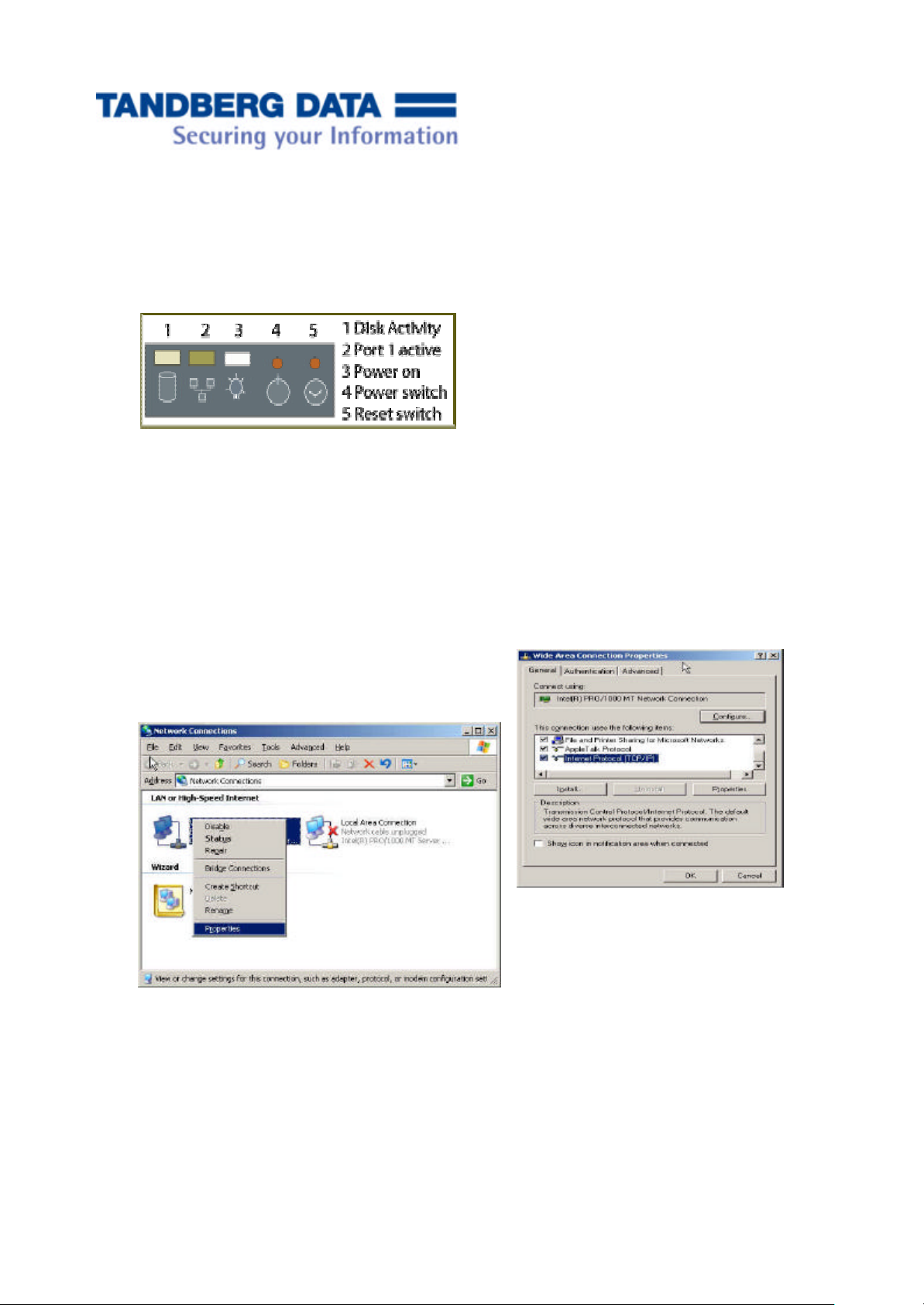
8
Initial Setup
Software Setup
1. Press the power switch on the front panel to boot the NAS.
2. The startup wizard appears upon startup to guide you through the setup process. You will
need to approve the Software License Agreement and enter your activation key code, as in
other Windows software installations. You are also prompted to enter the initial
administrator name and password. Record what you enter, or you will not be able to access
the NAS later.
3. After entering the activation key code, to set the IP address, note that “Normal”
installation assumes that you have a DHCP server on your network to assign the NAS IP. If
not, you can use the “Custom Settings” process to assign a static IP. Record what you enter
to save some time when you need to access the NAS from a browser.
An alternate method of setting the IP is to select
Network Connections from the Windows
Control Panel:
Highlight the TCP/IP option and select
Properties again to open the Windows
dialog used to set an IP address.
Use Obtain the IP Address
Select the local area connection, and use
Properties to open the dialog to the right.
4. When the Wizard is finished, the NAS will reboot automatically.
Automatically only if you have DHCP;
otherwise select Use the Following IP
Address and fill in all fields.
Quick Install Guide for StorageCab4000 with Windows Storage Server 2003

9
Learning an IP Address Set by DHCP
Still using the NAS with a monitor and keyboard, follow these steps to learn a DHCP-assigned IP
address for the NAS after the restart.
1. From the Start menu, select Run.
2. Enter CMD and press the Enter key to open the MS DOS box.
3. Enter ipconfig and press Enter. This will display the NAS IP.
4. Once Wizard configuration is complete and you have the NAS IP, you can disconnect the
monitor and keyboard. You should now be able to manage NAS setup from a browser
using any computer on the subnet.
Browser Requirements
The following prerequisites are needed to set up a Web browser on a network workstation to
display the NAS interface screens:
• The setup procedure described in this manual uses illustrations based on the use of
Microsoft's Internet Explorer. It is recommended that you use either Windows Internet
Explorer (not Windows Explorer) version 5.5 or later. Other correctly configured equivalent
browsers may work, but if you encounter interface problems or have difficulty following
the procedures outlined below when using an alternate browser, try switching to an
approved browser.
• Browser settings: The browser should use the normal default settings, including:
1) JAVA script , VB script and cookies enabled. These settings are normally
checked as Preferences in a typical Web browser application.
2) Internet Explorer must be set to update a page every time. Select View or
Tools, then Internet Options. Select the General tab, then the Settings button.
The options are found under Check for new versions of stored pages. Set the
option Document in cache is compared to document on network to Every
time.
• Popup Blockers: Popup blocking software, which is offered by Windows XP Service Pack
2, is intended to prevent unwanted advertisements from popping up as you search the
Internet. If you have blocking software, it must be set either to OFF or to recognize and
allow popups from the NAS IP.
Set Up for Browser Access
• Choose any computer on the same network as the NAS to manage the NAS.
• Open an approved browser. See Browser Requirements above.
• In the address/URL line of the browser, enter the https://(NAS IP address) followed by
:8098 to access the NAS in secure mode. Follow the example explicitly. There is no www
Quick Install Guide for StorageCab4000 with Windows Storage Server 2003
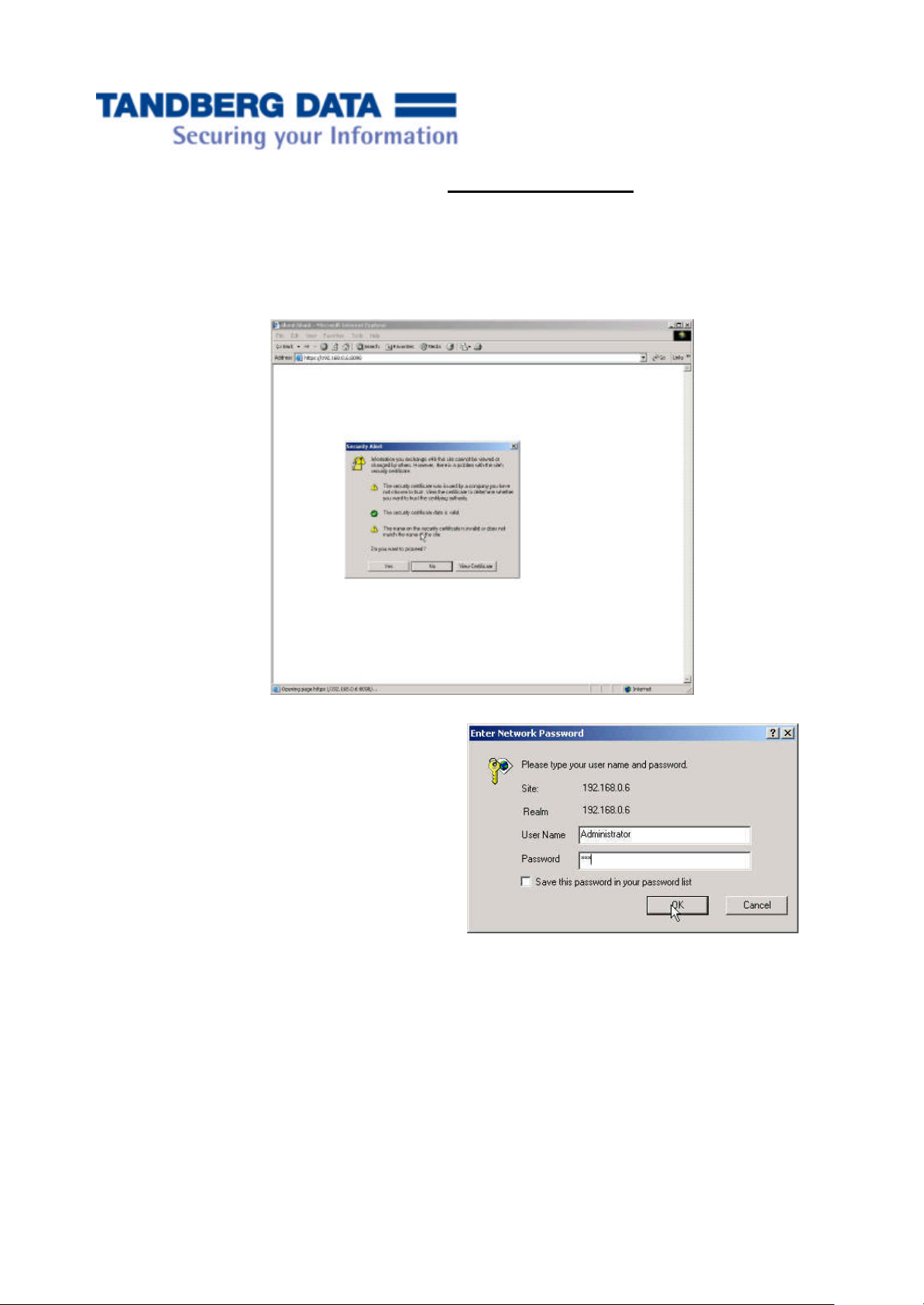
10
preceding the IP address. For example: https://192.168.0.6:8098. Use this address for
initial access.
• Start up of the NAS typically takes less than a minute. When it completes the startup cycle,
you can access the NAS interface screens. Windows may display a standard security alert
message similar to the security alerts you sometimes see when you log into the Internet.
Select Yes to open the Login dialog.
Login Procedure
1. For the initial login use the name and
password you entered during system setup.
2. Click OK. This opens the NAS Welcome
dialog and displays the control buttons
used to navigate to other system functions.
Quick Install Guide for StorageCab4000 with Windows Storage Server 2003

11
Create Share(s)
To share a volume or folder (create a share):
1. From the Shares menu, select either Folders to open the Folders dialog, or select Shares to
open the Shared Folders dialog.
2. Select the volume in the Volume Name column. Note that the Type column lists the
protocols enabled for the share.
3. In the Tasks column of the Shared Folders dialog, select New (or on the Folders dialog select
Share Volume) to open the New Shares dialog, General version.
4. Enter a name for the share.
5. For Share path: enter the path on the NAS where the share will be located.
A share may be mapped to a drive letter, such as E:\, which opens the root of the path or
the top-level folder (directory). Note that if this drive letter changes, Explorer may
continue displaying shared directories on that volume under the old volume letter, even
though it is no longer there.
6. Initially, the directory structure is empty, but you can add a folder automatically by
selecting Create folder.
Quick Install Guide for StorageCab4000 with Windows Storage Server 2003

12
7. Select the check boxes to enable the protocols used on your network. These will be listed
as “Share Type” on the Folders dialog.
8. The DFS (namespace) option makes several shares/folders appear as subdirectories under
one high-level share. This logical grouping of shares allows users to access the share
content without knowing the actual location of the shares, even if the actual location is
changed. See Microsoft documentation for details. To use DFS, select the Publish to DFS
root check box and enter the path of the DFS root in the box.
9. To the left of the New Share dialog are the menu options for sharing by protocol type.
Select a type, such as Windows Sharing to open the setup dialog for that protocol. The
example below is used for Windows Sharing. Sharing by protocol type is explained in the
User Guide.
Enable User(s) Access
Note: By default, Windows NAS 2003 sets share permissions as read-only for Everyone.
If users cannot write to a new share, check to see if the permissions are set for read/write.
The procedures for changing permissions are described below.
Quick Install Guide for StorageCab4000 with Windows Storage Server 2003
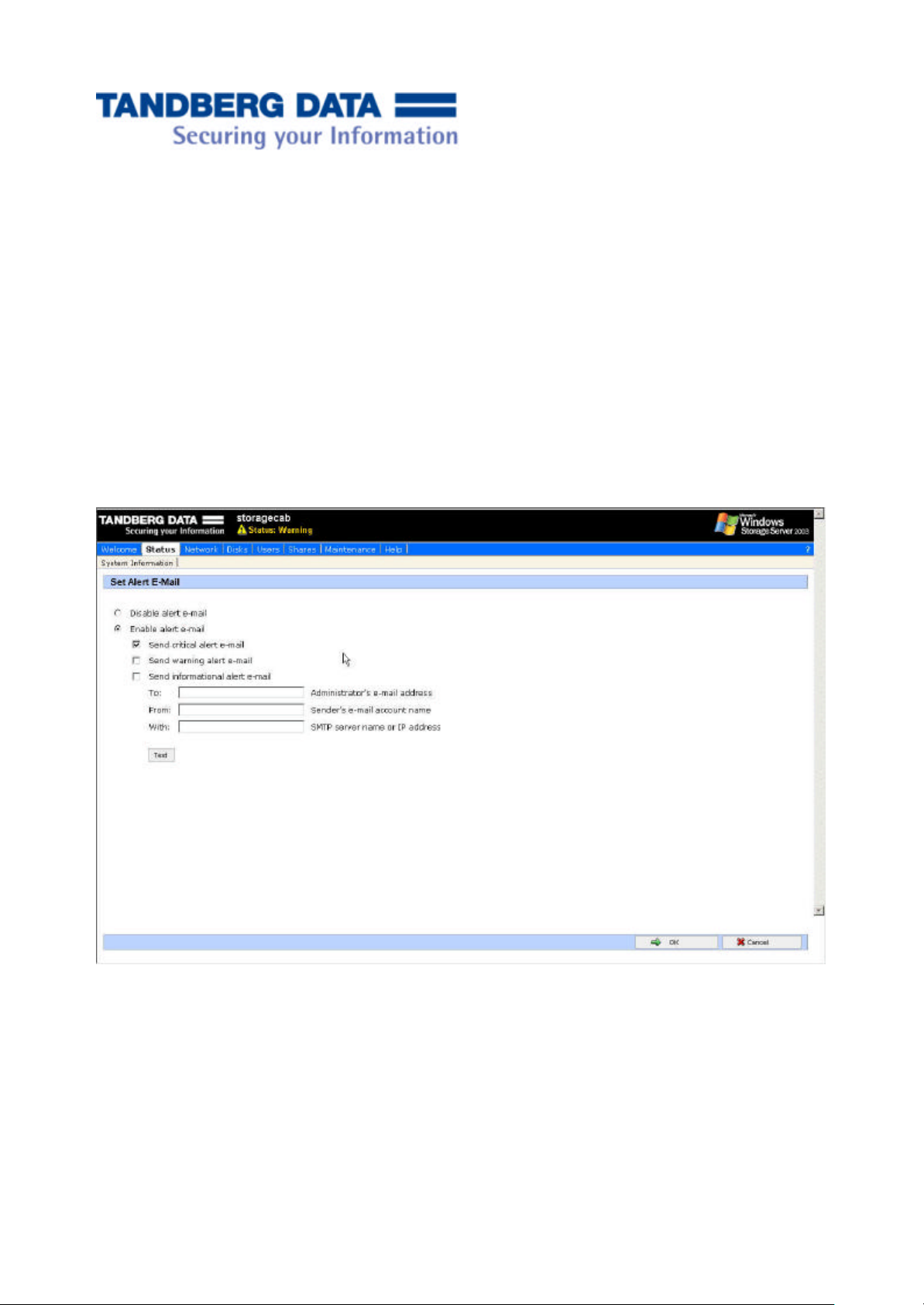
13
• It is wise to remove “Everyone” from Users and Groups box, click on “Everyone”
and click remove
• Select user(s) that you want to have access to the share and click “Add”
• Set “Allow” property correctly. In the figure above “Administrator” has “Full
Control”, that means that he/she has read/write permissions to the share.
Setup an E-mail Account
If email was not setup initially, you can access the Email Settings dialog by going to Status and
select Alerts Settings. Otherwise, the usual place to access this dialog is through Maintenance->
Alert Email.
• Select Enable Alert email
• Check the critical level(s) that you wish the NAS to send.
• Eneter the email address of the person that you wish the Alerts to be send to.
• Enter the email address of the person responsible for the NAS.
• Enter the SMTP gateway address.
Quick Install Guide for StorageCab4000 with Windows Storage Server 2003
