Page 1
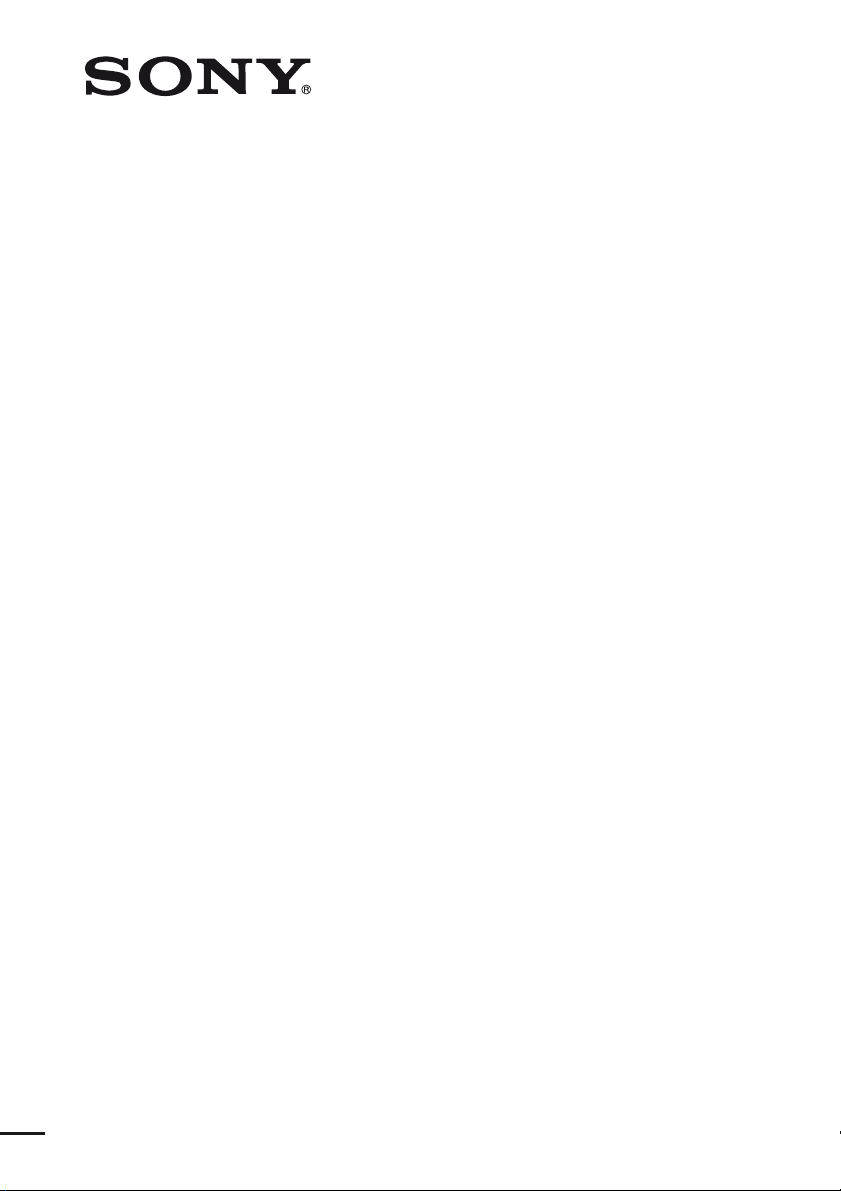
Multi Channel AV
Receiver
4-136-735-11(1)
Operating Instructions
STR-DN1000
©2009 Sony Corporation
Page 2
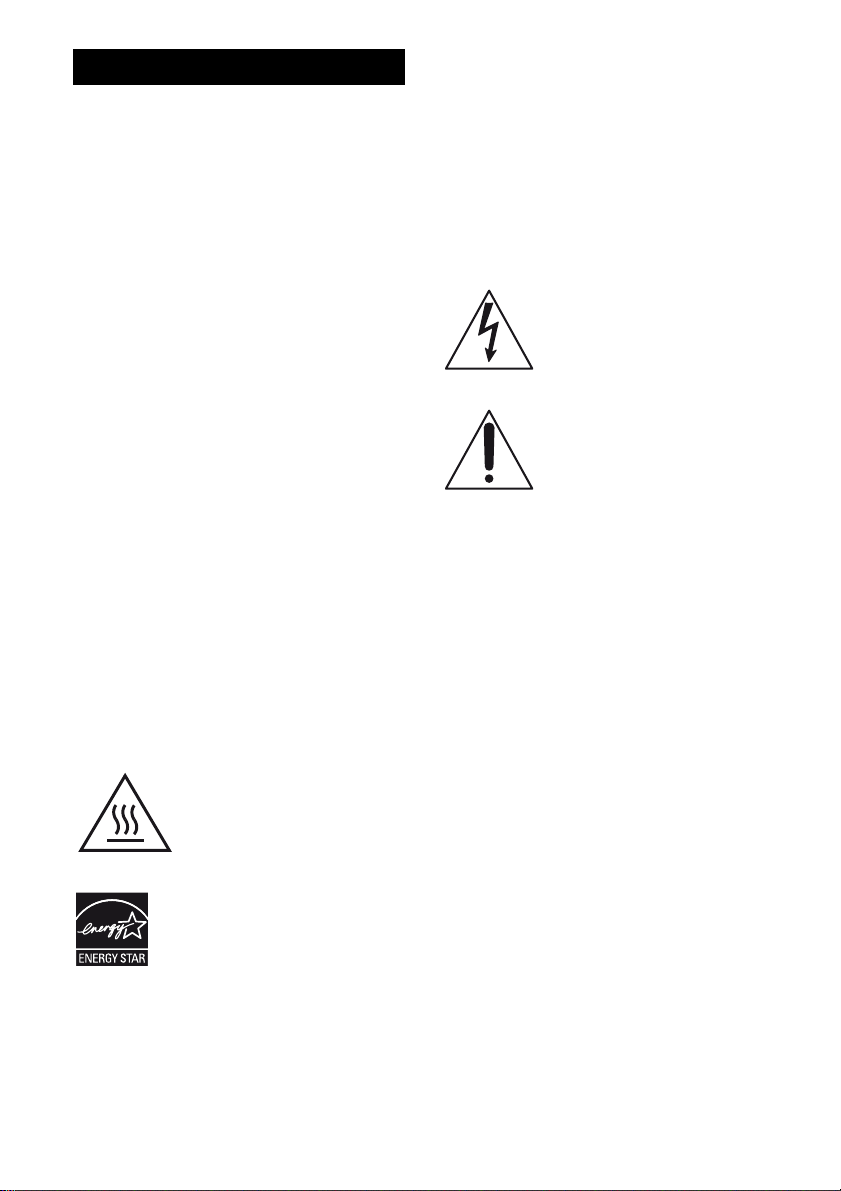
WARNING
To reduce the risk of fire or electric
shock, do not expose this apparatus to
rain or moisture.
To reduce the risk of fire, do not cover the
ventilation opening of the apparatus with
newspapers, tablecloths, curtains, etc.
Do not place the naked flame sources such as lighted
candles on the apparatus.
To reduce the risk of fire or electric shock, do not
expose this apparatus to dripping or splashing, and
do not place objects filled with liquids, such as
vases, on the apparatus.
Do not install the appliance in a confined space, such
as a bookcase or built-in cabinet.
As the main plug is used to disconnect the unit from
the mains, connect the unit to an easily accessible
AC outlet. Should you notice an abnormality in the
unit, disconnect the main plug from the AC outlet
immediately.
Do not expose batteries or apparatus with batteryinstalled to excessive heat such as sunshine, fire or
the like.
The unit is not disconnected from the mains as long
as it is connected to the AC outlet, even if the unit
itself has been turned off.
Excessive sound pressure from earphones and
headphones can cause hearing loss.
For customers in the United
States and Canada
This symbol is intended to alert
the user to the presence of the Hot
Surface that may be hot if it is
touched during the normal
operation.
ENERGY STAR
mark.
As an ENERGY STAR
Corporation has determined that this
product meets the ENERGY STAR
guidelines for energy efficiency.
®
is a U.S. registered
®
partne r, Sony
®
For customers in the United
States
Owner’s Record
The model and serial numbers are located on the rear
of the unit. Record these numbers in the space
provided below. Refer to them whenever you call
upon your Sony dealer regarding this product.
M o d e l N o . _____________________________________________________
S e r i a l N o . ______________________________________________________
This symbol is intended to alert the
user to the presence of uninsulated
“dangerous voltage” within the
product’s enclosure that may be of
sufficient magnitude to constitute a
risk of electric shock to persons.
This symbol is intended to alert the
user to the presence of important
operating and maintenance
(servicing) instructions in the
literature accompanying the
appliance.
Important Safety Instructions
1) Read these instructions.
2) Keep these instructions.
3) Heed all warnings.
4) Follow all instructions.
5) Do not use this apparatus near water.
6) Clean only with dry cloth.
7) Do not block any ventilation openings. Install in
accordance with the manufacturer’s instructions.
8) Do not install near any heat sources such as
radiators, heat registers, stoves, or other
apparatus (including amplifiers) that produce
heat.
9) Do not defeat the safety purpose of the polarized
or grounding-type plug. A polarized plug has
two blades with one wider than the other. A
grounding type plug has two blades and a third
grounding prong. The wide blade or the third
prong are provided for your safety. If the
provided plug does not fit into your outlet,
consult an electr ician for replacement of the
obsolete outlet.
10)Protect the power cord from being walked on or
pinched particularly at plugs, convenience
receptacles, and the point where they exit from
the apparatus.
11)Only use attachments/accessories specified by
the manufacturer.
US
2
Page 3
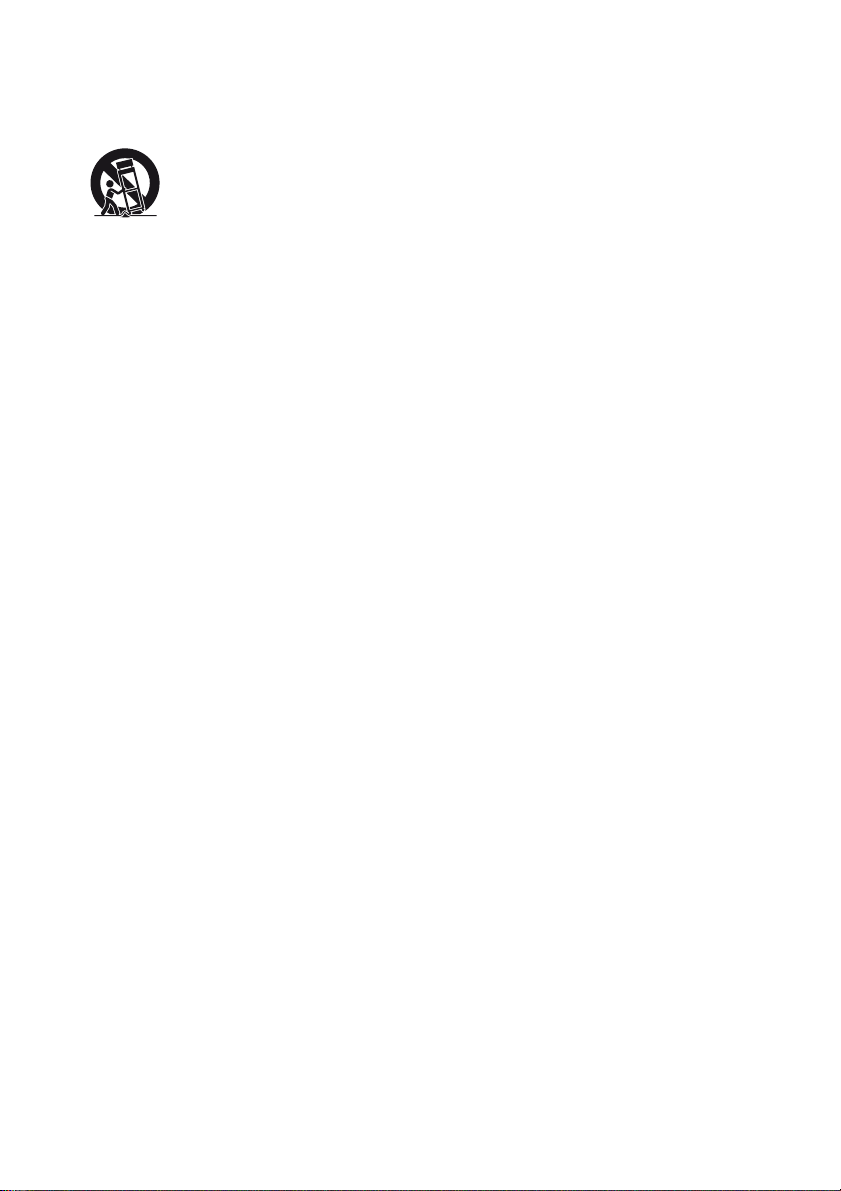
12)Use only with the cart, stand, tripod, bracket, or
table specified by the manufacturer, or sold with
the apparatus. When a cart is used, use caution
when moving the cart/apparatus combination to
avoid injury from tip-over.
13)Unplug this apparatus during lightning storms or
when unused for long periods of time.
14)Refer all servicing to qualified service personnel.
Servicing is required when the apparatus has
been damaged in any way, such as power-supply
cord or plug is damaged, liquid has been spilled
or objects have fallen into the apparatus, the
apparatus has been exposed to rain or moisture,
does not operate normally, or has been dropped.
The following FCC statement
applies only to the version of
this model manufactured for
sale in the U.S.A. Other
versions may not comply with
FCC technical regulations.
NOTE:
This equipment has been tested and found to comply
with the limits for a Class B digital device, pursuant
to Part 15 of the FCC Rules. These limits are
designed to provide reasonable protection against
harmful interference in a residential installation.
This equipment generates, uses, and can radiate
radio frequency energy and, if not installed and used
in accordance with the instructions, may cause
harmful interference to radio communications.
However, there is no guarantee that interference will
not occur in a particular installation. If this
equipment does cause harmful interference to radio
or television reception, which can be determined by
turning the equipment off and on, the user is
encouraged to try to correct the interference by one
or more of the following measures:
– Reorient or relocate the receiving antenna.
– Increase the separation between the equipment
and receiver.
– Connect the equipment into an outlet on a circuit
different from that to which the receiver is
connected.
– Consult the dealer or an experienced radio/TV
technician for help.
CAUTION
You are cautioned that any changes or modification
not expressly approved in this manual could void
your authority to operate this equipment.
To reduce the risk of electric shock, the speaker cord
should be connected to the apparatus and the
speakers in accordance with the following
instructions.
1) Disconnect the AC power cord from the MAINS.
2) Strip 10 to 15 mm of the wire insulation of the
speaker cord.
3) Connect the speaker cord to the apparatus and
the speakers carefully so as not to touch the core
of speaker cord by hand. Also disconnect the AC
power cord from the MAINS before
disconnecting the speaker cord from the
appar atus and the speakers.
US
3
Page 4
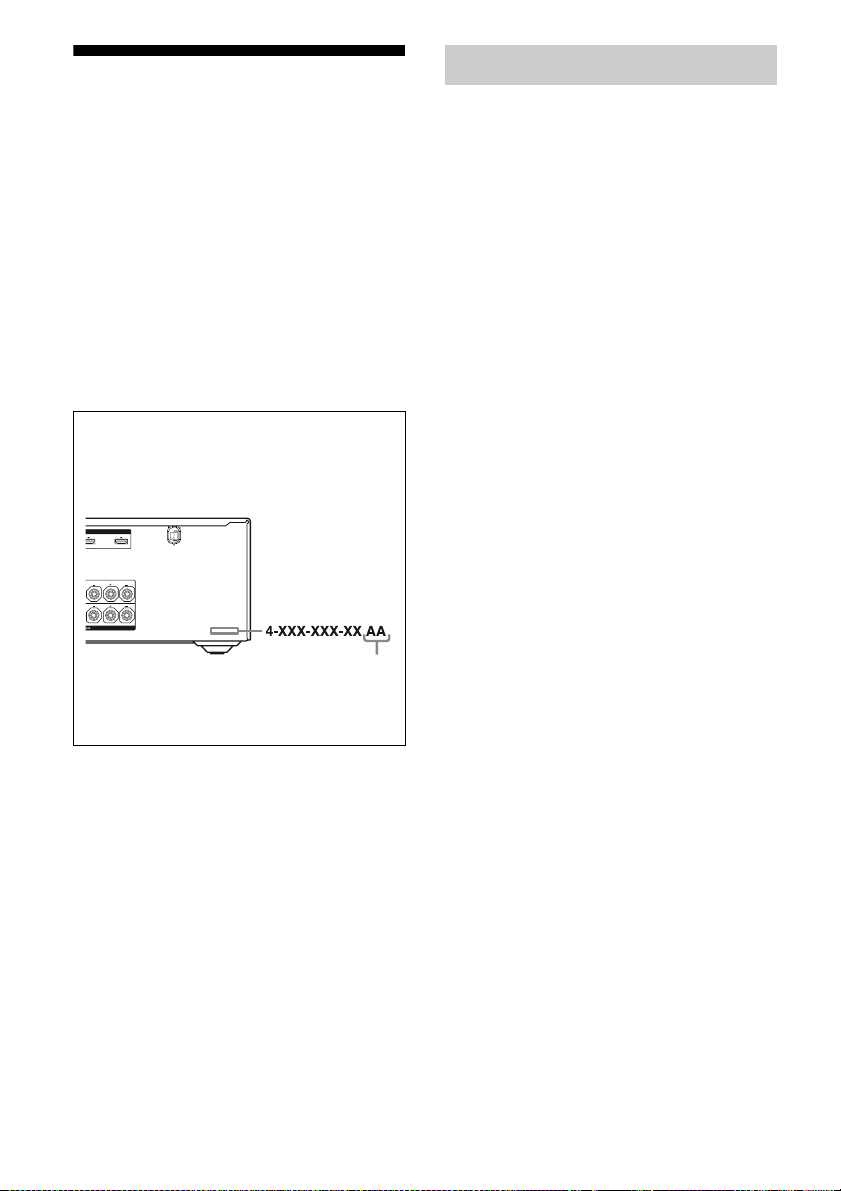
About This Manual
LR
OUT
FRONT A
LR
SURROUND
• The instructions in this manual are for model
STR-DN1000. Check your model number by
looking at the lower right corner of the front panel.
In this manual, models of area code U is used for
illustration purposes unless stated otherwise. Any
difference in operation is clearly indicated in the
text, for example, “Models of area code CA only”.
• The instructions in this manual describe the
controls on the supplied remote. You can also use
the controls on the receiver if they have the same
or similar names as those on the remote.
• “Neural-THX” and “NEURAL-THX” introduced
in the Operating Instructions and displayed on the
GUI menu screen and on the display mean NeuralTHX Surround.
About area codes
The area code of the receiver you purchased is
shown on the lower right portion of the rear panel
(see the il lustration below).
Any differences in operation, according to the area
code, are clearly indicated in the text, for example,
“Models of area code AA only”.
Area code
On copyrights
This receiver incorporates Dolby* Digital and Pro
Logic Surround and the DTS** Digital Surround
System.
* Manufactured under license from Dolby
Laboratories. Dolby and the double-D symbol
are trademarks of Dolby Laboratories.
** Manufactured under license under U.S. Patent
#’s: 5,451,942; 5,956,674; 5,974,380; 5,978,762;
6,226,616; 6,487,535; 7,212,872; 7,333,929;
7,392,195; 7,272,567 & other U.S. and
worldwide patents issued & pending. DTS is a
registered trademark and the DTS logos, Symbol,
DTS-HD and DTS-HD Master Audio are
trademarks of DTS, Inc. © 1996-2008 DTS, Inc.
All Rights Reserved.
This receiver incorporates High-Definition
Multimedia Interface (HDMI
HDMI, the HDMI logo and High-Definition
Multimedia Interface are trademarks or registered
trademarks of HDMI Licensing LLC.
SIRIUS, XM and all related marks and logos are
trademarks of Sirius XM Radio Inc. and its
subsidiaries. All rights reserved.
The font type (Shin Go R) installed in this receiver
is provided by MORISAWA & COMPANY LTD.
These names are the trademarks of MORISAWA &
COMPANY LTD., and the copyright of the font also
belongs to MORISAWA & COMPANY LTD.
This product using Neural-THX
manufactured under license from Neural Audio
Corporation and THX Ltd. Sony Corporation hereby
grants the user a non-exclusive, non-transferable,
limited right of use to this product under USA and
foreign patent, patent pending and other technology
or trademarks owned by Neural Audio Corporation
and THX Ltd. “Neural Surround”, “Neural Audio”,
“Neural” and “NRL” are trademarks and logos
owned by Neural Audio Corporation, THX is a
trademark of THX Ltd., which may be registered in
some jurisdictions. All rights reserved.
iPod is a trademark of Apple Inc., registered in the
U.S. and other countries.
All other trademarks and registered trademarks are
of their respective holders. In this manual, ™ and ®
marks are not specified.
TM
) technology.
®
Surround is
US
4
Page 5
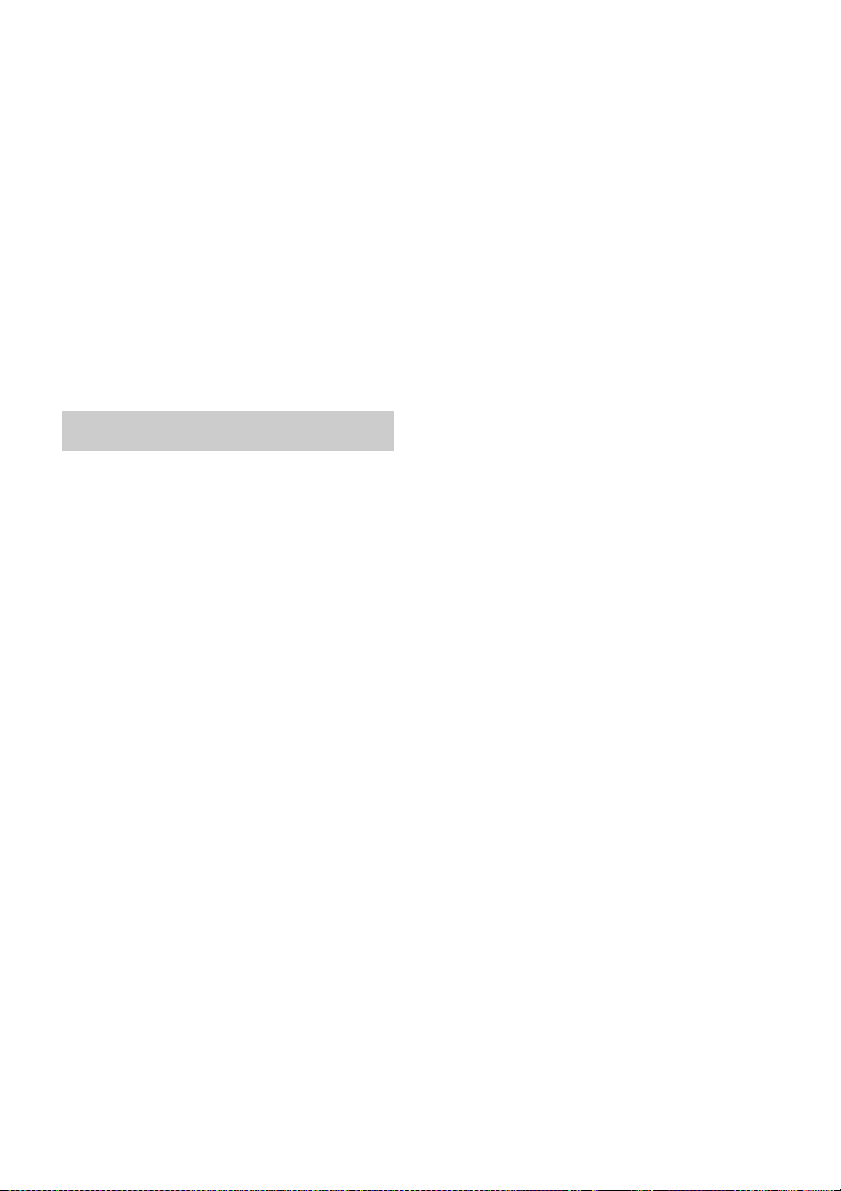
The Bluetooth word mark and logos are owned by
the Bluetooth SIG, Inc. and any use of such marks
by Sony Corporation is under l icense.
Other trademarks and trade names are those of their
respective owners.
“M-crew Server” is a trademark of Sony
Corporation.
“x.v.Color” and “x.v.Color” logo are trademarks of
Sony Corporation.
“BRAVIA” is a trademark of Sony Corporation.
“S-AIR” and its logo are trademarks of Sony
Corporation.
DLNA and DLNA CERTIFIED are trademarks
and/or service marks of the Digital Living Network
Alliance.
About the S-AIR function
The receiver is compatible with the S-AIR function,
which allows transmission of sound between S-AIR
products wirelessly.
The following S-AIR products can be used with the
receiver:
• Surround amplifier: You can enjoy surround
speaker sound wirelessly.
• S-AIR receiver: You can enjoy receiver sound in
another room.
These S-AIR products can be purchased as an option
(the S-AIR product lineup differs depending on the
area).
Notes or instructions for the surround amplifier or
S-AIR receiver in this operating instructions refer
only to when the surround amplifier or S-AIR
receiver is used.
For details on the S-AIR function, see “S-AIR
Operations” (page 97).
US
5
Page 6
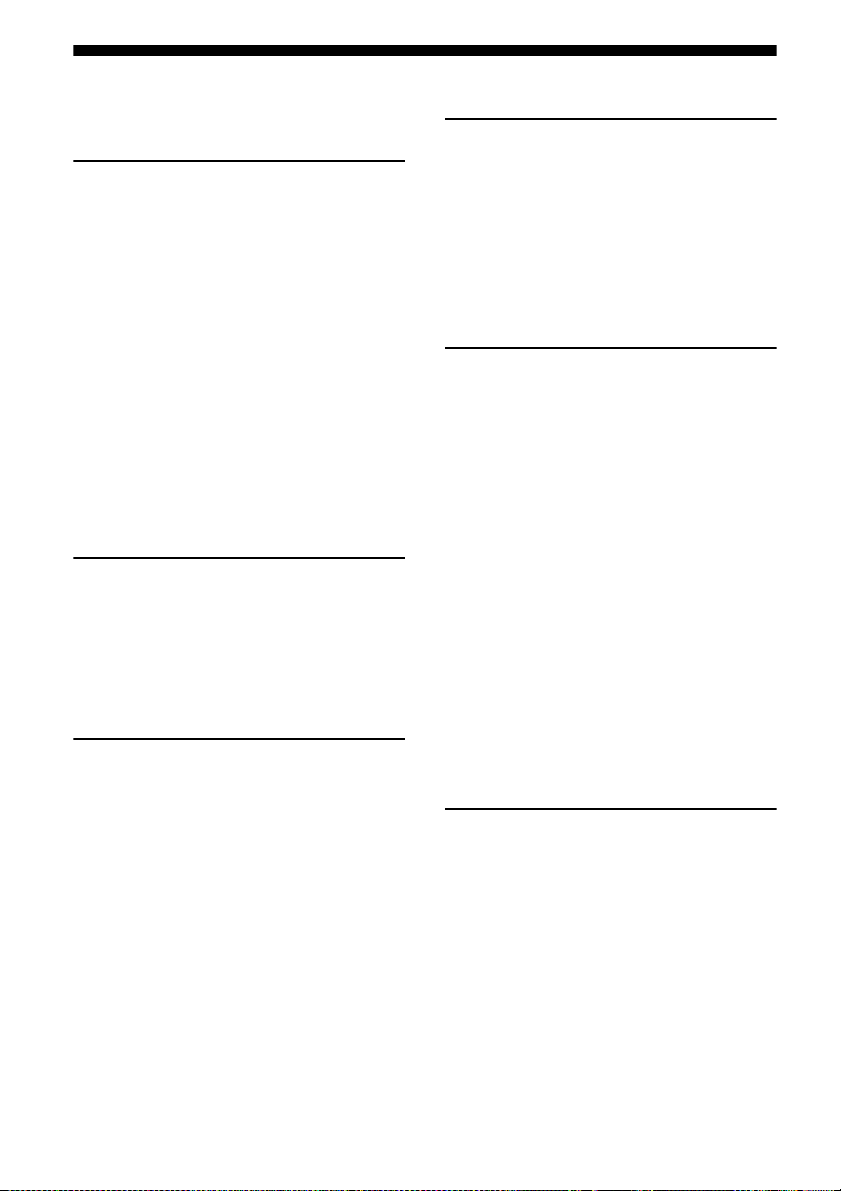
Table of Contents
Description and location of parts...................8
Getting Started
1: Installing speakers ...................................17
2: Connecting speakers................................19
3: Connecting the TV ..................................21
4a: Connecting the audio components.........23
4b: Connecting the video components ........25
5: Connecting the antennas (aerials)............ 35
6: Preparing the receiver and the remote.....36
7: Displaying the GUI menu on the
TV screen................................................37
8: Selecting the front speaker system ..........38
9: Calibrating the appropriate speaker
settings automatically
(Auto Calibration) ..................................40
Guide to on-screen display operation ..........45
Playback
Enjoying sound/images from the
component connected to the receiver .....47
Enjoying sound/images from the
components connected to the
DIGITAL MEDIA PORT ....................... 49
Tuner Operations
Listening to FM/AM radio ..........................52
Presetting FM/AM radio stations ................54
Listening to Satellite Radio .........................55
Connecting the SIRIUS Satellite Radio ......56
Preparing to listen to the SIRIUS
Satellite Radio ........................................57
Selecting a channel of the SIRIUS
Satellite Radio ........................................58
Presetting SIRIUS Satellite Radio
channels ..................................................59
Restricting access to specific channels
(Parental Lock) .......................................60
Enjoying Surround Sound
Playing back with 2-channel sound ............ 63
Playing back with multi-channel
surround................................................. 64
Enjoying a surround effect for
music/movie........................................... 67
Resetting sound fields to the initial
settings ................................................... 70
Amplifier Operations
Using the setting menu ............................... 70
Settings for the Auto Calibration
(Auto Calibration menu) ........................ 72
Setting for the speaker
(Speaker Settings menu) ........................ 73
Settings for the surround sound
(Surround Settings menu) ...................... 77
Settings for the EQ (EQ menu) ................... 78
Settings for the audio
(Audio Settings menu) ........................... 78
Settings for the video
(Video Settings menu) ........................... 79
Settings for HDMI
(HDMI Settings menu) .......................... 81
Settings for the S-AIR
(S-AIR Settings menu)........................... 82
Operating without connecting to a TV ....... 82
“BRAVIA” Sync Features
What is “BRAVIA” Sync? .......................... 93
Preparing for the “BRAVIA” Sync ............. 94
Playing back components with one-touch
operation (One-Touch Play)................... 96
Enjoying the TV sound from the speakers
connected to the receiver
(System Audio Control) ......................... 96
Turning off the receiver with the TV
(System Power Off) ............................... 97
US
6
Page 7
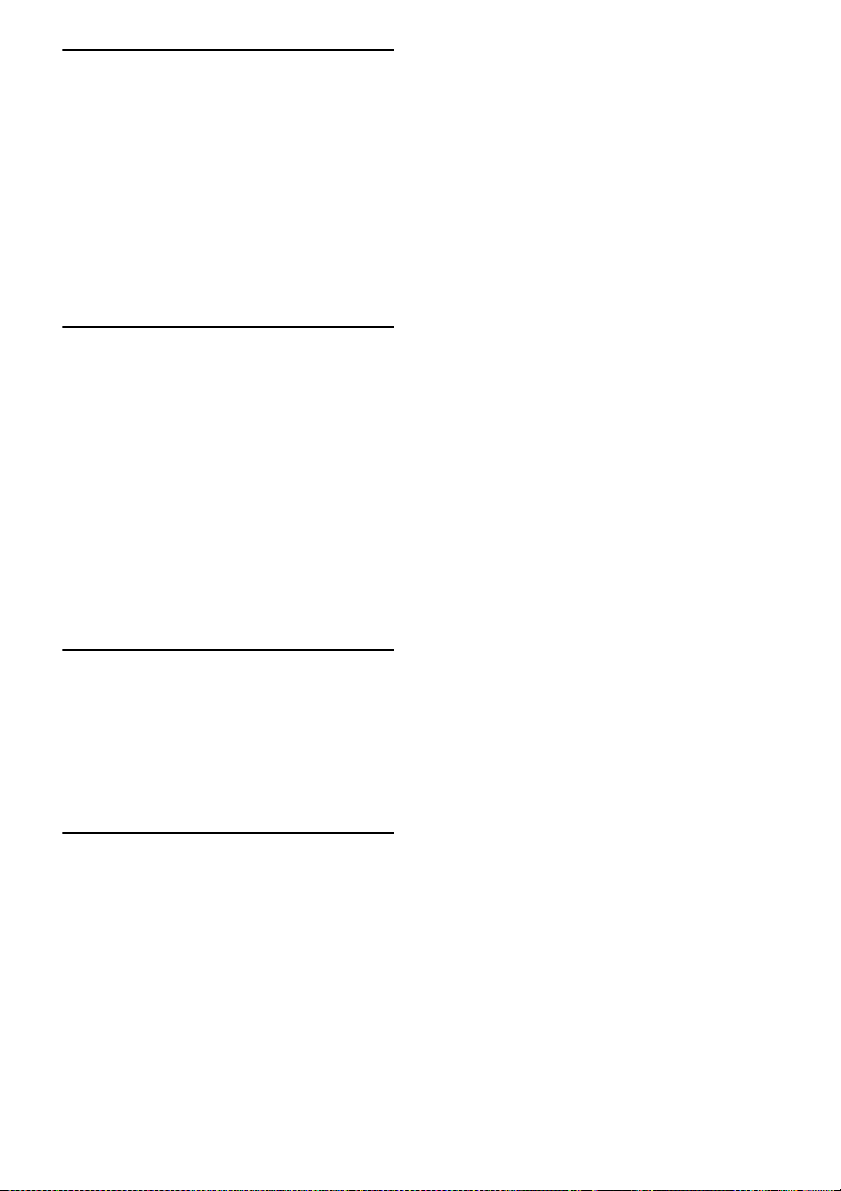
S-AIR Operations
About S-AIR products ................................ 97
Setting up an S-AIR product ....................... 99
Enjoying the system’s sound in another
room ..................................................... 104
Changing the channel
for better sound transmission ............... 105
Stabilizing S-AIR reception ...................... 106
Enjoying the S-AIR receiver while the
S-AIR main unit is in standby mode.... 107
Other Operations
Switching between digital and analog
audio (INPUT MODE) ........................ 108
Enjoying the sound/images from other
inputs.................................................... 109
Using the Sleep Timer............................... 111
Changing the brightness of the front
panel display (DIMMER) .................... 111
Enjoying the surround effect at low
volume levels (NIGHT MODE)........... 112
Recording using the receiver..................... 112
Using a bi-amplifier connection................ 113
Using the Remote
Operating each component using the
remote .................................................. 115
Programming the remote ........................... 117
Clearing all the contents of the remote’s
memory ................................................ 121
Additional Information
Glossary .................................................... 122
Precautions ................................................ 125
Troubleshooting ........................................ 126
Specifications ............................................ 133
Index.......................................................... 135
US
7
Page 8
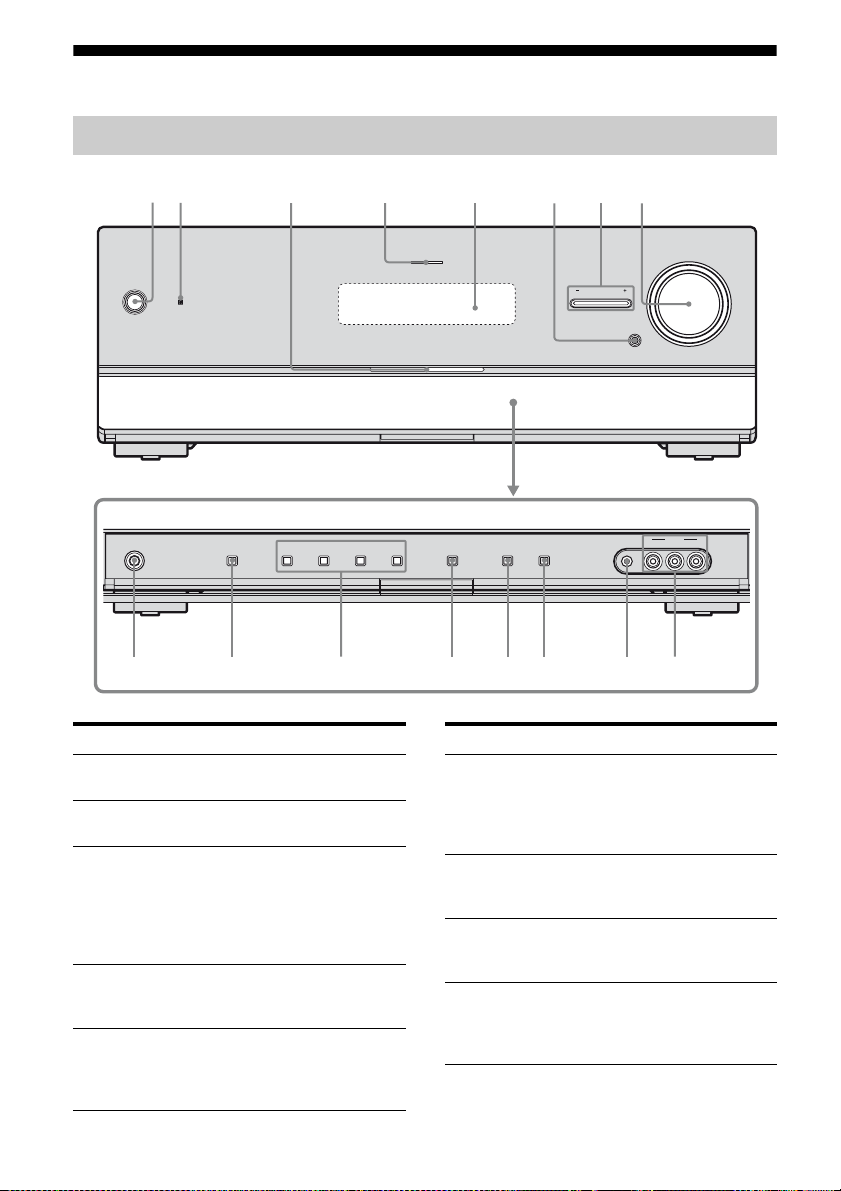
Description and location of parts
Front panel
12
?/1
PHONES
SPEAKERS
A.DIRECT
2 CH/
4375
A.F.D. MOVIE MUSIC INPUT MODE DIMMER DISPLAY
Name Function
A ?/1 (on/standby) Press to turn the receiver on
B Remote sensor Receives signals from
C White lamp Lights up when the receiver
D MULTI
CHANNEL
DECODING lamp
E Display The current status of the
or off (page 36, 37, 54, 70).
remote commander.
is on.
Lights off when the
receiver is off or the
“DIMMER” is set to
“70% DOWN”.
Lights up when multi
channel audio signals are
decoded (page 128).
selected component or a list
of selectable items appears
here (page 10).
INPUT SELECTOR
AUTO CAL MIC
8
MUTING
VIDEO L AUDIO R
6
MULTI CHANNEL DECODING
Name Function
F MUTING Press to turn off the sound
G INPUT
SELECTOR +/–
H MASTER
VOLUME
I VIDEO 2 IN
jacks
temporarily.
Press MUTING again to
restore the sound (page 48,
126).
Press repeatedly to select
the input source to playback
(page 48, 108, 112).
Turn to adjust the volume
level of all speakers at the
same time (page 48, 126).
Connects to a portable
audio/video component
such as a camcorder or
video game (page 32, 48).
MASTER VOLUME
VIDEO 2 IN
9q;qaqsqdqfqgqh
US
8
Page 9
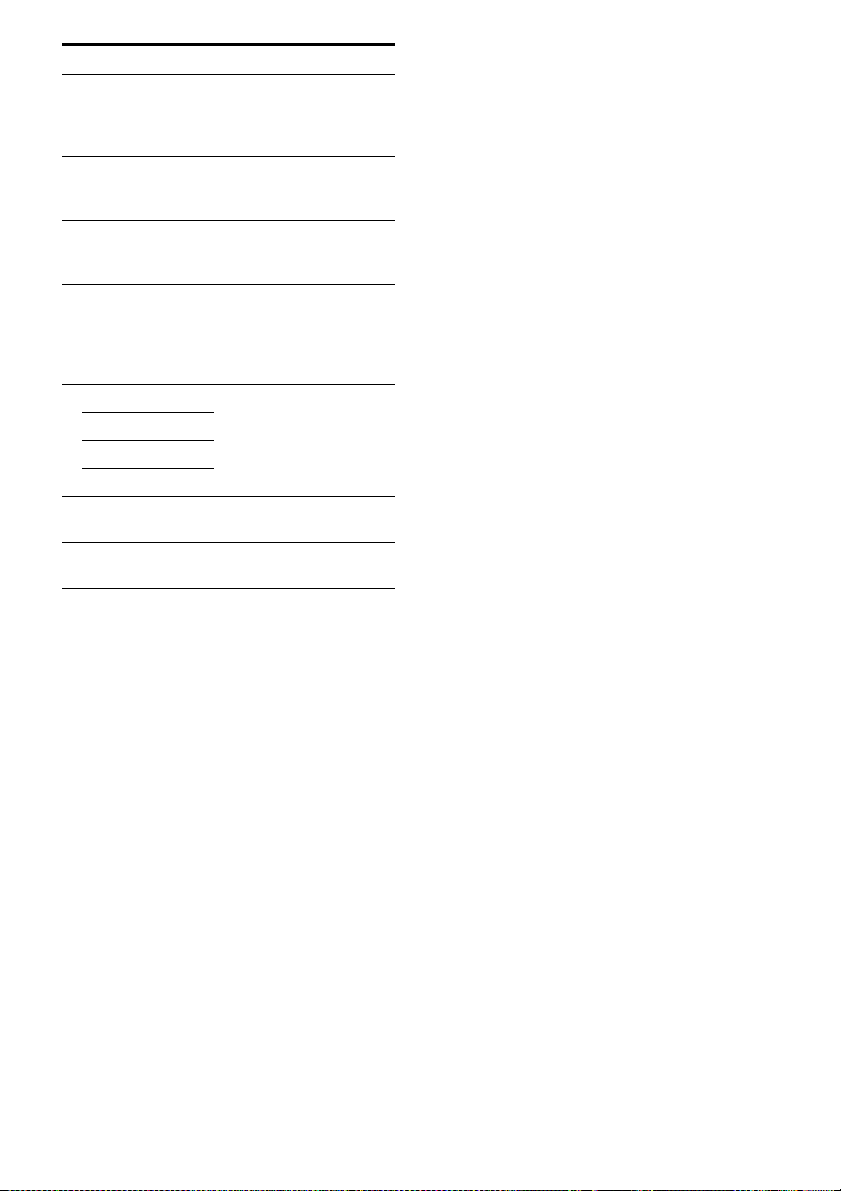
Name Function
J AUTO CAL MIC
jack
K DISPLAY Press repeatedly to select
L DIMMER Press repeatedly to adjust
M INPUT MODE Press to select the input
N 2CH/A.DIRECT Press to select a sound field
A.F.D.
MOVIE
MUSIC
O SPEAKERS Press to select the front
P PHONES jack Connects to headphones
Connects to the supplied
optimizer microphone for
the Auto Calibration
function (page 41).
information displayed on
the display (page 88, 132).
the brightness of the display
(page 111).
mode when the same
components are connected
to both digi tal and analog
jacks (page 108).
(page 63, 64, 67).
speaker system (page 38).
(page 127).
US
9
Page 10
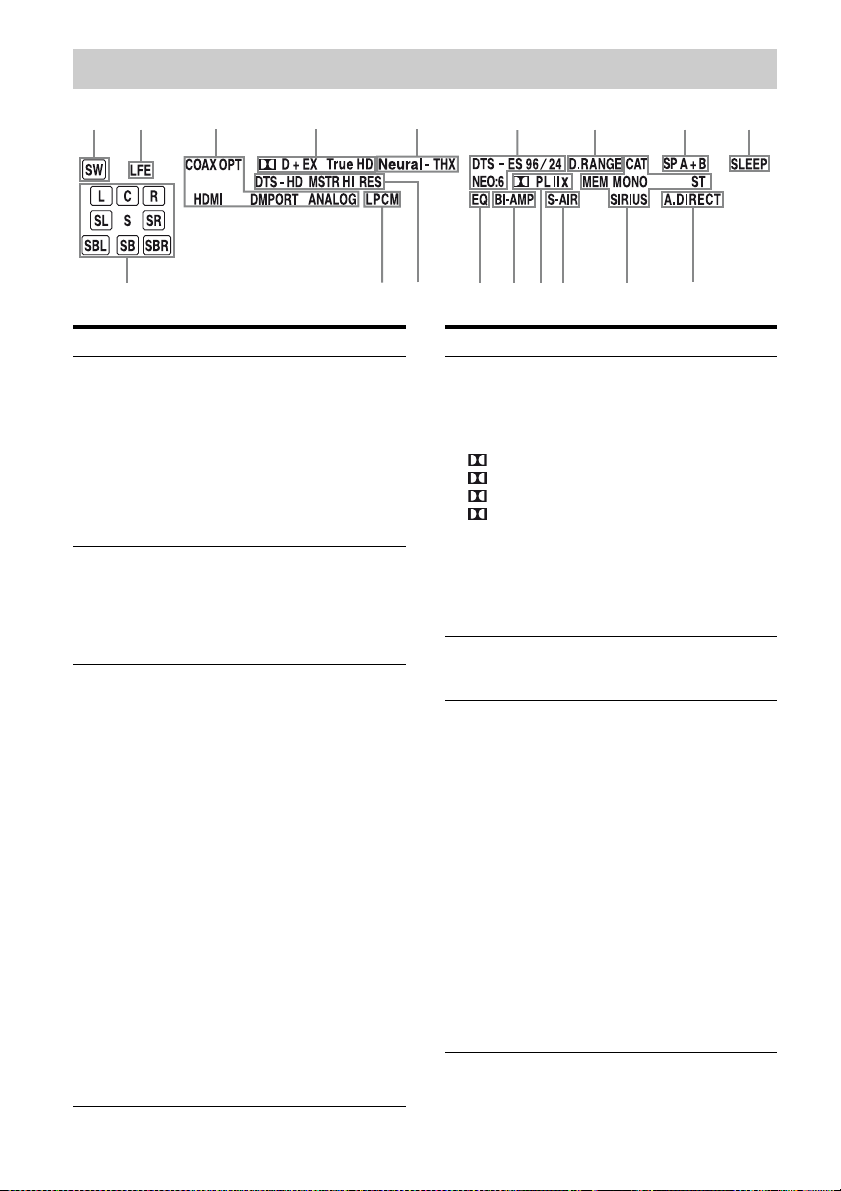
About the indicators on the display
12
qk
3
4 5
qj
Name Function
A SW Lights up when subwoofer is
B LFE Lights up when the disc being
C Input
indicators
COAX
OPT
HDMI
DMPORT
ANALOG
connected and the audio signal
is output from the
SUBWOOFER jack. While this
indicator lights up, the receiver
creates a subwoofer signal
based on the LFE signal in the
disc being played back or the
low frequency components of
the front channels.
played back contains an LFE
(Low Frequency Effect)
channel and the LFE channel
signal is actually being
reproduced.
Light up to indicate the current
input.
Lights up when INPUT MODE
is set to “AUTO” and the source
signal is a digital signal being
input through the COAXIAL
jack (page 108).
Lights up when INPUT MODE
is set to “AUTO” and the source
signal is a digital signal being
input through the OPTICAL
jack (page 108).
The receiver recognizes a
component connected via an
HDMI IN jack.
The DIGITAL MEDIA PORT
adapter is connected and
“DMPORT” is selected.
No di gital signal is being input.
When INPUT MODE is set to
“ANALOG” or when the
“Analog Direct” is being
selected, it also lights up.
6
qh
qg
qf
qsqd
qa
Name Function
D Dolby
Digital
Surround
indicators
D
D EX
D+
Tru eHD
E Neural-THX Lights up when the receiver
F DTS(-ES)
indicators
DTS
DTS 96/24
NEO:6
DTS-ES
Lights up one of the respective
indicators when the receiver is
decoding the corresponding
Dolby Digital format signals.
Dolby Digital
Dolby Digital Surround EX
Dolby Digital Plus
Dolby TrueHD
Note
When playing a Dolby Digital
format disc, be sure that you
have made digital connections
and that IN PUT MODE is set
to “AUTO” (page 108).
applies Neural-THX
processing to input signals.
Light up when DTS or DTSES signals are input.
Lights up when the receiver is
decoding DTS signals.
Lights up when the receiver is
decoding DTS 96 kHz/24 bit
signals.
Lights up when DTS Neo:6
Cinema/Music decoder is
activated (page 66).
Lights up when the receiver is
decoding DTS-ES signals.
Note
When playing a DTS format
disc, be sure that you have
made digital connections and
that INPUT MODE is set to
“AUTO” (page 108).
87 9
q;
10
US
Page 11

Name Function
G D.RANGE Lights up when dynamic range
H SP A/SP B/
SP A+B
I SLEEP Lights up when the Sleep Timer is
J A.DIRECT Lights up when “Analog Direct”
K Tu ni ng
indicators
CAT
MEM
MONO
ST
SIRIUS
L S-AIR Lights up when the S-AIR
M Dolby
Pro Logic
indicators
PL
PL II
PL IIx
N BI-AMP Lights up when “SB Assign” is set
O EQ Lights up when the equalizer is
compression is activated.
Lights up according to the front
speaker system used (page 38).
However, these indicators do not
light up if the speaker output is
turned off or if headphones are
connected.
activated.
is selected.
Lights up when the receiver tunes
in radio stations, or satellite radio
stations.
The category mode is selected
during the satellite r adio
operation.
Lights up when a memory
function, such as Preset Memory
(page 54), etc., is activated.
Monaural broadcast
Stereo broadcast
The SiriusConnect Home tuner is
connected and “SR” is selected.
transmitter (not supplied) is
connected.
Lights up one of the respective
indicators when the receiver
applies Dolby Pro Logic
processing to 2 channel signals in
order to output the center and
surround channel signals.
Dolby Pro Logic
Dolby Pro Logic II
Dolby Pro Logic IIx
Note
These indicators do not light up
when either the center speaker and
surround speaker is not connected.
to “BI-AMP” (page 113).
activated.
Name Function
P DTS-HD
indicators
DTS-HD
MSTR
DTS-HD HI
RES
Q LPCM Lights up when Linear PCM
R Playback
channel
indicators
L
R
C
SL
SR
S
SBL
SBR
SB
Lights up one of the respective
indicators when the receiver is
decoding the corresponding
DTS-HD format signals.
DTS-HD Master Audio
DTS-HD High Resolution
Audio
(Pulse Code Modulation)
signals are input.
The letters (L, C, R, etc.)
indicate the channels being
played back. The boxes around
the letters v ary to show how the
receiver downmixes the source
sound (based on the speaker
settings).
Front Left
Front Right
Center (monaural)
Surround Left
Surround Right
Surround (monaural or the
surround components obtained
by Pro Logic processing)
Surround Back Left
Surround Back Right
Surround Back (the surround
back components obtained by
6.1 channel decoding)
Example:
Recording format (Front/
Surround): 3/2.1
Output channel: When “SP
Pattern” is set to “3/0.1”
(page 73, 85)
Sound Field: “A.F.D. Auto”
11
US
Page 12
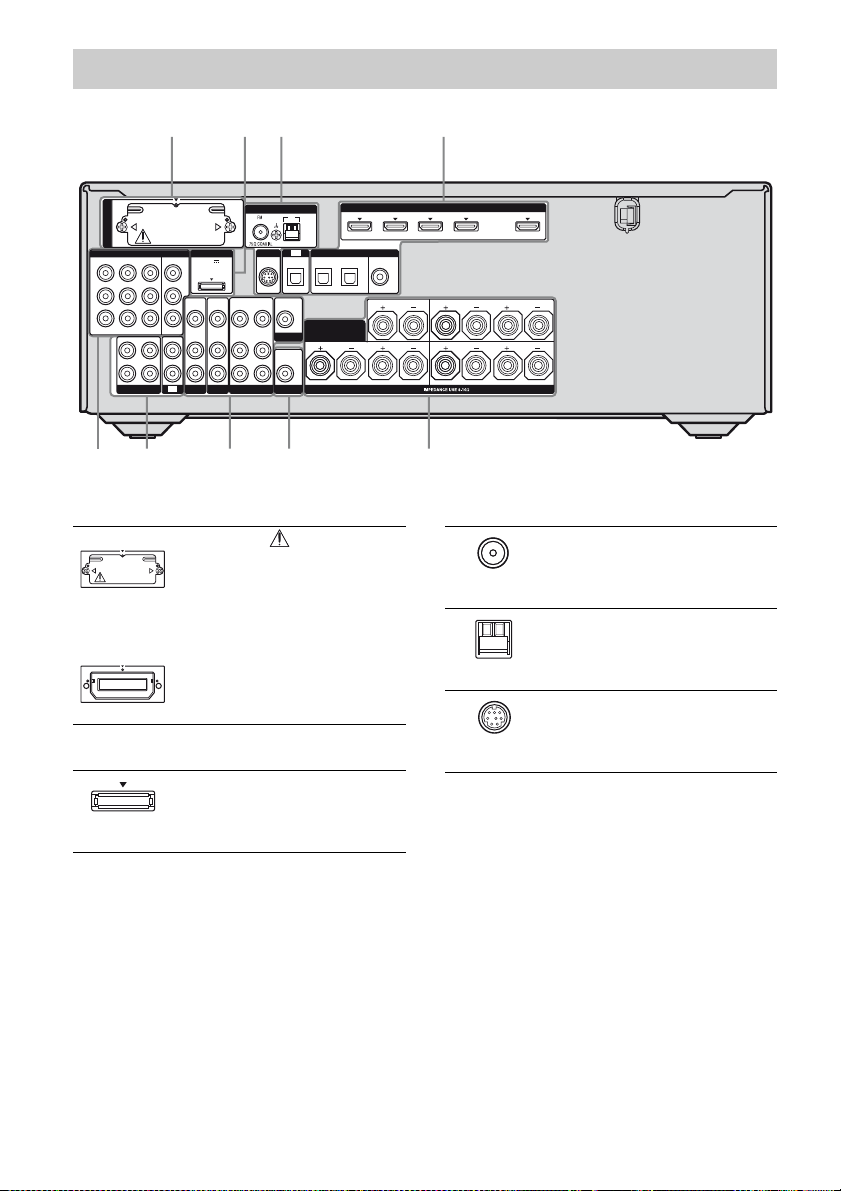
Rear panel
2
DMPORT
DC5V
OUT
0.7A MAX
VIDEO
VIDEO
VIDEO
IN
IN
AUDIO
AUDIO
AUDIO
IN
IN
SAT
BD
EZW-T100
COMPONENT VIDEO
IN 3
Y
P
B
/
C
B
P
R
/
C
R
ASSIGNABLE (INPUT ONLY)
L
R
SA-CD/CD/CD-R
143
IN 1
MONITOR
IN 2
OUT
IN
IN
TV
68
A S-AIR (EZW-T100)
With slot cover
slot
B DMPORT
DMPORT
jack
ANTENNA
AM
TV
SIRIUS
OPTICAL IN
SAT IN BD IN
VIDEO
VIDEO
OUT
OUT
IN
SURROUND BACK/
OUT
VIDEO 1
AUDIO
IN
L
R
FRONT B/
MONITOR
AUDIO
OUT
SUBWOOFER
CAUTION
Please do not remove
the slot cover until
you want to install
the wireless
transmitter.
Connects to a
wireless transmitter
(not supplied) (page
99).
Connects to a Sony
DIGITAL MEDIA
PORT adapter
(page 23).
IN 4
ASSIGNABLE (INPUT ONLY)
DIGITAL
OPTICAL
BI-AMP
(ASSIGNABLE)
COAXIAL
DVD IN
IN 3
CENTER
SPEAKERS
HDMI
IN 2
LR
(for AUDIO)
IN 1
OUT
SURROUND
FRONT A
576
C ANTENNA section
LR
LR
FM
ANTENNA
jack
Connects to the FM
wire antenna (aerial)
supplied with this
receiver (page 35).
AM
ANTENNA
terminals
Connects to the AM
loop antenna (aerial)
supplied with this
receiver (page 35).
SIRIUS jack Connects to a
Siriu sConnect H ome
tuner (not supplied)
(page 56).
12
US
Page 13
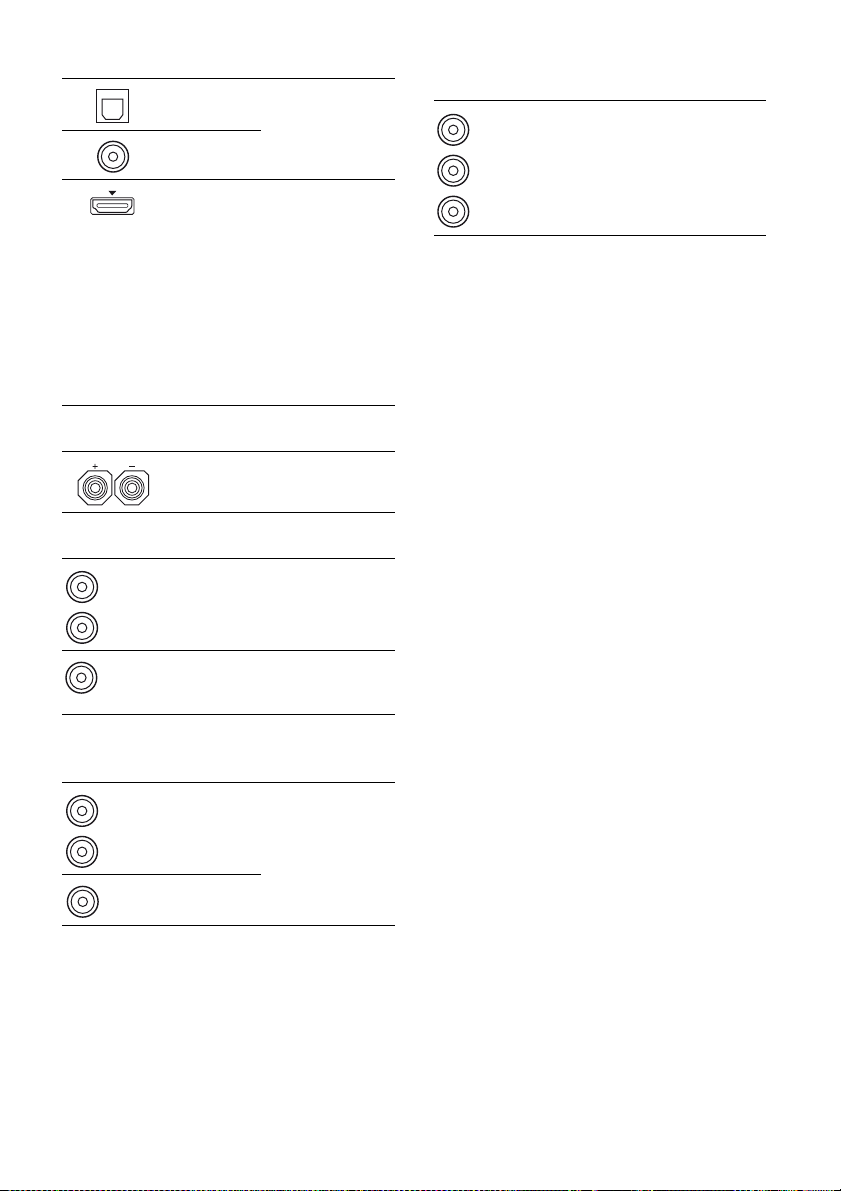
D DIGITAL INPUT/OUTPUT section
OPTICAL
IN jacks
COAXIAL
IN jack
HDMI IN/
OUT* jacks
Connects to a BD
player, etc. (page
21, 26, 29, 30, 31).
Connects to a DVD
player, satellite
tuner, or a Blu-ray
disc player. The
image is output to a
TV or a projector
while the sound can
be output from a TV
or/and speakers
connected to this
receiver (page 21,
26).
E SPEAKERS section
Connects to
speakers (page 19).
F AUDIO INPUT/OUTPUT section
White (L)
Red (R)
AUDIO IN/
OUT jacks
Connects to a Super
Audio CD player,
etc. (page 21, 23,
26).
H COMPONENT VIDEO INPUT/
OUTPUT section
Y, PB/CB,
Green
P
(Y)
Blue
(P
Red
(P
R/CR IN/
OUT* jacks
B/CB)
R/CR)
* You can watch the selected input image when you
connect the MONITOR OUT or HDMI OUT jack
to a TV (page 21). You can operate this receiver
using a GUI (Graphical User Interface) if you
connect HDMI OUT jack or COMPONENT
VIDEO MONITOR OUT jacks to a TV (page 37).
Connects to a BD
player, T V, satellite
tuner, etc. (page 21,
29, 30, 31).
Black
AUDIO OUT
jack
Connects to
subwoofer (page
19).
G VIDEO/AUDIO INPUT/OUTPUT
section
White (L)
Red (R)
Yellow
AUDIO IN/
OUT jacks
VIDEO IN/
OUT* jacks
Connects to a VCR,
Blu-ray disc player,
etc. (page 30, 31,
32).
13
US
Page 14
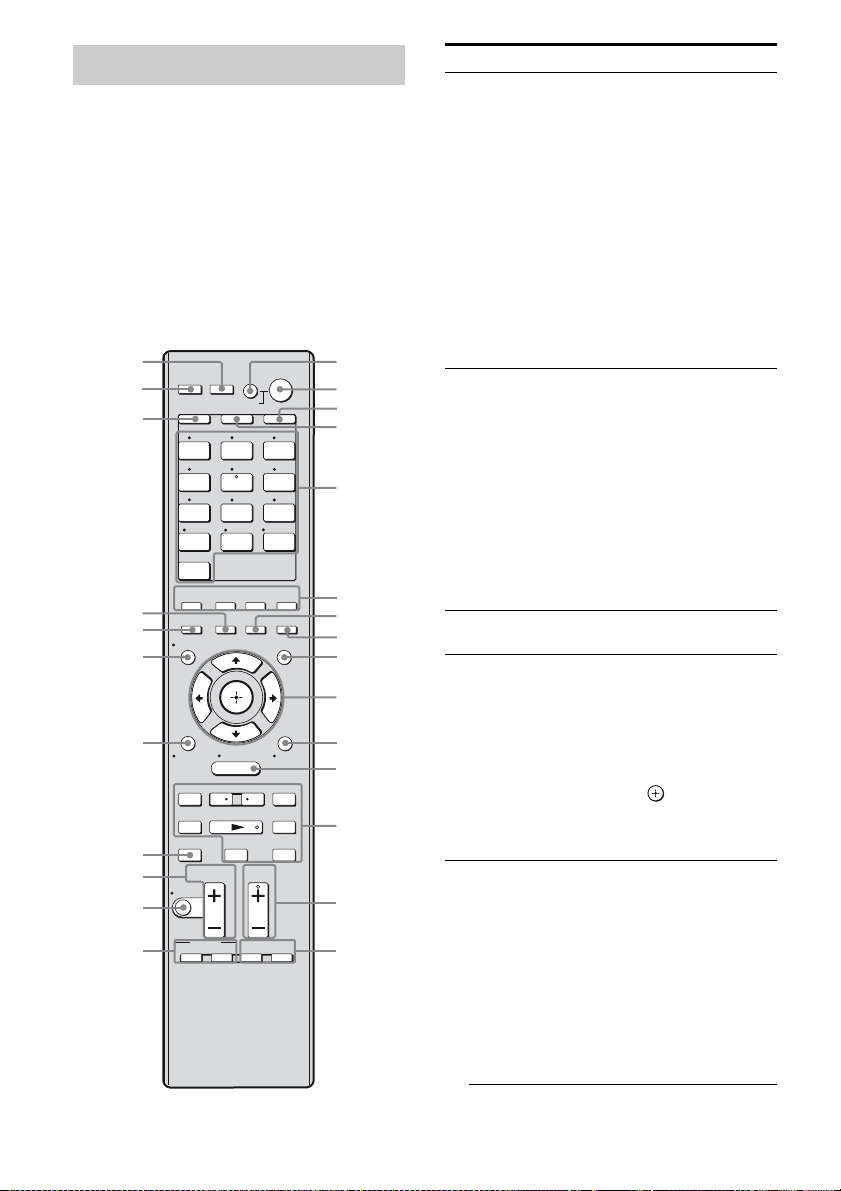
Remote commander
You can use the supplied remote to operate the
receiver and to control the Sony audio/video
components that the remote is assigned to
operate.
You can also program the remote to control
non-Sony audio/video components. For
details, see “Programming the remote” (page
117).
RM-AAP040
NIGHT
MODE
TOOLS/
>
1
2
3
4
5
6
7
8
9
0
qa
qs
qd
qf
qg
wh
wg
wf
wd
ws
wa
w;
ql
qk
RM SET UP
THEATER
SYSTEM STANDBY
SHIFT
TV AMP
1 2 3
VIDEO 1 VIDEO 2 BD
4 5 6
DVD
SAT TV
7 8 9
SA-CD/
CD
-/-- 0/10
CLEAR/>10
HDMI 4
2CH/
A.DIRECT
A.F.D. MOVIE MUSIC
INPUT
RESOLUTION
MODE
DISPLAY
O
HOME
RETURN/
EXIT
MENU
– CATEGORY +
<
.
CATEGORY MODE
TUNING – TUNING +
mM
DISC SKIP D.TUNING
Xx
TV VOL
MASTER VOL
MUTING
qj
BD/DVD
TOP MENU MENU
qh
TV INPUT
WIDE
AV
?/1
SLEEP
TV CH
PRESET
F1 F2
DMPORTTUNER
ENT/MEM
HDMI 3HDMI 2HDMI 1
GUI MODE
<
?/1
OPTIONS
Name Function
A AV ?/1
B ?/1
a)
(on/standby)
(on/standby)
Press to turn on or off the
audio/video components that
the remote is programmed to
operate.
To turn the TV on o r off, pre ss
TV (D) and then press AV
?/1.
If you press ?/1 (B) at the
same time, it will turn off the
receiver and other components
(SYSTEM STANDBY).
Note
The function of the AV ?/1
switch changes automatically
each time you press the input
buttons (E).
Press to turn the receiver on or
set it to the standby mode.
To turn off all components,
press ?/1 and AV ?/1 (A) at
the same time (SYSTEM
STANDBY).
Saving the power in
standby mode.
When “Ctrl for HDMI” is set
to “OFF” (page 94) and
“S-AIR Stby” is set to “OFF”
(page 107).
C AMP Press to enable the receiver
D TV Press to light up the button. It
E Input buttons
(SAT
b)
)
operation (page 82).
changes the remote key
function to activate the buttons
with yellow printing. It also
activate the DISPLAY (U),
TOOLS/OPTIONS (K),
HOME (L), RETUR N/EXIT
O (T), (J ), and V/v/
B/b (J) buttons to perform
menu operations for Sony TVs
only.
Press one of the buttons to
sele ct the co mponent you w ant
to use. When you press any of
the input buttons, the receiver
turns on. The buttons are
factor y assigned to control
Sony components (page 48).
You can program the remote to
control non-Sony components
following the steps in
“Programming the remote” on
page 117.
14
US
Page 15
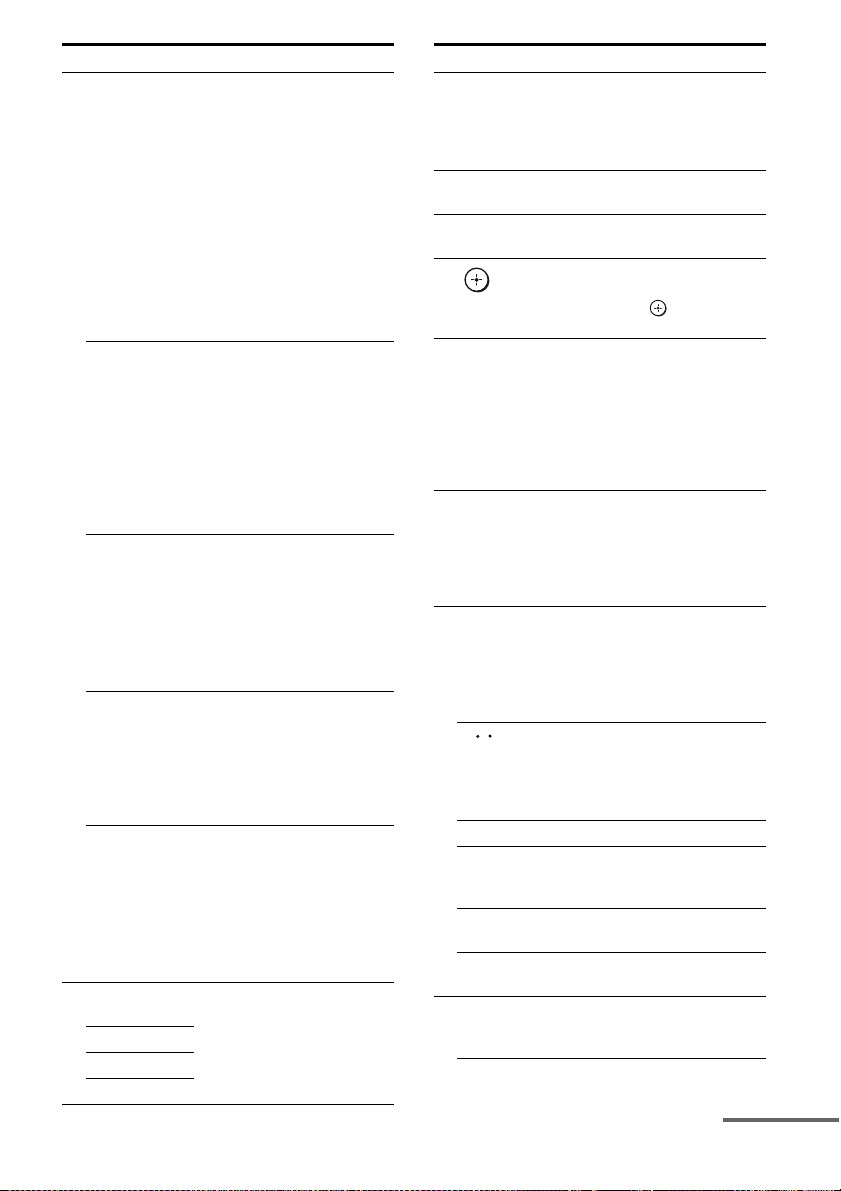
Name Function
Numeric
buttons
(number 5
ENT/MEM
CLEAR
a)
-/--
>10
F 2CH/
A.DIRECT
A.F.D.
MOVIE
MUSIC
a)
Press SHIFT (X), then press
a)
numeric buttons to
b)
)
– preset/tune to preset stations.
– select track numbers of the
CD player, DVD player,
Blu-ray disc player or MD
deck, etc. Press 0/10 to select
track number 10.
– select channel numbers of
the VCR or satellite tuner,
etc.
Press TV (D) and then press
the numeric buttons to select
the TV channels.
a)
Press SHIFT (X), then press
ENT/MEM to
– enter the value after selecting
a channel, disc or track using
the numeric buttons.
– store a station during tuner
operation.
To enter the value of Sony TV,
press TV (D) and then press
ENT/MEM.
a)
Press SHIFT (X), then press
CLEAR to
– clear a mistake when you
press the incorrect numeric
button.
– return to continuous
playback, etc. of the satellite
tuner or DVD player.
Press SHIFT (X), then press
-/-- to select the channel entry
mode, either one o r two digit
of the VCR or satellite tuner.
To select the channel entry
mode of the TV, press TV (D)
and then press -/--.
Press SHIFT (X), then press
>10 to
– select track numbers over 10
of the CD player, DVD
player, Blu-ray disc player or
MD deck, etc.
– select channel numbers of
the Digital CATV terminal.
Press to select a sound field
(page 63, 64, 67).
Name Function
G SLEEP Press to activate the Sleep
H NIGHT MODE Press to activate the NIGHT
I GUI MODE Press to display the GUI menu
a)
J
,
V/v/B/b
K TOOLS/
OPTIONS
MENU
a)
a)
L HOME
M ./>
m/M
a)b)
N
a)
X
a)
x
a)
<
<
/
TUNING +/–
CATEGORY
MODE
CATEGORY
+/–
D.TUNING Press to enter direct tuning
N TV CH +
Timer function and the
duration which the receiver
turns off automatically
(page 111).
MODE function (page 112).
on the TV screen.
Press V/v/B/b to select the
menu items.
a)
Then press to enter the
selection.
Press to display and select
a)
items from the option menus
for receiver, DVD player,
Blu-ray disc player or satellite
tuner.
Press TV (D ) and then press
TOOLS/OPTIONS to display
the options of Sony TV.
,
Press to display the menu to
operate the audio/video
components.
To display the menus of Sony
TV, press TV (D) and then
press HOME.
a)
Press to operate the DVD
a)
player, Blu-ray disc player,
CD player, MD deck, tape
deck, or component
connected to the DIGITAL
MEDIA PORT adapter, etc.
Press to replay the previous
scene or fast forward the
current scene of the DVD
player or Blu-ray disc player,
etc.
a)
Press to scan a station.
Press to select the category
mode for satellite tuner (page
58, 92).
Press to select a category for
satellite tuner (page 59, 92).
mode (page 53, 91).
b)/–a)
Press TV (D ) and then press
TV CH +/– to select preset
TV channels.
continued
15
US
Page 16
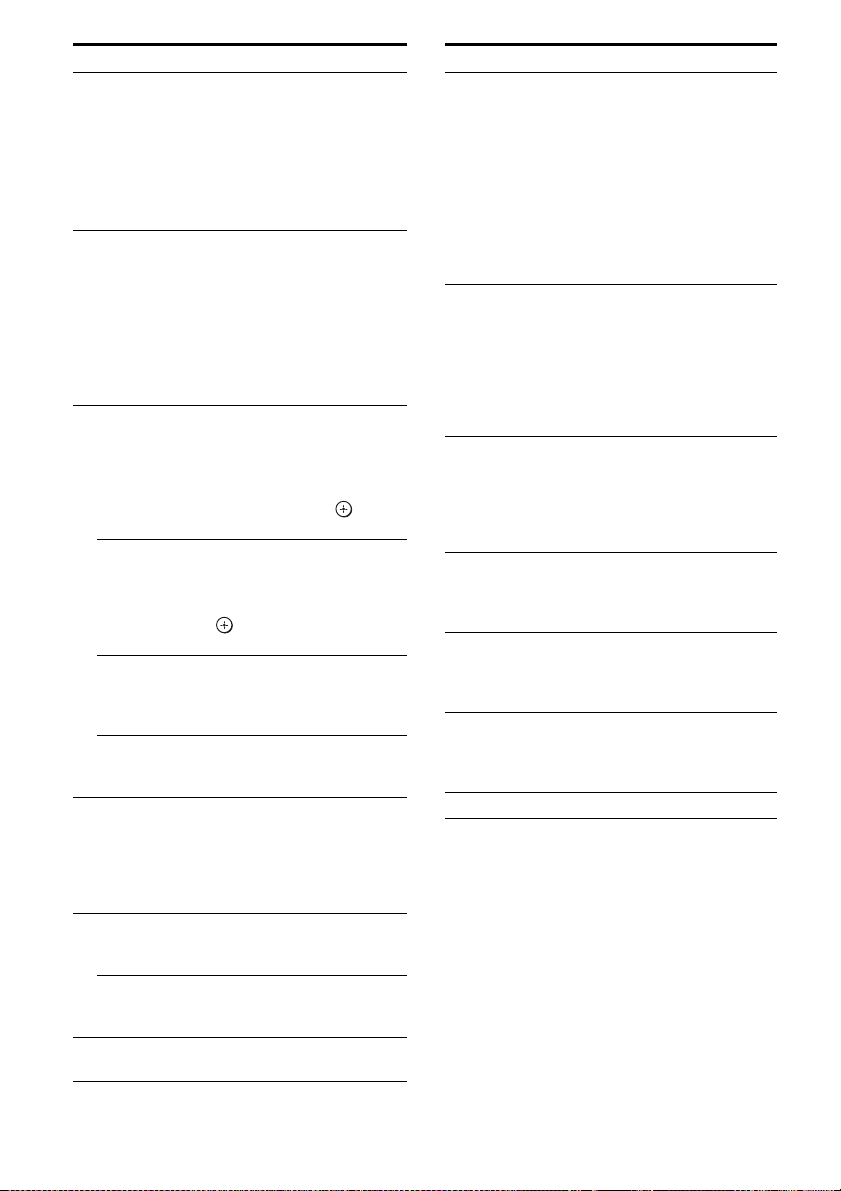
Name Function
PRESET
b)/–a)
+
a)
O F1
, F2
P BD/DVD TOP
a)
MENU
BD/DVD
a)
MENU
TV INPUT
a)
WIDE
Q MUTING
R TV VOL +/–
MASTER
VOL +/–
S DISC SKIP
Press to
– select preset stations.
– select preset channels of the
VCR, satellite tuner,
Blu-ray disc player, DVD
player, LD player, DVD/
VHS COMBO, or DVD/
HDD COMBO.
a)
Press BD or DVD (E), then
press F1 or F2 to select a
component.
• DVD/HDD COMBO
F1: HDD
F2: DVD disc, Blu-ray disc
• DVD/VHS COMBO
F1: DVD disc, Blu-ray disc
F2: VHS
Press to display the menu or
on-screen guide of the DVD
player, Blu-ray disc player,
PSX or DVD/VHS COMBO
on the TV screen. Then, use
V/v/B/b (J) and (J) to
perform menu operations.
Press to display the menu of
the DVD player or Blu-ray
disc player on the TV screen.
Then, use V/v/B/b (J) and
(J) to perform menu
operations.
a)
Press TV (D) and then press
TV INPUT to select the input
signal (TV input or video
input).
Press TV (D) and then press
WIDE repeatedly to select the
wide picture mode.
a)
Press to turn off the sound
temporarily. Press the button
again to restore the sound.
To mute the sound of the TV,
press TV (D) and then press
MUTING.
a)
Press TV (D) and then press
TV VOL +/– to adjust the TV
volume level.
Press to adjust the volume
a)
level of all speakers at the
same time.
a)
Press to skip disc when using
a multi-disc changer.
Name Function
T RETURN/
EXIT O
U DISPLAY
V RESOLUTION Press repeatedly to change the
W INPUT MODE Press to select the input mode
X SHIFT Press to light up the button. It
Y THEATER Press to turn the Theater mode
Z RM SET UP Press to set up the remote.
a)
See the table on page 116 for information on the
buttons that you can use to control each
component.
b)
The number 5/SAT, TV CH +/PRESET + and N
buttons have tactile dots. Use the tactile dots as
references when operating the receiver.
Press to
a)
– return to the previous menu.
– exit the menu while the
menu or on-screen guide of
the VCD player, DVD
player, etc. is displayed on
the TV screen.
To return to the previous
menu of Sony TV, press TV
(D) and then press
RETURN/EXIT O.
a)
Press to display the current
status of or information on
components connected to the
receiver.
Note
In the GUI MODE, press the
button to display the menu on
the TV screen.
resolution of signals output
from the HDMI OUT or
COMPONENT VIDEO
MONITOR OUT jack
(page 79).
when the same components
are connected to both digital
and analog jacks (page 108).
changes the remote button
function to activate the
buttons with pink printing.
on and off when connecting
the receiver to products
featuring “BRAVIA” Sync.
Notes
• Some functions expl ained in thi s sect ion may not
work depending on the model.
• The above explanation is intended to serve as an
example only. Therefore, depending on the
component, the above operation may not be
possible or may operate differently than described.
16
US
Page 17
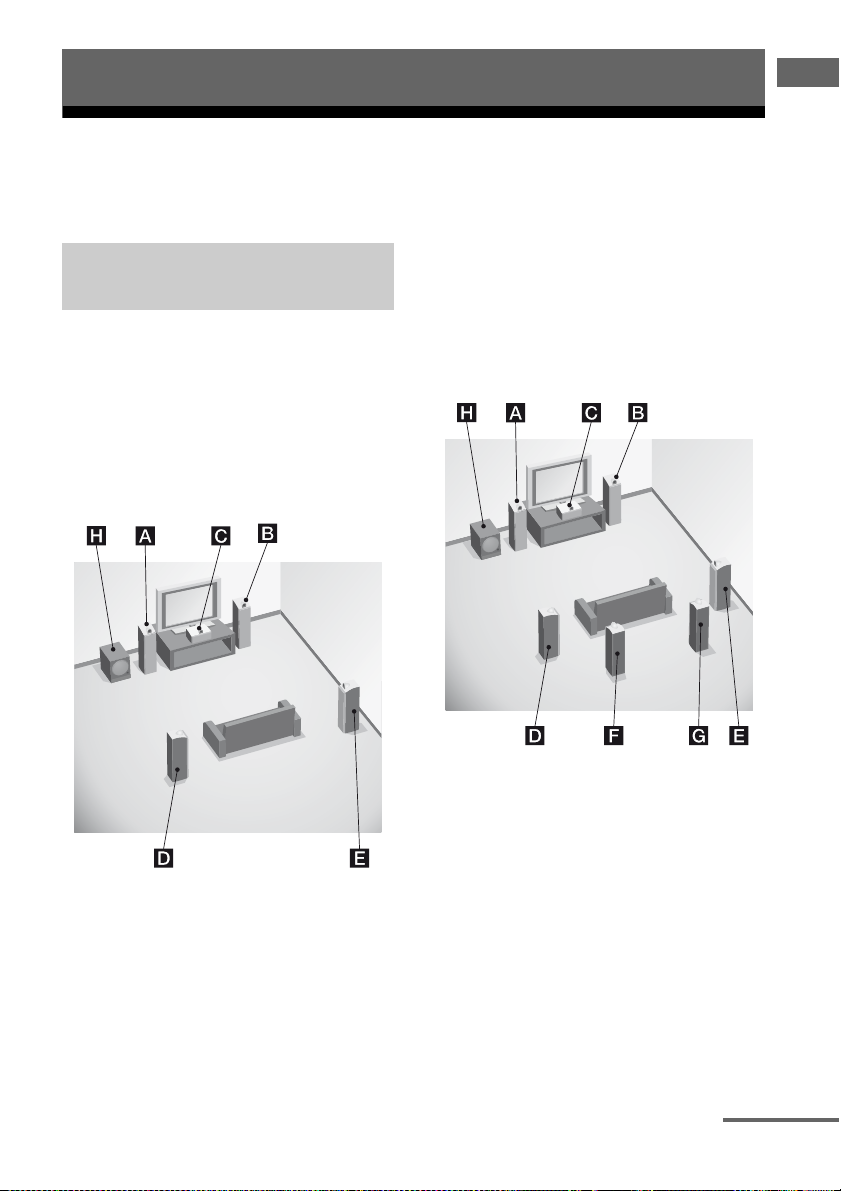
Getting Started
1: Installing speakers
Getting Started
This receiver allows you to use a 7.1 channel
system (7 speakers and one subwoofer).
Enjoying a 5.1/7.1 channel
system
To fully enjoy theater-like multi channel
surround sound requires five speakers (two
front speakers, a center speaker, and two
surround speakers) and a subwoofer (5.1
channel).
Example of a 5.1 channel
speaker system configuration
You can enjoy high fidelity reproduction of
DVD or Blu-ray disc software recorded sound
in the Surround EX format if you connect one
additional surround back speaker (6.1 channel
system) or two surround back speakers (7.1
channel system).
Example of a 7.1 channel
speaker system configuration
AFront speaker (left)
BFront speaker (right)
CCenter speaker
DSurround speaker (left)
ESurround speaker (right)
HSubwoofer
AFront speaker (left)
BFront speaker (right)
CCenter speaker
DSurround speaker (left)
ESurround speaker (right)
FSurround back speaker (left)
GSurround back speaker (right)
HSubwoofer
continued
17
US
Page 18
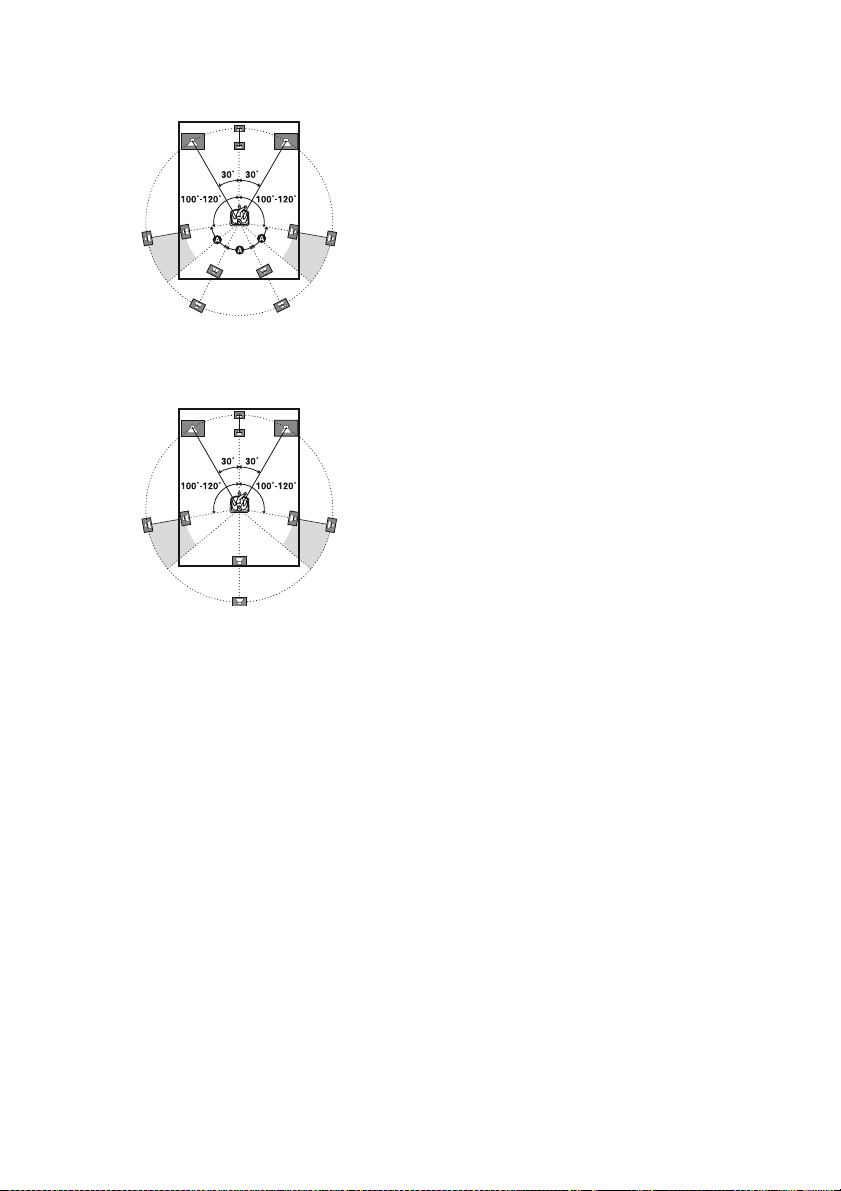
Tips
• When you connect a 7.1 channel speaker system,
the angle A should be the same.
• When you connect a 6.1 channel speaker system,
place the surround back speaker behind the
listening position.
• Since the subwoofer does not emit highly
directional signals, you can place it wherever you
want.
US
18
Page 19
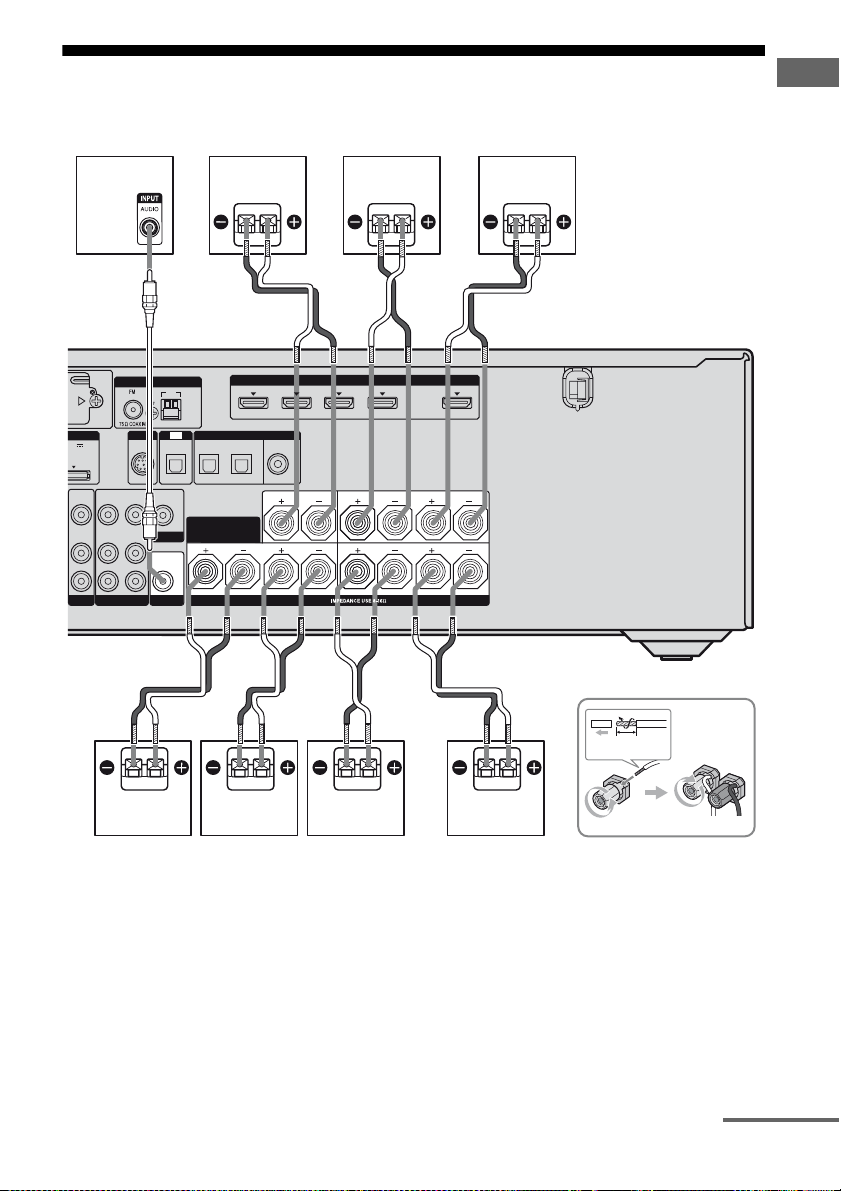
2: Connecting speakers
Before connecting cords, be sure to disconnect the AC power cord (mains lead).
Getting Started
H
CD
E
AB
(for AUDIO)
CENTER
SPEAKERS
HDMI
IN 1
R
SURROUND
FRONT A
OUT
L
LRLR
PORT
5V
A MAX
VIDEO
AUDIO
ANTENNA
AM
TV
VIDEO
OUT
MONITOR
AUDIO
OUT
OPTICAL IN
DIGITAL
OPTICAL
SAT IN BD IN
SURROUND BACK/
FRONT B/
BI-AMP
SIRIUS
VIDEO
VIDEO
OUT
IN
IN
AUDIO
AUDIO
OUT
IN
IN
L
R
SUBWOOFER
VIDEO 1
BD
IN 3
IN 4 IN 2
ASSIGNABLE (INPUT ONLY)
(ASSIGNABLE)
COAXIAL
DVD IN
B
13
/32 in.
(10 mm)
FG
B
A Monaural audio cord (not supplied)
B Speaker cord (not supplied)
AFront speaker A (left)
BFront speaker A (right)
CCenter speaker
DSurround speaker (left)
A
ESurround speaker (right)
FSurround back speaker (left)
GSurround back speaker (right)
HSubwoofer
d)
continued
a)b)c)
a)b)c)
19
US
Page 20
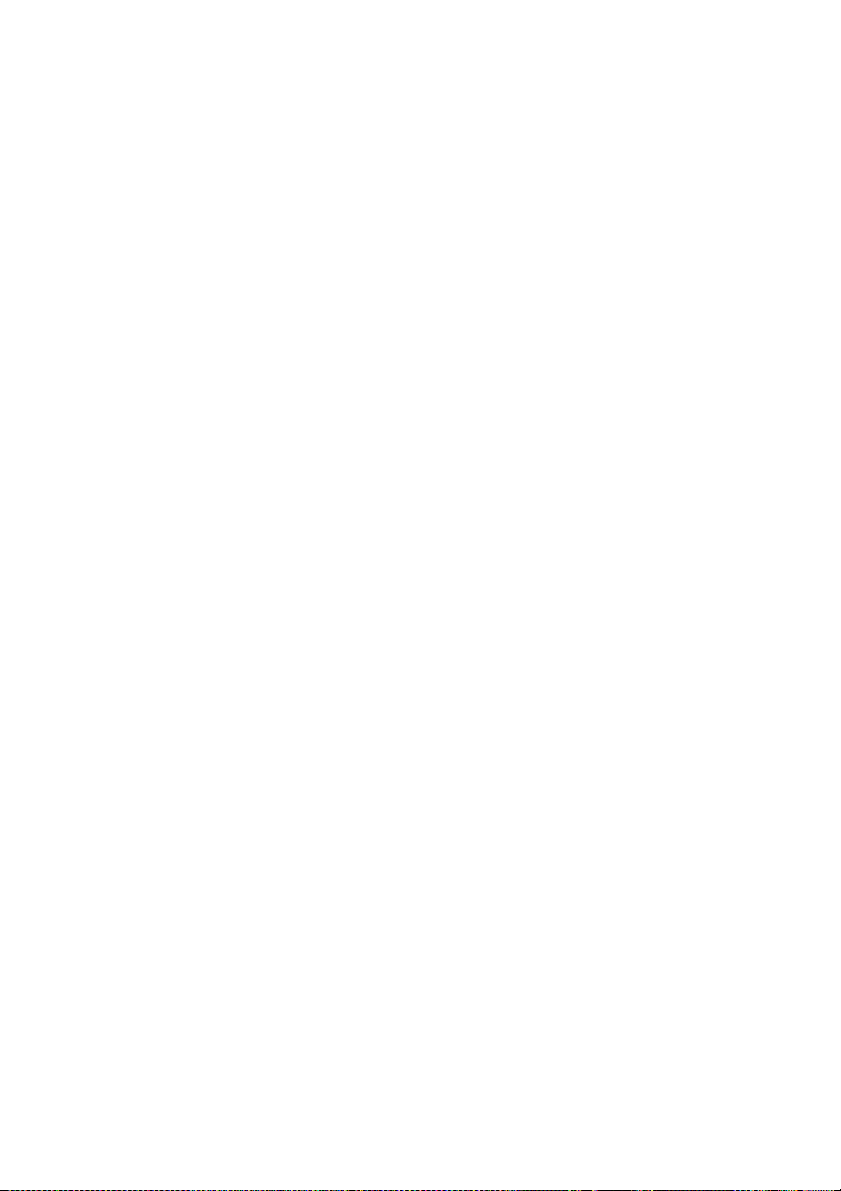
a)
If you connect only one surround back speaker,
connect it to the SPEAKERS SURROUND
BACK/FRONT B/BI-AMP L terminals.
b)
If you are not using surround back speaker, and
you have an additional front speaker system,
connect the additional front speaker system to the
SPEAKERS SURROUND BACK/FRONT B/
BI-AMP terminals. Set “SB Assign” to “Speaker
B” in the Speaker Settings menu (page 73).
You can select the front speaker system you want
to use with SPEAKERS on the front panel
(page 38).
c)
If you are not using surround back speakers, you
can connect the front speakers to the SPEAKERS
SURROUND BACK/FRONT B/BI-AMP
terminals using a bi-amplifier connection
(page 113).
Set “SB Assign” to “BI-AMP” in the Speaker
Settings menu (page 73).
d)
When you connect a subwoofer with an auto
standby function, turn off the function when
watching movies. If the auto standby function is
set to on, it turns to standby mode automatically
based on the level of the input signal to a
subwoofer, then sound may not be output.
Note
Before connecting the AC power cord (mains lead),
make sure that metallic wires of the speaker cords
are not touching each other between the
SPEAKERS terminals.
20
US
Page 21

3: Connecting the TV
You can watch the selected input image when
you connect the HDMI OUT or MONITOR
OUT jack to a TV. You can operate this
receiver using a GUI (Graphical User
Interface) if you connect HDMI OUT jack or
COMPONENT VIDEO MONITOR OUT
jacks to a TV.
TV
Getting Started
It is not necessary to connect all the cables.
Connect audio and video cords according to
the jacks of your components.
Before connecting cords, be sure to disconnect
the AC power cord (mains lead).
Video signals
AB
EZW-T100
COMPONENT VIDEO
IN 3
Y
P
B
/
C
B
P
R
/
C
R
ASSIGNABLE (INPUT ONLY)
L
R
SA-CD/CD/CD-R
IN 1
IN 2
OUT
IN
MONITOR
IN
DMPORT
DC5V
OUT
0.7A MAX
VIDEO
VIDEO
IN
IN
AUDIO
AUDIO
IN
IN
SAT
BD
CD
ANTENNA
SIRIUS
VIDEO
VIDEO
VIDEO
OUT
IN
AUDIO
AUDIO
MONITOR
OUT
IN
L
AUDIO
R
SUBWOOFER
VIDEO 1TV
Audio signals Audio/video signals
AM
TV
OPTICAL IN
OUT
OUT
IN 4
ASSIGNABLE (INPUT ONLY)
(ASSIGNABLE)
DIGITAL
OPTICAL
SAT IN BD IN
SURROUND BACK/
FRONT B/
BI-AMP
IN 3
COAXIAL
DVD IN
(for AUDIO)
CENTER
LR
SPEAKERS
HDMI
IN 2
IN 1
SURROUND
E
FRONT A
OUT
LR
LR
A Component video cord (not supplied)
B Video cord (not supplied)
C Optical digital cord (not supplied)
D Audio cord (not supplied)
E HDMI cable (not supplied)
Sony recommends that you use an HDMI-authorized cable or Sony HDMI cable.
continued
21
US
Page 22
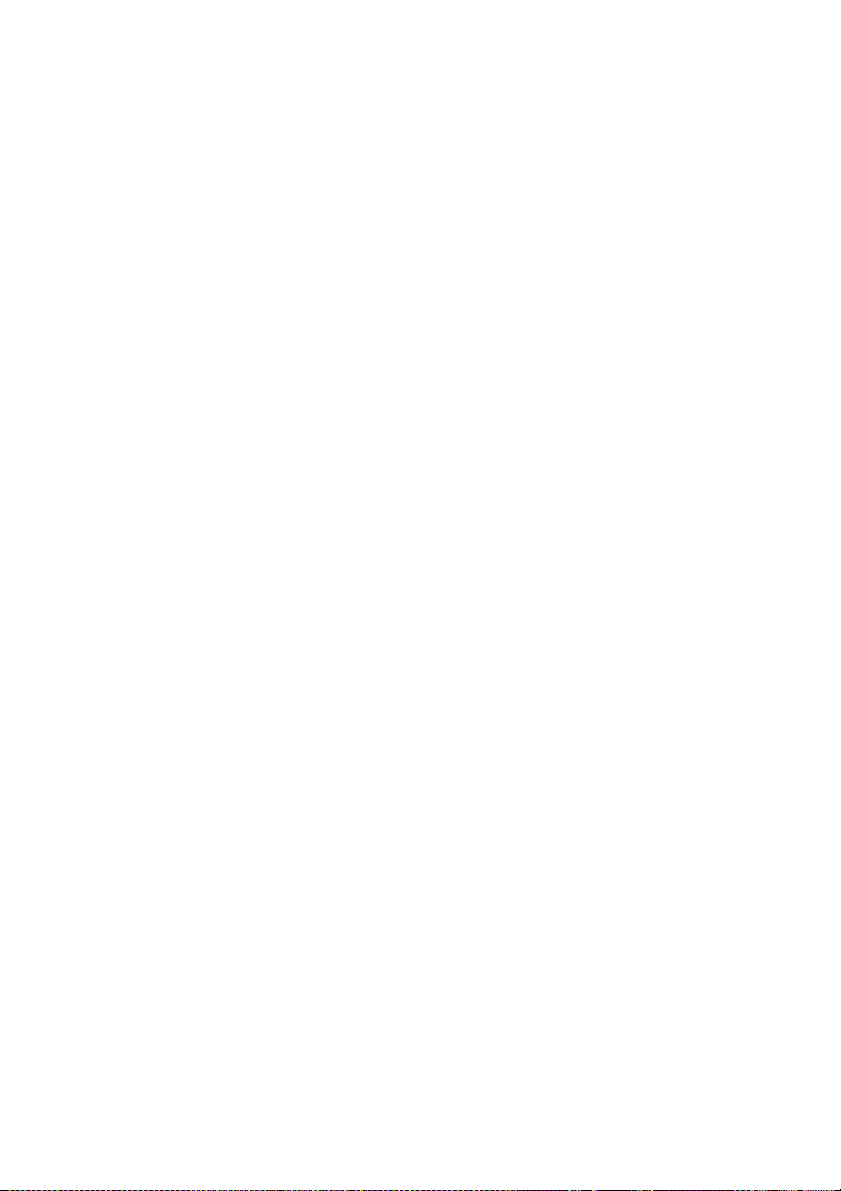
Notes
• Be sure to turn on the receiver when the video and
audio of a playback component are being output to
a TV via the receiver. If the power supply of the
receiver is not turned on, neither video nor audio is
transmitted.
• Connect image display components such as a TV
monitor or a projector to the HDMI OUT or
MONITOR OUT jack on the receiver. You may
not be able to record, even if you connect recording
components.
• Depending on the status of the connection between
the TV and the antenna (aerial), the image on the
TV screen may be distorted. In this case, place the
antenna (aerial) farther away from the receiver.
• When connecting optical digital cords, insert the
plugs straight in until they click into place.
• Do not bend or tie optical digital cords.
Tips
• The receiver has a video conversion function. For
details, see “Function for conversion of video
signals” (page 33).
• The sound of the TV is output from the speakers
connected to the receiver if you connect the audio
output jack of the TV to the TV IN jacks of the
receiver. In this configuration, set the sound output
jack of the TV to “Fixed” if it can be switched
between either “Fixed” or “Variable”.
22
US
Page 23

4a: Connecting the audio components
LR
VIDEO
OUT
MONITOR
DIGITAL
(ASSIGNABLE)
HDMI
ANTENNA
IN 4
ASSIGNABLE (INPUT ONLY)
IN 3
IN 2
IN 3
IN 1
OUT
AM
Y
P
B
/
C
B
COMPONENT VIDEO
P
R
/
C
R
IN 2
IN 1
MONITOR
OUT
VIDEO 1
IN
TV
AUDIO
IN
VIDEO
IN
SAT
AUDIO
OUT
AUDIO
OUT
VIDEO
OUT
OPTICAL IN
AUDIO
IN
VIDEO
IN
SUBWOOFER
AUDIO
IN
VIDEO
IN
BD
LR
L
R
SPEAKERS
SAT IN BD IN
DVD IN
OPTICAL
CENTER
FRONT A
COAXIAL
ASSIGNABLE (INPUT ONLY)
SURROUND BACK/
FRONT B/
BI-AMP
TV
SIRIUS
LR
SURROUND
R
SA-CD/CD/CD-R
DC5V
0.7A MAX
DMPORT
After connecting your audio component,
Connecting audio components
The following illustration shows how to
connect a Super Audio CD player, CD player,
CD recorder and DIGITAL MEDIA PORT
adapter. Before connecting cords, be sure to
disconnect the AC power cord (mains lead).
Super Audio CD player,
CD player, CD recorder
A
EZW-T100
proceed to “4b: Connecting the video
components” (page 25) or “5: Connecting the
antennas (aerials)” (page 35).
(for AUDIO)
Getting Started
OUT
IN
L
A Audio cord (not supplied)
DIGITAL MEDIA
PORT adapter
continued
23
US
Page 24
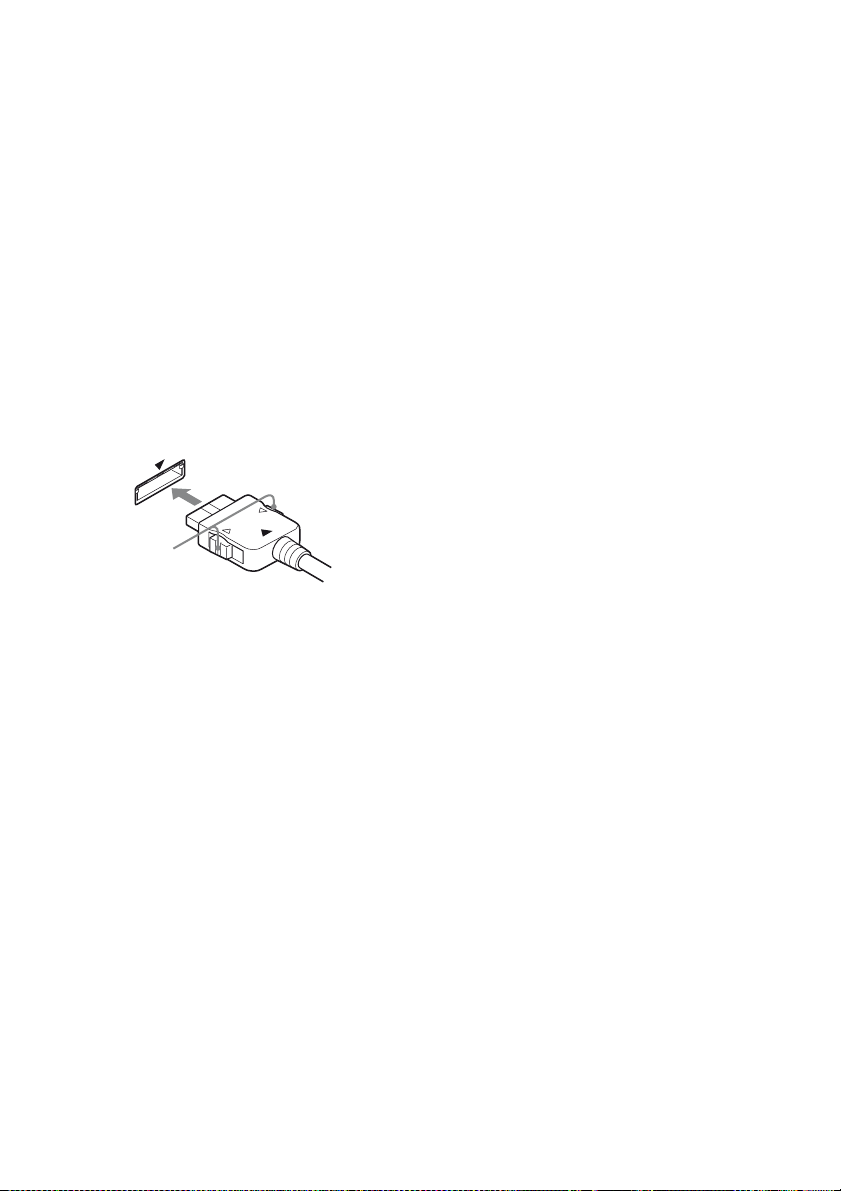
Notes on connecting DIGITAL
MEDIA PORT adapter
• Do not connect or disconnect the DIGITAL
MEDIA PORT adapter while the receiver is
turned on.
• Be sure to make DMPORT connections
firmly, insert the connector straight in.
• As the connector of the DIGITAL MEDIA
PORT adapter is fragile, be sure to handle
with care when placing or moving the
receiver.
• When connecting the DIGITAL MEDIA
PORT adapter, be sure the connector is
inserted with the arrow mark facing towards
the arrow mark on the DMPORT jack. To
detach the DIGITAL MEDIA PORT
adapter, press and hold A and then pull out
the connector.
A
24
US
Page 25
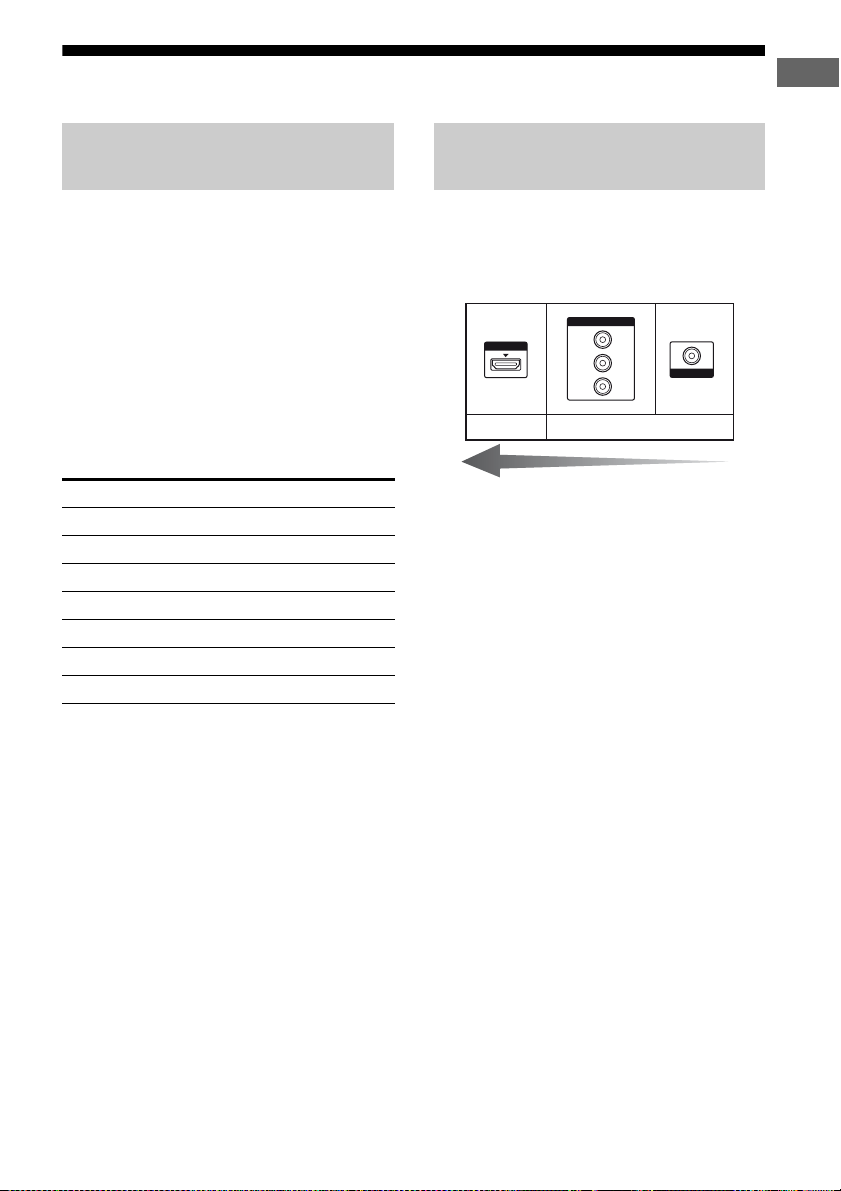
4b: Connecting the video components
Getting Started
How to connect your
components
This section describes how to connect your
video components to this receiver. Before you
begin, see “Component to be connected”
below for the pages which describe how to
connect each component. Before connecting
cords, be sure to disconnect the AC power
cord (mains lead).
After connecting all your components,
proceed to “5: Connecting the antennas
(aerials)” (page 35).
Component to be connected
Component Page
TV 21
With HDMI jack 26
DVD player 29
Blu-ray disc player 30
Satellite tuner, Set-top box 31
DVD recorder, VCR 32
Camcorder, video game, etc. 32
If you want to connect several
digital components, but cannot
find an unused input
See “Enjoying the sound/images from other
inputs” (page 109).
Video input/output jacks to be
connected
The image quality depends on the connecting
jack. See the illustration that follows. Select
the connection according to the jacks on your
components.
COMPONENT VIDEO
HDMI
Digital Analog
Note
Be sure to turn on the receiver when the video and
audio of a playback component are being output to a
TV via the receiver. If the power supply of the
receiver is not turned on, neither video nor audio is
transmitted.
Converting video signals
This receiver is equipped with a function for
up-converting video signals. For details, see
“Function for conversion of video signals”
(page 33).
Y
P
B
/
C
B
P
R
/
C
R
High quality image
VIDEO
25
US
Page 26
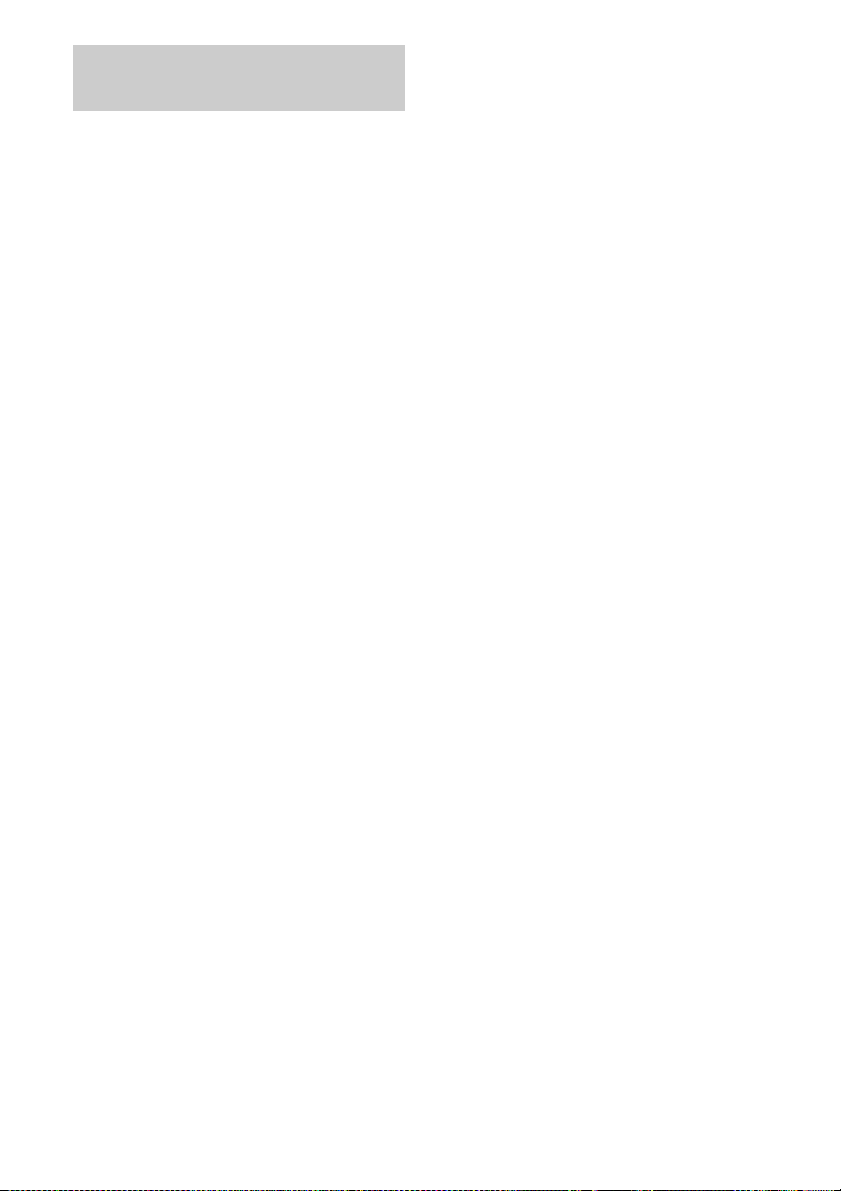
Connecting components with
HDMI jacks
HDMI is the abbreviated name for HighDefinition Multimedia Interface. It is an
interface which transmits video and audio
signals in digital format.
Sony recommends that you connect
components to the receiver using an HDMI
cable.
With HDMI, you can easily enjoy both high
quality sound and high quality images.
However, it is necessary to connect
the audio output of the TV to the
audio input of the receiver using an
optical digital cord to listen to the
TV multi channel surround sound
broadcasting from the receiver.
By connecting Sony “BRAVIA” Sync
compatible components using HDMI cables,
““BRAVIA” Sync Features” makes
operations simpler (page 93).
Notes
• Be sure to change the factory setting of the HDMI
1–4 input button on the remote so that you can use
the button to control your components. For details,
see “Programming the remote” (page 117).
• You can also rename the HDMI input so that it can
be displayed on the receiver’s display. For details,
see “Naming the input (Name Input)” (page 49).
HDMI features
• A digital audio signals transmitted by HDMI
can be output from the speakers connected to
the receiver. This signal supports Dolby
Digital, DTS, and Linear PCM.
• The receiver can receive Multi Linear PCM
(up to 8 channels) with a sampling frequency
of 192 kHz or less with an HDMI
connection.
• Analog video signals input to the VIDEO
jack or COMPONENT VIDEO jacks can be
up-converted as HDMI signals. Audio
signals are not output from an HDMI OUT
jack when the image is converted.
• This receiver supports High Bitrate Audio
(DTS-HD Master Audio, Dolby TrueHD),
Deep Color and x.v.Color transmission,
extended by HDMI version 1.3.
• This receiver supports the Control for HDMI
function. For details, see ““BRAVIA” Sync
Features” (page 93).
• HDMI 3 input has a better sound quality.
When you need a higher sound quality,
connect your component to the HDMI IN 3
(for AUDIO) jack and select HDMI 3 as
input.
26
US
Page 27
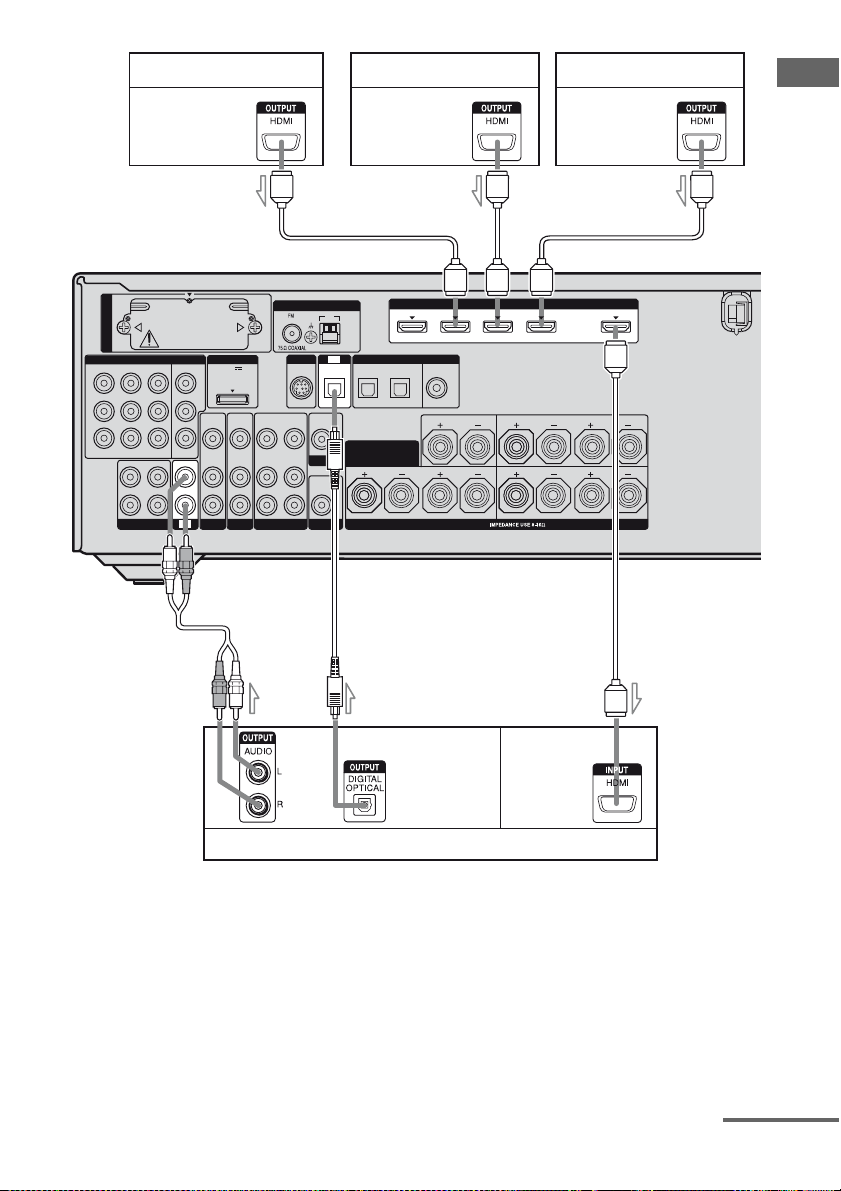
Satellite tuner, Set-top box
Audio/video
signals
DVD player
Audio/video
signals
Blu-ray disc player
Audio/video
signals
Getting Started
EZW-T100
COMPONENT VIDEO
IN 3
Y
P
B
/
C
B
P
R
/
C
R
ASSIGNABLE (INPUT ONLY)
L
R
SA-CD/CD/CD-R
A
ANTENNA
AM
TV
VIDEO
AUDIO
SIRIUS
VIDEO
VIDEO
OUT
IN
IN
AUDIO
AUDIO
OUT
IN
IN
L
R
SUBWOOFER
VIDEO 1
BD
MONITOR
IN
TV
DMPORT
DC5V
OUT
0.7A MAX
VIDEO
IN
AUDIO
IN
SAT
IN 1
IN 2
OUT
IN
B
VIDEO
OUT
MONITOR
AUDIO
OUT
OPTICAL IN
DIGITAL
OPTICAL
SAT IN BD IN
SURROUND BACK/
FRONT B/
BI-AMP
C
A
IN 3
IN 4
ASSIGNABLE (INPUT ONLY)
(ASSIGNABLE)
COAXIAL
DVD IN
CENTER
SPEAKERS
(for AUDIO)
LR
HDMI
IN 2
IN 1
SURROUND
FRONT A
A
OUT
LR
LR
A
Audio/video
Audio signals
signals
TV, projector, etc.
A HDMI cable (not supplied)
Sony recommends that you use an HDMI-authorized cable or Sony HDMI cable.
BAudio cord (not supplied)
COptical digital cord (not supplied)
a)
Connect at least one of the audio cords (B or C).
a)
a)
continued
27
US
Page 28
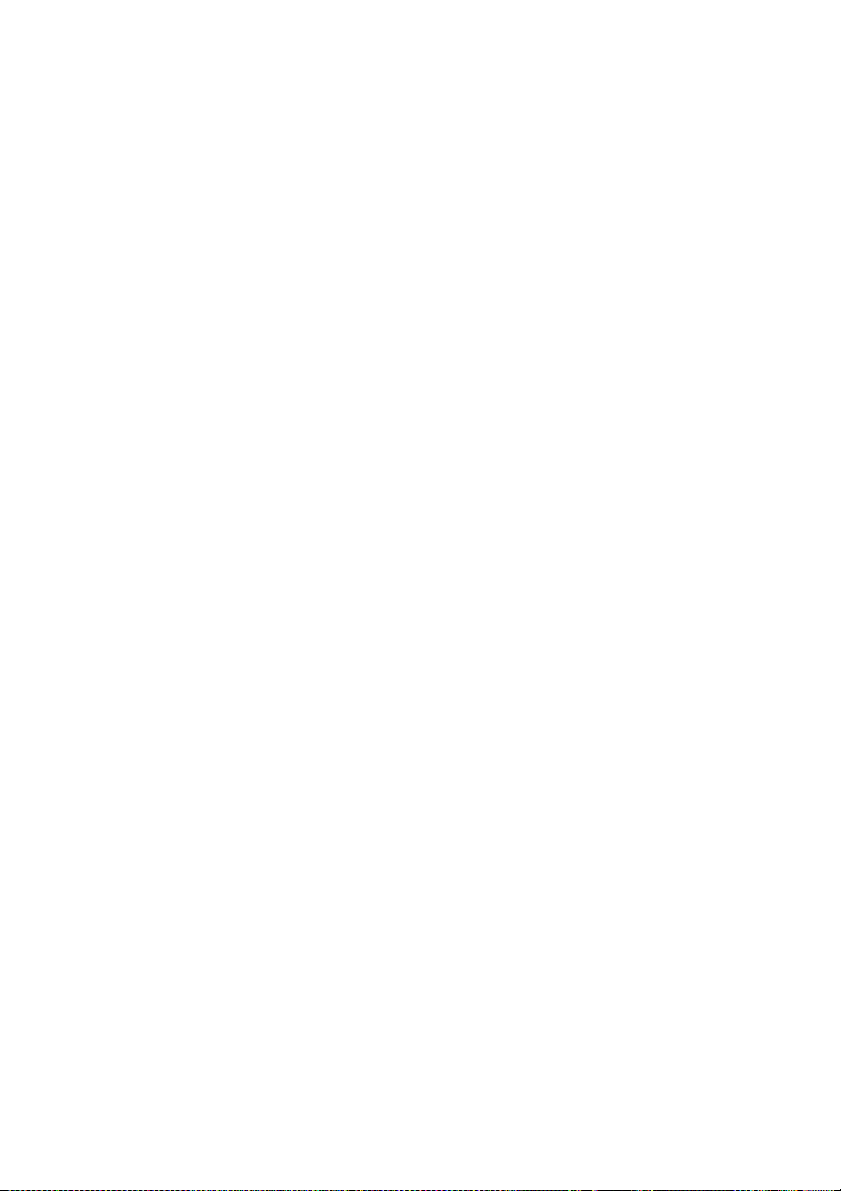
Notes on connecting cables
• We recommend that you use an HDMI cable
with the HDMI logo (made by Sony) for the
HDMI jack corresponding to high speed (an
HDMI version 1.3a, category 2 cable) when
you view images or listen to sound during a
Deep Color transmission or when you watch
a video image of 1080p or higher.
• We do not recommend using an HDMI-DVI
conversion cable. When you connect an
HDMI-DVI conversion cable to a DVI-D
component, the sound and/or the image may
not be output. Connect other audio cords or
digital connecting cords, then set “Input
Assign” in the Input Option menu when the
sound is not output correctly.
Notes on HDMI connections
• An audio signal input to the HDMI IN jack
is output from the SPEAKERS jacks and
HDMI OUT jack. It is not output from any
other audio jacks.
• A video signal input to the HDMI IN jack
can only be output from the HDMI OUT
jack. The video input signals cannot be
output from the VIDEO OUT jacks or
MONITOR OUT jacks.
• The audio and video signals of HDMI input
are not output from the HDMI OUT jack
while the receiver menu is displayed.
• When you want to listen to the sound from
the TV speaker, set “Audio Out” to
“TV+AMP” in the HDMI Settings menu
(page 81). If you cannot play back multi
channel audio source, set to “AMP”.
However, the sound will not output from the
TV speaker.
• DSD signals of Super Audio CD are not
input and output.
• Be sure to turn on the receiver when the
video and audio of a playback component
are being output to a TV via the receiver. If
the power supply of the receiver is not
turned on, neither video nor audio is
transmitted.
• Audio signals (sampling frequency, bit
length, etc.) transmitted from an HDMI jack
may be suppressed by the connected
component. Check the setup of the
connected component if the image is poor or
the sound does not come out of a component
connected via the HDMI cable.
• Sound may be interrupted when the
sampling frequency, the number of channels
or audio format of audio output signals from
the playback component is switched.
• When the connected component is not
compatible with copyright protection
technology (HDCP), the image and/or the
sound from the HDMI OUT jack may be
distorted or may not be output.
In this case, check the specification of the
connected component.
• You can enjoy High Bitrate Audio (DTS-HD
Master Audio, Dolby TrueHD), multi
channel Linear PCM only with an HDMI
connection.
• Set the image resolution of the playback
component to more than 720p to enjoy High
Bitrate Audio (DTS-HD Master Audio,
Dolby TrueHD).
• The image resolution of playback
component may need certain settings be
made before you can enjoy multi channel
Linear PCM. Refer to the operating
instructions of the playback component.
• Not every HDMI component supports all
functions that are defined by the specified
HDMI version. For example, components
that support HDMI, version 1.3a, may not
support Deep Color.
• Refer to the operating instructions of each
connected component for details.
28
US
Page 29

Connecting a DVD player
The following illustration shows how to
connect a DVD player.
It is not necessary to connect all the cords.
Connect audio and video cords according to
the jacks of your components.
Notes
• The COMPONENT VIDEO IN 2 jacks have been
assigned to the DVD player. If you connect your
DVD player to the C OMPONENT VIDEO IN 1 or
IN 3 jacks, set “Input Assign” in the Input Option
menu (page 109).
DVD player
Video signals Audio signals
• To input multi channel digital audio from the DVD
player, set the digital audio output setting on the
DVD player. Refer to the operating instructions
supplied with the DVD player.
• When connecting optical digital cords, insert the
plugs straight in until they click into place.
• Do not bend or tie optical digital cords.
Tip
All the digital audio jacks are compatible with
32 kHz, 44.1 kHz, 48 kHz, and 96 kHz sampling
frequencies.
Getting Started
A
ANTENNA
AM
EZW-T100
TV
VIDEO
OUT
MONITOR
AUDIO
OUT
OPTICAL IN
DIGITAL
OPTICAL
SAT IN BD IN
SURROUND BACK/
FRONT B/
BI-AMP
COMPONENT VIDEO
IN 3
Y
P
B
/
C
B
P
R
/
C
R
ASSIGNABLE (INPUT ONLY)
L
R
SA-CD/CD/CD-R
VIDEO
AUDIO
SIRIUS
VIDEO
VIDEO
OUT
IN
IN
AUDIO
AUDIO
OUT
IN
IN
L
R
SUBWOOFER
VIDEO 1
BD
MONITOR
IN
TV
DMPORT
DC5V
OUT
0.7A MAX
VIDEO
IN
AUDIO
IN
SAT
IN 1
IN 2
OUT
IN
A Component video cord (not supplied)
B Optical digital cord (not supplied)
C Coaxial digital cord (not supplied)
* When you connect a component equipped with an
OPTICAL jack, set “Input Assign” in the Input
Option menu.
B
IN 3
IN 4
ASSIGNABLE (INPUT ONLY)
(ASSIGNABLE)
COAXIAL
DVD IN
CENTER
SPEAKERS
(for AUDIO)
LR
C
IN 2
HDMI
IN 1
SURROUND
FRONT A
OUT
LR
LR
29
US
Page 30

Connecting a Blu-ray disc player
The following illustration shows how to
connect a Blu-ray disc player.
It is not necessary to connect all the cords.
Connect audio and video cords according to
the jacks of your components.
Notes
• The COMPONENT VIDEO IN 1 jacks have been
assigned to the Blu-ray disc player. If you connect
your B lu-ray disc player to the C OMPONENT
VIDEO IN 2 or IN 3 jacks, set “Input Assign” in
the Input Option menu (page 109).
Blu-ray disc player
Video signals Audio signals
• To input multi channel digital audio from the Bluray disc player, set the digital audio output setting
on the Blu-ray disc player. Refer to the operating
instructions supplied with the Blu-ray disc player.
• When connecting optical digital cords, insert the
plugs straight in until they click into place.
• Do not bend or tie optical digital cords.
Tip
All the digital audio jacks are compatible wit h
32 kHz, 44.1 kHz, 48 kHz, and 96 kHz sampling
frequencies.
A
ANTENNA
AM
EZW-T100
TV
VIDEO
OUT
MONITOR
AUDIO
OUT
OPTICAL IN
DIGITAL
OPTICAL
SAT IN BD IN
SURROUND BACK/
FRONT B/
BI-AMP
COMPONENT VIDEO
IN 3
Y
P
B
/
C
B
P
R
/
C
R
ASSIGNABLE (INPUT ONLY)
OUT
L
R
SA-CD/CD/CD-R
VIDEO
AUDIO
BD
SIRIUS
VIDEO
VIDEO
OUT
IN
IN
AUDIO
AUDIO
OUT
IN
IN
L
R
SUBWOOFER
VIDEO 1
MONITOR
IN
TV
DMPORT
DC5V
OUT
0.7A MAX
VIDEO
IN
AUDIO
IN
SAT
IN 1
IN 2
IN
A Component video cord (not supplied)
B Video cord (not supplied)
C Audio cord (not supplied)
D Optical digital cord (not supplied)
E Coaxial digital cord (not supplied)
* When you connect a component equipped with an
COAXIAL jack, set “Input Assign” in the Input
Option menu.
CB
IN 3
IN 4 IN 2
ASSIGNABLE (INPUT ONLY)
(ASSIGNABLE)
COAXIAL
DVD IN
CENTER
LR
SPEAKERS
DE
HDMI
(for AUDIO)
IN 1
SURROUND
FRONT A
OUT
LR
LR
30
US
Page 31

Connecting a satellite tuner,
set-top box
The following illustration shows how to
connect a satellite tuner or set-top box.
It is not necessary to connect all the cords.
Connect audio and video cords according to
the jacks of your components.
Satellite tuner, Set-top box
Video signals Audio signals
Notes
• The COMPONENT VIDEO IN 3 jacks have been
assigned to the satellite tuner. If you connect your
satellite tuner to the COMPONENT VIDEO IN 1
or IN 2 jacks, set “Input Assign” in the Input
Option menu (page 109).
• When connecting optical digital cords, insert the
plugs straight in until they click into place.
• Do not bend or tie optical digital cords.
Tip
All the digital audio jacks are compatible with
32 kHz, 44.1 kHz, 48 kHz, and 96 kHz sampling
frequencies.
Getting Started
EZW-T100
COMPONENT VIDEO
IN 3
Y
P
B
/
C
B
P
R
/
C
R
ASSIGNABLE (INPUT ONLY)
OUT
L
R
SA-CD/CD/CD-R
BA
ANTENNA
VIDEO
AUDIO
SIRIUS
VIDEO
VIDEO
OUT
IN
IN
AUDIO
AUDIO
OUT
IN
IN
L
R
SUBWOOFER
VIDEO 1
BD
MONITOR
IN
TV
DMPORT
DC5V
OUT
0.7A MAX
VIDEO
IN
AUDIO
IN
SAT
IN 1
IN 2
IN
VIDEO
OUT
MONITOR
AUDIO
OUT
AM
TV
OPTICAL IN
C
DIGITAL
OPTICAL
SAT IN BD IN
SURROUND BACK/
FRONT B/
BI-AMP
A Component video cord (not supplied)
B Video cord (not supplied)
C Optical digital cord (not supplied)
D Audio cord (not supplied)
IN 3
IN 4
ASSIGNABLE (INPUT ONLY)
(ASSIGNABLE)
COAXIAL
DVD IN
CENTER
SPEAKERS
LR
(for AUDIO)
D
HDMI
IN 2
IN 1
SURROUND
FRONT A
OUT
LR
LR
31
US
Page 32

Connecting components with
analog video and audio jack
The following illustration shows how to
connect a component which has analog jacks
such as a DVD recorder, VCR, etc.
It is not necessary to connect all the cords.
Connect audio and video cords according to
the jacks of your components.
DVD reco rder, VCR
Audio signals
Video signals
Notes
• Be sure to change the factory setting of the VIDEO
1 input button on the r emote so that you can use the
button to control your DVD recorder. For details,
see “Programming the remote” (page 117).
• You can also rename the VIDEO 1 input so that it
can be displayed on the TV screen and display. For
details, see “Naming the input (Name Input)”
(page 49).
EZW-T100
COMPONENT VIDEO
IN 3
IN 2
Y
B
/
P
C
B
P
R
/
C
R
ASSIGNABLE (INPUT ONLY)
OUT
L
R
SA-CD/CD/CD-RINTV
IN 1
IN
A
MONITOR
OUT
VIDEO
AUDIO
SAT
Camcorder,
video game
DMPORT
DC5V
0.7A MAX
IN
IN
VIDEO
AUDIO
VIDEO
IN
OUT
AUDIO
IN
OUT
BD
VIDEO 1
L
R
ANTENNA
SIRIUS
VIDEO
IN
AUDIO
IN
AM
OPTICAL IN
VIDEO
OUT
MONITOR
AUDIO
OUT
SUBWOOFER
B
TV
A Audio cord (not supplied)
B Video cord (not supplied)
C Audio/video cord (not supplied)
IN 4
ASSIGNABLE (INPUT ONLY)
DIGITAL
OPTICAL
SAT IN BD IN
SURROUND BACK/
FRONT B/
BI-AMP
(ASSIGNABLE)
COAXIAL
IN 3
DVD IN
(for AUDIO)
CENTER
LR
SPEAKERS
HDMI
IN 2
IN 1
To the VIDEO 2 IN jacks (Front panel)
C
SURROUND
FRONT A
AUTO CAL MIC
OUT
LR
LR
VIDEO 2 IN
VIDEO L AUDIO R
32
US
Page 33

Function for conversion of video signals
This receiver is equipped with a function for converting video signals.
You can output the video signal after connecting this receiver via MONITOR OUT or HDMI OUT
jack as shown in the illustration below.
• Video signals can be output as HDMI video and component video signals.
• Component video signals can be output as HDMI video signals.
As the initial setting, video signals input from the connected component are output to the HDMI
OUT or MONITOR OUT jacks as shown in the table below.
We recommend you set the video conversion function to match the resolution of the monitor you
are using.
For details on the video converting function, see “Settings for the video (Video Settings menu)”
(page 79).
Input Signals
Getting Started
IN 2
(for AUDIO)
CENTER
LR
SPEAKERS
MONITOR
VIDEO OUT
HDMI
IN 1
SURROUND
FRONT A
OUT
Output Signals
LR
LR
EZW-T100
COMPONENT VIDEO
IN 1
IN 3
IN 2
Y
P
B
/
C
B
P
R
/
C
R
ASSIGNABLE (INPUT ONLY)
OUT
IN
L
R
SA-CD/CD/CD-RINTV
OUTPUT jack
INPUT jack
COMPONENT
ANTENNA
MONITOR
AM
TV
VIDEO
AUDIO
SIRIUS
OPTICAL IN
VIDEO
VIDEO
VIDEO
OUT
IN
IN
OUT
AUDIO
AUDIO
MONITOR
OUT
IN
IN
L
AUDIO
OUT
R
SUBWOOFER
VIDEO 1
BD
DMPORT
DC5V
OUT
0.7A MAX
VIDEO
IN
AUDIO
IN
SAT
IN 4
ASSIGNABLE (INPUT ONLY)
DIGITAL
OPTICAL
SAT IN BD IN
SURROUND BACK/
FRONT B/
BI-AMP
HDMI OUT COMPONENT
VIDEO
MONITOR OUT
af/a X
(ASSIGNABLE)
COAXIAL
IN 3
DVD IN
VIDEO IN A
VIDEO IN B aa f
HDMI IN C f XX
a : Video si gnals are up-converted and output through the video converter.
f : The same type of signal as that of the input signal is output. Video signals are not converted.
X : Video signals are not output.
A B C
B
A B
continued
33
US
Page 34

Notes on converting video
signals
• When video signals from a VCR, etc., are
converted on this receiver and then output to
your TV, depending on the status of the
video signal output, the image on the TV
screen may appear distorted horizontally or
no image may be output.
• HDMI video signals cannot be converted to
component video signals and video signals.
• When you play back a VCR with an image
improvement circuit, such as TBC, the
images may be distorted or may not be
output. In this case, set the image
improvement circuit function to off.
• The resolution of the signals output to the
COMPONENT VIDEO MONITOR OUT
jacks and HDMI OUT jack are converted up
to 1080i.
• COMPONENT VIDEO MONITOR OUT
jacks have restrictions on resolution when
the resolution of video signals protected by
copyright technology is converted.
Resolution of up to 480p can be output to the
COMPONENT VIDEO MONITOR OUT
jacks. The HDMI OUT jack has no
restriction on resolution.
• Video signals for which the resolution has
been converted cannot be output from either
the COMPONENT VIDEO MONITOR
OUT jacks or the HDMI OUT jack. The
video signals are output from the HDMI
OUT jack when both are connected.
To connect a recording
component
When recording, connect the recording
component to the VIDEO OUT jacks of the
receiver. Connect cords for input and output
signals to the same type of jack, as VIDEO
OUT jacks do not have an up-conversion
function.
Note
Signals output from the HDMI OUT or MONITOR
OUT jacks may not be recorded properly.
To display Closed Caption
Set “Resolution” to “DIRECT” in the Video
Settings menu when receiving a signal that
supports Closed Captions.
Use the same type of cords for the input/output
signals.
US
34
Page 35

5: Connecting the antennas (aerials)
Connect the supplied AM loop antenna (aerial) and FM wire antenna (aerial).
Before connecting the antennas (aerials), be sure to disconnect the AC power cord (mains lead).
FM wire antenna (aerial) (supplied)
AM loop antenna (aerial) (supplied)
Getting Started
EZW-T100
COMPONENT VIDEO
IN 3
Y
P
B
/
C
B
P
R
/
C
R
ASSIGNABLE (INPUT ONLY)
OUT
L
R
SA-CD/CD/CD-R
ANTENNA
AM
TV
VIDEO
AUDIO
SIRIUS
VIDEO
VIDEO
OUT
IN
IN
AUDIO
AUDIO
OUT
IN
IN
L
R
SUBWOOFER
VIDEO 1
BD
MONITOR
IN
TV
DMPORT
DC5V
OUT
0.7A MAX
VIDEO
IN
AUDIO
IN
SAT
IN 1
IN 2
IN
VIDEO
OUT
MONITOR
AUDIO
OUT
OPTICAL IN
DIGITAL
OPTICAL
SAT IN BD IN
SURROUND BACK/
FRONT B/
BI-AMP
IN 3
IN 4
ASSIGNABLE (INPUT ONLY)
(ASSIGNABLE)
COAXIAL
DVD IN
(for AUDIO)
CENTER
LR
SPEAKERS
HDMI
IN 2
IN 1
SURROUND
FRONT A
OUT
LR
LR
* The shape of the connector varies depending on the area code of this receiver.
Notes
• To prevent noise pickup, keep the AM loop antenna (aerial) away from the receiver and other components.
• Be sure to fully extend the FM wire antenna (aerial).
• After connecting the FM wire antenna (aerial), keep it as horizontal as possible.
35
US
Page 36

6: Preparing the receiver and the remote
Connecting the AC power cord
(mains lead)
Connect the AC power cord (mains lead) to a
wall outlet.
AC power cord (mains lead)
Performing initial setup
operations
Before using the receiver for the first time,
initialize the receiver by performing the
following procedure. This procedure can also
be used to return settings you have made to
their factory defaults.
Be sure to use the buttons on the receiver for
this operation.
?/1
OUT
L
L
To the wall outlet
Notes
• Before connecting the AC power cord (mains
lead), make sure that metallic wires of the speaker
cords are not touching each other between the
SPEAKERS terminals.
• Connect the AC power cord (mains lead) firmly.
?/1
MULTI CHANNEL DECODING
MASTER VOLUME
INPUT SELECTOR
MUTING
1 Press ?/1 to turn off the
receiver.
2 Hold down ?/1 for 5 seconds.
After “CLEARING” appears on the
display for a while, “CLEARED!”
appears.
All the settings you have changed or
adjusted are reset to the initial settings.
36
US
Page 37

Inserting batteries into the
remote
Insert two R6 (size-AA) batteries in the
RM-AAP040 remote commander.
Observe the correct polarity when installing
batteries.
Notes
• Do not leave the remote in an extremely hot or
humid place.
• Do not use a new battery with old ones.
• Do not mix manganese batteries and other kinds of
batteries.
• Do not expose the remote sensor to direct sunlight
or lighting apparatuses. Doing so may cause a
malfunction.
• If you do not intend to use the remote for an
extended period of time, remove the batteries to
avoid possible damage from battery leakage and
corrosion.
• When you replace the batteries, the programmed
remote codes may be cleared. If this happens,
program the remote codes again (page 117).
• When the remote no longer operates the receiver,
replace all the batteries with new ones.
7: Displaying the GUI menu on the TV screen
You can select the functions or change the
settings of the receiver by using the GUI menu
on the TV screen. Follow the procedure below
to make the settings so that the GUI menu
appears on the TV screen.
Note
GUI menu does not appear on the TV screen when
you have connected your TV to the MONITOR
VIDEO OUT jack.
Tip
See “Operating without connecting to a TV” (page
82) if you want to operate the receiver without
connecting to a TV.
RM SET UP
THEATER
SYSTEM STANDBY
SHIFT
1 2 3
VIDEO 1 VIDEO 2 BD
4 5 6
DVD
7 8 9
SA-CD/
CD
-/-- 0/10
CLEAR/>10
HDMI 4
2CH/
A.DIRECT
RESOLUTION
DISPLAY
?/1
AV
?/1
TV AMP
SAT TV
DMPORTTUNER
ENT/MEM
HDMI 3HDMI 2HDMI 1
A.F.D. MOVIE MUSIC
INPUT
MODE
SLEEP
NIGHT
MODE
GUI MODE
?/1
GUI MO DE
Getting Started
O
HOME
RETURN/
EXIT
MENU
TOOLS/
OPTIONS
MENU
1 Connect a TV to this receiver.
See “3: Connecting the TV” (page 21).
2 Turn on the TV.
3 Press ?/1 to turn on the
receiver.
continued
37
US
Page 38

4 Press GUI MODE.
After “MENU ON” appears on the
display for a while, “GUI” appears and
the GUI menu appears on the TV screen.
Press MENU if the GUI menu does not
appear on the TV screen.
VIDEO 1
Input
Music
Video
To exit the menu
Press MENU.
VIDEO 2
BD
DVD
SAT
8: Selecting the front speaker system
You can select the front speakers you want to
drive.
Be sure to use the buttons on the receiver for
this operation.
?/1
PHONES
SPEAKERS
MULTI CHANNEL DECODING
2 CH/
A.DIRECT
A.F.D. MOVIE MUSIC INPUT MODE DIMMER DISPLAY
SPEAKERS
Press SPEAKERS repeatedly to
select the front speaker system
you want to drive.
To select Light up
The front speakers connected to the
SPEAKERS FRONT A terminals
The front speakers connected to the
SPEAKERS SURROUND BACK/
FRONT B/BI-AMP terminals
The front speakers connected to both
the SPEAKERS FRONT A and
SURROUND BACK/FRONT B/
BI-AMP terminals (parallel
connection)
* To select “SP B” or “SP A + B”, set “SB Assign”
to “Speaker B” in the Speaker Settings menu (page
73).
INPUT SELECTOR
MUTING
VIDEO 2 IN
VIDEO L AUDIO R
AUTO CAL MIC
SP A
SP B*
SP A + B*
MASTER VOLUME
38
To turn off the speaker output
Press SPEAKERS repeatedly until the “SP A”,
“SP B” or “SP A + B” indicators on the display
does not light up. “ALL OFF” appears on the
display for a while.
Note
You cannot switch the front speaker system by
pressing SPEAKERS when the headphones are
connected.
US
Page 39

To set up front speakers B
2CH/
A.DIRECT
RESOLUTION
DISPLAY
A.F.D. MOVIE MUSIC
INPUT
MODE
SLEEP
NIGHT
MODE
GUI MODE
GUI MO DE
V/v/B/b,
7 Press V/v repeatedly to select
“Speaker B”, then press .
The same signals output from the
SPEAKERS FRONT A terminals can be
output from the SPEAKERS
SURROUND BACK/FRONT B/
BI-AMP terminals.
Getting Started
O
HOME
RETURN/
EXIT
.
– CATEGORY +
<
MENU
<
TOOLS/
OPTIONS
>
MENU
1 Press GUI MODE.
After “MENU ON” appears on the
display for a while, “GUI” appears and
the GUI menu appears on the TV screen.
Press MENU if the GUI menu does not
appear on the TV screen.
2 Press V/v repeatedly to select
“Settings” then press or b.
The Settings menu list appears on the TV
screen.
3 Press V/v repeatedly to select
“Speaker”, then press or b.
4 Press V/v repeatedly to select
“SP Pattern”, then press or
b.
5 Press V/v repeatedly to select
the appropriate speaker pattern
so that there are no surround
back speakers, then press .
To exit the menu
Press MENU.
Notes
• Set “SB Assign” to “Speaker B” before you
perform Auto Calibration.
• If you set “SB Assign” to “Speaker B”, the speaker
level and distance settings of the surround back
speakers become invalid, and those of the front
speakers are used.
• If you set “SP Pattern” to a setting with surround
back speakers, you cannot set “SB Assign” to
“Speaker B”.
6 Press V/v repeatedly to select
“SB Assign”, then press or
b.
39
US
Page 40

9: Calibrating the
appropriate speaker
settings automatically
(Auto Calibration)
This receiver is equipped with DCAC (Digital
Cinema Auto Calibration) function which
allows you to perform automatic calibration to
measure the following:
• Speaker connections
• Polarity of speakers
• Speaker distance
• Speaker size
• Speaker level
• Frequency characteristics
a)
The measurement result is not utilized when the
“Analog Direct” is selected.
b)
• Signals with a sampling frequency of higher than
96 kHz are always played back at either 44.1 kHz
or 48 kHz.
• The measurement result is not utilized when
Dolby TrueHD signals with a sampling
frequency of higher than 96 kHz are being
received.
The DCAC is designed to obtain proper sound
balance in your room. However, you can
adjust the speaker levels and balance manually
according to your preference. For details, see
“Test Tone (Test tone)” (page 75).
a)
a)
a)
a)b)
Before you perform Auto
Calibration
Before you perform the Auto Calibration, set
up and connect the speakers (page 17–19).
• The AUTO CAL MIC jack is used for the
supplied optimizer microphone only. Do not
connect other microphones to this jack.
Doing so may damage the receiver and the
microphone.
• During the measurement, the sound that
comes out of the speakers is very loud. The
volume of the sound cannot be adjusted. Pay
attention to the presence of children or to the
effect on your neighborhood.
• Perform the measurement in a quiet
environment to avoid the effect of noise and
get a more accurate measurement.
• If there are any obstacles in the path between
the optimizer microphone and the speakers,
the calibration cannot be performed
correctly. Remove any obstacles from the
measurement area to avoid measurement
error.
• When you use a bi-amplifier connection, set
“SB Assign” to “BI-AMP” in the Speaker
Settings menu (page 73) before you perform
Auto Calibration.
• When you use front speakers B connection,
set “SB Assign” to “Speaker B” in the
Speaker Settings menu (page 73) before you
perform Auto Calibration.
• If you want to use surround amplifier, be
sure to pair the surround amplifier to S-AIR
main unit before you perform Auto
Calibration (page 102).
• Select the seating position as position 1, 2 or
3 to save the Auto Calibration result (page
72).
40
Notes
• The Auto Calibration function does not work in the
following cases.
– Headphones are connected
– SPEAKERS is set to off.
• If you activate the muting function during Auto
Calibration, the muting function will autom atically
be set to off.
US
Page 41

MASTER VOLUME
MULTI CHANNEL DECODING
?/1
2 CH/
PHONES
A.DIRECT
SPEAKERS
INPUT SELECTOR
A.F.D. MOVIE MUSIC INPUT MODE DIMMER DISPLAY
AUTO CAL MIC
Optimizer microphone
MUTING
VIDEO 2 IN
VIDEO L AUDIO R
AUTO CAL MIC
Note
Depending on the characteristics of the subwoofer
you are using, the setup distance value may be
further away from the actual position.
Getting Started
Performing Auto Calibration
1 Connect the supplied optimizer
microphone to the AUTO CAL
MIC jack.
2 Set up the optimizer
microphone.
Place the optimizer microphone at your
listening position. Use a stool or tripod so
that the optimizer microphone remains at
the same height as your ears.
On setting up the active
subwoofer
• When a subwoofer is connected, turn on the
subwoofer and turn up the volume
beforehand. Turn the MASTER VOLUME
to just before the mid-point.
• If you connect a subwoofer with a crossover
frequency function, set the value to
maximum.
• If you connect a subwoofer with an auto
standby function, set it to off (deactivated).
RM SET UP
THEATER
SYSTEM STANDBY
SHIFT
1 2 3
VIDEO 1 VIDEO 2 BD
4 5 6
DVD
7 8 9
SA-CD/
CD
-/-- 0/10
CLEAR/>10
HDMI 4
2CH/
A.DIRECT
RESOLUTION
DISPLAY
O
RETURN/
EXIT
.
CATEGORY MODE
TUNING – TUNING +
mM
DISC SKIP D.TUNING
TV VOL
MASTER VOL
MUTING
?/1
AV
?/1
TV AMP
SAT TV
DMPORTTUNER
ENT/MEM
HDMI 3HDMI 2HDMI 1
A.F.D. MOVIE MUSIC
INPUT
MODE
– CATEGORY +
<
NIGHT
SLEEP
MODE
GUI MODE
HOME
TOOLS/
OPTIONS
MENU
<
>
Xx
TV CH
PRESET
MUTING
1 Press GUI MODE.
After “MENU ON” appears on the
display for a while, “GUI” appears and
the GUI menu appears on the TV screen.
Press MENU if the GUI menu does not
appear on the TV screen.
?/1 switch
Input
buttons
GUI
MODE
V/v/b,
MENU
MASTER
VOL +/–
2 Press V/v repeatedly to select
“Settings”, then press or b.
The Settings menu list appears on the TV
screen.
continued
41
US
Page 42

3 Press V/v repeatedly to select
“Auto Cal.”, then press or b.
4 Press V/v repeatedly to select
“Auto Cal. Start”, then press
or b.
5 Press to select “START”.
6 The measurement starts in five
seconds.
To cancel the measurement
The measurement will be canceled when you
do the following:
– Press ?/1.
– Press the input buttons on the remote or
press the INPUT SELECTOR +/–
repeatedly on the receiver.
– Press MUTING.
– Press SPEAKERS on the receiver.
– Change the volume level.
– Connect the headphones.
Auto Calibration
Count Down
Please press enter key
to stop.
5
CANCEL
RETURN
7 Measurement starts.
The measurement process will take
approximately 30 seconds with a test
tone. Wait until the measurement process
completes.
Auto Calibration
TONE T. S .P.
Tip
The measurements may not be performed correctly
or Auto Calibration cannot be performed when
special speakers, such as dipole speakers are used.
WOOFER
Confirming/saving the
measurement results
1 Confirm the measurement
result.
When the measurement ends, a beep
sounds.
Auto Calibration
Save
2 Press V/v repeatedly to select
the item you want, then press
.
Item Explanation
Retry Performs the A uto Calibration
again.
Save Saves the measurement
results and exits the setting
process.
Warning Displays warning concerning
the measurement results. See
“Message list after Auto
Calibration measurement”
(page 44).
Phase* Displays the phase of each
speaker (in phase/out of
phase).
42
US
Page 43

Item Explanation
Distance Displays the measurement
result for speaker distance.
Level Displays the measurement
result for speaker level.
Exit Exits the setting process
without saving the
measurement results.
* When the speaker(s) is (are) out of the phase,
“OUT” is displayed on the TV screen. The
“+” and “–” terminals of the speaker may be
connected the other way around.
However, depending on the speakers, “OUT”
appears on the TV screen even though the
speakers are connected properly. This is
because of the speakers’ specifications. In
this case, you can continue to use the
receiver.
3 Select “Save” in step 2 to save
the measurement result.
4 Press V/v repeatedly to select
the Auto Calibration Type, then
press .
Auto Calibration
Auto Cal. Type
Full Flat
Engineer
Front Reference
Off
Tip
The si ze of a speaker (“Large”/“Small”) is
determined by the low frequency characteristics.
The measurement results may vary, depending on
the position of the optimizer microphone and
speakers, and the shape of the room. It is
recommended that you follow the measurement
results. However, you can change those settings in
the Speaker Settings menu. Save the measurement
results first, then try to change the settings if you
want.
Getting Started
RETURN
Parameter Explanation
Full Flat Makes the measurement of
frequency from each speaker
flat.
Engineer Sets the frequency to one that
matches that of the Sony
listening room standard.
Front
Reference
Adjusts the characteristics of
all the speakers to match the
characteristics of the front
speaker.
Off Sets the Auto Calibration to
off.
43
US
Page 44

Message list after Auto Calibration measurement
Error and
warning code
Error Code 31 The SPEAKERS is set to off. Set it to others and perform the Auto Calibration again.
Error Code 32 None of the speakers were detected. Make sure that the optimizer microphone is connected
Error Code 33 • None of the front speakers are connected or only one front speaker is connected.
Warning 40 The measurement has completed. However, the noise level is high. You may be able to
Warning 41
Warning 42
Warning 43 The distance and position of a subwoofer cannot be detected. This may be caused by noise.
NO WARNING There is no warning information.
Explanation
properly and perform the measurement again.
If the optimizer microphone is connected properly but the error code appears, the optimizer
microphone cable may be damaged or improperly connected.
• The optimizer microphone is not connected.
• Either the left or right surround speakers is not connected.
• Surround b ack speakers are connected even though surround speakers are not connected.
Connect the surround speaker(s) to the SPEAKERS SURROUND terminals.
• The surround back speaker is connected only to the SPEAKERS SURROUND BACK/
FRONT B/BI-AMP R terminals. When you connect only one surround back speaker,
connect it to the SPEAKERS SURROUND BACK/FRONT B/BI-AMP L terminals.
perform the measurement properly if you try it again, even though the measurement cannot
be performed in all environments. Try to perform the measurement in a quiet environment.
The input from the microphone is too big.
• It may be the distance between the speaker and the microphone are too close.
Retry the measurement after setting apart from each other.
Try to perform the measurement in a quiet environment.
Error Code 31, 32, 33
When you press , “RETRY?” appears.
1
2 Press B/b to select “YES”.
3 Press .
The measurement starts in five seconds.
When “Warning” appears
If a warning on the measurement result is
present, detailed information is displayed.
Press to return to step 1 of “Confirming/
saving the measurement results” (page 42).
Tip
Depending on the positi on of t he subwoofer, the
measurement results for polarity may vary.
However, there will be no problems even if you
continue to use the receiver with that value.
US
44
Page 45

Guide to on-screen display operation
You can display the menu of the receiver on
the TV screen and select the function you want
to use on the TV screen by pressing V/v/B/b
and on the remote.
To display the menu of the receiver on the TV
screen, make sure that the receiver is in “GUI
MODE” following the steps in “7: Displaying
the GUI menu on the TV screen” (page 37).
2CH/
A.DIRECT
RESOLUTION
DISPLAY
RETURN/
EXIT O
O
RETURN/
EXIT
.
Using the menu
A.F.D. MOVIE MUSIC
INPUT
MODE
– CATEGORY +
<
HOME
MENU
SLEEP
<
NIGHT
MODE
GUI MODE
TOOLS/
OPTIONS
>
GUI MODE
V/v/b,
TOOLS/
OPTIONS
MENU
3 Press or b to enter the
menu.
The menu item list appears on the TV
screen.
Auto Cal.
Speaker
Surround
EQ
Setting
Audio
4 Press V/v repeatedly to select
the menu item you want to
adjust.
5 Press or b to enter the
menu item.
Audio Settings
A/V Sync:
Dual Mono:
Dec. Priority:
0 ms
Main/Sub
Getting Started
1 Press GUI MODE.
After “MENU ON” appears on the
display for a while, “GUI” appears and
the GUI menu appears on the TV screen.
Press MENU if the GUI menu does not
appear on the TV screen.
2 Press V/v repeatedly to select a
menu you want.
Auto Cal.
AM
AM
Speaker
SR
Surround
SR
EQ
Setting
Audio
RETURN
6 Press V/v repeatedly to select
the parameter you want to
adjust.
7 Press or b to enter the
parameter.
Audio Settings
A/V Sync:
Dual Mono:
Dec. Priority:
RETURN
30 ms
20 ms
10 ms
0 ms
continued
45
US
Page 46

8 Press V/v repeatedly to select
the setting you want.
9 Press to enter the setting.
10Repeat steps 2 to 9 to make
other settings.
To return to the previous screen
Press RETURN/EXIT O.
To exit the menu
Press MENU.
To exit “GUI MODE”
Press GUI MODE. “MENU OFF” appears and
you can operate the receiver using the menu in
the display of the receiver.
Overview of the main menus
Menu icon Description
Input Selects the input source
component connected to the
receiver (page 47).
Music Selects the music from the
audio component connected
to the DIGITAL MEDIA
PORT adapter (page 49).
Video Selects the images from the
video components connected
to the DIGITAL MEDIA
PORT adapter (page 49).
FM/AM/SR Selects the built-in FM/AM
radio or satellite tuner
connected (page 52, 55).
Settings You can adjust the settings of
the speakers, the surround
effect, equalizer, audio,
video and other inputs
connected to the HDMI jacks
(page 70).
Using the option menu
When you press TOOLS/OPTIONS, the
option menu for the selected main menu are
displayed. You can select a related function
without reselecting the menu.
1 Press GUI MODE.
After “MENU ON” appears on the
display for a while, “GUI” appears and
the GUI menu appears on the TV screen.
Press MENU if the GUI menu does not
appear on the TV screen.
2 Press V/v repeatedly to select a
menu you want.
VIDEO 1
Input
Music
Video
VIDEO 2
BD
DVD
SAT
3 Press or b to enter the
menu.
The menu item list appears on the TV
screen.
Example: when you select “Input”.
VIDEO 1
Input
VIDEO 2
BD
DVD
SAT
46
US
Page 47

4 Press TOOLS/OPTIONS while
the menu item list is displayed.
The option menu appears.
VIDEO 1
Input
VIDEO 2
BD
DVD
SAT
Input Assign
Name lnput
5 Press V/v repeatedly to select
the option menu item you want,
then press or b.
6 Press V/v repeatedly to select
the parameter you want, then
press .
To exit the menu
Press MENU.
Playback
Enjoying sound/images from the component connected to the receiver
RM SET UP
THEATER
SYSTEM STANDBY
SHIFT
1 2 3
VIDEO 1 VIDEO 2 BD
4 5 6
DVD
7 8 9
SA-CD/
CD
-/-- 0/10
CLEAR/>10
HDMI 4
2CH/
A.DIRECT
RESOLUTION
DISPLAY
?/1
AV
?/1
TV AMP
SAT TV
DMPORTTUNER
ENT/MEM
HDMI 3HDMI 2HDMI 1
A.F.D. MOVIE MUSIC
INPUT
MODE
SLEEP
NIGHT
MODE
GUI MODE
?/1 switch
Input
buttons
GUI MODE
V/v/B/b,
Playback
RETURN/
EXIT O
O
HOME
RETURN/
EXIT
– CATEGORY +
<
.
TUNING – TUNING +
CATEGORY MODE
mM
DISC SKIP D.TUNING
TV VOL
MASTER VOL
MUTING
TOOLS/
OPTIONS
MENU
<
>
Xx
TV CH
PRESET
MUTING
BD/DVD
TOP MENU MENU
TV INPUT
Press GUI MODE.
1
F1 F2
WIDE
After “MENU ON” appears on the
display for a while, “GUI” appears and
the GUI menu appears on the TV screen.
Press MENU if the GUI menu does not
appear on the TV screen.
continued
TOOLS/
OPTIONS
MENU
MASTER
VOL +/–
47
US
Page 48

2 Press V/v repeatedly to select
“Input”, then press or b.
The menu item list appears on the TV
screen.
3 Press V/v repeatedly to select
the component you want, then
press .
Selected input Components that can
VIDEO 1 VCR, etc., connected to the
VIDEO 2 Camcorder, video game,
BD Blu-ray disc player, etc.,
DVD DVD player, etc.,
SAT Satellite tuner, set-top box,
TV TV, etc., connected to TV
SA-CD/CD/
CD-R
HDMI 1, 2, 3, 4 HDMI components
be played back
VIDEO 1 jack
etc., connected to the
VIDEO 2 IN jack
connected to the BD jack
connected to DVD jack
etc., connected to SAT jack
jack
Super Audio CD player,
CD player, etc., connected
to the SA-CD/CD/CD-R
jack
connected to the HDMI IN
1, HDMI IN 2, HDMI IN 3
(for AUDIO) or HDMI IN
4 jack
Tips
• You can press INPUT SELECTOR +/– on the
receiver repeatedly or press input but tons on the
remote to select the component you want.
• You can adjust the volume differently depending
on the speed with which you turn the MASTER
VOLUME on the receiver.
To turn the volume up or down quickly: turn the
knob quickly.
To make fine adjustment: turn the knob slowly.
• You can adjust the volume differently depending
on the length of time you press and hold the
MASTER VOL +/– button on the remote.
To turn the volume up or down quickly: press and
hold the button.
To make a fine adjustment: press the button and
release it immediately.
To activate the muting function
Press MUTING.
The muting function will be canceled when
you do the following.
• Press MUTING again.
• Increase the volume.
• Turn off the receiver.
To avoid damaging your
speakers
Before you turn off the receiver, be sure to turn
down the volume level.
4 Turn on the component and
start playback.
5 Press MASTER VOL +/– to
adjust the volume.
You can also use MASTER VOLUME on
the receiver.
US
48
Page 49

Naming the input (Name Input)
You can enter a name of up to 8 characters for
inputs and display it.
This is convenient for labeling the jacks with
the names of the connected components.
1 Press V/v repeatedly on the
“Input” screen to select the
input you want.
2 Press TOOLS/OPTIONS.
3 Press V/v repeatedly to select
“Name Input”, then press .
Enjoying sound/images from the components connected to the DIGITAL MEDIA PORT
The DIGITAL MEDIA PORT (DMPORT)
allows you to enjoy picture and sound from a
network system such as a portable audio/video
source or computer.
For details on connecting the DIGITAL
MEDIA PORT adapter, see “Connecting
audio components” (page 23).
Playback
VIDEO 1
Input
VIDEO 2
BD
DVD
SAT
Input Assign
Name lnput
4 Press V/v/B/b to select a
character, then press .
The name you entered is registered.
To cancel naming input
Press RETURN/EXIT O.
Sony offers the following DIGITAL MEDIA
PORT adapters as of May 2009:
• TDM-BT1/BT10 Bluetooth™ Wireless
Audio Adapter
• TDM-NW10 DIGITAL MEDIA PORT
Adapter
• TDM-NC1 Wireless Network Audio Client
• TDM-iP10/iP50 DIGITAL MEDIA PORT
Adapter
• TDM-MP10 DIGITAL MEDIA PORT
Adapter
The DIGITAL MEDIA PORT adapter is an
optional product.
Notes
• Do not connect an adapter other than the DIGITAL
MEDIA PORT adapter to the DMPORT jack.
• Before disconnecting the DIGITAL MEDIA
PORT adapter, be sure to turn off the receiver.
• Do not connect or disconnect the DIGITAL
MEDIA PORT adapter while the receiver is turned
on.
• Depending on the type of DIGITAL MEDIA
PORT ad apter, video output may not be possible.
• The DIGITAL MEDIA PORT adapters are
available for purchase depending on the area.
49
US
Page 50

Selecting the operation screen
You can select an operation screen using the
GUI menu, depending on the DIGITAL
MEDIA PORT adapter you want to use. For
some adapter, such as TDM-BT1, the
operation screen is fixed and you cannot
change it on the GUI screen.
2CH/
A.DIRECT
RESOLUTION
DISPLAY
O
RETURN/
EXIT
.
A.F.D. MOVIE MUSIC
INPUT
MODE
– CATEGORY +
<
HOME
MENU
SLEEP
<
NIGHT
MODE
GUI MODE
TOOLS/
OPTIONS
>
GUI MODE
V/v/b,
TOOLS/
OPTIONS
MENU
If the option menu does not appear on the
screen, refer to the operating instructions
of the connected component.
When an adapter other than iPod is
connected, a hierarchical menu does not
appear.
Operating the component
connected to the DIGITAL MEDIA
PORT adapter
DISPLAY
O
RETURN/
EXIT
HOME
MENU
GUI MODE
TOOLS/
OPTIONS
V/v/B/b,
1 Press GUI MODE.
After “MENU ON” appears on the
display for a while, “GUI” appears and
the GUI menu appears on the TV screen.
Press MENU if the GUI menu does not
appear on the TV screen.
2 Press V/v repeatedly to select
“Music” or “Video”, then press
or b.
3 Press TOOLS/OPTIONS.
4 Press V/v repeatedly to select
the mode you want, then press
.
The details of each mode are as follows:
•System GUI
This mode is for the TDM-iP50 and
TDM-NC1. The list of tracks will be
displayed on the GUI screen of the
receiver. You can select a track you
want and play it back on each GUI
screen.
•iPod
This mode is for the TDM-iP50.
To operate the TDM-iP50 or
TDM-NC1 using the GUI menu of
the receiver
1 Make sure that “System GUI” is
selected in step 4 in “Selecting
the operation screen” (page
50).
2 Press V/v/B/b repeatedly to
select the content you want
from the contents list displayed
on the GUI screen, press to
play it back.
50
US
Page 51

Contents list for audio
iPod P laylis ts > Playlist > Track
Artists > Artist > Album > Track
Albums > Album > Track
Songs > Track
Genres > Genre > Artist > Album > Track
Composers > Composer > Track
Audiobooks > Audiobook
Network Client Music Surfin
Playli st
Web Radio
Music Library
a)
Displayed only when M-crew Server is connected.
b)
Displayed only when a DLNA server other than
M-crew Server is connected.
c)
Displayed as “Genre”, “Artist” or “Album”,
a)
> Albumc) > Track
a)
> Playlist > Track
a)
> Station > Program
b)
> Album > Track
depending on setting of “List Mode”.
Contents list for video
iPod Movies > Content
TV Shows > Episode > Content
Music Videos > Artist > Content
Video Playlists > Video Playlist > Content
Video Podcasts > Episode > Content
Playing the selected track
During playback of the selected track, the
displayed screen changes depending on the
DIGITAL MEDIA PORT adapter connected.
Example of a “System GUI” screen
Music Player
Title Sample
Artist Sample
Album Sample
RETURN OPTIONS
You can operate the components connected to
the DIGITAL MEDIA PORT adapter using
the following buttons on the remote of the
receiver.
– CATEGORY +
<
.
b
B•/•
N
CATEGORY MODE
TUNING – TUNING +
mM
DISC SKIP D.TUNING
Xx
TV VOL
TV CH
MASTER VOL
PRESET
1/1
0:17
<
>
./>
m/M
x
X
Playback
To operate the TDM-iP50 using
the iPod menu
Make sure that “iPod” is selected in step 4 in
“Selecting the operation screen” (page 50).
For details on operating the iPod, refer to the
operating instructions supplied with the iPod.
To Do the following
Play Press N.
Pause Press X. To resume play,
press the button again.
Stop Press x.
Find the beginning of a
Press ..
track during playback, or
find the beginning of the
previous track
Find the beginning of the
Press >.
next track
Skip to the previous
Press B•.
album
Skip to the next album Press •b.
Go backward/forward Press m/M.*
* Fast-backward/forward while pressing and
holding the m/M button.
continued
51
US
Page 52

Option parameters in the play
modes
x Repeat Mode (TDM-iP50 only)
•OFF
•One
•All
x Shuffle (TDM-iP50 only)
•OFF
• Songs
•Albums
x List Mode (TDM-NC1 only)
•All Tracks
•Disc List
• Artist List
•Genre List
Tuner Operations
Listening to FM/AM radio
You can listen to FM and AM broadcasts
through the built-in tuner. Before operation,
make sure you have connected the FM and
AM antennas (aerials) to the receiver (page
35).
Tip
The tuning scale for direct tuning differs depending
on the area code as shown in the following table. For
details on area codes, see page 4.
Area code FM AM
U, CA 100 kHz 10 kHz*
x Audiobook Speed (TDM-iP50
only)
•Low
•Normal
•High
DIGITAL MEDIA PORT message
list
Message appears Explanation
No Adapter The adapter is not connected.
No Device There is no device connected
to the adapter.
No Audio No audio file was found.
Loading The data is being read.
No Server* There is no server connected.
No Track* No track was found.
No Item No item was found.
Connecting* Connecting to the server.
Configuring* The network is setting up.
Warning* Check the display of the
DIGITAL MEDIA PORT
adapter.
Searching* Searching the server.
* TDM-NC1 only.
* The AM tuning scale can be changed (page 54).
?/1
AV
?/1
TV AMP
SAT TV
DMPORTTUNER
ENT/MEM
HDMI 3HDMI 2HDMI 1
A.F.D. MOVIE MUSIC
INPUT
MODE
– CATEGORY +
<
HOME
MENU
SLEEP
GUI MODE
<
NIGHT
MODE
TOOLS/
OPTIONS
>
Numeric
buttons
GUI MODE
V/v/B/b,
TOOLS/
OPTIONS
MENU
SHIFT
RM SET UP
THEATER
SYSTEM STANDBY
SHIFT
1 2 3
VIDEO 1 VIDEO 2 BD
4 5 6
DVD
7 8 9
SA-CD/
CD
-/-- 0/10
CLEAR/>10
HDMI 4
2CH/
A.DIRECT
RESOLUTION
DISPLAY
O
RETURN/
EXIT
.
52
US
Page 53

Tuning into a station
automatically (Auto Tuning)
Tuning into a station directly
(Direct Tuning)
1 Press GUI MODE.
After “MENU ON” appears on the
display for a while, “GUI” appears and
the GUI menu appears on the TV screen.
Press MENU if the GUI menu does not
appear on the TV screen.
2 Press V/v repeatedly to select
“FM” or “AM”, then press or
b.
The FM or AM menu list appears on the
TV screen.
3 Press V/v repeatedly to select
“Auto Tuning”, then press
or b.
4 Press V/v.
Press V to scan from low to high, press v
to scan from high to low.
The receiver stops scanning whenever a
station is received.
In case of poor FM stereo
reception
1 Tune in the station you want to listen to
using Auto Tuning, Direct Tuning (page
53), or select the preset station you want
(page 54).
2 Press TOOLS/OPTIONS.
3 Press V/v repeatedly to select “FM Mode”,
then press or b.
4 Press V/v repeatedly to select “MONO”,
then press .
You can enter the frequency of a station
directly by using the numeric buttons.
1 Press GUI MODE.
After “MENU ON” appears on the
display for a while, “GUI” appears and
the GUI menu appears on the TV screen.
Press MENU if the GUI menu does not
appear on the TV screen.
2 Press V/v repeatedly to select
“FM” or “AM”, then press or
b.
3 Press V/v repeatedly to select
“Direct Tuning”, then press
or b.
4 Press SHIFT, then press
numeric buttons to enter the
frequency.
Example 1: FM 102.50 MHz
Select 1 b 0 b 2 b 5
Example 2: AM 1,350 kHz
Select 1 b 3 b 5
Tip
If you have tuned in an AM station, adjust
the direction of the AM loop antenna
(aerial) for optimum reception.
5 Press .
If you cannot tune in a station
“– – – .– – MHz” appears and then the screen
returns to the current frequency.
Make sure you have entered the right
frequency. If not, repeat step 4. If you still
cannot tune in a station, the frequency is not
used in your area.
Tuner Operations
53
US
Page 54

Changing the AM tuning scale
You can change the AM tuning scale to either
9 kHz or 10 kHz on the receiver.
?/1
?/1
PHONES
A.DIRECT
SPEAKERS
MULTI CHANNEL DECODING
2 CH/
A.F.D. MOVIE MUSIC INPUT MODE DIMMER DISPLAY
DISPLAY
MASTER VOLUME
INPUT SELECTOR
MUTING
VIDEO 2 IN
VIDEO L AUDIO R
AUTO CAL MIC
Presetting FM/AM radio stations
You can preset up to 30 FM and 30 AM
stations. Then you can easily tune in the
stations you often listen to.
2CH/
A.DIRECT
RESOLUTION
DISPLAY
A.F.D. MOVIE MUSIC
INPUT
MODE
SLEEP
NIGHT
MODE
GUI MODE
GUI MODE
V/v/B/b,
1 Press ?/1 to turn off the
receiver.
2 While holding down DISPLAY,
press ?/1 on the receiver.
3 Change the current AM tuning
scale to 9 kHz (or 10 kHz).
To reset the scale to 10 kHz (or 9 kHz),
repeat the procedure above.
Note
All preset stations will be erased when you change
the tuning scale.
O
RETURN/
EXIT
.
HOME
MENU
– CATEGORY +
<
<
TOOLS/
OPTIONS
>
TOOLS/
OPTIONS
MENU
1 Press GUI MODE.
After “MENU ON” appears on the
display for a while, “GUI” appears and
the GUI menu appears on the TV screen.
Press MENU if the GUI menu does not
appear on the TV screen.
2 Press V/v repeatedly to select
“FM” or “AM”, then press or
b.
3 Tune in the station that you
want to preset using Automatic
Tuning (page 53) or Direct
Tuning (page 53).
In case of poor FM stereo reception,
switch the FM reception mode (page 53).
4 Press TOOLS/OPTIONS.
The option menu appears.
54
5 Press V/v repeatedly to select
“Memory”, then press or b.
6 Press V/v repeatedly to select a
preset number.
US
Page 55

7 Press .
The station is stored as the selected preset
number.
8 Repeat steps 3 to 7 to preset
another station.
You can store station as follows:
• AM band: AM 1 to AM 30
• FM band: FM 1 to FM 30
Tuning to preset stations
1 Repeat steps 1 and 2 of
“Presetting FM/AM radio
stations”.
2 Press V/v repeatedly to select
the preset station you want.
Preset numbers from 1 to 30 are available.
Naming preset stations (Name
Input)
1 On “FM” or “AM” screen, press
V/v repeatedly to select the
preset number on which you
have stored the station and
which you want to name.
2 Press TOOLS/OPTIONS.
The option menu appears.
3 Press V/v repeatedly to select
“Name Input”, then press .
4 Press V/v/B/b to select a
character, then press .
The name you entered is registered.
Listening to Satellite Radio
To listen to Satellite Radio, you’ll need to
connect a SIRIUS Satellite Radio tuner (sold
separately) to your Sirius-Ready receiver.
SIRIUS Satellite Radio is available to
residents of the US (except Alaska and
Hawaii) and Canada.
Satellite Radio delivers a variety of
commercial-free music from categories
ranging from Pop, Rock, Country, R&B,
Dance, Jazz, Classical and many more plus
coverage of all the top professional and
college sports including play by play games
from select leagues and teams. Additional
programming includes expert sports talk,
uncensored entertainment, comedy, family
programming, local traffic and weather and
news from your most trusted sources.
Once you’ve purchased a SIRIUS tuner you’ll
need to activate it and subscribe to begin
enjoying the service. Easy to follow
installation and setup instructions are provided
with the SIRIUS tuner. There are a variety of
programming packages available, including
the option of adding “The Best of XM”
programming to the SIRIUS service. The
“Best of XM” service is not available to
SIRIUS Canada subscribers at this time.
Please check with SIRIUS Canada for any
updates using the numbers and web address
below.
Family friendly packages are also available to
restrict channels featuring content that may be
inappropriate for children.
Tuner Operations
To subscribe to SIRIUS, U.S. and Canadian
customers can call 1-888-539-SIRI (1-888539-7474) or visit sirius.com (US) or
siriuscanada.ca (Canada).
continued
55
US
Page 56

SIRIUS and all related marks and logos are
I
D
T
M
trademarks of Sirius XM Radio Inc. and its
subsidiaries. All other marks and logos are the
property of their respective owners. All rights
reserved. SIRIUS subscription sold separately.
Taxes and a one-time activation fee may apply.
SIRIUS tuner required (sold separately) to receive
the SIRIUS service. All programming and fees
subject to change. It is prohibited to copy,
decompile, disassemble, reverse engineer, hack,
manipulate or otherwise make available any
technology or software incorporated in receivers
compatibl e with the SIRIUS Satellite Radio System.
Service not available in Alaska or Hawaii.
Connecting the SIRIUS Satellite Radio
Connect the SiriusConnect Home tuner. When
you use the SiriusConnect Home tuner with
this receiver, be sure to connect the AC power
adaptor supplied with the tuner to a wall outlet.
SIRIUS jack
ANTENNA
AM
EZW-T100
TV
VIDEO
OUT
MONITOR
AUDIO
OUT
OPTICAL IN
SAT IN
SURROUN
FRON
BI-A
DIG
COMPONENT VIDEO
IN 3
Y
B
/
P
C
B
P
R
/
C
R
ASSIGNABLE (INPUT ONLY)
L
R
SA-CD/CD/CD-R
VIDEO
AUDIO
SIRIUS
VIDEO
VIDEO
OUT
IN
IN
AUDIO
AUDIO
OUT
IN
IN
L
R
SUBWOOFER
VIDEO 1
BD
MONITOR
TV
DMPORT
DC5V
OUT
0.7A MAX
VIDEO
IN
AUDIO
IN
IN
SAT
IN 1
IN 2
OUT
IN
OPTI
R
56
Note
Keep the SiriusConnect Home tuner, antenna, and
AC power adaptor away from the speaker cords and
the power cord to avoid picking up noise.
US
Page 57

Preparing to listen to the SIRIUS Satellite Radio
2CH/
A.DIRECT
V/v/B/b,
RESOLUTION
DISPLAY
O
RETURN/
EXIT
.
A.F.D. MOVIE MUSIC
INPUT
MODE
– CATEGORY +
<
HOME
MENU
SLEEP
<
NIGHT
MODE
GUI MODE
TOOLS/
OPTIONS
>
GUI MODE
TOOLS/
OPTIONS
MENU
Checking receiving conditions
(Antenna Aiming)
1 Press GUI MODE.
After “MENU ON” appears on the
display for a while, “GUI” appears and
the GUI menu appears on the TV screen.
Press MENU if the GUI menu does not
appear on the TV screen.
2 Press V/v repeatedly to select
“SR”, then press or b.
3 Press TOOLS/OPTIONS, then
press V/v repeatedly to select
“Antenna”, then press or b.
Tuner Operations
Checking the SIRIUS Radio ID
Press GUI MODE.
1
After “MENU ON” appears on the
display for a while, “GUI” appears and
the GUI menu appears on the TV screen.
Press MENU if the GUI menu does not
appear on the TV screen.
2 Press V/v repeatedly to select
“SR”, then press or b.
3 Press TOOLS/OPTIONS, then
press V/v repeatedly to select
“Sirius ID”, then press or b.
4 Check the SIRIUS ID on the TV
screen and write it in the space
provided here.
ID:_____________________________
You can also check the SIRIUS ID using
the display on the receiver.
4 While checking the quality of
the reception, adjust the
direction of the antenna to
obtain the best reception.
To exit the menu
Press MENU.
57
US
Page 58

Selecting a channel of the SIRIUS Satellite Radio
SHIFT
SHIFT
RESOLUTION
V/v/B/b,
Selecting a channel by category
(Category Mode)
TV AMP
1 2 3
VIDEO 1 VIDEO 2 BD
4 5 6
SAT TV
DVD
7 8 9
SA-CD/
CD
-/-- 0/10
CLEAR/>10
HDMI 4
2CH/
A.DIRECT
A.F.D. MOVIE MUSIC
INPUT
SLEEP
MODE
DISPLAY
O
HOME
RETURN/
EXIT
MENU
– CATEGORY +
<
.
DMPORTTUNER
ENT/MEM
HDMI 3HDMI 2HDMI 1
GUI MODE
<
NIGHT
MODE
TOOLS/
OPTIONS
>
Numeric
buttons
GUI MODE
TOOLS/
OPTIONS
MENU
3 Press V/v repeatedly to select
the category, then press or
b.
• All: You can select a channel from all
the categories.
• (category name): You can select a
channel from one category.
Note
When the “Preset Mode” screen is displayed,
press TOOLS/OPTIONS, then press V/v
repeatedly to select “Category Mode”.
4 Press V/v repeatedly to select
the channel, then press .
The selected channel is being received.
The channel information is displayed on
the TV screen.
Note
When you select a channel in the “Category Mode,”
the channel you selected may not be the one in the
category you want. This is because one channel may
belong to more than one category.
You can select a channel from one category or
all the categories.
1 Press GUI MODE.
After “MENU ON” appears on the
display for a while, “GUI” appears and
the GUI menu appears on the TV screen.
Press MENU if the GUI menu does not
appear on the TV screen.
2 Press V/v repeatedly to select
“SR”, then press or b.
US
58
Page 59

Selecting a channel by inputting
the channel number directly
(Direct Tuning)
1 Press GUI MODE.
After “MENU ON” appears on the
display for a while, “GUI” appears and
the GUI menu appears on the TV screen.
Press MENU if the GUI menu does not
appear on the TV screen.
2 Press V/v repeatedly to select
“SR”, then press or b.
3 Press TOOLS/OPTIONS.
Presetting SIRIUS Satellite Radio channels
You can select the channels you want directly
by presetting them using the preset numbers.
You can preset up to 30 SIRIUS Satellite
Radio channels.
2CH/
A.DIRECT
V/v/B/b,
RESOLUTION
DISPLAY
A.F.D. MOVIE MUSIC
INPUT
MODE
SLEEP
NIGHT
MODE
GUI MODE
GUI MODE
Tuner Operations
4 Press V/v repeatedly to select
“Direct Tuning”, then press .
5 Press SHIFT, then press
numeric buttons to enter the
channel number.
6 Press .
The selected channel is tune in.
O
RETURN/
EXIT
.
HOME
MENU
– CATEGORY +
<
OPTIONS
<
TOOLS/
>
TOOLS/
OPTIONS
MENU
Presetting channels using the
preset numbers
1 Press GUI MODE.
After “MENU ON” appears on the
display for a while, “GUI” appears and
the GUI menu appears on the TV screen.
Press MENU if the GUI menu does not
appear on the TV screen.
2 Press V/v repeatedly to select
“SR”, then press or b.
3 Select a channel you want to
preset using Category Tuning
(page 58) or Direct Tuning
(page 59).
4 Press TOOLS/OPTIONS.
5 Press V/v repeatedly to select
“Memory”, then press or b.
continued
59
US
Page 60

6 Press V/v repeatedly to select
the preset channel you want,
then press .
Preset channels from 1 to 30 are available,
and a default channel is preset for all the
preset channels when you purchase the
receiver.
The selected channel is registered as the
preset channel you selected in step 3.
7 Repeat steps 3 to 6 to preset
another channel.
Selecting the channel by using
the preset numbers
1 Repeat steps 1 and 2 of
“Presetting channels using the
preset numbers” (page 59).
2 Press V/v repeatedly to select
the preset number from the
preset list, then press .
You can select stored preset channels
from 1 to 30.
Notes
• The channel information you have preset may be
changed if SIRIUS Satellite Radio Inc. change
their channel programming.
• When the “Category Mode” screen is displayed,
press TOOLS/OPTIONS, then press V/v
repeatedly to select “Preset Mode”.
Restricting access to
specific channels
(Parental Lock)
You can restrict access to certain channels
using your own lock code. The lock code is set
to “0000” as the default.
Change the lock code before you use this
function for the first time. See “To change the
lock code (Lock Code)” (page 61).
SHIFT
SHIFT
RETURN/
EXIT O
RESOLUTION
TV AMP
1 2 3
VIDEO 1 VIDEO 2 BD
4 5 6
DVD
SAT TV
7 8 9
SA-CD/
CD
-/-- 0/10
CLEAR/>10
HDMI 4
2CH/
A.DIRECT
A.F.D. MOVIE MUSIC
INPUT
SLEEP
MODE
DISPLAY
O
HOME
RETURN/
EXIT
MENU
– CATEGORY +
<
.
DMPORTTUNER
ENT/MEM
<
HDMI 3HDMI 2HDMI 1
NIGHT
MODE
GUI MODE
TOOLS/
OPTIONS
>
Numeric
buttons
V/v/B/b,
TOOLS/
OPTIONS
1 Select a channel you want to
lock using Category Mode
(page 58) or Direct Tuning
(page 59).
60
2 Press TOOLS/OPTIONS.
The option menu appears.
3 Press V/v repeatedly to select
“Parental Lock”, then press
or b.
US
Page 61

4 Press V/v repeatedly to select
“ON”, then press .
“Enter your 4-digit lock code.” appears.
5 Press SHIFT, then press the
numeric buttons to enter your
4-digit lock code.
“The channel has been locked.” appears
and the Parental Lock is set.
To delete the numbers you have entered,
go back to step 2 by pressing RETURN/
EXIT O, and then repeat the procedure
above from step 2.
To change the lock code (Lock
Code)
1
Select a channel you want to change
the lock code using Category Mode
(page 58) or Direct Tuning (page 59).
2 Press TOOLS/OPTIONS.
The option menu appears.
3 Press V/v repeatedly to select “Lock
Code”, then press .
“Enter your 4-digit lock code.” appears.
4 Press SHIFT, then press the numeric
buttons to enter your 4-digit lock code.
“Enter a new lock code.” appears.
5 Enter a new 4-digit lock code using the
numeric buttons.
“To confirm, enter your new lock code
again.” appears.
To cancel the Parental Lock
1
Select a channel you want to unlock
using Direct Tuning (page 59).
2 Press TOOLS/OPTIONS.
The option menu appears.
3 Press V/v repeatedly to select
“Parental Lock”, then press or b.
4 Press V/v repeatedly to select “OFF,”
then press .
“Enter your 4-digit lock code.” appears.
5 Press SHIFT, then press the numeric
buttons to enter your 4-digit lock code.
“The channel has been unlocked.” appears
and the channel is unlocked.
Notes
• When you select a channel using Category Mode,
locked channels are skipped.
• When the receiver is reset to the factory settings,
the lock code returns to the default (0000), but the
Parental Lock settings are not removed.
• You cannot preset locked channels. If you set the
Parental Lock for a preset channel, the preset
information for that channel returns to the default.
• You cannot set the Parental Lock for channel 0 and
channel 184.
Tuner Operations
6 Reenter the new lock code with the
numeric buttons.
“The lock code has been changed.”
appears.
To listen to the locked channels
1
Select a locked channel you want to
listen to using Direct Tuning (page 59).
“Enter your 4-digit lock code.” appears.
2 Press SHIFT, then press the numeric
buttons to enter your 4-digit lock code.
The channel is tuned in.
continued
61
US
Page 62

SIRIUS Satellite Radio message list
Message
appears on
TV screen
[Display]
Antenna
[ANTENNA]
Acquiring
[ACQUIRING]
UNSUB CH
[CALL 888,
539-SIRI]*
SR Tuner
[SR TUNER]
Invalid
[INVALID]
Locked CH
[LOCKED CH]
SUB UPDT
[SUB UPDT]
Updating
[UPDATING]
FW UPDT
[FW UPDT]
– – –– There is no text information in the
* “CALL 888” and “539-SIRI” appears on the display alternately.
Explanation Remedies
The antenna is not connected
properly.
The receiving condition is not
good.
You have not subscribed for the
selected channel.
The SiriusConnect Home tuner is
not connected properly.
You have entered an invalid
channel number.
The selected channel is locked. —
The subscription information has
been updated.
Channel information is being
updated.
The SiriusConnect Home tuner
firmware is being updated.
channel.
Check the connection between the SiriusConnect
Home tuner and the antenna.
Try moving the antenna to another location.
For details about the antenna location, refer to the
operating instructions supplied with the SiriusConnect
Home tuner.
—
Check all the connections, and then turn the system on
again. Also make sure if the AC adaptor supplied with
the SiriusConnect Home tuner is connected to a wall
socket.
The channel to be tuned-in is void due to the change
by the broadcast service, or the receiving condition is
not good.
—
—
—
This is not an error. The text information may not be
displayed depending on the system condition, for
example, right after the system has received a channel.
62
US
Page 63

Enjoying Surround Sound
Playing back with 2-channel sound
You can switch the output sound to 2-channel sound regardless of the recording formats of the
software you are using, the playback component connected, or the sound field settings of the
receiver.
HDMI 4
2CH/
A.DIRECT
Press 2CH/A.DIRECT repeatedly to select the 2-channel sound mode of the
sound output you want.
Types of 2CH mode
2CH mode
(appears on TV screen)
2 CHANNEL STEREO
[2ch stereo]
ANALOG DIRECT
[Analog Direct]
2CH/
A.DIRECT
RESOLUTION
A.F.D. MOVIE MUSIC
INPUT
MODE
SLEEP
NIGHT
MODE
Effect
The receiver outputs the sound from the front left/right speakers only. There is
no sound from the subwoofer.
Standard 2 channel stereo sources completely bypass the sound field processing
and multi channel surround formats are downmixed to 2 channel (except LFE
signals).
You can switch the audio of the selected input to 2 channel analog input. This
function enables you to enjoy high quality analog sources.
When using this function, only the volume and front speaker level can be
adjusted.
Enjoying Surround Sound
Notes
• When headphones are connected, “HP (Direct)” appears on the TV screen.
• You cannot select “Analog Direct” when you select DVD, DMPORT and HDMI 1–4 as input.
63
US
Page 64

Playing back with multi-channel surround
The Auto Format Direct (A.F.D.) mode allows you to listen to higher fidelity sound and select the
decoding mode for listening to a 2 channel stereo sound as multi channel sound.
2CH/
A.DIRECT
A.F.D. MOVIE MUSIC
A.F.D.
RESOLUTION
DISPLAY
INPUT
MODE
V/v/B/b,
O
RETURN/
EXIT
– CATEGORY +
<
.
Press A.F.D. repeatedly to select the A.F.D. mode you want.
Types of A.F.D. mode
HOME
MENU
SLEEP
<
NIGHT
MODE
GUI MODE
TOOLS/
OPTIONS
>
GUI MODE
MENU
A.F.D. mode
[appears on TV screen]
A.F.D. AUTO
[A.F.D. Auto]
ENHANCED
SURROUND MODE
[Enhanced Sur]
MULTI STEREO
[Multi Stereo]
Multi channel
Effect
audio after
decoding
(Detecting
automatically)
Presets the sound as it was recorded/encoded without adding
any surround effects.
– You can select the surround sound effect you want. For
details, see “Setting a multi channel surround sound effect”
(page 65).
(Multi Stereo) Outputs 2 channel left/right signals from all speakers.
However, sound may not be output from certain speakers
depending on the speaker settings.
64
US
Page 65

Notes
• This function does not work in the following cases.
– DTS-HD signals with a sampling frequency of
more than 48 kHz are being received.
– Dolby TrueHD signals with a sampling
frequency of more than 48 kHz are being
received.
– “Analog D irect” is being used.
• The beginning of the sound stream may be dropped
out when Neural-THX
off.
Tips
• You can identify the encoding format of DVD
software, etc., by looking at the logo on the
package.
• When a multi channel signal is input, only Dolby
Pro Logic IIx decoding is effective.
• Neural-THX is effective when 2 channel or 5.1
channel signals are input.
®
processing is turned on or
If you connect a subwoofer
This receiver will generate a low frequency
signal for output to the subwoofer when there
is no LFE signal, which is a low-pass sound
effect output to a subwoofer from a 2 channel
signal. However, the low frequency signal is
not generated for “Neo:6 Cinema” or “Neo:6
Music” when all speakers are set to “Large”.
In order to take full advantage of the Dolby
Digital bass redirection circuitry, we
recommend setting the subwoofer’s cut off
frequency as high as possible.
Setting a multi channel
surround sound effect
1 Start playing a sound source
you want to listen to (CD, DVD,
etc.).
2 Press GUI MODE.
After “MENU ON” appears on the
display for a while, “GUI” appears and
the GUI menu appears on the TV screen.
Press MENU if the GUI menu does not
appear on the TV screen.
3 Press V/v repeatedly to select
“Settings” then press or b.
The Settings menu list appears on the TV
screen.
4 Press V/v repeatedly to select
“Surround”, then press or
b.
5 Press V/v repeatedly to select
“E.Sur Mode”, then press .
The menu for surround sound effect
appears.
6 Press V/v repeatedly to select
the A.F.D. mode you want, then
press .
Enjoying Surround Sound
65
US
Page 66

Types of enhanced surround mode
Enhanced
surround mode
[appears on TV
Multi channel
audio after
decoding
Effect
screen]
PRO LOGIC II*
[Pro Logic II]
5-channel signals Performs Dolby Pro Logic II mode decoding. A source recorded
in 2 channel format is decoded into 5.1 channels. This setting is
ideal for movies encoded in Dolby Surround. In addition, this
mode can reproduce sound in 5.1 channel system for watching
videos of overdubbed or old movies.
PRO LOGIC IIx*
[Pro Logic IIx]
7-channel signals Performs Dolby Pro Logic IIx mode decoding. A source recorded
in 2 channel or 5.1 channel format is decoded into 7.1 channels.
This setting is ideal for movies encoded in Dolby Surround. In
addition, this mode can reproduce sound in 7.1 channel system for
watching videos of overdubbed or old movies.
NEO:6 CINEMA
[Neo:6 Cinema]
NEO:6 MUSIC
[Neo:6 Music]
7-channel signals Performs DTS Neo:6 Cinema mode decoding. A source recorded
in 2 channel format is decoded into 7 channels.
7-channel signals Performs DTS Neo:6 Music mode decoding. A source recorded in
2 channel format is decoded into 7 channels. This setting is ideal
for normal stereo sources such as CDs.
NEURAL-THX
[Neural-THX]
®
7-channel signals Next generation of Neural-THX
enhancement processing and pure discrete 5.1 surround sound,
now capable of full 360° 7.1 surround sound playback from
Neural-THX
®
Surround encoded content.
®
Surround. In addition to stereo
* You can select “Pro Logic II” when there is no surround back speaker on the “SP Pattern” menu, or you can
select “Pro Logic IIx” when there is a surround back speaker. You cannot select both settings at the same time.
66
US
Page 67

Enjoying a surround effect for music/movie
You can take advantage of surround sound simply by selecting one of the receiver’s preprogrammed
sound fields. They bring the exciting and powerful sound of movie theaters and concert halls into
your home.
HDMI 4
2CH/
A.DIRECT
MOVIE
RESOLUTION
A.F.D. MOVIE MUSIC
INPUT
SLEEP
MODE
NIGHT
MODE
MUSIC
Press MUSIC or MOVIE repeatedly to select the surround effect you want
for music or movie.
Types of music/movie mode
Sound
field for
Movie CINEMA STUDIO EX A DCS
Music HALL [Hall] Reproduces the acoustics of a classical concert hall.
Headphone
a)
You can only select this sound field if the headphones are connected to the receiver.
Sound field
Effect
[appears on TV screen]
Reproduces the sound characteristics of the Sony Pictures
[Cinema St EX A]
Entertainment “Cary Grant Theater” cinema production
studio. This is a standard mode, great for watching almost
any type of movie.
CINEMA STUDIO EX B DCS
[Cinema St EX B]
Reproduces the sound characteristics of the Sony Pictures
Entertainment “Ki m Novak Theater” cinema production
studio. This mode is ideal for watching science-fiction or
action movies with lots of sound effects.
CINEMA STUDIO EX C DCS
[Cinema St EX C]
Reproduces the sound characteristics of the Sony Pictures
Entertainment scoring stage. This mode is ideal for watching
musicals or films where orchestra music is featured in the
soundtrack.
VIRTUAL MULTI DIMENSION
DCS [V.M. Dimension]
Creates many virtual speakers from a single pair of actual
surround speakers.
JAZZ CLUB [Jazz Club] Reproduces the acoustics of a jazz club.
LIVE CONCERT [Live Concert] Reproduces the acoustics of a 300-seat live house.
STADIUM [Stadium] Reproduces the feeling of a large open-air stadium.
SPORTS [Sports] Reproduces the feeling of sports broadcasting.
PORTABLE AUDIO
ENHANCER
[Portable Audio]
a)
HEADPHONE (2CH)
[HP (2CH)]
Reproduces a clear enhanced sound image from your
portable audio device. This mode is ideal for MP3 and other
compressed music.
This mode is selected automatically if you use headphones
when 2ch Stereo mode (page 63)/A.F.D. mode (page 64) is
selected. Standard 2 channel stereo sources completely
bypass the sound field processing and multi channel surround
formats are downmixed to 2 channels (except LFE signals).
HEADPHONE (DIRECT)
[HP (Direct)]
Outputs the analog signals without processing by the
equalizer, sound field, etc.
continued
67
Enjoying Surround Sound
US
Page 68

Notes
• The sound fields for music and movies do not work
in the following cases.
– PCM signals with a sampling frequency of more
than 48 kHz are being received.
– DTS 96/24 signals are being received.
– DTS-HD signals with a sampling frequency of
more than 48 kHz are being received.
– Dolby TrueHD signals with a sampling
frequency of more than 48 kHz are being
received.
– Signals with a sampling frequency of more than
48 kHz are being received.
– The multi channel PCM signals are received via
an HDMI IN jack with a sampling frequency
more than 48 kHz.
• When one of the sound fields for music is selected,
no sound is output from the subwoofer if all the
speakers are set to “Large” on the Speaker Settings
menu. However, the sound will be output from the
subwoofer if
– the digital input signal contains LFE signals.
– the front and surround speakers are set to
“Small”.
– the sound field for movie is selected.
– “Portable Audio” is selected.
• The effects provided by the virtual speakers may
cause increased noise in the playback signal.
• When listening with sound fields that employ the
virtual speakers, you will not be able to hear any
sound coming directly from the surround speakers.
Tips
• You can identify the encoding format of DVD
software, etc., by looking at the logo on the
package.
• Sound fields with DCS marks use DCS
technology. See “Glossary” (page 122).
To turn off the sound field for
movie/music
Press 2CH/A.DIRECT or A.F.D.
US
68
Page 69

Digital audio formats supported by the receiver
Digital audio formats that this receiver can decode depend on digital audio input jacks for the
components connected.
This receiver supports the following audio formats.
Audio format
Dolby Digital 5.1ch aa
Dolby Digital EX 6.1ch aa
Dolby Digital Plus
Dolby TrueHD
DTS 5.1ch aa
DTS-ES 6.1ch aa
DTS 96/24 5.1ch aa
DTS-HD
High Resolution Audio
DTS-HD
Master Audio
Multi channel Linear PCM
a)
Audio signals are output in another format if the playback component does not correspond to the format. For
details, refer to the operating instructions of the playback component.
b)
Signals with a sampling frequency of more than 96 kHz are played back at 96 kHz.
a)
a)
a)
a)b)
Maximum numb er
a)
of channels
7.1ch × a
7.1ch × a
7.1ch
7.1ch
7.1ch × a
Connection of the playback component and
the receiver
COAXIAL/OPTICAL HDMI
× a
× a
Enjoying Surround Sound
69
US
Page 70

Resetting sound fields to the initial settings
Be sure to use the buttons on the receiver for
this operation.
?/1
?/1
PHONES
A.DIRECT
SPEAKERS
MULTI CHANNEL DECODING
2 CH/
A.F.D. MOVIE MUSIC INPUT MODE DIMMER DISPLAY
MUSIC
MASTER VOLUME
INPUT SELECTOR
MUTING
VIDEO 2 IN
VIDEO L AUDIO R
AUTO CAL MIC
1 Press ?/1 to turn off the
receiver.
2 While holding down MUSIC,
press ?/1.
“S.F. CLEAR” appears on the display and
all sound fields are reset to their initial
setting.
Amplifier Operations
Using the setting menu
You can adjust various settings for speakers,
surround effects, etc. using the setting menu.
To display the menu of the receiver on the TV
screen, make sure that the receiver is in “GUI
MODE” by following the steps in
“7: Displaying the GUI menu on the TV
screen” (page 37).
2CH/
A.DIRECT
RETURN/
EXIT O
RESOLUTION
DISPLAY
O
RETURN/
EXIT
.
A.F.D. MOVIE MUSIC
INPUT
MODE
– CATEGORY +
<
HOME
MENU
SLEEP
GUI MODE
<
NIGHT
MODE
TOOLS/
OPTIONS
>
GUI MODE
V/v/B/b,
MENU
1 Press GUI MODE.
After “MENU ON” appears on the
display for a while, “GUI” appears and
the GUI menu appears on the TV screen.
Press MENU if the GUI menu does not
appear on the TV screen.
70
VIDEO 1
Input
Music
Video
US
VIDEO 2
BD
DVD
SAT
Page 71

2 Press V/v repeatedly to select
“Settings”, then press or b,
to enter the menu mode.
The setting menu list appears on the TV
screen.
Auto Cal.
AM
AM
Speaker
SR
Surround
SR
EQ
Setting
Audio
3 Press V/v repeatedly to select
the menu item you want, then
press or b.
Example: When you select “Auto Cal.”.
Auto Cal.
Speaker
Surround
EQ
Setting
Audio
Setting menu list
Menu Description
Auto Cal. Sets the speaker level or
distance and makes the
measurement automatically
(page 72).
Speaker Sets the speaker position and
impedance manually (page
73).
Surround Adjusts the sound field
(surround effect) you choose
(page 77).
EQ Adjusts the equalizer (bass/
treble sound) (page 78).
Audio Sets various sound items
(page 78).
Video Adjusts the resolution of
analog video signals (page
79).
HDMI Makes settings for sound/
images from components
connected to the HDMI jacks
(page 81).
S-AIR M akes settin gs for S-AIR
operations (page 82).
Amplifier Operations
4 Press V/v repeatedly to select
the parameter you want, then
press or b.
To return to the previous screen
Press RETURN/EXIT O.
To exit the menu
Press MENU.
71
US
Page 72

Settings for the Auto
Calibration
(Auto Calibration menu)
You can make settings for the Auto
Calibration function to suit your preference.
Auto Calibration menu
parameter
x Auto Cal. Start (Auto Calibration
start)
Lets you perform Auto Calibration. For
details, see “Performing Auto Calibration”
(page 41).
x Auto Cal. Type (Calibration type)
Lets you select the Auto Calibration type for
each seating position. For details, see step 4 of
“Confirming/saving the measurement results”
(page 42).
Note
You can select this parameter only when you have
performed the Auto Calibration and saved the
measurement result.
x Position (Position)
You can select the seating position you want
and register the measurement results of the
Auto Calibration for that seating position.
You can register 3 patterns as Position 1, 2,
and 3, depending on the listening position,
listening environment, and measurement
conditions.
To register more than one set of
settings for the listening
environment
You can select the seating position you want
and register the measurement results of the
Auto Calibration for that seating position.
1 Press V/v repeatedly to select
“Position”, then press or b.
2 Press V/v repeatedly to select the
position (Position 1, 2, 3) for which you
want to register the measurement
result, then press .
3 Press V/v repeatedly to select “Auto
Cal. Start”, then press or b.
The measurement results is registered as
the position you selected in step 2.
4 Press to select “START”.
5 Repeat step 1 to 3 to register another
seating position.
To select the registered seating
position
1
Press V/v repeatedly to select
“Position”, then press .
2 Press V/v repeatedly to select the
position (Position 1, 2, 3) you want,
then press .
The registered seating position is selected.
x Name Input (Naming position)
You can rename the position name.
To name the position name
1
Select the “Position” for which you want
to name.
72
2 Press V/v repeatedly to select “Name
Input”, then press .
3 Press V/v/B/b to select a character,
then press .
The name you entered is registered.
US
Page 73

Setting for the speaker
(Speaker Settings menu)
You can adjust each speaker manually.
You can also adjust the speaker levels after the
Auto Calibration is completed.
Note
The speaker settings are only for the current seating
position.
Speaker Settings menu
parameter
x SP Pattern (Speaker pattern)
Select “SP Pattern” according to the speaker
system which you are using. You do not need
to select the speaker pattern after Auto
Calibration.
To select the speaker pattern
1
Press V/v repeatedly to select
“SP Pattern”, then press or b.
The “SP Pattern” screen appears.
2 Press V/v repeatedly to select the
speaker pattern you want, then press
.
3 Press RETURN/EXIT O.
x SB Assign (Surround back
speaker assign)
You can make settings for the surround back
speaker(s). Before you change “SB Assign” to
“BI-AMP” or “Speaker B”, be sure you have
set “SP Pattern” to a setting without surround
back speakers.
• Speaker B
If you connect an additional front speaker
system to the SPEAKERS SURROUND
BACK/FRONT B/BI-AMP terminals, select
“Speaker B” (page 38).
•BI-AMP
If you connect front speakers in a biamplifier configuration, select “BI-AMP”
(page 113).
•OFF
If you have not connected surround back
speakers, select “OFF”.
Note
Set “SB Assign” to “OFF”, then connect the
surround back speakers to this receiver when you
want to change the connection from a bi-amplifier
connection or front speakers B connection to a
surround back speakers connection. Re-set up the
speakers after you connect the surround back
speakers. See “9: Calibrating the appropriate
speaker settings automatically (Auto Calibration)”
(page 40).
x Manual Setup (Manual setup)
You can adjust each speaker manually on the
“Manual Setup” screen. You can also adjust
the speaker levels after the Auto Calibration is
completed.
Amplifier Operations
To adjust the speaker level
You can adjust each speaker’s level (front left/
right, center, surround left/right, surround
back left/right, subwoofer).
1 Press V/v/B/b repeatedly to select the
speaker on the screen for which you
want to adjust the level, then press .
2 Press B/b repeatedly to select “Lvl:”.
3 Press V/v repeatedly to set the level of
the selected speaker, then press .
continued
73
US
Page 74

Note
When one of the sound fields for music is selected,
no sound is output from the subwoofer if all the
speakers are set to “Large”. However, the sound will
be output from the subwoofer if
– the digital input signal contains LFE signals.
– the front and surround speakers are set to “Small”.
– the sound field for movie is selected.
– “Portable Audio” is selected.
To adjust the distance from the
seating position to each
speaker
You can adjust the distance from the listening
position to each speaker (front left/right,
center, surround left/right, surround back left/
right, subwoofer).
1 Press V/v/B/b repeatedly to select the
speaker on the screen for which you
want to adjust the distance from the
seating position, then press .
2 Press B/b repeatedly to select “Dist:”.
3 Press V/v repeatedly to set the
distance of the selected speaker, then
press .
You can adjust the distance from 3 feet
3 inches to 32 feet 9 inches (1.00 meter to
10.00 meters) in 1 inch (0.01 meter) steps.
To adjust the size of each
speaker
You can adjust each speaker’s (front left/right,
center, surround left/right, surround back left/
right) size.
1 Press V/v/B/b repeatedly to select the
speaker on the screen for which you
want to adjust the size, then press .
3 Press V/v repeatedly to set the size of
the selected speaker, then press .
•Large
If you connect large speakers that will
effectively reproduce bass frequencies,
select “Large”. Normally, select “Large”.
•Small
If the sound is distorted, or you feel a lack
of surround effects when using multi
channel surround sound, select “Small” to
activate the bass redirection circuitry and
output the bass frequencies of each
channel from the subwoofer or other
“Large” speakers.
Tips
• The “Large” and “Small” settings for each speaker
determine whether the internal sound processor
will cut the bass signal from that channel.
When the bass is cut from a channel, the bass
redirection circuitry sends the corresponding bass
frequencies to the subwoofer or other “Large”
speakers.
However, since bass sound has a certain amount of
directionality, it is best not to cut it, if possible.
Therefore, even when using small speakers, you
can set them to “Large” if you want to output the
bass frequencies from that speaker. On the other
hand, if you are using a large speaker, but prefer
not to hav e bass frequencies output from that
speaker, set it to “Small”.
If the overall sound level is lower than you prefer,
set all speakers to “Large”. If there is not enough
bass, you can use the equalizer to boost the bass
levels.
• The surround back speakers will be set to the same
setting as that of the surround speakers.
• When the front speakers are set to “Small”, the
center, surround, and surround back speakers are
also automatically set to “Small”.
• If you do not use the subwoofer, the front speakers
are automatically set to “Large”.
2 Press B/b repeatedly to select “Size:”.
US
74
Page 75

x Crossover Freq
(Speaker crossover frequency)
Lets you set the bass crossover frequency of
speakers that the speaker size has been set to
“Small” in the Speaker Settings menu.
Measured speaker crossover frequency is set
for each speaker after the Auto Calibration.
1 Press B/b repeatedly to select
the speaker on the screen you
want to adjust.
2 Press V/v repeatedly to adjust
the value, then press .
x Test Tone (Test tone)
You can select the test tone type on the “Test
Tone” screen.
Tips
• To adjust the level of all speakers at the same time,
press MASTER VOL +/–. You can also use
MASTER VOLUME on the receiver.
• The adjusted value is shown on the TV screen
during adjustment.
To output test tone from each
speaker
You can output test tone from the speakers in
sequence.
To output test tone from
adjacent speakers
You can output test tone from adjacent
speakers so that you can adjust the balance
between the speakers.
1 Press B/b repeatedly to select “Phase
Noise”, then press .
The “Phase Noise” screen appears.
2 Press V/v repeatedly to adjust the
parameter, then press .
•OFF
• FL/SR, SL/FL, SB/SL, SBL/SL, SR/SB,
SBR/SBL, SR/SBR, SR/SL, FR/SR,
FR/SL, CNT/FR, FL/CNT, FL/FR
Lets you output the test tone sequentially
from adjacent speakers.
Some items may not be displayed,
depending on the setting of the speaker
pattern.
3 Press V/v repeatedly to adjust the
speaker level, then press .
To output the source sound
from adjacent speakers
You can output the source sound from
adjacent speakers so that you can adjust the
balance between the speakers.
Amplifier Operations
1 Press B/b repeatedly to select “Test
Tone”, then press .
The “Test Tone” screen appears.
2 Press V/v repeatedly to adjust the
parameter, then press .
•OFF
• AUTO
The test tone is output from each speaker
in sequence.
• FL, CNT, FR, SR, SBR, SBL, SB, SL,
SW
You can select which speakers will output
the test tone.
3 Press V/v repeatedly to adjust the
speaker level, then press .
1 Press B/b repeatedly to select “Phase
Audio”, then press .
The “Phase Audio” screen appears.
2 Press V/v repeatedly to adjust the
parameter, then press .
•OFF
• FL/SR, SL/FL, SB/SL, SBL/SL, SR/SB,
SBR/SBL, SR/SBR, SR/SL, FR/SR,
FR/SL, CNT/FR, FL/CNT, FL/FR
Lets you output front 2 channel source
sound (instead of the test tone)
sequentially from adjacent speakers.
Some items may not be displayed,
depending on the setting of the speaker
pattern.
3 Press V/v repeatedly to adjust the
speaker level, then press .
continued
75
US
Page 76

When a test tone is not output
from the speakers
• The speaker cords may not be connected
securely. Check to see if they are connected
securely and cannot be disconnected by
pulling on them slightly.
• The speaker cords may have the short-circuit
problem.
When a test tone is output from
a different speaker than the
speaker displayed on the TV
screen
The speaker pattern to the connected speaker
is not set up correctly. Make sure the speaker
connection and the speaker pattern match.
x D.Range Comp
(Dynamic range compression)
Lets you compress the dynamic range of the
soundtrack. This may be useful when you want
to watch movies at low volumes late at night.
Dynamic range compression is possible with
Dolby Digital sources only.
•MAX
The dynamic range is compressed
dramatically.
•STD
The dynamic range is compressed as
intended by the recording engineer.
• AUTO
The dynamic range is applied automatically
with Dolby TrueHD source or other source
is set to “OFF”.
•OFF
The dynamic range is not compressed.
x Distance Unit (Distance unit)
Lets you select the unit of measure for setting
distances.
• FEET
The distance is displayed in feet.
• METER
The distance is displayed in meters.
Tips
• Dynamic range compressor lets you compress the
dynamic range of the soundtrack based on the
dynamic range information included in the Dolby
Digital signal.
• “STD” is the standard setting, but it only enacts
light compression. Therefore, we recommend
using the “MAX” setting. This greatly compresses
the dynamic range and lets you view movies late at
night at low volumes. Unlike analog limiters, the
levels are predetermined and provide a very natural
compression.
US
76
Page 77

Settings for the surround
sound
(Surround Settings menu)
4 Press V/v repeatedly to select effect
level you want, then press .
• 50%
• 80%
• 100%
• 150%
You can adjust the sound effect on the
“S.F. Select” screen.
Note
The setup items you can adjust on each menu vary
depending on the sound field.
Surround Settings menu
parameters
x S.F. Select (Sound field select)
You can select the surround sound field and
adjust the effect level on the “S.F. Select”
screen.
For details on the sound field, see “Enjoying
Surround Sound” (page 63).
To select the surround sound
field
Press V/v repeatedly to select
1
“S.F. Select”, then press .
2 Press V/v repeatedly to select
surround sound you want, then press
.
To adjust the effect level
1
Press V/v repeatedly to select
“S.F. Select”, then press or b.
2 Press V/v repeatedly to select
surround sound you want, then press
.
Note
Effect Level adjustment is valid only when
“Cinema Studio EX DCS ” is selected.
3 Press V/v repeatedly to select “Effect
Level”, then press or b.
x E.Sur Mode (Enhanced surround
mode)
You can select the decoding mode for the
sound field.
For details on the decoding modes available,
see “Setting a multi channel surround sound
effect” (page 65).
• Pro Logic II
Performs Dolby Pro Logic II decoding. A
source recorded in 2 channel format is
decoded into 5.1 channels.
• Pro Logic IIx
Performs Dolby Pro Logic IIx decoding. A
source recorded in 2 channel or 5.1 channel
format is decoded into 7.1 channels.
•Neo:6 Cinema
Performs DTS Neo:6 Cinema mode
decoding. A source recorded in 2 channel
format is decoded into 7 channels.
•Neo:6 Music
Performs DTS Neo:6 Music mode decoding.
A source recorded in 2 channel format is
decoded into 7 channels. This setting is ideal
for normal stereo sources such as CDs.
•Neural-THX
Next generation of Neural-THX
In addition to stereo enhancement
processing and pure discrete 5.1 surround
sound, now capable of full 360° 7.1 surround
sound playback from Neural-THX
surround encoded content.
Note
You can select “Pro Logic II” when there is no
surround back speaker on the “SP Pattern” menu, or
you can select “Pro Logic IIx” when there is a
surround back speaker. You cannot select both
settings at the same time.
®
Surround.
®
Amplifier Operations
77
US
Page 78

Settings for the EQ
Settings for the audio
(EQ menu)
You can use the following parameters to adjust
the tonal quality (bass/trebel level) of front
speakers.
Bass Treble
Level
(dB)
Frequency
(Hz)
Notes
• This function does not work in the following cases.
– Sound Field is set to “Analog Direct”.
– PCM signals with a sampling frequency of more
than 96 kHz are being received.
– Dolby TrueHD signals with a sampling
frequency of more than 96 kHz are being
received.
• If the equalizer is adjusted while the receiver is
receiving signals with a sampling frequency of
more than 96 kHz, the signals will always be
played back at 96 kHz.
To adjust the equalizer on the
EQ screen
1
Press B/b repeatedly to select “Bass”
or “Treble”.
2 Press V/v repeatedly to adjust the gain,
then press .
(Audio Settings menu)
You can make settings for the audio to suit
your preference.
Audio Settings menu parameters
x A/V Sync (Synchronizes audio
with video output)
Lets you delay the output of audio to minimize
the time gap between audio output and visual
display. You can adjust the delay from 0 ms to
300 ms in 10 ms steps.
Notes
• This parameter is useful when you use a large LCD
or plasma monitor or a projector.
• This parameter is not valid when “Analog Direct”
is being used.
x Dual Mono (Digital broadcast
language selection)
Lets you select the language you want to listen
to during digital broadcast. This feature only
functions for Dolby Digital sources.
•Main/Sub
Sound of the main language will be output
through the front left speaker and sound of
the sub language will be output through the
front right speaker simultaneously.
•Main
Sound of the main language will be output.
•Sub
Sound of the sub language will be output.
78
US
Page 79

x Dec. Priority (Digital audio input
decoding priority)
Lets you specify the input mode for the digital
signal input to the HDMI IN jack.
•PCM
When signals from the HDMI IN jack are
selected, only PCM signals are output from
the connected player. To prevent interruptio n
when playback starts, set to “PCM”. When
signals in any other format are received, set
this item to “AUTO”.
• AUTO
Automatically switches the input mode
between DTS, Dolby Digital, or PCM.
Note
Even when “Dec. Priority” is set to “PCM”, the
sound may be interrupted at the very beginning of
the first track depending on the CD being played
back.
Settings for the video
(Video Settings menu)
You can make settings for video.
Video Settings menu parameters
x Resolution
(Converting video signals)
Lets you convert the resolution of analog video
input signals.
•DIRECT
Lets you output analog video input signals
without conversion.
• AUTO
• 480/576i
• 480/576p
•720p
• 1080i
For details, see “In the video input/output
conversion table classified by the menu
settings” (page 80).
Tip
You can also press RESOLUTION repeatedly to
convert analog video input signals.
Each time you press the button, the resolution of the
output signals will be changed.
Amplifier Operations
continued
79
US
Page 80

In the video input/output conversion table classified by the menu
settings
“Resolution”
Output from
menu setting
Input signals
DIRECT Component video X f X
Video XXf
AUTO (initial
setting)
Component video a
Video a
480/576i Component video a
Video a
480/576p Component video aaX
Video aaf
720p, 1080i Component video aa
Video aa
a : Video signals are up-converted and output through the video converter.
f : The same type of signal as that of the input signal is output. Video signals are not converted.
X : Video signals are not output.
a)
The resolution is set automatically, depending on the connected TV.
b)
When the TV is connected to jacks other than the HDMI jacks, 480/576i signals are output when “Resolution”
is set to “AUTO”.
c)
480/576p signals are output even if 480/576i is set.
d)
Video signals without copyright protection are output based on the settings menu. Video signals with
copyright protection are output as 480p.
Notes
• Video signals are not output from the COMPONENT VIDEO MONITOR OUT or MONITOR VIDEO OUT
jacks when the TV, etc., is connected to the HDMI OUT jack.
• If you select a resolution that the connected TV does not support in the “Resolution” menu, the images from
the TV cannot be output correctly.
• Converted HDMI image output signals do not support “x.v.Color”.
• Converted HDMI image output signals do not support Deep Color.
• When HDMI OUT jack is connected, there is no up-converted video signal output from COMPONENT
VIDEO MONITOR OUT jacks. The COMPONENT VIDEO MONITOR OUT jacks have the component
signal direct output only.
• This receiver do not support 1080p input signals. You cannot up-convert the video signals to 1080p using this
receiver.
HDMI OUT
jack
a)
a)
c)
c)
COMPONENT
VIDEO
MONITOR OUT
MONITOR
VIDEO OUT
jack
jacks
b)
a
b)
a
X
f
a X
af
d)
d)
X
f
x Comp.Dec. (Component video decoder)
If the image is distorted when you connect to video game, set “Comp. Dec.” to “ON”. This setting
is only applicable for component video input signals.
•ON
•OFF
US
80
Page 81

Settings for HDMI
(HDMI Settings menu)
You can make the required settings for
components connected to the HDMI jack.
HDMI Settings menu parameters
x Ctrl for HDMI (Control for HDMI)
Lets you turn the Control for HDMI function
on or off. For details, see “Preparing for the
“BRAVIA” Sync” (page 94).
•OFF
•ON
Note
When you set “Ctrl for HDMI” to “ON”, “Audio
Out” may be changed automatically.
x Audio Out (Setting HDMI audio
input)
Lets you set the audio output for HDMI from
the playback component connected to the
receiver via an HDMI connection.
•AMP
The HDMI audio signals from the playback
component is only output to the speakers
connected to the receiver. Multi channel
sound can be played back as it is.
• TV+AMP
The sound is output from TV’s speaker and
the speakers connected to the receiver.
Notes
• The sound quality of the playback component
depends on the TV’s sound quality, such as the
number of channels, and the sampling
frequency, etc. When the TV has stereo
speakers, the sound output from the receiver is
also stereo as that of the TV, even if you play
back multi channel source.
• When you connect the receiver to an image
display component (projector, etc.), sound may
not be output from the receiver. In this case,
select “AMP”.
• When you select the input that you have
assigned the HDMI input, sound does not output
from the TV.
x SW Level (Subwoofer level for
HDMI)
Lets you set the level of the subwoofer to 0 dB
or +10 dB when PCM signals are input via an
HDMI connection. You can set the level for
each HDMI input independently.
• AUTO
The subwoofer level is automatically set to
0 dB or +10 dB depending on the sampling
frequency.
• +10 dB
•0 dB
Amplifier Operations
Note
Audio signals are not output from the TV speakers
when “Audio Out” is set to “AMP”.
81
US
Page 82

Settings for the S-AIR
Operating without
(S-AIR Settings menu)
You can make the required settings when you
have connect the S-AIR sub unit to the
EZW-T100 slot.
S-AIR Settings menu parameters
x S-AIR ID (S-AIR ID)
Lets you set the ID to match the S-AIR main
unit with S-AIR sub unit. For details, see
“Establishing sound transmission between the
S-AIR main unit and S-AIR sub unit (ID
setting)” (page 100).
x Pairing (Pairing)
Lets you pair your S-AIR main unit with the
specific S-AIR sub unit. For details, see
“Pairing the S-AIR main unit with a specific SAIR sub unit (Pairing operation)” (page 102).
x S-AIR Mode (S-AIR mode)
You can enjoy the system’s sound in another
room by using the S-AIR receiver. For details,
see “Enjoying the system’s sound in another
room” (page 104).
x RF Change (RF change)
You can improve the transmission by
changing the channel. For details, see
“Changing the channel for better sound
transmission” (page 105).
x S-AIR Stby (S-AIR standby)
You can enjoy the S-AIR receiver while the
S-AIR main unit is in standby mode. For
details, see “Enjoying the S-AIR receiver
while the S-AIR main unit is in standby mode”
(page 107).
connecting to a TV
You can operate this receiver using the display
even if you do not use a GUI when a TV is not
connected.
SHIFT
RETURN/
EXIT O
TV AMP
1 2 3
VIDEO 1 VIDEO 2 BD
4 5 6
DVD
SAT TV
7 8 9
SA-CD/
CD
-/-- 0/10
CLEAR/>10
HDMI 4
2CH/
A.DIRECT
A.F.D. MOVIE MUSIC
INPUT
MODE
HOME
MENU
– CATEGORY +
<
SLEEP
RESOLUTION
DISPLAY
O
RETURN/
EXIT
.
DMPORTTUNER
ENT/MEM
HDMI 3HDMI 2HDMI 1
<
GUI MODE
OPTIONS
NIGHT
MODE
TOOLS/
>
AMP
GUI MODE
V/v/B/b,
MENU
Using the menu in the display
Press GUI MODE repeatedly to
select “MENU OFF”.
When “GUI” is displayed in the display, the
menu is set to display on the TV screen using
a GUI.
1 Press AMP.
2 Press MENU.
3 Press V/v repeatedly to select
the menu you want.
82
4 Press or b to enter the
menu.
US
Page 83

5 Press V/v repeatedly to select
the parameter you want to
adjust.
6 Press or b to enter the
parameter.
7 Press V/v repeatedly to select
the setting you want.
8 Press to enter the setting.
To return to the previous
display
Press B or RETURN/EXIT O.
To exit the menu
Press MENU.
Note
Some parameters and settings may appear dimmed
on the display. This means that they are either
unavailable or fixed and unchangeable.
Amplifier Operations
83
US
Page 84

Overview of the menus
The following options are available in each menu. For details on navigating through menus, see
page 82.
Menu
[Display]
Auto Calibration
settings
[<AUTO CAL>]
Level settings
[<LEVEL>]
Parameters
[Display]
Auto Calibration start
[A.CAL START]
Calibration type
[CAL TYPE]
Position
[POSITION]
Naming position
[NAME IN]
Test tone
[TEST TONE]
Phase noise
b)
[P. NOISE]
Phase audio
b)
[P. AUDIO]
Front left speaker level
b)
[FL LEVEL]
b)
Front right speaker level
[FR LEVEL]
b)
Center speaker level
[CNT LEVEL]
Surround left speaker level
[SL LEVEL]
Surround right speaker level
[SR LEVEL]
Surround back speaker level
[SB LEVEL]
Surround back left speaker
b)
level
[SBL LEVEL]
Surround back right speaker
b)
level
[SBR LEVEL]
b)
Subwoofer level
[SW LEVEL]
Dynamic range compression
[D. RANGE]
Settings Initial
FULL FLAT, ENGINEER,
FRONT REF, OFF
POS. 1, POS. 2, POS. 3 POS. 1
For details, see “To name the position
name” (page 72).
a)
OFF, FIX xxx
, AUTO xxxa)OFF
OFF, FL/SR, SL/FL, SB/SL, SBL/SL,
SBR/SBL, SR/SB, SR/SBR, SR/SL,
FR/SR, FR/SL, FL/FR, CNT/FR,
FL/CNT
OFF, FL/SR, SL/FL, SB/SL, SBL/SL,
SBR/SBL, SR/SB, SR/SBR, SR/SL,
FR/SR, FR/SL, FL/FR, CNT/FR,
FL/CNT
FL –10.0 dB to FL +10.0 dB
(0.5 dB per step)
FR –10.0 dB to FR +10.0 dB
(0.5 dB per step)
CNT –20.0 dB to CNT +10.0 dB
(0.5 dB per step)
b)
SL –20.0 dB to SL +10.0 dB
(0.5 dB per step)
b)
SR –20.0 dB to SR +10.0 dB
(0.5 dB per step)
b)
SB –20.0 dB to SB +10.0 dB
(0.5 dB per step)
SBL –20.0 dB to SBL +10.0 dB
(0.5 dB per step)
SBR –20.0 dB to SBR +10.0 dB
(0.5 dB per step)
SW –20.0 dB to SW +10.0 dB
(0.5 dB per step)
COMP. MAX, COMP. STD,
COMP. AUTO, COMP. OFF
setting
FULL FLAT
OFF
OFF
FL 0.0 dB
FR 0.0 dB
CNT 0.0 dB
SL 0.0 dB
SR 0.0 dB
SB 0.0 dB
SBL 0.0 dB
SBR 0.0 dB
SW 0.0 dB
COMP. AUTO
84
US
Page 85

Menu
[Display]
Speaker settings
[<SPEAKER>]
Parameters
[Display]
Speaker pattern
[SP PATTERN]
Settings Initial
setting
3/4.1, 3/4, 3/3.1, 3/3, 2/4.1, 2/4, 3/2.1,
3/4.1
3/2, 2/3.1, 2/3, 2/2.1, 2/2, 3/0.1, 3/0,
2/0.1, 2/0
Front speakers [FRT SP] LARGE, SMALL LARGE
Center speaker [CNT SP] LARGE, SMALL LARGE
Surround speakers
LARGE, SMALL LARGE
[SUR SP]
c)
Surround back speaker assign
SPK B, BI-AMP, OFF OFF
[SB ASSIGN]
Front left speaker distance
[FL DIST.]
FL 3’3” to FL 32’9”
(FL 1.00 m to FL 10.00 m)
FL 9’10”
(3.00 m)
b)
(1 inch (0.01 m) step)
Front right speaker distance
[FR DIST.]
b)
FR 3’3” to FR 32’9”
(FR 1.00 m to FR 10.00 m)
FR 9’10”
(3.00 m)
(1 inch (0.01 m) step)
Center speaker distance
[CNT DIST.]
b)
CNT 3’3” to CNT 32’9”
(CNT 1.00 m to CNT 10.00 m)
CNT 9’10”
(3.00 m)
(1 inch (0.01 m) step)
Surround left speaker distance
[SL DIST.]
b)
SL 3’3” to SL 32’9”
(SL 1.00 m to SL 10.00 m)
SL 9’10”
(3.00 m)
(1 inch (0.01 m) step)
Surround right speaker distance
[SR DIST.]
b)
SR 3’3” to SR 32’9”
(SR 1.00 m to SR 10.00 m)
SR 9’10”
(3.00 m)
(1 inch (0.01 m) step)
Surround back speaker distance
[SB DIST.]
SB 3’3” to SB 32’9”
(SB 1.00 m to SB 10.00 m)
SB 9’10”
(3.00 m)
b)
(1 inch (0.01 m) step)
Surround back left speaker
b)
distance
[SBL DIST.]
Surround back right speaker
b)
distance
[SBR DIST.]
Subwoofer distance
b)
[SW DIST.]
SBL 3’3” to SBL 32’9”
(SBL 1.00 m to SBL 10.00 m)
(1 inch (0.01 m) step)
SBR 3’3” to SBR 32’9”
(SBR 1.00 m t o SBR 10.00 m)
(1 inch (0.01 m) step)
SW 3’3” to SW 32’9”
(SW 1.00 m to SW 10.00 m)
SBL 9’10”
(3.00 m)
SBR 9’10”
(3.00 m)
SW 9’10”
(3.00 m)
(1 inch (0.01 m) step)
Distance unit
FEET, MET ER FEET
[DIST. UNIT]
Front speaker crossover
frequency
d)
CROSS 40 Hz to CROSS 200 Hz
(10 Hz step)
CROSS 120 Hz
[FRT CROSS]
Center speaker crossover
frequency
d)
CROSS 40 Hz to CROSS 200 Hz
(10 Hz step)
CROSS 120 Hz
[CNT CROSS]
Surround speaker crossover
frequency
d)
CROSS 40 Hz to CROSS 200 Hz
(10 Hz step)
CROSS 120 Hz
[SUR CROSS]
continued
85
Amplifier Operations
US
Page 86

Menu
[Display]
Surround settings
[<SURROUND>]
EQ settings
[<EQ>]
Tuner settings
[<TUNER>]
Audio settings
[<AUDIO>]
Parameters
Settings Initial
[Display]
Sound field selection
[S.F. SELECT]
Enhanced surround mode
[E.SUR MODE]
Effect level
e)
[EFFECT]
Front speakers bass level
[BASS]
Front speakers treble level
[TREBLE]
FM station receiving mode
For details, see “Enjoying Surround
Sound” (page 63).
b)
, PLIIxb), NEO6 CIN, NEO6
PLII
MUS, NEURAL-THX
EFCT. 50%, EFCT. 80%, EFCT.
100%, EFCT. 150%
BASS –10 dB to BASS +10 dB
(1 dB per step)
TREBLE –10 dB to TRE BLE +10 dB
(1 dB per step)
STEREO, MONO STEREO
[FM MODE]
Naming preset stations
[NAME IN]
Parental lock
f)
For details, see “Naming preset
stations (Name Input)” (page 55).
OFF, ON OFF
[PARENTAL]
Lock code edit
[CODE EDIT]
f)
For details, see “Restricting access to
specific channels (Parental Lock)”
(page 60).
SIRIUS antenna aiming mode
[SR ANT AIM]
f)
For details, see “Checking receiving
conditions (Antenna Aiming)” (page
57).
SIRIUS radio ID
[SIRIUS ID]
Synchronizes audio with video
output
f)
For details, see “Checking the
SIRIUS Radio ID” (page 57).
0 ms to 300 ms
(10 ms per step)
[A/V SYNC]
Digital broadcast language
MAIN/SUB, MAIN, SUB MAIN
selection
[DUAL MONO]
Digital audio input decoding
DEC. AUTO, DEC. PCM DEC. AUTO
priority
[DEC. PRIO.]
Digital audio input assignment
[A. ASSIGN]
VIDEO 1 ? c BD OPT, SAT OPT, DVD COAX,
VIDEO 2 ? c
ANALOG
BD ? c
DVD ? c
SAT ? c
SA-CD/CD ? c
setting
A.F.D. AUTO
PLIIx
EFCT. 100%
BASS 0 dB
TREBLE 0 dB
0 ms
86
US
Page 87

Menu
[Display]
Video settings
[<VIDEO>]
Parameters
[Display]
Resolution
[RESOLUTION]
Settings Initial
setting
DIRECT, AUTO, 480/576i,
AUT O
480/576p, 720p, 1080i
Video input assignment
[V. ASSIGN]
VIDEO 1 ? c COMPONENT1, COMPONENT2,
VIDEO 2 ? c
BD ? c
COMPONENT3, COMPOSITE,
HDMI1, HDMI2, HDMI3, HDMI4,
NONE
DVD ? c
SAT ? c
SA-CD/CD ? c
Switching component signals
DEC. ON, DEC. OFF DEC. OFF
[COMP. DEC.]
HDMI settings
[<HDMI>]
Control for HDMI
[CTRL:HDMI]
Setting HDMI audio input
CTRL ON, CTRL OFF CTRL OFF
AMP, TV+AMP AMP
[AUDIO OUT]
g)
Subwoofer level for HDMI
SW AUTO, SW +10 dB, SW 0 dB SW AUTO
[SW LEVEL]
System settings
[<SYSTEM>]
S-AIR settings
[<S-AIR>]
Naming inputs
[NAME IN]
Brightness of the display
[DIMMER]
S-AIR ID
h)
[S-AIR ID]
h)
Pairing
For details, see “Naming the input
(Name Input)” (page 49).
0% DOWN, 40% DOWN,
0% DOWN
70% DOWN
ID: A, ID: B, ID: C ID: A
START, CONDITION START
[PAIRING]
S-AIR mode
h)
PARTY, SEPARATE PARTY
[S-AIR MODE]
RF Change
h)
RF AUTO, RF ON, RF OFF RF AUTO
[RF CHANGE]
S-AIR Standby
h)
STBY ON, STBY OFF STBY OFF
[S-AIR STBY]
a)
xxx represent a speaker channel (FL, FR, CNT, SL, SR, SB, SBL, SBR, SW).
b)
Depends on the speaker pattern setting, some parameters or settings may not be available.
c)
You can only select this parameter if “SP PATTERN” is not set to a setting with surround back speakers (page
73).
d)
You can only select this parameter if your speaker is set to “SMALL”.
e)
You can only select this parameter if you select Cinema Studio A/B/C as sound field.
f)
This parameter is only available if the SiriusConnect Home tuner is connected to the SIRIUS jack on the
receiver.
g)
This parameter is only available when HDMI input signals are detected.
h)
This parameter is only available if the S-AIR transmitter (not supplied) is inserted to the EZW-T100 slot on
the receiver.
Amplifier Operations
87
US
Page 88

Changing the display Performing Auto Calibration
You can check the sound field, etc., by
changing the information on the display.
Press DISPLAY repeatedly.
Each time you press DISPLAY, the display
will change cyclically as follows.
All inputs except the FM and AM
band
Input name you selected* t Original input
name t Sound field currently applied t
Volume level t Stream information
FM and AM band
Preset station name* t Frequency t Sound
field currently applied t Volume level
SIRIUS Satellite Radio
Channel name t Channel number t
Category name t Artist name/Feature t
Song/program title t Composer name t
Signal strength t Sound field type t
Volume level
* Index name appears only when you have assigned
one to the input or preset station (page 49, 55).
Index name does not appear when only blank
spaces have been entered or it is the same as the
input name.
Note
Character or marks may not be displayed for some
languages.
Tip
You cannot switch the display while “GUI” is shown
on the display. Press GUI MODE repeatedly to
select “MENU OFF”.
For details on the Auto Calibration, see
“9: Calibrating the appropriate speaker
settings automatically (Auto Calibration)”
(page 40).
See “Before you perform Auto Calibration”
(page 40) before performing the Auto
Calibration.
To operate on the receiver
Press GUI MODE repeatedly to select
1
“MENU OFF”.
2 Press AMP.
Receiver operation is enabled.
3 Press MENU.
4 Press V/v repeatedly to select “<AUTO
CAL>” , then press .
5 Press V/v repeatedly to select “A.CAL
START”, then press to start the
measurement.
Measurement starts in 5 seconds. A count
down is displayed.
Note
While the time is counting down, stand away
from the measurement area to avoid
measurement error.
6 Measurement starts.
The measurement process will take
approximately 30 seconds. Wait until the
measurement process completes.
To cancel Auto Calibration
The measurement will be canceled when you
do the following:
– Press ?/1, input buttons or MUTING.
– Press SPEAKERS on the receiver.
– Change the volume level.
– Connect the headphones.
88
US
Page 89

Tips
• Operations other than turning the receiver on or off
are deactivated during Auto Calibration.
• The measurements may not be performed correctly
or Auto Calibration cannot be performed when
special speakers, such as dipole speakers are used.
To confirm/save Auto
Calibration when GUI function
is turned off
1
Confirm the measurement result.
When the measurement ends, a beep
sounds and the measurement result appears
on the display.
Measurement
result
When the
measurement
process
completes
properly
When the
measurement
process fails
Display Explanation
COMPLETE Proceed to step
E -
xxx:xx
2.
See “Message
list after Auto
Calibration
measurement”
(page 44).
2 Press V/v repeatedly to select the item,
then press .
Item Explanation
RETRY Performs the Auto
SAVE EXIT Saves the measurement
WARN CHECK Displays a warning
PHASE INFO. Displays the phase of each
DIST. INFO. Displays the measurement
LEVEL INFO. Displays the measurement
Calibration again.
results and exits the setting
process.
concerning the measurement
results. See “Message list
after Auto Calibration
measurement” (page 44).
speaker (in phase/out of
phase). See “When you select
“PHASE INFO.”” (page 90).
result for speaker distance.
result for speaker level.
Item Explanation
EXIT Exits the setting process
without saving the
measurement results.
3 Select “SAVE EXIT” in step 2.
The measurement results are saved.
4 Press V/v repeatedly to select the Auto
Calibration Type, then press .
Auto
Calibration
Type
FULL FLAT Makes the measurement of
ENGINEER Sets the frequency
FRONT REF Adjusts the characteristics of
OFF Set the Auto Calibration to
Tip
The si ze of a speaker (LARGE/SMAL L) is
determined by the low frequency characteristics.
The measurement results may vary, depending on
the position of the optimizer microphone and
speakers, and the shape of the room. It is
recommended that you follow the measurement
results. However, you can change those settings in
the Speaker settings menu. Save the measurement
results first, then try to change the settings if you
want.
Explanation
frequency f rom each speaker
flat.
characteristics to a set that
matches that of the Sony
listening room standard.
all the speakers to match the
characteristics of the front
speaker.
off.
Amplifier Operations
continued
89
US
Page 90

When you select “PHASE
INFO.”
You can check the phase of each speaker (in
phase/out of phase).
Press V/v repeatedly to select a speaker,
then press to return to step 2 in
“To confirm/save Auto Calibration when
GUI function is turned off” (page 89).
Display Explanation
xxx* : IN The speaker is in phase.
xxx* : OUT The speaker is out of phase. The
*
xxx
– – – No speakers are connected.
* xxx
FL Front left
FR Front right
CNT Center
SL Surround left
SR Surround right
SB Surround back
SBL Surround back left
SBR Surround back right
SW Subwoofer
Tip
Depending on the positi on of t he subwoofer, the
measurement results for polarity may vary.
However, there will be no problems even if you
continue to use the receiver with that value.
“+” and “–” terminals of the
speaker may be connected the
other way around. However,
depending on the speakers,
“xxx:OUT” appears on the
display even though the speakers
are connected properly. This is
because of the speakers’
specifications. In this case, you
can continue to use the receiver.
represent a speaker channel.
Selecting a sound field type
For details on each sound field type, see
“Enjoying Surround Sound” (page 63).
Press 2CH/A.DIRECT, A.F.D.,
MOVIE, or MUSIC repeatedly.
The selected sound field type appears on the
display.
To select Enhanced Surround
Mode
Press AMP.
1
2 Press MENU.
3 Press V/v repeatedly to select
“<SURROUND>”, then press or b.
4 Press V/v repeatedly to select
“<E.SUR MODE>”, then press or b.
5 Press V/v repeatedly to select the
Enhanced Surround Mode you want,
then press .
Note
The selected Enhanced Surround Mode can only be
applied if you have selected “E.SURROUND” by
pressing A.F.D. repeatedly.
Listening to the sound without
any adjustment (ANALOG
DIRECT)
Press 2CH/A.DIRECT repeatedly to
select “A.DIRECT”.
90
US
Page 91

Listening to the FM/AM radio Presetting radio stations
For details on the tuner function, see “Tuner
Operations” (page 52).
Tuning radio stations
Press TUNER repeatedly to select the
1
FM or AM band.
You can also use INPUT SELECTOR +/–
on the receiver.
2 Press TUNING + or TUNING –.
Press TUNING + to scan from low to high
frequencies, press TUNING – to scan from
high to low frequencies. The receiver stops
scanning whenever a station is received.
Selecting a frequency directly
(Direct Tuning)
1
After selecting the FM or AM band,
press D.TUNING.
2 Press SHIFT, then press numeric
buttons to enter the frequency.
3 Press .
1 Tune in the station that you
want to preset.
For details on the operation, see “Tuning
radio stations” (page 91).
2 Press SHIFT, then press ENT/
MEM.
“MEM” lights up for a few seconds.
Perform steps 3 and 4 before “MEM”
disappears.
3 Press PRESET + or PRESET –
to select a preset number.
30 FM and 30 AM preset numbers are
available. If “MEM” disappears before
you select the preset number, start again
from step 2.
4 Press ENT/MEM or b.
If SHIFT indicator is light off before you
press ENT/MEM, press SHIFT.
The station is stored as the selected preset
number.
If “MEM” disappears before you press
ENT/MEM, start again from step 2.
Amplifier Operations
5 Repeat steps 1 to 4 to preset
another station.
Selecting a preset station
1
Press TUNER repeatedly to select the
FM or AM band.
2 Press PRESET + or PRESET –
repeatedly to select the preset station
you want.
You can also press SHIFT, then press
numeric buttons to select the preset station
you want. Then, press to enter the
selection.
91
US
Page 92

Listening to satellite tuner
For details on SIRIUS Radio service, see
“Listening to Satellite Radio” (page 55) in
“Tuner Operations”.
Aiming the SIRIUS Antenna
You can use “SR ANT AIM” in the Tuner
settings menu to help you aim the antenna for
optimal signal reception.
1 Press TUNER repeatedly to select
“SIRIUS”.
You can also use INPUT SELECTOR +/–
on the receiver.
2 Press AMP.
3 Press MENU.
4 Press V/v repeatedly to select
“<TUNER>”.
5 Press or b to enter the menu.
6 Press V/v repeatedly to select
“SR ANT AIM”.
7 Press or b to enter the parameter.
8 While checking the parameter, aim
your antenna to where the best
reception will be received.
For details on the parameter, see “SIRIUS
Signal Strength” below.
SIRIUS Signal strength
Signal
strength
EXC (excellent) S:3 T:3
GOOD S:2 T:2
WEAK S:1 T:1
NONE S:0 T:0
Signal type
Satellite Terrestrial
Checking the SIRIUS Radio ID
1
Press TUNER repeatedly to select
“SIRIUS”.
You can also use INPUT SELECTOR +/–
on the receiver.
2 Press TUNING + or TUNING – to select
channel 0.
3 Check the SIRIUS ID on the display
and write it in the space provided here.
SIRIUS ID:_________________________
Selecting channels from a
category (CATEGORY TUNING)
Press TUNER repeatedly to select
1
“SIRIUS”.
You can also use INPUT SELECTOR +/–
on the receiver.
2 Press CATEGORY MODE repeatedly
to select “ONE CAT”.
• ALL CAT: You can select a channel from
all the categories. The initial setting is
“ALL CAT”.
• ONE CAT: You can select a channel from
one category. “CAT” lights up on the
display when you set to “ONE CAT”
mode.
3 Press CATEGORY + or CATEGORY –
to select the category you want.
The category is selected and the channel
with the lowest number in the specified
category is selected.
4 Press TUNING + or TUNING – to select
the channel.
Selecting a channel number
directly (Direct tuning)
1
After selecting satellite tuner, press
D.TUNING.
92
2 Press SHIFT, then press numeric
buttons to enter the channel number.
3 Press .
US
Page 93

Presetting satellite tuner
channels
1 Select a channel you want to
preset.
For details on this operation, see
“Selecting channels from a category
(CATEGORY TUNING)” (page 92).
2 Press SHIFT, then press ENT/
MEM.
“MEM” lights up on the display.
3 Press PRESET + or PRESET –
to select a preset number.
You can also select the number by
pressing SHIFT, then numeric buttons.
Preset numbers from 1 to 30 are available.
Channel 1 is preset for the preset numbers
when you purchase the receiver.
4 Press ENT/MEM.
If SHIFT indicator is light off before you
press ENT/MEM, press SHIFT.
“MEM” lights off.
5 Repeat steps 1 to 4 to preset
another channel.
Selecting a preset channel
1
Press TUNER repeatedly to select
“SIRIUS”.
2 Press PRESET + or PRESET –
repeatedly to select the preset channel
you want.
You can also press SHIFT, then numeric
buttons to select the preset channel you
want. Then, press ENT/MEM to enter the
selection.
“BRAVIA” Sync Features
What is “BRAVIA” Sync?
“BRAV IA” Sync is compatible with Sony TV,
Blu-ray Disc/DVD player, AV amplifier, etc.,
that is equipped with the Control for HDMI
function.
By connecting Sony components that are
compatible with the “BRAVIA” Sync with an
HDMI cable (not supplied), operation is
simplified as follows:
• One-Touch Play: When you play back a
component such as a DVD/Blu-ray disc
player, the receiver and the TV are turned on
automatically and switched to the
appropriate HDMI input. In case the receiver
or/and the TV is in standby mode, they will
be turned on automatically.
• System Audio Control: While watching TV,
you can select to output the sound from the
TV speaker or the speakers connected to the
receiver.
• System Power Off: When you turn off the
TV, the receiver and connected components
are also turned off simultaneously.
Control for HDMI is a mutual control function
standard used by HDMI CEC (Consumer
Electronics Control) for HDMI (HighDefinition Multimedia Interface).
The Control for HDMI function
will not operate correctly in the
following cases:
• When you connect the receiver to a
component which does not correspond with
Sony Control for HDMI function.
• When you connect the receiver and
components using other than HDMI
connection.
“BRAVIA” Sync Features
We recommend that you connect the receiver
to products featuring “BRAVIA” Sync.
continued
93
US
Page 94

Note
Depending on the connected component, the
Control for HDMI function may not work. Refer to
the operating instructions of the component.
Preparing for the “BRAVIA” Sync
To use the “BRAVIA” Sync, turn the Control
for HDMI function on for both the receiver
and the connected component. The receiver is
compatible with the “Control for HDMI-Easy
Setting” function.
When your TV is compatible
with the “Control for HDMI-Easy
Setting” function
When you connect a Sony TV with the
“Control for HDMI-Easy Setting” function,
the Control for HDMI function of the receiver
can be turned on simultaneously by turning the
Control for HDMI function of the TV on.
1 Make sure that the receiver, TV, and
playback components are connected
using an HDMI cable (not supplied).
(The respective components must be
compatible with the Control for HDMI
function).
2 Turn on the receiver, TV and playback
components.
94
3 Turn the Control for HDMI function of
the TV on.
The Control for HDMI function of the
receiver and all the connected components
are simultaneously turned on. During
setup, “SCANNING” appears in the
display, and once setting is completed,
“COMPLETE” will appear. Wait until the
setup is complete.
For details on setup of the TV, refer to the
operating instructions of your TV.
US
Page 95

When your TV is not compatible
with the “Control for HDMI-Easy
Setting” function
Turn the Control for HDMI function of the
receiver and the connected component on
individually.
2CH/
A.DIRECT
RESOLUTION
DISPLAY
O
RETURN/
EXIT
.
A.F.D. MOVIE MUSIC
INPUT
MODE
– CATEGORY +
<
HOME
MENU
SLEEP
<
NIGHT
MODE
GUI MODE
TOOLS/
OPTIONS
>
GUI MO DE
V/v/b,
MENU
1 Perform the steps given in “When your
TV is compatible with the “Control for
HDMI-Easy Setting” function” (page
94).
2 Press GUI MODE.
After “MENU ON” appears on the display
for a while, “GUI” appears and the GUI
menu appears on the TV screen.
Press MENU if the GUI menu does not
appear on the TV screen.
8 Select the HDMI input (HDMI 1/2/3/4)
of the receiver and TV to match the
HDMI output of the connected
component, so that the image from the
connected component is displayed.
For details on setting the TV and connected
components, refer to the operating
instructions of the respective components.
Notes
• When you unplug the HDMI cable or change the
connection, perform the steps given in “When your
TV is compatible with the “Control for HDMIEasy Setting” function” (page 94) or “When your
TV is not compatible with the “Control for HDMIEasy Setting” function” (page 95).
• You cannot perform One-Touch Play and System
Audio Control during Control for HDMI-Easy
Setting operation.
• Before you do the Control for HDMI-Easy Setting
from the TV, be sure to turn on the TV, connected
components and receiver.
• If the playback components cannot function after
you have made the settings for Control for HDMIEasy Setting, check the Control for HDMI setting
on your TV.
• If the connected components do not support
Control for HDMI-Easy Setting, you need to set
the Control for HDMI function for the connected
components to on before you perform the Control
for HDMI-Easy Setting from the TV .
“BRAVIA” Sync Features
3 Press V/v repeatedly to select
“Settings”, then press or b.
The Settings menu list appears on the TV
screen.
4 Press V/v repeatedly to select “HDMI”,
then press or b.
5 Press V/v repeatedly to select “Ctrl for
HDMI”, then press or b.
6 Press V/v repeatedly to select “ON”,
then press .
The Control for HDMI function is set to on.
7 Set the Control for HDMI function of the
connected component to on.
95
US
Page 96

Playing back components
Enjoying the TV sound
with one-touch operation
(One-Touch Play)
You can enjoy sound and image from the
components connected to the receiver via
HDMI connections by a simple operation.
Play back a connected component.
The receiver and the TV are turned on
automatically and switched to the appropriate
HDMI input. In case the receiver or/and the
TV is in standby mode, they will be turned on
automatically.
Watching a DVD/Blu-ray disc by
simple operation
You can also select a connected component,
such as a DVD/Blu-ray disc player using the
TV menu. In this case, the receiver and the TV
switch to the appropriate HDMI input.
Note
Depending on the TV, the start of the content may
not be output.
from the speakers
connected to the receiver
(System Audio Control)
You can enjoy the TV sound from the speakers
connected to the receiver by a simple
operation.
You can operate System Audio Control
function using the TV menu. For details, refer
to the operating instructions of the TV.
When System Audio Control function is
turned on, the receiver will turn on and switch
to the appropriate input automatically.
TV sound is output from the speakers
connected to the receiver, and the volume of
the TV is minimized simultaneously.
You can also use the System Audio Control
function as follows.
• If you turn on the receiver while the TV is
turned on, the System Audio Control
function will automatically be set to on and
the TV sound will output from the speakers
connected to the receiver. However, if you
turn off the receiver, the sound will output
from the TV speakers.
• You can adjust the receiver’s volume when
you adjust the TV volume.
96
Notes
• If System Audio Control does not function
according to your TV setting, refer to the operating
instructions of the TV.
• When “Ctrl for HDMI” is set to “ON”, the “Audio
Out” settings in the HDMI Settings menu will set
automatically depending on the System Audio
Control settings.
• When you connect a TV that does not have System
Audio Control function, the System Audio Control
function does not work.
• If the TV is turned on before turning on the
receiver, the TV sound will not be output for a
moment.
• When you switch to an input other than HDMI or
TV, the System Audio Control function will
automatically be set to off.
US
Page 97

Turning off the receiver
with the TV
(System Power Off)
When you turn the TV off by using the
POWER button on the TV’s remote, the
receiver and the connected components turn
off automatically.
You can also use the receiver’s remote to turn
off the TV.
RM SET UP
THEATER
SYSTEM STANDBY
SHIFT
1 2 3
VIDEO 1 VIDEO 2 BD
?/1
AV
?/1
TV AMP
Press TV, then press AV ?/1.
The TV, receiver and the components
connected via HDMI are turned off.
Notes
• Set the TV Standby Synchro to “ON” before using
the System Power Off function. For details, refer to
the operating instructions of the TV.
• Depending on the status, the connected
components may not be turned off. For details,
refer to the operating instructions of the connected
components.
AV ?/1
TV
S-AIR Operations
About S-AIR products
This receiver is compatible with the S-AIR
function (page 125), which allows wireless
sound transmission between S-AIR products.
When you purchase the S-AIR product, you
need to establish sound transmission (page
99).
There are two types of S-AIR product.
• S-AIR main unit (this receiver):
The S-AIR main unit is for transmitting
sound.
You can use up to 3 S-AIR main units. (The
number of usable S-AIR main unit depends
on the use environment.)
• S-AIR sub unit (not supplied): The S-AIR
sub unit is for receiving sound.
– Surround amplifier: You can enjoy
surround and surround back speakers
sound wirelessly. For details, refer to the
operating instructions supplied with the
surround amplifier.
– S-AIR receiver: You can enjoy system
sound in another room.
These S-AIR products can be purchased as an
option (the S-AIR product lineup differs
depending on the area).
Notes or instructions for the surround
amplifier or S-AIR receiver in this operating
instructions is refer only when the surround
amplifier or S-AIR receiver is used.
S-AIR Operations
continued
97
US
Page 98

Room B
S-AIR sub unit
(S-AIR receiver)
Room A
?/1
PHONES
S-AIR main unit
(this receiver)
MULTI CHANNEL DECODING
2 CH/
A.F.D. MOVIE MUSIC INPUT MODE DIMMER DISPLAY
A.DIRECT
SPEAKERS
S-AIR sub unit
(surround amplifier)
MASTER VOLUME
INPUT SELECTOR
MUTING
VIDEO 2 IN
VIDEO L AUDIO R
AUTO CAL MIC
To use S-AIR products (S-AIR
main unit and sub unit)
Confirm that the S-AIR IDs of
the S-AIR main unit and sub unit
are the same
The default setting of the S-AIR IDs of the
S-AIR main unit and sub unit is “A”.
Depending on the S-AIR product, you can set
the S-AIR ID by the switch or the setup menu.
For details, refer to the operating instructions
of each S-AIR product.
About environments where
S-AIR products (S-AIR main unit
and sub unit) are used
S-AIR products use a radio frequency of
2.4 GHz. Certain electronic equipment or
other factors may cause lost connection or
instability in S-AIR reception.
• Electronic equipment influence
The following may cause interference or
cross talk.
–Cellular phones, cordless phones
–Wireless LAN, personal computers
–Game machines using radio signals
–Microwave ovens
Before using S-AIR products, have the
following ready.
Confirm the wireless adapters
are inserted correctly
Insert the wireless adapters firmly to the depth
into the slots of the S-AIR main unit and sub
unit respectively.
Insert firmly
US
98
•Other factors
The following may cause poor reception.
–Materials or structures, such as walls and
floors
–The location where an S-AIR product is
placed
When using S-AIR products, place them as
far as possible from the above electronic
equipment, or place where S-AIR reception
is stable.
Page 99

Setting up an S-AIR
G
R
P
N
N
product
Before using an S-AIR product, be sure to
perform the following settings to establish the
sound transmission.
Inserting the wireless
transmitter/transceiver
To make use of the S-AIR function, you need
to insert the wireless transmitter (not supplied)
into the S-AIR main unit and the wireless
transceiver (not supplied) into the S-AIR sub
unit.
Notes
• Before inserting the wireless transmitter/
transceiver, be sure to disconnect the AC power
cord (mains lead).
• Do not touch the terminals of the wireless
transmitter/transceiver.
To insert the wireless
transmitter into the S-AIR main
unit
1
Remove the screws and detach the slot
cover.
Slot cover
0
0
1
-T
W
Z
E
ANTENNA
VIDEO
AUDIO
OUT
OUT
VIDEO 1
AM
TV
SIRIUS
VIDEO
AUDIO
L
R
DI
O
OPTICAL IN
SAT IN
VIDEO
OUT
IN
SURROU
FRO
MONITOR
BI-A
IN
AUDIO
OUT
SUBWOOFER
EZW-T100
COMPONENT VIDEO
IN 3
Y
B
/
P
C
B
P
R
/
C
R
ASSIGNABLE (INPUT ONLY)
L
R
IN 1
IN 2
OUT
SA-CD/CD/CD-R
DMPORT
MONITOR
DC5V
OUT
0.7A MAX
VIDEO
VIDEO
IN
IN
AUDIO
AUDIO
IN
IN
IN
IN
TV
SAT
BD
S-AIR Operations
Notes
• Remove the screws from the slot cover bearing the
caution mark. Do not remove other screws.
• The slot cover is no longer necessary. However,
keep it after detaching.
2 Insert the wireless transmitter.
EZW-T100 slot
0
0
1
-T
W
Z
E
Wireless transmitter
continued
99
US
Page 100

Notes
• Insert the wireless transmitter with the S-AIR logo
facing up.
• Insert the wireless transmitter so that the V marks
are aligned.
• Do not insert other than the wireless transmitter
into the EZW-T100 slot.
3 Use the screws that you removed from
step 1 to fasten the wireless
transmitter.
EZW-T100
Note
Do not use other screws to fasten the wireless
transmitter.
Establishing sound transmission
between the S-AIR main unit and
S-AIR sub unit (ID setting)
When you match the ID of the S-AIR main
unit and the S-AIR sub unit, you can establish
sound transmission. You can use multiple
S-AIR main unit by setting a different ID for
each unit.
2CH/
A.DIRECT
RESOLUTION
DISPLAY
O
RETURN/
EXIT
.
A.F.D. MOVIE MUSIC
INPUT
MODE
– CATEGORY +
<
HOME
MENU
SLEEP
GUI MODE
<
NIGHT
MODE
TOOLS/
OPTIONS
>
GUI MO DE
V/v/b,
MENU
To insert the wireless
transceiver into the S-AIR sub
unit
For details on installing the wireless
transceiver into surround amplifier and S-AIR
receiver, refer to the operating instructions
supplied with the surround amplifier and
S-AIR receiver.
US
100
To set the ID of the S-AIR main
unit
1
Press GUI MODE.
After “MENU ON” appears on the display
for a while, “GUI” appears and the GUI
menu appears on the TV screen.
Press MENU if the GUI menu does not
appear on the TV screen.
2 Press V/v repeatedly to select
“Settings”, then press or b.
The Settings menu list appears on the TV
screen.
3 Press V/v repeatedly to select “S-AIR”,
then press or b.
Note
When the S-AIR transmitt er (not supplied) is not
inserted into the S-AIR main unit, “S-AIR”
cannot be selected.
4 Press V/v repeatedly to select “S-AIR
ID”, then press or b.
The S-AIR ID menu appears.
