Page 1
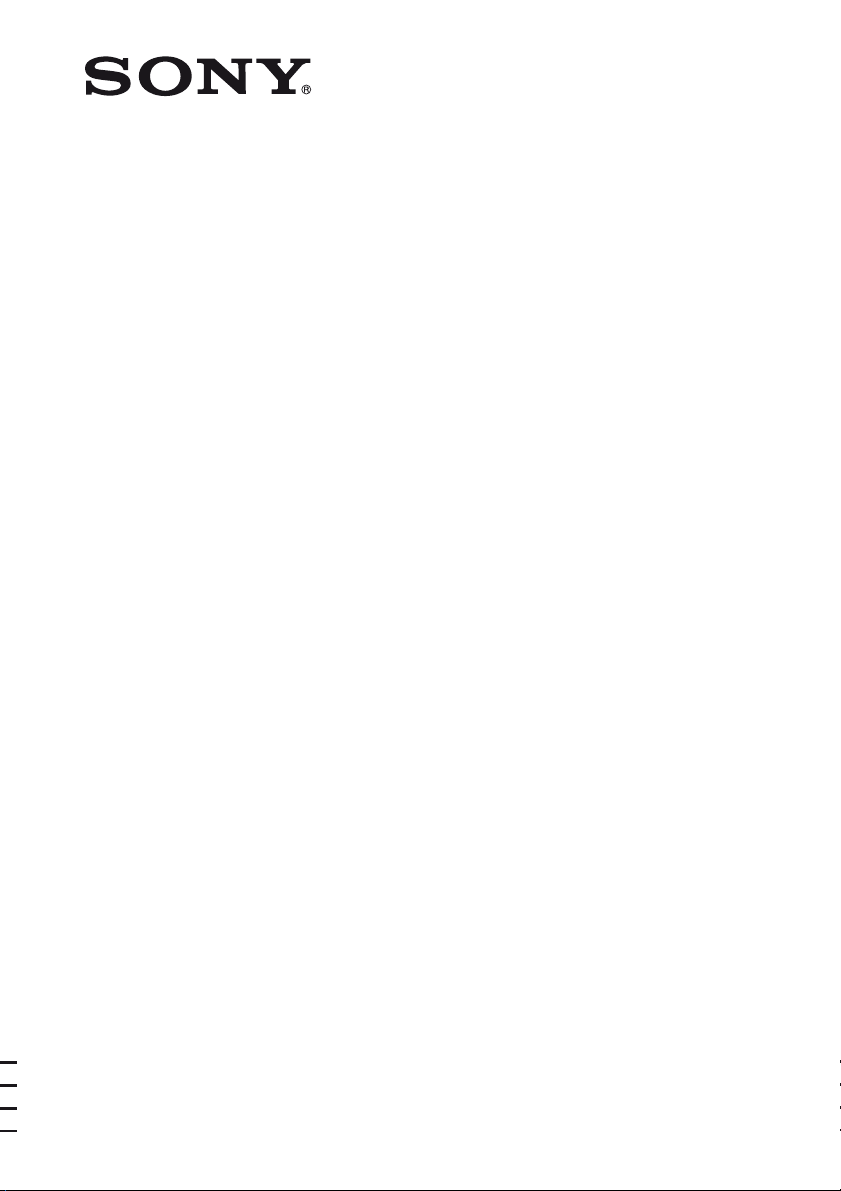
Multi Channel AV
Receiver
4-131-723-42(1)
Operating Instructions
STR-DH800
©2009 Sony Corporation
Page 2

WARNING
To reduce the risk of fire or electric
shock, do not expose this apparatus to
rain or moisture.
To reduce the risk of fire, do not cover the
ventilation opening of the apparatus with
newspapers, tablecloths, curtains, etc. Do not place
the naked flame sources such as lighted candles on
the apparatus.
Do not install the appliance in a confined space, such
as a bookcase or built-in cabinet.
To reduce the risk of fire or electric shock, do not
expose this apparatus to dripping or splashing, and
do not place objects filled with liquids, such as
vases, on the apparatus.
As the main plug is used to disconnect the unit from
the mains, connect the unit to an easily accessible
AC outlet. Should you notice an abnormality in the
unit, disconnect the main plug from the AC outlet
immediately.
Do not expose batteries or apparatus with batteryinstalled to excessive heat such as sunshine, fire or
the like.
The unit is not disconnected from the mains as long
as it is connected to the AC outlet, even if the unit
itself has been turned off.
Excessive sound pressure from earphones and
headphones can cause hearing loss.
For customers in Europe
Disposal of Old Electrical &
Electronic Equipment
(Applicable in the European
Union and other European
countries with separate
collection systems)
This symbol on the product or on its packaging
indicates that this product shall not be treated as
household waste. Instead it shall be handed over to
the applicable collection point for the recycling of
electrical and electronic equipment. By ensuring this
product is disposed of correctly, you will help
prevent potential negative consequences for the
environment and human health, which could
otherwise be caused by inappropriate waste
handling of this product. The recycling of materials
will help to conserve natural resources. For more
detailed information about recycling of this product,
please contact your local Civic Office, your
household waste disposal service or the shop where
you purchased the product.
Disposal of waste batteries
(applicable in the European
Union and other European
countries with separate
collection systems)
This symbol on the battery or on the packaging
indicates that the battery provided with this product
shall not be treated as household waste.
On certain batteries this symbol might be used in
combination with a chemical symbol. The chemical
symbols for mercury (Hg) or lead (Pb) are added if
the battery contains more than 0.0005% mercury or
0.004% lead.
By ensuring these batteries are disposed of correctly,
you will help prevent potentially negative
consequences for the environment and human health
which could otherwise be caused by inappropriate
waste handling of the battery. The recycling of the
materials will help to conserve natural resources.
In case of products that for safety, performance or
data integrity reasons require a permanent
connection with an incorporated battery, this battery
should be replaced by qualified service staff only.
To ensure that the battery will be treated properly,
hand over the product at end-of-life to the applicable
collection point for the recycling of electrical and
electronic equipment.
For all other batteries, please view the section on
how to remove the battery from the product safely.
Hand the battery over to the applicable collection
point for the recycling of waste batteries.
For more detailed information about recycling of
this product or battery, please contact your local
Civic Office, your household waste disposal service
or the shop where you purchased the product.
Notice for customers: The following
information is only applicable to
equipment sold in countries applying
EU Directives.
The manufacturer of this product is Sony
Corporation, 1-7-1 Konan Minato-ku Tokyo,
108-0075 Japan. The Authorized Representative for
EMC and product safety is Sony Deutschland
GmbH, Hedelfinger Strasse 61, 70327 Stuttgart,
Germany. For any service or guarantee matters
please refer to the addresses given in separate
service or guarantee documents.
For customers in Australia
Disposal of Old Electrical &
Electronic Equipment
(Applicable in the European
Union and other European
countries with separate
collection systems)
GB
2
Page 3
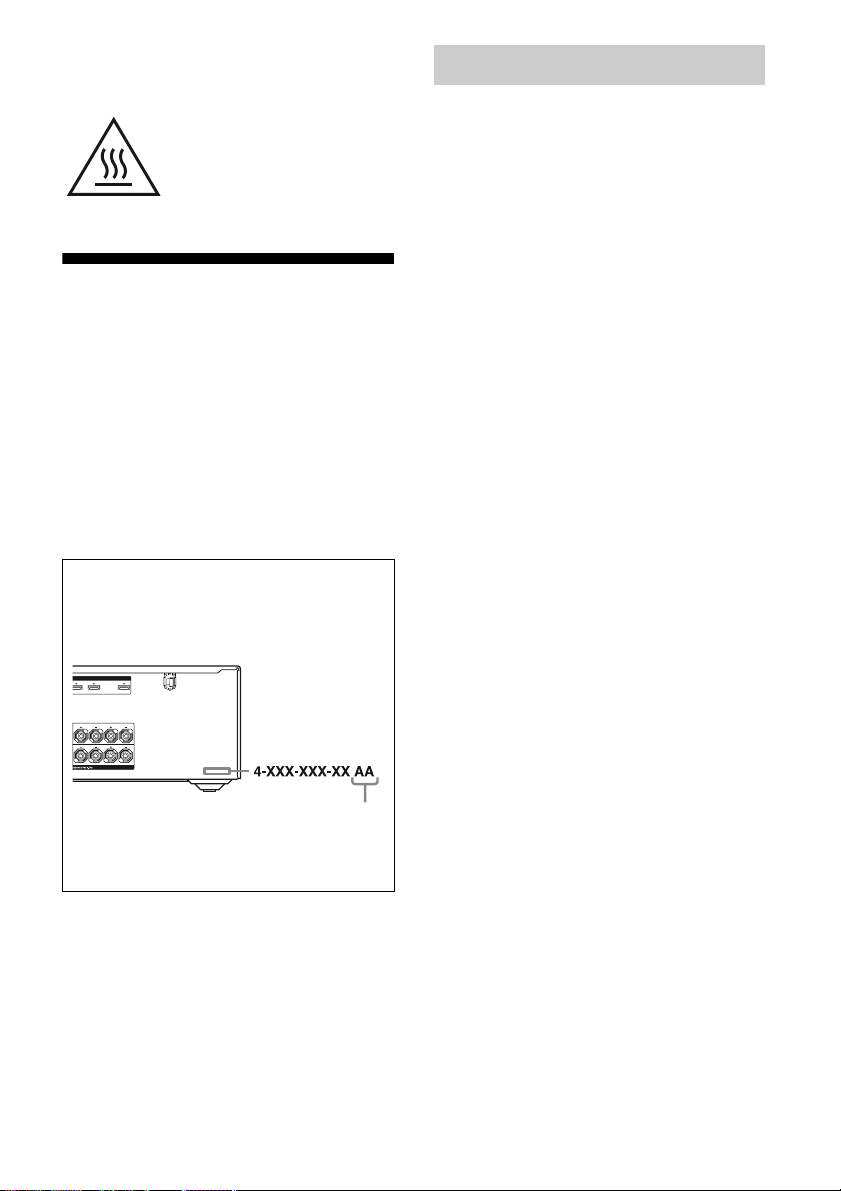
For customers in United
Kingdom, Europe and
Australia
This symbol is intended to alert
the user to the presence of the Hot
Surface that may be hot if it is
touched during the normal
operation.
About This Manual
• The instructions in this manual are for model
STR-D H800. Check your model number by
looking at the lower right corner of the front panel.
In this manual, models of area code CEL is used
for illustration purposes unless stated otherwise.
Any difference in operation is clearly indicated in
the text, for example, “Models of area code CEK
only”.
• The instructions in this manual describe the
controls on the supplied remote. You can also use
the controls on the receiver if they have the same
or similar names as those on the remote.
About area codes
The area code of the receiver you purchased is
shown on the lower right portion of the rear panel
(see the i llustration below).
2 IN 1 OUT
SURROUND
LR
FRONT A
LR
On Copyright
This receiver incorporates Dolby* Digital and Pro
Logic Surround and the DTS** Digital Surround
System.
* Manufactured under license from Dolby
Laboratories. Dolby and the double-D symbol
are trademarks of Dolby Laboratories.
** Manufactured under license under U.S. Patent
#’s: 5,451,942; 5,956,674; 5,974,380; 5,978,762;
6,226,616; 6,487,535; 7,212,872; 7,333,929 ;
7,392,195; 7,272,567 & other U.S. and
worldwide patents issued & pending. DTS is a
registered trademark and the DTS logos, Symbol,
DTS-HD and DTS-HD Master Audio are
trademarks of DTS, Inc. © 1996-2008 DTS, Inc.
All Rights Reserved.
This receiver incorporates High-Definition
Multimedia Interface (HDMI
HDMI, the HDMI logo and High-Definition
Multimedia Interface are trademarks or registered
trademarks of HDMI Licensing LLC.
This product is manufactured under license from
Neural Audio Corporation and THX Ltd. Sony
Corporation hereby grants the user a non-exclusive,
non-transferable, limited right of use to this product
under USA and foreign patent, patent pending and
other technology or trademarks owned by Neural
Audio Corporation and THX Ltd. “Neural
Surround”, “Neural Audio”, “Neural” and “NRL”
are trademarks and logos owned by Neural Audio
Corporation, THX is a trademark of THX Ltd.,
which may be registered in some jurisdictions. All
rights reserved.
TM
) technology.
Area code
Any differences in operation, according to the area
code, are clearly indicated in the text, for example,
“Models of area code AA only”.
“x.v.Color (x.v.Colour)” and “x.v.Color
(x.v.Colour)” logo are trademarks of Sony
Corporation.
“BRAVIA” is a trademark of Sony Corporation.
“S-AIR” and its logo are trademarks of Sony
Corporation.
GB
3
Page 4
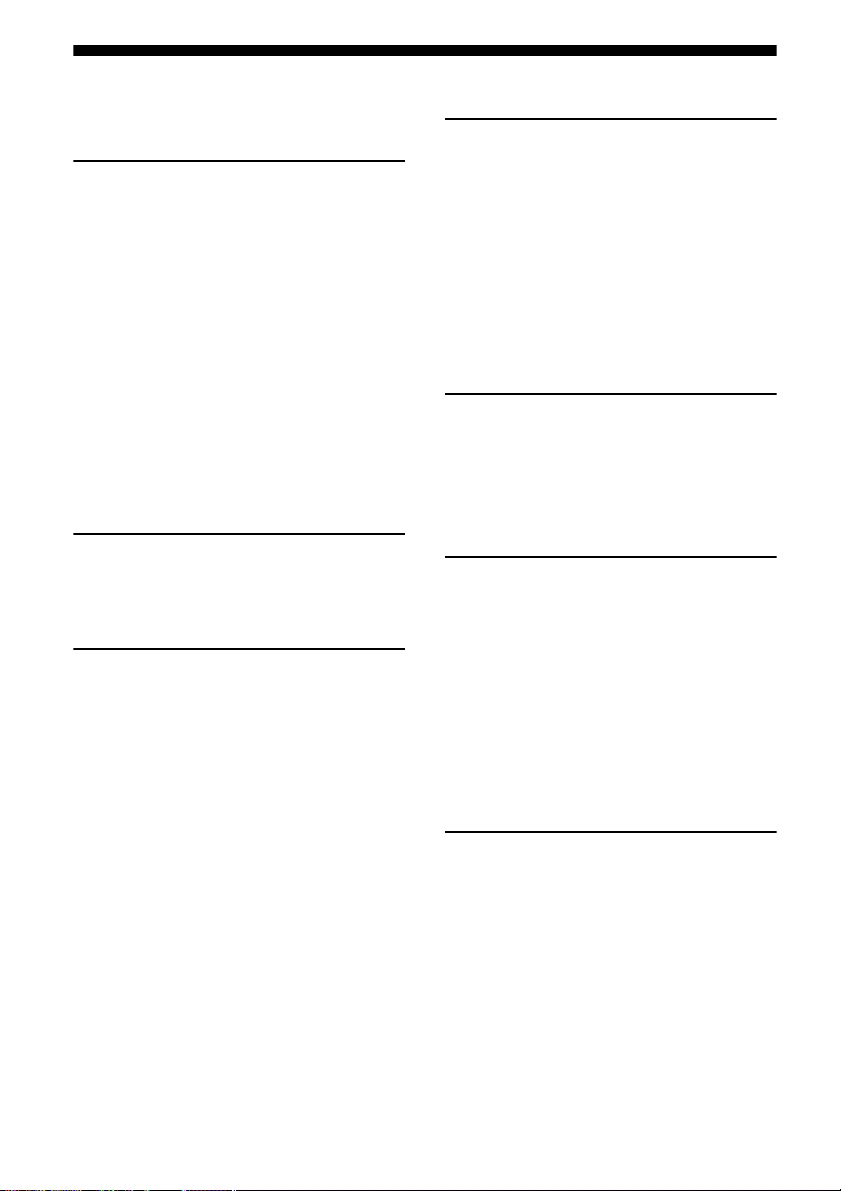
Table of Contents
Description and location of parts...................6
Getting Started
1: Installing the speakers .............................16
2: Connecting the speakers ..........................17
3: Connecting the TV ..................................20
4a: Connecting the audio components.........22
4b: Connecting the video components ........23
5: Connecting the antennas (aerials)............ 30
6: Preparing the receiver and the remote.....30
7: Selecting the speaker system ...................32
8: Calibrating the appropriate settings
automatically
(AUTO CALIBRATION) ....................... 32
9: Adjusting the speaker levels and
balance (TEST TONE) ...........................39
Playback
Selecting a component .................................40
Listening/Watching a component ................42
Amplifier Operations
Navigating through menus...........................44
Adjusting the level (LEVEL menu).............49
Settings for the speakers
(SPEAKER menu) ..................................50
Settings for the surround sound
(SURROUND menu)..............................53
Adjusting the equalizer (EQ menu) ............. 54
Settings for the tuner (TUNER menu)......... 54
Settings for the audio (AUDIO menu).........55
Settings for the video (VIDEO menu) .........56
Settings for the HDMI (HDMI menu) .........56
Settings for the system (SYSTEM menu) ...57
Settings for the S-AIR (S-AIR menu) .........58
Enjoying Surround Sound
Enjoying a pre-programmed sound field .... 59
Enjoying the surround effect at low
volume levels (NIGHT MODE) ............ 64
Using only the front speakers
(2CH STEREO) ..................................... 65
Listening to the sound without any
adjustment (ANALOG DIRECT) .......... 65
Resetting sound fields to the initial
settings ................................................... 66
Tuner Operations
Listening to FM/AM radio.......................... 66
Presetting FM/AM radio stations................ 68
Using the Radio Data System (RDS) .......... 71
(Models of area code CEL, CEK only)
“BRAVIA” Sync Features
What is “BRAVIA” Sync? .......................... 72
Preparing for the “BRAVIA” Sync ............. 73
Watching a DVD/Blu-ray disc
(One-Touch Play)................................... 75
Enjoying the TV sound from the speakers
connected to the receiver
(System Audio Control) ......................... 75
Turning off the receiver with the TV
(System Power Off) ............................... 76
S-AIR Operations
About S-AIR products ................................ 76
Setting up an S-AIR product....................... 77
Enjoying the system’s sound in another
room ....................................................... 81
Changing the channel
for better sound transmission................. 83
Enjoying the S-AIR receiver while the
S-AIR main unit is in standby mode...... 84
GB
4
Page 5
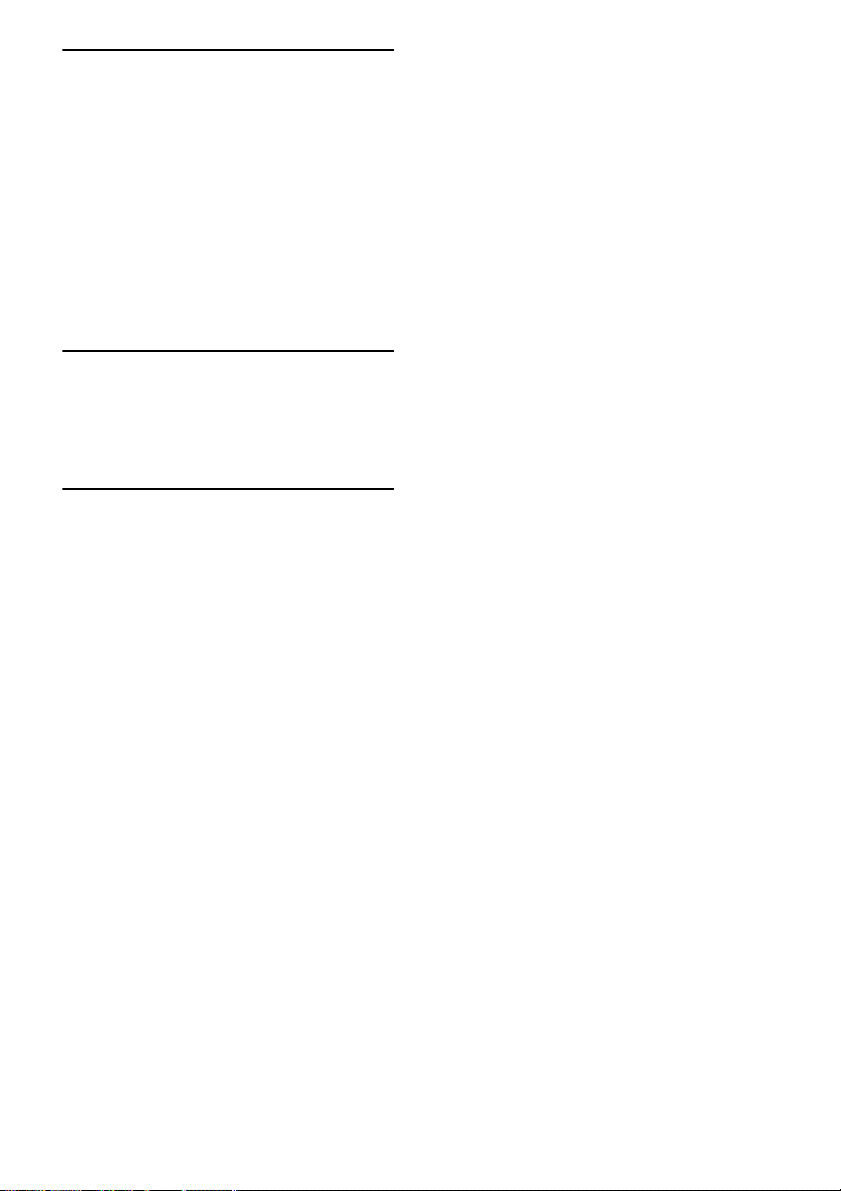
Other Operations
Switching between digital and analog
audio (INPUT MODE) .......................... 85
Enjoying the sound/images from other
inputs...................................................... 85
Enjoying the DIGITAL MEDIA PORT
(DMPORT) ............................................ 87
Changing the display ................................... 89
Using the Sleep Timer................................. 90
Recording using the receiver....................... 90
Using a bi-amplifier connection.................. 91
Using the Remote
Operating each component using the
remote .................................................... 93
Programming the remote ............................. 95
Additional Information
Glossary ...................................................... 99
Precautions ................................................ 102
Troubleshooting ........................................ 104
Specifications ............................................ 110
Index.............................................. Back cover
GB
5
Page 6
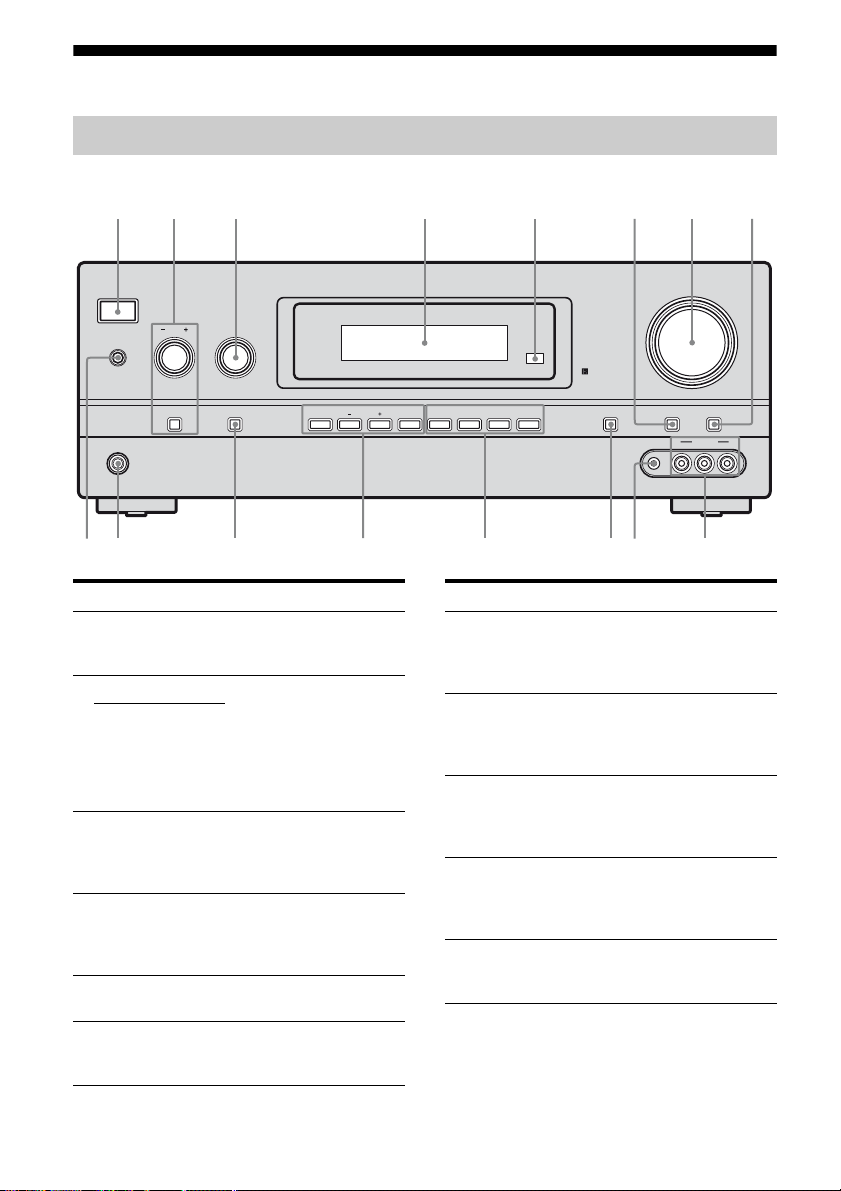
Description and location of parts
Front panel
132456
?/1
TONE
SPEAKERS
PHONES
qh qg
Name Function
A ?/1
(on/standby)
B TONE +/– Adjust the bass and treble
TONE MODE
C INPUT
SELECTOR
D Display The current status of the
E Remote sensor Receives signals from
INPUT SELECTOR
MEMORY/
TONE MODE DISPLAY DIMMER MUTING
INPUT MODE TUNING MODE
qf
qd
ENTER
2CH/
A.DIRECT
A.F.D. MOVIE MUSICTUNING
qs
qa
Name Function
Press to turn the receiver on
or off (page 31, 42, 43, 66,
68).
for the front channels. Press
TONE MODE repeatedly
to select BASS or
TREBLE, then turn TONE
+/– to adjust the level (page
54).
Turn to select the input
source to play back (page
40, 41, 42, 43, 65, 67, 69,
85, 89, 91).
selected component or a list
of selectable items appears
here (page 8).
G MASTER
VOL UME
Turn to adjust the volume
level of all speakers at the
same time (page 39, 40, 42,
43).
H MUTING Press to turn off the sound
temporarily.
Press MUTING again to
restore the sound (page 41).
I VIDEO 2 IN
jacks
Connects to a portable
audio/video component
such as a camcorder or
video game (page 29, 40).
J AUTO CAL MIC
jack
Connects to the supplied
optimizer microphone for
the Auto Calibration
function (page 33).
K DISPLAY Press to select information
displayed on the display
(page 89).
q;
AUTO CAL MIC
7
MASTER VOLUME
VIDEO L AUDIO R
8
VIDEO 2 IN
9
remote commander.
F DIMMER Press repeatedly to adjust
the brightness of the display
(page 57).
GB
6
Page 7
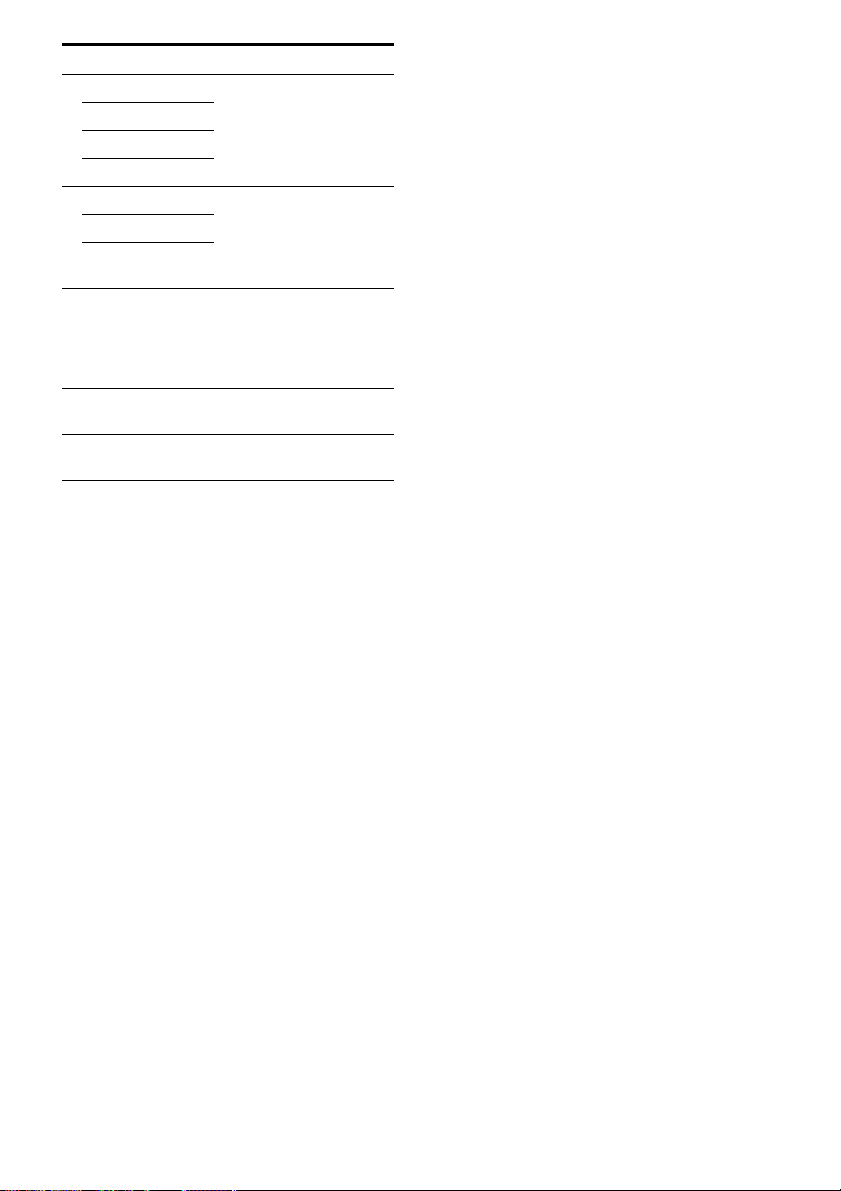
Name Function
L 2CH/A.DIRECT Press to select a sound field
A.F.D.
MOVIE
MUSIC
M TUNING MODE Press to operate a tuner
TUNING +/–
MEMORY/
ENTER
N INPUT MODE Press to select the input
O PHONES jack Connects to headphones
P SPEAKERS Press to select the front
(page 59).
(FM/AM) (page 66).
mode when the same
components are connected
to both digi tal and analog
jacks (page 85).
(page 104).
speaker system (page 32).
GB
7
Page 8
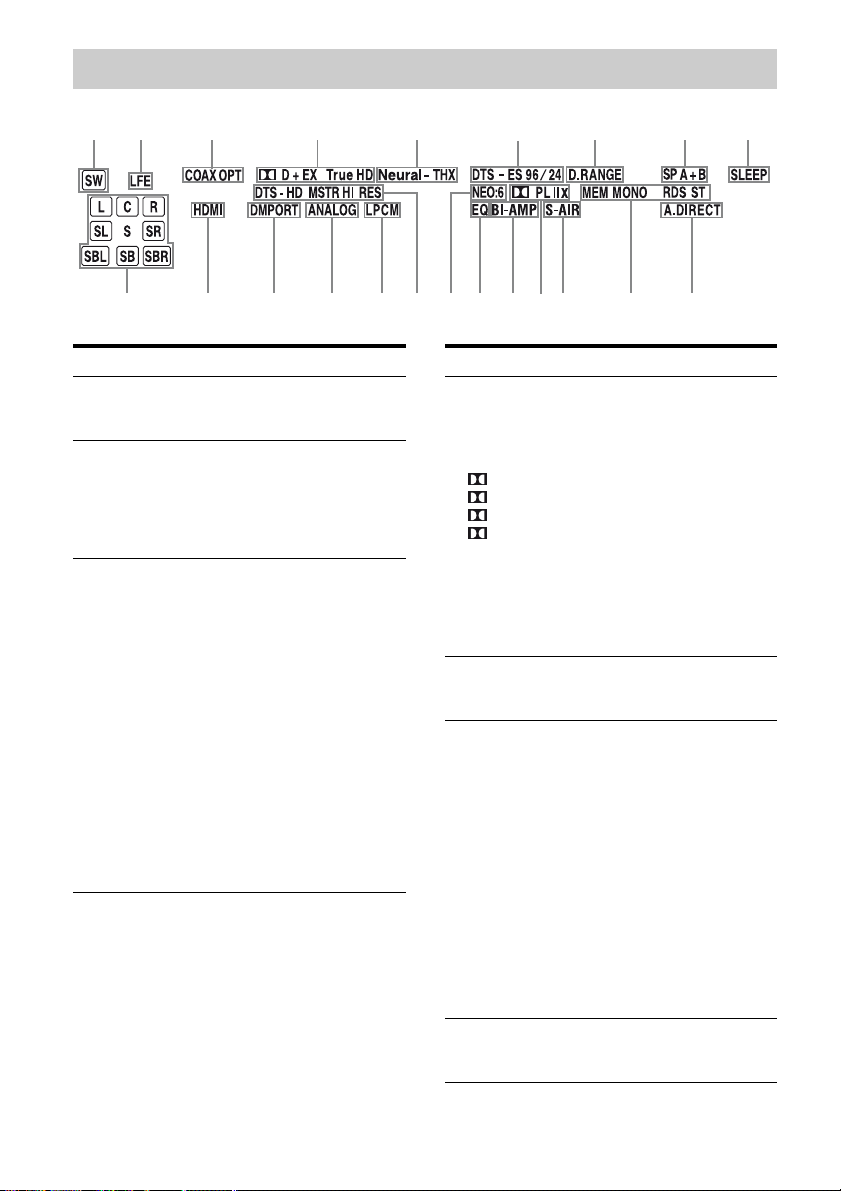
About the indicators on the display
12
wa
3
4 5
qk3qlw;
Name Function
A SW Lights up when the audio signal
B LFE Lights up when the disc being
C Input
indicators
COAX
OPT
ANALOG
is output from the
SUBWOOFER jacks.
played back contains an LFE
(Low Frequency Effect)
channel and the LFE channel
signal is actually being
reproduced.
Light up to indicate the current
input.
Lights up when INPUT MODE
is set to “AUTO” and the source
signal is a digital signal being
input through the COAXIAL
jack (page 85).
Lights up when INPUT MODE
is set to “AUTO” and the source
signal is a digital signal being
input through the OPTICAL
jack (page 85).
Lights up when INPUT MODE
is set to “ANALOG” or no
digital signals are detected
when INPUT MODE is set to
“AUTO” (page 85).
qj qh
6
qg qf
qd
7
qs
qa
8 9
0
Name Function
D Dolby
Digital
Surround
indicators
D
D EX
D+
Tru eHD
E Neural - THX Lights up when the recei ver
F DTS(-ES)
indicators
DTS
DTS-ES
DTS 96/24
G D.RANGE Li ghts up when dynamic range
Lights up one of the respective
indicators when the receiver is
decoding the corresponding
Dolby Digital format signals.
Dolby Digital
Dolby Digital Surround EX
Dolby Digital Plus
Dolby TrueHD
Note
When playing a Dolby Digital
format disc, be sure that you
have made digital connections
and that INPUT MODE is set to
“AUTO” (page 85).
applies Neural - THX
processing to input signals.
Light up when DTS or DTS-ES
signals are input.
Lights up when the receiver is
decoding DTS signals.
Lights up when the receiver is
decoding DTS-ES signals.
Lights up when the receiver is
decoding DTS 96 kHz/24 bit
signals.
Note
When playing a DTS format
disc, be sure th at you have m ade
digital connections and that
INPUT MODE is set to
“AUTO” (page 85).
compression is activated (page
50).
GB
8
Page 9
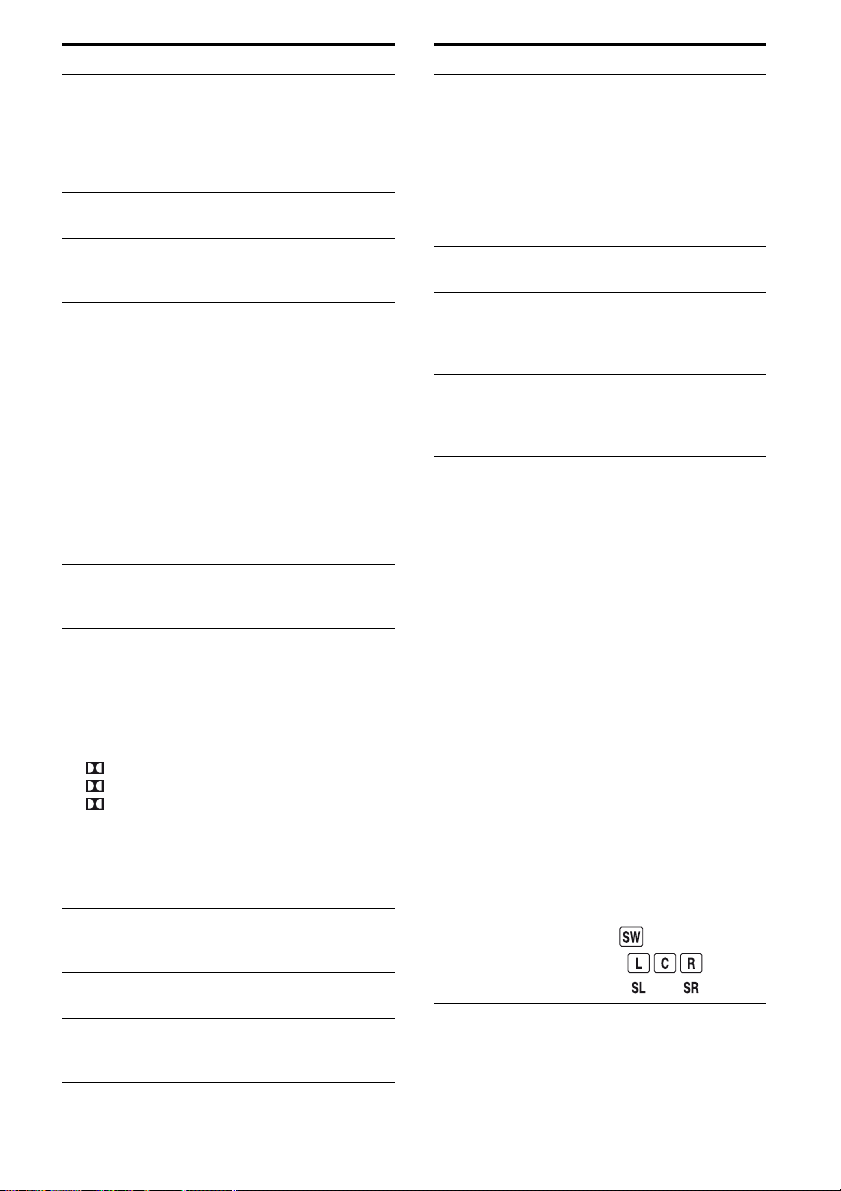
Name Function
H SP A/SP B/
SP A+B
I SLEEP Lights up when the sleep timer
J A.DIRECT Lights up when the receiver is
K Tu ni ng
indicators
MEM
MONO
RDS
ST
L S-AIR Lights up when the S-AIR
M Dolby
Pro Logic
indicators
PL
PL II
PL IIx
N BI-AMP Lights up when surround back
O EQ Lights up when the equalizer is
P NEO:6 Lights up when DTS Neo:6
Lights up according to the
speaker system used (page 32).
However, these indicators do
not light up if the speaker output
is turned off or if headphones
are connected.
is activated (page 90).
processing Analog Direct
signals.
Lights up when the receiver
tunes in radio stations.
Lights up when a memory
function, such as Preset
Memory (page 68), etc., is
activated.
Monaural broadcast
A station that provides RDS
services is tuned in.
Note
“RDS” appears for models of
area code CEL, CEK only.
Stereo broadcast
transmitter (not supplied) is
connected.
Lights up one of the respective
indicators when the receiver
applies Dolby Pro Logic
processing to 2 channel signals
in order to output the center and
surround channel signals.
Dolby Pro Logic
Dolby Pro Logic II
Dolby Pro Logic IIx
Note
These indicators do not light up
when either the center speaker
and surround speaker is not
connected.
speakers selection is set to
“BI-AMP” (page 91).
activated.
Cinema/Music decoder is
activated (page 62).
Name Function
Q DTS-HD
indicators
DTS-HD
MSTR
DTS-HD HI
RES
R LPCM Lights up when Linear PCM
S DMPORT Lights up when DIGITAL
T HDMI Lights up when the receiver
U Playback
channel
indicators
L
R
C
SL
SR
S
SBL
SBR
SB
Lights up one of the respective
indicators when the receiver is
decoding the corresponding
DTS-HD format signals.
DTS-HD Master Audio
DTS-HD High Resolution
Audio
signals are detected.
MEDIA PORT adapter is
connected and “DMPORT” is
selected.
recognizes a component
connected via an HDMI IN jack
(page 24).
The letters (L, C, R, etc.)
indicate the channels being
played back. The boxes around
the letters vary to show how the
receiver downmixes or upmixes
the source sound (based on the
speaker settings).
Front Left
Front Right
Center (monaural)
Surround Left
Surround Right
Surround (monaural or the
surround components obtained
by Pro Logic processing)
Surround Back Left
Surround Back Right
Surround Back (the surround
back components obtained by
6.1 channel decoding)
Example:
Speaker pattern: 3/0.1
Recording format: 3/2.1
Sound Field: A.F.D. AUTO
GB
9
Page 10
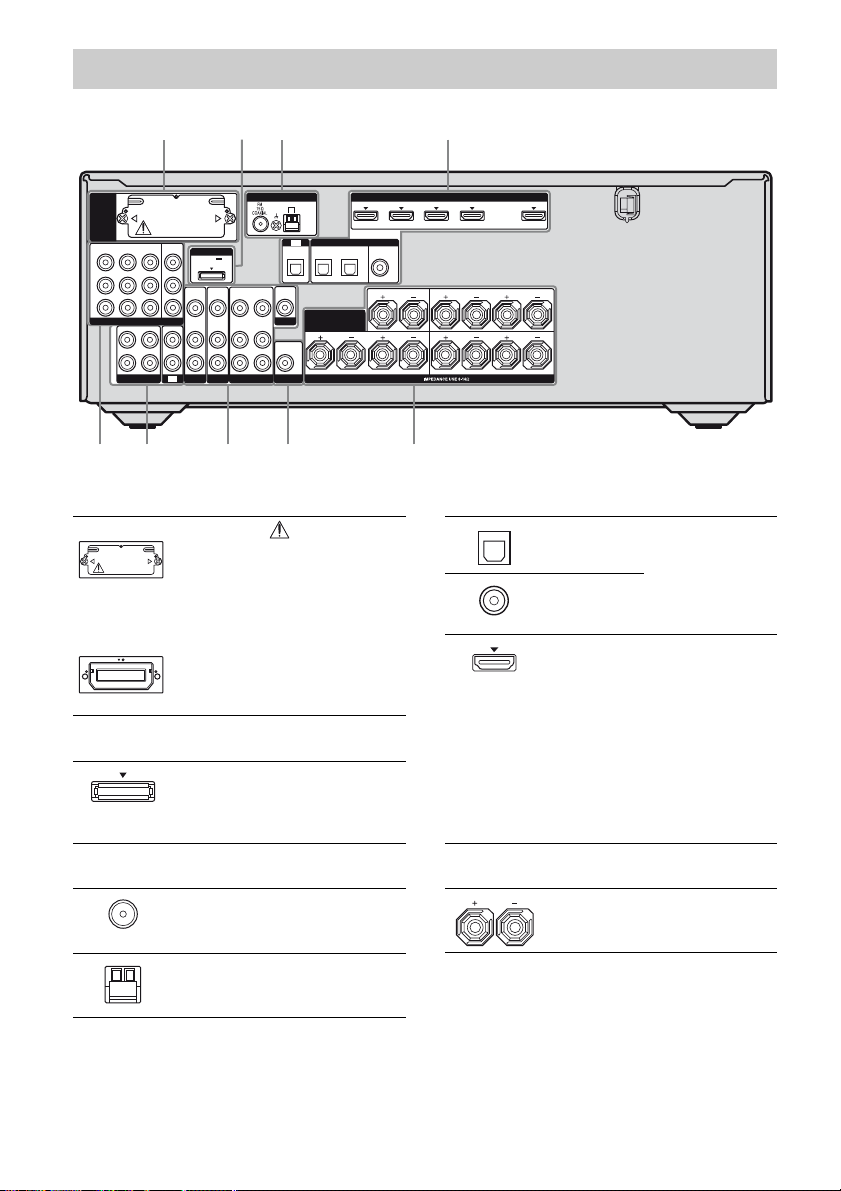
Rear panel
2 3 4
DMPORT
DC5V
0.7A MAX
VIDEO
VIDEO
VIDEO
IN
IN
AUDIO
AUDIO
AUDIO
IN
IN
IN
SAT
BD
EZW-T100
IN 2
IN 3
Y
B
/
P
C
B
P
R
/
C
R
COMPONENT VIDEO
OUT
L
R
SA-CD/CD/CD-R
1
MONITOR
IN 1
OUT
ASSIGNABLE (INPUT ONLY)
IN
TV
A S-AIR (EZW-T100)
With slot cover
slot
B DMPORT section
DMPORT
jack
ANTENNA
AM
TV
IN
OPTICAL
VIDEO
VIDEO
OUT
OUT
IN
SURROUND BACK/
MONITOR
OUT
VIDEO 1
AUDIO
IN
AUDIO
OUT
SUBWOOFER
FRONT B
CAUTION
Please do not remove
the slot cover until
you want to install
the wireless
transmitter.
Connects to a
wireless transmitter
(not supplied) (page
78).
Connects to a
DIGITAL MEDIA
PORT adapter (page
88).
DIGITAL
SATINBD
OPTICAL
BI-AMP/
IN 3
IN 4
ASSIGNABLE (INPUT ONLY)
(ASSIGNABLE)
DVD
IN
IN
COAXIAL
CENTER
LR
SPEAKERS
HDMI
IN 2
IN 1 OUT
(for AUDIO)
SURROUND
LR
FRONT A
LR
5668 7
D DIGITAL INPUT/OUTPUT section
OPTICAL IN
jacks
COAXIAL IN
jack
HDMI IN/
OUT* jacks
Connects to a DVD
player, etc. The
COAXIAL jack
provides a better
sound quality (page
20, 26, 27, 28).
Connects to a DVD
player, satellite
tuner, or a Blu-ray
disc player, etc. The
image is output to a
TV or a projector
while the sound can
be output from a TV
or/and speakers
connected to this
receiver (page 24).
C ANTENNA section
FM
ANTENNA
jack
AM
ANTENNA
terminals
GB
10
Connects to the
supplied FM wire
antenna (page 30).
Connects to the
supplied AM loop
antenna (page 30).
E SPEAKERS section
Connects to
speakers (page 17).
Page 11
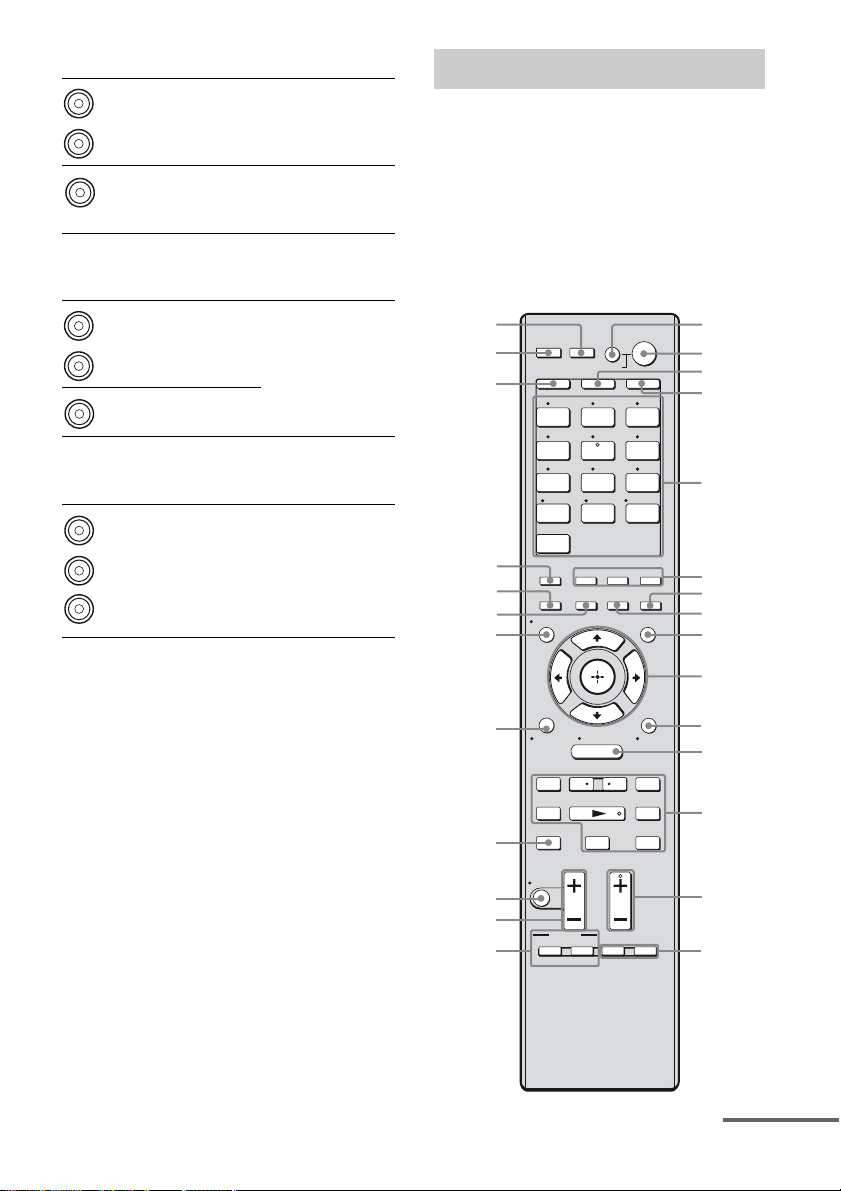
F AUDIO INPUT/OUTPUT section
White (L)
Red (R)
Black
AUDIO IN/
OUT jacks
AUDIO OUT
jack
Connects to a Super
Audio CD player,
etc. (page 20, 22).
Connects to a
subwoofer (page
17).
G VIDEO/AUDIO INPUT/OUTPUT
section
White (L)
Red (R)
Yellow
AUDIO IN/
OUT jacks
VIDEO IN/
OUT* jacks
Connects to a VCR,
Blu-ray disc player,
etc. (page 27 – 29).
H COMPONENT VIDEO INPUT/
OUTPUT section
B/CB)
Y, PB/CB,
P
R/CR IN/
OUT* jacks
Green
(Y)
Blue
(P
Red
(PR/CR)
* You can watch the selected input image when you
connect the HDMI OUT or MONITOR OUT jack
to a TV (page 20, 24).
Connects to a DVD
player, TV, satellite
tuner, etc. (page 20,
26, 27, 28).
Remote commander
You can use the supplied remote to operate the
receiver and to control the Sony audio/video
components that the remote is assigned to
operate.
You can also program the remote to control
non-Sony audio/video components. For details,
see “Programming the remote” (page 95).
RM-AAP044
NIGHT
MODE
TOOLS/
1
2
3
4
5
6
7
8
9
0
qa
qs
qd
qf
qg
wj
THEATRE
wh
wg
wf
wd
ws
SHIFT
VIDEO 1 VIDEO 2 BD
SA-CD/
CLEAR/>10
HDMI 4
2CH/
A.DIRECT
AUTO CAL
DISPLAY
wa
w;
ql
O
RETURN/
EXIT
.
TUNING – TUNING +
mM
DISC SKIP D.TUNING
MUTING
qk
qj
TOP MENU MENU
qh
TV INPUT
RM SET UP
AV
?/1
SYSTEM STANDBY
TV AMP
1 2 3
4 5 6
SAT TV
DVD
7 8 9
CD
-/-- 0/10
A.F.D. MOVIE MUSIC
INPUT
SLEEP
MODE
HOME
MENU
<
<
Xx
TV VOL
BD/DVD
WIDE
TV CH
PRESET
F1 F2
MASTER VOL
?/1
DMPORTTUNER
ENT/MEM
HDMI 3HDMI 2HDMI 1
AMP MENU
OPTIONS
>
continued
11
GB
Page 12
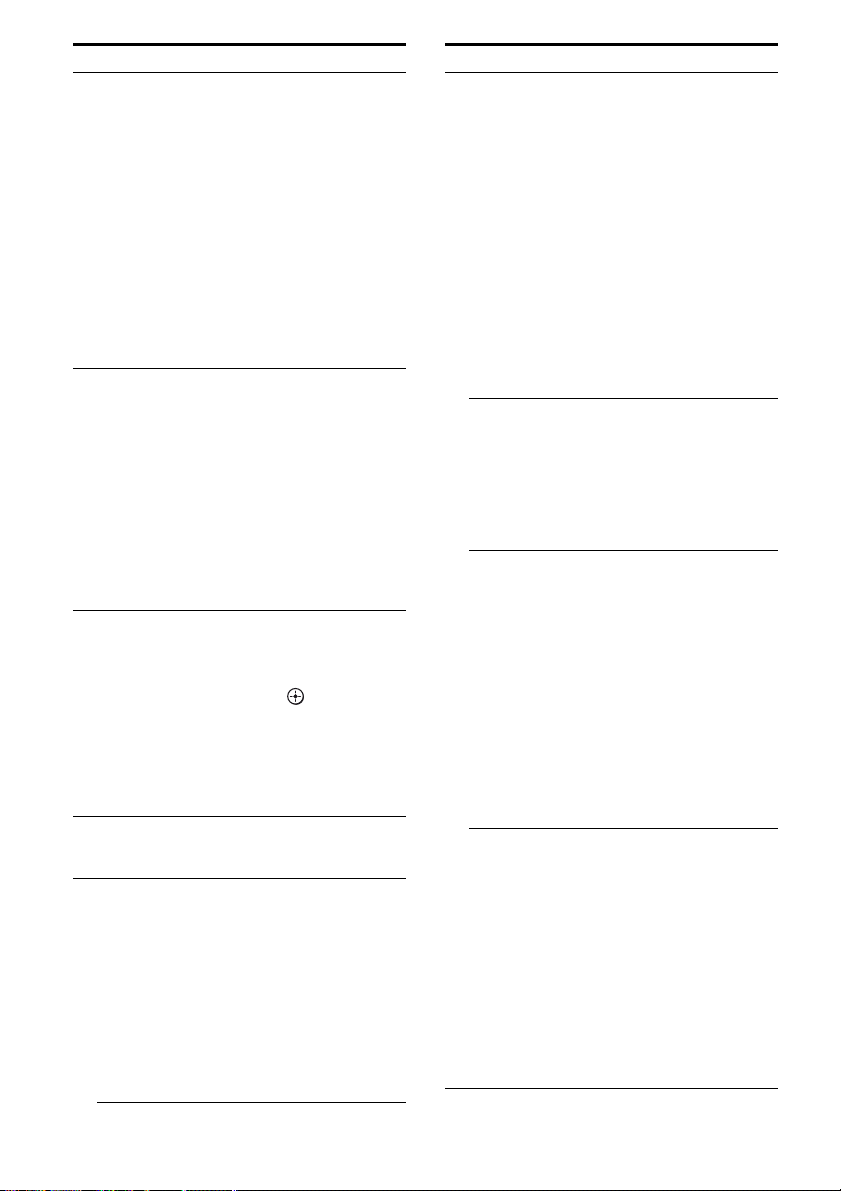
Name Function
A AV ?/1
(on/standby)
B ?/1
(on/standby)
Press to turn on or off the
audio/video components that
the remote is programmed to
operate.
To turn the TV on or off, press
TV (C) and then press AV
?/1.
If you press ?/1 (B) at the
same time, it will turn off the
receiver and other components
(SYSTEM STANDBY).
Note
The function of the AV ?/1
switch changes automatically
each time you press the input
buttons (5).
Press to turn the receiver on or
set it to standby mode.
To turn off all components,
press ?/1 and AV ?/1 (A) at
the same time (SYSTEM
STANDBY).
Saving the power in
standby mode
When “CTRL:HDMI” is set to
“CTRL OFF” (page 48) and
“S-AIR STBY” is set to
“STBY OFF” (page 48).
C TV Press to light up the button. It
D AMP Press to light up the button to
E Input buttons Press one of the buttons to
changes the remote key
function to activate the buttons
with yellow printing. I t also
activate the (J), V/v/B/b
(J), TOOLS/OPTIONS
(K), MENU/HOME (L),
RETURN/EXIT O (w;), and
DISPLAY (wa) buttons to
perform menu operations for
Sony TVs only.
activate the receiver operation
(page 35).
select the component you want
to use. When you press any of
the input buttons, the receiver
turns on . The buttons are
factory assigned to control
Sony components.
You can program the remote to
control non-Sony components
following the steps in
“Programming the remote” on
page 95.
Name Function
Numeric
buttons
(number 5
-/-- Press SHIFT (wg) and then
ENT/MEM Press SHIFT (wg) and then
CLEAR/>10 Press SHIFT (wg) and then
Press SHIFT (wg) and then
press numeric buttons to
a)
– preset/tune to preset stations.
)
– select track numbers of the
CD player, VCD player, LD
player, DVD player, MD
deck, DAT deck, or tape
deck. Press 0/10 to select
track number 10.
– select channel numbers of
the VCR, satellite tuner, Bluray disc player, PSX, DVD/
VHS COMBO, or DVD/
HDD COMBO.
Press TV (3) and then press
the numeric buttons to select
the TV channels.
press -/-- to select the channel
entry mode, either one or two
digit of the VCR or satellite
tuner.
To select the channel entry
mode of the TV, press TV (C)
and then press -/--.
press ENT/MEM to enter the
value after selecting a channel,
disc or track using the numeric
buttons of the VCR, CD
player, VCD player, LD
player, MD deck, DAT deck,
tape deck, satellite tuner, Bluray disc player, or PSX.
To enter the value of Sony TV,
press TV (C) and then press
ENT/MEM.
Press SHIFT (wg) and then
press ENT/MEM to store a
station during tuner operation.
press CLEAR/>10 to clear a
mistake when you press the
inco rrect nume ric button of the
DVD player, Blu-ray disc
player, PSX, satellite tuner,
DVD/VHS COMBO, or DVD/
HDD COMBO.
Press SHIFT (wg) and then
press CLEAR/>10 to select
track numbers over 10 of the
CD player, VCD player, LD
player, MD deck, tape deck,
TV, VCR, or satellite tuner.
12
GB
Page 13

Name Function
F A.F.D. Press to select a sound field
MOVIE
MUSIC
G NIGHT MODE Press to activate the Night
H SLEEP Press to activate the Sleep
I AMP MENU Press to display the menu to
J
,
V/v/B/b
K TOOLS/
OPTIONS
L MENU/HOME Press to display the menus of
(page 60, 62).
Mode function (page 64).
Timer function and the
duration which the receiver
turns off automatically.
operate the receiver.
After pressing AMP (D),
press MENU/HOME (L) for
receiver operation, then press
V/v/B /b to select the
settings.
After pressing BD/DVD TOP
MENU (P) or BD/DVD
MENU (P), press V/v/B/b
to select the settings, and then
press to enter the
selection.
Press also to enter the
selection of the receiver,
VCR, satellite tuner, DVD
player, Blu-ray disc player,
PSX, DVD/VHS COMBO, or
DVD/HDD COMBO.
Press to display and select
items from the options menus
for DVD player or Blu-ray
disc player.
To display the options of Sony
TV, press TV (C) and then
press TOOLS/OPTIONS.
the receiver, VCR, DVD
player, satellite tune r, Blu-ray
disc player, PSX, DVD/VHS
COMBO, or DVD/HDD
COMBO on the TV screen.
Then, use V/v/B/b and to
perform menu operations.
To display the menus of Sony
TV, press TV (C) and then
press MENU/HOME.
Name Function
M ./>
<
m/M
N
X
x
b)
Press to skip tracks of the
VCR, CD player, VCD
player, LD player, DVD
player, MD deck, DAT deck,
tape deck, Blu-ray disc player,
PSX, DVD/VHS COMBO, or
DVD/HDD COMBO.
/ Press to replay the previous
<
scene or fast forward the
current scene of the DVD
player, Blu-ray disc player,
DVD/VHS COMBO, or
DVD/HDD COMBO.
b)
Press to
– search tracks in the forward/
backward direction of the
CD player, VCD player,
DVD player, LD player,
MD deck, Blu-ray disc
player, PSX, DVD/VHS
COMBO, or DVD/HDD
COMBO.
– fast forward/rewind of the
VCR, DAT deck, or tape
deck.
a)b)
Press to start playback of the
VCR, CD player, VCD
player, LD player, DVD
player, MD deck, DAT deck,
tape deck, Blu-ray disc player,
PSX, DVD/VHS COMBO, or
DVD/HDD COMBO.
b)
Press to pause playback or
recording of the VCR, CD
player, VCD player, LD
player, DVD player, MD
deck, DAT deck, tape deck,
Blu-ray disc player, PSX,
DVD/VHS COMBO, or
DVD/HDD COMBO. (Also
starts recording with
components in recording
standby.)
b)
Press to stop playback of the
VCR, CD player, VCD
player, LD player, DVD
player, MD deck, DAT deck,
tape deck, Blu-ray disc player,
PSX, DVD/VHS COMBO, or
DVD/HDD COMBO.
continued
13
GB
Page 14
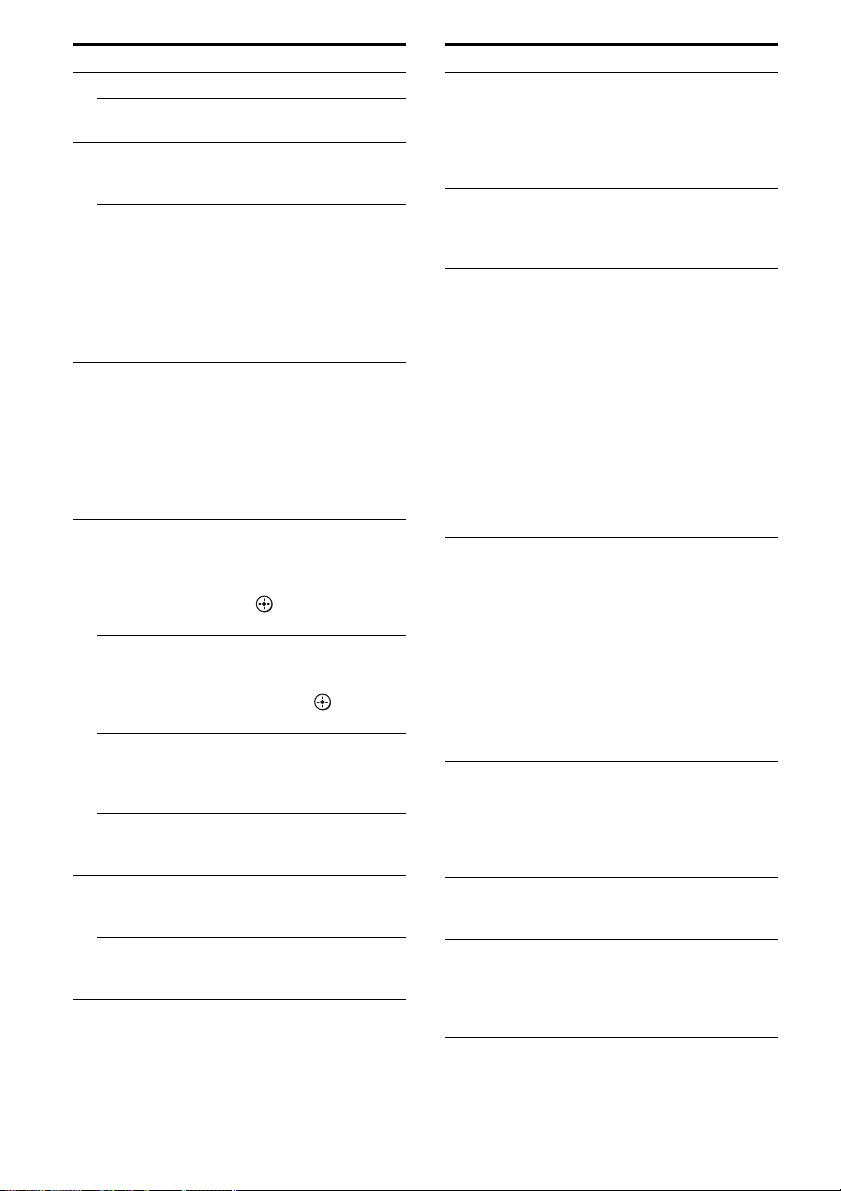
Name Function
TUNING +/– Press to scan a station.
D.TUNING Press to enter direct tuning
N TV CH +
PRESET
+
a)
a)
/–
O F1, F2 Press F1 or F2 to select a
P BD/DVD TOP
MENU
BD/DVD MENU Press to display the me nu of
TV INPUT Press TV (C) and then
WIDE Press TV (C) and then
Q TV VOL +/– Press TV (C) and then
MASTER
VOL +/–
mode.
/– Press TV (C) and then
press TV CH +/– to select
preset TV channels.
Press to
– select preset stations.
– select preset channels of
the VCR, satellite tuner,
Blu-ray disc player, DVD
player, DVD/VHS
COMBO, or DVD/HDD
COMBO.
component.
• DVD/HDD COMBO
F1: HDD mode
F2: DVD mode
• DVD/VHS COMBO
F1: DVD mode
F2: VHS mode
Press to display the me nu or
on-screen guide of the DVD
or Blu-ray disc on the TV
screen. Then, use V/v/B/b
and to perform menu
operations.
the DVD or Blu-ray disc on
the TV screen. Then, use
V/v/B/b and to perform
menu operations.
press TV INPUT to select
the input signal (TV input or
video input).
press WIDE to select the
wide picture mode.
press TV VOL +/– to adjust
the TV volume level.
Press to adjust the volume
level of all speakers at the
same time.
Name Function
R MUTING Press to turn off the sound
S DISC SKIP Press to skip disc of the CD
T RETURN/
EXIT O
U DISPLAY Press to select information
V INPUT MODE Press AMP (4), then press
W AUTO CAL Press to activate the Digital
X 2CH/
A.DIRECT
temporarily. Press MUTING
again to restore the sound.
Press TV (C) and then press
MUTING to activate the TV’s
muting function.
player, VCD player, DVD
player, or MD deck (multidisc changer only).
Press to
– return to the previous menu.
– exit the menu while the
menu or on-screen guide of
the VCD player, LD player,
DVD player, Blu-ray disc
player, PSX, DVD/VHS
COMBO, or satellite tuner
is displayed on the TV
screen.
To return to the previous
menu of Sony TV, press TV
(3) and then press
RETURN/EXIT O.
displayed on the display
window or TV screen of the
VCR, VCD player, LD player,
DVD player, CD player, MD
deck, Blu-ray disc player,
PSX, satellite tuner, DVD/
VHS COMBO, or DVD/HDD
COMBO.
To select information of Sony
TV, press TV (C) and then
press DISPLAY.
INPUT MODE to select the
input mode when the same
components are connected to
both digital and analog jacks
(page 85).
Cinema Auto Calibration
functi on.
Press to select sound field or
to switch the audio of the
selected inp ut to ana log signal
without any adjustment (page
65).
14
GB
Page 15
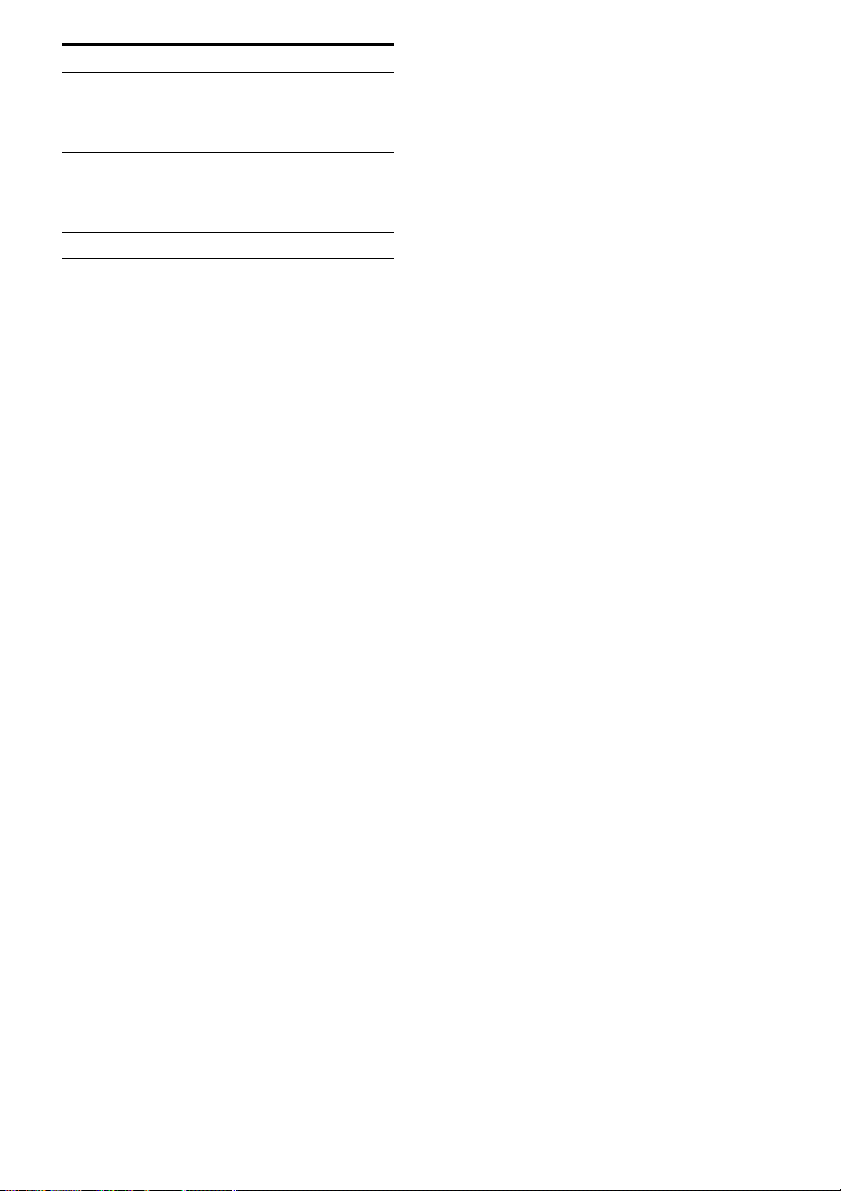
Name Function
Y SHIFT Press to li ght up the buttons. It
Z THEATRE Press to turn the Theatre mode
wj RM SET UP Press to set up the remote.
a)
The number 5/SAT, TV CH +/PRESET + and N
buttons have tactile dots. Use the tactile dots as
references when operating the receiver.
b)
This button is also available for DIGITAL MEDIA
PORT adapter operation. For details on the
function of the button, refer to the operating
instructions supplied with the DIGITAL MEDIA
PORT adapter.
changes the remote button
function to activate the
buttons with pink printing.
on and off when connecting
the receiver to products
featuring “BRAVIA” Sync.
Notes
• Some functions explained in this section may not
work depending on the model.
• The above explanation is intended to serve as an
example only. Therefore, depending on the
component, the above operation may not be
possible or may operate differently than described.
15
GB
Page 16
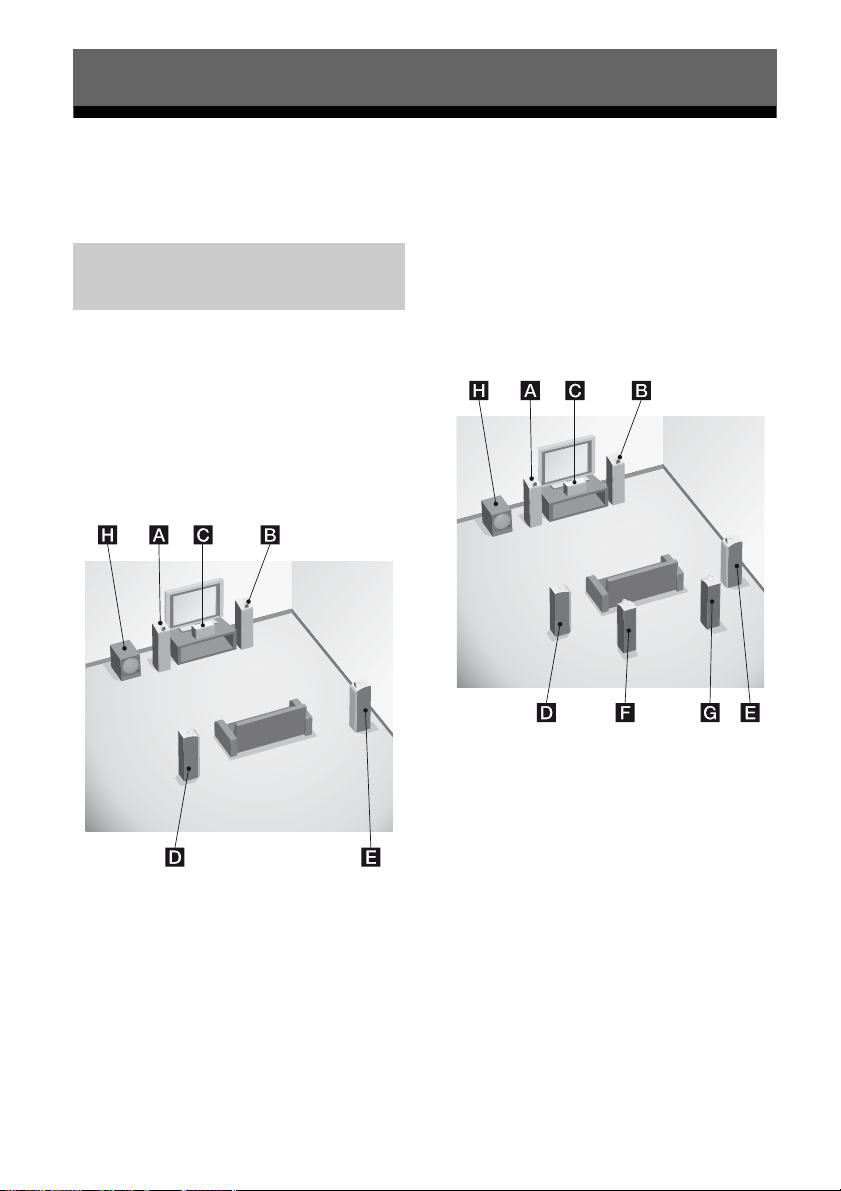
Getting Started
1: Installing the speakers
This receiver allows you to use a 7.1 channel
system (7 speakers and one subwoofer).
Enjoying a 5.1/7.1 channel
system
To fully enjoy theater-like multi channel
surround sound requires five speakers (two
front speakers, a center speaker, and two
surround speakers) and a subwoofer (5.1
channel).
Example of a 5.1 channel
speaker system configuration
AFront speaker (Left)
BFront speaker (Right)
CCenter speaker
DSurround speaker (Left)
ESurround speaker (Right)
HSubwoofer
You can enjoy high fidelity reproduction of
DVD software recorded sound in the Surround
EX format if you connect one additional
surround back speaker (6.1 channel) or two
surround back speakers (7.1 channel).
Example of a 7.1 channel
speaker system configuration
AFront speaker (Left)
BFront speaker (Right)
CCenter speaker
DSurround speaker (Left)
ESurround speaker (Right)
FSurround back speaker (Left)
GSurround back speaker (Right)
HSubwoofer
Tips
• When you connect a 6.1 channel speaker system,
place the surround back speaker behind the
listening position (page 52).
• Since the subwoofer does not emit highly
directional signals, you can place it wherever you
want.
16
GB
Page 17
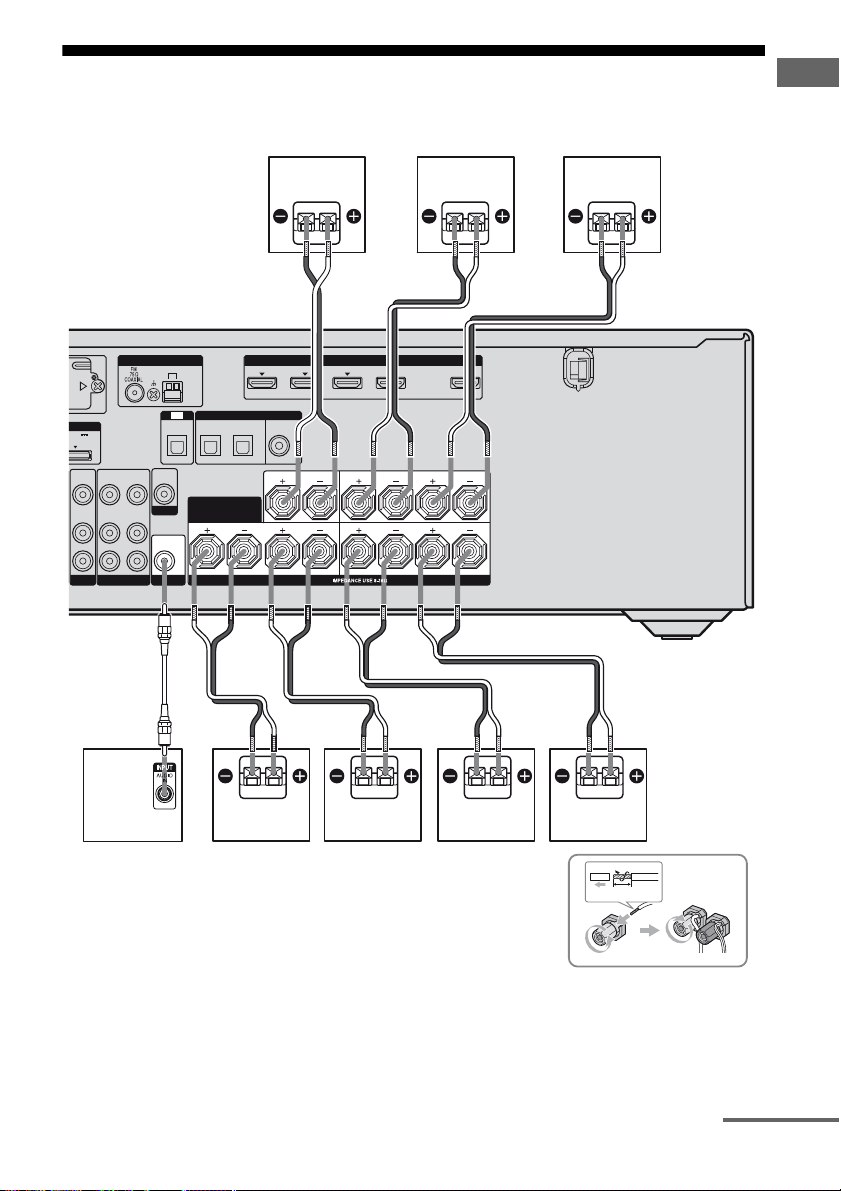
2: Connecting the speakers
D
0
Before connecting the cords, be sure to disconnect the AC power cord (mains lead).
Getting Started
C
E
B
ANTENNA
AM
VIDEO
AUDIO
IN
IN
A
OPTICAL
VIDEO
OUT
MONITOR
AUDIO
OUT
SUBWOOFER
TV
PORT
C5V
.7A MAX
VIDEO
VIDEO
OUT
IN
AUDIO
AUDIO
OUT
IN
BD
VIDEO 1
DIGITAL
SATINBD
IN
OPTICAL
SURROUND BACK/
BI-AMP/
FRONT B
B
IN 4
ASSIGNABLE (INPUT ONLY)
(ASSIGNABLE)
HDMI
IN 3
IN 2
(for AUDIO)
DVD
IN
IN
COAXIAL
CENTER
SPEAKERS
IN 1 OUT
SURROUND
FRONT A
LR
LRLR
B
D
B
H
G
A Monaural audio cord (not supplied)
B Speaker cord (not supplied)
AFront speaker A (Left)
BFront speaker A (Right)
CCenter speaker
DSurround speaker (Left)
F
AB
10 mm
ESurround speaker (Right)
FSurround back speaker (Left)
GSurround back speaker (Right)
HSubwoofer
d)
continued
a)b)c)
a)b)c)
17
GB
Page 18
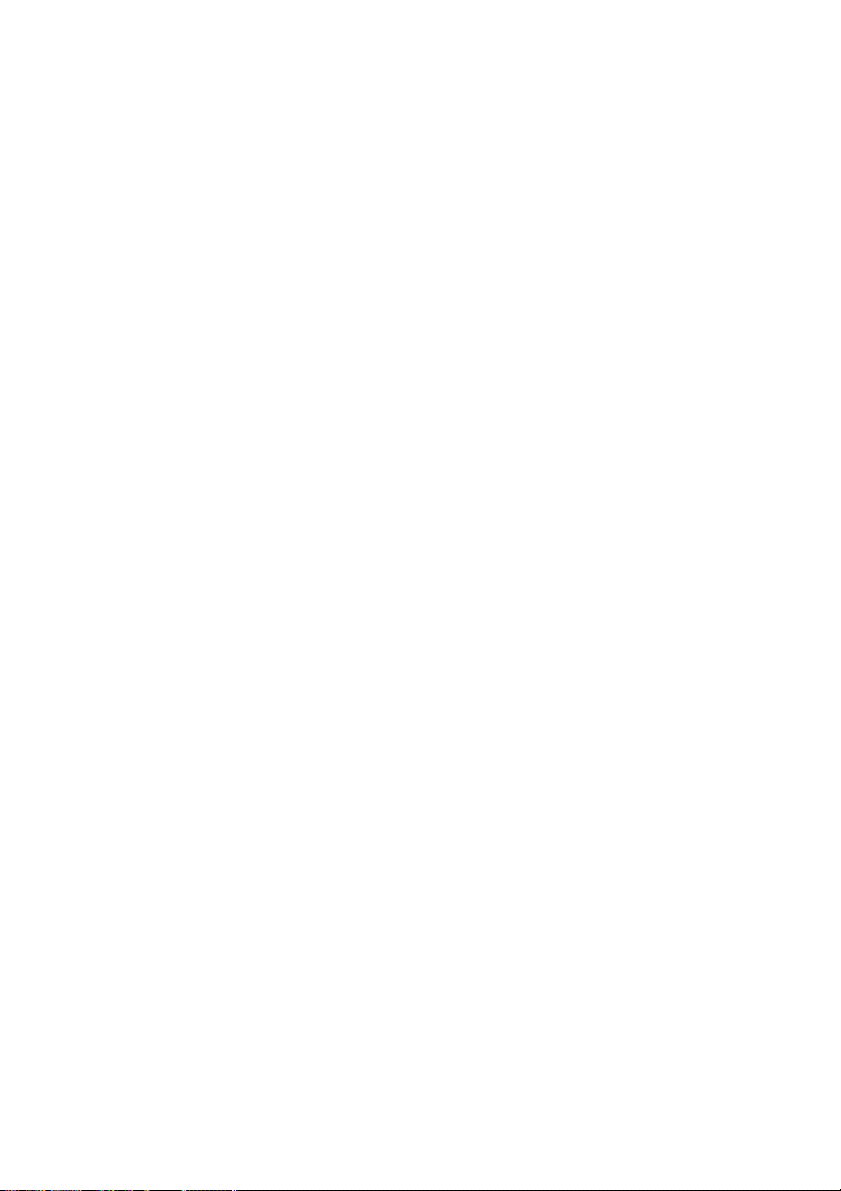
a)
If you connect only one surround back speaker,
connect it to the SPEAKERS SURROUND
BACK/BI-AMP/FRONT B L terminals.
b)
If you are not using surround back speaker, and
you have an additional front speaker system,
connect the additional front speaker system to the
SPEAKERS SURROUND BACK/BI-AMP/
FRONT B terminals. Set “SB ASSIGN” to
“SPK B” in the SPEAKER menu (page 51).
You can select the front speaker system you want
to use with SPEAKERS on the front panel
(page 32).
c)
If you are not using surround back speakers, you
can connect the front speakers to the SPEAKERS
SURROUND BACK/BI-AMP/FRONT B
terminals using a bi-amplifier connection
(page 91).
Set “SB ASSIGN” to “BI-AMP” in the SPEAKER
menu (page 51).
d)
When you connect a subwoofer with an auto
standby function, turn off the function when
watching movies. If the auto standby function is
set to on, it turns to standby mode automatically
based on the level of the input signal to a
subwoofer, then sound may not be output.
Note
Before connecting the AC power cord (mains lead),
make sure that metalic wires of the speaker cords are
not touching each other between the SPEAKERS
terminals.
18
GB
Page 19
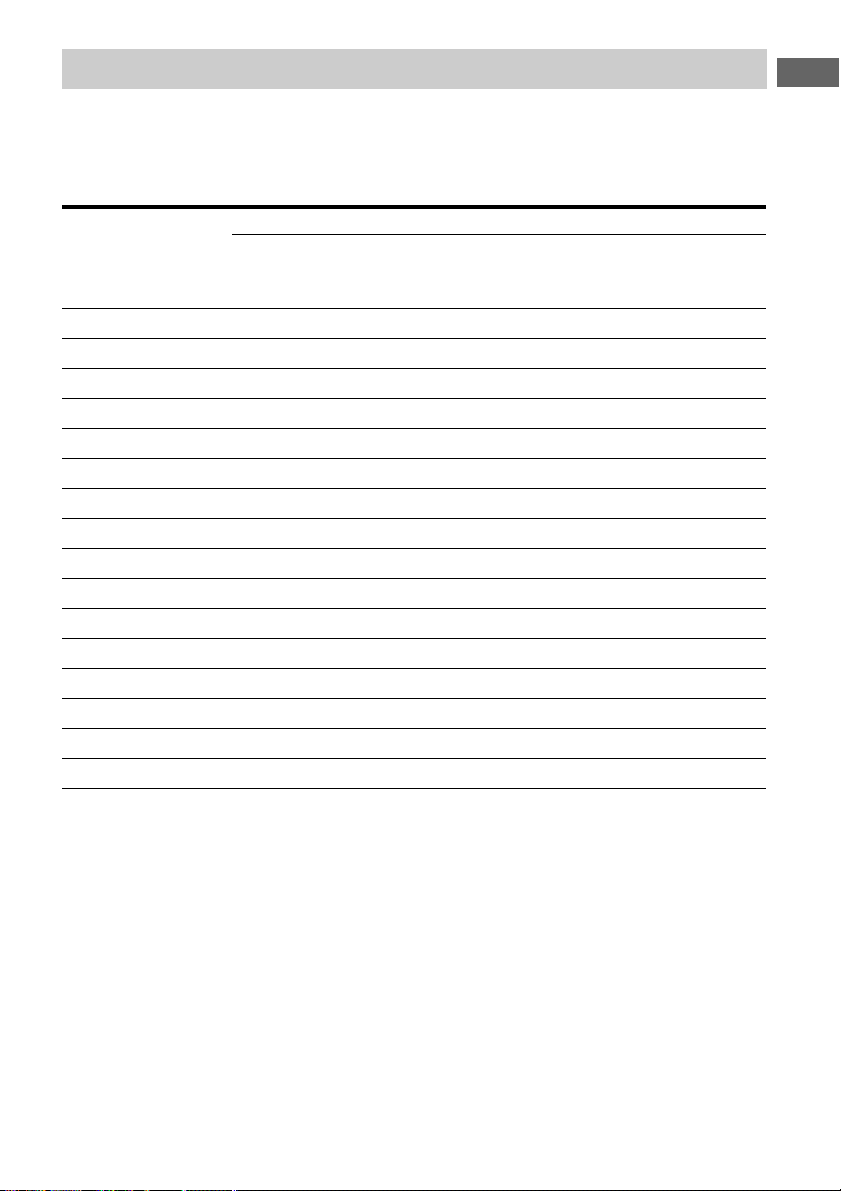
Selecting a speaker pattern
After you have install and connect your speaker, be sure to select the speaker pattern from
SPEAKER menu (page 46).
Select the speaker pattern according to your speaker setting. For details of each parameter, see the
table as follows.
Speaker connected
Front
left/right
Speaker pattern
Center Surround
left/right
Surround
back left
Surround
back right
Subwoofer
3/4.1 aaaaa a
3/4 aaaaa
3/3.1 aaaa a
3/3 aaaa
2/4.1 a aaa a
2/4 a aaa
3/2.1 aaa a
3/2 aaa
2/3.1 aaa a
2/3 aaa
2/2.1 aa a
2/2 aa
3/0.1 aa a
3/0 aa
2/0.1 aa
2/0 a
Getting Started
19
GB
Page 20
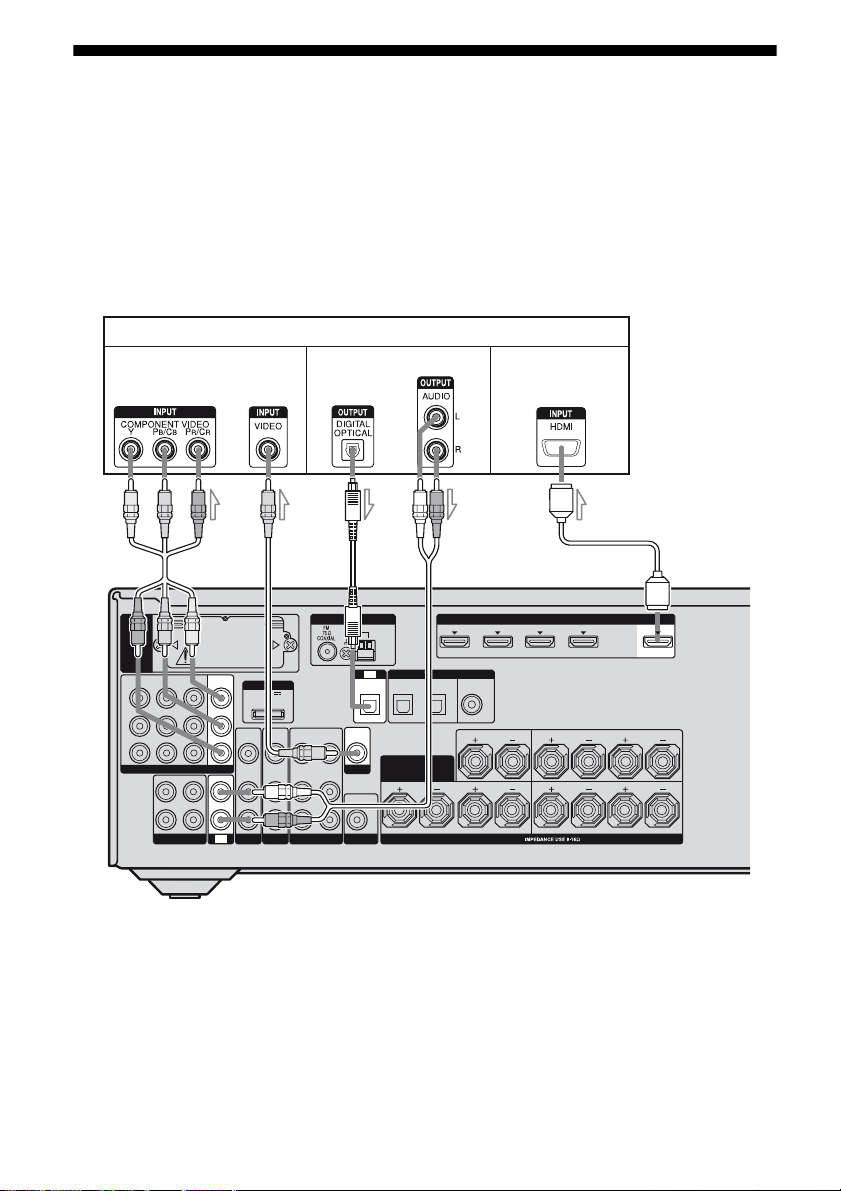
3: Connecting the TV
You can watch the selected input image when
you connect the HDMI OUT or MONITOR
OUT jack to a TV.
It is not necessary to connect all the cords.
Connect audio and video cords according to
the jacks of your components.
Before connecting cords, be sure to disconnect
the AC power cord.
TV
Video signals
Audio signals
Audio/Video
signals
EZW-T100
IN 2
IN 3
Y
B
/
P
C
B
P
R
/
C
R
COMPONENT VIDEO
OUT
L
R
SA-CD/CD/CD-R
MONITOR
IN 1
OUT
ASSIGNABLE (INPUT ONLY)
IN
IN
TV
VIDEO
AUDIO
SAT
IN
IN
DMPORT
DC5V
0.7A MAX
VIDEO
AUDIO
BD
BA
VIDEO
OUT
IN
AUDIO
OUT
IN
VIDEO 1
CE
ANTENNA
AM
TV
IN
OPTICAL
VIDEO
VIDEO
OUT
IN
SURROUND BACK/
MONITOR
AUDIO
IN
AUDIO
OUT
SUBWOOFER
A Component video cord (not supplied)
B Video cord (not supplied)
C Optical digital cord (not supplied)
D Audio cord (not supplied)
E HDMI cable (not supplied)
We recommend that you use a Sony HDMI cable.
DIGITAL
SATINBD
OPTICAL
BI-AMP/
FRONT B
D
IN 3
IN 4
ASSIGNABLE (INPUT ONLY)
(ASSIGNABLE)
DVD
IN
IN
COAXIAL
CENTER
LR
SPEAKERS
HDMI
(for AUDIO)
IN 2
IN 1 OUT
SURROUND
FRONT A
LR
LR
20
GB
Page 21
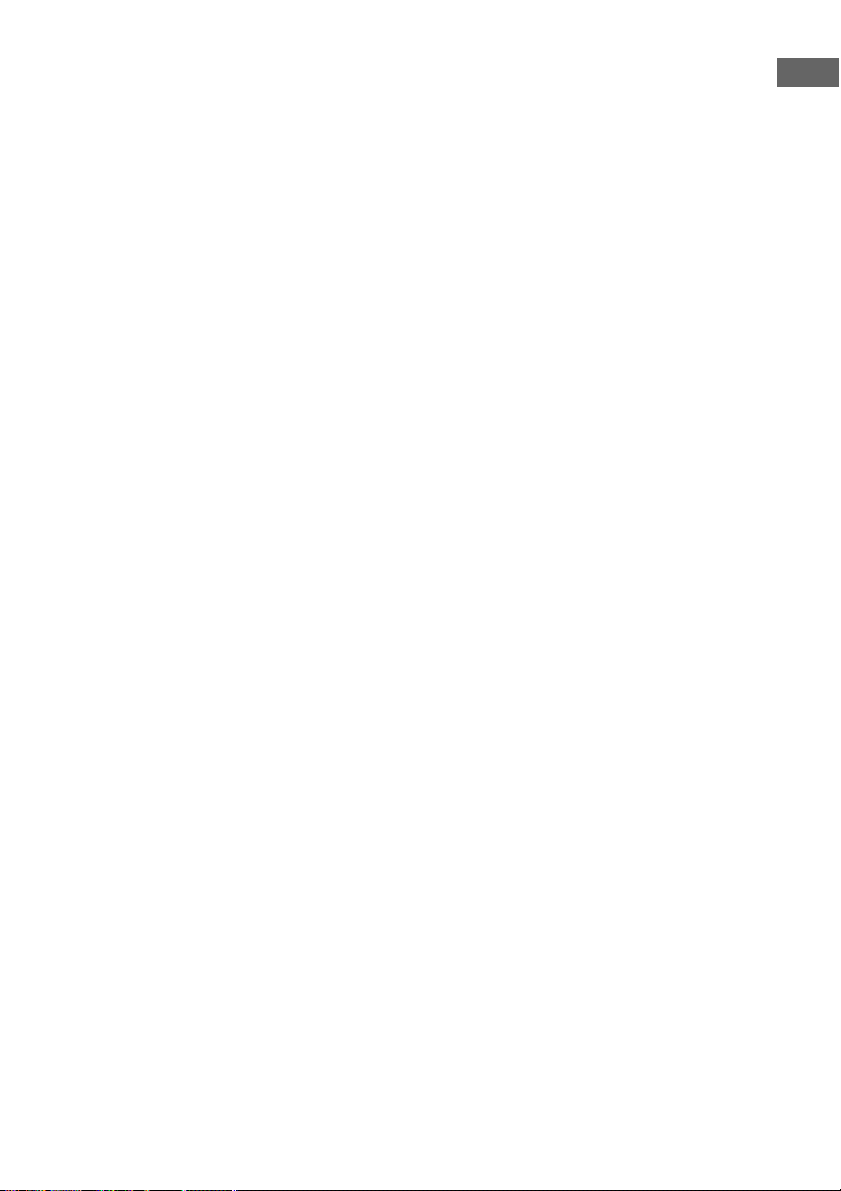
Notes
• Be sure to turn on the receiver when the video and
audio signals of a playback component are being
outp ut to a TV via the receiver. Unless the power is
turned on, neither video nor audio signals will be
transmitted.
• Connect image display components such as a TV
monitor or a projector to the HDMI OUT or
MONITOR OUT jack on the receiver. You may
not be able to record, even if you connect recording
components.
• Depending on the status of the connection between
the TV and the antenna (aerial), the image on the
TV screen may be distorted. In this case, place the
antenna (aerial) farther away from the receiver.
• When connecting optical digital cords, insert the
plugs straight in until they click into place.
• Do not bend or tie optical digital cords.
Tips
• To output the sound of the TV from the speakers
connected to the receiver, be sure to
– connect the audio output jacks of the TV to the
TV IN jacks of the receiver.
– turn off the TV’s volume or activate the TV’s
muting function.
• All the digital audio jacks are compatible with
32 kHz, 44.1 kHz, 48 kHz, and 96 kHz sampling
frequencies.
Getting Started
21
GB
Page 22
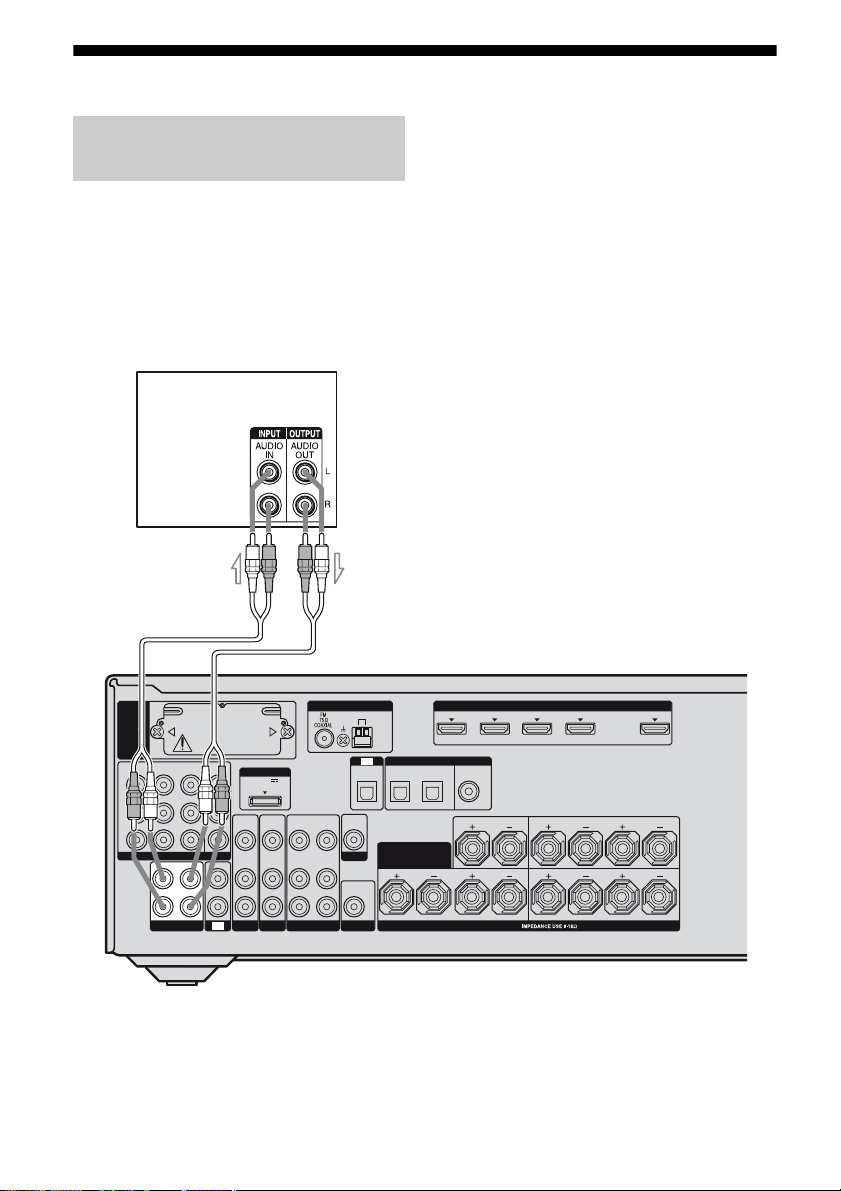
4a: Connecting the audio components
Connecting a Super Audio CD/CD
player or CD recorder
The following illustration shows how to
connect a Super Audio CD player, CD player
or CD recorder. Before connecting cords, be
sure to disconnect the AC power cord.
After connecting your audio component,
proceed to “4b: Connecting the video
components” (page 23).
Super Audio
CD player/
CD player/
CD recorder
A
EZW-T100
IN 3
Y
P
B
/
C
B
P
R
/
C
R
COMPONENT VIDEO
L
R
SA-CD/CD/CD-R
ASSIGNABLE (INPUT ONLY)
OUT
OUT
DMPORT
DC5V
0.7A MAX
VIDEO
VIDEO
IN
IN
AUDIO
AUDIO
IN
IN
IN
IN
TV
SAT
BD
MONITOR
IN 2
IN 1
A Audio cord (not supplied)
GB
22
VIDEO
OUT
AUDIO
OUT
VIDEO 1
ANTENNA
VIDEO
IN
AUDIO
IN
AM
OPTICAL
VIDEO
OUT
MONITOR
AUDIO
OUT
SUBWOOFER
TV
IN
SURROUND BACK/
DIGITAL
SATINBD
OPTICAL
BI-AMP/
FRONT B
IN 3
IN 4
ASSIGNABLE (INPUT ONLY)
(ASSIGNABLE)
DVD
IN
IN
COAXIAL
CENTER
LR
SPEAKERS
(for AUDIO)
HDMI
IN 2
IN 1 OUT
SURROUND
FRONT A
LR
LR
Page 23
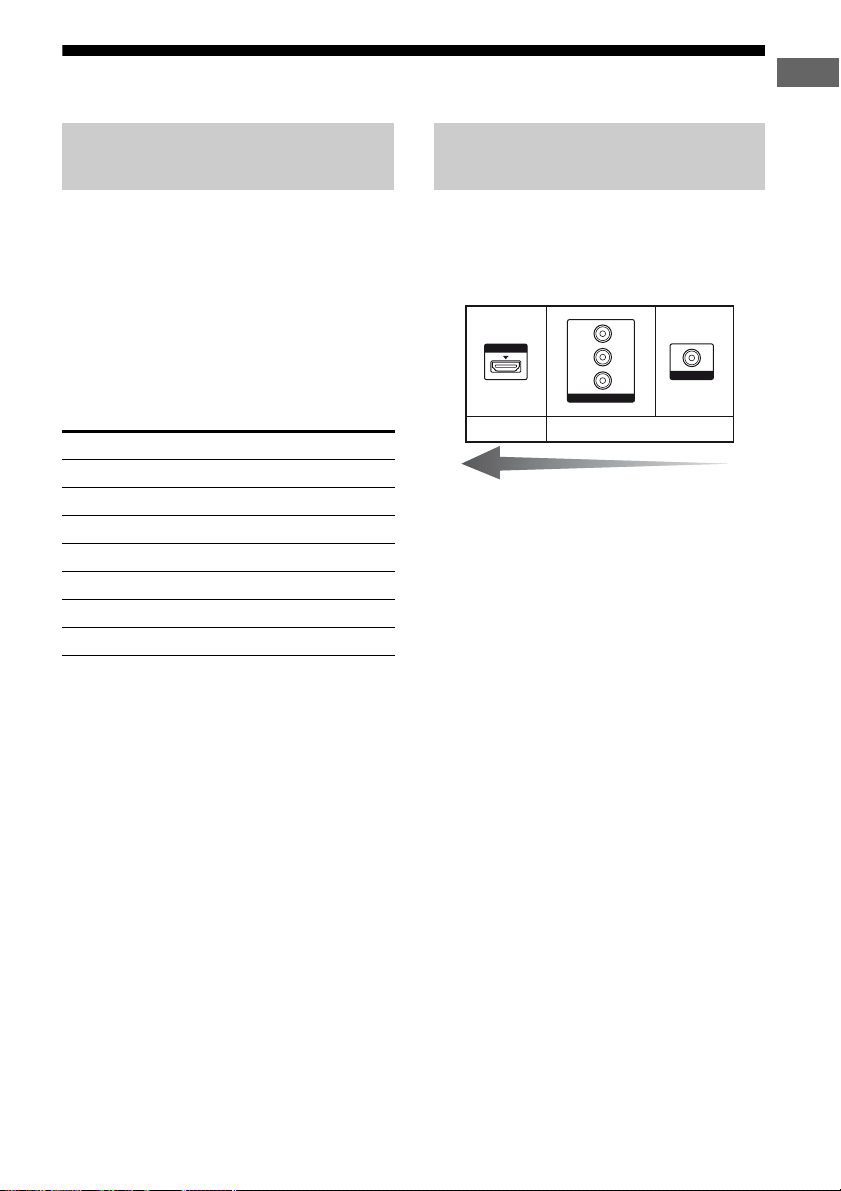
4b: Connecting the video components
Getting Started
How to connect your
components
This section describes how to connect your
video components to this receiver. Before you
begin, see “Component to be connected”
below for the pages which describe how to
connect each component.
After connecting all your components,
proceed to “5: Connecting the antennas
(aerials)” (page 30).
Component to be connected
Component Page
TV 20
With HDMI jack 24
DVD player 26
Blu-ray disc player 27
Satellite tuner/Set-top box 28
VCR, DVD recorder 29
Camcorder, video game, etc. 29
If you want to connect several
digital components, but cannot
find an unused input
See “Enjoying the sound/images from other
inputs” (page 85).
Video input/output jack to be
connected
The image quality depends on the connecting
jack. See the illustration that follows. Select
the connection according to the jacks on your
components.
HDMI
Digital Analog
High quality image
Notes
• Before connecting cords, be sure to disconnect the
AC power cord.
• Be sure to turn on the receiver when the video and
audio signals of a playback component are being
output to a TV via the receiver. Unless the power is
turned on, neither video nor audio signals will be
transmitted.
Y
P
B
/
C
B
P
R
/
C
R
COMPONENT VIDEO
VIDEO
23
GB
Page 24
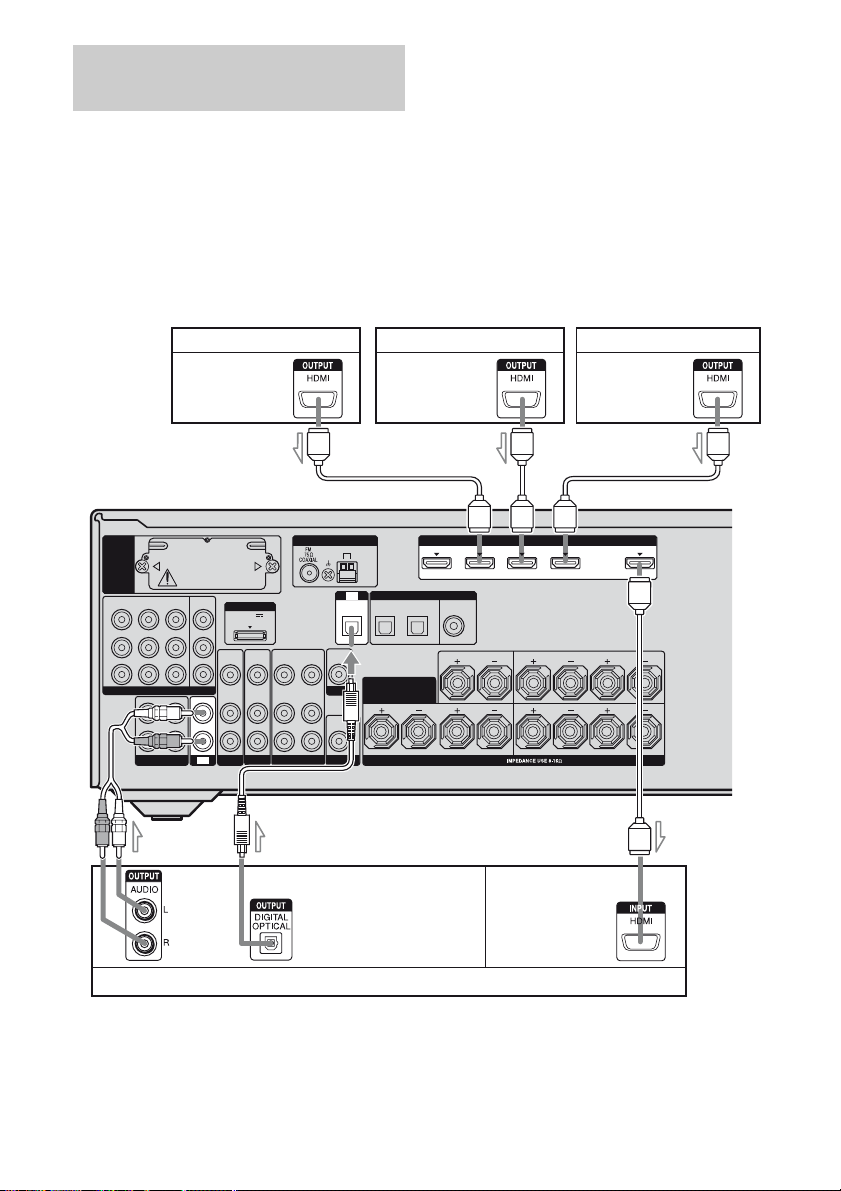
Connecting components with
HDMI jacks
• You can also rename the HDMI input so that it can
be displayed on the receiver’s display. For details,
see “Naming inputs” (page 41).
HDMI is the abbreviated name for HighDefinition Multimedia Interface. It is an
interface which transmits video and audio
signals in digital format.
Notes
• Be sure to change the factory setting of the HDMI
1–4 input button on the remote so that you can use
the button to control your components. For details,
see “Programming the remote” (page 95).
Satellite tuner/Set-top box
Audio/video
signals
AAA
ANTENNA
VIDEO
AUDIO
AM
TV
IN
OPTICAL
VIDEO
OUT
IN
SURROUND BACK/
MONITOR
BI-AMP/
AUDIO
OUT
SUBWOOFER
FRONT B
IN
EZW-T100
IN 2
IN 3
Y
P
B
/
C
B
P
R
/
C
R
ASSIGNABLE (INPUT ONLY)
COMPONENT VIDEO
OUT
L
R
SA-CD/CD/CD-R
MONITOR
IN 1
OUT
DMPORT
DC5V
0.7A MAX
VIDEO
VIDEO
VIDEO
IN
OUT
IN
AUDIO
AUDIO
AUDIO
IN
OUT
IN
IN
IN
TV
SAT
BD
VIDEO 1
To enjoy TV multi channel
surround sound broadcasting
You can listen to TV multi channel surround
sound broadcasting from the speakers
connected to the receiver.
Connect the OPTICAL output jack of the TV
to the OPTICAL IN jack of the receiver.
DVD player Blu-ray disc player
Audio/video
signals
IN 4
ASSIGNABLE (INPUT ONLY)
(ASSIGNABLE)
DIGITAL
SATINBD
IN
OPTICAL
COAXIAL
IN 3
(for AUDIO)
DVD
IN
CENTER
LR
SPEAKERS
HDMI
IN 2
Audio/video
signals
IN 1 OUT
SURROUND
FRONT A
LR
LR
Audio signals
TV, etc.
A HDMI cable (not supplied)
We recommend that you use a Sony HDMI cable.
B Optical digital cord (not supplied)
C Audio cord (not supplied)
a)
Connect at least one of the audio cords (B or C).
GB
24
a)
ABC
Audio/video
signals
a)
Page 25
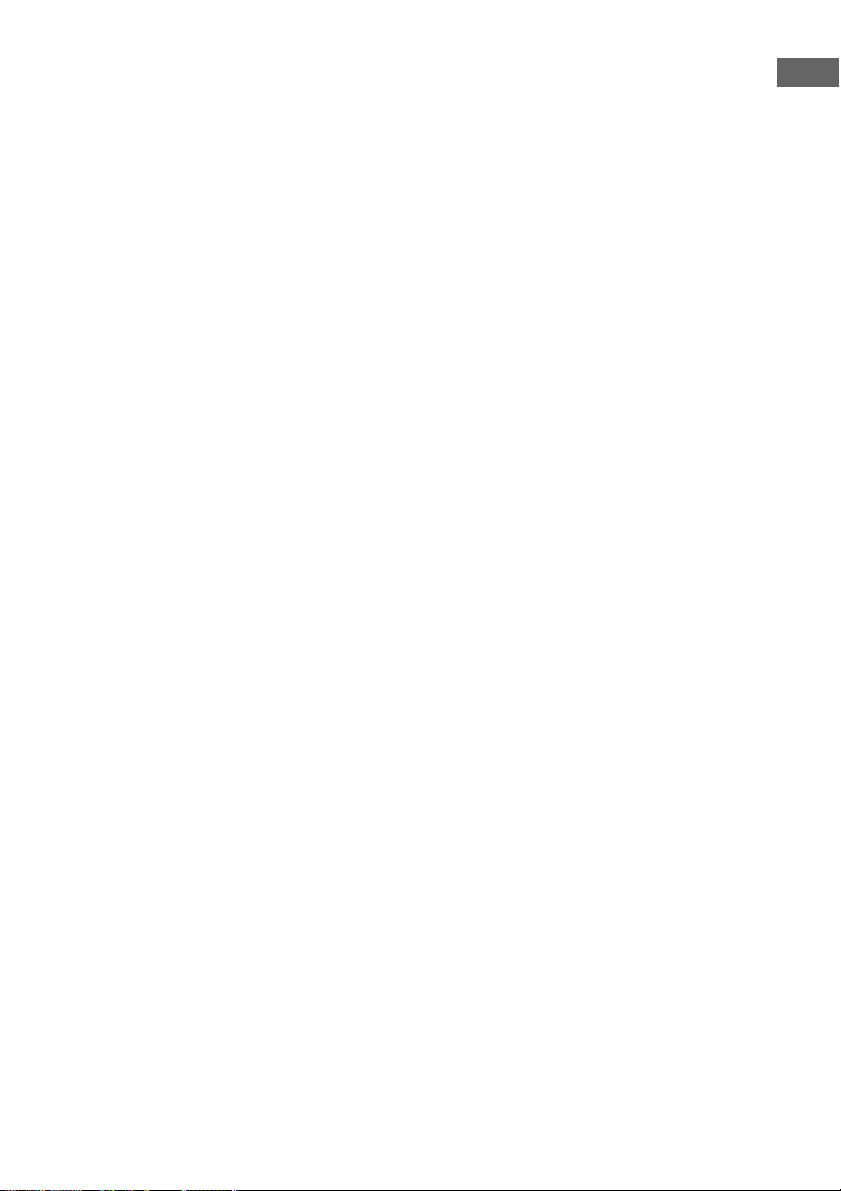
HDMI features
• A digital audio signals transmitted by HDMI
can be output from the speakers connected to
the receiver. This signal supports Dolby
Digital, DTS, and Linear PCM.
• This receiver can receive multi channel
Linear PCM (up to 8 channels) with a
sampling frequency of 192 kHz or less with
an HDMI connection.
• This receiver supports High Bitrate Audio
(DTS-HD Master Audio, Dolby TrueHD)
and HDMI (Deep Color, x.v. Color).
• This receiver supports the Control for HDMI
function. For details, see ““BRAVIA” Sync
Features” (page 72).
• HDMI 3 input has a better sound quality.
When you need a higher sound quality,
connect your component to the HDMI IN 3
(for AUDIO) jack and select HDMI 3 as
input.
Notes on connecting cables
• We recommend that you use a Sony HDMI
cable.
• We recommend that you use an HDMI cable
with the HDMI logo (made by Sony) for the
HDMI jack corresponding to high speed (an
HDMI version1.3, category 2 cable) when
you view images or listen to sound during a
Deep Color transmission or when you watch
a video image of 1080p or higher.
• We do not recommend using an HDMI-DVI
conversion cable. When you connect an
HDMI-DVI conversion cable to a DVI-D
component, the sound and/or the image may
not be output. Connect other audio cords or
digital connecting cords, then set
“A. ASSIGN” in AUDIO menu (page 55)
when the sound is not output correctly.
Notes on HDMI connections
• An audio signal input to the HDMI IN jack
is output from the SPEAKERS jacks and
HDMI OUT jack. It is not output from any
other audio jacks.
• Video signals input to the HDMI IN jack can
only be output from the HDMI OUT jack.
The video input signals cannot be output
from the VIDEO OUT jacks or MONITOR
OUT jacks.
• When you want to listen to the sound from
the TV speaker, set “AUDIO OUT” to
“TV+AMP” in the HDMI menu (page 56). If
you cannot play back multi channel
software, set to “AMP”. However, the sound
will not output from the TV speaker.
• DSD signals of Super Audio CD are not
input and output.
• The multi/stereo area audio signals of a
Super Audio CD are not output.
• Audio signals (sampling frequency, bit
length, etc.) transmitted from an HDMI jack
may be suppressed by the connected
component. Check the setup of the
connected component if the image is poor or
the sound does not come out of a component
connected via the HDMI cable.
• Sound may be interrupted when the
sampling frequency or the number of
channels of audio output signals from the
playback component is switched.
• When the connected component is not
compatible with copyright protection
technology (HDCP), the image and/or the
sound from the HDMI OUT jack may be
distorted or may not be output.
In this case, check the specification of the
connected component.
• You can enjoy High Bitrate Audio (DTS-HD
Master Audio, Dolby TrueHD), multichannel Linear PCM only with an HDMI
connection.
• Set the image resolution of the player to
more than 720p/1080i to enjoy High Bitrate
Audio (DTS-HD Master Audio, Dolby
TrueHD).
• The image resolution of player may need
certain settings be made before you can
enjoy multi channel Linear PCM. Refer to
the operating instructions of the player.
• Not every HDMI component supports all
functions that are defined by the specified
HDMI version. For example, components
that support HDMI, version 1.3, may not
support Deep Color.
• Refer to the operating instructions of each
connected component for details.
Getting Started
25
GB
Page 26
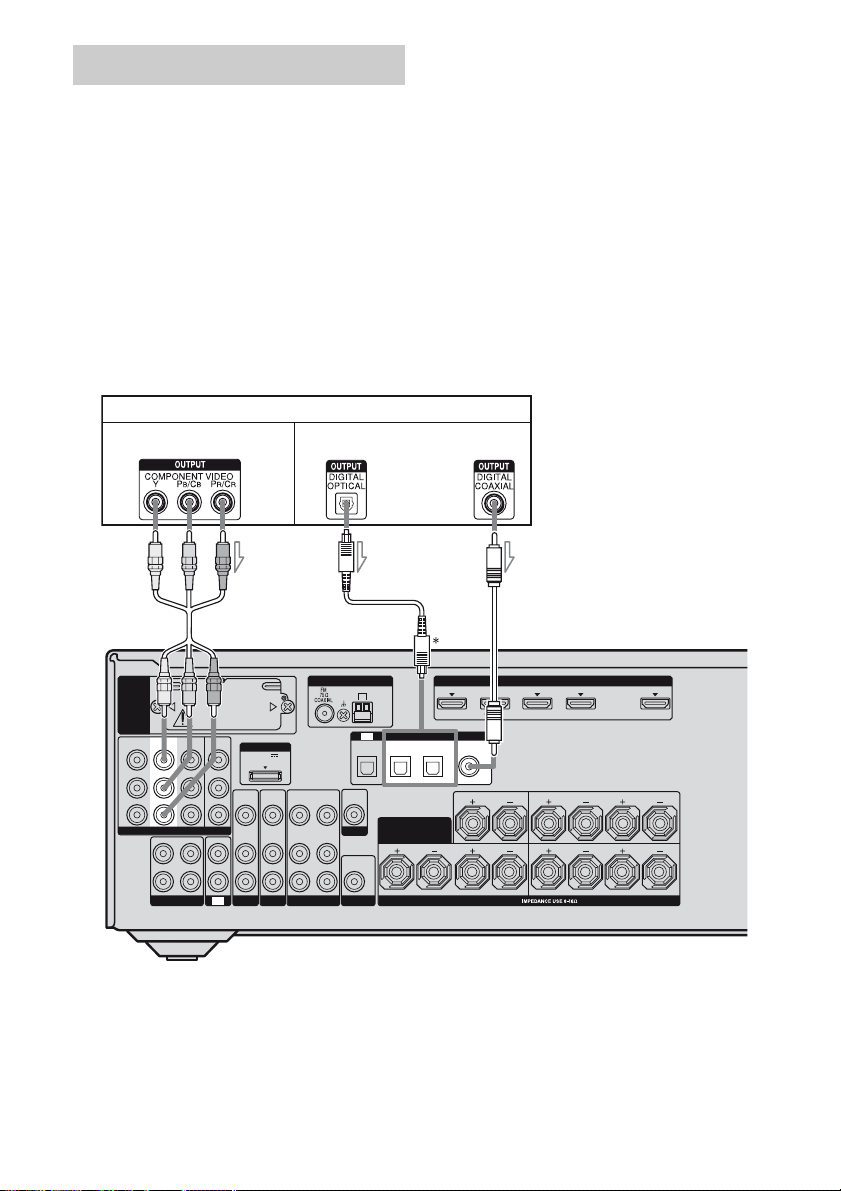
Connecting a DVD player
The following illustration shows how to
connect a DVD player.
It is not necessary to connect all the cords.
Connect audio and video cords according to
the jacks of your components.
Notes
• Be sure to change the factory setting of the DVD
input button on the remote so that you can use the
button to control your DVD player. For details, see
“Programming the remote” (page 95).
• You can also rename the DVD input so that it can
be displayed on the receiver’s display. For details,
see “Naming inputs” (page 41).
DVD player
Video signals Audio signals
• The initial setting of the COMPONENT VIDEO
IN 2 jacks are DVD player. If you want to connect
your DVD player to the COMPONENT VIDEO IN
1 or IN 3 jacks, set “V. ASSIGN” in the VIDEO
menu (page 56).
• When connecting optical digital cords, insert the
plugs straight in until they click into place.
• Do not bend or tie optical digital cords.
• To input multi channel digital audio from the DVD
player, set the digital audio output setting on the
DVD player. Refer to the operating instructions
supplied with the DVD player.
Tip
All the digital audio jacks are compatible wit h
32 kHz, 44.1 kHz, 48 kHz, and 96 kHz sampling
frequencies.
EZW-T100
IN 2
IN 3
Y
P
B
/
C
B
P
R
/
C
R
COMPONENT VIDEO
OUT
L
R
SA-CD/CD/CD-R
MONITOR
IN 1
OUT
ASSIGNABLE (INPUT ONLY)
IN
IN
TV
AC
DMPORT
DC5V
0.7A MAX
VIDEO
VIDEO
VIDEO
IN
OUT
IN
AUDIO
AUDIO
AUDIO
IN
OUT
IN
SAT
BD
VIDEO 1
ANTENNA
VIDEO
IN
AUDIO
IN
AM
OPTICAL
VIDEO
OUT
MONITOR
AUDIO
OUT
SUBWOOFER
B
TV
IN
SURROUND BACK/
A Component video cord (not supplied)
B Optical digital cord (not supplied)
C Coaxial digital cord (not supplied)
* When you connect a component equipped with an
OPTICAL jack, set “A. ASSIGN” in the AUDIO
menu (page 55).
DIGITAL
SATINBD
OPTICAL
BI-AMP/
FRONT B
IN 3
IN 4
ASSIGNABLE (INPUT ONLY)
(ASSIGNABLE)
DVD
IN
IN
COAXIAL
CENTER
LR
SPEAKERS
(for AUDIO)
HDMI
IN 2
IN 1 OUT
SURROUND
FRONT A
LR
LR
26
GB
Page 27
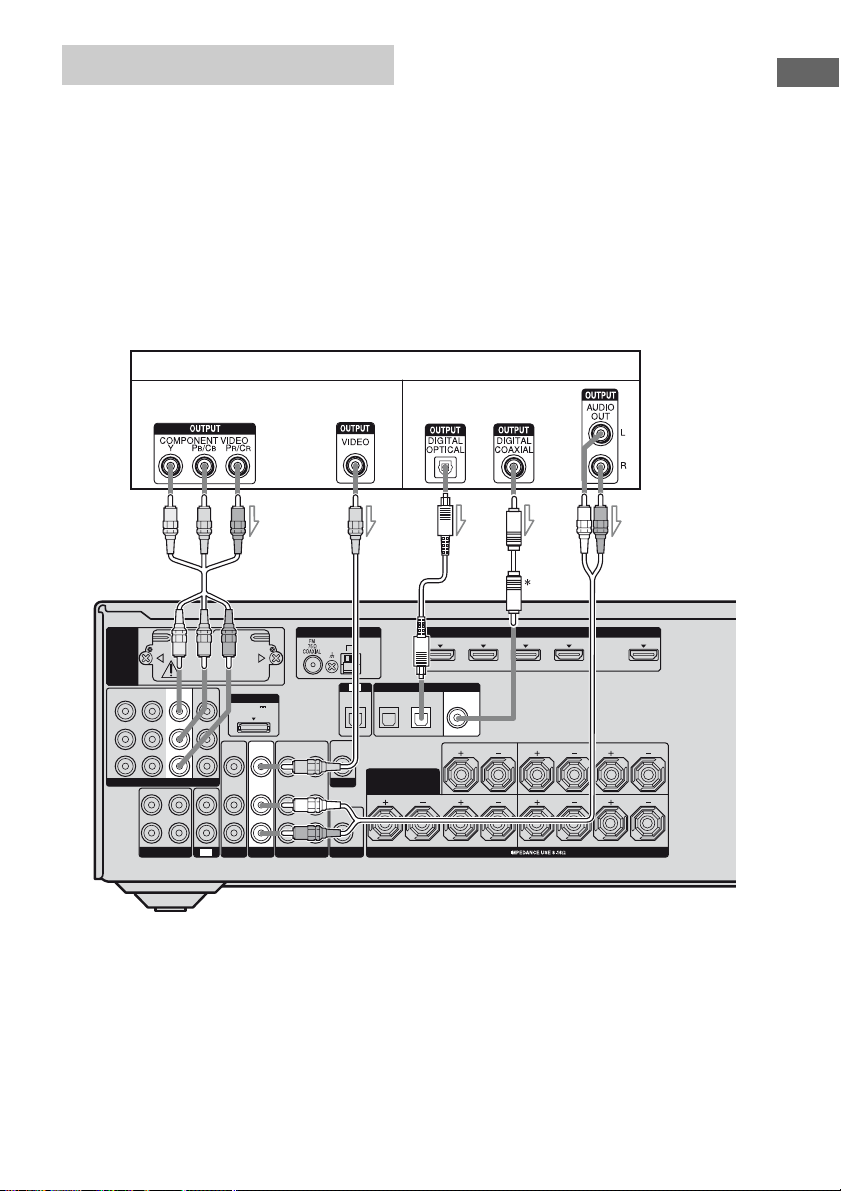
Connecting a Blu-ray disc player
The following illustration shows how to
connect a Blu-ray disc player.
It is not necessary to connect all the cords.
Connect audio and video cords according to
the jacks of your components.
Notes
• The initial setting of the COMPONENT VIDEO
IN 1 jacks are Blu-ray disc player. If you want to
connect your Blu-ray disc player to the
COMPONENT VIDEO IN 2 or IN 3 jacks, set
“V. ASSIGN” in the VIDEO menu (page 56).
Blu-ray disc player
Video signals Audio signals
• When connecting optical digital cords, insert the
plugs straight in until they click into place.
• Do not bend or tie optical digital cords.
• To input multi channel digital audio from the Bluray disc player, set the digital audio output setting
on the Blu-ray disc player. Refer to the operating
instructions supplied with the Blu-ray disc player.
Tip
All the digital audio jacks are compatible with
32 kHz, 44.1 kHz, 48 kHz, and 96 kHz sampling
frequencies.
Getting Started
AB
ANTENNA
VIDEO 1
VIDEO
AUDIO
AM
TV
IN
OPTICAL
VIDEO
OUT
IN
SURROUND BACK/
MONITOR
IN
AUDIO
OUT
SUBWOOFER
EZW-T100
IN 2
IN 3
Y
P
B
/
C
B
P
R
/
C
R
COMPONENT VIDEO
OUT
L
R
SA-CD/CD/CD-R
MONITOR
IN 1
OUT
ASSIGNABLE (INPUT ONLY)
IN
IN
TV
VIDEO
AUDIO
SAT
IN
IN
DMPORT
DC5V
0.7A MAX
VIDEO
AUDIO
BD
VIDEO
OUT
IN
AUDIO
OUT
IN
A Component video cord (not supplied)
B Video cord (not supplied)
C Optical digital cord (not supplied)
D Coaxial digital cord (not supplied)
E Audio cord (not supplied)
* When you connect a component equipped with a
COAXIAL jack, set “A. ASSIGN” in the AUDIO
menu (page 55).
DIGITAL
SATINBD
OPTICAL
BI-AMP/
FRONT B
IN 3
IN 4
ASSIGNABLE (INPUT ONLY)
(ASSIGNABLE)
DVD
IN
IN
COAXIAL
CENTER
LR
SPEAKERS
(for AUDIO)
HDMI
IN 2
DEC
IN 1 OUT
SURROUND
FRONT A
LR
LR
27
GB
Page 28

Connecting a satellite tuner/
set-top box
The following illustration shows how to
connect a satellite tuner or set-top box.
It is not necessary to connect all the cords.
Connect audio and video cords according to
the jacks of your components.
Satellite tuner/Set-top box
Notes
• The initial setting of the COMPONENT VIDEO
IN 3 jacks are satellite tuner or set-top box. If you
want to connect your satellite tuner or set-top box
to the COMPONENT VIDEO IN 1 or IN 2 jacks,
set “V. ASSIGN” in the VIDEO menu (page 56).
• When connecting optical digital cords, insert the
plugs straight in until they click into place.
• Do not bend or tie optical digital cords.
Tip
All the digital audio jacks are compatible wit h
32 kHz, 44.1 kHz, 48 kHz, and 96 kHz sampling
frequencies.
Audio signalsVideo signals
BA
ANTENNA
VIDEO
AUDIO
AM
TV
IN
OPTICAL
VIDEO
OUT
IN
SURROUND BACK/
MONITOR
IN
AUDIO
OUT
SUBWOOFER
EZW-T100
IN 2
IN 3
Y
P
B
/
C
B
P
R
/
C
R
COMPONENT VIDEO
OUT
L
R
SA-CD/CD/CD-R
MONITOR
IN 1
OUT
ASSIGNABLE (INPUT ONLY)
IN
IN
TV
VIDEO
AUDIO
SAT
IN
IN
DMPORT
DC5V
0.7A MAX
VIDEO
AUDIO
BD
VIDEO
OUT
IN
AUDIO
OUT
IN
VIDEO 1
A Component video cord (not supplied)
B Video cord (not supplied)
C Optical digital cord (not supplied)
D Audio cord (not supplied)
DIGITAL
SATINBD
OPTICAL
BI-AMP/
FRONT B
C
IN 3
IN 4
ASSIGNABLE (INPUT ONLY)
(ASSIGNABLE)
DVD
IN
IN
COAXIAL
CENTER
SPEAKERS
D
HDMI
IN 2
(for AUDIO)
LR
IN 1 OUT
SURROUND
FRONT A
LR
LR
28
GB
Page 29
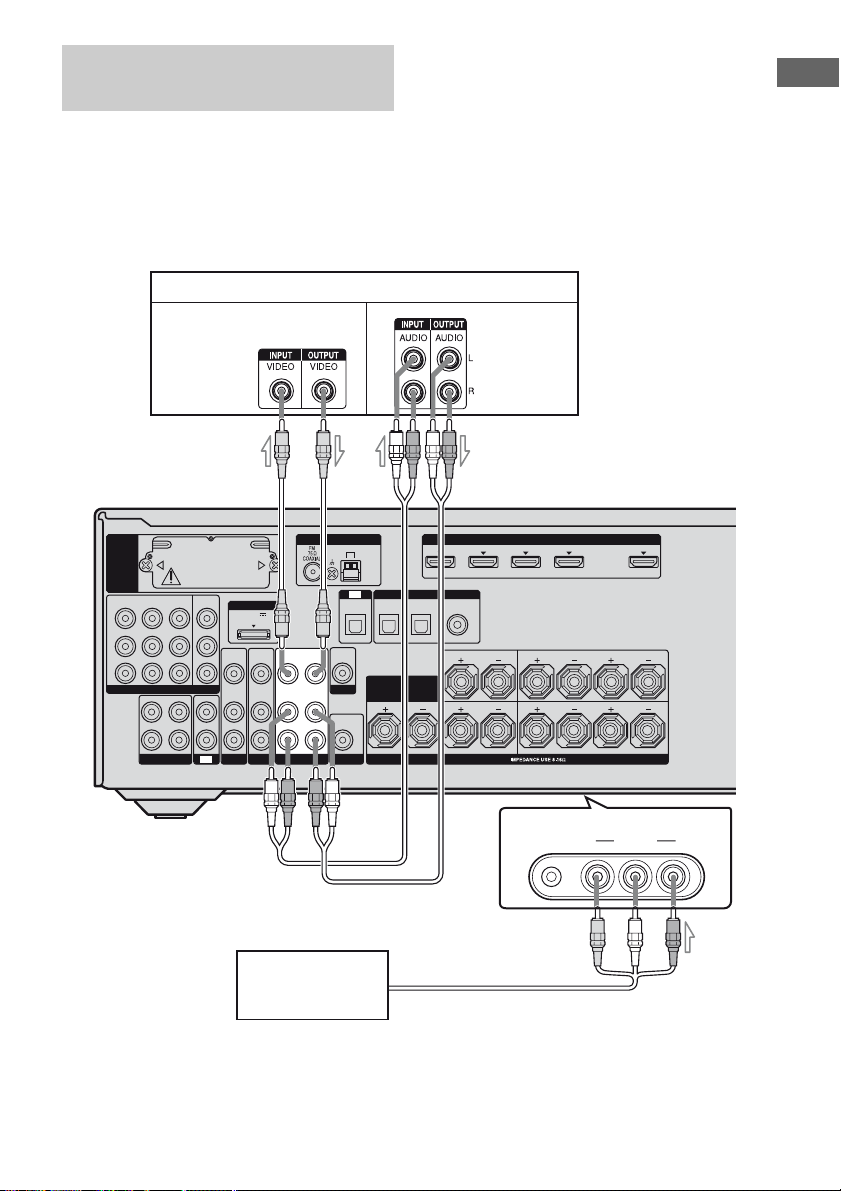
Connecting components with
analog video and audio jack
The following illustration shows how to
connect a component which has analog jacks
such as a VCR, DVD recorder, etc.
It is not necessary to connect all the cords.
Connect audio and video cords according to
the jacks of your components.
VCR, DVD recorder
Video signals
Notes
• Be sure to change the factory setting of the VIDEO
1 input button on the remote so that you can use the
button to control your DVD recorder. For details,
see “Programming the remote” (page 95).
• You can also rename the VIDEO 1 input so that it
can be displayed on the receiver’s display. For
details, see “Naming inputs” (page 41).
Audio signals
Getting Started
EZW-T100
IN 2
IN 3
Y
P
B
/
C
B
P
R
/
C
R
COMPONENT VIDEO
OUT
L
R
SA-CD/CD/CD-R
MONITOR
IN 1
OUT
ASSIGNABLE (INPUT ONLY)
IN
IN
TV
VIDEO
AUDIO
SAT
IN
IN
A
DMPORT
DC5V
0.7A MAX
VIDEO
IN
AUDIO
IN
BD
Camcorder/
video game
VIDEO
AUDIO
OUT
OUT
VIDEO 1
ANTENNA
VIDEO
IN
AUDIO
IN
AM
OPTICAL
VIDEO
OUT
MONITOR
AUDIO
OUT
SUBWOOFER
TV
IN
SURROUND BACK/
DIGITAL
SATINBD
OPTICAL
BI-AMP/
FRONT B
B
IN 3
IN 4
ASSIGNABLE (INPUT ONLY)
(ASSIGNABLE)
DVD
IN
IN
COAXIAL
CENTER
LR
SPEAKERS
(for AUDIO)
C
HDMI
IN 2
IN 1 OUT
(On the front panel)
SURROUND
FRONT A
VIDEO L AUDIO RAUTO CAL MIC
LR
LR
VIDEO 2 IN
A Video cord (not supplied)
B Audio cord (not supplied)
C Audio/video cord (not supplied)
29
GB
Page 30
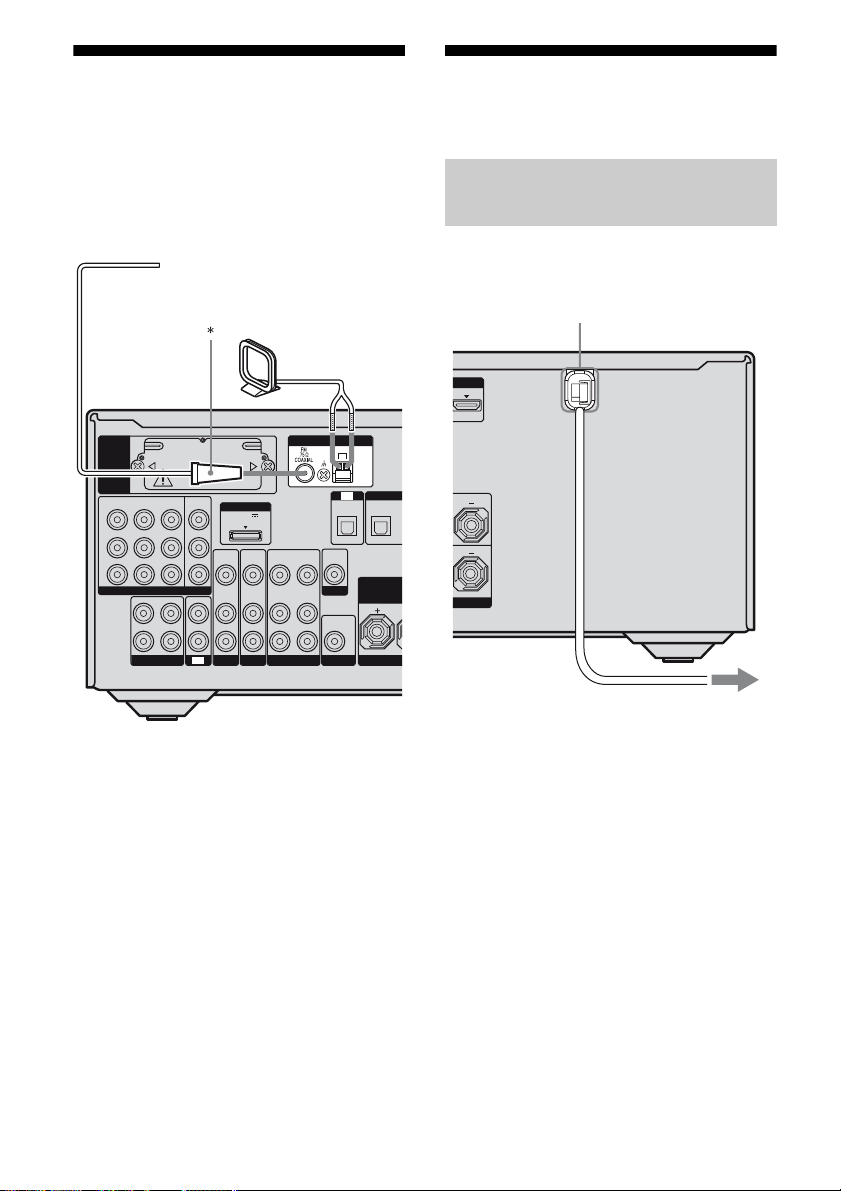
5: Connecting the
C
P
T
6: Preparing the receiver
antennas (aerials)
Connect the supplied AM loop antenna
(aerial) and FM wire antenna (aerial).
Before connecting antennas (aerials), be sure
to disconnect the power cord.
FM wire antenna (aerial) (supplied)
AM loop antenna (aerial)
(supplied)
ANTENNA
VIDEO 1
VIDEO
AUDIO
AM
TV
IN
OPTICAL
VIDEO
OUT
IN
SURROUND
MONITOR
BI-AM
AUDIO
OUT
SUBWOOFER
FRON
IN
EZW-T100
IN 2
IN 3
Y
B
/
P
C
B
P
R
/
C
R
COMPONENT VIDEO
OUT
L
R
SA-CD/CD/CD-R
MONITOR
IN 1
OUT
ASSIGNABLE (INPUT ONLY)
IN
IN
TV
VIDEO
AUDIO
SAT
IN
IN
DMPORT
DC5V
0.7A MAX
VIDEO
AUDIO
VIDEO
OUT
IN
AUDIO
OUT
IN
BD
and the remote
Connecting the AC power cord
(mains lead)
Connect the AC power cord (mains lead) to a
wall outlet.
AC power cord (mains lead)
UT
DIGI
SAT
IN
OPTI
R
* The shape of the connector varies depending on
the area code of this receiver.
Notes
• To prevent noise pickup, keep the AM loop
antenna (aerial) away from the receiver and other
components.
• Be sure to fully extend the FM wire antenna
(aerial).
• After connecting the FM wire antenna (aerial),
keep it as horizontal as possible.
GB
30
To the wall outlet
Page 31

Performing initial setup
operations
Inserting batteries into the
remote
Getting Started
Before using the receiver for the first time,
initialize the receiver by performing the
following procedure. This procedure can also
be used to return settings you have made to
their factory defaults.
Be sure to use the buttons on the receiver for
this operation.
?/1
?/1
TONE
INPUT SELECTOR
SPEAKERS
MEMORY/
TONE MODE DISPLAY DIMMER MUTING
INPUT MODE TUNING MODE
PHONES
MEMORY/ENTER
2CH/
A.F.D. MOVIE MUSICTUNING
ENTER
A.DIRECT
MASTER VOLUME
VIDEO L AUDIO RAUTO CAL MIC
VIDEO 2 IN
1 Press ?/1 to turn off the
receiver.
2 Hold down ?/1 for 5 seconds.
After “Clear All” appears on the display
for a while, “Press ENT” appears.
3 Press MEMORY/ENTER.
After “CLEARING” appears on the
display for a while, “CLEARED”
appears.
All the settings you have changed or
adjusted are reset to the initial settings.
Insert two R6 (size-AA) batteries in the
RM-AAP044 Remote Commander.
Observe the correct polarity when installing
batteries.
Notes
• Do not leave the remote in an extremely hot or
humid place.
• Do not use a new battery with old ones.
• Do not mix manganese batteries and other kinds of
batteries.
• Do not expose the remote sensor to direct sunlight
or lighting apparatuses. Doing so may cause a
malfunction.
• If you do not intend to use the remote for an
extended period of time, remove the batteries to
avoid possible damage from battery leakage and
corrosion.
• When you replace the batteries, the programmed
remote codes may be cleared. If this happens,
program the remote codes again (page 95).
• When the remote no longer operates the receiver,
replace all the batteries with new ones.
31
GB
Page 32

7: Selecting the speaker
8: Calibrating the
system
You can select the front speakers you want to
drive.
Be sure to use the buttons on the receiver for
this operation.
SPEAKERS
?/1
TONE
INPUT SELECTOR
SPEAKERS
MEMORY/
TONE MODE DISPLAY DIMMER MUTING
INPUT MODE TUNING MODE
PHONES
2CH/
A.F.D. MOVIE MUSICTUNING
ENTER
A.DIRECT
Press SPEAKERS repeatedly to
select the front speaker system
you want to drive.
To select Light up
The front speakers connected to the
SPEAKERS FRONT A terminals
The front speakers connected to the
SPEAKERS SURROUND BACK/
BI-AMP/FRONT B terminals
The front speakers connected to both
the SPEAKERS FRONT A and
SPEAKERS SURROUND BACK/
BI-AMP/FRONT B terminals (parallel
connection)
* To select “SP B” or “SP A+B”, set “SB ASSIGN”
to “SPK B” in the SPEAKER menu (page 51).
MASTER VOLUME
VIDEO 2 IN
AUTO CAL MIC
VIDEO L AUDIO R
SP A
SP B*
SP A + B*
appropriate settings
automatically
(AUTO CALIBRATION)
This receiver is equipped with DCAC (Digital
Cinema Auto Calibration) Technology which
allows you to perform automatic calibration as
follows:
• Check the connection between each speaker
and the receiver.
• Adjust the speaker level.
• Measure the distance of each speaker from
your listening position.
• Measure the speaker size.
• Measure the speaker polarity.
• Measure the frequency characteristics.
a)
The measurement result is not utilized in the
following cases.
– ANALOG DIRECT is selected.
b)
The measurement result is not utilized in the
following cases.
– Dolby TrueHD signals with a sampling
frequency of more than 96 kHz are being
received.
– PCM signals with a sampling frequency of more
than 96 kHz are being received.
The DCAC is designed to obtain proper sound
balance in your room. However, you can
adjust the speaker levels and balance manually
according to your preference. For details, see
“9: Adjusting the speaker levels and balance
(TEST TONE)” (page 39).
a)
a)
a)
a)b)
To turn off the speaker output
Press SPEAKERS repeatedly until the “SP A”,
“SP B” and “SP A+B” indicators on the
display do not light up.
“ALL OFF” appears on the display for a while.
Note
You cannot switch the front speaker system by
pressing SPEAKERS when the headphones are
connected.
GB
32
Page 33

Before you perform Auto
Calibration
Before you perform the Auto Calibration, set
up and connect the speakers (page 16, 17).
• The AUTO CAL MIC jack is used for the
supplied optimizer microphone only. Do not
connect other microphones to this jack.
Doing so may damage the receiver and the
microphone.
• During the calibration, the sound that comes
out of the speakers is very loud. The volume
of the sound cannot be adjusted. Pay
attention to the presence of children or to the
effect on your neighborhood.
• Perform the Auto Calibration in a quiet
environment to avoid the effect of noise and
get a more accurate measurement.
• If there are any obstacles in the path between
the optimizer microphone and the speakers,
the calibration cannot be performed
correctly. Remove any obstacles from the
measurement area to avoid measurement
error.
• When you use a bi-amplifier connection, set
“SB ASSIGN” to “BI-AMP” in the
SPEAKER menu (page 51) before you
perform Auto Calibration.
• When you use speakers front B connection,
set “SB ASSIGN” to “SPK B” in the
SPEAKER menu (page 51) before you
perform Auto Calibration.
• If you want to use surround amplifier, be
sure to pair the surround amplifier to S-AIR
main unit before you perform Auto
Calibration (page 80).
• Select the seating position as position 1, 2 or
3 to save the Auto Calibration result (page
37).
Notes
• The Auto Calibration function does not work in the
following cases.
– SPEAKERS is set to off.
– Headphones are connected.
• If you activate the muting function during Auto
Calibration, the muting function will automatically
be set to off.
MEMORY/
2CH/
A.F.D. MOVIE MUSICTUNING
ENTER
A.DIRECT
AUTO CAL MIC
MASTER VOLUME
Optimizer microphone
VIDEO 2 IN
VIDEO L AUDIO RAUTO CAL MIC
?/1
TONE
INPUT SELECTOR
SPEAKERS
TONE MODE DISPLAY DIMMER MUTING
INPUT MODE TUNING MODE
PHONES
1 Connect the supplied optimizer
microphone to the AUTO CAL
MIC jack.
2 Set up the optimizer
microphone.
Place the optimizer microphone at your
listening position. Use a stool or tripod so
that the optimizer microphone remains at
the same height as your ears.
On setting up the active
subwoofer
• When a subwoofer is connected, turn on the
subwoofer and turn up the volume
beforehand. Turn the MASTER VOLUME
knob to just before the mid-point.
• If you connect a subwoofer with a crossover
frequency function, set the value to the
maximum.
• If you connect a subwoofer with an auto
standby function, set this function to off
(deactivated).
Getting Started
continued
33
GB
Page 34

Note
Depending on the characteristics of the subwoofer
you are using, the setup distance value may be
further away from the actual position.
Performing Auto Calibration
?/1
AV
?/1
TV AMP
SAT TV
DMPORTTUNER
ENT/MEM
HDMI 3HDMI 2HDMI 1
A.F.D. MOVIE MUSIC
INPUT
MODE
<
NIGHT
SLEEP
MODE
AMP MENU
HOME
TOOLS/
OPTIONS
MENU
<
>
Xx
TV CH
PRESET
?/1
switch
AMP
Input
buttons
AMP
MENU
MENU/
HOME
MASTER
VOL +/–
AUTO
CAL
V/v/B/b
MUTING
RM SET UP
THEATRE
SYSTEM STANDBY
SHIFT
1 2 3
VIDEO 1 VIDEO 2 BD
4 5 6
DVD
7 8 9
SA-CD/
CD
-/-- 0/10
CLEAR/>10
HDMI 4
2CH/
A.DIRECT
AUTO CAL
DISPLAY
,
O
RETURN/
EXIT
.
TUNING – TUNING +
mM
DISC SKIP D.TUNING
TV VOL
MASTER VOL
MUTING
Press AUTO CAL.
Measurement starts in 5 seconds. A count
down is displayed.
The measurement process will take
approximately 30 seconds to complete.
The table below shows the display when
measurement starts.
Measurement for Display
Speaker existence TONE
Speaker gain, distance, frequency
T.S .P.
response
Subwoofer gain and distance WOOFER
Tips
• Operations other than turning the receiver on or off
are deactivated during the measurement.
• The measurements may not be performed correctly
or Auto Calibration cannot be performed when
special speakers, such as dipole speakers are used.
To cancel Auto Calibration
The Auto Calibration function will be
canceled when you do the following during the
measurement process:
– Press ?/1.
– Press the input buttons or turn the INPUT
SELECTOR on the receiver.
– Change the volume level.
– Press MUTING.
– Change the setting of the SPEAKERS.
– Connect headphones.
– Press AUTO CAL again.
34
GB
Page 35

Confirming/saving the
measurement results
1 Confirm the measurement
result.
When the measurement ends, a beep
sounds and the measurement result
appears on the display.
Measurement
result
When the
measurement
process
completes
properly
When the
measurement
process fails
Display Explanation
SAVE EXIT
E -
xxx:xx
Proceed to step
2.
See “When
error codes
appear” (page
36).
2 Press AMP and then press V/v
repeatedly to select the item.
Then, press .
Item Explanation
EXIT Exits the setting process
LEVEL INFO Displays the measurement
DIST. INFO Displays the measurement
PHASE INFO Displays the phase of each
WARN CHECK Displays warning
SAVE EXIT Saves the measurement
RETRY Performs the Auto
without saving the
measurement results.
result for speaker level.
result for speaker distance.
speaker (in phase/out of
phase). See “When you
select “PHASE INFO””
(page 36).
concerning the
measurement results. See
“When you select “WARN
CHECK”” (page 37).
results and exits the setting
process.
Calibration again.
3 Select “SAVE EXIT” in step 2 to
save the measurement result.
“COMPLETE” appears on the display
and the settings are registered as selected
position number.
4 Press V/v repeatedly to select
CAL TYPE, then press .
Calibration
type
FULL FLAT Makes the measurement of
ENGINEER Sets the frequency
FRONT REF Adjusts the characteristics
OFF Sets the Auto Calibration
Tip
The size of a speaker (LARGE/SMALL) is
determined by the low frequency
char acteristics.
The measurement results may vary, depending
on the position of the optimizer microphone
and speakers, and the shape of the room. It is
recommended that you follow the
measurement results. However, you can
change those settings in the SPEAKER menu
(page 50). Save the measurement results first,
then try to change the settings if you want.
Explanation
frequency from each
speaker flat.
characteristics to a set that
matches that of the Sony
listening room standard.
of all speakers to match the
characteristics of the front
speaker.
equalizer level to off.
Getting Started
continued
35
GB
Page 36

When error codes appear
Check the problem of the error and perform
Auto Calibration again.
Display Explanation
E -
xxx*1 : 31 SPEAKERS is set to OFF. Set it
E -
xxx*1 : 32 None of the speakers were
E -
xxx*1 : 33 • None of the front speakers are
*1
xxx
FFront
S Surround
SB Surround back
to others (page 32) and perform
the measurement again.
detected. Make sure that the
optimizer microphone is
connected properly and perform
the measurement again. If the
optimizer microphone is
connected properly but the error
code appears, the optimizer
microphone cable may be
damaged or improperly
connected.
connected or only one front
speaker is connected.
• The optimizer microphone is
not connected.
• Either the left or right
surround speakers is not
connected.
• Surround back speakers are
connected even though
surround speakers are not
connected. Connect the
surround speaker(s) to the
SURROUND terminals.
• The surround back speaker is
connected only to the
SPEAKERS SURROUND
BACK/BI-AMP/FRONT B R
terminals. When you connect
only one surround back
speaker, connect it to the
SPEAKERS SURROUND
BACK/BI-AMP/FRONT B L
terminals.
represent a speaker channel
To perform Auto Calibration
again
Press .
1
2 Press V/v to select “RETRY? YES”,
then press .
When you select “PHASE INFO”
You can check the phase of each speaker (in
phase/out of phase).
Press V/v repeatedly to select a
speaker, then press to return to
step 2 of “Confirming/saving the
measurement results” (page 35).
Display Explanation
xxx*2 : IN The speaker is in phase.
xxx*2 : OUT The speaker is out of phase. The
*2
xxx
FL Front left
FR Front right
CNT Center
SL Surround left
SR Surround right
SB Surround back
SBL Surround back left
SBR Surround back right
SW Subwoofer
“+” and “–” terminals of the
speaker may be connected the
other way around. However,
depending on the speakers,
“
xxx : OUT” appears on the
display even though the
speakers are connected
properly. This is because of the
speakers’ specifications. In this
case, you ca n contin ue to us e the
receiver.
represent a speaker channel
36
GB
Page 37

When you select “WARN
CHECK”
If a warning on the measurement result is
present, detailed information is displayed.
Press to return to step 2 of
“Confirming/saving the
measurement results” (page 35).
Display Explanation
xxx*3 : 40 Th e measurement has
W -
W -
xxx*3 : 41 The sound input from the
W -
xxx*3 : 42 The volume of the receiver is
W -
xxx*3 : 43 The distance and position of a
NO WARN There is no warning
*3
xxx
represent a speaker channel
FL Front left
FR Front right
CNT Center
SL Surround left
SR Surround right
SBL Surround back left
SBR Surround back right
SW Subwoofer
completed. However, the noise
level is high. You may be able
to perform the measurement
properly if you try it again,
even though the measurement
cannot be performed in all
environments. Try to perform
the measurement in a quiet
environment.
optimizer microphone is
outside the acceptable range. It
is louder than the loudest sound
that can be measured. Try to
perform the measurement
when the environment is quiet
enough to allow proper
measurement.
out of the acceptable range. Try
to perform the measurement
when the environment is quiet
enough to allow proper
measurement.
subwoofer cannot be detected.
This may be caused by noise.
Try to perform the
measurement in a quiet
environment.
information.
Tip
Depending on the position of the subwoofer, the
measurement results for polarity may vary.
However, there will be no problems even if you
continue to use the receiver with that value.
After you have finished
Disconnect the optimizer microphone from the
receiver.
Note
If you have reposition your speaker, we recommend
that you perform Auto Calibration again to enjoy the
surround sound.
AUTO CAL menu parameters
You can use the AUTO CAL menu to make
various adjustments for Auto Calibration
settings and to name inputs.
Select “AUTO CAL” in the amplifier menus.
For details on adjusting the parameters, see
“Navigating through menus” (page 44) and
“Overview of the menus” (page 45).
x A.CAL START (Auto Calibration)
x CAL TYPE (Calibration type)*
Lets you select the Auto Calibration type for
each seating position. For details, see step 4 of
“Confirming/saving the measurement results”
(page 35).
* You can select this parameter only when you have
performed the Auto Calibration and saved the
settings.
xPOSITION (Position)
You can register three patterns as position 1, 2,
3, depending on the seating positions, listening
environment, and measurement conditions.
If you do not select the position number, the
Auto Calibration result will automatically save
as POS. 1 (initial setting).
Getting Started
continued
37
GB
Page 38

To register more than one set of
settings for the listening
environment
You can select the seating position you want
and register the measurement results of the
Auto Calibration for that seating position.
1 Press AMP MENU.
2 Press V/v repeatedly to select “AUTO
CAL”.
3 Press or b to enter the menu.
4 Press V/v repeatedly to select
“POSITION”.
5 Press or b to enter the parameter.
6 Press V/v repeatedly to select the
position (POS. 1, 2, 3) for which you
want to register the measurement
results, then press .
7 Press V/v repeatedly to select “A.CAL
START”, then press to perform
Auto Calibration.
You can also use AUTO CAL on the
remote. For details, see “Performing Auto
Calibration” (page 34).
The measurement results is registered as
the position you selected in step 6.
8 Repeat step 1 to 7 to register another
seating position.
To select the registered seating
position
1
Press AMP MENU.
To exit the menu
Press MENU/HOME or AMP MENU.
x NAME IN (Naming inputs)
You can rename the position name.
To name the position
1
Select the position (POS. 1, 2, 3) for
which you want to name.
2 Press V/v repeatedly to select “NAME
IN”.
3 Press or b to enter the parameter.
The cursor flashes and you can select a
character.
4 Press V/v to select a character, then
press B/b to move the cursor to the
next position.
If you made a mistake
Press B/b until the character you want to
change flashes, then press V/v to select the
correct character.
Tips
• You can select the character type as follows by
pressing V/v.
Alphabet (upper case) t Numbers t
Symbol s
• To enter a blank space, press b without
selecting a character.
5 Press .
The name you entered is registered.
2 Press V/v repeatedly to select “AUTO
CAL”.
3 Press or b to enter the menu.
4 Press V/v repeatedly to select
“POSITION”.
5 Press or b to enter the parameter.
6 Press V/v repeatedly to select position
(POS. 1, 2, 3) you want, then press .
The registered seating position is selected.
GB
38
Page 39

9: Adjusting the speaker
levels and balance
(TEST TONE)
You can adjust the speaker levels and balance
while listening to the test tone from your
listening position.
SHIFT
TV AMP
1 2 3
VIDEO 1 VIDEO 2 BD
4 5 6
SAT TV
,
V/v/B/b
DVD
7 8 9
SA-CD/
CD
-/-- 0/10
CLEAR/>10
HDMI 4
2CH/
A.DIRECT
A.F.D. MOVIE MUSIC
INPUT
AUTO CAL
MODE
DISPLAY
SLEEP
DMPORTTUNER
ENT/MEM
HDMI 3HDMI 2HDMI 1
NIGHT
MODE
AMP MENU
Input
buttons
AMP
MENU
4 Press V/v repeatedly to select
the test tone type and the
speaker you want to adjust.
You can select “FIX xxx” or
“AUTO xxx”. For details, see “TEST TONE
(Test tone)” (page 49).
Tips
• To adjust the level of all speakers at the same
time, press MASTER VOL +/–. You can also
use MASTER VOLUME on the receiver.
• The adjusted value are shown on the display
during adjustment.
5 Repeat steps 1 to 4 to select
“OFF”.
You can also press any input buttons.
The test tone turns off.
When a test tone is not output
from the speakers
• The speaker cords may not be connected
securely.
• The speaker cords may have the short-circuit
problem.
Getting Started
O
HOME
MASTER
VOL +/–
RETURN/
EXIT
<
.
TUNING – TUNING +
mM
DISC SKIP D.TUNING
TV VOL
MASTER VOL
MUTING
BD/DVD
TOP MENU MENU
TV INPUT
WIDE
TOOLS/
OPTIONS
MENU
<
>
Xx
TV CH
PRESET
F1 F2
1 Press AMP MENU.
2 Press V/v repeatedly to select
“LEVEL”, then press or b.
3 Press V/v repeatedly to select
“TEST TONE”, then press .
When a test tone is output from
a different speaker than the
speaker indicator showed in the
front panel display.
The speaker pattern to the connected speaker
is not set up correctly. Make sure the speaker
connection and the speaker pattern match.
39
GB
Page 40

Playback
Selecting a component
SHIFT
TV AMP
1 2 3
VIDEO 1 VIDEO 2 BD
4 5 6
SAT TV
DVD
7 8 9
,
V/v/B/b
SA-CD/
CD
-/-- 0/10
CLEAR/>10
HDMI 4
2CH/
A.DIRECT
AUTO CAL
DISPLAY
O
RETURN/
EXIT
.
TUNING – TUNING +
mM
DISC SKIP D.TUNING
TV VOL
MASTER VOL
MUTING
DMPORTTUNER
ENT/MEM
HDMI 3HDMI 2HDMI 1
A.F.D. MOVIE MUSIC
INPUT
MODE
<
NIGHT
SLEEP
MODE
AMP MENU
HOME
TOOLS/
OPTIONS
MENU
<
>
Xx
TV CH
PRESET
MUTING
BD/DVD
TOP MENU MENU
TV INPUT
1
Press one of the input buttons
F1 F2
WIDE
to select the component you
want.
You can also use INPUT SELECTOR on
the receiver.
The selected input appears on the display.
Input
buttons
AMP
MENU
MASTER
VOL +/–
Selected input
[Display]
VIDEO 1
[VIDEO 1]
VIDEO 2
[VIDEO 2]
Components that can
be played back
VCR, etc., connected to the
VIDEO 1 jack
Camcorder, video game,
etc., connected to the
VIDEO 2/PORTABLE AV
IN jack
BD
[BD]
DVD
[DVD]
SAT
[SAT]
TV
[TV]
SA-CD/CD
[SA-CD/CD/
CD-R]*
Blu-ray disc player, etc.,
connected to the BD jack
DVD player, etc.,
connected to DVD jack
Satellite tuner, set-top box,
etc., connected to SAT jack
TV, etc., connected to TV
jack
Super Audio CD player,
CD player, etc., connected
to the SA-CD/CD/CD-R
jack
TUNER
Built-in radio tuner
[FM TUNER/
AM TUNER]
DMPORT
[DMPORT]
DIGITAL MEDIA PORT
adapter connected to
DMPORT jack
HDMI 1, 2, 3, 4
[HDMI 1/
HDMI 2/
HDMI components
connected to HDMI IN
1–4 jack
HDMI 3/
HDMI 4]
* “SA-CD/CD/CD-R” scrolls across the
display, then “SA-CD/CD” appears.
2 Turn on the component and
start playback.
3 Press MASTER VOL +/– to
adjust the volume.
You can also use MASTER VOLUME on
the receiver.
40
GB
Page 41

To activate the muting function
Press MUTING on the remote.
The muting function will be canceled when
you do the following.
• Press MUTING again.
• Increase the volume.
• Turn off the receiver.
7 Press V/v to select a character,
then press B/b to move the
cursor to the next position.
If you made a mistake
Press B/b until the character you want to
change flashes, then press V/v to select
the correct character.
Playback
To avoid damaging your
speakers
Before you turn off the receiver, be sure to turn
down the volume level.
Naming inputs
You can enter a name of up to 8 characters for
inputs and display it on the receiver’s display.
This is convenient for labeling the jacks with
the names of the connected components.
1 Press one of the input buttons
to select the input you want to
create an index name for.
You can also use INPUT SELECTOR on
the receiver.
2 Press AMP MENU.
3 Press V/v repeatedly to select
“SYSTEM”.
4 Press or b to enter the
menu.
5 Press V/v repeatedly to select
“NAME IN”.
Tips
• You can select the character type as follows
by pressing V/v.
Alphabet (upper case) t Numbers t
Symbol s
• To enter a bl ank space, press b without
selecting a character.
8 Press .
The name you entered is registered.
6 Press or b to enter the
parameter.
The cursor flashes and you can select a
character.
41
GB
Page 42

Listening/Watching a component
Listening to a Super Audio CD/CD
?/1
RM SET UP
THEATRE
AV
?/1
SYSTEM STANDBY
SHIFT
TV AMP
1 2 3
VIDEO 1 VIDEO 2 BD
4 5 6
DVD
SAT TV
7 8 9
SA-CD/
DMPORTTUNER
CD
ENT/MEM
-/-- 0/10
HDMI 3HDMI 2HDMI 1
CLEAR/>10
HDMI 4
2CH/
A.DIRECT
A.F.D. MOVIE MUSIC
NIGHT
INPUT
AUTO CAL
SLEEP
MODE
MODE
AMP MENU
DISPLAY
O
HOME
RETURN/
TOOLS/
EXIT
OPTIONS
MENU
<
<
>
.
TUNING – TUNING +
mM
DISC SKIP D.TUNING
Xx
TV VOL
TV CH
MASTER VOL
PRESET
MUTING
BD/DVD
F1 F2
TOP MENU MENU
WIDE
TV INPUT
2
?/1
3
SPEAKERS
PHONES
5
3
INPUT SELECTOR
TONE
INPUT MODE TUNING MODE
TONE MODE DISPLAY DIMMER MUTING
MEMORY/
ENTER
A.DIRECT
MASTER VOLUME
5
2CH/
A.F.D. MOVIE MUSICTUNING
AUTO CAL MIC
VIDEO 2 IN
VIDEO L AUDIO R
Notes
• The operation is described for a
Sony Super Audio CD player.
• Refer to the operating
instructions supplied with the
Super Audio CD player or CD
player.
Tips
• You can select the sound field to
suit the music. See page 62 for
details.
Recommended sound fields:
Classical: HALL
Jazz: JAZZ
Live concert: CONCERT
• You can listen to the sound that
was recorded in the 2 channel
format from all speakers (multi
channel). See page 59 for
details.
1 Turn on the Super Audio CD player or CD
player, then place the disc on the tray.
2 Turn on the receiver.
3 Press SA-CD/CD.
You can also use INPUT SELECTOR on the receiver to
select “SA-CD/CD/CD-R”.
4 Play back the disc.
5 Adjust to a suitable volume.
6 After you have finished listening to the
Super Audio CD/CD, eject the disc and turn
off the receiver and Super Audio CD player
or CD player.
42
GB
Page 43

Watching a DVD/Blu-ray Disc
?/1
RM SET UP
THEATRE
AV
?/1
SYSTEM STANDBY
SHIFT
TV AMP
1 2 3
VIDEO 1 VIDEO 2 BD
4 5 6
DVD
SAT TV
7 8 9
SA-CD/
DMPORTTUNER
CD
ENT/MEM
-/-- 0/10
HDMI 3HDMI 2HDMI 1
CLEAR/>10
HDMI 4
2CH/
A.DIRECT
A.F.D. MOVIE MUSIC
NIGHT
INPUT
AUTO CAL
SLEEP
MODE
MODE
AMP MENU
DISPLAY
O
HOME
RETURN/
TOOLS/
EXIT
OPTIONS
MENU
<
<
>
.
TUNING – TUNING +
mM
DISC SKIP D.TUNING
Xx
TV VOL
TV CH
MASTER VOL
PRESET
MUTING
BD/DVD
F1 F2
TOP MENU MENU
WIDE
TV INPUT
2
3
?/1
SPEAKERS
PHONES
6
3
INPUT SELECTOR
TONE
INPUT MODE TUNING MODE
TONE MODE DISPLAY DIMMER MUTING
MEMORY/
MASTER VOLUME
Playback
6
2CH/
A.F.D. MOVIE MUSICTUNING
ENTER
A.DIRECT
AUTO CAL MIC
VIDEO 2 IN
VIDEO L AUDIO R
Notes
• Refer to the operating
instructions supplied with the
TV and DVD player/Blu-ray
disc player.
• Check the following if you
cannot listen to multi channel
sound.
– Be sure this receiver is
connected to the DVD player/
Blu-ray disc player via a
digital connection.
– Be sure the digital audio
output of the DVD player/
Blu-ray disc player is set up
properly.
Tips
• Select the audio format of the
disc to be played back, if
necessary.
• You can select the sound field to
suit the movie or music. See
page 59 for details.
Recommended sound fields:
Movie: C.ST.EX
Music: CONCERT
1 Turn on the TV and DVD player/Blu-ray disc
player.
2 Turn on the receiver.
3 Press DVD to watch a DVD or press BD to
watch a Blu-ray disc.
You can also use INPUT SELECTOR on the receiver to
select “DVD” or “BD”.
Be sure to change the factory setting of the DVD input
button on the remote so that you can use the button to
control your DVD player. For details, see “Programming
the remote” (page 95).
4 Switch the input of the TV so that an image
of the DVD/Blu-ray disc is displayed.
5 Play back the disc.
6 Adjust to a suitable volume.
7 After you have finished watching the DVD/
Blu-ray disc, eject the disc and turn off the
receiver, TV and DVD player/Blu-ray disc
player.
43
GB
Page 44

Amplifier Operations
To return to the previous
display
Press B or RETURN/EXIT O.
Navigating through menus
By using the amplifier menus, you can make
various adjustments to customize the receiver.
2CH/
A.DIRECT
,
V/v/B/b
RETURN/
EXIT O
AUTO CAL
DISPLAY
O
RETURN/
EXIT
.
A.F.D. MOVIE MUSIC
INPUT
MODE
<
HOME
MENU
SLEEP
AMP MENU
<
NIGHT
MODE
TOOLS/
OPTIONS
>
AMP
MENU
MENU/
HOME
1 Press AMP MENU.
2 Press V/v repeatedly to select
the menu you want.
3 Press or b to enter the
menu.
4 Press V/v repeatedly to select
the parameter you want to
adjust.
To exit the menu
Press MENU/HOME or AMP MENU.
Note
Some parameters and settings may appear dimmed
on the display. This means that they are either
unavailable or fixed and unchangeable.
5 Press or b to enter the
parameter.
6 Press V/v repeatedly to select
the setting you want.
The setting is entered automatically.
GB
44
Page 45

Overview of the menus
The following options are available in each
menu. For details on navigating through
menus, see page 44.
Menu
[Display]
AUTO C AL
[AUTO CAL]
(page 37)
LEVEL
[LEVEL]
(page 49)
Parameters
[Display]
Auto calibration
[A.CAL START]
a)
Calibration type
[CAL TYPE]
a)
Position
[POSITION]
a)
Naming inputs
[NAME IN]
a)c)
Test tone
[TEST TONE]
a)c)
Phase noise
[P. NOISE]
Phase audio
a)c)
[P. AUDIO]
Front left speaker level
c)
[FL LEVEL]
c)
Front right speaker level
[FR LEVEL]
c)
Center speaker level
[CNT LEVEL]
Surround left speaker level
c)
[SL LEVEL]
Surround right speaker level
c)
[SR LEVEL]
Surround back speaker level
c)
[SB LEVEL]
Surround back left speaker level
[SBL LEVEL]
Surround back right speaker
c)
level
[SBR LEVEL]
Subwoofer level
c)
[SW LEVEL]
Dynamic range compressor
a)
[D. RANGE]
Settings Initial
FULL FLAT, ENGINEER
FRONT REF, OFF
POS. 1, POS. 2, POS. 3 POS. 1
For details, see “To name the
position” (page 38).
b)
OFF, FIX xxx
, AUTO xxxb)OFF
OFF, FL/SR, SL/FL, SB/SL, SBL/SL,
SBR/SBL, SR/SB, SR/SBR, SR/SL,
FR/SR, FR/SL, FL/FR, CNT/FR,
FL/CNT
OFF, FL/SR, SL/FL, SB/SL, SBL/SL,
SBR/SBL, SR/SB, SR/SBR, SR/SL,
FR/SR, FR/SL, FL/FR, CNT/FR,
FL/CNT
FL –10 dB to FL +10 dB
(0.5 dB per step)
FR –10 dB to FR +10 dB
(0.5 dB per step)
CNT –20 dB to CNT +10 dB
(0.5 dB per step)
SL –20 dB to SL +10 dB
(0.5 dB per step)
SR –20 dB to SR +10 dB
(0.5 dB per step)
SB –20 dB to SB +10 dB
(0.5 dB per step)
c)
SBL –20 dB to SBL +10 dB
(0.5 dB per step)
SBR –20 dB to SBR +10 dB
(0.5 dB per step)
SW –20 dB to SW +10 dB
(0.5 dB per step)
COMP. MAX, COMP. STD,
COMP. AUTO, COMP. OFF
setting
FULL FLAT
OFF
OFF
0 dB
0 dB
0 dB
0 dB
0 dB
0 dB
0 dB
0 dB
0 dB
COMP. AUTO
Amplifier Operations
continued
45
GB
Page 46

Menu
[Display]
SPEAKER
[SPEAKER]
(page 50)
Parameters
[Display]
Speaker pattern
a)
[SP PATTERN]
a)
Front speakers
[FRT SP]
a)
Center speaker
[CNT SP]
Surround speakers
a)
[SUR SP]
Surround back speaker assign
[SB ASSIGN]
Front left speaker distance
a)c)
[FL DIST.]
Front right speaker distance
[FR DIST.]
Center speaker distance
a)c)
[CNT DIST.]
Surround left speaker distance
[SL DIST.]
Surround right speaker
a)c)
distance
[SR DIST.]
Surround back speaker
a)c)
distance
[SB DIST.]
Surround back left speaker
a)c)
distance
[SBL DIST.]
Surround back right speaker
a)c)
distance
[SBR DIST.]
Subwoofer distance
a)c)
[SW DIST.]
Distance unit
a)
[DIST. UNIT]
Front speaker crossover
frequency
a)e)
[FRT CROSS]
Center speaker crossover
frequency
a)e)
[CNT CROSS]
Surround speaker crossover
frequency
a)e)
[SUR CROSS]
Settings Initial
3/4.1, 3/4, 3/3.1, 3/3, 2/4.1, 2/4, 3/2.1,
3/2, 2/3.1, 2/3, 2/2.1, 2/2, 3/0.1, 3/0,
2/0.1, 2/0
LARGE, SMALL LARGE
LARGE, SMALL LARGE
LARGE, SMALL LARGE
a)d)
SPK B, BI-AMP, OFF OFF
FL 1.00 m to FL 10.00 m
(0.01 m step)
a)c)
FR 1.00 m to FR 10.00 m
(0.01 m step)
CNT 1.00 m to CNT 10.00 m
(0.01 m step)
a)c)
SL 1.00 m to SL 10.00 m
(0.01 m step)
SR 1.00 m to SR 10.00 m
(0.01 m step)
SB 1.00 m to SB 10.00 m
(0.01 m step)
SBL 1.00 m to SBL 10.00 m
(0.01 m step)
SBR 1.00 m to SBR 10.00 m
(0.01 m step)
SW 1.00 m to SW 10.00 m
(0.01 m step)
FEET, METER METER
CROSS 40 Hz to CROSS 200 Hz
(10 Hz step)
CROSS 40 Hz to CROSS 200 Hz
(10 Hz step)
CROSS 40 Hz to CROSS 200 Hz
(10 Hz step)
setting
3/4.1
FL 3.00 m
FR 3.00 m
CNT 3.00 m
SL 3.00 m
SR 3.00 m
SB 3.00 m
SBL 3.00 m
SBR 3.00 m
SW 3.00 m
CROSS 120 Hz
CROSS 120 Hz
CROSS 120 Hz
46
GB
Page 47

Menu
[Display]
SURROUND
[SURROUND]
(page 53)
EQ
[EQ]
(page 54)
TUNER
[TUNER]
(page 54)
AUDIO
[AUDIO]
(page 55)
VIDEO
[VIDEO]
(page 56)
Parameters
[Display]
Sound field selection
[S.F. SELECT]
Enhanced surround mode
[E.SUR MODE]
Effect level
a)
[EFFECT]
Front speakers bass level
[BASS]
Front speakers treble level
[TREBLE]
FM station receiving mode
a)
[FM MODE]
a)
Naming preset stations
[NAME IN]
Synchronizes audio with video
a)
output
[A/V SYNC]
Digital broadcast language
a)
selection
[DUAL MONO]
Digital audio input decoding
a)
priority
[DEC. PRIO.]
Digital audio input assignment
[A. ASSIGN]
Video input assignment
a)
[V. ASSIGN]
Settings Initial
setting
For details, see “Enjoying Surround
A.F.D. AUTO
Sound” (page 59).
f)
, PLIIxf), NEO6 CIN, NEO6
PLII
PLIIx
MUS, NEURAL-THX
EFCT. 50%, EFCT. 80%,
EFCT. 100%
EFCT. 100%, EFCT. 150%
BASS –10 dB to BASS +10 dB
BASS 0 dB
(1dB per step)
TREBLE –10 dB to TRE BLE +10 dB
TREBLE 0 dB
(1dB per step)
STEREO, MONO STEREO
For details, see “Naming preset
stations” (page 70).
0 ms to 300 ms
0 ms
(10 ms per step)
MAIN/SUB, MAIN, SUB MAIN
DEC. AUTO, DEC. PCM DEC. AUTO
a)
For details, see “Enjoying the sound/
images from other inputs” (page 85).
For details, see “Enjoying the sound/
images from other inputs” (page 85).
Amplifier Operations
continued
47
GB
Page 48

Menu
[Display]
HDMI
[HDMI]
(page 56)
Parameters
[Display]
Control for HDMI
a)
[CTRL:HDMI]
Setting HDMI audio input
Settings Initial
CTRL ON, CTRL OFF CTRL OFF
a)
AMP, TV+AMP AMP
setting
[AUDIO OUT]
a)g)
Subwoofer level for HDMI
SW AUTO, SW 0 dB, SW +10 dB SW AUTO
[SW LEVEL]
SYSTEM
[SYSTEM]
(page 57)
S-AIR
[S-AIR]
(page 58)
Naming inputs
[NAME IN]
Brightness of the display
[DIMMER]
S-AIR ID
a)h)
[S-AIR ID]
a)h)
Pairing
For details, see “Naming inputs”
(page 41).
a)
70% DOWN, 40% DOWN,
0% DOWN
ID: A, ID: B, ID: C ID: A
START, CONDITION START
0% DOWN
[PAIRING]
S-AIR mode
a)h)
PARTY, SEPARATE PARTY
[S-AIR MODE]
RF Change
a)h)
RF AUTO, RF ON, RF OFF RF AUTO
[RF CHANGE]
S-AIR Standby
a)h)
STBY ON, STBY OFF STBY OFF
[S-AIR STBY]
a)
For details, see the page in the parentheses.
b)
xxx represent a speaker channel (FL, FR, CNT, SL, SR, SB, SBL, SBR, SW).
c)
Depends on the speaker pattern setting, some parameters may not be available.
d)
You can only select this parameter if “SP PATTERN” is not set to a setting with surround back speakers (page
50).
e)
You cannot select this setting if your speaker is set to “LARGE”.
f)
Depends on the speaker pattern setting, some settings may not be available.
g)
This parameter is only available when HDMI input signals is detected.
h)
This parameter is only available if the S-AIR transmitter (not supplied) is inserted to the EZW-T100 slot on
the receiver.
48
GB
Page 49

Adjusting the level
(LEVEL menu)
You can use the LEVEL menu to adjust the
balance and level of each speaker. These
settings are applied to all sound fields.
Select “LEVEL” in the amplifier menus. For
details on adjusting the parameters, see
“Navigating through menus” (page 44) and
“Overview of the menus” (page 45).
LEVEL menu parameters
x P. AUDIO (Phase Audio)
•OFF
•
FL/SR, SL/FL, SB/SL, SBL/SL, SBR/SBL,
SR/SB, SR/SBR, SR/SL, FR/SR, FR/SL,
FL/FR, CNT/FR, FL/CNT
Lets you output front 2 channel source sound
(instead of the test tone) sequentially from
adjacent speakers.
Some items may not be displayed,
depending on the setting of the speaker
pattern.
x FL LEVEL (Front left speaker
level)
Amplifier Operations
x TEST TONE (Test tone)
Lets you adjust the speaker levels and balance
while listening to the test tone from your
listening position.
•OFF
The test tone is turned off.
•FIX xxx
The test tone is output from the speaker you
have selected.
• AUTO xxx
The test tone is output from each speaker in
sequence.
* xxx
*
*
represent a speaker channel.
x P. NOISE (Phase noise)
•OFF
The phase noise is turned off.
•
FL/SR, SL/FL, SB/SL, SBL/SL, SBR/SBL,
SR/SB, SR/SBR, SR/SL, FR/SR, FR/SL,
FL/FR, CNT/FR, FL/CNT
Lets you output the test tone sequentially
from adjacent speakers.
Some items may not be displayed,
depending on the setting of the speaker
pattern.
x FR LEVEL (Front right speaker
level)
x CNT LEVEL (Center speaker
level)
x SL LEVEL (Surround left speaker
level)
x SR LEVEL (Surround right
speaker level)
x SB LEVEL (Surround back
speaker level)
x SBL LEVEL (Surround back left
speaker level)
x SBR LEVEL (Surround back
right speaker level)
x SW LEVEL (Subwoofer level)
Note
Depends on the speaker pattern setting, some
parameters may not be available.
continued
49
GB
Page 50

x D. RANGE (Dynamic range
compressor)
Lets you compress the dynamic range of the
sound track. This may be useful when you
want to watch movies at low volumes late at
night. Dynamic range compression is possible
with Dolby Digital sources only.
•COMP. MAX
The dynamic range is compressed
dramatically.
• COMP. STD
The dynamic range is compressed as
intended by the recording engineer.
•COMP. AUTO
The dynamic range is compressed
automatically.
• COMP. OFF
The dynamic range is not compressed.
Tip
Dynamic range compressor lets you compress the
dynamic range of the soundtrack based on the
dynamic range information included in the Dolby
Digital signal.
“COMP. STD” is the standard setting, but i t only
enacts light compression. Therefore, we recommend
using the “COMP. MAX” setting. This greatly
compresses the dynamic range and lets you view
movies late at night at low volumes. Unlike analog
limiters, the levels are predetermined and provide a
very natural compression.
Settings for the speakers
(SPEAKER menu)
You can use the SPEAKER menu to set the
size and distance of the speakers connected to
this receiver.
Select “SPEAKER” in the amplifier menus.
For details on adjusting the parameters, see
“Navigating through menus” (page 44) and
“Overview of the menus” (page 45).
SPEAKER menu parameters
x SP PATTERN (Speaker pattern)
Lets you set the number of the speakers
connected to this receiver. It should be
synchronize with the subwoofer, front
speakers, center speaker, surround speakers
and surround back speakers settings. For
details, see “Selecting a speaker pattern” (page
19).
x FRT SP (Front speakers)
• LARGE
If you connect large speakers that will
effectively reproduce bass frequencies,
select “LARGE”. Normally, select
“LARGE”. However, if you have selected a
speaker pattern without subwoofer, the front
speakers are automatically set to “LARGE”.
•SMALL
If the sound is distorted, or you feel a lack of
surround effects when using multi channel
surround sound, select “SMALL” to activate
the bass redirection circuitry and output the
front channel bass frequencies from the
subwoofer. When the front speakers are set
to “SMALL”, the center and surround
speakers are also automatically set to
“SMALL”.
50
GB
Page 51

x CNT SP (Center speaker)
• LARGE
If you connect a large speaker that will
effectively reproduce bass frequencies,
select “LARGE”. Normally, select
“LARGE”. However, if the front speakers
are set to “SMALL”, you cannot set the
center speaker to “LARGE”.
•SMALL
If the sound is distorted, or you feel a lack of
surround effects when using multi channel
surround sound, select “SMALL” to activate
the bass redirection circuitry and output the
center channel bass frequencies from the
front speakers (if set to “LARGE”) or
subwoofer.
x SUR SP (Surround speakers)
The surround back speakers will be set to the
same setting.
• LARGE
If you connect large speakers that will
effectively reproduce bass frequencies,
select “LARGE”. Normally, select
“LARGE”. However, if the front speakers
are set to “SMALL”, you cannot set the
surround speakers to “LARGE”.
•SMALL
If the sound is distorted, or you feel a lack of
surround effects when using multi channel
surround sound, select “SMALL” to activate
the bass redirection circuitry and output the
surround channel bass frequencies from the
subwoofer or other speaker that is set to
“LARGE”.
Tip
The “LARGE” and “SMALL” settings for each
speaker determine whether the internal sound
processor will cut the bass signal from that channel.
When the bass is cut from a channel, the bass
redirection circuitry sends the corresponding bass
frequencies to the subwoofer or other “LARGE”
speakers.
However, since bass sounds have a certain amount of
directionality, it is best not to cut them, if possible.
Therefore, even when using small speakers, you can
set them to “LARGE” if you want to output the bass
frequencies from that speaker. On the other hand, if
you are using a large speaker, but prefer not to have
bass frequencies output from that speaker, set it to
“SMALL”.
If the overall sound level is lower than you prefer, set
all speakers to “LARGE”. If there is not enough
bass, you can use the equalizer to boost the bass
levels. For details, see page 54.
x SB ASSIGN (Surround back
speaker assign)
• SPK B
If you connect an additional front speaker
system to the SPEAKERS SURROUND
BACK/BI-AMP/FRONT B terminals, select
“SPK B”.
•BI-AMP
If you connect front speakers to the
SPEAKERS SURROUND BACK/BI-AMP/
FRONT B terminals using a bi-amplifier
connection, select “BI-AMP”.
•OFF
If you connect surround back speakers to the
SPEAKERS SURROUND BACK/BI-AMP/
FRONT B terminals, select “OFF”.
Amplifier Operations
Note
Set “SB ASSIGN” to “OFF”, then connect the
surround back speakers to this receiver when you
want to change the connection from a bi-amplifier
connection or speakers front B connection to a
surround back speakers connection. Re-set up the
speakers after you connect the surround back
speakers. See “8: Calibrating the appropriate
settings automatically (AUTO CALIBRATION)”
(page 32).
continued
51
GB
Page 52

x FL DIST. (Front left speaker
distance)
x SB DIST. (Surround back
speaker distance)
x FR DIST. (Front right speaker
distance)
Lets you set the distance from your listening
position to the front speakers (A).
If both front speakers are not placed an equal
distance from your listening position, set the
distance to the closest speaker.
With only one surround back
speaker
With two surround back speakers
(The angle B should be the same)
x CNT DIST. (Center speaker
distance)
Lets you set the distance from your listening
position to the center speaker.
x SL DIST. (Surround left speaker
distance)
x SR DIST. (Surround right
speaker distance)
Lets you set the distance from your listening
position to the surround speakers.
x SBL DIST. (Surround back left
speaker distance)
x SBR DIST. (Surround back right
speaker distance)
Lets you set the distance from your listening
position to the surround back speakers.
x SW DIST. (Subwoofer distance)
Lets you set the distance from your listening
position to the subwoofer.
Note
Depends on the speaker pattern setting. Some
parameters may not be available.
Tip
The distance between the center speaker and the
listening position B cannot be more than 1.5 meters
closer than the one between the listening position
and the front speaker A. Place the speakers so that
the difference in the length of B in the following
diagram is no more than 1.5 meters closer than the
length of A.
Example: Adjust the distance B to 4.5 meters or
more when the distance A is 6 meters.
Also, the distance between the surround speakers/
surround back speakers and the listening position
C cannot be more than 4.5 meters closer than the
distance between the listening position and the front
speakers A. Place the speakers so that the
difference in the length of C in the following
diagram is no more than 4.5 meters closer than the
length of A.
Example: Adjust the distance C to 1.5 meters or
more when the distance A is 6 meters.
This is important because incorrect speaker
placement is not conductive to the enjoyment of
surround sound. Please note that placing the
speakers closer than the required will cause a delay
in the output of the sound from that speaker. In other
words, the speaker will sound like it is farther away.
Adjusting these parameter while listening to the
sound often results in much better surround sound.
Give it a try!
52
GB
Page 53

Settings for the surround
x DIST. UNIT (Distance unit)
Lets you select the unit of measure for setting
distances.
• FEET
The distance is displayed in feet.
• METER
The distance is displayed in meters.
x FRT CROSS (Front speaker
crossover frequency)
Lets you set the bass crossover frequency of
the front speakers that have been set to
“SMALL” in the SPEAKER menu.
x CNT CROSS (Center speaker
crossover frequency)
Lets you set the bass crossover frequency of
the center speaker that have been set to
“SMALL” in the SPEAKER menu.
sound
(SURROUND menu)
You can use the SURROUND menu to select
the sound field you want for your listening
pleasure.
Select “SURROUND” in the amplifier menus.
For details on adjusting the parameters, see
“Navigating through menus” (page 44) and
“Overview of the menus” (page 45).
SURROUND menu parameters
x S.F. SELECT (Sound field
selection)
Lets you select the sound field you want. For
details, see “Enjoying Surround Sound” (page
59).
Note
The receiver lets you apply the last selected sound
fiel d to an input wh enever it is sel ected (S ound Field
Link). For example, if you select “HALL” for the
DVD input, then change to a different input and then
return to DVD, “HALL” will automatically be
applied again.
Amplifier Operations
x SUR CROSS (Surround speaker
crossover frequency)
Lets you set the bass crossover frequency of
the surround speakers that have been set to
“SMALL” in the SPEAKER menu.
x E.SUR MODE (Enhanced
surround mode)
Lets you select the surround mode you want.
For details, see “Selecting enhanced surround
mode” (page 61).
x EFFECT (Effect level)
Lets you adjust the “presence” of the surround
effect for the Cinema Studio EX A/B/C sound
fields.
53
GB
Page 54

Adjusting the equalizer
Settings for the tuner
(EQ menu)
You can use the EQ menu to adjust the tonal
quality (bass/treble level) of the front
speakers.
Select “EQ” in the amplifier menus. For
details on adjusting the parameters, see
“Navigating through menus” (page 44) and
“Overview of the menus” (page 45).
EQ menu parameters
x BASS (Front speakers bass
level)*
x TREBLE (Front speakers treble
level)*
* You can also adjust the front speaker bass and
treble level with TONE MODE and TONE +/– on
the receiver (page 6).
Note
This function does not work in the following cases.
– Do lby TrueHD signal s with a sampling frequen cy
of more than 96 kHz are being received.
– PCM signals with a sampling frequency of more
than 96 kHz are being received.
(TUNER menu)
You can use the TUNER menu to set the FM
station receiving mode and name preset
stations.
Select “TUNER” in the amplifier menus. For
details on adjusting the parameters, see
“Navigating through menus” (page 44) and
“Overview of the menus” (page 45).
TUNER menu parameters
x FM MODE (FM station receiving
mode)
• STEREO
This receiver will decode the signal as stereo
signal when the radio station is broadcast in
stereo.
• MONO
This receiver will decode the signal as mono
signal regardless of the broadcast signal.
x NAME IN (Naming preset
stations)
Lets you set the name of preset stations. For
details, see “Naming preset stations” (page
70).
54
GB
Page 55

Settings for the audio
(AUDIO menu)
You can use the AUDIO menu to make
settings for the audio to suit your preference.
Select “AUDIO” in the amplifier menus. For
details on adjusting the parameters, see
“Navigating through menus” (page 44) and
“Overview of the menus” (page 45).
AUDIO menu parameters
x A/V SYNC (Synchronizes audio
with video output)
Lets you delay the output of audio to minimize
the time gap between audio output and visual
display. You can adjust from 0 ms to 300 ms
in 10 ms steps.
Notes
• This parameter is useful when you use a large LCD
or plasma monitor or a projector.
• This parameter is not valid when ANALOG
DIRECT is selected (page 65).
x DEC. PRIO. (Digital audio input
decoding priority)
Lets you specify the input mode for the digital
signal input to the HDMI IN jacks.
• DEC. AUTO
Automatically switches the input mode
between DTS, Dolby Digital, or PCM.
•DEC. PCM
PCM signals are output from the connected
player. To prevent interruption when
playback starts, set to “DEC. PCM”. When
signals other than PCM signals are received,
set this item to “DEC. AUTO”.
Note
Even when “DEC. PRIO.” is set to “DEC. PCM”,
the sound may be interrup ted at the very
beginning of the first track depending on the CD
being played back.
x A. ASSIGN (Digital audio input
assignment)
Lets you assign the digital audio input to other
input source. For details, see “Enjoying the
sound/images from other inputs” (page 85).
Amplifier Operations
x DUAL MONO (Digital broadcast
language selection)
Lets you select the language you want to listen
to during digital broadcast. This feature only
functions for Dolby Digital sources.
•MAIN/SUB
Sound of the main language will be output
through the front left speaker and sound of
the sub language will be output through the
front right speaker simultaneously.
•MAIN
Sound of the main language will be output.
•SUB
Sound of the sub language will be output.
55
GB
Page 56

Settings for the video
Settings for the HDMI
(VIDEO menu)
You can use the VIDEO menu to assign the
video input to other input source.
Select “VIDEO” in the amplifier menus. For
details on adjusting the parameters, see
“Navigating through menus” (page 44) and
“Overview of the menus” (page 45).
VIDEO menu parameters
x V. ASSIGN (Video input
assignment)
Lets you assign the video input to other input
source. For details, see “Enjoying the sound/
images from other inputs” (page 85).
(HDMI menu)
You can use the HDMI menu to make various
adjustments for HDMI settings.
Select “HDMI” in the amplifier menus. For
details on adjusting the parameters, see
“Navigating through menus” (page 44) and
“Overview of the menus” (page 45).
HDMI menu parameters
x CTRL:HDMI (Control for HDMI)
Lets you turn the Control for HDMI function
on or off. For details, see ““BRAVIA” Sync
Features” (page 72).
x AUDIO OUT (Setting HDMI audio
input)
Lets you set the HDMI audio output from the
playback component connected to the receiver
via an HDMI connection.
•AMP
The HDMI audio signals from the playback
component are only output to the speakers
connected to the receiver. Multi channel
sound can be played back as it is.
56
Note
Audio signals are not output from the TV’s
speakers when “AUDIO OUT” is set to “AMP”.
• TV+AMP
The sound is output from TV’s speaker and
the speakers connected to the receiver.
Notes
• The sound quality of the playback component
depends on the TV’s sound quality, such as the
number of channels, and the sampling frequency,
etc. When the TV has stereo speakers, the sound
output from the receiver is also stereo as that of
the TV, even if you play back multi channel
software.
• When you connect the receiver to an image
display component (projector, etc.), sound may
not be output from the receiver. In this case,
select “AMP”.
GB
Page 57

x SW LEVEL (Subwoofer level for
HDMI)
Lets you set the level of the subwoofer to 0 dB
or +10 dB when PCM signals are input via an
HDMI connection. You can set the level for
each HDMI input independently.
•SW AUTO
Automatically sets the level to 0 dB or +10
dB depending on the frequency.
•SW 0 dB
• SW +10 dB
Note
This parameter is only available when HDMI input
signals are detected.
Settings for the system
(SYSTEM menu)
You can use the SYSTEM menu to name
inputs and change the brightness of the
display.
Select “SYSTEM” in the amplifier menus. For
details on adjusting the parameters, see
“Navigating through menus” (page 44) and
“Overview of the menus” (page 45).
SYSTEM menu parameters
x NAME IN (Naming inputs)
Lets you set the name of inputs. For details,
see “Naming inputs” (page 41).
x DIMMER (Brightness of the
display)
Lets you adjust the brightness in 3 steps.
Amplifier Operations
57
GB
Page 58

Settings for the S-AIR
(S-AIR menu)
For details on S-AIR, see “S-AIR Operations”
(page 76).
58
GB
Page 59

Enjoying Surround Sound
Enjoying a pre-programmed sound field
When connecting Blu-ray disc players and other next generation HD
players
This receiver supports the following audio formats.
Audio format
Dolby Digital 5.1ch aa
Dolby Digital EX 6.1ch aa
Dolby Digital Plus
Dolby TrueHD
DTS 5.1ch aa
DTS-ES 6.1ch aa
DTS 96/24 5.1ch aa
DTS-HD
High Resolution Audio
DTS-HD
Master Audio
Multi channel Linear PCM
a)
Audio signals are output in another format if the playback component does not correspond to the format. For
details, refer to the operating instructions of the playback component.
b)
Signals with a sampling frequency of more than 96 kHz are played back at 96 kHz or 88.2 kHz.
a)
a)
a)
a)b)
Maximum numb er
of channels
7.1ch
7.1ch × a
7.1ch
7.1ch
a)
7.1ch × a
Connection of the playback component and
the receiver
COAXIAL/OPTICAL HDMI
× a
× a
× a
Enjoying Surround Sound
59
GB
Page 60

Selecting Auto Format Direct
(A.F.D.) mode
The Auto Format Direct (A.F.D.) mode allows
you to listen to higher fidelity sound and select
the decoding mode for listening to a 2 channel
stereo sound as multi channel sound.
CLEAR/>10
HDMI 4
2CH/
A.DIRECT
A.F.D.
Press A.F.D. repeatedly to select
the sound field you want.
For details, see “Types of A.F.D. mode” (page
60).
Types of A.F.D. mode
A.F.D. mode
[Display]
A.F.D. Auto
[A.F.D. AUTO]
Enhanced surround mode
[E.SURROUND]
Multi Stereo
[MULTI ST.]
AUTO CAL
A.F.D. MOVIE MUSIC
INPUT
MODE
SLEEP
NIGHT
MODE
Multi channel
audio after
decoding
(Detecting
automatically)
(Depends on selected
enhanced surround
mode)
(Multi Stereo) Outputs 2 channel left/right signals from all speakers.
Effect
Presents the sound as it was recorded/encoded without adding
any surround effects.
For details, see “Selecting enhanced surround mode” (page
61).
However, sound may not be output from certain speakers
depending on the speaker settings.
60
GB
Page 61

Selecting enhanced surround
mode
The enhanced surround mode allows you to
listen to higher fidelity sound and select the
decoding mode for listening to a 2 channel
stereo sound as multi channel sound.
2CH/
A.DIRECT
A.F.D.
,
V/v/B/b
AUTO CAL
DISPLAY
O
RETURN/
EXIT
.
A.F.D. MOVIE MUSIC
INPUT
MODE
<
HOME
MENU
SLEEP
AMP MENU
<
NIGHT
MODE
TOOLS/
OPTIONS
>
AMP
MENU
MENU/
HOME
1 Press AMP MENU.
2 Press V/v repeatedly to select
“SURROUND”, then press
or b.
3 Press V/v repeatedly to select
“E.SUR MODE” then press
or b.
Enjoying Surround Sound
4 Press V/v repeatedly to select
the enhanced surround mode
you want, then press .
5 Press MENU/HOME or AMP
MENU to exit the menu.
6 Press A.F.D. repeatedly to
select “E.SURROUND”.
The enhanced surround mode you have
selected in “E.SUR MODE” menu will be
applied.
continued
61
GB
Page 62

Types of enhanced surround mode
Enhanced surround
mode
[Display]
Pro Logic II*
[PLII]
Pro Logic IIx*
[PLIIx]
Neo:6 Cinema
[NEO6 CIN]
Neo:6 Music
[NEO6 MUS]
Neural-THX
[NEURAL-THX]
* Depends on the speaker pattern setting, some enhanced surround mode may not be available.
Multi channel
Effect
audio after
decoding
5 channel Performs Dolby Pro Logic II decoding.
7 channel Performs Dolby Pro Logic IIx decoding.
7 channel Performs DTS Neo:6 Cinema mode decoding.
7 channel Performs DTS Neo:6 Music mode decoding. This setting is
ideal for normal stereo sources such as CDs.
®
7 channel Next generation of Neural-THX
Surround. In addition to
stereo enhancement processing and pure discrete 5.1
surround sound, now capable of full 360° 7.1 surround sound
playback from Neural-THX
®
surround encoded content.
If you connect a subwoofer
This receiver will generate a low frequency
signal for output to the subwoofer when there
is no LFE signal, which is a low-pass sound
effect output from a subwoofer to a 2 channel
signal. However, the low frequency signal is
not generated for “NEO6 CIN” or “NEO6
MUS” when all speakers are set to “LARGE”.
In order to take full advantage of the Dolby
Digital bass redirection circuitry, we
recommend setting the subwoofer’s cut off
frequency as high as possible.
Notes
• This function does not work in the following cases.
– PCM signals with a sampling frequency of more
than 96 kHz are being received.
– DTS 96/24 signals are being received.
– DTS-HD signals with a sampling frequency of
more than 48 kHz are being received.
– Dolby TrueHD signals with a sampling frequency
of more than 48 kHz are being received.
• The beginning of the sound stream may be dropped
out when Neural-THX processing is turned on or off.
Tips
• You can identify the encoding format of DVD
software, etc., by looking at the logo on the
package.
• Dolby Pro Logic IIx decoding is effective, when a
multi-channel signal is input.
Selecting movie/music mode
You can take advantage of surround sound
simply by selecting one of the receiver’s preprogrammed sound fields. They bring the
exciting and powerful sound of movie theaters
and concert halls into your home.
CLEAR/>10
HDMI 4
2CH/
A. DIRECT
A.F.D.
Press MOVIE repeatedly to select a
sound field for movies or press
MUSIC repeatedly to select a sound
field for music.
For details, see “Types of movie/music mode”
(page 63).
2CH/
A.DIRECT
AUTO CAL
DISPLAY
A.F.D. MOVIE MUSIC
INPUT
MODE
SLEEP
NIGHT
MODE
AMP MENU
MUSIC
MOVIE
62
GB
Page 63

Types of movie/music mode
Sound field
for
Movie Cinema Studio EX A
Music Hall [HALL] Reproduces the acoustics of a classical concert hall.
Headphone* Headphone 2CH
* You can only select this sound field if the headphones are connected to the receiver.
Sound field
[Display]
DCS [C.ST.EX A]
Cinema Studio EX B
DCS [C.ST.EX B]
Cinema Studio EX C
DCS [C.ST.EX C]
V.Multi Dimension
DCS [V.MULTI DIM.]
Jazz Club [JAZZ] Reproduces the acoustics of a jazz club.
Live concert [CONCERT] Reproduces the acoustics of a 300-seat live house.
Stadium [STADIUM] Reproduces the feeling of a large open-air stadium.
Sports [SPORTS] Reproduces the feeling of sports broadcasting.
Portable Audio Enhancer
[PORTABLE]
[HP 2CH]
Headphone Direct
[HP DIRECT]
Effect
Reproduces the sound characteristics of the Sony Pictures
Entertainment “Cary Grant Theater” cinema production
studio. This is a st andar d mode, great for watching almost any
type of movie.
Reproduces the sound characteristics of the Sony Pictures
Entertainment “Kim Novak Theater” cinema production
studio. This mode is ideal for watching science-fiction or
action movies with lots of sound effects.
Reproduces the sound characteristics of the Sony Pictures
Entertainment scoring stage. This mode is ideal for watching
musicals or films where orchestra music is featured in the
soundtrack.
Creates many virtual speakers from a single pair of actual
surround speakers.
Reproduces a clear enhanced sound image from your portable
audio device. This mode is ideal for MP3 and other
compressed music.
This mode is selected automatically if you use headphones
when 2CH STEREO mode (page 65)/A.F.D. mode (page 60)
is selected. Standard 2 channel stereo sources completely
bypass the sound field processing and multi channel surround
formats are downmixed to 2 channels except LFE signals.
Outputs the analog signals without processing by the
equalizer, sound field, etc.
Enjoying Surround Sound
continued
63
GB
Page 64

Notes
• The sound fiel ds for music and movies do n ot work
in the following cases.
– PCM signals with a sampling frequency of more
than 48 kHz are being received.
– DTS 96/24 signals are being received.
– DTS-HD signals with a sampling frequency of
more than 48 kHz are being received.
– Dolby TrueHD signals with a sampling
frequency of more than 48 kHz are being
received.
• The effects provided by the virtual speakers may
cause increased noise in the playback signal.
• When listening with sound fields that employ the
virtual speakers, you will not be able to hear any
sound coming directly from the surround speakers.
• When one of the sound fields for music is selected,
no sound is output from the subwoofer if all the
speakers are set to “LARGE” in the SPEAKER
menu. However, the sound will be output from the
subwoofer if the digital input signal contains LFE
signals, or if the front or surround speakers are set
to “SMALL,” the sound field for movie is selected,
or “PORTABLE” is selected.
Tip
Sound fields with DCS marks use DCS
technology. For details on Digital Cinema Sound
(DCS), see “Glossary” (page 99).
To turn off the surround effect
for movie/music mode
Press 2CH/A.DIRECT repeatedly to select
“2CH ST.” or press A.F.D. repeatedly to select
“A.F.D. AUTO”.
Enjoying the surround
effect at low volume
levels
(NIGHT MODE)
This function allows you to retain a theater like
environment at low volume levels. This
function can be used with other sound fields.
When watching a movie late at night, you will
be able to hear the dialog clearly even at a low
volume level.
2CH/
A.DIRECT
A.F.D. MOVIE MUSIC
INPUT
AUTO CAL
MODE
DISPLAY
Press NIGHT MODE.
The NIGHT MODE function is activated. The
NIGHT MODE is set to on and off as you
press NIGHT MODE.
Note
This function does not work in the following cases.
– Dolby TrueHD signals with a sampling frequency
of more than 96 kHz are being received.
– PCM signals with a sampling frequency of more
than 96 kHz are being received.
SLEEP
NIGHT
MODE
AMP MENU
NIGHT
MODE
64
GB
Page 65

Using only the front
speakers
(2CH STEREO)
In this mode, the receiver outputs the sound
from the front left/right speakers only. There is
no sound from the subwoofer.
Standard 2 channel stereo sources completely
bypass the sound field processing and multi
channel surround formats are downmixed to 2
channel except LFE signals.
CLEAR/>10
HDMI 4
2CH/
A.DIRECT
Press 2CH/A.DIRECT repeatedly to
select “2CH ST.”.
2CH/
A.DIRECT
AUTO CAL
DISPLAY
A.F.D. MOVIE MUSIC
INPUT
MODE
SLEEP
NIGHT
MODE
AMP MENU
Listening to the sound
without any adjustment
(ANALOG DIRECT)
You can switch the audio of the selected input to
2 channel analog input. This function enables
you to enjoy high quality analog sources.
When using this function, only the volume and
front speaker balance can be adjusted.
?/1
AV
?/1
TV AMP
SAT TV
DMPORTTUNER
ENT/MEM
HDMI 3HDMI 2HDMI 1
A.F.D. MOVIE MUSIC
INPUT
MODE
SLEEP
NIGHT
MODE
Input
buttons
Sound
field
buttons
2CH/
A.DIRECT
RM SET UP
THEATRE
SYSTEM STANDBY
SHIFT
1 2 3
VIDEO 1 VIDEO 2 BD
4 5 6
DVD
7 8 9
SA-CD/
CD
-/-- 0/10
CLEAR/>10
HDMI 4
2CH/
A.DIRECT
AUTO CAL
1 Press one of the input buttons
to select the input you want to
listen to in analog audio.
You can also use the INPUT SELECTOR
on the receiver.
Enjoying Surround Sound
2 Press 2CH/A.DIRECT
repeatedly to select
“A.DIRECT”.
The analog audio is output.
To cancel ANALOG DIRECT
Press 2CH/A.DIRECT again.
You can also press any sound field buttons.
Notes
• When headphones are connected, “HP DIRECT”
appears on the display.
• You cannot select ANALOG DIRECT when you
select DVD, DMPORT and HDMI 1–4 as input.
65
GB
Page 66

Resetting sound fields to the initial settings
Be sure to use the buttons on the receiver for
this operation.
?/1
?/1
TONE
INPUT SELECTOR
SPEAKERS
MEMORY/
TONE MODE DISPLAY DIMMER MUTING
INPUT MODE TUNING MODE
PHONES
2CH/
A.F.D. MOVIE MUSICTUNING
ENTER
A.DIRECT
MUSIC
MASTER VOLUME
VIDEO 2 IN
AUTO CAL MIC
VIDEO L AUDIO R
1 Press ?/1 to turn off the
receiver.
2 While holding down MUSIC,
press ?/1.
“S.F. CLEAR” appears on the display and
all sound fields are reset to their initial
setting.
Tuner Operations
Listening to FM/AM radio
You can listen to FM and AM broadcasts
through the built-in tuner. Before operation,
make sure you have connected the FM and
AM antennas to the receiver (page 30).
Tip
The tuning scale for direct tuning differs depending
on the area code as shown in the following table. For
details on area codes, see page 3.
Area code FM AM
CEL, CEK 50 kHz 9 kHz
AU, TW, TH 50 kHz 9 kHz*
* The AM tuning scale can be changed (page 68).
AV
TV AMP
SAT TV
INPUT
MODE
?/1
SLEEP
?/1
DMPORTTUNER
ENT/MEM
HDMI 3HDMI 2HDMI 1
NIGHT
MODE
AMP MENU
Numeric
buttons
ENT/
MEM
SHIFT
TUNER
RM SET UP
THEATRE
SYSTEM STANDBY
SHIFT
1 2 3
VIDEO 1 VIDEO 2 BD
4 5 6
DVD
7 8 9
SA-CD/
CD
-/-- 0/10
CLEAR/>10
HDMI 4
2CH/
A.DIRECT
A.F.D. MOVIE MUSIC
AUTO CAL
DISPLAY
66
O
HOME
RETURN/
EXIT
<
TUNING
+/–
GB
.
TUNING – TUNING +
mM
DISC SKIP D.TUNING
TV VOL
MASTER VOL
TOOLS/
OPTIONS
MENU
<
>
Xx
TV CH
PRESET
D.TUN ING
Page 67

Tuning into a station
automatically (Automatic
Tuning)
1 Press TUNER repeatedly to
select the FM or AM band.
2 Press TUNING + or TUNING –.
Press TUNING + to scan from low to
high; press TUNING – to scan from high
to low.
The receiver stops scanning whenever a
station is received.
Tuning into a station directly
(Direct Tuning)
You can enter the frequency of a station
directly by using the numeric buttons.
1 Press TUNER repeatedly to
select the FM or AM band.
You can also use INPUT SELECTOR on
the receiver.
2 Press D.TUNING.
3 Press SHIFT.
Using the controls on the
receiver
1 Turn INPUT SELECTOR to select the FM
or AM band.
2 Press TUNING MODE repeatedly to select
“AUTO”.
3 Press TUNING + or TUNING –.
In case of poor FM stereo
reception
If the FM stereo reception is poor and “ST”
flashes on the display, select monaural audio
so that the sound will be less distorted.
• To select monaural audio, set “FM MODE”
in TUNER menu to “MONO” (page 54).
• To return to stereo mode, set “FM MODE”
in TUNER menu to “STEREO” (page 54).
4 Press the numeric buttons to
enter the frequency.
Example 1: FM 102.50 MHz
Select 1 b 0 b 2 b 5 b 0
Example 2: AM 1,350 kHz
Select 1 b 3 b 5 b 0
5 Press ENT/MEM.
You can also use MEMORY/ENTER on
the receiver.
Tip
If you have tuned in an AM station, adjust the
direction of the AM loop antenna for optimum
reception.
If you cannot tune in a station
Make sure you have entered the right
frequency. If not, repeat steps 2 to 5. If you
still cannot tune in a station, the frequency is
not used in your area.
Tuner Operations
67
GB
Page 68

Changing the AM tuning scale
(Models of area code AU, TW, TH
only)
Presetting FM/AM radio stations
You can change the AM tuning scale to either
9 kHz or 10 kHz using the buttons on the
receiver.
?/1
?/1
TONE
INPUT SELECTOR
SPEAKERS
MEMORY/
TONE MODE DISPLAY DIMMER MUTING
INPUT MODE TUNING MODE
PHONES
2CH/
A.F.D. MOVIE MUSICTUNING
ENTER
A.DIRECT
MASTER VOLUME
VIDEO 2 IN
AUTO CAL MIC
VIDEO L AUDIO R
TUNING MODE
1 Press ?/1 to turn off the
receiver.
2 While holding down TUNING
MODE, press ?/1.
3 Change the current AM tuning
scale to 9 kHz (or 10 kHz).
To reset the scale to 10 kHz (or 9 kHz),
repeat the procedure above.
Note
All preset stations will be erased when you change
the tuning scale.
You can preset up to 30 FM stations and 30
AM stations. Then you can easily tune in the
stations you often listen to.
SHIFT
SHIFT
TUNER
,
V/v/B/b
DISC SKIP D.TUNING
MUTING
TV AMP
1 2 3
VIDEO 1 VIDEO 2 BD
4 5 6
SAT TV
DVD
7 8 9
SA-CD/
CD
-/-- 0/10
CLEAR/>10
HDMI 4
2CH/
A.DIRECT
AUTO CAL
DISPLAY
O
RETURN/
EXIT
.
TUNING – TUNING +
mM
TV VOL
MASTER VOL
BD/DVD
TOP MENU MENU
TV INPUT
DMPORTTUNER
ENT/MEM
HDMI 3HDMI 2HDMI 1
A.F.D. MOVIE MUSIC
INPUT
MODE
<
WIDE
NIGHT
SLEEP
MODE
AMP MENU
HOME
TOOLS/
OPTIONS
MENU
<
>
Xx
TV CH
PRESET
F1 F2
Numeric
buttons
ENT/
MEM
AMP
MENU
PRESET
+/–
68
1 Press TUNER repeatedly to
select the FM or AM band.
You can also use INPUT SELECTOR on
the receiver.
GB
Page 69

2 Tune in the station that you
want to preset using Automatic
Tuning (page 67) or Direct
Tuning (page 67).
Switch the FM reception mode, if
necessary (page 67).
3 Press SHIFT.
4 Press ENT/MEM.
You can also use MEMORY/ENTER on
the receiver.
“MEM” lights up for a few seconds.
Perform steps 5 and 6 before “MEM”
goes out.
5 Press the numeric buttons to
select a preset number.
You can also press PRESET + or
PRESET – to select a preset number.
If “MEM” goes out before you select the
preset number, start again from step 3.
6 Press ENT/MEM.
You can also use MEMORY/ENTER on
the receiver.
“MEM” lights off.
The station is stored as the selected preset
number.
Tuning to preset stations
1 Press TUNER repeatedly to
select the FM or AM band.
2 Press PRESET + or PRESET –
repeatedly to select the preset
station you want.
Each time you press the button, you can
select a preset station as follows:
1 2 345 27...
30 29 28
You can also press SHIFT and then press
the numeric buttons to select the preset
station you want. Then, press ENT/MEM
to enter the selection.
Using the controls on the
receiver
1 Turn INPUT SELECTOR to select the FM
or AM band.
2 Press TUNING MODE repeatedly to select
“PRESET”.
3 Press TUNING + or TUNING – to select the
preset station you want.
Tuner Operations
7 Repeat steps 1 to 6 to preset
another station.
69
GB
Page 70

Naming preset stations
1 Press TUNER repeatedly to
select the FM or AM band.
You can also use INPUT SELECTOR on
the receiver.
2 Tune in the preset station you
want to create an index name
for (page 69).
3 Press AMP MENU.
4 Press V/v repeatedly to select
“TUNER”.
5 Press or b to enter the
menu.
6 Press V/v repeatedly to select
“NAME IN”.
7 Press or b to enter the
parameter.
The cursor flashes and you can select a
character.
Note (Models of area code CEL, CEK
only)
When you name an RDS station and tune in that
station, the Program Service name appears instead
of the name you entered. (You cannot change the
Program Service name. The name you entered will
be overwritten by the Program Service name.)
8 Press V/v to select a character,
then press B/b to move the
cursor to the next position.
If you made a mistake
Press B/b until the character you want to
change flashes, then press V/v to select
the correct character.
Tips
• You can select the character type as follows
by pressing V/v.
Alphabet (upper case) t Numbers t
Symbol s
• To enter a bl ank space, press b without
selecting a character.
9 Press .
The name you entered is registered.
GB
70
Page 71

Using the Radio Data System (RDS)
(Models of area code CEL, CEK
only)
This receiver also allows you to use RDS
(Radio Data System), which enables radio
stations to send additional information along
with the regular program signal. You can
display RDS information.
Notes
• RDS is operable only for FM stations.
• Not all FM stations provide RDS service, nor do
they provide the same type of services. If you are
not familiar with the RDS services in your area,
check with your local radio stations for details.
Receiving RDS broadcasts
Simply select a station on the FM
band using Direct Tuning (page 67),
Automatic Tuning (page 67), or
Preset Tuning (page 69).
When you tune in a station that provides RDS
services, “RDS” lights up and the program
service name appears on the display.
Note
RDS may not work properly if the station you tuned
to is not transmitting the RDS signal properly or if
the signal strength is weak.
Displaying RDS information
While receiving an RDS station,
press DISPLAY repeatedly on the
receiver.
Each time you press the button, RDS
information on the display changes cyclically
as follows:
Program Service name t Frequency t
Program Type indication
indication
b)
t Current Time indication (in
24-hour system mode) t Sound field
currently applied t Volume level
a)
Type of program being broadcast.
b)
Text messages sent by the RDS station.
Notes
• If there is an emergency announcement by
government authorities, “ALARM” flashes in the
display.
• When the message consists of 9 characters or more,
the message scrolls across the display.
• If a station does not provide a particular RDS
service, “NO XXXX” (such as “NO TEXT”)
appears on the display.
a)
t Radio Text
Description of program types
Program type
indication
NEWS News programs
AFFAIRS Topical programs that expand on
INFO Programs offering information on
SPORT Sports programs
EDUCATE Educational programs, such as
DRAMA Radio plays and serials
CULTURE Programs about national or
Description
current news
a wide spectrum of subjects,
including consumer affairs and
medical advice
“how-to” and advice programs
regional culture, such as language
and social concerns
Tuner Operations
continued
71
GB
Page 72

Program type
indication
SCIENCE Programs about the natural
VARIED Other ty pes of programs such as
POP M Pop ular music programs
ROCK M Rock music programs
EASY M Easy Listening
LIGHT M Instrumental, vocal, and choral
CLASSICS Performances of major
OTHER M Music that does not fit into any
WEATHER Weather information
FINANCE Stock market reports and trading,
CHILDREN Programs for children
SOCIAL Programs about people and the
RELIGION Programs of religious content
PHONE IN Programs where members of the
TRAVEL Programs about travel. Not for
LEISURE Programs on recreational
JAZZ Jazz programs
COUNTRY Country music programs
NATION M Programs featuring the popular
OLDIES Programs featuring oldies music
FOLK M Folk music programs
DOCUMENT Investigative features
NONE Any programs not defined above
Description
sciences and technology
celebrity interviews, panel
games, and comedy
music
orchestras, chamber music,
opera, etc.
categories above, such as Rhythm
& Blues and Reggae
etc.
things that affect them
public express their views by
phone or in a public forum
announcements that are located
by TP/TA.
activities such as gardening,
fishing, cooking, etc.
music of the country or region
“BRAVIA” Sync Features
What is “BRAVIA” Sync?
“BRAVIA” Sync is compatible with Sony TV,
Blu-ray Disc/DVD player, AV amplifier, etc.,
that is equipped with the Control for HDMI
function.
By connecting Sony components that are
compatible with the “BRAVIA” Sync with an
HDMI cable (not supplied), operation is
simplified as follows:
• One-Touch Play: When you play back a
component such as a DVD/Blu-ray disc
player, the receiver and the TV will switch to
the appropriate HDMI input automatically.
In case the receiver or/and the TV is in
standby mode, they will be turned on
automatically.
• System Audio Control: While watching TV,
you can select to output the sound from the
TV speaker or the speakers connected to the
receiver.
• System Power Off: When you turn off the
TV, the receiver and connected components
are also turned off simultaneously.
Control for HDMI is a mutual control function
standard used by HDMI CEC (Consumer
Electronics Control) for HDMI (HighDefinition Multimedia Interface).
The Control for HDMI function
does not work in the following
cases:
• When you connect the receiver to a
component which does not correspond with
Sony Control for HDMI function.
• When you connect the receiver and
components using other than HDMI
connection.
We recommend that you connect the receiver
to products featuring “BRAVIA” Sync.
72
GB
Page 73

Note
Depending on the connected component, the
Control for HDMI function may not work. Refer to
the operating instructions of the component.
Preparing for the “BRAVIA” Sync
To use the “BRAVIA” Sync, turn the Control
for HDMI function on for both the receiver
and the connected component. The receiver is
compatible with the “Control for HDMI-Easy
Setting” function.
When your TV is compatible
with the “Control for HDMI-Easy
Setting” function
When you connect a Sony TV with the
“Control for HDMI-Easy Setting” function,
the Control for HDMI function of the receiver
can be turned on simultaneously by turning the
Control for HDMI function of the TV on.
1 Make sure that the receiver, TV, and
playback components are connected
using an HDMI cable (not supplied).
(The respective components must be
compatible with the Control for HDMI
function.)
2 Turn on the receiver, TV and playback
components.
3 Turn the Control for HDMI function of
the TV on.
The Control for HDMI function of the
receiver and all the connected components
are simultaneously turned on. During
setup, “SCANNING” flashes in the display
and once setting is completed,
“COMPLETE” will appear. Wait until the
setup is complete.
“BRAVIA” Sync Features
For details on setting the TV, refer to the
operating instructions supplied with the TV.
continued
73
GB
Page 74

When your TV is not compatible
with the “Control for HDMI-Easy
Setting” function
Turn the Control for HDMI function of the
receiver and the connected component on
individually.
2CH/
A.DIRECT
,
V/v/B/b
AUTO CAL
DISPLAY
O
RETURN/
EXIT
A.F.D. MOVIE MUSIC
INPUT
MODE
HOME
MENU
SLEEP
NIGHT
MODE
AMP MENU
TOOLS/
OPTIONS
AMP
MENU
1 Perform the steps given in “When your
TV is compatible with the “Control for
HDMI-Easy Setting” function”
(page 73).
2 Press AMP MENU.
3 Press V/v repeatedly to select “HDMI”.
4 Press or b to enter the menu.
For details on setting the TV and connected
components, refer to the operating instructions
of the respective components.
Notes
• When you unplug the HDMI cable or change the
connection, perform the steps given in “When your
TV is compatible with the “Control for HDMIEasy Setting” function” (page 73) or “When your
TV is not compatible with the “Control for HDMIEasy Setting” function” (page 74).
• You cannot perform One-Touch Play and System
Audio Control during the Control for HDMI-Easy
Setting operation.
• Before you do the Control for HDMI-Easy Setting
from the TV, be sure to turn on the TV, connected
components and receiver.
• If the playback components cannot function after
you have made the settings for Control for HDMIEasy Setting, check the Control for HDMI setting
on your TV.
• If the connected components do not support
Control for HDMI-Easy Setting, you need to set
the Control for HDMI function for the connected
components to on before you perform the Control
for HDMI-Easy Setting from the TV.
5 Press V/v repeatedly to select
“CTRL:HDMI”.
6 Press or b to enter the parameter.
7 Press V/v repeatedly to select “CTRL
ON”.
Control for HDMI function is activated.
8 Select the HDMI input of the receiver
and TV to match the HDMI input of the
connected component, so that the
image from the connected component
is displayed.
9 Set the Control for HDMI function for
the connected component to on.
If the Control for HDMI function for the
connected component is already set to on,
you do not need to change the setting.
10Repeat steps 8 and 9 for other
components that you want to use the
Control for HDMI function.
GB
74
Page 75

Watching a DVD/Blu-ray
disc
(One-Touch Play)
You can enjoy sound and image from the
components connected to the receiver via
HDMI connections by a simple operation.
Play back a connected component.
The receiver and the TV will switch to the
appropriate HDMI input automatically.
In case the receiver or/and the TV is in standby
mode, they will be turned on automatically.
Watching a DVD/Blu-ray disc by
simple operation
You can also select a connected component,
such as a DVD/Blu-ray disc player using the
TV menu. In this case, the receiver and the TV
switch to the appropriate HDMI input.
Note
Depending on the TV, the start of the content may
not be output.
Enjoying the TV sound
from the speakers
connected to the receiver
(System Audio Control)
You can enjoy the TV sound from the speakers
connected to the receiver by a simple
operation.
You can operate System Audio Control
function using the TV menu. For details, refer
to the operating instructions of the TV.
When System Audio Control function is
turned on, the receiver will turns on and
switches to the appropriate input
automatically.
TV sound is output from the speakers
connected to the receiver, and the volume of
the TV is minimized simultaneously.
You can also use the System Audio Control
function as follows.
• If you turn on the receiver while the TV is
turned on, the System Audio Control
function will automatically be set to on and
the TV sound will output from the speakers
connected to the receiver. However, if you
turn off the receiver, the sound will output
from the TV speakers.
• You can adjust the receiver’s volume when
you adjust the TV volume.
“BRAVIA” Sync Features
Notes
• If System Audio Control does not function
according to your TV setting, refer to the operating
instructions of the TV.
• When “CTRL:HDMI” is set to “CTRL ON”, the
“AUDIO OUT” settings in the HDMI menu will
set automatically depending on the System Audio
Control settings.
• When you connect a TV that does not have System
Audio Control function, the System Aud io Control
function does not work.
• If the TV is turned on before turning on the
receiver, the TV sound will not be output for a
moment.
• When you switch to an input other than HDMI or
TV, the System Audio Control function will
automatically be set to off.
75
GB
Page 76

Turning off the receiver
with the TV
(System Power Off)
When you turn the TV off by using the
POWER button on the TV’s remote, the
receiver and the connected components turn
off automatically.
You can also use the receiver’s remote to turn
off the TV.
AV
?/1
TV AMP
SAT TV
DMPORTTUNER
?/1
AV ?/1
TV
RM SET UP
THEATRE
SYSTEM STANDBY
SHIFT
1 2 3
VIDEO 1 VIDEO 2 BD
4 5 6
DVD
7 8 9
SA-CD/
CD
Press TV, then press AV ?/1.
The TV, receiver and the components
connected via HDMI are turned off.
Notes
• Set the TV Standby Synchro to “ON” before using
the System Power Off function. For details, refer to
the operating instructions of the TV.
• Depending on the status, the connected
components may not be turned off. For details,
refer to the operating instructions of the connected
components.
S-AIR Operations
About S-AIR products
This receiver is compatible with the S-AIR
function (page 102), which allows wireless
sound transmission between S-AIR products.
When you purchase the S-AIR product, you
need to establish sound transmission (page
79).
There are two types of S-AIR product.
• S-AIR main unit (this receiver):
The S-AIR main unit is for transmitting
sound.
You can use up to 3 S-AIR main units. (The
number of usable S-AIR main unit depends
on the use environment.)
• S-AIR sub unit (not supplied): The S-AIR
sub unit is for receiving sound.
– Surround amplifier: You can enjoy
surround and surround back speakers
sound wirelessly. For details, refer to the
operating instructions supplied with the
surround amplifier.
– S-AIR receiver: You can enjoy system
sound in another room.
These S-AIR products can be purchased as an
option (the S-AIR product lineup differs
depending on the area).
Notes or instructions for the surround
amplifier or S-AIR receiver in this operating
instructions refer only to when the surround
amplifier or S-AIR receiver is used.
76
GB
Page 77

Room B
Room A
S-AIR sub unit
(S-AIR receiver)
S-AIR main unit
(this receiver)
?/1
TONE
INPUT SELECTOR
SPEAKERS
TONE MODE DISPLAY DIMMER MUTING
PHONES
INPUT MODE TUNING MODE
MEMORY/
2CH/
A.F.D. MOVIE MUSICTUNING
ENTER
A.DIRECT
Setting up an S-AIR product
Before using an S-AIR product, be sure to
perform the following settings to establish the
sound transmission.
MASTER VOLUME
Inserting the wireless
VIDEO 2 IN
AUTO CAL MIC
VIDEO L AUDIO R
transmitter/transceiver
To make use of the S-AIR function, you need
to insert the wireless transmitter (not supplied)
into the S-AIR main unit and the wireless
transceiver (not supplied) into the S-AIR sub
unit.
S-AIR sub unit
(surround amplifier)
Notes
• Before inserting the wireless transmitter/
transceiver, be sure to disconnect the AC power
cord (mains lead).
• Do not touch the terminals of the wireless
transmitter/transceiver.
S-AIR Operations
continued
77
GB
Page 78

To insert the wireless
G
transmitter into the S-AIR main
unit
1
Remove the screws and detach the slot
cover.
Slot cover
100
-T
W
Z
E
ANTENNA
AM
TV
OPTICAL
DIGITAL
SATINBD
IN
OPTICAL
SURROUND BACK/
BI-AMP/
FRONT B
R
IN 4
ASSIG
(ASSI
IN
EZW-T100
IN 2
IN 3
Y
B
/
P
C
B
P
R
/
C
R
COMPONENT VIDEO
OUT
L
R
SA-CD/CD/CD-R
MONITOR
IN 1
OUT
ASSIGNABLE (INPUT ONLY)
IN
IN
TV
VIDEO
AUDIO
SAT
IN
IN
DMPORT
DC5V
0.7A MAX
VIDEO
AUDIO
BD
OUT
OUT
IN
IN
MONITOR
AUDIO
AUDIO
OUT
IN
IN
AUDIO
OUT
SUBWOOFER
VIDEO 1
VIDEO
VIDEO
VIDEO
Notes
• Remove the screws from the slot cover bearing the
caution mark. Do not remove other screws.
• The slot cover is no longer necessary. However,
keep it after detaching.
2 Insert the wireless transmitter.
Notes
• Insert the wireless transmitter with the S-AIR logo
facing up.
• Insert the wireless transmit ter so that the V marks
are aligned.
• Do not insert other than the wireless transmitter
into the EZW-T100 slot.
3 Use the screws that you removed from
step 1 to fasten the wireless transmitter.
0
0
1
T
-
W
Z
E
Note
Do not use other screws to fasten the wireless
transmitter.
To insert the wireless
transceiver into the S-AIR sub
unit
For details on installing the wireless
transceiver into surround amplifier and S-AIR
receiver, refer to the operating instructions
supplied with the surround amplifier and
S-AIR receiver.
78
0
0
1
-T
W
Z
E
Wireless transmitter
GB
Page 79

Establishing sound transmission
between the S-AIR main unit and
S-AIR sub unit (ID setting)
When you match the ID of the S-AIR main
unit and the S-AIR sub unit, you can establish
sound transmission. You can use multiple
S-AIR main unit by setting a different ID for
each unit.
Sound transmission is established as
follows (example):
S-AIR main unit
?/1
INPUT SELECTOR
TONE
SPEAKERS
MEMORY/
2CH/
INPUT MODE TUNING MODE
TONE MODE DISPLAY DIMMER MUTING
A.F.D. MOVIE MUSICTUNING
ENTER
PHONES
A.DIRECT
MASTER VOLUME
VIDEO 2 IN
AUTO CAL MIC
VIDEO L AUDIO R
Other S-AIR
main unit
ID A ID B
2CH/
A.DIRECT
AUTO CAL
DISPLAY
A.F.D. MOVIE MUSIC
INPUT
MODE
SLEEP
NIGHT
MODE
AMP MENU
AMP
MENU
,
V/v/B/b
O
HOME
RETURN/
EXIT
MENU
TOOLS/
OPTIONS
MENU/
HOME
To set the ID of the S-AIR main
unit
1
Press AMP MENU.
2 Press V/v repeatedly to select “S-AIR”.
3 Press or b to enter the menu.
4 Press V/v repeatedly to select “S-AIR
ID”.
5 Press or b to enter the parameter.
6 Press V/v repeatedly to select the ID
(A, B or C) you want, then press .
To exit the menu
Press MENU/HOME or AMP MENU.
ID A ID A ID B
S-AIR
sub unit
S-AIR
sub unit
S-AIR sub unit
Notes
• Sources with copyright protection may not be
playable on S-AIR sub unit.
• When sound transmission is established
– sound can only be output from the S-AIR
receiver if you connect the components to this
receiver via the analog jacks. The sound cannot
be output if the components are connected to the
COAXIAL, OPTICAL or HDMI jacks on this
receiver.
– the headphones function on the surround
amplifier is not available.
S-AIR Operations
To set the ID of the S-AIR sub
unit
Be sure to match the ID on S-AIR sub unit you
want to the S-AIR main unit.
For details on setting the ID of the surround
amplifier and S-AIR receiver, refer to the
operating instructions supplied with the
surround amplifier and S-AIR receiver.
79
GB
Page 80

Pairing the S-AIR main unit with
a specific S-AIR sub unit
(Pairing operation)
To establish sound transmission, you need to
set the same ID for your S-AIR main unit and
S-AIR sub unit.
However, if your neighbors have S-AIR
products and their IDs are the same as yours,
your neighbors could receive the sound of
your S-AIR main unit or vice versa.
To prevent this, you can pair the S-AIR main
unit with a specific S-AIR sub unit by
performing the pairing operation.
x Before pairing
Sound transmission is established by the ID
(example).
You r ro om
Neighbor
x After pairing
Sound transmission is established between the
paired S-AIR main unit and S-AIR sub unit(s)
only.
Your room
S-AIR main unit
?/1
TONE
INPUT SELECTOR
SPEAKERS
MEMORY/
2CH/
TONE MODE DISPLAY DIMMER MUTING
A.F.D. MOVIE MUSICTUNING
INPUT MODE TUNING MODE
ENTER
PHONES
A.DIRECT
ID A
ID A
S-AIR sub unit S-AIR sub unit
Pairing
Neighbor
MASTER VOLUME
VIDEO 2 IN
AUTO CAL MIC
VIDEO L AUDIO R
No transmission
ID A
S-AIR main unit
?/1
TONE
INPUT SELECTOR
SPEAKERS
TONE MODE DISPLAY DIMMER MUTING
INPUT MODE TUNING MODE
PHONES
MASTER VOLUME
MEMORY/
2CH/
A.F.D. MOVIE MUSICTUNING
ENTER
A.DIRECT
VIDEO 2 IN
AUTO CAL MIC
VIDEO L AUDIO R
ID A
ID A
S-AIR sub unit S-AIR sub unit
ID A
1 Place the S-AIR sub unit that
you want to pair near the S-AIR
main unit.
2 Match the IDs of the S-AIR main
unit and the S-AIR sub unit.
• To set the ID of the S-AIR main unit,
see “To set the ID of the S-AIR main
unit” (page 79).
• To set the ID of the S-AIR sub unit,
refer to the operating instructions
supplied with the S-AIR sub unit.
3 Press AMP MENU.
4 Press V/v repeatedly to select
“S-AIR”.
5 Press or b to enter the
menu.
6 Press V/v repeatedly to select
“PAIRING”.
7 Press or b to enter the
parameter.
80
GB
Page 81

8 Press V/v repeatedly to select
the setting you want, then
press .
• START: The S-AIR main unit starts
pairing. “SEARCHING” flashes on the
display.
• CONDITION: You can check the
current ID. When the pairing setting is
not made, “NO PAIRING” appears on
the display.
9 Start pairing of the S-AIR sub
unit.
xFor the surround amplifier
Refer to the operating instructions
supplied with the surround amplifier.
xFor the S-AIR receiver
Refer to the operating instructions
supplied with the S-AIR receiver.
10Pairing completed.
“COMPLETE” appears on the display.
To exit the menu
Press MENU/HOME or AMP MENU.
Note
Perform the pairing within several minutes after step
8. Otherwise, the pairing is canceled automatically
and “INCOMPLETE” appears on the display.
To cancel pairing
Reset the ID of the S-AIR main unit.
For details, see “To set the ID of the S-AIR
main unit” (page 79). You can select the same
ID as before.
Enjoying the system’s sound in another room
(For the S-AIR receiver only (not
supplied))
You can enjoy the system’s sound in another
room by using the S-AIR receiver. The S-AIR
receiver can be placed in another room for
enjoying the system’s sound there.
For details of the S-AIR receiver, refer to the
operating instructions supplied with the S-AIR
receiver.
SHIFT
TV AMP
1 2 3
VIDEO 1 VIDEO 2 BD
4 5 6
SAT TV
,
V/v/B/b
DVD
7 8 9
SA-CD/
CD
-/-- 0/10
CLEAR/>10
HDMI 4
2CH/
A.DIRECT
A.F.D. MOVIE MUSIC
INPUT
AUTO CAL
MODE
DISPLAY
O
HOME
RETURN/
EXIT
MENU
SLEEP
DMPORTTUNER
ENT/MEM
HDMI 3HDMI 2HDMI 1
NIGHT
MODE
AMP MENU
TOOLS/
OPTIONS
Input
buttons
AMP
MENU
1 Set the ID of the S-AIR receiver
to match the ID of the S-AIR
main unit.
• To set the ID of the S-AIR main unit,
see “To set the ID of the S-AIR main
unit” (page 79).
• To set the ID of the S-AIR receiver,
refer to the operating instructions
supplied with the S-AIR receiver.
S-AIR Operations
continued
81
GB
Page 82

Notes
• When you are using another S-AIR sub unit,
such as a surround amplifier, do not change
the ID of t he S-AIR main unit. Set the ID of
the S-AIR receiver to match the ID of the
S-AIR main unit.
• When you pair the S-AIR main unit and
another S-AIR sub unit, such as a surround
amplifier, you also need to pair the S-AIR
main unit and the S-AIR receiver. For details,
see “Pairing the S-AIR main unit with a
specific S-AIR sub unit (Pairing operation)”
(page 80).
2 Press AMP MENU.
3 Press V/v repeatedly to select
“S-AIR”.
4 Press or b to enter the
menu.
5 Press V/v repeatedly to select
“S-AIR MODE”.
6 Press or b to enter the
parameter.
7 Press V/v repeatedly to select
the setting you want.
• PARTY: The S-AIR receiver outputs
sound according to the input selected on
the S-AIR main unit. However, if DVD
and HDMI 1–4 is selected on S-AIR
main unit, S-AIR receiver remains as
the last selected input.
• SEPARATE: You can select the input
you want for the S-AIR receiver while
the input of the S-AIR main unit remain
unchanged.
8 Adjust the volume on the
S-AIR receiver.
Note
The sound of the S-AIR receiver may be cut off by
operation of the S-AIR main unit.
Note
When TUNER (FM/AM band) is selected on
the S-AIR main unit, you can only select the
same band for the tuner on the S-AIR
receiver. However, you can select input other
than TUNER on the S-AIR receiver.
GB
82
Page 83

Changing the channel for better sound transmission
If you use multiple wireless systems which
sharing the 2.4 GHz band, such as wireless
LAN or Bluetooth, the transmission of S-AIR
products or other wireless systems may be
unstable. In this case, the transmission may be
improved by changing the following “RF
CHANGE” setting.
2CH/
A.DIRECT
,
V/v/B/b
AUTO CAL
DISPLAY
O
RETURN/
EXIT
A.F.D. MOVIE MUSIC
INPUT
MODE
HOME
MENU
SLEEP
NIGHT
MODE
AMP MENU
TOOLS/
OPTIONS
AMP
MENU
MENU/
HOME
1 Press AMP MENU.
2 Press V/v repeatedly to select
“S-AIR”.
3 Press or b to enter the
menu.
4 Press V/v repeatedly to select
“RF CHANGE”.
6 Press V/v repeatedly to select
the setting you want, then
press .
• RF AUTO: Normally select this. The
system changes “RF CHANGE” to “RF
ON” or “RF OFF” automatically.
• RF ON: The system transmits sound by
searching the better channel for
transmitting.
• RF OFF: The system transmits sound by
fixing the channel for transmitting.
To exit the menu
Press MENU/HOME or AMP MENU.
Notes
• When the wireless transmitter is not inserted in the
S-AIR main unit, you cannot set “RF CHANGE”.
• In most cases, you will not need to change this
setting.
• If “RF CHANGE” is set to “RF OFF”,
transmission between the S-AIR main unit and
S-AIR sub unit can be performed using one of the
following channels.
– S-AIR ID A: equivalent channel for IEEE
802.11b/g channel 1
– S-AIR ID B: equivalent channel for IEEE
802.11b/g channel 6
– S-AIR ID C: equivalent channel for IEEE
802.11b/g channel 11
• The transmission may be improved by changing
the transmission channel (frequency) of the other
wireless system(s). For details, refer to the
operating instructions of the other wireless
system(s).
S-AIR Operations
5 Press or b to enter the
parameter.
83
GB
Page 84

Enjoying the S-AIR receiver while the S-AIR main unit is in standby mode
(For the S-AIR receiver only (not
supplied))
You can enjoy the S-AIR receiver while the
S-AIR main unit is in standby mode by setting
“S-AIR STBY” to “STBY ON”.
SHIFT
TV AMP
1 2 3
VIDEO 1 VIDEO 2 BD
4 5 6
SAT TV
,
V/v/B/b
DVD
7 8 9
SA-CD/
CD
-/-- 0/10
CLEAR/>10
HDMI 4
2CH/
A.DIRECT
A.F.D. MOVIE MUSIC
INPUT
AUTO CAL
MODE
DISPLAY
O
HOME
RETURN/
EXIT
MENU
SLEEP
DMPORTTUNER
ENT/MEM
HDMI 3HDMI 2HDMI 1
NIGHT
MODE
AMP MENU
TOOLS/
OPTIONS
Input
buttons
AMP
MENU
MENU/
HOME
6 Press V/v repeatedly to select
the setting you want.
• STBY OFF: You cannot enjoy the
S-AIR receiver while the S-AIR main
unit is in standby mode.
• STBY ON: You can enjoy the S-AIR
receiver while the S-AIR main unit is in
standby mode or turned on.
To exit the menu
Press MENU/HOME or AMP MENU.
Notes
• When you set “S-AIR STBY” to “STBY ON”, the
power consumption increases during the standby
mode.
• When the wireless transmitter is not inserted in the
S-AIR main unit, you cannot set “S-AIR STBY”.
• When the wireless transmitter is removed from the
S-AIR main unit, “S-AIR STBY” is set to “STBY
OFF” automatically.
• If you have selected TUNER (FM/AM band) on
the S-AIR main unit before you turn it off and
“S-AIR STBY” is set to “STBY ON”, you can only
select the same band for the tuner on the S-AIR
receiver. However, you can select input other than
TUNER on the S-AIR receiver.
• The sound of the S-AIR receiver may be cut off by
operation of the S-AIR main unit.
1 Press AMP MENU.
2 Press V/v repeatedly to select
“S-AIR”.
3 Press or b to enter the
menu.
4 Press V/v repeatedly to select
“S-AIR STBY”.
5 Press or b to enter the
parameter.
GB
84
Page 85

Other Operations
Switching between
digital and analog audio
(INPUT MODE)
When you connect components to both digital
and analog input jacks on the receiver, you can
fix the audio input mode to either of them, or
switch from one to the other, depending on the
type of material you intend to watch.
1 Turn INPUT SELECTOR on the
receiver to select the input.
You can also use the input buttons on the
remote.
2 Press INPUT MODE repeatedly
on the receiver to select the
audio input mode.
The selected audio input mode appears on
the display.
Audio input modes
x AUTO
Gives priority to digital audio signals when
there are both digital and analog connections.
If there are no digital audio signals, analog
audio signals are selected.
x ANALOG
Specifies the analog audio signals input to the
AUDIO IN (L/R) jacks.
Notes
• Some audio input modes may not be set up
depending on the input.
• When the ANALOG DIRECT function is selected,
audio input is set to “ANALOG” automatically and
you cannot select other modes.
• When HDMI 1–4 or DMPORT input is selected,
“------” appears on the display, and you cannot
select other modes. Select an input mode other than
the HDMI 1–4 and DMPORT input, then set the
audio input mode.
Enjoying the sound/ images from other inputs
You can reassign audio and/or video signals to
another input when they are not currently
being used.
For example, connect the OPTICAL OUT jack
of the DVD player to the OPTICAL BD IN
jack of this receiver when you want to input
the digital optical audio signals from the DVD
player.
Connect the component video jack of the DVD
player to the COMPONENT VIDEO IN 1 jack
of this receiver when you want to input the
video signals from the DVD player.
Assign audio and/or video signals to the DVD
input jack using “A. ASSIGN” and/or “V.
ASSIGN” in the AUDIO and/or VIDEO menu
respectively.
1 Press AMP MENU.
2 Press V/v repeatedly to select
“AUDIO” or “VIDEO”.
3 Press or b to enter the
menu.
4 Press V/v repeatedly to select
“A. ASSIGN” or “V. ASSIGN”.
5 Press or b to enter the
parameter.
6 Press V/v repeatedly to select
the input name you want to
assign (for example, “DVD”).
7 Press or b to enter your
selection.
continued
85
Other Operations
GB
Page 86

8 Press V/v repeatedly to select
the input jack you want to
assign to the input which you
selected in step 6.
To return to the previous display
Press B.
Input name VIDEO1 VIDEO2 BD DVD SAT SA-CD/
Assignable video
input jacks
Assignable audio
input jacks
* Initial setting
COMPONENT1 aaa* aaa
COMPONENT2 aaaa* aa
COMPONENT3 aaaaa* a
HDMI1 aaaaaa
HDMI2 aaaaaa
HDMI3 aaaaaa
HDMI4 aaaaaa
COMPOSITE a* a* a – a –
NONE – – – a – a*
SAT OPT aa– aa* a
BD OPT aaa* a – a
DVD COAX aaaa* aa
ANALOG a* a* a – aa*
CD
Notes
• You cannot assign optical signals from an input
source to the optical input jacks on the receiver, and
you cannot assign coaxial signals from the input
source to the coaxial input jacks on the receiver.
• When you assign the digital audio input, the
INPUT MODE setting may change automatically
(page 85).
• You cannot reassign more than one HDMI input to
the same input.
• You cannot reassign more than one digital audio
input to the same input.
• You cannot reassign more than one component
video input to the same input.
86
GB
Page 87

Enjoying the DIGITAL
MEDIA PORT
(DMPORT)
The DIGITAL MEDIA PORT (DMPORT)
allows you to enjoy sound from a network
system such as a portable audio source or
computer.
By connecting a DIGITAL MEDIA PORT
adapter (not supplied), you can enjoy sound
from the connected component on the
receiver.
For details, refer to the operating instructions
supplied with the DIGITAL MEDIA PORT
adapter.
Notes
• Do not connect an adapter other than the DIGITAL
MEDIA PORT adapter.
• Before connecting cords, be sure to disconnect the
AC power cord.
• Do not connect or disconnect the DIGITAL
MEDIA PORT adapter while the receiver is turned
on.
• Depending on the DIGITAL MEDIA PORT
adapter, video output may not be possible.
• The DIGITAL MEDIA PORT adapters are
available for purchase depending on the area.
Other Operations
87
GB
Page 88

Connecting the DIGITAL MEDIA
L
PORT adapter
You can listen to the sound and view the
images from the component connected
through the DIGITAL MEDIA PORT adapter
to the DMPORT jack on the receiver.
EZW-T100
MONITOR
IN 2
IN 1
DIGITAL MEDIA
PORT adapter
IN 3
Y
B
/
P
C
B
P
R
/
C
R
COMPONENT VIDEO
L
R
SA-CD/CD/CD-R
ASSIGNABLE (INPUT ONLY)
OUT
OUT
IN
IN
TV
A Video cord (not supplied)
To detach the DIGITAL MEDIA
PORT adapter from DMPORT
jack
DMPORT
DC5V
0.7A MAX
1
2
ANTENNA
AM
VIDEO
AUDIO
SAT
IN
IN
DMPORT
DC5V
0.7A MAX
VIDEO
AUDIO
VIDEO
OUT
IN
AUDIO
OUT
IN
BD
VIDEO 1
VIDEO
AUDIO
TV
OPTICA
VIDEO
OUT
IN
MONITOR
IN
AUDIO
OUT
SUBWOOFER
Notes
• When connecting the DIGITAL MEDIA PORT
adapter, be sure the connector is inserted with the
arrow mark facing towards the arrow mark on the
DMPORT jack.
• Be sure to make DMPORT connections firmly,
insert the connector straight in.
• As the connector of the DIGITAL MEDIA PORT
adapter is fragile, be sure to handle with care when
placing or moving the receiver.
TV
A
Press and hold both sides of the connector and
then pull out the connector.
GB
88
Page 89

Listening/watching a connected
component through DMPORT
connection
1 Press DMPORT.
You can also use the INPUT SELECTOR
on the receiver to select “DMPORT”.
2 Start playback of the connected
component.
The sound is played back on the receiver
and the image appears on the TV.
For details, refer to the operating
instructions supplied with the DIGITAL
MEDIA PORT adapter.
Notes
• Depending on the type of DIGITAL MEDIA
PORT adapter, you can operate the connected
component by using the remote. For details on
remote button operation, see page 11.
• Be sure you have connected the MONITOR OUT
jack of the receiver to the TV (page 88).
Tip
When listening to MP3 or other compressed music
using a portable audio source, you can enhance the
sound. Press MUSIC repeatedly to select
“PORTABLE” (page 63).
Changing the display
You can check the sound field, etc., by
changing the information on the display.
Be sure to use the buttons on the receiver for
this operation.
Press DISPLAY repeatedly.
Each time you press the button, the display
changes cyclically as follows:
All inputs except the FM and AM
band
Index name of the inputa) t Selected input
t Sound field currently applied t Volume
level t Stream info
FM and AM band
Program Service nameb) or preset station
a)
name
t Frequency t Program Type
indication
Current Time indication (in 24-hour system
mode)
Volume level
a)
Index name appears only when you have assigned
one to the input or preset station (page 41, 70).
Index name does not appear when only blank
spaces have been entered, or it is the same as the
input name.
b)
During RDS reception only (Models of area code
CEL, CEK only) (page 71).
Note
Character or marks may not be displayed for some
languages.
b)
t Radio Text indicationb) t
b)
t Sound field currently applied t
Other Operations
89
GB
Page 90

Using the Sleep Timer
Recording using the
You can set the receiver to turn off
automatically at a specified time.
Press SLEEP repeatedly while the
power is on.
“SLEEP” lights up in the display.
Each time you press SLEEP, the display
changes cyclically as follows:
0-30-00 t 1-00-00 t 1-30-00 t
t OFF
Tip
To check the remaining time before the receiver
turns off, press SLEEP. The remaining time appears
on the display. If you press SLEEP again, the sleep
timer will be canceled.
2-00-00
receiver
You can record from a video/audio component
using the receiver. Refer to the operating
instructions supplied with your recording
component.
Recording onto a CD-R
You can record onto a CD-R using the
receiver. See the operating instructions
supplied with your CD recorder.
1 Press one of the input buttons
to select the playback
component.
You can also use INPUT SELECTOR on
the receiver.
2 Prepare the playback
component for playing.
For example, tune to the radio station you
want to record (page 66).
3 Prepare the recording
component.
Insert a blank CD-R into the CD recorder
and adjust the recording level.
90
4 Start recording on the
recording component, then
start playback on the playback
component.
Note
Sound adjustments do not affect the signal output
from the SA-CD/CD/CD-R OUT jacks.
GB
Page 91

Recording onto a recording
media
1 Press one of the input buttons
to select the playback
component.
You can also use INPUT SELECTOR on
the receiver.
2 Prepare the playback
component for playing.
For example, insert the video tape you
want to copy into the VCR.
3 Prepare the recording
component.
Insert a blank video tape, etc. into the
recording component (VIDEO 1) for
recording.
4 Start recording on the
recording component, then
start playback on the playback
component.
Note
Some sources contain copy guards to prevent
recording. In this case, you may not be able to record
from the source.
Using a bi-amplifier connection
If you are not using surround back speakers,
you can connect the front speakers to the
SPEAKERS SURROUND BACK/BI-AMP/
FRONT B terminals using a bi-amplifier
connection.
To connect speakers
Front speaker
(R)
Hi
Lo
SURROUND BACK/
BI-AMP/
FRONT B
ANTENNA
HDMI
AM
IN 3
IN 4
IN 2
IN 1 OUT
EZW-T100
IN 3
Y
P
B
/
C
B
P
R
/
C
R
COMPONENT VIDEO
(for AUDIO)
ASSIGNABLE (INPUT ONLY)
(ASSIGNABLE)
TV
DIGITAL
MONITOR
IN 2
IN 1
OUT
DMPORT
DC5V
DVD
0.7A MAX
SATINBD
IN
IN
IN
OPTICAL
OPTICAL
COAXIAL
VIDEO
VIDEO
VIDEO
VIDEO
VIDEO
SURROUND
CENTER
OUT
IN
OUT
IN
IN
SURROUND BACK/
ASSIGNABLE (INPUT ONLY)
MONITOR
BI-AMP/
AUDIO
AUDIO
AUDIO
AUDIO
FRONT B
OUT
IN
IN
IN
OUT
IN
IN
L
R
TV
SA-CD/CD/CD-R
FRONT A
AUDIO
OUT
SUBWOOFER
SPEAKERS
SAT
BD
VIDEO 1
CENTER
LR
SPEAKERS
LRLRLR
Front speaker
SURROUND
LR
FRONT A
LR
(L)
Hi
Lo
Other Operations
Connect the jacks on the Lo (or Hi) side of the
front speakers to the SPEAKERS FRONT A
terminals, and connect the jacks on the Hi (or
Lo) side of the front speakers to the
SPEAKERS SURROUND BACK/BI-AMP/
FRONT B terminals.
Make sure that metal fittings of Hi/Lo attached
to the speakers have been removed from the
speakers. Not doing so may cause a
malfunction of the receiver.
continued
91
GB
Page 92

To set up speakers
2CH/
A.DIRECT
,
V/v/B/b
AUTO CAL
DISPLAY
O
RETURN/
EXIT
A.F.D. MOVIE MUSIC
INPUT
MODE
HOME
MENU
SLEEP
NIGHT
MODE
AMP MENU
TOOLS/
OPTIONS
AMP
MENU
MENU/
HOME
1 Press AMP MENU.
2 Press V/v repeatedly to select
“SPEAKER”.
3 Press or b to enter the
menu.
4 Press V/v repeatedly to select
“SP PATTERN”.
5 Press or b to enter the
parameter.
6 Press V/v select the
appropriate speaker pattern so
that there are no surround back
speakers.
To exit the menu
Press MENU/HOME or AMP MENU.
Notes
• Set “SB ASSIGN” to “BI-AMP” before you
perform auto calibration.
• If you set “SB ASSIGN” to “BI-AMP”, the speaker
level and distance settings of the surround back
speakers become invalid, and those of the front
speakers are used.
• If you set “SP PATTERN” to a setting with
surround back speakers, you cannot set “SB
ASSIGN” to “BI-AMP”.
7 Press or B.
8 Press V/v repeatedly to select
“SB ASSIGN”.
9 Press or b to enter the
parameter.
10Press V/v repeatedly to select
“BI-AMP”.
The same signals output from the
SPEAKERS FRONT A terminals can be
output from the SPEAKERS
SURROUND BACK/BI-AMP/
FRONT B terminals.
GB
92
Page 93

Using the Remote
Operating each component using the remote
You can control Sony or non-Sony
components you are using with the remote
supplied with the receiver.
The remote is initially set to control Sony
components.
When you change the settings of the remote
according to the components you are using,
you can control non-Sony and other Sony
components that the remote is initially unable
control (page 95).
Operating the components
connected to the receiver
1 Press the input button that
matches the connected
component that you want to
operate.
2 Press the appropriated buttons
to use the function listed in the
table below.
Note
You may not be able to operate some functions for
the components you are using.
Using the Remote
93
GB
Page 94

Table of buttons used to control each component (Main remote
commander)
CD
player,
MD
deck
DIGITAL
MEDIA
PORT
device
HDD
Component
Button
AV ?/1aaaaaaaa– aa –
Numeri c buttons aaaa aaa aaaaa
TV INPUT,
WIDE
-/--, CLEAR/>10 aa a a a a a – a – a –
ENT/M EM aa a a a a a
DISPLAY aa a a a a a –– –a –
RETURN/EXIT a – aa aaa a––– a
TOOLS/
OPTIONS
V/v/B/b, ,
MENU, HOME
., >aaaaaaa – a
<
, a – aa aa–––––a
<
m/TUNING –,
M/TUNING +
DISC SKIP – – aa ––a
N, X, xaaaaaaa– aaa a
MUTING,
MASTER VOL
+/–, TV VOL +/–
PRESET +/–,
TV CH +/–
BD/DVD TOP
MENU, BD/DVD
MENU
F1, F2 – – aa ––– –––– –
*1
LD player only.
*2
VIDEO CD only.
*3
DECK B only.
TV VCR DVD
a –– – – –– –– –– –
a – aa aa––––––
aa a a a a – a ––– a
aa a a a a a – aaa a
a –– – – –– –– –– –
aa a a a – a
–– aa – a ––––––
player,
DVD/
VHS
combo
Blu-ray
Disc
Player
Recorder
PSX V ideo
player,
player
CD
LD
Digital
satellite/
terres-
trial
receiver
(EURO)
*1
– aaa –
*2
–– –a –
*1
a ––– –
deck
deck
A/B
*3
aa a
DAT
Ta pe
94
GB
Page 95

Programming the remote
You can program the remote to control nonSony components by changing the code. Once
the control signals have been memorized, you
can use those components as part of your
system.
Furthermore, you can also program the remote
for Sony components that the remote is unable
to control. Note that the remote can only
control components that accept infrared
wireless control signals.
1 Press AV ?/1 while pressing
RM SET UP.
The RM SET UP button slowly flashes.
2 Press the input button for the
component you want to control.
For example, if you are going to control a
CD player, press SA-CD/CD.
The RM SET UP and the SHIFT button
indicator light up.
3 Press the numeric buttons to
enter the numeric code (or one
of the codes if more than one
code exists) corresponding to
the component and the maker
of the component you want to
control (except TV).
See the tables on page 96–99 for
information on the numeric code(s)
corresponding to the component and the
maker of the component (the first digit
and the last two digits of the numeric code
correspond to the category and the
maker’s code respectively).
4 Press ENT/MEM.
Once the numeric code has been verified,
the RM SET UP indicator slowly flashes
twice and the remote automatically exits
the programming mode.
5 Repeat steps 1 to 4 to control
other components.
Notes
• The indicator turns off while a valid button is
pressed.
• In step 2, if you want to change to other input, press
SHIFT and then press the new input buttons you
want.
• In step 2, if you press TUNER, you can only
program the button to control a tuner (page 96).
• For the numeric codes, only the last three numbers
entered are valid.
To program the remote to
control a TV
1 Press AV ?/1 while pressing RM SET UP.
The RM SET UP indicator slowly flashes.
2 Press TV.
The RM SET UP and the SHIFT button
indicator light up.
3 Press the numeric buttons to enter the
numeric code (or one of the codes if more
than one code exists) for TV. For details, see
page 97.
4 Press ENT/MEM.
Once the numeric code has been verified,
the RM SET UP indicator slowly flashes
twice and the remote automatically exits the
programming mode.
To cancel programming
Press RM SET UP during any step. The RM
SET UP indicator flashes 5 times in quick
succe ssion. The remote automaticall y exits the
programming mode.
To activate the input after
programming
Press the programmed button to activate the
input you want.
Using the Remote
continued
95
GB
Page 96

If programming is
unsuccessful, check the
following:
• If the indicator does not light up in step 1, the
batteries are weak. Replace both batteries.
• If the indicator flashes 5 times in quick
succession while entering the numeric code,
an error has occurred. Start again from step
1.
To clear the memory of the
remote
To clear all programmes, do the following to
reset the remote to factory settings.
While holding down MASTER
VOL –, press and hold ?/1 and then
press AV ?/1.
The indicator flashes 3 times, then goes off.
The numeric codes
corresponding to the
component and the maker of
the component
Use the numeric codes in the tables below to
control non-Sony components and also Sony
components that the r emote is nor mally unable
to control. Since the remote signal that a
component accepts differs depending on the
model and year of the component, more than
one numeric code may be assigned to a
component. If you fail to program your remote
using one of the codes, try using other codes.
Notes
• The numeric codes are based on the latest
information available for each brand. There is a
chance, however, that your component will not
respond to some or all of the codes.
• All of the input buttons on this remote may not be
available when used with your particular
component.
To control a tuner
Maker Code(s)
SONY 002, 005
To control a CD player
Maker Code(s)
SONY 101, 102, 103
DENON 104, 123
JVC 105, 106, 107
KENWOOD 108, 109, 110
MAGNAVOX 11 1, 116
MARANTZ 116
ONKYO 112, 113, 114
PANASONIC 115
PHILIPS 116
PIONEER 117
TECHNICS 115, 118, 119
YAMAHA 120, 121, 122
To control a DAT deck
Maker Code(s)
SONY 203
PIONEER 219
To control a tape deck
Maker Code(s)
SONY 201, 202
DENON 204, 205
KENWOOD 206, 207, 208, 209
NAKAMICHI 210
PANASONIC 216
PHILIPS 211, 212
PIONEER 213, 214
TECHNICS 215, 216
YAMAHA 217, 218
96
GB
Page 97

To control an MD deck
Maker Code(s)
SONY 301
DENON 302
JVC 303
KENWOOD 304
To control an HDD recorder
Maker Code(s)
SONY 307, 308, 309
To control a Blu-ray disc player/
recorder
Maker Code(s)
SONY 310, 311, 312
To control a PSX
Maker Code(s)
SONY 313, 314, 315
To control a DVD player
Maker Code(s)
SONY 401, 402, 403
BROKSONIC 424
DENON 405
HITACHI 416
JVC 415, 423
MITSUBISHI 419
ORITRON 417
PANASONIC 406, 408, 425
PHILIPS 407
PIONEER 409, 410
RCA 414
SAMSUNG 416, 422
TOSHIBA 404, 421
ZENITH 418, 420
To control a DVD recorder
Maker Code(s)
SONY 401, 402, 403
To control a DVD/VHS COMBO
Maker Code(s)
SONY 411
To control a DVD/HDD COMBO
Maker Code(s)
SONY 401, 402, 403
To control a TV
Maker Code(s)
SONY 501, 502
AIWA 501, 536, 539
AKAI 503
AOC 503
CENTURION 566
CORONADO 517
CURTIS-MATHES 503, 551, 566, 567
DAYTRON 517, 566
DAEWOO 504, 505, 506, 507,
515, 544
FISHER 508, 545
FUNAI 548
FUJITSU 528
GOLDSTAR/LG 503, 512, 515, 517,
534, 544, 556, 568
GRUNDIG 511, 533, 534
HITACHI 503, 513, 514, 515,
517, 519, 544, 557,
571
ITT/NOKIA 521, 522
J.C.PENNY 503, 510, 566
JVC 516, 552
KMC 517
MAGNAVOX 503, 515, 517, 518,
544, 566
MARANTZ 527
MITSUBISHI/MGA 503, 519, 527, 544,
566, 568
NEC 503, 517, 520, 540,
544, 554, 566
NORDMENDE 530, 558
NOKIA 521, 522, 573, 575
PANASONIC 509, 524, 553, 559,
572
continued
97
Using the Remote
GB
Page 98

Maker Code(s)
PHILIPS 515, 518, 557, 570,
571
PHILCO 503, 504, 514, 517,
518
PIONEER 509, 525, 526, 540,
551, 555
PORTLAND 503
QUASAR 509, 535
RADIO SHACK 503, 510, 527, 565,
567
RCA/PROSCAN 503, 510, 523, 529,
544
SAMSUNG 503, 515, 517, 531,
532, 534, 544, 556,
557, 562, 563, 566,
569
SAMPO 566
SABA 530, 537, 547, 549,
558
SANYO 508, 545, 546, 560,
567
SCOTT 503, 566
SEARS 503, 508, 510, 517,
518, 551
SHARP 517, 535, 550, 561,
565
SYLVANIA 503, 518, 566
THOMSON 530, 537, 547, 549
TOSHIBA 535, 539, 540, 541,
551
TELEFUNKEN 530, 537, 538, 547,
549, 558
TEKNIKA 517, 518, 567
WARDS 503, 517, 566
YORK 566
ZENITH 542, 543, 567
GE 503, 509, 510, 544
LOEWE 515, 534, 556
To control an LD player
Maker Code(s)
SONY 601, 602, 603
PIONEER 606
To control a video CD player
Maker Code(s)
SONY 605
To control a VCR
Maker Code(s)
SONY 701, 702, 703, 704,
AIWA* 710, 750, 757, 758
AKAI 707, 708, 709, 759
BLAUPUNKT 740
EMERSON 711, 712, 713, 714,
FISHER 717, 718, 719, 720
GENERAL ELECTRIC
(GE)
GOLDSTAR/LG 723, 753
GRUNDIG 724
HITACHI 722, 725, 729, 741
ITT/NOKIA 717
JVC 726, 727, 728, 736
MAGNAVOX 730, 731, 738
MITSUBISHI/MGA 732, 733, 734, 735
NEC 736
PANASONIC 729, 730, 737, 738,
PHILIPS 729, 730, 731
PIONEER 729
RCA/PROSCAN 722, 729, 730, 731,
SAMSUNG 742, 743, 744, 745
SANYO 717, 720, 746
SHARP 748, 749
TELEFUNKEN 751, 752
TOSHIBA 747, 756
ZENITH 754
* If an AIWA VCR does not work even though you
enter the code for AIWA, enter the code for Sony
instead.
705, 706
715, 716, 750
721, 722, 730
739, 740
741, 747
98
GB
Page 99

To control a satellite tuner (box)
Maker Code(s)
SONY 801, 802, 803, 804,
AMSTRAD 845, 846
BskyB 862
GENERAL ELECTR IC
(GE)
GRUNDIG 859, 860
HUMAX 846, 847
THOMSON 857, 861, 864, 876
PACE 848, 849, 850, 852,
PANASONIC 818, 855
PHILIPS 856, 857, 858, 859,
NOKIA 851, 853, 854, 864
RCA/PROSCAN 866, 871
BITA/HITACHI 868
HUGHES 867
JVC/Echostar/Dish
Network
MITSUBISHI 872
SAMSUNG 875
TOSHIBA 869, 870
824, 825, 865
866
862, 863, 864
860, 864, 874
873
To control a cable box
Maker Code(s)
SONY 821, 822, 823
HAMLIN/REGAL 836, 837, 838, 839,
JERROLD/G.I./
MOTOROLA
JERROLD 830, 831
OAK 841, 842, 843
PANASONIC 816, 826, 832, 833,
PHILIPS 830, 831
PIONEER 828, 829
RCA 805
SCIENTIFIC ATLANTA 815, 816, 817, 844
TOCOM/PHILIPS 830, 831
ZENITH 826, 827
840
806, 807, 808, 809,
810, 811, 812, 813,
814, 819
834, 835
Additional Information
Glossary
x Cinema Studio EX
A surround sound mode that can be regarded
as the compilation of Digital Cinema Sound
technology, delivers the sound of a dubbing
theater using three technologies: “Virtual
Multi Dimensions,” “Screen Depth Matching,”
and “Cinema Studio Reverberation.”
“Virtual Multi Dimensions,” the virtual
speaker technology, creates a virtual multisurround environment with actual speakers up
to 7.1 channels, and brings the surround sound
experience of a theater with the latest facilities
into your home.
“Screen Depth Matching” reproduces treble
attenuation, fullness, and depth of sound
usually created in a theater using sound
emission from behind the screen. This is then
added to the front and center channels.
“Cinema Studio Reverberation” reproduces
the sound characteristics of state-of-the-art
dubbing theaters and recording studios,
including Sony Pictures Entertainment’s
dubbing studios. There are three modes, A/B/
C, available according to the studio type.
x Component video
A format for transmitting video signal
information consisting of three separate
signals: luminance Y, chrominance Pb, and
chrominance Pr. High quality pictures, such as
DVD video or HDTV pictures, are transmitted
more faithfully. The three jacks are color coded green, blue and red.
x Composite video
A standard format for transmitting video
signal information. The luminance signal Y
and chrominance signal C are combined and
transmitted together.
Additional Information
continued
99
GB
Page 100

x Deep Color
Video signals for which the color depth of
signals passing through an HDMI jack have
been raised.
The number of colors that could be expressed
by 1 pixel was 24 bits (16,777,216 colors) with
the current HDMI jack. However, the number
of colors which can be expressed by 1 pixel
will be 36 bits, etc., when the receiver
corresponds to Deep Color.
Since the gradation of the depth of a color can
be expressed more finely with more bits,
continuous color changes can be more
smoothly expressed.
x Digital Cinema Sound (DCS)
A unique sound reproduction technology for
home theater developed by Sony, in
cooperation with Sony Pictures Entertainment,
for enjoying the exciting and powerful sound
of movie theaters at home. With this “Digital
Cinema Sound” developed by integrating a
DSP (Digital Signal Processor) and measured
data, the ideal sound field intended by
filmmakers can be experienced at home.
x Dolby Digital
Digital audio encoding/decoding technology
developed by Dolby Laboratories, Inc. It
consists of front (left/right), center, surround
(left/right) and subwoofer channels. It is a
designated audio standard for DVD video and
also known as 5.1 channel surround. Since
surround information is recorded and
reproduced in stereo, more realistic sound with
fuller presence is delivered than with Dolby
surround.
x Dolby Digital Plus
Dolby Digital Plus provides the flexibility and
efficiency to deliver more channels of
compelling surround sound for high-definition
video media. Its superior coding efficiencies
enable up to 7.1ch of high-quality
multichannel audio without negatively
impacting bit budgets allocated for video
performance or additional feature sets.
x Dolby Digital Surround EX
Acoustic technology developed by Dolby
Laboratories, Inc. Surround back information
is matrixed into regular left and right surround
channels so that the sound can be reproduced
in 6.1 channel. Active scenes, especially, are
recreated with a more dynamic and realistic
sound field.
x Dolby Pro Logic II
This technology converts 2 channel stereo
recorded audio into 5.1 channel for playback.
There is a MOVIE mode for movies and
MUSIC mode for stereo sources such as
music. Old movies encoded in the traditional
stereo format can be enhanced with 5.1
channel surround sound.
The GAME mode is suitable for video games.
x Dolby Pro Logic IIx
Technology for 7.1 channel (or 6.1 channel)
playback. Along with audio encoded in Dolby
Digital Surround EX, 5.1 channel Dolby
Digital encoded audio can be reproduced in
7.1 channel (or 6.1 channel). Furthermore,
existing stereo recorded content can also be
reproduced in 7.1 channel (or 6.1 channel).
x Dolby Surround (Dolby Pro
Logic)
Audio processing technology developed by
Dolby Laboratories, Inc. Center and mono
surround information is matrixed into two
stereo channels. When reproduced, audio is
decoded and output in 4 channel surround
sound. This is the most common audio
processing method for DVD video.
x Dolby TrueHD
Dolby TrueHD is Dolby’s lossless audio
technology developed for high-definition
optical discs. Dolby TrueHD audio is bit-forbit identical to the original studio masters and
provides supreme-quality audio up to 8
channel at 96 kHz/24 bit and up to 6ch at
192 kHz/24 bit. Together with high-definition
video, it offers an unprecedented home theater
experience.
100
GB
