Page 1
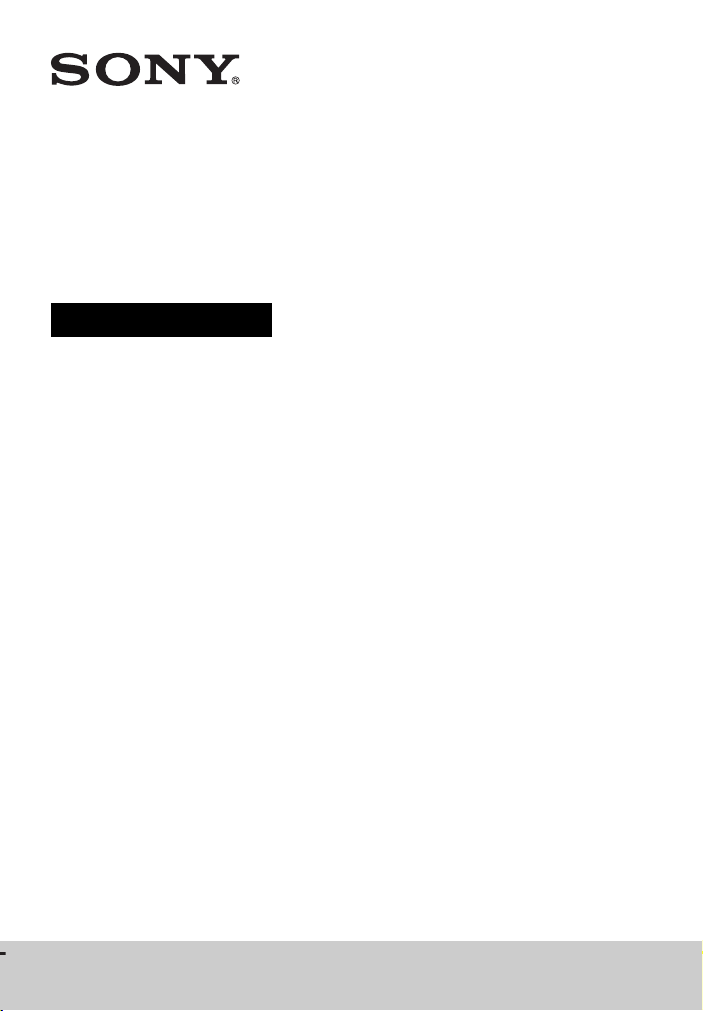
Multi Channel
AV Receiver
Operating Instructions
4-448-428-13(1)
STR-DH740
Page 2
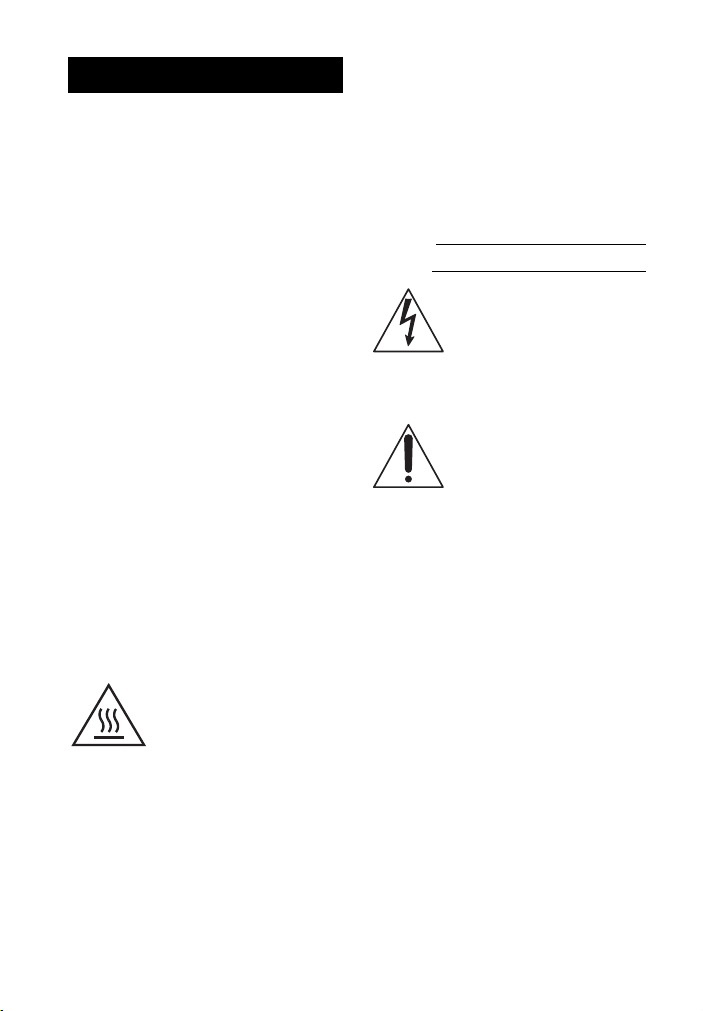
WARNING
To reduce the risk of fire or
electric shock, do not expose this
apparatus to rain or moisture.
To reduce the risk of fire, do not cover the
ventilation opening of the appliance with
newspapers, tablecloths, curtains, etc.
Do not expose the appliance to naked flame
sources (for example, lighted candles).
To reduce the risk of fire or electric shock, do
not expose this appliance to dripping or
splashing, and do not place objects filled with
liquids, such as vases, on the appliance.
Do not install the appliance in a confined
space, such as a bookcase or built-in cabinet.
As the main plug is used to disconnect the unit
from the mains, connect the unit to an easily
accessible AC outlet. Should you notice an
abnormality in the unit, disconnect the main
plug from the AC outlet immediately.
Do not expose batteries or appliances with
battery-installed to excessive heat, such as
sunshine and fire.
The unit is not disconnected from the mains as
long as it is connected to the AC outlet, even
if the unit itself has been turned off.
Excessive sound pressure from earphones and
headphones can cause hearing loss.
This symbol is intended to
alert the user to the presence
of the Hot Surface that may be
hot if it is touched during the
normal operation.
For customers in the United
States
Owner’s Record
The model and serial numbers are located on
the rear of the unit. Record these numbers in
the space provided below. Refer to them
whenever you call upon your Sony dealer
regarding this product.
Model No.
Ser ial No.
This symbol is intended to alert
the user to the presence of
uninsulated “dangerous
voltage” within the product’s
enclosure that may be of
sufficient magnitude to constitute a risk of
electric shock to persons.
This symbol is intended to alert
the user to the presence of
important operating and
maintenance (servicing)
instructions in the literature
accompanying the appliance.
Important Safety
Instructions
1) Read these instructions.
2) Keep these instructions.
3) Heed all warnings.
4) Follow all instructions.
5) Do not use this apparatus near water.
6) Clean only with dry cloth.
7) Do not block any ventilation openings.
Install in accordance with the
manufacturer’s instructions.
8) Do not install near any heat sources such
as radiators, heat registers, stov es, or other
apparatus (including amplifiers) that
produce heat.
GB
2
Page 3
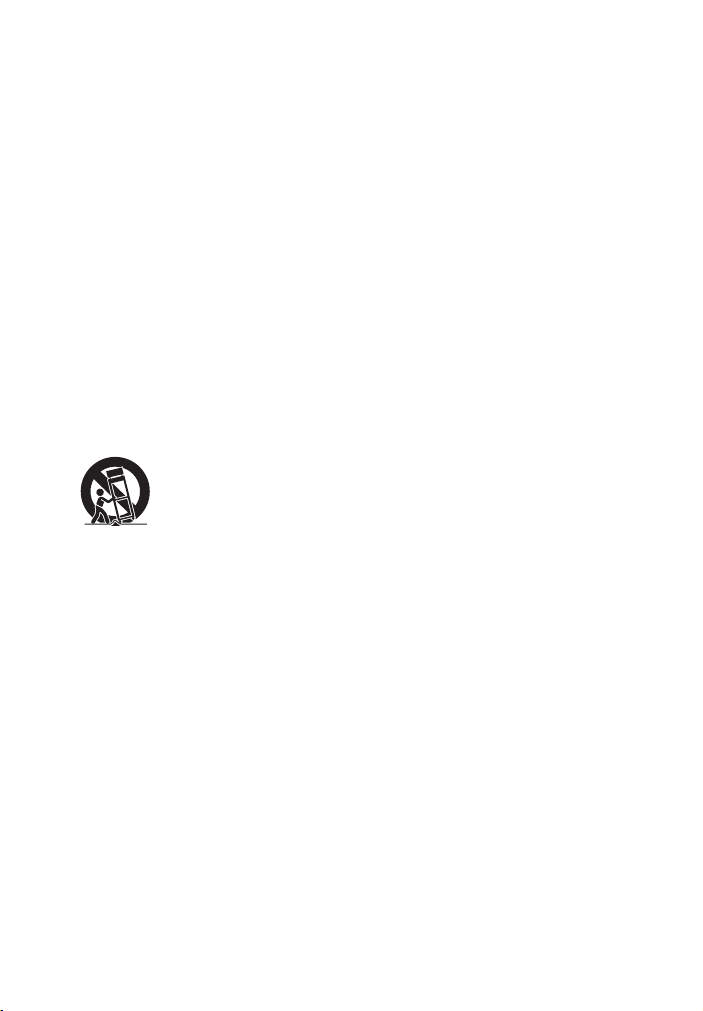
9) Do not defeat the safety purpose of the
polarized or grounding-type plug. A
polarized plug has two blades with one
wider than the other. A grounding type
plug has two blades and a third grounding
prong. The wide blade or the third prong
are provided for your safety. If the
provided plug does not fit into your outlet,
consult an electrician for replacement of
the obsolete outlet.
10) Protect the power cord from being walked
on or pinched particularly at plugs,
convenience receptacles, and the point
where they exit from the apparatus.
11) Only use attachments/accessories
specified by the manufacturer.
12) Use only with the cart, stand, tripod,
bracket, or table specified by the
manufacturer, or sold with the apparatus.
When a cart is used, use caution when
moving the cart/apparatus combination to
avoid injury from tip-over.
13) Unplug this apparatus during lightning
storms or when unused for long periods of
time.
14) Refer all servicing to qualified service
personnel. Servicing is required when the
apparatus has been damaged in any way,
such as power-supply cord or plug is
damaged, liquid has been spilled or
objects have fallen into the apparatus, the
apparatus has been exposed to rain or
moisture, does not operate normally, or
has been dropped.
The following FCC
statement applies only to
the version of this model
manufactured for sale in the
U.S.A. Other versions may
not comply with FCC
technical regulations.
NOTE:
This equipment has been tested and found to
comply with the limits for a Class B digital
device, pursuant to Part 15 of the FCC Rules.
These limits are designed to provide
reasonable protection against harmful
interference in a residential installation. This
equipment generates, uses and can radiate
radio frequency energy and, if not installed
and used in accordance with the instructions,
may cause harmful interference to radio
communications. However, there is no
guarantee that interference will not occur in a
particular installation. If this equipment does
cause harmful interference to radio or
television reception, which can be determined
by turning the equipment off and on, the user
is encouraged to try to correct the interference
by one or more of the following measures:
– Reorient or relocate the receiving antenna.
– Increase the separation between the
equipment and receiver.
– Connect the equipment into an outlet on a
circuit different from that to which the
receiver is connected.
– Consult the dealer or an experienced radio/
TV technician for help.
GB
3
Page 4
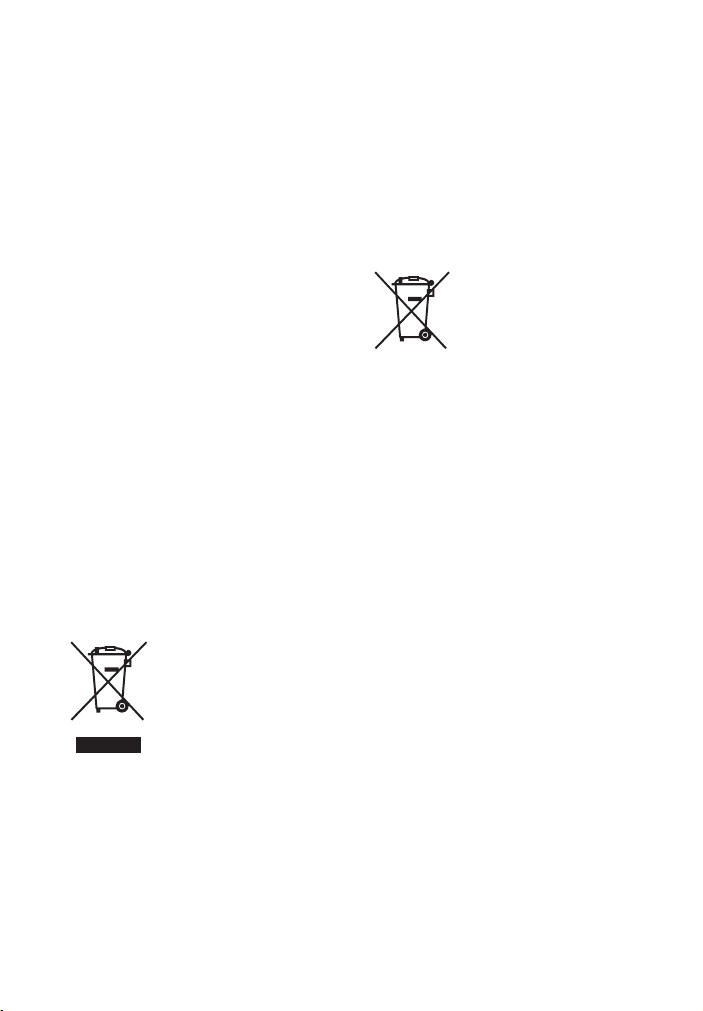
CAUTION
You are cautioned that any changes or
modifications not expressly approved in this
manual could void your authority to operate
this equipment.
Properly shielded and grounded cables and
connectors must be used for connection to
host computers and/or peripherals in order to
meet FCC emission limits.
To reduce the risk of electric shock, the
speaker cord should be connected to the
apparatus and the speakers in accordance with
the following instructions.
1) Disconnect the AC power cord from the
MAINS.
2) Strip 10 to 15 mm of the wire insulation of
the speaker cord.
3) Connect the speaker cord to the apparatus
and the speakers carefully so as not to
touch the core of speaker cord by hand.
Also disconnect the AC power cord from
the MAINS before disconnecting the
speaker cord from the apparatus and the
speakers.
For customers in Canada
Properly shielded and grounded cables and
connectors must be used for connection to
host computers and/or peripherals.
For customers in Europe
Disposal of Old
Electrical & Electronic
Equipment
(Applicable in the
European Union and
other European
countries with
separate collection
systems)
This symbol on the product or on its
packaging indicates that this product shall not
be treated as household waste. Instead it shall
be handed over to the applicable collection
point for the recycling of electrical and
electronic equipment. By ensuring this
product is disposed of correctly, you will help
prevent potential negative consequences for
the environment and human health, which
could otherwise be caused by inappropriate
waste handling of this product. The recycling
of materials will help to conserve natural
resources. For more detailed information
about recycling of this product, please contact
your local Civic Office, your household waste
disposal service or the shop where you
purchased the product.
Disposal of waste
batteries (applicable
in the European Union
and other European
countries with
separate collection
systems)
This symbol on the battery or on the
packaging indicates that the battery provided
with this product shall not be treated as
household waste.
On certain batteries this symbol might be used
in combination with a chemical symbol. The
chemical symbols for mercury (Hg) or lead
(Pb) are added if the battery contains more
than 0.0005% mercury or 0.004% lead.
By ensuring these batteries are disposed of
correctly, you will help prevent potentially
negative consequences for the environment
and human health which could otherwise be
caused by inappropriate waste handling of the
battery. The recycling of the materials will
help to conserve natural resources.
In case of products that for safety,
performance or data int egrity reasons require a
permanent connection with an incorporated
battery, this battery should be replaced by
qualified service staff only.
To ensure that the battery will be treated
properly, hand over the product at end-of-life
to the applicable collection point for the
recycling of electrical and electronic
equipment.
For all other batteries, please view the section
on how to remove the battery from the product
safely. Hand the battery over to the applicable
GB
4
Page 5
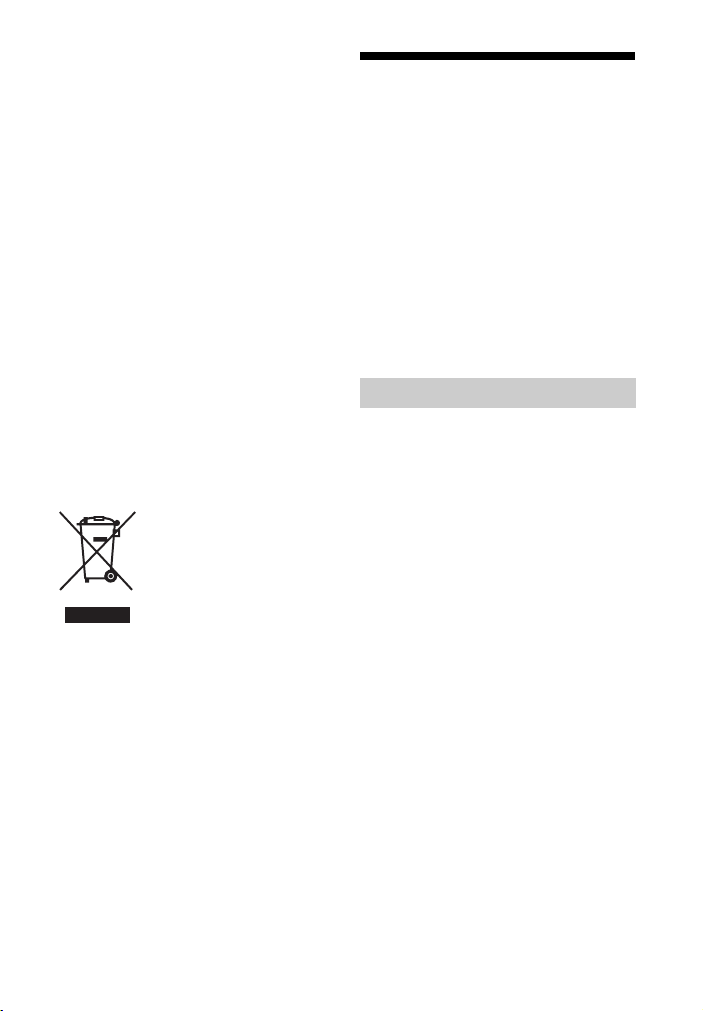
collection point for the recycling of waste
batteries.
For more detailed information about recycling
of this product or battery, please contact your
local Civic Office, your household waste
disposal service or the shop where you
purchased the product.
Notice for customers: The
following information is only
applicable to equipment sold in
countries applying EU Directives.
This product has been manufactured by or on
behalf of Sony Corporation, 1-7-1 Konan
Minato-ku Tokyo, 108-0075 Japan. Inquiries
related to product compliance based on
European Union le gislation shall be addressed
to the authorized representative, Sony
Deutschland GmbH, Hedelfinger Strasse 61,
70327 Stuttgart, Germany. For any service or
guarantee matters, please refer to the
addresses provided in the separate service or
guarantee documents.
For customers in Australia
Disposal of Old
Electrical & Electronic
Equipment
(Applicable in the
European Union and
other European
countries with
separate collection
systems)
About This Manual
• The instructions in this ma nual are for model
STR-DH740. The model number is located
at the lower right corner of the front panel.
The illustrations used in this manual are of
the Europe model and they may be different
from your model. Any differences in
operation are marked in the manual as
“Europe model only”.
• The instructions in this manual describe the
operation of the receiver with the supplied
remote control. You can also use the buttons
or knobs on the receiver if they have the
same or similar names as those on the
remote control.
On copyrights
This receiver incorporates Dolby* Digital and
Pro Logic Surround and the DTS** Digital
Surround System.
* Manufactured under license from Dolby
Laboratories. Dolby, Pro Logic, Surround
EX, and the double-D symbol are
trademarks of Dolby Laboratories.
** Manufactured under license under U.S.
Patent Nos: 5,956,674; 5,974,380;
6,226,616; 6,487,535; 7,212,872;
7,333,929; 7,392,195; 7,272,567 & other
U.S. and worldwide patents issued &
pending. DTS-HD, the Symbol, &
DTS-HD and the Symbol together are
registered trademarks & DTS-HD Master
Audio is a trademark of DTS, Inc. Product
includes software. © DTS, Inc. All Rights
Reserved.
This receiver incorporates High-Definition
Multimedia Interface (HDMI
The terms HDMI and HDMI High-Definition
Multimedia Interface, and the HDMI Logo are
trademarks or registered trademarks of HDMI
Licensing LLC in the United States and other
countries.
TM
) technology.
GB
5
Page 6
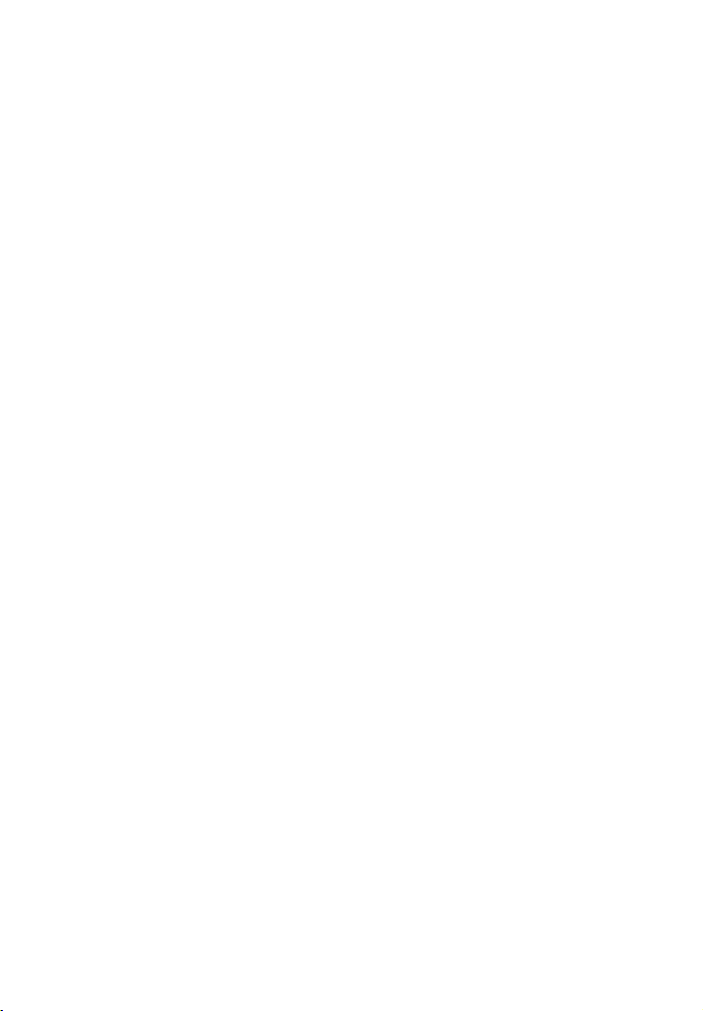
iPhone, iPod, iPod classic, iPod nano, and
iPod touch are trademarks of Apple Inc.,
registered in the U.S. and other countries.
All other trademarks and registered
trademarks are of their respective holders. In
this manual, ™ and ® marks are not specified.
“Made for iPod” and “Made for iPhone” mean
that an electronic accessory has been designed
to connect specifically to iPod or iPhone,
respectively, and has been certified by the
developer to meet Apple performance
standards.
Apple is not responsible for the operation of
this device or its compliance with safety and
regulatory standards. Please note that the use
of this accessory with iPod or iPhone may
affect wireless performance.
Windows Media is either a registered
trademark or trademark of Microsoft
Corporation in the United States and/or other
countries.
This product is protected by certain
intellectual property rights of Microsoft
Corporation. Use or distribution of such
technology outside of this product is
prohibited without a lic ense from Microsoft or
an authorized Microsoft subsidiary.
MPEG Layer-3 audio coding technology and
patents licensed from Fraunhofer IIS and
Thomson.
“x.v.Color (x.v.Colour)” and “x.v.Color
(x.v.Colour)” logo are trademarks of Sony
Corporation.
“BRAVIA” is a trademark of Sony
Corporation.
“PlayStation” is a registered trademark of
Sony Computer Entertainment Inc.
“WALKMAN” is a registered trademark of
Sony Corporation.
MICROVAULT is a trademark of Sony
Corporation.
InstaPrevue™ is a trademark or registered
trademark of Silicon Image, Inc. in the United
States and other countries.
GB
6
Page 7
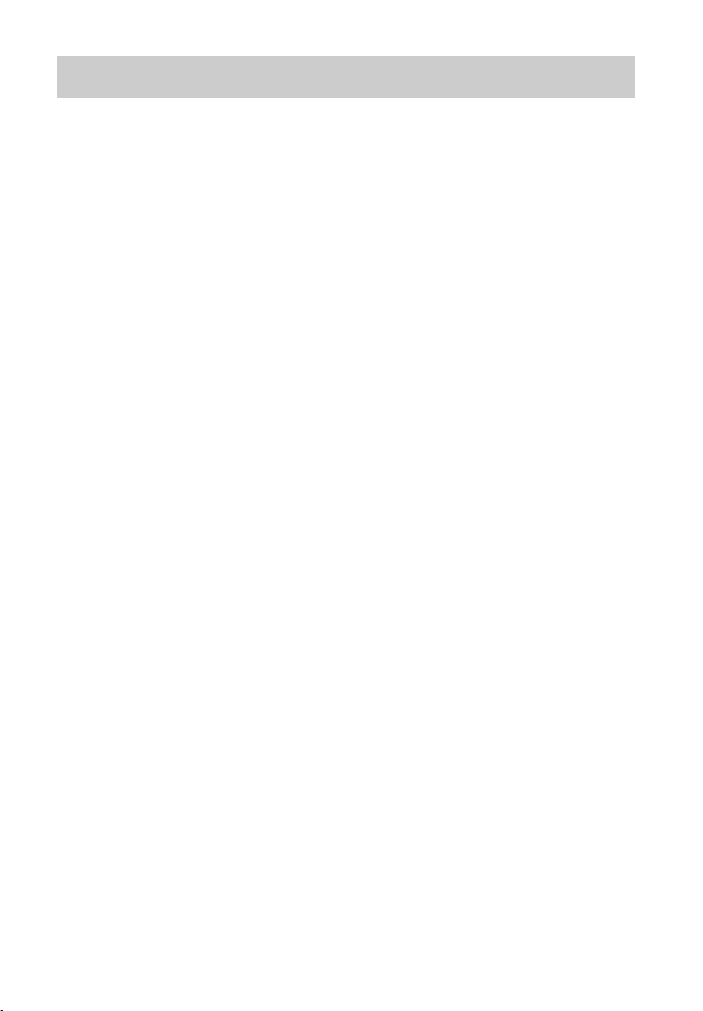
Table of Contents
About This Manual ....................... 5
Supplied accessories ..................... 9
Description and location of
parts ...................................... 10
Getting started ............................. 17
Connections
1: Installing the speakers ............ 19
2: Connecting the speakers ......... 21
3: Connecting the TV .................. 23
4a: Connecting the video
equipment ............................. 24
4b: Connecting the audio
equipment ............................. 28
5: Connecting the antennas
(aerials) ................................. 29
6: Connecting the AC power cord
(mains lead) .......................... 29
Preparing the Receiver
Turning on the receiver ............... 30
Setting up the receiver using the
Easy Setup ............................ 30
Guide to on-screen display (OSD)
operation ............................... 33
Basic Operations
Playing an input source
equipment ............................. 34
Playing an iPod/iPhone ............... 36
Playing a USB device ................. 38
Tuner Operations
Listening to FM/AM radio .......... 41
Presetting FM/AM radio stations
(Preset Memory) ................... 43
Receiving RDS broadcasts
(Europe, Australia and Taiwan
models only) ......................... 44
Enjoying Sound Effects
Selecting the sound field .............45
Using the Night Mode function ...48
Selecting the calibration type ......48
Adjusting the equalizer ................48
Using the Pure Direct function .... 49
Resetting sound fields to the
default settings ......................49
“BRAVIA” Sync Features
What is “BRAVIA” Sync? ..........50
Preparing for the “BRAVIA”
Sync .......................................50
One-Touch Play ...........................51
System Audio Control .................52
System Power-Off .......................52
Scene Select .................................53
Home Theatre Control .................53
Remote Easy Control ..................53
Other Operations
Switching between digital and
analog audio (INPUT
MODE) .................................54
Using other audio input jacks
(Audio Input Assign) ............54
Using a bi-amplifier
connection .............................56
Reverting back to the factory
default settings ......................56
GB
7
Page 8
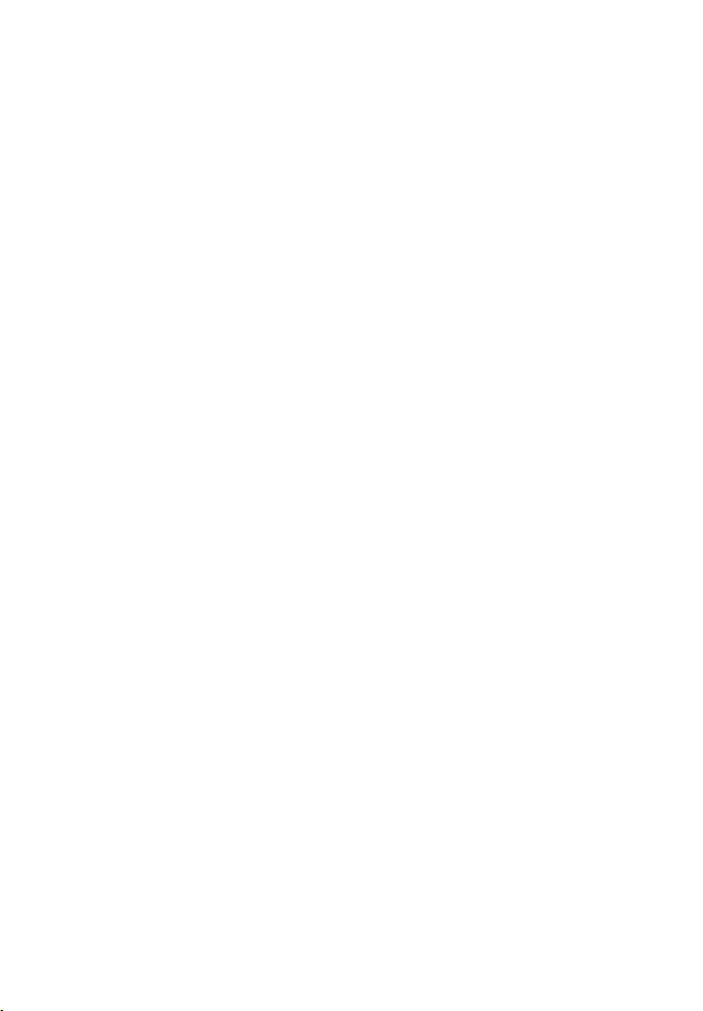
Adjusting Settings
Using the Settings menu ..............57
Easy Setup ...................................59
Speaker Settings menu ................59
Audio Settings menu ...................63
HDMI Settings menu ..................64
Input Settings menu .....................65
System Settings menu .................65
Operating without using the
OSD .......................................66
Using the Remote
Control
Reassigning the input button ....... 71
Resetting the input buttons ..........72
Additional Information
Precautions ..................................73
Troubleshooting ..........................74
Specifications ..............................81
Index ............................................83
GB
8
Page 9
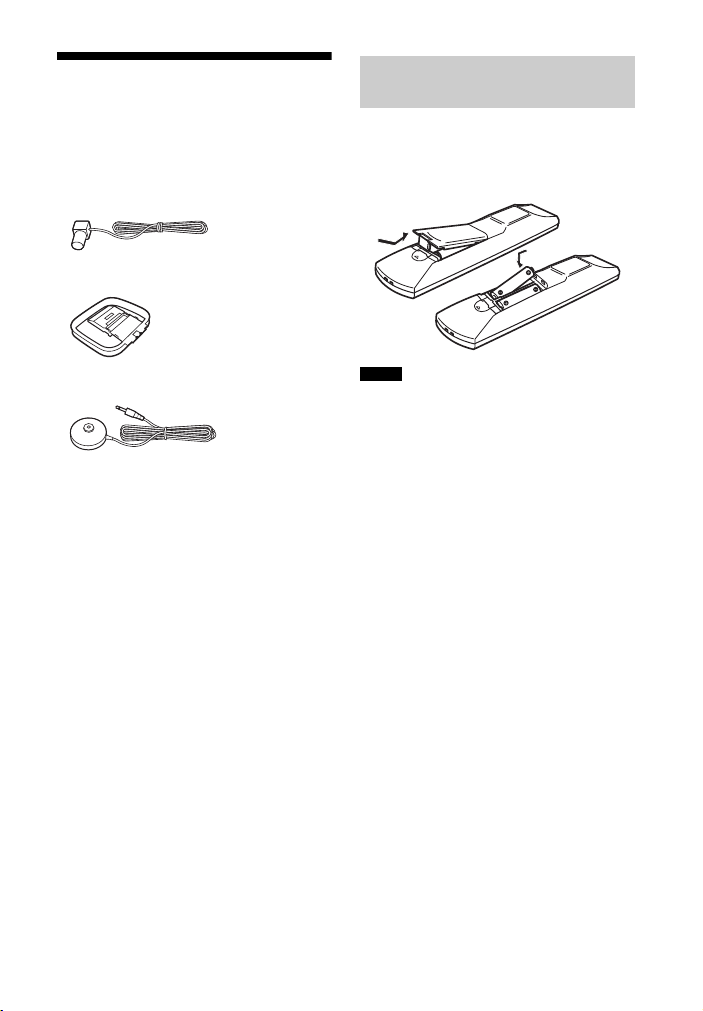
Supplied accessories
• Operating Instructions (this manual)
• Quick Setup Guide (1)
• Remote control (RM-AAU168) (1)
• R6 (size AA) batteries (2)
• FM wire antenna (aerial) (1)
• AM loop antenna (aerial) (1)
Inserting batteries into
the remote control
Insert two R6 (size-AA) batteries
(supplied) in the remote control. Observe
the correct polarity when installing
batteries.
• Optimizer microphone (ECM-AC2) (1)
Notes
• Do not leave the remote control in an extremely
hot or humid place.
• Do not use a new battery with old ones.
• Do not mix m anganese batteries and other kinds
of batteries.
• Do not expose the remote control sensor to
direct sunlight or lighting apparatuses. Doing so
may cause a malfunction.
• If you do not intend to use the remote control for
an extended period of time, remove the batteries
to avoid possible damage from battery leakage
and corrosion.
• When you replace the batteries, the remote
control buttons may be reset to their default
settings. If this happens, reassign the input
buttons (page 71).
• When the receiver no longer responds to the
remote control, replace all the batteries with
new ones.
GB
9
Page 10
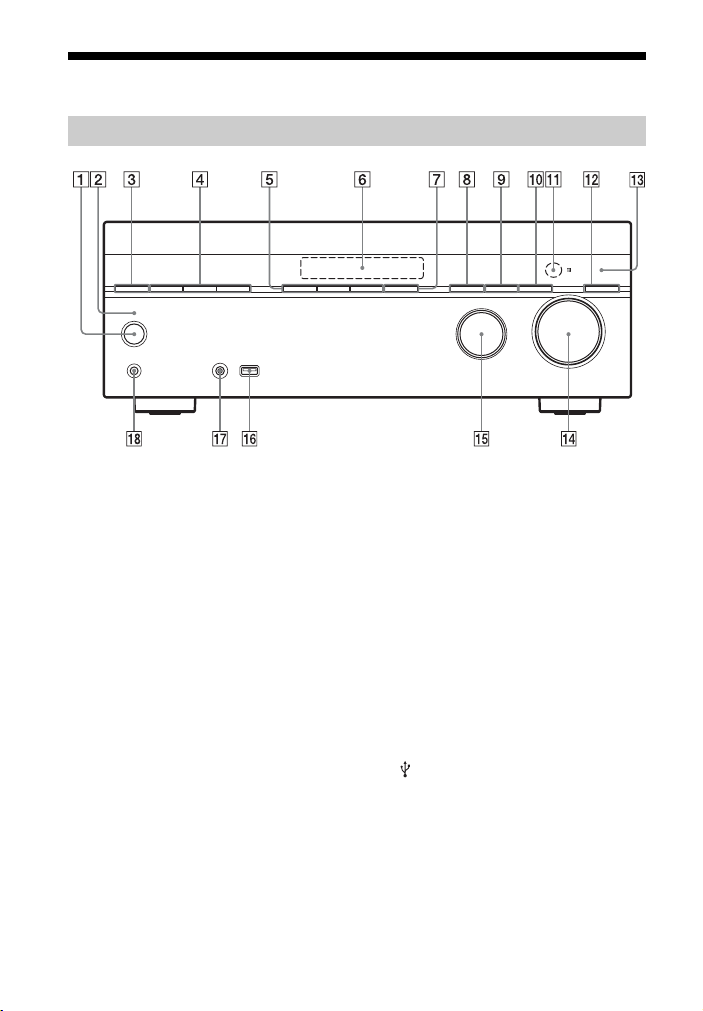
Description and location of parts
Front panel
A ?/1 (on/standby) (page 30, 43, 49,
56)
B ?/1 (on/standby) indicator
Lights up as follows:
Green: The receiver is turned on.
Amber: The receiver is in standby
mode and
– “Control for HDMI” (page 64) is set
to “On”.
– “Pass Through” (page 64) is set to
“On”* or “Auto”.
Lights off when the receiver is in
standby mode and “Control for
HDMI” and “Pass Through” are set to
“Off”.
* For USA, Canada, Mexico, Australia and
Taiwan models only.
C SPEAKERS (page 22, 32)
D TUNING MODE, TUNING +/–
Press to operate a tuner (FM/AM).
Press TUNING +/– to scan a station.
E A.F.D./2CH, MOVIE, MUSIC
(page 35, 45)
F Display panel (page 11)
GB
10
G NIGHT MODE (page 63)
H INPUT MODE (page 54)
I DIMMER
Adjusts the brightness of the display
panel in 3 levels.
J DISPLAY (page 71)
K Remote control sensor
Receives signals from remote control.
L PURE DIRECT (page 49)
M PURE DIRECT indicator
Lights up when Pure Direct function is
activated.
N MASTER VOLUME (page 35, 62)
O INPUT SELECTOR (page 32, 35, 54)
P
(USB) port (page 28)
Q AUTO CAL MIC jack (page 31)
R PHONES jack
Connects to headphones.
Page 11
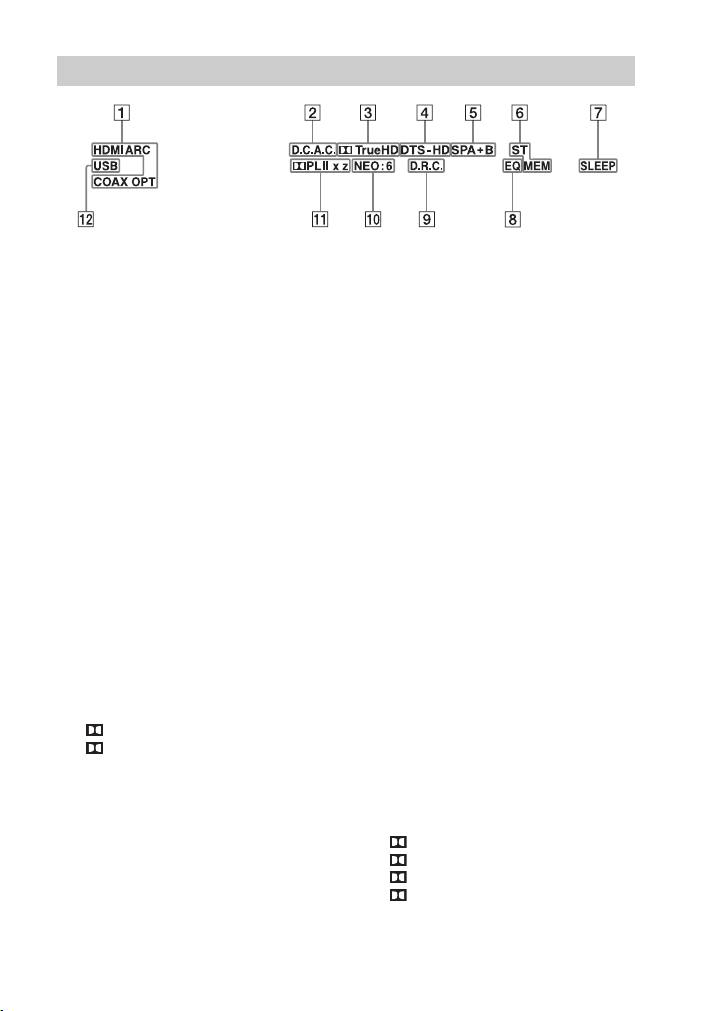
Indicators on the display panel
A Input indicator
Lights up to indicate the current input.
HDMI
The receiver recognizes the equipment
connected via an HDMI IN jack.
ARC
TV input is selected and the Audio
Return Channel (ARC) signals are
detected.
COAX
Digital signal is input through the
COAXIAL jack (page 54).
OPT
Digital signal is input through the
OPTICAL jack (page 54).
B D.C.A.C.
Lights up when the measurement
results of the “Auto Calibration”
function are applied.
C Dolby Digital Surround indicator*
Lights up the respective indicator
when the receiver is decoding the
corresponding Dolby Digital format
signals.
TrueHD
D DTS(-HD) indicator*
Dolby Digital
Dolby TrueHD
Lights up the respective indicator
when the receiver is decoding the
corresponding DTS format signals.
DTS
DTS-HD
DTS
DTS-HD
E SP A/SP B/SP A+B
Lights up when the speaker system is
turned on.
F Tuning indicator
ST
Lights up when the receiver tunes to a
stereo broadcast.
MEM
Lights up when memory function , such
as Preset Memory (page 43), etc., is
activated.
G SLEEP
Lights up when the Sleep Timer is
activated (page 15).
H EQ
Lights up when the equalizer is
activated.
I D.R.C.
Lights up when Dynamic Range
Compression is activated (page 64).
J NEO:6
Lights up when DTS Neo:6 Cinema/
Music decoding is activated (page 46,
47).
K Dolby Pro Logic indicator
Lights up the respective indicator
when the receiver performs Dolby Pro
Logic processing. This matrix
surround decoding technology can
enhance input signals.
PL
PL II
PL IIx
PL IIz
Dolby Pro Logic
Dolby Pro Logic II
Dolby Pro Logic IIx
Dolby Pro Logic IIz
11
GB
Page 12
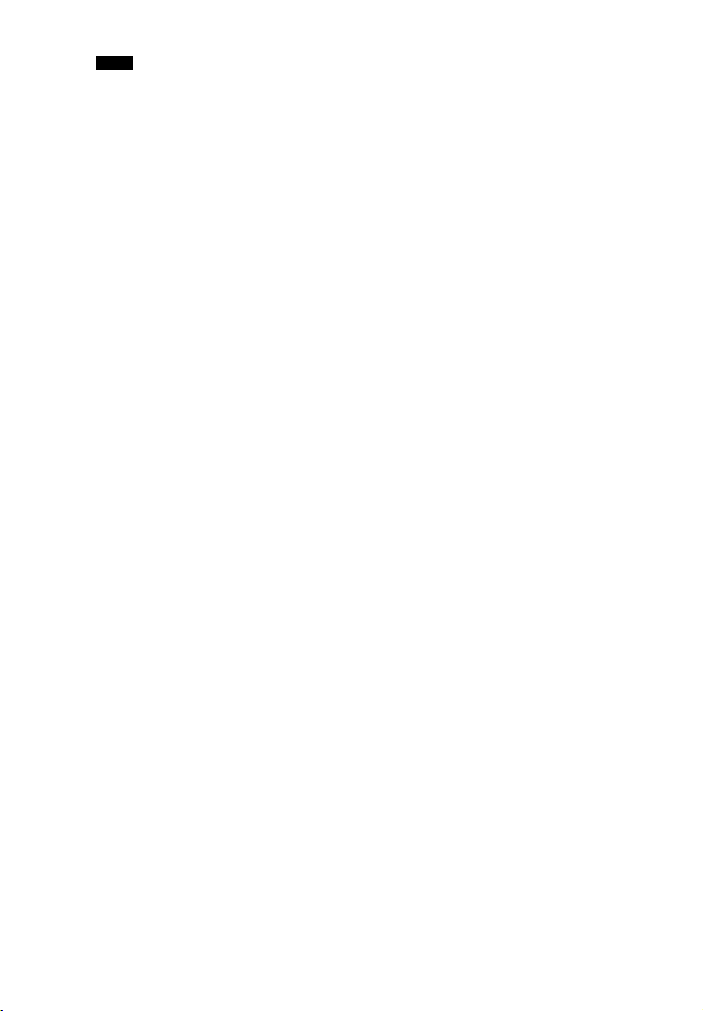
Note
These indicators may not light up depending
on the speaker pattern setting.
L USB
Lights up when iPod/iPhone or USB
device is detected.
* When playing a Dolby Digital or DTS format
disc, make sure that you have completed the
digital connections and that INPUT MODE is
not set to “ANALOG” (page 54) or “Analog
Direct” is not selected.
12
GB
Page 13
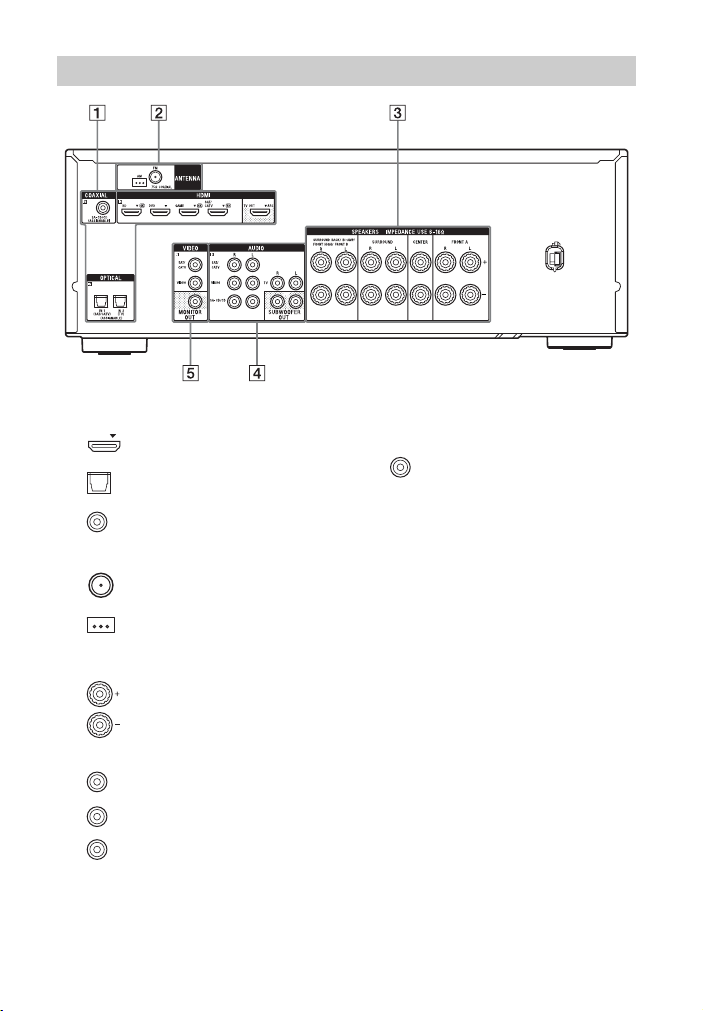
Rear panel
A DIGITAL INPUT/OUTPUT section
HDMI IN/OUT* jacks
(page 23, 26)
OPTICAL IN jacks (page 23,
27)
COAXIAL IN jack (page 28)
B TUNER section
FM ANTENNA jack
(page 29)
AM ANTENNA terminals
(page 29)
C SPEAKERS section (page 21)
D AUDIO INPUT/OUTPUT section
White (L)
Red (R)
Black
AUDIO IN jacks
(page 23, 27, 28)
SUBWOOFER OUT
jacks (page 21)
E VIDEO INPUT/OUTPUT section
(page 23, 27)
Yellow
* You must connect the HDMI TV OUT or
MONITOR OUT jack to your TV to watch the
selected input image (page 23).
VIDEO IN/OUT*
jacks
13
GB
Page 14
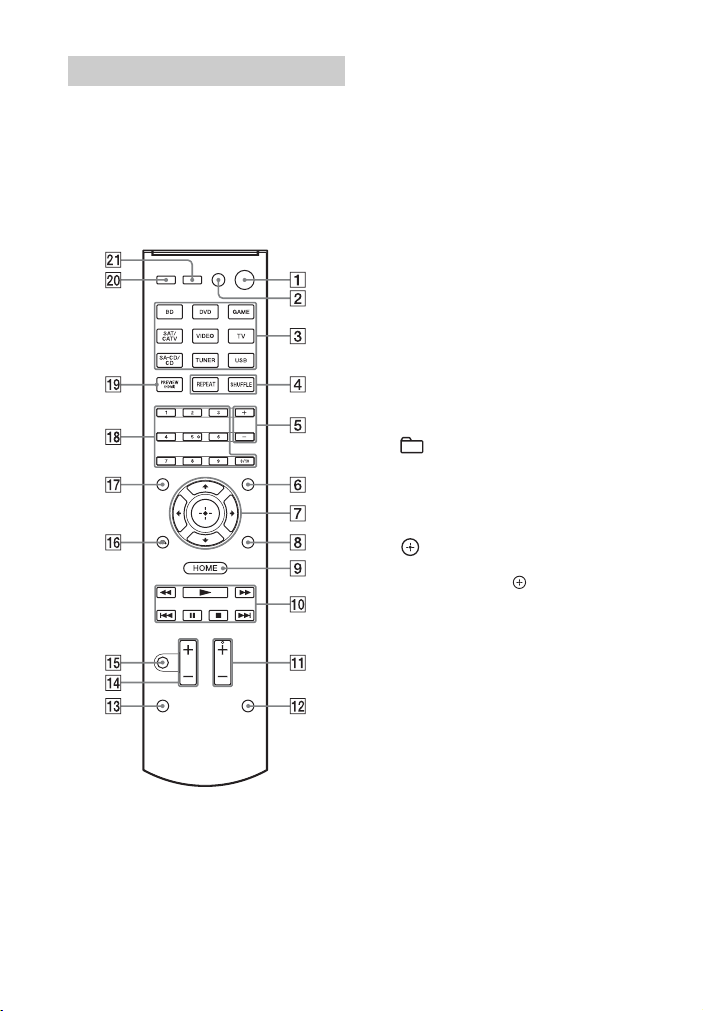
Remote control
Use the supplied remote control to operate
this receiver and other equipment. The
remote control is assigned to operate Sony
audio/video equipment. You can reassign
the input button to match the equipment
connected to your receiver (page 71).
RM-AAU168
A ?/1 (on/standby)
Turns the receiver on or sets it to the
standby mode.
Saving the power in standby mode
When “Control for HDMI” (page 64)
and “Pass Through” (page 64) are set
to “Off”.
B TV ?/1
1)
(on/standby)
Turns the TV on or sets it to the
standby mode.
C Input buttons
Selects the equipment you want to use.
When you press any of the input
buttons during standby mode, the
receiver turns on. The buttons are
assigned to control Sony equipment.
D TOP MENU
1)
Opens or closes the BD-ROM’s or
DVD’s Top Menu.
REPEAT
1)
Plays a track or a folder repeatedly.
POP UP/MENU
1)
Opens or closes the BD-ROM’s Popup Menu, or the DVD’s menu.
SHUFFLE
1)
Plays a track or a folder in random
order.
E +/–
Selects a folder.
F AMP MENU
Displays the menu to operate the
receiver.
1)
G
,
Press V/v/B/b to select the menu
V/v/B/b
1)
items, then press to enter/confirm
the selection.
H OPTIONS
1)
Displays and selects items from the
options menu.
I HOME
1)
Displays the home menu on the TV
screen.
J ./>1), m/M1), N1), X1),
1)
x
Skip, backward/forward, play, pause,
stop operation.
TUNING +/–
1)
Scans a station.
D.TUNING
Enters direct tuning mode.
PRESET +/–
1)
Selects preset stations or channels.
14
GB
Page 15
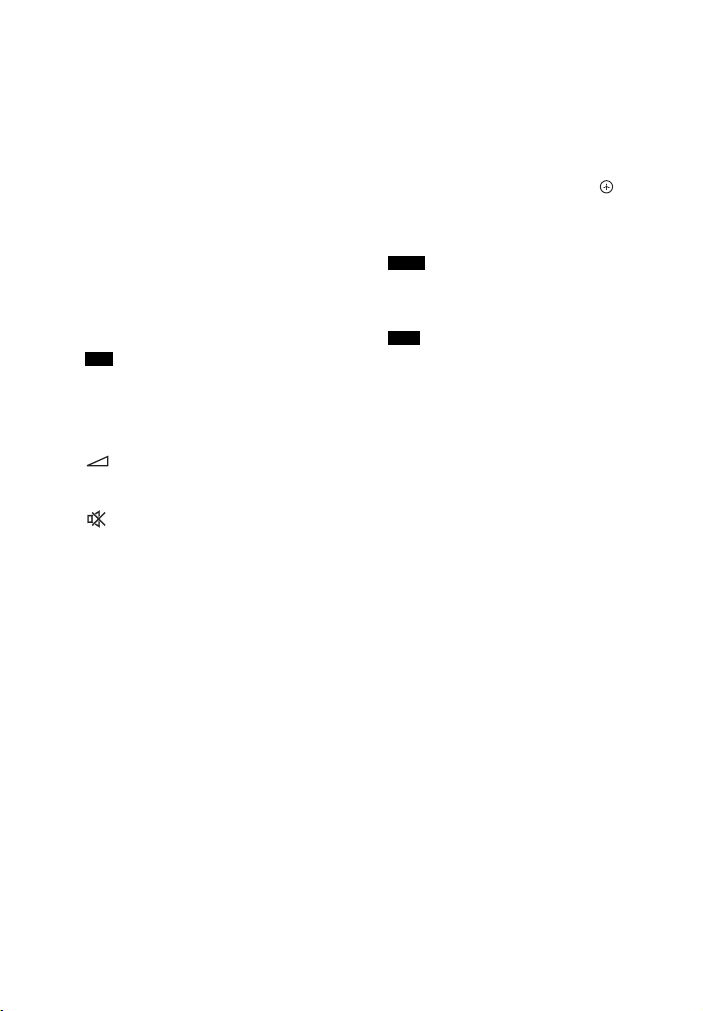
MEM
Stores a station during tuner operation.
K SOUND FIELD +/–
2)
Selects a sound field (page 45).
L PURE DIRECT (page 49)
M SLEEP
Sets the receiver to turn off
automatically at specified time.
Each time you press SLEEP, the
display changes cyclically as follows:
0:30:00 t 1:00:00 t 1:30:00 t
2:00:00 t OFF
When Sleep Timer is being used,
“SLEEP” indicator lights up on the
display panel.
Tip
To check the remaining time before the
receiver turns off, press SLEEP. The
remaining time appears on the display panel.
If you press SLEEP again, the Sleep Timer
will be canceled.
N +/–
Adjusts the volume level of all
speakers at the same time.
O
Turns off the sound temporarily. Press
the button again to restore the sound.
P RETURN O
1)
Returns to the previous menu while the
menu or on-screen guide is displayed
on the TV screen.
Q DISPLAY
1)
Views information on the display
panel.
R Numeric buttons
1)2)
Press to
– Preset/tune to the preset stations
(page 43).
– Select track numbers. Press 0/10 to
select track number 10.
– Select channel numbers.
S PREVIEW (HDMI)
Selects the “Preview for HDMI”
function.
Turns on a live picture-in-picture
preview of HDMI inputs connected to
this receiver.
Press V/v repeatedly to select each
HDMI input preview, then press to
enter/confirm the selection.
(This feature is powered by Silicon
Image InstaPrevue™ technology)
Note
The “Preview for HDMI” function is
available for HDMI BD, DVD, GAME and
SAT/CATV input.
Tips
• This function does not work in the
following cases.
– The equipment is not connected to the
HDMI input jack.
– The equipment connected to the
supported HDMI input jack is not turned
on.
– The current input is not HDMI input.
– When “Fast View” is set to “Off”.
– When an unsupported HDMI video
format (480i, 576i, 4K, some 3D video
signal, some video camera signal or
VGA signal) is input.
• The picture-in-picture preview will be
blacked out when 4K or some 3D video
signal is input.
iPhone CTRL
Enters iPod/iPhone cont rol mode when
using iPod/iPhone.
T AMP
Activates the receiver operation.
U TV INPUT
1)
Selects the input signal (TV input or
video input).
1)
See the table on page 16 for information on the
buttons that you can use to control each
equipment.
2)
The 5 and SOUND FIELD + buttons have
tactile dots. Use the tactile dots as reference
when operating the receiver.
15
GB
Page 16
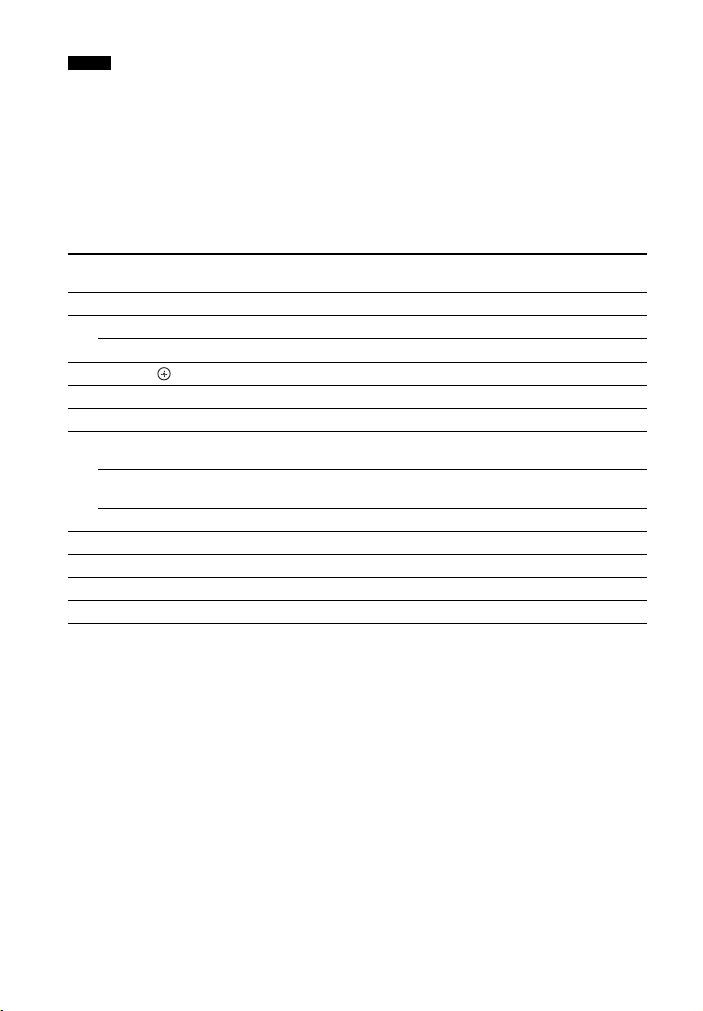
Notes
• The above explanation is intended to serve as
examples.
• Depending on the model of your connected
equipment, some functions explained in this
section may not work with the supplied remote
control.
To control other Sony equipment
Name TV VCR DVD
2 TV ?/1
4 TOP MENU, REPEAT
POP UP/MENU, SHUFFLE
7 V/v/B/b,
8 OPTIONS
I HOME
J ./PRESET –,
>/PRESET +
m/TUNING –,
M/TUNING +
N, X, x
qh RETURN O
Q DISPLAY
R Numeric buttons
wa TV INPUT
z
zzzz
zzz
zzzz
zzzzz
zzzzz
zzzzz
zzz
zzzzz
zzzzz
z
player
zzz
zzz
Blu-ray Disc
player
CD player
16
GB
Page 17
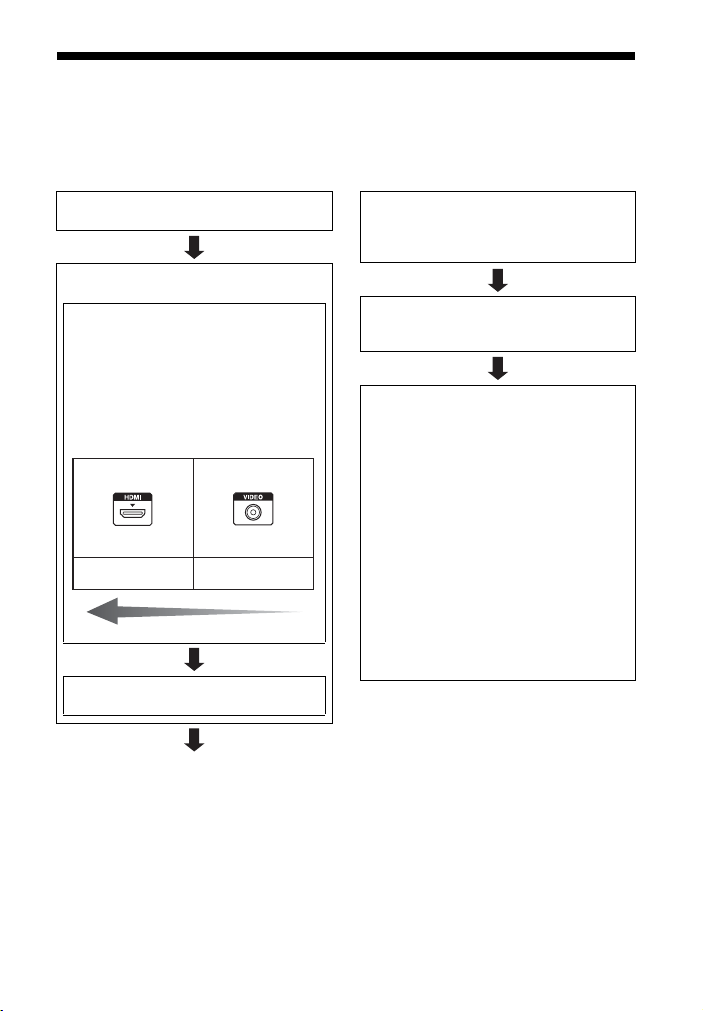
Getting started
You can enjoy your audio/video equipment connected to the receiver by following the
simple steps below.
Before connecting cords, be sure to disconnect the AC power cord (mains lead).
Installing and connecting the
speakers (page 19, 21)
Checking the connection appropriate
for your equipment
Connecting the TV and video
equipment (page 23, 24)
The image quality depends on the connecti ng
jack. See the illustration below. Select the
connection according to the jacks on your
equipment.
We recommend that you connect your video
equipment via HDMI connection if they have
HDMI jacks.
Digital
High quality image
Connecting the audio equipment
(page 28)
Analog
Preparing the receiver
See “6: Connecting the AC power cord (mains
lead)” (page 29) and “Turning on the receiver”
(page 30).
Setting the receiver
See “Setting up the receiver using the Easy
Setup” (page 30).
Setting the audio output settings on the
connected equipment
To output multi channel digital audio, check the
digital audio output setting on the connected
equipment.
For a Sony Blu-ray Disc player, check that
“Audio (HDMI)”, “BD Audio MIX Setting”,
“Dolby Digital/DTS”, “Dolby Digital”, and
“DTS” are set to “Auto”, “Off”, “Bitstream”,
“Dolby Digital”, and “DTS” respectively (as of
August 1, 2012).
For a PlayStation 3, after having connected the
receiver with an HDMI cable, select the “Audio
Output Settings” in “Sound Settings”, and
select “HDMI” and “Automatic” (with system
software version 4.21).
For details, refer to the operating instructions
supplied with the connected equipment.
17
GB
Page 18
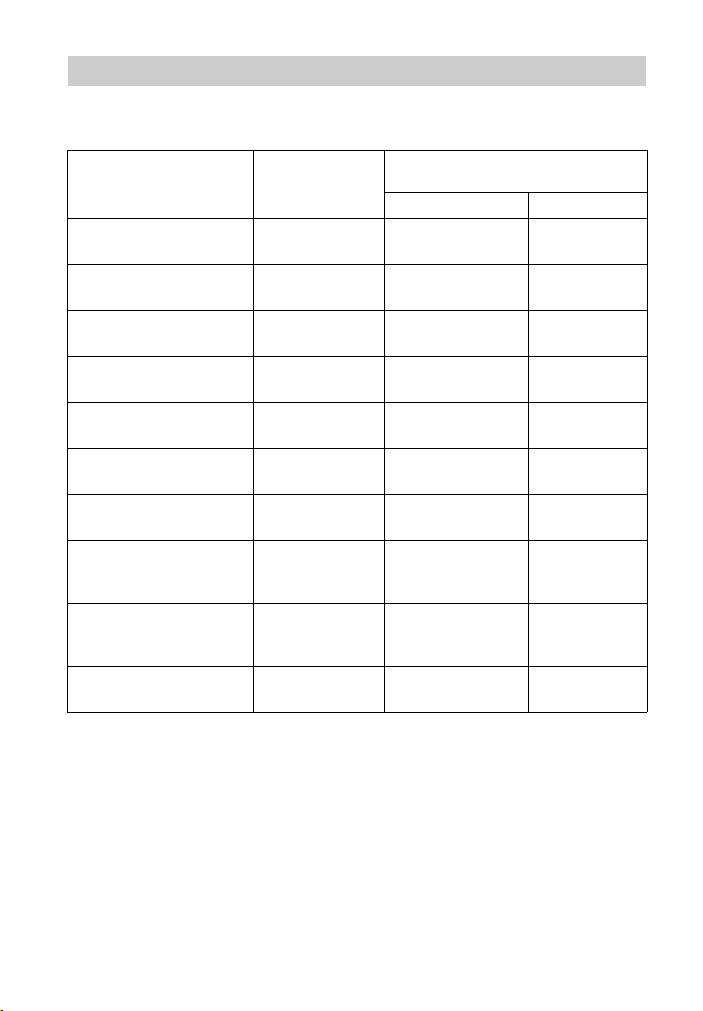
Digital audio formats supported by the receiver
Digital audio formats that this receiver can decode depend on digital audio output jacks of
the equipment connected. This receiver supports the following audio formats.
Audio format
[Display]
Dolby Digital
[DOLBY D]
Dolby Digital EX
[DOLBY D EX]
Dolby Digital Plus
a)
[DOLBY D +]
Dolby TrueHD
a)
[DOLBY HD]
DTS
[DTS]
DTS-ES
[DTS-ES]
DTS 96/24
[DTS 96/24]
DTS-HD
High Resolution Audio
Maximum number
a)
of channels
5.1 aa
6.1 aa
7.1 × a
7.1 × a
5.1 aa
6.1 aa
5.1 aa
7.1 × a
[DTS-HD HR]
DTS-HD
Master Audio
a)b)
7.1 × a
[DTS-HD MA]
Multi Channel Linear PCM
[PCM]
a)
Audio signals are output in another format if the playback equipment does not correspond to the
format. For details, refer to the operating instructions of the playback equipment.
b)
Signals with a sampling frequency of more than 96 kHz are played back at 96 kHz or 88.2 kHz.
a)
7.1 × a
Connection between the playback
equipment and the receiver
COAXIAL/OPTICAL HDMI
18
GB
Page 19
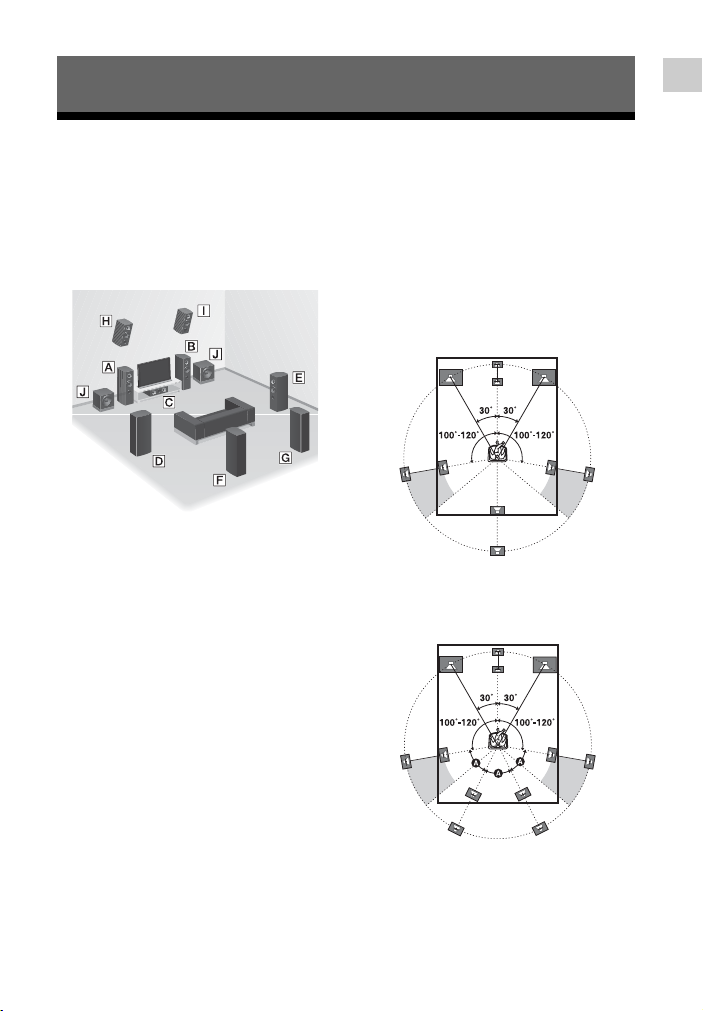
Connections
1: Installing the speakers
Connections
This receiver allows you to use up to a 7.2
channel system (7 speakers and 2
subwoofers).
Example of speaker system
configuration
A Front speaker (Left)
B Front speaker (Right)
C Center speaker
D Surround speaker (Left)
E Surround speaker (Right)
F Surround back speaker (Left)*
G Surround back speaker (Right)*
H Front high speaker (Left)*
I Front high speaker (Right)*
J Subwoofer
* You cannot use the surround back speakers and
the front high speakers simultaneously.
5.1 channel speaker system
To fully enjoy theater-like multi channel
surround sound requires five speakers (two
front speakers, a center speaker, and two
surround speakers) and a subwoofer.
7.1 channel speaker system
using surround back
speakers
You can enjoy high fidelity reproduction of
DVD or Blu-ray Disc software recorded
sound in 6.1 channel or 7.1 channel format.
• 6.1 channel speaker placement
Place the surround back speaker behind
the listening position.
• 7.1 channel speaker placement
Place the surround back speakers as
shown in the illustration below. The angle
A should be the same.
19
GB
Page 20

7.1 channel speaker system
using front high speakers
You can enjoy vertical sound effects by
connecting additional two front high
speakers.
Place the front high speakers
– at an angle between 25° to 35°.
– at an angle of 20° ± 5° in height.
20˚ ± 5˚
Tip
Since the subwoofer does not emit highly
directional signals, you can place it wherever you
want.
GB
20
Page 21
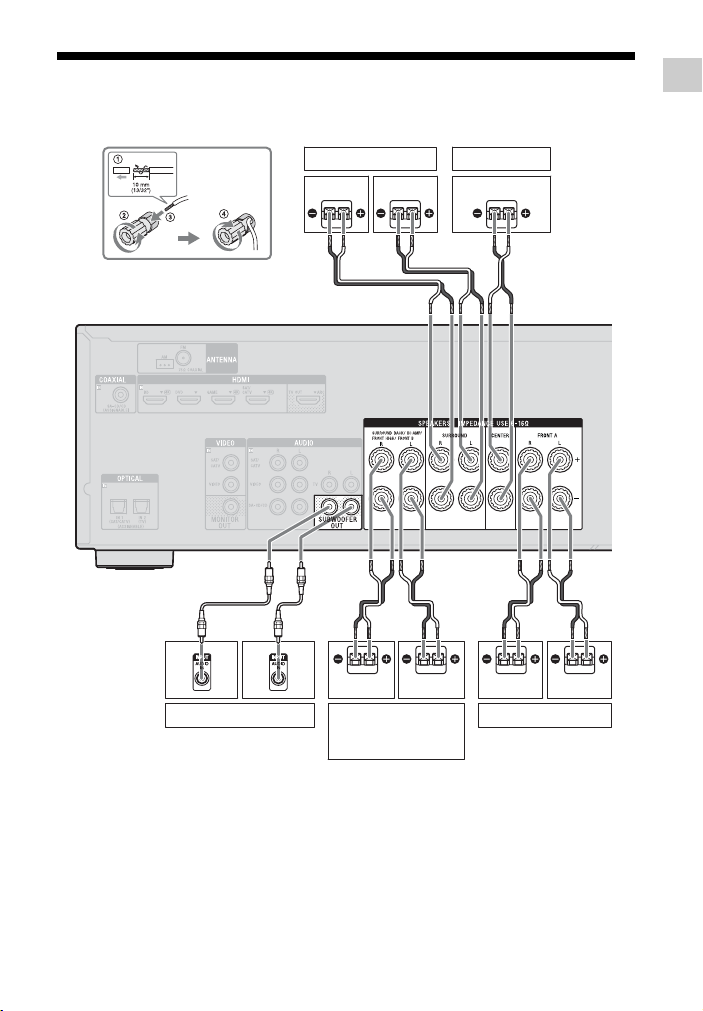
2: Connecting the speakers
Before connecting cords, be sure to disconnect the AC power cord (mains lead).
Connections
A
A
Subwoofer *
Surround speaker
Right Left
B
Right Left
Surround back/
Bi-amplifier/Front high/
Front B speaker
Center speaker
B
**
BB
Right Left
Front A speaker
A Monaural audio cord (not supplied)
B Speaker cord (not supplied)
21
GB
Page 22
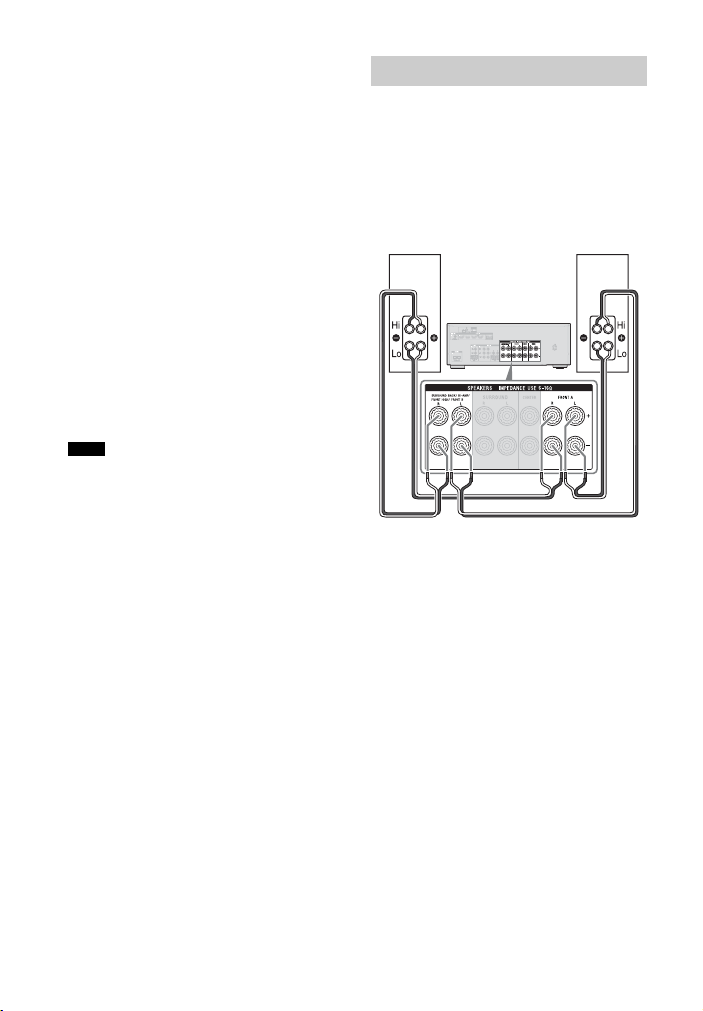
* When you connect a subwoofer with an auto
standby function, turn off the function when
watching movies. If the auto standby function
is set to on, it turns to standby mode
automatically based on the level of the input
signal to the subwoofer, and the sound may
not be output.
** Notes on the SPEAKERS SURROUND
BACK/BI-AMP/FRONT HIGH/FRONT B
terminals connection.
– If you connect only one surround back
speaker, connect it to L of this terminals.
– If you have an additional front speaker
system, connect them to this terminals.
Set the “SB Assign” to “Speaker B” in the
Speaker Settings menu (page 60).
You can select the front speaker system you
want by using the SPEAKERS button on the
receiver (page 32).
– You can connect the front speakers to this
terminals using bi-amplifier connection
(page 22).
Set the “SB Assign” to “Bi-Amp” in the
Speaker Settings menu (page 60).
Note
After you have installed and connected your
speaker, be sure to select the speaker pattern from
the Speaker Settings menu (page 59).
Bi-amplifier connection
If you are not using surround back speakers
and front high speakers, you can connect
the front speakers to the SPEAKERS
SURROUND BACK/BI-AMP/FRONT
HIGH/FRONT B terminals using a biamplifier connection.
Front speaker
(Right)
Connect the jacks on the Lo (or Hi) side of
the front speakers to the SPEAKERS
FRONT A terminals, and connect the jacks
on the Hi (or Lo) side of the front speakers
to the SPEAKERS SURROUND BACK/
BI-AMP/FRONT HIGH/FRONT B
terminals.
Make sure that metal fittings of Hi/Lo
attached to the speakers have been removed
from the speakers to avoid receiver
malfunction.
After you have made the bi-amplifier
connection, set the “SB Assign” to
“Bi-Amp” in the Speaker Settings menu
(page 60).
Front speaker
(Left)
22
GB
Page 23
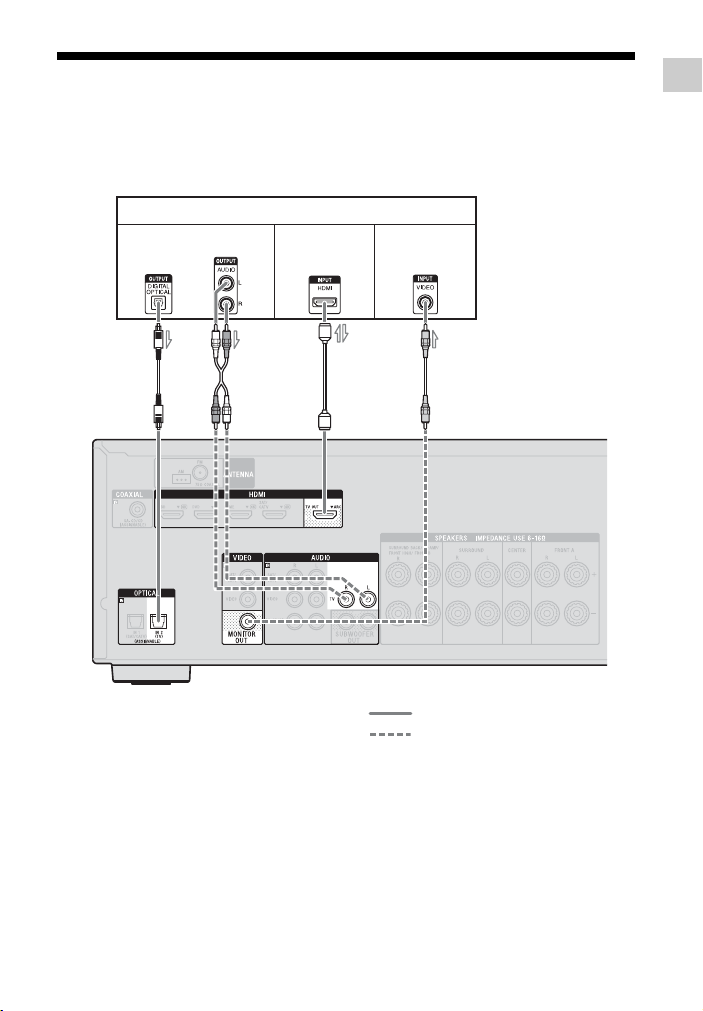
3: Connecting the TV
You can watch the selected input image when you connect the HDMI TV OUT or
MONITOR OUT jack to a TV. You can operate this receiver using an OSD (On-Screen
Display) if you connect HDMI TV OUT jack to a TV.
Before connecting cords, be sure to disconnect the AC power cord (mains lead).
TV
Audio signals Video signals
Audio/Video
signals
Connections
or
A**
BC* D
A Optical digital cord (not supplied)
B Audio cord (not supplied)
C HDMI cable (not supplied)
Sony recommends that you use an
HDMI-authorized cable or Sony HDMI
cable.
D Video cord (not supplied)
ARC
Recommended connection
Alternative connection
23
GB
Page 24
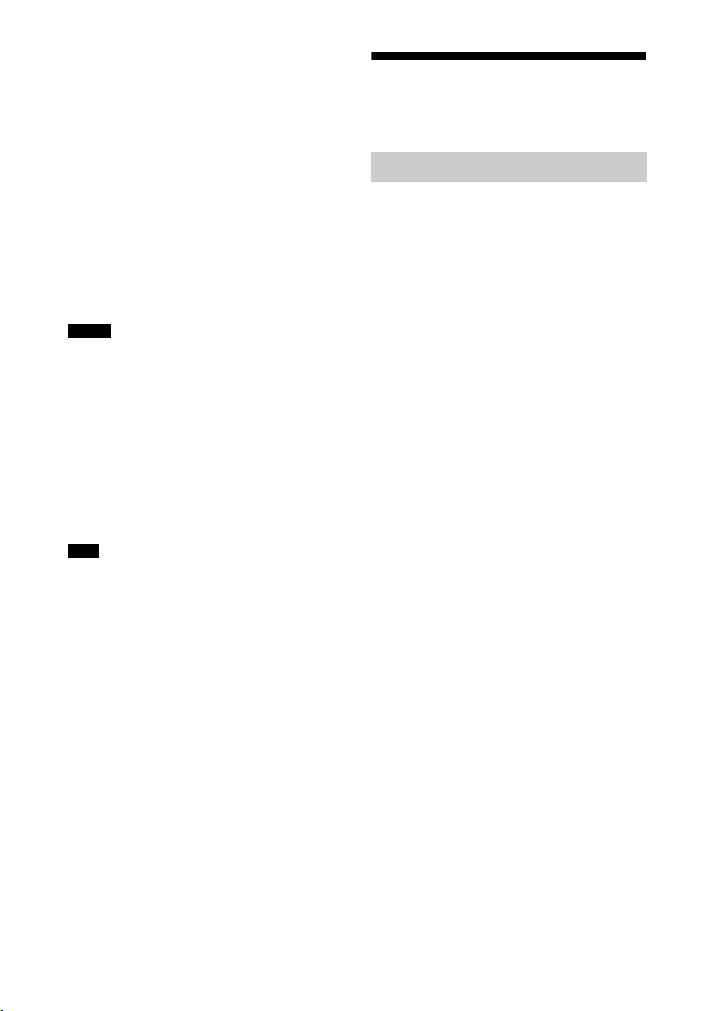
To enjoy the TV broadcast
in multi channel surround
sound from the receiver
* If your TV is compatible with the Audio
Return Channel (ARC) function, connect C.
Be sure to set the “Control for HDMI” to “On”
in HDMI Settings menu (page 64). If you
want to select an audio signal using other than
an HDMI cable (e.g., via an optical digital
cord or an audio cord), switch the audio input
mode using INPUT MODE (page 54).
** If your TV is not compatible with the ARC
function, connect A.
Be sure to turn off the TV’s volume or
activate the TV’s muting function.
Notes
• Connect a TV monitor or a projector to the
HDMI TV OUT or MONITOR OUT jack on the
receiver. You may not be able to record, even if
you connect recording equipment.
• Depending on the status of the connection
between the TV and the antenna (aerial), the
image on the TV screen may be distor ted. If this
is the case, place the antenna (aerial) farther
away from the receiver.
• When connecting o ptical digital cords, insert the
plugs straight until they click into place.
• Do not bend or tie optical digital cords.
Tips
• All the digital audio jacks are compatible with
32 kHz, 44.1 kHz, 48 kHz, and 96 kHz sampling
frequencies.
• When you connect the audio output jack of the
TV to the TV IN jacks of the receiver to output
the TV sound from the speakers connected to
the receiver, set the sound output jack of the TV
to “Fixed” if it can be switched between either
“Fixed” or “Variable”.
To listen to the sound from
the TV
If your TV does not support System Audio
Control function, set the “HDMI Audio
Out” to “TV+AMP” in the HDMI Settings
menu (page 64).
4a: Connecting the video equipment
Using HDMI connection
High-Definition Multimedia Interface
(HDMI) is an interface which transmits
video and audio signals in digital format.
By connecting Sony “BRAVIA” Synccompatible equipment using HDMI cables,
operations can be simplified. See
““BRAVIA” Sync Features” (page 50).
HDMI features
• A digital audio signals transmitted by
HDMI can be output from the speakers
connected to the receiver. This signal
supports Dolby Digital, DTS, and Linear
PCM. For details, see “Digital audio
formats supported by the receiver”
(page 18).
• The receiver can receive Multi Channel
Linear PCM (up to 8 channels) with a
sampling frequency of 192 kHz or less
with an HDMI connection.
• This receiver supports High Bitrate
Audio (DTS-HD Master Audio, Dolby
TrueHD), Deep Color (Deep Colour),
“x.v.Color (x.v.Colour)”, and 4K or 3D
transmission.
• To enjoy 3D images, connect 3Dcompatible TV and video equipment
(Blu-ray Disc player, Blu-ray Disc
recorder, PlayStation 3, etc.) to the
receiver using High Speed HDMI cables,
put on 3D glasses, and then play back a
3D-compatible content.
• To enjoy 4K (HDMI BD, GAME and
SAT/CATV input) images, connect 4Kcompatible TV and video equipment
(Blu-ray Disc player, Blu-ray Disc
recorder, etc.) to the receiver using High
Speed HDMI cables, and then play back a
4K-compatible content.
24
GB
Page 25
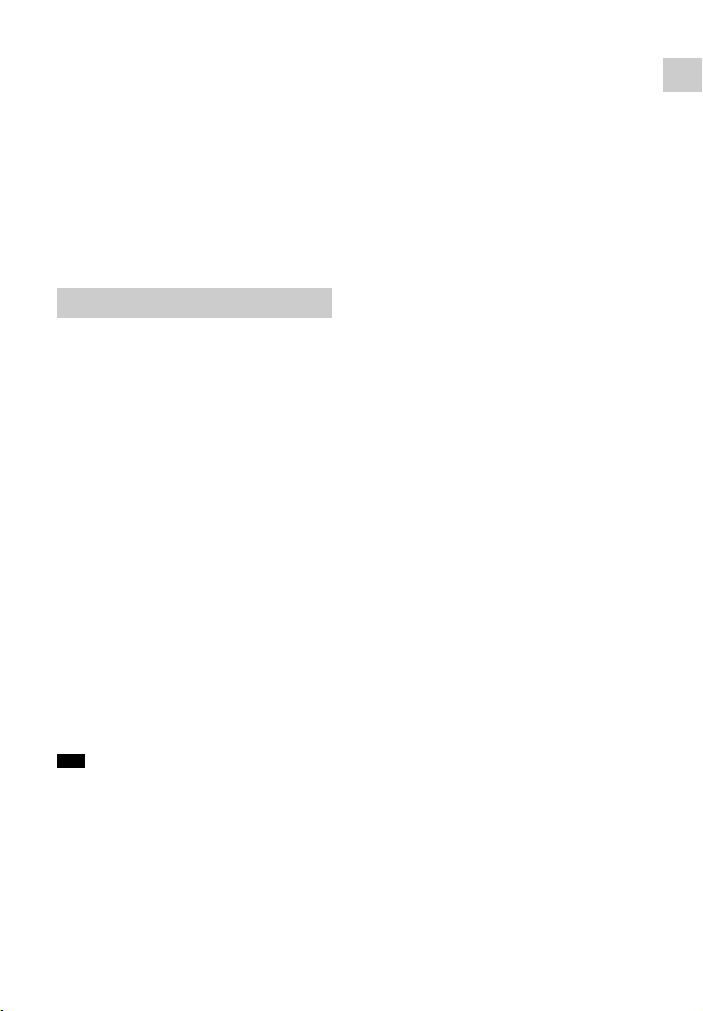
• You can view HDMI BD, GAME and
SAT/CATV input on picture-in-picture
preview.
Notes on HDMI connections
• DSD signals of Super Audio CD are not
input and output.
• Depending on the TV or the video
equipment, 4K or 3D images may not be
displayed.
• Refer to the operating instructions of each
connected equipment for details.
When connecting cords
• Before connecting cords, be sure to
disconnect the AC power cord (mains
lead).
• It is not necessary to connect all the cords.
Connect according to the availability of
jacks on the connected equipment.
• U se a High Speed HDMI cable. If you use
a Standard HDMI cable, 1080p, Deep
Color (Deep Colour), 4K or 3D images
may not be displayed properly.
• We do not recommend using an HDMIDVI conversion cable. When you connect
an HDMI-DVI conversion cable to a
DVI-D equipment, the sound and/or the
image may be lost. Connect a separate
audio cords or digital connecting cords,
then set the “Audio Input Assign” in the
Input Settings menu (page 65) when the
sound is not output correctly.
• When connecting optical digital cords,
insert the plugs straight until they click
into place.
• Do not bend or tie optical digital cords.
Tip
All the digital audio jacks are compatible with
32 kHz, 44.1 kHz, 48 kHz, and 96 kHz sampling
frequencies.
If you want to connect
several digital equipment,
but cannot find an unused
input
See “Using other audio input jacks (Audio
Input Assign)” (page 54).
Connections
25
GB
Page 26
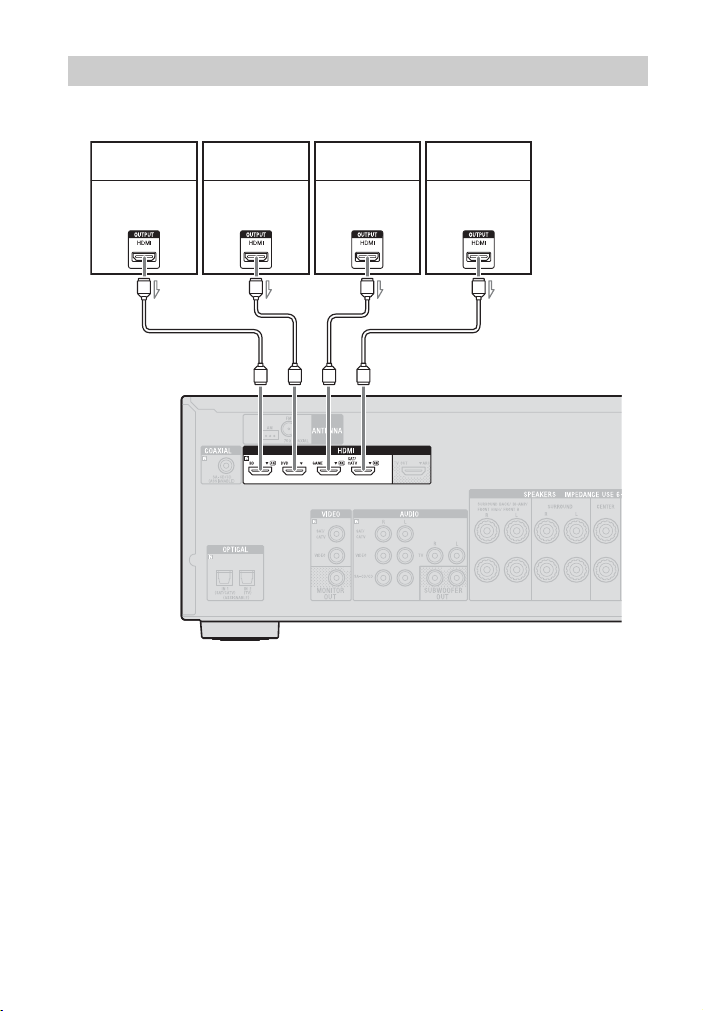
Connecting equipment with HDMI jacks
If your equipment does not have an HDMI jack, see page 27.
Blu-ray Disc
player
Audio/video
signals
A
DVD player PlayStation 3
Audio/video
signals
AAA
A HDMI cable (not supplied)
Sony recommends that you use an
HDMI-authorized cable or Sony HDMI
cable.
Audio/video
signals
Satellite tuner,
Cable TV tuner
Audio/video
signals
26
GB
Page 27
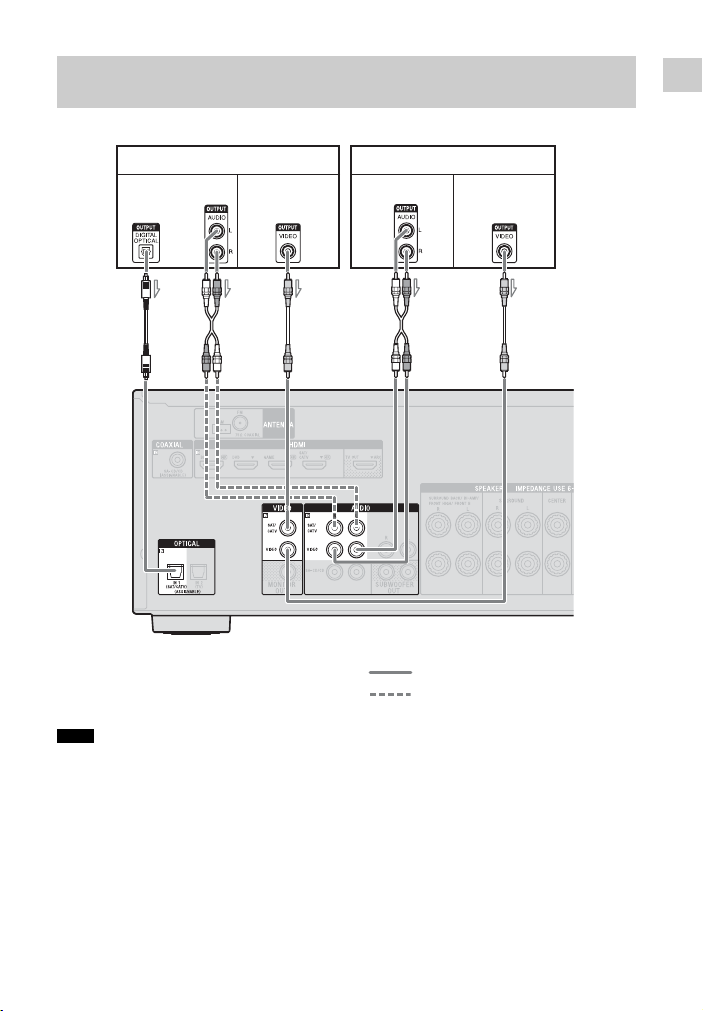
Connecting equipment with jacks other than HDMI
jacks
Connections
Satellite tuner, Cable TV tuner
Audio signals
or
Video signals Audio signals Video signals
AB C B C
A Optical digital cord (not supplied)
B Audio cord (not supplied)
C Video cord (not supplied)
Note
Be sure to change the default setting of the
VIDEO input button on the remote control so that
you can use the button to control your DVD
recorder. For details, see “Reassigning the input
button” (page 71).
VCR, DVD recorder, Video game
Recommended connection
Alternative connection
27
GB
Page 28

4b: Connecting the audio equipment
Connecting a Super
Audio CD player, CD
player
Before connecting cords, be sure to
disconnect the AC power cord (mains
lead).
Super Audio CD player, CD player
Audio signals
Connecting an iPod,
iPhone, USB device
or
AB
A Coaxial digital cord (not supplied)
B Audio cord (not supplied)
Recommended connection
Alternative connection
GB
28
A
iPod, iPhone,
USB device
A USB cable (not supplied)
Page 29

5: Connecting the antennas (aerials)
6: Connecting the AC power cord (mains lead)
Connections
Before connecting the antennas (aerials),
be sure to disconnect the AC power cord
(mains lead).
AM loop antenna (aerial)
(supplied)
Notes
• To prevent noise pickup, keep the AM loop
antenna (aerial) away from the receiver and
other equipment.
• Be sure to fully extend the FM wire antenna
(aerial).
• After connecting the FM wire antenna (aerial),
keep it as horizontal as possible.
FM wire antenna (aerial)
(supplied)
Connect the AC power cord (mains lead) to
a wall outlet.
AC power cord (mains lead)
To the wall outlet
29
GB
Page 30

Preparing the Receiver
Turning on the receiver
?/1
Press ?/1 to turn on the receiver.
You can also turn on the receiver using ?/1
on the remote control. When you turn off
the receiver, press
“STANDBY” flashes on the display panel.
Do not disconnect the AC power cord
(mains lead) while “STANDBY” is
flashing. This may cause a malfunction.
?/1 again.
Setting up the receiver using the Easy Setup
You can set the basic settings of the
receiver easily by operating the receiver in
accordance with the instructions on the TV
screen.
Switch the input of the TV to the input to
which the receiver is connected.
When you turn on the receiver for the first
time or after the receiver is initialized, the
Easy Setup screen appears on the TV
screen. Proceed to set up the receiver in
accordance with the instructions on the
Easy Setup screen.
You can set up the following functions
using the Easy Setup.
– Language
– Speaker Settings
Notes on Speaker
Settings (Auto
Calibration)
This receiver is equipped with DCAC
(Digital Cinema Auto Calibration) function
which allows you to perform automatic
calibration as follows:
• Check the connection between each
speaker and the receiver.
• Adjust the speaker level.
• Measure the distance of each speaker
from your seating position.*
• Measure the speaker size.*
• Measure the frequency characteristics
(EQ).*
* The measurement result is not utilized when
“Analog Direct” is selected.
The DCAC is designed to achieve proper
sound balance for your room. However,
you can adjust the speaker levels manually
according to your preference. For details,
see “Test Tone” (page 62).
Before you perform Auto
Calibration
Before you perform Auto Calibration,
check the following items.
• Set up and connect the speakers (page 19,
21).
• Connect only the supplied optimizer
microphone to the AUTO CAL MIC jack.
Do not connect any other microphones to
this jack.
• Set the “SB Assign” to “Bi-Amp” in the
Speaker Settings menu if you use biamplifier connection (page 56).
• Set the “SB Assign” to “Speaker B” in the
Speaker Settings menu if you use
speakers front B connection (page 60).
• Make sure the speaker output is not set to
“SPK OFF” (page 60).
• Disconnect the headphones.
• Remove any obstacles in the path
between the optimizer microphone and
the speakers to avoid measurement
errors.
30
GB
Page 31

• Get accurate measurement by making
sure the environment is free from noise
and quiet.
Notes
• The speakers emit very loud sound during the
calibration and the volume cannot be adjusted.
Provide consideration to your neighborhood and
to the children in presence.
• If the muting function has been activated before
you perform Auto Calibration, the muting
function will shut off automatically.
• The correct measurements may not be able to
take or Auto Calibration cannot be performed
when special speakers, such as dipole speakers
are used.
To set up the Auto
Calibration
Optimizer microphone
Connect the supplied optimizer
1
microphone to the AUTO CAL MIC
jack.
2 Set up the optimizer microphone.
Place the optimizer microphone at your
seating position and set it at the same
height as your ears.
Confirm active subwoofer
setup
• When a subwoofer is connected, turn on
the subwoofer and turn up the volume
prior to activating the subwoofer. Turn
the LEVEL to just before the mid-point.
• If you connect a subwoofer with a
crossover frequency function, set the
value to maximum.
• If you connect a subwoofer with an auto
standby function, set it to off
(deactivated).
Note
Depending on the characteristics of the
subwoofer you are using, the setup distance value
may be different from the actual position.
When you connect two
subwoofers to the receiver
If you cannot obtain measurement results
of the “Auto Calibration” function
correctly, depending on the environment,
or you want to make fine adjustments, you
can set up the subwoofers manually. For
details, see “Manual Setup” in the Speaker
Settings menu (page 61).
Notes on the speaker
impedance
• If you are not sure of the impedances of
the speakers, refer to the operating
instructions supplied with your speakers.
(This information is often on the back of
the speaker.)
• When you connect front speakers to both
the FRONT A and SURROUND BACK/
BI-AMP/FRONT HIGH/FRONT B
terminals, connect the speakers with a
nominal impedance of 6 ohms or higher.
To set the surround back
speakers
You can switch the usage of the speaker(s)
connected to the SURROUND BACK/
BI-AMP/ FRONT HIGH/FRONT B
terminals in accordance with the intended
use. For details, see “SB Assign (Surround
back speaker assign)” (page 60).
Preparing the Receiver
31
GB
Page 32

Note
This setting is only available if the “Speaker
Pattern” is set to a setting without surround back
and front high speakers.
To set the front speaker
You can select the front speakers you want
to drive.
Be sure to use the buttons on the receiver to
perform this operation.
SPEAKERS
Press SPEAKERS repeatedly to select
the front speaker system you want to
drive.
You can confirm the selected speakers
terminals by checking the indicator on the
display panel.
Indicators Selected speakers
SP A The speaker connected to the
SP B* The speaker connected to the
SP A+B* The speaker connected to both
* To select “SP B” or “SP A+B”, set the “SB
Assign” to “Speaker B” in the Speaker Settings
menu (page 60).
SPEAKERS FRONT A
terminals.
SPEAKERS SURROUND
BACK/BI-AMP/FRONT
HIGH/FRONT B terminals.
the SPEAKERS FRONT A and
SPEAKERS SURROUND
BACK/BI-AMP/FRONT
HIGH/FRONT B terminals
(parallel connection).
“SPK OFF” appears on the
display panel.
No audio signals are ou tput from
any speaker terminals.
Note
This setting is not available when headphones ar e
connected.
To cancel Auto Calibration
The Auto Calibration function will be
canceled when you perform the following
during the measurement process:
– Press ?/1.
– Press the input buttons on the remote
control or turn the INPUT SELECTOR
on the receiver.
– Press .
– Press SPEAKERS on the receiver.
– Change the volume level.
– Connect the headphones.
To set up the receiver
manually
See “Adjusting Settings” (page 57).
32
GB
Page 33

Guide to on-screen display (OSD) operation
You can display the menu of the receiver
on the TV screen and select the function
you want to use on the TV screen by
pressing V/v/B/b and on the remote
control.
When you start operating the receiver,
make sure to press AMP on the remote
control first. Otherwise, operations that
follow may not be aimed at the receiver.
AMP
Preparing the Receiver
3 Press V/v repeatedly to select a
menu you want, then press to
enter the menu.
The menu item list appears on the TV
screen.
Example: When you select “Watch”.
V/v/B/b,
RETURN
O
OPTIONS
HOME
Using the menu
1 Switch the input of the TV to the
input which the receiver is
connected.
2 Press AMP, then press HOME.
The home menu is displayed on the TV
screen.
Depending on the TV, the home menu
may take some time to appear on the
TV screen.
4 Press V/v repeatedly to select the
menu item you want to adjust, then
press to enter the menu item.
Tip
When “OPTIONS” appears in the lower right
portion of the OSD, you can display the function
list by pressing OPTIONS and selecting a related
function.
To return to the previous
screen
Press RETURN O.
To exit the menu
Press HOME to display the home menu,
then press HOME again.
33
GB
Page 34

Overview of the home
menus
Menu Description
Wa tc h Selects the video source to
be input to the receiver
(page 34).
Listen Selects the music source to
be input to the receiver
(page 34).
You can also enjoy FM/AM
radio of the built-in receiver
(page 41).
Sound Effects Enables you to enjoy sound
development provided by
various Sony proprietary
technologies or functions
(page 45).
Settings Adjusts the settings of the
receiver (page 57).
Basic Operations
Playing an input source
equipment
?/1
Input
buttons
V/v/B/b,
HOME
34
2 +/–
SOUND
FIELD +/–
1 Press HOME.
The home menu is displayed on the TV
screen.
2 Select “Watch” or “Listen”, then
press .
The menu item list appears on the TV
screen.
3 Select the equipment you want,
then press .
4 Turn on the equipment and start
playback.
GB
Page 35

5 Press 2 +/– to adjust the volume.
You can also use MASTER VOLUME
on the receiver.
6 Press SOUND FIELD +/– to enjoy
the surround sound.
You can also use A.F.D./2CH,
MOVIE or MUSIC on the receiver.
For details, see page 45.
Tips
• You can turn INPUT SELECTOR on the
receiver or press input buttons on the remote
control to select the equipment you want.
• You can adjust the volume differently using the
MASTER VOLUME knob on the receiver or
2 +/– button on the remote control.
the
To turn the volume up or down quickly
– Turn the knob quickly.
– Press and hold the button.
To make fine adjustment
– Turn the knob slowly.
– Press the button and release it immediately.
To activate the muting
function
Press .
The muting function will be canceled when
you do the following.
• Press again.
• Change the volume.
• Turn off the receiver.
• Perform Auto Calibration.
To avoid damaging your
speakers
Before you turn off the receiver, be sure to
turn down the volume level.
Basic Operations
35
GB
Page 36

Playing an iPod/iPhone
You can enjoy music contents from the iPod/iPhone by connecting it to the (USB) port
on the receiver.
For details on connecting the iPod/iPhone, see page 28.
Compatible iPod/iPhone models
You can use the following iPod/iPhone models on this receiver. Update your iPod/iPhone
with the latest software before using it.
iPod touch
4th generation
iPod nano
5th generation
(video camera)
Notes
• Sony cannot accept responsibility in the event that data recorded to iPod/iPhone is lost or damaged
when using an iPod/iPhone connected to this receiver.
• This product has been designed specifically to work with iPod/iPhone and has been certified to meet
Apple performance standards.
iPod touch
3rd generation
4th generation
(video)
iPhone 4
iPod touch
2nd generation
iPod nano
3rd generation
(video)
iPhone 3GS iPhone 3GiPhone 4S
iPod nano
6th generation
iPod classiciPod nano
36
GB
Page 37

Selecting the iPod/
iPhone control mode
You can select the iPod/iPhone control
mode using the OSD menu or iPhone
CTRL on the remote control.
You can use the OSD menu to browse
contents on the iPod/iPhone.
You can also control all operations by
viewing the information on the display
panel when TV screen is turned off.
iPhone
CTRL
V/v/B/b,
HOME
1 Press HOME.
The home menu is displayed on the TV
screen.
2 Select “Listen”, then press .
3 Select “USB”, then press .
When the iPod or iPhone is connected,
“iPod/iPhone” appears on the TV
screen.
4 Select “System OSD” or “iPod/
iPhone”, then press .
Operating the iPod/
iPhone using “System
OSD” mode
1 Make sure that “System OSD” is
selected in step 4 in “Selecting the
iPod/iPhone control mode”
(page 37).
2 Select the content you want from
the content list, then press .
The selected content starts playback
and the information of music contents
appears on the TV screen.
To select the playback
mode
You can change the playback mode using
the OPTIONS on the remote control.
• Repeat: Off / One / All
• Shuffle: Off / Songs / Albums
• Audiobooks: Slower / Normal / Faster
Operating the iPod/
iPhone using “iPod/
iPhone” mode
1 Make sure that “iPod/iPhone” is
selected in step 4 in “Selecting the
iPod/iPhone control mode”
(page 37).
2 Select the content you want using
iPod/iPhone menu.
For details on operating the iPod/
iPhone, refer to the operating
instructions supplied with iPod/
iPhone.
Basic Operations
37
GB
Page 38

To operate the iPod/iPhone
using the remote control
iPhone
CTRL
N
Press USB before you use the following
buttons.
Press Operation
N Starts play.
X, x Pauses play.
m/M Fast reverses or forwards.
./> Goes to the previous/next
track.
iPhone CTRL Selects the iPod/iPhone
control mode.
USB
HOME
m/M
./>
xX
Notes on iPod/iPhone
• The iPod/iPhone is charged when
connected to the receiver while the
receiver is turned on.
• You cannot transfer songs onto the iPod/
iPhone from this receiver.
• Do not remove the iPod/iPhone during
operation. To avoid data corruption or
damage to the iPod/iPhone, turn the
receiver off when connecting or
removing the iPod/iPhone.
iPod/iPhone message list
Message and explanation
Reading
The receiver is recognizing and reading
information of the iPod or iPhone.
Loading
The receiver is loading information of the
iPod or iPhone.
Not supported
An unsupported iPod or iPhone is connected.
No device is connected
No iPod or iPhone is connected.
No music
No music is found.
Headphones not supported
No sound is output from the headphones when
iPod or iPhone is connected.
Playing a USB device
You can enjoy music from the USB device
by connecting it to the (USB) port on the
receiver.
For details on connecting a USB device,
see “Connecting an iPod, iPhone, USB
device” (page 28).
The music file formats that can be played
back by this receiver are as follows:
File format Extensions
MP3 (MPEG-1 Audio
Layer III)
AAC* “.m4a”, “.3gp”,
WMA9 Standard* “.wma”
WAV “ . w a v ”
“.mp3”
“.mp4”
38
GB
Page 39

* The receiver does not play files encoded with
DRM.
Compatible USB
devices
You can use the following Sony USB
devices on this receiver.
Verified Sony USB device
Product name Model name
®
Wal km an
NWZ-S754 / S755
NWZ-E453 / E454 / E455
NWZ-E353 / E354 / E355
NWZ-B133 / B135 /
B133F / B135F
NWZ-B142 / B143 /
B142F / B143F
NWD-E023F / E025F
NWZ-E435F / E436F /
E438F
NWZ-E343 / E344 / E345
NWZ-S636F / S638F /
S639F
NWZ-S736F / S738F /
S739F
NWZ-A726 / A728 / A729 /
A726B / A728B
NWZ-A826 / A828 / A829
NWZ-W202
NWZ-X1050 / X1060
NWZ-S744 / S745
NWZ-E443 / E444 / E445
NWZ-S543 / S544 / S545
NWZ-A844 / A845 / A846 /
A847
NWZ-W252 / W253
NWZ-B152 / B153 /
B152F / B153F
Product name Model name
MICROVAULT USM1GL / 2GL / 4GL /
Notes
• The receiver is unable to read data in NTFS
format.
• The receiver is unable to read data other than
that saved in the first partition of a hard disk
drive.
• Operation of models not listed here is not
guaranteed.
• Operation may not always be ensured even
when using these USB devices.
• Some of these USB devices may not be
available for purchase in certain areas.
• When formatting the above models, be sure to
format using the model itself or the dedicated
formatting software for that model.
• When connecting a USB device to the receiver,
be sure to connect after the display “Creating
Library” or “Creating Database” on the USB
device has disappeared.
8GL / 16GL
USM1GLX / 2GLX /
4GLX / 8GLX / 16GLX
Operating the USB
device
V/v/B/b,
HOME
1 Press HOME.
The home menu is displayed on the TV
screen.
2 Select “Listen”, then press .
When the USB device is connected,
“USB” appears on the TV screen.
3 Select “USB”, then press .
You can operate the USB device using
the remote control of the receiver.
The information of music contents
appear on the TV screen.
Basic Operations
39
GB
Page 40

To operate the USB device
using the remote control
USB
SHUFFLE
REPEAT
+/–
N
X
Press USB before you use the following
buttons.
Press Operation
N Starts play.
X Pauses play.
x Stops play.
m/M Fast reverses or forwards.
./> Goes to the previous/next
file.
+/– Goes to the previous/next
folder.
REPEAT* Enters repeat mode (Off /
One / All / Folder).
SHUFFLE* Enters shuffle mode (Off /
All / Folder).
* Press repeatedly to select the playback mode.
m/M
./>
x
Notes on the USB device
• Do not remove the USB device during
operation. To avoid data corruption or
damage to the USB device, turn the
receiver off when connecting or
removing the USB device.
• Do not connect the receiver and the USB
device through a USB hub.
• It may take about 10 seconds before
“Reading” appears depending on the type
of USB device connected.
• When the USB device is connected, the
receiver reads all the files on the USB
device. If there are many folders or files
on the USB device, it may take a long
time to finish reading the USB device.
• The receiver can recognize up to
– 256 folders (including “ROOT” folder).
– 256 audio files for each folder.
– 8 folder levels (tree structure of files,
including “ROOT” folder).
The maximum number of audio files and
folders may vary depending on the file
and folder structure.
Do not save other types of files or
unnecessary folders on a USB device.
• Compatibility with all encoding/writing
softwares, recording devices, and
recording media cannot be guaranteed.
Incompatible USB device may produce
noise or interrupted audio or may not play
at all.
• Some time may be needed to start
playback when:
– the folder structure is complex.
– the memory capacity is excessive.
• This receiver does not necessarily
support all the functions provided in a
connected USB device.
• The playback order for the receiver may
differ from the playback order of the
connected USB device.
• Folders that have no audio files are
skipped.
40
GB
Page 41

• When playing a very long track, some
operations may cause playback delay.
USB message list
Message and explanation
Reading
The receiver is recognizing and reading
information of the USB device.
Device error
The memory of the USB device could not be
recognized (page 39).
Not supported
An unsupported USB device is connected, an
unknown device is connected, or the USB
device is connected through a USB hub
(page 39).
No device is connected
No USB device is connected or the connected
USB device is not recognized.
No track
No track was found.
Tuner Operations
Listening to FM/AM radio
You can listen to FM and AM broadcasts
through the built-in tuner. Before
operation, be sure you have connected the
FM and AM antennas (aerials) to the
receiver (page 29).
Tip
The tuning scale for direct tuning is shown below.
Area FM AM
USA, Canada 100 kHz 10 kHz*
Europe, Australia,
Tai wan
Mexico 50 kHz 10 kHz*
* The AM tuning scale can be changed (page 43).
50 kHz 9 kHz
Numeric
buttons
V/v/B/b,
Tuner Operations
OPTIONS
HOME
D.TUNING
1 Select “Listen” from the home
menu, then press .
2 Select “FM” or “AM” from the
menu, then press .
The FM or AM menu list appears on
the TV screen.
41
GB
Page 42

FM/AM screen
You can select and operate each item
on the screen by pressing V/v/B /b and
.
1 Frequency indication (page 42)
2 Preset station list (page 43)
Tuning to a station
automatically (Auto
Tuning)
Select “Tuning +” or “Tuning –”, then
press .
Select “Tuning +” to scan from lower to
higher frequency stations, select
“Tuning –” to scan from higher to lower
stations.
The receiver stops scanning whenever a
station is received.
In case of poor FM stereo
reception
Tune in the station you want to listen
1
to using Auto Tuning, Direct Tuning
(page 42), or select the preset
station you want (page 43).
2 Press OPTIONS.
3 Select “FM Mode”, then press .
4 Select “Mono”, then press .
Tuning to a station
directly (Direct Tuning)
You can enter the frequency of a station
directly by using the numeric buttons.
1 Press D.TUNING.
2 Press the numeric buttons to enter
the frequency, then press .
Example 1: FM 102.50 MHz
Select 1 b 0 b 2 b 5 (b 0*)
Example 2: AM 1,350 kHz
Select 1 b 3 b 5 b 0
* Press 0 for Europe, Mexico, Australia and
Taiwan models only.
Tip
Adjust the direction of the AM loop antenna
(aerial) for optimum reception upon tuning
to an AM station.
If you cannot tune to a
station
“– – – .– – MHz” or “– – – – kHz” appears
and then the screen returns to the current
frequency.
Make sure you have entered the right
frequency. If not, repeat step 1 to 3. If you
still cannot tune to a station, the frequency
may not be in use in your area.
42
GB
Page 43

Changing the AM tuning
scale
(USA, Canada and Mexico
models only)
You can change the AM tuning scale to
either 9 kHz or 10 kHz using the buttons on
the receiver.
?/1
Presetting FM/AM radio
stations
(Preset Memory)
You can store up to 30 FM and 30 AM
stations as your favorite stations.
V/v/B/b,
OPTIONS
TUNING MODE
1 Press ?/1 to turn off the receiver.
2 While holding down TUNING
MODE, press ?/1 on the receiver.
The current AM tuning scale is
changed to 9 kHz (or 10 kHz).
To reset the scale to 10 kHz (or 9 kHz),
repeat the procedure above.
Notes
• Depending on the settings, the receiver may take
some time to change the AM tuning scale.
• All preset stations will be erased when you
change the tuning scale.
1 Tune to the station that you want to
preset using Auto Tuning (page 42)
or Direct Tuning (page 42).
2 Select “Preset Memory”, then
press .
3 Select a preset number, then press
.
The station is stored as the selected
preset number.
4 Repeat steps 1 to 3 to store
another station.
You can store station as follows:
• AM band: AM 1 to AM 30
• FM band: FM 1 to FM 30
Tuning to preset
stations
1 Select “FM” or “AM” from the
menu, then press .
2 Select “Select Preset”, then press
.
3 Select the preset station you want,
then press .
Preset numbers from 1 to 30 are
available.
Tuner Operations
43
GB
Page 44

Naming preset stations
(Name Input)
1 Select “FM” or “AM” from the
menu, then press .
2 Select “Select Preset”, then press
.
3 Select the preset number which
you want to name, then press
OPTIONS.
4 Select “Name Input”, then press
.
5 Press V/v repeatedly to select a
character, then press b.
You can move the input position
backward and forward by pressing
B/b. You can enter a name up to 8
characters.
6 Repeat step 5 to input a character
one by one, then press .
The name you entered is registered.
Receiving RDS broadcasts
Simply select a station on the
FM band.
When you tune to a station that provides
RDS services, the Program Service name*
appears on the TV screen and the display
panel.
* If an RDS broadcast is not received, a Program
Service name will not appear.
Notes
• RDS may not work properly if the station you
tuned to is not transmitting the RDS signal or if
the signal strength is weak.
• Some letters that can be displayed on the TV
screen cannot be displayed on the display panel.
Tip
While a Program Service name is displayed, you
can check the frequency by pressing DISPLAY
repeatedly (page 71).
(Europe, Australia and Taiwan
models only)
This receiver allows you to use Radio Data
System (RDS), which enables radio
stations to send additional information
along with the regular programming signal.
This receiver offers convenient RDS
features, such as Program Service name
display. RDS is available only for FM
stations.*
* Not all FM stations provide RDS service, nor
do they provide the same type of services. If
you are not familiar with the RDS services in
your area, check with your local radio stations
for details.
GB
44
Page 45

Enjoying Sound Effects
However, for USA and Canada models,
this receiver will generate a low frequency
signal for output to the subwoofer when
there is no LFE signals.
Selecting the sound field
This receiver can create multi channel
surround sound. You can select one of the
optimized sound fields from the receiver’s
pre-programmed sound fields.
1 Select “Sound Effects” from the
home menu, then press .
2 Select “Sound Field”, then press
.
3 Select the sound field you want.
Tips
• You can press SOUND FIELD +/– on the
remote control repeatedly to select the sound
field you want.
• You can also use A.F.D./2CH, MOVIE or
MUSIC on the receiver.
Auto Format Direct
(A.F.D.)/2 channel sound
mode
• Auto Format Direct (A.F.D.) mode:
This mode allows you to listen to higher
fidelity sound and select the decoding
mode for listening to a 2 channel stereo
sound as multi channel sound.
• 2 channel sound mode: You can switch
the output sound to 2 channel sound
regardless of the recording formats of the
software you are using, the playback
equipment connected, or the sound field
settings of the receiver.
x A.F.D. Auto (A.F.D. AUTO)
Presets the sound as it was recorded/
encoded without adding any surround
effects.
x Multi Stereo (MULTI ST.)
Outputs 2 channel left/right signals from all
speakers. However, sound may not be
output from certain speakers depending on
the speaker settings.
x 2ch Stereo (2CH ST.)
The receiver outputs the sound from the
front left/right speakers only. There is no
sound from the subwoofer.
Standard 2 channel stereo sources
completely bypass the sound field
processing and multi channel surround
formats are downmixed to 2 channels.
x Analog Direct (A. DIRECT)
You can switch the audio of the selected
input to 2 channel analog input. This
function enables you to enjoy high quality
analog sources.
When using this function, only the volume
and front speaker level can be adjusted.
Note
You cannot select “Analog Direct” when you
select BD, DVD, GAME and USB as input.
Movie mode
You can take advantage of surround sound
simply by selecting one of the receiver’s
pre-programmed sound fields. They bring
the exciting and powerful sound of movie
theaters into your home.
x HD-D.C.S.
HD Digital Cinema Sound (HD-D.C.S.) is
Sony’s new innovative home theater
technology using the latest acoustic and
digital signal processing technologies. It is
based on precise response measurement
data of a mastering studio.
Enjoying Sound Effects
45
GB
Page 46

With this mode, you are able to enjoy Bluray and DVD movies at home with not only
the high quality of sound, but also the best
sound ambience, just as the movie’s sound
engineer intended in the mastering process.
You can select the effect type for HDD.C.S. as follows.
• Dynamic: This setting is suitable for an
environment which is reverberant but
lacks a spacious feeling (where sound
absorption is not sufficient). It
emphasizes the reflection of sound and
reproduces the sound of a large, classical
movie theater. Thus, the spacious feeling
of a dubbing theater is emphasized and a
unique acoustic field is created.
• Theater: This setting is suitable for a
general living room. It reproduces the
reverberation of sound just like in a
movie theater (dubbing t heater). It is most
appropriate for watching content
recorded on a Blu-ray Disc when you
want the atmosphere of a movie theater.
• Studio: This setting is suitable for a
living room with the appropriate sound
equipment. It reproduces the
reverberation of sound provided when a
theatrical sound source is remixed for a
Blu-ray Disc to a volume level suitable
for home use. The level of reflection and
reverberation of sound is kept to the
minimum. However, dialogues and
surround effects are reproduced vividly.
x PLII Movie
Performs Dolby Pro Logic II Movie mode
decoding. This setting is ideal for movies
encoded in Dolby Surround. In addition,
this mode can reproduce sound in 5.1
channel for watching videos of overdubbed
or old movies.
x PLIIx Movie
Performs Dolby Pro Logic IIx Movie mode
decoding. This setting expands Dolby Pro
Logic II Movie or Dolby Digital 5.1 to
discrete 7.1 movie channels.
x PLIIz Height (PLIIz)
Performs Dolby Pro Logic IIz mode
decoding. This setting can expand a source
sound from a 5.1 channel to a 7.1 channel
to which a vertical equipment is applied,
and gives a dimension of presence and
depth.
x Neo:6 Cinema (Neo:6 CIN)
Performs DTS Neo:6 Cinema mode
decoding. A source recorded in 2 channel
format is decoded into 7 channels.
Music mode
You can take advantage of surround sound
simply by selecting one of the receiver’s
pre-programmed sound fields. They bring
the exciting and powerful sound of concert
halls into your home.
x Hall (HALL)
Reproduces the acoustics of a classical
concert hall.
x Jazz Club (JAZZ)
Reproduces the acoustics of a jazz club.
x Live Concert (CONCERT)
Reproduces the acoustics of a 300-seat live
house.
x Stadium (STADIUM)
Reproduces the feeling of a large open-air
stadium.
x Sports (SPORTS)
Reproduces the feeling of sports
broadcasting.
x Portable Audio (PORTABLE)
Reproduces a clear enhanced sound image
from your portable audio device. This
mode is ideal for MP3 and other
compressed music.
46
GB
Page 47

x PLII Music
Performs Dolby Pro Logic II Music mode
decoding. This setting is ideal for normal
stereo sources such as CDs.
x PLIIx Music
Performs Dolby Pro Logic IIx Music mode
decoding. This setting is ideal for normal
stereo sources such as CDs.
x PLIIz Height (PLIIz)
Performs Dolby Pro Logic IIz mode
decoding. This setting can expand a source
sound from a 5.1 channel to a 7.1 channel
to which a vertical equipment is applied,
and gives a dimension of presence and
depth.
x Neo:6 Music (Neo:6 MUS)
Performs DTS Neo:6 Music mode
decoding. A source recorded in 2 channel
format is decoded into 7 channels. This
setting is ideal for normal stereo sources
such as CDs.
When headphones are
connected
You can only select this sound field if the
headphones are connected to the receiver.
x HP 2CH
This mode is selected automatically if you
use headphones (except “Analog Direct”).
Standard 2 channel stereo sources
completely bypass the sound field
processing and multi channel surround
formats are downmixed to 2 channels
except LFE signals.
x HP Direct (HP DIRECT)
This mode is selected automatically if you
use headphones when “Analog Direct” is
selected.
Outputs the analog signals without
processing by the equalizer, sound field,
etc.
If you connect a subwoofer
This receiver will generate a low frequency
signal for output to the subwoofer when
there is no LFE signal, which is a low-pass
sound effect output from a subwoofer to a 2
channel signal. However, the low
frequency signal is not generated for
“Neo:6 Cinema” or “Neo:6 Music” when
all speakers are set to “Large”.
In order to take full advantage of the Dolby
Digital bass redirection circuitry, we
recommend setting the subwoofer’s cut off
frequency as high as possible.
Notes on sound fields
• Depending on the speaker pattern
settings, some sound fields may not be
available.
• You cannot select PLIIx Movie/Music
and PLIIz Height at the same time.
– PLIIx Movie/Music is available only
when the speaker pattern is set to a
setting with surround back speaker(s).
– PLIIz Height is available only when the
speaker pattern is set to a setting with
front high speakers.
• The sound fields for music and movie do
not work in the following cases.
– DTS-HD Master Audio, DTS-HD High
Resolution Audio or Dolby TrueHD
with sampling frequency of more than
48 kHz are being received.
– “Analog Direct” is selected.
• “PLII Movie”, “PLIIx Movie”, “PLII
Music”, “PLIIx Music”, “PLIIz Height”,
“Neo:6 Cinema” and “Neo:6 Music” do
not work when the speaker pattern is set
to 2/0 or 2/0.1.
Enjoying Sound Effects
47
GB
Page 48

• When one of the sound fields for music is
selected, no sound is output from the
subwoofer if all the speakers are set to
“Large” in the Speaker Settings menu.
However, the sound will be output from
the subwoofer if
– the digital input signal contains LFE
signals.
– the front or surround speakers are set to
“Small”.
– “Multi Stereo”, “PLII Movie”, “PLII
Music”, “PLIIx Movie”, “PLIIx
Music”, “PLIIz Height”, “HD-D.C.S.”
or “Portable Audio” is selected.
Using the Night Mode function
This function allows you to retain a theaterlike environment at low volume levels.
When watching a movie late at night, you
will be able to hear the dialog clearly even
at a low volume level. This function can be
used with other sound fields.
1 Select “Sound Effects” from the
home menu, then press .
2 Select “Night Mode”, then press
.
3 Select “On” or “Off”, then press
.
Note
This function does not work when “Analog
Direct” is selected.
Tips
• You can also set the Night Mode function on
and off by using NIGHT MODE on the receiver
(page 10).
• While the Night Mode is turned on, the bass,
treble, and effect levels increase, and “D.Range
Comp.” is automatically set to “On”.
Selecting the calibration type
You can select the calibration type you
want after performing the Aut o Calibration.
For details, see “Calibration Type”
(page 60).
Adjusting the equalizer
You can use the following parameters to
adjust the tonal quality (bass/treble level)
of front speakers.
Bass Treble
Level
(dB)
Frequency
(Hz)
1 Select “Sound Effects” from the
home menu, then press .
2 Select “Equalizer”, then press .
3 Select the gain of “Bass” or
“Treble”, then press .
4 Adjust the gain, then press .
Notes
• This function does not work when “Analog
Direct” is being used.
• Frequencies for Bass and Treble are fixed.
• Depending on the audio format, the receiver
may play back signals at a lower sampling
frequency than the original sampling frequency
of the input signals.
48
GB
Page 49

Using the Pure Direct function
Resetting sound fields to the default settings
The Pure Direct mode lets yo u enjoy higher
fidelity sound. When Pure Direct is on, the
display panel lights off to suppress the
noise that affects sound quality. You can
use the Pure Direct function with all inputs.
1 Select “Sound Effects” from the
home menu, then press .
2 Select “Pure Direct”, then press
.
3 Select “On” or “Off”, then press
.
Note
When Pure Direct function is selected,
“Equalizer”, “Night Mode”, “Auto Volume” and
“D.Range Comp.” do not work.
Tip
You can also use PURE DIRECT button on the
remote control or receiver to turn on or off the
Pure Direct function.
To cancel Pure Direct
The Pure Direct function will be canceled
when you perform the following:
– Press PURE DIRECT again.
– Change the sound field.
– Change the scene setting on the TV
(Scene Select).
– Change the setting of “Equalizer”,
“Night Mode”, “Auto Volume” or
“D.Range Comp.”.
Be sure to use the buttons on the receiver to
perform this operation.
?/1
MUSIC
1 Press ?/1 to turn off the receiver.
2 While holding down MUSIC, press
?/1.
“S.F. CLEAR” appears on the display
panel and all sound fields are reset to
their default setting.
Enjoying Sound Effects
49
GB
Page 50

“BRAVIA” Sync Features
What is “BRAVIA” Sync?
The “BRAVIA” Sync function allows
communication between Sony products
such as TV, Blu-ray Disc player, DVD
player, AV amplifier, etc. that supports the
Control for HDMI function.
By connecting Sony equipment that is
compatible with the “BRAVIA” Sync with
an HDMI cable (not supplied), operation is
simplified as follows:
• One-Touch Play (page 51)
• System Audio Control (page 52)
• System Power Off (page 52)
• Scene Select (page 53)
• Home Theatre Control (page 53)
• Remote Easy Control (page 53)
Control for HDMI is a mutual control
function standard used by HDMI CEC
(Consumer Electronics Control) for HDMI
(High-Definition Multimedia Interface).
We recommend that you connect the
receiver to products featuring “BRAVIA”
Sync.
Notes
• You may use “One Touch Play”, “System
Audio Control”, and “System Power-Off”
function with non-Sony equipment. However,
compatibility with all non-Sony equipment is
not guaranteed.
• “Scene Select” and “Home Theatre Control”
features are Sony proprietary functions. They
cannot operate with non-Sony equipment.
• Equipment not compatible with “BRAVIA”
Sync cannot activate these features.
Preparing for the “BRAVIA” Sync
The receiver is compatible with the
“Control for HDMI-Easy Setting”
function.
• If your TV is compatible with the
“Control for HDMI-Easy Setting”
function, you can set the Control for
HDMI function of the receiver and
playback equipment automatically by
setting the Control for HDMI function on
your TV (page 50).
• If your TV is not compatible with the
“Control for HDMI-Easy Setting”
function, set the Control for HDMI
function of the receiver, playback
equipment and TV individually
(page 51).
If your TV is compatible
with the “Control for HDMIEasy Setting” function
Connect the receiver, TV and
1
playback equipment via HDMI
connection (page 23, 24).
(The respective equipment must be
compatible with the Control for HDMI
function.)
2 Turn on the receiver, TV and
playback equipment.
3 Turn on the Control for HDMI
function of the TV.
The Control for HDMI function of the
receiver and all the connected equipment
are turned on simultaneously. Wait until
“COMPLETE” appears. The setup is
complete.
For details on setup of the TV, refer to the
operating instructions of your TV.
50
GB
Page 51

If your TV is not compatible
with the “Control for HDMIEasy Setting” function
V/v/b,
HOME
Press HOME.
1
The home menu is displayed on the TV
screen.
2 Select “Settings” from the home
menu, then press .
The Settings menu list appears on the
TV screen.
3 Select “HDMI Settings”, then press
.
4 Select “Control for HDMI”, then press
.
5 Select “On”, then press .
The Control for HDMI function is set to
on.
6 Press HOME to exit the OSD menu.
7 Select the HDMI input of the receiver
and TV to match the HDMI input of
the connected equipment, so that the
image from the connected
equipment is displayed.
8 Set the Control for HDMI function for
the connected equipment to on.
If the Control for HDMI function for the
connected equipment is already set to
on, you do not need to change the
setting.
9 Repeat steps 7 and 8 for other
equipment that you want to use the
Control for HDMI function.
For details on setting the TV and
connected equipment, refer to the
operating instructions of the respective
equipment.
Notes
• When you unp lug the HDMI cable or change the
connection, perform the steps given in “If your
TV is compatible with the “Control for HDMIEasy Setting” function” (page 50) or “If your
TV is not compatible with the “Control for
HDMI-Easy Setting” function” (page 51).
• Before you perform the “Control for HDMIEasy Setting” on your TV, be sure to turn on the
TV and other connected equipment including
the receiver first.
• If the playback equipment cannot function after
you have made the settings for “Control for
HDMI-Easy Setting”, check the Control for
HDMI setting of the playback equipment.
• If the connected equipment does not support the
“Control for HDMI-Easy Setting”, but still
supports the Control for HDMI, then you need
to set the Control for HDMI function for the
connected equipment before you perform the
“Control for HDMI-Easy Setting” from the TV.
One-Touch Play
When you start playback the equipment
connected to the receiver via an HDMI
connection, the receiver and TV operation
are simplified as follows:
Receiver and TV
Turns on (if in standby mode)
Switches to appropriate HDMI input
If you set “Pass Through” to “Auto” or
“On”* (page 64), then set the receiver to
standby mode, sound and image can be
output only from the TV.
* For USA, Canada, Mexico, Australia and
Taiwan models only.
Notes
• Be sure that the System Audio Control function
is set to on using TV menu.
• Depending on the TV, the start of the content
may not appear.
• Depending on the settings, the receiver may not
turns on when “Pass Through” is set to “Auto”
or “On”.
“BRAVIA” Sync Features
51
GB
Page 52

Tip
You can also select a connected equipment, such
as Blu-ray Disc/DVD player from the TV menu.
The receiver and TV will automatically switch to
the appropriate HDMI input.
System Audio Control
You can enjoy the TV sound from the
speakers connected to the receiver by a
simple operation.
You can operate System Audio Control
function using the TV menu. For details,
refer to the operating instructions of the
TV.
TV Receiver
Sets System
Audio Control
to on
• Turns on (if in
standby mode)
• Switches to
appropriate
HDMI input
• When “Control for HDMI” is set to “On”, the
“HDMI Audio Out” settings in the HDMI
Settings menu will set automatically based on
the System Audio Control settings (page 64).
• If the TV is turned on before turning on the
receiver, the TV will momentarily loose the
sound output.
System Power-Off
When you turn the TV off, using the power
button on the TV’s remote control, the
receiver and the connected equipment turn
off automatically.
You can also use the receiver’s remote
control to turn off the TV.
TV ?/1
Minimizes TV
volume
Outputs TV sound
You can also use th e System Audio Control
function as follows.
• If you turn on the receiver while the TV is
turned on, the System Audio Control
function will automatically activate to
output TV sound through the speakers
connected to the receiver. However, if
you turn off the receiver, the sound will
output from the TV speakers.
• When you enjoy the TV sound from the
speakers connected to the receiver, you
can adjust the volume or turn off the
sound temporarily by using the TV’s
remote control.
Notes
• If System Audio Control does not function
according to your TV setting, refer to the
operating instructions of the TV.
GB
52
Press TV ?/1.
The TV, receiver and the connected
equipment are turned off.
Notes
• Set the TV power supply interlock function to
on before using the System Power-Off function.
For details, refer to the operating instructions of
the TV.
• Depending on the condition of the connected
equipment, it may not be turned off. For details,
refer to the operating instructions of the
connected equipment.
Page 53

Scene Select
Remote Easy Control
The optimum picture quality and sound
field are selected automatically according
to the scene selected on your TV.
For details on the operation, refer to the
operating instructions of the TV.
Note
The sound field may not switch depending on the
TV.
Correspondence table
Scene setting on the TV Sound field
Cinema HD-D.C.S.
Sports Sports
Music Live Concert
Animation A.F.D. Auto
Photo A.F.D. Auto
Game A.F.D. Auto
Graphics A.F.D. Auto
Home Theatre Control
If a “Home Theatre Control”-compatible
TV is connected to the receiver, an icon for
Internet based applications appears on the
connected TV.
You can switch an input of the receiver or
switch sound fields by using your TV’s
remote control. You can also adjust the
level of the center speaker or the
subwoofer, or adjust the settings of “Dual
Mono” (page 63) or “A/V Sync.”
(page 63).
Note
To use the Home Theatre Control function, your
TV must be able to access a broadband service.
For details, refer to the operating instructions of
your TV.
You can use the TV remote control to
operate the menu of the receiver.
Select the receiver (AV AMP)
recognized by the TV.
Notes
• The receiver is recognized as “Tuner (AV
AMP)” by the TV.
• Your TV must be compatible with the link
menu.
• Depending on the type of TV, some of the
operations may not be available.
“BRAVIA” Sync Features
53
GB
Page 54

Other Operations
Switching between
digital and analog audio
(INPUT MODE)
When you connect equipment to both
digital and analog audio input jacks on the
receiver, you can fix the audio input mode
to either of them, or switch from one to the
other, depending on the type of material
you intend to watch.
1 Turn INPUT SELECTOR on the
receiver to select the input.
You can also use the input buttons on
the remote control.
2 Press INPUT MODE repeatedly on
the receiver to select the audio
input mode.
The selected audio input mode appears
on the display panel.
• AUTO: Gives priority to digital
audio signals. If there are more than
one digital connection, HDMI audio
signals have priority.
If there are no digital audio signals,
analog audio signals are selected.
When TV input is selected, priority
is given to the Audio Return
Channel (ARC) signals. If your TV
is not compatible with the ARC
function, the digital optical audio
signals are selected.
If the Control for HD MI functions of
both the receiver and the TV are not
activated, the ARC does not work.
• OPT: Specifies the digital audio
signals input to the OPTICAL jack.
• COAX: Specifies the digital audio
signals input to the COAXIAL jack.
• ANALOG: Specifies the analog
audio signals input to the AUDIO IN
(L/R) jacks.
Notes
• Based on the input, “------” appears on the
display panel, and other modes cannot be
selected.
• When “Analog Direct” is being used, audio
input is set to “ANALOG”. You cannot select
other modes.
Using other audio input
jacks
(Audio Input Assign)
You can reassign the digital input jacks to
other input if the default settings of the
jacks do not correspond to your connected
equipment.
After you have reassigned the input jacks,
you can use the input button (or INPUT
SELECTOR on the receiver) to select the
equipment you connected.
Example:
When you connect the DVD player to the
OPTICAL IN 1 (SAT/CATV) jack.
– Assign the OPTICAL IN 1 (SAT/CATV)
jack to “DVD”.
1 Select “Settings” from the home
menu, then press .
2 Select “Input Settings”, then press
.
3 Select “Audio Input Assign”, then
press .
4 Select the input name you want to
assign.
5 Select the audio signals you want
to assign to the input which you
have selected in step 4 using
B/b.
6 Press .
V/v/
54
GB
Page 55

Input name BD DVD GAME SAT/
Assignable
audio input
jacks
OPT1 aaaa* aa
OPT2 aaaaaa
CATV
VIDEO SA-CD/
COAX aaaaaa*
None a* a* a* aa* a
* Default setting
Notes
• When you assign the digital audio input, the INPUT MODE setting may change automatically.
• One reassignment is allowed for each input.
CD
Other Operations
55
GB
Page 56

Using a bi-amplifier connection
Reverting back to the factory default settings
1 Press HOME.
The menu is displayed on the TV
screen.
2 Select “Settings”, then press .
The Settings menu list appears on the
TV screen.
3 Select “Speaker”, then press .
4 Select “Speaker Pattern”, then
press .
5 Select the appropriate speaker
pattern so that there are no
surround back speakers and front
high speakers, then press .
6 Select “SB Assign”, then press
or
b.
7 Select “Bi-Amp”, then press .
The same signals output from the
SPEAKERS FRONT A terminals can
be output from the SPEAKERS
SURROUND BACK/BI-AMP/
FRONT HIGH/FRONT B terminals.
To exit the menu
Press HOME to display the home menu,
then press HOME again.
Notes
• Set the “SB Assign” to “Bi-Amp” before you
perform Auto Calibration.
• If you set the “SB Assign” to “Bi-Amp”, the
speaker level and distance settings of the
surround back speakers and front high speakers
become invalid, and those of the front speakers
are used.
You can clear all memorized settings and
revert the receiver back to the factory
default settings by performing the
following procedure. This procedure can
also be used to initialize the receiver before
you use it for the first time.
Be sure to use the buttons on the receiver to
perform this operation.
?/1
1 Press ?/1 to turn off the receiver.
2 Hold down ?/1 for 5 seconds.
The “CLEARING” appears on the
display panel for a while, then changes
to “CLEARED!”.
Changes or adjustments made to the
settings are now reset to the defaults.
56
GB
Page 57

Adjusting Settings
Using the Settings menu
You can adjust various settings for
speakers, surround effects, etc. using the
Settings menu.
V/v/B/b,
RETURN
O
1 Press HOME.
The home menu is displayed on the TV
screen.
2 Select “Settings” from the menu,
then press to enter the menu
mode.
The Settings menu list appears on the
TV screen.
HOME
3 Select the menu item you want,
then press .
Example: When you select “Speaker
Settings”.
4 Select the parameter you want,
then press .
To return to the previous
screen
Press RETURN O.
To exit the menu
Press HOME to display the home menu,
then press HOME again.
Adjusting Settings
57
GB
Page 58

Settings menu list
Settings Easy Setup
(page 59)
Speaker Settings
(page 59)
Audio Settings
(page 63)
Auto Calibration
Calibration Type Full Flat
Engineer
Front Ref.
Off
Speaker Pattern
SB Assign
Manual Setup
Level
Distance
Size*
Crossover Freq.
Test Tone
Distance Unit
feet
meter
Night Mode
Equalizer
Sound Field
A/V Sync.
Auto Volume
Dual Mono
D. Range Comp.
HDMI Settings
(page 64)
Control for HDMI
Pass Through
HDMI Audio Out
Subwoofer Level
Fast View
Input Settings
(page 65)
Input Mode
Input Edit
Audio Input Assign
Name In
System Settings
(page 65)
Note
Menu parameters displayed on the TV screen vary, depending on the current settings or the status of the
selected icon.
GB
58
Language
Auto Standby
Page 59

Easy Setup
Re-runs the Easy Setup to make the basic
settings. Follow the on-screen instructions
(page 30).
Speaker Settings menu
You can adjust each speaker manually.
You can also adjust the speaker levels after
the Auto Calibration is completed.
Note
The speaker settings are only for the current
seating position.
x Auto Calibration
Lets you perform Auto Calibration from
your seating position.
1 Follow the instructions on the TV
screen, then press .
The measurement starts in five seconds.
The measurement process will take
approximately 30 seconds with a test
tone.
When the measurement ends, a beep
sounds and the screen switches.
Note
If an error code appears on the screen, see
“Message list after Auto Calibration
measurement” (page 60).
2 Select the item you want, then press
.
• Retry: Performs the Auto Calibration
again.
• Save&Exit: Save the measurement
results and exits the setting process.
• WRN Check: Displays warning
related to the measurement results. See
“Message list after Auto Calibration
measurement” (page 60).
• Exit: Exits the setting process without
saving the measurement results.
3 Save the measurement result.
Select “Save&Exit” in step 3.
Note
If you reposition your speaker, we recommend
that you perform Auto Calibration again to
enjoy the surround sound.
Tips
• You can change the unit of distance in
“Distance Unit” in the Speaker Settings
menu (page 62).
• The size of a speaker (“Large”/“Small”) is
determined by the low frequency
characteristics. The measurement results
may vary, depending on the position of the
optimizer microphone and speakers, and the
shape of the room. It is recommended that
you apply the measurement results.
However, you can change those settings in
the Speaker Settings menu. Save the
measurement results first, then try to change
the settings.
To check the Auto Calibration
results
To check error code or warning message
obtained in “Auto Calibration” (page 59),
proceed with the following steps.
Select “WRN Check” in step 2 in “Auto
Calibration” (page 59) then press .
If a warning message appears, check the
message and use the receiver without
change.
Or if necessary, perform Auto Calibration
again.
When an error code appears
Check the error and perform Auto
Calibration again.
1 Press .
“Retry ?” appears on the TV screen.
2 Select “Yes”, then press .
3 Repeat steps 1 to 3 in “Auto
Calibration” (page 59).
Adjusting Settings
59
GB
Page 60

Message list after Auto
Calibration measurement
Display and explanation
Error 30
Headphones are connected to the PHONES
jack on the receiver. Remove the headphones
and perform the Auto Calibration again.
Error 31
The SPEAKERS is set to off. Set to other
speaker settings and perform the Auto
Calibration again.
Error 32
Error 33
Speakers were not detected or not connected
properly.
• None of the front speakers are connected or
only one front speaker is connected.
• Either the surround left or surround right
speaker is not connected.
• Surround back speakers or front high
speakers are connected even though
surround speakers are not connected.
Connect the surround speaker(s) to the
SPEAKERS SURROUND terminals.
• The surround back speaker is connected only
to the SPEAKERS SURROUND BACK/BIAMP/FRONT HIGH/FRONT B R
terminals. When you connect only one
surround back speaker, connect it to the
SPEAKERS SURROUND BACK/BI-AMP/
FRONT HIGH/FRONT B L terminals.
• Either the front left high or front right high
speaker is not connected.
The optimizer microphone is not connected.
Make sure that the optimizer microphone is
connected properly and perform the Auto
Calibration again.
If the optimizer microphone is connected
properly but the error code still appears, the
optimizer microphone cable may be
damaged.
Warning 40
The measurement process has completed with
high noise level detection. You may be able to
achieve better results if you try in a quiet
environment again.
Display and explanation
Warning 4 1
Warning 4 2
The input from the microphone is too big.
• The distance between the speaker and the
microphone may be too close. Set them
apart and perform the measurement again.
Warning 4 3
The distance and position of a subwoofer
cannot be detected. This may be caused by
noise. Try to perform the measurement in a
quiet environment.
No Warning
There is no warning information.
Tip
Depending on the position of the subwoofer, the
measurement results may vary. However, there
will be no problems even if you continue to use
the receiver with that value.
x Calibration Type
Lets you select the calibration type after
you have performed the Auto Calibration
and saved the settings.
• Full Flat: Makes the measurement of
frequency from each speaker flat.
• Engineer: Sets to “the Sony listening
room standard” frequency characteristics.
• Front Ref.: Adjusts the characteristics of
all the speakers to match the
characteristics of the front speaker.
• Off: Sets the Auto Calibration equalizer
level to off.
x Speaker Pattern
Lets you select the speaker pattern
according to the speaker system which you
are using.
x SB Assign (Surround back
speaker assign)
Lets you set the SPEAKERS SURROUND
BACK/BI-AMP/FRONT HIGH/FRONT
B terminals for a bi-amplifier or speakers
front B connection.
60
GB
Page 61

• Speaker B: If you connect an additional
front speaker system to the SPEAKERS
SURROUND BACK/BI-AMP/FRONT
HIGH/ FRONT B terminals, select
“Speaker B”.
• Bi-Amp: If you connect front speakers to
the SPEAKERS SURROUND BACK/
BI-AMP/FRONT HIGH/FRONT B
terminals using a bi-amplifier
connection, select “Bi-Amp”.
• Off: If you connect surround back or
front high speakers to the SPEAKERS
SURROUND BACK/BI-AMP/FRONT
HIGH/ FRONT B terminals, select “Off”.
Note
When you change the connection from a biamplifier or speakers front B to surround back or
front high speakers connection, set the “SB
Assign” to “Off”, then set up the speakers again.
See “Notes on Speaker Settings (Auto
Calibration)” (page 30) or “Manual Setup” (page
61).
x Manual Setup
Lets you adjust each speaker manually on
the “Manual Setup” screen. You can also
adjust the speaker levels after the Auto
Calibration is completed.
To adjust the speaker level
You can adjust each speaker’s level (front
left/right, front left/right high, center,
surround left/right, surround back left/
right, subwoofer).
1 Select the speaker which you want to
adjust the level, then press .
2 Select the parameter under “Level”,
then press .
3 Adjust the level of the selected
speaker, then press .
You can adjust the level from –10.0 dB
to +10.0 dB in 0.5 dB intervals.
Note
When one of the sound fields for music is
selected, no sound is output from the subwo ofer if
all the speakers are set to “Large” in the Speaker
Settings menu. However, the sound will be output
from the subwoofer if
– the digital input signal contains LFE signals.
– the front or surround speakers are set to
“Small”.
– “Multi Stereo”, “PLII Movie”, “PLII Music”,
“PLIIx Movie”, “PLIIx Music”, “PLIIz
Height”, “HD-D.C.S.” or “Portable Audio” is
selected.
To adjust the distance from the
seating position to each speaker
You can adjust the distance from the
seating position to each speaker (front left/
right, front left/right high, center, surround
left/right, surround back left/right,
subwoofer).
1 Select the speaker which you want to
adjust the distance from the seating
position, then press .
2 Select the parameter under
“Distance”, then press .
3 Adjust the distance of the selected
speaker, then press .
You can adjust the distance from
1 m 0 cm to 10 m 0 cm (3 feet 3 inches
to 32 feet 9 inches) in 1 cm (1 inch)
intervals.
Notes
• Depending on the speaker pattern setting, some
parameters may not be available.
• This function does not work when “Analog
Direct” is being used.
To adjust the size of each speaker
You can adjust each speaker’s (front left/
right, front left/right high, center, surround
left/right, surround back left/right) size.
1 Select the speaker which you want to
adjust the size, then press .
2 Select the parameter under “Size”,
then press .
3 Adjust the size of the selected
speaker, then press .
Adjusting Settings
61
GB
Page 62

• Large: If you connect large speakers
that will effectively reproduce bass
frequencies, select “Large”. Normally,
select “Large”.
• Small: If the sound is distorted, or you
feel a lack of surround effects when
using multi channel surround sound,
select “Small” to activate the bass
redirection circuitry and output the
bass frequencies of each channel from
the subwoofer or other “Large”
speakers.
Note
This function does not work when “Analog
Direct” is being used.
Tips
• The “Large” and “Small” settings for each
speaker determine whether the internal sound
processor will cut the bass signal from that
channel.
When the bass is cut from a channel, the bass
redirection circuitry sends the corresponding
bass frequencies to the subwoofer or other
“Large” speakers.
However, since bass sound has a certain amount
of directionality, it is best not to cut it, if
possible. Therefore, even when using small
speakers, you can set them to “Large” if you
want to output the bass frequencies from that
speaker. On the other hand, if you are using a
large speaker, but prefer not to have bass
frequencies output from that speaker, set it to
“Small”.
If the overall sound level is lower than you
prefer, set all speakers to “Large”. If there is not
enough bass, you can use the equalizer to boost
the bass levels.
• The surround back speakers will be set to the
same setting as that of the surround speakers.
• When the front speakers are set to “Small”, the
center, surround, and surround back/front high
speakers are also automatically set to “Small”.
• If you do not use the subwoofer, the front
speakers are automatically set to “Large”.
x Crossover Freq. (Speaker
crossover frequency)
Lets you set the bass crossover frequency
of speakers that the speaker size has been
set to “Small” in the Speaker Settings
menu. Measured speaker crossover
frequency is set for each speaker after the
Auto Calibration.
1 Select the speaker parameter under
the speaker which you want to adjust
the crossover frequency, then press
.
2 Adjust the value, then press .
x Test Tone
Lets you select the test tone type on the
“Test Tone” screen.
Tips
• To adjust the level of all speakers at the same
time, press
VOLUME on the receiver.
• The adjusted value is shown on the TV screen
during adjustment.
2 +/–. You can also use MASTER
To output test tone from each
speaker
You can output test tone from the speakers
in sequence.
1 Select “Test Tone”, then press .
2 Select “Test Tone” again, then press
.
3 Adjust the parameter, then press .
•Off
• Auto: The test tone is output from each
speaker in sequence.
4 Select the speaker which you want to
adjust the speaker level, then press
.
5 Adjust the level of the selected
speaker, then press .
x Distance Unit
Lets you select the unit of measurement for
setting distances.
• feet: The distance is displayed in feet.
• meter: The distance is displayed in
meters.
62
GB
Page 63

Audio Settings menu
You can adjust settings for the audio to suit
your preference.
x Night Mode
Lets you retain a theater-like environment
at low volume levels. For details, see
“Using the Night Mode function”
(page 48).
x Equalizer
Lets you adjust the bass and treble level for
front speakers. For details, see “Adjusting
the equalizer” (page 48).
x Sound Field
Lets you select a sound effect applied to
input signals. For details, see “Enjoying
Sound Effects” (page 45).
You can set the function for each input
independently.
x A/V Sync. (Synchronizes
audio with video output)
Lets you delay the output of audio to
minimize the time gap between audio
output and visual display.
• On (Delay time: 60 ms): The audio
output is delayed so that the time gap
between the audio output and visual
display is minimized.
• O ff (Delay time: 0 ms): The audio out put
is not delayed.
Notes
• This function is useful when you use a large
LCD or plasma monitor or a projector.
• This function does not work when “Analog
Direct” is being used.
• The delay time may vary depending on audio
format, sound field, speaker pattern and speaker
distance settings.
x Auto Volume
This receiver can adjust the volume
automatically depending on the input
signal or content from the connected
equipment.
This function is useful, for example, when
the sound of a commercial is louder than
the TV programs.
• On
•Off
Notes
• Be sure to reduce the volume level before you
turn on/off this function.
• As this function is available only when Dolby
Digital, DTS or Linear PCM signals are input,
the sound may suddenly increase when you
switch to other formats.
• This function does not work in the following
cases.
– Linear PCM signals with a sampling
frequency of more than 48 kHz are being
received.
– Dolby Digital Plus, Dolby TrueHD, DTS
96/24, DTS-HD Master Audio, or DTS-HD
High Resolution Audio signals are being
received.
x Dual Mono (Digital broadcast
language selection)
Lets you select the language you want
when you listen to the dual audio of a
digital broadcast when available. This
feature only functions for Dolby Digital
sources.
• Main/Sub: Sound of the main language
will be output through the front left
speaker and sound of the sub language
will be output through the front right
speaker simultaneously.
• Main: Sound of the main language will
be output.
• Sub: Sound of the sub language will be
output.
Adjusting Settings
63
GB
Page 64

x D.Range Comp. (Dynamic
Range Compression)
Lets you compress the dynamic range of
the soundtrack. This may be useful when
you want to watch movies at low volumes
late at night. Dynamic range compression
is possible with Dolby Digital sources only.
• On: The dynamic range is compressed as
intended by the recording engineer.
• Auto: The dynamic range is compressed
automatically.
• Off: The dynamic range is not
compressed.
HDMI Settings menu
You can adjust the required settings for
equipment connected to the HDMI jack.
x Control for HDMI
Lets you turn the Control for HDMI
function on or off. For details, see
“Preparing for the “BRAVIA” Sync”
(page 50).
•On
•Off
Notes
• When you set “Control for HDMI” to “On”,
“HDMI Audio Out” may be changed
automatically.
• When the receiver is in standby mode, the
(on/standby) indicator on the front panel lights
up in amber if “Control for HDMI” is set to
“On”.
x Pass Through
Lets you output the HDMI signals to the
TV even when the receiver is in standby
mode.
• On*: When the receiver is in the standby
mode, the receiver continuously outputs
HDMI signals from the receiver’s HDMI
TV OUT jack.
?/1
• Au to : When the TV is turned on while
the receiver is in the standby mode, the
receiver outputs HDMI signals from the
receiver’s HDMI TV OUT jack. Sony
recommends this setting if you use a
“BRAVIA” Sync compatible Sony TV.
This setting saves power in the standby
mode when compared with the “On”
setting.
Note
This setting can only work when “Control for
HDMI” is set to “On”.
• Off: The receiver does not output HDMI
signals when in standby mode. Turn on
the receiver to enjoy the connected
equipment’s source on the TV. This
setting saves power in the standby mode
when compared with the “On” setting.
* For USA, Canada, Mexico, Australia and
Taiwan models only.
Note
When “Auto” is selected, it may take a little more
time for the image and sound to be output to the
TV than when “On” is selected.
x HDMI Audio Out
Lets you set the HDMI audio signals output
from the playback equipment connected to
the receiver via an HDMI connection.
• AMP: The HDMI audio signals from the
playback equipment are only output to
the speakers connected to the receiver.
Multi channel sound can be played back
as it is.
Note
Audio signals are not output from the TV’s
speaker when “HDMI Audio Out” is set to
“A MP ”.
• TV+AMP: The sound is output from
TV’s speaker and the speakers connected
to the receiver.
Notes
• The sound quality of the playback equipment
depends on the TV’s sound quality, such as
the number of channels, and the sampling
frequency, etc. If the TV has stereo speakers,
the sound output from the receiver is also in
stereo as that of the TV, even if you play back
multi channel source.
64
GB
Page 65

• When you connect the receiver to a video
equipment (projector, etc.), sound may not be
output from the receiver. In this case, select
“AMP”.
x Subwoofer Level
Lets you set the level of the subwoofer to
0dB or +10dB when PCM signals are
input via an HDMI connection. You can set
the level for each input to which an HDMI
input jack is assigned independently.
• Au to : Automatically sets the level to
0 dB or +10 dB, depending on the audio
stream.
•+10dB
•0dB
x Fast View
Lets you set the operation of Fast View.
• Auto: You can select HDMI input faster
than the normal selection.
• Off: Fast View and PREVIEW (HDMI)
functions are not available.
Input Settings menu
You can adjust the settings for the
connections of the receiver and other
equipment.
x Input Mode
Lets you fix the audio input mode when
you connect equipment to both digital and
analog audio input jacks.
For details, see “Switching between digital
and analog audio (INPUT MODE)”
(page 54).
x Input Edit
Lets you set the following items for each
input.
• Wa tch: Displays an input to the Watch
menu.
• Listen: Displays an input to the Listen
menu.
• Wa tch +Lis ten : Displays an input to both
the Watch and Listen menus.
x Audio Input Assign
Lets you set the audio input jack(s)
assigned to each input.
For details, see “Using other audio input
jacks (Audio Input Assign)” (page 54).
x Name In
Lets you enter a name of up to 8 characters
for inputs and display it.
It is more recognizable having the
equipment named on the display than the
jacks.
1 Select “Name In”, then press .
2 Select the input you want to name,
then press .
3 Press V/v repeatedly to select a
character, then press b.
You can move the input position
backward and forward by pressing B/b .
4 Repeat step 3 to input a character
one by one, then press .
The name you entered is registered.
System Settings menu
You can adjust the settings of the receiver.
x Language
Lets you select the language for the
messages on the screen.
•English
•French
•German
• Spanish
Adjusting Settings
65
GB
Page 66

x Auto Standby
Lets you set the receiver switch to standby
mode automatically when you do not
operate the receiver or when there is no
signals input to the receiver.
• On: Switches to standby mode after
approximately 30 minutes.
• Off: Does not switch to standby mode.
Notes
• This function does not work when “FM” or
“AM” input is selected.
• If you use the Auto standby mode and the Sleep
Timer at the same time, the Sleep Timer has
priority.
Operating without using the OSD
You can operate this receiver using the
display panel even if the TV is not
connected to the receiver.
AMP MENU
V/v/B/b,
RETURN
O
Using the menu on the
display panel
To return to the previous
display
Press B or RETURN O.
To exit the menu
Press AMP MENU.
Note
Some parameters and settings may appear
dimmed on the display panel. This means that
they are either unavailable or fixed and
unchangeable.
1 Press AMP MENU.
The menu is displayed on the display
panel of the receiver.
2 Press V /v repeatedly to select the
menu you want, then press or
b.
3 Press V /v repeatedly to select the
parameter you want to adjust, then
press or b.
4 Press V /v repeatedly to select the
setting you want, then press .
GB
66
Page 67

Overview of the menus
The following options are available in each menu. For details on navigating through menus,
see page 57.
Menu
[Display]
Auto Calibration
settings
[<AUTO CAL>]
Level settings
[<LEVEL>]
Parameters
[Display]
Auto Calibration start
[A.CAL START]
Auto Calibration type
a)
[CAL TYPE]
b)
Test tone
[TEST TONE]
Front left speaker level
b)
[FL LEVEL]
Front right speaker level
b)
[FR LEVEL]
Center speaker level
b)
[CNT LEVEL]
Surround left speaker level
b)
[SL LEVEL]
Surround right speaker level
b)
[SR LEVEL]
Surround back speaker level
b)
[SB LEVEL]
Surround back left speaker level
[SBL LEVEL]
Surround back right speaker
b)
level
[SBR LEVEL]
Front left high speaker level
b)
[LH LEVEL]
Front right high speaker level
[RH LEVEL]
Subwoofer level
b)
[SW LEVEL]
Settings
FULL FLAT, ENGINEER,
FRONT REF, OFF
OFF, AUTO xxx
FL –10.0 dB to FL +10.0 dB
(0.5 dB interval)
FR –10.0 dB to FR +10.0 dB
(0.5 dB interval)
CNT –10.0 dB to CNT +10.0 dB
(0.5 dB interval)
SL –10.0 dB to SL +10.0 dB
(0.5 dB interval)
SR –10.0 dB to SR +10.0 dB
(0.5 dB interval)
SB –10.0 dB to SB +10.0 dB
(0.5 dB interval)
b)
SBL –10.0 dB to SBL +10.0 dB
(0.5 dB interval)
SBR –10.0 dB to SBR +10.0 dB
(0.5 dB interval)
LH –10.0 dB to LH +10.0 dB
(0.5 dB interval)
b)
RH –10.0 dB to RH +10.0 dB
(0.5 dB interval)
SW –10.0 dB to SW +10.0 dB
(0.5 dB interval)
c)
Adjusting Settings
67
GB
Page 68

Menu
[Display]
Speaker settings
[<SPEAKER>]
Parameters
[Display]
Speaker pattern
[SP PATTERN]
Front speakers size
b)
[FRT SIZE]
Center speaker size
b)
[CNT SIZE]
Surround speakers size
b)
[SUR SIZE]
Front high speakers size
b)
[FH SIZE]
Surround back speaker assign
d)
[SB ASSIGN]
Front left speaker distance
b)
[FL DIST.]
Front right speaker distance
b)
[FR DIST.]
Center speaker distance
b)
[CNT DIST.]
Surround left speaker distance
[SL DIST.]
Surround right speaker distance
[SR DIST.]
Surround back speaker distance
[SB DIST.]
Surround back left speaker
b)
distance
[SBL DIST.]
Surround back right speaker
b)
distance
[SBR DIST.]
Front left high speaker distance
[LH DIST.]
Front right high speaker distance
[RH DIST.]
Settings
5/2.1 to 2/0 (20 patterns)
LARGE, SMALL
LARGE, SMALL
LARGE, SMALL
LARGE, SMALL
SPK B, BI-AMP, OFF
FL 1.00 m to FL 10.00 m
(FL 3’3” to FL 32’9”)
(0.01 m (1 inch) interval)
FR 1.00 m to FR 10.00 m
(FR 3’3” to FR 32’9”)
(0.01 m (1 inch) interval)
CNT 1.00 m to CNT 10.00 m
(CNT 3’3” to CNT 32’9”)
(0.01 m (1 inch) interval)
b)
SL 1.00 m to SL 10.00 m
(SL 3’3” to SL 32’9”)
(0.01 m (1 inch) interval)
b)
SR 1.00 m to SR 10.00 m
(SR 3’3” to SR 32’9”)
(0.01 m (1 inch) interval)
b)
SB 1.00 m to SB 10.00 m
(SB 3’3” to SB 32’9”)
(0.01 m (1 inch) interval)
SBL 1.00 m to SBL 10.00 m
(SBL 3’3” to SBL 32’9”)
(0.01 m (1 inch) interval)
SBR 1.00 m to SBR 10.00 m
(SBR 3’3” to SBR 32’9”)
(0.01 m (1 inch) interval)
b)
LH 1.00 m to LH 10.00 m
(LH 3’3” to LH 32’9”)
(0.01 m (1 inch) interval)
b)
RH 1.00 m to RH 10.00 m
(RH 3’3” to RH 32’9”)
(0.01 m (1 inch) interval)
68
GB
Page 69

Menu
[Display]
Input settings
[<INPUT>]
Surround settings
[<SURROUND>]
EQ settings
[<EQ>]
Tuner settings
[<TUNER>]
Audio settings
[<AUDIO>]
Parameters
[Display]
Subwoofer distance
b)
[SW DIST.]
Distance unit
[DIST. UNIT]
Front speakers crossover
frequency
e)
[FRT CROSS]
Center speaker crossover
frequency
e)
[CNT CROSS]
Surround speakers crossover
frequency
e)
[SUR CROSS]
Front high speakers crossover
frequency
e)
[FH CROSS]
Input mode
[INPUT MODE]
Naming inputs
[NAME IN]
Digital audio input assignment
[A. ASSIGN]
Effect level
f)
[HD-D.C.S. TYP]
Front speakers bass level
[BASS]
Front speakers treble level
[TREBLE]
FM station receiving mode
[FM MODE]
Naming preset stations
[NAME IN]
Night mode
[NIGHT MODE]
Synchronizes audio with video
output
[A/V SYNC]
Advanced auto volume
[AUTO VOL]
Settings
SW 1.00 m to SW 10.00 m
(SW 3’3” to SW 32’9”)
(0.01 m (1 inch) interval)
FEET, METER
CROSS 40 Hz to CROSS 200 Hz
(10 Hz interval)
CROSS 40 Hz to CROSS 200 Hz
(10 Hz interval)
CROSS 40 Hz to CROSS 200 Hz
(10 Hz interval)
CROSS 40 Hz to CROSS 200 Hz
(10 Hz interval)
AUTO, OPT, COAX, ANALOG
For details, see “Name In”
(page 65).
For details, see “Using other audio
input jacks (Audio Input Assign)”
(page 54).
DYNAMIC, THEATER, STUDIO
BASS –1 0 dB to BASS +1 0 dB
(1 dB interval)
TREBLE –10 dB to TREBLE
+10 dB (1 dB interval)
STEREO, MONO
For details, see “Naming preset
stations (Name Input)” (page 44).
NIGHT ON, NIGHT OFF
SYNC ON, SYNC OFF
A. VOL ON, A. VOL OFF
Adjusting Settings
69
GB
Page 70

Menu
[Display]
Parameters
[Display]
Digital broadcast language
Settings
MAIN/SUB, MAIN, SUB
selection
[DUAL MONO]
HDMI settings
[<HDMI>]
Dynamic range compression
[D. RANGE]
Control for HDMI
[CTRL: HDMI]
Pass Through
COMP. ON, COMP. AUTO,
COMP. OFF
CTRL ON, CTRL OFF
g)
ON
, AUTO, OFF
[PASS THRU]
HDMI audio out
AMP, TV+AMP
[AUDIO OUT]
HDMI subwoofer level
SW AUTO, SW +10 dB, SW 0 dB
[SW LEVEL]
Fast view
AUT O, O FF
[FAST VIEW]
System settings
[<SYSTEM>]
a)
You can select this setting only when you have performed the Auto Calibration and saved the settings.
b)
Depends on the speaker pattern setting, some parameters or settings may not be available.
c)
xxx represent a speaker channel (FL, FR, CNT, SL, SR, SB, SBL, SBR, LH, RH, SW).
d)
You can only select this parameter if “Speaker Pattern” is not set to a setting with surround back or
front high speakers.
e)
You can only select this parameter if your speaker is set to “SMALL”.
f)
You can only select this parameter if you select “HD-D.C.S.” as sound field.
g)
For USA, Canada, Mexico, Australia and Taiwan models only.
h)
X.XXX represent a version number.
Auto standby mode
[AUTO STBY]
Ve r si o n
[VER. X.XXX]
h)
STBY ON, STBY OFF
70
GB
Page 71

To view the information on
the display panel
The display panel provides various
information of the receiver status such as
sound field.
1 Select the input for which you want to
check the information.
2 Press AMP, then press DISPLAY
repeatedly.
Each time you press DISPLAY, the
display will change cyclically as
follows.
1)
Index name of the input
selected t Sound field currently
2)
t Volume level t Stream
applied
information
3)
t Input you
When listening to FM and AM
radio
Preset station name1) t Frequency t
Sound field currently applied
Volume level
2)
t
When receiving RDS
broadcasts
(Europe, Australia and Taiwan
models only)
Program Service name or preset station
1)
t Frequency, band and preset
name
number t Sound field currently
2)
t Volume level
applied
1)
Index name appears only when you have
assigned one to the input or preset station.
Index name does not appear when only blank
spaces have been entered or it is same as the
input name.
2)
“PURE.DIRECT” appears when Pure Direct
function is activated.
3)
Stream information may not be displayed.
Note
Character or marks may not be displayed for
some languages.
Using the Remote Control
Reassigning the input button
You can change the default settings of the
input buttons to suit the equipment in your
system. For example, if you connect a Bluray Disc player to the SAT/CATV jack on
the receiver, you can set the SAT/CATV
button on this remote to control the Blu-ray
Disc player.
Note
You cannot reassign the TV, TUNER and USB
input buttons.
TV ?/1
Input
buttons
Numeric
buttons
1 While holding down the input
button of which you want to
change the assignment, hold down
TV ?/1.
Example: While holding down SAT/
CATV, hold down TV ?/1.
2 With the TV ?/1 button held,
release the input button.
Example: With the TV ?/1 button
held, release SAT/CATV.
Using the Remote
Control
71
GB
Page 72

3 Referring to the following table,
press the corresponding bu tton for
the category you want, then
release TV ?/1.
Example: Press 1, then release TV ?/1.
Now you can use the SAT/CATV
button to control the Blu-ray Disc
player.
Categories Press
Blu-ray Disc player
(command mode BD1)
Blu-ray Disc recorder
(command mode BD3)
DVD player
(command mode DVD1)
DVD recorder
(command mode DVD3)
VCR
(command mode VTR3)
CD player 6
a)
For details on the BD1 or BD3 setting,
refer to the operating instructions supplied
with the Blu-ray Disc player or Blu-ray
Disc recorder.
b)
Sony DVD recorders are operated with a
DVD1 or DVD3 setting. For details, refer
to the operating instructions supplied with
the DVD recorders.
c)
Sony VCRs are operated with a VTR 3
setting which corresponds to VHS.
1
a)
2
a)
3
4
b)
5
c)
Resetting the input buttons
TV INPUT
2 –
While holding down 2 –, press
1
and hold ?/1, then press TV INPUT.
2 Release all buttons.
The input buttons are reset to the
default settings.
?/1
72
GB
Page 73

Additional Information
Precautions
On safety
Should any solid object or liquid fall into
the cabinet, unplug the receiver and have it
checked by qualified personnel before
operating it any further.
On power sources
• Before operating the receiver, check that
the operating voltage is identical with
your local power supply.
The operating voltage is indicated on the
nameplate on the back of the receiver.
• The unit is not disconnected from the AC
power source (mains) as long as it is
connected to the wall outlet, even if the
unit itself has been turned off.
• If you are not going to use the receiver for
a long time, be sure to disconnect the
receiver from the wall outlet. To
disconnect the AC power cord (mains
lead), grasp the plug itself; never pull the
cord.
• (USA and Canada models only)
One blade of the plug is wider than the
other for the purpose of safety and will fit
into the wall outlet only one way. If you
are unable to insert the plug fully into the
outlet, contact your dealer.
• The AC power cord (mains lead) must be
changed only at a qualified service shop.
On heat buildup
Although the receiver heats up during
operation, this is not a malfunction. If you
continuously use this receiver at a large
volume, the cabinet temperature of the top,
side and bottom rises considerably. To
avoid burning yourself, do not touch the
cabinet.
On placement
• Place the receiver in a location with
adequate ventilation to prevent heat
buildup and prolong the life of the
receiver.
• Do not place the receiver near heat
sources, or in a place subject to direct
sunlight, excessive dust, or mechanical
shock.
• Do not place anything on top of the
cabinet that might block the ventilation
holes and cause malfunctions.
• Do not place the receiver near equipment
such as a TV, VCR, or tape deck. (If the
receiver is being used in combination
with a TV, VCR, or tape deck, and is
placed too close to that equipment, noise
may result, and picture quality may
suffer. This is especially likely when
using an indoor antenna (aerial).
Therefore, we recommend using an
outdoor antenna (aerial).)
• Use caution when placing the receiver on
surfaces that have been specially treated
(with wax, oil, polish, etc.) as staining or
discoloration of the surface may result.
On operation
Before connecting other e quipment, be sure
to turn off and unplug the receiver.
On cleaning
Clean the cabinet, panel, and controls with
a soft cloth slightly moistened with a mild
detergent solution. Do not use any type of
abrasive pad, scouring powder, or solvent,
such as alcohol or benzine.
If you have any questions or problems
concerning your receiver, please consult
your nearest Sony dealer.
Additional Information
73
GB
Page 74

Troubleshooting
If you experience any of the following
difficulties while using the receiver, use
this troubleshooting guide to help you
remedy the problem. Should any problem
persists, consult your nearest Sony dealer.
Note that if service personnel changes
some parts during repair, these parts may
be retained.
Power
The receiver is turned off
automatically.
• “Auto Standby” is set to “On”
(page 66).
• The Sleep Timer function is working
(page 15).
• “PROTECTOR” is working (page 80).
Image
No image appears on the TV.
• Select the appropriate input using the
input buttons.
• Set your TV to the appropriate input
mode.
• Move your audio equipment away
from the TV.
• Make sure that cables are correctly and
securely connected to equipment.
• Depending on the playback
equipment, you may need to set up the
equipment. Refer to the operating
instructions supplied with each
equipment.
• Be sure to use a High Speed HDMI
cable when you view images or listen
to sound, especially for the 1080p,
Deep Color (Deep Colour), 4K or 3D
transmission.
No 3D image appears on the TV.
• Depending on the TV or the video
equipment, 3D images may not be
displayed.
No 4K image appears on the TV.
• Depending on the TV or the video
equipment, 4K images may not be
displayed. Check the video capability
and setting of your TV and video
equipment. Also, make sure to connect
the video equipment to 4K available
HDMI IN jack of this receiver.
When the receiver is in standby mode,
there is no image output from the TV.
• When the receiver enters into standby
mode, image is from the last HDMI
equipment selection before you turned
off the receiver. If you are enjoying
other equipment, play the equipment
and perform the One-Touch Play
operation, or turn on the receiver to
select the HDMI equipment you want
to enjoy.
• (For USA, Canada, Mexico, Australia
and Taiwan models only)
Make sure “Pass Through” is set to
“On” in the HDMI Settings menu if
you connect equipment n ot compatible
with the “BRAVIA” Sync to the
receiver (page 64).
The OSD menu does not appear on the
TV screen.
• Press HOME to turn the OSD on.
• Check that the TV is connected
correctly.
• Depending on the TV, the OSD menu
may take some time to appear on the
TV screen.
Display panel is turned off.
• If PURE DIRECT indicator lights up,
press PURE DIRECT to turn off the
function (page 49).
• Press DIMMER on the receiver to
adjust the brightness of the display
panel.
74
GB
Page 75

Sound
There is no sound, no matter which
equipment is selected, or only a very
low-level sound is heard.
• Check that all connecting cords are
inserted to their input/output jacks for
the respective jacks of the receiver,
speakers and the equipment.
• Check that both the receiver and all
equipment are turned on.
• Check that MASTER VOLUME
control is not set to “VOL MIN”.
• Check that the SPEAKERS is not set
to “SPK OFF” (page 60).
• Check that headphones are not
connected to the receiver.
• Press on the remote control to
cancel the muting function.
• Try pressing the input button on the
remote control or turning the INPUT
SELECTOR on the receiver to select
the equipment of your choice
(page 35).
• When you want to listen to the sound
from the TV speaker, set the “HDMI
Audio Out” to “TV+AMP” in the
HDMI Settings menu (page 64). If you
cannot play back multi channel audio
source, set to “AMP”. However, the
sound will not output through the TV
speaker.
• Sound may be interrupted when the
sampling frequency, the number of
channels or audio format of audio
output signals from the playback
equipment is switched.
There is severe hum or noise.
• Check that the speakers and equipment
are connected securely.
• Check that the connecting cords are
away from a transformer or motor, and
at least 3 meters (10 feet) away from a
TV set or fluorescent light.
• Move your audio equipment away
from the TV.
• The plugs and jacks are dirty. Wipe
them with a cloth slightly moistened
with alcohol.
There is no sound, or only a very lowlevel sound is heard from specific
speakers.
• Connect a pair of headphones to the
PHONES jack to verify that sound is
output from the headphones. If only
one channel is output from the
headphones, the equipment may not be
connected to the receiver correctly.
Check that all the cords are fully
inserted into the jacks on both the
receiver and the equipment.
If both channels are output from the
headphones, the front speaker may not
be connected to the receiver correctly.
Check the connection of the front
speaker which is not outputting any
sound.
• Make sure you have connected to both
the L and R jacks of an analog
equipment, analog equipment requires
both L and R jack connections. Use an
audio cord (not supplied).
• Adjust the speaker level (page 61).
• Check that the speaker settings are
appropriate for the setup using the
“Auto Calibration” or “Speaker
Pattern” in the Speaker Settings menu.
Then check that sound is output from
each speaker correctly, using “Test
Tone” in the Speaker Settings menu.
• Some discs have no Dolby Digital
Surround EX information.
• Check that the subwoofer is connected
correctly and securely.
• Make sure you have turned on your
subwoofer.
• Depending on the selected sound field,
no sound will be available from the
subwoofer.
• When all speakers are set to “Large”
and “Neo:6 Cinema” or “Neo:6
Music” is selected, there is no sound
from the subwoofer.
Additional Information
75
GB
Page 76

There is no sound from a specific
equipment.
• Check that the equipment is connected
correctly to the audio input jacks for
that equipment.
• Check that the cord(s) used for the
connection is (are) fully inserted into
the jacks on both the receiver and the
equipment.
• Check the INPUT MODE (page 54).
• Check that the equipment is connected
correctly to the HDMI jack for that
equipment.
• You cannot listen to the Super Audio
CD by connecting HDMI.
• Depending on the playback
equipment, you may need to set up the
HDMI setting of the equipment. Refer
to the operating instructions supplied
with each equipment.
• Be sure to use a High Speed HDMI
cable when you view images or listen
to sound, especially for the 1080p,
Deep Color (Deep Colour), 4K or 3D
transmission.
• Audio signals (format, sampling
frequency, bit length, etc.) transmitted
from an HDMI jack ma y be suppressed
by the connected equipment. Check
the setup of the conn ected equipment if
the image is poor or the sound does not
come out of the equipment connected
via the HDMI cable.
• When the connected equipment is not
compatible with copyright protection
technology (HDCP), the image and/or
the sound from the HDMI TV OUT
jack may be distorted or may not be
output. If this is the case, check the
specification of the connected
equipment.
• Set the image resolution of the
playback equipment to more than
720p/1080i to enjoy High Bitrate
Audio (DTS-HD Master Audio, Dolby
TrueHD).
• The image resolution of the playback
equipment may need to be at certain
settings before you can enjoy Multi
Channel Linear PCM. Refer to the
operating instructions of the playback
equipment.
• Make sure the TV is compatible with
the System Audio Control function.
• If the TV does not have System Audio
Control function, set the “HDMI
Audio Out” settings in HDMI Settings
menu to
– “TV+AMP” if you want to listen to
the sound from the TV speaker and
receiver.
– “AMP” if you want to listen to the
sound from the receiver.
• When you connect the receiver to a
video equipment (projector, etc.),
sound may not be output from the
receiver. In this case, set the “HDMI
Audio Out” to “AMP” in the HDMI
Settings menu (page 64).
• If you cannot listen to the sound of the
equipment connected to the receiver
while TV input is selected on the
receiver
– Be sure to change the input of the
receiver to HDMI when you want to
watch a program on the equipment
connected via HDMI connection to
the receiver.
– Change the TV channel when you
want to watch a TV broadcast.
– Be sure to select the correct
equipment or input you want when
you watch a program from the
equipment connected to the TV.
Refer to the opera ting instructions of
the TV on this operation.
• Check that the “Analog Direct” is not
being used.
• When using the Control for HDMI
function, you cannot control the
connected equipment using TV’s
remote control.
76
GB
Page 77

– Depending on the connected
equipment and TV, you may need to
set up the equipment and TV. Refer
to the operating instructions
supplied with each equipment and
TV.
– Change the input of the receiver to
the HDMI input connected to the
equipment.
• Check that the selected digital audio
input jack is not reassigned to other
inputs (page 54).
The left and right sounds are
unbalanced or reversed.
• Check that the speakers and equipment
are connected correctly and securely.
• Adjust the sound level parameters
using the Speaker Settings menu.
Dolby Digital or DTS multi channel
sound is not reproduced.
• Check that the DVD, etc. you are
playing is recorded in Dolby Digital or
DTS format.
• When connecting the DVD player,
etc., to the digital input jacks of this
receiver, make sure the digital audio
output setting of the connected
equipment is available.
• Set “HDMI Audio Out” to “AMP” in
the HDMI Settings menu (page 64).
• You can enjoy High Bitrate Audio
(DTS-HD Master Audio, Dolby
TrueHD), Multi Channel Linear PCM
only with an HDMI connection.
The surround effect cannot be
obtained.
• Make sure you have selected the sound
field for movie or music (page 45).
• Sound fields do not function when
DTS-HD Master Audio, DTS-HD
High Resolution Audio or Dolby
TrueHD with sampling frequency of
more than 48 kHz are being received.
A test tone is not output from the
speakers.
• The speaker cords may not be
connected securely. Check to see if
they are connected securely and cannot
be disconnected by pulling on them
slightly.
• The speaker cords may have shortcircuit problem.
A test tone is output from a different
speaker than the speaker displayed on
the TV screen.
• The speaker pattern set up is incorrect.
Make sure that the speaker
connections and the speaker pattern
match correctly.
When the receiver is in standby mode,
there is no sound output from the TV.
• When the receiver enters into standby
mode, sound is from the last HDMI
equipment selection before you turned
off the receiver. If you are enjoying
other equipment, play the equipment
and perform the One-Touch Play
operation, or turn on the receiver to
select the HDMI equipment you want
to enjoy.
• (For USA, Canada, Mexico, Australia
and Taiwan models only)
Make sure “Pass Through” is set to
“On” in the HDMI Settings menu if
you connect equi pment not compatible
with the “BRAVIA” Sync to the
receiver (page 64).
Tuner
The FM reception is poor.
• Use a 75-ohm coaxial cable (not
supplied) to connect the receiver to an
outdoor FM antennas (a erial) as shown
below.
Additional Information
77
GB
Page 78

Outdoor FM antenna (aerial)
Receiver
Radio stations cannot be tuned in.
• Check that the antennas (aerials) are
connected securely. Adjust the
antennas (aerials) and connect an
external antenna (aerial), if necessary.
• The signal strength of the stations is
too weak with automatic tuning. Use
direct tuning.
• Make sure you set the tuning scale
correctly (when tuning in AM stations
with direct tuning) (page 43).
• No stations have been preset or the
preset stations have been cleared
(when tuning by scanning preset
stations is used). Preset the stations
(page 43).
• Press AMP, then press DISPLAY
repeatedly on the remote control so
that the frequency appears on the
display panel.
RDS does not work.*
• Make sure that you are tuned to an FM
RDS station.
• Select a stronger FM station.
• The station you tuned to is not
transmitting the RDS signal or the
signal strength is weak.
The RDS information that you want
does not appear.
*
• The service may be temporarily out of
order. Contact the radio station and
find out whether they actually provide
the service in question.
* Europe, Australia and Taiwan models only.
iPod/iPhone
The sound is distorted.
• Press 2 – on the remote control
repeatedly.
• Set the “EQ” setting of the iPod/
iPhone to “Off” or “Flat”.
There is no sound from the iPod/
iPhone.
• Disconnect the iPod/iPhone and
connect the iPod/iPhone again.
The iPod/iPhone cannot be charged.
• Check that the receiver is turned on.
• Make sure the iPod/iPhone is
connected firmly.
The iPod/iPhone cannot be operated.
• Check that you have removed the
protect case of the iPod/iPhone.
• Depending on the contents of the iPod/
iPhone, it may take time to start
playback.
• Disconnect the iPod/iPhone and
connect the iPod/iPhone again.
• You are using an unsupported iPod/
iPhone. See “Compatible iPod/iPhone
models” (page 36) for the supported
device types.
The ring volume of the iPhone does not
change.
• Adjust the ring volume using the
controls on the iPhone.
USB device
Are you using a supported USB
device?
• If you connect an unsupported USB
device, the following problems may
occur. See “Compatible USB devices”
(page 39) for the supported device
types.
– The USB device is not recognized.
78
GB
Page 79

– File or folder names are not
displayed on this receiver.
– Playback is not possible.
– The sound skips.
–There is noise.
– A distorted sound is output.
There is noise, skipping, or distorted
sound.
• Turn off the receiver and reconnect the
USB device, then turn on the receiver.
• The music data itself contains noise, or
the sound is distorted.
The USB device is not recognized.
• Turn off the receiver, then disconnect
the USB device. Turn on the receiver
again and reconnect the USB device.
• Connect the supported USB device
(page 39).
• The USB device does not work
properly. Refer to the USB device
operating instructions on how to deal
with this problem.
Playback does not start.
• Turn off the receiver and reconnect the
USB device, then turn on the receiver.
• Connect the supported USB device
(page 39).
• Press N to start playback.
The USB device cannot be connected
into the (USB) port.
• The USB device is being connected
upside down. Connect the USB device
in the correct orientation.
Erroneous display.
• The data stored in the USB device may
have been corrupted.
• The character codes that can be
displayed by this receiver are as
follows:
– Upper cases (A to Z)
– Lower cases (a to z)
– Numbers (0 to 9)
– Symbols (’ = < > * + , – . / @ [ \ ] _ `)
Other characters may not be displayed
correctly.
“Reading” is displayed for an extended
time, or it takes a long time before
playback starts.
• The reading process can take a long
time in the following cases.
– There are many folders or files on
the USB device.
– The file structure is extremely
complex.
– The memory capacity is excessive.
– The internal memory is fragmented.
Thus, we recommend following these
guidelines.
– Total folders on USB device: 256 or
less (including “ROOT” folder)
– Total files per folder: 256 or less.
Audio file cannot be played back.
• MP3 files in MP3 PRO format cannot
be played back.
• The audio file is a multiple track audio
file.
• Some AAC files may not be played
back correctly.
• WMA files in Windows Media Audio
Lossless and Professional format
cannot be played back.
• USB device formatted with file
systems other than FAT16 or FAT32
are unsupported.*
• If you use partitioned USB device,
only audio files on the first partition
can be played back.
• Playback is possible up to 8 levels
(including “ROOT” folder).
• The number of folders has exceeded
256 (including “ROOT” folder).
• The number of files in a folder has
exceeded 256.
• Files that are encrypted or protected by
passwords, etc. cannot be played back.
* This unit supports FAT16 and FAT32, but
some USB device may not support all of
these FAT.
For details, refer to the operating
instructions of each USB device or contact
the manufacturer.
Additional Information
79
GB
Page 80

“BRAVIA” Sync (Control
for HDMI)
The Control for HDMI function does no t
work.
• Check the HDMI connection
(page 24).
• Make sure “Control for HDMI” is set
to “On” in HDMI Settings menu.
• Make sure the connected equipment is
compatible with the Control for HDMI
function.
• Check the Control for HDMI settings
on the connected equipment. Refer to
the operating instructions of the
connected equipment.
• If you unplug the HDMI cable or
change the connection, repeat the
procedures of “Preparing for the
“BRAVIA” Sync” (page 50).
• When “Control for HDMI” is set to
“Off”, the “BRAVIA” Sync does not
work properly, even if the equipment
is connected to the HDMI IN jack.
• The types and the number of
equipment which can be controlled by
the “BRAVIA” Sync are restricted in
the HDMI CEC standard as follows.
– Recording equipment (Blu-ray Disc
recorder, DVD recorder, etc.): up to
3 equipment
– Playback equipment (Blu-ray Disc
player, DVD player, etc.): up to 3
equipment
– Tuner-related equipment: up to 4
equipment (The receiver uses one of
them for its OSD operations.)
– AV receiver (audio system): up to 1
equipment
Remote control
The remote control does not function.
• Point the remote control at the remote
control sensor on the receiver
(page 10).
• Remove any obstacles in the path
between the remote control and the
receiver.
• Replace all the batteries in the remote
control with new ones, if they are
weak.
• Make sure you select the correct input
on the remote control.
Error messages
If there is a malfunction, a message appears
on the display panel. You can check the
condition of the system by the message. If
any problem persists, consult your nearest
Sony dealer.
PROTECTOR
Irregular current is output to the
speakers, or the receiver is covered and
ventilation holes are blocked. The
receiver will automatically turn off after
a few seconds. Remove the object
covering the upper panel of the receiver,
check the speaker connection and turn
on the power again.
USB FAIL
An over current from the (USB) port
was detected. The receiver will
automatically turn off after a few
seconds. Check the iPod/iPhone or USB
device, then unplug it and turn on the
power again.
80
For other messages, see “Message list after
Auto Calibration measurement” (page 60),
“iPod/iPhone message list” (page 38) and
“USB message list” (page 41).
GB
Page 81

Clearing the memory
Reference sections
To clear See
All memorized settings page 56
Customized sound fields page 49
Specifications
AUDIO POWER
SPECIFICATIONS
POWER OUTPUT AND TOTAL
HARMONIC DISTORTION:
(USA model only)
With 6 ohm loads, both channels driven,
from 20 – 20,000 Hz; rated 90 watts per
channel minimum RMS power, with no
more than 0.09% total harmonic distortion
from 250 milliwatts to rated output.
Amplifier section
Mexico model
Minimum RMS Output Power
(6 ohms, 20 Hz – 20 kHz, THD 0.09%)
Stereo Mode Output Power
(6 ohms, 1 kHz, THD 1%)
Surround Mode Output Power
(6 ohms, 1 kHz, THD 0.9%)
Other models
Minimum RMS Output Power
(6 ohms, 20 Hz – 20 kHz, THD 0.09%)
Stereo Mode Output Power
(6 ohms, 1 kHz, THD 1%)
1)
90 W + 90 W
100 W + 100 W
2)
140 W per channel
1)
90 W + 90 W
105 W + 105 W
Surround Mode Output Power
2)
(6 ohms, 1 kHz, THD 0.9%)
145 W per channel
1)
Measured under the following conditions:
Area Power
requirements
USA, Canada, Taiwan 120 V AC, 60 Hz
Mexico 127 V AC, 60 Hz
Europe, Australia 230 V AC, 50 Hz
2)
Reference power output for front, center,
surround, surround back and front high
speakers. Depending on the sound field settings
and the source, there may be no sound output.
Frequency response
Analog
10 Hz – 100 kHz, +0.5/–2 dB (with
sound field and equalizer bypassed)
Input
Analog
Sensitivity: 500 mV/50 kilohms
3)
: 105 dB (A, 500 mV4))
S/N
Digital (Coaxial)
Impedance: 75 ohms
S/N: 100 dB (A, 20 kHz LPF)
Digital (Optical)
S/N: 100 dB (A, 20 kHz LPF)
Output (Analog)
SUBWOOFER
Voltage: 2 V/1 kilohm
Equalizer
Gain levels
±10dB, 1dB step
3)
INPUT SHORT (with sound field and equalizer
bypassed).
4)
Weighted network, input level.
FM tuner section
Tuning range
87.5 MHz – 108.0 MHz
Antenna (aerial)
FM wire antenna (aerial)
Antenna (aerial) terminals
75 ohms, unbalanced
Additional Information
81
GB
Page 82

AM tuner section
Tuning range
Area Tuning scale
10 kHz step 9 kHz step
USA, Canada,
Mexico
Europe,
Australia,
Tai wa n
Antenna (aerial)
Loop antenna (aerial)
530 kHz –
1,710 kHz
– 531 kHz –
531 kHz –
1,710 kHz
1,602 kHz
Video section
Inputs/Outputs
Video:
1 Vp-p, 75 ohms
iPod/iPhone section
DC 5V 1.0 A MAX
USB section
Supported format*
MP3 (MPEG 1 Audio Layer-3):
32 kbps – 320 kbps, VBR
WMA:
48 kbps – 192 kbps
AAC:
48 kbps – 320 kbps
WAV:
8 kHz – 48 kHz 16 bit PCM
* Compatibility with all encoding/writing
software, recording devices and recording
media cannot be guaranteed.
Transfer speed
Full-speed
Supported USB device
Mass Storage Class
Maximum current
500 mA
General
Power requirements
Area Power
USA, Canada,
Tai wa n
Mexico 127 V AC, 60 Hz
Europe 230 V AC, 50/60 Hz
Australia 230 V AC, 50 Hz
Power consumption
240 W
Power consumption (during standby mode)
0.3 W (When “Control for HDMI”
(page 64) and “Pass Through” (page 64)
are set to “Off”.)
Dimensions (width/height/depth) (Approx.)
430 mm × 156 mm × 329.4 mm
(17 in × 6 1/4 in × 13 in) including
projecting parts and controls
Mass (Approx.)
8.0 kg (17 lb 11 oz)
Design and specifications are subject to
change without notice.
requirements
120 V AC, 60 Hz
82
GB
Page 83

Index
Additional Information
Numerics
2 channel 45
5.1 channel 19
7.1 channel 19
A
A.F.D. mode 45
A/V Sync. 63
AM 41
Audio Input Assign 54
Audio Settings 63
Auto Calibration Settings 67
Auto Standby 66, 70
Auto Tuning 42
Auto Volume 63
B
Bass 48, 69
Bi-Amp 56
Bi-amplifier connection 56
Blu-ray Disc player 26
BRAVIA Sync
preparing 50
C
Cable TV tuner 26, 27
Calibration Type 60, 67
CD player 28
Clear
memory 56
remote control 72
sound field 49
Connection
antennas 29
audio equipment 28
speakers 21
TV 23
USB device 28
video equipment 24
Control for HDMI 64, 70
Crossover frequency 62, 69
D
DCAC (Digital Cinema Auto
Calibration) 30, 59
Direct Tuning 42
Display panel 11
Distance Unit 62, 69
Dolby Digital EX 18
Dual Mono 63, 70
DVD player 26, 27
DVD recorder 27
Dynamic range compression 64, 70
E
Easy Setup 30
Effect level 69
EQ Settings 48, 63, 69
F
Fast View 65
FM 41
FM Mode 42, 69
H
HD-D.C.S. 45
HDMI Audio Out 64, 70
HDMI Settings 64, 70
Home Theatre Control 53
83
GB
Page 84

I
Input 34
INPUT MODE 54
Input Settings 65
iPod/iPhone
Charging 38
Compatible models 36
L
Language 65
Level Settings 67
M
Manual Setup 61
Menu 57, 67
Message
Auto Calibration 60
Error 80
iPod/iPhone 38
USB 41
Movie mode 45
Music mode 46
Muting 35
N
Name Input 44, 65
O
One-Touch Play 51
OSD (On-Screen Display) 33
P
Pass Through 64, 70
PlayStation 3 26
Preset stations 43
PROTECTOR 80
Pure Direct 49
R
Remote control 14
Remote Easy Control 53
Resetting 72
S
Satellite tuner 26, 27
SB Assign 60, 68
Settings menu 57
Sleep Timer 15
Sound field 45
Speaker Pattern 60, 68
Speaker Settings 59, 68
Super Audio CD player 28
Surround Settings 69
System Audio Control 52
System Settings 65, 70
T
Test Tone 62, 67
Treble 48, 69
Tuner 41
Tuner Settings 69
TV 23
U
USB device 38
USB FAIL 80
V
VCR 27
Video game 27
84
GB
Page 85

Page 86

Page 87

Page 88

©2013 Sony Corporation Printed in Malaysia
4-448-428-13(1)
