Sony KDF-50E3000, KDF-46E3000 User Manual
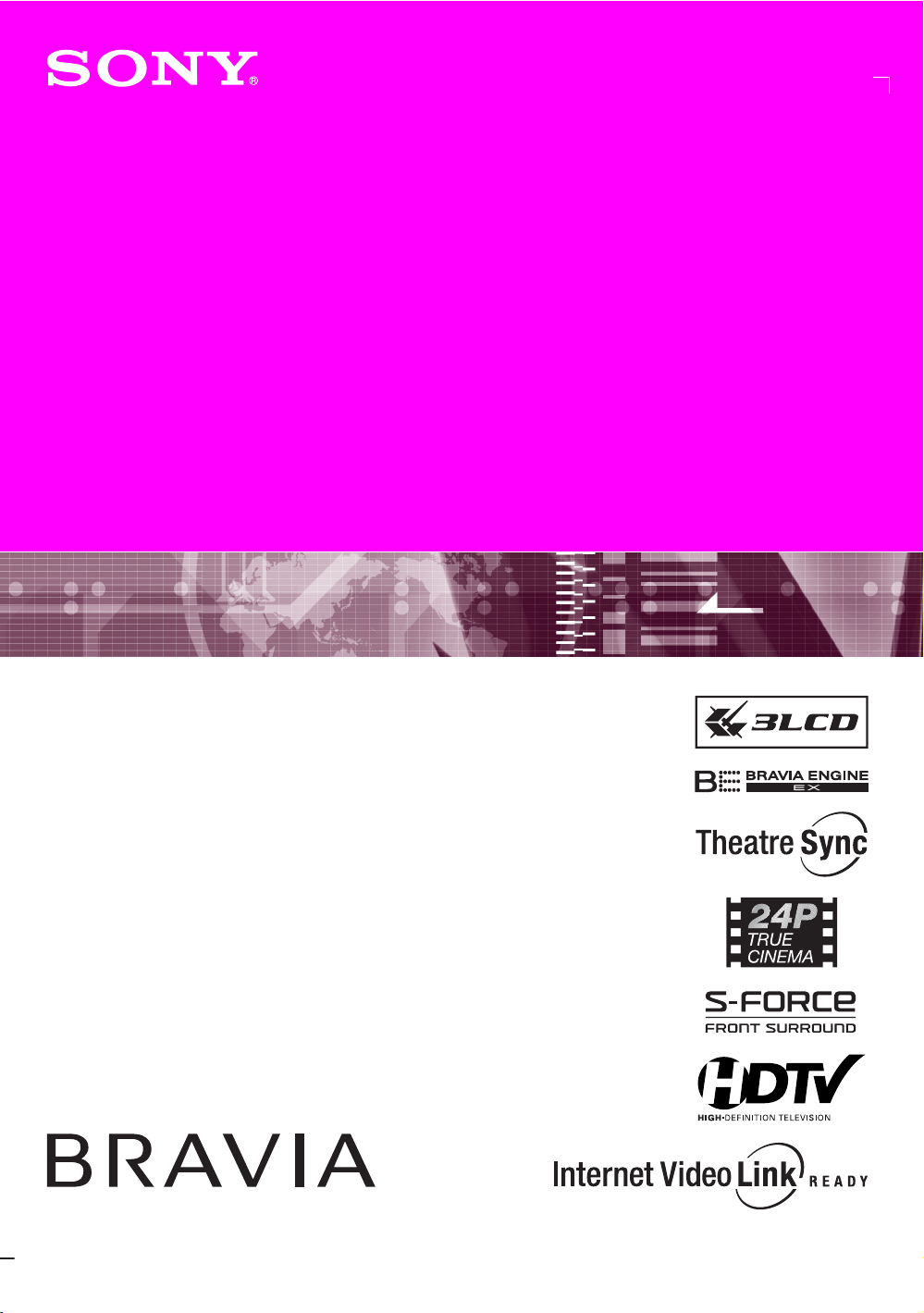
3-210-793-11(1)
LCD Projection TV
Operating Instructions
KDF-46E3000
KDF-50E3000
© 2007 Sony Corporation
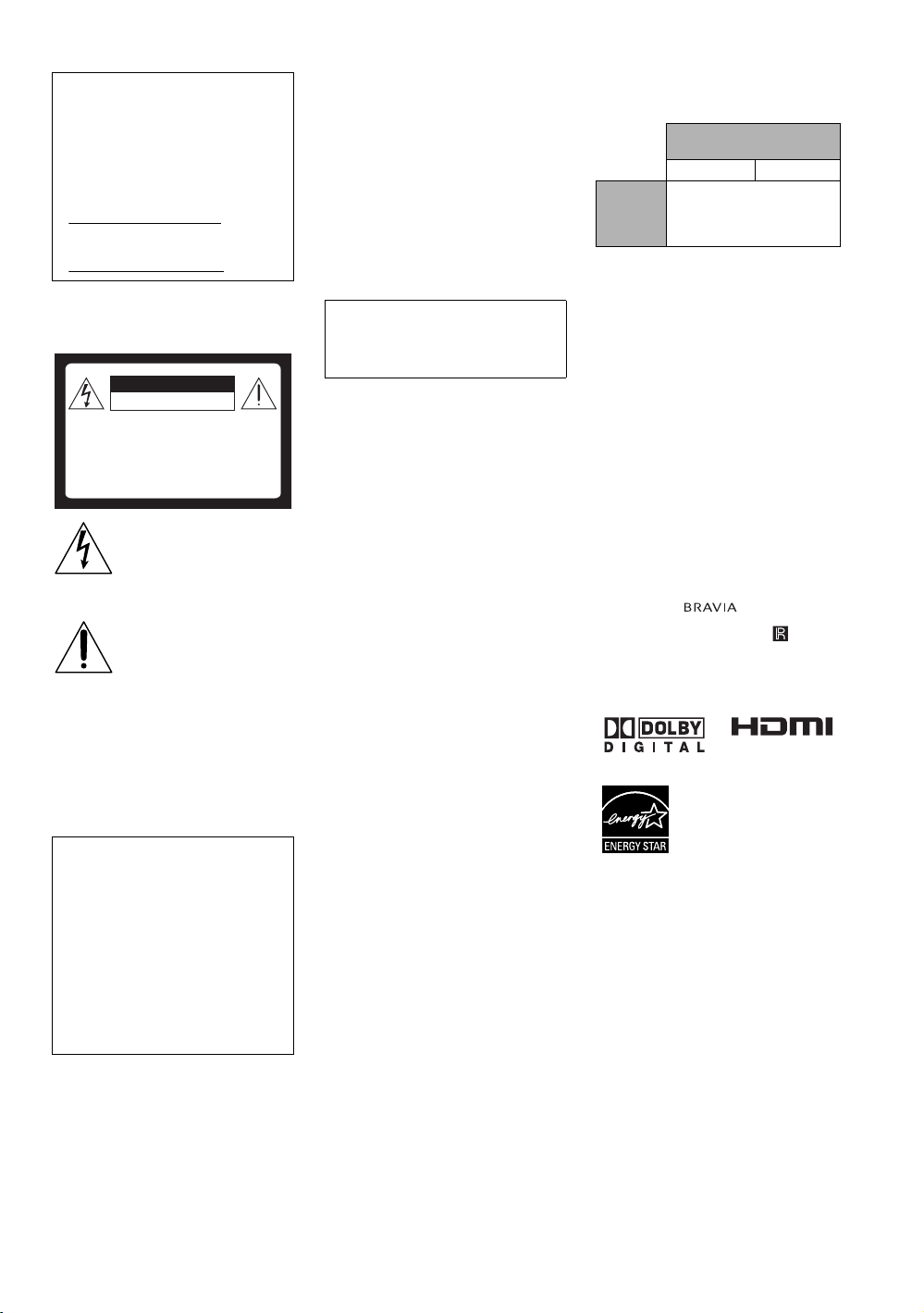
Owner’s Record
The model and serial numbers are
provided under the Product Support in the
TV menu or at the rear of the TV. Record
these numbers in the spaces provided
below. Refer to them whenever you call
upon your Sony dealer regarding this TV.
Model Name
Serial No.
WARNING
To reduce the risk of fire or electric shock, do
not expose this TV to rain or moisture.
CAUTION
RISK OF ELECTRIC SHOCK
DO NOT OPEN
ATTENTION
RISQUE DE CHOC ELECTRIQUE,
NE PAS OUVRIR
PRECAUCION
RIESGO DE CHOQUE ELECTRICO
NO ABRIR
This symbol is intended to alert
the user to the presence of
uninsulated “dangerous voltage”
within the TV’s enclosure that
may be of sufficient magnitude to
constitute a risk of electric shock
to persons.
This symbol is intended to alert
the user to the presence of
important operating and
maintenance (servicing)
instructions in the literature
accompanying the TV.
The TV shall not be exposed to dripping or
splashing and no objects filled with liquids,
such as vases, shall be placed on the TV.
CAUTION
To prevent electric shock, do not use this
polarized AC plug with an extension cord,
receptacle or other outlet unless the blades can
be fully inserted to prevent blade exposure.
Declaration of Conformity
Trade Name: SONY
Model: KDF-46E3000/KDF-50E3000
Responsible Party: Sony Electronics Inc.
Address: 16530 Via Esprillo,
San Diego, CA 92127 U.S.A.
Telephone Number: 858-942-2230
This device complies with part 15 of the
FCC rules. Operation is subject to the
following two conditions: (1) This device
may not cause harmful interference, and (2)
this device must accept any interference
received, including interference that may
cause undesired operation.
NOTIFICATION
This equipment has been tested and found to
comply with the limits for a Class B digital
device, pursuant to Part 15 of the FCC Rules.
These limits are designed to provide
reasonable protection against harmful
interference in a residential installation. This
equipment generates, uses and can radiate
radio frequency energy and, if not installed and
used in accordance with the instructions, may
cause harmful interference to radio
communications.
However, there is no guarantee that
interference will not occur in a particular
installation. If this equipment does cause
harmful interference to radio or television
reception, which can be determined by turning
the equipment off and on, the user is
encouraged to try to correct the interference by
one or more of the following measures:
s Reorient or relocate the receiving antenna.
s Increase the separation between the
equipment and receiver.
s Connect the equipment into an outlet on a
circuit different from that to which the
receiver is connected.
s Consult the dealer or an experienced radio/
TV technician for help.
Pursuant to FCC regulations, you are
cautioned that any changes or modifications
not expressly approved in this manual could
void your authority to operate this
equipment.
For Customers in Canada
This Class B digital apparatus complies with
Canadian ICES-003.
Safety
s Operate the TV only on 120 V AC.
s Use the AC power cord specified by Sony
and suitable for the voltage where you use
it.
s The plug is designed, for safety purposes,
to fit into the wall outlet only one way. If
you are unable to insert the plug fully into
the outlet, contact your dealer.
s If any liquid or solid object should fall
inside the cabinet, unplug the TV
immediately and have it checked by
qualified service personnel before
operating it further.
s If you will not be using the TV for several
days, disconnect the power by pulling the
plug itself. Never pull on the cord.
s When disconnecting AC power cord, the
power cord should be easily accessible for
disconnection.
s For details concerning safety precautions,
see “Important Safety Instructions” on
page 4.
Installing
s The TV should be installed near an easily
accessible power outlet.
s To prevent internal heat buildup, do not
block the ventilation openings.
s Do not install the TV in a hot or humid
place, or in a place subject to excessive
dust or mechanical vibration.
s Avoid operating the TV at temperatures
below 41°F (5°C).
s If the TV is transported directl y from a cold
to a warm location, or if the room
temperature changes suddenly, the picture
may be blurred or show poor color due to
moisture condensation. In this case, please
wait a few hours to let the moisture
evaporate before turning on the TV.
s To obtain the best picture, do not expose
the screen to direct illumination or direct
sunlight. It is recommended to use spot
lighting directed down from the ceiling or
to cover the windows that face the screen
with opaque drapery. It is desirable to
install the TV in a room where the floor and
walls are not of a reflective material.
To Customers
Sufficient expertise is required for installing
the specified TV. Be sure to subcontract the
installation to a Sony dealer or licensed
contractor and pay adequate attention to safety
during the installation.
CAUTION
Use the following Sony appliance(s) only with
the following TV STAND.
SONY APPLIANCE MODEL
KDF-46E3000 KDF-50E3000
SONY TV
STAND
MODEL
NO.
Use with other TV STAND may cause
instability and possibly result in injury.
NO.
SU-RG13M
Note
This television includes a QAM demodulator
which should allow you to receive
unscrambled digital cable television
programming via subscription service to a
cable service provider. Availability of digital
cable television programming in your area
depends on the type of programming and signal
provided by your cable service provider.
Trademark Information
Macintosh is a trademark of Apple Inc.,
registered in the U.S. and other countries.
HDMI, the HDMI logo and High-Definition
Multimedia Interface are trademarks or
registered trademarks of HDMI Licensing
LLC.
Manufactured under license from Dolby
Laboratories. “Dolby” and double-D symbol
are trademarks of Dolby Laboratories.
Blu-ray Disc is a trademark.
“BRAVIA” and , BRAVIA
ENGINE EX, “XMB” and “XrossMediaBar”,
S-Force, BRAVIA Theatre Sync, , DMe
BRAVIA Internet Video Link Ready and
“PS3” are trademarks or registered marks of
Sony Corporation and/or Sony Computer
Entertainment Inc.
x
,
2
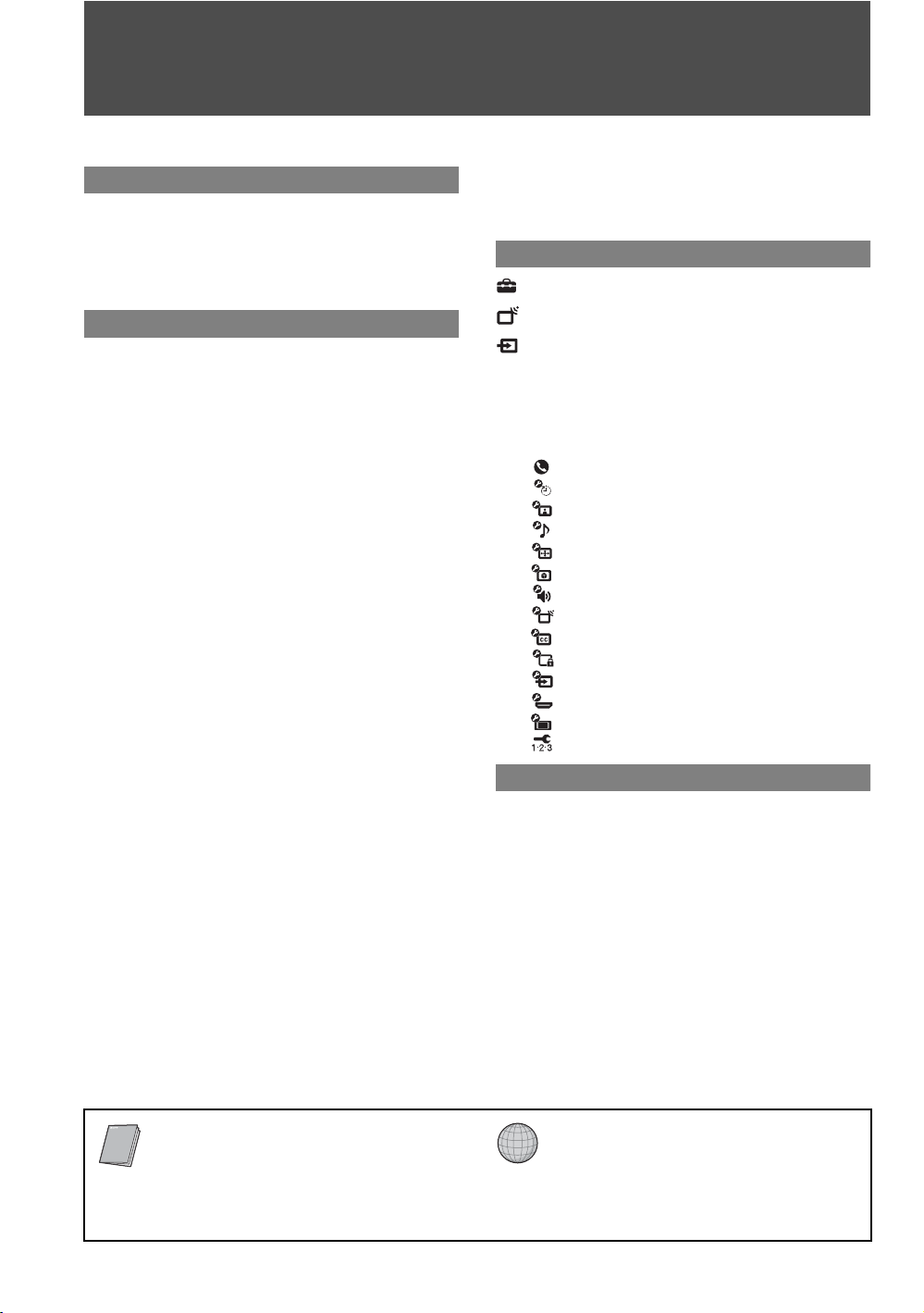
Contents
Important Safety Instructions ............................4
Welcome to the World of BRAVIA™
The Four Steps to Full HD Experience: Set,
Sound, Source, and Setup............................6
Picture Quality and Aspect Ratio.......................6
TV Home Menu: XMB™ (XrossMediaBar).........7
Getting Started
1. Installing the TV...............................................8
Carrying Your TV............................................8
When Installing Your TV against a Wall .........8
Securing Your TV ...........................................8
Recommended Viewing Area.........................9
Screen ............................................................9
Projection Lamp..............................................9
2. Locating Inputs and Outputs .......................10
Rear..............................................................10
Left side........................................................12
3. Connecting the TV.........................................13
Cable System or VHF/UHF Antenna
System ......................................................13
Cable System and VHF/UHF Antenna
System ......................................................13
HD Cable Box/HD Satellite Box....................13
PC.................................................................15
Other Equipment ..........................................16
Using HDMI Control for BRAVIA Theatre
Sync™.......................................................17
4. Setting Up the Channel List
– Initial Setup ...............................................18
TV Control and Indicators ................................19
Side Panel and Indicators.............................19
Remote Control ................................................20
Inserting Batteries into the Remote
Control.......................................................20
Button Descriptions ......................................20
Programming the Remote Control...................25
Operating Sony Brand Video
Equipment.................................................25
Programming Non-Sony Video
Equipment.................................................25
Using Other Equipment with Your Remote
Control..........................................................27
Using TV Features
Adjust TV Settings.......................................30
Watching TV.................................................30
Access the equipment connected to
your TV .........................................................30
Navigating through TV Home Menu on
XMB™...........................................................31
TV Settings Descriptions..................................32
Product Support .....................................32
Clock/Timers Settings ............................32
Picture Settings......................................32
Sound Settings.......................................34
Screen Settings......................................35
Video Options Settings...........................36
Audio Options Settings...........................37
Channel Settings....................................37
Closed Captions (CC) Settings ..............38
Parental Lock Settings ...........................38
External Inputs Settings .........................41
HDMI Settings........................................41
General Settings ....................................42
Initial Setup ............................................42
Other Information
Replacing the Lamp..........................................43
How to Replace the Lamp............................43
Troubleshooting................................................46
Specifications....................................................49
Index...................................................................50
Quick Setup Guide (separate volume)
Provides a variety of optional equipment
connection diagrams.
Customer Support
http://www.sony.com/tvsupport
On-line Registration
United States
http://productregistration.sony.com
Canada
http://www.SonyStyle.ca/registration
3
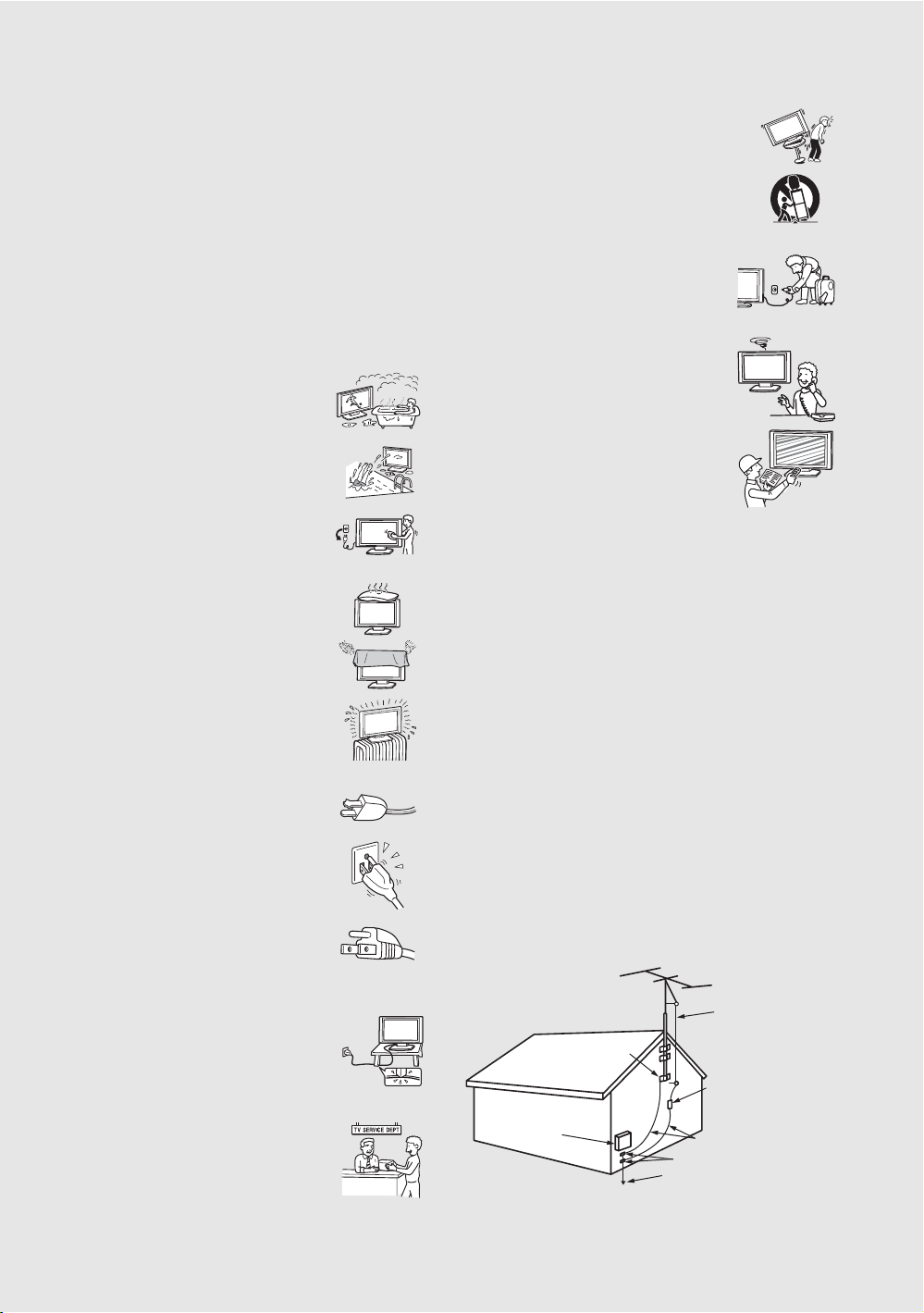
Important Safety Instructions
1) Read these instructions.
2) Keep these instructions.
3) Heed all warnings.
4) Follow all instructions.
5) Do not use this apparatus near water.
6) Clean only with dry cloth.
12) Use only with the cart, stand, tripod,
bracket, or table specified by the
manufacturer, or sold with the
apparatus. When a cart is used, use
caution when moving the cart/
apparatus combination to avoid injury
from tip-over.
13) Unplug this apparatus during
lightning storms or when unused
for long periods of time.
14) Refer all servicing to qualified
service personnel. Servicing is
required when the apparatus has been
damaged in any way, such as
power-supply cord or plug is
damaged, liquid has been spilled or
objects have fallen into the apparatus,
the apparatus has been exposed to
rain or moisture, does not operate
normally, or has been dropped.
7) Do not block any ventilation
openings. Install in accordance with
the manufacturer’s instructions.
8) Do not install near any heat sources
such as radiators, heat registers,
stoves, or other apparatus (including
amplifiers) that produce heat.
9) Do not defeat the safety purpose of
the polarized or grounding-type
plug. A polarized plug has two
blades with one wider than the other.
A grounding type plug has two
blades and a third grounding prong.
The wide blade or the third prong are
provided for your safety. If the
provided plug does not fit into your
outlet, consult an electrician for
replacement of the obsolete outlet.
10) Protect the power cord from being
walked on or pinched particularly at
plugs, convenience receptacles, and
the point where they exit from the
apparatus.
11) Only use attachments/accessories
specified by the manufacturer.
s Be sure to observe the TV’s “For Safety” section on page 5.
Antennas
Outdoor Antenna Grounding
If an outdoor antenna is installed, follow the precautions below. An
outdoor antenna system should not be located in the vicinity of overhead
power lines or other electric light or power circuits, or where it can come
in contact with such power lines or circuits.
WHEN INSTALLING AN OUTDOOR ANTENNA SYSTEM,
EXTREME CARE SHOULD BE TAKEN TO KEEP FROM
CONTACTING SUCH POWER LINES OR CIRCUITS AS CONTACT
WITH THEM IS ALMOST INVARIABLY FATAL.
Be sure the antenna system is grounded so as to provide some protection
against voltage surges and built-up static charges.
Section 810 of the National Electrical Code (NEC) in USA and Section
54 of the Canadian Electrical Code in Canada provides information with
respect to proper grounding of the mast and supporting structure,
grounding of the lead-in wire to an antenna discharge unit, size of
grounding conductors, location of antenna discharge unit, connection to
grounding electrodes, and requirements for the grounding electrode.
Antenna Grounding According to the NEC
Refer to section 54-300 of Canadian Electrical Code for Antenna
Grounding.
Antenna lead-in wire
Ground clamp
Antenna discharge unit
Electrical
service
equipment
NEC: National
Electrical Code
(NEC Section 810-20)
Grounding conductors
(NEC section 810-21)
Ground clamps
Power service grounding
electrode system (NEC Ar t
250 Part H)
4
4

Cleaning
s Clean the rear cover area of the TV regularly. Dust in the rear cover
area may cause a problem with the cooling system of the TV set.
s Clean the cabinet of the TV with a dry soft cloth.
To remove dust from the screen, wipe it gently
with a soft cloth. Stubborn stains may be
removed with a cloth slightly dampened with
solution of mild soap and warm water. Never use
strong solvents such as thinner or benzine for cleaning. If the picture
becomes dark after using the TV for a long period of time, it may be
necessary to clean the inside of the TV. Consult qualified service
personnel.
s Unplug the AC power cord when cleaning this unit. Cleaning this unit
with a plugged AC power cord may result in electric shock.
On Contamination on the Screen Surface
The screen surface has a special coating to reduce reflections. To prevent
screen damage, clean the screen as follows:
s Clean the screen with a soft cloth.
s To remove hard contamination, use a cloth moistened with a solution
of mild detergent and water. Do not spray cleaning solution directly
onto the TV. It should only be sprayed to moisten the cleaning cloth.
s Do not use any type of abrasive pad, alkaline cleaner, acid cleaner,
scouring powder, chemical cloth, or solvent such as alcohol, benzene
or thinner, as these may scratch the screen’s coating.
Service
Damage Requiring Service
Do not attempt to service the set by yourself since
opening the cabinet may expose you to dangerous
voltage or other hazards.
Unplug the set from the wall outlet and refer servicing to
qualified service personnel.
Replacement Parts
When replacement parts are required, be sure the service technician
certifies in writing that he has used replacement parts specified by the
manufacturer that have the same characteristics as the original parts.
Unauthorized substitutions may result in fire, electric shock or other
hazards.
See “Replacing the Lamp” on page 43.
For Safety
Be Careful When Moving the
TV
When you place the TV in position, be careful
not to drop it on your foot or fingers.
Watch your footing while installing the TV.
S
T
D
/
D
U
O
P
O
W
E
R
Installation
s If direct sunlight or other strong illumination shines on the screen,
part of the screen may appear white due to reflections from behind the
screen. This is a structural property of the TV.
Do not expose the screen to direct illumination or direct sunlight.
s The picture quality may be affec ted by your viewing position. For the
best picture quality, install your TV according to “Recommended
Viewing Area” on page 9.
s When installing your TV against a wall, keep it at least 4 inches (10
cm) away from the wall.
Projection Lamp
s Your TV uses a projection lamp as its light source. It is time to replace
the lamp with a new one (not supplied) when:
• the message, “Projection lamp is nearing end of life. Please
replace the lamp.” appeared on the screen,
• the lamp replacement indicator on the front panel blinks in red,
• screen images become dark,
• no image appears on the display after prolonged use.
s In rare instances, the bulb may pop inside the lamp unit, but the lamp
unit is designed to contain all of broken glass pieces inside the lamp
unit. (See “Replacing the Lamp” on page 43.)
s When the lamp eventually burns out, you may hear a noticeable pop
sound. This is normal and is inherent in this type of lamp.
Cooling Fans
This TV uses cooling fans. You may hear the noise of fans running,
depending on the placement of your TV. The noise may be more
noticeable during the night or when the background noise level is low.
Disposal of Used Batteries
To preserve our environment, dispose of used batteries according to your
local laws or regulations.
For Customers in the United States
Lamp in this product contains mercury. Disposal of
these materials may be regulated due to
environmental considerations. For disposal or
recycling information, please contact your local
authorities or the Electronic Industries Alliance
(www.eiae.org).
Carry the TV in the Specified
Manner
If you carry the TV in a manner other than the
specified manner and without the specified
number of persons, it may drop and a serious
injury may be caused. Be sure to follow the
instructions mentioned below.
s Carry the TV with the specified number of persons (see page 8).
s Hold the TV tightly when carrying it.
s Before carrying the TV, disconnect any accessories or cables.
About the TV
Although the TV is made with high-precision technology, black dots may
appear or bright points of light (red, blue, or green) may appear constantly
on the screen. This is a structural property of the panel and is not a defect.
5
5
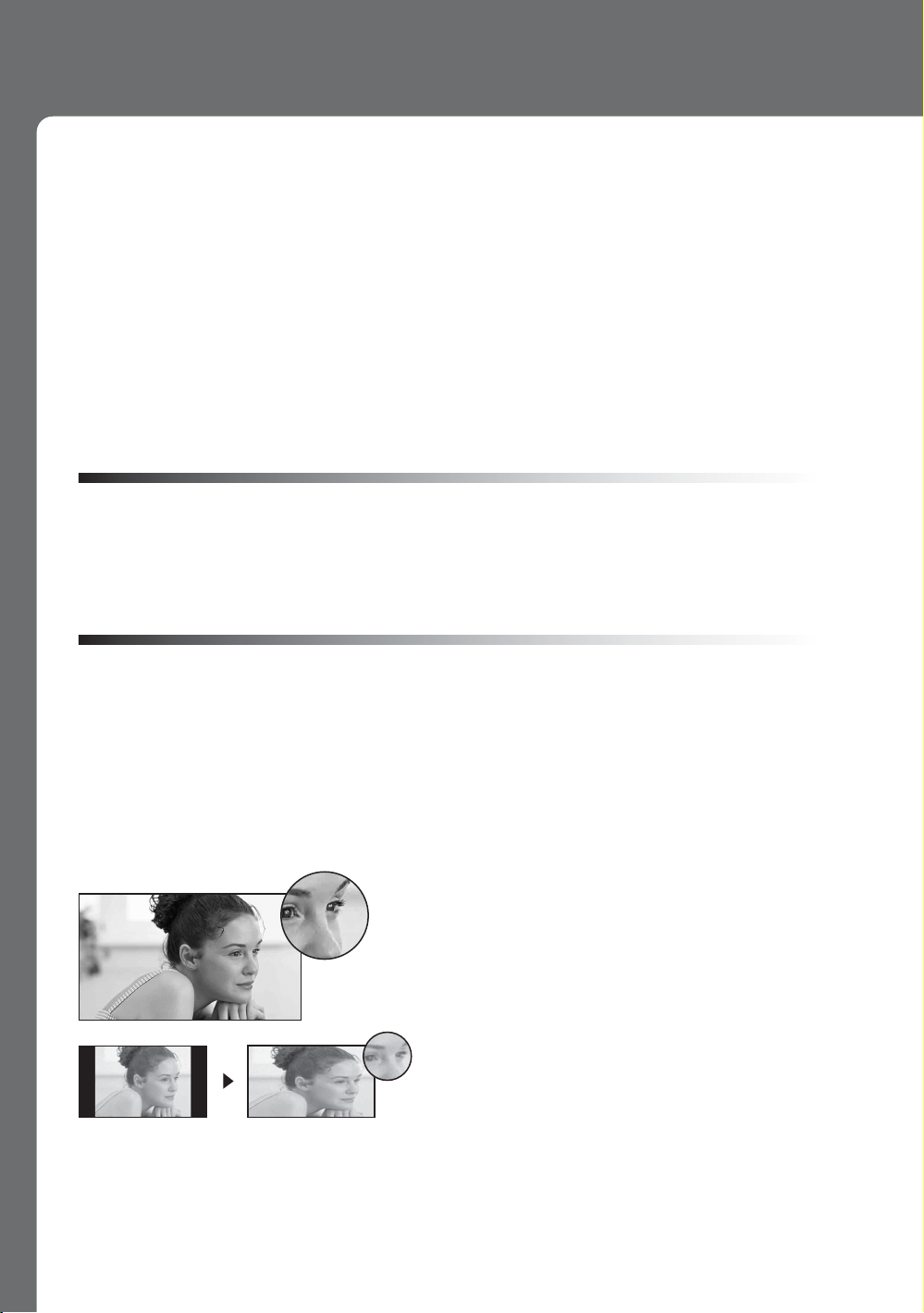
Welcome to the World of BRAVIA™
f
Thank you for purchasing this Sony BRAVIA™ high-definition television. The quality of the
image you see on your BRAVIA TV is only as good as the quality of the signal it receives. To
experience the stunning detail of your new BRAVIA TV, you need access to HD programming.
Your BRAVIA TV can receive and display HD programming from:
• Over-the-air broadcasting via HD-quality antenna
• HD cable subscription
• HD satellite subscription
• Blu-ray Disc™ player or other external equipment
Contact your cable or satellite provider for information on upgrading to HD programming.
To learn more about HDTV, visit: http://www.sony.com/HDTV
The Four Steps to Full HD Experience: Set, Sound, Source, and Setup
Along with your BRAVIA TV set, a complete HD system requires an HD sound system, a
source of HD programming and proper setup connections. This manual explains basic setup
connections (see page 13). The Quick Setup Guide, enclosed separately, illustrates how to
connect other optional equipment.
Picture Quality and Aspect Ratio
You can enjoy crisp, clear images, smooth movement and high-impact visuals from 1080 HD
signals. When you compare a high-definition signal to a standard analog signal, you will notice
a big difference. The 1080 HD signals provide more than twice the vertical resolution of the
standard TV signal.
High-definition and standard-definition signals are transmitted with different aspect ratios (the
width-to-height ratio of the image). HDTV uses a wider screen than conventional standarddefinition TV.
16:9 (high-definition) source
Most HDTV signals use a widescreen aspect ratio o
16:9. 16:9 fills your BRAVIA screen, maintaining a
crisp, clear, vivid picture.
4:3 (standard-definition) source
Most standard-definition signals use a boxy 4:3
aspect ratio. When a 4:3 image is displayed on an
HDTV, you will see black bars on the sides. The
picture quality may not be as sharp as with HD
sources.
~
• You can use the Wide Mode function of the TV to adjust the 4:3 image to fit the entire screen (see pages 23, 35
and 36).
6
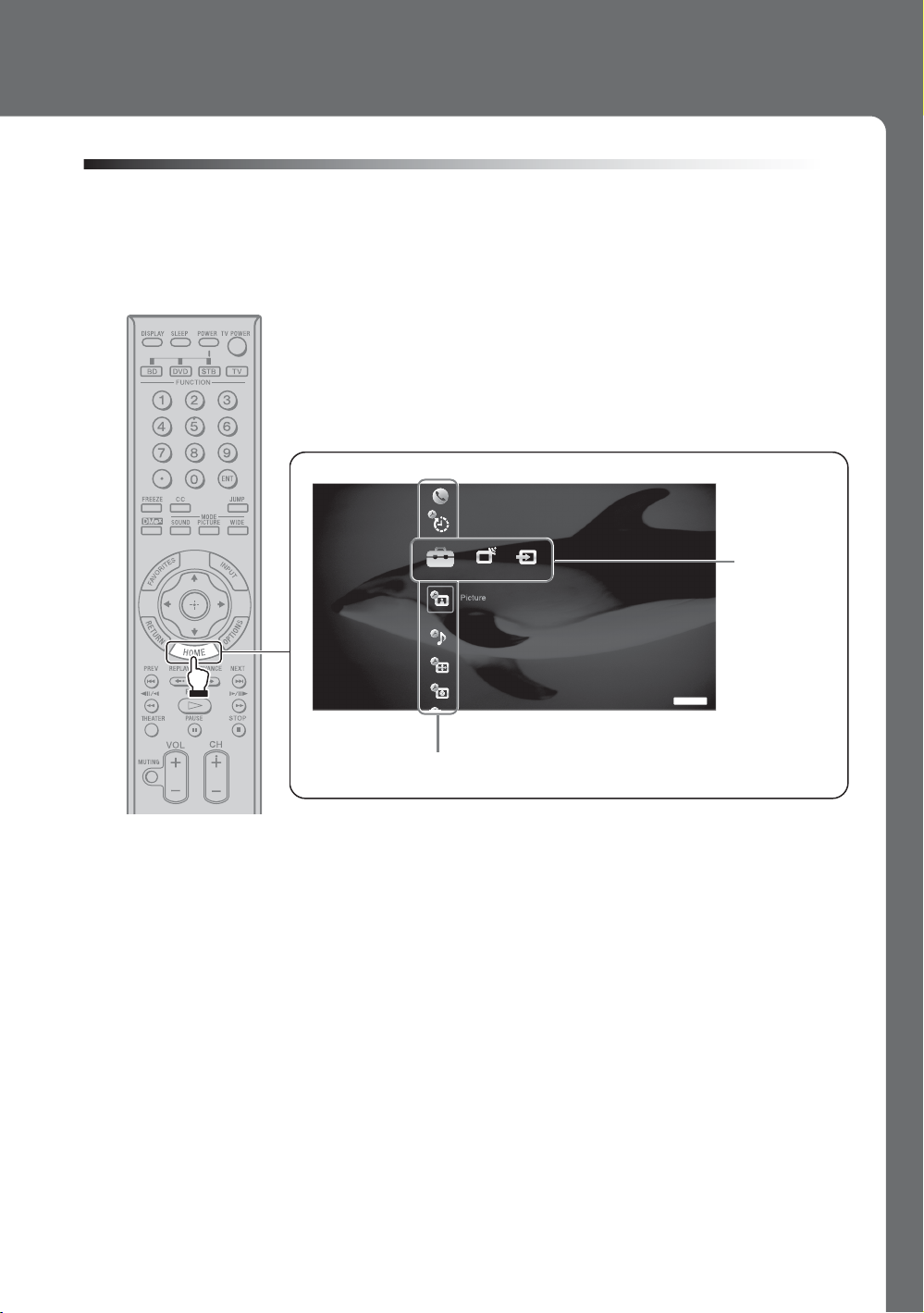
TV Home Menu: XMB™ (XrossMediaBar)
The XMB™ is a menu of BRAVIA features and input sources displayed on the TV screen. The
XMB
HOME button on your remote control to access the XMB
is an easy way to select programming and adjust settings on your BRAVIA TV. Press the
™
Product Support
Clock/Timers
™
.
Settings
Sound
Screen
Video Options
TV
Category Object Bar
From the horizontal Media Category Bar you can control:
• Settings: timer, picture, sound, screen and other options (see page 32 for
customization options).
• TV Channels: available channels are displayed on the vertical Category Object Bar.
• External Inputs: cable, satellite, VCR, DVD players or other inputs can also be
selected from the Category Object Bar for the External Inputs.
Media
Category
Bar
7
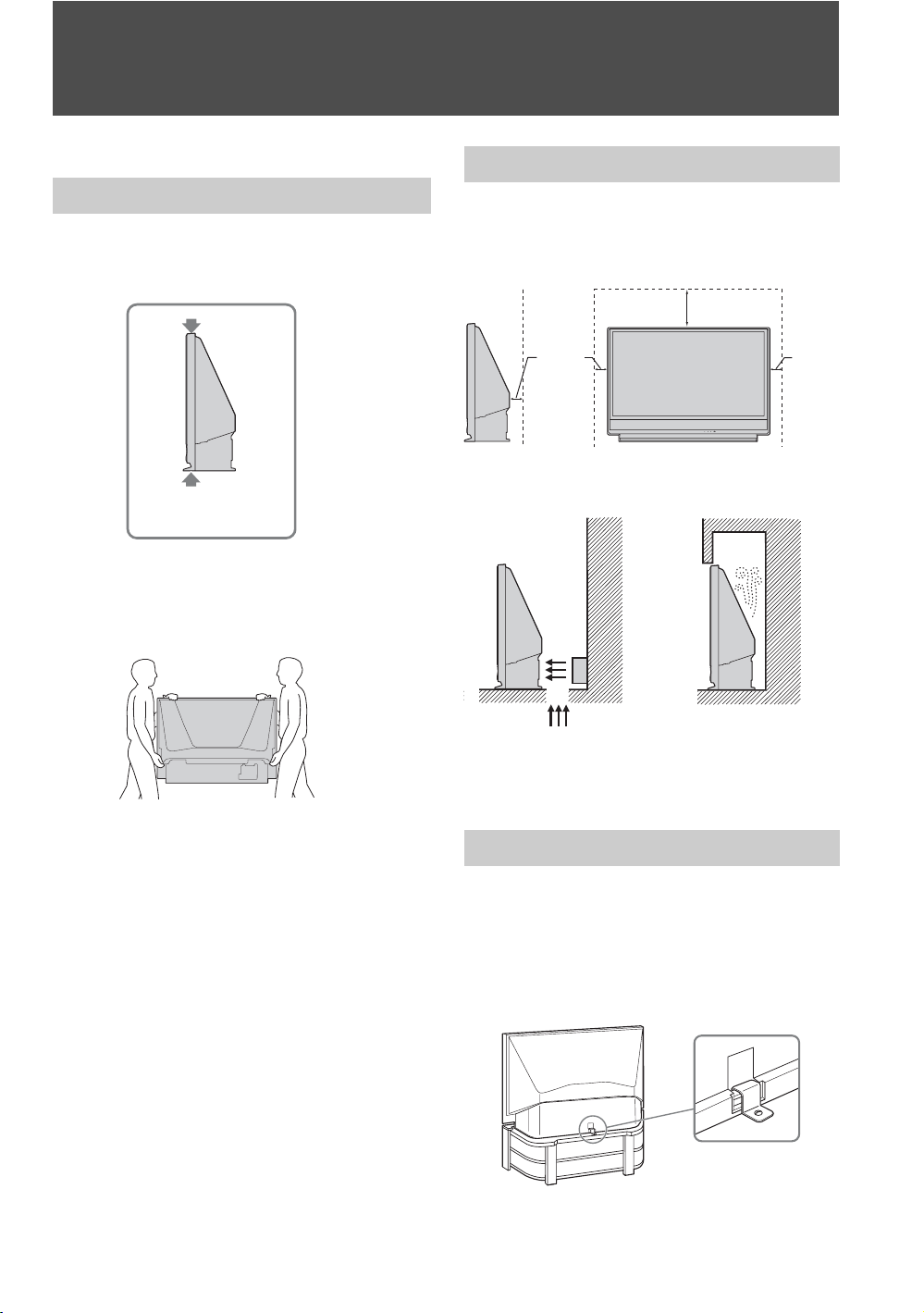
Getting Started
1. Installing the TV
Carrying Your TV
Carrying the TV requires at least two people. Do
not hold by the pedestal or the front panel of the
TV. Doing so may cause these parts to break off.
Do not grasp the
pedestal or the front
panel of the TV.
When moving the TV, place one hand in the hole
on the lower portion of the TV while grasping the
top with the other hand, as shown in the
illustration below.
When Installing Your TV against a Wall
Keep your TV at least 4 inches (10 cm) away from
the wall to provide proper ventilation. Blocking
the ventilation opening of the cooling fan may
damage the TV.
12 inches
(approx. 30 cm)
4 inches
(10 cm)
TIMER LAMP POWER
Never install the TV as follows:
Air blown into cooling fan. Air circulation is blocked.
4 inches
(10 cm)
If you have connected cables and cords, be sure to
unplug them before moving the TV.
To ensure the safety of children and the TV, keep
children away from the TV during installation.
Climbing on or pushing the TV or its stand may
cause it to fall and may damage the TV.
8
~
• Do not install the TV near any ventilation, as it may
affect the normal TV operating temperature.
Securing Your TV
As a protective measure, secure the TV as follows.
Using the TV stand with a support metal
safety hook
Sony strongly recommends using the TV stand
SU-RG13M with a support metal safety hook
designed for your TV.
~
• When using the SU-RG13M stand for your TV, you
must use the support metal safety hook.

Recommended Viewing Area
65.
65˚
Your viewing position may affect the picture
quality.
For the best picture quality, install your TV within
the areas shown below.
Screen
To minimize reflection, the screen surface has a
special coating.
Inappropriate cleaning methods could damage the
screen surface. Special care is required.
Model Viewing distance
KDF-46E3000
KDF-50E3000
Horizontal Viewing Area
min. 5.9 ft. (approx. 1.8 m)
min. 6.6 ft. (approx. 2.0 m)
50 inches min. 6.6 ft. (approx. 2.0 m)
46 inches min. 5.9 ft. (approx. 1.8 m)
65
65˚
65˚
65.
Vertical Viewing Area
50 inches min. 6.6 ft. (approx. 2.0 m)
46 inches min. 5.9 ft. (approx. 1.
30˚
30˚
8 m
Cleaning the Screen Surface
Dust and dirt on the screen can affect the picture
quality. To dust off the screen use a soft cloth. Be
Getting Started
sure to follow the cleaning instruction on page 5
for stubborn stains and dirt.
Temporary Image Retention
When high contrast non-moving images such as
station logos and channel numbers are displayed
for a long period of time, there may be some image
retention on the screen. This is only a temporary
condition. Turning off the power for a while or
letting the TV run on another channel will
eliminate the image retention.
Projection Lamp
Your TV uses a projection lamp as its light source.
As with any lamp, it has a lifespan and needs to be
replaced when the Lamp Indicator flashes or the
screen becomes darker. Your TV also has a
function to display a message, “Projection lamp is
nearing end of life. Please replace the lamp.” to let
you know that the lamp has reached its expected
lifespan. Note the following:
s After turning on your TV, it may take a while
(one minute or less) before the picture
)
appears.
s When the projection lamp wears out, the
screen goes dark. Replace the lamp with a
new Sony XL-2500 replacement lamp (not
supplied).
s After lamp is replaced, please set the Lamp
Replacement option in the General
settings (see page 42).
“How to Replace the Lamp”, see page 43.
~
• The light emitted from the lamp is quite bright when
your TV is in use. To avoid eye discomfort or injury,
do not look into the light housing when the power is
on.
9
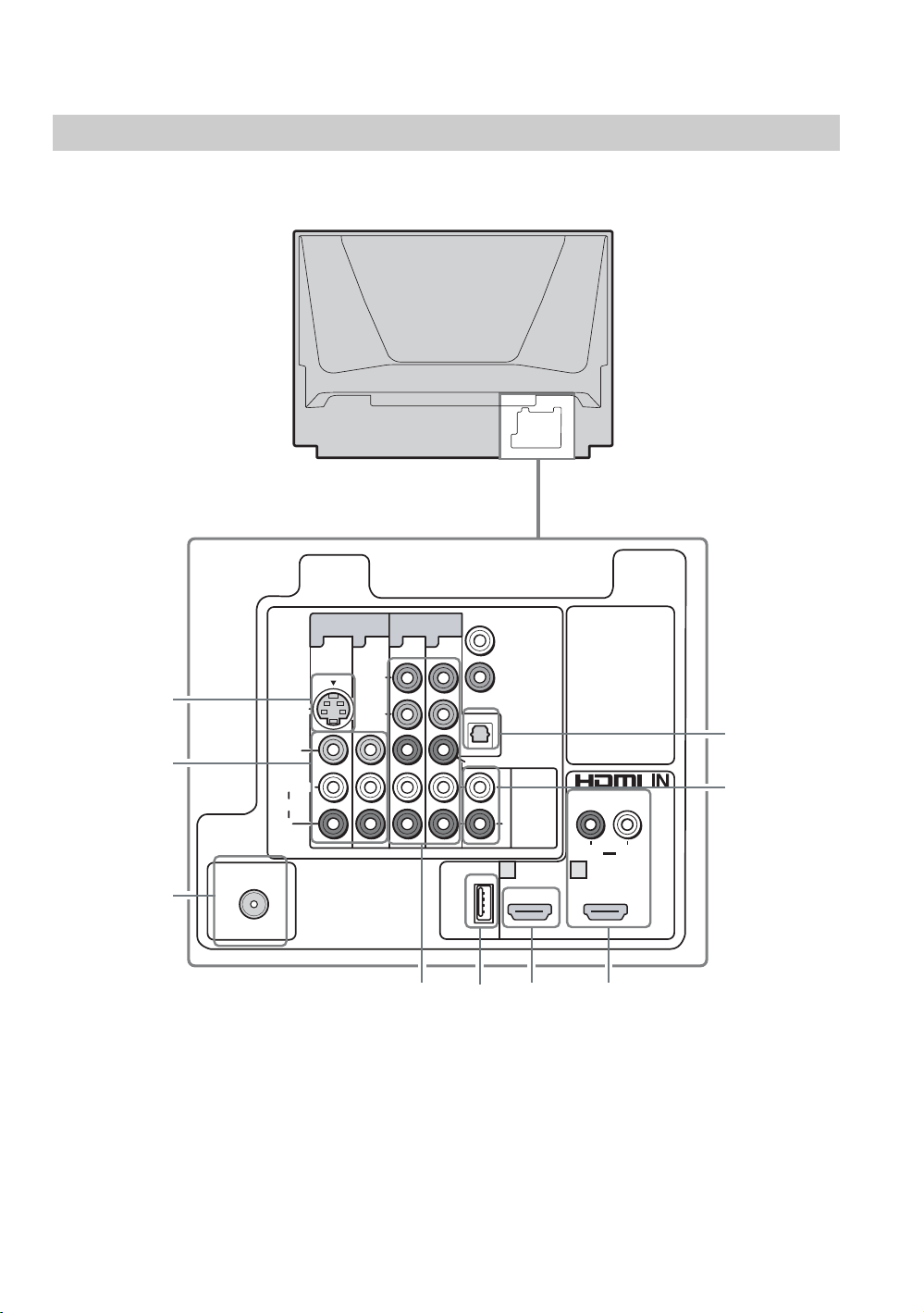
2. Locating Inputs and Outputs
54
6
7
Rear
1
2
3
VHF/UHF
CABLE
VIDEO IN
1313
Y
S VIDEO
VIDEO
L
(MONO)
AUDIO
R
P
B
COMPONENT IN
(1080i/720p/480p/480i)
P
R
x
DMe
SERVICE
DIGITAL AUDIO
(OPTICAL) OUT
L
AUDI O
OUT
(VAR/FIX)
R
1 2
AUDIO
9
8
LR
10
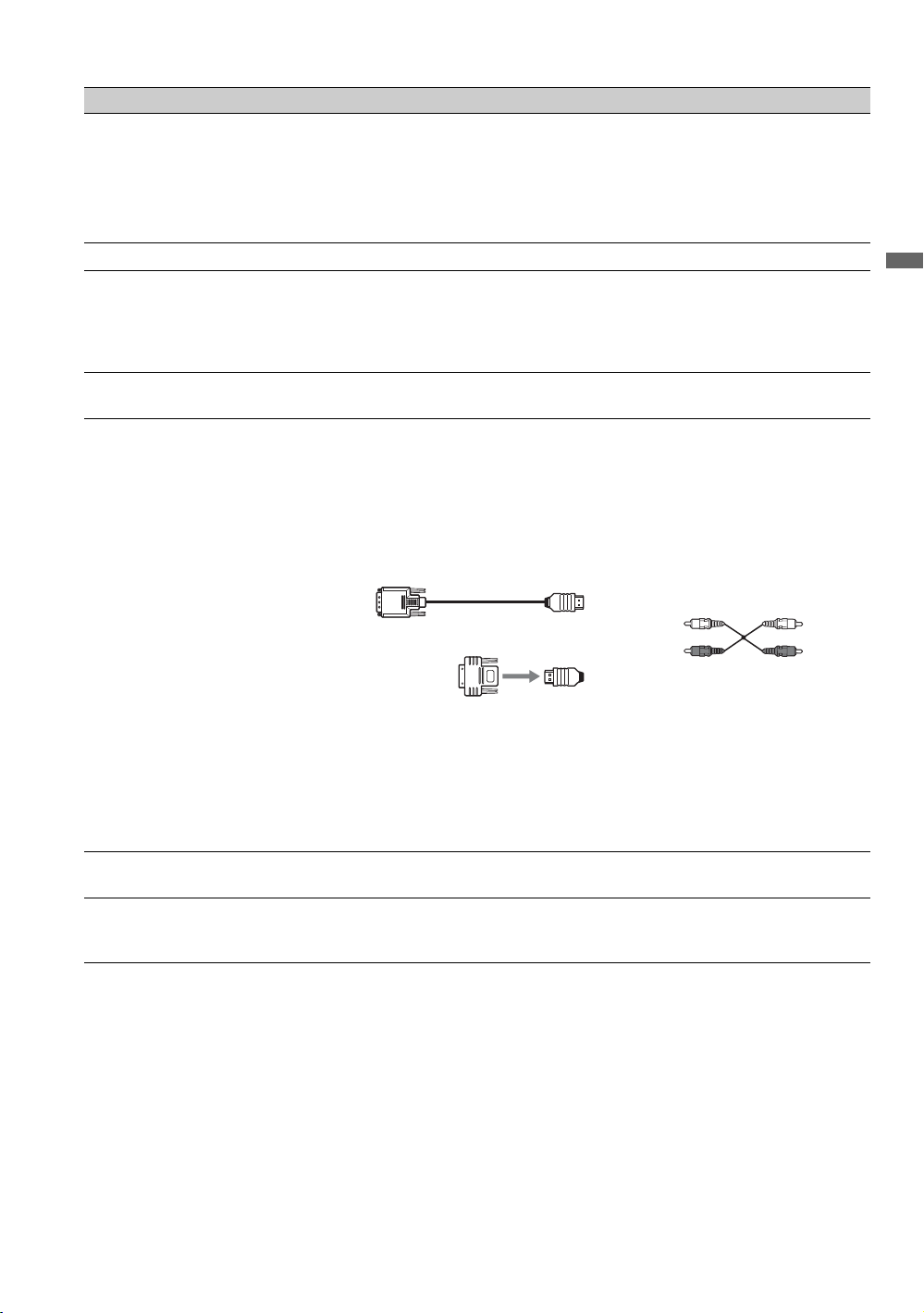
Item Description
1 VIDEO IN 1
S VIDEO
2 VIDEO IN 1/3
VIDEO/
L(MONO)AUDIO-R
3 VHF/UHF/CABLE RF input that connects to your Cable or VHF/UHF antenna.
4 COMPONENT IN
1/3 (1080i/720p/
480p/480i)/
L(MONO)-AUDIOR
x
5 DMe
6 HDMI IN 1
7 HDMI IN 2
/SERVICE This USB port is for connecting to the optional BRAVIA external module (DMex) or
HDMI
HDMI/
AUDIO R-L
Connects to the S VIDEO output jack of your VCR or other video equipment that has
S VIDEO. The S VIDEO provides better picture quality than composite video.
Connects to the composite video and audio output jacks on your A/V equipment such as
a VCR or other video equipment. A third composite video and audio (VIDEO IN 2) is
located on the left side of the TV.
Connects to your equipment’s component video (YPBPR) and audio (L/R) jacks.
Component video provides better picture quality than the S VIDEO or the composite
video connections.
used for service purpose only.
HDMI (High-Definition Multimedia Interface) provides an uncompressed, all-digital
audio/video interface between this TV and any HDMI-equipped audio/video equipment,
such as a set-top box, DVD player, Blu-ray Disc player, A/V receiver as well as PC.
HDMI supports enhanced, or high-definition video, plus digital audio.
If the equipment has a DVI jack and not an HDMI jack, connect the DVI jack to the
HDMI IN 2 (with DVI-to-HDMI cable or adapter) jack, and connect the audio jack to the
AUDIO IN(L/R) jacks of HDMI IN 2.
DVI-to-HDMI cable
Getting Started
Audio cable
DVI-to-HDMI adapter
~
• HDMI connection has capability for displaying 480i, 480p, 720p, 1080i, 1080p and
some PC formats (see page 15).
• When using a DVI-to-HDMI cable, make sure to connect the DVI side first.
• Be sure to use only an HDMI cable that bears the HDMI logo.
8 AUDIO OUT
(VAR/FIX)
9 DIGITAL AUDIO
(OPTICAL) OUT
* Manufactured under license from Dolby Laboratories. “Dolby” and the double-D symbol are trademarks of Dolby Laboratories.
Connects to the left and right audio input jacks of your analog audio equipment. You can
use these outputs to listen to your TV’s audio through your stereo system.
Connects to the optical audio input of your digital audio equipment that is PCM/Dolby
digital compatible. If you have connected an audio system to the HDMI input, be sure to
connect this output to your audio system to enjoy the sound from your audio system.
*
11

Left side
Item Description
1 COMPONENT IN 2
(1080i/720p/
480p/480i)/YP
Connects to your equipment’s component video (YPBPR) and audio (L/R) jacks.
Component video provides better picture quality than the composite video connections.
BPR
(See Video/Component 2 Priority on page 41.)
~
• When connecting to component video (YPBPR), be sure to make the additional
connection for the audio signal. Audio cable can be connected to the R-AUDIO-L jack
described below 2.
2 VIDEO IN 2
VIDEO/
R-AUDIO-L
(MONO)
Connects to the composite video and audio output jacks on your camcorder or other
video equipment such as a VCR or video game equipment. (See Video/Component 2
Priority on page 41.)
~
• If you have mono equipment, connect its audio output jack to the TV’s L (MONO)
audio input jack.
PB Y
R
(1080i/720p/480p/480i)
VIDEO P
(Mono)
VIDEO/COMPONENT IN
R-AUDIO-L
1
2
12
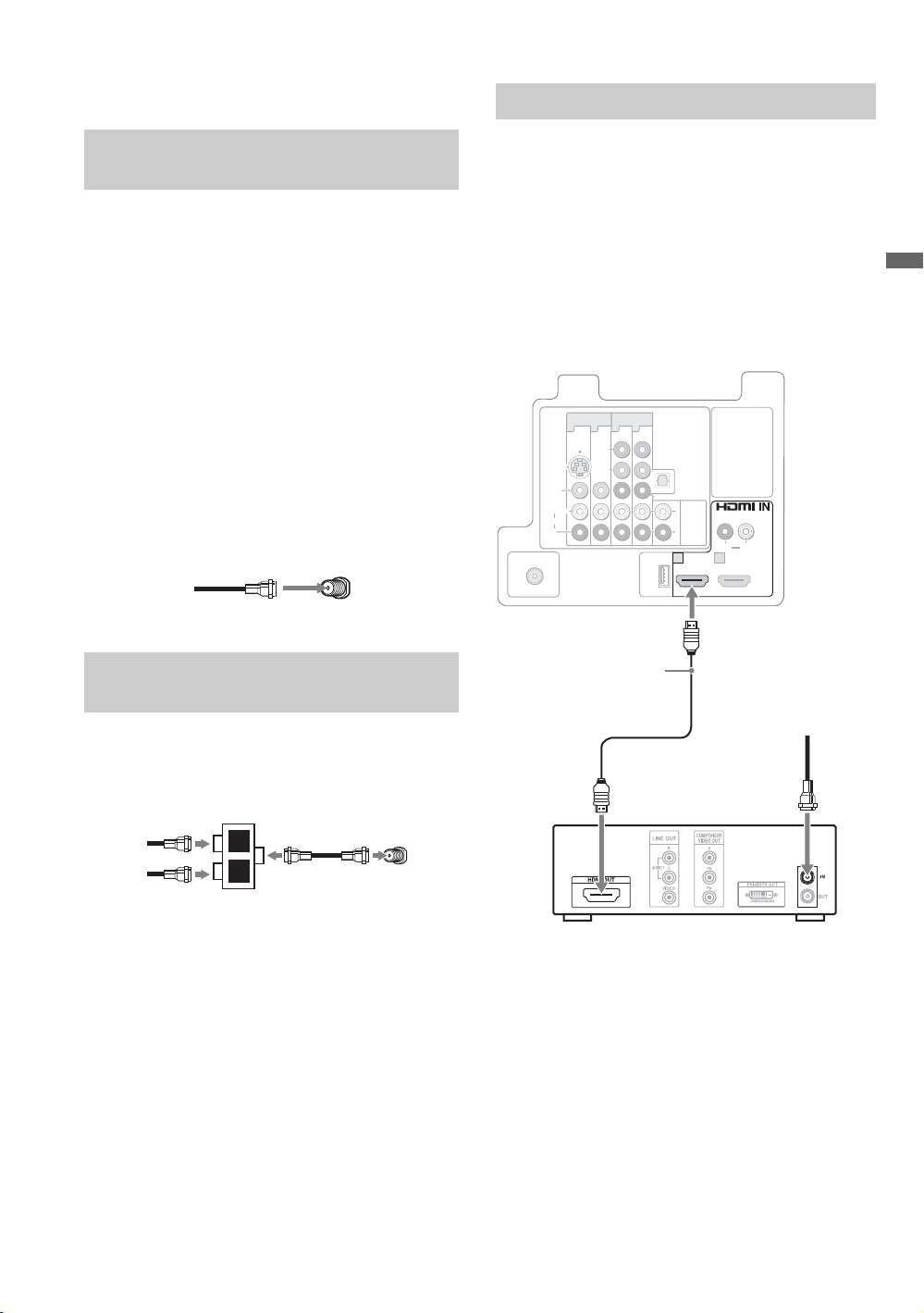
3. Connecting the TV
HD Cable Box/HD Satellite Box
Cable System or VHF/UHF Antenna System
You can enjoy high-definition and standarddefinition digital programming (if available in
your area) along with standard-definition analog
programming.
~
• This TV is capable of receiving unscrambled digital
programming for both cable (QAM and 8VSB) and
external VHF/UHF antenna (ATSC).
• It is strongly recommended that you connect the
antenna/cable input using the supplied 75-ohm coaxial
cable to receive optimum picture quality. A 300-ohm
twin lead cable can be easily affected by radio
frequency interference, resulting in signal
deterioration.
Cable or VHF/UHF (or VHF only)
75-ohm coaxial
cable
VHF/UHF/CABLE input
Cable System and VHF/UHF Antenna System
Use an optional A-B RF switch (not supplied) to
switch between the cable and over-the-air antenna
programming, as indicated below.
A-B RF switch
Cable
Antenna
A
B
Rear of TV
Rear of TV
VHF/UHF/
CABLE input
You can also enjoy high-definition programming
by subscribing to a high-definition cable service or
a high-definition satellite service. For the best
possible picture, make sure you connect this
equipment to your TV via the HDMI or
component video (with audio) input on the back of
your TV.
Shown with HDMI Connection
Rear of TV
COMPONENT IN
VIDEO IN
(1080i/720p/480p/480i)
1 3 1 3
(MONO)
L
R
HDMI cable
Y
P
B
P
R
x
DMe
SERVICE
HD cable box/
HD satellite box
DIGITAL AUDIO
(OPTICAL) OUT
L
AUDIO
OUT
(VAR/FIX)
R
1
2
AUDIO
LR
CATV/Satellite
antenna cable
S VIDEO
VIDEO
AUDIO
VHF/UHF
CABLE
Getting Started
~
• Be sure to set the Cable setting to On or Off in the
Channel settings for the type of input signal you
choose (see page 37).
(Continued)
13
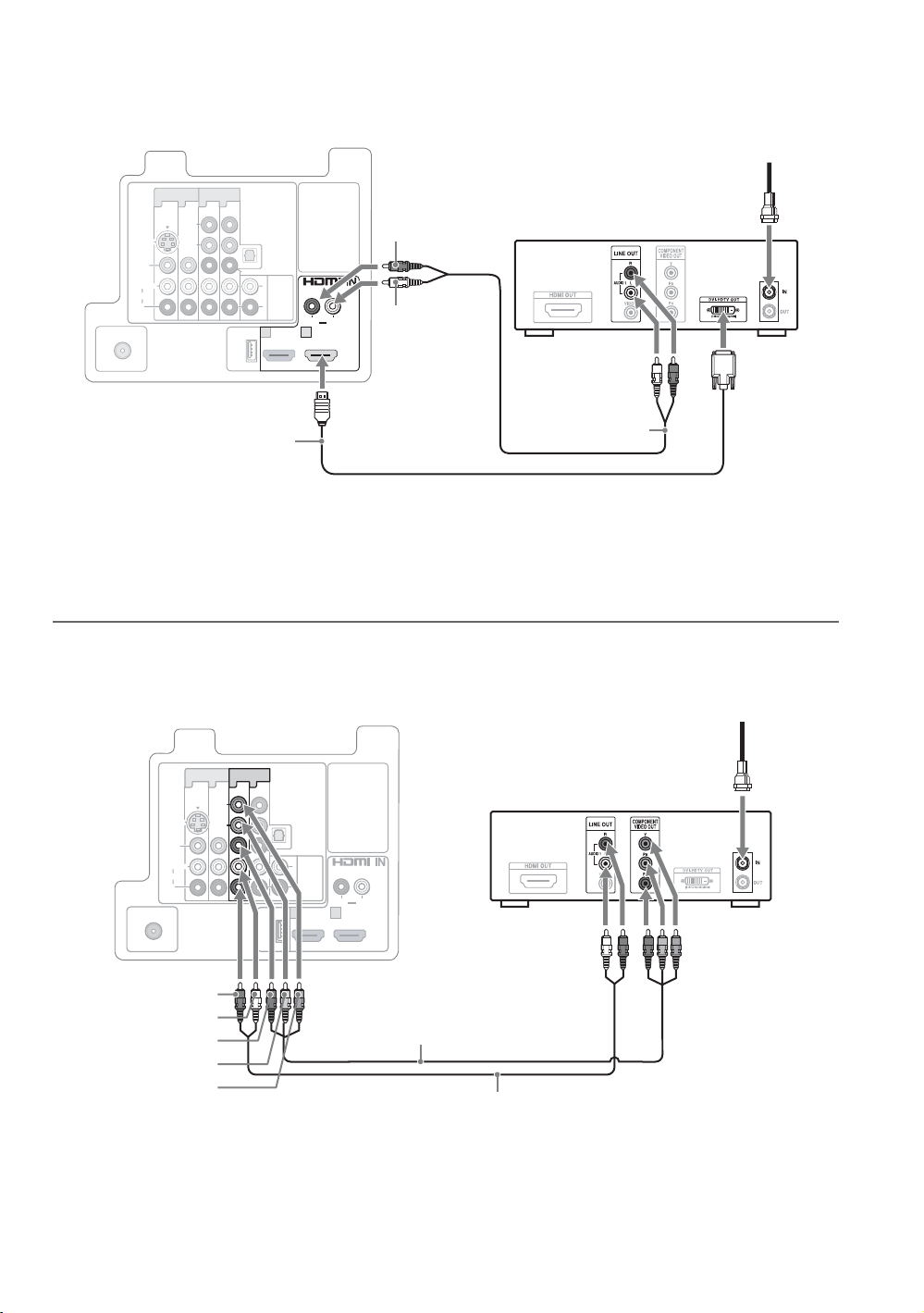
Shown with DVI Connection
Rear of TV
S VIDEO
VIDEO
L
AUDIO
R
VHF/UHF
CABLE
COMPONENT IN
VIDEO IN
(1080i/720p/480p/480i)
1 3 1 3
Y
P
B
(MONO)
DVI-to-HDMI cable
P
DMe
SERVICE
x
DIGITAL AUDIO
(OPTICAL) OUT
R
L
(VAR/FIX)
R
1
AUDIO
OUT
AUDIO-R
(red)
AUDIO
AUDIO-L
LR
2
(white)
HD cable box/HD satellite box
Audio cable
CATV/Satellite antenna cable
~
If the equipment has a DVI jack and not an HDMI jack, connect the DVI jack to the HDMI IN 2 (with DVI-to-HDMI
cable or adapter) jack and connect the audio jack to the AUDIO IN(L/R) jacks of HDMI IN 2. For details, see page 11.
Shown with Component Connection
Rear of TV
1 3 1 3
S VIDEO
VIDEO
(MONO)
L
AUDIO
R
VHF/UHF
CABLE
AUDIO-R (red)
AUDIO-L (white)
R (red)
P
B (blue)
P
Y (green)
VIDEO IN
COMPONENT IN
(1080i/720p/480p/480i)
Y
P
B
P
DMe
SERVICE
R
x
DIGITAL AUDIO
(OPTICAL) OUT
L
AUDIO
AUDIO
OUT
(VAR/FIX)
R
1
LR
2
Component video cable
CATV/Satellite antenna cable
HD cable box/HD satellite box
Audio cable
14
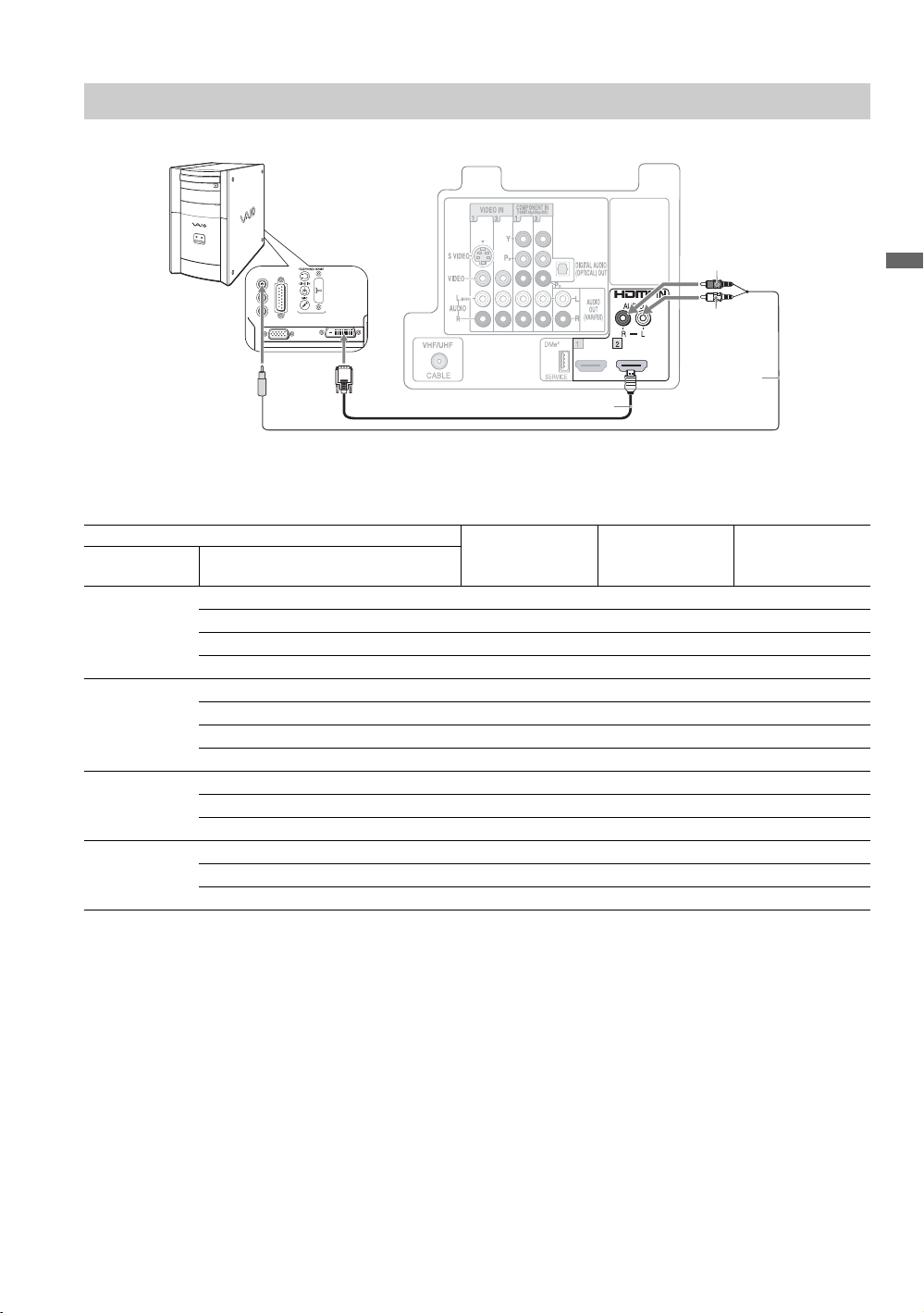
PC
Use the TV as a monitor for your PC.
Audio-R
Getting Started
Audio-L
To audio
output jack
DVI-to-HDMI cable
Audio cable
PC Input Signal Reference Chart
After connecting the PC to the TV, set the output signal from the PC according to the chart below.
Resolution Horizontal
Signals Horizontal
(Dot)
× Vertical
(Line)
frequency (kHz)
VGA 640 × 480 31.5 60 –*
640 × 480 37.5 75 ✔
640 × 480 43.3 85 ✔
720 × 400 31.5 70 –*
SVGA 800 × 600 35.2 56 ✔
800 × 600 37.9 60 ✔
800 × 600 46.9 75 ✔
800 × 600 48.1 72 ✔
XGA 1024 × 768 48.4 60 ✔
1024 × 768 56.5 70 ✔
1024 × 768 60 75 ✔
WXGA 1280 × 768 47.4 60 ✔
1280 × 768 47.8 60 ✔
1152 × 648 40.3 60 CVT**
Vertical
frequency (Hz)
(Refresh rate)
VESA standard
*: Corresponding to the VGA signal.
**: Coordinated Video Timing.
~
• If a signal other than one from the above chart is input,
it may not be displayed properly or may not be
displayed as you set.
• For the best picture quality, it is recommended to use
signals with a 60 Hz vertical frequency from a
personal computer. In plug and play, signals with
60 Hz vertical frequency will be selected
automatically.
• Noise may be detected under certain conditions. If
unsupported signals are used, you will see the
message, “Unsupported Signal”.
15

Other Equipment
Digital audio equipment
(A/V Receiver/Home Theater)
S VIDEO
VIDEO
(MONO)
L
AUDI O
R
VHF/UHF
CABLE
VHF/UHF/
CABLE
VCR
Game system
COMPONENT IN
VIDEO IN
Y
P
B
(1080i/720p/480p/480i)
DMe
SERVICE
1313
Digital
recorder
DIGITAL AUDIO
(OPTICAL) OUT
P
R
L
AUDI O
OUT
(VAR/FIX)
R
x
12
Analog audio
equipment
(A/V Receiver/
Home Theater)
AUDI O
LR
Player/“PS3”
DVD
player
Digital
satellite
receiver
Digital
cable box
PB Y
R
(1080i/720p/480p/480i)
VIDEO P
(Mono)
VIDEO/COMPONENT IN
R-AUDIO-L
Audio
CamcorderBlu-ray Disc
system
or
~
• Refer to the Quick Setup Guide (supplied) when connecting other equipment to your TV.
16
