Sony HZ-WS2000 User Manual
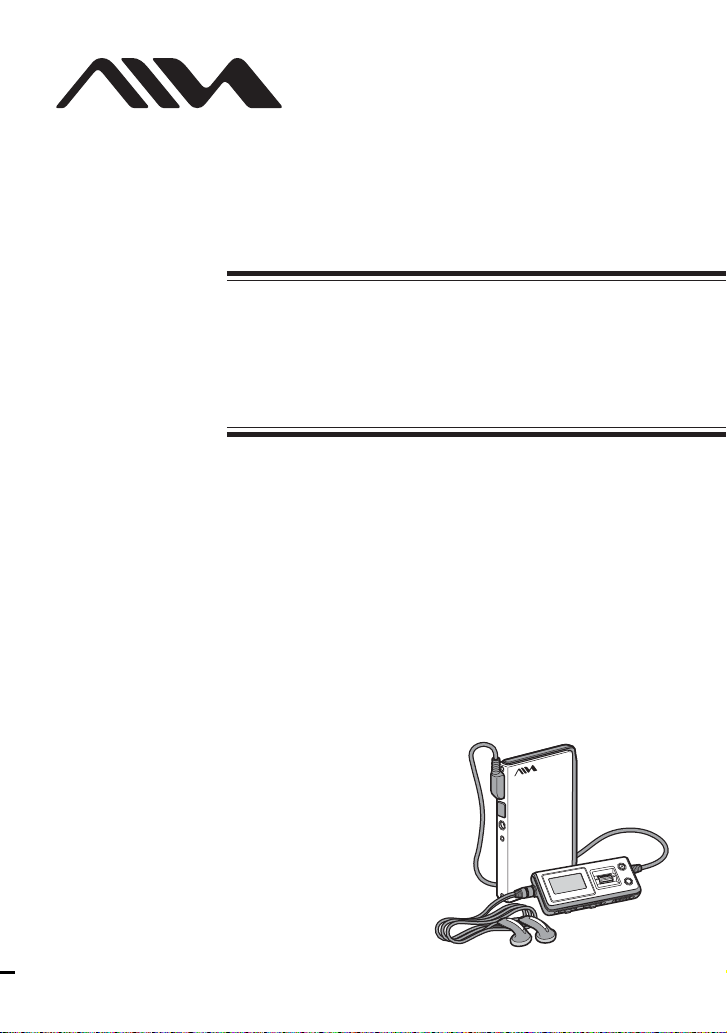
The player
Portable Hard
Disk Player
Operating Instructions
4-254-749-11(1)
HZ-WS2000
©2004 Sony Corporation
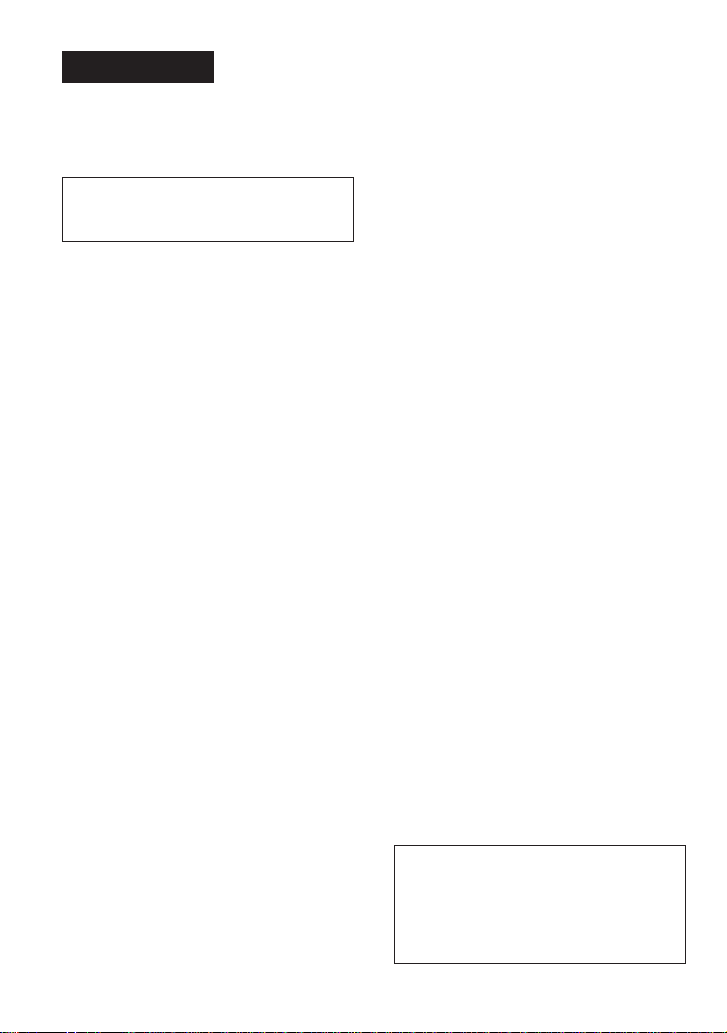
WARNING
To prevent fire or shock
hazard, do not expose the AC
power adaptor to rain or
moisture.
Do not install the AC power adaptor in a
confined space, such as a bookcase or
built-in cabinet.
To prevent fire, do not cover the AC power
adaptor with newspapers, table-cloths,
curtains, etc. And don’t place lighted candles
on the AC power adaptor.
To prevent fire or shock hazard, do not place
objects filled with liquids, such as vases, on
the AC power adaptor.
Certain countries may regulate disposal of
the battery used to power this product. Please
consult with your local authority.
The validity of the CE marking is restricted
to only those countries where it is legally
enforced, mainly in the countries EEA
(European Economic Area).
Before using this player, install
the application software on
your computer using the
supplied CD-ROM, and send
some music data to the player.
2
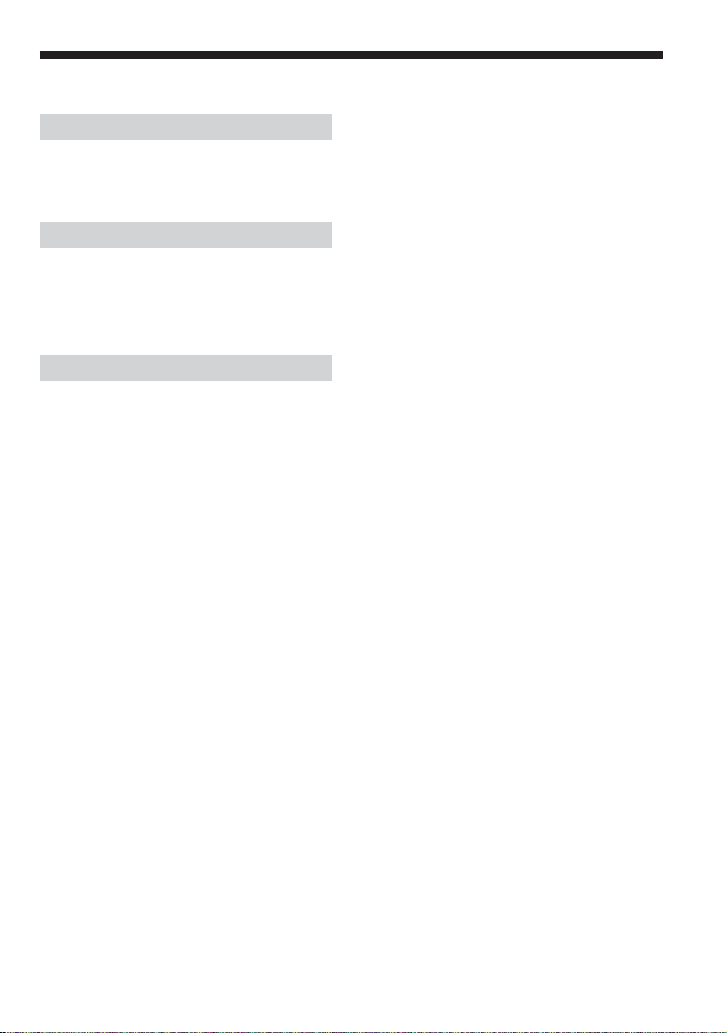
Table of Contents
Overview
What you can do with your player ............. 4
Main features .............................................. 6
Getting started
Step 1: Check the package contents ........... 7
Step 2: Charge ............................................ 8
Locating controls ...................................... 10
Basic operations
Listening to music .................................... 13
1. Connect the remote control and the
headphones. .......................................... 13
2. Turn the power on. ................................ 13
3. Select a track. ....................................... 14
4. Start playback. ...................................... 15
Using the FAVORITE............................... 18
Playing tracks in a Playlist ....................... 20
Protecting the hard disk drive during
exercise (Music Charger) ..................... 20
Locking the controls (HOLD) .................. 21
Storing data other than audio files............ 22
B
Sound options
Emphasizing the bass sound
(Bass Boost) ......................................... 23
Changing the sound quality (Equalizer) ... 23
B
Adjusting the settings of the player
Changing the display pattern .................... 26
Changing the backlight setting ................. 27
Adjusting the display contrast .................. 27
Turning off the beep sound....................... 28
Starting playback from the last stopped
position (Resume) ............................... 28
Turning off the power automatically
(Auto Power Off).................................. 29
Turning off the power after a specified
time (Sleep) .......................................... 29
Changing the display language................. 30
Initializing all settings in the menu .......... 30
Checking the hard disk usage ................... 31
Checking the firmware version................. 31
B
Additional information
Setup menu items ..................................... 32
Precautions ............................................... 34
Cleaning.................................................... 35
Notes on the power source ....................... 35
When disposing of the player ................... 36
Troubleshooting ........................................ 37
Messages .................................................. 40
Specifications ........................................... 41
Index ......................................................... 42
B
Various playback
Playing tracks repeatedly (Repeat play) ... 24
Playing tracks in random order
(Shuffle play)........................................ 24
Playing the first portion of tracks in order
(Intro Scan play)................................... 25
3
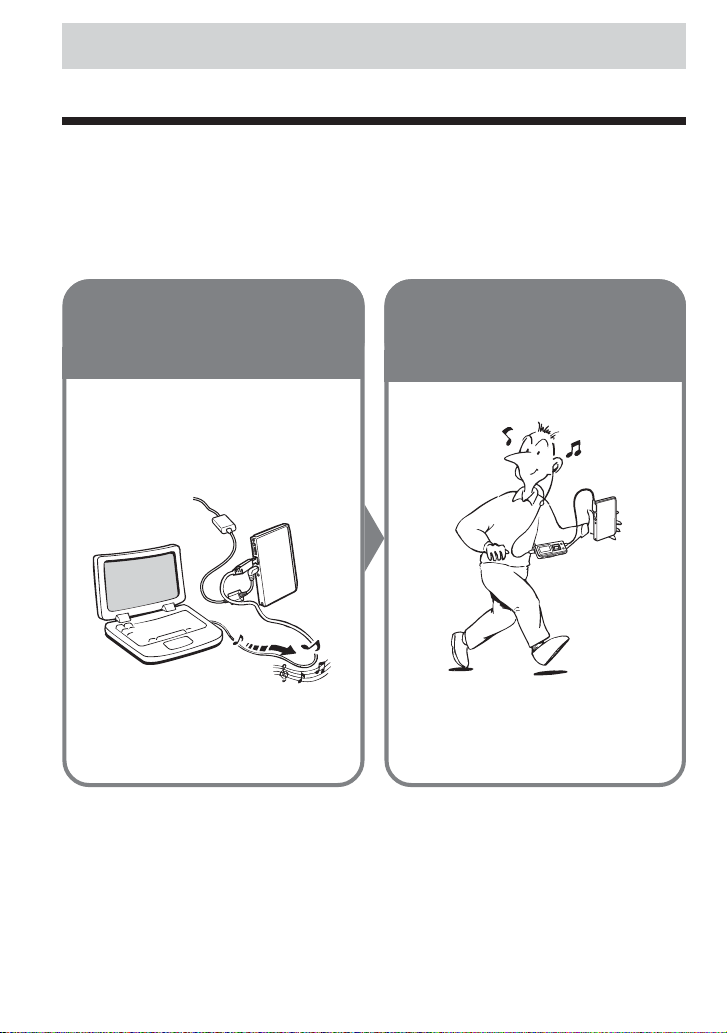
Overview
What you can do with your player
HZ-WS2000 is a portable hard disk player. You can play MP3 files sent to the player from your
personal computer using the supplied software and the dedicated USB cable.
Once you have stored your favorite songs in the player, take it with you and enjoy music
wherever you go!
1 Send your
favorite songs
to the player.
Use the supplied software
“Music Transfer Hard Disk
Player Edition” to send MP3
files from your computer to the
player.
Connect the AC power adaptor to the
player when connecting the player to
your computer.
2 Enjoy music
anywhere with
your player!
4
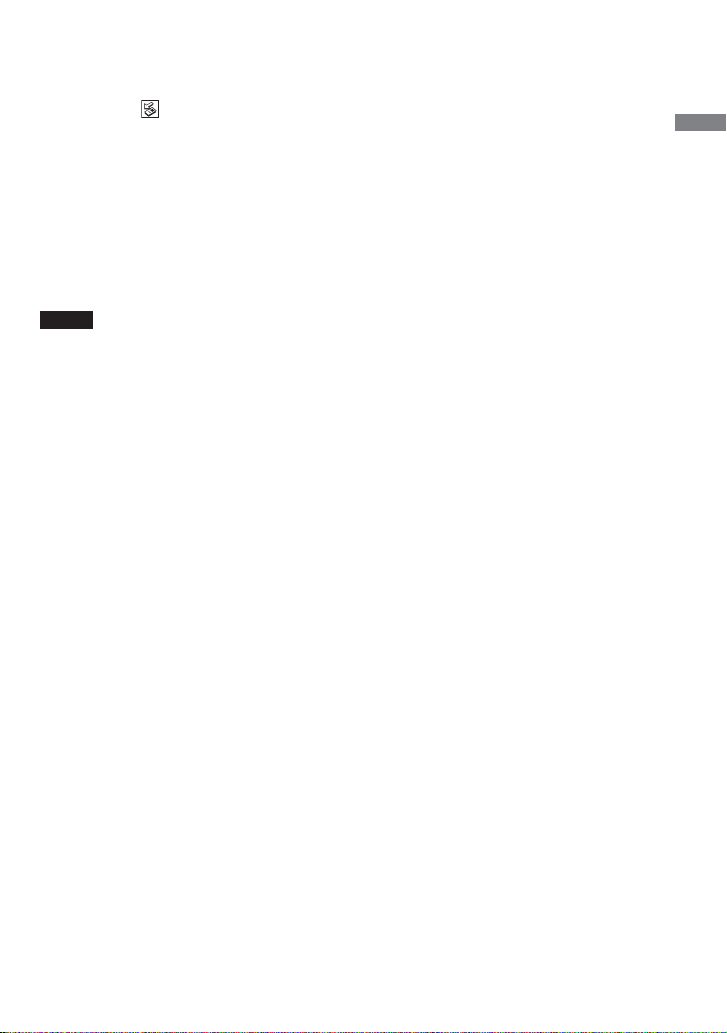
To disconnect the player from the computer
If your operating system is Windows XP, proceed as follows:
1 Double-click on the task bar.
2 Click to select [USB Mass Storage Device], and then click [Stop].
3 Click to select [USB Mass Storage Device], and then click [OK].
4 Click [OK], and then disconnect the player from the computer.
For details, refer to the explanation on page 20 of the separate manual “Music Transfer Hard
Disk Player Edition.”
If your operating system is Windows 2000 or Windows Me, messages shown on the computer
display may differ from the above description. Follow the guidance of your operating system to
disconnect the player in a right way.
Notes
•First start your computer, and then connect the player to the computer. Before restarting your computer, you
should disconnect the player from the computer.
•The player may become hot in the following cases, but this is not a malfunction:
–while sending music files to the player which is connected to an wall outlet by the AC power adaptor
–while the player is being charged
Overview
5
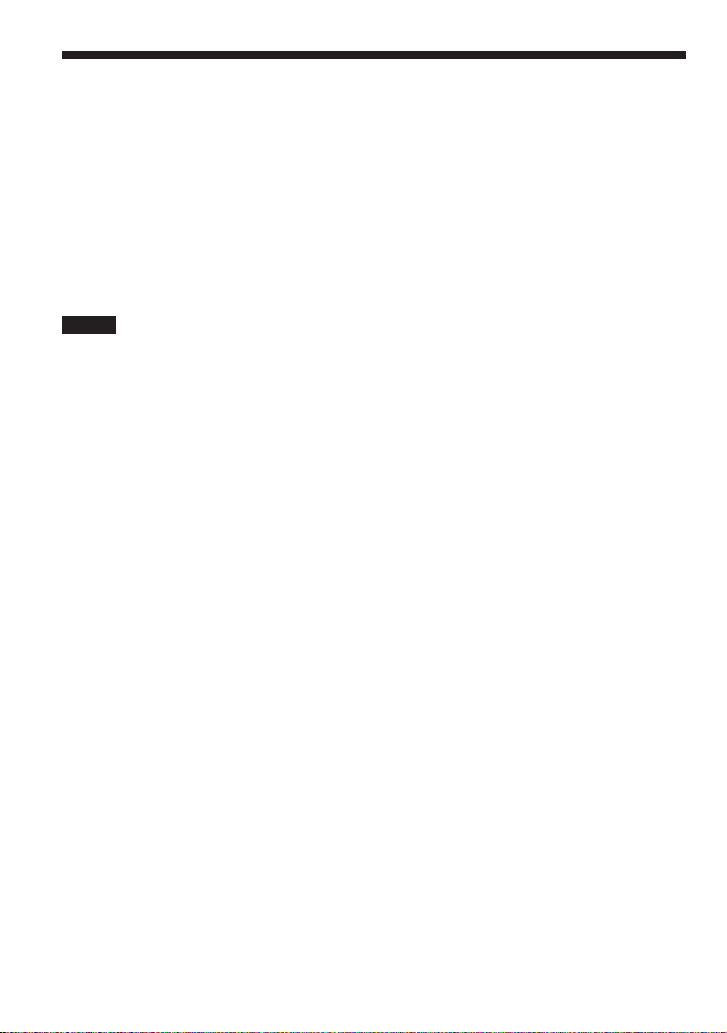
Main features
• Compact, lightweight and highly portable
•Approximately 8 hours of continuous playback on a full battery charge
• Up to 375 audio files*1 can be stored in the player’s internal 1.5 GB*2 hard disk. You can also
use the player as an external hard disk drive for your computer to store a variety of data other
than audio files.
• MP3 files on your computer are sent to the player by simple and easy operations using the
supplied Music Transfer Hard Disk Player Edition software.
*1 For MP3 files encoded with 128 kbps, each having an average playing time of about four minutes. The
number of files varies according to the encoding bit rate and length (playing time) of MP3 files.
*2 The available capacity actually displayed will be less than 1.5 GB.
Notes
• Music you record is limited to private use only. Any other use requires the permission of the copyright
holders.
• Sony is not liable for failure in recording and damage to or erasure of recorded contents caused by
incomplete data transfer or data destruction due to problems with this product or your computer.
6
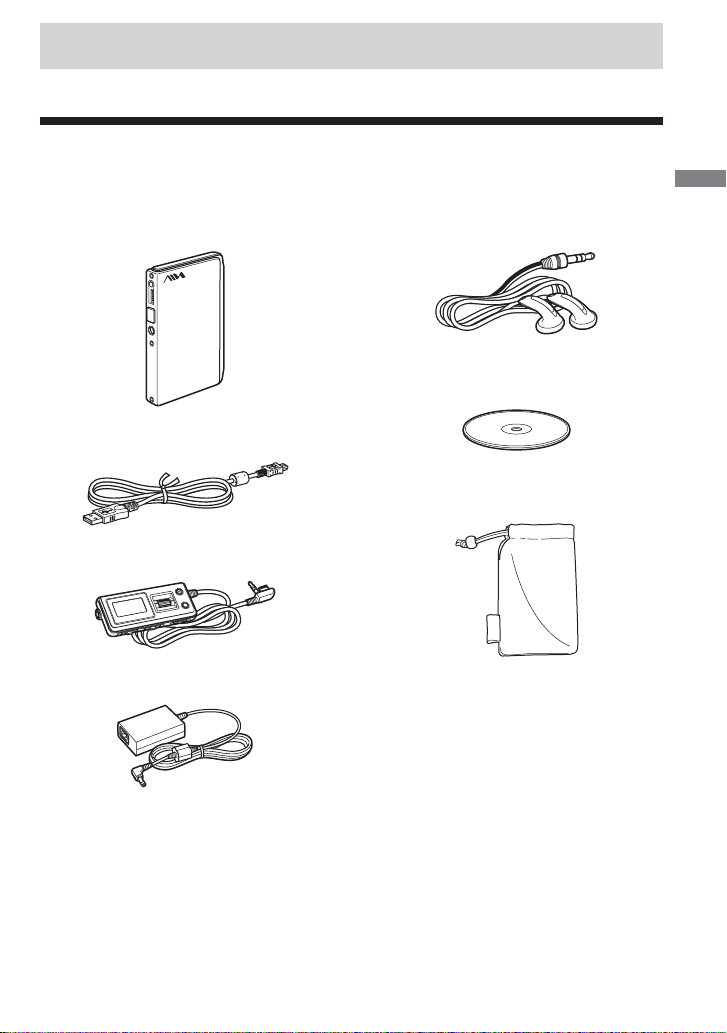
Getting started
Step 1: Check the package contents
Check the accessories enclosed in the package.
Getting started
• Portable hard disk player (1)
• Dedicated USB cable (1)
• Remote control (1)
•AC power adaptor (1)
• Stereo headphones (1)
• CD-ROM (“Music Transfer Hard Disk
Player Edition”)* (1)
* Do not play the CD-ROM on an audio CD player.
• Carrying pouch (1)
•AC power cord (1)
• Quick start guide (1)
• Operating Instructions for the player (this
manual) (1)
• Operating instructions for the application
software “Music Transfer Hard Disk
Player Edition” (1)
7
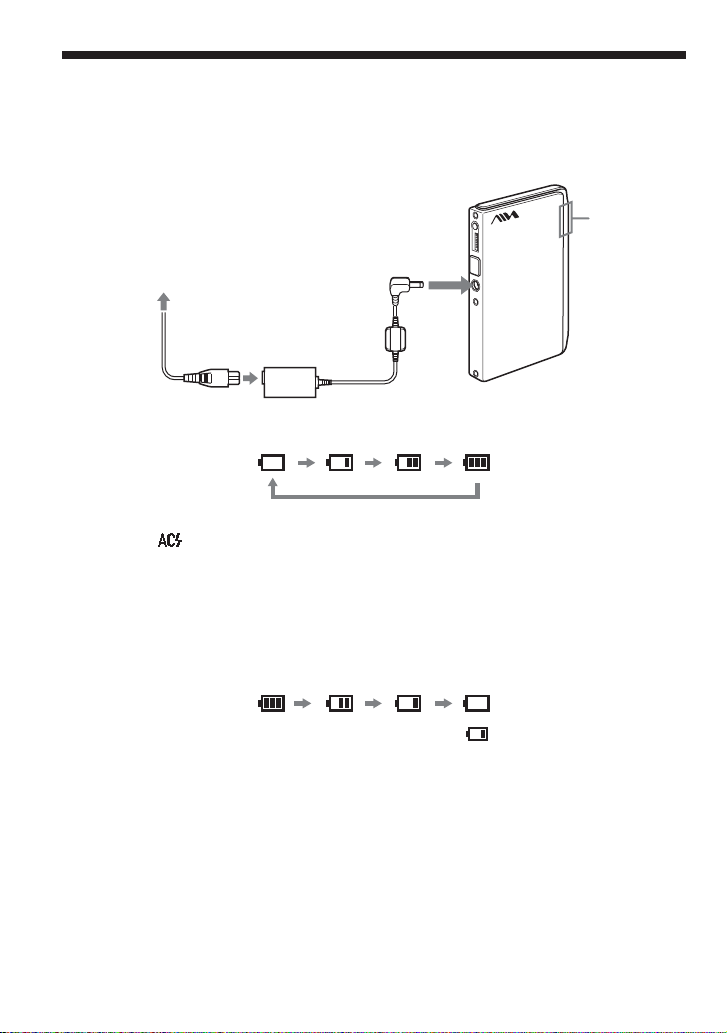
Step 2: Charge
First connect the AC power adaptor to the DC IN 5.2V jack on the player, and then connect to an
wall outlet.
You can start using the player while charging, with the AC power adaptor connected to the player
and to an wall outlet.
LED indicator
to DC IN 5.2V
to an wall outlet
AC power
adaptor
As charging proceeds, the red LED indicator on the player lights up, and the battery level
indication in the display changes as follows:
It usually takes about 1.5 hours* to charge the completely drained battery to 80 percent capacity.
At this point, “ ” appears in the display and the LED indicator goes off.
After about 1.5 more hours*, the battery will be fully charged.
*When charging at room temperature. It takes more time for charging if the surrounding temperature is low.
When to charge the rechargeable battery
Check the remaining power of the battery occasionally when using the player without connecting
the AC power adaptor. The battery level indication in the display changes as follows:
jack
Charge the battery when the battery level indication becomes “ .”
Battery duration
Approximately 8 hours (fully charged)
8
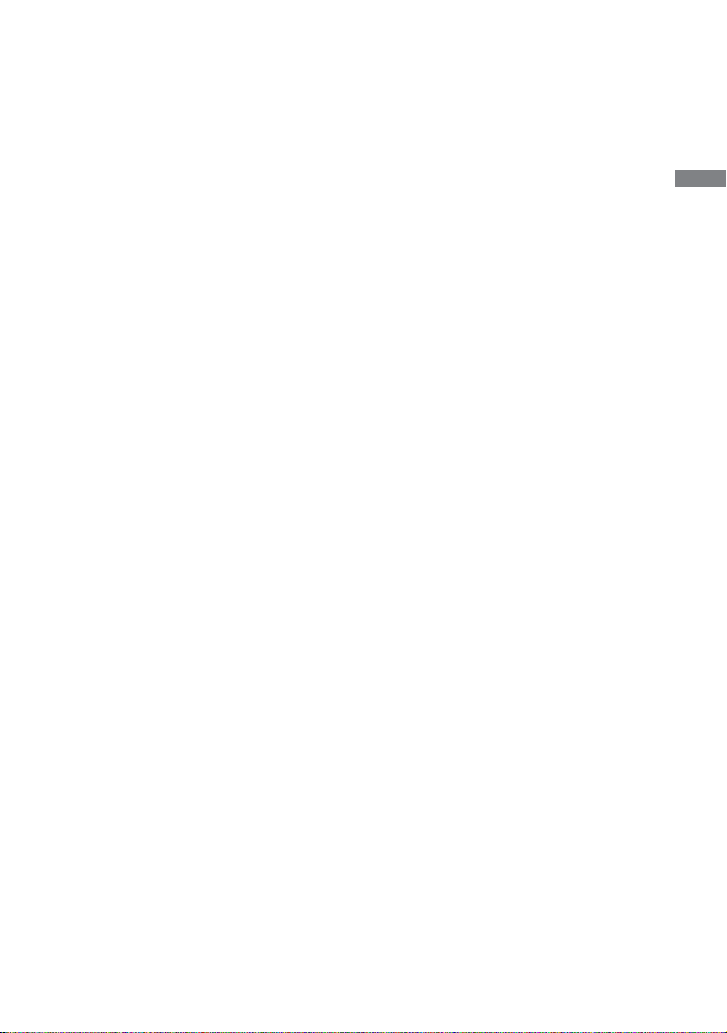
Notes on the rechargeable battery
• Before you dispose of the player, remove the built-in rechargeable battery for environmental
protection. For details, see page 36.
• Charge the built-in rechargeable battery at a temperature between 5°C (41°F) and 35°C (95°F).
The charging time will vary according to the surrounding temperature. (If the surrounding
temperature is low, the required charging time will be longer. This is a characteristic of the
built-in lithium-ion battery.)
• Because of the battery characteristics, the capacity of the built-in rechargeable battery may be
smaller than normal when it is used for the first time or after a long period of disuse. In this
case, charge and discharge the battery several times. The normal battery life will be restored.
• If the capacity of the built-in rechargeable battery drops to half the normal amount, consult
your nearest Aiwa dealer.
Getting started
9
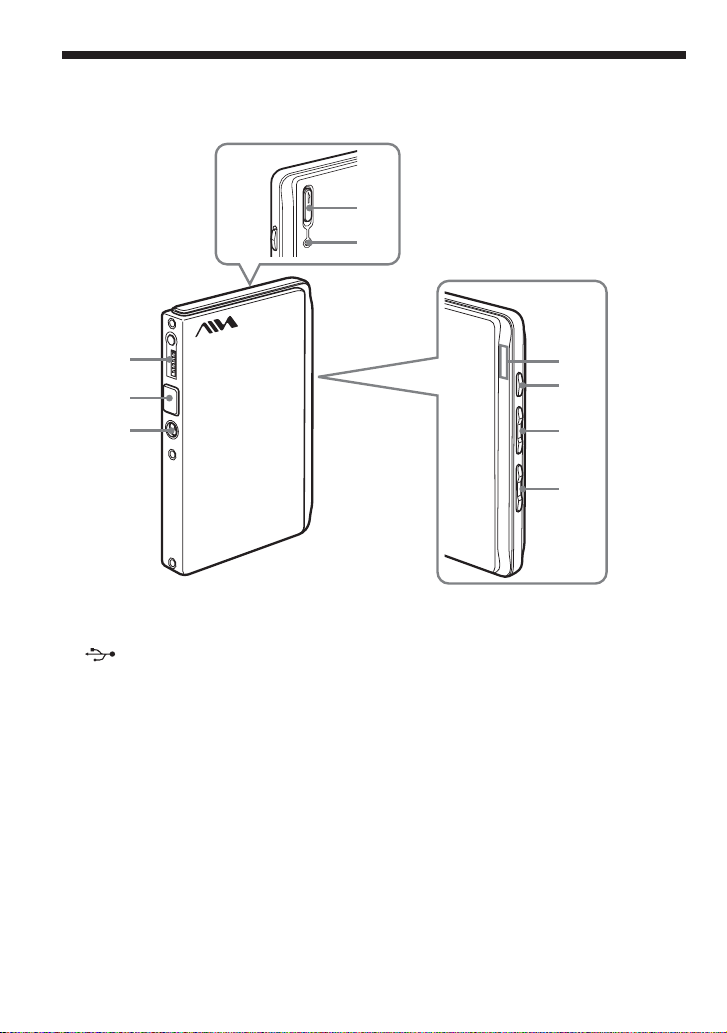
Locating controls
Player
4
5
1
2
3
1 i (headphones)/REMOTE jack
2 (USB) jack
3 DC IN 5.2V jack
4 HOLD switch
5 Reset button
6 LED indicators
Light up to show the status of the player.
Blue: power-on/play/pause
Green: connected to the computer
Red: charging
6
7
8
9
7 NX (power-on/off, play/pause) button
8 ., > buttons
9 VOL –, + buttons
10
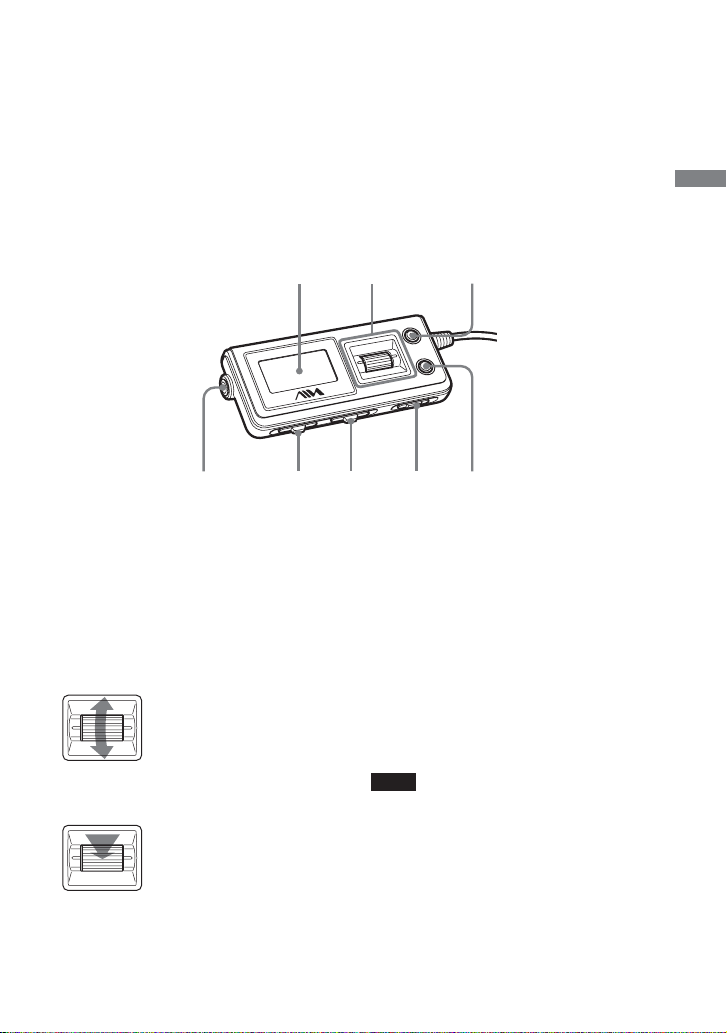
Remote control
Getting started
12 3
56 7 84
1 Display
2 Jog dial
Rotate to select.
Push to enter.
3 MENU/BACK button
4 i (headphones) jack
5 VOL –/+ lever
6 ./> lever
7 HOLD/POWER switch
8 FAVORITE button
Note
Use only the supplied remote control. You cannot
operate this player with the remote control supplied
with other players.
11
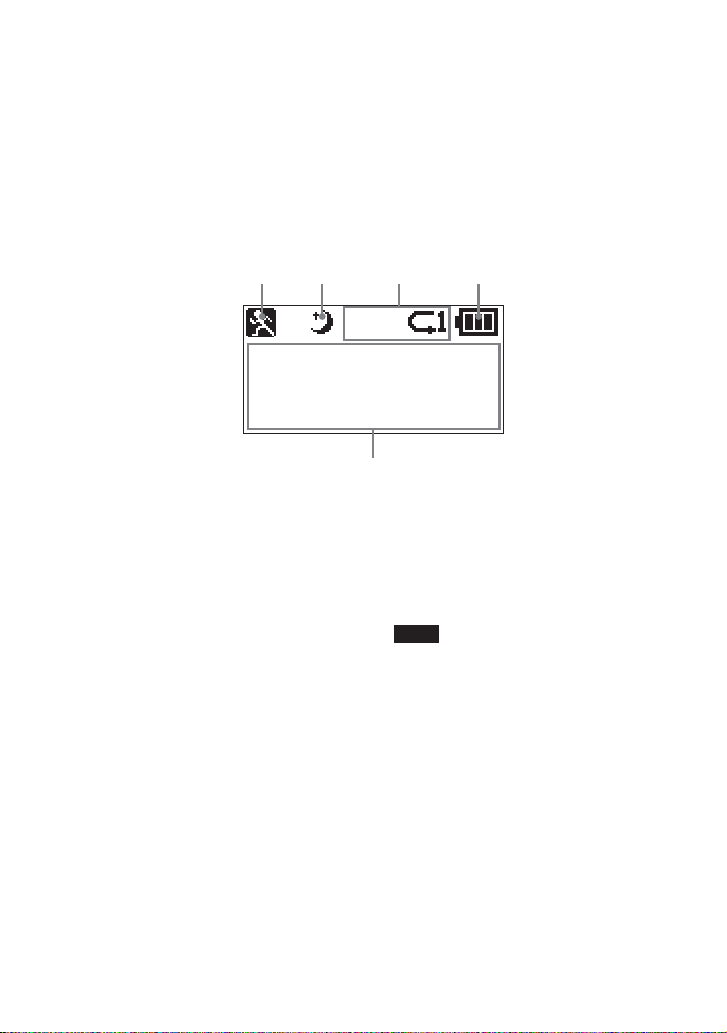
Display (Remote control)
5
12 3 4
INTRO
INTRO
SHUFFLE
SHUFFLE
1 Music Charger indication
2 Sleep timer indication
3 Play mode indication
Shows the currently selected play mode.
(Intro Scan play, Shuffle play, Repeat
play)
4 Battery level indication
5 Character information display
Displays various information such as
track name, album name, playing time,
etc.
12
Note
The liquid-crystal display of the remote control
may become unclear, or transition of the display to
the next screen may become slow in places where
the surrounding temperature is extremely high
(above 40°C (104°F)) or low (below 0°C (32°F)).
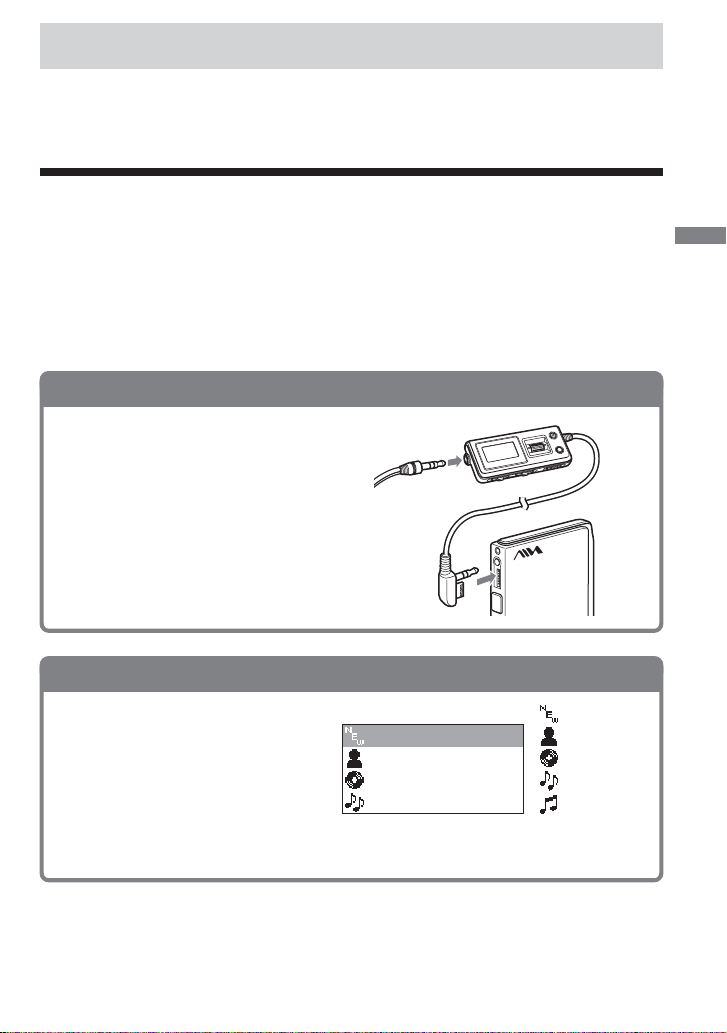
Basic operations
The default setting of display language is English. You can change the language displayed in the
menu.
For details, refer to the explanation of “Changing the display language” on page 30.
Listening to music
First, send audio data to the player from your computer using the supplied software Music
Transfer Hard Disk Player Edition. Refer to the separate manual “Music Transfer Hard Disk
Player Edition” about how to send audio data to the player.
Once audio data has been stored in the player, you can search for the track you want to play by
artist, album, genre or track name. You can also play tracks in the Playlist you have created using
Music Transfer Hard Disk Player Edition, or use the FAVORITE to easily find and play your
favorite tracks (for details on the FAVORITE, see page 18).
1
. Connect the remote control and the headphones.
Connect the headphones to the remote
control, and connect the remote control to
the i/REMOTE jack on the player.
to i/REMOTE
Basic operations
2
. Turn the power on.
Slide and hold the HOLD/POWER
switch towards POWER on the
remote control for more than one
second.
Alternatively, press and hold NX on the
player for more than one second.
The power is turned on, and the Search
menu appears in the display.
Search menu
NEWSONGSNEWSONGS
ARTISTARTIST
ALBUMALBUM
GENREGENRE
: New songs
: Artist
: Album
: Genre
: Track
(Continued)
13
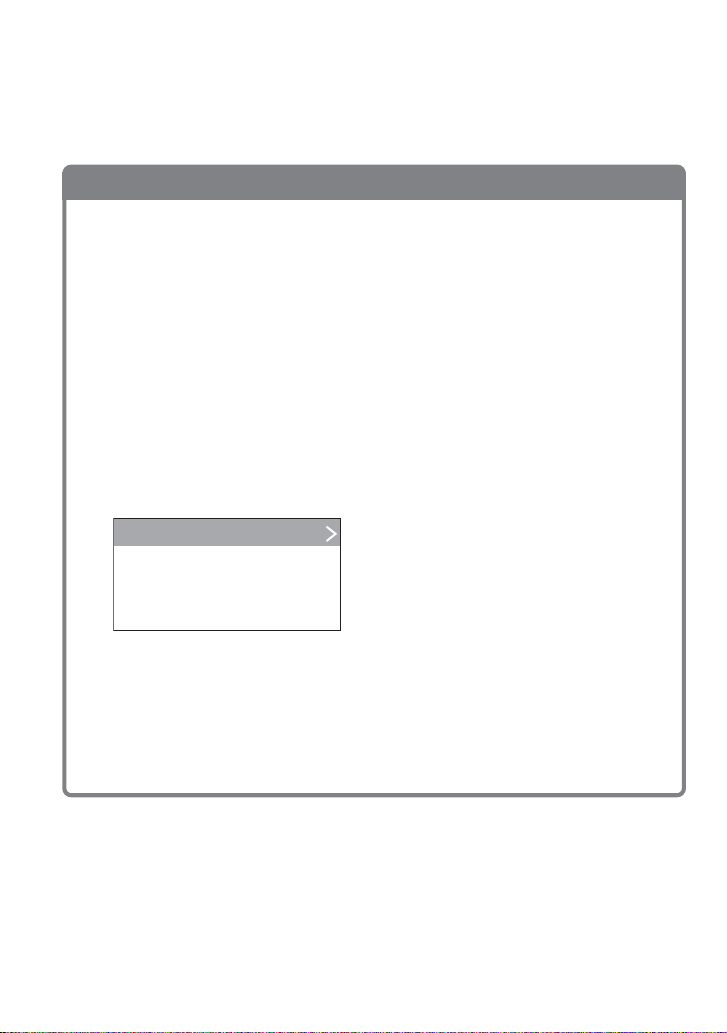
Tip
You can use the resume function. Turn off the player by sliding and holding the HOLD/POWER switch
towards POWER for more than one second until you see “Good-bye” in the display or by pressing and holding
NX on the player with the resume function activated. When you turn on the player for the next time, the
player will be in the same status as immediately before being turned off (page 28).
3
. Select a track.
Search for a track to play.
You can select from “NEWSONGS” (newly stored songs), “ARTIST,” “ALBUM,”
“GENRE” and “TRACK” in the Search menu.
1 Rotate the jog dial to select the menu item you want.
2 Push the jog dial.
The lower menu under the selected menu item appears.
3 Repeat steps 1 and 2 to narrow down your selection until you reach the track you want to
play.
To go back to the previous menu, press MENU/BACK.
To return to the Search menu
You can return to the initial Search menu by the following procedure:
1Press and hold MENU/BACK for more than one second until the Setup menu appears.
Setup menu
SEARCHSEARCH
REPEATREPEAT
SHUFFLESHUFFLE
INTRO SCANINTRO SCAN
2 Select “SEARCH” and push the jog dial.
Tips
• “NEWSONGS” menu contains the tracks that were sent to the player the last time you connected the
player to your computer. These tracks will be left in the “NEWSONGS” menu until another new track
is sent to the player from your computer.
• Up to 39 alphanumerical characters can be displayed each for artist, album and track names; and up to
19 alphanumerical characters can be displayed for genre, if the track has ID3 TAG information.
OFFOFF
OFFOFF
OFFOFF
14
