SONY
Digital Video Camera Recorder Mini Digital Video Cassette
Operating Instructions
Before operating the unit, please read this manual thoroughly, and retain it for future reference
Owner's Record
The model and serial numbers are located on the bottom Record the serial number in the space provided below Refer to these numbers whenever you call upon your Sony dealer regarding this product
| Model No DCR-TRV | Model No AC |
|---|
Serial No
_ Serial No





DCR-TRV20
DCR-TRV6/TRV11/TRV20
Welcome!
Congratulations on your purchase of this Sony Digital Handycam camcorder With your Digital Handycam, you can capture life's precious moments with superior picture and sound quality Your Digital Handycam is loaded with advanced features, but at the same time it is very easy to use You will soon be producing home video that you can enjoy for years to come
WARNING
To prevent fire or shock hazard, do not expose the unit to rain or moisture.


This symbol is intended to alert the user to the presence of uninsulated "dangerous voltage" within the product's enclosure that may be of sufficient magnitude to constitute a risk of electric shock to persons

This symbol is intended to alert the user to the presence of important operating and maintenance (servicing) instructions in the literature accompanying the appliance
Never expose the battery pack to temperatures above 140°F (60°C) such as in a car parked in the sun or under direct sunlight
For customers in the U.S.A. and CANADA
DISPOSAL OF LITHIUM ION BATTERY. LITHIUM ION BATTERY. DISPOSE OF PROPERLY.
You can return your unwanted lithium ion batteries to your nearest Sony Service Center or Factory Service Center
Note: In some areas the disposal of lithium ion batteries in household or business trash may be prohibited
For the Son'y Service Center nearest you call 1-800-222-SONY (United States only) For the Sony Factory Service Center nearest you call 416-499-SONY (Canada only)
Caution: Do not handle damaged or leaking lithium ion battery
For the Customers in the U.S.A.
If you have any questions about this product, you may call :
Sony Customer Information Center 1-800-222-SONY (7669) or
write to : Sony Customer Information Center 1 Sony Drive, Mail Drop #T1-11, Park Ridge, NJ, 07656
| Declaratio | on of Conformity | ||
|---|---|---|---|
| Trade Name: | SONY | ||
| Model No : | DCR-TRV6, | ||
| DCR-TRV11 | |||
| Responsible Party | 7:Sony Electronics Inc | ||
| Address: | 1 Sony Drive, Park | ||
| Ridge, NJ, 07656 USA | |||
| Telephone No : | 201-930-6972 | ||
| This device comp | lies with Part 15 of the | ||
| FCC Rules Opera | ation is subject to the | ||
| following two con | nditions : (1) This device | ||
| may not cause ha | rmful interference, and | ||
| (2)this device mu | st accept any interference | ||
| received, includir | ng interference that may | ||
| cause undesired operation | |||
Declaration of Conformity
Trade Name: SONY Model No · DCR-TRV20 Responsible Party:Sony Electronics Inc Address: 1 Sony Drive, Park Ridge, NL 07656 USA 201-930-6972 Telephone No : This device complies with Part 15 of the FCC Rules Operation is subject to the following two conditions : (1) This device may not cause harmful interference, and (2)this device must accept any interference received, including interference that may cause undesired operation
"Memory Stick"
This device complies with Part 15 of the FCC Rules Operation is subject to the following two conditions: (1) This device may not cause harmful interference, and (2) this device must accept any interference received, including interference that may cause undesired operation
CAUTION
You are cautioned that any changes or modifications not expressly approved in this manual could void your authority to operate this equipment
Note:
This equipment has been tested and found to comply with the limits for a Class B digital device, pursuant to Part 15 of the FCC Rules These limits are designed to provide reasonable protection against harmful interference in a residential installation This equipment generates, uses, and can radiate radio frequency energy and, if not installed and used in accordance with the instructions, may cause harmful interference to radio communications However, there is no guarantee that interference will not occur in a particular installation If this equipment does cause harmful interference to radio or television reception, which can be determined by turning the equipment off and on, the user is encouraged to try to correct the interference by one or more of the following measures:
- Reorient or relocate the receiving antenna
- Increase the separation between the equipment and receiver
- Connect the equipment into an outlet on a circuit different from that to which the receiver is connected
- Consult the dealer or an experienced radio/ TV technician for help
For customers in CANADA CAUTION
TO PREVENT ELECTRIC SHOCK, MATCH WIDE BLADE OF PLUG TO WIDE SLOT, FULLY INSERT
This Class B digital apparatus complies with Canadian ICES-003
Table of contents
| Checking supplied accessories | 5 |
|---|---|
| Quick Start Guide | 6 |
| Getting started | |
| Using this manual | 8 |
| Step 1 Preparing the power supply | 10 |
| Installing the battery pack | 10 |
| Charging the battery pack | 11 |
| Connecting to a wall outlet | 14 |
| Step 2 Inserting a cassette | 15 |
| Recording – Basics | |
| Recording a picture | 16 |
| Shooting backlit subjects (BACK | |
| LIGHT) | 21 |
| Shooting in the dark | |
| (NightShot/Super NightShot) | 22 |
| Self-timer recording | 23 |
| Checking the recording – END | |
| SEARCH/EDITSEARCH/Rec | |
| Review | 24 |
| Playback – Basics | |
| Plaving back a tape | 25 |
| Viewing the recording on TV | 28 |
Advanced Recording Operations
| Recording a still image on a tape | |
|---|---|
| - Tape Photo recording | - 30 |
| Adjusting the white balance manually | - 33 |
| Using the wide mode | 34 |
| Using the fader function | 35 |
| Using special effects – Picture effect | - 37 |
| Using special effects – Digital effect | - 38 |
| Using the PROGRAM AE function | 41 |
| Adjusting the exposure manually | 43 |
| Focusing manually | 44 |
Advanced Playback Operations
| Playing back a tape with picture effects | 45 |
|---|---|
| Playing back a tape with digital effects | 46 |
| Enlarging images recorded on tapes | |
| – ĎB ŽOOM | 47 |
| Quickly locating a scene using the zer | 0 |
| set memory function | 48 |
| Searching the boundaries of recorded | |
| tape by title – Title search | 49 |
| Searching a recording by date | |
| – Date search | 50 |
| Searching for a photo – Photo search/ | , |
| Photo scan | 52 |
Editing
| Dubbing a tape | 54 |
|---|---|
|
Dubbing only desired scenes
– Digital program editing |
56 |
| Using with analog video unit and | PC |
|---|---|
| - Signal convert function | 66 |
| Recording video or TV programs | 67 |
| Inserting a scene from a VCR | |
|
71 |
| Audio dubbing | 73 |
| Superimposing a title | 77 |
| Making your own titles | 81 |
| Labeling a cassette | 83 |
| U U |
Customizing Your Camcorder
| Changing the menu settings | 85 |
|---|---|
| Resetting the date and time | 92 |
"Memory Stick" Operations
| (DCR-TRV11/TRV20 only) | |
| Using a "Memory Stick" | |
| - introduction | 93 |
| Recording still images on "Memory Sti | ck″s |
|
100 |
| Superimposing a still picture in a | |
| "Memory Štick" on a moving | |
| picture – MEMORY MIX | 105 |
| Recording an image from a mini DV | |
| tape as a still image | 108 |
|
r |
| tape – Photo save | 111 |
| Viewing a still picture – Memory ph | oto |
| playback | 113 |
| Copying the image recorded on "Mem | lory |
| Stick"s to mini DV tapes | 116 |
| Enlarging still images recorded on | |
| "Memory Stick"s | |
| – Memory PB ZOOM | 118 |
| Playing back images in a continuous | |
| loop | |
| - SLIDE SHOW | 119 |
| Preventing accidental erasure | 100 |
| – Image protection | 120 |
| Deleting images | 121 |
| Writing a print mark – PRINT MARK | 123 |
Additional Information
| Usable cassettes | 124 |
|---|---|
| About i LINK | 126 |
| Troubleshooting | 128 |
| Self-diagnosis display | 134 |
| Warning indicators and messages | 135 |
| Using your camcorder abroad | 137 |
| Maintenance information and | |
| precautions | 138 |
| Specifications | . 142 |
Quick Reference
| Identifying the parts and control | ols 144 |
|---|---|
| Quick Function Guide | 151 |
| Index Ba | ack cover |
Checking supplied accessories

Make sure that the following accessories are supplied with your camcorder
- 1 Wireless Remote Commander (1) (p 149) RMT-808: DCR-TRV6 RMT-811: DCR-TRV11/TRV20
- 2 AC-L10A/L10B/L10C AC power adaptor (1), Power cord (1) (p 11)
- 3 Size AA (R6) battery for Remote Commander (2) (p 149)
- 4 NP-FM50 battery pack (1) (p 10, 11)
- 5 A/V connecting cable (1) (p 28, 54)
- 6 Shoulder strap (1) (p 144)
- 7 Lens cap (1) (p 16)
- 8 PC serial cable (1) (p 115) DCR-TRV11/TRV20 only
- 9 "Memory Stick" (1) (p 93) DCR-TRV11/TRV20 only
- 10 Application software: PictureGear 4 1Lite (CD ROM) (1) (p 115) DCR-TRV11/TRV20 only
- 11 Lens hood (1) (p 19) DCR-TRV20 only
Quick Start Guide

This chapter introduces you to the basic features of your camcorder See the page in parentheses "( )" for more information
Connecting the power cord (p. 14)
Use the battery pack when using your camcorder outdoors (p 10)

AC power adaptor (supplied)
Inserting a cassette (p. 15)
Slide OPEN/EJECT in the direction of the arrow and open the lid

2 Push the middle portion of the back of the cassette to insert
Close the cassette compartment by pressing the PUSH mark on the cassette compartment



4 After the cassette
clicks
compartment going
down completely,
close the lid until it
ownleaded from www.Manualslib.com manuals search engine
6

- Getting started - Using this manual
The instructions in this manual are for the three models listed in the table below Before you start reading this manual and operating your camcorder, check the model number by looking at the bottom of your camcorder The DCR-TRV20 is the model used for illustration purposes Otherwise, the model name is indicated in the illustrations Any differences in operation are clearly indicated in the text, for example, "DCR-TRV20 only"
As you read through this manual, buttons and settings on your camcorder are shown in capital letters
e g Set the POWER switch to CAMERA
When you carry out an operation, you can hear a beep sound to indicate that the operation is being carried out
Types of differences
| DCR- | TRV6 | TRV11 | TRV20 |
|---|---|---|---|
|
MEMORY mark*
(on the POWER switch) |
٠ | ٠ |
Provided
— Not provided
* The model with MEMORY marked on the POWER switch is provided with memory functions See page 93 for details
Note on Cassette Memory
Your camcorder is based on the DV format You can only use mini DV cassettes with your camcorder We recommend that you use a tape with cassette memory CIII
The functions which require different operations depending on whether the tape has the cassette memory or not are:
- End search (p 24, 27)
- Searching a recording by date date search (p 50)
- Photo search (p 52)
The functions you can operate only with the cassette memory are:
- Searching the boundaries of recorded tape by title title search (p 49)
- Superimposing a title (p 77)
- Making your own titles (p 81)
- Labeling a cassette (p 83)
For details, see page 124

You see this mark in the introduction of the features that are operated only with cassette memory
Tapes with cassette memory are marked by CIII (Cassette Memory)
Using this manual
Note on TV color systems
TV color systems differ from country to country To view your recordings on a TV, you need an NTSC system-based TV
Copyright precautions
Television programs, films, video tapes, and other materials may be copyrighted Unauthorized recording of such materials may be contrary to the provision of the copyright laws
Precautions on camcorder care
- The LCD screen and the viewfinder are manufactured using high-precision technology However, there may be some tiny black points and/or bright points (red, blue, green, or white) that constantly appear on the LCD screen and in the viewfinder These points occur normally in the manufacturing process and do not affect the recorded picture in any way Effective ratio of pixels and/or screen are 99 99% or more
- Do not let your camcorder get wet Keep your camcorder away from rain and sea water Letting your camcorder get wet may cause your camcorder to malfunction Sometimes this malfunction cannot be repaired [a]
- Never leave your camcorder exposed to temperatures above 140°F (60°C), such as in a car parked in the sun or under direct sunlight [b]
- Do not place your camcorder so as to point the viewfinder or the LCD screen toward the sun The inside of the viewfinder or LCD screen may be damaged [c]

Contents of the recording cannot be compensated if recording or playback is not made due to a malfunction of the camcorder, video tape, etc
Step 1 Preparing the power supply
Installing the battery pack
Install the battery pack to use your camcorder outdoors
- (1) Lift up the viewfinder
- (2) Slide the battery pack down until it clicks

To remove the battery pack
- (1) Lift up the viewfinder
- (2) Slide the battery pack out in the direction of the arrow while pressing BATT down

After installing the battery pack
Do not carry your camcorder by holding the battery pack If you do so, the battery pack may slide off your camcorder unintentionally, damaging your camcorder
If you use the large capacity battery pack
If you install the NP-FM70/FM90/FM91 battery pack on your camcorder, extend its viewfinder Take care not to pinch your finger when lifting the viewfinder up and down

Step 1 Preparing the power supply
Charging the battery pack
Use the battery pack after charging it for your camcorder Your camcorder operates only with the "InfoLITHIUM" battery pack (M series)
- (1) Open the DC IN jack cover, pulling the cover out a little and rotating Connect the AC power adaptor supplied with your camcorder to the DC IN jack on your camcorder with the plug's ▲ mark facing the lens side
- (2) Connect the power cord to the AC power adaptor
- (3) Connect the power cord to the wall outlet
- (4) Set the POWER switch to OFF (CHG) Charging begins The remaining battery time is indicated in minutes on the display window
When the remaining battery indicator changes to 1990 , normal charge is completed To fully charge the battery (full charge), leave the battery pack attached for about one hour after normal charge is completed until FULL appears in the display window Fully charging the battery allows you to use the battery longer than usual

After charging the battery pack
Disconnect the AC power adaptor from the DC IN jack on your camcorder
Notes
- Prevent metallic objects from coming into contact with the metal parts of the DC plug of the AC power adaptor This may cause a short-circuit, damaging the AC power adaptor
- Keep the battery pack dry
- When the battery pack is not to be used for a long time, charge the battery pack once fully and then use it until it fully discharges again Keep the battery pack in a cool place
Remaining battery time indicator
The remaining battery time you record with the viewfinder is displayed The remaining battery time indicator in the display window roughly indicates the recording time with the viewfinder
Battery pack
The battery pack is charged a little before it leaves the factory
setting started
Until your camcorder calculates the actual remaining battery time "---min" appears in the display window
While charging the battery pack, no indicator appears or the indicator flashes in the display window in the following cases:
- The battery pack is not installed correctly
- The AC power adaptor is disconnected
- Something is wrong with the battery pack
Charging time
| Battery pack | Full charge (Normal charge) | ||
|---|---|---|---|
| NP-FM50 (supplied) | 150 (90) | ||
| NP-FM70 | 240 (180) | ||
| NP-FM90 | 330 (270) | ||
| NP-FM91 | 360 (300) | ||
Approximate minutes to charge an empty battery pack
Recording time
DCR-TRV6
|
Recording with
Battery pack the viewfinder |
Recording with
the LCD screen |
|||
|---|---|---|---|---|
| Continuous* | Typical** | Continuous* | Typical** | |
| NP-FM50 (supplied) | 200 (180) | 110 (95) | 145 (130) | 75 (70) |
| NP-FM70 | 415 (375) | 225 (205) | 305 (270) | 165 (145) |
| NP-FM90 | 630 (565) | 345 (310) | 460 (410) | 250 (225) |
| NP-FM91 | 725 (655) | 395 (360) | 535 (480) | 290 (260) |
DCR-TRV11
| Battery pack |
Recording with
the viewfinder |
Recording with the LCD screen | ||
|---|---|---|---|---|
| Continuous* | Typical** | Continuous* | Typical** | |
| NP-FM50 (supplied) | 195 (175) | 105 (95) | 140 (125) | 75 (65) |
| NP-FM70 | 400 (360) | 220 (195) | 295 (265) | 160 (145) |
| NP-FM90 | 600 (540) | 330 (295) | 450 (400) | 245 (220) |
| NP-FM91 | 695 (625) | 380 (340) | 520 (465) | 285 (255) |
DCR-TRV20
| Battery pack | Recording with the viewfinder |
Recording with
the LCD screen |
||
|---|---|---|---|---|
| Continuous* | Typical** | Continuous* | Typical** | |
| NP-FM50 (supplied) | 135 (120) | 80 (70) | 105 (95) | 60 (55) |
| NP-FM70 | 275 (250) | 165 (150) | 225 (205) | 135 (120) |
| NP-FM90 | 425 (380) | 255 (225) | 345 (310) | 205 (185) |
| NP-FM91 | 490 (440) | 290 (260) | 400 (360) | 240 (215) |
Approximate minutes when you use a fully charged battery
Step 1 Preparing the power supply
Numbers in parentheses "( )" indicate the time using a normally charged battery
- * Approximate continuous recording time at 77°F (25°C) The battery life will be shorter if you use your camcorder in a cold environment
- ** Approximate number of minutes when recording while you repeat recording start/ stop, zooming and turning the power on/off The actual battery life may be shorter
Playing time
DCR-TRV6
| Battery pack |
Playing time
on LCD screen |
Playing time
with LCD closed |
|---|---|---|
| NP-FM50 (supplied) | 145 (130) | 200 (180) |
| NP-FM70 | 305 (270) | 415 (375) |
| 460 (410) | 630 (565) | |
| NP-FM91 | 535 (480) | 725 (655) |
DCR-TRV11
| Battery pack |
Playing time
on LCD screen |
Playing time
with LCD closed |
|---|---|---|
| NP-FM50 (supplied) | 140 (125) | 195 (175) |
| NP-FM70 | 295 (265) | 400 (360) |
| NP-FM90 | 450 (400) | 600 (540) |
| NP-FM91 | 520 (465) | 695 (625) |
DCR-TRV20
| Battery pack |
Playing time
on LCD screen |
Playing time
with LCD closed |
|---|---|---|
| NP-FM50 (supplied) | 125 (110) | 160 (145) |
| NP-FM70 | 265 (235) | 335 (300) |
| 400 (360) | 505 (455) | |
| NP-FM91 | 465 (415) | 585 (525) |
Approximate minutes when you use a fully charged battery
Numbers in parentheses "( )" indicate the time using a normally charged battery The battery life will be shorter if you use your camcorder in a cold environment
What is "InfoLITHIUM"?
The "InfoLITHIUM" is a lithium ion battery pack which can exchange data such as battery consumption with compatible electronic equipment This unit is compatible with the "InfoLITHIUM" battery pack (M series) Your camcorder operates only with the "InfoLITHIUM" battery "InfoLITHIUM" M series battery packs have the InfoLITHIUM " battery "InfoLITHIUM" M series battery packs have the InfoLITHIUM " battery "InfoLITHIUM" M series battery packs have the
"InfoLITHIUM" is a trademark of Sony Corporation
Connecting to a wall outlet
When you use your camcorder for a long time, we recommend that you power it from a wall outlet using the AC power adaptor
- (1) Open the DC IN jack cover, pulling the cover out a little and rotating it Connect the AC power adaptor supplied with your camcorder to the DC IN jack on your camcorder with the plug's ▲ mark facing the lens side
- (2) Connect the power cord to the AC power adaptor
- (3) Connect the power cord to a wall outlet

PRECAUTION
The set is not disconnected from the AC power source (house current) as long as it is connected to the wall outlet, even if the set itself has been turned off
Notes
- The AC power adaptor can supply power even if the battery pack is attached to your camcorder
- The DC IN jack has "source priority" This means that the battery pack cannot supply any power if the power cord is connected to the DC IN jack, even when the power cord is not plugged into a wall outlet
Using a car battery
Use Sony DC Adaptor/Charger (not supplied)
Step 2 Inserting a cassette
- (1) Install the power source
- (2) Slide OPEN/EJECT in the direction of the arrow and open the lid The cassette compartment automatically lifts up and opens
- (3) Push the middle portion of the back of the cassette to insert Insert the cassette in a straight line deeply into the cassette compartment with the window facing out
- (4) Close the cassette compartment by pressing the PUSH mark on the cassette compartment The cassette compartment automatically goes down
- (5) After the cassette compartment going down completely, close the lid until it clicks

To eject a cassette
Follow the procedure above, and take out the cassette in step 3
Notes
- Do not press the cassette compartment down Doing so may cause malfunction
- The cassette compartment may not be closed when you press any part of the lid other than the PUSH mark
When you use mini DV cassette with cassette memory
Read the instruction about cassette memory to use this function properly (p 124)
To prevent accidental erasure
Slide the write-protect tab on the cassette to expose the red mark

Getting starte
- Recording - Basics - Recording a picture
Your camcorder automatically focuses for you
- (1) Remove the lens cap by pressing both knobs on its sides and attatch the lens cap to the grip strap
- (2) Install the power source and insert a cassette See "Step 1" and "Step 2" for more information (p 10 to p 15)
- (3) Set the POWER switch to CAMERA while pressing the small green button Your camcorder is set to the standby mode
- (4) To open the LCD panel, press OPEN The viewfinder automatically turns off
- (5) Press START/STOP Your camcorder starts recording The "REC" indicator appears The camera recording lamp located on the front of your camcorder lights up To stop recording, press START/STOP again

Note
Fasten the grip strap firmly
Note on Recording mode
Your camcorder records and plays back in the SP (standard play) mode and in the LP (long play) mode Select SP or LP in the menu settings In the LP mode, you can record 15 times as long as in the SP mode
When you record a tape in the LP mode on your camcorder, we recommend playing the tape on your camcorder
Note on the LOCK switch (DCR-TRV11/TRV20 only)
When you slide the LOCK switch to the right, the POWER switch can no longer be set to MEMORY accidentally LOCK switch is set to the left before your comcorder leaves the factory
To enable smooth transition
Transition between the last scene you recorded and the next scene is smooth as long as you do not eject the cassette even if you turn off your camcorder However, check the following:
• Do not mix recordings in the SP mode and ones in the LP mode on one tape • When you change the battery pack, set the POWER switch to OFF (CHG) When you use a tape with cassette memory, however, you can make the transition smooth even after ejecting the cassette if you use the END SEARCH function (p 24)
If you leave your camcorder in the standby mode for five minutes while the cassette is inserted
Your camcorder automatically turns off This is to save battery power and to prevent battery and tape wear To resume the standby mode, set the POWER switch to OFF (CHG), and to CAMERA again
When you record in the SP and LP modes on one tape or you record some scenes in the LP mode
The playback picture may be distorted or the time code may not be written properly between scenes
Adjusting the LCD screen
The LCD panel moves about 90 degrees to the viewfinder side and about 180 degrees to the lens side
If you turn the LCD panel over so that it faces the other way, the ③ indicator appears on the LCD screen and in the viewfinder (Mirror mode)

When closing the LCD panel, set it vertically until it clicks, and swing it into the camcorder body
Note
When using the LCD screen except in the mirror mode, the viewfinder automatically turns off
When you use the LCD screen outdoors in direct sunlight
The LCD screen may be difficult to see If this happens, we recommend that you use the viewfinder
Picture in the mirror mode
The picture on the LCD screen is a mirror-image However, the picture will be normal when recorded
During recording in the mirror mode
ZERO SET MEMORY on the Remote Commander does not work
Indicators in the mirror mode
The STBY indicator appears as II● and REC as ● Some of the other indicators appear mirror-reversed and others are not displayed
Adjusting the brightness of the LCD screen
To adjust the brightness of the LCD screen, press either of the two buttons on LCD BRIGHT

LCD screen backlight
You can change the brightness of the backlight Select LCD B L in the menu settings (p 85)
Even if you adjust the LCD screen backlight or brightness of the LCD screen The recorded picture will not be affected
After recording
- (1) Set the POWER switch to OFF (CHG)
- (2) Close the LCD panel
- (3) Eject the cassette
Adjusting the viewfinder
If you record pictures with the LCD panel closed, check the picture with the viewfinder Adjust the viewfinder lens to your eyesight so that the indicators in the viewfinder come into sharp focus
Lift up the viewfinder and move the viewfinder lens adjustment lever

Viewfinder backlight
You can change the brightness of the backlight Select VF B L in the menu settings (p 85)
Attaching the supplied lens hood (DCR-TRV20 only)
To record fine pictures under strong light, we recommend attaching the lens hood Also the lens cap can be attached even with the lens hood on

Notes
- When you use the Remote Commander and the lens hood, the Remote Commander may not function properly because the lens hood blocks the infrared rays from the Remote Commander In such case, remove the lens hood from your camcorder
- You cannot attach filters or other objects onto the lens hood
When you use the filter (not supplied)
The shadow of the lens hood may appear in the corners of LCD screen or viewfinder
Contract of the second
Using the zoom feature
Move the power zoom lever a little for a slower zoom Move it further for a faster zoom Using the zoom function sparingly results in better-looking recordings "T" side: for telephoto (subject appears closer)
"W" side: for wide-angle (subject appears farther away)

To use zoom greater than 10×
Zoom greater than 10× is performed digitally, if you set D ZOOM to 20× or 120× in the menu settings The digital zoom function is set to OFF at the factory (p 85)

When you shoot close to a subject
If you cannot get a sharp focus, move the power zoom lever to the "W" side until the focus is sharp You can shoot a subject that is at least about 2 feet 5/8 inch (about 80 cm) away from the lens surface in the telephoto position, or about 1/2 inch (about 1 cm) away in the wide-angle position
Notes on digital zoom
- Digital zoom starts to function when zoom exceeds 10×
- The picture quality deteriorates as you move the power zoom lever toward the "T" side
- You cannot use the digital zoom when the POWER switch is set to MEMORY (DCR-TRV11/TRV20 only)
Indicators displayed in the recording mode
The indicators are not recorded on tapes

Time code
The time code indicates the recording or playback time, "0:00:00" (hours : minutes : seconds) in CAMERA mode and "0:00:00:00" (hours : minutes : seconds : frames) in VCR mode You cannot rewrite only the time code
Remaining tape indicator
The indicator may not be displayed accurately depending on the tape
Recording date and time
The recording date and time are not displayed while recording However, they are recorded automatically onto the tape To display the recording date and time, press DATE CODE during playback
Shooting backlit subjects (BACK LIGHT)
When you shoot a subject with the light source behind the subject or a subject with a light background, use the backlight function
In the standby, recording or memory mode, press BACK LIGHT The I indicator appears in the viewfinder or on the LCD screen To cancel, press BACK LIGHT again

If you press EXPOSURE when shooting backlit subjects The backlight function will be canceled
- 1 19 -45
Recording – Basıc
Shooting in the dark (NightShot/Super NightShot)
The NightShot function enables you to shoot a subject in a dark place For example, you can satisfactorily record the environment of nocturnal animals for observation when you use this function
In the standby, recording or memory mode, slide NIGHTSHOT to ON and "NIGHTSHOT" indicators flash on the LCD screen or in the viewfinder To cancel the NightShot function, slide NIGHTSHOT to OFF

Using Super NightShot
The Super NightShot mode makes subjects more than 16 times brighter than those recorded in the NightShot mode
- (1) In the standby or recording mode, slide NIGHTSHOT to ON indicator appears on the LCD screen or in the viewfinder
- (2) Press SUPER NIGHTSHOT The indicator and "SUPER NIGHTSHOT" appear
To cancel the Super NightShot mode, press SUPER NIGHTSHOT
Using the NightShot Light
The picture will be clearer with the NightShot Light on To enable NightShot Light, set N S LIGHT to ON in the menu settings (p 85)
Notes
- Do not use the NightShot function in bright places (ex the outdoors in the daytime) This may cause your camcorder to malfunction
- When you keep NIGHTSHOT set to ON in normal recording, the picture may be recorded in incorrect or unnatural colors
- If focusing is difficult with the autofocus mode when using the NightShot function, focus manually
While using the NightShot function, you cannot use the following functions:
- Exposure
- PROGRAM AE
- White balance
While using the Super NightShot function
The shutter speed is automatically adjusted depending on the brightness At that time, the moving picture may be slow down
While using the Super NightShot function, you cannot use the following functions:
- Exposure
- PROGRAM AE
- Fader
- Digital effect
- Memory mode (DCR-TRV11/TRV20 only)
NightShot Light
NightShot Light rays are infrared and so are invisible The maximum shooting distance using the NightShot Light is about 10 feet (3 m)
Self-timer recording
You can make a recording with the self-timer This mode is useful when you want to record yourself
- (1) Press SELFTIMER in the standby mode The 🛇 (self-timer) indicator appears on the LCD screen or in the viewfinder
- (2) Press START/STOP
Self-timer starts counting down from 10 with a beep sound In the last two seconds of the countdown, the beep sound gets faster, then recording starts automatically

To stop the self-timer before recording
Press START/STOP again Use the Remote Commander for convenience
To record still pictures on tapes using the self-timer
Press PHOTO in step 2 (p 31)
To record still pictures on "Memory Stick"s
Press SELFTIMER, then press PHOTO in MEMORY mode (p 104)
To cancel self-timer recording
Press SELFTIMER so that the O indicator disappears from on the LCD screen or in the viewfinder while your camcorder is in the standby mode
Note
The self-timer recording mode is automatically canceled when:
- Self-timer recording is finished
- The POWER switch is set to OFF (CHG) or VCR
lecording – Basıcs
Checking the recording - END SEARCH / EDITSEARCH /
Rec Review
END SEARCH
You can use these buttons to check the recorded picture or shoot so that the transition between the last recorded scene and the next scene you record is smooth

You can go to the end of the recorded section after you record
Press END SEARCH in the standby mode The last five seconds of the recorded section are played back and playback stops You can monitor the sound from the speaker or headphones
EDITSEARCH
You can search for the next recording start point
Hold down the +/- side of EDITSEARCH in the standby mode The recorded section is played back
+ : to go forward
– : to go backward
Release EDITSEARCH to stop playback If you press START/STOP, re-recording begins from the point you released EDITSEARCH You cannot monitor the sound
Rec Review
You can check the last recorded section
Press the – S side of EDITSEARCH momentarily in the standby mode The last few seconds of the selected section are played back You can monitor the sound from the speaker or headphones
End search function
When you use a tape without cassette memory, the end search function does not work once you eject the cassette after you have recorded on the tape If you use a tape with cassette memory, the end search function works even once you eject the cassette If there is a blank portion in the recorded portion, the end search function may not work correctly (p 124)
— Playback – Basics — Playing back a tape
You can monitor the playback picture on the LCD screen If you close the LCD panel. you can monitor the playback picture in the viewfinder You can control playback using the Remote Commander supplied with your camcorder
- (1) Install the power source and insert the recorded tape
- (2) Set the POWER switch to VCR while pressing the small green button The video control buttons light up
- (3) To open the LCD panel, press OPEN
- (4) Press I to rewind the tape
- (5) Press ► to start playback
- (6) To adjust the volume, press either of the two buttons on VOLUME The speaker on your camcorder is silent when the LCD panel is closed

To stop playback Press
When monitoring on the LCD screen
You can turn the LCD panel over and move it back to the camcorder body with the LCD screen facing out

To display the screen indicators – Display function
Press DISPLAY on your camcorder or the Remote Commander supplied with your camcorder
The indicators appear on the LCD screen
To make the indicators disappear, press DISPLAY again

Using the data code function
Your camcorder automatically records not only images on the tape but also the recording data (date/time or various settings when recorded) (Data code)
Press DATA CODE on your camcorder or the Remote Commander in the playback mode
The display changes as follows:
date/time → various settings (SteadyShot, white balance, gain, shutter speed, aperture value, exposure mode) → no indicator

Not to display various settings
Set DATA CODE to DATE in the menu settings (p 85) The display changes as follows: date/time ↔ no indicator
Recording data
Recording data is your camcorder's information when you have recorded In the recording mode, the recording data will not be displayed
When you use the data code function, bars (-- -- --) appear if:
- A blank portion of the tape is being played back
- The tape is unreadable due to tape damage or noise
- The tape was recorded by a camcorder without the date and time set
Data code
The data code is displayed on the TV screen if you connect your camcorder to the TV (p 28)
Playing back a tape
Various playback modes To operate video control buttons, set the POWER switch to VCR To view a still picture (playback pause) Press II during playback To resume normal playback, press 🏲 or II To advance the tape Press >> in the stop mode To resume normal playback, press >> To rewind the tape Playback – Basic Press < in the stop mode To resume normal playback, press ► To change the playback direction Press < on the Remote Commander during playback to reverse the playback direction To resume normal playback, press 🕨 To locate a scene monitoring the picture (picture search) Keep pressing I or I during playback To resume normal playback, release the button To monitor the high-speed picture while advancing or rewinding the tape (skip scan) Keep pressing I while rewinding or I while advancing the tape To resume rewinding or advancing, release the button
To view the picture at slow speed (slow playback)
Press I > on the Remote Commander during playback For slow playback in the reverse direction, press <, then press I > on the Remote Commander To resume normal playback, press >
To view the picture at double speed
Press ×2 on the Remote Commander during playback For double speed playback in the reverse direction, press <, then press ×2 on the Remote Commander To resume normal playback, press ►
To view the picture frame-by-frame
Press II on the Remote Commander in the playback pause mode For frame-by-frame playback in the reverse direction, press II To resume normal playback, press D
To search the last scene recorded (END SEARCH)
Press END SEARCH in the stop mode The last five seconds of the recorded portion plays back and stops
End Search
When you use a tape without cassette memory, the end search function does not work once you eject the cassette after you have recorded on the tape When you use a tape with cassette memory, the end search function works even once you eject the cassette
In the various playback modes
- Sound is muted
- The previous picture may remain as a mosaic image during playback
When the playback pause mode lasts for five minutes
Your camcorder automatically enters the stop mode To resume playback, press
Slow playback
The slow playback can be performed smoothly on your camcorder: however, this function does not work for an output signal through the § DV IN/OUT jack
When you play back a tape in reverse
Horizontal noise may appear at the center, or the top and bottom of the screen This is not a malfunction
Viewing the recording on TV
Connect your camcorder to your TV or VCR with the A/V connecting cable supplied with your camcorder to watch the playback picture on the TV screen You can operate the video control buttons in the same way as when you monitor playback pictures on the LCD screen When monitoring the playback picture on the TV screen, we recommend that you power your camcorder from a wall outlet using the AC power adaptor (p 14) Refer to the operating instructions of your TV or VCR
Open the jack cover Connect your camcorder to the TV using the A/V connecting cable supplied with your camcorder Then, set the TV/VCR selector on the TV to VCR

If your TV is already connected to a VCR
Connect your camcorder to the LINE IN input on the VCR by using the A/V connecting cable supplied with your camcorder Set the input selector on the VCR to LINE
If your TV or VCR is a monaural type
Connect the yellow plug of the A/V connecting cable to the video input jack and the white or the red plug to the audio input jack on the VCR or the TV If you connect the white plug, the sound is L (left) signal If you connect the red plug, the sound is R (right) signal
If your TV or VCR has an S video jack
Connect using an S video cable (not supplied) to obtain high-quality pictures With this connection, you do not need to connect the yellow (video) plug of the A/V connecting cable
Connect the S video cable (not supplied) to the S video jacks on both your camcorder and the TV or the VCR
This connection produces higher quality DV format pictures
Using the AV cordless IR receiver
Once you connect the AV cordless IR receiver (not supplied) to your TV or VCR, you can easily view the picture on your TV For details, refer to the operating instructions of the AV cordless IR receiver
SUPER LASER LINK

Super laser link emitter
Insert a tape into your camcorder
- (1) After connecting your TV and AV cordless IR receiver, set the POWER switch on the AV cordless IR receiver to ON
- (2) Set the POWER switch to VCR
- (3) Turn the TV on and set the TV/VCR selector on the TV to VCR
- (4) Press SUPER LASER LINK The lamp of SUPER LASER LINK lights up
- (5) Press ► on your camcorder to start playback
- (6) Point the super laser link emitter at the AV cordless IR receiver Adjust the position of your camcorder and the AV cordless IR receiver to obtain clear playback pictures

To cancel the super laser link function
Press SUPER LASER LINK again The lamp on the SUPER LASER LINK button goes out
If you turn the power off
The super laser link function turns off automatically
If you use a Sony TV
-
You can turn on the TV automatically when you press SUPER LASER LINK To do so, make sure you:
- Turn the TV's main switch on
- Set AUTO TV ON to ON in the menu settings
- Point the super laser link emitter at the TV's remote sensor
- You can switch the video input of the TV automatically to the one which the AV cordless IR receiver is connected To do so, set AUTO TV ON to ON and TV INPUT to the same video input (1, 2, 3) in the menu settings With some models, however, the picture and sound may be disconnected momentarily when the video input is switched
- The above feature may not work on some TV models
When the super laser link is activated (the SUPER LASER LINK button is lit)
Your camcorder consumes power Press SUPER LASER LINK to turn off the laser link function when it is not needed

Playback – Basic
Recording a still image on a tape – Tape Photo recording
You can record a still picture, for example, a photograph or drawing This mode is useful when you want to print a picture using a video printer (not supplied) You can record about 510 pictures in the SP mode and about 765 pictures in the LP mode on a 60-minute tape
Besides the operation described here, your camcorder can record still pictures on "Memory Stick"s (p 100) (DCR-TRV11/TRV20 only)
- (1) Set the POWER switch to CAMERA
- (2) In the standby mode, keep pressing PHOTO lightly until a still picture appears
The CAPTURE indicator appears Recording does not start yet To change the still picture, release PHOTO, select a still picture again, and then press and hold PHOTO lightly
(3) Press PHOTO deeper
The still picture on the LCD screen or in the viewfinder is recorded for about seven seconds The sound during those seven seconds is also recorded The still image is displayed on the LCD screen or in the viewfinder until recording is completed

Notes
30
- During tape photo recording, you cannot change the mode or setting
- When recording a still picture, do not shake your camcorder The picture may fluctuate
-
The PHOTO button does not work:
- while the fader function is set or in use
- while the digital effect function is set or in use
If you record a moving subject with tape photo recording function
When you play back the still picture on other equipment, the picture may fluctuate
To use the tape photo recording function using the Remote Commander
Press PHOTO on the Remote Commander Your camcorder records a picture on the LCD screen or in the viewfinder immediately
To use the tape photo recording function during normal CAMERA recording
Press PHOTO deeper The still picture is then recorded for about seven seconds and your camcorder returns to the standby mode You cannot select another still picture
To record clear and less fluctuated still pictures
We recommend that you record on "Memory Stick"s (DCR-TRV11/TRV20 only)
Self-timer tape photo recording
You can make a tape photo recording with the self-timer This mode is useful when you want to record yourself
- (1) Set the POWER switch to CAMERA
- (2) Press SELFTIMER The 🛇 (self-timer) indicator appears on the LCD screen or in the viewfinder
- (3) Press PHOTO deeper
Self-timer starts counting down from 10 with a beep sound In the last two seconds of the countdown, the beep sound gets faster, then recording starts automatically

To cancel self-timer tape photo recording
Press SELFTIMER so that the O indicator disappears from the LCD screen or in the viewfinder while your camcorder is in the standby mode You cannot cancel the selftimer tape photo recording using the Remote Commander
Note
The self-timer tape photo recording mode is automatically canceled when:
- Self-timer tape photo recording is finished
- The POWER switch is set to OFF or VCR
Advanced Recording Opera
Recording a still image on a tape – Tape Photo recording
Printing the still picture
You can print a still picture by using the video printer (not supplied) Connect the video printer using the A/V connecting cable supplied with your camcorder Connect it to the AUDIO/VIDEO jack and connect the yellow plug of the cable to the video input of the video printer Refer to the operating instructions of the video printer as well

If the video printer is equipped with S video input
Use the S video connecting cable (not supplied) Connect it to the S VIDEO jack and the S video input of the video printer
Adjusting the white balance manually
You can manually adjust and set the white balance This adjustment makes white subjects look white and allows more natural color balance Normally white balance is automatically adjusted
In the standby, recording or memory mode, select a desired white balance mode in 100 in the menu settings (p 85)
-$- (INDOOR) :
- Lighting condition changes quickly
- Too bright place such as photography studios
- Under sodium lamps or mercury lamps
✤ (OUTDOOR) :
- Recording a sunset/sunrise, just after sunset, just before sunrise, neon signs, or fireworks
- Under a color matching fluorescent lamp
HOLD :
Recording a single-colored subject or background

To return to the automatic white balance mode
Set WHT BAL to AUTO in the menu settings
If the picture is being taken in a studio lit by TV lighting
We recommend that you record in the -A- indoor mode
When you record under fluorescent lighting
Use the automatic white balance or hold mode Your camcorder may not adjust the white balance correctly in the -A- indoor mode
In the automatic white balance mode
Point your camcorder at a white subject for about 10 seconds after setting the POWER switch to CAMERA to get a better adjustment when:
- You detach the battery for replacement
- You bring your camcorder to the outdoors from the interior of a house, or vice versa
In the hold white balance mode
Set the white balance to AUTO and reset to HOLD after a few seconds when:
- You change the PROGRAM AE mode
- You bring your camcorder to the outdoors from the interior of a house, or vice versa
You can record a 16:9 wide picture to watch on the 16:9 wide-screen TV (16:9WIDE) Black bands appear on the screen during recording in 16:9WIDE mode [a] The picture during a playback on a normal TV [b] or on a wide-screen TV [c] is compressed in the widthwise direction If you set the screen mode of the wide-screen TV to the full mode, you can watch pictures of normal images [d]

In the standby mode, set 16:9WIDE to ON in G in the menu settings (p 85)

To cancel the wide mode
Set 16:9WIDE to OFF in the menu settings
In the wide mode, you cannot select the following functions:
- Old movie
- Bounce (DCR-TRV6/TRV11 only)
During recording
You cannot select or cancel the wide mode When you cancel the wide mode, set your camcorder to the standby mode and then set 16:9WIDE to OFF in the menu settings
Connection for a TV
Pictures recorded in the 16:9WIDE mode automatically appear on the TV screen at full size when you connect your camcorder to a TV that is compatible with the video ID (ID-1/ID-2) system
ID-1 system
The ID-1 system sends aspect ratio information (16:9, 4:3, or letter box) with video signals If you connect a TV compatible with the ID-1 system, the screen size is automatically selected
ID-2 system
The ID-2 system sends a copyright protection signal with ID-1 signals inserted between video signals when you connect your camcorder to other equipment using an A/V connecting cable
Using the fader function
FADER Advanced Recording Operation M FADER*1) (mosaic) BOUNCE*1) 2) (Fade in only) OVERLAP (Fade in only) WIPE*3) (Fade in only) RANDOM DOT (Fade in only) [b] STBY REC
You can fade in or out to give your recording a professional appearance
MONOTONE
When fading in, the picture gradually changes from black-and-white to color When fading out the picture gradually changes from color to black-and-white
- *1) DCR-TRV6/TRV11 only
- *2) You can use this function only when D ZOOM is set to OFF in the menu settings
- *3) The sound does not wipe away
Using the fader function
(1) When fading in [a]
In the standby mode, press FADER until the desired fader indicator flashes When fading out [b]
In the recording mode, press FADER until the desired fader indicator flashes The indicator changes as follows:
FADER → M FADER* → BOUNCE* → MONOTONE → OVERLAP → WIPE → DOT → no indicator
The last selected fader mode is indicated first of all
-
(2) Press START/STOP The fader indicator stops flashing
- * DCR-TRV6/TRV11 only

To cancel the fader function
After the fade in/out is carried out : Your camcorder automatically returns to the normal mode
Before the fade in/out is carried out : Before pressing START/STOP, press FADER until the indicator disappears
Note
You cannot use the following functions while using the fader function Also, you cannot use the fader function while using the following functions:
- Digital effect
- Low lux mode of PROGRAM AE (Overlap, Wipe, or Random Dot function only)
- Super NightShot
- Tape Photo recording
When the OVERLAP, WIPE, or RANDOM DOT indicator appear in the standby mode
Your camcorder automatically stores the image recorded on a tape As the image is being stored, the indicators flash fast, and the playback picture disappears At this stage, the picture may not be recorded clearly, depending on the tape condition
While using the bounce function, you cannot use the following functions (DCR-TRV6/TRV11 only):
- Exposure
- Focus
- Zoom
- Picture effect
Note on the bounce function (DCR-TRV6/TRV11 only)
The BOUNCE indicator does not appear in the following mode or functions:
- D ZOOM is activated in the menu settings
- 16:9 wide
36
- Picture effect
- PROGRAM AE
While in memory mode (DCR-TRV11/TRV20 only)
You cannot use the fader function
Using special effects – Picture effect
You can digitally process images to obtain special effects like those in films or on TV
| NEG ART [a] : | The color and brightness of the picture is reversed |
|---|---|
| SEPIA : | The picture gets sepia |
| B&W : | The picture appears in monochrome (black-and-white) |
| SOLARIZE [b] : | The light intensity is clearer, and the picture looks like an illustration |
| SLIM [c] : | The picture expands vertically |
| STRETCH [d] : | The picture expands horizontally |
| PASTEL [e] : | The contrast of the picture is emphasized, and the picture looks like an |
| animated cartoon | |
| MOSAIC [f] : | The picture gets mosaic-patterned |

- (1) In the standby or recording mode, select P EFFECT in 🚾 in the menu settings (p 85)
- (2) Select the desired picture effect mode in the menu settings

To cancel the picture effect function
Set P EFFECT to OFF in the menu settings
While using the picture effect function
You cannot select the old movie mode with DIGITAL EFFECT
When you turn the power off
Your camcorder automatically returns to the normal mode
Advanced Recording Operations
Using special effects – Digital effect
You can add special effects to recorded pictures using the various digital functions The sound is recorded normally
STILL
You can record a still picture so that it is superimposed on a moving picture
FLASH (FLASH MOTION)
You can record still pictures successively at constant intervals
LUMI (LUMINANCEKEY)
You can swap a brighter area in a still picture with a moving picture
TRAIL
You can record the picture so that an incidental image like a trail is left
SLOW SHTR (SLOW SHUTTER)
You can slow down the shutter speed The slow shutter mode is good for recording dark pictures more brightly However, the picture may be less clear
OLD MOVIE
You can add an old movie type atmosphere to pictures Your camcorder automatically sets the wide mode to ON and picture effect to SEPIA, and the appropriate shutter speed

LUMI


Still picture

Moving picture
Using special effects – Digital effect
- (1) In the standby or recording mode, press DIGITAL EFFECT The digital effect indicator appears
-
(2) Turn the SEL/PUSH EXEC dial to select the desired digital effect mode The indicator changes as follows:
- STILL
- (3) Press the SEL/PUSH EXEC dial The indicator lights up and the bars appear In the STILL and LUMI modes, the still picture is stored in memory
- (4) Turn the SEL/PUSH EXEC dial to adjust the effect
Items to be adjusted
| •••• | |
|---|---|
| STILL | The rate of the still picture you want to superimpose on the moving picture |
| FLASH | The interval of flash motion |
| LUMI |
The color scheme of the area in the still picture which is to be swapped
with a moving picture |
| TRAIL | The time until the incidental image vanishes |
| SLOW SHTR | Shutter speed The larger the shutter speed number, the slower the shutter speed |
| OLD MOVIE | No adjustment necessary |
The more bars there are on the screen, the stronger the digital effect The bars appear in the following modes: STILL, FLASH, LUMI and TRAIL

To cancel the digital effect function Press DIGITAL EFFECT again
Recording Opera
Using special effects – Digital effect
Notes
-
The following functions do not work during digital effect:
- Fader
- Low lux mode of PROGRAM AE
- Tape photo recording
- Super NightShot
- The following function does not work in the slow shutter mode:
- PROGRAM AE
-
The following functions do not work in the old movie mode:
- Wide mode
- Picture effect
- PROGRAM AE
When you turn the power off
The digital effect will be automatically canceled
When recording in the slow shutter mode
Auto focus may not be effective Focus manually using a tripod
Shutter speed
| Shutter speed number | Shutter speed | |
|---|---|---|
| SLOW SHTR 1 | 1/30 | ^ |
| SLOW SHTR 2 | 1/15 | |
| SLOW SHTR 3 | 1/8 | |
| SLOW SHTR 4 | 1/4 |
Using the PROGRAM AE function
You can select PROGRAM AE (Auto Exposure) mode to suit your specific shooting requirements
Spotlight mode
This mode prevents people's faces, for example, from appearing excessively white when shooting subjects lit by strong light in the theater
Soft portrait mode
This mode brings out the subject while creating a soft background for subjects such as people or flowers
Sports lesson mode
This mode minimizes shake on fast-moving subjects such as in tennis or golf
🌮 Beach & ski mode
This mode prevents people's faces from appearing dark in strong light or reflected light, such as at a beach in midsummer or on a ski slope
€ Sunset & moon mode
This mode allows you to maintain atmosphere when you are recording sunsets, general night views, fireworks displays and neon signs
Landscape mode
This mode is for when you are recording distant subjects such as mountains and prevents your camcorder from focusing on glass or metal mesh in windows when you are recording a subject behind glass or a screen
This mode makes subjects brighter in insufficient light







Downloaded from www.Manualslib.com manuals search engine
Using the PROGRAM AE function
- (1) In the standby or memory mode, press PROGRAM AE The PROGRAM AE indicator appears
- (2) Turn the SEL/PUSH EXEC dial to select the desired PROGRAM AE mode The indicator changes as follows:
$ ↔ * ↔ * ↔ $

To cancel the PROGRAM AE function
Press PROGRAM AE again
Notes
- In the spotlight, sports lesson and beach & ski modes, you cannot take close-ups This is because your camcorder is set to focus only on subjects in the middle to far distance
- In the sunset & moon and landscape modes, your camcorder is set to focus only on distant subjects
-
The following functions do not work in the PROGRAM AE mode:
- -Slow shutter
- Old movie
- Bounce (DCR-TRV6/TRV11 only)
-
The following functions do not work in the low lux mode:
- Digital effect
- -Overlap
- Wipe
- Random dot
- While setting the NIGHTSHOT to ON, the PROGRAM AE function does not work (The indicator flashes )
- While shooting in memory mode, the low lux and sports lesson modes do not work (The indicator flashes )
While WHT BAL is set to AUTO in the menu settings
The white balance is adjusted even if the PROGRAM AE function is selected
Even if the PROGRAM AE function is selected
You can adjust the exposure
If you are recording under a discharge tube such as a fluorescent lamp, sodium lamp or mercury lamp
Flickering or changes in color may occur in the following modes If this happens, turn the PROGRAM AE function off
- Soft portrait mode
- Sports lesson mode
42
Adjusting the exposure manually
You can manually adjust and set the exposure Adjust the exposure manually in the following cases:
- The subject is backlit
- Bright subject and dark background
- To record dark pictures (e g night scenes) faithfully
- (1) In the standby, recording or memory mode, press EXPOSURE The exposure indicator appears
- (2) Turn the SEL/PUSH EXEC dial to adjust the brightness

To return to the automatic exposure mode
Press EXPOSURE again
Note
When you adjust the exposure manually, the backlight function does not work
If you change the PROGRAM AE mode or slide NIGHTSHOT to ON
Your camcorder automatically returns to the automatic exposure mode

Focusing manually
You can gain better results by manually adjusting the focus in the following cases:
- •The autofocus mode is not effective when shooting
- subjects through glass coated with water droplets
- horizontal stripes
- subjects with little contrast with backgrounds such as walls and sky
- •When you want to change the focus from a subject in the foreground to a subject in the background
- Shooting a stationary subject when using a tripod

- (1) In the standby, recording or memory mode, set FOCUS to MAN The reindicator appears
- (2) Turn the focus ring to sharpen focus

To return to the autofocus mode
Set FOCUS to AUTO
To record distant subjects
When you press FOCUS down to INFINITY, the lens focuses on and A indicator appears When you release FOCUS, your camcorder returns to the manual focus mode Use this mode when your camcorder focuses on near objects even though you are trying to shoot a distant object
To focus precisely
It is easier to focus on the subject if you adjust the zoom to shoot at the "W" (wideangle) after focusing at the "T" (telephoto) position
When you shoot close to the subject
Focus at the end of the "W" (wide-angle) position
( changes as follows:
- when recording a distant subject
- a when the subject is too close to focus on
- Advanced Playback Operations -Playing back a tape with picture effects
During playback, you can process a scene using the picture effect functions: NEG ART, SEPIA, B&W and SOLARIZE
In the playback or playback pause mode, select the desired picture effect mode in m in the menu settings (p 85) For details of each picture effect function, see page 37

To cancel the picture effect function
Set P EFFECT to OFF in the menu settings
Notes
- You cannot process the picture that is input from other equipment using the picture effect function
- To record pictures that you have processed using the picture effect function, record the pictures on the VCR, using your camcorder as a player
Pictures processed by the picture effect function
Pictures processed by the picture effect function are not output through the b DV IN/ OUT jack
When you set the POWER switch to OFF (CHG) or stop playing back
The picture effect function is automatically canceled
Playing back a tape with digital effects
During playback, you can process a scene using the digital effect functions: STILL, FLASH, LUMI and TRAIL
- (1) In the playback/playback pause mode, press DIGITAL EFFECT and turn the SEL/PUSH EXEC dial until the desired digital effect indicator (STILL, FLASH, LUMI or TRAIL) flashes
- (2) Press the SEL/PUSH EXEC dial The digital effect indicator lights up and the bars appear In the STILL or LUMI mode, the picture is captured and is stored in memory as a still picture at the time you press the SEL/PUSH EXEC dial
- (3) Turn the SEL/PUSH EXEC dial to adjust the effect For details of each digital effect function, see page 38

To cancel the digital effect function
Press DIGITAL EFFECT again
Notes
- You cannot process externally input scenes using the digital effect function
- To record pictures that you have processed using the digital effect, record the pictures on the VCR, using your camcorder as a player
Pictures processed by the digital effect function
Pictures processed by the digital effect function are not output through the b DV IN/ OUT jack
When you set the POWER switch to OFF (CHG) or stop playing back
The digital effect function is automatically canceled
Enlarging images recorded on tapes – PB ZOOM
You can enlarge still and moving playback pictures You can also dub the enlarged pictures to tapes or copy to "Memory Stick"s
- (1) In the playback or playback pause mode, press PB ZOOM on your camcorder The image is enlarged, and ↑↓ ← → appears on the LCD screen or in the viewfinder
-
(2) Turn SEL/PUSH EXEC dial to move the enlarged image, then press the dial
- † : The image moves downward
- : The image moves upward
-
(3) Turn SEL/PUSH EXEC dial to move the enlarged image, then press the dial → : The image moves leftward (Turn the dial to upward )
- ← : The image moves rightward (Turn the dial to downward )

To cancel the PB ZOOM function
Press PB ZOOM again
Note
You cannot process externally input scenes using the PB ZOOM function with your camcorder
The following functions do not work in the PB ZOOM function:
– Digital effect
While displaying the menu settings or title
The PB ZOOM function does not work
The PB ZOOM function is automatically canceled when you operate the following functions:
- Set the POWER switch to OFF (CHG)
- Stop playback
- Display the menu settings
- Display the title
Pictures in the PB ZOOM
Pictures in the PB ZOOM mode are not output through the b DV IN/OUT jack
Quickly locating a scene using the zero set memory function
Your camcorder goes forward or backward to automatically stop at a desired scene having a tape counter value of "0:00:00" You can do this with the Remote Commander
- (1) In the playback mode, press DISPLAY
- (2) Press ZERO SET MEMORY at the point you want to locate later The tape counter shows "0:00:00" and the ZERO SET MEMORY indicator flashes
- (3) Press when you want to stop playback
- (4) Press << to rewind the tape to the tape counter's zero point The tape stops automatically when the tape counter reaches approximately zero The ZERO SET MEMORY indicator disappears and the time code appears
- (5) Press ► Playback starts

Notes
- When you press ZERO SET MEMORY before rewinding the tape, the zero set memory function will be canceled
- There may be a discrepancy of several seconds from the time code
- The zero set memory function may not work when there is a blank portion between pictures on a tape
The zero set memory functions also in the recording standby mode
When you insert a scene in the middle of a recorded tape, press ZERO SET MEMORY at the point you want to end the insertion Rewind the tape to the insert start point, and start recording Recording stops automatically at the tape counter zero point Your camcorder returns to the standby mode
Searching the boundaries of recorded tape by title – Title search

If you use a tape with cassette memory, you can search for the boundaries of recorded tape by title (Title search) Use the Remote Commander for this operation
(1) Set the POWER switch to VCR
- (2) Set CM SEARCH in III to ON in the menu settings (p 85) Factory setting is ON
- (3) Press SEARCH MODE on the Remote Commander repeatedly, until the TITLE SEARCH indicator appears
The indicator changes as follows:
TITLE SEARCH -> DATE SEARCH -> PHOTO SEARCH -> PHOTO SCAN → no indicator
(4) Press I or I on the Remote Commander to select the title for playback Your camcorder automatically starts playback of the scene having the title that vou selected

To stop searching Press
If you use a tape without cassette memory
You cannot superimpose or search a title
In the 🚾 mark
- The bar in the 🔟 mark indicates the present point on the tape
- The X mark in the 00 indicates the actual point you are trying to search
If a tape has a blank portion between recorded portions
The title search function may not work correctly
To superimpose a title
See page 77
Searching a recording by date – Date search
You can automatically search for the point where the recording date changes and start playback from that point (Date search) Use a tape with cassette memory for convenience Use the Remote Commander for this operation Use this function to check where recording dates change or to edit the tape at each recording date
Searching for the date by using cassette memory
You can use this function only when playing back a tape with cassette memory (p 124)
- (1) Set the POWER switch to VCR
- (2) Set CM SEARCH in 💷 to ON in the menu settings (p 85) Factory setting is ON
- (3) Press SEARCH MODE on the Remote Commander repeatedly, until the DATE SEARCH indicator appears
The indicator changes as follows:
TITLE SEARCH → DATE SEARCH → PHOTO SEARCH → PHOTO SCAN → no indicator
(4) Press I or ►► on the Remote Commander to select the date for playback Your camcorder automatically starts playback at the beginning of the selected date

To stop searching Press ■
Note
If one day's recording is less than two minutes, your camcorder may not accurately find the point where the recording date changes
In the 🚾 mark
- The bar in the 00 mark indicates the present point on the tape
- The X mark in the 00 indicates the actual point you are trying to search
If a tape has a blank portion between recorded portions
The date search function may not work correctly
Cassette memory
The tape cassette memory can hold six recording date data If you search the date among seven or more data, see "Searching for the date without using cassette memory" below
Searching for the date without using cassette memory
- (1) Set the POWER switch to VCR
- (2) Set CM SEARCH in (2) to OFF in the menu settings (p 85)
- (3) Press SEARCH MODE on the Remote Commander repeatedly, until the DATE SEARCH indicator appears The indicator changes as follows:
DATE SEARCH -> PHOTO SEARCH -> PHOTO SCAN -> no indicator
(4) Press I on the Remote Commander to search for the previous date or press ▶ on the Remote Commander to search for the next date Your camcorder automatically starts playback at the point where the date changes Each time you press I or ▶ I, your camcorder searches for the previous or next date
To stop searching
Press 🔳
Searching for a photo – Photo search/ Photo scan
You can search for a still picture you have recorded on a mini DV tape (photo search) You can also search for still pictures one after another and display each picture for five seconds automatically regardless of cassette memory (photo scan) Use the Remote Commander for these operations
Use this function to check or edit still pictures
Searching for a photo by using cassette memory
You can use this function only when playing back a tape with cassette memory (p 124)
- (1) Set the POWER switch to VCR
- (2) Set CM SEARCH in 🖾 to ON in the menu settings (p 85) Factory setting is ON
- (3) Press SEARCH MODE on the Remote Commander repeatedly, until the PHOTO SEARCH indicator appears
The indicator changes as follows:
- TITLE SEARCH → DATE SEARCH → PHOTO SEARCH → PHOTO SCAN → no indicator
- (4) Press I or ►► on the Remote Commander to select the date for playback Your camcorder automatically starts playback of the photo having the date that you selected

To stop searching
Press 🔳
In the 🚾 mark
- The bar in the 🔟 mark indicates the present point on the tape
- The X mark in the 00 indicates the actual point you are trying to search
If a tape has a blank portion between recorded portions
The photo search function may not work correctly
The available number of photos that can be searched using the cassette memory The available number is up to 12 photos However, you can search 13 photos or more using the scanning photo function
Searching for a photo – Photo search/Photo scan
Searching for a photo without using cassette memory
- (1) Set the POWER switch to VCR
- (2) Set CM SEARCH in (2) to OFF in the menu settings (p 85)
- (3) Press SEARCH MODE on the Remote Commander repeatedly, until the PHOTO SEARCH indicator appears The indicator changes as follows:
DATE SEARCH
(4) Press I or ▶ I on the Remote Commander to select the photo for playback Each time you press I or ▶ I, your camcorder searches for the previous or next photo
Your camcorder automatically starts playback of the photo
To stop searching
Press 🔳
Scanning photo
- (1) Set the POWER switch to VCR
- (2) Press SEARCH MODE on the Remote Commander repeatedly, until the PHOTO SCAN indicator appears
- (3) Press I or ▶ I on the Remote CommanderEach photo is played back for about five seconds automatically


Advanced Playback Operatic
- Editing - Dubbing a tape
Using the A/V connecting cable
Connect your camcorder to the VCR using the A/V connecting cable supplied with your camcorder
Set the input selector on the VCR to LINE, if available
- (1) Insert a blank tape (or a tape you want to record over) into the VCR, and insert the recorded tape into your camcorder
- (2) Prepare the VCR for recording, then set the input selector to LINE Refer to the operating instructions of the VCR
- (3) Set the POWER switch to VCR
- (4) Play back the recorded tape on your camcorder
- (5) Start recording on the VCR Refer to the operating instructions of your VCR

:Signal flow
When you have finished dubbing a tape
Press on both your camcorder and the VCR
Before a dubbing
Set DISPLAY to LCD in the menu settings (Default setting is LCD)
Be sure to clear the indicators from the screen
If they are displayed, press the following buttons not to record the indicators on the dubbed tape:
- The DISPLAY button
- The DATA CODE button
- The SEARCH MODE button on the Remote Commander
You can edit on VCRs that support the following systems 3 8 mm, Hi B Hi8, WHS VHS, SVHS S-VHS, WHSO VHSC, SVHSC, Betamax, EDBeta ED Betamax, MinDV mini DV, DV, D Digital8
If your VCR is a monaural type
Connect the yellow plug of the A/V connecting cable to the video input jack and the white or the red plug to the audio input jack on the VCR or the TV When the white plug is connected, the left channel audio is output, and the red plug is connected, the right channel audio is output
Dubbing a tape
Connect using an S video cable (not supplied) to obtain high-quality pictures
With this connection, you do not need to connect the yellow (video) plug of the A/V connecting cable
Connect an S video cable (not supplied) to the S video jacks of both your camcorder and the VCR
This connection produces higher quality DV format pictures
Using the i.LINK cable (DV connecting cable)
Simply connect the i LINK cable (DV connecting cable) (not supplied) to b DV IN/OUT and to DV IN of the DV products With digital-to-digital connection, video and audio signals are transmitted in digital form for high-quality editing You cannot dub the titles, display indicators or the contents of cassette memory Set the input selector on the VCR to the DV input position if the VCR is equipped with the input selector
- (1) Insert a blank tape (or a tape you want to record over) into the VCR, and insert the recorded tape into your camcorder
- (2) Prepare the VCR for recording Set the input selector to LINE Refer to the operating instructions of the VCR
- (3) Set the POWER switch to VCR
- (4) Play back the recorded tape on your camcorder
- (5) Start recording on the VCR

: Signal flow
When you have finished dubbing a tape
Press ■ on both your camcorder and the connected DV product
You can connect one VCR only using the i LINK cable (DV connecting cable)
The following functions do not work during digital editing:
- Digital effect
- PB ZOOM
- Picture effect
If you record a playback pause picture with the b DV IN/OUT jack
The recorded picture becomes rough And when you play back the picture using the other video equipment, the picture may jitter
ditin
Dubbing only desired scenes – Digital program editing
You can duplicate selected scenes (programs) for editing onto a tape without operating the VCR Scenes can be selected by frame

Before operating the Digital program editing
Step 1 Connecting the VCR (p 54, 55) Step 2 Setting the VCR for operation (p 57,60) Step 3 Adjusting the synchronicity of the VCR (p 62) When you dub using the same VCR again, you can skip steps 2 and 3
Using the Digital program editing function
Operation 1 Making the program (p 64) Operation 2 Performing a Digital program editing (dubbing a tape) (p 65)
Step 1: Connecting the VCR
Connect your camcorder and the VCR as shown on pages 54, 55 You can connect both an AV cable and an i LINK cable (DV connecting cable)
Step 2: Setting the VCR for operation - Using the infrared rays emitter
To edit using the VCR, send the control signal by infrared ray to the remote sensor on the VCR
When you connect using an AV connecting cable, follow the procedures below
Set the IR SETUP code
(1) Set the POWER switch to VCR on your camcorder
- (2) Turn the power of the connected VCR on, then set the input selector to LINE When you connect a video camera recorder, set its POWER switch to VCR/ VTR
- (3) Press MENU to display the menu
- (4) Turn the SEL/PUSH EXEC dial to select EC, then press the dial
- (5) Turn the SEL/PUSH EXEC dial to select EDIT SET, then press the dial
- (6) Turn the SEL/PUSH EXEC dial to select CONTROL, then press the dial
- (7) Turn the SEL/PUSH EXEC dial to select IR, then press the dial
- (8) Turn the SEL/PUSH EXEC dial to select IR SETUP, then press the dial
- (9) Turn the SEL/PUSH EXEC dial to select the IR SETUP code of your VCR (P 58), then press the dial


Editin
Downloaded from www.Manualslib.com manuals search engine
About the IR SETUP code
The IR SETUP code is stored in the memory of your camcorder Be sure to set the correct code, depending on your VCR Code number 1 is preset at the factory
83, 07, 40, 41, 78*
| Brand | Remote control mode | Brand | Remote control mode |
|---|---|---|---|
| Sony | 1, 2, 3, 4, 5, 6 | Multitech | 23, 80, 32 |
| Admiral (M Wards | ) 89 | NEC | 21, 33, 35 |
| Aiwa | 80 | Olympic | 77,78 |
| Audio Dynamic | 21, 35 | Panasonic | 16, 17, 78, 77, 96 |
| Bell&Howell (M W | /ards) | Pentax | 42, 08 |
| ····· | 36 | Philco | 78, 77 |
| Brocsonic | 70, 82 | Philips | 83, 78, 77 |
| Canon | 77, 78, 97 | Pioneer | 78 |
| Citizen | 47 | Quasar | 78, 77, 16, 17 |
| Craig | 73, 47 | RCA/PROSCAN | 08, 42, 16, 77, 83, 07, 40, 41, |
| Curtis Mathis | 08, 80, 77 | Realistic | 77, 36 |
| Daewoo | 26, 40, 77 | Sansui | 21 |
| DBX | 21, 33, 35 | Singer | 73 |
| Dimensia | 08 | Samsung | 94, 41, 32, 32*, 94*, 24* |
| Emerson | 26, 82, 59, 48, 70, 81 | Sanyo | 36, 37 |
| Fisher | 36, 45, 37, 44 | Scott | 40, 41, 32, 37, 28, 22, 23, 24 |
| Funai | 80 | 89, 88 | |
| General Electric | 87, 08, 77, 32*, 94* | Shintom | 73 |
| Goldstar | 47 | Wards) | |
| Hitachi | 78, 08, 42 | 80, 89 | |
| Instant Repley | 77, 78 | Sylvania | 83, 78, 77, 80 |
| JC Penny | 77, 42, 08, 36, 21, 33, 35 | Symphonic | 80 |
| JVC | 21, 12, 13, 14, 33, 35 | Tashiro | 47 |
| Kenwood | 21, 33, 47, 35 | Tatung | 21, 33, 35 |
| LXI (Sears) | 80, 47, 42, 44, 45, 36, 37 |
Teac |
21, 33, 80, 35 |
| Magnavox | 83, 78, 77 | Technics | 77, 78 |
| Marantz | 21, 33, 35 | Toshiba | 40, 07 |
| Marta | 47 | Wards | 89, 88, 37, 95, 47 |
| Memorex | 77, 37 | Yamaha | 36, 21, 33, 35 |
| Minolta | 42, 08 | Zenith | 95 |
| Mitsubishi/MGA | 28, 22, 23, 24 | ||
| _ |
* TV/VCR component
Note on remote control mode
You cannot do the assemble editing with some VCRs (for recording) if the remote control mode does not correspond to this VCR (for playing)
Dubbing only desired scenes – Digital program editing
Setting the modes to cancel the recording pause on the VCR
- (1) Turn the SEL/PUSH EXEC dial to select PAUSEMODE, then press the dial
- (2) Turn the SEL/PUSH EXEC dial to select the mode to cancel recording pause on the VCR, then press the dial The correct button depends on your VCR
Refer to the operating instructions of your VCR

The buttons to cancel recording pause on the VCR
The buttons vary depending on your VCR To cancel recording pause:
- Select playback pause if the button to cancel recording pause is
- Select recording if the button to cancel recording pause is •
- Select playback if the button to cancel recording pause is
Setting your camcorder and the VCR to face each other
Locate the infrared ray emitter of your camcorder and face it towards the remote sensor of the VCR
Set the devices about 11 7/8 in (30 cm) apart, and remove any obstacles between the devices

Dubbing only desired scenes – Digital program editing
Confirming the VCR operation
- (1) Insert a recordable tape into the VCR, then set to recording pause
- (2) Turn the SEL/PUSH EXEC dial to select IR TEST, then press the dial
- (3) Turn the SEL/PUSH EXEC dial to select EXECUTE, then press the dial If the VCR starts recording, the setting is correct When finished, the indicator changes to COMPLETE

When the VCR does not operate correctly
- After checking the code in "About the IR SETUP code", set the "IR SETUP" or the "PAUSEMODE" again
- Place your camcorder at least 11 7/8 in (30 cm) away from the VCR
Step 2: Setting the VCR for operation - Using the i.LINK cable (DV connecting cable)
When you connect using i LINK cable (DV connecting cable) (not supplied), follow the procedures below
- (1) Set the POWER switch to VCR on your camcorder
- (2) Turn the power of the connected VCR on, then set the input selector to DV input
When you connect a digital video camera recorder, set its POWER switch to VCR/VTR
- (3) Press MENU to display the menu
- (4) Turn the SEL/PUSH EXEC dial to select ETC, then press the dial
- (5) Turn the SEL/PUSH EXEC dial to select EDIT SET, then press the dial
- (6) Turn the SEL/PUSH EXEC dial to select CONTROL, then press the dial
- (7) Turn the SEL/PUSH EXEC dial to select i LINK, then press the dial

Editin
Step 3: Adjusting the synchronicity of the VCR
You can adjust the synchronicity of your camcorder and the VCR Have a pen and paper ready for notes
- (1) Set the POWER swtich to VCR on your camcorder
- (2) Insert a blank tape (or a tape you want to record over) into the VCR, then set to recording pause
- When you select i LINK in CONTROL, the above procedure is not necessary
- (3) Turn the SEL/PUSH EXEC dial to select ADJ TEST, then press the dial
- (4) Turn the SEL/PUSH EXEC dial to select EXECUTE, then press the dial IN and OUT are recorded on an image for five times each to calculate the numerical values for adjusting the synchronicity The EXECUTING indicator flashes on the LCD screen or in the viewfinder When finished, the indicator changes to COMPLETE
- (5) Rewind the tape in the VCR, then start slow playbackTake a note of the opening numerical value of each IN and the closing numerical value of each OUT
- (6) Calculate the average of all the opening numerical values of each IN, and the average of all the closing numerical values of each OUT
- (7) Turn the SEL/PUSH EXEC dial to select "CUT-IN", then press the dial
- (8) Turn the SEL/PUSH EXEC dial to select the average numerical value of IN, then press the dial The calculated start position for recording is set
- (9) Turn the SEL/PUSH EXEC dial to select "CUT-OUT", then press the dial
- (10) Turn the SEL/PUSH EXEC dial to select the average numerical value of OUT, then press the dial The calculated stop position for recording is set
- (11) Turn the SEL/PUSH EXEC dial to select RETURN, then press the dial

Notes
- If you start recording from the very beginning of the tape, the first few seconds of the tape may not record properly Be sure to allow about 10 seconds' lead before starting the recording
- You cannot dub the titles, display indicators, or the contents of cassette memory
- When you connect with an i LINK cable (DV connecting cable), you may not be able to operate the dubbing function correctly, depending on the VCR Set CONTROL to IR in the menu settings of your camcorder
- When editing digital video, the operation signals cannot be sent with DIGITAL I/O/
If you connect using an i LINK cable (DV connecting cable)
With digital-to-digital connection, video and audio signals are transmitted in digital form for high-quality editing
When the operations of the VCR do not work with an i LINK cable (DV connecting cable)
Keep the i LINK connection, and select IR
Operation 1: Making the Program
- (1) Insert the tape for playback into your camcorder, and insert a tape for recording into the VCR
- (2) Press MENU to display the menu
- (3) Turn the SEL/PUSH EXEC dial to select Erc, then press the dial
- (4) Turn the SEL/PUSH EXEC dial to select VIDEO EDIT, then press the dial
- (5) Search for the beginning of the first scene you want to insert using the video operation buttons, then pause playback (p 27)
- (6) Press MARK on the Remote Commander (DCR-TRV11/TRV20 only), or the SEL/PUSH EXEC dial The IN point of the first program is set, and the top part of the program mark
- changes to light blue(7) Search for the end of the first scene you want to insert using the video operation buttons, then pause playback
- (8) Press MARK on the Remote Commander (DCR-TRV11/TRV20 only), or the SEL/PUSH EXEC dial The OUT point of the first program is set, then the bottom part of the program mark changes to light blue
- (9) Repeat steps 5 to 8, then set PROGRAM When the program is set, the program mark changes to light blue You can set maximum of 20 programs

Erasing the program you have set
Erase OUT first and then IN from of the last program
(1) Turn the SEL/PUSH EXEC dial to select UNDO, then press the dial (2) Turn the SEL/PUSH EXEC dial to select EXECUTE, then press the dial The last set program mark flashes, then the setting is cancelled
To cancel erasing
Select RETURN in step 2, then press the dial
Dubbing only desired scenes – Digital program editing
Erasing all programs
- (1) Select VIDEO EDIT in the menu settings Turn the SEL/PUSH EXEC dial to select ERASE ALL, then press the dial
- (2) Turn the SEL/PUSH EXEC dial to select EXECUTE, then press the dial All the program marks flash, then the settings are cancelled
To cancel erasing all programs
Select RETURN in step 2, then press the dial
To cancel a program you have set
Press MENU The program is stored in memory until the tape is ejected
On a blank portion of the tape You cannot set IN or OUT on a blank portion of the tape
If there is a blank portion between IN and OUT on the tape
The total time code may not be displayed correctly
Editi
Operation 2: Performing a Digital program editing (Dubbing a tape)
Make sure your camcorder and VCR are connected, and that the VCR is set to recording pause When you use an i LINK cable (DV connecting cable) the following procedure is not necessary
When you use a digital video camera recorder, set its POWER switch to VCR
(1) Select VIDEO EDIT Turn the SEL/PUSH EXEC dial to select START, then press the dial
(2) Turn the SEL/PUSH EXEC dial to select EXECUTE, then press the dial Search for the beginning of the first program, then start dubbing The program mark flashes The SEARCH indicator appears during search, and the EDIT indicator appears during edit on the LCD screen or in the viewfinder The PROGRAM indicator changes to light blue after dubbing is complete
When the dubbing ends, your camcorder and the VCR automatically stop
To stop dubbing
Press using the video operation buttons
To end the program editing function
Your camcorder stops when the dubbing is complete Then the display returns to VIDEO EDIT in the menu settings Press MENU to end the program editing function
You cannot record on the VCR when:
- The cassette is not inserted
- The tape has run out
- The write-protect tab is set to expose the red mark
- The IR SETUP code is not correct (When IR is selected)
- The button to cancel recording pause is not correct (When IR is selected )(see page 59)
NOT READY appears on the LCD screen when:
- The program to operate the Digital program editing has not made
- i LINK is selected but an i LINK cable (DV connecting cable) is not connected
- The power of the connected VCR is not turned on (when you set i LINK)
Using with analog video unit and PC – Signal convert function
You can convert analog video signals into digital video signals via your camcorder connected to a PC and analog video unit
Analog video signals → Digital video signals
You can capture images and sound from an analog video unit connecting a PC which has the i LINK (DV) jack to your camcorder
- (1) Set the POWER switch to VCR
- (2) Set DISPLAY in ETC to LCD in the menu settings
- (3) Set A/V DV OUT in T to ON in the menu settings
- (4) Start playback on the analog video unit slightly ahead of the point from which you want to start capturing images
- (5) Start capturing procedures on your PC The operation procedures depend on your PC and the software which you use For dataile on how to continue income a software to the instruction menual of PC and
For details on how to capture images, refer to the instruction manual of PC and software

After capturing images and sound
Stop capturing procedures on your PC, and stop the playback on the analog video unit
Notes
- You need to install software which can exchange video signals
- Depending on the condition of the analog video signals, the PC may not be able to output the images correctly when you convert analog video signals into digital video signals via your camcorder Depending on the analog video unit, the image may contain noise or incorrect colors
Recording video or TV programs
Using the A/V connecting cable
You can record a tape from another VCR or a TV program from a TV that has video/ audio outputs Use your camcorder as a recorder
- (1) Insert a blank tape (or a tape you want to record over) into your camcorder If you are recording a tape from the VCR, insert a recorded tape into the VCR
- (2) Set the POWER switch to VCR on your camcorder
- (3) Set DISPLAY in ETC to LCD in the menu settings (p 85)
- (4) Press REC and the button on its right simultaneously on your camcorder, then immediately press II on your camcorder
- (5) Press ► on the VCR to start playback if you record a tape from a VCR Select a TV program if you record from a TV The picture from a TV or VCR appears on the LCD screen or in the viewfinder
- (6) Press II on your camcorder at the scene where you want to start recording from

: Signal flow
When you have finished dubbing a tape
Press on both your camcorder and the VCR
Using the Remote Commander (DCR-TRV11/TRV20 only)
In step 4, press ● REC and MARK simultaneously, then immediately press ■ And in step 6, press ■ at the scene where you want to start recording from
Fditin
Note
When the picture from the VCR or TV does not appear on the LCD screen or in the viewfinder, check if the A/V connecting cable is connected to the output jack for playback
If your VCR is a monaural type
Connect the yellow plug of the A/V connecting cable to the video output jack and the white or the red plug to the audio output jack on the VCR or the TV When the white plug is connected, the left channel audio is output, and the red plug is connected, the right channel audio is output
Connect using an S video cable (not supplied) to obtain high-quality pictures
With this connection, you do not need to connect the yellow (video) plug of the A/V connecting cable
Connect an S video cable (not supplied) to the S (S1) video jacks of both your camcorder and the VCR
This connection produces higher quality DV format pictures
Using the i.LINK cable (DV connecting cable)
Simply connect the i LINK cable (DV connecting cable) (not supplied) to b DV IN/OUT and to DV IN/OUT of the DV products With digital-to-digital connection, video and audio signals are transmitted in digital form for high-quality editing
- (1) Insert a blank tape (or a tape you want to record over) into your camcorder, and insert the recorded tape into the VCR
- (2) Set the POWER switch to VCR on your comcorder
- (3) Set DISPLAY in Erc to LCD in the menu settings (p 76)
- (4) Press REC and the button on its right simultaneously on your camcorder, then immediately press II on your camcorder
- (5) Press ► on the VCR to start playback The picture to be recorded appears on the LCD screen or in the viewfinder
- (6) Press II on your camcorder at the scene where you want to start recording from

--------------------------------------
When you have finished dubbing a tape
Press on both your camcorder and the VCR
Using the Remote Commander (DCR-TRV11/TRV20 only)
In step 4, press ● REC and MARK simultaneously, then immediately press ■ And in step 6, press ■ at the scene where you want to start recording from
You can connect one VCR only using the i LINK cable (DV connecting cable)
When you dub a picture in digital form
The color of the display may be uneven However this does not affect the dubbed picture
If you record playback pause picture with the Å DV IN/OUT jack
The recorded picture becomes rough And when you play back the picture using your camcorder, the picture may jitter
Before recording
Make sure if the DV IN indicator appears on the LCD screen or in the viewfinder The DV IN indicator may appear on both equipment
Inserting a scene from a VCR – Insert editing
You can insert a new scene from a VCR onto your originally recorded tape by specifying the insert start and end points Use the Remote Commander for this operation Connections are the same as on page 67 or 69 Insert a cassette containing the desired scene to insert into the VCR

Editir
TŞara
- [A]: A tape that contains the scene to be superimposed
- [B]: A tape before editing
- [C] : A tape after editing
- (1) Set the POWER switch to VCR on your comcorder
- (2) On the connected VCR, locate just before the insert start point [a] , then press II to set the VCR to the playback pause mode
- (3) On your camcorder, locate the insert end point [c] by pressing ◀◀ or ►► Then press II to set it to the playback pause mode
- (4) Press ZERO SET MEMORY on the Remote Commander The ZERO SET MEMORY indicator flashes and the end point of the insert is stored in memory The tape counter shows "0:00:00 "
- (5) On your camcorder, locate the insert start point [b] by pressing ◀◀, then press REC and the button on its right simultaneously
- (6) First press II on the VCR, and after a few seconds press II on your camcorder to start inserting the new scene Inserting automatically stops near the zero point on the tape counter Your
camcorder automatically returns to the recording pause mode

To change the insert end point
Press ZERO SET MEMORY again after step 5 to erase the ZERO SET MEMORY indicator and begin from step 3
Using the Remote Commander (DCR-TRV11/TRV20 only)
In step 5, press O REC and MARK simultaneously, then immediately press II And in step 6, press II at the scene where you want to start recording from
Note
The picture and sound recorded on the portion between the insert start and end points will be erased when you insert the new scene
If you insert scenes on the tape recorded with other camcorder (including other DCR-TRV6/TRV11/TRV20)
The picture and sound may be distorted We recommend that you insert scenes on a tape recorded with your camcorder
When the inserted picture is played back
The picture and sound may be distorted at the end of the inserted portion This is not a malfunction
The picture and sound at the start point and the end point may be distorted in the LP mode
To insert a scene without setting the insert end point
Skip steps 3 and 4 Press when you want to stop inserting
Audio dubbing
You can record an audio sound to add to the original sound on a tape by connecting audio equipment or a microphone If you connect the audio equipment, you can add sound to your recorded tape by specifying starting and ending points The original sound will not be erased
Use the Remote Commander for this operation
Connecting the microphone with the MIC jack

You can check the recorded picture and sound by connecting the AUDIO/VIDEO jack to a TV
The recorded sound is not output from a speaker Check the sound by using the TV or headphones
Connecting the microphone with the intelligent accessory shoe

Dubbing with the AUDIO/VIDEO jack

Dubbing with the built-in microphone
No connection is necessary
Notes
- When dubbing with the AUDIO/VIDEO jack, you can check the recorded picture on the LCD screen or in the viewfinder, and can check the recorded sound by using a speaker or headphones
- When dubbing with the built-in microphone or an external one, you can check the recorded picture on the LCD screen, in the viewfinder, or on the screen of equipment connected with the S VIDEO jack, and can check the recorded sound by using headphones
Audio dubbing
Adding an audio sound on a recorded tape
- (1) Insert the recorded tape into your camcorder
- (2) Set the POWER switch to VCR on your camcorder
- (3) Locate the recording start point by pressing ► on the Remote Commander Then press II at the point where you want to start recording to set your camcorder to the playback pause mode
- (4) Press AUDIO DUB on the Remote Commander The green II indicator appears on the LCD screen or in the viewfinder
- (5) Press II on the camcorder or on the Remote Commander and start playing back the audio you want to record at the same time The new sound is recorded in stereo 2 (ST2) during playback
- (6) Press a at the point where you want to stop recording


To play back the sound
Adjust the balance between the original sound (ST1) and the new sound (ST2) by selecting AUDIO MIX in the menu settings (p 85)

Five minutes after when you disconnect the power source or remove the battery pack, the setting of AUDIO MIX returns to the original sound (ST1) only The default setting is original sound only
Editing
Audio dubbing
Notes
- New sound cannot be recorded on a tape already recorded in the 16-bit mode (32 kHz, 44 1 kHz or 48 kHz) (p 89)
- New sound cannot be recorded on a tape already recorded in the LP mode
- You cannot add audio with the b DV IN/OUT jack
If you make all the connections
The audio input to be recorded will take precedence over others in the following order • MIC (PLUG IN POWER) jack
- Intelligent accessory shoe
- AUDIO/VIDEO jack
- Built-in microphone
If an i LINK cable (DV connecting cable) (not supplied) is connected to your camcorder
You cannot add a sound to a recorded tape
To add new sound more precisely
Press ZERO SET MEMORY on the Remote Commander at the point where you want to stop recording later in the playback mode Carry out steps 3 to 5 Recording automatically stops at the point where ZERO SET MEMORY was pressed
We recommend that you add new sound on a tape recorded with your camcorder
If you add new sound on a tape recorded with another camcorder (including DCR-TRV6/TRV11/TRV20), the sound quality may become worse
If you set the write-protect tab of the tape to lock
You cannot record on a tape Slide the write-protect tab to release the write protection
On blank portions
You cannot add an audio
Superimposing a title

If you use a tape with cassette memory, you can superimpose the title while recording or after recording When you play back the tape, the title is displayed for five seconds from the point where you superimposed it
You can select one of eight preset titles and two custom titles (p 81)

You can also select the color, size and position of titles
- (1) In the standby, recording, playback or playback pause mode, press TITLE to display the title menu
- (2) Turn the SEL/PUSH EXEC dial to select , then press the dial
- (3) Turn the SEL/PUSH EXEC dial to select the desired title, then press the dial The title is flashing
-
(4) Change the color, size, or position, if necessary
- (1) Turn the SEL/PUSH EXEC dial to select the COLOR, SIZE or POSITION, then press the dial The item appears
- ② Turn the SEL/PUSH EXEC dial to select the desired item, then press the dial
- ③ Repeat steps ① and ② until the title is laid out as desired
-
(5) Press the SEL/PUSH EXEC dial again to complete the setting
- In the recording, playback or playback pause mode:
The "TITLE SAVE" indicator appears on the screen for five seconds and the title is set
In the standby mode:
The "TITLE" indicator appears And when you press START/STOP to start recording, "TITLE SAVE" appears on the screen for five seconds and the title is set
Editing
¥.,...................................

If you set the write-protect tab to lock
You cannot superimpose or erase the title Slide the write-protect tab to release the write protection
To use the custom title
If you want to use the custom title, select 1 in step 2
If the tape has a blank portion
You cannot superimpose a title on the portion
If the tape has a blank portion in the middle of the recorded parts
The title may not be displayed correctly
The titles superimposed with your camcorder
- They are displayed by only the DV Mathematical format video equipment with index titler function
- The point you superimposed the title may be detected as an index signal when searching a recording with other video equipment
If the tape has too many index signals
You may not be able to superimpose a title because the memory is full In this case, delete data you do not need
Not to display titles
Set TITLE DSPL to OFF in the menu settings (p 85)
Title setting
- The title color changes as follows: WHITE ↔ YELLOW ↔ VIOLET ↔ RED ↔ CYAN ↔ GREEN ↔ BLUE
- The title size changes as follows: SMALL ↔ LARGE You cannot input more than 13 characters or more for a LARGE size
- If you select the title size "SMALL," you have nine choices for the title position If you select the title size "LARGE," you have eight choices for the title position
One cassette can have up to about 20 titles, if one title consists of five characters
However, if the cassette memory is full with date, photo and cassette label data, one cassette can have only up to about 11 titles with five characters each Cassette memory capacity is as follows:
- 6 date data (maximum)
- 12 photo data (maximum)
- 1 cassette label (maximum)
If the "CH FULL" mark appears
The cassette memory is full If you erase the title in the cassette, you can label it
Editing
Superimposing a title

[MENU] : END
[MENU] : END
To cancel erasing a title
Select RETURN in step 6
Making your own titles

You can make up to two titles and store them in cassette memory Each title can have up to 20 characters
- (1) Press TITLE in the standby or VCR mode
- (2) Turn the SEL/PUSH EXEC dial to select 1/2, then press the dial
- (3) Turn the SEL/PUSH EXEC dial to select the first line (CUSTOM1) or second line (CUSTOM2), then press the dial
- (4) Turn the SEL/PUSH EXEC dial to select the column of the desired character, then press the dial
- (5) Turn the SEL/PUSH EXEC dial to select the desired character, then press the dial
- (6) Repeat steps 4 and 5 until you have selected all characters and completed the title
- (7) To finish making your own titles, turn the SEL/PUSH EXEC dial to select [SET], then press the dial The title is stored in memory
- (8) Press TITLE to make the title menu disappear

Editing
.....

Making your own titles
To change a title you have stored
In step 3, select CUSTOM1 or CUSTOM2, depending on which title you want to change, then press the SEL/PUSH EXEC dial Turn the SEL/PUSH EXEC dial to select [+], then press the dial to delete the title The last character is erased Enter the new title as desired
If you take five minutes or longer to enter characters in the standby mode while a cassette is in your camcorder
The power automatically goes off The characters you have entered remain stored in memory Set the POWER switch to OFF (CHG) once and then to CAMERA again, then proceed from step 1
We recommend setting the POWER switch to VCR or removing the cassette so that your camcorder does not automatically turn off while you are entering title characters
To delete the title
Select [+] The last character is erased
To enter a space
Select [ Z& ?!], then select the blank part
Labeling a cassette

If you use a tape with cassette memory, you can label a cassette The label can consist of up to 10 characters and is stored in cassette memory When you insert the labelled cassette and turn the power on, the label is displayed for about five seconds
- (1) Insert the cassette you want to label
- (2) Set the POWER switch to VCR
- (3) Press MENU to display the menu
- (4) Turn the SEL/PUSH EXEC dial to select [1], then press the dial
- (5) Turn the SEL/PUSH EXEC dial to select TAPE TITLE, then press the dial Tape title display appears
- (6) Turn the SEL/PUSH EXEC dial to select the column of the desired character, then press the dial
- (7) Turn the SEL/PUSH EXEC dial to select the desired character, then press the dial
- (8) Repeat steps 6 and 7 until you finish the label
- (9) Turn the SEL/PUSH EXEC dial to select [SET], then press the dial The label is stored in memory

Editing
Labeling a cassette
To erase a character
In step 6 turn the SEL/PUSH EXEC dial to select [+], then press the dial The last character is erased
To change the label you have made
Insert the cassette to change the label, and operate in the same way to make a new label
If you set the write-protect tab of the tape to lock
You cannot label the tape Slide the write-protect tab to release the write protection
If the 👯 mark appears in step 5
The cassette memory is full If you erase the title in the cassette, you can label it
If you have superimposed titles in the cassette
When the label is displayed, up to four titles also appear
When the "-----" indicator has fewer than 10 spaces
The cassette memory is full The "-----" indicates the number of characters you can select for the label
To enter a space
Select [ Z& ?!], then select the blank part
- Customizing Your Camcorder -Changing the menu settings
To change the mode settings in the menu settings, select the menu items with the SEL/ PUSH EXEC dial The factory settings can be partially changed First, select the icon, then the menu item and then the mode
- (1) In the standby, memory or VCR mode, press MENU
- (2) Turn the SEL/PUSH EXEC dial to select the desired icon, then press the dial to set
- (3) Turn the SEL/PUSH EXEC dial to select the desired item, then press the dial to set
- (4) Turn the SEL/PUSH EXEC dial to select the desired mode, then press the dial to set
- (5) If you want to change other items, select → RETURN and press the dial, then repeat steps 2 to 4
For details, see "Selecting the mode setting of each item" (p 86)

To make the menu display disappear
Press MENU
Menu items are displayed as the following icons: MANUAL SET CAMERA SET VCR SET LCD/VF SET MEMORY SET (DCR-TRV11/TRV20 only) CM SET CM SET SETUP MENU FG OTHERS
Selecting the mode setting of each item • is the default setting.
| lcon/item | Mode | Meaning |
POWER
switch |
|---|---|---|---|
| M P EFFECT | To add special effects like those in films or on the TV to images (p 37) |
CAMERA
VCR |
|
| WHT BAL | To adjust the white balance (p 33) |
CAMERA
MEMORY |
|
| AUTO SHTR | ● ON | To automatically activate the electronic shutter when shooting in bright conditions | CAMERA |
| OFF | To not automatically activate the electronic shutter even when shooting in bright conditions | ||
| C D ZOOM | ● OFF | To deactivate the digital zoom Up to 10× zoom is carried out | CAMERA |
| 20× | To activate the digital zoom More than 10× to 20× zoom is performed digitally (p 20) | ||
| 120× |
To activate the digital zoom More than 10× to
120× zoom is performed digitally (p 20) |
||
| 16:9WIDE | • OFF | CAMERA | |
| ON | To record a 16:9 wide picture (p 34) | ||
| STEADYSHOT | ● ON | To compensate for camera-shake | CAMERA |
| OFF |
To cancel the SteadyShot function Natural
pictures are produced when shooting a stationary object with a tripod |
||
| N S LIGHT | • ON | To use the NightShot Light function (p 22) | CAMERA |
| OFF | To cancel the NightShot Light function | MEMORY | |
Menu items differ depending on the position of the POWER switch
Notes on the SteadyShot function
- The SteadyShot function will not correct excessive camera-shake
- Attachment of a conversion lens (not supplied) may influence the SteadyShot function
If you cancel the SteadyShot function
The SteadyShot off indicator " appears Your camcorder prevents excessive compensation for camera-shake
| lcon/item | Mode | Meaning |
POWER
switch |
|
|---|---|---|---|---|
| 🗹 HiFi SOUND | ● STEREO | To play back a stereo tape or dual sound track tape with main and sub sound (p 125) | VCR | |
| 1 | To play back a stereo tape with the left sound or a dual sound tape with main sound | |||
| 2 | To play back a stereo tape with the right sound or a dual sound track tape with sub sound | |||
| AUDIO MIX | To adjust the balance between the stereo 1 and stereo 2 (p 75) | VCR | ||
| ST1 ST2 | ||||
| A/V→DV OUT | ● OFF | To output digital images and sound in analog format using your camcorder | VCR | |
| ON | To output analog images and sound in digital format using your camcorder | |||
| 🖬 LCD B L | • BRT NORMAL | To set the brightness on the LCD screen normal | VCR | stoi |
| BRIGHT | To brighten the LCD screen |
CAMERA
MEMORY |
guizin | |
| LCD COLOR | To adjust the color on the LCD screen, turn and press the SEL/PUSH EXEC dial |
VCR
CAMERA |
l Your C | |
|
To get low-
intensity To get high- intensity |
MEMORI | amcorde | ||
| VF B L | • BRT NORMAL | To set the brightness on the viewfinder screen to normal |
VCR
CAMERA |
- |
| BRIGHT | To brighten the viewfinder screen | MEMORY | ||
Notes on LCD B L
- When you select "BRIGHT", battery life is reduced by about 10 percent during recording
- When you use power sources other than the battery pack, "BRIGHT" is automatically selected
Notes on VF B L
When you select "BRIGHT", battery life is reduced by about 10 percent during recording
| on/item | Mode | Meaning | switch |
|---|---|---|---|
| • OFF | Not to record continuously | MEMORY | |
| ON*2) | To record pictures continuously (p 102) | ||
| MULTI SCRN | To record nine still picutures continuously (p 102) | ||
| QUALITY | • SUPER FINE 2) | To record still pictures in the super fine image quality mode, using the "Memory Stick" (p 96) |
VCR
MEMORY |
| FINE | To record still pictures in the fine image quality mode, using the "Memory Stick" (p 96) | ||
| STANDARD | To record still pictures in the standard image quality mode, using the "Memory Stick" (p 96) | ||
| IMAGE SIZE*2) | ● 1152×864 |
To record still pictures with 1152×864 size
(p 98) |
MEMORY |
| 640×480 | To record still pictures with 640×480 size (p 98) | ||
| PRINT MARK | ON | To write a print mark on the recorded still images you want to print out later |
VCR
MEMORY |
| • OFF | To erase print marks on still pictures | ||
| PROTECT | ON | To protect selected still pictures against accidental erasure (p 120) |
VCR
MEMORY |
| • OFF | Not to protect still pictures | ||
| SLIDE SHOW | To play back images in a continuous loop (p 119) | MEMORY | |
| DELETE ALL | To delete all the unprotected images (p 122) | MEMORY | |
| FORMAT | • RETURN | To cancel formatting | MEMORY |
| ОК |
To format an inserted "Memory Stick "1 Select
FORMAT with the SEL/PUSH EXEC dial, then press the dial 2 Turn the SEL/PUSH EXEC dial to select OK, then press the dial 3 After "EXECUTE" appears, press the SEL/PUSH EXEC dial "FORMATTING" flashes during formatting "COMPLETE" appears when formatting is finished |
||
| PHOTO SAVE |
To duplicate mini DV still pictures on "Memory
Stick"(p 111) |
VCR |
*1) DCR-TRV11/TRV20 only *2) DCR-TRV20 only
Note on IMAGE SIZE (DCR-TRV20 only):
When you set CONTINUOUS to MULTI SCRN or you set the POWER switch to VCR, IMAGE SIZE is automatically set to 640×480
Notes on formatting
- Supplied "Memory Stick"s have been formatted at factory Formatting with this camcorder is not required
- Do not turn the POWER switch or press any button while the display shows "FORMATTING "
- You cannot format the "Memory Stick" if the write-protect tab on the "Memory Stick" is set to LOCK
- Format again if the message """ appears
Formatting erases all information on the "Memory Stick"
Check the contents of the "Memory Stick" before formatting
- Formatting erases sample images on the "Memory Stick"
- Formatting erases the protected image data on the "Memory Stick "
| lcor | ı/item | Mode | Meaning |
POWER
switch |
|---|---|---|---|---|
| [[]] | CM SEARCH | • ON | To search using cassette memory (p 49) | VCR |
| OFF | To search without using cassette memory | |||
| TITLEERASE | To erase the title you have superimposed (p 80) |
VCR
CAMERA |
||
| LE DSPL ON To display the title you have superimposed | VCR | |||
| OFF | Not to display the title | |||
| TAPE TITLE | To label a cassette (p 83) |
VCR
CAMERA |
||
| ERASE ALL | To erase all the data in cassette memory |
VCR
CAMERA |
||
| • SP | To record in the SP (Standard Play) mode | VCR | ||
| LP | To increase the recording time to 1 5 times the SP mode | CAMERA | ||
| • 12BIT | To record in the 12-bit mode (two stereo sounds) |
VCR
CAMERA |
||
| 16BIT | To record in the 16-bit mode (the one stereo sound with high quality) | |||
Notes on the LP mode
- When you record a tape in the LP mode on your camcorder, we recommend playing the tape on your camcorder When you play back the tape on other camcorders or VCRs, noise may occur in pictures or sound
- When you record in the LP mode, we recommend using a Sony Excellence/Master mini DV cassette so that you can get the most out of your camcorder
- You cannot make audio dubbing on a tape recorded in the LP mode Use the SP mode for the tape to be audio dubbed
- When you record in the SP and LP modes on one tape or you record some scenes in the LP mode, the playback picture may be distorted or the time code may not be written properly between scenes
Notes on AUDIO MODE
- You cannot dub audio sound on a tape recorded in the 16-bit mode
- When playing back a tape recorded in the 16-bit mode, you cannot adjust the balance in AUDIO MIX
. .
| lcoi | n/item | Mode | Meaning |
POWER
switch |
|---|---|---|---|---|
| ™ REMAIN | • AUTO |
|
VCR
CAMERA |
|
| ON | To always display the remaining tape indicator | |||
| DATA CODE | • DATE/CAM | To display date, time and various settings during playback | VCR | |
| DATE | To display date and time during playback | |||
| ð | CLOCK SET | To reset the date or time (p 92) |
CAMERA
MEMORY |
|
| AUTO TV ON | • OFF | VCR | ||
| ON | To automatically turn on a Sony TV when using the laser link function (P 29) |
CAMERA
MEMORY |
||
| TV INPUT |
● VIDEO1
VIDEO2 VIDEO3 |
To switch the video input on a Sony TV when
using the laser function (P 29) |
VCR
CAMERA MEMORY |
|
| OFF | ||||
| LTR SIZE | NORMAL | To display selected menu items in normal size | VCR | |
| 2× | To display selected menu items at twice the normal size |
CAMERA
MEMORY |
||
| DEMO MODE | • ON | To make the demonstration appear | CAMERA | |
| OFF | To cancel the demonstration mode | |||
Notes on DEMO MODE
- You cannot select DEMO MODE when a cassette is inserted in your camcorder
- DEMO MODE is set to STBY (Standby) at the factory and the demonstration starts about 10 minutes after you have set the POWER switch to CAMERA without a cassette inserted
- Note that you cannot select STBY of DEMO MODE in the menu settings
- When NIGHTSHOT is set to ON, the NIGHTSHOT indicator appears on the LCD screen or in the viewfinder and you cannot select DEMO MODE in the menu settings
| n/item | Mode | Meaning |
POWER
switch |
|
|---|---|---|---|---|
|
To set the clock to the local time Turn the SEL/
PUSH EXEC dial to set a time difference The clock changes by the time difference you set here If you set the time difference to 0, the clock returns to the originally set time |
CAMERA
MEMORY |
|||
| BEEP | ● MELODY |
To output the melody when you start/stop
recording or when an unusual condition occurs on your camcorder |
VCR
CAMERA MEMORY |
|
| NORMAL | To output the beep instead of the melody | |||
| OFF | To cancel the melody and beep sound | |||
| COMMANDER | ● ON | To activate the Remote Commander supplied with your camcorder |
VCR
CAMERA |
|
| OFF |
To deactivate the Remote Commander to avoid
remote control misoperation caused by other VCR's remote control |
MEMORY | ||
| DISPLAY | ● LCD | To show the display on the LCD screen and in the viewfinder |
VCR
CAMERA |
|
| V-OUT/LCD | To show the display on the TV screen, LCD screen and in the viewfinder | MEMORY | ||
| REC LAMP | • ON | To light up the camera recording lamp at the front of your camcorder |
CAMERA
MEMORY |
|
| OFF | To turn the camera recording lamp off so that the person is not aware of the recording | |||
| VIDEO EDIT | To make program and perform video editing (p 64) | VCR | ||
| EDIT SET | To adjust and set the synchronicity of your camcorder and a VCR for dubbing in edit set mode | VCR | ||
Customizing Your Camcordei
Note
If you press DISPLAY with DISPLAY set to V-OUT/LCD in the menu settings, the picture from a TV or VCR will not appear on the LCD screen even when your camcorder is connected to outputs on the TV or VCR
When recording a close subject
When REC LAMP is set to ON, the red camera recording lamp on the front of the camcorder may reflect on the subject if it is close In this case, we recommend you set REC LAMP to OFF
In more than five minutes after removing the power source
The "AUDIO MIX", "COMMANDER", "HiFi SOUND", and "WHT BAL" items are returned to their factory settings The other menu items are held in memory even when the battery is removed
Resetting the date and time
The clock is set at the factory to East Coast Standard time for the models sold in the United States, and to Japan, Hong Kong, New York or Panama time for other models If you do not use your camcorder for about four months, the date and time settings may be released (bars may appear) because the vanadium-lithium battery installed in your camcorder will have been discharged (p 139) First, set the year, then the month, the day, the hour and then the minute
First, set the year, then the month, the day, the hour and then the minut
- (1) In the standby mode, press MENU to display the menu
- (2) Turn the SEL/PUSH EXEC dial to select 🗐, then press the dial
- (3) Turn the SEL/PUSH EXEC dial to select CLOCK SET, then press the dial
- (4) Turn the SEL/PUSH EXEC dial to adjust the desired year, then press the dial
- (5) Set the month, day and hour by turning the SEL/PUSH EXEC dial and pressing the dial
- (6) Set the minute by turning the SEL/PUSH EXEC dial and pressing the dial by the time signal The clock starts to move
- (7) Press MENU to make the menu settings disappear

The year changes as follows:
1995 ↔ 2000 ← → 2079 ↑ ______
If you do not set the date and time
"--:--" is recorded on the data code of the tape and the "Memory Stick" (DCR-TRV11/TRV20 only)
Note on the time indicator
The internal clock of your camcorder operates on a 12-hour cycle • 12:00 AM stands for midnight
• 12:00 PM stands for noon
92
- "Memory Stick" Operations -
Using a "Memory Stick" – introduction
- DCR-TRV11/TRV20 only
You can record and play back still images on a "Memory Stick" supplied with your camcorder You can easily play back, record or delete still images You can exchange image data with other equipment such as a personal computer etc , using the PC serial cable for "Memory Stick" supplied with your camcorder or PC card adaptor for "Memory Stick" (not supplied)
On file format (JPEG)
Your camcorder compresses image data in JPEG format (extension jpg)
Typical image data file name
100-0001: This file name appears on the LCD screen or in the viewfinder of your camcorder
DSC00001 jpg: This file name appears on the display of your personal computer
Using a "Memory Stick"

- You cannot record or erase still images when the write-protect tab on the "Memory Stick" is set to LOCK
- We recommend backing up important data
- Image data may be damaged in the following cases:
- If you remove the "Memory Stick" or turn the power off while reading or writing - If you use "Memory Stick"s near magnets or magnet fields
- Prevent metallic objects or your finger from coming into contact with the metal parts of the connecting section
- Stick its label on the labeling position
- Do not bend, drop or apply strong shock to "Memory Stick"s
- Do not disassemble or modify "Memory Stick"s
- Do not let "Memory Stick"s get wet
- Do not use or keep "Memory Stick"s in locations that are:
- Extremely hot such as in a car parked in the sun or under the scorching sun
- -Under direct sunlight
- Very humid or subject to corrosive gases
- When you carry or store a "Memory Stick," put it in its case
......................................
Formatting the supplied "Memory Stick"
Formatting with this camcorder is not required The "Memory Stick" has been formatted in the FAT-format at factory
"Memory Stick" supplied with your camcorder
- Sample images are recorded in the "Memory Stick" (p 107) Note that these images will be deleted if you format the "Memory Stick"
- Stick the supplied label on the labeling position to prevent the accidental erasure As for the labeling position, see the illustration on the previous page
"Memory Stick"s formatted by a computer
"Memory Stick"s formatted by Windows OS or Macintosh computers do not have a guaranteed compatibility with this camcorder
Notes on image data compatibility
- Image data files recorded on "Memory Stick"s by your camcorder conform with the Design Rules for Camera File Systems universal standard established by the JEIDA (Japan Electronic Industry Development Association) You cannot play back on your camcorder still images recorded on other equipment (DCR-TRV890E/TRV900/TRV900E or DSC-D700/D770) that does not conform with this universal standard (These models are not sold in some areas )
- If you cannot use the "Memory Stick" that is used with other equipment, format it with this camcorder (p 88) However, formatting erases all information on the "Memory Stick"
"Memory Stick" and are trademarks of Sony Corporation
- Windows is a registered trademark licensed to Microsoft Corporation, registered in the USA and other countries
- All other product names mentioned herein may be the trademarks or registered trademarks of their respective companies
Furthermore, "TM" and """ are not mentioned in each case in this manual
Using a "Memory Stick" – introduction

When the access lamp is lit or flashing
Never shake or strike your camcorder Do not turn the power off , eject a "Memory Stick" or remove the battery pack Otherwise, the image data breakdown may occur
Selecting image quality mode
You can select image quality mode in still picture recording Image quality is set to SUPER FINE mode at the factory
- (1) Set the POWER switch to MEMORY or VCR Make sure that the LOCK switch is set to the left (unlock) position
- (2) Press MENU to display the menu
- (3) Turn the SEL/PUSH EXEC dial to select , then press the dial
- (4) Turn the SEL/PUSH EXEC dial to select QUALITY, then press the dial
- (5) Turn the SEL/PUSH EXEC dial to select the desired image quality, then press the dial

Note
In some cases, changing the image quality mode may not affect the image quality, depending on the types of images you are shooting
| Setting | Meaning | |
|---|---|---|
|
SUPER FINE (SFN)
(DCR-TRV20 only) |
This is the highest image quality in your camcorder
The number of still images you can record is less than in FINE mode The image is compressed to about 1/3 SFN appears on the screen |
|
| FINE (FINE) | Use this mode when you want to record high quality images The image is compressed to about 1/6 FINE appears on the screen | |
| STANDARD (STD) | This is the standard image quality The image is compressed to about 1/10 STD appears on the screen | |
Image quality settings
Differences in image quality mode
Recorded images are compressed in JPEG format before being stored in memory The memory capacity allotted to each image varies depending on the selected image quality mode and image size Details are shown in the table below (You can select 1152×864 or 640×480 image size in the menu settings )
1152 × 864 image size (DCR-TRV20 only)
| Image quality mode | Memory capacity | |
|---|---|---|
| SUPER FINE | About 600 KB | |
| FINE | About 300 KB | |
| STANDARD | About 200 KB |
640 × 480 image size
| Image quality mode | Memory capacity | |
|---|---|---|
|
SUPER FINE
(DCR-TRV20 only) |
About 190 KB | |
| FINE | About 100 KB | |
| STANDARD | About 60 KB | |
Image quality mode indicator
The image quality mode indicator is not displayed during playback
"Memory Stick" Operation


Image size settings
| Setting | Meaning | Indicator | |
|---|---|---|---|
| Recording | Playback | ||
| 1152 × 864 | Records 1152 × 864 still images | III52 SFN | 1152 |
| 640×480 | Records 640 × 480 still images | G40 SFN | 6 40 |
Note
When images recorded on a camcorder in 1152×864 size are played back on a unit that does not support that size, the full image may not appear
Approximate number of images you can record on a "Memory Stick"
The number of images you can record varies depending on which image quality mode and image size you select and the complexity of the subject 1152×864 image size and SUPER FINE are selected with DCR-TRV20 only
4MB type (supplied):
| Image size | 640×480 | 1152×864 | |
|---|---|---|---|
| SUPER FINE (SFN) | 20 images | 6 images | |
| FINE (FINE) | 40 images | 12 images | |
| STANDARD (STD) | 60 images | 18 images |
8MB type (not supplied):
| Image size | 640 × 480 | 1152 × 864 | |
|---|---|---|---|
| SUPER FINE (SFN) | 40 images | 12 images | |
| FINE (FINE) | 81 images | 25 images | |
| STANDARD (STD) | 122 images | 37 images |
16MB type (not supplied):
| Image size | 640×480 | 1152 × 864 | |
|---|---|---|---|
| SUPER FINE (SFN) | 82 images | 25 images | |
| FINE (FINE) | 164 images | 51 images | |
| STANDARD (STD) | 246 images | 75 images | |
32MB type (not supplied):
| Image size | 640 × 480 | 1152 × 864 | |
|---|---|---|---|
| SUPER FINE (SFN) | 164 images | 52 images | |
| FINE (FINE) | 329 images | 104 images | |
| STANDARD (STD) | 494 images | 152 images | |
64MB type (not supplied):
| Image size | 640 × 480 | 1152 × 864 | |
|---|---|---|---|
| _ | |||
| SUPER FINE (SFN) | 329 images | 104 images | |
| FINE (FINE) | 659 images | 208 images | |
| STANDARD (STD) | 988 images | 304 images |
Recording still images on "Memory Stick"s – Memory photo recording
- DCR-TRV11/TRV20 only
You can record still pictures on "Memory Stick"s
Before operation
Insert a "Memory Stick" into your camcorder
- (1) Set the POWER switch to MEMORY Make sure that the LOCK switch is set to the left (unlock) position
- (2) Keep pressing PHOTO lightly until the desired still picture appears The green mark stops flashing, then lights up The brightness of the picture and focus are adjusted, being targeted for the middle of the picture and are fixed Recording does not start yet
- (3) Press PHOTO deeper The image displayed on the screen will be recorded on a "Memory Stick " Recording is complete when the bar scroll indicator disappears



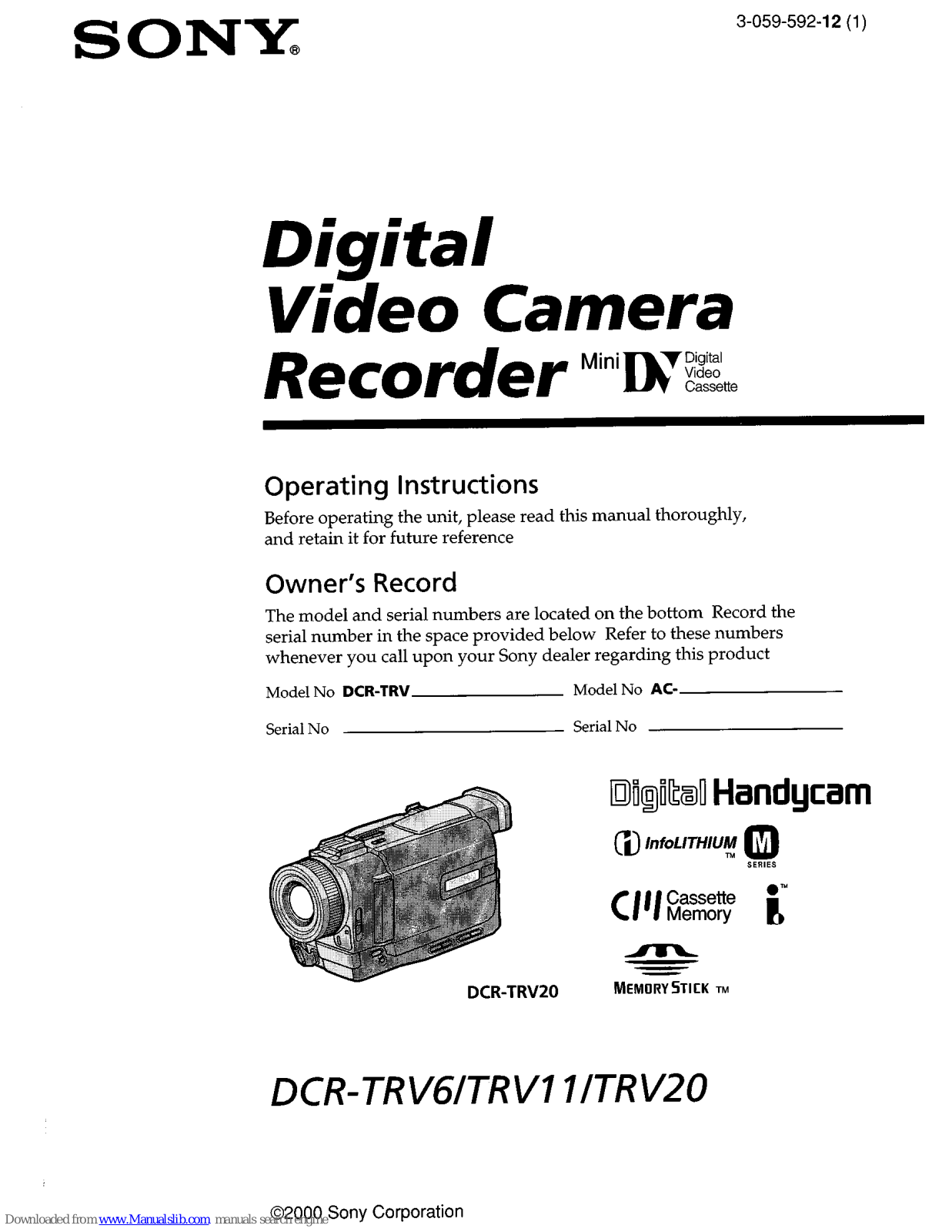
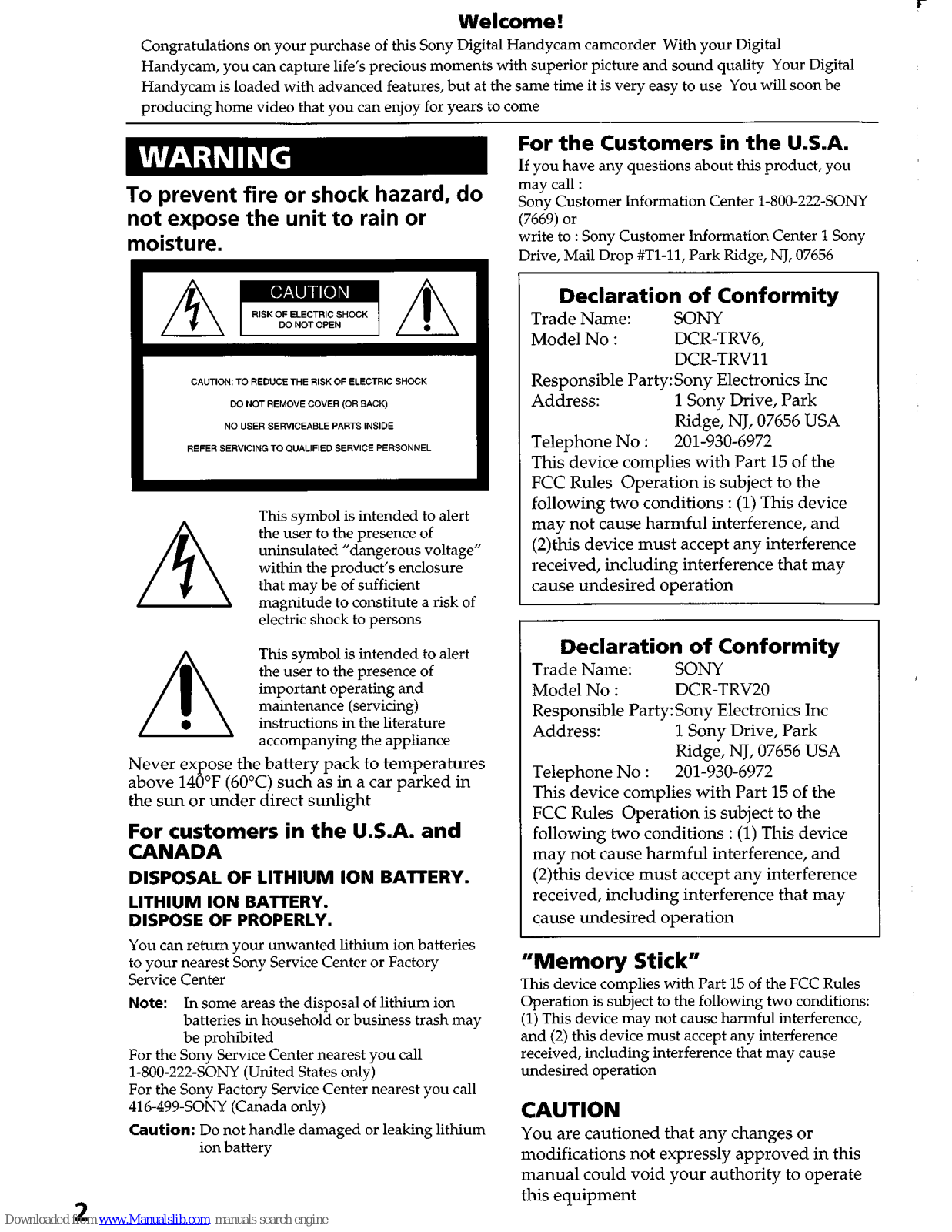
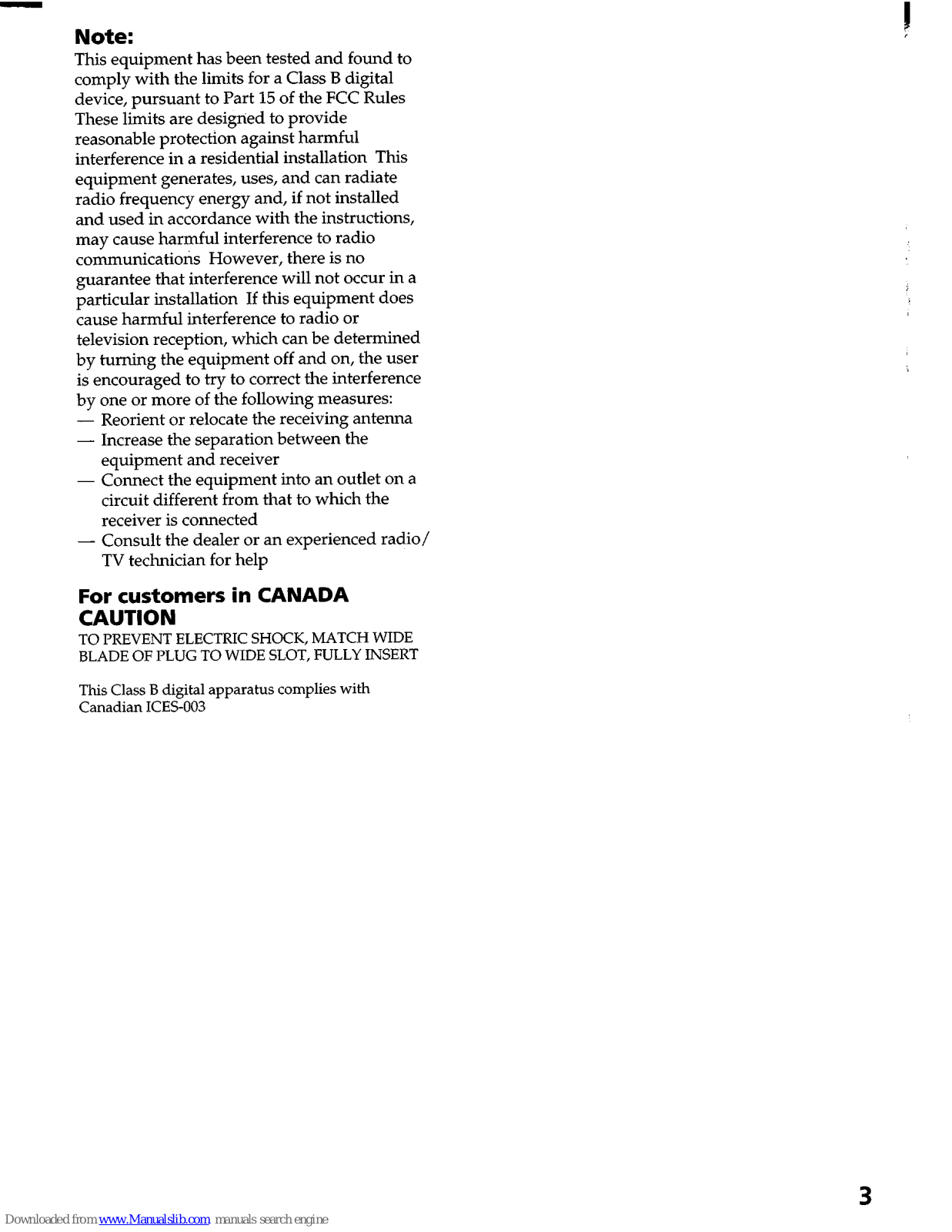
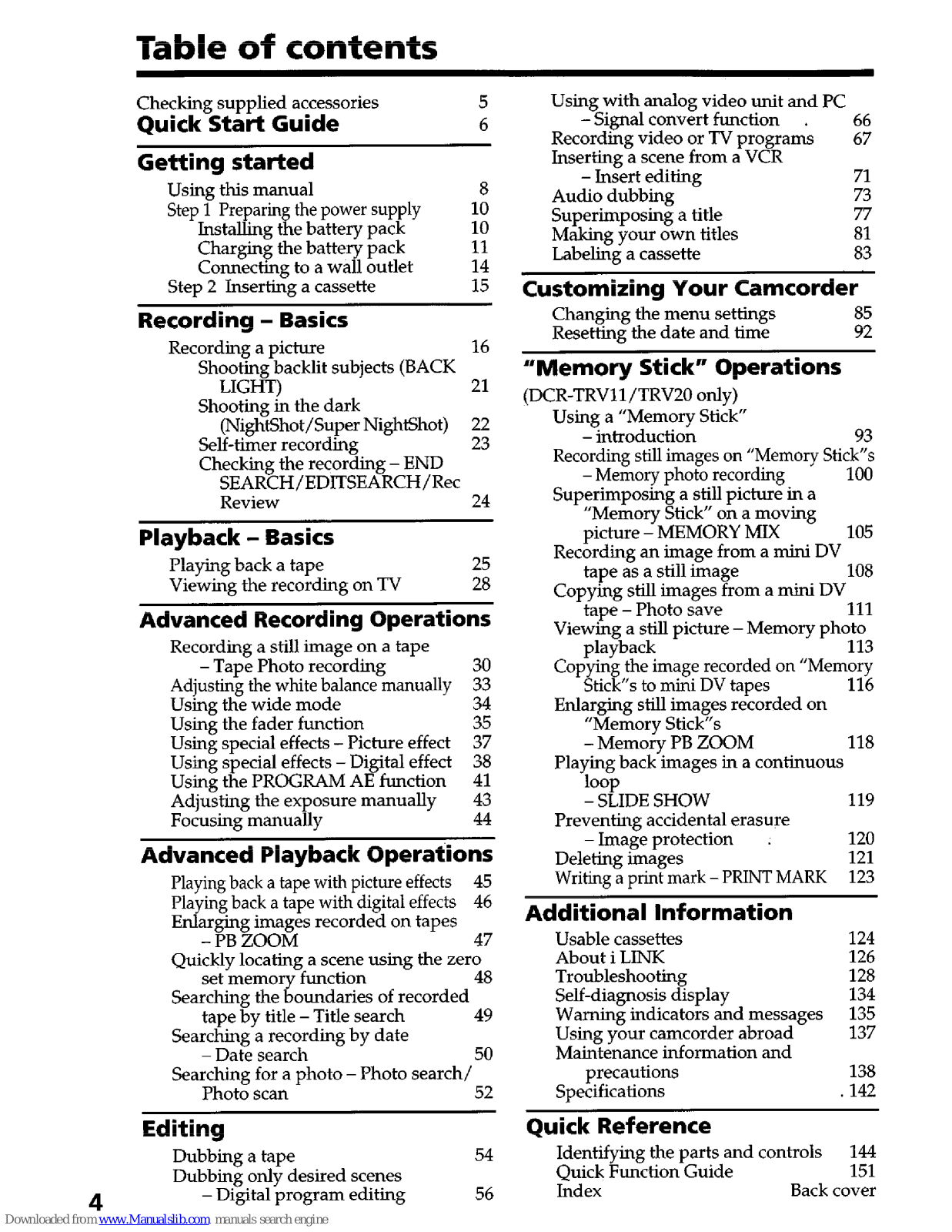
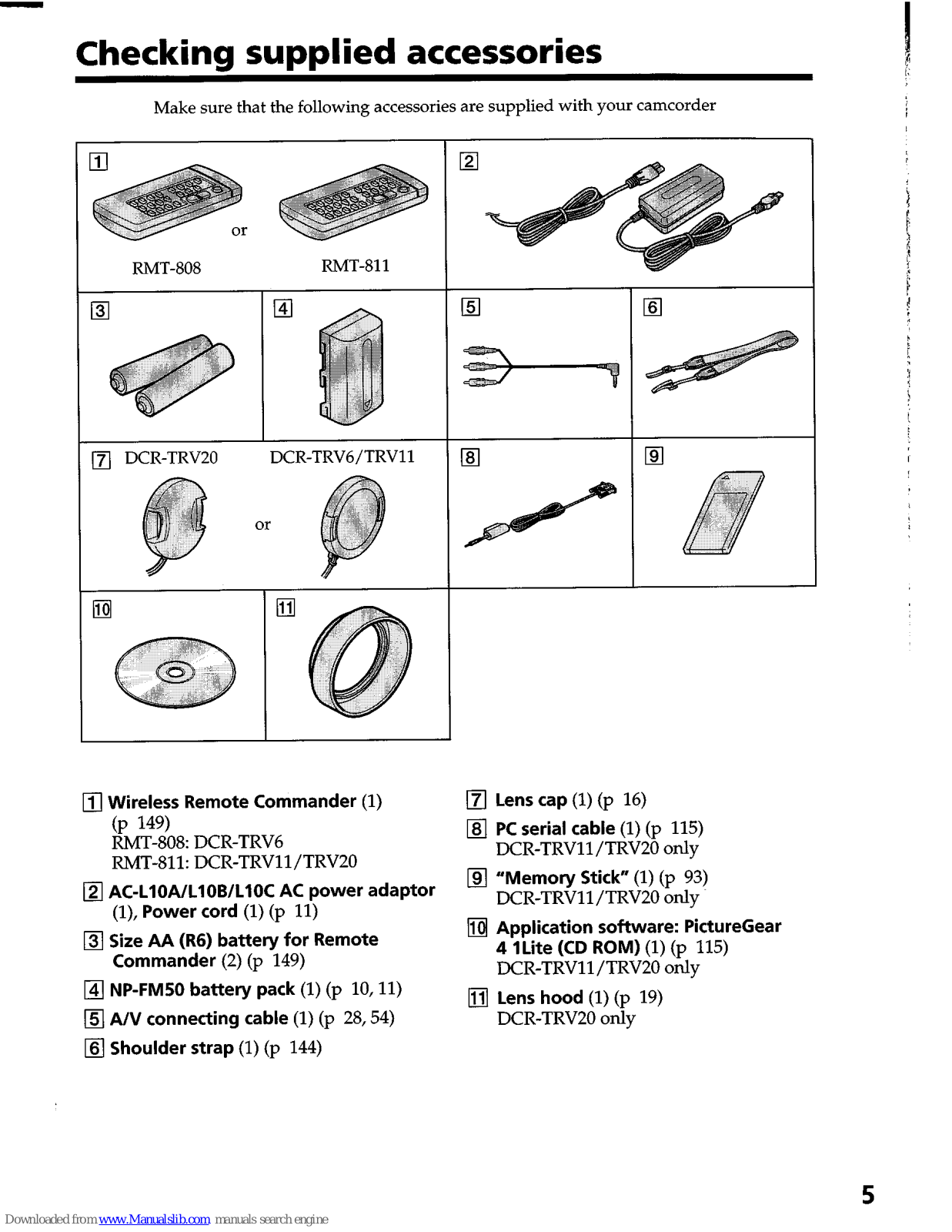
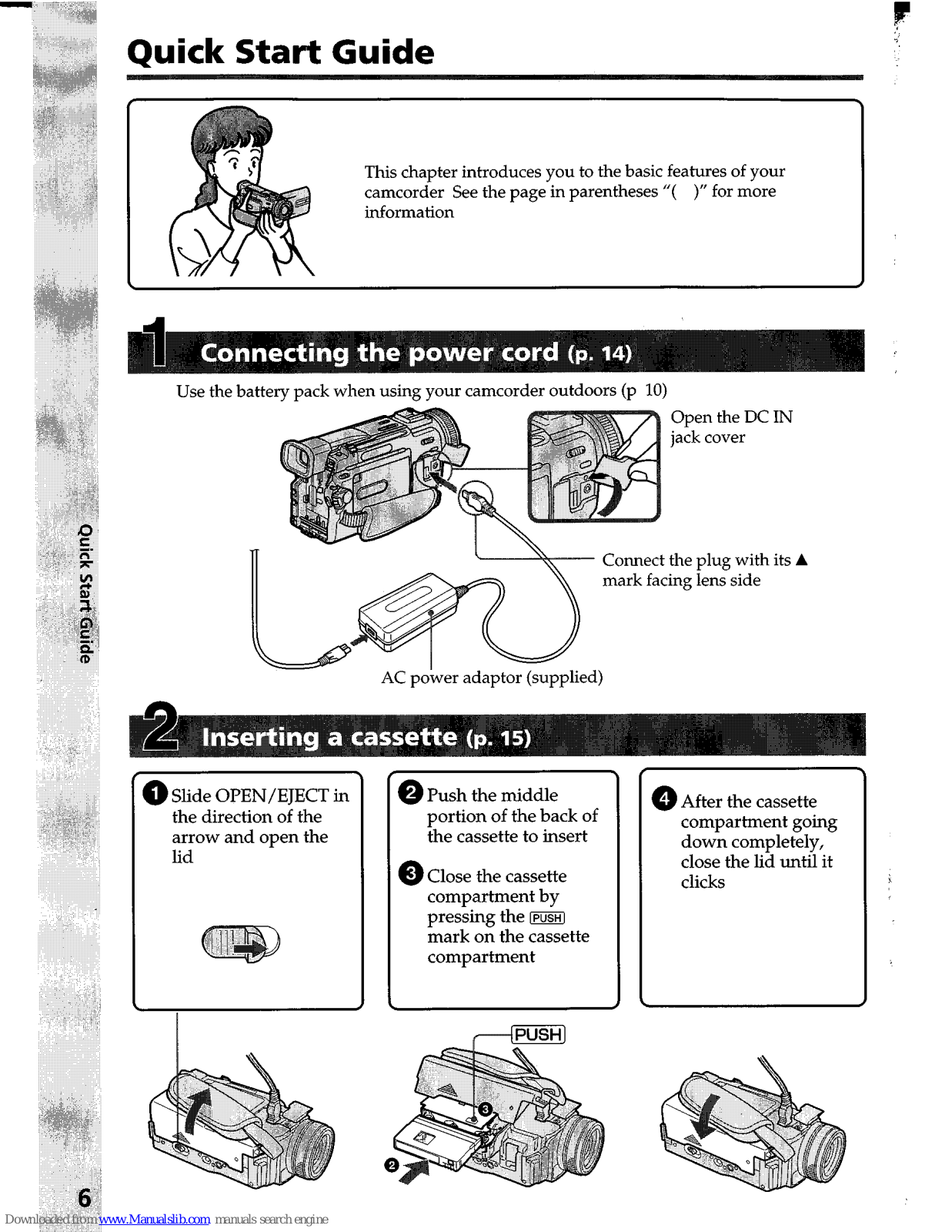
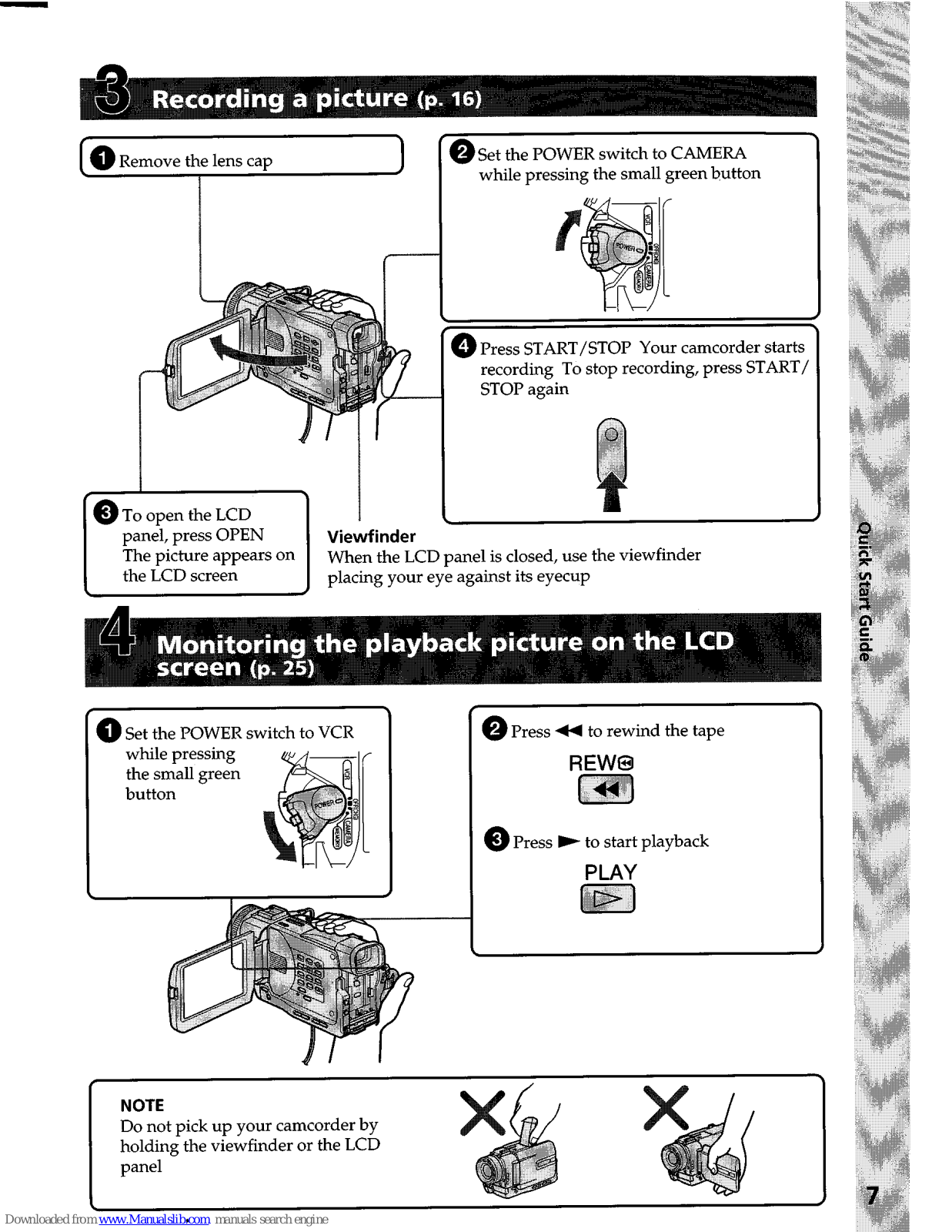
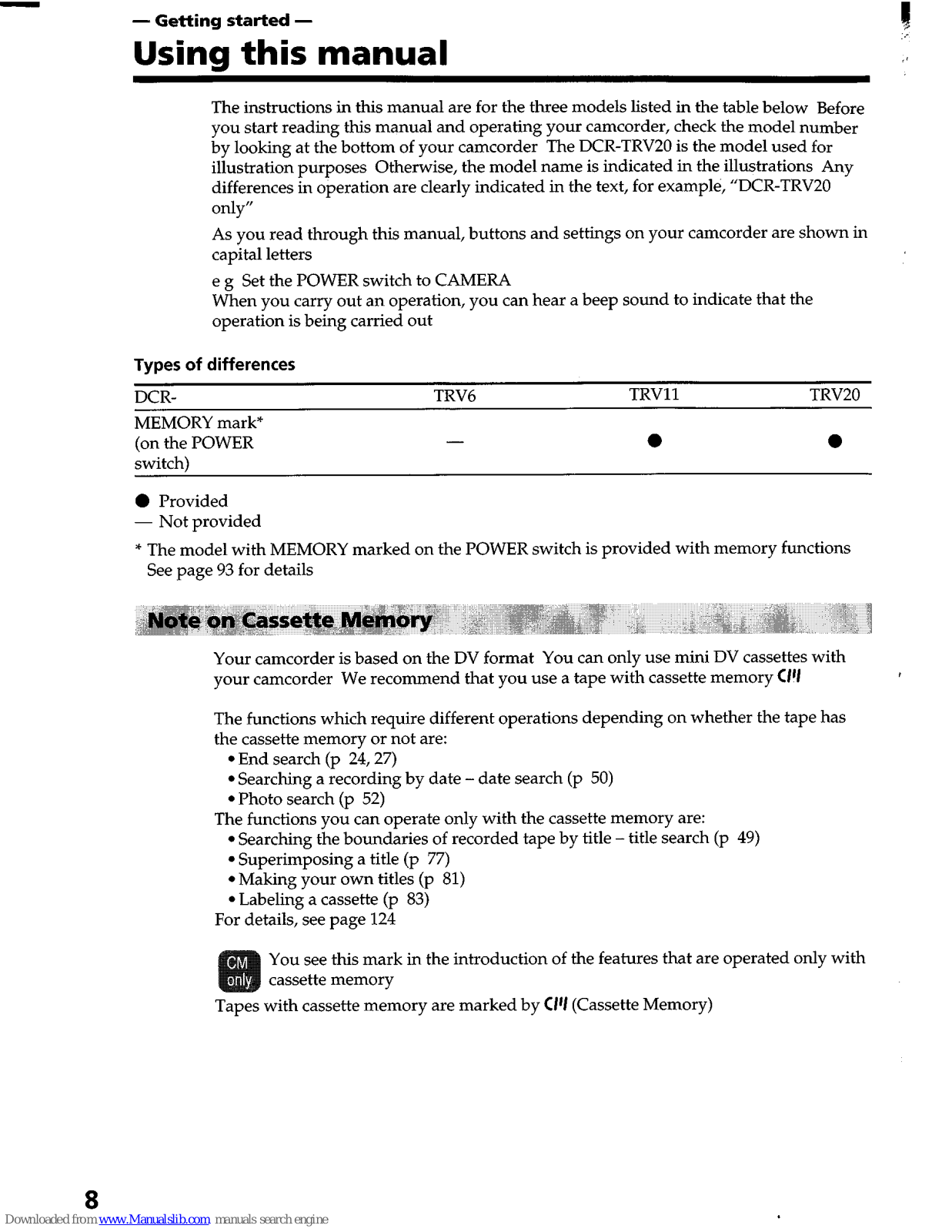
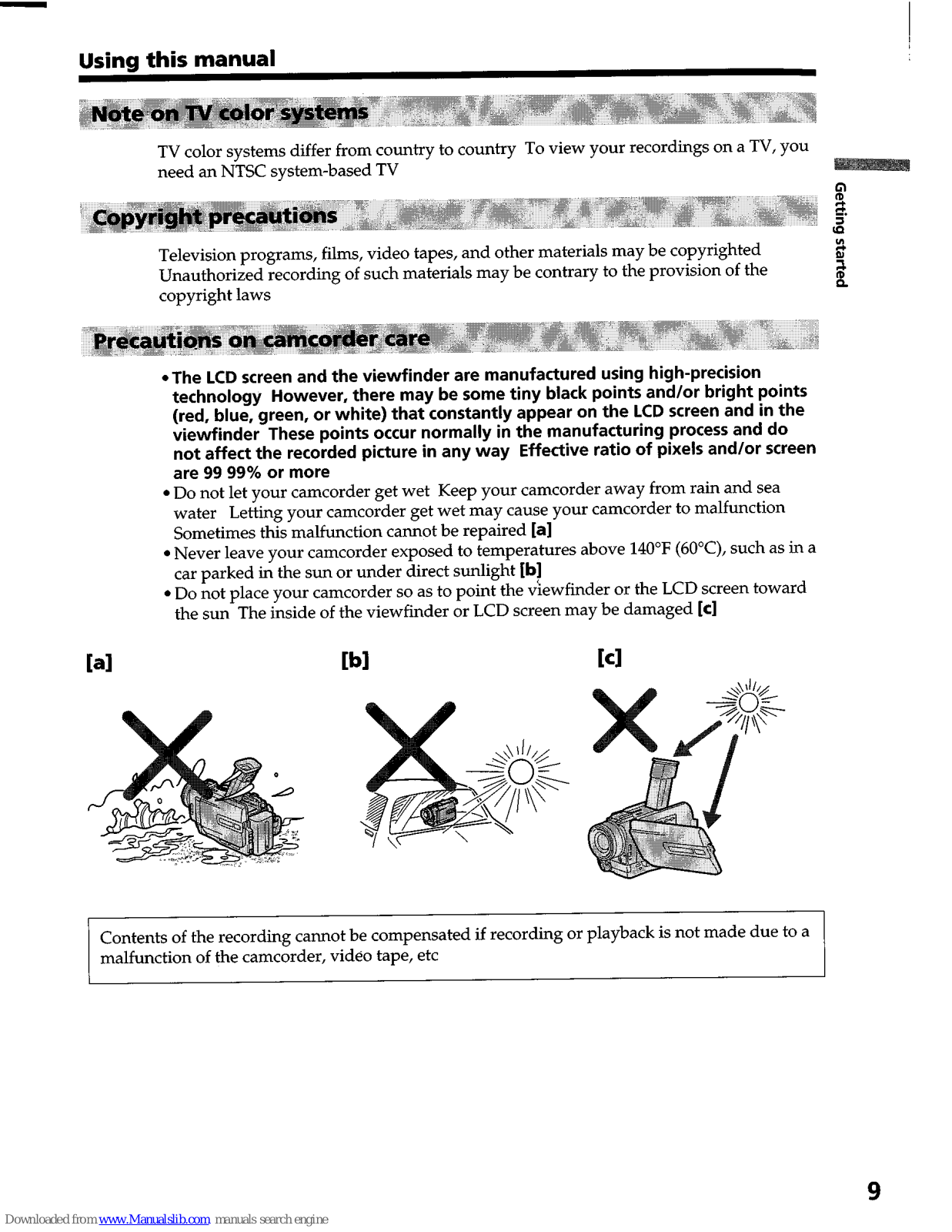
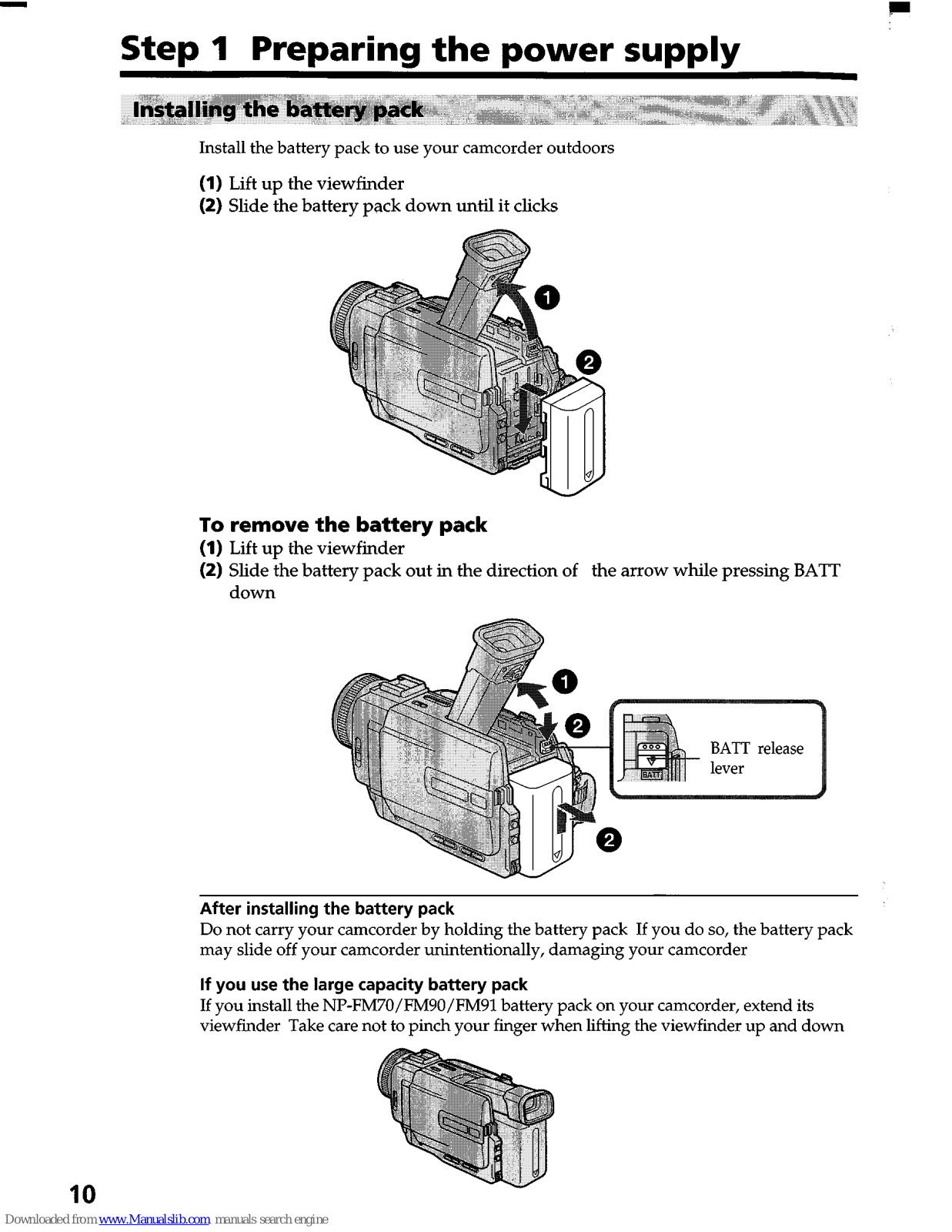
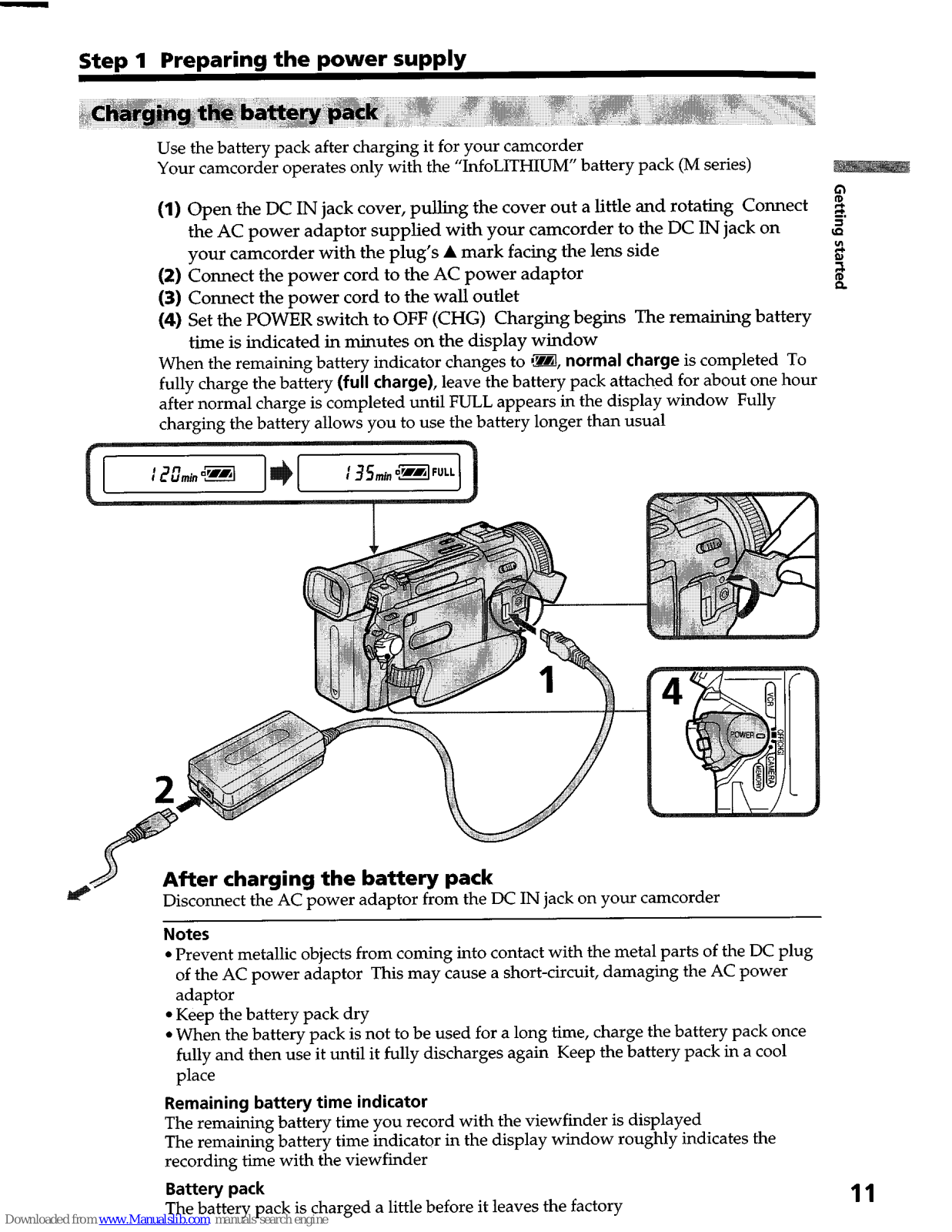
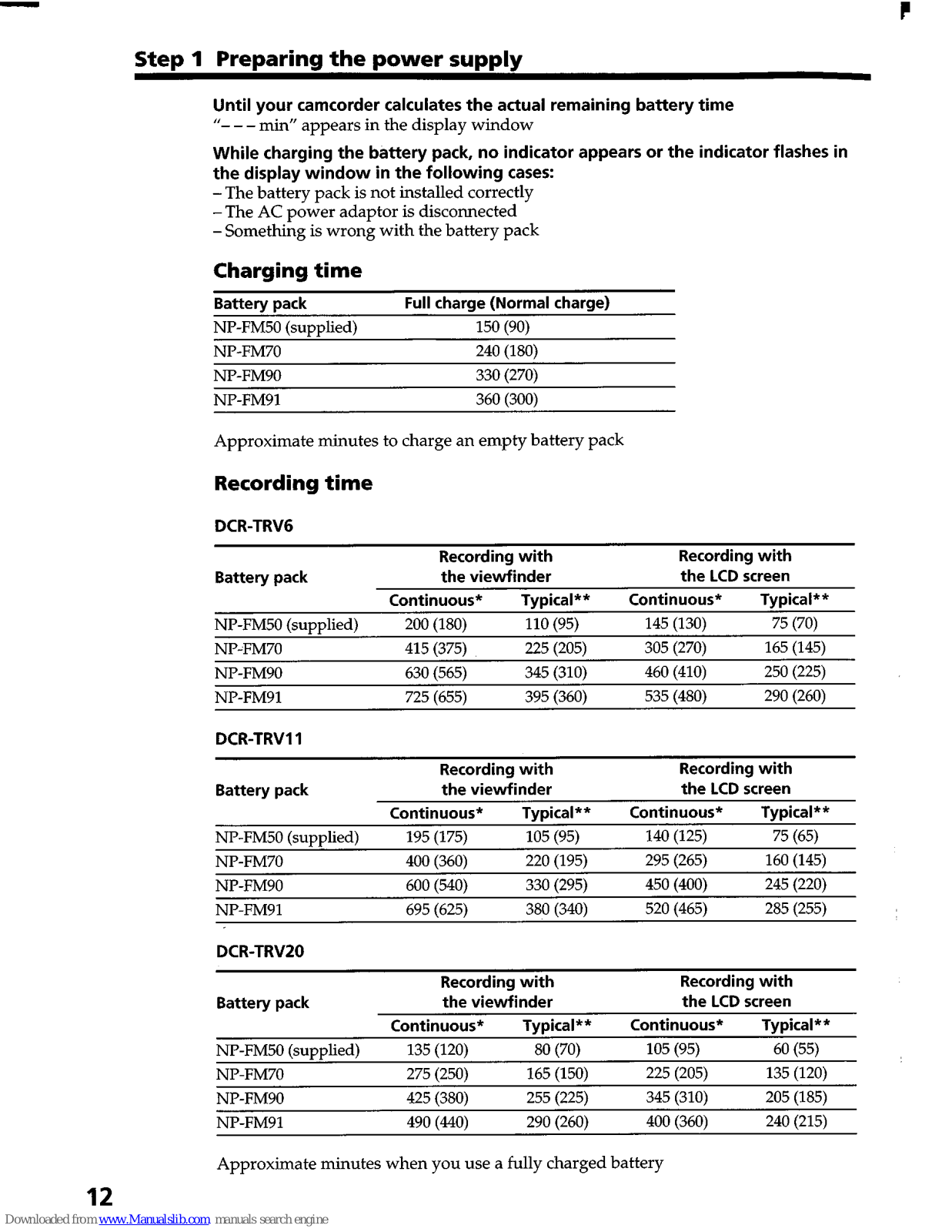

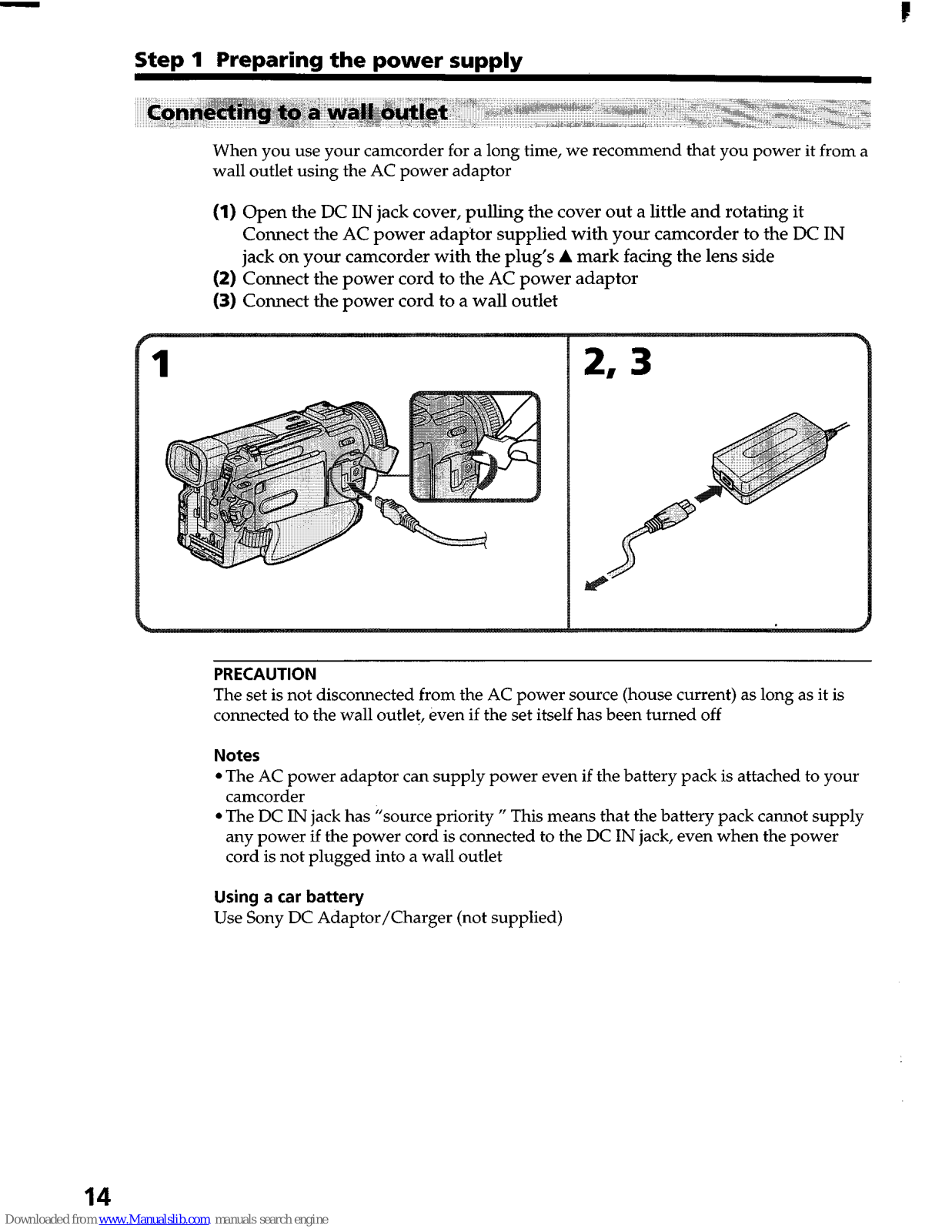
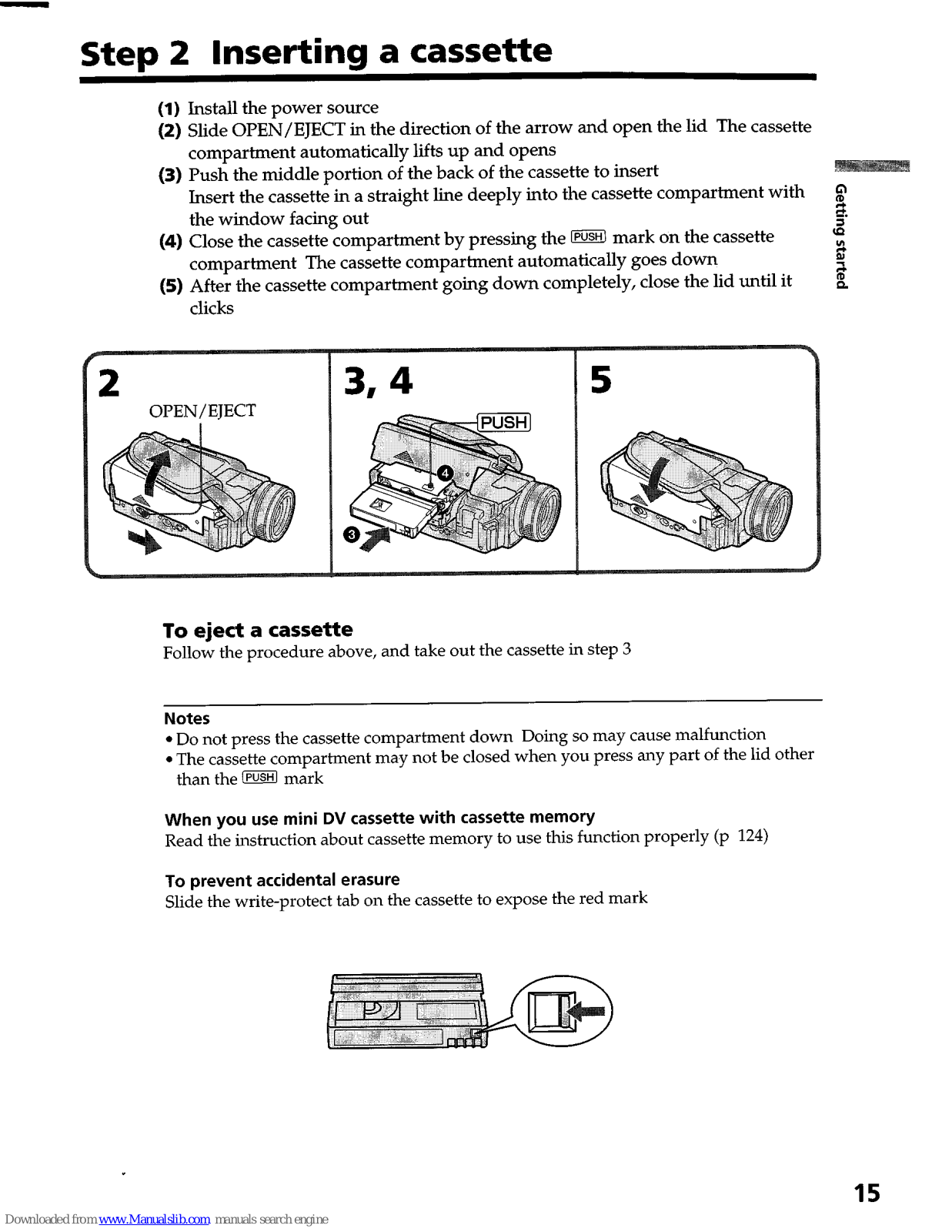
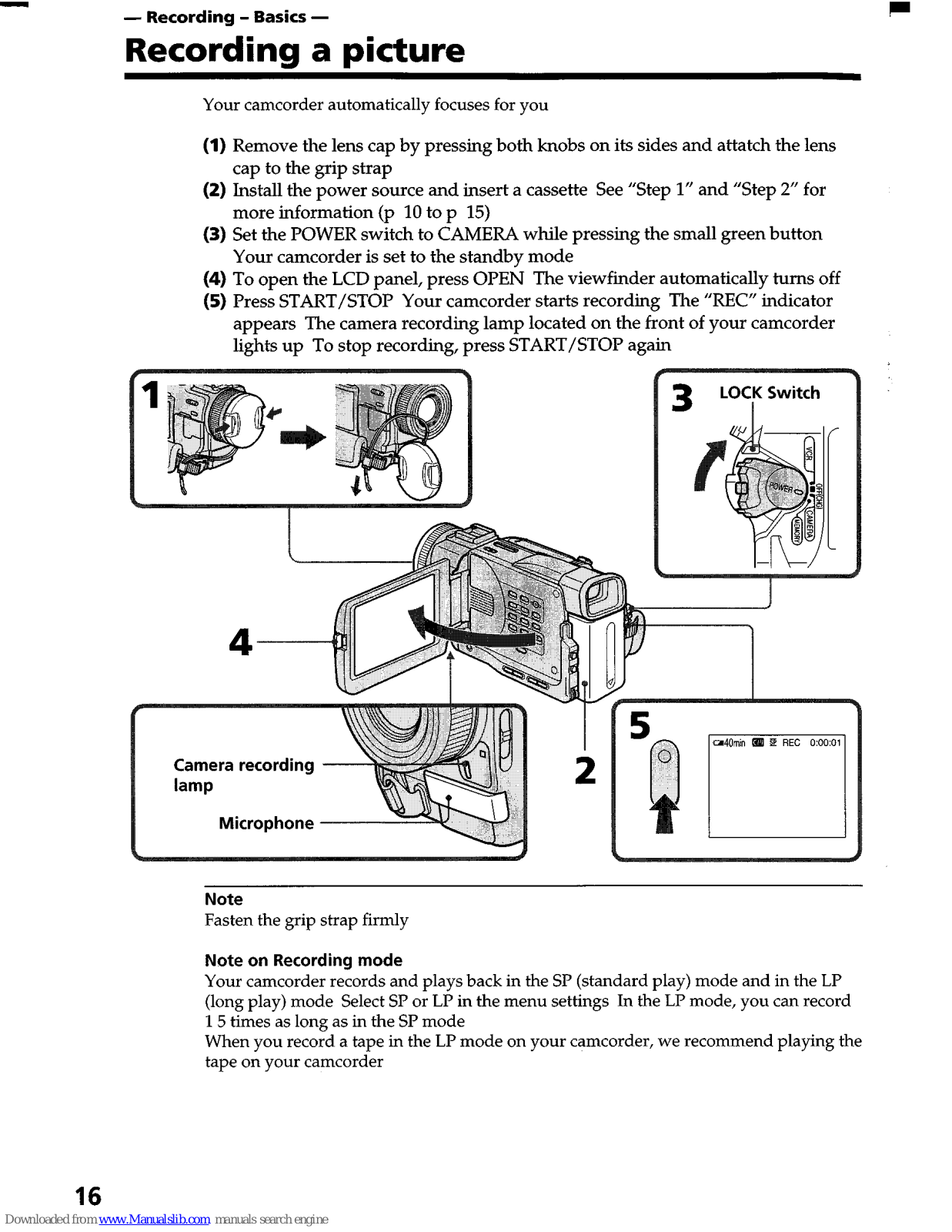
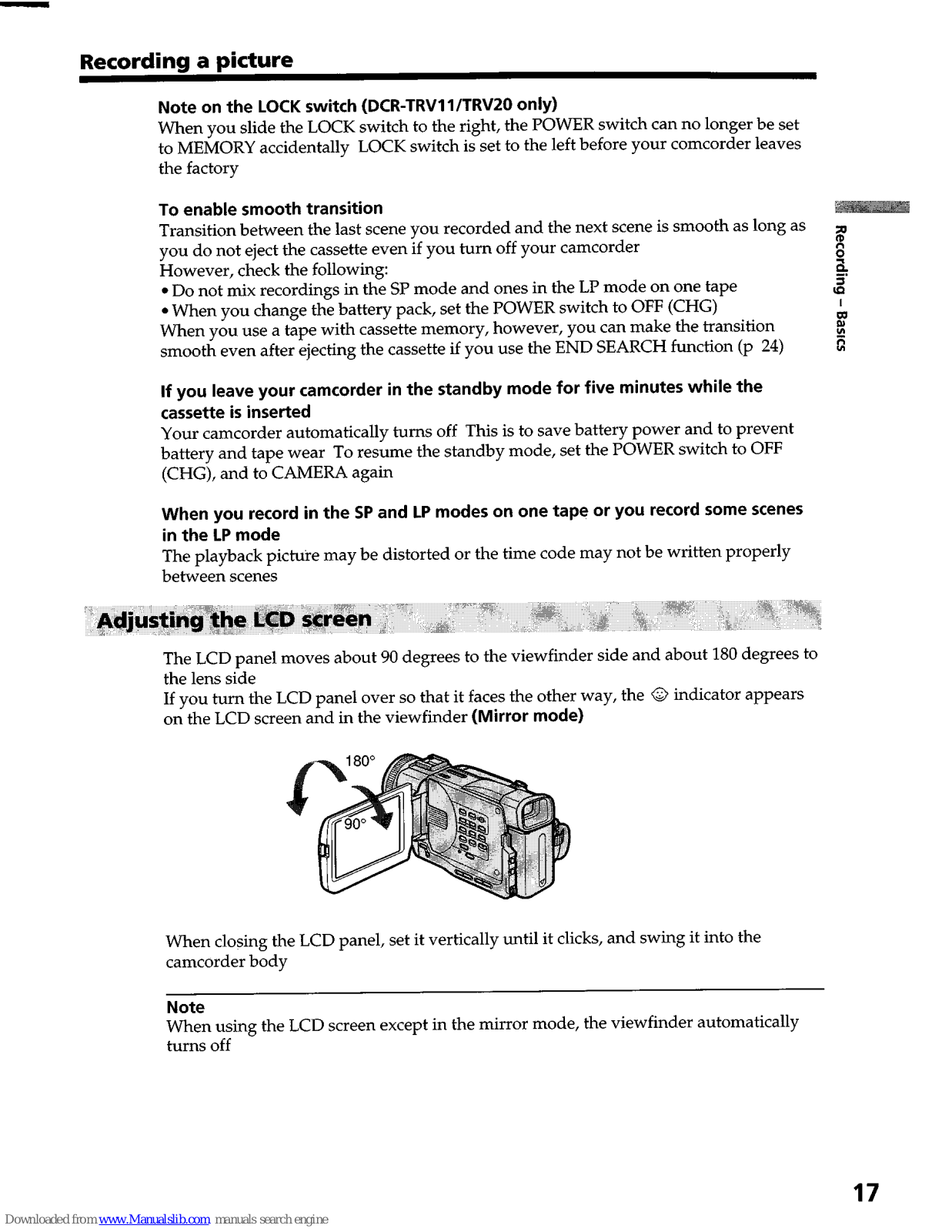
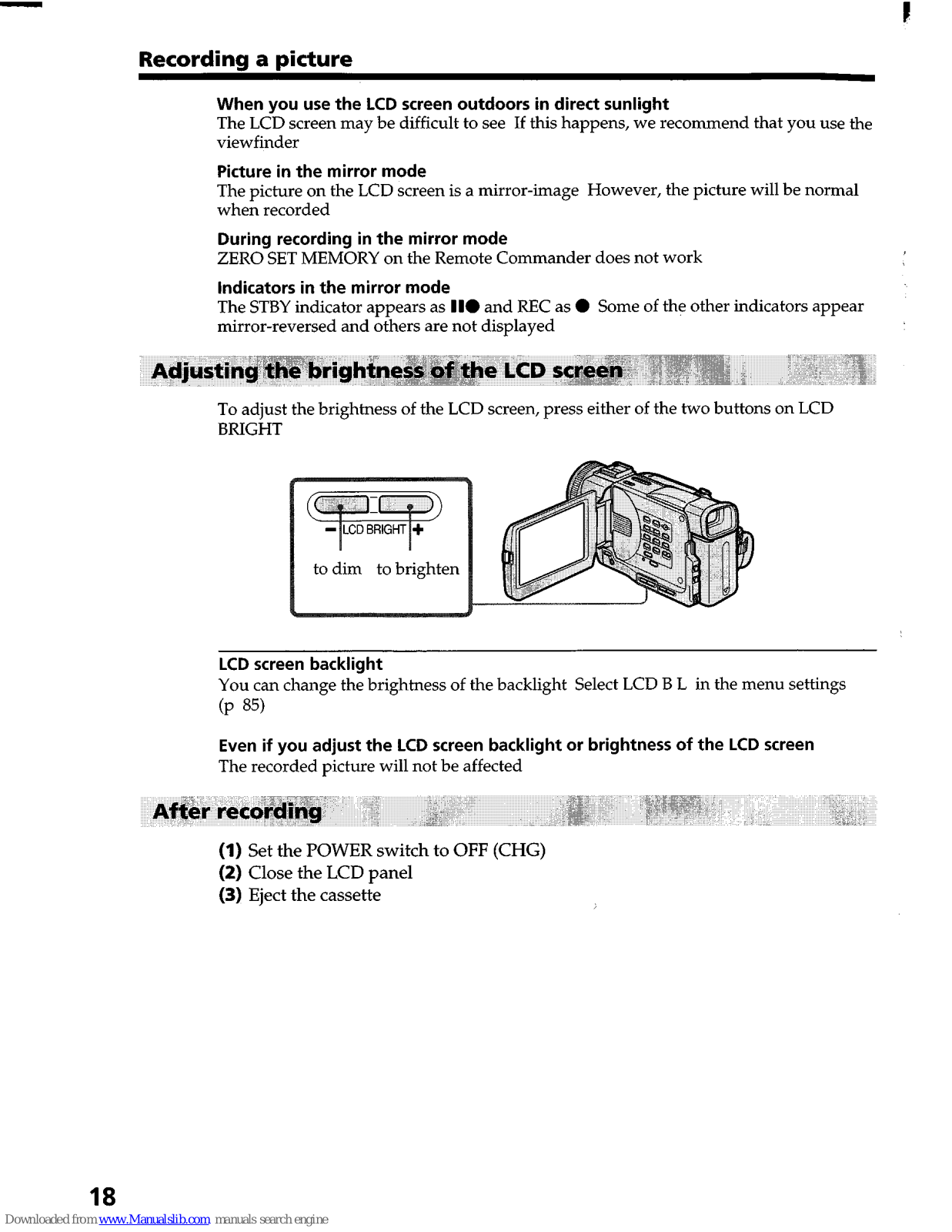
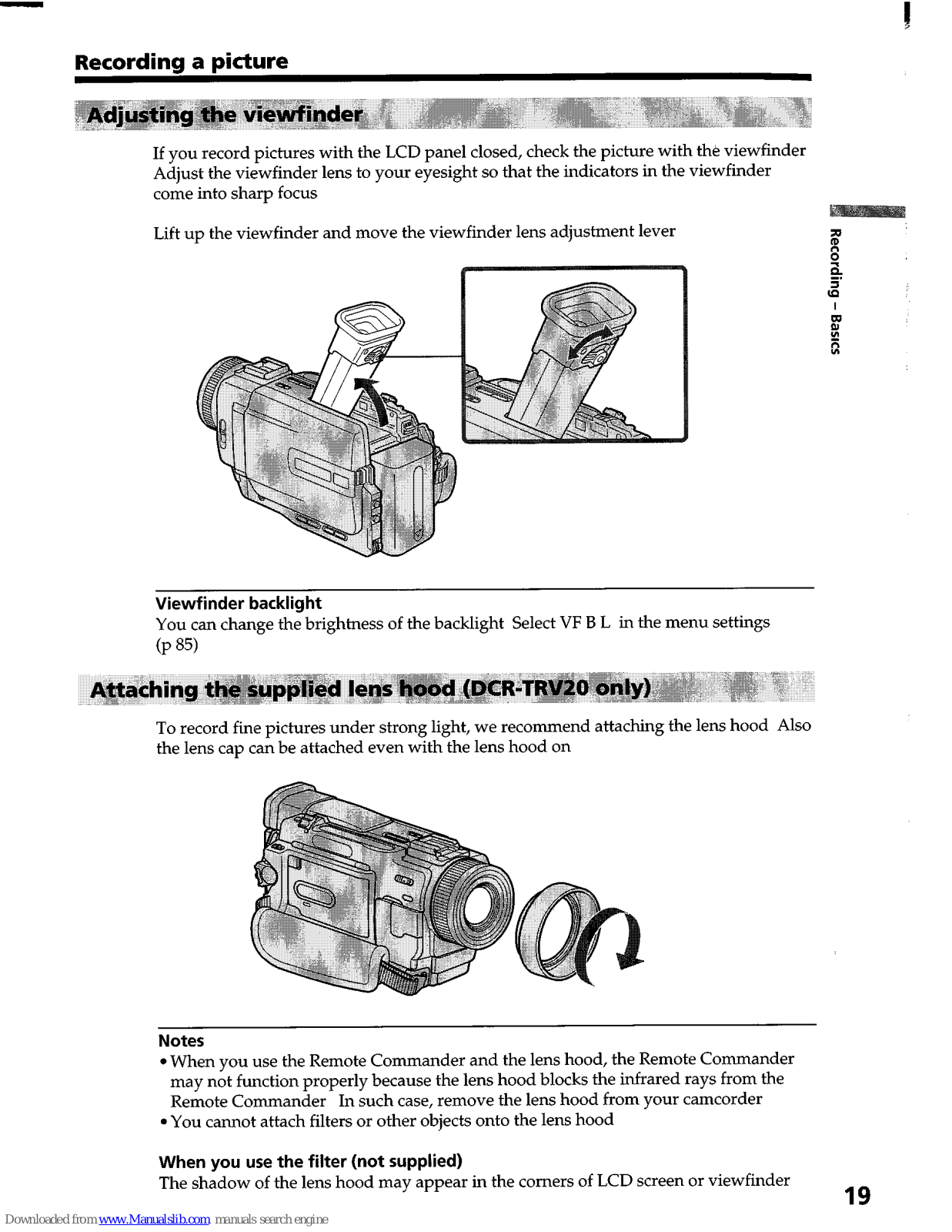
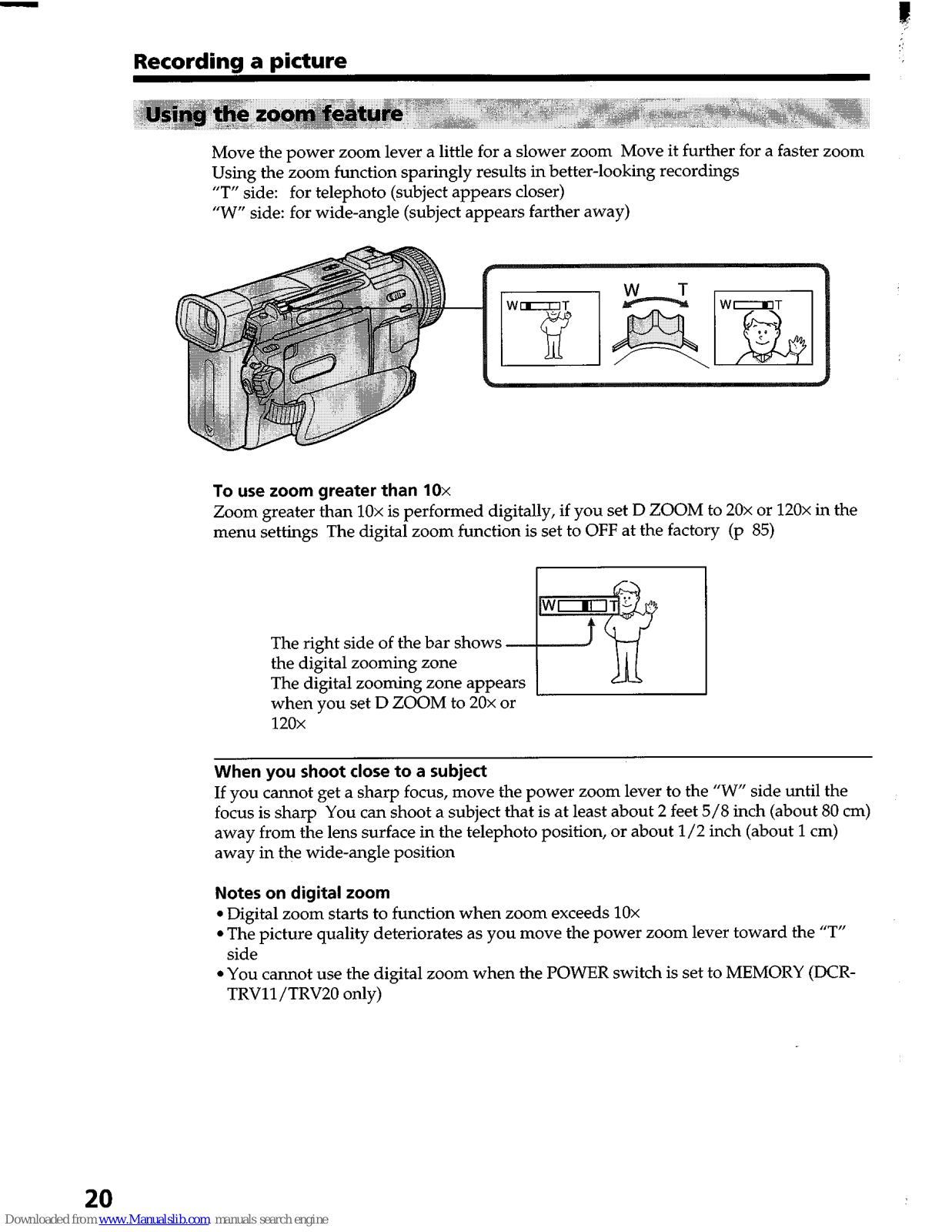
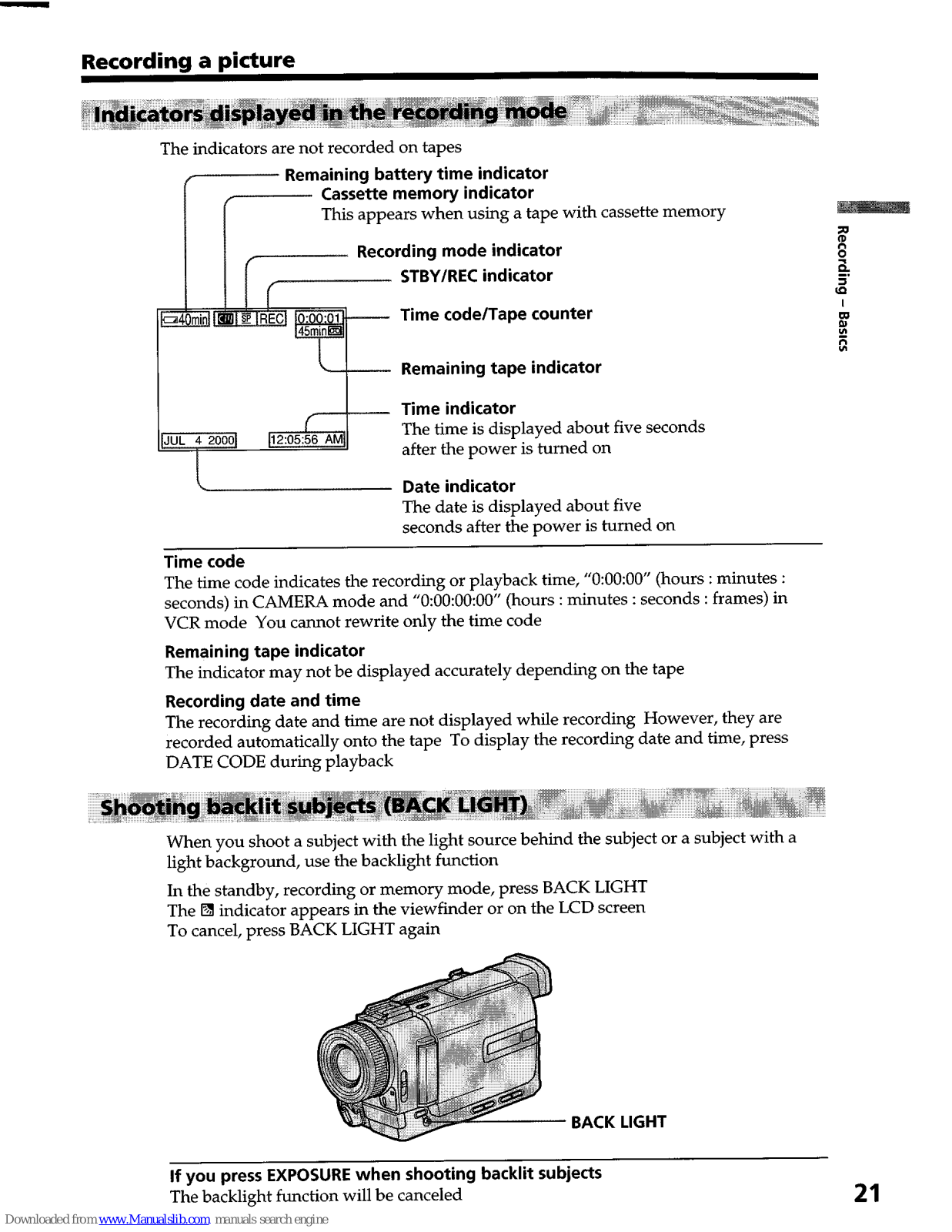
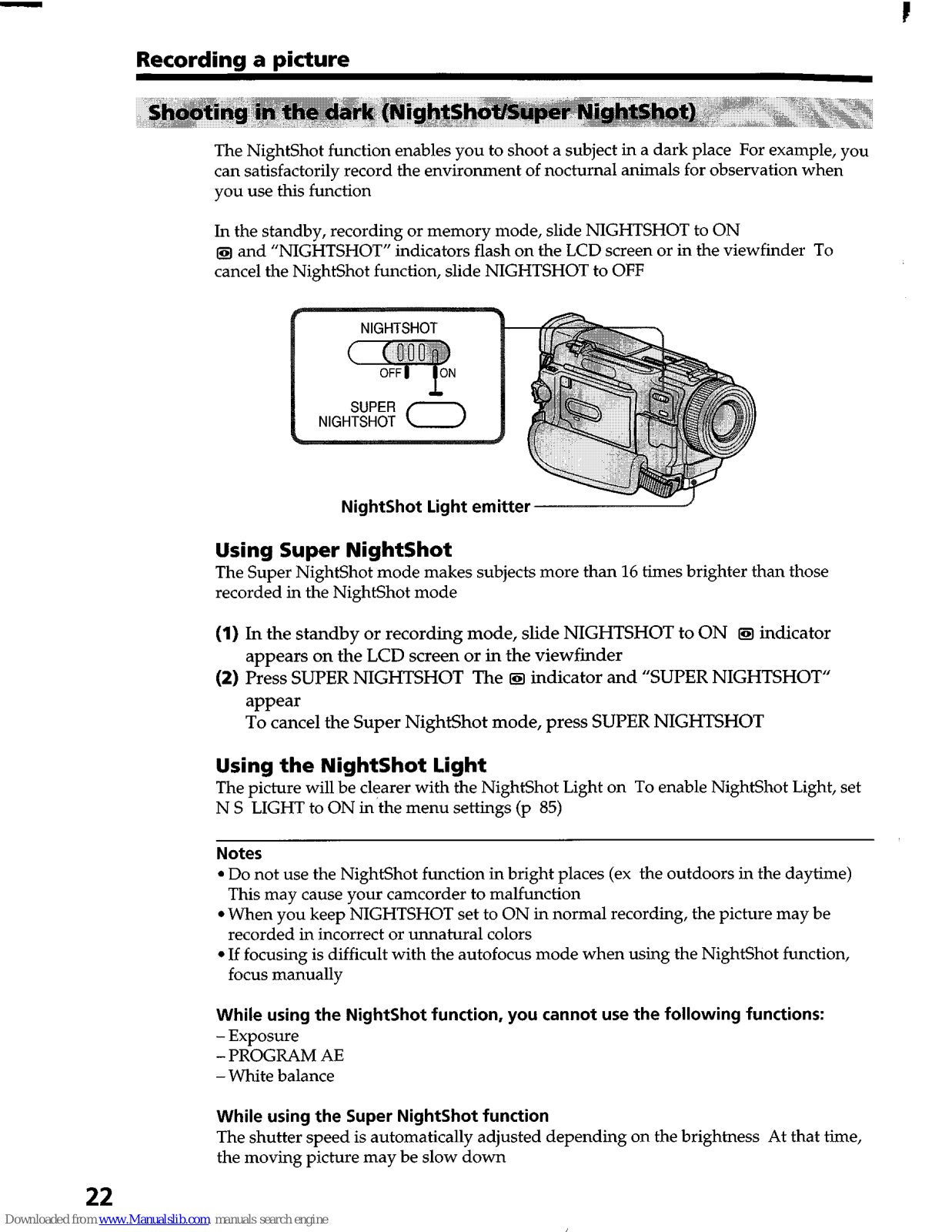
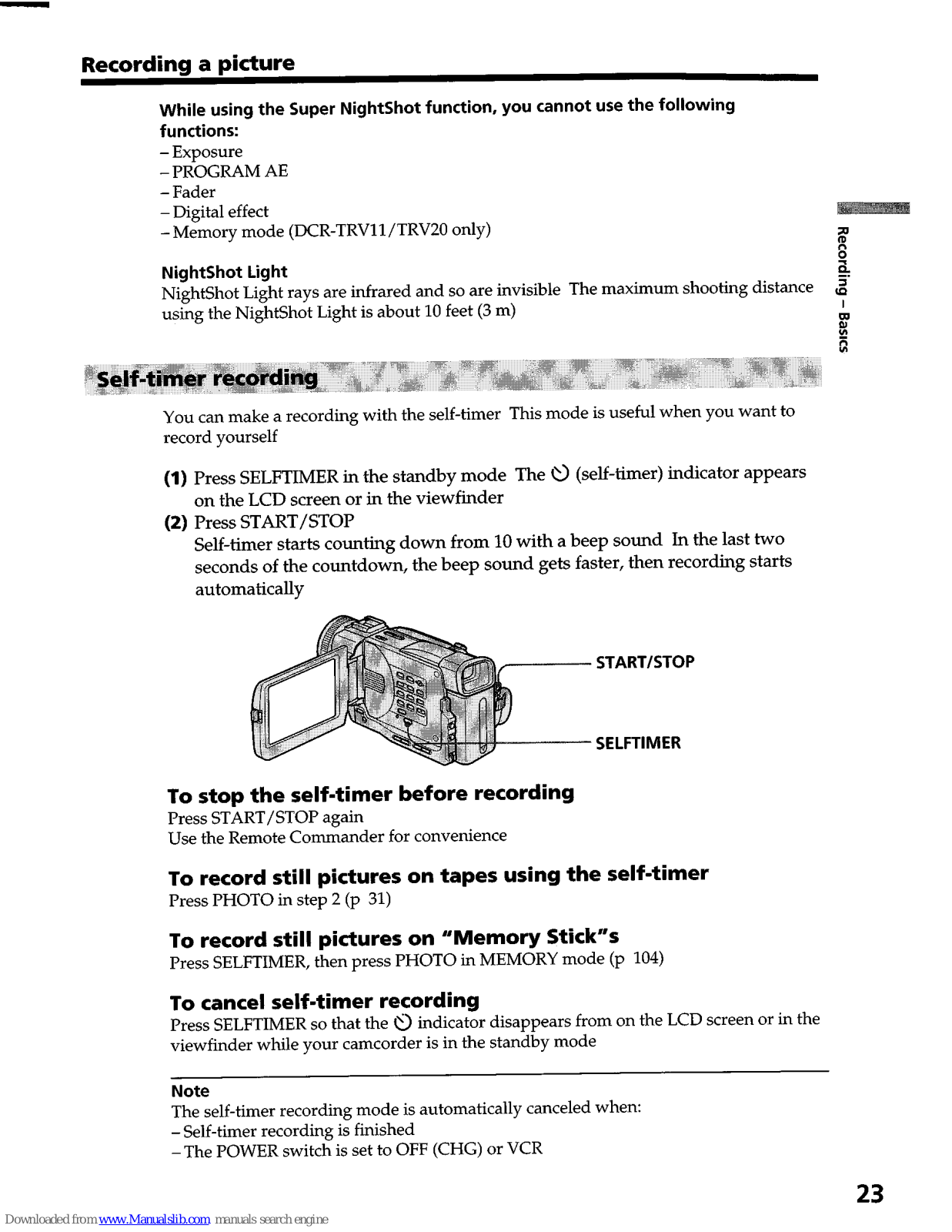
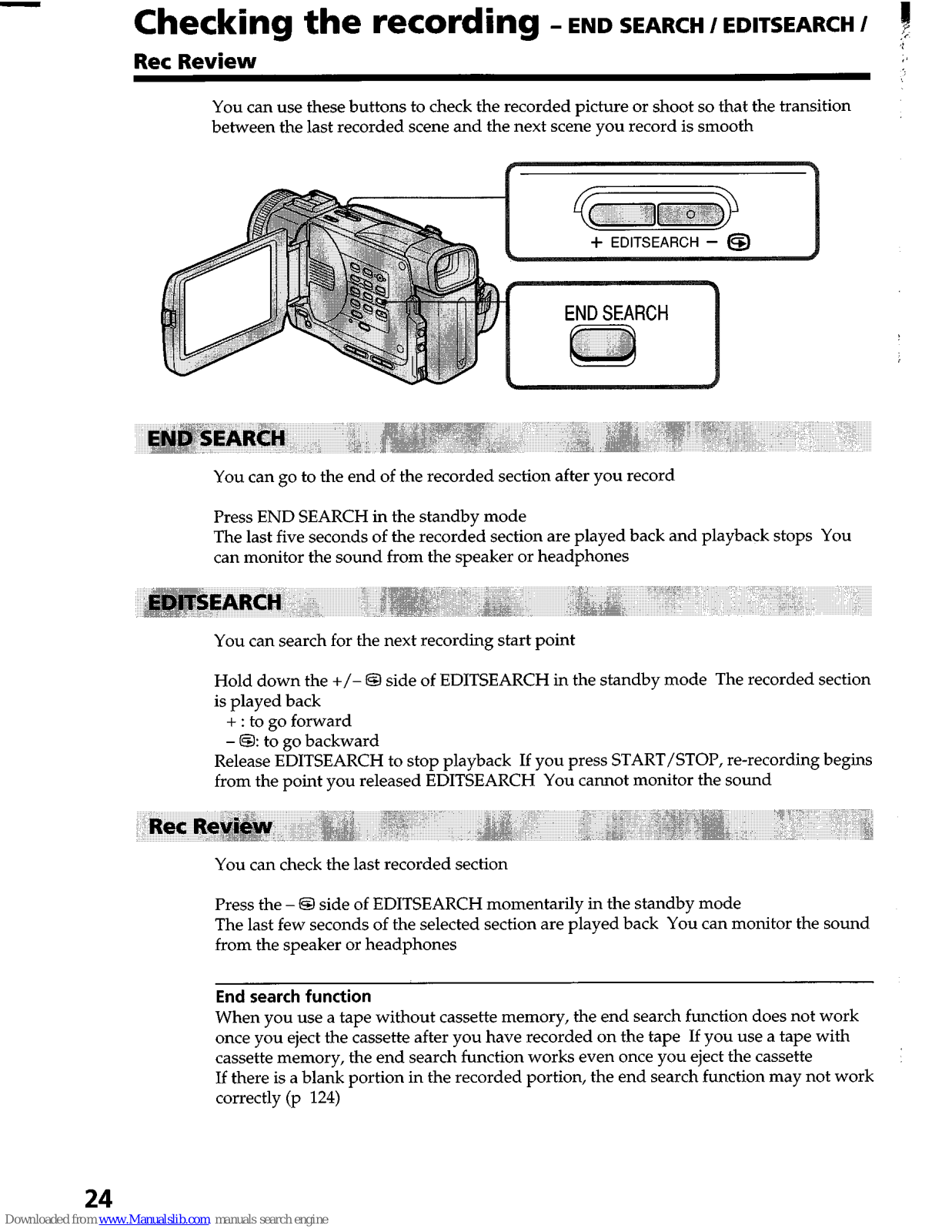
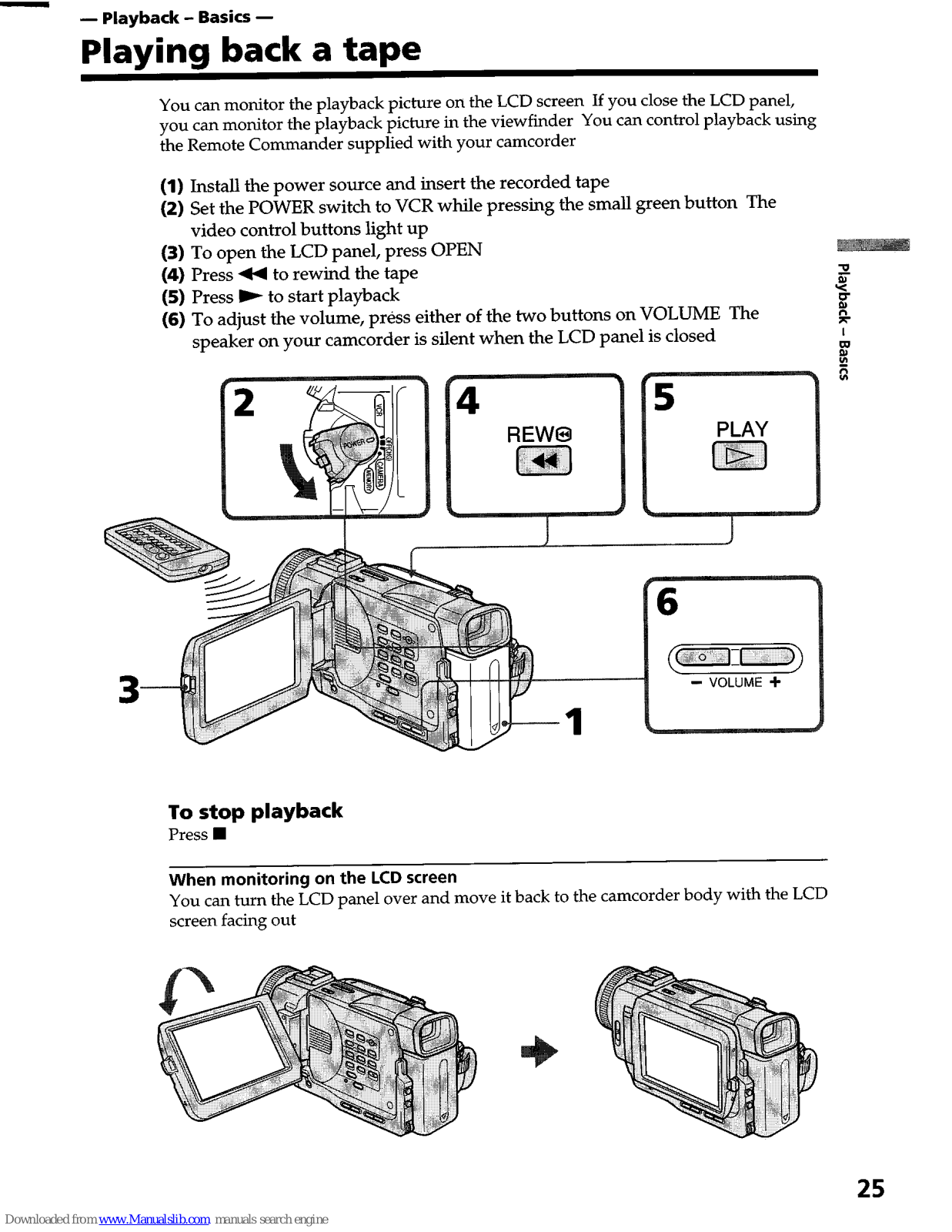
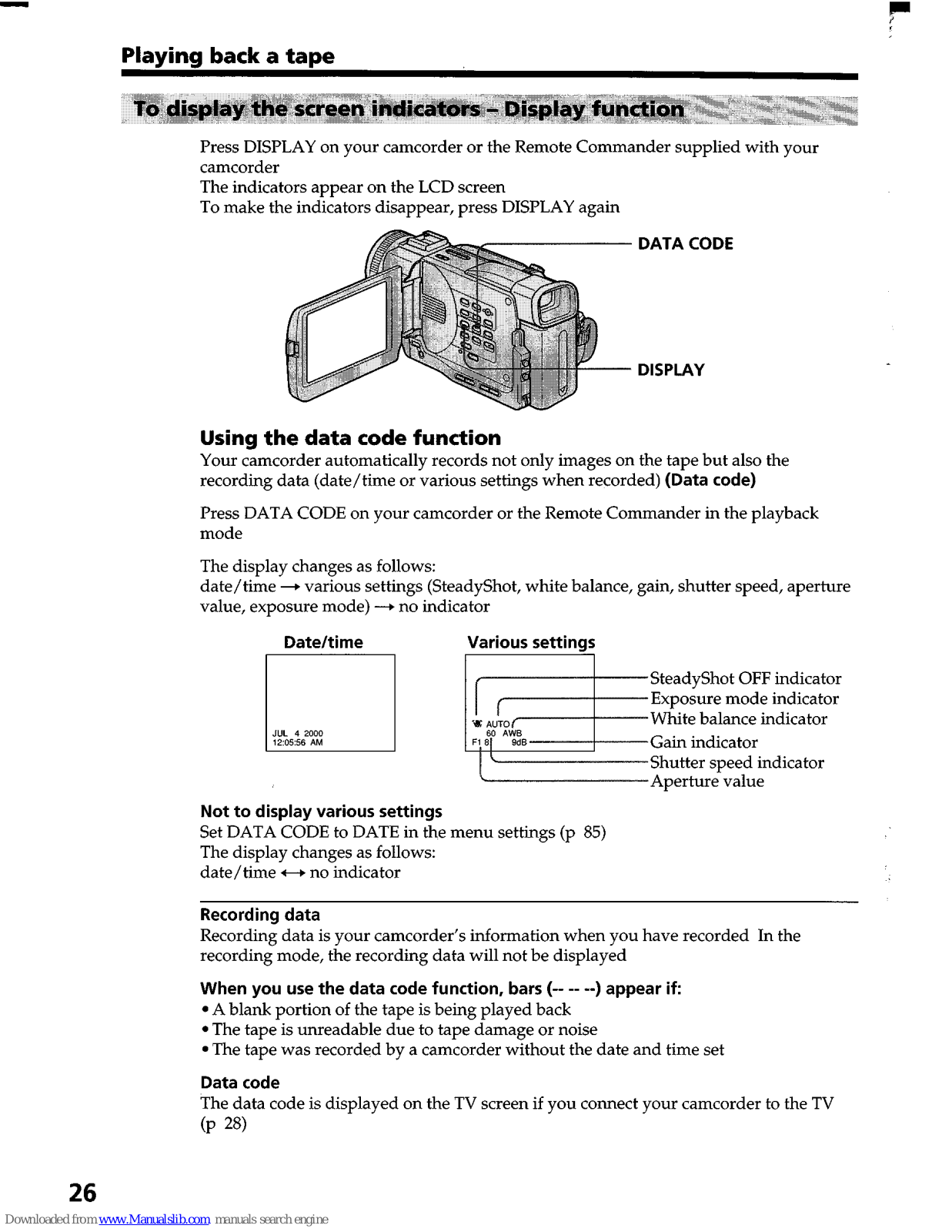
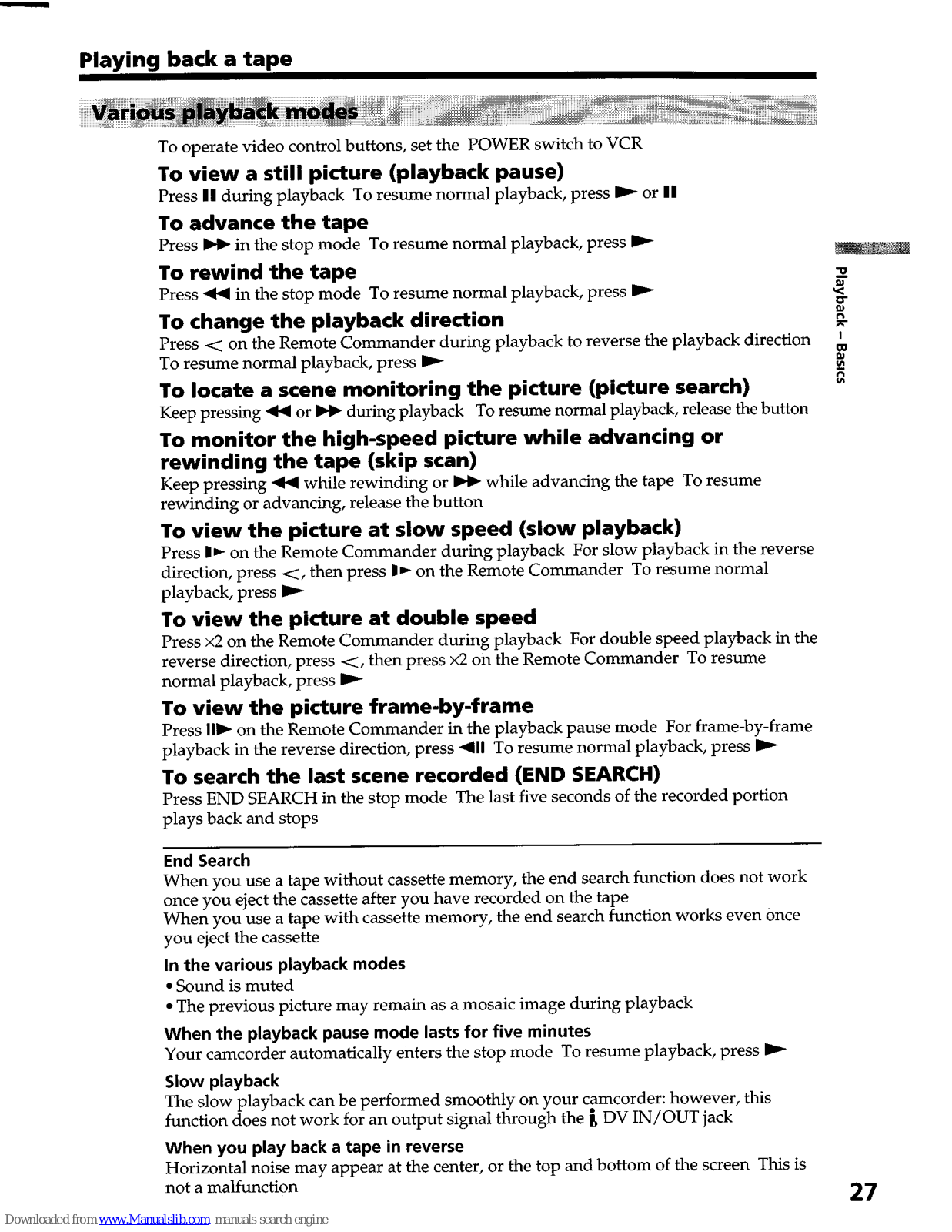

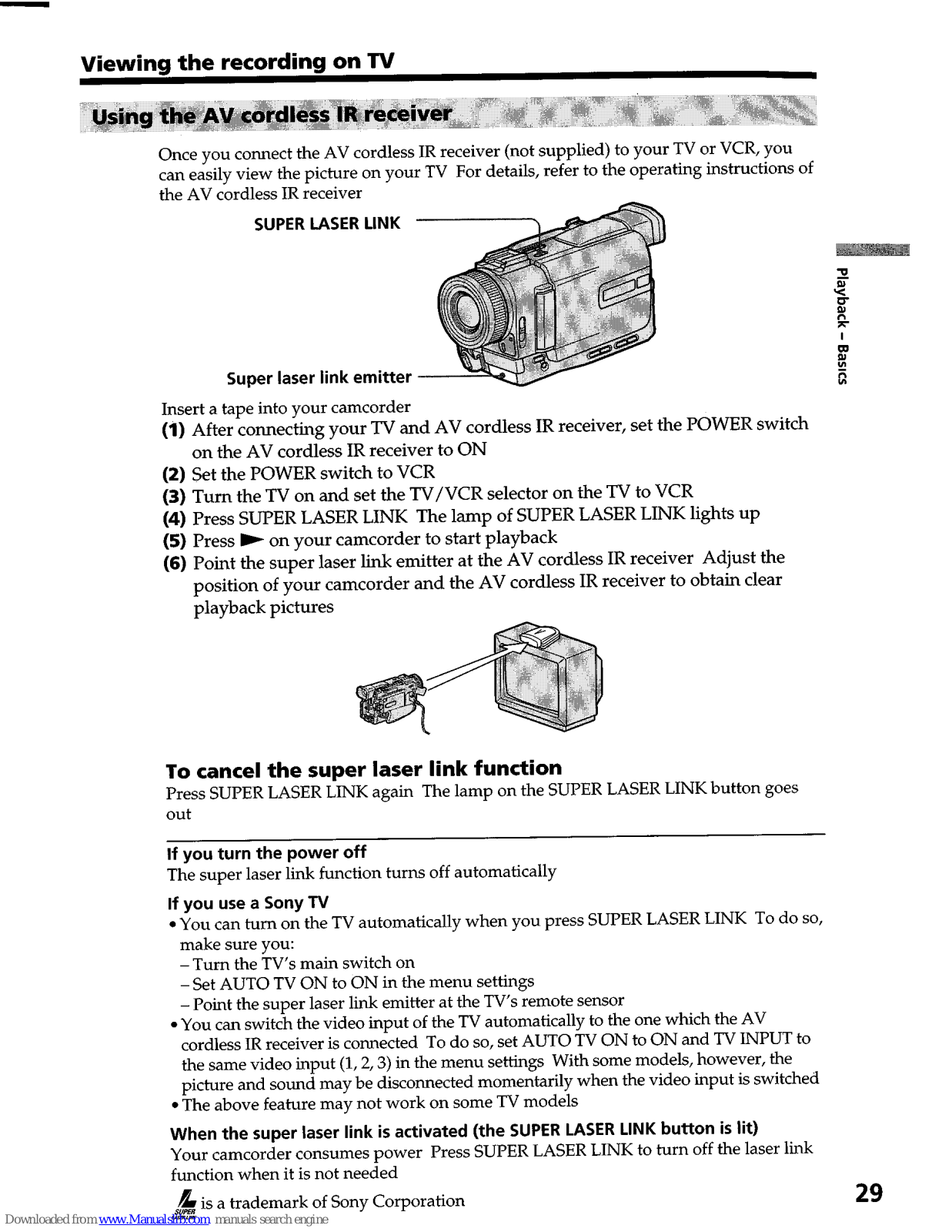
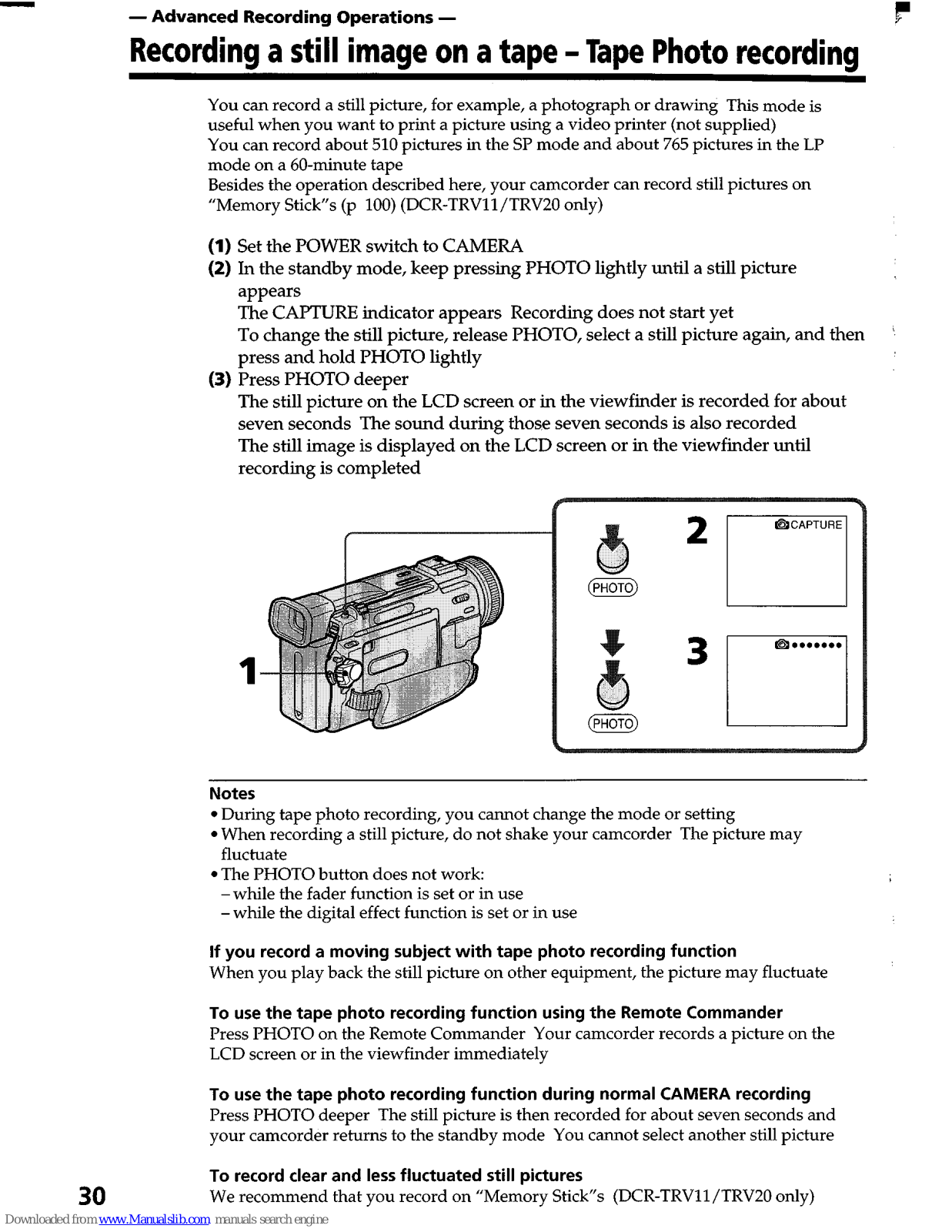






































































