Sony DCR-TRV15, DCR-TRV18 User Manual
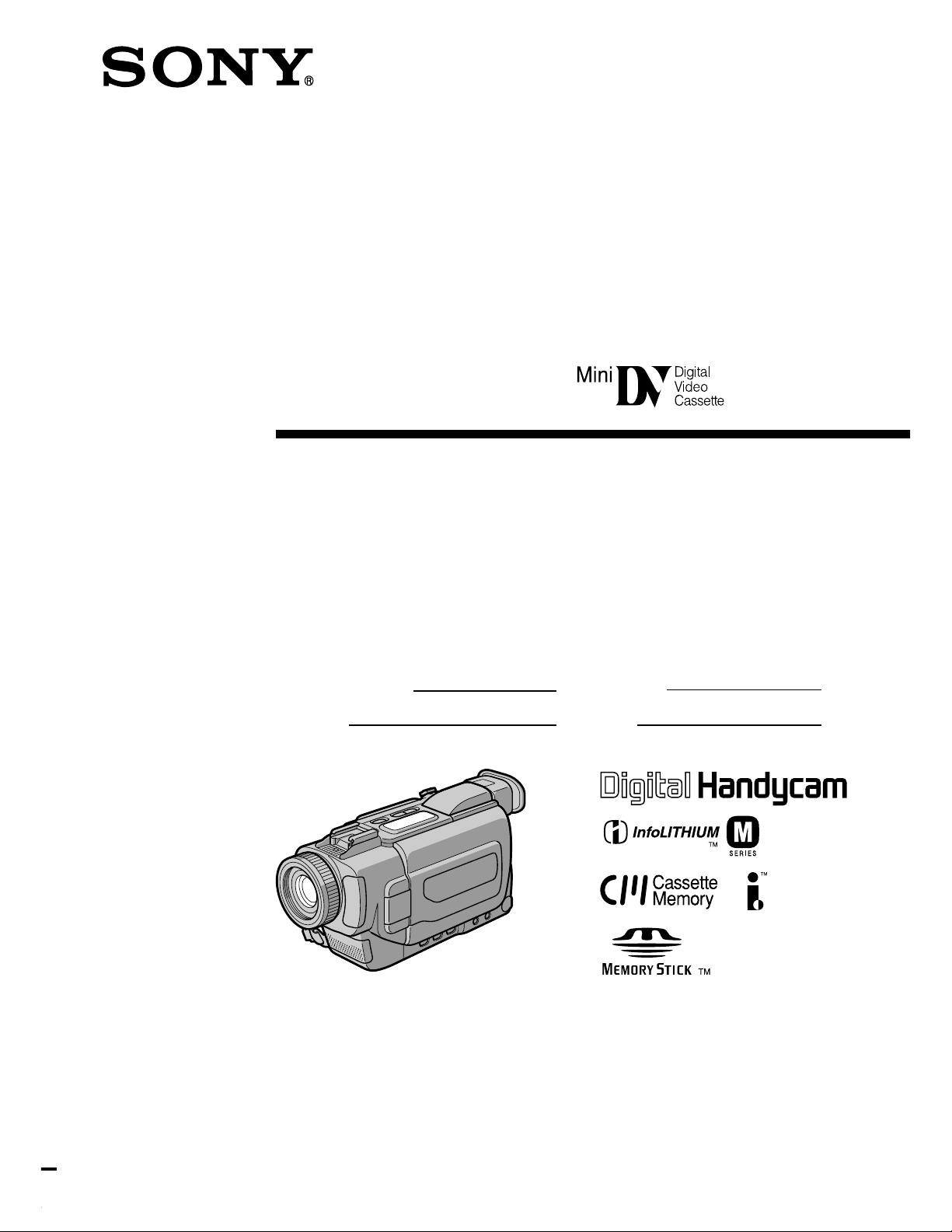
Digital
Video Camera
Recorder
Operating Instructions
3-067-425-11 (1)
Before operating the unit, please read this manual thoroughly,
and retain it for future reference.
Owner’s Record
The model and serial numbers are located on the bottom. Record the
serial number in the space provided below. Refer to these numbers
whenever you call upon your Sony dealer regarding this product.
Model No. DCR-TRV Model No. AC-
Serial No. Serial No.
DCR-TRV18
DCR-TRV15/TRV18
©2001 Sony Corporation
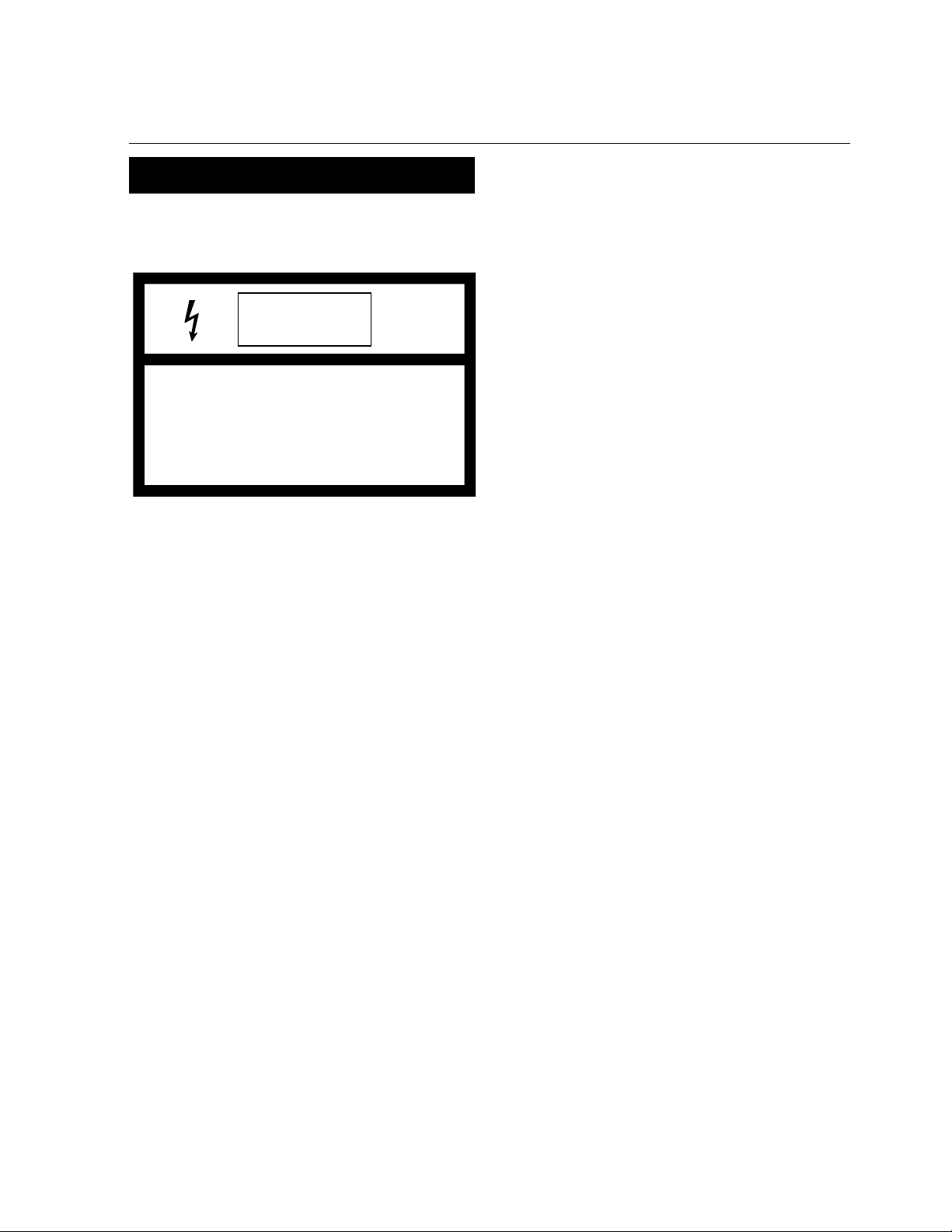
Welcome!
Congratulations on your purchase of this Sony Digital Handycam camcorder. With your Digital
Handycam, you can capture life’s precious moments with superior picture and sound quality. Your Digital
Handycam is loaded with advanced features, but at the same time it is very easy to use. You will soon be
producing home video that you can enjoy for years to come.
For the Customers in the U.S.A.
WARNING
To prevent fire or shock hazard, do
not expose the unit to rain or
moisture.
If you have any questions about this product, you
may call :
Sony Customer Information Center 1-800-222-SONY
(7669)
The number below is for the FCC related matters
only.
Regulatory Information
Declaration of Conformity
Trade Name: SONY
Model No.: DCR-TRV15, DCR-TRV18
Responsible Party:Sony Electronics Inc.
Address: 680 Kinderkamack Road,
Oradell, NJ07649 U.S.A.
Telephone No.: 201-930-6972
This device complies with Part 15 of the
FCC Rules. Operation is subject to the
This symbol is intended to alert
the user to the presence of
uninsulated “dangerous voltage”
within the product’s enclosure
that may be of sufficient
magnitude to constitute a risk of
electric shock to persons.
This symbol is intended to alert
the user to the presence of
important operating and
maintenance (servicing)
instructions in the literature
accompanying the appliance.
Never expose the battery pack to temperatures
above 60°C (140°F) such as in a car parked in
the sun or under direct sunlight.
For customers in the U.S.A. and
CANADA
DISPOSAL OF LITHIUM ION BATTERY.
LITHIUM ION BATTERY.
DISPOSE OF PROPERLY.
You can return your unwanted lithium ion batteries
to your nearest Sony Service Center or Factory
Service Center.
Note: In some areas the disposal of lithium ion
batteries in household or business trash may
be prohibited.
For the Sony Service Center nearest you call
1-800-222-SONY (United States only).
For the Sony Factory Service Center nearest you call
416-499-SONY (Canada only).
Caution: Do not handle damaged or leaking lithium
ion battery.
following two conditions.: (1) This device
may not cause harmful interference, and
(2)this device must accept any interference
received, including interference that may
cause undesired operation.
“Memory Stick”
This device complies with Part 15 of the FCC Rules.
Operation is subject to the following two conditions:
(1) This device may not cause harmful interference,
and (2) this device must accept any interference
received, including interference that may cause
undesired operation.
CAUTION
You are cautioned that any changes or
modifications not expressly approved in this
manual could void your authority to operate
this equipment.
2
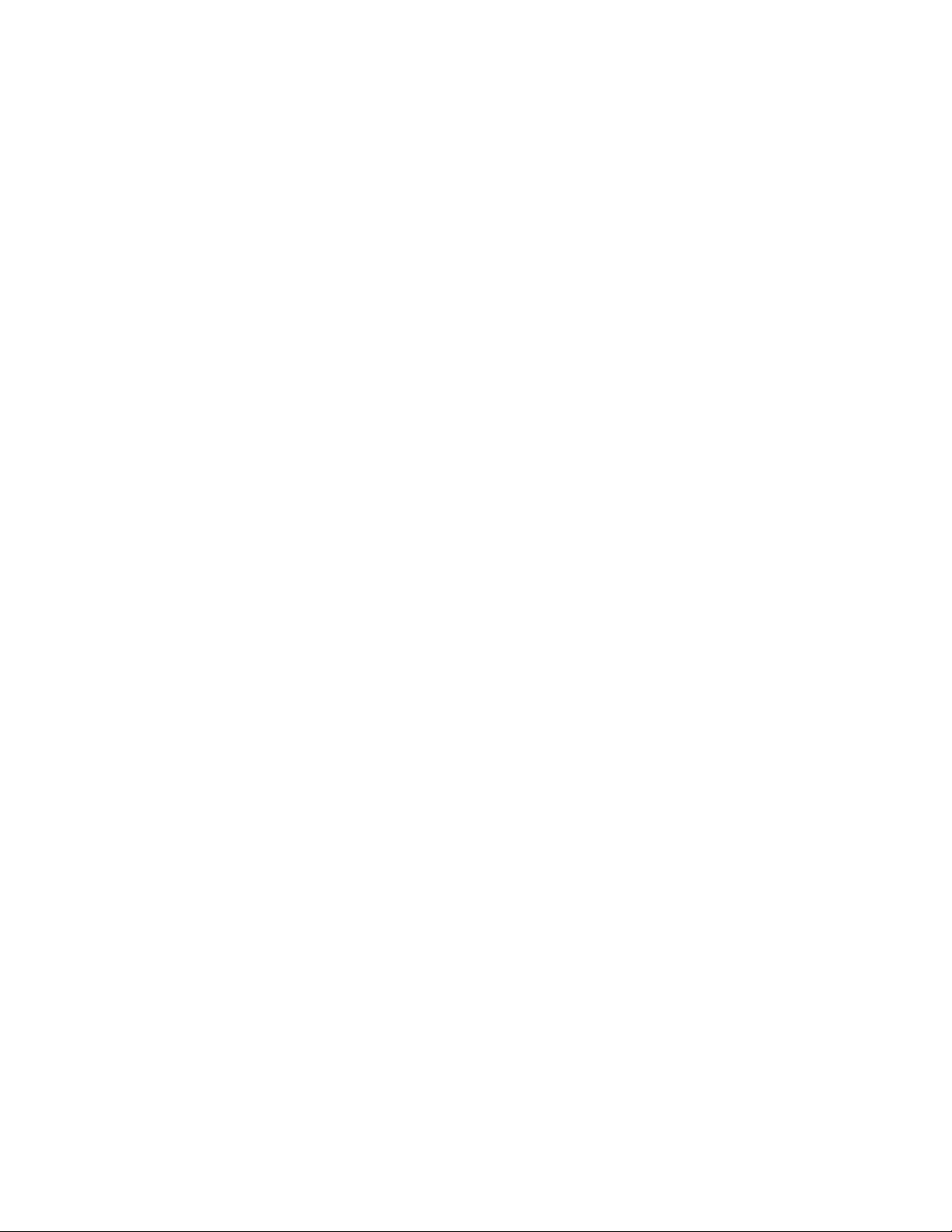
Note:
This equipment has been tested and found to
comply with the limits for a Class B digital
device, pursuant to Part 15 of the FCC Rules.
These limits are designed to provide
reasonable protection against harmful
interference in a residential installation. This
equipment generates, uses, and can radiate
radio frequency energy and, if not installed
and used in accordance with the instructions,
may cause harmful interference to radio
communications. However, there is no
guarantee that interference will not occur in a
particular installation. If this equipment does
cause harmful interference to radio or
television reception, which can be determined
by turning the equipment off and on, the user
is encouraged to try to correct the interference
by one or more of the following measures:
— Reorient or relocate the receiving antenna.
— Increase the separation between the
equipment and receiver.
— Connect the equipment into an outlet on a
circuit different from that to which the
receiver is connected.
— Consult the dealer or an experienced radio/
TV technician for help.
For customers in CANADA
CAUTION
TO PREVENT ELECTRIC SHOCK, MATCH WIDE
BLADE OF PLUG TO WIDE SLOT, FULLY INSERT.
“Memory Stick”
This Class B digital apparatus complies with
Canadian ICES-003.
3
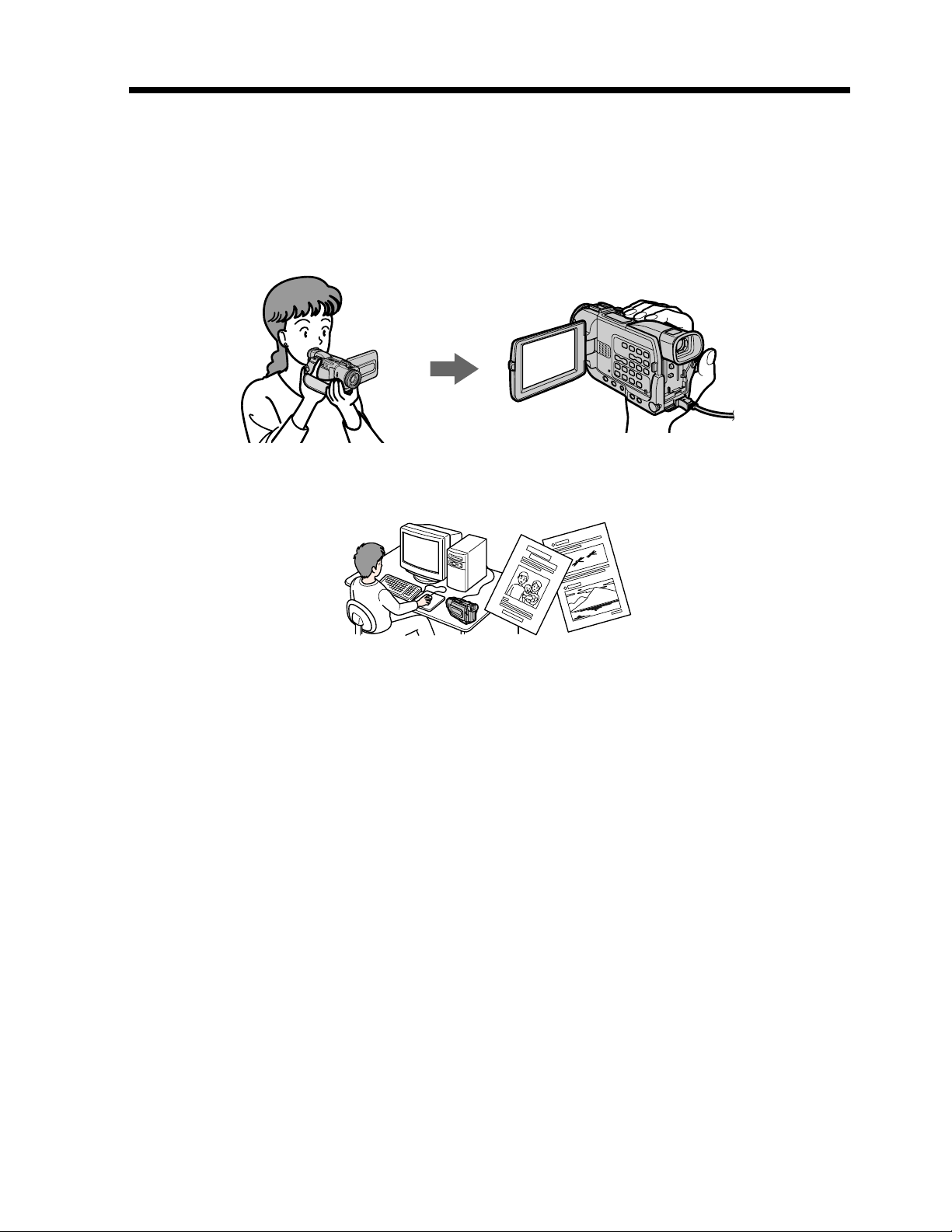
Main Features
Taking moving or still images, and playing them back
•Recording a picture (p. 21)
•Recording a still image on a tape (p. 38)
•Playing back a tape (p. 31)
•Recording still images on “Memory Stick”s (p. 112) (DCR-TRV18 only)
•Recording moving pictures on “Memory Stick”s (p. 120) (DCR-TRV18 only)
•Viewing a still image recorded on “Memory Stick” (p. 129) (DCR-TRV18 only)
•Viewing a moving picture recorded on “Memory Stick” (p. 132) (DCR-TRV18 only)
Capturing images on your computer
•Using with analog video unit and your computer (p. 79)
•Viewing images recorded on “Memory Stick” using USB cable (p. 134) (DCR-TRV18
only)
4
Other uses
Functions to adjust exposure in the recording mode
• Back light (p. 26)
• NightShot/Super NightShot (p. 27)
• PROGRAM AE (p. 49)
• Adjusting the exposure manually (p. 52)
Functions to give images more impact
• Digital zoom (p. 24) The default setting is set to OFF. (To zoom greater than 10×, select
the digital zoom power in D ZOOM in the menu settings.)
• Fader (p. 43)
• Picture effect (p. 45)
• Digital effect (p. 46)
• Digital program editing (p. 68)
• Title (p. 89, 92)
• MEMORY MIX (p. 124) (DCR-TRV18 only)
Functions to give a natural appearance to your recordings
• Landscape mode (p. 49)
• Sports lesson mode (p. 49)
• Manual focus (p. 53)
Functions to use after recording
• END SEARCH/EDITSEARCH/Rec review (p. 30)
• DATA CODE (p. 32)
• SUPER LASER LINK (p. 36)
• Tape PB ZOOM (p. 59)/Memory PB ZOOM (p. 140) (DCR-TRV18 only)
• Zero set memory (p. 60, 83)
• Title search (p. 61)
• HiFi SOUND (p. 98)
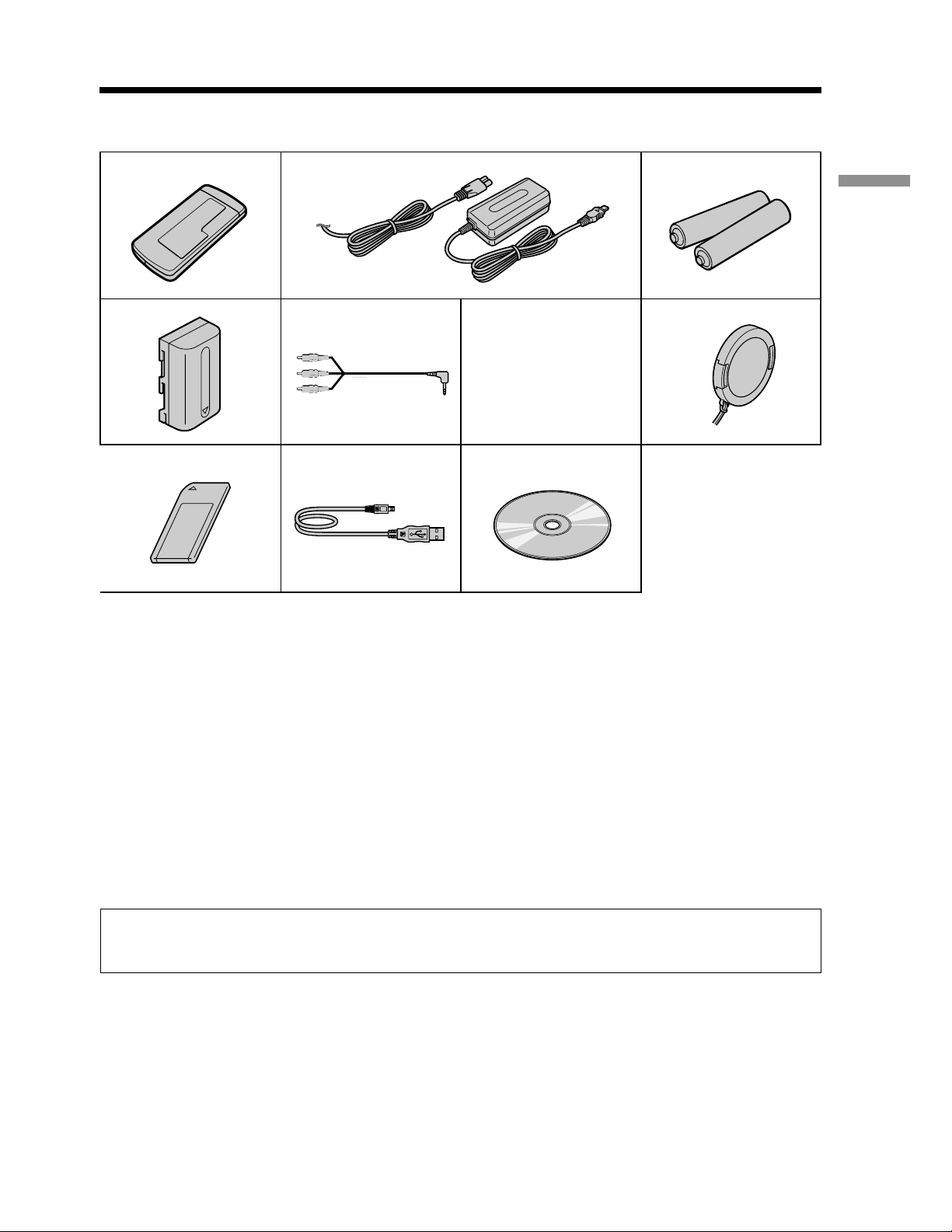
Checking supplied accessories
Make sure that the following accessories are supplied with your camcorder.
12
4
8
5 6
9
3
Getting started
7
1 Wireless Remote Commander (1)
(p. 178)
2 AC-L10A/L10B/L10C AC power adaptor
(1), Power cord (1) (p. 13)
3 Size AA (R6) battery for Remote
Commander (2) (p. 178)
4 NP-FM30 battery pack (1) (p. 12, 13)
5 A/V connecting cable (1) (p. 35, 66)
Contents of the recording cannot be compensated if recording or playback is not made due to a
malfunction of the camcorder, storage media, etc.
6 Shoulder strap (1) (p. 173)
7 Lens cap (1) (p. 21)
8 “Memory Stick” (1) (p. 103)
DCR-TRV18 only
9 USB cable (1) (p. 135)
DCR-TRV18 only
0 CD-ROM (SPVD-004, USB Driver) (1)
(p. 135) DCR-TRV18 only
5
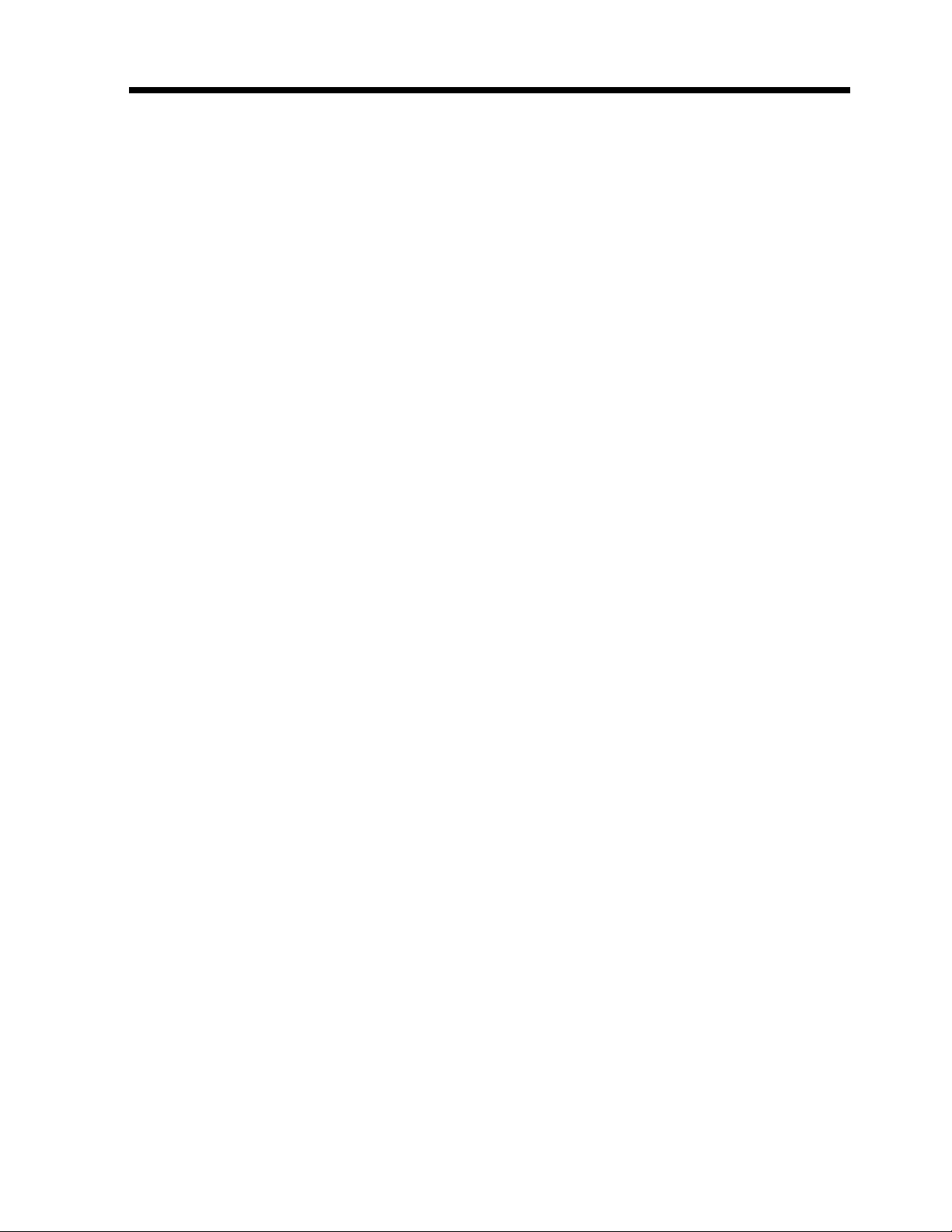
6
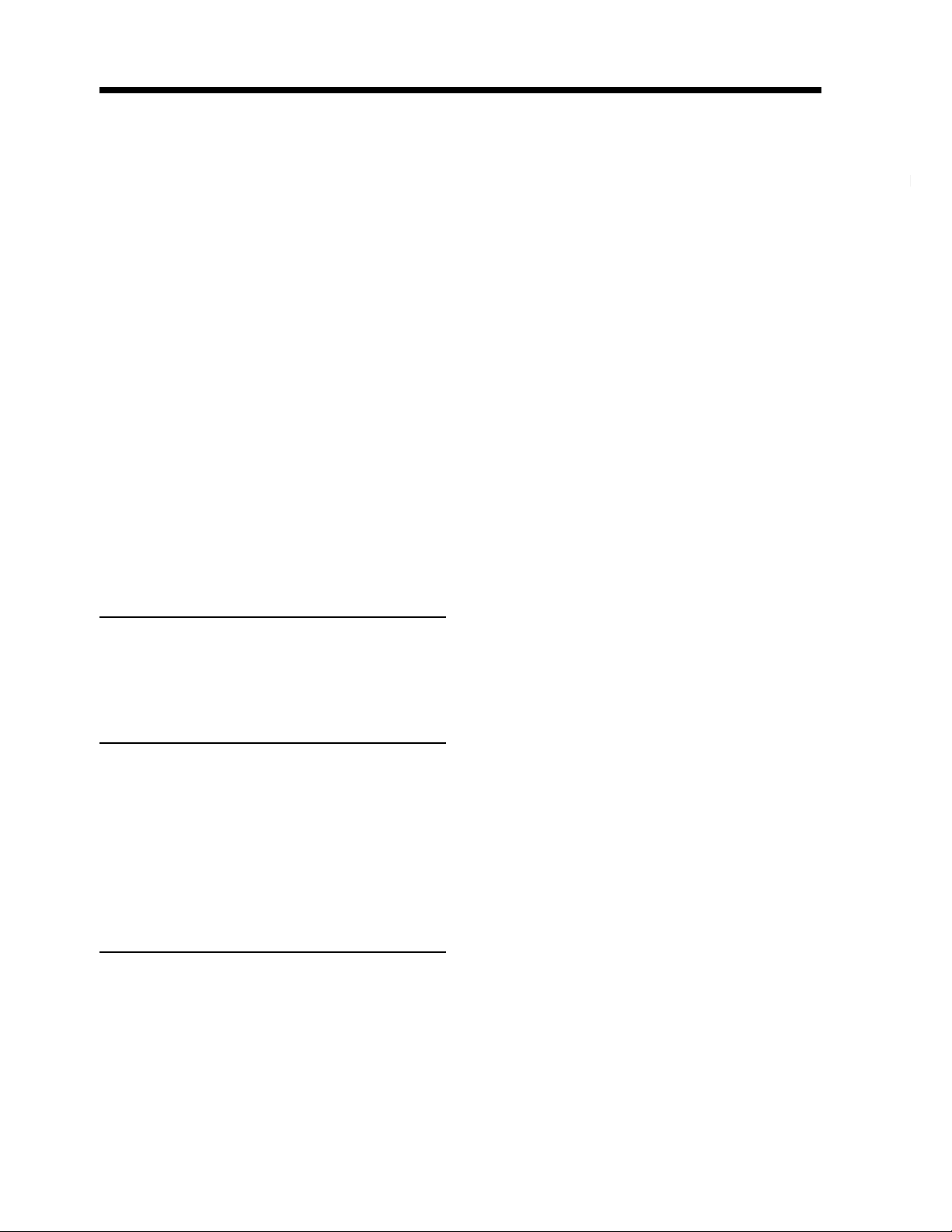
Table of contents
Superimposing a still picture in a
“Memory Stick” on a moving
picture – MEMORY MIX ............. 124
Copying still images from a tape
– Photo save .................................. 127
Viewing a still picture
– Memory photo playback .......... 129
Viewing a moving picture
– MPEG movie playback ............. 132
Viewing images using computer ...... 134
Copying the image recorded on
“Memory Stick”s to tapes ........... 138
Enlarging still images recorded on
“Memory Stick”s
– Memory PB ZOOM ................... 140
Playing back images in a continuous
loop
– SLIDE SHOW............................. 142
Preventing accidental erasure
– Image protection........................ 143
Deleting images................................... 144
Writing a print mark
– PRINT MARK ............................ 146
Using the printer (optional)............... 148
Getting started
Troubleshooting
Types of trouble and their solutions
......................................................... 149
Self-diagnosis display......................... 155
Warning indicators and messages.... 156
Additional Information
Usable cassettes ................................... 158
About “InfoLITHIUM” battery pack
......................................................... 160
About i.LINK ....................................... 162
Using your camcorder abroad .......... 164
Maintenance information and
precautions .................................... 165
Specifications ....................................... 169
Quick Reference
Identifying the parts and controls .... 171
Index ........................................ Back cover
7
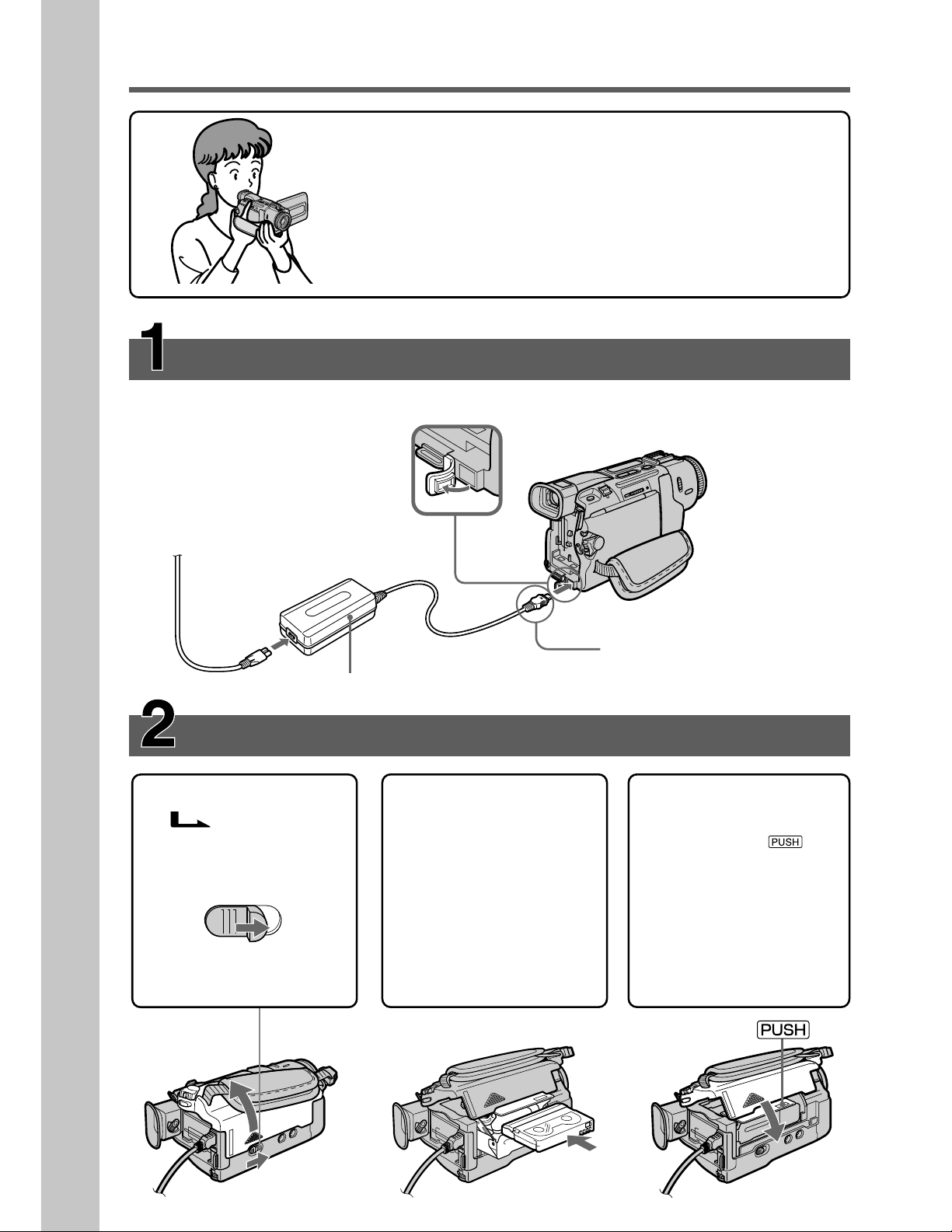
Quick Start Guide
This chapter introduces you to the basic features of your
camcorder. See the page in parentheses “( )” for more
information.
Connecting the power cord (p. 17)
Use the battery pack when using your camcorder outdoors (p. 12).
Open the DC IN
jack cover.
Quick Start Guide
Inserting a cassette (p. 20)
1Slide OPEN/
direction of the arrow
and open the lid.
EJECT in the
EJECT
AC power adaptor (supplied)
2Push the middle
portion of the back of
the cassette to insert.
Insert the cassette in a
straight line deeply
into the cassette
compartment with the
window facing out.
Connect the plug with its v
mark facing up.
3Close the cassette
compartment by
pressing the
mark on the cassette
compartment.
After the cassette
compartment going
down completely,
close the lid until it
clicks.
8
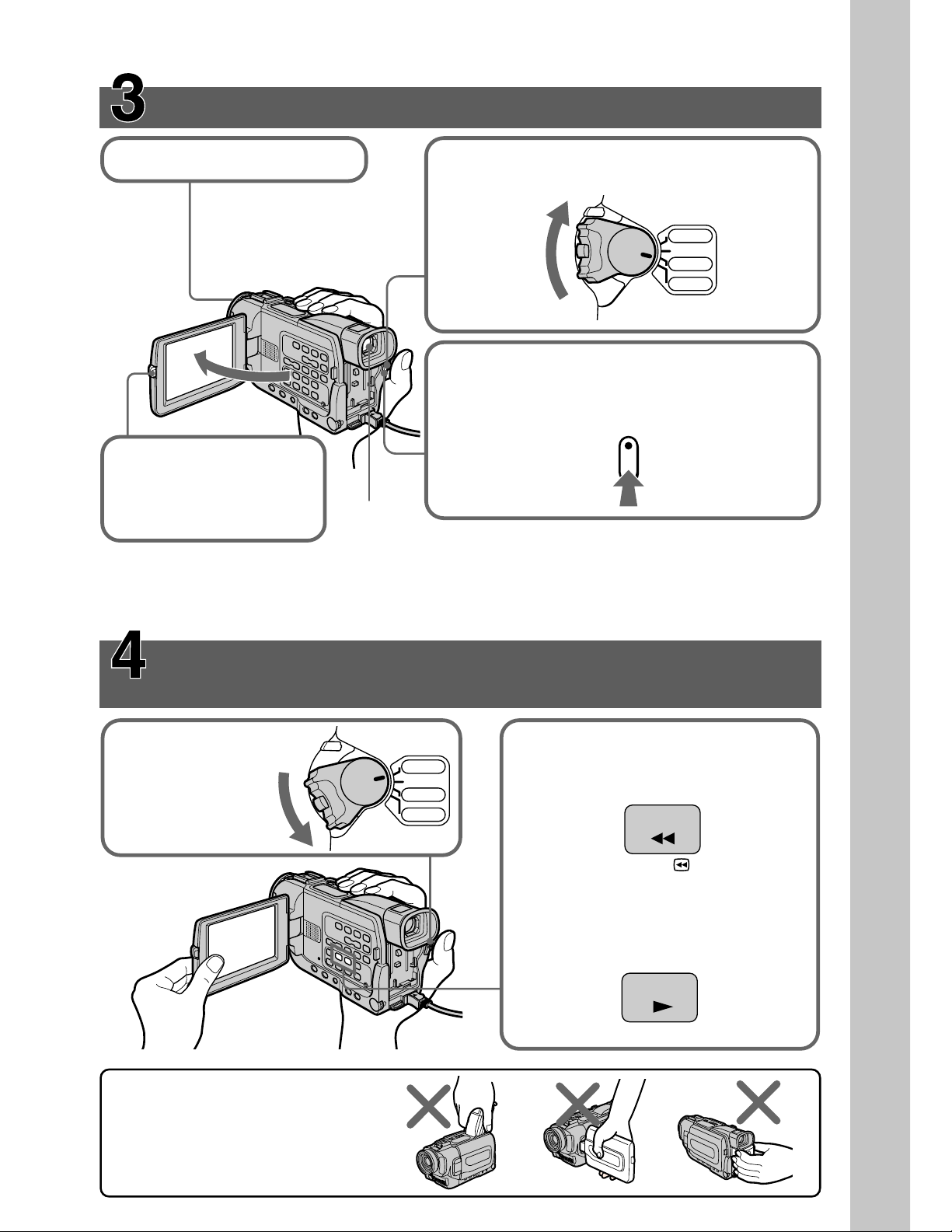
Recording a picture (p. 21)
1Remove the lens cap.
3To open the LCD
panel, press OPEN.
The picture appears on
the screen.
When you purchase your camcorder, the clock setting is set to off. If you want to record
the date and time for a picture, set the clock setting before recording (p. 18).
2Set the POWER switch to CAMERA
while pressing the small green button.
POW
ER
VCR
OFF(CHG)
CAMERA
MEMORY
4Press START/STOP. Your camcorder starts
recording. To stop recording, press START/
STOP again.
Viewfinder
When the LCD panel is closed, use the viewfinder
placing your eye against its eyecup.
Quick Start Guide
Monitoring the playback picture on the LCD
screen
(p. 31)
1Set the POWER
switch to VCR
while pressing
the small green
button.
NOTE
Do not pick up your camcorder by
holding the viewfinder, the LCD
panel, or the battery pack.
POWER
VCR
OFF(CHG)
CAMERA
MEMORY
2Press m to rewind the tape.
REW
3Press N to start playback.
PLAY
9
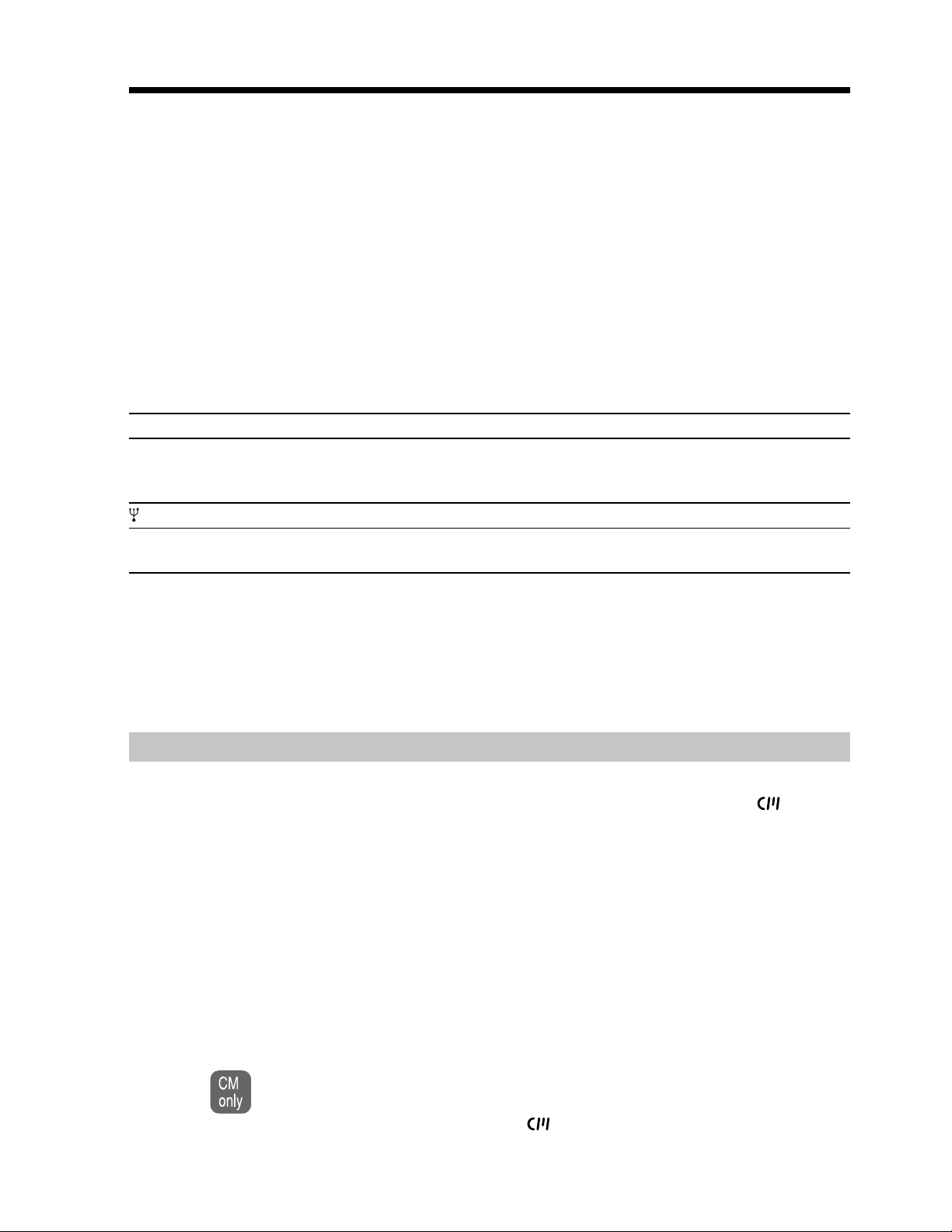
— Getting started —
Using this manual
The instructions in this manual are for the two models listed in the table below. Before
you start reading this manual and operating your camcorder, check the model number
by looking at the bottom of your camcorder. The DCR-TRV18 is the model used for
illustration purposes. Otherwise, the model name is indicated in the illustrations. Any
differences in operation are clearly indicated in the text, for example, “DCR-TRV18
only”.
As you read through this manual, buttons and settings on your camcorder are shown in
capital letters.
e.g. Set the POWER switch to CAMERA.
When you carry out an operation, you can hear a beep sound to indicate that the
operation is being carried out.
Types of differences
DCRMEMORY mark*
(on the POWER
switch)
(USB) jack
Intelligent
accessory shoe
z Provided
— Not provided
1)
*
The model with MEMORY marked on the POWER switch is provided with memory functions.
See page 106 for details.
2)
*
This intelligent accessory shoe is designed to use a printer (optional) (p. 148).
1)
TRV15
—
—
8 pin
TRV18
z
z
15 pin*
2)
Note on Cassette Memory
Your camcorder is based on the DV format. You can only use mini DV cassettes with
your camcorder. We recommend that you use a tape with cassette memory
The functions which require different operations depending on whether the tape has
the cassette memory or not are:
•End search (p. 30)
•Date search (p. 62)
•Photo search (p. 64)
The functions you can operate only with the cassette memory are:
•Title search (p. 61)
•Superimposing a title (p. 89)
•Making your own titles (p. 92)
•Labeling a cassette (p. 94)
For details, see page 158.
.
10
You see this mark in the introduction of the features that are operated only with
cassette memory.
Tapes with cassette memory are marked by
(Cassette Memory).
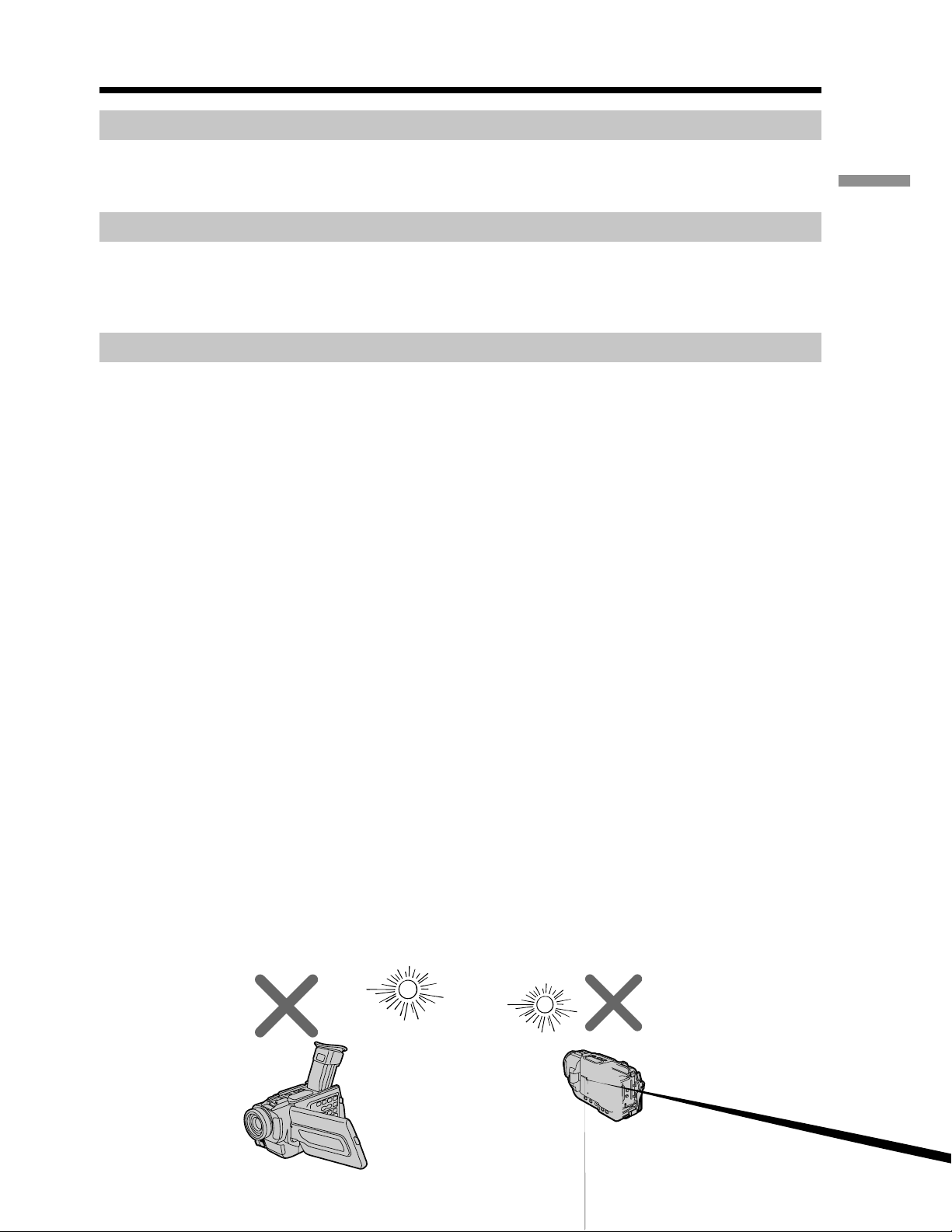
Using this manual
Note on TV color systems
TV color systems differ from country to country. To view your recordings on a TV, you
need an NTSC system-based TV.
Copyright precautions
Television programs, films, video tapes, and other materials may be copyrighted.
Unauthorized recording of such materials may be contrary to the provision of the
copyright laws.
Precautions on camcorder care
Lens and LCD screen/finder (on mounted models only)
•The LCD screen and the finder are manufactured using extremely high-precision
technology so over 99.99 % of the pixels are operational for effective use.
However, there may be some tiny black points and/or bright points (white, red,
blue or green in color) that constantly appear on the LCD screen and the finder.
These points are normal in the manufacturing process and do not affect the
recording in any way.
•Do not let your camcorder get wet. Keep your camcorder away from rain and sea
water. Letting your camcorder get wet may cause your camcorder to malfunction.
Sometimes this malfunction cannot be repaired [a].
•Never leave your camcorder exposed to temperatures above 60 °C (140 °F), such as in
a car parked in the sun or under direct sunlight [b].
•Be careful when placing the camera near a window or outdoors. Exposing the LCD
screen, the finder or the lens to direct sunlight for long periods may cause
malfunctions [c].
•Do not directly shoot the sun. Doing so might cause your camcorder to malfunction.
Take pictures of the sun in low light conditions such as dusk [d].
Getting started
11

Step 1 Preparing the power supply
Installing the battery pack
Install the battery pack to use your camcorder outdoors.
(1) Lift up the viewfinder.
(2) Slide the battery pack down until it clicks.
1
2
To remove the battery pack
(1) Lift up the viewfinder.
(2) Slide the battery pack out in the direction of the arrow while pressing BATT
down.
If you use the large capacity battery pack
If you install the NP-FM70/FM90/FM91 battery pack on your camcorder, extend its
viewfinder.
12
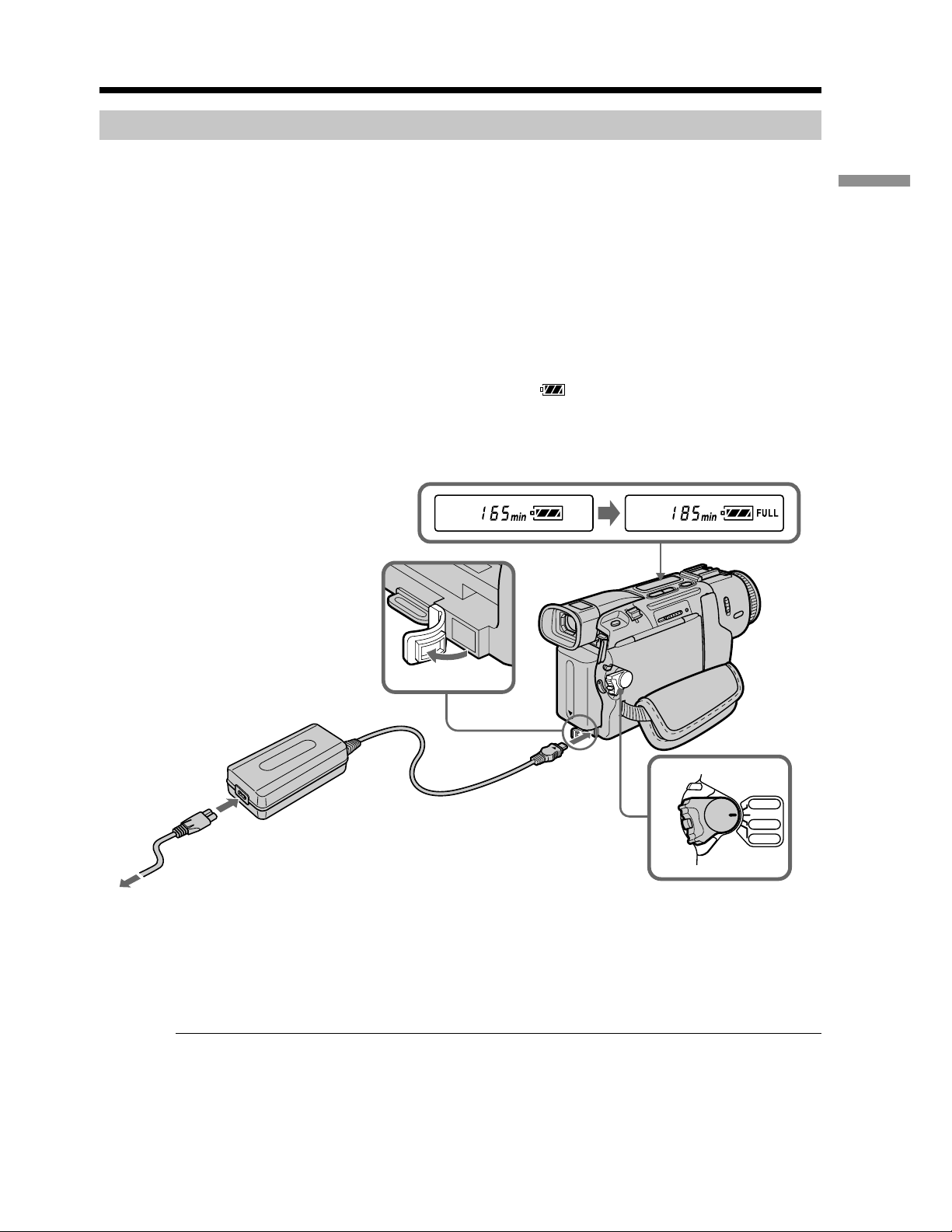
Step 1 Preparing the power supply
Charging the battery pack
Use the battery pack after charging it for your camcorder.
Your camcorder operates only with the “InfoLITHIUM” battery pack (M series).
See page 160 for details of “InfoLITHIUM” battery pack.
(1) Open the DC IN jack cover and connect the AC power adaptor supplied with
your camcorder to the DC IN jack on your camcorder with the plug’s v mark
facing up.
(2) Connect the power cord to the AC power adaptor.
(3) Connect the power cord to the wall outlet.
(4) Set the POWER switch to OFF (CHG). Charging begins. The remaining battery
time is indicated in minutes on the display window.
When the remaining battery indicator changes to , normal charge is completed. To
fully charge the battery (full charge), leave the battery pack attached for about one hour
after normal charge is completed until FULL appears in the display window. Fully
charging the battery allows you to use the battery longer than usual.
Getting started
2
The number in the illustration of the display window may differ from that on your
camcorder.
1
4
POWER
VCR
OFF(CHG)
CAMERA
MEMORY
After charging the battery pack
Disconnect the AC power adaptor from the DC IN jack on your camcorder.
Note
Prevent metallic objects from coming into contact with the metal parts of the DC plug of
the AC power adaptor. This may cause a short-circuit, damaging the AC power
adaptor.
13
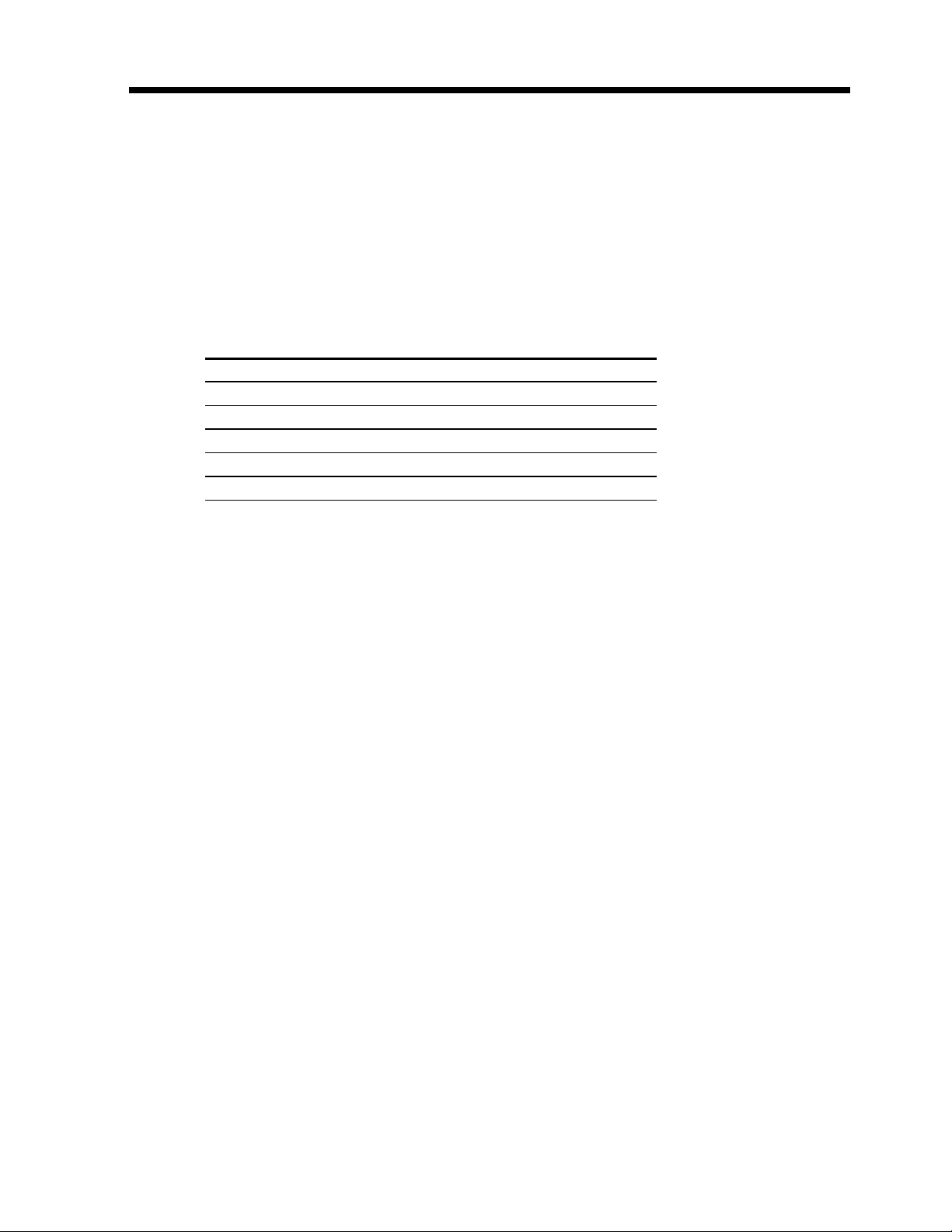
Step 1 Preparing the power supply
When the battery pack is charged fully
“FULL” appears in the display window.
Remaining battery time indicator
The remaining battery time you record with the viewfinder is displayed.
The remaining battery time indicator in the display window indicates the approximate
recording time with the viewfinder.
Until your camcorder calculates the actual remaining battery time
“– – – min” appears in the display window.
Charging time
Battery pack Full charge (Normal charge)
NP-FM30 (supplied) 145 (85)
NP-FM50 150 (90)
NP-FM70 240 (180)
NP-FM90 330 (270)
NP-FM91 360 (300)
Approximate minutes to charge an empty battery pack at 25 °C (77 °F).
14
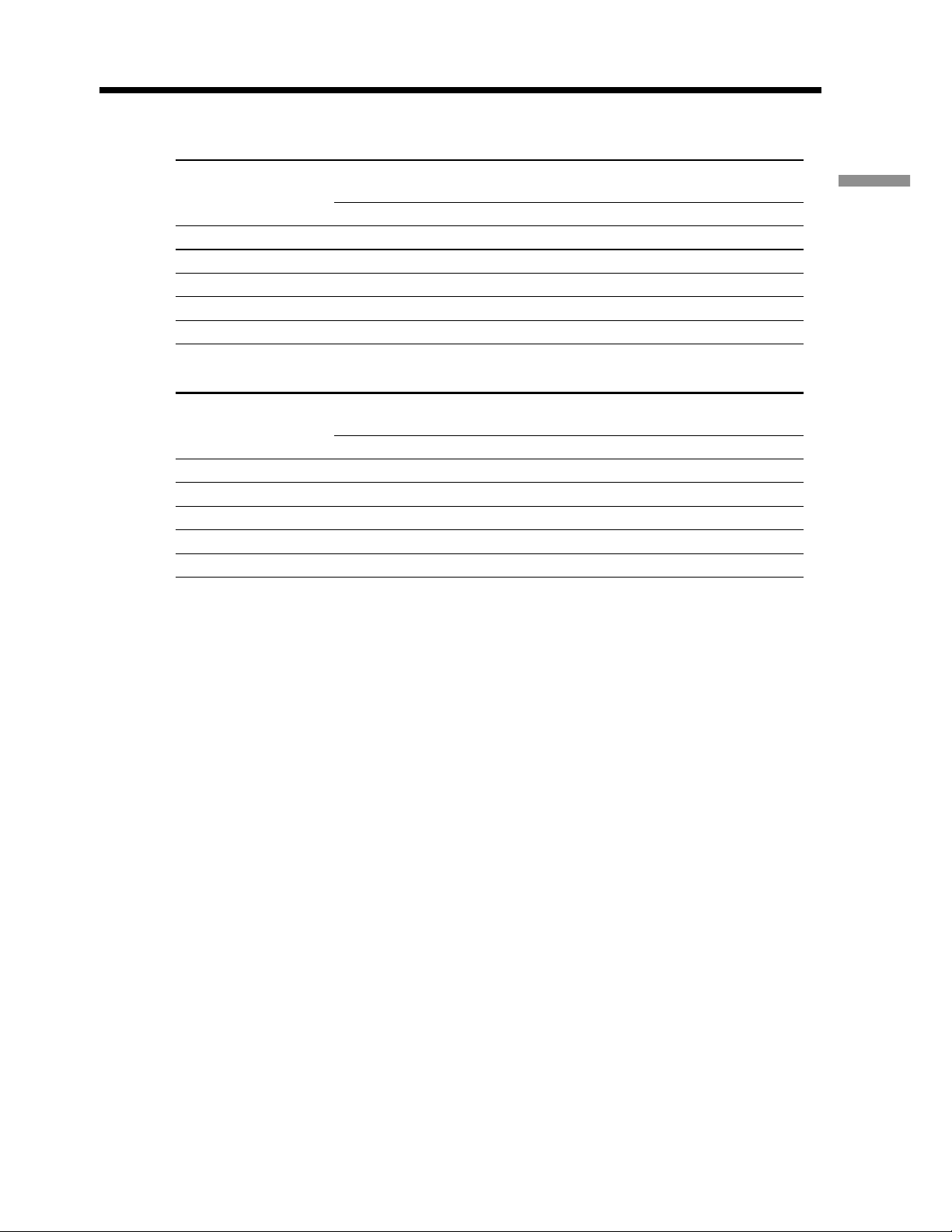
Step 1 Preparing the power supply
Recording time
DCR-TRV15
Recording with Recording with
Battery pack the viewfinder the LCD screen
Continuous* Typical** Continuous* Typical**
NP-FM30 (supplied) 125 65 90 45
NP-FM50 200 110 150 75
NP-FM70 415 225 310 165
NP-FM90 630 345 475 255
NP-FM91 725 395 550 290
DCR-TRV18
Recording with Recording with
Battery pack the viewfinder the LCD screen
Continuous* Typical** Continuous* Typical**
NP-FM30 (supplied) 120 60 80 40
NP-FM50 195 105 135 65
NP-FM70 400 220 275 145
NP-FM90 600 330 425 225
NP-FM91 695 380 490 255
Getting started
Approximate minutes when you use a fully charged battery
* Approximate continuous recording time at 25 °C (77 °F). The battery life will be
shorter if you use your camcorder in a cold environment.
**Approximate number of minutes when recording while you repeat recording start/
stop, zooming and turning the power on/off. The actual battery life may be shorter.
15
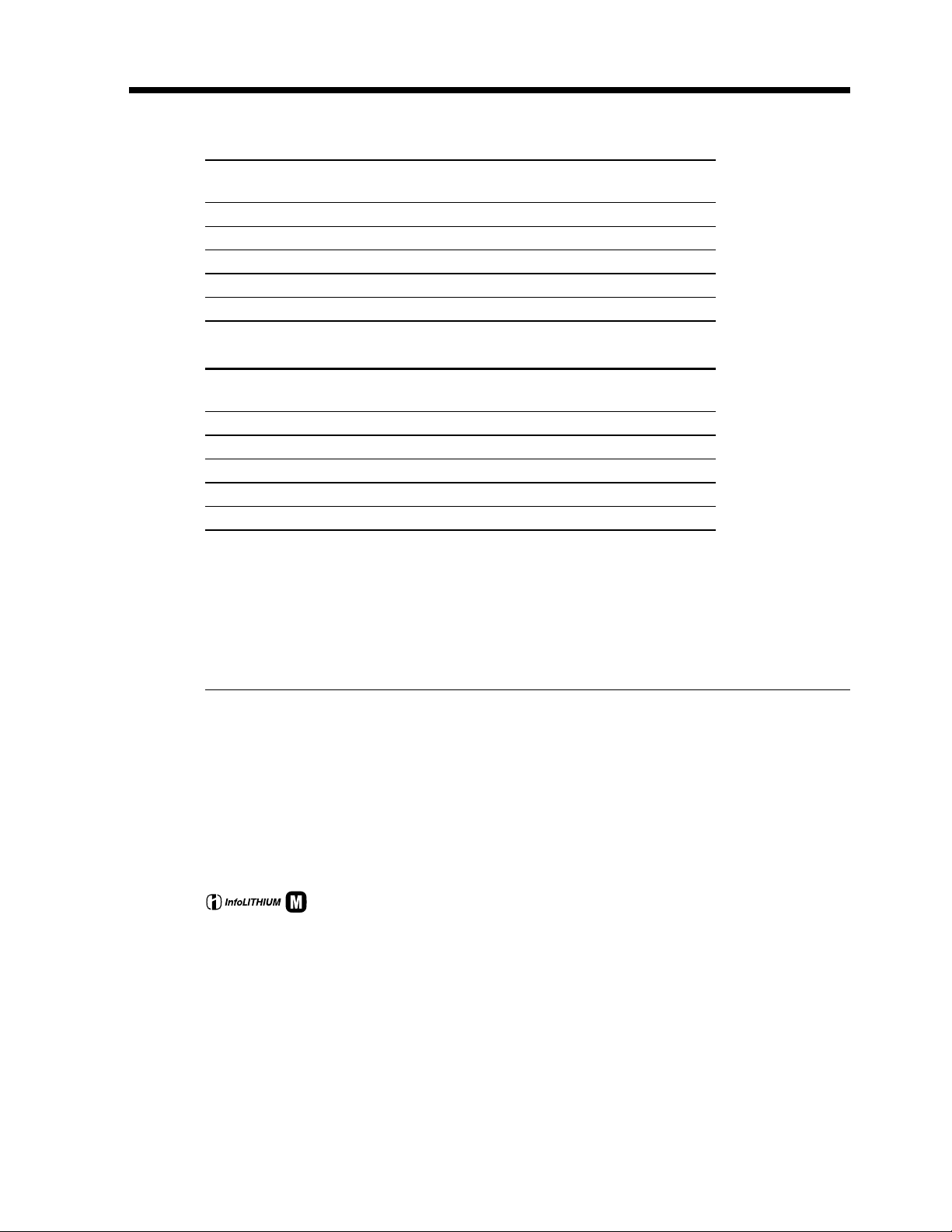
Step 1 Preparing the power supply
Playing time
DCR-TRV15
Battery pack
NP-FM30 (supplied) 100 135
NP-FM50 160 220
NP-FM70 335 450
NP-FM90 505 685
NP-FM91 585 785
Playing time Playing time
on LCD screen with LCD closed
DCR-TRV18
Battery pack
NP-FM30 (supplied) 85 130
NP-FM50 140 210
NP-FM70 295 430
NP-FM90 450 655
NP-FM91 520 755
Playing time Playing time
on LCD screen with LCD closed
Approximate minutes when you use a fully charged battery
Approximate minutes when playing back at 25 °C (77 ºF). The battery life will be
shorter if you use your camcorder in a cold environment.
The recording and playing times of a normally charged battery are about 90% of those
of a fully charged battery.
If the power goes off although the battery remaining indicator indicates that the
battery pack has enough power to operate
Charge the battery pack fully again so that the indication on the battery remaining
indicator is correct.
What is ”InfoLITHIUM”?
The “InfoLITHIUM” is a lithium ion battery pack which can exchange data such as
battery consumption with compatible electronic equipment. This unit is compatible
with the “InfoLITHIUM” battery pack (M series). Your camcorder operates only with
the “InfoLITHIUM” battery. “InfoLITHIUM” M series battery packs have the
mark.
TM
SERIES
“InfoLITHIUM” is a trademark of Sony Corporation.
We recommend charging the battery pack in an ambient temperature of between 10 ˚C
to 30 ˚C (50 ˚F to 86 ˚F).
16
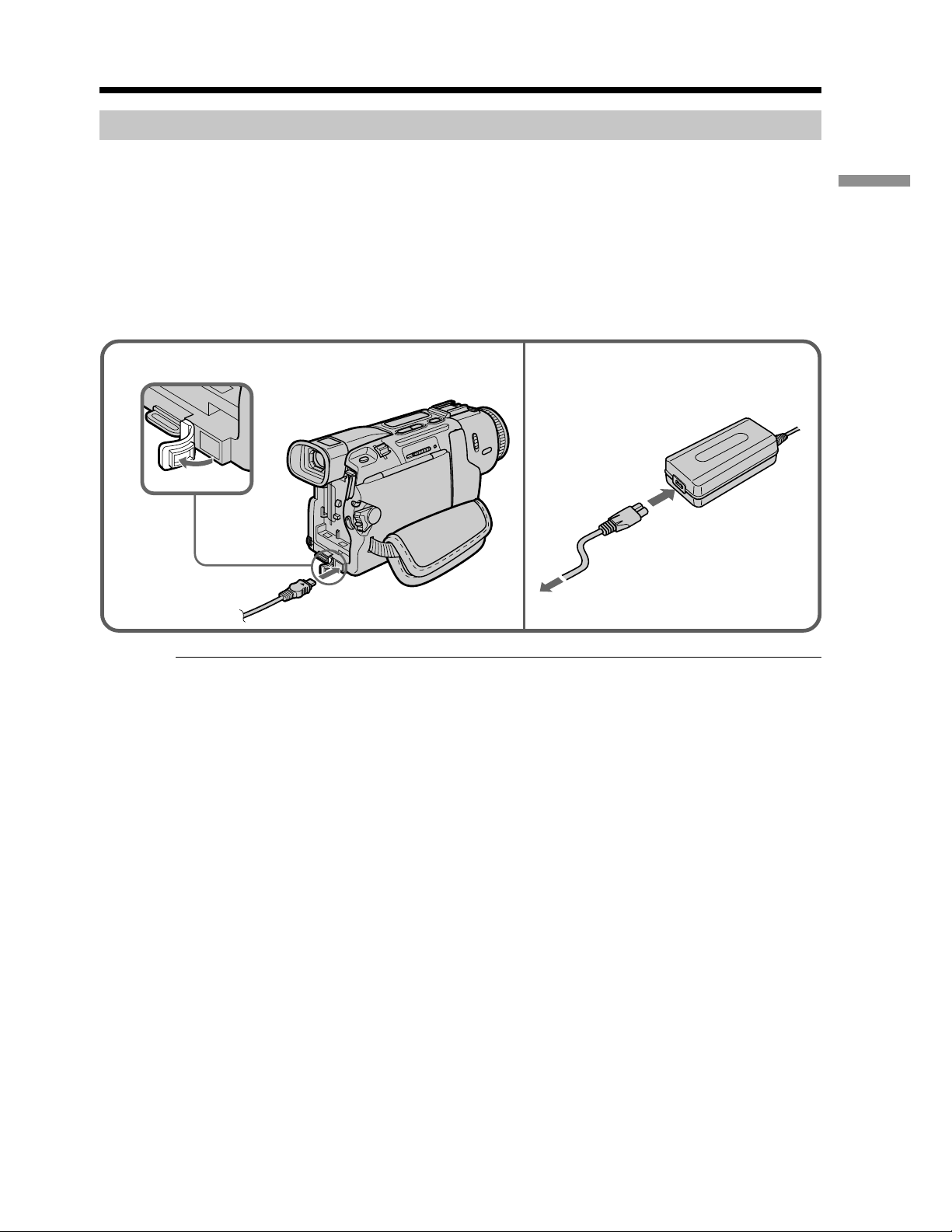
Step 1 Preparing the power supply
Connecting to a wall outlet
When you use your camcorder for a long time, we recommend that you power it from a
wall outlet using the AC power adaptor.
(1) Open the DC IN jack cover, pulling the cover out a little and rotating it.
Connect the AC power adaptor supplied with your camcorder to the DC IN
jack on your camcorder with the plug’s v mark facing up.
(2) Connect the power cord to the AC power adaptor.
(3) Connect the power cord to a wall outlet.
Getting started
1
2, 3
PRECAUTION
The set is not disconnected from the AC power source (wall outlet) as long as it is
connected to the wall outlet, even if the set itself has been turned off.
Notes
•Place the AC power adaptor near a wall outlet.
While using the AC power adaptor, if any trouble occurs with this unit, disconnect the
plug from the wall outlet as soon as possible to cut off the power.
•The AC power adaptor can supply power even if the battery pack is attached to your
camcorder.
•The DC IN jack has “source priority.” This means that the battery pack cannot supply
any power if the power cord is connected to the DC IN jack, even when the power
cord is not plugged into a wall outlet.
Using a car battery
Use Sony DC Adaptor/Charger (optional). Refer to the operating instractions of the DC
Adaptor/Charger for further information.
17

Step 2 Setting the date and time
Set the date and time settings when you use your camcorder for the first time. “CLOCK
SET” will be displayed each time that you set the POWER switch to CAMERA/
MEMORY (DCR-TRV18 only) unless you set the date and time settings.
If you do not use your camcorder for about four months, the date and time settings may
be released (bars may appear) because the built-in rechargeable battery in your
camcorder will have been discharged (p. 166).
First, set the year, then the month, the day, the hour and then the minute.
(1) Set the POWER switch to CAMERA or MEMORY (DCR-TRV18 only), and then
press MENU to display the menu settings.
(2) Turn the SEL/PUSH EXEC dial to select
(3) Turn the SEL/PUSH EXEC dial to select CLOCK SET, then press the dial.
(4) Turn the SEL/PUSH EXEC dial to adjust the desired year, then press the dial.
(5) Set the month, day and hour by turning the SEL/PUSH EXEC dial and
pressing the dial.
(6) Set the minute by turning the SEL/PUSH EXEC dial and pressing the dial by
the time signal. The clock starts to move.
(7) Press MENU to make the menu settings disappear.
, then press the dial.
SETUP MENU
CLOCK SET
AUTO TV ON
TV INPUT
LTR SIZE
DEMO MODE
[MENU] : END
The year changes as follows:
SETUP MENU
CLOCK SET – – : – – : – –
AUTO TV ON
TV INPUT
LTR SIZE
DEMO MODE
RETURN
[MENU] : END
SETUP MENU
CLOCK SET
AUTO TV ON
TV INPUT 2001 JUL 4
LTR SIZE
DEMO MODE
RETURN
5 30 PM
[MENU] : END
SETUP MENU
CLOCK SET
AUTO TV ON
TV INPUT 2001 JAN 1
LTR SIZE
DEMO MODE
RETURN
12 00 AM
[MENU] : END
SETUP MENU
CLOCK SET JUL 4 2001
AUTO TV ON 5:30:00 PM
TV INPUT
LTR SIZE
DEMO MODE
RETURN
[MENU] : END
18
1995 T · · · · t 2001 T · · · · t 2079
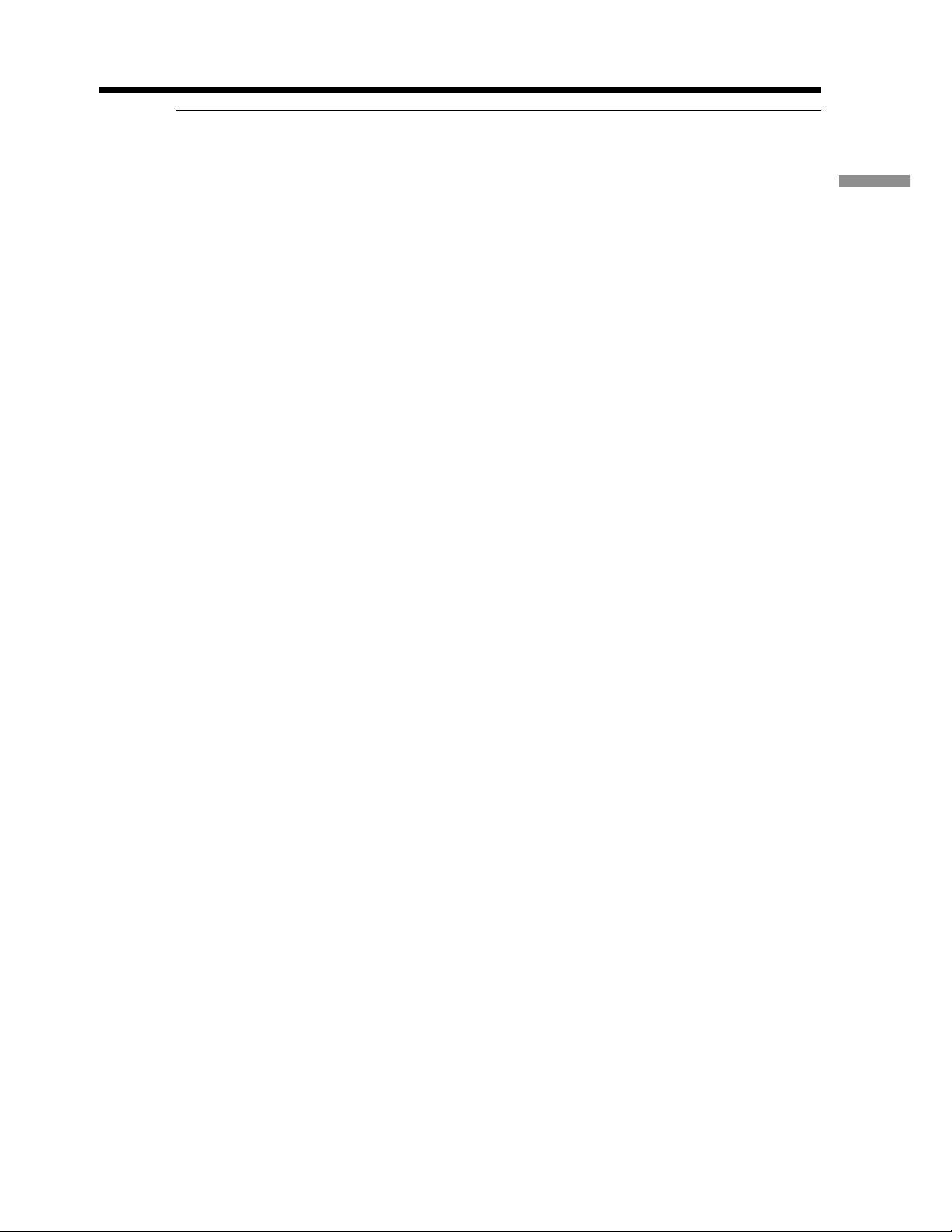
Step 2 Setting the date and time
If you do not set the date and time
“– –:– –:– –” is recorded on the data code of the tape and the “Memory Stick” (DCRTRV18only).
Note on the time indicator
The internal clock of your camcorder operates on a 12-hour cycle.
•12:00 AM stands for midnight.
•12:00 PM stands for noon.
Getting started
19
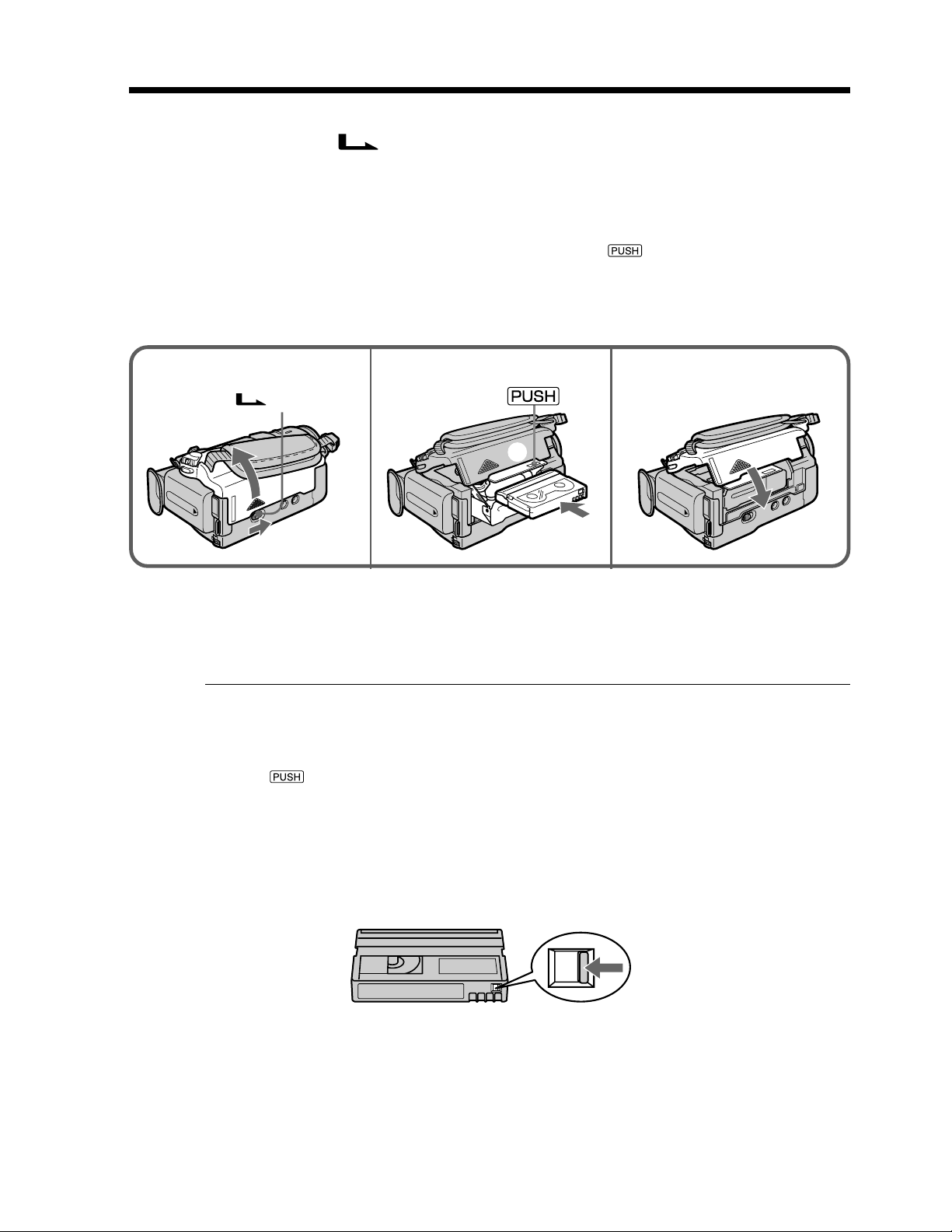
Step 3 Inserting a cassette
(1) Install the power source.
(2) Slide OPEN/
cassette compartment automatically lifts up and opens.
(3) Push the middle portion of the back of the cassette to insert.
Insert the cassette in a straight line deeply into the cassette compartment with
the window facing out.
(4) Close the cassette compartment by pressing the
compartment. The cassette compartment automatically goes down.
(5) After the cassette compartment going down completely, close the lid until it
clicks.
EJECT in the direction of the arrow and open the lid. The
mark on the cassette
2
OPEN/ EJECT
To eject a cassette
Follow the procedure above, and take out the cassette in step 3.
Note
Do not press the cassette compartment down forcibly. Doing so may cause a
malfunction.
The cassette compartment may not be closed when you press any part of the lid other
than the
When you use cassette with cassette memory
Read the instruction about cassette memory to use this function properly (p. 158).
mark.
3, 4
5
4
3
20
To prevent accidental erasure
Slide the write-protect tab on the cassette to expose the red mark.
When ejecting a cassette
Do not press EDITSEARCH.
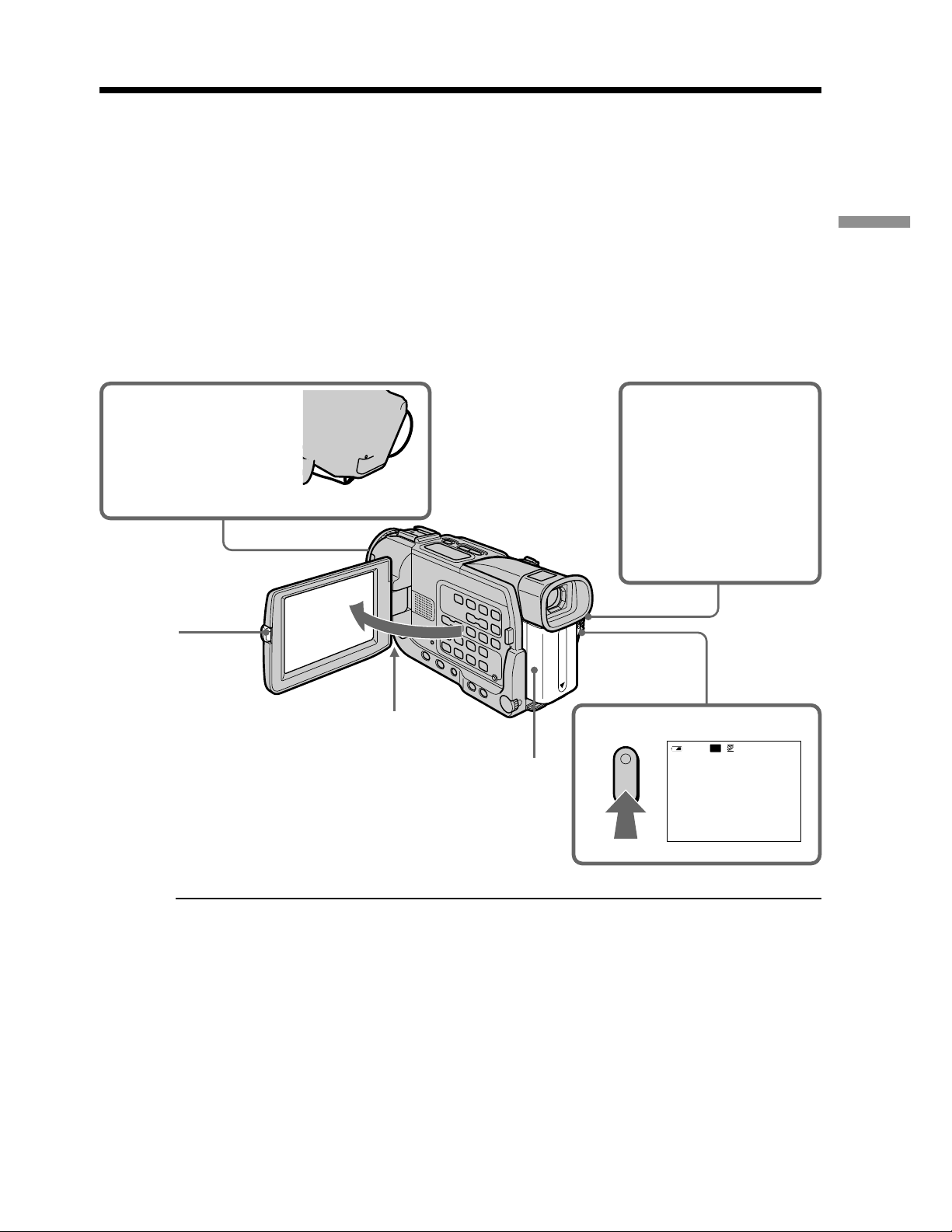
— Recording – Basics —
Recording a picture
Your camcorder automatically focuses for you.
(1) Remove the lens cap by pressing both knobs on its sides and attatch the lens
cap to the grip strap.
(2) Install the power source and insert a cassette. See “Step 1” to “Step 3” for more
information (p. 12 to p. 20).
(3) Set the POWER switch to CAMERA while pressing the small green button.
Your camcorder is set to the standby mode.
(4) To open the LCD panel, press OPEN. The viewfinder automatically turns off.
(5) Press START/STOP. Your camcorder starts recording. The REC indicator
appears. The camera recording lamp located on the front of your camcorder
lights up. To stop recording, press START/STOP again.
Recording – Basics
13
4
5
40
min
REC
2
Notes
•Fasten the grip strap firmly.
•Do not touch the built-in microphone during recording.
Note on Recording mode
Your camcorder records and plays back in the SP (standard play) mode and in the LP
(long play) mode. Select SP or LP in the menu settings. In the LP mode, you can record
1.5 times as long as in the SP mode.
When you record a tape in the LP mode on your camcorder, we recommend playing the
tape on your camcorder.
0:00:01
21
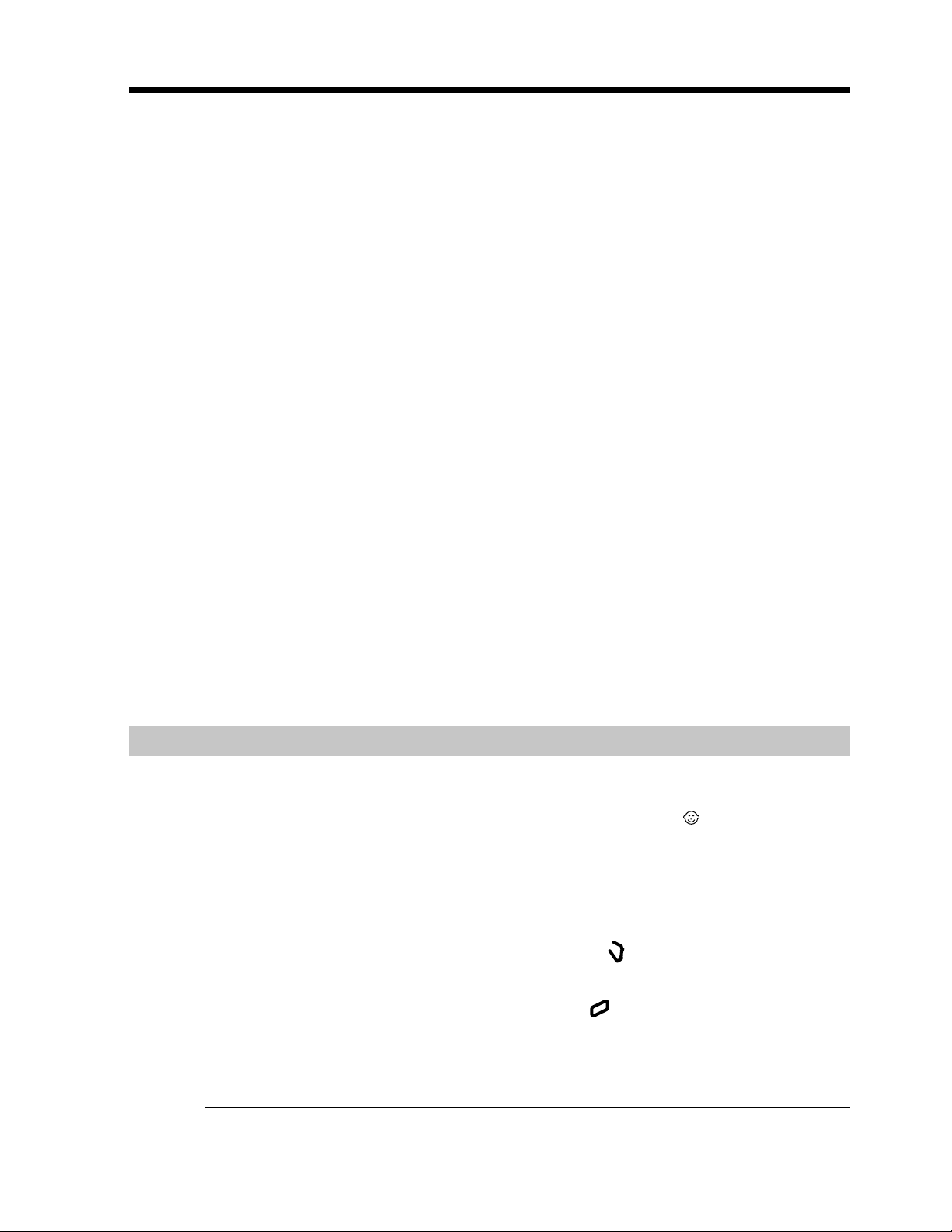
Recording a picture
Note on the LOCK switch (DCR-TRV18 only)
When you slide the LOCK switch to the right, the POWER switch can no longer be set
to MEMORY accidentally. LOCK switch is set to the left before your camcorder leaves
the factory.
To enable smooth transition
Transition between the last scene you recorded and the next scene is smooth as long as
you do not eject the cassette even if you turn off your camcorder.
However, check the following:
•Do not mix recordings in the SP mode and ones in the LP mode on one tape.
•When you change the battery pack, set the POWER switch to OFF (CHG).
•When you use a tape with cassette memory, however, you can make the transition
smooth even after ejecting the cassette if you use the END SEARCH function (p. 30).
If you leave your camcorder in the standby mode for five minutes while the
cassette is inserted
Your camcorder automatically turns off. This is to save battery power and to prevent
battery and tape wear. To resume the standby mode, set the POWER switch to OFF
(CHG), and to CAMERA again.
When you record in the SP and LP modes on one tape or you record some scenes
in the LP mode
The playback picture may be distorted or the time code may not be written properly
between scenes.
Recording data
The recording date (date/time or various settings when recorded) are not displayed
while recording. However, they are recorded automatically onto tape. To display the
recording date and time, press DATA CODE on the Remote Commander during
playback.
Adjusting the LCD screen
The LCD panel moves about 90 degrees to the viewfinder side and about 180 degrees to
the lens side.
If you turn the LCD panel over so that it faces the other way, the
on the LCD screen and in the viewfinder (Mirror mode).
When closing the LCD panel, set it vertically until it clicks, and swing it into the
camcorder body.
indicator appears
22
Note
When using the LCD screen except in the mirror mode, the viewfinder automatically
turns off.
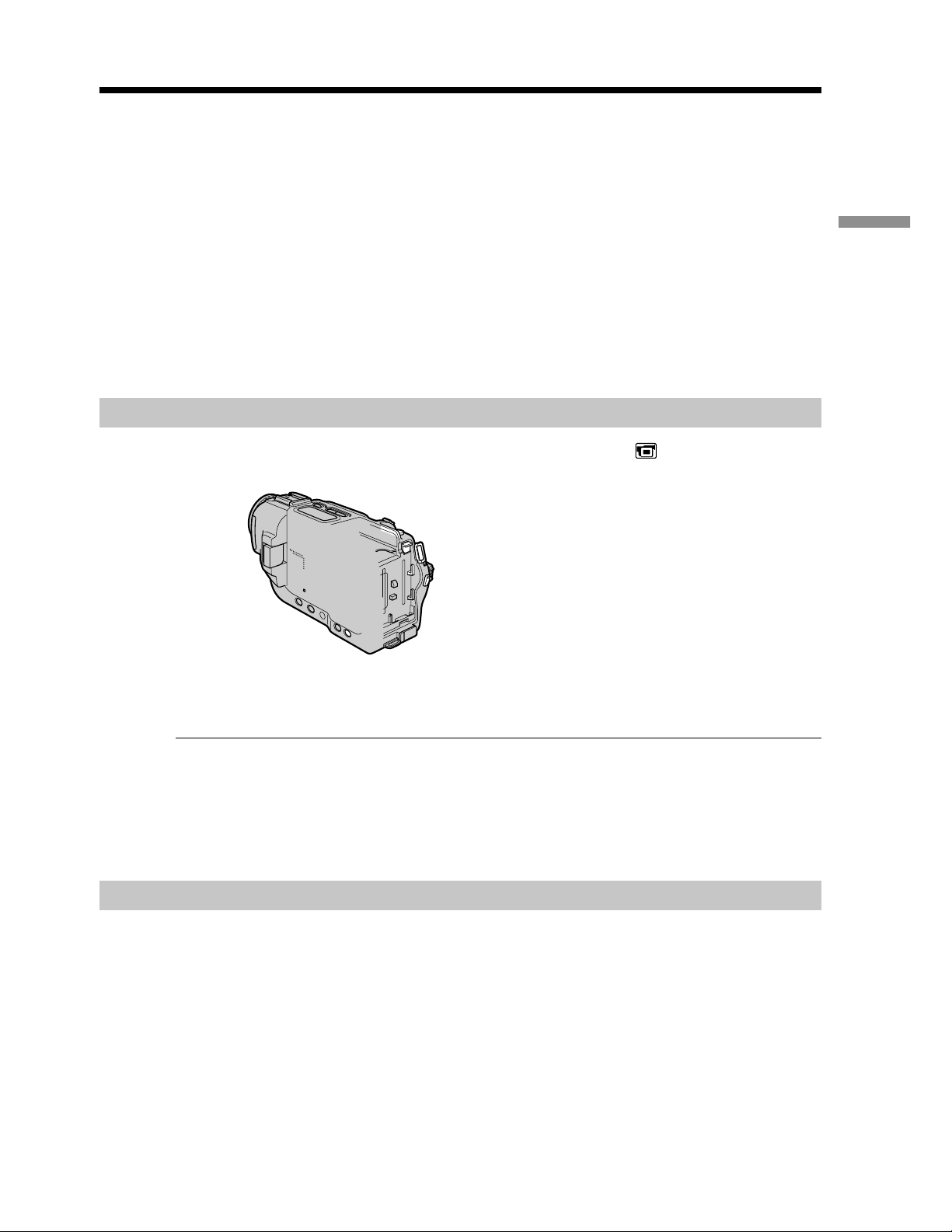
Recording a picture
When you use the LCD screen outdoors in direct sunlight
The LCD screen may be difficult to see. If this happens, we recommend that you use the
viewfinder.
Picture in the mirror mode
The picture on the LCD screen is a mirror-image. However, the picture will be normal
when recorded.
During recording in the mirror mode
ZERO SET MEMORY on the Remote Commander does not work.
Indicators in the mirror mode
The STBY indicator appears as Xz and REC as z. Some of the other indicators appear
mirror-reversed and others are not displayed.
Adjusting the brightness of the LCD screen
Adjust the brightness of the LCD screen with LCD BRIGHT in in the menu settings
(p. 98).
Recording – Basics
LCD screen backlight
You can change the brightness of the backlight. Select LCD B.L. in the menu settings
(p. 98).
Even if you adjust the LCD screen backlight or brightness of the LCD screen
The recorded picture will not be affected.
After recording
(1) Set the POWER switch to OFF (CHG).
(2) Close the LCD panel.
(3) Eject the cassette.
23
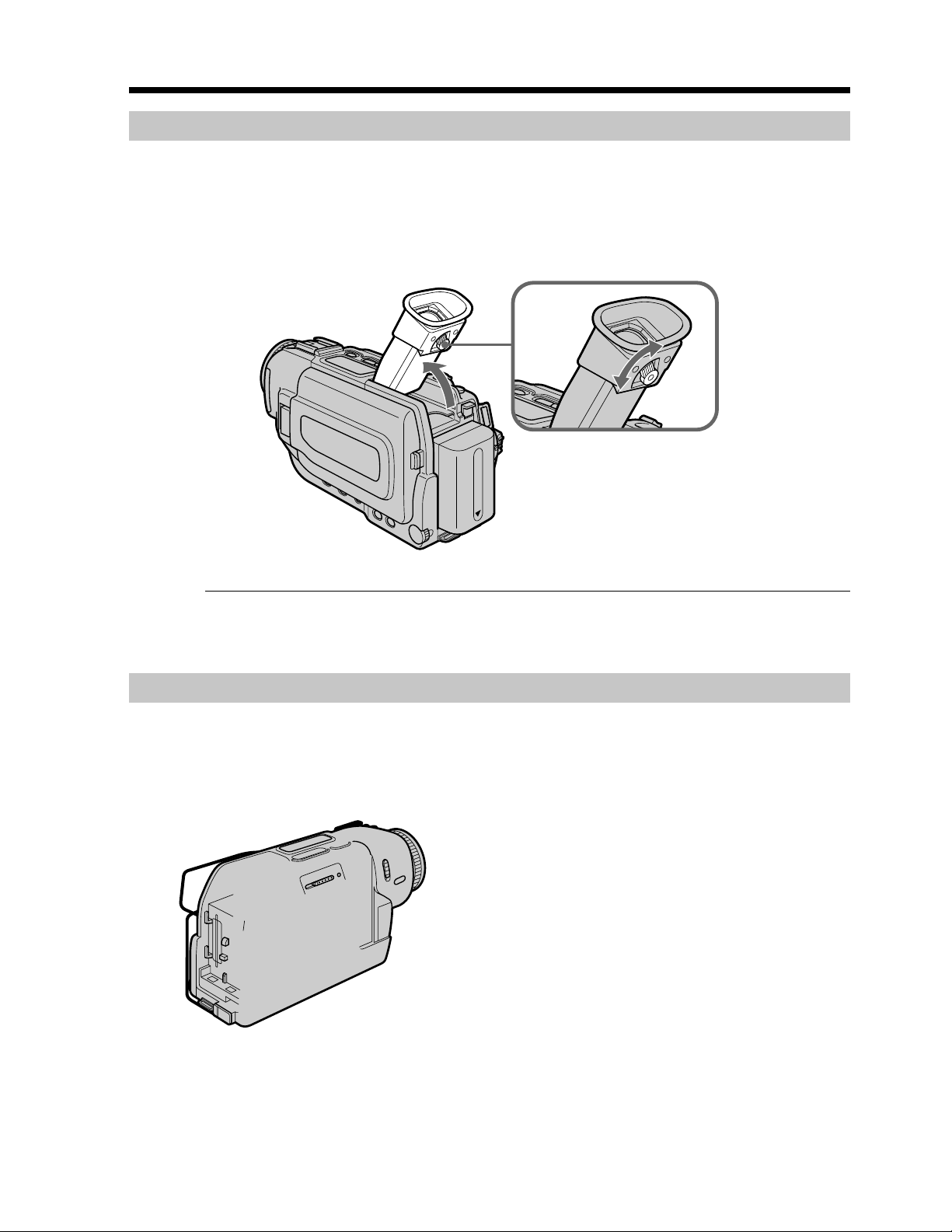
Recording a picture
Adjusting the viewfinder
If you record pictures with the LCD panel closed, check the picture with the viewfinder.
Adjust the viewfinder lens to your eyesight so that the indicators in the viewfinder
come into sharp focus.
Lift up the viewfinder and move the viewfinder lens adjustment lever.
Viewfinder backlight
You can change the brightness of the backlight. Select VF B.L. in the menu settings.
(p. 98)
Using the zoom feature
Move the power zoom lever a little for a slower zoom. Move it further for a faster zoom.
Using the zoom function sparingly results in better-looking recordings.
“T” side: for telephoto (subject appears closer)
“W” side: for wide-angle (subject appears farther away)
24

Recording a picture
To use zoom greater than 10×
Zoom greater than 10× is performed digitally. To activate digital zoom, select the digital
power in D ZOOM in the menu settings (p. 97). The digital zoom function is set to OFF
as a default settings. (p. 97)
W
The right side of the bar shows
the digital zooming zone.
The digital zooming zone appears
when you select the digital power
in the menu settings (p. 97).
When you shoot close to a subject
If you cannot get a sharp focus, move the power zoom lever to the “W” side until the
focus is sharp. You can shoot a subject that is at least about 80 cm (about 2 feet 5/8 inch)
away from the lens surface in the telephoto position, or about 1 cm (about 1/2 inch)
away in the wide-angle position.
Notes on digital zoom
•Digital zoom starts to function when zoom exceeds 10×.
•The picture quality deteriorates as you move the power zoom lever toward the “T”
side.
•You cannot use the digital zoom when the POWER switch is set to MEMORY (DCRTRV18 only).
Indicators displayed in the recording mode
T
Recording – Basics
The indicators are not recorded on tapes.
Remaining battery time indicator
Cassette memory indicator
This appears when using a tape with cassette memory.
Recording mode indicator
STBY/REC indicator
0:00:01
40
min
REC
45min
Time code/Tape counter indicator
Remaining tape indicator (p. 101)
JUL 4 2001
12:05:56 AM
Time indicator
The time is displayed about 5 seconds after the
power is turned on.
Date indicator
The date is displayed about 5 seconds after the
power is turned on.
25
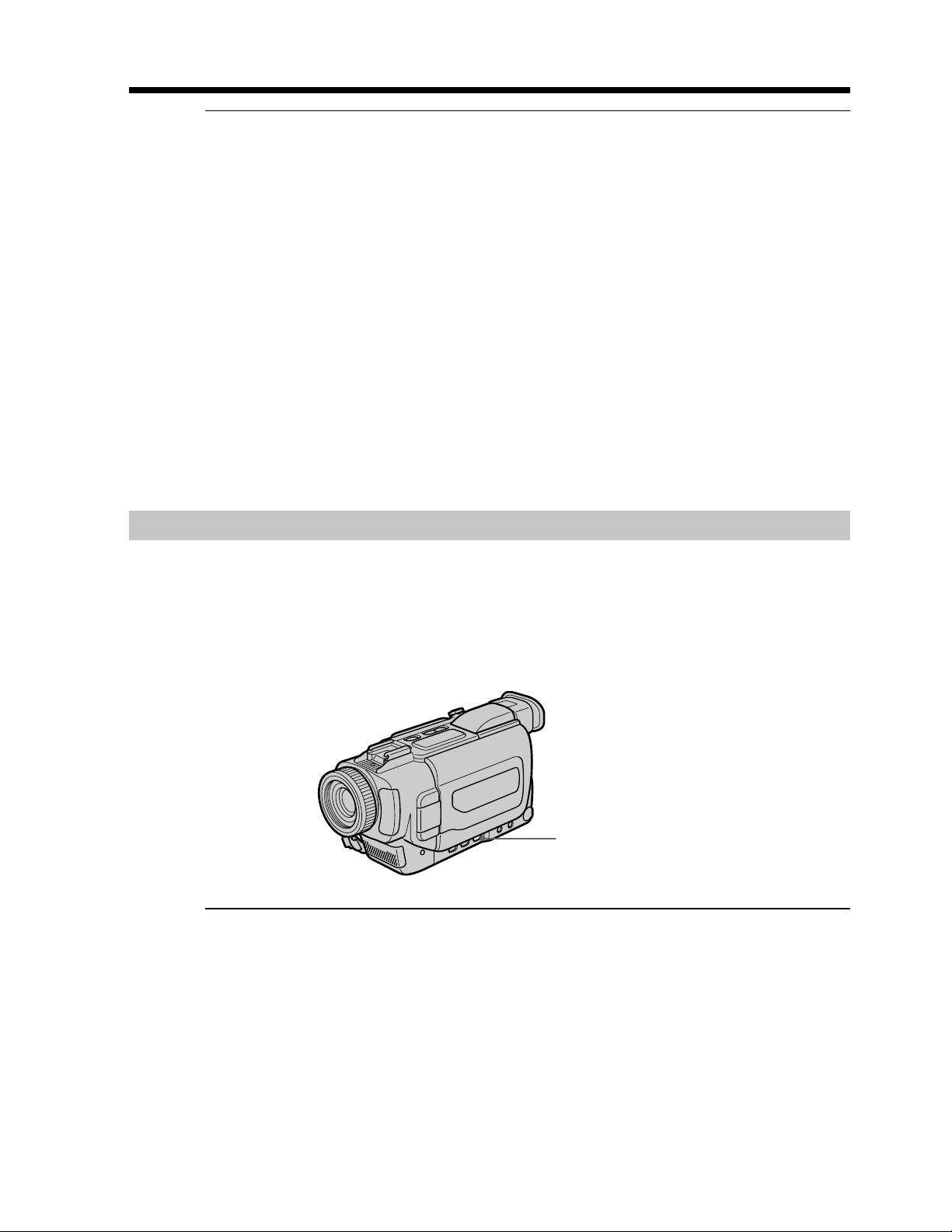
Recording a picture
Remaining battery time indicator
The remaining battery time indicator roughly indicates the recording time. The
indicator may not be correct, depending on the conditions in which you are recording.
When you close the LCD panel and open it again, it takes about one minute for the
correct remaining battery time in minutes to be displayed.
Time code
The time code indicates the recording or playback time, “0:00:00” (hours : minutes :
seconds) in CAMERA mode and “0:00:00:00” (hours : minutes : seconds : frames) in
VCR mode. You cannot rewrite only the time code.
Remaining tape indicator
The indicator may not be displayed accurately depending on the tape.
Recording data
The recording data (date/time or various settings when recorded) are not displayed
while recording. However, they are recorded automatically onto tape. To display the
recording date and time, press DATA CODE on the Remote Commander during
playback.
Shooting backlit subjects – BACK LIGHT
When you shoot a subject with the light source behind the subject or a subject with a
light background, use the backlight function.
In CAMERA or MEMORY (DCR-TRV18 only) mode, press BACK LIGHT.
The . indicator appears on the screen.
To cancel, press BACK LIGHT again.
If you press EXPOSURE when shooting backlit subjects
The backlight function will be canceled.
BACK LIGHT
26
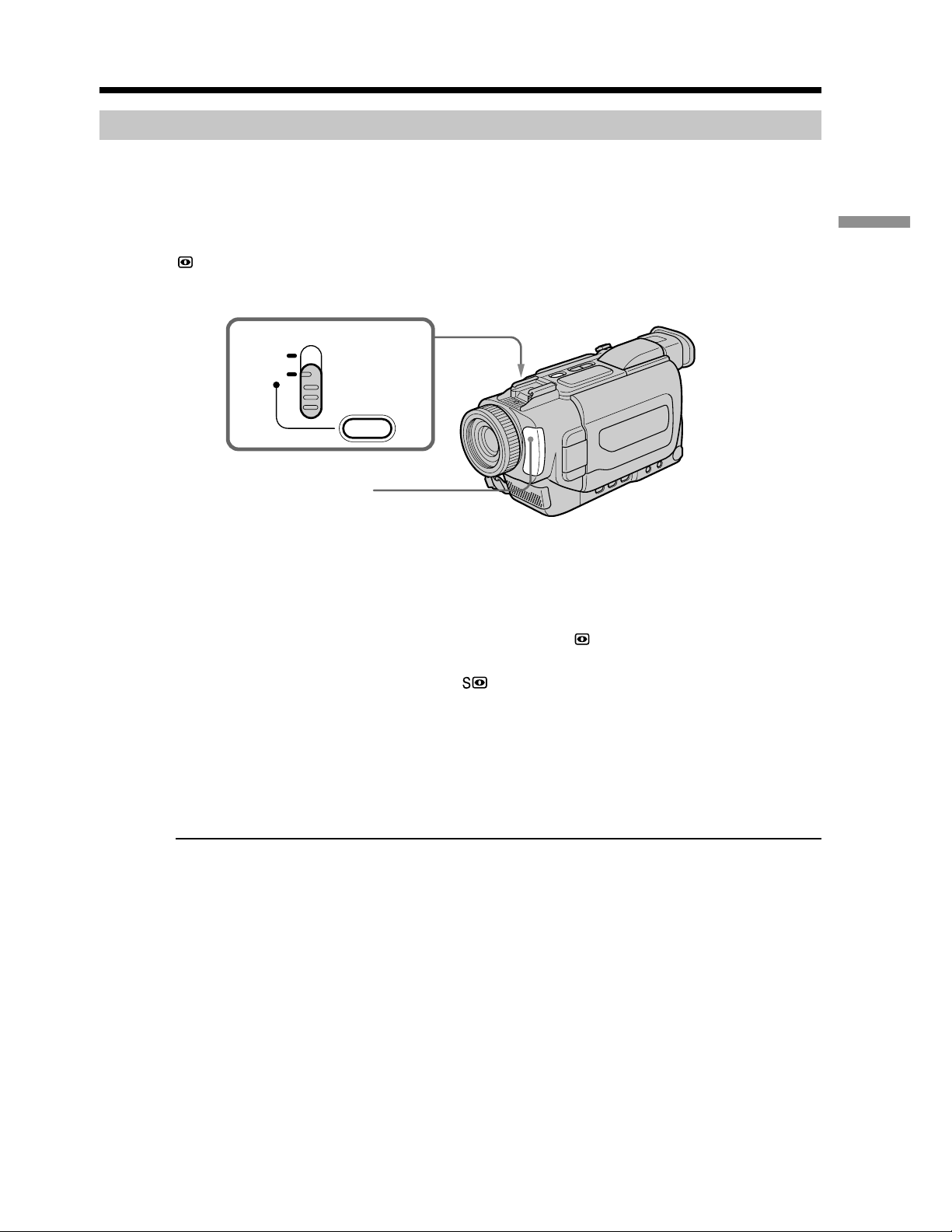
Recording a picture
Shooting in the dark – NightShot/Super NightShot
The NightShot function enables you to shoot a subject in a dark place. For example, you
can satisfactorily record the environment of nocturnal animals for observation when
you use this function.
In CAMERA or MEMORY (DCR-TRV18 only) mode, slide NIGHTSHOT to ON.
and “NIGHTSHOT” indicators flash on the screen. To cancel the NightShot function,
slide NIGHTSHOT to OFF.
NIGHTSHOT
OFF
ON
SUPER
NIGHTSHOT
NightShot Light
emitter
Using Super NightShot
The Super NightShot mode makes subjects more than 16 times brighter than those
recorded in the NightShot mode.
(1) In CAMERA mode, slide NIGHTSHOT to ON. indicator flashes on the
screen.
(2) Press SUPER NIGHTSHOT. The
flash on the screen.
To cancel the Super NightShot mode, press SUPER NIGHTSHOT.
indicator and “SUPER NIGHTSHOT“
Recording – Basics
Using the NightShot Light
The picture will be clearer with the NightShot Light on. To enable the NightShot Light,
set N.S. LIGHT to ON in the menu settings (p. 97).
Notes
•Do not use the NightShot function in bright places (ex. the outdoors in the daytime).
This may cause your camcorder to malfunction.
•When you keep NIGHTSHOT set to ON in normal recording, the picture may be
recorded in incorrect or unnatural colors.
•If focusing is difficult with the autofocus mode when using the NightShot function,
focus manually.
While using the NightShot function, you cannot use the following functions:
– Exposure
– PROGRAM AE
– White balance
27

Recording a picture
While using the Super NightShot function
The shutter speed is automatically adjusted depending on the brightness. At that time,
the moving picture may be slow down.
While using the Super NightShot function, you cannot use the following
functions:
– Exposure
– PROGRAM AE
– Fader
– Digital effect
– White balance
While in MEMORY mode (DCR-TRV18 only)
You cannot use the Super NightShot function.
NightShot Light
NightShot Light rays are infrared and so are invisible. The maximum shooting distance
using the NightShot Light is about 3 m (10 feet).
Self-timer recording
Recording with the self-timer starts in 10 seconds automatically. You can also use the
Remote Commander for this operation.
(1) Press MENU to display the menu settings in the standby mode.
(2) Turn the SEL/PUSH EXEC dial to select
(3) Turn the SEL/PUSH EXEC dial to select SELFTIMER, then press the dial.
(4) Turn the SEL/PUSH EXEC dial to select ON, then press the dial.
(5) Press MENU to make the menu settings disappear.
(6) Press START/STOP.
Self-timer starts counting down from 10 with a beep sound. In the last two
seconds of the countdown, the beep sound gets faster, then recording starts
automatically. To stop recording, press START/STOP again.
, then press the dial.
28
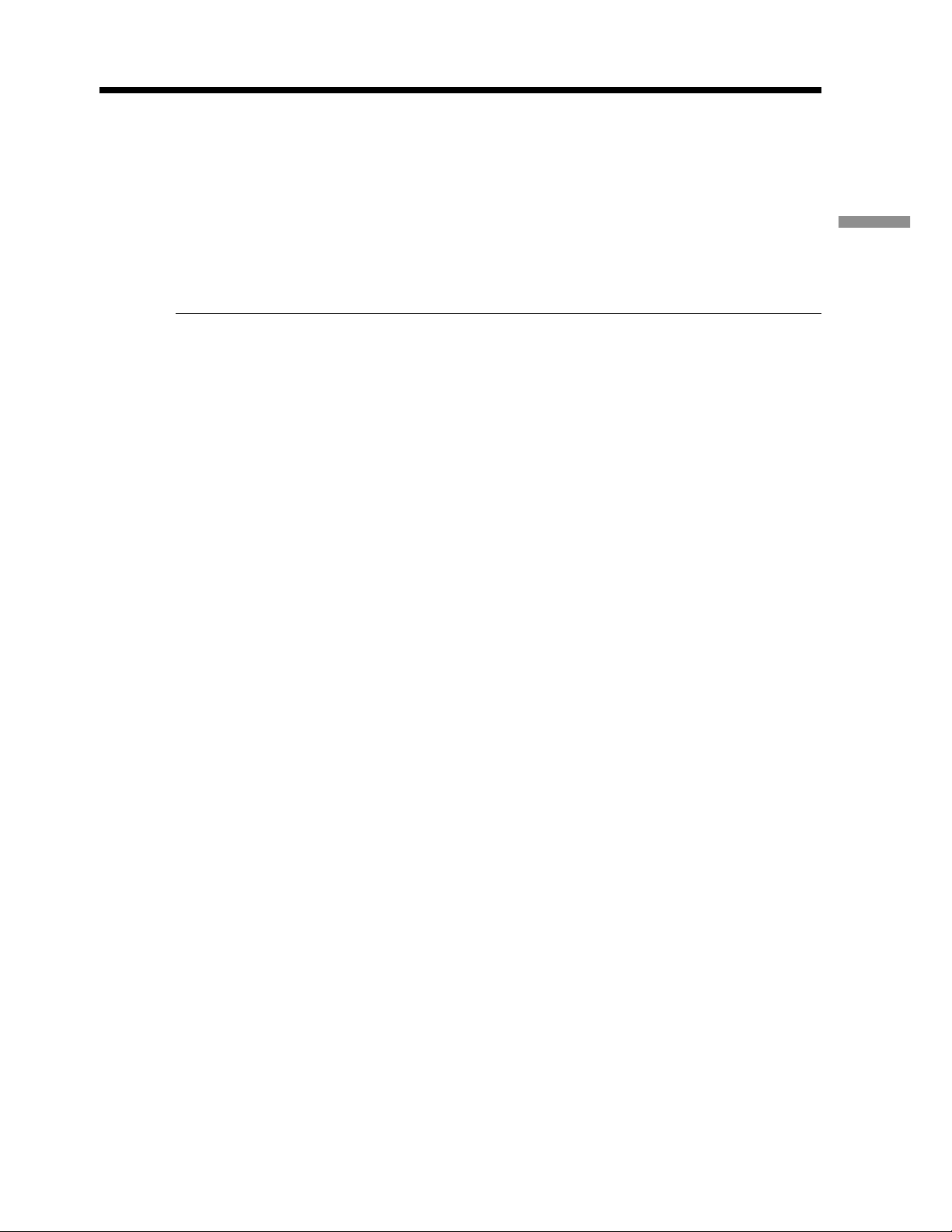
Recording a picture
To stop the countdown
Press START/STOP.
To restart the countdown, press START/STOP again.
To record still images using the self-timer
Press PHOTO in step 6. (p. 39)
To cancel self-timer recording
Set SELFTIMER to OFF in the menu settings in the standby mode.
Note
The self-timer recording mode is automatically cancelled when:
– Self-timer recording is finished.
– The POWER switch is set to OFF (CHG) or VCR.
Self-timer memory photo recording (DCR-TRV18 only)
You can also record still images on “Memory Stick”s with the self-timer (p. 116).
Recording – Basics
29
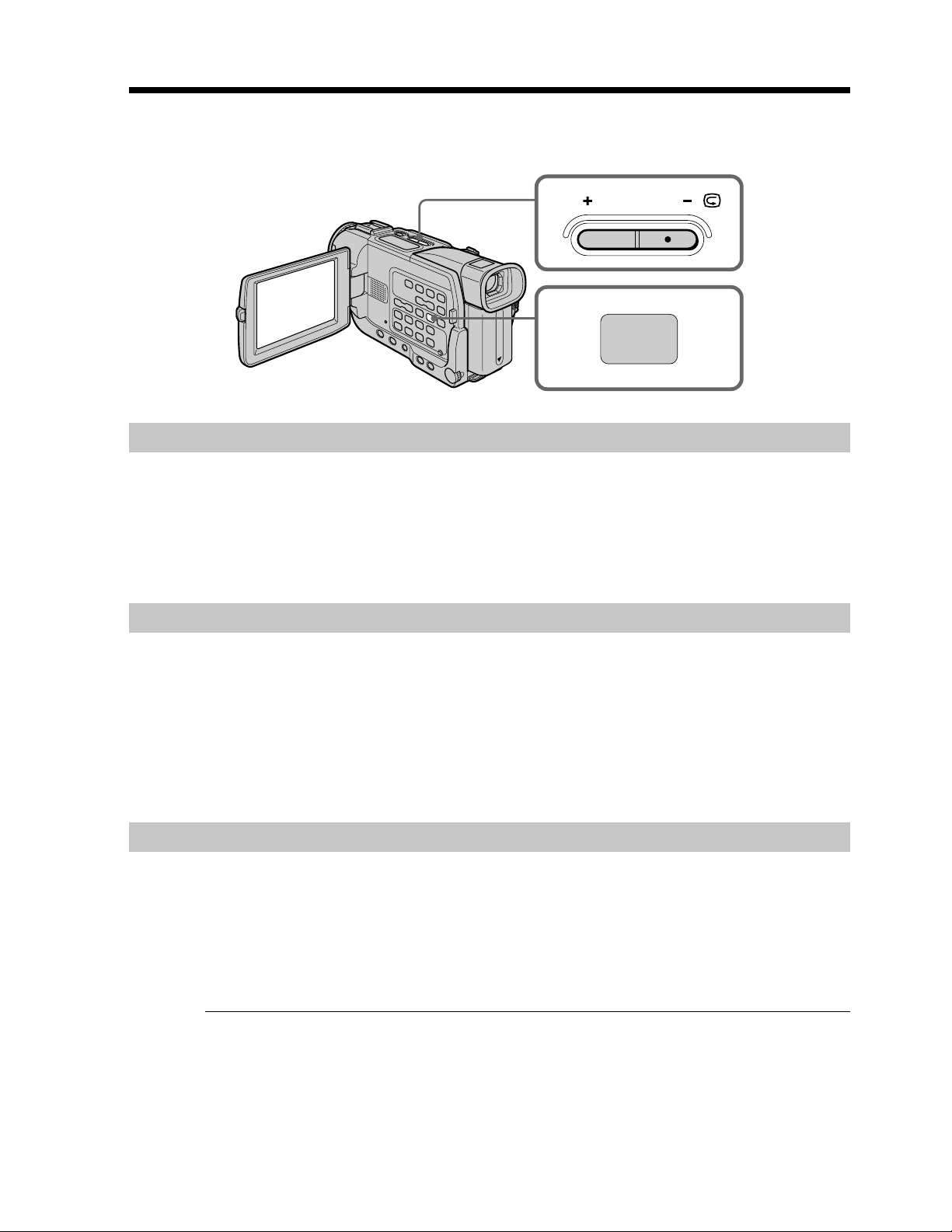
Checking the recording
– END SEARCH / EDITSEARCH / Rec Review
You can use these buttons to check the recorded picture or shoot so that the transition
between the last recorded scene and the next scene you record is smooth.
END SEARCH
You can go to the end of the recorded section after you record.
EDITSEARCH
END
SEARCH
Press END SEARCH in the standby mode.
The last five seconds of the recorded section are played back and your camcorder
returns to the standby mode. You can monitor the sound from the speaker or
headphones.
EDITSEARCH
You can search for the next recording start point.
Hold down the +/– 7 side of EDITSEARCH in the standby mode. The recorded section
is played back.
+ : to go forward
– 7: to go backward
Release EDITSEARCH to stop playback. If you press START/STOP, re-recording begins
from the point you released EDITSEARCH. You cannot monitor the sound.
Rec Review
You can check the last recorded section.
Press the – 7 side of EDITSEARCH momentarily in the standby mode.
The section you have stopped most recently will be played back for a few seconds, and
then your camcorder will return to the standby mode. You can monitor the sound from
the speaker or headphones.
30
End search function
When you use a tape without cassette memory, the end search function does not work
once you eject the cassette after you have recorded on the tape. If you use a tape with
cassette memory, the end search function works even once you eject the cassette.
If a tape has a blank portion in the recorded portions
The end search function may not work correctly.
