Sony DCR-TRV140, CCD-TRV608, CCD-TRV308, CCD-TRV108 Owner’s Manual
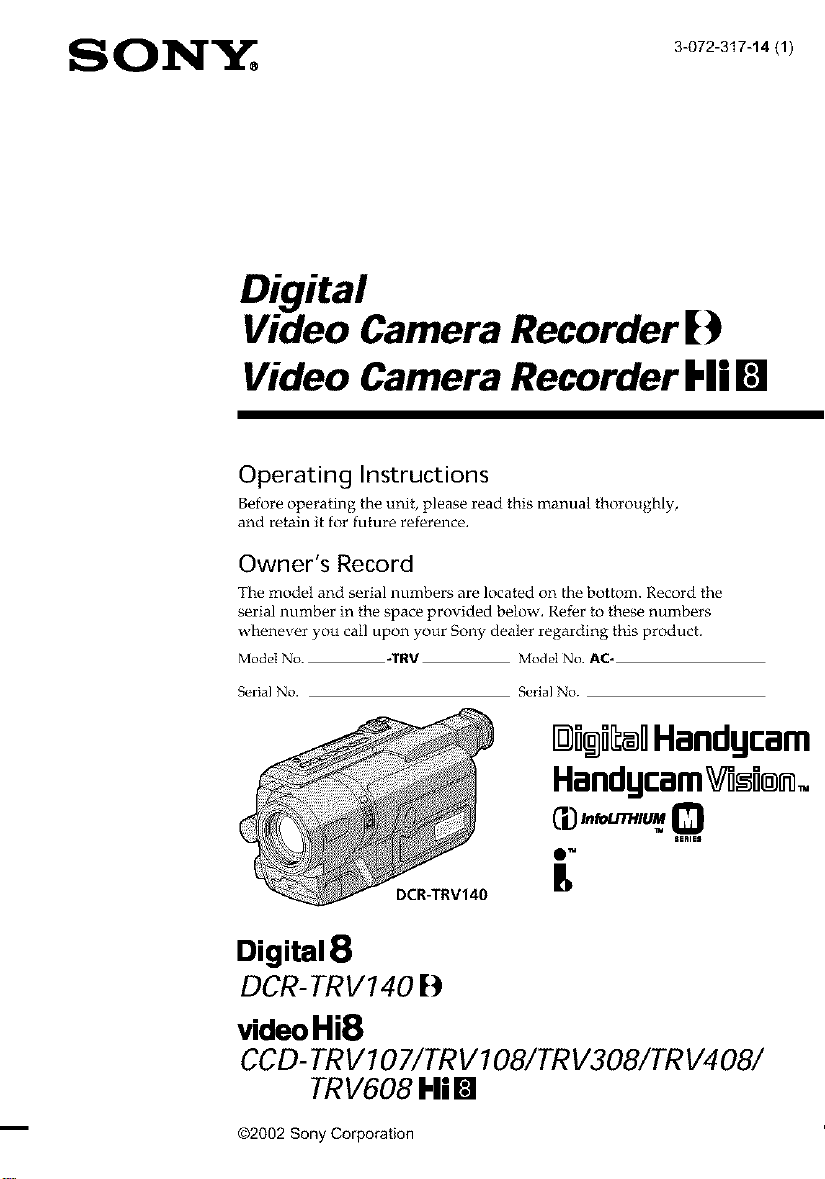
S ON_,_, 3072317,,tl/
Digital
Video Camera Recorder [)
Video Camera Recorder I'll []
Operating Instructions
Before operating the unit, please read this manual thoroughly,
and retain it for future reference.
Owner's Record
The model and serial numbers are located on the bottom. Record the
serial number in the space provided below. Refer to these numbers
whPnever you call upon your Sony dealer regarding this product.
Model No. -TRV Model No. AC_
SerialNo. Serial No.
HandycamVi_u_.
lli!Ii[l_lHandycam
Digital8
DCR-TRV1401)
videoHi8
CCD-TRV707/TRV 708/TRV308/TR V408/
TRV608 Hi []
(32002 Sony Corporation
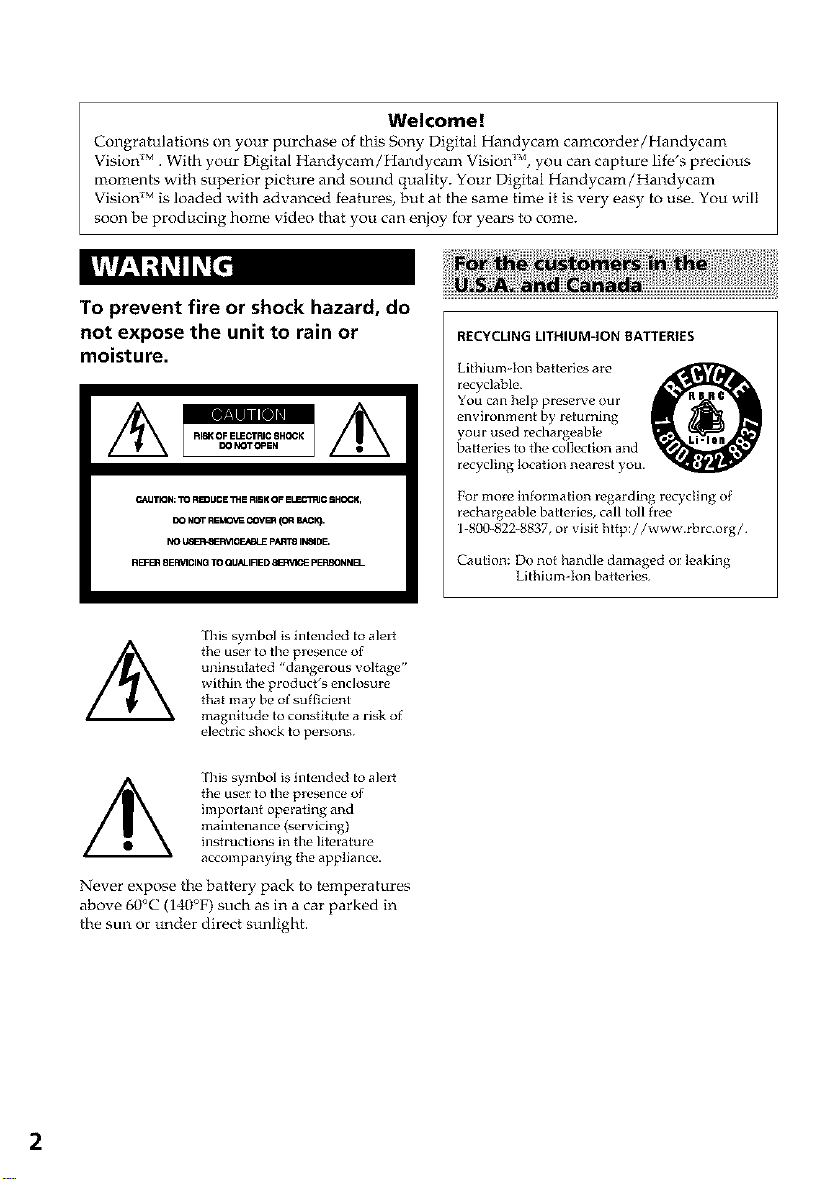
Welcome!
Congratulations on your purchase of this Sony Digital Handycam camcorder/Handycam
Visior{ _M. With your Digital Handycam/Handycam Visior{ IM,you can capture life's precious
moments with superior picture and sound quality. Your Digital Handycam/Handycam
Visiorf _Mis loaded with advanced features, but at the same time it is very easy to use. You will
soon be producing home video that you can enjoy for years to come.
To prevent fire or shock hazard, do
not expose the unit to rain or
RECYCLING LITHIUMqON BATTERIES
moisture.
You can help preserve our
environment by returning
your used rechargeable
recyclable.Lithiumqonbatteries are O
batteries to the collectlon and
recycling location near-st you.
C_UTmDN:TO RBDUCE THE R_K OF ELECTRIC SHQCK,
DO NOT REMOV_ COVBR (OR BACK}.
NO USE_RVICF.#BLE p/_qT8 IN.DE,
RB=E_ SERVICING TO OUN-IRED 88WICE pERSONNEl-
I]ais _ymbol is intended to alert
the user to the presance of
uninsulated "dangerous voltage"
within the product's enclosure
that may be of sufficient
magnitude to constitute a ri_k of
electric _bock to persons.
For more inforlnation regarding recycling of
rechargeable batteries, call toll free
1-800-822 8837, or visit http://www.rbrc.org/
Caution: Do not handle damaged or leaking
Lithiumqon batteries¸
I]ais _ymbol is intended to alert
the usei to the presence of
important of_erating and
maintenance (servicing)
instructions in the literature
accompanying the appliance.
Never expose the battery pack to temperatures
above 60°C (140°F) such as in a car parked in
the sun or under direct sunlight.
2

If you have any questions about this product, you
may call:
Sony Customer Information Center 1-800-222 SONY
(7669)
'I]ae number below is for the ICC related matters
only
Regulatory Information
Declaration of Conformity
Trade Name: SONY
Model No.: DCP.-'7 RV140
Responsible Party: Sony Electronics Inc.
Address: 680 Kinderkamack Road.
'r_lephone No.: 201-930-6972
This device complies with Part15 of the FCC
Rules. Operation is subject to the following two
conditions.: (1) 'lhis device may not cause
harmful interference, and (2) this device must
accept any interference received, including
interference that may cau_ undesired operation
Declaration of Conformity
Trade Name: SONY
Model No.: CCD-'7 RV608
Responsible Party: Sony Electronics Inc.
Address: 680 Kinderkamack Road.
l"_lephone No.: 201-930 6972
This device complies with Part15 of the FCC
Rules. Operation is subject to the following two
conditions.: (1) 'lhis device may not cause
harmful interference, and (2) this device must
accept any interference received, including
interference that may cau_ undesired operation
Oradell, N J; 07649 USA.
Oradell, N J; 07649 USA.
CAUTION
You are cautioned that any changes or modifications
not expressly approved in this manual could w_id
your authority to operate this equipment.
Note:
'llais equipment has been tested and found to comply
with {he limits for a Class B digi_l device, pursuant
to ¸Part 15 of flae FCC Rules¸ _ese limits are designed
to provide reasonable protection against harmful
interferertce in a residential installation _2qis
equipment generates, uses, and can radiate radio
frequency energy and. if not installed and used in
accordance with the instructions, may cause harmful
interference to radio communications¸ However.
there is no guarantee that interference will not occur
in a particular installation. If this equipment does
caus_ harmful interference to radio or television
reception, which can be determined by turning the
equipment off and on. the user is encouraged to try to
correct the interference by one or more of the
following irteasures:
-- Reorient or relocate the receiving antenna.
-- Increase the separation between the equipment
and receiver.
-- Connect the equipment into an outlet on a circuit
different from that to which the recelver is
connected.
-- Consult the dealer or an experienced radio/TV
technlcian for help.
'llae supplied interface cable must be used with the
equipment in order to comply with the limits for a
digital device pursuant to Subpart B of Part 15 of FCC
Rules.
CAUTION
TO PREVENT ELECTRIC SHOCK, MATCH
WIDE BLADE OF PLUG TO WIDE SLOT,
FULLY INSERT.
3
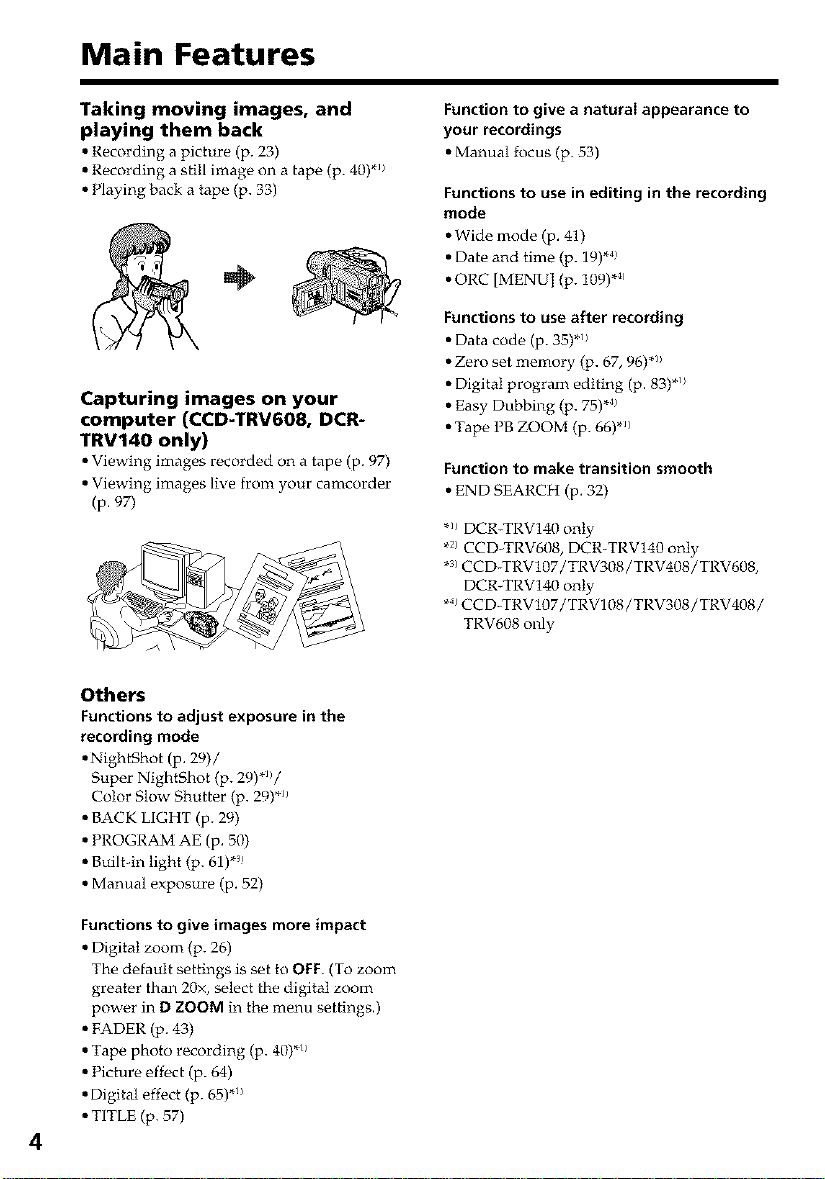
Main Features
Taking moving images, and
playing them back
•Recording a picture (p. 23)
•Recording a still image on a tape (p. 40).1/
• Playing back a tape (p. 33)
Capturing images on your
computer (CCD-TRV608, DCR-
TRV140 only)
•Viewing images recorded on a tape (p. 97)
•Viewing images live from your camcorder
(p. 97)
Function to give a natural appearance to
your recordings
• Manual focus (p. 53)
Functions to use in editing in the recording
mode
• Wide mode (p. 41)
• Date and time (p. 19)*4
• ORC [MENU] (p. 109) *_
Functions to use after recording
• Data code (p. 35).1/
• Zero set memory (p. 67, 96) *_/
• Digital program editing (p. 83)*_/
• Easy Dubbing (p. 75) *4
• Tape PB ZOOM (p. 66) .1)
Function to make transition smooth
• END SEA£.CH (p. 32)
*_ DCR_TRV140 only
*2)CCD_TRV608, EK'R-TRV140 only
*3)CCD-TRVIO7/TRV308/TRV408/TRV608,
DCR_TRV140 only
*;_CCD-TRV107/TRV108 / TRV308 / TRV408 /
TRV608 only
Others
Functions to adjust exposure in the
recording mode
• NightShot (p. 29)/
Super NightShot (p. 29)'1//
Color Slow Shutter (p. 29) .11
• BACK LIGHT (p. 29)
• PROGRAM AE (p. 50)
• Buithin light (p. 61)*
• Manual exposure (p. 52)
Functions to give images more impact
• Digital zoom (p. 26)
Th_ default settings is set to OFF. (To zoom
greater than 20x, select the digital zoom
power in D ZOOM in the menu settings.)
• FADER (p. 43)
• Tape photo recording (p. 40).11
• Picture effect (p. 64)
• Digital effect (p. 65).1/
• TITLE (p. 57)
4
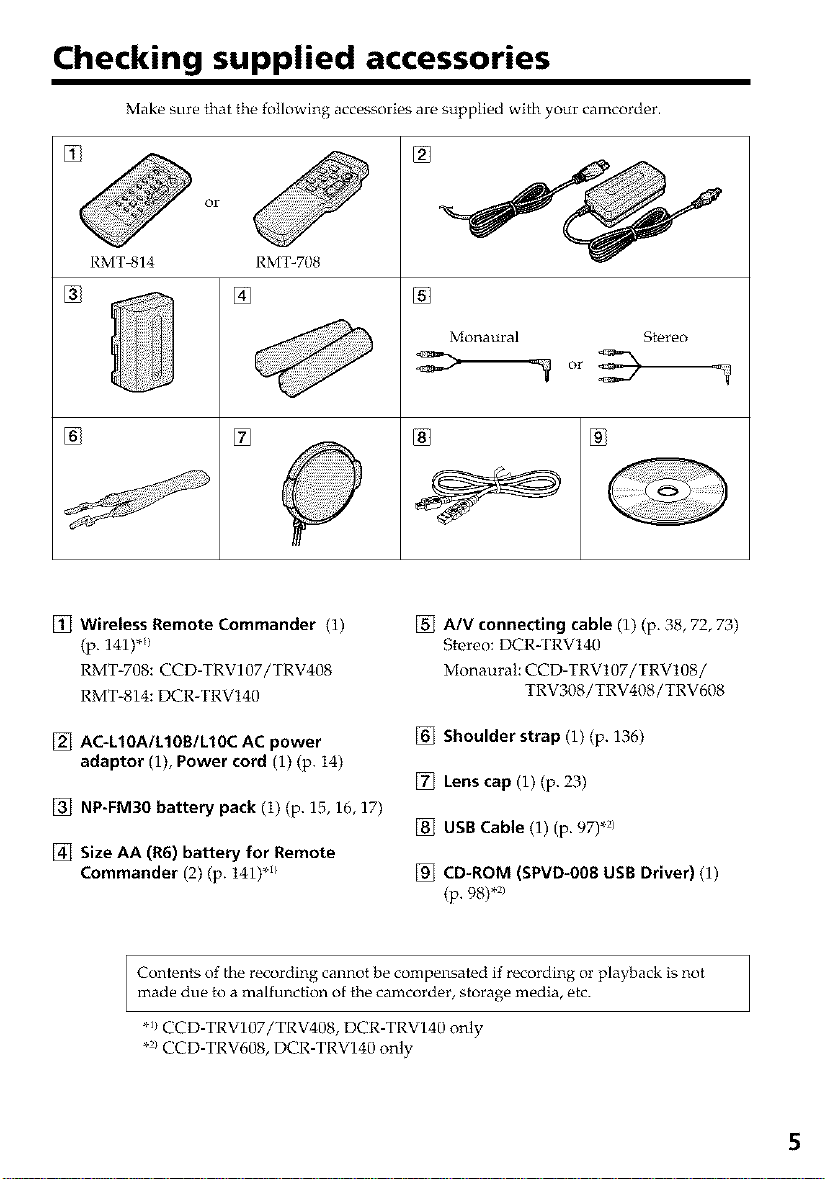
Checking supplied accessories
Make sure that the following accessories are supplied with your camcorder.
or
RMT 814
%
%
[] Wireless Remote Commander (1)
(p. 141) *l/
RMT-708:CCD-TRV107/TRV408
RMT-814:DCR-TRV140
[] AC_LIOA/LIOB/LIOC AC power
adaptor (1), Power cord (1) (p. 14)
[] NP-FM30 battery pack (1) (p. 15, 16, 17)
RMT-708
[]
[]
[] Size AA (R6) battery for Remote
Commander (2) (p. 141)*_}
®
Monaural Stereo
® %
[] A/V connecting cable (1) (p. 38, 72, 73)
Stereo: DCR-TRV140
Monaural: CCD-TRV107/TRV108/
TRV308/TRV408/TRV608
[] Shoulder strap (1) (p. 136)
[] Lens cap (1) (p. 23)
[] USB Cable (1) (p. 97) .2i
[] CD-ROM (SPVD-008 USB Driver) (1)
(p. 98) *2)
Contents of the recording cannot be compensated if recording or playback is not
made due to a malfunction of the camcorder, storage media, etc.
**/CCD-TRV107/TRV408, DCR-TRV140 only
*x/CCD-TRV608, DCR-TRV140 only
5
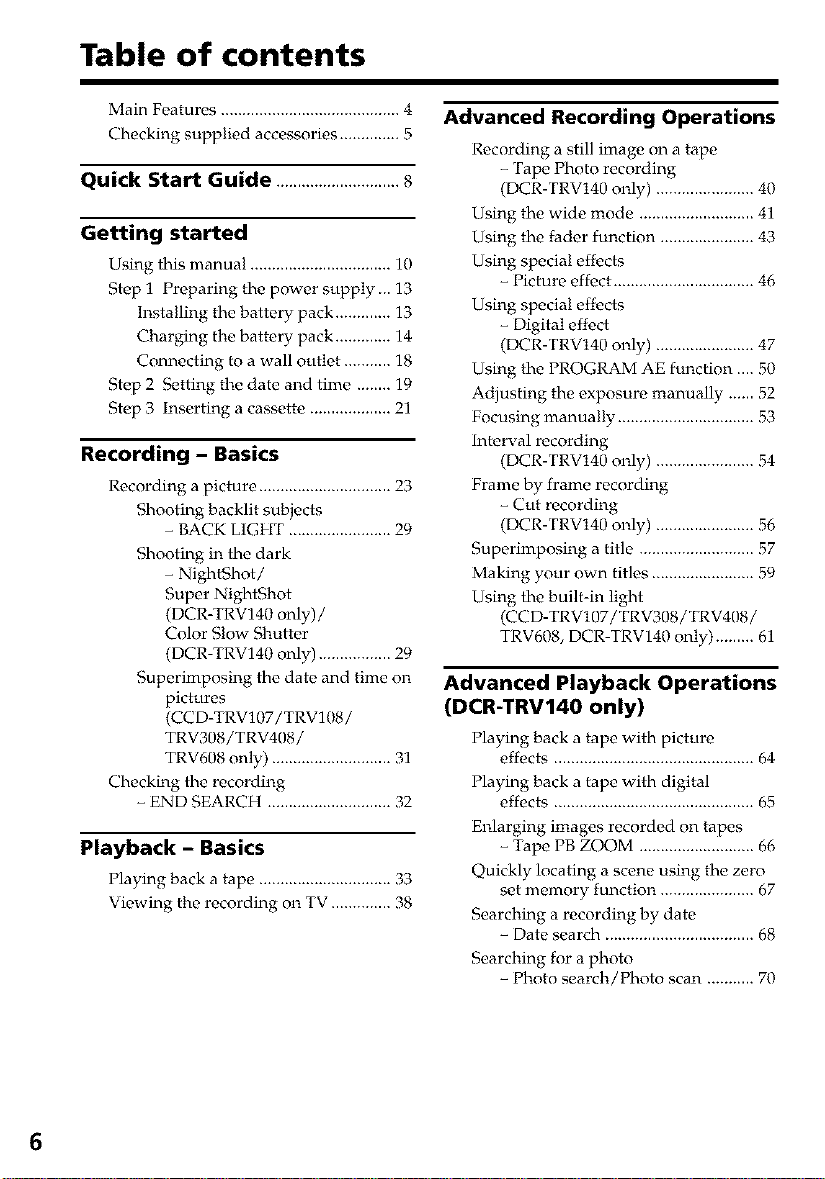
Table of contents
Main Features .......................................... 4
Checking supplied accessories .............. 5
Quick Start Guide .............................8
Getting started
Using this manual ................................. 10
Step i Preparing the power supply ... 13
Installing the battery pack ............. 13
Charging the battery pack ............. 14
Connecting to a wall outlet ........... 18
Step 2 Setting the date and time ........ 19
Step 3 inserting a cassette ................... 21
Recording - Basics
Recording a picture ............................... 23
Shooting backlit subjects
- BACK LIGHT ........................ 29
Shooting in the dark
- NightShot /
Super NightShot
(DCR-TRV140 only)/
Color Slow Shutter
(DCR-TRV140 only) ................. 29
Superimposing the date and time on
pictures
(CCD-TRV107/TRV108/
TRV308/TRV408/
TRV608 only) ............................ 31
Checking the recording
- END SEARCH ............................. 32
Playback - Basics
Playing back a tape ............................... 33
Viewing the recording on TV .............. 38
Advanced Recording Operations
Recording a still ima_ on a tape
- Tape Photo recording
(DCR-TRV140 only) ....................... 40
Using the wide mode ........................... 41
Using the fader function ...................... 43
Using special effects
- Picture effect ................................. 46
Using special effects
- Digital effect
(DCR-TRV140 only) ....................... 47
Using the PROGRAM AE function .... 50
Adjusting the exposure manually ...... 52
Focusing manually ................................ 53
Interval recording
(DCR-TRV140 only) ....................... 54
Frame by frame recording
- Cut recording
(DCR-TRV140 only) ....................... 56
Superimposing a title ........................... 57
Making your own titles ........................ 59
Using the built-in light
(CCD-TRV107/TRV308/TRV408/
TRV608, DCR-TRV140 only) ......... 61
Advanced Playback Operations
(DCR-TRV140 only)
Playing back a tape with picture
effects ............................................... 64
Playing back a tape with digital
effects ............................................... 65
Enlarging images recorded on tapes
- Tape PB Z(N)M ........................... 66
Quickly locating a scene using the zero
set memory function ...................... 67
Searching a recording by date
- Date search ................................... 68
Searching for a photo
- Photo search/Photo scan ........... 70
6
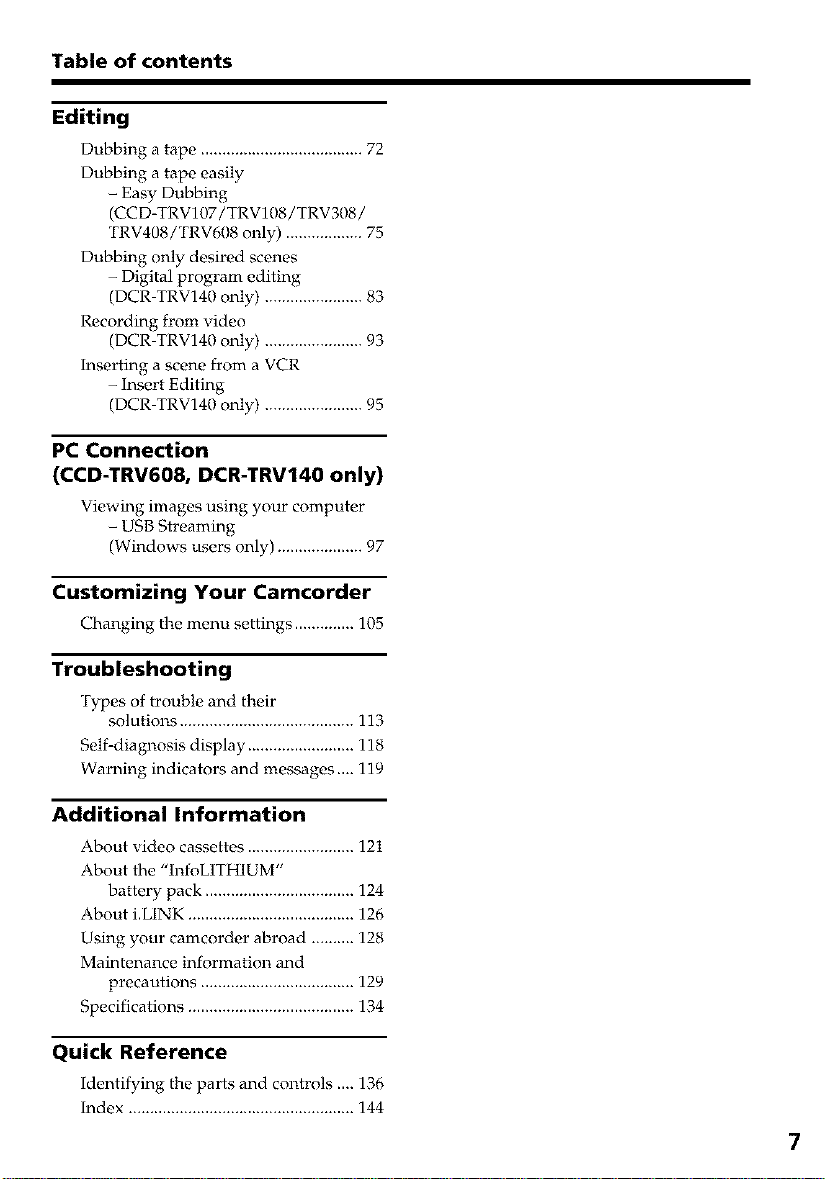
Table of contents
Editing
Dubbing a tape ...................................... 72
Dubbing a tape easily
- Easy Dubbing
(CCD-TRV107/TRV108/TRV308/
TRV408/TRV6I/8 only) .................. 75
Dubbing only desired scenes
- Digital program editing
(DCR-TRV140 only) ....................... 83
Recording from video
(DCR-TRV140 only) ....................... 93
Inserting a scene from a VCR
- Insert Editing
(DCR-TRV140 only) ....................... 95
PC Connection
(CCD-TRV608, DCR-TRV140 only)
Viewing images using your computer
- USB Streaming
(Windows users only) .................... 97
Customizing Your Camcorder
Cfianging the menu settings .............. 105
Troubleshooting
Types of trouble and their
solutions ......................................... 113
Self-diagnosis display ......................... 118
Warning indicators and messages .... 119
Additional Information
About video cassettes ......................... 121
About the "InfoLITHIUM"
battery pack ................................... 124
About i.LINK ....................................... 126
Using your camcorder abroad .......... 128
Maintenance information and
precautions .................................... 129
Specifications ....................................... 134
Quick Reference
Identifying the parts and controls .... 136
Index ..................................................... 144
7
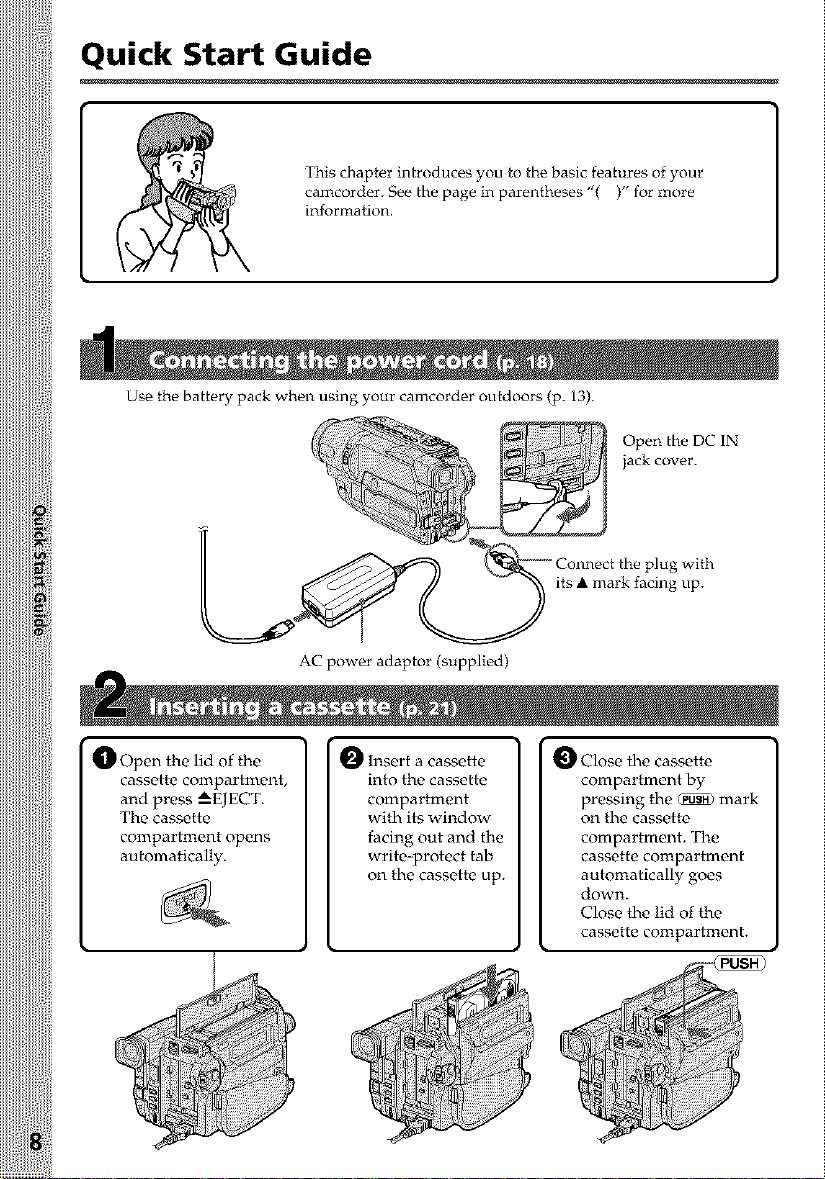
Quick Start Guide
This chapter introduces you to the basic features of your
camcorder. See the page in parentheses "( )" for more
information.
Use the battery pack when using your camcorder outdoors (p. 13).
Open the DC IN
jack cover.
_1_ Open the lid of the
cassette compartment,
and press --_EJECT.
The cassette
compartment opens
automatically.
AC power adaptor (supplied)
O Insert a cassette
into the cassette
compartment
with its window
facing out and the
write-protect tab
on the cassette up.
its • mark facing up.
plug with
Close the cassette
compartment by
pressing the _ mark
on the cassette
compartment. The
cassette compartment
automatically goes
down.
Close the lid of the
cassette compartment.
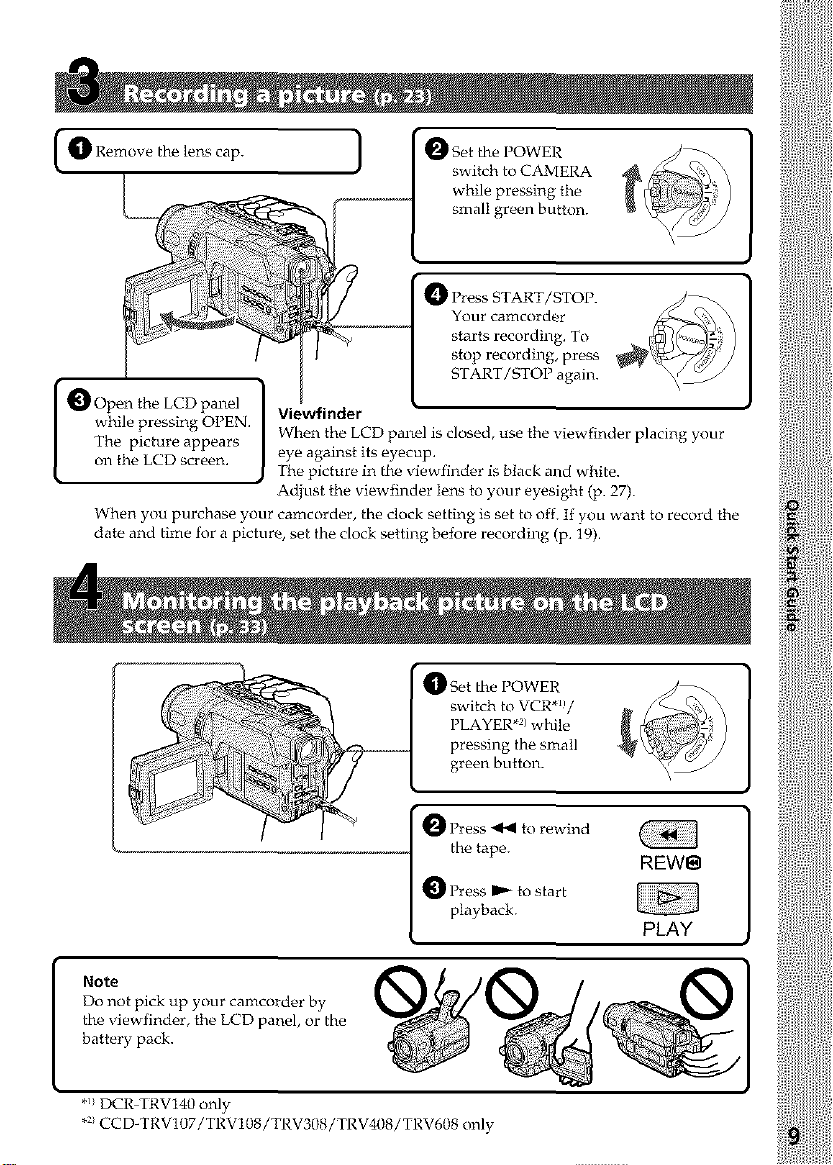
O Remove the lens cap.
[
[O Press START/STOP.
--t 2:trs cm'%%r. o
| stop recording, press
while pressing OPEN.
The picture appears
O pen the LCD panel
oll the LCD screen. ,
When you purchase your camcorder, the clock setting is set to off. If you want to record the
date and time for a picturo, set the clock setting before recording (p. 19).
Viewfinder
When the LCD panel is closed, use the viewfinder placing your
eye against its eyecup.
The picture in the viewfinder is black and white.
Adjust the viewfinder lens to your eyesight (p. 27).
t START/STOP again.
)Set the POWER
switch to VCR*_)/
PLAYER *v)while
pressing the small
green button.
0 ress _41 kl rewind
the tape.
O Press _ to start
playback.
REW_
PLAY
Note
Do not pick up your camcorder by
the viewfinder, the LCD panel, or the
battery pack.
*/DCR TRV140 only
*:/CCD-TRV107/TRV108/TRV308/TRV408/TRV608 only
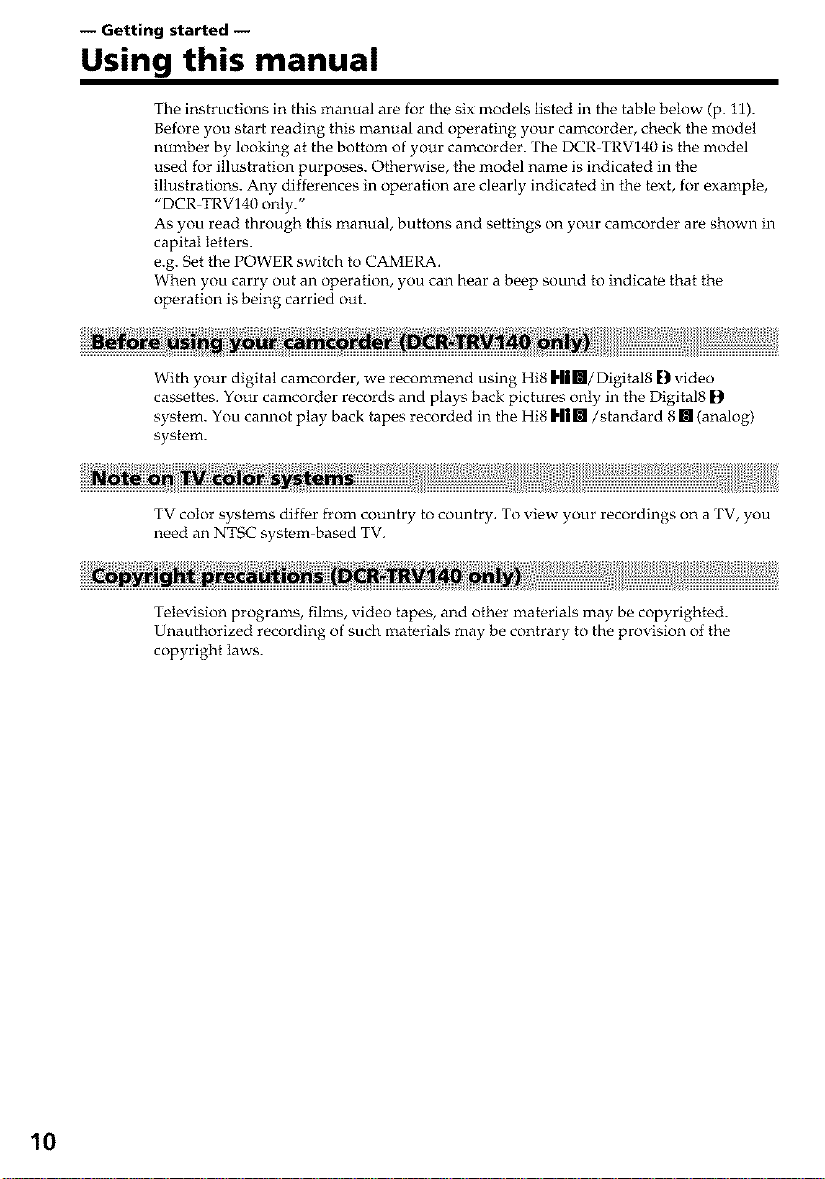
-- Getting started --
Using this manual
The instructions in this manual are for the six models listed in the table below (p. 11).
Before you start reading this manual and operating your camcorder, check the model
number by looking at the bottom of your camcorder. The DCR TRV140 is the model
used for illustration purposes. Otherwise, the model name is indicated in the
illustrations. Any differences in operation are clearly indicated in the text, for example,
"DCR TRV140 only."
As you read through this manual, buttons and settings on your camcorder are shown in
capital letters.
e.g. Set the POWER switch to CAMERA.
When you carry out an operation, you can hear a beep sound to indicate that the
operation is being carried out.
With your digital camcorder, we recommend using Hi8 Him/Digital8 D video
cassettes. Your camcorder records and plays back pictures only in the Digital8 |)
system. You cannot play back tapes recorded in the Hi8 H|IU/standard 8 [] (analog)
system.
TV color systems differ from country to country. To view your recordings on a TV, you
need an NTSC system based TV,
10
Television programs, films, video tapes, and other materials may be copyrighted.
Unauthorized recording of such materials may be contrary to the provision of the
copyright laws.
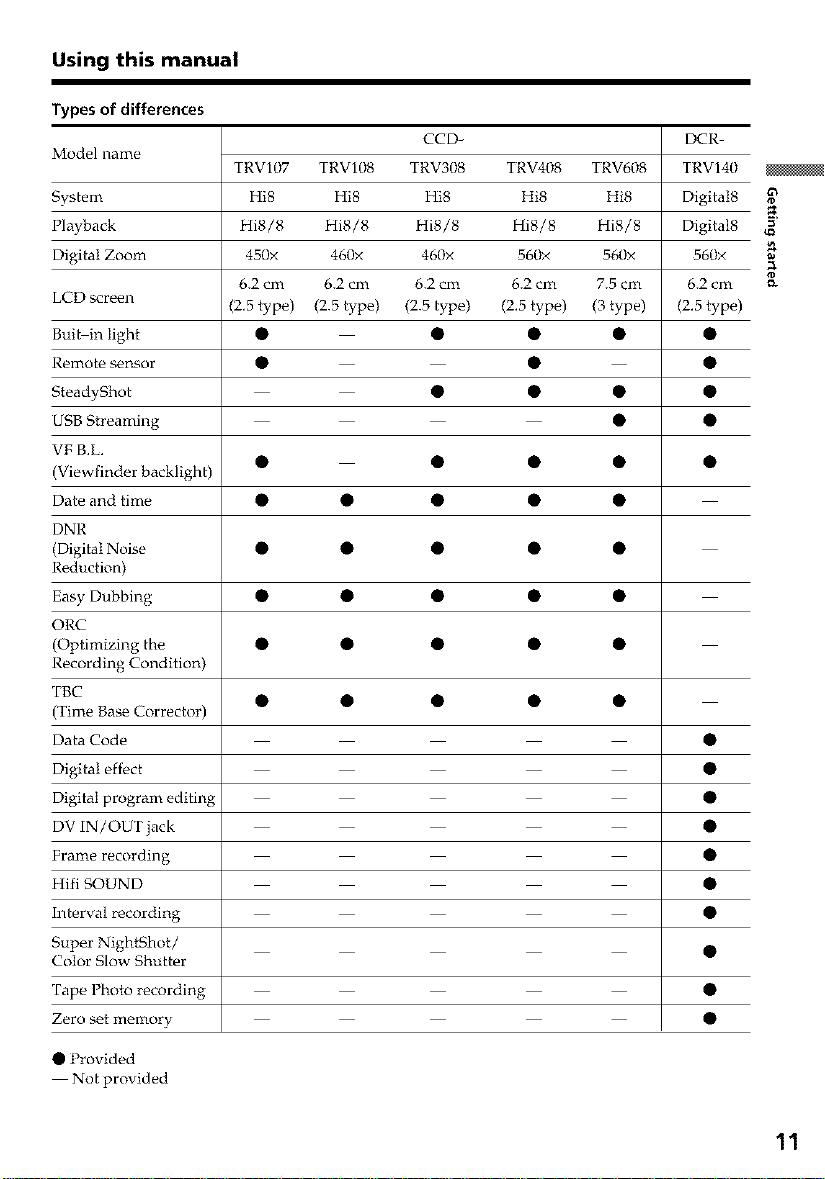
Using this manual
Types of differences
Model name
System Hi8 Hi8 Hi8 Hi8 Hi8 Digital8
Playback Hi8/8 Hi8/8 Hi8/8 Hi8/8 Hi8/8 Digital8
Digital Zoom 450x 460x 460x 560x 560x 560x
LCD screen (2.5 type) (2.5 type) (2.5 type) (2.5 type) (3 type) (2.5 type)
Bui_in light • • • • •
Remote sensor • • •
SteadyShot • • • •
USB Streaming • •
VF B.L.
(Viewfinder backlight)
Date and time • • • • •
DNR
(Digital Noise • • • • •
Reduction)
Easy Dubbing • • • • •
ORC
(Optimizing the • • • • •
Recording Condition)
TBC
(Time Base Corrector)
Data Code •
Digital effect •
Digital program editing •
DV IN/OUT jack •
Frame recording •
Hifi SOUND •
Interval recording •
Super NightShot / •
Color Slow Shutter
Tape Photo recording •
Zero set memory •
TRV107 TRV108 TRV308 TRV408 TRV608 TRV140
6.2 cm 6.2 cm 6.2 cm 6.2 cm 7.5 cm 6.2 cm
CCD- DCR
a
•Provided
Notprovided
11
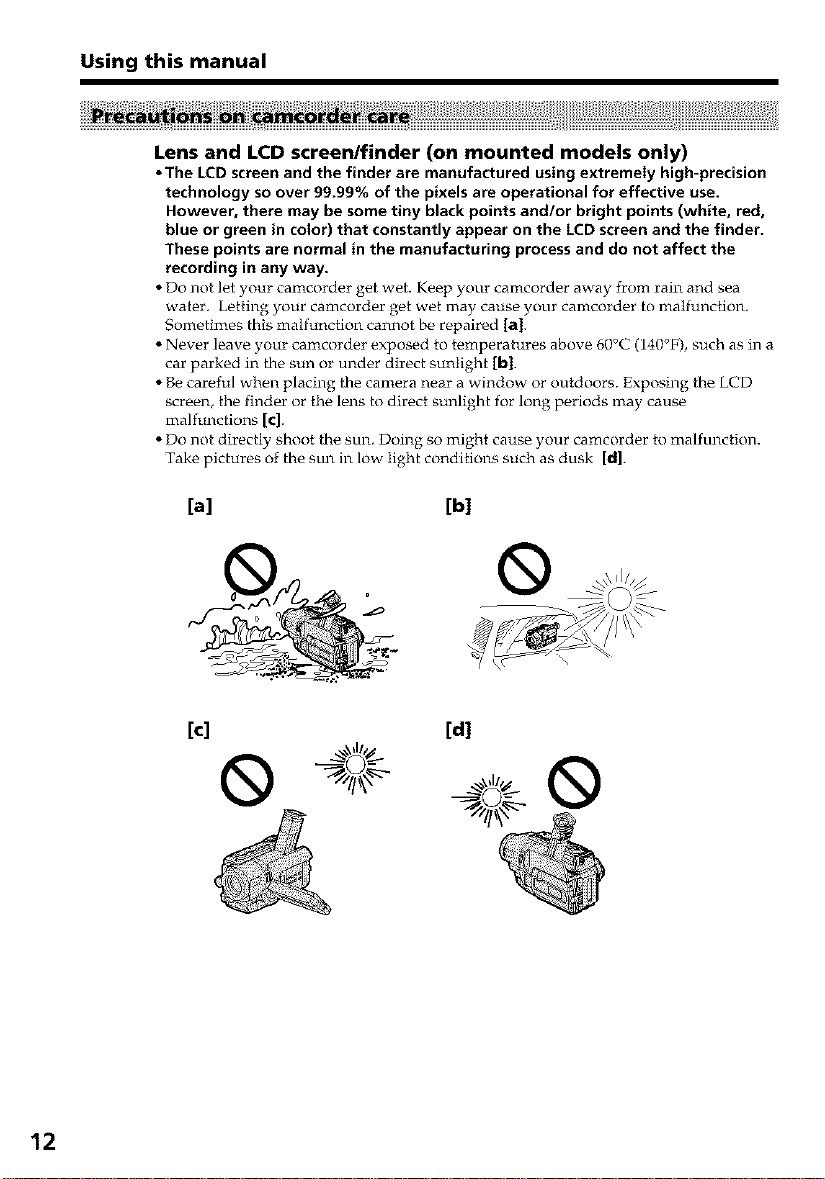
Using this manual
Lens and LCD screen/finder (on mounted models only)
• The LCD screen and the finder are manufactured using extremely high-precision
technology so over 99.99% of the pixels are operational for effective use.
However, there may be some tiny black points and/or bright points (white, red,
blue or green in color) that constantly appear on the LCD screen and the finder.
These points are normal in the manufacturing process and do not affect the
recording in any way.
• Do not let your camcorder get wet. Keep your camcorder away from rain and sea
water. Letting your camcorder get wet may cause your camcorder to malfunction.
Sometimes this malfunction cannot be repaired Ial.
• Never leave your camcorder exposed to temperatures above 60°C (140°F), such as in a
car parked in the sun or under direct sunlight [bt.
• Be careful when placing the camera near a window or outdoors. Exposing th_ LCD
screen, the finder or the lens to direct sunlight for long periods may cause
malfunctions [c].
• Do not directly shoot the sun. Doing so might cause your camcorder to malfunction.
Tak_ pictures of the sun in low light conditions such as dusk [d].
[a] [b]
12
[c] [d]
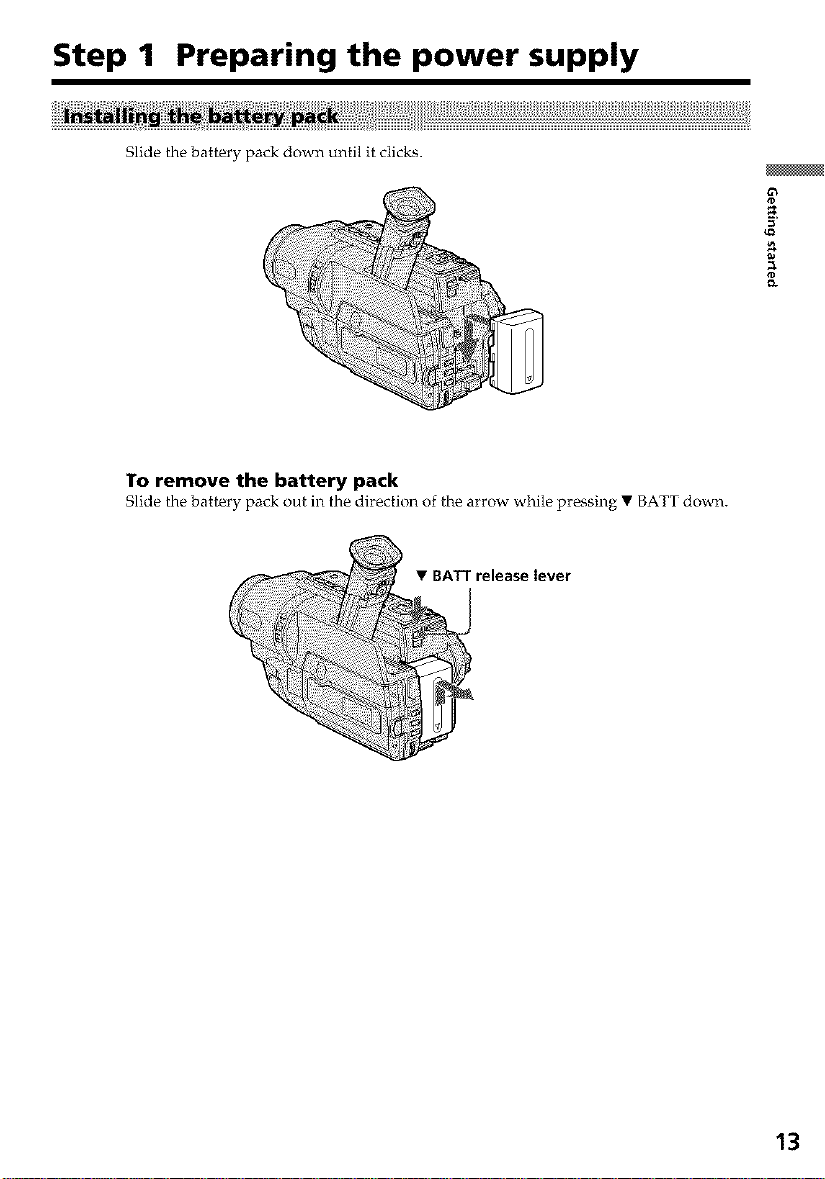
Step 1 Preparing the power supply
Slide the battery pack down until it clicks.
To remove the battery pack
Slide the battery pack out in the direction of the arrow while pressing • BATT down.
• BATT release iever
a
13
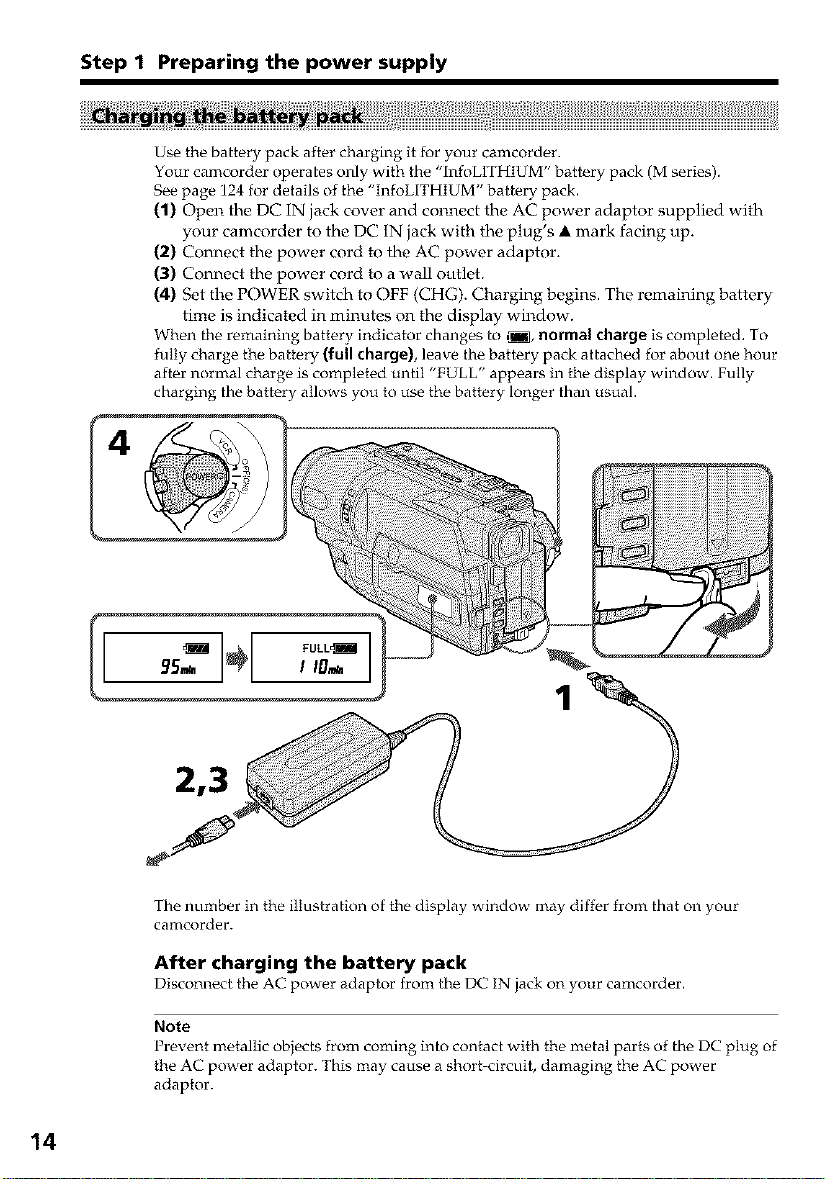
Step 1 Preparing the power supply
Use the battery pack after charging it for your camcorder.
Your camcorder operates only with the "InfoLITHIUM" battery pack (M series).
See page 124 for details of the "InfoLITHIUM" battery pack.
(1) Open the DC IN jack cover and connect the AC power adaptor supplied with
your camcorder to the DC IN jack with the plug's • mark facing up.
(2) Connect the power cord to the AC power adaptor.
(3) Connect the power cord to a wall outlet.
(4) Set the POWER switch to OFF (CHG). Charging begins. The remaining battery
time is indicated in minutes on the display window.
When the remaining battery indicator changes to ,j, normal charge is completed. To
fully charge the battery (full charge), leave th_ battery pack attached for about one hour
after normal charge is completed until "FULL" appears in the display window. Fully
charging the battery allows you to use the battery longer than usual.
14
The number in the illustration of the display window may differ from that oll your
camcorder.
After charging the battery pack
Disconnect the AC power adaptor from th_ D(' IN jack on your camcorder.
Note
Prevent metallic obiects from coming into contact with the metal parts of the DC plug of
the AC power adaptor. This may cause a short circuit, damaging the AC power
adaptor.
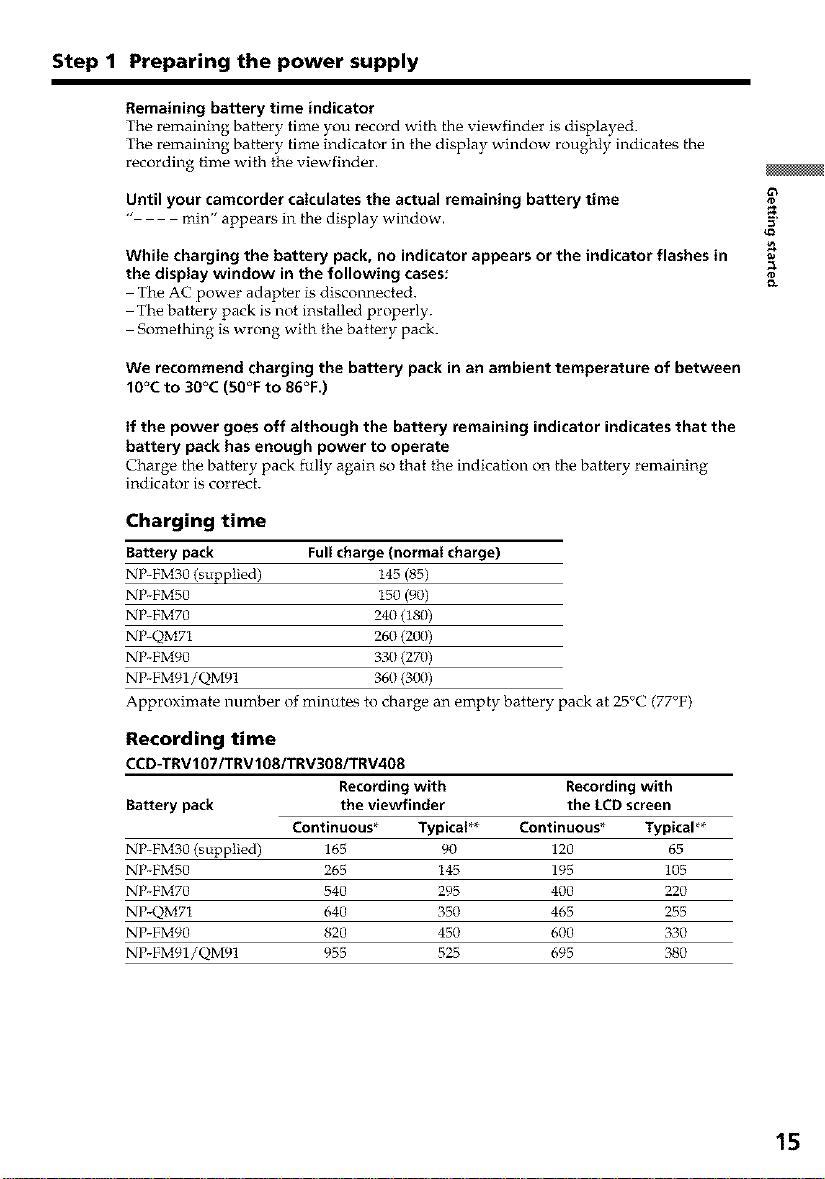
Step 1 Preparing the power supply
Remaining battery time indicator
The remaining battery time you record with the viewfinder is displayed.
The remaining battery time indicator in the display window roughly indicates the
recording time with the viewfinder.
Until your camcorder caIculates the actual remaining battery time
" rain" appears in the display window.
While charging the battery pack, no indicator appears or the indicator flashes in
the display window in the following cases:
The AC power adapter is disconnected.
The battery pack is not installed properly.
Something is wrong with the battery pack.
We recommend charging the battery pack in an ambient temperature of between
10°C to 30°C (50°F to 86°F.)
if the power goes off although the battery remaining indicator indicates that the
battery pack has enough power to operate
Charg_ th_ battery pack fully again so that the indication on th_ battery remaining
indicator is correct.
Charging time
Battery pack Full charge (normat charge)
NP-FM30 (supplied) I45 (85)
NP-FM50 I50 (90)
NP-FM70 240 (I81))
NP-QM71 260 (2{}0)
NP-FM90 33{1 (270)
NP-FM91/QM91 360 (300)
Approximate number of minutes to charge an empty battery pack at 25°C (77°F)
Recording time
CCD-TRV107/TRV 108/TRV308/TRV408
Recording with Recording with
Battery pack the viewfinder the LCD screen
Continuous* Typical** Continuous* Typical**
NP-FM30 (supplied) 165 90 120 65
NP-FM50 265 I45 195 105
NP-FM70 540 295 400 220
NP-QM71 640 350 465 255
NP-FM90 820 450 600 33{}
NP-FM91/QM91 955 523 695 38{}
15
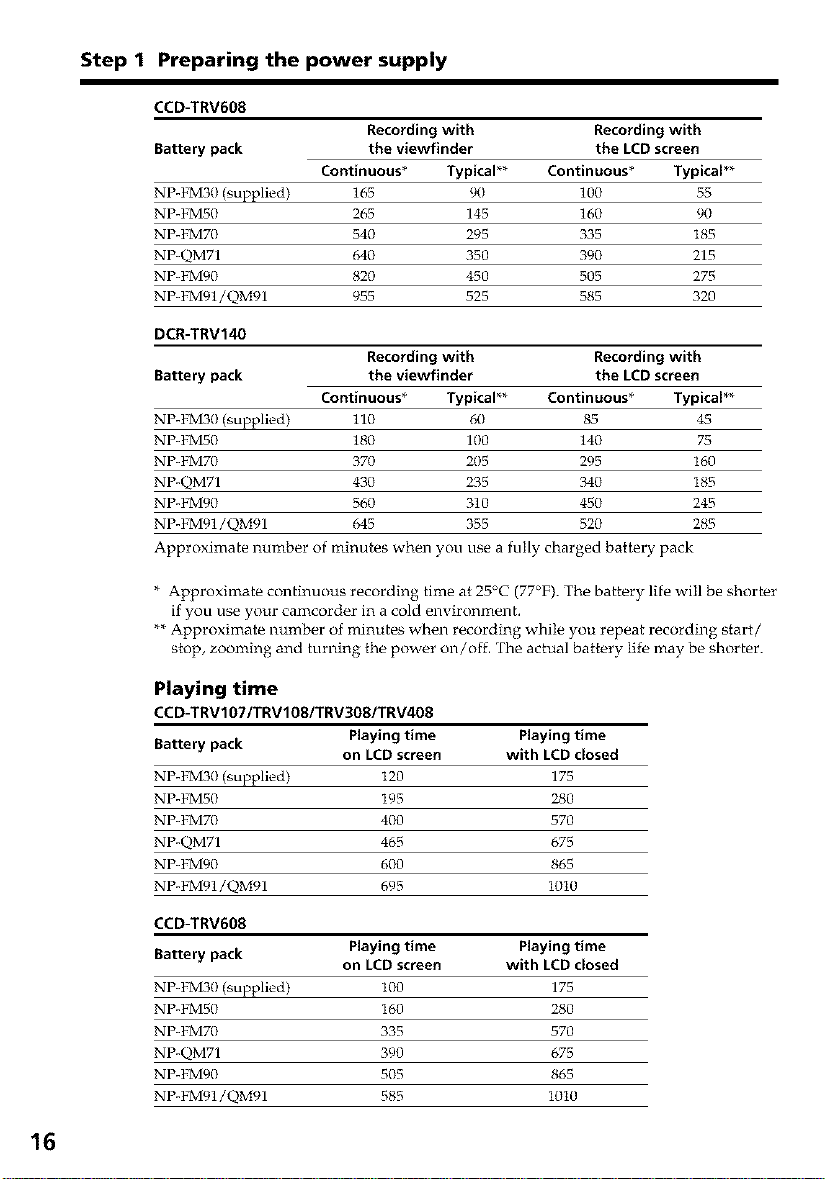
Step 1 Preparing the power supply
CCD-TRV608
Battery pack the viewfinder the LCD screen
NP-FM30 (supplied) 165 90 100 55
NP-FM50 265 145 16{/ 90
NP-FM70 540 295 335 I85
NP-QM71 640 350 390 215
NP-FMg0 820 450 505 275
NP-FM91/QM91 955 525 585 320
DCR-TRV140
Battery pack the viewfinder the LCD screen
NP-FM30 (supplied) 110 6{) 85 45
NP-FM50 180 100 140 75
NP-FM70 370 205 295 I60
NP-QM71 43(/ 235 340 I85
NP-FMg0 56{) 310 450 245
NP-FM91/QM91 645 355 520 285
Approximate number of minutes when you use a fully charged battery pack
* Approximate continuous recording time at 25°C (77°F). The battery life will be shorter
if you use your camcorder in a cold environment.
**Approximate number of minutes when recording while you repeat recording start/
stop, zooming and turning the power on/off. The actual battery lifo may be shorter.
Recording with Recording with
Continuous* Typical** Continuous* Typical**
Recording with Recording with
Continuous* Typical** Continuous* Typical**
16
Playing time
CCD-TRV107/TRVIOS/TRV3OS/TRV408
Battery pack Playing time Playing time
NP-FM30 (supplied) I20 175
NP-FM50 I95 280
NP-FM70 400 570
NP-QM71 465 675
NP-FMg0 600 865
NP-FM91/QM91 695 I010
CCD-TRV608
Battery pack Playing time Playing time
NP-FM3t) (supplied) I00 175
NP-FM50 I60 280
NP-FM70 335 570
NP-QM71 390 675
NP-FMg0 505 865
NP-FM91/QM91 585 I010
on LCD screen with LCD closed
on LCD screen with LCD closed
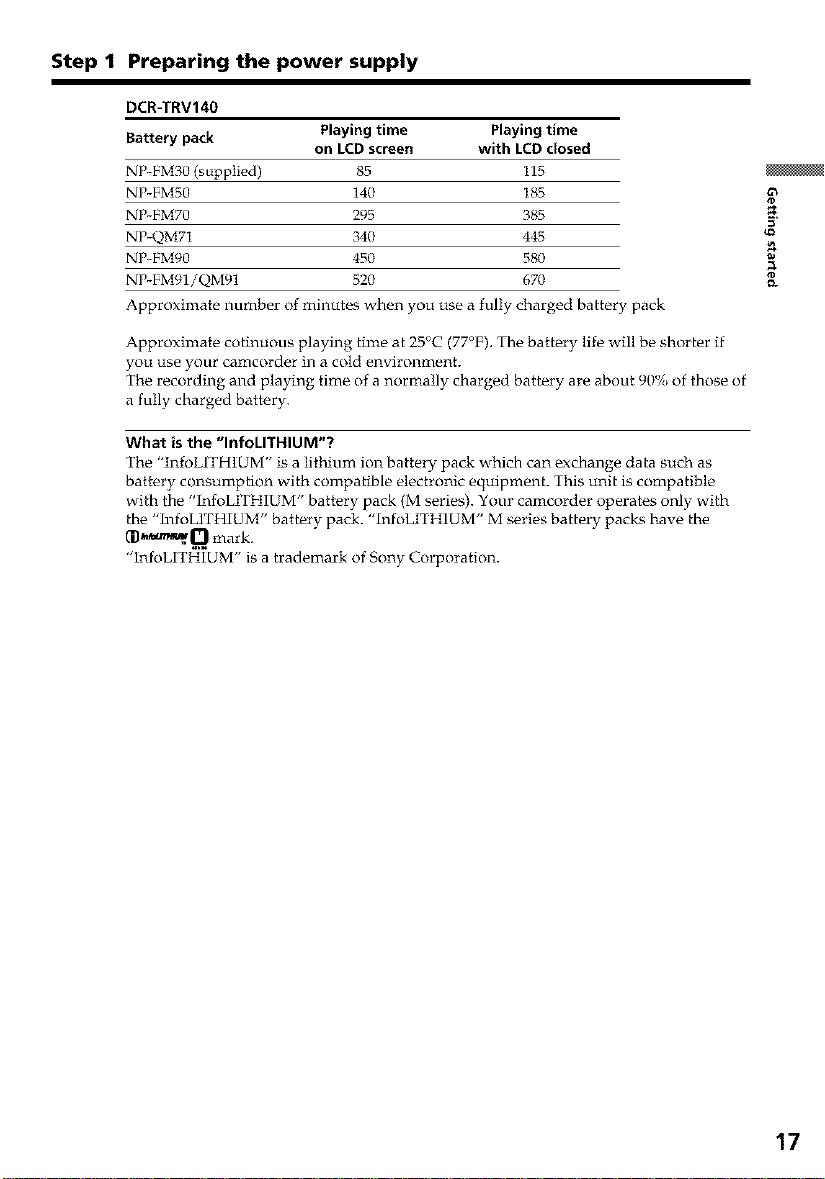
Step 1 Preparing the power supply
DCR-TRV140
Battery pack Playing time Playing time
NP-FM30 (supplied) 85 I15
NP-FM50 140 I85
NP-FM70 295 385
NP-QM71 340 445
NP-FM90 450 580
NP-FM91/QM91 520 670
Approximate number of minutes when you use a fully charged battery pack
Approximate cotinuous playing time at 25°C (77°F). The battery lifo will be shorter if
you use your camcorder in a cold environment.
The recording and playing time of a normally charged battery are about 90% of those of
a fully charged battery.
What is the "InfoLITHIUM"?
The "InfoLITHIUM" is a lithium ion battery pack which can exchange data such as
battery consumption with compatible electronic equipment. This unit is compatible
with the "InfoLITHIUM" battery pack (M series). Your camcorder operates only with
the "InfoLITHIUM" battery pack. "InfoLITHIUM" M series battery packs have the
•InfoLITHIUM" is a trademark of Sony Corporatio a.
on LCD screen with LCD closed
17
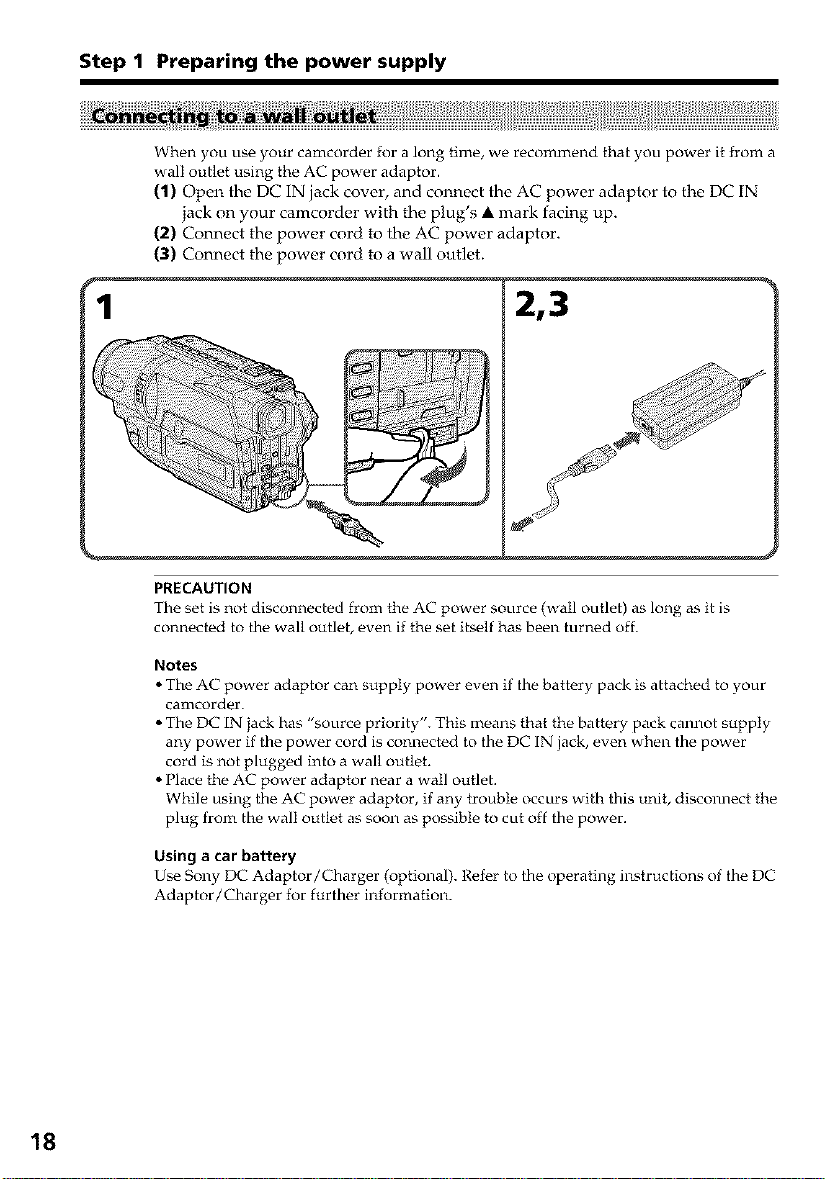
Step 1 Preparing the power supply
When you use your camcorder for a long time, we recommend that you power it from a
wall outlet using the AC power adaptor.
(1) Open the DC IN jack cover, and connect the AC power adaptor to the DC IN
jack on your camcorder with the plug's • mark facing up.
(2) Connect the power cord to the AC power adaptor.
(3) Connect the power cord to a wall outlet.
PRECAUTION
The set is not disconnected from the AC power source (wail outlet) as long as it is
connected to the wall outlet, even if the set itself has been turned off.
18
Notes
• The AC power adaptor can supply power even if the battery pack is attached to your
camcorder.
• The DC IN jack has "source priority". This means that the battery pack cannot supply
any power if the power cord is COnlaect_d to the DC IN jack, even when the power
cord is not plugged into a wall outlet.
• Place the AC power adaptor near a wall outlet.
While using the AC power adaptor, if any trouble occurs with this unit, disconnect the
plug from the wall outlet as soon as possible to cut off the power.
Using a car battery
U_ Sony DC Adaptor/Charger (optional). Refer to the operating instructions of the DC
Adaptor/Charger for further information.
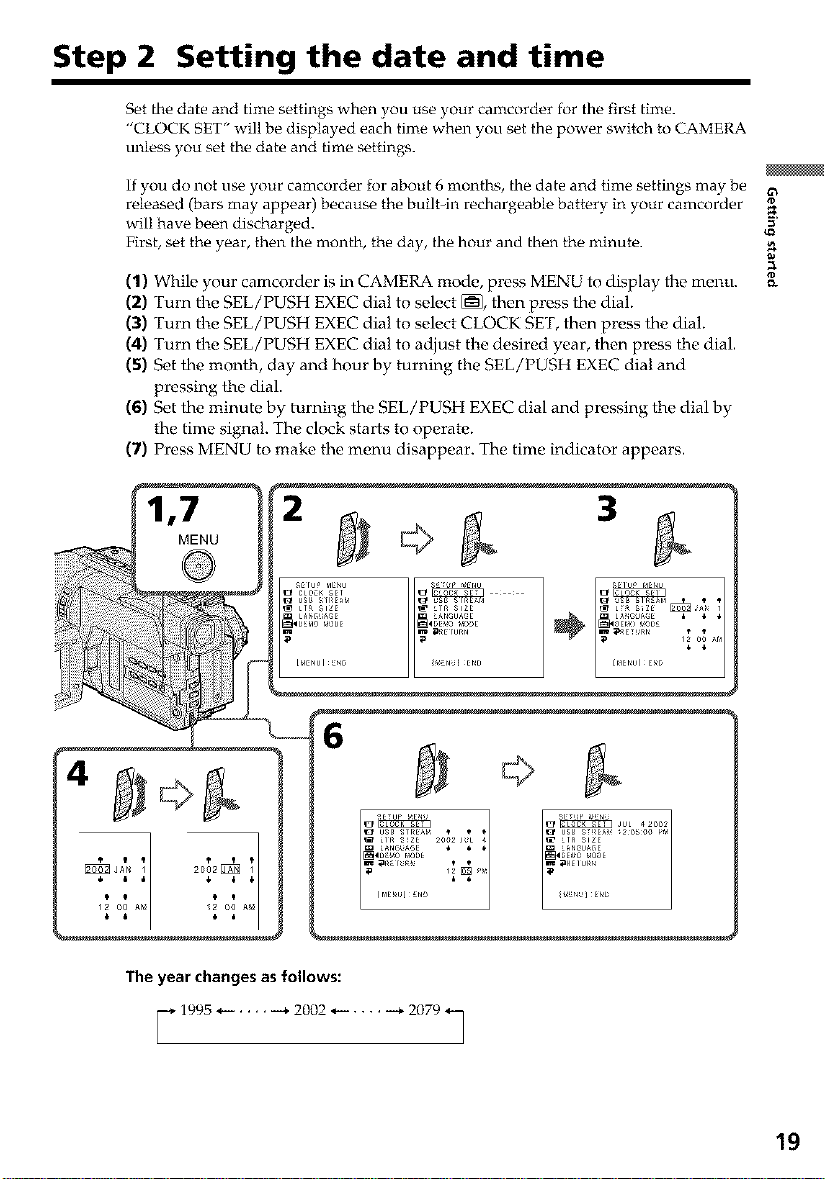
Step 2 Setting the date and time
Set the date and time settings when you use 3,our camcorder for the first time.
"CLOCK SET" will be displayed each time when you set the power switch to CAMERA
unless you set the date and time settings.
If you do not use your camcorder for about 6 months, the date and time settings may be
released (bars may appear) because the built-in rechargeable battery in your camcorder
will have been discharged.
First, set the year, then the month, the day, the hour and thon the minute.
(1) While your camcorder is in CAMERa\ mode, press MENU to display the menu.
(2) Turn the SEL/PUSH EXEC dial to select _, then press the dial.
(3) Turn the SEL/PUSH EXEC dial to select CLOCK SET, then press the dial.
(4) Turn the SEL/PUSH EXEC dial to adjust the desired year, then press the dial.
(5) Set the month, day and hour by turning the SEL/PUSH EXEC dial and
pressing the dial.
(6) Set the minute by turning the SEL/PUSEI EXEC dial and pressing the dial by
the time signal. The clock starts to operate.
(7) Press MENU to make the menu disappear, lhe time indicator appears.
,7 3
MENU
÷
The year changes as follows:
_* 1995 ...... 2002 ...... 2079 *_
19
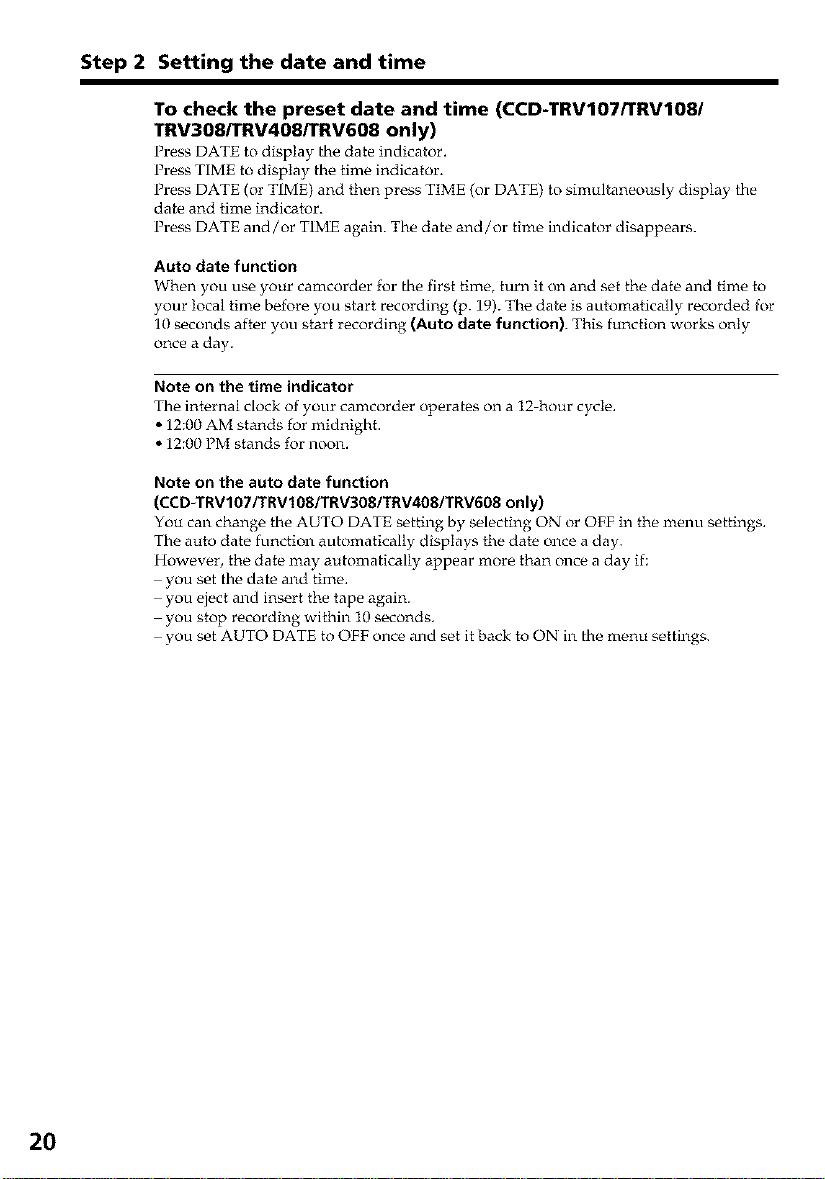
Step 2 Setting the date and time
To check the preset date and time (CCD-TRVIO7/TRVI08/
TRV308/TRV408/TRV608 only)
Press DATE to display the date indicator.
Press TIME to display the time indicator.
Press DATE (or TIME) and then press TIME (or DATE) to simultaneously display the
date and time indicator.
Press DATE and/or TIME again. The date and/or time indicator disappears.
Auto date function
When you use your camcorder for the first time, turn it on and set the date and time to
your local time before you start recording (p. 19). The date is automatically recorded for
10 seconds after you start recording (Auto date function). This function works only
once a day.
Note on the time indicator
The internal clock of your camcorder operates on a 12 hour cycle.
• 12:00 AM stands for midnight.
• 12:00 PM stands for noon.
Note on the auto date function
(CCD-TRV107/TRV 108/TRV308/TRV408/TRV608 only)
You can change the AUTO DATE setting by selecting ON or OFF in the menu settings.
The auto date function automatically displays the date once a day.
However, the date may automatically appear more than once a day if:
you set the date and time.
you eject and insert the tape again.
you stop recording within 10 seconds.
you set AUTO DATE to OFF once and set it back to ON in the menu settings.
20
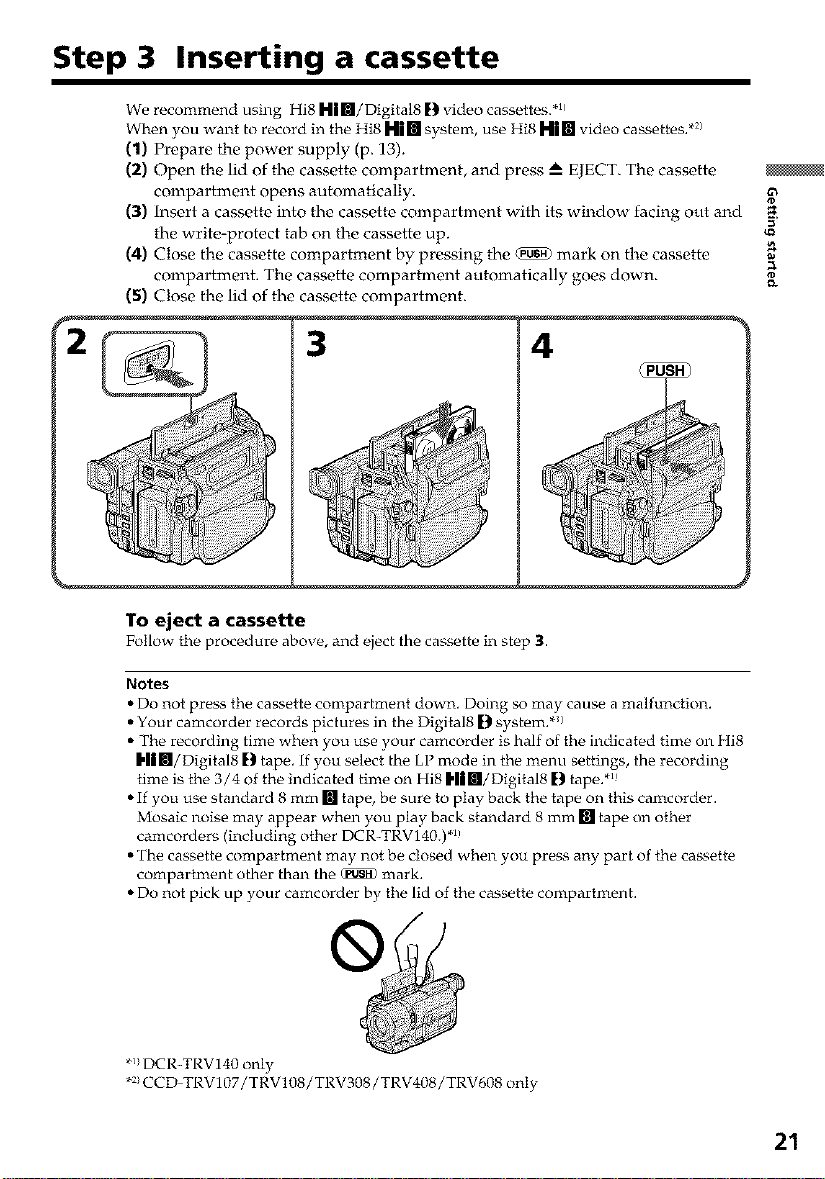
Step 3 Inserting a cassette
We recommend using Hi8 HlB/Digital8 []_video cassettes. .11
When you want to record in the Hi8 Him system, use Hi8 Hi[] video cassettes. *:/
(1) Prepare the power supply (p. 13).
(2) Open the lid of the cassette compartment, and press _-- EJECT. The cassette
compartment opens automatically.
(3) Insert a cassette into the cassette compartment with its window facing out and ?.
the write-protect tab on the cassette up.
(4) Close the cassette compartment by pressing the _ mark on the cassette
compartment. The cassette compartment atttomatically goes down.
(5) Close the lid of the cassette compartment.
3
To eject a cassette
Follow the procedure above, and eject the cas_tte in step 3.
Notes
• Do not press the cassette compartment down. Doing so may cause a malfunction.
• Your ca•corder records pictures in the Digital8 D system. */
• The recording time when you use your camcorder is half of the indicated time on Hi8
[]l m/Digital8 [) tape. if you select the LP mode in the menu settings, the recording
time is the 3/4 of the indicated time on Hi8 I'li•/Digital8 [) tape. .1
• If you use standard 8 mm [] tape, be sure to play back the tape on this ca•corder.
Mosaic noise may appear when you play back standard 8 mm [] tape on other
camcorders (including other DCR-TRV140.) *_
• The cassette compartment may not be closed when you press any part of the cassette
compartment other than the _ mark.
• Do not pick up your camcorder by the lid of the cassette compartment.
*/DCR-TRV140 only
*:/CCD TRV107/TRV108/TRV308/TRV408/TRV608 only
21
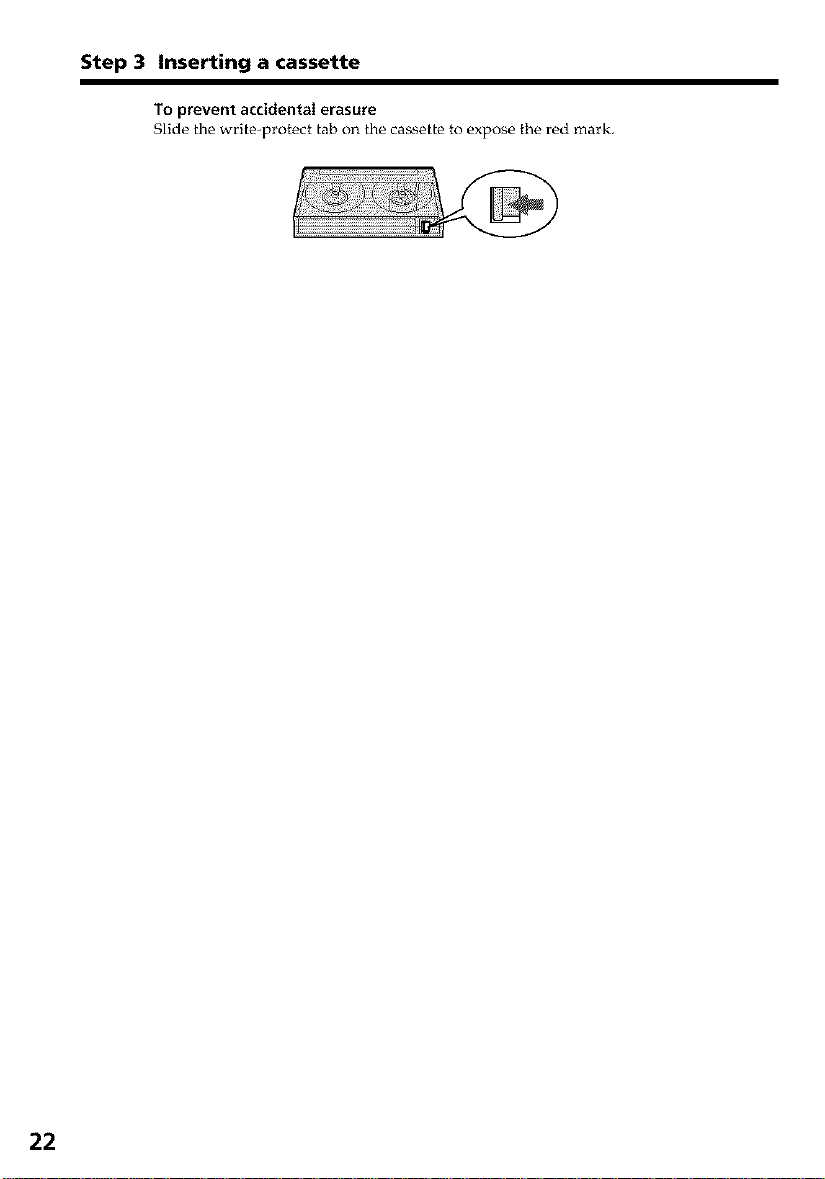
Step 3 Inserting a cassette
To prevent accidentaierasure
Slide the write-protect tab on the cassette to expose the red mark.
22
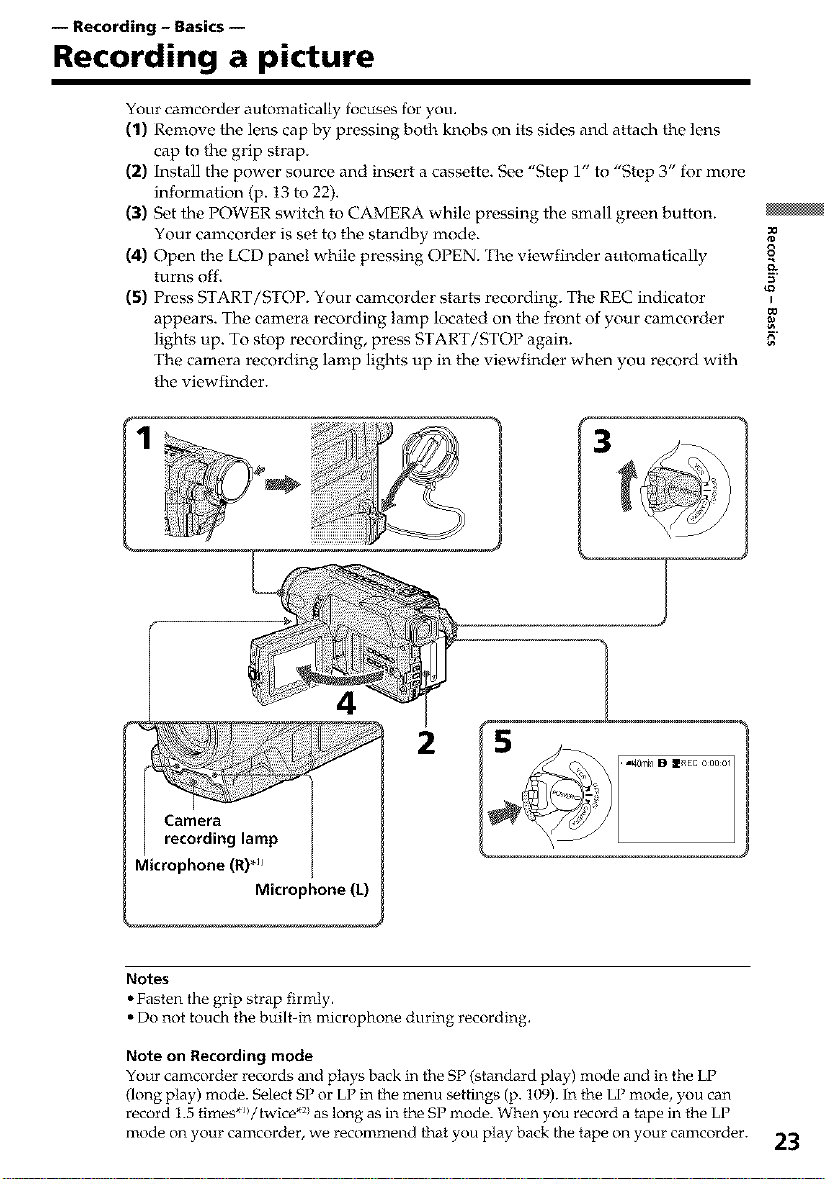
-- Recording - Basics --
Recording a picture
Your camcorder automatically focuses for you.
(1) Remove the lens cap by pressing both knobs on its sides and attach the lens
cap to the grip strap.
(2) Install the power source and nsert a cassette. See 'Step 1" to "Step 3" for more
information (p. 13 to 22).
(3) Set the POWER switch to CAMERA while pressing the small green button.
Your camcorder is set to the standby mode.
(4) ()pen the LCD panel while pressing OPEN. The viewfinder atttomatically 8
turns off. 5"
(5) Press START/STOP. Your camcorder starts recording. The REC indicator _
appears. The camera recording lamp located on the front of your camcorder
lights up. To stop recording, press START/STOP again. _"
The camera recording lamp lights up in the viewfinder when you record with
the viewfinder.
Microphone (R)*j_
Microphone (L)
Notes
• Fasten the grip strap firmly.
• Do not touch the built-in microphone during recording.
Note on Recording mode
Your camcorder records and plays back in the SP (standard play) mode and in the LP
(long play) mode. Select SP or LP in the menu settings (p. 109). in the LP mode, you can
record 1.5 times*_/twice *:/as long as in th_ SP mode. When you record a tape in the LP
mode on your camcorder, we recommend that you play back the tape on your camcorder.
23
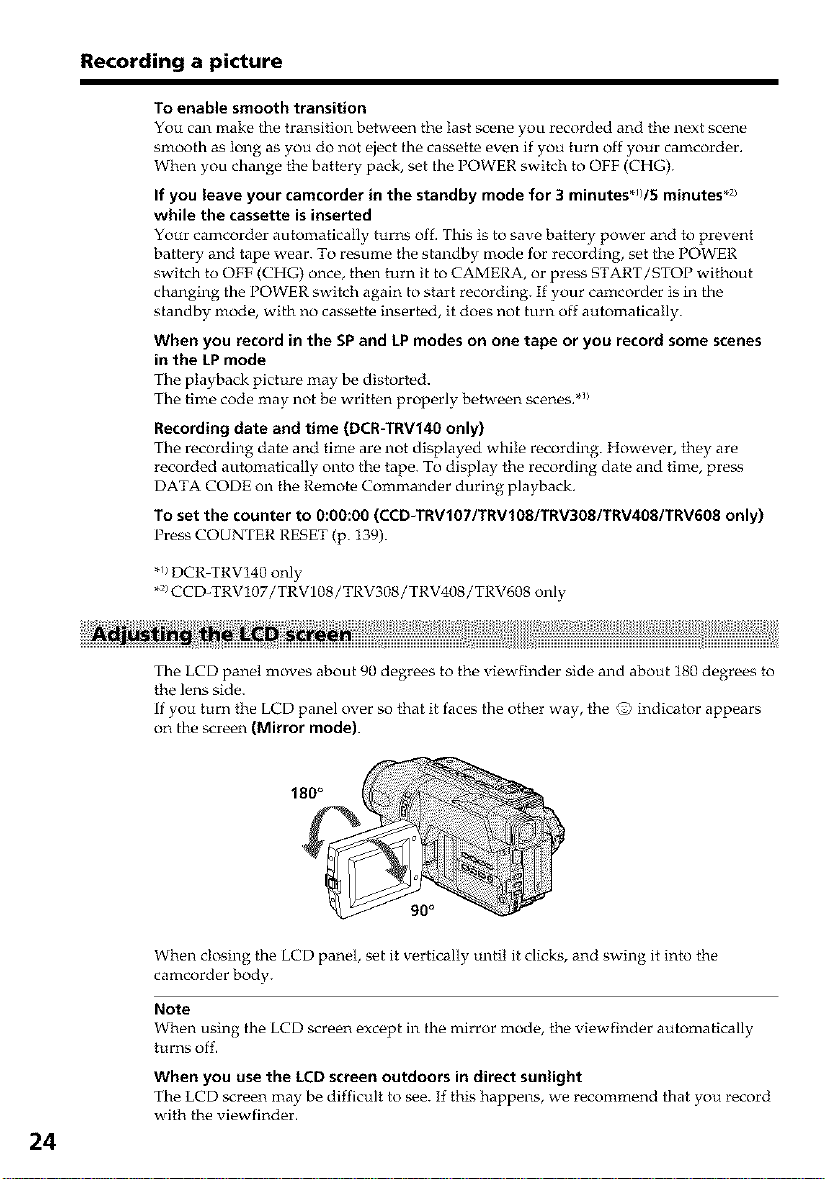
Recording a picture
To enable smooth transition
You can make the transition between the last scene you recorded and the next scene
smooth as long as you do not eject the cassette even if you turn off your camcorder.
When you change the battery pack, set the POWER switch to OFF (CHG).
If you leave your camcorder in the standby mode for 3 minutes*_//5 minutes .2/
while the cassette is inserted
Yore" camcorder automatically turns off. This is to save battery power and to prevent
battery and tape wear. To resume the standby mode for recording, set the POWER
switch to OFF (CHG) once, then turn it to CAMERA, or press START/STOP without
changing the POWER switch again to start recording. If your camcorder is in the
standby mode, with no cas_tte inserted, it does not turn off automatically.
When you record in the SP and LP modes on one tape or you record some scenes
in the LP mode
The playback picture may be distorted.
The time code may not be written properly between scenes. *_
Recording date and time (DCR-TRV140 only)
The recording date and time are not displayed while recording. However, they are
recorded automatically onto the tape. To display the recording date and time, press
DATA CODE on the Remote Commander during playback.
To set the counter to 0:00:00 (CCD-TRV107/TRVI08/TRV308/TRV408/TRV608 only)
Press COUNTER RESET (p. 139).
*_)DCR TRV140 only
.2/CCD-TRV107/TRV108 / TRV308/TRV408 / TRV608 only
24
The LCD panel moves about 90 degrees to the viewfinder side and about 180 degrees to
the lens side.
if you turn the LCD panel over so that it faces the other way, the @ indicator appears
on the screen (Mirror mode).
When closing the LCD panel, set it vertically until it clicks, and swing it into the
camcorder body.
Note
When using the LCD screen except in the mirror mode, the viewfinder automatically
turns off.
When you use the LCD screen outdoors in direct sunlight
The LCD screen ilia 3, be difficult to see. If this happens, we recommend that you record
with the viewfinder.
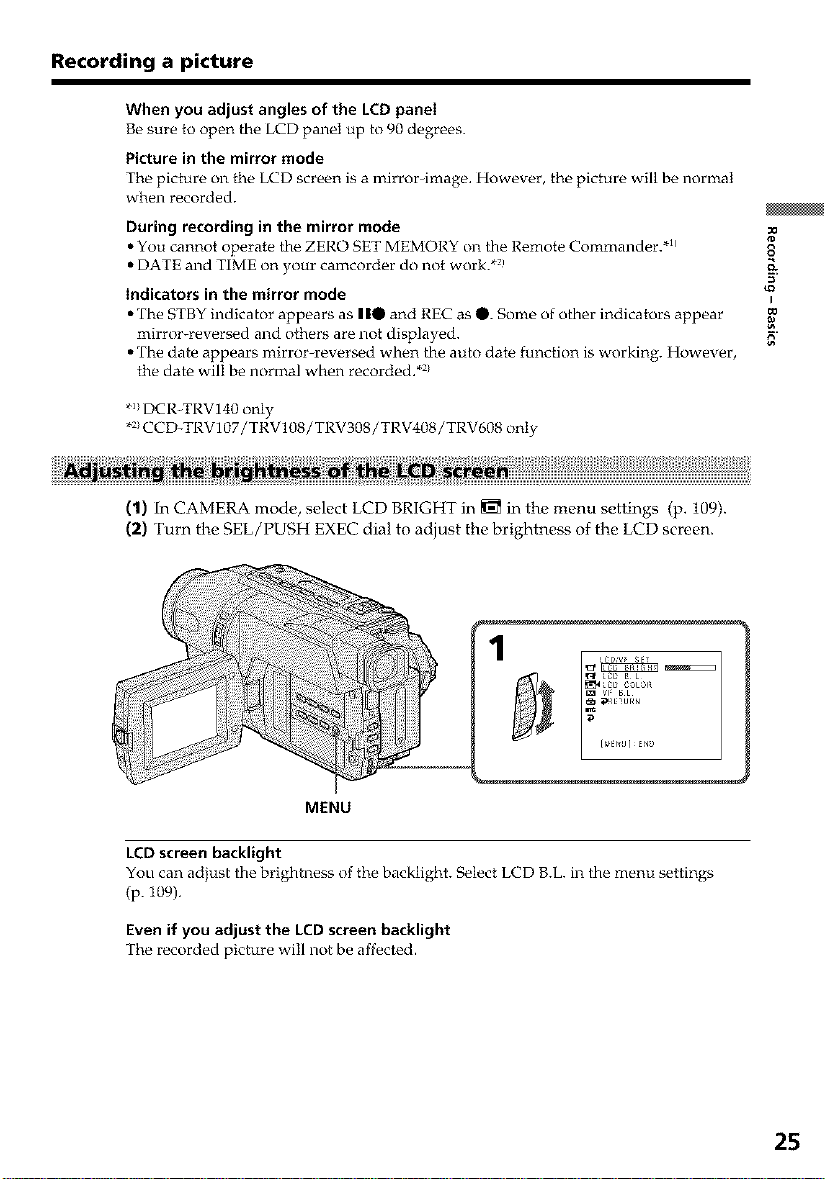
Recording a picture
When you adjust angles of the LCDpaneI
Be sure to open the LCD panel up to 90 degrees.
Picture in the mirror mode
The picture on the LCD screen is a mirror-image. However, the picture will be normal
when recorded.
During recording in the mirror mode
• You cannot operate the ZERO SET MEMORY on the Remote Commander. *_
• DATE and TIME on your camcorder do not work. .2
indicators in the mirror mode
• The STBY indicator appears as II0 and REC as O. Some of other indicators appear
mirror-reversed and others are not displayed.
• The date appears mirroH'eversed when the auto date function is working. However,
the dat_ will be normal when recorded. *:/
*/DCR_TRV140 only
*:/CCD-TRV107/TRV108 / TRV308 / TRV408/TRV608 only
(1) In CAMERA mode, select LCD BRIGHT in _ in the menu settings (p. 109).
(2) Turn the SEL/PUSH EXEC dial to adjust the brightness of the LCD screen.
I
1
VI' B L
_RE_Ut_N
_ LC_L
MENU
LCD screen backlight
You can adjust the brightness of the backlight. Select LCD B.L. in the menu settings
(p. 109).
Even if you adjust the LCD screen backlight
The recorded picture will not be affected.
25
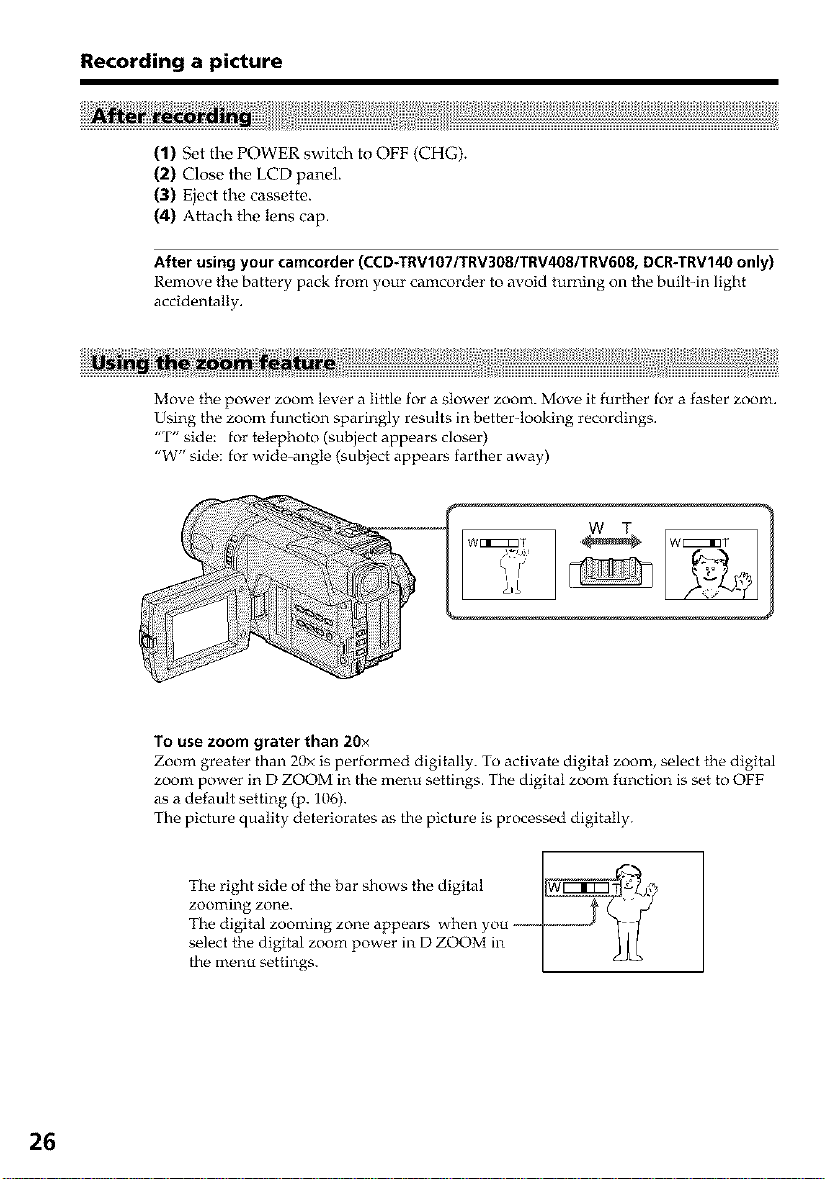
Recording a picture
(1) Set the POWER switch to OFF (CHG).
(2) Close the LCD panel.
(3) Eject the cassette.
(4) Attach the lens cap.
After using your camcorder (CCD.TRVIO7/TRV308/TRV408/TRV608, DCR-TRV140 only)
Remove the battery pack from your camcorder to avoid turning on the built-in light
accidentally.
Move the power zoom lever a little for a slower zoom. Move it further for a faster zoom.
UMng the zoom function sparingly results in better-looking recordings.
"T" side: for telephoto (subject appears closer)
"W" side: for wide angle (subject appears farther away)
26
To use zoom grater than 20x
Zoom greater than 20x is performed digitally. To activate digital zoom, select the digital
zoom power in D ZOOM in the menu settings. The digital zoom function is set to OFF
as a default setting (p. 106).
The picture quality deteriorates as the picture is processed digitally.
Therightsideofthebarshowsthedigital
zooming zone. ""
Thod,gitalzoomingzonooppearswhonyou_" 7
select the digital zoom power in D ZOOM in I J I [
the menu settings. I _
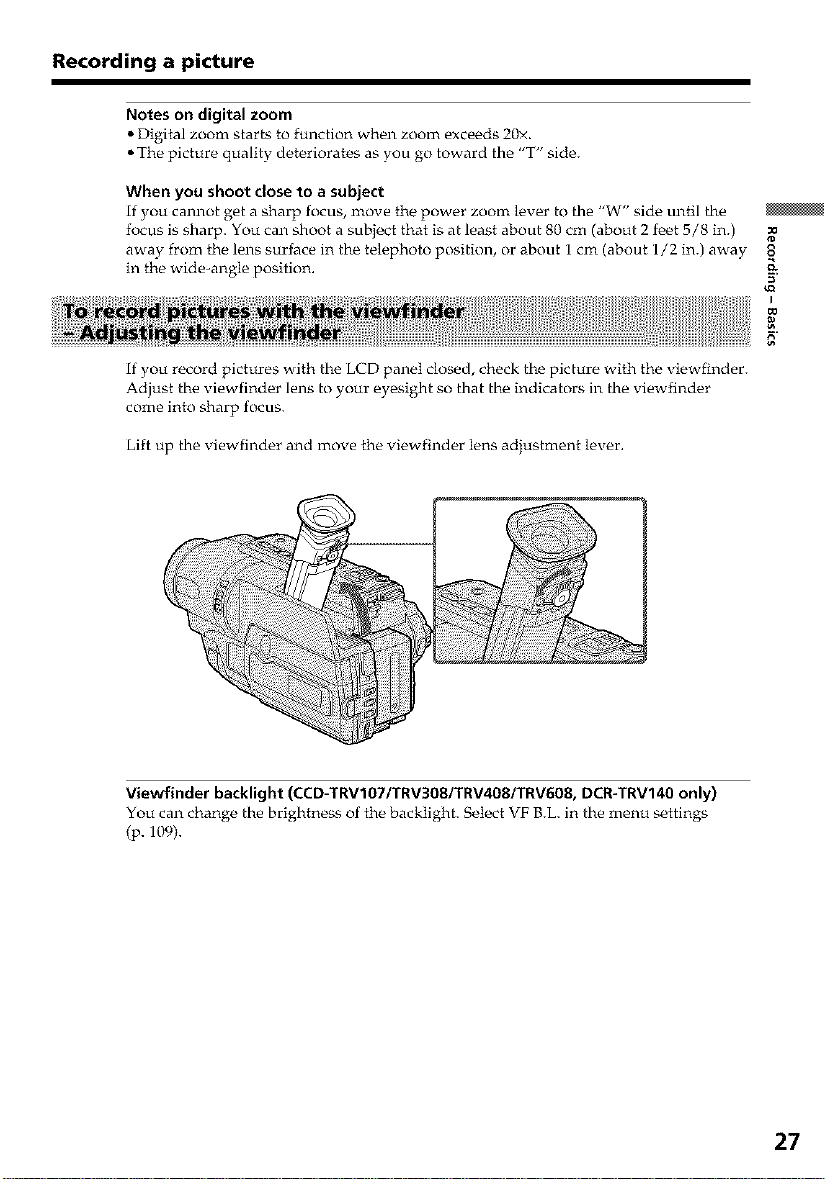
Recording a picture
Notes on digital zoom
• Digital zoom starts to function when zoom exceeds 20×.
• The picture quality deteriorates as you go toward the "T" side.
When you shoot close to a subject
if you cannot get a sharp focus, move the power zoom lever to the "W" side until the
focus is sharp. You can shoot a subject that is at least about 80 cm (about 2 f_et 5/8 in.)
away from the lens surface in th_ telephoto position, or about 1 cm (about 1/2 in.) away
in the wide-angle position.
if you record pictures with the LCD panel closed check the picture with the _iewfinder.
Adjust the viewfinder lens to your eyesight so that the indicators in the viewfinder
come into sharp focus.
Lift up the viewfinder and move the viewfinder lens adjustment lex er
I
Viewfinder backlight (CCD-TRVIO7/TRV3OS/TRV408/TRV608, DCR-TRV140 only)
You can change the brightness of the backlight. Select VF B.L. in the menu settings
(p. 109).
27
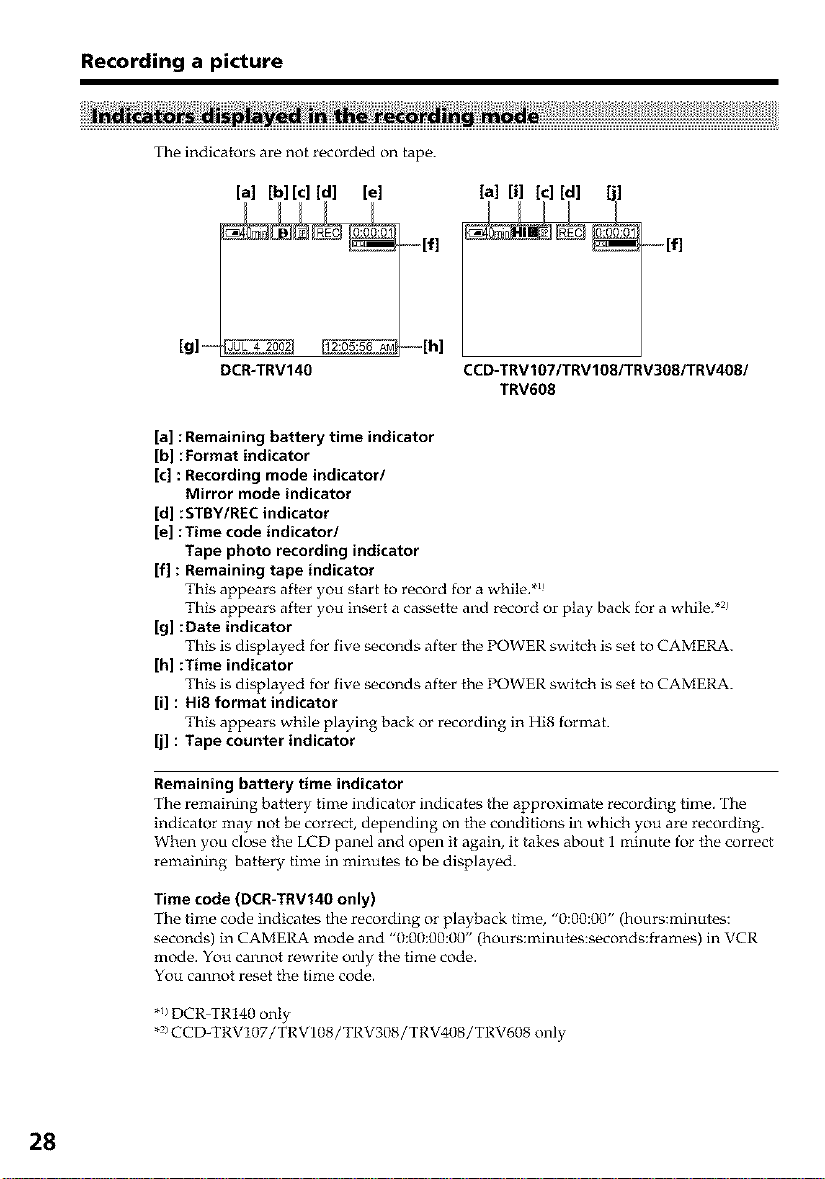
Recording a picture
The indicators are not recorded on tape.
[a] [b] [c] [d] [el [a] [i] [c] [d]
DCR-TRV140 CCD-TRVIO7/TRVIO8/TRV308/TRV408/
[a] :Remaining battery time indicator
[b] :Format indicator
[c] : Recording mode indicator/
Mirror mode indicator
[d] :STBY/REC indicator
[el :Time code indicator/
Tape photo recording indicator
[f] : Remaining tape indicator
This appears after you start to record for a while. *_
This appears after you insert a cassette and record or play back for a while. *_!
[g] :Date indicator
This is displayed for five seconds after the POWER switch is set to CAMERA.
[h] :Time indicator
This is displayed for five seconds after the POWER switch is set to CAMERA.
[i] : Hi8 format indicator
This appears while playing back or recording in Hi8 format.
[j] : Tape counter indicator
TRV608
28
Remaining battery time indicator
The remaining battery time indicator indicates the approximate recording time. The
indicator may not be correct, depending on the conditions in which you are recording.
When you close the LCD panel and open it again, it takes about 1 minute for the correct
remaining battery time in minutes to be displayed.
Time code (DCR-TRV140 only)
The time code indicates the recording or playback time, "0:00:00" (hours:minutes:
seconds) in CAMERA mode and "0:00:00:00" (hours:minutes:seconds:frames) in VCR
mode. You cannot rewrite only the time code.
You cannot reset the time code.
*_)DCR TR140 only
*2)CCD-TRV107/TRV108/TRV308/TRV408/TRV608 only
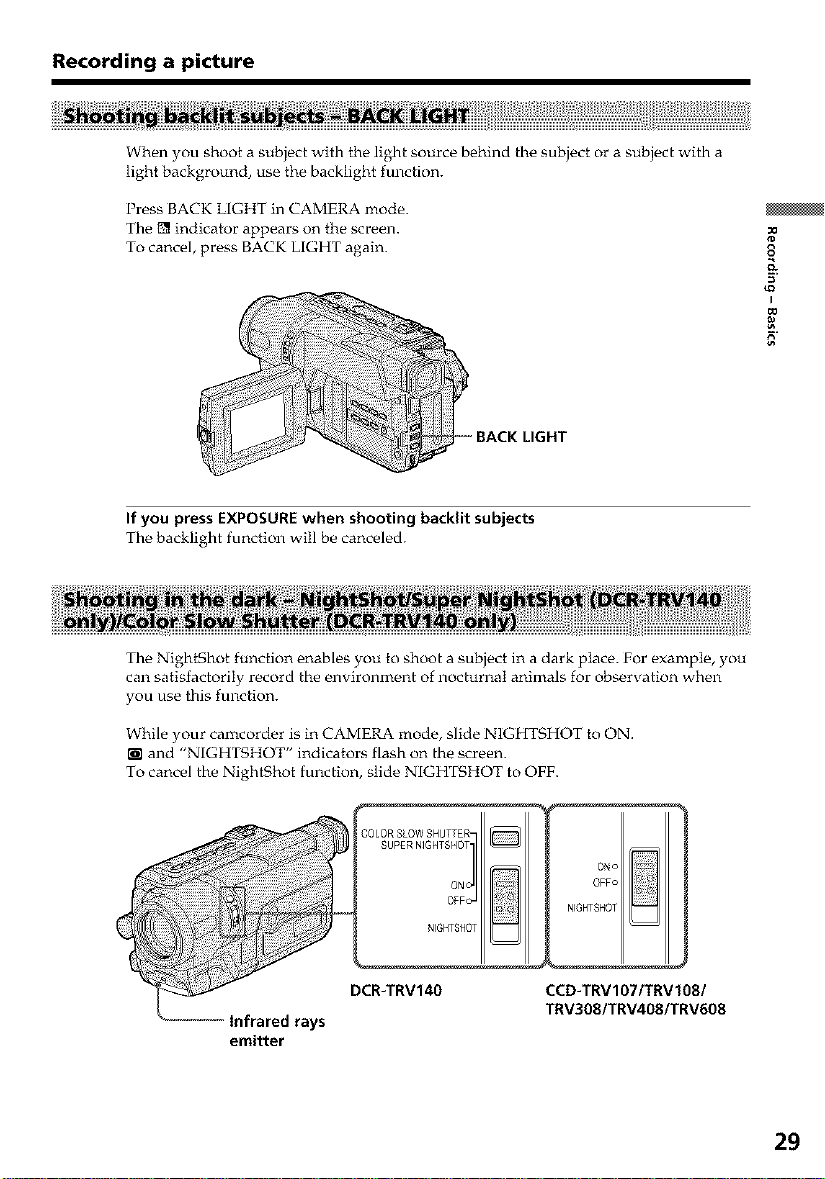
Recording a picture
When you shoot a subject with the light source behind the subject or a subject with a
light background, use the backlight function.
Press BACK LIGHT in CAMERA mode.
The 1_ indicator appears on the screen.
To cancel, press BACK LIGHT again.
s
_Q
I
ll
BACK LIGHT
If you press EXPOSURE when shooting backlit subjects
The backlight function will be canceled.
The NightShot function enables you to shoot a subject in a dark place. For example, you
can satisfactorily record the environment of nocturnal animals for observation when
you use this function.
While your camcorder is in CAMERA mode, slide NIGHTSHOT to ON.
a ld ' NIGHTSHOT ' indicators flash on the screen.
To cancel the NightShot function, slide NIGHTSHOT to OFF.
]OLOR SLOWSHUTTER-
SUPERNIGHTSHOT-
Infrared rays
DCR-TRV140
ON(>
OFF(>
NIGHTSHOT
NIGHTSHOT
CCD-TRV107/TRVIO8/
TRV3OBITRV408/TRVBO8
_ ]
emitter
29
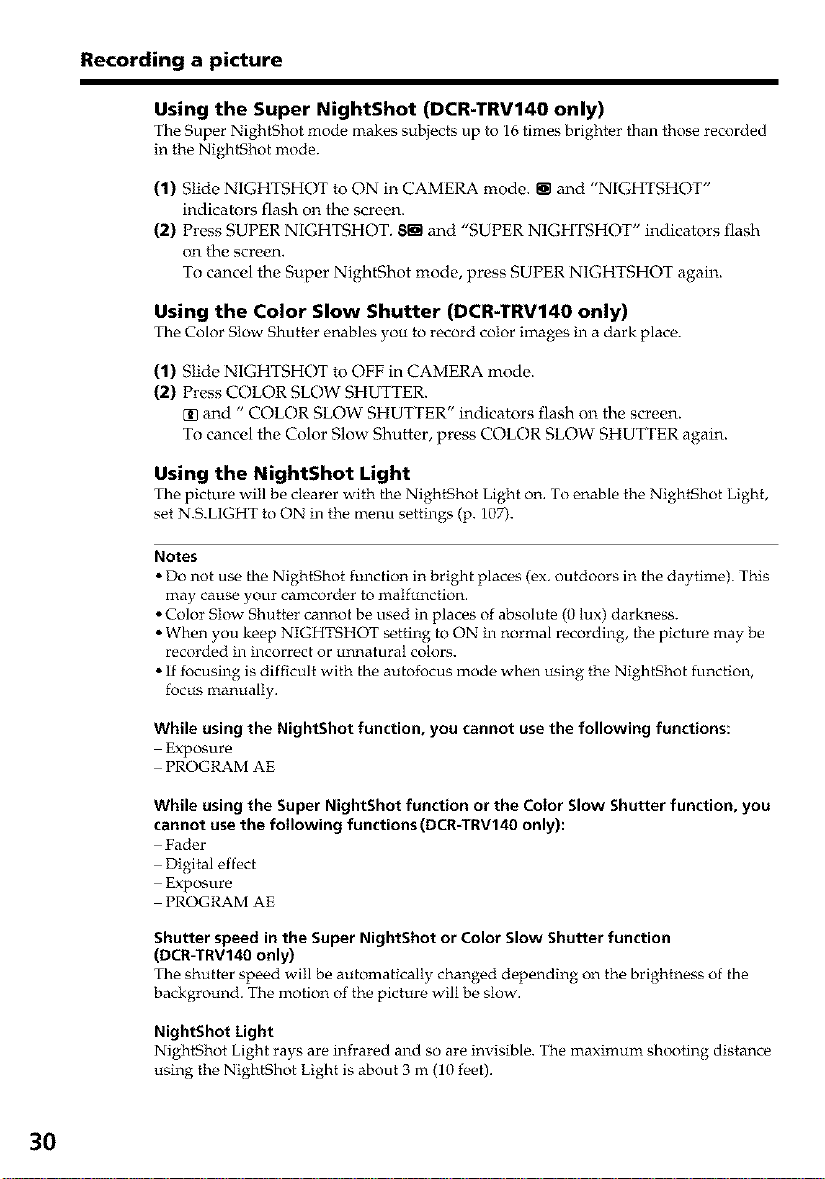
Recording a picture
Using the Super NightShot (DCR-TRV140 only)
The Super NightShot mode makes subjects up to 16 times brighter than those recorded
in the NightShot mode.
(1) Slide NIGHTSHOT to ON in CAMERA mode. _ and "NIGHTSHOT"
indicators flash on the screen.
(2) Press SUPER NIGHTSHOT. 81ill and "SUPER NIGHTSHOT" indicators flash
on the screen.
To cancel the Super Nightghot mode, press SUPER NIGHTSHOT again.
Using the Color Slow Shutter (DCR-TRV140 only)
The Color Slow Shutter enables you to record color images in a dark place.
(1) Slide NIGHTSHOT to OFF in CAMERA mode.
(2) Press COLOR SLOW SHUTTER.
[] and " COLOR SLOW SHUTFER" indicators flash on the screen.
To cancel the Color Slow Shutter, press COLOR gLOW SHUTTER again.
Using the NightShot Light
The picture will be clearer with the NightShot Light on. To enable the NightShot Light,
set N.S.LIGHT to ON in the menu settings (p. 107).
Notes
• Do not use the NightShot function in bright places (ex. outdoors in the daytime). This
may cause your camcorder to malfunction.
• Color Slow Shutter cannot be used in places of absolute (0 lux) darkness.
• When you keep NIGHTSHOT setting to ON in normal recording, the picture may be
recorded in incorrect or unnatural colors.
• If focusing is difficult with the autofocus mode when using the NightShot function,
focus manually.
3O
While using the NightShot function, you cannot use the following functions:
Exposure
PROGRAM AE
While using the Super NightShot function or the Color Slow Shutter function, you
cannot use the following functions (DCR=TRV140 only):
Fader
Digital effect
Exposure
PROGRAM AE
Shutter speed in the Super NightShot or Color Slow Shutter function
(DCR-TRV140 only)
The shutter speed will be automatically changed depending on the brightness of the
background. The motion of the picture will be slow.
NightShot Light
NightShot Light rays are infrared and so are invisible. The maximum shooting distance
using the NightShot Light is about 3 m (10 feet).
