
SONY 306_6_1.tlt
Digital
Video Camera
Recorder
Operating Instructions
Before operating the unit, please read this manual thoroughly,
and retain it for future reference.
Owner's Record
The model and serial numbers are located on the bottom. Record the
serial number in the space provided below. Refer to these numbers
whenever you call upon your Son), dealer regarding this product.
Model No. DCR-TRV130 Model No. AC
Serial No. Serial No.
Digital8
DCR-TRV130
@2001 Sony Corporation
_'t),.,o.,r.,.M
I_i®i_®DHandgcam
F,

Welcome!
Congratulations on }'our purchase of this Sony Digital Handycam camcorder. With your
Digital Handycam, you can capture life's precious moments with superior picture and sound
quality. Your Digital Handycam is loaded with advanced features, but at the same time it is
very easy to use. You will soon be producing home video that you can enjoy for years to
conle.
To prevent fire or shock hazard, do
not expose the unit to rain or
moisture.
CAUTION: TO REDUCE THE RISK OF ELECTRIC SHOCK,
DO NOT REMOVE COVER (OR BACK),
NO USKR-SERVICEABLE PARTS INSIDE,
REFER SERVICING TO QUALIFIED SERVICE PERSONNEL,
This symbol is intended to alert
the user to the presence of
uninsulated "dangerous voltage"
within the prod uct's enclosure
that may be of sufficient
magnitude to constitute a risk of
electric shock to persons.
This symbol is intended to alert
the user to the presence of
important operating and
maintenance (servicing)
instructions in the literature
accompanying the appliance.
Nexer expose the battery pack to temperatures
aboxe 60'C (140:'F) such as in a car parked in
the sun or under direct sunlight.
DISPOSAL OF LITHIUM ION BATTERY.
LITHIUM ION BATTERY.
DISPOSE OF PROPERLY.
You car/return your un wanted lithium ion batteries
to your nearest Sony Service Center or Factory
Service Center.
Note: ]n some areas the disposal of lithium ion
batteries in household or business trash may
be prohibited.
For the Sony Service Center nearest you ca]]
1-800-222-SONY (United States only)
For the Son), Factory Service Center nearest you call
416-490-SONY (('anada only)
Caution: Do not handle damaged or leaking lithium
If you have any questions about this product, you
may call:
Sony Customer Information Center 1-800-222-SONY
(7669)
The number below is for the FCC related matters
only+
Regulatory [nformation
ion battery.
Declaration of Conformity
Trade Name: SONY
Model No.: EK'R-TRV] 30
Responsible Party: Sony Electronics Inc.
Address: 1 Sony Drive, Park Ridge,
NJ, 07656 USA
Telephone No.: 201-930-6972
This device complies with Part15 of the FCC
Rules. Operation is subject to the following two
conditions.: (1) This d evice may not ca use
harmfid interference, and (2) this device must
accept any interference received, including
interference that may ca use undesired operation.
CAUTION
You are cautioned that any changes or modificatioT/S
not expressly approved in this manual could void
your a uthority to operate this equipment.
2

Note:
This equipm_,nt has been t_,st_,d and found to comply
with the limits for a Class B digital device, pursuant
to Part 15 of the FCC Rules. These lift,its are designed
to provide reasonable protection against harmful
interference in a residential installation. This
equipment generates, uses, and can radiate radio
frequency energy and, if not installed and used in
accordance with the instructions, may cause harmful
interference to radio communications. However,
there is no guarantee that interference will not occur
in a particular installation. If this equipment does
cause harmful interference to radio or television
reception, which can be determined by turning the
equipment off and on, the user is encouraged to try to
correct the interference by one or more of the
following measures:
-- Reorient or relocate the receiving antenna.
-- Increase the separation between the equipment
and receiver.
-- Connect the equipment into an outlet on a circuit
different from that to which the receiver is
connected.
-- Consult the dealer or an experienced radio/TV
technician for help.
CAUTION
TO PREVENT ELECTRIC SHOCK, MATCH
WIDE BLADE OF PLUG TO WIDE SLOT,
FULLY INSERT.
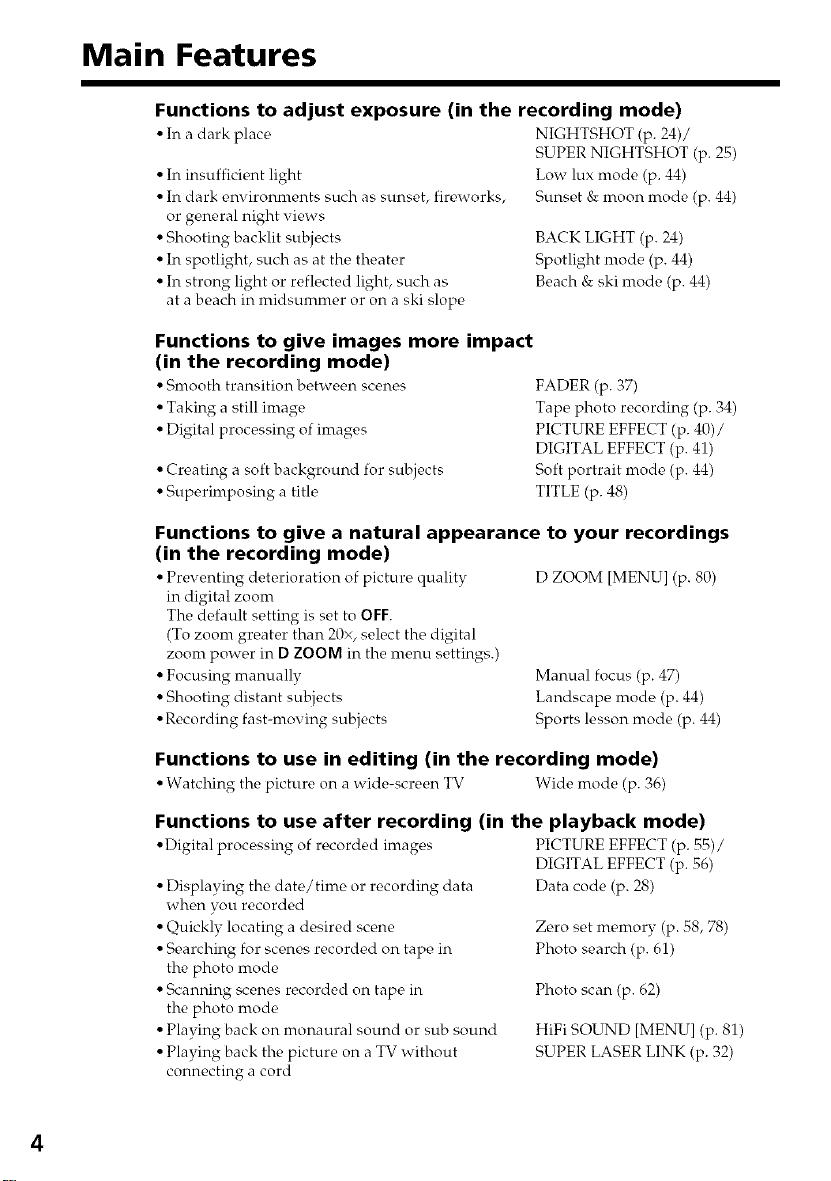
Main Features
Functions to adjust exposure (in the recording mode)
• In a dark place NIGHTSHOT (p. 24)/
• In insufficient light
• In dark environments such as sunset, fireworks,
or general night views
• Shooting backlit subjects
• In spotlight, such as at the theater
• In strong light or reflected light, such as
at a beach in midsummer or on a ski slope
Functions to give images more impact
(in the recording mode)
• Smooth transition between scenes
• Taking a still image
• Digital processing of images
• Creating a soft background for subjects
• Superimposing a title
Functions to give a natural appearance to your recordings
(in the recording mode)
• Preventing det_,rioration of picture quality D ZOOM [MENU] (p. 80)
in digital zoom
The default setting is set to OFF.
(To zoom greater than 20x, select the digital
zoom power in D ZOOM in the menu settings.)
• Focusing manually
• Shooting distant subjects
• Recording fast-moving subjects
SUPER NIGHTSHOT (p. 25)
Low lux mode (p. 44)
Sunset & moon mode (p. 44)
BACK LIGHT (p. 24)
Spotlight mode (p. 44)
Beach & ski mode (p. 44)
FADER (p. 37)
Tape photo recording (p. 34)
PICTURE EFFECT (p. 40)/
DIGITAL EFFECT (p. 41)
Soft portrait mode (p. 44)
TITLE (p. 48)
Manual focus (p. 47)
Landscape mode (p. 44)
Sports lesson mode (p. 44)
Functions to use in editing (in the recording mode)
•Watching the picture on a wide-scr_,en TV Wide mode (p. 36)
Functions to use after recording (in the playback mode)
•Digital processing of recorded images PICTURE EFFECT (p. 55)/
DIGITAL EFFECT (p. 56)
• Displaying the date/time or recording data
when you recorded
• Quickly locating a desired scene
• Searching for scenes recorded on tape in
the photo mode
• Scanning scenes recorded on tape in
the photo mode
• Playing back on monaural sound or sub sound
• Playing back the picture on a TV without
connecting a cord
Data code (p. 28)
Zero set memory (p. 58, 78)
Photo search (p. 61)
Photo scan (p. 62)
HiFi SOUND [MENU] (p. 81)
SUPER LASER LINK (p. 32)
4
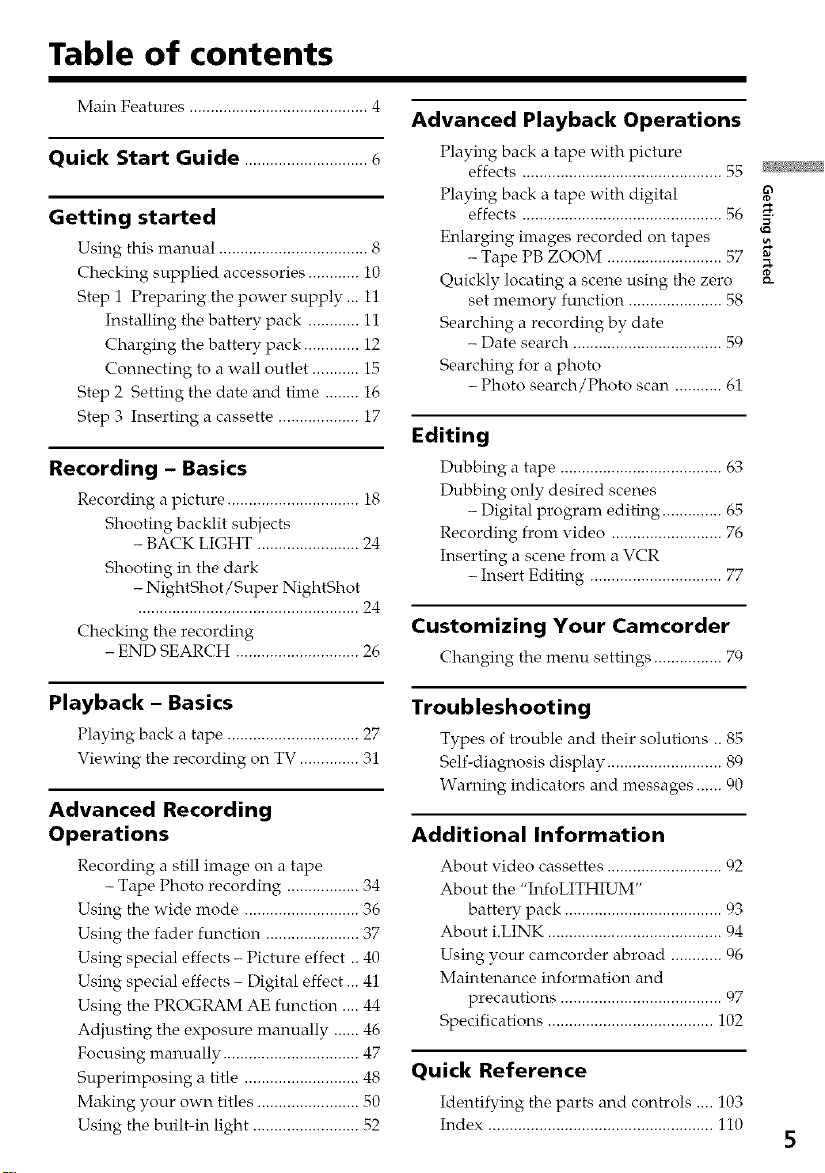
Table of contents
Main Features ..........................................4
Quick Start Guide .............................6
Getting started
Using this manual ................................... 8
Checking supplied accessories ............ i0
Step 1 Preparing the power supply ... 11
Installing the battery pack ............ 11
Charging the battery pack ............. 12
Connecting to a wall outlet ........... 15
Step 2 Setting the date and time ........ i6
Step 3 Inserting a cassette ................... 17
Recording - Basics
Recording a picture ............................... 18
Shooting backlit subjects
- BACK LIGHT ........................ 24
Shooting in the dark
- NightShot/Super NightShot
....................................................24
Checking the recording
- END SEARCH ............................. 26
Advanced Playback Operations
Playing back a tape with picture
effects ............................................... 55
Playing back a tape with digital
effects ............................................... 56
Enlarging images recorded on tapes
- Tape PB ZOOM ........................... 57
Quickly locating a scene using the zero
set memory function ...................... 58
Searching a recording by date
- Date search ................................... 59
Searching for a photo
- Photo search/Photo scan ........... 61
Editing
Dubbing a tape ...................................... 63
Dubbing only desired scenes
- Digital program editing .............. 65
Recording front video .......................... 76
Inserting a scene front a VCR
- Insert Editing ............................... 77
Customizing Your Camcorder
Changing the menu settings ................ 70
8_
Playback - Basics
Playing back a tape ............................... 27
Viewing the recording on TV .............. 31
Advanced Recording
Operations
Recording a still image on a tape
- Tape Photo recording ................. 34
Using the wide mode ........................... 36
Using the fader function ...................... 37
Using special effects - Picture effect .. 40
Using special effects - Digital effect... 41
Using the PROGRAM AE function .... 44
Adjusting the exposure manually ...... 46
Focusing manually ................................ 47
Superimposing a title ........................... 48
Making your own titles ........................ 50
Using the built-in light ......................... 52
Troubleshooting
Types of trouble and their solutions .. 85
Self-diagnosis display ........................... 89
Warning indicators and messages ...... 90
Additional Information
About video cassettes .............................
About the "InfoLITHIUM"
battery pack ..................................... 93
About i.LINK ......................................... 94
Using your camcorder abroad ............ 06
Maintenance information and
precautions ...................................... 97
Specifications ....................................... 102
Quick Reference
Identifying the parts and controls .... 103
Index ..................................................... 110
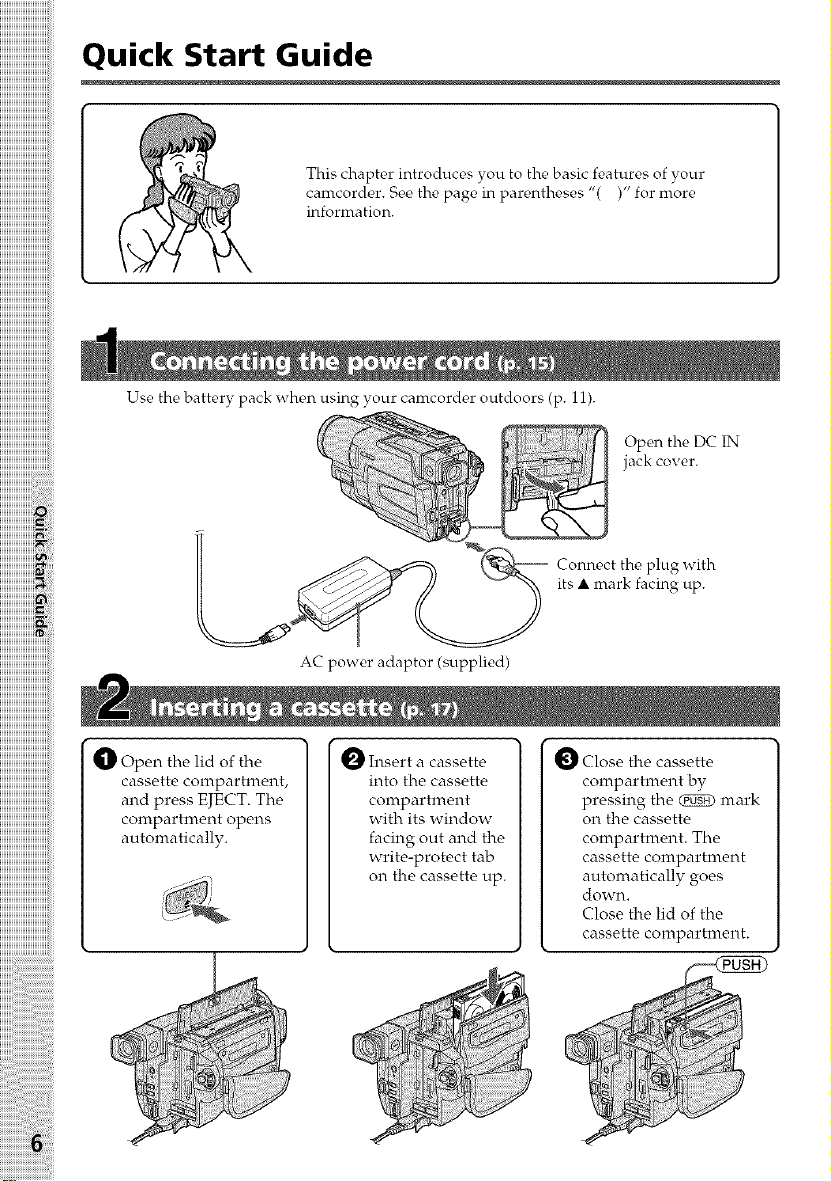
Quick Start Guide
This chapter introduces you to the basic features of your
camcorder. See the page in parentheses "( )" for more
information.
Use the battery pack when using your carncorder outdoors (p. 11).
__ onnect the plug with
Open the DC IN
jack cover.
its • mark facing up.
iiii
O Open the lid of the
cassette compartment,
and press EJECT. The
compartment opens
automatically.
AC power adaptor (supplied)
O Insert a cassette
into the cassette
compartment
with its window
facing out and the
write-protect tab
on the cassette up.
O Close the cassette
compartment by
pressing the _ mark
on the cassette
compartment. The
cassette compartment
automatically goes
dO%T_.
Close the lid of the
cassette compartment.

I O Removethelenscap. J [O thePOWER
__j while pressing the
while pressing OPEN.
The picture appears
0 pen the LCD panel
on the LCD screen.
When you purchase your canrcorder, the clock setting is set to off. If you want to record the
date and time for a picture, set the clock setting before recording (p. 16).
Viewfinder
When the LCD panel is closed, use the viewfinder placing your
eye against its eyecup.
The picture in the viewfinder is black and white.
] s_xitch to CAMERA
small green button.
Your camcorder
starts recording. To
stop recording, press
I O Press tire red button.
the red button again.
_ Press _ to rewind the tape.
REW@
O Set the POWER
switch to VCR while
pressing the small
green button.
Note
Do not pick up your canrcorder by
holding the viewfinder, the LCD
panel, or the battery pack.
OPress _ to start playback.
PLAY
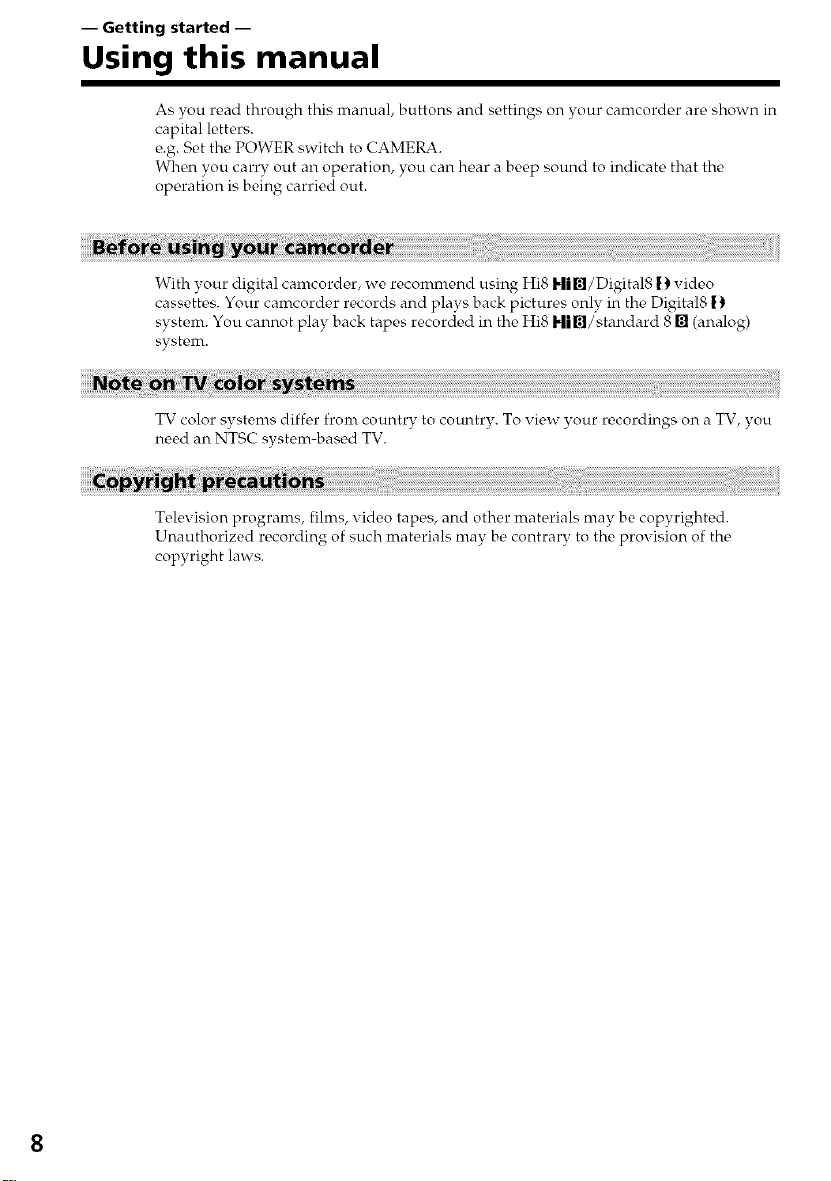
-- Getting started --
Using this manual
As you read through this manual, buttons and settings on your camcorder are shown in
capital letters.
e.g. Set the POWER switch to CAMERA.
When you carry out an operation, you can hear a beep sound to indicate that the
operation is being carried out.
With your digital camcorder, we recommend using Hi8 Him/Digital8 !} video
cassettes. Your camcorder records and plays back pictures only in the Digital8 |}
system. You cannot play back tapes recorded in the Hi8 Hi./standard 8 [] (analog)
system.
TV color systems differ front country to country. To view your recordings on a TV, you
need an NTSC system-based TV.
Television programs, films, video tapes, and other materials may be copyrighted.
Unauthorized recording of such materials may be contrary to the provision of the
copyright laws.
8
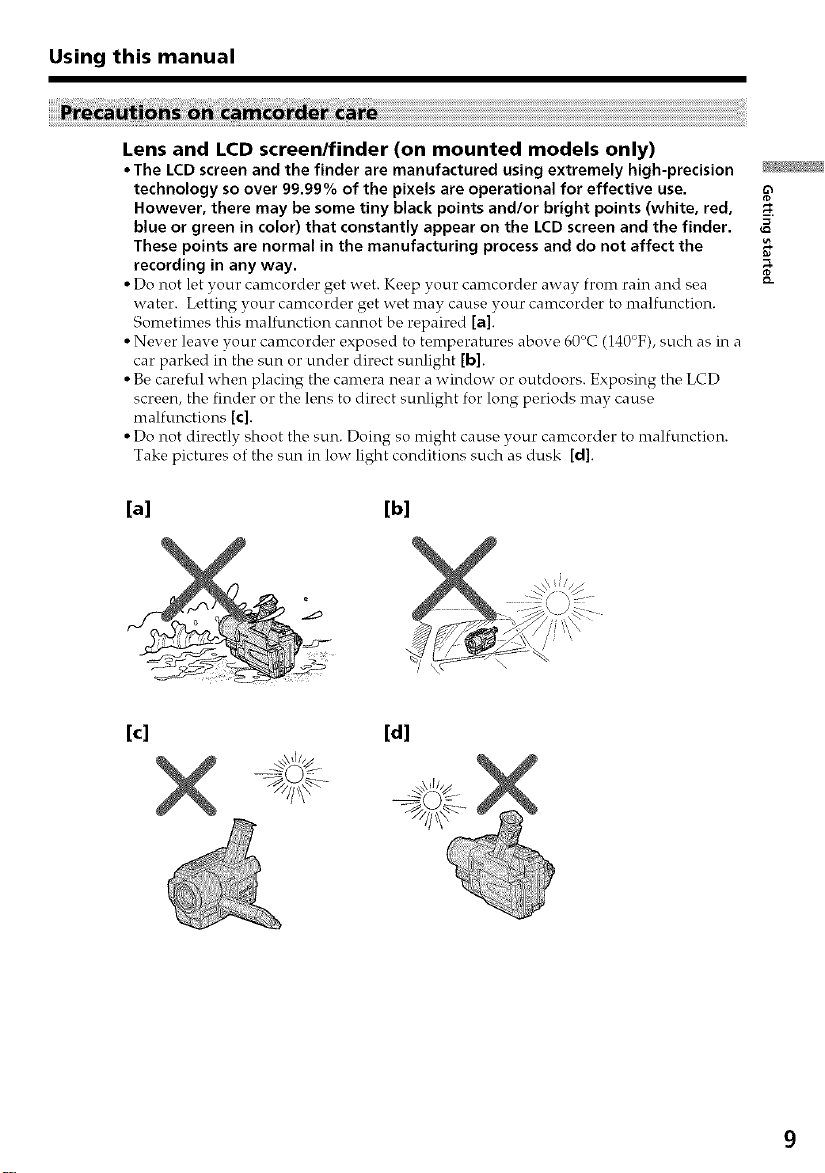
Using this manual
Lens and LCD screen/finder (on mounted models only)
• The LCD screen and the finder are manufactured using extremely high-precision
technology so over 99.99% of the pixels are operational for effective use.
However, there may be some tiny black points and/or bright points (white, red,
blue or green in color) that constantly appear on the LCD screen and the finder.
These points are normal in the manufacturing process and do not affect the
recording in any way.
• Do not l_,tyour camcordc, r g_,t wet. K_,_,pyour oamcordc, r away from rain and sea
wat_,r. L_,tting your camcordc, r g_,t wet may cause, your camcord_,r to malfunction.
Somc, timc, s this malfunction cannot b_, repair¢,d [a].
• N_,w,r l_,aw, your camcorde, r expos_,d to tc,mp_,ratur_,s abow_ 60'C (140°F), such as in a
car parkc, d in thc_sun or undc_r direct sunlight [b].
• Be, car_,ful whc, n placing the, camera n_,ar a window or outdoors. Exposing thc_LCD
scr_,_n, the, findc, r or the, lc,ns to dir¢,ct sunlight for long p¢,riods may cause,
malfunctions [c].
• Do not dir¢_ctly shoot the, sun. Doing so might cause, your camcord_,r to malfunction.
Take, pictur_,s of the, sun in low light conditions such as dusk [d].
[a] [b]
8_
[c] [d]
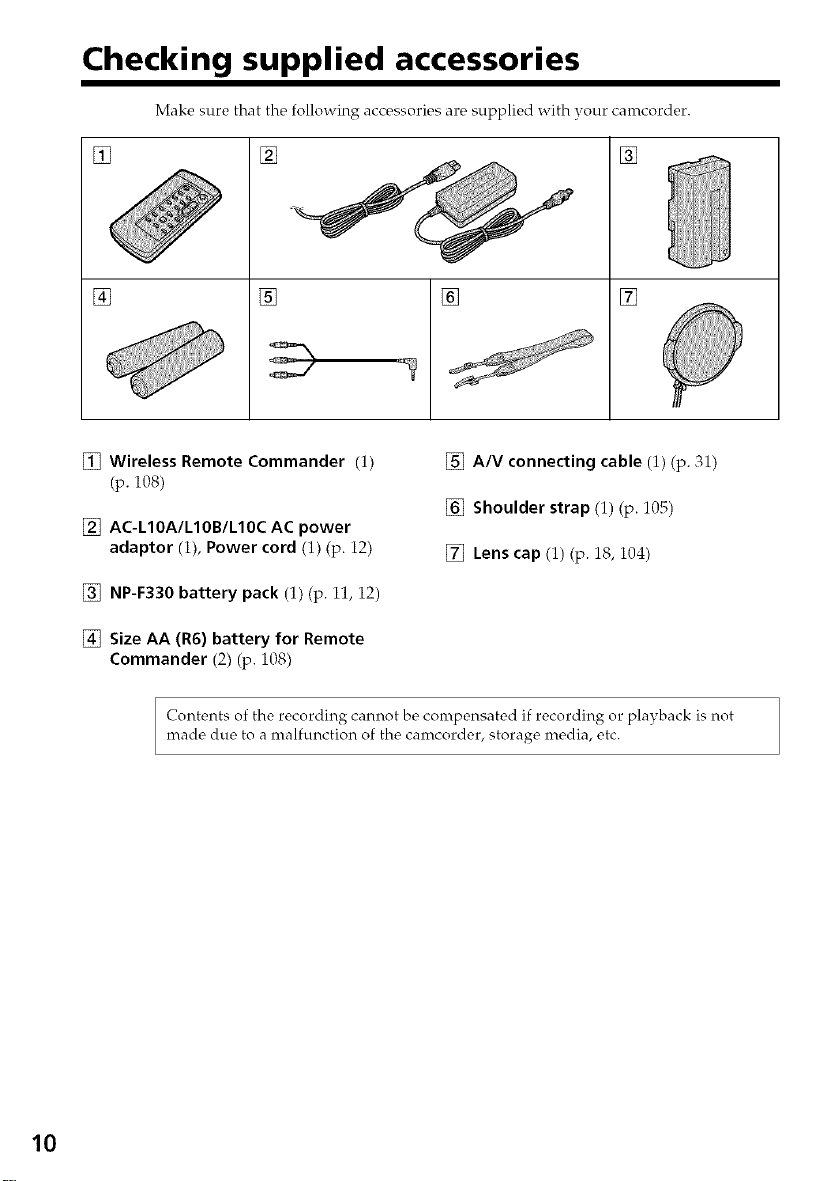
Checking supplied accessories
Make sure that the following accessories are supplied with your camcorder.
[] [] []
[] [] [] []
[] Wireless Remote Commander (1)
(p. 108)
[] AC-L10A/L10B/L10C AC power
adaptor (1), Power cord (1) (p. 12)
[] NP-F330 battery pack (1) (p. i1, i2)
[] Size AA (R6) battery for Remote
Commander (2) (p. 108)
Contents of the recording cannot be compensated if recording or playback is not
made due to a malfunction of the camcorder, storage media, etc.
[] A/V connecting cable (1) (p. 31)
[] Shoulder strap (1) (p. 105)
[] Lens cap (1) (p. 18, 104)
10
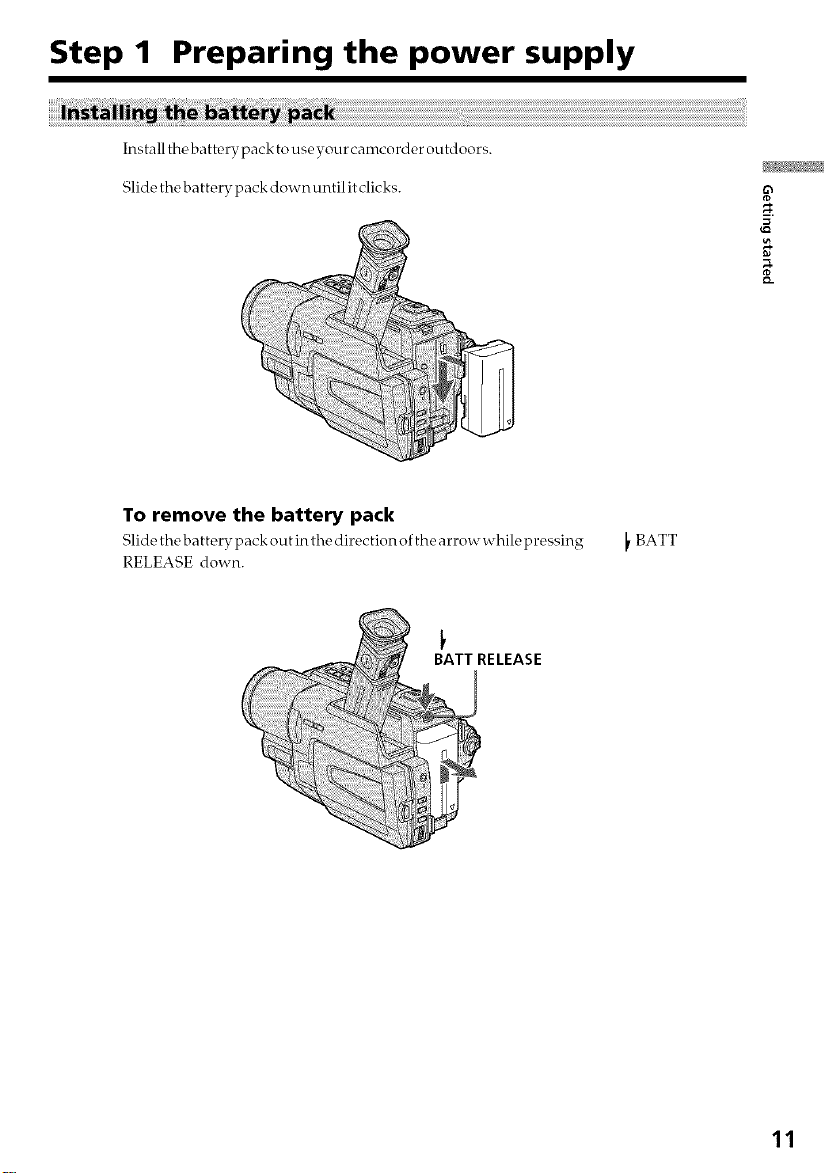
Step 1 Preparing the power supply
Install thebatterypack to useyour camcorder outdoors.
Slide the b attery pack down until it clic ks.
To remove the battery pack
Slide the battery pack out in the directionof the arrowwhile pressing
RELEASE down.
BATT
BATT RELEASE
11

Step 1 Preparing the power supply
Use the ba ttery pack after charging it for your canrcorder.
Your camcorder operates only with the "InfoLITHIUM" battery pack (L series).
See page 93 for more information about"InfoLITHIUM" battery pack.
(1) Open the DC IN jack cover and connect the AC power adaptor supplied with
your camcorder to the DC IN jack with the plug's • mark facing up.
(2) Connect the power cord to the AC power adaptor.
(3) Connect the power cord to a wall outlet.
(4) Set the POWER switch to OFF (CHARGE). Charging begins, and the CHG
lamp lights up.
When the CHG lanrp goes out, the charging is completed.
4
CHG lamp
12
After charging the battery pack
Disconnect theAC power adaptor from the DC IN jack on your camcorder.
Notes
• Preventmetallic objects from coininginto contactwith the metal parts of the DC plug
of the AC power a dap to r.This may cause a sho rt-circuit, damaging the AC power
adaptor.
• Keep the battery pack dry.
• When the b a ttery p ack is no t to be used for a long time, charge the bat t_ry pack fully,
and then use it until it fully discharges again. Do this once a yea r. Keep the battery
pack in acool place.
When the battery pack is charged fully
The CHG lamp goes out.

Step 1 Preparing the power supply
Ifthe battery pack is not installed properly
The CHG lamp does not light up while charging the battery pack.
Ifsomething iswrong with the battery pack
The CHG lamp flashes while chargeing the battery pack.
Ifthe powergoesoffalthough the battery remaining indicator indicatesthat the
battery pack hasenough powerto operate
Charge the battery pack fully again so that the,indication on the,battery r_,maining
indicator iscorrect.
Charging time
Battery pack Full charge
NP-F330 (supplied) 150
NP-F530/F550 210
NP-F730/F730H/F750 300
NP-F930/F950 390
NP-F960 420
Approximate charging time at 25°C (77'_F)
Recording time
Battery pack the viewfinder the LCD screen
NP-F330 (supplied) 100 55 90 50
NP-F530 170 95 150 80
NP-F550 205 110 185 100
NP-F730 350 190 305 165
NP-F730H/F750 425 235 375 205
NP-F930 555 305 480 265
NP-F950 650 355 570 315
NP-F960 765 420 680 375
Approximate number ofminuteswhenyouuse a fullychargedbatterypack
Recording with Recording with
Continuous* Typical** Continuous* Typical**
* Approximate continuous recording time at 25oc (77,_F). The battery lift, will be
shorter if you use your camcorder in a cold environment.
* Approximate number of minutes when recordingwhile you repeat recording star t/
s top, zoonfing and turning the power on/off. The actual b attery lift, may be shorter.
13
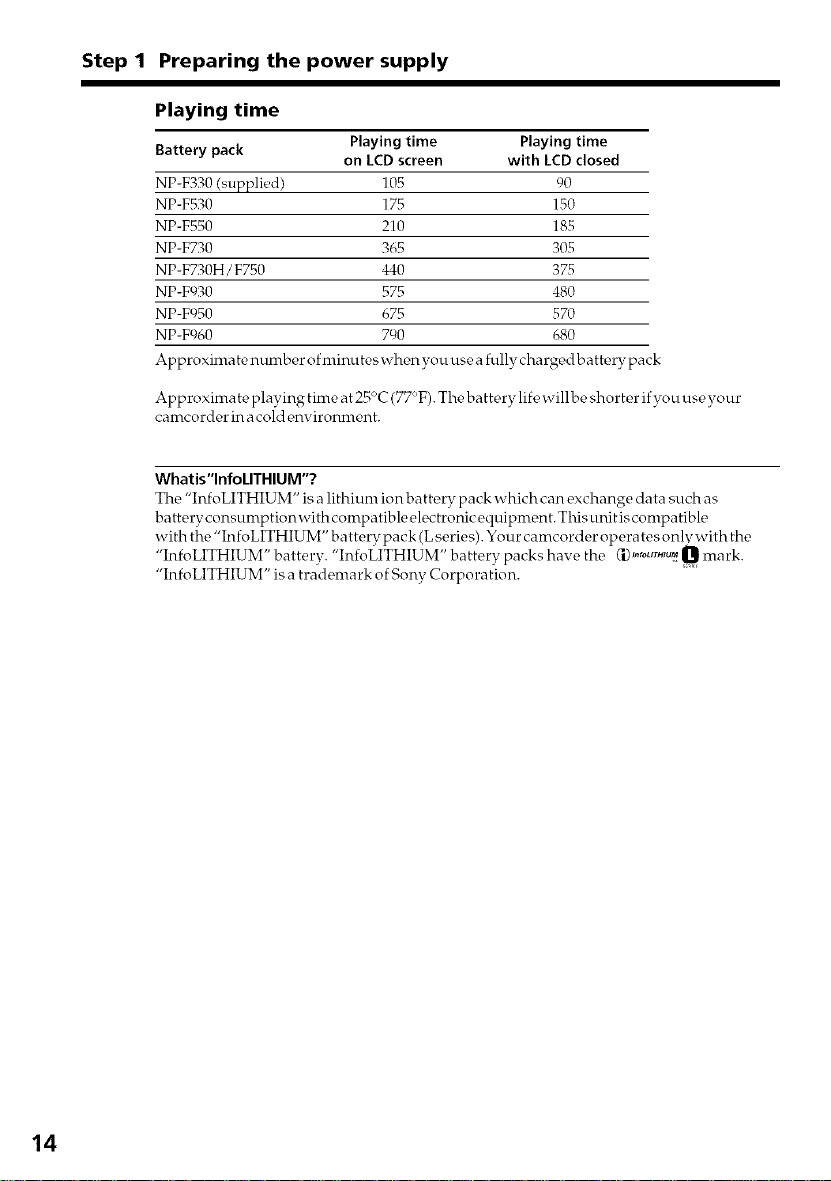
Step 1 Preparing the power supply
Playing time
Battery pack Playing time Playing time
NP-F330 (supplied) 105 90
NP-F530 175 150
NP-F550 210 185
NP-F730 365 305
NP-F730H/F750 440 375
NP-F930 575 480
NP-F950 675 570
NP-F960 790 680
on LCD screen with LCD closed
Approximate number ofminuteswhenyou use a fullychargedbatterypack
Approximate playing time at 25°C (77:'F). The battery lifewillbe shorter if you useyour
camcorder in acold environment.
Whatis"lnfoLITHIUM"?
The "InfoLITHIUM" is a lithium ion battery pack which can exchange data such as
battery consunrptionwith compatible electronic equipment. This unit iscompatible
with the "InfoLITHIUM" battery pack (Lseries). Your camcorder opera tes only with the
"InfoLITHIUM" battery, "InfoLITHIUM" battery packs have the C'I)_'f°L_rH_UM,0 rnar k.
"InfoLITHIUM" is a trademark of Sony Corporation.
14

Step 1 Preparing the power supply
When you use your camcorder for a long time, we recommend that you power it from a
wall outlet using theAC power adaptor.
(1) Open the DC IN jack cover, and connect the AC power adaptor to the DC IN
jack on your camcorder with the plug's • mark facing up. _,J.
(2) Com_ect the power cord to the AC power adaptor.
(3) Connect the power cord to a wall outlet.
PRECAUTION
The set is not disconnec ted from the AC pow_q" sourcc_ (wall outk, t) as long a s it is
connected to the wall outlet, even if the set itself has been turned off.
8_
2,3
Notes
• The AC power adaptor can supply power even if the battery pack is attached to your
camcorder.
• The DC IN jack has "source priority". This means that the battery pack cannot supply
any power if the power cord is connected to the DC IN jack, even when the power
cordisnot pluggedinto awalloutlet.
• Place the AC power adaptor near a wall outlet.
While using the AC power adaptor, if any trouble occurs with this unit, disconnect the
plug from the wall outlet as soon as possible to cut off the power.
Using a car battery
Use Sony DC Adaptor/Charger (optional).
15

Step 2 Setting the date and time
Set the date and time settings when you use your camcorder for the first time.
If you do not use your camcorder for about4 months, the date and time settings may be
released (bars may appear) because the built-in rechargeable lithium cell will have been
discharged.
First, set the year, then the month, the day, the hour and then the minute.
(1) While the camcorder is in CAMERA mode, press MENU to display the menu
settings.
(2) Turn the SEL/PUSH EXEC dial to select _, then press the dial.
(3) Turn the SEL/PUSH EXEC dial to select CLOCK SET, then press the dial.
(4) Turn the SEL/PUSH EXEC dial to adjust the desired year, then press the dial.
(5) Set the month, day and hour by turning the SEL/PUSH EXEC dial and
pressing the dial.
(6) Set the minute by turning the SEL/PUSH EXEC dial and pressing the dial by
the time signal. The clock starts to move.
(7) Press MENU to make the menu settings disappear.
16
Theyear changes as follows:
1995 *-- .... --* 2001 *-- .... --* 2079
f t
Note on the time indicator
Theinternalclockofyour camcorder operat_,s ona 12-hour cycle.
• 12:00 AM stands for midnight.
• 12:00 PM stands for noon.
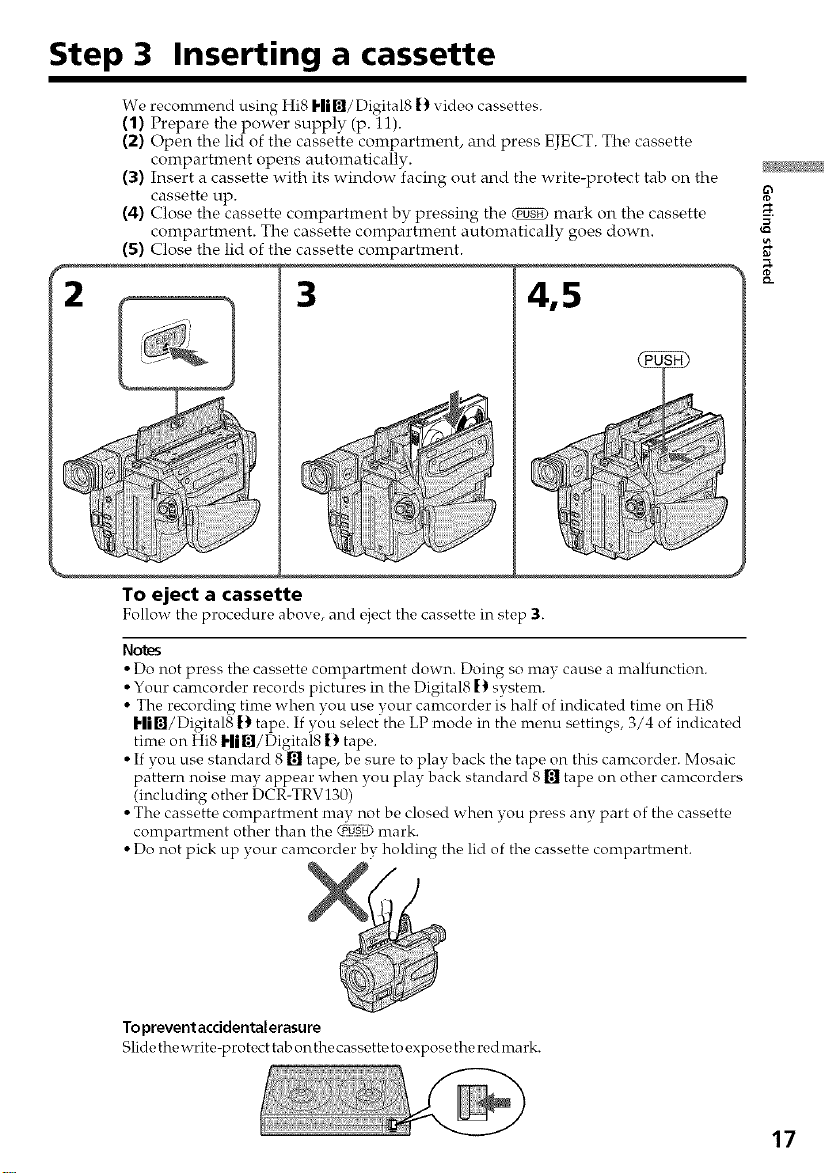
Step 3 Inserting a cassette
We reconrmend using Hi8 Hill/Digital8 [:I video cassettes.
(1) Prepare the power supply (p. 11).
(2) Open the lid of the cassette conlpartlnent, and press EJECT. The cassette
compartment opens automatically.
(3) Insert a cassette with its window facing out and the write-protect tab on the
cassette up.
(4) Close the cassette compartment by pressing the _ mark on the cassette
conlpartlnent. The cassette compartment automatically goes down.
(5) Close the lid of the cassette conlpartlnent.
3
To eject a cassette
Follow the,procedure above, and c,ject the cassette, in step 3.
Notes
• Do not press the cassette compartment down. Doing so may cause a malfunction.
• Your camcorder records pictures in the Digital8 [_ system.
• The recording time when you use your camcorder is half of indicated time on Hi8
Hi,/Digital8 [:_ tape. If you select the LP mode in the menu settings, 3/4 of indicated
time on Hi8 Hi,/Digital8 |) tape.
• If you use standard 8 [] tape, be sure to play back the tape on this camcorder. Mosaic
pattern noise may appear when you play back standard 8 [] tape on other camcorders
(including other DCR-TRV130)
• The cassette compartment may not be closed when you press any part of the cassette
compartment other than the <_U_) mark.
• Do not pick up your camcorder by holding the lid of the cassette compartment.
8_
4,5
×,
Topreventacddentalerasure
Slide thewrite-protect tab onthe cassette toexpose thered mark.
17
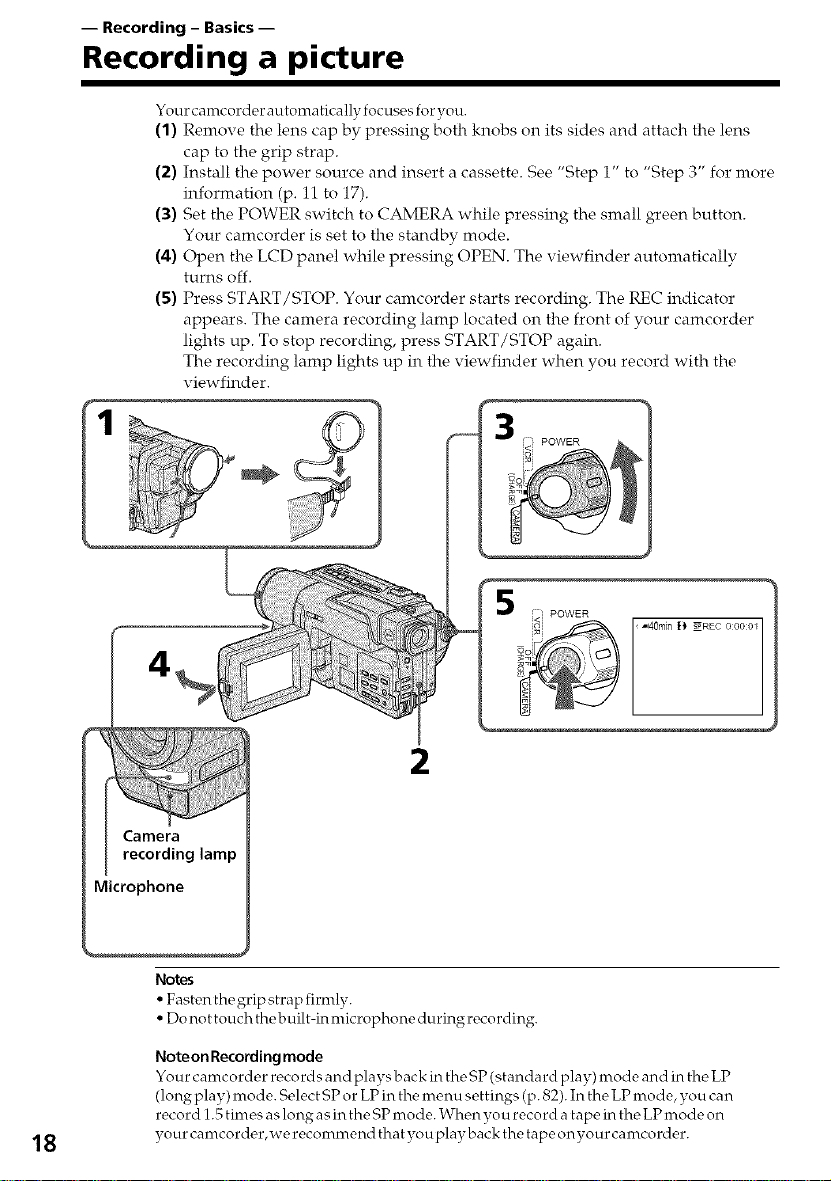
-- Recording - Basics --
Recording a picture
Your camcorder autonratically focuses for you.
(1) Remove the lens cap by pressing both knobs on its sides and attach the lens
cap to the grip strap.
(2) Install the power source and insert a cassette. See "Step i" to "Step 3" for more
information (p. 11 to 17).
(3) Set the POWER switch to CAMERA while pressing the small green button.
Your camcorder is set to the standby mode.
(4) Open the LCD panel while pressing OPEN. The viewfinder automatically
turns off.
(5) Press START/STOP. Your calncorder starts recording. The REC indicator
appears. The camera recording lamp located on the front of your camcorder
lights up. To stop recording, press START/STOP again.
The recording lamp lights up in the viewfinder when you record with the
viewfinder.
1
POWER
2
Notes
• Fasten the grip strap firmly.
Dt not touch the built-in microphone durin_ recording.
18
Noteon Recording mode
Your camcorder records and plays back in the SP (standard play) mode and in the LP
(long play) mode. Select SP or LP in the menu settings (p. 82). In the LP mode, you can
record 1.5 times as long as in the SP mode. When you record a tape in the LP mode on
your camcorder,we recommend that you play back the tape onyour camcorder.
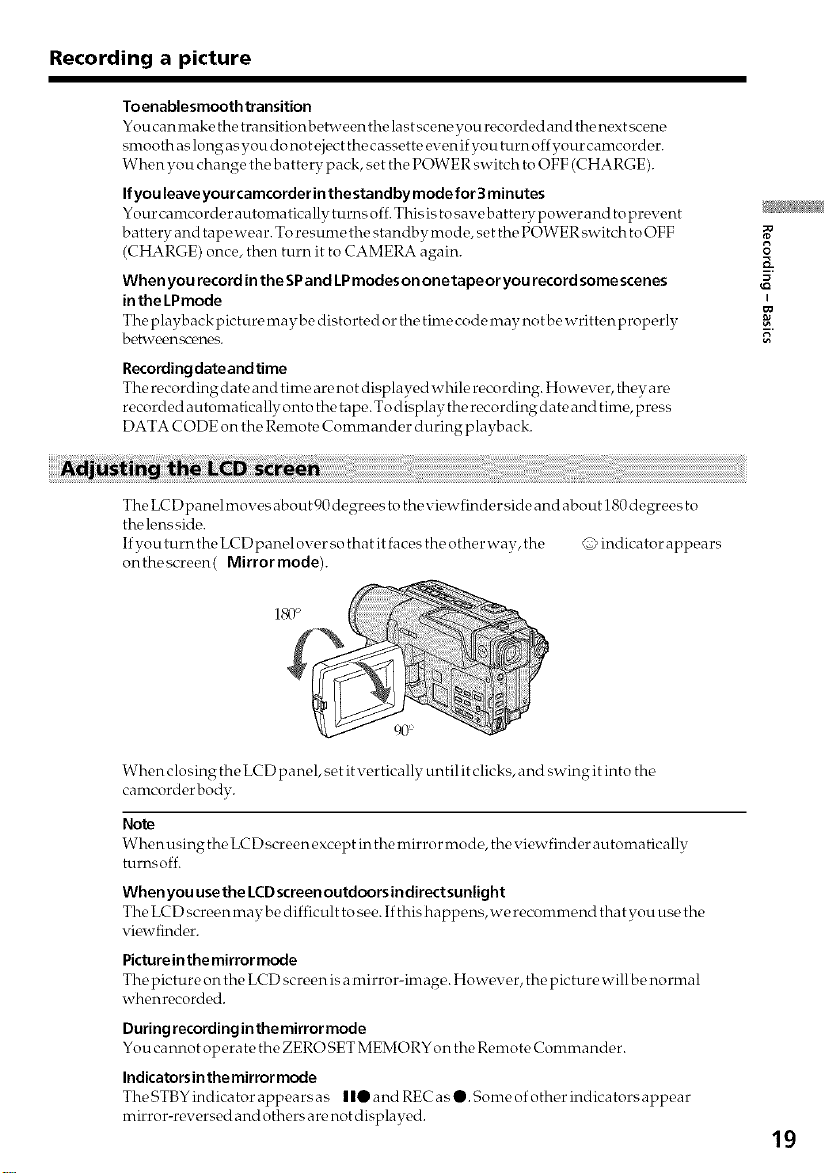
Recording a picture
Toenablesmooth transition
You can make the transition between the las t sceno you recorded and the next scene
smooth as long as you do not eject the cassette even if you t urn off your camcorder.
When you change the battery pack, set the POWER switch to OFF (CHARGE).
Ifyouleaveyourcamcorderinthestandbymodefor3minutes
Your camcorder automatically turns off. Thisis to savebatterypower and to provent
battery and tape wear. To resume the standby mode, set the POWER switch to OFF
(CHARGE) once, then turn it to CAMERA again.
When you record inthe SPand LPmodeson onetape or you record some scenes
inthe LPmode
The p layb ack pic turo may be disto rte d or the time code may no tbe written proporly
bE_t_vt_t_I't _E_n€,s.
Recordingdateandtime
The recording date and time are not displayed while recording. However, they are
recorded automatically onto the tape. To display the recording date and time, press
DATA CODE on the Remote Commander during playback.
The LCDpanelmoves about 90 degrees to theviewfinder side and about 180degrees to
th*_lens side.
If you turn the LCDpanel over so that it faces the other way, the @ indicator appears
on thescreen( Mirror mode).
8
3_
I
90°
When closing the LCD panel, set itvertically untilit clicks, and swing it into the
camcorder bodv.
Note
When using the LCD screen excopt in the nfirror mode, the viewfinder automatically
turnsoff.
When you usethe LCDscreenoutdoorsindirectsunlight
The LC D scroen may be difficult to see. If this happens, we recommend that you us_, the
vi_wfinder.
Picture in the mirror mode
The picture on the LCD screot't is a nfirror-in_age. However, the picture will bo normal
whenrecorded.
During recording in the mirror mode
You cannot operate the ZERO SET MEMORY on the Remote Commander.
Indicatorsin the mirror mode
The STBYindicator appears as I lIDand REC as ID.Sonre of other indicators appear
mirror-reversed and others are not displayed.
19
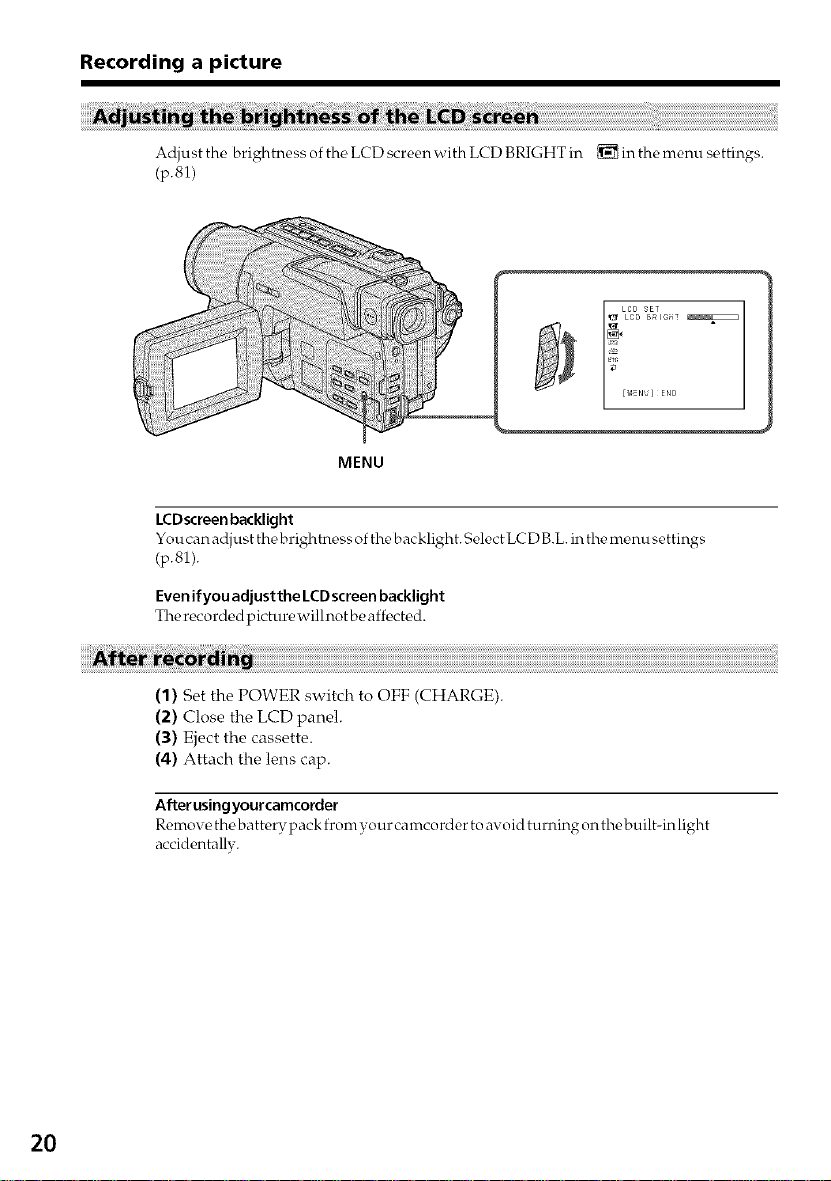
Recording a picture
Adjust the brightness of the LCD screen with LCD BRIGHT in _ in the menu settings.
(p.81)
LCDscreen backlight
You can adjust the b rightness of the b acklight. Select LC D B.L. in the menu settings
(p.81).
Even if you adjustthe LCDscreen backlight
The recorded picture willnot be affected.
MENU
2O
(1) Set the POWER switch to OFF (CHARGE).
(2) Close the LCD panel.
(3) Eject the cassette.
(4) Attach the lens cap.
After usingyourcamcorder
Remove thebatterypack fromyour camcorder to avoid turning onthebuilt-inlight
accidentallv.
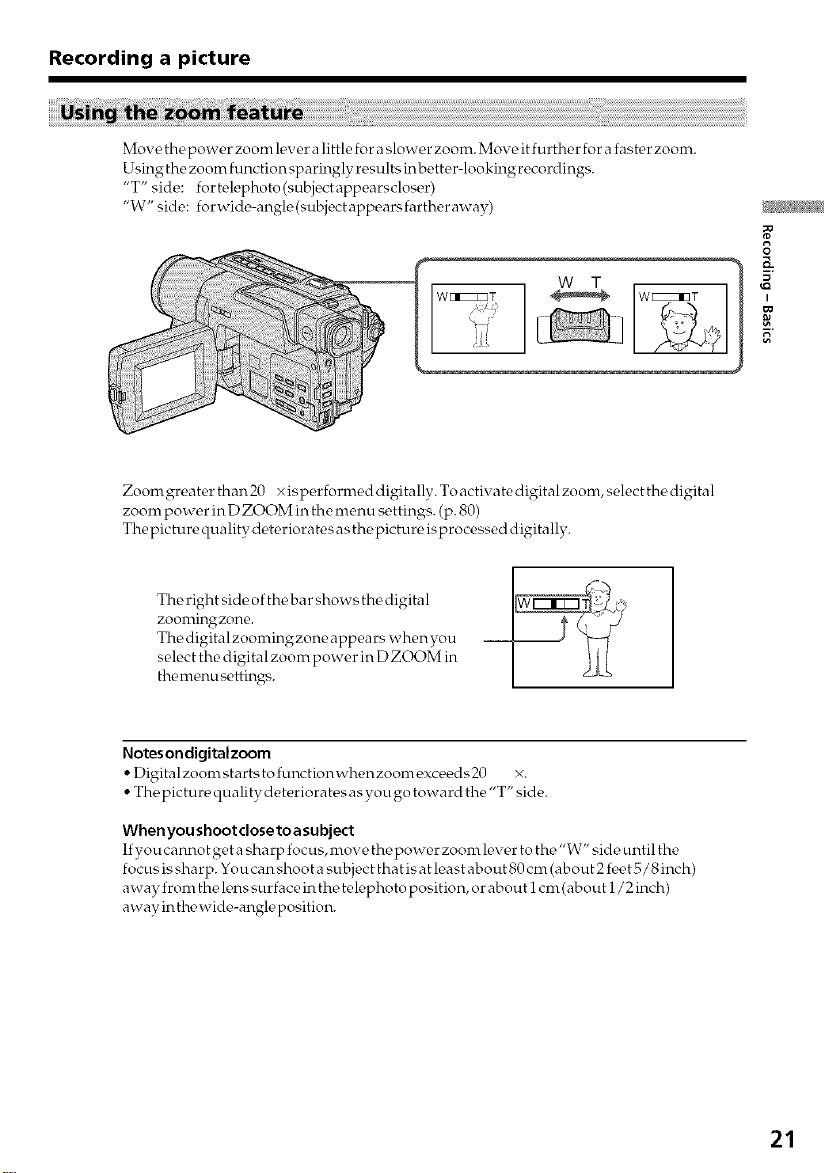
Recording a picture
Move the power zoom lever alittle for aslower zoom. Move it further for a faster zoom.
Using the zoom function sparingly results in better-lookingrecordings.
"T" side: for telephoto (subject appears closer)
"W" side: forwide-angle(subjectappearsfartheraway)
Zoomgreater than20 x is per formed digitally. To actix ate digital zoom, select the digital
zoom power in D ZOOM in the menu settings. (p. 80)
The picture quality deteriorates as the picture is processed digitally.
The right side o fthe bar shows the digital
zoomingzone.
The digital zoomingzone appears whenyou
select the digital zoom power in D ZOOM in
themenu settings.
8
I
Notesondigitalzoom
Digital zoonr starts to functionwhenzoonr exceeds 20 x.
• The picture quality deteriorates as you go toward the "T" side.
When you shoot close to a subject
If you cannot get asharp focus, move the power zoom lever tothe"W" side until the
focusis sharp. Youcan shoot a subject thatis at least about 80 cm (about 2feet 5/8inch)
away from the lens surface in the telephoto position, or about i cm (about 1/2 inch)
away in th*,wide-angle position.
21

Recording a picture
If you record picture swith the LC D panel closed, check the picture with the viewfinder.
Adjust the viewfinder lens to your eyesight so that tlr*,indicators in tlr_,viewfinder
come into sharp focus.
Lift up the viewfinder and move tlr_,viewfinder lens adjustment lever.
22
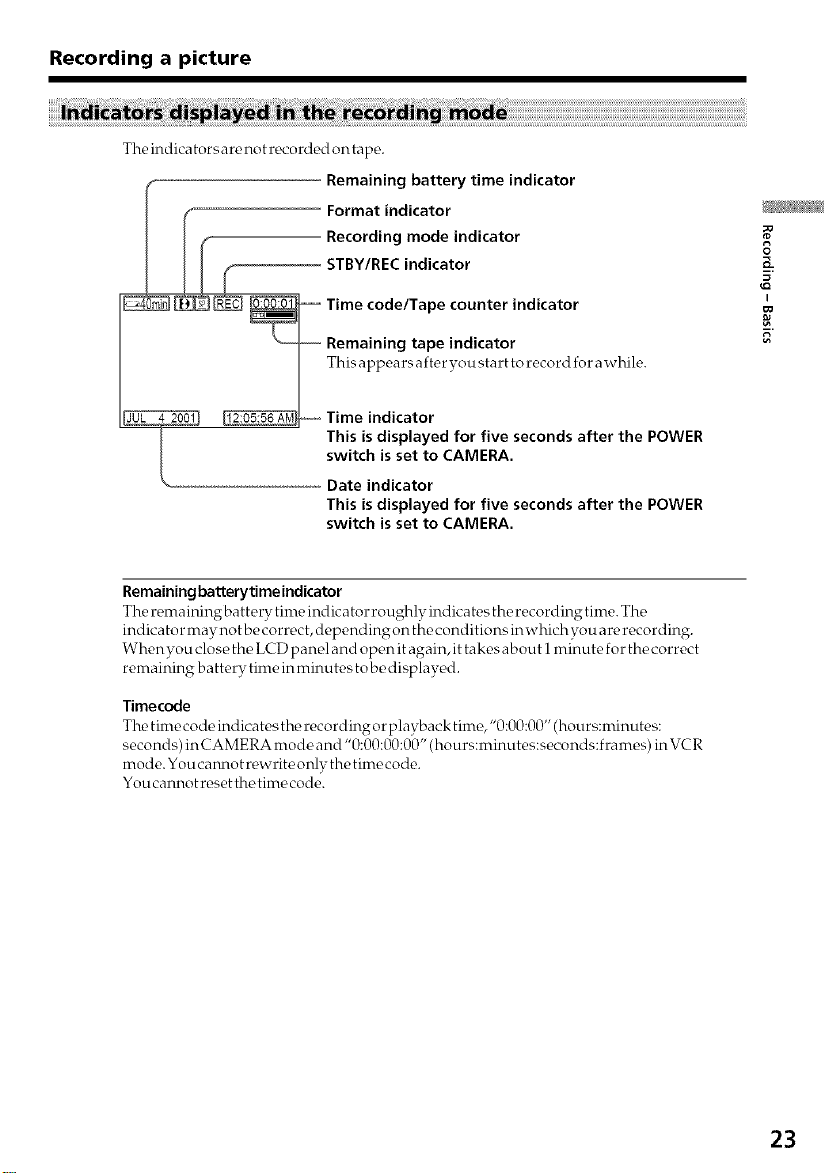
Recording a picture
The indicators are not recorded on tape.
Remaining battery time indicator
...................................................... This appears aft_,r you start to record for awhile.
Remaining batterytimeindicator
The remaining battery time indic a tor roughly indicates the recording time. The
indicator may not be correct, dependingon the conditions inwhich you are recording.
When you close the LCD panel and open it again, it takes about i minute for the correct
remaining battery time in minutes to be displayed.
Timecode
The tinge code indicates the, recording or playback time,"0:00:00" (hours:n_inutes:
seconds) in CAMERA mode and "0:00:00:00" (hours:minutes:seconds:frames) inVCR
mode. You cannot rewrite only the time code.
You cannot reset the time code.
Format indicator
Recording mode indicator
STBY/REC indicator
Time code/Tape counter indicator
Remaining tape indicator
Time indicator
This is displayed for five seconds after the POWER
This is displayed for five seconds after the POWER
switch is set to CAMERA.
8
K
I
23
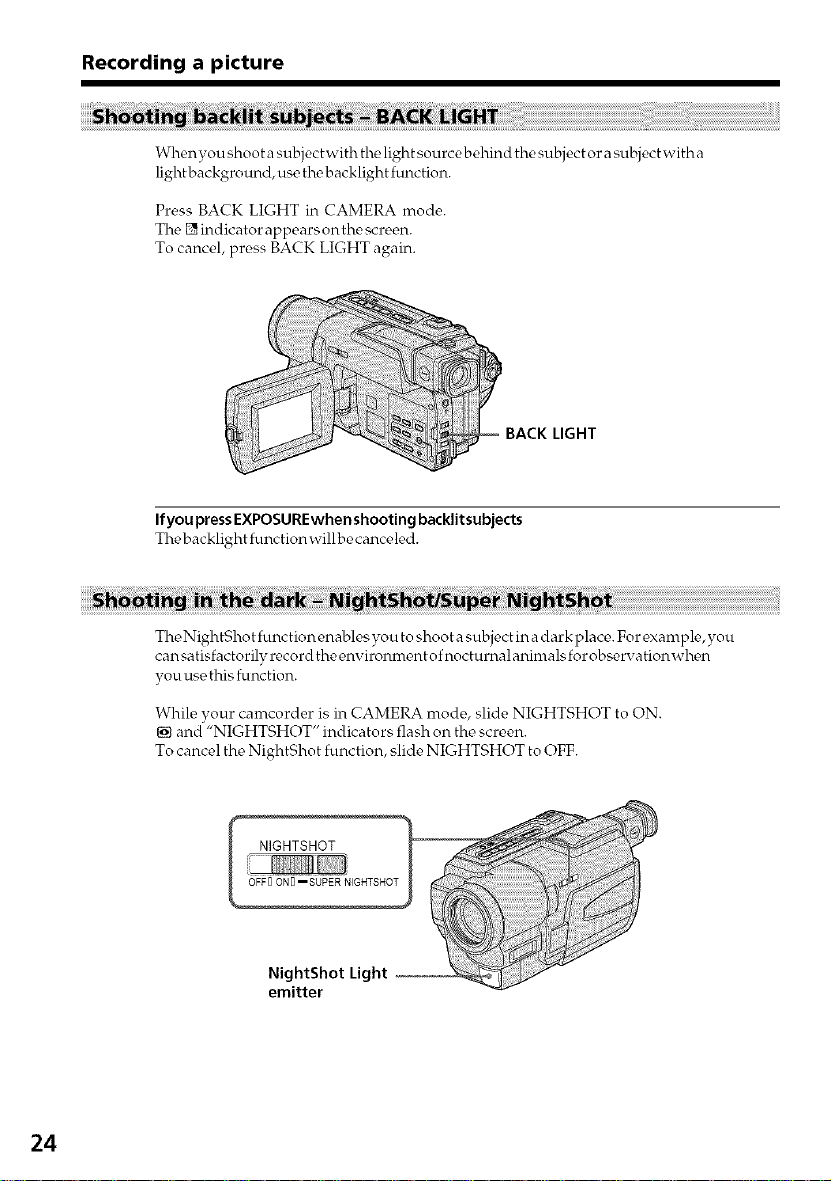
Recording a picture
Whenyou shoot a subject with the,light source behind the subject or a subject with a
light background, use th*,backlight function.
Press BACK LIGHT in CAMERA mode.
The [] indicator appears on the screen.
To cancel, press BACK LIGHT again.
If you pressEXPOSUREwhen shooting backlit subjects
The backlight function will be canceled.
The NightSho t function ena hies you to shoo ta subject in a d ark place. For example, you
can satisfactorilv record the environment of nocturnalanimals for observationwh_,n
you use this function.
24
While your camcorder is in CAMERA mode, slide NIGHTSHOT to ON.
[] and'"NIGHTSHOT" indicators flash on the screen.
To cancel the NightShot function, slide NIGHTSHOT to OFF.
emitter
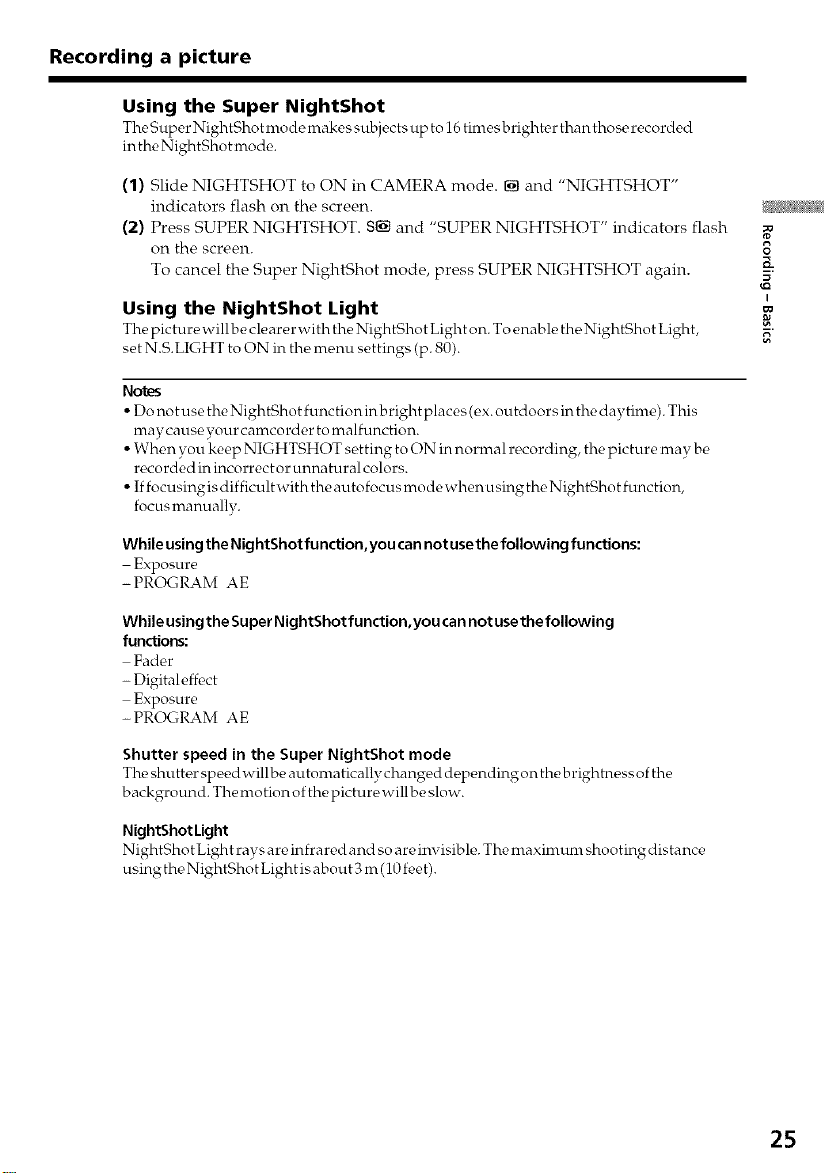
Recording a picture
Using the Super NightShot
The Super NightSho tmo de,makes subjects up to 16times bright_,r than those, recorded
in the NightShot mode.
(1) Slide NIGHTSHOT to ON in CAMERA mode. [] and "NIGHTSHOT"
indicators flash on the screen.
(2) Press SUPER NIGHTSHOT. 8[] and "SUPER NIGHTSHOT" indicators flash
on the screen.
To cancel the Super NightShot mode, press SUPER NIGHTSHOT again.
Using the NightShot Light
The picture willbe clearer with theNightShot Light on. To enable,thc,NightShot Light,
set N.S.LIGHT to ON in the m_nu settings (p. 80).
Notes
• Do no tuse the NightShot function in b right places (ex. outdoors in the day time). This
may cause your camcorder to malfunction.
• When you keep NIGHTSHOT setting to ON in normal recording, the picture may be
recorded in incorrect or unnatural colors.
• If focusing is difficult with the autofocus mo de when using the NightSho t function,
focus manuallv.
While using the NightShot function,you cannot usethe following functions:
Exposure
-PROGRAM AE
While using the Super NightShot function,you can not use the following
functions:
Fader
- Digital eff_ct
Exposure
-PROGRAM AE
8
3_
I
Shutter speed in the Super NightShot mode
Th,, shutter speed willbe automatically changed depending on the brightness of the
background. The motion ofthe picture will be slow.
NightShot Light
NightShotLight rays are infrared and so are invisible. The maximum shooting distance
using the NightShot Light isabout 3 m (10feet).
25
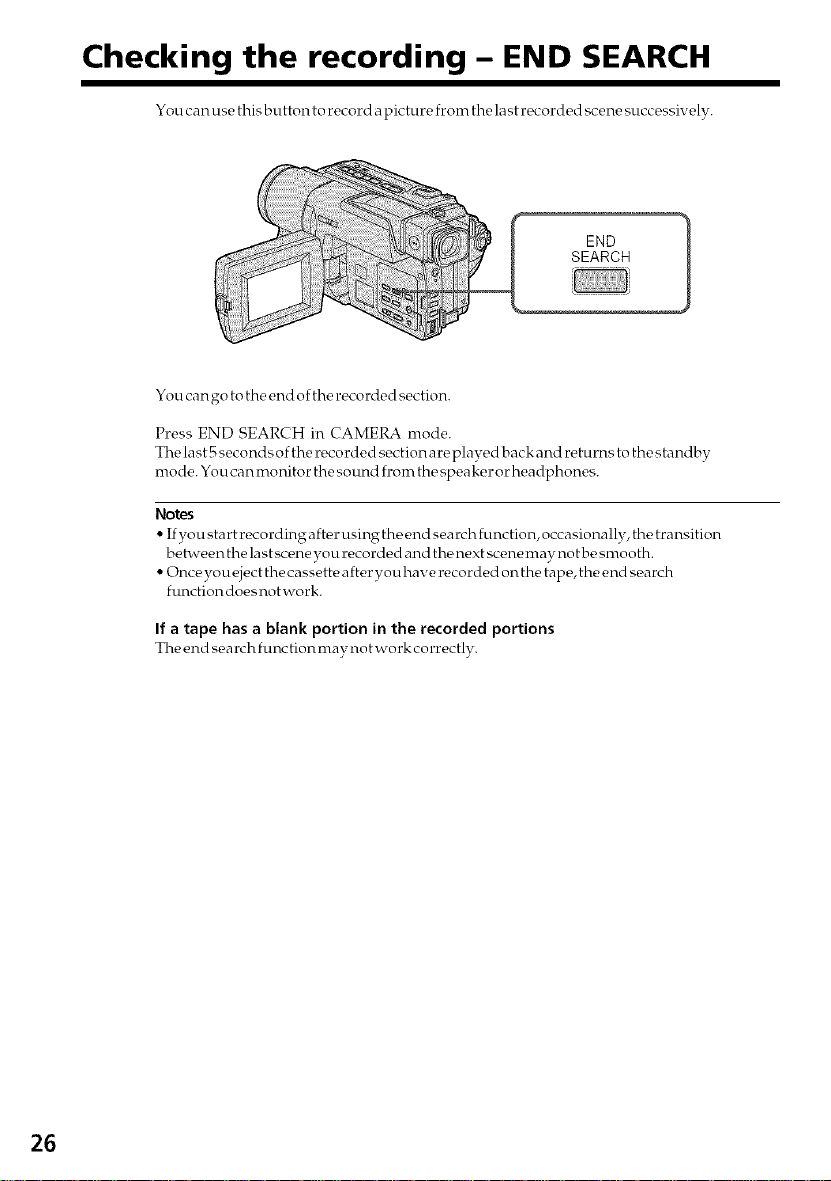
Checking the recording - END SEARCH
You c an use this button to record a picture from the la st recorded scene successively.
END
SEARCH
You can go to the end of the recorded section.
Press END SEARCH in CAMERA mode.
The last 5 secondsof the recorded sectionareplayed back and returns to thestandby
mode. You can monitor the sound from the speaker or headphones.
Notes
• If you start recording aft_,rusing the end search function, occasionally, the transition
between the last scene you recorded and tlr_,next scene may not be smooth.
• Once you eject the cassette after you have recorded on the tape, the end search
function does not work.
If a tape has a blank portion in the recorded portions
The end search functionmaynot workcorrectly.
26
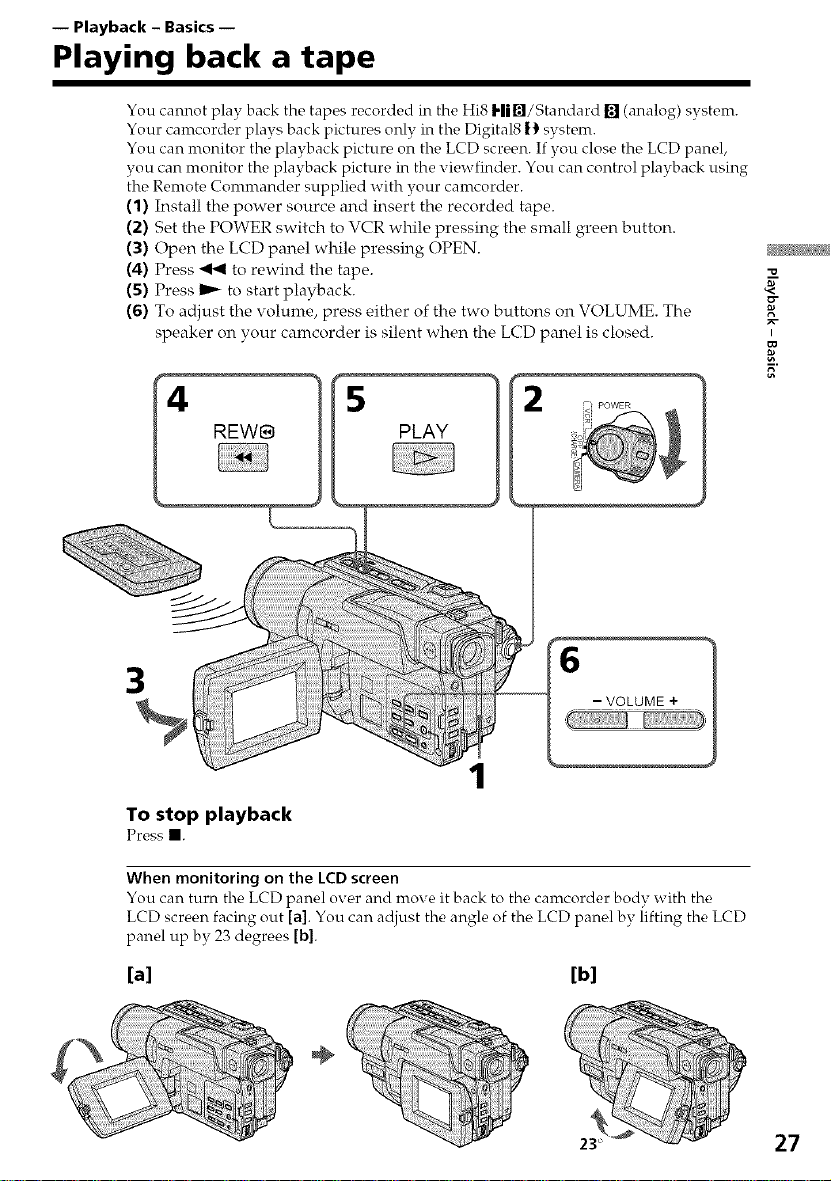
-- Playback - Basics --
Playing back a tape
You cannot play back the tapes recorded in the Hi8 Hi,l/Standard [] (analog) system.
Your camcorder plays back pictures only in the Digital8 _) system.
You can nronitor the playback picture on the LCD screen. If you close the LCD panel,
you can monitor the playback picture in the viewfinder. You can control playback using
the Remote Conmrander supplied with your camcorder.
(1) Install the power source and insert the recorded tape.
(2) Set the POWER switch to VCR while pressing the small green button.
(3) Open the LCD panel while pressing OPEN.
(4) Press _ to rewind the tape.
(5) Press I_ to start playback.
(6) To adjust the volulne, press either of the two buttons on VOLUME. The
speaker on your camcorder is silent when the LCD panel is closed.
4 REW@
I
5
PLAY
3
- VOLUME +
1
To stop playback
Press II.
When monitoring on the LCDscreen
You can turn the LCD panel over and move it back to the camcorder body with the
LCD screen facing out [a]. You can adjust the angle of the LCD panel by lifting the LCD
panel up by 23 degrees [b].
[a] [b]
27
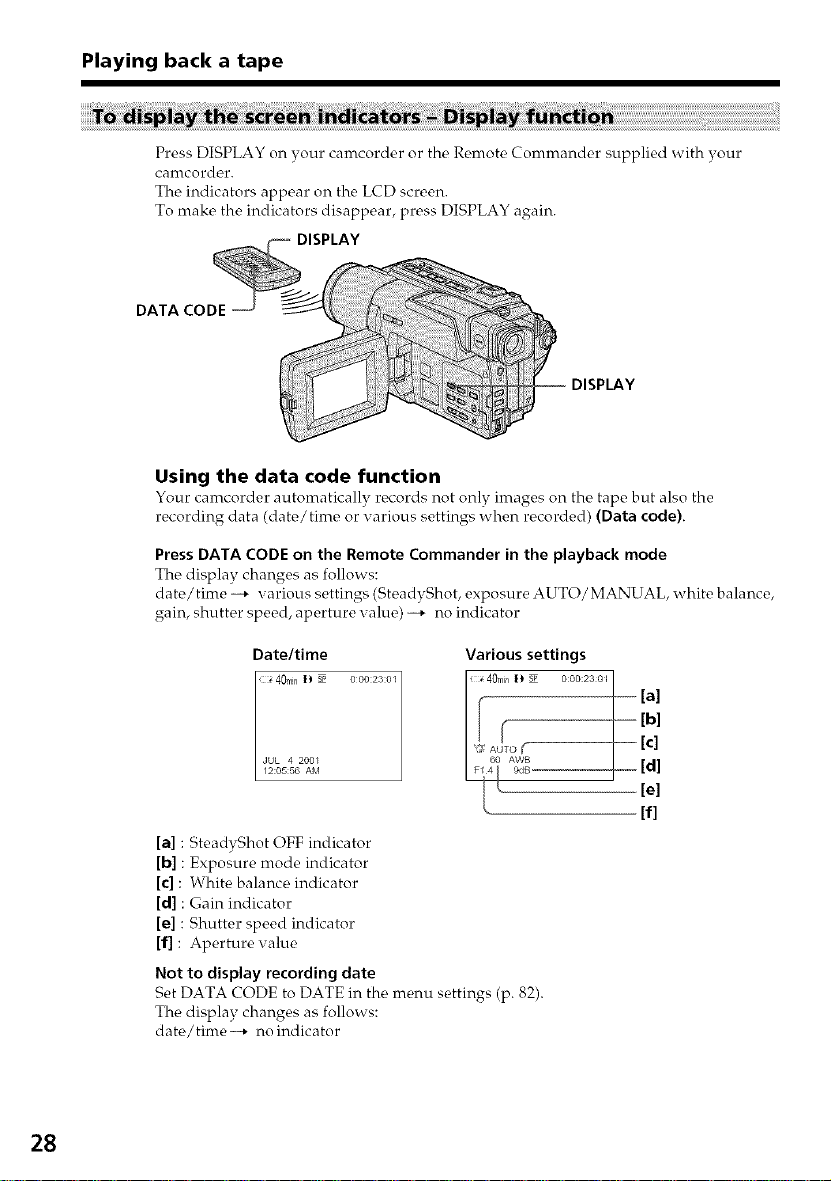
Playing back a tape
Press DISPLAY on your camcorder or the Remote Commander supplied with your
canlcord€_r.
The indicators appear on the LCD screen.
To make the indicators disappear, press DISPLAY again.
DATA CODE
Using the data code function
Your camcorder automatically r_,cords not only images on the tape but also the
recording data (date/time or various settings when recorded) (Data code).
Press DATA CODE on the Remote Commander in the playback mode
The display changes as follows:
date/time --,, various settings (SteadyShot, exposure AUTO/MANUAL, white balance,
gain, shutter speed, aperture value) --,, no indicator
DISPLAY
DISPLAY
28
Date/time
i 40mint_ sP 000:23:0I
Various settings
i 40mn_' sP OUO2t_u_ I
-- -_ [a]
I_:_:_°°,_,
[a] : SteadyShot OFF indicator
[b] : Exposure mode indicator
[¢] : White balance indicator
[d] : Gain indicator
[el : Shutter speed indicator
If] : Aperture value
Not to display recording date
Set DATA CODE to DATE in the menu settings (p. 82).
The display changes as follows:
date/time--* no indicator
[c]
[d]
[e]
[f]
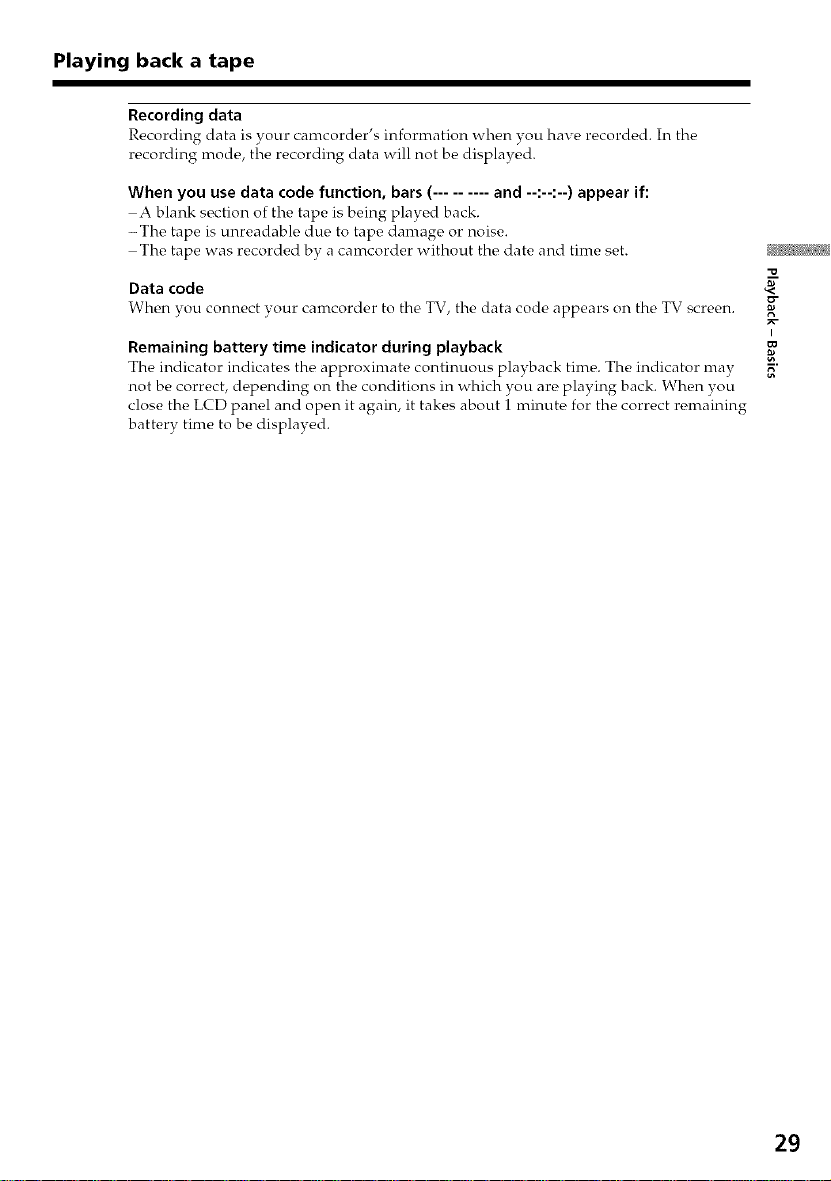
Playing back a tape
Recording data
Recording data is your camcorder's information when you ha_e recorded. In the
recording mode, the recording data will not be displayed.
When you use data code function, bars (......... and --:--:--) appear if:
A blank section of the tape is being play_,d back.
-The, tape is unreadable due to tape damage or noise.
The tape was recorded by a camcorder without the date and time set.
Data code
When you connect your camcorder to the TV the data code appears on the TV screen.
Remaining battery time indicator during playback
The indicator indicates the approximate continuous playback time. The indicator may
not be correct, depending on the conditions in which you are playing back. When you
close the LCD panel and open it again, it takes about i minute for the correct remaining
battery time to be displayed.
-o
p,-
I
==
29
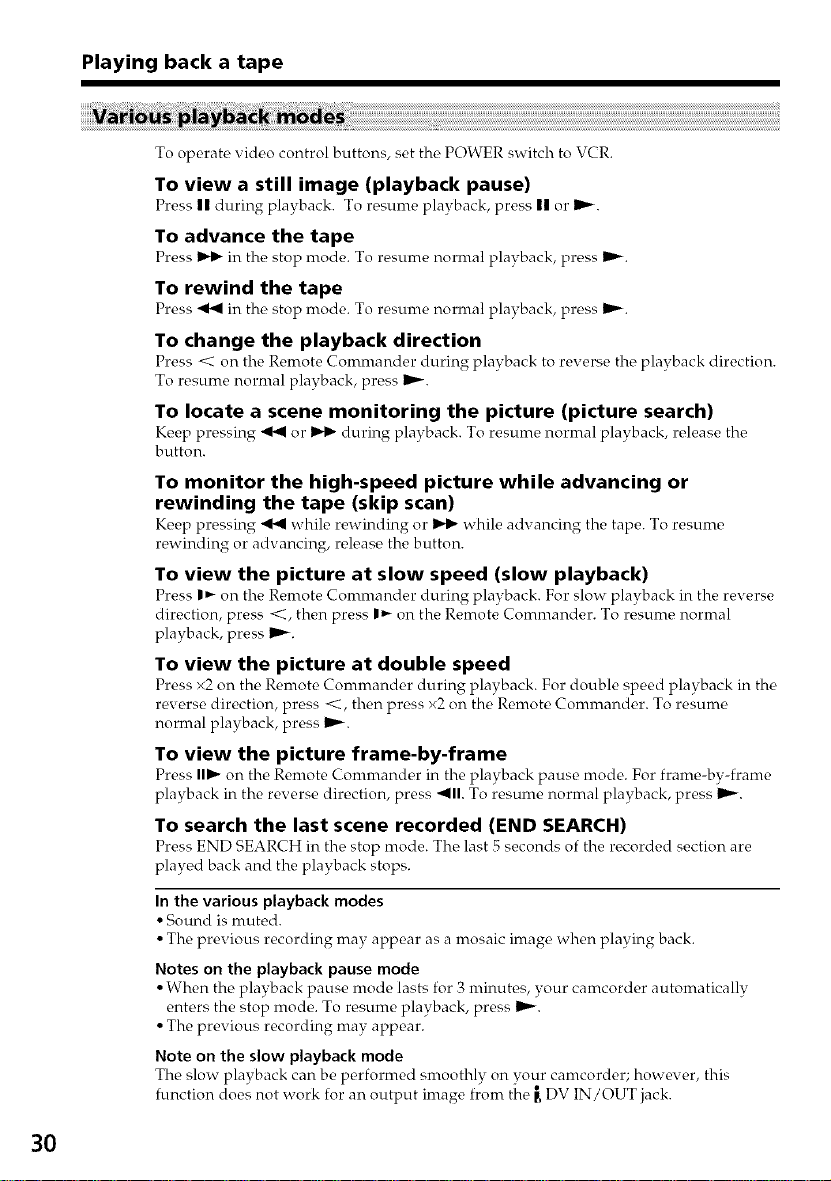
Playing back a tape
To operate video control buttons, set the POWER switch to VCR.
To view a still image (playback pause)
Press n during playback. To r_-,sunie playback, press II or I_.
To advance the tape
Press _ in the, stop mode. To r_,sume normal playback, prc, ss IP--.
To rewind the tape
Press _ in thc_stop mode. To r_,sume normal playback, prc, ss IP--.
To change the playback direction
Press _ on the Remote Commander during playback to reverse the playback direction.
To resume normal playback, press I_.
To locate a scene monitoring the picture (picture search)
K_,ep prc,ssing _ or _ during playback. To resume, normal playback, r_qease th_
button.
To monitor the high-speed picture while advancing or
rewinding the tape (skip scan)
K_,eppressing _ while rewinding or _ while advancing the tape. To resume,
rewinding or advancing, release the button.
To view the picture at slow speed (slow playback)
Press I_ on the Renrote Commander during playback. For slow playback in the reverse
direction, press _<, then press I_ on the Remote Commander. To resume normal
playback, press IP--.
To view the picture at double speed
Press x2 on the Remote Commander during playback. For double speed playback in the
reverse direction, press <<, then press x2 on the Remote Commander. To resume
normal playback, press IP--.
To view the picture frame-by-frame
Press II1_ on the, Remote Comnrandc_r in the playback pause mode. For franre-bv-frame
playback in the reverse direction, press _111.To resume normal playback, press IP--.
To search the last scene recorded (END SEARCH)
Press END SEARCH in th_ stop mode. The, last 5 seconds of the re,corded section are
played back and the playback stops.
3O
In the various playback modes
• Sound is muted.
• The previous recording may appear as a mosaic image when playing back.
Notes on the playback pause mode
• When the playback pause mode lasts for 3 minutes, your camcorder autonratically
enters the stop mode. To resume playback, press IP--.
• The previous recording may appear.
Note on the slow playback mode
The slow playback can be performed smoothly on your camcorder; however, this
function does not work for an output image from the _,DV IN/OUT jack.
