Page 1
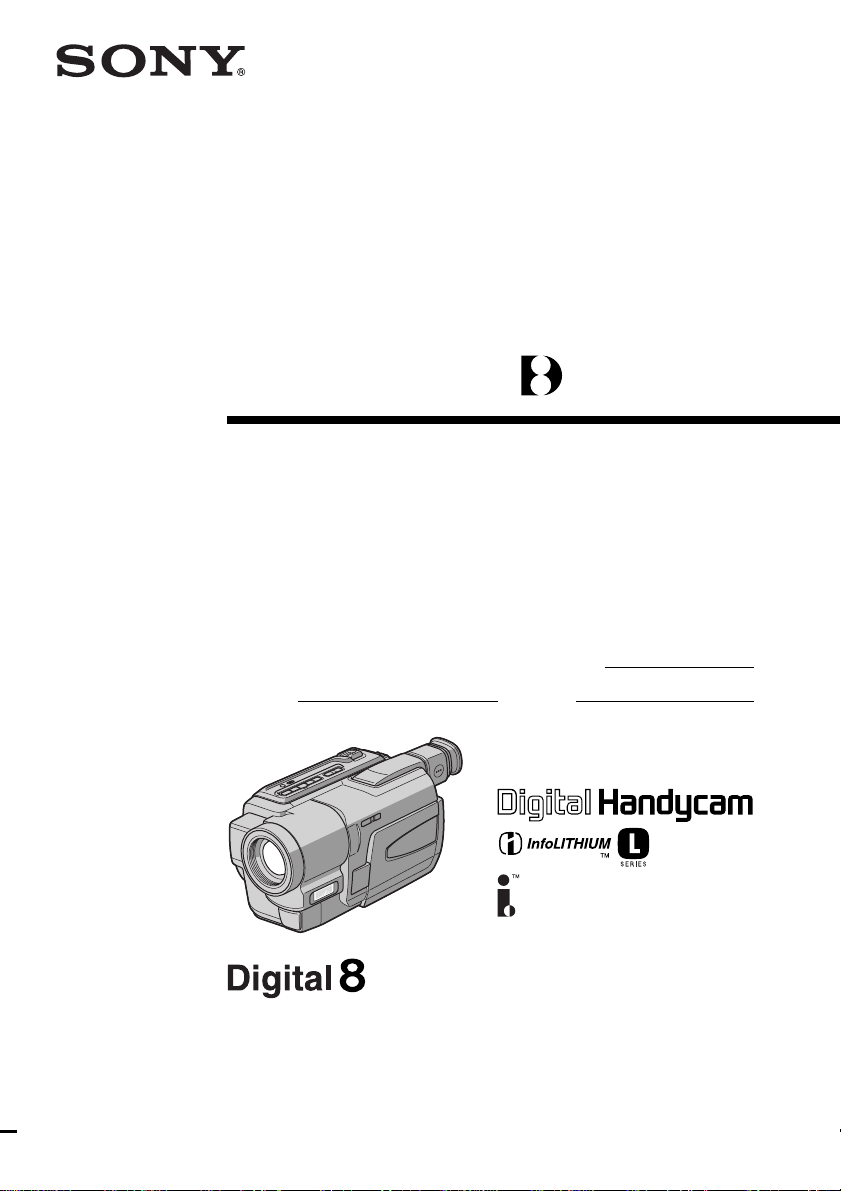
3-065-651-11 (1)
Digital
Video Camera
Recorder
Operating Instructions
Before operating the unit, please read this manual thoroughly,
and retain it for future reference.
Owner’s Record
The model and serial numbers are located on the bottom. Record the
serial number in the space provided below. Refer to these numbers
whenever you call upon your Sony dealer regarding this product.
Model No. DCR-TRV130 Model No. AC-
Serial No. Serial No.
DCR-TRV130
©2001 Sony Corporation
Page 2
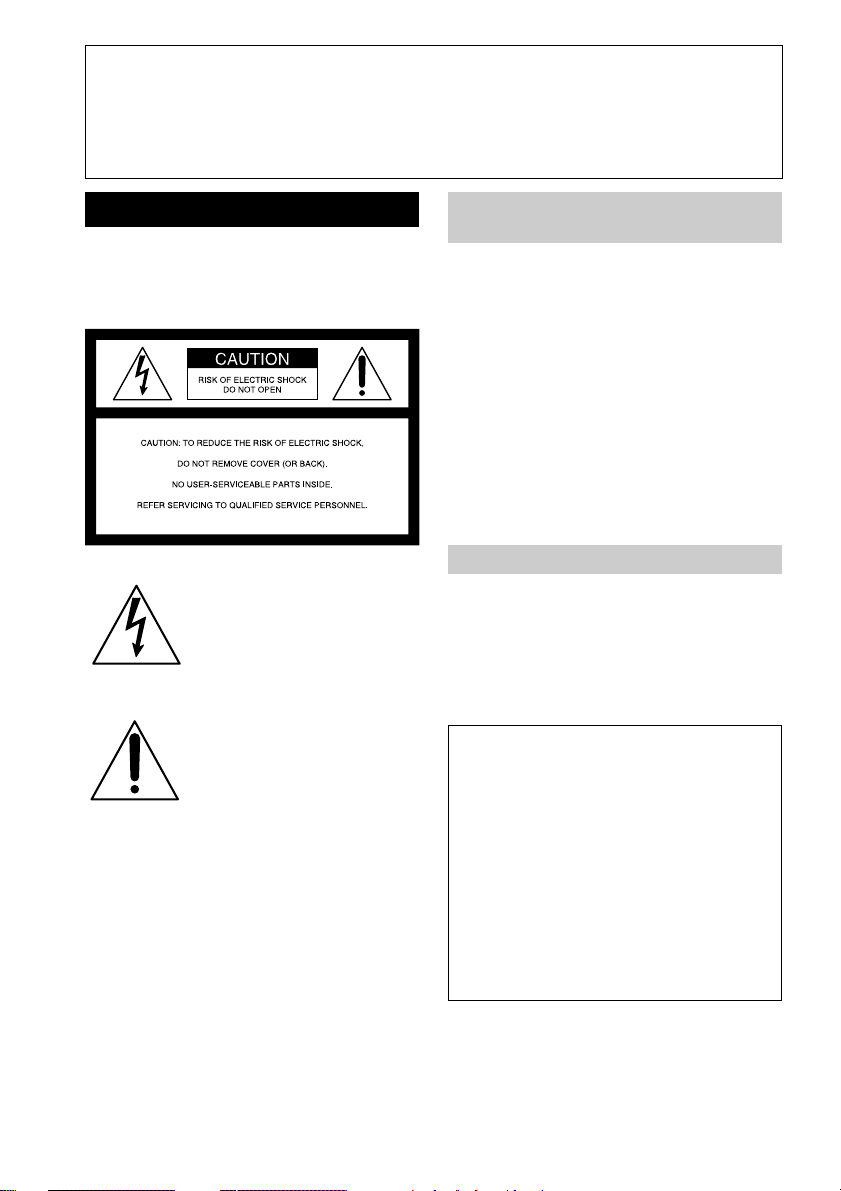
Congratulations on your purchase of this Sony Digital Handycam camcorder. With your
Welcome!
Digital Handycam, you can capture life’s precious moments with superior picture and sound
quality. Your Digital Handycam is loaded with advanced features, but at the same time it is
very easy to use. You will soon be producing home video that you can enjoy for years to
come.
WARNING
To prevent fire or shock hazard, do
not expose the unit to rain or
moisture.
This symbol is intended to alert
the user to the presence of
uninsulated “dangerous voltage”
within the product’s enclosure
that may be of sufficient
magnitude to constitute a risk of
electric shock to persons.
This symbol is intended to alert
the user to the presence of
important operating and
maintenance (servicing)
instructions in the literature
accompanying the appliance.
Never expose the battery pack to temperatures
above 60°C (140°F) such as in a car parked in
the sun or under direct sunlight.
For customers in the United
States and Canada
DISPOSAL OF LITHIUM ION BATTERY.
LITHIUM ION BATTERY.
DISPOSE OF PROPERLY.
You can return your unwanted lithium ion batteries
to your nearest Sony Service Center or Factory
Service Center.
Note: In some areas the disposal of lithium ion
batteries in household or business trash may
be prohibited.
For the Sony Service Center nearest you call
1-800-222-SONY (United States only)
For the Sony Factory Service Center nearest you call
416-499-SONY (Canada only)
Caution: Do not handle damaged or leaking lithium
ion battery.
For customers in the U.S.A.
If you have any questions about this product, you
may call:
Sony Customer Information Center 1-800-222-SONY
(7669)
The number below is for the FCC related matters
only.
Regulatory Information
Declaration of Conformity
Trade Name: SONY
Model No.: DCR-TRV130
Responsible Party: Sony Electronics lnc.
Address: 1 Sony Drive, Park Ridge,
Telephone No.: 201-930-6972
This device complies with Part15 of the FCC
Rules. Operation is subject to the following two
conditions.: (1) This device may not cause
harmful interference, and (2) this device must
accept any interference received, including
interference that may cause undesired operation.
NJ, 07656 USA
CAUTION
You are cautioned that any changes or modifications
not expressly approved in this manual could void
your authority to operate this equipment.
2
Page 3

Note:
This equipment has been tested and found to comply
with the limits for a Class B digital device, pursuant
to Part 15 of the FCC Rules. These limits are designed
to provide reasonable protection against harmful
interference in a residential installation. This
equipment generates, uses, and can radiate radio
frequency energy and, if not installed and used in
accordance with the instructions, may cause harmful
interference to radio communications. However,
there is no guarantee that interference will not occur
in a particular installation. If this equipment does
cause harmful interference to radio or television
reception, which can be determined by turning the
equipment off and on, the user is encouraged to try to
correct the interference by one or more of the
following measures:
— Reorient or relocate the receiving antenna.
— Increase the separation between the equipment
and receiver.
— Connect the equipment into an outlet on a circuit
different from that to which the receiver is
connected.
— Consult the dealer or an experienced radio/TV
technician for help.
For customers in CANADA
CAUTION
TO PREVENT ELECTRIC SHOCK, MATCH
WIDE BLADE OF PLUG TO WIDE SLOT,
FULLY INSERT.
3
Page 4

Main Features
Functions to adjust exposure (in the recording mode)
•In a dark place NIGHTSHOT (p. 24)/
•In insufficient light Low lux mode (p. 44)
•In dark environments such as sunset, fireworks, Sunset & moon mode (p. 44)
or general night views
•Shooting backlit subjects BACK LIGHT (p. 24)
•In spotlight, such as at the theater Spotlight mode (p. 44)
•In strong light or reflected light, such as Beach & ski mode (p. 44)
at a beach in midsummer or on a ski slope
Functions to give images more impact
(in the recording mode)
•Smooth transition between scenes FADER (p. 37)
•Taking a still image Tape photo recording (p. 34)
•Digital processing of images PICTURE EFFECT (p. 40)/
•Creating a soft background for subjects Soft portrait mode (p. 44)
•Superimposing a title TITLE (p. 48)
Functions to give a natural appearance to your recordings
(in the recording mode)
•Preventing deterioration of picture quality D ZOOM [MENU] (p. 80)
in digital zoom
The default setting is set to OFF.
(To zoom greater than 20×, select the digital
zoom power in D ZOOM in the menu settings.)
•Focusing manually Manual focus (p. 47)
•Shooting distant subjects Landscape mode (p. 44)
•Recording fast-moving subjects Sports lesson mode (p. 44)
SUPER NIGHTSHOT (p. 25)
DIGITAL EFFECT (p. 41)
Functions to use in editing (in the recording mode)
•Watching the picture on a wide-screen TV Wide mode (p. 36)
Functions to use after recording (in the playback mode)
•Digital processing of recorded images PICTURE EFFECT (p. 55)/
•Displaying the date/time or recording data Data code (p. 28)
when you recorded
•Quickly locating a desired scene Zero set memory (p. 58, 78)
•Searching for scenes recorded on tape in Photo search (p. 61)
the photo mode
•Scanning scenes recorded on tape in Photo scan (p. 62)
the photo mode
•Playing back on monaural sound or sub sound HiFi SOUND [MENU] (p. 81)
•Playing back the picture on a TV without SUPER LASER LINK (p. 32)
connecting a cord
DIGITAL EFFECT (p. 56)
4
Page 5
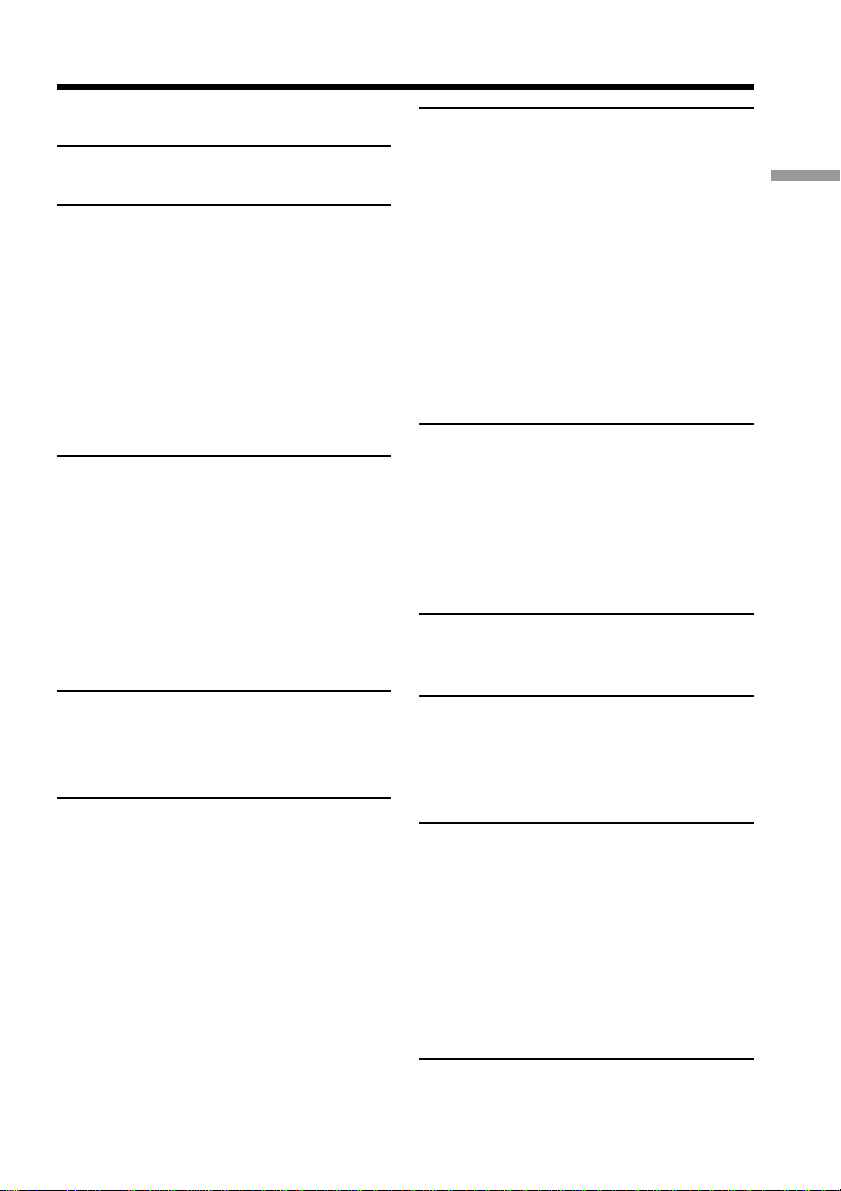
Table of contents
Main Features .......................................... 4
Quick Start Guide ............................. 6
Getting started
Using this manual ................................... 8
Checking supplied accessories............ 10
Step 1 Preparing the power supply ... 11
Installing the battery pack ............ 11
Charging the battery pack............. 12
Connecting to a wall outlet ........... 15
Step 2 Setting the date and time ........ 16
Step 3 Inserting a cassette ................... 17
Recording – Basics
Recording a picture............................... 18
Shooting backlit subjects
– BACK LIGHT ........................ 24
Shooting in the dark
– NightShot/Super NightShot
.................................................... 24
Checking the recording
– END SEARCH ............................. 26
Advanced Playback Operations
Playing back a tape with picture
effects ............................................... 55
Playing back a tape with digital
effects ............................................... 56
Enlarging images recorded on tapes
– Tape PB ZOOM ........................... 57
Quickly locating a scene using the zero
set memory function ...................... 58
Searching a recording by date
– Date search ................................... 59
Searching for a photo
– Photo search/Photo scan ........... 61
Editing
Dubbing a tape ...................................... 63
Dubbing only desired scenes
– Digital program editing.............. 65
Recording from video .......................... 76
Inserting a scene from a VCR
– Insert Editing ............................... 77
Customizing Your Camcorder
Changing the menu settings................ 79
Getting started
Playback – Basics
Playing back a tape ............................... 27
Viewing the recording on TV .............. 31
Advanced Recording
Operations
Recording a still image on a tape
– Tape Photo recording ................. 34
Using the wide mode ........................... 36
Using the fader function ...................... 37
Using special effects – Picture effect .. 40
Using special effects – Digital effect ... 41
Using the PROGRAM AE function .... 44
Adjusting the exposure manually ...... 46
Focusing manually................................ 47
Superimposing a title ........................... 48
Making your own titles ........................ 50
Using the built-in light ......................... 52
Troubleshooting
Types of trouble and their solutions .. 85
Self-diagnosis display........................... 89
Warning indicators and messages ...... 90
Additional Information
About video cassettes ........................... 92
About the “InfoLITHIUM”
battery pack ..................................... 93
About i.LINK ......................................... 94
Using your camcorder abroad ............ 96
Maintenance information and
precautions ...................................... 97
Specifications ....................................... 102
Quick Reference
Identifying the parts and controls .... 103
Index ..................................................... 110
5
Page 6

Quick Start Guide
Connecting the power cord (p. 15)
Use the battery pack when using your camcorder outdoors (p. 11).
Quick Start Guide
This chapter introduces you to the basic features of your
camcorder. See the page in parentheses “( )” for more
information.
Open the DC IN
jack cover.
Connect the plug with
its v mark facing up.
AC power adaptor (supplied)
Inserting a cassette (p. 17)
1Open the lid of the
cassette compartment,
and press EJECT. The
compartment opens
automatically.
EJECT
2Insert a cassette
into the cassette
compartment
with its window
facing out and the
write-protect tab
on the cassette up.
3Close the cassette
compartment by
pressing the
on the cassette
compartment. The
cassette compartment
automatically goes
down.
Close the lid of the
cassette compartment.
mark
6
Page 7

Recording a picture (p. 18)
1Remove the lens cap.
2Set the POWER
switch to CAMERA
while pressing the
small green button.
4Press the red button.
Your camcorder
starts recording. To
stop recording, press
(
CHARGE
OFF
)
CAMERA
VCR
(
CHARGE
OFF
)
CAMERA
VCR
POWER
POWER
the red button again.
3Open the LCD panel
while pressing OPEN.
The picture appears
on the LCD screen.
Viewfinder
When the LCD panel is closed, use the viewfinder placing your
eye against its eyecup.
The picture in the viewfinder is black and white.
When you purchase your camcorder, the clock setting is set to off. If you want to record the
date and time for a picture, set the clock setting before recording (p. 16).
Monitoring the playback picture on the LCD
screen (p. 27)
2Press m to rewind the tape.
REW
Quick Start Guide
1Set the POWER
switch to VCR while
pressing the small
green button.
VCR
(
CHARGE
OFF
)
CAMERA
Note
Do not pick up your camcorder by
holding the viewfinder, the LCD
panel, or the battery pack.
3Press N to start playback.
PLAY
POWER
7
Page 8

— Getting started —
Using this manual
As you read through this manual, buttons and settings on your camcorder are shown in
capital letters.
e.g. Set the POWER switch to CAMERA.
When you carry out an operation, you can hear a beep sound to indicate that the
operation is being carried out.
Before using your camcorder
With your digital camcorder, we recommend using Hi8 /Digital8 video
cassettes. Your camcorder records and plays back pictures only in the Digital8
system. You cannot play back tapes recorded in the Hi8 /standard 8 (analog)
system.
Note on TV color systems
TV color systems differ from country to country. To view your recordings on a TV, you
need an NTSC system-based TV.
Copyright precautions
Television programs, films, video tapes, and other materials may be copyrighted.
Unauthorized recording of such materials may be contrary to the provision of the
copyright laws.
8
Page 9
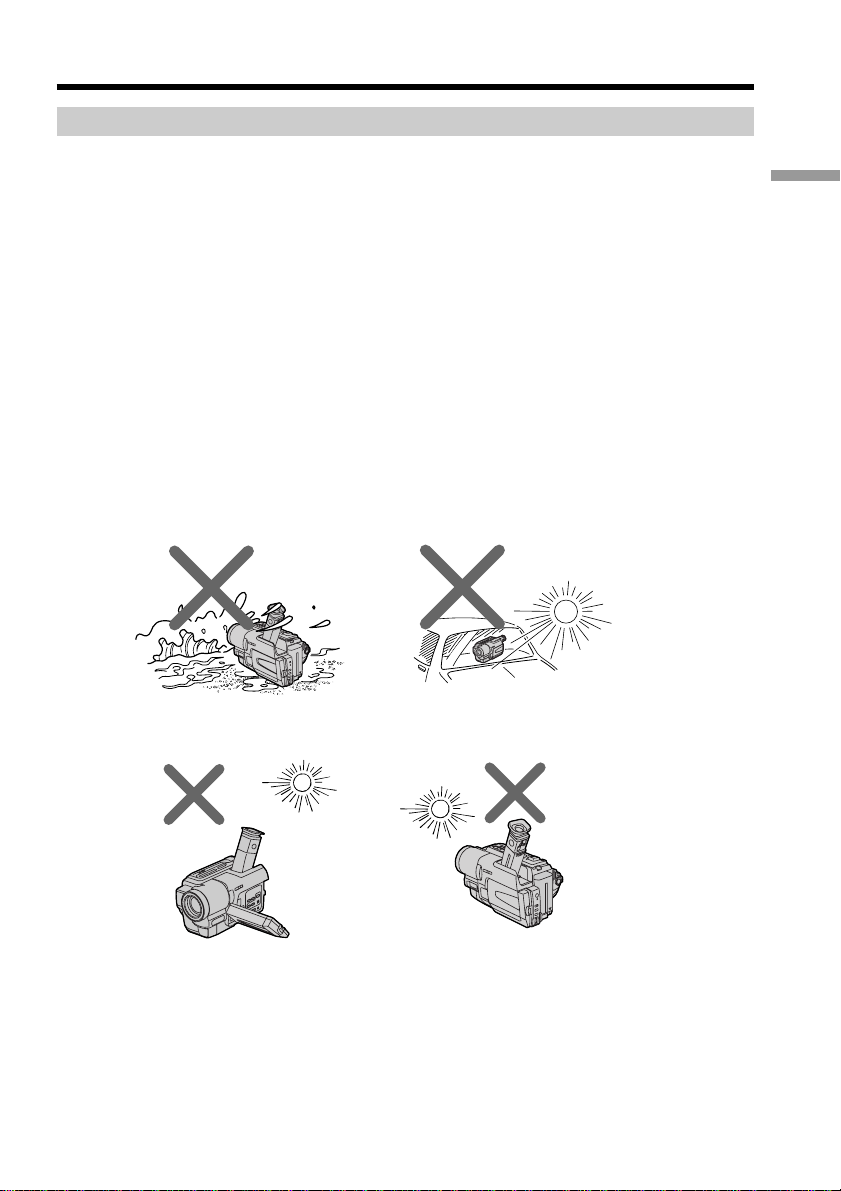
Using this manual
Precautions on camcorder care
Lens and LCD screen/finder (on mounted models only)
•The LCD screen and the finder are manufactured using extremely high-precision
technology so over 99.99% of the pixels are operational for effective use.
However, there may be some tiny black points and/or bright points (white, red,
blue or green in color) that constantly appear on the LCD screen and the finder.
These points are normal in the manufacturing process and do not affect the
recording in any way.
•Do not let your camcorder get wet. Keep your camcorder away from rain and sea
water. Letting your camcorder get wet may cause your camcorder to malfunction.
Sometimes this malfunction cannot be repaired [a].
•Never leave your camcorder exposed to temperatures above 60°C (140°F), such as in a
car parked in the sun or under direct sunlight [b].
•Be careful when placing the camera near a window or outdoors. Exposing the LCD
screen, the finder or the lens to direct sunlight for long periods may cause
malfunctions [c].
•Do not directly shoot the sun. Doing so might cause your camcorder to malfunction.
Take pictures of the sun in low light conditions such as dusk [d].
[a] [b]
Getting started
[c]
[d]
9
Page 10
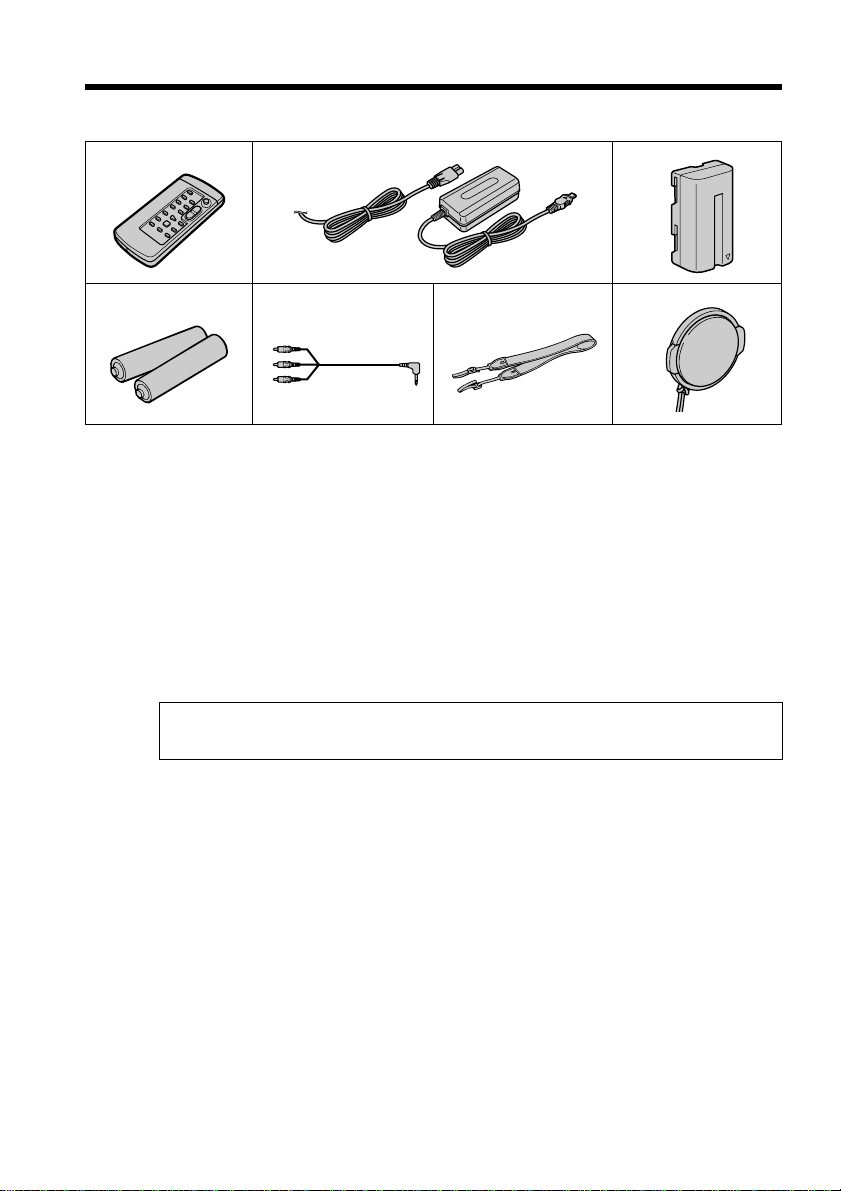
Checking supplied accessories
Make sure that the following accessories are supplied with your camcorder.
12 3
45 6 7
1 Wireless Remote Commander (1)
(p. 108)
2 AC-L10A/L10B/L10C AC power
adaptor (1), Power cord (1) (p. 12)
3 NP-F330 battery pack (1) (p. 11, 12)
4 Size AA (R6) battery for Remote
Commander (2) (p. 108)
Contents of the recording cannot be compensated if recording or playback is not
made due to a malfunction of the camcorder, storage media, etc.
5 A/V connecting cable (1) (p. 31)
6 Shoulder strap (1) (p. 105)
7 Lens cap (1) (p. 18, 104)
10
Page 11
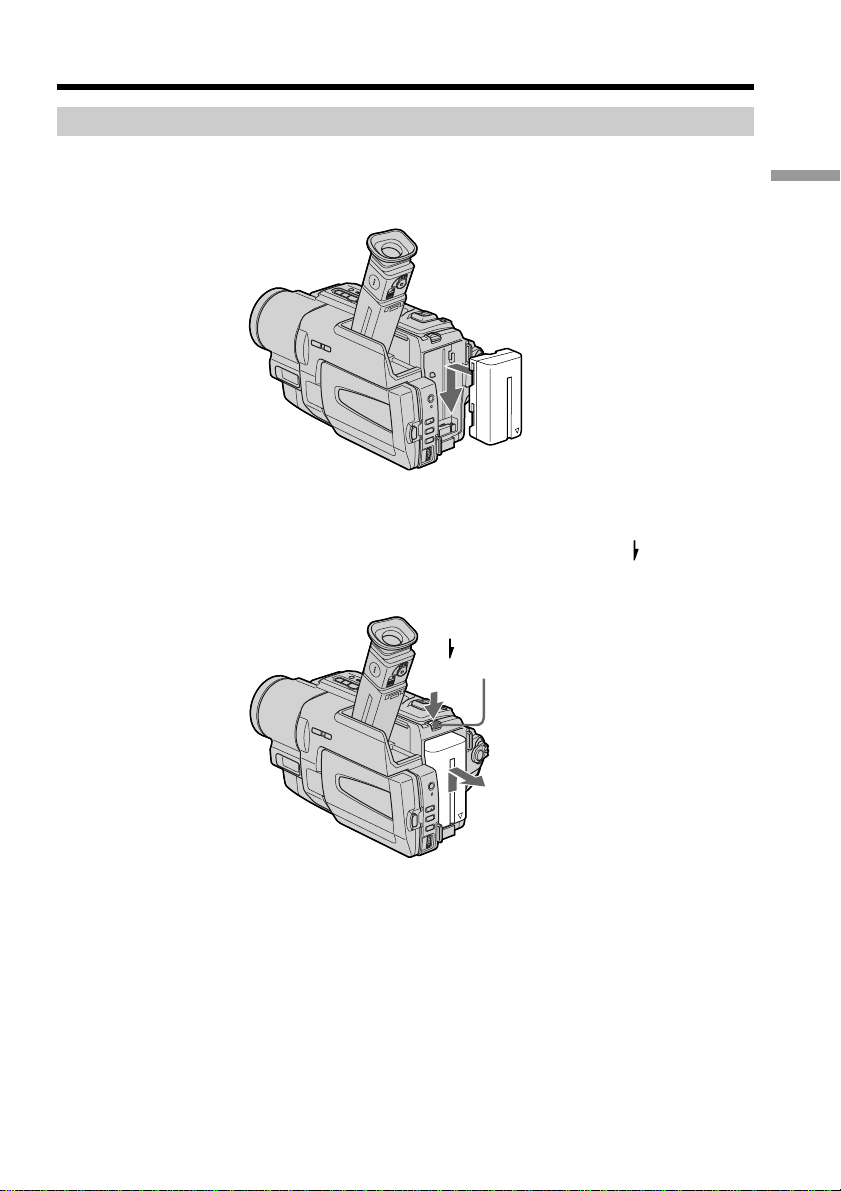
Step 1 Preparing the power supply
Installing the battery pack
Install the battery pack to use your camcorder outdoors.
Slide the battery pack down until it clicks.
To remove the battery pack
Slide the battery pack out in the direction of the arrow while pressing BATT
RELEASE down.
Getting started
BATT RELEASE
11
Page 12
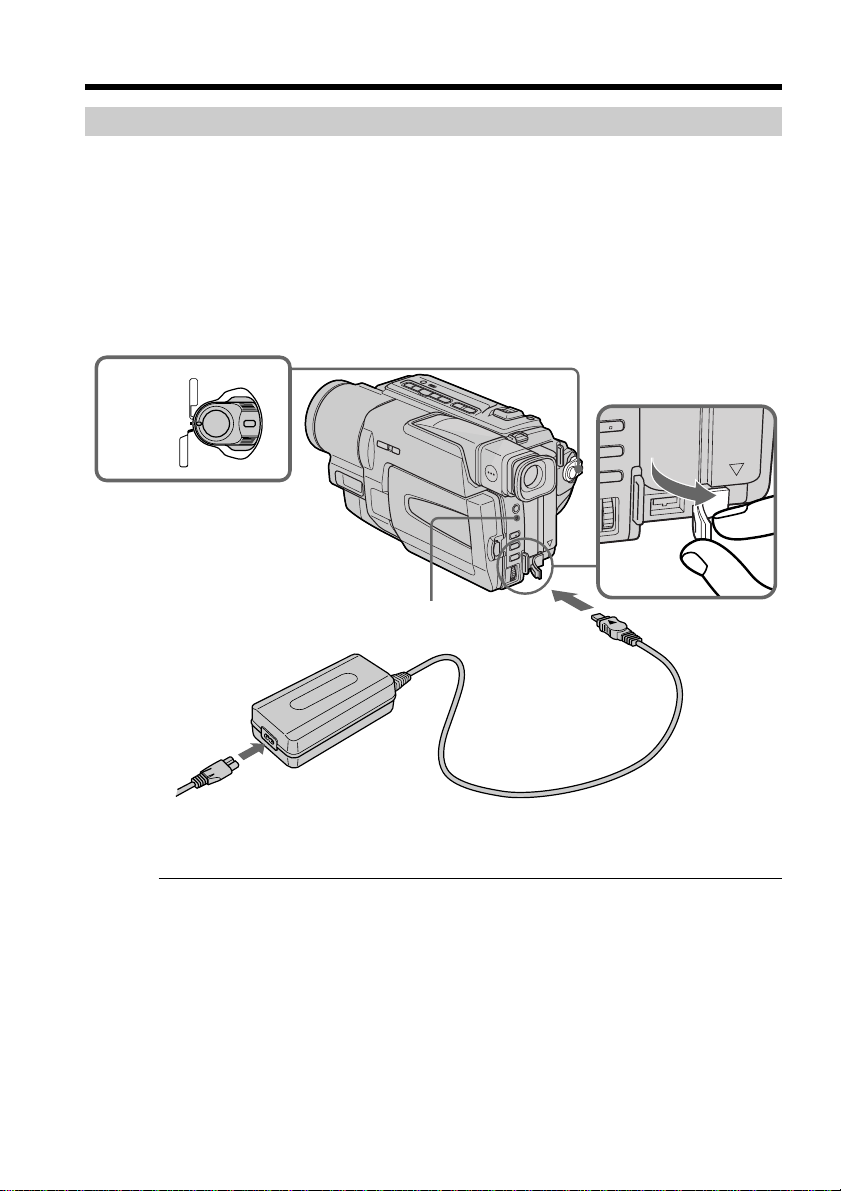
Step 1 Preparing the power supply
Charging the battery pack
Use the battery pack after charging it for your camcorder.
Your camcorder operates only with the “InfoLITHIUM” battery pack (L series).
See page 93 for more information about “InfoLITHIUM” battery pack.
(1) Open the DC IN jack cover and connect the AC power adaptor supplied with
your camcorder to the DC IN jack with the plug’s v mark facing up.
(2) Connect the power cord to the AC power adaptor.
(3) Connect the power cord to a wall outlet.
(4) Set the POWER switch to OFF (CHARGE). Charging begins, and the CHG
lamp lights up.
When the CHG lamp goes out, the charging is completed.
VCR
4
(
CHARGE
OFF
)
CAMERA
POWER
CHG lamp
1
12
2
After charging the battery pack
Disconnect the AC power adaptor from the DC IN jack on your camcorder.
Notes
• Prevent metallic objects from coming into contact with the metal parts of the DC plug
of the AC power adaptor. This may cause a short-circuit, damaging the AC power
adaptor.
• Keep the battery pack dry.
• When the battery pack is not to be used for a long time, charge the battery pack fully,
and then use it until it fully discharges again. Do this once a year. Keep the battery
pack in a cool place.
When the battery pack is charged fully
The CHG lamp goes out.
Page 13
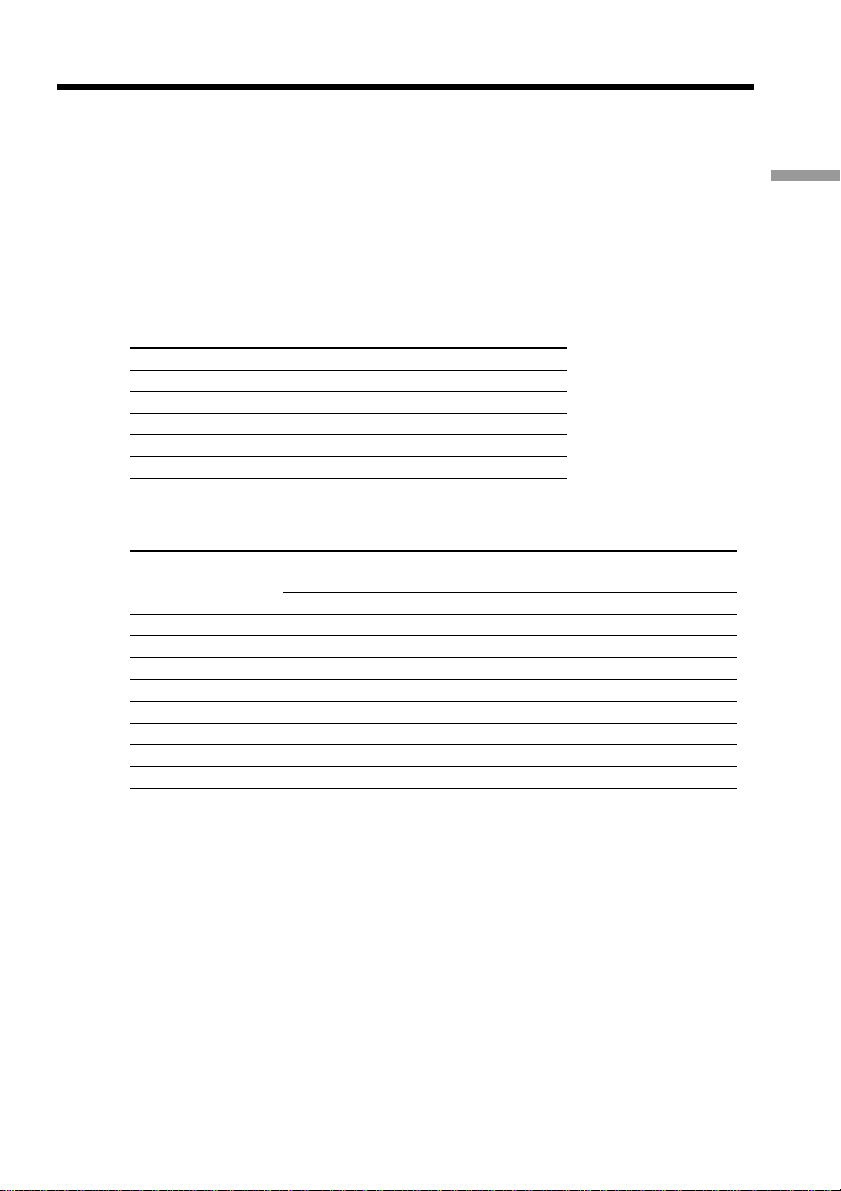
Step 1 Preparing the power supply
If the battery pack is not installed properly
The CHG lamp does not light up while charging the battery pack.
If something is wrong with the battery pack
The CHG lamp flashes while chargeing the battery pack.
If the power goes off although the battery remaining indicator indicates that the
battery pack has enough power to operate
Charge the battery pack fully again so that the indication on the battery remaining
indicator is correct.
Charging time
Battery pack Full charge
NP-F330 (supplied) 150
NP-F530/F550 210
NP-F730/F730H/F750 300
NP-F930/F950 390
NP-F960 420
Approximate charging time at 25°C (77°F)
Recording time
Recording with Recording with
Battery pack the viewfinder the LCD screen
Continuous* Typical** Continuous* Typical**
NP-F330 (supplied) 100 55 90 50
NP-F530 170 95 150 80
NP-F550 205 110 185 100
NP-F730 350 190 305 165
NP-F730H/F750 425 235 375 205
NP-F930 555 305 480 265
NP-F950 650 355 570 315
NP-F960 765 420 680 375
Approximate number of minutes when you use a fully charged battery pack
Getting started
* Approximate continuous recording time at 25°C (77°F). The battery life will be
shorter if you use your camcorder in a cold environment.
** Approximate number of minutes when recording while you repeat recording start/
stop, zooming and turning the power on/off. The actual battery life may be shorter.
13
Page 14
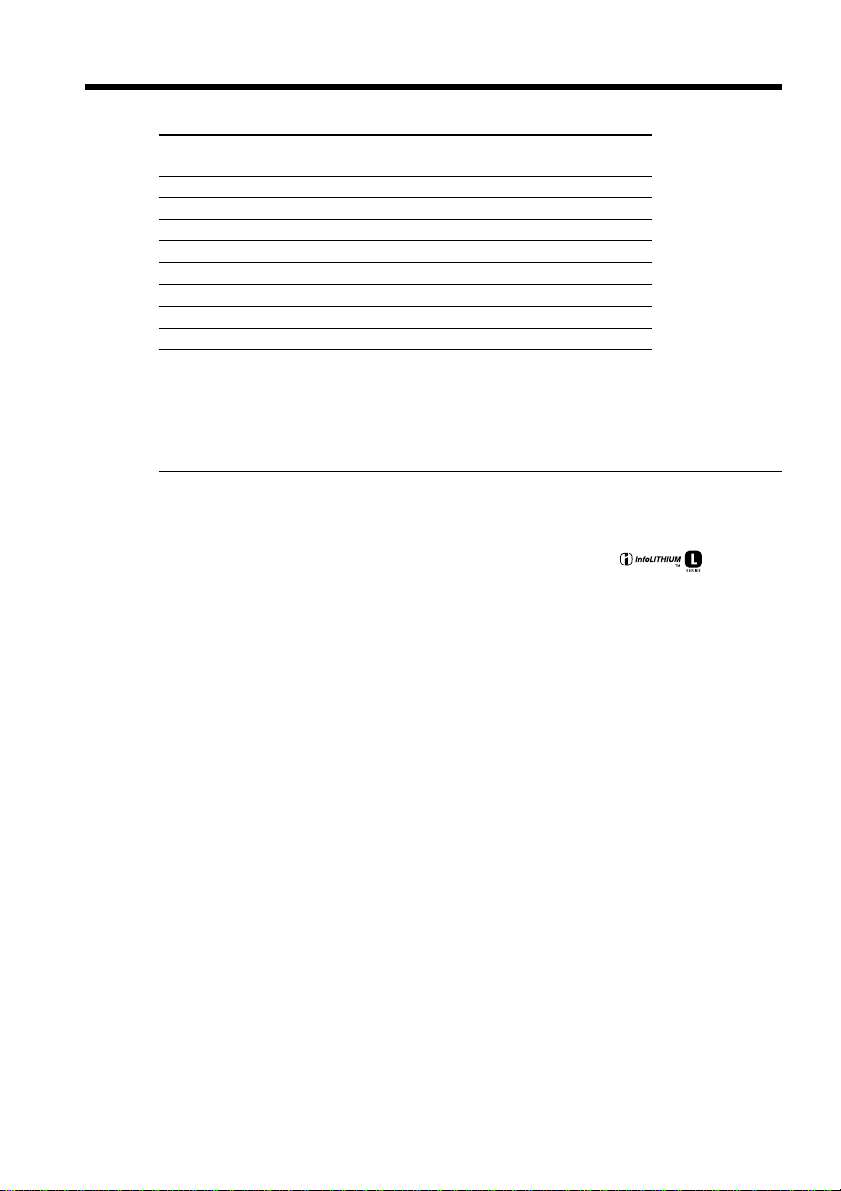
Step 1 Preparing the power supply
Playing time
Battery pack
NP-F330 (supplied) 105 90
NP-F530 175 150
NP-F550 210 185
NP-F730 365 305
NP-F730H/F750 440 375
NP-F930 575 480
NP-F950 675 570
NP-F960 790 680
Approximate number of minutes when you use a fully charged battery pack
Approximate playing time at 25°C (77°F). The battery life will be shorter if you use your
camcorder in a cold environment.
What is ”InfoLITHIUM”?
The “InfoLITHIUM” is a lithium ion battery pack which can exchange data such as
battery consumption with compatible electronic equipment. This unit is compatible
with the “InfoLITHIUM” battery pack (L series). Your camcorder operates only with the
“InfoLITHIUM” battery. “InfoLITHIUM” battery packs have the mark.
“InfoLITHIUM” is a trademark of Sony Corporation.
Playing time Playing time
on LCD screen with LCD closed
14
Page 15

Step 1 Preparing the power supply
Connecting to a wall outlet
When you use your camcorder for a long time, we recommend that you power it from a
wall outlet using the AC power adaptor.
(1) Open the DC IN jack cover, and connect the AC power adaptor to the DC IN
jack on your camcorder with the plug’s v mark facing up.
(2) Connect the power cord to the AC power adaptor.
(3) Connect the power cord to a wall outlet.
Getting started
1
2, 3
PRECAUTION
The set is not disconnected from the AC power source (wall outlet) as long as it is
connected to the wall outlet, even if the set itself has been turned off.
Notes
• The AC power adaptor can supply power even if the battery pack is attached to your
camcorder.
• The DC IN jack has “source priority”. This means that the battery pack cannot supply
any power if the power cord is connected to the DC IN jack, even when the power
cord is not plugged into a wall outlet.
• Place the AC power adaptor near a wall outlet.
While using the AC power adaptor, if any trouble occurs with this unit, disconnect the
plug from the wall outlet as soon as possible to cut off the power.
Using a car battery
Use Sony DC Adaptor/Charger (optional).
15
Page 16
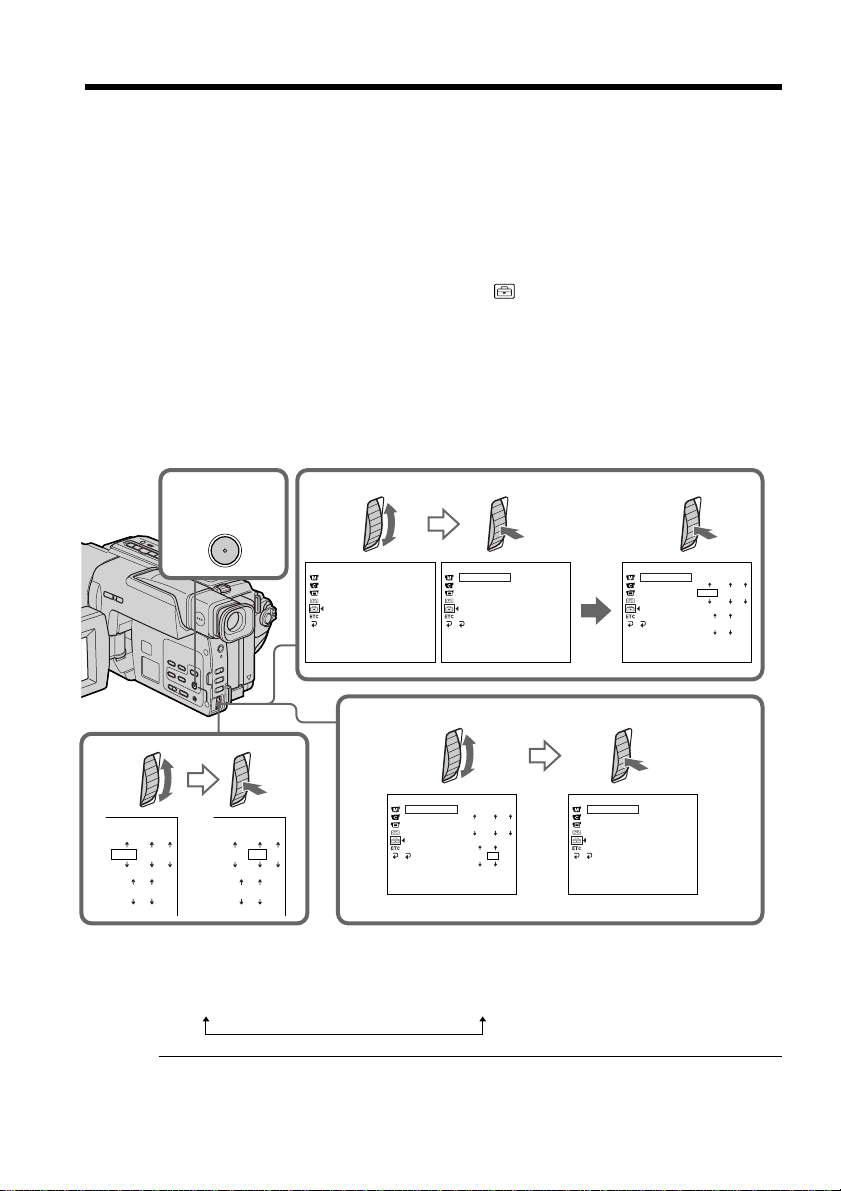
Step 2 Setting the date and time
Set the date and time settings when you use your camcorder for the first time.
If you do not use your camcorder for about 4 months, the date and time settings may be
released (bars may appear) because the built-in rechargeable lithium cell will have been
discharged.
First, set the year, then the month, the day, the hour and then the minute.
(1) While the camcorder is in CAMERA mode, press MENU to display the menu
settings.
(2) Turn the SEL/PUSH EXEC dial to select
(3) Turn the SEL/PUSH EXEC dial to select CLOCK SET, then press the dial.
(4) Turn the SEL/PUSH EXEC dial to adjust the desired year, then press the dial.
(5) Set the month, day and hour by turning the SEL/PUSH EXEC dial and
pressing the dial.
(6) Set the minute by turning the SEL/PUSH EXEC dial and pressing the dial by
the time signal. The clock starts to move.
(7) Press MENU to make the menu settings disappear.
, then press the dial.
16
4
1,7
2
MENU
SETUP MENU
CLOCK SET
AUTO TV ON
TV I NPUT
LTR S I ZE
LANGUAGE
DEMO MODE
[
] :
MENU
END
SETUP MENU
CLOCK SET
AUTO TV ON
TV I NPUT
LTR S I ZE
LANGUAGE
DEMO MODE
RETURN
[
] :
MENU
END
6
SETUP MENU
CLOCK SET
AUTO TV ON
TV I NPUT
LTR S IZE
LANGUAGE
DEMO MO D E
RETURN
[
MENU
12 00
JAN
12001
AM
12 00
JAN
12001
AM
The year changes as follows:
1995 T · · · · t 2001 T · · · · t 2079
Note on the time indicator
The internal clock of your camcorder operates on a 12-hour cycle.
• 12:00 AM stands for midnight.
• 12:00 PM stands for noon.
JUL
PM
530
] :
END
3
SETUP MENU
CLOCK SET
AUTO TV ON
TV I NPUT
LTR S IZE
LANGUAGE
DEMO MO D E
RETURN
[
] :
MENU
END
SETUP MENU
CLOCK SET
AUTO TV ON
TV I NPUT
LTR S I ZE
LANGUAGE
DEMO MODE
RETURN
[
] :
MENU
END
JUL
4 2001
5:30:00
JAN
12001
12 00
AM
PM
:––:
––
––
42001
Page 17
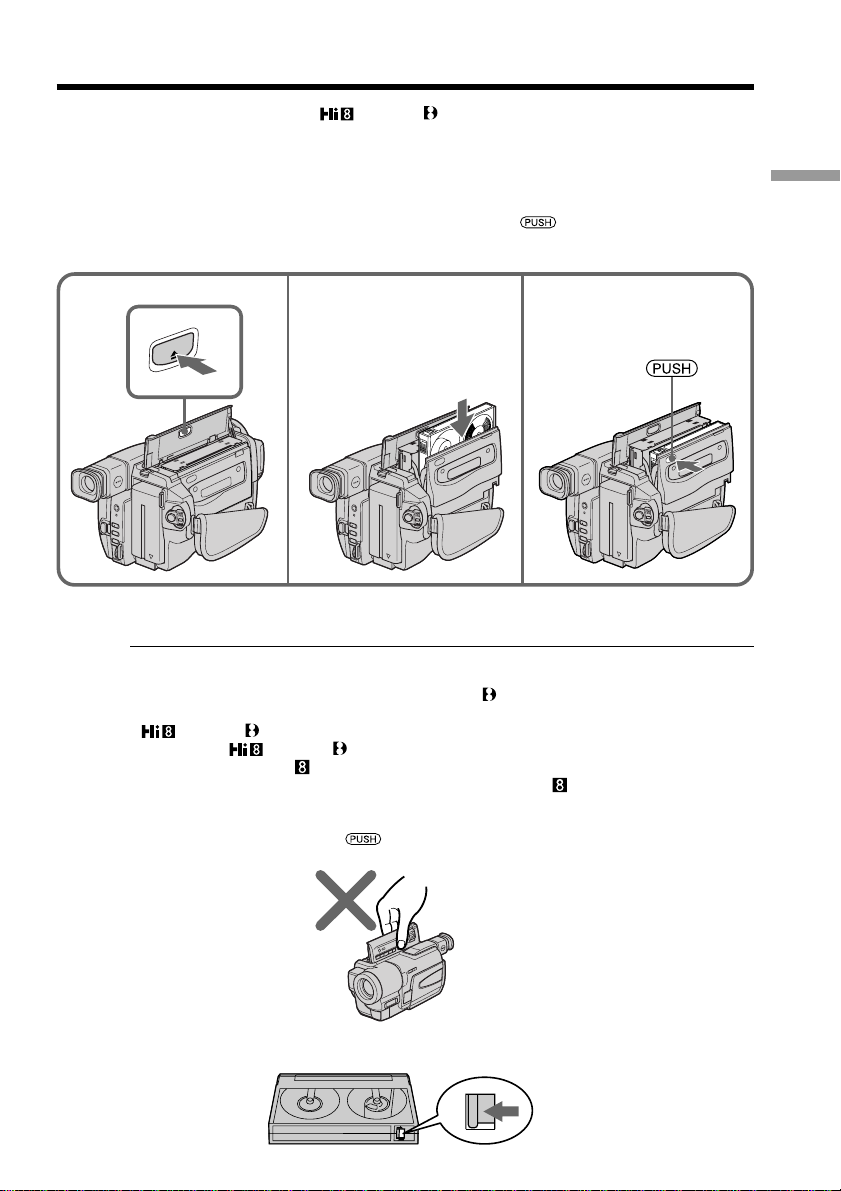
Step 3 Inserting a cassette
We recommend using Hi8 /Digital8 video cassettes.
(1) Prepare the power supply (p. 11).
(2) Open the lid of the cassette compartment, and press EJECT. The cassette
compartment opens automatically.
(3) Insert a cassette with its window facing out and the write-protect tab on the
cassette up.
(4) Close the cassette compartment by pressing the
compartment. The cassette compartment automatically goes down.
(5) Close the lid of the cassette compartment.
Getting started
mark on the cassette
2 3
EJECT
To eject a cassette
Follow the procedure above, and eject the cassette in step 3.
Notes
•Do not press the cassette compartment down. Doing so may cause a malfunction.
•Your camcorder records pictures in the Digital8 system.
• The recording time when you use your camcorder is half of indicated time on Hi8
/Digital8 tape. If you select the LP mode in the menu settings, 3/4 of indicated
time on Hi8 /Digital8 tape.
•If you use standard 8 tape, be sure to play back the tape on this camcorder. Mosaic
pattern noise may appear when you play back standard 8 tape on other camcorders
(including other DCR-TRV130)
•The cassette compartment may not be closed when you press any part of the cassette
compartment other than the mark.
•Do not pick up your camcorder by holding the lid of the cassette compartment.
4,5
To prevent accidental erasure
Slide the write-protect tab on the cassette to expose the red mark.
17
Page 18
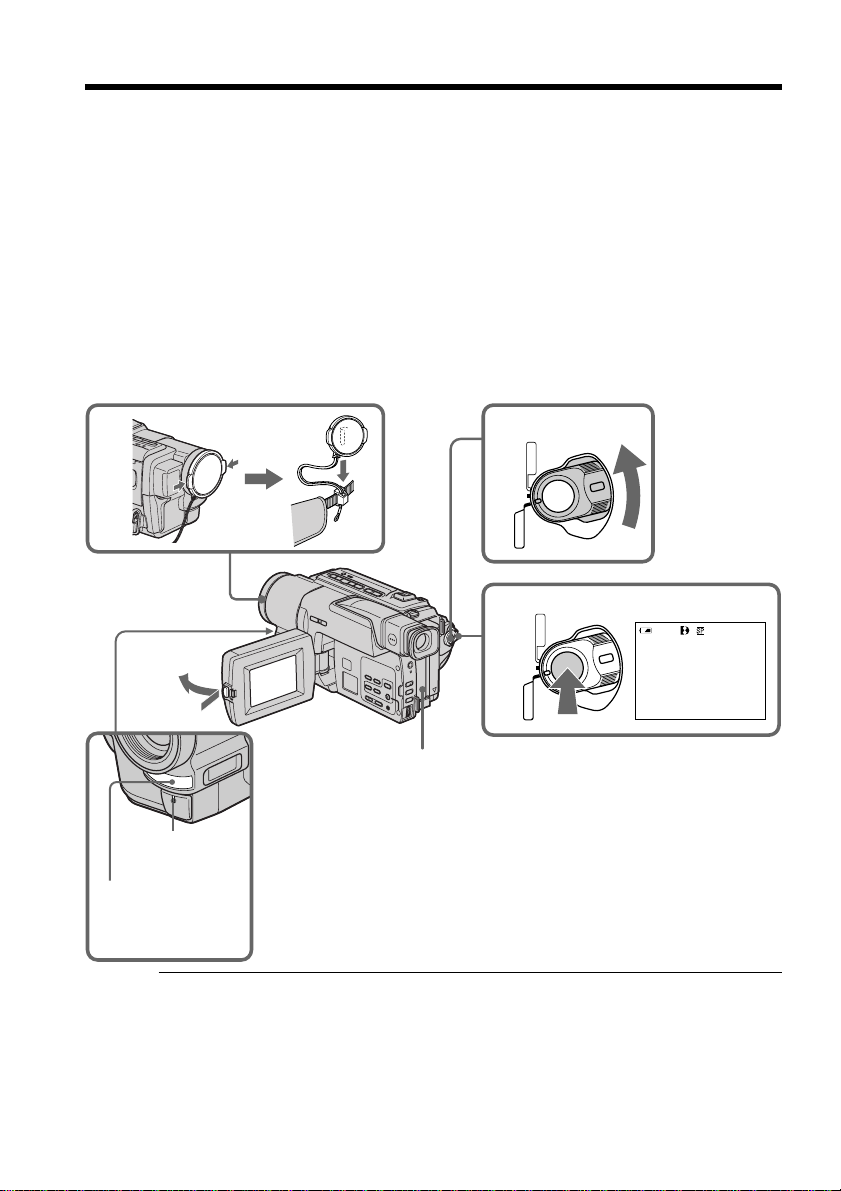
— Recording – Basics —
Recording a picture
Your camcorder automatically focuses for you.
(1) Remove the lens cap by pressing both knobs on its sides and attach the lens
cap to the grip strap.
(2) Install the power source and insert a cassette. See “Step 1” to “Step 3” for more
information (p. 11 to 17).
(3) Set the POWER switch to CAMERA while pressing the small green button.
Your camcorder is set to the standby mode.
(4) Open the LCD panel while pressing OPEN. The viewfinder automatically
turns off.
(5) Press START/STOP. Your camcorder starts recording. The REC indicator
appears. The camera recording lamp located on the front of your camcorder
lights up. To stop recording, press START/STOP again.
The recording lamp lights up in the viewfinder when you record with the
viewfinder.
1
4
Camera
recording lamp
Microphone
Notes
• Fasten the grip strap firmly.
• Do not touch the built-in microphone during recording.
2
3
5
VCR
(
CHARGE
OFF
)
CAMERA
(
CHARGE
OFF
)
CAMERA
POWER
VCR
POWER
40min
REC
0:00:01
18
Note on Recording mode
Your camcorder records and plays back in the SP (standard play) mode and in the LP
(long play) mode. Select SP or LP in the menu settings (p. 82). In the LP mode, you can
record 1.5 times as long as in the SP mode. When you record a tape in the LP mode on
your camcorder, we recommend that you play back the tape on your camcorder.
Page 19

Recording a picture
To enable smooth transition
You can make the transition between the last scene you recorded and the next scene
smooth as long as you do not eject the cassette even if you turn off your camcorder.
When you change the battery pack, set the POWER switch to OFF (CHARGE).
If you leave your camcorder in the standby mode for 3 minutes
Your camcorder automatically turns off. This is to save battery power and to prevent
battery and tape wear. To resume the standby mode, set the POWER switch to OFF
(CHARGE) once, then turn it to CAMERA again.
When you record in the SP and LP modes on one tape or you record some scenes
in the LP mode
The playback picture may be distorted or the time code may not be written properly
between scenes.
Recording date and time
The recording date and time are not displayed while recording. However, they are
recorded automatically onto the tape. To display the recording date and time, press
DATA CODE on the Remote Commander during playback.
Adjusting the LCD screen
The LCD panel moves about 90 degrees to the viewfinder side and about 180 degrees to
the lens side.
If you turn the LCD panel over so that it faces the other way, the indicator appears
on the screen ( Mirror mode).
180°
Recording – Basics
90°
When closing the LCD panel, set it vertically until it clicks, and swing it into the
camcorder body.
Note
When using the LCD screen except in the mirror mode, the viewfinder automatically
turns off.
When you use the LCD screen outdoors in direct sunlight
The LCD screen may be difficult to see. If this happens, we recommend that you use the
viewfinder.
Picture in the mirror mode
The picture on the LCD screen is a mirror-image. However, the picture will be normal
when recorded.
During recording in the mirror mode
You cannot operate the ZERO SET MEMORY on the Remote Commander.
Indicators in the mirror mode
The STBY indicator appears as Xz and REC as z. Some of other indicators appear
mirror-reversed and others are not displayed.
19
Page 20
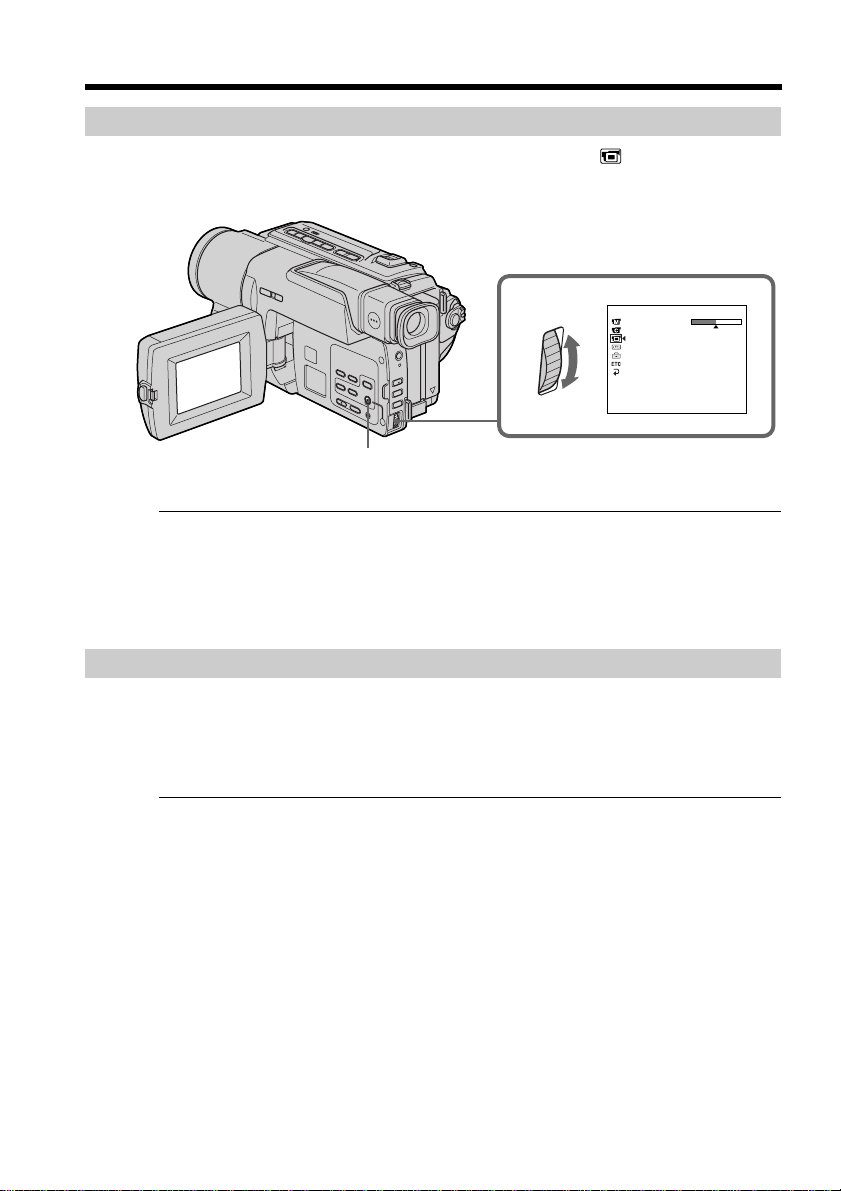
Recording a picture
Adjusting the brightness of the LCD screen
Adjust the brightness of the LCD screen with LCD BRIGHT in in the menu settings.
(p. 81)
MENU
LCD screen backlight
You can adjust the brightness of the backlight. Select LCD B.L. in the menu settings
(p. 81).
Even if you adjust the LCD screen backlight
The recorded picture will not be affected.
LCD SET
LCD BRIGHT
[
] :
MENU
END
20
After recording
(1) Set the POWER switch to OFF (CHARGE).
(2) Close the LCD panel.
(3) Eject the cassette.
(4) Attach the lens cap.
After using your camcorder
Remove the battery pack from your camcorder to avoid turning on the built-in light
accidentally.
Page 21

Recording a picture
Using the zoom feature
Move the power zoom lever a little for a slower zoom. Move it further for a faster zoom.
Using the zoom function sparingly results in better-looking recordings.
“T” side: for telephoto (subject appears closer)
“W” side: for wide-angle (subject appears farther away)
Recording – Basics
W
T
WT
W
T
Zoom greater than 20 × is performed digitally. To activate digital zoom, select the digital
zoom power in D ZOOM in the menu settings. (p. 80)
The picture quality deteriorates as the picture is processed digitally.
The right side of the bar shows the digital
zooming zone.
W
T
The digital zooming zone appears when you
select the digital zoom power in D ZOOM in
the menu settings.
Notes on digital zoom
• Digital zoom starts to function when zoom exceeds 20 ×.
• The picture quality deteriorates as you go toward the “T” side.
When you shoot close to a subject
If you cannot get a sharp focus, move the power zoom lever to the “W” side until the
focus is sharp. You can shoot a subject that is at least about 80 cm (about 2 feet 5/8 inch)
away from the lens surface in the telephoto position, or about 1 cm (about 1/2 inch)
away in the wide-angle position.
21
Page 22

Recording a picture
To record pictures with the viewfinder
– adjusting the viewfinder
If you record pictures with the LCD panel closed, check the picture with the viewfinder.
Adjust the viewfinder lens to your eyesight so that the indicators in the viewfinder
come into sharp focus.
Lift up the viewfinder and move the viewfinder lens adjustment lever.
22
Page 23

Recording a picture
Indicators displayed in the recording mode
The indicators are not recorded on tape.
Remaining battery time indicator
Format indicator
Recording mode indicator
STBY/REC indicator
SP
0:00:01
40
min
Remaining battery time indicator
The remaining battery time indicator roughly indicates the recording time. The
indicator may not be correct, depending on the conditions in which you are recording.
When you close the LCD panel and open it again, it takes about 1 minute for the correct
remaining battery time in minutes to be displayed.
REC
12:05:56
Time code/Tape counter indicator
Remaining tape indicator
This appears after you start to record for a while.
AMJUL 4 2001
Time indicator
This is displayed for five seconds after the POWER
switch is set to CAMERA.
Date indicator
This is displayed for five seconds after the POWER
switch is set to CAMERA.
Recording – Basics
Time code
The time code indicates the recording or playback time, “0:00:00” (hours:minutes:
seconds) in CAMERA mode and “0:00:00:00” (hours:minutes:seconds:frames) in VCR
mode. You cannot rewrite only the time code.
You cannot reset the time code.
23
Page 24

Recording a picture
Shooting backlit subjects – BACK LIGHT
When you shoot a subject with the light source behind the subject or a subject with a
light background, use the backlight function.
Press BACK LIGHT in CAMERA mode.
The . indicator appears on the screen.
To cancel, press BACK LIGHT again.
BACK LIGHT
If you press EXPOSURE when shooting backlit subjects
The backlight function will be canceled.
Shooting in the dark – NightShot/Super NightShot
The NightShot function enables you to shoot a subject in a dark place. For example, you
can satisfactorily record the environment of nocturnal animals for observation when
you use this function.
24
While your camcorder is in CAMERA mode, slide NIGHTSHOT to ON.
and “NIGHTSHOT” indicators flash on the screen.
To cancel the NightShot function, slide NIGHTSHOT to OFF.
NIGHTSHOT
OFF ON SUPER NIGHTSHOT
NightShot Light
emitter
Page 25

Recording a picture
Using the Super NightShot
The Super NightShot mode makes subjects up to 16 times brighter than those recorded
in the NightShot mode.
(1) Slide NIGHTSHOT to ON in CAMERA mode. and “NIGHTSHOT”
indicators flash on the screen.
(2) Press SUPER NIGHTSHOT.
on the screen.
To cancel the Super NightShot mode, press SUPER NIGHTSHOT again.
Using the NightShot Light
The picture will be clearer with the NightShot Light on. To enable the NightShot Light,
set N.S.LIGHT to ON in the menu settings (p. 80).
Notes
• Do not use the NightShot function in bright places (ex. outdoors in the daytime). This
may cause your camcorder to malfunction.
• When you keep NIGHTSHOT setting to ON in normal recording, the picture may be
recorded in incorrect or unnatural colors.
• If focusing is difficult with the autofocus mode when using the NightShot function,
focus manually.
While using the NightShot function, you can not use the following functions:
– Exposure
– PROGRAM AE
While using the Super NightShot function, you can not use the following
functions:
– Fader
– Digital effect
– Exposure
– PROGRAM AE
and “SUPER NIGHTSHOT” indicators flash
Recording – Basics
Shutter speed in the Super NightShot mode
The shutter speed will be automatically changed depending on the brightness of the
background. The motion of the picture will be slow.
NightShot Light
NightShot Light rays are infrared and so are invisible. The maximum shooting distance
using the NightShot Light is about 3 m (10 feet).
25
Page 26
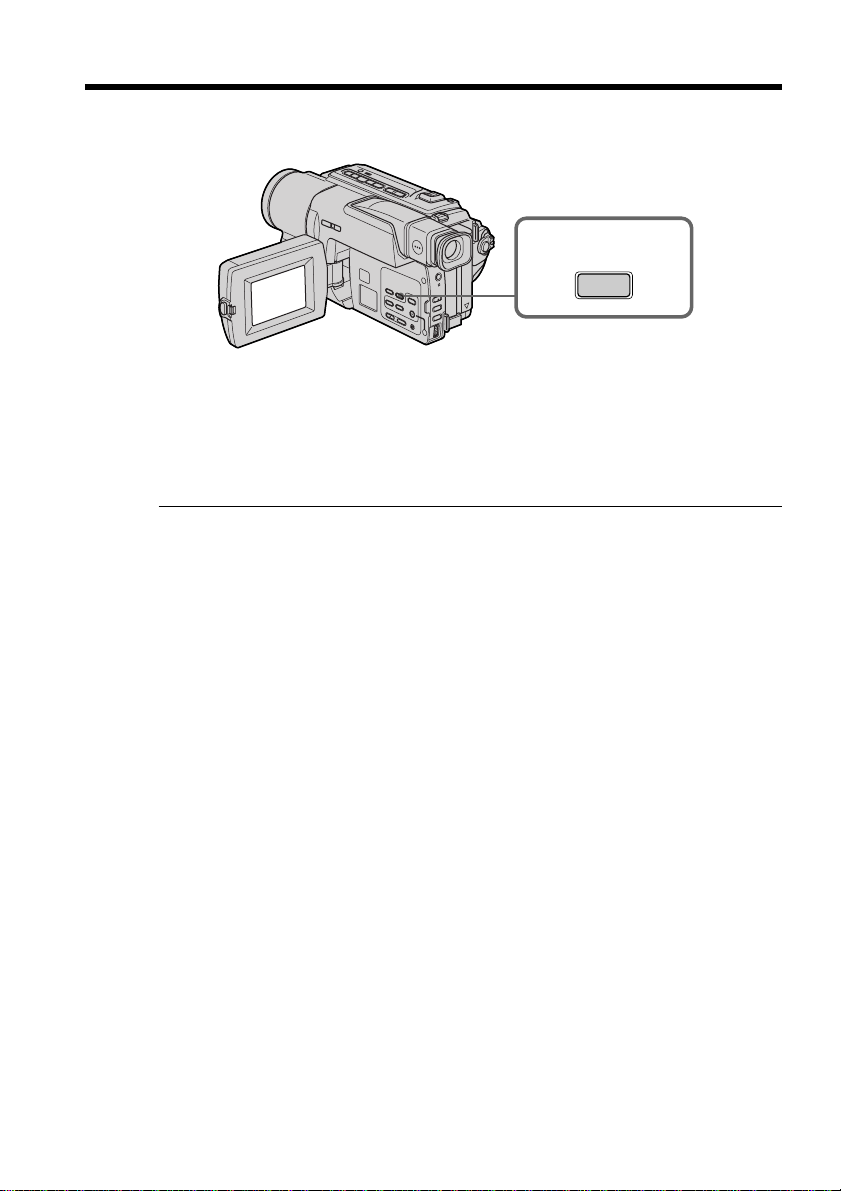
Checking the recording – END SEARCH
You can use this button to record a picture from the last recorded scene successively.
END
SEARCH
You can go to the end of the recorded section.
Press END SEARCH in CAMERA mode.
The last 5 seconds of the recorded section are played back and returns to the standby
mode. You can monitor the sound from the speaker or headphones.
Notes
• If you start recording after using the end search function, occasionally, the transition
between the last scene you recorded and the next scene may not be smooth.
• Once you eject the cassette after you have recorded on the tape, the end search
function does not work.
If a tape has a blank portion in the recorded portions
The end search function may not work correctly.
26
Page 27

— Playback – Basics —
Playing back a tape
You cannot play back the tapes recorded in the Hi8 /Standard (analog) system.
Your camcorder plays back pictures only in the Digital8 system.
You can monitor the playback picture on the LCD screen. If you close the LCD panel,
you can monitor the playback picture in the viewfinder. You can control playback using
the Remote Commander supplied with your camcorder.
(1) Install the power source and insert the recorded tape.
(2) Set the POWER switch to VCR while pressing the small green button.
(3) Open the LCD panel while pressing OPEN.
(4) Press m to rewind the tape.
(5) Press N to start playback.
(6) To adjust the volume, press either of the two buttons on VOLUME. The
speaker on your camcorder is silent when the LCD panel is closed.
REW PLAY
Playback – Basics
VCR
(
CHARGE
OFF
)
CAMERA
POWER
254
6
3
VOLUME
1
To stop playback
Press x.
When monitoring on the LCD screen
You can turn the LCD panel over and move it back to the camcorder body with the
LCD screen facing out [a]. You can adjust the angle of the LCD panel by lifting the LCD
panel up by 23 degrees [b].
[a] [b]
23°
27
Page 28
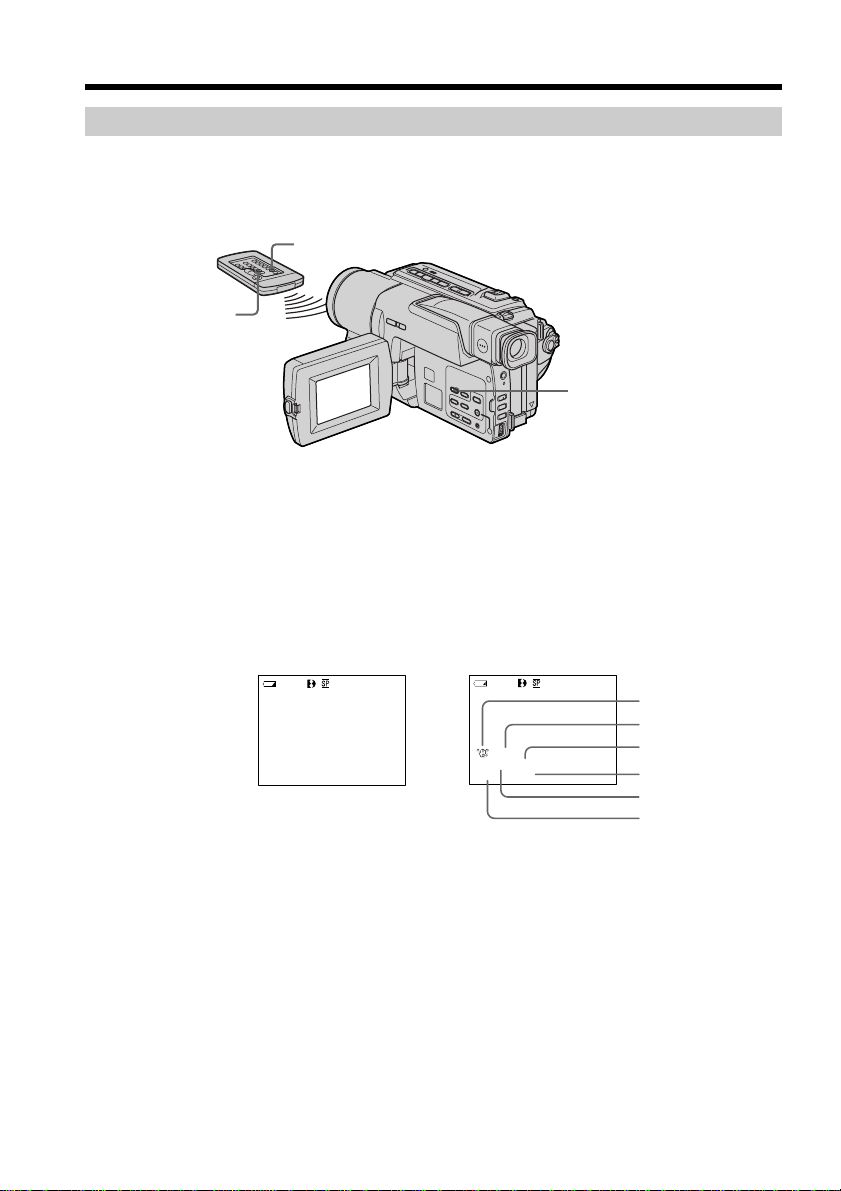
Playing back a tape
To display the screen indicators – Display function
Press DISPLAY on your camcorder or the Remote Commander supplied with your
camcorder.
The indicators appear on the LCD screen.
To make the indicators disappear, press DISPLAY again.
DISPLAY
DATA CODE
DISPLAY
Using the data code function
Your camcorder automatically records not only images on the tape but also the
recording data (date/time or various settings when recorded) (Data code).
Press DATA CODE on the Remote Commander in the playback mode
The display changes as follows:
date/time t various settings (SteadyShot, exposure AUTO/MANUAL, white balance,
gain, shutter speed, aperture value) t no indicator
28
Date/time Various settings
40
min
JUL 4 2001
12:05:56 AM
0:00:23:01
40
min
AUTO
60 AWB
9dB
F1.4
[a] : SteadyShot OFF indicator
[b] : Exposure mode indicator
[c] : White balance indicator
[d] : Gain indicator
[e] : Shutter speed indicator
[f] : Aperture value
Not to display recording date
Set DATA CODE to DATE in the menu settings (p. 82).
The display changes as follows:
date/time t no indicator
0:00:23:01
[a]
[b]
[c]
[d]
[e]
[f]
Page 29

Playing back a tape
Recording data
Recording data is your camcorder’s information when you have recorded. In the
recording mode, the recording data will not be displayed.
When you use data code function, bars (--- -- ---- and --:--:--) appear if:
– A blank section of the tape is being played back.
– The tape is unreadable due to tape damage or noise.
– The tape was recorded by a camcorder without the date and time set.
Data code
When you connect your camcorder to the TV, the data code appears on the TV screen.
Remaining battery time indicator during playback
The indicator indicates the approximate continuous playback time. The indicator may
not be correct, depending on the conditions in which you are playing back. When you
close the LCD panel and open it again, it takes about 1 minute for the correct remaining
battery time to be displayed.
Playback – Basics
29
Page 30
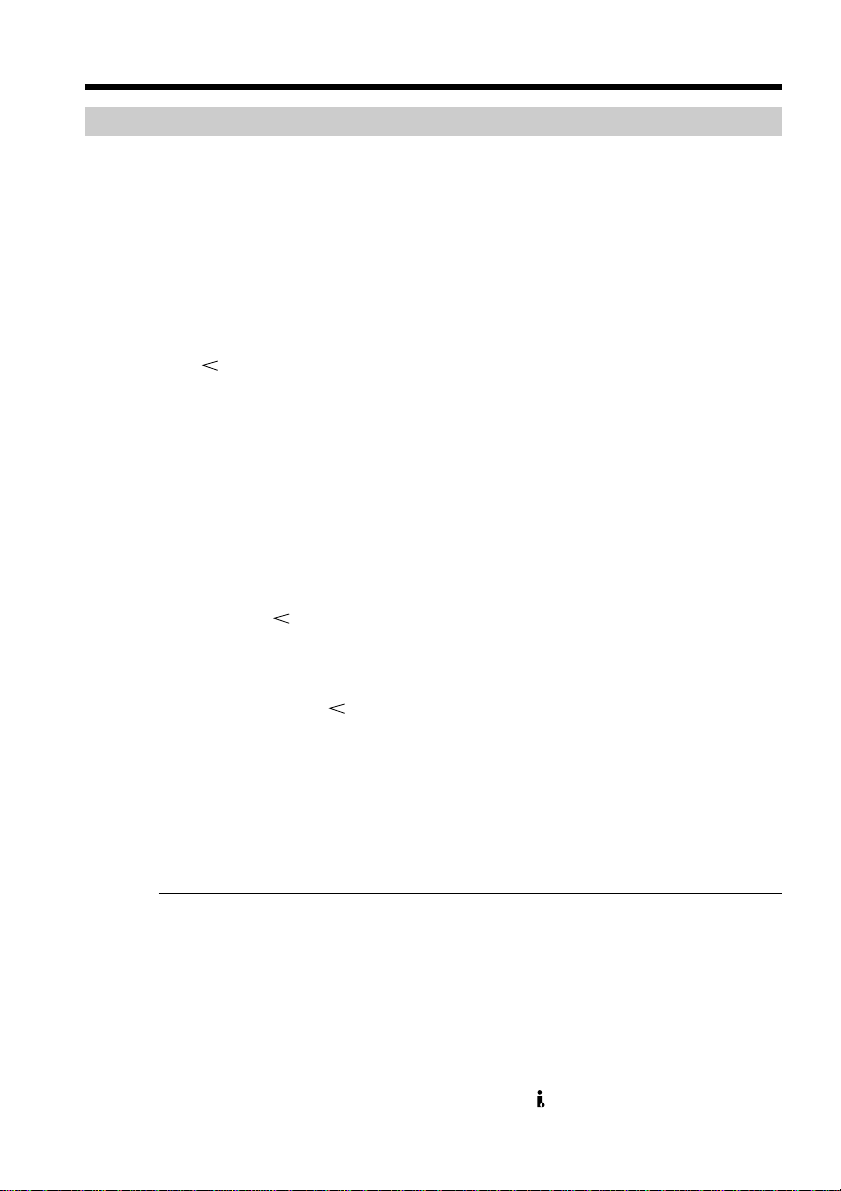
Playing back a tape
Various playback modes
To operate video control buttons, set the POWER switch to VCR.
To view a still image (playback pause)
Press X during playback. To resume playback, press X or N.
To advance the tape
Press M in the stop mode. To resume normal playback, press N.
To rewind the tape
Press m in the stop mode. To resume normal playback, press N.
To change the playback direction
Press on the Remote Commander during playback to reverse the playback direction.
To resume normal playback, press N.
To locate a scene monitoring the picture (picture search)
Keep pressing m or M during playback. To resume normal playback, release the
button.
To monitor the high-speed picture while advancing or
rewinding the tape (skip scan)
Keep pressing m while rewinding or M while advancing the tape. To resume
rewinding or advancing, release the button.
To view the picture at slow speed (slow playback)
Press y on the Remote Commander during playback. For slow playback in the reverse
direction, press , then press y on the Remote Commander. To resume normal
playback, press N.
To view the picture at double speed
Press ×2 on the Remote Commander during playback. For double speed playback in the
reverse direction, press , then press ×2 on the Remote Commander. To resume
normal playback, press N.
To view the picture frame-by-frame
Press C on the Remote Commander in the playback pause mode. For frame-by-frame
playback in the reverse direction, press c. To resume normal playback, press N.
To search the last scene recorded (END SEARCH)
Press END SEARCH in the stop mode. The last 5 seconds of the recorded section are
played back and the playback stops.
30
In the various playback modes
•Sound is muted.
•The previous recording may appear as a mosaic image when playing back.
Notes on the playback pause mode
•When the playback pause mode lasts for 3 minutes, your camcorder automatically
enters the stop mode. To resume playback, press N.
•The previous recording may appear.
Note on the slow playback mode
The slow playback can be performed smoothly on your camcorder; however, this
function does not work for an output image from the DV IN/OUT jack.
Page 31

Viewing the recording on TV
Connect your camcorder to your TV with the A/V connecting cable supplied with your
camcorder to watch the playback picture on the TV screen. You can operate the
playback control buttons in the same way as when you monitor playback pictures on
the LCD screen. When monitoring the playback picture on the TV screen, we
recommend that you power your camcorder from a wall outlet using the AC power
adaptor (p. 15). Refer to the operating instructions of your TV.
Open the jack cover. Connect your camcorder to the TV using the A/V connecting
cable. Then, set the TV/VCR selector on the TV to VCR.
S VIDEO OUT
A/
V OUT
: Signal flow
Red
If your TV is already connected to a VCR
Connect your camcorder to the LINE IN input on the VCR by using the A/V connecting
cable supplied with your camcorder. Set the input selector on the VCR to LINE.
If your TV is a monaural type
Connect the yellow plug of the A/V connecting cable to the video input jack and the
white or the red plug to the audio input jack on the TV. If you connect the white plug,
the sound is L (left) signal. If you connect the red plug, the sound is R (right) signal.
Playback – Basics
Yellow
White
IN
S VIDEO
VIDEO
AUDIO
If your TV has an S video jack
Connect using an S video cable (optional) to obtain high-quality pictures.
With this connection, you do not need to connect the yellow (video) plug of the A/V
connecting cable.
Connect an S video cable (optional) to the S video jacks on both your camcorder and the
TV.
31
Page 32

Viewing the recording on TV
Using the AV cordless IR receiver
Once you connect the AV cordless IR receiver (optional) to your TV or VCR, you can
easily view the picture on your TV. For details, refer to the operating instructions of the
AV cordless IR receiver.
SUPER LASER LINK
Super laser link emitter
Before operation
Attach the power supply such as the AC power adaptor to your camcorder, and insert
the recorded tape.
(1) After connecting your TV and AV cordless IR receiver, set the POWER switch
on the AV cordless IR receiver to ON.
(2) Turn the TV on and set the TV/VCR selector on the TV to VCR.
(3) Set the POWER switch on your camcorder to VCR.
(4) Press SUPER LASER LINK. The lamp of SUPER LASER LINK lights up.
(5) Press N on your camcorder to start playback.
(6) Point the super laser link emitter at the AV cordless IR receiver. Adjust the
position of your camcorder and the AV cordless IR receiver to obtain clear
playback pictures.
32
To cancel the super laser link function
Press SUPER LASER LINK. The lamp on the SUPER LASER LINK button goes out.
Page 33

Viewing the recording on TV
If you use a Sony TV
•You can turn on the TV automatically when you press SUPER LASER LINK on your
camcorder. To do so, do as follows in advance:
– Turn the TV’s main switch on.
– Set AUTO TV ON to ON in the menu settings.
– Point the super laser link emitter of your camcorder at the TV’s remote sensor.
•You can switch the video input of the TV automatically to the one which the AV
cordless IR receiver is connected. To do so, set AUTO TV ON to ON and TV INPUT to
the same video input (1, 2, 3) in the menu settings. With some models, however, the
picture and sound may be interrupted momentarily when the video input is switched.
•The above feature may not work on some TV models.
If you turn the power off
The super laser link function turns off automatically.
When the super laser link function is activated (the SUPER LASER LINK button is
lit)
Your camcorder consumes power. Press SUPER LASER LINK to turn off the super laser
link function when it is not needed.
is a trademark of Sony Corporation.
Playback – Basics
33
Page 34

— Advanced Recording Operations —
Recording a still image on a tape – Tape Photo recording
You can record a still image like a photograph. This mode is useful when you want to
record an image such as a photograph or when you print a picture using a video printer
(optional).
You can record about 510 images in the SP mode and about 765 images in the LP mode
on a tape which can record for 60 minutes in the SP mode.
(1) In the standby mode, keep pressing PHOTO lightly until a still image appears.
The CAPTURE indicator appears. Recording does not start yet.
To change the still image, release PHOTO, select a still image again, and then
press and hold PHOTO lightly.
(2) Press PHOTO deeper.
The still image on the screen is recorded for about seven seconds. The sound
during those seven seconds is also recorded.
The still image is displayed on the screen until recording is completed.
1
2
PHOTO PHOTO
Notes
• During the tape photo recording, you cannot change the mode or setting.
• The PHOTO button does not work:
– while the digital effect function is set or in use.
– while the fader function is in use.
• When recording a still image, do not shake your camcorder. Mosaic-pattern noise may
appear on the image.
To use the tape photo recording function using the Remote Commander
Press PHOTO on the Remote Commander. Your camcorder records an image on the
screen immediately.
When you use the tape photo recording function during normal CAMERA
recording
You cannot check an image on the screen by pressing PHOTO lightly. Press PHOTO
deeper. The still image is then recorded for about 7 seconds, and your camcorder
returns to the standby mode. During the 7 seconds to record, you cannot shoot another
still image.
CAPTURE
•••••••
34
Page 35

Recording a still image on a tape – Tape Photo recording
Printing the still image
You can print a still image by using the video printer (optional). Connect the video
printer using the A/V connecting cable supplied with your camcorder.
Connect the A/V connecting cable to the A/V OUT jack and connect the yellow plug of
the cable to the video input of the video printer. Refer to the operating instructions of
the video printer as well.
Video printer
S VIDEO OUT
LINE IN
Yellow
White
A
/
V OUT
: Signal flow
If the video printer is equipped with the S video input
Use the S video connecting cable (optional). Connect it to the S VIDEO OUT jack and
the S video input of the video printer.
VIDEO S VIDEO
Advanced Recording Operations
Red
35
Page 36

Using the wide mode
You can record a 16:9 wide picture to watch on the 16:9 wide-screen TV (16:9 WIDE).
Black bands appear on the LCD screen during recording in 16:9 WIDE mode [a]. The
pictures during playing back on a normal TV [b] or a wide-screen TV [c] are
compressed in the widthwise direction. If you set the screen mode of the wide-screen
TV to the full mode, you can watch pictures of normal images [d].
36
[a]
16:9
WIDE
[b]
[d]
[c]
In CAMERA mode, set 16:9WIDE to ON in in the menu settings (p. 80).
MENU
To cancel the wide mode
Set 16:9WIDE to OFF in the menu settings.
In the wide mode, you cannot select the following functions:
– Old movie
– Bounce
During recording
You cannot select or cancel the wide mode. When you cancel the wide mode, set your
camcorder to the standby mode and then set 16:9WIDE to OFF in the menu settings.
Connection for a TV
Pictures recorded in the 16:9WIDE mode automatically appear on the TV screen at full
size when:
– you connect your camcorder to a TV that is compatible with the video ID (ID-1/ID-2)
system.
– you connect your camcorder to the S video jack on the TV.
ID-2 system
The ID-2 system sends a copyright protection signal with ID-1 signals inserted between
video signals when you connect your camcorder to other equipment by an A/V
connecting cable.
If the wide mode is set to ON
The SteadyShot function does not work. If you set 16:9WIDE to ON in the menu settings
when the SteadyShot function is working, flashes and the SteadyShot function does
not function.
Page 37

Using the fader function
You can fade the picture in or out to give your recording a professional appearance.
FADER
M.FADER
(mosaic)
BOUNCE
OVERLAP
*
WIPE
[a]
*
*
RECSTBY
Advanced Recording Operations
*
DOT
(random dot)
[b]
MONOTONE
When fading in, the picture gradually changes from black-and-white to color.
When fading out, the picture gradually changes from color to black-and-white.
*
Fade in only
RECSTBY
37
Page 38

Using the fader function
(1) When fading in [a]
In the standby mode, press FADER until the desired fader indicator flashes.
When fading out [b]
In the recording mode, press FADER until the desired fader indicator flashes.
The indicator changes as follows:
FADER t M.FADER t BOUNCE t MONOTONE
no indicator T DOT T WIPE T OVERLAP
The last selected fader mode is indicated first of all.
(2) Press START/STOP. The fader indicator stops flashing.
After the fade in/out is carried out, your camcorder automatically returns to
the normal mode.
1
FADER
FADER
38
To cancel the fader function
Before pressing START/STOP, press FADER until the indicator disappears.
Page 39

Using the fader function
Note
You cannot use the following functions while using the fader function. Also, you cannot
use the fader function while using the following functions:
– Digital effect
– Low lux mode of PROGRAM AE (Overlap, wipe, or dot function only)
– Super NightShot
– Tape photo recording
Before operating the overlap, wipe, or dot function
Your camcorder stores the image on the tape. As the image is being stored, the indicator
flashes quickly, and the image you are shooting disappears from the screen. Depending
on the tape condition, the image may not be recorded clearly.
While using the bounce function, you cannot use the following functions:
– Focus
– Zoom
– Picture effect
Note on the bounce function
The BOUNCE indicator does not appear in the following mode or functions:
– D ZOOM is activated in the menu settings
– Wide mode
– Picture effect
– PROGRAM AE
Advanced Recording Operations
39
Page 40

Using special effects – Picture effect
You can digitally process images to obtain special effects like those in films or on the
TV.
NEG. ART [a] : The color and brightness of the image are reversed.
SEPIA : The image is sepia.
B&W : The image is monochrome (black-and-white).
SOLARIZE [b] : The light intensity is clearer, and the picture looks like an illustration.
SLIM [c] : The image expands vertically.
STRETCH [d] : The image expands horizontally.
PASTEL [e] : The contrast of the image is emphasized, and the image looks like an
MOSAIC [f] : The image is mosaic.
[a] [b] [c] [d] [e] [f]
(1) In CAMERA mode, select P EFFECT in in the menu settings. (p. 80).
(2) Select the desired picture effect mode in the menu settings, then press the SEL/
PUSH EXEC dial.
animated cartoon.
40
MENU
To cancel the picture effect function
Set P EFFECT to OFF in the menu settings.
While using the picture effect function
You cannot select OLD MOVIE with the digital effect function.
When you turn the power off
The picture effect is automatically canceled.
MANUA L SE T
PROGRAM AE
PEFFECT
DEFFECT
AUTO SHTR
RET URN
[
] :
MENU
END
OFF
.
NEG ART
SEPIA
B&
W
SOL AR I ZE
SL IM
STRETCH
PASTEL
MOS A IC
Page 41

Using special effects – Digital effect
You can add special effects to recorded images using the various digital functions. The
sound is recorded normally.
STILL
You can record a still image so that it is superimposed on a moving image.
FLASH (FLASH MOTION)
You can record still images successively at constant intervals.
LUMI. (LUMINANCEKEY)
You can swap a brighter area in a still image with a moving image.
TRAIL
You can record the image so that an incidental image like a trail is left.
SLOW SHTR (SLOW SHUTTER)
You can slow down the shutter speed. The slow shutter mode is good for recording
dark images more brightly.
OLD MOVIE
You can add an old movie type atmosphere to images. Your camcorder automatically
sets the wide mode to ON, picture effect to SEPIA, and the appropriate shutter speed.
Still image Moving image
STILL
Still image Moving image
LUMI.
Advanced Recording Operations
41
Page 42

Using special effects – Digital effect
(1) In CAMERA mode, select D EFFECT in in the menu settings (p. 80).
(2) Select the desired digital effect mode in the menu settings, then press the SEL/
PUSH EXEC dial. The indicator lights up and the bars appear. In the STILL
and LUMI. modes, the still image is stored in memory.
(3) Turn the SEL/PUSH EXEC dial to adjust the effect as follows:
STILL – The rate of the still image you want to superimpose on the moving
image
FLASH – The interval of flash motion
LUMI. – The color scheme of the area in the still image which is to be
swapped with a moving image
TRAIL –The vanishing time of the incidental image
SLOW SHTR – Shutter speed. The larger the shutter speed number, the
slower the shutter speed.
OLD MOVIE – No adjustment necessary
The more bars there are on the screen, the stronger the digital effect. The bars
appear in the following modes: STILL, FLASH, LUMI. and TRAIL.
42
1
23
MANUA L SE T
DEFFECT
OFF
ST I LL
FLASH
LUMI
.
TRA I L
W
SHTR
SLO
OLD MOVIE
[
] :
MENU
END
MANUA L SE T
DEFFECT
LUMI
.
[
] :
MENU
END
IIIIIIIIIIIIIIII
MANUA L SE T
DEFFECT
OFF
ST I LL
FLASH
LUMI
.
TRA I L
W
SHTR
SLO
OLD MOVIE
[
] :
MENU
END
MANUA L SE T
PROGRAM AE
PEFFECT
DEFFECT
AUTO SHTR
RET URN
[
] :
MENU
END
LUMI
.
IIIIIIIIIIIIIIII
To cancel the digital effect function
Set D EFFECT to OFF in the menu settings.
Page 43

Using special effects – Digital effect
Notes
• The following functions do not work during digital effect:
– Fader
– Low lux mode of PROGRAM AE
– Tape photo recording
– Super NightShot
• The PROGRAM AE function does not work in the slow shutter mode.
• The following functions do not work in the old movie mode:
– Wide mode
– Picture effect
– PROGRAM AE
When you turn the power off
The digital effect is automatically canceled.
When recording in the slow shutter mode
Auto focus may not be effective. Focus manually using a tripod.
Shutter speed
Shutter speed number Shutter speed
SLOW SHTR 1 1/30
SLOW SHTR 2 1/15
SLOW SHTR 3 1/8
SLOW SHTR 4 1/4
Advanced Recording Operations
43
Page 44

Using the PROGRAM AE function
You can select PROGRAM AE (Auto Exposure) mode to suit your specific shooting
requirements.
Spotlight
This mode prevents people’s faces, for example, from appearing excessively white
when shooting subjects lit by strong light in the theater.
Soft portrait
This mode brings out the subject while creating a soft background for subjects such as
people or flowers.
Sports lesson
This mode minimizes shake on fast-moving subjects such as in tennis or golf.
Beach & ski
This mode prevents people’s faces from appearing dark in strong light or reflected light,
such as at a beach in midsummer or on a ski slope.
Sunset & moon
This mode allows you to maintain atmosphere when you are recording sunsets, general
night views, fireworks displays and neon signs.
Landscape
This mode is for when you are recording distant subjects such as mountains and
prevents your camcorder from focusing on glass or metal mesh in windows when you
are recording a subject behind glass or a screen.
Low lux
This mode makes subjects brighter in insufficient light.
44
Page 45

Using the PROGRAM AE function
(1) In CAMERA mode, select PROGRAM AE in in the menu settings (p. 80).
(2) Select the desired PROGRAM AE mode in the menu settings, then press the
SEL/PUSH EXEC dial.
MANUA L SE T
PROGRAM AE
PEFFECT
DEFFECT
AUTO SHTR
[
RET URN
MENU
] :
END
AUTO
SPOTL I GHT
PORTRA IT
SPORTS
BEACH&SKI
SUNSETMOON
LANDSCAPE
LO
W
LUX
MENU
To cancel the PROGRAM AE function
Set PROGRAM AE to AUTO in the menu settings.
Notes
•In the spotlight, sports lesson and beach & ski modes, you cannot take close-ups. This
is because your camcorder is set to focus only on subjects in the middle to far distance.
•In the sunset & moon and landscape modes, your camcorder is set to focus only on
distant subjects.
•The following functions do not work in the PROGRAM AE mode:
– Slow shutter
– Old movie
– Bounce
•The following functions do not work in the low lux mode:
– Digital effect
– Overlap
– Wipe
– Dot
•While setting NIGHTSHOT to ON, the PROGRAM AE function does not work. (The
indicator flashes.)
Advanced Recording Operations
Even if the PROGRAM AE function is selected
You can adjust the exposure manually.
If you are recording under a discharge tube such as a fluorescent lamp, sodium
lamp or mercury lamp
Flickering or changes in color may occur in the following modes. If this happens, turn
the PROGRAM AE function off.
– Soft portrait mode
– Sports lesson mode
45
Page 46

Adjusting the exposure manually
You can manually adjust and set the exposure.
Adjust the exposure manually in the following cases:
– The subject is backlit
– Bright subject and dark background
– To record dark pictures (e.g. night scenes) faithfully
(1) In CAMERA mode, press EXPOSURE.
The exposure indicator appears on the screen.
(2) Turn the SEL/PUSH EXEC dial to adjust the brightness.
1
EXPOSURE
2
46
To return to the automatic exposure mode
Press EXPOSURE.
Note
When you adjust the exposure manually, the backlight function does not work in
CAMERA mode.
Your camcorder automatically returns to the automatic exposure mode:
– if you change the PROGRAM AE mode
– if you slide NIGHTSHOT to ON
Page 47

Focusing manually
You can gain better results by manually adjusting the focus in the following cases:
•The autofocus mode is not effective when shooting:
– subjects through glass coated with water droplets.
– horizontal stripes.
– subjects with little contrast with backgrounds such as walls and sky.
•When you want to change the focus from a subject in the foreground to a subject in the
background.
•Shooting a stationary subject when using a tripod.
(1) In CAMERA mode, press FOCUS. The 9 indicator appears on the screen.
(2) Turn the SEL/PUSH EXEC dial to sharpen focus.
Advanced Recording Operations
FOCUS
To return to the autofocus mode
Press FOCUS.
To focus precisely
Adjust the zoom by first focusing at the “T” (telephoto) position and then shooting at
the “W” (wide-angle) position. This makes focusing easier.
When you shoot close to the subject
Focus at the end of the “W” (wide-angle) position.
9 changes to the following indicators:
when recording a distant subject.
when the subject is too close to focus on.
47
Page 48

Superimposing a title
You can select one of eight preset titles and two custom titles (p. 50). You can also select
the language, color, size and position of titles.
VACATION
(1) In CAMERA mode, press TITLE to display the title menu.
(2) Turn the SEL/PUSH EXEC dial to select
(3) Select the desired title in the menu settings, then press the SEL/PUSH EXEC
dial. The titles are displayed in the language you selected.
(4) Change the color, size, or position, if necessary.
1 Turn the SEL/PUSH EXEC dial to select the color, size, or position, then
press the dial. The item appears.
2 Turn the SEL/PUSH EXEC dial to select the desired item, then press the
dial.
3 Repeat steps 1 and 2 until the title is laid out as desired.
(5) Press the SEL/PUSH EXEC dial again to complete the setting.
(6) Press START/STOP to start recording.
(7) When you want to stop recording the title, press TITLE.
1
T I TLE
, then press the dial.
PRESET T I T LE
HEL LO
!
HAPPY B I R THDAY
HAPPY HOLI DAYS
CONGRAT U L A T IONS
OUR SWEET BABY
W
EDDI NG
VACAT ION
THE END
[
TITLE]:END
!
48
2
3
4
PRESET T I T LE
HEL LO
!
HAPPY B I R THDAY
HAPPY HOLI DAYS
CONGRATULAT I ONS
OUR SWEET BABY
W
EDDI NG
VACAT ION
THE END
[
TITLE]:END
PRESET T I T LE
HEL LO
!
HAPPY B I R THDAY
HAPPY HOLI DAYS
CONGRATULAT I ONS
OUR SWEET BABY
W
EDDI NG
VACAT ION
THE END
RETURN
[
TITLE]:END
SIZE SMALL
SIZE LARGE
VACATION
PRESET T I T LE
HEL LO
!
HAPPY B I R THDAY
!
!
HAPPY HOLI DAYS
CONGRAT U L A T IONS
OUR SWEET BABY
W
EDDI NG
VACAT ION
THE END
RETURN
[
TITLE]:END
TITLE
VACATION
[
TITLE]:END
TITLE
!
VACATION
[
TITLE]:END
Page 49

Superimposing a title
To superimpose the title while you are recording
Press TITLE while you are recording, and carry out steps 2 to 5. When you press the
SEL/PUSH EXEC dial at step 5, the title is recorded.
To select the language of a preset title
If you want to change the language, select before step 2. Then select the desired
language and return to step 2.
If you display the menu while superimposing a title
The title is not recorded while the menu is displayed.
To use the custom title
If you want to use the custom title, select in step 2.
Title setting
•The title color changes as follows :
WHITE y YELLOW y VIOLET y RED y CYAN y GREEN y BLUE
•The title size changes as follows :
SMALL y LARGE
You cannot input 13 characters or more in LARGE size.
•The title position changes as follows :
1y 2y 3y 4y 5y 6y 7y 8y 9
The larger the position number, the lower the title is positioned.
When you select the title size LARGE, you cannot choose position 9.
When you are selecting and setting the title
You cannot record the title displayed on the screen.
Advanced Recording Operations
When you superimpose a title while you are recording
The beep does not sound.
While you are playing back
You can superimpose a title. However, the title is not recorded on tape.
You can record a title when you dub a tape connecting your camcorder to the VCR with
the A/V connecting cable. If you use the i. LINK cable instead of the A/V connecting
cable, you cannot record the title.
49
Page 50

Making your own titles
You can make up to two titles and store them in your camcorder. Each title can have up
to 20 characters.
(1) In CAMERA or VCR mode, press TITLE.
(2) Turn the SEL/PUSH EXEC dial to select
(3) Turn the SEL/PUSH EXEC dial to select the first line (CUSTOM1 SET) or
second line (CUSTOM2 SET), then press the dial.
(4) Turn the SEL/PUSH EXEC dial to select the column of the desired character,
then press the dial.
(5) Turn the SEL/PUSH EXEC dial to select the desired character, then press the
dial.
(6) Repeat steps 4 and 5 until you have selected all characters and completed the
title.
(7) To finish making your own titles, turn the SEL/PUSH EXEC dial to select
[SET], then press the dial. The title is stored in memory.
(8) Press TITLE to make the title menu disappear.
, then press the dial.
1
PRESET T I T LE
[
T I TLE
HEL LO
!
HAPPY B I R THDAY
HAPPY HOLI DAYS
CONGRAT U L A T IONS
OUR SWEET BABY
W
EDDI NG
VACAT ION
THE END
TITLE]:END
TITLE SET
2
!
3
4
6
CUSTOM1 SET
CUSTOM2 SET
[
TITLE]:END
TITLE SET
CUSTOM1 SET
CUSTOM2 SET
RETURN
[
TITLE]:END
TITLE SET
____________________
ABCDE
FGHI J
KLMNO
PQRST
UV
W
Z
&?!
’.,/–
[
TITLE]:END
TITLE SET
____________________
ABCDE
FGHI J
KLMNO
PQRST
UV
W
Z
&?!
’.,/–
[
TITLE]:END
P1
12345
DM
£
$F¥
¿
:
67890
iø”
]
[
ÀÈ ÌÒÙ
C
[
]
c
P2
ÁÉ ÍÓÚ
]
[
ƌ
SET
ÂÊ Î
XY
ГХСзЯ
ДПЦЬЕ
P1
12345
$F¥DM£
¿
:
67890
iø”
]
[
ÀÈ ÌÒÙ
C
[
]
c
P2
ÁÉ ÍÓÚ
]
[
ƌ
SET
ÂÊ Î
XY
ГХСзЯ
ДПЦЬЕ
TITLE SET
CUSTOM1 SET
CUSTOM2 SET
RETURN
[
TITLE]:END
TITLE SET
____________________
ABCDE
FGHI J
KLMNO
PQRST
UV
W
Z
&?!
’.,/–
[
TITLE]:END
TITLE SET
____________________
ABCDE
FGHI J
KLMNO
PQRST
UV
W
Z
&?!
’.,/–
[
TITLE]:END
TITLE SET
S
___________________
ABCDE
FGHI J
KLMNO
PQRST
UV
W
Z
&?!
’.,/–
[
TITLE]:END
P1
12345
DM
£
$F¥
¿
:
67890
iø”
]
[
ÀÈ ÌÒÙ
C
[
]
c
P2
ÁÉ ÍÓÚ
]
[
ƌ
SET
ÂÊ Î
XY
ГХСзЯ
ДПЦЬЕ
P1
12345
$F¥DM£
¿
:
67890
iø”
]
[
ÀÈ ÌÒÙ
C
[
]
c
P2
ÁÉ ÍÓÚ
]
[
ƌ
SET
ÂÊ Î
XY
ГХСзЯ
ДПЦЬЕ
P1
12345
DM
£
$F¥
¿
:
67890
iø”
]
[
ÀÈ ÌÒÙ
C
[
]
c
P2
ÁÉ ÍÓÚ
]
[
ƌ
SET
ÂÊ Î
XY
ГХСзЯ
ДПЦЬЕ
50
Page 51

Making your own titles
To change a title you have stored
In step 3, select CUSTOM1 SET or CUSTOM2 SET, depending on which title you want
to change, then press the SEL/PUSH EXEC dial. Turn the SEL/PUSH EXEC dial to
select [C], then press the dial to delete the title. The last character is erased. Enter the
new title as desired.
If you take 3 minutes or longer to enter characters in the standby mode while a
cassette is in your camcorder
The power automatically turns off. The characters you have entered remain stored in
memory. Set the POWER switch to OFF (CHARGE) once, and turn it to CAMERA
again, then proceed from step 1.
We recommend setting the POWER switch to VCR or removing the cassette so that
your camcorder does not automatically turn off while you are entering title characters.
If you select [ ]
The menu for selecting alphabet and Russian characters appears. Select [ ] to return
to the previous screen.
To erase a character
Select [C]. The last character is erased.
To enter a space
Select [ Z & ? ! ], then select the blank part.
Advanced Recording Operations
51
Page 52

Using the built-in light
You can use the built-in light to suit your shooting situation. The recommended
distance between the subject and camcorder is about 1.5 m(5 feet).
Press LIGHT until the indicator appears on the screen while your camcorder is
in CAMERA mode. The built-in light turns on.
If you turn the POWER switch to OFF (CHARGE), the built-in light turns off
simultaneously. You cannot turn the built-in light on by turning the POWER switch to
CAMERA again. To turn on the built-in light again, press LIGHT again in CAMERA
mode.
To turn off the built-in light
Press LIGHT until no indicator appears on the screen.
To turn on the built-in light automatically
Press LIGHT until the indicator appears on the screen.
The built-in light automatically turns on and off according to the ambient brightness.
LIGHT
52
CAUTION
Be careful not to touch the lighting section, because the plastic window and
surrounding surfaces are hot while the light is on. It remains hot for a while after
the light is turned off.
DANGER
Not to be handled by children.
Emits intense heat and light.
Use with caution to reduce the risk of fire or injury to persons.
Do not directly light at persons or materials from less than 1.22 m (4 feet) during
use and until cool.
Turn the built-in light off when not in use.
When you press LIGHT
The indicator changes as follows:
no indicator
Page 53

Using the built-in light
Notes
•The built-in light turns off automatically in the following cases:
– When it stays on in the AUTO mode for more than 5 minutes
– When you leave it on for more than 5 minutes with no cassette inserted or after the
tape has run out.
To turn the built-in light on again. Press LIGHT again.
•The battery pack is quickly discharging while the built-in light is turned on. Turn it off
when not in use.
•When you do not use your camcorder, turn the built-in light off and remove the
battery pack to avoid turning on the built-in light accidentally.
•When flickering occurs while shooting in the AUTO mode, press LIGHT until the
indicator appears.
•The built-in light may turn on/off when you use the PROGRAM AE or backlight
function while shooting in the AUTO mode.
•The built-in light may be turned off when inserting or ejecting a cassette.
•While the end search function is working, the built-in light is turned off.
•When you use the conversion lens (optional), light from the built-in light is blocked
and may not illuminate the subject properly.
Replacing the bulb
Use the Sony XB-3D halogen lamp (optional). The supplied halogen lamp is not on the
market. Purchase the Sony XB-3D halogen lamp.
Remove the power source before replacing the bulb.
(1) Remove the built-in light unit while pushing the hole under the built-in light
unit using a wire.
(2) Turn the bulb housing counterclockwise and detach from the built-in light
unit.
(3) Replace the bulb using a dry cloth.
(4) Attach the bulb housing turning it clockwise, then replace the built-in light
unit.
Advanced Recording Operations
1
23
53
Page 54

Using the built-in light
CAUTION
• When replacing the bulb, use only the Sony XB-3D halogen lamp (optional) to reduce
the risk of fire.
• To prevent possible burn hazard, disconnect the power source before replacing and
do not touch the bulb until the bulb becomes cool enough to handle (for about 30
minutes or more).
Note
To prevent the bulb from being smudged with finger prints, handle it with a dry cloth,
etc. If the bulb is smudged, wipe it completely.
54
Page 55

— Advanced Playback Operations —
Playing back a tape with picture effects
During playback, you can process a scene using the picture effect functions: NEG. ART,
SEPIA, B&W and SOLARIZE.
(1) In the playback or playback pause mode, select P EFFECT in in the menu
settings (p. 80).
(2) Select the desired mode by turning the SEL/PUSH EXEC dial.
For details of each picture effect function, see page 40.
2
MANUA L SE T
PEFFECT
DEFFECT
RET URN
[
] :
MENU
END
OFF
NEG ART
.
SEPIA
B&
W
SOL AR I ZE
MENU
To cancel the picture effect function
Set P EFFECT to OFF in the menu settings.
Notes
• You cannot process externally input scenes using the picture effect function.
• You cannot record pictures that you have processed using the picture effect function
with this camcorder. To record pictures that you have processed using the picture
effect function, record the pictures on the VCR using your camcorder as a player.
Pictures processed by the picture effect function
Pictures processed by the picture effect function are not output through the DV IN/
OUT jack.
When you set the POWER switch to OFF (CHARGE) or stop playing back
The picture effect function is automatically canceled.
Advanced Playback Operations
55
Page 56

Playing back a tape with digital effects
During playback, you can process a scene using the digital effect functions: STILL,
FLASH, LUMI. and TRAIL.
(1) In the playback or playback pause mode, select D EFFECT in in the menu
settings (p. 80).
(2) Select the desired digital effect mode (STILL, FLASH, LUMI. or TRAIL) in the
menu settings, then press the SEL/PUSH EXEC dial.
The digital effect indicator lights up and the bars appear. In the STILL or
LUMI. mode, the image where you press the SEL/PUSH EXEC dial is stored in
memory as a still image.
(3) Turn the SEL/PUSH EXEC dial to adjust the effect.
For details of each digital effect function, see page 41.
1
MANUA L SE T
DEFFECT
OFF
ST I LL
FLASH
LUMI
TRA I L
[
MENU
MENU
2 3
MANUA L SE T
DEFFECT
OFF
ST I L L
FLASH
LUMI
.
TRA I L
[
] :
MENU
END
MANUA L SE T
DEFFECT
LUMI
.
[
] :
MENU
END
IIIIIIIIIIIIIIII
MANUA L SE T
PEFFECT
DEFFECT
RET URN
[
MENU
To cancel the digital effect function
Set D EFFECT to OFF in the menu settings.
Notes
• You cannot process externally input scenes using the digital effect function.
• You cannot record images that you have processed using the digital effect function
with this camcorder. To record images that you have processed using the digital effect
function, record the images on the VCR using your camcorder as a player.
Pictures processed by the digital effect function
Pictures processed by the digital effect function are not output through the DV IN/
OUT jack.
.
] :
END
LUMI
.
IIIIIIIIIIIIIIII
] :
END
56
When you set the POWER switch to OFF (CHARGE) or stop playing back
The digital effect function is automatically canceled.
Page 57

Enlarging images recorded on tapes – Tape PB ZOOM
You can enlarge moving and still images recorded on tapes.
(1) Press PB ZOOM on your camcorder while you are playing back. The image is
enlarged, and R r appears on the screen.
(2) Turn the SEL/PUSH EXEC dial to move the enlarged image, then press the
dial.
R : The image moves downwards.
r : The image moves upwards.
T t becomes available.
(3) Turn the SEL/PUSH EXEC dial to move the enlarged image, then press the
dial.
T :The image moves rightward (Turn the dial downwards.)
t :The image moves leftward (Turn the dial upwards.)
Advanced Playback Operations
1
PB ZOOM
2
PB ZOOM
[
EXEC] : T t
3
PB ZOOM
[
EXEC] : r R
To cancel Tape PB ZOOM function
Press PB ZOOM.
Notes
•You cannot process externally input scenes using Tape PB ZOOM function.
•You cannot record pictures that you have processed using Tape PB ZOOM function
with this camcorder. To record pictures that you have processed using Tape PB
ZOOM function, record the pictures on the VCR using your camcorder as a player.
Pictures processed by Tape PB ZOOM function
Pictures processed by Tape PB ZOOM function are not output through the DV IN/
OUT jack.
When you set the POWER switch to OFF (CHARGE) or stop playing back
Tape PB ZOOM function is automatically canceled.
57
Page 58

Quickly locating a scene using the zero set memory function
Your camcorder goes forward or backward to automatically stop at a desired scene
having a counter value of “0:00:00”.
Use the Remote Commander for this operation.
Use this function, for example, to view a desired scene later on during playback.
(1) In the playback mode, press DISPLAY.
(2) Press ZERO SET MEMORY at the point you want to locate later. The counter
shows “0:00:00” and the ZERO SET MEMORY indicator flashes.
(3) Press x when you want to stop playback.
(4) Press m to rewind the tape to the counter’s zero point. The tape stops
automatically when the counter reaches approximately zero. The ZERO SET
MEMORY indicator disappears and the time code appears.
(5) Press N. Playback starts from the counter’s zero point.
DISPLAY
ZERO SET MEMORY
58
Notes
• When you press ZERO SET MEMORY before rewinding the tape, the zero set memory
function is canceled.
• There may be a discrepancy of several seconds from the time code.
If a tape has a blank portion in the recorded portions
The zero set memory function may not work correctly.
The zero set memory function also in the standby mode
When you insert a scene in the middle of a recorded tape, press ZERO SET MEMORY at
the point you want to end the insertion. Rewind the tape to the insert point, and start
recording. Recording stops automatically at the tape counter zero point. Your
camcorder returns to the standby mode.
Page 59

Searching a recording by date – Date search
You can automatically search for the point where the recording date changes and start
playback from that point (Date search). Use the Remote Commander for this operation.
Use this function to check where recording dates change or to edit the tape at each
recording date.
JUL 5 2001JUL 4 2001 DEC 31 2001
[a][b][c]
(1) Set the POWER switch to VCR.
(2) Press SEARCH MODE on the Remote Commander repeatedly, until the date
search indicator appears.
The indicator changes as follows:
DATE SEARCH t PHOTO SEARCH
no indicator T PHOTO SCAN
(3) When the current position is [b], press . to search towards [a] or press >
to search towards [c]. Your camcorder automatically starts playback at the
point where the date changes.
Each time you press . or >, the camcorder searches for the previous or
next date.
Advanced Playback Operations
2
SEARCH
MODE
3
To stop searching
Press x.
DATE
SEARCH
00
DATE
01
SEARCH
59
Page 60

Searching a recording by date – Date search
Note
If one day’s recording is less than 2 minutes, your camcorder may not accurately find
the point where the recording date changes.
If a tape has a blank portion in the recorded portions
The date search function may not work correctly.
60
Page 61

Searching for a photo – Photo search/Photo scan
You can search for the still image recorded on tape (photo search).
You can also search for still images one after another and display each image for 5
seconds automatically (photo scan). Use the Remote Commander for these operations.
Searching for a photo
(1) Set the POWER switch to VCR.
(2) Press SEARCH MODE on the Remote Commander repeatedly, until the photo
search indicator appears.
The indicator changes as follows:
DATE SEARCH t PHOTO SEARCH
no indicator T PHOTO SCAN
(3) Press . or > to select the photo for playback. Each time you press . or
>, the camcorder searches for the previous or next photo. Your camcorder
automatically starts playback from the photo.
Advanced Playback Operations
2
SEARCH
MODE
3
To stop searching
Press x.
PHOTO
SEARCH
00
PHOTO
SEARCH
01
61
Page 62

Searching for a photo – Photo search/Photo scan
Scanning photo
(1) Set the POWER switch to VCR.
(2) Press SEARCH MODE on the Remote Commander repeatedly, until the photo
scan indicator appears.
The indicator changes as follows:
DATE SEARCH t PHOTO SEARCH
no indicator T PHOTO SCAN
(3) Press . or >.
Each photo is played back for about 5 seconds automatically.
2
SEARCH
MODE
PHOTO
SCAN
00
3
To stop scanning
Press x.
If a tape has a blank portion in the recorded portions
The photo search and photo scan functions may not work correctly.
62
Page 63

— Editing —
Dubbing a tape
Using the A/V connecting cable
Connect your camcorder to the VCR using the A/V connecting cable supplied with
your camcorder.
You can record and edit a picture with the connected VCR by using your camcorder as
a player.
Set DISPLAY to LCD in in the menu settings. (The default setting is set to LCD.)
Make the indicators disappear by pressing DISPLAY, DATA CODE or SEARCH MODE
on the Remote Commander. If you do not make the indicators disappear, they are
recorded on tapes.
(1)Insert a blank tape (or a tape you want to record over) into the VCR, and insert
the recorded tape into your camcorder.
(2)Set the input selector on the VCR to LINE. Refer to the operating instructions
of your VCR for more information.
(3)Set the POWER switch to VCR.
(4) Play back the recorded tape on your camcorder.
(5)Start recording on the VCR.
Refer to the operating instructions of your VCR for more information.
S VIDEO OUT
A
/
V OUT
Editing
Yellow
White
IN
S VIDEO
VIDEO
AUDIO
: Signal flow
Red
When you have finished dubbing a tape
Press x on both your camcorder and the VCR.
You can edit on VCRs that support the following systems:
8 mm, Hi8, VHS, S-VHS, VHSC, S-VHSC, Betamax,
ED Betamax, mini DV, DV or Digital8
If your VCR is a monaural type
Connect the yellow plug of the A/V connecting cable to the video input jack and the
white or the red plug to the audio input jack on the VCR. When the white plug is
connected, the left channel audio is output, and when the red plug is connected, the
right channel audio is output.
If your VCR has an S video jack
Connect using an S video cable (optional) to obtain high-quality pictures.
With this connection, you do not need to connect the yellow (video) plug of the A/V
connecting cable.
Connect an S video cable (optional) to the S video jacks of both your camcorder and the
VCR.
63
Page 64

Dubbing a tape
Using the i.LINK cable (DV connecting cable)
Simply connect the i.LINK cable (DV connecting cable) (optional) to
DV IN/OUT and to DV IN/OUT of the DV products. With digital-to-digital
connection, video and audio signals are transmitted in digital form for high-quality
editing. You cannot dub the screen indicators.
(1) Insert a blank tape (or a tape you want to record over) into the VCR, and insert
the recorded tape into your camcorder.
(2) Set the input selector on the VCR to DV IN if it is available. Refer to the
operating instructions of your VCR for more information.
(3) Set the POWER switch to VCR.
(4) Play back the recorded tape on your camcorder.
(5) Start recording on the VCR.
Refer to the operating instructions of your VCR for more information.
DV IN/OUT
(optional)
S VIDEO
DV
DV IN/OUT
64
: Signal flow
When you have finished dubbing a tape
Press x on both your camcorder and the VCR.
You can connect one VCR only using the i.LINK cable (DV connecting cable).
See page 94 for more information about i.LINK.
The following functions do not work during digital editing :
– Picture effect
– Digital effect
– Tape PB ZOOM
If you record a playback pause picture via the DV IN/OUT jack
The recorded picture becomes rough. Also, when you play back the recorded pictures
on other video equipment, the picture may jitter.
Page 65

Dubbing only desired scenes – Digital program editing
You can duplicate selected scenes (programs) for editing onto a tape without operating
the VCR.
Scenes can be selected by frame. You can set up to 20 programs.
Unwanted scene Unwanted scene
Switch the order
Before operating the Digital program editing function
Step 1 Connecting the VCR (p. 65).
Step 2 Setting the VCR for operation (p. 66 to 70).
Step 3 Adjusting the synchronicity of the VCR (p. 71).
When you dub using the same VCR again, you can skip steps 2 and 3.
Editing
Using the Digital program editing function
Operation 1 Making the program (p. 73).
Operation 2 Performing Digital program editing (dubbing a tape) (p. 74).
Step 1: Connecting the VCR
You can connect both an A/V connecting cable and an i.LINK cable (DV connecting
cable).
When you use the A/V connecting cable, connect the devices as illustrated in page 63.
When you use an i.LINK cable (DV connecting cable), connect the devices as illustrated
in page 64.
65
Page 66

Dubbing only desired scenes – Digital program editing
Step 2: Setting the VCR to operate with the A/V connecting cable
To edit using the VCR, send the control signal by infrared ray to the remote sensor on
the VCR.
When you connect using an A/V connecting cable, follow the procedure below, steps
(1)~(4), to send the control signal correctly.
(1) Set the IR SETUP code
1 Set the POWER switch to VCR on your camcorder.
2 Turn the power of the connected VCR on, then set the input selector to LINE.
When you connect a video camera recorder, set its power switch to VCR/VTR.
3 Press MENU to display the menu.
4 Turn the SEL/PUSH EXEC dial to select
5 Turn the SEL/PUSH EXEC dial to select EDIT SET, then press the dial.
6 Turn the SEL/PUSH EXEC dial to select CONTROL, then press the dial.
7 Turn the SEL/PUSH EXEC dial to select IR, then press the dial.
8 Turn the SEL/PUSH EXEC dial to select IR SETUP, then press the dial.
9 Turn the SEL/PUSH EXEC dial to select the IR SETUP code of your VCR, then
press the dial.
Check the code in “About the IR SETUP code.” (p. 67)
VCR
(
CHARGE
OFF
)
CAMERA
POWER
3
MENU
1
, then press the dial.
66
4
5
OTHERS
BEEP
COMMANDER
DISPLAY
VIDEO EDIT
ED I T SET
INDICATOR
RET URN
[
MENU] : END
OTHERS
ED I T SET
CONTROL
ADJ TES T
”
CUT-IN
CUT-OUT
”
IR SETUP
PAU S EMODE
IR TEST
RET URN
[
] :
MENU
END
”
”
MEL ODY
IR
6-9
OTHERS
OTHERS
ED I T SET
CONTROL
ADJ TES T
”
CUT-IN
”
CUT-OUT
IR SETUP
PAU S EMODE
IR TEST
RET URN
[
] :
MENU
ED I T SET
CONTROL
ADJ TES T
”
CUT-IN
”
CUT-OUT
IR SETUP
PAU S EMODE
IR TEST
RET URN
[
MENU
OTHERS
ED I T SET
CONTROL
IR
.
iLINK
”
”
[
END
”
”
3
] :
END
MENU
OTHERS
ED I T SET
[
MENU
ADJ TES T
”
CUT-IN
”
CUT-OUT
IR SETUP
PAU S EMODE
IR TEST
RET URN
] :
END
CONTROL
ADJ TES T
”
CUT-IN
CUT-OUT
”
IR SETUP
PAU S EMODE
IR TEST
RET URN
] :
END
IR
”
”
”
”
4
Page 67

Dubbing only desired scenes – Digital program editing
About the IR SETUP code
The IR SETUP code is stored in the memory of your camcorder. Be sure to set the
correct code depending on your VCR. The default setting is Code number 3.
Brand IR SETUP code
Sony 1, 2, 3, 4, 5, 6
Admiral (M. Wards) 89
Aiwa 80
Audio Dynamic 21, 35
Bell&Howell (M. Wards)
36
Brocsonic 70, 82
Canon 77, 78, 97
Citizen 47
Craig 73, 47
Curtis Mathis 8, 80, 77
Daewoo 26, 40, 77
DBX 21, 33, 35
Dimensia 8
Emerson 26, 82, 59, 48, 70, 81
Fisher 36, 45, 37, 44
Funai 80
General Electric 87, 8, 77, 32*, 94*
Goldstar 47
Hitachi 78, 8, 42
Instant Replay 77, 78
JC Penny 77, 42, 8, 36, 21, 33, 35
JVC 21, 12, 13, 14, 33, 35
Kenwood 21, 33, 47, 35
LXI (Sears) 80, 47, 42, 44, 45, 36, 37
Magnavox 83, 78, 77
Marantz 21, 33, 35
Marta 47
Memorex 77, 37
Minolta 42, 8
Mitsubishi/MGA 28, 22, 23, 24
Brand IR SETUP code
Multitech 23, 80, 32
NEC 21, 33, 35
Olympic 77, 78
Panasonic 16, 17, 78, 77, 96
Pentax 42, 8
Philco 78, 77
Philips 83, 78, 77
Pioneer 78
Quasar 78, 77, 16, 17
RCA/PROSCAN 8, 42, 16, 77, 83, 7, 40, 41, 78*
Realistic 77, 36
Sansui 21
Singer 73
Samsung 94, 41, 32, 32*, 94*, 24*
Sanyo 36, 37
Scott 40, 41, 32, 37, 28, 22, 23, 24
Sharp 89, 88
Shintom 73
Signature 2000 (M. Wards)
80, 89
Sylvania 83, 78, 77, 80
Symphonic 80
Tashiro 47
Tatung 21, 33, 35
Teac 21, 33, 80, 35
Technics 77, 78
Toshiba 40, 7
Wards 89, 88, 37, 95, 47
Yamaha 36, 21, 33, 35
Zenith 95
Editing
* TV/VCR component
Note on IR SETUP code
Digital program editing is not possible if the VCR does not support IR SETUP codes.
67
Page 68

Dubbing only desired scenes – Digital program editing
(2) Setting the modes to cancel recording pause on the VCR
1 Turn the SEL/PUSH EXEC dial to select PAUSEMODE, then press the dial.
2 Turn the SEL/PUSH EXEC dial to select the mode to cancel recording pause
on the VCR, then press the dial.
12
OTHERS
EDI T SET
CONTROL
ADJ TES T
”
CUT-IN
”
CUT-OUT
IR SETUP
PAU S EMODE
IR TEST
RET URN
[
MENU
”
”
PAUSE
REC
PB
] :
END
OTHERS
ED I T SET
CONTROL
ADJ TES T
”
CUT-IN
”
CUT-OUT
IR SETUP
PAU S EMODE
IR TEST
RET URN
[
MENU
”
”
PAUSE
] :
END
Buttons for canceling recording pause on the VCR
The buttons vary depending on your VCR. To cancel recording pause:
– Select PAUSE if the button to cancel recording pause is X.
– Select REC if the button to cancel recording pause is z.
– Select PB if the button to cancel recording pause is N.
(3) Setting your camcorder and the VCR to face each other
Locate the infrared rays emitter of your camcorder and face it towards the remote
sensor of the VCR.
Set the devices about 30 cm (12 in.) apart, and remove any obstacles between the
devices.
Infrared rays emitter
Remote sensor
68
A/V connecting cable (optional)
Page 69

Dubbing only desired scenes – Digital program editing
(4)Confirming the VCR operation
1 Insert a recordable tape into the VCR, then set to recording pause.
2 Turn the SEL/PUSH EXEC dial to select IR TEST, then press the dial.
3 Turn the SEL/PUSH EXEC dial to select EXECUTE, then press the dial.
If the VCR starts recording, the setting is correct.
When finished, the indicator changes to COMPLETE.
12
OTHERS
EDI T SET
CONTROL
ADJ TES T
”
CUT-IN
”
CUT-OUT
IR SETUP
PAU S EMODE
IR TEST
RET URN
[
MENU
”
”
ENGAGE
REC PAUSE
RET URN
EXECUTE
] :
END
OTHERS
ED I T SET
CONTROL
ADJ TES T
”
CUT-IN
”
CUT-OUT
IR SETUP
PAU S EMODE
IR TEST
RET URN
[
MENU
”
”
COMPL E T E
] :
END
When the VCR does not operate correctly
• After checking the code in “About the IR SETUP code”, set the IR SETUP or the
PAUSEMODE again.
• Place your camcorder at least 30 cm (12 in.) away from the VCR.
• Refer to the operating instructions of your VCR.
Editing
69
Page 70

Dubbing only desired scenes – Digital program editing
Step 2: Setting the VCR to operate with the i.LINK cable
(DV connecting cable)
When you connect using an i.LINK cable (DV connecting cable) (optional), follow the
procedure below.
(1) Set the POWER switch to VCR on your camcorder .
(2) Turn the power of the connected VCR on, then set the input selector to DV
input.
When you connect a digital video camera recorder, set its POWER switch to
VCR/VTR.
(3) Press MENU to display the menu.
, then press the dial.
1
(4) Turn the SEL/PUSH EXEC dial to select
(5) Turn the SEL/PUSH EXEC dial to select EDIT SET, then press the dial.
(6) Turn the SEL/PUSH EXEC dial to select CONTROL, then press the dial.
(7) Turn the SEL/PUSH EXEC dial to select i.LINK, then press the dial.
VCR
POWER
(
CHARGE
OFF
)
CAMERA
3
MENU
70
5
OTHERS
BEEP
COMMANDER
DISPLAY
VIDEO EDIT
ED I T SET
INDICATOR
RET URN
[
MENU] : END
OTHERS
ED I T SET
CONTROL
ADJ TES T
”
CUT-IN
CUT-OUT
”
IR SETUP
PAU S EMODE
IR TEST
RET URN
[
] :
MENU
END
”
”
MEL ODY
IR
6,7
OTHERS
ED I T SET
CONTROL
ADJ TES T
”
CUT-IN
”
CUT-OUT
IR SETUP
PAU S EMODE
IR TEST
RET URN
[
MENU
OTHERS
ED I T SET
CONTROL
ADJ TES T
”
CUT-IN
CUT-OUT
”
IR SETUP
PAU S EMODE
IR TEST
RET URN
[
MENU
OTHERS
ED I T SET
IR
”
”
] :
END
IR
iLINK
.
”
”
] :
END
CONTROL
ADJ TES T
”
CUT-IN
”
CUT-OUT
IR SETUP
PAU S EMODE
IR TEST
RET URN
[
MENU
OTHERS
ED I T SET
CONTROL
ADJ TES T
”
CUT-IN
CUT-OUT
”
IR SETUP
PAU S EMODE
IR TEST
RET URN
[
MENU
IR
iLINK
.
”
”
] :
END
iLINK
.
”
”
] :
END
Page 71

Dubbing only desired scenes – Digital program editing
Step 3: Adjusting the synchronicity of the VCR
You can adjust the synchronicity of your camcorder and the VCR. Have a pen and
paper ready for notes. Before operation, eject the cassette from your camcorder.
(1) Set the POWER switch to VCR on your camcorder.
(2) Insert a blank tape (or a tape you want to record over) into the VCR, then set
to recording pause.
When you select i.LINK in CONTROL, you do not need to set to recording
pause.
(3) Turn the SEL/PUSH EXEC dial to select ADJ TEST, then press the dial.
(4) Turn the SEL/PUSH EXEC dial to select EXECUTE, then press the dial.
IN and OUT are recorded on an image for 5 times each to calculate the
numerical values for adjusting the synchronicity.
The EXECUTING indicator flashes on the screen. When finished, the
indicator changes to COMPLETE.
(5) Rewind the tape in the VCR, then start slow playback.
Take a note of the opening numerical value for each IN and the closing
numerical value for each OUT.
(6) Calculate the average of all the opening numerical values for each IN, and the
average of all the closing numerical values for each OUT.
(7) Turn the SEL/PUSH EXEC dial to select “CUT-IN”, then press the dial.
(8) Turn the SEL/PUSH EXEC dial to select the average numerical value of IN,
then press the dial.
The calculated start position for recording is set.
(9) Turn the SEL/PUSH EXEC dial to select “CUT-OUT”, then press the dial.
(10) Turn the SEL/PUSH EXEC dial to select the average numerical value of OUT,
then press the dial.
The calculated stop position for recording is set.
(11) Turn the SEL/PUSH EXEC dial to select
RETURN, then press the dial.
Editing
71
Page 72

Dubbing only desired scenes – Digital program editing
7
3,4
OTHERS
ED I T SET
CONTROL
ADJ TES T
”
CUT-IN
CUT-OUT
”
IR SETUP
PAU S EMODE
IR TEST
[
ME
”
”
OTHERS
ED I T SET
CONTROL
ADJ TES T
”
CUT-IN
”
CUT-OUT
IR SETUP
PAU S EMODE
IR TEST
[
ME
RET URN
EXECUTE
”
OTHERS
ED I T SET
CONTROL
ADJ TES T
”
CUT-IN
CUT-OUT
”
IR SETUP
PAU S EMODE
IR TEST
RET URN
[
MENU
EXECUTI NG
”
.
No
IN
+
215
] :
END
2
”
”
COMPL E T E
9
OTHERS
ED I T SET
CONTROL
ADJ TES T
”
CUT-IN
CUT-OUT
”
IR SETUP
PAU S EMODE
IR TEST
RET URN
[
MENU
OTHERS
ED I T SET
CONTROL
ADJ TES T
”
CUT-IN
”
CUT-OUT
IR SETUP
PAU S EMODE
IR TEST
RET URN
[
MENU
”
0
”
] :
END
”
”
0
] :
END
OTHERS
ED I T SET
CONTROL
ADJ TES T
”
CUT-IN
CUT-OUT
”
IR SETUP
PAU S EMODE
IR TEST
RET URN
[
MENU
OTHERS
ED I T SET
CONTROL
ADJ TES T
”
CUT-IN
”
CUT-OUT
IR SETUP
PAU S EMODE
IR TEST
RET URN
[
MENU
”
0
”
] :
END
”
”
0
] :
END
Notes
• When you connect with an i.LINK cable (DV connecting cable), you may not be able to
operate the dubbing function correctly, depending on the VCR.
Set CONTROL to IR in the menu settings of your camcorder .
• When you complete step 3, the image to adjust the syncronicity is recorded for about
50 seconds.
• If you start recording from the very beginning of the tape, the first few seconds of the
tape may not record properly. Be sure to allow about 10 seconds of lead before
starting the recording.
72
If you connect using an i.LINK cable (DV connecting cable)
With a digital-to-digital connection, video and audio signals are transmitted in digital
format for high-quality editing.
Page 73

Dubbing only desired scenes – Digital program editing
Operation 1: Making the program
(1) Insert the tape for playback into your camcorder, and insert a tape for
recording into the VCR.
(2) Press MENU to display the menu.
(3) Turn the SEL/PUSH EXEC dial to select
, then press the dial.
(4) Turn the SEL/PUSH EXEC dial to select VIDEO EDIT, then press the dial.
(5) Search for the beginning of the first scene you want to insert using the video
operation buttons, then pause playback.
(6) Press the SEL/PUSH EXEC dial.
The IN point of the first program is set, and the top part of the program mark
changes to light blue.
(7) Search for the end of the first scene you want to insert using the video
operation buttons, then pause playback.
(8) Press the SEL/PUSH EXEC dial.
The OUT point of the first program is set, then the bottom part of the program
mark changes to light blue.
(9) Set the program by repeating steps 5 to 8.
When the program is set, the program mark changes to light blue.
You can set a maximum of 20 programs.
5,7
Editing
6,8,9
VIDEO EDIT
MARK
UNDO
ERASE AL L
START
TOTAL
SCENE
[
MENU
] :
END
0:08:55:06
1
OUT
0:00:00:00
0
STOP REW PLAY FF
4
OTHERS
BEEP
COMMANDER
DI SPLAY
VIDEO EDIT
ED I T SET
INDICATOR
[
RET URN
MENU
READY
] :
END
VIDEO EDIT
MARK
UNDO
ERASE AL L
START
TOTAL
SCENE
[
] :
MENU
END
0:09:07:06
2
IN
0:00:12:13
1
PAUSE
REC
VIDEO EDIT
MARK
UNDO
ERASE AL L
START
TOTAL
SCENE
[
] :
MENU
END
VIDEO EDIT
MARK
UNDO
ERASE AL L
START
TOTAL
SCENE
[
] :
MENU
END
0:32:30:14
1
IN
0:00:00:00
0
4
IN
0:00:47:12
3
0:10:01:23
73
Page 74

Dubbing only desired scenes – Digital program editing
Erasing the program you have set
Erase OUT first and then IN from the last set program.
(1) Turn the SEL/PUSH EXEC dial to select UNDO, then press the dial.
(2) Turn the SEL/PUSH EXEC dial to select EXECUTE, then press the dial.
The last set program mark flashes, then the setting is canceled.
To cancel erasing
Select RETURN in step 2.
Erasing all programs
(1) Select VIDEO EDIT in the menu settings. Turn the SEL/PUSH EXEC dial to
select ERASE ALL, then press the dial.
(2) Turn the SEL/PUSH EXEC dial to select EXECUTE, then press the dial.
All the program marks flash, then the settings are canceled.
To cancel erasing all programs
Select RETURN in step 2.
To cancel a program you have set
Press MENU.
The program is stored in memory until the tape is ejected.
Note
You cannot operate recording during Digital program editing.
On a blank portion of the tape
You cannot set IN or OUT on a blank portion of the tape.
74
If there is a blank portion between IN and OUT on the tape
The total time code may not be displayed correctly.
Operation 2: Performing Digital program editing (Dubbing a tape)
Make sure that your camcorder and VCR are connected, and that the VCR is set to
recording pause. This procedure is not necessary when you use an i.LINK cable (DV
connecting cable).
When you use a digital video camera recorder, set its POWER switch to VCR/VTR.
(1) Select VIDEO EDIT. Turn the SEL/PUSH EXEC dial to select START, then
press the dial.
(2) Turn the SEL/PUSH EXEC dial to select EXECUTE, then press the dial.
Search for the beginning of the first program, then start dubbing.
The program mark flashes.
The SEARCH indicator appears during a search, and the EDIT indicator
appears during editing on the screen.
The program mark changes to light blue after dubbing is complete.
When dubbing ends, your camcorder and the VCR automatically stop.
Page 75

Dubbing only desired scenes – Digital program editing
To stop dubbing during editing
Press x on your camcorder.
To quit the Digital program editing function
Your camcorder stops when dubbing is complete. Then the display returns to VIDEO
EDIT in the menu settings.
Press MENU to quit the Digital program editing function.
You cannot record on the VCR when:
– The tape has run out.
– The write-protect tab is set to expose the red mark.
– The IR SETUP code is not correct. (when IR is selected)
– The button to cancel recording pause is not correct. (when IR is selected)
NOT READY appears on the LCD screen when:
– The program to operate Digital program editing has not yet been made.
– i.LINK is selected but an i.LINK cable (DV connecting cable) is not connected.
– The power of the connected VCR is not turned on. (when you set i.LINK.)
Editing
75
Page 76

Recording from video
You can record a tape from a VCR that has DV outputs. Use your camcorder as a
recorder.
Simply connect the i.LINK cable (DV connecting cable) (optional) to
DV IN/OUT and to DV IN/OUT of the DV products. With digital-to-digital
connection, video and audio signals are transmitted in digital form for high-quality
editing.
You cannot take a picture in when you connect your camcorder with other than the
i.LINK cable (DV connecting cable).
(1) Insert a blank tape (or a tape you want to record over) into your camcorder,
and insert the recorded tape into the VCR.
(2) Set the POWER switch to VCR.
(3) Press z REC and the button on its right simultaneously on your camcorder,
then immediately press X on your camcorder.
(4) Press N on the VCR to start playback.
The picture from a TV or VCR appears on the screen.
(5) Press X on your camcorder at the scene where you want to start recording
from.
S VIDEO LANC
DV
DV IN/OUT
76
(optional)
: Signal flow
DV IN/OUT
When you have finished dubbing a tape
Press x on both your camcorder and the VCR.
You can connect one VCR only using the i.LINK cable (DV connecting cable).
During digital editing
The color of the display may be uneven. However, this does not affect the dubbed
picture.
If you record a playback pause picture with the DV IN/OUT jack
The recorded picture becomes rough. And when you play back the picture using your
camcorder, the picture may jitter.
Before recording
Make sure if the DV IN indicator appears on the screen by pressing DISPLAY. The DV
IN indicator may appear on both equipment.
Page 77

Inserting a scene from a VCR – Insert Editing
You can insert a new scene from a VCR onto your originally recorded tape using the
i.LINK cable (DV connecting cable) (optional) by specifying the insert start and end
points.
Use the Remote Commander for this operation.
Connections are the same as in “Recording from video” on page 76. Insert a cassette
containing the desired scene to insert into the VCR.
You cannot insert a scene when you connect your camcorder with other than the
i. LINK cable (DV connecting cable).
[a]
[b]
Editing
[c]
77
Page 78

Inserting a scene from a VCR – Insert Editing
(1) Set the POWER switch to VCR.
(2) On the VCR, locate just before the insert start point [a], then press X to set the
VCR to the playback pause mode.
(3) On your camcorder, locate the insert end point [c] by pressing m or M.
Then press X to set it to the playback pause mode.
(4) Press ZERO SET MEMORY on the Remote Commander. The ZERO SET
MEMORY indicator flashes and the end point of the insert is stored in
memory.
(5) On your camcorder, locate the insert start point [b] by pressing m, then press
z REC and the button on its right simultaneously to set your camcorder to the
recording pause mode.
(6) First press X on the VCR, and after a few seconds press X on your camcorder
to start inserting the new scene.
Inserting automatically stops near the zero point on the counter. Your
camcorder automatically stops. The end point [c] of the insert stored in
memory is canceled.
4
ZERO SET
MEMORY
0:00:00
ZERO SET
MEMORY
5
REC
To change the insert end point
Press ZERO SET MEMORY again after step 5 to erase the ZERO SET MEMORY
indicator and begin from step 3.
Note
The picture and sound recorded on the section between the insert start and end points
will be erased when you insert the new scene.
When the inserted picture is played back
The picture may be distorted at the end of the inserted section. This is not a
malfunction.
To insert a scene without setting the insert end point
Skip step 3 and 4. Press x when you want to stop inserting.
78
Page 79

— Customizing Your Camcorder —
Changing the menu settings
To change the mode settings in the menu settings, select the menu items with the SEL/
PUSH EXEC dial. The default settings can be partially changed. First, select the icon,
then the menu item and then the mode.
(1) In CAMERA or VCR mode, press MENU.
(2) Turn the SEL/PUSH EXEC dial to select the desired icon, then press the dial to
set.
(3) Turn the SEL/PUSH EXEC dial to select the desired item, then press the dial to
set.
(4) Turn the SEL/PUSH EXEC dial to select the desired mode, and press the dial
to set.
(5) If you want to change other items, select
repeat steps from 2 to 4.
For details, see “Selecting the mode setting of each item” (p. 80).
RETURN and press the dial, then
1
MENU
CAMERA
MANUA L SET
PROGRAM AE
PEFFECT
DEFFECT
AUTO SHTR
[
] :
MENU
END
VCR
MANUA L SET
PEFFECT
DEFFECT
[
] :
MENU
END
2
3
4
MANUA L SET
PROGRAM AE
PEFFECT
OTHERS
W
ORLD TI ME
BEEP
COMMANDER
DI SPLAY
REC L AMP
VIDEO EDIT
ED I T SET
I ND I CA TOR
OTHERS
W
ORLD TI ME
BEEP
COMMANDER
DI SPLAY
REC L AMP
VIDEO EDIT
OTHERS
W
ORLD TI ME
BEEP
OTHERS
W
ORLD TI ME
BEEP
COMMANDER
DI SPLAY
REC L AMP
VIDEO EDIT
ED I T SET
I ND I CA TOR
OTHERS
W
ORLD TI ME
BEEP
COMMANDER
DI SPLAY
REC L AMP
VIDEO EDIT
OTHERS
W
ORLD TI ME
BEEP
COMMANDER
DI SPLAY
REC L AMP
VIDEO EDIT
ED I T SET
I ND I CA TOR
OTHERS
W
ORLD TI ME
BEEP
COMMANDER
DI SPLAY
REC L AMP
VIDEO EDIT
ED I T SET
I ND I CA TOR
ON
ON
OFF
ON
OFF
OFF
Customizing Your Camcorder
0
HR
0
HR
To make the menu display disappear
Press MENU.
79
Page 80

Changing the menu settings
Menu items are displayed as the following icons:
MANUAL SET
CAMERA SET
VCR SET
LCD SET
TAPE SET
SETUP MENU
OTHERS
Selecting the mode setting of each item z is the default setting.
Menu items differ according to the position of the POWER switch.
The screen shows only the items you can operate at the moment.
Icon/item
PROGRAM AE
P EFFECT
D EFFECT
AUTO SHTR
D ZOOM
16:9WIDE
STEADYSHOT
N.S. LIGHT
Mode
——
——
——
z ON
OFF
z OFF
40×
560×
z OFF
ON
z ON
OFF
z ON
OFF
Meaning
To suit your specific shooting requirement
(p. 44)
To add special effects like those in films or on the
TV to images (p. 40, 55).
To add special effects using the various digital
functions (p. 42, 56).
To automatically activate the electronic shutter
when shooting in bright conditions
To not automatically activate the electronic
shutter even when shooting in bright conditions
To deactivate digital zoom. Up to 20× zoom is
carried out.
To activate digital zoom. More than 20× to 40×
zoom is performed digitally. (p. 21)
To activate digital zoom. More than 20× to 560×
zoom is performed digitally. (p. 21)
—
To record a 16:9 wide picture (p. 36)
To compensate for camera-shake
To cancel the SteadyShot function. Natural
pictures are produced when shooting a stationary
object with a tripod.
To use the NightShot Light function (p. 24)
To cancel the NightShot Light function
POWER
switch
CAMERA
CAMERA
VCR
CAMERA
VCR
CAMERA
CAMERA
CAMERA
CAMERA
CAMERA
80
Notes on the SteadyShot function
• The SteadyShot function will not correct excessive camera-shake.
• Attachment of a conversion lens (optional) may influence the SteadyShot function.
If you cancel the SteadyShot function
The SteadyShot off indicator appears. Your camcorder prevents excessive
compensation for camera-shake.
Page 81

Changing the menu settings
Icon/item
HiFi SOUND
AUDIO MIX
LCD BRIGHT
LCD B. L.
LCD COLOR
Mode
z STEREO
1
2
—––
—––
z BRT NORMAL
BRIGHT
—––
Meaning
To play back a stereo tape or dual sound track
tape with main and sub sound
To play back a stereo tape with the left sound
or a dual sound track tape with main sound
To play back a stereo tape with the right sound
or a dual sound track tape with sub sound
To adjust the balance between the stereo 1 and
stereo 2
ST1 ST2
To adjust the brightness on the LCD screen
with the SEL/PUSH EXEC dial.
To darken To lighten
To set the brightness on the LCD screen normal
To brighten the LCD screen
To adjust the color on the LCD screen, turning
the SEL/PUSH EXEC dial to adjust the
following bar
To reduce
intensity
To increase
intensity
POWER
switch
VCR
VCR
VCR
CAMERA
Customizing Your Camcorder
VCR
CAMERA
VCR
CAMERA
Note on AUDIO MIX
When playing back a tape recorded in the 16-bit mode, you cannot adjust the balance.
Notes on LCD B.L.
• When you select BRIGHT, battery life is reduced by about 10 percent during
recording.
• When you use power sources other than the battery pack, BRIGHT is automatically
selected.
81
Page 82

Changing the menu settings
Icon/item
REC MODE
AUDIO MODE
q REMAIN
DATA CODE
Mode
z SP
LP
z 12BIT
16BIT
z AUTO
ON
z DATE/CAM
DATE
Meaning
To record in the SP (Standard Play) mode
To increase the recording time to 1.5 times the
SP mode
To record in the 12-bit mode (two stereo
sounds)
To record in the 16-bit mode (the one stereo
sound with high quality)
To display the remaining tape bar:
•for about 8 seconds after your camcorder is
turned on and calculates the remaining
amount of tape
•for about 8 seconds after a cassette is inserted
and your camcorder calculates the remaining
amount of tape
•for about 8 seconds after N is pressed in
VCR mode
•for about 8 seconds after DISPLAY is pressed
to display the screen indicators
•for the period of tape rewinding, forwarding
or picture search in the VCR mode
To always display the remaining tape bar
To display date, time and recording data
during playback
To display date and time during playback
POWER
switch
VCR
CAMERA
CAMERA
VCR
CAMERA
VCR
Note on REC MODE
When you record on the standard 8 tape, your camcorder records in the SP mode
even you select the LP mode in the menu settings. In this case, the indicator “8 mm
TAPE t SP REC, Hi8 TAPE t LP/SP REC” appears on the screen. Use the Hi8 /
Digital 8 tapes for the LP mode.
82
Notes on the LP mode
• When you record a tape in the LP mode on your camcorder, we recommend playing
back the tape on your camcorder. When you play back the tape on other camcorders
or VCRs, noise may occur in images or sound.
• When you record in the SP and LP modes on one tape or you record some scenes in
the LP mode, the playback image may be distorted or the time code may not be
written properly between scenes.
Note on AUDIO MODE
When playing back a tape recorded in the 16-bit mode, you cannot adjust the balance in
AUDIO MIX.
Page 83

Changing the menu settings
Icon/item
CLOCK SET
AUTO TV ON
TV INPUT
LTR SIZE
LANGUAGE
DEMO MODE
Mode
—
z OFF
ON
z VIDEO1
VIDEO2
VIDEO3
OFF
z NORMAL
2×
z ENGLISH
FRANÇAIS
ESPAÑOL
PORTUGUÊS
z ON
OFF
Meaning
To set the date or time (p. 16)
—
To automatically turn on the Sony TV when
using the super laser link function
To switch the video input on a Sony TV when
using the super laser link function (p. 32)
—
To display selected menu items in normal size
To display selected menu items at twice the
normal size
To display the following information indicators
in English: REC, STBY, min, CAPTURE, END
SEARCH and VOL
To display the information indicators in
French
To display the information indicators in
Spanish
To display the information indicators in
Portuguese
To display the information indicators in
Chinese
To make the demonstration appear
To cancel the demonstration mode
POWER
switch
CAMERA
VCR
CAMERA
VCR
CAMERA
VCR
CAMERA
VCR
CAMERA
CAMERA
Customizing Your Camcorder
Notes on DEMO MODE
• You cannot select DEMO MODE when a cassette is inserted in your camcorder.
• DEMO MODE is set to STBY (Standby) at the factory and the demonstration starts
about 10 minutes after you have set the POWER switch to CAMERA without a
cassette inserted.
To cancel the demonstration, insert a cassette, set the POWER switch to other than
CAMERA, or set DEMO MODE to OFF.
•When NIGHTSHOT is set to ON, the “NIGHTSHOT” indicator appears on the screen
and you cannot select DEMO MODE in the menu settings.
83
Page 84

Changing the menu settings
Icon/item
WORLD TIME
BEEP
COMMANDER
DISPLAY
REC LAMP
VIDEO EDIT
EDIT SET
INDICATOR
Mode
—
z MELODY
NORMAL
OFF
z ON
OFF
z LCD
V-OUT/LCD
z ON
OFF
——
——
z BL OFF
BL ON
Meaning
To set the clock to the local time.
Turn the SEL/PUSH EXEC dial to set a time
difference. The clock changes by the time
difference you set here. If you set the time
difference to 0, the clock returns to the
originally set time.
To output the melody when you start/stop
recording or when an unusual condition occurs
on your camcorder
To output the beep instead of the melody
To cancel the melody and beep sound
To activate the Remote Commander supplied
with your camcorder
To deactivate the Remote Commander to avoid
remote control misoperation caused by other
VCR’s remote control
To show the display on the LCD screen and in
the viewfinder
To show the display on the TV screen, LCD
screen and in the viewfinder
To light up the camera recording lamp at the
front of your camcorder
To turn the camera recording lamp off so that
the subject is not aware of the recording
To make programs and perform video editing
(p. 65).
To adjust and set the synchronicity of your
camcorder and a VCR for dubbing in edit set
mode (p. 65).
To turn off the backlight on the display
window
To turn on the backlight
POWER
switch
CAMERA
VCR
CAMERA
VCR
CAMERA
VCR
CAMERA
CAMERA
VCR
VCR
VCR
CAMERA
84
In more than 5 minutes after removing the power source
The AUDIO MIX, COMMANDER and HiFi SOUND items are returned to their default
settings.
The other menu items are held in memory even when the battery is removed.
Notes on INDICATOR
• When you select BL ON, battery life is reduced by about 10 percent during recording.
• When you use power sources other than the battery pack, BL ON is automatically
selected.
Page 85

— Troubleshooting —
Types of trouble and their solutions
If you run into any problem using your camcorder, use the following table to
troubleshoot the problem. If the problem persists, disconnect the power source and
contact your Sony dealer or local authorized Sony service facility. If “C: ss:ss”
appears on the screen, the self-diagnosis display function has worked. See page 89.
In the recording mode
Symptom Cause and/or Corrective Actions
START/STOP does not operate.
The power goes off.
The image on the viewfinder screen
is not clear.
The SteadyShot function does not
work.
The autofocusing function does not
work.
The picture does not appear in the
viewfinder.
You cannot record in the LP mode.
A vertical band appears when you
shoot a subject such as lights or a
candle flame against a dark
background.
A vertical band appears when you
shoot a very bright subject.
Some tiny white spots appear on the
screen.
• The POWER switch is set to OFF (CHARGE) or VCR.
c Set it to CAMERA. (p. 18)
• The tape has run out.
c Rewind the tape or insert a new one. (p. 17, 18)
• The write-protect tab is set to expose the red mark.
c Use a new tape or slide the tab. (p. 17)
• The tape is stuck to the drum (moisture condensation).
c Remove the cassette and leave your camcorder for at
least 1 hour to acclimatize. (p. 97)
• While being operated in CAMERA mode, your camcorder
has been in the standby mode for more than 3 minutes.
c Set the POWER switch to OFF (CHARGE) and then to
CAMERA again. (p. 18)
• The battery pack is dead or nearly dead.
c Install a fully charged battery pack. (p. 11, 12)
• The viewfinder lens is not adjusted.
c Adjust the viewfinder lens. (p. 22)
• STEADYSHOT is set to OFF in the menu settings.
c Set it to ON. (p. 80)
• 16:9WIDE is set to ON in the menu settings.
c Set it to OFF. (p. 80)
• FOCUS is set to MANUAL.
c Set it to AUTO. (p. 47)
• Shooting conditions are not suitable for autofocus.
c Set FOCUS to MANUAL to focus manually. (p. 47)
• The LCD panel is open.
c Close the LCD panel. (p. 19)
• The tape is the standard 8 tape.
c Use Hi8 /Digital8 tapes. (p. 92)
• The contrast between the subject and background is too
high. This is not a malfunction.
• This is not a malfunction.
• Slow shutter, low lux or Super NightShot mode is
activated. This is not a malfunction.
Troubleshooting
(Continued on the following page)
85
Page 86

Types of trouble and their solutions
Symptom Cause and/or Corrective Actions
An unknown picture is displayed on
the screen.
• If 10 minutes elapse after you set the POWER switch to
CAMERA or DEMO MODE is set to ON in the menu
settings without a cassette inserted, your camcorder
automatically starts the demonstration.
c Insert a cassette and the demonstration stops.
You can also cancel DEMO MODE. (p. 83)
The picture is recorded in incorrect or
unnatural colors.
The picture appears too bright, and
the subject does not appear on the
screen.
• NIGHTSHOT is set to ON.
c Set it to OFF. (p. 24)
• NIGHTSHOT is set to ON in a bright place.
c Set it to OFF, or use the NightShot function in a dark
place. (p. 24)
• The backlight function is working.
c Cancel it.
A horizontal black band appears
when shooting a TV screen or
computer screen.
• Set STEADYSHOT to OFF in the menu setting. (P. 80)
In the playback mode
Symptom Cause and/or Corrective Actions
The picture does not appear on the
screen when playing back a tape.
The tape does not move when a
video control button is pressed.
The playback button does not work.
There are horizontal lines on the
picture or the playback picture is
not clear or does not appear.
No sound or only a low sound is
heard when playing back a tape.
The date search does not work
correctly.
• The tape is recorded in the Hi8 /Standard 8
(analog) system.
• The POWER switch is set to CAMERA or OFF (CHARGE).
c Set it to VCR. (p. 27)
• The tape has run out.
c Rewind the tape. (p. 27)
• The video head may be dirty.
c Clean the heads using the Sony V8-25CLD cleaning
cassette (optional). (p. 98)
• The stereo tape is played back with HiFi SOUND set to 2
in the menu settings.
c Set it to STEREO. (p. 81)
• The volume is turned to minimum.
c Open the LCD panel and press VOLUME +. (p. 24)
• AUDIO MIX is set to ST2 side in the menu settings.
c Adjust AUDIO MIX. (p. 81)
• The tape has a blank portion in the recorded portion
(p. 59)
86
Page 87

Types of trouble and their solutions
In the recording and playback modes
Symptom Cause and/or Corrective Actions
The power does not turn on.
The end search function does not
work.
The end search function does not
work correctly.
The battery pack is quickly
discharged.
The remaining battery time
indicator does not indicate
the correct time.
The power goes off although the
remaining battery time indicator
indicates that the battery pack has
enough power to operate.
The cassette cannot be removed from
the holder.
The % and Z indicators flash and no
functions except for cassette ejection
work.
Remaining tape indicator is not
displayed.
• The battery pack is not installed, or is dead or nearly dead.
c Install a charged battery pack. (p. 11, 12)
• The AC power adaptor is not connected to a wall outlet.
c Connect the AC power adaptor to a wall outlet. (p. 15)
• The tape was ejected after recording.
• You have not recorded on the new cassette yet.
• The tape has a blank portion in the beginning or middle.
• The operating temperature is too low.
• The battery pack is not fully charged.
c Charge the battery pack fully again. (p. 11, 12)
• The battery pack is completely dead, and cannot be
recharged.
c Replace with a new battery pack. (p. 11)
• You have used the battery pack in an extremely hot or
cold environment for a long time.
• The battery pack is completely dead, and cannot be
recharged.
c Replace with a new battery pack. (p. 11)
• The battery pack is not fully charged.
c Charge the battery pack fully again. (p. 11, 12)
• A deviation has occured in the remaining battery time.
c Charge the battery pack fully again. (p. 11, 12)
• A deviation has occured in the remaining battery time.
c Charge the battery pack fully again. (p. 11, 12)
• The power source is disconnected.
c Connect it firmly. (p. 12, 15)
• The battery pack is dead.
c Use a charged battery pack. (p. 11, 12)
• Moisture condensation has occurred.
c Remove the cassette and leave your camcorder for at
least 1 hour to acclimatize. (p. 97)
• The q REMAIN is set to AUTO in the menu settings.
c Set it to ON to always display the remaining tape
indicator.
Troubleshooting
(Continued on the following page)
87
Page 88

Types of trouble and their solutions
Others
Symptom Cause and/or Corrective Actions
Digital program editing does not
function.
• The input selector on the VCR is not set correctly.
c Set the selector correctly, and check the connection
between the VCR and your camcorder (p. 65)
• The camcorder is connected to DV equipment of other
than Sony using the i.LINK cable (DV connecting cable).
c Keep the connection, and follow the procedure on
page 70.
• Setting program on a blank portion of the tape is
attempted.
c Set the program again on a recorded portion (p. 73).
• The syncronicity of your camcorder and the VCR is not
adjusted.
c Adjust the syncronicity of the VCR (p. 71).
The Remote Commander supplied
with your camcorder does not work.
• COMMANDER is set to OFF in the menu settings.
c Set it to ON. (p. 84)
• Something is blocking the infrared rays.
c Remove the obstacle.
• The batteries are inserted in the battery holder with the
+ – polarities incorrectly matching the + – marks.
c Insert the batteries with the correct polarity. (p. 108)
• The batteries are dead.
c Insert new ones. (p. 108)
The melody or beep sounds for 5
seconds.
• Moisture condensation has occurred.
c Remove the cassette and leave your camcorder for at
least 1 hour to acclimatize. (p. 97)
• Some troubles have occurred in your camcorder.
c Remove the cassette and insert it again, then operate
your camcorder.
No function works though the power
is on.
• Disconnect the power code of the AC power adaptor or
remove the battery pack, then reconnect it in about 1
minute. Turn the power on (p. 12, 15). If the functions still
do not work, press the RESET button using a sharppointed object. (If you press the RESET button, all the
settings including the date and time return to the default.)
(p. 105)
While charging the battery pack, the
CHG lamp does not light up.
• The AC power adaptor is disconnected.
c Connect it firmly. (p. 15)
• Charging has been completed.
• The battery pack is not installed properly.
c Install the battery pack properly. (p. 11)
• Something is wrong with the battery pack.
c Contact your Sony dealer or local authorized Sony
service facility.
While charging the battery pack, the
CHG lamp flashes.
• Something is wrong with the battery pack.
c Contact your Sony dealer or local authorized Sony
service facility.
You cannot charge the battery pack
installed to your camcorder.
The power goes off although the
remaining battery time indicator
indicates that the battery pack has
enough power to operate.
• The POWER switch is not set to OFF (CHARGE).
c Set it to OFF (CHARGE).
• A deviation has occured in the remaining battery time.
c Charge the battery pack fully again. (p. 11, 12)
88
Page 89

Self-diagnosis display
Your camcorder has a self-diagnosis display
function.
This function displays the current condition of
your camcorder as a 5-digit code (a combination of
a letter and figures) on the LCD screen, in the
viewfinder or in the display window.
If a 5-digit code is displayed, check the following
code chart. The last two digits (indicated by ss)
will differ depending on the state of your
camcorder.
Five-digit display Cause and/or Corrective Actions
C:04:ss
C:21:ss
C:22:ss
C:31:ss
C:32:ss
E:61:ss
E:62:ss
• You are using a battery pack that is not an
“InfoLITHIUM” battery pack.
c Use an “InfoLITHIUM” battery pack. (p. 93)
• Moisture condensation has occurred.
c Remove the cassette and leave your camcorder for at
least 1 hour to acclimatize. (p. 97)
• The video heads are dirty.
c Clean the heads using the Sony V8-25CLD cleaning
cassette (optional). (p. 98)
• A malfunction other than the above that you can service
has occurred.
c Remove the cassette and insert it again, then operate
your camcorder.
c Disconnect the power cord of the AC power adaptor or
remove the battery pack. After reconnecting the power
source, operate your camcorder.
• A malfunction that you cannot service has occurred.
c Contact your Sony dealer or local authorized Sony
service facility and inform them of the 5-digit code.
(example: E:61:10)
LCD screen, viewfinder
or display window
Self-diagnosis display
•C:ss:ss
You can service your camcorder
yourself.
•E:ss:ss
Contact your Sony dealer or local
authorized Sony service facility.
C:21:00
Troubleshooting
If you are unable to rectify the problem even if you try corrective actions a few times,
contact your Sony dealer or local authorized Sony service facility.
89
Page 90

Warning indicators and messages
If indicators and messages appear on the screen, check the following:
See the page in parentheses “( )” for more information.
Warning indicators
Self-diagnosis display (p. 89)
Moisture condensation has
occurred*
C:21:00
The battery pack is dead or
nearly dead
Slow flashing:
•The battery pack is nearly dead.
(P. 12)
Depending on conditions, the
environment or the battery pack,
the warning indicator may flash,
even if there are 5 to 10 minutes
battery remaining
Fast flashing:
•The battery pack is dead.
Warning indicator as to tape
Slow flashing:
• The tape is near the end.
• No tape is inserted.
• The write-protect tab on the
cassette is out (red).* (p. 17)
Fast flashing:
• The tape has run out.*
Fast flashing:
• Eject the cassette, turn off your
camcorder, and leave it for
about 1 hour with the cassette
compartment open. (p. 97)
You need to eject the cassette*
Slow flashing:
• The write-protect tab on the
cassette is out (red). (p. 17)
Fast flashing:
• Moisture condensation has
occurred. (p. 97)
• The tape has run out.
• The self-diagnosis display
function is activated. (p. 89)
Warning indicator as to tape or
battery pack**
Slow flashing:
• The battery pack is nearly dead.
• The tape is near the end.
Fast flashing:
• The battery pack is dead.
• The tape has run out. *
90
* You hear the melody or beep sound.
** This indicator appears in the viewfinder only.
Page 91

Warning indicators and messages
Warning messages
•CLOCK SET Set the date and time. (p. 16)
•FOR “InfoLITHIUM” Use an “InfoLITHIUM” battery pack. (p. 93)
BATTERY ONLY
•Q Z TAPE END The tape has run out.*
•Q NO TAPE Insert a cassette tape.*
• CLEANING CASSETTE** The video heads are dirty. (p. 98)
• COPY INHIBIT You tried to record a picture that has a copyright
•8 mm TAPE t SP REC Use Hi8 /Digital 8 tapes when you record
Hi8 TAPE t LP/SP REC in the LP mode.* (p. 82)
control signal.* (p. 92)
* You hear the melody or beep sound.
** The x indicator and “ CLEANING CASSETTE” message appear one after another
on the screen.
Troubleshooting
91
Page 92

— Additional Information —
About video cassettes
What is the “Digital8 system”?
This video system has been developed to enable digital recording to Hi8 /Digital8
video cassette.
Usable cassette tapes
We recommend using Hi8 /Digital8 video cassettes.
If you use standard 8 tape, be sure to play back the tape on this camcorder. Mosaic
pattern noise may appear when you play back standard 8 tape on other VCRs
(including other DCR-TRV130).
Note
Tapes recorded in the Digital8 system cannot be played back on Hi8 /standard 8
(analog) system machine.
is a trademark.
is a trademark.
is a trademark.
Playback system
You can play back the tapes recorded only in the Digital8 system.
Tapes recorded in the Hi8 /standard 8 (analog) system cannot be played back
with your camcorder.
When you play back
Playing back on a PAL-recorded tape
You can play back tapes recorded in the PAL video system on the LCD screen*, if the
tape is recorded in the SP mode.
* The picture does not appear neither in the viewfinder nor on the TV.
92
Copyright signal
When you play back
Using any other video camera recorder, you cannot record on a tape that has recorded
copyright control signals for copyright protection of software which is played back on
your camcorder.
When you record
You cannot record software on your camcorder that contains copyright control signals
for copyright protection of software.
COPY INHIBIT appears on the LCD screen, in the viewfinder or on the TV screen if you
try to record such software. Your camcorder does not record copyright control signals
on the tape when it records.
When you play back a dual sound track tape
When you play back a tape which is dubbed from a dual sound track tape recorded in
the DV system, set HiFi SOUND to the desired mode in the menu settings (p. 81).
Sound from speaker
HiFi Sound Playing back Playing back a dual
Mode a stereo tape sound track tape
STEREO Stereo Main sound and sub sound
1 L ch Main sound
2 Rch Sub sound
You cannot record dual sound programs on your camcorder.
Page 93

About the “InfoLITHIUM” battery pack
What is the “InfoLITHIUM” battery pack?
The “InfoLITHIUM” battery pack is a lithium-ion battery pack that has functions for
communicating information related to operating conditions between your camcorder
and the AC power adaptor.
The “InfoLITHIUM” battery pack calculates the power consumption according to the
operating conditions of your camcorder, and displays the remaining battery time in
minutes.
Charging the battery pack
•Be sure to charge the battery pack before you start using your camcorder.
•We recommend charging the battery pack in an ambient temperature of between 10°C
to 30°C (50°F to 86°F) until the CHG lamp goes out, indicating that the battery pack is
fully charged. If you charge the battery pack outside of this temperature range, you
may not be able to efficiently charge the battery pack.
•After charging is completed, either disconnect the cable from the DC IN jack on your
camcorder or remove the battery pack.
Effective use of the battery pack
• Battery performance decreases in low-temperature surroundings. So, the time that the
battery pack can be used is shorter in cold places. We recommend the following to use
the battery pack longer:
– Put the battery pack in a pocket close to your body to warm it up, and insert it in
your camcorder immediately before you start taking shots.
– Use the large capacity battery pack (NP-F730/F730H/F750/F930/F950/F960,
optional).
• Frequently using the LCD panel or frequently operating playback, fast forward or
rewind wears out the battery pack faster. We recommend using the large capacity
battery pack (NP-F730/F730H/F750/F930/F950/F960, optional).
• Be certain to turn the POWER switch to OFF (CHARGE) when not taking shots or
playing back on your camcorder. The battery pack is also consumed when your
camcorder is in the standby mode or playback is paused.
• Have spare battery packs handy for two or three times the expected recording time,
and make a trial recording before the actual recording.
• Do not expose the battery pack to water. The battery pack is not water-resistant.
Remaining battery time indicator
•If the power goes off although the remaining battery time indicator indicates that the
battery pack has enough power to operate, charge the battery pack fully again so that
the indication on the remaining battery time indicator is correct. Note, however, that
the correct battery indication sometimes will not be restored if it is used in high
temperatures for a long time or left in a fully charged state, or the battery pack is
frequently used. Regard the remaining battery time indication as the approximate
shooting time.
•The E mark indicating there is little remaining battery time sometimes flashes
depending on the operating conditions or ambient temperature and environment even
if the remaining battery time is 5 to 10 minutes.
How to store the battery pack
•Even if the battery pack is not used for a long time, store it in a dry, cool place after
fully charging it once per year and then using the battery pack up on your camcorder.
This is to maintain the battery pack’s functions.
•To use the battery pack up on your camcorder, leave your camcorder in the shooting
mode until the power goes off without a cassette inserted.
Battery life
•The battery life is limited. Battery capacity drops little by little as you use it more and
more, and as time passes. When the available battery time is shortened considerably, a
probable cause is that the battery pack has reached the end of its life. Please buy a new
battery pack.
•The battery life varies according to how it is stored and operating conditions and
environment for each battery pack.
Additional Information
93
Page 94

About i.LINK
The DV jack on this unit is an i.LINK-compliant DV input/output jack. This section
describes the i.LINK standard and its features.
What is “i.LINK”?
i.LINK is a digital serial interface for handling digital video, digital audio and other
data in two directions between equipment having the i.LINK jack, and for controlling
other equipment.
i.LINK-compatible equipment can be connected by a single i.LINK cable. Possible
applications are operations and data transactions with various digital AV equipment.
When two or more i.LINK-compatible equipment are connected to this unit in a daisy
chain, operations and data transactions are possible with not only the equipment that
this unit is connected to but also with other devices via the directly connected
equipment.
Note, however, that the method of operation sometimes varies according to the
characteristics and specifications of the equipment to be connected, and that operations
and data transactions are sometimes not possible on some connected equipment.
Note
Normally, only one piece of equipment can be connected to this unit by the i.LINK
cable (DV connecting cable). When connecting this unit to i.LINK-compatible
equipment having two or more i.LINK jacks (DV jacks), refer to the instruction manual
of the equipment to be connected.
About the Name “i.LINK”
i.LINK is a more familiar term for IEEE 1394 data transport bus proposed by SONY,
and is a trademark approved by many corporations.
IEEE 1394 is an international standard standardized by the Institute of Electrical and
Electronic Engineers.
94
i.LINK Baud rate
i.LINK’s maximum baud rate varies according to the equipment. Three maximum baud
rates are defined:
S100 (approx. 100Mbps*)
S200 (approx. 200Mbps)
S400 (approx. 400Mbps)
The baud rate is listed under “Specifications” in the instruction manual of each
equipment. It is also indicated near the i.LINK jack on some equipment.
The maximum baud rate of equipment on which it is not indicated such as this unit is
“S100”.
When units are connected to equipment having a different maximum baud rate, the
baud rate sometimes differs from the indicated baud rate.
* What is “Mbps”?
Mbps stands for megabits per second, or the amount of data that can be sent or received
in one second. For example, a baud rate of 100Mbps means that 100 megabits of data
can be sent in one second.
Page 95

About i.LINK
i.LINK Functions on this unit
For details on how to dub when this unit is connected to other video equipment having
DV jacks, see page 64.
This unit can also be connected to other i.LINK (DV) compatible equipment made by
SONY (e.g. VAIO series personal computer) other than video equipment .
Before connecting this unit to a personal computer, make sure that application software
supported by this unit is already installed on the personal computer.
For details on precautions when connecting this unit, also refer to the instruction
manuals for the equipment to be connected.
Required i.LINK Cable
Use the Sony i.LINK 4-pin-to-4-pin cable (during DV dubbing).
i.LINK and are trademarks.
Additional Information
95
Page 96

Using your camcorder abroad
Using your camcorder abroad
You can use your camcorder in any country or area with the AC power adaptor
supplied with your camcorder within 100 V to 240 V AC, 50/60 Hz.
When charging the battery pack, use a commercially available AC plug adaptor [a], if
necessary, depending on the design of the wall outlet [b].
AC-L10A/L10B/L10C
Your camcorder is an NTSC system based camcorder. If you want to view the playback
picture on a TV, it must be an NTSC system based TV with VIDEO/AUDIO input jack.
The following shows TV color systems used overseas.
NTSC system
Bahama Islands, Bolivia, Canada, Central America, Chile, Colombia, Ecuador, Jamaica,
Japan, Korea, Mexico, Peru, Surinam, Taiwan, the Philippines, the U.S.A., Venezuela,
etc.
PAL system
Australia, Austria, Belgium, China, Czech Republic, Denmark, Finland, Germany, Great
Britain, Holland, Hong Kong, Italy, Kuwait, Malaysia, New Zealand, Norway, Portugal,
Singapore, Slovak Republic, Spain, Sweden, Switzerland, Thailand, etc.
[b][a]
96
PAL-M system
Brazil
PAL-N system
Argentina, Paraguay, Uruguay
SECAM system
Bulgaria, France, Guyana, Hungary, Iran, Iraq, Monaco, Poland, Russia, Ukraine, etc.
Simple setting of clock by time difference
You can easily set the clock to the local time by setting a time difference. Select WORLD
TIME in the menu settings. See page 84 for more information.
Page 97

Maintenance information and precautions
Moisture condensation
If your camcorder is brought directly from a cold place to a warm place, moisture may
condense inside your camcorder, on the surface of the tape, or on the lens. In this
condition, the tape may stick to the head drum and be damaged or your camcorder may
not operate correctly. If there is moisture inside your camcorder, the beep sounds and
the % indicator flashes. When the Z indicator flashes at the same time, the cassette is
inserted in your camcorder. If moisture condenses on the lens, the indicator will not
appear.
If moisture condensation occurs
None of the functions except cassette ejection will work. Eject the cassette, turn off your
camcorder, and leave it for about 1 hour with the cassette compartment open. Your
camcorder can be used again if the % indicator does not appear when the power is
turned on again.
Note on moisture condensation
Moisture may condense when you bring your camcorder from a cold place into a warm
place (or vice versa) or when you use your camcorder in a hot place as follows:
– You bring your camcorder from a ski slope into a place warmed up by a heating
device.
– You bring your camcorder from an air-conditioned car or room into a hot place
outside.
– You use your camcorder after a squall or a shower.
– You use your camcorder in a high temperature and humid place.
Additional Information
How to prevent moisture condensation
When you bring your camcorder from a cold place into a warm place, put your
camcorder in a plastic bag and tightly seal it. Remove the bag when the air temperature
inside the plastic bag has reached the surrounding temperature (after about 1 hour).
97
Page 98

Maintenance information and precautions
Maintenance information
Cleaning the LCD screen
If fingerprints or dust make the LCD screen dirty, we recommend using a LCD
Cleaning Kit (optional) to clean the LCD screen.
Cleaning the video head
To ensure normal recording and clear pictures, clean the video heads.
The video head may be dirty when:
– mosaic-pattern noise appears on the playback picture.
– playback pictures do not move.
– playback pictures are hardly visible.
– playback pictures do not appear.
– the x indicator and “ CLEANING CASSETTE” message appear one after another
on the screen.
or
If the above problem occurs, clean the video heads with the Sony V8-25CLD cleaning
cassette (optional). Check the picture and if the above problems persist, repeat cleaning.
Removing dust from inside the viewfinder
(1) 1Remove the screw with a screwdriver (not supplied). 2Then, while holding
the RELEASE knob up, 3turn the eyecup in a counterclockwise direction and
pull it out.
(2) Clean the surface with a commercially available blower for a still camera.
(3) Turn the eyecup in a clockwise direction, then replace the screw.
98
Caution
Do not remove any other screws. You may remove only the screw to remove the
eyecup.
Page 99

Maintenance information and precautions
Charging the built-in rechargeable lithium cell
Your camcorder is supplied with a built-in rechargeable lithium cell so as to retain the
date and time , etc., regardless of the setting of the POWER switch . The rechargeable
lithium cell is always charged as long as you are using your camcorder. The cell,
however, will get discharged in about 4 months if you do not use your camcorder at all.
Even if the rechargeable lithium cell is not charged, it will not affect the camcorder
operation. To retain the date and time, etc., charge the cell if the cell is discharged.
Charging the built-in rechargeable lithium cell
• Connect your camcorder to house current using the AC power adaptor supplied with
your camcorder, and leave your camcorder with the POWER switch turned off for
more than 24 hours.
• Or install the fully charged battery pack in your camcorder, and leave your camcorder
with the POWER switch turned off for more than 24 hours.
Precautions
Camcorder operation
• Operate your camcorder on 7.2 V (battery pack) or 8.4 V (AC power adaptor).
• For DC or AC operation, use the accessories recommended in this operating
instructions.
• If any solid object or liquid get inside the casing, unplug your camcorder and have it
checked by a Sony dealer before operating it any further.
• Avoid rough handling or mechanical shock. Be particularly careful of the lens.
• Keep the POWER switch set to OFF (CHARGE) when you are not using your
camcorder.
• Do not wrap your camcorder with a towel, for example, and operate it. Doing so
might cause heat to build up inside.
• Keep your camcorder away from strong magnetic fields or mechanical vibration.
Noise may appear on the image.
• Do not touch the LCD screen with your fingers or a sharp-pointed object.
• If your camcorder is used in a cold place, a residual image may appear on the LCD
screen. This is not a malfunction.
• While using your camcorder, the back of the LCD screen may heat up. This is not a
malfunction.
Additional Information
99
Page 100

Maintenance information and precautions
Built-in light
• Do not knock or jolt the built-in light while it is turned on as it may damage the bulb
or shorten the life of the bulb.
• Do not leave the built-in light on while it is resting on or against something; it may
cause a fire or damage the built-in light.
On handling tapes
Do not insert anything into the small holes on the rear of the cassette. These holes are
used to sense the type and thickness of the tape and if the recording tab is in or out.
Camcorder care
• Remove the tape, and periodically turn on the power, operate the CAMERA and VCR
sections and play back a tape for about 3 minutes when your camcorder is not to be
used for a long time.
• Clean the lens with a soft brush to remove dust. If there are fingerprints on the lens,
remove them with a soft cloth.
• Clean the camcorder body with a dry soft cloth, or a soft cloth lightly moistened with
a mild detergent solution. Do not use any type of solvent which may damage the
finish.
• Do not let sand get into your camcorder. When you use your camcorder on a sandy
beach or in a dusty place, protect it from the sand or dust. Sand or dust may cause
your camcorder to malfunction, and sometimes this malfunction cannot be repaired.
Connection to your personal computer
When recording the image processed or edited by your personal computer with the
i.LINK cable (DV connecting cable), use a new Hi8 /Digital8 tape.
AC power adaptor
• Unplug the unit from the wall outlet when you are not using the unit for a long time.
To disconnect the power cord, pull it out by the plug. Never pull the power cord itself.
• Do not operate the unit with a damaged cord or if the unit has been dropped or
damaged.
• Do not bend the power cord forcibly, or place a heavy object on it. This will damage
the cord and may cause fire or electrical shock.
• Prevent metallic objects from coming into contact with the metal parts of the
connecting section. If this happens, a short may occur and the unit may be damaged.
• Always keep metal contacts clean.
• Do not disassemble the unit.
• Do not apply mechanical shock or drop the unit.
• While the unit is in use, particularly during charging, keep it away from AM receivers
and video equipment. AM receivers and video equipment disturb AM reception and
video operation.
• The unit becomes warm during use. This is not a malfunction.
• Do not place the unit in locations that are:
– Extremely hot or cold
– Dusty or dirty
– Very humid
– Vibrating
100
