Sony CDX-G1070U, CDX-G1050U, CDX-G1071U, CDX-G1051U, CXS-G1069U Operating Instructions Manual
...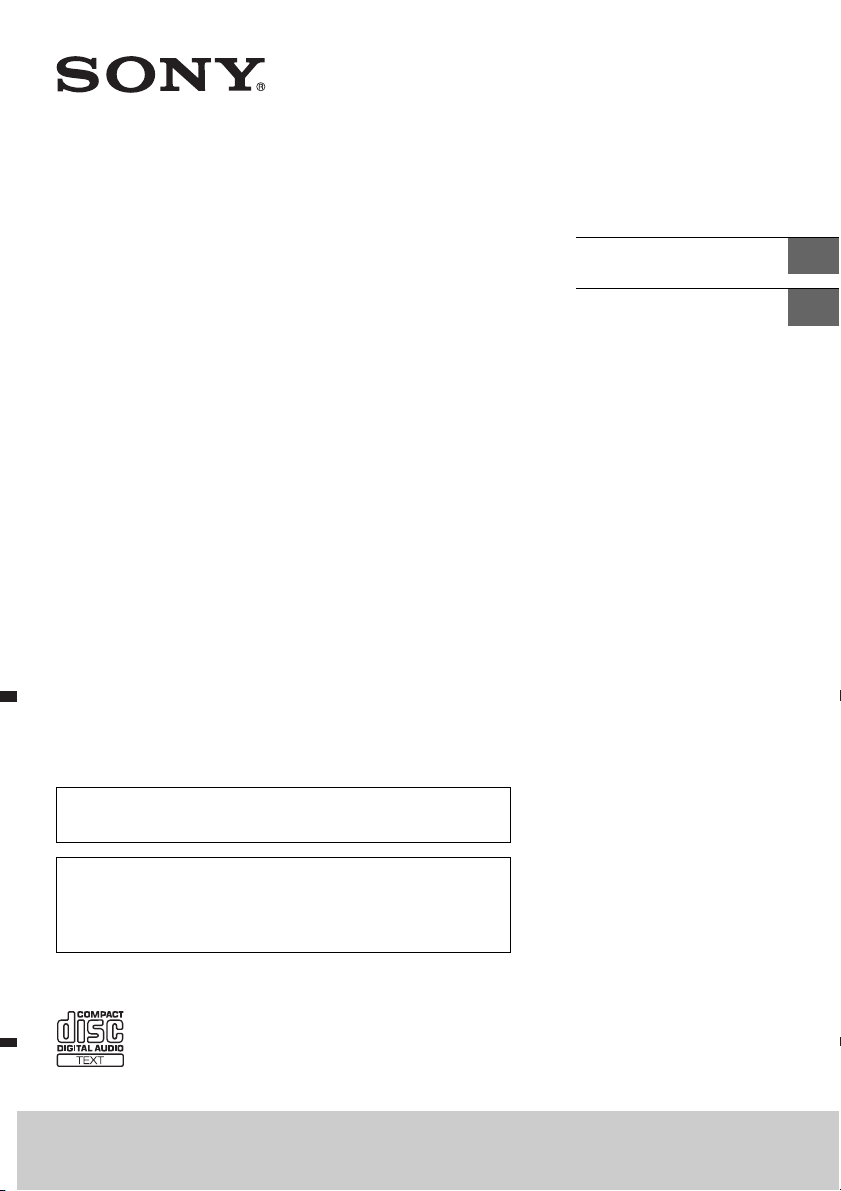
4-466-656-51(1)
FM/AM
Compact Disc
Player
To switch the FM/AM tuning step, see page 6.
To cancel the demonstration (DEMO) display, see page 10.
Operating Instructions
Manual de instrucciones
GB
ES
Para cambiar el paso de sintonización de FM/AM, consulta
la página 6.
Para cancelar la pantalla de demostración (DEMO), consulte
la página 11.
CDX-G1080UM/CDX-G1071U/CDX-G1070U/CDX-G1051U/CDX-G1050U
CXS-G1069U/CXS-G1016U/CXS-G104SU
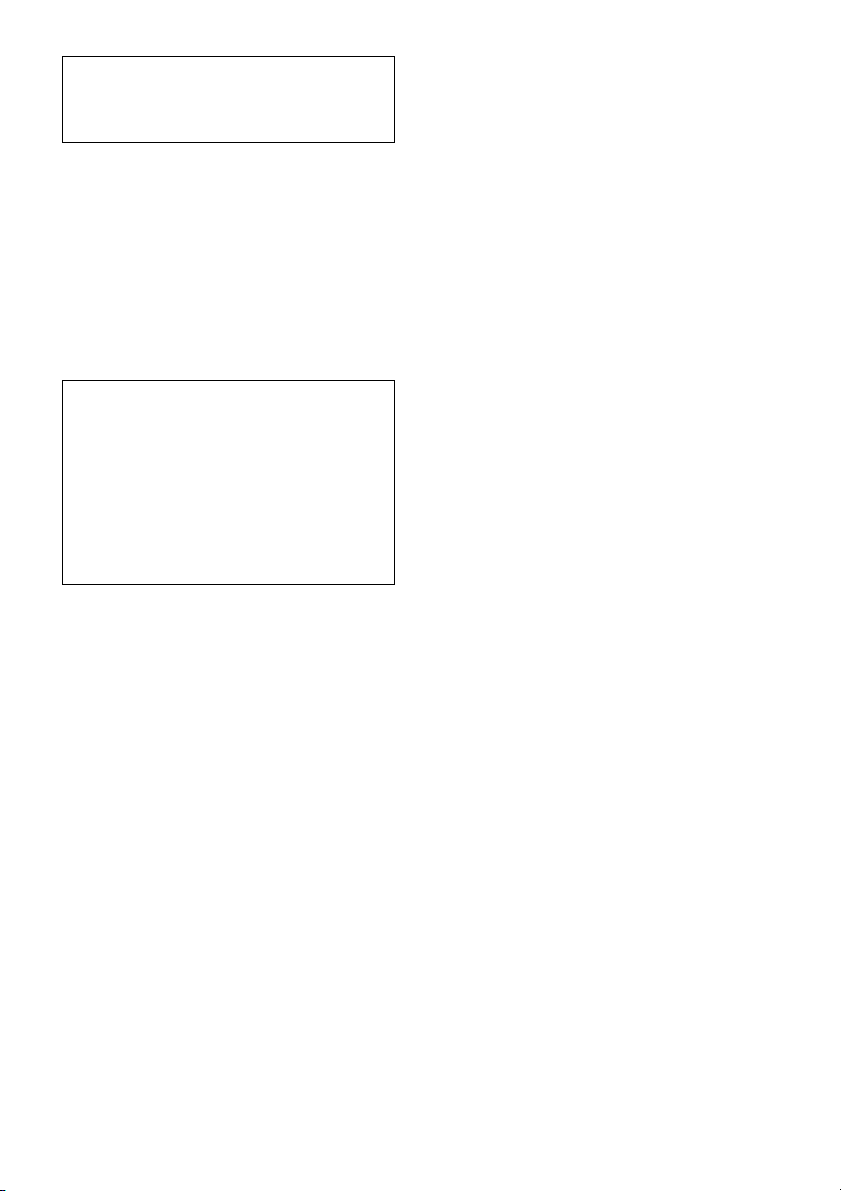
Be sure to install this unit in the dashboard of
the car for safety.
For installation and connections, see the
supplied installation/connections manual.
Laser Diode Properties
Emission Duration: Continuous
Laser Output: Less than 53.3 W
(This output is the value measurement at a
distance of 200 mm from the objective lens
surface on the Optical Pick-up Block with 7 mm
aperture.)
Note on the lithium battery
Do not expose the battery to excessive heat
such as direct sunlight, fire or the like.
Warning if your car’s ignition has no ACC
position
Be sure to set the AUTO OFF function
(page 10). The unit will shut off completely
and automatically in the set time after the
unit is turned off, which prevents battery
drain. If you do not set the AUTO OFF
function, press and hold OFF until the display
disappears each time you turn the ignition
off.
2GB

Table of Contents
Guide to Parts and Controls. . . . . . . . . . . . . . 4
Getting Started
Detaching the Front Panel. . . . . . . . . . . . . . . 5
Switching the FM/AM Tuning Step
(for non-Argentine models) . . . . . . . . . . . 6
Setting the Clock. . . . . . . . . . . . . . . . . . . . . . . 6
Connecting a USB Device. . . . . . . . . . . . . . . . 6
Connecting Other Portable Audio
Device. . . . . . . . . . . . . . . . . . . . . . . . . . . . . 6
Listening to the Radio
Listening to the Radio . . . . . . . . . . . . . . . . . . 7
Using Radio Data System (RDS). . . . . . . . . . . 7
Playback
Playing a Disc . . . . . . . . . . . . . . . . . . . . . . . . . 8
Playing a USB Device . . . . . . . . . . . . . . . . . . . 8
Searching and Playing Tracks . . . . . . . . . . . . 9
Settings
Canceling the DEMO Mode . . . . . . . . . . . . . 10
Basic Setting Operation . . . . . . . . . . . . . . . . 10
GENERAL Setup. . . . . . . . . . . . . . . . . . . . . . . 10
SOUND Setup . . . . . . . . . . . . . . . . . . . . . . . . .11
EQ3 PRESET . . . . . . . . . . . . . . . . . . . . . . . .11
EQ3 SETTING . . . . . . . . . . . . . . . . . . . . . . .11
DISPLAY Setup . . . . . . . . . . . . . . . . . . . . . . . .11
Additional Information
Precautions. . . . . . . . . . . . . . . . . . . . . . . . . . 12
Maintenance. . . . . . . . . . . . . . . . . . . . . . . . . 13
Specifications . . . . . . . . . . . . . . . . . . . . . . . . 13
Troubleshooting . . . . . . . . . . . . . . . . . . . . . . 14
3GB
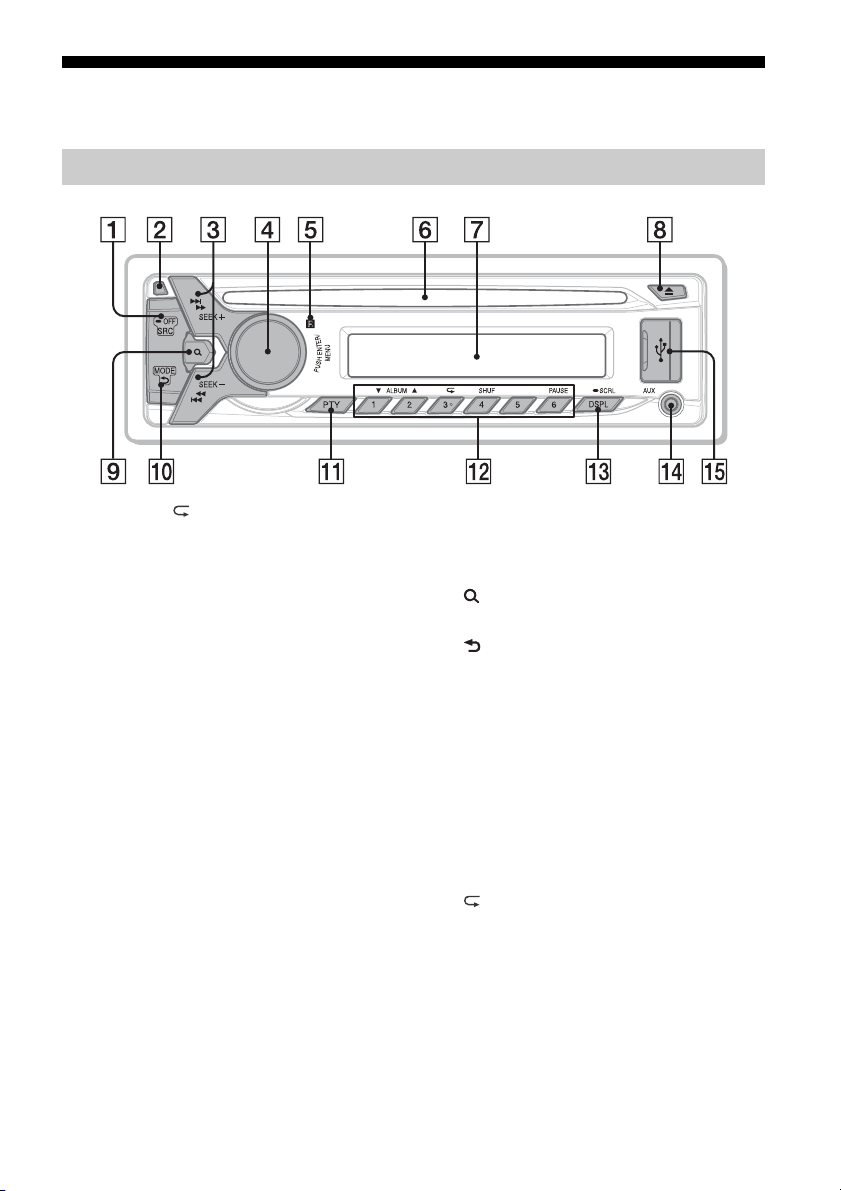
Guide to Parts and Controls
Main unit
The number 3/ (repeat) button has a tactile dot.
SRC (source)
Turn on the power.
Change the source.
-OFF
Press and hold for 1 second to turn off
the power.
Press and hold for more than 2 seconds
to turn off the power and the display.
If the unit is turned off and the display
disappears, it is unable you to operate
with the remote.
Front panel release button
SEEK +/–
Tune in radio stations automatically.
Press and hold to tune manually.
/ (prev/next) / (reverse/
fast-forward)
Control dial
Rotate to adjust the volume.
ENTER
Enter the selected item.
MENU
Open the setup menu.
Receptor for the remote commander
Disc slot
Display window
(disc eject)
(browse) (page 9)
Enter the browse mode during playback.
(back)
Return to the previous display.
MODE (page 7)
PTY (program type)
Select PTY in RDS.
Number buttons (1 to 6)
Receive stored radio stations. Press and
hold to store stations.
ALBUM /
Skip an album for audio device. Press and
hold to skip albums continuously.
(repeat)
SHUF (shuffle)
PAU SE
DSPL (display)
Change display items.
-SCRL (scroll)
Press and hold to scroll a display item.
AUX input jack
USB port
4GB
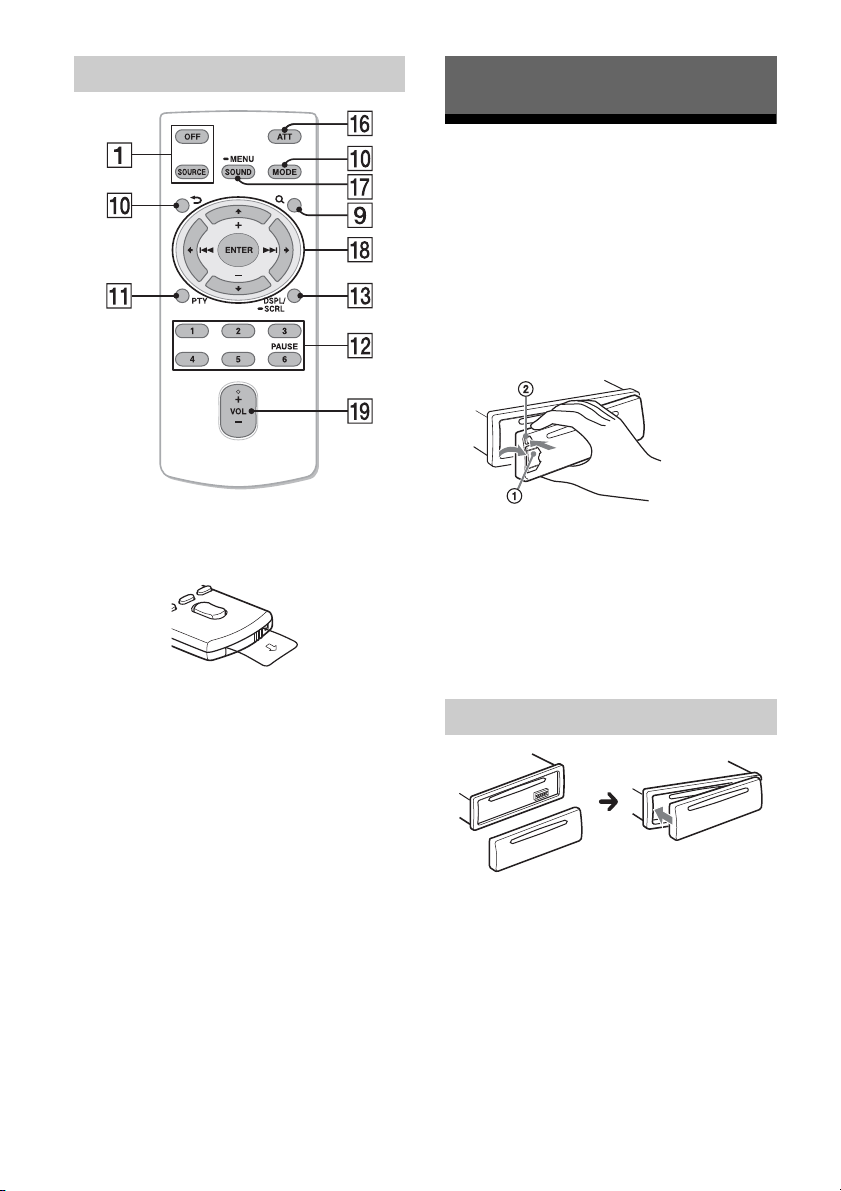
RM-X211 Remote
The VOL (volume) + button has a tactile dot.
Getting Started
Detaching the Front Panel
You can detach the front panel of this unit to
prevent theft.
1 Press and hold OFF .
The unit is turned off.
2 Press the front panel release button
, then remove the panel by
pulling it towards you.
Remove the insulation film before use.
ATT (attenuate)
Attenuate the sound. Press again to
cancel the attenuated sound.
SOUND
Open the SOUND menu directly.
-MENU
Press and hold to open the setup menu.
()/ (+)/ (–)/ ()/ENTER
Setup items, etc. can be operated by /
//.
VOL (volume) +/–
Caution alarm
If you turn the ignition switch to the OFF
position without detaching the front panel,
the caution alarm will sound for a few
seconds. The alarm will only sound if the
built-in amplifier is used.
Attaching the front panel
5GB
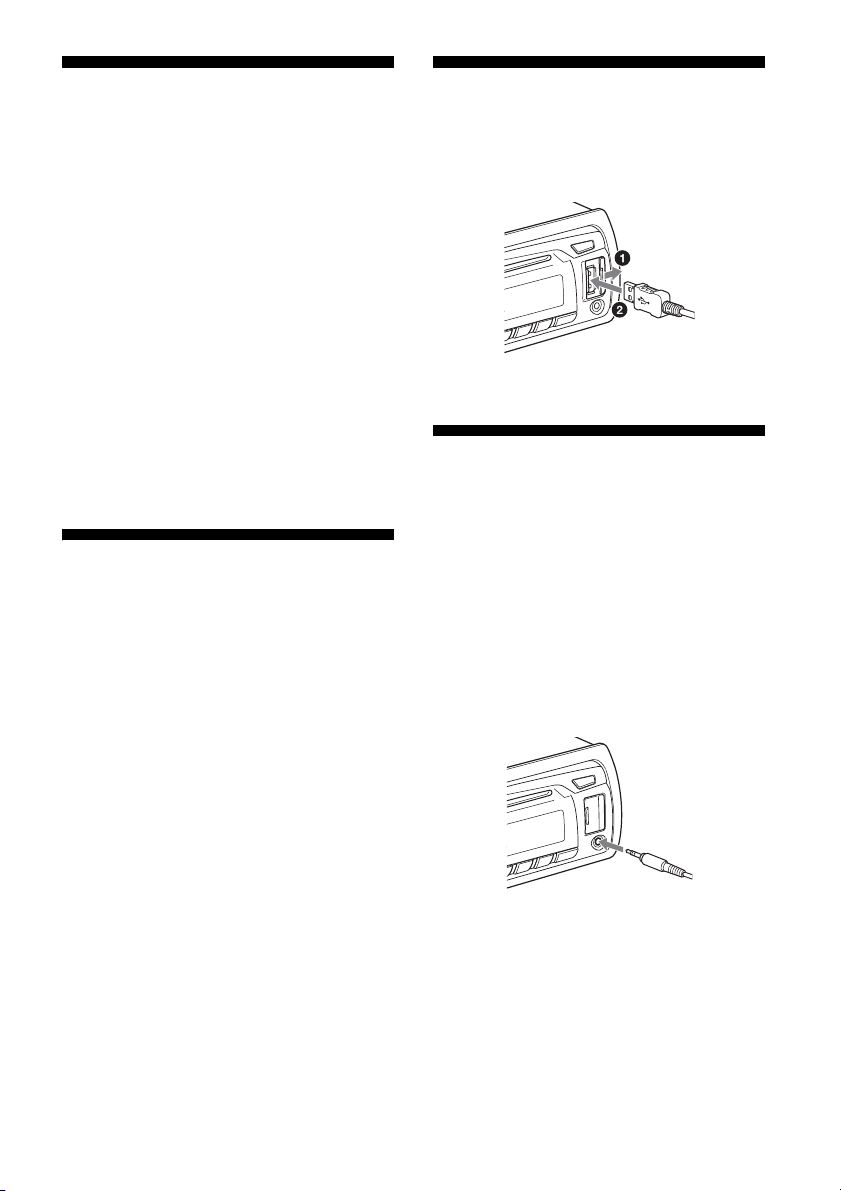
Switching the FM/AM
Connecting a USB Device
Tuning Step (for nonArgentine models)
Set the FM/AM tuning step of your country.
This setting appears when this unit is turned
off.
1 Press MENU, rotate the control dial
to select [GENERAL], then press it.
2 Rotate the control dial to select
[TUNER-STP], then press it.
3 Rotate the control dial to select
from [50K/9K], [100K/10K] or
[200K/10K], then press it.
Setting the Clock
1 Press MENU, rotate the control dial
to select [GENERAL], then press it.
2 Rotate the control dial to select
[CLOCK-ADJ], then press it.
The hour indication flashes.
1
Turn down the volume on the unit.
2 Connect the USB device to the unit.
Connecting Other Portable
Audio Device
1 Turn off the portable audio device.
2 Turn down the volume on the unit.
3 Connect the portable audio device
to the AUX input jack (stereo mini
jack) on the unit with a connecting
cord* (not supplied).
* Be sure to use a straight type plug.
3 Rotate the control dial to set the
hour and minute.
To move the digital indication, press SEEK
+/–.
4 After setting the minute, press
MENU.
The setup is complete and the clock
starts.
To display the clock, press DSPL.
6GB
4 Press SRC to select [AUX].
To match the volume level of the
connected device to other sources
Start playback of the portable audio device
at a moderate volume, and set your usual
listening volume on the unit.
Press MENU and rotate the control dial.
Select [SOUND] [AUX VOL] (page 11).
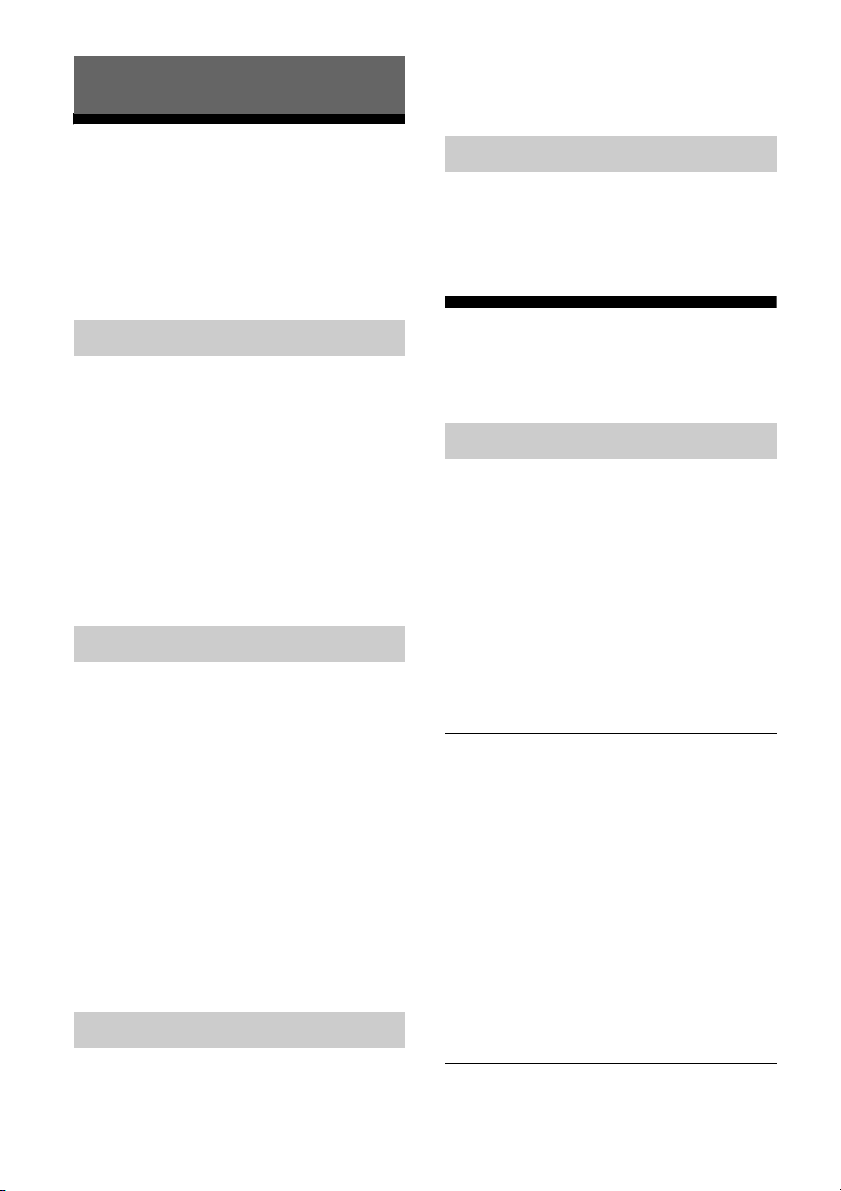
Listening to the Radio
number button (1 to 6) to display
[MEM].
Listening to the Radio
Tuning step setting is required (for nonArgentine models) (page 6).
To listen to the radio, press SRC to select
[TUNER].
Storing automatically (BTM)
1 Press MODE to change the band
(FM1, FM2, FM3, AM1 or AM2).
2 Press MENU, rotate the control dial
to select [GENERAL], then press it.
3 Rotate the control dial to select
[BTM], then press it.
The unit stores stations in order of
frequency on the number buttons.
Tuning
1 Press MODE to change the band
(FM1, FM2, FM3, AM1 or AM2).
Receiving the stored stations
1 Select the band, then press a
number button (1 to 6).
Using Radio Data System
(RDS)
Selecting program types (PTY)
Use PTY to display or search for a desired
program type.
1 Press PTY during FM reception.
2 Rotate the control dial until the
desired program type appears,
then press it.
The unit starts to search for a station
broadcasting the selected program type.
Type o f p rogra ms
2 Perform tuning.
To tune manually
Press and hold SEEK +/– to locate the
approximate frequency, then press SEEK
+/– repeatedly to fine adjust to the
desired frequency.
To tune automatically
Press SEEK +/–.
Scanning stops when the unit receives a
station. Repeat this procedure until the
desired station is received.
Storing manually
1 While receiving the station that you
want to store, press and hold a
NEWS (News), AFFAIRS (Current Affairs),
INFO (Information), SPORT (Sports),
EDUCATE (Education), DRAMA (Drama),
CULTURE (Culture), SCIENCE (Science),
VARIED (Varied), POP M (Pop Music), ROCK
M (Rock Music), EASY M (M.O.R. Music),
LIGHT M (Light classical), CLASSICS (Serious
classical), OTHER M (Other Music), WEATHER
(Weather), FINANCE (Finance), CHILDREN
(Children’s program), SOCIAL A (Social
Affairs), RELIGION (Religion), PHONE IN
(Phone In), TRAVEL (Travel), LEISURE
(Leisure), JAZZ (Jazz Music), COUNTRY
(Country Music), NATION M (National Music),
OLDIES (Oldies Music), FOLK M (Folk Music),
DOCUMENT (Documentary)
7GB
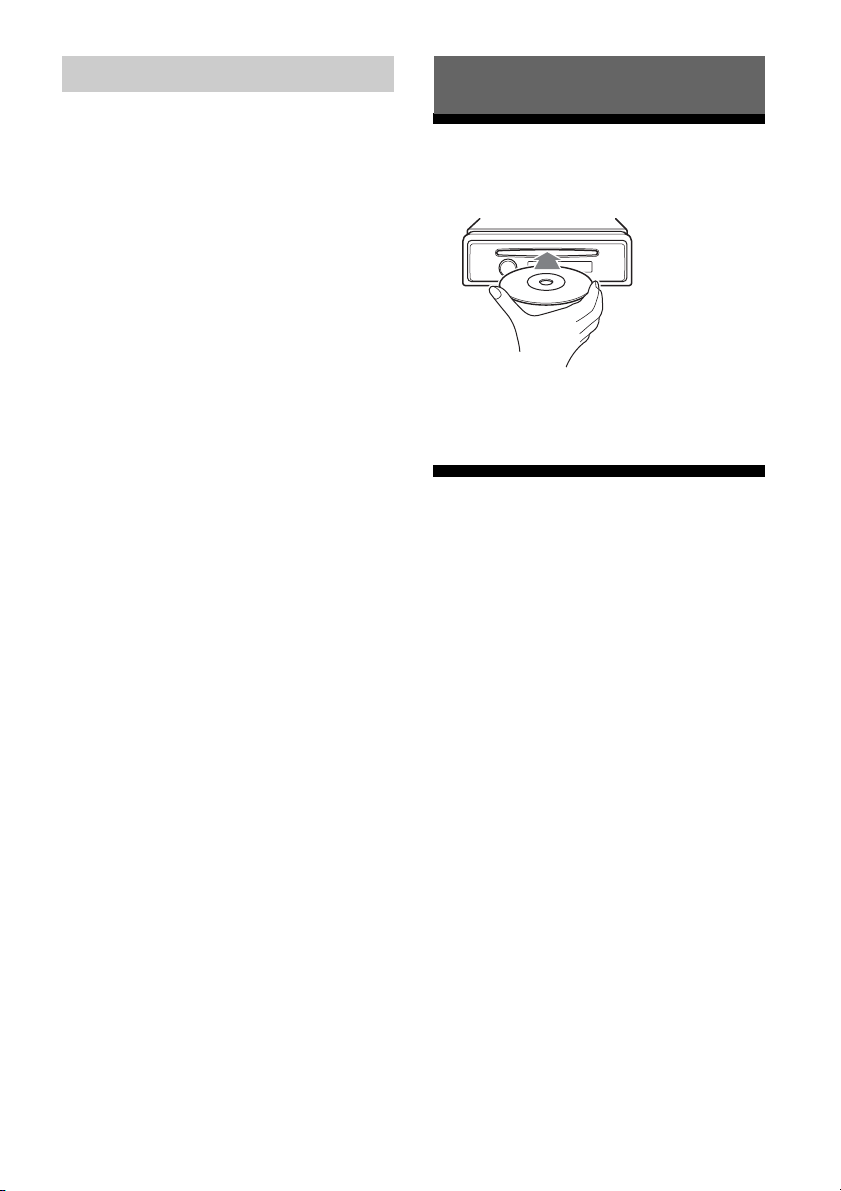
Setting clock time (CT)
The CT data from the RDS transmission sets
the clock.
1 Set [CT-ON] in GENERAL setup
(page 10).
Playback
Playing a Disc
1 Insert the disc (label side up).
Playback starts automatically.
Playing a USB Device
MSC (Mass Storage Class)-type USB devices
(such as a USB flash drive, digital media
player, Android™ phone) compliant with the
USB standard can be used.
Depending on the digital media player or
Android phone, setting the USB connection
mode to MSC is required.
Notes
For details on the compatibility of your USB
device, visit the support site on the back cover.
Playback of the following MP3/WMA files is not
supported.
lossless compression files
copyright-protected files
DRM (Digital Rights Management) files
Multi-channel audio files
8GB
1 Connect a USB device to the USB
port (page 6).
Playback starts.
If a device is already connected, to start
playback, press SRC to select [USB].
2 Adjust the volume on this unit.
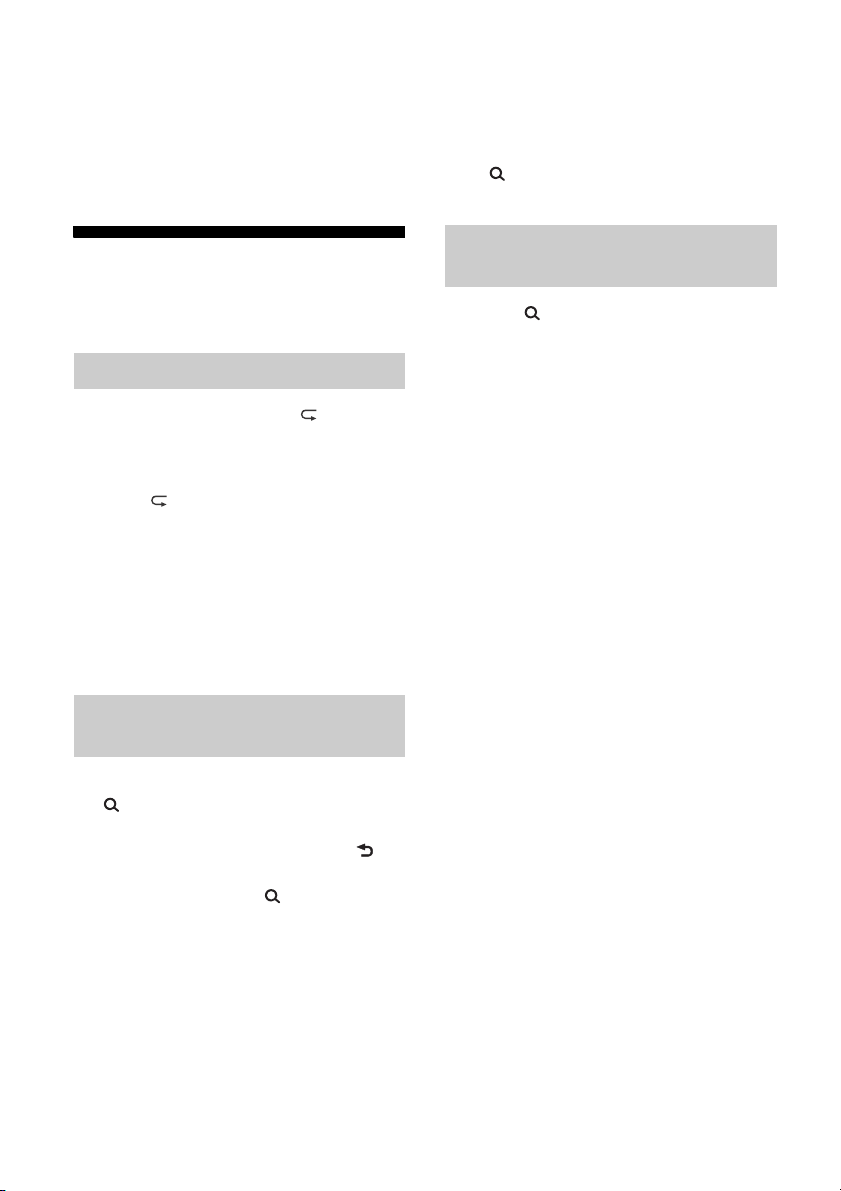
To stop playback
Press and hold OFF for 1 second.
To rem ove the devic e
Stop playback, then remove the device.
3 Repeat step 2 to search the desired
track.
Playback starts.
To exit the Quick-BrowZer mode
Press (browse).
Searching and Playing
Tracks
Repeat play and shuffle play
1 During playback, press (repeat)
for repeat play, or SHUF for shuffle
play.
2 Press (repeat) or SHUF repeatedly
to select the desired repeat or
shuffle play mode.
Playback in selected play mode may take
time to start.
Available play modes differ depending on
the selected sound source.
Searching a track by name (QuickBrowZer™)
1 During CD or USB playback, press
(browse)* to display the list of
search categories.
When the track list appears, press
(back) repeatedly.
* During playback, press (browse) for more
than 2 seconds to directly return to the
beginning of the category list.
Searching by skip items
(Jump mode)
1 Press (browse)
2 Press SEEK +.
3 Rotate the control dial to select the
item.
The list is jumped in steps of 10% of the
total number of items.
4 Press ENTER to return to the Quick-
BrowZer mode.
The selected item appears.
5 Rotate the control dial to select the
desired item, then press it.
Playback starts.
2 Rotate the control dial to select the
desired search category, then press
it to confirm.
9GB
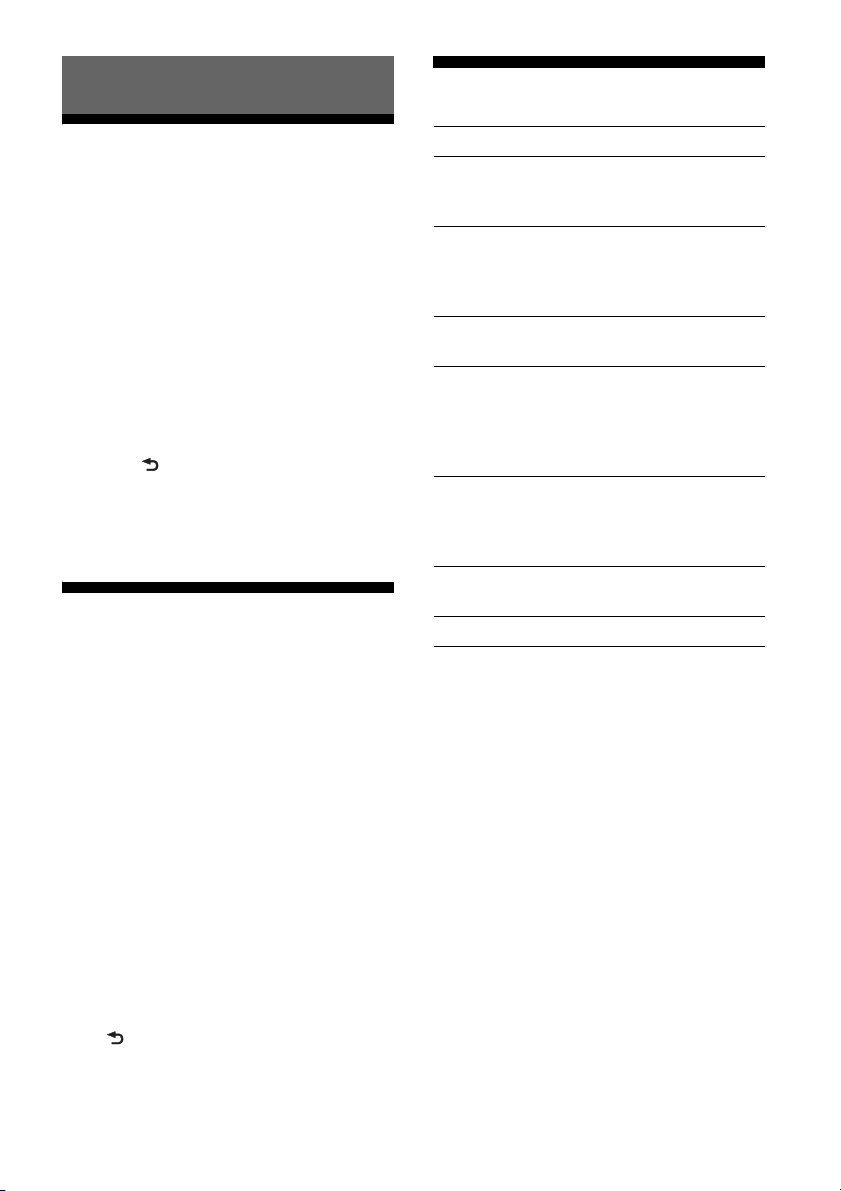
GENERAL SetupSettings
Canceling the DEMO Mode
You can cancel the demonstration display
which appears while this unit is turned off.
1 Press MENU, rotate the control dial
to select [DISPLAY], then press it.
2 Rotate the control dial to select
[DEMO], then press it.
3 Rotate the control dial to select
[DEMO-OFF], then press it.
The setting is complete.
4 Press (back) twice.
The display returns to normal reception/
play mode.
Basic Setting Operation
You can set items in the menu to the
following procedure.
The following items can be set depending on
the source and setting.
CLOCK-ADJ (Clock Adjust) (page 6)
TUNER-STP (Tuner Step) (page 6)
(Available only for non-Argentine models
and when the unit is turned off.)
CAUT ALM (Caution Alarm)
Activates the caution alarm: [ON], [OFF]
(page 5). (Available only when the unit is
turned off.)
BEEP
Activates the beep sound: [ON], [OFF].
AUTO OFF
Shuts off automatically after a desired
time when the unit is turned off: [NO],
[30S] (30 seconds), [30M] (30 minutes),
[60M] (60 minutes).
AUX-A (AUX Audio)
Activates the AUX source display: [ON],
[OFF]. (Available only when the unit is
turned off.)
CT (Clock Time)
Activates the CT function: [ON], [OFF].
BTM (page 7)
1 Press MENU.
2 Rotate the control dial to select the
setup category, then press it.
Setup categories are follows:
GENERAL setup (page 10)
SOUND setup (page 11)
DISPLAY setup (page 11)
3 Rotate the control dial to select the
options, then press it.
To return to the previous display
Press (back).
10GB
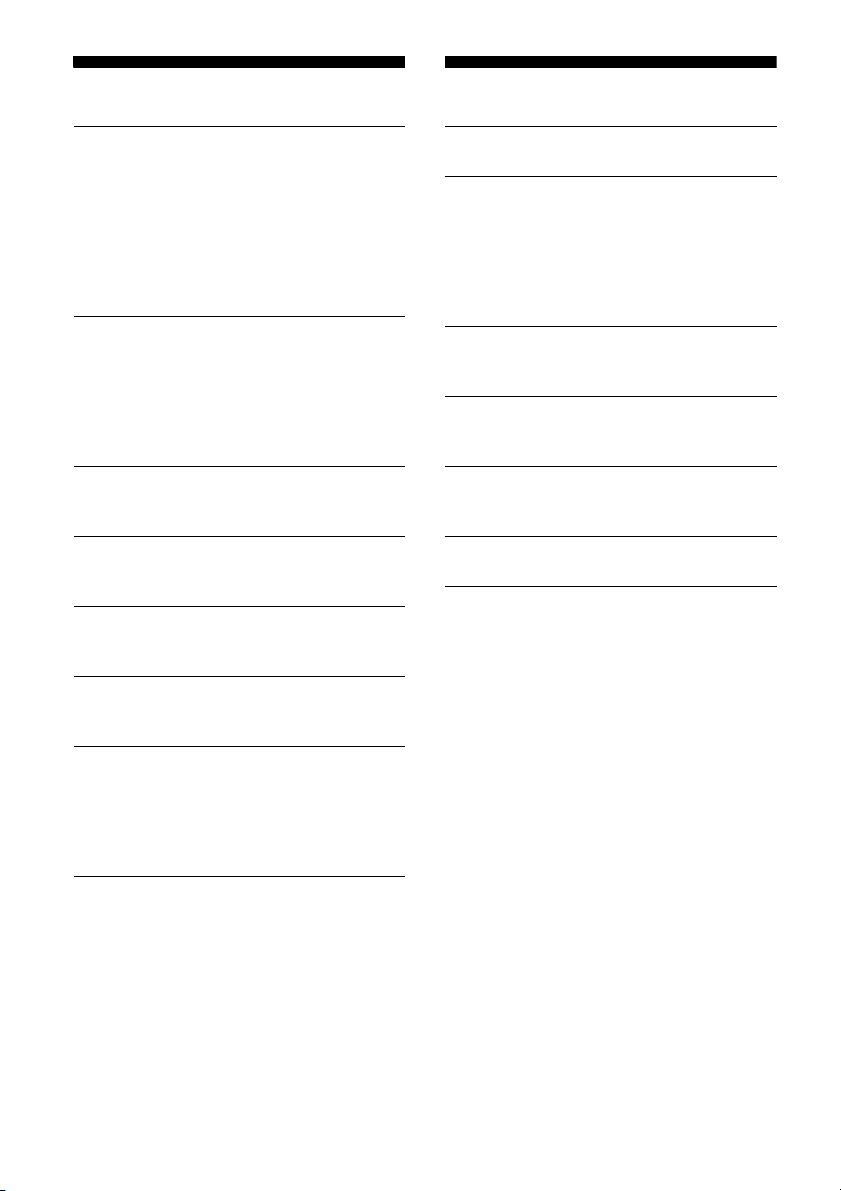
SOUND Setup DISPLAY Setup
EQ3 PRESET
Selects an equalizer curve from the
following equalizer curves or off: [XPLOD],
[VOCAL], [EDGE], [CRUISE], [SPACE],
[GRAVITY] (except India model),
[BOLLYWD] (India model only), [CUSTOM],
[OFF].
The equalizer curve setting can be
memorized for each source.
EQ3 SETTING
Sets [CUSTOM] of EQ3.
Selects the equalizer settings: [LOW],
[MID], [HIGH].
To restore the factory-set equalizer curve,
press and hold ENTER before the setting is
complete.
BALANCE
Adjusts the sound balance: [RIGHT-15] –
[CENTER] – [LEFT-15].
FAD ER
Adjusts the relative level: [FRONT-15] –
[CENTER] – [REAR-15].
LOUDNESS (Dynamic Loudness)
Reinforces bass and treble for clear sound
at low volume levels: [ON], [OFF].
SW LEVEL (Subwoofer Level)
Adjusts the subwoofer volume level: [+2
dB] - [0 dB] - [-2 dB].
AUX VOL (AUX Volume Level)
Adjusts the volume level for each
connected auxiliary device:
[+18 dB] - [0 dB] - [-8 dB].
This setting negates the need to adjust
the volume level between sources.
DEMO (Demonstration)
Activates the demonstration: [ON], [OFF].
BLK OUT (Black Out)
Turns off the illumination automatically for
any source (e.g., during radio reception/
CD playback, etc.) if no operation is
performed for 5 seconds: [ON], [OFF].
To turn the light back on, press any button
on the unit or the remote commander.
DIMMER
Changes the display brightness: [ON],
[OFF].
ILLUM (Illumination)
Changes the illumination color: [1], [2].
(Available only for Argentine models.)
AUTO SCR (Auto Scroll)
Scrolls long items automatically: [ON],
[OFF].
M.DISPLAY (Motion Display)
Shows moving patterns: [ON], [OFF].
11GB
