Page 1
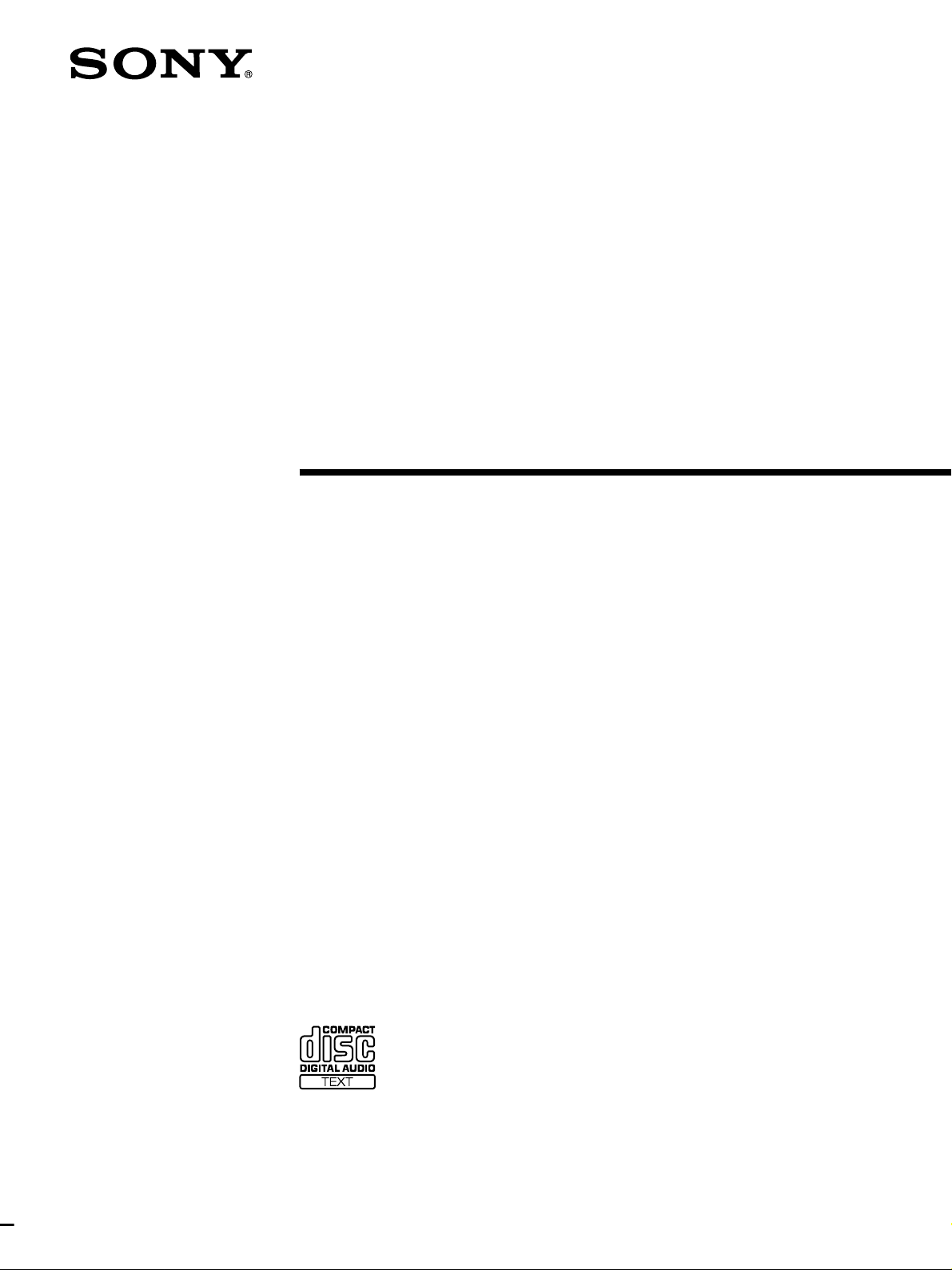
Compact Disc
Player
4-229-441-11 (1)
Operating Instructions
CDP-M555ES
2000 Sony Corporation
Page 2
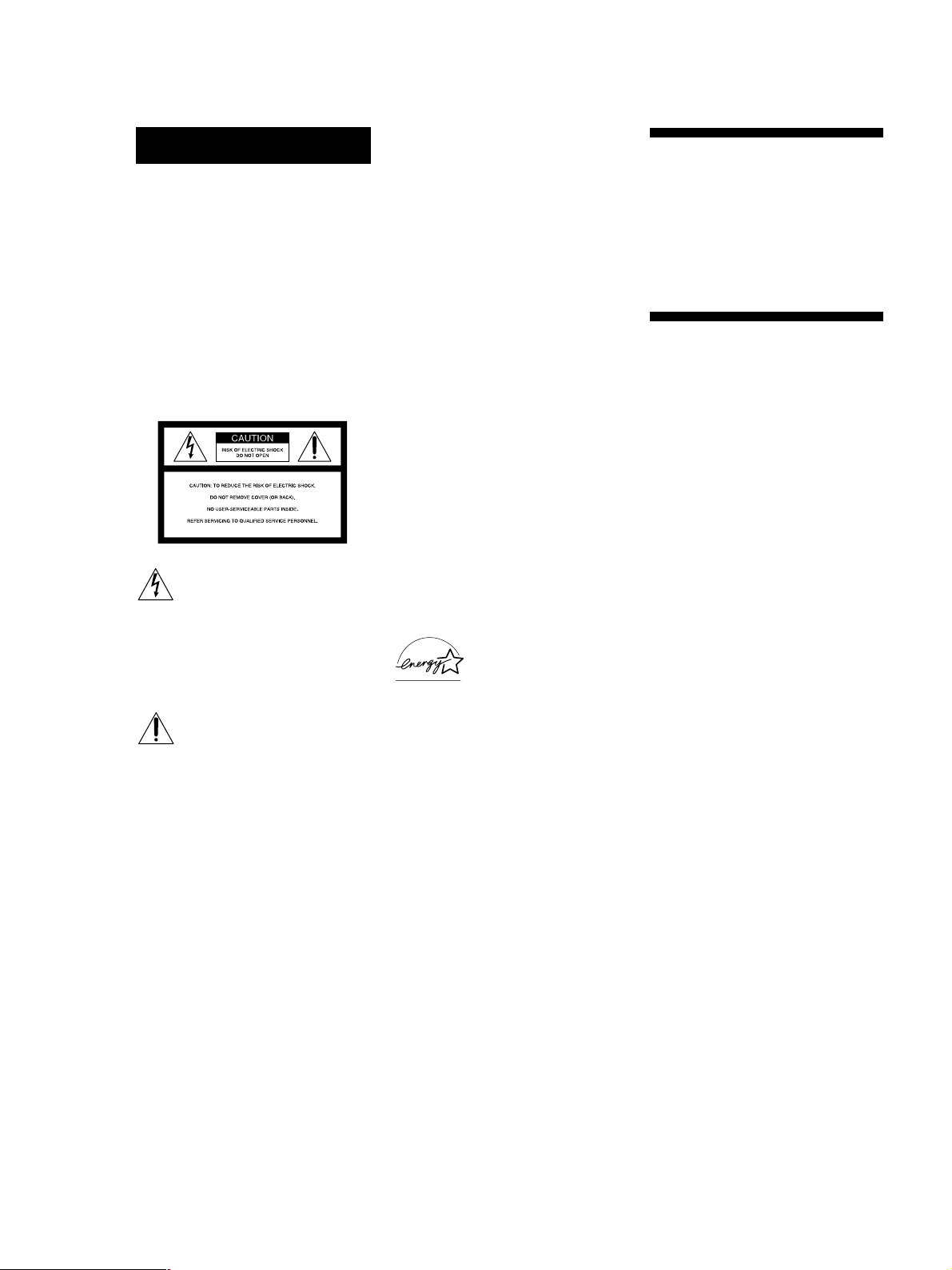
WARNING
To prevent fire or shock
hazard, do not expose
the unit to rain or
moisture.
To avoid electrical shock,
do not open the cabinet.
Refer servicing to
qualified personnel only.
For the customers in the United States
– Reorient or relocate the receiving
antenna.
– Increase the separation between the
equipment and receiver.
– Connect the equipment into an outlet
on a circuit different from that to
which the receiver is connected.
– Consult the dealer or an experienced
radio/TV technician for help.
CAUTION
You are cautioned that any changes or
modifications not expressly approved in
this manual could void your authority to
operate this equipment.
Welcome!
Thank you for purchasing this Sony
Compact Disc Player. Before operating
the unit, please read this manual
thoroughly and retain it for future
reference.
About This Manual
The instructions in this manual are for
model CDP-M555ES.
This symbol is intended to alert
the user to the presence of
uninsulated “dangerous voltage”
within the product’s enclosure
that may be of sufficient
magnitude to constitute a risk of
electric shock to persons.
This symbol is intended to alert
the user to the presence of
important operating and
maintenance (servicing)
instructions in the literature
accompanying the appliance.
INFORMATION
This equipment has been tested and
found to comply with the limits for a
Class B digital device, pursuant to Part
15 of the FCC Rules. These limits are
designed to provide reasonable
protection against harmful interference
in a residential installation. This
equipment generates, uses, and can
radiate radio frequency energy and, if
not installed and used in accordance
with the instructions, may cause harmful
interference to radio communications.
However, there is no guarantee that
interference will not occur in a particular
installation. If this equipment does cause
harmful interference to radio or
television reception, which can be
determined by turning the equipment off
and on, the user is encouraged to try to
correct the interference by one or more of
the following measures:
Owner’s Record
The model and serial numbers are
located at the rear of the unit.
Record the serial number in the space
provided below. Refer to them whenever
you call upon your Sony dealer
regarding this product.
Model No. CDP-M555ES
Serial No. _________________________
ENERGY STAR
registered mark.
As
ENERGY STAR
Sony Corporation has
determined that this product
meets the
guidelines for energy
efficiency.
®
is a U.S.
®
Partner,
ENERGY STAR
®
For the customers in Canada
CAUTION
TO PREVENT ELECTRIC SHOCK, DO NOT
USE THIS POLARIZED AC PLUG WITH AN
EXTENSION CORD, RECEPTACLE OR
OTHER OUTLET UNLESS THE BLADES
CAN BE FULLY INSERTED TO PREVENT
BLADE EXPOSURE.
Conventions
• Instructions in this manual describe
the controls on the player.
You can also use the controls on the
remote if they have the same or
similar names as those on the player.
• The following icons are used in this
manual:
Indicates that you can do the
task using the remote.
Z
Indicates hints and tips for
z
making the task easier.
2
Page 3
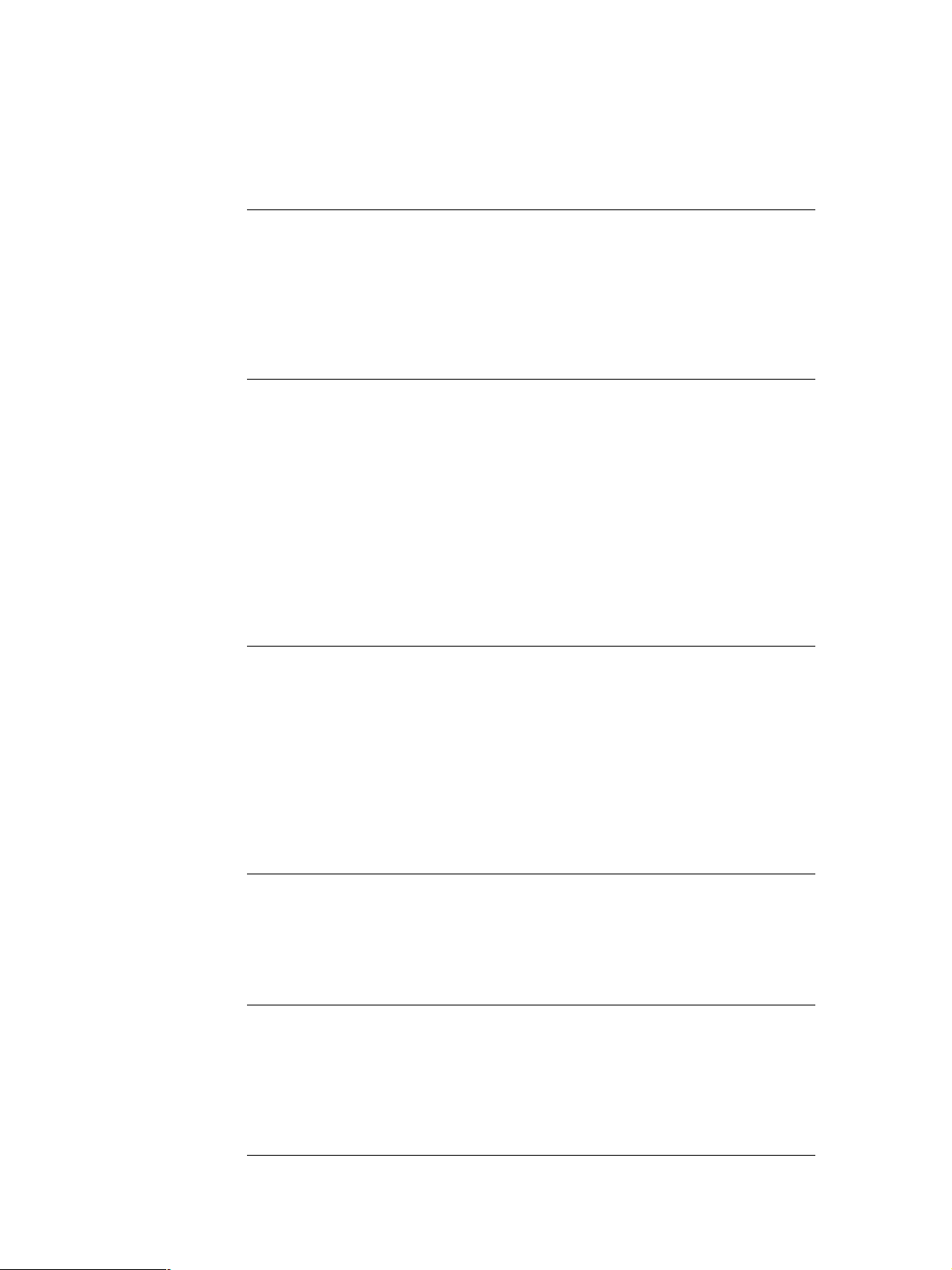
TABLE OF CONTENTS
Getting Started
Unpacking............................................................................................................................. 4
Hooking Up the System ...................................................................................................... 4
Connecting Another CD Player ......................................................................................... 6
Setting Up the Remote ........................................................................................................ 7
Inserting CDs ...................................................................................................................... 10
Playing CDs
Playing a CD ....................................................................................................................... 13
Using the Display .............................................................................................................. 14
Locating a Specific Disc .................................................................................................... 16
Specifying the Next Disc to Play ..................................................................................... 18
Playing the Disc Just Inserted (Easy Play) ..................................................................... 19
Playing Discs in Various Modes (Repeat/Shuffle Play) .............................................. 19
Creating Your Own Program (Program Play) ............................................................... 21
Customising the Sound of Your Music (Digital Filter) ................................................ 26
Using the Timer ................................................................................................................. 26
Fading In or Out................................................................................................................. 26
Storing Information About CDs (Custom Files)
What You Can Do With the Custom Files ..................................................................... 27
Labeling Discs (Disc Name) ............................................................................................. 27
Loading the Custom Files into the Remote .................................................................... 30
Storing Custom File Information Using a Keyboard.................................................... 32
Storing Specific Tracks (Delete Bank) ........................................................................... 32
Grouping Discs (Group File)............................................................................................ 33
Classifying Discs According to Artist Name (Artist File)............................................ 36
Storing Your Favorite Tracks (Hit List) .......................................................................... 39
Using the Player with Another Component
Controlling Another CD Player (Advanced Mega Control) ....................................... 41
Playing Alternately (No-Delay Play/X-Fade Play) ...................................................... 42
Controlling the Player by Another Unit ......................................................................... 43
Additional Information
Precautions ......................................................................................................................... 44
Notes on CDs ...................................................................................................................... 44
Troubleshooting ................................................................................................................. 45
Specifications ...................................................................................................................... 45
Index
Index .................................................................................................................................... 46
3
Page 4
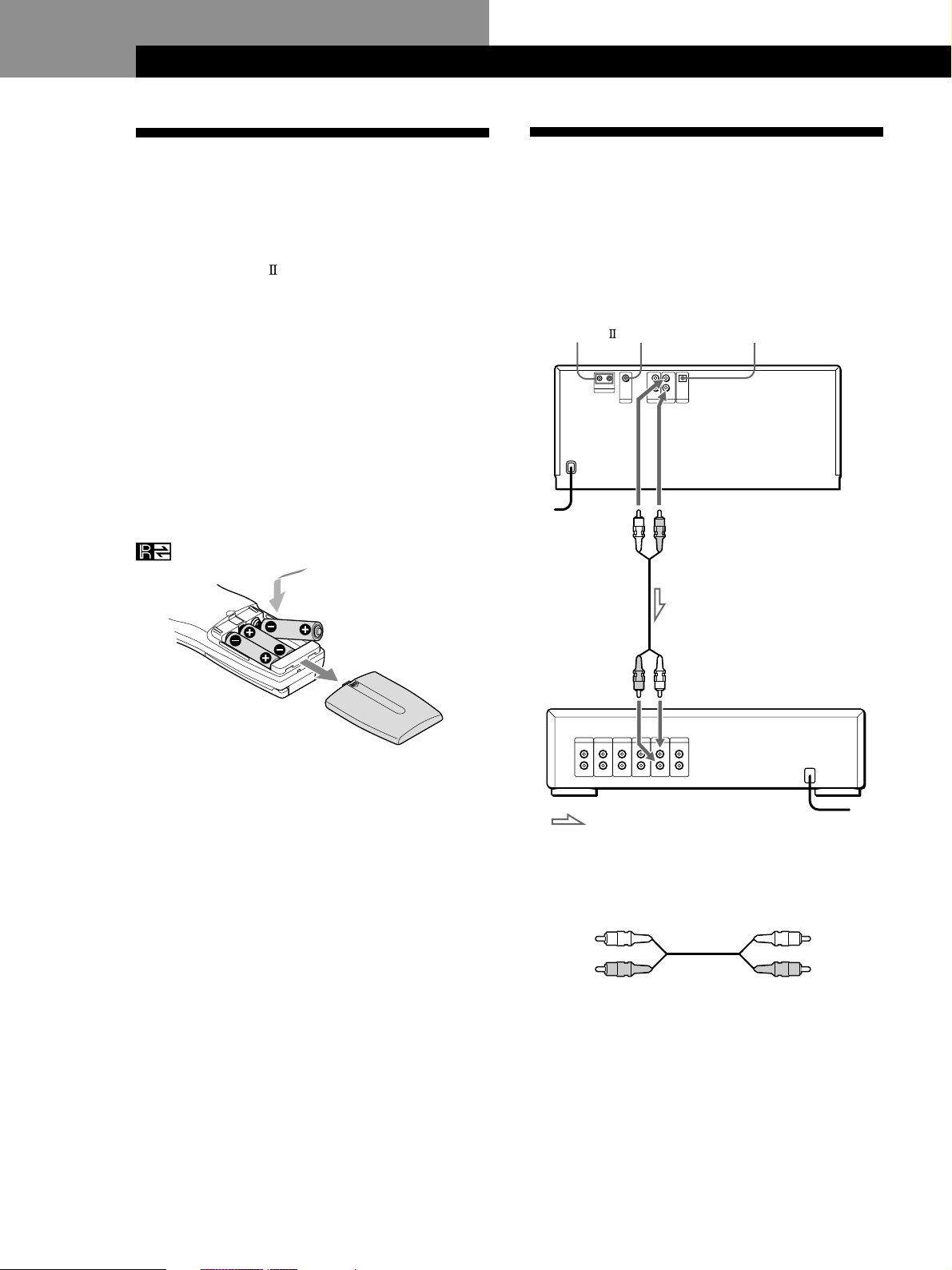
Getting Started
Getting Started
Unpacking
Check that you received the following items:
• Audio cord (1)
• Video cord (1)
• Monaural (2P) mini-plug cord (1) (Connecting cord
for CONTROL A1
only)
• Remote commander (remote) (1)
• Size AA (LR6) batteries (3)
Inserting batteries into the remote
You can control the player using the supplied remote.
Insert three size AA (LR6) batteries (supplied) by
matching the + and – ends on the batteries to the
diagram inside the battery compartment.
Insert the negative (–) end first, then push in and down
until the positive (+) end clicks into position.
When using the remote, point it at the remote sensor
on the player.
) (supplied for Canadian models
Hooking Up the System
Overview
This section describes how to hook up the CD player to
an amplifier. Be sure to turn off the power of each
component before making the connections.
DIGITAL OUT
CONTROL A1
To an AC outlet
To line output (L)
MONITOR OUT
To line output (R)
(OPTICAL)
CD player
z When to replace batteries
If E flashes in the remote’s display, replace all the
batteries with new alkaline batteries. Use of battery types
other than alkaline batteries, such as manganese
batteries, may not last longer than the alkaline batteries.
The loaded memory in the remote will be retained for a
few minutes while you replace the batteries.
Notes
• Do not leave the remote near an extremely hot or humid
place.
• Do not drop any foreign object into the remote casing,
particularly when replacing the batteries.
• Do not expose the remote sensor to direct sunlight or leave
too near lighting apparatuses. Doing so may cause a
malfunction.
• If you do not use the remote for an extended period of time,
remove the batteries to avoid possible damage from battery
leakage and corrosion.
To audio input
: Signal flow
What cords will I need?
Audio cord (supplied) (1)
White
(L)
Red
(R)
Amplifier
To an AC outlet
White
(L)
Red
(R)
4
Page 5
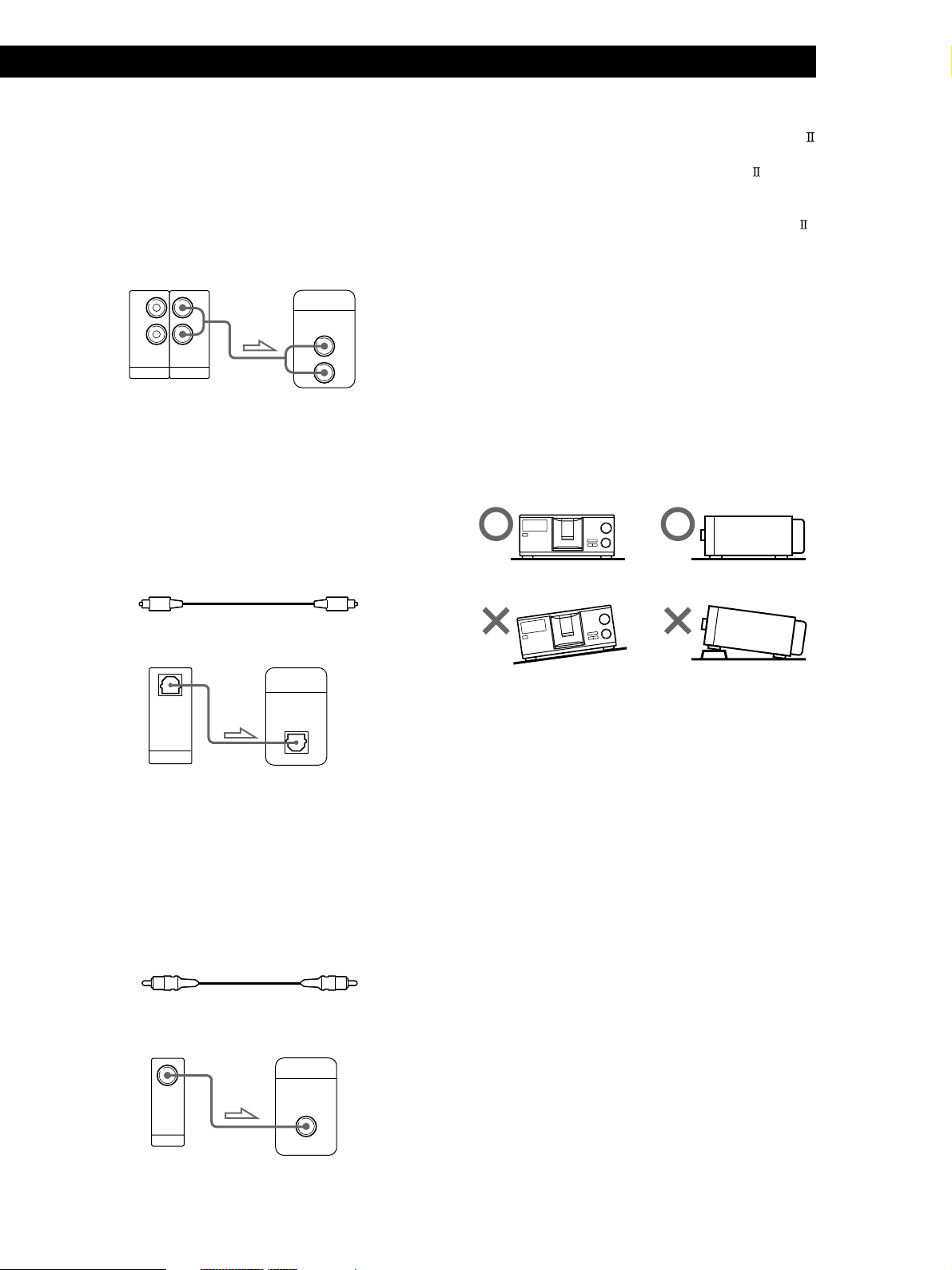
Getting StartedGetting Started
Hookups
When connecting an audio cord, be sure to match the
color-coded cord to the appropriate jacks on the
components: Red (right) to Red and White (left) to
White. Be sure to connect firmly to avoid hum and
noise.
CD player
L
R
2ND CD ANALOG
L
R
IN OUT
• If you have a digital component such as a digital
amplifier, D/A converter, DAT, or MD
Connect the component via the DIGITAL OUT (OPTICAL)
connector using an optical cable (not supplied). Take off the
cap and plug in the optical cable.
Note that you cannot use fading in or out (page 26) and
Time Fade (page 26) functions when making this
connection.
Amplifier
INPUT
CD
L
R
z If you have a Sony component with the CONTROL A1
(or CONTROL A1) jack
Connect the component via the CONTROL A1 (or
CONTROL A1) jack. You can simplify the operations of
audio systems composed of separate Sony components.
For details, refer to the supplementary “CONTROL A1
Control System” instructions.
Connecting the AC power cord
Connect the AC power cord to a wall outlet.
Note on placement of the player
Be sure to place the player in a flat, horizontal place.
If the player is left in a slanted position, it may cause a
malfunction or damage the player.
Optical cable (not supplied)
CD player Digital component
DIGITAL
INPUT
OPTICAL
OPTICAL
OUT
DIGITAL
Note
When you connect via the DIGITAL OUT (OPTICAL)
connector, noise may occur when you play CD software other
than music, such as a CD-ROM.
z You can check the disc information by observing the
TV screen when you connect the player and your TV
with the video cable.
Video cord (supplied)
CD player
TV
INPUT
VIDEO
OUT
MONITOR
5
Page 6
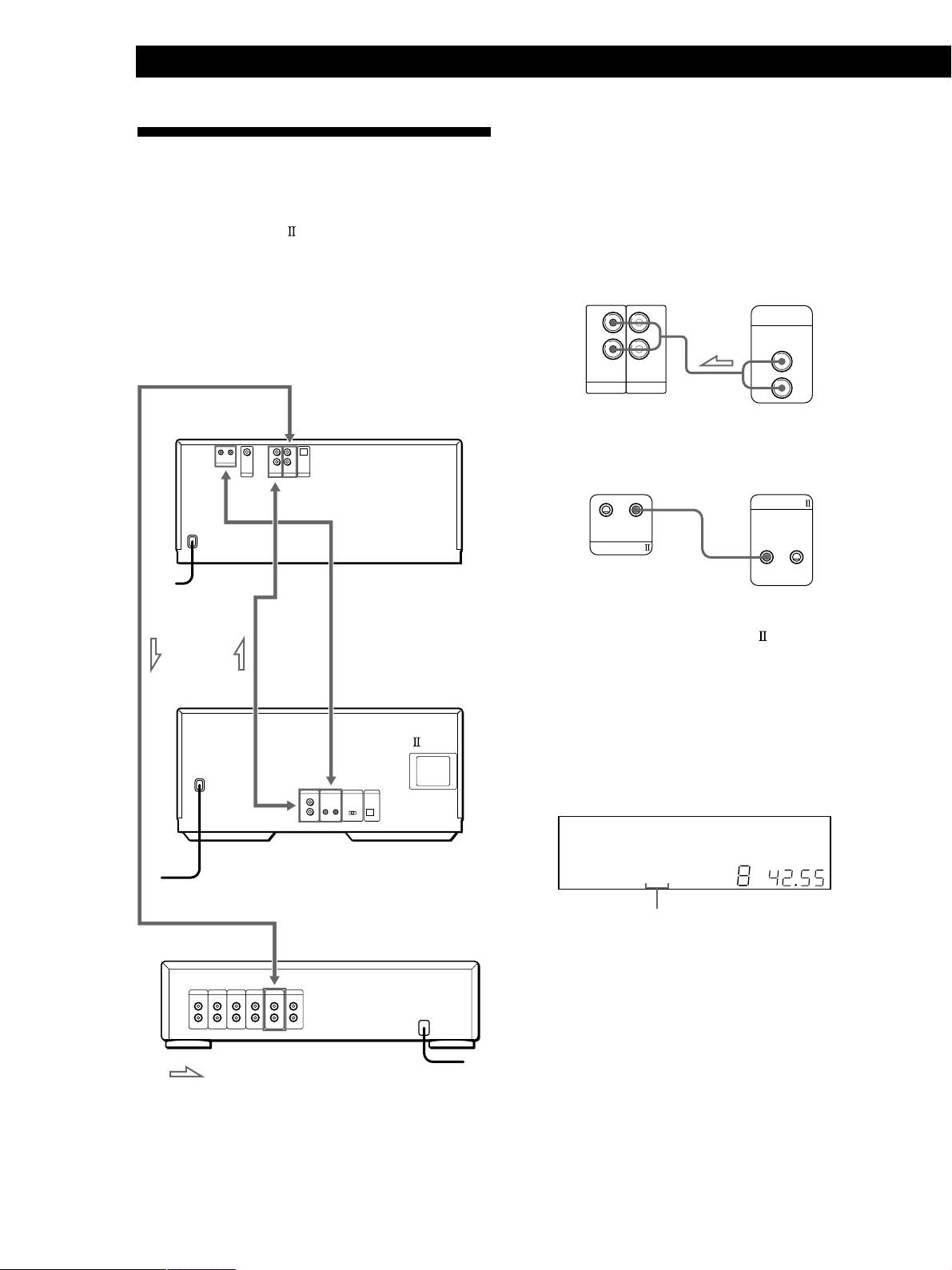
Getting Started
Connecting Another CD Player
If you have a Sony CD player in which 5, 50, 200, 300,
or 400 discs can be inserted and which is equipped
with the CONTROL A1
the command mode of that player can be set to CD 3,
you can control that player as the second player with
this player. After connecting this player and an
amplifier, follow the procedure below.
Be sure to turn off the power of each player before
making this connection.
To ANALOG OUT
(or CONTROL A1) jack and
What cords will I need?
• Audio cord (1) (Use the cord supplied with the player to be
connected.)
• Monaural (2P) mini-plug cord (1) (supplied for Canadian
models only)
1 Connect the players with an audio cord (see also
“Hookups” on page 5).
CDP-M555ES
L
R
IN OUT
2ND CD ANALOG
L
R
CDP-CX235, etc.
LINE
OUT
L
R
To an AC outlet
To audio output
To an AC outlet
To 2ND CD IN
To
CONTROL A1
To audio input
CDP-M555ES
CDP-CX235, etc.
Amplifier
2 Connect the players with a monaural (2P) mini-
plug cord.
CDP-CX235, etc.CDP-M555ES
CONTROL A1
CONTROL A1
For details on this connection, refer to the
supplementary “CONTROL A1
Control System”
instructions.
3 Set the command mode of this player to CD1
(factory setting) or CD2, and set that of the second
player to CD3.
Check the display for the current command mode
of this player, if the mode is CD3, change the mode
as described on the next page.
DISC
HITART.NEXT2nd
GROUPTRACK
SECSTEPMINART.
*DISC-1 *** ***
GROUP
REPEATSHUFFLE
1
ALL DISCS
PROGRAM 1 2 3 X-FADE DELETE
TEXTCDMULTI
NO DELAY
For details on how to operate the second player,
see “Controlling Another CD Player” on page 41
and “Playing Alternately” on page 42.
1
CD2 CD3
CD1
Current command mode
4 Connect the AC power cord of both players to an
AC outlet.
: Signal flow
To an AC outlet
5 Perform “Player check” by following the steps in
“Storing player data in the remote” on page 9.
6
Page 7
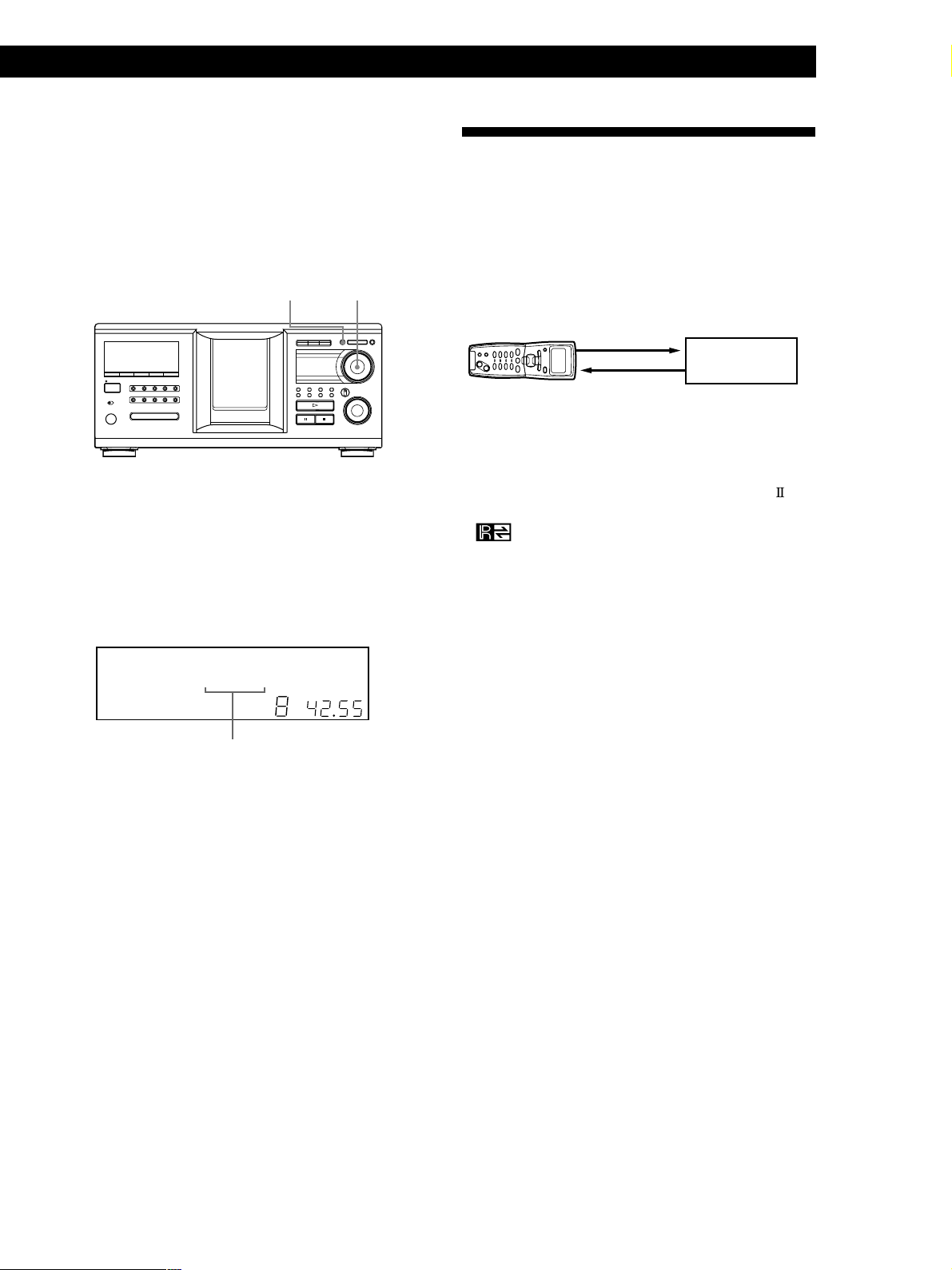
Notes
• Do not connect any player other than the one used as the
second player to the 2ND CD IN jacks of this player.
• When connecting a second CD player, do not connect the
DIGITAL OUT (OPTICAL) connector of this player to the
amplifier.
Changing the command mode of the player
MENU/NO
I / 1
JOG
1 Press MENU/NO.
2 Turn the JOG dial until “Command Mode?”
appears in the display.
3 Push the JOG dial.
The current command mode appears.
HITART.NEXT2nd DISC
GROUPTRACK
SECSTEPMINART.
* CD1[CD ]C2D3*
GROUP
1
ALL SDISC
PROGRAM 1 2 3 X-FADE DELETE
TEXTCDMULTI
4 Turn the JOG dial to select CD1 or CD2, then push
the JOG dial again.
REPEATSHUFFLE1
NO DELAY
Current command mode
CD1 CD2
CD3
Getting StartedGetting Started
Setting Up the Remote
Understanding the 2-way remote system
The supplied remote operates under a 2-way remote
system. While you use the remote and the remote’s
display is on, the component responds to signals sent
from the remote by sending signals back to the remote.
Component
During remote operations, point the remote toward the
player at all times.
To avoid unintentional operations, turn off the 2-way
remote system of this or connected player when:
• you connect via CONTROL A1/CONTROL A1
or more components supplied with a remote with the
mark (for example, when you connect this
player to another set of this player or certain
receiver/amplifier). In this case, you need to turn off
the 2-way remote system of the components except
the one you want to use as a main unit for the
system. When you use the remote, make sure to turn
on the main unit.
• you connect this player to a receiver/amplifier
supplied with the RM-TP501, RM-TP501E, or RMLJ301 remote control. In this case, you need to turn
off this player’s 2-way remote system.
To turn off this player’s 2-way remote system, see “To
turn off the 2-way remote system” on page 8.
two
7
Page 8
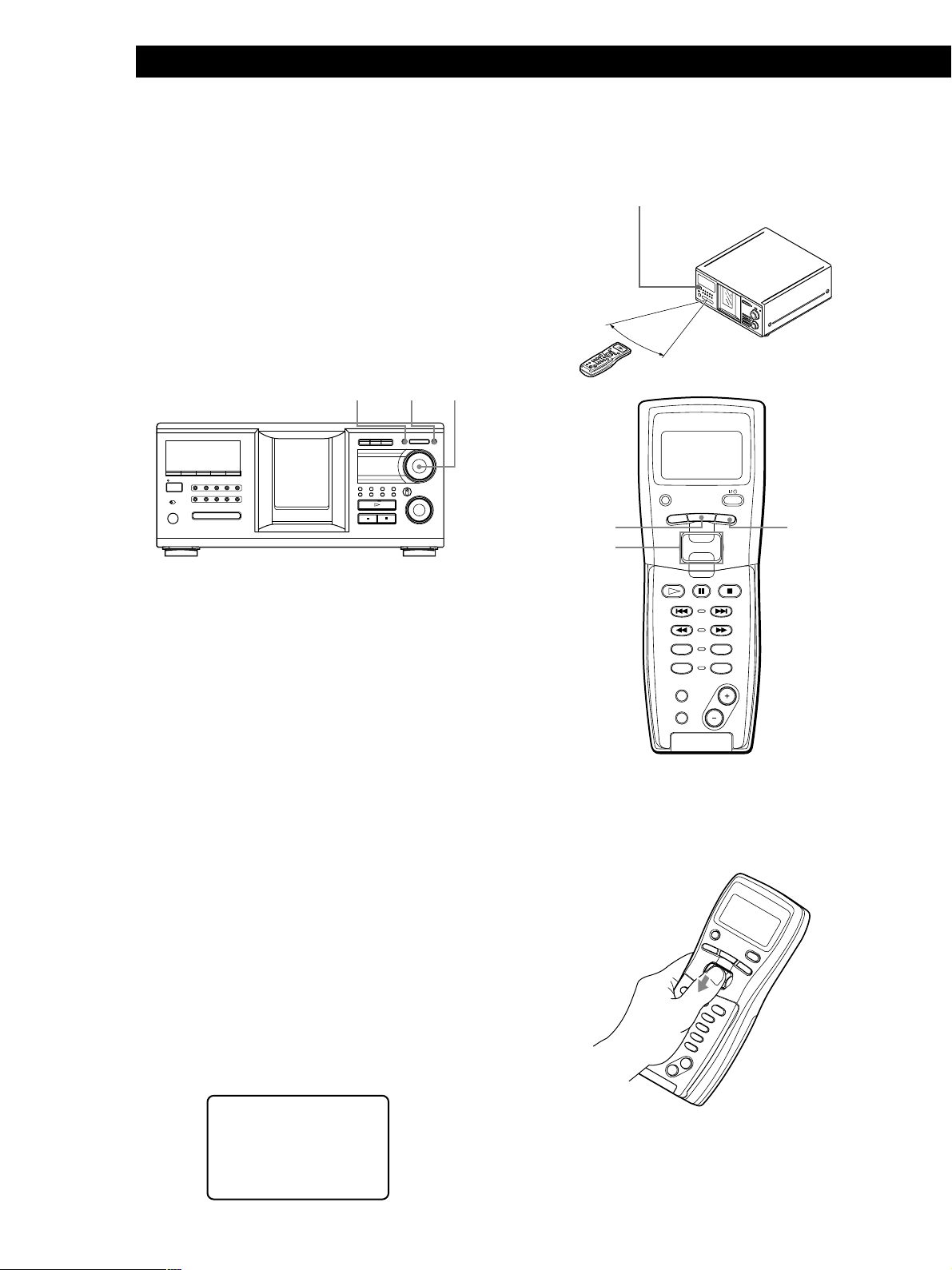
Getting Started
CONTINUE
PROGRAM
NAME SCAN
MENU
PUSH ENTER
TRACK
PLAYER SELECT
BACK
DISC
SKIP
SHUFFLE
REPEAT
SCROLL
To turn off the 2-way remote system
You may need to turn off the player’s 2-way remote
system depending on which components you connect
to this player. See “Understanding the 2-way remote
system” on page 7 to see if you need to do so.
Even though you turn off the player’s 2-way remote
system, you can use the remote supplied with the
player by pointing the remote toward the unit such as
a receiver that the 2-way remote system is turned on.
In this case, position the player in the proximity of the
unit that the 2-way remote system is turned on.
YES
MENU/NO
I / 1
JOG
1 Press MENU/NO.
Note that the displayed message disappears
automatically if you don’t proceed for more than a few
moments.
?/1
30°
MENU
Easy scroll
key
BACK
2 Turning the JOG dial until “2WAY OFF ?” appears
in the display window.
3 Press YES.
To return to normal setting
After following steps 1 and 2, and “2WAY ON ?” is
displayed, then press YES.
If you connect to the Sony CD player CDP-CX260 or
CDP-CX88ES, press OPERATE on the transmitter/
receiver to turn it off, and set the 2-way remote system
of the player to on.
Note
If you use this player with a receiver/amplifier, turn the
receiver/amplifier on when using this player.
How to use the remote
Press ?/1 on the player to turn on the player.
If the following message appears in the remote’s
display while setting up the remote, point the remote
at the main player.
You can select an item shown in the remote’s display
by moving the cursor (B). To move the cursor down,
push the Easy scroll key downward. To move the
cursor up, push the Easy scroll key upward.
When you press BACK, the remote’s display returns to
the previous display.
an' t receive
C
elPaseturn
hi
tsREMOTE
to a main unit
8
Page 9
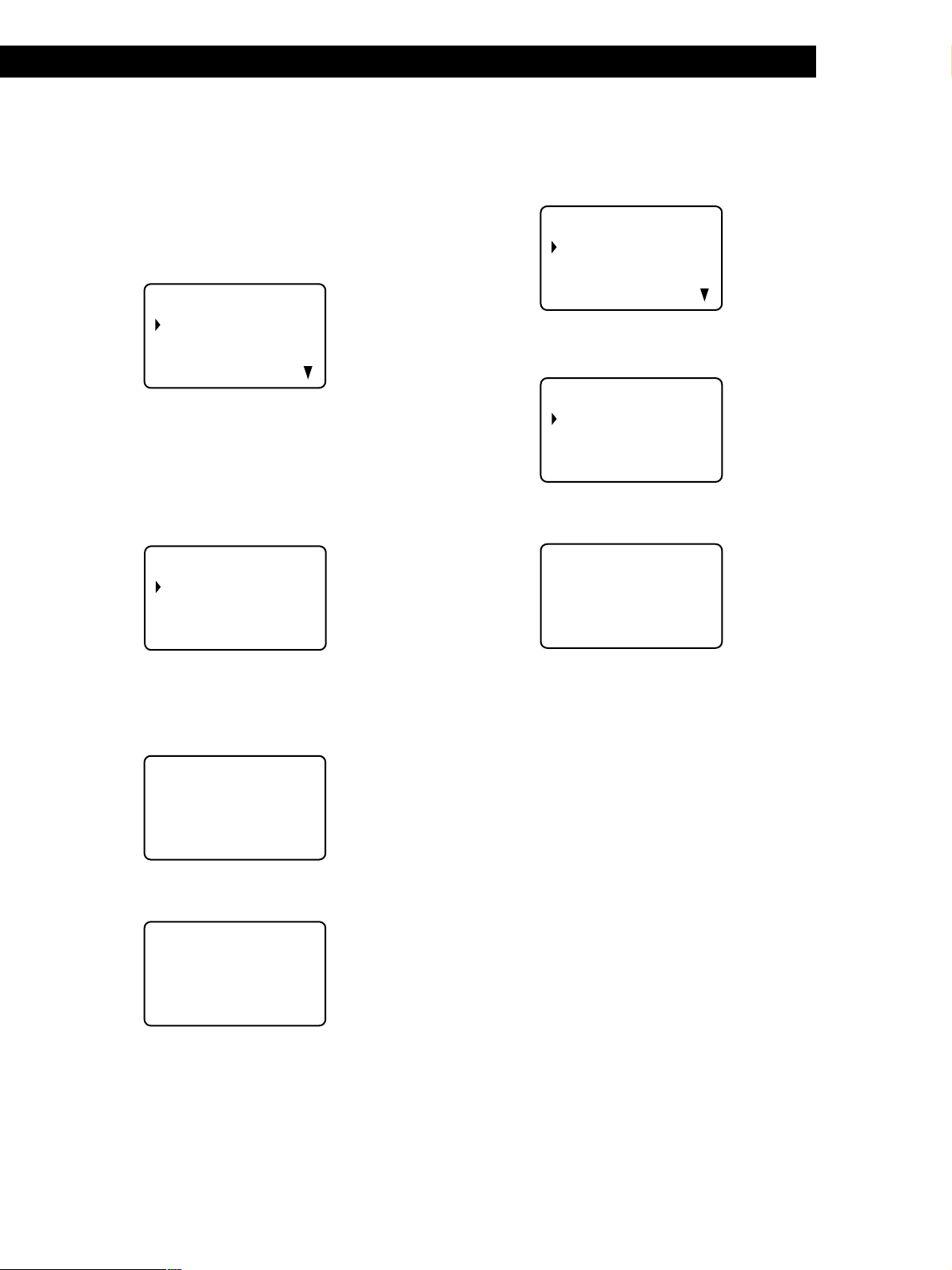
Getting StartedGetting Started
Storing player data in the remote
The remote checks and stores the player data such as
the command mode sent from the player(s) so that you
can use the remote to control the player(s).
Turn on the player before operation.
1 Press MENU.
CD1
Name se a r ch
Program play
Program input
Artis selectt
Note the V mark indicates that the menu
continues.
Press the Easy scroll key downward to see the next
items.
2 Move the cursor (B) to “Set up” by using the Easy
scroll key, then press the Easy scroll key.
CD1
Player check
Back l igh t mode
Contrast adjust
Memo r y c l ea r
Adjusting the display contrast of the
remote
Press MENU.
1
CD1
Name se a r ch
Program play
Program input
Artis selectt
2 Move the cursor (B) to “Set up” by using the Easy
scroll key, then press the Easy scroll key.
CD1
Player check
Back l igh t mode
Contrast adjust
Memo r y c l ea r
3 Move the cursor to “Contrast adjust,” then press
the Easy scroll key.
CD1
C
ONTRAST
on
ctrast
AD J UST
ad jus
t
3 Move the cursor to “Player check,” then press the
Easy scroll key.
The display shows the disc data in the player after
“Now player checking...” appears.
CD1
aster pl ayer
M
=CD1/400discs
When you connect another CD player, the disc
data in the second CD player also appears.
CD1
M
aster pl ayer
= CD1/400discs
nd
2 player
= CD3/ 51d i scs
Note
When you change the command mode of the player or
connect a 2nd player, be sure to perform “Player check.”
4 Adjust the contrast by pressing the Easy scroll key
up or down and holding until the desired level of
contrast is attained.
5 Press the Easy scroll key.
9
Page 10
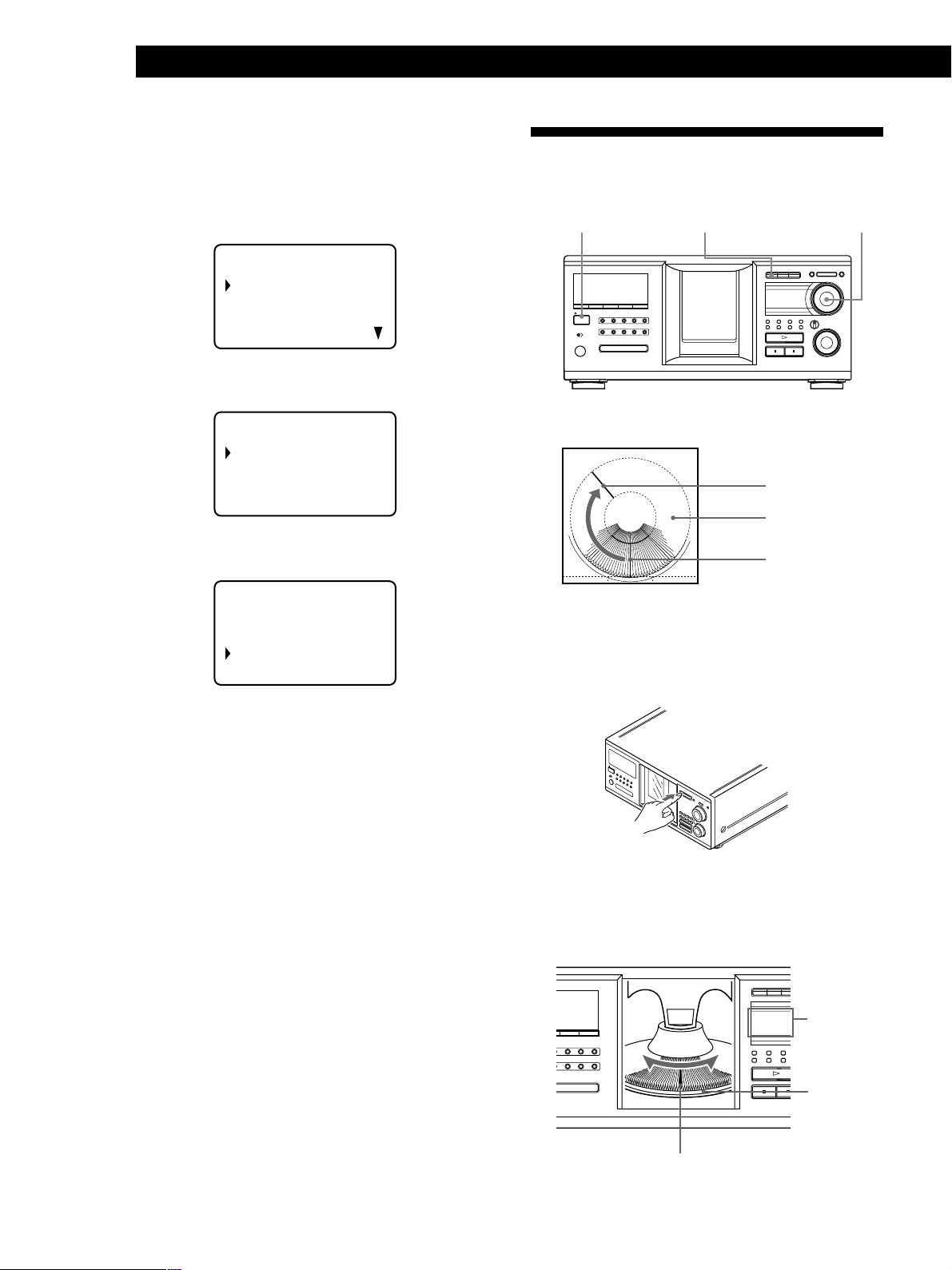
Getting Started
Turning off the LCD back light
You can conserve the remote’s batteries by turning off
the LCD (Liquid Crystal Display) backlight.
Inserting CDs
You can insert up to 400 discs into this player.
1 Press MENU.
CD1
Name se a r ch
Program play
Program input
Artis selectt
2 Move the cursor (B) to “Set up” by using the Easy
scroll key, then press the Easy scroll key.
CD1
Player check
Back l igh t mode
Contrast adjust
Memo r y c l ea r
3 Move the cursor (B) to “Back light mode” by using
the Easy scroll key, then press the Easy scroll key.
CD1
CD Bac k l i gh t
L
ON
OF F
?/1
I / 1
Top view of the disc slot
OPEN/CLOSE
Playing position
Rotary table
Loading position
JOG
1 Press ?/1 to turn on the player.
2 Open the front cover by pressing OPEN/CLOSE.
4 Move the cursor to “OFF,” then press the Easy
scroll key.
Note
If you erase all the data stored in the remote (page 31), follow
the procedure above to turn the backlight off again.
3 Turn the JOG dial until you find the disc slot
where you want to insert a disc, while checking the
disc number (written beside every slot and also
indicated in the small display).
I / 1
Disc slot at the loading position
Small
display
Disc number
10
Page 11
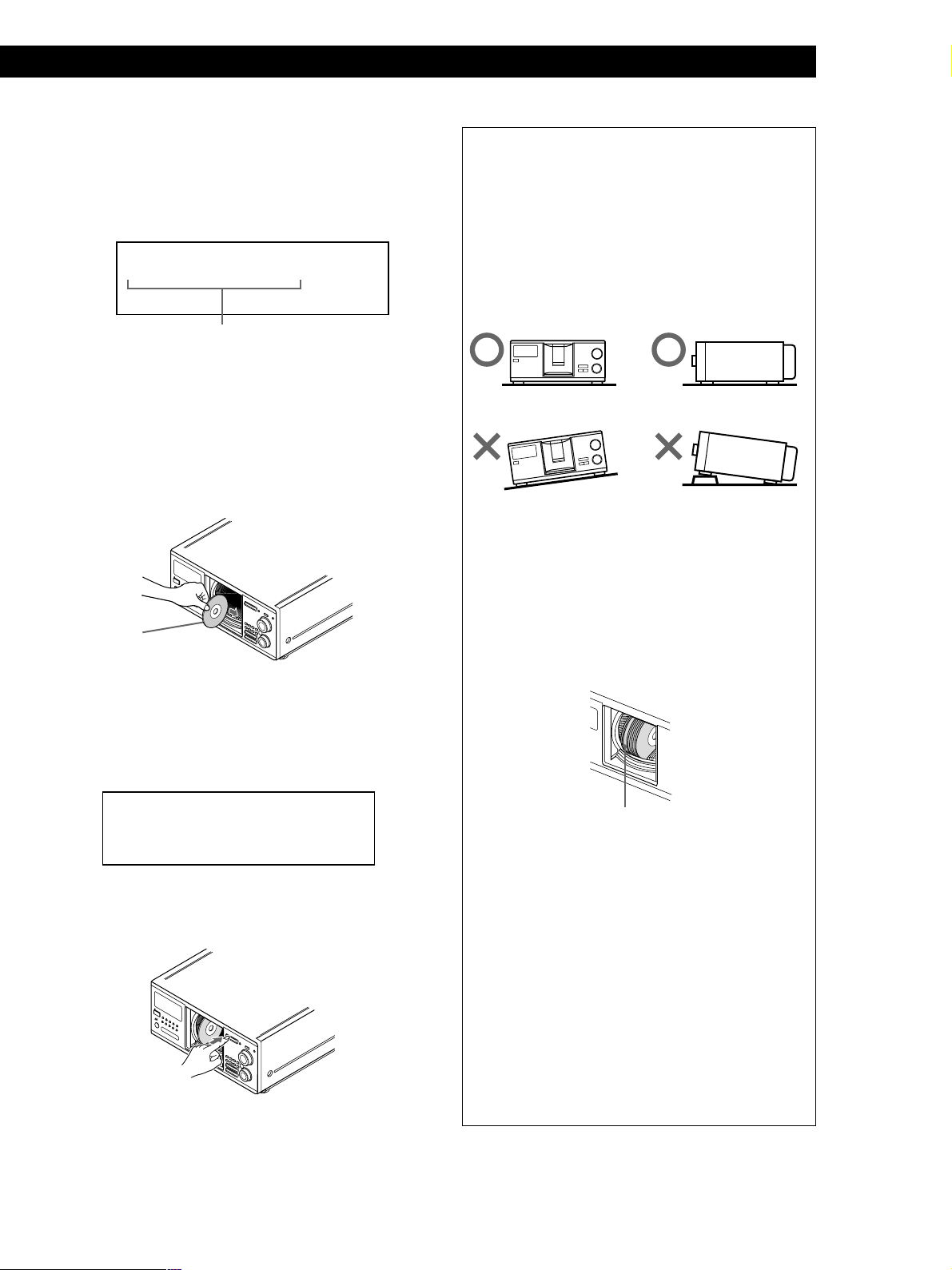
Getting StartedGetting Started
The disc number at the loading position appears in
the display. If the disc has a Disc Name (see page
27), the Disc Name appears instead of the disc
number. As you turn the JOG dial, the disc number
or the Disc Name changes.
DISC
HITART.NEXT2nd
GROUPTRACK
*DISC-2 **0 ***
1
ALL SDISC
PROGRAM 1 2 3 X-FADE DELETE
TEXTCDMULTI
NO DELAY
Disc number or the Disc Name
You can classify discs by using the Group File
function or Artist Name function. This feature lets
you easily find the disc you want to play. For
details, see “Grouping discs (Group File)” on page
33 and “Classifying discs according to Artist Name
(Artist File)” on page 36.
4 Insert a disc with the label side facing right.
With the label side
facing right
After inserting the disc, you can enter the original
disc title to replace the disc numbers (see
“Labeling discs (Disc Name)” on page 27) so you
can locate it easily whenever you want to play it.
REPEATSHUFFLE 1
CD2
CD1
GROUP
CD3
CAUTION
• Do not insert an 8 cm (3-inch) CD adaptor.
The player cannot play an 8 cm CD. Do not insert an
8 cm (3-inch) CD or an 8 cm (3-inch) CD adaptor
SECSTEPMINART.
(CSA-8). It may damage the player and disc.
• Do not move the player after inserting discs.
• Be sure to place the player in a flat, horizontal
position. Do not place the player in a slanted
position.
• Do not move the player and avoid any physical
shock after inserting discs.
• When transporting the player, remove all discs
from the player.
• Make sure to insert the disc at a right angle to the
rotary table.
If the disc is not inserted into the slot completely (ex.
when you press A), reinsert the disc at a right angle
to the rotary table.
DISC
HITART.NEXT2nd
GROUPTRACK
SECSTEPMINART.
SONYHIT **S ***
1
ALL SDISC
PROGRAM 1 2 3 X-FADE DELETE
CDTEXT
MULTI
NO DELAY
5 Repeat steps 3 and 4 to insert more discs.
6 Close the front cover by pressing OPEN/CLOSE.
The rotary table turns and the disc slot at the
loading position is set to the playing position.
Always keep the front cover closed except when
inserting or removing discs.
REPEATSHUFFLE 1
CD2
CD1
GROUP
CD3
Disc that is not fully inserted
• Do not attach seals or stickers, etc. to CDs.
If seals or stickers, etc. are attached to a CD, the
player may not operate properly and the player or
the disc may be damaged.
Notes
• If you drop a disc into the player and/or the CD does
not go into the slot correctly, consult your nearest Sony
dealer.
• Make sure the rotary table comes to a complete stop
before inserting or removing discs.
• The front panel closes automatically when you press
H. Be careful not to put your hand into the player
after pressing H, otherwise your hand may be caught
in the front panel.
11
Page 12
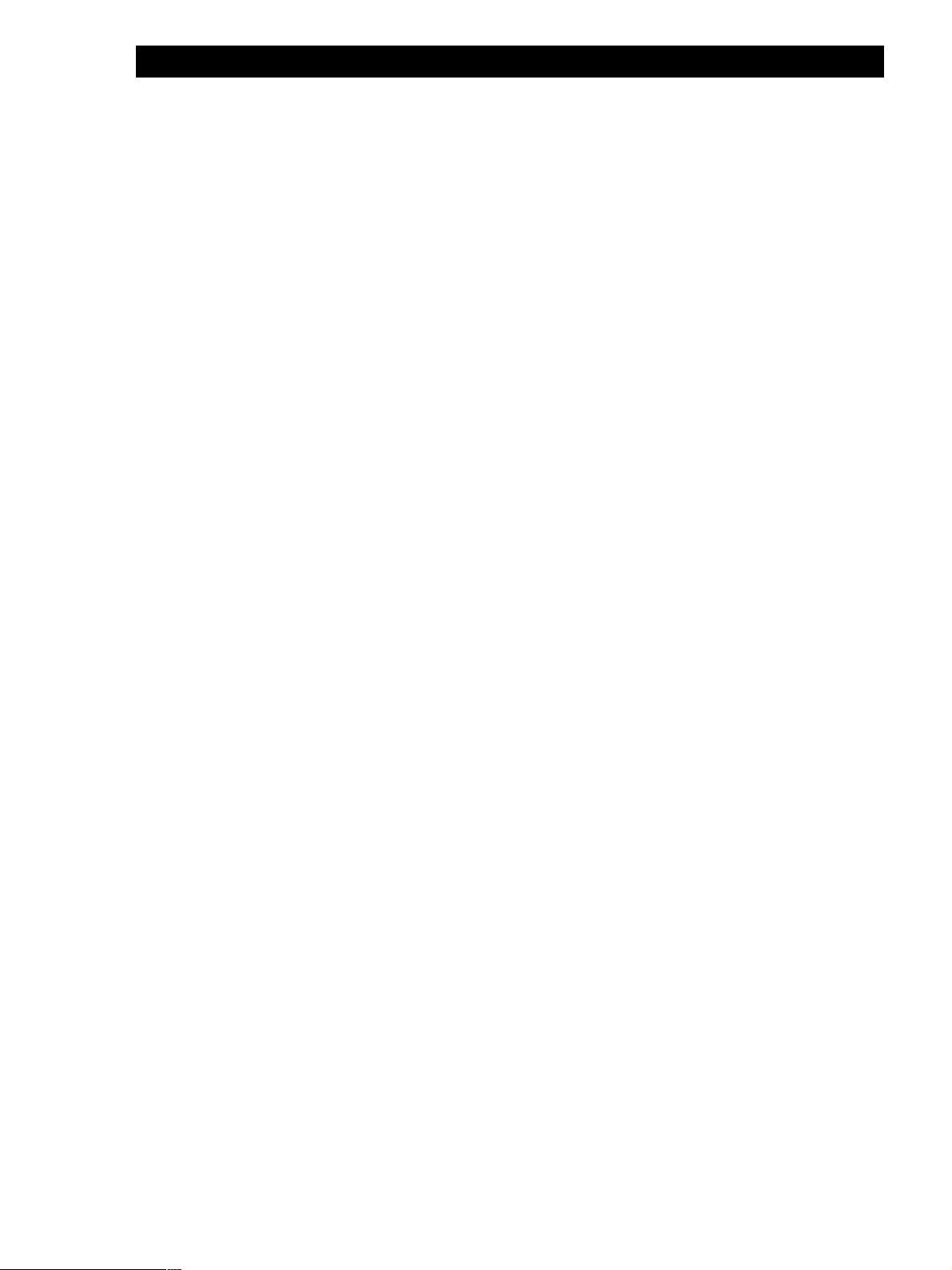
Getting Started
Removing CDs
After following steps 1 to 3 of “Inserting CDs” on page
10, remove the discs. Then close the front cover.
z To remove discs easily
After following steps 1 to 3 of “Inserting CDs” on page
10, press A (DISC EJECT). The disc in the selected slot
moves up and you can remove the disc easily. When you
press A again, the disc returns to the loaded position. If
the disc does not return to the loaded position, reinsert
the disc.
12
Page 13
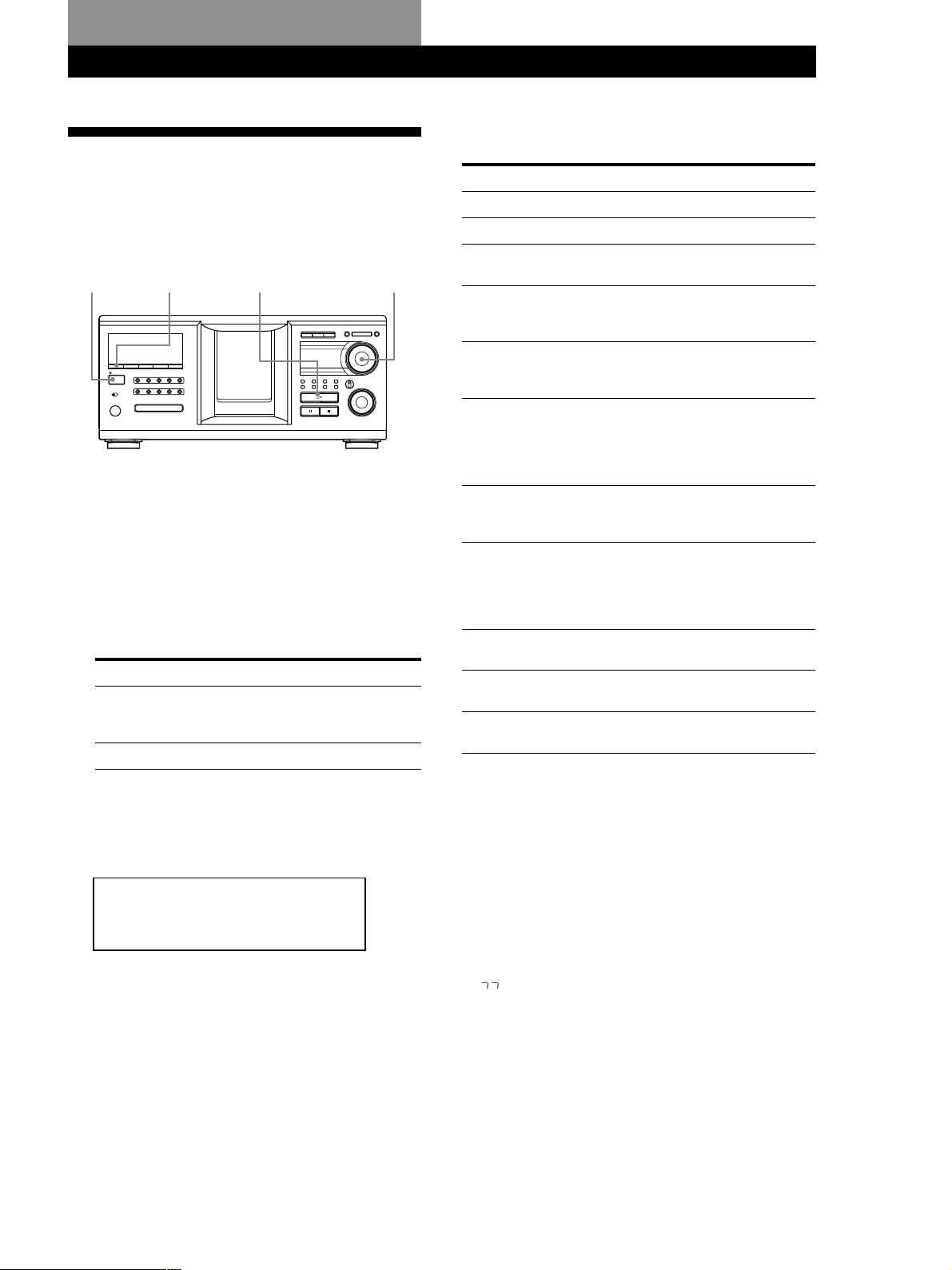
Playing CDs
Playing a CD
You can play all the tracks on a disc in the original
order (Continuous Play). You can also play up to 400
discs consecutively. Make sure you have inserted the
discs correctly as indicated on pages 10 and 11.
?/1
CONTINUE
I / 1
H
1 Turn on the amplifier and select the CD playing
position.
2 Press ?/1 to turn on the player.
3 Press CONTINUE to select ALL DISCS or 1 DISC
Continuous Play mode.
Each time you press CONTINUE, “ALL DISCS” or
“1 DISC” appears alternately in the display.
When you select
ALL DISCS
1 DISC
The player plays
All discs in the player consecutively
in the order of disc number. Empty
disc slots are skipped.
Only the one disc you have selected.
JOG
Playing CDs
Playing CDs
Operations you way want to do during play
To
Stop playback
Pause
Resume playing after
pause
Go to the next disc Z
Go back to the
preceding disc Z
Go to a specific track
directly Z
Go to a point in a
track while monitoring
the sound Z
Go to a point in a track
by observing
the display Z
Go to the next track
Go back to the
preceding track
Stop playing and
remove the disc
Do this
Press x.
Press X.
Press X or H.
Press DISC SKIP + once.
Hold down the button to skip other
discs.
Press DISC SKIP – once.
Hold down the button to skip other
discs.
Press the number button of the track
on the remote. When you directly
locate a track numbered over 10,
press >10 first, then the
corresponding number buttons.
Press m (backward)/M
(forward) on the remote and hold
down until you find the point.
Press m (backward)/M
(forward) on the remote and hold
down until you find the point
during pause. You will not hear the
sound during the operation.
Turn the . AMS > dial
clockwise by one click.
Turn the . AMS > dial
counterclockwise by one click.
Press OPEN/CLOSE.
4 Turn the JOG dial until the desired disc number or
Disc Name (see page 27) appears in the display to
select the first disc (ALL DISCS) or the disc you
want (1 DISC).
DISC
HITART.NEXT2nd
GROUPTRACK
SECSTEPMINART.
*DISC-2 **0 ***
1
ALL SDISC
PROGRAM 1 2 3 X-FADE DELETE
TEXTCDMULTI
NO DELAY
5 Push the JOG dial to start playing and adjust the
volume on the amplifier.
The selected disc is set to the playing position, and
the player plays all the discs from the selected one
(ALL DISCS) or all the tracks once (1 DISC).
REPEATSHUFFLE 1
CD2
CD1
GROUP
CD3
z When you turn off the player
The player remembers the last playing disc and the play
mode: Continuous (on page 13), Shuffle (on page 20), or
Program (on page 21). When you turn on the player
again, the player plays the same disc in the same play
mode.
Note
If “ ” appears in the large display, the disc has reached the
end while you were pressing M. Turn the . AMS >
dial counterclockwise or press m to go back.
13
Page 14
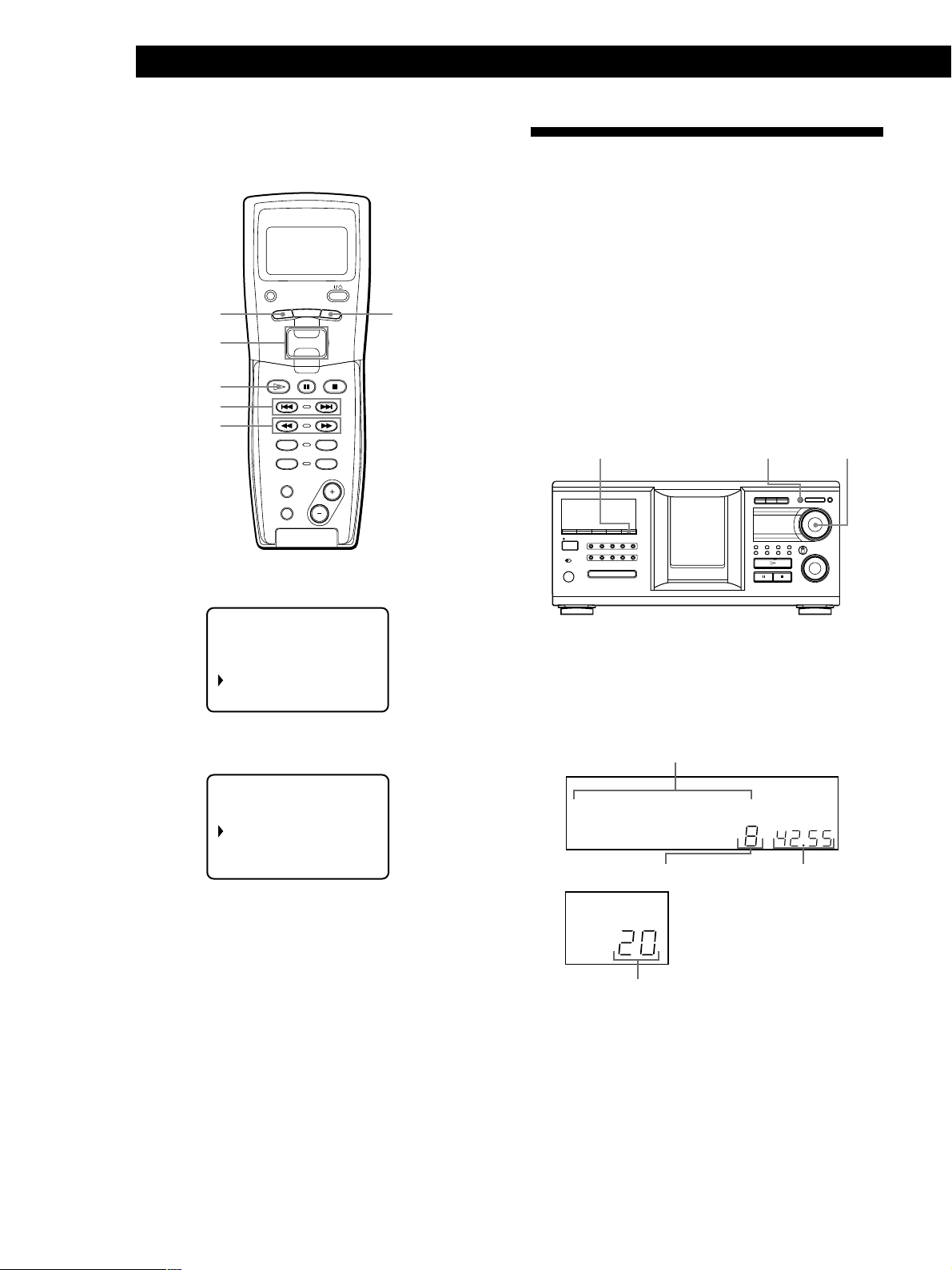
Playing CDs
Locating a specific track or a point in a
track while observing the remote display
PLAYER SELECT
MENU
TRACK
Easy scroll
key
H
./>
m/M
TRACK
CONTINUE
PROGRAM
NAME SCAN
SCROLL
PUSH ENTER
DISC
SKIP
SHUFFLE
REPEAT
BACK
BACK
Using the Display
You can check stored disc information, such as the Disc
Names (see page 27) or Artist Names (see page 36), by
using the display.
Unlike a normal CD, a CD TEXT disc includes
information such as the disc title or artist name. The
display shows the CD TEXT information so that you
can check the current disc title, artist name, and track
title. When the player detects a CD TEXT disc, “CD
TEXT” appears in the display. If your CD TEXT disc
has multi-language capacity, “MULTI CD TEXT”
appears in the display. If you want to check the
information in another language, refer to “Selecting the
language of the CD TEXT information” on page 15.
MENU/NO
JOGSCROLL
1 During stop mode, press TRACK.
CD1
Disc123
* DISC- 123*
1 . ( TRACK 1 )
2 . ( TRACK 2 )
2 Move the cursor (B) to the desired track by using
the Easy scroll key.
CD1
3 . ( TRACK 3 )
4 . ( TRACK 4 )
5 . ( TRACK 5 )
6 . ( TRACK 6 )
3 Press the Easy scroll key.
To return to the previous display, press BACK.
Note
When you select a CD TEXT disc, track titles appear in step 2
instead of the track numbers.
I / 1
Display information of the normal discs
Display information in stop mode
The display shows the current disc number, total
number of tracks, and total playing time of the disc.
Current disc number or Disc Name etc.
DISC
HITART.NEXT2nd
GROUPTRACK
SECSTEPMINART.
*DISC-2 **0 ***
1
ALL SDISC
PROGRAM 1 2 3 X-FADE DELETE
TEXTCDMULTI
NO DELAY
Total number of tracks
NEXT DISC
2nd PLAYER
DISC
Current disc number
REPEATSHUFFLE 1
CD2
CD1
GROUP
CD3
Total playing time
14
Page 15
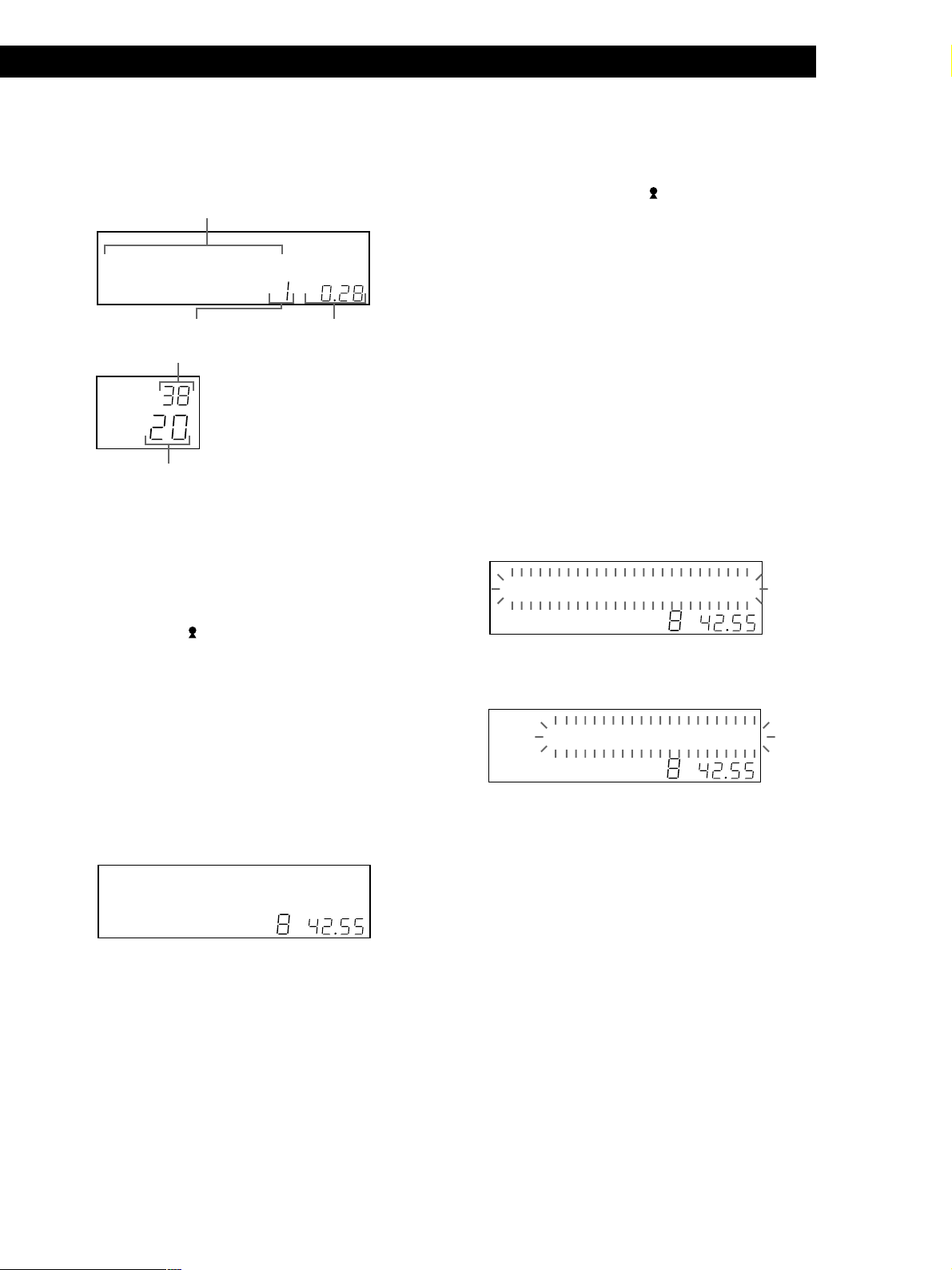
Playing CDs
Playing CDs
Display information of the playing disc
While playing a disc, the display shows the current
disc number, track number, playing time of the track,
and the next disc number.
Current disc number or Disc Name etc.
DISC
HITART.NEXT2nd
GROUPTRACK
SECSTEPMINART.
*DISC-2 **0 ***
1
ALL SDISC
PROGRAM 1 2 3 X-FADE DELETE
TEXTCDMULTI
NO DELAY
Current track number
Next disc number
NEXT
DISC
2nd PLAYER
DISC
Current disc number
The large display shows up to 13 characters of the
information. When you press SCROLL, all the
information scrolls in the display.
The information is displayed as follows:
• When the Artist Name is assigned to the current
disc
Disc Name/
• When no Artist Name is assigned to the current
disc
Disc Name
Display information of CD TEXT discs
Display information in stop mode
The display shows the disc title. When you press
SCROLL, the disc title scrolls in the display. When you
assign the artist Name (see page 36), the artist name
also appears and scrolls in the display.
GROUP
REPEATSHUFFLE 1
CD2
CD3
CD1
Playing time of the
track
Assigned Artist Name
The information is displayed as follows:
• When the Artist Name is assigned to the current
disc
Disc title of CD TEXT/
Assigned Artist Name
• When no Artist Name is assigned to the current
disc
Disc title of CD TEXT/Artist name of CD TEXT
Selecting the language of the CD TEXT
information
You can select the language used to display the CD
TEXT information when you select a CD TEXT disc
with multi-language information.
Once you select the language, the display shows the
information in the selected language until you turn off
the player. If the player cannot read the language
memorized in a CD TEXT disc, “other lang.” appears.
1 Press MENU/NO in stop mode.
“Select lang.?” flashes.
DISC
HITART.NEXT2nd
GROUPTRACK
SECSTEPMINART.
Select* anlg.?
GROUP
NO DELAY
REPEATSHUFFLE 1
CD2
CD1
CD3
ALL SDISC
1
PROGRAM 1 2 3 X-FADE DELETE
TEXTCDMULTI
2 Push the JOG dial.
The current operating language flashes.
DISC
HITART.NEXT2nd
GROUPTRACK
SECSTEPMINART.
***Engl shi **?
GROUP
NO DELAY
REPEATSHUFFLE 1
CD2
CD1
CD3
ALL SDISC
1
PROGRAM 1 2 3 X-FADE DELETE
TEXTCDMULTI
3 Turn the JOG dial until the language you want
appears in the display.
DISC
HITART.NEXT2nd
GROUPTRACK
SECSTEPMINART.
SONYHIT /HSite
1
ALL SDISC
PROGRAM 1 2 3 X-FADE DELETE
MULTI
CDTEXT
NO DELAY
Display information while playing a disc
The display shows the disc and track title alternately.
When you press SCROLL, the disc title and track title
scroll in the display.
The display shows up to 13 characters of the
information. When you press SCROLL, all the
information scrolls in the display.
REPEATSHUFFLE 1
CD2
CD1
GROUP
CD3
4 Push the JOG dial to select the language.
“Reading text” appears momentarily, then the
display shows the information in the selected
language.
z You can check the current language
1 Press MENU/NO while playing a CD TEXT disc.
“Show lang.?” flashes.
2 Push the JOG dial.
The current language appears momentarily.
You can also check the current language while selecting a
CD TEXT disc without multi-language information.
Note
If you select a CD TEXT disc that does not contain the
information of the selected language, the display shows the
information in another language according to the disc’s
priority.
15
Page 16

Playing CDs
GROUP
SPACE
ENTER
X-FADE
CURSOR
ENTER
NAME INPUT
NO DELAY
ARTIST
MODE
HIT
LIST
CHECK
–– MEGA ––
CLEAR
DISC
DEL
SCROLL
CAPS
3
DEF
6
MNO
9
WXYZ
2
ABC&!?
5
JKL
8
TUV
10/0
10
1
4
GHI
7
PQRS
Locating a Specific Disc
+100
I / 1
Notes
• When searching for input characters, blanks and
symbols before the first character in the Disc Name are
JOGNAME SEARCH
ignored.
• When searching for input characters, upper and lower
cases cannot be differentiated.
3 Push the JOG dial to select the disc.
In Program Play mode, the disc will be added to
the end of the program.
To cancel Name Search
Press NAME SEARCH again.
Locating a disc on the player
Turn the JOG dial until the desired disc number or
Disc Name (see page 27) appears in the display. Push
the JOG dial to start play.
To skip discs quickly
Press +100. Each time you press +100, the player skips
100 discs.
Locating a disc by searching for a specific
Disc Name (Name Search)
You can search for and locate a desired disc by the first
character of the Disc Name (see page 27). The Name
Search function can display the Disc Name in
alphabetical order.
1 Press NAME SEARCH.
“NAME SEARCH” appears in the display.
2 Turn the JOG dial to find the desired disc.
As you turn the JOG dial, the Disc Names starting
with the input character appear in the display.
DISC
HITART.NEXT2nd
GROUPTRACK
SECSTEPMINART.
SONYHIT **S ***
1
ALL SDISC
PROGRAM 1 2 3 X-FADE DELETE
CDTEXT
MULTI
NO DELAY
REPEATSHUFFLE 1
CD2
CD1
GROUP
CD3
Note
The Name Search function on the player does not work
during ALL DISCS shuffle play.
Locating a disc while observing the TV
screen
When you connect the player and your TV (see page 5),
you can select the disc while observing the TV screen.
CURSOR
M/m/</,
CURSOR
ENTER
1 Set your TV to the connected input of the player.
The disc information display appears on the TV
screen.
Disc number
Disc Name*
Assigned Artist Name*
No.
First character
The following characters are displayed as the first
character.
A B C D E F G H I J K L M N O P Q R S T U V W X
Y Z 0 1 2 3 4 5 6 7 8 9
If “NOT FOUND” appears in the display while
inputting the first character with the JOG dial, no
disc has been labeled using the input character.
* Each time you press SCROLL, the Disc Name and
Artist Name interchange.
DISC NAME
331 America
Beethoven:Symphony N
Mozart:Piano concert
332
333
SONYHITS
Chopin:The piano wor
334
Vivaldy:Four seasons
335
World jazz hits 2000
336
337
World dance music No
Greatest popular hit
338
Greatest jazz titles
339
340
Super mega hits 2000
ALL DISCS CONTINUE
EMOTIONS
REPEAT GROUP 1 TRACK 1
Track title (appears when the current disc is
CD-TEXT disc)
ARTIST NAME
Europe
Orchest
Poland
Italy o
David
Richard
Steve
Michael
Mike
16
Page 17

Playing CDs
Playing CDs
2 Move the cursor to a desired disc by using
CURSOR M/m/</,.
When you press CURSOR M/m, the cursor moves
by one.
When you press CURSOR </,, the cursor
moves by ten.
3 Press CURSOR ENTER.
Note
Artist names of CD TEXT disc are not displayed. Only the
assigned Artist Names are displayed.
Locating a disc using the remote
You can locate a disc using the remote. If you have
stored the Disc Names (see page 27), you can use them
to locate a disc.
Before following the procedure below, be sure to load
the Disc Name data into the remote’s memory by
following the procedure in “Loading the Custom Files
into the remote” on page 30.
PLAYER SELECT
MENU
TRACK
Easy scroll
key
H
TRACK
BACK
PUSH ENTER
3 Press ENTER to start play.
To locate a disc directly while observing the remote’s
display Z
1 Move the cursor (B) to the desired disc by using
the Easy scroll key.
CD1
05:* DISC-5*
06:* DISC-6*
07:* DISC-7*
08:* DISC-8*
2 Press the Easy scroll key.
If the player has no disc in the slot you selected,
“NO DISC!!!” appears.
z When you operate the 2nd player
Follow the procedure on page 41 so that “2nd player”
appears in the remote’s display, then operate from the
step 1.
Notes
• The Shuffle (on page 20) and Program (on page 21) Play
modes are canceled when you locate a disc using the
remote.
• If the MEGA CONTROL button or the HIT LIST button is
lit, you cannot locate a disc by observing the remote’s
display.
CONTINUE
SHUFFLE
PROGRAM
REPEAT
DISC
NAME SCAN
NAME SCAN
DISC
Number
buttons
GHI
PQRS
SKIP
SCROLL
DISC
GROUP
DEL
ABC&!?
1
JKL
4
TUV
7
10
SCROLL
SPACE
CAPS
DEF
3
2
MNO
CHECK
CLEAR
6
5
ARTIST
HIT
WXYZ
MODE
LIST
9
8
–– MEGA ––
ENTER
X-FADE
CURSOR
ENTER
NO DELAY
NAME INPUT
10/0
To locate a disc directly Z
1 Press DISC.
2 Press the number button of the disc.
Example: To enter number 35
Press 3, then 5.
ENTER
To locate a disc by scanning each Disc Name
(Name Scan) Z
You can locate a desired disc quickly by scanning the
Disc Names (see page 27) in the display.
Note that you cannot use this function in the ALL
DISCS Shuffle Play mode.
1 Press NAME SCAN.
“NAME SCAN” appears in the display, and the
Disc Names scroll in the display.
2 Press H when the Disc Name of the desired disc
appears.
The disc is set to the playing position, and the
player starts playing.
In Program Play mode, the disc is added to the end
of the program if you press ENTER instead of H.
Note
If “NO ENTRY” appears in the display, no disc has been
labeled with the Disc Name. Try the Name Scan function
again after labeling the discs.
17
Page 18

Playing CDs
To locate a disc using the Disc Name data on
the remote Z
You can search for and locate a desired disc by using
the Disc Name data on the remote.
Before following the procedure below, be sure to load
the Disc Name data into the remote’s memory (see
page 30).
Specifying the Next Disc to
Play
You can specify the next disc to play while playing a
disc in Continuous or 1 DISC Shuffle Play mode.
1 Press MENU.
2 Move the cursor (B) to “Name search” by using
the Easy scroll key, then press the Easy scroll key.
3 Push the Easy scroll key up or down until the first
character in the Disc Name of the CD you want
appears.
CD1
earch l et ter
S
A
Each time you push the Easy scroll key up or
down, the characters appear in the following
order.
A B C D E F G H I J K L M N O P Q R S T U V W X
Y Z 0 1 2 3 4 5 6 7 8 9
4 Press the Easy scroll key to input the character you
want.
The display shows the Disc Names starting with
the input character. The second CD player’s disc
numbers are displayed in reverse contrast.
While playing a disc, turn the JOG dial. “NEXT DISC”
flashes in the display and the disc number or Disc
Name (see page 27) changes as you turn the JOG dial.
When the desired disc number or Disc Name appears
in the display, stop turning the JOG dial.
NEXT
DISC
HITART.2nd
GROUPTRACK
SECSTEPMINART.
*DISC-3 **8 ***
GROUP
ALL SDISC
1
PROGRAM 1 2 3 X-FADE DELETE
CDTEXT
MULTI
NEXT
DISC
2nd PLAYER
DISC
After the current disc is played, the next disc you have
specified starts playing.
If you want to skip to the next disc right away, push
the JOG dial while playing the current disc.
To cancel the disc you have specified
Press CONTINUE twice.
REPEATSHUFFLE 1
CD2
NO DELAY
Next disc number or the Disc Name
Current disc number
CD1
CD3
18
CD1
13:Hi techBlues
06:Hel lo
-end-
If “not found” appears after inputting the first
character, no disc has been labeled using the input
character.
5 Move the cursor to the disc number you want to
play, then press the Easy scroll key.
Notes
• Shuffle Play (on page 20) and Program Play (on page 21)
are canceled when you use this function on the remote.
• The Disc Names of the 2nd player do not appear when the
player is in Artist Play (on page 36) or Group Play (on page
33) mode.
Page 19

Playing CDs
Playing CDs
Playing the Disc Just Inserted
(Easy Play)
You can play the disc that was just inserted in slot 1 by
pressing only one button.
OPEN/CLOSE
I / 1
1 Open the front cover by pressing OPEN/CLOSE.
2 Press EASY PLAY.
Slot 1 moves into loading position.
3 Insert the disc in slot 1.
4 Press EASY PLAY.
The EASY PLAY button is lit and the player starts
playing the disc in slot 1.
EASY PLAY
Playing Discs in Various Modes
(Repeat/Shuffle Play)
You can play discs or tracks repeatedly (Repeat Play)
in any play mode.
You can also have the player “shuffle” the tracks and
play in random order (Shuffle Play). The player
shuffles all the tracks on all discs or on the disc you
specify.
SHUFFLE JOGH
I / 1
REPEAT
PLAYER SELECT
TRACK
MENU
BACK
Note
The Easy Play function can play only the disc in slot 1.
To cancel the Easy Play function
Press x.
DISC
Number
buttons
PQRS
PUSH ENTER
DISC
GROUP
DEL
ABC&!?
1
JKL
GHI
4
TUV
7
10
SCROLL
SPACE
CAPS
DEF
3
2
MNO
CHECK
CLEAR
6
5
ARTIST
HIT
WXYZ
MODE
LIST
9
8
–– MEGA ––
ENTER
X-FADE
CURSOR
ENTER
NAME INPUT
NO DELAY
ENTER
10/0
19
Page 20

Playing CDs
Playing repeatedly (Repeat Play)
Press REPEAT while playing a disc.
“REPEAT” appears in the display. The player repeats
the discs/tracks as follows:
When the disc is played in
ALL DISCS Continuous
Play (page 13)
1 DISC Continuous Play
(page 13)
ALL DISCS Shuffle Play
(page 20)
1 DISC Shuffle Play
(page 20)
Program Play (page 21)
To cancel Repeat Play
Press REPEAT twice.
To repeat the current track
While the track you want is being played, press
REPEAT one or more times until “REPEAT 1” appears
in the display.
To cancel Repeat 1 Play
Press REPEAT.
The player repeats
All tracks on all discs
All tracks on the current disc
All tracks on all discs in
random order
All tracks on the current disc
in random order
The same program
Playing all tracks on all discs in random
order
Playing all tracks on a specified disc in
random order
Press SHUFFLE repeatedly until “ALL DISCS” and
1
“SHUFFLE” appear in the display.
2 Turn the JOG dial until the desired disc number
appears in the display.
When using the remote, first press DISC, then
press the number button of the disc.
3 Press H.
1 DISC Shuffle Play starts.
” appears in the display while the player is
“
shuffling the tracks.
To cancel Shuffle Play
Press CONTINUE.
z You can start Shuffle Play while playing
Press SHUFFLE, and Shuffle Play starts from the current
track.
z You can go to the next disc during 1 DISC Shuffle
Play Z
Press DISC SKIP +.
z You can specify the next disc to play during 1 DISC
Shuffle Play
Turn the JOG dial to specify the next disc. After all the
tracks on the current disc are played in random order,
the next disc starts playing. If you want to skip to the
next disc right away, push the JOG dial while playing the
current disc.
20
1 Press SHUFFLE repeatedly until “ALL DISCS” and
“SHUFFLE” appear in the display.
2 Press H .
ALL DISCS Shuffle Play starts.
” appears in the display while the player is
“
shuffling the discs or the tracks.
Note
Before you start ALL DISCS Shuffle Play, press REPEAT
repeatedly until “REPEAT” appears in the display.
Notes
• You cannot specify the next disc to play during ALL DISCS
Shuffle Play.
• Even if you press x or turn off the player during ALL
DISCS Shuffle Play, the player remembers which discs or
tracks were played and which were not. Therefore, if you
want to start ALL DISCS Shuffle Play again from the
beginning, be sure to repeat the procedure from step 1.
Page 21

Creating Your Own Program
(Program Play)
You can arrange the order of the tracks and/or discs to
create three different programs that are stored
automatically. A program can contain up to 32 “step.”
One “step” may contain a track or a whole disc.
You can make programs using the controls on the
remote or on the player. However, the programming
procedures are different.
PROGRAM
I / 1
CHECK
CLEAR
JOG
Playing CDs
Playing CDs
4 Push the JOG dial.
The disc being
programmed
NEXT
HITART.2nd DISC
GROUPTRACK
Playing order
SECSTEPMINART.
*DISC-2 **0 ***
SDISCALL
1
PROGRAM 1
2 3 X-FADE DELETE
CDTEXT
MULTI
NO DELAY
5 To program other discs/tracks, do the following:
To program
All tracks of another disc(s)
Other tracks on the same disc
Other tracks on other discs
6 Press H to start Program Play.
REPEATSHUFFLE 1
CD2
CD1
GROUP
CD3
The track
being programmed
Repeat Step(s)
2 and 4
3 and 4
2 to 4
H
. AMS >
Creating a program on the player
1 Press PROGRAM until the desired program
number (PROGRAM 1, 2, or 3) appears in the
display.
If a program is already stored in the selected
program number, the last step of the program
appears in the display. When you want to erase the
whole program, hold down CLEAR until
“CLEAR” appears in the display (see page 22).
2 Turn the JOG dial until the desired disc number
appears in the display.
NEXT
HITART.2nd DISC
GROUPTRACK
SECSTEPMINART.
*DISC-2 **0 ***
SDISCALL
1
PROGRAM 1
2 3 X-FADE DELETE
CDTEXT
MULTI
NO DELAY
3 To program a whole disc, skip this step.
Turn the . AMS > dial until the desired
track number appears in the display.
NEXT
REPEATSHUFFLE 1
CD2
CD1
HITART.2nd DISC
CD3
GROUP
GROUPTRACK
SECSTEPMINART.
*DISC-2 **0 ***
1
PROGRAM 1
MULTI
CDTEXT
SDISCALL
2 3 X-FADE DELETE
NO DELAY
REPEATSHUFFLE 1
CD2
CD1
GROUP
CD3
To cancel Program Play
Press CONTINUE.
z The programs remain even after Program Play ends
When you Press H in Program Play mode, you can play
the same program again.
z When you press PROGRAM to select Program Play
during Continuous or Shuffle Play
The program is played after the current track.
z The program remains until erased
Even if you replace discs, the programmed disc and track
numbers remain. Therefore, the player will play the new
disc and track numbers. However, the programmed disc
and track numbers that are not found in the player or on
the disc are deleted from the program, and the rest of the
program is played in the programmed order.
z You can select the program number (PROGRAM 1,2,
or 3) by using the remote Z
Press PROGRAM on the remote repeatedly until the
desired program number appears in the display.
Note
If you select Group Play mode (on page 33), Artist Play mode
(on page 36), or Hit List (on page 39), Program Play will be
canceled.
Track number
21
Page 22

Playing CDs
Checking the programmed order
You can check your program before or after you start
playing.
Press CHECK.
Each time you press this button, the display shows the
disc and track number of each step in the programmed
order. (When a whole disc is programmed as one step,
“AL” appears instead of the track number.) After the
last step in the program, the display shows “– END –”
and returns to the original display.
Changing the programmed order
You can change your program before you start playing.
To
Erase a track or disc
Erase the last track or disc in
the program
Add tracks or discs to the end
of the program
Erase the whole program
completely
You need to
Press CHECK until the track
or disc you don’t want
appears in the display, then
press CLEAR.
Press CLEAR. Each time you
press the button, the last
programmed track or disc
will be cleared.
Follow the programming
procedure.
Hold down CLEAR until
“CLEAR” appears in the
display to erase the whole
program, then create a new
program following the
programming procedure.
Erasing the program stored in memory
1 Press PROGRAM repeatedly in stop mode until
the program number (PROGRAM 1, 2, or 3) you
want to erase appears in the display.
2 Press and hold CLEAR until “CLEAR” appears in
the display.
Creating a program using the remote Z
PLAYER SELECT
MENU
TRACK
BACK
MENU
Easy scroll
PUSH ENTER
key
H
>
SHUFFLE
CONTINUE
PROGRAM
NAME SCAN
SCROLL
REPEAT
DISC
SKIP
PROGRAM
CAPS
SPACE
DISC
DEL
Number
buttons
>10
PQRS
DISC
GROUP
DEL
ABC&!?
1
JKL
GHI
4
TUV
7
10
SCROLL
SPACE
CAPS
DEF
3
2
MNO
CHECK
CLEAR
6
5
ARTIST
ENTER
9
CURSOR
ENTER
MODE
–– MEGA ––
X-FADE
NAME INPUT
HIT
LIST
NO DELAY
CLEAR
ENTER
WXYZ
8
10/0
1 Press PROGRAM until the program number you
want (PROGRAM 1, 2, or 3) appears in the display.
2 Press DISC.
NEXT
DISC
HITART.2nd
GROUPTRACK
SECSTEPMINART.
**DISC- **[_]*
GROUP
SDISCALL
1
PROGRAM 1
MULTI
CDTEXT
3 Press the number button of the disc.
REPEATSHUFFLE 1
2 3 X-FADE DELETE
NO DELAY
CD1
CD2
CD3
22
DISC
NEXT
HITART.2nd
GROUPTRACK
SECSTEPMINART.
**DISC- * 2[0]*
SDISCALL
1
PROGRAM 1
2 3 X-FADE DELETE
CDTEXT
MULTI
NO DELAY
4 To program a whole disc, press ENTER and go to
step 6.
DISC
NEXT
REPEATSHUFFLE 1
CD2
CD1
HITART.2nd
CD3
GROUP
GROUPTRACK
SECSTEPMINART.
*DISC-2 **0 ***
1
PROGRAM 1
CDTEXT
MULTI
SDISCALL
2 3 X-FADE DELETE
NO DELAY
REPEATSHUFFLE 1
CD2
CD1
GROUP
CD3
Page 23

Playing CDs
Playing CDs
5 First press >10 then press the number button of the
track.
When you select the track number less than 10,
press 10/0 first, and then press the corresponding
number to enter a track number from 1 to 9.
The disc being
programmed
NEXT
HITART.2nd DISC
GROUPTRACK
Playing order
SECSTEPMINART.
*DISC-2 **0 ***
SDISCALL
1
PROGRAM 1
2 3 X-FADE DELETE
CDTEXT
MULTI
NO DELAY
6 To program other discs/tracks, do the following:
To program
All tracks of another disc(s)
Other tracks on the same disc
Other tracks on other discs
7 Press ENTER or H to start Program Play.
REPEATSHUFFLE 1
CD2
CD1
GROUP
CD3
The track
being programmed
Repeat Step(s)
2 to 4
5
2 to 5
3 Move the cursor to the program you want to
create, then press the Easy scroll key.
CD1
[
Program A
]
1:
2:
3:
4 Press the Easy scroll key.
CD1
[
Program A
]
Step1
Disc56 TRK-ALL
* DISC-56*
5 Select the desired disc by pushing the Easy scroll
key up or down.
To program a whole disc, press the Easy scroll key
again.
To program a certain track of the disc, select the
desired track by pushing the Easy scroll key up or
down, then press the Easy scroll key.
CD1
To cancel Program Play
Press CONTINUE.
z You can check or change the program by pressing the
CHECK or CLEAR button on the remote Z
See page 22.
Creating a program while observing the
remote’s display Z
You can create up to eight programs in the remote’s
memory by using the remote’s display. Each program
can contain up to 32 steps.
1 Press MENU.
CD1
Name se a r ch
Program play
Program input
Artis selectt
2 Move the cursor (B) to “Program input” by using
the Easy scroll key, then press the Easy scroll key.
CD1
[
Program A
]
Step1
Disc56 TRK-5
* DISC-56*
6 Repeat steps 4 and 5 to program more tracks or
discs.
To finish creating the program, press MENU. To play
the program, see “Playing the program you create
using the remote’s display” on page 25.
To erase a track or disc, move the cursor to the step
you want to erase in step 3, then press CLEAR.
To change a disc or track you programmed, move the
cursor to the step you want to change in step 3, then
press the Easy scroll key. Select the new disc or track
following steps 4 and 5.
Notes
• You cannot program the second player’s discs and tracks by
using the remote.
• The programmed disc and track numbers that are not
found in the player or on the disc are deleted from the
program, and the rest of the program is played in the
programmed order.
:A Program A
B:Program B
C:Program C
D:Program D
23
Page 24

Playing CDs
PUSH ENTER
Labeling the program Z
1 Press MENU.
CD1
Name se a r ch
Program play
Pr ogr am i nput
Artis selectt
2 Move the cursor (B) to “Program input” by using
the Easy scroll key, then press the Easy scroll key.
CD1
:A Program A
B:Program B
C:Program C
D:Program D
3 Move the cursor to the program you want to label,
then press the Easy scroll key.
CD1
[
Program A
]
1:
2:
3:
4 Push the Easy scroll key up to move the cursor to
the program name, then push the Easy scroll key.
The flashing cursor (b) appears.
CD1
orPgNameWri
et
Program A: (AB)
[]
5 Press CAPS to find the desired letter type.
Each time you press the button, the letter type
changes cyclically among capital letters (AB), small
letters (ab), and numbers (12). To select a symbol,
select the capital or small letter type.
CD1
6 To input a letter, press the number button
corresponding to the desired letter (indicated
beside each number button).
The cursor disappears and the first space for the
Disc Name flashes.
Each time you press the button, the letter changes
cyclically among the ones indicated beside the
button.
To input symbols, press the number button 1
repeatedly until the desired symbol appears in the
display.
GROUP
GHI
PQRS
DISC
DEL
ABC&!?
2
1
JKL
5
4
TUV
8
7
10
10/0
DEF
MNO
WXYZ
SPACE
3
6
9
ENTER
CHECK CLEAR
ARTIST
MODE
–– MEGA ––
X-FADE
NAME INPUT
CURSOR
ENTER
SCROLL
CAPS
HIT
LIST
NO DELAY
Characters
assigned to
each number
button
Example: To select the letter E
Press the number button 3 twice.
t D t E t F
Press 3. Press 3.
Press 3.
To insert a space, press SPACE once.
To input a number, press CAPS twice to change
the letter type, then press the desired number
button.
7 Press another number button or > to go to the
next space, then repeat steps 4 to 6 to input more
characters.
24
orPgNameWri
et
Program A: (AB)
[]
8 Press ENTER when you finish inputting
characters.
Letter type
Page 25

Playing CDs
Playing CDs
z You can label by using the Easy scroll key
Select a character by using the Easy scroll key in step 5.
z If you make a mistake while inputting the
character(s)
To correct a single character that was input
1 Press > until the cursor moves next to the incorrect
character.
CD1
orPgNameWri
Program A: (AB)
[]
SONY B
2 Press DEL to delete the incorrect character.
CD1
orPgNameWri
Program A: (AB)
[]
SONY
3 Input the correct character.
To correct the character currently being input
1 Press DEL to delete the incorrect character.
2 Input the correct character.
To insert a character(s) between the input characters
Press > until the cursor moves next to the point you
want to insert, and enter the character(s).
et
et
Playing the program you create using the
remote’s display
Press MENU.
1
CD1
Name se a r ch
Program play
Program input
Artis selectt
2 Move the cursor (B) to “Program play” by using
the Easy scroll key, then press the Easy scroll key.
CD1
:A Program A
B:Program B
C:Program C
D:Program D
3 Select the desired program by pressing the Easy
scroll key up or down, then press the Easy scroll
key.
Keep the remote point toward the player for few
seconds until the program data is completely
transmitted.
CD1
Program
data transfer
CD1
Disc4
* DISC4*
Track1
( TRACK 1 )
Program Play starts when the player finishes
loading the program data from the remote.
If the player fails in loading, the following message
appears. Press the Easy scroll key again.
data transfer
fai lure !
Try aga in !
Note
The program you create using the remote is stored in the
player as PROGRAM 1. If you had previously created a
PROGRAM 1, it is automatically erased.
25
Page 26

Playing CDs
Customising the Sound of Your
Music (Digital Filter)
By selecting the type of filter you want, you can adjust
the sound to match your system, your speakers, etc.
This player has three types of filters.
FILTER
I / 1
Types of Digital Filter
STD (Standard)
1 (Clear)
2 (Plain)
Set the FILTER control to the digital filter type you
want. The display shows the digital filter type you
select.
If you change the type of digital filter during play, the
sound will be interrupted momentarily.
Note
The Digital Filter function primarily changes characteristics
outside the audible frequency. They cannot affect changes
within the audible frequency such as those provided by the
tone controls of the amplifier. Therefore, with certain
combinations of hardware and software, there may be no
noticeable effect after switching the filter.
Sound Image
•wide ranging
•ample spatial representation
•clear
•smooth sound reproduction
•high clarity
•strength
Using the Timer
You can start playing a disc at any given time by
connecting a timer (not supplied). Refer also to the
instructions for the timer if you need help.
TIMER
I / 1
Play mode buttons
1 Press one of the play mode buttons to select the
desired play mode.
2 Set TIMER on the player to PLAY.
3 Set the timer to the desired time.
The player turns off. When the set time comes, the
player turns on and starts playing.
4 After you have used the timer, set TIMER on the
player to OFF.
Fading In or Out
You can manually fade the sound in or out to prevent
tracks from starting or ending abruptly.
Note that you cannot use this effect when you use the
DIGITAL OUT (OPTICAL) connector.
FADER
26
I / 1
To
Start play fading in
End play fading out
Press FADER
During pause. “FADE” flashes and
“FADE IN” appears in the display.
The play fades in.
When you want to start fading out.
“FADE” flashes and “FADE OUT”
appears in the display. The play
fades out and the player pauses.
Note
Fading lasts for about 5 seconds.
Page 27

Storing Information About CDs (Custom Files)
Storing Information About CDs (Custom Files)
Storing Information About CDs (Custom Files)
What You Can Do With the
Custom Files
The player can store four types of information called
“Custom Files” for each disc. Once you have stored
Custom Files for a disc, the player automatically recalls
what you have stored whenever you select the disc.
Note that Custom Files are erased if you do not use the
player for about one month.
You can store this information:
When you use
Disc Name (page 27)
Delete Bank (page 32)
Group File (page 33)
Artist File (page 36)
You can
Label discs using up to 20
characters
Delete unwanted tracks and store
only the tracks you want
Group discs in up to eight groups,
to locate them easily
Classify discs according to an
artist name
Labeling Discs (Disc Name)
You can label discs using up to 20 characters and have
the player display the Disc Name each time you select
the disc. The Disc Name can be anything you like, such
as a title, musician’s name, category, or date of
purchase. You can also label the discs in the second
player.
z When you select a CD TEXT disc
The disc title is automatically stored as the Disc Name.
If the disc title has more than 20 characters, only the first
20 characters of the disc title are stored (see page 15).
When you replace a disc with a CD TEXT disc, the disc
title of the CD TEXT disc is also stored automatically.
Note that you cannot change the Disc Name of a
CD TEXT disc.
z You can label discs while the front cover is open
Labeling discs on the player
MENU/NO
YES JOG
Where are Custom Files stored?
Custom Files are stored not on the disc, but in the
player’s memory. Therefore you cannot use Custom
Files when you play the disc on other players.
If you replace discs with Custom Files
The Custom File information you have stored remains,
since the Custom File information is assigned to each
slot. Erase all the Custom Files (Disc Name, Delete
Bank, Group File, and Artist File) of the old disc, and
then file the new disc information in the Custom Files.
Erasing all Custom Files of all discs
1 Press MENU/NO.
2 Turn the JOG dial until “ALL ERASE ?” appears.
3 Push the JOG dial.
“ALL ERASE ??” flashes.
4 Push the JOG dial.
“ALL ERASE” appears in the display, and all
Custom Files are erased.
Note
When you perform the operation as described above, all of
your own settings are deleted and the original factory settings
are restored.
I / 1
CLEAR
. AMS >
1 Turn the JOG dial until the disc number to which
you want to assign a Disc Name appears in the
display.
When you label a disc with the front cover closed,
the disc number of the disc at the playing position
appears.
When you label a disc with the front cover open,
the disc number at the loading position appears.
2 Press MENU/NO.
“NAME IN ?” flashes.
3 Push the JOG dial.
The flashing cursor (
) appears.
(continued)
27
Page 28

Storing Information About CDs (Custom Files)
4 Turn the JOG dial until the desired character
appears in the display.
The cursor disappears and the first space for the
Disc Name flashes.
As you turn the JOG dial clockwise, the characters
appear in the following order. Turn the JOG dial
counterclockwise to go in reverse order.
(space) A B C D E F G H I J K L M N O P Q R S T U
V W X Y Z a b c d e f g h i j k l m n o p q r s t u v w
x y z 0 1 2 3 4 5 6 7 8 9 ! " # $ % & ' ( ) * + , – . / : ; <
= > ? @ _
DISC
HITART.NEXT2nd
GROUPTRACK
SECSTEPMINART.
S ****** ******
GROUP
NO DELAY
REPEATSHUFFLE 1
CD2
CD1
CD3
ALL SDISC
1
PROGRAM 1 2 3 X-FADE DELETE
TEXTCD
MULTI
5 Push the JOG dial to select the character.
The selected character lights up, and the flashing
cursor appears at the next space to be input.
DISC
HITART.NEXT2nd
GROUPTRACK
SECSTEPMINART.
S ****** ******
GROUP
NO DELAY
REPEATSHUFFLE 1
CD2
CD1
CD3
ALL SDISC
1
PROGRAM 1 2 3 X-FADE DELETE
TEXTCD
MULTI
To make a correction
Press CLEAR and begin again by inputting the correct
characters.
Changing the Disc Name
1 Follow steps 1 to 3 in “Labeling discs on the
player” on page 27 to select the Disc Name you
want to change.
2 Turn the . AMS > dial to move the cursor to
the position you want to change.
When the cursor position is on a character, the
character flashes but when the cursor position is
on a blank space, the cursor (
) appears in the
display.
To change characters
Turn the JOG dial until the desired character
appears in the display.
To add characters
Push the JOG dial. The new blank space appears
next to the selected character, then turn the JOG
dial until the desired character appears in the
display.
To erase characters
Press CLEAR. The selected character disappears.
To erase all characters for the current Disc Name
Turn the . AMS > dial to move the cursor to
the first character, then press and hold CLEAR
until all the characters are erased.
3 Repeat step 2 to change more characters.
6 Repeat steps 4 and 5 to input more characters.
7 Press YES to store the Disc Name.
The display shows the Disc Name.
DISC
HITART.NEXT2nd
GROUPTRACK
SECSTEPMINART.
SONYHIT **S ***
1
ALL SDISC
PROGRAM 1 2 3 X-FADE DELETE
CDTEXT
MULTI
NO DELAY
Repeat steps 1 to 7 to assign Disc Names to other
discs.
z To change the character type quickly while inputting
characters
Press SCROLL in step 4 above. The character on the
cursor changes to the first character of each character
type. Each time you press SCROLL, the character type
changes as follows:
t A t a t 0 t ! t (space)
REPEATSHUFFLE 1
CD2
CD1
GROUP
CD3
4 Press YES to store the Disc Name.
Erasing the Disc Name
1 Follow steps 1 to 3 in “Labeling discs on the
player” on page 27 to select the Disc Name you
want to erase.
2 Turn the . AMS > dial to move the cursor to
the first character, then press and hold CLEAR
until all the characters are erased.
3 Press YES.
The Disc Name disappears.
28
Page 29

Storing Information About CDs (Custom Files)
PUSH ENTER
Storing Information About CDs (Custom Files)
Labeling discs using the remote Z
PLAYER SELECT
MENU
2
5
8
10/0
PUSH ENTER
GROUP
SPACE
DEF
3
MNO
6
WXYZ
9
ENTER
CURSOR
ENTER
BACK
SCROLL
CAPS
CHECK
ARTIST
MODE
–– MEGA ––
X-FADE
NAME INPUT
CLEAR
HIT
LIST
NO DELAY
./>
CLEAR
ENTER
NAME INPUT
CAPS
SPACE
DISC
DEL
Number
buttons
GHI
PQRS
TRACK
DISC
DEL
ABC&!?
1
JKL
4
TUV
7
10
1 Press DISC.
2 Press the number button of the disc you want to
label, then press ENTER.
3 Press NAME INPUT.
The flashing cursor (
) appears.
To input symbols, press the number button 1
repeatedly until the desired symbol appears in the
display.
GROUP
GHI
PQRS
DISC
DEL
ABC&!?
2
1
JKL
5
4
TUV
8
7
10
10/0
DEF
MNO
WXYZ
SPACE
ENTER
3
CHECK CLEAR
6
ARTIST
9
X-FADE
NAME INPUT
CURSOR
ENTER
SCROLL
CAPS
MODE
–– MEGA ––
HIT
LIST
NO DELAY
Characters
assigned to
each number
button
Example: To select the letter E
Press the number button 3 twice.
t D t E t F
Press 3. Press 3.
Press 3.
To insert a space, press SPACE once.
To input a number, press CAPS twice to change
the letter type, then press the desired number
button.
4 Press CAPS to find the desired letter type.
Each time you press the button, the letter type
changes cyclically among capital letters (A), small
letters (a), and numbers (1). To select a symbol,
select the capital or small letter type. The selected
letter type appears in the display.
DISC
HITART.NEXT2nd
GROUPTRACK
******* ******
GROUP
NO DELAY
REPEATSHUFFLE 1
CD2
CD1
CD3
Letter type
ALL SDISC
1
PROGRAM 1 2 3 X-FADE DELETE
TEXTCD
MULTI
5 To input a letter, press the number button
corresponding to the desired letter (indicated
beside each number button).
The cursor disappears and the first space for the
Disc Name flashes.
Each time you press the button, the letter changes
cyclically among the ones indicated beside the
button.
6 Press > to select the character.
The selected character lights up, and the flashing
cursor appears at the next space to be input.
You can also go to the next space by pressing other
number buttons.
7 Repeat Steps 4 through 6 to input more characters.
SECSTEPMINART.
8 Press ENTER to store the Disc Name.
The Disc Name lights up in the display.
DISC
HITART.NEXT2nd
GROUPTRACK
SECSTEPMINART.
SONYHIT **S ***
1
ALL SDISC
PROGRAM 1 2 3 X-FADE DELETE
CDTEXT
MULTI
NO DELAY
Repeat Steps 1 through 8 to assign Disc Names to
other discs.
REPEATSHUFFLE 1
CD2
CD1
GROUP
CD3
29
Page 30

Storing Information About CDs (Custom Files)
z If you make a mistake while inputting the
character(s)
To correct a character that was input
1 Press . or > until the cursor moves to the
incorrect character.
DISC
HITART.NEXT2nd
GROUPTRACK
SECSTEPMINART.
SONYHET **S ***
1
ALL SDISC
PROGRAM 1 2 3 X-FADE DELETE
CDTEXT
MULTI
NO DELAY
2 Press DEL to delete the incorrect character.
DISC
REPEATSHUFFLE 1
CD2
CD1
HITART.NEXT2nd
CD3
GROUP
GROUPTRACK
SECSTEPMINART.
Loading the Custom Files into
the Remote Z
By loading the player’s stored Custom Files into the
remote, you can also see the Custom Files in the
remote’s display. Only the first 13 characters of each
Disc Name, Group File, and Artist File can be loaded
into the remote. When the Disc Name (Disc Memo) of
the 2nd player is loaded to the player, you can load the
Disc Name (Disc Memo) of the 2nd player into the
remote.
SONYHTS ******
GROUP
NO DELAY
REPEATSHUFFLE 1
CD2
CD1
CD3
ALL SDISC
1
PROGRAM 1 2 3 X-FADE DELETE
CDTEXT
MULTI
3 Input the correct character.
DISC
HITART.NEXT2nd
GROUPTRACK
SECSTEPMINART.
SONYHIT **S ***
1
ALL SDISC
PROGRAM 1 2 3 X-FADE DELETE
CDTEXT
MULTI
NO DELAY
To correct the character currently being input
1 Press DEL to delete the incorrect character.
2 Input the correct character.
To insert a character(s) between the input characters
Press . or > until the cursor moves next to the
point you want to insert, and enter the character(s).
Note
You cannot input characters during “2nd PLAYER” appears
in the remote’s display. In this case, press PLAYER SELECT
so that “2nd PLAYER” disappears from the remote’s display.
REPEATSHUFFLE 1
CD2
CD1
GROUP
CD3
MENU
Easy scroll
key
1 Press MENU.
Name se a r ch
Program play
Program input
Artis selectt
PLAYER SELECT
TRACK
DISC
DEL
ABC&!?
1
JKL
GHI
4
TUV
PQRS
7
10
2
5
8
10/0
MENU
PUSH ENTER
GROUP
SPACE
DEF
3
MNO
6
WXYZ
9
ENTER
CURSOR
CD1
CHECK
ARTIST
MODE
–– MEGA ––
X-FADE
NAME INPUT
ENTER
BACK
SCROLL
CAPS
CLEAR
HIT
LIST
NO DELAY
30
2 Move the cursor (B) to “DATA loading” by using
the Easy scroll key, then press the Easy scroll key.
CD1
All data
Disc Name
Art ist Fi le
Group F i l e
Page 31

Storing Information About CDs (Custom Files)
Storing Information About CDs (Custom Files)
3 Move the cursor (B) to the desired Custom File by
using the Easy scroll key, then press the Easy scroll
key. When you want to load all Custom file, move
the cursor to “All data,” then press the Easy scroll
key.
The remote starts reading Custom File data. The
loading time may take a few minutes. Point the
remote at the player while loading the data.
Keep the remote 1 – 2 m away from the player
while loading the data.
CD1
ster player
Disc Name l oad
SMaDI C140
4 When the remote finishes reading the data, “Data
loading complete!” appears in the remote’s
display.
Note
If you add Disc Names on the player, select “Disc Name” to
load them into the remote in Step 3 above.
3 Move the cursor to “Memory clear,” then press the
Easy scroll key.
CD1
Al l memory
clear OK?
no
yes
4 If you want to erase all stored data, move the
cursor to “yes,” then press the Easy scroll key.
CD1
Al l memory
clear OK?
no
yes
5 “All memory clear!” appears in the display when
all the data is erased.
Erasing all data stored in the remote
1 Press MENU.
CD1
Name se a r ch
Program play
Program input
Artis selectt
2 Move the cursor (B) to “Set up” by using the Easy
scroll key, then press the Easy scroll key.
CD1
Player check
Back l igh t mode
Contrast adjust
Memo r y c l ea r
31
Page 32

Storing Information About CDs (Custom Files)
Storing Custom File
Information Using a Keyboard
You can store the Disc Name for each disc, one by one,
using an IBM-compatible PC keyboard* (not supplied).
* The keyboard’s power consumption must be 120 mA or
less.
Keyboard jack
I / 1
1 Connect a keyboard to the keyboard jack on the
front panel of the player.
I / 1
Storing Specific Tracks
(Delete Bank)
You can delete unwanted tracks and store only the
tracks you want. When you select the disc containing a
Delete Bank, the player will play only the remaining
tracks.
CONTINUE SHUFFLE
I / 1
CHECK
1 Press CONTINUE or SHUFFLE before you start
playing.
2 Turn the JOG dial to select the disc.
3 Press CHECK repeatedly until the track you want
to delete appears in the display.
CLEAR
JOG
2 After selecting the desired disc on the player, press
the Enter key.
3 Input the desired characters, then press the Enter
key to store the information.
z You can delete all characters of a selected item
While holding down the Shift key, press the Delete key.
Notes
• If the cursor keys do not work correctly and you cannot
complete the task using the keyboard, disconnect the
keyboard then reconnect it to the player and try again.
• If the keyboard is not a USA model (shown below), the
characters may be input differently from those on the keys.
~
'
1!2@3#4$5%6^7&89(0)-
WER TY U I OPQ
SDFGHJKLA
Caps Lock
XCVBNM<>Z
Shift
Ctrl Alt Alt Ctrl
-
+
=
}
{
]
[
Enter
?
Shift
NEXT
DISC
HITART.2nd
GROUPTRACK
SECSTEPMINART.
*DISC-2 **0 ***
1
SDISCALL
1PROGRAM
2 3 X-FADE DELETE
CDTEXT
MULTI
NO DELAY
4 Press CLEAR.
“DELETE” and “OFF” appear in the display.
DISC
NEXT
REPEATSHUFFLE 1
CD2
CD1
HITART.2nd
CD3
GROUP
GROUPTRACK
SECSTEPMINART.
*DISC-2 **0 ***
GROUP
1PROGRAM
2 3 X-FADE
NO DELAY
REPEATSHUFFLE 1
DELETE
CD2
CD1
CD3
SDISCALL
1
CDTEXT
MULTI
If you want to recover the track, press CLEAR
again.
5 Repeat steps 3 and 4 to delete more tracks.
z You can recover all the tracks you have deleted
Hold down CLEAR until “ALL ON” appears in the
display.
Note
The deleted tracks are skipped even in Shuffle or Program
Play modes (when the whole disc containing a Delete Bank is
programmed as one step).
32
Page 33

Storing Information About CDs (Custom Files)
Storing Information About CDs (Custom Files)
Grouping Discs (Group File)
You might find that too many discs make it hard to
find the disc you want. This player has a feature that
lets you classify discs into eight groups. Each disc can
be put into only one group.
Once you classify discs, you can enjoy Continuous,
Shuffle, or Repeat Play within a certain group (Group
Play).
CONTINUE SHUFFLE
CHECK
CLEAR
JOGMENU/NO
Labeling groups (Group Name)
You can label the preset group number anything you
like, such as a category, using up to 13 characters.
Note that you cannot store the Group Name if you
have not assigned any disc to the group.
1 Press MENU/NO.
“NAME IN ?” flashes.
2 Turn the JOG dial until the group number you
want to label appears in the display, and then push
the JOG dial.
The flashing cursor (
) appears.
I / 1
GROUP1-8
GROUP FILE
H
. AMS >
Assigning discs to groups
1 Press CONTINUE or SHUFFLE before you start
playing.
2 Turn the JOG dial to select the disc you want to
assign to a group.
3 Press GROUP FILE.
“Select G1-G8” appears in the display.
4 Press one of the GROUP1-8 buttons to which you
want to assign the disc.
“GROUP FILE” and the group number appear in
the display and the disc is assigned to that group.
3 Turn the JOG dial until the desired character
appears in the display.
The cursor disappears and the first space for the
Group Name flashes.
As you turn the JOG dial clockwise, the characters
appear in the following order. Turn the JOG dial
counterclockwise to go in reverse order.
(space) A B C D E F G H I J K L M N O P Q R S T U
V W X Y Z a b c d e f g h i j k l m n o p q r s t u v w
x y z 0 1 2 3 4 5 6 7 8 9 ! " # $ % & ' ( ) * + , – . / : ; <
= > ? @ _
4 Push the JOG dial to select the character.
The selected character lights up, and the flashing
cursor appears at the next space to be input.
To make a correction
Press CLEAR and begin again by inputting the correct
characters.
5 Repeat steps 3 and 4 to input more characters.
See also “Labeling discs on the player” on page 27
for details.
Deleting discs from a group
• To delete a disc from a group
1 Turn the JOG dial until the disc number you
want to delete from the group appears in the
display.
2 Press GROUP FILE.
“Select G1-G8” appears in the display.
3 Press CLEAR.
“GROUP ERASE” appears in the display.
• To delete all discs from a group, press CLEAR while
holding down whichever GROUP1-8 button you
want to clear.
6 Press YES to store the Group Name.
33
Page 34

Storing Information About CDs (Custom Files)
Changing the Group Name
1 Follow steps 1 and 2 in “Labeling groups (Group
Name)” on page 33 to select the Group Name you
want to change.
2 Turn the . AMS > dial to move the cursor to
the position you want to change.
When the cursor position is on the character, the
character flashes, and when the cursor position is
on a blank space, the cursor (
display.
To change characters
Turn the JOG dial until the desired character appears in
the display.
To add characters
Push the JOG dial. The new blank space appears next to
the selected character, then turn the JOG dial until the
desired character appears in the display.
To erase characters
Press CLEAR. The selected character disappears.
) appears in the
3 Repeat step 2 to change more characters.
4 Press YES to store the Group Name.
Playing discs in a group on the player
(Group Play)
You can enjoy Continuous or Shuffle Play within a
group.
1 Select the desired play mode before you start
playing.
When you select
ALL DISCS
Continuous Play
1 DISC Continuous
Play
ALL DISCS Shuffle
Play
1 DISC Shuffle
Play
The player plays
All tracks on all discs in the group
consecutively
All tracks on the specified disc in
the group consecutively
All tracks on all discs in the group
in random order
All tracks on the specified disc in
the group in random order
2 Press one of the GROUP1-8 buttons to select the
group and press H.
Group Play starts from the disc with the lowest
number and located closest to the playing position.
If the disc at the playing position is put into the
selected group, the play starts from that disc.
Erasing a Group Name
1 Follow steps 1 and 2 in “Labeling groups (Group
Name)” on page 33 to select the Group Name you
want to erase.
2 Press and hold CLEAR until all the characters are
erased.
3 Press YES.
The Group Name is erased.
To cancel Group Play
Press the GROUP1-8 button that was selected.
“GROUP OFF” appears in the display.
z During Group Play, you can locate a desired disc
within a group by scanning or searching for Disc
Names
See “Locating a disc by searching for a specific Disc
Name (Name Search)” on page 16, or “To locate a disc
by scanning each Disc Name (Name Scan)” on page 17.
z You can specify the disc to play when starting Group
Play
After selecting the group, turn the JOG dial to select the
disc, then push the JOG dial.
Note
If “NO ENTRY” appears in the display, no disc has been put
into the selected group.
34
Page 35

Storing Information About CDs (Custom Files)
Storing Information About CDs (Custom Files)
Starting Group Play while observing the
remote’s display Z
Before following the procedure below, be sure to load
the Group File data into the remote’s memory by
following the procedure in “Loading the Custom Files
into the remote” on page 30.
PLAYER SELECT
MENU
TRACK
MENU
Easy scroll
key
H
CONTINUE
PROGRAM
NAME SCAN
SCROLL
PUSH ENTER
DISC
SKIP
BACK
SHUFFLE
REPEAT
3 Move the cursor to the desired group, then press
the Easy scroll key.
The GROUP button of the player lights up.
CD1
G 2 : H I T S ONGS
Disc-80
80:
*
16 :*Disc-160
2400:*Disc-240
*
*
*
4 Move the cursor (B) to select the desired disc by
using the Easy scroll key, then press the Easy scroll
key to start playing.
To cancel Group Play
Move the cursor to “Group OFF,” then press the Easy scroll
key. You can also cancel Group Play by pressing the GROUP
button.
z When the player is in the Shuffle play mode
Playback starts by pressing H in step 3.
z You can specify the disc by pressing the DISC SKIP +/
– button
DISC
GROUP
SCROLL
SPACE
CAPS
DEF
3
2
MNO
CHECK
CLEAR
6
5
ARTIST
ENTER
9
CURSOR
ENTER
MODE
–– MEGA ––
X-FADE
NAME INPUT
HIT
LIST
NO DELAY
WXYZ
8
10/0
GROUP
PQRS
DEL
ABC&!?
1
JKL
GHI
4
TUV
7
10
1 Before you start playing, press MENU.
CD1
Name se a r ch
Program play
Program input
Artis selectt
2 Move the cursor (B) to “Group select” by using the
Easy scroll key, then press the Easy scroll key.
CD1
Notes
• When you control another CD player using the remote’s
display (see page 41), you may not be able to start Group
Play, depending on the player. In this case, first press
GROUP during “2nd PLAYER” appears in the remote’s
display, then press the desired number button (1-8) and
press ENTER.
• When you add a Group File on the player, load the Group
File to the remote also by following the procedure in
“Loading the Custom Files into the remote” on page 30.
G1 : G ro u p 1
G 2 : H I T SONG S
G3:PIANO SONATA
35
Page 36

Storing Information About CDs (Custom Files)
6 Push the JOG dial to select the character.
Classifying Discs According to
Artist Name (Artist File)
You can classify discs by storing Artist Names into the
player and assigning them to each disc. Each Artist
Name can use up to 20 characters. Once you assign an
Artist Name to a disc, you can enjoy Continuous,
Shuffle, or Repeat Play within discs assigned same
Artist Name and you can search for the desired disc
easily. You can also store a category name instead of an
Artist Name. Up to 200 Artist Names can be stored.
The selected character lights up, and the flashing
cursor appears at the next space to be input.
To make a correction
Press CLEAR and begin again by inputting the correct
characters.
7 Repeat steps 5 and 6 to input more characters.
See also “Labeling discs on the player” on page 27
for details.
8 Press YES to store the Artist Name.
CONTINUE SHUFFLE
I / 1
ARTIST MODE
CHECK
CLEAR
H
MENU/NO
. AMS >
JOG
Storing the Artist Name
1 Press MENU/NO.
2 Turn the JOG dial until “ART.NAME IN?” appears
in the display.
3 Push the JOG dial.
“New Artist” flashes.
4 Push the JOG dial.
The flashing cursor (
) appears.
5 Turn the JOG dial until the desired character
appears in the display.
The cursor disappears and the first space for the
Artist Name flashes.
As you turn the JOG dial clockwise, the characters
appear in the following order. Turn the JOG dial
counterclockwise to go in reverse order.
(space) A B C D E F G H I J K L M N O P Q R S T U
V W X Y Z a b c d e f g h i j k l m n o p q r s t u v w
x y z 0 1 2 3 4 5 6 7 8 9 ! " # $ % & ' ( ) * + , – . / : ; <
= > ? @ _
Changing the Artist Name
1 Follow steps 1 to 3 in “Storing the Artist Name” on
page 36.
2 Turn the JOG dial until the artist name you want to
change appears in the display, then push the JOG
dial.
3 Turn the . AMS > dial to move the cursor to
the position you want to change.
When the cursor position is on the character, the
character flashes, and when the cursor position is
on a blank space, the cursor (
display.
To change characters
Turn the JOG dial until the desired character appears in
the display.
To add characters
Push the JOG dial. The new blank space appears next to
the selected character, then turn the JOG dial until the
desired character appears in the display.
To erase characters
Press CLEAR. The selected character disappears.
) appears in the
4 Repeat step 3 to change more characters.
5 Press YES to store the Artist Name.
z You can also erase the Artist Name while assigning
the Artist Name
1 In step 2 above, turn the JOG dial until the Artist
Name you want to erase appears in the display, then
push the JOG dial.
2 Press and hold CLEAR until the Artist Name is erased.
3 Press YES.
The Artist Name and “ARTIST ERASE?” appears
alternately in the display.
4 Press YES.
The Artist Name is erased.
36
Page 37

Storing Information About CDs (Custom Files)
Storing Information About CDs (Custom Files)
Erasing the Artist Name
1 Press MENU/NO.
2 Turn the JOG dial until “ARTIST FILE?” appears
in the display.
3 Push the JOG dial.
4 Turn the JOG dial until the desired Artist Name
appears in the display.
5 Press and hold CLEAR for a few seconds.
Note
When you erase the Artist Name, the Artist File of the Artist
Name is also erased.
Assigning an Artist Name to a disc (Artist
File)
1 Turn the JOG dial to select the disc you want to
assign an Artist Name.
DISC
HITART.NEXT2nd
GROUPTRACK
SECSTEPMINART.
z You can assign an Artist Name to a disc while the
front cover is open
Note
You cannot assign an Artist Name to a disc when no Artist
Name is stored. In this case, “ARTIST FILE” does not appear
in the display in step 3 above.
Removing the Artist Name from the disc
1 Turn the JOG dial to select the desired disc.
2 Press MENU/NO.
3 Turn the JOG dial until “ARTIST FILE?” appears
in the display.
4 Push the JOG dial.
5 Turn the JOG dial counterclockwise until “FILE
ERASE?” appears in the display, then push the
JOG dial.
The assigned Artist Name is removed from the
selected disc.
*DISC-2 **0 ***
1
ALL SDISC
PROGRAM 1 2 3 X-FADE DELETE
NO DELAY
TEXTCDMULTI
The disc to be assigned the artist name.
2 Press MENU/NO.
3 Turn the JOG dial until “ARTIST FILE?” appears
in the display.
4 Push the JOG dial.
5 Turn the JOG dial until the desired Artist Name
appears in the display.
The Artist Names are displayed in alphabetical
order.
DISC
REPEATSHUFFLE 1
CD2
CD1
HITART.NEXT2nd
CD3
GROUP
GROUPTRACK
ART.
SECSTEPMIN
MR.SONY ******
1
ALL SDISC
PROGRAM 1 2 3 X-FADE DELETE
TEXTCDMULTI
NO DELAY
6 Press the JOG dial to assign the Artist Name.
DISC
REPEATSHUFFLE 1
CD2
CD1
HITART.NEXT2nd
CD3
GROUP
GROUPTRACK
SECSTEPMINART.
*DISC-2 */0 * MR
1
ALL SDISC
PROGRAM 1 2 3 X-FADE DELETE
TEXTCDMULTI
NO DELAY
REPEATSHUFFLE 1
CD2
CD1
GROUP
CD3
37
Page 38

Storing Information About CDs (Custom Files)
Playing discs assigned the same Artist
Name (Artist Play)
You can enjoy Continuous or Shuffle Play within discs
that are assigned the same Artist Name.
1 Select the desired play mode before you start
playing.
When you select
ALL DISCS
Continuous Play
1 DISC Continuous
Play
ALL DISCS Shuffle
Play
1 DISC Shuffle
Play
The player plays
All tracks on all discs assigned
same artist name consecutively
All tracks on the specified disc
assigned same artist name
consecutively
All tracks on all discs assigned
same artist name in random order
All tracks on the specified disc
assigned same artist name in
random order
2 Press ARTIST MODE.
ARTIST MODE flashes.
3 Turn the JOG dial to select the desired Artist
Name.
4 Push the JOG dial.
ARTIST MODE lights up.
Playing a specific disc while observing the
Artist Name in the remote’s display Z
Once you assign the Artist Name, you can select the
disc by selecting the Artist Name displayed in the
remote display.
Before following the procedure below, be sure to load
the Artist File data into the remote’s memory by
following the procedure in “Loading the Custom Files
into the remote” on page 30.
PLAYER SELECT
MENU
2
5
8
10/0
PUSH ENTER
GROUP
SPACE
DEF
3
MNO
6
WXYZ
9
ENTER
CURSOR
CHECK
ARTIST
MODE
–– MEGA ––
X-FADE
NAME INPUT
ENTER
BACK
SCROLL
CAPS
CLEAR
HIT
LIST
NO DELAY
MENU
Easy scroll
key
PQRS
TRACK
DISC
DEL
ABC&!?
1
JKL
GHI
4
TUV
7
10
5 Turn the JOG dial to select the desired disc, then
push the JOG dial.
Artist play starts.
To cancel Artist Play
Press ARTIST MODE so that ARTIST MODE goes off.
z You can specify the disc to play when starting Artist
Play
After selecting the Artist Name, turn the JOG dial to
select the disc, then push the JOG dial.
Note
You cannot select an Artist Name if no discs are assigned to
that Artist Name.
1 Press MENU.
CD1
Name se a r ch
Program play
Program input
Artis selectt
2 Move the cursor (B) to “Artist select” by using the
Easy scroll key, then press the Easy scroll key.
CD1
(Art ist OFF)
ABC
DEF
MR . SONY
38
Page 39

Storing Information About CDs (Custom Files)
Storing Information About CDs (Custom Files)
3 Move the cursor (B) to the desired Artist Name by
using the Easy scroll key, then press the Easy scroll
key.
CD1
:MR.SONY
26:SONY 1
189:SONY 2
-e d-n
Storing Y our Favorite T r acks
(Hit List)
You can store the tracks you play frequently and select
those tracks by checking the track numbers or titles
(see page 40) in the Hit List.
You can put up to 32 tracks in the Hit List.
4 Move the cursor (B) to the desired disc by using
the Easy scroll key, then press the Easy scroll key.
The player starts playback.
z When the player is in the Shuffle play mode
Playback starts by pressing H in step 3.
Note
When you add an Artist File or Artist Name on the player,
load the Artist File to the remote also by following the
procedure in “Loading the Custom Files into the remote” on
page 30.
HIT LIST
I / 1
PLAYER SELECT
TRACK
DISC
DEL
1
GHI
4
PQRS
7
10
CLEAR MENU/NO
H
MENU
BACK
PUSH ENTER
GROUP
SCROLL
SPACE
DEF
ABC&!?
3
2
MNO
JKL
CHECK
6
5
ARTIST
WXYZ
TUV
MODE
9
8
–– MEGA ––
ENTER
X-FADE
10/0
NAME INPUT
CURSOR
ENTER
CAPS
CLEAR
HIT
LIST
NO DELAY
. AMS >
CLEAR
HIT LIST
ENTER
JOG
Putting tracks into the Hit List
Press HIT LIST while playing your favorite track.
The “HIT” indication and “List in” appear in the
display.
Notes
• When you input the 33rd track into the Hit List, the 32nd
track will be replaced.
• You cannot store tracks from the second CD player.
39
Page 40

Storing Information About CDs (Custom Files)
Playing tracks in the Hit List
1 Press HIT LIST before you start playing.
The HIT LIST button lights up and “HIT LIST”
appears in the display.
2 Turn the JOG dial or the . AMS > dial until
the desired track appears in the front panel
display.
3 Push the JOG dial or press H to start playing.
When using the remote, press ENTER.
z The Hit List remains until erased
Even if you replace discs, the Hit List you create remains.
Therefore, the player will substitute the new tracks into
the Hit List.
Notes
• The track you select in step 2 will be listed as the first track
in the Hit List, and you cannot arrange the order of the
tracks in the Hit List.
• When you play tracks in the Hit List, the Group, Artist, or
Program play is canceled.
3 Turn the JOG dial until the desired character
appears in the display.
The selected character for the Hit Title flashes.
As you turn the JOG dial clockwise, the characters
appear in the following order. Turn the JOG dial
counterclockwise to go in reverse order.
(space) A B C D E F G H I J K L M N O P Q R S T U
V W X Y Z a b c d e f g h i j k l m n o p q r s t u v w
x y z 0 1 2 3 4 5 6 7 8 9 ! " # $ % & ' ( ) * + , – . / : ; <
= > ? @ _
4 Push the JOG dial to select the character.
The selected character lights up, and the flashing
cursor appears at the next space to be input.
To make a correction
Press CLEAR and begin again by inputting the correct
characters.
5 Repeat steps 3 and 4 to input more characters.
See also “Labeling discs on the player” on page 27
for details.
6 Press YES to store the Hit Title.
Deleting tracks from the Hit List
1 Follow steps 1 and 2 in “Playing tracks in the Hit
List” on page 40.
2 Press CLEAR.
The selected track is deleted from the Hit list.
To delete all the tracks of the Hit List
When the HIT LIST button lights up, press and hold CLEAR
while in stop mode until “CLEAR” appears.
Labeling tracks in the Hit List (Hit Title)
You can label tracks in the Hit List in either of the two
methods described below.
To label tracks while in play mode
1 Press MENU/NO while playing a track in the Hit
List.
“HIT NAME ?” appears in the display.
2 Push the JOG dial.
The flashing cursor (
) appears in the display.
To label tracks while in stop mode
1 While the HIT LIST button is lit, select the track
you want to label by turning the JOG dial or the
. AMS > dial.
2 Press MENU/NO.
The flashing cursor (
) appears in the display.
3 Follow steps 3 to 6 in “To label tracks while in play
mode” to input the characters.
z You can store a CD TEXT disc’s track titles in the Hit
List
The CD TEXT disc’s track title is stored as a Hit Title
automatically when the track is put into the Hit List.
40
Page 41

Storing Information About CDs (Custom Files)
Using the Player with Another Component
Using the Player with Another Component
Storing Information About CDs (Custom Files)
1 Press MEGA CONTROL on this player.
Controlling Another CD Player
(Advanced Mega Control)
The MEGA CONTROL button and “2nd” in the
display light up. The display shows the current
disc number or Disc Name of the second player.
This unit can control a second CD player (see
“Connecting another CD player” on page 6). Even
when a second CD player is connected, the controls on
both of the units will function. When you press the
play button on either unit, the operating player stops
and the idle player starts. Make sure that “2nd
DETECTED” appears in this player’s display after
turning on both players. Note that, depending on the
player, you may not be able to operate all the functions
of the second CD player.
The controls indicated in the illustration below are
effective while the MEGA CONTROL button is lit.
To operate the master player, press MEGA CONTROL
so that the MEGA CONTROL button goes off, and to
operate the second player, press MEGA CONTROL so
that the MEGA CONTROL button lights up.
Play mode buttons
(CONTINUE/SHUFFLE/
PROGRAM/REPEAT)
I / 1
MEGA
CONTROL
MENU/NO
JOG
2nd
DISC
HITAT.NEXT
GROUPTRACK
SECSTEPMINAT.
*DISC-4 *** ***
GROUP
HI LIGHT
REPEATSHUFFLE1
CD1
CD2
CD3
ALL SDISC
PROGRAM 1 2 3 DELETE FILE FADE
TEXTCDMULTI
Current disc number or the Disc Name
2 Select the desired play mode.
To program tracks, use the controls on the second
player.
3 Press H on this player to start playing.
The play starts and the display shows the current
disc, track numbers, and the playing time of the
track.
While the MEGA CONTROL button is lit, you can
control the second player with the controls on this
player.
To control the master player again
Press MEGA CONTROL. The MEGA CONTROL button goes
off and you can control the master player.
To control the master player again by using the remote, you
have to reselect the master player by pressing PLAYER
SELECT on the remote.
PLAYER
SELECT
H
./>
m/M
H
PLAYER SELECT
TRACK
CONTINUE
PROGRAM
NAME SCAN
SCROLL
MENU
PUSH ENTER
DISC
SKIP
SHUFFLE
REPEAT
To control the second player directly using the supplied
remote Z
. AMS >
xX
While the MEGA CONTROL button is off, press PLAYER
SELECT repeatedly until “2nd player” appears in the remote’s
display.
2nd PLAYER CD3
CD3/300di scs
2nd player
BACK
To start playback, move the cursor to select the disc, then
press the Easy scroll key.
X
x
41
Page 42

Using the Player with Another Component
Loading the Disc Names of the second CD
player
If the second CD player has the Disc Name function
(see page 27), you can load the Disc Names of the
second CD player into this player’s memory and
display them on this player.
1 Press MENU/NO.
2 Turn the JOG dial until “LOAD 2ndNAME?”
flashes in the display.
ART.DISC
HITART.NEXT2nd
GROUPTRACK
SECSTEPMIN
Playing Alternately (No-Delay
Play/X-Fade Play)
When you connect a second player, you can play tracks
in this player and those from the second player
alternately from any play mode (see “Connecting
another CD player” on page 6).
Select one of the following methods:
• No-Delay Play: The current player changes at each
LOAD* 2n NAdME?
1
ALL SDISC
PROGRAM 1 2 3 X-FADE DELETE
TEXTCDMULTI
NO DELAY
3 Push the JOG dial.
This player starts loading. (Loading takes about
one minute.)
Labeling discs of the second CD player
You can label discs of the second CD player or change
the Disc Names loaded from the second CD player.
REPEATSHUFFLE 1
CD2
CD1
GROUP
CD3
• X-Fade Play: The current player changes at each
track. Each time the current player changes to the
other player, the other player starts play without a
break in sound immediately after the current player
ends play. The other player skips the lead-in portion
and starts playing from where the sound actually
begins.
track or at the specified interval. You can select the
interval, 30, 60, or 90 seconds. Each time the current
player changes to the other player, the sound from
both players is mixed. The current player ends play
by fading out, and the other player starts play by
fading in.
X-FADE NO DELAY
1 Press MEGA CONTROL.
The MEGA CONTROL button lights up.
2 Turn the JOG dial to select the disc you want to
assign a Disc Name to.
If the disc slot you select does not contain a disc,
“NO DISC” appears in the display and you cannot
assign a Disc Name.
3 Press MENU/NO.
“NAME IN” appears.
4 Push the JOG dial.
5 Input the new Disc Name following the procedure
in “Labeling discs (Disc Name)” on page 27.
Note
The new Disc Names are stored on this player’s memory, so
you cannot display them on the second CD player.
I / 1
H
1 Select the desired disc and play mode for each
player.
2 When you select No-Delay Play
Press NO DELAY.
“NO DELAY” appears in the display.
When you select X-Fade Play
Press X-FADE.
“X-FADE” appears in the display.
Each time you press the X-FADE button, the
indication appears as follows:
tX-FADE off t at track end t after 30 sec
after 90 sec T after 60 sec T
42
To change the current player each time a whole
track is finished, select “at track end.”
To change the current player at the specified
interval, press X-FADE repeatedly until the
interval you want appears in the display.
Page 43

3
Press H to start playing.
The MEGA CONTROL button lights up when a
track in the second player is selected.
Storing Information About CDs (Custom Files)
Using the Player with Another Component
Storing Information About CDs (Custom Files)
Controlling the Player by
Another Unit
To cancel No-Delay/X-Fade Play
Press the corresponding button repeatedly until “NO
DELAY” or “X-FADE” disappears from the display. The
current player continues playing.
z You can change the method (No-Delay or X-Fade)
during play
Press the corresponding button (NO DELAY or X-FADE)
following the procedure in step 2.
z You can start X-Fade at any point of the track
Press FADER during X-Fade Play.
Even after you have set the X-Fade mode and started
X-Fade play, you can start X-Fade manually at any point
you like. Note that you cannot do this operation while
the sound from both players is mixed.
Notes
• Play starts from the second player if you start play while
the MEGA CONTROL button is lit.
• When one player has played all the discs or tracks in the
player ahead of the other player, play stops.
• Do not use the controls on the second player during
No-Delay/X-Fade Play. They may not work correctly.
When you connect the player to a Sony MD deck
compatible with the Mega Control function, or operate
a Sony MD deck by using computer software such as
“MD Editor,” you must set the player as shown below:
MENU/NO
I / 1
YES JOG
1 Press MENU/NO.
2 Turn the JOG dial until “CONTROL A1 ?” appears
in the display window.
3 Press YES.
To return to normal setting
After following steps 1 and 2, and “CONTROL A1 ?” is
displayed, then press YES.
Notes
• You can perform the operation above correctly only when
you operate Disc 1 to Disc 200.
• You cannot operate this player correctly from another
player that does not have the CONTROL A1 jack. In this
case, operate the other player from this player.
43
Page 44

Additional Information
Additional Information
Precautions
On safety
• Caution — The use of optical instruments with this product
will increase eye hazard.
• Should any solid object or liquid fall into the cabinet,
unplug the player and have it checked by qualified
personnel before operating it any further.
On power sources
• Before operating the player, check that the operating
voltage of the player is identical with your local power
supply. The operating voltage is indicated on the nameplate
at the rear of the player.
• The player is not disconnected from the AC power source
(mains) as long as it is connected to the wall outlet, even if
the player itself has been turned off.
• If you are not going to use the player for a long time, be
sure to disconnect the player from the wall outlet. To
disconnect the AC power cord (mains lead), grasp the plug
itself; never pull the cord.
• The AC power cord must be changed only at a qualified
service shop.
On placement
• Place the player in a location with adequate ventilation to
prevent heat build-up in the player.
• Do not place the player on a soft surface such as a rug that
might block the ventilation holes on the bottom.
• Do not place the player in a location near heat sources, or in
a place subject to direct sunlight, excessive dust or
mechanical shock.
On operation
• If the player is brought directly from a cold to a warm
location, or is placed in a very damp room, moisture may
condense on the lenses inside the player. Should this occur,
the player may not operate properly. In this case, leave the
player turned on for about an hour until the moisture
evaporates.
On adjusting volume
• Do not turn up the volume while listening to a portion with
very low level inputs or no audio signals. If you do, the
speakers may be damaged when a peak level portion is
played.
On cleaning
• Clean the cabinet, panel and controls with a soft cloth
slightly moistened with a mild detergent solution. Do not
use any type of abrasive pad, scouring powder or solvent
such as alcohol or benzine.
On transportation
• When transporting the player, open the front cover then
remove all the discs from the player and turn the power off.
Notes on CDs
On handling CDs
• To keep the disc clean, handle the disc carefully.
• Do not stick paper or tape on the disc.
• Do not expose the disc to direct sunlight or heat sources
such as hot air ducts, nor leave it in a car parked in direct
sunlight as there can be considerable rise in temperature
inside the car.
• After removing a disc from the disc slot, store the disc in its
case.
On cleaning
• Before playing, clean the disc with a cleaning cloth. Wipe
the disc from the center out.
• Do not use solvents such as benzine, thinner, commercially
available cleaners or anti-static spray intended for vinyl
LPs.
44
If you have any questions or problems concerning your
player, please consult your nearest Sony dealer.
Page 45

Additional Information
Troubleshooting
If you experience any of the following difficulties while
using the player, use this troubleshooting guide to help
you remedy the problem. Should any problem persist,
consult your nearest Sony dealer.
There’s no sound.
,Check that the player is connected securely.
,Make sure you operate the amplifier correctly.
The CD does not play.
,There’s no CD inside the player (“–NO DISC–”
appears). Insert a CD.
,Insert the CD with the label side facing right.
,Clean the CD (see page 44).
,Moisture has condensed inside the player.
Remove the disc and leave the player turned on
for about an hour (see page 44).
The remote does not function.
,Remove obstacles in the path of the remote and
the player.
,Point the remote at the remote sensor
the player.
,Be sure to set up the remote correctly.
,Replace all the batteries in the remote with new
ones if E appears in the remote’s display.
,Set the command mode of the remote according
to the command mode of the player.
The player functions incorrectly.
,The microcomputer chips may be operating
incorrectly. Disconnect the AC power cord, then
connect it back to the wall outlet to reset the
player.
on
Specifications
Compact disc player
Laser Semiconductor laser (λ = 780 nm)
Laser output Max 44.6 µW*
Frequency response 2 Hz to 20 kHz ±0.5 dB
Dynamic range More than 95 dB
Harmonic distortion Less than 0.003%
Output
Jack
type
LINE OUT
DIGITAL OUT
(OPTICAL)
MONITOR
OUT
Phono
jacks
Optical
output
connector
Phono
jacks
General
Power requirements 120 V AC, 60 Hz
Power consumption 23 W
Dimensions (approx.) 430 × 189 × 537 mm
(w/h/d) (17 × 7 1/2 × 21 1/4 in.) incl. projecting
Mass (approx.) 9.5 kg (20 lbs 16 oz.)
Emission duration: continuous
* This output is the value measured at
a distance of 200 mm from the
objective lens surface on the Optical
Pick-up block with 7 mm aperture.
Maximum
output
level
2 V
(at 50 kilohms)
–18 dBm
1 Vp-p
parts
Load
impedance
Over 10 kilohms
Wave length: 660 nm
75 ohms, unbalanced
sync negative
Supplied accessories
See page 4.
Design and specifications are subject to change without notice.
45
Page 46

Index
Index
A, B
Advanced Mega Control 41
AMS 13
Artist name 36
Automatic Music Sensor. See
AMS
C
CD TEXT 15
Changing
Artist Name 36
Disc Name 28
Group Name 34
Connecting 4
another CD player 6
Continuous Play 13
Controlling another CD
player 41
Custom Files
Artist File 36
Delete Bank 32
Disc Name 27
Group File 33
Hit List 39
what you can do with 27
D
Delete Bank 32
Digital filter 26
Disc Name 27
E
Easy Play 19
Erasing
Artist Name 37
Custom Files 27
Delete Bank 32
Disc Name 28
Group Name 34
Hit List 40
F
Fading 26
G
Grouping Discs 33
H
Handling CDs 44
Hit List 39
Hookups 4
overview 4
I
Inserting CDs 10
J, K
JOG dial 10
L
Labeling a disc 27
Loading the Custom Files 30
Locating
by monitoring 13
by observing the display 14
by scanning 13
by observing the TV
screen 16
directly 17
using AMS 13
M, N, O
Name Scan 17
Name Search 16
No-Delay Play 42
P, Q
Playback
Artist Name Play 36
Continuous Play 13
Easy Play 19
Group Play 33
Playing alternately 42
Program Play 21
Repeat Play 20
Shuffle Play 20
X-Fade Play 42
Program 21
changing 22
checking 22
erasing 22
R
Remote control 4
Repeating 20
Rotary table 10
S
Searching. See Locating
Selecting the language 15
Shuffle Play 20
Specifying the next disc 18
Storing
information about CDs 27
specific tracks 32
T
Timer play 26
Troubleshooting 45
U, V, W
Unpacking 4
X, Y, Z
X-Fade Play 42
Names of controls
Buttons
ARTIST MODE 38
BACK 8, 14
CAPS 24, 29
CHECK 22
CLEAR 21
CONTINUE 13
CURSOR ENTER 16
CURSOR M/m/</, 16
DEL 25, 30
DISC 17
DISC SKIP +/– 13
EASY PLAY 19
ENTER 17
FADER 26
GROUP 35
GROUP 1 – 833
GROUP FILE 33
HIT LIST 39
MEGA CONTROL 41
MENU 9
MENU/NO 7, 15, 27, 37
NAME SCAN 17
NAME SEARCH 16
NO DELAY 42
Number 17
OPEN/CLOSE 10
PLAYER SELECT 41
PROGRAM 21
REPEAT 20
SCROLL 15
SHUFFLE 20
SPACE 24, 29
X-FADE 42
YES 8, 28, 43
H 13
X 13
x 13
A 12
m/M 13
./> 13
> 10 13
+100 16
Control
Easy scroll key 8
FILTER 26
JOG dial 7
. AMS > 13
Switches
TIMER 26
?/1 10
Jacks
CONTROL A1 5
DIGITAL OUT (OPTICAL) 5
2ND CD IN 6
Others
Disc slots 10
Display 14
Front cover 10
Remote’s display 8
Rotary table 10
4, 7
46
Page 47

47
Page 48

Sony Corporation Printed in Malaysia
