SONY A TR S, A TR H, VAIO M Service Manual
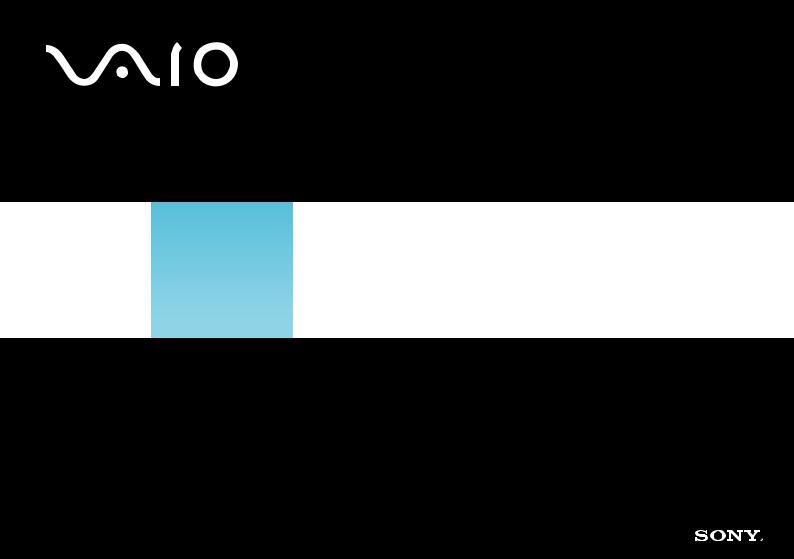
N
Software Guide
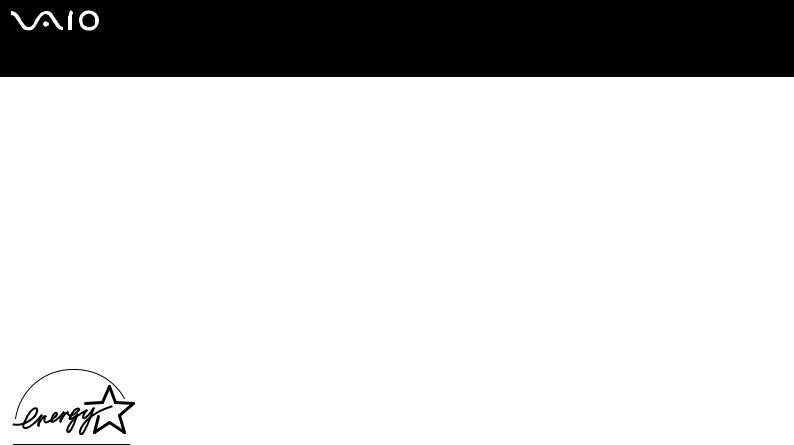
n N
1
Software Guide |
Read this first |
Read this first
Notice
This product contains software owned by Sony and licensed by third parties. Use of such software is subject to the terms and conditions of licence agreements enclosed with this product. Software specifications are subject to change without notice and may not necessarily be identical to current retail versions. Updates and additions to software may require an additional charge. Subscriptions to online service providers may require a fee and credit card information. Financial services may require prior arrangements with participating financial institutions.
© 2004 Sony Corporation. All rights reserved.
Reproduction in whole or in part without permission is prohibited.
Energy Star
As an ENERGY STAR Partner, Sony has determined that this product meets the ENERGY STAR guidelines for energy efficiency. The International ENERGY STAR Office Equipment Program is an international program that promotes energy saving through the use of computers and their office equipment. The program backs the development and dissemination of products with functions that effectively reduce energy consumption. It is an open system in which business proprietors can participate voluntarily. The targeted products are office equipment such as computers, displays, printers, facsimiles and copiers. Their standards and logos are uniform among participating nations.
ENERGY STAR is a U.S. registered mark.

n N
2
Software Guide |
Read this first |
Trademarks
Sony, Battery Checker, BlueSpace NE, Click to DVD, DVgate Plus, Giga Pocket, HotKey Utility, Memory Stick Formatter, Network Smart Capture, PictureGear Studio, SonicStage, Sony Notebook Setup, VAIO Edit Components, VAIO Media, VAIO Power Management, VAIO Power Management Viewer, VAIO System Information, Memory Stick, the Memory Stick logo, VAIO and the VAIO logo are trademarks of Sony Corporation.
Microsoft, Internet Explorer, Windows Movie Maker, Windows Media Player, Windows XP Professional, Windows XP Home Edition, Microsoft Works and the Windows logo are trademarks or registered trademarks of Microsoft Corporation in the U.S. and other countries.
i.LINK is a trademark of Sony used only to designate that a product contains an IEEE1394 connection.
Adobe, Adobe Acrobat Elements, Adobe Photoshop Album, Adobe Reader, Adobe Premiere and Adobe Photoshop Elements are trademarks of Adobe Systems Incorporated.
MoodLogic is a trademark of MoodLogic, Inc.
Norton Internet Security 2004 and Norton Password Manager are trademarks or registered trademarks of Symantec Corporation.
Drag’n Drop CD and Drag’n Drop CD+DVD are registered trademarks of Easy Systems Japan Ltd and DigiOn Inc.
WinDVD for VAIO is a trademark of InterVideo, Inc.
Sun Java VM is a trademark of Sun Microsystems, Inc.
Google Toolbar is a trademark of Google.
My Info Centre contains Macromedia Flash™ Player software by Macromedia, Inc., Copyright © 1995-2003 Macromedia, Inc. All rights reserved. Macromedia and Flash are trademarks of Macromedia, Inc.
All other names of systems, products and services are trademarks of their respective owners. In the manual, the ™ or ® marks are not specified.
Specifications are subject to change without notice. All other trademarks are trademarks of their respective owners.
Please see the printed Specifications sheet to see what software is available for your model.

n N
3
Software Guide |
Registering your VAIO |
Registering your VAIO
It only takes a few moments to register your Sony VAIO computer.
By registering your computer, you can take advantage of Sony’s commitment to quality customer support and receive the following benefits:
Club VAIO – Online support, tutorials, tips and tricks, news, news forums, competitions, free downloads and software updates.
VAIO-Link – If you are experiencing any problems with your computer, you can check the VAIO-Link website for a possible solution: http://www.vaio-link.com.
Guarantee – Protect your investment. See the Guarantee sheet for the terms and conditions and refer to your Guide to Troubleshooting and Recovering your VAIO System for more information.
To register your Sony VAIO computer, proceed as follows:
1Set up an Internet connection (see also Configuring your modem (page 38)).
2Double-click the VAIO Online Registration  icon on the desktop.
icon on the desktop.
You can also find the link on the Start menu (Start/All Programs/VAIO Promotions/VAIO Online Registration).
3Change your language if necessary and click Next.
4Click Register Now and then click Next. This brings you to the registration website.
5Fill in your first and last name.
The serial number of your computer is entered automatically.
6Click Submit.
7Enter your details as required and click Submit.
Your VAIO is registered and a thank you screen appears.
If you entered an email address, you will receive a confirmation email from Club VAIO.
Once you have registered, you can access VAIO Online Registration at any time to update your details without filling in the survey.
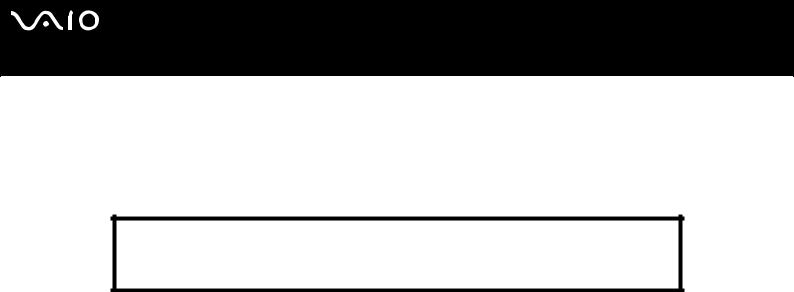
n N
4
Software Guide |
About the software delivered with your computer |
About the software delivered with your computer
This section gives you an overview of what you can do with the software delivered with your computer.
The software package includes preinstalled software as well as applications which you can install from the supplied VAIO Recovery Disc* or from the hard disk drive (depending on your model).
!If you recover your system, some of the applications will not be preinstalled anymore. Please read the Guide to Troubleshooting and Recovering your VAIO System for more information.
Not all the applications listed below are delivered with your model. Please see the printed
Specifications sheet to see what software is available for your model, and then the Guide to
Troubleshooting and Recovering your VAIO System for installation details.
* If you have 2 DVDs, the first DVD is called VAIO Recovery Disc 1/2 and the second one VAIO Recovery Disc 2/2.

n N
5
Software Guide |
About the software delivered with your computer |
The software categories in this manual are identical to those in the Start/All Programs menu on your computer.
Audio (page 8)
SonicStage (page 8)
MoodLogic (page 8)
CD-(DVD) Burning (page 10)
Drag'n Drop CD(+DVD) (page 10)
Click to DVD (page 10)
Media Sharing (page 12)
VAIO Media (page 12)
Office Applications (page 13)
Adobe Acrobat Elements 6.0 (page 13)
Adobe Reader 6.0 (page 13)
Microsoft Works (page 14)
Photo (page 15)
Adobe Photoshop Album Starter Edition (page 15)
Adobe Photoshop Elements 2.0 (page 15)
Network Smart Capture (page 16)
PictureGear Studio (page 16)

n N
6
Software Guide |
About the software delivered with your computer |
Security & Utilities (page 17)
BlueSpace NE (page 17)
Google toolbar (page 17)
HotKey Utility (page 18)
Memory Stick Formatter (page 18)
Norton Internet Security 2004 (page 18)
Norton Password Manager (page 19)
Sony Notebook Setup (page 20)
VAIO Power Management (page 20)
VAIO System Information (page 21)
VAIO Update (page 21)
Video-(TV) (page 22)
Adobe Premiere Standard (page 22)
DVgate Plus (page 23)
VAIO Edit Components (page 23)
WinDVD for VAIO (page 24)
Giga Pocket (page 24)

n N
7
Software Guide |
About the software delivered with your computer |
Extra categories in this manual:
VAIO Recovery Disc (page 25)
My Info Centre (page 26)
Operating system (page 28)
Windows XP Professional with Service Pack 1a (page 28)
Windows XP Home Edition with Service Pack 1a (page 28)
Sun Java Virtual Machine (VM) (page 29)
Internet Explorer 6.0 (page 30)
VAIO Promotions (page 31)
ISP Selector (page 31)
VAIO Online Registration (page 31)
Language Selector (page 31)
Your voice counts (page 32)
Adobe Companion Pack for VAIO (page 32)
My Documentation (page 33)
Upgrade your Software (page 34)
Adobe Store (page 34)
Symantec Store (page 34)
VAIO-Link (page 34)
If you want to know how an application actually works, please refer to the online help files delivered with the application. In many cases you can press the <F1> key to make the help file appear.
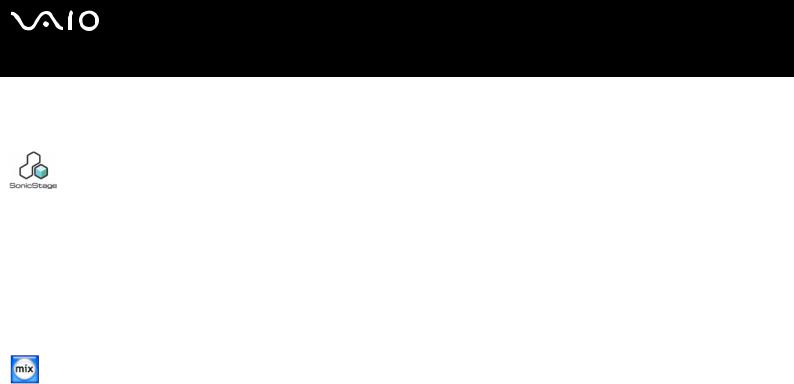
n N
8
Software Guide |
About the software delivered with your computer |
Audio
SonicStage
Sony Corporation
SonicStage is a software application that uses OpenMG technology, a copyright protection technology developed by Sony Corporation and designed to allow recording and playback of digital music data on a personal computer. Once the data is encrypted and recorded onto the hard disk, OpenMG technology allows it to be played back on the PC but prevents unauthorised distribution. The purpose of OpenMG technology is to create an environment in which larger quantities of high-quality music can be distributed without subsequent unauthorised distribution of the music files. The SonicStage software encrypts and manages music files either downloaded to a personal computer by using the EMD services or adopted (or created) from your own CD or the Internet.
MoodLogic
MoodLogic, Inc.
MoodLogic organises tracks according to tempo, genre, artist, year, song title and even by mood, like happy, romantic or mellow mood. You can then produce playlists based on moods and music styles.

n N
9
Software Guide |
About the software delivered with your computer |
Furthermore:
you can pick a song and create an Instant Mix of similar songs,
automatically organize the music on your computer,
automatically ID3 tags,
click and transfer songs and mixes to your MP3 player or a CD*,
tap into the MoodLogic database for the most comprehensive song data available.
As a Sony customer you receive 100 free credits!
For more information on the credits and on the above topics, please read the MoogLogic HTML files. You can find the HTML files under: Start/All Programs/Audio/MoodLogic/MoodLogic HTML.
* You need CD burning software.
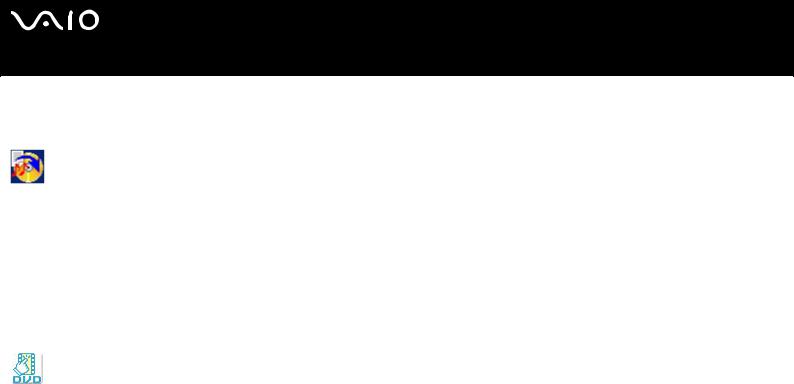
n N
10
Software Guide |
About the software delivered with your computer |
CD-(DVD) Burning
Drag'n Drop CD(+DVD)
DigiOn / Easy Systems Japan
Drag'n Drop CD(+DVD) is designed to be the most simple software to make your own DVDs or CDs. Users can create their own audio CDs or DVDs that can be read on most PCs. You can also burn your own CDs with it. The operation is simple: select the files that you want to write, and drag and drop them into an appropriate box that corresponds to the CD or DVD format. After dropping them, simply click the arrow and the CD/DVD is created.
For questions and technical assistance, go online to:
http://www.ddcd.jp/dd3e/sony/cd/
Click to DVD
Sony Corporation
With Click to DVD* you are only a single mouse click away from creating a Hollywood-style DVD masterpiece. By simply connecting a Sony Digital Handycam to this Sony computer via an i.LINK cable, you can turn your family memories into a DVD for all to share. Click to DVD will even guide you through a simple 4-step procedure so you can create DVD menus packed with actively moving chapter icons.
With Click to DVD you can capture video from analogue video devices if your computer is equipped with Giga Pocket version 5.5**. Click to DVD supports the new MICROMV to support ’Direct access to Click to DVD function’. For more details, see the online help file of Click to DVD.

n N
11
Software Guide |
About the software delivered with your computer |
*Depending on your model. Applicable for computers with a DVD-RW drive or DVD+/-RW drive.
**Giga Pocket TV Setup must be executed before capturing from an analogue video device with Click to DVD. Read the separate Giga Pocket manual and the Giga Pocket online help files for details on how to use the TV Setup feature.
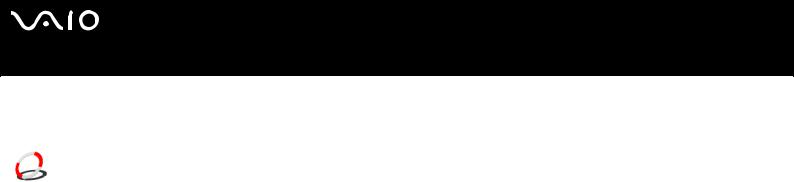
n N
12
Software Guide |
About the software delivered with your computer |
Media Sharing
VAIO Media
Sony Corporation
VAIO Media software brings multimedia to your network, enabling you to share music, video, and image files between your VAIO computers. VAIO Media allows designated computers ("media clients") on your wired or wireless network to access the multimedia files stored on your VAIO computer ("media server").
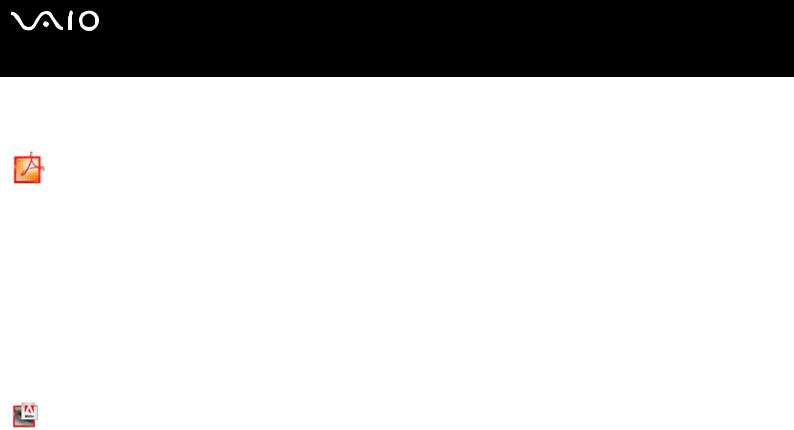
n N
13
Software Guide |
About the software delivered with your computer |
Office Applications
Adobe Acrobat Elements 6.0
Adobe Systems Incorporated
With Adobe Acrobat Elements 6.0 you can easily create PDFs by:
Right-clicking the source file and selecting Convert to Adobe PDF.
Clicking the Convert to Adobe PDF toolbar icon.
Launching Acrobat Elements, and clicking Next. You can then create your PDF using your favourite settings.
Printing the file to the Adobe PDF printer.
For questions and technical assistance, go online to:
http://www.adobe.com
Adobe Reader 6.0
Adobe Systems Incorporated
Adobe Reader 6.0 is free software that lets you view and print Adobe Portable Document Format (PDF) files on a variety of hardware and operating system platforms. This new version of the familiar Adobe Acrobat Reader provides a host of rich features that enable you to:
Submit Adobe PDF forms that are created with fillable form fields in such applications as Adobe Acrobat 6.0 Professional and Adobe Form Designer.
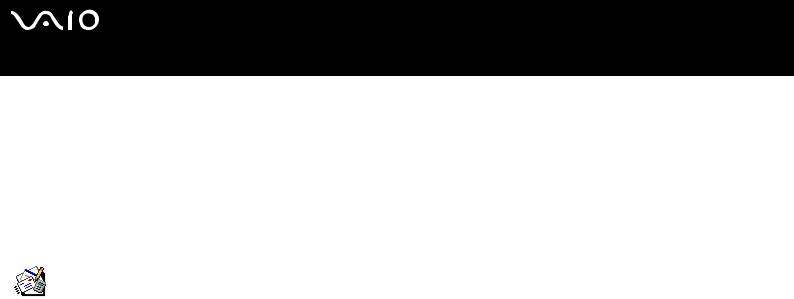
n N
14
Software Guide |
About the software delivered with your computer |
Play back a variety of embedded multimedia content.
Read and organise high-fidelity eBooks.
Activate search and accessibility capabilities built into your PDF files.
Display Adobe Photoshop Album slide shows and electronic cards and export images for online photo processing (online photo services vary regionally).
For questions and technical assistance, go online to:
http://www.adobe.com
Microsoft Works
Microsoft Corporation
Microsoft Works gives you the basic tools you need for working on your PC. Use the various components for your everyday emailing, accounting, organising and much more. The software includes an online Getting Started guide.
For more information and support, visit the website:
http://www.microsoft.com/products/works/

n N
15
Software Guide |
About the software delivered with your computer |
Photo
Adobe Photoshop Album Starter Edition
Adobe Systems Incorporated
Explore the basic features of Adobe Photoshop Album software with Adobe Photoshop Album Starter Edition. This limited-feature version of the full product has everything you need to find, fix, share, and preserve your memories. Instead of searching through endless folders, you can use a convenient calendar to find photos by date, or revolutionary keyword tags to pinpoint the exact group of photos you want. Quickly fix red eye, lighting, and other basic flaws. Have fun creating custom slide shows, cards, hard-bound photo books, and more. Then share your creations with anyone, anywhere -even on mobile phones and handheldsin just a few clicks.
For questions and technical assistance, go online to:
http://www.adobe.com
Adobe Photoshop Elements 2.0
Adobe Systems Incorporated
Adobe Photoshop Elements introduces the next generation of image editing with powerful new features that offer something for every user. Delivering the broadest and most productive toolset available, Photoshop Elements helps you explore your creativity, work at peak efficiency, and achieve the highest quality results across all image media.
Serial number for this Adobe upgrade offer: 1057-4301-0399-4601-1957-8646
For use when upgrading to Adobe Photoshop, or when you register your copy.
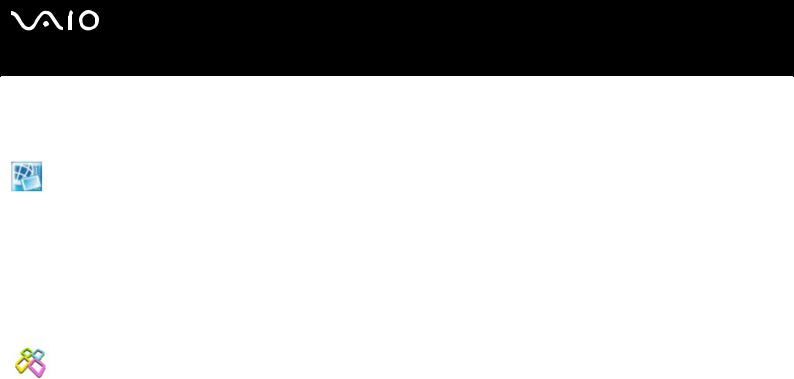
n N
16
Software Guide |
About the software delivered with your computer |
For questions and technical assistance, go online to:
http://www.adobe.com
Network Smart Capture
Sony Corporation
Network Smart Capture* is an application for capturing still and moving pictures using either a digital camera or the Motion Eye camera built into some VAIO computers. This software allows you to view the photos you capture and send them to various destinations. It includes a web camera feature which you can set up to capture images at timed intervals, without you being in the room!
* Only available on notebooks with built-in camera.
PictureGear Studio
Sony Corporation
PictureGear Studio is easy-to-use software that is designed to help you get the most enjoyment out of your photographs taken with a digital camera. With the PictureGear Studio software, you can easily load photos into your computer, create photo albums and make prints.
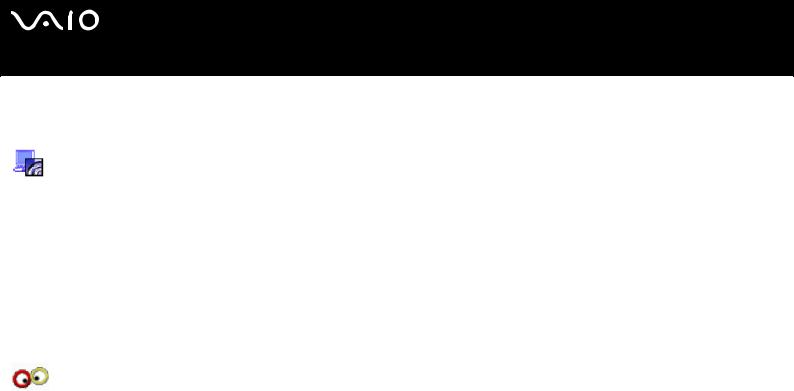
n N
17
Software Guide |
About the software delivered with your computer |
Security & Utilities
BlueSpace NE
Sony Corporation
BlueSpace NE* is a software application that allows you to connect to other Bluetooth devices.
By using Device Discovery, your Bluetooth computer will identify all other remote devices equipped with Bluetooth within the range offered by these devices (this range depends on the "class" of the device).
Service Discovery will then show the available services for the Bluetooth device you want to connect to. Once an appropriate service is selected, the settings are completed and you are ready to communicate at distance with the other Bluetooth device. For more information on BlueSpace NE, refer to the Hardware Guide.
* Only available on notebooks with Bluetooth technology.
Google toolbar
Google toolbar can automatically fill out web forms with AutoFill. You only need to fill in your personal information once in Google toolbar, and each time you fill in a web form, your data is filled in automatically. Furthermore, thanks to Pop-up Blocker, Google toolbar prevents new windows from being automatically opened when you visit a website. Searching on the web was never so easy. Use the advanced Google toolbar search options to restrict your search.
For questions and technical assistance, go online to:
http://toolbar.google.com/help.html
