Siemens MC60 User Manual
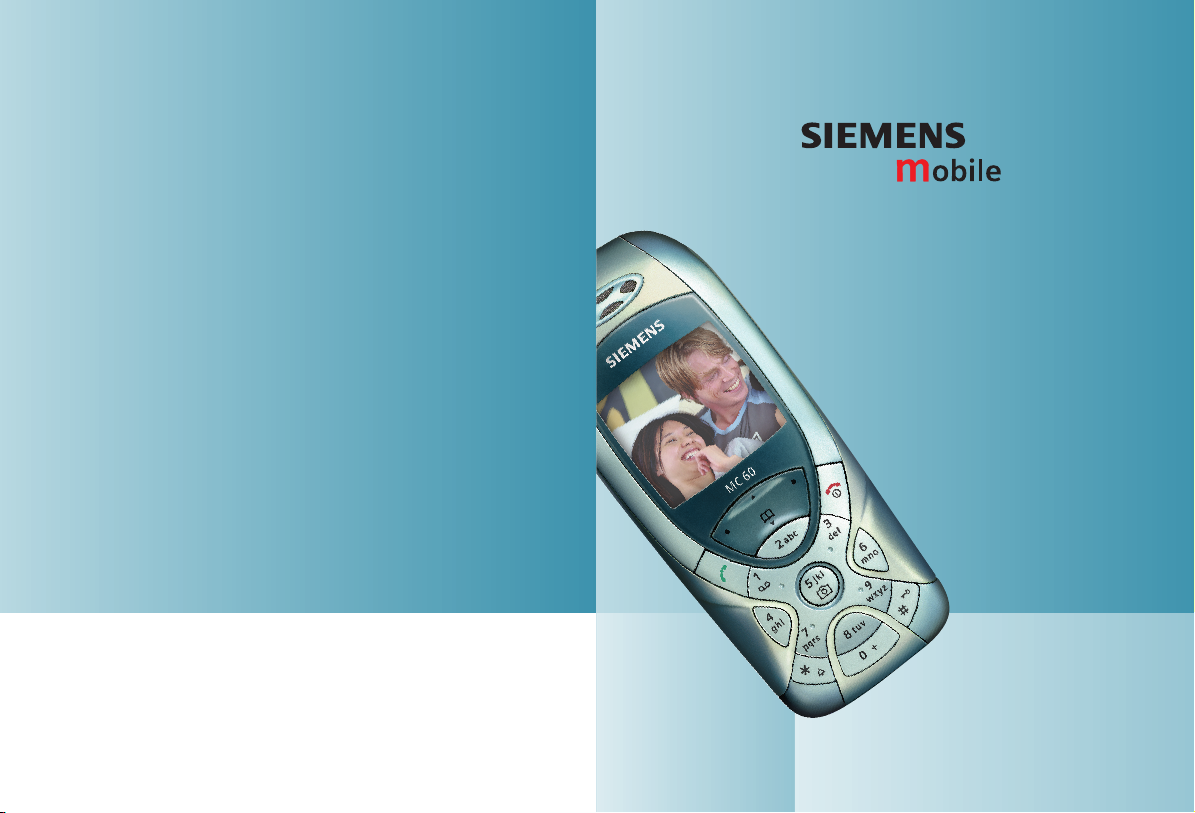
Issued by
Information and Communication mobile
Haidenauplatz 1
D-81667 Munich
© Siemens AG 2003
All rights reserved. Subject to availability.
Rights of modification reserved.
Siemens Aktiengesellschaft
www.my-siemens.com
Be inspired
MC60
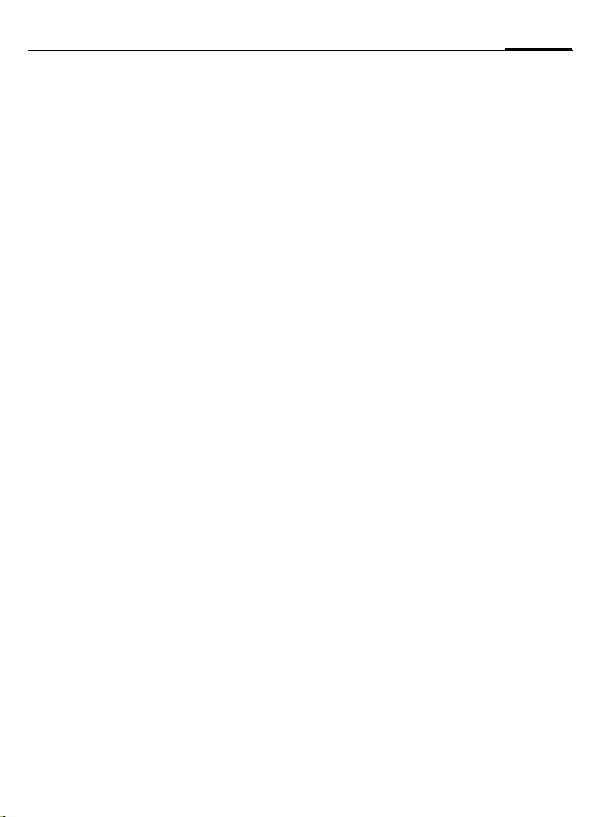
Contents 1
Safety precautions ..................... 2
Phone overview ......................... 4
Display symbols ......................... 6
Getting started ........................... 7
Switch on, off / PIN entry ......... 10
Emergency number (SOS) ...... 10
Switching on your phone
for the first time ..................... 10
General instructions ................ 11
Standard functions .................. 12
Security .................................... 13
Codes .................................... 13
Calling ...................................... 14
Text entry ................................. 18
Text modules ......................... 21
Phonebook ............................... 22
<New entry> .......................... 22
Assign picture ........................ 23
Voicedialling .......................... 24
Groups ................................... 25
Records, Durat/charges ............ 26
Camera ..................................... 27
Voicemail/CB services .............. 29
SMS .......................................... 30
MMS ......................................... 32
Message lists/settings .............. 34
Surf & fun ................................. 35
Internet browser (WAP) .......... 35
Games & more ....................... 36
Setup ........................................ 37
Organiser .................................. 45
Calendar ................................ 45
Alarm ..................................... 45
Notes ..................................... 46
Missed appointments ............. 46
Time zones ............................. 46
Extras ........................................ 47
Alarm clock ............................ 47
Calculator ............................... 47
Currency conv ........................ 47
Stopwatch ..............................48
Countdown ............................48
Voice command .....................48
New ringtone ......................... 49
SIM services (optional) ...........49
Fast access key/My menu .........50
Filesystem ................................ 51
Questions & Answers ............... 52
Customer Care ..........................55
Care and maintenance ............. 57
Product data ............................. 58
Battery quality statement ........ 59
Guarantee certificate (UK) ....... 60
Guarantee certificate (IRL) .......61
Menu tree ................................. 62
SAR - European Union (RTTE) ...68
SAR - International (ICNIRP) ..... 70
Index ......................................... 72
This is a summarised version of the operating instructions.
The detailed version is available on the Internet at:
www.my-siemens.com/mc60
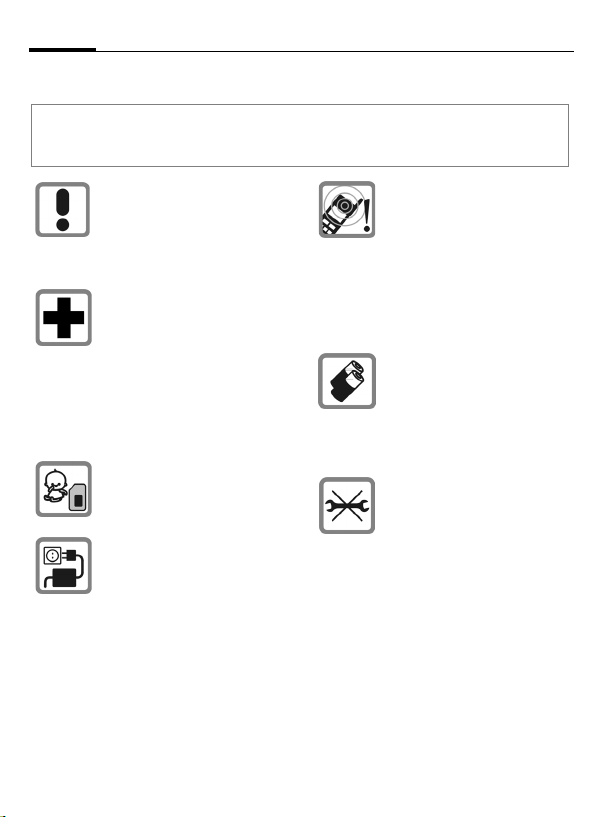
Safety precautions2
Safety precautions
Information for parents
Please read the operating instructions and safety precautions carefully before use.
Explain the content and the hazards associated with using the phone to your children.
Remember to comply with legal
requirements and local
restrictions when using the
phone. For example, in
aeroplanes, petrol stations,
hospitals or while driving.
Mobile phones can interfere
with the functioning of medical
devices such as hearing aids or
pacemakers. Keep at least
20cm between phone and
pacemaker. When using the
mobile phone hold it to the ear
which is further away from the
pacemaker. For more
information consult your doctor.
The SIM card may be removed.
Caution! Small parts like this
could be swallowed by young
children.
The mains voltage specified on
the power supply unit (V) must
not be exceeded. Otherwise the
charging device may be
destroyed.
The ringtone (p. 39), info tones
(p. 39) and handsfree talking
are reproduced through the
loudspeaker. Do not hold the
phone to your ear when it rings
or when you have switched on
the handsfree function(p. 15).
Otherwise you risk serious
permanent damage to your
hearing.
Only use original Siemens
batteries (100% mercury-free)
and -charging devices.
Otherwise you risk serious
damage to health and property:
The battery could explode, for
instance.
Do not open the phone. Only the
battery (100% mercury-free),
front and back covers, keypad
or SIM card may be replaced.
You must not open the battery
under any circumstances.
Any other changes to this device
are strictly prohibited, as they
will invalidate the type approval
required for operation of the
unit.
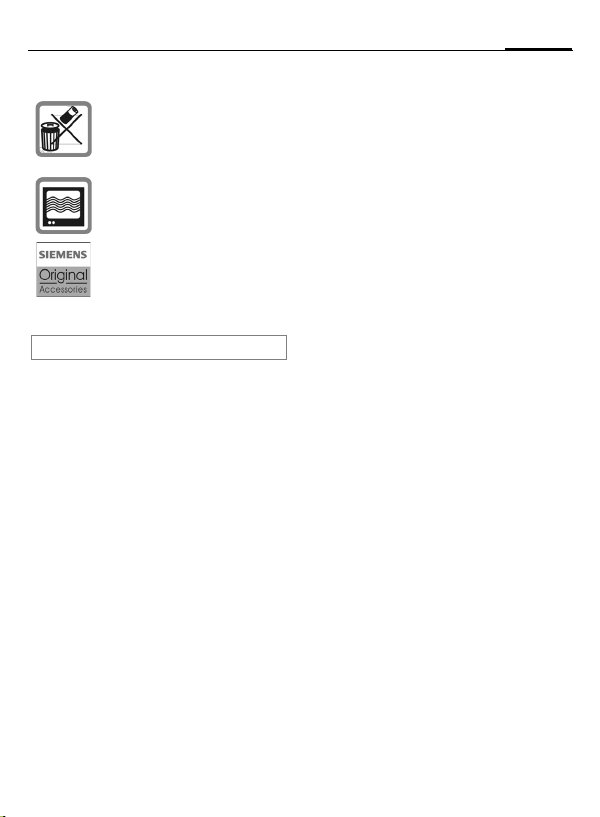
Important:
Improper use will invalidate the guarantee!
Please dispose of unwanted
batteries and phones as
permitted by the laws in your
country.
The phone may cause
interference in the vicinity of TV
sets, radios and PCs.
Use only Siemens original
accessories. This will avoid
potential risks to health or
property and ensure compliance
with all relevant regulations.
3Safety precautions
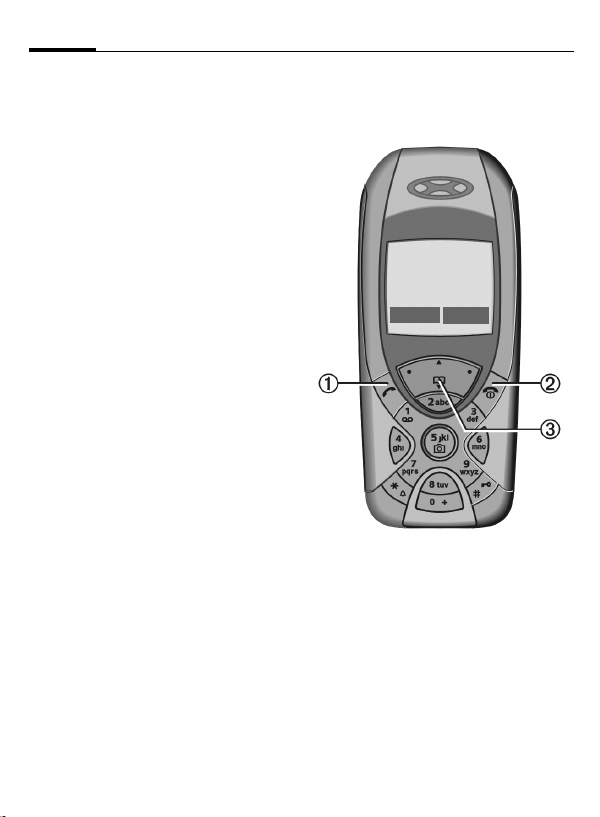
Phone overview4
Phone overview
1 A Call key
Displayed/selected phone number /name
displayed, take calls. Show last phone
numbers dialled in standby mode.
B
2
On/Off/End key
• Switched off: hold down to switch on.
• During a conversation or in an application:
press briefly to finish.
• In menus: press briefly to go back a level.
Hold down to return to standby mode.
• In standby mode: hold down to switch off
phone.
3 Control key top/bottom
In lists, messages and menus:
I scroll up and down.
During a call:
G Start adjusting the volume.
H Open Addressbook/Phonebook.
In standby mode:
G Voice control (hold down).
H Open Phonebook.
_ªg
Service provider
01.10.2003 10:10
NewMMS Menu
3 Control key left/right
The current functions of this key are shown in
the bottom line of the display as §Text§/symbol
( e.g., Q ).
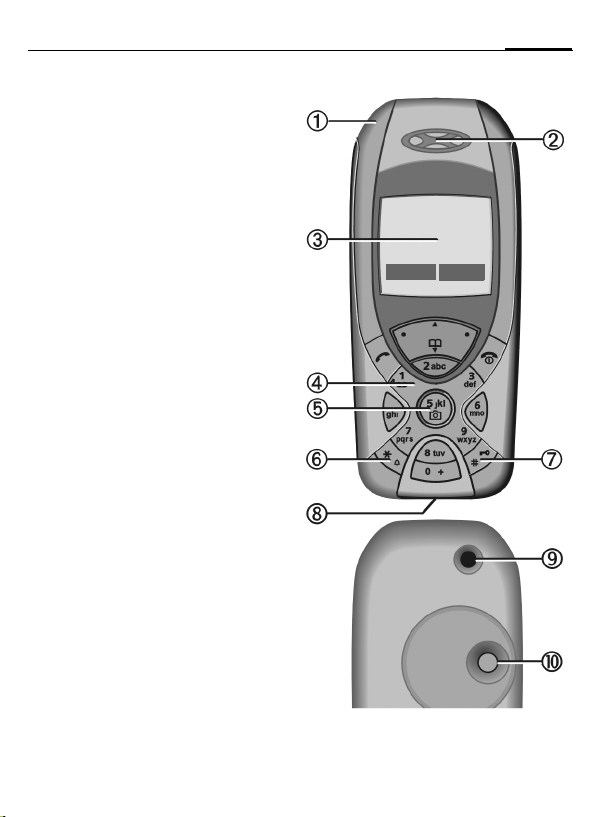
1Integrated antenna
Do not obstruct the phone above the battery
cover unnecessarily. This reduces the signal
quality.
2 Loudspeaker
5Phone overview
3Display
4 Input keys
5 5 Camera
Hold down in standby mode:
Start camera function (p. 27).
6
Ringtone
*
• Hold down in standby mode:
switch all audible signals on/off (except
alarm).
• Hold down on incoming call: switch off
ringtone for this call only.
#
7
Key lock
Hold down in standby mode: switch key lock
on/off.
8 Plug socket
For charger, headset etc.
9 Socket for external antenna
: Camera lens
_ªg
Service provider
01.10.2003 10:10
NewMMS Menu
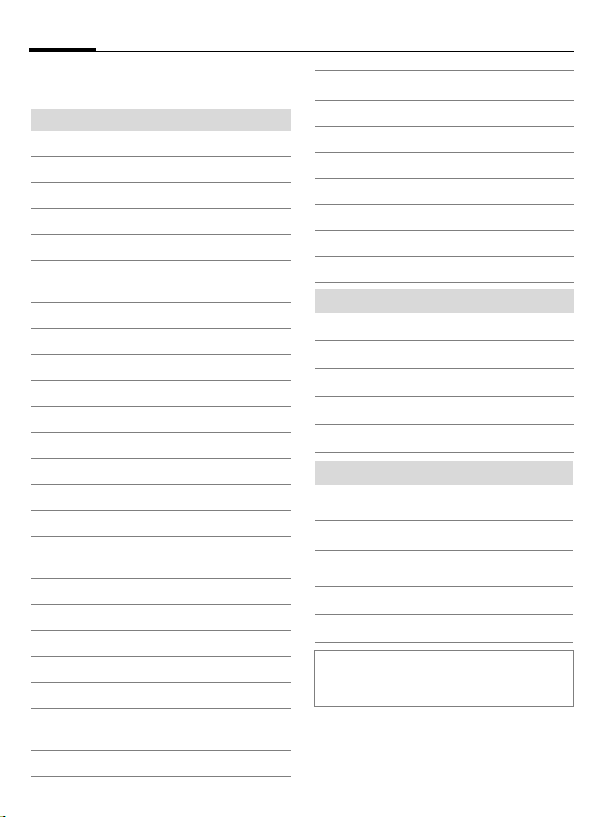
Display symbols6
Display symbols
Display symbols (selection)
Signal strength.
_
Charging.
h
Battery charge level, e.g. 50%.
d
Phonebook
è
Records
Z
É
Surf & Fun/Service provider
portal
Organiser
ç
Messages
]
Camera
•
Extras
y
File system
Ñ
Settings
m
All calls are diverted.
n
Ringtone off.
j
Short ring (beep) only.
k
Ringtone only, if the caller is
l
stored in the Phonebook.
Ø
Alarm set.
Alarm clock activated.
Ö
µ
Keypad locked.
Message memory full.
T
²
No network access.
ABC/
Abc/abc
Indicates whether upper or lowercase letters are active.
T9
Abc
Text input with T9.
Activated and available.
«
Registered.
ª
Temporarily interrupted.
GPRS download.
©
WAP online.
Ê
WAP via GPRS online.
Ë
WAP no network.
Ì
Auto answer feature on.
±
Organiser symbols (selection)
Memo
u
v
Call
w
Meeting
{
Birthday
È
Anniversary
Access with left control key (selection)
Message received.
…
MMS received.
í
MMS notification received.
Û
\
Voice message received.
Unanswered call.
Depending on the service provider, some of
the symbols shown here may vary from
those in the phone,
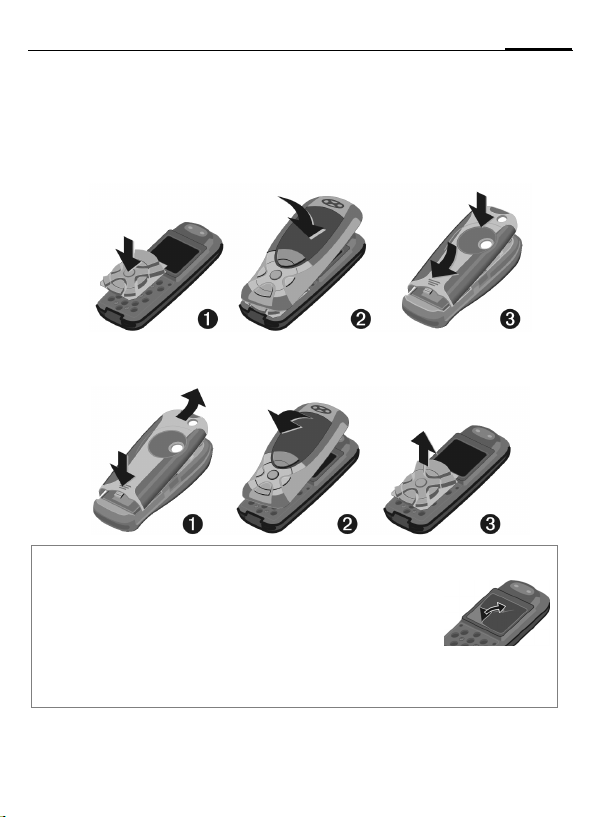
Getting started
The front and back covers of the casing as well as the keypad can be changed in a
matter of seconds - no tools required. Please switch the phone off first:
Assembling
Dismantling
Note
Your phone is supplied with a protective file applied to the display and
the display cover of the front shell. Remove this film before getting
started.
In rare cases the static discharge may cause discoloration at the edges of the display.
However this will disappear within 10 minutes.
To avoid damage to the display, the phone should not be used without the top shell.
7Getting started
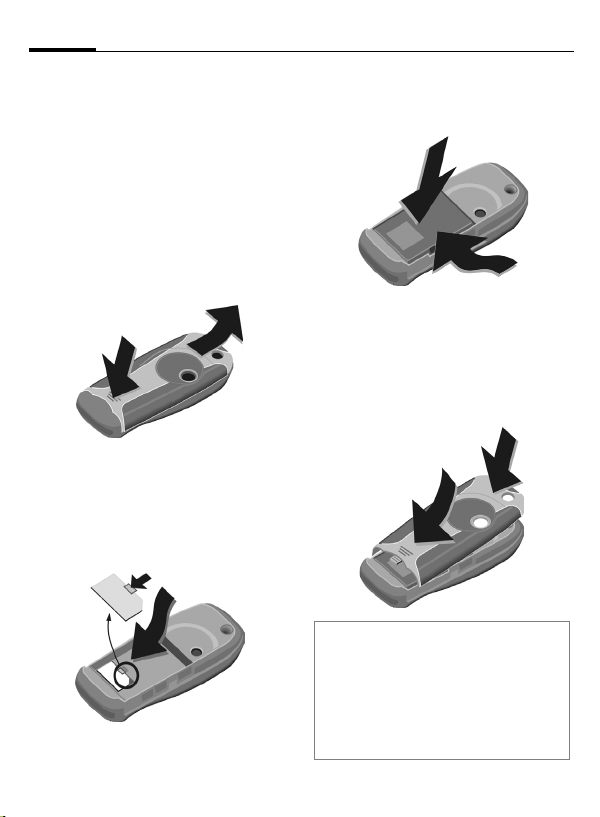
Getting started8
Insert SIM card/battery
The service provider supplies you
with a SIM card on which all the
important data for your line is
stored. If the SIM card has been
delivered in credit-card size, snap the
smaller segment out and remove
any rough edges.
Press grooved area
the cover forwards/upwards in the
direction of the arrow
1
• Place the SIM card into the slot
with the contact surface facing
downwards. Gently push the holder
tab over the SIM card
the bevelled corner is correctly
positioned).
1, then remove
2.
2
3 (ensure
3
• Insert the battery sideways into
the phone
downwards
4, then press
5 until it engages.
4
5
• To remove, press the retaining tab
on the side of the battery, then lift
the battery out.
• Place cover on phone
push to the lower edge
clicks into place.
6 and then
7, until it
6
7
Additional information
Please switch off your phone before
removing the battery!
Only 3V SIM cards are supported.
Please contact your service provider if you
have an older card.
SIM card problems ............................p. 52
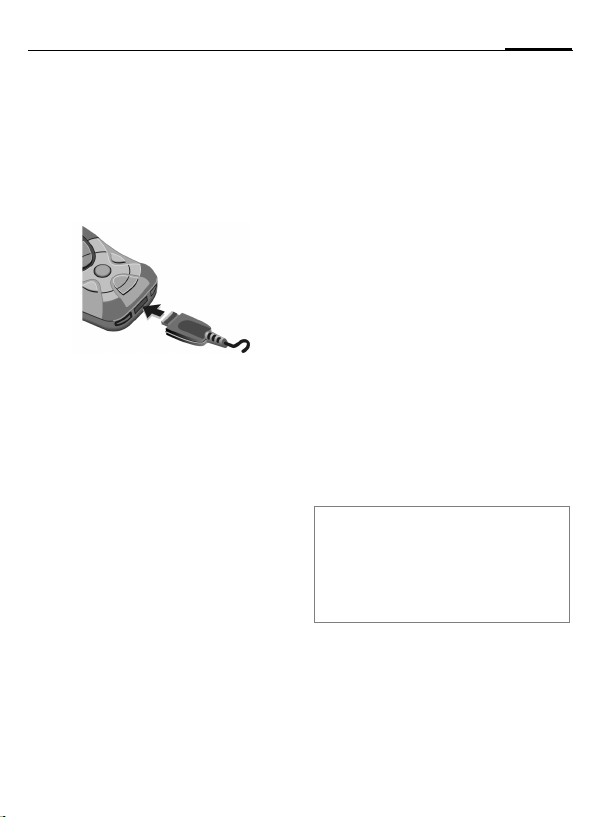
9Getting started
Charge battery
The battery is not fully charged
when delivered. Plug charger cable
into the bottom of the phone, plug
power supply unit into a mains
power socket and charge for at least
two hours.
Display when charging is in progress
h During charging.
Charging time
An empty battery is fully charged
after about 2 hours. Charging is only
possible within a temperature range
of +5 °C to +40 °C.
If the temperature rises/falls 5 °C
above/below this, the charge symbol
flashes a warning. The mains voltage
specified on the power supply unit
must not be exceeded.
Charge icon not visible
If the battery has been discharged
fully the charge icon is not
immediately visible when the power
supply unit is plugged in. It will
appear after up to two hours. In this
case the battery is fully charged after
3-4 hours.
Only use the power supply unit supplied!
Display while in service
Charge level display during
operation (empty-full):
adg
A beep sounds when the battery is
nearly empty. The charge level of the
battery is only displayed correctly
after an uninterrupted
charging/discharging cycle.
You should therefore not remove the
battery unnecessarily and where
possible not terminate the charging
process before completion.
Additional information
The power supply unit heats up when used
for long periods. This is normal and not
dangerous.
If the battery is removed for longer than
30 seconds, the clock must be reset.
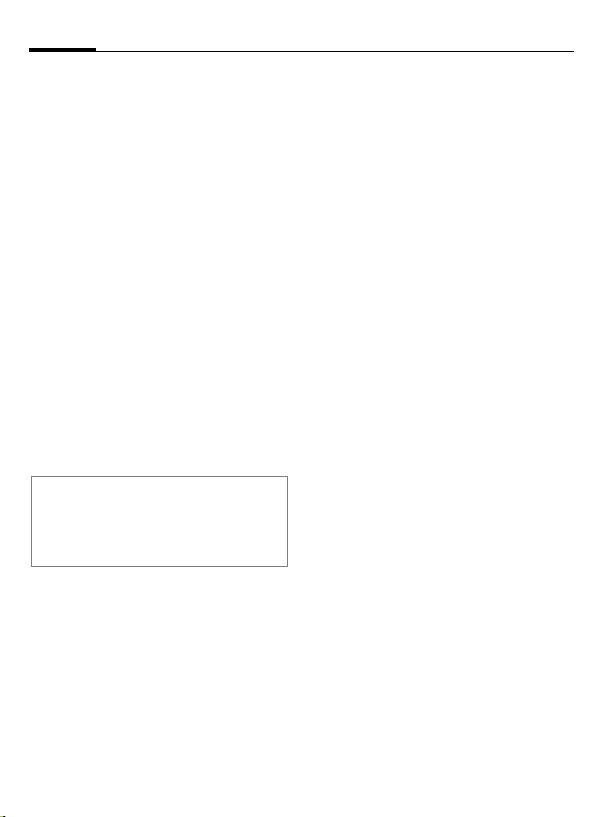
Switch on, off / PIN entry10
Switch on, off / PIN entry
Switch on/off
B
Hold down On/Off/End key.
Enter PIN
The SIM card can be protected with a
4- to 8-digit PIN.
J
§OK§ To confirm, press the
Additional information
Change PIN.......................................p. 13
Clear SIM card barring ......................p. 13
Clock settings....................................p. 41
Enter the PIN using the
number keys. The
characters
ensure nobody can read
your PIN on the display.
Correct errors with §
right of the control key.
Logging on to the
network will take a few
seconds.
****
appear to
Clear§
Emergency number
(SOS)
Only to be used in real emergencies!
By pressing the left side of the
control key §SOS§ you can make an
emergency call on any network
without a SIM card and without
entering a PIN (not possible in all
countries)
Switching on your phone
for the first time
Time/date
Set the clock to the right time once
at start-up.
§Yes§ Press.
J
.
§OK§ Press. The time and date
First enter the date
(day/month/year), then
the time (24 hours,
including seconds).
are updated.
Time zones
Set the time zone for your area.
I
§Set§ … and set it.
Select the required time
zone from list ...
Signal strength
_ Strong reception signal.
^ A weak signal reduces the
call quality and may lead
to loss of the connection.
Change your location.
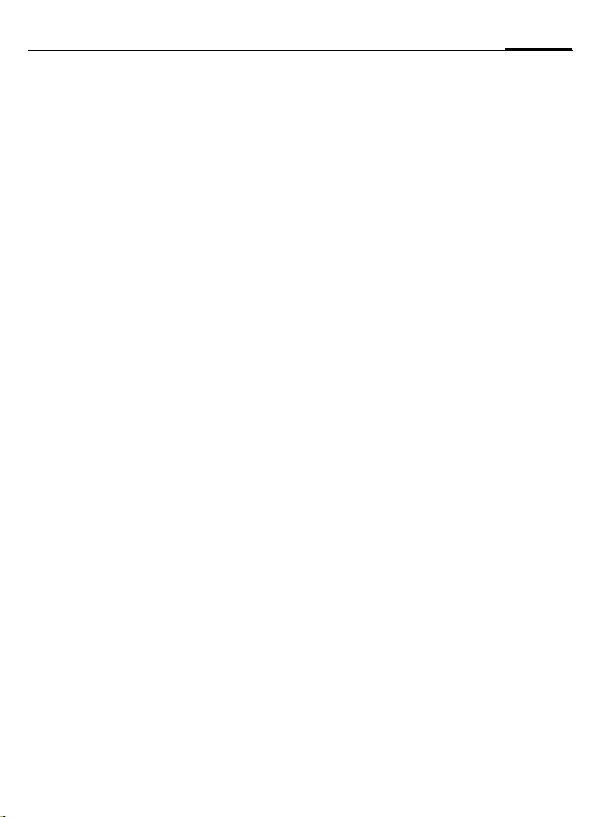
General instructions
11General instructions
User guide
The following symbols are used to
explain operation:
Enter numbers or letters.
J
On/Off/End key.
B
Call key.
A
F
I
§Menu§
L
Press control key (left/right).
Press control key
(top/bottom).
Displays a function.
Function dependent on
service provider, may require
special registration.
Without SIM card
If you switch on the phone without a
SIM card you can still use some
phone functions.
§Menu§ The functions are
§SOS§ Emergency, SOS.
displayed.
Menu controls
The steps needed to reach a function
are shown in a condensed form in this
user guide.
For example,
To display call list for missed calls in
condensed form:
Z
¢
§Menu§
This comprises the following steps:
§Menu§ Open main menu.
¢ Select
§Select§ Confirm.
¢ Calls missed
Z
, then select the
Calls missed function.
Standby mode
Very often function descriptions
begin in standby mode.
The phone is in standby mode and is
ready for use when the name of the
service provider appears on the
display.
B
Hold down the On/Off/End
key to return to standby
mode from any situation.
