Siemens M65 User Manual

s |
s |
mobile |
mobile |
Issued by
Information and Communication mobile
Haidenauplatz 1
D-81667 Munich
© Siemens AG 2004
All rights reserved. Subject to availability. Rights of modification reserved.
Siemens Aktiengesellschaft
www.siemens-mobile.com
M65
Table of Contents |
1 |
Safety precautions ..................... |
3 |
Overview of the phone .............. |
5 |
Display symbols ......................... |
7 |
Getting started ........................... |
9 |
Charge battery ....................... |
11 |
Switching phone on and off/ |
|
entering PIN ............................. |
12 |
Entering the PIN ..................... |
12 |
Emergency number (SOS) ...... |
12 |
General instructions ................ |
13 |
Standby mode ....................... |
13 |
Signal strength ...................... |
13 |
Digital Rights Mgmt. (DRM) .... |
13 |
Main menu ............................ |
13 |
Standard functions .................. |
15 |
Highlighting mode ................. |
16 |
Menu speed dialling ............... |
16 |
Security .................................... |
17 |
Codes .................................... |
17 |
Preventing accidental |
|
activation ............................... |
18 |
Text entry ................................. |
19 |
My phone ................................. |
23 |
Calling ...................................... |
24 |
Default book ............................ |
30 |
Addressbook ............................ |
31 |
New entry .............................. |
31 |
Change entry ......................... |
33 |
Call entry ............................... |
33 |
Groups ................................... |
34 |
Phonebook ............................... |
35 |
New entry .............................. |
35 |
Call (search for an entry) ........ |
36 |
Change entry ......................... |
36 |
<Special books> ..................... |
37 |
Call records ............................... |
38 |
Time/charge .............................. |
39 |
Camera ..................................... |
40 |
Photo mode ........................... |
40 |
Video mode ............................ |
41 |
Inbox ........................................ |
42 |
SMS ........................................... |
43 |
Write/send .............................. |
43 |
Read ....................................... |
45 |
Setting ................................... |
47 |
MMS ......................................... |
49 |
Create ................................... |
49 |
Templates .............................. |
51 |
Send ...................................... |
52 |
Receive .................................. |
53 |
Read ....................................... |
54 |
Setting ................................... |
55 |
E-mail ........................................ |
57 |
Write ...................................... |
57 |
Receive/read ........................... |
58 |
Setting ................................... |
59 |
Voice message/mailbox ............ |
60 |
Start menu ............................. |
61 |
Login ..................................... |
62 |
Contact lists ........................... |
62 |
Start chat ............................... |
64 |
See also Index at the end of this User Guide
2 |
Table of Contents |
Msg. history ........................... |
65 |
Setting ................................... |
65 |
CB services ............................... |
67 |
Surf & fun ................................. |
68 |
Internet ................................ |
68 |
Bookmarks ............................. |
70 |
Games and Applications ......... |
71 |
Downl. assis. .......................... |
71 |
Setup ........................................ |
73 |
Profiles .................................. |
73 |
Themes .................................. |
75 |
Display ................................... |
76 |
Dynamic light ........................ |
78 |
Ringtones .............................. |
79 |
Call setup ............................... |
81 |
Phone setup ........................... |
83 |
Clock ..................................... |
85 |
Connectivity .......................... |
86 |
Security ................................. |
89 |
Network ................................ |
91 |
Accessories ............................ |
93 |
My menu .................................. |
94 |
Fast access ............................... |
95 |
Organiser ................................. |
97 |
Calendar ................................ |
97 |
Appointments ........................ |
98 |
Tasks ..................................... |
99 |
Notes ................................... |
100 |
Missed appts. ....................... |
100 |
Dictating mac ...................... |
101 |
Time zones .......................... |
102 |
Extras ...................................... |
103 |
SIM services (optional) ......... |
103 |
Alarm clock .......................... |
103 |
Sound recorder ..................... |
104 |
Calc. ..................................... |
105 |
Unit converter ...................... |
105 |
Stopwatch ............................ |
106 |
Countdown .......................... |
107 |
Remote synchronisation ....... |
107 |
Media player ........................... |
109 |
My stuff .................................. |
110 |
Mobile Phone Manager .......... |
112 |
Questions & Answers ............. |
114 |
Customer Care ........................ |
117 |
Care and maintenance ........... |
119 |
Product data ........................... |
120 |
Accessories ............................. |
121 |
Quality .................................... |
123 |
Guarantee certificate (UK) ..... |
124 |
Guarantee certificate (IRL) ..... |
126 |
SAR – European Union (RTTE) ... |
128 |
SAR – International (ICNIRP) ... |
130 |
Menu tree ............................... |
131 |
Index ....................................... |
137 |
See also Index at the end of this User Guide
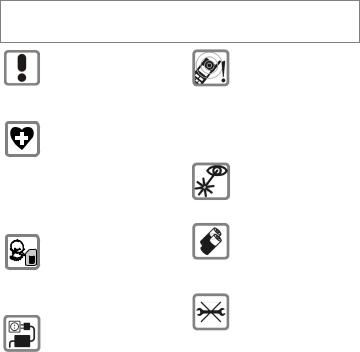
Safety precautions |
3 |
Safety precautions
Information for parents
Please read the operating instructions and safety precautions carefully before use. Explain the content and the hazards associated with using the phone to your children.
Remember to comply with legal requirements and local restrictions when using the phone. For example in aeroplanes, petrol stations, hospitals or while driving.
Mobile phones can interfere with the functioning of medical devices such as hearing aids or pacemakers. Keep at least
20 cm/9 inches between phone and pacemaker. When using the mobile phone hold it to the ear which is further away from the pacemaker. For more information consult your doctor.
Small parts such as the SIM card, sealing stop, lens ring and lens cap can be dismantled and swallowed by small children. The phone must therefore be stored out of the reach of small children.
The mains voltage specified on the power supply unit (V) must not be exceeded. Otherwise the charging device may be destroyed.
The ringtone (S. 79), info tones (S. 83) and handsfree talking are reproduced through the loudspeaker. Do not hold the phone to your ear when it rings or when you have switched on the handsfree function (S. 26). Otherwise you risk serious permanent damage to your hearing.
Do not use an optical magnifier to look at the activated infrared interface [Class 1 LED product (classification as per
IEC 60825-1)].
Only use original Siemens batteries (100 % mercury-free) and
– charging devices. Otherwise you risk serious damage to health and property. The battery could explode, for instance.
You may only open the phone to replace the battery (100 % mer- cury-free) or SIM card. You must not open the battery under any circumstances. All other changes to this device are strictly prohibited and will invalidate the guarantee.
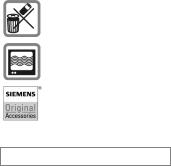
4 |
Safety precautions |
Important
Please dispose of unwanted batteries and phones as permitted by the laws in your country.
The phone may cause interference in the vicinity of TV sets, radios and PCs.
Use only Siemens original accessories. This will avoid potential risks to health or property and ensure compliance with all relevant regulations.
Improper use will invalidate the guarantee!

Overview of the phone |
5 |
Overview of the phone
1BOn/Off/End key
•Switched off: press and hold to switch on.
•During a conversation or in an application: press briefly to finish.
•In menus: press briefly to go back a level.
Hold down to return to standby mode.
•In standby mode: hold down to switch off phone.
2 ACall key
Dial displayed/highlighted phone numbers/names, take calls. Show last phone numbers dialled in standby mode.
3Display in standby mode
4Soft keys
The current functions of this key are
shown in the bottom line of the display as §Text§/symbol (e.g. p).
5Joystick
CPress the joystick vertically downwards to start an application or function.
In standby mode:
COpen main menu.
G Open user profiles.
H Openbook. Phonebook/Address-
E Open Inbox.
D Start the camera.
In lists, messages and menus:
I Scroll up and down. D Back one level.
During a call:
I Set volume. E Call options.
Z £ X
Service provider
01.05.2004 10:10 NewMMS 
 Menu
Menu

6 |
Overview of the phone |
1Loudspeaker
2LED for dynamic light (p. 78)
3Infrared interface (IrDA)
4*Ringtone
•Hold down in standby mode: Switch all audible signals on/off (except alarm).
•Hold down on incoming call: Switch off ringtone for this call only.
5#Key lock
Hold down in standby mode: Switch key lock on/off.
6Connection socket
For charger, headset, flash etc.
7Integrated antenna
Do not obstruct the phone above the battery cover unnecessarily. This reduces the signal quality.
8Connection for external antenna
9Camera lens
Z £ X
Service provider
01.05.2004 10:10 NewMMS 
 Menu
Menu
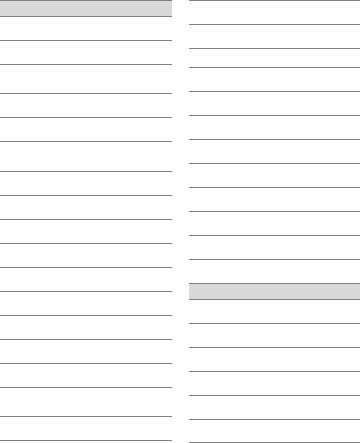
Display symbols |
7 |
Display symbols
Display symbols (selection)
Z Signal strength
Y Charging
W Battery charge level, e.g. 50 %
L Phonebook
P Call records
O Surf & fun/
Service provider portal
Q Organiser
M Messages
R Camera
S Extras
N My stuff
T Setup
ÇAll calls are diverted
¿Signal tone off
¾Short ring (beep) only
¼Ringtone only if the caller is stored in the Phonebook
¹Alarm set
ÄKeypad locked
ÅAuto answer feature on
T9Abc Text input with T9
£Activated and available
¢Registered
¤Temporarily interrupted
±Browser Offline
²Browser online
³ Browser via GPRS online
´Browser no network
¯IrDA activated
®IrDA transmission
Events (selection)
ãSMS memory full
äMMS memory full
åPhone memory full
ÆNo network access
ÂMissed call
ÊDelete assistant
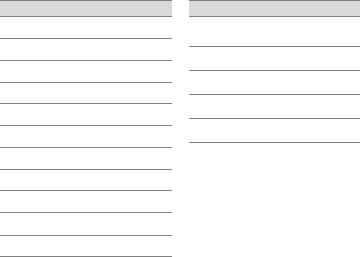
8 |
Display symbols |
Message symbols (selection)
p Unread
q Read
r Draft
s Sent
t Unsent
z Forwarded
y With DRM contents (p. 13)
{With attachment
w MMS received
x MMS read
ÀVoice mail received
Camera symbols
ØSwitchvideo between photo and
Ù Brightness
Ú Zoom factor
Û White balance
×Flash connected

Getting started |
9 |
Getting started
The phone must be assembled before you can get started.
SIM card and battery
•Place the SIM card in front of the slot with the contact surface fac-
ing downwards. Then slide the SIM into the holder 1).
Battery cover
•Pull the rubber gasket over the locating lugs 1on the cover, then push it onto the four studs 2 so that it is firmly positioned on the cover.
•Push cover forwards 3 until the locating lugs engage in the openings in the phone.
•Insert the battery sideways into the phone 2, then press it downwards 3 until it clicks into place.
Additional information
Your phone's display is supplied with a protective film. Remove this film slowly before assembling the phone. In rare cases, static discharge may cause discolouration at the edges of the display. However this will disappear within approx. 10 minutes.
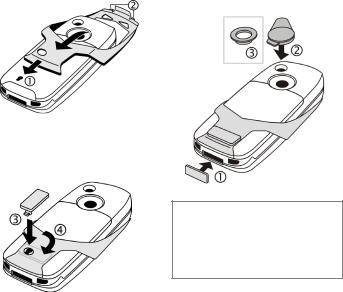
10 |
Getting started |
Metal bracket
•Slide the metal bracket open until the openings in the metal bracket
and in the cover are directly above each other 1. The hooks 2must engage in the openings on the front of the phone.
•Insert the locking catch into the metal bracket 3and turn it ninety degrees to the right 4to join the metal bracket to the phone.
Seals
•Insert the contacts cover 1 into the connection socket.
•The camera lens and antenna
socket are protected by the lens cap 2. Using the rubber washer 3in its place does not offer better
protection (p. 119).
Additional information
Please switch off your phone before removing the battery!
Only 3 V SIM cards are supported. Please contact your service provider if you have an older SIM card.
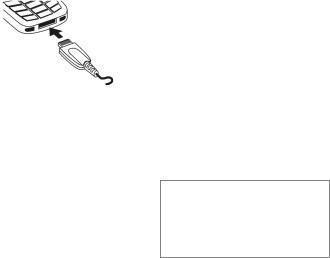
Getting started |
11 |
Charge battery
Charging procedure
The battery is not fully charged when delivered. Plug the charger cable into the bottom of the phone, plug the power supply unit into a mains power socket and charge for at least two hours.
Y Display during charging.
Charging time
An empty battery is fully charged after about 2 hours. Charging is only possible within a temperature range of +5 °C to 45 °C. If the temperature rises/falls 5 °C above/below this, the charge symbol flashes a warning. The mains voltage specified on the power supply unit must not be exceeded.
Operating times
The operating time depends upon the respective conditions of use. Extreme temperatures considerably reduce the phone’s standby time. Avoid placing the phone in the sun or on a heater.
Talktime: 100 to 330 minutes Standby time: 60 to 300 hours
Charge icon not visible
If the battery has been discharged fully, the charge icon is not immediately visible when the power supply is plugged in. It will appear after up to two hours. In this case the battery is fully charged after 3 to 4 hours.
Only use the plug-in power supply unit included in delivery!
Display while in service
Charge level display during opera-
tion (empty – full):
VWX
A beep sounds when the battery is nearly empty. The charge level of the battery is only displayed correctly after an uninterrupted charging/discharging cycle. You should therefore not remove the battery unnecessarily and where possible not finish the charging process prematurely.
Additional information
The power supply unit heats up when used for long periods. This is normal and not dangerous.
If the battery is removed for longer than 30 seconds, the clock must be reset.
12 |
Switching phone on and off/entering PIN |
Switching phone on and off/entering PIN
Switching phone on/off
B Holdkey. down the On/Off/End
Entering the PIN
The SIM card can be protected with a 4 to 8-digit PIN.
J |
Enter the PIN using the |
|
number keys. The charac- |
||
|
ters **** appear to |
|
|
ensure nobody can read |
|
|
your PIN on the display. |
|
C |
Correct with ]. |
|
Confirm by pressing the |
||
joystick. Logging on to |
||
|
the network will take a |
|
|
few seconds. |
|
|
|
|
Additional information |
|
|
Change PIN....................................... |
p. 17 |
|
Clear SIM card barring ...................... |
p. 18 |
|
|
|
|
Switching your phone on for the first time
Time/date
Set the clock correctly on a one-off basis when getting started.
C |
Press this key, then select |
§Change§. |
|
J |
First enter the date (day/ |
month/year), then the |
|
|
time (24 hours, including |
C |
seconds). |
Press. The time and date |
|
are updated. |
Time zones
Set the time zone for your area.
I |
Select the city in the |
desired time zone from |
|
|
the list ... |
§Set§ |
... and set it. |
Emergency number (SOS)
Only to be used in real emergencies!
By pressing the §SOS§ soft key you can make an emergency call on any network without a SIM card and without entering a PIN (not available in all countries).
Copy SIM addresses
The first time the SIM card is inserted, the entries on it can be copied to the Addressbook. Please do not interrupt this procedure. During this time, do not accept incoming calls. Follow the instructions in the display.
You can also copy data from the SIM card at a later time (p. 36).

General instructions |
13 |
General instructions
Standby mode
The phone is in standby mode and is ready for use when the name of the service provider appears on the display.
B Hold down the On/Off/End key to return to standby mode from any situation.
Signal strength
Z Strong signal.
[ |
A weak signal reduces the |
call quality and may lead |
|
|
to loss of the connection. |
|
Change your location. |
Digital Rights Mgmt. (DRM)
Remember that your telephone has Digital Rights Management. The use of downloaded pictures, sounds or applications can be restricted by the suppliers, e.g. copy protection, use for a limited period of time only, number of times it can be used etc. (see also p. 72).
Main menu
The main menu is displayed graphically with symbols:
C |
mode.Call up from standby |
FI |
symbols.Select the application |
C |
Start an application. |
Main menu options |
|
§Options§ |
Open menu. |
Different functions are available depending on the context:
Big letters |
Select between two font |
|
sizes. |
Illumination |
Set display illumination to |
|
brighter/darker. |
Help |
Display a help text. |
|
|
14 |
General instructions |
User guide
Menu controls
The steps needed to reach a function are shown in a condensed form in the user guide, e.g. to display record of missed calls in condensed form:
C¢P¢Calls missed
This comprises the following steps:
C
¢Select (highlight) Pby moving the joystick upwards, then press vertically down on the joystick before using the joystick to highlight Calls missed.
C Confirm.opened. The list is
Symbols
The following symbols are used to explain operation:
J |
Enter numbers or letters. |
B |
On/Off/End key |
A Call key
<> Soft keys
§Menu§ |
Displays a soft-key func- |
|
tion. |
|
The joystick can be moved |
|
in 5 directions. |
C |
Press the joystick vertically, |
e.g., to call up the menu. |
|
D F E |
Press the joystick in the |
H I G |
directions shown. |
=Function dependent on service provider. May require special registration.
Standard functions |
15 |
Standard functions
Option menus
Functions which appear repeatedly in the options menu are listed here.
§Options§ Open menu.
Edit |
Open the entry to edit. |
View |
Display entry. |
Delete/ |
Delete entry/delete all |
Delete all |
entries after confirmation. |
New entry |
Create new entry. |
Send... |
Select transmission service |
|
and medium for sending or |
|
printing. |
Reply/Reply |
The sender becomes the |
to all |
recipient, "Re:" is placed in |
|
front of the subject matter |
|
and the received text is |
|
transferred into the new |
|
message. |
Save |
Store entry. |
Save to 9 |
Save recipients in the cur- |
|
rent address directory. |
Sort |
Set sort criteria |
|
(alphabetical order, type, |
|
time). |
Text input |
T9 preferred: Activate/ |
(p. 19) |
deactivate T9 input. |
|
Input language: Select |
|
language for text. |
Rename |
Rename selected entry. |
Capacity |
Display memory capacity. |
Attributes |
Display properties of the |
|
highlighted object. |
Help |
Display help text. |
|
|

16 |
Standard functions |
Highlighting mode
With some applications (e.g. Phonebook/Addressbook) one or more entries in a list can be highlighted to carry out a function jointly.
§Options§ Open menu.
Mark Activate highlighting mode.
If a non-highlighted entry is selected, this can be highlighted:
§Mark§ The current entry is highlighted.
If a highlighted entry is selected, the highlighting can be deleted:
§Unmark§ Unhighlight the current entry.
Additional highlighting functions:
Mark all |
Highlight all entries. |
Unmark all |
Delete highlighting on all |
|
marked entries. |
Delete |
All selected entries are |
marked |
deleted. |
|
|
Menu speed dialling
All menu functions are numbered internally. A function may be selected directly by entering these numbers in sequence.
E.g., write new SMS (from standby mode):
C |
Press to display the main |
menu. Then press |
|
5 for Messages, then |
|
1 |
for Write message, then |
1 |
for SMS. |

Security 17
Security
The phone and SIM card are protected against misuse by several security codes.
Keep these security codes in a safe place where you can access them again if required.
Codes
PIN |
Protects your SIM card |
|
(Personal Identification |
|
Number). |
PIN2 |
This is needed to set the charge |
|
detail display and to access |
|
additional functions on special |
|
SIM cards. |
PUK |
Key code. Used to unlock SIM |
PUK2 |
cards after the wrong PIN has |
|
been entered repeatedly. |
Phone |
Protects your phone. Must be |
code |
entered at the first security set- |
|
ting. |
C¢T¢Security¢Codes
¢Select function.
PIN control
The PIN is usually requested each time the phone is switched on. You can deactivate this feature but you risk unauthorised use of the phone. Some service providers do not permit deactivating the control.
§Select§ Press.
J Enter PIN.
C Confirm input.
§Change§ Press.
C Confirm.
Change PIN
You can change the PIN to any 4 to 8-digit number you find easier to remember.
J |
Enter current PIN. |
C |
Press. |
J, C Enter new PIN.
J, C Repeat new PIN.

18 Security
C¢T¢Security¢Codes
¢Select function
Change PIN2
(Display only if PIN2 is available). Proceed as for Change PIN.
Chg.phonecode
(Change phonecode)
You define the phone code (4 to
8 digits) when you call up a phonecode protected function for the first time (e.g. Direct call, p. 28). It is then valid for all phone-code protected functions.
Following the third unsuccessful attempt, access to the phone code and the functions that use it is denied. If this occurs, contact the Siemens Service (p. 117).
Preventing accidental activation
Even if PIN control is deactivated (p. 17) confirmation is required to switch on the phone.
This prevents accidental activation of the phone, e.g. when you are carrying it in a bag or when you are travelling in an aircraft.
B |
Hold down. |
C |
on.Press. The phone switches |
§Cancel§ |
Press this key or take no |
|
action. The phone does |
|
not switch on. |
Clear SIM card barring
If the PIN is entered incorrectly three times, the SIM card is barred. Enter the PUK (MASTER PIN) provided by your service provider with the SIM card in accordance with the instructions. If the PUK (MASTER PIN) has been lost, please contact your service provider.
Text entry |
19 |
Text entry
Text entry without T9
Press number key repeatedly until the required letter appears. After a brief interval the cursor will advance. Example:
|
Press once briefly to write |
2 the letter a, twice to type |
|
|
b etc. |
|
Hold down to write the |
|
number. |
Ä, ä, 1–9 'Umlauts' and numbers |
|
|
are displayed after the rel- |
|
evant letters. |
] |
Press briefly to delete the |
letter before the cursor. |
|
|
Hold down to erase the |
F |
whole word. |
|
Move the cursor |
||
|
||
|
(forwards/back). |
#Press briefly: Swap between abc, Abc, T9abc,
T9Abc, T9ABC, 123. Status shown in top line of display.
Hold down: All inputvariants are displayed.
*Press briefly: Special characters are shown.
|
Hold down: Open input |
0 |
menu. |
Press once/repeatedly: |
|
|
. , ? ! ’ " 0 + - ( ) @ / : _ |
1 |
Hold down: Writes 0. |
Writes blank. Press twice |
|
= jumps a line. |
Special characters
*Press briefly. The symbols chart is displayed
1) |
¿ |
¡ |
_ |
; |
! |
? |
, |
. |
+ |
- |
" |
’ |
: |
( |
) |
/ |
* |
¤ |
¥ |
$ |
£ |
€ |
& |
# |
\ |
@ |
[ |
] |
{ |
} |
% |
~ |
< |
= |
> |
| |
^ |
§ |
Γ |
∆ |
Θ |
Λ |
Ξ |
Π |
Σ |
Φ |
Ψ |
Ω |
|
|
|
|
|
1) Line break
I, F Navigate to characters.
§Select§ Confirm.

20 |
Text entry |
Input menu
With text input:
*Hold down. The input menu is displayed:
Text format (SMS only)
Input language Mark Copy/Insert
Text entry with T9
"T9" deduces the correct word from the individual key entries by making comparisons with an extensive dictionary.
Activate, deactivate T9
§Options§ Open text menu.
Text input Select.
T9 preferred
Select. §Change§ Activate T9.
Select input language
Select the language in which you want to compose your message.
§Options§ Open text menu.
Text input Select.
Input language
Select.
§Select§ |
Confirm,thenewlanguage |
|
is set. Languages with T9 |
|
support are marked with |
|
the T9 symbol. |
Writing with T9
Since the display changes as you proceed,
it is best if you finish a word without looking at the display.
Simply press the keys once only where the relevant letter is located. For "hotel", for example:
#Press briefly for T9Abc then
46835
1 A blank ends a word.
Do not use special characters such as Ä; use standard characters instead e.g. A. T9 will do the rest for you.
T9® Text Input is licensed under one or more of the following:
U.S. Pat. Nos. 5,818,437, 5,953,541, 5,187,480, 5,945 928 and 6,011,554; Canadian Pat. No. 1,331,057; United Kingdom Pat. No. 2238414B;
Hong Kong Standard Pat. No. HK0940329; Republic of Singapore Pat. No. 51383; Euro.Pat. No. 0 842 463 (96927260.8) DE/DK, FI, FR, IT, NL, PT, ES, SE, GB;
and additional patents are pending worldwide.

Text entry |
21 |
T9 word suggestions
If several options are found in the dictionary for a key sequence (a word), the most probable is displayed first. If the word you want has not been recognised, the next suggestion from T9 may be correct.
The word must be shown
§highlighted§. Then press
^The displayed word is replaced with a different word. If this word is also incorrect, press again.
^Repeat until the correct word is displayed.
If the word you want is not in the dictionary, it can also be written without T9.
To add a word to the dictionary:
§Spell§ Select.
The last suggestion is deleted and
the word may now be entered without T9 support. Press §Save§ to add it
automatically to the dictionary.
Correct a word
F Move left or right, word by word, until the
required word is
§highlighted§.
^Scroll through the T9 word suggestions again.
] |
Deletes the last character |
|
in a word and displays a |
|
new possible word. |
Additional information
Within a "T9 word", individual letters may not be edited without first removing the T9 status. In most cases it is better to rewrite the complete word.
|
Set a full stop. The word is |
0 concluded if it is followed by a |
|
|
space. Within a word, a full |
|
stop represents an apostro- |
|
phe or hyphen: |
E |
e.g. §provider.s§ = provider’s. |
Moving the cursor to the right |
|
ends the word. |
|
#Press briefly: Switch between: abc, Abc, T9abc, T9Abc, 123. Status shown in
top line of display.
Hold down: All input modes are displayed.
*Press briefly: Select special characters (p. 19).
Hold down: Opens input menu (p. 20).
22 |
Text entry |
Text modules
Text modules can be stored in the phone for adding to your messages (SMS, MMS, e-mail).
Write text module
C¢M¢Text modules
§Options§ Select New text.
J Write text.
§Options§ Open menu and select Save. Accept the specified name or allocate a new one.
C Save.
Use text module
J |
Write message |
(SMS, MMS, e-mail). |
|
§Options§ |
Open text menu. |
§Insert§ |
Select. |
I |
Select Text modules. |
I |
Select text module from |
the list. |
|
§Select§ |
Confirm. The text module |
C |
is displayed. |
Confirm. The text module |
|
is inserted in the message |
|
|
to the right of the cursor. |
My phone |
23 |
My phone
The following shows how to adjust your phone and give it a personal touch.
Ringtones (p. 79)
Assign individual ringtones to caller groups or special dates
Pictures (p. 110)
Assign individual pictures or photos to your Addressbook entries.
Animations (p. 77)
Choose a start-up and closing animation as well as a personal greeting.
Screensaver (p. 76)
Choose an analogue or digital clock, or a personal picture.
(Operator) Logo (p. 76)
Choose an individual picture (to be displayed in standby mode)
Wallpaper (p. 76)
Choose your own permanent background image.
Topics (p. 75)
Load a completely new visual presentation onto your phone.
Applications (p. 71)
Download your own applications from the Internet.
Where do I get what?
You can purchase additional ringtones, logos, animations and Java applications from your service provider or directly from Siemens.
Service provider portal
Depending on your service provider, you will find direct access to his portal on your telephone via menu items or bookmarks. Please contact your service provider for more information on these services.
Siemens City Portal
You will find additional ringtones, logos, animations and screensavers as well as more applications, games and services in the Internet at this address:
www.siemens-mobile.com
Or you can download them directly via WAP:
wap.siemens-mobile.com
You will also find a service for saving data here as well as a list of the countries in which these services are available.
My menu
Create your own menu (p. 94) with frequently used functions, phone numbers or WAP pages.

24 Calling
Calling
Dialling with number keys
The phone must be switched on (standby mode).
J |
Enter the number (always |
with area/international |
|
|
dialling code). |
|
]A short press clears the |
|
last digit, a long press |
|
clears the entire phone |
|
number. |
|
Press the Call key. The dis- |
A played phone number is |
|
|
dialled. |
End call |
|
B |
Press the End key briefly. |
Press this key even if the |
|
person on the other end of the line has hung up first.
Set volume
I |
Regulate the volume |
(only possible during a |
|
|
call). |
If a Car Kit is used, its volume setting will not affect the usual setting on the phone.
Redial previous numbers
To redial the phone number last called:
A Press the Call key twice.
To redial other numbers that were dialled previously:
A Press the Call key once.
I |
Pick out the phone |
number from the list, |
|
|
then to dial press the … |
A ... key.
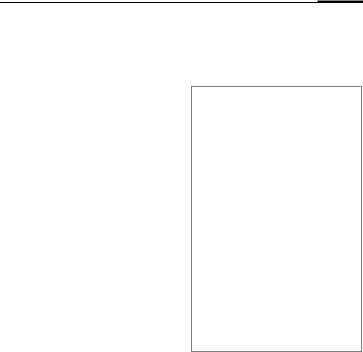
Calling 25
If the number is busy
If the called number is busy or cannot be reached because of network problems several options are available (depending on the service provider). An incoming call or any other use of the phone interrupts these functions.
Either
Auto. redial
§Auto dial§ The phone number is automatically dialled ten times at increasing time intervals. End with:
BEnd key.
Or |
|
Call back |
b |
§Call back§ Your phone rings when the busy number is free. Press the Call key to dial the number.
Reminder
§Prompt§ A beep reminds you to redial the displayed phone number after 15 minutes.
Additional information
ÐStore phone number in the Addressbook/Phonebook.
§Handsfr.§ Switch on Handsfree (playback from loudspeaker).
Always switch off "handsfree talking" before holding the phone to your ear! Otherwise, you will damage your hearing!
*Press and hold to switch microphone off.
International dialling codes
0 Press and hold until a "+" is displayed.
§Country§ Press and select country.
Phone number memo
You can enter a phone number during the call. The person to whom you are speaking can hear these entries. When the connection has ended you can save or dial the phone number.
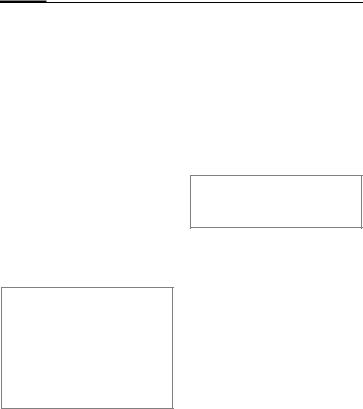
26 Calling
Accept call
The phone must be switched on. An incoming call will interrupt any other use of the phone.
C Press.
Or
A Press.
A phone number transmitted by the network plus the corresponding name (possibly with a picture) are displayed if they are stored in the Phonebook/Addressbook (p. 32).
Reject call
§Reject§ |
Press. |
Or |
|
B Press briefly.
Warning!
Please make sure you have accepted the call before holding the phone to your ear. This will avoid damage to your hearing from loud ringtones.
Additional information
* Press and hold to switch off the ringtone and silent alert.
 Missed call display.
Handsfree
You can put the phone aside during a call. You can then hear the caller via the loudspeaker.
§Handsfr.§ |
Activate handsfree talk- |
C |
ing. |
Switch on. |
|
I |
Use the joystick to adjust |
the volume. |
|
§Handsfr.§ |
Deactivate. |
Warning!
Always switch off "handsfree talking" before holding the phone to your ear! Otherwise, you will damage your hearing!
Swapping between two calls
Establish a second connection
You can call another number during a call.
§Options§ Open call menu.
Hold |
The current call is put on |
|
hold. |
J |
Now dial the new phone |
number or select |
|
|
§Options§, the Phonebook, |
|
Addressbook, or phone |
|
number. |
When the new connection is established:
§Swap§ Swap between calls.

Calling 27
Incoming calls during a call
You may need to register for this service with your service provider and set your phone accordingly (p. 81). During a call, you may be advised that there is another call
waiting. You will hear a special tone during the call. You have the following options:
•Accept the waiting call in addition to the first
§Swap§ Accept the waiting call, putting the current call on hold to do so.
Always proceed as above to swap between the two calls.
• Reject the waiting call
§Reject§ Press.
Or
§Divert§ The waiting call is diverted, for example, to the mailbox.
•Accept the waiting call and end the current call
B |
End the current call. |
C |
Accept new call. |
End call(s)
B Press the End key.
After the Return to held call? display, you have the following selection:
§Yes§ |
You accept the call on hold. |
§No§ |
You end the second call too. |
Conference
Call up to 5 parties one by one and link them together in a multiparty call. Some of the functions described may not be supported by your service provider or may have to be enabled specially.
A connection has already been established:
§Options§ Open menu and select Hold. The current connection is maintained.
J |
Now dial a new number. |
When the new connec- |
|
|
tion is established ... |
§Options§ |
... open menu and select |
|
Conference. The held call is |
|
joined. |
Repeat procedure until all participants are linked together (up to 5 participants).
End
B All calls in the multiparty conversation are ended when the End key is pressed.
28 Calling
Call options
The following functions are only available during a call:
§Options§ Open menu.
Hold |
Hold current call. |
Microphone |
If switched off, the person |
on |
on the other end of the line |
|
cannot hear you (muting). |
Handsfree |
Also: *Hold down |
Playback from loud- |
|
|
speaker. |
Volume |
Adjust handset volume. |
Default book |
Phonebook/Addressbook. |
Conference |
(p. 27) |
Time/charge |
Display talktime that has |
|
elapsed so far and (if set) |
|
charges incurred during |
|
the connection. |
Send DTMF |
Enter tone sequences |
|
(numbers) for remote |
|
inquiries to an answering |
|
machine. |
Call |
Connect the original call to |
transfer= |
a second call. For you, |
|
both calls are now ended. |
Main menu |
Access to the main menu. |
Call status |
List all held and active calls |
|
(e.g. participants in a con- |
|
ference). |
Direct call
If this is active, only one number can be dialled.
Switch on
C¢T¢Security¢Direct call
C Confirm selection.
J Enter phone code.
When first prompted you define and enter the phone code (4 - 8 digits).
C Confirm selection.
Please do not forget this code (p. 17)!
Ï/J Select phone number from the Phonebook/Addressbook or enter it.
C Confirm.
Apply
§Carola§ To dial the phone number (e.g. Carol’s phone number), press and hold the right soft key.
Switch off
#Press and hold down.
J Enter phone code.
C Confirm input.

Calling 29
Tone sequences (DTMF)
You can, for example, enter control codes (numbers) for remote access to an automatic answering machine while another connection exists. These entries are transmitted directly as DTMFcodes (control codes).
§Options§ Open menu.
Send DTMF
Select.
Using the Phonebook/Addressbook
Store phone numbers and control codes (DTMF codes) in the Phonebook/Addressbook in the same way as a normal entry.
J Enter phone number.
|
Press until a "+" appears in |
0 the display (wait for the |
|
|
connection to be estab- |
|
lished). |
J |
Enter DTMF codes |
(numbers). |
|
|
If necessary, wait again |
0 for three seconds at a |
|
|
time for the receiver to |
|
process the entries safely. |
J |
Enter a name. |
§Save§ |
Store entry. |
You may also store just the DTMF codes (numbers) and then send them during the call.
