Page 1
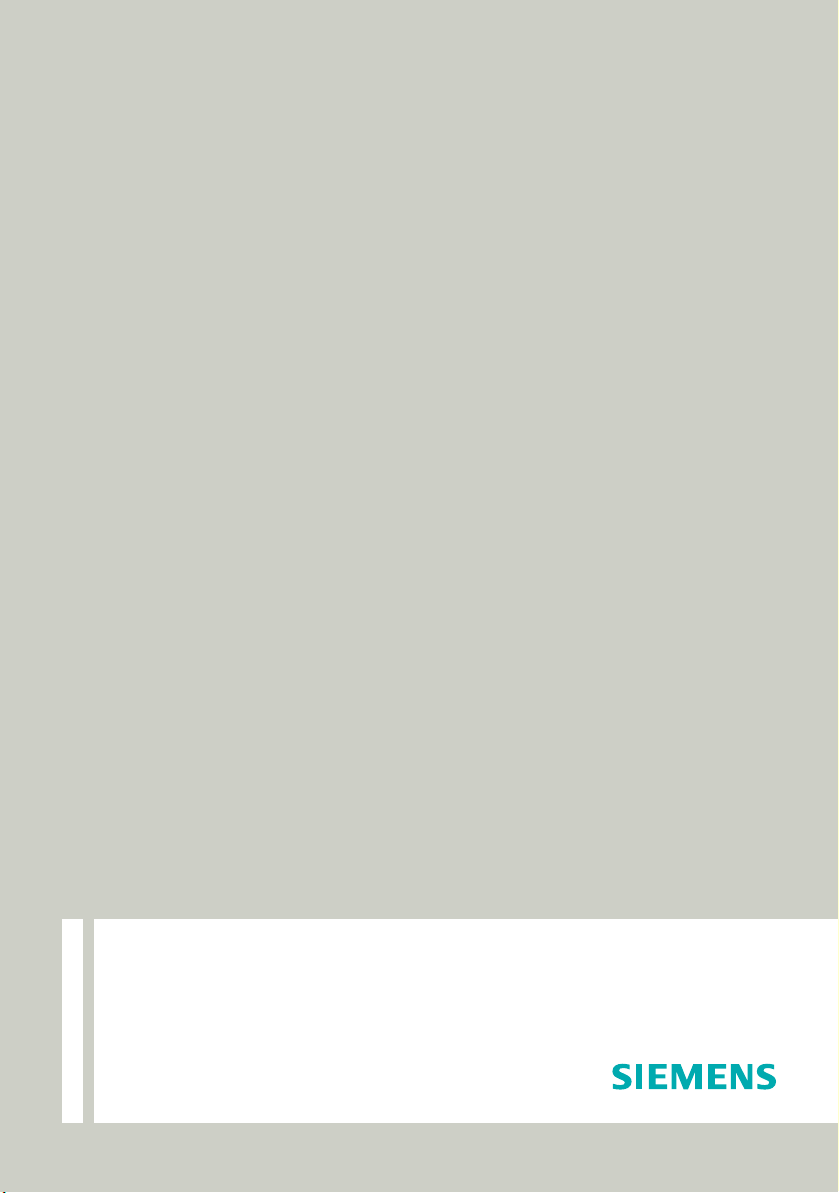
Documentation
HiPath 4000
OpenStage SL4 professional
on HiPath Cordless Enterprise
Operation
Siemens Enterprise Communications
www.siemens-enterprise.com
V1 R3.x
V1 R4.x
Page 2
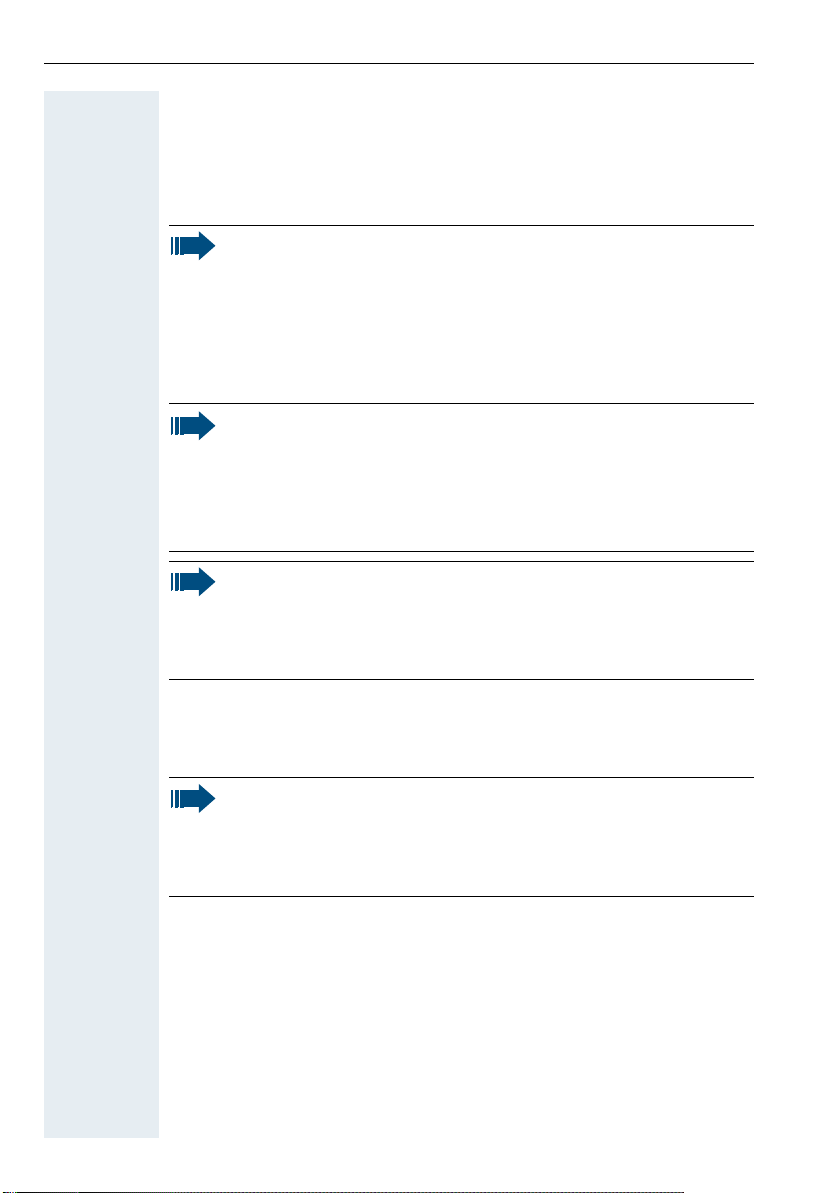
Safety notes
Safety notes
Handset
Danger:
• Do not use the handset in potentially explosive atmospheres.
• To avoid mutual interference, do not operate the handset in the
vicinity of electronic equipment.
• Do not use the handset in wet rooms! Devices are not splashproof.
• A transmitter signal is emitted by your handset. Please observe
safety procedures for your area.
Caution:
The ringing tone, signal tones and handsfree talking (speakerphone
mode) are played over the loudspeaker. Do not hold the telephone
to your ear when it is ringing or if speakerphone mode is switched
on. Otherwise you risk serious and permanent damage to your
hearing.
Caution:
• Information for hearing aid users: Radio signals may interfere
with hearing aids.
• If you give your handset to someone else, please include the
operating instructions with it.
Batteries
Danger:
• Only use the approved battery.
• Avoid contact with fire and water.
• Only use the approved power supply unit to operate the
charging shell.
2
Page 3
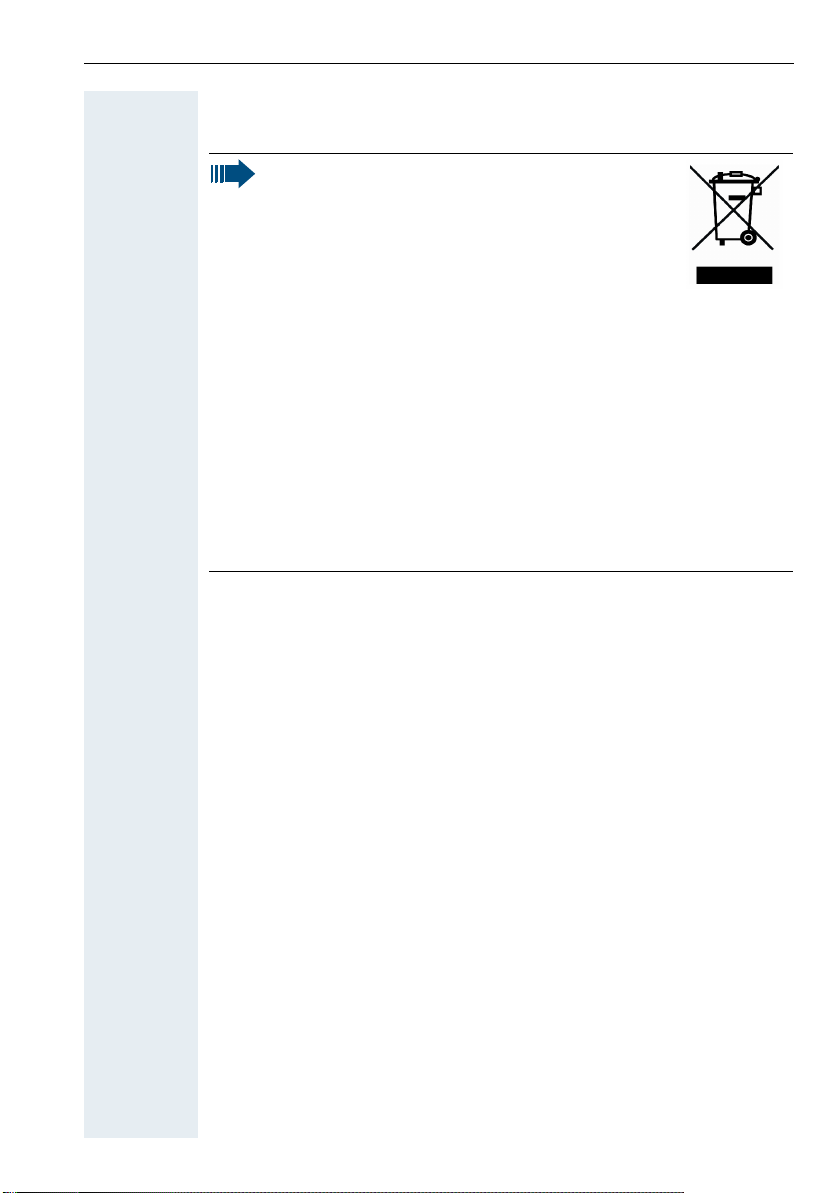
Operating instructions
WEEE mark
Caution:
• All electrical and electronic products should be
disposed of separately from the municipal waste
stream via designated collection facilities
appointed by the government or the local
authorities.
• Proper disposal and separate collection of your
old appliance will help prevent potential damage to the environment and human health. It is a prerequisite for reuse and recycling of used electrical and electronic equipment.
• For more detailed information about disposal of your old appliance, please contact your city office, waste disposal service, the
shop where you purchased the product or your sales
representative.
• The statements quoted above are only fully valid for equipment
which is installed and sold in the countries of the European
Union and is covered by the European Directive 2002/96/EC.
Countries outside the European Union may impose other
regulations regarding the disposal of electrical and electronic
equipment.
Operating instructions
These operating instructions describe your handset and its functions on
your communications system.
All functions that can be performed via your handset are described here. If
some of the required functions are not available on your handset, it may be
due to one of the following:
• The function is not configured for you or your handset - please contact
your system administrator.
• Your communications platform does not feature this function - please
contact your Siemens contract partner to upgrade.
3
Page 4
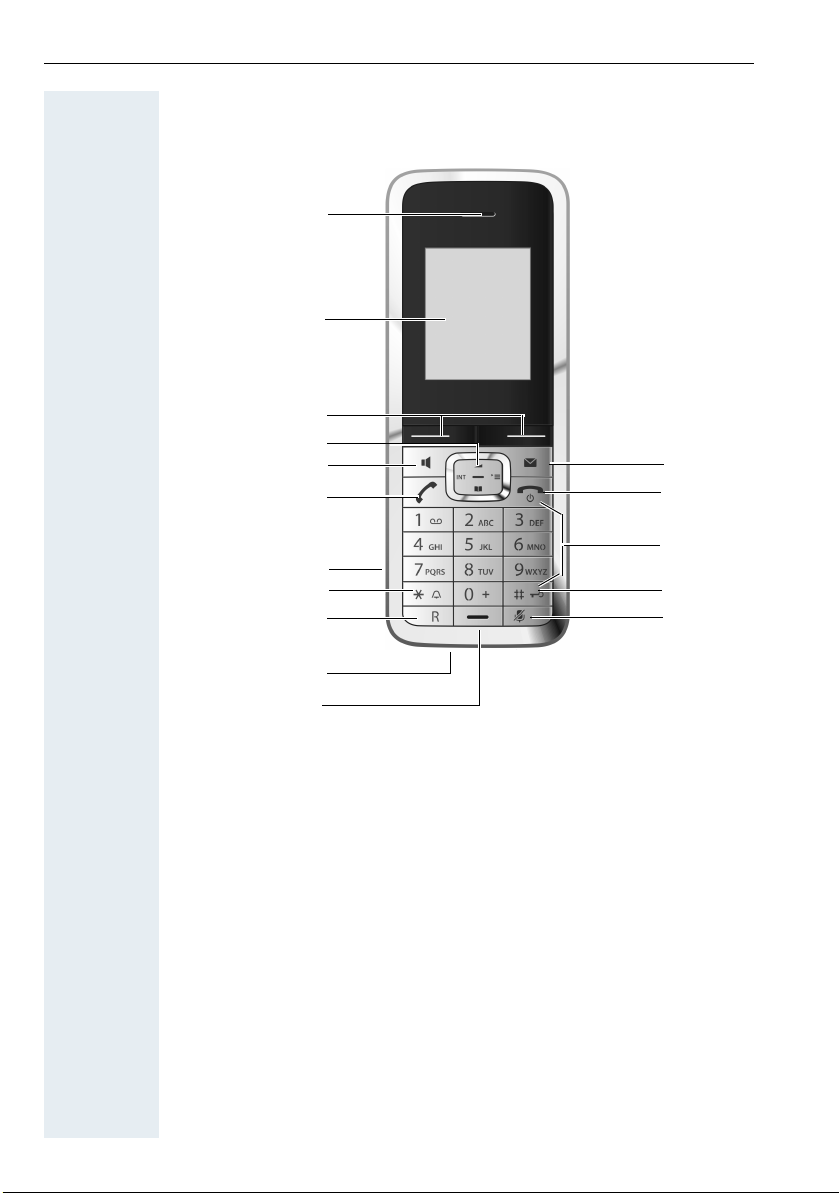
Overview of handset
Overview of handset
1
2
3
4
5
6
7
8
9
16
15
14
13
12
10
11
1 Earpiece 10 Mini USB connection
2 Display 11 Microphone
3 Display keys 12 Mute key
4 Control key 13 Hash key
5 Speakerphone key 14 Number keys
6 Talk key 15 On-hook and on/off key
7 Headset connection 16 Message key
8Star key
9R key
How to use the keys: Æ Page 9
4
Page 5
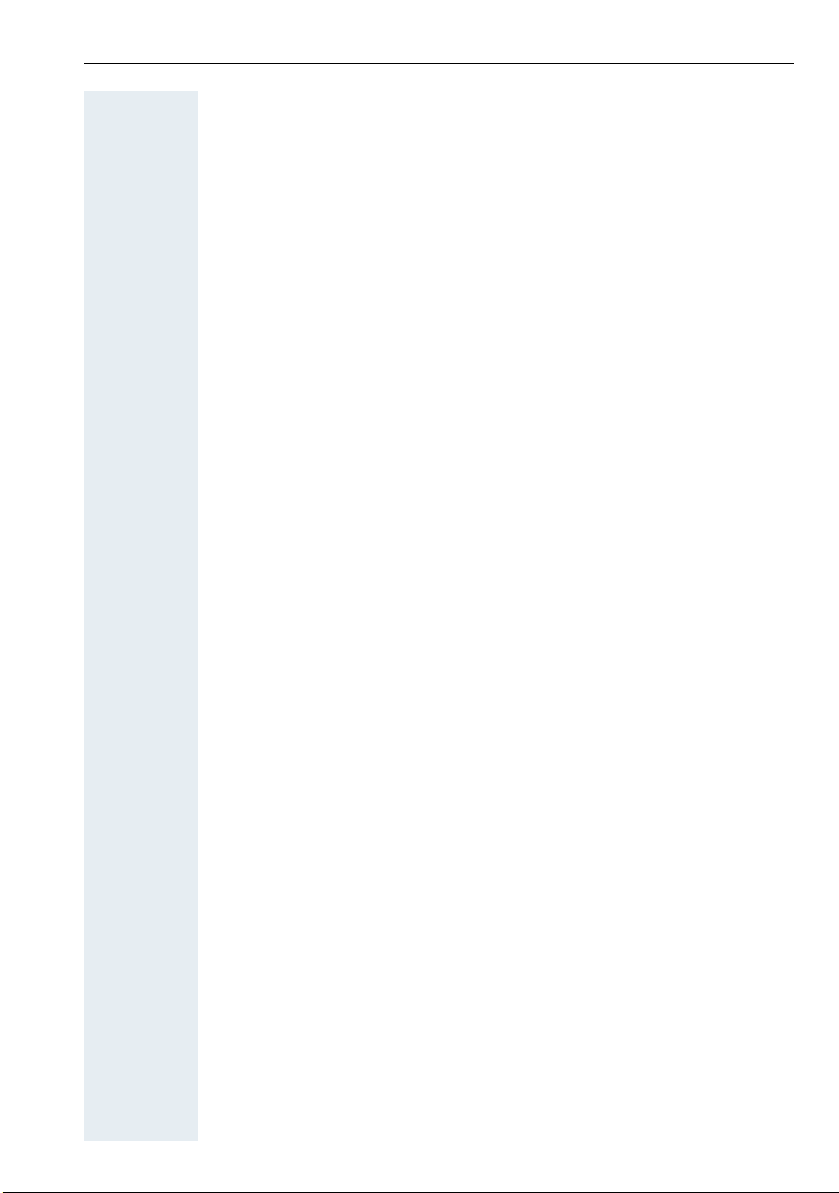
Contents
Contents
Safety notes . . . . . . . . . . . . . . . . . . . . . . . . . . . . . . . . . . 2
Handset . . . . . . . . . . . . . . . . . . . . . . . . . . . . . . . . . . . . . . . . . . . . . . . . . . 2
Batteries . . . . . . . . . . . . . . . . . . . . . . . . . . . . . . . . . . . . . . . . . . . . . . . . . 2
WEEE mark . . . . . . . . . . . . . . . . . . . . . . . . . . . . . . . . . . . . . . . . . . . . . . . 3
Operating instructions . . . . . . . . . . . . . . . . . . . . . . . . . 3
Overview of handset . . . . . . . . . . . . . . . . . . . . . . . . . . . 4
Description of controls. . . . . . . . . . . . . . . . . . . . . . . . .9
Function keys . . . . . . . . . . . . . . . . . . . . . . . . . . . . . . . . . . . . . . . . . . . . . 9
R key . . . . . . . . . . . . . . . . . . . . . . . . . . . . . . . . . . . . . . . . . . . . . . . . . . . 10
Control key . . . . . . . . . . . . . . . . . . . . . . . . . . . . . . . . . . . . . . . . . . . . . . 10
Display keys. . . . . . . . . . . . . . . . . . . . . . . . . . . . . . . . . . . . . . . . . . . . . . 11
Menu icons in the main menu. . . . . . . . . . . . . . . . . . . . . . . . . . . . . . . . 12
Putting the handset into service . . . . . . . . . . . . . . . . 14
Removing the protective cover . . . . . . . . . . . . . . . . . . . . . . . . . . . . . . . 14
Installing the charger . . . . . . . . . . . . . . . . . . . . . . . . . . . . . . . . . . . . . . . 14
Inserting the battery . . . . . . . . . . . . . . . . . . . . . . . . . . . . . . . . . . . . . . . 15
Charging and using the battery . . . . . . . . . . . . . . . . . . . . . . . . . . . . . . . 17
Fitting the attachment clip. . . . . . . . . . . . . . . . . . . . . . . . . . . . . . . . . . . 18
Connecting the USB data cable. . . . . . . . . . . . . . . . . . . . . . . . . . . . . . . 18
Connecting the headset . . . . . . . . . . . . . . . . . . . . . . . . . . . . . . . . . . . . 18
Setting the handset display language . . . . . . . . . . . . . . . . . . . . . . . . . . 19
Setting the handset . . . . . . . . . . . . . . . . . . . . . . . . . . . 20
Setting the speaker volume. . . . . . . . . . . . . . . . . . . . . . . . . . . . . . . . . . 20
During a call . . . . . . . . . . . . . . . . . . . . . . . . . . . . . . . . . . . . . . . . . . . 20
In idle status. . . . . . . . . . . . . . . . . . . . . . . . . . . . . . . . . . . . . . . . . . . 21
Setting a handsfree profile. . . . . . . . . . . . . . . . . . . . . . . . . . . . . . . . 21
Setting advisory tones . . . . . . . . . . . . . . . . . . . . . . . . . . . . . . . . . . . . . . 23
Activating/deactivating the vibration alert . . . . . . . . . . . . . . . . . . . . . . . 24
Setting the ringer. . . . . . . . . . . . . . . . . . . . . . . . . . . . . . . . . . . . . . . . . . 25
Setting ringing tones and pictures with resource directory. . . . . . . . . . 27
Viewing screensavers and caller pictures / Playing sounds. . . . . . . 27
Deleting/renaming a picture/sound . . . . . . . . . . . . . . . . . . . . . . . . . 28
Checking the available memory. . . . . . . . . . . . . . . . . . . . . . . . . . . . 29
Activating or deactivating the ringer . . . . . . . . . . . . . . . . . . . . . . . . . . . 30
5
Page 6
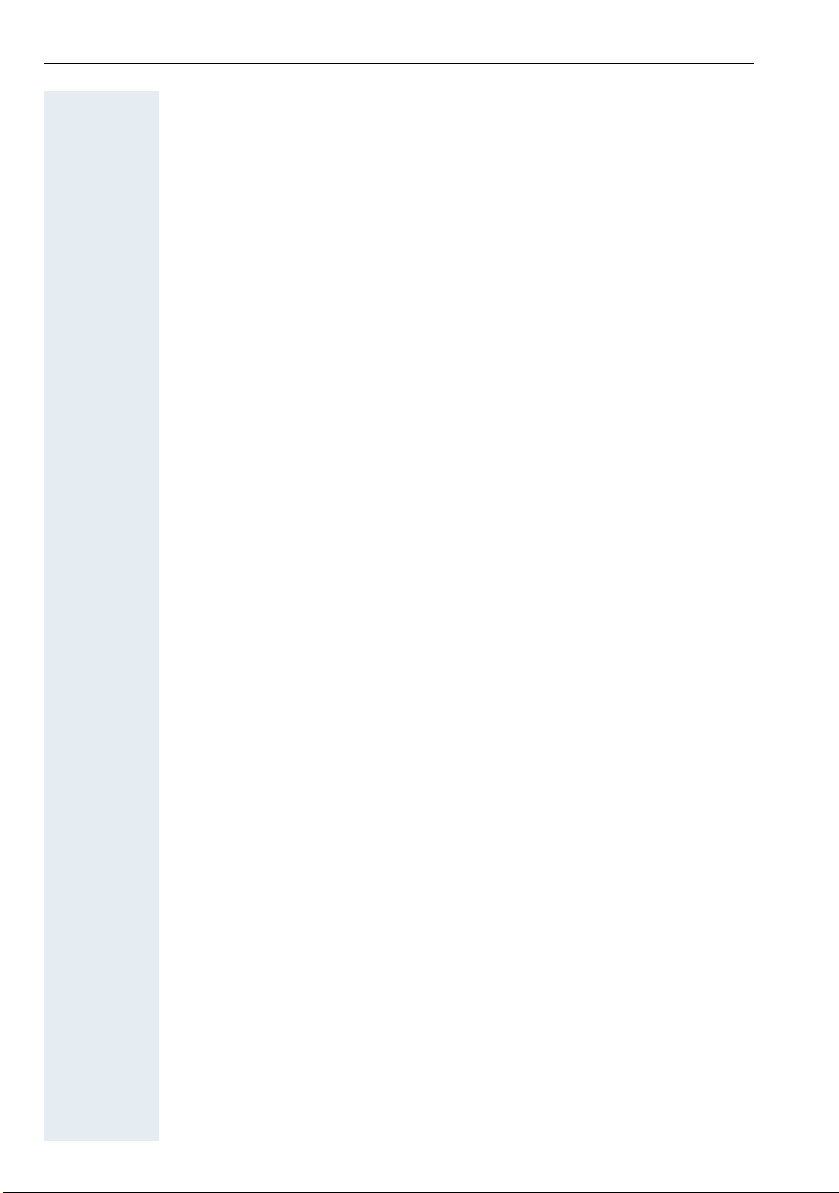
Contents
Activating or deactivating the alerting tone . . . . . . . . . . . . . . . . . . . . . . 30
Activating/deactivating automatic call answering . . . . . . . . . . . . . . . . . 31
Setting the date and time . . . . . . . . . . . . . . . . . . . . . . . . . . . . . . . . . . . 32
Setting the display. . . . . . . . . . . . . . . . . . . . . . . . . . . . . . . . . . . . . . . . . 33
Setting the conversion list for vCard transfer . . . . . . . . . . . . . . . . . . . . 36
Setting the menu view . . . . . . . . . . . . . . . . . . . . . . . . . . . . . . . . . . . . . 37
Resetting the defaults . . . . . . . . . . . . . . . . . . . . . . . . . . . . . . . . . . . . . . 38
Conducting calls – the basic functions . . . . . . . . . .40
Activating/deactivating the handset. . . . . . . . . . . . . . . . . . . . . . . . . . . . 41
First seize the line, then dial . . . . . . . . . . . . . . . . . . . . . . . . . . . . . . . . . 42
Dial first, then seize the line . . . . . . . . . . . . . . . . . . . . . . . . . . . . . . . . . 43
Manual redial . . . . . . . . . . . . . . . . . . . . . . . . . . . . . . . . . . . . . . . . . . . . . 44
Callback . . . . . . . . . . . . . . . . . . . . . . . . . . . . . . . . . . . . . . . . . . . . . . . . . 45
Consultation. . . . . . . . . . . . . . . . . . . . . . . . . . . . . . . . . . . . . . . . . . . . . . 46
Activating and deactivating the microphone . . . . . . . . . . . . . . . . . . . . . 48
Answering or rejecting a call . . . . . . . . . . . . . . . . . . . . . . . . . . . . . . . . . 49
Ending a call. . . . . . . . . . . . . . . . . . . . . . . . . . . . . . . . . . . . . . . . . . . . . . 50
Activating or deactivating the keypad lock . . . . . . . . . . . . . . . . . . . . . . 50
After leaving the radio network . . . . . . . . . . . . . . . . . . . . . . . . . . . . . . . 50
Conducting calls – enhanced functions . . . . . . . . .51
Speakerphone mode . . . . . . . . . . . . . . . . . . . . . . . . . . . . . . . . . . . . . . . 51
Conducting calls with the headset . . . . . . . . . . . . . . . . . . . . . . . . . . . . 52
Corded headset . . . . . . . . . . . . . . . . . . . . . . . . . . . . . . . . . . . . . . . . 52
Cordless headset. . . . . . . . . . . . . . . . . . . . . . . . . . . . . . . . . . . . . . . 52
Switching to mute . . . . . . . . . . . . . . . . . . . . . . . . . . . . . . . . . . . . . . . . . 54
Number redial . . . . . . . . . . . . . . . . . . . . . . . . . . . . . . . . . . . . . . . . . . . . 55
Automatic redial. . . . . . . . . . . . . . . . . . . . . . . . . . . . . . . . . . . . . . . . 55
Deleting a redial entry or list . . . . . . . . . . . . . . . . . . . . . . . . . . . . . . 55
Adding a telephone number to the redial list. . . . . . . . . . . . . . . . . . 56
The handset's phonebook . . . . . . . . . . . . . . . . . . . . . . . . . . . . . . . . . . . 57
Saving an entry . . . . . . . . . . . . . . . . . . . . . . . . . . . . . . . . . . . . . . . . 58
Finding and dialling an entry . . . . . . . . . . . . . . . . . . . . . . . . . . . . . . 59
Dialling an entry with the speed dialling digit. . . . . . . . . . . . . . . . . . 60
Viewing an entry . . . . . . . . . . . . . . . . . . . . . . . . . . . . . . . . . . . . . . . 60
Changing an entry . . . . . . . . . . . . . . . . . . . . . . . . . . . . . . . . . . . . . . 60
Deleting an entry or phonebook . . . . . . . . . . . . . . . . . . . . . . . . . . . 61
Displaying available memory . . . . . . . . . . . . . . . . . . . . . . . . . . . . . . 61
Sending an entry or phonebook to the handset or system . . . . . . . 62
Central directories (group directory) . . . . . . . . . . . . . . . . . . . . . . . . . . . 64
Making calls using project assignment (cost billing) . . . . . . . . . . . . . . . 65
Using a different telephone in the same way as your own. . . . . . . . . . 66
Caller ID suppression. . . . . . . . . . . . . . . . . . . . . . . . . . . . . . . . . . . . . . . 67
Activating/deactivating do not disturb . . . . . . . . . . . . . . . . . . . . . . . . . . 68
6
Page 7
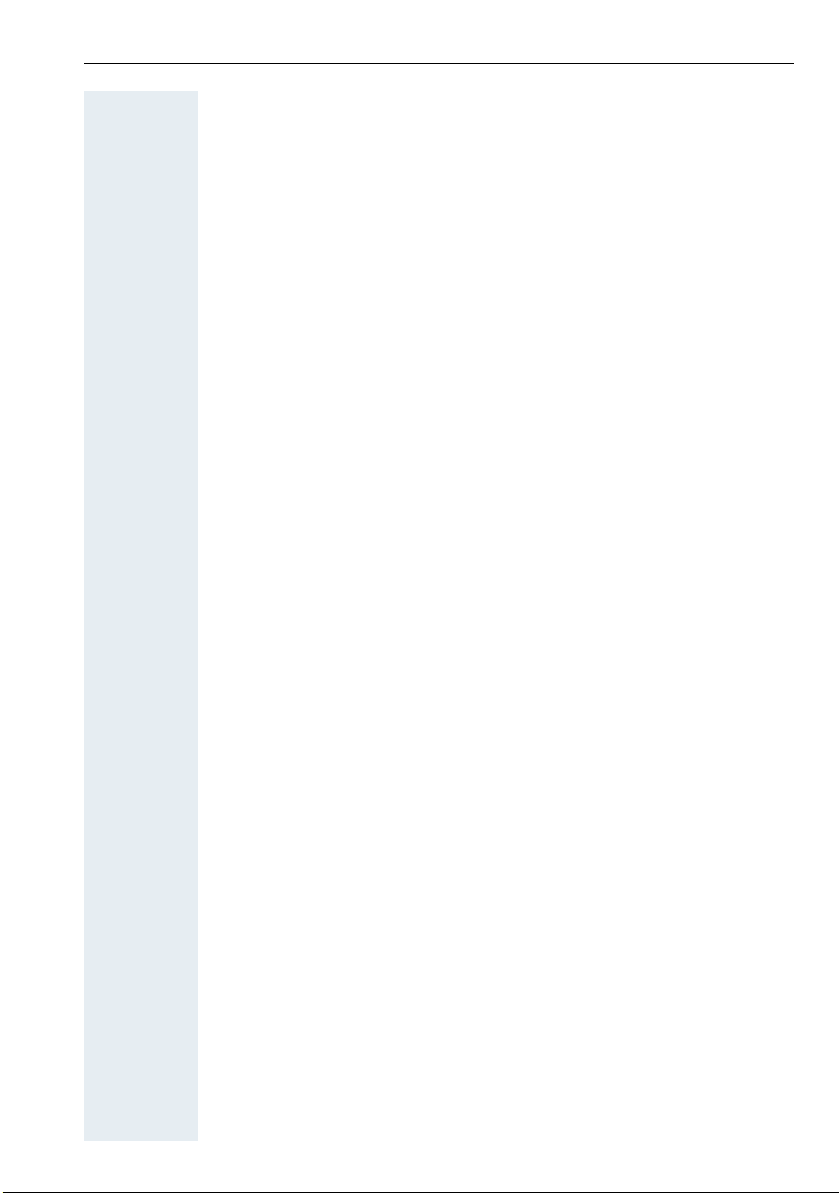
Contents
Call tracing . . . . . . . . . . . . . . . . . . . . . . . . . . . . . . . . . . . . . . . . . . . . . . . 69
Call forwarding. . . . . . . . . . . . . . . . . . . . . . . . . . . . . . . . . . . . . . . . . . . . 70
Using call forwarding . . . . . . . . . . . . . . . . . . . . . . . . . . . . . . . . . . . . 70
Delayed call forwarding . . . . . . . . . . . . . . . . . . . . . . . . . . . . . . . . . . 79
Forwarding calls for a different terminal . . . . . . . . . . . . . . . . . . . . . 79
Entering commands via tone dialling (DTMF suffix dialling) . . . . . . . . . 81
Parking/activating calls. . . . . . . . . . . . . . . . . . . . . . . . . . . . . . . . . . . . . . 81
Conducting calls – with multiple users. . . . . . . . . . 83
Call waiting . . . . . . . . . . . . . . . . . . . . . . . . . . . . . . . . . . . . . . . . . . . . . . 83
Busy override. . . . . . . . . . . . . . . . . . . . . . . . . . . . . . . . . . . . . . . . . . . . . 84
Transferring a call . . . . . . . . . . . . . . . . . . . . . . . . . . . . . . . . . . . . . . . . . 85
Toggling (switching between calls) . . . . . . . . . . . . . . . . . . . . . . . . . . . . 85
Conducting a conference. . . . . . . . . . . . . . . . . . . . . . . . . . . . . . . . . . . . 86
Setting up a conference. . . . . . . . . . . . . . . . . . . . . . . . . . . . . . . . . . 87
Expanding a conference. . . . . . . . . . . . . . . . . . . . . . . . . . . . . . . . . . 88
Transferring the conference. . . . . . . . . . . . . . . . . . . . . . . . . . . . . . . 90
During the conference . . . . . . . . . . . . . . . . . . . . . . . . . . . . . . . . . . . 90
Using the camp-on function . . . . . . . . . . . . . . . . . . . . . . . . . . . . . . . . . 91
Message functions . . . . . . . . . . . . . . . . . . . . . . . . . . .93
Using the mailbox . . . . . . . . . . . . . . . . . . . . . . . . . . . . . . . . . . . . . . . . . 93
Using the missed call list. . . . . . . . . . . . . . . . . . . . . . . . . . . . . . . . . . . . 94
Using the HiPath Xpressions mailbox function (optional) . . . . . . . . . . . 95
Additional functions . . . . . . . . . . . . . . . . . . . . . . . . . . 96
Handset alarm clock function . . . . . . . . . . . . . . . . . . . . . . . . . . . . . . . . 96
Handset appointment reminder function. . . . . . . . . . . . . . . . . . . . . . . . 98
System appointment function . . . . . . . . . . . . . . . . . . . . . . . . . . . . . . . 101
Selecting a base . . . . . . . . . . . . . . . . . . . . . . . . . . . . . . . . . . . . . . . . . 103
Setting the base . . . . . . . . . . . . . . . . . . . . . . . . . . . . . . . . . . . . . . . . . 104
Speed dialling . . . . . . . . . . . . . . . . . . . . . . . . . . . . . . . . . . . . . . . . . . . 105
Speed access to functions . . . . . . . . . . . . . . . . . . . . . . . . . . . . . . . . . 106
Data communication with the PC . . . . . . . . . . . . . . . . . . . . . . . . . . . . 107
Bluetooth interface . . . . . . . . . . . . . . . . . . . . . . . . . . . . . . . . . . . . . . . 108
Activating/deactivating Bluetooth mode . . . . . . . . . . . . . . . . . . . . 108
Registering Bluetooth devices. . . . . . . . . . . . . . . . . . . . . . . . . . . . 109
Editing the list of known (trusted) devices. . . . . . . . . . . . . . . . . . . 110
Phonebook transfer . . . . . . . . . . . . . . . . . . . . . . . . . . . . . . . . . . . . 112
System-wide speaker call . . . . . . . . . . . . . . . . . . . . . . . . . . . . . . . . . . 113
7
Page 8
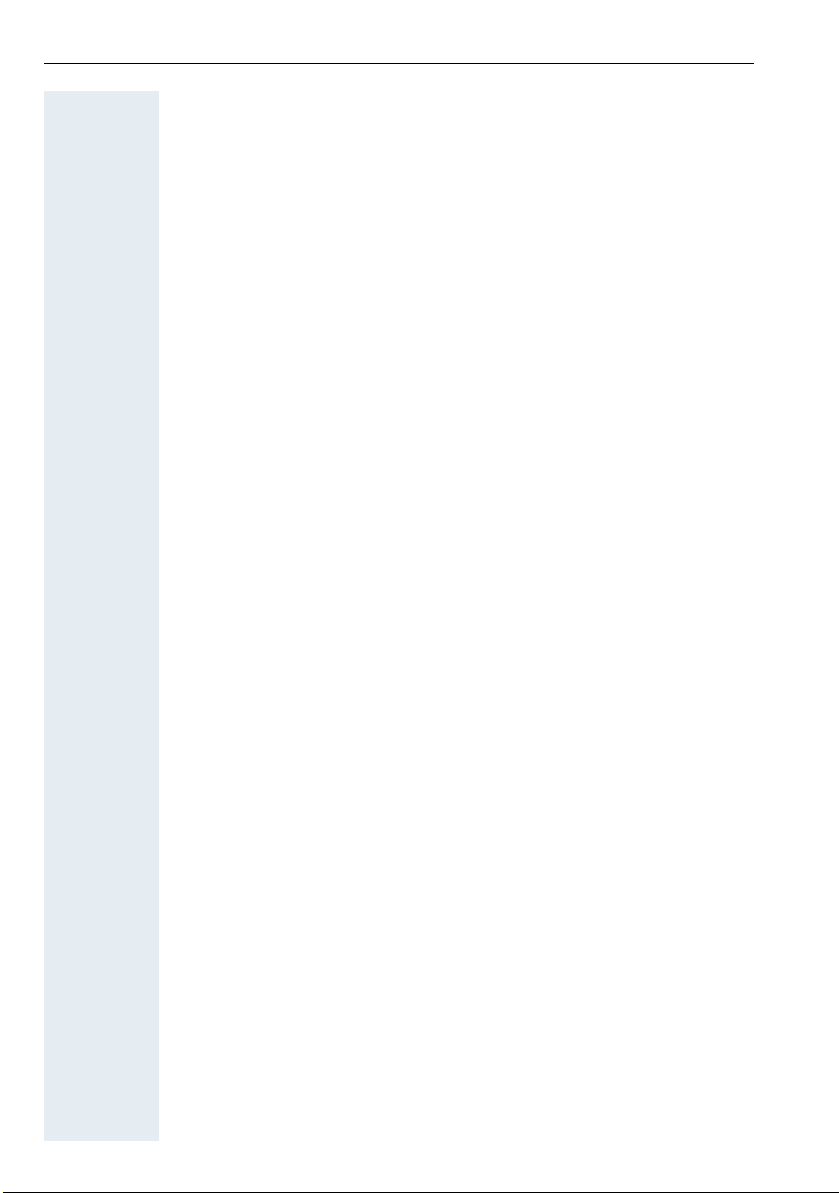
Contents
Telephone blocking. . . . . . . . . . . . . . . . . . . . . . . . . .115
Handset telephone lock. . . . . . . . . . . . . . . . . . . . . . . . . . . . . . . . . . . . 115
Locking the telephone line to prevent misuse . . . . . . . . . . . . . . . . . . 116
Accessing system functions . . . . . . . . . . . . . . . . . .118
Appendix . . . . . . . . . . . . . . . . . . . . . . . . . . . . . . . . . . .119
Troubleshooting. . . . . . . . . . . . . . . . . . . . . . . . . . . . . . . . . . . . . . . . . . 119
Cleaning the handset. . . . . . . . . . . . . . . . . . . . . . . . . . . . . . . . . . . . . . 121
Documentation . . . . . . . . . . . . . . . . . . . . . . . . . . . . . . . . . . . . . . . . . . 122
General specifications . . . . . . . . . . . . . . . . . . . . . . . . . . . . . . . . . . . . . 122
DECT . . . . . . . . . . . . . . . . . . . . . . . . . . . . . . . . . . . . . . . . . . . . . . . 122
Bluetooth . . . . . . . . . . . . . . . . . . . . . . . . . . . . . . . . . . . . . . . . . . . . 123
Battery . . . . . . . . . . . . . . . . . . . . . . . . . . . . . . . . . . . . . . . . . . . . . . 123
Handset operating times/charging times. . . . . . . . . . . . . . . . . . . . 124
Charging shells . . . . . . . . . . . . . . . . . . . . . . . . . . . . . . . . . . . . . . . . . . 124
Accessories . . . . . . . . . . . . . . . . . . . . . . . . . . . . . . . . . . . . . . . . . . . . . 125
EU guidelines. . . . . . . . . . . . . . . . . . . . . . . . . . . . . . . . . . . . . . . . . . . . 125
Writing and editing text . . . . . . . . . . . . . . . . . . . . . . . . . . . . . . . . . . . . 126
Setting upper/lower case or digits. . . . . . . . . . . . . . . . . . . . . . . . . 126
Writing names . . . . . . . . . . . . . . . . . . . . . . . . . . . . . . . . . . . . . . . . 127
Accessing additional functions via the PC interface . . . . . . . . . . . . . . 127
Declaration of conformity . . . . . . . . . . . . . . . . . . . . . . . . . . . . . . . . . . 127
Index. . . . . . . . . . . . . . . . . . . . . . . . . . . . . . . . . . . . . . .129
8
Page 9
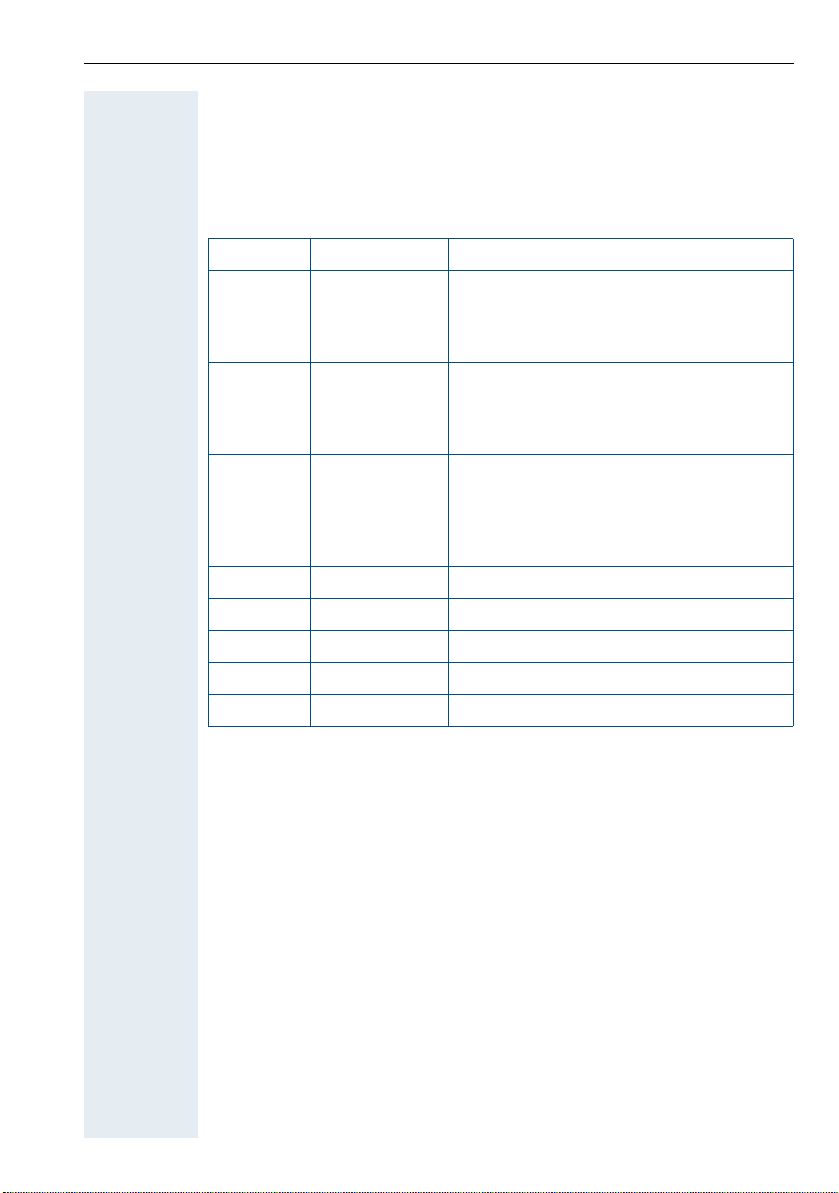
Description of controls
Function keys
The following function keys are available:
Key Name Usage
a On-hook and
on/off key
c Talk key •Answer a call
d Speakerphone
key
f Message list Access message lists
* Star key Activate/deactivate the ringer
# Hash key Activate/deactivate keypad lock
h Mute key Mute the microphone
S R key R key function Æ Page 10
• End a call
• Cancel functions
• Go back to the next menu level up
• Activate or deactivate the handset
• Dial a phone number
• Open the redial list
• Access telephone system functions
•Answer a call
• Dial a phone number
• Toggle between handset and speakerphone mode
• Access telephone system functions
Description of controls
9
Page 10
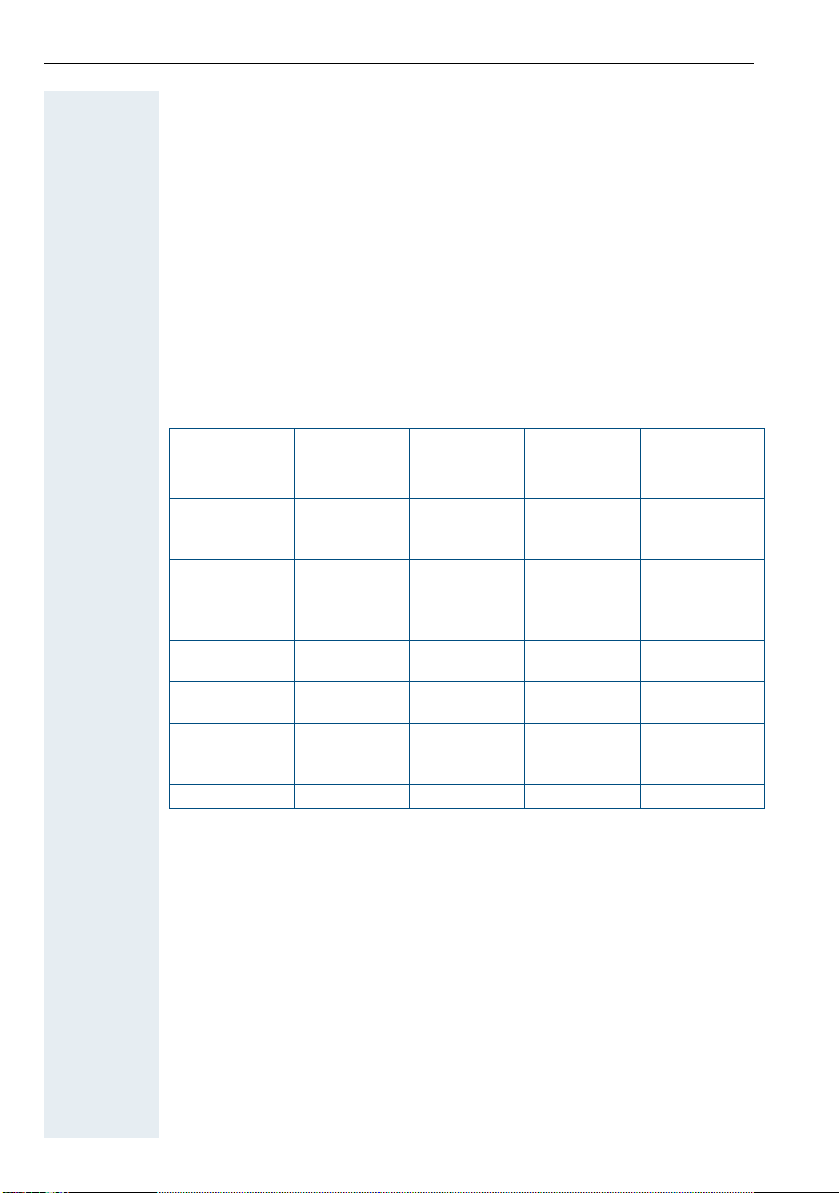
Description of controls
R key
Pressing the R key briefly allows different functions to be performed
depending on the current operating mode, for example:
• When dialling: insert a pause (for example, between the prefix and the
• When conducting a call: end the call
• When conducting a consultation call: end the consultation call.
• When conducting a consultation call, initiating a conference or forward-
Control key
The control key is assigned different functions depending on the operating
situation:
Situation
In idle status Call volume Open the
During a call Call volume Open the
In the main
menu
In lists and
menus
In the input
field
Change values
phone number, or when checking a mailbox)
ing a call: terminate the connection to a mailbox
t
Press top of
key
Select a menu
icon
Next-higher
item in the list
Move the cursor up one line
- -
s
Press bottom
of key
handset's
phonebook
handset's
phonebook
Select a menu
icon
Next-lower
item in the list
Move the cursor down one
line
u
Press left side
of key
Communication system
menu
Communication system
menu
Select a menu
icon
Next menu level up, cancel
Move the cursor to the left
Reduce value Increase value
v
Press right side
of key
Open the handset's main menu
Select "Loudspeaker Vol",
"GAP DTMF",
"Base Settings"
Select a menu
icon
Select an entry
(OK)
Move the cursor
to the right
10
Page 11
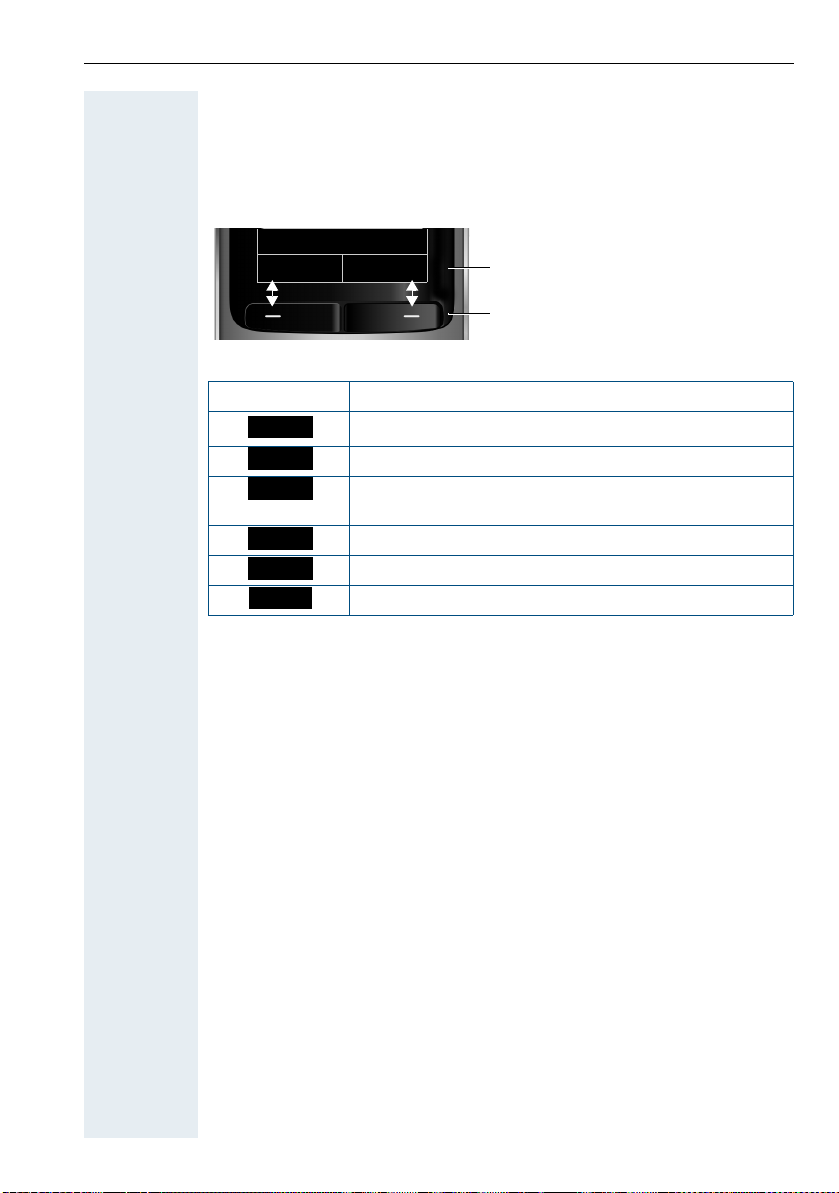
Description of controls
Display keys
The handset has two display keys, each with one or two functions. When
the key is allocated two functions, press the right or left side of the key to
select the corresponding function. The display key assignment depends
on the operating status.
Back Save
Some important display keys include:
Icon Usage
Options
OK
Û
Back
Save
Þ
Open a context-specific menu
Confirm your selection
Delete character by character/word by word from right
to left
Go back one menu level/cancel operation
Save input
Open redial list
Current display key
functions
Display keys
11
Page 12
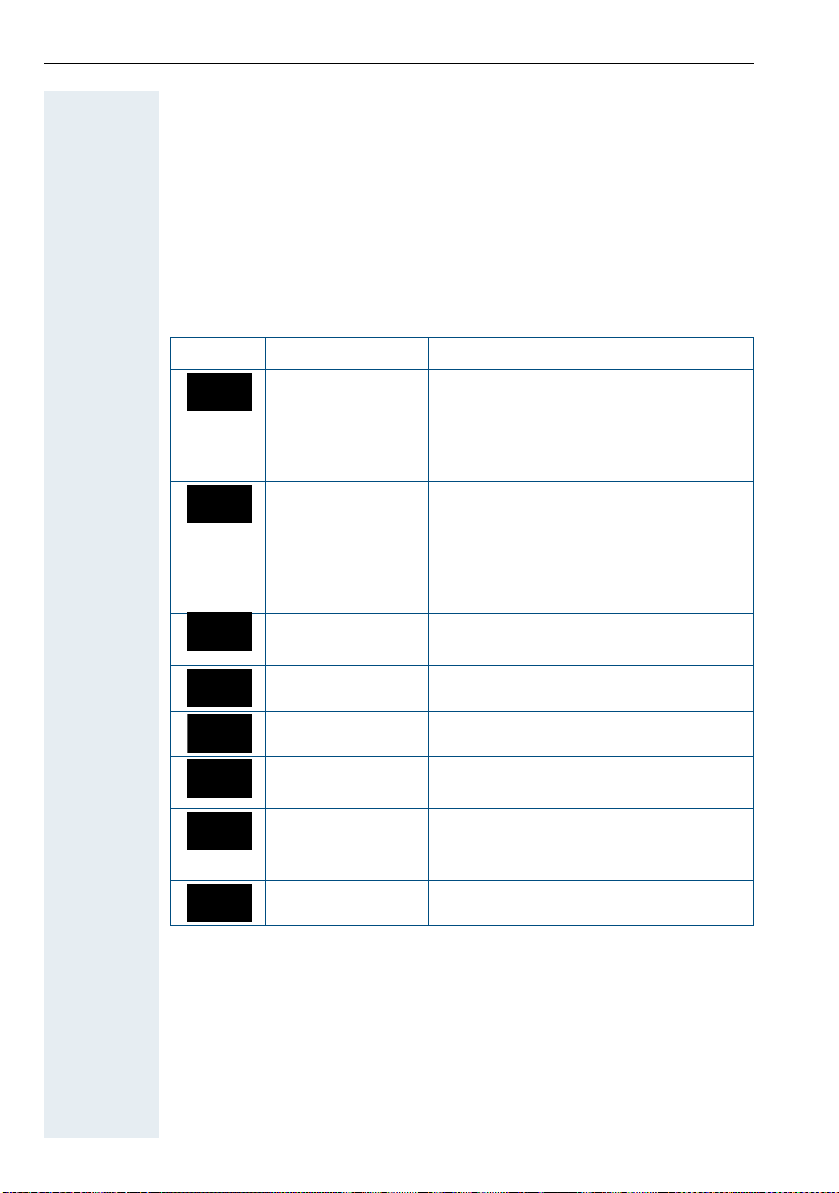
Description of controls
Menu icons in the main menu
v The handset's main menu can be opened by right-clicking the control key.
u v t s The menu icons are selected by pressing the left/right and top/bottom of
the control key.
Alternatively, you can also press one of the numerical keys, e. g. 4 for
"Alarm Clock" or O for "Settings".
Menu options that are only available in expert mode are marked with the
icon. Expert mode can be set by switching the menu view from simpli-
•
fied to complete. To set, see Æ Page 37.
Icon Name Usage
·
ò
É
ì
Resource Directo-ryManage images and tones:
• Screensavers
• Caller Pictures
• Sounds
• Capacity
Bluetooth Configure Bluetooth interface:
• Activation
• Search for Headset
• Search Data Device
• Known Devices
• Own Device
Additional
Features
Alarm Clock Configure alarm call function.
see Resource Directory
Ê
Ì
á
Â
12
Call Lists Open call list if calls are available.
Voice Mail Call mailbox if voicemail calls are availa-
ble on the network answering machine.
Organizer Manage appointments:
• Calendar
• Missed Alarms
Directory Manage phonebook.
Page 13
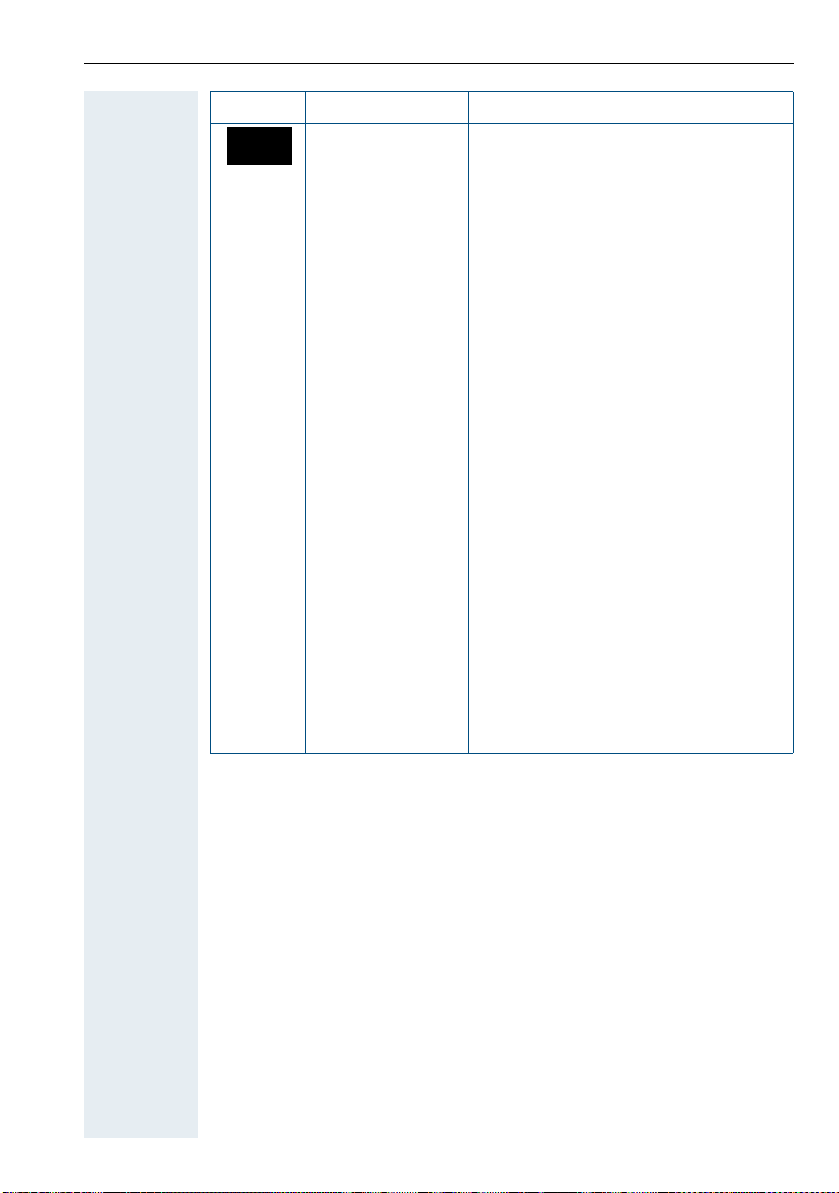
Icon Name Usage
Ï
Settings Configure handset:
•Date/Time
• Audio Settings
– Handset Volume
– Freisprechprofile
–• Advisory Tones
– Silent Alert
– Ringtones(Handset)
• Display + Tastatur
– Screensaver
– Large Font
– Colour Schemes
–• Display-Beleucht.
– Tastatur-Beleucht.
• Language
• Registration
– Register Handset
– De-reg. Handset
– Select Base
•• Telephony
– Auto Answer
–Area Codes
•• System
– Handset PIN
– Handset Reset
– Base Reset
• Menu View
– Simplified
– Complete
Description of controls
13
Page 14
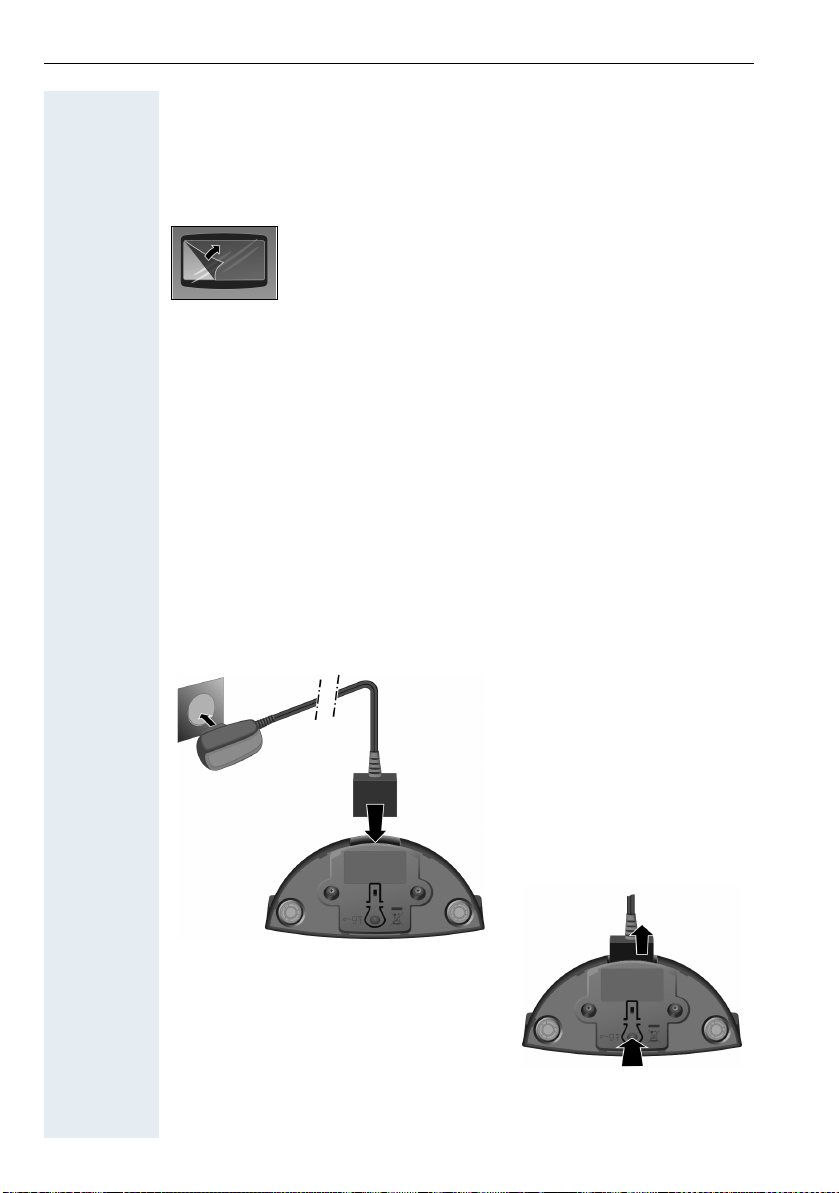
Putting the handset into service
Putting the handset into service
Removing the protective cover
Installing the charger
The charger is designed for operation in closed, dry rooms within a temperature range of +5 °C to +45 °C.
Install the charger on a level, non-slip surface.
The phone's feet do not usually leave any marks on surfaces. However,
due to the multitude of different varnishes and polishes used on today's
furnishings, the occurrence of marks on the surfaces cannot be completely
ruled out.
Please note:
• Never expose the telephone to the influence of heat sources, direct
sunlight or other electrical devices.
• Protect your OpenStage SL4 professional from moisture, dust,
corrosive liquids and fumes.
2
Remove the protective cover from the display before
putting the handset into service.
• Connect the flat plug from
the power adapter 1.
• Plug the power adapter into
the plug socket 2.
1
4
To disconnect the plug from the charger,
press the release button 3 and disconnect the plug 4.
14
3
Page 15
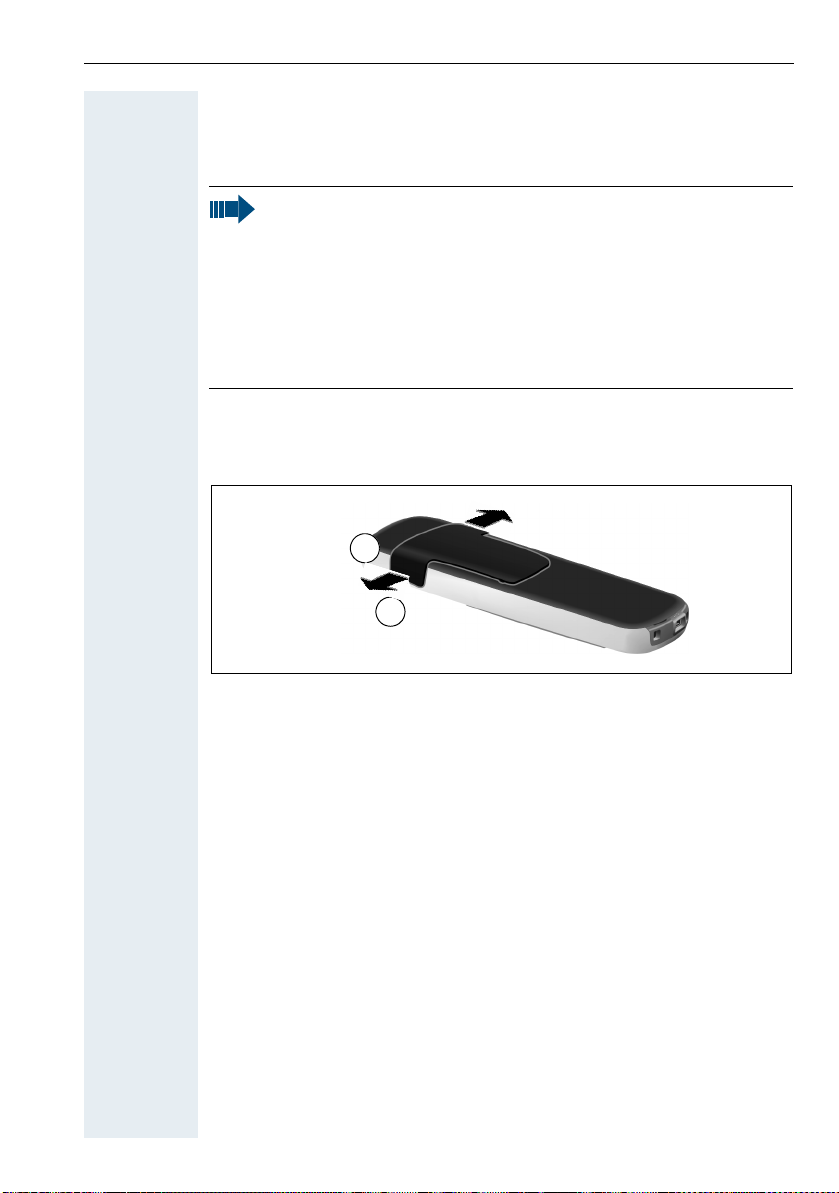
Putting the handset into service
Inserting the battery
The handset is supplied with an approved battery. The battery is not
charged when supplied. It is first charged in the handset.
Caution:
• Please observe the safety notes Æ Page 2!
• Only use approved batteries Æ Page 123!
• Open the battery compartment in a dust-free environment only.
• Your phonebook entries and all settings remain stored even if
you remove the battery. The date and time settings will be
reset.
• Only remove the battery if it is defective. The battery's life
diminishes each time it is removed.
1. If installed: Remove the attachment clip
Insert a screwdriver between the attachment clip and the battery cover (1)
and force the attachment clip outward (2) until it dislodges.
1
2
Likewise dislodge the clip on the opposite side and then remove it.
15
Page 16
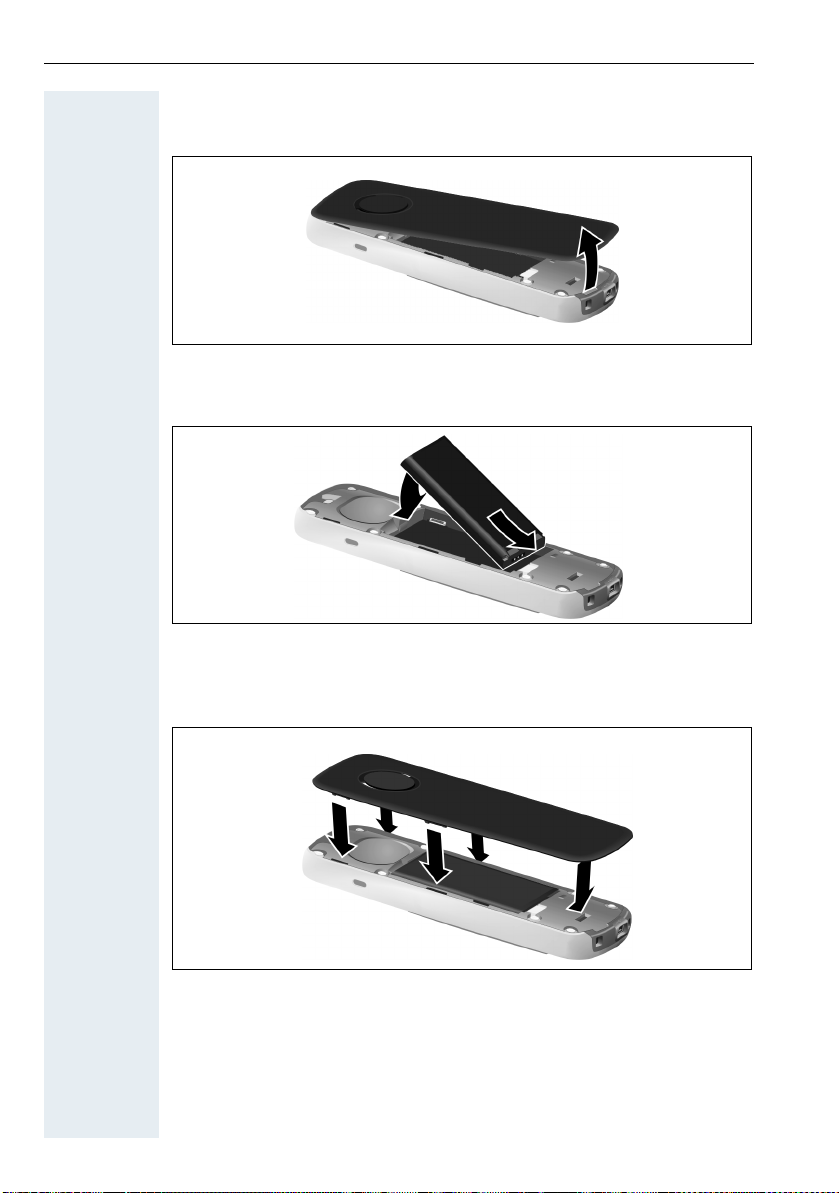
Putting the handset into service
2. Open the battery compartment
Reach into the cavity on the housing and lift up the battery cover.
3. Insert the battery
Insert the battery ensuring that the contacts meet.
4. Close the battery compartment
First, align the protrusions on the side of the battery cover with the notches
on the inside of the casing. Then press the cover until it clicks into place.
16
Page 17
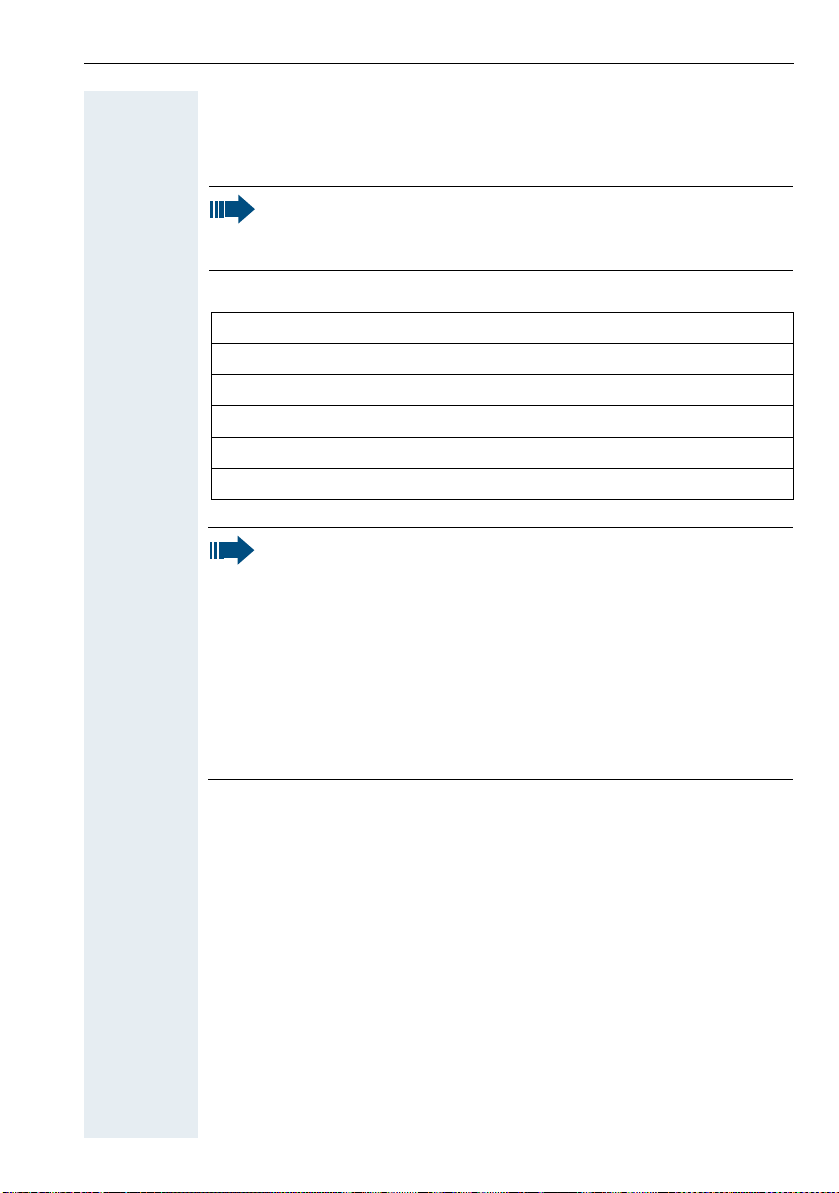
Putting the handset into service
Charging and using the battery
To charge the battery, insert the handset into the charging shell with the
keypad facing forwards.
Important:
Only use the relevant approved power supply units for operating
the charging shell (for order numbers see Æ Page 122).
The charging status is indicated by the charge status display:
{ lighting white: charged over 66%
{ lighting white: charged between 34% and 66%
y lighting white: charged between 11% and 33%
y lighting red: charged below 11%
y flashing red: battery almost empty (less than 10 minutes talktime)
xyxyx{x{ lighting white: battery being charged
Note:
• Initial charging: Charge the battery for at least 3 hours without
a break, regardless of the charging status icon. Without replacing it in the charging shell, use the handset until the "battery
low" beep is heard. This action aligns the charge status display
with the operating times of the battery.
• To attain full operating and charging times: After charging, remove the handset from the charger and only replace it when
the battery is fully discharged.
• For future charging: you can replace your handset in the charging shell each time it has been used. Charging is electronically
controlled which ensures that the battery is charged optimally.
17
Page 18
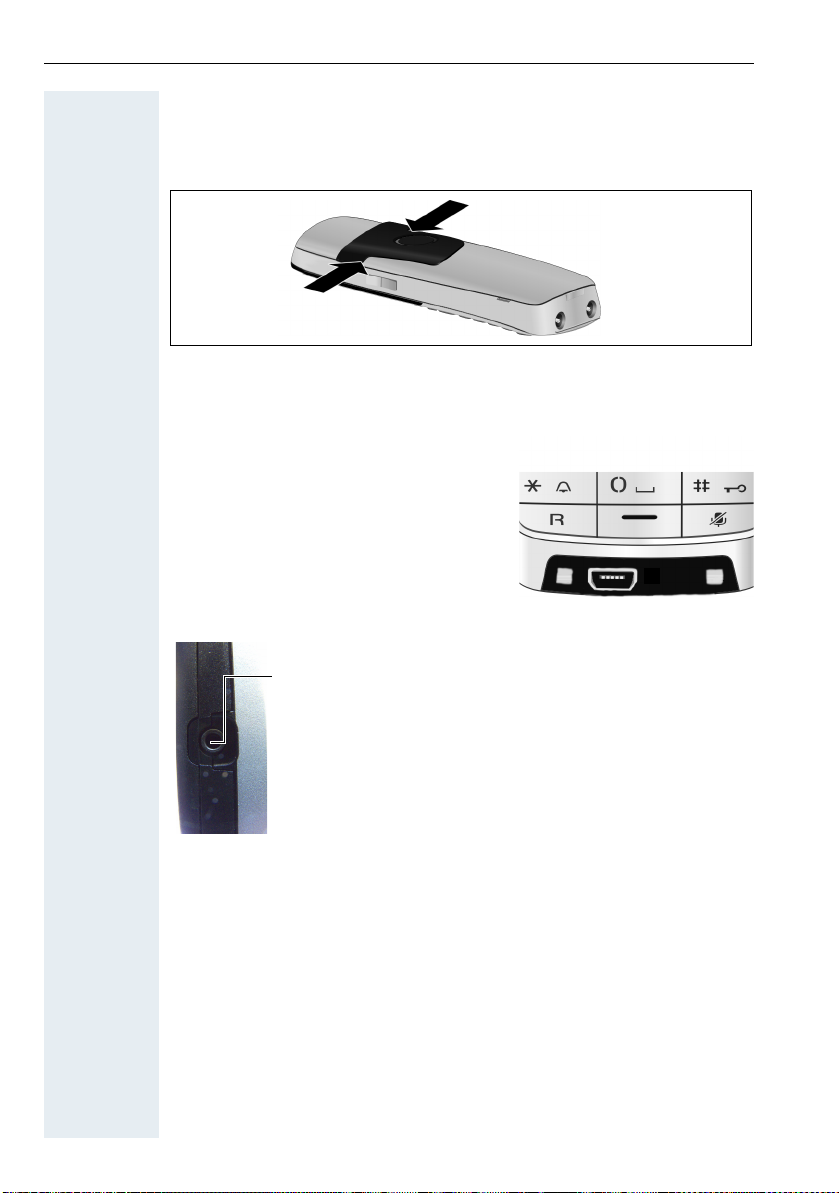
Putting the handset into service
Fitting the attachment clip
Press the belt clip onto the back of the handset until the tabs on the clip
engage in the recesses on the phone.
Connecting the USB data cable
You can connect a standard USB data cable
with a mini-B connector to the underside of
your handset in order to synchronise your
handset with a PC Æ Page 107.
Connect the USB data cable to the USB
jack (1).
Connecting the headset
1
You can connect a headset with a 2.5 mm jack plug to the
left side of your handset.
The headset volume corresponds to the setting for the earpiece volume Æ Page 20.
18
Page 19
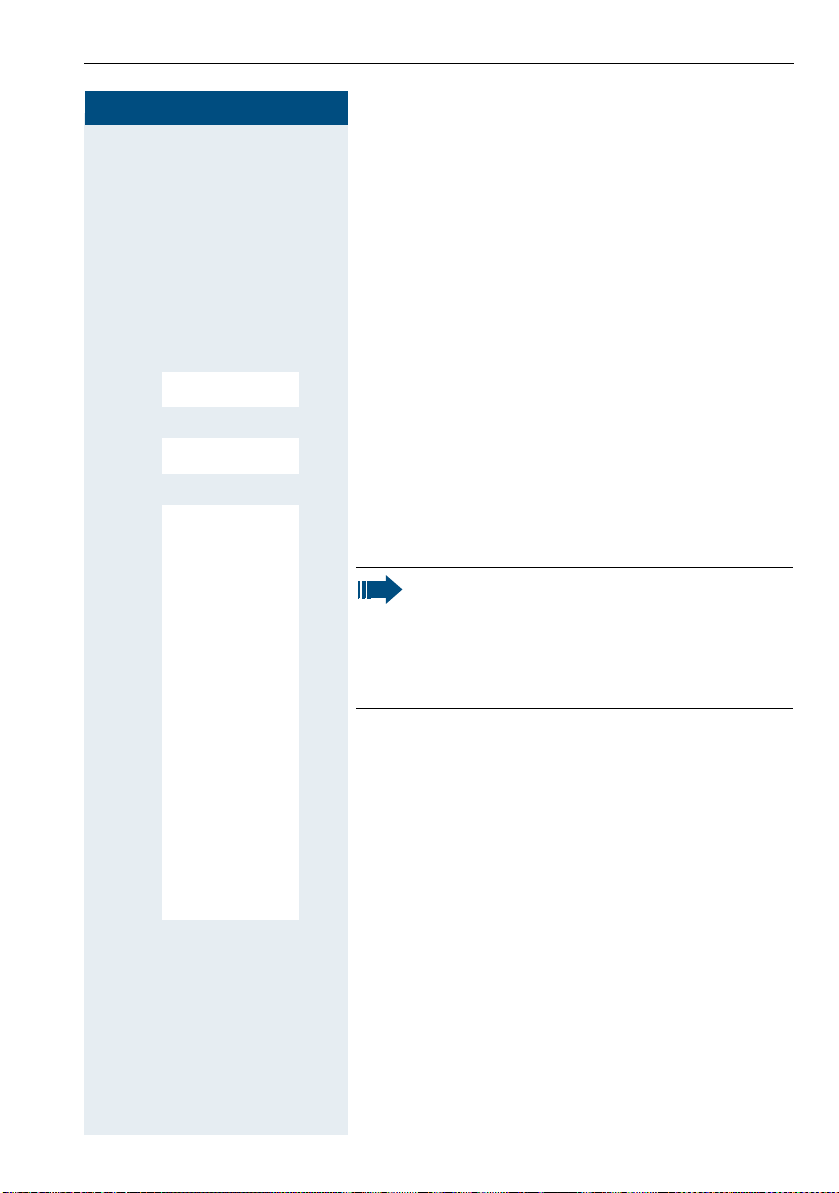
Putting the handset into service
Step by Step
Setting the handset display language
If your preferred language for handset display texts is
not set as the default, you can set this yourself. The language of communication system display texts can only
be set by the administrator.
Opening the main menu
v Open the handset's main menu.
Opening the first submenu
u v [ Select the menu icon and confirm.
st [ Select the menu item and confirm.
st
Settings
Ï
Opening the second submenu
Language
Selecting a language
Deutsch
[ Select and confirm the language you require.
English
Francais
Italiano
Espanol
Portugues
Nederlands
Dansk
Norsk
Svenska
Suomi
Cesky
Polski
Turkce
Ellinika
Magyar
Russkij
Hrvatski
Slovenscina
Romana
Srpski
Catalan
Bulgarski
Bosanski
Ukrayinska
Arabic
a Press the On-hook key to end the operation.
Caution:
• If you inadvertently set a display language
that you do not understand, press "v O
5" and then select the correct language.
• If you want to reset the default display language: Æ Page 38.
19
Page 20
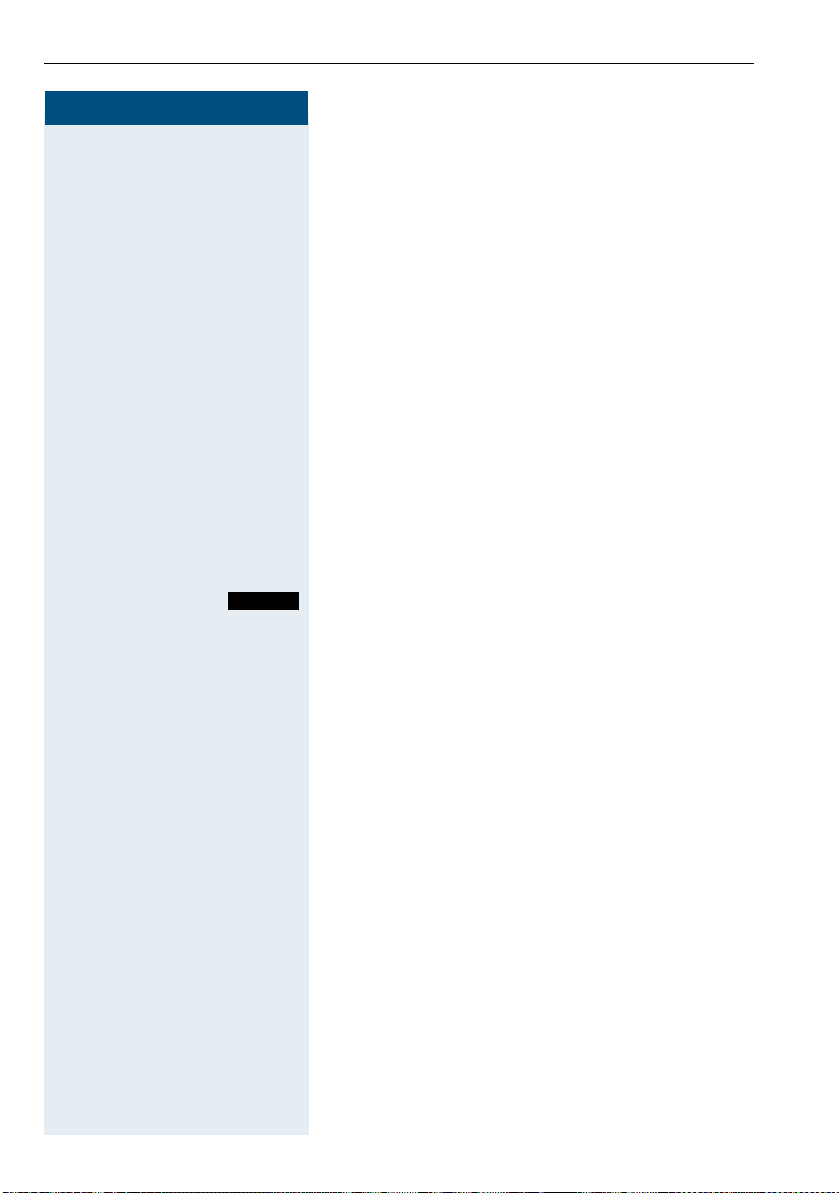
Setting the handset
Step by Step
Setting the handset
You can change the standard settings of the handset if
you are not happy with them.
Setting the speaker volume
During a call
You can adjust the speaker volume during a call via the
earpiece or speakerphone using a menu function. The
relevant volumes are adjustable depending on whether
you are conducting the call via the earpiece or speakerphone.
p You are conducting a call.
t Press the control key to open the Handset Volume
menu.
r Adjust the earpiece or speakerphone volume.
Save
20
Save the settings.
or The setting will be saved automatically after approx.
3seconds.
Page 21

Step by Step
In idle status
You can change the speaker volume via the menu in idle
mode.
v Open the handset's main menu.
Settings
[ Select the menu icon and confirm.
u v
Ï
Audio Settings
st [ Select the menu item and confirm.
Handset Volume
st [ Select the menu item and confirm.
Handset Volume
Earpiece:
Speaker:
Setting the handset
Back
Earpiece
st
[ Select the required menu item.
Speaker
Save
uv Define the setting.
Save
Press the display key.
Setting a handsfree profile
• Profile 1
The optimum setting for most connections and
therefore set by default.
• Profile 2
Optimum volume in handsfree mode. However, this
means that the participants cannot speak at the
same time as the person speaking is given preferen-
tial transmission (making two-way conversations
difficult).
• Profile 3
Optimises two-way conversations, both callers can
hear each other, even if they talk at the same time.
21
Page 22
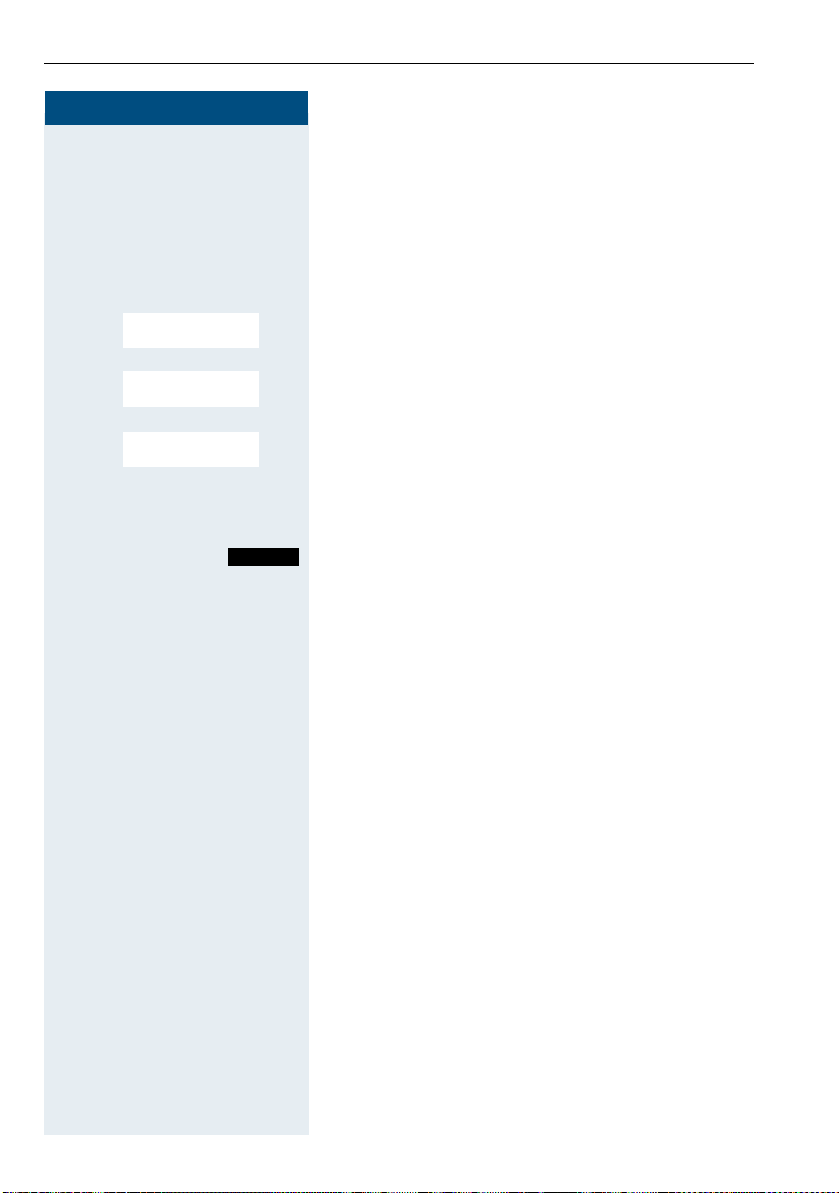
Setting the handset
Step by Step
• Profile 4
Optimised for special connections. If the default set-
ting (profile 1) does not provide optimum sound,
please give this a try.
In idle status
v Open the handset's main menu.
Settings
[ Select the menu icon and confirm.
u v
Ï
Audio Settings
st [ Select the menu item and confirm.
Freisprechprofile
st
[ Select the menu item and confirm.
st
[ Select handsfree profile (1 to 4).
Selection
Press the display key to save the setting.
22
Page 23
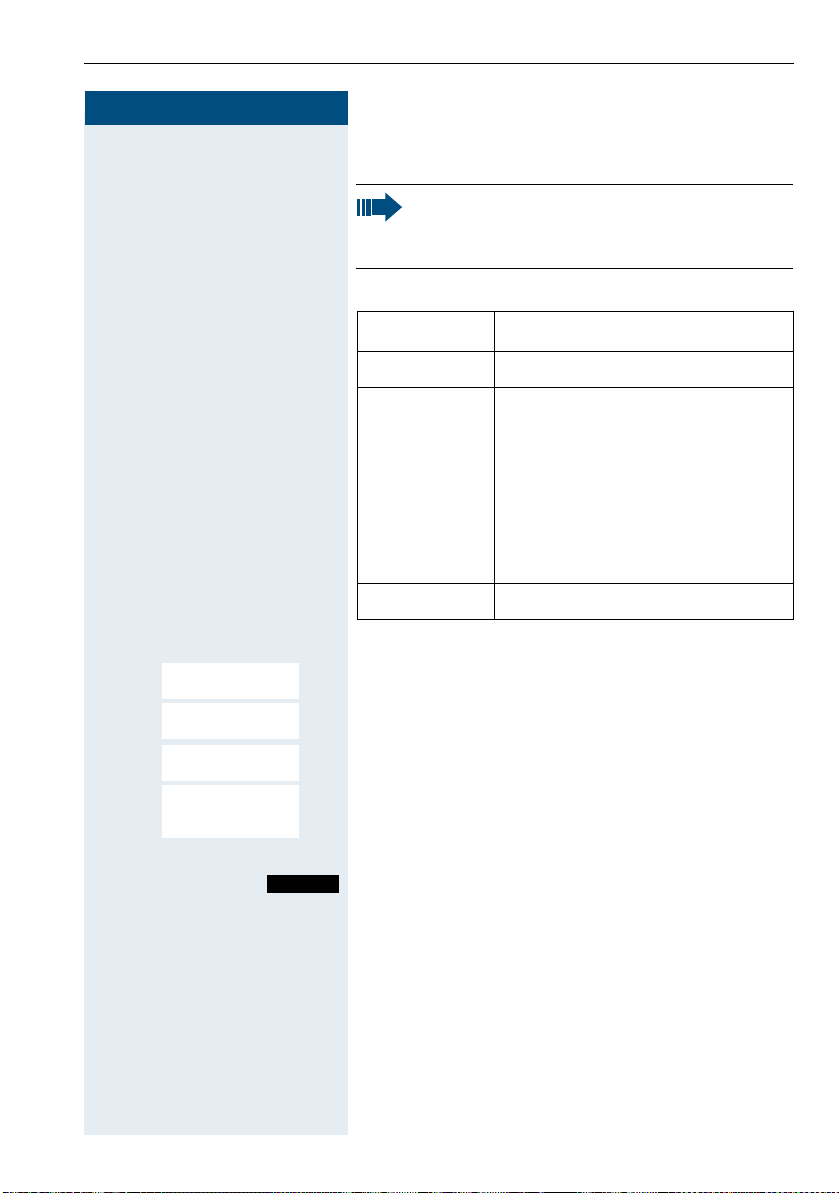
Step by Step
Setting the handset
Setting advisory tones
Caution:
Can only be set if this menu item is visible. To set,
see Æ Page 37.
The advisory tones have the following meaning:
Advisory Explanation
Key Tones Every key press is confirmed.
Confirmation • Confirmation tone when saving
inputs/settings and when placing the handset in the charging
shell
• Error beep (decrescendo tone
sequence) to signal incorrect
inputs
• End-of-menu beep at the menu
end
Battery The batteries must be charged.
v Open the handset's main menu.
Settings
[ Select the menu icon and confirm.
u v
Ï
Audio Settings
st [ Select the menu item and confirm.
Advisory Tones
st
[ Select the menu item and confirm.
Key Tones
[ Select the required menu item.
st
Confirmation
Battery
uv Activate or deactivate.
Save
Save the settings.
23
Page 24
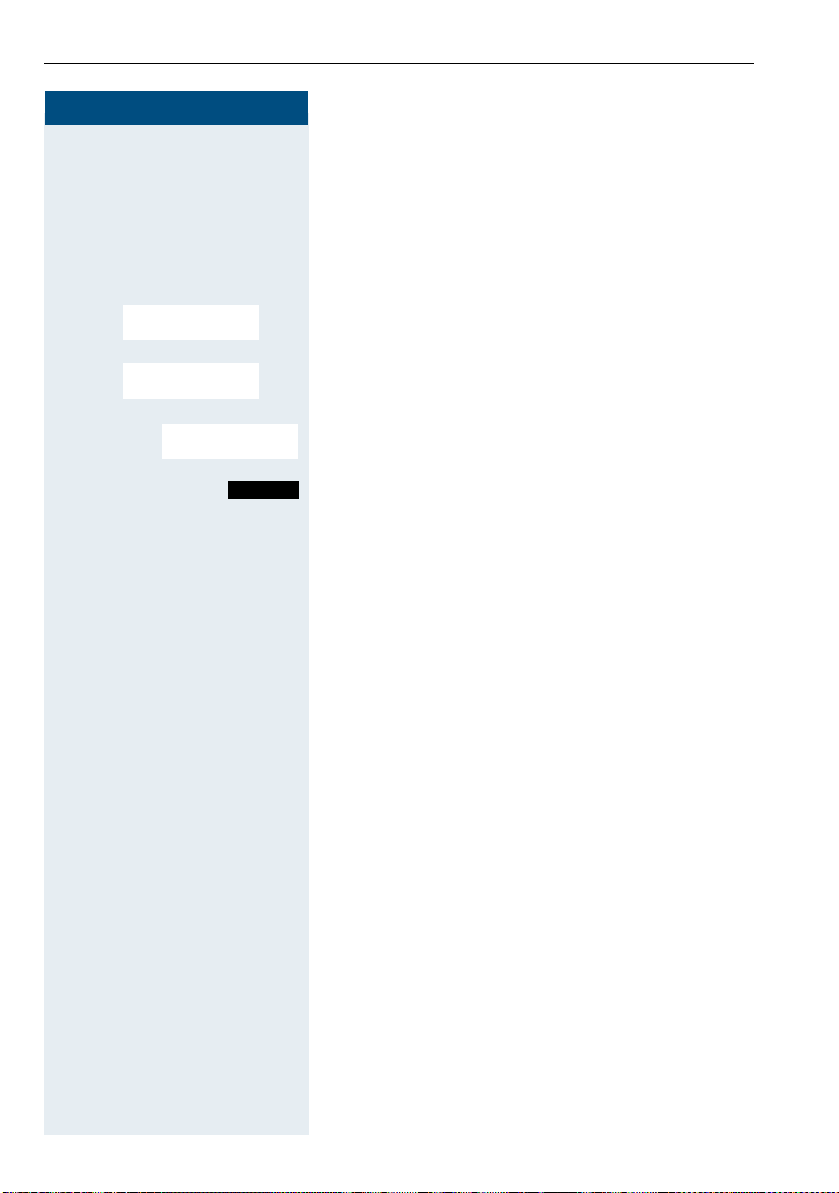
Setting the handset
Step by Step
Activating/deactivating the vibration alert
Incoming calls and other messages are indicated by a
silent alert.
v Open the handset's main menu.
u v
st [ Select the menu item and confirm.
Settings
[ Select the menu icon and confirm.
Ï
Audio Settings
Silent Alert
st
Select the menu item and confirm.
Edit
Press the display key.
v Activate or deactivate.
24
Page 25
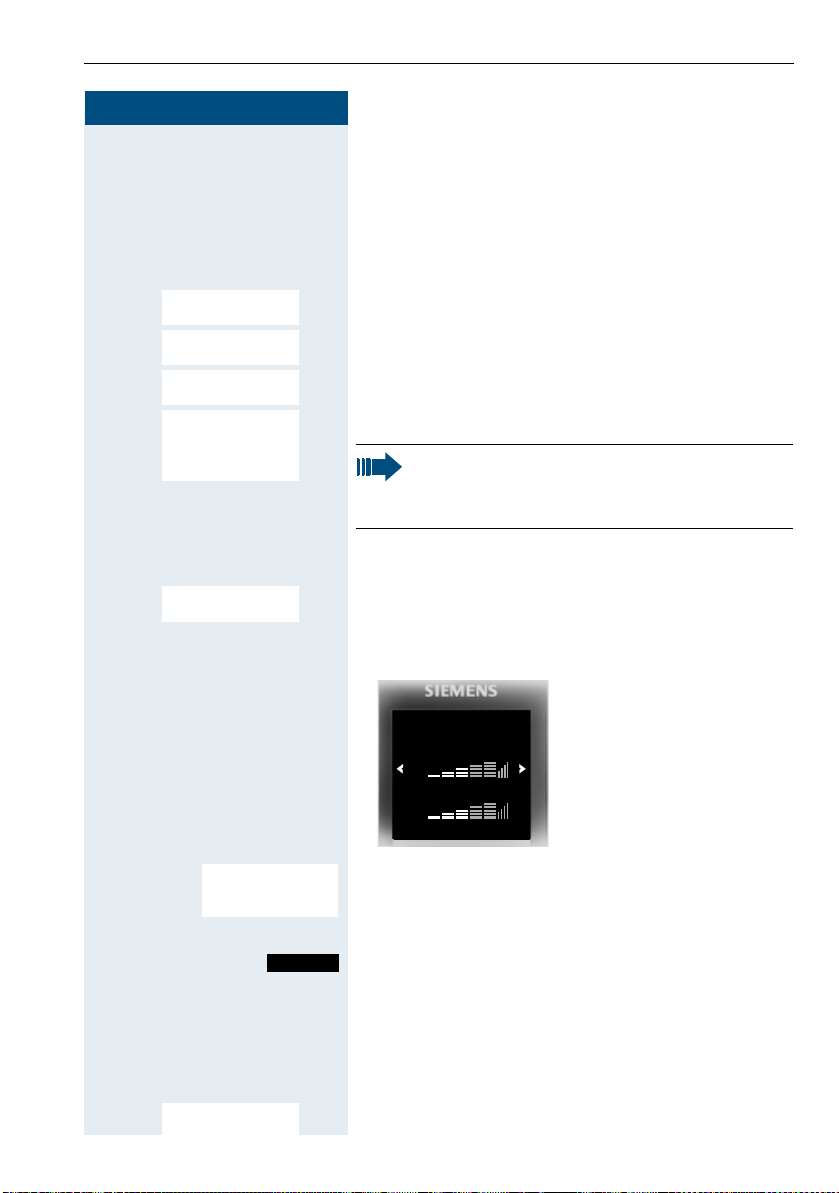
Setting the handset
Step by Step
Setting the ringer
Tones and melodies are saved on your handset. If you
select the menu items Vol um e and Melodies, the ringtone sounds at the current setting.
v Open the handset's main menu.
u v [ Select the menu icon and confirm.
st
st [ Select the menu item and confirm.
st [ Select the required menu item and confirm.
st [ Select the menu item and confirm.
Settings
Ï
Audio Settings
[ Select the menu item and confirm.
Ringtones(Handset)
Volume
Melodies
Time Control
Anon. Calls Silent ³
Caution:
The "Anon. Calls Silent" function is not available
on your communication system.
Setting the volume
Volume
You can choose between three ringer volumes, as well
as a crescendo ring (volume increases gradually).
Vol ume
For internal calls
and appointments:
For external calls:
Back
For internal calls and
st
Select the required menu item.
appointments
For external calls
Save
uv Define the setting.
Save
Press the display key.
Setting melodies
You can set ringing tones differently on your handset for
different calls to help you differentiate between calls
and appointments:
Melodies
st
[ Select the menu item and confirm.
25
Page 26
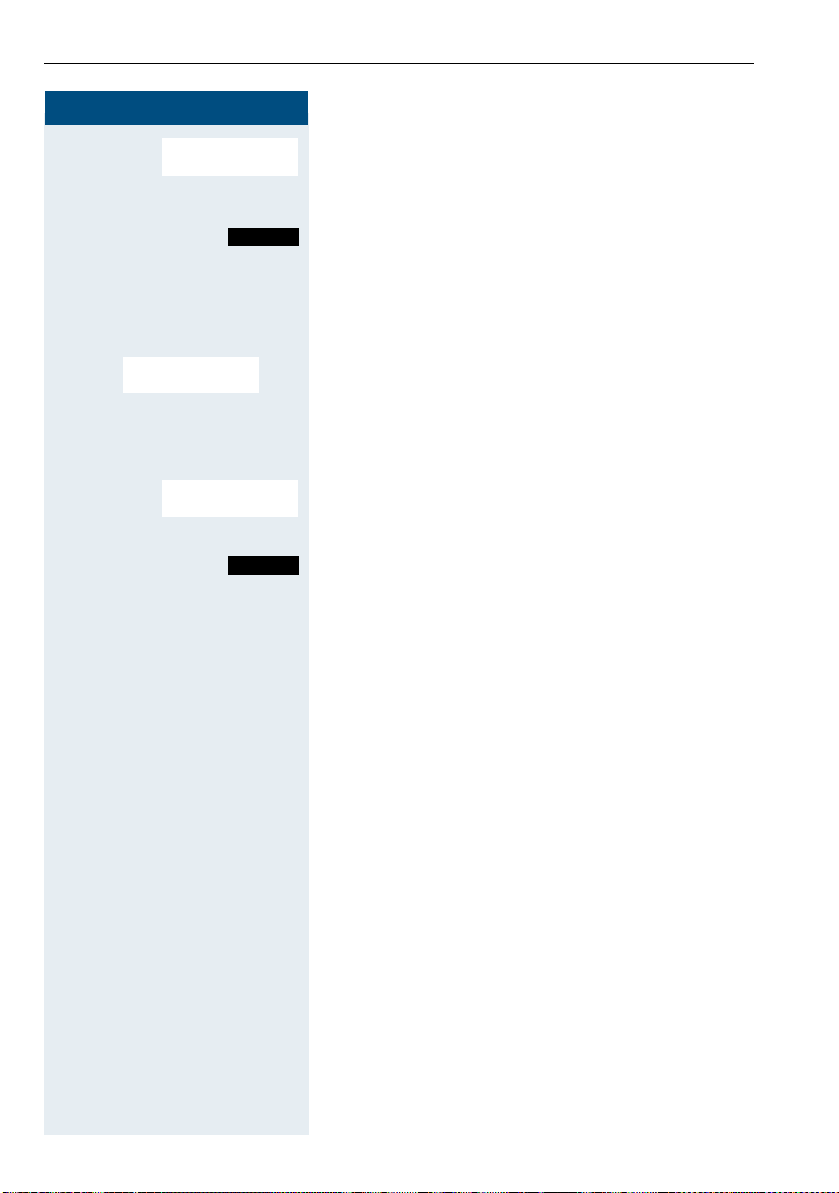
Setting the handset
Step by Step
For internal calls
st Select the required menu item.
For external calls
Time Control
[ Select the menu item and confirm.
st
Suspend ring. from
st
Select the required menu item.
Suspend ring. until
uv Define the setting.
Save
Press the display key.
Setting time control for external calls
Specify a time period when you do not want the telephone to ring, for example during the night.
uv Specify On or Off.
If active:
o Enter the time.
Save
Save the settings.
26
Page 27
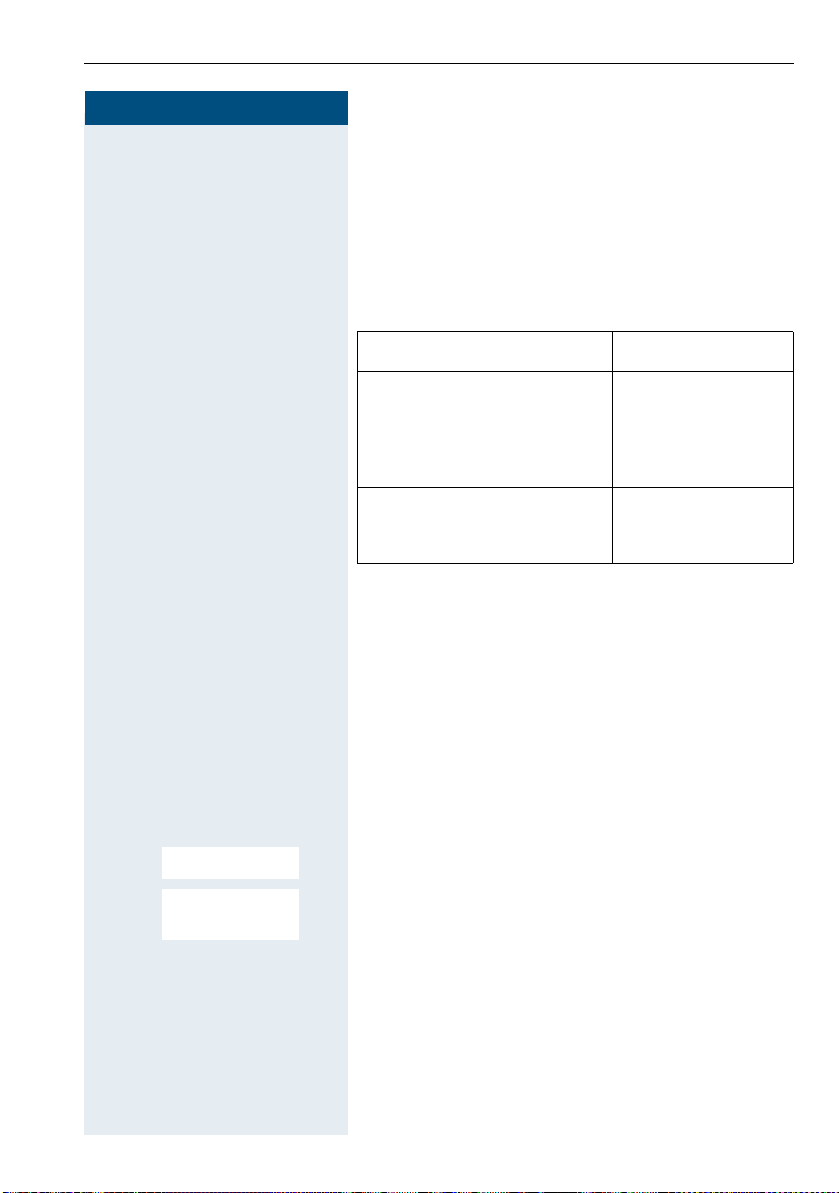
Step by Step
Setting the handset
Setting ringing tones and pictures with resource directory
The resource directory on the handset manages sounds
that you can use as ringing tones and pictures that you
can use as caller pictures or screensavers. Calling Line
Identification Presentation (CLIP). The resource directory can manage the following media types:
Ty p e Format
Sounds:
Ringtones
Monophonic
Polyphonic
Imported sounds
Pictures:
Caller picture
Screensaver
Your handset comes with a number of mono- and polyphonic sounds and pictures pre-installed. You can listen
to the available sounds and display the pictures.
You can download pictures and sounds from a PC
Æ Page 107. If there is not enough memory available,
you must first delete one or more pictures or sounds.
Internal
Internal
Internal
WMA, MP3, WAV
BMP, JPG, GIF
128 x 86 pixels
128 x 160 pixels
Viewing screensavers and caller pictures / Playing sounds
v Open the handset's main menu.
Resource Di-
·
[ Select the menu icon and confirm.
u v
st
rectory
Screensavers
[ Select the required menu item and confirm.
Caller Pictures
Sounds
Memory
st Select the entry.
27
Page 28
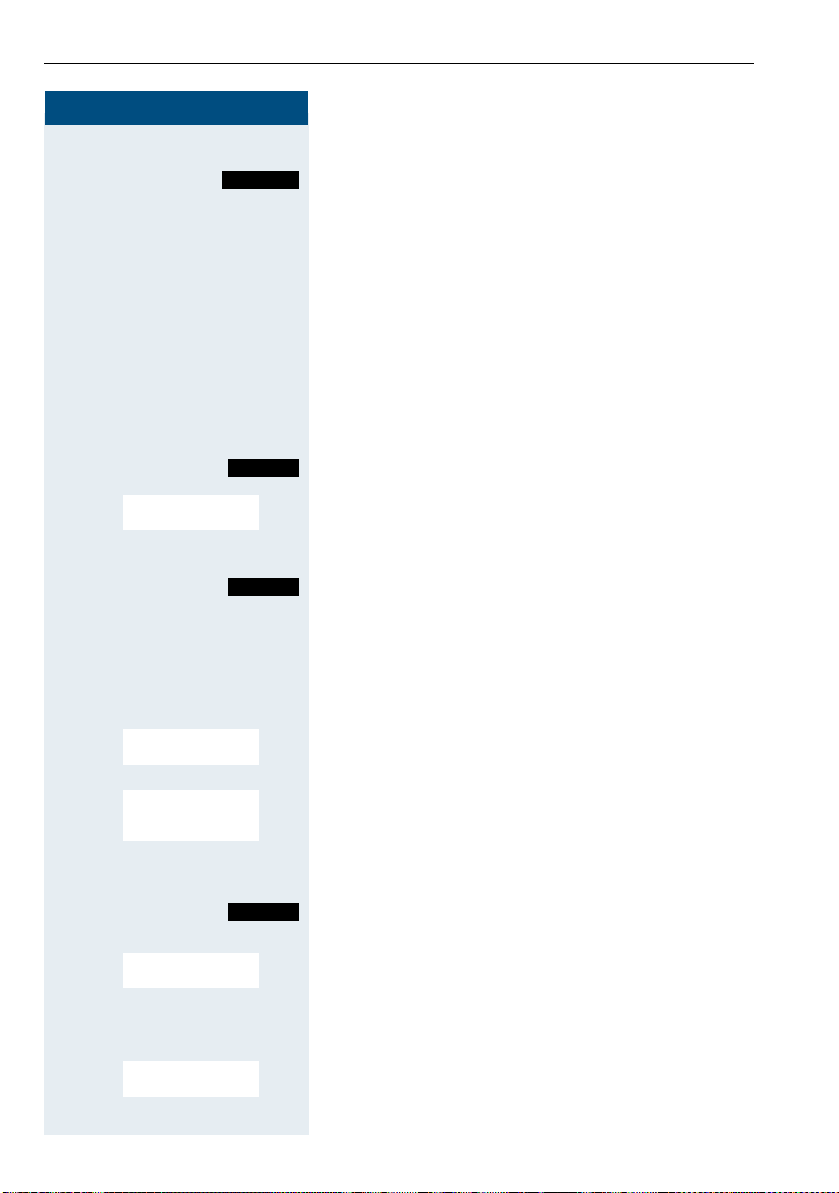
Setting the handset
Step by Step
Screensavers/caller pictures
Show
st Toggle between the pictures.
st Toggle between the sounds.
Options
Loudspeaker Vol
st [ Select the menu item and confirm.
uv Adjust the volume.
Save
Press the display key.
If you have saved a picture in an invalid file format, you
will see an error message after selecting the entry.
a Press to exit the menu level.
Sounds
The selected sound is played immediately.
You can set the volume during playback.
Press the display key.
Save setting.
Deleting/renaming a picture/sound
You selected an entry.
v Open the handset's main menu.
u v
st
st [ Select the menu item and confirm. The name of the en-
st
28
Resource Di-
[ Select the menu icon and confirm.
·
rectory
Screensavers
[ Select the required menu item and confirm.
Caller Pictures
Sounds
Memory
st Select the entry.
Options
Press the display key. If a picture/sound is blocked (è),
the options are not available.
Rename
try can be modified. Length: up to 15 characters. Then
confirm your entry.
or
Delete Entry
[ Select the menu item and confirm. The entry is deleted.
Page 29
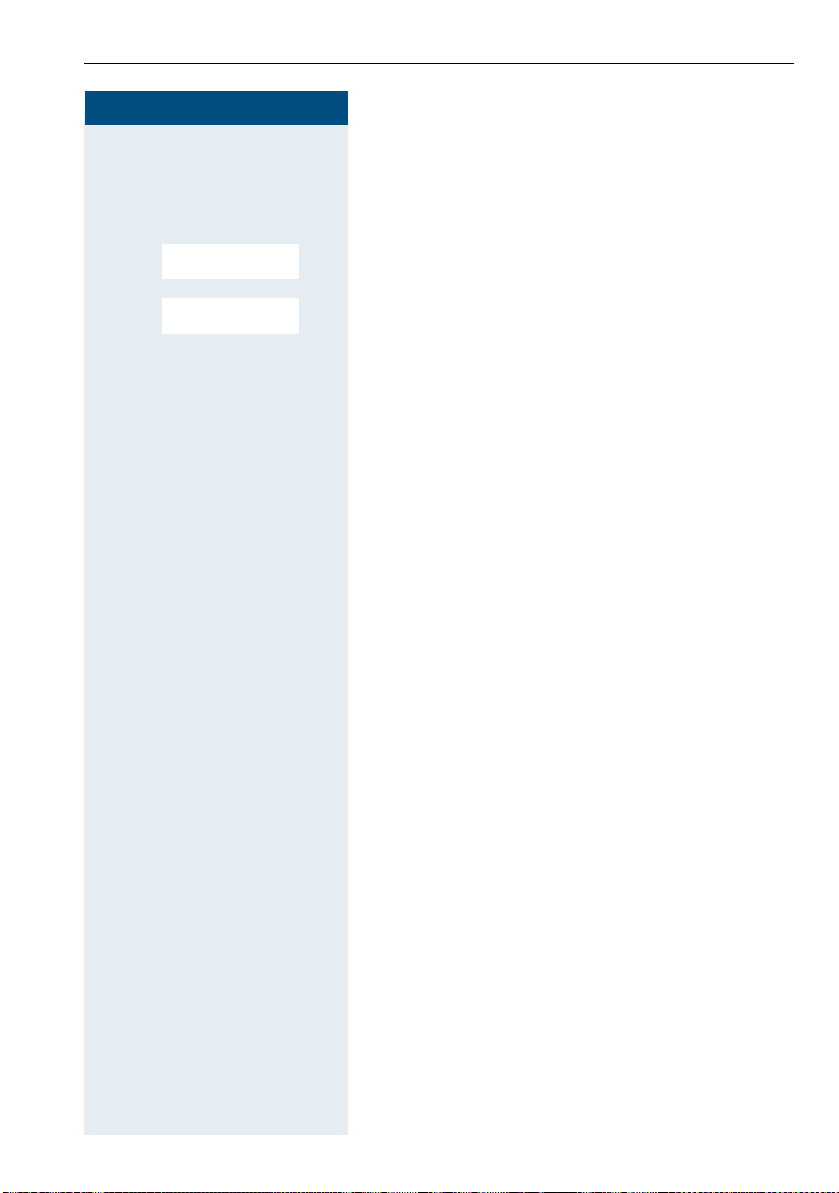
Step by Step
Checking the available memory
You can show how much memory is left.
v Open the handset's main menu.
u v [ Select the menu icon and confirm.
st [ Select the menu item and confirm.
Resource Di-
·
rectory
Available Memory
Setting the handset
29
Page 30
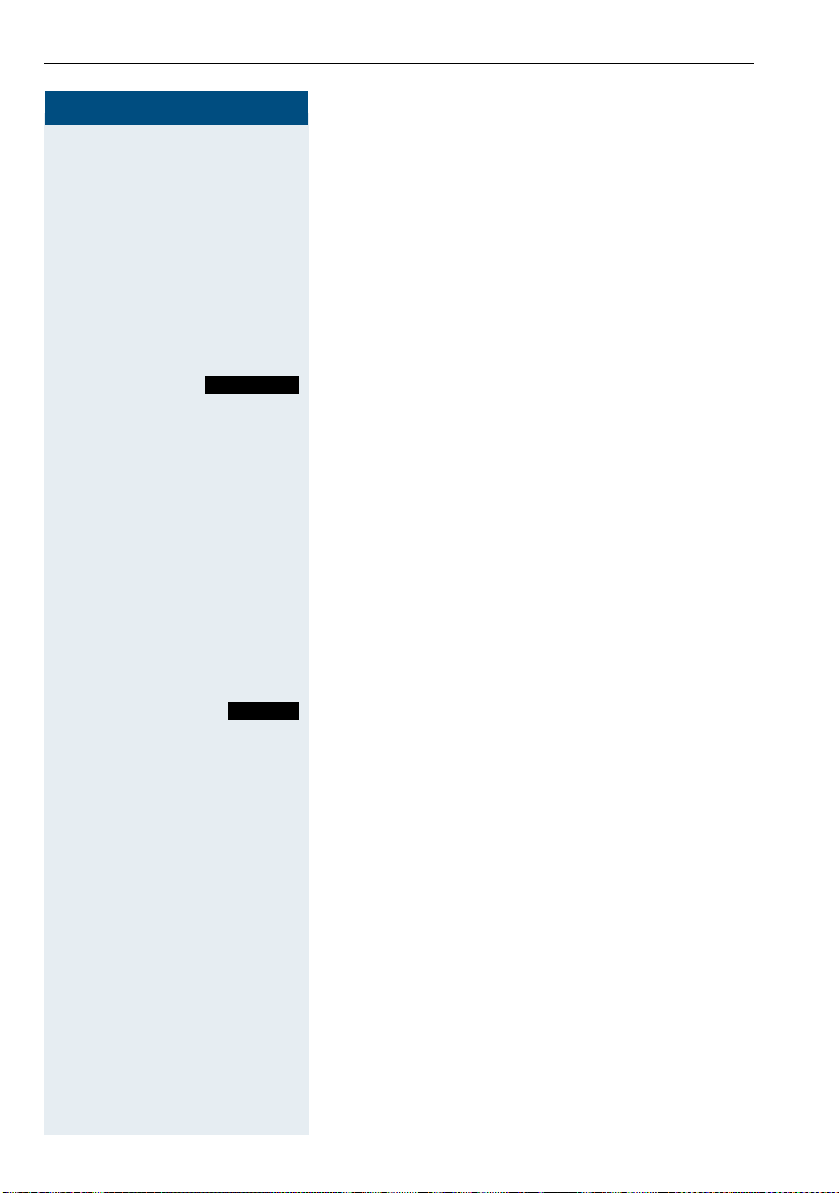
Setting the handset
Step by Step
Activating or deactivating the ringer
Deactivating the ringer
* Hold down the key until a confirmation tone is emitted.
The ó icon appears on the display.
Activating the ringer
* Hold down the key until a confirmation tone is emitted.
Deactivating the ringer for the current call
Silence
Press the display key.
Activating or deactivating the alerting tone
You can activate an alerting tone instead of the ringing
tone. A short beep sounds for a call instead of the ringing tone.
If the handset is in a call pickup group, a pickup call is
also signalled by the alerting tone.
Activating the alerting tone
* Hold down the key until a confirmation tone is emitted.
Beep on
30
Press the display key within three seconds.
ñ The alerting tone is activated. The volume of the alerting
tone is coupled with the volume of the external ringer.
Deactivating the alerting tone
* Hold down the key until a confirmation tone is emitted.
Page 31

Step by Step
u v
[ Select the menu icon and confirm.
Ï
Telephony
[ Select the menu item and confirm.
st
st
Activating/deactivating automatic call answering
Caution:
Can only be set if this menu item is visible. To set,
see Æ Page 37.
This function allows you to accept calls by removing the
handset from the charging shell.
v Open the handset's main menu.
Settings
Auto Answer
Select the menu item.
Edit
Press the display key. The activated function is ticked
(³) and can be deactivated by selecting it once more.
Setting the handset
31
Page 32

Setting the handset
Step by Step
Setting the date and time
The date and time setting can be used to ensure that
the date and time are assigned correctly to incoming
calls and in order to use the alarm.
The handset date and time are automatically set when
you set up a call to another station. If your communication system does not support this function, you can set
the date and time manually.
Either:
v Open the handset's main menu.
u v
st [ Select the menu item and confirm.
Settings
[ Select the menu icon and confirm.
Ï
Date/Time
or: If the date and time have not yet been set:
Time
then:
Press the display key.
o Enter the date, for example 22.09.2007 = 22092007.
s Move the cursor down one line.
o Enter the time, for example 19:05 = 1905.
Save
32
Save the settings.
Caution:
If your communication system does not automatically set the date and time, you must check
the setting from time to time and if necessary,
correct it.
Page 33

Step by Step
Setting the display
A number of options are available for setting the display.
You can set the screensaver (screen picture), the colour
scheme, the font size and the display lighting. You can
also change the name displayed for the base station.
Screensaver
A picture from the resource directory Æ Page 27 or the
time can be displayed as a screensaver when the handset is idle. This will replace the idle status display. The
calendar, date, time and name are covered as a result.
The screensaver is not displayed in certain situations,
for example during a call or if the handset is signed off.
v Open the handset's main menu.
u v
st [ Select the menu item and confirm.
Settings
[ Select the menu icon and confirm.
Ï
Display + Tastatur
Screensaver
st Select the menu item.
Setting the handset
Edit
Press the display key.
Activation:
uv Activate or deactivate.
Selection:
s Move the cursor down one line.
uv Select the required entry. Digital Clock and Analog
Clock show the current time as a screensaver in large
digits on the display.
View
The selected screensaver is displayed.
or
Save
Save the settings.
33
Page 34

Setting the handset
Step by Step
Setting large font
You can increase the font size of print and symbols in
call lists and the directory to improve readability.
v Open the handset's main menu.
u v
st
u v
st [ Select the menu item and confirm.
Settings
[ Select the menu icon and confirm.
Ï
Display + Tastatur
[ Select the menu item and confirm.
Large Font
st Select the menu item.
Edit
Press the display key.
(³=on).
Colour scheme
Five colour schemes are saved on your handset. By selecting a colour scheme you define the colours to be
used for the font, menu items and background.
If you change to a different colour scheme during a setting, it is immediately previewed to show how it will appear later for all menus.
v Open the handset's main menu.
Settings
[ Select the menu icon and confirm.
Ï
Display
34
Colour Schemes
[ Select the menu item and confirm.
st
st Select the entry.
Selection
Press the display key.
Lighting
Caution:
Can only be set if this menu item is visible. To set,
see Æ Page 37.
You can set whether the display should light up when
the handset is in or out of the base/charging shell. If it is
activated, the display stays dimmed. When the display
backlight is disabled, the display lights up again the next
time any key is pressed. The key has no other function
in this case.
Page 35

Step by Step
v Open the handset's main menu.
Settings
[ Select the menu icon and confirm.
u v
Ï
Display
st [ Select the menu item and confirm.
Backlight
st [ Select the menu item and confirm.
In Charger:
uv Activate or deactivate.
Out of Charger:
s Move the cursor down one line.
uv Activate or deactivate.
Save
u v
st [ Select the menu item and confirm.
Settings
[ Select the menu icon and confirm.
Ï
Display + Tastatur
Save setting.
Setting keypad illumination
The brightness of the keypad illumination can be set to
one of five levels.
v Open the handset's main menu.
Setting the handset
Tastatur-Beleucht.
[ Select the menu item and confirm.
st
uv Select 1 (darkest) to 5 (brightest).
Save
Save setting.
35
Page 36

Setting the handset
Step by Step
u v
st
Settings
[ Select the menu icon and confirm.
Ï
Telephony
[ Select the menu item and confirm.
Setting the conversion list for vCard transfer
Caution:
Can only be set if this menu item is visible. To set,
see Æ Page 37.
See also Gigaset QuickSync Æ Page 107.
Phone numbers are usually specified as follows in
e-mail programs, such as Microsoft Outlook for example: +49 (05251) 820776. The handset is unable to use
this format, however, to dial the phone number. If the
phone number above is a local fixed network number, it
is converted to 0820776, for instance, when dialled.
The conversion pairs are defined in the conversion table
and can be modified if they deviate from the default
values.
Consult your system administrator about the conversion rules that apply to your handset.
v Open the handset's main menu.
Area Codes
st [ Select the menu item and confirm. The conversion
table is displayed.
o Change entry
Press the up/down control key to navigate to another input field; Press the left/right control key to move the cursor within an input field.
Save
36
Save setting.
a Press the On-hook key to end the operation.
Page 37

Step by Step
Setting the menu view
You can decide whether only a selection of the most important menu items or all menu items are to be shown
in the menus.
v Open the handset's main menu.
u v [ Select the menu icon and confirm.
st
Settings
Ï
Menu View
[ Select the menu item and confirm.
st Select and set Simplified or Complete.
Selection
a Press the On-hook key to end the operation.
Setting the handset
37
Page 38

Setting the handset
Step by Step
Resetting the defaults
Caution:
Can only be set if this menu item is visible. To set,
see Æ Page 37.
This function allows you to reset your mobile phone to
the defaults, for example, if you want to pass it on to
someone else or reset it.
The handset features are handled as follows:
Feature Action
Sound settings are reset
Select and confirm the
language
System registration is retained
Phonebook is retained
Redial list is retained
Date and time is retained
Entries in the calendar are retained
Content of resource directory
set to English
is retained
38
Resetting
v Open the handset's main menu.
Settings
[ Select the menu icon and confirm.
u v
Ï
System
[ Select the menu item and confirm.
st
Handset Reset
st
[ Select the menu item and confirm. A security check
Yes
question appears.
Confirm the security check question. The handset is
returned to the default.
Caution:
For information about deleting the phonebook
see: Æ Page 57.
Page 39

Setting the handset
Default settings
Setting Explanation/notes Levels Default state
To n e s an d
signals
Auto. answer
Select base Select the base 4 retained
Lighting Display lighting - in charging shell:
Screen
picture
Character
set
Select and
confirm the
language
Bluetooth Bluetooth activation - off
Ringer volume 5 5
Ringer melody, external 22 01
Ringer melody, internal 22 03
Alerting tone - off
Earpiece volume 5 3
Volume in speakerphone mode 5 3
Timed reminder
Melody 22 1
Volu me 5 Crescendo
Key tones, audible each time a
key is pressed
Warning tone, audible
approximately five minutes
before the battery expires
Confirmation tone, indicates
whether actions were successful or unsuccessful
Call is automatically accepted
by removing the handset from
the charging shell
Display in idle status - on, analogue
Available character set - Standard
Select different languages 26 English
- on
- on
- on
- on
on/out of charging shell: off
clock
39
Page 40

Conducting calls – the basic functions
Step by Step
Conducting calls – the basic
functions
You can use your handset to make both internal and
external calls.
Internal calls are calls that
• you make within the range of a communication
system, for example, within your company,
• you make between networked communication systems, for example, to different company locations.
External calls are calls that you conduct with users of
the public telephone network.
40
Page 41

Step by Step
Please enter
PIN:
Conducting calls – the basic functions
Activating/deactivating the handset
a Press the On-hook key until the activation or deactiva-
tion is confirmed by a signal.
PIN
If the default PIN has not been changed (0000), the
handset is ready for operation as soon as it is switched
on. If a PIN was set, it must be entered before the handset can be operated.
o Enter the PIN.
[ Confirm your entry. The handset is ready to use.
Displaying the connection quality
The strength of the incoming signal is displayed by the
"receive field strength" icon in idle status:
| Flashing, no reception
Ò Low receive field strength
Ñ 50% receive field strength
i 75% receive field strength
Ð 100% receive field strength
The radio range is different indoors and outdoors
Æ Page 122. Please consult your system administrator
in the event of range problems.
Charging the battery
You may only use the charging shell provided for the
handset.
The handset charges when sitting in the charging shell,
even when deactivated. If the handset is active, the
charging status display flashes on the display.
If the handset deactivates because the battery is flat, it
automatically reactivates and is ready for operation as
soon as you place it in the charging shell. The charging
operation starts. If a PIN was set, it must be entered
first to allow charging to start.
41
Page 42

Conducting calls – the basic functions
Step by Step
c or d When the handset is in idle status: Press and hold the
o Enter the number you wish to dial. The user will be
Either:
p The station answers. You are conducting the call.
or:
CALLBACK
[ The user is busy. You can save a callback request
a Press the On-hook key to end the operation.
Select and confirm the language
If your preferred language for the display texts is not
set, you can set this yourself Æ Page 19.
First seize the line, then dial
Talk or Speakerphone key.
called.
Typing errors cannot be corrected. In case of typing
errors: Press the On-hook key.
Æ Page 45.
42
Page 43

Conducting calls – the basic functions
Step by Step
Dial first, then seize the line
Dialling preparation
o and possibly X Enter the required phone number and correct individual
characters as necessary using the "Delete" Display key.
If necessary S Insert a dial pause. A "P" appears between the digits
entered. You may have to insert a pause, for example,
between the prefix and the phone number or when
checking a mailbox.
Caution:
The dialling preparation function is also available
with number redial and when dialling from the
handset's phonebook ( Ó ).
Dialling
CALLBACK
c or d Press the Talk or Speakerphone key. The user will be
called.
Either:
p The station answers. You are conducting the call.
or:
[ The user is busy. You can save a callback request
Æ Page 45.
a Press the On-hook key to end the operation.
43
Page 44

Conducting calls – the basic functions
Step by Step
c When the handset is in idle status. Press the Talk or
st Select the required telephone number.
Show
Either:
c or d Press the Talk or Speakerphone key briefly. The connec-
or:
Options
[ Select the menu item and confirm.
st
if nec. If you want to see details of the selected phone
Display Number
Manual redial
The last 20 phone numbers dialled are saved in the redial list. A phone number that was dialled several times
is only saved once.
Speakerphone key briefly. The redial list is displayed.
number: Press the display key.
tion is set up.
Open the redial menu. The menu contains the following
functions Æ Page 55:
• Copy to Directory
• Automatic Redial
• Display Number
• Delete Entry
• Delete all
o Change or complete the phone number, for example,
with DDIA.
c or d Press the Talk or Speakerphone key briefly. The connec-
44
tion is set up.
Page 45

Step by Step
CALLBACK
Conducting calls – the basic functions
Callback
This function enables you to call a user who does not
answer or whose line is busy. The Callback function enables you to contact him as soon as he hangs up or reuses his telephone. Please note that a line is signalled
as busy when it is being called by another user. You can
continue to use your handset without restriction when
a callback has been booked.
Booking a callback
p The number is dialled. You hear the busy tone or the
user does not answer.
[ Save the callback request.
a Press the On-hook key to end the operation.
You receive a callback
You are then called back:
• as soon as the selected user terminates his or her
call, or
• the first time the user uses his or her handset, or
• as soon as the other party checks his or her mailbox
and responds to your callback request Æ Page 93.
c or d Press the Talk or Speakerphone key briefly. The connec-
tion is set up.
Caution:
Callbacks are repeated until a connection is established or until the callback is deleted. A handset can initiate up to five callbacks and can be
the destination for up to five callback requests.
If these conditions are met, any further callbacks are rejected.
45
Page 46

Conducting calls – the basic functions
Step by Step
Deleting a callback request
u Open the system menu.
> < [Select the menu item and confirm.
CALLBACK
> < [The oldest entry is displayed first.
MUELLER MOBILE
TH 06.02 09:23
> < Select the required command.
Displaying the next entry:
> < [Select and confirm the command to view the next
> < [Select and confirm the command.
> < [Select and confirm the command.
NEXT
DELETE
Callback deleted.
CANCEL
entry.
Deleting an entry that is displayed:
You receive confirmation: "Callback deleted".
Terminating callback display:
a Press the On-hook key to end the operation.
Consultation
You interrupt your call to consult with a user (including
external users) and then resume the original call.
p You are conducting a call.
Activating and conducting an enquiry/consultation
call
> < [Activate enquiry. The current call is placed "on hold", so
CONSULT
that the first user waits.
o Enter the phone number for the consultation call.
p The number is dialled. The station answers. The consul-
tation starts.
46
Page 47

Conducting calls – the basic functions
Step by Step
The second user is busy or does not answer
During the consultation you can:
• book a callback Æ Page 45,
• activate call waiting Æ Page 83 or
• busy overrideÆ Page 84.
Ending a consultation call and returning to the
waiting call
Either:
> < [If the consultation call/enquiry function was activated
> < [Select the menu item and confirm.
> < [
TO WAIT. CALL
RETURN
TO WAIT. CALL
but a number was not yet entered: Select the menu
item and confirm.
You will be connected to the first party again. The second partner hears the busy tone and hangs up; an
OpenStage handset hangs up automatically.
The second user hangs up. By pressing "TO WAIT. CALL
Or
", you are reconnected with the first party again.
You can also:
• toggle between the partners Æ Page 85,
• set up a conference Æ Page 87 or
• transfer the waiting partner to the second partner
Æ Page 85.
47
Page 48

Conducting calls – the basic functions
Step by Step
Activating and deactivating the microphone
You can temporarily deactivate the handset microphone
if you want to consult with someone else in the room,
for example, without the other person on the telephone
hearing you.
p You are conducting a call.
Deactivating the microphone
> < [ Confirm the message on the display during the call. The
MUTE ON
MUTE OFF
microphone is deactivated. You can now consult with
someone else in the room, for example.
Activating the microphone
[ Confirm the display message to re-activate the
microphone.
48
Page 49

Step by Step
TURN RING OFF
Conducting calls – the basic functions
Answering or rejecting a call
Accepting a call
Your handset rings Æ Page 31. The caller information
appears on the display. The name and/or telephone
number of the caller can be displayed. You have the
following options for answering a call:
k The handset is in the charging shell: Remove the hand-
set from the charging shell (only works if "Auto Answer"
is active, Æ Page 31).
c or d The handset is not in the charging shell. Press the Talk
key or Speakerphone key.
When you have accepted the call you can:
• transfer the call Æ Page 85,
• place the call on hold and consult with someone
else in the room Æ Page 84,
• place the call on hold and call a second partner
Æ Page 46 in order to forward Æ Page 85 or toggle
the call Æ Page 85 or to set up a conference
Æ Page 87.
Deactivating the ringer for the current call:
If you are currently in a meeting, for example, and want
to leave the room before accepting the call:
[ Confirm the display message. The ringer is deactivated
for the current call.
c or d Press the Talk key or Speakerphone key. The call is
accepted.
49
Page 50

Conducting calls – the basic functions
Step by Step
Ending a call
a or k Press the On-hook key briefly or place the handset in
the charging shell.
The call charges are displayed, depending on the
communication system.
Activating or deactivating the keypad lock
This feature protects against accidentally pressing buttons when the handset is in a pocket, for example. The
keypad lock turns off automatically when a call comes
in and turns back on when the call has ended.
# Press the hash key until the activation or deactivation is
confirmed by a crescendo tone sequence.
A key icon on the display indicates that the keypad lock
is active.
After leaving the radio network
The message "No base" flashes on the display. The
handset repeatedly attempts to synchronise with a
base. The intervals between synchronisation attempts
increase on account of the integrated power saving
function.
You can switch off your handset to save the battery.
50
Page 51

Step by Step
Conducting calls – enhanced functions
Conducting calls –
enhanced functions
Speakerphone mode
Features
Speakerphone mode offers you the following
advantages:
• Other persons can listen to and participate in the
call.
• Your hands are free.
• When dialling, you can hear the ring tone,
for example, without having to lift the handset to
your ear.
Speakerphone mode can be used effectively up to a
background noise level of 50 dB (A).
Activating speakerphone mode
Speakerphone mode can be activated during a call,
when dialling or when answering a call:
d Press the speakerphone key. Inform the other party
when you want to activate the speakerphone to let
others listen in.
Caution:
Make sure you switch back to handset mode before you return the telephone directly to your ear.
In this way you can avoid causing damage to your
hearing.
Switching between speakerphone and handset
mode
d Press the speakerphone key. The handset switches
from speakerphone to handset mode or vice versa.
Caution:
If you wish to replace the handset in the charging shell during a call, for example, because the
battery is flat, hold down the Speakerphone key
to prevent the call from being cleared down.
51
Page 52

Conducting calls – enhanced functions
Step by Step
Setting the speakerphone volume
The volume can be set during a call Æ Page 20.
Conducting calls with the headset
The handset can be used with a corded and cordless
headset.
Corded headset
You can connect a corded headset via the jack on the
side of the handset. The headset must have a (2.5 mm)
jack plug.
The earpiece and microphone functions are activated
on the headset once it is connected.
Cordless headset
You can use a cordless Bluetooth headset with your
handset. This means your hands are free while making
calls and there are no annoying cables, for example,
when you are working at your computer or when you
are on the road.
Your Bluetooth headset must be registered on your
handset before you can use it for the first time. After
this, you can continue to use your Bluetooth headset
until you decide to deregister it.
Caution:
• Theoretically, third parties can tap Bluetooth
connections.
• To improve protection against unauthorised
tapping, deregister any Bluetooth devices
you no longer require.
During a call, a second caller is not signalled at the Bluetooth headset.
52
Page 53

Conducting calls – enhanced functions
Step by Step
Registering a Bluetooth headset at the handset
Set the headset to login mode (see the user manual
supplied with your headset).
v Open the handset's main menu.
Bluetooth
ò
[ Select the menu icon and confirm.
u v
Search for Headset
st [ Select the menu item and confirm. The handset search-
Found Devices
Select the required headset.
st
S55 Headset
Options
Trust Device
[ Select the menu item and confirm.
st
agreed PIN:
st
[ If necessary, enter and confirm the Bluetooth PIN for
Activation ³
es for a Bluetooth headset and sets up a wireless connection. The names of the devices found are displayed.
Press the display key.
your headset (see the user manual supplied with your
headset). The device is saved in the list of known
devices.
The Bluetooth interface is automatically activated on
your handset. The active Bluetooth function is ticked.
Conducting calls via the Bluetooth headset
Activating the Bluetooth headset during a call
If a Bluetooth headset is registered at the handset, the
Bluetooth headset is activated immediately upon
dialling.
53
Page 54

Conducting calls – enhanced functions
Step by Step
c or d Press the Talk key or Speakerphone key on the handset.
v Open the handset's main menu.
Bluetooth
ò
u v
st
[ Select the menu icon and confirm.
Known Devices
[ Select the menu item and confirm. The name of the
S55 Headset
Accepting a call on the Bluetooth headset
The headset uses a call tone to signal an incoming call.
Press the Talk key on the Bluetooth headset (see the
user manual supplied with your headset).
Switching from the Bluetooth headset to the
earpiece or speakerphone during a call
You are conducting a call via the Bluetooth headset.
The Bluetooth headset is disconnected. You can continue the call directly on the handset.
Deregistering the Bluetooth headset at the handset
To improve protection against unauthorised tapping, deregister the Bluetooth headset at the handset if you no
longer wish to use it.
registered or detected Bluetooth headset is displayed.
54
Options
Delete Entry
st
[ Select the menu item and confirm. The Bluetooth head-
Press the display key.
set is deregistered and can no longer be detected by
the handset.
Switching to mute
You can deactivate your handset's microphone during a
call.
h Press key to mute the handset. The display shows
Microphone is off.
Press the key again to reactivate the microphone.
Page 55

Step by Step
Automatic Redial
st
[ Select the menu item and confirm. Automatic redial is
Conducting calls – enhanced functions
Number redial
The last 20 phone numbers dialled are saved in the redial list. A phone number that was dialled several times
is only saved once.
If you tried to call a party from the handset's telephone
directory, the name of the party is displayed in case of
number redial. For information on manual number redial, see Æ Page 44.
Automatic redial
The phone number is automatically redialled ten times
at 20-second intervals. Speakerphone mode is automatically activated, the Speakerphone key flashes. The
function is deactivated after ten unsuccessful attempts
and when a call is made in the interim.
c Press the Talk key briefly. The redial list is displayed.
st Select the required telephone number.
Options
Either:
Press the display key.
activated.
p The user answers and you conduct the call.
or:
Off
If you wish to cancel the function: press the Display key
or any key.
Deleting a redial entry or list
c Press the Talk key briefly. The redial list is displayed.
st Select the required telephone number.
Options
Press the display key.
55
Page 56

Conducting calls – enhanced functions
Step by Step
Either:
Delete Entry
st [ Select the menu item and confirm. The telephone
number is deleted.
or:
Delete All
[ Select the menu item and confirm. The redial list is
st
deleted.
a Press the On-hook key to end the operation.
Adding a telephone number to the redial list
During dial preparation, you can add a number from
your handset's redial list to your phonebook.
c Press the Talk key briefly. The redial list is displayed.
st Select the required telephone number.
Options
Copy to Directory
[ Select the menu item and confirm. The phonebook is
st
<New Entry>
st [ Select the menu item and confirm. The following
Press the display key.
displayed.
selection mask appears:
New Entry
08912345678
Copy number to:
2 Phone (Office)
3 Phone (Home)
äkl
1 Phone (Mobile)
1
2
Back
OK
3
u v Select the icon for the required phone number type
under which the phone number is to be added.
[ Confirm your entry.
st o Enter the remaining contact information, such as the
56
first name and surname. For further information, see
Æ Page 57 and Æ Page 58.
Page 57

Step by Step
Information Explanation
Conducting calls – enhanced functions
The handset's phonebook
You can save contact information for frequent call partners in the phonebook. Once a phone number has been
saved in this way you no longer have to enter it in full
when you want to call someone. All you have to do is
select the required phonebook entry.
You can save a total of 500 entries at most in the phonebook.
Gigaset QuickSync Æ Page 107 is a software applica-
tion for transferring data between your cordless OpenStage phone and your PC. You can use it at your phone
to load data from your PC to your OpenStage over a
data cable or Bluetooth and synchronise contacts with
Microsoft Outlook, Microsoft Outlook Express and contacts in Microsoft Windows .
You can save the following contact information for every
entry in the phonebook:
First Name*,
Surname
Phone,
Phone (Mobile)*,
Phone (Office)*
E-Mail* E-mail address with up to 60 characters. The special character "@"
Anniversary You can select either "On" or "Off". If "On" is selected:
Caller Melody (VIP) Mark a directory entry as a VIP (Very Important Person) by assign-
CLIP picture* Display a picture for an incoming call when CLIP is active.
A name must be entered in at least one of the fields. Each name
can contain up to 16 characters.
A number must be entered in at least one of the fields. Each
number can contain up to 32 digits.
can be inserted after pressing the asterisk key.
• Anniversary (Date): Day/month/year, 8 digits*
• Anniversary (Time): Hour/minute, 4 digits, for reminder call
• Anniversary (Signal): Type of signalling, acoustic or visual (time
specification not necessary)
ing a specific ringtone to it.
Caution: This function is not supported by the system and should
therefore not be used.
* = new for vCard format
57
Page 58

Conducting calls – enhanced functions
Step by Step
Saving an entry
s Open the phonebook.
New Entry
st [ Select the menu item and confirm. The input mask is
displayed.
o Enter the relevant information, see above.
st Jump to the next line.
... etc.
Functions for text input:
Switches mode from abc to Abc, from Abc
to 123 and from 123 to abc
*
If predictive text is off: press the key briefly.
If predictive text is on: press and hold down
the key.
Deletes the letter to the left of the cursor.
X
* Opens the table of special characters.
Save
58
Save the settings.
a Press the On-hook key to end the operation.
Page 59

Step by Step
Conducting calls – enhanced functions
Changing the sequence of entries:
The phonebook entries are generally sorted in alphabetical order by surname. Spaces and digits have first priority here. If the phonebook only contains a subscriber’s
first name, this is listed instead of the surname in the
sequence.
The sort sequence is as follows:
1. Space
2. Digits (0 - 9)
3. Letters (alphabetical)
4. Other characters
If you want to change the sequence of entries in the alphabetical list, you could insert a space or a digit before
the first letter of the surname. These entries then move
to the top of the phonebook. Names preceded by an asterisk are listed at the end of the phonebook.
Finding and dialling an entry
s Open the phonebook.
st or
Display Number
[ Select the menu item and confirm. The number is
st
o You can scroll to the required entry or enter the first
letter of the relevant entry.
If necessary, press a key several times in succession to
enter the required letter.
Either:
c Press the Talk key. The assigned phone number is di-
alled.
or:
Options
Open the menu.
displayed.
o Change or complete the phone number, forexample,
with DDIA.
c Press and hold down the Talk key.
59
Page 60

Conducting calls – enhanced functions
Step by Step
o Press and hold down the required speed dialling digit.
c Press and hold down the Talk key. The assigned phone
s Open the phonebook.
Dialling an entry with the speed dialling digit
You can call up and dial the phone number associated
with an entry to which you assigned a speed dialling
digit by simply pressing this speed dialling digit
Æ Page 105.
The assigned phone number is shown on the display.
number is dialled.
Viewing an entry
st or
Change Options
or Select
st or
Show Change
o You can scroll to the required entry or enter the first
Show
o You can scroll to the required entry or enter the first
Either:
Press the display keys one after the other. The entry's
Options
letter of the relevant entry.
If necessary, press a key several times in succession to
enter the required letter.
Press the display key. The entry's data is displayed.
Changing to the list
or
a Press the On-hook key to return to the list.
Changing an entry
s Open the phonebook.
letter of the relevant entry.
If necessary, press a key several times in succession to
enter the required letter.
data is displayed.
or:
Open the menu.
60
Page 61

Conducting calls – enhanced functions
Step by Step
Edit Entry
st [ Select the menu item and confirm. The entry's data is
displayed.
then:
o Enter changes.
Save
Press the display key.
a Press the On-hook key to return to the list.
Deleting an entry or phonebook
s Open the phonebook.
st Select the entry you want.
Options
Either:
Delete Entry
[ Select the menu item and confirm. The telephone
st
Delete List
st [ Select the menu item and confirm. A security check
Yes
Press the display key.
number is deleted.
or:
question appears.
Confirm the security check question. The phonebook is
deleted.
a Press the On-hook key to end the operation.
Displaying available memory
s Open the phonebook.
st Select any entry.
Options
Available Memory
[ Select the menu item and confirm. The amount of
st
Press the display key.
memory used and available is displayed.
a Press the On-hook key to end the operation.
61
Page 62

Conducting calls – enhanced functions
Step by Step
Sending an entry or phonebook to the handset or system
You can send individual entries or the entire phonebook
to other handsets or to the communication system.
For phonebook transfer in vCard format via Bluetooth
see Æ Page 108.
If your handset and the recipient's handset have phone
numbers between 1 and 99, you can send or receive a
list or entry directly from one handset to the other. If the
handsets' phone numbers start at 100, you must first
send the list or entry to the communication system. The
recipient can then use his or her handset to download
the list or entry from the communication system.
Restrictions when copying over the
communication system
The entries in the handset's phonebook are stored in
vCard format Æ Page 57. The communication system,
however, uses another format. This can cause loss of
phonebook entry information. The features that are new
for the vCard format are indicated in the table
Æ Page 57 by "new for vCard format". The phone
numbers are not affected.
62
Sending a list/entry
s Open the phonebook.
st Select the entry you want.
Options
Either:
Copy All
st
[ Select the menu item and confirm.
Copy Entry
[ Select the menu item and confirm.
st
then:
Press the display key.
or:
o Enter the station number. The following phone numbers
are possible:
• 1... 98 – the list or entry is sent directly to the
recipient's handset.
• 00 – the list or entry is sent to the communication
system and can then be downloaded by any
handset.
Page 63

Conducting calls – enhanced functions
Step by Step
• 99 – The list or entry is sent to the communication
system and can then only be downloaded by your
handset.
[ Confirm your entry. The list or entry is sent.
If a phone number from 1 to 98 was dialled, the list or
the entry is automatically received by the recipient's
handset.
Loading a list or entry from the communication
system
Prerequisite: You sent an entry or list to the communication system by dialling the phone number 00 or 99.
c or d Press and hold the Talk key or press and hold the
Speakerphone key.
Menu
> < [Select the menu item and confirm.
Service?
Open the system menu.
> < [Select the menu item and confirm. The handset starts
Load list buffer?
to load the list/entry.
a Press the On-hook key to end the operation.
Deleting a list or entry in the communication
system
Prerequisite: A currently unused list or entry is saved on
the communication system.
If the handset with phone number 00 was used to send
the list or entry to the communication system, any
handset can be used to delete this list or entry. If the list
or entry was sent by the handset with the phone
number 99, the list or entry can only be deleted by the
handset that sent it.
c or d Press and hold the Talk key or press and hold the
Speakerphone key.
Menu
> < [Select the menu item and confirm.
> < [Select the menu item and confirm. The handset starts
Service?
Erase list buffer?
Open the system menu.
to delete the list/entry.
a Press the On-hook key to end the operation.
63
Page 64

Conducting calls – enhanced functions
Step by Step
Central directories (group directory)
You can save your private phonebook that is saved on
your handset to a central server and add group phonebooks that are saved on this server to your private
phonebook.
To protect phone numbers in your private phonebook
from being modified when a group phonebook is added, we recommend first saving your private phonebook
using the function "Send List" Æ Page 62.
If the number of group directory entries exceeds the
volume of memory available in your private phonebook,
the transfer operation terminates as soon as the memory capacity limit is reached.
u Open the system menu.
> < [Select and confirm the phonebook.
> < [Select the menu item and confirm.
> < [Select the menu item and confirm.
PHONEBOOK
Either: Deleting the private phonebook
PRIV. DELETE
The following message appears:
PHONEBOOK DELETED
or: Loading the private phonebook
PRIV. LOAD
or: Loading the group directory
> < [ Select the menu item and confirm.
> < [Select and confirm the group directory.
64
LOAD GROUP
...
ABC Directory
EFG Directory
a Press the On-hook key to end the operation.
Page 65

Conducting calls – enhanced functions
Step by Step
Making calls using project assignment (cost billing)
You can assign external calls to certain projects.
Prerequisite: Project numbers (from 1 to 5) have been
configured for certain projects and you have an account
code (ACCT) for the project.
u Open the system menu.
> < [ Select and confirm the basic service.
> < [ Select the menu item and confirm.
BASIC SERVICE
Either:
o Enter a service code between 61 (for project number 1)
and 65 (for project number 5).
o Enter the PIN.
or:
PIN / COS?
> < [ Select the required PIN and confirm.
PIN 1?
...
then:
o Enter the external phone number.
Then make your phone call as usual Æ Page 43.
A time limit is applied to project assignment. It is
automatically deactivated if you have not used
your handset for a period of more than five
minutes, for instance.
65
Page 66

Conducting calls – enhanced functions
Step by Step
Using a different telephone in the same way as your own
You can log on to another telephone belonging to the
HiPath 4000 system via a personal identification
number or PIN (this includes telephones of networked
HiPath 4000 systems, for example, at other branches of
your company). At the other telephone you can then:
• make calls and assign the charges to cost centres,
• make calls and assign the charges to specific
projects,
• check your mailbox,
• set appointments.
Using an internal PIN, you can have your calls diverted
to a telephone in the office or department where you
will be for a temporary period (call forwarding - "follow
me").
Prerequisite: You have been assigned a PIN by System
Support. You require an internal PIN for calls within your
own HiPath 4000 system, while for calls involving other
HiPath 4000 systems in the integrated network you
require a network-wide PIN.
u Open the system menu.
> < [ Select and confirm the basic service.
BASIC SERVICE
Either:
L Enter the service code
> < [ Select the menu item and confirm.
> < [ Select the menu item and confirm.
PIN / COS?
PIN 1?
then:
(61 for PIN 1, 62 for PIN 2 etc.).
or:
If you have several PINs and wish to use another one,
select the other PIN.
You are prompted to enter the PIN by the message
"Enter station no." or "Enter ID" on the display.
The following applies within the actual HiPath 4000
system:
o Enter the internal PIN.
66
Page 67

Conducting calls – enhanced functions
Step by Step
Entering the PIN for your own and another
HiPath 4000-system within the integrated network:
o Enter the 2-digit node code for your own HiPath 4000
system (consult System Support).
o # Enter your own number and press the hash key.
o # Enter the network-wide PIN and press the hash key.
Dialling after (successful) identification:
You will hear the dialling tone. The following appears on
the display:
"Please dial".
o Enter a phone number.
Call forwarding - follow me after successful
identification:
> < [ Select the menu item and confirm.
VARY FORWARD
SAVE
[ Confirm the option shown. Call forwarding is activated
immediately.
Caller ID suppression
The call ID display can only be suppressed for one subsequent call and the setting is not saved if the number
is redialled.
u Open the system menu.
> < [ Select and confirm the basic service.
> < [ Select the menu item and confirm.
> < [ Select the menu item and confirm.
BASIC SERVICE
Either:
N 2 Enter the service code.
or:
OTHER FUNCT.
DISPLAYSUPPR
then:
o Enter the phone number of the user. If the extension ac-
cepts the call, your phone number will not be displayed.
67
Page 68

Conducting calls – enhanced functions
Step by Step
Activating/deactivating do not disturb
If you do not wish to take calls, you can activate do not
disturb. Internal callers will hear the ringing tone and the
announcement "Do Not Disturb"; external calls will be
diverted to the attendant. System Support can also set
up call forwarding destinations for the Do Not Disturb
function, to which you can forward your internal and
external calls.
Prerequisite: System Support has enabled the Do Not
Disturb function for all extensions.
u Open the system menu.
> < [ Select and confirm the basic service.
> < [ Select the menu item and confirm.
BASIC SERVICE
Either:
2 2 Enter the service code.
or:
Feature settings
> < [ Select the menu item and confirm. The display indi-
68
DO NOT DISTURB
Activate
Deactivate
cates whether Do Not Disturb is activated or not.
then:
[ Confirm the display if "Do Not Disturb" should be
activated.
[ Confirm the display if "Do Not Disturb" should be
deactivated.
Caution:
A tone reminds you that Do Not Disturb is
activated when you seize the trunk.
The attendant can circumvent the Do Not Disturb
function and reach you anyway.
If System Support has locked the Do Not Disturb
function for all users, the item "Do Not Disturb"
will not appear on the service menu.
Page 69

Conducting calls – enhanced functions
Step by Step
Call tracing
You can identify malicious external callers. You can
record the caller's phone number during a call or up to
30 seconds after a call. In this case, you should not hang
up.
p During the call.
u Open the system menu.
> < [ Select and confirm the basic service.
> < [ Select the menu item and confirm.
BASIC SERVICE
Either:
N 3 Enter the service code.
or:
OTHER FUNCT.
> < [Select the menu item and confirm.
CALL TRACING
Caution:
If the trace is successful, the transmitted data is
stored by your network operator. Contact System
Support.
69
Page 70

Conducting calls – enhanced functions
Step by Step
Call forwarding
Using call forwarding
You can program two types of call forwarding:
• Fixed call forwarding and
• Variable call forwarding.
For fixed call forwarding, you programme a forwarding
destination that will remain valid until you change or delete it. You can activate and deactivate this forwarding
function.
For variable call forwarding, you can choose between
six different forwarding types:
• Variable forwarding (unconditional forwarding)
• Forwarding for internal
• Forwarding for external
• Forwarding on busy
• Forwarding after timeout
• Fwd. on busy/after timeout
Call forwarding is activated when a forwarding destination is programmed.
When the phone is idle, active forwarding instructions
are shown on the display, for instance, Forwarding:
47110 to 47200.
47110 -->
47200
You can use codes to activate and deactivate call
forwarding Æ Page 77.
70
Page 71

Conducting calls – enhanced functions
Step by Step
Fixed forwarding
If you have programmed a forwarding destination for
fixed forwarding, you can activate and deactivate the
forwarding facility in the service menu. The programmed forwarding destination remains valid until
you change or delete it.
Programming and activating a forwarding
destination
u Open the system menu.
> < [ Select and confirm the basic service.
BASIC SERVICE
> < [ Select the menu item and confirm.
> < [ Select and confirm the option shown.
DESTINATIONS
FORWARD
NEXT
ENTER DESTIN.:
[ Confirm the option shown. The display shows "Variable
forwarding".
[ Confirm the option shown. The display shows "Fixed
forwarding". If forwarding has been programmed, the
destination is displayed.
o Enter the phone number for the forwarding destination.
Any destination previously saved will be overwritten.
SAVE
> < [ Select and confirm the basic service.
> < [ Select the menu item and confirm.
BASIC SERVICE
DESTINATIONS
FORWARD
NEXT
[ Confirm when the complete number has been entered.
Call forwarding to the programmed destination is active.
Activating and deactivating fixed forwarding
You can only activate and deactivate fixed forwarding if
a destination number has been programmed.
u Open the system menu.
[ Confirm the option shown. The display shows "Variable
forwarding".
[ Confirm the option shown.
71
Page 72

Conducting calls – enhanced functions
Step by Step
Deactivating
FWD-FIXED off
> < [ Select the menu item and confirm. Fixed forwarding is
Deactivate
The display shows "Fixed forwarding".
.
deactivated.
Activating
FWD-FIXED off
> < [ Select the menu item and confirm. Fixed forwarding is
Activate
The display shows "Fixed forwarding".
activated.
Deleting the destination for fixed forwarding
You can delete the destination for fixed forwarding.
u Open the system menu.
> < [ Select and confirm the basic service.
> < [ Select the menu item and confirm.
BASIC SERVICE
DESTINATIONS
FORWARD
[ Confirm the option shown. The display shows "Variable
forwarding".
NEXT
[ Confirm the option shown. The display shows "Fixed
forwarding" and the forwarding destination.
FWD-FIXED off
The display shows "Fixed forwarding" and the forwarding destination when forwarding is activated.
> < [ Select and confirm the option shown. The forwarding
DELETE
destination is deleted. If fixed forwarding was activated
it is now switched off.
72
Page 73

Conducting calls – enhanced functions
Step by Step
Variable forwarding
For variable forwarding you can choose between six
different call forwarding types:
• Variable forwarding (unconditional forwarding)
• Forwarding for internal
• Forwarding for external
• Forwarding on busy
• Forwarding after timeout
• Fwd. on busy/after timeout
Rem.: The various forwarding types must be configured
for the user.
The forwarding types are mutually exclusive except for
"forwarding for internal" and "forwarding for external".
You can program a forwarding destination for each of
the two exceptions and activate them both.
Example:
You have activated variable forwarding. If you now program and thus activate forwarding after timeout, variable forwarding will be automatically deactivated and its
forwarding destination will be deleted.
Selecting a variable forwarding type
Select Destinations and Forwarding in the service
menu.
u Open the system menu.
> < [ Select and confirm the basic service.
BASIC SERVICE
> < [ Select the menu item and confirm.
DESTINATIONS
FORWARD
[ Confirm the option shown.
"Variable forwarding" will be offered first.
FWD-VAR-ALLBOTH
> < [ Confirm to select the next forwarding type.
> < [
NEXT
FWD-FIXED off
NEXT
FWD-VAR-ALL-INT
Output on first line.
Output on first line.
Confirm to select the next forwarding type.
Output on first line.
73
Page 74

Conducting calls – enhanced functions
Step by Step
> < [ Confirm to select the next variable forwarding type.
> < [ Confirm to select the next variable forwarding type.
NEXT
FWD-VAR-ALL-EXT
NEXT
Output on first line.
or
> < To edit the current variable forwarding type, select the
required command.
Programming a forwarding destination
u Open the System Menu.
> < [ Select and confirm the basic service.
> < [ Select the menu item and confirm.
> < [ Select and confirm the option shown.
BASIC SERVICE
DESTINATIONS
FORWARD
NEXT
NEXT
ENTER DESTIN.:
[ Confirm the option shown. The display shows "Variable
forwarding".
[ Confirm the option shown. The display shows "Fixed
forwarding".
[ Confirm the option shown. The display shows "Forward-
ing for internal".
o Enter the phone number for the forwarding destination.
Any destination previously programmed will be overwritten.
SAVE
74
[ Confirm when the complete number has been entered.
To select a different forwarding type, proceed as described on Æ Page 73.
If variable forwarding was previously programmed and
activated, it is deactivated and the forwarding destination is deleted (for exception, see Æ Page 73). Fixed forwarding is deactivated.
Deleting a forwarding destination
A variable forwarding destination is automatically deleted when the forwarding type is deactivated.
Activating variable forwarding
Page 75

Conducting calls – enhanced functions
Step by Step
Variable forwarding is automatically activated when the
forwarding destination is programmed.
Deactivating variable forwarding
You can deactivate all variable forwarding types in the
Service Menu (Basic Service).
u Open the system menu.
> < [Select and confirm the basic service.
BASIC SERVICE
> < [ Select the menu item and confirm.
> < [ Select and confirm the option shown. Variable forward-
DESTINATIONS
FORWARD
NEXT
NEXT
Deactivate
[ Confirm the option shown. The display shows "Variable
forwarding".
[ Confirm the option shown. The display shows "Fixed
forwarding".
[ Confirm the option shown. The display shows "Forward-
ing for internal".
ing is deactivated and the forwarding destination is deleted.
To select a different variable forwarding type, proceed
as described on Æ Page 73.
Checking forwarding
To check up on the status of the forwarding types, proceed as described on Æ Page 73. The forwarding destination is shown in the second line if this variable forwarding type is activated.
75
Page 76

Conducting calls – enhanced functions
Step by Step
Activating and deactivating forwarding by means
of a switch
If a forwarding destination has been programmed for
fixed forwarding, you can use the switch to activate and
deactivate the forwarding facility. If variable forwarding
is activated, it can only be deactivated with the switch.
u Open the system menu.
> < [Select and confirm the basic service.
BASIC SERVICE
> < [ Select and confirm the option shown.
> < [ Select and confirm the option shown.
> < [Select the menu item and confirm. The call forwarding
> < [ Select the menu item and confirm. Call forwarding is
Feature settings
FORWARD
Activate
function is activated.
Deactivate
deactivated. This deletes any destination number programmed for variable forwarding.
Automatic call forwarding
Forwarding of internal and external calls in the system
can be configured and activated for your line by System
Support. Calls can be rerouted:
• unconditionally
• when the line is busy
• when the call is not answered
Unconditional call forwarding should only be used if the
line is for outgoing calls only (for example, in a lift).
If you have set up fixed or variable call forwarding, and
if the manually programmed forwarding destinations
are not obtainable (for example, because they are
busy), then calls are automatically forwarded to the
system forwarding destinations.
76
Page 77

Step by Step
Conducting calls – enhanced functions
Call forwarding with codes
You can use codes to set up the following forwarding
types:
Forwarding type Code
(example)
Program and activate fixed forwarding * 51
Activating fixed forwarding * 41
Delete (and deactivate) fixed forwarding # 51
Deactivate fixed forwarding # 41
Program and activate unconditional varia-
* 42
ble forwarding
Program and activate variable forwarding
* 44
for internal calls
Program and activate variable forwarding
* 43
for external calls
Program and activate variable forwarding
* 45
on busy
Program and activate variable forwarding
* 46
after timeout
Program and activate variable forwarding
* 47
on busy / after timeout
Deactivate variable and fixed forwarding # 41
Deactivate variable forwarding for internal
# 44
calls
Deactivate variable forwarding for external
# 43
calls
Activate system call forwarding * 90
Deactivate system call forwarding # 90
The display messages for activating and deactivating
call forwarding can be found on Æ Page 70.
77
Page 78

Conducting calls – enhanced functions
Step by Step
c Press the Talk key.
o Enter the code, for example, *51 (ask your System
o Enter the destination number.
# Enter the termination character. You will hear a confir-
a Press the On-hook key.
c Press the Talk key.
o Enter the code, for example, *41 (ask your System
a Press the On-hook key.
c Press the Talk key.
o Enter the code, for example, #41 (ask your System
a Press the On-hook key.
c Press the Talk key.
Programming and activating call forwarding
Support). You will hear the dialling tone.
mation beep and call forwarding is activated.
Activating fixed forwarding
Support). You hear a confirmation tone.
Deactivating call forwarding
Support). You hear a confirmation tone.
Cancelling fixed forwarding
o Enter the code, for example, #51 (ask your System
Support). You will hear a confirmation beep and call
forwarding is cancelled.
a Press the On-hook key.
78
Page 79

Step by Step
Conducting calls – enhanced functions
Delayed call forwarding
This is configured for the entire system by System
Support.
Prerequisite: The second call function must be activated Æ Page 91.
If "Forwarding on busy / after timeout" or "Forwarding
after timeout" is activated on your handset Æ Page 73
and a second call comes in, you will automatically hear
the camp-on tone and see the details of the caller on
the display. This gives you the chance to accept this call
before it is forwarded (you may be urgently awaiting this
call, for instance).
The caller hears the ringing tone and is not forwarded to
another extension until after a certain timeout.
Forwarding calls for a different terminal
You can save, activate, check and deactivate call forwarding for another telephone, fax machine or PC from
your own handset. To do so, you need to know the PIN
for this terminal or you must have the "Call forwarding
for remote terminal" class of service. Your System
Support can help you in both cases.
Storing a destination for another telephone/
activating call forwarding
u Open the system menu.
> < [Select and confirm the basic service.
> < [ Select the menu item and confirm.
> < [ Select the menu item and confirm.
BASIC SERVICE
DESTINATIONS
FORWARD
NUMBER
VARY FORWARD
[ Confirm the option shown.
o Enter the number of the other telephone.
FINISHED?
[ Confirm the option shown.
o Enter the PIN
(only if your own station does not have the "Call forwarding for remote terminal" class of service).
FINISHED?
[ Confirm the option shown.
79
Page 80

Conducting calls – enhanced functions
Step by Step
o Enter the destination number.
SAVE
> < [Select and confirm the basic service.
BASIC SERVICE
[ Confirm the option shown.
Call forwarding is activated immediately.
Deactivating/checking call forwarding for another
telephone
u Open the system menu.
> < [ Select the menu item and confirm.
> < [ Select the menu item and confirm.
Feature settings
FORWARD
NUMBER
VARY FORWARD
[ Confirm the option shown.
o Enter the number of the other telephone.
FINISHED?
[ Confirm the option shown.
o Enter the PIN
(only if your own station does not have the "Call forwarding for remote terminal" class of service).
FINISHED?
Deactivate
> < [ Select the menu item and confirm.
INTERROGATE?
3428------------>8968
[ Confirm the option shown.
Deactivating or checking:
[ Confirm or:
Example of display: calls for station 3428 are redirected
to station 8968.
Changing call forwarding for a different terminal
Proceed in the same way as for saving/activating:
Æ Page 79.
80
Page 81

Conducting calls – enhanced functions
Step by Step
Entering commands via tone dialling (DTMF suffix dialling)
After dialling a phone number, you can activate DTMF
tone dialling (dual-tone multifrequency signalling) in
order to operate devices, such as answering machines
or automatic directory enquiry and switching systems
by means of command inputs.
p You are connected.
u Open the system menu.
> < [ Select and confirm the basic service.
> < [Select the menu item and confirm.
BASIC SERVICE
Either:
N Enter the service code.
or:
OTHER FUNCT.
> < [ Select the menu item and confirm.
DTMF DIALING
You can now enter commands with the keys 0 to 9, the
star key and the hash key.
Caution:
Ending the call also deactivates DTMF suffix
dialling.
Depending on the system configuration, "DTMF
DIALING" may be displayed immediately after the
number has been entered. In this case, you can
enter commands immediately after dialling a
phone number.
Parking/activating calls
You can park up to 10 internal and/or external calls and
resume them at another telephone.
Calls cannot be parked if:
• All parking positions are busy.
• The parking position you have selected is busy.
• The user is the attendant console.
• The call is a consultation call.
• The call is part of a conference.
81
Page 82

Conducting calls – enhanced functions
Step by Step
p You are conducting a call.
o Enter the system parking code (consult System Support
1 ... 9 Enter and note a parking position number between
a Press the On-hook key.
c or d The handset is not in the charging shell. Press the Talk
o Enter the system parking code (consult System Support
1 ... 9 Enter the parking position number between 1 and 9 that
Parking and resuming a call
You can park a call to your handset in a free parking position and resume it at your own telephone or another
one. This function can also be performed at telephones
which do not have a display.
if you need help).
1and 9.
The call is parked.
Resuming a parked call
key or Speakerphone key.
if you need assistance).
you have noted and continue your call.
Parking is not possible
If all parking positions or the selected one are busy, or if
call parking is not available for some other reason, you
will receive both an acoustic and a visual message.
If the selected parking position is occupied, you will receive a display message and hear the busy tone.
Either:
TO WAIT. CALL
82
[ Confirm and continue the call.
or:
a Press the On-hook key. You receive a recall from the call
on hold.
Page 83

Step by Step
Conducting calls – with multiple
users
Call waiting
You need to speak to a user in your communication system urgently, even though his line is busy. You can send
a call waiting signal during his call to let him know you
want to talk to him. The user either answers immediately or you will be automatically connected to him when
he has finished his call.
This function is only available if it has been configured
by the service engineer.
The user is busy. You want to use call waiting.
> < [ Select the menu item, confirm and wait briefly.
CAMP-ON
Caution:
To camp on, you must have the appropriate class
of service.
Camp-on is not possible if the called party is protected by the camp-on security function.
You receive a call waiting signal (second call)
You are still available to other callers, even though you
are on the telephone. The call waiting signal informs you
of the second call while you are conducting a call. You
can answer this call without ending the first call.
p You are on a call and hear a call waiting signal.
If you want to answer the second call, you can either
place the first call on hold (the first caller waits) or end
the first call.
83
Page 84

Step by Step
Pickup
Placing the first call on hold and answering the
second call
Answer the second call.
Talk to the second caller. The first caller waits. His call is
on hold. You can now:
• toggle between the two callers Æ Page 85 or
• set up a conference Æ Page 86.
Ending the second call
a Press the On-hook key. Your handset rings.
c Press the Talk key to talk to the first caller again.
Ending the first call
a Press the On-hook key. The first call is ended. Your tele-
phone rings.
c Press the Talk key and answer the second call.
Busy override
You need to speak to an internal user urgently, even
though his line is busy. The "Override" function allows
you to interrupt the ongoing call to pass on a message.
p The user is busy.
> < [ Select the menu item and confirm.
84
OVERRIDE
Both the colleague and the other party hear a warning
tone.
You can now start talking.
Caution:
To override, you must have the appropriate class
of service.
Override is not possible if the called party is protected by the Privacy function.
Page 85

Step by Step
Transferring a call
If the person you are conversing with wishes to be forwarded to one of your colleagues, you can transfer the
call.
Transferring the call with prior announcement:
> < [ Select the menu item and confirm.
> < [ Select the menu item and confirm.
CONSULT
o Enter the number of the party to which you want to
transfer the call.
Inform him or her that the waiting user wishes to be put
through.
a Press the On-hook key. The person you were speaking
with is now connected to the desired party.
Transferring the call without prior announcement:
START TRANSFER
o Enter the number of the party to which you want to
transfer the call.
a Press the On-hook key.
Caution:
If a connection is not set up between the other
two parties within 40 seconds, you will be recalled. You will be connected to the first party
again.
Toggling (switching between calls)
The Toggle function allows you to switch between two
users without allowing them to speak to each other
directly. The two users can be either external or internal
users. You can also start a conference.
p You are conducting a call.
> < [Press the display key. The current call is placed "on
CONSULT
hold", the user waits.
o Enter the phone number of the second user.
p The second user answers.
85
Page 86

Step by Step
Switching to the caller on hold
> < [ Press the Display key to switch between the two calls.
> < [Select the menu item and confirm.
> < [Select the menu item and confirm.
TOGGLE
Ending the present call – returning to the other call
RETURN
Setting up a three-way conference
CONFERENCE
A warning tone advises you that a conference is now in
place between all three users.
Conducting a conference
In a system-supported conference you can include up to
8 internal and external users. Users with system telephones can execute and/or use all functions listed below at the same time. ISDN telephones and external
users are passive users and can only be added to the
current conference.
You can include users and conferences from a remote
system in your own conference. The remote stations
can set up a conference of their own and extend it. The
members of this conference are included in your current conference – but they cannot perform or use the
following functions.
The following functions are supported for all conference
members with a system telephone:
• Setting up a conference when calling a user or
receiving a call or making a consultation call or receiving a second call.
• Accepting a waiting call and including the caller in
the conference.
• Toggling between the conference and a consultation call or waiting call.
• Holding a consultation call during a conference and
adding it to the conference.
• Interconnecting conference members from two independent conferences via a remote network.
• Putting the conference on hold, if line keys are
installed.
• Viewing all the conference members.
• Transferring the conference to a new user.
86
Page 87

Step by Step
These functions can be carried out by all conference
members at the same time.
Setting up a conference
You can set up a conference from any of the following
types of connection:
• Single call
• Consultation call
• Second call
Starting a conference from a single call
You want to set up a conference.
p You are conducting a call.
> < [Select the menu item and confirm.
> < [Select the menu item and confirm. You will briefly see
START CONF.
o Call the second user.
Announce that a conference is to be set up.
CONFERENCE
the message: "1 is your position".
Conf.
EXPAND CONF.
Setting up a conference from a consultation call
p You are connected to one user and you call a second
user.
CONSULT
> < [Select the menu item and confirm. You will briefly see
CONFERENCE
[ Confirm the option shown.
o Call the second user. The second user answers, you
announce the conference.
the message: "1 is your position".
87
Page 88

Step by Step
Setting up a conference from a second call
p You are connected to one user and receive a second
call, which is signalled by a warning tone.
> < [Select and confirm the option shown. You are immedi-
> < [Select the menu item and confirm. You will briefly see
Pickup
ately connected to the second caller. The other party is
placed on hold.
CONFERENCE
the message: "1 is your position". All members are
connected in a conference call.
Expanding a conference
Any member of the system conference can expand the
conference by:
• calling another user and adding this person to the
conference,
• adding a user to the conference from a consultation
call,
• accepting a second call and adding the caller to the
conference.
Calling and adding another user
You intend to call another user and to add this person to
the conference.
> < [Select the menu item and confirm.
EXPAND CONF.
CONFERENCE
o Call the new party.
Announce that a conference is to be set up.
[ Confirm the option shown.
The user is added to the conference.
If the new user does not answer:
TO CONFERENCE
> < [Select the menu item and confirm. The conference is
CONSULT
[ Confirm the option shown.
Expanding the conference from a consultation call
You wish to make a consultation call during the
conference.
placed on hold.
o Call a user. Make the consultation call.
88
Page 89

Step by Step
Either:
> < [Select the menu item and confirm to add the user from
> < [ Toggle between the conference and the consultation
> < [Select the menu item and confirm to release the con-
> < [ Select and confirm the option shown. You are immedi-
> < [Select and confirm to add the second caller to the
> < [Toggle between the conference and the second call.
> < [Select and confirm to release the second call and return
CONFERENCE
the consultation call to the conference.
or:
TOGGLE
call.
or:
RETURN
sultation call and return to the conference.
Accepting a second call and adding it to the
conference
If you receive a second call during the conference (the
second call function is activated), you can add this user
to the conference.
An alerting tone is audible.
Pickup
ately connected to the second caller. The conference is
placed on hold.
Either:
CONFERENCE
conference.
or:
TOGGLE
or:
RETURN
to the conference.
89
Page 90

Step by Step
Transferring the conference
Any member can transfer the conference to a third party whom he has called by using the consultation or "expand conference" functions. The new user is not yet a
member of the conference. The conference cannot be
transferred to a second call.
You are taking part in a conference
Either:
> < [Select and confirm the option shown. The conference is
> < [Select and confirm the option shown.
CONSULT
EXPAND CONF.
CONF. TRANSFER
placed on hold.
o Call a user.
or:
[ Select and confirm the option shown.
o Call a user.
Announce that you are transferring the conference
You are disconnected from the conference.
a Press the On-hook key.
During the conference
You are taking part in a conference with 3 to 8 members
and you wish to know about the other members or to
disconnect a certain member or to disconnect the last
member added to the conference.
Viewing member information and disconnecting
members
> < [Select and confirm the option shown.
90
VIEW MEMBERS?
Phone no. party 1
NEXT CONF PTY?
NEXT CONF PTY?
The display shows the phone number and possibly the
name of the conference member with the lowest
member number.
Either:
[ Confirm to display the next member.
or:
Page 91

Step by Step
> < [
> < [Select and confirm to disconnect this member from the
> < [Select and confirm the option shown. The last member
STOP VIEWING?
RELEASE PARTY?
REM LAST PTY?
Select and confirm to end the display.
or:
conference. If there were only three members, the
conference is now ended.
Disconnecting the last member added
You wish to disconnect the last member added to the
conference.
added is disconnected. If there were only three
members, the conference is now ended.
Using the camp-on function
If you are expecting an important call, you should activate the camp-on function. A second call will then be
signalled while a call is in progress. You can accept or
ignore the second call.
Caution:
A second call is not signalled on the Bluetooth
headset.
Activating and deactivating the camp-on function
u Open the system menu.
> < [Select and confirm the basic service.
> < [ Select the menu item and confirm.
> < [ Select the menu item and confirm.
BASIC SERVICE
Feature settings
Camp-on
Activate
Deactivate
Either:
2 Enter the service code.
or:
then: Activating or deactivating
[ Confirm one of the two displays.
[
91
Page 92

Step by Step
Accepting a second call
Prerequisite: You are making a call. The camp-on func-
tion is activated.
You will hear a warning tone. The calling party will hear
the ringing tone as though you were "free".
> < [ Select and confirm the option shown. You are immedi-
Pickup
ately connected to the second caller. The first party is
placed on hold.
Ending the second call, resuming the first call:
a Replace the handset and lift it again.
c
92
Page 93

Step by Step
Message functions
Using the mailbox
Callers who have tried to reach you during your absence
can leave a callback request in your mailbox.
In the mailbox you will also find voice or fax messages
from the mail server (if this has been set up).
Viewing the mailbox/selecting a mailbox entry
An advisory message appears and the message key
flashes when one or more information messages or
voicemails have been received for you.
u Open the system menu.
> < [Select the menu item and confirm.
MAILBOX
Message functions
MUELLER MOBILE
TH 06.02 09:23
[ The first entry is displayed on the screen.
> < Press to display the menu selection.
> < [ Select the menu item and confirm to select the next
NEXT
MUELLER MOBILE
TH 06.02 09:23
callback request.
Making a requested callback
The callback request is displayed.
> < Press to display the menu selection.
> < [ Select and confirm the option shown.
Output
The station will be called.
93
Page 94

Message functions
Step by Step
Deleting mailbox entries
Select the required entry Æ Page 93.
MUELLER MOBILE
TH 06.02 09:23
The required entry appears.
> < Press to display the menu selection.
> < [ Select and confirm to delete the entry.
DELETE
Caution:
You cannot delete (new) voice messages to
which you have not yet listened in full. To mark a
message as "listened to", press 66 to jump to the
end of the message. Callback requests must also
be deleted from the missed call list Æ Page 95.
Ending mailbox viewing
> < Press to display the menu selection.
> < [ Select and confirm the option shown. Mailbox entries
CANCEL
which have not been deleted remain saved.
Using the missed call list
Callers who have tried to reach you during your absence
are saved in the missed call list. Callback requests
Æ Page 93 are also recorded here.
Retrieving the caller list
An advisory message appears and the message key
flashes when one or more information messages or
voicemails have been received for you.
Either:
f Press the message key.
or:
u Open the system menu.
> < [ Select the menu item and confirm.
94
QUERY NO.
46068
34101
9
The phone number or names are displayed. Phone
numbers that have been viewed are ticked.
Page 95

Step by Step
Message functions
> <
Press to view the list of phone numbers (names).
Phone numbers (names) that have already been viewed
are ticked.
Calling back a caller on the list
> < Press to select the required phone number (name).
© Press to display the menu selection.
> < [ Select and confirm the option shown.
DIAL
The station will be called.
Deleting a caller from the list
> < Press to select the required phone number (name).
© Press to display the menu selection.
> < [ Select and confirm the option shown. The entry is
DELETE
deleted and the missed call list is displayed again.
Exiting the missed call list
(( Press to move up to the next or a higher level of the
menu
or:
a Press the on-hook key to return to the main menu.
Using the HiPath Xpressions mailbox function (optional)
Users with a mailbox (HiPath Xpressions) can dial the
messaging phone number to use this system’s features
andthus configure call forwarding types or listen to
available messages. User voice prompts explain how to
obtain all the available functions. If call forwarding to the
mailbox is activated, the messaging phone number is
shown on the display Æ Page 70.
95
Page 96

Additional functions
Step by Step
u v
Alarm Clock
[ Select the menu icon and confirm. The input mask for
ì
Additional functions
Handset alarm clock function
When the alarm clock is activated, it rings every day or
every day from Monday to Friday at the set time. The
alarm clock is deactivated during automatic number
redial.
Caution:
The alarm will only sound with the set melody if
the handset is in idle status. During a call, the
alarm is only signalled by a short tone.
Prerequisite: The date and time must be set.
Setting the alarm clock
The handset is in idle status.
v Open the handset's main menu.
setting the alarm is displayed.
1 Alarm activation: On/off
1
2
3
4
5
f
On
Time:
[HH:MM]
How often:
f
Daily
Vol um e:
f
Melody:
Circles
Back
g
g
Save
Alarm Clock
Activation
2 Time in the format
[HH:MM], for example
19:05 = 1905
3 Alarm rings every day or only
Monday - Friday
4 Volume can be set to five dif-
ferent levels + crescendo
ring
5 Adjustable melodies
u v Define the setting.
s Move the cursor down one line.
o Enter the time.
s Move the cursor down one line.
... etc.
Save
Save the settings.
¼ The alarm clock is activated.
96
Page 97

Step by Step
a Press the On-hook key to end the operation.
Deactivating an alarm/repeating after a pause
The alarm rings for 60 seconds. The ì symbol appears
on the display. If you do not press anything, the alarm
repeats after five minutes and then deactivates.
During the alarm:
Either:
Off
Press the display key. The wake-up call is deactivated.
or:
Snooze
Press the display key or any key. The alarm deactivates
and is repeated after five minutes. The alarm is repeated twice and then permanently deactivated.
Additional functions
97
Page 98

Additional functions
Step by Step
Handset appointment reminder function
You can use your handset to remind yourself of up to
30 appointments. The handset must be in idle status at
the time of the appointment reminder. The appointment reminder function is deactivated during automatic
number redial. The volume is set under "Audio Settings"
-> "Ringer Settings" -> "Für interne Anrufe und Termine"
(For Internal Calls and Appointments). The date and
time must be set.
Saving an appointment
The handset is in idle status.
v Open the handset's main menu.
u v
st [ Select and confirm the menu item. The current month's
st
u v
u v
Organizer
[ Select the menu icon and confirm.
á
Calendar
calendar is displayed with the current day marked.
[ Select and confirm the required day for the new ap-
u v
pointment reminder. The input mask for entering a new
appointment reminder appears.
<New Entry>
[ Select and confirm the menu item or select an existing
appointment entry. The "New Entry" option only appears
if an appointment entry already exists.
Activation < On >
Define the setting.
s Move the cursor down one line.
Date
Time
Te xt
o E nt er th e da t e, fo r exa m pl e 11 N o v em be r = 1111.
s Move the cursor down one line.
o Enter the time, for example 19:05 = 1905.
s Move the cursor down one line.
o Enter the name for the appointment reminder.
X If applicable, delete the old text.
s Move the cursor down one line.
Signal
Define a melody to signal appointments.
Save
98
Save the settings.
Page 99

Additional functions
Step by Step
The appointment reminder function is activated. The
check mark after the appointment indicates that the
appointment is active.
a Press the On-hook key to end the operation.
Confirming an appointment reminder call
An appointment reminder call is signalled in the same
way as an incoming call.
Off
Organizer
[ Select the menu icon and confirm.
u v
á
Calendar
st [ Select the menu item and confirm. The calendar for the
u v
<New Entry>
Select the appointment reminder that you want to
st
09:15 Meeting
18:00 Date
Press the display key during the appointment reminder
call.
If you do not confirm the appointment reminder call, it
will be stored in a missed dates list.
Deactivating an appointment reminder
The handset is in idle status.
v Open the handset's main menu.
current month is displayed.
[ Select and confirm the required day with at least one
available appointment. The list of appointments is
displayed.
deactivate.
Options
Deactivate
[ Select the menu item and confirm. The selected
st
Open the additional menu.
appointment reminder is deactivated (check mark
removed).
a Press the On-hook key to end the operation.
99
Page 100

Additional functions
Step by Step
Deleting an appointment
The handset is in idle status.
v Open the handset's main menu.
Organizer
[ Select the menu icon and confirm.
u v
á
Calendar
st [ Select the menu item and confirm. The calendar for the
u v
<New Entry>
st Select the appointment reminder that you want to
09:15 Meeting
18:00 Date
current month is displayed.
[ Select and confirm the date you want. The list of
appointments is displayed.
delete.
Options
Delete Entry
[ Select the menu item and confirm. The appointment is
st
Open the additional menu.
deleted.
a Press the On-hook key to end the operation.
Displaying an unconfirmed appointment
If you have not confirmed an appointment reminder call,
the icon and the number of new entries are shown
on the display. This unconfirmed appointment must
also be saved in a missed dates list.
v Open the handset's main menu.
u v
st [ Select the menu item and confirm. The date and time
Organizer
[ Select the menu icon and confirm.
á
Missed Alarms
of the unconfirmed appointment are displayed. If 10 entries are already stored in the list, the next appointment
reminder will delete the oldest entry.
Delete
Delete entry manually from the list
100
