Siemens GIGASET S88H User Manual

s
Issued by
Gigaset Communications GmbH
Schlavenhorst 66, D-46395 Bocholt
Gigaset Communications GmbH is a trademark licensee of Siemens AG
© Gigaset Communications GmbH 2008
All rights reserved.
Subject to availability. Rights of modifications reserved.
www.gigaset.com
Gigaset S88H
Gigaset
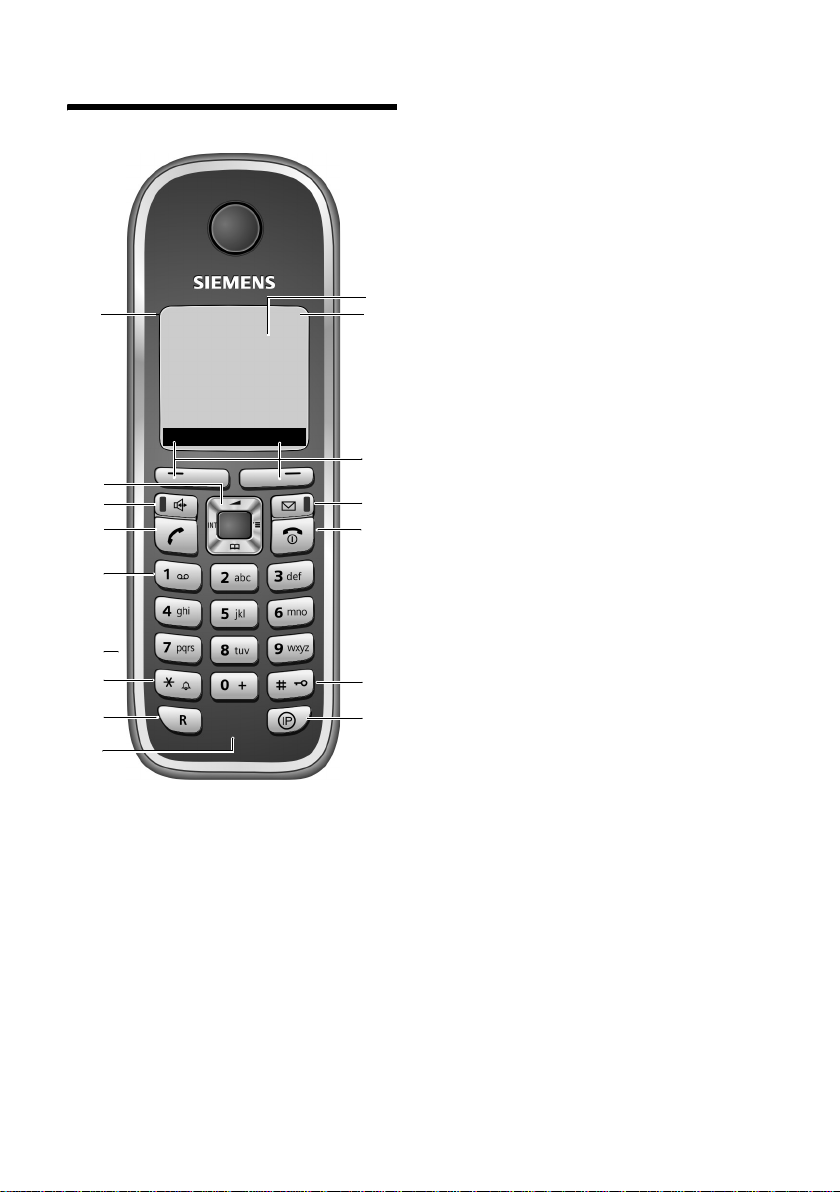
The handset at a glance
The handset at a glance
16
15
14
13
12
11
10
9
8
ÐV
INT 1
08.03.17 09:45
INT
1 Display (screen) in idle status
2 Charge status of the batteries
= e V U (flat to full)
= flashes: batteries almost flat
e V U flashes: batteries charging
3 Display keys (page 9)
4 Message key
Access to calls and message lists;
Flashes: new message or new call
5 End call key, On/Off key
End call, cancel function, go back one
1
2
3
4
5
6
7
menu level (press briefly), back to idle status
(press and hold), activate/deactivate handset (press and hold in idle status)
6 Hash key
Keypad lock on/off (press and hold in
idle status);
Toggle between upper/lower case and digits
(press and hold)
7 IP key
8 Microphone
9 Recall key
- Confer (flash)
- Insert a dialling pause (press and hold)
10 Star key
Ringer tones on/off (press and hold);
With an open connection: switch between
dial pulsing/touch tone dialling
(press briefly);
Open special characters table
11 Connection socket for headset
12 Key 1
Dial network mailbox (press and hold)
13 Tal k key
Answer a call, open last number redial list
(press briefly), start dialling (press and
hold);
14 Handsfree key
Switch between earpiece and handsfree
mode;
Lights up: handsfree activated
Flashes: incoming call
15 Control key (page 8)
16 Signal strength
Ð i Ñ Ò (high to low)
| flashes: no reception
1
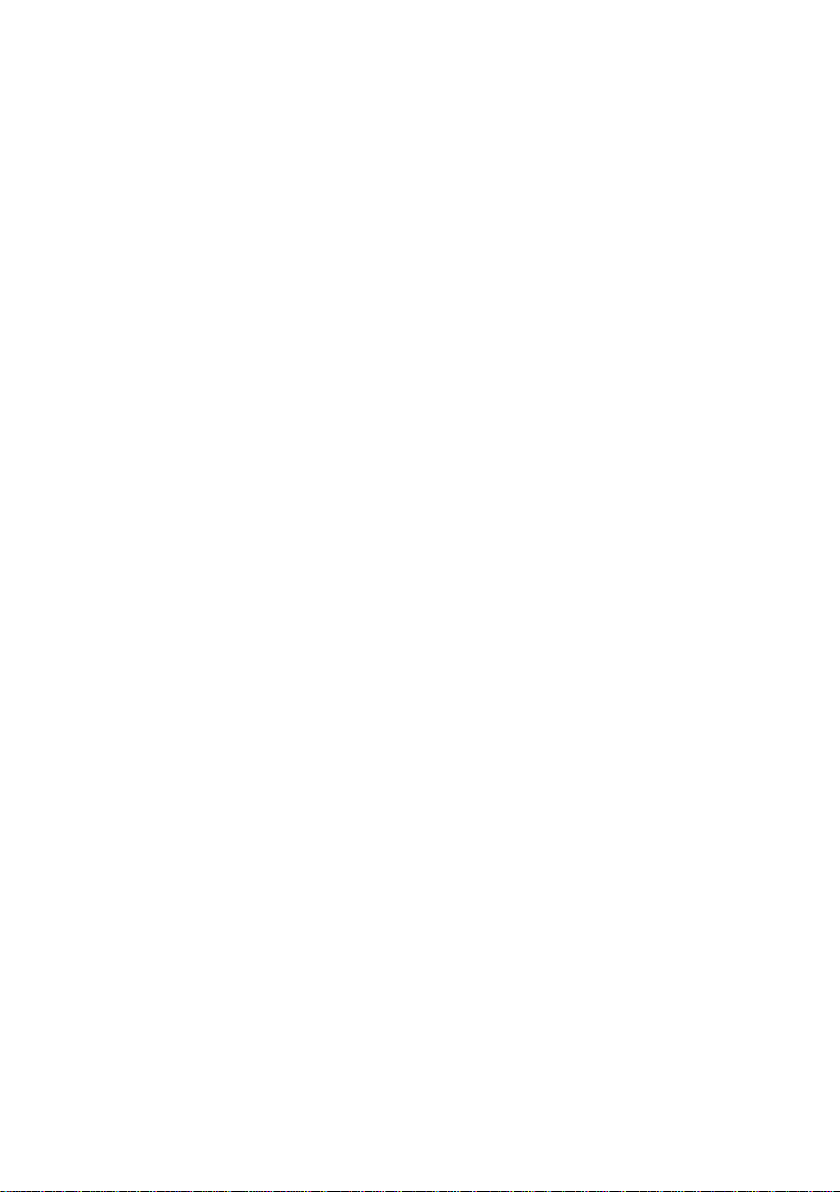
Contents
Contents
The handset at a glance . . . . . . . . 1
Safety precautions . . . . . . . . . . . . 3
Gigaset S88H –
More than just a telephone . . . . . 5
First steps . . . . . . . . . . . . . . . . . . . . 5
Pack contents . . . . . . . . . . . . . . . . . . . . 5
Setting up the charging cradle . . . . . . . 5
Setting up the handset for use . . . . . . . 5
Operating the handset . . . . . . . . . 8
Control key . . . . . . . . . . . . . . . . . . . . . . 8
Display keys . . . . . . . . . . . . . . . . . . . . . 9
Reverting to idle status . . . . . . . . . . . . . 9
Menu guidance . . . . . . . . . . . . . . . . . . 9
Correcting incorrect entries . . . . . . . . 10
ECO WDCT . . . . . . . . . . . . . . . . . . 10
Making calls . . . . . . . . . . . . . . . . . 11
Making an external call . . . . . . . . . . . 11
Ending a call . . . . . . . . . . . . . . . . . . . . 11
Accepting a call . . . . . . . . . . . . . . . . . 11
Calling Line Identification . . . . . . . . . 11
Handsfree talking . . . . . . . . . . . . . . . . 12
Muting . . . . . . . . . . . . . . . . . . . . . . . . 12
Making an internal call . . . . . . . . . . . . 12
Using the directory and lists . . . 13
Directory . . . . . . . . . . . . . . . . . . . . . . . 13
Last number redial list . . . . . . . . . . . . 15
Opening lists with the message key . 15
Using a handset as a
room monitor . . . . . . . . . . . . . . . 17
Setting the handset . . . . . . . . . . 18
Changing the display language . . . . . 18
Setting the display . . . . . . . . . . . . . . . 18
Setting the screen picture . . . . . . . . . . 18
Setting the display backlight . . . . . . . . 19
Activating/deactivating
auto answer . . . . . . . . . . . . . . . . . . . . 19
Changing the handsfree/
earpiece volume . . . . . . . . . . . . . . . . . 19
Changing ringer tones . . . . . . . . . . . . 19
Activating/deactivating
advisory tones . . . . . . . . . . . . . . . . . . . 20
Setting the alarm clock . . . . . . . . . . . . 21
Restoring the handset to the
factory settings . . . . . . . . . . . . . . . . . . 21
Appendix . . . . . . . . . . . . . . . . . . 22
Care . . . . . . . . . . . . . . . . . . . . . . . . . . . 22
Contact with liquid . . . . . . . . . . . . . . . 22
Questions and answers . . . . . . . . . . . . 22
Service (Customer Care) . . . . . . . . . . . 23
Notes on the user guide . . . . . . 24
Example of a menu input . . . . . . . . . . 24
Example of multiple line input . . . . . . 24
Writing and editing text . . . . . . . . . . . 25
Installing and wall-mounting the
charging cradle . . . . . . . . . . . . . 27
Index . . . . . . . . . . . . . . . . . . . . . . 28
2
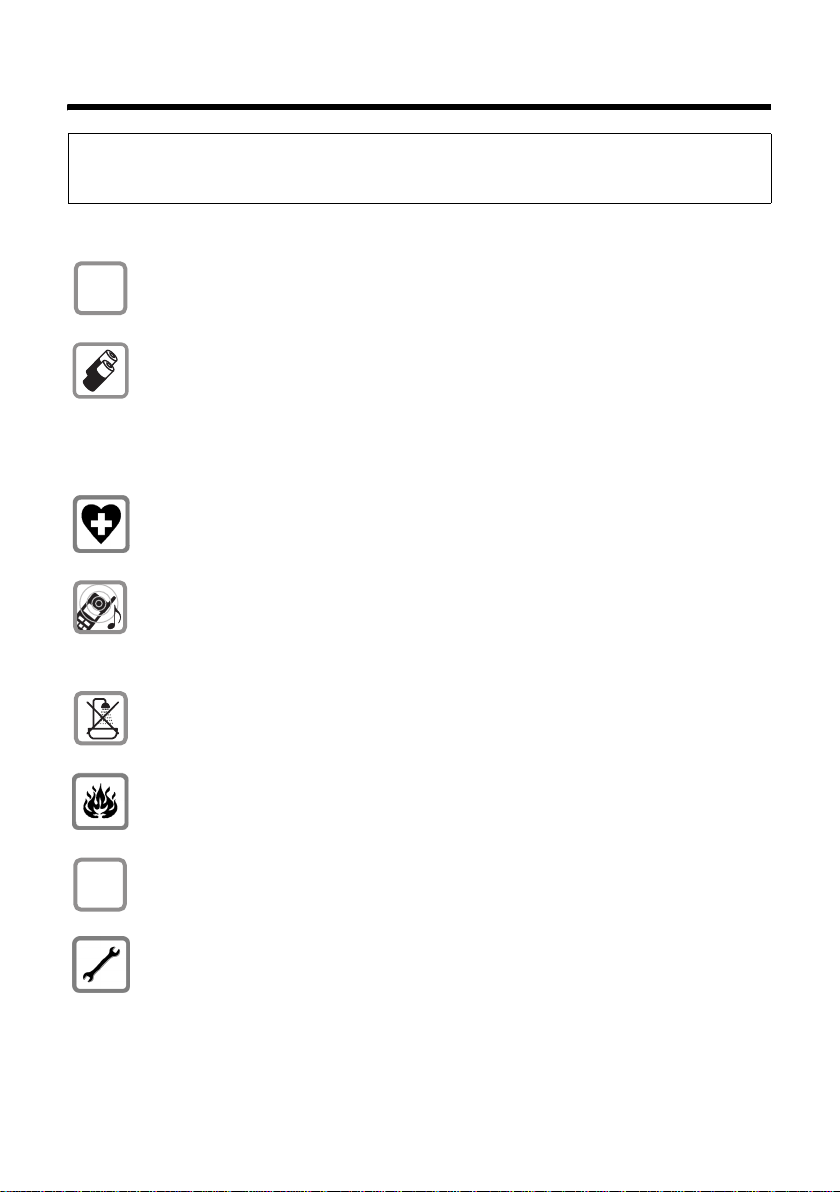
Safety precautions
Safety precautions
Warning:
Read the safety precautions and the user guide before use.
Explain their contents and the potential hazards associated with using the telephone to your children.
Only use the mains adapter supplied, as indicated on the underside of the
$
charging cradle.
Only use the recommended, rechargeable batteries (page 23), i.e. never use
a conventional (non-rechargeable) battery or other battery types as this could
result in significant health risks and personal injury.
Batteries should not be disposed of in general household waste. Observe the
local waste disposal regulations, details of which can be obtained from your
local authority or the dealer you purchased the product from.
The operation of medical appliances may be affected. Be aware of the technical
conditions in your particular environment, e.g. doctor's surgery.
Do not hold the rear of the handset to your ear when it is ringing or when the
handsfree function is activated. Otherwise you risk serious and permanent damage to your hearing.
The handset may cause an unpleasant humming noise in hearing aids.
ƒ
Do not install the charging cradle in bathrooms or shower rooms. The charging
cradle is not splashproof (page 22).
Do not use your phone in environments with a potential explosion hazard
(e.g. paint shops).
If you give your Gigaset to someone else, make sure you also give them the user
guide.
Please remove faulty base stations from use or have them repaired by our
Service, as they could interfere with other wireless services.
3
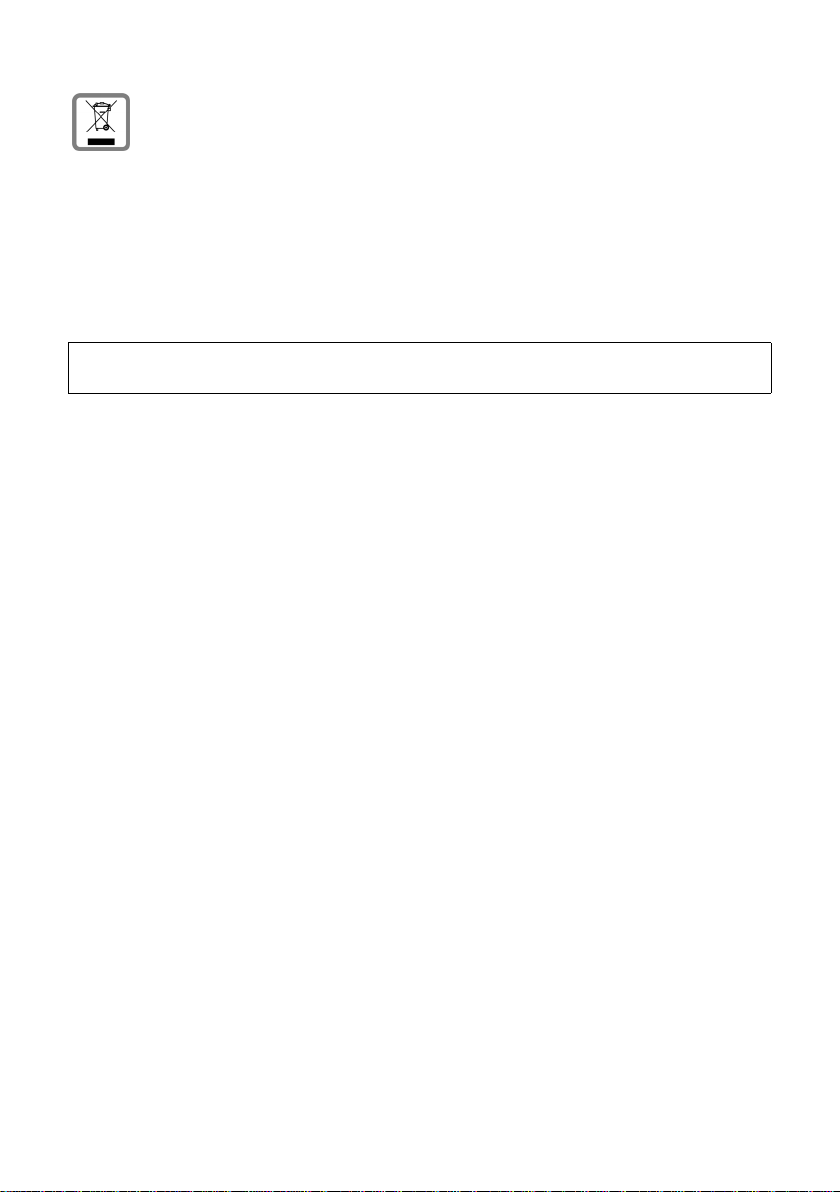
Safety precautions
All electrical and electronic equipment must be disposed of separately from general household waste using the sites designated by local authorities.
If a product displays this symbol of a crossed-out rubbish bin, the product is subject to European Directive 2002/96/EC.
The appropriate disposal and separate collection of used equipment serve to
prevent potential harm to the environment and to health. They are a precondition for the re-use and recycling of used electrical and electronic equipment.
For further information on disposing of your used equipment, please contact
your local authority, your refuse collection service or the dealer you purchased
the product from.
Please note:
Not all of the functions described in this user guide are available in all countries.
4
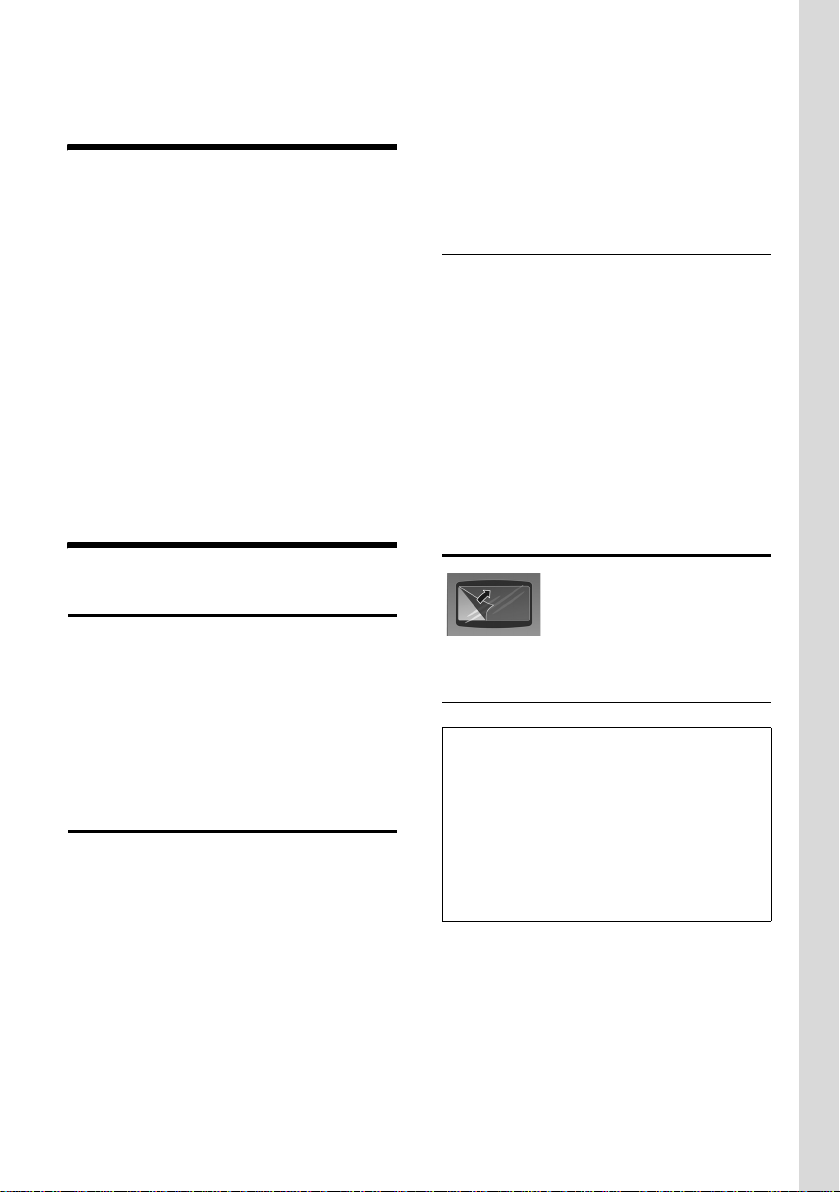
Gigaset S88H – More than just a telephone
Gigaset S88H –
More than just a telephone
Your phone, which has a clearly laid out
colour display (65k colours), doesn't just
offer you the option of saving up to 150
phone numbers (page 13) – it can do
much more besides:
u You can select frequently used phone
numbers at the press of a single key
(page 13).
u You can designate important people as
VIPs so you can identify important calls
from the ringer tone (page 13).
u You can view missed calls on your
phone (page 16).
Enjoy using your new telephone!
First steps
Pack contents
u one Gigaset S88H handset,
u one phone cord,
u two batteries,
u one battery cover,
u one belt clip,
u one user guide.
Setting up the charging cradle
The charging cradle is designed to be
operated in enclosed, dry areas at temperatures ranging from +5 °C to +45 °C.
You can find instructions on how to install
and mount the charging cradle on the wall
at the end of this user guide.
Please note:
u Never expose the handset to the fol-
lowing influences: heat sources, direct
sunlight, other electrical appliances.
u Protect your Gigaset from moisture,
dust, corrosive liquids and vapours.
Range and reception strength
Range:
u Outdoors: up to 300 m
u Indoors: up to 50 m
Reception strength:
The display shows the quality of the transmission power between the base station
and handset:
u Good to poor: ÐiÑÒ
u No reception: | flashes
Setting up the handset for use
The display is protected by
a plastic film. Please
remove the protective
film!
Inserting the batteries
Warning:
Use only the rechargeable batteries recommended by Gigaset Communications GmbH *
(page 23). Never use a conventional (nonrechargeable) battery or other battery types as
this could result in significant health risks and
personal injury. For example, the batteries
could explode. The phone could also malfunction or be damaged as a result of using batteries that are not of the recommended type.
* Gigaset Communications GmbH is a licensee of the
Siemens trademark.
¤ Insert the batteries the right way
round.
5
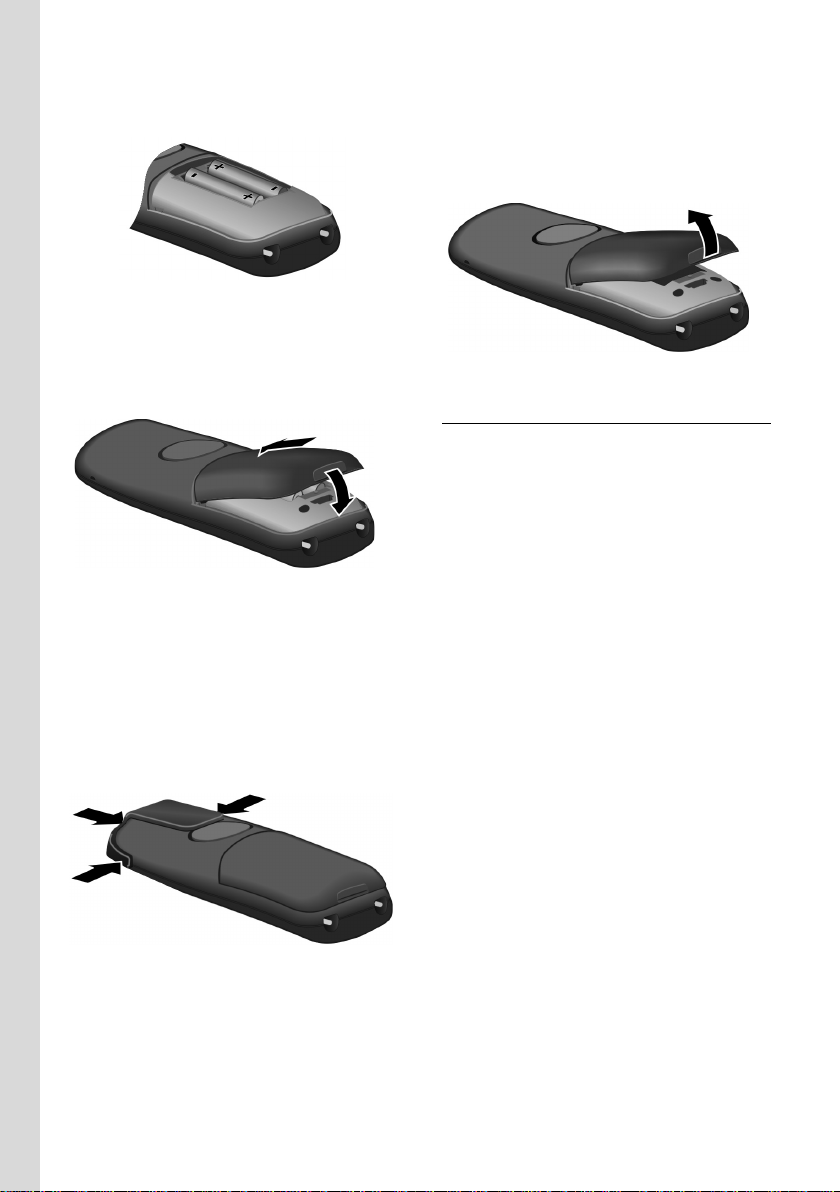
First steps
The polarity is indicated in/on the battery
compartment.
Closing the battery cover
¤ First insert the battery cover at the top.
¤ Then press the cover until it clicks into
place.
Attaching the belt clip
There are notches for attaching the belt
clip on the side of the handset at the same
height as the display.
¤ Press the belt clip onto the back of the
handset so that the protrusions on the
belt clip engage with the notches.
Opening the battery cover
¤ Place your fingertip in the cavity on the
casing and pull the battery cover
upwards.
Registration
Before you can use your Gigaset S88H you
must register it to a base station. The
actual registration procedure will depend
on the type of base station.
Automatic registration of Gigaset S88H to
Gigaset S880/S8855
Precondition: The handset must not yet
have been registered to a base station.
The handset is automatically registered to
the Gigaset S880/S885 base station.
¤ Place the handset in the base station
with its display facing forward.
Registration can take up to 5 minutes.
During this process, Regstr.Procedure
appears in the display and the name of the
base station flashes. When the handset
has registered, its screen displays its internal number, e.g. INT 2 for internal number
2. The handset is assigned the lowest
available internal number (1–4). If all
internal numbers 1–4 have been
assigned, number 4 is overwritten, provided the handset with the internal
number 4 is in idle status.
6
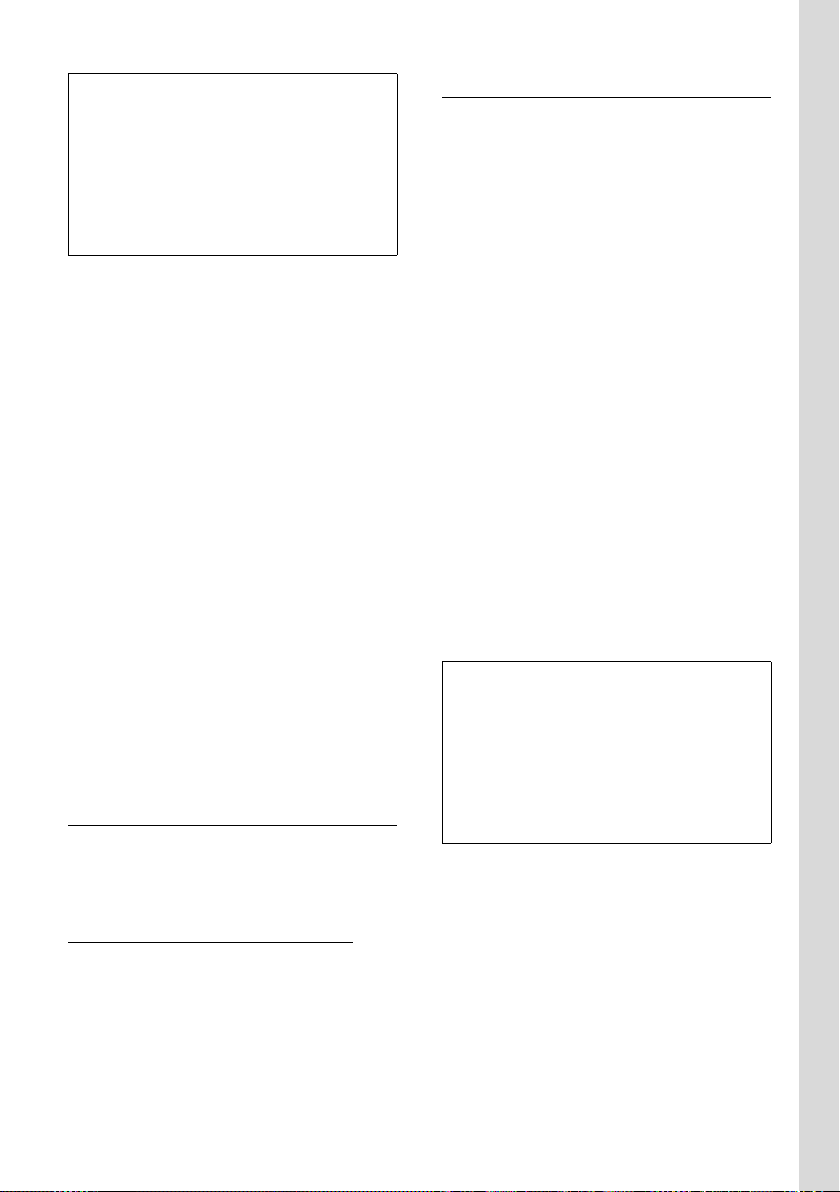
First steps
Please note:
– Automatic registration is not possible when
the base station to which you wish to register the handset is being used to make a call.
– Each key press interrupts the automatic
registration.
– If automatic registration does not work,
you will have to register the handset manually.
Manual registration of Gigaset S88H
If the handset does not activate automatically when the batteries are fitted, you
must first charge the batteries.
You must activate manual registration of
the handset on both the handset and the
base station.
Once it has been registered, the handset
returns to idle status. The handset's
internal number is shown in the display
e.g. INT 1. If not, repeat the procedure.
On the handset
v ¢ Ð ¢ Handset ¢ Register H/Set
~ Enter the system PIN of the
base station (the default is
0000) and press
flashes in the display.
§OK§. Base 1
On the base station
Within 60 sec. press and hold the registration/paging key on the base station
(approx. 3 sec.).
Headset socket
You can connect various headset types
(with 2.5 mm jack connector).
A compatibility list of tested headsets can
be found on the Internet at
www.plantronics.com/productfinder
.
Charging batteries
¤ Plug the mains adapter of the charging
cradle into a mains power socket.
¤ Place the handset in the cradle with the
display facing forward.
To charge the batteries, leave the handset
in the charging cradle. If the handset is
activated, the flashing battery icon e in
the top right of the display indicates that
the batteries are being charged. During
handset operation, the battery icon indicates the charge status of the batteries
(page 1).
Initial charging and discharging of
batteries
The correct charge level can only be displayed if the batteries are first fully
charged and discharged.
¤ To do this, leave the handset in the
charging cradle without interruption
for five hours.
¤ Once the batteries are fully charged,
remove the handset from the cradle
and do not put it back again until the
batteries are fully discharged.
Please note:
– The handset should only be placed in a
base station or charging cradle that is
designed for it.
– The handset will automatically switch on if
it is placed in the charging cradle.
– After the first battery charge and dis-
charge, you may place your handset in the
charging cradle after every call.
Please note:
u Always repeat the charging and dis-
charging procedure if you remove the
batteries from the handset and reinsert
them.
u The batteries may warm up during
charging. This is not dangerous.
u After a while the charge capacity of the
batteries will decrease for technical rea-
sons.
7
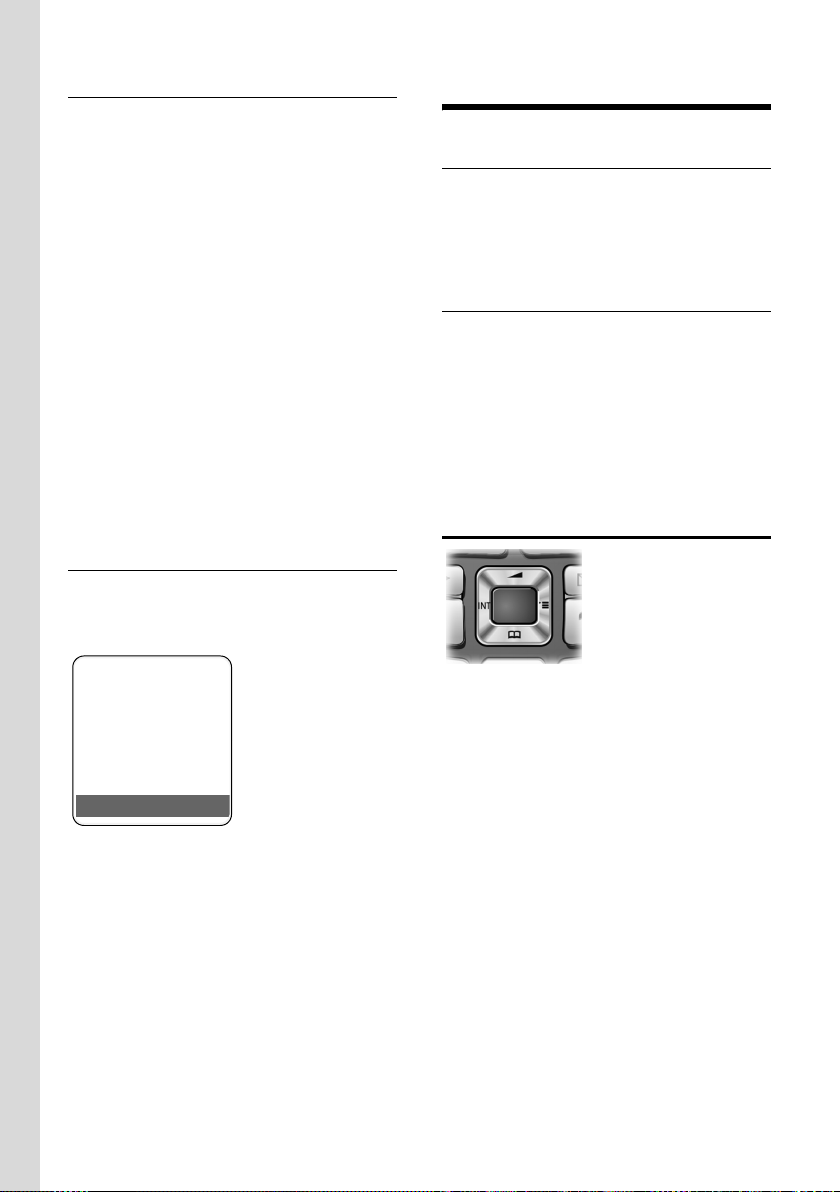
Operating the handset
Setting the date and time
Set the date and time so that the correct
date and time can be assigned to incoming calls, and so that the alarm can be
used.
¤ If you have not yet set the date and
time, press the display key
the input field.
To change the time, open the input field
with:
¢ Ð ¢ Date/Time
v
§Time§ to open
¤ Change multiple line input:
Date:
Enter year, month and day in 6-digit
format.
Time:
Enter hours and minutes as 4 digits,
e.g. Q M 5 for 07:15 a.m.
§Save§ Press the display key
Display in idle status
Once the phone is registered and the time
set, the idle display is as shown here
(example)
Operating the handset
Activating/deactivating the handset
a In idle status, press and hold
the end call key (confirmation
tone).
Activating/deactivating the keypad lock
# Press and hold the hash key.
You will hear the confirmation tone. The
Ø icon appears in the display when the
keypad lock is activated.
The keypad lock is deactivated automatically if someone calls you. It is re-activated
when the call is finished.
Control key
ÐV
INT 1
08.03.17 07:15
INT
Your phone is now ready for use.
If you have any queries about using your
phone, please read the tips on troubleshooting ("Questions and Answers",
page 22) or contact our customer service
department (Customer Care, please see
the warranty card).
8
In the description below, the side of the
control key (up, down, right, left) that you
have to press in the different operating situations is marked in black, e.g. v for
"press right on the control key".
The control key has a number of different
functions:
When the handset is in idle status
s Open the directory.
v Open the main menu.
u Open the list of handsets.
t Call up the menu for setting
the handset's call volume
(page 19), ringer tones
(page 19) and advisory tones
(page 20).
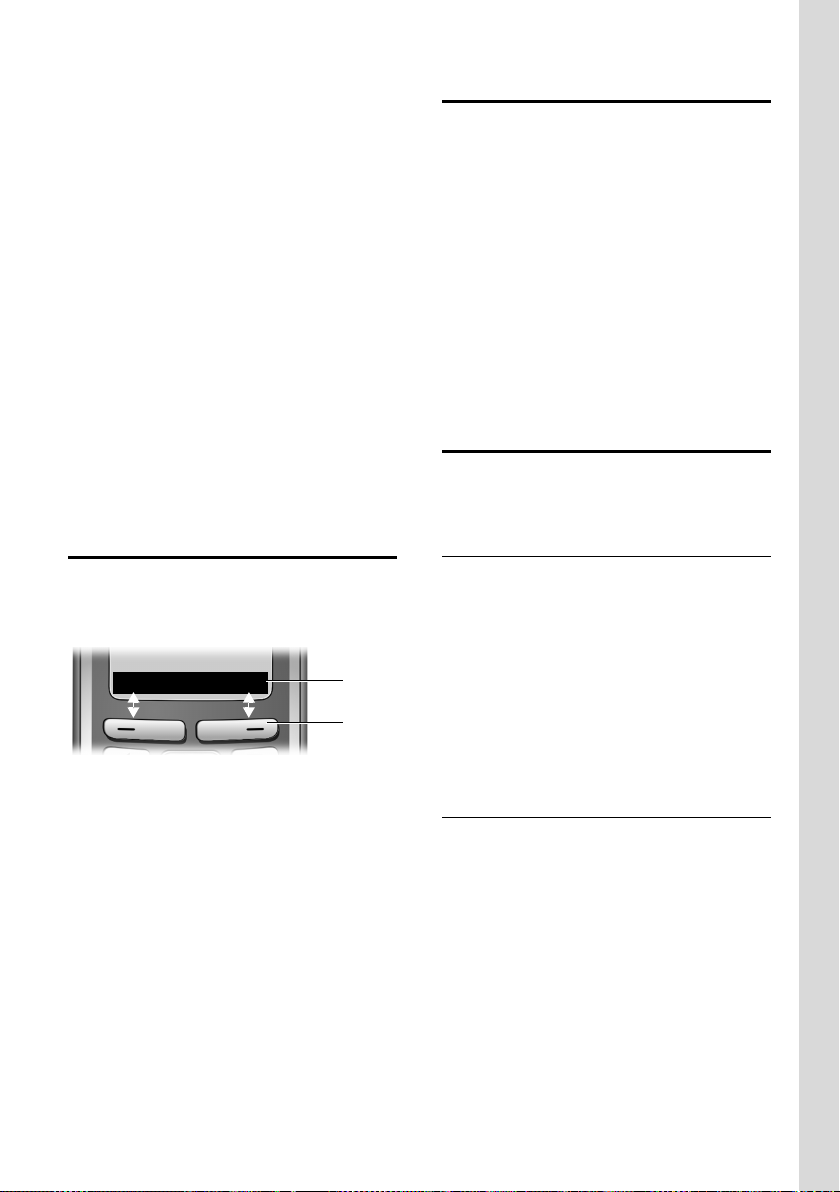
Operating the handset
In the main menu, in submenus and lists
t / s Scroll up/down line by line.
v Open the submenu or confirm
the selection.
u Go back one menu level or
cancel.
In input fields
You can use the control key to move the
cursor up t, down s, right v or left
u.
During an external call
s Open the directory.
u Initiate internal consultation
call and mute.
t Adjust the loudspeaker vol-
ume for earpiece and handsfree mode.
Display keys
The function of the display keys changes
depending on the particular operating situation. Example:
INT
1 Current display key functions are shown in
the bottom display line.
2 Display keys
The most important display icons are:
¨ Open the main menu.
§Options§ Open a context-dependent
menu.
W Delete key: deletes one char-
acter at a time from right to
left.
Î Go back one menu level or
cancel operation.
Ó Copy number into directory.
• Open the last number redial
list.
1
2
Reverting to idle status
You can revert to idle status from anywhere in the menu as follows:
¤ Press and hold the end call key a.
Or:
¤ Do not press any key: after 2 minutes
the display will automatically revert to
idle status.
Changes that you have not confirmed or
saved by pressing
Save Entry
An example of the display in idle status is
shown on page 1.
§OK§ will be lost.
§OK§, §Yes§, §Save§, §Send§ or
Menu guidance
Your telephone's functions are accessed
using a menu that has a number of levels.
Main menu (first menu level)
¤ Press v with the handset in idle status
to open the main menu.
The main menu functions are shown in
the display as a list with colour icons and
names.
To access a function, i.e. to open the corresponding submenu (next menu level):
¤ Navigate to the function using the con-
trol key q. Press the
Submenus
The functions in the submenus are displayed as lists.
To access a function:
§OK§ display key.
¤ Scroll to the function with the control
key q and press
Briefly press the end call key a once to
return to the previous menu level/cancel
the operation.
§OK§.
9
