
s
Issued by
t Communications GmbH
Gigase
Schlavenhorst 66, D-46395 Bocholt
Gigaset Communications GmbH is a trademark licensee of Siemens AG
© Gigaset Communications GmbH 2008
All rights reserved.
Subject to availability. Rights of modifications reserved.
www.gigaset.com
Gigaset S880 - S885
Gigaset
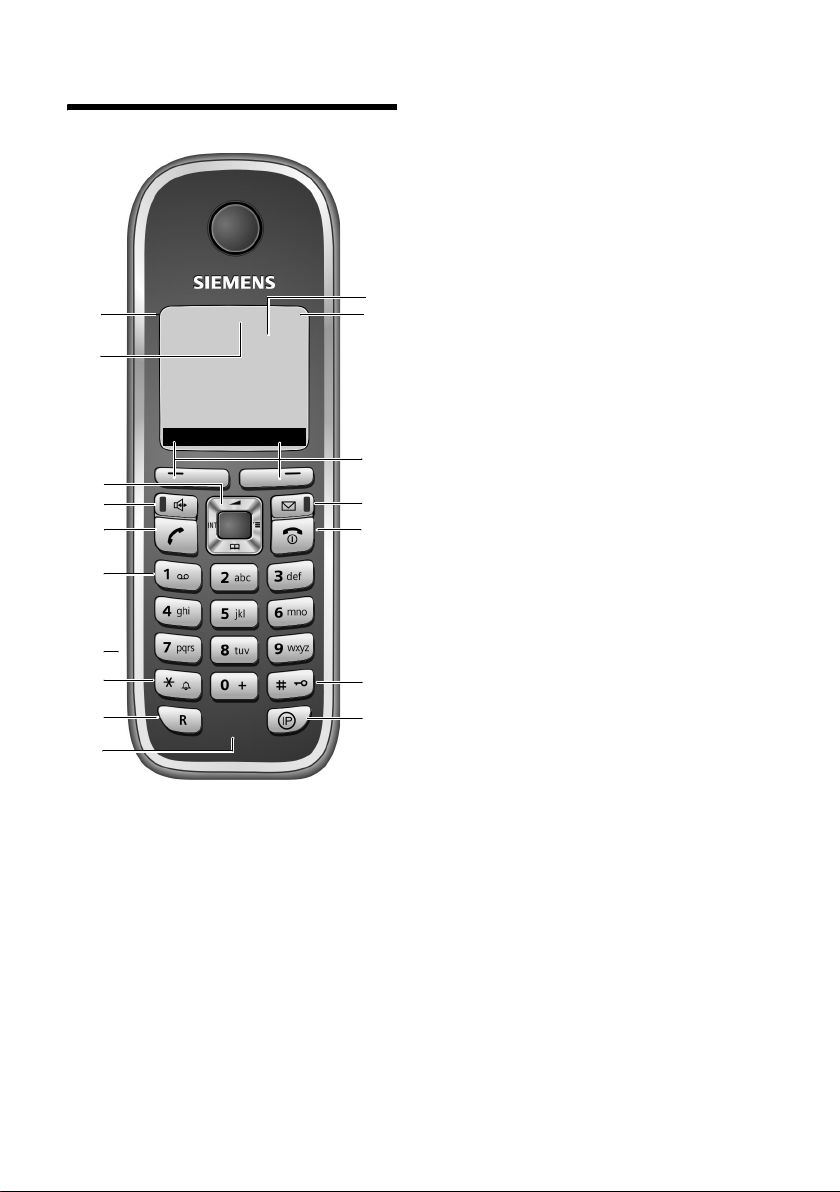
The handset at a glance
The handset at a glance
17
16
15
14
13
12
11
10
9
8
ÐÃV
INT 1
08.03.17 09:45
INT
1 Display (screen) in idle status
2 Charge status of the batteries
=eVU (flat to full)
= flashes: batteries almost flat
e V U flashes: batteries charging
3 Display keys (page 11)
4 Message key
Access to calls and message lists;
Flashes: new message or new call
5 End call key, On/Off key
End call, cancel function, go back one
1
2
3
4
5
6
7
menu level (press briefly), back to idle status
(press and hold), activate/deactivate handset (press and hold in idle status)
6 Hash key
Keypad lock on/off (press and hold in
idle status);
Toggle between upper/lower case and digits
(press and hold)
7 IP key
8 Microphone
9 Recall key
- Confer (flash)
- Insert a dialling pause (press and hold)
10 Star key
Ringer tones on/off (press and hold);
With an open connection: switch between
dial pulsing/touch tone dialling
(press briefly);
Open special characters table
11 Connection socket for headset
12 Key 1
Dial answering machine (S885 only)
13 Tal k key
Answer a call, open last number redial list
(press briefly), start dialling (press and
hold);
14 Handsfree key
Switch between earpiece and handsfree
mode;
Lights up: handsfree activated
Flashes: incoming call
15 Control key (page 11)
16 Answering machine icon (S885 only)
Answering machine switched on
Flashes: answering machine is recording a
message or is being operated by another
internal party
17 Signal strength
Ð i Ñ Ò (high to low)
| flashes: no reception
1
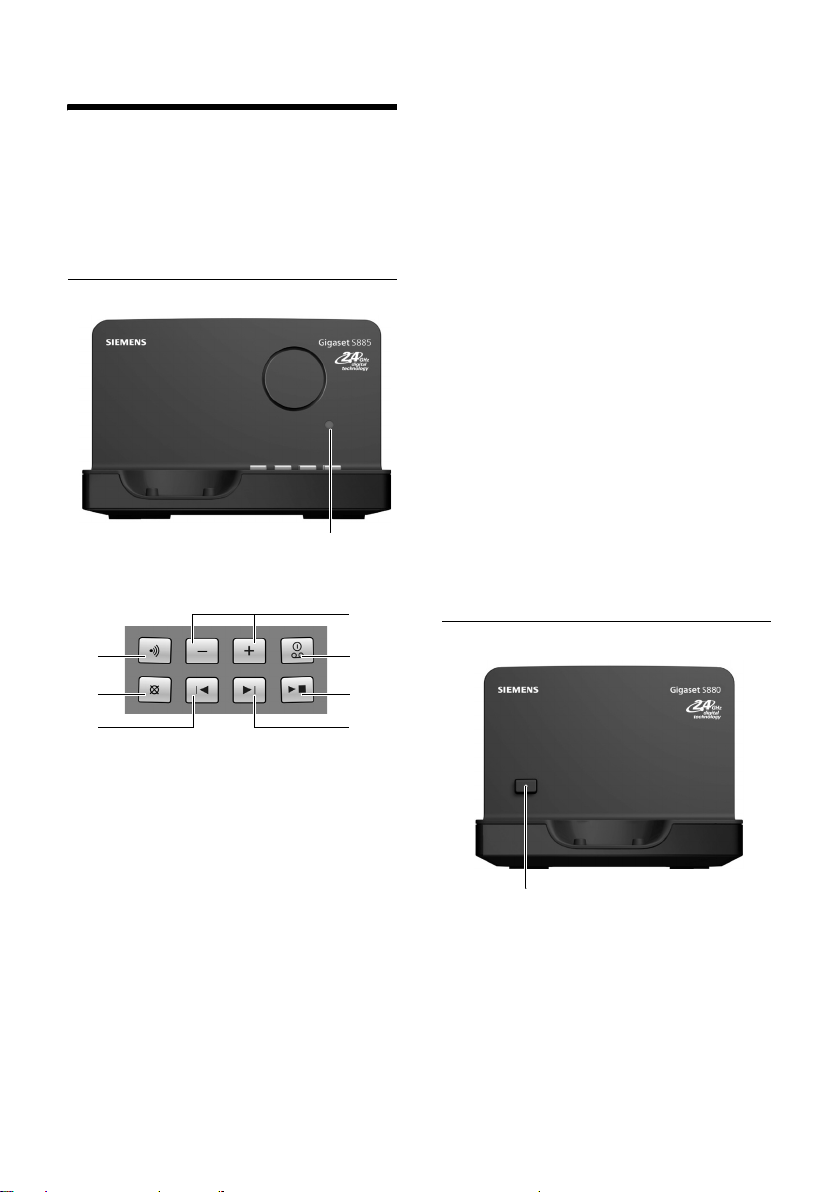
The base station at a glance
The base station at a glance
You can use the keys on the base station to
register handsets to the base station,
search for handsets ("paging", see
page 25) and operate the integrated
answering machine (Gigaset S885 only).
Gigaset S885 base station
LED
7
1
2
During message playback:
3 Play/stop key:
Play back new messages from the answering
machine or cancel the playback (press
briefly).
Play back new and old messages (press and
hold).
4 Skip to next message (press once) or next
message but one (press twice).
5 Skip back to beginning of message (press
once) or to previous message (press twice).
6 Delete current message.
7 Adjust volume during message playback:
ð = quieter; ñ = louder.
While an external call is being signalled:
adjust ringer tone volume.
Please note:
u If the answering machine is being oper-
ated from a handset or if it is recording
a message, it cannot be operated from
the base station.
u If the LED flashes although the answer-
ing machine is switched off, it means
that there is still at least one new mes-
sage that has not been played back yet.
Gigaset S880 base station
6
5
1 Registration/paging key
Press briefly: search for handsets "paging",
see page 25.
Press and hold: register handsets and WDCT
devices, see page 24.
2 On/Off key: activate/deactivate answering
machine.
LED lights up: answering machine is activated.
LED flashes: at least one new message is
present.
2
3
4
Registration/paging key:
– Press briefly: search for handsets
"paging", see page 25.
– Press and hold: register handsets and
WDCT devices, see page 24.
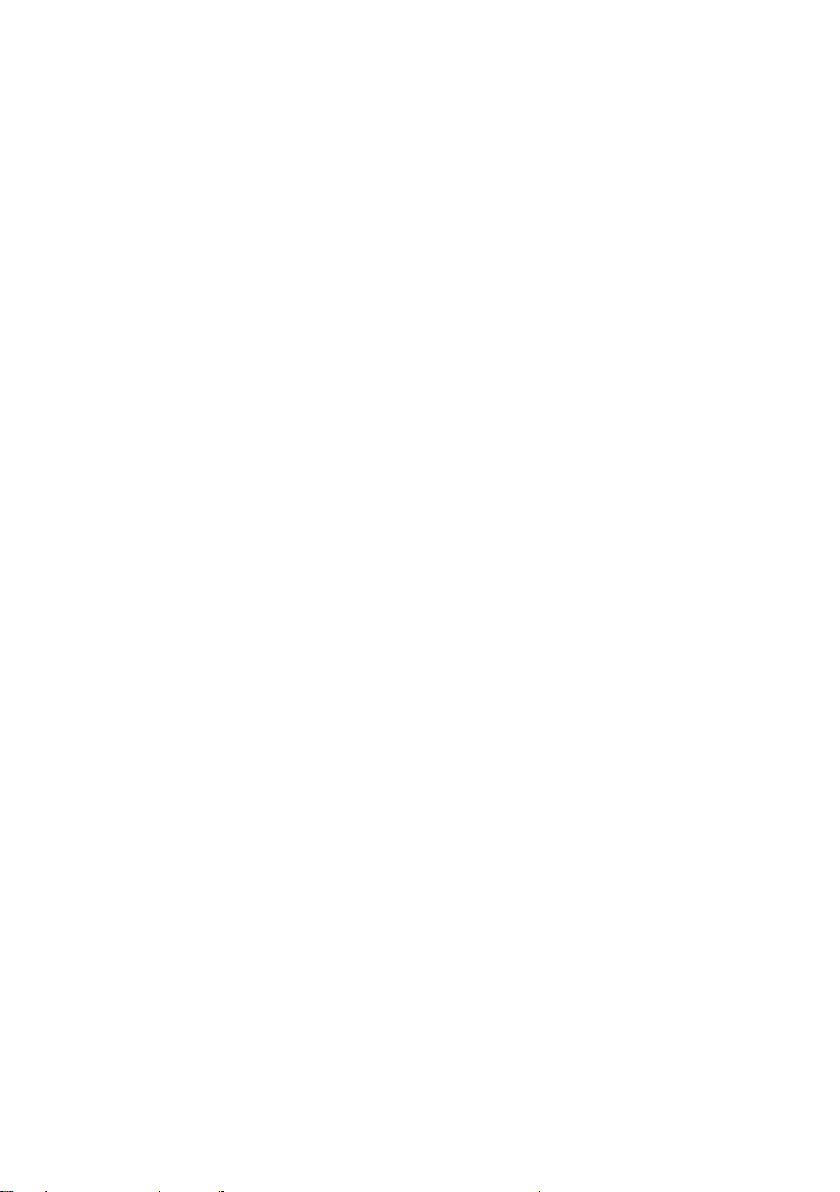
Contents
Contents
The handset at a glance . . . . . . . . 1
The base station at a glance . . . . 2
Safety precautions . . . . . . . . . . . . 5
Gigaset S880/S885 –
More than just a telephone . . . . . 7
First steps . . . . . . . . . . . . . . . . . . . . 7
Pack contents . . . . . . . . . . . . . . . . . . . . 7
Installing the base station . . . . . . . . . . 7
Setting up the handset for use . . . . . . . 8
Operating the handset . . . . . . . . 11
Control key . . . . . . . . . . . . . . . . . . . . . 11
Display keys . . . . . . . . . . . . . . . . . . . . 11
Reverting to idle status . . . . . . . . . . . . 12
Menu guidance . . . . . . . . . . . . . . . . . 12
Correcting incorrect entries . . . . . . . . 12
ECO WDCT . . . . . . . . . . . . . . . . . . 13
Menu tree . . . . . . . . . . . . . . . . . . 14
Making calls . . . . . . . . . . . . . . . . . 16
Making an external call . . . . . . . . . . . 16
Ending a call . . . . . . . . . . . . . . . . . . . . 16
Accepting a call . . . . . . . . . . . . . . . . . 16
Calling Line Identification . . . . . . . . . 16
Handsfree talking . . . . . . . . . . . . . . . . 17
Muting . . . . . . . . . . . . . . . . . . . . . . . . 17
Using the network mailbox . . . . 18
Configuring fast access for the
network mailbox . . . . . . . . . . . . . . . . 18
Viewing the network mailbox report . 18
Using the directory and lists . . . 19
Directory . . . . . . . . . . . . . . . . . . . . . . . 19
Last number redial list . . . . . . . . . . . . 21
Opening lists with the message key . 21
Automatic network provider
preselection (preselection) . . . . . . . . . 23
Using several handsets . . . . . . . 24
Registering handsets . . . . . . . . . . . . . . 24
Deregistering handsets . . . . . . . . . . . . 25
Locating a handset ("paging") . . . . . . 25
Making internal calls . . . . . . . . . . . . . . 25
Listening in to an external call . . . . . . 26
Changing the name of a handset . . . . 27
Changing a handset's internal
number . . . . . . . . . . . . . . . . . . . . . . . . 27
Using a handset as a
room monitor . . . . . . . . . . . . . . . . . . . 27
Setting the handset . . . . . . . . . . 28
Changing the display language . . . . . 28
Setting the display . . . . . . . . . . . . . . . 29
Setting the screen picture . . . . . . . . . . 29
Setting the display backlight . . . . . . . . 29
Activating/deactivating
auto answer . . . . . . . . . . . . . . . . . . . . 29
Changing the handsfree/
earpiece volume . . . . . . . . . . . . . . . . . 30
Changing ringer tones . . . . . . . . . . . . 30
Activating/deactivating
advisory tones . . . . . . . . . . . . . . . . . . . 31
Setting the alarm clock . . . . . . . . . . . . 31
Restoring the handset to the
factory settings . . . . . . . . . . . . . . . . . . 32
Setting the base station . . . . . . 32
Protecting against unauthorised
access . . . . . . . . . . . . . . . . . . . . . . . . . 32
Changing ringer tones . . . . . . . . . . . . 33
Activating/deactivating
music on hold . . . . . . . . . . . . . . . . . . . 33
Restoring the base station to the
factory settings . . . . . . . . . . . . . . . . . . 33
3
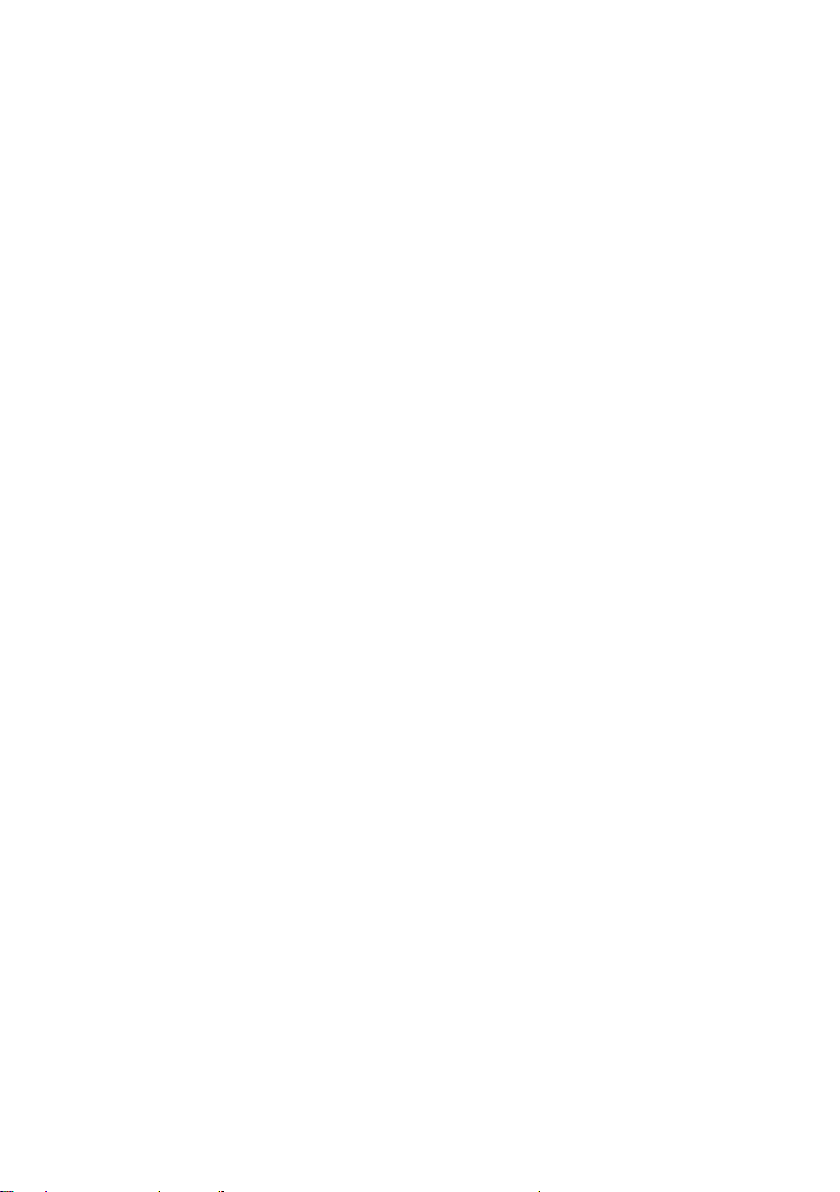
Contents
Operating the answering
machine of the Gigaset S885
base station . . . . . . . . . . . . . . . . . 34
Operation via the handset . . . . . . . . . 34
Activating/deactivating call
screening . . . . . . . . . . . . . . . . . . . . . . 37
Setting up the answering machine . . 38
Resetting fast access for the
answering machine using key 1 . . . . . 38
Operating when on the move
(remote control) . . . . . . . . . . . . . . . . . 39
Connecting the base station
to PABX . . . . . . . . . . . . . . . . . . . . . 40
Dialling modes and recall . . . . . . . . . . 40
Setting pauses . . . . . . . . . . . . . . . . . . 40
Switching temporarily to touch
tone dialling (DTMF) . . . . . . . . . . . . . . 40
Appendix . . . . . . . . . . . . . . . . . . . 41
Care . . . . . . . . . . . . . . . . . . . . . . . . . . 41
Contact with liquid . . . . . . . . . . . . . . 41
Questions and answers . . . . . . . . . . . 41
Service (Customer Care) . . . . . . . . . . 42
Notes on the user guide . . . . . . . 43
Example of a menu input . . . . . . . . . . 43
Example of multiple line input . . . . . . 44
Writing and editing text . . . . . . . . . . . 44
Accessories . . . . . . . . . . . . . . . . . 46
Wall-mounting the
base station . . . . . . . . . . . . . . . . . 47
Index . . . . . . . . . . . . . . . . . . . . . . . 48
4
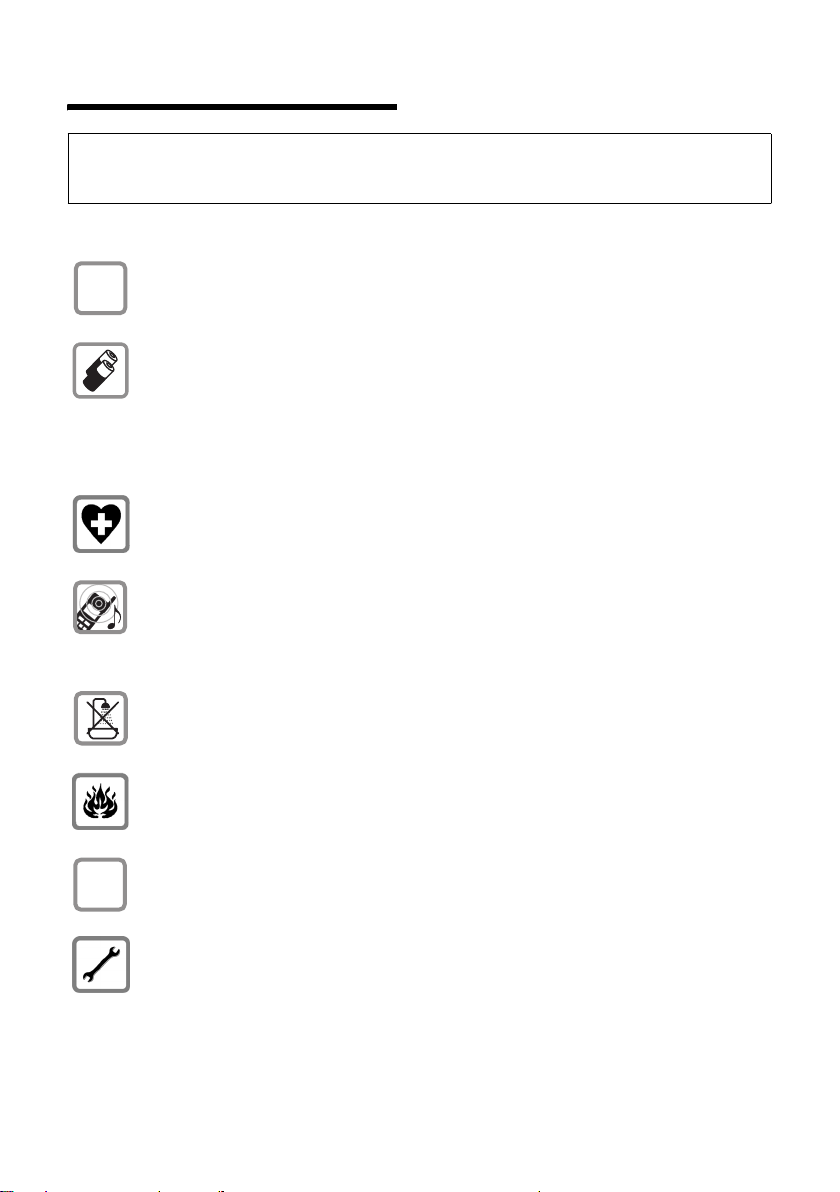
Safety precautions
Safety precautions
Warning:
Read the safety precautions and the user guide before use.
Explain their contents and the potential hazards associated with using the telephone to your children.
Only use the mains adapter supplied, as indicated on the underside of the base
$
station or charging cradle.
Only use the recommended, rechargeable batteries (page 42), i.e. never use
a conventional (non-rechargeable) battery or other battery types as this could
result in significant health risks and personal injury.
Batteries should not be disposed of in general household waste. Observe the
local waste disposal regulations, details of which can be obtained from your
local authority or the dealer you purchased the product from.
The operation of medical appliances may be affected. Be aware of the technical
conditions in your particular environment, e.g. doctor's surgery.
Do not hold the rear of the handset to your ear when it is ringing or when the
handsfree function is activated. Otherwise you risk serious and permanent damage to your hearing.
The handset may cause an unpleasant humming noise in hearing aids.
ƒ
Do not install the base station or charging cradle in bathrooms or shower rooms.
The base station and charging cradle are not splashproof (page 41).
Do not use your phone in environments with a potential explosion hazard
(e.g. paint shops).
If you give your Gigaset to someone else, make sure you also give them the user
guide.
Please remove faulty base stations from use or have them repaired by our
Service, as they could interfere with other wireless services.
5
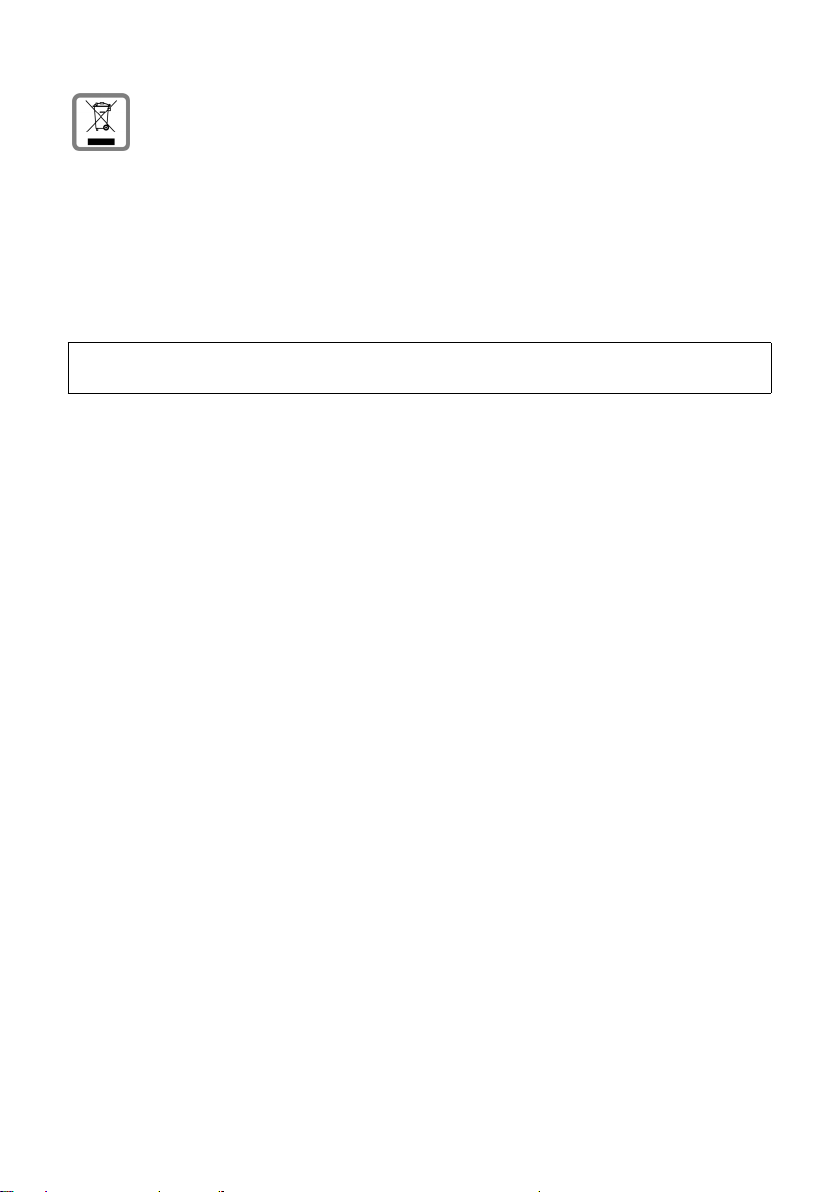
Safety precautions
All electrical and electronic equipment must be disposed of separately from general household waste using the sites designated by local authorities.
If a product displays this symbol of a crossed-out rubbish bin, the product is subject to European Directive 2002/96/EC.
The appropriate disposal and separate collection of used equipment serve to
prevent potential harm to the environment and to health. They are a precondition for the re-use and recycling of used electrical and electronic equipment.
For further information on disposing of your used equipment, please contact
your local authority, your refuse collection service or the dealer you purchased
the product from.
Please note:
Not all of the functions described in this user guide are available in all countries.
6
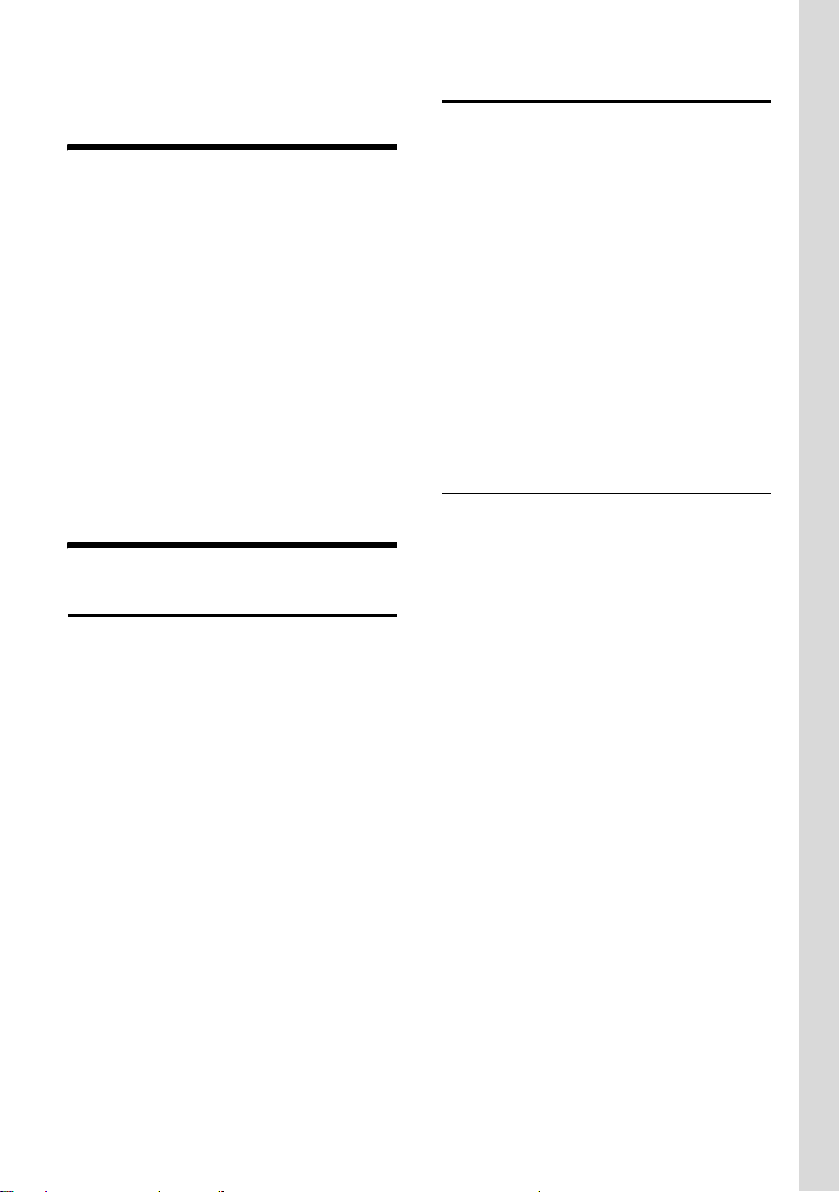
Gigaset S880/S885 – More than just a telephone
Gigaset S880/S885 –
More than just a telephone
Your phone, which has a clearly laid out
colour display (65k colours), doesn't just
offer you the option of saving up to 150
phone numbers (page 19) – it can do
much more besides:
u You can select frequently used phone
numbers at the press of a single key
(page 19).
u You can designate important people as
VIPs so you can identify important calls
from the ringer tone (page 19).
u You can view missed calls on your
phone (page 22).
Enjoy using your new telephone!
First steps
Pack contents
u one Gigaset S880/S885 base station
with mains adapter,
u one Gigaset S88H handset,
u one phone cord,
u two batteries,
u one battery cover,
u one belt clip,
u one user guide.
Installing the base station
The base station is designed for use in
closed, dry rooms with a temperature
range of +5 °C to +45 °C.
Set up the base station at a central point in
your apartment or house.
You can find instructions on how to mount
the base station on the wall at the end of
this user guide.
Please note:
u Never expose the telephone to heat
sources, direct sunlight or other electri-
cal appliances.
u Protect your Gigaset from moisture,
dust, corrosive liquids and vapours.
Range and reception strength
Range:
u Outdoors: up to 300 m
u Indoors: up to 50 m
Reception strength:
The display shows the quality of the transmission power between the base station
and handset:
u Good to poor: ÐiÑÒ
u No reception: | flashes
7
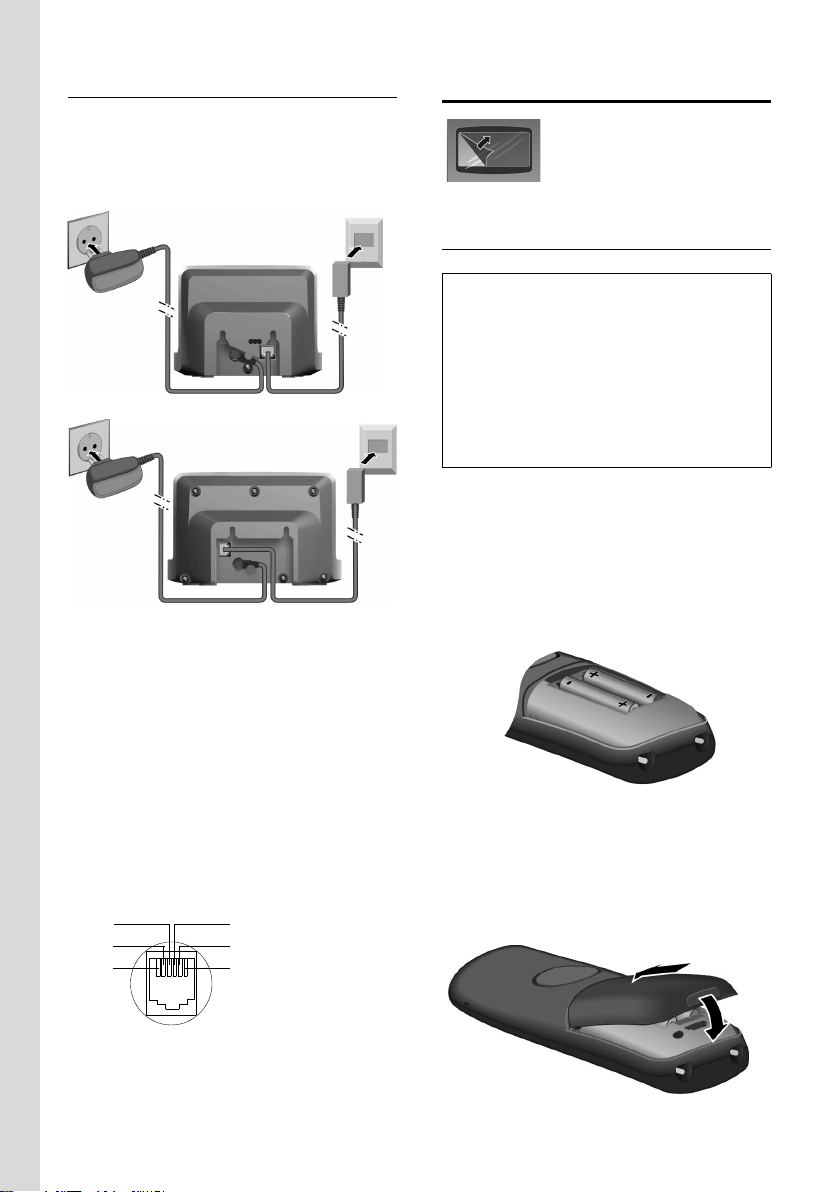
First steps
Connecting the base station
¤ First connect the power supply unit
and then the phone jack as shown
below and place the cables in the cable
recesses.
Gigaset S880
1
1
Gigaset S885
1
1
1 Mains adapter 230 V
2 Phone jack with phone cord
Please note:
u The mains adapter must always be
connected, as the phone will not oper-
ate without mains connection.
u Only use the mains adapter and phone
cord supplied.
u If you buy a replacement phone cord,
make sure that the phone jack has the
correct type of wiring.
Correct phone jack assignment
1unused
3
2
1
4
5
6
2unused
3a
4b
5unused
6unused
2
2
Setting up the handset for use
The display is protected by
a plastic film. Please
remove the protective
film!
Inserting the batteries
Warning:
Use only the rechargeable batteries recommended by Gigaset Communications GmbH *
(page 42). Never use a conventional (nonrechargeable) battery or other battery types as
this could result in significant health risks and
personal injury. For example, the batteries
could explode. The phone could also malfunction or be damaged as a result of using batteries that are not of the recommended type.
* Gigaset Communications GmbH is a licensee of the
Siemens trademark.
¤ Insert the batteries the right way
round.
The polarity is indicated in/on the battery
compartment.
Closing the battery cover
¤ First insert the battery cover at the top.
¤ Then press the cover until it clicks into
place.
8
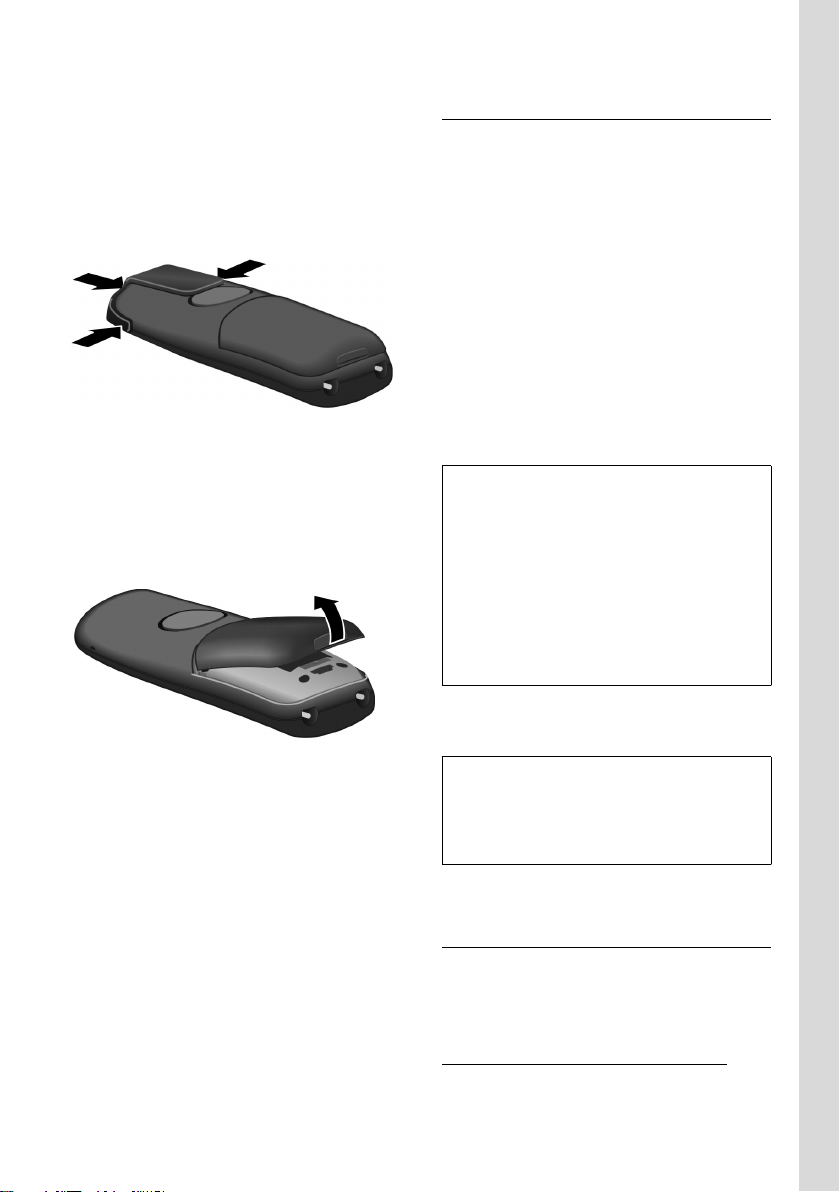
First steps
Attaching the belt clip
There are notches for attaching the belt
clip on the side of the handset at the same
height as the display.
¤ Press the belt clip onto the back of the
handset so that the protrusions on the
belt clip engage with the notches.
Opening the battery cover
¤ Place your fingertip in the cavity on the
casing and pull the battery cover
upwards.
Placing the handset in the base station
and registering
¤ Place the handset in the base station
with its display facing upwards.
The handset registers automatically.
Registration can take up to 5 minutes.
While this is happening, Regstr.Procedure
appears in the display and the name of the
base station flashes. The handset is
assigned the lowest available internal
number (1-4).
This will appear in the display when registration is complete, e.g. INT 1. This means
that the number 1 has been assigned.
If the internal numbers 1–4 are already
assigned to other devices, the number 4 is
overwritten.
Please note:
– Automatic registration is only possible
while no calls are being made from the
base station.
– Each key press interrupts the automatic
registration.
– If automatic registration does not work the
handset will have to be registered manually
(page 24).
– You can change the name of the handset
(page 27).
To charge the batteries, leave the handset
in the base station.
Please note:
– The handset will automatically switch on if
it is placed in the base station.
– Only place the handset in the base station
or charging cradle that is intended for it.
For questions and problems see page 41.
Headset socket
You can connect various headset types
(with 2.5 mm jack connector).
A compatibility list of tested headsets can
be found on the Internet at
www.plantronics.com/productfinder
.
9
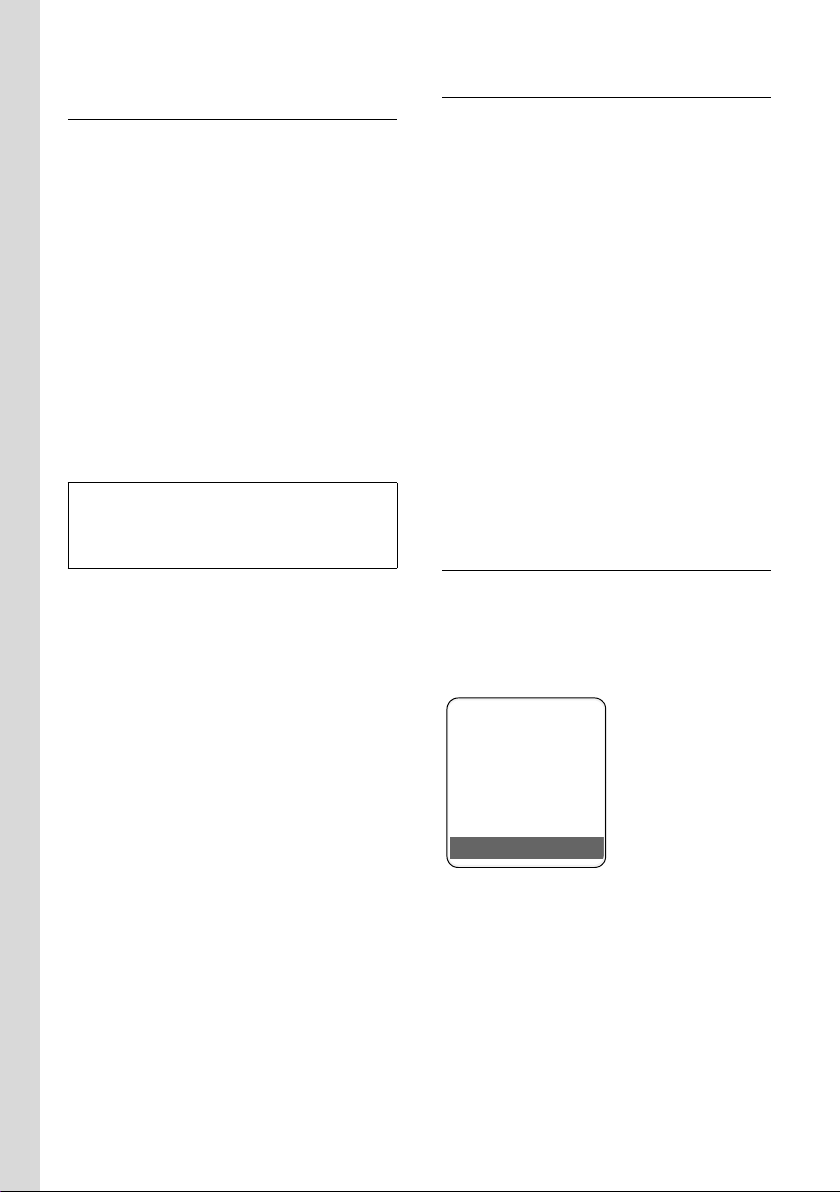
First steps
Initial charging and discharging of
batteries
If the handset is activated, the flashing
battery icon e in the top right of the display indicates that the batteries are being
charged.
During handset operation, the battery
icon indicates the charge status of the batteries (page 1). The correct charge level
can only be displayed if the batteries are
first fully charged and discharged.
¤ To do this, leave the handset in the
base station or charging cradle without interruption for five hours.
¤ Afterwards, remove the handset from
the base station and do not put it back
again until the batteries are fully discharged.
Please note:
After the first battery charge and discharge
you may replace your handset in its base station after every call.
Please note:
u Always repeat the charging and dis-
charging procedure if you remove the
batteries from the handset and reinsert
them.
u The batteries may warm up during
charging. This is not dangerous.
u After a while the charge capacity of the
batteries will decrease for technical reasons.
Setting the date and time
Set the date and time so that the correct
date and time can be assigned to incoming calls, and so that the alarm can be
used.
¤ If you have not yet set the date and
time, press the display key
the input field.
To change the time, open the input field
with:
¢ ¢ Date/Time
v
§Time§ to open
¤ Change multiple line input:
Date:
Enter year, month and day in 6-digit
format.
Time:
Enter hours and minutes as 4 digits,
e.g. Q M Ê 5 for 07:15 a.m.
§Save§ Press the display key
Display in idle status
Once the phone is registered and the time
set, the idle display is as shown here
(example). If the answering machine is
activated, the answering machine icon ×
will also be displayed in the header:
ÐV
INT 1
08.03.17 07:15
INT
10
Your answering machine is set with a
standard announcement.
Your phone is now ready for use.
If you have any queries about using your
phone, please read the tips on troubleshooting ("Questions and Answers",
page 41) or contact our customer service
department (Customer Care, please see
the warranty card).
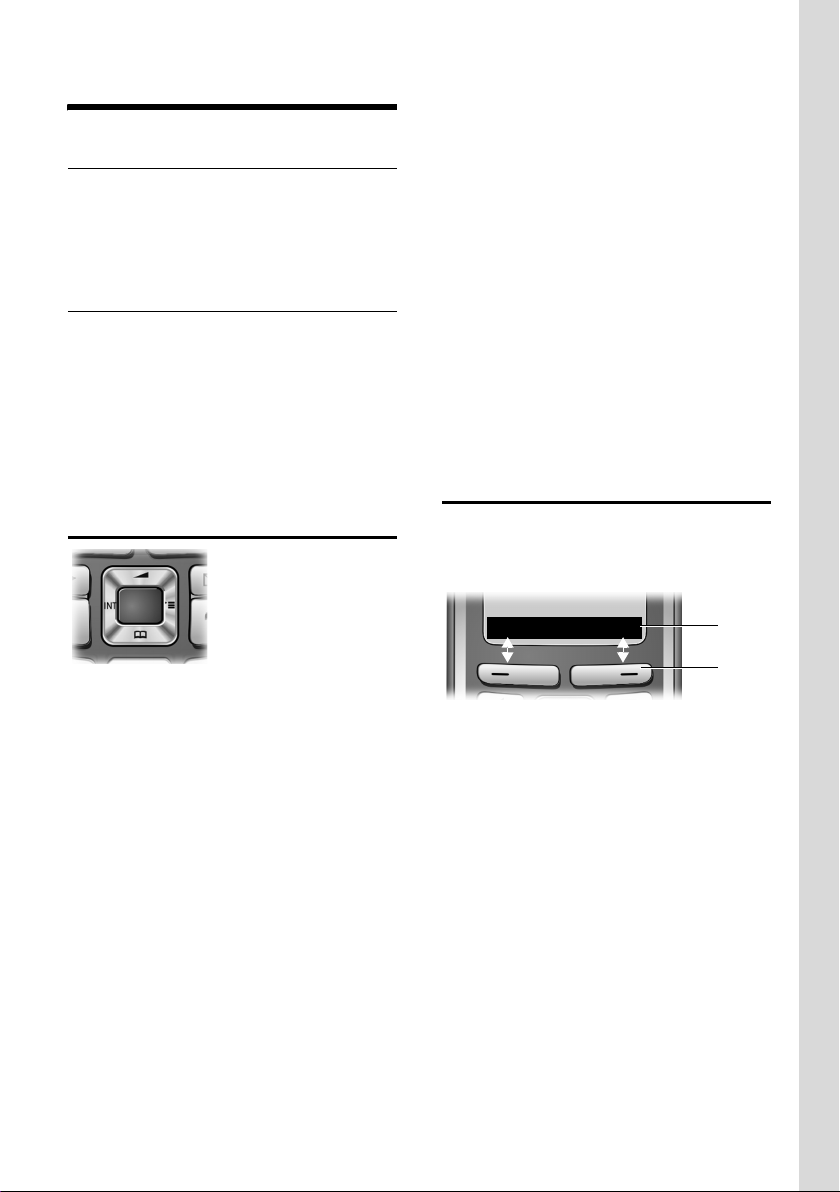
Operating the handset
Operating the handset
Activating/deactivating the handset
a In idle status, press and hold
the end call key (confirmation
tone).
Activating/deactivating the keypad
lock
# Press and hold the hash key.
You will hear the confirmation tone. The
Ø icon appears in the display when the
keypad lock is activated.
The keypad lock is deactivated automatically if someone calls you. It is re-activated
when the call is finished.
Control key
v Open the submenu or confirm
the selection.
u Go back one menu level or
cancel.
In input fields
You can use the control key to move the
cursor up t, down s, right v or left
u.
During an external call
s Open the directory.
u Initiate internal consultation
call and mute.
t Adjust the loudspeaker vol-
ume for earpiece and handsfree mode.
Display keys
The function of the display keys changes
depending on the particular operating situation. Example:
INT
1
In the description below, the side of the
control key (up, down, right, left) that you
have to press in the different operating situations is marked in black, e.g. v for
"press right on the control key".
The control key has a number of different
functions:
When the handset is in idle status
s Open the directory.
v Open the main menu.
u Open the list of handsets.
t Call up the menu for setting
the handset's call volume
(page 30), ringer tones
(page 30) and advisory tones
(page 31).
In the main menu, in submenus and lists
t / s Scroll up/down line by line.
2
1 Current display key functions are shown in
the bottom display line.
2 Display keys
The most important display icons are:
¨ Open the main menu.
§Options§ Open a context-dependent
menu.
W Delete key: deletes one char-
acter at a time from right to
left.
Î Go back one menu level or
cancel operation.
Ó Copy number into directory.
Ÿ Divert external call to answer-
ing machine (S885 only).
• Open the last number redial
list.
11
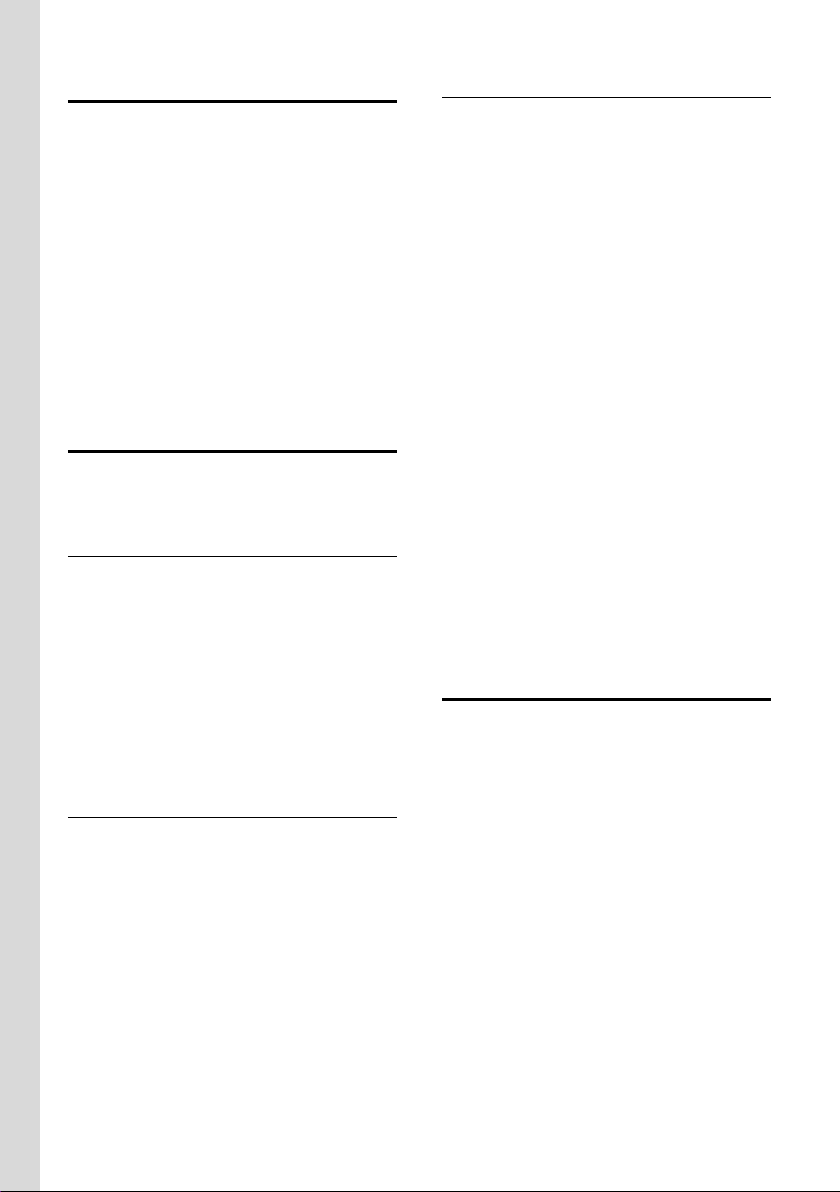
Operating the handset
Reverting to idle status
You can revert to idle status from anywhere in the menu as follows:
¤ Press and hold the end call key a.
Or:
¤ Do not press any key: after 2 minutes
the display will automatically revert to
idle status.
Changes that you have not confirmed or
saved by pressing
Save Entry
An example of the display in idle status is
shown on page 1.
§OK§ will be lost.
§OK§, §Yes§, §Save§, §Send§ or
Menu guidance
Your telephone's functions are accessed
using a menu that has a number of levels.
Main menu (first menu level)
¤ Press v with the handset in idle status
to open the main menu.
The main menu functions are shown in
the display as a list with colour icons and
names.
To access a function, i.e. to open the corresponding submenu (next menu level):
¤ Navigate to the function using the con-
trol key q. Press the
Submenus
The functions in the submenus are displayed as lists.
To access a function:
§OK§ display key.
¤ Scroll to the function with the control
key q and press
Or:
§OK§.
¤ Enter the corresponding digit combina-
tion (page 14).
Briefly press the end call key a once to
return to the previous menu level/cancel
the operation.
Illustration in the user guide
The operating steps are shown in abbreviated form.
Example
The illustration:
¢ ¢ Date/Time
v
means:
v Press the key to display the
main menu.
Use the control key q to
scroll through the Settings submenu and press
Date/Time Scroll to the function with the
control key q and press
§OK§.
§OK§.
Other types of illustrations:
c / Q / * etc.
Press the matching key on the
handset.
~ Enter digits or letters.
You will find detailed examples of menu
entries and multiple line input in the
appendix to this user guide, page 43.
Correcting incorrect entries
You can correct incorrect characters in the
text by navigating to the incorrect entry
using the control key. You can then:
u press X to delete the character to the
left of the cursor,
u insert characters to the left of the cur-
sor,
u overwrite the character (flashing)
when entering the time and date etc.
12

ECO WDCT
ECO WDCT reduces power consumption
by using a power supply with low power
consumption and also reduces the transmission power of the base station.
If only one handset is registered and it is in
the base station, the transmission power
of the base station is reduced to the minimum.
Your handset also reduces the transmission power depending on the distance to
the base station.
ECO WDCT
13
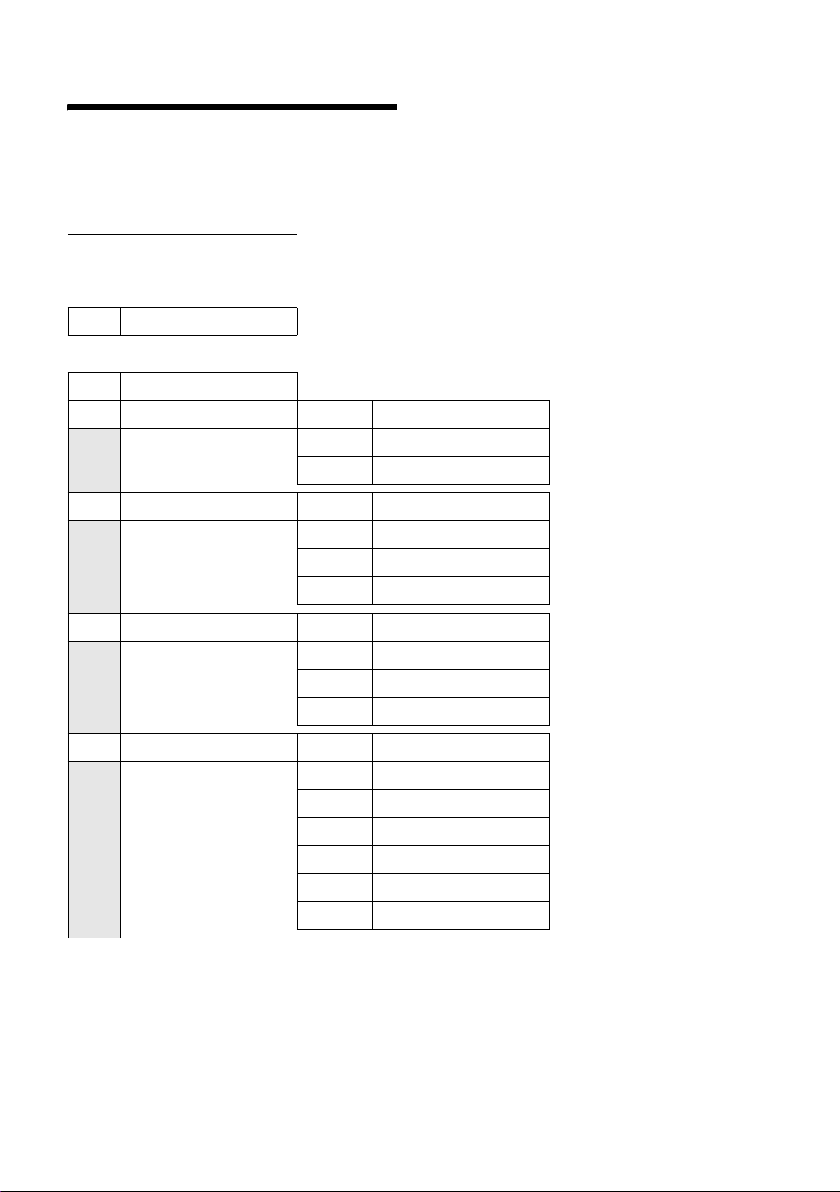
Menu tree
Menu tree
Instead of scrolling to locate a menu function, you can select a function more quickly by
opening the menu and keying in a digit combination (or shortcut).
Example: v522Ê for "Set ringer tone for external calls".
With the telephone in idle status, press v (open main menu):
3Alarm Clock ì (page 31)
4 Add. Features
4-3 Room Monitor (page 27)
5 Settings
5-1 Date/Time (page 10)
5-2 Audio Settings 5-2-1 Handset Volume (page 30)
5-3 Display 5-3-1 Screen Picture (page 29)
5-4 Handset 5-4-1 Language (page 28)
5-5 Base 5-5-1 Ringer Settings (page 33)
í
5-2-2 Ringer Settings (page 30)
5-2-3 Advisory Tones (page 31)
5-3-2 Colour Scheme (page 29)
5-3-3 Contrast (page 29)
5-3-4 Backlight (page 29)
5-4-2 Auto Answer (page 29)
5-4-3 Register H/Set (page 24)
5-4-4 Reset Handset (page 32)
5-5-2 Music on hold (page 33)
5-5-3 System PIN (page 32)
5-5-4 Base Reset (page 33)
5-5-5 Add. Features (page 13, page 26, page 40)
5-5-6 Preselection (page 23)
5-5-7 Calls List Type (page 22)
14
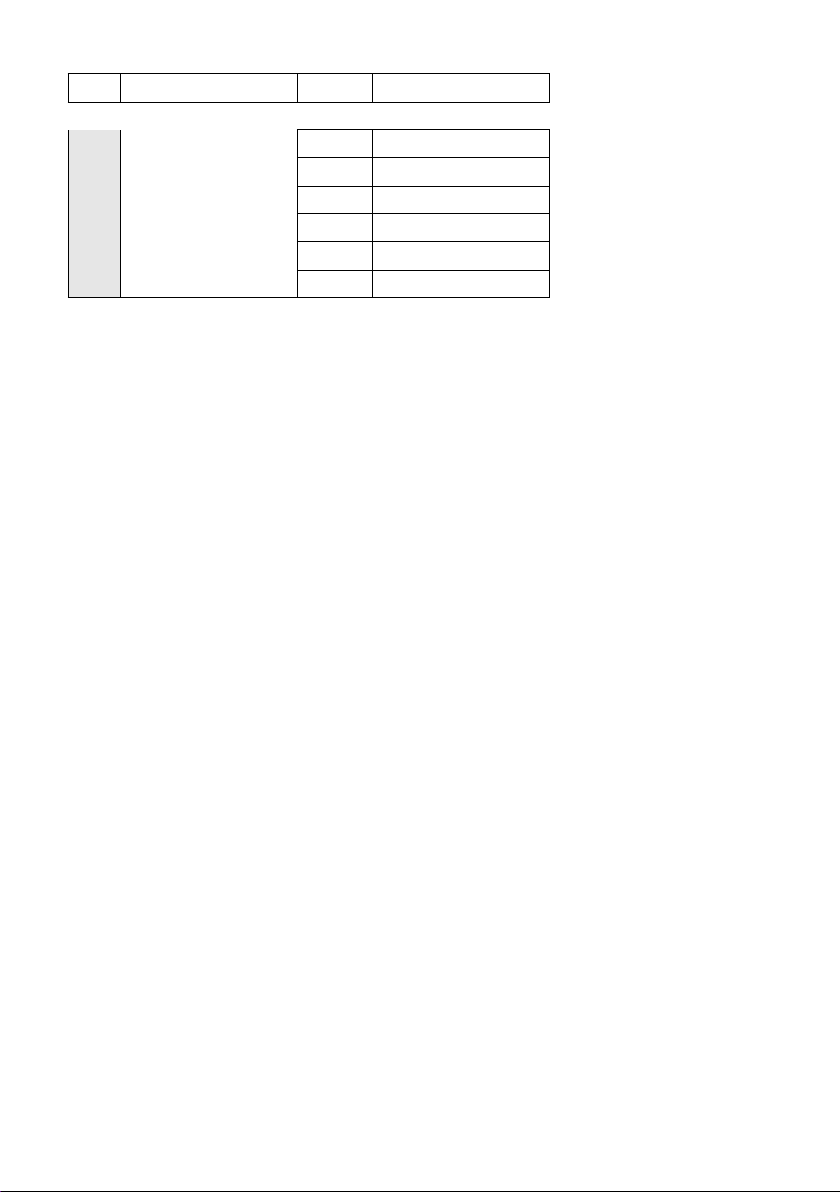
5-6 Voice Mail 5-6-1 Set Key 1 (page 18)
only S885 base station:
5-6-2 Ans Machine (page 34)
5-6-3 Call Screening (page 37)
5-6-4 Announcements (page 34)
5-6-5 Message Length (page 38)
5-6-6 Record Quality (page 38)
5-6-7 Ring Delay (page 38)
Menu tree
15

Making calls
Making calls
Making an external call
External calls are calls using the public telephone network.
~c Enter the number and press
the talk key.
Or:
c~ Press and hold the talk key c
and then enter the number.
You can cancel the dialling operation with
the end call key a.
You are shown the duration of the call
while the call is in progress.
Please note:
Dialling using the directory,l (page 1, page 19)
or the calls and last number redial list
(page 22/page 21) saves you from having to
re-enter numbers.
Ending a call
a Press the end call key.
Accepting a call
The handset indicates an incoming call in
three ways: by ringing, by a display on the
screen and by the flashing handsfree key
d.
You can accept the call by:
¤ Pressing the talk key c.
¤ Pressing the handsfree key d.
¤ Gigaset S880: Press the display key
§Accept§.
¤ Gigaset S885: Press the display key
Ÿ to dive rt t he call to the answer-
ing machine (page 37).
If the handset is in the charging cradle and
the Auto Answer function is activated
(page 29), the handset will take a call
automatically when you lift it out of the
cradle.
If the ringer tone is intrusive, press the
§Silence§ display key. You can take the call as
long as it is displayed on the screen.
Calling Line Identification
When you receive a call, the caller's
number is displayed on the screen if the
following conditions are met:
u Your network provider supports CLIP
– CLI (Calling Line Identification): the
caller's number is transmitted.
– CLIP (Calling Line Identification Pres-
entation): the caller's number is displayed.
u You have arranged CLIP with your net-
work provider.
u The caller has arranged CLI with the
network provider.
16
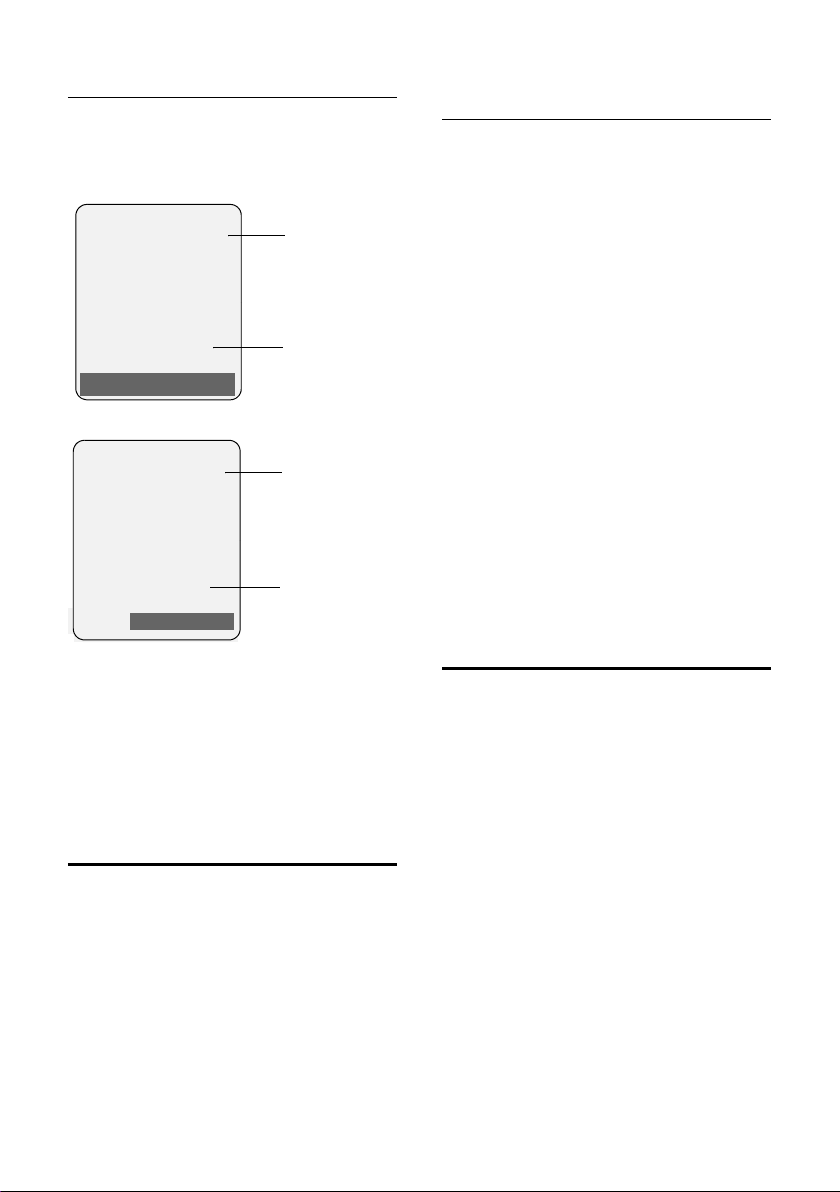
Making calls
Call display with CLIP/CLI
If the number of the caller is saved in your
directory, you will see their name, and if
you have assigned a CLIP picture to that
caller, this will also be displayed.
Gigaset S880
Å
1234567890
Accept Silence
Or
Å
1234567890
Silence
1 Ringer tone icon
2 Number or name of caller
The following is displayed in place of the
number:
u External, if no number is transmitted.
u Unavailable, if the caller has not
arranged Calling Line Identification.
1
2
Gigaset S885
1
2
Handsfree talking
In handsfree mode, instead of holding the
handset to your ear you can put it down,
for example on the table in front of you.
This allows others to participate in the call.
Activating/deactivating handsfree
mode
Activating while dialling
~d Enter the number and press
the handsfree key.
¤ You should inform your caller before
you use the handsfree function so that
they know someone else is listening.
Switching between earpiece and
handsfree mode
d Press the handsfree key.
During a call and when listening to the
answering machine (Gigaset S885 only),
activate or deactivate handsfree.
If you wish to place the handset in the
charging cradle during a call:
¤ Press and hold the handsfree key d
while placing the handset in the base
station. If the handsfree key d does
not light up, press the key again.
For how to adjust the loudspeaker vol-
ume, see page 30.
Muting
You can deactivate the microphone in
your handset during an external call. The
other party hears hold music.
u Press the control key on the
left to mute the handset.
” Press the display key to reacti-
vate the microphone.
You can turn the hold music on and off
(page 33).
17
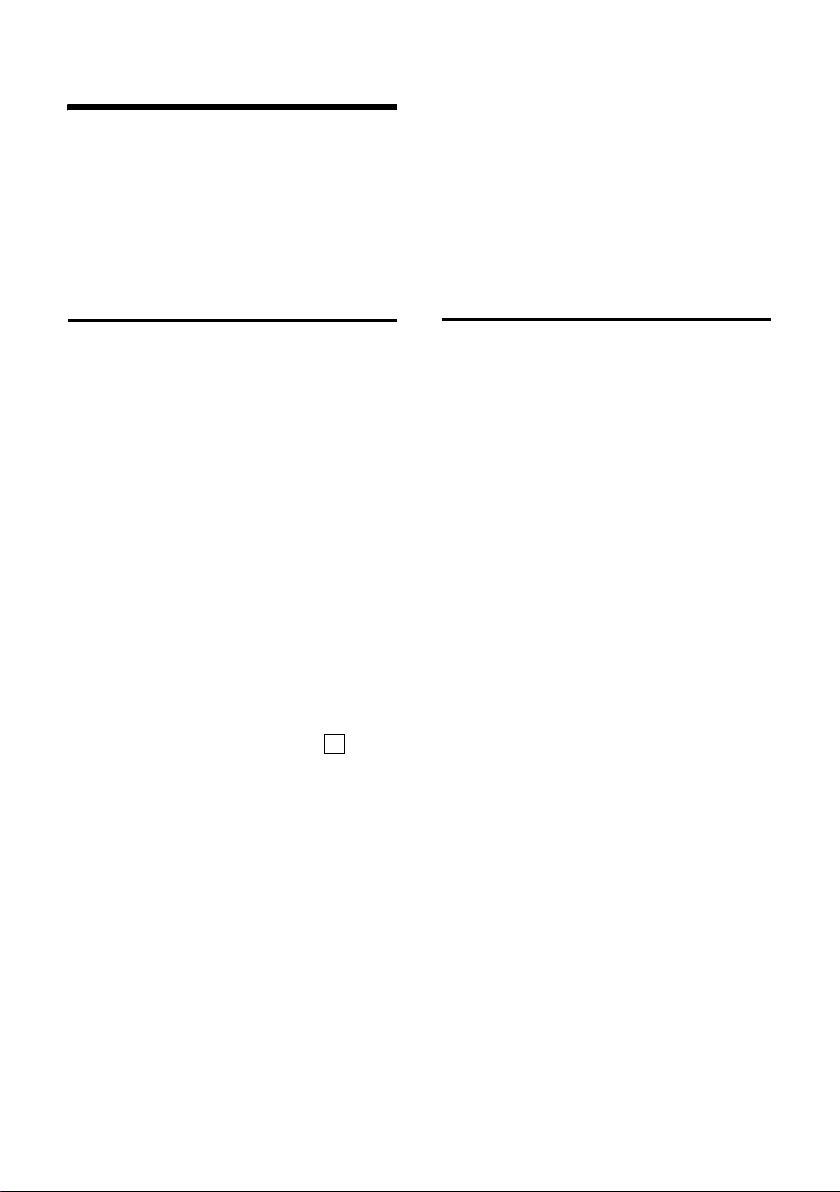
Using the network mailbox
Using the network mailbox
The network mailbox is your network provider's answering machine within the network. You cannot use the network mailbox unless you have requested it from
your network provider.
Configuring fast access for the
network mailbox
With fast access, you can dial the network
mailbox or the integrated answering
machine (Gigaset S885 only) directly.
Gigaset S880: Fast access is set for the network mailbox. You only need to enter the
number of the network mailbox.
Gigaset S885: The integrated answering
machine is set for fast access. Instead of
using this, you can specify the network
mailbox, such as the T-NetBox provided by
T-Com. Ask your network provider about
this.
Configuring fast access for the network
mailbox and entering the network mailbox
number
v ¢ ¢ Voice Mail ¢ Set Key 1
Network Mailb.
Select and press
~ Enter the number for the net-
work mailbox.
§Save§ Press the display key.
a Press and hold (idle status).
The setting for fast access applies to all
Gigaset S88H handsets.
‰
§OK§ (=on).
Calling the network mailbox
Ê Press and hold. You are con-
nected straight to the network
mailbox.
d Press handsfree key d if
required. You will hear the network mailbox announcement.
Viewing the network mailbox
report
When a message is recorded, you receive
a call from the network mailbox. If you
have requested Calling Line Identification,
the network mailbox number will be displayed. If you take the call, the new messages are played back. If you do not take
the call, the network mailbox number will
be saved in the missed calls list and the
message key flashes (page 21).
18

Using the directory and lists
Using the directory and lists
The options are:
u Directory
u Last number redial list
u Call history
u Answering machine list
(Gigaset S885 only)
You can save a total of 150 entries in the
directory .
You create the directory for your own individual handset. You can also send lists/
entries to other handsets (page 20).
Directory
In the directory you can store numbers
and corresponding names.
¤ With the handset in idle status, open
the directory by pressing the s key.
Length of entries
Number: max. 32 digits
Name: max. 16 characters
Please note:
For quick access to a number from the directory (quick dial), you can assign the number to
a key.
Saving a number in the directory
s ¢ New Entry
¤ Change multiple line input:
Number
Enter the number.
Name
Enter name. You can enter Chinese
characters in this field, see page 44.
Quick Dial:
Select key for quick dial.
¤ Save the changes.
Order of directory entries
The directory entries are usually sorted in
alphabetical order. Spaces and digits take
first priority. The sort order is as follows:
1. Space
2. Digits (0–9)
3. Letters (alphabetical)
4. Other characters
To get round the alphabetical order of the
entries, insert a space or a digit in front of
the name. These entries will then move to
the beginning of the directory.
Selecting entries in the directory
s Open the directory.
You have the following options:
u Use s to scroll through the entries
until the required name is selected.
u Enter the first character of the name, or
scroll to the entry with s if required.
Dialling with the directory
s ¢ s (select entry).
c Press the talk key. The number
is dialled.
Managing directory
s ¢ s (select entry).
Viewing entries
§View§ Press the display key. The
entry is displayed.
Back with §OK§.
Editing entries
§View§ §Edit§ Press the display keys one after
the other.
¤ Carry out changes and save.
19

Using the directory and lists
Using other functions
§Options§ Press the display key.
The following functions can be selected
with q:
Display Number
To edit or add to a saved number, or to
save it as a new entry, press Ó
after the number is displayed.
Edit Entry
Edit selected entry.
Delete Entry
Delete selected entry.
VIP Entry (directory only)
Mark a directory entry as a VIP (Very
Important Person) and assign a specific
ringer tone to it. You can then recognise important calls from the ringer
tone.
Precondition: Calling Line Identification (page 16).
Copy Entry
Send a single entry to a handset
(page 20).
Delete List
Delete all entries in the directory
Copy List
Send complete list to a handset
(page 20).
Available Memory
Display the available entries in the
directory .
Using quick dial keys
¤ Press and hold the required quick dial
key (page 19).
IP Dialling
You can dial an IP number directly by press
the IP key and select the IP number.
Storing the IP number
Press the IP key ¢ New Entry ¢ OK
Please follow this sequence:
1. Enter the IP access number.
2. Insert “P” by pressing and holding the e
key if neccessary.
3. Enter IP number and password, end
with #.
End with OK, then enter name, such as
“IP”
Note:
The entry method may differ when using different IP Cards. VIP numbers can be entered
directly.
Setting the shortcut key
MENU ¢ Scroll touShortcut ¢ Scroll u to
select a number
(2-9), for example: Shortcut: 2
¢ OK
Using the shortcut key
By pressing and holding the shortcut key, the
relevant IP or VIP number will be dialled. (For
example: press and hold key 2, the IP number
will be dialled, then dial the long distance
number)
Sending the directory to another
handset
Preconditions:
u The sending and receiving handsets
must both be registered to the same
base station.
u The other handset and the base station
can send and receive directory entries.
¢ s (select entry)
s
¢ §Options§ (open menu) ¢Copy Entry /
Copy List
s Select the internal number of
You can transfer several individual entries
one after the other by responding
the Copy next entry? prompt.
A successful transfer is confirmed by a
message and confirmation tone on the
receiving handset.
¢ to Internal
the receiving handset and
§OK§.
press
§Yes§ to
20

Using the directory and lists
Please note:
u Entries with identical numbers are not
overwritten on the receiving handset.
u The transfer is cancelled if the phone
rings or if the memory of the receiving
handset is full.
Copying a displayed number to the
directory
Numbers displayed in a list, e.g. the call
history or the last number redial list, or
during a call can be copied to the directory.
A number is displayed:
§Options§ ¢ Copy to Directory
¤ Complete the entry, see page 19.
Gigaset S885: The message playback is
interrupted during the number transfer
from the answering machine list.
Copying a number from the directory
There are many operating situations in
which you can open the directory, e.g. to
copy a number. Your handset need not be
in idle status.
¤ Depending on the operating situation,
open the directory with s or Ò
or ¨ Directory.
q Select an entry (page 19).
Last number redial list
The last number redial list contains the
twenty numbers last dialled with the
handset (max. 32 digits). If a number is in
the directory , then the appropriate name
will be displayed.
Manual last number redial
c Press the key briefly.
s Select entry.
c Press the talk key again. The
number is dialled.
When a name is displayed, you can display
the corresponding phone number by
pressing the display key
§View§.
Managing entries in the last number
redial list
c Press the key briefly.
s Select entry.
§Options§ Open menu.
The following functions can be selected
with q:
Display Number (as in the directory,
page 20)
Copy to Directory
Copy an entry to the directory
(page 19).
Delete Entry (as in the directory, page 20)
Delete List (as in the directory, page 20)
Opening lists with the message
key
You can use the message key f to open
the following list selection:
u Answering machine list (Gigaset S885
only) or network mailbox, if your net-
work provider supports this function
and the fast access is set for the net-
work mailbox (page 18).
u Call history
An advisory tone sounds as soon as a new
message arrives in a list. The f key
flashes (it goes off when the key is
pressed). In idle status, the display shows
an icon for the new message:
Icon New message...
Ã
Á
The number of new entries is shown
beneath the corresponding icon.
... in the answering machine list
(Gigaset S885 only) or on the
network mailbox
... in the call history
21

Using the directory and lists
List selection
If you press the message key f, only the
lists that contain messages are shown
(exception: network mailbox). Lists with
new messages are identified in bold:
Messages & Calls
Calls List: (4)
Mailbox (2)
”
OK
Select a list with q. To open, press v or
§OK§.
If only one list contains entries, no list
selection is offered and the relevant list is
displayed immediately.
Call history
Precondition: Calling Line Identification
(CLIP, page 16)
Depending on the type of list set, the call
history contains
u accepted calls ( )
u missed calls
u calls recorded by the answering
‰
machine (Ã, Gigaset S885 only)
Depending on the type of list set, all numbers of the last 30 incoming calls are saved
or just the missed calls are saved.
Setting the call history type
v ¢ ¢ Base ¢ Calls List Type
Missed Calls / All Calls
Select and press
a Press and hold (idle status).
The calls list entries are retained when you
change the list type.
‰
§OK§ (=on).
List entry
New messages are displayed at the top.
Example of list entries:
All Calls
Susi Sorglos
07/11/29 12:20
Louise Miller
07.11.29 11:15
Delete Options
u List type (in header)
u Status of entry
‰
Bold: new entry
u Number or name of caller
You can add the caller's number to the
directory (page 21).
u Date and time of call (if set, page 10)
u Type of entr y:
– accepted calls ( )
‰
– missed calls
– calls recorded by the answering
machine (Ã, Gigaset S885 only)
Pressing the display key
§Delete§ deletes the
marked entry.
After pressing the display key
§Options§ you
can select more functions with q:
Copy to Directory
Copying a displayed number to the
directory.
Delete List
Delete complete list.
When you quit the call history, all entries
are set to the status "old", i.e. the next
time you ca ll the list up they will no longer
be shown in bold.
Answering machine list
(Gigaset S885 only)
You can use the answering machine list
to listen to the messages that are on the
answering machine.
22

Using the directory and lists
Automatic network provider
preselection (preselection)
You can specify a preselection number
which is automatically placed in front of
numbers when you dial them.
u The "with preselection" list contains
the "rule" for dialling code numbers or
the first digits of dialling code numbers
with which you wish the preselection
number to be used.
u The "without preselection" list con-
tains the "exception to the rule".
Example:
You have entered 08 for "with preselec-
tion". Now all numbers that start with
08 will be dialled with preselection.
If, for example, you want 081 to still be
dialled without preselection, enter 081
for "without preselection".
When dialling, the first digits of the
selected numbers are compared with both
lists after the talk/handsfree key is
pressed:
u The preselection number is not pre-
fixed if the dialled number
– does not match any entries in the
two lists
– matches an entry in the "without
preselection" list
u The preselection number is prefixed if
the first digits of the dialled number
match with only one entry in the list
"with preselection".
Saving preselection numbers
v ¢ ¢ Base ¢ Preselection
¢ Preselect No.
~ Enter or change the preselec-
tion number.
§Save§ Press the display key.
a Press and hold (idle status).
Save or change entries in the
preselection lists
Each of the two lists can contain 20
entries, each with 6 digits.
Numbers may be prefixed according to the
country in the "with preselection" list.
This means e.g. that all national calls or
calls to the mobile network are automati-
cally linked to the preselection number
you have saved previously.
¢ ¢ Base ¢ Preselection
v
¢ With Preselect / Without Presel.
s Select entry.
§Edit§ Press the display key.
~ Enter or edit first digits of
number.
§Save§ Press the display key.
a Press and hold (idle status).
Permanently deactivating preselection
¤ Delete the preselection number
(page 23).
23

Using several handsets
Using several handsets
Registering handsets
You can register up to four handsets to
your base station.
Automatic registration of Gigaset
S88H to Gigaset S880/S885
Precondition: The handset must not
already be registered to a base station.
Registering the handset to the base station occurs automatically.
¤ Place the handset in the base station
with its display facing forward.
Registration can take up to 5 minutes.
While this is happening, Regstr.Procedure
appears in the display and the name of the
base station flashes. When the handset
has registered, its screen displays its internal number, e.g. INT 2 for internal number
2. The handset is assigned the lowest
available internal number (1–4). If all
internal numbers 1–4 have been
assigned, number 4 is overwritten, provided the handset with the internal
number 4 is in idle status.
Please note:
– Automatic registration is not possible when
the base station to which you wish to register the handset is being used to make a call.
– Each key press interrupts the automatic
registration.
– If automatic registration does not work,
you will have to register the handset manually.
– You can change the name of the handset
(page 27).
Manual registration of Gigaset S88H to
Gigaset S880/S885
You must activate manual registration of
the handset on both the handset and the
base station.
Once it has been registered, the handset
returns to idle status. The handset's internal number is shown in the display e.g.
INT 1. If not, repeat the procedure.
On the handset
v ¢ ¢ Handset ¢ Register H/Set
~ Enter the system PIN of the
base station (the default is
0000) and press
flashes in the display.
§OK§. Base 1
On the base station
Within 60 sec. press and hold the registration/paging key on the base station
(page 2) (approx. 3 sec.).
Registering other handsets
You can register other Gigaset handsets
and handsets for other devices with GAP
functionality as follows.
On the handset
¤ Start to register the handset as
described in its user guide.
On the base station
Press and hold the registration/paging key
on the base station (page 2) (approx. 3
sec.).
24

Using several handsets
Deregistering handsets
You can deregister any other registered
handset from any registered Gigaset S88H
handset.
u Open list of internal parties.
The handset you are currently
using is indicated by <.
s Select the internal party you
wish to deregister.
§Options§ Open menu.
De-reg. H/Set No.
Select and press
~ Enter the current system PIN
and press
§Yes§ Press the display key.
§OK§.
§OK§.
Locating a handset ("paging")
You can locate your handset using the
base station.
¤ Briefly press the registration/paging
key on the base station (page 2).
¤ All handsets will ring simultaneously
("paging"), even if the ringer tones are
deactivated.
Ending paging
¤ Briefly press the registration/paging
key on the base station or press the talk
key c on the handset.
Making internal calls
Calling all handsets ("group call")
u Initiate internal call.
* Press the star key. All handsets
are called.
Ending a call
a Press the end call key.
Transferring a call to another handset
You can transfer an external call to
another handset (connect).
u Open the list of handsets.
The external participant hears
hold music if activated (see
page 33).
s Select a handset or Call All and
§OK§.
press
When the internal participant answers:
¤ If necessary announce the external call.
a Press the end call key.
The external call is transferred to the other
handset.
If the internal participant does not answer
or the line is busy, press the display key
§End§ to return to the external call.
When transferring a call you can also press
the end call key a before the internal
participant answers.
Then, if the internal participant does not
answer or the line is busy, the call will
automatically return to you (the display
will show Recall).
Internal calls to other handsets registered
to the same base station are free.
Calling a specific handset
u Initiate internal call.
~ Enter the number of the hand-
set.
Or:
u Initiate internal call.
s Select handset.
c Press the talk key.
25
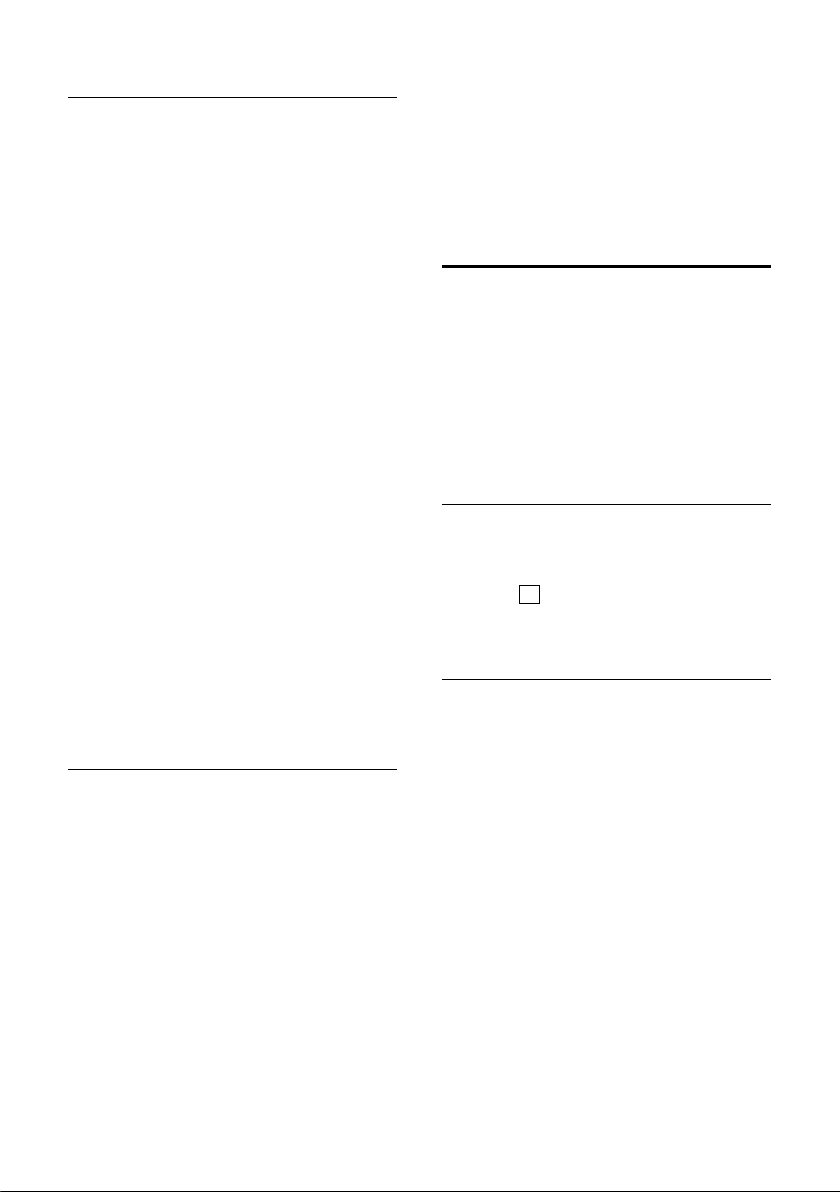
Using several handsets
Internal consultation/conference calls
When you are speaking to an external
participant, you can call an internal participant at the same time for consultation
or hold a conference call between all 3
participants.
You are conducting an external call:
u Open the list of handsets.
The external participant hears
hold music if activated (see
page 33).
s Select handset and press
You are connected with the
internal participant.
Either:
§End§ Press the display key.
You are reconnected with the
external participant.
Or:
§Conference§ Press the display key.
All 3 participants are connected with each other.
§OK§.
Ending a conference call
a Press the end call key.
If an internal participant presses the end
call key a, the other handset remains
connected to the external participant.
Accepting/rejecting call waiting
If you receive an external call during an
internal call, you will hear the call waiting
tone (short tone). The caller's number or
name will appear in the display if Calling
Line Identification is enabled.
Ending an internal call, accepting an
external call
§Accept§ Press the display key.
The internal call is ended. You are connected to the external participant.
Rejecting the external call
§Reject§ Press the display key.
The call waiting tone is turned off. You
remain connected with the internal participant. The ringer tone can still be heard on
other registered handsets.
Listening in to an external call
Precondition: The Listening In function
must be activated.
You are conducting an external call. An
internal participant can listen in on this
call and take part in the conversation. All
the participants are made aware of the
"listening in" by a signal tone.
Activating/deactivating internal
listening-in
v ¢ ¢ Base ¢ Add. Features
¢ Listening In
Press §OK§ to activate/deactivate the
function ( = on).
a Press and hold (idle status).
Internal listening in
The line is engaged with an external call.
Your screen will display information to
that effect. You want to listen in to the
external call.
c Press and hold the talk key.
You are linked into the call. All participants
hear a signal tone. During this time, this
handset displays the Conference message
and it is not possible to dial another
number from this handset.
Ending listening in
a Press the end call key.
All participants hear a signal tone.
If the first internal participant presses the
end call key a, the handset that has "listened in" remains connected to the external participant.
‰
26

Using several handsets
Changing the name of a handset
The names "INT 1", "INT 2" etc. are
assigned automatically at registration.
You can change these names. The name
must be no more than 10 characters. The
changed name is displayed in every handset's list.
u Open list of handsets. Your
own handset is indicated by <.
s Select handset.
§Edit§ Press the display key.
~ Enter name.
§Save§ Press the display key.
Changing a handset's internal
number
A handset is automatically assigned the
lowest free number on registration. If all
slots are occupied, number 4 is overwritten if this handset is in idle status. You can
change the internal number of all registered handsets (1–4).
u Open list of handsets. Your
own handset is indicated by <.
§Options§ Open menu.
Edit H/Set No.
Select and press
handsets is displayed.
s The current number flashes.
Select a handset.
~ Enter the new internal number
(1–4). The handset's old
number is overwritten.
§Save§ Press the display key to save
the input.
a Press and hold (idle status).
You will hear the error tone (descending
tone sequence) if you assign an internal
number twice.
§OK§. The list of
¤ Repeat the procedure with a free
number.
Using a handset as a
room monitor
If the room monitor is activated, a previously saved destination number is called
as soon as a set noise level is reached. You
can save an internal or external number in
your handset as the destination number.
The room monitor call to an external
number stops after around 90 seconds.
The room monitor call to an internal
number (handset) stops after approx. 3
minutes (depending on the base station).
When the room monitor is activated, all
keys are locked except the end call key.
The handset's speaker is muted.
When the room monitor is activated,
incoming calls to the handset are indicated without a ringer tone and are only
shown on the screen. The display and keypad are not illuminated and advisory
tones are also turned off.
If you accept an incoming call, the room
monitor mode is suspended for the duration of the call, but the function remains
activated.
If you deactivate then reactivate the handset, the room monitor mode remains activated.
Warning!
– You should always check the operation
of the room monitor before use. For
example, test its sensitivity. Check the
connection if you are diverting the room
monitor to an external number.
– When the function is switched on, the
handset's operating time is severely
reduced. If necessary, place the handset in
the charging cradle. This ensures that the
batteries do not run down.
– Ideally the handset should be positioned 1
to 2 metres away from the baby. The microphone must be directed towards the baby.
– The connection to which the room monitor
is diverted must not be blocked by an activated answering machine.
27

Setting the handset
Activating the room monitor and
entering the number to be called
v ¢ í ¢ Room Monitor
¤ Change multiple line input:
Room M.:
Select On to activate.
Call to:
Press the display key
tination number.
External number: Select number from
the directory or enter directly. Only the
last 4 digits are displayed.
Internal number:
handset or Call All if all registered handsets are to be called)
Store number with
Level:
Set noise level sensitivity (Low or High).
§Edit§ and enter des-
§INT§ ¢ s (Select
¢ §OK§.
§Save§.
¤ Save the changes.
Changing a set external destination
number
v ¢ í ¢ Room Monitor
s Scroll to the Call to: line.
§Edit§ Press the display key.
X Delete existing number.
¤ Enter number as described in "Activat-
ing the room monitor and entering the
number to be called" (page 28).
¤ Save changes (page 44).
Changing a set internal destination
number
v ¢ í ¢ Room Monitor
s Scroll to the Call to: line.
§Delete§ Press the display key.
§Edit§ Press the display key.
¤ Enter number as described in "Activat-
ing the room monitor and entering the
number to be called" (page 28).
¤ Save the changes.
Deactivating the room monitor
remotely
Preconditions: The phone must support
touch tone dialling and the room monitor
should be set for an external destination
number.
¤ Accept the call from the room monitor
and press keys 9;.
The room monitor function will deactivate
after the call ends. There will be no further
room monitor calls. The other room monitor settings (e.g. no ringer tone) on the
handset will remain activated until you
press the display key
To reactivate the room function with the
same phone number:
§OFF§ on the handset.
¤ Turn on the activation again and save
§Save§ (page 28).
with
Setting the handset
Your handset is preconfigured, but you
can change the settings to suit your individual requirements.
Changing the display language
You can view the display texts in different
languages.
¢ ¢ Handset ¢ Language
v
The current language is indicated by .
s Select a language and press
§OK§.
a Press and hold (idle status).
If you accidentally choose a language you
do not understand:
v 5 4Ê
Press keys in sequence.
s Select the correct language
and press
§OK§.
‰
28

Setting the handset
Setting the display
You have a choice of four colour schemes
and several different contrasts.
¢ ¢ Display
v
Colour Scheme
Select and press
s Select a colour scheme and
§OK§ ( = current col-
press
our).
a Press briefly.
Contrast Select and press
r Select contrast.
§Save§ Press the display key.
a Press and hold (idle status).
§OK§.
‰
§OK§.
Setting the screen picture
You can display a screen picture (digital
clock) when the handset is in idle status.
This will replace the idle status display. It
may conceal the date, time and name.
The screen picture is not displayed in certain situations, e.g. during a call or when
the handset has been deregistered.
If the screen picture has been activated,
the menu item Screen Picture is marked
‰
with .
¢ ¢ Display ¢ Screen Picture
v
The current setting is displayed.
¤ Change multiple line input:
Activation:
Select On (screen picture is displayed)
or Off (no screen picture).
Selection:
Change screen picture if necessary (see
below).
¤ Save changes: (page 44).
If the screen picture conceals the display,
briefly press a to show the idle display
with time and date.
Setting the display backlight
Depending on whether or not the handset
is in the charging cradle, you can activate
or deactivate the backlight. If the base station is turned on, the display is permanently dimmed.
¢ ¢ Display ¢ Backlight
v
The current setting is displayed.
¤ Change multiple line input:
In Charger
Select On or Off.
Without Charger
Select On or Off.
Please note:
With the On setting, the standby time of the
handset can be significantly reduced.
§Save§ Press the display key.
a Press and hold (idle status).
Activating/deactivating
auto answer
If you activate this function, when you
receive a call you can simply lift the handset out of the charging cradle without having to press the talk key c.
¢ ¢ Handset
v
Auto Answer
Select and press
a Press and hold (idle status).
‰
§OK§ (=on).
29

Setting the handset
Changing the handsfree/
earpiece volume
You can set the loudspeaker volume for
handsfree talking to five different levels
and the earpiece volume to three different
levels.
¢ Handset Volume
t
r Set the earpiece volume.
s Scroll to the Speaker: line.
r Set the handsfree volume.
§Save§ Press display key if necessary
to save the setting permanently.
Setting the volume during a call:
t Press the control key.
r Select volume.
§Save§ Press display key if necessary
to save the setting permanently.
The setting will automatically be saved
after approx. 3 seconds, if not then press
the display key
If t is assigned to another function
§Options§ Open menu.
Vol ume Select and press §OK§.
Configure setting (see above).
§Save§.
Please note:
You can also set the call volume, the ringer
tones and the advisory tones via the menu
(see page 14).
Changing ringer tones
u Volume:
You can choose between five volumes
(1–5; e.g. volume 2 = ˆ) and
the "crescendo" ring (6; volume
increases with each ring =
‰).
u Ringer tones:
You can select various ringer tones.
You can set different ringer tones for the
following functions:
u Ext. Calls: for external calls
u Internal Calls: for internal calls
u All: the same ringer tone for all func-
tions
Settings for individual functions
Set the volume and melody depending on
the type of signalling required.
¢ Ringer Settings
t
q Select setting, e.g.
Ext. Calls and press
r Set volume (1–6).
s Scroll to the next line.
r Select melody.
§Save§ Press the display key to save
the setting.
§OK§.
Same ringer tone for all functions
t ¢ Ringer Settings ¢ All
¤ Set volume and ringer tone (see "Set-
tings for individual functions").
§Save§ Press the display key to con-
firm the prompt.
a Press and hold (idle status).
Please note:
You can also set the call volume, the ringer
tones and the advisory tones via the menu
(see page 14).
Activating/deactivating the ringer tone
You can deactivate the ringer tone on your
handset before you answer a call or when
the handset is in idle status; the ringer
tone can be deactivated permanently or
just for the current call. The ringer tone
cannot be reactivated while an external
call is in progress.
Deactivating the ringer tone permanently
* Press and hold the star key.
The Ú icon appears in the display.
30

Setting the handset
Reactivating the ringer tone
* Press and hold the star key.
Deactivating the ringer tone for the current
call
§Silence§ Press the display key.
Activating/deactivating the alert tone
In place of the ringer tone you can activate
an alert tone. When you get a call, you will
hear a short tone ("Beep") instead of the
ringer tone.
* Press and hold the star key
and within 3 seconds:
§Beep§ Press the display key. A call will
now be signalled by one short
alert tone. º appears in the
display.
Activating/deactivating
advisory tones
Your handset uses "advisory tones" to tell
you about different activities and statuses.
The following advisory tones can be activated/deactivated independently of each
other:
u Key click: every key press is confirmed.
u Acknowledge tones:
– Confirmation tone (ascending tone
sequence): at the end of an entry/
setting and when a new entry
arrives in the answering machine list
or call history
– Error tone (descending tone
sequence): when you make an
incorrect entry
– Menu end tone: when scrolling at
the end of a menu
u Battery tone: the batteries need to be
charged.
¢ Advisory Tones
t
¤ Change multiple line input:
Key Tones:
Select On or Off.
Confirm.:
Select On or Off.
Battery:
Select On, Off or In Call. The battery
warning tone is only activated/deacti-
vated and only sounds during a call.
¤ Save changes: (page 44).
You cannot deactivate the confirmation
tone for placing the handset in the base
station.
Please note:
You can also set the call volume, the ringer
tones and the advisory tones via the menu
(see page 14).
Setting the alarm clock
Precondition: The date and time have
already been set (page 10).
Activating/deactivating the alarm
clock and setting the wake-up time
v ¢ ì
¤ Change multiple line input:
Activation:
Select On or Off.
Time:
Enter the wake-up time in 4-digit for-
mat.
Melody:
Select melody.
Vol ume :
Set the volume (1–6).
¤ Save changes: (page 44).
You will see the ì icon.
A wake-up call with selected ringer tone
(page 30) is signalled on the handset. The
wake-up call sounds for 60 seconds. ì is
shown in the display. If no key is pressed,
the wake-up call is repeated twice at five
minute intervals and then turned off.
During a call, the wake-up call is signalled
by a short tone.
31

Setting the base station
Deactivating the wake-up call/
repeating after a pause (snooze mode)
Precondition: A wake-up call is sounding.
§OFF§ Press the display key. The
wake-up call is deactivated.
Or
§Snooze§ Press the display key or any
key. The wake-up call is deactivated and then repeated after
5 minutes. After the second
repetition the wake-up call is
deactivated completely.
Restoring the handset to the
factory settings
You can reset any individual settings and
changes that you have made. This will not
affect entries in the directory, call history,
or the handset's registration to the base
station.
¢ ¢ Handset ¢ Reset Handset
v
§Yes§ Press the display key.
a Press and hold (idle status).
Setting the base station
The base station settings are carried out
using a registered Gigaset S88H handset.
Protecting against unauthorised
access
Protect the system settings of the base station with a PIN known only to yourself.
The system PIN must be entered when, for
example, registering/deregistering a
handset to/from the base station or when
restoring the default settings.
Changing the system PIN
You can change the 4-digit system PIN set
on the base station (default setting: 0000)
to a 4-digit PIN known only by you.
Gigaset S885: Setting a system PIN facilitates remote operation of the answering
machine (page 39).
¢ ¢ Base ¢ System PIN
v
~ Enter the current system PIN
and press
~ Enter new system PIN. For
security reasons, the PIN is
shown as four stars (
s~ Jump to the next line, re-enter
new system PIN and press
a Press and hold (idle status).
§OK§.
****
).
§OK§.
32

Setting the base station
Resetting the system PIN
If you have forgotten your system PIN you
can reset the base station to the original
code 0000:
Disconnect the power cord from the base
station. Hold down the registration/paging key on the base station while reconnecting the power cable to the base station. Release the key after a while.
The base has now been reset and the system PIN 0000 set.
Please note:
All handsets are deregistered and must be reregistered.
Changing ringer tones
u Volume:
You can choose between five volumes
and the "crescendo" ring, see page 30.
Select "0" to deactivate the base station
ringer tone.
u Ringer tones:
You can set a ringer tone melody for
external calls, see page 30.
¢ Ð ¢ Base ¢ Ringer Settings
v
For how to adjust the settings, see
page 30.
Activating/deactivating
music on hold
v ¢ ¢ Base ¢ Music on hold
Press §OK§ to activate or deactivate music
on hold ( = on).
‰
Restoring the base station to the
factory settings
When the settings are restored
u handsets are still registered,
u the system PIN is not reset
.v ¢ ¢ Base ¢ Base Reset
~ Enter the system PIN and press
§OK§.
§Yes§ Press the display key.
Cancel the restoring process by pressing
a or the display key
a Press and hold (idle status)
§No§.
33

Operating the answering machine of the Gigaset S885 base station
Operating the answering
machine of the Gigaset S885
base station
You can operate the answering machine
that is integrated into the base station
using the keys on the base station (see
page 2), via the handset or by remote control (other phone/mobile phone). You can
only record your own announcement
messages using the handset.
Announcement mode
You can use the answering machine in
two different modes.
u In Ans. & Record mode, the caller hears
the announcement and can then leave
a message.
u In Announce Only mode, the caller hears
your announcement but cannot leave a
message.
Operation via the handset
The handset loudspeaker activates automatically if you receive an acoustic
prompt or message while operating. You
can switch it off with the handsfree key
d.
Activating/deactivating the answering
machine
v ¢ ¢ Voice Mail ¢ Ans Machine
‰
(=on)
When you switch the answering machine
on, the remaining memory time is
announced. If the time has not yet been
set (page 10), an appropriate announcement is made. The × icon appears in the
display.
The phone is supplied with pre-recorded
announcements for answer and record
mode and for announce only mode. If a
personal announcement has not been
recorded, the relevant pre-recorded
announcement is used.
Recording a personal announcement/
announce only
v ¢ ¢ Voice Mail ¢ Announcements
¢ Record Announce / Record Anc Only
§OK§ Press the display key to start
the recording.
You hear the ready tone (short tone).
¤ Now speak your announcement (at
least 3 secs.).
§End§ Press the display key to end
the recording.
Cancel the recording with a or ”.
Restart the recording with
After recording, the announcement is
played back for you to check. You can rerecord the announcement with
§OK§.
§New§.
Please note:
u Recording ends automatically if the
maximum recording time of 170 sec-
onds is exceeded or there is a break in
speech for more than 2 seconds.
u If you cancel the recording, the pre-
recorded announcement will be used
again.
u If the answering machine's memory is
full, it will switch to Announce Only
mode.
¤ Delete old messages and the
answering machine will automatically switch back to Ans. & Record
mode. Repeat recording if required.
34

Operating the answering machine of the Gigaset S885 base station
Playing back announcements
v ¢ ¢ Voice Mail ¢ Announcements
¢ Play Announce / Play Anc Only
If you have not recorded a personal
announcement, the relevant pre-recorded
announcement is played.
Record a new announcement while playing back announcement:
§New§ Press the display key.
u If the answering machine's memory is
full, it will switch to Announce Only
mode.
¤ Delete old messages and the
answering machine will automatically switch back to Ans. & Record
mode. Repeat recording if required.
Deleting announcements/announce
only
v ¢ ¢ Voice Mail
¢ Announcements ¢ Del Announce /
Del Anc Only
§Yes§ Press the display key to con-
firm the prompt.
a Press and hold (idle status).
Once you have deleted your announce-
ment, the relevant pre-recorded
announcement will be used again.
Selecting announcement mode
You can choose between Ans. & Record and
Announce Only.
¢ ¢ Voice Mail
v
¢ Announcements ¢ Set Ans. Mode
¢ Ans. & Record / Announce Only (=on)
a Press and hold (idle status).
The selected mode is saved even after the
answering machine is deactivated.
If the memory for messages is full in Ans.
& Record mode, the answering machine
will switch to the Announce Only mode and
you will receive an instruction to delete
old messages.
‰
¤ Delete old messages.
The answering machine automatically
switches back to the set mode once deletion is complete. You can then reselect the
required recording mode.
Setting "Answer & Record" or "Announce
Only" by toggling
You can use the Ans Mode Time setting to
change over the announcement mode for
a specific period.
Example: Ans. & Record mode is set. If you
activate Ans Mode Time and set a period
(e.g. 18:00 to 08:00) the answering
machine switches to Announce Only mode
for this period. Outside this period (08:01
to 17:59), Ans. & Record mode is active.
¢ ¢ Voice Mail ¢Announcements
v
¢ Set Ans. Mode ¢ Ans Mode Time
‰
(=on)
¤ Change multiple line input:
From:
Enter hours/minutes for the start of the
period in 4-digit format.
Until:
Enter hours/minutes for the end of the
period in 4-digit format.
Activation:
Select On or Off.
¤ Save changes with §Save§.
If the messages memory is full and Activa-
tion: On has been selected, saving is inter-
rupted and you will receive an instruction
to delete old messages.
¤ Delete old messages and repeat the set-
ting.
As soon as you change the announcement
mode (page 35), the Ans Mode Time function is automatically deactivated.
35

Operating the answering machine of the Gigaset S885 base station
Playing back messages
The date and time of each message is
logged (provided this has been set,
page 10) and displayed during the playback. If Calling Line Identification is activated, the caller's number or name is displayed. If the caller's number is saved in
the directory, their name is displayed.
Playing back new messages
New messages that have not yet been
heard are indicated by the à icon in the
display and by the f key flashing on the
handset.
f Press the message key.
Ans M.: Select and press
An announcement informs you if there are
new or old messages.
If there are new messages, playback then
begins with the first new message. After
the last new message you will hear the
end tone and an announcement about
how much recording time remains.
If the message has been saved with the
date and time you will hear an appropriate
announcement before playback begins.
Playing back old messages
You can listen to old messages if there are
no more new messages. Begin playback as
described under "Listening to new messages".
After the entry time and date have been
played back (after approx. 3 seconds) a
new message assumes the status "old".
Stopping and controlling playback
During message playback:
2 Pause playback. Press 2
again to resume.
t or Ê
Return to the start of the current message.
Press twice to go back to the
previous message.
§OK§.
s or 3
Skip to the next message.
Press twice to skip to the next
but one message.
If playback is interrupted for over a
minute, the answering machine returns to
idle status.
Marking a message as "new"
A previously played back "old" message is
displayed as a "new" message again.
During message playback:
* Press the star key.
An announcement informs you of the
message's new status.
Or:
§Options§ Open menu.
Mark as New
Select and press
Playback of the current message is cancelled. Playback of next message starts, if
applicable.
The f key on the handset flashes.
§OK§.
Copying the telephone number of a
message to the directory
See "Copying a displayed number to the
directory", page 21.
Deleting messages
You can either delete all old messages
together or individually.
Deleting all old messages
During playback or pause:
§Options§ Press the display key.
Del All Old Msgs
Select and press
§Yes§ Press the display key to con-
firm the prompt.
Deleting individual old messages
During playback or pause:
§Delete§ Press the display key.
§OK§.
36

Operating the answering machine of the Gigaset S885 base station
Picking up a call from the answering
machine
You can pick up a call while the answering
machine is recording or is being operated
via remote operation:
§Accept§
c /
Press the talk or display key.
Recording stops and you can speak to the
caller.
If 2 seconds of the call have already been
recorded when you pick it up, the call will
be displayed as a new message. The f
key on the handset flashes.
You can accept the call even if it is not signalled on the handset.
Diverting an external call to the
answering machine
You can divert an incoming external call to
the answering machine even if it is deactivated.
Precondition: Sufficient memory space is
available on the answering machine.
An external call is signalled on the handset:
Ÿ Press the display key.
The answering machine starts immediately in recording mode and records the
call. The set time for the call acceptance
(page 38) is ignored.
Activating/deactivating two-way
recording
You can record an external call with the
answering machine.
¤ Inform the caller that the call is being
recorded.
§Options§ Open menu.
Two Way Record
Select and press
The two-way recording is indicated on the
display by an advisory text and is added to
the answering machine list as a new message.
§End§ Press the display key to stop
the two-way recording.
The maximum recording time depends on
the memory available on the answering
machine. If the memory is full you will
hear an end tone, the recording is
aborted, and the call recorded up to that
point is listed in the answering machine
list as a new message. If the answering
machine was in Ans. & Record mode, it will
switch to the Announce Only mode. You will
receive an instruction to delete old messages.
§OK§.
¤ Delete old messages.
The answering machine automatically
switches back to the set mode once deletion is complete.
Activating/deactivating call
screening
During recording of a message you can
screen a call via the loudspeaker of registered handsets.
Permanently activating/deactivating
call screening
v ¢ ¢ Voice Mail ¢ Call Screening
¢ Handset (=on)
a Press and hold (idle status).
You can switch off the Call Screening func-
tion on the handset during the recording.
Switching off call screening for the
current recording
§Silence§ Press the display key.
‰
37

Operating the answering machine of the Gigaset S885 base station
Setting up the answering
machine
The answering machine has already been
preset at the factory. Make individual settings using the handset.
Call acceptance/charge saving
function for remote operation
You can set when you want the answering
machine to accept a call.
The options are: 0 sec., after 10 sec., 18 sec.
or 30 sec. and the cost-saving setting
Automatic.
In Automatic mode, the following applies
for call acceptance:
u If there are no new messages, the
answering machine accepts a call after
18 seconds.
u If new messages are present, the
answering machine accepts a call after
10 seconds.
When operating remotely you can tell
after approx. 15 seconds that there are no
new messages (otherwise the answering
machine would already have accepted
your call). There will be no call charges if
you hang up now.
¢ ¢ Voice Mail ¢Ring Delay
v
r Select 0 sec. / 10 sec. / 18 sec. /
30 sec. / Automatic.
§Save§ Press the display key.
a Press and hold (idle status).
Setting the recording time
You can set the maximum recording time
of a message. The options are: 1, 2, 3 mins
or Maximum.
¢ ¢ Voice Mail ¢Message Length
v
r Select recording time.
§Save§ Press the display key.
Setting the recording quality
Set the quality you require for your recordings. The options are: Standard, High, Excel-
lent. If the quality is higher, the maximum
recording time is reduced.
¢ ¢ Voice Mail ¢Record Quality
v
r Select the recording quality.
§Save§ Press the display key.
Changing the language for voice
prompt and pre-recorded
announcement
vL 5 5O2
Enter digits and press
§OK§ to set Chinese.
Ê
2 §OK§ to set English.
Resetting fast access for the
answering machine using key 1
The integrated answering machine has
already been preset for fast access at the
factory. However, if you have set the network mailbox for fast access (page 18),
you can reset this setting.
¢ ¢ Voice Mail ¢Set Key 1
v
Answer Machine / Network Mailb.
Select and press
a Press and hold (idle status).
After you have selected the network mail-
box or the answering machine, press and
hold key Ê. You will be connected
directly.
The setting for fast access applies to all
Gigaset C47H handsets.
§OK§.
38

Operating the answering machine of the Gigaset S885 base station
Operating when on the move
(remote control)
You can check and activate your answering machine from any other telephone
(hotel, pay phone etc.),.
Preconditions:
u You have set a system PIN other than
0000 (page 32).
u The phone you are using for remote
operation has touch tone dialling
(DTMF), i.e. you hear different tones
when you press the keys. Alternatively,
you can use a code transmitter (available from your mobile phone retailer).
Calling the answering machine and
playing back messages
~ Dial your own number.
9~ When you hear your
announcement, press 9 and
enter the system PIN.
You will be informed whether any new
messages have been recorded. The messages are now played back. You can now
operate the answering machine with the
keypad.
The following keys are used for operation:
A To return to the start of the
current message.
Press twice to go back to the
previous message.
B Stop playback. Press again to
resume.
3 Go to the next message.
: Mark message as "new".
0 Delete current message.
39

Connecting the base station to PABX
Connecting the base station
to PABX
The following settings are only necessary
when your PABX requires them; see the
PABX user guide.
Dialling modes and recall
The current setting is indicated by .
Changing the dialling mode
The following dialling modes can be
selected:
u Touch tone dialling (DTMF)
u Dial pulsing (DP)
v ¢ ¢ Base ¢ Add. Features
¢ Dialling Mode
s Select dialling mode ( = on)
and press
a Press and hold (idle status).
§OK§.
Setting recall
Your phone is preset at the factory for
operation on the main connection (recall
250 ms). For operation on a PABX, you
may have to change this value. Please
refer to the user guide for your PABX.
¢ ¢ Base ¢ Add. Features
v
¢ Recall
s Select recall and press §OK§
a Press and hold (idle status).
‰
( = set value). Possible values are:
80 ms, 100 ms, 120 ms,
180 ms, 250 ms, 300 ms,
600 ms, 800 ms.
‰
‰
Setting pauses
Changing pause after line seizure
You can change the length of pause that is
inserted between pressing the talk key c
and sending the number.
v Open menu.
55 O Ê L
Press keys.
~ Enter a digit for the length of
the pause (1 =1sec.;
2 =3sec.; 3 =7sec.) and
§OK§.
press
Changing the pause after the recall key
You can change the length of the pause if
your PABX requires this (refer to the user
guide for your PABX).
v Open menu.
55 O Ê 2
Press keys.
~ Enter a digit for the length of
the pause (1 =800ms;
2 =1600ms; 3 =3200ms)
and press
§OK§.
Switching temporarily to touch
tone dialling (DTMF)
If your PABX still operates with dial pulsing
(DP), but you need touch tone dialling
(DTMF) for a connection (e.g. to listen to
the network mailbox) you must switch to
touch tone dialling for the call.
Precondition: You are conducting a call or
have already dialled an external number.
* Press the star key.
After the call is ended, dial pulsing is auto-
matically activated again.
40

Appendix
Appendix
Care
Wipe the base station, charging cradle and
the handset with a damp cloth (do not use
solvent) or an antistatic cloth.
Never use a dry cloth. This can cause a
build up of static.
Contact with liquid
If the handset has come into contact with
liquid:
1. Switch the handset off and remove
the batteries immediately.
2. Allow the liquid to drain from the handset.
3. Pat all parts dry, then place the handset
with the battery compartment open
and the keypad facing down in a dry,
warm place for at least 72 hours
(not in a microwave, oven etc.).
4. Do not switch on the handset again
until it is completely dry.
When it has fully dried out, you will normally be able to use it again.
Questions and answers
If you have any questions about using
your phone, visit us at
www.gigaset.com/cn
at any time. The table below contains a list
of common problems and possible solutions.
The display is blank.
1. The handset is not turned on.
¥ Press and hold the end call key a.
2. The battery is flat.
¥ Charge or replace the batteries
(page 8).
!
The keys of a handset do not respond when
pressed.
The keypad lock is activated.
¥ Press and hold the hash key
(page 11).
"Base station x" flashes on the display.
1. The handset is outside the range of the
base station.
#
¥ Move the handset closer to the base sta-
tion.
2. The handset has been deregistered.
¥ Register the handset (page 24).
3. The base station is not turned on.
¥ Check the base station's mains adapter
(page 8).
Base Search flashes in the display.
No base station turned on or in range.
¥ Move the handset closer to the base sta-
tion.
¥ Check the base station's mains adapter
(page 8).
Handset does not ring.
The ringer tone is switched off.
¥ Activate the ringer tone (page 30).
You cannot hear a ringer/dialling tone from
the fixed network.
The phone cord supplied has not been used or
has been replaced by a new cord with the
wrong jack connections.
¥ Please always use the phone cord supplied
or ensure that the jack connections are correct when purchasing from a retailer
(page 8).
Error tone sounds after system PIN prompt.
You have entered the wrong system PIN.
¥ Reset the system PIN to 0000 (page 33).
Forgetting the system PIN.
¥ Reset the system PIN to 0000 (page 33).
The other party cannot hear you.
You have pressed the
set is "muted".
u (INT) key. The hand-
¥ Activate the microphone again (page 17).
41

Appendix
The number of the caller is not displayed
despite CLIP.
Calling Line Identification is not enabled.
¥ The caller should ask the network provider
to release Calling Line Identification (CLI).
You hear an error tone when keying an
input (a descending tone sequence).
Action has failed/invalid input.
¥ Repeat the operation.
Watch the display and refer to the user
guide if necessary.
You cannot listen to messages on the network mailbox.
Your phone system is set for dial pulsing.
¥ Set your phone system to touch tone dial-
ling.
Gigaset S885 only:
No time is specified for a message in the call
history.
Date/time is not set.
¥ Set the date/time.
The answering machine reports "PIN is incorrect" to the remote control.
1. You have entered the wrong PIN.
¥ Enter the system PIN again.
2. The system PIN is still set to 0000.
¥ Change the system PIN (page 32).
The answering machine is not recording any
messages/has switched over to announcement.
Its memory is full.
¥ Delete old messages.
¥ Play back new messages and delete.
Service (Customer Care)
Hotline: 4006 706 007
Recommended batteries
Technology:
Nickel-metal-hydride (NiMH)
Size: AAA (Micro, HR03)
Voltage: 1.2 V
Capacity: 600–1200 mAh
We recommend the following battery
types, because these are the only ones
that guarantee the specified operating
times, full functionality and long service
life:
u Sanyo Twicell 650
u Sanyo Twicell 700
u Panasonic 700 mAh "for WDCT"
u GP 700mAh
u Yuasa AAA Phone 700
u Varta Phone Power AAA 700mAh
u GP 850 mAh
u Sanyo NiMH 800
u Yuasa AAA 800
The device is supplied with two recommended batteries.
Handset operating times/charging
times
The operating time of your Gigaset
depends on the capacity and age of the
batteries and the way they are used. (All
times are maximum possible times and
apply when the display backlight is
switched off.)
Capacity (mAh) approx.
500 700 900 1100
Standby time
(hours)
Tal kt ime
(hours)
Operating time for
1.5 hrs of calls per
day
(hours)
Charging time,
base station
(hours)
Charging time,
charging cradle
(hours)
157 220 283 346
7 101316
57 80 103 126
4578
57911
42

Notes on the user guide
At the time of going to print, batteries up
to 900 mAh were available and had been
tested in the system. Due to the constant
progression in battery development, the
list of recommended batteries in the FAQ
section of the Gigaset Customer Care
pages is regularly updated:
www.gigaset.com/cn
Base station power consumption
In standby mode:
Gigaset S880: approx. 1.2 watt
Gigaset S885: approx. 1.6 watt
During a call:
Gigaset S880: approx. 1 watt
Gigaset S885: approx. 1.5 watt
General specifications
WDCT standard is supported
No. of channels 80 duplex channels
Radio frequency
range 2400–2483.5MHz
Duplex method Time multiplex,
Bit rate 576 kbit/s
Modulation GFSK
Transmission
power
Range up to 300 m outdoors,
Base station
power supply 230 V ~/50 Hz
Environmental
conditions in operation
Dialling mode DTMF (touch tone dial-
10 ms frame length
25mW, average power per
channel
up to 50 m indoors
+5 °C to +45 °C;
20% to 75% humidity
ling)/DP (dial pulsing)
Notes on the user guide
This section explains the meaning of certain typographical conventions that are
used in this user guide.
Example of a menu input
The steps you need to perform are shown
in abbreviated form in the user guide. This
is illustrated below using the example of
"Setting the contrast for the display". The
things you have to do are explained in the
boxes.
v ¢ ¢ Display
¤ With the handset in idle status, press
on the right of the control key (v) to
open the main menu.
¤ Select the line Settings using the con-
trol key q.
¤ Press v or press the display key §OK§ to
confirm the Settings function.
The Settings submenu is displayed.
¤ Press on the bottom of control key q
repeatedly until the Display menu func-
tion is selected.
¤ Press v or press the display key §OK§ to
confirm the selection.
Contrast Select and press
¤ Press on the bottom of control key q
repeatedly until the Contrast menu
function is selected.
¤ Press v or press the display key §OK§ to
confirm the selection.
r Select contrast and press the
display key
¤ Press on the right or left of the control
key to set the contrast.
¤ Press the display key §Save§ to confirm
the selection.
§OK§.
§Save§.
43
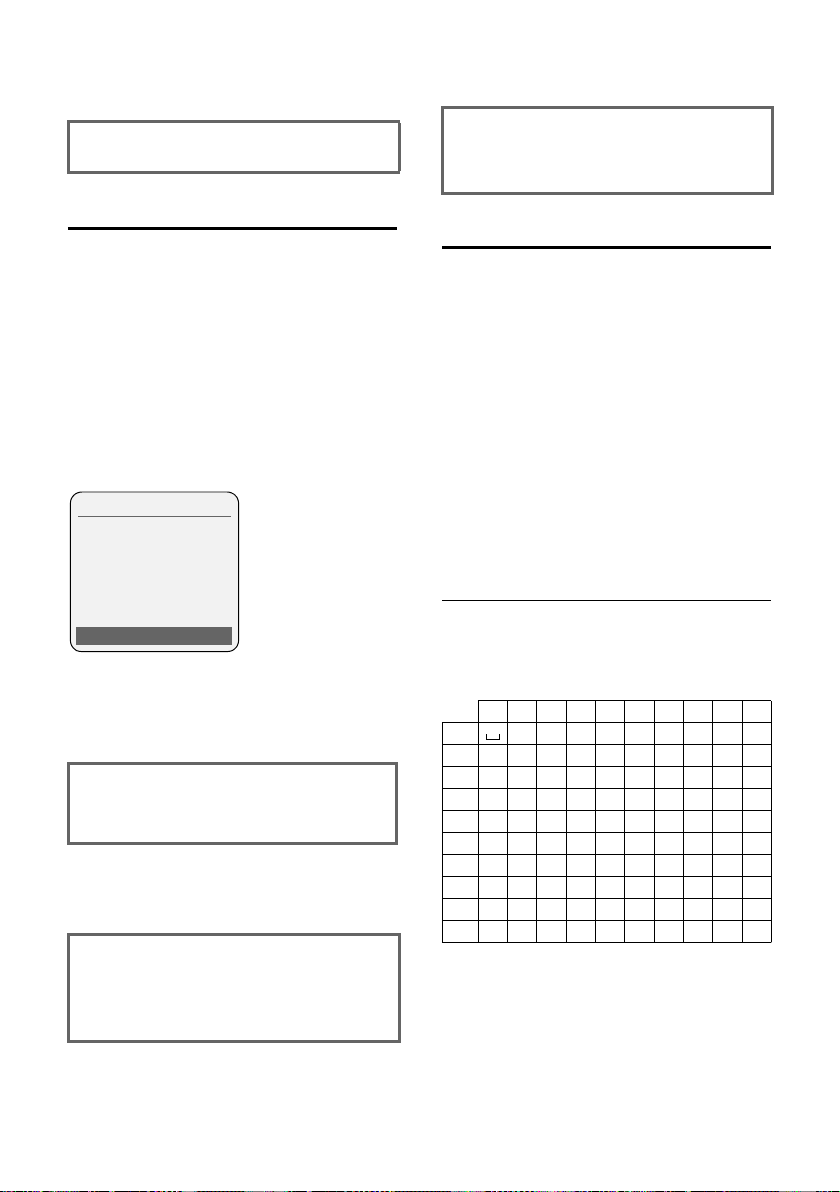
Notes on the user guide
a Press and hold (idle status).
¤ Press and hold the end call key until the
handset returns to idle status.
Example of multiple line input
In many situations you can change settings or enter data in several lines of a display.
In this user guide icons are used to guide
you step by step through multiple line
input. This is illustrated below using the
example of "Setting the date and time".
The things you have to do are explained in
the boxes.
You will see the following display
(example):
Date/Time
Date:
[08.03.17]
Time:
11: 11
Ý Save
¤ Save the changes.
¤ Press the display key §Save§.
¤ Then press and hold the a key.
The handset switches to idle status.
Writing and editing text
The following rules apply when writing
text:
u Control the cursor with u v t s.
u Characters are inserted on the left of
the cursor.
u Press the star key
of special characters. Select the
required character, press the display
§Insert§ to insert the character at the
key
cursor position.
u The first letter of the name of directory
entries is automatically capitalised, followed by lower case letters.
Writing names
Press the relevant key several times to
enter letters/characters.
to show the table
*
Date:
Enter year, month and day in 6-digit
format.
The second line is marked with [ ] to
show it is active.
¤ Enter the date using the digit keys.
Time:
Enter hours/minutes in 4-digit format.
¤ Press the s key.
The four th lin e is ma rked with [ ] to show
it is active.
¤ Enter the date using the digit keys.
44
Standard characters
1x 2x 3x 4x 5x 6x 7x 8x 9x 10x
1)
Ê 1
2 abc2дбавгз
3 def3ëéèê
4 gh i4ïíìî
5 jkl5
L mno6цсутфх
M pq r s7ß
N t uv 8üúùû
O wx y z 9 ÿ ýæøå
Q .,?!0
1) Space
When you press and hold a key, the characters of that key appear in the display and
are highlighted one after the other. When
you release the key, the highlighted character is inserted into the input field.
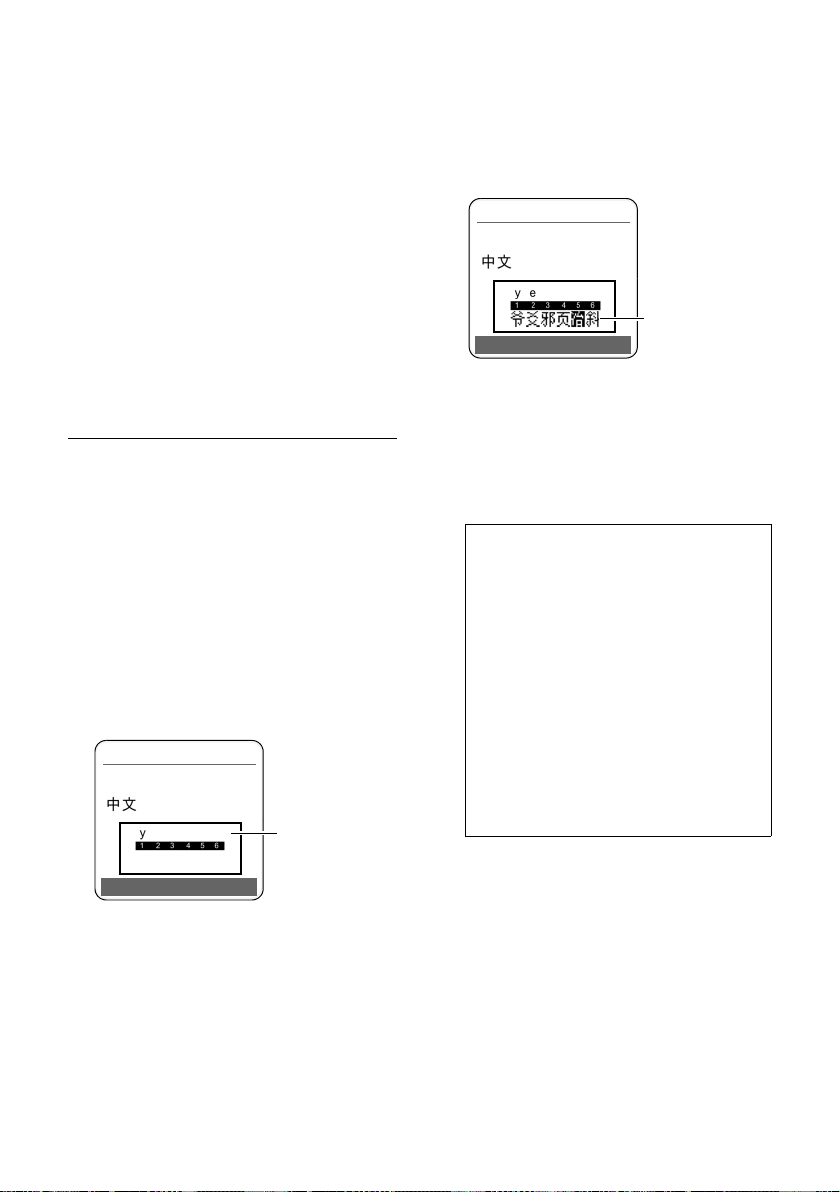
Notes on the user guide
Setting the text input mode
Whether you can enter upper case letters,
lower case letters, digits or Chinese characters, depends on the input mode.
If you have set your phone to the Chinese
language, then the output mode is Chinese, otherwise it is
case, all others lower case).
Press the hash key briefly #, to activate
the input mode. The sequence is as follows:
¢ 123 ¢ abc ¢ Chinese ¢ Abc
Abc
The change of input mode is shown in the
bottom display line.
"Abc" (1st letter upper
Input of Chinese characters
Names can be entered in the directory in
Chinese characters, with a maximum
length of 8 characters. The Pinyin input
mode is used.
Please proceed as follows:
¤ Open the directory, choose an entry or
make a new one and navigate to the
"Name" field.
¤ Change the mode to "Chinese".
¤ Press the required Pinyin letter (keys 2
to 9). The following popup window
appears:
New Entry
+48601413688
Pinyin
edit line
¤ Enter a further Pinyin letter. If you have
entered a wrong letter, you can delete
with X . As soon as the character corresponding to the Pinyin input is found,
it is shown in the selection line.
New Entry
+48601413688
¤
Û OK
¤
selection line
¤ Choose the required character with the
left/right control key r and enter it
into the name field with [ .
Alternatively you can press the key (1-
6) which is shown above the required
character.
Note:
u In order to get as close to the
required character as possible,
enter Pinyin tones from 1 bis 5 . To
do so, press the hash key #. The
corresponding digit is shown at the
end of the edit line. Each time the
hash key is pressed the value
increases by 1.
u To be able to enter symbols and
special characters, press the
Q key. You can then select and
enter the required symbol in the
selection line as described above.
Û
45
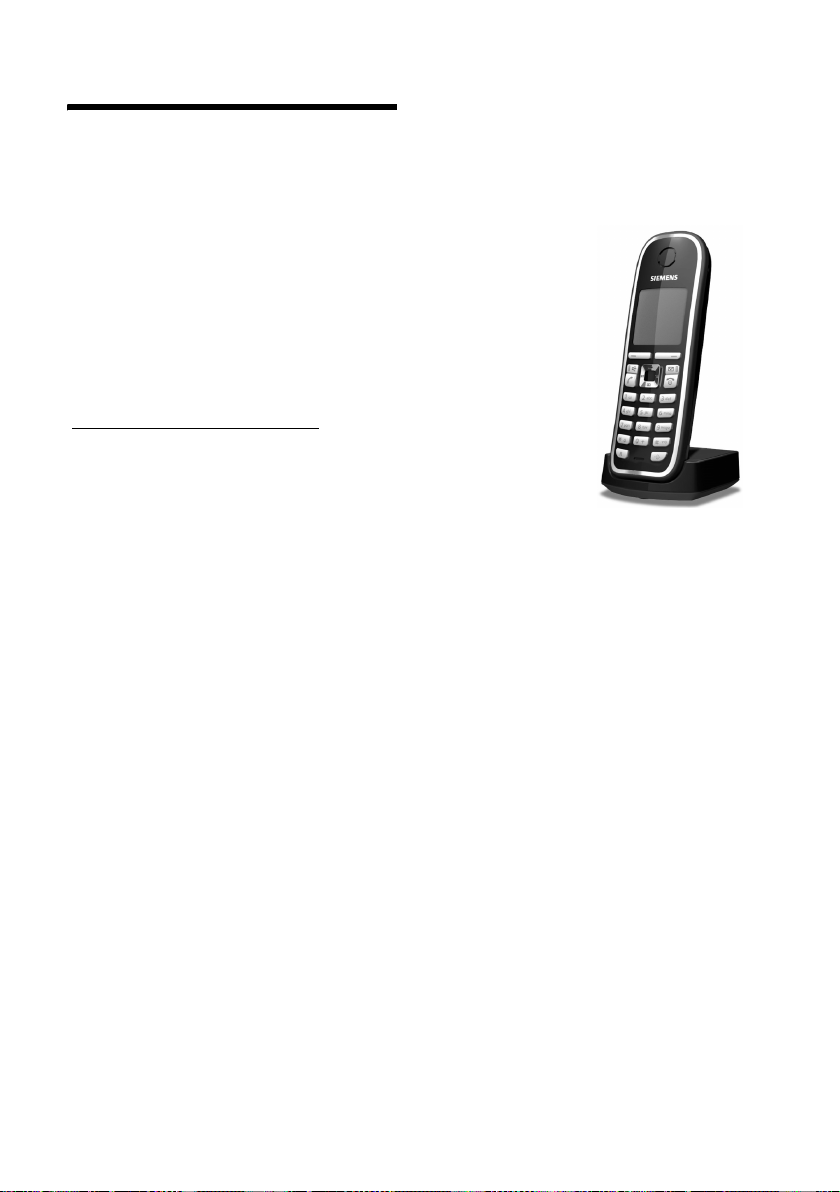
Accessories
Accessories
Gigaset Handsets
Upgrade your Gigaset to a cordless PABX:
Gigaset S88H handset
u Illuminated graphical colour display (65k colours)
u Illuminated keypad
u Handsfree talking
u Polyphonic ringer tones
u Directory for around 150 entries
u Headset socket
u Room monitor
www.gigaset.com/gigasetS88H
46

Wall-mounting the
base station
S880: 41.1 mm
S885: 42.0 mm
S880: approx. 2.5
mm
Wall-mounting the base station
47

Index
Index
A
Access protection. . . . . . . . . . . . . . . . 32
Accessories
Acknowledge tones
Activating
advisory tones
answering machine
call acceptance
handset
internal listening in
keypad lock
room monitor
two-way recording
Advisory tones
Alarm clock
Alert tone
Announcement
Announcement mode
Answering machine
activating/deactivating
deleting messages
playing back messages
recording a personal announcement/
remote operation
scrolling back
scrolling forward
Answering machine list
Answering machine, see also
Approval
Assigning a key
Assigning numerical keys
Automatic
call acceptance
network provider preselection
. . . . . . . . . . . . . . . . . . . . 46
. . . . . . . . . . . . . . 31
. . . . . . . . . . . . . . . . 31
. . . . . . . . . . . . 34
. . . . . . . . . . . . . . . . 29
. . . . . . . . . . . . . . . . . . . . . 11
. . . . . . . . . . . . . 26
. . . . . . . . . . . . . . . . . . 11
. . . . . . . . . . . . . . . . . 28
. . . . . . . . . . . . . 37
. . . . . . . . . . . . . . . . . . 31
. . . . . . . . . . . . . . . . . . . . 31
. . . . . . . . . . . . . . . . . . . . . 31
(answering machine)
(answering machine)
. . . . . . . . . . 35
. . . . . . . 34, 35
. . . . . . . . . . . . . . 34
. . . . . . . . . . 34
. . . . . . . . . . . . . 36
. . . . . . . . . . 36
announce only
. . . . . . . . . . . . . 34
. . . . . . . . . . . . . . 39
. . . . . . . . . . . . . . . . . 36
. . . . . . . . . . . . . . . 36
. . . . . . . . 21, 22
Network mailbox
. . . . . . . . . . . . . . . . . . . . . . 42
. . . . . . . . . . . . . . . . . 28
. . . . . . . . . . 28
. . . . . . . . . . . . . 16, 29
. . . . . 23
B
Base station
connecting
connecting and installing
connecting to PABX
range
restoring to factory settings
setting
system PIN
Battery
charging
display
fitting
icon
recommended batteries
tone
. . . . . . . . . . . . . . . . . . . 8
. . . . . . . . . 7
. . . . . . . . . . . . 40
. . . . . . . . . . . . . . . . . . . . . . . 7
. . . . . . 33
. . . . . . . . . . . . . . . . . . . . . 32
. . . . . . . . . . . . . . . 32, 33
. . . . . . . . . . . . . . . . . . 1, 10
. . . . . . . . . . . . . . . . . . . 1, 10
. . . . . . . . . . . . . . . . . . . . . . . 8
. . . . . . . . . . . . . . . . . . . . . 1, 10
. . . . . . . . . 42
. . . . . . . . . . . . . . . . . . . . . . . 31
C
Call
accepting
ending
external
internal
party listening in
picking up from answering machine 37
transferring (connect)
two-way recording
Call acceptance
Call charges, see Charges
Call history
Call screening during recording
Call waiting
internal call
Calling
external
Calling Line Identification
Care of the telephone
. . . . . . . . . . . . . . . . . . . 16
. . . . . . . . . . . . . . . . . . . . . 16
. . . . . . . . . . . . . . . . . . . . . 16
. . . . . . . . . . . . . . . . . . . . . 25
. . . . . . . . . . . . . . 26
. . . . . . . 25, 27
. . . . . . . . . . . . . 37
. . . . . . . . . . . . . . 29, 38
. . . . . . . . . . . . . . . . . . . . 22
. . . . . 37
. . . . . . . . . . . . . . . . . . 26
. . . . . . . . . . . . . . . . . . . . . 16
. . . . . . . . . 16
. . . . . . . . . . . . 41
48

Index
Changing
destination number
dialling mode
display language
earpiece volume
handsfree volume
internal number of a handset
name of a handset
pause time
ringer tone
system PIN
Changing the system PIN
Charge rates, see Charges
Charge saving function (remote
operation)
Charge status display
CLI, CLIP
Conference (internal)
Configuring the network mailbox
Confirmation tone
Connecting, base station to PABX
Consultation call (internal)
Control key
Correcting incorrect entries
Customer Care
Customer service
. . . . . . . . . . . . . . . . . . . 40
. . . . . . . . . . . . . . . . . . . 30
. . . . . . . . . . . . . . . . 32, 33
. . . . . . . . . . . . . . . . . . . . . . 16
. . . . . . . . . . . . . . . . . . 1, 11
. . . . . . . . . . . . 28
. . . . . . . . . . . . . . . . . 40
. . . . . . . . . . . . . . . 28
. . . . . . . . . . . . . . . 30
. . . . . . . . . . . . . . 30
. . . . . 27
. . . . . . . . . . . . . 27
. . . . . . . 32, 33
. . . . . . . . . . . . . . . . . . 38
. . . . . . . . . . . . . .1
. . . . . . . . . . . . . 26
. . . . 18
. . . . . . . . . . . . . . . 31
. . . . 40
. . . . . . . . . 26
. . . . . . . . 12
. . . . . . . . . . . . . . . . . . 42
. . . . . . . . . . . . . . . . 42
D
Deactivating
advisory tones
answering machine
call acceptance
handset
internal listening in
keypad lock
preselection
room monitor
two-way recording
Delete key
Deleting
announcement for answer
machine
characters
message
Deregistering (handset)
Destination number (room monitor)
Dial pulsing
. . . . . . . . . . . . . . . . 31
. . . . . . . . . . . . 34
. . . . . . . . . . . . . . . . 29
. . . . . . . . . . . . . . . . . . . . . 11
. . . . . . . . . . . . . 26
. . . . . . . . . . . . . . . . . . 11
. . . . . . . . . . . . . . . . . . 23
. . . . . . . . . . . . . . . . . 28
. . . . . . . . . . . . . 37
. . . . . . . . . . . . . . . . . . . . . 11
. . . . . . . . . . . . . . . . . 35
. . . . . . . . . . . . . . . . . . . 12
. . . . . . . . . . . . . . . . . . . . . 36
. . . . . . . . . . . 25
. . . . . . . . . . . . . . . . . . . . 40
. . 28
Dialling
directory
with quick dial
Dialling mode
Dialling pause
entering
Directory
copying number from text
managing entries
opening
order of entries
saving entry
sending entry/list to handset
using to enter numbers
Display
backlight
changing display language
charges
contrast
in idle status
memory (directory)
network mailbox report
number (CLI/CLIP)
screen picture
setting
wrong language
Display keys
assigning
DP (dial pulsing)
. . . . . . . . . . . . . . . . . . . . 19
. . . . . . . . . . . . . . . . 20
. . . . . . . . . . . . . . . . . . 40
. . . . . . . . . . . . . . . . . . . . . 1
. . . . . . . . . . . . . . . . . . . . . 19
. . . . . . . 21
. . . . . . . . . . . . . . 19
. . . . . . . . . . . . . . . . . . . . 11
. . . . . . . . . . . . . . . 19
. . . . . . . . . . . . . . . . . 19
. . . . . 20
. . . . . . . . . 21
. . . . . . . . . . . . . . . . . . . . 29
. . . . . . . 28
. . . . . . . . . . . . . . . . . . . . . 23
. . . . . . . . . . . . . . . . . . . . . 29
. . . . . . . . . . . . . . . . . 12
. . . . . . . . . . . . 20
. . . . . . . . . 18
. . . . . . . . . . . . . 16
. . . . . . . . . . . . . . . . 29
. . . . . . . . . . . . . . . . . . . . . 29
. . . . . . . . . . . . . . 28
. . . . . . . . . . . . . . . . . 1, 11
. . . . . . . . . . . . . . . . . . . . 28
. . . . . . . . . . . . . . . . 40
E
Earpiece mode . . . . . . . . . . . . . . . . . 17
Earpiece volume
Eco mode
ECO WDCT
End call key
Ending, call
Ending, see deactivate
Entry
saving, changing (preselection)
selecting (menu)
selecting from directory
Error tone
Example
menu input
multiple line input
External call
diverting to answering machine
. . . . . . . . . . . . . . . . 30
. . . . . . . . . . . . . . . . . . . . . 13
. . . . . . . . . . . . . . . . . . . . 13
. . . . . . . . . . . . . . . . . . 1, 16
. . . . . . . . . . . . . . . . . . . . 16
. . . 23
. . . . . . . . . . . . . . 43
. . . . . . . . . 19
. . . . . . . . . . . . . . . . . . . . . 31
. . . . . . . . . . . . . . . . . . 43
. . . . . . . . . . . . . 44
. . . 37
49

Index
F
Fast access
answering machine
network mailbox
. . . . . . . . . . . . 38
. . . . . . . . . . . . . . . 18
G
Group call . . . . . . . . . . . . . . . . . . . . . 25
H
Handset
activating/deactivating
advisory tones
changing internal number
changing name
changing the number
contact with liquid
deregistering
display backlight
display language
earpiece volume
handsfree volume
idle status
. . . . . . . . . . . . . . . . . . . . . . . . . 11
list
locating
muting
paging
registering
restoring to factory settings
screen picture
setting
setting up
signal strength
transferring a call
using room monitor
using several
Handset operating time
in room monitor mode
Handsfree key
Handsfree talking
Hash key
Headset socket
Hearing aids
Hold music
. . . . . . . . . . . . . . . . . . . . 1, 11
setting
. . . . . . . . . . . . . . . . 31
. . . . . . . . . . . . . . 24, 25
. . . . . . . . . . . . . . . . . . . 12
. . . . . . . . . . . . . . . . . . . . . 25
. . . . . . . . . . . . . . . . . . . . . . 17
. . . . . . . . . . . . . . . . . . . . . . 25
. . . . . . . . . . . . . . . . . . . 24
. . . . . . . . . . . . . . . . . 29
. . . . . . . . . . . . . . . . . . . . . . 28
. . . . . . . . . . . . . . . . . . . . .8
. . . . . . . . . . . . . . . . . 24
. . . . . . . . . . . . . . . . . . .1
. . . . . . . . . . . . . . . . . . .9
. . . . . . . . . . . . . . . . . . . .5
. . . . . . . . . . . . . . . . . 17, 33
. . . . . . . . . . . . . . . . . . . . . . 33
. . . . . . . . . . 11
. . . . . . . . 27
. . . . . . . . . . . . . . . 27
. . . . . . . . . . . 27
. . . . . . . . . . . . . 41
. . . . . . . . . . . . . . . 29
. . . . . . . . . . . . . . . 28
. . . . . . . . . . . . . . . 30
. . . . . . . . . . . . . . 30
. . . . . . . 32
. . . . . . . . . . . . . . . . .7
. . . . . . . . . . . . . . 25
. . . . . . . . . . . . 27
. . . . . . . . . . 27
. . . . . . . . . . . . . . . . 17
I
Icon
alarm clock
answering machine
battery
display
for new messages
keypad lock
new message
ringer tone
Idle status (display)
Idle status, returning to
Incorrect input (correction)
Installing, base station
Internal
conference
consulting
listening in
making calls
Internal call
call waiting
IP Dialling
. . . . . . . . . . . . . . . . . . 31
. . . . . . . . . . . . 34
. . . . . . . . . . . . . . . . . . . . . 10
. . . . . . . . . . . . . . . . . . . . . 11
. . . . . . . . . . . . . 21
. . . . . . . . . . . . . . . . . . 11
. . . . . . . . . . . . . . . . 36
. . . . . . . . . . . . . . . . . . 30
. . . . . . . . . . . . . . 12
. . . . . . . . . . . 12
. . . . . . . . 12
. . . . . . . . . . . . 7
. . . . . . . . . . . . . . . . . . 26
. . . . . . . . . . . . . . . . . . . 26
. . . . . . . . . . . . . . . . . . 26
. . . . . . . . . . . . . . . . . 25
. . . . . . . . . . . . . . . . . . . . 25
. . . . . . . . . . . . . . . . . . 26
. . . . . . . . . . . . . . . . . . . . . 20
K
Key 1 (fast access). . . . . . . . . . . . . 1, 38
Keypad lock
Keys
assigning directory entry
control key
delete key
display keys
end call key
fast access
handsfree key
hash key
message key
on/off key
quick dial
recall key
star key
talk key
. . . . . . . . . . . . . . . . . . . 11
. . . . . . . . 19
. . . . . . . . . . . . . . . . 1, 11
. . . . . . . . . . . . . . . . . . . 11
. . . . . . . . . . . . . . . . 1, 11
. . . . . . . . . . . . . . . . 1, 16
. . . . . . . . . . . . . . . . . 1, 38
. . . . . . . . . . . . . . . . . 1
. . . . . . . . . . . . . . . . . . 1, 11
. . . . . . . . . . . . . . . . . . 1
. . . . . . . . . . . . . . . . . . . . 1
. . . . . . . . . . . . . . . . . 19, 20
. . . . . . . . . . . . . . . . . . . . . 1
. . . . . . . . . . . . . . . . . . . . . . 1
. . . . . . . . . . . . . . . . . . . 1, 16
50

Index
L
Language, display . . . . . . . . . . . . . . . 28
Last number redial
. . . . . . . . . . . . . . . . . . . . . . . . 41
Liquid
List
answering machine
call history
handsets
missed calls
network mailbox
Listening in to call
Locating, handset
Lock
activating/deactivating keypad
protection
. . . . . . . . . . . . . . . 21
. . . . . . . . . 21, 22
. . . . . . . . . . . . . . . . . . . 22
. . . . . . . . . . . . . . . . . . . . 11
. . . . . . . . . . . . . . . . . . 22
. . . . . . . . . . . . . . . 22
. . . . . . . . . . . . . . . 26
. . . . . . . . . . . . . . . 25
. . . . . . . . . . . . . . . . 11
M
Mains adapter . . . . . . . . . . . . . . . . . . . 5
Making calls
accepting a call
external
internal
Manual last number redial
Medical appliances
Memory
directory
Menu
end tone
menu guidance
menu input
opening
overview
Message key
opening lists
Messages
deleting
. . . . . . . . . . . . . . . . . . . . . . . . . .1
key
marking as "new"
new message icon
playing back
Microphone
Missed calls
Multiple line input
Muting
handset
. . . . . . . . . . . . . . . . 16
. . . . . . . . . . . . . . . . . . . . . 16
. . . . . . . . . . . . . . . . . . . . . 25
. . . . . . . . . 21
. . . . . . . . . . . . . . . .5
. . . . . . . . . . . . . . . . . . . . 20
. . . . . . . . . . . . . . . . . . . . 31
. . . . . . . . . . . . . . . 12
. . . . . . . . . . . . . . . . . . 43
. . . . . . . . . . . . . . . . . . . . . 11
. . . . . . . . . . . . . . . . . . . . 14
. . . . . . . . . . . . . . . . . . 21
. . . . . . . . . . . . . . . . . . . . . 34
. . . . . . . . . . . . . . . . . . . . . 36
. . . . . . . . . . . . . . 36
. . . . . . . . . . . . . 36
. . . . . . . . . . . . . . . . . . 36
. . . . . . . . . . . . . . . . . . . . .1
. . . . . . . . . . . . . . . . . . . . 22
. . . . . . . . . . . . . . . 44
. . . . . . . . . . . . . . . . . . . . . 17
N
Name
of a handset
Network provider preselection,
automatic
Number
as destination for room monitor
copying from directory
copying to directory
displaying caller's number (CLIP)
entering with directory
saving in the directory
. . . . . . . . . . . . . . . . . 27
. . . . . . . . . . . . . . . . . 23
. . . 28
. . . . . . . . . . 21
. . . . . . . . . . . . 21
. . . 16
. . . . . . . . . . 21
. . . . . . . . . . 19
O
On/Off key . . . . . . . . . . . . . . . . . . . . . 1
Order in directory
. . . . . . . . . . . . . . . 19
P
PABX
connecting base station
. . . . . . . . . . . . . . . . . . . . . 40
pauses
setting dialling mode
setting recall
switch to touch tone dialling
Pack contents
. . . . . . . . . . . . . . . . . . . . . . . 25
Paging
. . . . . . . . . . . . . . . . . . . . . . . . 40
Pause
Phone jack assignment
PIN change
system PIN
Playing back
announcement (answering machine)
35
message (answering machine)
Power consumption
Preselection
deactivating
Protecting the phone against access
. . . . . . . . . . . . . . . . . 40
. . . . . . . . . . . . . . . . . . . 7
. . . . . . . . . . . . . . . 32, 33
. . . . . . . . . . . . . . . . . . . 23
. . . . . . . . . . . . . . . . . 23
. . . . . . . . . 40
. . . . . . . . . . . 40
. . . . . 40
. . . . . . . . . . . . 8
. . . . 36
. . . . . . . . . . . . . 43
. . 32
Q
Questions and answers . . . . . . . . . . . 41
Quick dial
. . . . . . . . . . . . . . . . . . . . . 19
.
51

Index
R
Range . . . . . . . . . . . . . . . . . . . . . . . . . 7
. . . . . . . . . . . . . . . . . . . . . . . . 40
Recall
Recall key
pause after
Recording
quality
time
two-way recording
Registering (handset)
Remote control
Ringer tone
changing
setting melody
setting volume
Room monitor
. . . . . . . . . . . . . . . . . . . . . .1
. . . . . . . . . . . . . . . . . . . 40
. . . . . . . . . . . . . . . . . . . . . . 38
. . . . . . . . . . . . . . . . . . . . . . . . 38
. . . . . . . . . . . . . 37
. . . . . . . . . . . . . 24
. . . . . . . . . . . . . . . . . 39
. . . . . . . . . . . . . . . . . . . . 30
. . . . . . . . . . . . . . . . 33
. . . . . . . . . . . . . 30, 33
. . . . . . . . . . . . . . . . . . 27
S
Screen picture . . . . . . . . . . . . . . . . . .29
Searching in directory
Sending
directory entry to handset
Sensitivity (room monitor)
Setting
. . . . . . . . . . . . . . . . . . . . . . . . 10
date
. . . . . . . . . . . . . . . . . . . . . . 33
melody
. . . . . . . . . . . . . . . . . . . . . . . . 10
time
Setting up
handset
Shortcut
Signal strength
Signal tone, see Advisory tones
Snooze mode
Sound, see Ringer tone
Special functions
Star key
System settings
. . . . . . . . . . . . . . . . . . . . . .8
. . . . . . . . . . . . . . . . . . . . . . 14
. . . . . . . . . . . . . . . . . . . 32
. . . . . . . . . . . . . . . . . . . . . . . .1
. . . . . . . . . . . . 19
. . . . . . . . 20
. . . . . . . . . 28
. . . . . . . . . . . . . . . . . .7
. . . . . . . . . . . . . . . . 40
. . . . . . . . . . . . . . . . . 32
T
Tal k key . . . . . . . . . . . . . . . . . . . . 1, 16
Touch tone dialling
Troub les hootin g
. . . . . . . . . . . . . . 40
. . . . . . . . . . . . . . . . 41
V
Viewing the network mailbox report . 18
VIP (directory entry)
Volume
earpiece volume
handset handsfree volume
ringer tone
. . . . . . . . . . . . . . . . . . . . . 30
setting
. . . . . . . . . . . . . 20
. . . . . . . . . . . . . . 30
. . . . . . . 30
. . . . . . . . . . . . . . . 30, 33
W
Warning tone, see Advisory tones
Writing, editing text
. . . . . . . . . . . . . 44
52
