Sherwood R-965 Owners manual
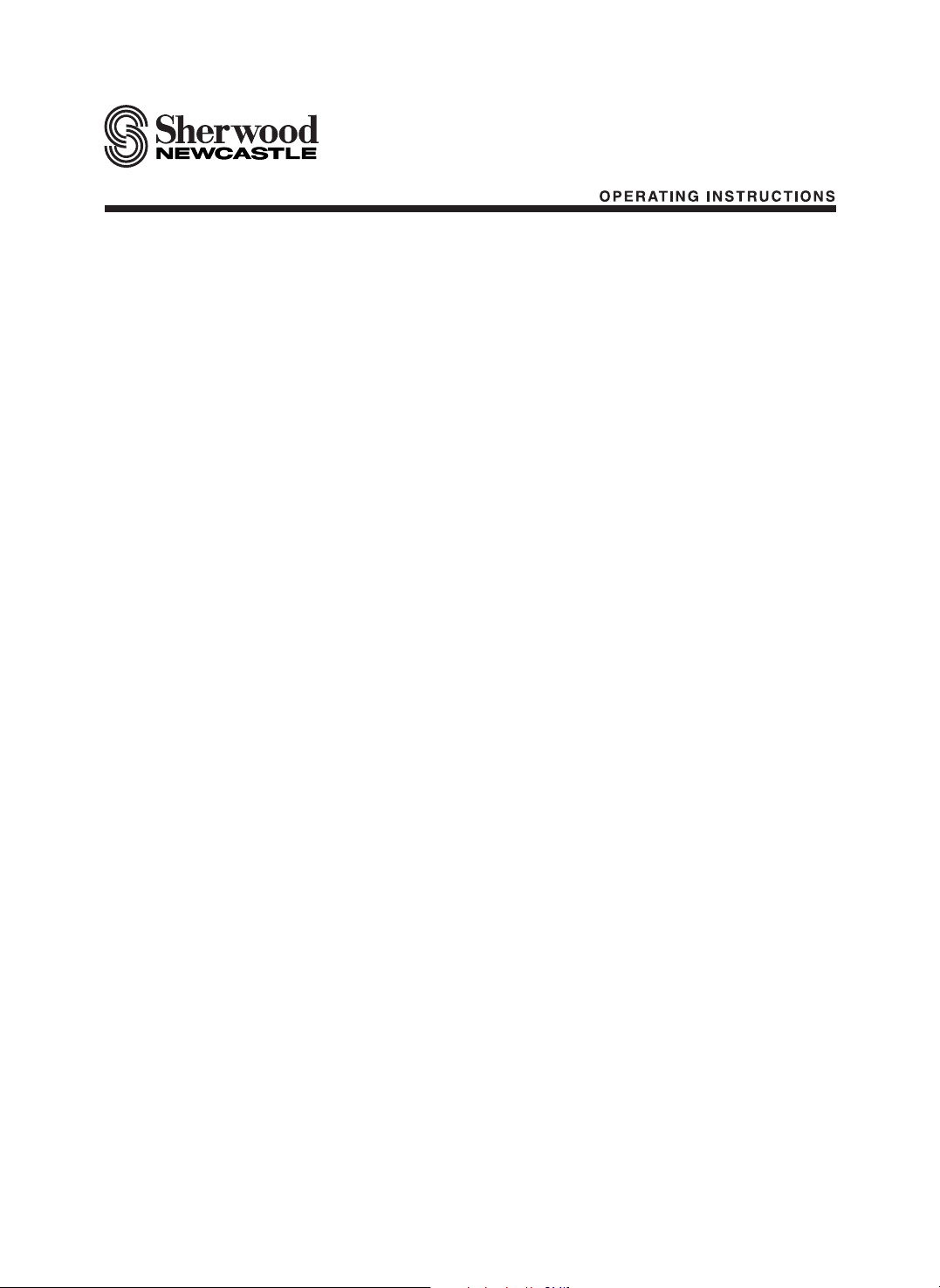
R-965
Audio/Video Receiver
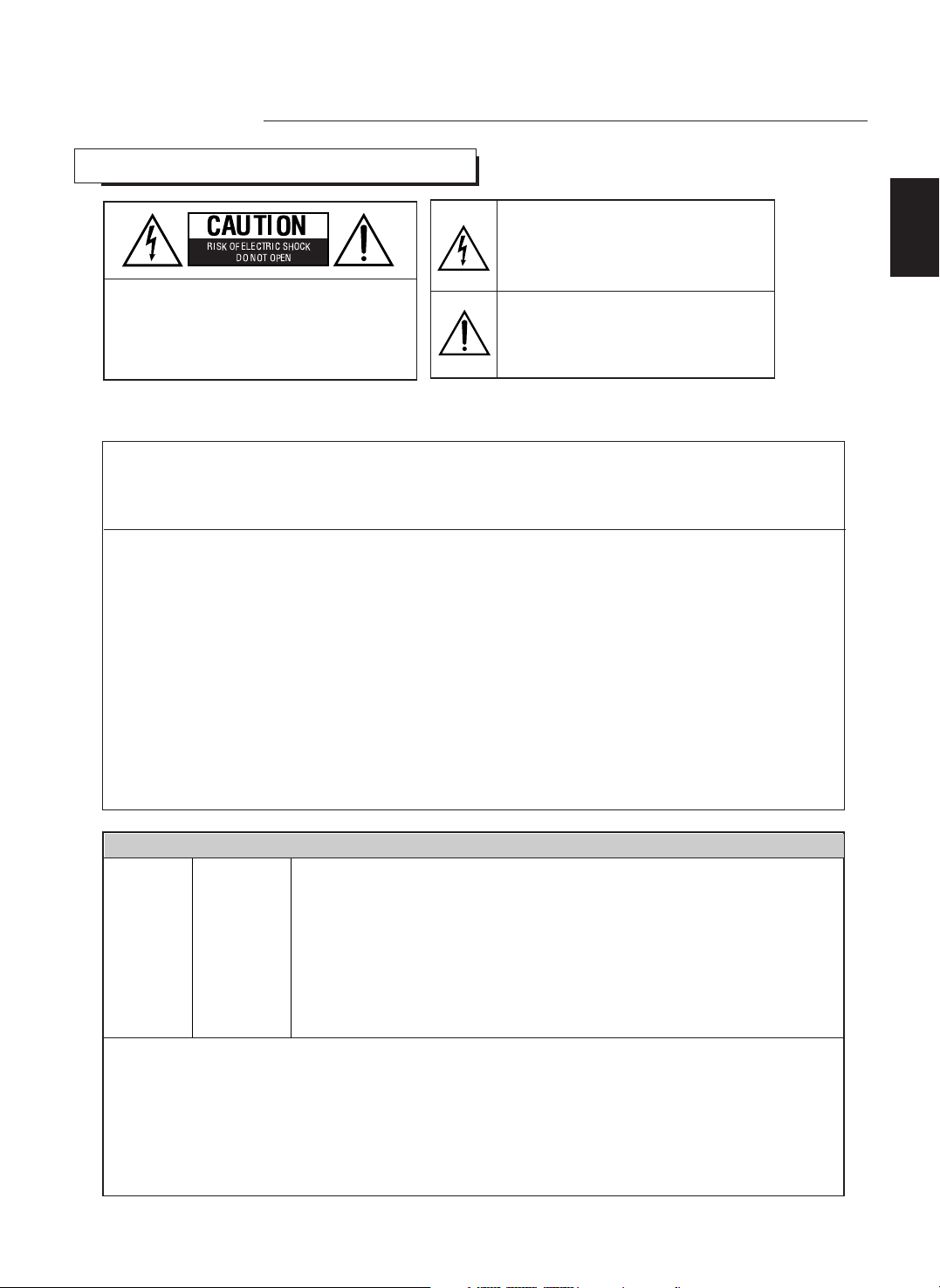
2
Introduction
READ THIS BEFORE OPERATING YOUR UNIT
: TO REDUCE THE RISK OF
ELECTRIC SHOCK, DO NOT
REMOVE COVER (OR BACK). NO
USER-SERVICEABLE PARTS
INSIDE. REFER SERVICING TO
QUALIFIED SERVICE PERSONNEL.
: TO REDUCE THE RISK OF FIRE OR ELECTRIC SHOCK,
DO NOT EXPOSE THIS APPLIANCE TO RAIN OR MOISTURE.
CAUTION
WARNING
This symbol is intended to alert the user to the
presence of uninsulated "dangerous voltage"
within the product's enclosure that may be of
sufficient magnitude to constitute a risk of
electric shock to persons.
This symbol is intended to alert the user to the
presence of important operating and
maintenance (servicing) instructions in the
literature accompanying the appliance.
Units shipped to the U.S.A and Canada are designed for operation on 120 V AC only.
Safety precaution with use of a polarized AC plug.
However, some products may be supplied with a nonpolarized plug.
: To prevent electric shock, match wide blade of plug to wide slot, fully
insert.
: Pour éviter chocs électriques, introduire la lame la plus large de la
fiche dans la borne correspondante de la prise et pousser jusqu’ au
fond.
FOR YOUR SAFETY
U.S.A
CANADA
120 V
•
Avoid high temperatures. Allow for sufficient heat dispersion when installed on a rack.
•
Keep the set free from moisture, water, and dust.
•
Do not let foreign objects in the set.
•
Handle the power cord carefully. Hold the plug when unplugging the cord.
•
Unplug the power cord when not using the set for long periods of time.
•
Do not obstruct the ventilation holes.
•
Do not let insecticides, benzene, and thinner come in contact with the set.
•
Never disassemble or modify the set in any way.
Note to CATV System Installer :
This reminder is provided to call the CATV system installer’s attention to Article 820-40 of the NEC that provides
guidelines for proper grounding and, in particular, specifies that the cable ground shall be connected to the
grounding system of the building, as close to the point of cable entry as pracitcal.
FCC INFORMATION
This equipment has been tested and found to comply with the limits for a Class B digital device, pursuant to Part 15 of
the FCC Rules. These limits are designed to provide reasonable protection against harmful interference in a residential
installation. This equipment generates, uses and can radiate radio frequency energy and, if not installed and used in
accordance with the instructions, may cause harmful interference to radio communications. However, there is no
guarantee that interference will not occur in a particular installation. If this equipment does cause harmful interference to
radio or television reception, which can be determined by turning the equipment off and on, the user is encouraged to
try to correct the interference by one or more of the following measures:
• Reorient or relocate the receiving antenna.
• Increase the separation between the equipment and receiver.
• Connect the equipment into an outlet on a circuit different from that to which the receiver is connected.
• Consult the dealer or an experienced radio/TV technician for help.
Caution : Any changes or modifications in construction of this device which are not expressly approved by the party
responsible for compliance could void the user’s authority to operate the equipment.
CAUTION
ATTENTION
ENGLISH
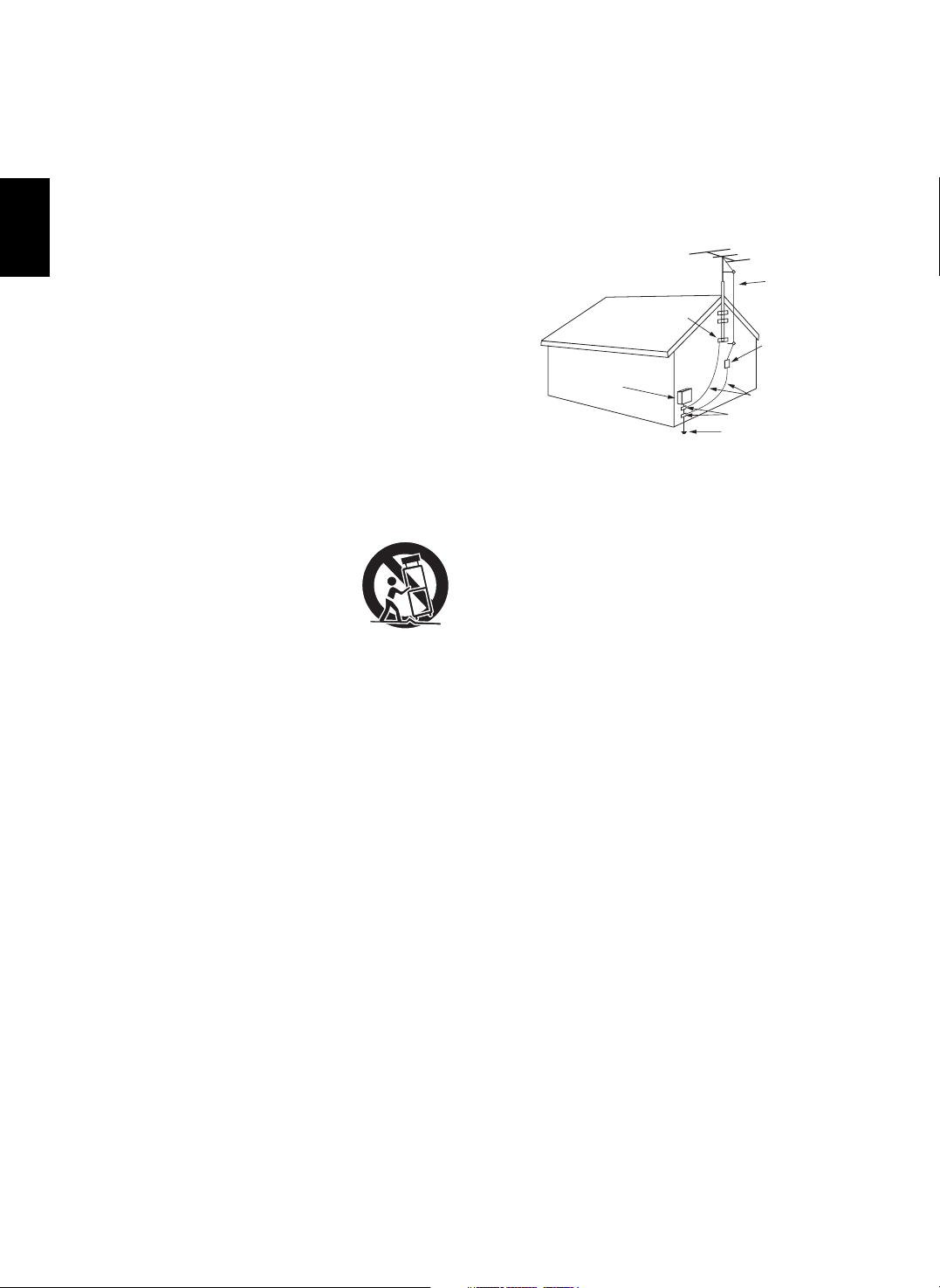
3
ENGLISH
1. Read Instructions - All the safety and operating instructions should
be read before the product is operated.
2. Retain instructions - The safety and operating instructions should
be retained for future reference.
3. Heed Warnings - All warnings on the product and in the operating
instructions should be adhered to.
4. Follow Instructions - All operating and use instructions should be
followed.
5. Cleaning - Unplug this product from the wall outlet before cleaning.
Do not use liquid cleaners or aerosol cleaners. Use a damp cloth for
cleaning.
6. Attachments - Do not use attachments not recommended by the
product manufacturer as they may cause hazards.
7. Water and Moisture - Do not use this product near water - for
example, near a bath tub, wash bowl, kitchen sink, or laundry tub; in
a wet basement, or near a swimming pool; and the like.
8. Accessories - Do not place this product on an unstable cart, stand,
tripod, bracket, or table. The product may fall, causing serious injury
to a child or adult, and serious damage to the product. Use only with
a cart, stand, tripod, bracket, or table recommended by the
manufacturer, or sold with the product. Any mounting of the product
should follow the manufacturer’s instructions, and should use a
mounting accessory recommended by the manufacturer.
9. A product and cart combination should be
moved with care. Quick stops, excessive
force, and uneven surfaces may cause the
product and cart combination to overturn.
10. Ventilation - Slots and openings in the
cabinet are provided for ventilation and to
ensure reliable operation of the product and
to protect it from overheating, and these
openings must not be blocked or covered.
The openings should never be blocked by placing the product on a
bed, sofa, rug, or other similar surface. This product should not be
placed in a built-in installation such as a bookcase or rack unless
proper ventilation is provided or the manufacturer’s instructions
have been adhered to.
11. Power Sources - This product should be operated only from the
type of power source indicated on the marking label. If you are not
sure of the type of power supply to your home, consult your product
dealer or local power company. For products intended to operate
from battery power, or other sources, refer to the operating
instructions.
12. Grounding or Polarization - This product may be equipped with a
polarized alternating-current line plug (a plug having one blade
wider than the other). This plug will fit into the power outlet only one
way. This is a safety feature. If you are unable to insert the plug
fully into the outlet, try reversing the plug. If the plug should still fail
to fit, contact your electrician to replace your obsolete outlet. Do not
defeat the safety purpose of the polarized plug.
Alternate Warnings - This product is equipped with a three-wire
grounding-type plug, a plug having a third(grounding) pin. This plug
will only fit into a grounding-type power outlet. this is a safety
feature. If you are unable to insert the plug into the outlet, contact
your electrician to replace your obsolete outlet. Do not defeat the
safety purpose of the grounding-type plug.
13. Power-Cord Protection - Power-supply cords should be routed so
that they are not likely to be walked on or pinched by items placed
upon or against them, paying particular attention to cords at plugs,
convenience receptacles, and the point where they exit from the
product.
14. Outdoor Antenna Grounding - If an outside antenna or cable
system is connected to the product, be sure the antenna or cable
system is grounded so as to provide some protection against
voltage surges and built-up static charges. Article 810 of the
National Electrical Code, ANSI/NFPA 70, provides information with
regard to proper grounding of the mast and supporting structure,
grounding of the lead-in wire to an antenna discharge unit, size of
grounding conductors, location of antenna-discharge unit,
connection to grounding electrodes, and requirements for the
grounding electrode. See Figure 1.
15. Lightning - For added protection for this product during a lightning
storm, or when it is left unattended and unused for long periods of
time, unplug it from the wall outlet and disconnect the antenna or
cable system. This will prevent damage to the product due to
lightning and power-line surges.
16. Power Lines - An outside antenna system should not be located in
the vicinity of overhead power lines or other electric light or power
circuits, or where it can fall into such power lines or circuits. When
installing an outside antenna system, extreme care should be taken
to keep from touching such power lines or circuits as contact with
them might be fatal.
17. Overloading - Do not overload wall outlets, extension cords, or
integral convenience receptacles as this can result in a risk of fire
or electric shock.
18. Object and Liquid Entry - Never push objects of any kind into this
product through openings as they may touch dangerous voltage
points or short-out parts that could result in a fire or electric shock.
Never spill liquid of any kind on the product.
19. Servicing - Do not attempt to service this product yourself as
opening or removing covers may expose you to dangerous voltage
or other hazards. Refer all servicing to qualified service personnel.
20. Damage Requiring Service - Unplug this product form the wall
outlet and refer servicing to qualified service personnel under the
following conditions:
a) When the power-supply cord or plug is damaged,
b) If liquid has been spilled, or objects have fallen into the product,
c) If the product has been exposed to rain or water,
d) If the product does not operate normally by following the
operating instructions. Adjust only those controls that are
covered by the operating instructions as an improper adjustment
of other controls may result in damage and will often require
extensive work by a qualified technician to restore the product to
its normal operation.
e) If the product has been dropped or damaged in any way, and
f) When the product exhibits a distinct change in performance - this
indicates a need for service.
21. Replacement Parts - When replacement parts are required, be
sure the service technician has used replacement parts specified
by the manufacturer or have the same characteristics as the
original part. Unauthorized substitutions may result in fire, electric
shock, or other hazards.
22. Safety Check - Upon completion of any service or repairs to this
product, ask the service technician to perform safety checks to
determine that the product is in proper operating condition.
23. Wall or Ceiling Mounting - The product should be mounted to a
wall or ceiling only as recommended by the manufacturer.
24. Heat - The product should be situated away from heat sources
such as radiators, heat registers, stoves, or other products
(including amplifiers) that produce heat.
PORTABLE CART WARNING
Figure 1
Example of antenna grounding as per
National Electrical Code, ANSI/NFPA 70
ANTENNA
LEAD IN
WIRE
GROUND
CLAMP
ELECTRIC
SERVICE
EQUIPMENT
ANTENNA
DISCHARGE UNIT
(NEC SECTION 810-20)
GROUNDING CONDUCTORS
(NEC SECTION 810-21)
POWER SERVICE GROUNDING
ELECTRODE SYSTEM
(NEC ART 250, PART H)
NEC - NATIONAL ELECTRICAL CODE
GROUND CLAMPS
SAFETY INSTRUCTION
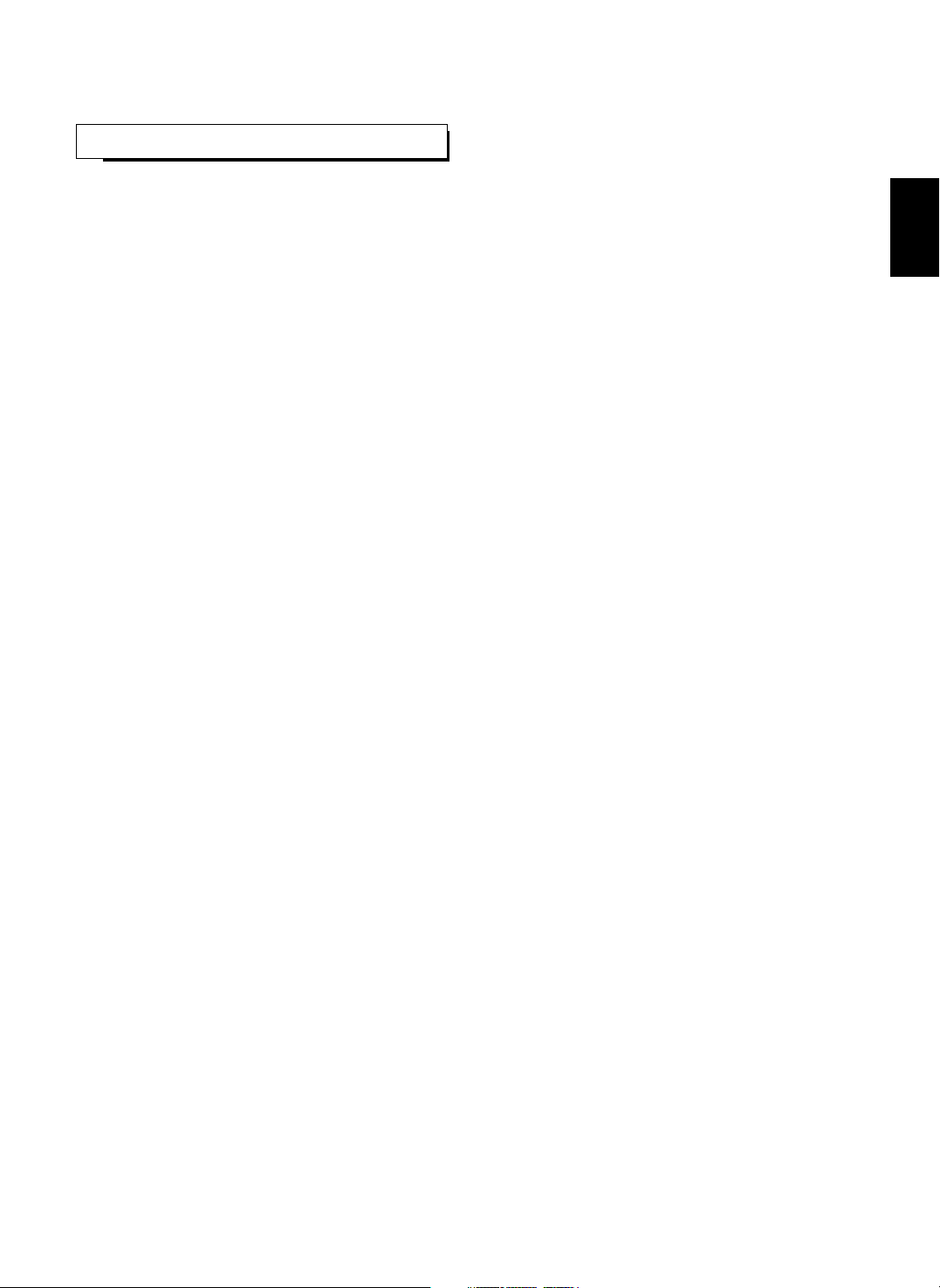
4
CONTENTS
• Introduction
READ THIS BEFORE OPERATING YOUR UNIT | 2
SAFETY INSTRUCTION | 3
• System Connections | 5
• Front Panel Controls | 15
• Universal Remote Controls | 17
OPERATING COMPONENTS WITH REMOTE CONTROL | 20
REMOTE CONTROL OPERATION RANGE | 20
LOADING BATTERIES | 20
ENTERING A SETUP CODE | 21
• ROOM 2 Remote Controls
REMOTE CONTROL OPERATION RANGE | 23
LOADING BATTERIES | 23
• Operations
LISTENING TO A PROGRAM SOURCE | 24
SURROUND SOUND | 27
ENJOYING SURROUND SOUND | 30
LISTENING TO RADIO BROADCASTS | 35
RECORDING | 38
DIGITAL AUDIO RECORDING WITH MD RECORDER | 39
OTHER FUNCTIONS | 40
ROOM 2 SOURCE PLAYBACK | 42
• Using the OSD
CURRENT STATUS DISPLAY | 43
• OSD Menu Settings | 43
SETTING THE POWER AMP ASSIGN | 45
SETTING THE SPEAKER SETUP | 45
SETTING THE SYSTEM SETUP | 53
SETTING THE SURROUND SETUP | 60
SETTING THE CH LEVEL SETUP | 63
SETTING THE ROOM2 FEED SETUP | 66
• Troubleshooting Guide | 68
• Specifications | 69
ENGLISH
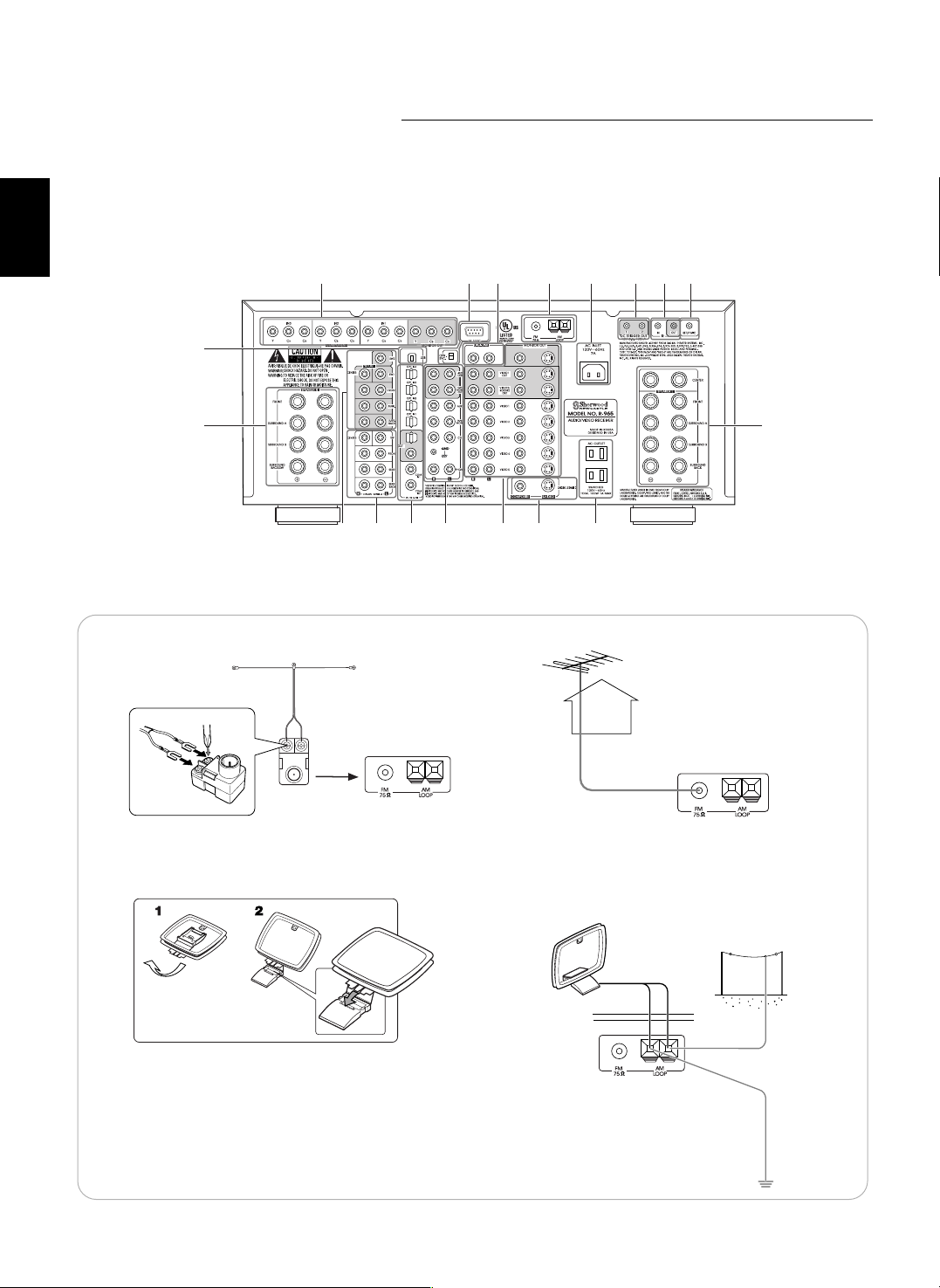
SER. NO
3 12 8 1 1014 11
7
4,12
7
2
56 43
9
513
System Connections
• Pleas be certain that this unit is unplugged from the AC outlet before making any connections.
• Since different components often have different terminal names, carefully read the operating instructions of the component
connected.
• Be sure to observe the color coding when connecting audio, video and speaker cords.
• Make connections firmly and correctly. If not, it can cause loss of sound, noise or damage to the unit.
5
ENGLISH
1. CONNECTING ANTENNAS
FM Indoor Antenna
FM Outdoor Antenna
• Change the position of the FM indoor antenna until you
get the best reception of your favorite FM stations.
AM Loop Antenna
AM Loop Antenna
AM Outdoor Antenna
• Place the AM loop antenna as far as possible
from the receiver, TV set, speaker cords and
the AC input cord and set it to a direction for
the best reception.
• If the reception is poor with the AM loop antenna, an AM outdoor antenna can be used in
place of the AM loop antenna.
• A 75Ω outdoor FM antenna may be used to fur-
ther improve the reception. Disconnect the indoor
antenna before replacing it with the outdoor one.
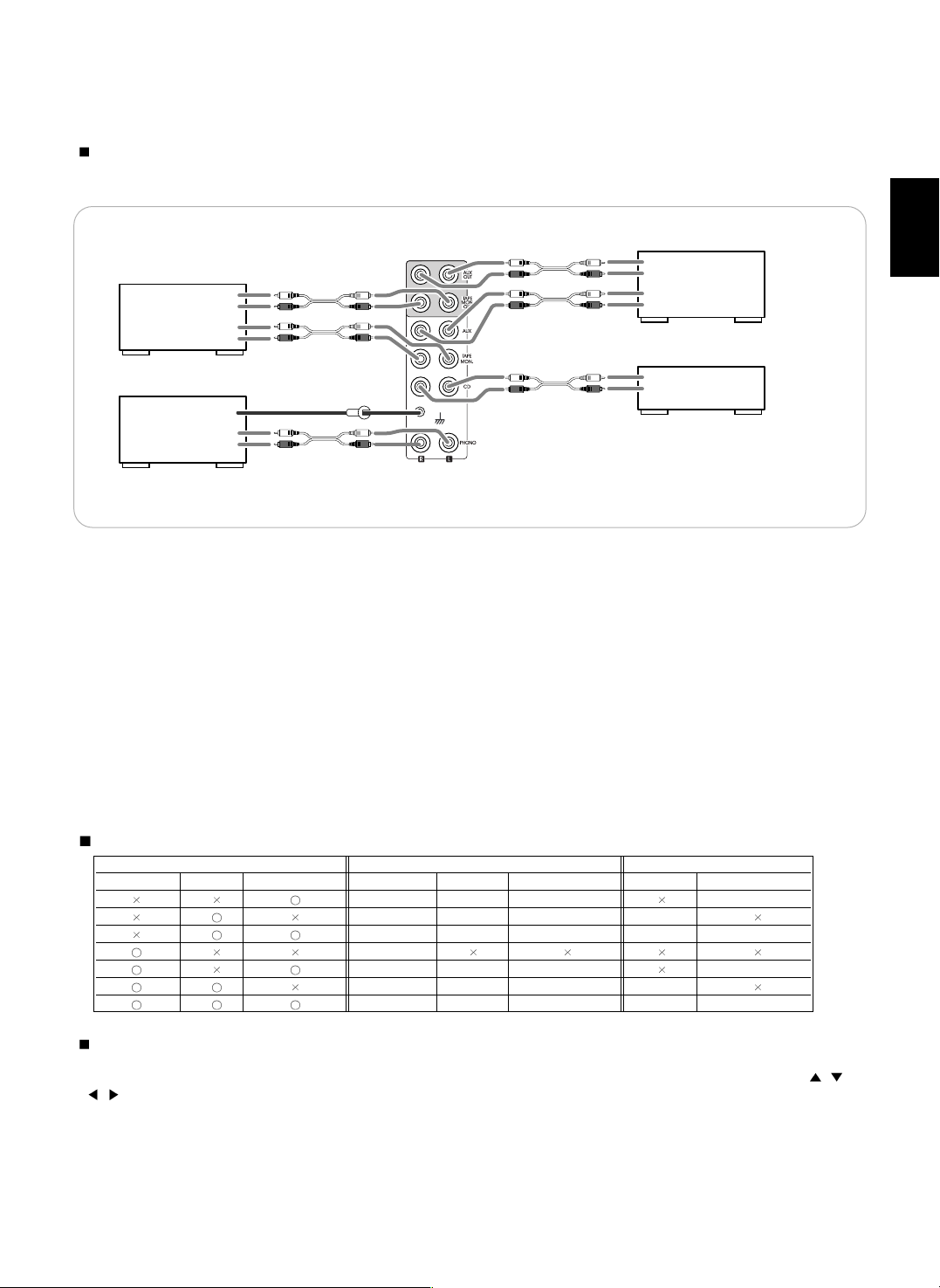
6
ENGLISH
TAPE MONITOR
Tape deck, MD recorder, etc.
AUDIO
IN
R
L
AUDIO
OUT
R
L
PHONO
Turntable with MM type cartridge
GND
AUDIO
OUT
R
L
AUX
CD recorder, MD recorder, etc.
AUDIO
IN
R
L
AUDIO
OUT
R
L
CD
CD player, etc.
AUDIO
OUT
R
L
GND
• The TAPE MONITOR IN/OUT jacks may also be connected to the LINE OUT/IN jacks of an optional graphic equalizer.
2. CONNECTING AUDIO COMPONENTS
Note:
• Do not connect the turntable with MC type cartridge directly. If you have it, use a separate head amplifier or set-up
transformer.
3. CONNECTING VIDEO COMPONENTS
• There are three types of video jacks (COMPONENT, S-VIDEO, COMPOSITE) for connecting video components.
Connect them to the corresponding video jacks according to their capability.
• For your reference, the excellence in picture quality is as follows : “COMPONENT” >“S-VIDEO”>“COMPOSITE” .
• When making COMPONENT VIDEO connections, connect “Y” to “Y”, “CB” to “CB”(or “B-Y”, “PB”) and “CR” to “CR”(or “R-Y”,
“PR” ).
• When connecting to video recording component such as video deck, DVD recorder, etc . or TV for ROOM 2, you must use
the same type of video jacks that you did connect to video playback components such as DVD player, LD player, etc.
• This unit is equipped with a function that up-converts composite video or S-Video signals to component video signals or downconverts S-Video signals to composite video signals and outputs them from the MONITOR OUTs. Because of this, one of
three types of MONITOR OUT jacks can be connected to the monitor TV regardless of how the video components are
connected to VIDEO IN jacks of this unit.
• Connect the video components, referring to the following table.
Relationship between the video input signal and video output signal
Notes :
• In such a case of making only COMPONENT VIDEO connections between this receiver and video component, while viewing a
movie via MONITOR COMPONENT OUTs, if the OSD menu operation is performed with the OSD, CURSOR control(
, ,
, ), ENTER buttons, etc., the picture is automatically turned off and only the OSD menu is displayed.
• When S-Video signals and composite video signals are input into this receiver, even though the OSD menu operation is
performed, the OSD menu cannot be displayed via MONITOR COMPOSITE OUT.
• When sherwood DVD player such as V-768, etc. is connected to the DIGI-LINK jack for system control, you should connect
the DVD player to the “ VIDEO 2” jacks of this unit.
Because, if the PLAY button, etc. is pressed on the DVD player, the VIDEO 2 is automatically selected as an input source on
this unit. Then playback, etc. starts.
Video input signals MONITOR OUTs VIDEO 2 / ROOM 2 OUTs
COMPONENT S-VIDEO COMPOSITE COMPONENT S-VIDEO COMPOSITE S-VIDEO COMPOSITE
Composite Composite Composite Composite
S-Video S-Video S-Video S-Video
S-Video S-Video Composite S-Video Composite
Component
Component Composite Composite Composite
Component S-Video S-Video S-Video
Component S-Video Composite S-Video Composite
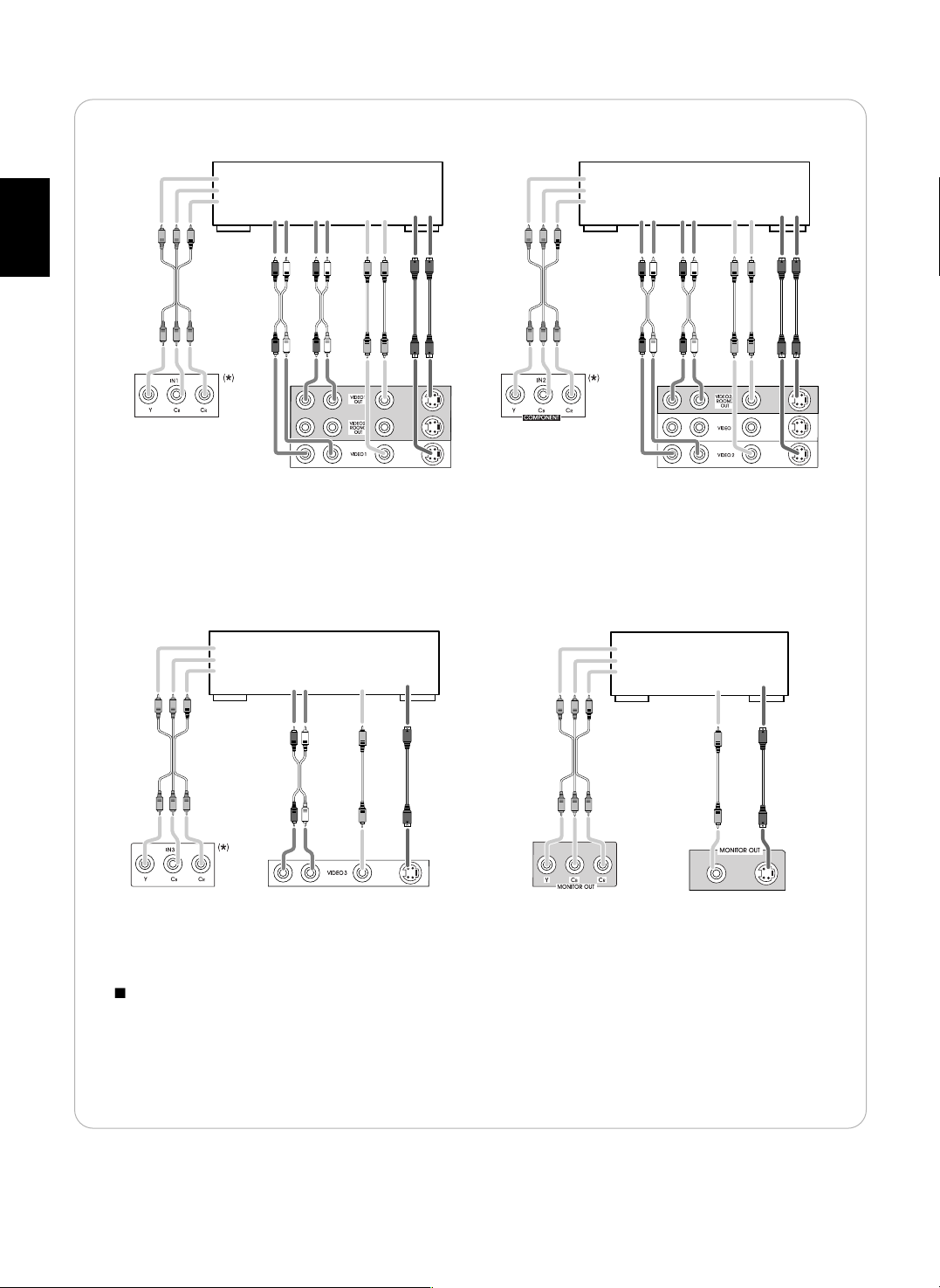
7
ENGLISH
• The jacks of VIDEO 1 / VIDEO 2 may also be connected to a DVD recorder or other digital video recording
component. For details , refer to the operating instructions of the component to be connected.
• For ROOM 2 playback, the VIDEO 2 / ROOM 2 OUT jacks can be connected to the amplifier, TV , etc. installed in
another room. (For details , refer to “ROOM 2 connections” on page 12.)
COMPONENT
OUT
Y
CB
CR
AUDIO
OUT
R L
AUDIO
IN
R L
(COMPOSITE)
VIDEO
OUT IN
S-VIDEO
OUT IN
VIDEO 1
Video deck, DVD recorder, etc.
COMPONENT
OUT
AUDIO
OUT
R L
AUDIO
IN
R L
(COMPOSITE)
VIDEO
OUT IN
S-VIDEO
OUT IN
VIDEO 2
DVD player, DVD recorder, etc.
Y
CB
CR
• The jacks of VIDEO 3 / VIDEO 4 / VIDEO 5 can also be connected to an additional video component such as a
cable TV tuner, an LD player or satellite system .
• Connect the jacks of VIDEO 4 / VIDEO 5 to the video components in the same way.
Component video input default settings : (*)
• If you connect the COMPONENT VIDEO INs to your video components, it is easier to do so following the default
settings.
• If your component video connections are different from the default setting , you should assign the COMPONENT
VIDEO INs you used with the “When selecting the COMPONENT VIDEO SETUP” procedure on page 56.
• The default settings are as follows :
COMPONENT IN 1 : VIDEO 1, COMPONENT IN 2 : VIDEO 2, COMPONENT IN 3 : VIDEO 3
COMPONENT
OUT
AUDIO
OUT
R L
(COMPOSITE)
VIDEO
OUT
S-VIDEO
OUT
VIDEO 3
DVD player, LD player, Video deck, etc.
Y
CB
CR
COMPONENT
IN
(COMPOSITE)
VIDEO
IN
S-VIDEO
IN
MONITOR
TV, Projector, etc.
Y
CB
CR
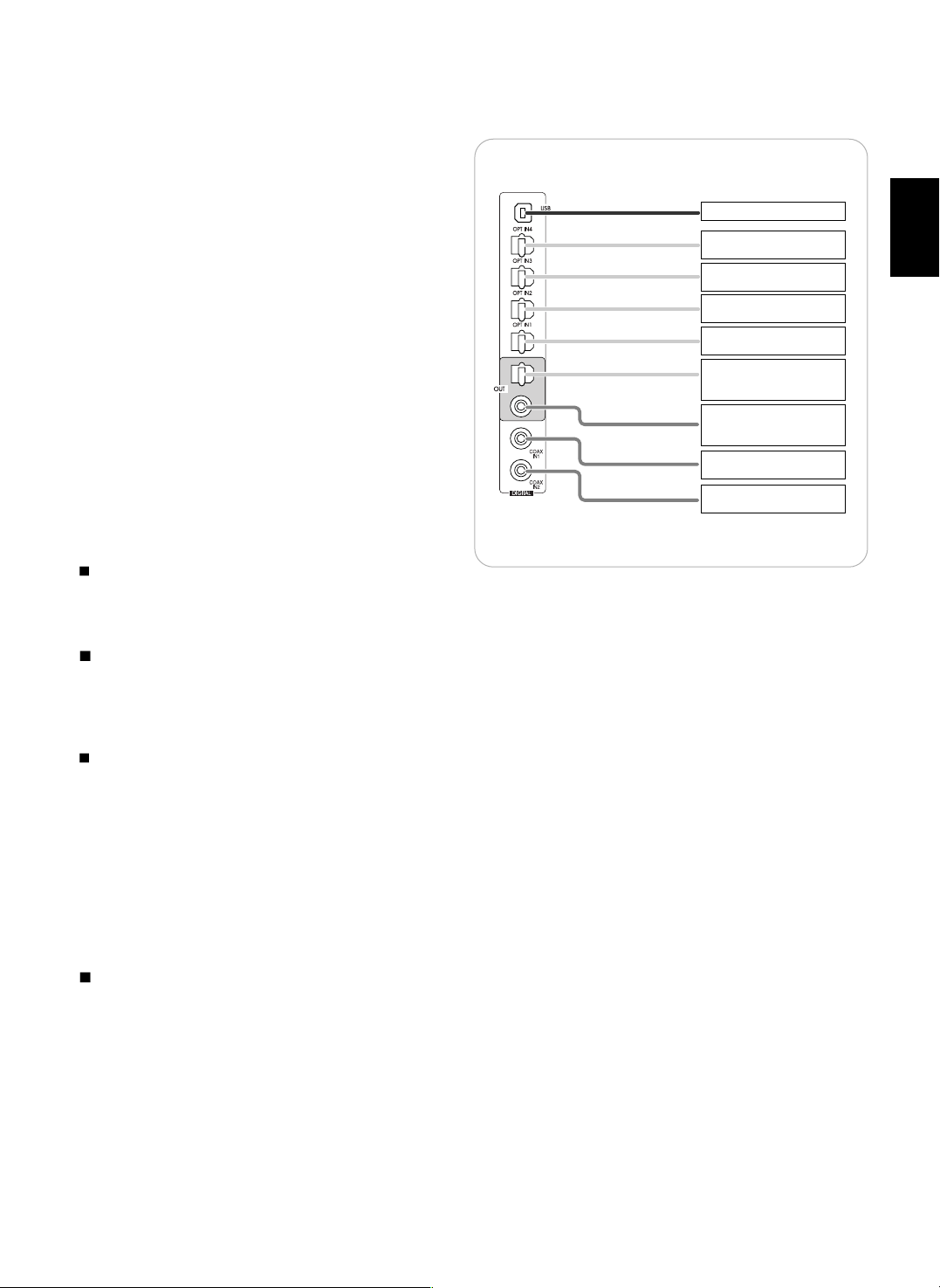
8
ENGLISH
4. CONNECTING DIGITAL INs and OUTs
• The OPTICAL and the COAXIAL DIGITAL OUTs of the
components that are connected to CD, AUX and VIDEO
1~ VIDEO 6 of this unit can be connected to these
DIGITAL INs.
• A digital input should be connected to the components
such as a CD player, LD player, DVD player, etc. capable
of outputting DTS Digital Surround, Dolby Digital or PCM
format digital signals, etc.
• If the component with OPTICAL or COAXIAL IN jack is
connected to the OPTICAL or COAXIAL OUT jack of this
unit, you can record the high quality sound of CDs , etc.
without degradation.
• For ROOM 2 playback, the COAXIAL DIGITAL OUT can
be connected to the amplifier, etc. installed in another
room.(For details, refer to “ROOM 2 connections” on page
12.)
• For details, refer to the operating instructions of the
component connected.
• When making the COAXIAL DIGITAL connection, be sure
to use a 75 Ω COAXIAL cord, not a conventional AUDIO
cord.
• All of the commercially available optical fiber cords cannot
be used for the equipment. If there is an optical fiber cord
which cannot be connected to your equipment, consult
your dealer or nearest service organization.
Note :
• Be sure to make either a OPTICAL or a COAXIAL
DIGITAL connection on each component. (You don’t need
to do both.)
USB audio connection
• The USB audio connection feature allows you connect a PC to this receiver to hear soundtracks from your PC. USB device
controls on the computer (such as volume ) may or may not work. In either case, we recommend leaving all volume controls on
the computer max and controlling volume from this receiver.
• You may update the operating software through this USB connection in the future.(For details, refer to “ CONNECTING PC
FOR UPGRADES” on page 14.)
Notes:
• This USB terminal only supports 2 channel PCM signals. In case of other digital signals, loud noise or no sound may be heard
from the speakers, and it may be harmful to your ears and damages the speakers.
• The digital signals being input into this USB terminal will not be output from the COAXIAL OUT jack.
• Some operating systems(OSs) may or may not work with this USB terminal.
• The sound may be interrupted, degraded or played back incorrectly due to your PC settings and PC specifications. Refer to the
operating instructions of your PC concerning USB devices, etc.
• Don’t use other applifications on your PC when playing back through this USB connection.
• Sherwood cannot be held responsible for damage to your computer system, software crashes or failures or any other possible
computer problems due to this configuration.
• Do not disconnect the USB cable while playing a soundtrack or updating the operating software, etc.
Should this happen, it may be result in malfunction or cause damage to the unit.
Digital input default settings
• If you connect the DIGITAL INs to your components, it is easier to do so following the default settings.
• If your DIGITAL connections are different from default settings, you should assign the DIGITAL INs you used with the “When
selecting the DIGITAL INPUT SETUP” procedure on page 53.
• The default settings are as follows :
OPTICAL IN 1 : VIDEO 1, OPTICAL IN 2 : VIDEO 2, OPTICAL IN 3 : VIDEO 3, OPTICAL IN 4 : VIDEO 5, COAXIAL IN 1 : CD,
COAXIAL IN 2 : VIDEO 4, (Front) OPTICAL IN 5 : VIDEO 6, USB : AUX.
PC with USB port
Component with
OPTICAL DIGITAL OUT
Component with
OPTICAL DIGITAL OUT
Component with
OPTICAL DIGITAL OUT
Component with
OPTICAL DIGITAL OUT
Component such as an
MD recorder, CD recorder
with OPTICAL DIGITAL IN
Component such as an
MD recorder, CD recorder
with COAXIAL DIGITAL IN
Component with
COAXIAL DIGITAL OUT
Component with
COAXIAL DIGITAL OUT
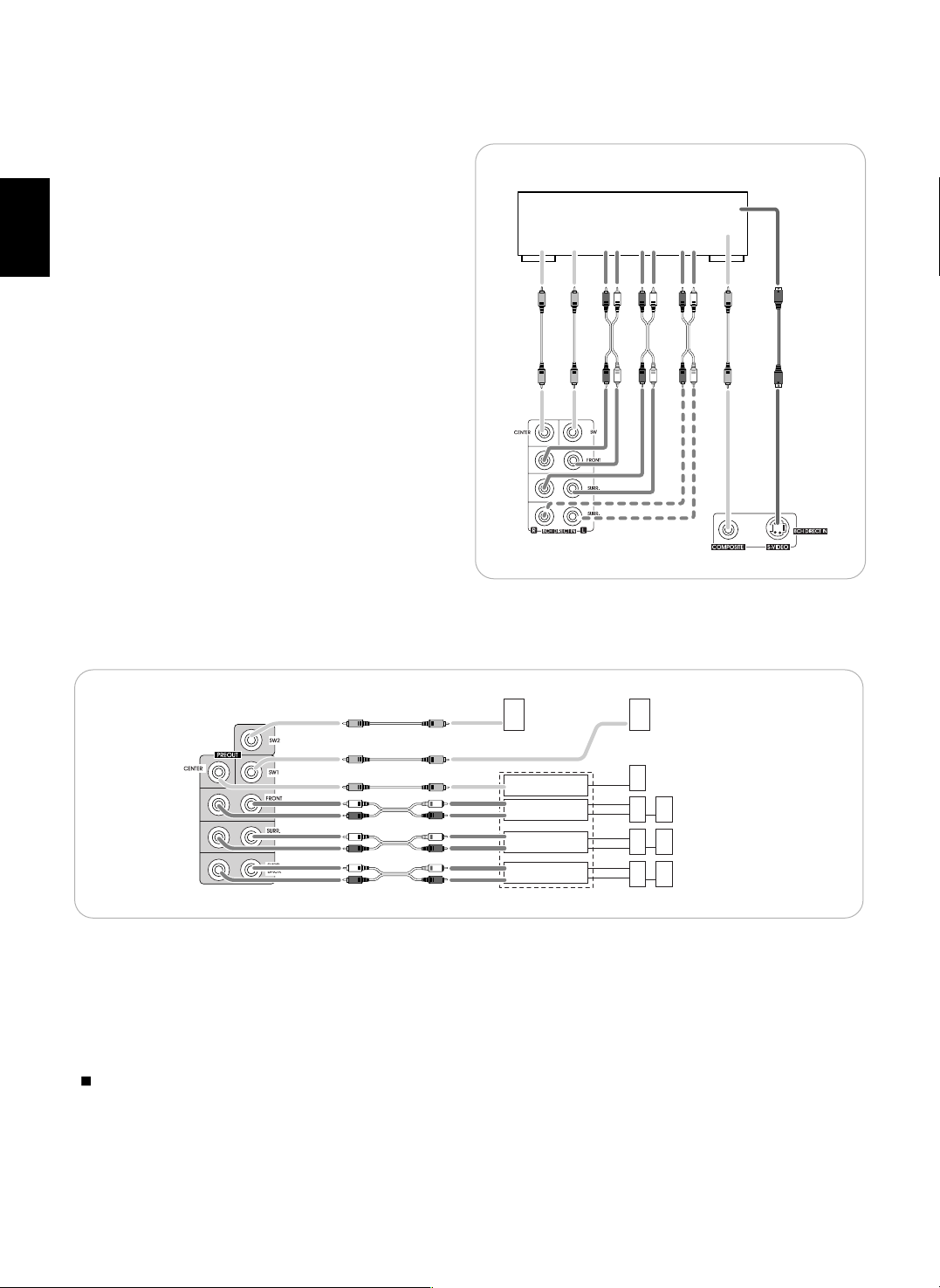
ENGLISH
9
6. CONNECTING PREOUTs
• Use these jacks when adding additional power amplifiers.
• Connect the PREOUT jacks to the powered speakers or the power amplifiers connected to speakers respectively.
• When using only one surround back speaker, connect the SURROUND BACK LEFT jack to the power amplifier.
• If this is the case, you can connect the subwoofer without built-in amplifier to SURROUND BACK RIGHT terminals of the
power amplifier.(For details, refer to “When selecting the SUBWOOFER” on page 49.)
• To emphasize the deep bass sounds, connect a powered subwoofer.
• To enjoy deeper bass sounds, connect an additional powered subwoofer to the SUBWOOFER 2 jack.
Notes :
• After installing the speakers , first adjust the speaker settings according to your environment and speaker layout (For details,
refer to “SETTING THE SPEAKER SETUP” on page 45.)
• According to speaker settings, you cannot use either SURROUND BACK RIGHT jack or both of SURROUND BACK jacks.
5. CONNECTING 8CH DIRECT INs
• Use these jacks to connect the corresponding analog audio
and video outputs of a DVD player or a external decoder,
etc. that has 6, 7 or 8 channel audio and video outputs.
• In case of 6 or 7 channel outputs, do not connect both of
the SURROUND BACK L and R inputs or the SURROUND
BACK R input of this unit . (For details, refer to the
operating instructions of the component to be connected.)
CENTER SUBWOOFER
FRONT
R L
SURROUND
R L
SURR.BACK
R L
(COMPOSITE)
VIDEO OUT
S-VIDEO
OUT
Decoder with 6, 7 or 8 channel outputs
8 CH DIRECT OUTs
Additional powered
subwoofer
Power amplifiers
CENTER
FRONT
L
R
SURROUND
L
R
SURROUND BACK
L
R
powered
subwoofer
Center speaker
Front speakers
Surround speakers
Surround back speakers
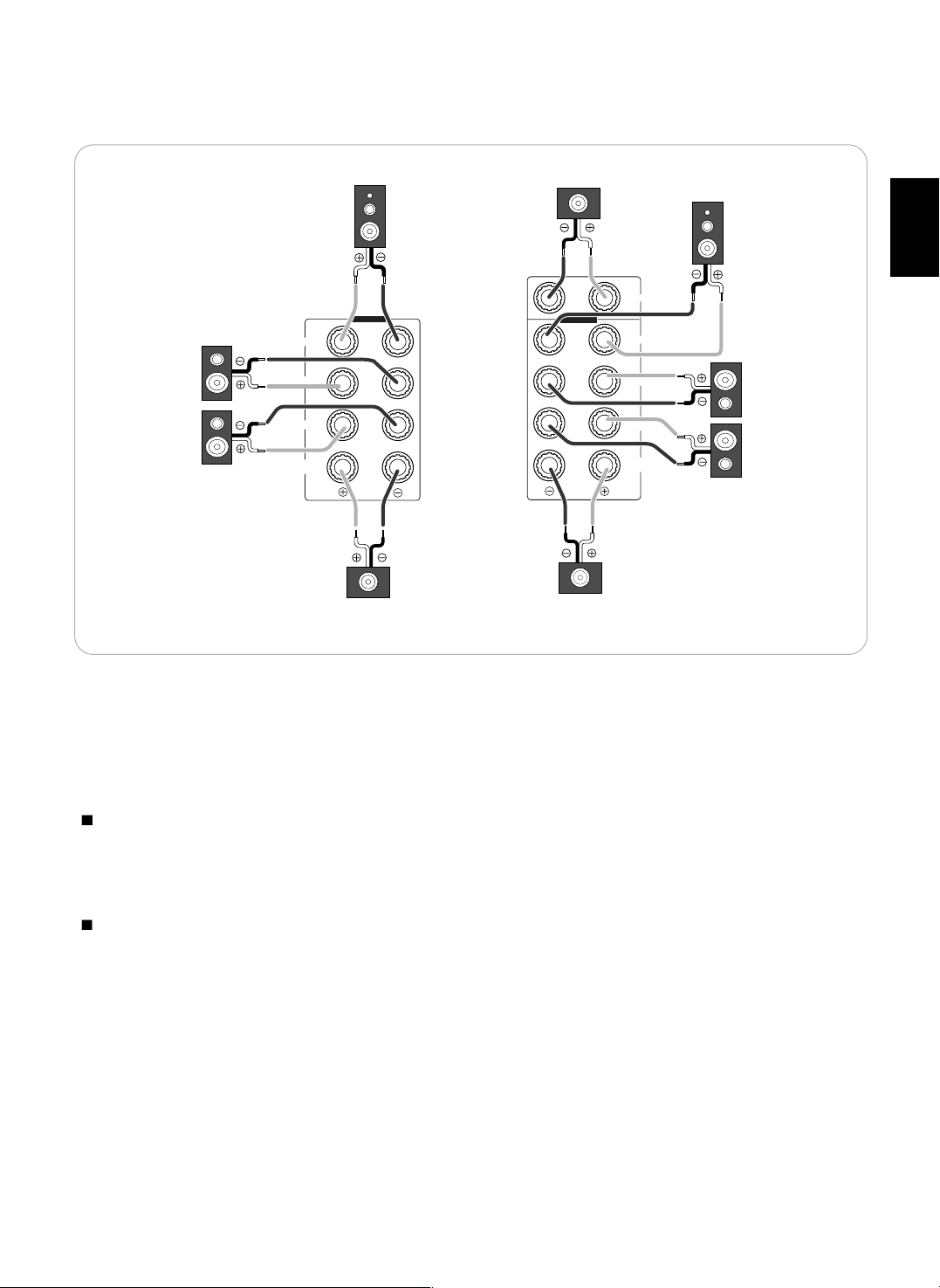
10
ENGLISH
FRONT
SURROUND A
SURROUND B
SURROUND
BACK/SW
SPEAKER R
FRONT
SURROUND A
SURROUND B
SURROUND
BACK
SPEAKER L
CENTER
Front right
Front left
Surround A
right
Surround B
right
Surround A
left
Surround B
left
Surround back right
(or "Passive" subwoofer)
Center
Surround back left
7. CONNECTING SPEAKERS
• Be sure to connect speakers firmly and correctly according to the channel(left and right) and the polarity(+ and -). If the
connections are faulty, no sound will be heard from the speakers, and if the polarity of the speaker connection is incorrect, the
sound will be unnatural and lack bass.
• For installing the speakers, refer to “Speaker placement” on page 11.
• After installing the speakers, first adjust the speaker settings according to your environment and speaker layout.(For details,
refer to “SETTING THE SPEAKER SETUP” on page 45.)
• You can connect the surround and the surround back speakers with various combinations according to the usage purpose.
Surround speakers A and B
• This unit allows you to connect two different sets of surround speakers and to place them in the appropriate locations in your
room, resulting in enjoying both movie soundtracks and music listening with optimum surround sound and no compromise.
• However, if you have only a set of surround speakers , connect them to either SURROUND A or SURROUND B SPEAKER
terminals according to your taste.
Surround back speakers
• When using only one surround back speaker, you should connect it to SURROUND BACK LEFT channel. In this case , you
can connect a subwoofer without built-in amplifier to SURROUND BACK RIGHT channel.(For details, refer to “When selecting
the SUBWOOFER” on page 49.)
• If you assign the power amplifier for the surround back channels to the ROOM 2, this unit can drive the speakers in another
room (ROOM 2).
(For details, refer to “ROOM 2 connections” on page 12. and “SETTING THE POWER AMP ASSIGN” on page 45.)
Caution :
• For safe amplifier operation , in case of using either surround A or surround B speakers, use all the speakers with impedance
of over 6 ohms. However, in case of using both surround A and surround B speakers, use only these speakers with
impedance of over 12 ohms and other speakers with impedance of over 6 ohms.
• Do not let the bare speaker wires touch each other or any metal part of this unit. This could damage this unit and/or the
speakers.
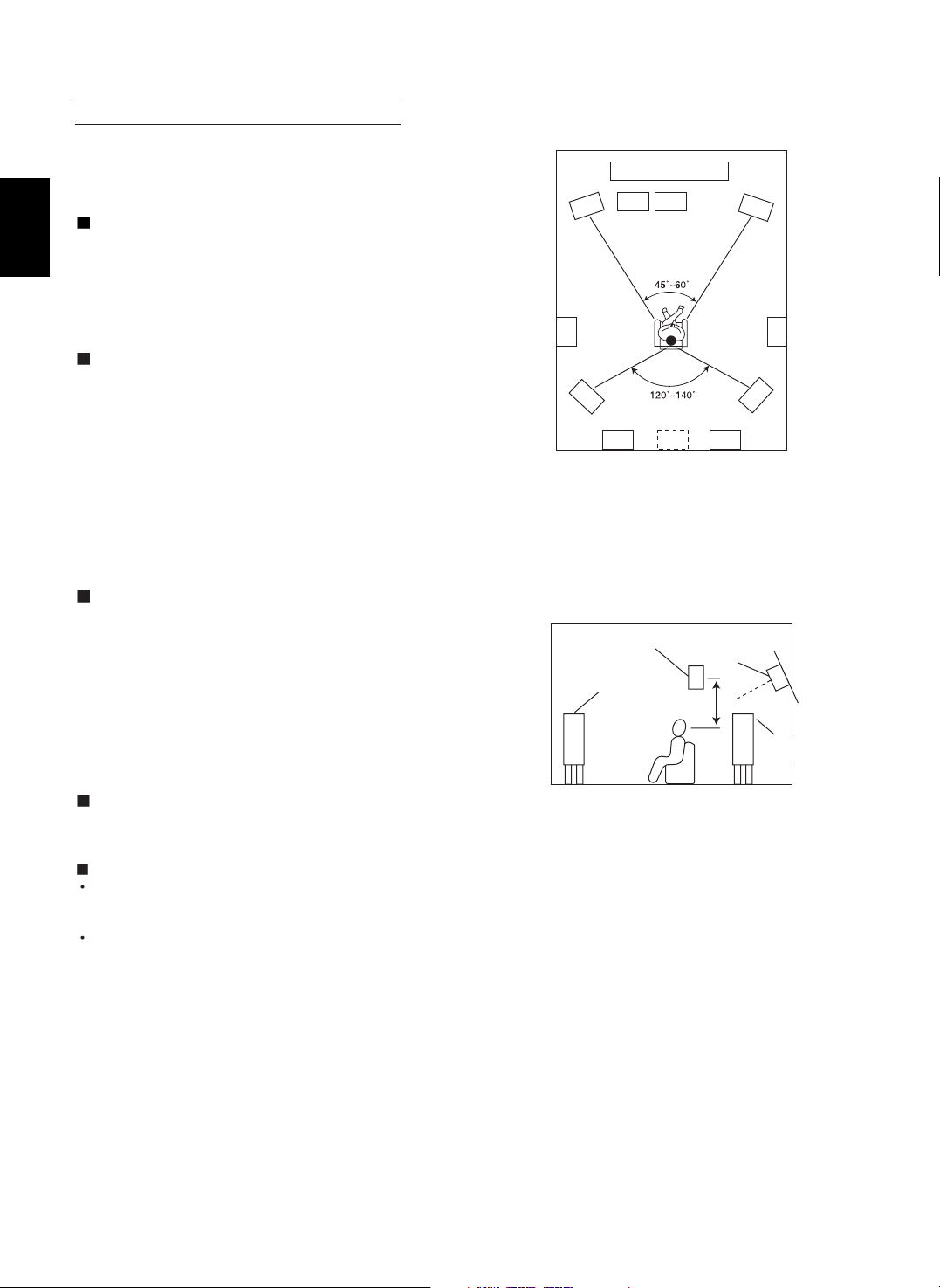
11
ENGLISH
Ideal speaker placement varies depending on the size of your room
and the wall coverings, etc. The typical example of speaker placement
and recommendations are as follows :
Front left and right speakers and center speaker
• Place the front speakers with their front surfaces as flush with TV or
monitor screen as possible.
• Place the center speaker between the front left and right speakers and
no further from the listening position than the front speakers.
• Place each speaker so that sound is aimed at the location of the
listener’s ears when at the main listening position.
Surround speakers A and B
• To achieve more effective surround sound for both movies and music ,
connect two different sets of surround speakers and place them in the
appropriate locations for two types of sources as follows :
• Surround speakers A :
For watching movies, place the surround speakers A approximately 1
meter (40 inches ) above the ear level of a seated listener on the
direct left and right of them or slightly behind.
• Surround speakers B :
For playing multi-channel music , place the surround speakers B at
the same height as the front speakers and slightly at an angle to the
rear of the listening position , and point them toward the listening
position .
Surround back left and right speakers
• Place the surround back speakers at the back facing the front at a
narrower distance than front speakers.
• When using a single surround back speaker, place it at the rear center
facing the front at a slightly higher position (0 to 20 cm ) than the
surround speakers.
• We recommend installing the surround back speaker(s) at a slightly
downward facing angle. This effectively prevents the surround back
channel signals from reflecting off the TV or screen at the front center,
resulting in interference and making the sense of movement from the
front to the back less sharp.
Subwoofer
• The subwoofer reproduces powerful deep bass sounds.
Place a powered subwoofer anywhere in the front as desired.
Notes :
When using a conventional TV , to avoid interference with the TV
picture, use only magnetically shielded front left and right and center
speakers.
To obtain the best surround effects, the speakers except the
subwoofer should be full range speakers.
Speaker placement
1
13
10
324
5
8
9
6
11
7
1. TV or screen
2. Front left speaker
3. Subwoofer
4. Center speaker
5. Front right speaker
6. Surround left speaker A
7. Surround right speaker A
8. Surround left speaker B
9. Surround right speaker B
10. Surround back left speaker
11. Surround back right speaker
12. Surround center speaker
13. Listeing position
12
Surround speaker A
Surround
speaker B
Front speaker
Surround back
speaker
Point slightly
downward
60 to 90 cm

8. CONNECTING SYSTEM CONTROL
• Connect this jack to the DIGI LINK jack of the external
Sherwood component that uses the DIGI LINK II or III
remote control system.
9. CONNECTING DC TRIGGER OUTs
• Connect components that need to be triggered by DC
under certain conditions as follows :
• Connect a component to DC TRIGGER OUT 1 jack that
allows DC 12 V to turn on or off when this unit’s power is
turned on or off.
• Connect a component to DC TRIGGER OUT 2 jack that
allows DC 12 V to turn on or off when a specific input
source is selected or not.
• For details, refer to the operating instructions of the
components to be connected.
• To link DC TRIGGER OUT 2 with a specific input source, refer to “When selecting the DC TRIGGER 2 SETUP” on page 57.
Notes :
• This output voltage (12 V d.c., 100mA ) is for (status) control only, it is not sufficient for drive capability.
• When making DC TRIGGER connection, you should use the stereo mini cord, not a mono mini cord.
ROOM 2 connections
• ROOM 2 playback feature allows you to play a different program source in another room as well as one source in the main
room at the same time.
• For ROOM 2 playback, connect the VIDEO 2 / ROOM 2 OUT jacks and the COAXIAL DIGITAL OUT to the amplifier, TV. etc.
installed in another room, or connect the SURROUND BACK speaker terminals to the speakers.
• In case of using a pair of speakers only, you should assign the power amplifier for surround back channels to the ROOM 2.
(For details, refer to “SETTING THE POWER AMP ASSIGN” on page 45.)
Note :
• To minimize hum or noise, use high quality connection cords.
12
ENGLISH
System
control
cord
Sherwood component
with DIGI LINK II or III
CD player
Tape deck
DVD player
12
DC TRIGGER OUT
12V d.c. 100
m
A
Component to be triggered
by DC when this unit's power
is turned on
Component to be triggered
by DC when a specific input
source is selected
TV or projector
IN
S-VIDEO
IN
VIDEO
(COMPOSITE)
Amplifier
Another room(Room 2)Main room
This receiver
Speakers
AUDIO
IN
R
L
COAXIAL
DIGITAL IN
This receiver
Speakers
left right
• When connecting VIDEO 2/ROOM 2 OUTs to the components.
• When connecting SURROUND BACK speaker terminals to
the speakers.
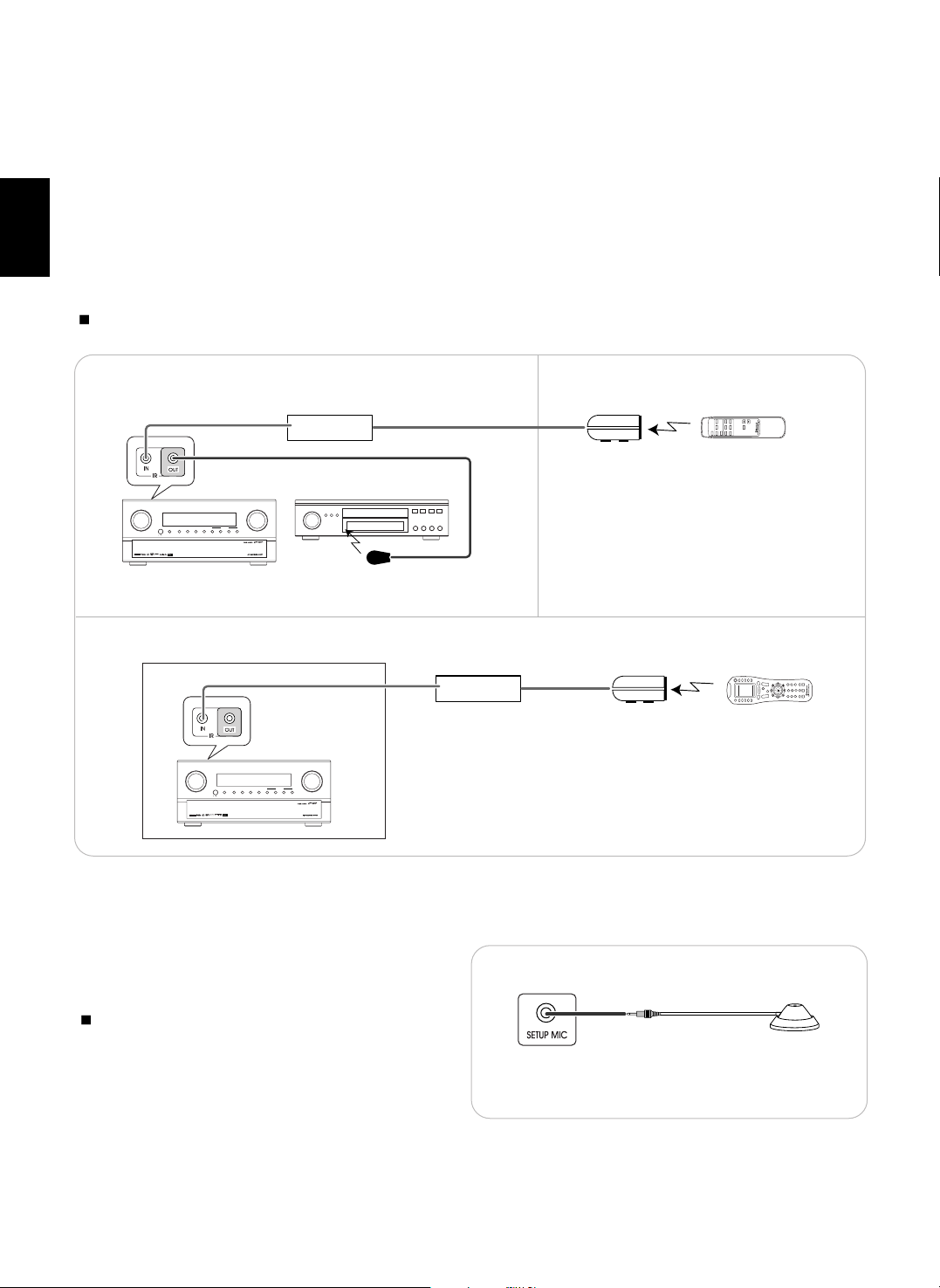
13
ENGLISH
10. CONNECTING MULTI-ROOM SYSTEM KIT
• The multi-room system kit(sold separately ) is essential for operation from a remote location .
For information on the multi-room system kit, contact the Xantech corporation at 1-800-843-5465 or www.xantech.com.
• IR IN jack allow you to control this receiver from another room with the remote control unit.
• To control this receiver from another room with the remote control unit, connect the IR IN jack to the output of the connecting
block.
• If this receiver is located inside a cabinet or other enclosure where the infrared beams from the remote control unit cannot
enter, then operation with the remote control unit will not be possible. In such a case, connect the IR IN jack to the output of
the connecting block.
• To control other compatible component from another room with the universal remote control unit, connect the IR OUT jack to
the IR emitter.
Note:
• Remote operation may become unreliable if the IR receiver is exposed to strong light such as direct sunlight or inverted fluorescent.
Connecting block
(Multi-room system kit)
output
Another room(Room 2)
This receiver
Main room
DVD player
In the cabinet
MULMULTI CONTROLTI CONTROL
MASTER VOLUMEMASTER VOLUME
POWER
STANDBY DECODING STEREO DIGITAL/ANALOG PURE AUDIO VIDEO AUDIO T.MON 8CH DIRECT
ON/OFF
INPUT SELECTOR
IR receiver
(Multi-room system kit)
Connecting block
(Multi-room system kit)
output
This receiver
MULMULTI CONTROLTI CONTROL
MASTER VOLUMEMASTER VOLUME
POWER
STANDBY DECODING STEREO DIGITAL/ANALOG PURE AUDIO VIDEO AUDIO T.MON 8CH DIRECT
ON/OFF
INPUT SELECTOR
IR receiver
(Multi-room system kit)
IR emitter
(Multi-room system kit)
RNC-500
• When this receiver is located inside a cabinet.
VIDEO 6
ROOM2
PHONO TUNERCD
AUX
VIDEO 1 VIDEO 3VIDEO 2
VOLUME
MUTE
VIDEO 4 VIDEO 5
VIDEO
AUDIO
Microphone
11. CONNECTING MICROPHONE
• To use Auto Speaker Setup function, connect the supplied
microphone to the SETUP MIC jack.(For details, refer to
“When selecting the AUTO SPEAKER SETUP” on page
51.)
Notes:
• Because the microphone for Auto Speaker Setup is
designed for use with this receiver, do not use a
microphone other than the one supplied with this receiver.
• After you have completed the auto speaker setup
procedure, disconnect the microphone.
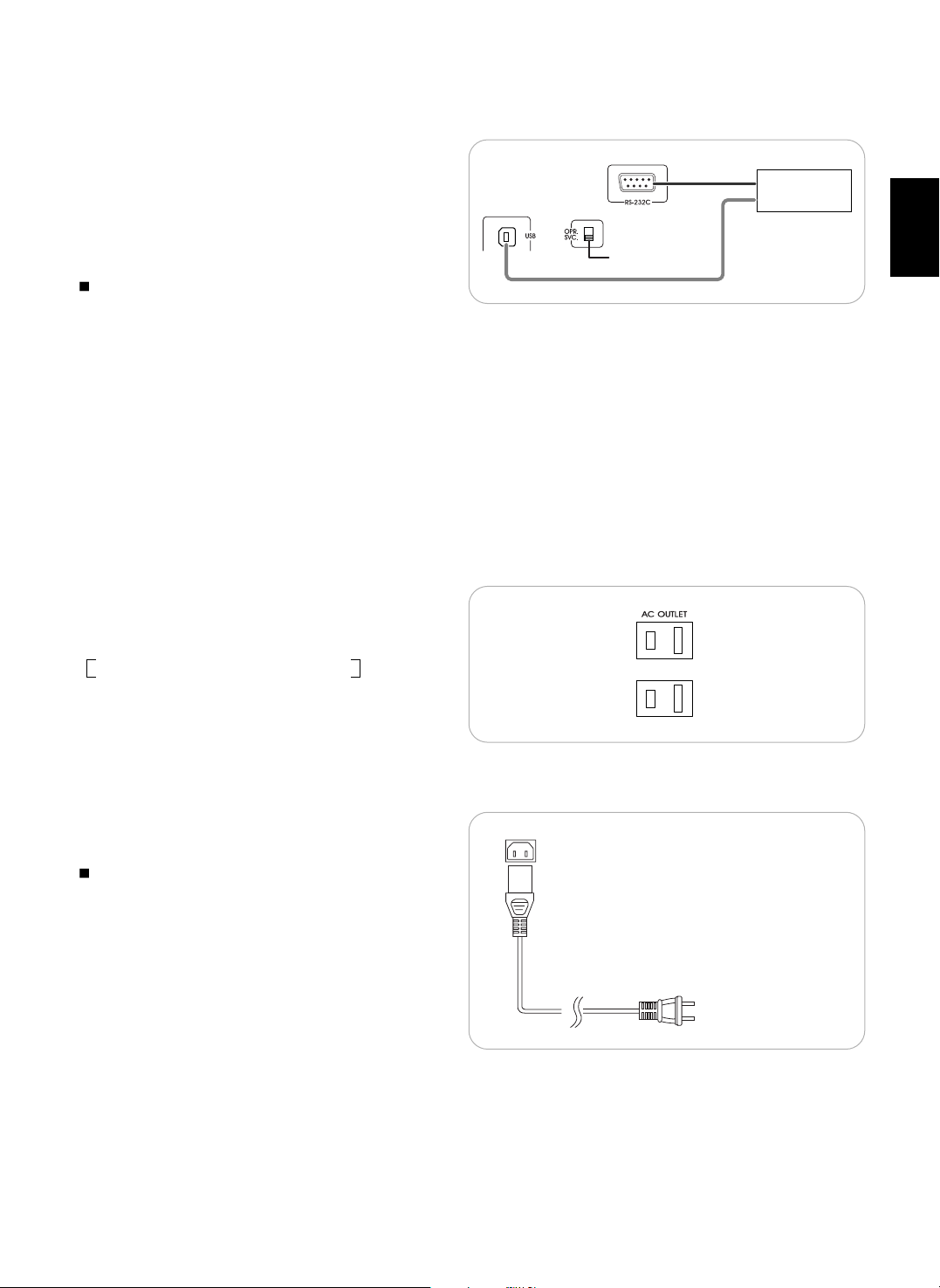
12. CONNECTING PC FOR UPGRADES
• This receiver incorporates USB as well as RS-232C
terminal that may be used in the future to update the
operating software so that it will be able to support new
digital audio formats, external control by using an
external device and the like.
• Connect either USB or RS-232C terminal to your PC(You
don’t need to do both).
Notes :
• Be sure to set the UPGRADE switch to “SVC”(service)
before updating.
• This switch should be set to “OPR”(operation) during
normal operation except for upgrades.
If not, this unit will not operate normally.
• Programming for upgrades and external control requires specialized programming knowledge and for that reason we
recommend that it only be done by qualified installers. For more information on future upgrades and external control, visit the
Sherwood web site at www.sherwoodamerica.com or contact your dealer.
• Do not disconnect the connection cable while updating the operating software, etc.
Should this happen, it may be result in malfunction or cause damage to the unit.
13. SWITCHED AC OUTLETS
• Theses outlets are switched on(power-on mode) and
off(standby mode) according to power control as
follows(Maximum total capacity is 100 W, 1 A).
Standby mode - Switched AC outlet off
Power-on mode - Switched AC outlet on
14. AC INLET
• Plug the supplied AC input cord into this AC INLET and
then into the wall AC outlet.
Note:
• Do not use an AC input cord other than the one supplied
with this unit. The AC input cord supplied is designed for
use with this unit and should not be used with any other
device.
14
ENGLISH
PC with USB
or RS-232C port
UPGRADE switch
To a wall AC outlet.
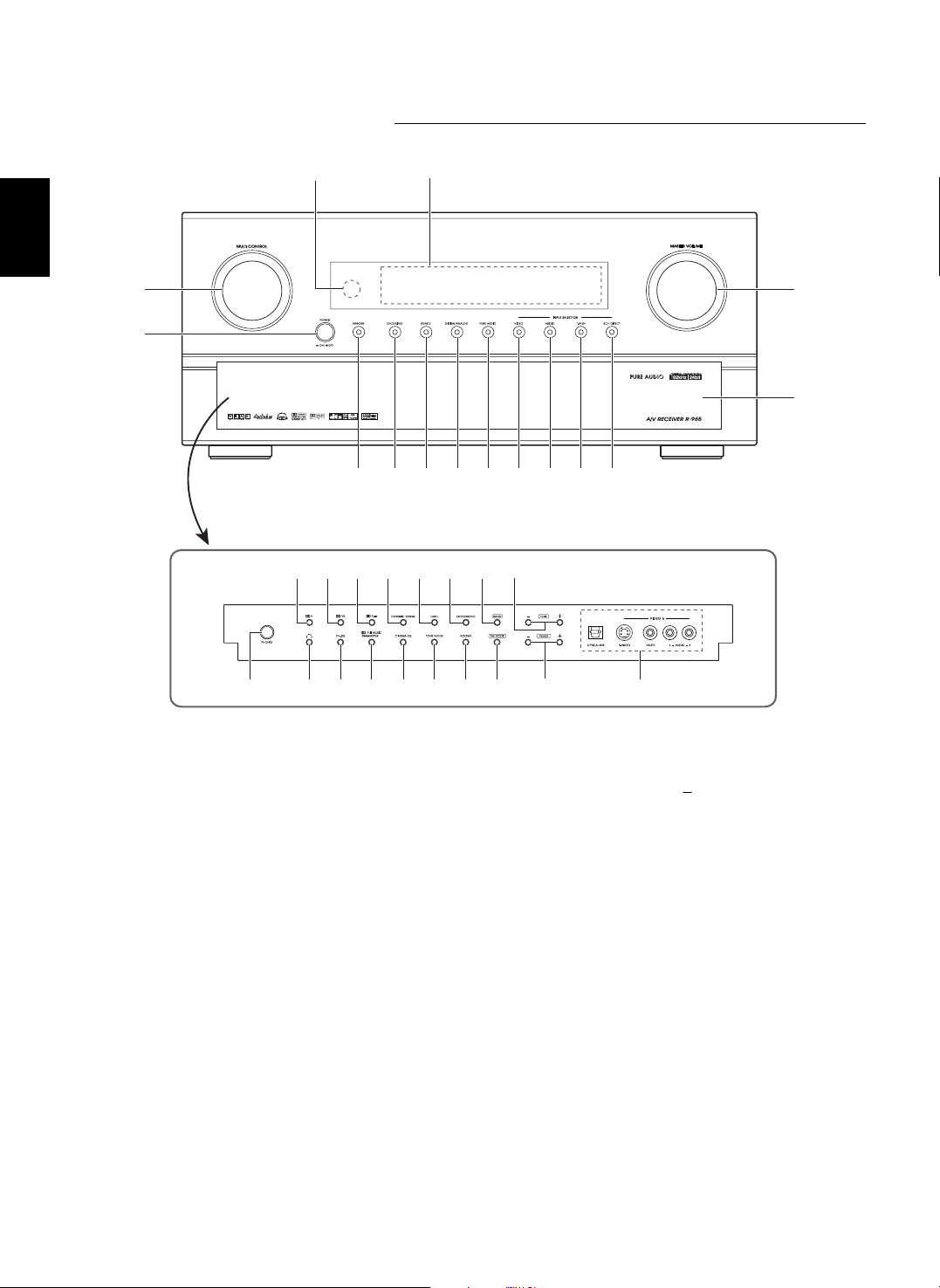
ENGLISH
15
Front Panel Controls
1. POWER switch
2. STANDBY button/indicator
3. DECODING MODE button
4. STEREO button
5. DIGITAL/ANALOG button
6. PURE AUDIO button
7. VIDEO SELECTOR button
8. AUDIO SELECTOR button
9. TAPE MONITOR button
10. 8 CH DIRECT button
11. MASTER VOLUME CONTROL knob
12. MULTI CONTROL knob
13. REMOTE SENSOR
14. FLUORESCENT DISPLAY
For details, see next page.
15. PANEL DOOR
16. DOLBY HEADPHONE button
17. DOLBY VIRTUAL SPEAKER button
18. DOLBY PL IIx button
19. DYNAMIC RANGE button
20. LABEL button
21. ENTER/MEMORY button
22. BAND button
23. TUNING UP(+)/DOWN( ) buttons
24. HEADPHONE jack
25. HEADPHONE SELECTOR button
26. CHANNEL SELECTOR button
27. DOLBY PL II MUSIC PARAMETER
button
28. CINEMA EQ button
29. TONE MODE button
30. ROOM 2 button
31. FM MODE button
32. PRESET UP(+)/DOWN(-) buttons
33. VIDEO 6 INPUT jacks
For details, see next page.
12
1
13 14
2345678910
11
15
16
24 25
17 18 19 20 21 22 23
26 27 28 29 30 31 32 33
• To open the panel door, push gently on
the lower third of the panel door.
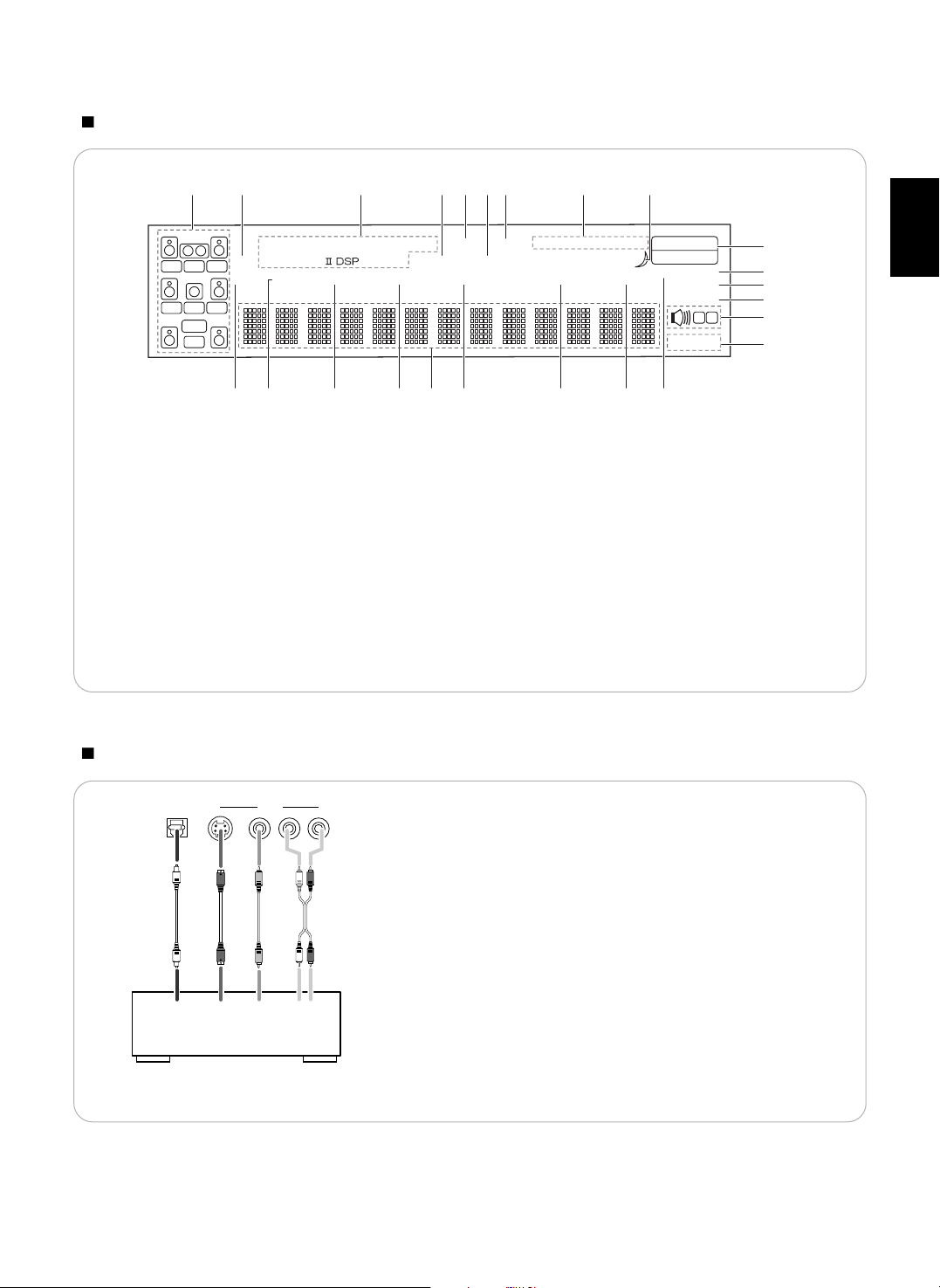
ENGLISH
16
FLUORESCENT DISPLAY
1. CHANNEL indicators
2. PCM SIGNAL indicator
3. SURROUND MODE indicators
4. TAPE MONITOR indicator
5. DIRECT indicator
6. STEREO indicator
7. AUTO indicator
8. SLEEP indicator
9. VIDEO INPUT indicators
10. MPEG SIGNAL indicator
11. PURE AUDIO indicator
12. ANALOG INPUT indicator
13. DIGITAL INPUT indicator
14. Input, frequency, volume level, operating
information, etc.
15. RE-MASTERING indicator
16. TUNED indicator
17. PRESET indicator
18. ROOM 2 indicator
19. MUTE indicator
20. CINEMA EQ indicator
21. MEMORY indicator
22. SURROUND A/B indicators
23. SUBWOOFER indicators
DOLBY H DIGITAL EX VIRTUAL DIRECT AUTO DTS ES
96/24
NEO:
6
PCM PRO LOGIC SOUND TAPE MON STEREO
MPEG PURE ANALOG DIGITAL RE-MASTERING TUNED PRESET
VIDEO SET
1 2 3 4 5 6
Z
R2 MUTE
CINE-EQ
MEMORY
AP-SW
A
B
L C R
SLSWSR
SB
LFE
1 2
10
11 12 13 14 15 16 17 18
3 4 5 6 7 3 8
9
19
20
21
22
23
VIDEO 6 INPUT JACKS
• The VIDEO 6 input jacks may be also connected to an
additional video component such as a camcorder, a
video game player, etc.
• If the OPTICAL IN 5 is connected to the component
connected to VIDEO 6, it is easier to do so following the
default settings.(For details, refer to “Digital input default
settings” on page 8.)
• If the OPTICAL IN 5 connection is different from the
default settings, you should assign the DIGITAL INs you
used with the “When selecting the DIGITAL INPUT
SETUP” procedure on page 53.
OPTICAL IN5
S-VIDEO
VIDEO
L - AUDIO - R
VIDEO 6
OPTICAL
DIGITAL OUT
S-VIDEO
OUT
VIDEO
OUT
L R
AUDIO OUT
VIDEO 6
Camcorder, video game player, etc.
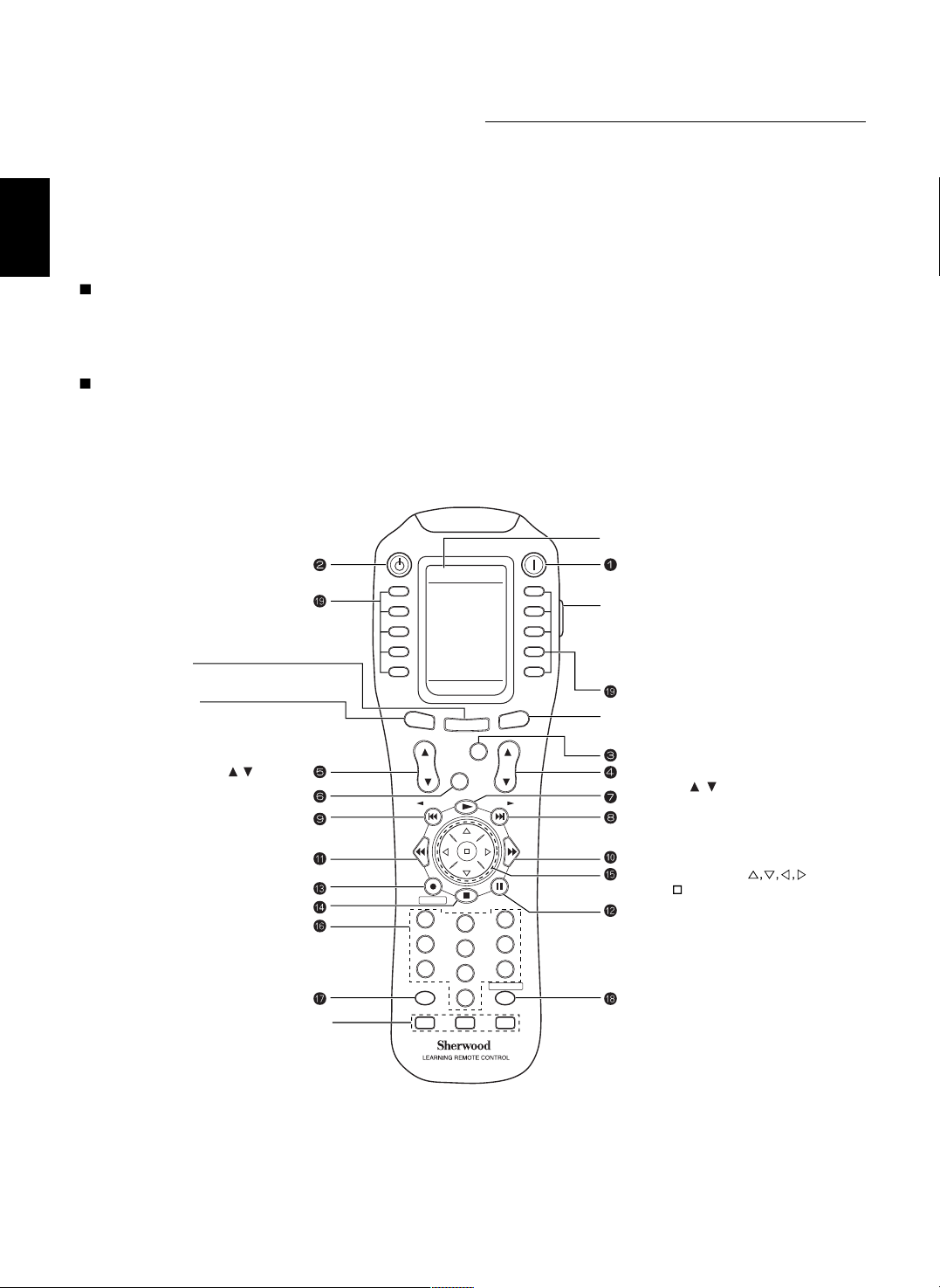
17
ENGLISH
Universal Remote Controls
This universal remote control can operate not only this receiver but also most popular brands of audio and video components
such as CD players, DVD players, tape decks, TVs, VCRs, satellite receivers, cable boxes, etc.
• To operate 8 components other than this receiver, you should enter the setup code for each component. (For details, refer to
“ENTERING A SETUP CODE” on page 21)
• The numbered buttons on the remote control have different functions in different device modes.
For details, refer to “FUNCTION TABLE of the NUMBERED BUTTONS” on the next page.
Note :
• This section explains the basic operations to control this receiver and other Sherwood components with this remote control.
For various and convenient functions of this remote control , refer to the operating manual inclosed with this remote
control.
DIGI LINK system remote controls
This remote control can also operate Sherwood compatible components bearing the DIGI LINK(II or III) logo.
• For DIGI LINK system remote control operation, first make the DIGI LINK connections between Sherwood components.
• In the DIGI LINK III remote control system, if pressing PLAY, etc. on CD player or tape deck, CD or TAPE MONITOR is
selected automatically on the receiver without selecting the input source. Then PLAY, etc. starts.
STANDBY
POWER ON
MAIN
PAGE
FAV
MUTE
CH.
SEL
VOL
RETURN
DISP
MI
OSD/MENU
1
STEREO
CH/
ADJUST
2
3
4
5
6
7
8
9
0
ENT
M2
M3
MAIN
AUD1 AUD2
CD TV
DVD VCR
TAPE SAT
AUX CABLE
AUD1
DSP
DECODE
DSP
RNC-510
STANDBY button
LCD(FUNCTION) buttons
PAGE button
While displaying the page menu of the
selected device or the favorite channel menu,
each time this button is pressed, its page changes.
VOLUME UP/DOWN( / ) buttons
NUMERIC(1~0) buttons
MACRO buttons
To operate a macro function,
press the corresponding
MACRO button.
LCD SCREEN
POWER ON button
LIGHT button
Activates the backlighting of the remote control
for a specified time(up to 99 sec.) If any other
button is pressed while the backlighting is on,
the remote control will remain backlit for an
additional period.
FAVORITE button
Enters the favorite channel mode.
Each time this button is pressed, its page changes.
LCD(FUNCTION) buttons
MAIN button
Enters the MAIN menu mode.
CHANNEL LEVEL / ADJUST
UP/DOWN( / ) buttons
CURSOR CONTROL( ),
ENTER( ) buttons
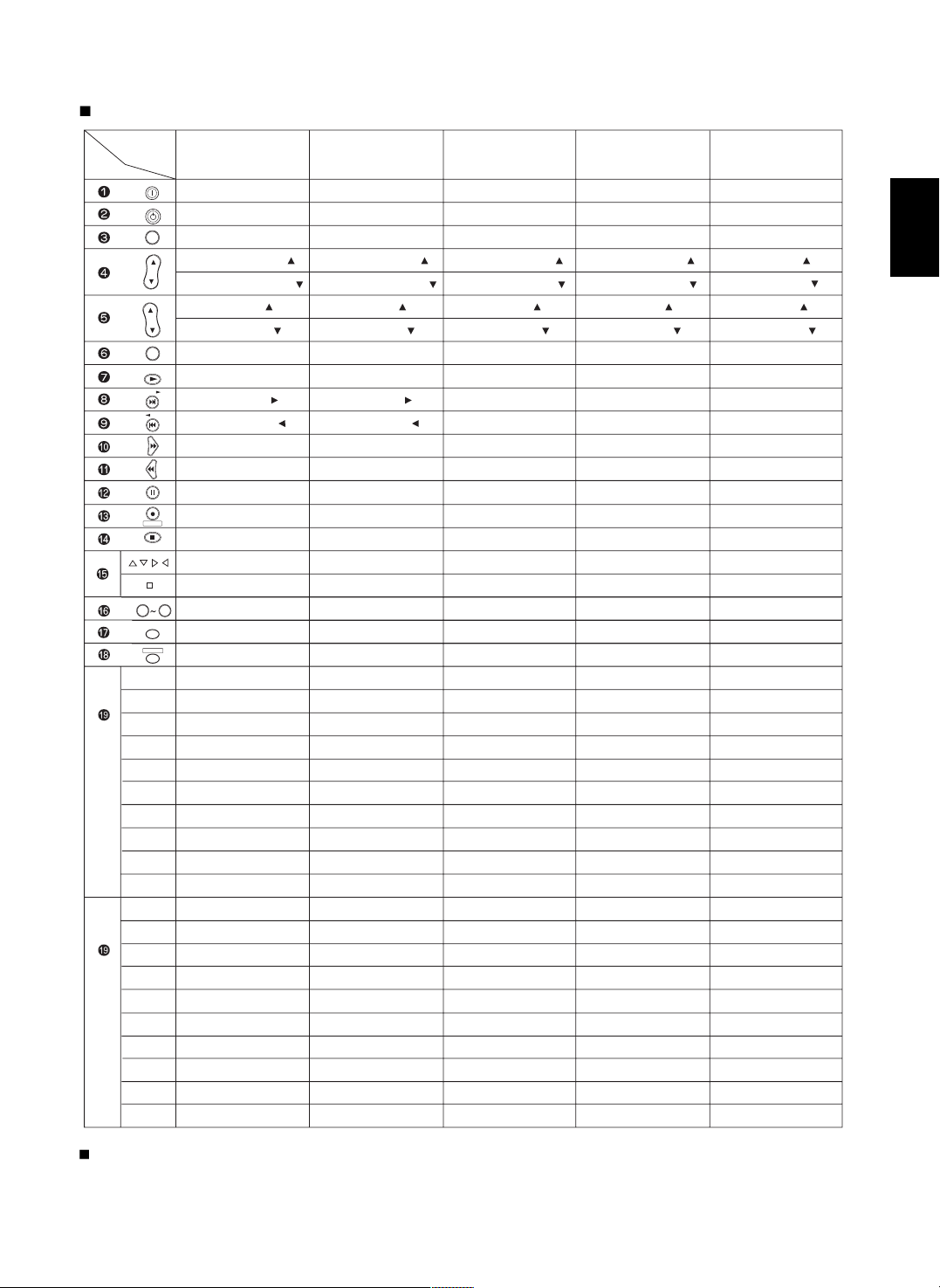
18
ENGLISH
FUNCTION TABLE of the NUMBERED BUTTONS.
<POWER ON>
<STANDBY>
<CHANNEL SELECTOR>
<CH LEVEL/ADJUST UP( )>
<CH LEVEL/ADJUST DOWN( )>
<VOLUME UP( )>
<VOLUME DOWN( )>
<MUTE>
PLAY
-
-
FORWARD SKIP
REVERSE SKIP
PAUSE
-
STOP
<CURSOR CONTROL>
<ENTER>
0~9
<DISPLAY>
<OSD>
PLAY
REVERSE SKIP
STOP
REPEAT A< >B
-
PAUSE
FORWARD SKIP
INTRO SCAN
-
-
<SLEEP>
<DIMMER>
<ROOM 2>
<TEST TONE>
<OSD>
<DIGITAL/ANALOG>
<SURROUND A/B>
<SURROUND BACK>
<PURE AUDIO>
<PL II MUSIC PARAMETER>
POWER ON
STANDBY
CHANNEL SELECTOR
CH LEVEL/ADJUST UP( )
CH LEVEL/ADJUST DOWN( )
VOLUME UP( )
VOLUME DOWN( )
MUTE
DECODING MODE
DSP MODE UP( )
DSP MODE DOWN( )
-
-
-
RETURN
STEREO
CURSOR CONTROL
ENTER
0~9
DISPLAY
OSD
SLEEP
DIMMER
ROOM 2
TEST TONE
OSD
DIGITAL/ANALOG
SURROUND A/B
SURROUND BACK
PURE AUDIO
PL II MUSIC PARAMETER
SEARCH MODE
PTY SELECT
MEMORY
TUNING UP(+)
TUNING DOWN(-)
EON TA
EON PTY
PRESET SCAN
PRESET UP(+)
PRESET DOWN(-)
Device to
be controlled
Button
symbol
TV
AUDIO 1("AUD1")
(for receiver, "001")
POWER ON
STANDBY
CHANNEL SELECTOR
CH LEVEL/ADJUST UP( )
CH LEVEL/ADJUST DOWN( )
VOLUME UP( )
VOLUME DOWN( )
MUTE
DECODING MODE
DSP MODE UP( )
DSP MODE DOWN( )
-
-
-
RETURN
STEREO
CURSOR CONTROL
ENTER
0~9
DISPLAY
OSD
TUNER
CD
TAPE MONITOR
AUX
PHONO
VIDEO 1
VIDEO 2
VIDEO 3
VIDEO 4
VIDEO 5
VIDEO 6
DTS
DOLBY DIGITAL
PCM
MPEG
8 CH DIRECT("7.1 IN")
PL II MOVIE
PL II MUSIC
NEO 6 CINEMA
NEO 6 MUSIC
AUDIO 2("AUD2")
(for receiver, "001")
CD
(for CD player, "001")
TAPE
(for tape deck, "001")
<POWER ON>
<STANDBY>
<CHANNEL SELECTOR>
<CH LEVEL/ADJUST UP( )>
<CH LEVEL/ADJUST DOWN( )>
<VOLUME UP( )>
<VOLUME DOWN( )>
<MUTE>
FORWARD PLAY
-
-
FAST FORWARD
REWIND
PAUSE
RECORD
STOP
<CURSOR CONTROL>
<ENTER>
<0~9>
<DISPLAY>
<OSD>
DECK SELECTOR A
REVERSE PLAY
RECORD
REWIND
STOP
DECK SELECTOR B
FORWARD PLAY
PAUSE
FAST FORWARD
-
<SLEEP>
<DIMMER>
<ROOM 2>
<TEST TONE>
<OSD>
<DIGITAL/ANALOG>
<SURROUND A/B>
<SURROUND BACK>
<PURE AUDIO>
<PL II MUSIC PARAMETER>
(for TV, "001")
POWER ON
STANDBY
PREVIOUS CHANNEL
CHANNEL UP( )
CHANNEL DOWN( )
VOLUME UP( )
VOLUME DOWN( )
MUTE
-
SURROUND MODE
-
-
-
-
-
LANGUAGE
CURSOR CONTROL
ENTER
0~9
-
MENU
-
SLEEP
CAPTION
-
-
-
AUTO SET
ADD/ERASE
-
-
PIP
SWAP
SOURCE
-
-
-
STILL
-
-
-
MUTE
CH.
SEL
DISP
ENT
STEREO
DECODE
9
0
(Left 1)
(Left 2)
(Left 3)
(Left 4)
(Left 5)
(Right 1)
(Right 2)
(Right 3)
(Right 4)
(Right 5)
(Left 1)
(Left 2)
(Left 3)
(Left 4)
(Left 5)
(Right 1)
(Right 2)
(Right 3)
(Right 4)
(Right 5)
P
A
G
E
1
P
A
G
E
2
POWER ON
STANDBY
VOL
CH/
ADJUST
DSP
DSP
RETURN
OSD/MENU
Notes :
• To control this receiver completely with this remote control, you should use “AUD 1” and “AUD 2” both and “001” should be
entered respectively as their setup codes.
• The functions in < > work for this receiver, not for the CD player or tape deck.
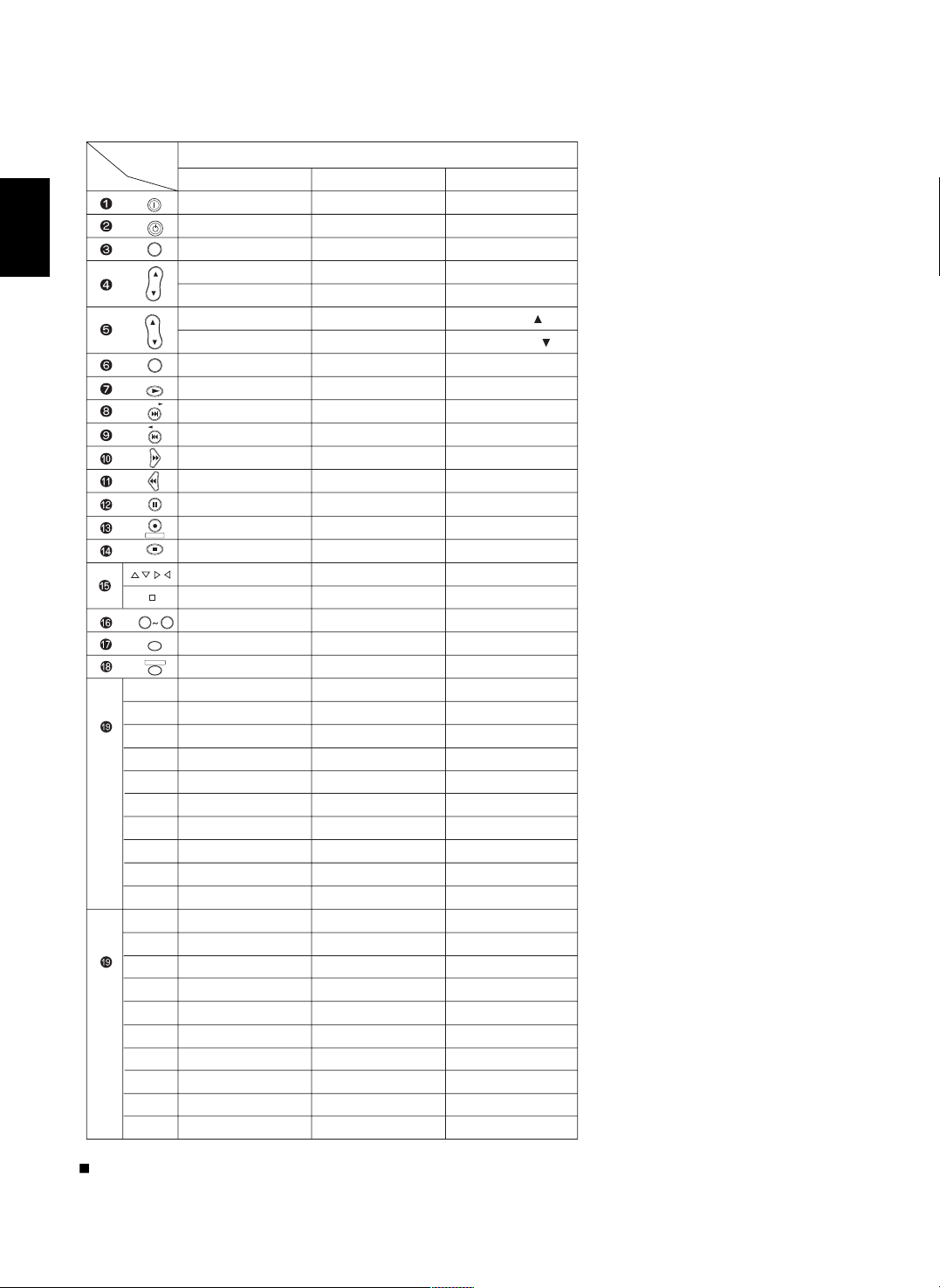
ENGLISH
19
Continued
POWER
-
-
-
-
-
-
-
PLAY
FORWARD SKIP
REVERSE SKIP
FORWARD SEARCH
REVERSE SEARCH
PAUSE
RETURN
STOP
CURSOR CONTROL
ENTER/SELECT
0~9
DISPLAY
-
SETUP
TITLE
AUDIO
SUBTITLE
SOUND
OPEN/CLOSE
ZOOM
SEARCH
REPEAT A< >B
REPEAT
MARKER
RESUME
RANDOM
-
ANGLE
PROGRAM
CLEAR
REVERS SLOW
FORWARD SLOW
-
POWER
-
DIGEST
-
-
VOLUME UP( )
VOLUME DOWN( )
-
PLAY/PAUSE
FORWARD SKIP
REVERSE SKIP
FORWARD SEARCH
REVERSE SEARCH
STEP
-
STOP/RETURN
CURSOR CONTROL
ENTER/SELECT
0~9
DISPLAY
-
SETUP
TITLE
AUDIO
SUBTITLE
3D SOUND
OPEN/CLOSE
ZOOM
PBC
REPEAT A< >B
REPEAT
MARKER
-
SHUFFLE
-
ANGLE
PROGRAM
CLEAR
-
-
-
Device to
be controlled
Button
symbol
V-768, etc.("001")
POWER ON
STANDBY
-
-
-
-
-
-
PLAY
FORWARD SKIP
REVERSE SKIP
FORWARD SEARCH
REVERSE SEARCH
PAUSE
RETURN
STOP
CURSOR CONTROL
ENTER
0~9
DISPLAY
MENU
SETUP
TITLE
AUDIO
SUBTITLE
DISC SKIP
OPEN/CLOSE
ZOOM
SEARCH
REPEAT A< >B
REPEAT MODE
MARKER
INTRO SCAN
RANDOM
SUBTITLE
ANGLE
PROGRAM
CLEAR
TIME
SLOW
PAL/NTSC
VD-4106, etc.("091")
VD-8300, etc.("116")
DVD(for DVD player)
MUTE
CH.
SEL
DISP
ENT
STEREO
DECODE
9
0
(Left 1)
(Left 2)
(Left 3)
(Left 4)
(Left 5)
(Right 1)
(Right 2)
(Right 3)
(Right 4)
(Right 5)
(Left 1)
(Left 2)
(Left 3)
(Left 4)
(Left 5)
(Right 1)
(Right 2)
(Right 3)
(Right 4)
(Right 5)
P
A
G
E
1
P
A
G
E
2
POWER ON
STANDBY
VOL
CH/
ADJUST
DSP
DSP
RETURN
OSD/MENU
Notes :
• Some functions for each component may not be available or may work differently .
• For details about functions , refer to the operating instructions of each component .
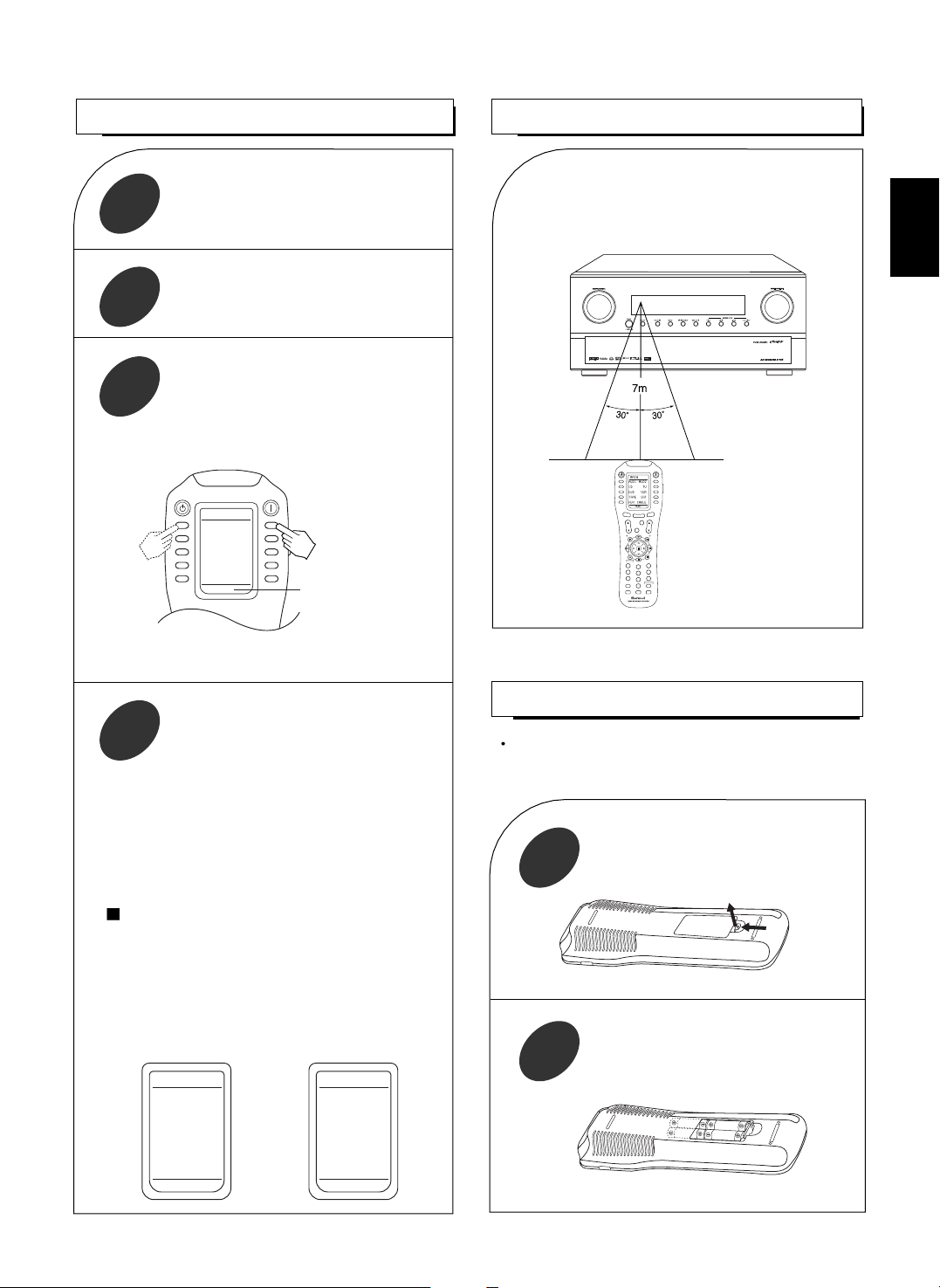
20
LOADING BATTERIES
OPERATING COMPONENTS WITH REMOTE CONTROL
1
2
• When operating a Sherwood CD player or tape deck
using the system remote control, aim the remote
control at the REMOTE SENSOR on this unit.
• However, in case of Sherwood DVD player or TV,
aim it at the REMOTE SENSOR on the
corresponding component.
In case of selecting a function on the page menu of
the selected device.
• Find a function with pressing the PAGE button
repeatedly and then press the button corresponding
to the desired function.
Example) when selecting a function on the AUD 1’s
page menu.
STANDBY
POWER ON
MAIN
PAGE
FAV
MUTE
CH.
SET
VOL
RETURN
DISP
MI
OSD/MENU
1
STEREO
CH/
ADJUST
2
3
4
5
6
7
8
9
0
ENT
M2
M3
DSP
DECODE
DSP
RNC-510
REMOTE CONTROL OPERATION RANGE
• Use the remote control within a range of about 7
meters (23 feet) and angles of up to 30 degrees
aiming at the remote sensor.
Remove the cover.
Load four alkaline batteries (“AAA” size,
1.5V) matching the polarity.
When the remote control does not operate or “LOW
BATTERY” is displayed on the LCD screen, etc., the old
batteries should be replaced.
Enter the setup code of the components
respectively, referring to “ENTERING A
SETUP CODE” (page 21).
Turn on the components you want to
operate.
1
Select the device on the main menu of the
remote control corresponding to the
component you want to operate.
2
Press the button corresponding to the
operation you want while aiming the
remote control at the REMOTE SENSOR
on the component.
3
4
Example) When selecting “AUD 1” or “AUD 2” to
operate this receiver.
• Then the page menu of the selected device will be
displayed.
ENGLISH
The device selected presentl
STANDBY
POWER ON
MAIN
AUD1 AUD2
CD TV
DVD VCR
TAPE SAT
AUX CABLE
AUD1
Functions on the page 1 Functions on the page 2
AUD1
VID6 7.1IN
DTS PL2MV
DOLBY PL2MS
PCM NOE6C
MPEG NEO6M
PAGE2
AUD1
TUNER VID1
CD VID2
T.MON VID3
AUX VID4
PHONO VID5
PAGE1
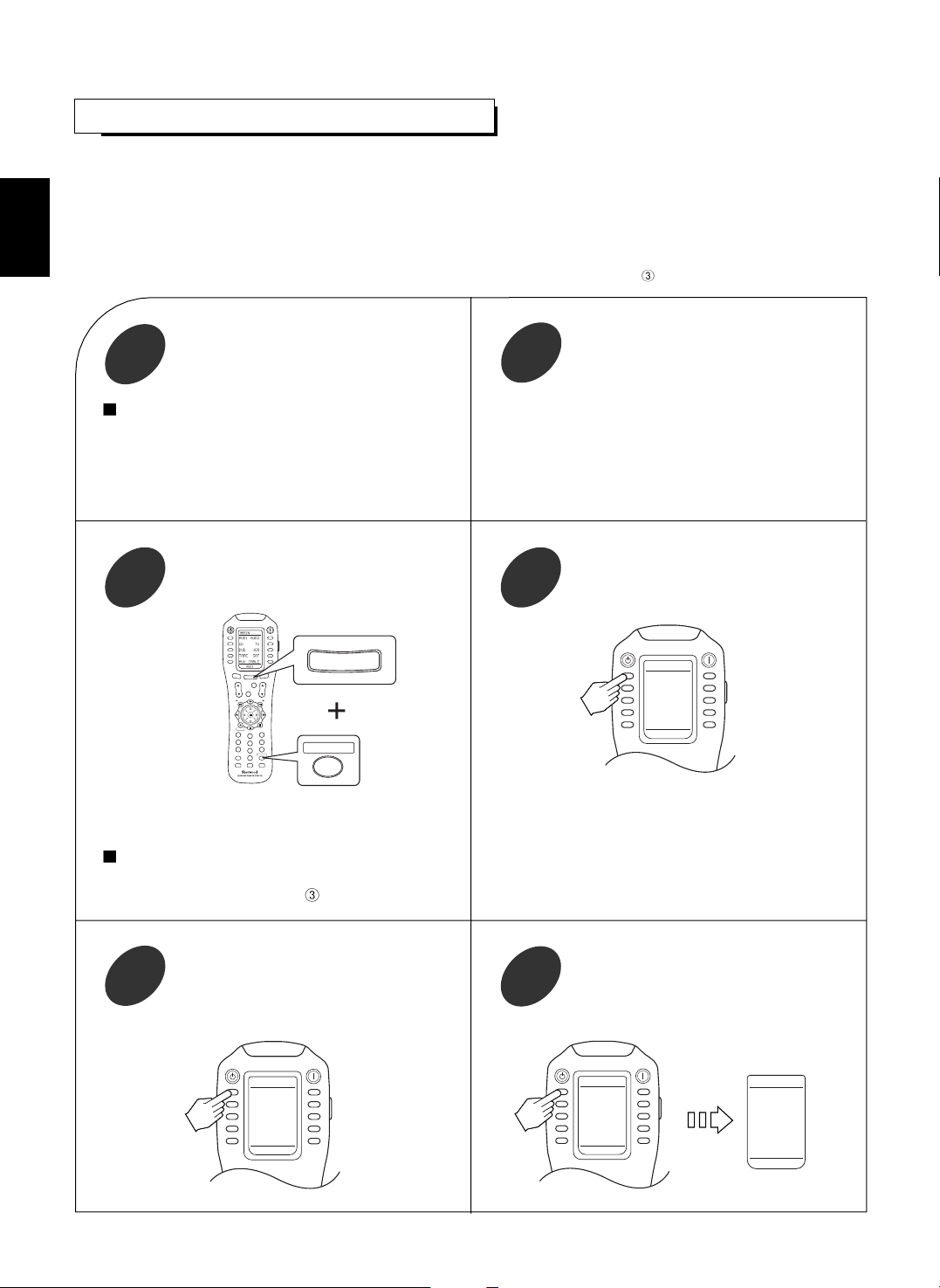
21
ENTERING A SETUP CODE
• This remote control can control up to ten different components.
• Before operating audio and video components using the remote control supplied with this receiver, the setup code for each
component should be entered.
• For system remote control operation between Sherwood components , “001” was stored previously in the memory of each
device such as “AUD 1” and “AUD 2” for this receiver, “CD” for CD player, “TAPE” for tape deck, “TV” for TV and “DVD” for
DVD player.
So, you don’t need to enter its code for each Sherwood component except in such a case that its code does not work.(When
entering each setup code for Sherwood CD player and tape deck, do from the below step .)
STANDBY
POWER ON
MAIN
PA
GE
F
AV
MUTE
CH.
SET
VOL
RETURN
DISP
MI
OSD/MENU
1
STEREO
CH/
ADJUST
2
3
4
5
6
7
8
9
0
ENT
M2
M3
DSP
DECODE
DSP
RNC-510
MAIN
OSD/MENU
ENT
STANDBY
POWER ON
P-PRO
AUD1 AUD2
CD TV
DVD VCR
TAPE SAT
AUX CABLE
SELECT
STANDBY
POWER ON
AUD1
AUD1 AUD2
CD TV
DVD VCR
TAPE SAT
AUX CABLE
TABLE
AUD1
001 SAVE
EXIT
DOWN UP
ENTER
Select the device from which the appropriate
3 digit setup code table will be selected.
Example) If it is the “AUD 1” code table,
select the “AUD 1”.
6
Example) The 3 digit setup codes for the Sherwood
“Audio” are 001,024, ...(Hint:The correct
setup code for this receiver is “001”.)
Find the setup code for your component
referring to “Set-Up Code Table” in the
operating manual of this remote control.
2
Turn on the component you want to control.
1
Note:
• If your component has the discrete POWER ON and
OFF(STADNBY) buttons, please do not turn on the
component manually.
Example) When entering the setup code for this
receiver, turn off this receiver.
STANDBY
POWER ON
SETUP
P-PRO LEARN
FAV MACRO
PUNCH RECAL
ERASE EDIT
LIGHT CLONE
Select the Pre-PROgramming mode.
4
Press both the MAIN and OSD/MENU
(/ENTER) buttons simultaneously for 3
seconds.
3
• Then the Pre-PROgramming menu will be displayed.• Then the setup menu will be displayed on the LCD
screen.
Note:
• If the display of the corresponding mode disappears,
start again from the above step
or the current mode.
ENGLISH
Select the device corresponding to the
component you want to control.
Example) When selecting the “AUD 1” for
this receiver or amplifier, etc.
5
