Page 1
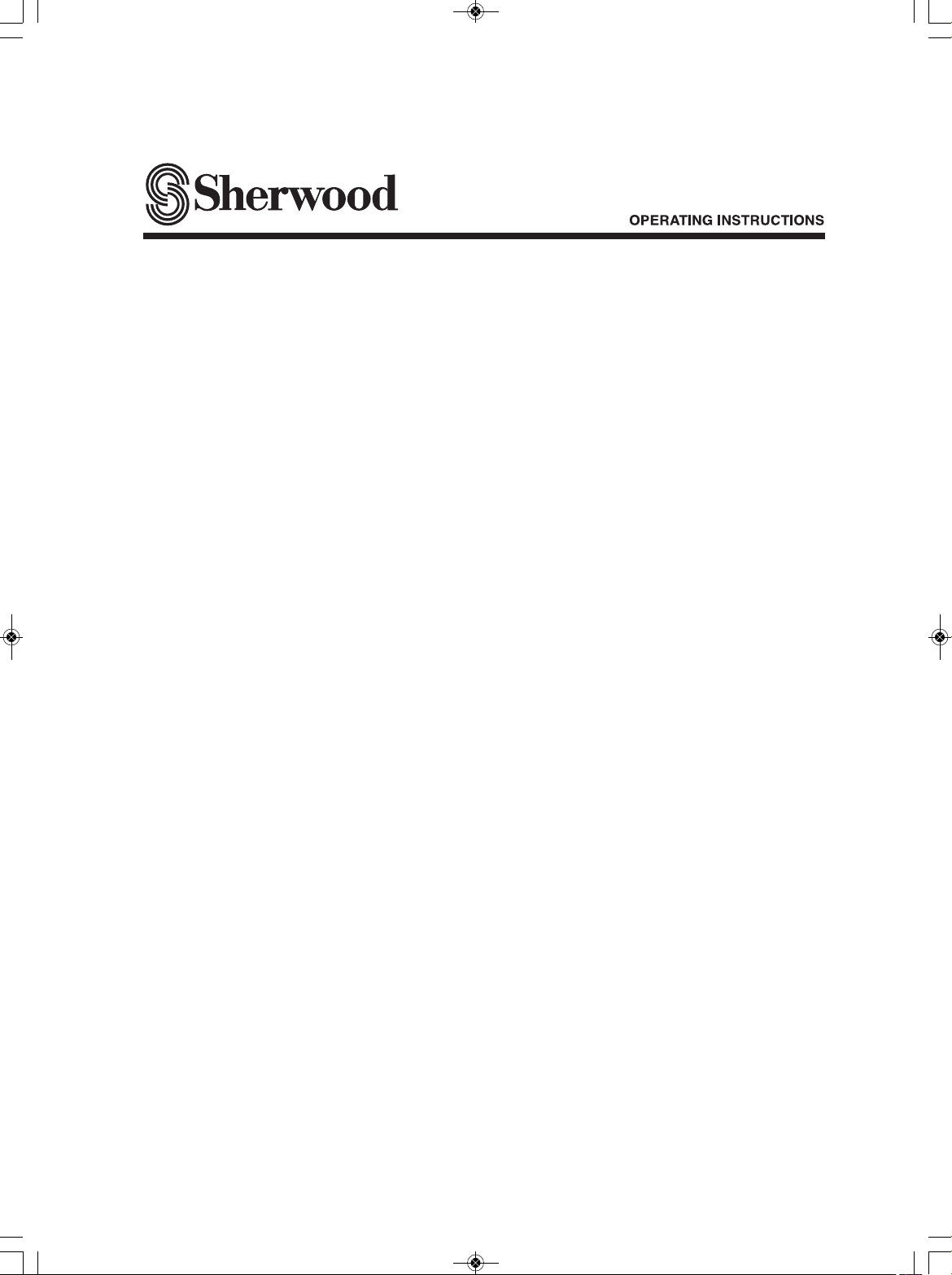
R-904N
NetBoxx
cover_904N:cover_904N 2009-10-15 오 11:53 페이지 1
Page 2
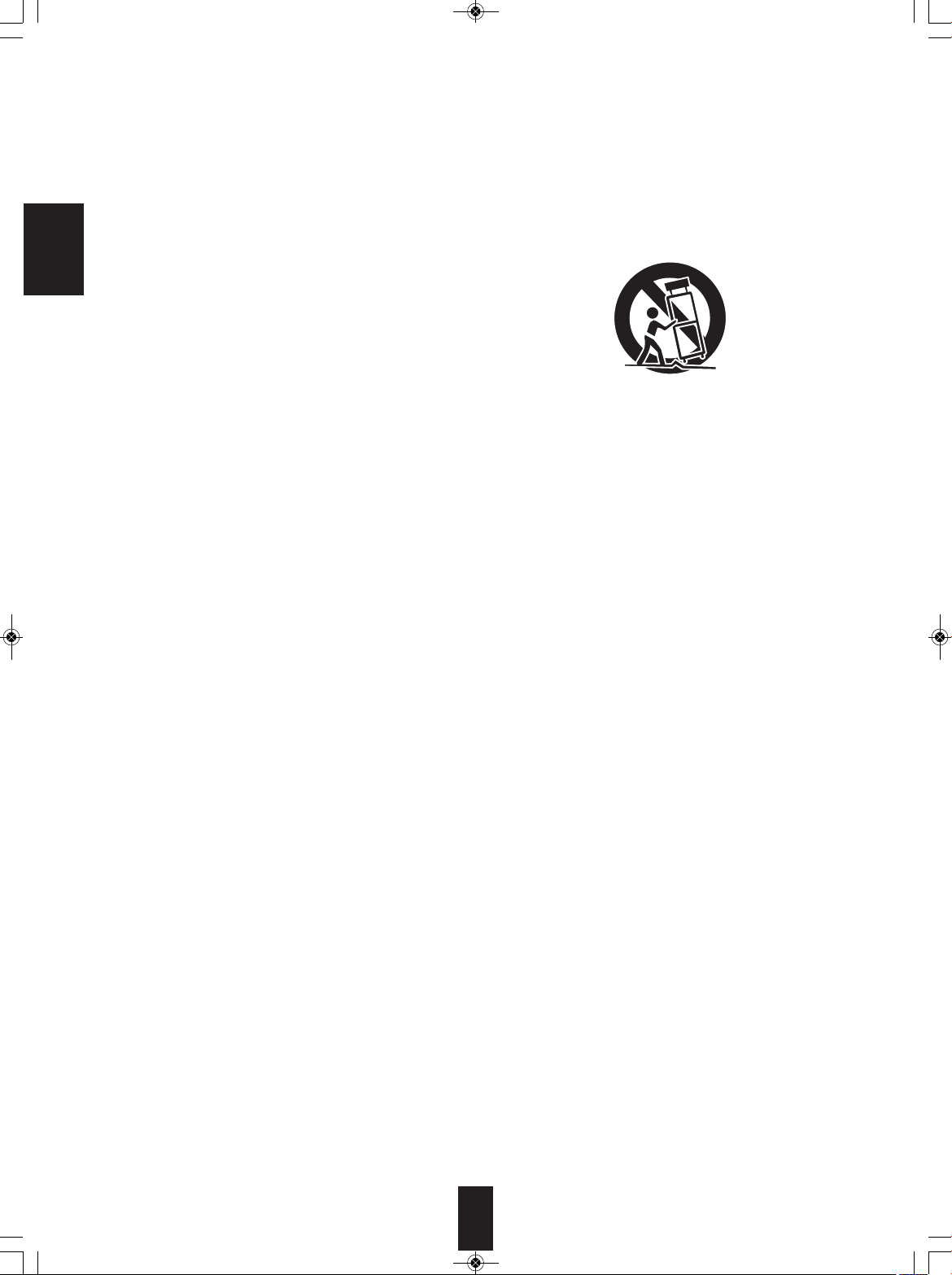
R-904N(A)_ENG_091007:R-904N(A) 2009-10-14 오후 1:53 페이지 2
IMPORTANT SAFETY INSTRUCTIONS
1. Read these instructions.
2. Keep these instructions.
3. Heed all warnings.
4. Follow all instructions.
5. Do not use this apparatus near water.
6. Clean only with dry cloth.
7. Do not block any ventilation openings.
ENGLISH
Install in accordance with the manufacturer’s instructions.
8. Do not install near any heat sources such as radiators,
heat registers, stoves, or other apparatus (including
amplifiers) that produce heat.
9. Do not defeat the safety purpose of the polarized or
grounding-type plug. A polarized plug has two blades
with one wider than the other.
A grounding type plug has two blades and a third
grounding prong. The wide blade or the third prong are
provided for your safety. If the provided plug does not fit
into your outlet, consult an electrician for replacement of
the obsolete outlet.
10. Protect the power cord from being walked on or pinched
particularly at plugs, convenience receptacles, and the
point where they exit from the apparatus.
11. Only use attachments accessories specified by the
manufacturer.
12. Use only with the cart, stand, tripod, bracket, or table
specified by the manufacturer, or sold with the
apparatus.
When a cart is used, use caution when moving the
cart/apparatus combination to avoid injury from tip-over.
PORTABLE CART WARNING
13. Unplug this apparatus during lightning storms or when
unused for long periods of time.
14. Refer all servicing to qualified service personnel.
Servicing is required when the apparatus has been
damaged in any way, such as power-supply cord or
plug is damaged, liquid has been spilled or objects have
fallen into the apparatus, the apparatus have been
exposed to rain or moisture, does not operate normally,
or has been dropped.
2
Page 3

R-904N(A)_ENG_091007:R-904N(A) 2009-10-14 오후 1:53 페이지 3
Introduction
READ THIS BEFORE OPERATING YOUR UNIT
TO REDUCE THE RISK OF ELECTRIC
:
HOCK, DO NOT REMOVE COVER (OR
CAUTION
WARNING
Caution regarding installation
Note : For heat dispersal, do not install this unit in a confined space such as a bookcase or similar enclosure.
S
BACK). NO USER-SERVICEABLE PARTS
INSIDE. REFER SERVICING TO
QUALIFIED SERVICE PERSONNEL.
: TO REDUCE THE RISK OF FIRE OR ELECTRIC SHOCK,
DO NOT EXPOSE THIS APPLIANCE TO RAIN OR MOISTURE.
This symbol is intended to alert the user to the presence of
ninsulated “dangerous voltage” within the product's
u
enclosure that may be of sufficient magnitude to constitute
risk of electric shock to persons.
a
his symbol is intended to alert the user to the presence of
T
important operating and maintenance (servicing)
instructions in the literature accompanying the appliance.
ENGLISH
Do not block ventilation openings or stack other equipment on the top.
Note to CATV System Installer :
This reminder is provided to call the CATV system installer’s attention to Article 820-40 of the NEC that provides guidelines for proper
grounding and, in particular, specifies that the cable ground shall be connected to the grounding system of the building, as close to the point
of cable entry as practical.
FCC INFORMATION
This equipment has been tested and found to comply with the limits for a Class B digital device, pursuant to Part 15 of the FCC Rules. These
limits are designed to provide reasonable protection against harmful interference in a residential installation. This equipment generates, uses and
can radiate radio frequency energy and, if not installed and used in accordance with the instructions, may cause harmful interference to radio
communications. However, there is no guarantee that interference will not occur in a particular installation. If this equipment does cause harmful
interference to radio or television reception, which can be determined by turning the equipment off and on, the user is encouraged to try to correct
the interference by one or more of the following measures:
• Reorient or relocate the receiving antenna.
• Increase the separation between the equipment and receiver.
• Connect the equipment into an outlet on a circuit different from that to which the receiver is connected.
• Consult the dealer or an experienced radio/TV technician for help.
Caution : Any changes or modifications in construction of this device which are not expressly approved by the party responsible for compliance
could void the user’s authority to operate the equipment.
This Class B digital apparatus complies with Canadian ICES-003.
Cet appareil numérique de la Classe B est conforme à la norme NMB-003 du Canada.
FOR YOUR SAFETY
U.S.A
CANADA
Units shipped to the U.S.A and CANADA are designed for operation
on 120 V AC only.
Safety precaution with use of a polarized AC plug.
However, some products may be supplied with a nonpolarized plug.
CAUTION
ATTENTION
: To prevent electric shock, match wide blade of
plug to wide slot, fully insert.
: Pour éviter chocs électriques, introduire la lame
la plu s l ar ge de l a f ic he dan s l a b or ne
correspondante de la prise et pousser jusqu’ au
fond.
E
NERGY STAR®is a U.S. registered mark. As an
E
NERGY STAR®Partner, Sherwood has
determined that this product meets the
S
TAR®guidelines for energy efficiency.
120 V
E
NERGY
CAUTION
Leave a space around the unit for sufficient ventilation.
•
Avoid installation in extremely hot or cold locations, or in an area
•
that is exposed to direct sunlight or heating equipment.
Keep the unit free from moisture, water, and dust.
•
Do not let foreign objects in the unit.
•
The ventilation should not be impeded by covering the ventilation
•
openings with items, such as newspapers, table-cloths, curtains, etc.
No naked flame sources, such as lighted candles, should be placed
•
on the unit.
Please be care the environmental aspects of battery disposal.
•
The unit shall not be exposed to dripping or splashing for use.
•
No objects filled with liquids, such as vases, shall be placed on the
•
unit.
• Do not let insecticides, benzene, and thinner come in contact with
.
the set
Never disassemble or modify the unit in any way.
•
■Notes on the AC power cord and the wall outlet.
The unit is not disconnected from the AC power source(mains) as
•
long as it is connected to the wall outlet, even if the unit has been
turned off.
To completely disconnect this product from the mains, disconnect
•
the plug from the wall socket outlet.
When setting up this product, make sure that the AC outlet you are
•
using is easily acceptable.
Disconnect the plug from the wall outlet when not using the unit for
•
long periods of time.
3
Page 4
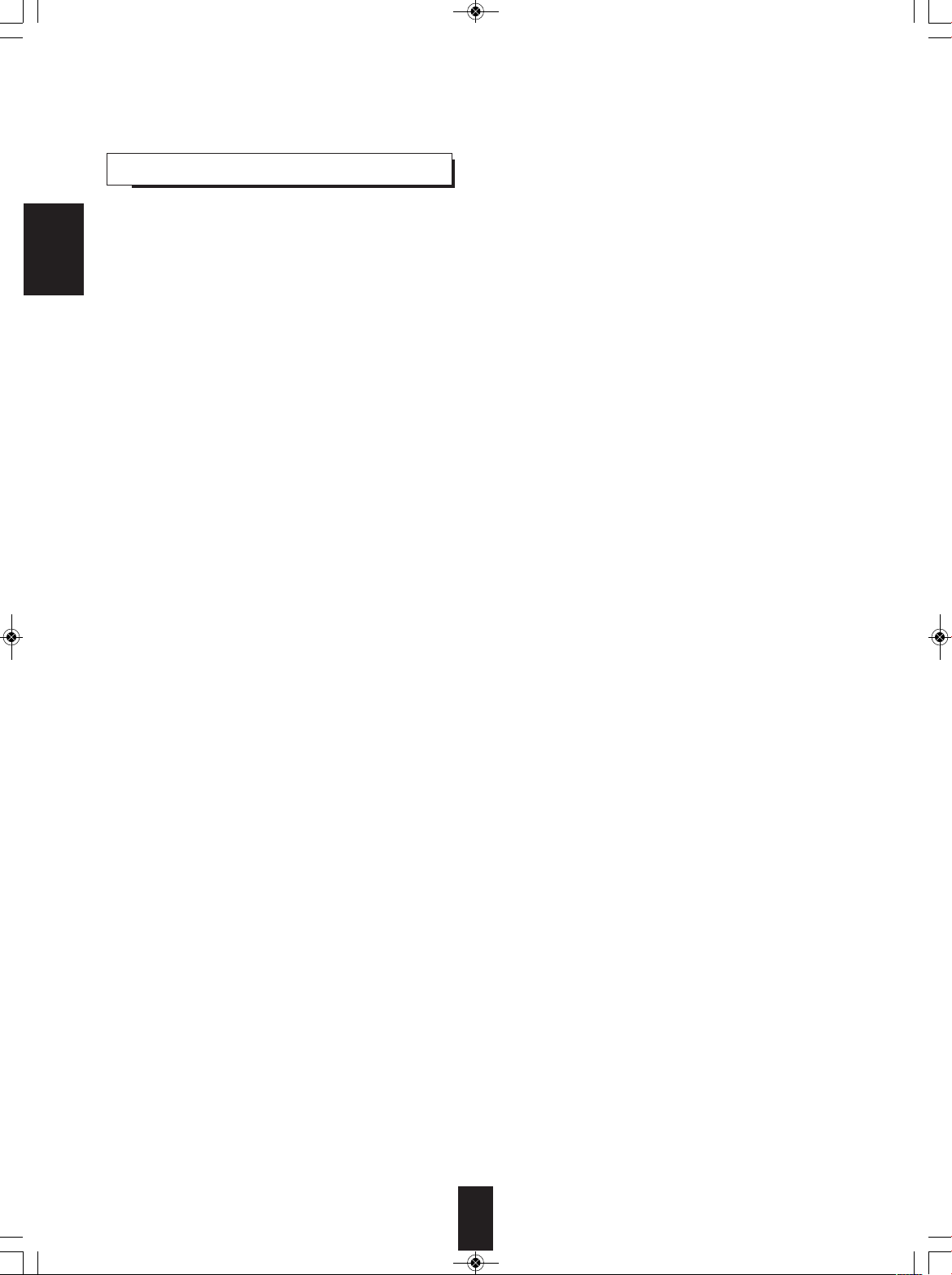
R-904N(A)_ENG_091007:R-904N(A) 2009-10-14 오후 1:53 페이지 4
contents
• IMPORTANT SAFETY INSTRUCTIONS . . . . . . . . . . . . . . . . . . . . . . . . . . . . . . . . . . . . . . . . . . . . . . . . . . . . . . 2
• Introduction
ENGLISH
READ THIS BEFORE OPERATING YOUR UNIT . . . . . . . . . . . . . . . . . . . . . . . . . . . . . . . . . . . . . . . . . . . . 3
• System Connections . . . . . . . . . . . . . . . . . . . . . . . . . . . . . . . . . . . . . . . . . . . . . . . . . . . . . . . . . . . . . . . . . . . . 5
• Front Panel Controls . . . . . . . . . . . . . . . . . . . . . . . . . . . . . . . . . . . . . . . . . . . . . . . . . . . . . . . . . . . . . . . . . . . 11
• Universal Remote Controls . . . . . . . . . . . . . . . . . . . . . . . . . . . . . . . . . . . . . . . . . . . . . . . . . . . . . . . . . . . . . . 13
OPERATING COMPONENTS WITH REMOTE CONTROL . . . . . . . . . . . . . . . . . . . . . . . . . . . . . . . . . . . 15
REMOTE CONTROL OPERATION RANGE . . . . . . . . . . . . . . . . . . . . . . . . . . . . . . . . . . . . . . . . . . . . . . . 15
LOADING BATTERIES . . . . . . . . . . . . . . . . . . . . . . . . . . . . . . . . . . . . . . . . . . . . . . . . . . . . . . . . . . . . . . . 15
USING FUNCTIONS OF REMOTE CONTROL . . . . . . . . . . . . . . . . . . . . . . . . . . . . . . . . . . . . . . . . . . . . . 16
• Operations
LISTENING TO A PROGRAM SOURCE . . . . . . . . . . . . . . . . . . . . . . . . . . . . . . . . . . . . . . . . . . . . . . . . . . 19
SURROUND SOUND . . . . . . . . . . . . . . . . . . . . . . . . . . . . . . . . . . . . . . . . . . . . . . . . . . . . . . . . . . . . . . . . 21
ENJOYING SURROUND SOUND . . . . . . . . . . . . . . . . . . . . . . . . . . . . . . . . . . . . . . . . . . . . . . . . . . . . . . . 23
LISTENING TO RADIO BROADCASTS . . . . . . . . . . . . . . . . . . . . . . . . . . . . . . . . . . . . . . . . . . . . . . . . . . 28
ABOUT VuNow Pod . . . . . . . . . . . . . . . . . . . . . . . . . . . . . . . . . . . . . . . . . . . . . . . . . . . . . . . . . . . . . . . . . . 30
ENJOYING INTERNET VIDEOS . . . . . . . . . . . . . . . . . . . . . . . . . . . . . . . . . . . . . . . . . . . . . . . . . . . . . . . . 31
OTHER FUNCTIONS . . . . . . . . . . . . . . . . . . . . . . . . . . . . . . . . . . . . . . . . . . . . . . . . . . . . . . . . . . . . . . . . . 44
ROOM2 SOURCE PLAYBACK . . . . . . . . . . . . . . . . . . . . . . . . . . . . . . . . . . . . . . . . . . . . . . . . . . . . . . . . . 45
• System Setup . . . . . . . . . . . . . . . . . . . . . . . . . . . . . . . . . . . . . . . . . . . . . . . . . . . . . . . . . . . . . . . . . . . . . . . . . 46
SETTING THE SYSTEM . . . . . . . . . . . . . . . . . . . . . . . . . . . . . . . . . . . . . . . . . . . . . . . . . . . . . . . . . . . . . . 48
SETTING THE ROOM EQ . . . . . . . . . . . . . . . . . . . . . . . . . . . . . . . . . . . . . . . . . . . . . . . . . . . . . . . . . . . . . 49
SETTING THE SPEAKER SETUP . . . . . . . . . . . . . . . . . . . . . . . . . . . . . . . . . . . . . . . . . . . . . . . . . . . . . . 50
SETTING THE MULTI ROOM SETUP . . . . . . . . . . . . . . . . . . . . . . . . . . . . . . . . . . . . . . . . . . . . . . . . . . . 54
• Troubleshooting Guide . . . . . . . . . . . . . . . . . . . . . . . . . . . . . . . . . . . . . . . . . . . . . . . . . . . . . . . . . . . . . . . . . 55
• Specifications . . . . . . . . . . . . . . . . . . . . . . . . . . . . . . . . . . . . . . . . . . . . . . . . . . . . . . . . . . . . . . . . . . . . . . . . . 56
• Setup Code Table . . . . . . . . . . . . . . . . . . . . . . . . . . . . . . . . . . . . . . . . . . . . . . . . . . . . . . . . . . . . . . . . . . . . . . 57
4
Page 5
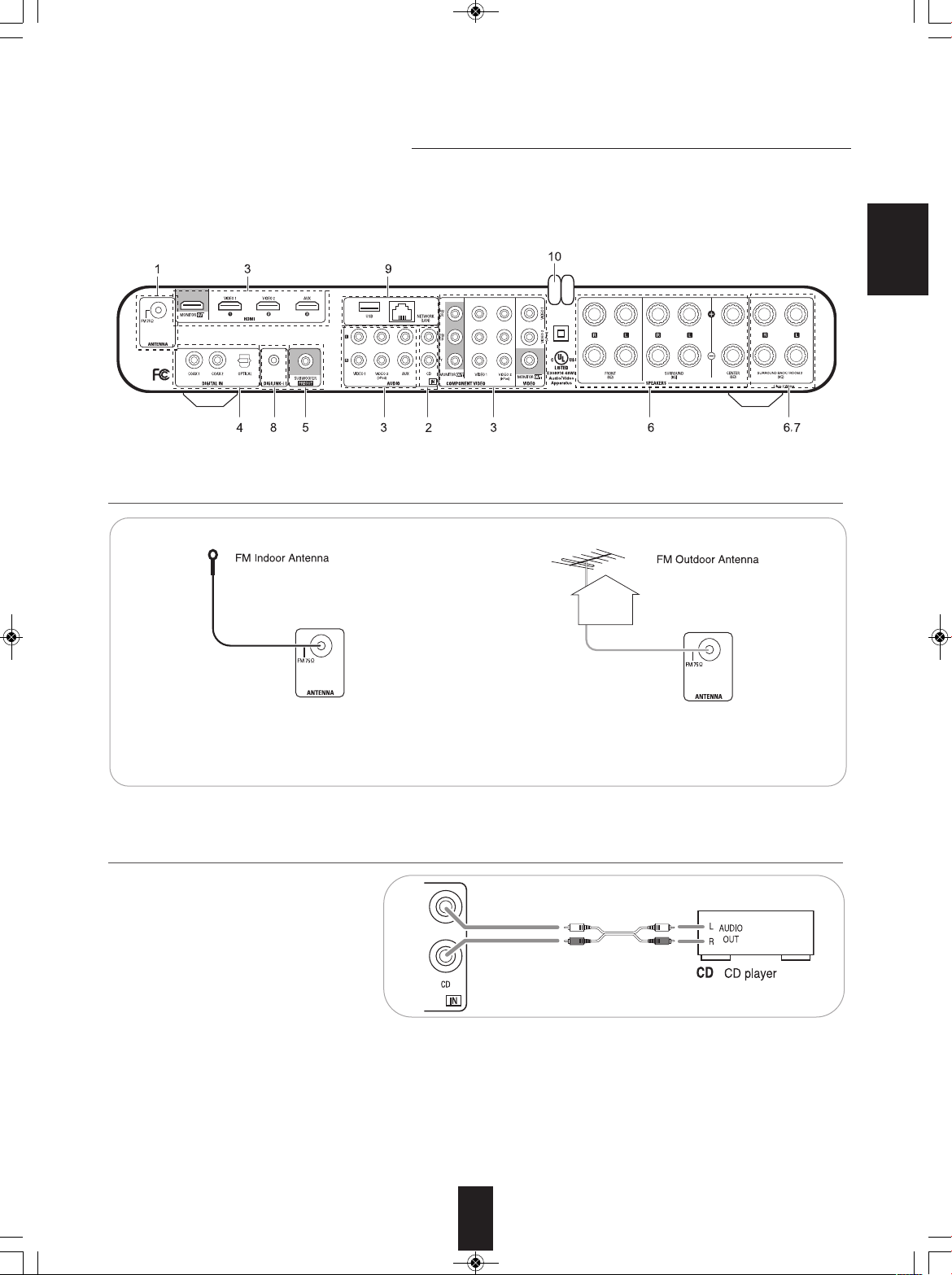
R-904N(A)_ENG_091007:R-904N(A) 2009-10-14 오후 1:53 페이지 5
System Connections
• Please be certain that this unit is unplugged from the AC outlet before making any connections.
• Since different components often have different terminal names, carefully read the operating instructions of the component
connected.
• Be sure to observe the color coding when connecting audio, video and speaker cords.
• Make connections firmly and correctly. If not, it can cause loss of sound, noise or damage to the receiver.
ENGLISH
1. CONNECTING ANTENNAS
• Change the position of the FM indoor antenna until you
get the best reception of your favorite FM stations.
2. CONNECTING AUDIO COMPONENT
• The CD IN jacks can be connected to
a CD player, tape deck, etc.
• A 75Ω outdoor FM antenna may be used to further
improve the reception. Disconnect the indoor antenna
before replacing it with the outdoor one.
5
Page 6
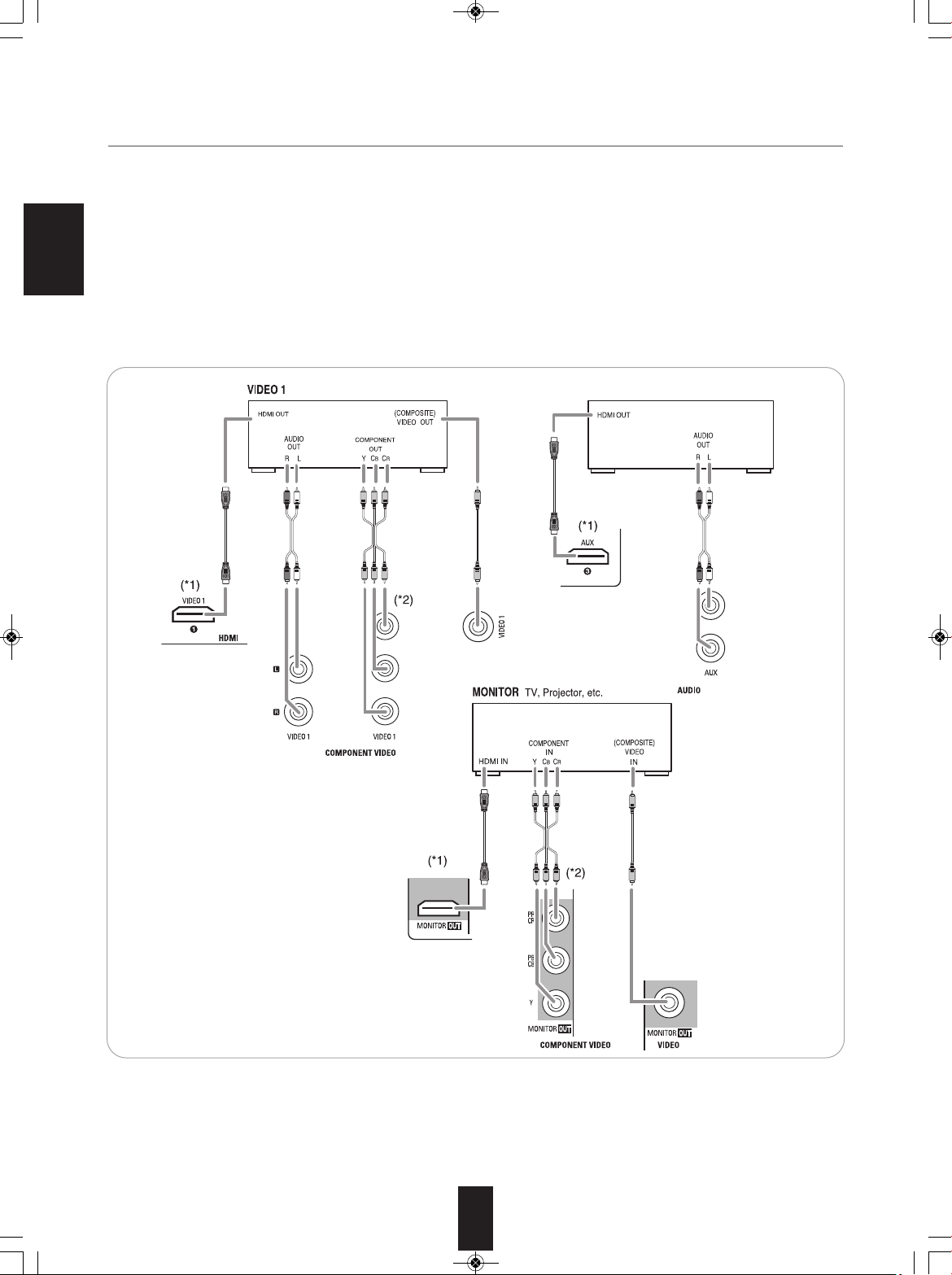
B
D player, DVD player, etc.
BD player, Video game player, etc.
AUX
R-904N(A)_ENG_091007:R-904N(A) 2009-10-14 오후 1:53 페이지 6
3. CONNECTING VIDEO COMPONENTS
• The jacks of VIDEO 1/VIDEO 2 can be connected to a BD player, DVD player, cable TV tuner, satellite system, etc.
• Connect the jacks of VIDEO 2 to the video component in the same way.
• The jacks of AUX can be connected to an additional video component without analog video jacks.
The AUDIO jacks of AUX can be also connected to an additional audio component such as a CD player, tape deck, etc.
• There are two types of video jacks (COMPONENT, (composite) VIDEO) for analog video connections and the HDMI
connectors for digital video and audio connections.
ENGLISH
Connect them to the corresponding video jacks according to their capability.
• For your reference, the excellence in picture quality is as follows : “HDMI” > “COMPONENT” > “(composite) VIDEO” .
• When making COMPONENT VIDEO connections, connect “Y” to “Y”, “PB/CB” to “CB”(or “B-Y”, “PB”) and “PR/CR” to “CR”(or
“R-Y”, “PR”).
• When viewing video program sources through MONITOR OUT jack, you must use the same type of video jacks that you did
connect to video playback components such as BD player, DVD player, cable TV tuner, etc.
■Notes :
• You can connect Apple iPod to this receiver via Sherwood iPod dock. If Sherwood iPod dock is connected to DIGILINK-i jack
for system control, you should connect its video and audio jacks to the “VIDEO 2” jacks of this receiver. Because, when you
control your iPod with the unit's remote control, the VIDEO 2/iPod is automatically selected as an input source and the
corresponding operation is performed.
• You can enjoy viewing internet video contents that the VuNow Pod delivers via either the HDMI (given priority) or the
(composite) VIDEO MONITOR OUT only, not the COMPONENT MONITOR OUTs.
6
Page 7
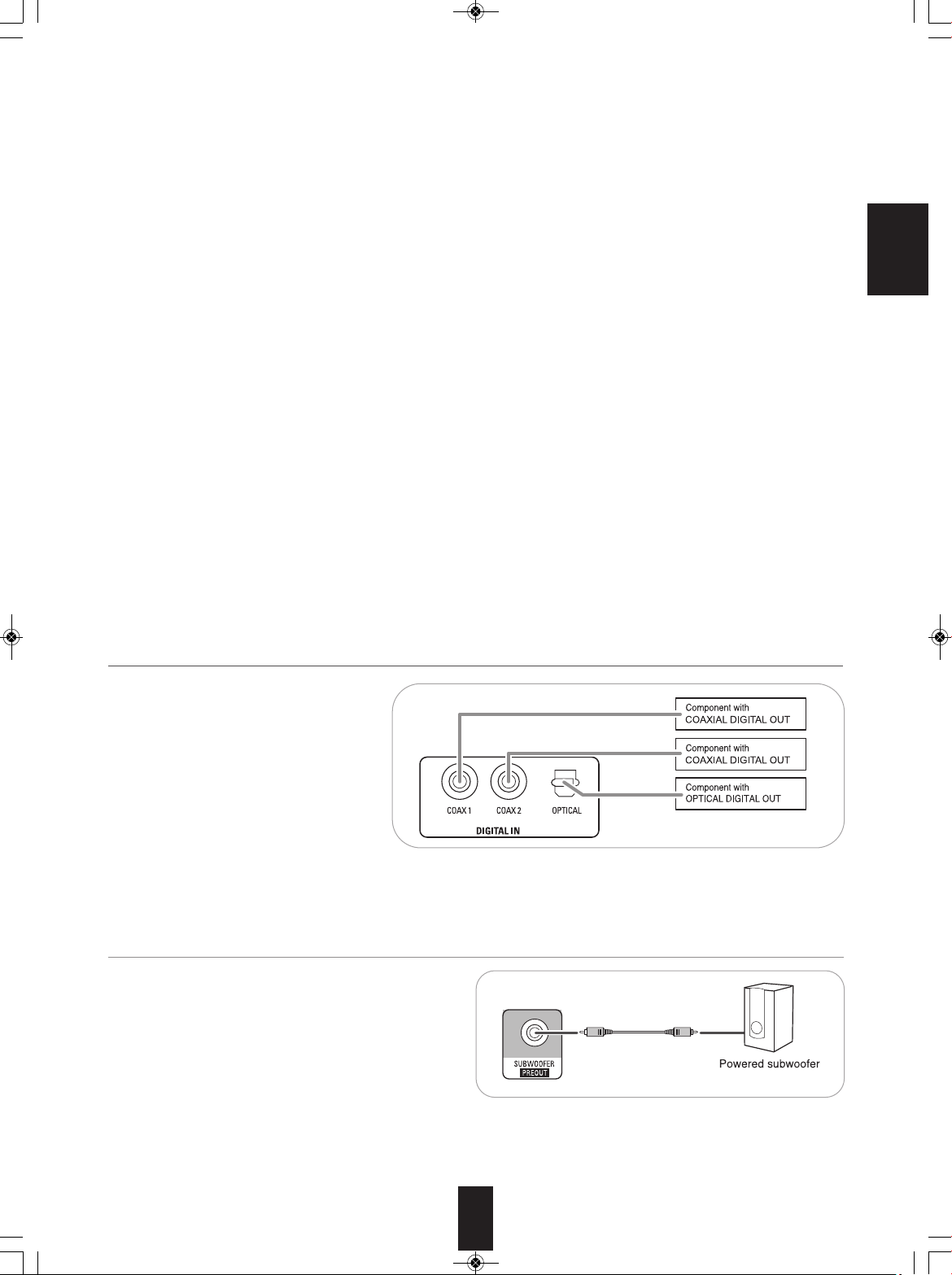
R-904N(A)_ENG_091007:R-904N(A) 2009-10-14 오후 1:53 페이지 7
Continued
■HDMI (High Definition Multimedia Interface) connection : (*1)
• You can connect the source component (BD player, etc.) to the display component (TV, projector, etc.) through this receiver
with using a commercially available HDMI cord.
• The HDMI connection can carry uncompressed digital video signals and digital audio signals.
• The HDMI video stream signals (video signals) are theoretically compatible with DVI-D. When connecting to a TV monitor,
etc., equipped with DVI-D connector, it is possible to connect using a commercially available HDMI-DVI converter cord.
Since the HDMI-to-DVI connection cannot carry any audio signals, set the “HDMI” to “AMP” to hear the HDMI digital audio
signals on this receiver. (For details, refer to the “When selecting the “HDMI (HDMI Audio Out)” on page 25.)
■Copyright protection system
• This unit supports HDCP (High-bandwidth Digital Contents Protection), technology to protect copyright of digital video signals
against illegal duplication. HDCP must also be supported on the components connected to this unit.
• This unit is HDMI Ver. 1.3 compatible.
• HDMI, the HDMI logo and High-Definition Multimedia Interface are trademarks or registered trademarks of HDMI licensing
LLC.
■Notes :
• For stable signal transfer, we recommend using HDMI cords that are a maximum of 5 meters in length.
• Among the components that support HDMI, some components can control other components via the HDMI connector.
However, this unit cannot be controlled by another component via the HDMI connector.
• The audio signals from the HDMI connector (including the sampling frequency and bit length) may be limited by the
component that is connected.
• The video signals will not be output properly if a component incompatible with HDCP is connected.
• If the resolutions of the video signals which are output from the MONITOR OUTs and your monitor TV are not matched, the
picture is not clear, natural or displayed. In this case, change the setting of the resolution on the source component (DVD
player, etc.) to one which the monitor TV can handle. (For details, refer to the operating instructions of the source component.)
• When you want to enjoy only the picture on your TV, not the sound, you should set the “HDMI” to AMP not to output the digital
audio signal from the HDMI MONITOR OUT of this receiver. (For details, refer to “When selecting the “HDMI (HDMI Audio
Out)” on page 25.)
ENGLISH
4. CONNECTING DIGITAL INS
• The OPTICAL and the COAXIAL DIGITAL
OUTs of the components that are connected
to this unit can be connected to these
DIGITAL INs.
• When making the COAXIAL DIGITAL
connection, be sure to use a 75 Ω COAXIAL
cord, not a conventional AUDIO cord.
■Notes :
• Be sure to make either a OPTICAL or a
COAXIAL DIGITAL connection on each
component. (You don’t need to do both.)
• If you connect the DIGITAL INs to your components, you should assign the DIGITAL INs correctly. (For details, refer to
“When CD, AUX, VIDEO 1, VIDEO 2(“V2/IPOD”) is selected as an input source” on page 20.)
5. CONNECTING SUBWOOFER PRE OUT
• To emphasize the deep bass sounds, connect a powered
subwoofer.
7
Page 8
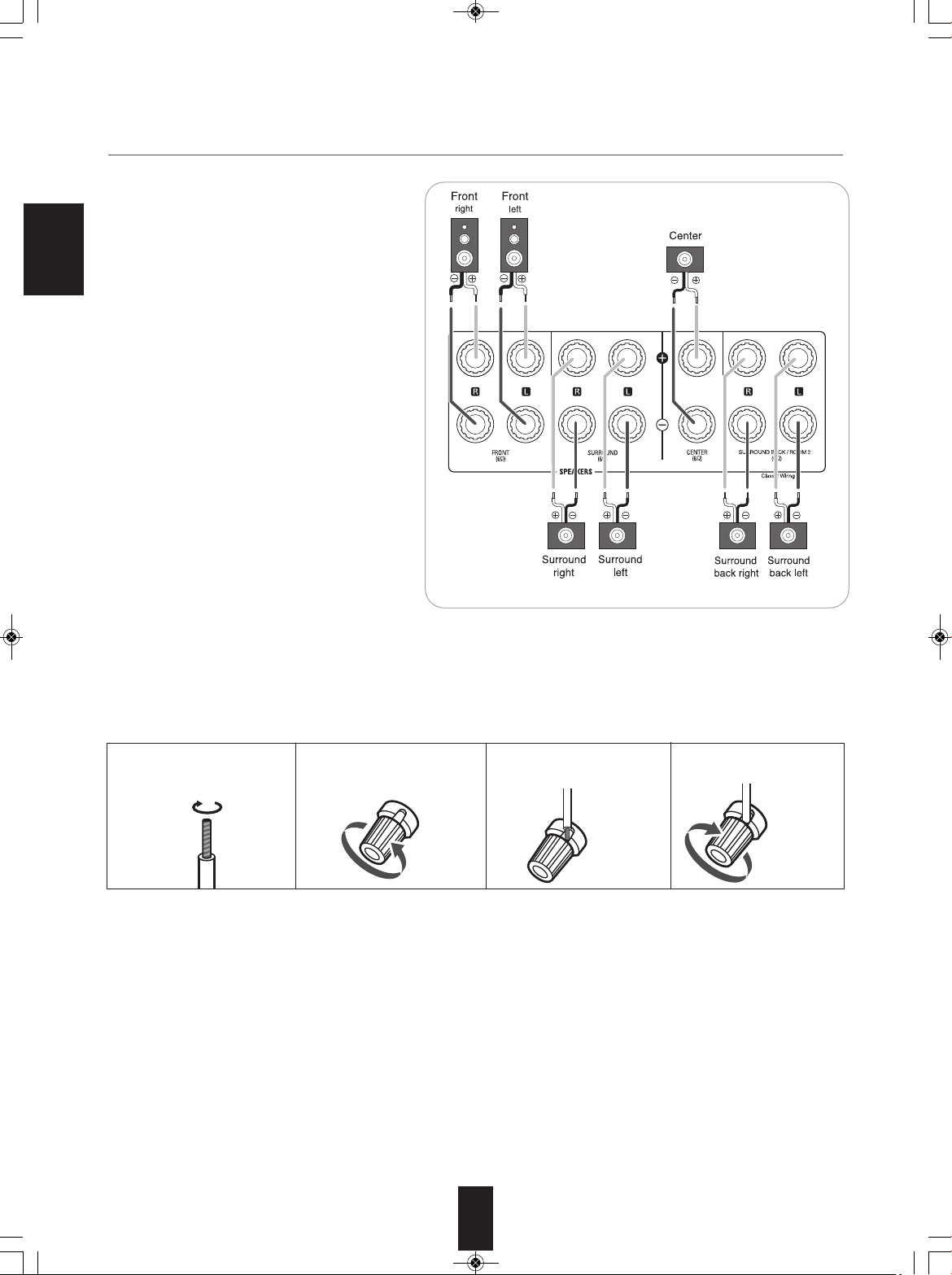
R-904N(A)_ENG_091007:R-904N(A) 2009-10-14 오후 1:53 페이지 8
6. CONNECTING SPEAKERS
• Be sure to connect speakers firmly and correctly
according to the channel(left and right) and the
polarity (+ and -). If the connections are faulty, no
sound will be heard from the speakers, and if the
polarity of the speaker connection is incorrect,
ENGLISH
the sound will be unnatural and lack bass.
• When using only one surround back speaker,
you should connect it to SURROUND BACK/
ROOM2 LEFT channel.
• Because this receiver cannot drive the surround
back speakers and the ROOM2 speakers
simultaneously, you should assign their power
amplifier correctly depending on how to use
them. (For details, refer to "CONNECTING
ROOM2 SPEAKERS" on page 9 and "When
selecting the AMP ASSIGN" on page 48.)
• For installing the speakers, refer to "Speaker
placement" on page 9.
• After installing the speakers, first adjust the
speaker settings according to your environment
and speaker layout. (For details, refer to
"SETTING THE ROOM EQ" on page 49.)
Caution :
• Be sure to use the speakers with the impedance
of 6 ohms or above.
• Do not let the bare speaker wires touch each
other or any metal part of this unit. This could
damage this unit and/or the speakers.
• Never touch the speaker terminals while the AC
input cord is connected to the wall AC outlet.
Doing so could result in electric shocks.
e
r wir
e
ak
pe
ting s
c
ne
■Con
1. Strip away approx. 10 mm
(3/8 inch) of wire insulation,
then twist the wire ends
tight.
2. Loosen by turning the
speaker terminal counterclockwise.
3. Insert the bare part of the
wire.
4. Tighten by turning it
clockwise.
8
Page 9

R-904N(A)_ENG_091007:R-904N(A) 2009-10-14 오후 1:53 페이지 9
Speaker placement
Ideal speaker placement varies depending on the size of
your room and the wall coverings, etc. The typical example
of speaker placement and recommendations are as follows :
■Front left and right speakers and center speaker
• Place the front speakers with their front surfaces as flush
with TV or monitor screen as possible.
• Place the center speaker between the front left and right
speakers and no further from the listening position than
the front speakers.
• Place each speaker so that sound is aimed at the location
of the listener’s ears when at the main listening position.
■Surround left and right speakers
• Place the surround speakers approximately 1 meter (40
inches) above the ear level of a seated listener on the
direct left and right of them or slightly behind.
■Surround back left and right speakers
• Place the surround back speakers at the back facing the
front at a narrower distance than front speakers.
• When using a single surround back speaker, place it at the
rear center facing the front at a slightly higher position (0
to 20 cm ) than the surround speakers.
• We recommend installing the surround back speaker(s) at
a slightly downward facing angle. This effectively prevents
the surround back channel signals from reflecting off the
TV or screen at the front center, resulting in interference
and making the sense of movement from the front to the
back less sharp.
1. TV or Screen
2. Front left speaker
3. Subwoofer
4. Center speaker
5. Front right speaker
6. Surround left speaker
ENGLISH
7. Surround right speaker
8. Surround back left speaker
9. Surround back right speaker
10. Surround center speaker
11. Listening position
■Subwoofer
• The subwoofer reproduces powerful deep bass sounds.
Place a subwoofer anywhere in the front as desired.
■Notes :
• When using a conventional TV, to avoid interference with
the TV picture, use only magnetically shielded front
left and right and center speakers.
• To obtain the best surround effects, the speakers except
the subwoofer should be full range speakers.
7. CONNECTING ROOM2 SPEAKERS
• ROOM2 playback feature allows you to play a different
program source in another room as well as one source
in the main room at the same time.
• For ROOM2 playback, connect the ROOM2 speakers
to the SURROUND BACK/ROOM2 terminals.
• Because this receiver cannot drive the surround back
speakers and the ROOM2 speakers simultaneously,
you should assign their power amplifier correctly
depending on how to use them. (For details, refer to
“When selecting the AMP ASSIGN” on page 48.)
9
Page 10
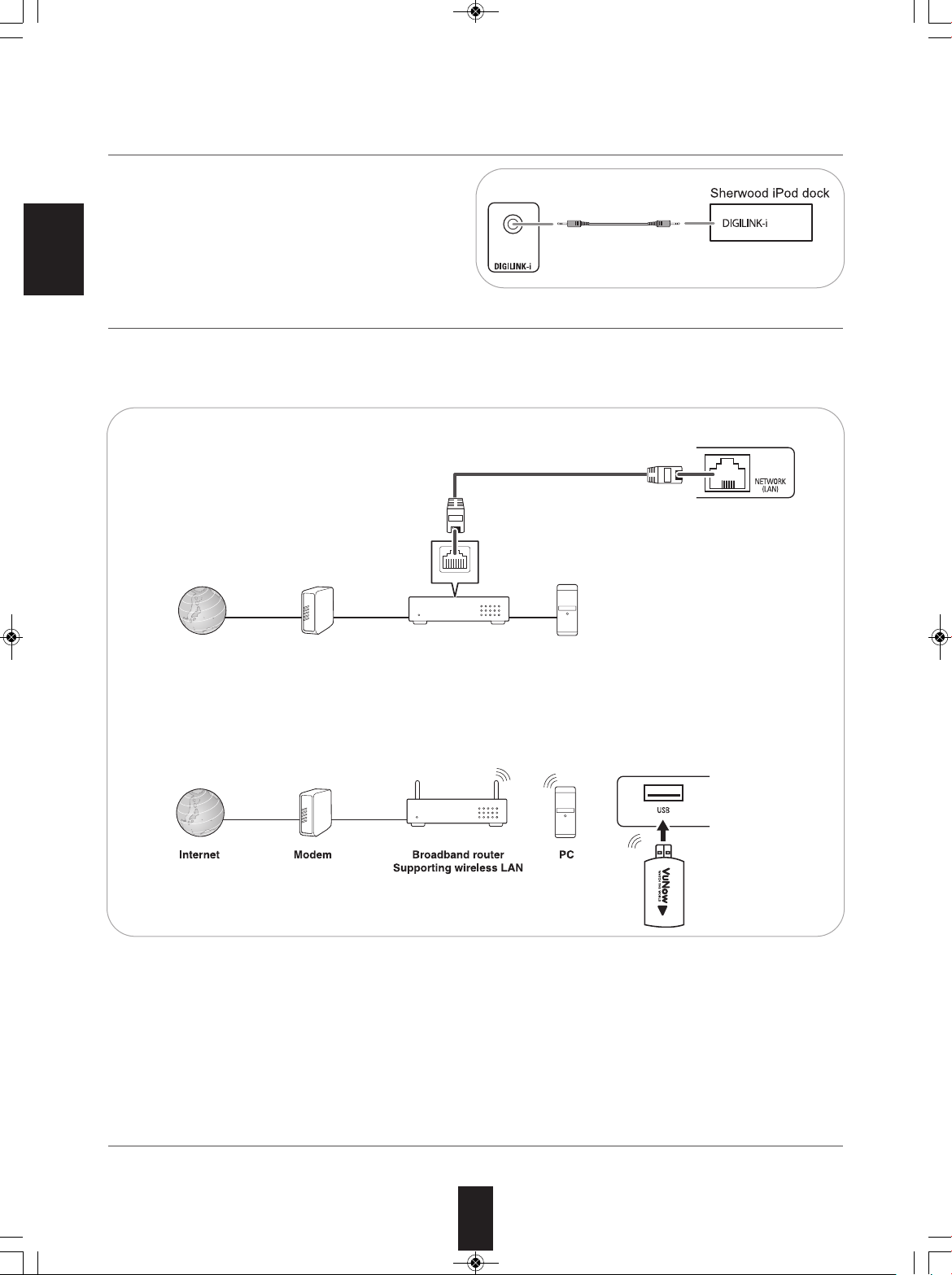
LAN
Internet Modem PCBroadband router
R-904N(A)_ENG_091007:R-904N(A) 2009-10-14 오후 1:53 페이지 10
8. CONNECTING FOR SYSTEM CONTROL
• Connect this jack to the DIGILINK-i jack of Sherwood
iPod dock that allows you to control the iPod with the
unit's remote control.
ENGLISH
9. CONNECTING TO NETWORK
When you connect this receiver to a home network, you can enjoy viewing a variety of video contents and listening to internet
radio audio that the built-in VuNow Pod delivers via broadband without the use of a personal computer (PC).
• There are two ways to connect to a home network as illustrated below :
■Wired Connection
• Connect the LAN connector of this receiver to your internet source.
■Wireless Connection
• Connect the supplied VuNow USB Wireless adapter to the USB connector and install a broadband router supporting
wireless LAN.
• The USB memory device can be also connected to the USB connector to play video or music files, etc. or to download the
rented videos. (For details on connecting USB memory device, refer to “USB CONNECTOR” on page 12.)
■Notes :
• Be sure to make either wired connection or wireless connection. (You don’t need to do both.)
• After making a broadband internet connection, you should set the communication setting. (For details, refer to “Network” on page 42.)
• When using a broadband internet connection, a contract with an internet service provider is required. For more information, contact your
nearest internet service provider.
• Refer to the operating instructions of the equipment because the connected equipment and connection method may differ depending on your
internet environment.
• Use a LAN cable/router supporting 10 BASE-T/100 BASE-TX.
• A broadband speed of 768 kbps or more is recommended.
• Some LAN cables are easily affected by noise.
We recommend using a shielded type cable.
10. AC INPUT CORD
• Plug this cord into a wall AC outlet.
10
Page 11
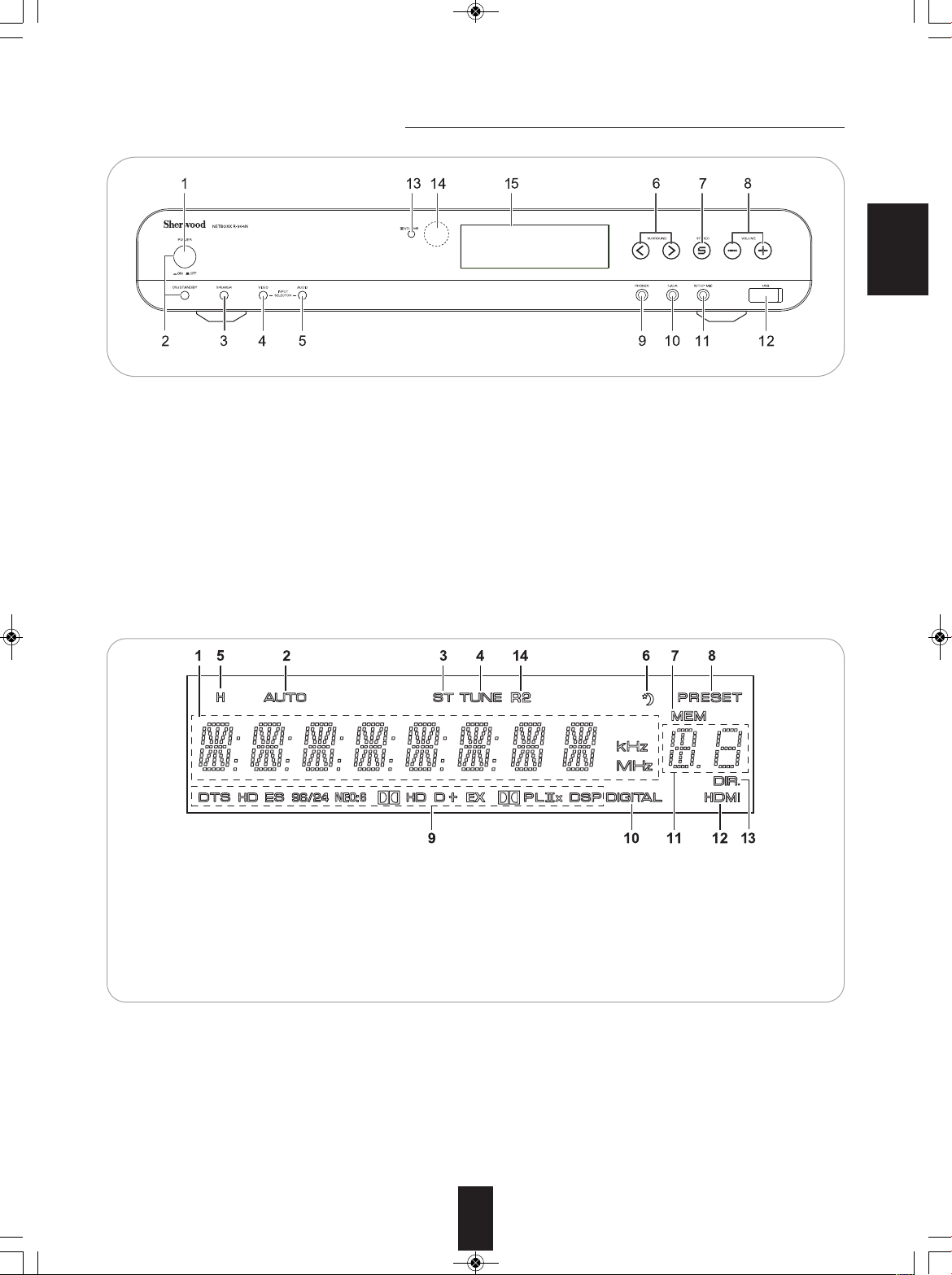
R-904N(A)_ENG_091007:R-904N(A) 2009-10-14 오후 1:53 페이지 11
Front Panel Controls
ENGLISH
1. POWER switch
2. POWER ON/STANDBY button/indicator
3. SPEAKER button
4. VIDEO INPUT SELECTOR button
5. AUDIO INPUT SELECTOR button
6. SURROUND MODE UP/DOWN(〉/〈 ) buttons
7. STEREO button
8. VOLUME UP/DOWN (+/-) buttons
9. HEADPHONE jack
■FLUORESCENT DISPLAY
1. Input, frequency, volume level, operating information, etc.
2. AUTO indicator
3. STEREO indicator
4. TUNED indicator
5. HEADPHONE indicator
6. SLEEP indicator
7. MEMORY indicator
10. F. AUX jack
For details, see next page.
11. SETUP MIC jack
For details, see next page.
12. USB connector
For details, see next page
13. DOLBY VOLUME indicator
14. REMOTE SENSOR
15. FLUORESCENT DISPLAY
For details, see below.
8. PRESET indicator
9. Surround mode indicators
10. DIGITAL indicator
11. Preset number, sleep time display
12. HDMI indicator
13. DIRECT indicator
14. ROOM2 indicator
11
Page 12
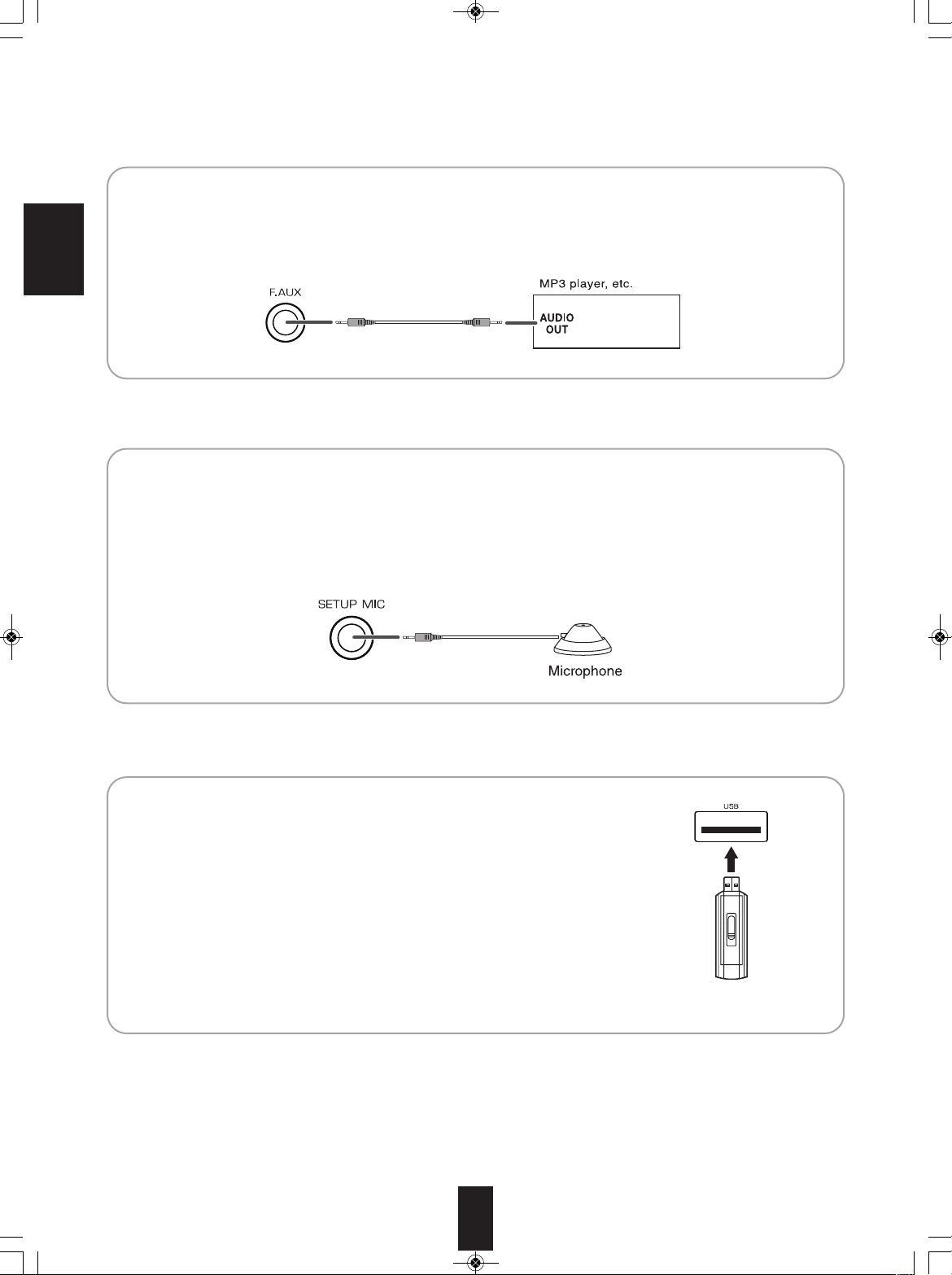
R-904N(A)_ENG_091007:R-904N(A) 2009-10-14 오후 1:53 페이지 12
■ FRONT AUX JACK
• The FRONT AUX jack can be connected to additional audio components such as an MP3 player, etc.
■Note :
• When connecting this jack to an MP3 player, etc., you should use the stereo mini cord, not a mono mini cord.
ENGLISH
■ SETUP MIC JACK
• To use Room EQ setup function, connect the supplied microphone to the SETUP MIC jack. (For details, refer to
“SETTING THE ROOM EQ” on page 49.)
■Notes:
• Because the microphone for Room EQ setup is designed for use with this receiver, do not use a microphone other
than the one supplied with this receiver.
• After you have completed the Room EQ setup procedure, disconnect the microphone.
■ USB CONNECTOR
• This connector can be connected to a USB memory device to play video or music files, etc.
or to download the rented videos from VuNow service. (For details, refer to “ENJOYING
INTERNET VIDEOS” on page 31.)
• The supplied VuNow USB wireless adapter can be also connected to the USB connector
for broadband internet connection. (For details on connecting the supplied VuNow USB
wireless adapter, refer to “CONNECTING TO NETWORK” on page 10.)
■Notes:
• Before connecting a USB memory device, open the cover.
• Do not use a USB extension cable when connecting a USB memory device to this
connector.
• After playing files or downloading the rented videos, remove the USB memory device
performing “Eject USB Disk” procedure on page 34.)
12
Page 13
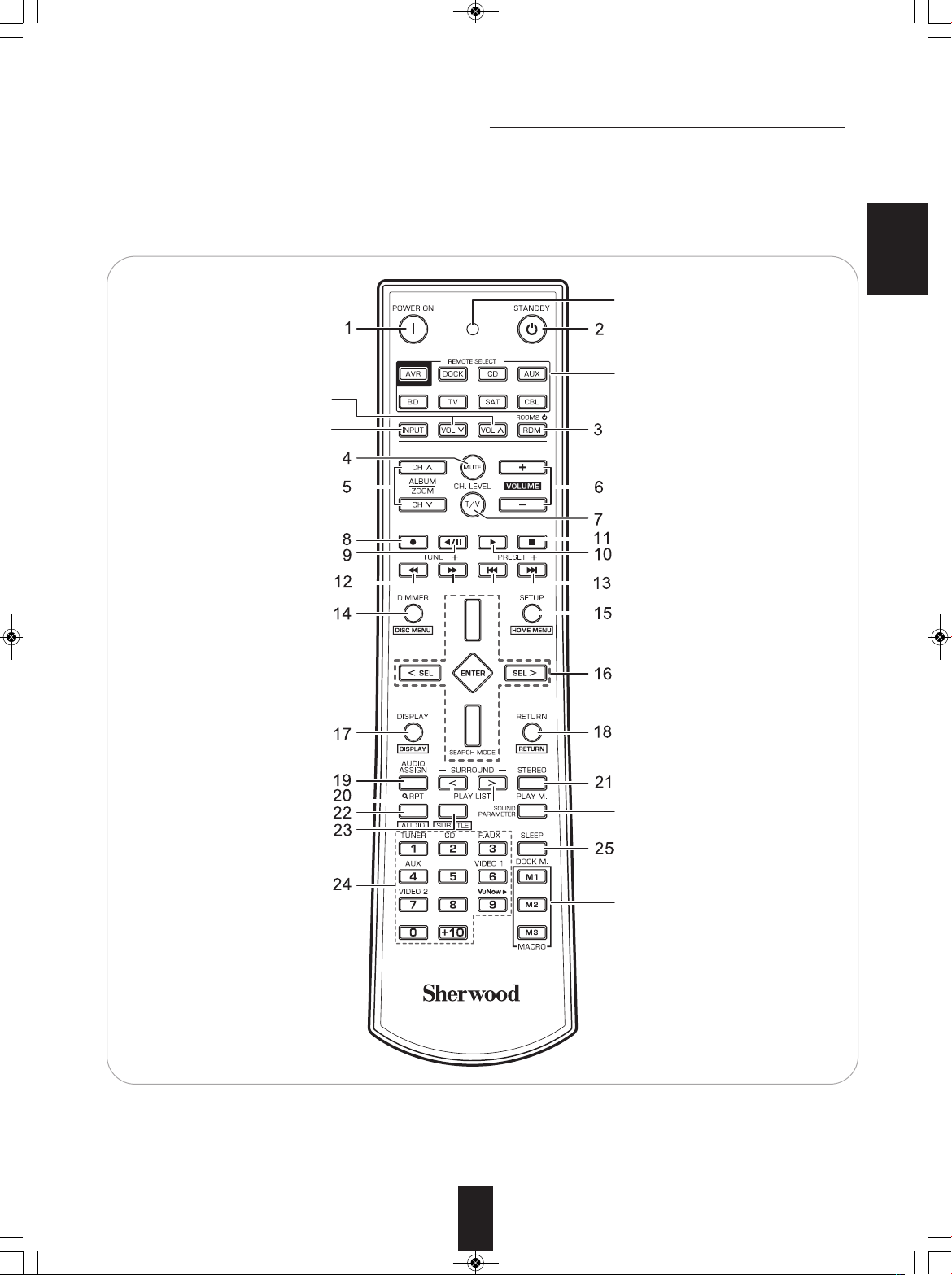
R-904N(A)_ENG_091007:R-904N(A) 2009-10-14 오후 1:53 페이지 13
Universal Remote Controls
This universal remote control can operate not only this receiver but also most popular brands of audio and video components
such as iPod docks, CD players, tape decks, TVs, BD/DVD players, satellite receivers, cable boxes, etc.
• To operate 7 components other than this receiver, you should enter the setup code for each component.
(For details, refer to “USING FUNCTIONS OF REMOTE CONTROL” on page 16.)
• The numbered buttons on the remote control have different functions in different device modes. For details, refer to
“FUNCTION TABLE of the NUMBERED BUTTONS” on the next page.
POWER ON button
ROOM2 VOLUME
UP/DOWN(∧/∨) buttons
ROOM2 INPUT
SELECTOR buttons
MUTE button
ENGLISH
LED
STANDBY button
DEVICE buttons
To operate the desired component with
this remote control, first select the
corresponding DEVICE button.
ROOM2 button
VOLUME UP/DOWN(+/-) buttons
TUNING UP/DOWN(+/-) buttons
DIMMER button
DISPLAY button
AUDIO ASSIGN button
SURROUND MODE
UP/DOWN (〉/〈)buttons
NUMERIC (0~9, +10)/
INPUT SELECTOR buttons
To select the desired input
source of TUNER~VuNow
PRESET UP/DOWN(+/-) buttons
SETUP button
CURSOR CONTROL, ENTER
buttons
RETURN button
STEREO button
SOUND PARAMETER button
SLEEP button
MACRO(M1~M3) buttons
To operate a macro function,
press the corresponding
MACRO button.
13
Page 14

R-904N(A)_ENG_091007:R-904N(A) 2009-10-14 오후 1:53 페이지 14
■FUNCTION TABLE of the NUMBERED BUTTONS.
for CD player)
(for iPod Dock)
(for VCR)
POWER
N
O
(
OWER
P
ON
(for Tape deck)
(for BD/DVD
player)
POWER
N
O
(for TV)
POWER
N
O
for Satellite
(
receiver)
POWER
N
O
(for Cable box)
POWER
N
O
STANDBY
POWER OFF)
ENGLISH
ANDOM
R
ALBUM
P/DOWN
U
(∧/∨)
(
UTE
M
CHANNEL
P/DOWN
U
(∧/∨)
VOLUME
P/DOWN (+/-)
U
INPUT
ELECTOR
S
RECORD
PAUSE
LAY
LAY/PAUSE
P
P
STOP
REWIND /FAST
FORWARD ( / )
REVERSE /FORWARD
SKIP ( / )
STANDBY
(POWER OFF)
AUSE
P
PLAY
STOP
REVERSE /FORWARD
SKIP ( / )
ECORD
R
PAUSE
LAY
P
STOP
REWIND /FAST
FORWARD ( / )
MENU
STANDBY
POWER OFF)
(
INPUT
ELECTOR
S
PAUSE
LAY
P
STOP
REVERSE /FORWARD
SEARCH ( / )
REVERSE /FORWARD
SKIP ( / )
DISC MENU
STANDBY
POWER OFF)
(
UTE
M
CHANNEL
P/DOWN
U
(∧/∨)
VOLUME
P/DOWN (+/-)
U
NPUT
I
SELECTOR
STANDBY
POWER OFF)
(
MUTE
HANNEL
C
UP/DOWN
(∧/∨)
VOLUME
P/DOWN (+/-)
U
INPUT
SELECTOR
STANDBY
POWER OFF)
(
MUTE
HANNEL
C
UP/DOWN
/∨)
(∧
OLUME
V
UP/DOWN (+/-)
INPUT
ELECTOR
S
HOME MENU
CURSOR
UP/DOWN
ENTER
CURSOR
UP/DOWN
ENTER
DISPLAY
RETURN
REPEAT
PLAY LIST
UP/DOWN(>/<)
REPEAT
PLAY LIST
UP/DOWN(>/<)
PLAY MODE
AUDIO
SUBTITLE
NUMERIC
NUMERIC
NUMERIC
NUMERIC
NUMERIC
NUMERIC
DOCK MODE
■Notes :
• Some functions for each component may not be available or may work differently.
• Depending on other kinds of components that are available for each DEVICE button, some functions may not be available or
may work differently, too.
• For details about functions, refer to the operating instructions of each component.
14
Page 15
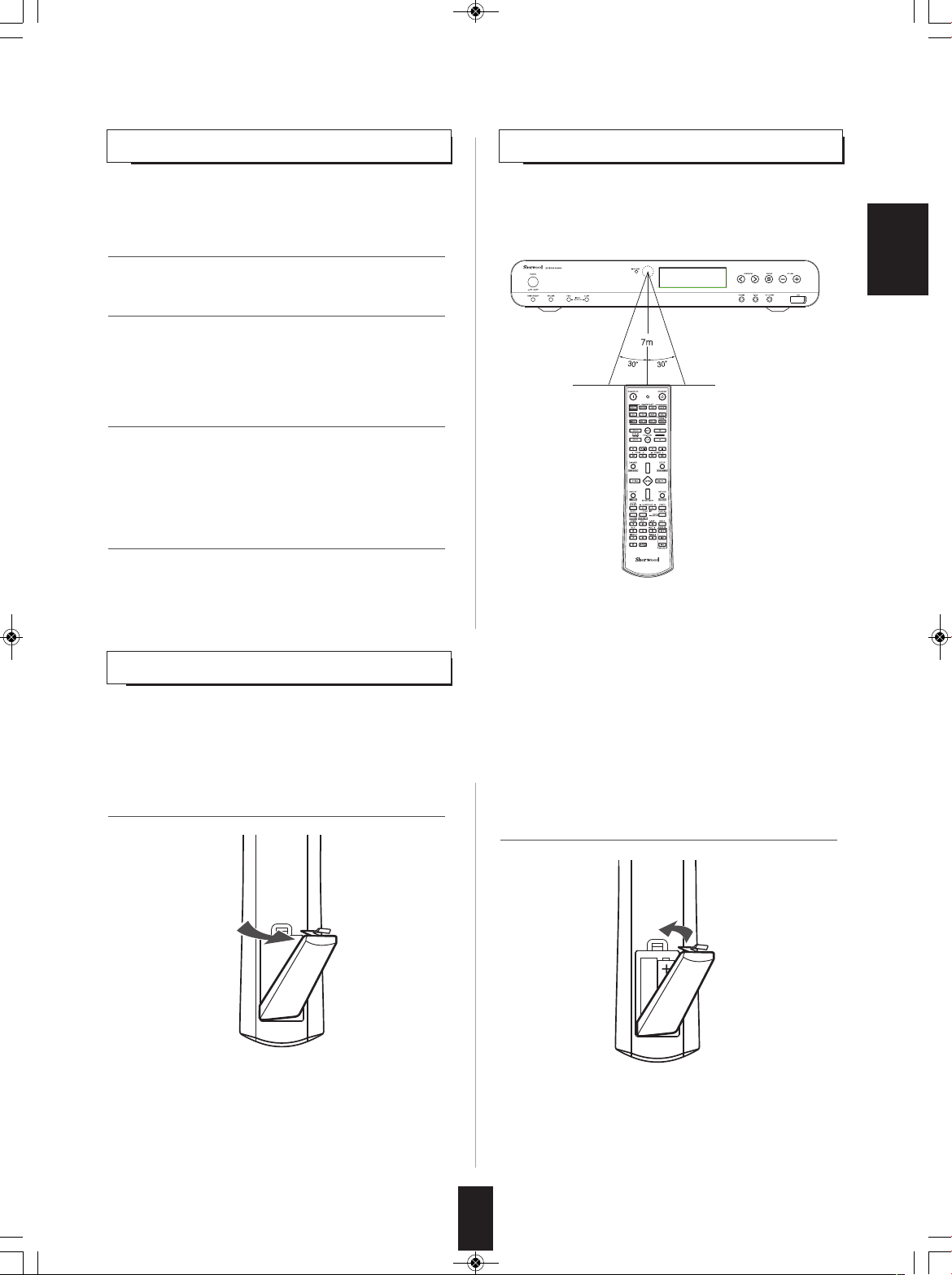
R-904N(A)_ENG_091007:R-904N(A) 2009-10-14 오후 1:53 페이지 15
oPeRAtInG coMPonents WItH ReMote contRoL
1. Enter the setup code for each component other
than this receiver. For details, refer to “Entering
a setup code” on page 16.
2. Turn on the component you want to operate.
3. Press the DEVICE button on the remote control
corresponding to the component you wish to
operate.
4. Aim the remote control at the REMOTE
SENSOR of the component you wish to control
and press the button corresponding to the
operation you want.
• In such a case that some components do not have the
REMOTE SENSOR which receives the remote signals,
this remote control cannot operate them.
ReMote contRoL oPeRAtIon RAnGe
• Use the remote control within a range of about 7 meters
(23 feet) and angles of up to 30 degrees aiming at the
remote sensor.
ENGLISH
LoADInG BAtteRIes
• When the remote control does not operate, the old batteries should be replaced. In this case, load new batteries within several
minutes after removing old batteries.
• If the batteries are removed or have been exhausted for a longer period of time, memorized contents will be cleared. Should
this happen, you should memorize them again.
1. Remove the cover.
2. Load two batteries (“AAA” size, 1.5V) matching
the polarity.
• Remove the batteries when they are not used for a long
time.
• Do not use the rechargeable batteries (Ni-Cd type).
• Be sure to use alkaline batteries.
15
Page 16

R-904N(A)_ENG_091007:R-904N(A) 2009-10-14 오후 1:53 페이지 16
UsInG FUnctIons oF ReMote contRoL
• This remote control can control up to 8 different components.
• Before operating audio and video components other than this receiver with using this remote control, the setup code for each
component should be entered.
• For system remote control operation, “000” was stored previously in the memory of the device button “DOCK” for Sherwood iPod
dock, “CD” for Sherwood CD player, “BD” for Sherwood BD/DVD player and “TV” for Sherwood TV respectively as its factory
ENGLISH
setup code. So, you don’t need to enter its code for each Sherwood component except in such a case that its code does not work.
Entering a setup code
1. Turn on the component you want to operate.
2. Find the setup codes according to the type and
the brand name of your component, referring to
“Setup Code Table” on page 57.
3. Press and hold down both the ENTER button
and the desired one of the DEVICE buttons for
more than 1 seconds.
• The LED will flicker once.
4. Enter a 3 digit code, aiming the remote control at
the remote sensor on the component.
Example: When entering “001”.
• If entering is performed successfully, the LED will flicker
twice.
• To be sure that the setup code is correct, press the
POWER ON (or STANDBY) button. If your component
is turned off, the setup code is correct.
• When your component is not turned off, repeat the
above steps 2 to 4, trying each code for your
component until you find one that works.
■Notes:
• If the LED did not flicker twice, then repeat the above
steps 3 to 4 and try entering the same code again.
• Manufacturers may use different setup codes for the
same product category. For that reason, it is important
that you check to see if the code you have entered
operates as many controls as possible. If only a few
functions operate, check to see if another code will work
with more buttons.
■Note :
• The “AVR” button is unavailable for the audio
components other than this receiver.
5. Repeat the above steps 1 to 4 for each of your
components.
16
Page 17

R-904N(A)_ENG_091007:R-904N(A) 2009-10-14 오후 1:53 페이지 17
Using a punch-through function
This remote control may be programmed to operate either
the AUDIO volume punch-through or the TV volume and/or
TV channel punch-through in conjunction with any of the 8
components controlled by this remote control.
For example, since this receiver will likely be used as the
sound system while watching TV, you may want to adjust
this receiver’s volume although this remote control is set to
control the TV.
• When programming this remote control for the AUDIO
volume punch-through, press and hold down both “AVR”
button and “VOLUME +” button for more than 1 second.
• If programming is performed successfully, the SET LED
will flicker twice.
When you want either TV volume or TV channel
•
punch-through, press and hold down both “TV” button
and either “VOLUME +” or “CH ∧” button for more
than 1 second.
■Removing a punch-through function
• When removing the AUDIO volume punch-through, press
and hold down both “AVR” button and “VOLUME -” button
for more than 1 second.
• If removing is performed successfully, the LED will flicker
twice.
When you want to remove either TV volume or TV
•
channel punch-through, press and hold down both “TV”
button and either “VOLUME
more than 1 second.
■Removing all punch-through functions
Press and hold down both “AVR” button and “AUDIO
ASSIGN” button for more than 1 second.
” or “CH ∨” button for
-
ENGLISH
■Note :
• If you use one of AUDIO and TV volume punchthrough functions, you cannot use the other.
• If removing all punch-through functions is performed
successfully, the LED will flicker twice.
17
Page 18
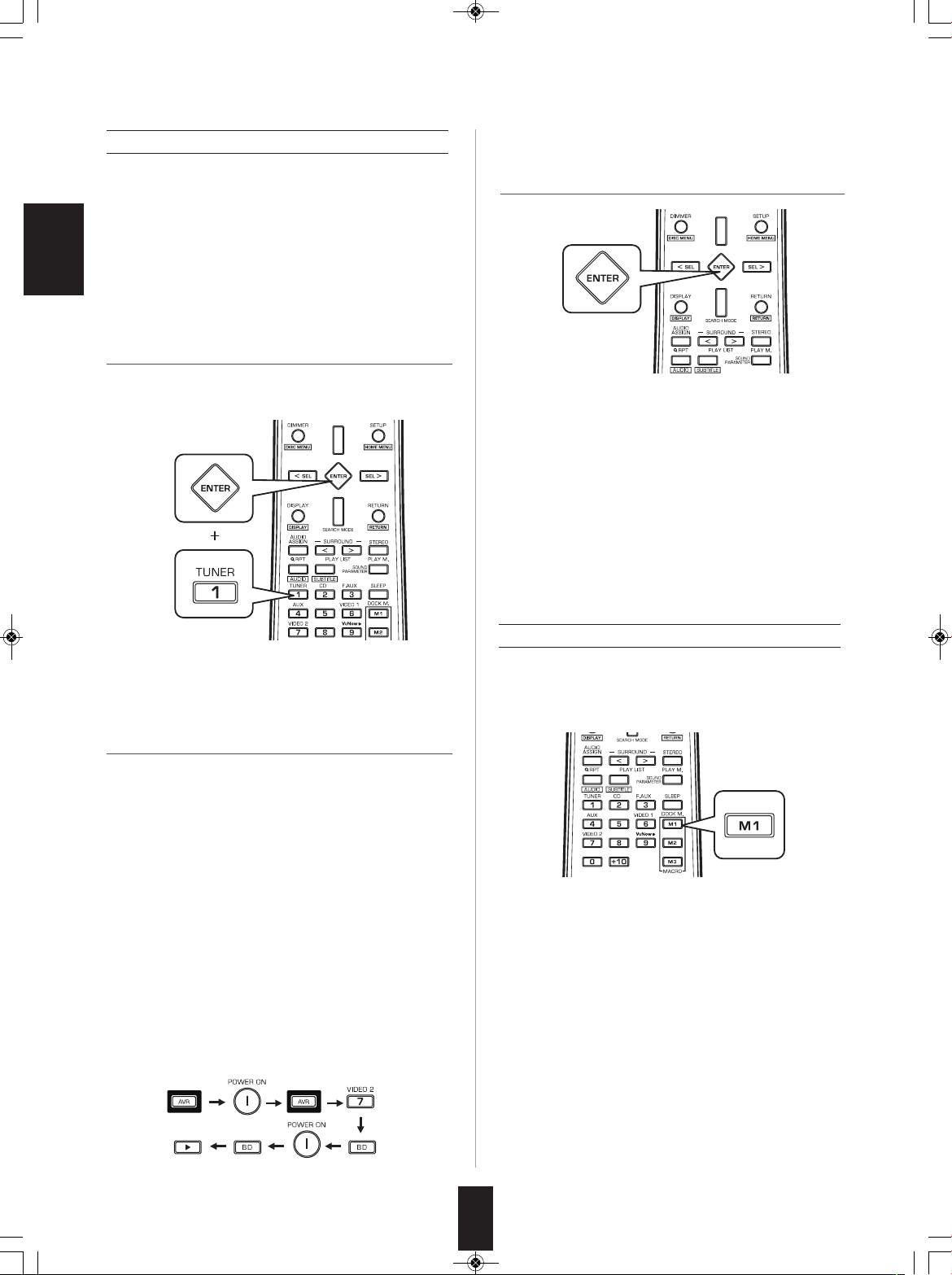
R-904N(A)_ENG_091007:R-904N(A) 2009-10-14 오후 1:53 페이지 18
Programming a macro function
• The macro function enables you to program a
series of button operations(up to 10) on this
remote control into a single button.
• You can store up to three separate macro
command sequences into “M1”, “M2” and “M3”
buttons.
ENGLISH
1. Press and hold down both “ENTER” button and
one of three NUMERIC buttons (“1” ~ “3”)
corresponding to “M1”~”M3” buttons for more
than 1 second.
Example: When programming a series of button
operations into “M1” button.
• If the macro mode is entered, the LED will flicker
once.
2. Press the operation buttons you want to
program in order.
3. Press “ENTER” button.
• If the programming is performed successfully, the
LED will flicker twice.
■To remove a macro program
• When removing a macro program, perform the
above steps 1 and 3, but ignore the step 2.
■To change a macro program
• When a new macro program is stored into a
MACRO button with performing the above steps
1 to 3, the previous macro program is cleared
from the memory of the MACRO button.
Operating a macro function
• Aim the remote control at the REMOTE SENSORs of
the components to be controlled and press the MACRO
button you want.
Example: When pressing “M1” button.
■Note :
You should press the corresponding DEVICE
buttons before pressing each operation button.
Example: When playing a BD on the BD player
connected to VIDEO 2 jacks of this
receiver.
①. Press “AVR” button to control this receiver.
②. Press “POWER ON” button to turn this
receiver on.
③. Press “AVR” button to control this receiver.
④. Press “VIDEO 2(7)” button to select the
desired input source.
⑤. Press “BD” button to control the BD player.
⑥. Press “POWER ON” button to turn the BD
player on.
⑦. Press “BD” button to control the BD player.
⑧. Press “▶” button to start playback.
■Notes:
• The codes programmed into a MACRO button will be
transmitted at an interval of 0.5 seconds. However,
some components may not be able to complete one
operation in 0.5 seconds and may miss the next code.
In this case, the macro function cannot control the
corresponding components correctly.
• Be sure to use the remote control within the remote
control operation range of the components.
• Depending on the operation status of the components,
etc., the macro function cannot control the
corresponding components correctly.
18
Page 19
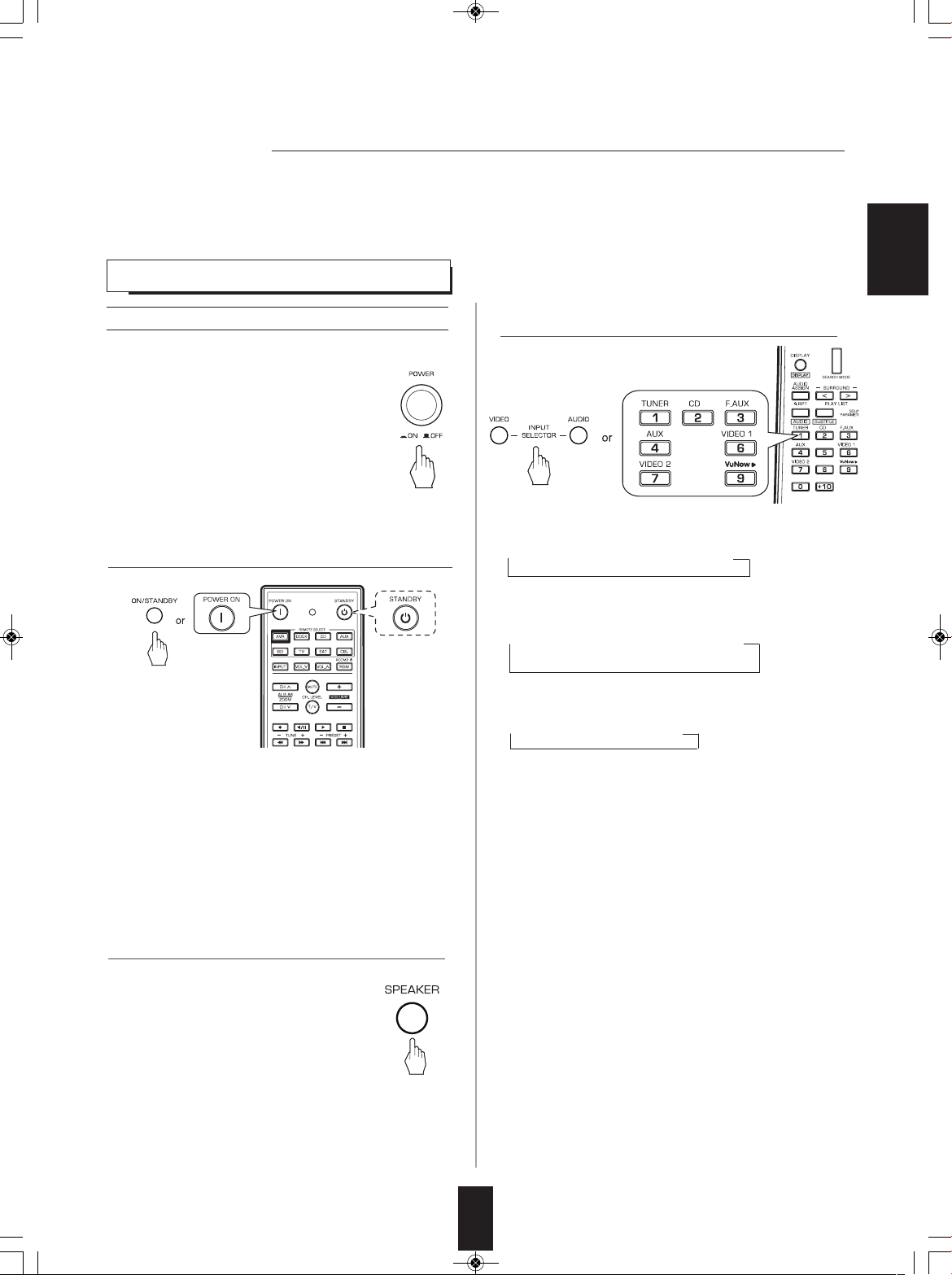
R-904N(A)_ENG_091007:R-904N(A) 2009-10-14 오후 1:53 페이지 19
Operations
■Notes:
• Before operating this receiver with the supplied remote control, refer to “Universal Remote Controls” on page 13 for details
about operation.
• Before operating this receiver, first set this unit as desired for optimum performance, doing the system setup procedures.
(For details, refer to “System Setup” on page 46.)
LISTENING TO A PROGRAM SOURCE
Before operation
• Enter the standby mode.
• The POWER ON/STANDBY indicator lights
up amber. This means that the receiver is
not disconnected from the AC mains and a
small amount of current is retained to
support the operation readiness.
• To switch the power off, push the POWER
switch again.
Then the power is cut off and the POWER
ON/STANDBY indicator goes off.
1. In the standby mode, turn the power on.
ENGLISH
3. Select the desired input source.
• Each time the “VIDEO” on the front panel is pressed, the
input source changes as follows:
→VIDEO 1 →V2/IPOD → VuNow
• Each time the “AUDIO” button is pressed, the input
source changes as follows:
→TUNER →CD →AUX →F.AUX
(Frequency display)
• Each time the “TUNER” button on the remote control is
pressed, the band changes as follows:
→FM ST →FM MONO
• Each time the POWER ON/STANDBY button on the front
panel is pressed, the receiver is turned on to enter the
operating mode (the POWER ON/STANDBY indicator
lights up blue) or off to enter the standby mode (the
POWER ON/STANDBY indicator lights up amber).
• On the remote control, press the POWER ON button to
enter the operating mode or press the STANDBY button
to enter the standby mode.
2. Switch the speakers on.
• Then “SPK ON” is displayed for several
seconds and the sound can be heard from
the speakers connected to the speaker
terminals.
• When using the headphones for private
listening, press the SPEAKER button
again to switch the speakers off. Then
“SPK OFF” is displayed for several
seconds (“H” indicator lights up.)
• To enjoy VuNow, refer to “ENJOYING INTERNET
VIDEOS” on page 31.
■Note:
• When the VuNow is selected, depending on whether the
HDMI MONITOR OUT is connected or not, the video
signals are automatically output from either the HDMI
MONITOR OUT (given priority) or the (composite) VIDEO
MONITOR OUT only.
19
Page 20

R-904N(A)_ENG_091007:R-904N(A) 2009-10-14 오후 1:53 페이지 20
When CD, AUX, VIDEO 1, VIDEO 2 (“V2/
IPOD”) is selected as an input source
4. Select the digital or analog input connected as
desired.
ENGLISH
• Each time this button is pressed, the corresponding input
is selected as follows :
→c(oaxial)1 →c2 →o1 →H(HDMI audio)* →A(nalog)
* : When CD is selected, the HDMI audio input cannot be
selected.
■Notes:
• When VuNow, tuner, F.AUX is selected as an input
source, the digital input cannot be selected.
• When the selected digital input or HDMI input is not
connected, the “DIGITAL” or “HDMI” indicator flickers
and the analog input is automatically selected.
Muting the sound
• “MUTE” is displayed.
• To resume the previous sound level, press it again.
Listening with headphones
5. Operate the selected component for playback.
• When playing back the program sources with surround
sound, refer to “ENJOYING SURROUND SOUND” on
page 23.
6. Adjust the (overall) volume.
■Note:
• For safe amplifier operation, the maximum level may vary
depending on the program source, surround mode, etc.
• Be sure to switch speakers off.
■Note:
• Be careful not to set the volume too high when using
headphones.
20
Page 21

R-904N(A)_ENG_091007:R-904N(A) 2009-10-14 오후 1:53 페이지 21
sURRoUnD soUnD
• This receiver incorporates a sophisticated Digital Signal Processor that allows you to create optimum sound quality and sound
atmosphere in your personal Home Theater.
Surround modes
■DTS Digital Surround
DTS Digital Surround(also called simply DTS) supports up to
5.1 discrete channels and uses less compression for high
fidelity reproduction. Use it with DVDs and CDs bearing the
DTS logo.
■DTS-ES™ Discrete 6.1
This is a 6.1 channel discrete digital audio format adding a
surround back channel to the DTS digital surround sound. The
seven totally separate audio channels provide better spatial
imaging and 360 degrees sound localization, perfect for sounds
that pan across the surround channels. Use it with DVDs
bearing the DTS-ES logo, especially those with a DTS-ES
Discrete sound track.
■DTS - ES™ Matrix 6.1
This is a 6.1 channel discrete digital audio format inserting a
surround back channel to the DTS digital surround sound
through matrix encoding. Use it with DVDs bearing the DTS-ES
logo.
■DTS Neo:6™ surround
DTS Neo:6 is a matrix decoding technology for archieving 7.1
channel surround playback.
■DTS 96/24
This is high resolution DTS with a 96 kHz sampling rate and
24 bit resolution, providing superior fidelity. Use it with DVDs
bearing the DTS 96/24 logo.
■DTS-HD High Resolution Audio
Developed for use with HDTV, including the new video disc
formats Blu-ray and HD DVD, this is the latest multi-channel
audio format from DTS. It supports up to 7.1 channels with
96kHz/24 bit sampling rate and signal resolution.
■DTS-HD Master Audio
Designed to take full advantage of the additional storage
space offered by the new Blu-ray and HD DVD disc formats,
this new DTS format offers up to 7.1 discrete channels of
uncompressed digital audio with 96 kHz/24 bit sampling rate
and signal resolution.
Manufactured under license under U.S. Patent #'s: 5,451,942;
5,956,674; 5,974,380; 5,978,762; 6,226,616; 6,487,535;
7,212,872; 7,333,929;,7,392,195;7,272,567 & other U.S. and
worldwide patents issued & pending.
DTS is a registered trademark and the DTS logos, Symbol,
DTS-HD and DTS-HD Master Audio are trademarks of DTS,
Inc.
ⓒ1996-2008 DTS, Inc. All Rights Reserved.
■Dolby Digital
Dolby Digital is the multi-channel digital signal format
developed by Dolby Laboratories. Discs bearing the Dolby
Digital logo includes the recording of up to 5.1 channels of
digital signals. This will put you right in the middle of the
action, just like being in a movie theater or concert hall.
■Dolby Digital EX
This mode expands 5.1-channel sources for 6.1/7.1 channel
playback. It's especially suited to Dolby Digital EX
soundtracks that include a matrix-encoded surround back
channel. The additional channel adds an extra dimension and
provides an enveloping surround sound experience, perfect
for rotating and fly-by sound effects.
■Dolby Digital Plus
Developed for use with HDTV, including the new video disc
formats Blu-ray and HD DVD, this is the latest multichannel
audio format from Dolby. It supports up to 7.1 channels with
48 kHz/24-bit sampling rate and signal resolution.
■Dolby TrueHD
Designed to take full advantage of the additional storage
space offered by the new Blu-ray and HD DVD disc formats,
this new Dolby format offers up to 7.1 discrete channels of
lossless audio performance with 96 kHz/24 bit sampling rate
and signal resolution.
■Dolby Pro Logic IIx surround
This mode expands any 2-channel source for 7.1-channel
playback. It provides a very natural and seamless surround
sound experience that fully envelopes the listener. As well as
music and movies, video games can also benefit from the
dramatic spatial effects and vivid imaging. It includes "Dolby
Pro Logic IIx Movie" suited for playing movies, "Dolby Pro
Logic IIx Music" suited for playing music and "Dolby Pro Logic
IIx Game" suited for playing games.
■Dolby Pro Logic II surround
If you are not using any surround back speakers, Dolby Pro
Logic II surround will be used instead of Dolby Pro Logic IIx
surround. It includes Dolby Pro Logic II Movie, Dolby Pro
Logic II Music and Dolby Pro Logic II Game like Dolby Pro
Logic IIx surround.
■Dolby Pro Logic
This mode expands any 2-channel source(, including Dolby
Surround source) for 4 channel (front left, center, front right
and surround) playback. The surround channel is monaural,
but is played through two surround speakers.
Manufactured under license from Dolby Laboratories.
Dolby and the double-D symbol are registered trademarks
of Dolby Laboratories.
ENGLISH
21
Page 22

R-904N(A)_ENG_091007:R-904N(A) 2009-10-14 오후 1:53 페이지 22
• The following modes apply conventional 2-channel
signals such as digital PCM or analog stereo signals to
high performance Digital Signal Processor to recreate
sound fields artificially. Select one of the 7 provided
■Stadium
This mode provides the expansive sound field to achieve
the true stadium effect when watching baseball or soccer
games.
surround modes according to the program source you
want to play.
■Classic
This mode provides the acoustic effects of a large concert
■Movie
hall for classical music.
This mode provides the effect of being in a movie theater
when watching a action movies with dynamic soundtracks.
ENGLISH
■Drama
■Hall
This mode provides the ambience of a concert hall for rock
or pop music.
This mode is suitable for movies with lots of dialog.
■MULTI CH Stereo
■Game
This mode is for enjoying stereo sound from all speakers.
This mode is suitable for video games.
For your reference, the sound from each channel can be reproduced according to the surround modes as follows:
odes Channels FRONT L/R CENTER SURROUND L/R SURROUND BACK L/R SUBWOOFER
M
TS-HD HIGH RESOLUTION AUDIO/MASTER AUDIO OO O O/
D
DTS, DTS 96/24 OO O
DTS ES DISCRETE/MATRIX OO O O O
DTS Neo: 6 OO O O
DOLBY DIGITAL PLUS / DOLBY TRUEHD OO O O/
DOLBY DIGITAL OO O
DOLBY DIGITAL EX OO O O O
DOLBY PRO LOGIC IIx MOVIE/MUSIC/GAME OO O O O
DOLBY PRO LOGIC II MOVIE/MUSIC/GAME, OO O
DOLBY PRO LOGIC
Other Surrounds OO O O
STEREO O
—— — —
—
—
—
—
—
O
O
(*)
—
O
O
O
(*)
—
(*)
(*): Depending on the subwoofer setting, the sound from the subwoofer channel may be reproduced.
• Depending on the speaker settings and the number of the encoded channels, etc., the sound from the corresponding channels
cannot be reproduced.(For details, refer to "SETTING THE ROOM EQ" on page 50 and “SETTING THE SPEAKER SETUP” on
page 50.)
22
Page 23

R-904N(A)_ENG_091007:R-904N(A) 2009-10-14 오후 1:53 페이지 23
ENJOYING SURROUND SOUND
■Notes:
• Before surround playback, first perform the speaker setup procedure, etc. on the SETUP menu for optimum performance.
(For details, refer to “SETTING THE ROOM EQ” on page 49 and “SETTING THE SPEAKER SETUP on page 50.)
■Select the desired surround mode.
• Press the SURROUND MODE UP/DOWN (〉/〈) buttons to select a surround mode or press the STEREO button to select
the stereo mode.
• Each time the SURROUND MODE UP/DOWN (〉/〈) buttons are pressed, the surround mode changes as follows :
Auto surround mode : The truest possible playback mode will be automatically selected according to the number of
(“AUTO” indicator lights up)
channels in the signal being input.
ENGLISH
Manual surround mode : You can select the desired of different surround modes selectable for the signal being input.
ff)
o
s
e
o
r g
to
a
c
i
d
n
” i
TO
(“AU
ignal format being input
S
Dolby Digital Plus sources,
Dolby TrueHD sources,
Dolby Digital EX 6.1 channel sources
Dolby Digital 5.1 channel sources
Dolby Digital 2 channel sources
DTS-HD High Resolution Audio sources,
DTS-HD Master Audio sources,
DTS ES Discrete 6.1 channel sources,
DTS ES Matrix 6.1 channel sources,
DTS 96/24 sources
DTS sources
PCM 2 channel sources,
PCM multi-channel sources,
Analog stereo sources,
program sources from VuNow
• Depending on surround back speaker setting, some surround modes can be selected or not as follows:
< >: Possible only when surround back speaker is not set to "NO".
[ ] : Possible only when surround back speaker is set to "NO".
( ) : Possible only when surround back speaker is set to “X2”.
AUTO SURROUND, corresponding DOLBY mode, STEREO
AUTO SURROUND, <DOLBY DIGITAL EX, DOLBY D+PLIIx MUSIC>, (DOLBY D+ PLIIx MOVIE),
[DOLBY DIGITAL], STEREO
AUTO SURROUND, <DOLBY PLIIx MOVIE, DOLBY PLIIx MUSIC, DOLBY PLIIx GAME>, [DOLBY PLII
MOVIE, DOLBY PLII MUSIC, DOLBY PLII GAME], DOLBY PRO LOGIC, STEREO
AUTO SURROUND, corresponding DTS mode, STEREO
AUTO SURROUND,<DTS+NEO:6, DTS+PLIIx MUSIC>, (DTS+PLIIx MOVIE), [DTS], STEREO
AUTO SURROUND, <DOLBY PLIIx MOVIE, DOLBY PLIIx MUSIC, DOLBY PLIIx GAME>, [DOLBY PLII
MOVIE, DOLBY PLII MUSIC, DOLBY PLII GAME], DOLBY PRO LOGIC, MOVIE, DRAMA, GAME,
STADIUM, CLASSIC, HALL, MULCH CH STEREO, STEREO
Selectable surround mode
■Note :
• When the SPEAKER button is set to off, only the stereo mode can be selected.
When adjusting the sound parameters
• You can adjust the different sound parameters for optimum surround effect.
1. Press the SOUND PARAMETER button.
• The “EQ ~ “ or (“L.SYNC ~ “, etc.) is displayed for several
seconds.
• If the parameter mode disappears, press this button again.
23
Page 24

R-904N(A)_ENG_091007:R-904N(A) 2009-10-14 오후 1:53 페이지 24
2. Press the CURSOR UP/DOWN buttons to select the desired parameter.
• Each time these buttons are pressed, the parameter mode
changes as follows :
→“EQ” ↔ “L.SYNC” ↔ “DM”↔ “DRC” ↔ “LFE” ↔ “HDMI” ←
(Room EQ) (Lip-Sync) (Dual Mono) (Dynamic (LFE level) (HDMI Audio Out)
ENGLISH
→“D.VOL” ↔ “PNRM” ↔ “DIMEN” ↔ “C.WIDTH” ↔ “A.DLY” ←
(Dolby Volume) (Panorama) (Dimension) (Center Width) (Auto Delay)
■Notes:
• To set the “EQ” to “ON”, perform the ROOM EQ setup first. (For details, refer to “SETTING THE ROOM EQ” on page 49.)
• “C.WIDTH”, “DIMEN” and “PNRM” can be selected only while listening in Dolby Pro Logic II Music or Dolby Pro Logic IIx
Music mode.
• Some parameters such as “DRC”, etc. may not be selected depending on the surround mode or program source, etc.
ange Control)
R
3. Press the CURSOR LEFT/RIGHT buttons to adjust the selected parameter as desired.
■When selecting the “EQ (Room EQ)”
• The room EQ is a kind of room equalizer for your speakers. According to the acoustic characteristics of your room measured
by the ROOM EQ setup, the room EQ automatically adjusts the frequency response of your speakers.
• If you use different brands or sizes of speakers for some channels or have a room with unique acoustic characteristics, such
as walls, furniture, and the dimensions or the shape of the room, we recommend using the room EQ.
OFF : To turn off the room EQ.
↕
ON : To adjust the frequency response of all speakers to the flattest response.
■When selecting the “L.SYNC (Lip-Sync)”
• There may be a slight time delay between the video and audio signals in case that some video playback equipments may
process the video signals later than the audio signals due to signal processing procedure, etc.. Should this happen, you can
adjust the time delay of audio signals to synchronize the sound with the picture.
• The time delay can be adjusted with the range of 0.0 ~ 9.0 frames (1 sec. = 30 frames).
■When selecting the “DM (Dual Mono)”
• Dual mono software usually is used to put two different mono soundtracks, that you can listen to together or separately, on
one DVD, etc. With this setting you can choose which dual mono setting you want to listen to.
• This setting works only with dual mono encoded Dolby Digital and DTS soundtracks.
→ CH 1 : Only channel 1 is heard from the front speakers.
↕
CH 2 : Only channel 2 is heard.
↕
→ CH 1+2 : Both channels are heard.
24
Page 25

R-904N(A)_ENG_091007:R-904N(A) 2009-10-14 오후 1:53 페이지 25
Continued
■When selecting the “DRC (Dynamic Range Control)”
• This function compresses the dynamic range of previously specified parts of Dolby Digital, Dolby TrueHD, Dolby Digital
Plus, DTS, DTS-HD High Resolution Audio or DTS-HD Master Audio sound track (with extremely high volume) to minimize
the difference in volume between the specified and non-specified parts. This makes it easy to hear all of the sound track
when watching movies at night at low levels.
→ AUTO* : To adjust the level of dynamic range automatically.
↕
MAX : To adjust it to “MAX” level.
↕
MID : To adjust it to “MID” level.
↕
→ OFF : To turn the DRC function off.
*: Valid only when the digital signals from the Dolby TrueHD source are being input.
■When selecting the “LFE (LFE level)”
• Some Dolby Digital or DTS source, etc. includes LFE (ultra low bass) signals.
• The LFE level can be adjusted as desired.
OFF : To output no sound from the LFE channel.
↕
0 : In general, to set to 0dB (recommended value)
↕
-10: To set to -10 dB for some early DTS software, etc.
ENGLISH
■When selecting the “HDMI (HDMI Audio Out)”
• The HDMI connection can carry uncompressed digital video signals and digital audio signals.
Depending on whether the digital audio signals input into the HDMI IN are output from the HDMI MONITOR OUT of this
receiver or not, you should set the HDMI AUDIO OUT correctly.
AMP : Not to output the HDMI digital audio signals from the HDMI MONITOR OUT of this receiver, meaning these signals
↕ are heard from the speakers connected to this receiver.
THRU : To output the HDMI digital audio signals from the HDMI MONITOR OUT, meaning these signals are heard from the
speakers of your TV.
■Note :
• When the HDMI Audio Out is set to THRU, no sound will be heard from the speakers connected to this receiver (except
ROOM 2 speakers) even though any input source is selected.
■When selecting the “A.DLY (Auto Delay)”
• This function automatically corrects the audio-to-video delay between components with the HDMI connection.
OFF : To turn off the Auto Delay function.
↕
ON : To turn it on.
■Note :
• This function is valid only when the connected display component supports the automatic audio/video synchronizing
capability (“Lip-Sync”) for HDMI. If the automatically set delay time is unsuitable, set it to OFF and adjust the delay time
manually. (For details on the auto delay feature, refer to the operating instructions of the display component.)
■When selecting the “C.WIDTH (Center Width)”
• This adjusts the center image so it may be heard only from the center speaker, only from left/right speakers as a phantom
image, or from all three front speakers to varying degrees.
• The control can be set in 8 steps from 0 to 7 (default value : 3)
■Note :
• This control valid only when the center speaker is not set to NO.
■When selecting the “DIMEN (Dimension)”
• This gradually adjusts the sound field either towards the front or towards the rear. The control can be set in 7 steps from -3
to +3 (default value : 0)
■When selecting the “PNRM (Panorama)”
• This mode extends the front stereo image to include the surround speakers for an exciting “wraparound” effect with side
wall imaging. Select “OFF” or “ON” (default value : OFF).
25
Page 26

R-904N(A)_ENG_091007:R-904N(A) 2009-10-14 오후 1:53 페이지 26
Continued
■When selecting the “D.VOL (Dolby Volume)”
• Dolby Volume is an intelligent system that improves the perceived audio frequency response at lower listening levels and
corrects for volume inconsistencies between sources (e.g. a jazz radio station and a DVD) and between programming (e. g. a
TV show and advertisement breaks).
OFF (Default value) : To turn off the Dolby Volume function. (The DOLBY VOLUME indicator goes off.)
↕
ON : To turn it on. (The DOLBY VOLUME indicator lights up.)
• If the Dolby Volume is set to ON, it will be automatically turns on the Volume Modeler that maintains the same perceived
ENGLISH
listening experience as the reference level experience.
■Note :
• If the Dolby Volume is changed to OFF, the volume level may be increased high.
◆When the Dolby Volume is set to ON
①. Press the ENTER button to enter the Dolby Volume setup.
• Then “LVL (Volume Leveler)” is displayed for several seconds.
②. Press the CURSOR UP/DOWN buttons to select the desired parameter.
• Each time these buttons are pressed, the parameter mode changes as follows :
→“LVL” ↔ “AMOUNT” ←
(Volume Leveler) (Volume Leveler Amount Control)
→“C/O” ↔ M/S ↔ HALF ←
(Calibration Offset) (Mid/Side mode) (Half mode)
③. Press the CURSOR LEFT/RIGHT buttons to adjust the selected parameter as desired.
◆When selecting the “LVL” (Volume Leveler)
• The Volume Leveler maintains the perceived loudness of all content for example, from different channels or input sources.
OFF : To turn off the Volume Leveler function.
↕
ON (default value) : To turn it on.
■Note :
• If Volume Leveler is turned off, no level matching between sources and program material is performed. This is not the same as
turning Dolby Volume off as volume related frequency response processing is still active.
◆When selecting the “AMOUNT” (Volume Leveler Amount Control)
The Volume Leveler Amount adjusts the amount of leveling applied by the Volume Leveler.
• The control can be set in 11 steps from 0 to 10 (default value : 9)
◆When selecting the “HALF” (Half mode)
If the Half mode is set to ON, the Volume Modeler does not apply volume contour gains for playback levels higher than reference
level; just the volume setting, as a flat spectrum gain, is applied.
OFF (default value) : To turn off the Half mode.
↕
ON : To turn it on.
◆When selecting the “M/S” (Mid/Side mode)
The Mid/Side processing can improve stability of some stereo material.
OFF (default value) : To turn off the Mid/Side mode.
↕
ON : To turn it on.
◆When selecting the “C/O” (Calibration Offset)
The Calibration Offset allows you to compensate for speaker efficiencies and listening position.
• The control can be set from -15 to +15 dB (default value : 0 dB) and this should normally produce a good result when you set
the speaker levels on this receiver using a SPL (Sound Pressure Level) meter.
26
Page 27

R-904N(A)_ENG_091007:R-904N(A) 2009-10-14 오후 1:53 페이지 27
Adjusting the current channel level
• After adjusting each channel level with test tone, adjust the channel levels either according to the program sources or to suit
your tastes. (For details, refer to “When selecting the CHANNEL LEVEL” on page 52.)
1. Select the desired channel.
2. Adjust the level of the selected channel as desired.
• Each time this button is pressed, the channel is selected as
follows:
→L →C → R →SR →(SBR →SBL)
Front Center Front Surround Surr. Back Surr. Back
Left Right Right Right Left
SW ← SL ←
Subwoofer Surround Left
( ) : Possible only when the surround back speaker is set to
2ch (“x2”) or 1ch (“x1”)
• When the channel level disappears, press this button
again.
• Depending on the speaker settings (“NO”), etc., some
channels cannot be selected.
• The channel levels can be adjusted within the range of
-15 ~ +15 dB.
■Note:
• When selecting the VuNow as an input source, you
cannot adjust the channel levels.
ENGLISH
3. Repeat the above steps 1 and 2 to adjust each channel level.
27
Page 28

R-904N(A)_ENG_091007:R-904N(A) 2009-10-14 오후 1:53 페이지 28
LISTENING TO RADIO BROADCASTS
Auto tuning
1. Select the desired band.
ENGLISH
• Each time this button is pressed, the band changes as
follows :
→ FM ST → FM MONO
(“ST” lights up) (“ST” goes off)
• When FM stereo broadcasts are poor because of weak
broadcast signals, select the FM mono mode to reduce
the noise, then FM broadcasts are reproduced in
monaural sound.
Manual tuning
• Manual tuning is useful when you already know the
frequency of the desired station.
• After selecting the desired band, press the TUNING
buttons repeatedly until the right frequency has been
reached.
Auto presetting
• Auto presetting function automatically searches for FM
stations only and store them in the memory.
• While listening to FM radio broadcasts, press and hold
down the ENTER button for more than 2 seconds.
2. Press the TUNING buttons for more than 0.5
second.
• The tuner will now search until a station of sufficient
strength has been found. The display shows the tuned
frequency and “TUNE”.
• If the station found is not the desired one, simply repeat
this operation.
• Weak stations are skipped during auto tuning.
• Then “AUTO MEM” flickers and this receiver starts auto
presetting.
• To stop auto presetting, press this button again.
• Up to 30 FM stations can be stored.
■Notes:
• FM stations of weak strength cannot be memorized.
• To memorize weak stations, preform “Manual presetting”
procedure with using “Manual tuning” operation.
28
Page 29

R-904N(A)_ENG_091007:R-904N(A) 2009-10-14 오후 1:53 페이지 29
Presetting radio stations
• You can store up to 30 preferred stations in the memory.
1. Tune in the desired station with auto or manual
tuning.
2. Press the ENTER button.
• “MEM”, etc. flicker.
3. Select the desired preset number (1~30) and
press the ENTER button.
Tuning to preset stations
• After selecting the tuner as an input source, select the
desired preset number.
ENGLISH
• The station has now been stored in the memory.
• A stored frequency is erased from the memory by
storing another frequency in its place.
4. Repeat the above steps 1 to 3 to memorize
other stations.
■MEMORY BACKUP FUNCTION
The following items, set before the receiver is turned off,
are memorized.
• INPUT SELECTOR settings
• Surround mode settings
• Preset stations, etc.
29
Page 30

R-904N(A)_ENG_091007:R-904N(A) 2009-10-14 오후 1:53 페이지 30
ABOUT VuNow Pod
This receiver is equipped with the VuNow Pod that delivers a variety of video contents and internet radio audio, etc. via
broadband to your TV without the use of a personal computer (PC). The VuNow Pod provides an ultimate experience that
allows you to view, download, and store your favorite videos on it.
■The VuNow Pod allows you to :
ENGLISH
• Access internet video content via broadband internet connection directly on your TV.
• Support for wired or wireless internet connectivity.
• Direct Access to popular websites and Internet TV & Radio channels.
• Access premium channels like CinemaNow and PlayOn.
• Watch YouTube videos by categories.
• Rapidly search for internet videos using the built-in video search engine.
• Share media contents from a computer or a NAS device over a network using Digital Living Network Alliance(DLNA)
compliant media server including Windows Media Player(WMP).
• Play personal content like music, videos, and photos stored on any PC on the Local Area Network(LAN) connection.
• Access internet radio audio.
• Use a USB memory device for storage to download rented videos.
• Play personal content directly from the USB memory device.
• Bookmark a library of your favorite videos.
• VuNow Pod is capable of connecting directly to the Internet and includes state-of-the-art Digital Rights Management (DRM)
technology. Using the DRM technology, VuNow Pod ensures full protection of content provided by content providers.
• The VuNow Service provides access to a wide variety of videos. These videos are available for Rent or for viewing (Watch).
Availability of videos for Rent or for Watch is displayed on the screen, when a video is selected.
• A video available for Rent can be downloaded on your VuNow Pod for future play whereas Watch allows you to stream and
play the video directly on your TV.
• VuNow Pod supports USB memory device which can be used to play the stored media contents and also used as storage to
download rented videos. You can select and rent the Video of your choice.
■Disclaimer
This is an original work by Verismo Networks and is protected by applicable copyright laws worldwide. Neither the whole nor any
part of this work may be reproduced, stored, adapted or transmitted, published, modified in any form or by any means
whatsoever, mechanical, electronic, photographic, graphic, optic recording or otherwise, translated into any language or
computer language, without the prior written permission of Verismo Networks.
Unless by way of a separate agreement, Verismo Networks makes no representations or warranties with respect to the contents
hereof, including their accuracy and error-free nature, and shall not be responsible for any loss or damage caused to the user by
the direct or indirect use of this information.
Furthermore, Verismo Networks reserves the right to use the subject matter of this notice in any manner whatsoever, with no
obligation to notify the recipient of the subject matter of any changes made hereto.
All products referenced herein are trademarks of the company and/or of those referenced.
“Portions of this product are the copyright of Verismo Networks, Inc. All intellectual property rights in such portions of the product
and documentation are owned by Verismo and are protected by United States copyright laws, other applicable copyright laws
and international treaty provisions. Verismo and its suppliers retain all rights not expressly granted.
Copyrightⓒ 2009-10 Verismo Networks
30
Page 31

R-904N(A)_ENG_091007:R-904N(A) 2009-10-14 오후 1:53 페이지 31
Remote Controls for VuNow Pod
• Each function on the remote control for VuNow Pod is explained in the following table.
Button Symbol Function name Functions Button Symbol Function name Functions
VuNow
selector
MENU
SEARCH
STOP
PAUSE Pause the video PLAY Play the video
REWIND( )/
FAST
FORWARD( )
HOME MENU
Select VuNow as an
input source.
Display menu
options for the
current screen.
Provide a context
sensitive relevant
search for a media
title.
Stop the current
activity.
Rewind or fast
forward the video
Returns to the home
page
ZOOM/PAGE
+/-
INFO
BACK
OK/SELECT
REVERSE( )/
FORWARD( )
SKIP
UP/DOWN/
RIGHT/LEFT
Used to zoom in/zoom out
in playback mode. In other
pages used as PAGE UP/
PAGE DOWN buttons.
Playback options(Navigate
to previous/next video, fastforward, rewind, pause/play,
zoom in/zoom out) for the
currently playing media title.
Returns to the previously
displayed screen. To go to
the home page, keep this
button pressed for a few
seconds.
Select an option or a media
title.
Jump to the previous or the
next video
Navigate up, down, to the
right or left on the screen.
ENGLISH
enJoYInG InteRnet VIDeos
■Note:
• You can enjoy viewing internet video contents via either the HDMI(given prioity) or the (composite) VIDEO MONITOR OUT
only, not the COMPONENT MONITOR OUTs.
1. Select the VuNow as an input source.
• Then the VuNow Pod home page is displayed.
31
Page 32

R-904N(A)_ENG_091007:R-904N(A) 2009-10-14 오후 1:53 페이지 32
2. Press the CURSOR UP/DOWN buttons to select the desired feature, then press the “ENTER” button.
ENGLISH
3. Press the CURSOR buttons to select the desired item, then press the “ENTER” button.
Features Items
My Collection : This feature
lists videos that you have
recently accessed,
bookmarked, downloaded, or
rented through the VuNow
Pod.
• Then the selected item will be played back or
performed.
• When the sub-menu of the selected item is
displayed, repeat this step to select the desired
item.
• To go back to the previous menu, press the
“RETURN” button.
• Browse USB Disk : The VuNow Pod enables media contents on your USB storage device to
be watched on your wide screen TV. The USB storage device also acts as storage to
download and store the rented videos from VuNow service and CinemaNow videos, etc. (See
“Browse USB Disk” on page 35.)
• Rented Videos : The videos listed in Rented Videos are downloaded or streamed from movie
channels upon completion of payment. Videos are automatically deleted from the list upon
expiration.
• Home Network : This is a key feature of VuNow Pod that enables you to share and enjoy the
digital media stored in your PC on your TV. The digital media includes music, video, and
photos. (See “Home Network” on page 35.)
• My Channels : This option displays videos added to My Channels while using the Internet TV
& Radio on the VuNow Pod. Listed videos provide details about the channel title, date, time of
adding. (See “My Channels” on page 36.)
• Bookmarks : This option displays videos added to bookmarks while using various features of
VuNow Pod. Listed videos provide details about the video title, date, time of adding as
bookmark, and name of the channel from which VuNow Pod accessed the video. (See
“Bookmarks” on page 36.)
• Recently Played : This option lists recently viewed videos and helps you to have instant
access to the videos that you have already viewed but do not remember the details. (See
“Recently Played” on page 37.)
32
Page 33

R-904N(A)_ENG_091007:R-904N(A) 2009-10-14 오후 1:53 페이지 33
Features Options
YouTube : This is the most
popular video sharing website
on the internet. This enables
you to upload, view, and share
videos with other YouTube
users.
• Featured : This option lists the YouTube videos for the day. This includes a list of videos
suggested by the YouTube staff. The listed video displays the title, duration of the video,
number of views, rating on 5 counts and the source of the video.
• Search : This option enables you to search for a specific video on the YouTube website. You
can use this option when you want to watch a YouTube video of your choice. It lists videos that
match the string of characters entered in the search box. (See “Search” on page 37.)
• Login : This option enables you to access your existing YouTube user account. Before
continuing to access your YouTube account using VuNow Pod, ensure that the account is
created using a PC. VuNow Pod can remember up to 4 user names with the option to
remember the password(s). Using Login you can access your customized options on the
YouTube such as My Subscription, My Playlist, My Favorites, and My Uploads. (See “Login”
on page 38.)
• Most Viewed : This option displays the list of the most viewed videos on the YouTube website.
This list is based on the number of views for a video.
• Most Recent : This option lists the most recently uploaded videos to YouTube website. This
enables you to view the latest entries available on YouTube. You will see a list of recently
viewed videos providing details about the duration of the video, number of views for the video,
and the name of the album.
• Top Favorites : This option lists the videos that have maximum number of favorite setting by
the users. This enables you to view the top favorite video on the YouTube website. The videos
are grouped under relevant categories. The listed video displays the title, duration of the video,
number of views, rating on 5 counts and the source of the video.
• Top Rated : This option lists the videos that have received top rating by the users. The videos
are available in various categories. This enables you to search a video among the YouTube’s
Top Rated. The listed video displays the title, duration of the video, number of views, rating on
5 counts and the source of the video.
• Channels : This option in YouTube enables you to access the popular content on YouTube
website provided by VuNow service. The channels page enables you to navigate to the video
listing page to access video content on YouTube.
• Settings : This option allows you to choose the specific country for YouTube region. From the
list of countries, select the country, then the VuNow Pod will point to the corresponding
YouTube site.
ENGLISH
Popular Websites
The popular website feature enables you to enjoy the popular video sites available on the
internet. Videos from various popular websites like PlayOn, CNN Video, ABC news, ESPN, and
PGATour, etc. are available for viewing.
(• For details on PlayOn, see “About PlayOn” on page 41.)
33
Page 34

R-904N(A)_ENG_091007:R-904N(A) 2009-10-14 오후 1:53 페이지 34
Features Options
Video Search
Movies
ENGLISH
Internet TV & Radio
Settings : This allows you to
manually configure the settings
of the VuNow Pod.
The Video Search feature enables you to search any video available on the internet. This
search using the VuNow Pod is not specific to any website. The search is based on the string of
characters entered in the search box. The search result will list the top level folders available on
the internet. (See “Video Search” on page 39.)
The Movies feature enables you to access movie channels provided by VuNow service.
Accessing these channels helps you to watch the programs live or rent the video for future
viewing. These channels include the video on demand as well as the premium channels like
CinemaNow. (See “Movies” on page 39.)
The Internet TV & Radio feature makes it possible to view digital content live on your TV. The
VuNow Pod provides you an option to view your favorite TV or radio channels in a specific
region.
• Network : This helps you to configure the network settings. (See “Network” on page 42.)
• Product Settings
✽ TV Resolution : This enables you to manually select the TV resolutions.
✽ HDTV Auto Resize : This enables some TVs to automatically re-size the video when playing
a low resolution video.
✽ Playback Options : This enables you to set the playback option while viewing personal
digital media.
✽ Time Zone : This enables you to set the time zone to your region.
✽ Language : By default, the language is set to English.
✽ Product Info : This provides you with the details about your VuNow Pod such as the
current configuration, product ID, VuNow Pod software version (Client Version), latest
software version available on the VuNow Server(Server Version) and Time Zone details.
• Internet Speed Test : This enables you to check the downlink speed. This helps you to
calculate the time required for an intended download.
• Factory Defaults : This allows you to take the VuNow Pod to the factory defaults. This also
provides you the option to retain the video contents associated with the VuNow Pod.
• Eject USB Disk : To protect the USB storage device, it is recommended that you use this
option before removing the USB storage device from this receiver.
• Third Party Applications : In the future, when applications are developed by our partners for
VuNow Pod, you will have an option to install these on the Pod. This will allow you to manage
these applications when they are available.
• Because the operations for the features and the options written in bold font differs, follow their own procedures.
■Notes :
• The features and the options may vary based on the VuNow service offerings.
• This manual explains the basic operation for the VuNow Pod. Therefore, for details, visit the VuNow website at www.vunow.com.
• A TV screen may be burned out if a static picture is displayed for a long time in the stop mode, etc.
To prevent this, this unit automatically activates the screen saver function if a static picture, etc. is displayed for over 5 minutes.
To cancel the screen saver function, press the CURSOR buttons, etc.
34
Page 35

R-904N(A)_ENG_091007:R-904N(A) 2009-10-14 오후 1:53 페이지 35
Browse USB Disk
■To view the contents of a USB storage device
1. Insert the USB storage device into the USB
connector.
• Then you will receive a message asking for direct access
to these media contents for several seconds.
2. Select “YES” with using the CURSOR and the
“ENTER” buttons.
• Then the contents of the USB storage device is
displayed.
• In such a case that the USB device is already connected,
select “My Collection” feature from home page, then
select “Browse USB Disk” option.
3. Select the desired content and play it.
• Then the selected content will be played.
■Note :
• To remove the USB device, perform “Eject USB Disk”
on page 34.
■To play the contents stored in your PC using
media sharing of Windows Media Player.
1. Run Windows Media Player on your PC.
2. Select “Library” tap in the menu bar, and then
select “Media Sharing”.
ENGLISH
3. In the “Media Sharing” dialog box, select the
“Share my media” check box.
4. In the list of devices below the “Share my media”
check box, select the newly added VuNow Pod.
5. On this receiver, select “My Collection” from
home page.
6. Select “Home Network” in “My Collection”
section.
• Then the PC list appears.
7. Select your PC.
• Then the folders available in your PC are displayed.
Home Network
You can use any Digital Living Network Alliance(DLNA)
compliant Media Server like Windows Media Player to
serve the digital contents to the VuNow Pod.
Features available under Home Network are as follows :
• Music - Enables you to listen to musics stored in your PC.
You can run the tracks in the background while
viewing slideshows.
• Video - Enables you to view videos stored in your PC on
TV.
• Picture - Enables you to view photos stored in your PC as
slideshow on TV.
■Note :
• The VuNow Pod display options will be dependent on
the support provided by the PC Media Server. The
features and description in this section are indicative.
To play the digital contents, you have to enable the
sharing option on the PC media server.
8. Select the desired folder.
9. Select the desired content and play it.
■Playable digital contents.
Music files Video files
File type File extension File type Codec type File extension
MP3 .mp3 VC1 Basic .wmv
WAV .wav H.264 Basic
WMA .wma MPEG2 Premium
• The playable photo file formats are .jpg and .jpeg.
.mov, .mp4,
.avi
.mpg, .mpeg,
.vob
35
Page 36

R-904N(A)_ENG_091007:R-904N(A) 2009-10-14 오후 1:53 페이지 36
My Channels
■To add a channel to My Channels
• You can add any internet channel to this list.
1. Select “Internet TV & Radio” from home page.
ENGLISH
2. Select the desired of internet channels.
3. Press the “DISC MENU” button.
• Then the options of “Add To My Channels” is displayed
for several seconds.
4. Select “Add To My Channels”.
• The selected channel is added to the list.
■To play a channel listed in the “My Channels”
1. Select “My Channels” in “My Collection” section.
2. Select a channel in the list of channels and play
it.
Bookmarks
■To Bookmark a video
• You can bookmark a video in “YouTube”, “Popular
Websites”, “Movies” section, etc.
1. Select a video.
2. Press the “DISC MENU” button.
The the options of “Bookmark this Video” is displayed for
several seconds.
3. Select the “Bookmark this Video”.
• The selected video gets bookmarked.
■To play a bookmarked video
1. Select “Bookmarks” in “My Collection” section.
2. Select a a bookmarked video in the list of
Bookmarks and play it.
• Then the selected video is played.
• Then the selected channel is played.
■To remove a channel
1. Select “My Channels” in “My Collection” section.
2. Select a channel in the list of channels.
3. Press the “DISC MENU” button.
Then the options are displayed for several seconds.
Options Description
Remove from My Channels Removes the selected channel
Jump to Page
Allows you to jump to a page if the
entries are more
4. Select the “Remove from My Channels”
• Then the selected channel is removed.
■To delete a bookmark
1. Select “Bookmarks” in “My Collection” section.
2. Select a video in the list of Bookmarks.
3. Press the “DISC MENU” button.
• Then the options are displayed for several seconds.
Options Description
Delete this Bookmark Deletes the selected bookmark
Jump to Page
Allows you to jump to a page if the
entries are more
4. Select the “Delete this Bookmark”
• Then the selected bookmark is deleted.
36
Page 37

R-904N(A)_ENG_091007:R-904N(A) 2009-10-14 오후 1:53 페이지 37
Recently Played
■To play a recently played video
1. Select “Recently Played” in “My Collection”
section.
2. Select a video in the Recently played list and
play it.
■To clear a video in the Recently Played list
1. Select “Recently Played” in “My Collection”
section.
2. Select a video in the Recently Played list.
3. Press the “DISC MENU” button.
Then the options are displayed for several seconds.
Options Description
Clear Recently Played Removes the selected video
Add to My Channels
Jump to Page
Adds the selected video to My
Channels
Allows you to jump to a page if the
entries are more.
4. Select the “Clear Recently Played”.
Key Name Uses
MORE
lphabet
A
Numeric To enter numbers from the numeric keys.
pecial
S
character
To display more special characters needed to
nter a string.
e
o enter letters from the alphabet keys.
T
To enter special characters such as @, &, %, etc.
3. Enter the search string using the soft keypad.
• Then the list of videos searched is displayed.
4. Select a video in the search list and play it.
• Then the selected video is played.
■YouTube search menu options
• During YouTube search, press the “DISC MENU” button.
Then the options are displayed for several seconds.
Options Description
Bookmark this Video
Bookmark this Search
Jump to Page
■YouTube Playback Menu Options
• During YouTube playback, press the “DISC MENU” button.
Then the options are displayed for several seconds.
Bookmarks and lists the video under
“Bookmarks” in “My Collection” section for
future viewing.
Adds the search string to Bookmarks in
“My Collection” section.
Allows you to jump to a page if the entries
are more.
ENGLISH
• Then the selected video is removed.
Search
■To search a video on the YouTube website
1. Select “YouTube” from home page.
2. Select “Search” in “YouTube” section.
• Then the soft keypad appears.
• The table below lists keys and uses of soft keypad.
Key Name Uses
DEL
CLR
Space To insert a space(blank) in the search box.
To delete the last character entered in the
search box.
To clear the search string entered in the search
box.
Options Description
Related Videos
Bookmark this Video
Add to Favorites*
Rate this Video* Enables you to rate the selected video.
Flag as Inappropriate*
*: These option will be available when you login to your
personal YouTube account.
Displays list of related videos on a video
listing page.
Bookmarks and lists the video under
“Bookmarks” in “My Collection” section for
future viewing.
Adds to your customized option
- My favorites.
Enables you to flag those video that do not
belong to the listed category.
37
Page 38

R-904N(A)_ENG_091007:R-904N(A) 2009-10-14 오후 1:53 페이지 38
Login
■Adding an account
The “Add Account” option allows you to add your existing
YouTube account to VuNow Pod. Thus this option enables
you to access YouTube using VuNow Pod.
■Note :
ENGLISH
• Up to four user account names can be added.
1. Select “YouTube” from home page.
2. Select “Login” in “YouTube” section.
3. Select the “Add Account” option.
• Then the user name entry screen appears with a soft
keypad.
4. Using the soft keypad, enter the user name and
press the “OK” key.
• Then the password entry screen appears.
5. Using the soft keypad, enter the password.
• To save the password in the VuNow Pod, select the
“Remember Password” and set it to on pressing the
“ENTER” button.
6. Press the “OK” key.
Then the user name is listed in “YouTube” section.
7. To access your YouTube account, select your
user name and press the “ENTER” button.
■Logging in to an existing user account
• The “Login” option allows you to access your YouTube
account and view your customized options on TV at the
click of a button. This enables you to search, view and
bookmark the selected video apart from enjoying other
privileges such as viewing related videos, adding the
selected videos to your favorites list, rating videos, and
flagging the selected video.
1. Select “YouTube” from home page.
2. Select “Login” in “YouTube” section.
3. Select your user name.
• Then the selected user name is listed in “YouTube”
section.
■Changing YouTube user account
• The “Change User” option enables you to access multiple
YouTube accounts which are added on the VuNow Pod.
This option thus enables more than one person to access
their YouTube accounts using VuNow Pod.
1. To change the user when logging in to on user
account, select “YouTube” from home page.
2. Select “Change User” in “YouTube” section.
3. Select the user name you want to change.
• Then the selected user name is changed to in “YouTube”
section.
■Removing an account
• The “Remove Account” option enables you to remove your
YouTube user account from the VuNow Pod. However, you
can login to these accounts through the PC.
1. Select “YouTube” from home page.
2. Select “Login” (or “Change User”) in “YouTube”
section.
3. Select the “Remove Account” option.
Then the Remove Account screen appears displaying the
existing user name.
4. Select the user name.
Then the selected user account is removed from the
VuNow Pod.
■Logging out of YouTube
1. Select “YouTube” from home page.
2. Select “Change User” in “YouTube” section.
3. Select “Logout”
• Then you will be logged out.
38
Page 39

R-904N(A)_ENG_091007:R-904N(A) 2009-10-14 오후 1:53 페이지 39
Video Search
1. Select “Video Search” from home page.
• Then the soft keypad appears.
2. Perform the steps 3 and 4 in “Search” procedure
on page 37.
■Video Search Menu Options
• During video search, press the “DISC MENU” button. Then
“Bookmark ~” option is displayed for several seconds.
Movies
■About Video on Demand
The Video on Demand is one of the main features of VuNow
Pod. It enables you to Rent or Watch your favorite videos.
Watching videos live or renting is defined by VuNow Service.
■Renting (Downloading) videos
• The videos available on Rent can be downloaded onto the
VuNow Pod. Thus you can create your own collection of
videos within the “My Collection” feature. To download
videos, you need to have a USB storage device connected
for storage.
■Video Renting Options
While downloading the rented video, press the “DISC MENU”
button. Then the options are displayed for several seconds.
Options Description
Delete this Download Deletes the selected download.
ause this Download
P
Pause All Downloads
Resume this Download* Resumes the selected paused download.
Resume All Downloads*
*: These options will be available when you have paused
video(s) download.
■Watching videos
• The videos available for watch can be streamed and played
directly on TV.
While downloading, pauses the selected
ownloaded.
d
While downloading, pauses all the
downloads in progress
esumes and queues all paused
R
downloads.
1. Select “Movies” from home page.
2. Select a channel.
3. Select a category.
ENGLISH
1. Select “Movies” from home page.
2. Select a channel.
3. Select a category.
4. Select a video in the list.
Then the information on the selected video appears.
5. Select the “Rent” key.
4. Select a video in the list.
• Then the information on the selected video appears.
5. Select the “Watch Now”.
39
Page 40

R-904N(A)_ENG_091007:R-904N(A) 2009-10-14 오후 1:53 페이지 40
■About CinemaNow
CinemaNow is a Web-based digital video distribution
company. The CinemaNow library contains approximately
10,000 feature-length films, short films, music concerts and
television.
With the most diverse range of content available on the
internet, CinemaNow is a good choice for viewers seeking
wide and unique range of videos that are not available on
network television, cable, or at the local video store.
ENGLISH
VuNow Pod allows the user to browse, select and play this
CinemaNow content directly on the TV. You also have an
option to use your PC to push your rented or bought content
to your VuNow Pod.
■To create your CinemaNow Account
You need to have a CinemaNow account to use the
CinemaNow feature of your VuNow Pod.
You can access CinemaNow movies on your VuNow Pod
using an account that is specifically created on this website.
1. Using your PC, visit the CinemaNow website at
www.cinemanow.com.
2. Click on the REGISTER option that appears in
the top right corner of the window.
4. Enter your user name and password to access
your CinemaNow account.
• Your VuNow Pod is now registered with the CinemaNow
account.
■Note :
• This is a one time activity and not required again unless
you explicitly logout from the CinemaNow Zone.
■To buy or rent videos from the CinemaNow
account (using PC)
1. Log into your CinemaNow account at
www.cinemanow.com on the PC.
2. Select video to be bought or rented.
3. Select the “BUY NOW” or “RENT NOW”.
4. Select the “CHECKOUT” and perform the
checkout procedure.
3. Fill in the necessary information in the provided
fields and click on the SUBMIT button.
• An account will be created. You can use this account to
access CinemaNow movie from the VuNow Pod.
■Note :
• Accounts created only on www.cinemanow.com can be
accessed from your VuNow Pod.
■To register CinemaNow account from VuNow Pod
To enjoy CinemaNow contents via VuNow Pod, The VuNow
Pod registration will be needed.
1. Select “Movies” from home page.
2. Select the CinemaNow channel in the list.
• Then the options of the CinemaNow appears.
3. Select “Login”.
• Then the user name entry screen appears with a soft
keypad.
5. Select the “Watch It On” to match with your
registered VuNow Pod.(“registered user namePod”)
6. Select the “START DOWNLOAD”.
• Then the selected video will be pushed to your VuNow
Pod. Ensure that you have the USB storage device
connected to this receiver.
7. Within 90 seconds of pushing the video to your
VuNow Pod, you will get a pop up message
about the availability of the title. Please select
“OK”.
Then the download of the video will start immediately.
8. Select “My Collection” from home page.
9. Select “Rented Videos” in “My Collection”
section.
• Then the list of available videos is displayed.
10. Select a video to start play.
40
Page 41

R-904N(A)_ENG_091007:R-904N(A) 2009-10-14 오후 1:53 페이지 41
■To buy or rent videos directly using VuNow Pod
■Note :
• Ensure that the user is registerd at www.cinemanow.com
with the credit card information.
1. Perform the steps 1~4 “To register CinemaNow
account from VuNow Pod” procedure on page 40.
2. Select the option in “CinemaNow” section.
• Then a wide array of movies classified in various
categories is displayed.
3. Select a video to be rented.
• Then information on the selected video appears
displaying the cost of rent.
4. Select the “Rent” and confirm the payment.
• The video is then queued for download and is stored
under “Rented Videos” in “My Collection” section.
■Search menu options
• While searching for a video, press the “DISC MENU”
button. Then the options are displayed for several seconds.
• For details, see the table explained in “YouTube search
menu options” on page 37.
■Playback options while playing videos.
1. While playing a video, press the “DISPLAY”
button.
• Then a progress bar and the playback options are
displayed for several seconds.
Options Description
Goes back to the previous video in the list.
ewinds the video.
R
auses/Plays the video.
P
Fast forwards the video.
Jumps to the next video in the list.
Resizes the video using zooming in or zooming out.
ENGLISH
■To search a video
1. Select “Movies” from home page.
2. Select the CinemaNow channel in the list.
• Then the options of the CinemaNow appears.
3. Select “Search”.
• Then the soft keypad appears.
4. Perform the steps 3 and 4 in “Search” procedure
on page 37.
2. Select a option and press the “ENTER” button.
■About PlayOn
The VuNow Pod also supports the PlayOn feature.
PlayOn lets you watch Netflix, Hulu, CBS, YouTube, CNN,
ESPN and more directly on the TV and also enables you to
enjoy your local PC media files with its newly released local
media sharing feature.
You can see all your digital photos, listen to your stored
music, and watch videos on your PC through the same
PlayOn Digital Media Server.
• For details on operation for PlayOn, visit the PlayOn
website at www.themediamall.com/playon.
41
Page 42

R-904N(A)_ENG_091007:R-904N(A) 2009-10-14 오후 1:53 페이지 42
Network
✽
Wireless Network connection
The VuNow Pod can be connected to your home network
with wired connection or wireless connection. (For details,
refer to “CONNECTING TO NETWORK” on page 10.)
The network connection can be established by using the
“Network Wizard” or “Advanced” options available within the
VuNow Pod.
ENGLISH
■Configuring the VuNow Pod using Network Wizard
It provides you with the option to select wired or wireless
mode. Wired is the recommended mode to be used while
connecting the VuNow Pod to a network.
✽
Wired Network connection
1. Select “Settings” from home page.
2. Select “Network” in “Settings” section.
• Then the configuration type screen appears.
3. Select “Network Wizard”.
• Then the network type screen appears.
1. Perform the steps 1~3 in “Wired Network
connection” procedure above.
2. Select “Wireless”.
• Then the Wireless Network list appears.
3. Select your wireless network.
• In such a case that the WEP input list appears, perform
the following steps 4 and 5.
4. Select your WEP key type.
• Then the soft keypad appears.
5. Enter the WEP key for the wireless network and
press “OK” key.
• Then the VuNow Pod automatically detects your Home
Network, Internet settings and VuNow Pod server
settings and conducts a download speed test of the
connection.
4. Select “Wired [Preferred]”.
• Then the VuNow Pod automatically detects your Home
Network, Internet settings and VuNow Pod Server
settings and conducts a download speed test of the
connection.
5. Select “Done” to confirm successful connection
establishment.
6. Select “Done” to confirm successful connection
establishment.
■Configuring the VuNow Pod using Advanced
• The Advanced option enables you to manually configure
the VuNow Pod on your home network in the Wired and
the Wireless mode.
Configuring the VuNow Pod using the Advanced option is
recommended only if you are aware of the settings used
for your home network and can customize them.
✽
Advanced Wired Mode
1. Select “Settings” from home page.
2. Select “Network” in “Settings” section.
• Then the configuration type screen appears.
3. Select “Advanced”.
• Then the “Settings” screen appears.
42
Page 43

R-904N(A)_ENG_091007:R-904N(A) 2009-10-14 오후 1:53 페이지 43
• The table below describes the options available on the
“Settings” screen.
Option
Name
Network
IP Settings Auto, Static
Following fields have to be set manually if the IP Settings is
set to static.
IP Address IP address
Subnet Mask Subnet mask Subnet mask of your network.
Gateway
DNS
Cancel To exit Network.
Save To confirm the settings.
Option Type Description
ired,
W
Wireless
ateway IP
G
address
DNS server IP
address
According to your home network
onnection, choose it.
c
Choosing Auto would enable
DHCP service, or you can set it to
static. By default, the Auto is set.
The IP address of the VuNow
IP address of the gateway.
IP address of the DNS server.
Pod.
4. Set the “Network” to “Wired”.
Upgrading the VuNow Pod from the Vunow
Server
• If you may receive a message to upgrade the VuNow
Service, we recommend that you upgrade your VuNow
Service immediately.
■Notes:
• It is recommended that you upgrade to the latest version
to enjoy the new features available. Other reason for
upgrading are to fix known security holes and bugs.
• If you do not get the upgrade message, please go to
“Settings” -> “Product Settings” -> “Product Info” and note
down the product ID, client version and server version. Email the data to the contact details provided at
support@VuNow.com
ENGLISH
5. Set each setting and select “Save” on the
“Settings” screen.
✽
Advanced Wireless Mode
1. Perform the steps 1~3 in “Advanced Wired
Mode” procedure on the previous page.
2. Set the “Network” to “Wireless”.
3. Set each setting and select “Next” on the
“Settings” screen.
• Then the next screen appears displaying settings such as
SSID, Security and so on.
4. Select “Scan” to search for available wireless
networks at “SSID” option.
• Then the wireless network list appears.
5. Select your wireless network.
6. Set each setting and select “Save” on the next
screen.
43
Page 44

R-904N(A)_ENG_091007:R-904N(A) 2009-10-14 오후 1:53 페이지 44
OTHER FUNCTIONS
Operating the sleep timer
• The sleep timer allows the system to continue to operate for a specified period of time before automatically shutting off.
• To set the receiver to automatically turn off after the specified period of time.
ENGLISH
Adjusting the brightness of the fluorescent display
• Each time this button is pressed, the sleep time changes
as follows:
→ 30 → 60 → 90 → OFF
Unit : minutes
• While operating the sleep timer, “ “ lights up.
• When the sleep time is selected, the fluorescent display is
dimly lit.
• Each time this button is pressed, the brightness of the
fluorescent display changes as follows:
→ ON → dim → OFF
• In the display OFF mode, if some buttons are pressed, the
display OFF mode may be canceled for several seconds
depending on operation status.
■Note:
• When selecting the VuNow as an input source, you cannot
adjust the brightness of the fluorescent display.
Displaying the operation status
During playback,
• Each time this button is pressed, the display mode
changes as follows:
Surround
→→→
mode
■Note:
• When selecting the VuNow as an input source, you cannot
check the operation status.
Volume
Input
source
44
Page 45

R-904N(A)_ENG_091007:R-904N(A) 2009-10-14 오후 1:53 페이지 45
ROOM2 SOURCE PLAYBACK
• This function allows enjoying one source in the main room and playing another in a different room at the same time.
■Notes:
• Only the analog input signal from the ROOM2 source can be heard. So, be sure to make analog audio connection and select
analog input for ROOM2 source.
• Even when this receiver enters the standby mode, in such a case that “R2”, etc. light up dim and the SURROUND </>,
STEREO and VOLUME -/+ buttons on the front panel light up blue as it does in the operating mode, meaning only the
ROOM2 circuitry operates, the ROOM2 source can be played independently.
• When you do not use the ROOM2 function, turn off the ROOM2 function to save electricity.
1. Turn on the ROOM2 function.
ENGLISH
• “ROOM2 ~” is displayed for several seconds.
• Each time the ROOM2 button is pressed, the ROOM2
mode changes as follows :
ON : To turn on the ROOM2 function.
↕ (“R2” lights up.)
OFF : To turn it off. (“R2” goes off.)
2. Select the desired input as a ROOM2 source.
3. Adjust the ROOM2 volume.
■Notes:
• To hear the sound of ROOM2 source from the speakers
connected to the SURROUND BACK/ROOM2 terminal,
you should set the “AMP” to “R2” first. (For details, refer to
“When selecting the AMP ASSIGN” on page 48.)
• When the ROOM2 mode is set to OFF, you cannot select
the ROOM2 input and adjust the ROOM2 volume.
• Each time this button is pressed, the ROOM2 input can
be selected among CD, AUX, F.AUX, TUNER, VIDEO1,
V2/IPD.
■Note:
• You cannot select VuNow as a ROOM2 source.
4. Start play on the component related to the ROOM2 source.
45
Page 46

R-904N(A)_ENG_091007:R-904N(A) 2009-10-14 오후 1:53 페이지 46
System Setup
• The setup menu is displayed on the fluorescent and allows you to perform the setup procedures easily. In most situations, you will
only need to set this once during the installation and layout of your home theater, and it rarely needs to be changed later.
The setup menu consists of 4 main menus; SYSTEM, SET ROOM EQ, SPEAKER SETUP and MULTI ROOM SETUP.
These menus are then divided up into various sub-menus.
1. Turn the setup menu on.
ENGLISH
• The setup menu will be shown.
• To turn the menu off, press this button again.
■Notes:
• When the VuNow is selected as an input source, the
system setup cannot be performed.
2. Select the desired menu using the CURSOR UP/DOWN buttons.
3. Confirm your selection.
• When selecting “SYSTEM”, see “SETTING THE
SYSTEM” on page 48.
• When selecting “SET RMEQ”, see “SETTING THE
ROOM EQ” on page 49.
• When selecting “SPK SET”, see “SETTING THE
SPEAKER SETUP” on page 50.
• When selecting “MLT ROOM”, see “SETTING THE
MULTI ROOM SETUP” on page 54.
46
Page 47

SET RMEQ
MLT ROOM
AMP : BACK / R2
TONE : OFF / ON
PWR-M : OFF / 60 / 30 / 10 / ON
F : LARGE / SMALL
C : LARGE / SMALL / NO
S : LARGE / SMALL / NO
SB : LX2 / LX1 / SX2 / SX1 / NO
SW : YES / PLUS / NO
TRE : 0 / -10 ~ +10
BASS : 0 / -10 ~ +10
ROOM2 : OFF / ON
R2 : TUNER / CD / AUX / F.AUX / VIDEO 1/ V2/IPD
R2VOL : 40 / MIN(0) ~ MAX(80)
SPK CFG
X.OVER X.OVER : 50 / 80 / 100 / 150 / 200
CH LEVEL
DISTANCE
T. TONE : M / A
L : 0 dB / -15 ~ +15
C : 0 dB / -15 ~ +15
R : 0 dB / -15 ~ +15
SR : 0 dB / -15 ~ +15
SBR : 0 dB / -15 ~ +15
SBL : 0 dB / -15 ~ +15
SL : 0 dB / -15 ~ +15
SW : 0 dB / -15 ~ +15
L : 10.0 FT / 0.1 ~ 30.0
C : 10.0 FT / 0.1 ~ 30.0
R : 10.0 FT / 0.1 ~ 30.0
SR : 10.0 FT / 0.1 ~ 30.0
SBR : 10.0 FT / 0.1 ~ 30.0
SBL : 10.0 FT / 0.1 ~ 30.0
SL : 10.0 FT / 0.1 ~ 30.0
SW : 10.0 FT / 0.1 ~ 30.0
R-904N(A)_ENG_091007:R-904N(A) 2009-10-14 오후 1:53 페이지 47
■Setup menu flow
• The setup menu flow is as follows :
ENGLISH
• When "RETURN" is selected on a sub-menu, it will returns to the previous menu.
■Notes :
• “MLT ROOM” can be selected only when the “AMP” is set to “R2”. (For details, refer to “When selecting the AMP ASSIGN” on
page 48.)
• During setup menu operation, only the (POWER ON/) STANDBY button and the buttons required for system setup will function.
47
Page 48

AMP : BACK / R2
TONE : OFF / ON
PWR-M : OFF / 60 / 30 / 10 / ON
TRE : 0 / -10 ~ +10
BASS : 0 / -10 ~ +10
R-904N(A)_ENG_091007:R-904N(A) 2009-10-14 오후 1:53 페이지 48
SETTING THE SYSTEM
ENGLISH
• AMP (AMP ASSIGN) : To assign the surround back channels' power amplifier correctly depending on how to use the speakers.
• TONE : To adjust the tone (bass and treble) as desired.
• PWR-M (POWER MANAGER) : To set the POWER MANAGER mode depending on how to use the VuNow for power saving.
1. Press the CURSOR UP/DOWN buttons to select the desired item.
2. Press the CURSOR LEFT/RIGHT buttons to set the selected item as desired.
■When selecting the AMP ASSIGN
• The surround back channels' power amplifier can drive the surround back speakers or the ROOM 2 speakers. Depending on
how to use the speakers, you should assign the power amplifier correctly. (For details, refer to “CONNECTING SPEAKERS” on
page 8 and “CONNECTING ROOM2 SPEAKERS” on page 9.)
BACK (SURROUND BACK) : To drive the surround back speakers when connecting the SURROUND BACK/ROOM2 channels
↕
R2 (ROOM2) : To drive the ROOM2 speakers when connecting the SURROUND BACK/ROOM2 channels to them.
to them.
■When selecting the TONE
OFF : To listen to a program source without the tone effect. (“DIR” lights up.)
↕
ON : To adjust the tone for your taste. (“DIR” goes off.)
◆When the TONE CONTROL is set to ON to adjust the tone (bass and treble)
①. Press the ENTER button to enter the tone adjustment mode.
• Then “TRE ~” will be displayed.
②. Press the CURSOR UP/DOWN buttons to select the desired tone mode.
③. Press the CURSOR LEFT/RIGHT buttons to adjust the selected tone as desired.
• The tone level can be adjusted within the range of -10 ~ +10 dB.
• In general, we recommend the bass and treble to be adjusted to 0 dB (flat level).
• Extreme settings at high volume may damage your speakers.
• To complete tone adjustment, repeat the above steps ② and ③.
■When selecting the POWER MANAGER
→ OFF : To turn on the VuNow circuitry constantly when this unit is turned on.
↕
60 / 30 / 10 : If the specified period of time elapses after selecting the input source other than VuNow, the VuNow circuitry will
↕ be turned off.
→ ON : To turn on the VuNow circuitry when the VuNow is selected as an input source.
48
Page 49

R-904N(A)_ENG_091007:R-904N(A) 2009-10-14 오후 1:53 페이지 49
SETTING THE ROOM EQ
• Room EQ lets you avoid troublesome listening-based speaker setup and achieve good surround sound. Room EQ has the
feature that provides the optimum listening environment at the listening position in your room. You should connect the
supplied microphone to the SETUP MIC jack so that this receiver can analyze the information form a series of test tones
emitted from speakers at listening position and can adjust the size, channel level, distance and frequency response of each
speaker automatically.
• If you want to personalize your speaker setup by making the settings manually, perform the “SETTING THE SPEAKER
SETUP” on page 50.
• After the Room EQ setup has been completed, set the Room EQ as desired. (For details, refer to “When selecting the “EQ
(Room EQ)” on page 24.)
■Preparations
①. Check that the speakers are securely connected to this receiver.
• If your subwoofer has adjustable volume and crossover frequency, set the volume halfway and set the crossover frequency
to the maximum or the low pass filter off.
②. Connect the supplied microphone to the SETUP MIC jack on the front panel.(For details, refer to “SETUP MIC JACK” on
page 12.)
■Notes :
• Because the microphone for Room EQ setup is designed for use with this receiver, to use the Room EQ setup function, do not
use a microphone other than the one supplied with this receiver.
• After you have completed the Room EQ setup procedure, disconnect the microphone.
ENGLISH
1. Place the microphone on a flat level surface at the listening position.
• If possible, use a tripod, etc. to attach the microphone at the same height as your ears would be when you are seated in your
listening position.
• Ensure there are no obstacles between the speakers and the microphone.
2. Press the ENTER button to check the speaker configuration when “SET RMEQ” is displayed.
• “SET RMEQ” flickers while the receiver outputs the test tones to determine the speakers present in your setup and then
“CHECK OK” is displayed.
■Notes :
• Try to be as quiet as possible while outputting the test tones.
• For correct speaker settings, do not adjust the volume while outputting the test tones.
• If there is too much ambient noise, error message will be displayed.
In such a case, press the ENTER button to confirm “RETRY?” after checking for ambient noise.
• If there may be a problem with speaker connection, “ERR ~” (error message) will be displayed.
If confirming “RETRY?” with pressing the ENTER button does not fix the problem, turn off the power and check the speaker
connection.
3. To check the speaker configuration, press the CURSOR UP/DOWN buttons to select the speaker.
• Each time the CURSOR UP/DOWN buttons are pressed, the speaker is changed.
• If the speaker configuration is not correct, press the CURSOR LEFT/RIGHT buttons to change the setting. When the
correction is finished, confirm the speaker configuration.
4. To confirm the speaker configuration, press the CURSOR UP/DOWN buttons to select “CHECK OK”, then
press the ENTER button.
• Then the Room EQ setup will start.
• If any operation is not performed while displaying “CHECK OK” for 10 seconds, the Room EQ setup will start automatically.
5. If the Room EQ setup has been completed, it will be returned to the Room EQ setup.
• Then the settings made in the Room EQ setup are memorized. You can check these settings on the “SPEAKER SETUP”
menu. (For details, refer to “SETTING THE SPEAKER SETUP” on page 50.)
49
Page 50

SET RMEQ
AMP : BACK / R2
TONE : OFF / ON
PWR-M : OFF / 60 / 30 / 10 / ON
F : LARGE / SMALL
C : LARGE / SMALL / NO
S : LARGE / SMALL / NO
SB : LX2 / LX1 / SX2 / SX1 / NO
SW : YES / PLUS / NO
TRE : 0 / -10 ~ +10
BASS : 0 / -10 ~ +10
SPK CFG
X.OVER X.OVER : 50 / 80 / 100 / 150 / 200
CH LEVEL
DISTANCE
T. TONE : M / A
L : 0 dB / -15 ~ +15
C : 0 dB / -15 ~ +15
R : 0 dB / -15 ~ +15
SR : 0 dB / -15 ~ +15
SBR : 0 dB / -15 ~ +15
SBL : 0 dB / -15 ~ +15
SL : 0 dB / -15 ~ +15
SW : 0 dB / -15 ~ +15
L : 10.0 FT / 0.1 ~ 30.0
C : 10.0 FT / 0.1 ~ 30.0
R : 10.0 FT / 0.1 ~ 30.0
SR : 10.0 FT / 0.1 ~ 30.0
SBR : 10.0 FT / 0.1 ~ 30.0
SBL : 10.0 FT / 0.1 ~ 30.0
SL : 10.0 FT / 0.1 ~ 30.0
SW : 10.0 FT / 0.1 ~ 30.0
R-904N(A)_ENG_091007:R-904N(A) 2009-10-14 오후 1:53 페이지 50
SETTING THE SPEAKER SETUP
• After you have installed this receiver and connected all the components, you should adjust the speaker settings for the
optimum sound acoustic according to your environment and speaker layout.
• Even when you change speakers, speaker positions, or the layout of your listening environment, you should adjust the
speaker settings, too.
• When performing the Room EQ setup procedure, you need not perform the SPEAKER CONFIGURATION, the CHANNEL
LEVEL and the SPEAKER DISTANCE procedures. (For details, refer to “SETTING THE ROOM EQ” on page 49.)
ENGLISH
• SPK CFG (SPEAKER CONFIGURATION) : To adjust the speakers depending on whether they are connected or not.
• X.OVER (CROSSOVER FREQUENCY) : To select the desired crossover frequency.
• CH (CHANNEL) LEVEL : To adjust each channel level with the test tone.
• DISTANCE (SPEAKER DISTANCE) : To select the distance between the listening position and each speaker to set the delay
time automatically for optimum surround playback.
50
Page 51

R-904N(A)_ENG_091007:R-904N(A) 2009-10-14 오후 1:53 페이지 51
When selecting the SPEAKER CONFIGURATION
1. Press the CURSOR UP/DOWN buttons to select the “SPK CFG”, then press the ENTER button.
• Then “F ~” will be displayed.
2. Press the CURSOR UP/DOWN buttons to select the desired speaker.
3. Press the CURSOR LEFT/RIGHT buttons to set the selected speaker as desired.
• Depending on your speaker type, you can select one of these following speaker types.
• Front, Center, Surround and Surround Back speakers :
LARGE (or L) : Select this when connecting speakers that can fully reproduce sounds below crossover frequency.
SMALL (or S) : Select this when connecting speakers that can not fully reproduce sounds below crossover frequency.
When this is selected, sounds below crossover frequency are sent to the subwoofer or speakers which are
set to “LARGE” (when not using a subwoofer).
NO : Select this when no speakers are connected. When this is selected, sounds are sent to the speakers which are not set
to “NO”.
( ) : Selectable for Surround Back speakers.
• Surround Back speakers :
x2/x1 : Select the desired depending on the number of speakers connected to SURROUND BACK/ROOM2 terminals.
• SubWoofer :
YES : Select this to output LFE signals and bass frequencies of channels set to “SMALL” from the subwoofer.
PLUS : Select this if you want the subwoofer to output bass sound continuously or you want deeper bass (the bass
frequencies that would normally come out the front and center speakers are also routed to the subwoofer.)
NO : Select this when the subwoofer is not connected. The bass frequencies are output from other speakers.
■Notes :
• When speakers are set to “SMALL”, you should set their crossover frequency correctly according to their frequency
characteristics. (For details, refer to “When selecting the CROSSOVER FREQUENCY” on page 52.)
• When the “F” (Front) is set to “SMALL, “C” (Center), “S” (Surround) and “SB” (Surround Back) cannot be set to “LARGE” and
the “SW” (SubWoofer) cannot be set to “NO”.
• When the “S” (Surround) is set to “SMALL”, the “SB” (Surround Back) cannot be set to “L” (Large).
ENGLISH
4. Repeat the above steps 2 and 3 until the speakers are all set to the desired mode.
■About the speaker size
• Select “LARGE” or “SMALL” not according to the actual size of the speaker but according to the speaker’s capacity for playing
low frequency (bass sound below frequency set on the “CROSSOVER FREQUENCY” menu) signals.
• If you do not know, try comparing the sound at both settings (setting the volume to a level low enough so as not to damage the
speakers) to determine the proper setting.
51
Page 52

R-904N(A)_ENG_091007:R-904N(A) 2009-10-14 오후 1:53 페이지 52
When selecting the CROSSOVER FREQUENCY
1. Press the CURSOR UP/DOWN buttons to select the “X.OVER”, then press the ENTER button.
• Then “X.OVER ~” will be displayed.
ENGLISH
2. Press the CURSOR LEFT/RIGHT buttons to set the crossover frequency as desired.
• You can select the crossover frequency among 50, 80, 100, 150 and 200 Hz.
■About the crossover frequency
• When speakers are set to “SMALL”, low frequencies in those channels that are below the crossover frequency are to output
from subwoofer or front speakers which are set to “LARGE” (when not using a subwoofer).
• Refer to the operating instructions of the speakers to be connected. If the frequency range of your speaker is 100Hz ~ 20kHz,
the crossover frequency should be set to 100 Hz (or slightly higher).
When selecting the CHANNEL LEVEL
1. Press the CURSOR UP/DOWN buttons to select the “CH LEVEL”, then press the ENTER button.
• Then “T.TONE ~” will be displayed.
2. Press the CURSOR LEFT/RIGHT buttons to select the desired mode.
• Each time these buttons are pressed, the mode changes as follows :
M (MANUAL) : To move the test tone manually from speaker to speaker and to adjust the individual channel levels.
↕
A (AUTO) : To adjust the channel levels as the test tone moves from speaker to speaker automatically.
3. Press the ENTER button to confirm your selection.
• After the volume increases to the reference level, test tone will be output.
• When the “A” (AUTO) is selected, the test tone will be output from each speaker for 2 seconds.
4. Press the CURSOR LEFT/RIGHT buttons to adjust the level of each channel.
• When the “M” (MANUAL) is selected, select the speakers to be output the test tone with using the CURSOR UP/DOWN
buttons.
• You can adjust the channel level within the range of -15 ~ +15 dB.
■Note :
• The test tone will not be output from the speakers set to “NO”.
5. To cancel the test tone function, press the RETURN button.
• The previous menu will be returned.
52
Page 53

R-904N(A)_ENG_091007:R-904N(A) 2009-10-14 오후 1:53 페이지 53
When selecting the SPEAKER DISTANCE
1. Press the CURSOR UP/DOWN buttons to select the “DISTANCE”, then press the ENTER button.
• Then “L ~” will be displayed.
2. Press the CURSOR UP/DOWN buttons to select the desired speaker.
■Note :
• You cannot select the speakers set to “NO”.
3. Press the CURSOR LEFT/RIGHT buttons to set the selected speakers as desired.
• You cannot set the distance within the range of 0.1 ~ 30 feet in 0.1 feet intervals.
4. Repeat the above steps 2 and 3 until the distances are all set as desired.
■About the speaker distance
When enjoying multi-channel surround playback with Dolby Digital and DTS sources, etc., it is ideal that the center, surround,
surround back and subwoofer speakers should be the same distance from the main listening position as the front speakers.
By entering the distance between the listening position and each speaker, the delay times of center, surround, surround back
and subwoofer speakers are automatically adjusted to create an ideal listening environment virtually as if the center,
surround, surround back and subwoofer speakers were at their ideal locations respectively.
ENGLISH
53
Page 54

SET RMEQ
MLT ROOM
AMP : BACK / R2
TONE : OFF / ON
PWR-M : OFF / 60 / 30 / 10 / ON
F : LARGE / SMALL
C : LARGE / SMALL / NO
S : LARGE / SMALL / NO
SB : LX2 / LX1 / SX2 / SX1 / NO
SW : YES / PLUS / NO
TRE : 0 / -10 ~ +10
BASS : 0 / -10 ~ +10
ROOM2 : OFF / ON
R2 : TUNER / CD / AUX / F.AUX / VIDEO 1/ V2/IPD
R2VOL : 40 / MIN(0) ~ MAX(80)
SPK CFG
X.OVER X.OVER : 50 / 80 / 100 / 150 / 200
CH LEVEL
DISTANCE
T. TONE : M / A
L : 0 dB / -15 ~ +15
C : 0 dB / -15 ~ +15
R : 0 dB / -15 ~ +15
SR : 0 dB / -15 ~ +15
SBR : 0 dB / -15 ~ +15
SBL : 0 dB / -15 ~ +15
SL : 0 dB / -15 ~ +15
SW : 0 dB / -15 ~ +15
L : 10.0 FT / 0.1 ~ 30.0
C : 10.0 FT / 0.1 ~ 30.0
R : 10.0 FT / 0.1 ~ 30.0
SR : 10.0 FT / 0.1 ~ 30.0
SBR : 10.0 FT / 0.1 ~ 30.0
SBL : 10.0 FT / 0.1 ~ 30.0
SL : 10.0 FT / 0.1 ~ 30.0
SW : 10.0 FT / 0.1 ~ 30.0
R-904N(A)_ENG_091007:R-904N(A) 2009-10-14 오후 1:53 페이지 54
SETTING THE MULTI ROOM SETUP
• The ROOM2 function allows enjoying one source in the main room and playing another in a different room at the same time.
ENGLISH
• ROOM2 (ROOM2 mode) : To turn on or off the ROOM2 function.
• R2 (ROOM2 input) : To select the desired ROOM2 source.
• R2VOL (ROOM2 volume) : To adjust the ROOM2 volume.
■Notes :
• To select “MLT ROOM”, set the “AMP” to “R2” first. (For details, refer to “When selecting the AMP ASSIGN” on page 48.)
• Only the analog input signal from the ROOM2 source can be heard. So, be sure to make analog audio connection and select
analog input for ROOM2 source.
1. Press the CURSOR LEFT/RIGHT buttons to set the ROOM2 mode as desired.
• Each time these buttons are pressed, the ROOM2 mode changes as follows :
■Notes :
• When the ROOM2 mode is set to OFF, you cannot select the ROOM2 input and adjust the ROOM2 volume.
• When you do not use the ROOM2 function, turn off the ROOM2 function to save electricity.
■When the ROOM2 mode is set to ON
2. Press the CURSOR UP/DOWN buttons to select the desired item.
ON : To turn on the ROOM2 function. (“R2” lights up.)
↕
OFF : To turn it off. (“R2” goes off.)
3. Press the CURSOR LEFT/RIGHT buttons to set the selected item as desired.
■When selecting the ROOM2 input
• You can select the desired among CD, AUX, F.AUX, TUNER, VIDEO1, V2/IPD.
■Note :
• You cannot select VuNow as a ROOM2 source.
■When selecting the ROOM2 volume
• You can adjust the ROOM2 volume within the range of 0 ~ 80 dB.
54
Page 55

R-904N(A)_ENG_091007:R-904N(A) 2009-10-14 오후 1:53 페이지 55
Troubleshooting Guide
If a fault occurs, run through the table below before taking your receiver for repair.
If the fault persists, attempt to solve it by switching the receiver off and on again. If this fails to resolve the situation, consult your
dealer. Under no circumstances should you attempt to repair the receiver yourself. This could void the warranty.
PROBLEM POSSIBLE CAUSE REMEDY
No power
No sound
No sound from the surround
peakers
s
No sound from the center
speaker
No sound from the surround back
speakers
No picture
No picture with an HDMI
connection
Noise or distorted picture
No picture with home network
connection
Stations cannot be received
Preset stations cannot be
received
Poor FM reception
Remote control unit does not
operate.
The AC input cord is disconnected.
•
Poor connection at AC wall outlet or the outlet is
•
ead or off.
d
• The speaker wires are disconnected.
• The master volume is adjusted too low.
• The MUTE button is pressed to ON.
• Incorrect selection of input source.
Incorrect connections between the components.
•
The HDMI Audio Out is set to THRU.
•
• Surround mode is switched off(stereo mode).
Master volume and surround level are too low.
•
• Monaural source is used.
• Surround speaker setting is “NO”.
• Stereo mode, etc is selected.
• Center speaker setting is “NO”.
Master volume and center level are too low.
•
• The input signal format or the current surround
mode cannot support the 7.1(or 6.1) surround.
• The surround back channels' power amplifier is
assigned to “R2”.
• Master volume and surround back level are too low.
• Surround back speaker setting is “NO”.
• Video connections between this unit and the
monitor TV are not made correctly.
• Incorrect selection of input source on the monitor
TV.
• HDMI connection between this unit and the
monitor TV is not made correctly.
• The monitor TV or other equipments do not
support HDCP.
• Video format of your monitor TV, BD/DVD player,
etc. is different from NTSC.
• Home network connection between this unit and
broadband router is not correctly.
• The communication setting is not set correctly.
• The settings related to VuNow are not set
correctly.
• No antenna is connected.
• The desired station frequency is not tuned in.
• Antenna is in wrong position.
• An incorrect station frequency has been memorized.
• The memorized stations are cleared.
• No antenna is connected.
• The antenna is not positioned for the best reception.
• Weak signals.
• Batteries are not loaded or exhausted.
• The remote sensor is obstructed.
Connect cord securely.
•
• Check the outlet using a lamp or another
appliance.
• Check the speaker connections.
• Adjust the master volume.
Press the MUTE button to cancel the muting effect.
•
Select the desired input source correctly.
•
• Make connections correctly.
• Set it to AMP. (For details, refer to “When
selecting the HDMI (HDMI Audio Out)” on page
25.)
Select a surround mode.
•
Adjust master volume and surround level.
•
• Select a stereo or surround source.
• Select the desired surround speaker setting.
• Select the desired surround mode.
• Select the desired center speaker setting.
Adjust master volume and center level.
•
• Under the proper situations, perform the 7.1(or
6.1) surround playback.(For details, refer to
“ENJOYING SURROUND SOUND” on page 23.)
• Assign the power amplifier to the surround back
channels.(For details, refer to “When selecting
the AMP ASSIGN” on page 48.)
• Adjust master volume and surround back level.
• Select the desired surround back speaker setting.
• Make proper video connections.
• Select the input source correctly.
• Make proper HDMI connection.
• This unit will not output video signal unless the
connected equipments supports HDCP.
• Change the video format to NTSC.
• Make proper home network connection.
• Set the setting correctly.
• Set the settings correctly.
• Connect an antenna.
• Tune in the desired station frequency.
• Move antenna and retry tuning.
• Memorize the correct station frequency.
• Memorize the stations again.
• Connect an antenna.
• Change the position of the antenna.
• Install an outdoor FM antenna.
• Replace the batteries.
• Remove the obstacle.
ENGLISH
55
Page 56

R-904N(A)_ENG_091007:R-904N(A) 2009-10-14 오후 1:53 페이지 56
Specifications
■AMPLIFIER SECTION
• Power output, stereo mode, 6 Ω, THD 0.5%, 1 kHz | 2× 100 W
• Total harmonic distortion at -3 dB, 6 Ω, 1 kHz | 0.5%
• Input sensitivity/impedance
Line (CD, AUX, VIDEO) | 200 mV/47k
ENGLISH
• Signal to noise ratio, IHF “A” weighted
Line (CD, AUX, VIDEO) | 100 dB
• Frequency response
Line (CD, AUX, VIDEO), 20 Hz ~ 70 kHz | +0, -3 dB
• Bass/Treble control, 100 Hz/10 kHz | ±10 dB
• Surround mode, only channel driven
Front power output, 6 Ω, 1 kHz, THD 0.7 % | 100 W / 100 W
Center power output, 6 Ω, 1 kHz, THD 0.7 % | 100 W
Surround power output, 6 Ω, 1 kHz, THD 0.7 % | 100 W / 100 W
Surround back / ROOM2 power output, 6 Ω, 1 kHz, THD 0.7 % | 100 W / 100 W
■DIGITAL AUDIO SECTION
• Sampling frequency | 32, 44.1, 48, 96, 192 kHz
• Digital input level
Coaxial, 75 Ω | 0.5 Vp-p
Optical, 660 nm | -15 ~ -21 dBm
■VIDEO SECTION
• Video format | NTSC
• Input sensitivity(=Output level), 75 Ω
Video (Composite(normal)) | 1 Vp-p
Component video (R-Y signal) | 0.5 Vp-p
(B-Y signal) | 0.5 Vp-p
(Y signal) | 1.0 Vp-p
• HDMI connector | 19 pin
■FM TUNER SECTION
• Tuning frequency range | 87.5~107.9 MHz
• Usable sensitivity, THD 3%, S/N 30 dB | 9 dBf
• 50 dB quieting sensitivity, mono/stereo | 20.2 / 45.3 dBf
• Signal to noise ratio, 65 dBf, mono/stereo | 70 / 65 dB
• Total harmonic distortion, 65 dBf,1 kHz, mono/stereo | 0.8 / 1.0 %
• Frequency response, 30 Hz~15 kHz | ±3 dB
• Stereo separation, 1 kHz | 30 dB
• IF rejection ratio | 70 dB
■GENERAL
• Power supply | 120 V ~ 60 Hz
• Power consumption | 120 W
• Dimensions (W× H× D, including protruding parts) | 430 x 72 x 306 mm(17 x 2-7/8 x 12 inches)
• Weight (Net) | 4.58 kg (10.1 Ibs)
Note: Design and specifications are subject to change without notice for improvements.
56
Page 57

R-904N(A)_ENG_091007:R-904N(A) 2009-10-14 오후 1:53 페이지 57
Setup Code Table
TV
AOC 005 003
Admiral 041 031
Aiko 014
Akai 005
Alaron 026
Ambassador 024
America Action 027
Ampro 043
Anam 027 047 048 049
Audiovox 030 027 014 034
Baysonic 027
Belcor 003
BenQ 051
Bell & Howell 019 001
Bradford 027
Brockwood 003
Broksonic 028 031
CXC 027
Candle 005 011
Carnivale 005
Carver 010
Celebrity 050
Cineral 030 014
Citizen 012 005 011 006 014
Concerto 011
Contec 027
Craig 027
Crosley 010
Crown 027 006
Curtis Mathes 007 010 019 008 030 041
012 005 016 011 001 006
022 032 038 040
Daewoo 030 003 006 014 034 035
Daytron 003
Denon 016
Dumont 002 003
Dwin 044 036
Electroband 050
Emerson 019 028 031 027 029 025
003 026 006 024 034 035
Envision 005
Fisher 019
Fujitsu 026
Funai 027 026 023
Futuretech 027
GE 007 008 030 041 029 025
004 015 038 040
Gibralter 002 005 003
Goldstar 005 025 003 011
Gradiente 009 011
Grunpy 027 026
Hallmark 025
Harley Davidson 026
Harman/Kardon 010
Havard 027
Hitachi 016 011 018
Infinity 010
Inteq 002
JBL 010
JCB 050
JVC 009 046
KEC 027
KTV 027 005 006
Kenwood 005 003
LG 011
LXI 007 010 019 020 025
Logik 001
Luxman 011
MGA 017 005 025 003
MTC 012 005 003 011
Magnavox 010 005 026
Majestic 001
Marantz 010 005
Matsushita 042
Magatron 025 016
Memorex 019 042 031 017 025 011
001
Midland 007 002 008 006 015
Minutz 004
Mitsubishi 041 017 025 003
Motorola 041
Multitech 027
NAD 020 025 022
NEC 005 003 011
NTC 014
Nikko 005 025 014
Onwa 027
Optimus 019 042 022
Optonica 041 021
Orion 028 031 026
Panasonic 008 042
Penney 007 020 008 012 005 025
004 003 011 006 015 040
Pilco 010 031 005 016 003
Philips 010
ENGLISH
57
Page 58

R-904N(A)_ENG_091007:R-904N(A) 2009-10-14 오후 1:53 페이지 58
Pilot 005 003 006
Pioneer 022
Portland 003 006 014
Prism 008
Proscan 007
Proton 025 032
Pulsar 002 003
ENGLISH
Quasar 008 042 021
RCA 007 008 041 003 013 015
037 038 039 040
Radio Shack 007 019 021 027 005 025
003 011 006
Realistic 019 021 027 005 025 003
011 006
Runco 002 005 033
SSS 027 003
Sampo 005 006
Samsung 012 005 025 003 011 045
Samsux 006
Sansei 030
Sansui 031
Sanyo 019
Scimitsu 003
Scotch 025
Scott 028 027 025 003 026
Sears 007 010 019 020 025 026
011 023
Semivox 027
Semp 020
Sharp 041 021 006
Sherwood 000 001 002 052
Shogun 003
Signature 001
Sony 050
Soundesign 027 025 026
Squareview 023
Starlite 027
Supreme 050
Sylvania 010 005
Symphonic 023
TMK 025 011 024
Tandy 041
Technics 008 042
Technoi Ace 026
Techwood 008 011
Teknika 010 027 017 012 003 026
011 001 006 014
Telefunken 011
Toshiba 019 020 012
Totevision 006
Vector Research 005
Victor 009
Vidikron 010
Vidtech 025 003
Wards 010 021 005 025 004 003
026 011 001
White Westinghouse
Yamaha 005 003
Zenith 002 031 001 014
031 034 035
DOCK-VCR
Admiral 027 021
Adventura 050
Aiko 025
Aiwa 005 034
Akai 026
America Action 025
America High 004
Asha 023
Audiovox 005
Beaumark 023
Bell & Howell 017
Brocksonic 021
Broksonic 020 018 021 001
CCE 015 025
Calix 005
Canon 004
Carver 016
Cineral 025
Citizen 005 025
Colt 015
Craig 005 012 023 015 024
Curtis Mathes 013 004 026 028
Cybernex 023
Daewoo 010 025
Denon 008
Dynatech 034
Electrohome 005
Electrophonic 005
Emerex 002
Emerson 005 020 000 018 009 021
001 025
Fisher 012 017
Fuji 004 003
Funai 034
GE 013 004 027 023
Garrard 034
GoldStar 005 006
Gradiente 034
HI-Q 012
Harley Davidson 034
Harman/Kardon 016 006
Harwood 015
58
Page 59

R-904N(A)_ENG_091007:R-904N(A) 2009-10-14 오후 1:53 페이지 59
Headquarter 011
Hitachi 034 008 026
JVC 014 026
Jensen 026
KEC 005 025
KLH 015
Kenwood 014 026 006
Kodak 004 005
LXI 005
Lloyd’s 034
Logik 015
MEI 004
MGA 023 009
MGN Technology 023
MTC 023 034
Magnasonic 025
Magnavox 004 007 016 034 019
Magnin 023
Marantz 004 016
Marta 005
Matsushita 004 028 029
Memorex 004 005 027 007 012 023
017 021 011 031 032
Minolta 008
Mitsubishi 027 014 009
Motorola 004 016
Multitech 034 015
NEC 017 014 026 006
Nikko 005
Noblex 023
Olympus 004
Opimus 005 027 017 028 029 030
031 032
Orion 020 021 001
Panasonic 004 028 022 029 031
Penny 004 005 023 008 006
Pentax 008
Philco 004 021
Philips 004 016
Pilot 005
Pioneer 014
Profitronic 023
Proscan 013
Protec 015
Pulsar 007
Quarter 011
Quartz 011
Quasar 004 028 029 031
RCA 013 004 027 023 008 019
Radio Shack 034
Radix 005
Randex 005
Realistic 004 005 027 012 034 017
011
Runco 007
STS 008
Samsung 023 010 033
Sanky 027 007
Sansui 034 014 021 026 024
Sanyo 012 023 017 011
Scott 020 010 018 009
Sears 004 005 012 034 008 017
011
Semp 010
Sharp 027
Sherwood 000
Shintom 015
Shogun 023
Singer 015
Sony 004 002 034 003
Syvania 004 016 034 009
Symphonic 034
TMK 023
Tatung 026
Teac 034 026
Technics 004 028
Teknika 004 005 034
Thomas 034
Toshiba 010 009
Totevision 005 023
Unitech 023
Vector 010
Vector Research 006
Video Concepts 010
Videosonic 023
Wards 013 004 027 012 016 023
034 008 015 019
White WestingHouse
XR-100 004 034 015
Yamaha 006
Zenith 007 034 021 003
021 025
DOCK - TV/VCR
Ameira High 004 (TV use 008)
Brocksonic 001
Colt 015
Cutis Mathes 004 (TV use 008)
Daewoo 025
Emerson 001
Funai 034
GE 004 (TV use 008) 013 (TV use 007)
027 (TV use 041) 023
ENGLISH
59
Page 60

R-904N(A)_ENG_091007:R-904N(A) 2009-10-14 오후 1:53 페이지 60
Hitachi 004 (TV use 008) 034
HQ 034
Lloyds 034
MGA 023
Megavox 016 (TV use 010) 004 (TV use 008)
034
Magnin 023
ENGLISH
Memorex 005 028 (TV use 042)
Mitsubishi 027 (TV use 041)
Orion 001
Panasonic 004 (TV use 008) 028 (TV use 042)
Penney 004 (TV use 008) 023
028 (TV use 042)
Quasar 004 (TV use 008) 028 (TV use 042)
RCA 013 (TV use 007) 004 (TV use 008)
027 (TV use 041)
Sansui 034
Sanyo 023
Sear 034 005
Sharp 027 (TV use 041)
Sony 002 (TV use 050)
Symphonic 034
Zenith 034
BD/DVD
Apex 015
Chinese Manufacturer 025
Harman/Kardon 009
JVC 008
Kenwood 005
Megavox 024
Mitsubishi 027
Onkyo 024
Panasonic 013
Philips 024 006
Pioneer 003 014 026
Proscan 002
RCA 002
Samsung 017
Sherwood 001 023 012 011 000 016
018 019 020 021 022
Sony 004
Technics 013
Theta Digital 014
Toshiba 024
Yamaha 013 007
Zenith 024 010
CBL
ABC 002 003 009 030 006 008
Allegro 018 021
Archer 018 026
Bell&Howell 009
Century 018
Citizen 018 021
Comtronics 014
Contec 011
Eastern 001
Emerson 026
Everquest 010 014
Focus 022
Garrard 018
Gemini 010
General Electric 084
General Instrument
GoldStar 017 014
Goodmind 026
Hamlin 012 020 004 013
Hitachi 006
Jasco 010 018 021
Jerrold 002 007 033 032 009 010
Movie Time 015
NSC 015
Oak 011
Optimus 031
Panasonic 016 031
Philips 018
Pioneer 017 025
Popular Mechanics 022
RCA 031
Radio Shack 010 021 026 028
Recoton 022
Regal 012 020
Regency 001
Rembrandt 006
Samsung 017 014
Scientific Atlanta 003 023 030 027
Sherwood 000
Signal 010 014
Signature 006
SL Marx 014
Sprucer 031
Starcom 002 010
Stargate 010 014 026
Starquest 010
Teleview 014
Tocom 007 008
033 032 006 034
006 034
60
Page 61

R-904N(A)_ENG_091007:R-904N(A) 2009-10-14 오후 1:53 페이지 61
Tusa 010
TV86 015
Unika 018
Universal 018 019
Viewstar 015
Zenith 024
Zentek 022
SAT
AlphaStar 008
Chaparral 001
Echostar 009
Expreevu 009
General Instrument
Hitachi 011
HTS 009
Hughes Net.Sys 007
JVC 009
Jerrold 016 015
Megavox 006 005
Memorex 006
Next Level 018
Panasonic 017
Philips 006 005
Primestar 016 015
Radio Shack 018
RCA 003 002 012
Realistic 014
Sherwood 000
Sony 004
Star Choice 018
Toshiba 010
Uniden 006 005 014
Zenith 013
016 015 018
AUX-MD
Sh
erwo
od 0
3
i Di
in
r M
(fo
5
AUX-USB
Sherwood 000
sc)
AUX-LD
Denon 007
Mitsubishi 007
NAD 007
Pioneer 007
Sony 017 018
AUX-TAPE
Aiwa 004 034
Carver 004
Harman/Kardon 016 004
JVC 022 024
Kenwood 008
Megavox 004
Marantz 004
Onkyo 012 025
Opimus 002 020
Panasonic 038
Pioneer 002 019 011
Sansui 004
Sony 021 014 026
Technics 038
Victor 024
Wards 002
Yamaha 010 009
AUX-CD AMP
Aiwa 030
Carver 023
Curtis Mathes 027
Denon 037
Harman/Kardon 040
Linn 023
Megavox 023
Marantz 023
Panasonic 039
Philips 023 040
Pioneer 003 027
Sony 019 033
Technics 039
Wards 003
Yamaha 028
ENGLISH
61
Page 62

R-904N(A)_ENG_091007:R-904N(A) 2009-10-14 오후 1:53 페이지 62
AUX-HOME AUTOMATION
GE 043
Lutron 044
One For All 042
Radio Shack 043
ENGLISH
Security System 042
Universal X10 042
X10 042
AUX-DBS
Aiwa 045 029
Fisher 005
Harman/Kardon 046
JBL 046
JVC 047
Jerrold 031
RCA 006
Scientific Artlanta 032
Sony 045
Starcom 031
AUX-VIDEO ACCESSORY
Archer 013
GC Electronics 013
Jebsee 013
Rabbit 036
Radio Shack 013
Telecaption 015
CD
Aiwa 010 030
Burmester 019
California Audio Lab
Carver 010 012 020
DKK 001
Denon 028 034
Emerson 035
Fisher 012 033
Garrard 019 018
Genexxa 004 035
Harman/Kardon 010 011
Hitachi 004
JVC 007
Kenwood 003 029 016 024 025
Krell 010
LXI 035
002
Linn 010
MCS 002
MTC 019
Megavox 010 035
Marantz 002 010 013
Mission 010
NSM 010
Nikko 033
Onkyo 008 026
Opimus 001 004 012 035 029
019 009 021 020
Panasonic 002 031
Parasound 019
Philips 010 023
Pioneer 004 035 021 017
Proton 010
QED 010
Quasar 002
RCA 012 035 006 036
Realistic 012 019 013
Rotel 010 019
SAE 010
Sansui 010 035
Sanyo 012
Scott 035
Sears 035
Sharp 029 013 037
Sherwood 013 027 038 039 040 041
000
Sony 001 014 022
Soundesign 009
Tascam 019
Teac 019 018 033 013
Technics 002 031
Victor 007
Wards 010 006
Yamaha 005 015
Yorx 032
62
Page 63

5707-00000-279-0S
NetBoxx
R-904N
cover_904N:cover_904N 2009-10-15 오 11:53 페이지 2
