Page 1
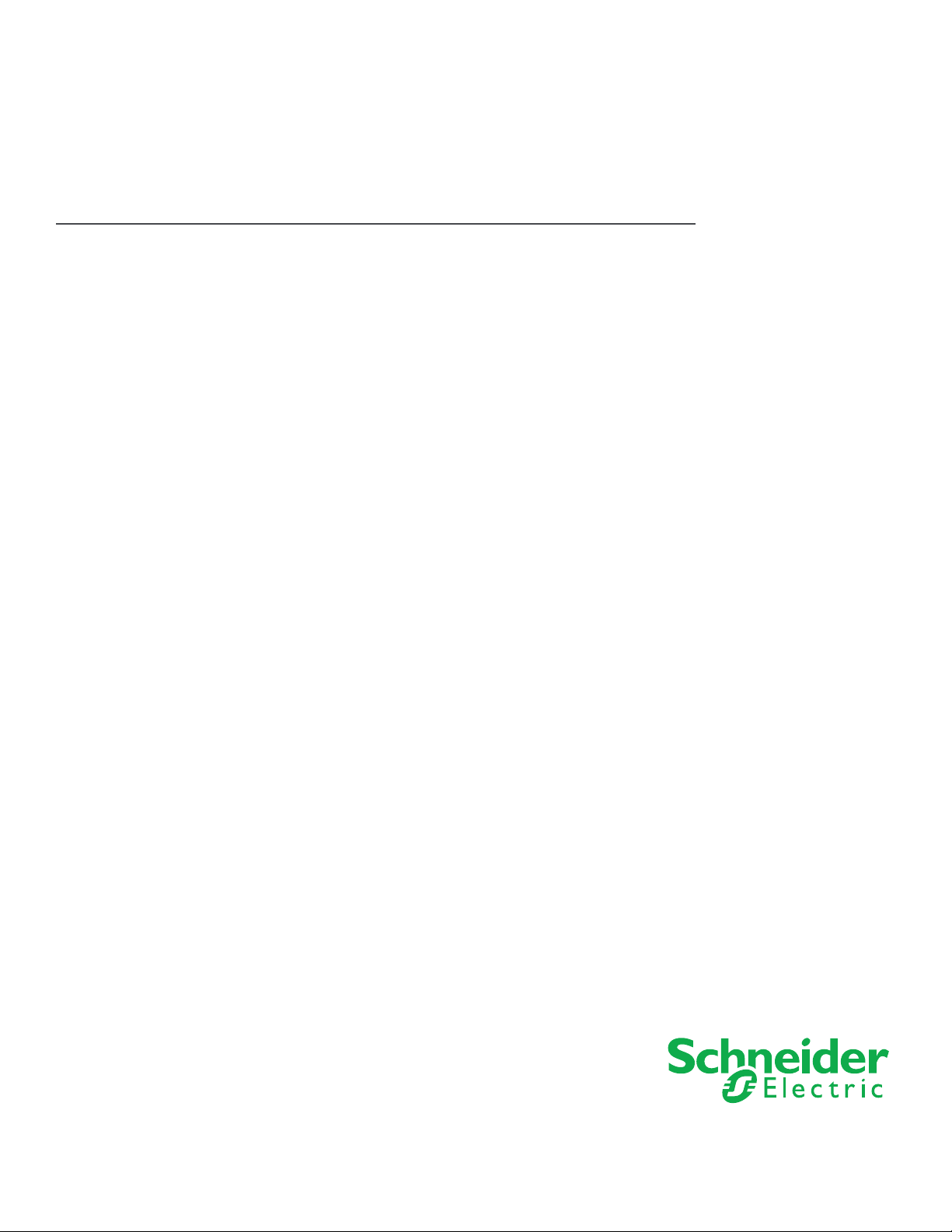
Solution Guide
MNB BACnet Support within a
StruxureWare Building Operation
System
Page 2
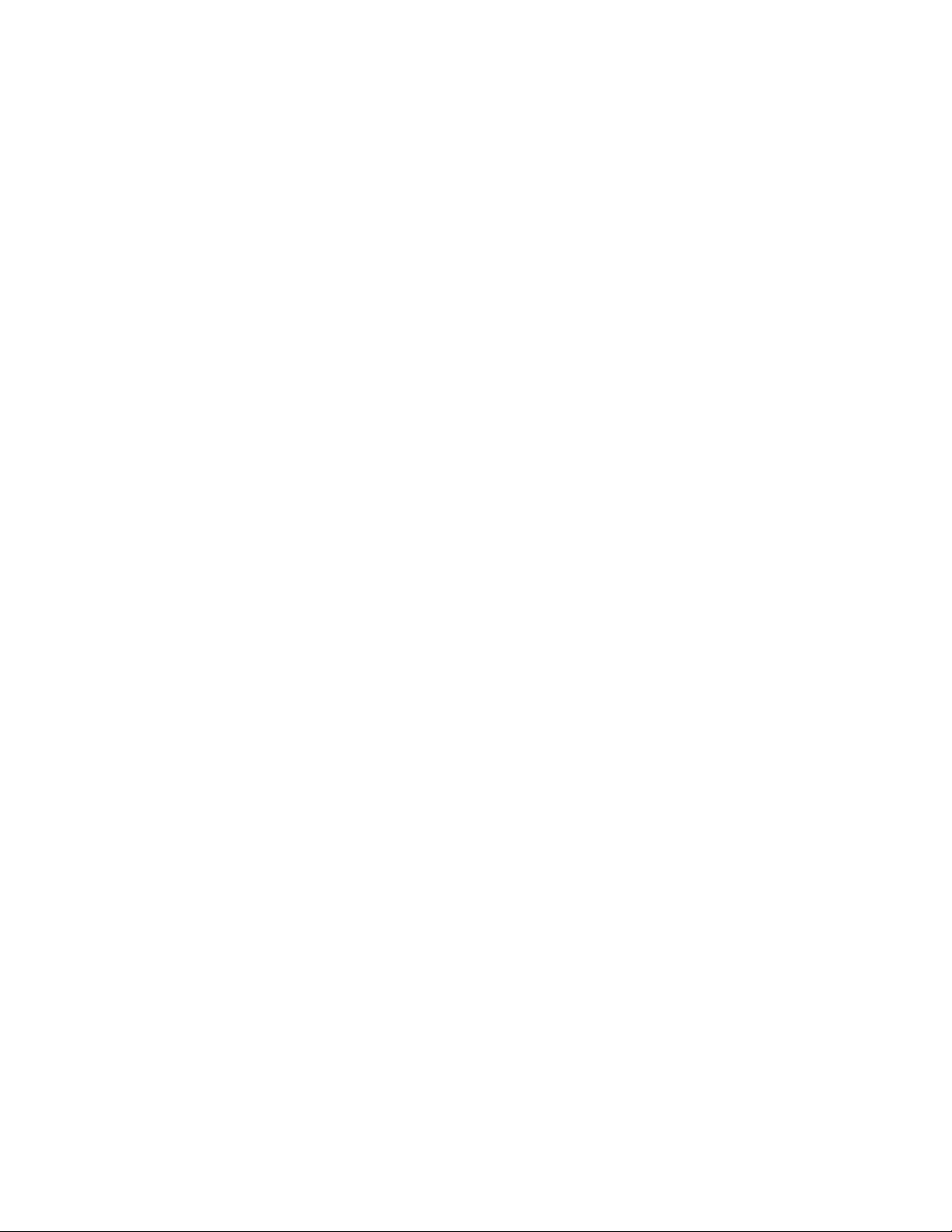
Disclaimer
This document is not intended to describe the proposed solution in its entirety. Users are solely
responsible for compliance with both national and international safety laws and regulations.
Solution functionality is tied to specific versions of software and hardware, as described within. As
such, solution functionality is subject to change as products are upgraded.
This solution was tested and validated under laboratory conditions. Performance measurements
are provided so that informed design decisions can be made, and are not a guarantee of future
performance.
This document does not replace any specific product documentation.
chneider Electric
S
Document Number: SG-IABACNET-SMARTSTRUXURE-US.BU.N.EN.9.2013.1.00.CC
© 2013 Schneider Electric. All rights reserved.
Schne ider El ectri c Confidential 09/12/13
Page 3
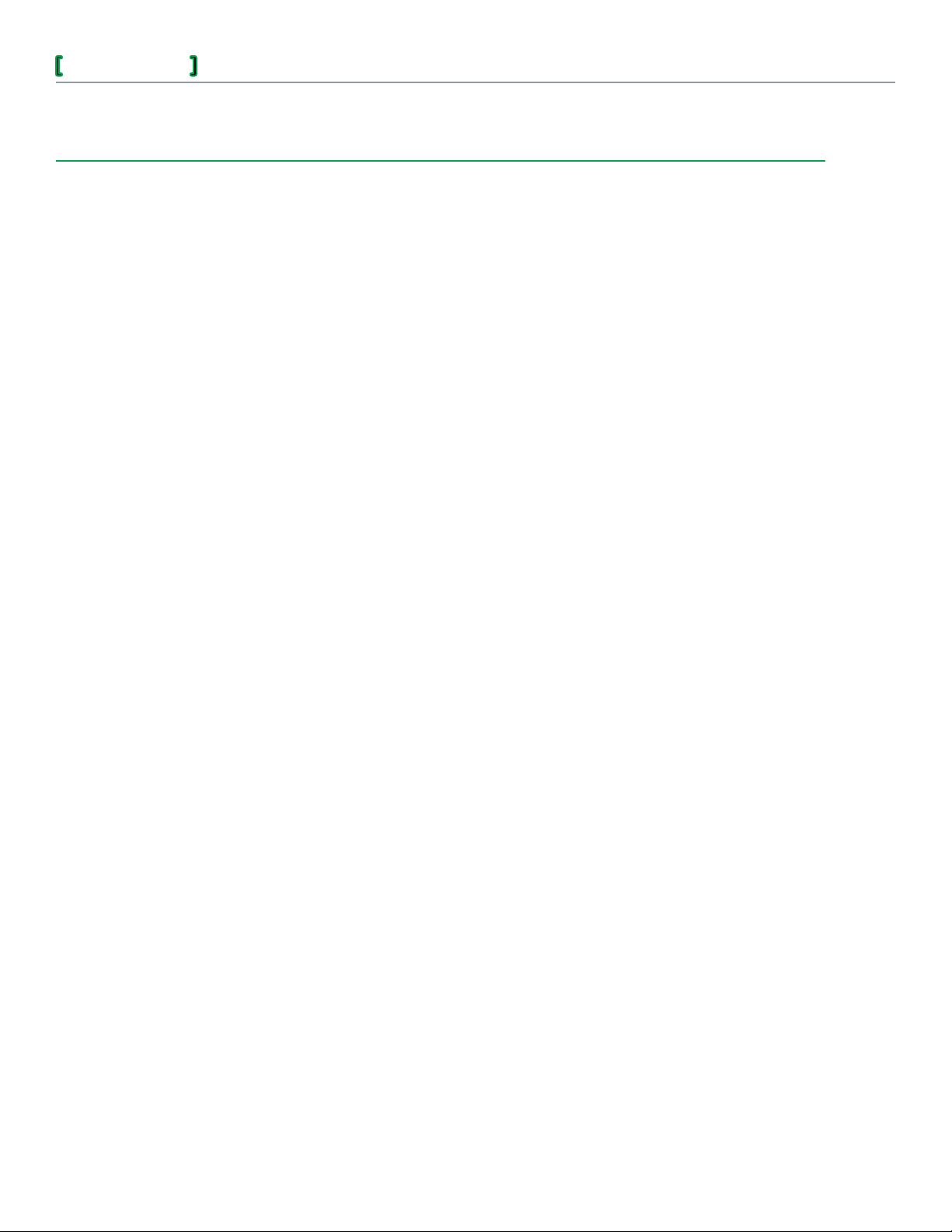
Solution Guide
MNB BACnet Support within a StruxureWare Building Operation System
Table of Contents
Introduction Chapter 1 5
1.1. Who Can Benefit from this Document? 5
1.2. About Solution Guides 5
1.3. Interfacing MNB BACnet Systems with a Building Operation System 6
1.4. Target Applications 7
3
1.5. Applicable Documentation 7
Solution Overview Chapter 2 9
2.1. BACnet with MNB BACnet and Building Operation 9
2.1.1 MNB BACnet 9
2.1.2 Building Operation 9
2.2. Solution Overview 10
Validated System 1Chapter 3 1
3.1. Validated System Architecture 11
3.2. Validated System Components 12
Detailed Solution Steps 1Chapter 4 3
4.1. Define and Configure the MNB BACnet Network 13
4.2. Verify that Each MNB Device Contains the Current Application 16
4.3. Install the Automation Server 16
4.4. Create the BACnet Interface 18
4.5. Discover and Add IP-Level MNB-1000 Devices 20
4.6. Create Remote MS/TP Networks to Represent MS/TP Networks
Connected to the MNB-1000 Devices 23
4.7. Create MS/TP Networks to Represent MS/TP Networks Connected to
Automation Server COM Ports 25
chneider Electric
S
Document Number: SG-IABACNET-SMARTSTRUXUR E-US.BU.N.EN.9.2013.1.0 0.CC
Schne ider El ectri c Confidential 09/12/13
Page 4
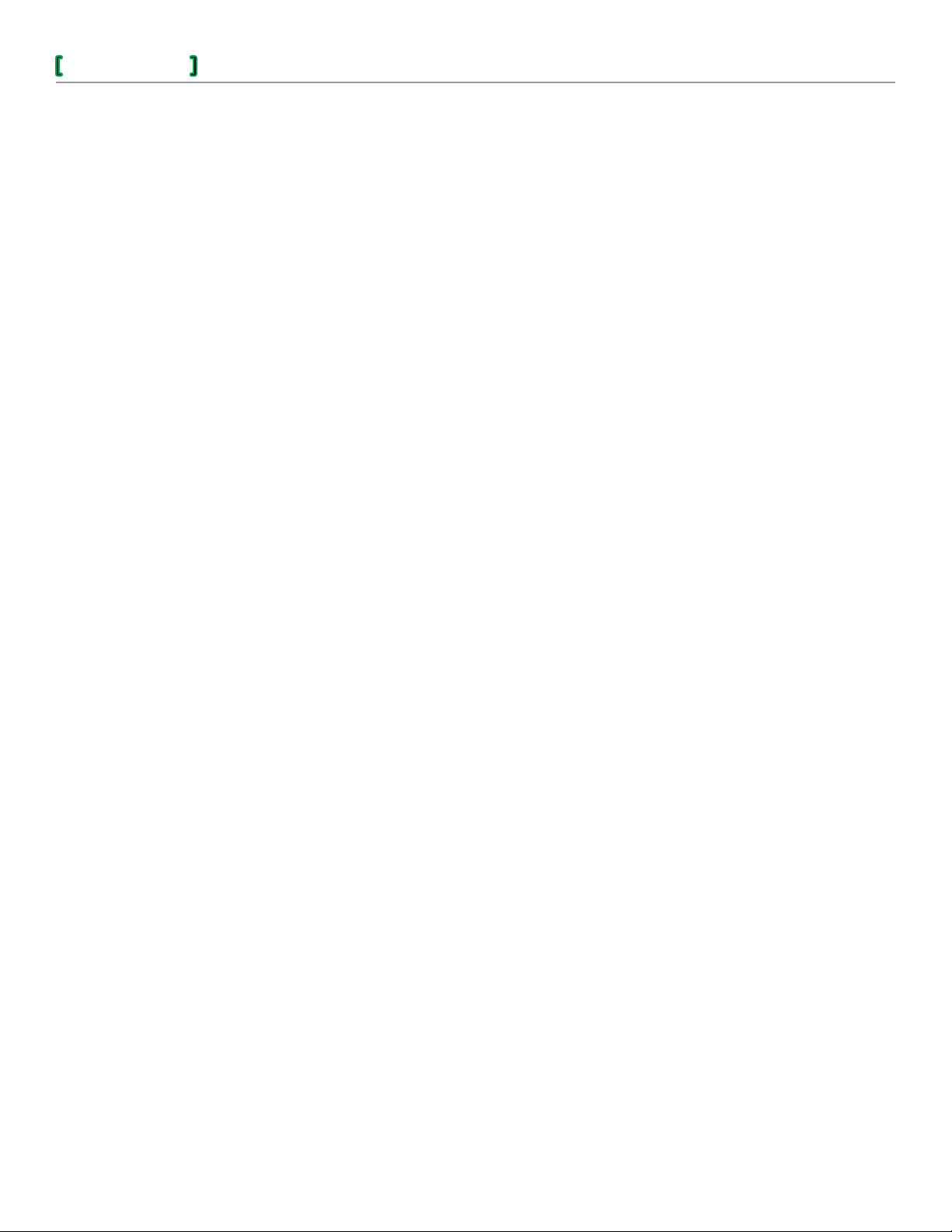
Solution Guide
MNB BACnet Support within a StruxureWare Building Operation System
4.8. Discover and Add MNB Devices 29
4.9. Upload MNB Devices to Create BACnet Points 32
Best Practices and Lessons Learned 3Chapter 5 4
5.1. Best Practices 34
5.1.1 Making Changes to Applications of MNB Devices Connected to the Automation
Server 34
5.1.2 Changing the IP Configuration of a Previously Programmed Automation
Server 35
5.1.3 Changing the Automation Server BACnet Instance Number After the BACnet
Interface Is Created 36
5.1.4 Changing the Network Number of an MS/TP Network Previously Added to the
Automation Server 39
5.1.5 Changing the IP Configuration of an MNB‑1000 Previously Added to the
Automation Server 41
5.1.6 Changing the Name of an MNB Device Previously Added to the Automation
Server 42
5.1.7 Changing the Instance Number of an MNB Device Previously Added to the
Automation Server 43
4
5.2. Lessons Learned 44
5.2.1 Deletion of Point or Value Objects within Application Folder of MNB BACnet
Device 44
5.2.2 Troubleshooting Tools 44
5.2.3 BACnet Device Time Sync Recipients 45
5.2.4 MNB BACnet Points Created with Device Upload 45
5.2.5 Menu Support with MNB Systems in Building Operation 49
5.2.6 Working with MNB BACnet Objects and Properties in Building Operation 52
5.2.7 Coexistence of WorkPlace Tech Tool, WorkPlace Commissioning Tool, and
WorkPlace Flow Balance Tool on the Same System 56
5.2.8 Characters Allowed in Names of Created and Uploaded BACnet Objects 57
System Test Results 5Appendix 1 9
chneider Electric
S
Document Number: SG-IABACNET-SMARTSTRUXUR E-US.BU.N.EN.9.2013.1.0 0.CC
© 2013 Schneider Electric. All rights reserved.
Schne ider El ectri c Confidential 09/12/13
Page 5
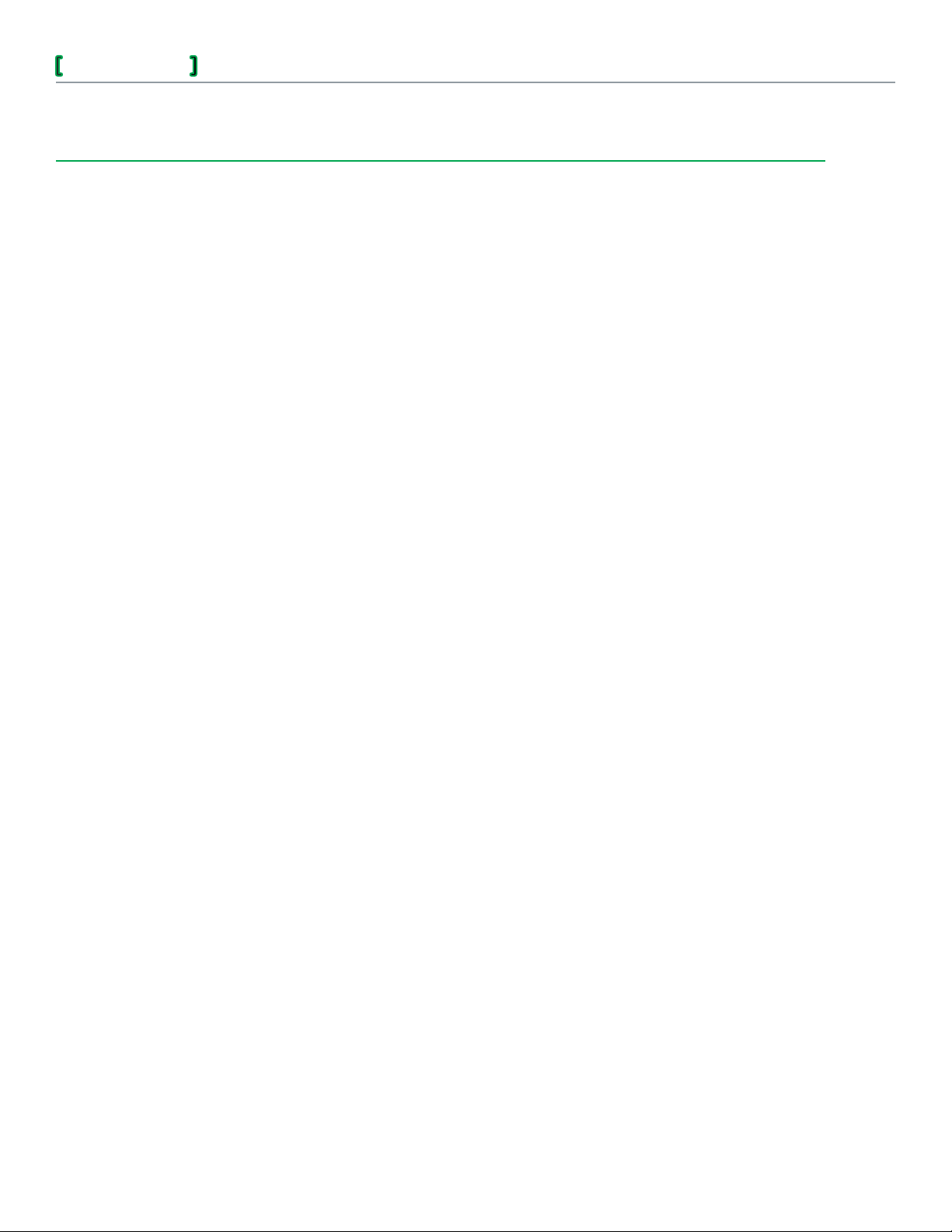
Solution Guide
MNB BACnet Support within a StruxureWare Building Operation System
Chapter 1
Introduction
This solution allows new and existing I/A Series MicroNet BACnet sites to interface to a Building
Operation system. By implementing this solution, users can take advantage of Building Operation’s
enhanced feature set without replacing existing devices or reengineering I/A Series MicroNet
BACnet points or applications.
Throughout this document, the family of I/A Series BACnet controllers will be referred to as MNB
BACnet devices, as they are in all Building Operation documentation.
Who Can Benefit from this Document?1.1.
5
The goal of this document is to describe how Building Operation supports MNB BACnet systems.
An example of this solution has been tested and validated by Schneider Electric.
This document provides systems integrators and project engineers with the information necessary
to evaluate the feasibility of similar solutions and to make design decisions. The following items are
included:
Example system architecture•
Key component descriptions•
Lab test results•
Best practices•
This document was written as a complement to existing product documentation and provides
references to such documents where appropriate.
Readers possessing a solid understanding of the MNB BACnet product line will benefit the most
from the information provided.
About Solution Guides1.2.
Schneider Electric develops Solution Guides to evaluate proposed architectures that attempt to
solve our customer pain points or give added value as a solution. Schneider Electric tests and
validates these architectures and publishes a document showing what was tested in its labs. Within
the Buildings segment, the end result is a Solution Guide document that describes the solution in
detail, including test results, and best practices for implementation. Each Solution Guide provides
system integrators with the information they need to quickly identify, design, and implement
equivalent solutions with a minimum of risk and uncertainty.
chneider Electric
S
Document Number: SG-IABACNET-SMARTSTRUXUR E-US.BU.N.EN.9.2013.1.0 0.CC
Schne ider El ectri c Confidential 09/12/13
Page 6
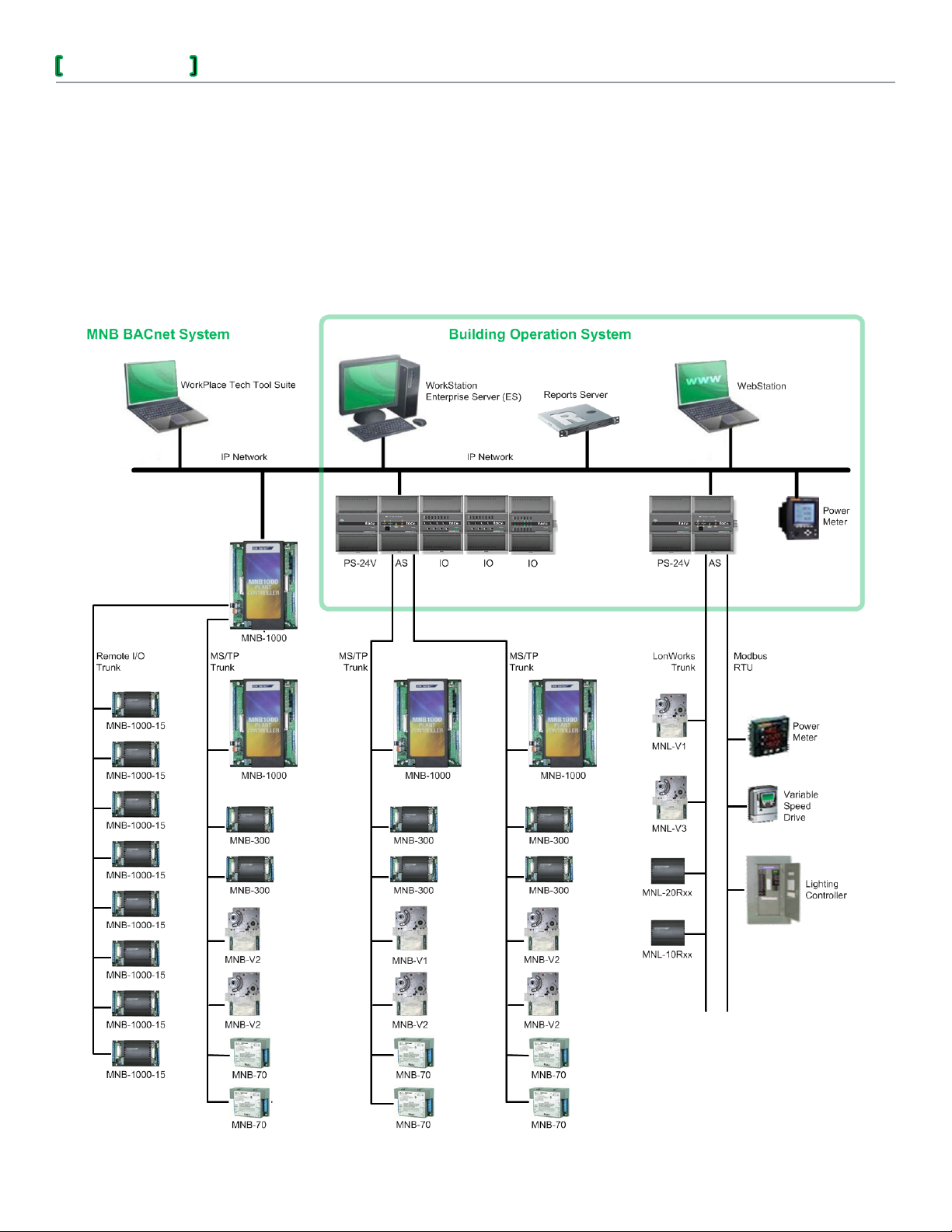
Solution Guide
MNB BACnet Support within a StruxureWare Building Operation System
Interfacing MNB BACnet Systems with a Building 1.3.
Operation System
Both MNB BACnet and Building Operation natively support the ASHRAE BACnet® protocol.
Therefore, it is possible to have the MNB devices interoperate with Building Operation devices.
A Building Operation client, be it WorkStation or WebStation, when connected to an Enterprise
Server or Automation Server, can function as a preferred user interface for an MNB system.
6
Figure–1.1 Interfacing an MNB BACnet System with a Building Operation System
chneider Electric
S
Document Number: SG-IABACNET-SMARTSTRUXUR E-US.BU.N.EN.9.2013.1.0 0.CC
Schne ider El ectri c Confidential 09/12/13
© 2013 Schneider Electric. All rights reserved.
Page 7
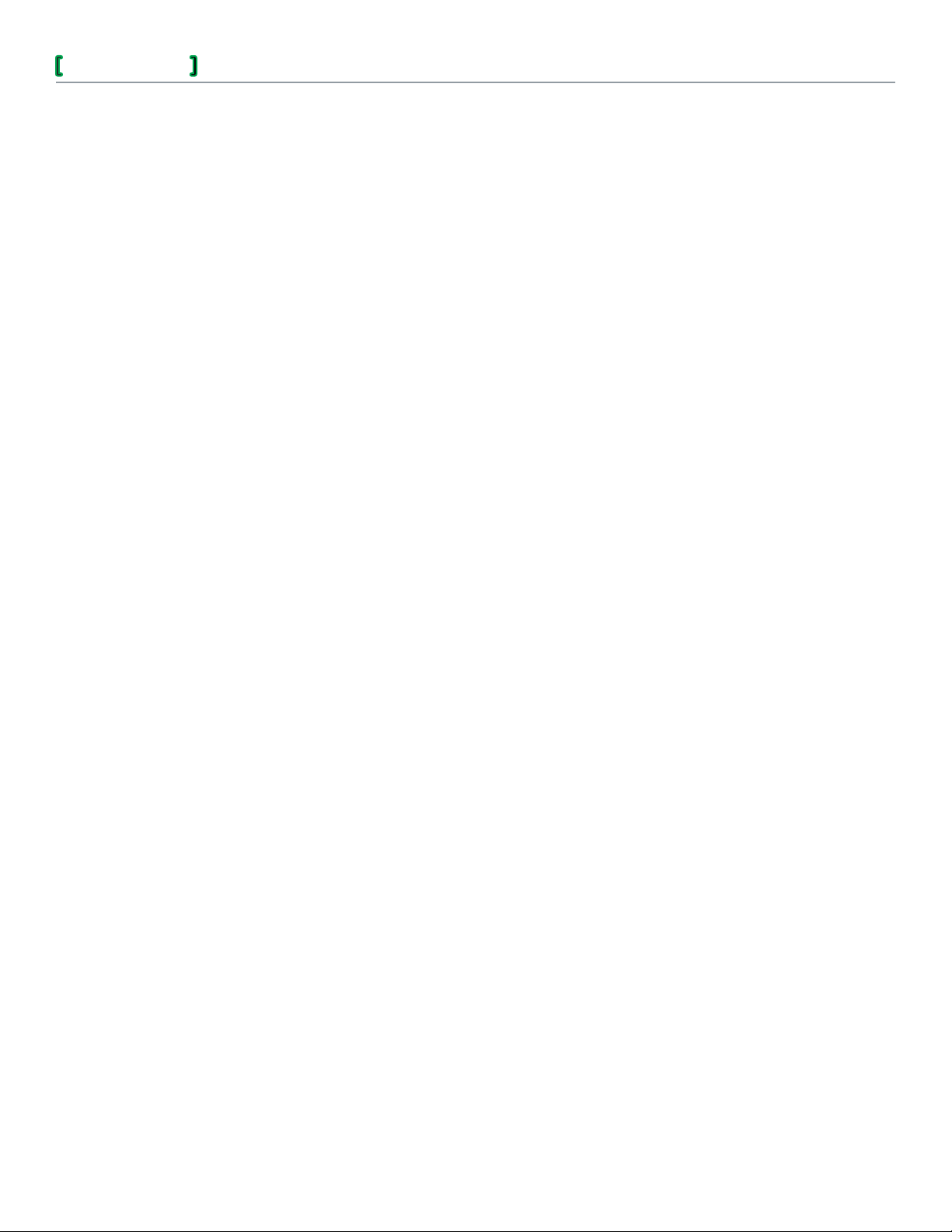
Solution Guide
The resulting interface experience is as follows:
Any existing MNB BACnet devices will remain, and will not require any updating,•
reconfiguration, or re-programming.
The WorkPlace Tech Tool Suite is required to program and configure MNB BACnet devices.•
The WorkPlace Tech Editor, supplied with Building Operation, is applicable to MNL devices
only.
When used with MNB BACnet devices, Building Operation allows the user to manually perform•
the following tasks:
Discover all network-accessible BACnet devices.•
Create graphics in Building Operation servers. This solution provides the opportunity to•
create improved graphics by leveraging the enhanced graphics capabilities of Building
Operation.
Create trends in the Automation Server to log values from MNB devices.•
Create schedules in the Automation Server to control MNB devices.•
Create alarms in the Automation Server to monitor MNB points.•
Manage BACnet time synchronization.•
MNB BACnet Support within a StruxureWare Building Operation System
7
Building Operation currently cannot:•
View manufacturer-specific properties in MNB devices.•
View or modify schedules residing in the MNB-1000 devices.•
Set up and configure MNB BACnet properties, including setting their names, instances,•
network numbers, and addresses.
Modify application programs residing in the MNB devices.•
Update firmware in MNB devices.•
Link MNB BACnet COV Client objects to BACnet objects in other devices.•
Filter which objects are learned, and which objects are not.•
Target Applications1.4.
This solution is most applicable to customers at new and existing MNB BACnet sites where the
number of objects is within the maximum number supported by Building Operations. For details,
see the Product Announcement for the current shipping version.
Applicable Documentation1.5.
This section lists those documents that contain additional information that may be needed when
supporting an MNB BACnet system within a Building Operation system.
TAC I/A Series WorkPlace Tech Tool BACnet Engineering Guide Supplement, F-27356•
TAC I/A Series WorkPlace Tech Tool Engineering Guide, F-27254 (in conjunction with•
Supplement F-27356, above)
TAC I/A Series WorkPlace Tech Tool Users Guide, F-27255 (in conjunction with Supplement•
F-27356, above)
TAC I/A Series BACnet Wiring, Networking, and Best Practices Guide, F-27360•
chneider Electric
S
Document Number: SG-IABACNET-SMARTSTRUXUR E-US.BU.N.EN.9.2013.1.0 0.CC
© 2013 Schneider Electric. All rights reserved.
Schne ider El ectri c Confidential 09/12/13
Page 8
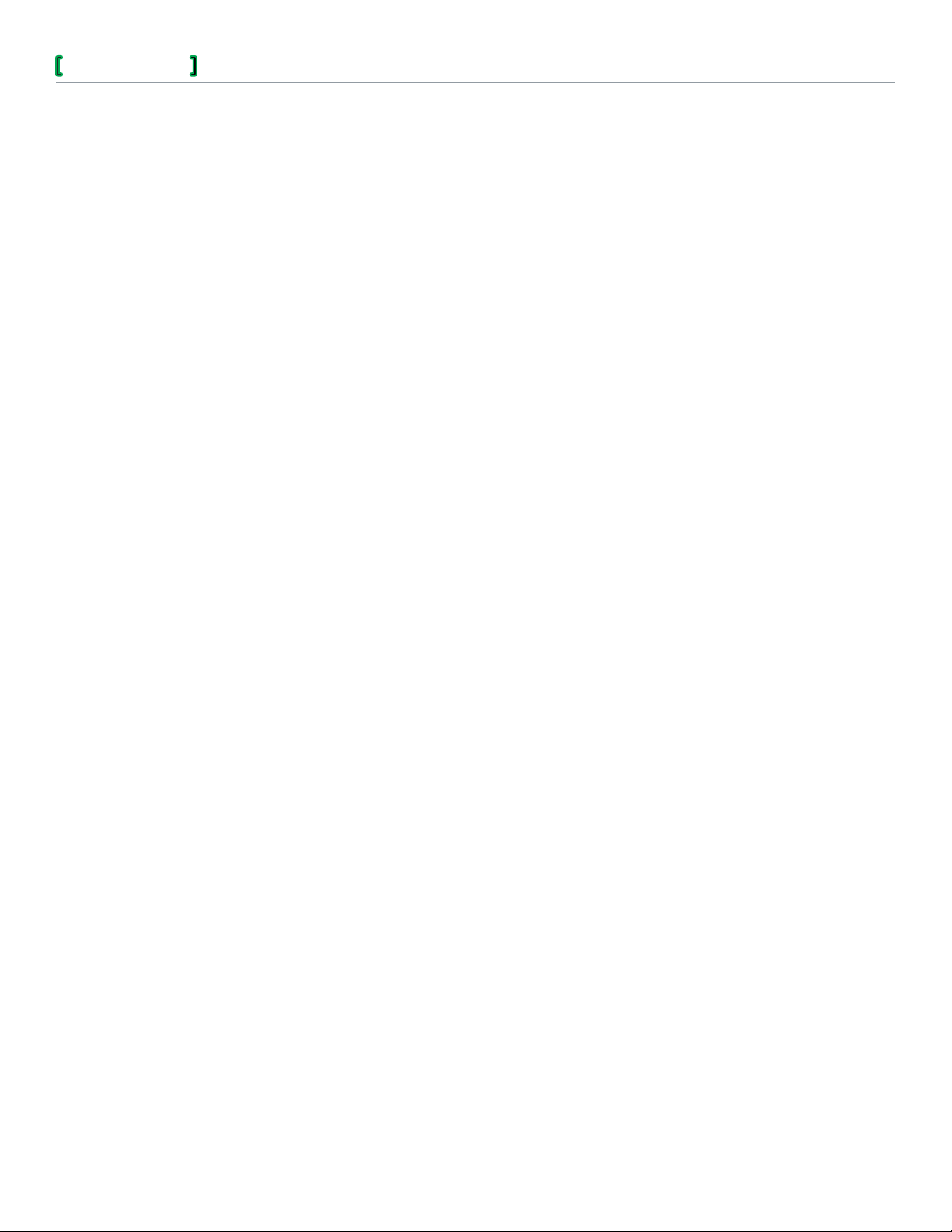
Solution Guide
MNB BACnet Support within a StruxureWare Building Operation System
TAC I/A Series MicroNet BACnet Commissioning Tool/Flow Balance Tool User’s Guide,•
F-27358
TAC I/A Series MicroNet BACnet MNB-70 Zone Controller Installation Instructions, F-27458•
TAC I/A Series MicroNet BACnet MNB-300 Unitary Controller Installation Instructions, F-27345•
TAC I/A Series MicroNet BACnet MNB-V1, MNB-V2 VAV Controllers Installation Instructions,•
F-27346
TAC I/A Series MicroNet BACnet MNB-1000 Plant Controller Installation Instructions, F-27347•
TAC I/A Series MicroNet MN-Sx Series Sensors General Instructions, F-26277•
TAC I/A Series MicroNet BACnet MNB-70, MNB-300, MNB-V1, MNB-V2 Controllers Protocol•
Implementation Conformance Statement (PICS), F-27365
TAC I/A Series MicroNet BACnet MNB-1000 Plant Controller Protocol Implementation•
Conformance Statement (PICS), F-27461
In Building Operation WebHelp, search for topics on these subjects:•
Compatibility matrix for compatible Web browsers•
Architectural guidelines (contains architectural capabilities, as well as limitations of Building•
Operation)
8
RS-485 biasing and termination•
Automation Server and I/O wiring•
Wiring a Terminal Base•
Setting the date and time in the Automation Server•
BACnet Interface for an Automation Server - Basic tab•
BACnet Interface for an Automation Server - Advanced tab•
Device discovery•
How bindings are manually created•
BACnet time synchronization•
Value Transfer Settings dialog box and the value transfer interval•
chneider Electric
S
Document Number: SG-IABACNET-SMARTSTRUXUR E-US.BU.N.EN.9.2013.1.0 0.CC
© 2013 Schneider Electric. All rights reserved.
Schne ider El ectri c Confidential 09/12/13
Page 9
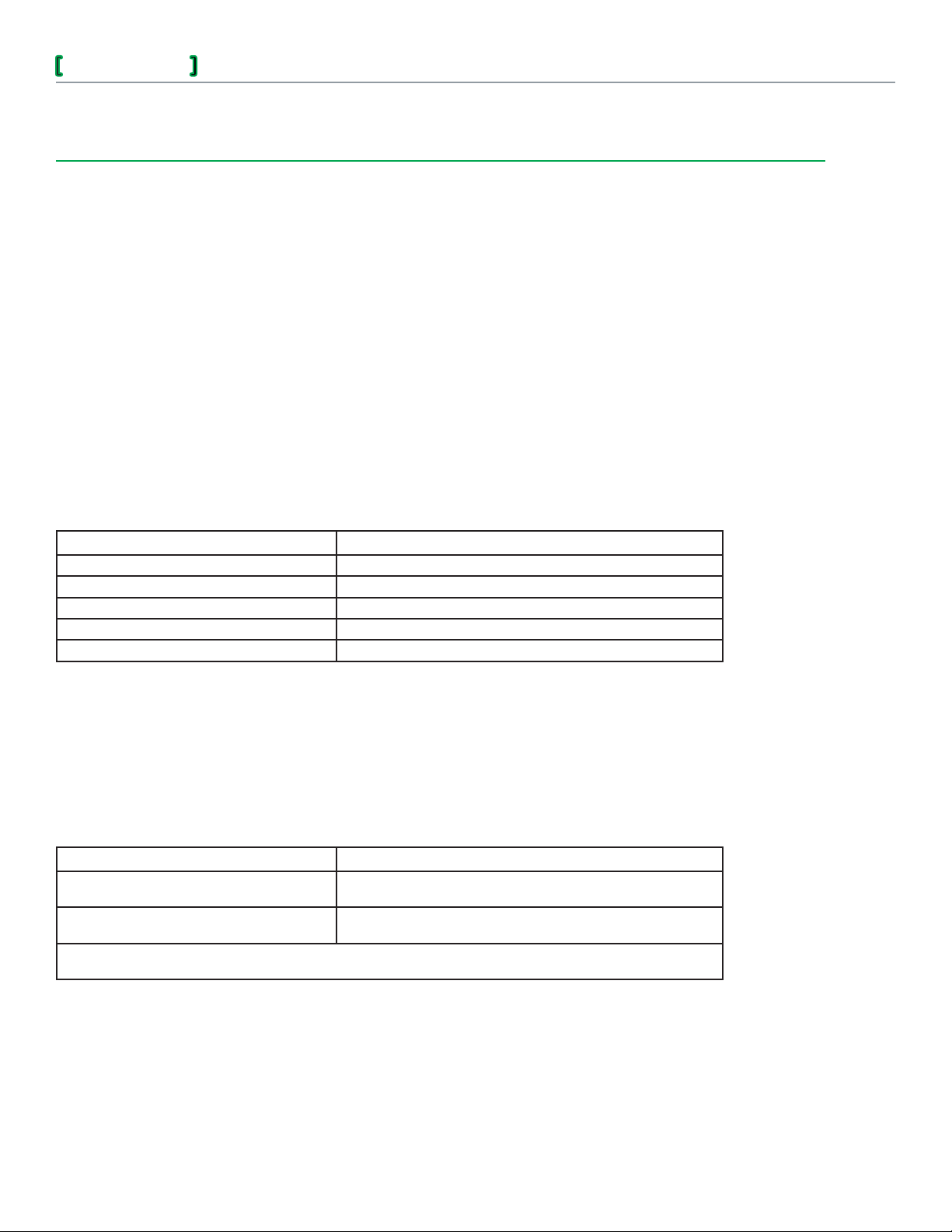
Solution Guide
MNB BACnet Support within a StruxureWare Building Operation System
Chapter 2
Solution Overview
BACnet with MNB BACnet and Building Operation2.1.
This section contains information on how the ASHRAE BACnet® protocol standard is supported by
MNB BACnet systems and Building Operation systems.
MNB BACnet2.1.1
MNB BACnet is a Schneider Electric building management system that natively supports the
ASHRAE BACnet® protocol standard. The MNB BACnet range of products includes the BACnet
devices listed in the following table.
9
MNB BACnet Product Support for ASHRAE BACnet
MNB-70 Zone Controller BACnet Application Specific Controller (B-ASC)
MNB-300 Unitary Controller BACnet Application Specific Controller (B-ASC)
MNB-V1, MNB-V2 VAV Controllers BACnet Application Specific Controller (B-ASC)
MNB-1000 Plant Controller BACnet Application Specific Controller (B-ASC)
MNB-1000-15 Remote I/O Module n/a (device is only used to expand I/O count of MNB-1000)
For a detailed discussion of an MNB BACnet device’s conformance to the ASHRAE BACnet
standard, refer to the MNB device’s BACnet Protocol Implementation Conformance Statement
(PICS).
Building Operation2.1.2
Building Operation is a Schneider Electric building management system that natively supports
the ASHRAE BACnet® protocol standard. The Building Operation range of products includes the
BACnet devices listed in the following table.
Building Operation BACnet Product Support for ASHRAE BACnet
Automation Server (AS)
Enterprise Server (ES)
a. The Automation Server and the Enterprise Server also have a Web server user interface named WebStation.
b. Requires Building Operation WorkStation client to serve as the user interface.
a
a
BACnet Operator Workstationb (B-OWS)
BACnet Building Controller (B-BC)
BACnet Operator Workstationb (B-OWS)
BACnet Building Controller (B-BC)
All Building Operation BACnet devices are compliant with the ASHRAE BACnet standard and
will therefore interoperate with other Schneider Electric or third-party BACnet-compliant devices.
Both the Automation Server and the Enterprise Server support two BACnet client user interfaces,
WorkStation and WebStation.
chneider Electric
S
Document Number: SG-IABACNET-SMARTSTRUXUR E-US.BU.N.EN.9.2013.1.0 0.CC
Schne ider El ectri c Confidential 09/12/13
Page 10
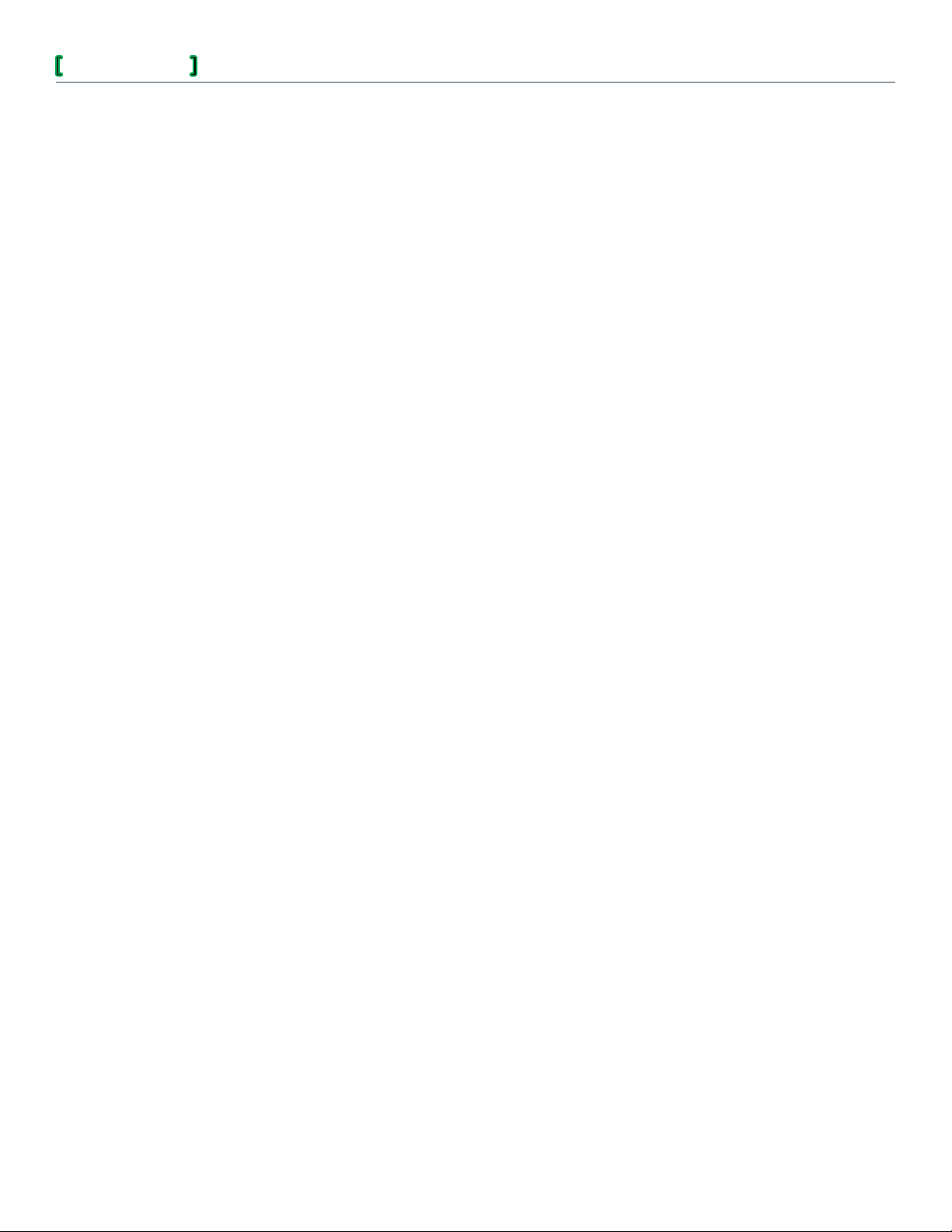
Solution Guide
MNB BACnet Support within a StruxureWare Building Operation System
Solution Overview2.2.
The outline, below, contains the major steps in the solution for integrating an MNB BACnet system
into Building Operation. These steps are contained in Chapter 4, Detailed Solution Steps.
Define and Configure the MNB BACnet Network
Verify that Each MNB Device Contains the Current Application
Install the Automation Server
Create the BACnet Interface
Discover and Add IP-Level MNB-1000 Devices
Create Remote MS/TP Networks to Represent MS/TP Networks Connected to the
MNB-1000 Devices
Create MS/TP Networks to Represent MS/TP Networks Connected to Automation Server
COM Ports
Discover and Add MNB Devices
Upload MNB Devices to Create BACnet Points
10
chneider Electric
S
Document Number: SG-IABACNET-SMARTSTRUXUR E-US.BU.N.EN.9.2013.1.0 0.CC
© 2013 Schneider Electric. All rights reserved.
Schne ider El ectri c Confidential 09/12/13
Page 11
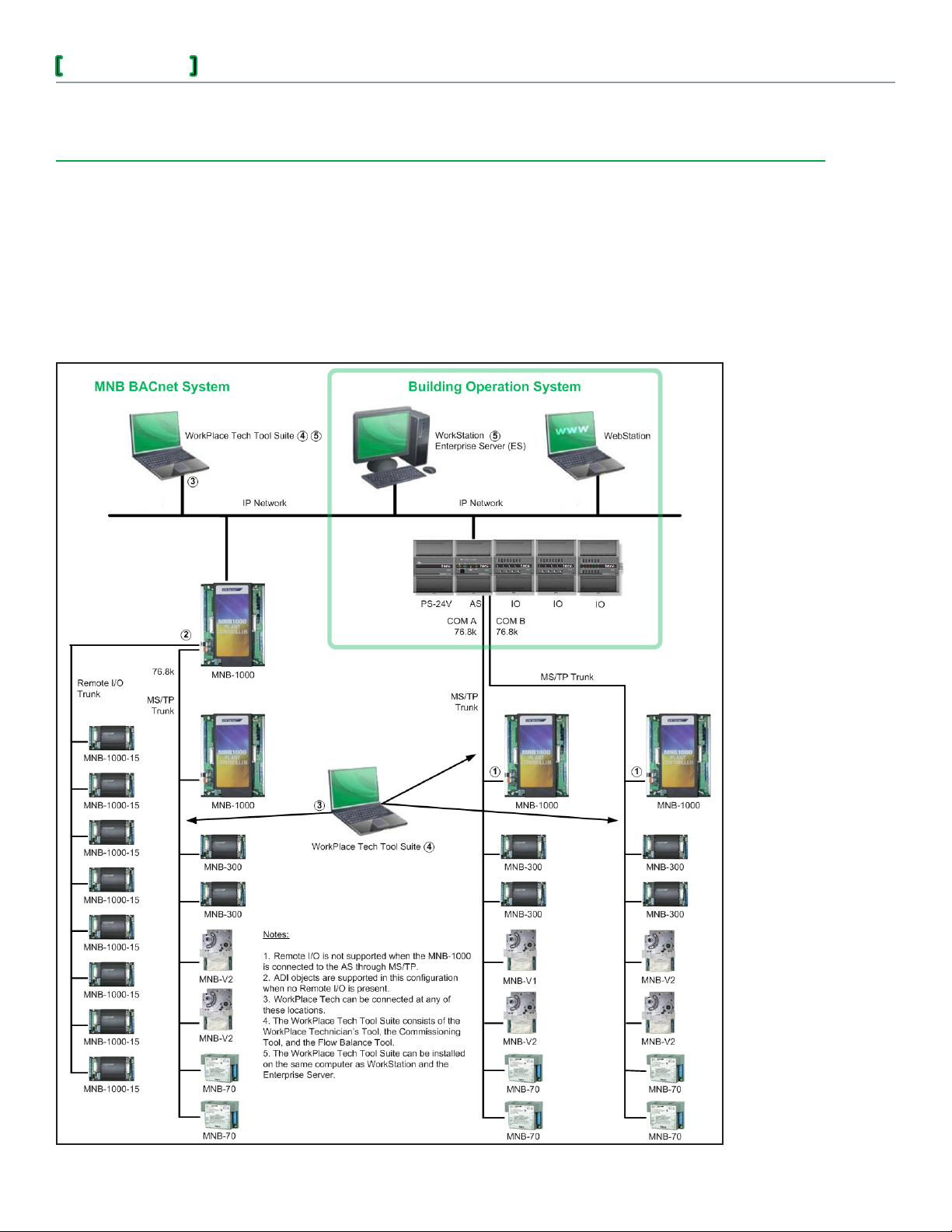
Solution Guide
MNB BACnet Support within a StruxureWare Building Operation System
Chapter 3
Validated System
3.1. Validated System Architecture
11
chneider Electric
S
Document Number: SG-IABACNET-SMARTSTRUXUR E-US.BU.N.EN.9.2013.1.0 0.CC
Schne ider El ectri c Confidential 09/12/13
Page 12
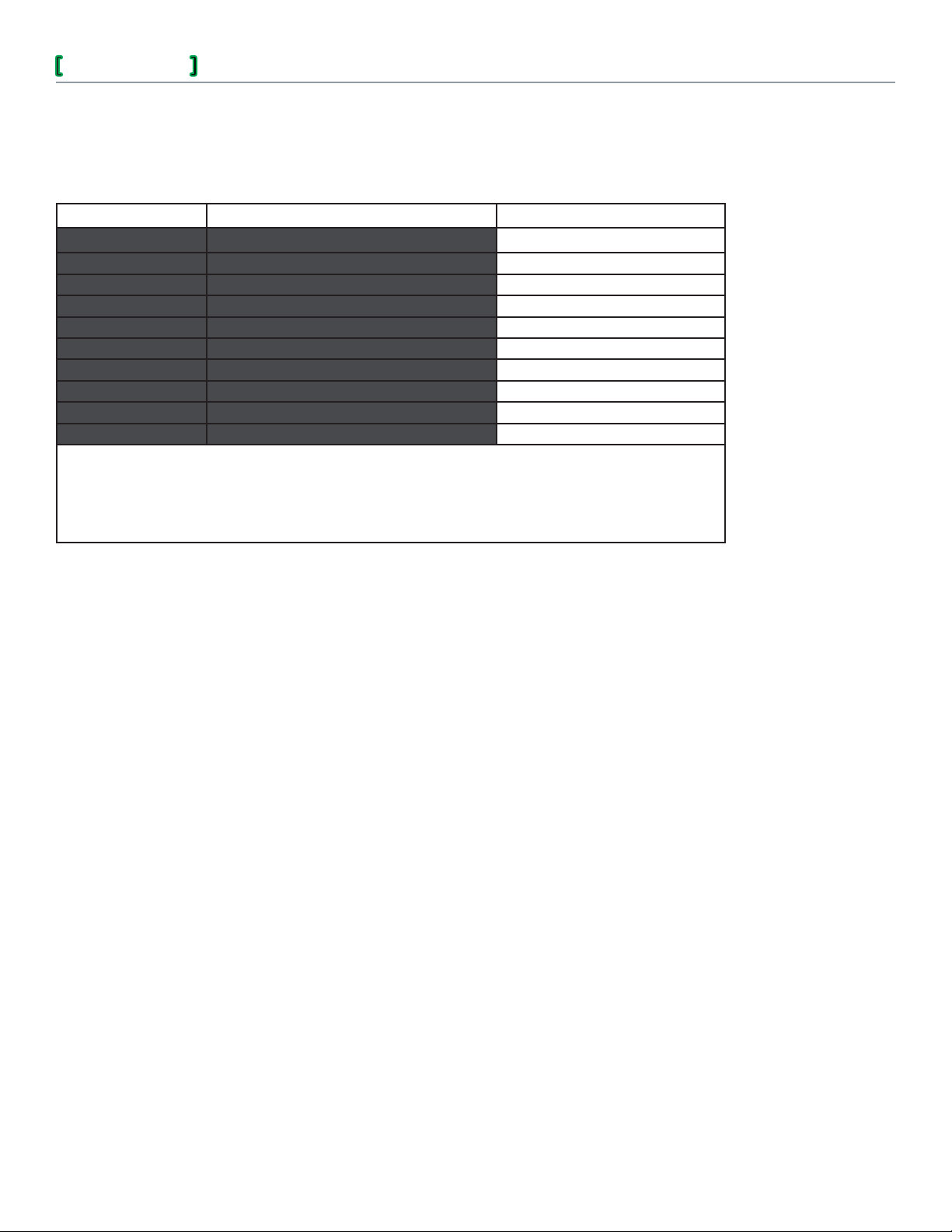
Solution Guide
MNB BACnet Support within a StruxureWare Building Operation System
Validated System Components3.2.
The following table lists the components used to test this solution.
Part Number Product Name Firmware Revision
MNB-1000 BACnet Plant Controller P01:01.513, L01:01.421
MNB-1000-15 BACnet Plant Controller Remote IO R01:01.50
MNB-300 BACnet Unitary Controller U01:01.424
MNB-V1, MNB-V2 BACnet VAV Controllers V01.01.424, V02:01.424
MNB-70 BACnet Zone Controller U70:01.424
WP-TECH-58 WorkPlace Tech Tool
— WorkStation PC Windows 7, 64 bit
— StruxureWare Building Operation Enterprise Server V1.4.0.818
— StruxureWare Building Operation WorkStation V1.4.0.818
— StruxureWare Building Operation WebStation V1.4.0.818
a. The WorkPlace Tech Tool includes the following tools:
WorkPlace Technician’s Tool
WorkPlace Commissioning Tool
WorkPlace Flow Balance Tool
b. For the most current system requirements, refer to Building Operation WebHelp topics describing system upgrade software require-
ments.
a
V5.8.5
b
12
12
chneider Electric
S
Document Number: SG-IABACNET-SMARTSTRUXUR E-US.BU.N.EN.9.2013.1.0 0.CC
© 2013 Schneider Electric. All rights reserved.
Schne ider El ectri c Confidential 09/12/13
Page 13
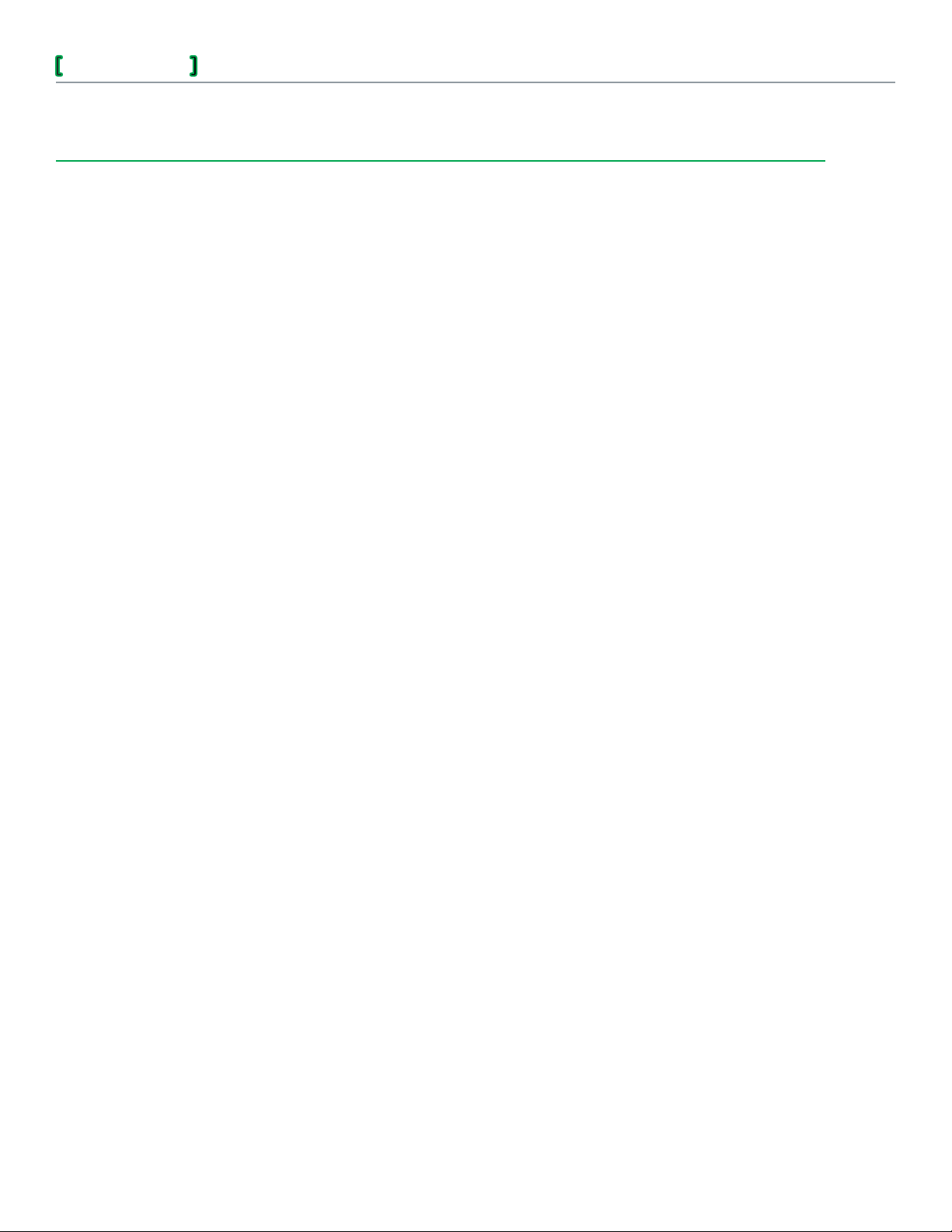
Solution Guide
MNB BACnet Support within a StruxureWare Building Operation System
Chapter 4
Detailed Solution Steps
This chapter contains detailed, step-by-step procedures for implementing the solution to integrate
an MNB BACnet system into Building Operation.
4.1. Define and Configure the MNB BACnet Network
Define and configure the MNB BACnet network before integrating the MNB system into the
Building Operation Automation Server.
Using the WorkPlace Commissioning Tool, upgrade all MNB device firmware to the following 1.
revisions:
13
MNB-1000 P01:01.513, L01:01.421, and R01:01.50 (or later for any of these)
MNB-300 U01:01.424 or later
MNB-V1 V01.01.424 or later
MNB-V2 V02:01.424 or later
MNB-70 U70:01.424 or later
Define and document the topology of the MNB system so that it can be accurately integrated2.
into the Automation Servers.
Identify which MNB devices will be on the MS/TP trunks directly connected to thea.
Automation Servers’ RS-485 ports.
For each Automation Server, determine whether one or two BACnet MS/TP ports will beb.
used.
For each Automation Server, determine whether any additional MNB devices will be addedc.
though the IP connection.
For each MNB-1000 device connected through IP, determine how many MS/TP devicesd.
will be present on its MS/TP trunks.
For each MNB-1000 device connected through IP, determine how many MNB-1000-15e.
Remote I/O Modules will be connected.
The use of MNB-1000-15 Remote I/O Modules is not supported when anNote:
MNB-1000 device is connected to the BACnet internetwork through an MS/TP
trunk. However, use of the MNB-1000-15 is supported when the MNB-1000 is
connected through an IP connection.
Identify whether any BBMDs will be required for connecting the IP subnets.f.
Identify whether any Ethernet devices will be attached, and whether a router needs to beg.
configured.
Referring to the system topology you documented, verify that the items listed below do not3.
exceed the published guidelines. If they have been exceeded, reconfigure the system as
chneider Electric
S
Document Number: SG-IABACNET-SMARTSTRUXUR E-US.BU.N.EN.9.2013.1.0 0.CC
Schne ider El ectri c Confidential 09/12/13
Page 14
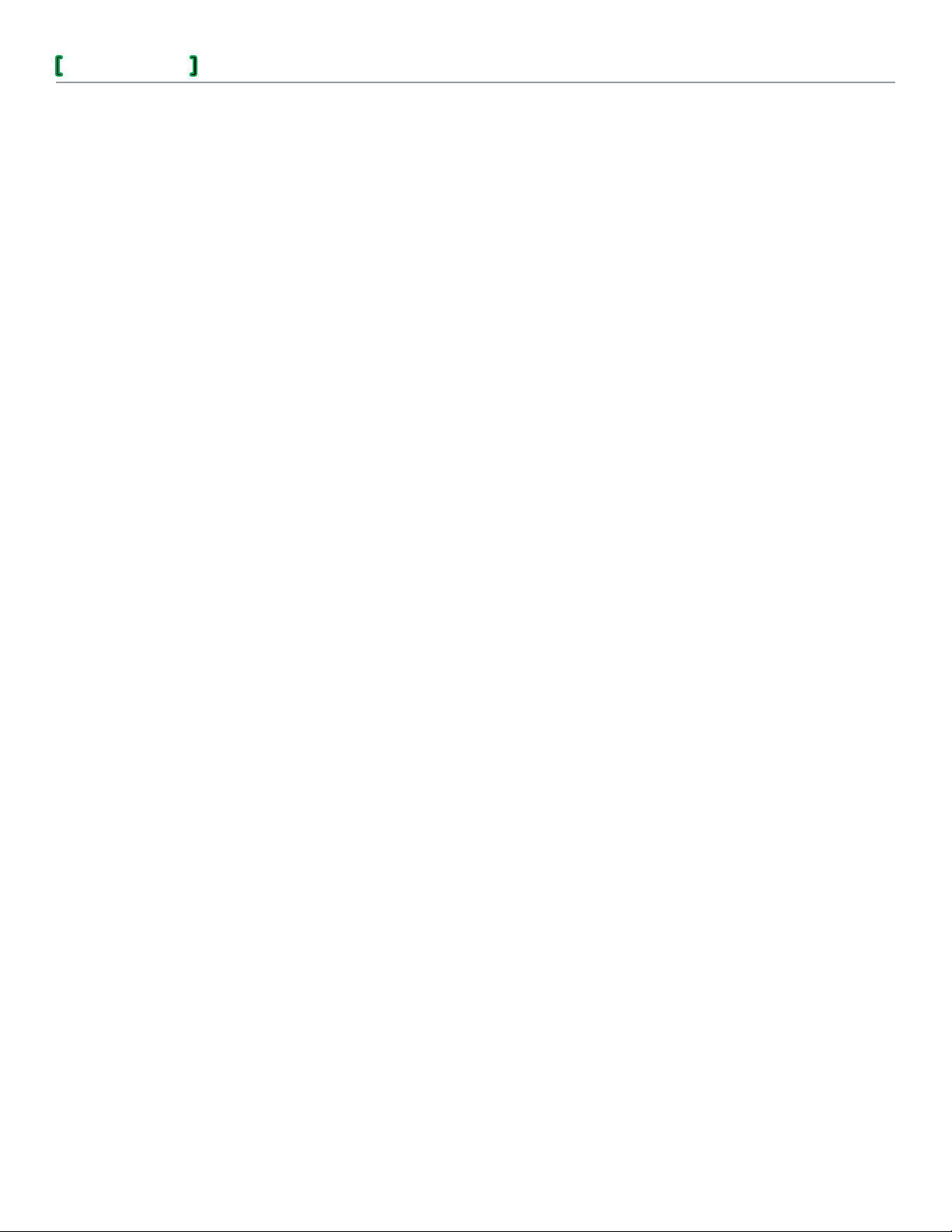
Solution Guide
MNB BACnet Support within a StruxureWare Building Operation System
required so that the system fits within the guidelines. Refer to the Building Operation WebHelp
topic discussing architectural guidelines.
The total number of MS/TP devices directly connected to the RS-485 ports of the•
Automation Server. These devices can be distributed between the two ports as needed.
The total number of BACnet IP devices linked to each Automation Server. This includes•
any MS/TP devices directly connected to the BACnet IP devices. Remember that MS/TP
devices that are accessed through IP will also be considered IP devices.
The total number of BACnet objects in the system.•
Any additional interfaces and their connected devices. These must comply with the•
published limits. Refer to the Building Operation WebHelp topic discussing architectural
guidelines.
Once the system topology has been finalized, install any end-of-line and pull-apart terminators4.
required by the MS/TP trunk, as specified in the published documentation. Be sure to follow
any other wiring and installation requirements. Refer to the following documentation for
guidance:
TAC I/A Series BACnet Wiring, Networking, and Best Practices Guide• , F-27360
14
See Appendix A for diagram showing a typical system architecturre, including theNote:
locations of terminations.
TAC I/A Series MicroNet BACnet MNB‑70 Zone Controller Installation Instructions• ,
F-27458
TAC I/A Series MicroNet BACnet MNB‑300 Unitary Controller Installation Instructions• ,
F-27345
TAC I/A Series MicroNet BACnet MNB‑V1, MNB‑V2 VAV Controllers Installation•
Instructions, F-27346
TAC I/A Series MicroNet BACnet MNB‑1000 Plant Controller Installation Instructions• ,
F-27347
TAC I/A Series MicroNet MN‑Sx Series Sensors General Instructions• , F-26277
Building Operation WebHelp topics discussing:•
RS‑485 biasing and termination
Automation Server and I/O wiring
Wiring a Terminal Base
Once the system topology has been finalized, define and configure the device values, using the5.
WorkPlace Commissioning Tool.
Define and configure unique IP and MS/TP network numbers.a.
When MNB-1000 devices are used as MS/TP devices, connected to a parentNote:
MNB-1000 device, ensure that the MS/TP network number is set to the same value
in each of the child MNB-1000 devices.
For each MNB device, verify that the address switch has been set to the desired, uniqueb.
value for the MS/TP trunk to which it will be connected.
When an MNB-1000 is the parent of an MS/TP network, its address switchesNote:
should all be set to Off, for an address of 0 (zero).
Ensure that a unique name and instance number has been defined for each device. Use anc.
organizational method that avoids duplicates within the BACnet internetwork.
chneider Electric
S
Document Number: SG-IABACNET-SMARTSTRUXUR E-US.BU.N.EN.9.2013.1.0 0.CC
© 2013 Schneider Electric. All rights reserved.
Schne ider El ectri c Confidential 09/12/13
Page 15
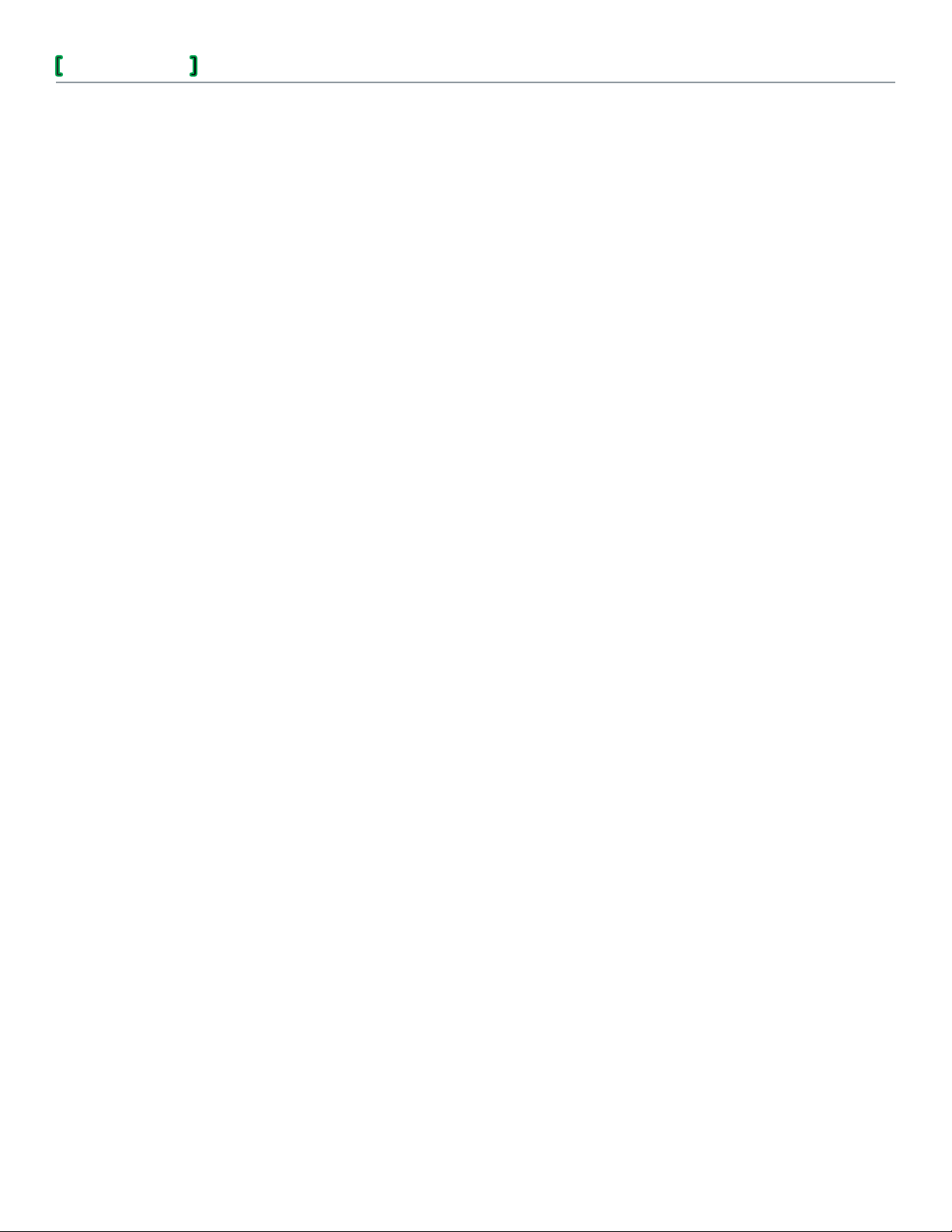
Solution Guide
In any installation, a numbering approach that has a predictable pattern is very Note:
helpful to anyone using or supporting the system. Typically, such an approach
incorporates the switch address settings of the MS/TP devices in the instance
numbers.
In the MNB-1000 devices, ensure that the d. Enable Spanning Tree Protocol option has
been disabled.
To access this option, select the MNB-1000 device and then click the Properties1)
button in the toolbar.
In the Properties dialog box, click the Setup tab and then under 2) Communication
status poll interval, check the setting for Enable Spanning Tree Protocol. Disable
this option.
For each MNB-1000 device, open the Device Properties dialog box and then configure thee.
network settings as needed.
MNB BACnet Support within a StruxureWare Building Operation System
If the Note: Enable Spanning Tree Protocol is not present, the firmware of the
MNB-1000 device is an older version. Upgrade the firmware of the device,
using the WorkPlace Commissioning Tool. Refer to the TAC I/A Series MicroNet
BACnet Commissioning Tool/Flow Balance Tool User’s Guide, F-27358.
15
Click the 1) IP tab to configure the IP settings:
Enable IP Port – To disable, clear this check box.
Network Number
IP Address
IP Subnet Mask
Default Gateway
UDP Port
Device Type
Click the 2) Ethernet tab to configure the Ethernet settings:
Enable Ethernet Port – To disable, clear this check box. In most cases, this will be
disabled and not used.
Network Number
Click the 3) MS/TP tab to configure the MS/TP settings:
Enable MSTP Port – To disable, clear this check box.
Network Number
Baud Rate
Max Info Frames – Recommended starting value = 20
Max Master
Click the 4) Advanced tab to configure the APDU settings:
APDU Timeout – Recommended starting value = 10000
The recommended starting value can be adjusted upwards, if necessary, whenNote:
checking the system installation.
To ensure reliable communications, use the same Note: APDU Timeout value in all
intercommunicating devices.
chneider Electric
S
Document Number: SG-IABACNET-SMARTSTRUXUR E-US.BU.N.EN.9.2013.1.0 0.CC
© 2013 Schneider Electric. All rights reserved.
Schne ider El ectri c Confidential 09/12/13
Page 16

Solution Guide
APDU Retries – Recommended starting value = 2
For each of the other MNB MS/TP devices, including MNB-70, MNB-300, MNB-V1 andf.
MNB-V2, open the Device Properties dialog box and then configure the network settings
as needed:
Click the 1) MS/TP tab to configure the MS/TP settings:
Baud Rate – Click Autobaud to open the Autobaud Settings configuration screen.
Max Info Frames – Recommended starting value = 5
Max Master
Click the 2) Advanced tab to configure the APDU settings:
APDU Timeout – Recommended starting value = 10000
APDU Retries – Recommended starting value = 2
MNB BACnet Support within a StruxureWare Building Operation System
The recommended starting value can be adjusted upwards, if necessary, whenNote:
checking the system installation.
To ensure reliable communications, use the same Note: APDU Timeout value in all
intercommunicating devices.
16
For each MNB device, determine whether you want to enable the g. Hide background
BACnet objects option. To enable this option, open the Device Properties dialog box
and then click the Setup tab. For more information on the Setup tab, refer to the Device
Commissioning chapter of the TAC I/A Series MicroNet BACnet Commissioning Tool/Flow
Balance Tool User’s Guide, F-27358.
Perform other configuration tasks as needed. Refer to the Device Commissioning chapterh.
of the TAC I/A Series MicroNet BACnet Commissioning Tool/Flow Balance Tool User’s
Guide, F-27358.
Update the system topology documentation with this configuration information so that you can6.
refer to it later, when configuring the MNB device properties within Building Operation.
4.2. Verify that Each MNB Device Contains the Current Application
Verify that each MNB device has been downloaded with its current application.
For each MNB device that has not yet had its application downloaded, use WorkPlace Tech1.
Tool to download the required application. Refer to the TAC I/A Series WorkPlace Tech Tool
Users Guide, F-27255.
The WorkPlace Tech Tool can be connected directly to the MNB device, to the MS/TPNote:
network under an Automation Server, to the MNB-1000 parent device, or to the IP
network.
4.3. Install the Automation Server
Prepare to integrate the MNB system into the Building Operation system by installing and
configuring the Automation Server.
Start the Device Administrator and then select the Automation Server.1.
chneider Electric
S
Document Number: SG-IABACNET-SMARTSTRUXUR E-US.BU.N.EN.9.2013.1.0 0.CC
Schne ider El ectri c Confidential 09/12/13
© 2013 Schneider Electric. All rights reserved.
Page 17
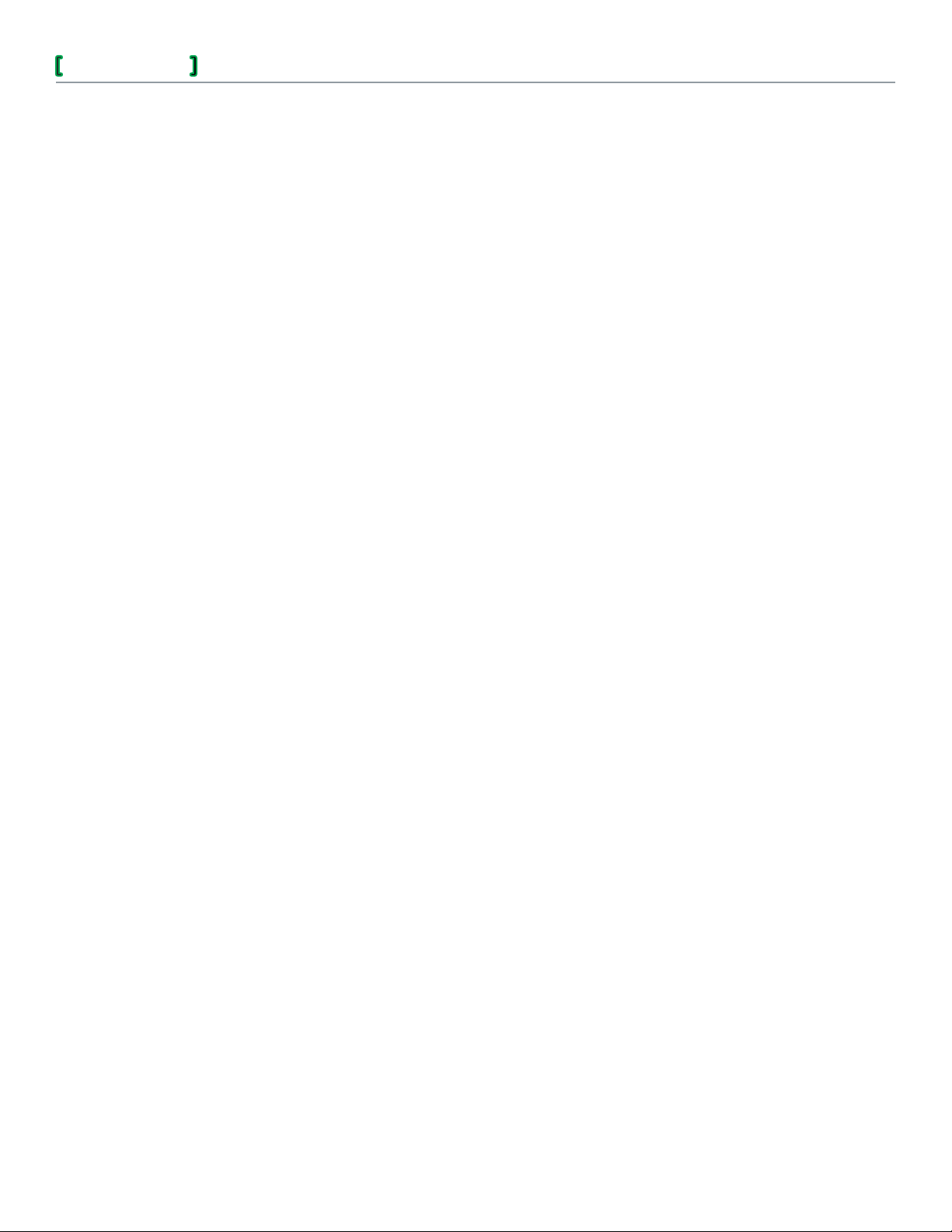
Solution Guide
MNB BACnet Support within a StruxureWare Building Operation System
Set or change the Automation Server’s network settings.2.
On the a. View menu, click Network Settings and then set or change the Automation
Server’s network settings, including the following:
Static IP address
Host name
Domain
Netmask
DNS
Gateway
DHCP
Verify that the Automation Server has been upgraded to the latest firmware revision.b.
Start WorkStation.c.
Log on to the Automation Server and ensure that its date and time are set to the current date,3.
time zone, and time. You must do this before engineering the Automation Server database.
Refer to Building Operation WebHelp for topics on setting the Automation Server’s date and
time.
17
Be sure to set the Automation Server’s time and date before creating its database .Caution:
If the Automation Server’s clock setting is left at its default setting (“1970”), it will be
possible to create duplicate object ID’s. To correct this error, you will be required to
re-engineer the database.
Refer to the previously documented MNB system topology and connect the MNB devices,4.
either to the network or the appropriate RS-485 ports of the Automation Servers, or a
combination of these methods.
Verify that all end-of-line and pull-apart terminators required by the MS/TP trunk have been5.
installed according to the published guidelines:
TAC I/A Series BACnet Wiring, Networking, and Best Practices Guide• , F-27360
See Appendix A for diagram showing a typical system architecturre, including theNote:
locations of terminations.
Building Operation WebHelp topic: • RS‑485 Biasing and Termination
In WorkStation, create the required BACnet interfaces and networks, according to the6.
procedures in the following sections. Use the same hierarchy previously defined in the system
topology diagram. For example, to produce the Validated System Architecture described in this
solution guide, the following interface and networks were created:
BACnet Interface• – The BACnet device object in the Automation Server, enabling BACnet
communications in Building Operation.
IP Network• – Automatically created when you create the BACnet interface. Represents the
Automation Server as a BACnet IP device.
MSTP Network• – Created beneath the IP MNB-1000 to represent the remote MS/TP
trunk connected to the MNB-1000.
MSTP Network COM A• – The MS/TP trunk connected to the RS-485 COM A port of the
Automation Server.
chneider Electric
S
Document Number: SG-IABACNET-SMARTSTRUXUR E-US.BU.N.EN.9.2013.1.0 0.CC
© 2013 Schneider Electric. All rights reserved.
Schne ider El ectri c Confidential 09/12/13
Page 18
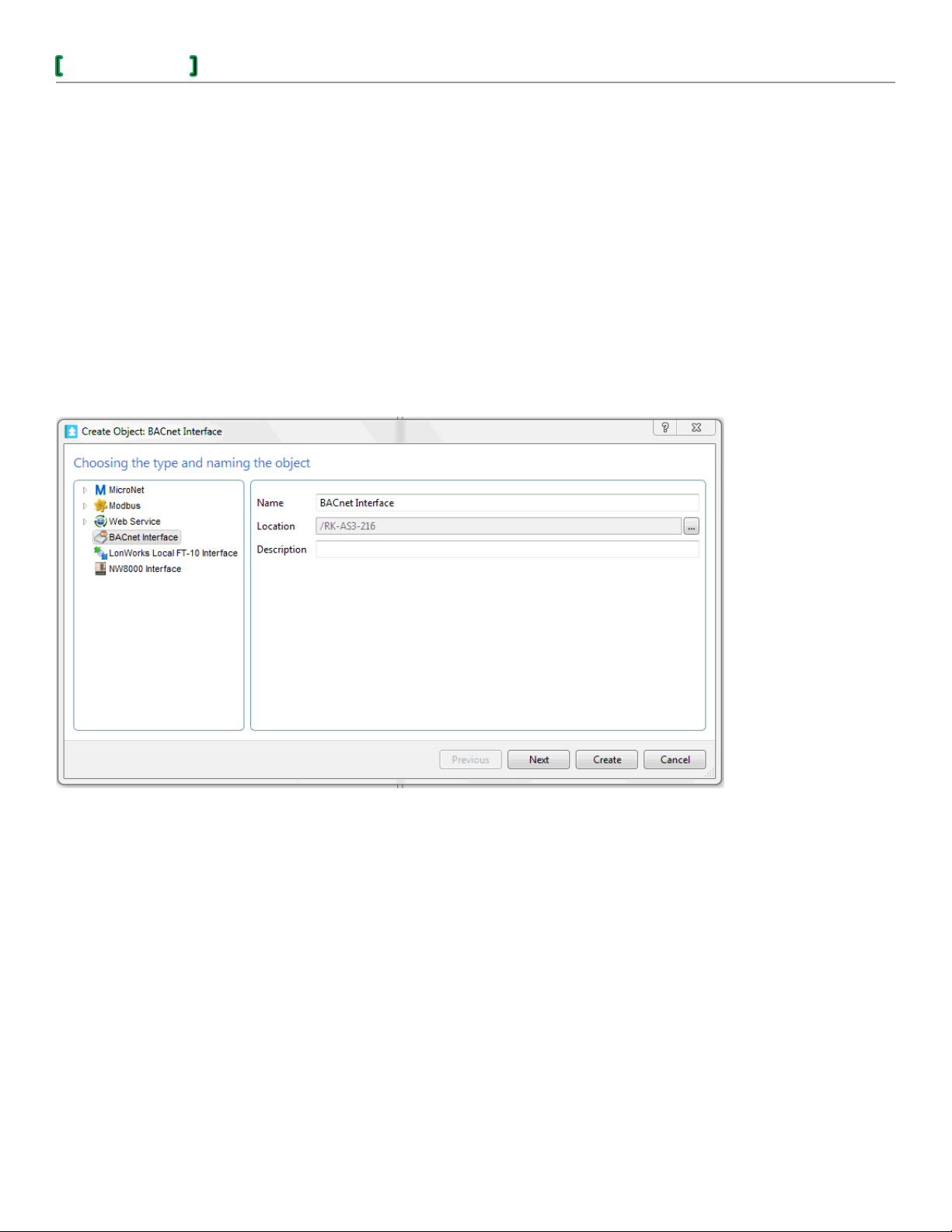
Solution Guide
MNB BACnet Support within a StruxureWare Building Operation System
MSTP Network COM B• – The MS/TP trunk connected to the RS-485 COM B port of the
Automation Server.
4.4. Create the BACnet Interface
Create the BACnet Interface in the Automation Server database to enable the BACnet
communications port of the Automation Server. The BACnet Interface represents the Automation
Server as a BACnet IP device.
In WorkStation, in the 1. System Tree pane, select the Automation Server.
On the 2. File menu, point to New and then click Interface.
In the object type list, select 3. BACnet Interface.
Accept the default name or type a custom name in the 4. Name box.
18
In the 5. Description box, type a description for the BACnet Interface and then click Next.
Configure the 6. Instance ID, BACnet name, and Network ID, and then click Create.
chneider Electric
S
Document Number: SG-IABACNET-SMARTSTRUXUR E-US.BU.N.EN.9.2013.1.0 0.CC
Schne ider El ectri c Confidential 09/12/13
© 2013 Schneider Electric. All rights reserved.
Page 19

Solution Guide
MNB BACnet Support within a StruxureWare Building Operation System
19
Instance ID – You can choose to let the server automatically generate the ID or you can
manually define the instance ID to match a numbering scheme used in the job site installation.
Be sure to choose an Instance ID that is unique on the internetwork.Note:
BACnet name – Define the name so that it is consistent with the scheme used in the
job site installation. For example, in the Validated System Architecture, RK_Automation
Server3_216_1000 is used, where RK_Automation Server3_216 is the name of the Automation
Server and 1000 is the manually assigned instance number. Alternately, you can allow the
system to automatically assign a name, in which case it will append Automation Server_ with
either an automatically generated ID or the ID you enter.
Network ID – Set to the same network ID (number) currently used for the BACnet IP
internetwork at the job site.
In the 7. System Tree pane, select the BACnet Interface and then click its Properties tab.
Click the a. Basic tab. The Auto-discover sub-networks property’s default setting is Yes
(enabled). To disable this property, change its setting to No.
Click the
b. Advanced tab. This tab allows you to view and configure the advanced
properties of the BACnet Interface, such as BACnet name, APDU segment timeout,
APDU timeout, Number of APDU retries, BBMD IP address, and BBMD port number.
For descriptions of the above properties, refer to Building Operation WebHelp topics: BACnet
Interface for an Automation Server ‑ Basic Tab and BACnet Interface for an Automation Server
‑ Advanced Tab.
When the 8. BACnet Interface is created, an IP Network is automatically created beneath it. If
your installation is using a UDP port other than the default (47808), change the IP port number.
In the a. System Tree pane, select the IP Network and then open its Properties view.
Click the b. Basic tab and then change the IP port number value.
The c. IP address property reflects the IP address assigned to the Automation Server.
Set d. IP broadcast address as specified in the job site plans.
chneider Electric
S
Document Number: SG-IABACNET-SMARTSTRUXUR E-US.BU.N.EN.9.2013.1.0 0.CC
© 2013 Schneider Electric. All rights reserved.
Schne ider El ectri c Confidential 09/12/13
Page 20

Solution Guide
MNB BACnet Support within a StruxureWare Building Operation System
Verify that the e. Online property is set to True.
The f. Network ID property displays the number entered when creating the BACnet
Interface.
When you select the Note: IP Network in the System Tree pane, the right-click menu option,
Download, can be clicked but it is not applicable to the MNB BACnet devices. If you
click this option, the system indicates a successful completion, when in fact it has
rejected the download.
4.5. Discover and Add IP‑Level MNB‑1000 Devices
Using WorkStation, discover and add the IP-level MNB-1000 devices to the Automation Server
system.
If you want Device Discovery to find the BACnet devices on subnetworks, be sure that on the1.
Basic tab of the BACnet Interface, you have set the Auto-discover sub-networks property
to Yes.
In the 2. System Tree pane, select the Automation Server and then open the Device Discovery
view.
20
Choose 3. BACnet devices from the Select device type drop-down list.
The system automatically discovers all accessible BACnet devices that are connected to the4.
Automation Server by IP, direct-connected MS/TP, and routed MS/TP.
chneider Electric
S
Document Number: SG-IABACNET-SMARTSTRUXUR E-US.BU.N.EN.9.2013.1.0 0.CC
© 2013 Schneider Electric. All rights reserved.
Schne ider El ectri c Confidential 09/12/13
Page 21

Solution Guide
MNB BACnet Support within a StruxureWare Building Operation System
21
In most cases, the list contains all BACnet devices that are accessible through the5.
internetwork, not only those that will be added to the particular Automation Server being
programmed. Verify that all the IP-level MNB-1000 devices you intend to add to the
Automation Server appear on this list. Identify any missing or extra devices in this context and
resolve any discrepancies.
Using the list in the Device Discovery view, identify which devices you want to add to the6.
Automation Server.
In the 7. System Tree pane, in the IP Network below the BACnet Interface, create a
corresponding device for each MNB-1000 device on the Device Discovery list.
As an option to the process described in the following steps, you can automaticallyNote:
create MNB devices by dragging the device hardware listed in the Device Discovery
view to the BACnet Interface in the System Tree view. This drag-and-drop method
is enabled for MNB devices beginning with release 1.4 of Building Operation. Refer to
topics in WebHelp describing Device Discovery.
Display the Device Discovery view in the Work Area, so that you can refer to its list ofa.
available BACnet devices and their names.
chneider Electric
S
Document Number: SG-IABACNET-SMARTSTRUXUR E-US.BU.N.EN.9.2013.1.0 0.CC
Schne ider El ectri c Confidential 09/12/13
© 2013 Schneider Electric. All rights reserved.
Page 22

Solution Guide
In the b. System Tree pane, select the IP Network below the BACnet Interface.
On the c. File menu, point to New and then click BACnet device.
In the Create Object dialog box, in the d. Name property, assign a name to the BACnet
device. It is good practice to enter the same name that was assigned to the device through
the WorkPlace Commissioning Tool.
The device name can also be seen in the Device Discovery list.Note:
MNB BACnet Support within a StruxureWare Building Operation System
22
Click e. Next.
On the f. BACnet basic settings page, select Upload from BACnet device and then below
this option, enter the Instance ID that was previously assigned to the BACnet device with
the WorkPlace Commissioning Tool.
© 2013 Schneider Electric. All rights reserved.
chneider Electric
S
Document Number: SG-IABACNET-SMARTSTRUXUR E-US.BU.N.EN.9.2013.1.0 0.CC
Schne ider El ectri c Confidential 09/12/13
Page 23

Solution Guide
MNB BACnet Support within a StruxureWare Building Operation System
23
Click g. Create.
Repeat this process for each additional MNB-1000 device that must be added to the IPh.
network in the Automation Server.
Each time you complete the process of adding an IP BACnet device, the deviceNote:
appears in the System Tree pane with an empty Application object below it.
4.6. Create Remote MS/TP Networks to Represent MS/TP Networks Connected to the MNB‑1000 Devices
For each MS/TP network connected to the IP- or Ethernet-based MNB-1000 devices, create an
MS/TP network in the Automation Server database.
The MNB-1000 device supports BACnet IP to BACnet Ethernet routing. Using an Note:
MNB-1000 as a BACnet router, you can connect BACnet Ethernet devices in Building
Operation. For more information, refer to the TAC I/A Series BACnet Wiring, Networking, and
Best Practices Guide, F-27360.
Create a parent MNB-1000 device that will contain the MS/TP network. Refer to 1. Discover and
Add IP-Level MNB-1000 Devices.
In the 2. System Tree pane, select the MNB-1000 device where the MS/TP network will be
created.
On the 3. File menu, point to New and then click BACnet network.
In the Create Object dialog box, in the 4. Name box, assign the network a name. Although the
default name can be used, it is good practice to use a name that better defines the network, to
aid those who use and support the system. An example is MSTP Network ####, where #### is
the network ID (number).
chneider Electric
S
Document Number: SG-IABACNET-SMARTSTRUXUR E-US.BU.N.EN.9.2013.1.0 0.CC
Schne ider El ectri c Confidential 09/12/13
© 2013 Schneider Electric. All rights reserved.
Page 24

Solution Guide
MNB BACnet Support within a StruxureWare Building Operation System
24
Click 5. Next.
On the 6. BACnet basic settings page, in Network ID, assign a network ID that matches the
network number previously assigned to the MS/TP trunk by the WorkPlace Commissioning
Tool.
Click 7. Create.
In the 8. System Tree pane, the new MS/TP network appears below the MNB-1000 device.
chneider Electric
S
Document Number: SG-IABACNET-SMARTSTRUXUR E-US.BU.N.EN.9.2013.1.0 0.CC
Schne ider El ectri c Confidential 09/12/13
© 2013 Schneider Electric. All rights reserved.
Page 25

Solution Guide
MNB BACnet Support within a StruxureWare Building Operation System
25
In the new MS/TP network, place all the discovered MS/TP devices that belong to this9.
particular MNB-1000 device in the system topology.
By using the approach outlined in the preceding steps, you accurately represent, to the user, Note:
the system topology in the System Tree pane.
This Note: MSTP Network represents an MS/TP trunk that exists below an MNB-1000 device,
and is therefore not associated with any hardware ports on the Automation Server, itself.
This network’s configuration is defined and controlled externally, using the WorkPlace
Commissioning Tool. The presence or absence of this MSTP Network in the System Tree
pane does not affect which devices are listed when Device Discovery is used.
4.7. Create MS/TP Networks to Represent MS/TP Networks Connected to Automation Server COM Ports
For each MS/TP network that is directly connected to the RS-485 COM A or COM B port of the
Automation Server, create an MS/TP network in the Automation Server database.
In the 1. System Tree pane, select the BACnet Interface where the MS/TP network will be
created.
On the 2. File menu, point to New and then click MSTP Network.
In the Create Object dialog box, in the 3. Name box, assign the network a name. Although the
default name can be used, it is good practice to use a name that better defines the network,
to aid those who use and support the system. An example is MSTP Network ####‑COMPort,
where #### is the network ID (number).
chneider Electric
S
Document Number: SG-IABACNET-SMARTSTRUXUR E-US.BU.N.EN.9.2013.1.0 0.CC
© 2013 Schneider Electric. All rights reserved.
Schne ider El ectri c Confidential 09/12/13
Page 26

Solution Guide
MNB BACnet Support within a StruxureWare Building Operation System
26
Click 4. Next.
On the 5. MSTP Network basic settings page, configure the MS/TP network.
Network ID – a. Assign a network ID to the MS/TP trunk of MNB devices that will be
attached to the Automation Server’s RS-485 COM A port. This network ID should match
the network number previously defined in the system topology.
Each MS/TP trunk must have its own unique network number within theNote:
internetwork.
MAC address – b. Keep the default value of 0 (zero). This follows the practice of assigning 0
(zero) as the MAC address when an MNB-1000 hosts an MS/TP network.
chneider Electric
S
Document Number: SG-IABACNET-SMARTSTRUXUR E-US.BU.N.EN.9.2013.1.0 0.CC
© 2013 Schneider Electric. All rights reserved.
Schne ider El ectri c Confidential 09/12/13
Page 27

Solution Guide
MNB BACnet Support within a StruxureWare Building Operation System
RS-485 portc. – Select a serial port: Serial/RS485-COMA or Serial/RS485-COMB.
When MS/TP networks are created, the system will automatically select one of theNote:
RS-485 hardware ports. You can change the port assignment later, if needed.
Click 6. Create.
In the 7. System Tree pane, select the MSTP Network that was created and then open its
Properties view.
The Note: Properties view displays additional properties of the MS/TP network that must be
configured before the network will communicate with the connected BACnet devices.
27
Configure the MS/TP network properties to match the requirements of the installation.8.
Onlinea. – Set to False and then click the Save button. This makes the initial
communications to the trunk more efficient when the initial port configuration is saved.
Network IDb. , RS-485 port, and MAC address – These are already configured, based on
the initial creation of the MSTP Network. Reconfigure any of these properties if needed.
MSTP baud ratec. – In most cases, when MNB BACnet devices are attached to the MS/TP
network, the baud rate of the devices will be set to 38,400 or 76,800. Set this property to
the baud rate previously documented for the system topology.
Enhanced moded. – Set to False. This is the required setting for MNB BACnet devices.
Maximum mastere. – Generally, you can keep the default value of 127 or set it to a value
that is 10% to 20% greater than the maximum number of devices on the MS/TP network.
For more information, refer to the TAC I/A Series BACnet Wiring, Networking, and Best
Practices Guide, F-27360.
Maximum information framesf. – Set this value based on communication traffic needs.
Typically for an MNB BACnet system, select a value in the range of 8 to 20.
Reset the g. Online property to True and then click the Save button.
chneider Electric
S
Document Number: SG-IABACNET-SMARTSTRUXUR E-US.BU.N.EN.9.2013.1.0 0.CC
© 2013 Schneider Electric. All rights reserved.
Schne ider El ectri c Confidential 09/12/13
Page 28

Solution Guide
MNB BACnet Support within a StruxureWare Building Operation System
If you need to connect a second MS/TP network to the Automation Server, repeat the steps9.
used to create the first MS/TP network, with changes as follows:
Namea. – Use a name that distinguishes the second network from the first network. An
example is MSTP Network ####‑COMPort , where #### is the network ID (number).
Onlineb. – Set to False and then click the Save button. This makes the initial
communications to the trunk more efficient when the initial port configuration is saved.
Network ID – c. Assign a network ID to the MS/TP trunk of MNB devices that will be
attached to the Automation Server’s RS-485 COM B port. This network ID should match
the network number previously defined in the system topology.
MAC address – d. Keep the default value of 0 (zero). This follows the practice of assigning 0
(zero) as the MAC address when an MNB-1000 hosts an MS/TP network.
RS-485 porte. – Select the remaining, available serial port: Serial/RS485-COMB.
MSTP baud ratef. – Set this property to the baud rate previously documented for the
system topology.
Enhanced modeg. – Set to False. This is the required setting for MNB BACnet devices.
Maximum masterh. – Generally, you can keep the default value of 127 or set it to a value
that is 10% to 20% greater than the maximum number of devices on the MS/TP network.
For more information, refer to the TAC I/A Series BACnet Wiring, Networking, and Best
Practices Guide, F-27360.
28
Maximum information framesi. – Set this value based on communication traffic needs.
Typically for an MNB BACnet system, select a value in the range of 8 to 20.
Reset the j. Online property to True and then click the Save button.
Once you have created and configured the MS/TP network, verify that all the expected devices10.
are present in the network before proceeding.
In the a. System Tree pane, select the Automation Server and then open the Device
Discovery view.
In the Device Discovery view, you can select BACnet devices and discover additionalb.
BACnet devices that are accessible through the MS/TP network.
chneider Electric
S
Document Number: SG-IABACNET-SMARTSTRUXUR E-US.BU.N.EN.9.2013.1.0 0.CC
© 2013 Schneider Electric. All rights reserved.
Schne ider El ectri c Confidential 09/12/13
Page 29

Solution Guide
Review the list of BACnet devices to verify that all the devices that belong to the MS/TPc.
network are present.
MNB BACnet Support within a StruxureWare Building Operation System
29
When you refer to the MS/TP communication status LED’s on MNB devices, Caution:
remember that the implementation of LED colors in the MNB devices is the opposite
of that found on the Automation Server. More specifically, in MNB devices the
green LED indicates transmit (MSTP XMT) and the amber LED indicates receive
(MSTP RCV). In the Automation Server, the green LED indicates receive (MSTP RCV)
and the amber LED indicates transmit (MSTP XMT).
4.8. Discover and Add MNB Devices
Use WorkStation to discover and add the MNB devices to the Automation Server database.
Set Device Discovery to automatically find BACnet devices on the subnetworks.1.
In the a. System Tree pane, select the BACnet Interface and then open its Properties view.
Click the b. Basic tab and then verify that Auto-discover sub-networks is set to Yes .
chneider Electric
S
Document Number: SG-IABACNET-SMARTSTRUXUR E-US.BU.N.EN.9.2013.1.0 0.CC
Schne ider El ectri c Confidential 09/12/13
© 2013 Schneider Electric. All rights reserved.
Page 30

Solution Guide
MNB BACnet Support within a StruxureWare Building Operation System
In the 2. System Tree pane, select the Automation Server and then open the Device Discovery
view.
Choose 3. BACnet devices from the Select device type drop-down list.
The system automatically discovers all accessible BACnet devices that are connected to the4.
Automation Server by IP, direct-connected MS/TP, and routed MS/TP.
30
In most cases, the list contains all BACnet devices that are accessible through the5.
internetwork, not only those that will be added to the particular Automation Server being
programmed. Verify that all the MS/TP networks and devices you intend to add to the
Automation Server appear on this list. Identify any missing or extra devices in this context and
resolve any discrepancies.
Using the list in the Device Discovery view, identify the devices you want to add to the6.
previously created MS/TP networks in the Automation Server.
The list displays the current name assigned to each BACnet device. Using the WorkPlace7.
Commissioning Tool, or a similar tool, generate a list of the associated device instance
numbers.
chneider Electric
S
Document Number: SG-IABACNET-SMARTSTRUXUR E-US.BU.N.EN.9.2013.1.0 0.CC
Schne ider El ectri c Confidential 09/12/13
© 2013 Schneider Electric. All rights reserved.
Page 31

Solution Guide
MNB BACnet Support within a StruxureWare Building Operation System
For each MNB BACnet device on the Device Discovery list that is to be added to the8.
Automation Server, create a corresponding device in the appropriate BACnet network under
the BACnet Interface.
The steps described here are the same for all three BACnet network types:Note:
IP network-level devices –
MS/TP network-level devices directly connected to the RS-485 ports of the –
Automation Server (COM A and COM B)
MSTP network-level devices remotely connected on a subnetwork (under an –
MNB-1000)
Display the Device Discovery view in the Work Area, so that you can refer to its list ofa.
available BACnet devices and their names.
In the b. System Tree pane, select the appropriate network, below the BACnet Interface.
On the c. File menu, point to New and then click BACnet device.
In the Create Object dialog box, in the d. Name property, assign a name to the BACnet
device. It is good practice to enter the same name that was assigned to the device through
the WorkPlace Commissioning Tool.
31
The device name can also be seen in the Device Discovery list.Note:
Click e. Next.
On the f. BACnet basic settings page, select Upload from BACnet device and then below
this option, enter the Instance ID that was previously assigned to the BACnet device with
the WorkPlace Commissioning Tool.
chneider Electric
S
Document Number: SG-IABACNET-SMARTSTRUXUR E-US.BU.N.EN.9.2013.1.0 0.CC
© 2013 Schneider Electric. All rights reserved.
Schne ider El ectri c Confidential 09/12/13
Page 32

Solution Guide
MNB BACnet Support within a StruxureWare Building Operation System
32
Click g. Create.
Repeat the preceding steps for each additional BACnet device you wish to add to theh.
three BACnet network types in the Automation Server.
When completed, each MNB BACnet device appears in the 9. System Tree pane with an empty
Application folder below it.
4.9. Upload MNB Devices to Create BACnet Points
Upload each MNB BACnet device to automatically create its associated BACnet points.
Prior to uploading the MNB devices, determine whether you want to hide or show the BACnet1.
background objects associated with the physical I/O points. Hide or show these objects in
the WorkPlace Commissioning Tool by enabling or disabling the Hide background BACnet
objects option on the Setup tab of the Device Properties dialog box. For more information
on this functionality, refer to the TAC I/A Series MicroNet BACnet Commissioning Tool/Flow
Balance Tool User’s Guide, F-27358, and the TAC I/A Series WorkPlace Tech Tool BACnet
Engineering Guide Supplement, F-27356.
Background BACnet objects are used to configure the I/O points in MNB BACnetNote:
devices from Building Operation.
In the 2. System Tree pane, select one of the BACnet networks you created, so that all the MNB
devices added to that network trunk are displayed in the List View.
Select all the listed MNB devices.3.
On the 4. Actions menu, click Upload. The MNB devices are uploaded, one at a time.
When an MNB device finishes uploading, its 5. Application folder contains all the BACnet objects
exposed by the device.
chneider Electric
S
Document Number: SG-IABACNET-SMARTSTRUXUR E-US.BU.N.EN.9.2013.1.0 0.CC
Schne ider El ectri c Confidential 09/12/13
© 2013 Schneider Electric. All rights reserved.
Page 33

Solution Guide
MNB BACnet Support within a StruxureWare Building Operation System
Repeat the preceding steps for each of the other BACnet network types under the 6. BACnet
Interface (IP, direct-connected MS/TP, and routed MS/TP).
When you upload MNB devices to automatically create associated BACnet points in the Note:
Automation Server database, there are certain results that you should consider. Refer to
MNB BACnet Points Created with Device Upload.
33
33
chneider Electric
S
Document Number: SG-IABACNET-SMARTSTRUXUR E-US.BU.N.EN.9.2013.1.0 0.CC
© 2013 Schneider Electric. All rights reserved.
Schne ider El ectri c Confidential 09/12/13
Page 34

Solution Guide
MNB BACnet Support within a StruxureWare Building Operation System
Chapter 5
Best Practices and Lessons Learned
The task of integrating an MNB BACnet system into Building Operation can be facilitated by the
use of supplemental practices and information. Procedural information can be found in the section
titled Best Practices. Advisory information can be found in the section titled Lessons Learned.
5.1. Best Practices
This section contains supplemental procedures that are helpful when integrating a new or existing
MNB BACnet system into Building Operation.
34
Making Changes to Applications of MNB Devices Connected to the 5.1.1
Automation Server
You can use WorkPlace Tech to download and monitor MNB BACnet applications while the MNB
devices are attached to the Automation Server. Anytime you make a change to an MNB application
that affects any BACnet-related object in any way, you must upload the MNB device to the
Automation Server so that the BACnet objects and properties are synchronized. An upload is not
required if only logic changes are made.
Changing the Names of BACnet Objects5.1 .1 .1
Under certain conditions, when BACnet objects in an MNB application are renamed, the names
of those objects in the System Tree pane can become out of sync with the revised names in the
application.
This can occur when you upload an MNB device to the Automation Server, change the name of a
BACnet object in the associated application, download the revised application to the MNB device,
and then upload the device once again to the Automation Server. The result is that the name of the
BACnet object in the System Tree pane does not update to reflect the name change you made in
the application.
For example, you upload an MNB device to the Automation Server and then in the associated
MNB application, use WorkPlace Tech to change the name of an AO point from “AO Test” to
“SFan_VFD”. You download the revised application to the MNB device and then perform another
upload to the Automation Server. When you view the AO point in the System Tree pane, you see
that its name is still “AO Test”, not the new name you set in the application, “SFan_VFD”. This leads
you to believe that the points were not learned from the MNB device.
To synchronize the name in the System Tree pane with the new name in the application, manually
rename the object in the System Tree pane.
In the 1. System Tree pane, select the renamed BACnet object.
On the 2. Edit menu, click Rename.
In the 3. Object name box, type the new name, matching the name in the BACnet name
property on the Advanced tab.
chneider Electric
S
Document Number: SG-IABACNET-SMARTSTRUXUR E-US.BU.N.EN.9.2013.1.0 0.CC
Schne ider El ectri c Confidential 09/12/13
Page 35

Solution Guide
MNB BACnet Support within a StruxureWare Building Operation System
Adding a Second I/O Point with the Same Original Object Name5.1 .1 . 2
If, under the conditions described above, you add another I/O point having the same original name
as the first point, and then upload the MNB device to the Automation Server, the name of this
second point is appended with an “_1”. This occurs because the system still recognizes the original
name of the first point, not its revised name. To avoid this type of duplication, be sure to update the
name of the first object in the System Tree pane before adding the second point.
Changing the IP Configuration of a Previously Programmed 5.1.2
Automation Server
There are cases when there is a need to change the IP address of an Automation Server after it has
been programmed. For example, an Automation Server is pre-programmed off-site, then brought
to the job site and installed. The Automation Server most likely will have a different IP address and
network settings than those required for the job site.
Perform the following steps to update the system to the new settings so that it can be made fully
operational.
For each Automation Server, use the Device Administrator to change the network settings1.
to those required by the job site. The text in parentheses contains the name of any Network
tab properties as they appear in WorkStation, when they are different from the Device
Administrator.
35
Static IP address• (IP/DNS address)
Host name•
Domain• (Domain name)
Netmask• (Subnet mask)
DNS• (DNS server)
Gateway• (Default gateway)
DHCP•
Use WorkStation to log onto the Automation Server, using the new IP address, and then2.
select the IP network below the BACnet Interface to change the following BACnet-related
properties:
IP address•
IP port number•
Network ID•
IP broadcast address•
Remember that if the IP address changes because the Automation Server has been Note:
moved to a different subnet, you must update the IP broadcast address to the new
subnet.
Using WorkStation, log onto the Enterprise Server.3.
In the 4. System Tree pane, select the Enterprise Server and then click the Communication tab.
Ensure the 5. Show/Hide Communications settings button has been set, so that the
settings are displayed for edit.
Select the Automation Server from the list, update the 6. Address property to the new IP
address, and then click the Save button.
chneider Electric
S
Document Number: SG-IABACNET-SMARTSTRUXUR E-US.BU.N.EN.9.2013.1.0 0.CC
Schne ider El ectri c Confidential 09/12/13
© 2013 Schneider Electric. All rights reserved.
Page 36

Solution Guide
MNB BACnet Support within a StruxureWare Building Operation System
Repeat the preceding steps for each Automation Server whose IP address has been changed.7.
The Automation Servers will re-establish communication with the Enterprise Server after a short8.
period of time. If communication to the Automation Servers is not re-established, even though
everything was reconfigured properly, it may be necessary to repair server communications.
In the a. System Tree pane, select the Enterprise Server.
On the b. Actions menu, point to Advanced and then click Repair server communication.
Changing the Automation Server BACnet Instance Number After 5.1.3
the BACnet Interface Is Created
Once a BACnet Interface has been added to the Automation Server, its BACnet instance number
is fixed and cannot be changed from within the Automation Server. If a new instance number
must be assigned to the BACnet Interface, use the automatic or manual approach to update the
Automation Server database.
These steps can be disruptive to system operation. Take all necessary precautions.Caution:
Approach 1 – Automatic Assignment5.1 . 3 .1
36
Follow these steps to allow the system to automatically assign the new instance number to the
BACnet Interface.
In the 1. System Tree pane, select the BACnet Interface.
On the 2. File menu, click Export. This includes all IP and MS/TP networks and their associated
devices and objects.
In the 3. Export preview dialog box, select Export special and then click Export.
Document all references to or from the MNB devices and objects below the 4. BACnet Interface
that extend outside the context of the exported selections. For example, if only the BACnet
Interface is selected, then you would document all references that extend outside it.
In the 5. System Tree pane, select and then delete the BACnet Interface. Doing so will also
delete everything it contains.
In the 6. Confirm Delete dialog box, select Keep references in other object(s) to the objects
you selected to delete and then click Yes.
Import the 7. BACnet Interface you previously exported, which contains all the original networks
and devices.
The 8. BACnet Interface will automatically assign an instance number to itself, as part of the
import process.
The import process removes all device instances that were previously defined. As a result, you9.
must reassign an instance number to each MNB device.
In the a. System Tree pane, select an MNB device.
On the b. Actions menu, point to Device and then click Associate with device.
In the c. Device ID box, type the original or new instance number.
chneider Electric
S
Document Number: SG-IABACNET-SMARTSTRUXUR E-US.BU.N.EN.9.2013.1.0 0.CC
© 2013 Schneider Electric. All rights reserved.
Schne ider El ectri c Confidential 09/12/13
Page 37

Solution Guide
MNB BACnet Support within a StruxureWare Building Operation System
Upload all the MNB devices to ensure they are synchronized with the Automation Server10.
database.
Manually add all the missing references that you previously documented, back into the11.
Automation Server.
Manual Assignment5.1 . 3 .2
Follow these steps to manually assign the new instance number to the BACnet Interface.
In the 1. System Tree pane, select the BACnet Interface.
37
Using the 2. List View, select all the listed MS/TP networks.
On the 3. File menu, click Export. This includes all of the devices and objects associated with the
selected networks.
In the 4. Export preview dialog box, select Export special and then click Export.
In the 5. System Tree pane, select the IP Network below the BACnet Interface.
Using the 6. List View, select all the listed devices and objects.
On the 7. File menu, click Export.
In the 8. Export preview dialog box, select Export special and then click Export.
In the 9. System Tree pane, select the Application folder below the BACnet Interface.
Using the 10. List View, select all the the objects except SXWconfiguration.
On the 11. File menu, click Export.
In the 12. Export preview dialog box, select Export special and then click Export.
Document all references to or from the MNB devices and objects below the 13. BACnet Interface
that extend outside the context of the exported selections. For example, if only the BACnet
Interface is selected, then you would document all references that extend outside it.
In the 14. System Tree pane, select and then delete the BACnet Interface. Doing so will also
delete everything it contains.
In the 15. Confirm Delete dialog box, select Keep references in other object(s) to the objects
you selected to delete and then click Yes.
Select the Automation Server that contained the deleted 16. BACnet Interface.
On the 17. File menu, point to New and then click Interface.
In the object type list, select 18. BACnet Interface.
chneider Electric
S
Document Number: SG-IABACNET-SMARTSTRUXUR E-US.BU.N.EN.9.2013.1.0 0.CC
Schne ider El ectri c Confidential 09/12/13
© 2013 Schneider Electric. All rights reserved.
Page 38

Solution Guide
MNB BACnet Support within a StruxureWare Building Operation System
In the Create Object dialog box, enter the following:19.
In the • Name box, assign the same name as the BACnet Interface you deleted.
Under • Instance ID, manually assign the desired instance number to the BACnet
Interface.
Click 20. Create.
In the 21. System Tree pane, select the Application folder below the BACnet Interface.
On the 22. File menu, click Import.
Using the Import dialog box, select the objects you previously exported and then click 23. Import.
In the 24. System Tree pane, select the IP Network below the BACnet Interface.
On the 25. File menu, click Import.
Using the Import dialog box, select the IP MNB devices and objects you previously exported26.
and then click Import.
In the 27. System Tree pane, select the BACnet Interface.
On the 28. File menu, click Import.
38
Using the Import dialog box, select the MS/TP networks you previously exported and then click29.
Import.
The import process removes all device instances that were previously defined. As a result, you30.
must reassign an instance number to each MNB device.
In the a. System Tree pane, select an MNB device.
On the b. Actions menu, point to Device and then click Associate with device.
In the c. Device ID box, type the original or new instance number.
Upload all the MNB devices to ensure they are synchronized with the Automation Server31.
database.
In the a. System Tree pane, select all the MNB devices in which you reassigned instance
numbers, so that they are displayed in the List View.
Select all the listed MNB devices.b.
On the c. Actions menu, click Upload. The MNB devices are uploaded serially, one at a time.
Manually add all the missing references that you previously documented, back into the32.
Automation Server.
chneider Electric
S
Document Number: SG-IABACNET-SMARTSTRUXUR E-US.BU.N.EN.9.2013.1.0 0.CC
© 2013 Schneider Electric. All rights reserved.
Schne ider El ectri c Confidential 09/12/13
Page 39

Solution Guide
MNB BACnet Support within a StruxureWare Building Operation System
Changing the Network Number of an MS/TP Network Previously 5.1.4
Added to the Automation Server
Once an MSTP Network has been added to the Automation Server to represent an MS/TP
network attached to an MNB-1000, its network number is fixed and cannot be changed from within
the Automation Server. However, sometimes the network number must be changed, for example
to resolve a conflict. If the network number must be changed, then follow one of the approaches
described below to update the Automation Server database.
These steps can be disruptive to system operation. Take all necessary precautions.Caution:
Recommended Method5 .1. 4.1
This approach updates the system to use the new network number and re-establish
communications to the MNB devices on the routed MS/TP network.
While this method is the more expedient of the two options, it does not update the displayed Note:
value for the Network ID property of the routed MS/TP network. It is recommended that you
use the Notes fields in the Properties dialog box, or develop another method, to address
the difference between the displayed network number and the new network number. The
Network ID property is used for display only; it is not used for communications.
39
Using the WorkPlace Commissioning Tool, change the network number of the routed MS/TP1.
network to the new network number.
In the WorkPlace Commissioning Tool, select the MNB-1000 to which the MS/TP networka.
of devices is attached.
Click the b. MS/TP tab and then change the network number of the routed MS/TP network
to the new network number.
If any MNB-1000 devices are attached to the MS/TP trunk, update their MSTP network2.
numbers also.
Exit the WorkPlace Commissioning Tool.3.
The MNB devices on the MS/TP network gradually stop communicating with the parent4.
Automation Server and begin reporting that they are offline, as indicated by their LEDs.
Restart the WorkPlace Commissioning Tool and verify that the affected MNB devices now5.
appear in the discovery list, using the new network number.
Perform a cold reset of the Automation Server, using either of two methods.6.
On the Automation Server, press the • Reset button for 10 seconds.
Perform a cold start in WorkStation.•
In WorkStation, in the 1) System Tree pane, select the Automation Server.
On the 2) Actions menu, point to Device, then Restart, and then click Cold start.
When the Automation Server has finished rebooting, verify device communications and the use7.
of the new network number.
In WorkStation, view the a. System Tree pane to verify that all MNB devices in the
renumbered MS/TP network have resumed communications.
Select the b. BACnet Interface and then open its Properties view.
Click the c. Basic tab and then verify that Auto-discover sub-networks is set to Yes.
In the d. System Tree pane, select the Automation Server and then open the Device
Discovery view.
chneider Electric
S
Document Number: SG-IABACNET-SMARTSTRUXUR E-US.BU.N.EN.9.2013.1.0 0.CC
© 2013 Schneider Electric. All rights reserved.
Schne ider El ectri c Confidential 09/12/13
Page 40

Solution Guide
MNB BACnet Support within a StruxureWare Building Operation System
Choose e. BACnet devices from the Select device type drop-down list.
Verify that the listed MNB devices display the new MS/TP network number.f.
Alternate Method5 .1. 4. 2
This approach updates the system to use the new network number, re-establishes communications
to the MNB devices on the routed MS/TP network, and updates the Network ID property to the
new value.
This method may result in the loss of some of the bindings. As instructed below, be sure Caution:
to document all the bindings to and from the devices under the MS/TP network before
you export and then delete the network.
Back up the Automation Server.1.
In WorkStation, in the a. System Tree pane, select the Automation Server.
On the b. Actions menu, click Backup.
In the c. Backup Options dialog box, select the check box for the Automation Server you
wish to back up.
In the d. Backup content box, select Configuration only or All data for the type of data you
want to back up for this server.
40
In the e. Backup set description box, enter a brief description of up to 255 characters.
Click f. Backup.
Verify that the backup succeeded and then click g. Close.
Document all the bindings to and from the devices below the 2. MSTP BACnet Network.
In the 3. System Tree pane, select the MSTP BACnet Network and then click the List View tab.
Selected all the listed MNB devices and then on the 4. File menu, click Export.
In the 5. Export preview dialog box, select Export special and then click Export.
In the 6. System Tree pane, select the MSTP BACnet Network.
On the 7. Edit menu, click Delete.
In the 8. Confirm Delete dialog box, select Keep references in other object(s) to the objects
you selected to delete.
Click 9. Show references to see a list of the affected references.
In the 10. Confirm Delete dialog box, click Yes.
Recreate the MSTP BACnet Network you previously deleted.11.
In the a. System Tree pane, select the BACnet Interface from where the MS/TP network
was previously deleted.
On the b. File menu, point to New and then click MSTP Network.
In the Create Object dialog box, in the c. Name box, assign the network the same name as
the network you deleted and then click Next.
On the 12. MSTP Network basic settings page, in Network ID, assign a new network number.
Each MS/TP trunk must have its own unique network number within the internetwork.Note:
Click 13. Create.
chneider Electric
S
Document Number: SG-IABACNET-SMARTSTRUXUR E-US.BU.N.EN.9.2013.1.0 0.CC
Schne ider El ectri c Confidential 09/12/13
© 2013 Schneider Electric. All rights reserved.
Page 41

Solution Guide
MNB BACnet Support within a StruxureWare Building Operation System
The system will automatically keep the default Note: MAC address value of 0 (zero) and select
one of the RS-485 hardware ports. You can change the port assignment later, if needed.
In the 14. System Tree pane, select the MSTP Network and then on the File menu, select Import.
In the 15. Open dialog box, select the previously exported file and then click Import.
Reassign an instance number to each imported MNB device.16.
In the a. System Tree pane, select an imported MNB device.
On the b. Actions menu, point to Device and then click Associate with device.
In the c. Device ID box, type the original or new instance number. Once the association is
complete, the device will appear online.
Upload each of the MNB devices to ensure they are synchronized with the Automation Server17.
database.
Manually add all the missing references that you previously documented, back into the18.
Automation Server.
Use Reference Manager to determine if any unresolved references are still present.19.
In WorkStation, on the a. Tools menu, click Control Panel.
41
In the Engineering group, click b. Reference Manager.
In Reference Manager, verify that the list does not contain any unresolved references.c.
Changing the IP Configuration of an MNB‑1000 Previously Added 5.1.5
to the Automation Server
Once an IP-based MNB-1000 device has been added to the Automation Server, its IP address and
port number are fixed and cannot be changed from within the Automation Server. If you use the
WorkPlace Commissioning Tool to change the IP address and UDP port number in the MNB-1000
device, then update the Automation Server database according to the following steps.
These steps can be disruptive to system operation. Take all necessary precautions.Caution:
Note:
It is best to resolve this discrepancy before you add any additional objects, folders, or
bindings to the MNB-1000 device in the Automation Server.
Back up the Automation Server.1.
In WorkStation, in the a. System Tree pane, select the Automation Server.
On the b. Actions menu, click Backup.
In the c. Backup Options dialog box, select the check box for the Automation Server you
wish to back up.
In the d. Backup content box, select Configuration only or All data for the type of data you
want to back up for this server.
In the e. Backup set description box, enter a brief description of up to 255 characters.
Click f. Backup.
Verify that the backup succeeded and then click g. Close.
Document all the bindings to and from the objects and devices below the MNB-1000.2.
In the 3. System Tree pane, select the MNB-1000.
On the 4. File menu, click Export.
chneider Electric
S
Document Number: SG-IABACNET-SMARTSTRUXUR E-US.BU.N.EN.9.2013.1.0 0.CC
© 2013 Schneider Electric. All rights reserved.
Schne ider El ectri c Confidential 09/12/13
Page 42

Solution Guide
MNB BACnet Support within a StruxureWare Building Operation System
In the 5. Export preview dialog box, select Export special and then click Export.
In the 6. System Tree pane, select the MNB-1000 device.
On the 7. Edit menu, click Delete.
In the 8. Confirm Delete dialog box, select Keep references in other object(s) to the objects
you selected to delete.
Click 9. Show references to see a list of the affected references.
In the 10. Confirm Delete dialog box, click Yes.
In WorkStation, on the 11. Tools menu, click Control Panel.
In the Engineering group, click 12. Reference Manager.
In Reference Manager, verify that the list contains the unresolved references you viewed13.
previously in the Confirm Delete dialog box when you clicked Show references.
In the 14. System Tree pane, select the IP Network.
On the 15. File menu, select Import.
In the 16. Open dialog box, select the previously exported file and then click Import.
42
In the 17. System Tree pane, select the imported MNB-1000 device.
On the 18. Actions menu, point to Device and then click Associate with device.
In the 19. Associate with Device dialog box, in Device ID, type the BACnet instance number of
the MNB-1000. Once the association is complete, the device will appear online.
If you imported an MSTP BACnet Network as part of this process, assign a device ID to each20.
MNB device in the network, following the preceding steps.
Upload each imported device to synchronize the Automation Server contents with the BACnet21.
device(s).
In the a. System Tree pane, select the imported MNB device.
On the b. Actions menu, click Upload.
Manually add all the missing references that you previously documented, back into the22.
Automation Server.
Use Reference Manager to determine if any unresolved references are still present.23.
In WorkStation, on the a. Tools menu, click Control Panel.
In the Engineering group, click b. Reference Manager.
In Reference Manager, verify that the list does not contain any unresolved references.c.
Changing the Name of an MNB Device Previously Added to the 5.1.6
Automation Server
If you previously added an MNB BACnet device to the Automation Server, and need to change the
name of that device, you can use the WorkPlace Commissioning Tool to do so. You then need to
upload the device to resynchronize it with the Automation Server database.
WorkPlace Commissioning Tool can be used to change certain properties associated with Note:
an MNB device, including the device name.
In the 1. System Tree pane, select the renamed MNB device.
On the 2. Actions menu, point to Device and then click Upload configuration.
chneider Electric
S
Document Number: SG-IABACNET-SMARTSTRUXUR E-US.BU.N.EN.9.2013.1.0 0.CC
Schne ider El ectri c Confidential 09/12/13
© 2013 Schneider Electric. All rights reserved.
Page 43

Solution Guide
MNB BACnet Support within a StruxureWare Building Operation System
The new name of the MNB device appears correctly in one place but not in another. In the Note:
device’s Properties view, on the Advanced tab, the BACnet name property is updated
with the new name. However, the name used in the System Tree pane remains unchanged.
You must manually rename the device in the System Tree pane to match the new name.
In the 3. System Tree pane, select the renamed MNB device.
On the 4. Edit menu, click Rename.
In the 5. Object name box, type the new name, matching the name in the BACnet name
property.
Changing the Instance Number of an MNB Device Previously 5.1.7
Added to the Automation Server
Once an MNB BACnet device has been added to the Automation Server, its instance number
is fixed and cannot be changed from within the Automation Server. If you change the instance
number using the WorkPlace Commissioning Tool, the corresponding device in the Automation
Server indicates it has lost communications. If you must use the new instance number, then you
must update the Automation Server database.
43
These steps can be disruptive to system operation. Take all necessary precautions.Caution:
Document all references to the MNB device and its associated objects so that they can be1.
restored later in this procedure.
In the 2. System Tree pane, select the MNB device.
On the 3. File menu, click Export. This includes all objects associated with the MNB device.
In the 4. Export preview dialog box, select Export special and then click Export.
In the 5. System Tree pane, select the MNB device.
On the 6. Edit menu, click Delete.
In the 7. Confirm Delete dialog box, select Keep references in other object(s) to the objects
you selected to delete and then click Yes.
Import the MNB device you previously exported, which contains all the original objects.8.
In the a. System Tree pane, select the MNB device.
On the b. File menu, click Import.
Using the Import dialog box, select the MNB device you previously exported and then clickc.
Import.
Reassign an instance number to the MNB device.9.
In the a. System Tree pane, select the MNB device.
On the b. Actions menu, point to Device and then click Associate with device.
In the c. Device ID box, type the new instance number.
chneider Electric
S
Document Number: SG-IABACNET-SMARTSTRUXUR E-US.BU.N.EN.9.2013.1.0 0.CC
© 2013 Schneider Electric. All rights reserved.
Schne ider El ectri c Confidential 09/12/13
Page 44

Solution Guide
Upload the MNB device to ensure it is synchronized with the Automation Server database.10.
In the a. System Tree pane, select the MNB device.
Select all the listed MNB devices.b.
On the c. Actions menu, click Upload.
In d. Progress view, click Close when the upload finishes.
Manually add all the missing references that you previously documented, back into the11.
Automation Server.
MNB BACnet Support within a StruxureWare Building Operation System
44
Use Reference Manager to determine if any unresolved references are still present.12.
In WorkStation, on the a. Tools menu, click Control Panel.
In the Engineering group, click b. Reference Manager.
In Reference Manager, verify that the list does not contain any unresolved references.c.
5.2. Lessons Learned
This section contains supplemental information that is helpful when integrating a new or existing
MNB BACnet system into Building Operation.
Deletion of Point or Value Objects within Application Folder of 5.2.1
MNB BACnet Device
The system does not support the deletion of point or value objects within the Application folder
of an MNB BACnet device. If you disconnect the device from the system so that the Automation
Server cannot communicate with it, and then delete an object in its Application folder, the
Automation Server will allow the deletion to occur. The result is that the object is deleted from the
Automation Server database but not the MNB device. The deleted object can be restored to the
database by uploading the device again, or by manually creating the point or value object in the
Application folder.
Troubleshooting Tools5.2.2
Wireshark
WiresharkTM is a free software utility that can be downloaded from http://www.wireshark.org/.
Wireshark is a protocol analyzer that can be used to capture network traffic between devices. It is a
useful tool for troubleshooting basic network connectivity issues and for measuring network load.
BACnet Explorer
BACnet Explorer software tools can be used to diagnose and resolve communication problems.
They enable you to monitor a BACnet network by identifying attached devices. A wide variety of
chneider Electric
S
Document Number: SG-IABACNET-SMARTSTRUXUR E-US.BU.N.EN.9.2013.1.0 0.CC
Schne ider El ectri c Confidential 09/12/13
© 2013 Schneider Electric. All rights reserved.
Page 45

Solution Guide
BACnet Explorer tools are available, such as the CAS BACnet Explorer from Chipkin Automation
Systems©. Learn more at this Website:
http://www.chipkin.com/technical-resources/cas-bacnet-explorer
MNB BACnet Support within a StruxureWare Building Operation System
5.2.3 BACnet Device Time Sync Recipients
In Building Operation, you use the Time Synchronization Recipient dialog box to specify
a BACnet device that you want to receive BACnet Time Sync messages. These messages
synchronize the time between BACnet devices. For more information on BACnet device time sync
recipients and how they are configured, refer to topics discussing BACnet Time Synchronization, in
Building Operation WebHelp.
5.2.4 MNB BACnet Points Created with Device Upload
When you upload MNB devices to automatically create associated BACnet points in the
Automation Server database, there are certain results that you should consider, as detailed in this
section.
Uploaded MNB‑300, MNB‑V1, MNB‑V2 and MNB‑70 Device Types5 . 2 .4 .1
45
For the MNB-300, MNB-V1, MNB-V2 and MNB-70 device types, up to three file type objects are
created. Although these objects cannot be deleted, you can disregard them because they serve no
function within Building Operation.
Two of the file objects will always be created and have the file names • Application Database
and Firmware.
One file object will be created if the MNB device has COV client objects present. This object is•
named COV Client Objects.
Uploaded MNB‑1000 Device Type5.2.4.2
For the MNB-1000 device type, up to eight file type objects are created. Although these objects
cannot be deleted, you can disregard them because they serve no function within Building
Operation.
Application Database• , Firmware, and Log Error – These three file objects retain their original
file names.
Local I/O Firmware• , Remote I/O Firmware, and Remote I/O Objects – These three file
objects are renamed to replace the “/” character with “%2F” because the “/” character is not
allowed in Building Operation.
MSTP Network XXX Server• (where “XXX” is the network number),or similar – This file object is
created if the MNB-1000 has its MS/TP network enabled.
COV Client Objects• – This file object is created if the MNB device contains COV client objects.
Uploaded MNB‑300, MNB‑V1, MNB‑V2 and MNB‑70 Device Types with 5.2.4.3
Firmware Revision Earlier than V1.424
When you upload MNB-300, MNB-V1, MNB-V2, and MNB-70 devices whose firmware revision is
earlier than V1.424, one of the following error messages is displayed. These errors are benign, and
indicate that you need to upgrade the device to V1.424 or later.
When you upload a device for the first time, the progress bar changes to yellow and the status•
message Upload completed successfully is displayed. The error details display information
similar to the following:
chneider Electric
S
Document Number: SG-IABACNET-SMARTSTRUXUR E-US.BU.N.EN.9.2013.1.0 0.CC
Schne ider El ectri c Confidential 09/12/13
© 2013 Schneider Electric. All rights reserved.
Page 46

Solution Guide
MNB BACnet Support within a StruxureWare Building Operation System
Property invalid datatype
Domain: BACnet
Info: ~/BACnet Interface/IP Network/RK_Plant_1_B4/MSTP Network 511/RK_V2_No_1203/
Application/file_#32_
When you upload an MNB device for the second or subsequent time, the device is uploaded,•
the progress bar changes to yellow, and the status message Upload completed successfully
is displayed. The error details display information similar to the following:
The error message contains the following three sets of information, separated as shown.Note:
Property character set not supported
Domain: BACnet
Info: ~/BACnet Interface/IP Network/RK_Plant_1_B4/MSTP Network 511/RK_300_No_1201/
Application/Application Database/FileType
Property character set not supported
Domain: BACnet
Info: ~/BACnet Interface/IP Network/RK_Plant_1_B4/MSTP Network511/RK_300_No_1201/
Application/Application Database/BACnetName
46
Property character set not supported
Domain: BACnet
Info: ~/BACnet Interface/IP Network/RK_Plant_1_B4/MSTP Network 511/RK_300_No_1201/
Application/Application Database/DEnterprise ServerCR
Downloading an MNB BACnet Object5.2 .4.4
You select an MNB BACnet object In the System Tree pane and then, on the Action menu, click
Download. The system displays a green progress bar, indicating a successful completion. In
reality, the write was denied in the background but the user is not notified of this. This behavior is
benign. You must remember that downloads of MNB BACnet objects are not possible in Building
Operation.
Uploading MNB BACnet Applications Containing BVCOV, BVM, BVSP, and 5. 2.4.5
BVSPP Objects
When you upload an MNB BACnet device with an application that contains BVCOV, BVM, BVSP,
and BVSPP objects whose values are “NA”, the system indicates that the upload completed
successfully but displays a yellow progress bar.
chneider Electric
S
Document Number: SG-IABACNET-SMARTSTRUXUR E-US.BU.N.EN.9.2013.1.0 0.CC
© 2013 Schneider Electric. All rights reserved.
Schne ider El ectri c Confidential 09/12/13
Page 47

Solution Guide
MNB BACnet Support within a StruxureWare Building Operation System
47
You click the a. Details button to view details of the error, and then the detail view displays
something similar to the following:
5/3/2013 9:43:22 PM Property invalid datatype
When the BVCOV, BVM, BVSP, and BVSPP objects are set to “NA”, the MNB deviceb.
sends a value of “Null (00)” when their values are requested. This does not apply to the BO
objects because the device translates a physical point output of “NA” as “0”.
When you view the properties of these objects and they contain a value of “Null (00)”, the
system displays Error for the Value properties, together with the Error symbol . The tool
tip indicates something similar to the following, where the actual naming varies according
to the site:
Property invalid datatype, BACnet, ~/BACnet Interface/MSTP Network COM A/RK_300_
No_1301/Application/BVM_BO_Graphic/Value
The reason for this indication is that a value of “NA” is currently not supported within the
Building Operation BACnet system.
To determine which objects and properties are in this state, copy the error details toc.
the clipboard and then paste them into a text file, so that you can view them. For each
datatype, the error details display information similar to the following:
chneider Electric
S
Document Number: SG-IABACNET-SMARTSTRUXUR E-US.BU.N.EN.9.2013.1.0 0.CC
© 2013 Schneider Electric. All rights reserved.
Schne ider El ectri c Confidential 09/12/13
Page 48

Solution Guide
Property invalid datatype
BACnet
~/BACnet Interface/MSTP Network COM A/RK_300_No_1301/Application/BVM_BO_
Graphic/Value
BACnet plugin
0
MakeUpdaterObject
Property invalid datatype
BACnet
~/BACnet Interface/MSTP Network COM A/RK_300_No_1301/Application/BVCOV_
Graphic/Value
BACnet plugin
0
MNB BACnet Support within a StruxureWare Building Operation System
48
MakeUpdaterObject
Property invalid datatype
BACnet
~/BACnet Interface/MSTP Network COM A/RK_300_No_1301/Application/BVSPP_
Graphic/RelinquishDefault
BACnet plugin
0
ReadProperty
Property invalid datatype
BACnet
~/BACnet Interface/MSTP Network COM A/RK_300_No_1301/Application/BVSPP_
Graphic/Value
BACnet plugin
0
MakeUpdaterObject
To avoid these error indications, ensure that the BVCOV, BVM, BVSP, and BVSPP objectsd.
are set to something other than “NA”.
Support for ADI and Remote I/O on the MNB‑1000 Device5. 2.4.6
The ADI and Remote I/O functionality in MNB-1000 devices is supported in Building Operation, as
described below.
ADI – Creates objects required to interface with the ADI Modbus FSCS (Firefighter’s Smoke•
Control Station). This functionality supports up to 1600 LEDs and 1280 switches which, when
chneider Electric
S
Document Number: SG-IABACNET-SMARTSTRUXUR E-US.BU.N.EN.9.2013.1.0 0.CC
Schne ider El ectri c Confidential 09/12/13
© 2013 Schneider Electric. All rights reserved.
Page 49

Solution Guide
MNB BACnet Support within a StruxureWare Building Operation System
combined, accounts for 2880 additional BACnet value objects. These objects are in addition to
objects representing the I/O points and their corresponding background objects.
Remote IO – Creates objects required to interface the MNB-1000 device with up to eight•
MNB-1000-15 remote I/O modules. Each remote I/O module expands the I/O count of the
MNB-1000 device by up to 6 UI, 3 UO, and 6 TO points, an increase of 36 to 105 BACnet
objects. Using the maximum of eight remote I/O modules, a total 288 to 840 BACnet objects is
added to the MNB-1000 device.
In MNB-1000 devices, ADI applications and applications containing Remote IO Caution:
objects may contain a large number of objects. When the number of objects exceeds
system limits, the system cannot support the learning of all the objects and generates
a communication error notification. If there are large numbers of objects in some of
the MNB devices, it may be necessary to adjust the topology to reduce the number
of objects in the affected networks and successfully host these objects. Refer to the
architectural guidelines in Building Operation WebHelp.
Menu Support with MNB Systems in Building Operation5.2.5
Since Building Operation treats MNB BACnet devices as non-native BACnet devices, some of
the menu commands associated with the device objects, or the point and value objects in the
Application folder, may not be applicable. The status of each command is described in the
following subsections. Additional information on each of these commands can be found in Building
Operation WebHelp.
49
Actions Menu5.2.5.1
On the Actions menu, the commands described here are specific to non-native BACnet devices,
and therefore apply to MNB devices integrated into Building Operation.
Commands Support Comments
Download Not supported The system indicates it completed successfully,
Upload Supported —
but in fact the controller rejected the request and
download was not performed.
Actions Menu — Device Submenu5.2.5.2
On the Actions menu, the Device submenu lists commands that are associated with non-native
BACnet devices, and therefore apply to MNB devices integrated into Building Operation.
chneider Electric
S
Document Number: SG-IABACNET-SMARTSTRUXUR E-US.BU.N.EN.9.2013.1.0 0.CC
Schne ider El ectri c Confidential 09/12/13
© 2013 Schneider Electric. All rights reserved.
Page 50

Solution Guide
MNB BACnet Support within a StruxureWare Building Operation System
Commands Support Comments
Download configuration Supported —
Upload configuration Supported —
Backup Not supported —
Restore Not supported —
Restart > Warm start (submenu) Supported —
Restart > Cold start (submenu) Supported —
Time sync > Local (submenu) Not supported —
Time sync > UTC (submenu) Supported
Communication > Enable (submenu) Supported —
Communication > Disable (submenu) Supported —
Communication > Disable initiation (submenu) Supported —
Associate with device Supported This command is supported under either of the
Supported with MNB-1000.•
Not supported with MNB-70, MNB-300,•
MNB-V1, and MNB-V2.
two following conditions:
If the MNB device was created by select-•
ing Download to BACnet device instead of
Upload, on the BACnet basic settings page
of the Create Object Wizard.
If the MNB device has been exported and then•
imported. The import process removes the
BACnet instance number. You can use the As-
sociate with device command to match the
MNB device to a new device number.
50
Applications Menu — New Submenu5.2.5.3
On the Applications menu, the New submenu lists commands that are specific to non-native
BACnet devices, and therefore apply to MNB devices integrated into Building Operation.
chneider Electric
S
Document Number: SG-IABACNET-SMARTSTRUXUR E-US.BU.N.EN.9.2013.1.0 0.CC
Schne ider El ectri c Confidential 09/12/13
© 2013 Schneider Electric. All rights reserved.
Page 51

Solution Guide
MNB BACnet Support within a StruxureWare Building Operation System
Commands Support Comments
Alarm Not supported —
Document Supported —
Graphic Supported —
Hyperlink Supported —
Point Not supported —
Program See Comments
Schedule Not supported —
Search Supported —
Trend See Comments
Value See Comments
View Supported —
Supported with all listed non-BACnet objects.
Not supported with any listed objects whose
names start with “BACnet”, for example:
BACnet Averaging (Generic)•
Supported with all listed non-BACnet objects.
Not supported with the listed object:
BAcnet Trend Log (Generic) .
Supported with all non-BACnet objects.
Not supported with any listed objects whose
names start with “BACnet”, for example:
BACnet Analog Value (Generic)•
51
BACnet Points and Values — Shortcut Menu5.2.5.4
When you upload (learn) MNB devices, the system creates BACnet objects (generic).
The shortcut menu of a BACnet object (generic) contains the same commands as a regular Note:
BACnet point or value.
chneider Electric
S
Document Number: SG-IABACNET-SMARTSTRUXUR E-US.BU.N.EN.9.2013.1.0 0.CC
Schne ider El ectri c Confidential 09/12/13
© 2013 Schneider Electric. All rights reserved.
Page 52

Solution Guide
MNB BACnet Support within a StruxureWare Building Operation System
52
Commands Support Comments
New > Alarm (submenu) Not supported If selected, the system will display a failure mes-
New > Trend (submenu) Not supported If selected, the system will display a failure mes-
View History Not supported The system will display an empty Work Area.
View Comments Not supported
View Cause Notes Not supported
View Action Notes Not supported
View Checklists Not supported
Download Supported —
Upload Supported —
sage indicating the error.
sage indicating the error.
Working with MNB BACnet Objects and Properties in Building 5.2.6
Operation
Some BACnet objects and properties associated with MNB devices behave differently when you
interact with them in Building Operation, as described in the following subsections.
Relinquish default5 . 2. 6 .1
In a BACnet output point, the Relinquish default value on the Command tab comes from the
MNB device’s application program logic. When this value’s source is based on control logic, as
in the case of an analog output, it cannot be changed from WorkStation. When you attempt to
change the value from WorkStation, the change appears to be successful but when you attempt to
save the change, the system displays the following error message.
chneider Electric
S
Document Number: SG-IABACNET-SMARTSTRUXUR E-US.BU.N.EN.9.2013.1.0 0.CC
© 2013 Schneider Electric. All rights reserved.
Schne ider El ectri c Confidential 09/12/13
Page 53

Solution Guide
MNB BACnet Support within a StruxureWare Building Operation System
Additionally, the Relinquish default value is only read when the device is uploaded, or when the
individual objects are uploaded. Its current value is not reflected in Building Operation because in
most cases, this value is dynamically changing within the device. If the values of Priority Input 1
through Priority Input 16 are left at “Null”, then the Value property reflects the dynamic Relinquish
default value. When this occurs, you must use WorkPlace Tech to modify the MNB device
application in order to make changes to this value or to expose it for external control.
Command Priority Object (RAM‑based)5.2.6.2
On the Command tab of BACnet objects, you can make and then save changes to the Priority 1
throuth Priority 16 properties, on the condition that within the MNB device application, the
corresponding inputs to those objects have not been connected to other sources through the
Command Priority object. If these inputs have been connected internally to the device, the Building
Operation system rejects the change but does not provide any indication of the failure. When you
refresh the display, the property reverts to its original value. For a description of the Commanded
Priority object and its interaction with the Priority Input properties, refer to the WorkPlace Tech
Tool BACnet Engineering Guide Supplement, F-27356.
53
Writing “NA” to an Input[x] Property on a Command Priority Object5.2.6.3
In WorkPlace Tech Monitor, you can use a constant tag to write a value of “NA” to an Input[x]
(priority 1 through priority 16) property on a Command Priority object. When you do so, the
corresponding Priority property on the Command tab in Building Operation reflects a value of
“Null”.
Value Written to BACnet Object is Out of Range5. 2.6.4
If you use WorkStation to write a value to a BACnet object property that supports writing, but the
new value is out of range, the change is rejected by the MNB device, as it should be. When this
occurs, WorkStation does not initially indicate that the change failed. To verify this value, refresh the
view to see that the value falls back to its prior value.
COV Bindings to MNB Devices5.2.6.5
When creating COV subscriptions to MNB devices, keep in mind the following:
When you make a binding to an MNB object that supports COV subscriptions, the system•
attempts to make a COV subscription regardless whether the binding is set to update
periodically or on a COV basis.
To configure the COV subscription, in WorkStation you open the Note: Bindings view and
then find the binding in the bindings list. Next you click the Configure Settings icon
and then in the Value transfer settings dialog box, configure the settings. For a
discussion of these settings, refer to the Building Operation WebHelp topics related to
the Value Transfer Settings dialog box and the value transfer interval.
© 2013 Schneider Electric. All rights reserved.
chneider Electric
S
Document Number: SG-IABACNET-SMARTSTRUXUR E-US.BU.N.EN.9.2013.1.0 0.CC
Schne ider El ectri c Confidential 09/12/13
Page 54

Solution Guide
MNB BACnet Support within a StruxureWare Building Operation System
If a COV subscription request is successful, the Automation Server settings for bindings no•
longer apply. In that case the system uses the COV settings from the MNB device, found in the
MNB object’s COV Increment configuration property, using either the WorkPlace Tech Tool or
WorkPlace Tech Editor. If the COV increment is set to “NA”, the device uses the default value
defined for that MNB object. Refer to the WorkPlace Tech Tool BACnet Engineering Guide
Supplement, F-27356. If the COV increment is set to a value, then the device uses that value to
determine when to send the COV notification.
Remember that the Automation Server periodically renews the COV subscription. Therefore,•
there are times when the normal COV notification and the COV renewal overlap, approximately
every 4.5 to 5.5 minutes.
The binding settings in the Automation Server only apply when a field device does not support•
COV subscriptions. More specifically, these settings apply only to those points in the MNB
devices that have been identified as not supporting COV subscriptions. When this is the case,
the Automation Server falls back to the settings in the Value transfer settings dialog box, in
WorkStation.
COV Subscription Support and Polling5.2.6.6
Building Operation supports the use of COV subscription and polling, as described in this section.
54
The information presented here is based on testing with a graphic page. The object types Note:
listed here represent how they appear in WorkPlace Tech.
Requests for BACnet values that are being dynamically monitored or used
When BACnet values are requested from MNB BACnet devices in situations where the value is
being dynamically monitored or used, for example in a graphic, Building Operation attempts to
subscribe to each value. If the value supports COV subscriptions and the request is successful,
the system selects COV subscription as its method for updating that value. If the value does not
support COV subscriptions, the system reverts to polling as the method for updating the value. As
of Building Operation 1.4, this polling occurs at an interval of approximately a 500 ms.
AVCOV (Analog COV Client) and BVCOV ( Binary COV Client) MNB objects
AVCOV and BVCOV MNB BACnet objects are treated as AVs and BVs, respectively. These objects
do not support COV subscription requests, and so in Building Operation they are polled. These
objects are designed to be COV clients to COV server objects.
In the Note: System Tree pane in WorkStation, within the Application folder below the BACnet
Interface, you can create BACnet objects that support COV subscriptions. Using
WorkPlace Commissioning Tool, you can then bind them to the AVCOV and BVCOV objects.
This method allows Building Operation to use COV subscriptions with the AVCOV and
BVCOV objects.
AVSP (Analog Setpoint) and BVSP (Binary Setpoint) objects (EEPROM-based)
Building Operation treats AVSP and BVSP MNB BACnet objects as AVs or BVs, respectively. Both
support COV subscription requests and can subscribe successfully in Building Operation.
AVSP and BVSP objects are EEPROM-based. Observe normal precautions to avoid Note:
frequent writes to EEPROM. Excessive writes can greatly shorten the life of the EEPROM
and adversely affect its reliability.
AVSPP (Analog Setpoint Priority) and BVSPP (Binary Setpoint Priority) objects (RAM-based)
Building Operation treats AVSPP and BVSPP MNB BACnet objects as AVs or BVs, respectively.
Both support COV subscription requests and can subscribe successfully in Building Operation.
chneider Electric
S
Document Number: SG-IABACNET-SMARTSTRUXUR E-US.BU.N.EN.9.2013.1.0 0.CC
Schne ider El ectri c Confidential 09/12/13
© 2013 Schneider Electric. All rights reserved.
Page 55

Solution Guide
MNB BACnet Support within a StruxureWare Building Operation System
AVM (Analog Monitor) and BVM (Binary Monitor) objects
Building Operation treats AVM and BVM MNB BACnet objects as AVs or BVs, respectively. Both
support COV subscription requests and can subscribe successfully in Building Operation.
AI (Analog Input) and BI (Binary Input) objects
Both AI and BI MNB BACnet objects support COV subscription requests and can subscribe
successfully in Building Operation.
AO (Analog Output), BO (Binary Output), and MSO (Multi-State Output) objects
AO, BO, and MSO MNB BACnet objects all support COV subscription requests and can subscribe
successfully in Building Operation.
AV (Analog Value), BV (Binary Value), and MSV (Multi-State Value) objects
AV, BV, and MSV MNB BACnet objects are representative of object types used for background
objects. These objects do not support COV subscription requests, and so in Building Operation
they are polled.
MSTP Status object
When you attempt to learn the MSTP Status MNB BACnet object, an error is generated: “Read
failed for descriptionproperty: unknown property”. If needed, edit the MNB application to replace
this object wiith the Device Status object, which can perform the same function.
55
Device Status objects
Device Status MNB BACnet objects, listed below, automatically create their corresponding BV
background objects. Device Status objects support COV subscription requests and can be
subscribed successfully in Building Operation.
MS/TP•
Ethernet•
BACnet/IP•
Device IO•
Network•
S-Link objects
The S-Link related MNB BACnet objects listed below support COV subscription requests and
can subscribe successfully in Building Operation. S-Link related objects that are not listed below
operate as background objects, which do not support COV subscription requests and so are
polled in Building Operation.
Room Temp•
Relative Humidity•
Setpoint 1•
Setpoint2•
Setpoint3•
Setpoint4•
Temperature Cal•
Humidity Cal•
chneider Electric
S
Document Number: SG-IABACNET-SMARTSTRUXUR E-US.BU.N.EN.9.2013.1.0 0.CC
© 2013 Schneider Electric. All rights reserved.
Schne ider El ectri c Confidential 09/12/13
Page 56

Solution Guide
MNB BACnet Support within a StruxureWare Building Operation System
Coexistence of WorkPlace Tech Tool, WorkPlace Commissioning 5.2.7
Tool, and WorkPlace Flow Balance Tool on the Same System
The three tools used to engineer an MNB BACnet system, the WorkPlace Tech Tool, the WorkPlace
Commissioning Tool, and the WorkPlace Flow Balance Tool, can all be connected to the Building
Operation system at either the IP level or the MSTP trunk level and coexist with full functionality.
Using these tools, you can make the following connections and device access types. See the
Validated System Architecture for an illustration of these connections.
IP-level MNB-1000 devices • can be discovered and managed from an IP or MSTP
connection.
Automation Server with BACnet IP enabled • can be discovered and, if MSTP is enabled,
route messages to its connected MSTP trunks.
MNB-1000 MSTP trunks and Automation Server MSTP trunks• can be viewed and
accessed from one location, provided that routing is enabled.
MSTP devices beneath the Automation Server• can be discovered. If these are MNB
devices, they are treated as though you have a direct connection to the device.
56
Downloads and uploads• – In the preceding four cases, you can download applications to the
MNB devices and upload the application hex files from the MNB devices.
Device monitoring• – You can use WorkPlace Tech Tool’s monitoring mode to monitor an MNB
device.
When the MS/TP network is connected under the Automation Server, the WorkPlace•
Commissioning Tool handles MSTP baud rate synchronization (changes) in the same way
as when the MS/TP network is connected under the MNB-1000. However, when an MS/TP
network is connected under the Automation Server, you need to take some preparatory steps:
Using the WorkPlace Commissioning Tool, you change the MS/TP network’s baud rate.a.
A message is displayed that describes the change to the devices’ baud rates, and that oneb.
or more devices need to be configured manually, which is a reference to the Automation
Server. This message also indicates that the devices in the network are silenced for a
period of time.
While the devices are silenced, use WorkStation to manually change the baud ratec.
associated with the MS/TP network under the Automation Server. To do this, you change
the MS/TP network’s MSTP baud rate property to match the new baud rate and then
save the change.
Proceed with the remainder of the process, using the WorkPlace Commissioning Tool.d.
Refer to the section describing how the baud rate can be changed, in the Device
Commissioning chapter of the MicroNet BACnet Commissioning Tool/Flow Balance Tool
User’s Guide, F-27358.
Using WorkPlace Commissioning Tool to create links• – When MNB devices are connected
to the Automation Server, you can use the WorkPlace Commissioning Tool’s Link Builder to
create links between the MNB devices.
You can also create links between the MNB devices and the Automation Server, in which
links are made to BACnet objects within the Application folder of the BACnet Interface.
Linked objects such as these can act as servers to the Analog COV Client and Binary COV
Client objects within the MNB devices. You can also monitor these links dynamically, using
the WorkPlace Commissioning Tool. Refer to the MicroNet BACnet Commissioning Tool/Flow
Balance Tool User’s Guide, F-27358.
chneider Electric
S
Document Number: SG-IABACNET-SMARTSTRUXUR E-US.BU.N.EN.9.2013.1.0 0.CC
Schne ider El ectri c Confidential 09/12/13
© 2013 Schneider Electric. All rights reserved.
Page 57

Solution Guide
MNB BACnet Support within a StruxureWare Building Operation System
Using the WorkPlace Commissioning Tool, you can perform firmware updates to MNB devices•
that are connected to Building Operation. During this update process, the selected device(s)
are taken offline. When the update is completed, each device returns to the online state.
While the MNB devices are offline, their values are either Note: Value is offline or Value is
invalid. If the offline devices are sharing data with other devices, those connections may
be temporarily interrupted. However, they will resume normal operation when the device
is back online.
The Flow Balance Tool can be used at either the IP level or at the individual MSTP trunks, to•
find and balance MNB-V1 and MNB-V2 devices. After flow balancing is completed, the balance
data can be uploaded to the Automation Server and preserved for future reference.
Characters Allowed in Names of Created and Uploaded BACnet 5.2.8
Objects
Building Operation allows the use of certain special characters in the names of BACnet devices.
The tables in this section describe, in detail, which characters are allowed by the WorkPlace
Commissioning Tool and the Automation Server. Whenever unsupported characters are
encountered during the device discovery process, they are automatically replaced.
57
Device names5.2.8.1
The following table describes, in detail, the characters that are allowed in MNB device names by
the WorkPlace Commissioning Tool and the Automation Server.
MNB BACnet device names – allowed special charactersTable–5.1
Allowed by Characters Comments
WorkPlace Commissioning Tool In any position:
Automation Server
Through manual creation
Automation Server
Through Device Discovery
a When unsupported characters are encountered in a device name, they are replaced with “%” and the ASCII hex value for that
character. For example, a <space> used as the leading character for a device name would be converted to “%20” when the device is
learned. The actual BACnet name can be found in WorkStation, on the MNB device’s Advanced tab, in the BACnet name property.
~ ! @ # $ % ^ & * ( ) _ + ` - = { } | [ ] \ : ”
; ’ < > ? , . / and <space>
In any position:
! @ # $ % ^ & ( ) _ + ` - = { } [ ] \ : ; ‘
and ,
Any position except the first or last
character:
. (period) and <space>
In any position:
! @ # $ % ^ & ( ) _ + ` - = { } [ ] \ : ; ‘ , .
and <space>
When unsupported characters exist in the device names of discovered BACnet devices, the system
displays them in the Device Discovery window with the appropriate substitutions described in
footnote “a”, above. See the following illustration for examples of character substitutions in BACnet
device names.
Only printable ASCII characters are supported. Device names are limited to a
maximum length of 20 characters.
The following characters are not allowed:
~ * | “ < > ? /
The following characters are automati‑
cally replaced
~ * | “ < > ? /
A period or <space> is replaced if it is
the first or last character of a name.
a
:
chneider Electric
S
Document Number: SG-IABACNET-SMARTSTRUXUR E-US.BU.N.EN.9.2013.1.0 0.CC
© 2013 Schneider Electric. All rights reserved.
Schne ider El ectri c Confidential 09/12/13
Page 58

Solution Guide
MNB BACnet Support within a StruxureWare Building Operation System
58
As a best practice, you should use only alpha-numeric characters and the underscore Note:
character (“_”) in MNB BACnet device names. If any MNB device names contain
unsupported characters, it is highly recommended that prior to learning or creating these
devices in Building Operation, you rename the devices externally, using the WorkPlace
Commissioning Tool.
Point object names5.2.8.2
The following table describes, in detail, the characters that are allowed in MNB point object names
by the WorkPlace Tech Tool and the Automation Server.
MNB BACnet object names – allowed special charactersTable–5.2
Allowed by Characters Comments
WorkPlace Tech Tool
Automation Server
Either through manual creation or
object upload
As a best practice, you should use only alpha-numeric characters and the underscore Note:
character (“_”) in MNB BACnet point object names. If any MNB point object names contain
unsupported characters, it is highly recommended that prior to learning or uploading the
MNB devices in Building Operation, you first rename the BACnet point objects externally,
using the WorkPlace Tech Tool, and then download the updated applications to the MNB
devices.
a
In any position:
! @ # $ % ^ & ( ) _ + ` - = { } [ ] \ , and /
Any position except the first or last
character:
. (period) and <space>
In any position: ! @ # $ % ^ & ( ) _ + - =
{ } [ ] \ ’ and ,
Any position except the first or last
character:
. (period) and <space>
BACnet point object names are limited
to a maximum length of 31 characters.
The following characters are not allowed:
~ * | : “ ; ‘ < > ? /
The following characters are not allowed:
~ * | “ < > ? /
chneider Electric
S
Document Number: SG-IABACNET-SMARTSTRUXUR E-US.BU.N.EN.9.2013.1.0 0.CC
© 2013 Schneider Electric. All rights reserved.
Schne ider El ectri c Confidential 09/12/13
Page 59

Solution Guide
MNB BACnet Support within a StruxureWare Building Operation System
Appendix 1
System Test Results
The system tests described here involved graphics within an Automation Server, as viewed
on WorkStation. System performance was measured as the quickness with which values in a
graphic were updated through COV subscriptions, as compared to polling. When measuring each
response time, the timer was started when the graphic completed its display and stopped when all
values received their updates in the graphic view. In normal use, other system activities that occur
concurrently with the graphic, including graphical scripts and dynamic text, can cause the response
times to be longer.
These performance test results were verified on all five types of MNB devices, in each of the
configurations shown in the Validated System Architecture. All the MS/TP trunks were tested at
76.8 kbaud. Response times will be longer when lower baud rates are used.
59
With exception of the MNB-1000, the MS/TP devices can support up to approximately Note:
80 active COV subscriptions. If there are more than 80 COV subscriptions, the additional
subscription requests are rejected and handled as polled values. Although the MNB-1000
has a variable limit for COV subscriptions, of 200 to 500, a quantity of 200 COV
subscriptions is assured.
Graphic Update Time (sec)
Number
of Points
Displayed
per Device
10 0.6 0.8 0.5 — — — 1.7 2.0 1.7
25 1.1 1.2 1.0 — — — 6.5 3.9 5.0
50 2.6 1.9 1.9 — — — 14.1 8.2 9.7
80 6.9 3.0 3.3 — — — 24.1 14.4 14.2
100 — — 4.5 — — — — — 20.6
10 0.7 0.7 0.7 0.8 0.5 0.7 2.5 3.2 2.5
25 2.9 0.9 2.3 2.1 0.5 1.9 7.0 4.2 6.9
50 6.1 1.7 5.2 4.8 0.9 4.4 13.8 8.2 13.5
80 10.1 2.0 8.8 — — 6.8 22.0 12.2 21.6
100 12.9 3.1 11.6 9.8 1.6 8.6 29.2 16.4 28.1
Comments
1. The MNB-1000 requires approximately 0.043 seconds to respond to a property read request, whereas the MNB-300 requires approximately 0.001 seconds to respond
to the same request. The performance dif ferences seen in this table between the MNB-300 and MNB-1000 are most likely due to this difference in response times.
2. Values that are received from routed devices will generally be slower, due to message routing. These delays will var y, depending on the level of system activity at the time
of the requests.
3. The initial values displayed by the graphic are acquired through polling. Subsequent updates are acquired through either polling or COV subscriptions, depending on the
points being monitored. For this reason, the initial screen value changes will be comparable between polling and COV subscriptions, while subsequent value changes will
be noticeably quicker when COV subscriptions are used, thus lessening the load on the BACnet communications.
Direct MS/TP COV Direct
MS/TP
Initial
Display
Time
Successive
Updates
Polling
IP Network COV IP Network
Polling
Intial
Display
Time
Successive
Updates
MNB-300
MNB-1000
IP Network Routed MS/TP
COV
Initial
Display
Time
Successive
Updates
IP Network
Routed
MS/TP
Polling
chneider Electric
S
Document Number: SG-IABACNET-SMARTSTRUXUR E-US.BU.N.EN.9.2013.1.0 0.CC
Schne ider El ectri c Confidential 09/12/13
