Sanyo VPC-C6, VPC-C6E, VPC-C6EX, VPC-C6EXE Instruction Manual

INSTRUCTION MANUAL
Digital Movie Camera
VPC-C6EX VPC-C6EXE VPC-C6E VPC-C6
Important note
This manual explains how to safely operate the VPC-C6EX, VPC-C6EXE, VPC-C6E and VPC-C6.
Any information regarding only one of these products will be labeled as such.
Please read these instructions carefully before using the camera.
Make sure to read and understand the separate booklet “SAFETY MANUAL”. Keep this manual in a safe place for later reference.
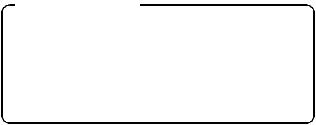
Warning
TO PREVENT THE RISK OF FIRE OR ELECTRIC SHOCK, DO NOT EXPOSE THIS APPLIANCE TO RAIN OR MOISTURE
FOR AMERICAN USERS
The following advisory is included in accordance with the laws of the State of California (USA):
WARNING:
This product contains chemicals, including lead, known to the State of California to cause cancer, birth defects or other reproductive harm. Wash hands after handling.
i This equipment has been tested and found to comply with the limits for a Class B digital device, pursuant to Part 15 of the FCC Rules. These limits are designed to provide reasonable protection against harmful interference in a residential installation. This equipment generates, uses and can radiate radio frequency energy and, if not installed and used in accordance with the instructions, may cause harmful interference to radio communications. However, there is no guarantee that interference will not occur in a particular installation. If this equipment does cause harmful interference to radio or television reception, which can be determined by turning the equipment off and on, the user is encouraged to try to correct the interference by one or more of the following measures:
h Reorient or relocate the receiving antenna.
h Increase the separation between the equipment and receiver.
hConnect the equipment into an outlet on a circuit different from that to which the receiver is connected.
h Consult the dealer or an experienced radio/TV technician for help.
iChanges or modifications not expressly approved by the party responsible for compliance could void the user’s authority to operate the equipment.
Declaration of Conformity
Model number: VPC-C6 Trade Name: SANYO
Responsible party: SANYO FISHER COMPANY
Address: 21605 Plummer Street, Chatsworth, California 91311 Telephone No.: (818) 998-7322
This device complies with Part 15 of the FCC Rules. Operation is subject to the following two conditions:
(1)this device may not cause harmful interference, and
(2)this device must accept any interference received, including interference that may cause undesired operation.
iEnglish

FOR CANADIAN USERS
i This Class B digital apparatus complies with Canadian ICES-003.
FOR EU USERS
Note:
iThis symbol mark and recycle system apply only to EU countries and do not apply to countries in other areas of the world.
Your SANYO product is designed and manufactured with high quality materials and components which can be recycled and reused.
This symbol means that electrical and electronic equipment, at their end-of-life, should be disposed of separately from your household waste.
Please dispose of this equipment at your local community waste collection/recycling centre.
In the European Union there are separate collection systems for used electrical and electronic products. Please help us to conserve the environment we live in!
Symbols used in this manual
HINT |
Points giving some extended instructions or special points to pay |
CAUTION |
attention to. |
Points that require special attention. |
|
(page xx) |
Refer to the page indicated for detailed information. |
You may find the answers to questions or problems concerning camera operation in the sections “COMMONLY ASKED QUESTIONS” (page 155) and “TROUBLESHOOTING” (page 162).
English ii
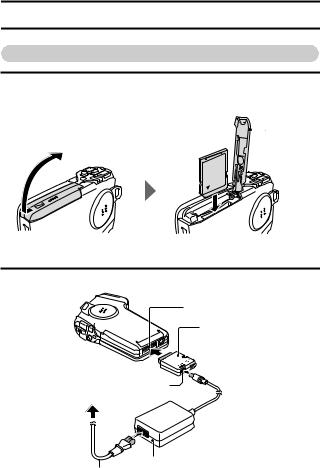
GETTING UP AND RUNNING
Install the card
1 Insert the card.
3 Close
2Insert
1 Open
2 Connect the AC adaptor to the camera.
Docking station terminal
Supplied cable adaptor
DC IN terminal
To power outlet
Supplied AC adaptor
Supplied power cord
iii English
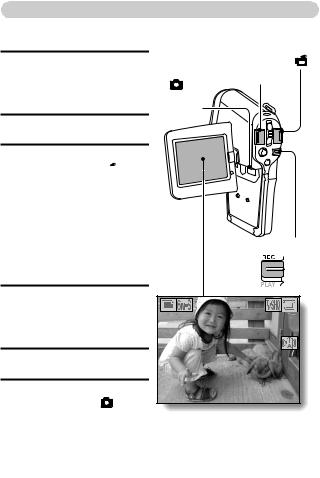
Shooting
kVideo clip recording
1 Open the monitor unit, and |
|
Video clip recording button |
|
|
[ |
] |
|
|
|
|
|
press the ON/OFF button |
Still image shooting button |
|
|
for at least 1 second to turn |
[ |
] |
|
the camera on. |
ON/OFF |
|
|
|
|
||
|
|
button |
|
2 Set the main switch to REC.
3 Press the video clip recording button [ 
 ]. h Recording begins.
]. h Recording begins.
h To stop recording, press the video clip recording button again.
kStill image |
|
|
Main switch |
|
|
|
|
||
|
photography |
|
|
|
1 |
Open the monitor unit, and |
|
|
|
|
press the ON/OFF button |
31 |
01:10:15 |
|
|
for at least 1 second to turn |
|||
|
the camera on. |
|
|
|
2 |
Set the main switch to REC. |
|
|
|
3 |
Press the still image |
|
|
|
|
shooting button [ |
]. |
|
|
|
h The image is captured. |
|
|
|
English iv
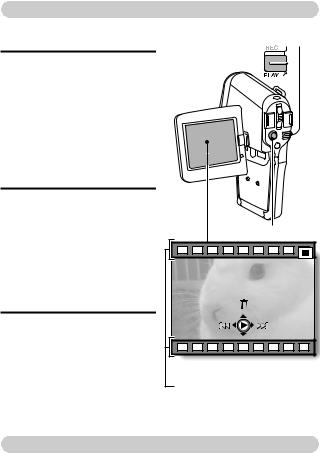
Playback
kVideo clip playback
1 Set the main switch to PLAY. h The display switches to the
Playback Screen.
hToggle the SET button to the left or right to display the
video clip you wish to play back.
hVideo clips are indicated by a video clip pattern along the top and bottom of the screen.
2 Press the SET button.
hPlayback of the selected video clip begins.
hWhen the main switch is moved to REC, the display changes to the Shooting Screen.
kStill image playback
1 Set the main switch to PLAY.
hThe display switches to the Playback Screen.
hTo view other images, toggle the SET button to the left or right.
hWhen the main switch is moved to REC, the display changes to the Shooting Screen.
Main switch
SET button
<Example: After recording a video clip>
Video clip pattern
When you are finished using the camera...
Press the ON/OFF button to turn the camera off.
v English
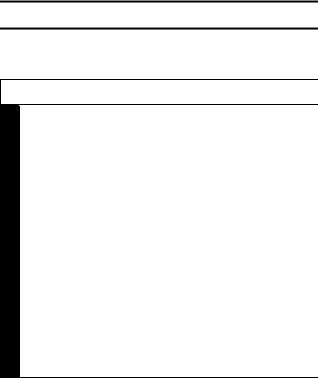
QUICK SEARCH BY OPERATION
Your camera has an abundance of convenient features and functions. From creating precisely the photo you want, to viewing images using various techniques, you can locate the exact operation for your purposes in the following table.
Shooting/recording
|
Basic operation |
Convenient |
Additional functions |
|
functions |
||
|
|
|
|
Getting started |
Log the date and |
For more accurate |
|
shooting/recording |
time of your photos |
focus |
|
• |
“Recording video clips” |
• “DATE AND TIME |
• “FOCUS RANGE” |
|
on page 34 |
SETTING” on page 107 |
(manual focus) page 66 |
• |
“Capturing still images” |
Zoom in on the |
Set the focus to a |
• |
on page 36 |
subject |
narrow range |
“Shoot a still image |
• “Using the zoom” on |
• “FOCUS AREA |
|
|
while recording a video |
||
|
page 39 |
SETTING” on page 68 |
|
|
clip” on page 38 |
||
• |
Take vertical |
|
|
“MAKE AN AUDIO |
(portrait) format |
|
|
|
RECORDING” on |
|
|
|
photos |
|
|
|
page 41 |
|
|
|
• “Still image mode |
|
|
|
|
|
|
|
|
(resolution) setting” on |
|
|
|
page 56 |
|
|
|
Close-up |
|
|
|
photography |
|
|
|
• “FOCUS RANGE” |
|
|
|
(super macro mode) on |
|
|
|
page 66 |
|
|
|
|
|
Optimize the photo |
Reduce video clip flicker |
||
quality |
• “FLICKER-REDUCTION” on page 117 |
||
• |
“Video clip mode |
Set the camera’s color/contrast |
|
|
(image quality) setting” |
characteristics |
|
|
on page 55 |
• “ADJUST THE IMAGE QUALITY” on page 116 |
|
• |
“Still image mode |
|
|
|
(resolution) setting” on |
|
|
|
page 56 |
|
|
|
|
|
|
1 English
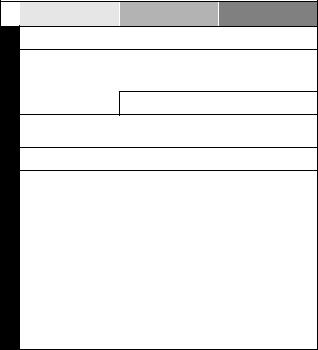
Shooting/recording
Convenient
Basic operation Additional functions functions
Capture fast-moving subjects
• “SCENE SELECT” (sports mode) on page 57
Shoot in dark conditions
•“Exposure correction” on page 40
•“FLASH SETTING” on page 60
•“SCENE SELECT” (night view mode/fireworks mode/lamp mode) on page 57
Increase the camera’s sensitivity
• “ISO SENSITIVITY” on page 70
Photographing people
•“SCENE SELECT” (portrait mode/night view mode) on page 57
•“FILTERS” (cosmetic filter) on page 59
Photographing landscapes
• “SCENE SELECT” (landscape mode) on page 57
Take a self-photo
• “SELF-TIMER” on page 62
|
Make images lighter |
Measure the |
|
or darker |
brightness of a |
|
• “Exposure correction” |
specific area |
|
on page 40 |
• “LIGHT-MEASURING |
|
|
MODE SETTING” on |
|
|
page 69 |
|
|
Adjust the camera’s |
|
|
sensitivity |
|
|
• “ISO SENSITIVITY” on |
|
|
page 70 |
|
|
|
|
Change the color of |
Make white appear |
|
the images |
natural |
|
• “FILTERS” |
• “WHITE BALANCE” on |
|
(monochrome filter/ |
page 71 |
|
sepia filter) on page 59 |
|
|
|
|
English 2
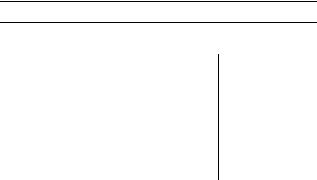
QUICK SEARCH BY OPERATION
|
|
Basic operation |
Convenient |
Additional functions |
|
|
|
functions |
|||
|
|
|
|
||
|
Getting started |
Adjust the speaker |
Smooth out video |
||
|
viewing images |
volume |
clip playback |
||
|
• |
“Playing back a video |
• “PLAYBACK VOLUME” |
• “SMOOTH PLAYBACK” |
|
|
|
clip” on page 46 |
on page 78 |
on page 102 |
|
|
|
|
|
||
|
• “VIEWING IMAGES” on |
Search for image/ |
Change the angle of |
||
|
|
page 43 |
audio data |
view |
|
|
|
|
• “9-image display |
• “ROTATE IMAGE” on |
|
|
|
|
playback” on page 44 |
page 90 |
|
|
|
|
Magnify an image |
|
|
Playback |
• |
“PLAYING BACK |
• “Magnifying (zooming |
|
|
Adjust the speaker volume |
|||||
|
|
|
in) the image” on |
|
|
|
|
|
page 45 |
|
|
|
|
AUDIO DATA” on |
• “PLAYBACK VOLUME” on page 78 |
||
|
|
page 48 |
|
|
|
|
Slideshow playback |
|
|
||
|
• |
“PLAYBACK MODE” on page 77 |
|
||
|
|
|
|||
|
Adjust the LCD monitor brightness |
|
|||
|
• |
“LCD MONITOR BRIGHTNESS” on page 119 |
|
||
|
|
|
|
||
|
Playback on a TV |
|
Set the TV system |
||
|
• |
“CONNECTING TO A TV” on page 137 |
• “TV OUTPUT |
||
|
|
|
|
SETTING” on page 121 |
|
|
Search for image/audio data |
|
|||
|
• |
“9-image display playback” on page 44 |
|
||
managing/processing |
|
|
|
|
|
Delete data |
Protect images from accidental erasure |
||||
|
|||||
|
• |
“ERASING DATA” on |
• “IMAGE PROTECT” on page 79 |
||
|
|
page 81 |
Format a card |
|
|
|
|
|
• “FORMATTING A CARD” on page 128 |
||
|
|
|
|
||
|
Edit the red-eye phenomenon in photos |
|
|||
|
• |
“RED-EYE CORRECTION” on page 92 |
|
||
|
|
||||
|
Delete a part of a video clip and join video clips |
||||
|
• |
“EDITING VIDEO CLIPS” on page 95 |
|
||
|
|
||||
Data |
Specify the number of prints, index print, and date imprint |
||||
• |
“PRINT SETTINGS” on page 83 |
|
|||
|
|
||||
|
|
||||
|
View the settings that were in effect when the image/audio data |
||||
|
was recorded |
|
|
||
|
• |
“DISPLAYING IMAGE PROPERTIES (INFORMATION SCREEN)” on page 103 |
|||
|
|
|
|
|
|
3 English

CONTENTS |
|
GETTING UP AND RUNNING .............................................................. |
iii |
QUICK SEARCH BY OPERATION ........................................................ |
1 |
CONTENTS ............................................................................................ |
4 |
CHECKING THE INCLUDED ACCESSORIES ...................................... |
7 |
GETTING THE MOST OUT OF YOUR CAMERA ................................ |
11 |
SYSTEM MAP ...................................................................................... |
15 |
SETUP |
|
PARTS NAMES .................................................................................... |
16 |
INSTALLING THE BATTERY PACK AND CARD ................................ |
19 |
POWER FOR THE CAMERA ............................................................... |
22 |
TURNING THE CAMERA ON AND OFF .............................................. |
26 |
OPERATION BUTTONS ...................................................................... |
28 |
BASIC OPERATION |
|
BEFORE TAKING PICTURES ............................................................. |
30 |
CAPTURING IMAGES .......................................................................... |
34 |
BASIC SHOOTING FUNCTIONS ......................................................... |
39 |
MAKE AN AUDIO RECORDING .......................................................... |
41 |
VIEWING IMAGES ............................................................................... |
43 |
PLAYING BACK AUDIO DATA ............................................................ |
48 |
SHOOTING |
|
DISPLAYING THE SHOOTING SETTING SCREENS ......................... |
49 |
IMAGE QUALITY .................................................................................. |
55 |
SCENE SELECT .................................................................................. |
57 |
FILTERS ............................................................................................... |
59 |
FLASH SETTING .................................................................................. |
60 |
SELF-TIMER ........................................................................................ |
62 |
MOTION COMPENSATION (IMAGE STABILIZER) ............................. |
64 |
FOCUS RANGE ................................................................................... |
66 |
FOCUS AREA SETTING ...................................................................... |
68 |
LIGHT-MEASURING MODE SETTING ................................................ |
69 |
ISO SENSITIVITY ................................................................................. |
70 |
WHITE BALANCE ................................................................................ |
71 |
English 4

CONTENTS |
|
PLAYBACK |
|
DISPLAYING THE PLAYBACK SETTING SCREENS ........................ |
73 |
PLAYBACK MODE .............................................................................. |
77 |
PLAYBACK VOLUME .......................................................................... |
78 |
IMAGE PROTECT ............................................................................... |
79 |
ERASING DATA .................................................................................. |
81 |
PRINT SETTINGS ............................................................................... |
83 |
ROTATE IMAGE .................................................................................. |
90 |
CHANGING IMAGE SIZE (RESIZE) .................................................... |
91 |
RED-EYE CORRECTION .................................................................... |
92 |
EXTRACTING A STILL IMAGE FROM A VIDEO CLIP ....................... |
94 |
EDITING VIDEO CLIPS ....................................................................... |
95 |
SMOOTH PLAYBACK ....................................................................... |
102 |
DISPLAYING IMAGE PROPERTIES (INFORMATION SCREEN) .... |
103 |
OPTION SETTINGS |
|
DISPLAYING THE OPTION SCREEN ............................................... |
104 |
DATE AND TIME SETTING ............................................................... |
107 |
OPERATION SOUNDS ..................................................................... |
110 |
HELP DISPLAY ................................................................................. |
112 |
POST-VIEW SETTING ...................................................................... |
113 |
WIND NOISE REDUCTION ............................................................... |
114 |
NOISE-REDUCTION FUNCTION ...................................................... |
115 |
ADJUST THE IMAGE QUALITY ........................................................ |
116 |
FLICKER-REDUCTION ..................................................................... |
117 |
DIGITAL ZOOM SETTING ................................................................. |
118 |
LCD MONITOR BRIGHTNESS .......................................................... |
119 |
SCREEN LANGUAGE ....................................................................... |
120 |
TV OUTPUT SETTING ...................................................................... |
121 |
POWER SAVE FUNCTION ............................................................... |
123 |
FILE NO. RESET FUNCTION ............................................................ |
125 |
FORMATTING A CARD ..................................................................... |
128 |
RESETTING THE CAMERA SETTINGS ........................................... |
130 |
CHECKING THE REMAINING CARD MEMORY .............................. |
131 |
CHECKING THE REMAINING BATTERY PACK CHARGE .............. |
132 |
USING THE DOCKING STATION ..................................................... |
134 |
5 English
OTHER DEVICES AND CONNECTIONS |
|
CONNECTING TO A TV ..................................................................... |
137 |
PREPARING AND USING THE REMOTE CONTROL UNIT ............. |
140 |
DIRECT PRINTING ............................................................................ |
145 |
USING THE CABLE ADAPTOR ......................................................... |
154 |
APPENDICES |
|
COMMONLY ASKED QUESTIONS ................................................... |
155 |
TROUBLESHOOTING ........................................................................ |
162 |
SPECIFICATIONS .............................................................................. |
172 |
HINTS FOR TAKING PICTURES ....................................................... |
182 |
English 6
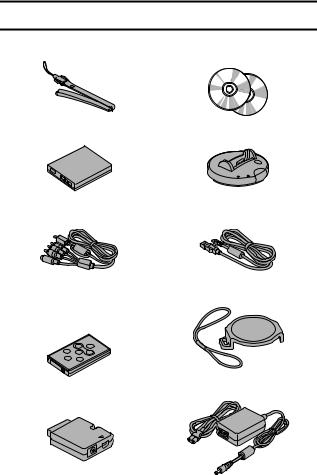
CHECKING THE INCLUDED ACCESSORIES
iNeckstrap: 1 |
iSANYO Software Pack |
|
(CD-ROM): 2 |
iLi-ion battery pack: 1 |
iDocking station: 1 |
iS-AV interface cable: 1 |
iUSB interface cable: 1 |
iRemote control unit: 1 |
iLens cap and strap: 1 |
A lithium battery (CR2025) is |
|
installed at the time of |
|
purchase. |
|
iCable adaptor: 1 |
iAC adaptor and power cord: 1 |
7 English
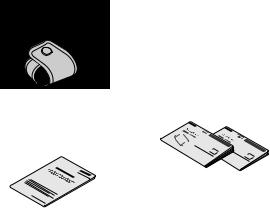
iCamera case: 1
i“SAFETY MANUAL” |
iQuick Guide |
(safety precautions booklet) |
|
Please read this booklet |
|
carefully before using the |
|
digital camera. |
|
English 8
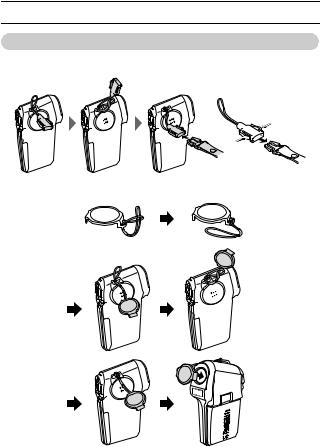
CHECKING THE INCLUDED ACCESSORIES
How to use the accessories
k Neckstrap
k Lens cap
9 English
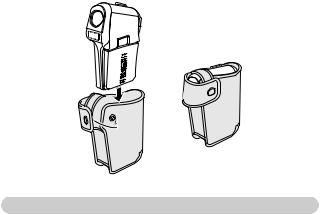
k Camera case
Media cards that can be used with this camera
The type of card that can be inserted into and used with this camera is: i SD Memory Card
English 10
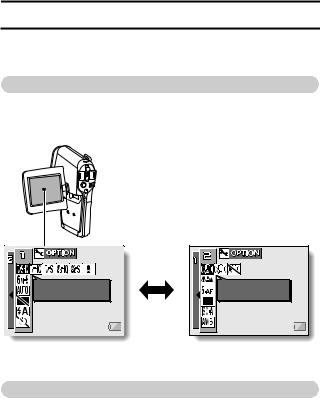
GETTING THE MOST OUT OF YOUR CAMERA
Your movie camera can not only record video clips, you can also take still photos and make audio recordings. For example, you can snap a still image while recording a video clip, or make just an audio recording.
Twin menus for easy operation (see pages 50 and 74)
The novice photographer will have no problem taking beautiful pictures using the easy settings on the PAGE 1 menu.
Of course, the PAGE 2 menu for the experienced photographer provides full control over detailed camera settings.
VIDEO CLIP MPEG4 |
640x480 30fps SHQ |
<Example: Shooting
Setting Screen: PAGE 1>
IMAGE STABILIZER |
VIDEO VIEW |
<Example: Shooting
Setting Screen: PAGE 2>
Shooting video clips (page 34)
You expect your camera to record great quality still photos, but you can record 640 × 480-pixel video clips as well. The maximum 30-frames-per- second shooting speed guarantees beautiful, flowing movies for you to enjoy. Another bonus is the capability to record small file sizes that are perfect for uploading to Internet websites.
11 English
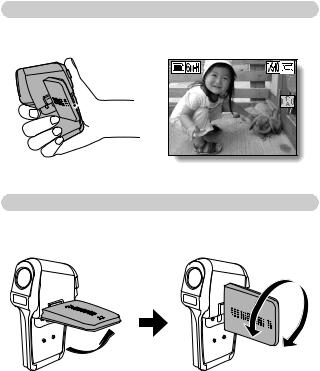
Capture still shots while recording a video clip (page 38)
Suppose that while you’re recording a video clip, there’s a scene you’d like to keep as a still photo. Your camera makes it possible to record the still photo without interrupting the video clip recording.
31 |
01:10:15 |
Movable monitor for any shooting angle
The movable LCD monitor lets you shoot from any angle. Hold the camera high to get a great view of a parade, or swivel the monitor around to snap a photo of yourself.
English 12
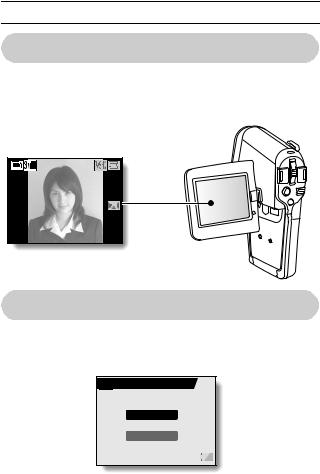
GETTING THE MOST OUT OF YOUR CAMERA
Easy to shoot vertically oriented photos (page 56)
A grip-type camera is compact and very easy to hold securely, but trying to take vertically oriented photos by changing the camera angle is a problem. However, your camera features a vertical shooting mode that allows you to take vertical (portrait) mode still images without having to change the camera angle.
31 |
00:00:15 |
Smooth out the motion during video clip playback: Smooth playback (page 102)
If a video clip was recording while the camera was moving fast, you might see a distracting video flicker when it is played back. For a playback that is comfortably even, you can use the “smooth playback function” to suppress the video flicker.


 SMOOTH PLAYBACK
SMOOTH PLAYBACK
ON
OFF
13 English
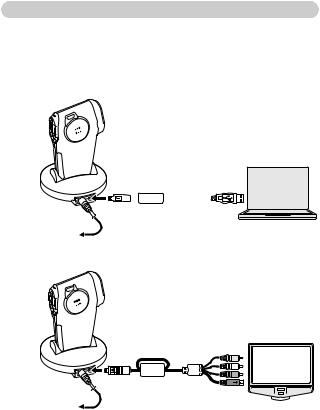
Docking station for easy connection
The docking station simplifies those complicated connections to your TV or computer. Just set the camera in the docking station, and you can view your photos on your TV or computer right away. The remote control unit makes it even more convenient.
<Connecting to a computer (page 7 in the Software Pack instruction manual)>
|
|
|
|
|
|
|
|
|
|
|
|
|
|
|
|
|
|
To AC adaptor |
Computer |
|||||||
|
|
|||||||
<Connecting to a TV (page 137)> |
|
|
||||||
To AC adaptor  TV
TV
English 14

SYSTEM MAP
You can connect the camera to various devices to expand its capabilities.
Internet
Cable adaptor
Remote control unit
Computer
Docking station
Dedicated USB |
Printer |
interface cable |
Dedicated S-AV |
|
interface cable |
TV |
|
AC adaptor Battery charger |
||
(supplied) |
(optional) |
|
|
i Card reader |
|
|
i DPOF- |
|
Separately sold or |
compatible |
|
printer |
||
commercially available |
||
i Photo shop |
||
SD Memory Card |
|
|
15 English
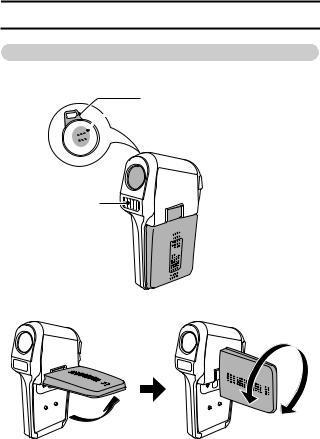
PARTS NAMES
Camera
Front
Strap holder
 Speaker
Speaker
Lens 

Flash

 Monitor unit
Monitor unit




 Stereo
Stereo
microphone
<To open the monitor unit>
English 16
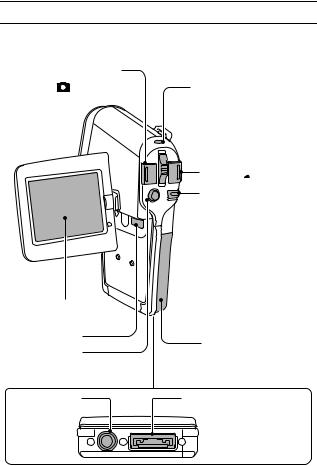
PARTS NAMES
Rear
Still image |
|
|
shooting button |
Multi-indicator |
|
[ |
] |
|
 Zoom switch
Zoom switch
Video clip recording button [ 
 ]
]
Main switch
 MENU button
MENU button
LCD monitor
ON/OFF button
Battery/card cover
SET button
Bottom
Tripod stand |
Docking station terminal |
hole |
|
17 English
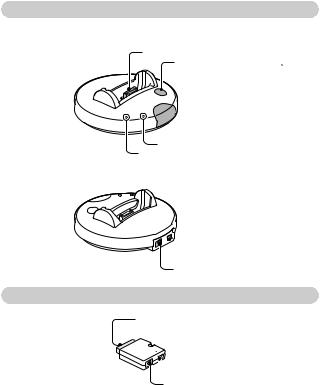
Docking station
Front
Docking station terminal
Operation mode button [  ]
]
 Remote control sensor
Remote control sensor
CHARGE indicator
CAMERA indicator
Rear
 USB/AV terminal
USB/AV terminal
DC IN terminal
Cable adaptor
Docking station terminal
 USB/AV terminal
USB/AV terminal
DC IN terminal
English 18
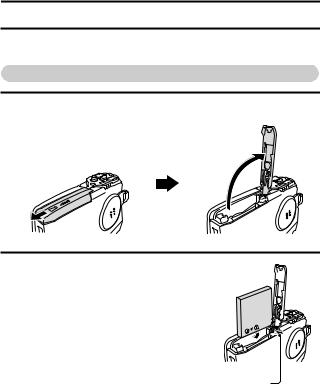
INSTALLING THE BATTERY PACK AND CARD
The card can be used after it has been formatted with the camera (page 128). Make sure that the battery pack and the card orientation are correct.
Install the battery pack
1 Open the battery/card cover.
h While gently pressing the cover, slide it open.
2 Insert the battery pack.
hMove the latch sideways, insert the battery pack, and firmly push it all the way in.
Slide to the side
19 English
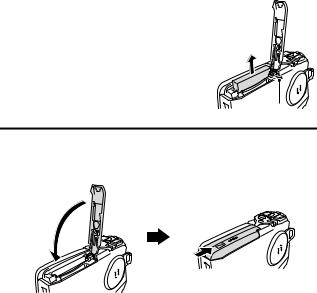
<To remove the battery pack...>
hSlide the latch securing the battery pack to the side, and remove the battery pack.
Slide to the side
3 Close the battery/card cover.
h Lower the cover, and slide it closed.
hAt the time of purchase the battery pack is not charged. Be sure to fully charge the battery pack (pages 22, 24).
English 20
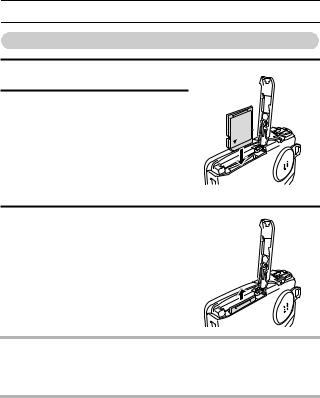
INSTALLING THE BATTERY PACK AND CARD
Install the card
1 Open the battery/card cover.
2 Insert the card.
hFirmly insert the card until it clicks into place.
3 Close the battery/card cover. <When removing the card...>
hTo remove the card, press it down, and then release. The card will protrude slightly, and you can then pull it out.
CAUTION
Do not attempt to forcibly remove the card.
i Never remove the card when the multi-indicator is flashing red. In doing so, you risk losing the data stored in the card.
HINT
When not using the camera for a long time, remove the battery pack.
i A small amount of power is still used even if the camera is turned off, and it is therefore recommended that the battery pack be removed from the camera if it is not going to be used for a long time. Note that when the battery pack is removed for a long period, the time and date settings may be cleared. Before using your camera again, be sure to confirm that the camera settings are correct.
21 English
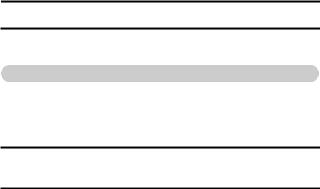
POWER FOR THE CAMERA
The supplied AC adaptor is used not only as the camera’s AC adaptor, but also to charge the battery installed in the camera.
Using the battery pack
At the time of purchase, the battery pack is not charged. The battery pack must be charged before it can be used in the camera. Also, if the battery power becomes depleted when the camera is being used (see “CHECKING THE REMAINING BATTERY PACK CHARGE” on page 132), it should be recharged as soon as possible.
1 Install the battery pack in the camera, and attach the cable adaptor to the docking station terminal on the bottom of the camera.
2 Turn the camera off, and connect the AC adaptor to the DC IN socket of the cable adaptor.
hCharging begins when the AC adaptor is connected. However, the camera does not charge when it is set to the shooting mode or PC camera mode.
h The camera’s multi-indicator lights red during charging. h Charging will take approximately 90 minutes.
h The multi-indicator will turn off when the battery pack is fully charged.
English 22
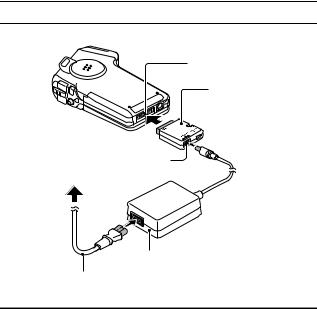
POWER FOR THE CAMERA
Docking station terminal
Supplied cable adaptor
DC IN terminal
To power outlet
Supplied AC adaptor
Supplied power cord
3 Disconnect the cable adaptor and the AC adaptor after charging is completed.
23 English
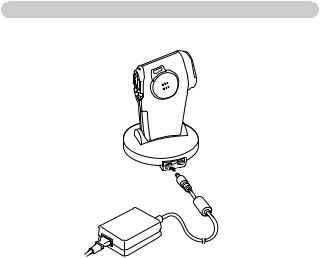
Using the docking station to charge the battery pack
When the battery pack is installed in your camera, you can recharge it by setting the camera in the docking station (page 134).
English 24
