Sanyo PLC-SW30 User Manual

Multimedia Projector
MODEL PLC-SW30
Owner’s Manual
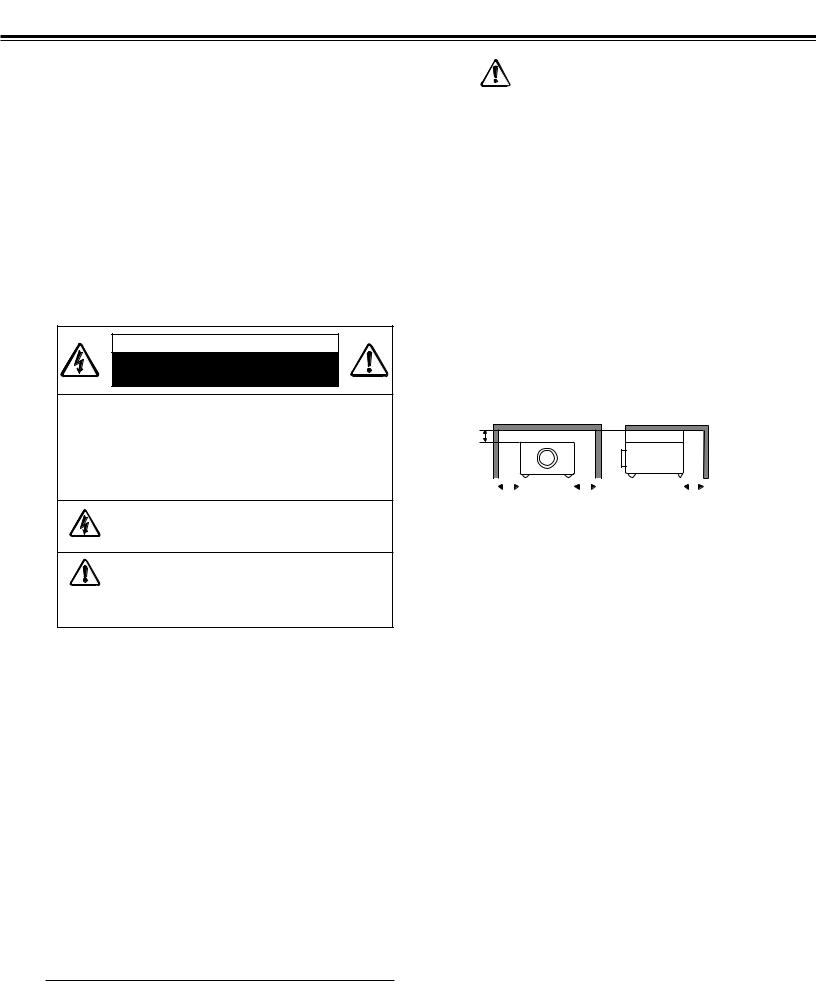
To the Owner
Before operating this projector, read this manual thoroughly and operate the projector properly.
This projector provides many convenient features and functions. Operating the projector properly enables you to manage those features and maintains it in better condition for a considerable time.
Improper operation may result in not only shortening the product-life, but also malfunctions, fire hazard, or other accidents.
If your projector seems to operate improperly, read this manual again, check operations and cable connections and try the solutions in the “Troubleshooting” section at the end of this booklet. If the problem still persists, contact the sales dealer where you purchased the projector or the service center.
CAUTION
RISK OF ELECTRIC SHOCK
DO NOT OPEN
CAUTION : TO REDUCE THE RISK OF ELECTRIC SHOCK, DO NOT REMOVE COVER (OR BACK). NO USER-SERVICEABLE PARTS INSIDE EXCEPT LAMP REPLACEMENT. REFER SERVICING TO QUALIFIED SERVICE PERSONNEL.
THIS SYMBOL INDICATES THAT DANGEROUS VOLTAGE CONSTITUTING A RISK OF ELECTRIC SHOCK IS PRESENT WITHIN THIS UNIT.
THIS SYMBOL INDICATES THAT THERE ARE IMPORTANT OPERATING AND MAINTENANCE INSTRUCTIONS IN THE OWNER'S MANUAL WITH THIS UNIT.
Safety Precaution
WARNING : TO REDUCE THE RISK OF FIRE OR ELECTRIC SHOCK, DO NOT EXPOSE THIS APPLIANCE TO RAIN OR MOISTURE.
–This projector produces intense light from the projection lens. Do not stare directly into the lens as possible. Eye damage could result. Be especially careful that children do not stare directly into the beam.
–Install the projector in a proper position. If not, it may result in a fire hazard.
–Take appropriate space on the top, sides and rear of the projector cabinet for allowing air circulation and cooling the projector. Minimum distance should be taken. If the projector is to be built into a compartment or similarly enclosed, the minimum distances must be maintained. Do not cover the ventilation slot on the projector. Heat buildup can reduce the service life of your projector, and can also be dangerous.
SIDE and TOP |
REAR |
20cm
|
|
|
|
|
|
|
|
|
|
50cm |
|
50cm |
|
|
|
50cm |
|
|
|
|
|
|
|
–Do not put any flammable object or spray can near the projector, hot air is exhausted from the ventilation holes.
–If the projector is not to be used for an extended time, unplug the projector from the power outlet.
READ AND KEEP THIS OWNER'S MANUAL FOR LATER USE.
2
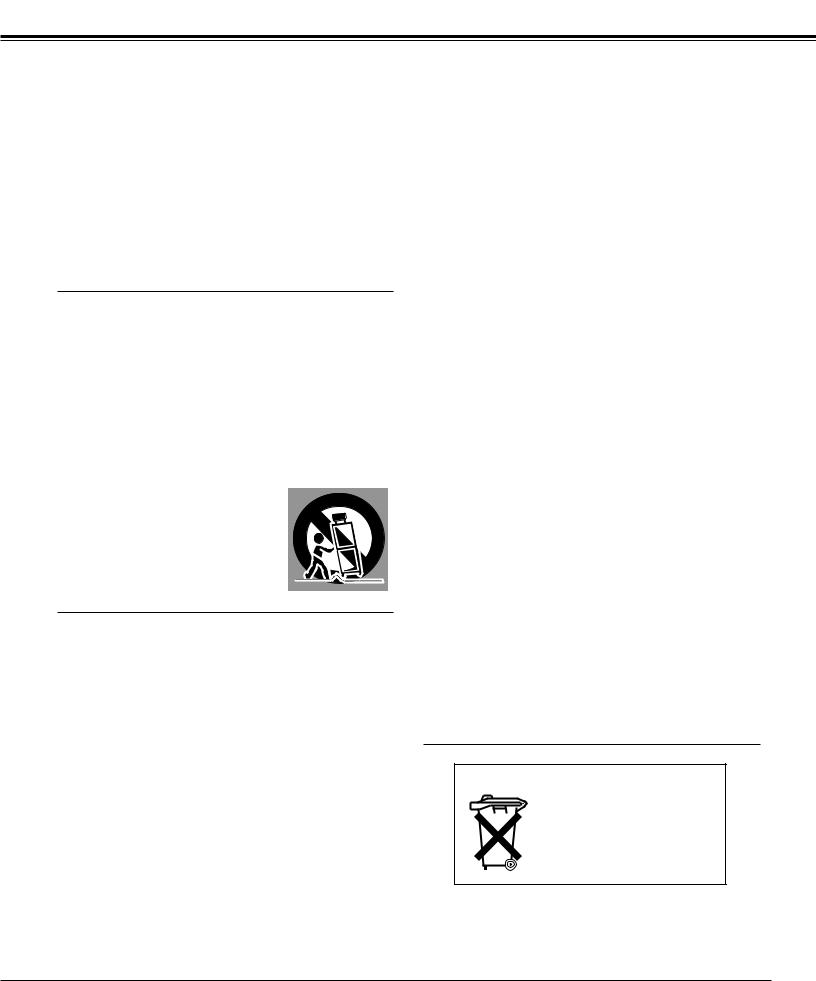
Safety Instructions
All the safety and operating instructions should be read before the product is operated.
Read all of the instructions given here and retain them for later use. Unplug this projector from AC power supply before cleaning. Do not use liquid or aerosol cleaners. Use a damp cloth for cleaning.
Follow all warnings and instructions marked on the projector.
For added protection to the projector during a lightning storm, or when it is left unattended and unused for long periods of time, unplug it from the wall outlet. This will prevent damage due to lightning and power line surges.
Do not expose this unit to rain or use near water... for
example, in a wet basement, near a swimming pool, etc...
Do not use attachments not recommended by the manufacturer as they may cause hazards.
Do not place this projector on an unstable cart, stand, or table. The projector may fall, causing serious injury to a child or adult, and serious damage to the projector. Use only with a cart or stand recommended by the manufacturer, or sold with the projector. Wall or shelf mounting should follow the manufacturer's instructions, and should use a mounting kit approved by the manufacturers.
An appliance and cart combination should be moved with care. Quick stops, excessive force, and uneven surfaces may cause the appliance and cart combination to overturn.
Slots and openings in the back and bottom of the cabinet are provided for ventilation, to insure reliable operation of the equipment and to protect it from overheating.
The openings should never be covered with cloth or other materials, and the bottom opening should not be blocked by placing the projector on a bed, sofa, rug, or other similar surface. This projector should never be placed near or over a radiator or heat register.
This projector should not be placed in a built-in installation such as a book case unless proper ventilation is provided.
Never push objects of any kind into this projector through cabinet slots as they may touch dangerous voltage points or short out parts that could result in a fire or electric shock. Never spill liquid of any kind on the projector.
Do not install the projector near the ventilation duct of airconditioning equipment.
This projector should be operated only from the type of power source indicated on the marking label. If you are not sure of the type of power supplied, consult your authorized dealer or local power company.
Do not overload wall outlets and extension cords as this can result in fire or electric shock. Do not allow anything to rest on the power cord. Do not locate this projector where the cord may be damaged by persons walking on it.
Do not attempt to service this projector yourself as opening or removing covers may expose you to dangerous voltage or other hazards. Refer all servicing to qualified service personnel.
Unplug this projector from wall outlet and refer servicing to qualified service personnel under the following conditions:
a.When the power cord or plug is damaged or frayed.
b.If liquid has been spilled into the projector.
c.If the projector has been exposed to rain or water.
d.If the projector does not operate normally by following the operating instructions. Adjust only those controls that are covered by the operating instructions as improper adjustment of other controls may result in damage and will often require extensive work by a qualified technician to restore the projector to normal operation.
e.If the projector has been dropped or the cabinet has been damaged.
f.When the projector exhibits a distinct change in performance-this indicates a need for service.
When replacement parts are required, be sure the service technician has used replacement parts specified by the manufacturer that have the same characteristics as the original part. Unauthorized substitutions may result in fire, electric shock, or injury to persons.
Upon completion of any service or repairs to this projector, ask the service technician to perform routine safety checks to determine that the projector is in safe operating condition.
Voor de klanten in Nederland
Bij dit product zijn batterijen geleverd.
Wanneer deze leeg zijn, moet u ze niet weggooien maar inleveren als KCA.
3
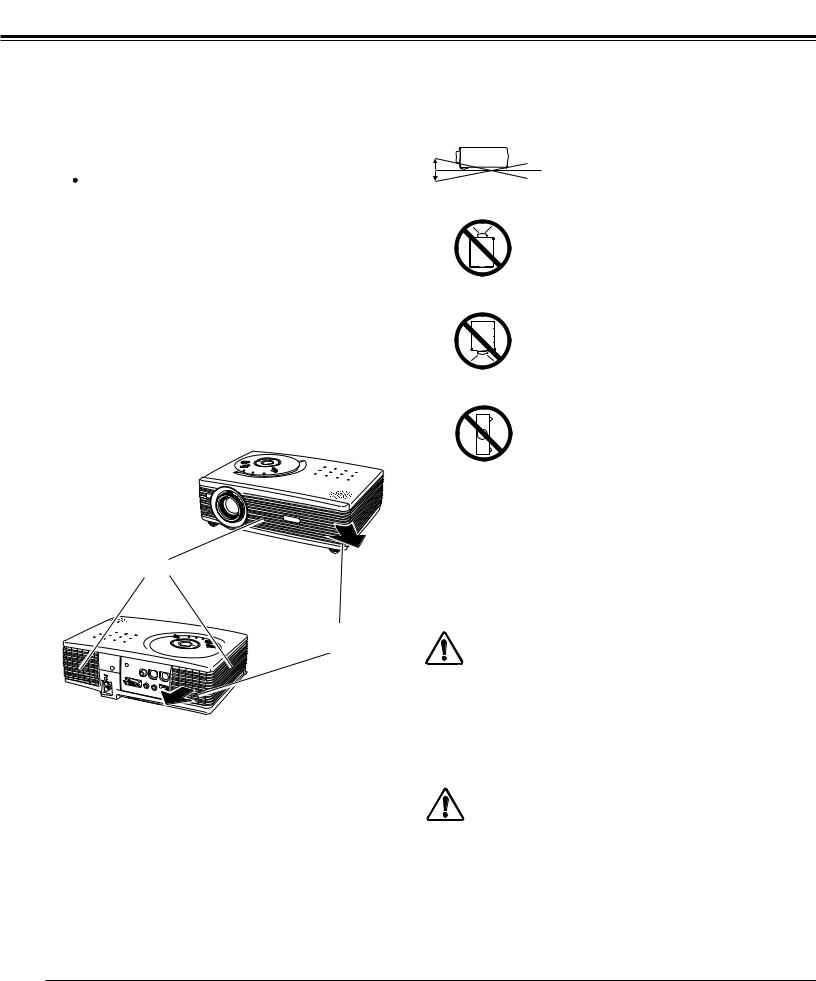
Safety Instruction
Air Circulation
Openings in the cabinet are provided for ventilation and to ensure reliable operation of the product and to protect it from overheating, and these openings must not be blocked or covered.
 CAUTION
CAUTION
Hot air is exhausted from the exhaust vent. When using or installing the projector, the following precautions should be taken.
–Do not put any flammable objects near the vent.
–Keep the exhaust vent at least 3’(1m) away from any objects.
–Do not touch a peripheral part of the exhaust vent, especially screws and metallic part. This area will become hot while the projector is being used.
–Do not put anything on the cabinet. The materials put on the cabinet will not only get damaged but also cause fire hazard by heat.
Cooling fans are provided to cool down the projector. This projector monitors internal temperature and control the running speed of the cooling fans.
Air Intake Vent
Exhaust Vent (Hot air exhaust)
Installing the Projector in Proper Position
Install the projector properly. Improper Installation may reduce
the lamp lifetime and cause a fire hazard.
20˚
Do not tilt the projector more than 20
degrees to either side.
20˚
Do not point the projector up to pro-
ject an image.
NO UPWARD
Do not point the projector down to
project an image.
NO DOWNWARD
Do not put the projector on either
side to project an image.
NO SIDEWARD
Moving the Projector
When moving the projector, replace the Lens Cover and retract Adjustable Feet to prevent damage to the lens and cabinet.
When the projector is not in use for an extended period, put it into the case (carrying bag) supplied with the projector.
CAUTION
Carrying Bag (supplied) is intended for protection from dust and scratches on the surface of a cabinet, and it is not designed to protect an appliance from external forces. Do not transport a projector through a courier or transport services with this bag, otherwise the projector can be damaged. When handling a projector, do not drop, bump, subject it to strong forces or put other things on the cabinet.
CAUTION IN CARRYING OR TRANSPORTING THE PROJECTOR
–Do not drop or bump a projector, otherwise damages or malfunctions may result.
–When carrying a projector, use a suitable carrying case.
–Do not transport a projector by using a courier or transport service in an unsuitable transport case. This may cause damage to a projector. To transport a projector through a courier or transport service, consult your dealer for best way.
4
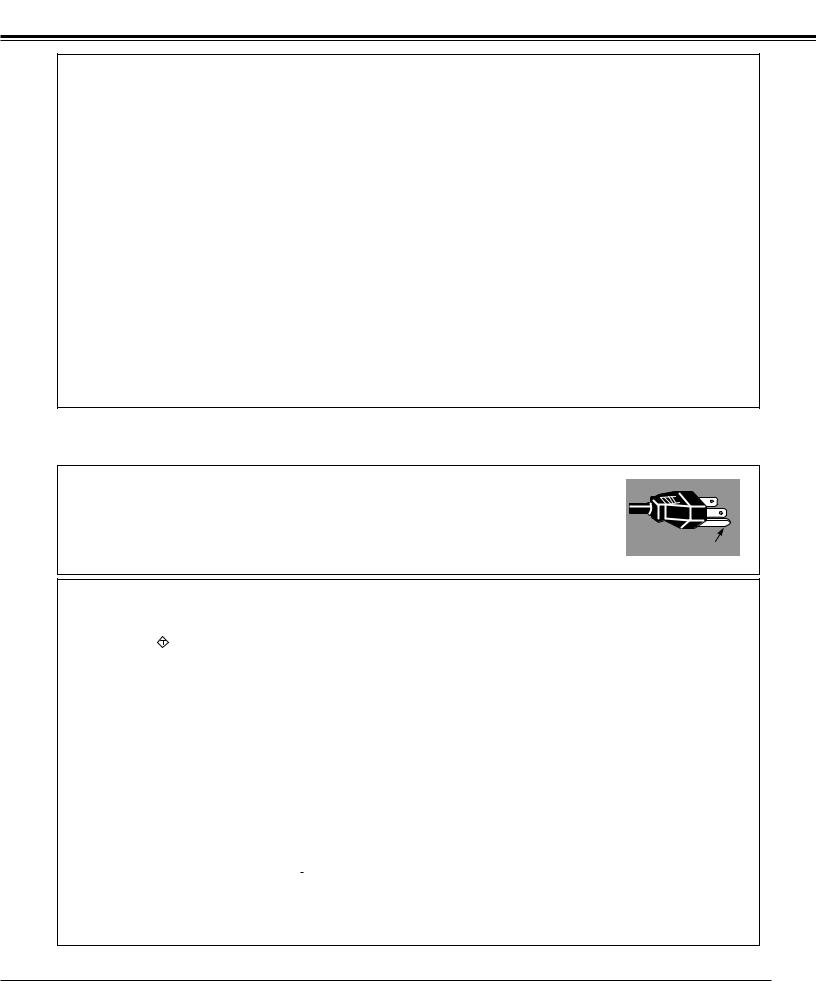
Compliance
Federal Communication Commission Notice
Note : This equipment has been tested and found to comply with the limits for a Class B digital device, pursuant to part 15 of the FCC Rules. These limits are designed to provide reasonable protection against harmful interference in a residential installation. This equipment generates, uses and can radiate radio frequency energy and, if not installed and used in accordance with the instructions, may cause harmful interference to radio communications. However, there is no guarantee that interference will not occur in a particular installation. If this equipment does cause harmful interference to radio or television reception, which can be determined by turning the equipment off and on, the user is encouraged to try to correct the interference by one or more of the following measures :
–Reorient or relocate the receiving antenna.
–Increase the separation between the equipment and receiver.
–Connect the equipment into an outlet on a circuit different from that to which the receiver is connected.
–Consult the dealer or an experienced radio/TV technician for help.
Use of shielded cable is required to comply with class B limits in Subpart B of Part 15 of FCC Rules.
Do not make any changes or modifications to the equipment unless otherwise specified in the instructions. If such changes or modifications should be made, you could be required to stop operation of the equipment.
Model Number |
: PLC-SW30 |
Model Number |
: TGX0043-011010 (1AV4U20B69000) |
Trade Name |
: Sanyo |
|
IR Presentation Remote Receiver for Projector |
Responsible party |
: SANYO FISHER COMPANY |
Trade Name |
: HOSIDEN |
Address |
: 21605 Plummer Street, Chatsworth, |
Responsible Party |
: Hosiden America Corp. |
|
California 91311 |
Address |
: 120 East State Parkway, Schaumburg, IL, 60173 |
Telephone No. |
: (818)998-7322 |
Telephone No. |
: (847)885-8870 |
AC Power Cord Requirement
The AC Power Cord supplied with this projector meets the requirement for use in the country you purchased it.
AC Power Cord for the United States and Canada :
AC Power Cord used in the United States and Canada is listed by the Underwriters |
|
Laboratories (UL) and certified by the Canadian Standard Association (CSA). |
|
AC Power Cord has a grounding-type AC line plug. This is a safety feature to be sure that the |
|
plug will fit into the power outlet. Do not try to defeat this safety feature. Should you be |
GROUND |
unable to insert the plug into the outlet, contact your electrician. |
|
AC Power Cord for the United Kingdom :
This cord is already fitted with a moulded plug incorporating a fuse, the value of which is indicated on the pin face of the plug. Should the fuse need to be replaced, an ASTA approved BS 1362 fuse must be used of the same rating, marked thus ASA . If the fuse cover is detachable, never use the plug with the cover omitted. If a replacement fuse cover is required, ensure it is of the same colour as that visible on the pin face of the plug (i.e. red or orange). Fuse covers are available from the Parts Department indicated in your User Instructions.
If the plug supplied is not suitable for your socket outlet, it should be cut off and destroyed. The end of the flexible cord should be suitably prepared and the correct plug fitted. (See Over)
WARNING : A PLUG WITH BARED FLEXIBLE CORD IS HAZARDOUS IF ENGAGED IN A LIVE SOCKET OUTLET.
The Wires in this mains lead are coloured in accordance with the following code: Green-and-yellow ············ Earth
Blue ································· Neutral Brown ······························ Live
As the colours of the wires in the mains lead of this apparatus may not correspond with the coloured markings identifying the terminals in your plug proceed as follows:
The wire which is coloured green-and-yellow must be connected to the terminal in the plug which is marked by the letter E or by the safety earth symbol  or coloured green or green-and-yellow.
or coloured green or green-and-yellow.
The wire which is coloured blue must be connected to the terminal which is marked with the letter N or coloured black.
The wire which is coloured brown must be connected to the terminal which is marked with the letter L or coloured red. WARNING : THIS APPARATUS MUST BE EARTHED.
THE SOCKET-OUTLET SHOULD BE INSTALLED NEAR THE EQUIPMENT AND EASILY ACCESSIBLE.
5
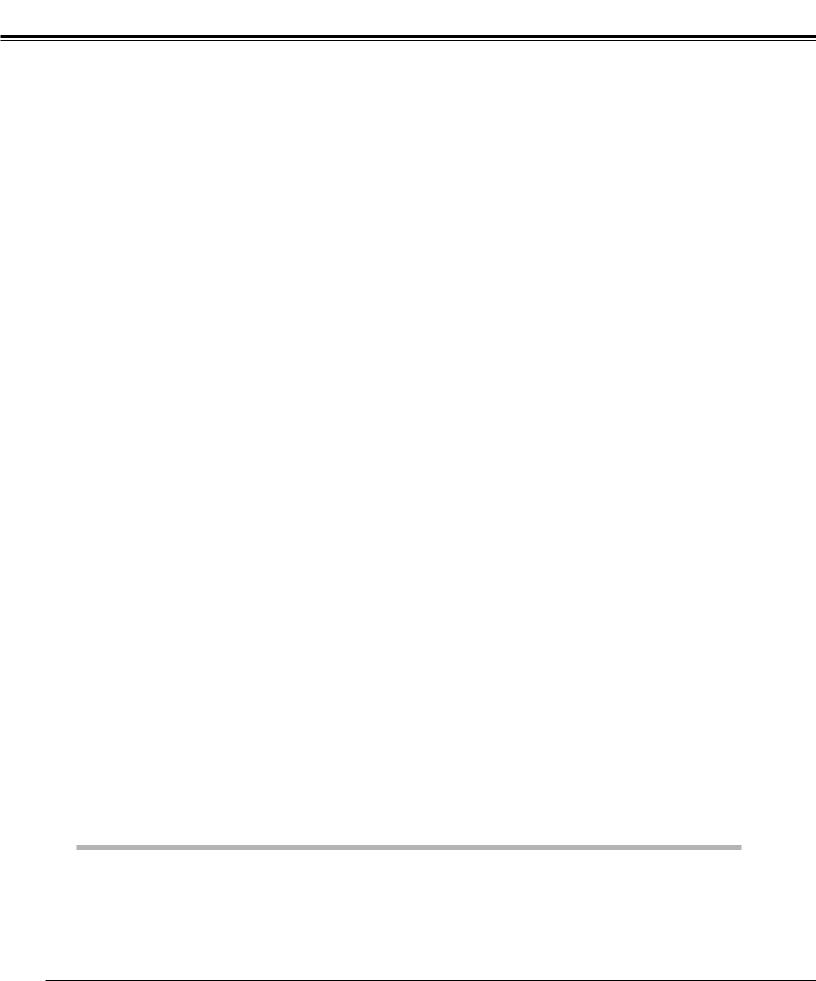
Table of Contents
To the Owner . . . . . . . . . . . . . . . . . . . . . . . . . . . . . . . .2
Safety Instructions . . . . . . . . . . . . . . . . . . . . . . . . . . . .3
Compliance . . . . . . . . . . . . . . . . . . . . . . . . . . . . . . . . . .5
Table of Contents . . . . . . . . . . . . . . . . . . . . . . . . . . . . .6
Features and Design . . . . . . . . . . . . . . . . . . . . . . . . . .7
Overview . . . . . . . . . . . . . . . . . . . . . . . . . . . . . . . . . . . .8
Front . . . . . . . . . . . . . . . . . . . . . . . . . . . . . . . . . . . . .8 Back . . . . . . . . . . . . . . . . . . . . . . . . . . . . . . . . . . . . . .8 Bottom . . . . . . . . . . . . . . . . . . . . . . . . . . . . . . . . . . . .8 Top panel . . . . . . . . . . . . . . . . . . . . . . . . . . . . . . . . . .9 Terminals . . . . . . . . . . . . . . . . . . . . . . . . . . . . . . . . .10 Remote Control . . . . . . . . . . . . . . . . . . . . . . . . . . . .11
Operating Range . . . . . . . . . . . . . . . . . . . . . . . . .11
Preparation . . . . . . . . . . . . . . . . . . . . . . . . . . . . . . . . .12
Connecting the AC Power Cord . . . . . . . . . . . . . . |
.12 |
Positioning the Projector . . . . . . . . . . . . . . . . . . . . . |
13 |
Adjustable Feet . . . . . . . . . . . . . . . . . . . . . . . . . . . . |
13 |
Remote Control Battery Installation . . . . . . . . . . . . |
14 |
Attaching the Lens Cover . . . . . . . . . . . . . . . . . . . . |
14 |
Installation . . . . . . . . . . . . . . . . . . . . . . . . . . . . . . . . .15
Connecting to a Computer . . . . . . . . . . . . . . . . . . .15 Connecting to Video Equipment . . . . . . . . . . . . . . .16
Before Operation . . . . . . . . . . . . . . . . . . . . . . . . . . . .17
How to Operate the On-Screen Menu . . . . . . . . . .17 Menu Bar . . . . . . . . . . . . . . . . . . . . . . . . . . . . . . . . .18
Basic Operation . . . . . . . . . . . . . . . . . . . . . . . . . . . . .19
Turning On the Projector . . . . . . . . . . . . . . . . . . . . .19
Turning Off the Projector . . . . . . . . . . . . . . . . . . . . .19
Adjusting the Screen . . . . . . . . . . . . . . . . . . . . . . . .20
Zoom Adjustment . . . . . . . . . . . . . . . . . . . . . . . .20
Focus Adjustment . . . . . . . . . . . . . . . . . . . . . . . .20
Keystone Adjustment . . . . . . . . . . . . . . . . . . . . .20
Picture Freeze Function . . . . . . . . . . . . . . . . . . .20
No Show Function . . . . . . . . . . . . . . . . . . . . . . . .21
P-Timer Function . . . . . . . . . . . . . . . . . . . . . . . . .21
Sound Adjustment . . . . . . . . . . . . . . . . . . . . . . . . . .21
Computer Input . . . . . . . . . . . . . . . . . . . . . . . . . . . . .22
Input Source Selection . . . . . . . . . . . . . . . . . . . . . .22
Computer System Selection . . . . . . . . . . . . . . . . . .23
PC Adjustment . . . . . . . . . . . . . . . . . . . . . . . . . . . .24
Auto PC Adjustment . . . . . . . . . . . . . . . . . . . . . .24
Manual PC Adjustment . . . . . . . . . . . . . . . . . . . .25
Image Level Selection . . . . . . . . . . . . . . . . . . . . . . .27
Image Level Adjustment . . . . . . . . . . . . . . . . . . . . .28
Screen SIze Adjustment . . . . . . . . . . . . . . . . . . . . .29
Video Input . . . . . . . . . . . . . . . . . . . . . . . . . . . . . . . . .30
Input Source Selection ( Video, S-Video ) . . . . . . . . . . |
30 |
Input Source Selection ( Component, RGB Scart 21-pin) . . |
31 |
Video System Selection . . . . . . . . . . . . . . . . . . . . . . |
32 |
Image Level Selection . . . . . . . . . . . . . . . . . . . . . . . |
33 |
Image Level Adjustment . . . . . . . . . . . . . . . . . . . . . |
34 |
Screen Size Adjustment . . . . . . . . . . . . . . . . . . . . . |
35 |
Setting . . . . . . . . . . . . . . . . . . . . . . . . . . . . . . . . . . . . .36
Setting Menu . . . . . . . . . . . . . . . . . . . . . . . . . . . . . .36
Using the Presentation Remote Control . . . . . . . . .39
Presentation Remote Control . . . . . . . . . . . . . . . . .39
Installation . . . . . . . . . . . . . . . . . . . . . . . . . . . . . . . .39
Maintenance . . . . . . . . . . . . . . . . . . . . . . . . . . . . . . . .40
Lamp Replacement . . . . . . . . . . . . . . . . . . . . . . . . .40
Lamp Replace . . . . . . . . . . . . . . . . . . . . . . . . . . .40
Lamp Replace Counter . . . . . . . . . . . . . . . . . . . .41
Warning Indicator . . . . . . . . . . . . . . . . . . . . . . . . . .42
Air Filter . . . . . . . . . . . . . . . . . . . . . . . . . . . . . . . . .43
Cleaning the Projection Lens . . . . . . . . . . . . . . . . . .43
Appendix . . . . . . . . . . . . . . . . . . . . . . . . . . . . . . . . . . .44
Troubleshooting . . . . . . . . . . . . . . . . . . . . . . . . . . . .44
Indicators and Projector Condition . . . . . . . . . . . . . .46
Menu Tree . . . . . . . . . . . . . . . . . . . . . . . . . . . . . . . .47
Compatible Computer Specifications . . . . . . . . . . .49
Technical Specifications . . . . . . . . . . . . . . . . . . . . .50
Configuration of Terminals . . . . . . . . . . . . . . . . . . .51
Optional Parts . . . . . . . . . . . . . . . . . . . . . . . . . . . . .51
TRADEMARKS
•Apple, Macintosh, and PowerBook are trademarks or registered trademarks of Apple Computer,Inc.
•IBM, VGA, XGA, and PS/2 are trademarks or registered trademarks of International Business Machines, Inc.
•Windows and PowerPoint are registered trademarks of Microsoft Corporation.
•Each name of corporations or products in the owner's manual is a trademark or a registered trademark of its respective corporation.
6
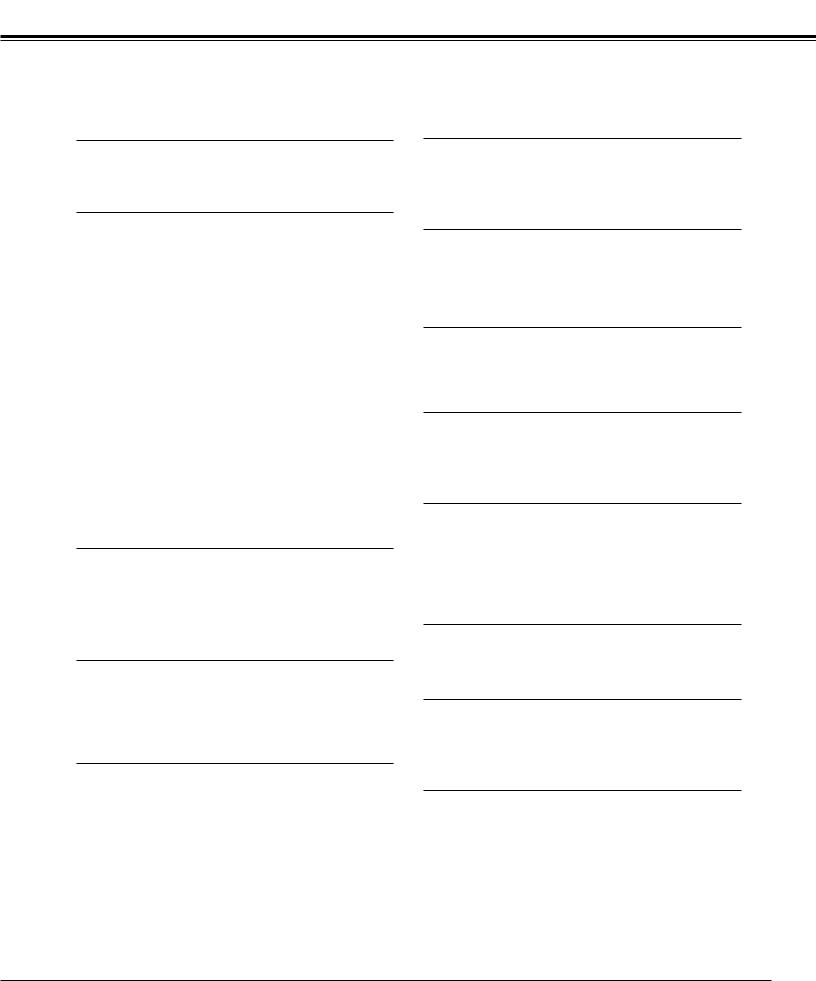
Features and Design
PLC-SW30 is designed with the most advanced technology for portability, durability, and ease of use. This projector utilizes built-in multimedia features, a palette of 16.77 million colors, and matrix liquid crystal display (LCD) technology.
Greater Mobility
Extremely compact in size and weight. It is designed to be carried and work anywhere you wish to use.
Outstanding Compatibility
This projector widely accepts various video and computer input signals including;
–Computers
IBM-compatible or Macintosh computer up to 1280 x 1024 resolution.
–6 Color Systems
NTSC, PAL, SECAM, NTSC 4.43, PAL-M or PAL-N color system can be connected.
–Component Video
Component video signal, such as a DVD player output, high definition TV signals including 480i, 480p, 575i, 575p, 720p, 1035i or 1080i, can be connected.
–S-Video
S-Video signal, such as a S-VHS VCR output signal, can be connected.
–RGB Scart
RGB Scart signal can be connected.
Superb Image Quality
Supports 800 x 600 dots resolution for computer input. Resolution from a computer between SVGA (800 x 600) and SXGA (1280 x 1024) is precisely compressed into 800 x 600 dots.
Multi-Scan System
This projector has Multi-Scan System to conform to almost all computer output signals quickly. No need for troublesome manual adjustment of frequency and other settings. ( P23 )
Auto PC Adjustment
Incoming computer signals are recognized and the best adjustment is automatically set by Auto PC Adjustment. No complicated setup is necessary and projection is always precise. ( P24 )
Digital Zoom (for Computer)
Digital Zoom function expands (to approx. 16 times of screen size) or compress the image size, allowing you to focus on crucial information at a presentation. ( P29 )
Digital Keystone Adjustment
Positioning height of the projector may result in distorted image being displayed in a trapezoid shape. Keystone Adjustment solves this problem by digitally altering projection to produce undistorted images. ( P20, P36 )
Interlace Progressive Conversion
HIgh-quality picture is available with this technology which converts interlace signal into progressive signal.
( P35 )
Multi-language Menu Display
Operation menu is displayed in; English, German, French, Italian, Spanish, Portuguese, Dutch, Swedish, Russian, Chinese, Korean or Japanese. ( P36 )
User Logo
A projected image can be captured and used for the starting display of the projector. ( " Capture function" P36 ) You can also display the captured image in an interval during your presentation instead of blackout image. ( " No Show function " P21 )
Power Management
Provided to reduce power consumption and maintain the lamp life. ( P37 )
Key Lock Function
Provided to lock the operation of the projector. This function protects the projector from being tampered with by third persons. ( P38 )
Presentation Remote Control
The provided Presentation Remote Control can be used as a wireless mouse to control the mouse cursor on the computer screen. This is extremely useful while giving presentations. ( P39 )
7
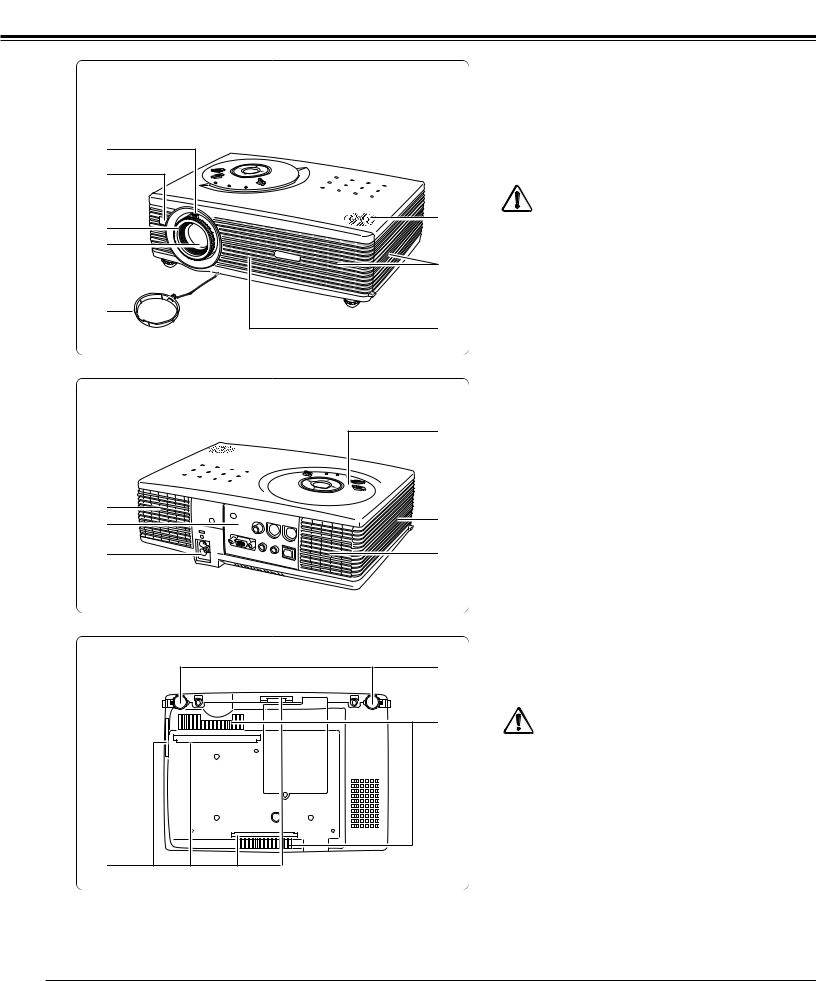
Overview
Front |
q Zoom Lever ( P20 ) |
|
w Infrared Remote Receiver ( P11 ) |
|
|
|
|
|
|
e Focus Ring ( P20 ) |
|
|
r Projection Lens ( P43 ) |
|
q |
t Lens Cover |
|
y Air Intake Vent ( P43 ) |
|
|
|
|
|
w |
u Exhaust Vent |
|
|
CAUTION |
|
e |
i |
Do |
Hot air is exhausted from the exhaust vent. |
||
r |
not put heat-sensitive objects near this side. |
|
u |
i Speaker |
|
t
y
Back
q Air Intake Vent ( P43 )
w Terminals and Connectors ( P10, 15,16 )
e Power Cord Connector ( P12 )
y
r Exhaust Vent
 CAUTION
CAUTION
q
w
e
Bottom
q
|
Hot air is exhausted from the exhaust vent. Do |
t |
not put heat-sensitive objects near this side. |
|
|
|
t Air Intake Vent ( P43 ) |
r |
y Top Controls and Indicators ( P9 ) |
q Air Filters( P43 )
ew Air Intake Vents ( P43 ) e Adjustable Feet ( P14 )
w |
CAUTION |
|
Hot air is exhausted from the exhaust vents. When using or installing the projector, the following precautions should be taken.
– Do not put any flammable objects near these vents.
– Keep front grills at least 3’(1m) away from any objects, especially heat-sensitive objects.
– Do not touch this area, especially screws and metallic part. This area will become hot while the projector is being used.
This projector detects internal temperature and will automatically adjust the running speed of the cooling fans.
8
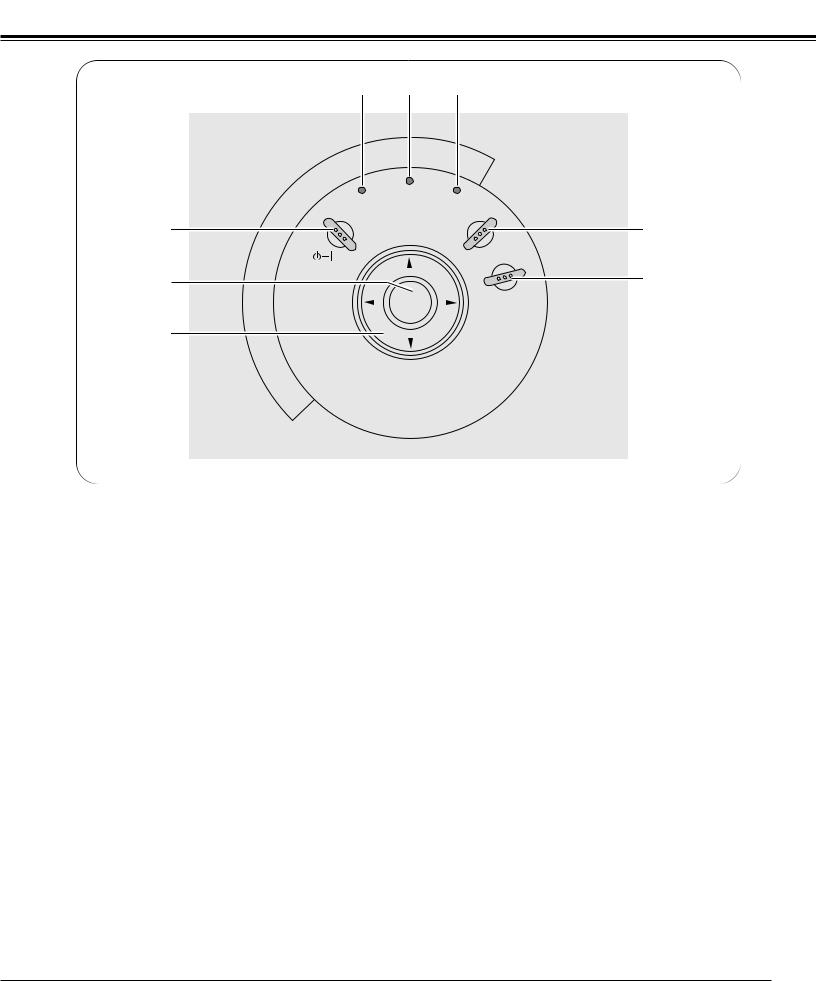
Overview
Top panel
i u y
|
|
WARNING |
|
LAMP |
POWER |
|
|
|
|
|
|
|
|
REPLACE |
q |
|
|
|
|
ON-OFF |
|
|
|
|
w |
– |
|
|
|
E |
|
V |
||
M |
|
|
O |
|
|
|
L |
||
U |
|
SELECT |
|
U |
L |
|
M |
||
O |
|
|
||
V |
|
+ |
E |
|
e
t
INPUT
r
MENU
qPOWER ON-OFF button
Turns the projector on or off. ( P19 )
wSELECT button
–Executes the selected item. ( P17 )
–Expands / compresses the image in Digital Zoom mode. ( P29 )
ePoint ed78 ( VOLUME + / – ) buttons
–Select an item or adjust value in the On-Screen Menu. ( P17 )
–Pan the image in DIGITAL ZOOM +/– mode. ( P29 )
–Adjust volume level. (Point 78 buttons) ( P21 )
r MENU button
Opens or closes the On-Screen Menu. ( P17 )
t INPUT button
Selects input source. ( P22,P30 )
yLAMP REPLACE indicator
Turns yellow when the life of the projection lamp draws to an end. ( P40 )
uWARNING indicator
Lights red when the projector is in the abnormal condition. This indicator also flashes red when the
internal projector temperature goes up over the operating range. ( P42 )
iPOWER indicator
Flashes red until the projector gets ready to be turned on. It turns red when the projector is in the stand-by
mode. It remains green while the projector is in operation. ( P19,37,42 )
9
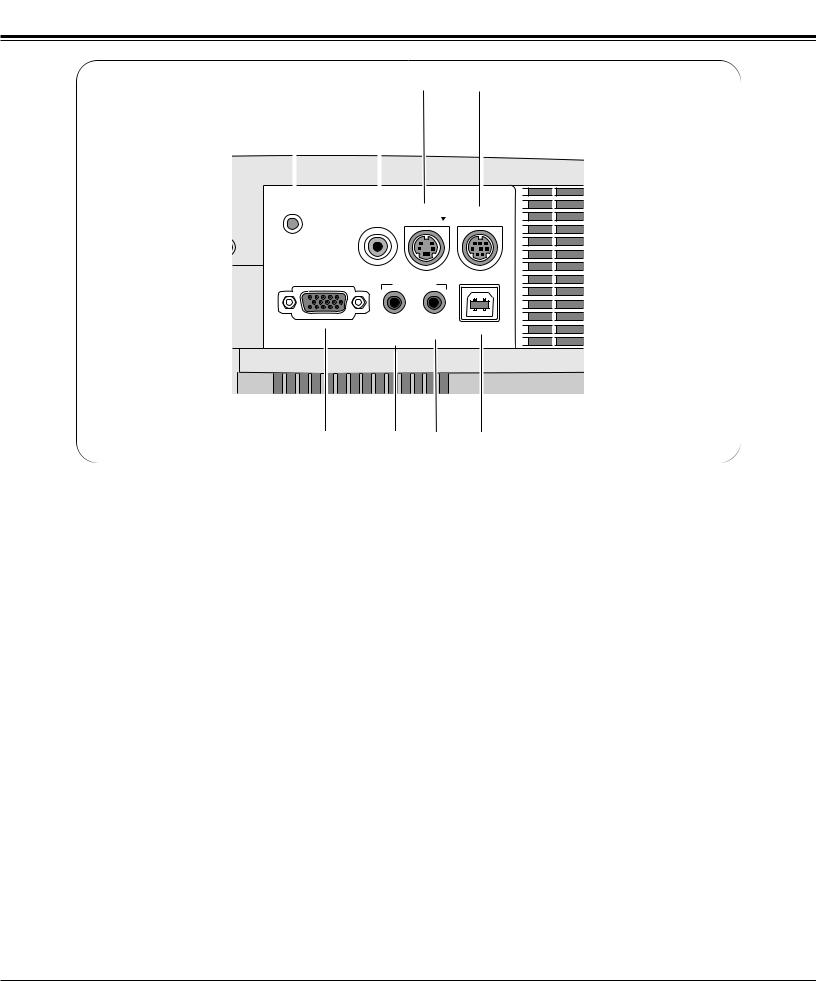
Overview
Terminals |
|
|
|
q |
|
w |
|
e |
|||
|
|
|
|||||||||
|
|
|
|
|
|
|
|
|
|
|
|
|
|
|
|
|
|
|
|
|
|
|
|
|
|
|
|
|
|
|
|
|
|
|
|
|
|
|
|
|
|
|
|
|
|
|
|
RESET
|
VIDEO S-VIDEO |
SERVICE PORT |
COMPUTER IN / |
|
USB |
COMPONENT IN/ |
AUDIO IN |
|
|
|
|
|
COMPUTER / AV |
|
|
COMPONENT |
|
u y t r
q VIDEO
Connect the composite video output from video equipment. ( P16 )
w S-VIDEO
Connect S-video output from video equipment. ( P16 )
e SERVICE PORT
This jack is used to service this projector.
r USB
Connect the USB port of your computer to this port when you wish to use the PAGE ed buttons on the remote control to scroll back and forth pages on the screen of the connected computer. ( P15, P38 )
tAUDIO IN AV
Connect audio output from video equipment. ( P16 )
yAUDIO IN COMPUTER/ COMPONENT
Connect audio output from a computer or component to this jack. ( P15, P16 )
uCOMPUTER IN / COMPONENT IN
Connect computer output, component output or RGB Scart 21-pin video output to this connector. ( P15, P16 )
RESET button
A microprocessor included in the projector may occasionally malfunction and need to be reset. If necessary, press this button with a sharp tool to restart the unit. Do not use it excessively.
10
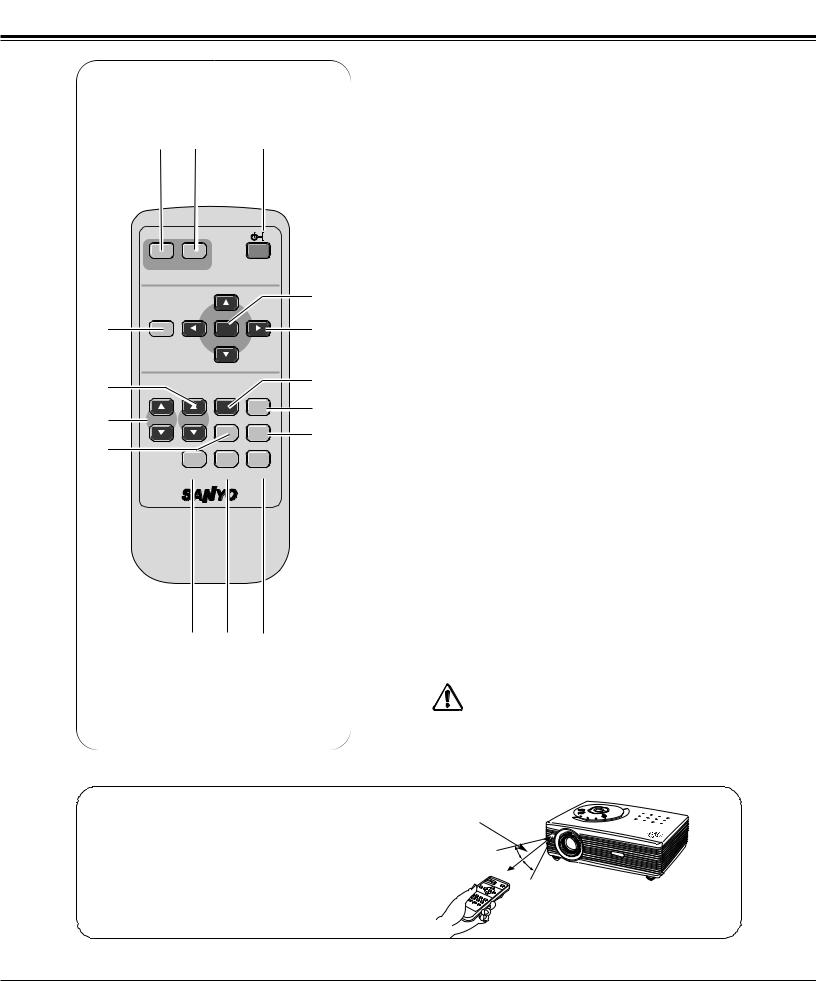
Overview
Remote Control
e w |
q |
|
COMPUTER VIDEO |
ON-OFF |
|
|
|
|
!5 |
r |
|
|
!4 |
|
MENU |
VOLUMESELECT VOLUME+ |
|
t |
|
|
!3 |
|
|
|
|
y |
|
|
!2 |
D.ZOOM |
PAGE |
KEYSTONE NO SHOW |
|
!1
u
i o !0
qPOWER ON-OFF button
Turns the projector on or off. ( P19 )
wVIDEO button
Selects VIDEO input source. ( P30 )
eCOMPUTER button
Selects COMPUTER input source. ( P22 )
rMENU button
Opens or closes the On-Screen Menu. ( P17 )
tPAGE ed button
Scroll back and forth pages on the screen when giving a presentation. ( P10, P38 )
y D.ZOOM ed button
Select the Digital zoom +/– mode and resize the image. ( P29 )
uAUTO PC button
Automatically adjusts a computer image to its optimum setting. ( P24 )
iIMAGE button
Selects image level. ( P27, P33 )
oFREEZE button
Freezes the picture. ( P20 )
!0MUTE button
Mutes the sound. ( P21 )
!1P-TIMER button
Operates the P-timer function. ( P21 )
!2NO SHOW button
Temporarily turns off the image on the screen. ( P21 )
!3KEYSTONE button
Corrects the keystone distortion. ( P20, P36 )
!4Point ed 78( VOLUME + / – ) buttons
–Select an item or adjust value in the On-Screen Menu. ( P17 )
–Pan the image in DIGITAL ZOOM +/– mode. ( P29)
–Adjust volume level. (Point Left/Right buttons)( P21)
!5Select button
–Executes the selected item. ( P17 )
–Expands / compresses the image in Digital Zoom mode. ( P29 )
Operating Range
Point the remote control toward the projector (Receiver Window) when pressing any button. Maximum operating range for the remote control is about 16.4’ (5m) and 60° in front of the projector.
16.4’ (5 m)
30°
30°
11
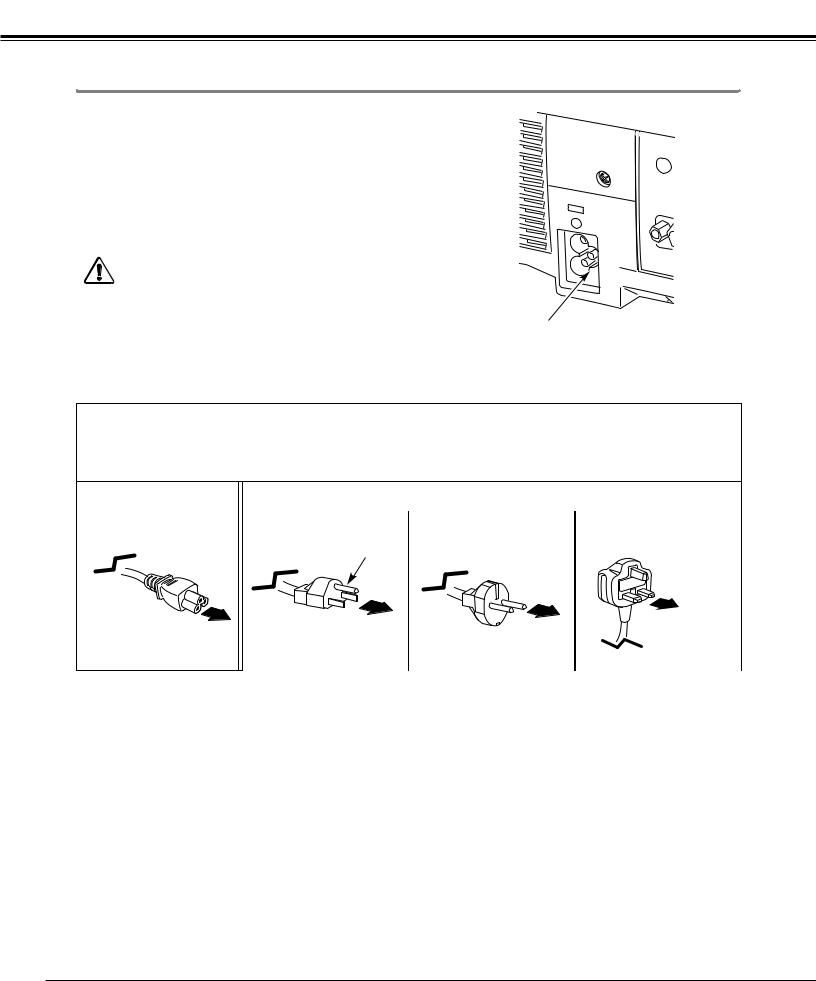
Preparation
Connecting the AC Power Cord
This projector uses nominal input voltages of 100-120 V or 200-240 V AC. This projector automatically selects the correct input voltage. It is designed to work with single-phase power systems having a grounded neutral conductor. To reduce risk of electrical shock, do not plug into any other type of power system.
Consult your authorized dealer or service station if you are not sure of the type of power supply being in use.
Connect a projector with a peripheral equipment before turning a projector on. (Refer to page 15 –16 for connection.)
CAUTION
For safety, unplug the AC Power Cord when an appliance is not used. When this projector is connected to the outlet with the AC Power Cord, an appliance is in Stand-by Mode and consumes a little electric power.
Connect AC Power Cord (supplied) to the projector. The AC outlet must be near this equipment and must be easily accessible.
Note:
AC Power Cord must meet requirement of the country where you use the projector.
Confirm an AC plug type with the chart below and proper AC Power Cord must be used.
If supplied AC Power Cord does not match your AC outlet, contact your sales dealer.
Projector side |
|
|
|
|
AC Outlet side |
|
|
|
|
|
|
|
|
|
|
|
|
|
|
|
|
|
|
|
||
|
For the U.S.A. and Canada |
|
For Continental Europe |
|
For the U.K. |
|
||
|
|
|
|
|
|
|
|
|
|
|
|
|
|
|
|
|
|
|
|
Ground |
|
|
|
|
||
To POWER CORD |
|
|
|
|
|
|
|
|
|
|
|
To the AC Outlet. |
|
|
|
|
To the AC Outlet. |
|
||
CONNECTOR on your |
|
To the AC Outlet. |
|
|
||
projector. |
|
(120 V AC) |
|
(200 - 240 V AC) |
|
(200 - 240 V AC) |
|
|
|
|
|
|
|
|
|
|
|
|
|
|
|
|
|
|
|
|
|
12
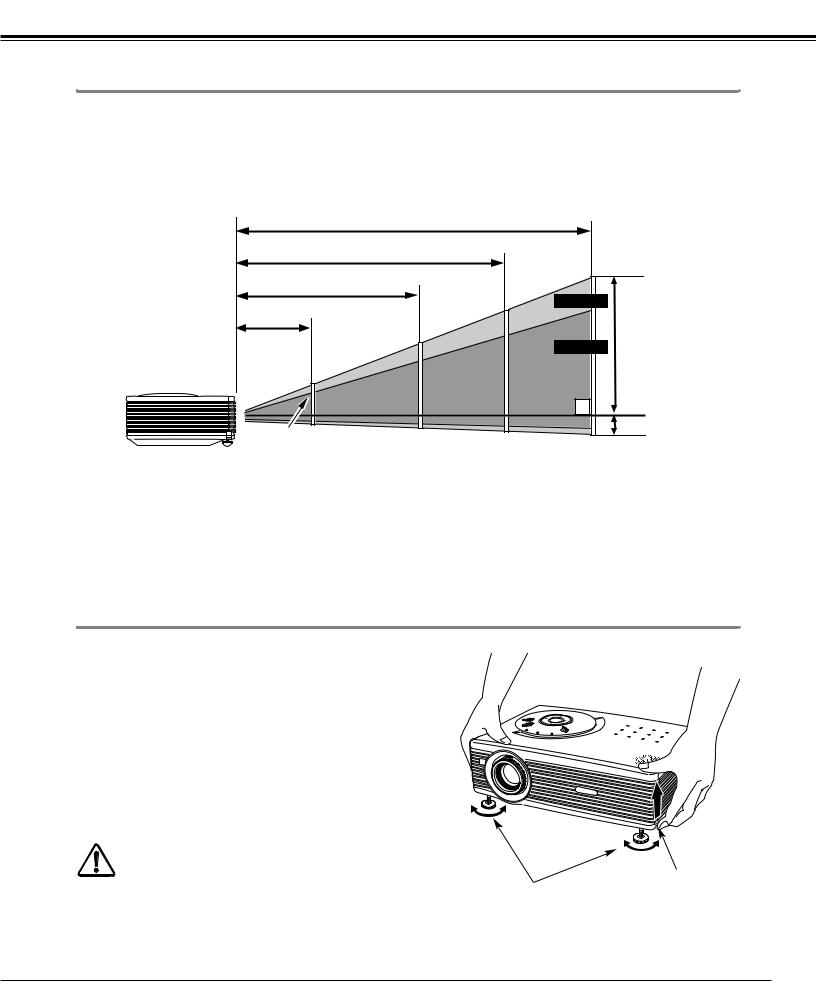
Preparation
Positioning the Projector
–This projector is designed to project on a flat projection surface.
–The projector can be focused from 4.3’(1.3m) to 21.3’(6.5m).
–Refer to the figure below to adjust a screen size.
A : B = 9 : 1
Note:
The brightness in a room has a great influence on picture quality. It is recommended to limit ambient lighting in order to provide the best image.
|
21.3’ (6.5m) |
|
|
16.1’ (4.9m) |
|
|
10.6’ (3.2m) |
200” |
|
|
|
4.3’ (1.3m) |
150” |
Max. Zoom |
|
169” |
|
|
100” |
|
|
A |
|
|
127” |
Min. Zoom |
|
|
|
40” |
83” |
|
|
|
Center |
34” |
|
B |
|
|
Screen Size |
|
34" |
|
|
40” |
|
100” |
150” |
200” |
(W x H) mm |
|
|
|
|
|
|
|
|
|
|
|
|
|
|
|
|
|
|
|
|
691 x 518 |
|
|
813 x 610 |
|
2032 x 1524 |
3048 x 2286 |
4064 x 3048 |
|
4 : 3 aspect ratio |
|
|
|
|
|||||
|
|
|
|
|
|
|
|
|
|
|
|
|
|
|
|
|
|
|
|
Zoom (min) |
|
4.3’ (1.3m) |
|
|
4.9' (1.5m) |
|
12.5' (3.8m) |
19.0' (5.8m) |
––––– |
|
|
|
|
|
|
|
|
|
|
|
|
|
|
|
|
|
|
|
|
Zoom (max) |
|
––––– |
|
|
4.3’ (1.3m) |
|
10.6’ (3.2m) |
16.1' (4.9m) |
21.3’ (6.5m) |
|
|
|
|
|
|
|
|
|
|
|
|
|
|
|
|
|
|
|
|
Adjustable Feet
Picture tilt and projection angle can be adjusted by rotating the adjustable feet. Projection angle can be adjusted at 8.0 degrees.
1 |
Lift the front of the projector and pull the feet lock latches on |
|
the both sides of the projector. |
2 |
Release the feet lock latches to lock the adjustable feet and |
|
rotate them to adjust position and tilt. |
3 |
To retract the adjustable feet, lift the front of the projector |
|
and pull and undo the feet lock latches. |
Keystone distortion of the projected image can be adjusted by Menu Operation. ( P20 and P36 )
CAUTION
|
|
Feet Lock |
Tilt the projector within the adjustable angle not to shorten the lamp life. |
Adjustable Feet |
Latches |
Proper angle should be taken.
13
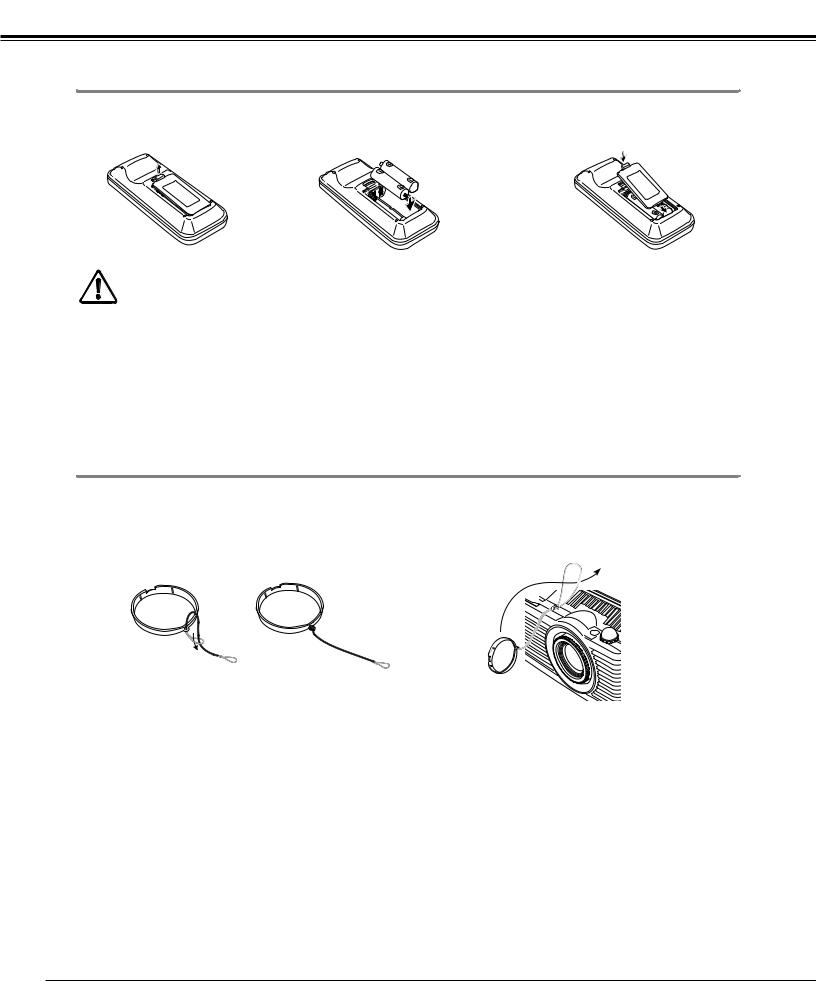
Preparation
Remote Control Battery Installation
1 2 3 Replacelid. the compartment
Pull up and remove the lid.
Two AAA size batteries
For correct polarity (+ and
–), be sure battery terminals are in contact with pins in compartment.
To insure safe operation, please observe the following precautions :
– Use (2) AAA, SUM-4 or R03 type alkaline batteries.
– Replace two batteries at the same time.
–Do not use a new battery with a used battery.
–Avoid contact with water or liquid.
–Do not expose the remote control to moisture, or heat.
–Do not drop the remote control.
–If a battery has leaked on remote control, carefully wipe case clean and install new batteries.
–Risk of explosion if battery is replaced by an incorrect type.
–Dispose of used batteries according to the instructions.
Attaching the Lens Cover
1 |
the string through the hole on the lens |
2 |
the |
then tie a knot in the string to secure it |
pass the |
string.
Tie a knot in the string to secure it in place.
14
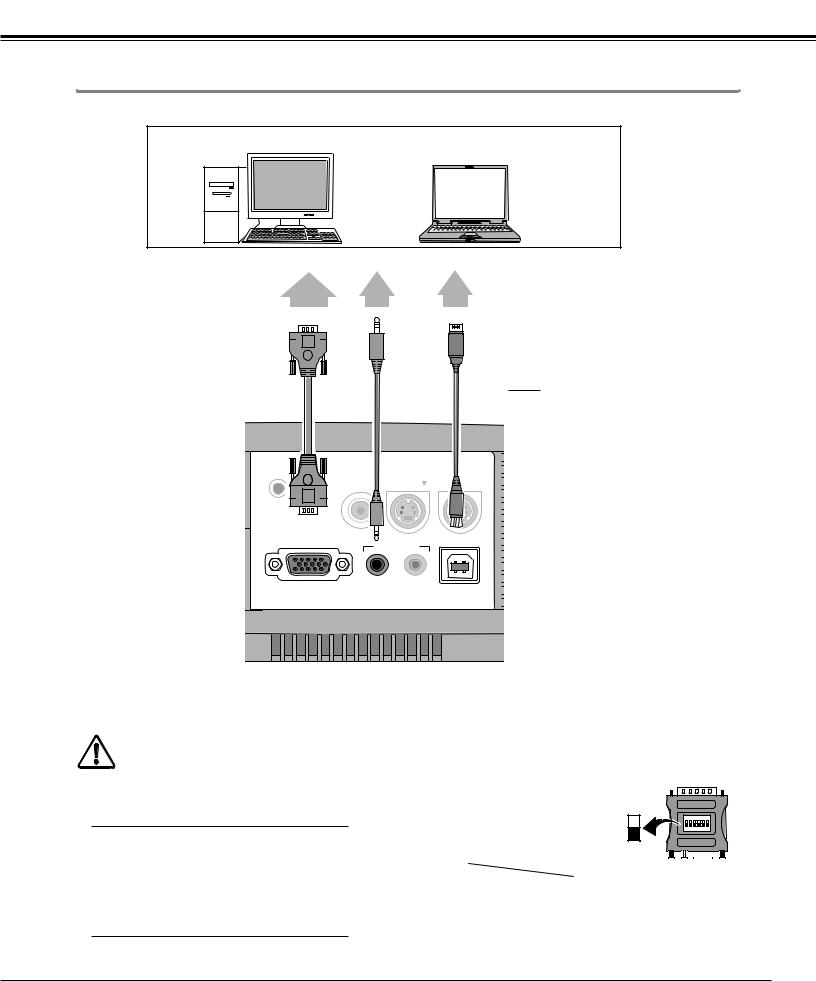
Installation
Connecting to a Computer
IBM-compatible computer or Macintosh computer (VGA / SVGA / XGA / SXGA)
Monitor Output |
Audio Output |
USB port |
VGA Cable |
Audio Cable |
USB |
|
|
(Stereo) |
Cable |
|
RESET |
|
|
|
VIDEO |
S-VIDEO |
SERVICE PORT |
|
COMPUTER IN / |
|
USB |
COMPONENT IN/ |
AUDIO IN |
|
|
|
|
|
COMPUTER / |
AV |
|
COMPONENT |
|
If you wish to use Page buttons on the remote control, connect USB port of your computer to the USB socket of the projector. ( P10, P38 )
Terminals of the Projector
Note :
When connecting the cable, the power cords of both the projector and the external equipment should be disconnected from AC outlet. Turn the projector and peripheral equipment on before the computer is switched on.
Cables used for connection
MAC ADAPTER (Not supplied)
A Macintosh adapter may be required when you use a Macintosh computer.
Set switches as shown in the |
|
|
table below depending on RES- |
ON |
|
OLUTION MODE that you want |
||
ON DIP |
||
to use before you turn on pro- |
1 2 3 4 5 6 |
|
jector and computer. |
OFF |
|
|
•VGA Cable ( HDB 15 pin )
•Audio Cable ( Mini Plug (stereo) )
•USB Cable
•MAC Adapter ( For Macintosh )
Not supplied.
|
|
|
|
|
|
|
|
|
|
|
|
|
|
|
|
|
|
|
1 |
2 |
3 |
4 |
5 |
6 |
||
13" MODE (640 x 480) |
ON |
ON |
OFF |
OFF |
OFF |
OFF |
||
16" MODE (832 x 624) |
OFF |
ON |
OFF |
ON |
OFF |
OFF |
||
19" MODE (1024 x 768) |
OFF |
ON |
ON |
OFF |
OFF |
OFF |
||
21" MODE (1152 x 870) |
ON |
ON |
ON |
ON |
OFF |
OFF |
||
15
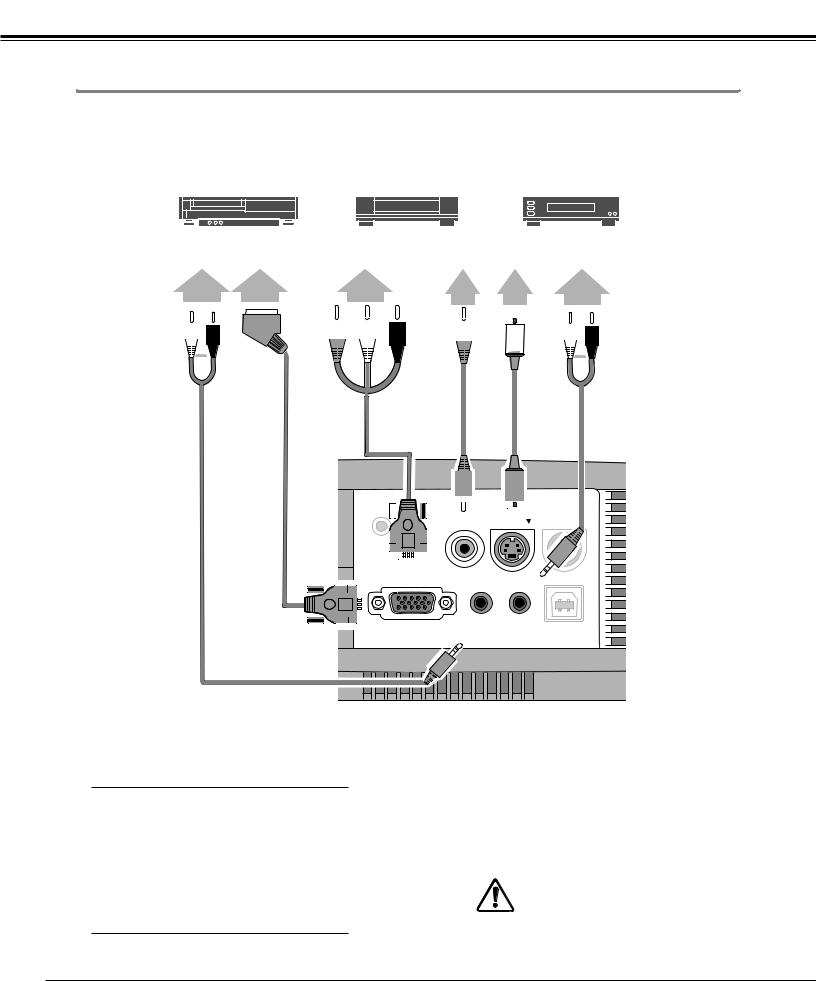
Installation
Connecting to Video Equipment
|
|
|
|
|
|
|
|
|
|
|
|
|
|
|
|
|
|
|
|
|
|
|
|
|
|
|
|
|
|
|
|
|
|
|
|
|
|
|
|
|
|
|
|
|
|
|
Video Source (example) |
|
|
|
|
|
|
|
|
|
|
|
|
|
|
|
|
|
|
|
Component video output |
||||||||||||||||||||||||
|
|
|
|
|
|
|
|
|
|
|
|
|
|
|
|
|
|
|
|
|
|
|
|
|
|
|
|
|
|
|
equipment. (such as DVD player or |
||||||||||||||
|
Video Cassette Recorder |
|
|
|
|
Video Disc Player |
|
high-definition TV source.) |
|||||||||||||||||||||||||||||||||||||
|
|
|
|
|
|
|
|
|
|
|
|
|
|
|
|
|
|
|
|
|
|
|
|
|
|
|
|
|
|
|
|
|
|
|
|
|
|
|
|
|
|
|
|
|
|
|
|
|
|
|
|
|
|
|
|
|
|
|
|
|
|
|
|
|
|
|
|
|
|
|
|
|
|
|
|
|
|
|
|
|
|
|
|
|
|
|
|
|
|
|
|
|
Audio Output |
RGB Scart |
Component Video Output |
|
Composite |
S-VIDEO |
Audio Output |
||||||||||||||||||||||||||||||||||||||
|
|
|
|
|
|
|
|
|
|
21-pin Output |
|
(Y, Pb/Cb, Pr/Cr) |
Video Output |
Output |
|||||||||||||||||||||||||||||||
|
|
|
|
|
|
|
|
|
|
|
|
|
|
|
|
|
|
|
|
||||||||||||||||||||||||||
|
|
|
|
|
|
|
|
|
|
|
|
|
|
|
|
|
|
|
|
|
|
|
|
|
|
|
|
|
|
|
|
|
|
|
|
|
|
|
|
|
|
|
|
|
|
|
|
|
|
|
|
|
|
|
|
|
|
|
|
|
|
|
|
|
|
|
|
|
|
|
|
|
|
|
|
|
|
|
|
|
|
|
|
|
|
|
|
|
|
|
|
|
|
|
|
|
|
|
|
|
|
|
|
|
|
|
|
|
|
|
|
|
|
|
|
|
|
|
|
|
|
|
|
|
|
|
|
|
|
|
|
|
|
|
|
|
|
|
|
|
|
|
|
|
|
|
|
|
|
|
|
|
|
|
|
|
|
|
|
|
|
|
|
|
|
|
|
|
|
|
|
|
|
|
|
|
|
|
|
|
|
|
|
|
|
|
|
|
|
|
|
|
|
|
|
|
|
|
|
|
|
|
|
|
|
|
|
|
|
|
|
|
|
|
|
|
|
|
|
|
|
|
|
|
|
|
|
|
|
|
|
|
|
|
|
|
|
|
|
|
|
|
|
|
|
|
|
|
|
|
|
|
|
|
|
|
|
|
|
|
|
|
|
|
|
|
|
|
|
|
|
|
|
|
|
|
|
|
|
|
|
|
|
|
|
|
|
|
|
|
|
|
|
|
|
|
|
|
|
|
|
|
|
|
|
|
|
|
|
|
|
|
|
|
|
|
|
|
|
|
|
|
|
|
|
|
|
|
|
|
|
|
|
|
|
|
|
|
|
|
|
|
|
|
|
|
|
|
|
|
|
|
|
|
|
|
|
|
|
|
|
|
|
|
|
|
|
Audio Cable |
Scart |
Video Cable |
(stereo) |
Cable |
(RCA x 3) |
RESET
COMPUTER IN /
COMPONENT IN/
Video |
S-VIDEO |
Audio Cable |
||
Cable |
Cable |
|
||
(stereo) |
||||
(RCA x 1) |
|
|
||
|
|
|
||
VIDEO |
S-VIDEO SERVICE PORT |
USB
 AUDIO IN
AUDIO IN 
COMPUTER / AV
COMPONENT
Terminals of the Projector
Cables used for connection
•Video Cable (RCA x 1)
•S-VIDEO Cable
•Audio Cables (Mini Plug)
•Scart-VGA Cable
•Component-VGA Cable
Not supplied.
Note :
The S-VIDEO jack has priority over the VIDEO jack under the condition of connecting both the S-VIDEO jack and the VIDEO jack when selecting AUTO in the Input Menu.
Note:
When connecting the cable, the power cords of both the projector and the external equipment should be disconnected from AC outlet.
16
