Samsung BD-FM57C-ZA User Manual
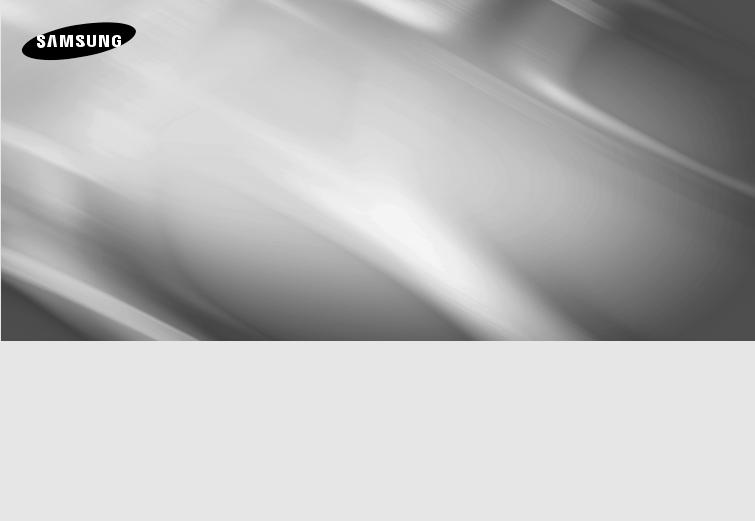
BD-FM57C
Blu-ray™ Disc Player
user manual
imagine the possibilities
Thank you for purchasing this Samsung product.
To receive more complete service,
please register your product at
www.samsung.com/register
ENGLISH
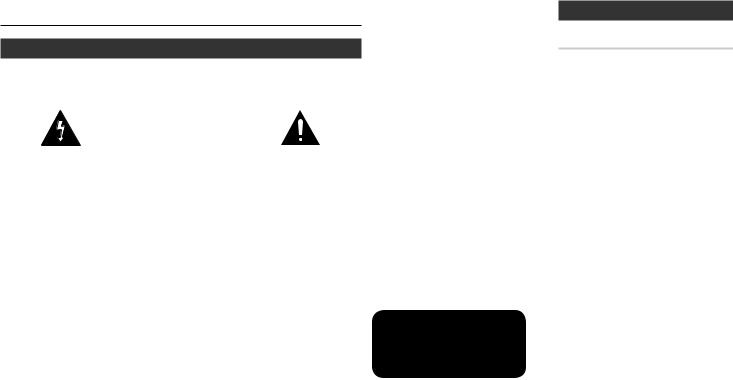
Safety Information
Warning
TO REDUCE THE RISK OF ELECTRIC SHOCK, DO NOT REMOVE THE COVER (OR BACK).
NO USER-SERVICEABLE PARTS ARE INSIDE. REFER SERVICING TO QUALIFIED SERVICE PERSONNEL.
|
|
|
|
|
|
|
CAUTION |
|
|
|
|
RISK OF ELECTRIC SHOCK |
|
|
|
|
DO NOT OPEN |
|
|
|
|
|
|
|
The lighting flash and Arrowhead within the |
CAUTION: TO REDUCE THE RISK OF |
The exclamation point within the triangle |
||
triangle is a warning sign alerting you to |
ELECTRIC SHOCK, DO NOT REMOVE THE |
is a warning sign alerting you to important |
||
dangerous voltage inside the product. |
COVER (OR BACK). NO USER SERVICEABLE |
instructions accompanying the product. |
||
|
PARTS ARE INSIDE. REFER SERVICING TO |
|
||
|
QUALIFIED SERVICE PERSONNEL. |
|
||
WARNING
•To reduce the risk of fire or electric shock, do not expose this appliance to rain or moisture.
•This product contains chemicals known to the State of California to cause cancer and reproductive toxicity.
FCC NOTE (for U.S.A)
This equipment has been tested and found to comply with the limits for a Class B digital device, pursuant to Part 15 of the FCC rules. These limits are designed to provide reasonable protection against harmful interference in a residential installation. This equipment generates, uses and can radiate radio frequency energy and, if not installed and used in accordance with the instructions, may cause harmful interference to radio or
television reception, which can be determined by turning the equipment off and on.
The user is encouraged to try to correct the interference by one or more of the following measures:
•Reorient or relocate the receiving antenna.
•Increase the separation between the equipment and receiver.
•Connect this equipment into an outlet on a circuit different from that to which the receiver is connected.
•Consult the dealer or an experienced radio/ TV technician for help.
This class B digital product meets all requirements of the Canadian Interference - Causing Equipment Regulations.
Note to CATV system installer
This reminder is provided to call the CATV system installer's attention to Article 82040 of the National Electrical Code (Section 54 of Canadian Electrical Code, Part I) that
provides guidelines for proper grounding and, in particular, specifies that the cable ground shall be connected to the grounding system of the building as close to the point of cable entry as practical.
CLASS 1 LASER product
This Compact Disc player is classified as a CLASS 1 LASER product. Use of controls, adjustments or performance of procedures other than those specified herein may result in hazardous radiation exposure.
Complies with 21CFR 1040.10 except for deviations pursuant to Laser Notice No. 50, dated June 24, 2007.
DANGER :
• VISIBLE AND INVISIBLE LASER RADIATION WHEN OPEN. AVOID DIRECT EXPOSURE TO BEAM. (FDA 21 CFR)
CAUTION :
•CLASS 3B VISIBLE AND INVISIBLE LASER RADIATION WHEN OPEN. AVOID EXPOSURE TO THE BEAM. (IEC 60825-1)
•THIS PRODUCT UTILIZES A LASER. USE OF CONTROLS OR ADJUSTMENTS OR PERFORMANCE OF PROCEDURES
OTHER THAN THOSE SPECIFIED HEREIN MAY RESULT IN HAZARDOUS RADIATION EXPOSURE. DO NOT OPEN COVER AND DO NOT REPAIR YOURSELF. REFER SERVICING TO QUALIFIED PERSONNEL.
CLASS 1 |
LASER PRODUCT |
KLASSE 1 |
LASER PRODUKT |
LUOKAN 1 |
LASER LAITE |
KLASS 1 |
LASER APPARAT |
PRODUCTO |
LÁSER CLASE 1 |
NOTES
`` If the Region number of a Blu-ray Disc/DVDs does not correspond to the Region number of this player, the player cannot play the disc.
Precautions
Important Safety Instructions
Read these operating instructions carefully before using the unit. Follow all the safety instructions listed below.
Keep these operating instructions handy for future reference.
1.Read these instructions.
2.Keep these instructions.
3.Heed all warnings.
4.Follow all instructions.
5.Do not use this apparatus near water.
6.Clean only with a dry cloth.
7.Do not block any ventilation openings. Install in accordance with the manufacturer's instructions.
8.Do not install near any heat sources such as radiators, heat registers, stoves, or other apparatus (including AV receivers) that produce heat.
9.Do not defeat the safety purpose of the polarized or grounding-type plug. A polarized plug has two blades with one wider than the other. A grounding type plug has two blades and a third grounding prong. The wide blade or the third prong are provided for your safety. If the provided plug does not fit
into your outlet, consult an electrician for replacement of the obsolete outlet.
10.Protect the power cord from being walked on or pinched particularly at plugs, convenience receptacles, and the point where it exits the apparatus.
11.Only use attachments/accessories specified by the manufacturer.
2

• Disc Storage
Contents
|
|
|
|
|
|
`` Keep in a clean protection jacket and |
Safety Information |
2 |
Language Settings..................................... |
14 |
|
|
|
|
|
|
|
store vertically. |
Warning....................................................... |
Security Settings........................................ |
14 |
||
|
|
|
|
|
|
|
|
Precautions |
2 |
General Settings |
14 |
|
|
|
|
|
|
Handling Cautions |
|||||
|
|
|
|
|
|
|
|
Disc Storage & Management........................ |
3 |
Support Settings........................................ |
14 |
|
|
|
|
|
• |
Do not expose this apparatus to dripping |
|||||
13. |
Unplug this apparatus during lightning |
Handling Cautions |
3 |
Media Play |
|
||||||
|
or splashing. Do not put objects filled with |
|
|||||||||
|
|
storms or when unused for long periods |
|
liquids, such as vases on the apparatus. |
Copyright..................................................... |
3 |
Playing a Commercially Recorded Disc |
16 |
|||
|
|
|
Getting Started |
|
|||||||
14. |
of time. |
• |
To turn this apparatus off completely, you |
|
Playing Files on a USB Device.................... |
16 |
|||||
Refer all servicing to qualified service |
|
must pull the power plug out of the wall |
Before using the User Manual |
4 |
Playing a Disc with User Recorded Content |
16 |
|||||
|
|
personnel. Servicing is required when |
|
socket. Consequently, the power plug must |
|||||||
|
|
the apparatus has been damaged in any |
• |
be easily and readily accessible at all times. |
Logos of Discs the player can play |
4 |
Playing Content Located in Your PC |
17 |
|||
|
|
Do not plug multiple electric devices into |
|||||||||
|
|
way, such as when the power-supply |
|
the same wall socket. Overloading a socket |
Accessories................................................. |
6 |
Controlling Video Playback......................... |
17 |
|||
|
|
cord or plug is damaged, liquid has |
|
can cause it to overheat, resulting in a fire. |
Front Panel |
6 |
Controlling Music Playback |
17 |
|||
|
|
been spilled or objects have fallen into |
• |
||||||||
|
|
the apparatus, the apparatus has been |
Before connecting other components to |
Rear Panel................................................... |
6 |
Playing Photo Contents.............................. |
18 |
||||
|
|
exposed to rain or moisture, does not |
• |
this player, be sure to turn them off. |
Remote Control |
7 |
Appendix |
|
|||
|
|
If you move your player suddenly from a cold |
|
||||||||
|
|
operate normally, or has been dropped. |
19 |
||||||||
|
|
|
|
|
|
place to a warm place, condensation may |
Connections |
|
Troubleshooting.......................................... |
||
|
|
|
|
|
|
occur on the operating parts and lens and |
|
|
|
20 |
|
|
|
Disc Storage & Management |
|
|
cause abnormal disc playback. If this occurs, |
......................................Connecting to a TV |
7 |
.............................................Specifications |
|||
• |
Holding Discs |
|
unplug the player, wait for two hours, and |
...................Connecting to an Audio System |
8 |
|
|
||||
|
then connect the plug to the power outlet. |
Connecting to a Network Router |
8 |
|
|
||||||
|
-- Fingerprints or scratches |
|
Then, insert the disc, and try to play back |
|
|
||||||
|
|
on a disc may reduce |
• |
again. |
Settings |
|
|
|
|||
|
|
sound and picture quality |
If the product makes an abnormal noise |
The Initial Settings Procedure |
9 |
|
|
||||
|
|
or cause skipping |
|
or produces a burning smell or smoke, |
|
|
|||||
|
-- Avoid touching the surface of a disc |
|
turn off the power switch immediately and |
Menu Navigation.......................................... |
9 |
|
|
||||
|
|
where data has been recorded. |
|
disconnect the power plug from the wall |
Accessing the Settings Menu |
9 |
|
|
|||
|
|
|
outlet. Then, contact the nearest customer |
|
|
||||||
|
-- Hold the disc by the edges so that |
|
service center for technical assistance. Do |
Display Settings........................................... |
9 |
|
|
||||
|
|
fingerprints will not get on the surface. |
|
not use the product. Using the product as |
Audio Settings |
11 |
|
|
|||
|
-- Do not stick paper or tape on the disc. |
|
it is may cause a fire or an electric shock. |
|
|
||||||
|
|
|
|
Network Settings....................................... |
12 |
|
|
||||
• |
Cleaning Discs |
|
|
|
|
13 |
|
|
|||
|
-- |
If you get fingerprints or dirt |
|
|
|
Copyright |
|
.........................................System Settings |
|
|
|
|
|
|
|
|
|
||||||
|
|
on a disc, clean it with a mild |
|
|
|
|
|
|
|
|
|
|
|
© 2013 Samsung Electronics Co.,Ltd. |
|
|
|
|
|||||
|
|
detergent diluted in water |
|
|
|
|
|
|
|||
|
|
and wipe with a soft cloth. |
|
|
All rights reserved; No part or whole of this |
|
|
|
|
||
|
|
|
|
|
user's manual may be reproduced or copied |
|
|
|
|
||
|
-- When cleaning, wipe gently |
without the prior written permission of |
|
|
|
|
|||||
|
|
from the inside to the outside of the disc. |
|
|
|
|
|||||
|
|
Samsung Electronics Co.,Ltd. |
|
|
|
|
|||||
3

Getting Started
Before using the User Manual
Disc Types and Contents your player can play
|
|
|
|
|
|
|
|
|
|
|
|
|
|
Media |
|
Disc Type |
|
|
|
Details |
|
|
|
|
|
|
|
Blu-ray Disc |
|
BD-ROM or BD-RE/-R recorded in the BD-RE format. |
|
||||
|
|
|
|
DVD-VIDEO |
|
|
|
|
|
|
|
|
|
VIDEO |
|
DVD-RW |
|
DVD-VIDEO, recorded DVD+RW/DVD-RW(V)/DVD-R/+R that have |
|||||
|
|
|
|
DVD-R |
|
been recorded and finalized, or a USB storage media containing MKV |
|||||
|
|
|
|
DVD+RW |
|
or MP4 contents. |
|
|
|||
|
|
|
|
DVD+R |
|
|
|
|
|
|
|
|
|
|
|
CD-RW/-R, |
|
Music recorded on CD-RW/-R, DVD-RW/-R, BD-RE/-R or a USB |
|||||
|
|
MUSIC |
|
DVD-RW/-R, |
|
||||||
|
|
|
|
storage media containing MP3 or WMA contents. |
|||||||
|
|
|
|
BD-RE/-R |
|
||||||
|
|
|
|
|
|
|
|
|
|
||
|
|
|
|
CD-RW/-R, |
|
Photos recorded on CD-RW/-R, DVD-RW/-R, BD-RE/-R or a USB |
|||||
|
|
PHOTO |
|
DVD-RW/-R, |
|
||||||
|
|
|
|
storage media containing JPEG contents. |
|
|
|||||
|
|
|
|
BD-RE/-R |
|
|
|
||||
|
|
|
|
|
|
|
|
|
|
||
|
NOTES |
|
|
|
|
|
|
|
|
|
|
|
|
`` The player may not play certain CD-RW/-R and DVD-R because of the disc type or recording conditions. |
|||||||||
|
|
`` If a DVD-RW/-R has not been recorded properly in DVD video format, it will not be playable. |
|||||||||
|
|
`` Your player will not play content that has been recorded on a DVD-R at a bit-rate that exceeds 10 Mbps. |
|||||||||
|
|
`` Your player will not play content that has been recorded on a BD-R or USB device at a bitrate that exceeds |
|||||||||
|
|
25 Mbps. |
|
|
|
|
|
|
|
|
|
|
|
`` Playback may not work for some types of discs, or when you use specific functions, such as angle change |
|||||||||
|
|
and aspect ratio adjustment. Information about the discs is written in detail on the disc box. Please refer to |
|||||||||
|
|
this if necessary. |
|
|
|
|
|
|
|
|
|
|
|
`` When you play a BD-J title, loading may take longer than a normal title or some functions may perform slowly. |
|||||||||
Disc types your player cannot play |
|
|
|
||||||||
• |
HD DVD |
• |
DVD-RAM |
|
• |
DVD-RW (VR mode) • |
3.9 GB DVD-R for |
||||
• |
DVD-ROM/PD/ |
• |
Super Audio CD |
• |
CVD/CD-ROM/ |
Authoring. |
|||||
|
|
MV, etc |
|
(except CD layer) |
|
CDV/CD-G/CD-I/LD |
|
|
|||
|
|
|
|
|
|
|
|
|
(CD-Gs play audio |
|
|
|
|
|
|
|
|
|
|
|
only, not graphics.) |
|
|
Region Code
Both players and discs are coded by region. These regional codes must match for a disc to play. If the codes do not match, the disc will not play.
The Region Code for this player is displayed on the rear panel of the player.
|
|
|
|
|
|
Disc Type |
Region |
Area |
|||
|
|
Code |
|||
|
|
|
|
||
Blu-ray |
|
|
a |
North America, Central |
|
|
|
America, South America, |
|||
Disc |
|
|
Korea, Japan, Taiwan, Hong |
||
DVD- |
|
|
|
|
Kong and South East Asia. |
|
|
|
|
The U.S., U.S. territories and |
|
|
|
1 |
|
||
VIDEO |
|
|
|
Canada |
|
|
|
|
|||
Logos of Discs the player can play
Blu-ray Disc |
BD-LIVE |
|
|
|
|
|
|
|
NTSC broadcast system in U.S.A, Canada, Korea, Japan
Supported File Formats
Notes on the USB connection
•Your player supports USB storage media, MP3 players, digital cameras, and USB card readers.
•The player does not support folder or file names longer than 128 characters.
•Some USB/External HDD/digital camera devices may not be compatible with the player.
•Your player supports the FAT16, FAT32, and NTFS file systems.
•Connect USB devices directly to the player’s USB port. Connecting through a USB cable may cause compatibility problems.
•Inserting more than one memory device into a multi-card reader may cause the reader to operate improperly.
•The player does not support the PTP protocol.
•Do not disconnect a USB device during a "loading" process.
•The bigger the image resolution, the longer the image takes to display.
•This player cannot play MP3 files with DRM (Digital Rights Management) downloaded from commercial sites.
•Your player only supports video with a frame rate under 30fps (frames per second).
•Your player only supports USB Mass Storage Class (MSC) devices such as thumb drives and USB HDD. (HUB is not supported.)
•Certain USB HDD Devices, multi-card readers and thumb drives may not be compatible with this player.
•If some USB devices require excessive power, they may be limited by the circuit safety device.
4

•If playback from a USB HDD is unstable, provide additional power by plugging the HDD into a wall socket.
If the problem continues, contact the USB HDD manufacturer.
•You must remove the USB storage device safely by performing the "Safely Remove USB" function to prevent possible damage to the USB memory.
Press the HOME button to move to the home screen, press the YELLOW (C) button, and then press the v button.
•SAMSUNG is not responsible for any data file damage or data loss.
•Your player does not support NTFS compressed files, sparse files, or encrypted files.
•You can repair or format a USB device on your Desktop PC. (MS-Windows OS only)
Video File Support
|
|
|
|
|
|
File Extension |
Container |
Video Codec |
Audio Codec |
Resolution |
|
|
|
MP4v3 |
MP3 |
1920x1080 |
|
*.avi |
|
Dolby Digital |
|||
AVI |
|
DTS |
|
||
|
|
||||
|
|
H.264 BP/MP/HP |
WMA |
1920x1080 |
|
|
|
PCM |
|||
|
|
|
|
||
*.mkv |
|
VC-1 AP |
MP3 |
1920x1080 |
|
MKV |
|
Dolby Digital |
|
||
H.264 BP/MP/HP |
1920x1080 |
||||
|
|
DTS |
|||
*.wmv |
WMV (wmv9) |
VC-1 AP |
WMA |
1920x1080 |
|
VC-1 SM |
1920x1080 |
||||
*.mp4 |
MP4 |
MP4 (mp4v) |
AAC |
1920x1080 |
|
H.264 BP/MP/HP |
1920x1080 |
||||
*.mpg |
|
MPEG1 |
MP1, 2 |
1920x1080 |
|
PS |
MPEG2 |
Dolby Digital |
1920x1080 |
||
*.mpeg |
|||||
|
|
DTS |
|
||
|
H.264 BP/MP/HP |
1920x1080 |
|||
|
|
•• Limitations
-- Even when a file is encoded by a supported codec listed above, the file might not be played if its content has a problem.
-- Normal playback is not guaranteed if the file’s container information is wrong or the file itself is corrupted.
-- Files having a higher Bit rate/frame rate than standard may stutter during sound/video playback. -- The Seek (skip) function is not available if the file’s index table is damaged.
•• Video decoder
-- Supports up to H.264 Level 4.1 and AVCHD
-- Does not support H.264 FMO/ASO/RS and VC1 SP/MP/AP L4 -- MPEG4 SP, ASP :
Below 1280 x 720 : 60 frames max Above 1280 x 720 : 30 frames max -- Does not support GMC 2 or higher
•• Audio decoder
-- Supports WMA 7, 8, 9 and STD |
|
|
|||||
-- Does not support WMA sampling rate of 22050Hz mono. |
|||||||
-- AAC: Max sampling rate: 96Khz (8, 11, 12, 16, 22,24, 32,44.1, 48, 64, 88.2, 96) |
|||||||
Max bitrate: 320kbps |
|
|
|
|
|||
Music File Support |
|
|
|
|
|||
File Extension |
|
Container |
Audio Codec |
Support Range |
|||
*.mp3 |
|
MP3 |
MP3 |
- |
|
||
*.wma |
|
WMA |
WMA |
* Sampling rates (in kHz) - 8, 11, 16, 22, 32, 44.1, 48 |
|||
|
* Bit rates - All bit-rates from 5kbps to 355kbps |
||||||
|
|
|
|
|
|
||
Picture File Support |
|
|
|
|
|||
File Extension |
|
|
Type |
|
Resolution |
|
|
*.jpg |
|
|
JPEG |
|
15360x8640 |
||
*.jpeg |
|
|
|
||||
*.jpe |
|
|
|
|
|
|
|
*.png |
|
|
PNG |
|
15360x8640 |
|
|
5
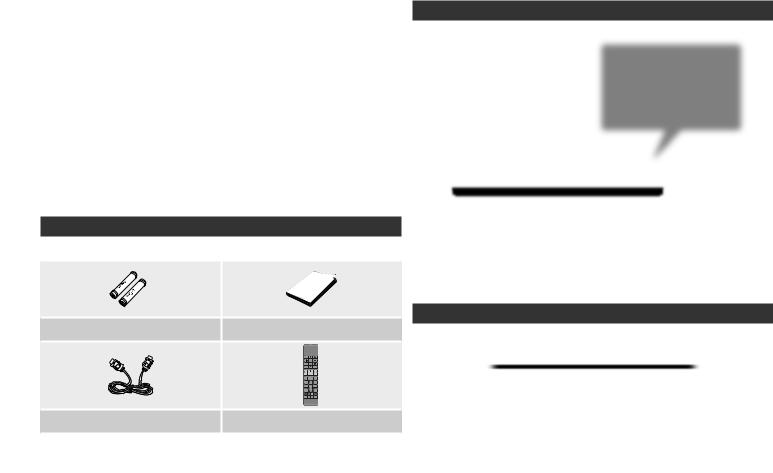
AVCHD (Advanced Video Codec High Definition)
•This player can play back AVCHD format discs. These discs are normally recorded and used in camcorders.
•The AVCHD format is a high definition digital video camera format.
•The MPEG-4 AVC/H.264 format compresses images with greater efficiency than the conventional image compressing format.
•Some AVCHD discs use the "x.v.Color" format. This player can play back AVCHD discs that use "x.v.Color" format.
•"x.v.Color" is a trademark of Sony Corporation.
•"AVCHD" and the AVCHD logo are trademarks of Matsushita Electronic Industrial Co., Ltd. and Sony Corporation.
NOTES
`Some AVCHD format discs may not play, depending on the recording condition.
AVCHD format discs need to be finalized.`
`` "x.v.Color" offers a wider color range than normal DVD camcorder discs.
`` Some MKV and MP4 format discs may not play, depending on the video resolution and frame rate condition.
Accessories
Check for the supplied accessories shown below.
Batteries for Remote Control |
User Manual |
(AAA Size) (4301-000121) |
(AK68-02285S) |
HDMI cable |
Remote Control |
(BN39-01583A) |
(AK59-00149A) |
Front Panel
PLAY/PAUSE BUTTON
STOP BUTTON
OPEN/CLOSE BUTTON 

POWER BUTTON
REMOTE CONTROL SENSOR
NOTES
`` When the player displays the Blu-ray Disc menu, you cannot start a movie by pressing the Play button on the player or the remote. To play the movie, you must select Play Movie or Start in the disc menu, and then press the vbutton.
`` You can perform software upgrades using the USB Host jack with a USB flash memory stick only.
Rear Panel
HDMI |
|
OUT |
USB |
|
HOST |
|
|
6
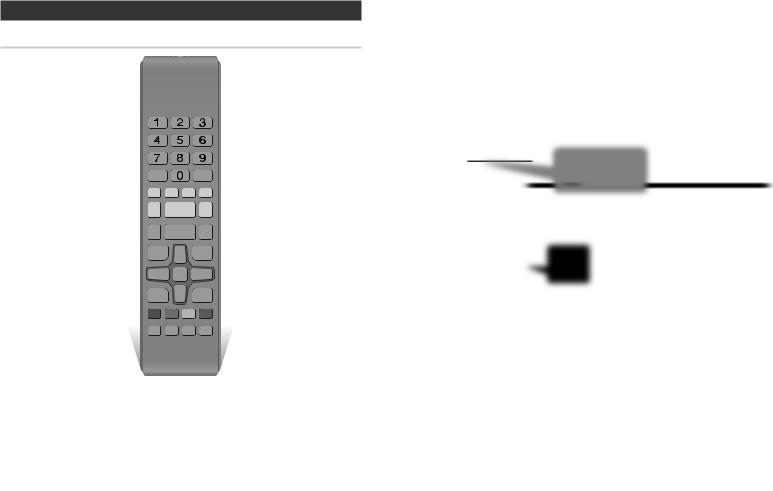
Remote Control
Tour of the Remote Control
Turn the player on and off.
Press to open and close the disc tray.
Press the number buttons to operate options.
Use to enter the disc menu. Press to skip backwards or forwards.
Press to stop a disc. Press to play a disc.
Use to access various audio functions on a disc (Blu-ray Disc/DVD).
Press to use the Tools menu.
Use to select menu items and change menu values.
Return to the previous menu.
These buttons are used both for menus on the player and also several Blu-ray Disc functions.
Press to use the bonusview function. Allows you to repeat A-B disc.
BONUS |
REPEAT REPEAT |
FULL |
VIEW |
A-B |
SCREEN |
Turn the TV on and off.
After setup, allows you to set the input source on your TV.
TV volume adjustment.
Use to enter the popup menu/title
Press to search a disc backwards forwards.
Press to pause a disc.
Press to move to the Home menu
Press to switch the Blu-ray Disc/DVD’s subtitle language.
Use to display the playback information when playing a Blu-ray Disc/DVD.
Press to exit the menu.
Press to see the full screen on a TV. During the Blu-ray Disc/DVD's playback, the Full Screen button does not operate.
Allows you to repeat a title, chapter, track or disc.
Installing batteries |
NOTES |
||
|
|
|
`` If the remote does not operate properly: |
|
|
|
• Check the polarity (+/–) of the batteries. |
|
|
|
• Check if the batteries are drained. |
|
|
|
• Check if the remote sensor is blocked by obstacles. |
|
|
|
• Fluorescent lights can prevent the remote |
|
|
|
sensor from working properly. Check if there is |
|
|
! |
any fluorescent lighting nearby. |
|
! |
CAUTION |
|
|
|
`` Dispose of batteries according to local environmental |
|
|
|
|
regulations. Do not put them in the household trash. |
Connections
Connecting to a TV
Connect an HDMI cable from the HDMI OUT jack on the back of the product to the HDMI IN jack on your TV.
-- Do not connect the power cord to the wall outlet until you have made all the other
Audio
Video
Out on the player to an audio system to hear audio.
`` An HDMI cable outputs digital video and audio, so you don't need to connect an audio cable.
`` Depending on your TV, certain HDMI output resolutions may not work. Please refer to the user manual of your TV.
`` When you connect the player to your TV using the HDMI cable or to a new TV, and then turn it on for the first time, the player automatically sets the HDMI output resolution to the highest supported by the TV.
`` A long HDMI cable may cause screen noise. If this occurs, set HDMI Deep Color to Off in the menu.
`` To view video in the HDMI 720p, 1080i, or 1080p output mode, you must use a High speed (category 2) HDMI cable.
`` HDMI outputs only a pure digital signal to the TV.
If your TV does not support HDCP (High-bandwidth Digital Content Protection), random noise appears on the screen.
7
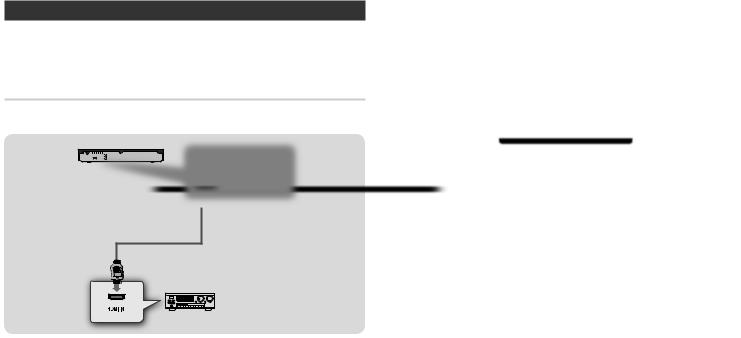
Connecting to an Audio System
You can connect the Blu-ray player to an audio system as shown below.
-- Do not connect the power cord to the wall outlet until you have made all the other connections.
-- When you change the connections, turn off all devices before you start.
Connecting to an Audio System (HDMI supported AV receiver)
•Connect an HDMI cable from the HDMI OUT jack on the back of the product to the HDMI IN jack on your receiver.
Connecting to a Network Router
This player lets you use network based services, such as BD-LIVE, and download software upgrades when it is connected to a network. We recommend using a Broadband modem (with integrated router) or an IP router for the connection. For more information on router connections, refer to the user manual of the router or contact the router manufacturer for technical assistance.
Wireless Network
 Wireless Router
Wireless Router
 Broadband service
Broadband service
Audio/Video
NOTES
`` If your wireless router supports DHCP, this player can use a DHCP or static IP address to connect to the wireless network.
`` Set your wireless router to Infrastructure mode. Adhoc mode is not supported. `` The player supports only the following wireless security key protocols:
-- WEP (OPEN/SHARED), WPA-PSK (TKIP/AES), WPA2-PSK (TKIP/AES)
`` Select a channel on the wireless router that is not currently being used. If the channel set for the wireless router is currently being used by another device nearby, it will result in interference and communication failure.
`` In compliance with the newest Wi-Fi certification specifications, Samsung Blu-ray players do not support WEP or TKIP security encryption in networks running in the 802.11n mode.
`` Wireless LAN, by its nature, may cause interference, depending on the operating conditions (router performance, distance, obstacles, interference by other radio devices, etc).
8
