Samsung BD-HM51-ZA User Manual

BD-HM51
BD-HM51C
Blu-ray™ Disc Player
user manual
imagine the possibilities
Thank you for purchasing this Samsung product. To receive more complete service,
please register your product at
www.samsung.com/register
ENGLISH
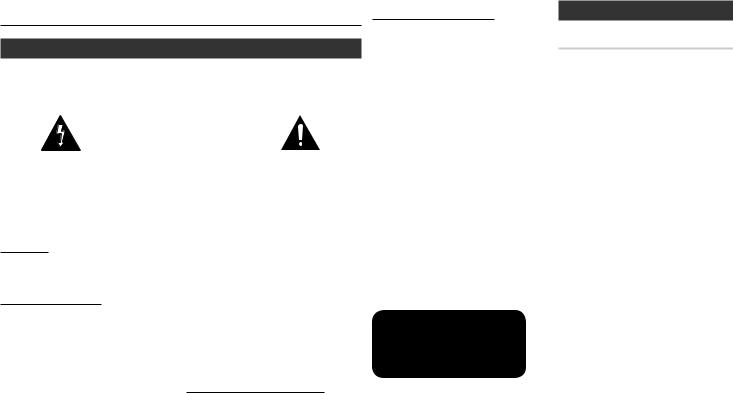
Safety Information
Warning
TO REDUCE THE RISK OF ELECTRIC SHOCK, DO NOT REMOVE THE COVER (OR BACK).
NO USER-SERVICEABLE PARTS ARE INSIDE. REFER SERVICING TO QUALIFIED SERVICE PERSONNEL.
|
|
|
|
|
|
|
CAUTION |
|
|
|
|
RISK OF ELECTRIC SHOCK |
|
|
|
|
DO NOT OPEN |
|
|
|
|
|
|
|
The lighting flash and |
CAUTION: TO REDUCE THE |
The exclamation point within |
||
Arrowhead within the triangle |
RISK OF ELECTRIC SHOCK, DO |
the triangle is a warning sign |
||
is a warning sign alerting you |
NOT REMOVE THE COVER (OR |
alerting you to important |
||
to dangerous voltage inside |
BACK). NO USER SERVICEABLE |
instructions accompanying the |
||
the product. |
PARTS ARE INSIDE. REFER |
product. |
||
|
SERVICING TO QUALIFIED |
|
||
|
SERVICE PERSONNEL. |
|
||
|
|
|
|
|
WARNING
●●Toreducetheriskoffireorelectricshock,do notexposethisappliancetorainormoisture.
FCC NOTE (for U.S.A)
Thisequipmenthasbeentestedandfound tocomplywiththelimitsforaClassBdigital device,pursuanttoPart15oftheFCC rules.Theselimitsaredesignedtoprovide reasonableprotectionagainstharmful interferenceinaresidentialinstallation.This equipmentgenerates,usesandcanradiate radiofrequencyenergyand,ifnotinstalled andusedinaccordancewiththeinstructions, maycauseharmfulinterferencetoradioor televisionreception,whichcanbedetermined byturningtheequipmentoffandon.
Theuserisencouragedtotrytocorrectthe interferencebyoneormoreofthefollowing measures:
●●Reorientorrelocatethereceivingantenna.
●●Increasetheseparationbetweenthe equipmentandreceiver.
●●Connectthisequipmentintoanoutleton acircuitdifferentfromthattowhichthe receiverisconnected.
●●Consultthedealeroranexperienced radio/TVtechnicianforhelp.
ThisclassBdigitalproductmeetsall requirementsoftheCanadianInterferenceCausingEquipmentRegulations.
Note to CATV system installer
This reminder is provided to call the CATV system installer's attention to Article 82040 of the National Electrical Code (Section 54 of Canadian Electrical Code, Part I) that provides guidelines for proper grounding and, in particular, specifies that the cable ground shall be connected to the grounding system of the building as close to the point of cable entry as practical.
CLASS 1 LASER product
This Compact Disc player is classified as a CLASS 1 LASER product. Use of controls, adjustments or performance of procedures other than those specified herein may result in hazardous radiation exposure.
Complies with 21CFR 1040.10 except for deviations pursuant to Laser Notice No. 50, dated June 24, 2007.
DANGER :
●●VISIBLE AND INVISIBLE LASER RADIATION WHEN OPEN. AVOID DIRECT EXPOSURE TO BEAM. (FDA 21 CFR)
CAUTION :
●●CLASS 3B VISIBLE AND INVISIBLE LASER RADIATION WHEN OPEN. AVOID EXPOSURE TO THE BEAM. (IEC 60825-1)
●●THIS PRODUCT UTILIZES A LASER. USE OF CONTROLS OR ADJUSTMENTS OR PERFORMANCE OF PROCEDURES OTHER THAN THOSE SPECIFIED HEREIN MAY RESULT IN HAZARDOUS RADIATION EXPOSURE. DO NOT OPEN COVER AND DO NOT REPAIR YOURSELF. REFER SERVICING TO QUALIFIED PERSONNEL.
CLASS 1 |
LASER PRODUCT |
KLASSE 1 |
LASER PRODUKT |
LUOKAN 1 |
LASER LAITE |
KLASS 1 |
LASER APPARAT |
PRODUCTO |
LÁSER CLASE 1 |
NOTES
■■If the Region number of a Blu-ray Disc/DVDs does not correspond to the Region number of this player, the player cannot play the disc.
Precautions
Important Safety Instructions
Read these operating instructions carefully before using the unit. Follow all the safety instructions listed below.
Keep these operating instructions handy for future reference.
1.Read these instructions.
2.Keep these instructions.
3.Heed all warnings.
4.Follow all instructions.
5.Do not use this apparatus near water.
6.Clean only with a dry cloth.
7.Do not block any ventilation openings. Install in accordance with the manufacturer's instructions.
8.Do not install near any heat sources such as radiators, heat registers, stoves, or other apparatus (including AV receivers) that produce heat.
9.Do not defeat the safety purpose of the polarized or grounding-type plug. A polarized plug has two blades with one wider than the other. A grounding type plug has two blades and a third grounding prong. The wide blade or the third prong are provided for your safety. If the provided plug does not fit into your outlet, consult an electrician for replacement of the obsolete outlet.
10.Protect the power cord from being walked on or pinched particularly at plugs, convenience receptacles, and the point where it exits the apparatus.
11.Only use attachments/accessories specified by the manufacturer.
2

12. Useonlywiththecart,
stand,tripod,bracket, ortablespecifiedbythe manufacturer,orsold withtheapparatus.
Whenacartisused, usecautionwhen
movingthecart/apparatuscombinationto avoidinjuryfromtip-over.
13.Unplug this apparatus during lightning storms or when unused for long periods of time.
14.Referallservicingtoqualifiedservice personnel.Servicingisrequiredwhen theapparatushasbeendamagedinany way,suchaswhenthepower-supply cordorplugisdamaged,liquidhas beenspilledorobjectshavefalleninto theapparatus,theapparatushasbeen exposedtorainormoisture,doesnot operatenormally,orhasbeendropped.
Disc Storage & Management
●●Holding Discs
-- Fingerprints or scratches on a disc may reduce
sound and picture quality or cause skipping
-- Avoid touching the surface of a disc where data has been recorded.
-- Hold the disc by the edges so that fingerprints will not get on the surface.
-- Do not stick paper or tape on the disc.
●●Cleaning Discs
-- If you get fingerprints or dirt on a disc, clean it with
a mild detergent diluted in water and wipe with a soft cloth.
-- When cleaning, wipe gently from the inside to the outside of the disc.
●●Disc Storage
■■Do not keep in direct sunlight.
■■Keep in a cool ventilated area.
■■Keep in a clean protection jacket and store vertically.
Handling Cautions
●●Do not expose this apparatus to dripping or splashing. Do not put objects filled with liquids, such as vases on the apparatus.
●●To turn this apparatus off completely, you must pull the power plug out of the wall socket. Consequently, the power plug must be easily and readily accessible at all times.
●●Do not plug multiple electric devices into the same wall socket. Overloading a socket can cause it to overheat, resulting in a fire.
●●Before connecting other components to this player, be sure to turn them off.
●●Ifyoumoveyourplayersuddenlyfromacold placetoawarmplace,condensationmay occurontheoperatingpartsandlensand causeabnormaldiscplayback.Ifthisoccurs, unplugtheplayer,waitfortwohours,andthen connecttheplugtothepoweroutlet.Then, insertthedisc,andtrytoplaybackagain.
●●If the product makes an abnormal noise or produces a burning smell or smoke, turn off the power switch immediately and disconnect the power plug from the wall outlet. Then, contact the nearest customer service center for technical assistance. Do not use the product. Using the product as it is may cause a fire or an electric shock.
Copyright
© 2014 Samsung Electronics Co.,Ltd.
All rights reserved; No part or whole of this user's manual may be reproduced or copied without the prior written permission of Samsung Electronics Co.,Ltd.
Contents
Safety Information |
|
Warning................................................. |
2 |
Precautions............................................. |
2 |
Disc Storage & Management.................. |
3 |
Handling Cautions.................................. |
3 |
Copyright............................................... |
3 |
Getting Started |
|
Before using the User Manual................. |
4 |
Logos of Discs the player can play........... |
4 |
Accessories............................................. |
6 |
Front Panel............................................. |
6 |
Rear Panel.............................................. |
6 |
Remote Control...................................... |
7 |
Connections |
|
Connecting to a TV................................. |
7 |
Connecting to an Audio System.............. |
8 |
Connecting to a Network Router............. |
8 |
Settings |
|
The Initial Settings Procedure.................. |
9 |
Menu Navigation.................................... |
9 |
Accessing the Settings Menu................ |
10 |
Display Settings.................................... |
10 |
Audio Settings...................................... |
11 |
Network Settings.................................. |
12 |
System Settings.................................... |
13 |
Language Settings................................ |
13 |
Security Settings................................... |
13 |
General Settings................................... |
14 |
Support Settings................................... |
14 |
Media Play |
|
Playing a Commercially Recorded Disc... |
15 |
Playing Files on a USB Device................ |
15 |
Playing a Disc with User Recorded |
|
Content................................................ |
15 |
Playing Content Located on Your PC or |
|
DLNA Device through the Blu-ray Disc |
|
Player................................................... |
16 |
Controlling Video Playback.................... |
16 |
Controlling Music Playback................... |
16 |
Playing Photo Contents......................... |
18 |
Using Netflix......................................... |
18 |
Using Pandora...................................... |
19 |
Using You Tube..................................... |
19 |
Appendix |
|
Troubleshooting................................... |
21 |
Specifications....................................... |
22 |
3
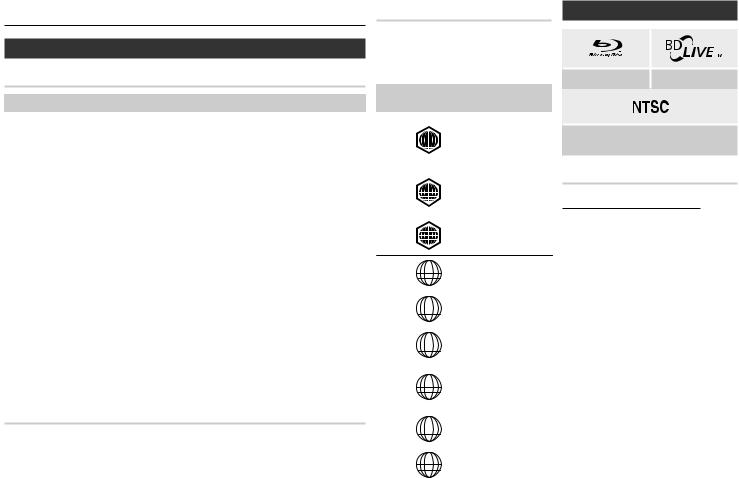
Getting Started
Before using the User Manual
Disc Types and Contents your player can play
Media |
Disc Type |
Details |
|
|
|
|
|
|
Blu-ray Disc |
BD-ROM or BD-RE/-R recorded in the BD-RE format. |
|
|
|
|
|
|
DVD-VIDEO |
|
|
VIDEO |
DVD-RW |
DVD-VIDEO, recorded DVD+RW/DVD-RW(V)/DVD- |
|
DVD-R |
R/+R that have been recorded and finalized, or a USB |
||
|
|||
|
DVD+RW |
storage media containing MKV or MP4 contents. |
|
|
DVD+R |
|
|
|
|
|
|
|
CD-RW/-R, |
Music recorded on CD-RW/-R, DVD-RW/-R, BD-RE/-R |
|
MUSIC |
DVD-RW/-R, |
or a USB storage media containing MP3 or WMA |
|
|
BD-RE/-R |
contents. |
|
|
|
|
|
|
CD-RW/-R, |
Photos recorded on CD-RW/-R, DVD-RW/-R, BD-RE/-R |
|
PHOTO |
DVD-RW/-R, |
or a USB storage media containing JPEG contents. |
|
|
BD-RE/-R |
|
NOTES
■■The player may not play certain CD-RW/-R and DVD-R because of the disc type or recording conditions.
■■If a DVD-RW/-R has not been recorded properly in DVD video format, it will not be playable.
■■Your player will not play content that has been recorded on a DVD-R at a bit-rate that exceeds 10 Mbps.
■■Your player will not play content that has been recorded on a BD-R or USB device at a bitrate that exceeds 25 Mbps.
■■Playback may not work for some types of discs, or when you use specific functions, such as angle change and aspect ratio adjustment. Information about the discs is written in detail on the disc box. Please refer to this if necessary.
■■When you play a BD-J title, loading may take longer than a normal title or some functions may perform slowly.
Disc types your player cannot play
●● |
HD DVD |
●● |
DVD-RAM |
●● |
DVD-RW (VR mode) |
●● 3.9 GB DVD-R for |
●● |
DVD-ROM/PD/ |
●● |
Super Audio CD |
●● |
CVD/CD-ROM/CDV/ |
Authoring. |
|
MV, etc |
|
(except CD layer) |
|
CD-G/CD-I/LD |
|
|
|
|
|
|
(CD-Gs play audio |
|
|
|
|
|
|
only, not graphics.) |
|
Region Code
Bothplayersanddiscsarecodedbyregion.These regionalcodesmustmatchforadisctoplay.If thecodesdonotmatch,thediscwillnotplay. TheRegionCodeforthisplayerisdisplayedon therearpaneloftheplayer.
Disc |
Region |
Area |
||||
Type |
|
Code |
||||
|
|
|||||
|
|
|
|
|
|
|
|
|
|
|
|
|
North America, Central |
|
|
|
a |
America, South America, |
||
|
|
|
Korea, Japan, Taiwan, |
|||
|
|
|
|
|
|
Hong Kong and South |
|
|
|
|
|
|
East Asia. |
|
|
|
|
|
|
|
Blu-ray |
|
|
|
|
|
Europe, Greenland, |
Disc |
|
|
b |
French territories, Middle |
||
|
|
East, Africa, Australia and |
||||
|
|
|
|
|
|
New Zealand. |
|
|
|
|
|
|
|
|
|
|
c |
India, China, Russia, |
||
|
|
|
Central and South Asia. |
|||
|
|
|
|
|
|
The U.S., U.S. territories |
|
|
|
1 |
|
|
|
|
|
|
|
|
and Canada |
|
|
|
|
|
|
||
|
|
|
|
|
|
|
|
|
|
|
|
|
Europe, Japan, the |
|
|
|
|
|
|
Middle East, Egypt, South |
|
|
|
2 |
|
|
|
|
|
|
|
Africa, Greenland |
||
|
|
|
|
|||
|
|
|
|
|
|
|
|
|
|
|
|
|
Taiwan, Korea, the |
|
|
|
|
|
|
Philippines, Indonesia, |
|
|
|
3 |
|
|
|
DVD- |
|
|
|
Hong Kong |
||
|
|
|
||||
|
|
|
|
|
|
|
|
|
|
|
|
Mexico, South America, |
|
VIDEO |
|
|
|
|
|
|
|
|
|
|
|
Central America, Australia, |
|
|
|
|
|
|
|
|
|
|
|
4 |
|
|
|
|
|
|
|
|
New Zealand, Pacific |
|
|
|
|
|
|
||
|
|
|
|
|
|
Islands, Caribbean |
|
|
|
|
|
|
|
|
|
|
|
|
|
Russia, Eastern Europe, |
|
|
|
|
|
|
India, most of Africa, |
|
|
|
5 |
|
|
|
|
|
|
|
North Korea, Mongolia |
||
|
|
|
|
|||
|
|
|
|
|
|
|
|
|
|
|
|
|
|
|
|
|
6 |
|
|
China |
|
|
|
|
|
|
|
|
|
|
|
|
|
|
Logos of Discs the player can play
Blu-ray Disc |
BD-LIVE |
|
|
|
|
|
|
|
NTSC broadcast system in U.S.A, Canada,
Korea, Japan
Supported File Formats
Notes on the USB connection
●●YourplayersupportsUSBstoragemedia, MP3players,digitalcameras,andUSBcard readers.
●●Theplayerdoesnotsupportfolderorfile nameslongerthan128characters.
●●SomeUSB/ExternalHDD/digitalcamera devicesmaynotbecompatiblewiththe player.
●●YourplayersupportstheFAT16,FAT32,and NTFSfilesystems.
●●ConnectUSBdevicesdirectlytotheplayer’s USBport.ConnectingthroughaUSBcable maycausecompatibilityproblems.
●●Insertingmorethanonememorydeviceinto amulti-cardreadermaycausethereaderto operateimproperly.
●●TheplayerdoesnotsupportthePTPprotocol.
●●DonotdisconnectaUSBdevicewhileitis transferring,playing,orrecordingfiles.
●●Thebiggertheimageresolution,thelonger theimagetakestodisplay.
●●ThisplayercannotplayMP3fileswithDRM (DigitalRightsManagement)downloaded fromcommercialsites.
4

●●Yourplayeronlysupportsvideowithaframerateunder30fps(framespersecond).
●●YourplayeronlysupportsUSBMassStorageClass(MSC)devicessuchasthumbdrivesandUSB HDD.(HUBisnotsupported.)
●●CertainUSBHDDDevices,multi-cardreadersandthumbdrivesmaynotbecompatiblewiththis player.
●●IfsomeUSBdevicesrequireexcessivepower,theymaybelimitedbythecircuitsafetydevice.
●●IfplaybackfromaUSBHDDisunstable,provideadditionalpowerbypluggingtheHDDintoa wallsocket.
Iftheproblemcontinues,contacttheUSBHDDmanufacturer.
●●SAMSUNGisnotresponsibleforanydatafiledamageordataloss.
●●YourplayerdoesnotsupportNTFScompressedfiles,sparsefiles,orencryptedfiles.
●●YoucanrepairorformataUSBdeviceonyourDesktopPC.(MS-WindowsOSonly).
Video File Support
File |
Container |
Video Codec |
Audio |
Resolution |
|
Extension |
Codec |
||||
|
|
|
|||
|
|
|
|
|
|
|
|
MP4v3 |
MP3 |
1920x1080 |
|
|
|
Dolby Digital |
|||
|
|
|
|
||
*.avi |
AVI |
|
DTS |
|
|
|
|
||||
|
|
H.264 BP/MP/HP |
WMA |
1920x1080 |
|
|
|
PCM |
|||
|
|
|
|
||
|
|
|
|
|
|
|
|
VC-1 AP |
MP3 |
1920x1080 |
|
*.mkv |
MKV |
|
Dolby Digital |
|
|
|
|
||||
|
|
H.264 BP/MP/HP |
DTS |
1920x1080 |
|
|
|
|
|
|
|
*.wmv |
WMV |
VC-1 AP |
WMA |
1920x1080 |
|
|
|
||||
(wmv9) |
VC-1 SM |
1920x1080 |
|||
|
|
||||
|
|
|
|||
|
|
|
|
|
|
*.mp4 |
MP4 |
MP4 (mp4v) |
AAC |
1920x1080 |
|
|
|
||||
H.264 BP/MP/HP |
1920x1080 |
||||
|
|
|
|||
|
|
|
|
|
|
|
|
MPEG1 |
MP1, 2 |
1920x1080 |
|
*.mpg |
|
|
|
||
|
|
1920x1080 |
|||
PS |
MPEG2 |
Dolby Digital |
|||
*.mpeg |
|||||
|
|
DTS |
|
||
|
|
H.264 BP/MP/HP |
1920x1080 |
||
|
|
|
|||
|
|
|
|
|
••Limitations
--Even when a file is encoded by a supported codec listed above, the file might not be played if its content has a problem.
--Normal playback is not guaranteed if the file’s container information is wrong or the file itself is corrupted.
-- FileshavingahigherBitrate/frameratethanstandardmaystutterduringsound/videoplayback. --The Seek (skip) function is not available if the file’s index table is damaged.
••Video decoder
--Supports up to H.264 Level 4.1 and AVCHD
--Does not support H.264 FMO/ASO/RS and VC1 SP/MP/AP L4
--MPEG4 SP, ASP :
Below 1280 x 720 : 60 frames max Above 1280 x 720 : 30 frames max
--Does not support GMC 2 or higher
••Audio decoder
--Supports WMA 7, 8, 9 and STD
--Does not support WMA sampling rate of 22050Hz mono.
--AAC: Max sampling rate: 96Khz (8, 11, 12, 16, 22,24, 32,44.1, 48, 64, 88.2, 96) Max bitrate: 320kbps
Music File Support
File |
Container |
Audio |
|
Support Range |
|
Extension |
|
|
Codec |
|
|
|
|
|
|
|
|
*.mp3 |
MP3 |
MP3 |
- |
||
|
|
|
|
|
|
|
|
|
|
|
* Sampling rates (in kHz) - 8, 11, 16, 22, 32, |
*.wma |
WMA |
WMA |
44.1, 48 |
||
|
|
|
|
|
* Bit rates - All bit-rates from 5kbps to 355kbps |
|
|
|
|
|
|
Picture File Support |
|
|
|
||
|
|
|
|
|
|
File Extension |
|
Type |
|
Resolution |
|
|
|
|
|
|
|
*.jpg |
|
|
|
|
|
*.jpeg |
|
|
JPEG |
|
15360x8640 |
*.jpe |
|
|
|
|
|
|
|
|
|
|
|
*.png |
|
|
PNG |
|
15360x8640 |
|
|
|
|
|
|
5
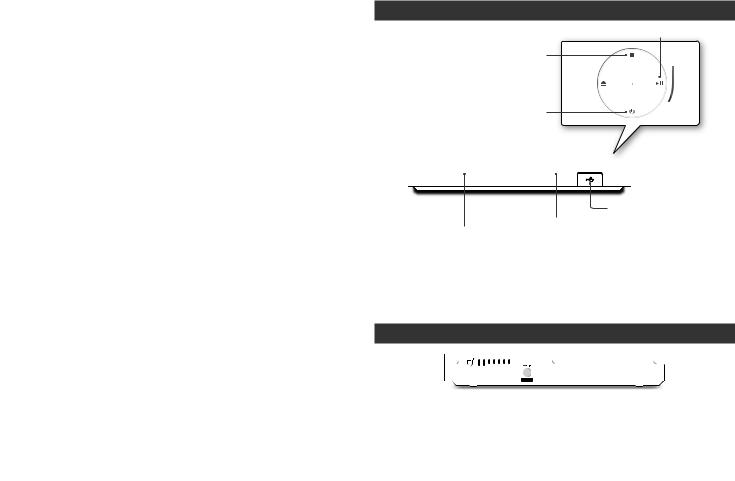
AVCHD (Advanced Video Codec High Definition)
●●This player can play back AVCHD format discs. These discs are normally recorded and used in camcorders.
●●The AVCHD format is a high definition digital video camera format.
●●The MPEG-4 AVC/H.264 format compresses images with greater efficiency than the conventional image compressing format.
●●Some AVCHD discs use the "x.v.Color" format. This player can play back AVCHD discs that use the "x.v.Color" format.
●●"x.v.Color" is a trademark of Sony Corporation.
●●"AVCHD" and the AVCHD logo are trademarks of Matsushita Electronic Industrial Co., Ltd. and Sony Corporation.
NOTES
■■Some AVCHD format discs may not play, depending on the recording condition. AVCHD format discs need to be finalized.
■■"x.v.Color" offers a wider color range than normal DVD camcorder discs.
Accessories
The following accessories are included with your Blu-ray player:
HDMI Cable |
Batteries for |
|
|
|
Remote Control |
User Manual |
Remote Control |
||
(BD-HM51C Only) |
||||
(AAA Size) |
(AK68-02472A) |
(AK59-00149A) |
||
(BN39-01583A) |
||||
(4301-000115) |
|
|
||
|
|
|
Front Panel
PLAY/PAUSE BUTTON
STOP BUTTON
OPEN/CLOSE BUTTON
POWER BUTTON
USB HOST
REMOTE CONTROL SENSOR
DISC TRAY
NOTES
■■When the player displays the Blu-ray disc menu of a commercially recorded movie
disc, you must select Play Movie or Start in the disc menu, and then press the v button to play the movie.
■■You can perform software upgrades using the USB Host jack with a USB flash memory stick only.
Rear Panel
HDMI OUT LAN DIGITAL AUDIO OUT
6
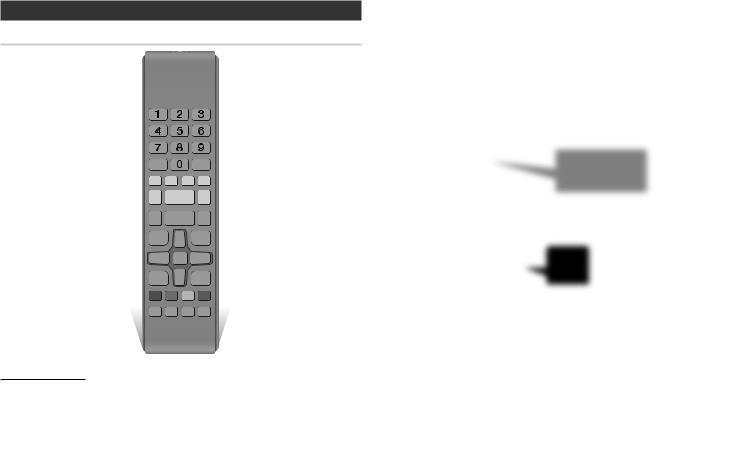
Remote Control
Tour of the Remote Control
Turn the player on and off.
Press to open and close the disc tray.
Press the number buttons to operate options.
Use to enter the disc menu.
Press to skip backwards or forwards.
Press to stop a disc.
Press to play a disc.
Use to access various audio functions on a disc (Blu-ray Disc/DVD).
Press to use the Tools menu.
Use to select menu items and change menu values.
Return to the previous menu. These buttons are used both for menus on the player and also several Blu-ray Disc functions.
Press to use the bonusview function.
Allows you to repeat A-B disc.
BONUS |
REPEAT REPEAT |
FULL |
VIEW |
A-B |
SCREEN |
Turn the TV on and off.
After setup, allows you to set the input source on your TV.
TV volume adjustment.
Use to enter the popup menu/title menu.
Press to search a disc backwards or
forwards.
Press to pause a disc.
Press to move to the Home menu.
Press to switch the Blu-ray Disc/DVD’s subtitle language.
Use to display the playback information when playing a Blu-ray Disc/DVDs.
Press to exit the menu.
Press to see the full screen on a TV. During Blu-ray Disc/DVD playback, The full Screen button does not operate.
Allows you to repeat a title, chapter, track, or disc.
Installing batteries
NOTES
■■If the remote does not operate properly:
●●Check the polarity (+/–) of the batteries.
●●Check if the batteries are drained.
●●Checkiftheremotesensorisblockedbyobstacles.
●●Checkifthereisanyfluorescentlightingnearby.
!! CAUTION
■■Disposeofbatteriesaccordingtolocalenvironmental regulations.Donotputtheminthehouseholdtrash.
■■Do not dispose of batteries in a fire.
■■Donotshortcircuit,disassembleoroverheatthe batteries.
■■Dangerofexplosionifbatteryisincorrectlyreplaced. Replaceonlywiththesameorequivalenttype.
Connections
Connecting to a TV
Connect an HDMI cable (not supplied) from the HDMI OUT jack on the back of the product to the HDMI IN jack on your TV.
-- Do not connect the power cord to the wall outlet until you have made all the other connections.
-- When you change the connections, turn off all devices before you start.
Audio
Video
NOTES
■■If you use an HDMI-to-DVI cable to connect to your display device, you must also connect the Digital Audio Out on the player to an audio system to hear audio.
■■AnHDMIcableoutputsdigitalvideoandaudio,soyoudon'tneedtoconnectanaudiocable.
■■Depending on your TV, certain HDMI output resolutions may not work. Please refer to the user manual of your TV.
■■When you connect the player to your TV using the HDMI cable or to a new TV, and then turn it on for the first time, the player automatically sets the HDMI output resolution to the highest supported by the TV.
■■AlongHDMIcablemaycausescreennoise.Ifthisoccurs,setHDMIDeepColortoOffinthemenu.
■■To view video in the HDMI 720p, 1080i, or 1080p output mode, you must use a High speed HDMI cable.
■■HDMI outputs only a pure digital signal to the TV.
If your TV does not support HDCP (High-bandwidth Digital Content Protection), random noise appears on the screen.
7

Connecting to an Audio System
You can connect the Blu-ray player to an audio system using one of the methods illustrated below.
-- Do not connect the power cord to the wall outlet until you have made all the other connections.
-- When you change the connections, turn off all devices before you start.
Method 1 Connecting to an HDMI supported AV receiver
●●Connect an HDMI cable (not supplied) from the HDMI OUT jack on the back of the product to the HDMI IN jack on your receiver.
●●Best quality (Recommended)
Method 2 Connecting to an AV receiver with Dolby Digital or a DTS decoder
●●Using a digital Coaxial cable (not supplied), connect the Coaxial Digital Audio Out jack on the product to the Digital Coaxial In jack of the receiver.
●●Good quality
|
|
Method 1 |
|
Method 2 |
|||
|
|
Audio |
|
|
|
|
Audio |
|
|
|
|
||||
|
|
|
|
|
|
|
|
|
|
|
|
|
|
|
|
|
|
|
|
|
|
|
|
|
|
|
|
|
|
|
|
|
|
|
|
|
|
|
|
|
|
|
|
|
|
|
|
|
|
|
|
|
|
|
|
Connecting to a Network Router
You can connect your player to your network router using one of the methods illustrated below.
To use the DLNA network functionality, you must connect your PC to your network as shown in the illustrations.
Wired Network
Broadband modem (with integrated router)
Broadband
service
Or
Router
Broadband
service
Broadband modem
NOTES
■■Internet access to Samsung's software update server may not be allowed, depending on the router you use or your ISP's policy. For more information, contact your ISP (Internet Service Provider).
■■DSL users, please use a router to make a network connection.
8
