Samsung BD-EM59C-ZA User Manual

BD-EM59
BD-EM59C
Blu-ray
user manual
imagine the possibilities
Thank you for purchasing this Samsung product.
To receive more complete service,
please register your product at
www.samsung.com/register
™
Disc Player
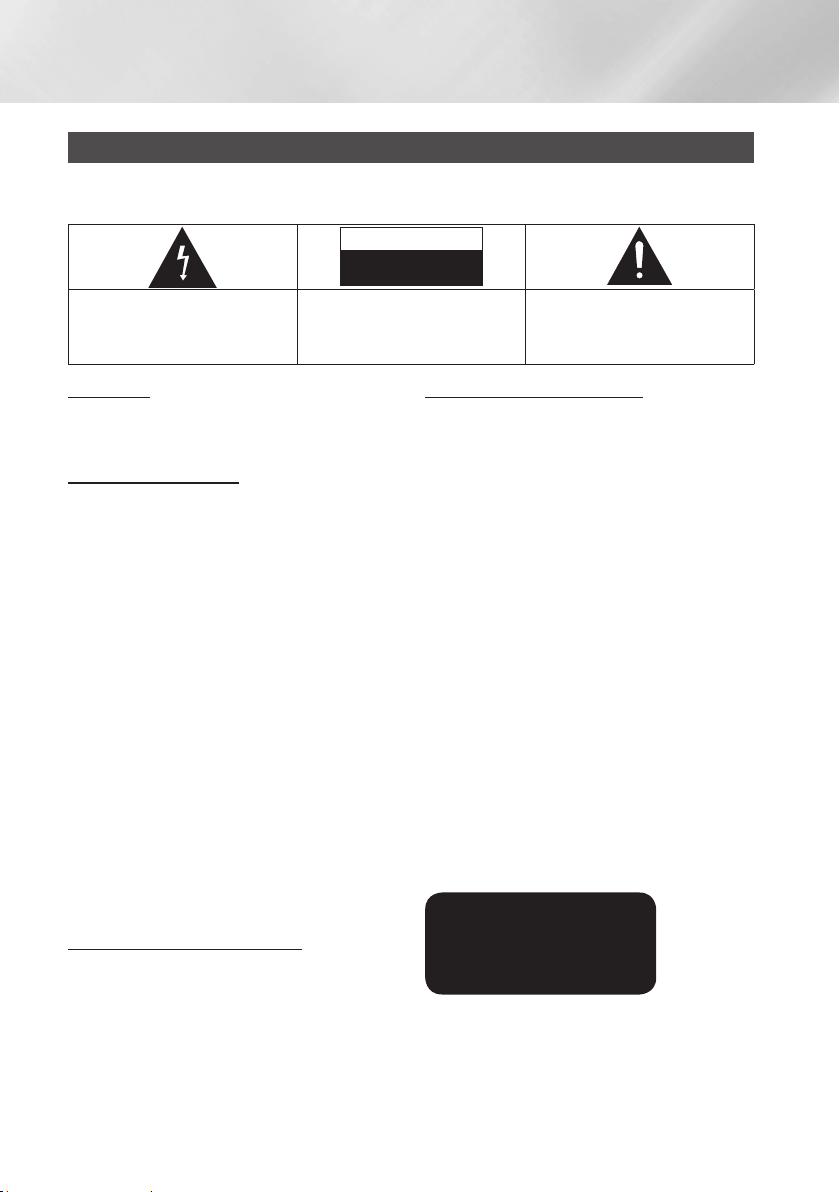
Safety Information
Warning
TO REDUCE THE RISK OF ELECTRIC SHOCK, DO NOT REMOVE THE COVER (OR BACK).
NO USER-SERVICEABLE PARTS ARE INSIDE. REFER SERVICING TO QUALIFIED SERVICE PERSONNEL.
CAUTION
RISK OF ELECTRIC SHOCK
DO NOT OPEN
The lighting flash and Arrowhead within the
triangle is a warning sign alerting you of
dangerous voltage inside the product.
WARNING
• To reduce the risk of fire or electric shock, do
not expose this appliance to rain or moisture.
FCC NOTE (for U.S.A)
This equipment has been tested and found to
comply with the limits for a Class B digital device,
pursuant to Part 15 of the FCC rules. These limits are
designed to provide reasonable protection against
harmful interference in a residential installation. This
equipment generates, uses and can radiate radio
frequency energy and, if not installed and used in
accordance with the instructions, may cause harmful
interference to radio or television reception, which can
be determined by turning the equipment off and on.
The user is encouraged to try to correct the
interference by one or more of the following measures.
• Reorient or relocate the receiving antenna.
• Increase the separation between the equipment
and receiver.
• Connect this equipment into an outlet on a
circuit different from that to which the receiver is
connected.
• Consult the dealer or an experienced radio/TV
technician for help.
• This class B digital product meets all
requirements of the Canadian Interference Causing Equipment Regulations.
Note to CATV system installer
This reminder is provided to call CATV system
installer's attention to Article 820-40 of the
National Electrical Code (Section 54 of Canadian
Electrical Code, Part I) that provides guidelines
for proper grounding and, in particular, specifies
that the cable ground shall be connected to the
grounding system of the building as close to the
point of cable entry as practical.
CAUTION:
TO REDUCE THE RISK OF ELECTRIC
SHOCK, DO NOT REMOVE COVER (OR BACK)
NO USER SERVICEABLE PARTS INSIDE. REFER
SERVICING TO QUALIFIED SERVICE PERSONNEL.
The explanation point within the triangle
is a warning sign alerting you of important
instructions accompanying the product.
CLASS 1 LASER PRODUCT
This Compact Disc player is classified as a CLASS
1 LASER product. Use of controls, adjustments
or performance of procedures other than those
specified herein may result in hazardous radiation
exposure.
Complies with 21CFR 1040.10 except for
deviations pursuant to Laser Notice No. 50, dated
June 24, 2007.
DANGER :
• VISIBLE AND INVISIBLE LASER RADIATION
WHEN OPEN. AVOID DIRECT EXPOSURE TO
BEAM. (FDA 21 CFR)
CAUTION :
• CLASS 3B VISIBLE AND INVISIBLE LASER
RADIATION WHEN OPEN. AVOID EXPOSURE
TO THE BEAM. (IEC 60825-1)
• THIS PRODUCT UTILIZES A LASER.
USE OF CONTROLS OR ADJUSTMENTS
OR PERFORMANCE OF PROCEDURES
OTHER THAN THOSE SPECIFIED HEREIN
MAY RESULT IN HAZARDOUS RADIATION
EXPOSURE. DO NOT OPEN COVER AND DO
NOT REPAIR YOURSELF. REFER SERVICING
TO QUALIFIED PERSONNEL.
CLASS 1 LASER PRODUCT
KLASSE 1 LASER PRODUKT
LUOKAN 1 LASER LAITE
KLASS 1 LASER APPARAT
PRODUCTO LÁSER CLASE 1
| NOTE |
\If the Region number of a Blu-ray Disc/DVDs does not
correspond to the Region number of this player, the player
cannot play the disc.
|
2 English
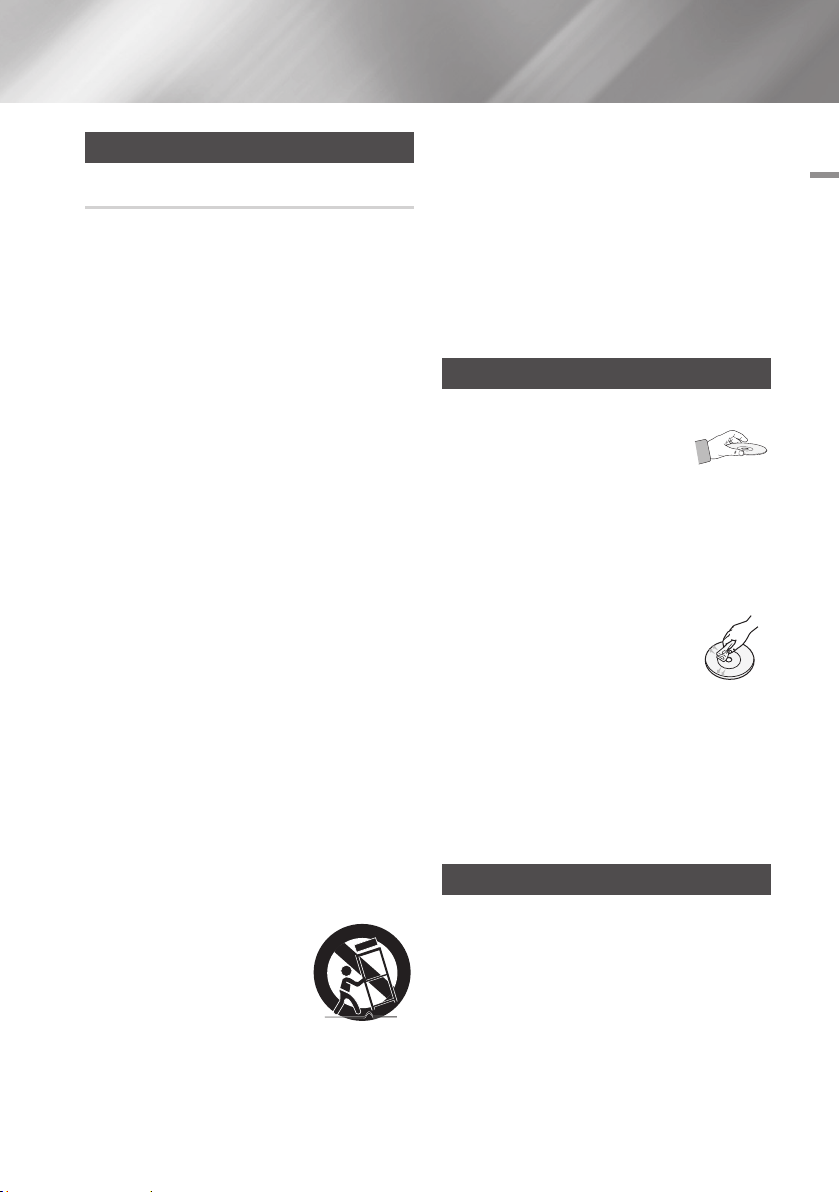
Precautions
Important Safety Instructions
Read these operating instructions carefully before
using the unit. Follow all the safety instructions
listed below.
Keep these operating instructions handy for future
reference.
1. Read these instructions.
2. Keep these instructions.
3. Heed all warnings.
4. Follow all instructions.
5. Do not use this apparatus near water.
6. Clean only with a dry cloth.
7. Do not block any ventilation openings. Install
in accordance with the manufacturer's
instructions.
8. Do not install near any heat sources such
as radiators, heat registers, stoves, or other
apparatus (including AV receivers) that
produce heat.
9. Do not defeat the safety purpose of the
polarized or grounding-type plug. A polarized
plug has two blades with one wider than the
other. A grounding type plug has two blades
and a third grounding prong. The wide blade
or the third prong are provided for your safety.
If the provided plug does not fit into your
outlet, consult an electrician for replacement
of the obsolete outlet.
10. Protect the power cord from being walked on
or pinched particularly at plugs, convenience
receptacles, and the point where it exits the
apparatus.
11. Only use attachments/accessories specified
by the manufacturer.
12. Use only with the cart,
stand, tripod, bracket,
or table specified by the
manufacturer, or sold with
the apparatus. When a cart
is used, use caution when
moving the cart/apparatus combination to
avoid injury from tip-over.
13. Unplug this apparatus during lightning storms
or when unused for long periods of time.
14. Refer all servicing to qualified service
personnel. Servicing is required when the
apparatus has been damaged in any way,
such as when the power-supply cord or plug
is damaged, liquid has been spilled or objects
have fallen into the apparatus, the apparatus
has been exposed to rain or moisture, does
not operate normally, or has been dropped.
Disc Storage & Management
• Holding Discs
- Fingerprints or scratches on
a disc may reduce sound and
picture quality or cause skipping
- Avoid touching the surface of a disc where
data has been recorded.
- Hold the disc by the edges so that fingerprints
will not get on the surface.
- Do not stick paper or tape on the disc.
• Cleaning Discs
- If you get fingerprints or dirt on a
disc, clean it with a mild detergent
diluted in water and wipe with a
soft cloth.
- When cleaning, wipe gently from the inside to
the outside of the disc.
• Disc Storage
`Do not keep in direct sunlight.
`Keep in a cool ventilated area.
`Keep in a clean protection jacket and store
vertically.
Handling Cautions
• Do not expose this apparatus to dripping or
splashing. Do not put objects filled with liquids,
such as vases on the apparatus.
• To turn this apparatus off completely, you must
pull the power plug out of the wall socket.
Consequently, the power plug must be easily
and readily accessible at all times.
01 Safety Information
English 3
|
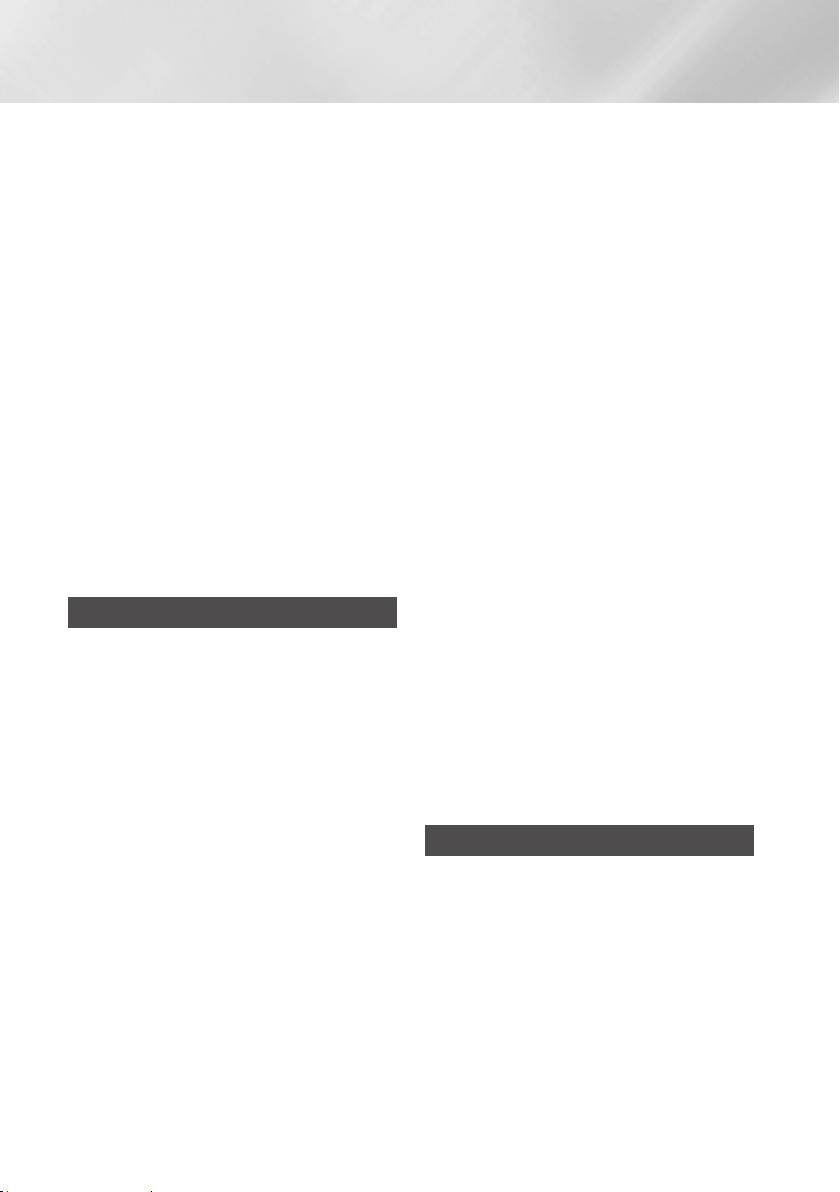
Safety Information
• Do not plug multiple electric devices into the
same wall socket. Overloading a socket can
cause it to overheat, resulting in a fire.
• Maintenance of Cabinet.
- Before connecting other components to this
player, be sure to turn them off.
- If you move your player suddenly from a cold
place to a warm place, condensation may
occur on the operating parts and lens and
cause abnormal disc playback. If this occurs,
unplug the player, wait for two hours, and
then connect the plug to the power outlet.
Then, insert the disc, and try to play back
again.
• If the product makes an abnormal noise or
produces a burning smell or smoke, turn off
the power switch immediately and disconnect
the power plug from the wall outlet. Then,
contact the nearest customer service center for
technical assistance. Do not use the product.
Using the product as it is may cause a fire or an
electric shock.
Using the 3D function
IMPORTANT HEALTH AND SAFETY
INFORMATION FOR 3D PICTURES.
Read and understand the following safety
information before using the 3D function.
• Some viewers may experience discomfort while
viewing 3D TV such as dizziness, nausea, and
headaches.
If you experience any such symptom, stop
viewing 3D TV, remove the 3D Active Glasses,
and rest.
• Watching 3D images for an extended period of
time may cause eye strain. If you feel eye strain,
stop viewing 3D TV, remove your 3D Active
Glasses, and rest.
• A responsible adult should frequently check on
children who are using the 3D function.
If there are any reports of tired eyes, headaches,
dizziness, or nausea, have the child stop viewing
3D TV and rest.
• Do not use the 3D Active Glasses for other
purposes (Such as general eyeglasses,
sunglasses, protective goggles, etc.)
• Do not use the 3D function or 3D Active Glasses
while walking or moving around. Using the 3D
function or 3D Active Glasses while moving
around may cause you to bump into objects,
trip, and/or fall, and cause serious injury.
• If you want to enjoy 3D content, connect a 3D
device (3D compliant AV receiver or TV) to the
player's HDMI OUT port using a high-speed
HDMI cable. Put on 3D glasses before playing
the 3D content.
• The player outputs 3D signals only through
HDMI cable connected to the HDMI OUT port.
• As the video resolution in 3D play mode is fixed
according to the resolution of the original 3D
video, you can not change the resolution to your
preference.
• Some functions such as BD Wise, screen size
adjustment, and resolution adjustment may not
operate properly in 3D play mode.
• You must use a high-speed HDMI cable for
proper output of the 3D signal.
• Stay at least three times the width of the screen
from the TV when watching 3D images. For
example, if you have a 46-inch screen, stay 138
inches (11.5 feet) from the screen.
• Place the 3D video screen at eye level for the
best 3D picture.
• When the player is connected to some 3D
devices, the 3D effect may not function properly.
• This player does not convert 2D content into
3D.
• "Blu-ray 3D" and "Blu-ray 3D" logo are
trademarks of the Blu-ray Disc Association.
Copyright
© 2012 Samsung Electronics Co.,Ltd.
All rights reserved; No part or whole of this user's
manual may be reproduced or copied without the
prior written permission of Samsung Electronics
Co.,Ltd.
|
4 English
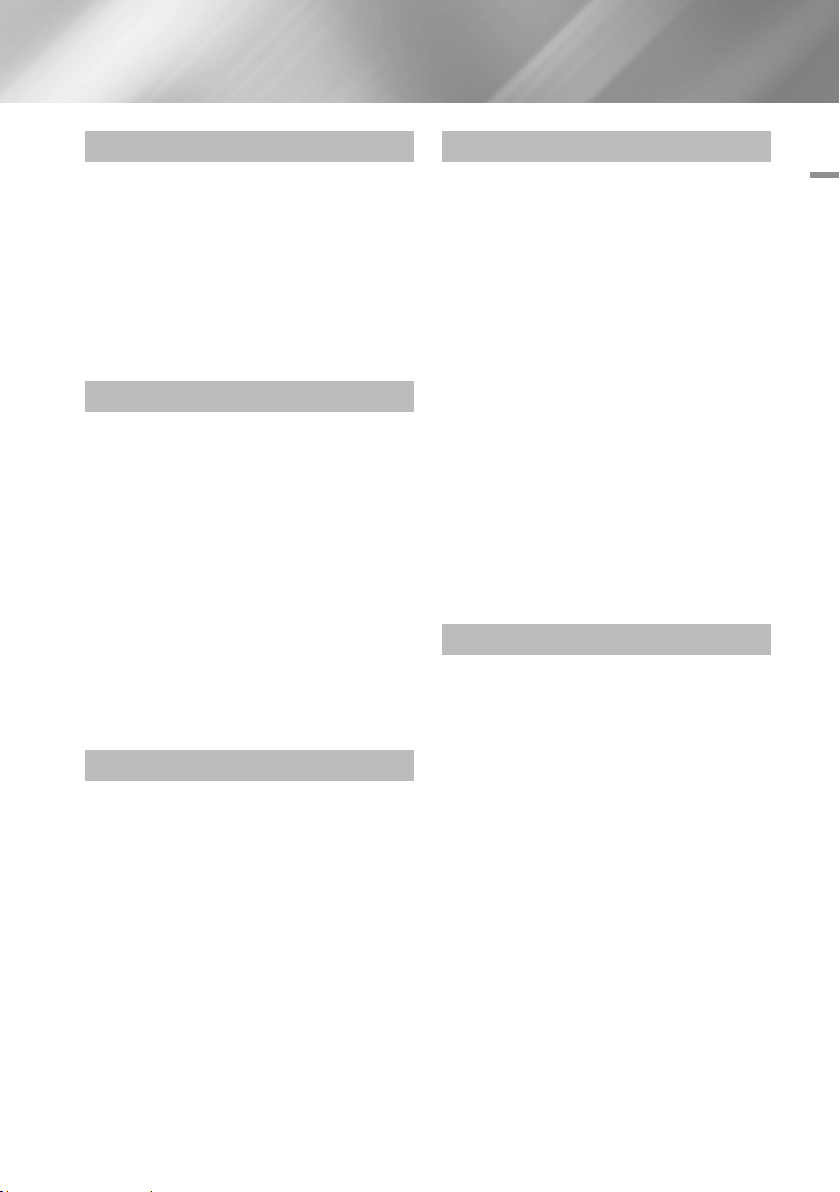
Contents
SAFETY INFORMATION
2 Warning
3 Precautions
3 Important Safety Instructions
3 Disc Storage & Management
3 Handling Cautions
4 Using the 3D function
4 Copyright
GETTING STARTED
7 Disc and Format Compatibility
7 Disc types and contents your player can
play
7 Disc types your player cannot play
8 Region Code
8 Logos of Discs the player can play
9 Supported Formats
11 Accessories
12 Front Panel
12 Rear Panel
13 Remote Control
13 Tour of the Remote Control
CONNECTIONS
14 Connecting to a TV
15 Connecting to an Audio System
15 Method 1 Connecting to an HDMI
supported AV receiver
15 Method 2 Connecting to an AV receiver
with Dolby Digital or DTS decoder
16 Connecting to a Network Router
16 Wired Network
16 Wireless Network
SETTINGS
17 The Initial Settings Procedure
17 The Home Screen
18 Accessing the Settings Screen
18 Buttons on the Remote Control Used for
the Settings Menu
19 Settings Menu Functions
24 Networks and the Internet
24 Configuring Your Network Connection
26 Wi-Fi Direct
27 Soft AP
28 AllShare Settings
28 Upgrading Software
28 By Online
29 By USB
29 By Disc
29 By Downloaded
30 Standby Mode Upgrade
MEDIA PLAY
31 Playing Commercial Video Discs
31 The AllShare Play Screen
31 Accessing the AllShare Play Screen
31 The AllShare Play Screen at a Glance
31 Playing Files on a USB Device or USB
Compatible Mobile Phone
32 Playing Commercial Audio Discs
32 Music Screen Controls
33 Playing a Disc with User Recorded
Content
33 Using the AllShare Network Function
33 To Download the AllShare Software
34 Playing Content Located on Your PC or
DLNA Device through the Blu-ray Disc
Player
34 Controlling the Playback of Content
Located on Your PC with Your Smart
Phone
Contents
English 5
|
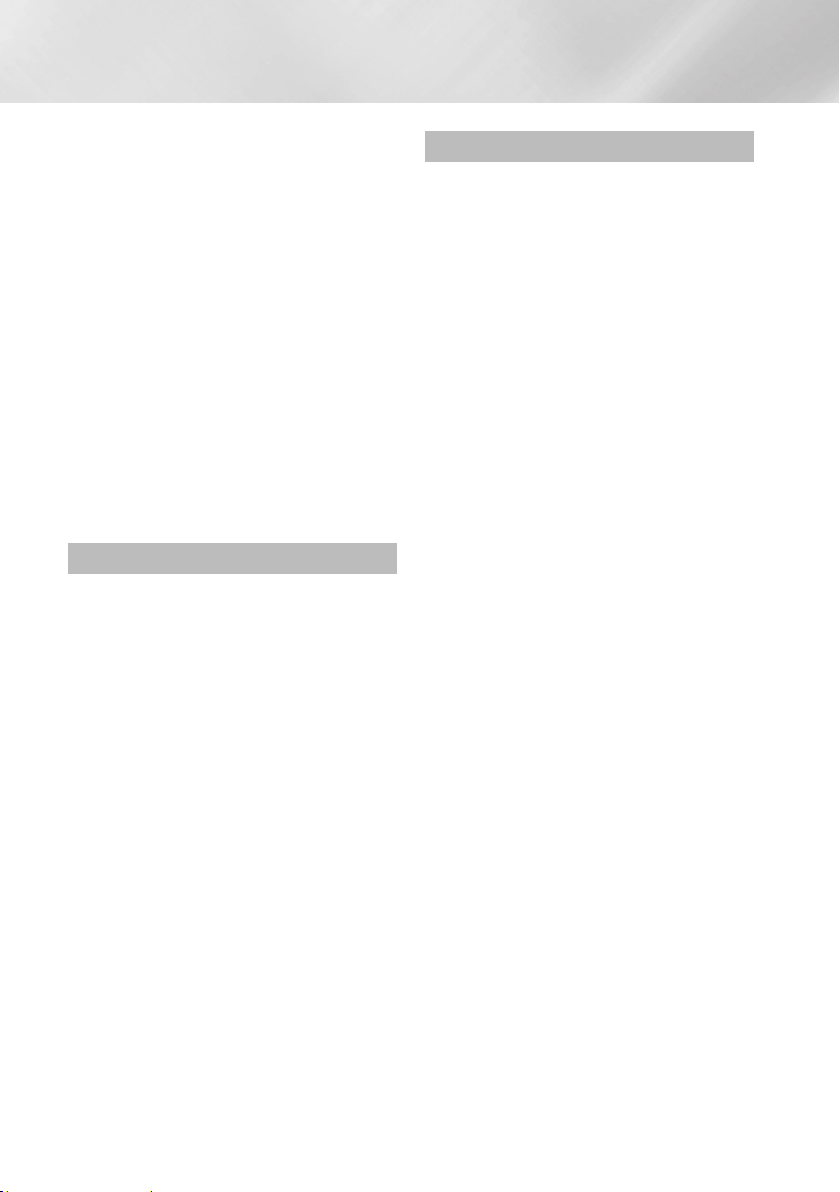
Contents
35 Controlling Video Playback
35 Buttons on the Remote Control used for
Video Playback
35 Using the Tools Menu
37 Controlling Music Playback
37 Buttons on the Remote Control used for
Music Playback
37 Using the Tools Menu
38 Repeating Tracks on an Audio CD
38 Shuffling Tracks on an Audio CD
38 Creating a Playlist from a CD
38 Ripping
39 Playing Photo Contents
39 Using the Tools Menu
40 Using the Tools Menu when a file is
highlighted
NETWORK SERVICES
42 Using Smart Hub
42 Smart Hub at a Glance
43 Using the Web Browser
44 BD-LIVE™
44 Using Disc to Digital
APPENDIX
45 Compliance and Compatibility Notice
46 Copy Protection
46 Network Service Disclaimer
47 License
48 Additional Information
48 Note
50 Resolution according to the contents type
51 Digital Output Selection
52 Troubleshooting
54 Repairs
55 Specifications
|
6 English
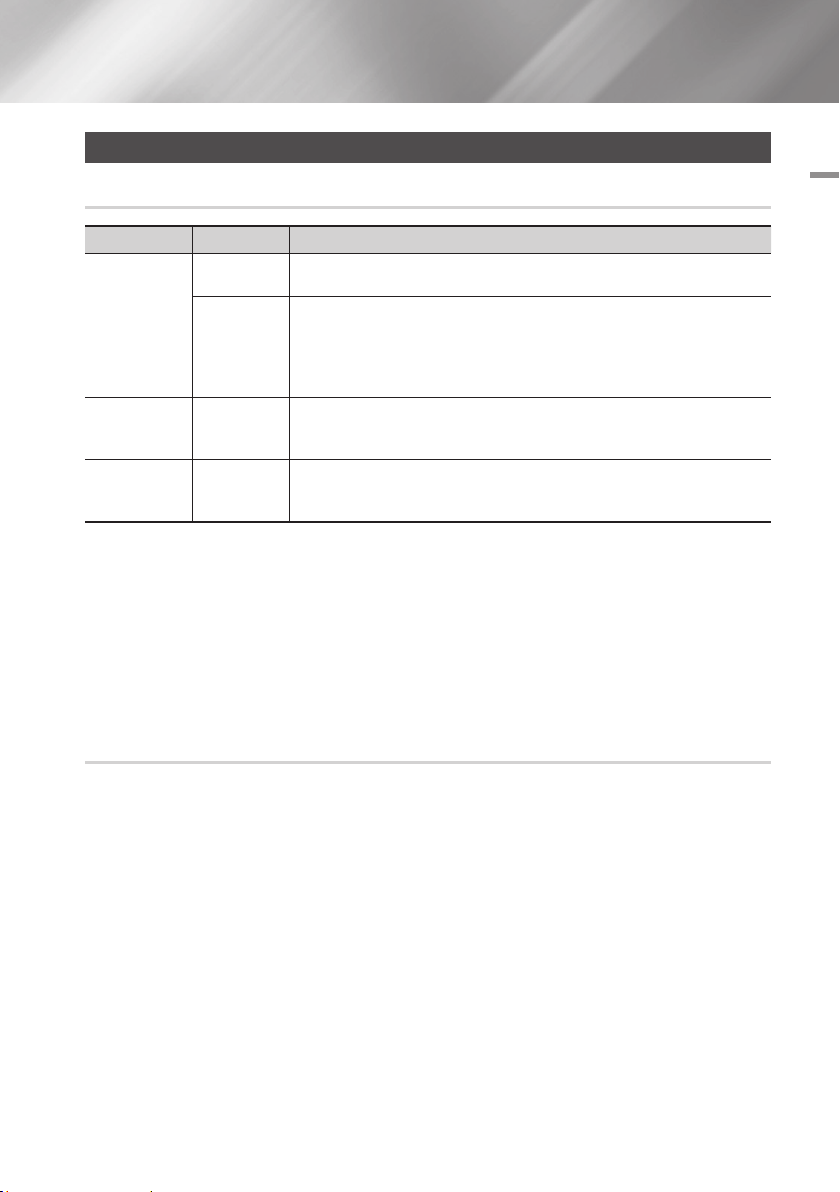
Getting Started
Disc and Format Compatibility
Disc types and contents your player can play
Media Disc Type Details
Blu-ray Disc
3D Blu-ray Disc
VIDEO
MUSIC
PHOTO
| NOTE |
\The player may not play certain CD-RW/-R and DVD-R because of the disc type or recording conditions.
\If a DVD-RW/-R has not been recorded properly in DVD video format, it will not be playable.
\Your player will not play content that has been recorded on a DVD-R at a bit-rate that exceeds 10 Mbps.
\Your player will not play content that has been recorded on a BD-R or USB device at a bitrate that exceeds 25 Mbps.
\Playback may not work for some types of discs, or when you use specific functions, such as angle change and aspect ratio
adjustment. Information about the discs is written in detail on the disc box. Please refer to this if necessary.
\When you play a BD-J title, loading may take longer than a normal title or some functions may perform slowly.
DVD-VIDEO
DVD-RW
DVD-R
DVD+RW
DVD+R
CD-RW/-R,
DVD-RW/-R,
BD-RE/-R
CD-RW/-R,
DVD-RW/-R,
BD-RE/-R
BD-ROM or BD-RE/-R recorded in the BD-RE format.
DVD-VIDEO, recorded DVD+RW/DVD-RW(V)/DVD-R/+R that have been recorded and
finalized, or a USB storage media containing MKV, MP4 contents.
Music recorded on CD-RW/-R, DVD-RW/-R, BD-RE/-R or a USB storage media
containing MP3 or WMA contents.
Photos recorded on CD-RW/-R, DVD-RW/-R, BD-RE/-R or a USB storage media
containing JPEG contents.
02 Getting Started
Disc types your player cannot play
• HD DVD
• DVD-ROM/PD/
MV, etc
• DVD-RAM
• Super Audio CD
(except CD layer)
• DVD-RW(VR mode)
• CVD/CD-ROM/CDV/
CD-G/CD-I/LD
(CD-Gs play audio only,
not graphics.)
• 3.9 GB DVD-R for
Authoring.
English 7
|
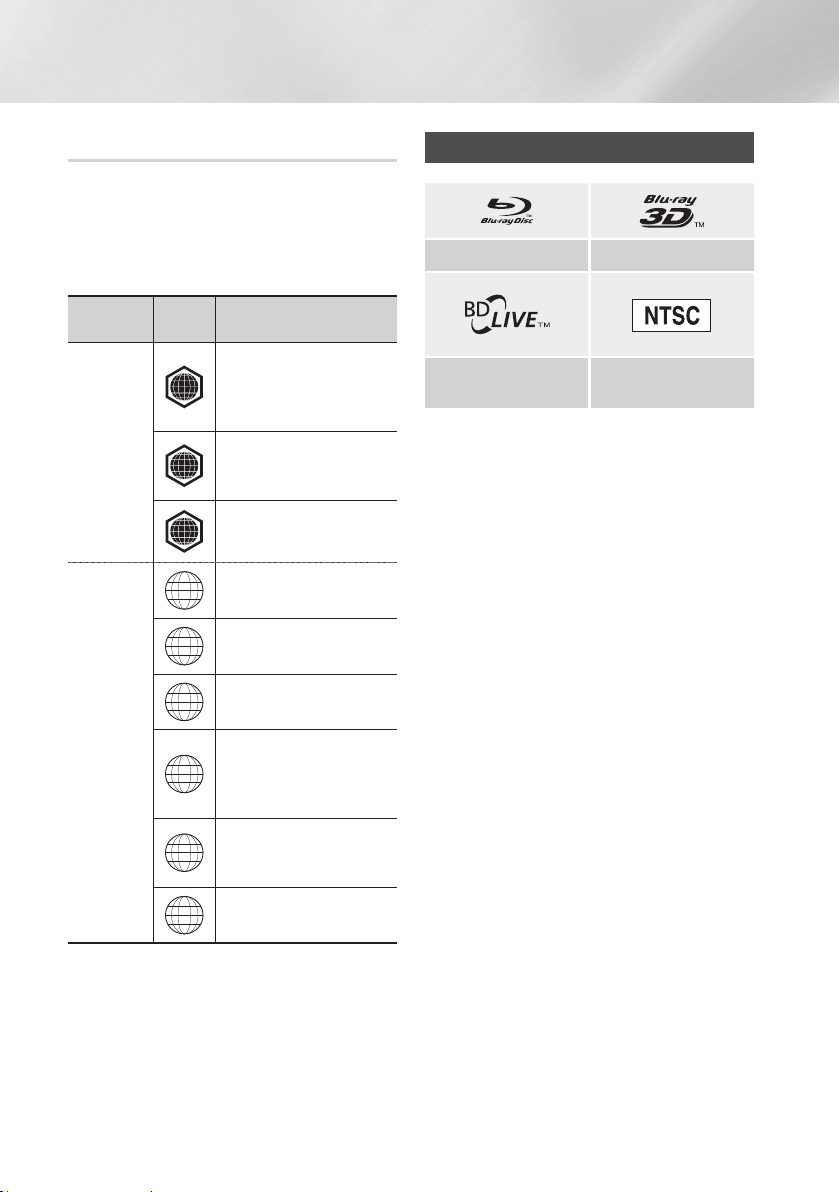
Getting Started
Region Code
Both players and discs are coded by region.
These regional codes must match for a disc to
play. If the codes do not match, the disc will not
play.
The Region Number for this player is displayed on
the rear panel of the player.
Disc Type
Blu-ray Disc
DVD-VIDEO
Region
Code
North America, Central America,
South America, Korea, Japan,
A
Taiwan, Hong Kong and South
East Asia.
Europe, Greenland, French
territories, Middle East, Africa,
B
Australia and New Zealand.
India, China, Russia, Central and
C
South Asia.
The U.S., U.S. territories and
1
Canada
Europe, Japan, the Middle East,
2
Egypt, South Africa, Greenland
Taiwan, Korea, the Philippines,
3
Indonesia, Hong Kong
Mexico, South America,
Central America, Australia,
4
New Zealand, Pacific Islands,
Caribbean
Russia, Eastern Europe, India,
most of Africa, North Korea,
5
Mongolia
Area
Logos of Discs the player can play
Blu-ray Disc 3D Blu-ray Disc
BD-LIVE
NTSC broadcast system in
U.S.A, Canada, Korea, Japan
|
8 English
6
China
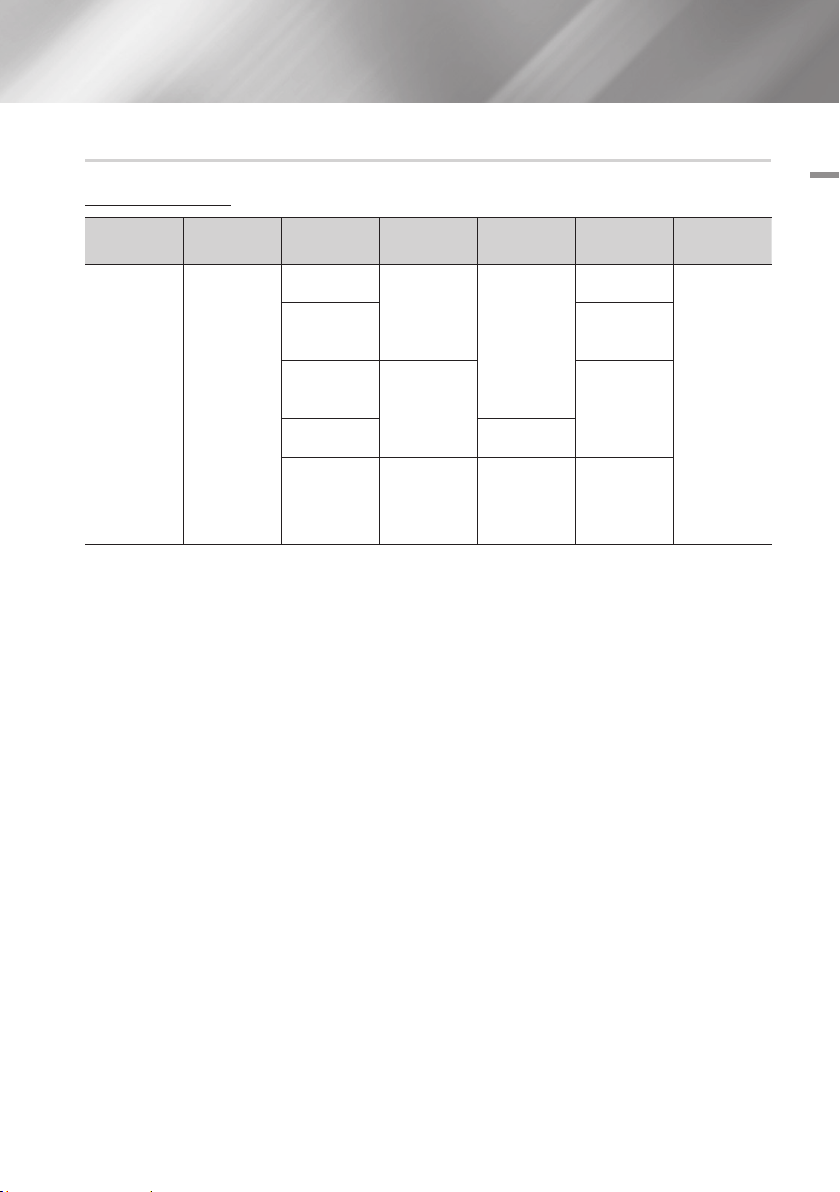
Supported Formats
Video File Support
02 Getting Started
File Extension Container Video Codec Resolution
*.avi
*.mkv
*.asf
*.wmv
*.mp4
*.3gp
*.vro
*.mpg
*.mpeg
*.ts
*.tp
*.trp
`Limitations
- Even when a file is encoded by a supported codec listed above, the file might not be played if its
content is defective or corrupted.
- Normal playback is not guaranteed if the file's container information is wrong or the file itself is
corrupted.
- Files having higher bit or frame rates than standard may stutter when played back.
- The seek (skip) function is not available if the file's index table is damaged.
- When you playback a file remotely through a network connection, video playback may stutter
depending on the network speed.
- Some USB/Digital camera devices may not be compatible with the player.
`Video decoder
- Supports up to H.264 Level 4.1
- Does not support GMC 2 or higher
`Audio decoder
- Supports WMA 7, 8, 9 and STD
- Does not support WMA 9 PRO multi-channel or lossless audio if the number of channels is more than 2.
- Does not support WMA sampling rate of 22050Hz mono.
AVI
MKV
ASF
MP4
3GP
VRO
VOB
PS
TS
MPEG4 SP/ASP
H.264 BP/
MP/HP
Window
Media Video v9
MPEG2
MPEG1 352x288
1920x1080
1920x1080
Frame rate
(fps)
6~30
24/25/30
24/25/3 20
Bitrate (Mbps) Audio Codec
20
25
25
Dolby Digital
LPCM
AAC
HE-AAC
WMA
DD+
MP3
DTS
English 9
|
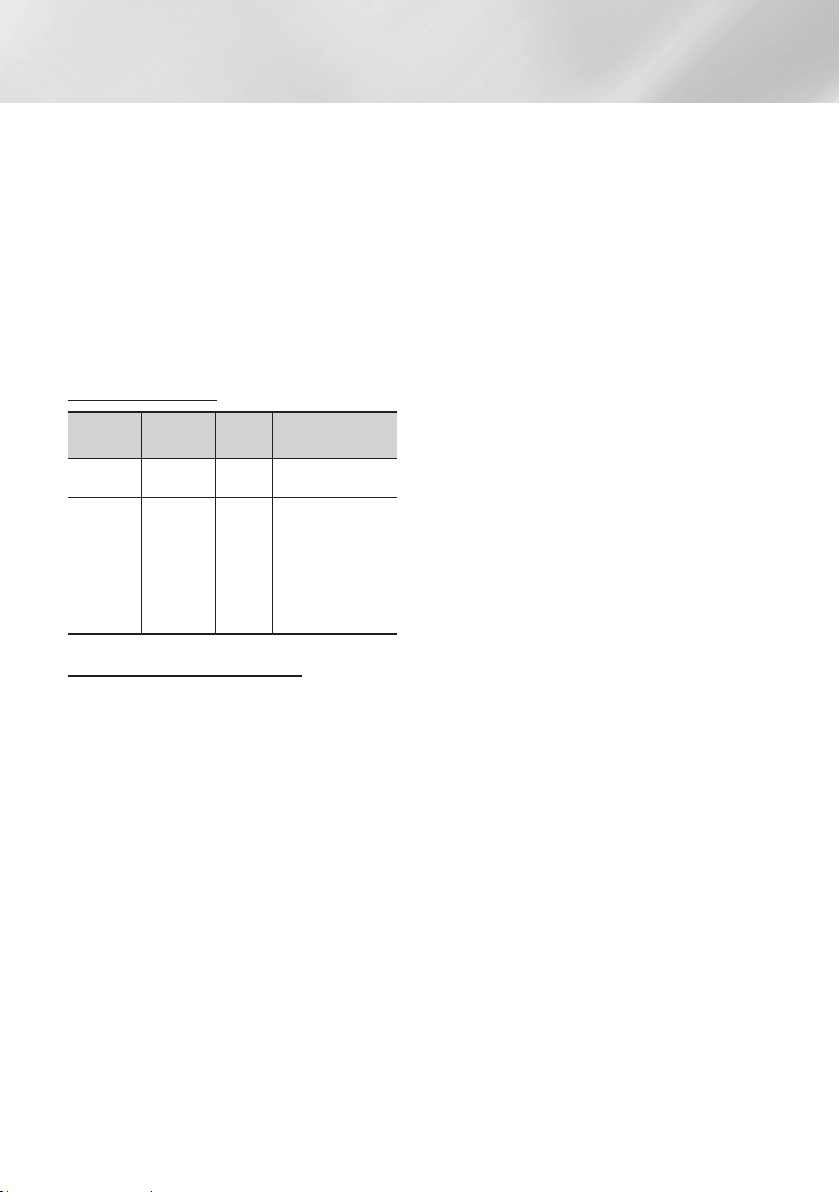
Getting Started
`Comments
- MPEG4 : Supports up to GMC 1-Warping Point.
- H.264 : Supports up to BP/MP/HP Level 4.1.
- WMV : Supports V9, VC1 SP/MP/AP L3.
- MPEG1 : Does not support D-picture.
- MPEG2 : Supports up to Hight Profile High
Level.
| NOTE |
\Some MKV and MP4 format discs may not play,
depending on their video resolution and frame rate.
Music File Support
File
Extension
*.mp3
*.wma
Container
MP3
WMA
Audio
Codec
Support Range
MP3 -
* Sampling rates (in
kHz) - 8, 11, 16,
22, 32, 44.1, 48
WMA
* Bitrates - All bit rates in the range
5kbps to 384kbps
Notes on the USB connection
• Your player supports USB storage media, MP3
players, digital cameras, and USB card readers.
• Some USB/digital camera devices may not be
compatible with the player.
• Your player supports the FAT16, FAT32, and
NTFS files systems.
• Connect USB devices directly to the player's
USB port. Connecting through a USB cable
may cause compatibility problems.
• Inserting more than one memory device into
a multi-card reader may cause the reader to
operate improperly.
• The player does not support the PTP protocol.
• Do not disconnect a USB device during a
"loading" process.
• The bigger the image resolution, the longer the
image takes to display.
• This player cannot play MP3 files with DRM
(Digital Rights Management) downloaded from
commercial sites.
• Your player only supports video that is under
30fps (frame rate).
• Your player only supports USB Mass Storage
Class (MSC) devices such as thumb drives and
USB HDD. (HUB is not supported.)
• Certain USB HDD Devices, multi-card readers
and thumb drives may not be compatible with
this player.
• If some USB devices require excessive power,
they may be limited by the circuit safety device.
• If playback from a USB HDD is unstable, provide
additional power by plugging the HDD into a
wall socket.
If the problem continues, contact the USB HDD
manufacturer.
• You must remove the USB storage device
safely. (by performing the "Safely Remove
USB" function to prevent possible damage to
the USB memory.)
Press the HOME button to move to the home
screen, press the YELLOW (C) button, and
then press the v button.
• SAMSUNG is not responsible for any data file
damage or data loss.
• Your player does not support compression file,
sparse file and encryption file of NTFS.
- Before disconnecting a USB device, please
use USB Safety Removal.
- If you don't use USB Safety Removal, your
data on USB device can be corrupted or lost
- You can repair or format a USB device on
your Desktop PC. (MS-Windows OS only)
|
10 English
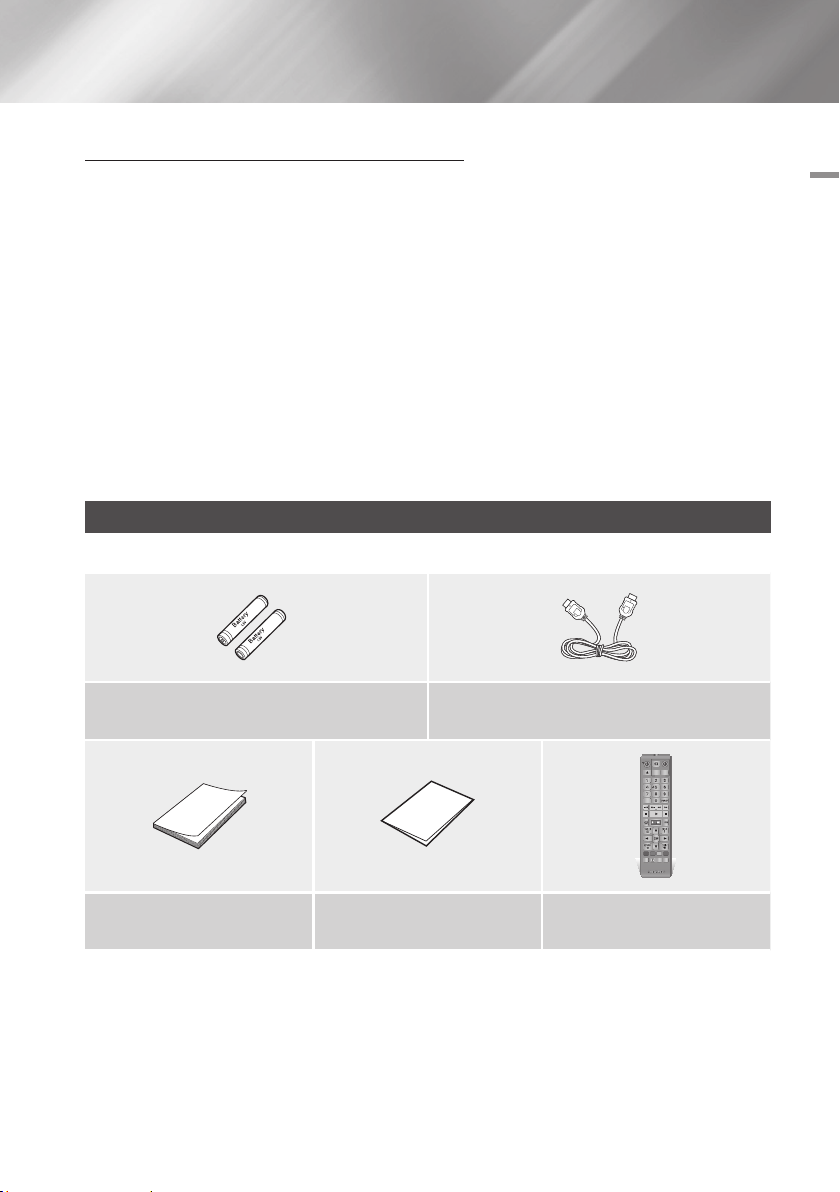
AVCHD (Advanced Video Codec High Definition)
• This player can play back AVCHD format discs. These discs are normally recorded and used in
camcorders.
• The AVCHD format is a high definition digital video camera format.
• The MPEG-4 AVC/H.264 format compresses images with greater efficiency than the conventional
image compressing format.
• Some AVCHD discs use the "x.v.Color" format. This player can play back AVCHD discs that use
"x.v.Color" format.
• "x.v.Color" is a trademark of Sony Corporation.
• "AVCHD" and the AVCHD logo are trademarks of Matsushita Electronic Industrial Co., Ltd. and Sony
Corporation.
| NOTE |
\Some AVCHD format discs may not play, depending on the recording conditions.
AVCHD format discs need to be finalized.
\"x.v.Color" offers a wider color range than normal DVD camcorder discs.
Accessories
Check for the supplied accessories shown below.
02 Getting Started
Batteries for Remote Control (AAA Size)
(BN43-00004A)
User Manual
(AK68-02229D)
Quick Guide
(AK68-02232M)
HDMI cable (BD-EM59C only)
(GL39-00121A)
SOURCE
VOL VOL
– +
VOL
+
VOL
SAMSUNG TV
1
2
3
4
5
6
7
8
9
DISC MENU
TITLE MENU
POPUP
0
HOME SMART
HOME
HUB
INFOTOOLS
RETURN
EXIT
A B C D
AUDIO SUBTITLE FULL
PANDORA
SCREEN
PANDORA
DIGITAL
SUBTITLE
INPUT
Remote Control
(AK59-00145A)
–
English 11
|
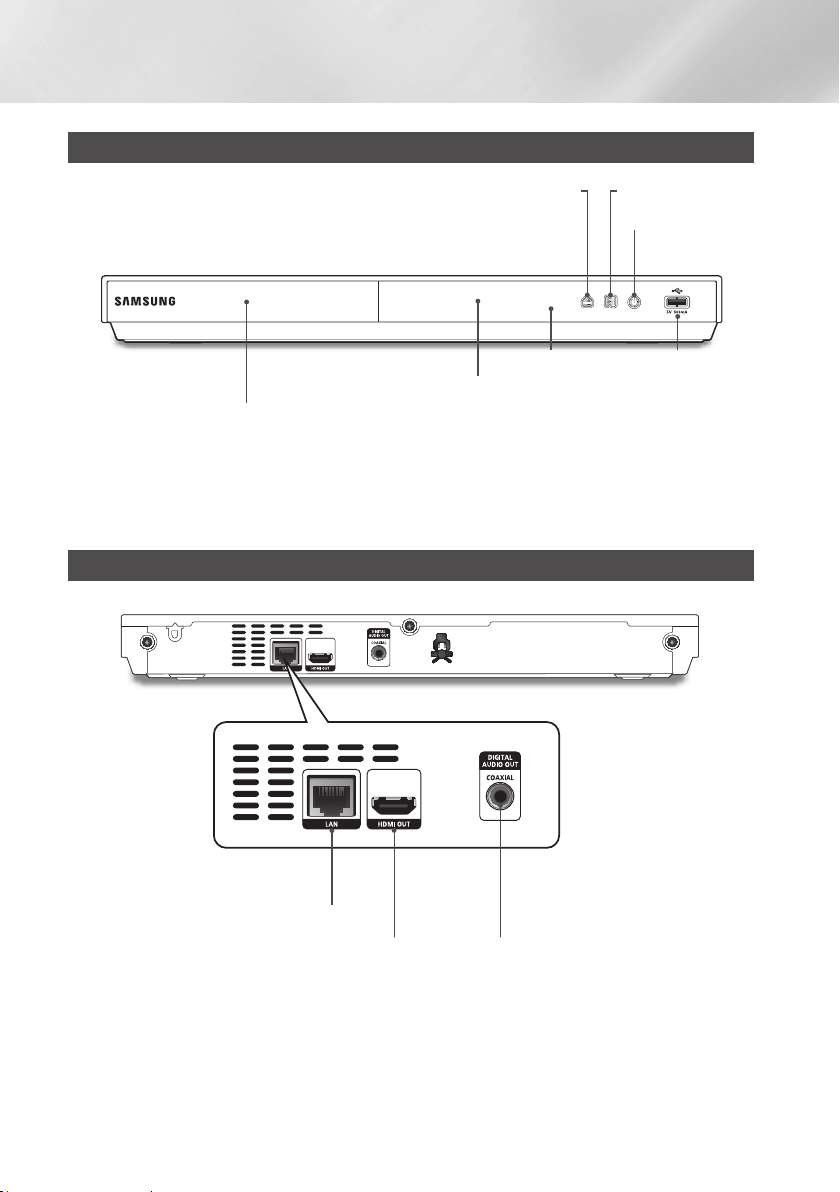
Getting Started
Front Panel
OPEN/CLOSE BUTTON PLAY/PAUSE BUTTON
POWER BUTTON
DISPLAY USB HOST
REMOTE CONTROL SENSOR
DISC TRAY
| NOTE |
\To upgrade the player's software through the USB Host jack, you must use a USB memory stick.
\When the player displays the Blu-ray Disc menu, you cannot start the movie by pressing the Play button on the player or the
remote. To play the movie, you must select Play Movie or Start in the disc menu, and then press the v button.
Rear Panel
|
12 English
LAN
HDMI OUT DIGITAL AUDIO OUT
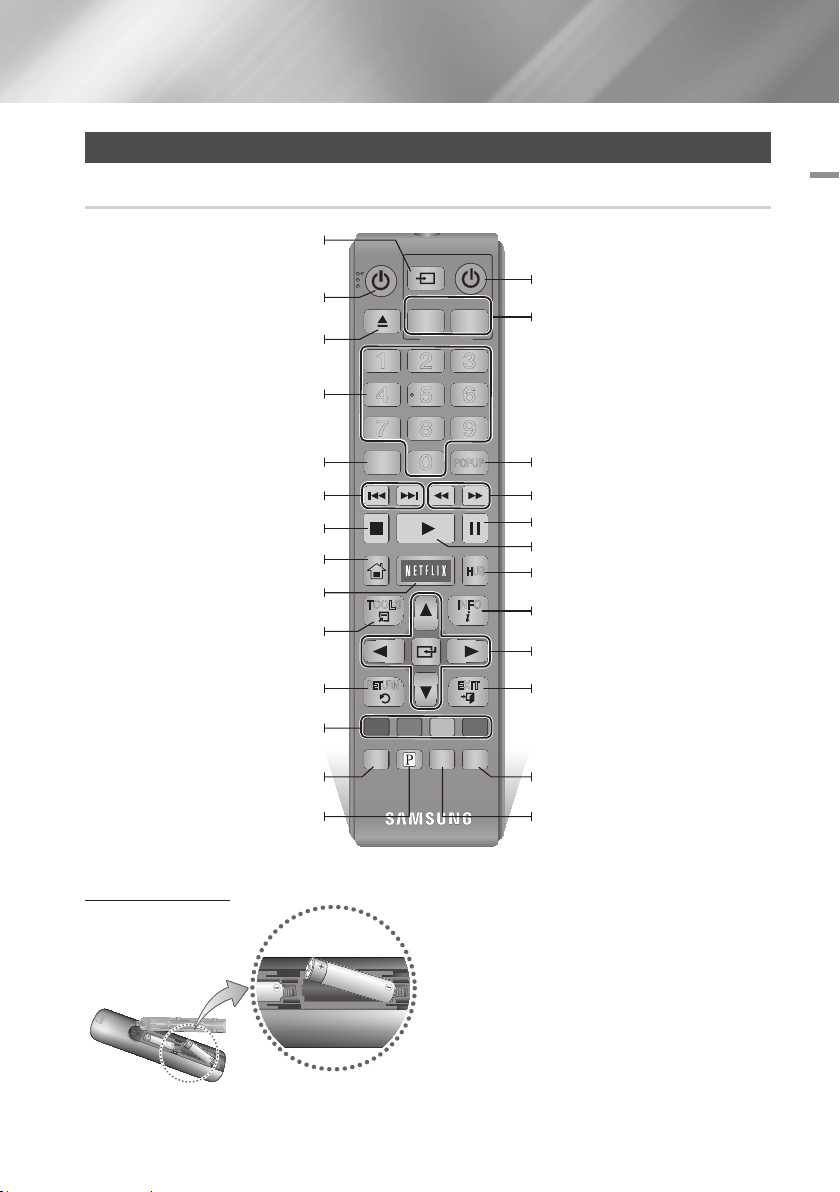
Remote Control
Tour of the Remote Control
02 Getting Started
After setup, allows you to set the input
(This button is only available in samsung TV.)
Press to open and close the disc tray.
Press numeric buttons to operate options.
Press to skip backwards or forwards.
Press to move to the home screen.
These buttons are used both for menus
on the player and also several Blu-ray Disc
Use to access various audio functions on a
source on your TV.
Turn the player on and off.
Use to enter the disc menu.
Press to stop a disc.
Press to use Netflix.
Press to use the Tools menu.
Return to the previous menu.
functions.
disc.
Press to use Pandora.
SOURCE
VOL VOL
– +
VOL
+
VOL
SAMSUNG TV
1
2
3
4
5
6
7
8
0
SUBTITLE
9
TITLE MENU
POPUP
HUB
INFOTOOLS
EXIT
SCREEN
INPUT
DISC MENU
HOME SMART
HOME
RETURN
A B C D
AUDIO SUBTITLE FULL
PANDORA
PANDORA
DIGITAL
Turn the TV on and off.
(This button is only available in samsung TV.)
–
TV volume adjustment.
(This button is only available in samsung TV.)
Use to enter the Popup menu/Title menu.
Press to search backwards or forwards.
Press to pause a disc.
Press to play a disc.
Press to use Smart Hub.
Use to display the playback information.
Use to select menu items and change
menu values.
Press to exit the menu.
Press to use full screen function.
Press to switch the Blu-ray Disc/DVD's
subtitle language.
Installing batteries
| NOTE |
\If the remote does not operate properly:
- Check the polarity +/– of the batteries.
- Check if the batteries are drained.
- Check if the remote sensor is blocked by obstacles.
- Check if there is any fluorescent lighting nearby.
| CAUTION |
\Dispose of batteries according to local environmental
regulations. Do not put them in the household trash.
English 13
|
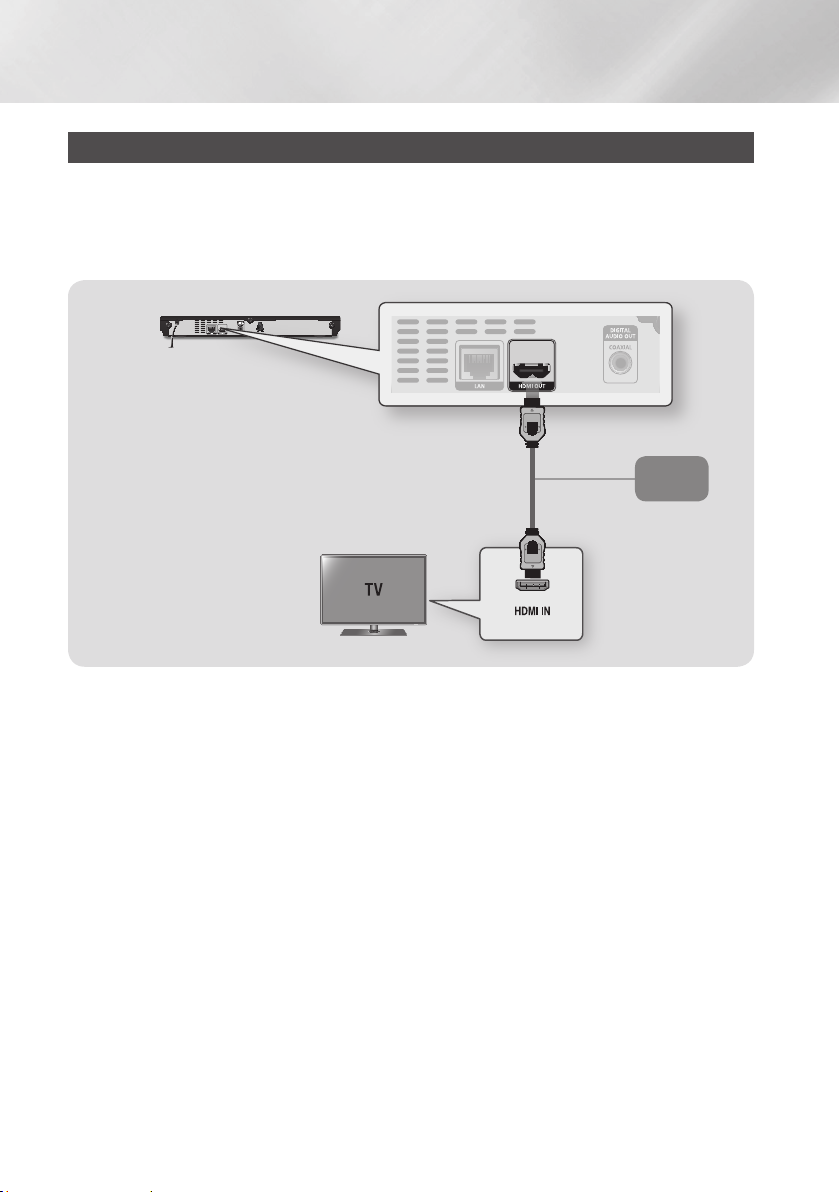
Connections
Connecting to a TV
Connect an HDMI cable from the HDMI OUT jack on the back of the product to the HDMI IN jack on your
TV.
- Do not connect the power cord to the wall outlet until you have made all the other connections.
- When you change the connections, turn off all devices before you start.
Audio
Video
| NOTE |
\If you use an HDMI-to-DVI cable to connect to your display device, you must also connect the Digital Audio Out on the player
to an audio system to hear audio.
\An HDMI cable outputs digital video and audio, so you don't need to connect an audio cable.
\Depending on your TV, certain HDMI output resolutions may not work. Please refer to the user manual of your TV.
\When you connect the player to your TV using the HDMI cable or to a new TV, and then turn it on for the first time, the player
automatically sets the HDMI output resolution to the highest supported by the TV.
\A long HDMI cable may cause screen noise. If this occurs, set HDMI Deep Color to Off in the menu.
\To view video in the HDMI 720p, 1080i, or 1080p output mode, you must use a High speed (category 2) HDMI cable.
\HDMI outputs only a pure digital signal to the TV.
If your TV does not support HDCP (High-bandwidth Digital Content Protection), random noise appears on the screen.
|
14 English
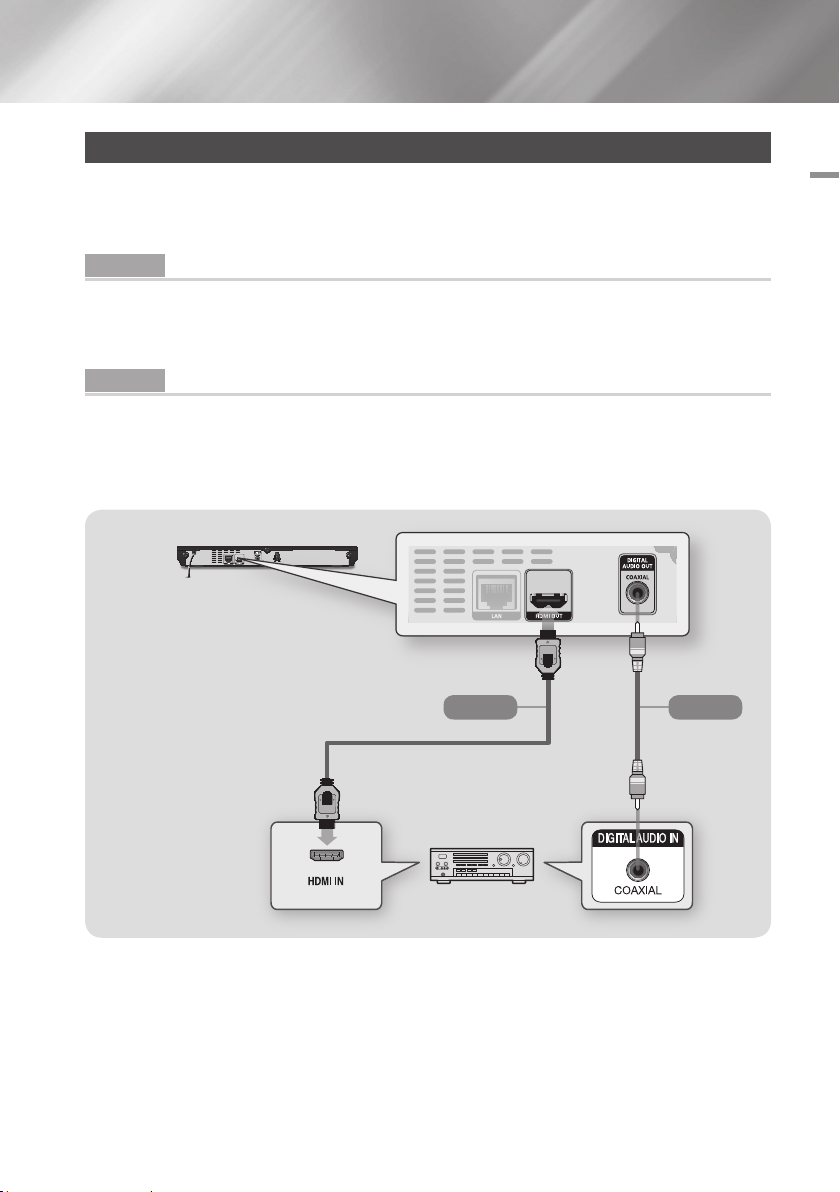
Connecting to an Audio System
You can connect the Blu-ray player to an the audio system using the method illustrated below.
- Do not connect the power cord to the wall outlet until you have made all the other connections.
- When you change the connections, turn off all devices before you start.
Method 1 Connecting to an HDMI supported AV receiver
• Connect an HDMI cable from the HDMI OUT jack on the back of the product to the HDMI IN jack on
your receiver.
• Best quality (Recommended)
Method 2 Connecting to an AV receiver with Dolby Digital or DTS decoder
• Using a digital Coaxial cable (not supplied), connect the Coaxial Digital Audio Out jack on the product
to the Digital Coaxial In jack of the receiver.
• Good quality
• You will hear sound only through the front two speakers with Digital Output set to PCM.
Method 2Method 1
AudioAudio
03 Connections
English 15
|
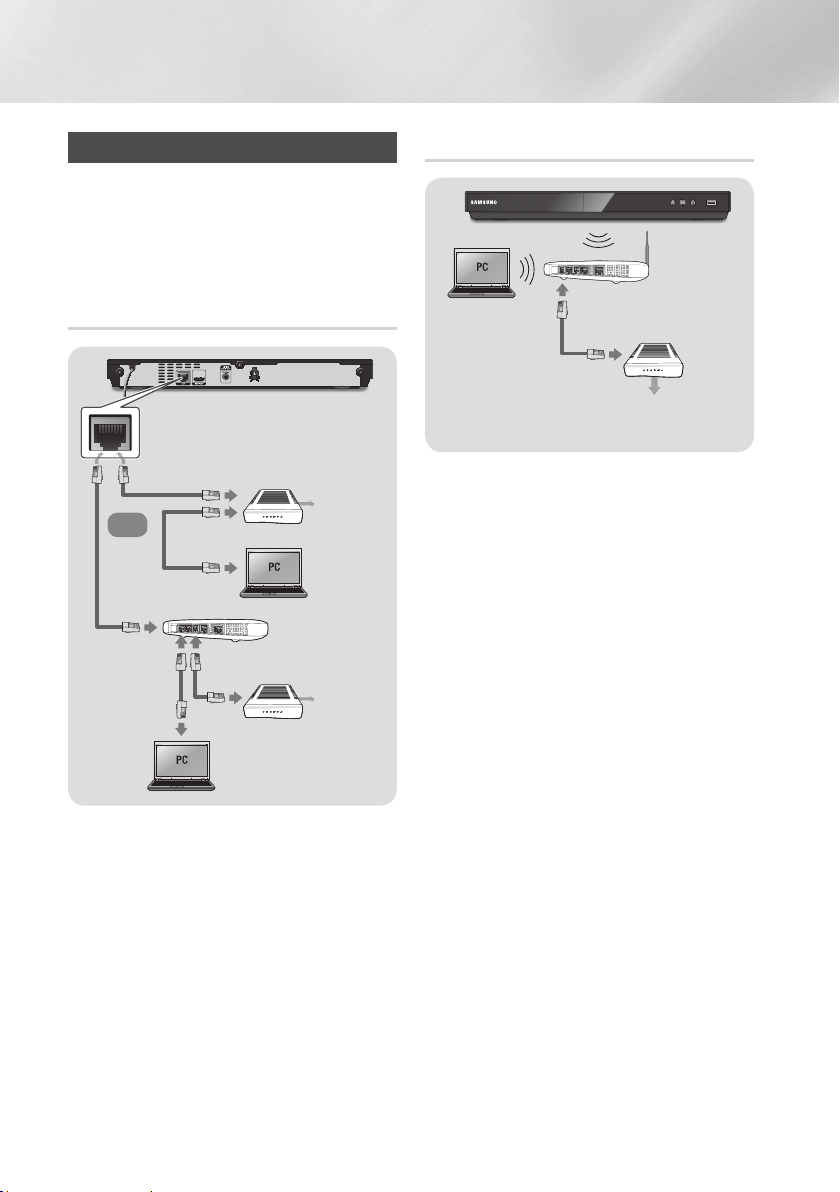
Connections
Connecting to a Network Router
You can connect your player to your network
router using one of the methods illustrated below.
To use the AllShare network functionality, you
must connect your PC to your network as shown
in the illustrations.
The connection can be wired or wireless.
Wired Network
Broadband modem
(with integrated router)
Broadband
Or
Router
Broadband
modem
| NOTE |
\Internet access to Samsung's software update server
may not be allowed, depending on the router you use or
your ISP's policy. For more information, contact your ISP
(Internet Service Provider).
\DSL users, please use a router to make a network
connection.
service
Broadband
service
Wireless Network
Wireless Router
Broadband
service
| NOTE |
\If your wireless router supports DHCP, this player can use
a DHCP or static IP address to connect to the wireless
network.
\Set your wireless router to Infrastructure mode. Ad-hoc
mode is not supported.
\The player supports only the following wireless security
key protocols:
- WEP (OPEN/SHARED), WPA-PSK (TKIP/AES),
WPA2-PSK (TKIP/AES)
\Select a channel on the wireless router that is not
currently being used. If the channel set for the wireless
router is currently being used by another device nearby, it
will result in interference and communication failure.
\If you select the Pure High-throughput (Greenfield)
802.11n mode and set the Encryption type on your router
or router to WEP, TKIP or TKIP-AES (WPS2Mixed), the
player will not support a connection in compliance with
new Wi-Fi certification specifications.
\Wireless LAN, by its nature, may cause interference,
depending on the operating conditions (router
performance, distance, obstacles, interference by other
radio devices, etc).
|
16 English
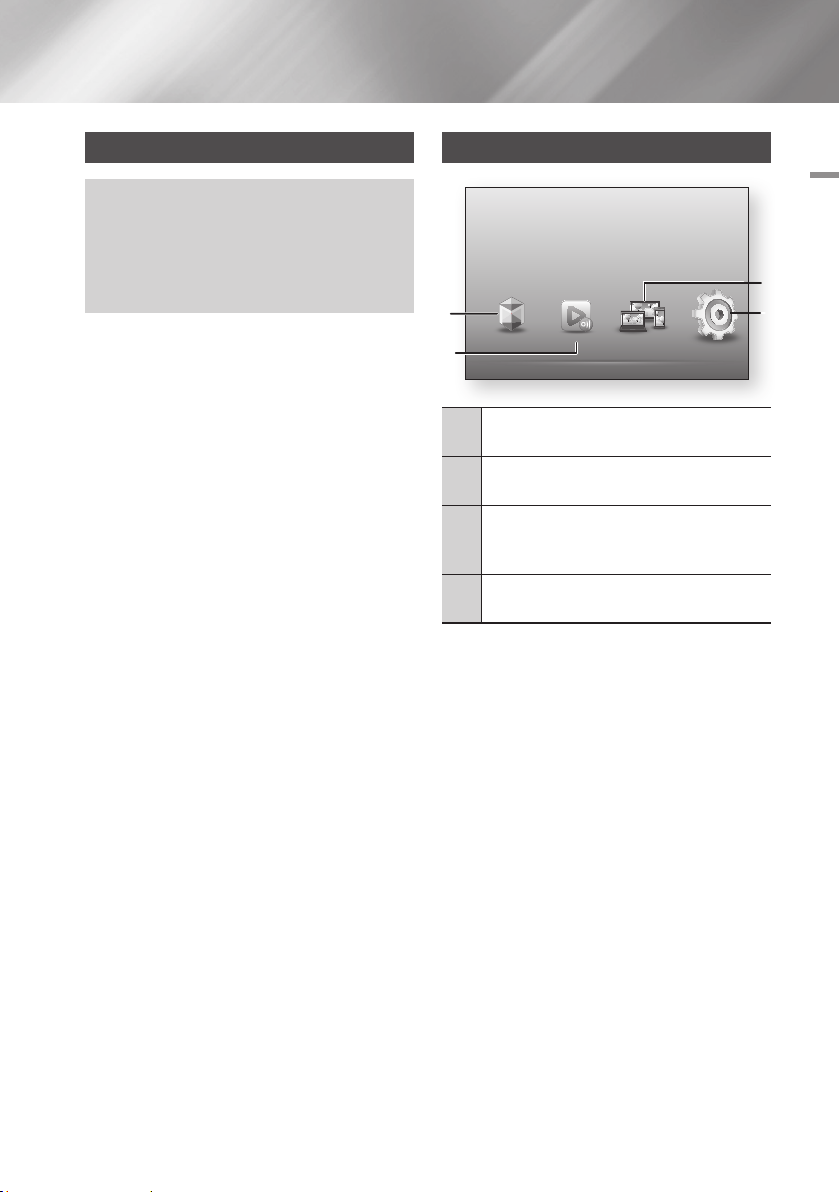
Settings
The Initial Settings Procedure
• The Home screen will not appear if you do not
configure the initial settings.
• The OSD (On Screen Display) may change in this
player after you upgrade the software version.
• The access steps may differ depending on the menu
you selected.
The Initial Settings Procedure lets you set the OSD
and menu languages, configure the connection
to your home network, choose the aspect ratio
output (screen size and format) that is correct for
your TV, and apply an upgrade to your player's
software, if one is available.
For complete Initial Settings instructions, see the
Quick Start Guide.
| NOTE |
\If you skip Network Setup during the Initial Settings
procedure, you can configure your network settings later.
See "Configuring Your Network Connection" on pages
24~26 for instructions.
\
If you want to display the Initial Settings screen again and
make changes, select Settings > System > Initial Settings in
the Home screen or select the Reset option. (See pages 21
or 23)
\If you want to use an Anynet+(HDMI-CEC) function,
please follow the instructions below.
1) Connect the player to an Anynet+(HDMI-CEC)compliant Samsung TV using HDMI Cable.
2) Set the Anynet+(HDMI-CEC) feature to On in both the
TV and the player.
3) Set the TV to the Initial Settings Procedure.
The Home Screen
Settings
Set various functions to suit your personal preferences.
1
Smart Hub
2
Smart Hub : Starts Smart Hub. From Smart Hub,
1
you can access YouTube, games, and other apps.
AllShare Play : Play videos, photos or music
2
content from Disc, USB, PC or mobile devices.
Disc to Digital : Access you movie collection via
cloud storage anytime, any place without your DVD
3
disc.
Settings : Set various functions to suit your
4
personal preferences.
`Selecting an Option on the Home Screen
1. To select an option on the Home screen,
move the cursor using the ◄► buttons until
it highlights the option of your choice, and
then press the v button.
| NOTE |
\
If you leave the player in the stop mode for more than
5 minutes without using it, a screen saver will appear on
your TV. If the player is left in the screen saver mode for
more than 20 minutes, the power will automatically turn off.
AllShare Play Disc to Digital
04 Settings
3
4
English 17
|
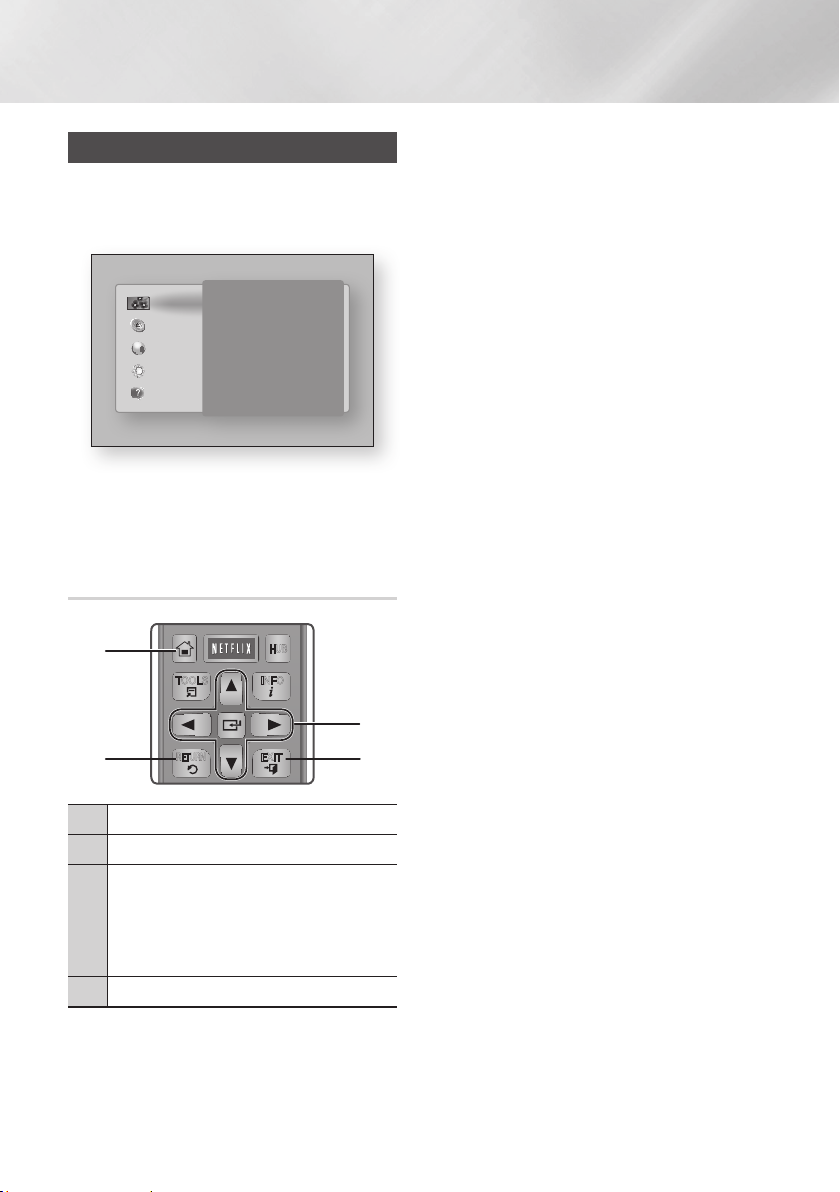
Settings
HOME
1
4
7
VOL
+
2
5
8
0
VOL
–
3
6
9
SOURCE
DISC MENU
HOME SMART
TITLE MENU
VOL VOL
POPUP
SAMSUNG TV
HUB
– +
INFOTOOLS
RETURN
EXIT
Accessing the Settings Screen
1. Select Settings on the Home screen, and
then press v button. The Settings screen
appears.
3D Settings
Display
TV Aspect Ratio 16:9 Original
Smart Hub Screen Size Size 3
Audio
BD Wise On
Resolution Auto
Network
Movie Frame (24Fs) Auto
System
HDMI Color Format Auto
HDMI Deep Color Auto
Support
Progressive Mode Auto
2. To access the menus, sub-menus, and
options on the Settings screen, please refer
to the remote control illustration below.
Buttons on the Remote Control Used for the Settings Menu
1
3
Detailed Function Information
Each Settings function, menu item, and individual
option is explained in detail on-screen. To view an
explanation, use the ▲▼◄► buttons to select the
function, menu item, or option. The explanation
will usually appear on the right side of the screen.
A short description of each Settings function
starts on the next page. Additional information on
some of the functions is also in the Appendix of
this manual.
2 4
HOME Button : Press to move to the Home screen.
1
RETURN Button : Return to the previous menu.
2
v
• Press ▲▼◄► to move the cursor or select an
3
• Press the v button to activate the currently
EXIT Button : Press to exit the current menu.
4
|
18 English
(Enter) / DIRECTION Buttons :
item.
selected item or confirm a setting.
