Page 1
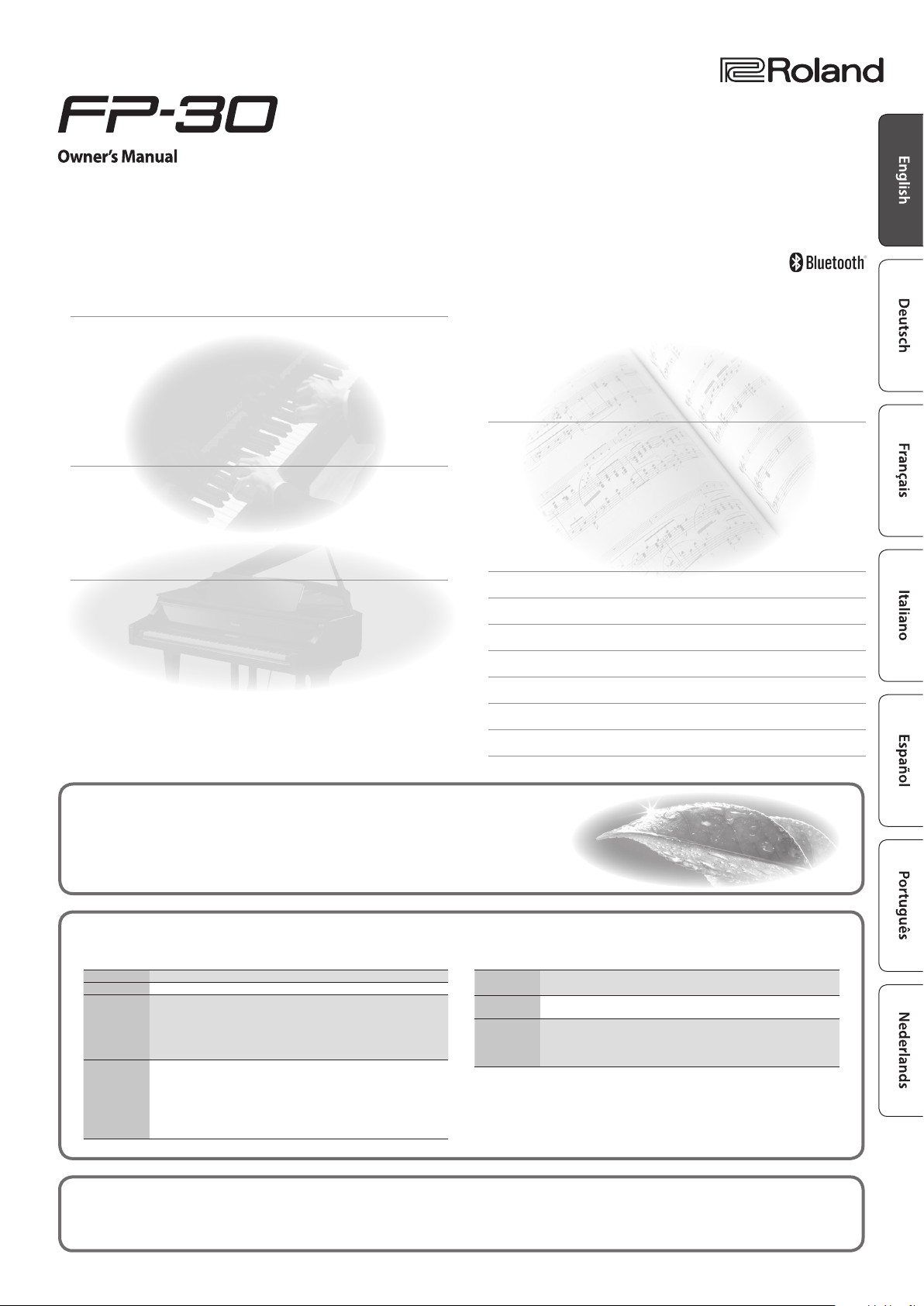
DIGITAL PIANO
°
Contents
Easy Operation Guide (Front Panel) . . . . . . . . . . . . . . . . . . . . . . . . . 2
Selecting a Sound . . . . . . . . . . . . . . . . . . . . . . . . . . . . . . . . . . . . . . . . . . 2
Adjusting the Volume . . . . . . . . . . . . . . . . . . . . . . . . . . . . . . . . . . . . . . . 2
Making Settings for Each Function (FUNCTION) . . . . . . . . . . . . . . . . 2
Playing Dierent Sounds with Left and Right Hands (Split) . . . . . . 2
Using the Metronome . . . . . . . . . . . . . . . . . . . . . . . . . . . . . . . . . . . . . . 3
Recording Your Performance . . . . . . . . . . . . . . . . . . . . . . . . . . . . . . . . 3
Playing Back Internal Songs . . . . . . . . . . . . . . . . . . . . . . . . . . . . . . . . . 3
Before You Play . . . . . . . . . . . . . . . . . . . . . . . . . . . . . . . . . . . . . . . . . . . . . . 4
Placing the FP-30 on a Stand . . . . . . . . . . . . . . . . . . . . . . . . . . . . . . . . 4
Connecting Equipment (Phones Jacks) . . . . . . . . . . . . . . . . . . . . . . . . 4
Connecting Equipment (Rear Panel) . . . . . . . . . . . . . . . . . . . . . . . . . . 5
Turning On/O the Power . . . . . . . . . . . . . . . . . . . . . . . . . . . . . . . . . . . 5
Making the Power Automatically Turn O After a Time (Auto O) 5
Advanced Features . . . . . . . . . . . . . . . . . . . . . . . . . . . . . . . . . . . . . . . . . . 6
Adjusting the Brilliance (Brilliance) . . . . . . . . . . . . . . . . . . . . . . . . . . . 6
Adjusting the Reverberation (Ambience) . . . . . . . . . . . . . . . . . . . . . . 6
Dividing the Keyboard in Two (Twin Piano) . . . . . . . . . . . . . . . . . . . . 6
Changing the Pitch of the Tone in Octave Steps (Octave Shift) . . . 6
Disabling the Buttons (Panel Lock) . . . . . . . . . . . . . . . . . . . . . . . . . . . 6
Saving the Settings (Memory Backup) . . . . . . . . . . . . . . . . . . . . . . . . 6
Formatting a USB Flash Drive . . . . . . . . . . . . . . . . . . . . . . . . . . . . . . . . 6
Restoring the Factory Settings (Factory Reset) . . . . . . . . . . . . . . . . . 6
Various Function Settings (Function Mode) . . . . . . . . . . . . . . . . . . . . 7
Playing Songs from a USB Flash Drive . . . . . . . . . . . . . . . . . . . 7
Matching the Pitch with Other Instruments (Master Tuning) 7
Changing the Keyboard Playing Feel (Key Touch) . . . . . . . . . 7
Changing the Key of the Keyboard (Transpose) . . . . . . . . . . . 7
Settings for Bluetooth® . . . . . . . . . . . . . . . . . . . . . . . . . . . . . . . . 7
Using the Bluetooth® Functionality . . . . . . . . . . . . . . . . . . . . . . . . . . 8
Here’s What You Can Do . . . . . . . . . . . . . . . . . . . . . . . . . . . . . . . . . . . . . 8
Transferring MIDI Data . . . . . . . . . . . . . . . . . . . . . . . . . . . . . . . . . . . . . . 8
Using the Pedal to Turn Pages on a Music Score App . . . . . . . . . . . . 8
Connecting an Already-Paired Mobile Device . . . . . . . . . . . . 8
Turning Pages . . . . . . . . . . . . . . . . . . . . . . . . . . . . . . . . . . . . . . . . 8
Changing the Operating Keys of the Page Turning Function 8
Problems with Bluetooth Functionality . . . . . . . . . . . . . . . . . . . . . . . 8
Troubleshooting . . . . . . . . . . . . . . . . . . . . . . . . . . . . . . . . . . . . . . . . . . . . . 9
Internal Song List . . . . . . . . . . . . . . . . . . . . . . . . . . . . . . . . . . . . . . . . . . . . 9
Drum Pattern List . . . . . . . . . . . . . . . . . . . . . . . . . . . . . . . . . . . . . . . . . . . . 9
USING THE UNIT SAFELY . . . . . . . . . . . . . . . . . . . . . . . . . . . . . . . . . . . . . 10
IMPORTANT NOTES . . . . . . . . . . . . . . . . . . . . . . . . . . . . . . . . . . . . . . . . . . 10
Formats Playable from a USB Flash Drive . . . . . . . . . . . . . . . . . . . . 11
List of Operations (Button and Key Combinations) . . . . . . . . . . 12
°
Environmentally Friendly Energy-Ecient Design
When 30 minutes have elapsed since you last played or operated the FP-30, the power will turn o automatically.
* If you don’t want the power to turn o automatically, change the “Auto O ” setting (p. 5).
°
Main Specications
Key 88 keys (PHA-4 Standard Keyboard: with Escapement and Ivory Feel)
Power Supply AC adaptor
Power
Consumption
Dimensions
Before using this unit, carefully read “USING THE UNIT SAFELY” and “IMPORTANT NOTES” (leaet “USING THE UNIT SAFELY” and Owner’s Manual (p. 10)). After
reading, keep the document(s) including those sections where it will be available for immediate reference.
8 W (3–22 W)
8 W: Average power consumption while piano is played with volume at center
position
3 W: Power consumption immediately after power-up; nothing being played
22 W: Rated power consumption
With music rest detached:
1,300 (W) x 284 (D) x 150 (H) mm
51-3/16 (W) x 11-7/8 (D) x 5-7/8 (H) inches
With music rest and dedicated stand KSC-70:
1,300 (W) x 324 (D) x 925 (H) mm
51-3/16 (W) x 12-13/16 (D) x 36-3/8 (H) inches
Roland FP-30: digital piano
Weight
Accessories
Options (Sold
Separately)
* In the interest of product improvement, the specications and/or appearance of this
unit are subject to change without prior notice.
With music rest detached: 14.1 kg/31 lbs 2 oz
With music rest and dedicated stand KSC-70: 23 kg/50 lbs 12 oz
Owner’s Manual, Leaet “USING THE UNIT SAFELY,” Music Rest, AC Adaptor,
Power Cord (for connecting AC Adaptor), Damper pedal
Dedicated Stand (KSC-70), Dedicated Pedal Board (KPD-70), Keyboard Stand
(KS-12), Headphones, USB Flash Memory (*)
*: Use USB Flash Memory sold by Roland. We cannot guarantee operation if
other products are used.
Copyright © 2015 ROLAND CORPORATION
Page 2
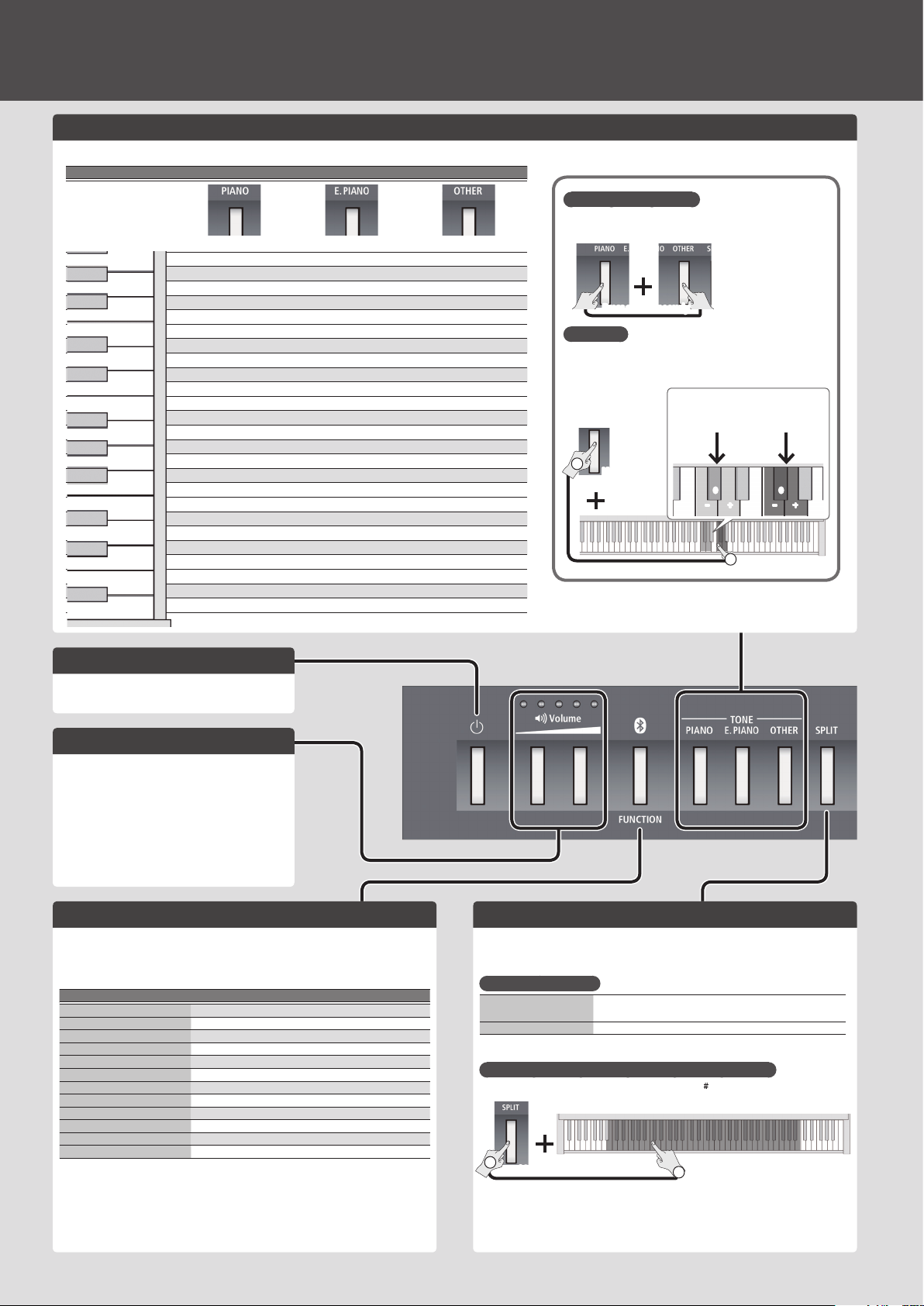
Easy Operation Guide (Front Panel)
Selecting a Sound
Hold down the TONE select button and press one of the following keys; the sound changes.
Selecting a Piano Selecting an E. Piano Selecting Other Sounds
Hold down Hold down Hold down
Layering Two Sounds (Dual)
By pressing two TONE buttons simultaneously, you can layer
two sounds.
C2
Harpsichord 2 Celesta Church Organ 1
C1
Harpsichord 1 Vibraphone Jazz Organ 2
Ragtime Piano Clav. Jazz Organ 1
Grand Piano 3 E. Piano 3 Harp
Grand Piano 2 E. Piano 2 Strings 2
Grand Piano 1 E. Piano 1 Strings 1
Turning On/O the Power
Long-press the [L] button.
&
“Turning On/O the Power ” (p. 5)
Adjusting the Volume
Use the two VOLUME buttons to adjust the volume.
VOLUME (right) button: Increases the volume.
VOLUME (left) button: Decreases the volume.
* The number of indicators lit above the VOLUME
buttons changes according to the volume setting. If
all indicators are lit, the volume is at its maximum. If
all indicators are unlit, there will be no sound.
* If you hold down a VOLUME button, the volume
changes more quickly.
Thum Voice
Fingered Bass
A.Bass + Cymbal
Acoustic Bass
Decay Choir Pad
Decay Choir
Decay Strings
Steel-str.Gt
Nylon-str.Gt
Synth Pad
Choir 3
Choir 2
Jazz Scat
Choir 1
Accordion
Synth Bell Church Organ 2
Press simultaneously
Mix Balance
You can adjust the mix balance of the two sounds (ve steps, 0
= default value).
+ ––
2
Mix balance
for Dual
00
+
TONE button
that’s lit
1
Hold down
Mix balance
for Split
C5
Making Settings for Each Function (FUNCTION)
To make function settings, hold down the [FUNCTION] button and play the key
corresponding to the setting you want to make.
You can make the following function settings.
&
For detail, refer to “Advanced Features” (p. 6).
Function Value
Auto o OFF, 10 minutes, 30 minutes, 240 minutes
USB ash drive songs Play, Select
Master tuning 415.3–466.2 Hz (0.1 Hz units)
Key touch 5 steps, xed (FIX)
Brilliance 3 steps
Ambience 5 steps
Twinpiano PAIR, INDIVIDUAL
Transpose -6–+5
MIDI transmit channel 1–16
USB memory mode 1, 2
Local control ON, OFF
Bluetooth (*1) ON, OFF/MIDI, Page turn/Mode1, Mode2
*1: Only models equipped with the Bluetooth function
2
Playing Dierent Sounds with Left and Right Hands (Split)
Turn the [SPLIT] button on, and the keyboard is divided into left and right sections, allowing
you to play a dierent sound in each section.
If you hold down the [SPLIT] button, the TONE button assigned to the left section will light.
Switching Sounds (Split)
Switching the left sound
Switching the right sound Use the same operation as in “Selecting a Sound,” above.
Changing the Point Where the Keyboard Is Divided (Split Point)
Hold down the [SPLIT] button and press a key (Default: F 3).
1
Hold down
While pressing the [SPLIT] button, hold down one of the TONE
buttons, and press a key.
B1 B6
2
Page 3
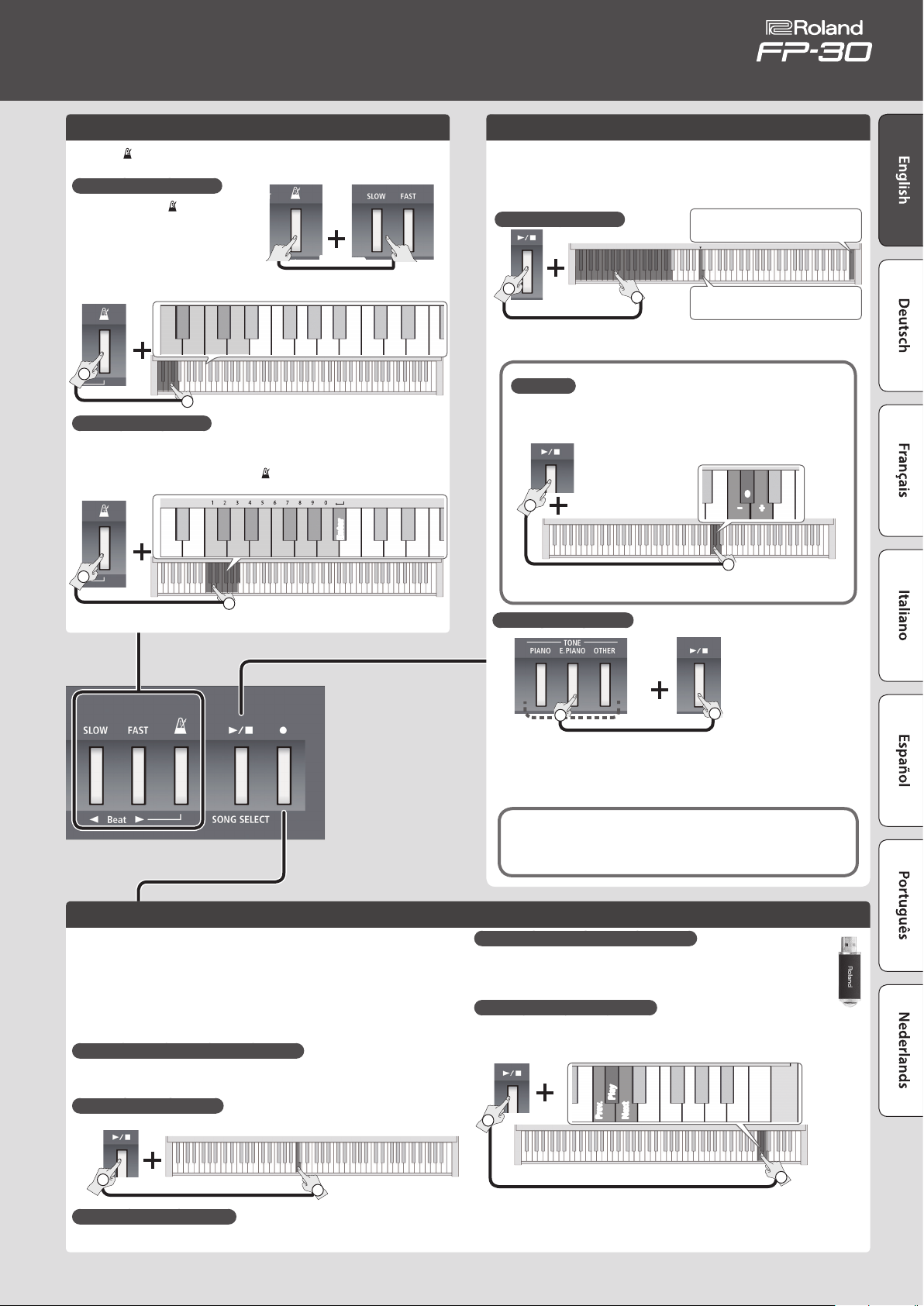
Owner’s Manual
Using the Metronome
Turn the [ ] (METRONOME) button on; the metronome will sound. Use the
[SLOW]/[FAST] buttons to adjust the tempo.
Changing the Number of Beats
Holding down the [ ]
(METRONOME) button and press the
[SLOW]/[FAST] buttons.
7 9
6
Hold down
Enter
0
You can choose from 0
(weak beats only), 2 (2 beats), 3
(3 beats), 4 (4 beats), 5 (5 beats), or 6 (6 beats).
52
0 3 4 6
1
Hold down
2
Specifying a Numeric Tempo
A numeric value can also be specied for the tempo (20–250) (default: 108).
Example: To enter 120, hold down the [
] (METRONOME) button and press
the keys in this order: 1 0 2 0 0 0 Enter.
2 4
1 3 5 8
1
Hold down
* See “Drum Pattern List” (p. 9) for the drum pattern sound.
2
Playing Back Internal Songs
To play or stop a song, press the [s] button.
You can select an internal song by holding down the [s] button and pressing
one of the following keys.
For details on the song names, refer to “Internal Song List” (p. 9).
Selecting an Internal Song
1
Hold down
2
Mix Balance
You can adjust the mix balance between the song and the keyboard (ve levels,
0 = default).
1
* You can't adjust the mix balance of the demo songs.
Hold down
Listening to the Demo Songs
Press the right end key; all songs
play consecutively.
Play the selected song.
C#5
+0–
2
Recording Your Per formance
Here’s how to record a song.
* Before you begin, select the sound that you want to record.
1. Press the [
* To cancel recording, press the [t] button once again.
2. Play the keyboard to start recording.
3. Press the [
If You Want to Record Along with the Metronome
* Before recording, sound the metronome and set the number of beats and tempo.
If you press the [s] button in step 2, recording starts after a two-measure count.
Playing the Song You Recorded
t
] button.
s
] button to stop recording.
C4
Press one
1
Hold down
2
There are three demo songs.
Press the [s] button to stop.
* Use of these demo songs for any purpose other than personal enjoyment is
prohibited by law unless permission is obtained from the copyright owner.
* No data for the demo songs will be output from USB Computer port.
Saving the Recorded Song to a USB Flash Drive
* Connect your USB ash drive before you continue.
Hold down the [FUNCTION] button and press the [s] button.
Once all the buttons are lit, the data has been saved (up to 99 songs).
Playing a Song from a USB Flash Drive
Hold down the [s] button and press the “C#7” key.
You can use the two keys adjacent to “C#7” to select a song on the USB ash drive.
Hold down
1
Prev.
C#7
Play
Next
1
Hold down
If You Want to Redo the Recording
Start recording again from step 1.
2
* You can also copy a WAV le or MIDI le from your computer to a USB ash drive, and play it
back on the FP-30. For details on the formats that can be played, refer to “Formats Playable
from a USB Flash Drive” (p. 11).
2
3
Page 4
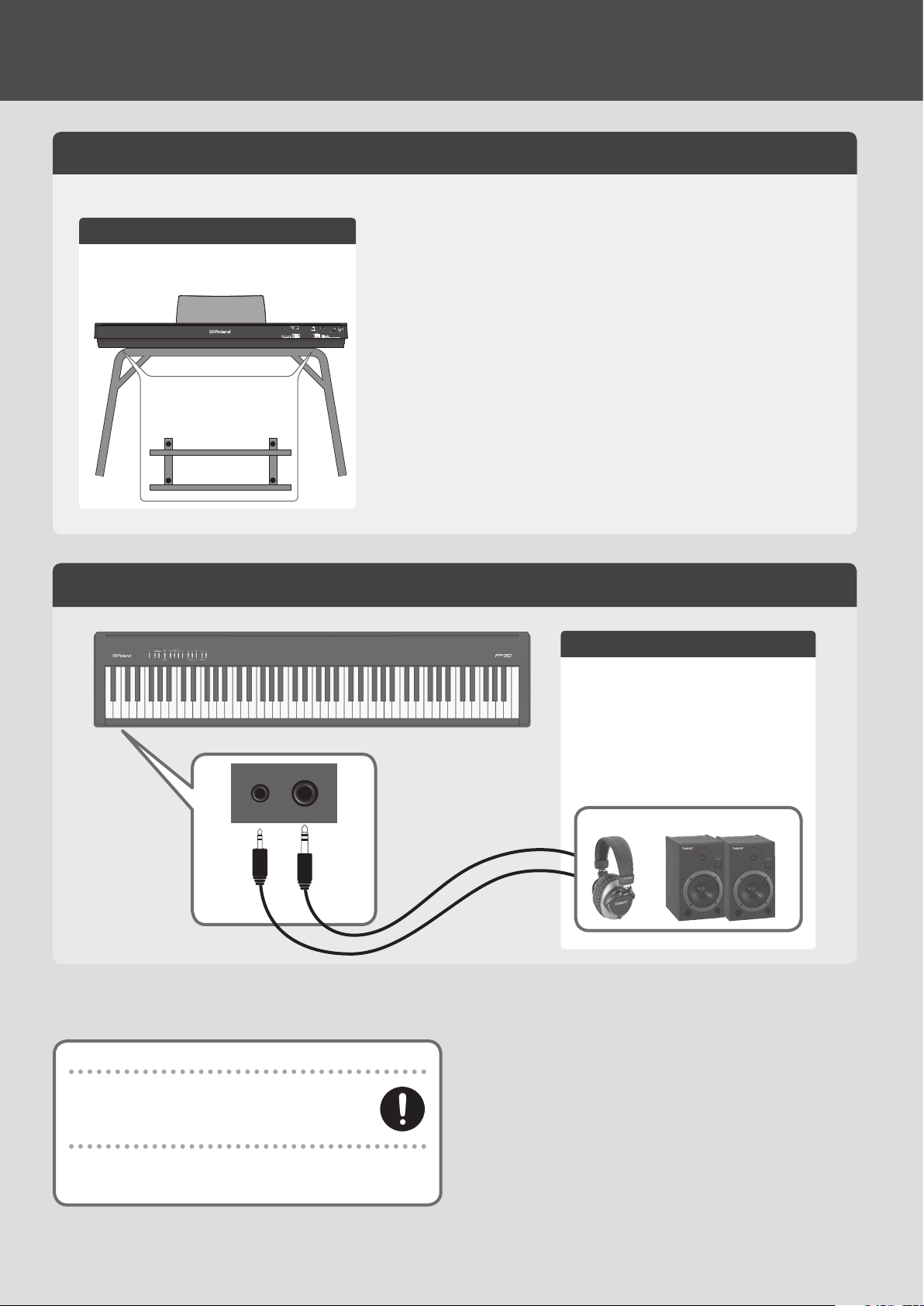
Before You Play
Placing the FP-30 on a Stand
If you want to place the FP-30 on a stand, use the Roland KSC-70 (refer to the KSC-70 Owner’s Manual) or KS-12.
* Be careful not to pinch your ngers when setting up the stand.
KS-12
Adjust the height of the stand to the lowest position.
Adjust the width of the stand
so that the rubber feet of the FP-30
straddle the stand.
Keyboard side
Top view
Connecting Equipment (Phones Jacks)
Phones 1/2 jacks
You can connect stereo headphones here.
If you connect amplied speakers, the sound of the FP-30
will be heard from the speakers.
Since the FP-30 has two headphone jacks, two people can
use headphones at the same time.
* You can also connect external speakers. If the sound is
distorted when external speakers are connected, slightly
lower the volume of the FP-30.
Headphones Amplied speakers
Note when placing the FP-30 on a stand
Place the FP-30 as directed in the owner’s manual (p. 4).
If it is not placed correctly, it may be unstable, causing it to fall
or overturn, and possibly resulting in personal injury.
Beware of overturning!
To prevent the FP-30 from overturning, do not apply excessive force to it,
and never sit or stand on it.
4
Page 5

Connecting Equipment (Rear Panel)
* To prevent malfunction and equipment failure, always turn down the volume, and turn o all the units before making any connections.
Owner’s Manual
USB Memory Port
Connect a USB ash drive here.
5 If a USB ash drive is connected, you can play or save songs.
* Do not disconnect the USB ash drive or turn o the power while
the access indicator of the USB ash drive is blinking.
* Carefully insert the USB ash drives all the way in—until it is rmly
in place.
USB Computer Port
If you use a commercially available USB cable to connect the
FP-30’s USB COMPUTER por t to your computer’s USB port, you’ll be
able to do the following things.
5 SMF data played back by MIDI-compatible software can be
sounded by the FP-30.
5 MIDI data can be transferred between the FP-30 and your DAW
software, opening up a wide range of possibilities for music
production and editing.
DC In Jack
Connect the included AC adaptor here.
Place the AC adaptor so the side with the indicator (see
illustration) faces upwards and the side with textual information
faces downwards.
The indicator will light when you plug the AC adaptor into an
AC outlet.
Pedal 1 Jack
Connect the included
damper pedal.
Power Cord
AC Outlet
Pedal 2 Jack
If connecting the separately
sold dedicated pedal
(KPD-70) to the separately
sold dedicated stand
(KSC-70), connect the KPD70’s cable here.
Turning On/O the Power
Once everything is properly connected (p. 5), be sure to follow the procedure
below to turn on their power. If you turn on equipment in the wrong order,
you risk causing malfunction or equipment failure.
Turning the power on
1. Long-press the [
* This unit is equipped with a protection circuit. A brief interval (a few seconds) after
turning the unit on is required before it will operate normally.
* You might hear some sound when switching the unit on/o. However, this is normal
and does not indicate a malfunction.
Turning the power o
1. Hold down the [
turned o.
L
] (POWER) button to turn the power on.
L
] (POWER) button for one second or longer; the power will be
Making the Power Automatically Turn O After a Time (Auto O)
The power to this unit will be turned o automatically after a predetermined
amount of time has passed since it was last used for playing music, or its
buttons or controls were operated (Auto O function).
If you do not want the power to be turned o automatically, disengage the
Auto O function.
(Default: 30 min.)
30 min.
10 min.
1
Hold down
240 min.
OFF
2
5
Page 6
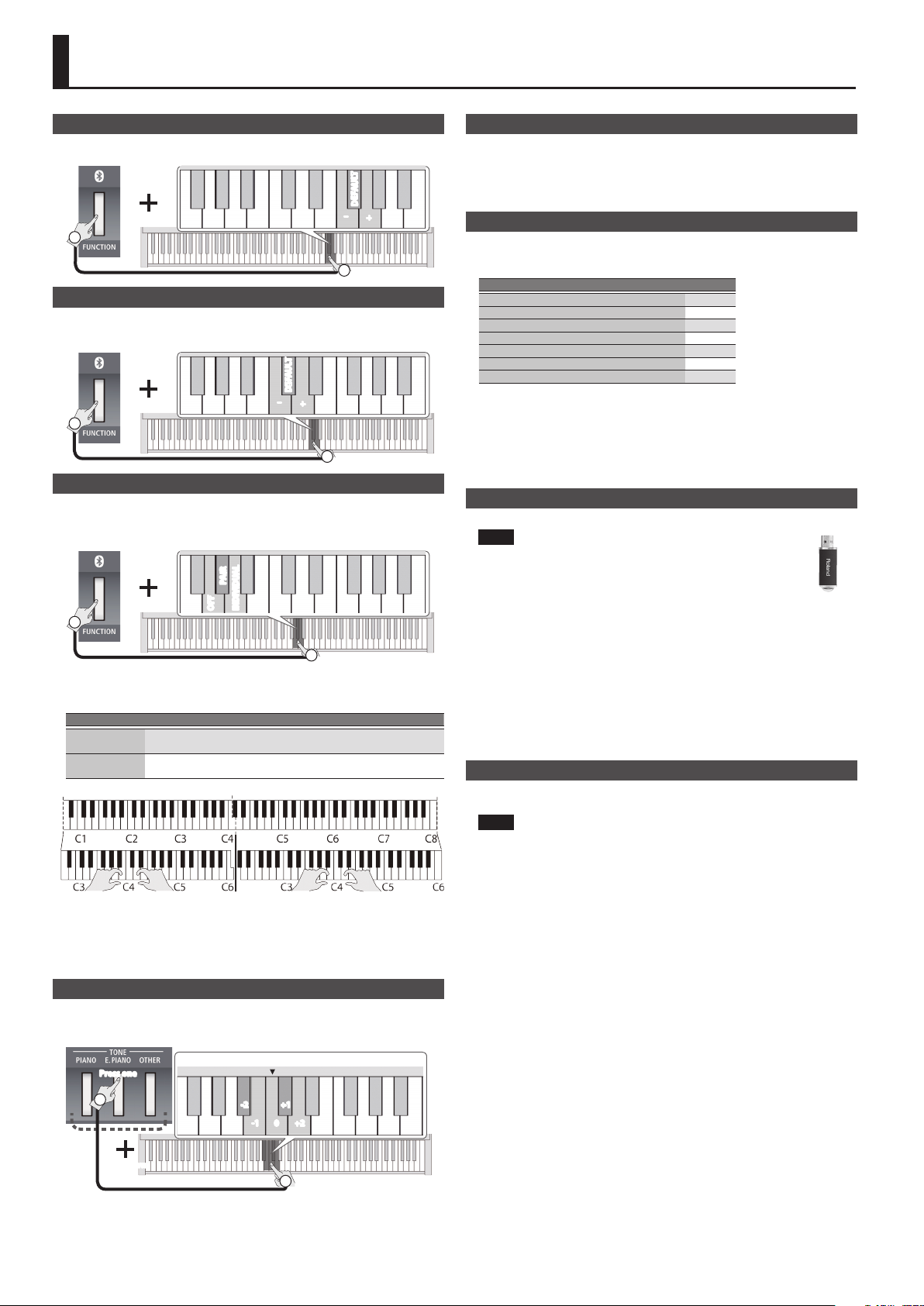
Advanced Features
Adjusting the Brilliance (Brilliance)
Here’s how to adjust the brilliance of the sound (3 levels).
C5
DEFAULT
–
Hold down
1
+
2
Adjusting the Reverberation (Ambience)
You can adjust a reverberation of the sound, and get the impression that you are
performing in a concert hall (5 levels).
C5
DEFAULT
–
Hold down
1
+
2
Dividing the Keyboard in Two (Twin Piano)
You can divide the keyboard into left and right sections so that two people can
play the same pitch ranges. This function lets you use the unit as though it were
two pianos.
C5
PAIR
Hold down
1
OFF
INDIVIDUAL
2
The keyboard will be divided into left and right sections, with “middle C” located in
the center of each section.
You can choose one of the following ways in which the sound will be heard.
Value Explanation
PAIR
INDIVIDUAL
* The left and right sections will have the same tone (Piano). Twin Piano will be
* The damper pedal aects only the right section of the keyboard.
* The soft pedal operates as the damper pedal for the left section of the
The sound will be heard from the right as you play toward the right of the
keyboard, and from the left as you play toward the left.
Notes played in the right area will be heard from the right speaker, and
notes played in the left area will be heard from the left speaker.
cancelled when you push one of the TONE buttons.
keyboard (when using the KPD-70).
Changing the Pitch of the Tone in Octave Steps (Octave Shift)
When using Dual Play (p. 2) or Split Play (p. 2), you can change the pitch of each
part (PIANO, E. PIANO, OTHER) in steps of an octave. This is called the “Octave
Shift” function.
Press one
1
C4
+1-2
-1 0 +2
Disabling the Buttons (Panel Lock)
While holding down the [PIANO] button, turn the power on. Keep holding down
[PIANO] button for at least six seconds. Panel Lock is engaged, and buttons other
than the [L] (Power) button and the Volume buttons are disabled. This prevents
the tones or settings from being changed if you inadvertently press a button.
Panel Lock will be cancelled when you turn o the power.
Saving the Settings (Memory Backup)
When this unit’s power is turned o, it will return to its default settings. However, if
desired, you can save the following settings so that they will be remembered even
after the power is o. This is called the “Memory Backup” function.
Settings saved by Memory Backup Page
Key Touch p. 7
Brilliance p. 6
Ambience p. 6
Master Tuning p. 7
Bluetooth ON, OFF p. 7
Bluetooth MIDI, Turns pages. p. 7
Bluetooth Mode1, Mode2 p. 7
1. Hold down the [FUNCTION] button and press the [
t
] button.
The [s] button and the [t] button will blink.
If you decide to cancel, press the [s] button.
2. To save the settings, press the [
t
] button.
When all the LEDs on the buttons are lit, the operation is complete.
Formatting a USB Flash Drive
Here’s how to initialize (format) the entire contents saved on a USB ash drive.
NOTE
5 Formatting will erase everything that has been saved on the USB
ash drive.
5 Before using a new USB ash drive with the FP-30 for the rst time, you
must format the USB ash drive.
1. Connect the USB ash drive that you want to format to the USB MEMORY port.
2. While holding down the [
button for at least six seconds.
s
] button, turn the power on. Keep holding down [s]
The [s] button and the [t] button will blink.
If you decide to cancel, press the [s] button.
3. To execute the format, press the [
t
] button.
When all the LEDs on the buttons are lit, the operation is complete.
4. Turn the power o, then on again.
Restoring the Factory Settings (Factory Reset)
The settings you’ve changed in the function mode can be restored to their factoryset condition.
NOTE
When you execute a factory reset, all settings will be initialized and the song you
recorded in internal memory will be erased.
1. While holding down the [FUNCTION] button, turn the power on. Keep holding down
[FUNCTION] button for at least six seconds.
The [s] button and the [t] button will blink.
If you decide to cancel, press the [s] button.
2. To execute the Factory Reset, press the [
When all the LEDs on the buttons are lit, the operation is complete.
3. Turn the power o, then on again.
t
] button.
Hold down
2
6
Page 7
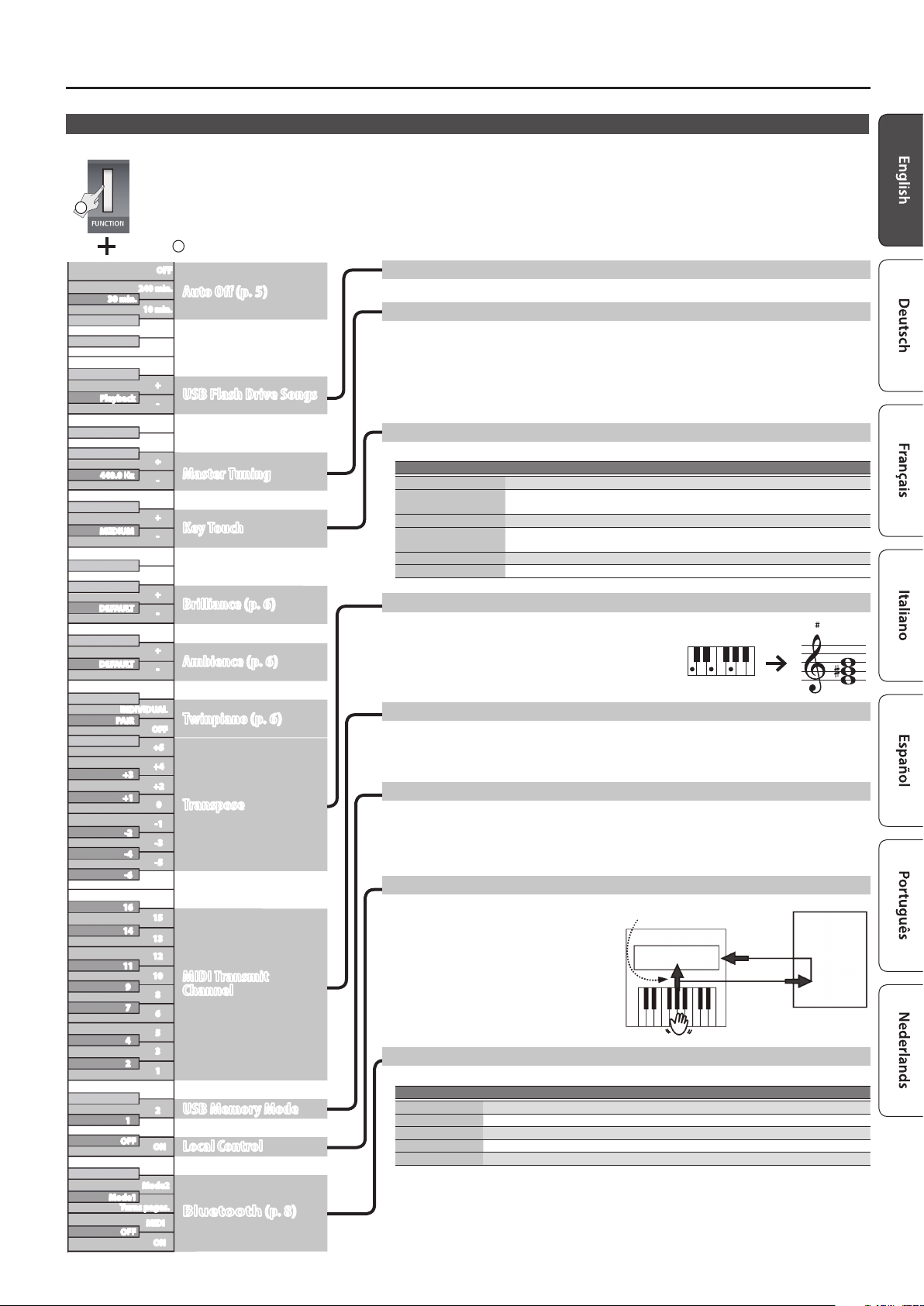
Various Function Settings (Function Mode)
To make function settings, hold down the [FUNCTION] button and press the key shown in the illustration.
1
Advanced Features
Hold down
C8
30 min.
C7
Playback
2
OFF
240 min.
Auto O (p. 5)
10 min.
+
USB Flash Drive Songs
-
Playing Songs from a USB Flash Drive
You can play songs from a USB ash drive, or switch songs.
Matching the Pitch with Other Instruments (Master Tuning)
When playing ensemble with other instruments and in other such instances, you can match the standard pitch to another
instrument.
The standard pitch generally refers to the pitch of the note that’s played when you nger the middle A key.
For a cleaner ensemble sound while performing with one or more other instruments, ensure that each instrument’s
standard pitch is in tune with that of the other instruments. This tuning of all the instruments to a standard pitch is called
“master tuning.”
You can adjust the tuning in the range of 415.3 Hz–440.0 Hz (default)–466.2 Hz (in 0.1 Hz steps).
Changing the Keyboard Playing Feel (Key Touch)
440.0 Hz
C6
C5
MEDIUM
DEFAULT
DEFAULT
+
Master Tuning
-
+
Key Touch
-
+
Brilliance (p. 6)
-
+
Ambience (p. 6)
-
You can change the playing feel of the keyboard.
Setting Explanation
+2: SUPER HEAVY An even heavier setting than “HEAVY.”
+1: HEAVY
0: MEDIUM Sets the keyboard to the standard touch.
-1: LIGHT
-2: SUPER LIGHT An even lighter setting than “LIGHT.”
-3: FIX The sound plays at one set volume, regardless of the force used to play the keys.
You have to nger the keyboard more forcefully than “MEDIUM” in order to play fortissimo
(), so the keyboard touch feels heavier.
You can achieve fortissimo () play with a less forceful touch than “MEDIUM” so the
keyboard feels lighter.
Changing the Key of the Keyboard (Transpose)
You can use the Transpose function to transpose the keyboard in
semitone steps.
For example, if a song is in the key of E major, and you want to play it
with the ngering of C major, set Transpose to a value of “+4.”
If you play C E G It will sound E G B
INDIVIDUAL
PAIR
+3
C4
C3
C2
C1
+1
-2
-4
-6
16
14
11
9
7
4
2
1
OFF
Mode1
Turns pages.
OFF
Twinpiano (p. 6)
OFF
+5
+4
+2
0
Transpose
-1
-3
-5
15
13
12
10
MIDI Transmit
Channel
8
6
5
3
1
2
USB Memory Mode
ON
Local Control
Mode2
Bluetooth (p. 8)
MIDI
ON
MIDI Transmit Channel Settings
This setting species the MIDI channel on which this unit will transmit. MIDI uses sixteen “MIDI channels,” which are
numbered 1 through 16. By connecting MIDI devices and specifying the appropriate MIDI channel for each device, you can
play or select sounds on those devices.
This unit will receive all sixteen channels (1–16).
Changing the USB Flash Drive Setting (USB Memory Mode)
In some cases, when USB ash drive is connected to the USB MEMORY port, it may take longer for data to be loaded, or
data may fail to be loaded successfully. In this case, you may be able to solve the problem by changing the USB MEMORY
Mode setting to “1.” When the unit left the factor y, this was set to “2.” Normally, there is no need to make this setting.
* After you change this setting, you must turn the power o, then back on again. The new setting takes eect when you
turn the power back on.
Preventing Double Notes When Working with a Software Synthesizer (Local Control)
If a software synthesizer is connected to USB MIDI, turn
this item “OFF.”
Since most software synthesizer have their Thru
function turned on, notes you play on the keyboard
may be sounded in duplicate, or get dropped. To
prevent this, you can enable the “Local O ” setting so
that the keyboard and internal sound generator will be
disconnected.
Local Control
Sound Generator
USB MIDI In
USB MIDI Out
Software
Synthesizer
Computer
Settings for Bluetooth®
You can make settings for Bluetooth (*1).
Setting Explanation
ON, OFF Turns Bluetooth on/o.
MIDI Transmits and receives MIDI messages.
Turns pages. Assigns the key operation of your music-reader app to the pedal of the FP-30.
Mode1 Choose this if the key operation of your music-reader app is cursor up/down.
Mode2 Choose this if the key operation of your music-reader app is Page Up/Page Down.
*1: Only models equipped with the Bluetooth function
7
Page 8

Using the Bluetooth® Functionality
(Only models equipped with the Bluetooth function)
Here’s What You Can Do
Bluetooth functionality creates a wireless connection between a mobile device
such as a smartphone or tablet (subsequently referred to as the “mobile device”)
and this unit, allowing you to do the following.
Page-turning
A music score display app on the mobile device can be controlled from this unit.
MIDI data transmission and reception
MIDI data can be exchanged between this unit and the mobile device.
Transferring MIDI Data
Here’s how to make settings for transmitting and receiving MIDI data between this
unit and the mobile device.
MEMO
The page turning function and the MIDI transmit/receive function cannot be used
simultaneously.
1. Place the mobile device that you want to connect nearby this unit.
MEMO
If you have more than one unit of this model of unit, power-on only the unit that you
want to pair (power-o the other units).
2. Hold down the [FUNCTION] button and press A0 on the keyboard (p. 7).
This unit’s Bluetooth function turns on.
3. Hold down the [FUNCTION] button and press B0 on the keyboard (p. 7).
The MIDI function of this unit turns on.
MEMO
In some cases when you switch the function, the connection with the mobile device
might become unavailable. In this case, take the following steps.
5 In the Bluetooth screen of your mobile device, cancel the registration of this unit.
5 Turn o the Bluetooth function of your mobile device, and then turn it on again.
4. In the mobile device’s app (e.g., GarageBand), establish a connection with this unit.
When the connection is established, this unit’s [Bluetooth] (FUNCTION) button
lights.
Using the Pedal to Turn Pages on a Music Score App
Here’s how to use this unit’s pedal to operate (turn pages on) a music score app on
your mobile device.
* To turn pages using the pedals, you’ll need to connect the KPD-70.
1. Proceed with steps 1 and 2 of “Transferring MIDI Data” (p. 8).
2. Hold down the [FUNCTION] button and press C1 on the keyboard (p. 7).
This unit’s page-turning function turns on.
3. Turn on the Bluetooth function of the mobile device.
MEMO
The example shown here uses the iPhone. For details, refer to the owner’s manual
of your mobile device.
4. On your mobile device, tap “FP-30.”
This unit will be paired with the mobile device. When pairing succeeds, the model
name of this unit (“FP-30”) is added to the “Paired Devices” list of the mobile
device.
When the connection is established, this unit’s [Bluetooth] (FUNCTION) button
lights.
MEMO
5 If you’re using an iOS device (iPhone or iPad), the screen of the iOS device
indicates “Bluetooth Pairing Request.” Tap the [Pair] button.
5 If the screen of the mobile device requests you to enter a “Pass Key,” enter
“0000” (four zeros).
If the keyboard is no longer shown on the mobile device
In some cases, depending on the mobile device app that you’re using, the
keyboard might stop being displayed (i.e., the keyboard might become
unavailable).
If you want the mobile device’s keyboard to be shown while you’re using the page
turning function, hold down this unit’s [FUNCTION] button and press the [Piano]
button.
To hide the mobile device’s keyboard, once again hold down the [FUNCTION]
button and press the [Piano] button.
Connecting an Already-Paired Mobile Device
1. Proceed with steps 1–3 of “Using the Pedal to Turn Pages on a Music Score App” (p. 8).
This unit and your mobile device are connected wirelessly.
MEMO
5 If the above steps do not succeed in establishing a connection, tap the model
name (“FP-30”) that is shown in the Bluetooth device screen of the mobile
device.
5 To end the connection, turn this unit’s Bluetooth function “OFF”
([FUNCTION] + A#0) or turn your mobile device’s Bluetooth function “o.”
Turning Pages
Pressing the center pedal turns to the next page, and pressing the left pedal turns
to the preceding page.
You can also advance to the next page by pressing the [FUNCTION] button.
Changing the Operating Keys of the Page Turning Function
The key operations for turning pages will dier depending on the music score
display app that you’re using. You can choose which keys of this unit will operate
the page turning function.
1. Hold down the [FUNCTION] button and press C#1 or D1 on the keyboard (p. 7).
Key Setting Explanation
Mode1
C#1
Cursor Up/Down
Mode2
D1
Page Up/Page
Down
Problems with Bluetooth Functionality
Problem Cause/Action
This unit does
not appear in the
Bluetooth device
list of your mobile
device
Can’t connect to
Bluetooth page
turning
Can’t connect to
Bluetooth MIDI
Can’t connect via
MIDI
Can’t pair
Can’t use the page
turning function
and MIDI function
simultaneously
Can’t connect a
paired mobile
device
Keyboard no longer
appears (becomes
unavailable) on the
mobile device
Pedal doesn't work,
or its eect is stuck
The [H] [I] keys of the keyboard are used by the page turning app.
The [Page Up] [Page Down] keys of the keyboard are used by the
page turning app.
Could the Bluetooth function be turned “O”?
If the Bluetooth function is “On” and the Bluetooth Turn/MIDI function is set to
“Page turn (Mode1, Mode2)”
A device named “FP-30” appears.
If the Bluetooth function is “On” and the Bluetooth Turn/MIDI function is set to
“MIDI”
You can check this from a setting inside your app such as GarageBand.
In some cases, the connection with the mobile device might become unavailable
when you switch the Bluetooth Turn/MIDI function.
If this unit is not visible as a device in the mobile device’s Bluetooth settings
Delete the device registration, then turn the Bluetooth function “O ” and “On”
again, and then reestablish pairing.
In some cases, the connection with the mobile device might become unavailable
when you switch the Bluetooth Turn/MIDI function.
If you can see the device from the settings in GarageBand or other app
Delete the device registration, then turn the Bluetooth function “O ” and “On”
again, and then reestablish pairing.
If you can’t see the device from the settings in GarageBand or other app
Delete the device from the Bluetooth settings, turn the mobile device’s Bluetooth
function o and on again, and reestablish the connection.
Bluetooth MIDI is only compatible with iOS. Also, you must make the connection
not from the mobile device’s Bluetooth setting but from the setting within
GarageBand or other app that you’re using.
This unit’s Bluetooth function establishes pairing the rst time you select and pair
it from your mobile device. You don’t need to initiate pairing from this unit.
The page turning function and MIDI function cannot be used simultaneously.
If the connection breaks immediately after it is established, or when you switch
the page turning function and MIDI data transmit/receive function, turning the
Bluetooth device’s Bluetooth switch o and then on again may allow connection
to occur.
When using the page turning function, the keyboard might not be shown (might
be unavailable) depending on the mobile device that you’re using.
If you want the mobile device’s keyboard to be shown while you’re using the page
turning function, hold down this unit’s [FUNCTION] button and press the [Piano]
button.
To hide the mobile device’s keyboard, hold down the [FUNCTION] button and press
the [Piano] button.
If the Bluetooth page-turning function is on, and this unit is connected with a
mobile device, the center pedal and left pedal cannot be used as the sostenuto
pedal and soft pedal.
8
Page 9

Troubleshooting
Problem Cause/Action
All LEDs other than
the [L] (POWER)
button are blinking
Even though you’re
using headphones
and the sound is
muted, a thumping
sound is heard
when you play the
keyboard
Power turns o on
its own
Power does not
turn on
Pedal does not work,
or is “stuck”
No sound/No sound
when you play back
a song
Pitch of the keyboard
or song is incorrect
Sounds are heard
twice (doubled)
when the keyboard
is played
The sound of
the higher notes
suddenly changes
from a certain key
Excessive current ow occurred at the USB MEMORY port.
Check whether there might be a problem with the USB ash drive. Next, turn the
power o, then back on again.
This unit uses a hammer action keyboard in order to simulate an acoustic piano’s
playing touch as realistically as possible. For this reason, you’ll hear the hammers
thump when you play the keyboard, just as you would when playing an acoustic
piano. Since this unit allows you to adjust its volume, you might notice the sound
of the hammers in certain situations, but this does not indicate a malfunction.
If vibration transmitted to the oor or walls is a concern, you may be able to
minimize the vibration by moving the piano away from the wall, or by laying
down a commercially available anti-vibration mat designed for use with pianos.
With the factory settings, the unit’s power will automatically be switched o 30
minutes after you stop playing or operating the unit.
If you don’t need the power to turn o automatically, turn the “Auto O” setting
“OFF” (p. 5).
Is the AC adaptor connected correctly (p. 5)?
Is the pedal connected correctly?
Plug the cord rmly into the PEDAL jack (p. 5).
Could the unit’s volume be turned down?
Could headphones be connected?
The speakers will not produce sound if headphones is connected to the PHONES
jack (p. 4).
Could you have made Transpose settings (p. 7).
Is the Master Tune setting appropriate (p. 7).
The notes of a piano are tuned using a unique method (stretched tuning), which
makes upper-range notes slightly higher in pitch, and lower-range notes slightly
lower in pitch. For this reason, you might perceive the pitch as being incorrect,
but this is the way an acoustic piano should sound.
Could you have selected a dual tone (p. 2)?
On an acoustic piano, the approximately one and a half octaves of notes at the
upper end of the keyboard will continue sounding regardless of the damper
pedal. These notes also have a somewhat dierent tonal character.
This unit faithfully simulate this characteristic of acoustic pianos. On this unit,
the range that is unaected by the damper pedal will change according to the
transpose setting.
Problem Cause/Action
If you hear this in headphones:
Piano sounds that have a brilliant and crisp character contain substantial high-
frequency components that may sound as though a metallic ringing has been
added. This is because the characteristics of an actual piano are being faithfully
High-pitched ringing
is heard
Sound wrong, or are
buzzy
Power turns o
reproduced, and is not a malfunction.
This ringing is more obtrusive if the reverb eect is applied heavily, so you may
be able to minimize it by decreasing the reverb.
If you don’t hear this in headphones:
It is likely that there is some other reason (such as resonances within the unit).
Please contact your dealer or the nearest Roland service center.
If you set the volume to the maximum setting, the sound may be distorted
depending on how you perform. If this occurs, turn down the volume.
If you don’t hear this in headphones:
Performing at high volumes may cause the speakers or objects near the unit to
resonate. Fluorescent lights or glass doors may also resonate sympathetically. In
particular, this is more likely to occur for lower notes and higher volumes. You can
take the following measures to minimize resonances.
5 Locate this unit 30 cm (12 inch) away from walls or other sur faces.
5 Keep the volume down.
5 Move away from the objects that are resonating.
If you hear this in headphones:
It is likely that there is some other reason. Please contact your dealer or a nearby
Roland service center.
In some cases, playing back extremely high-volume SMF or WAV data from a USB
ash drive may cause the protection circuit to operate, turning the power o.
If this occurs, reduce the volume.
Internal Song List
No. Song name Composer Key
1 Floral Pursuits * Léo Delibes, Arranged by John Maul A0
The Nutcracker “Waltz of the Flowers”
2
(Jazz Arrangement)
3 The Marriage of Figaro “Overture” Wolfgang Amadeus Mozart B0
4 Bop On The Rock * John Maul C1
5 Swan-derful Samba *
6 My Pleasure * Masashi Hirashita D1
7 Barcarolle Fryderyk Franciszek Chopin D#1
8 Zhavoronok
9 Valse, op.34-1 Fryderyk Franciszek Chopin F1
10 Polonaise op.53 Fryderyk Franciszek Chopin F#1
11 Nocturne No.20 Fryderyk Franciszek Chopin G1
12 Die Forelle
13 Reets dans l’Eau Claude Achille Debussy A1
14 La Fille aux Cheveux de Lin Claude Achille Debussy A#1
15 La Campanella Franz Liszt B1
16 Scherzo No.2 Fryderyk Franciszek Chopin C2
17 Liebesträume 3 Franz Liszt C#2
18 Étude, op.10-3 Fryderyk Franciszek Chopin D2
Peter Ilyich Tchaikovsky, Arranged by
*
Masashi Hirashita
Peter Ilyich Tchaikovsky, Arranged by
John Maul
Mikhail Ivanovich Glinka, Arranged by
Mily Alexeyevich Balakirev
Franz Peter Schubert, Arranged by
Franz Liszt
A#0
C#1
E1
G#1
Drum Pattern List
No. Pattern name Key
1 8Beat D#1
2 16Beat E1
3 Shue F1
4 Disco F#1
5 Swing G1
6 Jazz Waltz G#1
7 Latin A1
8 6/8March A#1
No. Song name Composer Key
19 Je te veux Erik Satie D#2
20 Fantaisie-Impromptu Fryderyk Franciszek Chopin E2
21 Clair de Lune Claude Achille Debussy F2
22 Nocturne No.2 Fryderyk Franciszek Chopin F#2
23 Für Elise Ludwig van Beethoven G2
24 Late Night Chopin *
25 Fly Free * John Maul A2
26 L’éveil de l’amour * Masashi Hirashita A#2
27 Wedding Song * John Maul B2
28 Yesterday’s Dream * John Maul C3
29 Windy Afternoon * Masashi Hirashita C#3
30 Scrambled Egg * Masashi Hirashita D3
–- (Recorded song) –- C4
* All rights reserved. Unauthorized use of this material for purposes other than private, personal
enjoyment is a violation of applicable laws.
* No data for the music that is played will be output from USB Computer port.
* Songs marked by an asterisk “*” are original songs composed for the Roland Corporation. The
copyrights to these songs are owned by the Roland Corporation.
Hold down
1
2
Fryderyk Franciszek Chopin, Arranged
by John Maul
C1
1
4 6 8
2 3 5 7
G#2
9
Page 10
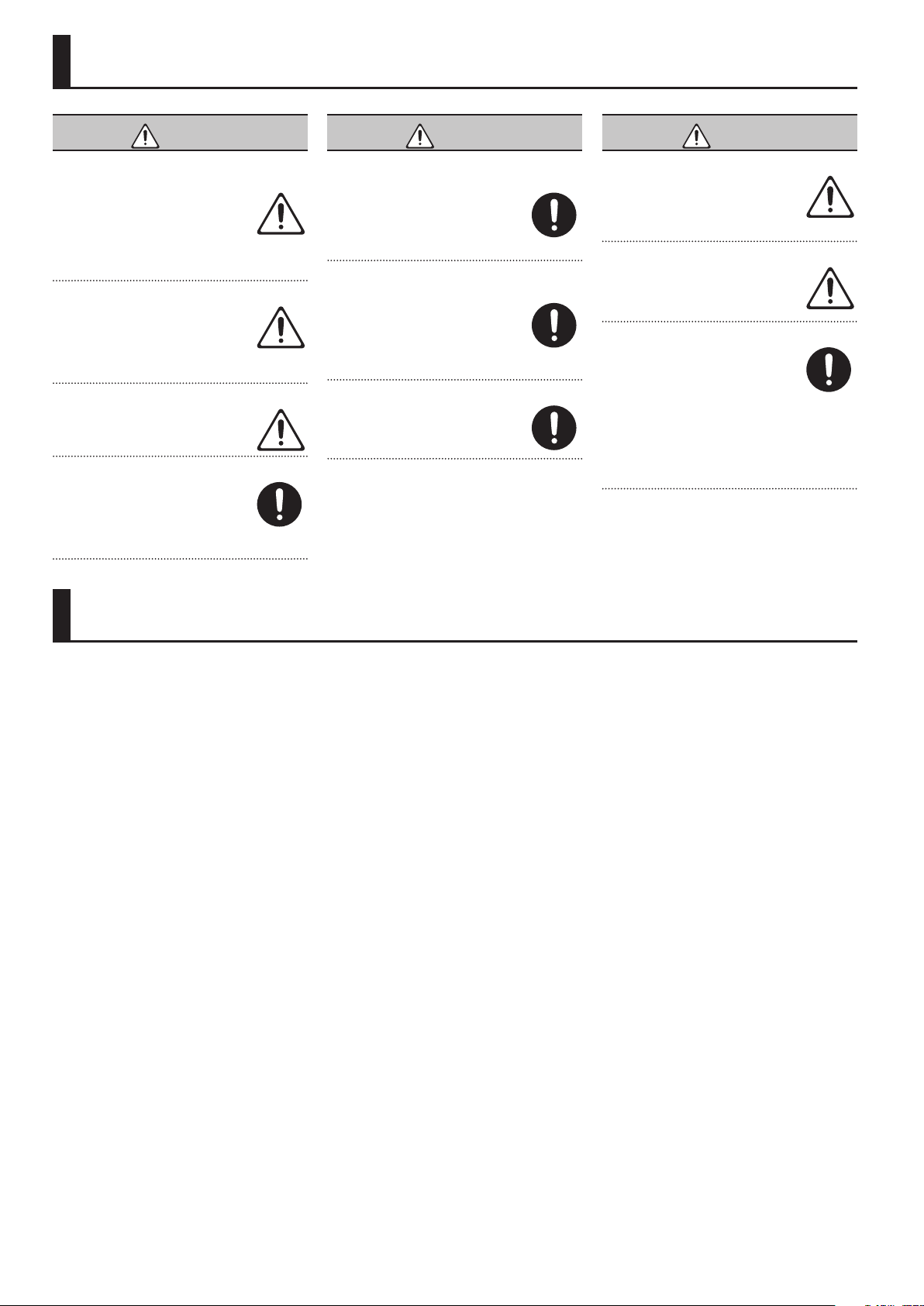
USING THE UNIT SAFELY
WARNING
To completely turn o power to the unit, pull out
the plug from the outlet
Even with the power switch turned o, this unit is
not completely separated from its main source of
power. When the power needs to be completely
turned o, turn o the power switch on the unit,
then pull out the plug from the outlet. For this
reason, the outlet into which you choose to connect the power
cord’s plug should be one that is within easy reach and readily
accessible.
Concerning the Auto O function
The power to this unit will be turned o
automatically after a predetermined amount of
time has passed since it was last used for playing
music, or its buttons or controls were operated
(Auto O function). If you do not want the power
to be turned o automatically, disengage the Auto O function
(p. 5).
Use only the stand that is recommended
This unit should be used only with a stand that is
recommended by Roland.
Do not place in a location that is unstable
When using the unit with a stand recommended
by Roland, the stand must be carefully placed so
it is level and sure to remain stable. If not using
a stand, you still need to make sure that any
location you choose for placing the unit provides
a level surface that will properly support the unit, and keep it
from wobbling.
WARNING
Precautions regarding placement of this unit on a
stand
Be sure to follow the instructions in the Owner’s
Manual carefully when placing this unit on a stand
(p. 4).
If it is not set up properly, you risk creating an
unstable situation which could lead to the unit
falling or the stand toppling, and may result in injury.
Use only the supplied AC adaptor and the correct
voltage
Be sure to use only the AC adaptor supplied with
the unit. Also, make sure the line voltage at the
installation matches the input voltage specied
on the AC adaptor’s body. Other AC adaptors
may use a dierent polarity, or be designed
for a dierent voltage, so their use could result in damage,
malfunction, or electric shock.
Use only the supplied power cord
Use only the attached power cord. Also, the
supplied power cord must not be used with any
other device.
CAUTION
Use only the specied stand(s)
This unit is designed to be used in combination
with specic stands (KSC-70, KS-12)
manufactured by Roland. If used in combination
with other stands, you risk sustaining injuries
as the result of this product dropping down or
toppling over due to a lack of stability.
Evaluate safety issues before using stands
Even if you observe the cautions given in the
owner’s manual, certain types of handling may
allow this product to fall from the stand, or cause
the stand to overturn. Please be mindful of any
safety issues before using this product.
Cautions when moving this unit
If you need to move the instrument, take note of
the precautions listed below. At least two persons
are required to safely lift and move the unit. It
should be handled carefully, all the while keeping
it level. Make sure to have a rm grip, to protect
yourself from injury and the instrument from damage.
• Check to make sure the screws securing the unit to the
stand have not become loose. Fasten them again securely
whenever you notice any loosening.
• Disconnect the power cord.
• Disconnect all cords coming from external devices.
• Remove the music stand.
IMPORTANT NOTES
Placement
• Do not allow objects to remain on top of the keyboard. This
can be the cause of malfunction, such as keys ceasing to
produce sound.
• Depending on the material and temperature of the surface
on which you place the unit, its rubber feet may discolor or
mar the surface.
Care of the Keyboard
• Do not write on the keyboard with any pen or other
implement, and do not stamp or place any marking on the
instrument. Ink will seep into the surface lines and become
unremovable.
• Do not ax stickers on the keyboard. You may be unable to
remove stickers that use strong adhesives, and the adhesive
may cause discoloration.
• To remove stubborn dirt, use a commercially available
keyboard cleaner that does not contain abrasives. Start
by wiping lightly. If the dirt does not come o, wipe using
gradually increasing amounts of pressure while taking care
not to scratch the keys.
Repairs and Data
• Before sending the unit away for repairs, be sure to make
a backup of the data stored within it; or you may prefer to
write down the needed information. Although we will do
our utmost to preserve the data stored in your unit when we
carry out repairs, in some cases, such as when the memory
section is physically damaged, restoration of the stored
content may be impossible. Roland assumes no liability
concerning the restoration of any stored content that has
been lost.
Additional Precautions
• Any data stored within the unit can be lost as the result
of equipment failure, incorrect operation, etc. To protect
yourself against the irretrievable loss of data, try to make a
habit of creating regular backups of the data you’ve stored
in the unit.
• Roland assumes no liability concerning the restoration of any
stored content that has been lost.
• The sound of keys being struck and vibrations produced by
playing an instrument can be transmitted through a oor or
wall to an unexpected extent. Please take care not to cause
annoyance to others nearby.
• Do not apply undue force to the music stand while it is in use.
Using External Memories
• Please observe the following precautions when handling
external memory devices. Also, make sure to carefully
observe all the precautions that were supplied with the
external memory device.
• Do not remove the device while reading/writing is in
progress.
• To prevent damage from static electricity, discharge all
static electricity from your person before handling the
device.
Caution Regarding Radio Frequency Emissions
• The following actions may subject you to penalty of law.
• Disassembling or modifying this device.
• Removing the certication label axed to the back of this
device.
Intellectual Property Right
• It is forbidden by law to make an audio recording, video
recording, copy or revision of a third party’s copyrighted
work (musical work, video work, broadcast, live performance,
or other work), whether in whole or in part, and distribute,
sell, lease, perform or broadcast it without the permission of
the copyright owner.
• Do not use this product for purposes that could infringe on a
copyright held by a third party. We assume no responsibility
whatsoever with regard to any infringements of third-party
copyrights arising through your use of this product.
• The copyright of content in this product (the sound
waveform data, style data, accompaniment patterns, phrase
data, audio loops and image data) is reserved by Roland
Corporation.
• Purchasers of this product are permitted to utilize said
content (except song data such as Demo Songs) for the
creating, performing, recording and distributing original
musical works.
• Purchasers of this product are NOT permitted to extract
said content in original or modied form, for the purpose
of distributing recorded medium of said content or making
them available on a computer network.
• MMP (Moore Microprocessor Portfolio) refers to a patent
portfolio concerned with microprocessor architecture, which
was developed by Technology Properties Limited ( TPL).
Roland has licensed this technology from the TPL Group.
• The Bluetooth® word mark and logos are registered
trademarks owned by Bluetooth SIG, Inc. and any use of such
marks by Roland is under license.
• Roland, SuperNATURAL, and GS are either registered
trademarks or trademarks of Roland Corporation in the
United States and/or other countries.
• Company names and product names appearing in this
document are registered trademarks or trademarks of their
respective owners.
10
Page 11

Formats Playable from a USB Flash Drive
The FP-30 can play back data in the following formats.
5 SMF formats 0/1
5 Roland Piano Digital format (i-format)
5 Audio les: WAV format, 44.1 kHz, 16-bit linear
11
Page 12

List of Operations (Button and Key Combinations)
1
Hold down
C8
C7
C6
C5
2
+
0
0
DUAL mix balance
–
+
SPLIT mix balance
–
1
Hold down
C8
C7
C6
C5
2
1
Hold down
C8
C7
C6
C5
Playback
0
Playback
Next
Pre v.
+
–
&
p. 7
2
&
p. 2
ALL SONG PLAY
USB ash drive songs
SONG mix balance
Prestissomo (200)
Presto (184)
C4
C3
C2
C1
Vivace (164)
Animato (152)
Allegro (132)
Allegretto (108)
Moderato (92)
Andantino (80)
Andante (72)
Lento (60)
Largo (46)
Enter
9
7
4
2
8
6
4
1
5
2
Adagio (58)
0
8
6
5
3
1
7
5
3
2
6
4
3
0
Typical tempo
Enter tempo
numerically
Specifying a Numeric
Tempo
&
p. 3
Drum pattern
Drum pattern list
&
p. 9
Change the time
signature
Changing the Number
of Beats & p. 3
C4
C3
C2
C1
Playback
29
26
24
22
19
17
14
12
10
7
5
2
Recorded song
30
28
27
25
23
21
20
18
16
Song select
15
Internal Song List & p. 9
13
11
9
8
6
4
3
1
+2
C4
C3
C2
+1
–2
SPLIT/DUAL octave
0
shift
–1
Tone
select
OTHER
Tone list
&
p. 2
C1
PIANO
E. PIANO
Page 13

MEMO
Page 14
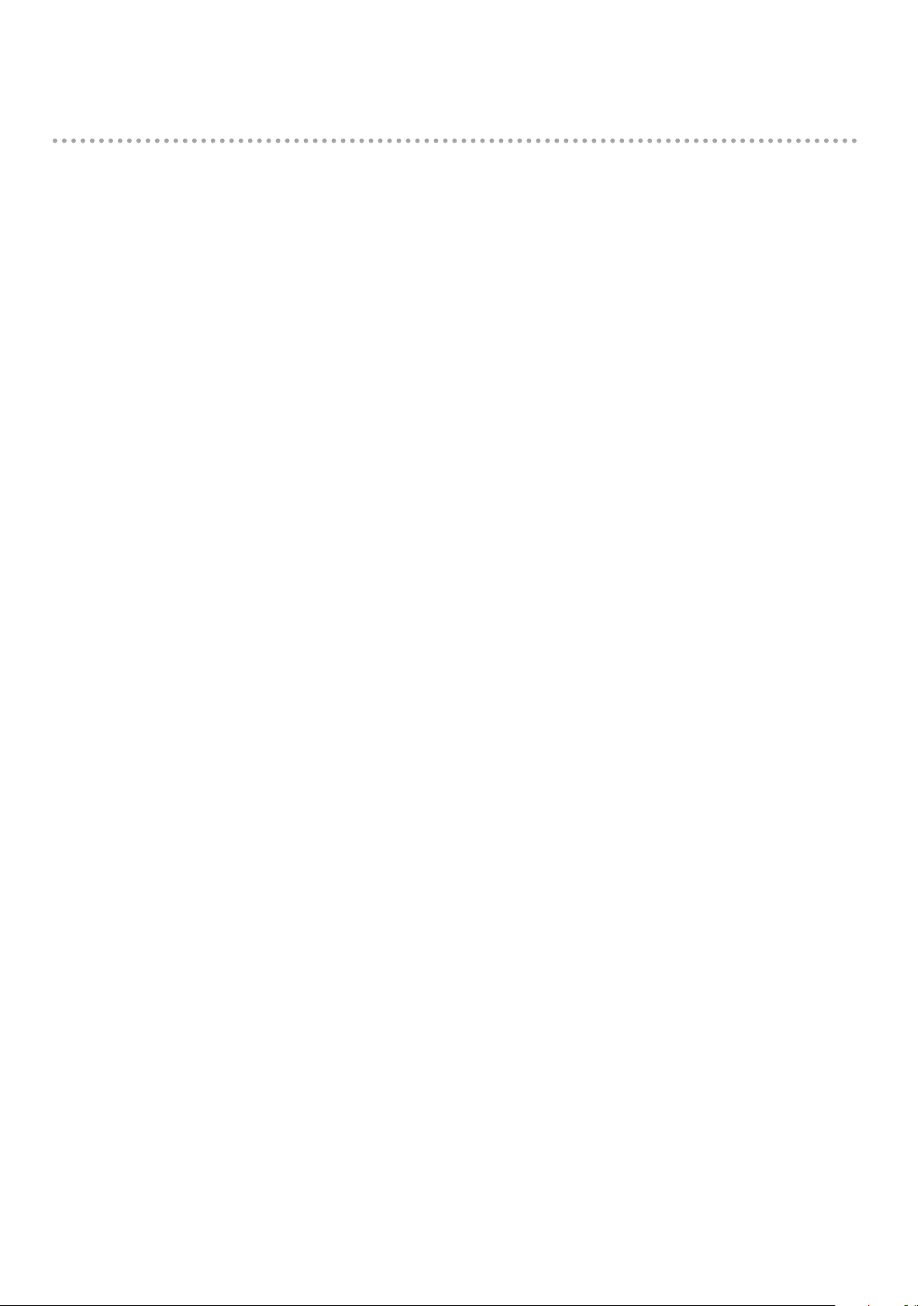
MEMO
Page 15
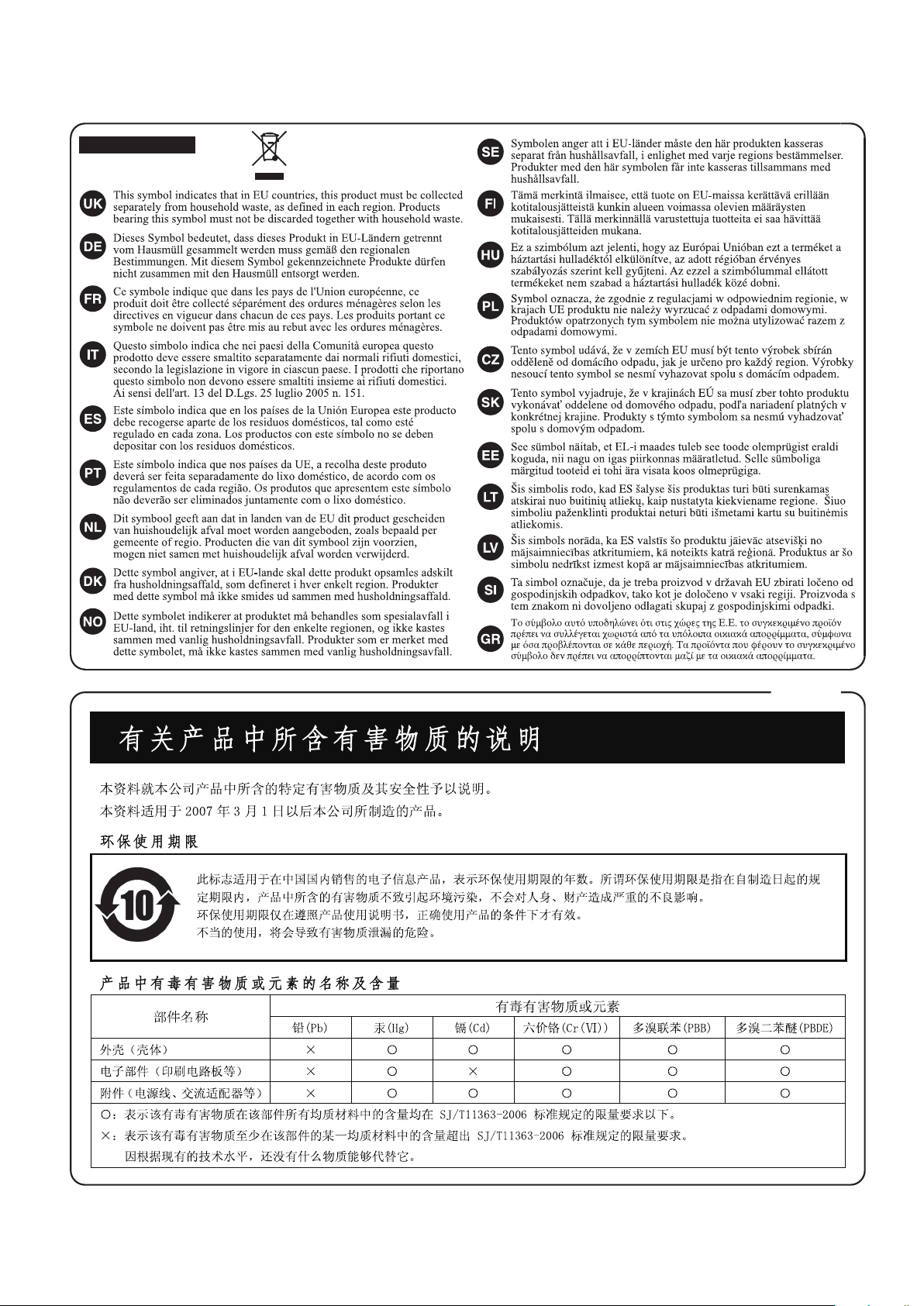
For EU Countries
For China
Page 16

For the U.K.
IMPORTANT: THE WIRES IN THIS MAINS LEAD ARE COLOURED IN ACCORDANCE WITH THE FOLLOWING CODE.
BLUE:
BROWN:
As the colours of the wires in the mains lead of this apparatus may not correspond with the coloured markings identifying
the terminals in your plug, proceed as follows:
The wire which is coloured BLUE must be connected to the terminal which is marked with the letter N or coloured BLACK.
The wire which is coloured BROWN must be connected to the terminal which is marked with the letter L or coloured RED.
Under no circumstances must either of the above wires be connected to the earth terminal of a three pin plug.
NEUTRAL
LIVE
For the USA
DECLARATION OF CONFORMITY
Compliance Information Statement
Model Name :
Type of Equipment :
Responsible Party :
Address :
Telephone :
FP-30
Digital Piano
Roland Corporation U.S.
5100 S. Eastern Avenue Los Angeles, CA 90040-2938
(323) 890-3700
For the USA
FEDERAL COMMUNICATIONS COMMISSION
RADIO FREQUENCY INTERFERENCE STATEMENT
This equipment has been tested and found to comply with the limits for a Class B digital device, pursuant to Part 15 of the
FCC Rules. These limits are designed to provide reasonable protection against harmful interference in a residential
installation. This equipment generates, uses, and can radiate radio frequency energy and, if not installed and used in
accordance with the instructions, may cause harmful interference to radio communications. However, there is no guarantee
that interference will not occur in a particular installation. If this equipment does cause harmful interference to radio or
television reception, which can be determined by turning the equipment off and on, the user is encouraged to try to correct the
interference by one or more of the following measures:
– Reorient or relocate the receiving antenna.
– Increase the separation between the equipment and receiver.
– Connect the equipment into an outlet on a circuit different from that to which the receiver is connected.
– Consult the dealer or an experienced radio/TV technician for help.
This device complies with Part 15 of the FCC Rules. Operation is subject to the following two conditions:
(1) this device may not cause harmful interference, and
(2) this device must accept any interference received, including interference that may cause undesired operation.
This equipment requires shielded interface cables in order to meet FCC class B limit.
Any unauthorized changes or modifications not expressly approved by the party responsible for compliance could void the user’s
authority to operate the equipment.
For Canada
CAN ICES-3 (B)/NMB-3 (B)
For Korea
For C.A. US (Proposition 65
)
WARNING
This product contains chemicals known to cause cancer, birth defects and other reproductive harm, including lead.
Page 17

For the USA
This transmitter must not be co-located or operated in conjunction with any other antenna or transmitter.
(FCC Part15 Subpart C §15.247, 15.253, 15.255)
This equipment complies with FCC radiation exposure limits set forth for an uncontrolled environment and meets the FCC
radio frequency (RF) Exposure Guidelines. This equipment has very low levels of RF energy that it deemed to comply
without maximum permissive exposure evaluation (MPE).
(FCC Part15 Subpart C §15.247, 15.253, 15.255)
For Canada
This device complies with Industry Canada licence-exempt RSS standard(s). Operation is subject to the following two conditions:
(1) this device may not cause interference, and (2) this device must accept any interference, including interference that may
cause undesired operation of the device.
Le présent appareil est conforme aux CNR d'Industrie Canada applicables aux appareils radio exempts de licence.
L'exploitation est autorisée aux deux conditions suivantes : (1) l'appareil ne doit pas produire de brouillage, et (2) l'utilisateur
de l'appareil doit accepter tout brouillage radioélectrique subi, même si le brouillage est susceptible d'en compromettre le
fonctionnement.
(RSS-Gen §7.1.3)
This equipment complies with IC radiation exposure limits set forth for an uncontrolled environment and meets RSS-102 of
the IC radio frequency (RF) Exposure rules. This equipment has very low levels of RF energy that it deemed to comply
without maximum permissive exposure evaluation (MPE).
Cet équipement est conforme aux limites d’exposition aux rayonnements énoncées pour un environnement non contrôlé et
respecte les règles d’exposition aux fréquences radioélectriques (RF) CNR-102 de l’IC. Cet équipement émet une énergie
RF très faible qui est considérée conforme sans évaluation de l’exposition maximale autorisée.
(RSS-102 §2.6)
For EU countries
European Community Declaration of Conformity
Hereby, Roland Corporation, declares that this FP-30 is in compliance with the essential requirements and other relevant provisions of Directive
1999/5/EC.
English
Bulgarian
Czech
Danish
German
Estonian
Greek
Spanish
French
Italian
Latvian
Lithuanian
Hungarian
Dutch
Polish
Portuguese
Romanian
Slovak
Slovenian
Finish
Swedish
The Declaration of Conformity may be consulted in Downloads menu of this product at www.roland.com.
Hereby, Roland Corporation, declares that this FP-30 is in compliance with the essential requirements and other relevant
provisions of Directive 1999/5/EC.
С настоящето, Roland Corporation, декларира, че FP-30 е в съответствие със съществените изисквания и
другитеприложими разпоредби на Директива 1999/5/EC.
Roland Corporation tímto prohlašuje, že FP-30 splňuje základní požadavky a všechna příslušná ustanoveni Směrnice 1999/5/ES.
Undertegnede Roland Corporation erklærer herved, at følgende udstyr FP-30 overholder de væsentlige krav og øvrige relevante
krav i direktiv 1999/5/EF.
Hiermit erklärt Roland Corporation, dass sich das Gerät FP-30 in Übereinstimmung mit den grundlegenden Anforderungen und
den übrigen einschlägigen Bestimmungen der Richtlinie 1999/5/EG bendet.,
Käesolevaga kinnitab Roland Corporation seadme FP-30 vastavust direktiivi 1999/5/EÜ põhinõuetele ja nimetatud direktiivist
tulenevatele teistele asjakohastele sätetele.
ΜΕ ΤΗΝ ΠΑΡΟΥΣΑ Roland Corporation ΔΗΛΩΝΕΙ ΟΤΙ FP-30 ΣΥΜΜΟΡΦΩΝΕΤΑΙ ΠΡΟΣ ΤΙΣ ΟΥΣΙΩΔΕΙΣ ΑΠΑΙΤΗΣΕΙΣ ΚΑΙ ΤΙΣ ΛΟΙΠΕΣ
ΣΧΕΤΙΚΕΣ ΔΙΑΤΑΞΕΙΣ ΤΗΣ ΟΔΗΓΙΑΣ 1999/5/ΕΚ
Por la presente, Roland Corporation, declara que este FP-30 cumple con los requisitos esenciales y otras exigencias relevantes de
la Directiva 1999/5/EC.
Par la présente, Roland Corporation déclare que l’appareil FP-30 est conforme aux exigences essentielles et aux autres dispositions
pertinentes de la directive 1999/5/CE.
Con la presente Roland Corporation dichiara che questo FP-30 è conforme ai requisiti essenziali ed alle altre disposizioni pertinenti
stabilite dalla direttiva 1999/5/CE.
Ar šo Roland Corporation deklarē, ka FP-30 atbilst Direktīvas 1999/5/EK būtiskajām prasībām un citiem ar to saistītajiem
noteikumiem.
Šiuo Roland Corporation deklaruoja, kad šis FP-30 atitinka esminius reikalavimus ir kitas 1999/5/EB Direktyvos nuostatas
A Roland Corporation ezzennel kijelenti, hogy a FP-30 típusú beren-dezés teljesíti az alapvető követelményeket és más 1999/5/EK
irányelvben meghatározott vonatkozó rendelkezéseket.
Hierbij verklaart Roland Corporation dat het toestel l FP-30 in overeenstemming is met de essentiële eisen en de andere relevante
bepalin-gen van richtlijn 1999/5/EG.
Niniejszym Roland Corporation deklaruje że FP-30 jest zgodny z zasadniczymi wymaganiami i innymi właściwymi
postanowieniami Dyrektywy 1999/5/EC.
Eu, Roland Corporation, declaro que o FP-30 cumpre os requisitos essenciais e outras provisões relevantes da Directiva 1999/5/EC.
Prin prezenta, Roland Corporation, declară că aparatul FP-30 este în conformitate cu cerinţele esenţiale şi cu alte prevederi
pertinente ale Directivei 1999/5/CE..
Roland Corporation týmto vyhlasuje, že FP-30 spĺňa základné požiadavky a všetky príslušné ustanovenia Smernice 1999/5/ES.
Roland Corporation izjavlja, da je ta FP-30 v skladu z bistvenimi zahtevami in drugimi relevantnimi določili direktive 1999/5/ES.
Roland Corporation vakuuttaa täten että FP-30 tyyppinen laite on direktiivin 1999/5/EY oleellisten vaatimusten ja sitä koskevien
direktiivin muiden ehtojen mukainen.
Härmed intygar Roland Corporation att denna FP-30 står I överensstämmelse med de väsentliga egenskapskrav och övriga
relevanta bestämmelser som framgår av direktiv 1999/5/EG.
Page 18

* 5 1 0 0 0 4 8 7 9 6 - 0 2 *
