Roland BK-5 User Manual

Owner’s Manual
r

WARNING – To reduce the risk of fire or electric shock, do not expose this device to rain or moisture.
For EU countries
For EU Countries
This product complies with the requirements of European Directive EMC 2004/108/EC.
For the USA
For the USA
FEDERAL COMMUNICATIONS COMMISSION RADIO FREQUENCY INTERFERENCE STATEMENT
This equipment has been tested and found to comply with the limits for a Class B digital device, pursuant to Part 15 of the FCC Rules. These limits are designed to provide reasonable protection against harmful interference in a residential installation. This equipment generates, uses, and can radiate radio frequency energy and, if not installed and used in accordance with the instructions, may cause harmful interference to radio communications. However, there is no guarantee that interference will not occur in a particular installation. If this equipment does cause harmful interference to radio or television reception, which can be determined by turning the equipment off and on, the user is encouraged to try to correct the interference by one or more of the following measures:
—Reorient or relocate the receiving antenna.
—Increase the separation between the equipment and receiver.
—Connect the equipment into an outlet on a circuit different from that to which the receiver is connected.
—Consult the dealer or an experienced radio/TV technician for help.
This device complies with Part 15 of the FCC Rules. Operation is subject to the following two conditions:
(1)This device may not cause harmful interference, and
(2)This device must accept any interference received, including interference that may cause undesired operation.
Unauthorized changes or modification to this system can void the users authority to operate this equipment. This equipment requires shielded interface cables in order to meet FCC class B Limit.
For Canada
For Canada
NOTICE
This Class B digital apparatus meets all requirements of the Canadian Interference-Causing Equipment Regulations.
AVIS
ForCC.A.A. US. US(PropositionProposition65) 65)
WARNING
This product contains chemicals known to cause cancer, birth defects and other reproductive harm, including lead.
For the UK
For the U.K.
IMPORTANT: THE WIRES IN THIS MAINS LEAD ARE COLOURED IN ACCORDANCE WITH THE FOLLOWING CODE.
BLUE: NEUTRAL
BROWN: LIVE
As the colours of the wires in the mains lead of this apparatus may not correspond with the coloured markings identifying the terminals in your plug, proceed as follows:
The wire which is coloured BLUE must be connected to the terminal which is marked with the letter N or coloured BLACK. The wire which is coloured BROWN must be connected to the terminal which is marked with the letter L or coloured RED. Under no circumstances must either of the above wires be connected to the earth terminal of a three pin plug.
For the USA
For the USA
DECLARATION OF CONFORMITY
Compliance Information Statement
BK-5
Backing Keyboard

r
Owner’s Manual
Thank you and congratulations on your choice of the Roland BK-5 Backing Keyboard.
To ensure that you obtain the maximum enjoyment and take full advantage of the BK-5’s functionality, please read this owner’s manual carefully.
About this manual
You should first read the chapter “Before you start using the BK-5” on p. 16. It explains how to connect the AC adaptor and turn on the power. This Owner’s Manual explains everything, from the BK-5’s basic operations to more advanced functions.
Conventions in this manual
In order to explain the operations as clearly as possible, this manual uses the following conventions:
•Text enclosed in square brackets [ ] indicates the name of a button or knob. Example: the [MENU] button.
•Paragraphs that begin with “NOTE” are cautionary statements that you must read.
•Paragraphs that begin with “MEMO” contain useful information that may come in handy.
•The numbers of pages that you can turn to for additional or related information are given like this: (p. **).
The explanations in this manual include illustrations that depict what should typically be shown by the display. Note, however, that your unit may incorporate a newer, enhanced version of the system (e.g., include newer sounds), so what you actually see in the display may not always match what appears in the manual.
Before using this instrument, carefully read “Using the unit safely” on p. 4 and “Important notes” on p. 6. Those sections provide information concerning the proper operation of the BK-5. Additionally, in order to feel assured that you have gained a good grasp of every feature provided by your new unit, the manual should be read in its entirety. The manual should be saved and kept on hand as a convenient reference.
Copyright © 2011 ROLAND EUROPE. All rights reserved. No part of this publication may be reproduced in any form without the written permission of Roland Europe S.p.a. Roland and GS are either registered trademarks or trademarks of Roland Corporation in the United States and/or other countries.
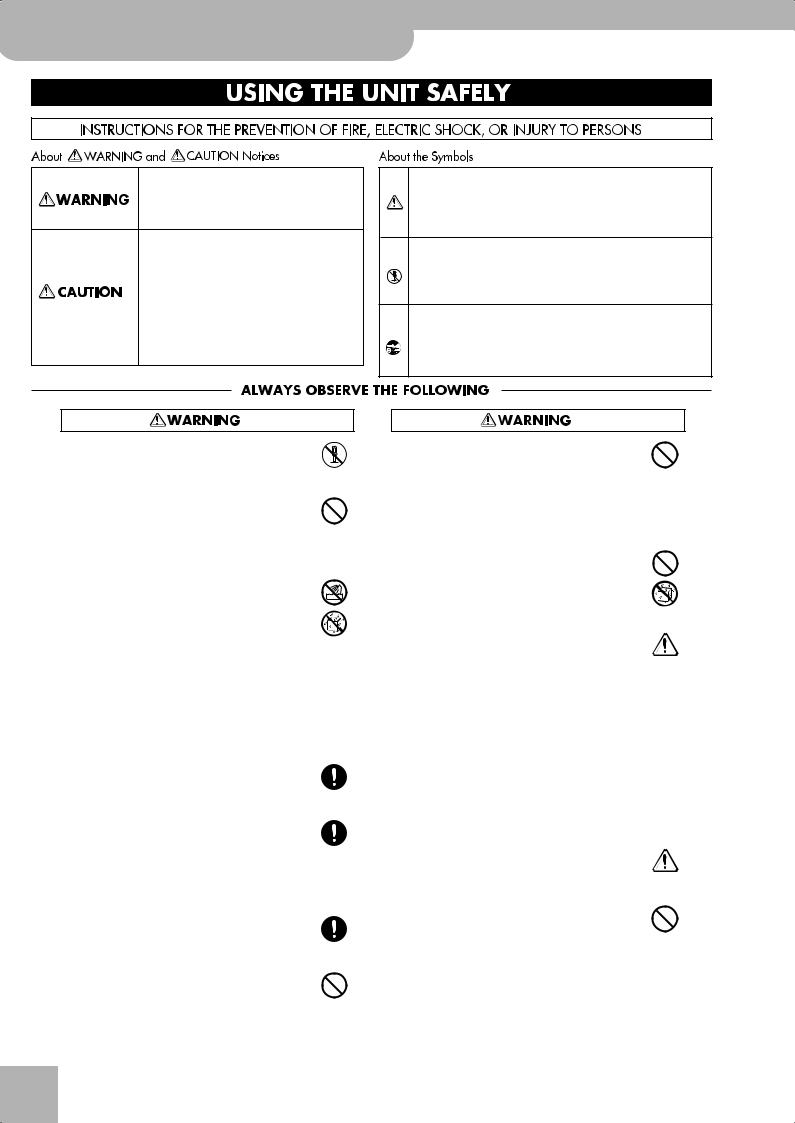
Backing Keyboard BK-5
Used for instructions intended to alert the user to the risk of death or severe injury should the unit be used improperly.
Used for instructions intended to alert the user to the risk of injury or material damage should the unit be used improperly.
* Material damage refers to damage or other adverse effects caused with respect to the home and all its furnishings, as well to domestic animals or pets.
The symbol alerts the user to important instructions or warnings.The specific meaning of the symbol is determined by the design contained within the triangle. In the case of the symbol at left, it is used for general cautions, warnings, or alerts to danger.
symbol alerts the user to important instructions or warnings.The specific meaning of the symbol is determined by the design contained within the triangle. In the case of the symbol at left, it is used for general cautions, warnings, or alerts to danger.
The  symbol alerts the user to items that must never be carried out (are forbidden). The specific thing that must not be done is indicated by the design contained within the circle. In the case of the symbol at left, it means that the unit must never be disassembled.
symbol alerts the user to items that must never be carried out (are forbidden). The specific thing that must not be done is indicated by the design contained within the circle. In the case of the symbol at left, it means that the unit must never be disassembled.
The ● symbol alerts the user to things that must be carried out. The specific thing that must be done is indicated by the design contained within the circle. In the case of the symbol at left, it means that the powercord plug must be unplugged from the outlet.
r
•Do not open (or modify in any way) the unit or its AC adaptor.
.................................................................................................
•Do not attempt to repair the unit, or replace parts within it (except when this manual provides specific instructions directing you to do so). Refer all servicing to your retailer,
the nearest Roland Service Center, or an authorized Roland distributor, as listed on the “Information” page.
.................................................................................................
• Never install the unit in any of the following locations.
• Subject to temperature extremes (e.g., direct sunlight in an enclosed vehicle, near a heating duct, on top of heat-generating equipment); or are
•Damp (e.g., baths, washrooms, on wet floors); or are
•Exposed to steam or smoke; or are
•Subject to salt exposure; or are
•Humid; or are
•Exposed to rain; or are
•Dusty or sandy; or are
•Subject to high levels of vibration and shakiness.
.................................................................................................
•Make sure you always have the unit placed so it is level and sure to remain stable. Never place it on stands that could wobble, or on inclined surfaces.
.................................................................................................
•Be sure to use only the AC adaptor supplied with the unit. Also, make sure the line voltage at the installation matches the input voltage specified on the AC adaptor's body. Other AC adaptors may use a different polarity, or
be designed for a different voltage, so their use could result in damage, malfunction, or electric shock.
.................................................................................................
•Use only the supplied power-supply cord. Also, the supplied power cord must not be used with any other device.
.................................................................................................
•Do not excessively twist or bend the power cord, nor place heavy objects on it. Doing so can damage the cord, producing severed elements and short circuits. Damaged cords are fire and shock hazards!
.................................................................................................
•This unit, in combination with an amplifier and headphones or speakers, may be capable of producing sound levels that could cause permanent hearing loss. Do not
operate for a long period of time at a high volume level, or at a level that is uncomfortable. If you experience any hearing loss or ringing in the ears, you should immediately stop using the unit, and consult an audiologist.
................................................................................................
•Never allow foreign objects (e.g., flammable material, coins, pins) or liquids (e.g., water or juice) to enter this unit. Doing so may cause short circuits, faulty operation,
or other malfunctions.
................................................................................................
• Immediately turn the power off, remove the AC adaptor from the outlet, and request servicing by your retailer, the nearest Roland Service Center, or an authorized Roland distributor, as listed on the “Information” page when:
•The AC adaptor, the power-supply cord, or the plug has been damaged; or
•If smoke or unusual odor occurs
•Objects have fallen into, or liquid has been spilled onto the unit; or
•The unit has been exposed to rain (or otherwise has become wet); or
•The unit does not appear to operate normally or exhibits a marked change in performance.
................................................................................................
• In households with small children, an adult should pro-
vide supervision until the child is capable of following all the rules essential for the safe operation of the unit.
................................................................................................
•Protect the unit from strong impact. (Do not drop it!)
................................................................................................
4
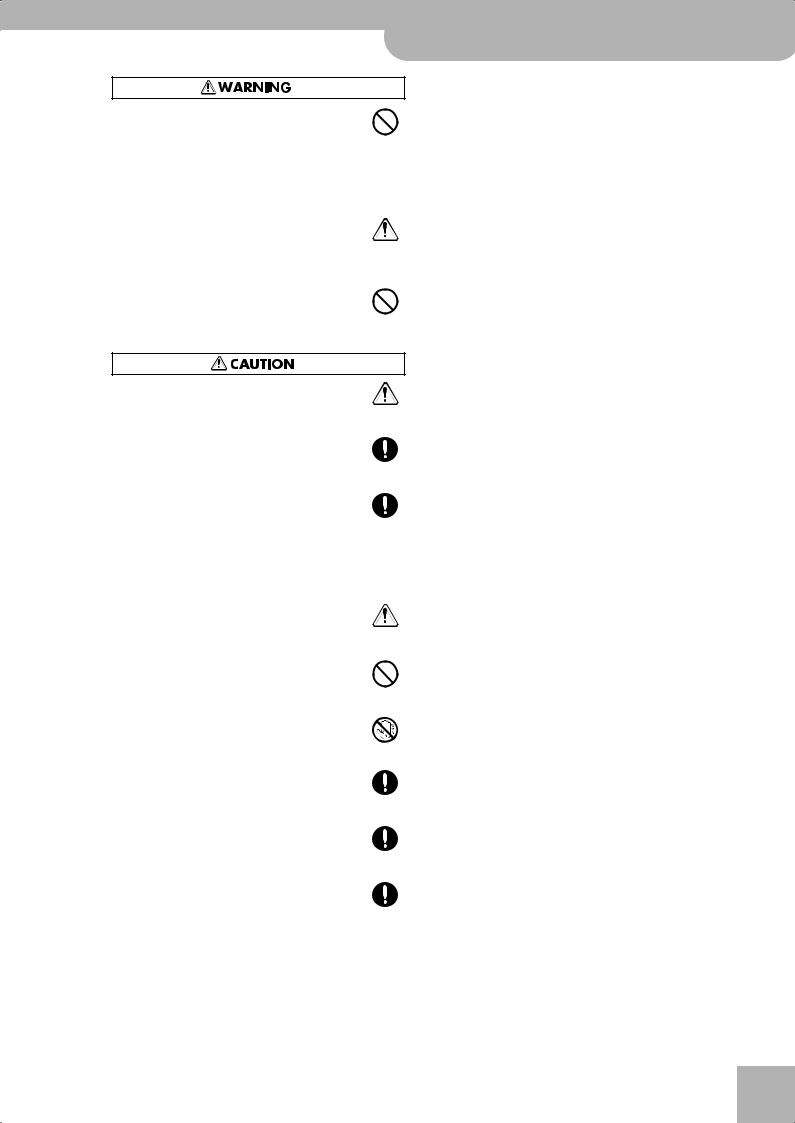
Backing Keyboard BK-5 r
Using the unit safely
•Do not force the unit's power-supply cord to share an outlet with an unreasonable number of other devices. Be especially careful when using extension cords—the total
power used by all devices you have connected to the extension cord's outlet must never exceed the power rating (watts/amperes) for the extension cord. Excessive loads can cause the insulation on the cord to heat up and eventually melt through.
.................................................................................................
• Before using the unit in a foreign country, consult with
your retailer, the nearest Roland Service Center, or an authorized Roland distributor, as listed on the “Informa-
tion” page.
.................................................................................................
• Do NOT play a CD-ROM disc on a conventional audio CD player. The resulting sound may be of a level that could cause permanent hearing loss. Damage to speakers or other system components may result..
• The unit and the AC adaptor should be located so their location or position does not interfere with their proper ventilation.
.................................................................................................
• Always grasp only the plug on the AC adaptor cord when plugging into, or unplugging from, an outlet or this unit.
.................................................................................................
• At regular intervals, you should unplug the AC adaptor
and clean it by using a dry cloth to wipe all dust and other accumulations away from its prongs. Also, discon-
nect the power plug from the power outlet whenever the unit is to remain unused for an extended period of time.
Any accumulation of dust between the power plug and the power outlet can result in poor insulation and lead to fire.
.................................................................................................
• Try to prevent cords and cables from becoming entan-
gled. Also, all cords and cables should be placed so they are out of the reach of children.
.................................................................................................
•Never climb on top of, nor place heavy objects on the unit.
.................................................................................................
• Never handle the AC adaptor or its plugs with wet hands
when plugging into, or unplugging from, an outlet or this unit.
.................................................................................................
• Before moving the unit, disconnect the AC adaptor and all cords coming from external devices.
.................................................................................................
• Before cleaning the unit, turn off the power and unplug the AC adaptor from the outlet (see p. 20).
.................................................................................................
• Whenever you suspect the possibility of lightning in your area, disconnect the AC adaptor from the outlet.
.................................................................................................
5
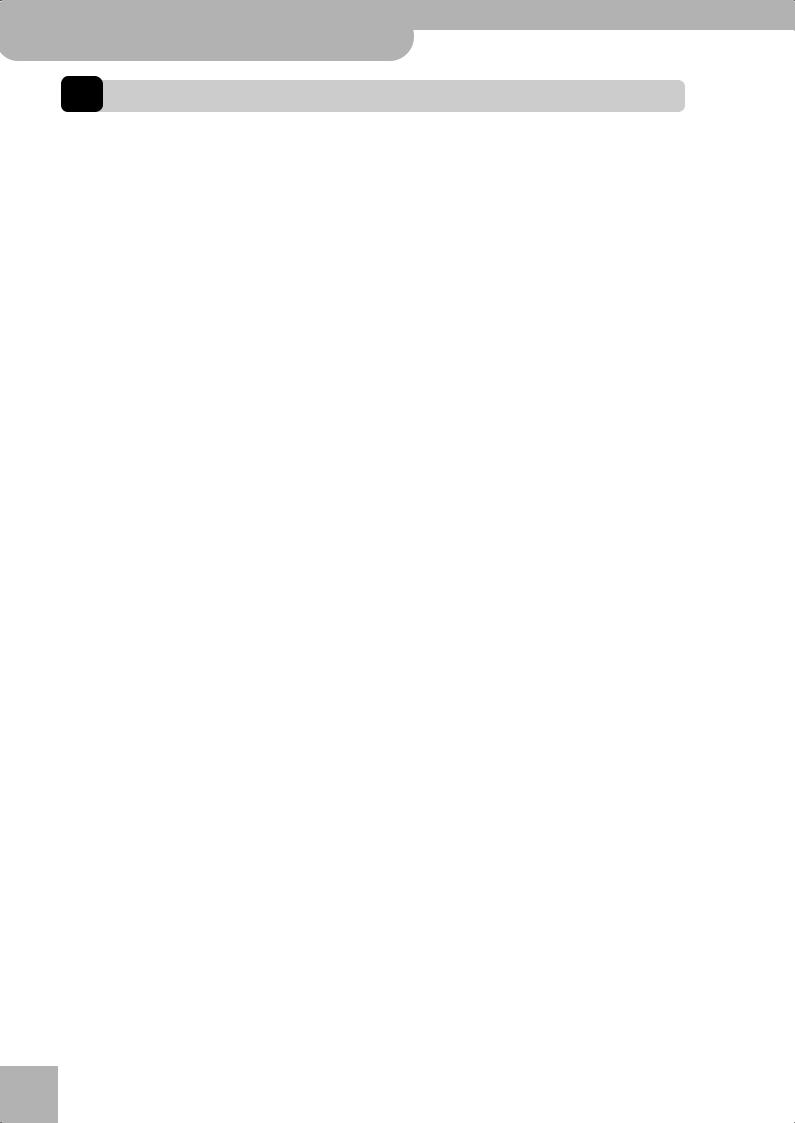
Backing Keyboard BK-5
Important notes
1. Important notes
r
In addition to the items listed under “Using the unit safely” on p. 4, please read and observe the following:
Power supply
•Do not connect this unit to same electrical outlet that is being used by an electrical appliance that is controlled by an inverter (such as a refrigerator, washing machine, microwave oven, or air conditioner), or that contains a motor. Depending on the way in which the electrical appliance is used, power supply noise may cause this unit to malfunction or may produce audible noise. If it is not practical to use a separate electrical outlet, connect a power supply noise filter between this unit and the electrical outlet.
•The AC adaptor will begin to generate heat after long hours of consecutive use. This is normal, and is not a cause for concern.
•Before connecting this unit to other devices, turn off the power to all units. This will help prevent malfunctions and/or damage to speakers or other devices.
Placement
•Using the BK-5 near power amplifiers (or other equipment containing large power transformers) may induce hum. To alleviate the problem, change the orientation of this instrument or move it further away from the source of interference.
•This device may interfere with radio and television reception. Do not use it in the vicinity of such receivers.
•Noise may be produced if wireless communications devices, such as cell phones, are operated in the vicinity of this unit. Such noise could occur when receiving or initiating a call, or while conversing. Should you experience such problems, you should relocate such wireless devices so they are at a greater distance from this unit, or switch them off.
•Do not expose the unit to direct sunlight, place it near devices that radiate heat, leave it inside an enclosed vehicle, or otherwise subject it to temperature extremes. Excessive heat can deform or discolor the unit.
•When moved from one location to another where the temperature and/or humidity is very different, water droplets (condensation) may form inside the BK-5. Damage or malfunction may result if you attempt to use the unit in this condition. Therefore, before using the unit, you must allow it to stand for several hours, until the condensation has completely evaporated.
•Do not allow objects to remain on top of the keyboard. This can be the cause of malfunction, such as keys ceasing to produce sound.
•Depending on the material and temperature of the surface on which you place the unit, its rubber feet may discolor or mar the surface.
You can place a piece of felt or cloth under the rubber feet to prevent this from happening. If you do so, please make sure that the unit will not slip or move accidentally.
•Do not put anything that contains water (e.g. flower vases) on the BK-5. Also, avoid the use of insecticides, perfumes, alcohol, nail polish, spray cans, etc., near the unit. Swiftly wipe away any liquid that spills on the unit using a dry, soft cloth.
Maintenance
•For everyday cleaning wipe the unit with a soft, dry cloth or one that has been slightly dampened with water. To remove stubborn dirt, use a cloth impregnated with a mild, nonabrasive detergent. Afterwards, be sure to wipe the unit thoroughly with a soft, dry cloth.
•Never use benzene, thinner, alcohol or solvents of any kind, to avoid the possibility of discoloration and/or deformation.
Additional precautions
•Unfortunately, it may be impossible to restore the contents of data that was stored on a USB memory once it has been lost. Roland Corporation assumes no liability concerning such loss of data.
•Use a reasonable amount of care when using the BK-5’s buttons, other controls and jacks/connectors. Rough handling can lead to malfunctions.
•Never strike or apply strong pressure to the display.
•When connecting/disconnecting cables, grasp the connector itself—never pull on the cable. This way you will avoid causing shorts, or damage to the cable’s internal elements.
•To avoid disturbing your neighbors, try to keep the BK-5’s volume at reasonable levels. You may prefer to use headphones, so you do not need to be concerned about those around you (especially late at night).
•When you need to transport the unit, package it in the box (including padding) that it came in, if possible. Otherwise, you will need to use equivalent packaging materials.
•Do not apply undue force to the music stand while it is in use.
•Use only the specified expression pedal (Roland EV-series, sold separately) or pedal switch (Roland DP-series, BOSS FS-5U). By connecting any other expression pedal or footswitch, you risk causing malfunction and/or damage the unit.
•Some connection cables contain resistors. Do not use cables that incorporate resistors for connecting to this unit. The use of such cables can cause the sound level to be extremely low, or impossible to hear. For information on cable specifications, contact the manufacturer of the cable.
Storage devices that can be connected to the BK-5’s USB MEMORY port
•The BK-5 allows you to connect commercially available USB Flash memory. You can purchase such devices at a computer store, a digital camera dealer, etc.
•Though external hard disks with a capacity in excess of 2TB can be used, please bear in mind that the BK-5 can manage a maximum of 2TB. (FAT-32 formatted storage devices can be used right away.)
•Use USB memory sold by Roland (M-UF-series). We cannot guarantee operation if any other USB memory is used.
Before using external USB storage devices
•Carefully insert the USB memory all the way in until it is firmly in place.
•Never touch the terminals of USB memories. Also, avoid getting the terminals dirty.
•USB memories are constructed using precision components; handle the storage devices carefully, paying particular note to the following.
•To prevent damage from static electrical charges, discharge any static electricity that might be present in your body before handling a USB memory.
•Do not touch the terminals with your fingers or any metal object.
•Do not bend or drop a USB memory, or subject it to strong impact.
•Do not leave a USB memory in direct sunlight or in locations such as a closed-up automobile.
•Do not allow a USB memory to become wet.
•Do not disassemble or modify your external USB memories.
6
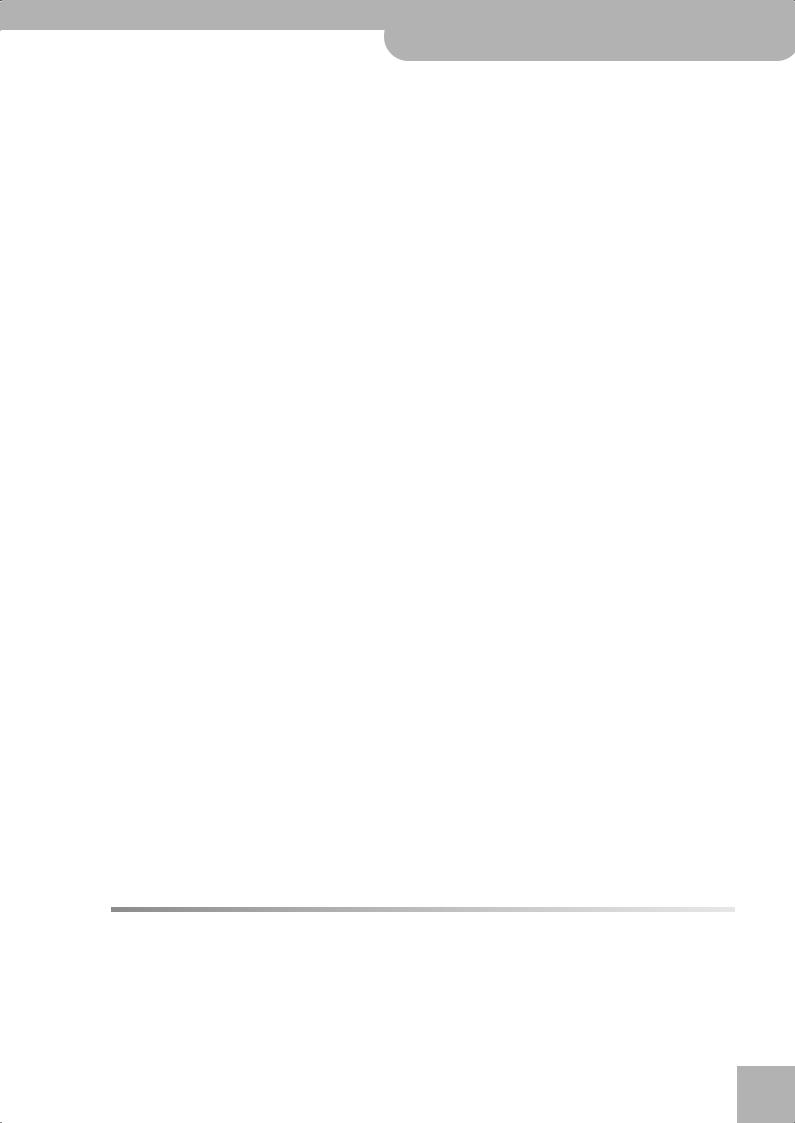
Backing Keyboard BK-5 r
Important notes
•When connecting a USB memory, position it horizontally with the BK-5’s USB MEMORY port and insert it without using excessive force. The USB MEMORY port may be damaged if you use excessive force when inserting a USB memory.
•Do not insert anything other than a USB memory (e.g., wire, coins, other types of device) into the USB MEMORY port. Doing so will damage the BK-5’s USB MEMORY port.
•Never connect your USB memory to the BK-5 via a USB hub.
•Do not connect or disconnect a USB drive while it is being read from, or written to (i.e., while the USB flash access indicator blinks).
Handling CDs
•Avoid touching or scratching the shiny underside (encoded surface) of the disc. Damaged or dirty CD discs may not be read properly. Keep your discs clean using a commercially available CD cleaner.
Liability and copyright
•Recording, duplication, distribution, sale, lease, performance, or broadcast of copyrighted material (musical works, visual works, broadcasts, live performances, etc.) belonging to a third party in part or in whole without the permission of the copyright owner is forbidden by law.
•Do not use this unit for purposes that could infringe on a copyright held by a third party. Roland assumes no responsibility whatsoever with regard to any infringements of third-party copyrights arising through your use of this unit.
About audio files
•Audio files in the following formats can be played back:
•WAV format
•16-bit linear
•Sampling rate of 44.1kHz
•Stereo/mono
•mp3 files:
•MPEG-1 Audio Layer 3
•Sampling frequency: 8/11.025/12/16/22.05/24/32/44.1/48kHz
•Bit rate: 32/40/48/56/64/80/96/112/128/160/192/224/256/ 320kbps, VBR (variable bit rate)
Supported Standard MIDI Files
• Format 0/1
•Company names and product names mentioned in this document are trademarks or registered trademarks of their respective owners.
•MPEG Layer-3 audio compression technology is licensed from Fraunhofer IIS Corporation and THOMSON Multimedia Corporation.
•Microsoft and Windows are registered trademarks of Microsoft Corporation.
•Copyright © 2003 by Bitstream, Inc. All rights reserved. Bitstream Vera is a trademark of Bitstream, Inc.
•MMP (Moore Microprocessor Portfolio) refers to a patent portfolio concerned with microprocessor architecture, which was developed by Technology Properties Limited (TPL). Roland has licensed this technology from the TPL group.
7
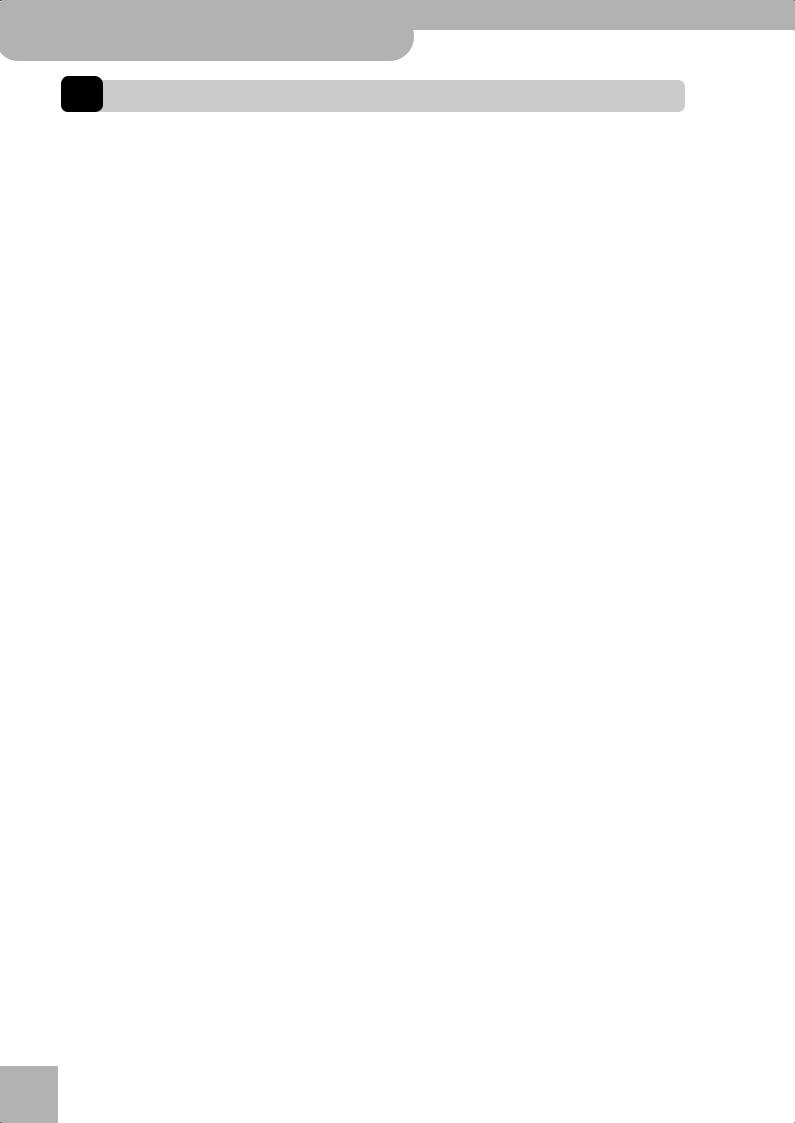
Backing Keyboard BK-5
Features
2. Features
r
The BK-5 is a professional keyboard designed to provide everything the entertaining artist and serious amateur musician needs on stage, in the studio, or at home.
All-in-one arranger instrument
The BK-5 is a superb instrument that uses Roland’s latest technology for professional-grade sounds and 128 notes of polyphony.
High-quality rhythms
Your BK-5 comes loaded with over 300 stunning accompaniments (“rhythms”) that cover a variety of musical genres for various geographic areas (including Eastern Europe, Latin-America and Asia). Each rhythm comprises 4 intros, 4 main accompaniments, 4 endings, 3 “Up” and 3 “Down” fill-ins.
Four suitable settings for each rhythm (One Touch)
For each rhythm, the Roland team has prepared four sets of suitable tones, effects and other settings that can be loaded for the realtime parts (One Touch function).
USB-based Standard MIDI Files and rhythm player
The BK-5 plays Standard MIDI Files and rhythms directly from a connected USB memory.
USB-based audio player and audio recorder
The BK-5 contains an audio player function that allows you to play back mp3 and WAV files directly from a connected USB memory.
The BK-5 also allows you to record your performances. The resulting WAV files (audio) can be played back on the BK-5 itself.
Three real-time parts
The BK-5 comes with three MIDI parts (Upper 1, Upper 2, Lower) that can be played in real time.
Performance List function
This function allows you to save nearly all of the BK-5’s settings for each song and/or rhythm you will be using during your performances. The list that contains these settings can be saved to a USB memory and loaded from there whenever the need arises.
Possibility to create new rhythms and to edit existing ones
The Rhythm Composer function allows you to create new rhythms and to edit (i.e. change) existing ones, and then save them as “User Rhythms” to a USB memory.
Multi-effects for rhythms or Standard MIDI files and real-time parts
With a view to obtaining the highest possible sound quality, the BK-5 contains two dedicated multieffects processors (MFX A and B) for the Standard MIDI Files and rhythms you play back. In addition, there is one MFX processor for the real-time parts (Upper 1, Upper 2, Lower).
Composite Video Out
The BK-5’s VIDEO OUTPUT socket can be connected to an external screen, allowing your audience or fellow musicians to follow the lyrics and chord symbols (only SMF files) of the songs you perform.
You can also view digital pictures in the .jpg format you took yourself.
16 NTA parts (Note-to-Arranger)
The BK-5 provides up to 16 MIDI parts dedicated to Arranger control via MIDI (“Note-to-Arranger”).
16 Song parts
The BK-5 also provides 16 Song parts, which are used for Standard MIDI File playback but can also be controlled via MIDI (a computer connected to the MIDI IN socket or the COMPUTER USB port). This allows you to use the BK-5 as a 16-part multitimbral MIDI tone generator.
Song and Rhythm Makeup Tools for Standard MIDI Files and rhythms
These tools allow you to modify songs in no time without knowing the MIDI commands normally used to perform such changes.
8
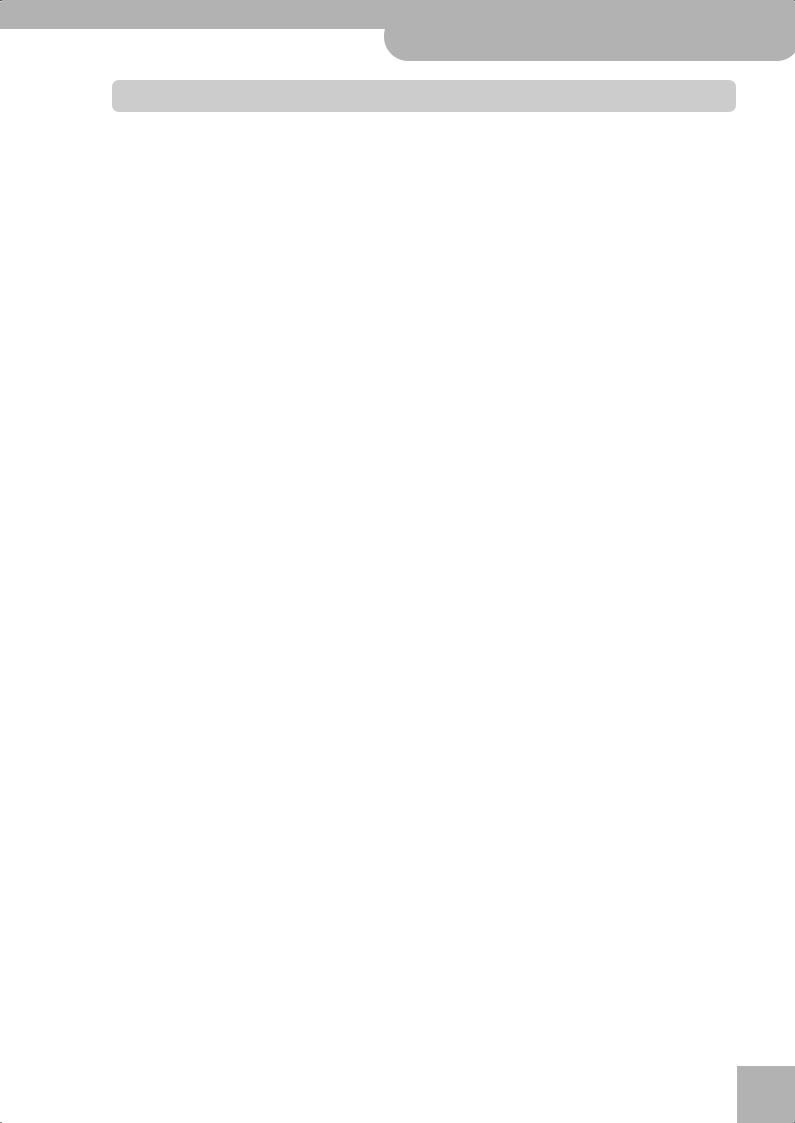
Backing Keyboard BK-5 r
Contents
1. Important notes . . . . . . . . . . . . . . . . . . . . . . . . . . . . . 6 2. Features. . . . . . . . . . . . . . . . . . . . . . . . . . . . . . . . . . . . 8
3. Panel description . . . . . . . . . . . . . . . . . . . . . . . . . . . 11
Front panel. . . . . . . . . . . . . . . . . . . . . . . . . . . . . . . . . . . . 11 Rear panel . . . . . . . . . . . . . . . . . . . . . . . . . . . . . . . . . . . . 14
4. Shortcut list . . . . . . . . . . . . . . . . . . . . . . . . . . . . . . . 15
5. Before you start using the BK-5 . . . . . . . . . . . . . . 16
Connecting the AC adaptor . . . . . . . . . . . . . . . . . . . . . 16 Connecting the BK-5 to an amplifier, mixer, etc. . . . 16 Connecting a MIDI device . . . . . . . . . . . . . . . . . . . . . . . 17 Connecting the BK-5 to your computer. . . . . . . . . . . 17
If the computer doesn’t ‘see’ the BK-5 . . . . . . . . . . . . . . . 17
Connecting a television set. . . . . . . . . . . . . . . . . . . . . . 18 Connecting an optional footswitch, hold pedal or expression pedal . . . . . . . . . . . . . . . . . . . . . . . . . . . . . . . 18 Connecting a portable audio player . . . . . . . . . . . . . . 19 Listening through headphones . . . . . . . . . . . . . . . . . . 19 Installing the music rest . . . . . . . . . . . . . . . . . . . . . . . . 19 Turning the power on/off . . . . . . . . . . . . . . . . . . . . . . . 20
Turning the power on. . . . . . . . . . . . . . . . . . . . . . . . . . . . . . 20 Turning the power off . . . . . . . . . . . . . . . . . . . . . . . . . . . . . 20 Energy saving function . . . . . . . . . . . . . . . . . . . . . . . . . . . . 20
Demo of the BK-5 . . . . . . . . . . . . . . . . . . . . . . . . . . . . . 21
6. Basic operation of the BK-5 . . . . . . . . . . . . . . . . . . 22
About the display and cursor operation . . . . . . . . . . . 22
Main page. . . . . . . . . . . . . . . . . . . . . . . . . . . . . . . . . . . . . . . . 22 Moving the cursor and setting parameter values . . . . . . 22 Moving between windows. . . . . . . . . . . . . . . . . . . . . . . . . . 22
7. Playing the BK-5’s real-time parts. . . . . . . . . . . . . 24
Switching the UP2 and LWR parts on and off . . . . . 24 Selecting Tones for the real-time parts . . . . . . . . . . . 24
Using the [UP2] or [LWR] button to select Tones . . . . . . 24 Selecting a Tone on the main page . . . . . . . . . . . . . . . . . . 24 Using the ‘Numeric’ function to select Tones, Rhythms and Performances . . . . . . . . . . . . . . . . . . . . . . . . . . . . . . . . . 25 Checking a Tone’s or rhythm’s MIDI address . . . . . . . . . . 26
Using the ‘Help’ function . . . . . . . . . . . . . . . . . . . . . . . 26
8. Rhythm functions . . . . . . . . . . . . . . . . . . . . . . . . . . 27
Volume balance between the backing and the realtime parts. . . . . . . . . . . . . . . . . . . . . . . . . . . . . . . . . . . . . 27 About the rhythms . . . . . . . . . . . . . . . . . . . . . . . . . . . . . 27 Using rhythms. . . . . . . . . . . . . . . . . . . . . . . . . . . . . . . . . 27 Selecting rhythms. . . . . . . . . . . . . . . . . . . . . . . . . . . . . . 29 Playing back rhythms. . . . . . . . . . . . . . . . . . . . . . . . . . . 30 Using the ‘One Touch’ function . . . . . . . . . . . . . . . . . . 31
Programming your own ONE TOUCH settings (One Touch Edit) . . . . . . . . . . . . . . . . . . . . . . . . . . . . . . . . . . . . . . . . . . . . . 32
9. Using the BK-5 as a USB player . . . . . . . . . . . . . . . 34
Getting ready to use the BK-5 as a USB player. . . . . 34
File types the BK-5 can read and play back . . . . . . . . . . . 34
Selecting a song or rhythm on a USB memory . . . . . 34 Playing back a song or rhythm from a USB memory35
Renaming or deleting files/folders
on a USB memory . . . . . . . . . . . . . . . . . . . . . . . . . . . . . 36
Rename . . . . . . . . . . . . . . . . . . . . . . . . . . . . . . . . . . . . . . . . . 36 Delete. . . . . . . . . . . . . . . . . . . . . . . . . . . . . . . . . . . . . . . . . . . 36
Using the ‘Search’ function to locate songs, rhythms or pictures . . . . . . . . . . . . . . . . . . . . . . . . . . . . . . . . . . . . 37 Activating the ‘Play All Songs’ parameter for the
USB memory . . . . . . . . . . . . . . . . . . . . . . . . . . . . . . . . . . 38
Deactivating the ‘Play All Songs’ function . . . . . . . . . . . 39
Loop function (MARK A/B) . . . . . . . . . . . . . . . . . . . . . . 39
Setting and using the loop positions . . . . . . . . . . . . . . . . 39
10. Other important functions . . . . . . . . . . . . . . . . . . . 41
Changing the key . . . . . . . . . . . . . . . . . . . . . . . . . . . . . . 41 Changing the octave . . . . . . . . . . . . . . . . . . . . . . . . . . . 41 Using ‘Track Mute’ and ‘Center Cancel’ . . . . . . . . . . . 42
Selecting the track(s) to mute for rhythms |
|
or SMF songs . . . . . . . . . . . . . . . . . . . . . . . . . . . . . . . . . . . . |
42 |
Using the ‘Melody Intell(igence)’ function . . . . . . . . 43 Using Split mode . . . . . . . . . . . . . . . . . . . . . . . . . . . . . . 43 Setting the volume of the real-time parts . . . . . . . . 43
11. Performance Lists . . . . . . . . . . . . . . . . . . . . . . . . . . 45
Performance/Music Assistant/Factory Songs info . . 45 Loading a Performance/‘Music Assistant’/‘Factory Songs’ List . . . . . . . . . . . . . . . . . . . . . . . . . . . . . . . . . . . . 45 Recalling a Performance/‘Music Assistant’/
‘Factory Songs’ memory . . . . . . . . . . . . . . . . . . . . . . . . 46 Quickly locating Performance memories . . . . . . . . . . 46 Saving your settings as a Performance . . . . . . . . . . . 46 Other Performance List functions . . . . . . . . . . . . . . . . 47
If you select ‘Rename’ . . . . . . . . . . . . . . . . . . . . . . . . . . . . . 47 If you select ‘Delete’ . . . . . . . . . . . . . . . . . . . . . . . . . . . . . . 48 If you select ‘Make New List’ . . . . . . . . . . . . . . . . . . . . . . . 48
Editing Performance memories . . . . . . . . . . . . . . . . . . 48
Delete Performance. . . . . . . . . . . . . . . . . . . . . . . . . . . . . . . 49 Saving the edited Performance List . . . . . . . . . . . . . . . . . 49
12. Adding pictures to the music . . . . . . . . . . . . . . . . . 50
Displaying photos automatically. . . . . . . . . . . . . . . . . 50
Enjoying a VIMA TUNES slide show . . . . . . . . . . . . . . . . . 50 Enjoying a slide show of your own pictures . . . . . . . . . . 50
Using one of your own pictures as background . . . . 51
13. Recording your performance as audio data . . . . . 52
Recording . . . . . . . . . . . . . . . . . . . . . . . . . . . . . . . . . . . . |
52 |
Listening to your recording . . . . . . . . . . . . . . . . . . . . . . . . 53 Saving your recording as an audio file . . . . . . . . . . . . . . 53
14. Lock functions . . . . . . . . . . . . . . . . . . . . . . . . . . . . . 54
Switching the locks on and off . . . . . . . . . . . . . . . . . . 54
15. Menu options . . . . . . . . . . . . . . . . . . . . . . . . . . . . . . 55
General procedure . . . . . . . . . . . . . . . . . . . . . . . . . . . . . 55 Internal Lyrics . . . . . . . . . . . . . . . . . . . . . . . . . . . . . . . . . 55
External Lyrics . . . . . . . . . . . . . . . . . . . . . . . . . . . . . . . . . . . |
56 |
9
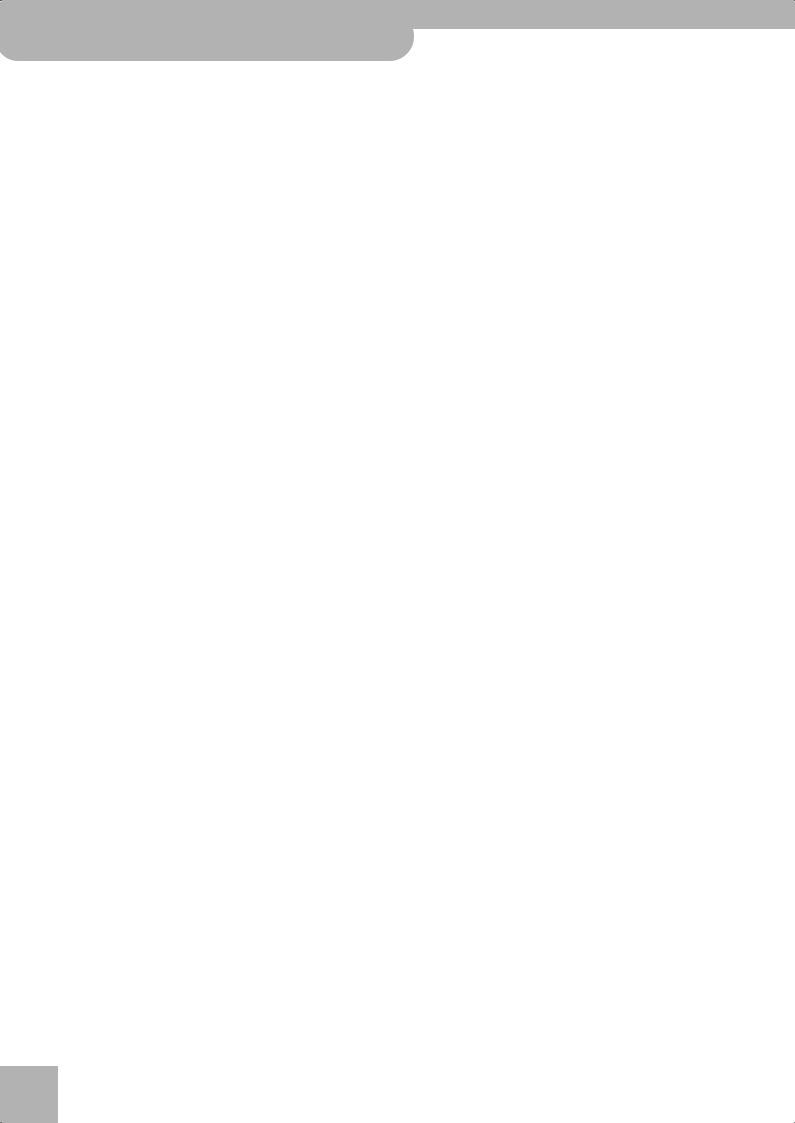
Backing Keyboard BK-5
‘Performance Edit’ parameters . . . . . . . . . . . . . . . . . . . 56
‘Tone Part View’ parameters . . . . . . . . . . . . . . . . . . . . . . . . 56 ‘Tone Part MFX’ parameters. . . . . . . . . . . . . . . . . . . . . . . . . 60 ‘Rhythm Parts’ parameters . . . . . . . . . . . . . . . . . . . . . . . . . 61 Split . . . . . . . . . . . . . . . . . . . . . . . . . . . . . . . . . . . . . . . . . . . . . 61 Key . . . . . . . . . . . . . . . . . . . . . . . . . . . . . . . . . . . . . . . . . . . . . . 62 ‘Arranger Setting’ parameters. . . . . . . . . . . . . . . . . . . . . . . 62 ‘Melody Intelligent’ parameters . . . . . . . . . . . . . . . . . . . . . 64 Save As Default . . . . . . . . . . . . . . . . . . . . . . . . . . . . . . . . . . . 65
‘Global’ parameters . . . . . . . . . . . . . . . . . . . . . . . . . . . . 65
Save Global. . . . . . . . . . . . . . . . . . . . . . . . . . . . . . . . . . . . . . . 70 One Touch Edit . . . . . . . . . . . . . . . . . . . . . . . . . . . . . . . . . . . 70
Mastering Tools. . . . . . . . . . . . . . . . . . . . . . . . . . . . . . . . 71
Compressor . . . . . . . . . . . . . . . . . . . . . . . . . . . . . . . . . . . . . . 71 Equalizer . . . . . . . . . . . . . . . . . . . . . . . . . . . . . . . . . . . . . . . . . 72
Makeup Tools (rhythms and SMF) . . . . . . . . . . . . . . . . 74
Using the Makeup Tools. . . . . . . . . . . . . . . . . . . . . . . . . . . . 74 Common . . . . . . . . . . . . . . . . . . . . . . . . . . . . . . . . . . . . . . . . . 74 Instrument . . . . . . . . . . . . . . . . . . . . . . . . . . . . . . . . . . . . . . . 75 Freeze Data. . . . . . . . . . . . . . . . . . . . . . . . . . . . . . . . . . . . . . . 79 Saving your new rhythm or song (SMF) version . . . . . . . 80
Rhythm Composer (programming your
own rhythms) . . . . . . . . . . . . . . . . . . . . . . . . . . . . . . . . . 81
Clearing the RAM memory (Initialize Rhythm) . . . . . . . . 81 Getting ready for the first track . . . . . . . . . . . . . . . . . . . . . 82 Recording a rhythm pattern . . . . . . . . . . . . . . . . . . . . . . . . 85 Auditioning your rhythm and adding more tracks . . . . . 85 Saving your rhythm . . . . . . . . . . . . . . . . . . . . . . . . . . . . . . . 85 Recording other tracks and divisions . . . . . . . . . . . . . . . . 86 Help function on the main Rhythm Composer page . . . 86 Muting tracks while recording others . . . . . . . . . . . . . . . . 87 Solo . . . . . . . . . . . . . . . . . . . . . . . . . . . . . . . . . . . . . . . . . . . . . 87 Rhythm Track Edit functions. . . . . . . . . . . . . . . . . . . . . . . . 88
Editing individual rhythm events (Micro Edit). . . . . . 99
General procedure . . . . . . . . . . . . . . . . . . . . . . . . . . . . . . . . 99 Editing events . . . . . . . . . . . . . . . . . . . . . . . . . . . . . . . . . . .100 Other edit operations . . . . . . . . . . . . . . . . . . . . . . . . . . . . .101
MIDI parameters . . . . . . . . . . . . . . . . . . . . . . . . . . . . . . 102
Local . . . . . . . . . . . . . . . . . . . . . . . . . . . . . . . . . . . . . . . . . . .103 Loading a MIDI Set . . . . . . . . . . . . . . . . . . . . . . . . . . . . . . .103 Edit Rhythm Parts . . . . . . . . . . . . . . . . . . . . . . . . . . . . . . . .104 Edit Tone Parts. . . . . . . . . . . . . . . . . . . . . . . . . . . . . . . . . . .105 Edit Song Parts . . . . . . . . . . . . . . . . . . . . . . . . . . . . . . . . . .105 Edit System . . . . . . . . . . . . . . . . . . . . . . . . . . . . . . . . . . . . .106 Sync . . . . . . . . . . . . . . . . . . . . . . . . . . . . . . . . . . . . . . . . . . . .106 Basic . . . . . . . . . . . . . . . . . . . . . . . . . . . . . . . . . . . . . . . . . . .107 Rhythm . . . . . . . . . . . . . . . . . . . . . . . . . . . . . . . . . . . . . . . . .108 NTA . . . . . . . . . . . . . . . . . . . . . . . . . . . . . . . . . . . . . . . . . . . .108 Parameters . . . . . . . . . . . . . . . . . . . . . . . . . . . . . . . . . . . . . .109 Visual Control TxCh. . . . . . . . . . . . . . . . . . . . . . . . . . . . . . .110 Save MIDI Set. . . . . . . . . . . . . . . . . . . . . . . . . . . . . . . . . . . .110
Factory Reset . . . . . . . . . . . . . . . . . . . . . . . . . . . . . . . . . 111 Formatting a USB memory . . . . . . . . . . . . . . . . . . . . . 111
16. Visual Control function . . . . . . . . . . . . . . . . . . . . 113
r |
|
Selecting clips and banks on an optional MIDI Visual |
|
|
|
||
|
|
Control/V-LINK device . . . . . . . . . . . . . . . . . . . . . . . . . |
114 |
|
17. |
Troubleshooting . . . . . . . . . . . . . . . . . . . . . . . . . . |
115 |
|
18. |
Rhythm list . . . . . . . . . . . . . . . . . . . . . . . . . . . . . . |
117 |
|
|
Rhythm division program change numbers . . . . . . . . . |
.118 |
|
|
E-Series compatibility. . . . . . . . . . . . . . . . . . . . . . . . . . . . . |
118 |
|
|
Recalling a Performance memory from the loaded |
|
|
|
Performance List via MIDI . . . . . . . . . . . . . . . . . . . . . . . . . |
118 |
19. Tone List . . . . . . . . . . . . . . . . . . . . . . . . . . . . . . . . .119
20. Drum Sets . . . . . . . . . . . . . . . . . . . . . . . . . . . . . . . .125
21. Specifications . . . . . . . . . . . . . . . . . . . . . . . . . . . . .138
Style Converter 4 system requirements . . . . . . . . . . 140
22. MIDI Implementation Chart . . . . . . . . . . . . . . . . .141
23. Chord Intelligence . . . . . . . . . . . . . . . . . . . . . . . . .142
10
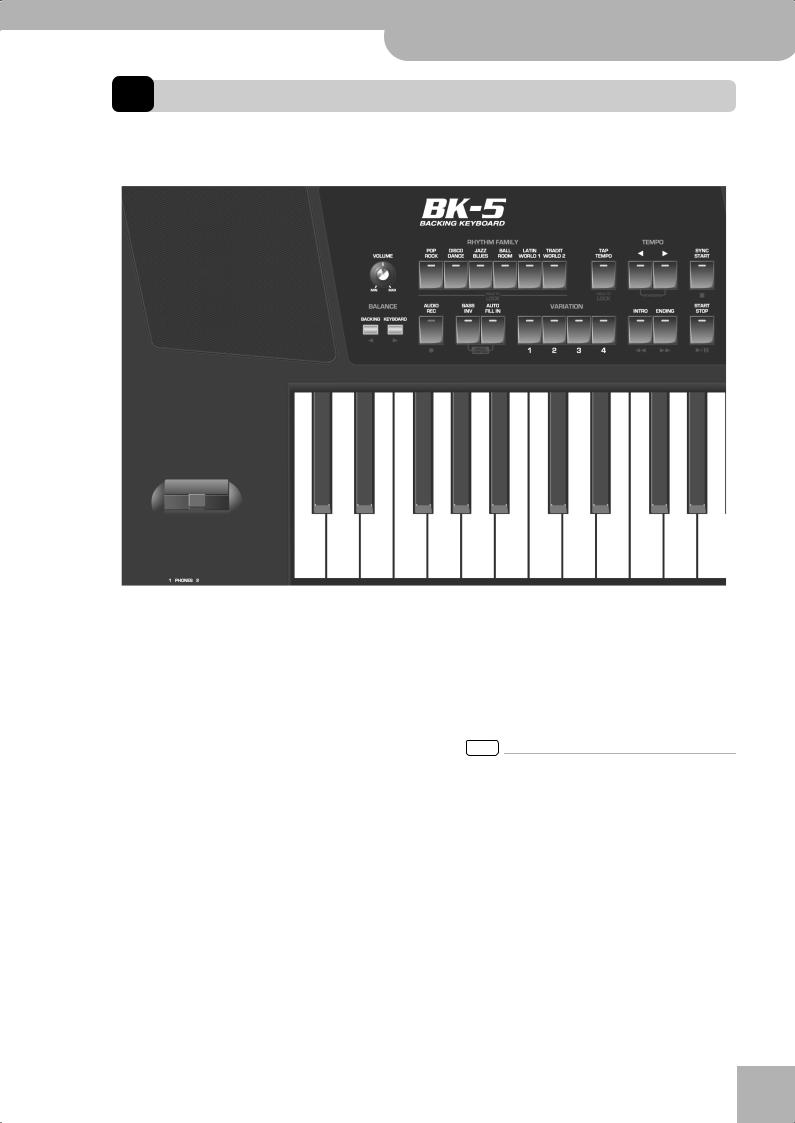
Backing Keyboard BK-5 r
Panel description
3. Panel description
Front panel
D E F G
C
H I J K L M N O
A
B
APitch Bend/Modulation lever
You can raise or lower the pitch by moving this lever to the left or right. Push the lever away from yourself to apply modulation (normally vibrato) to the sound.
BPHONES 1 & 2 sockets
This is where you can connect one or two pairs of optional headphones (Roland RH-series). Doing so switches off the internal speakers.
CVOLUME knob
Use this knob to set the BK-5’s global output volume (all signals transmitted to the speakers and OUTPUT sockets). The setting of this knob also determines the volume in the headphones you may connect.
DRHYTHM FAMILY buttons
These buttons are used to select the family of the next rhythm you want to use. Pressing one of these buttons calls up a list of all rhythms contained in the selected family.
Pressing and holding this button locks the currently selected rhythm (see p. 54).
ETAP TEMPO button
Pressing this button several times allows you to change the current rhythm’s or song’s tempo to the value calculated from the speed at which the button is pressed.
Pressing and holding this button locks the current tempo setting (see p. 54).
FTEMPO buttons
These buttons can be used to decrease or increase the tempo of the currently selected rhythm or song. Pressing them together recalls the rhythm’s or song’s stored tempo value.
NOTE
You can also use the [TAP TEMPO] button E to set the desired tempo.
GSYNC START button
This button is used to activate or switch off the BK-5’s Sync Start or Sync Stop function. If it is on, rhythm playback can be started or stopped by simply playing a note or chord on the keyboard. See also page 27.
While a song file is selected, this button stops playback.
HBALANCE buttons
These buttons allow you to set the balance between the rhythms and songs (BACKING) and the real-time parts (PART).
11
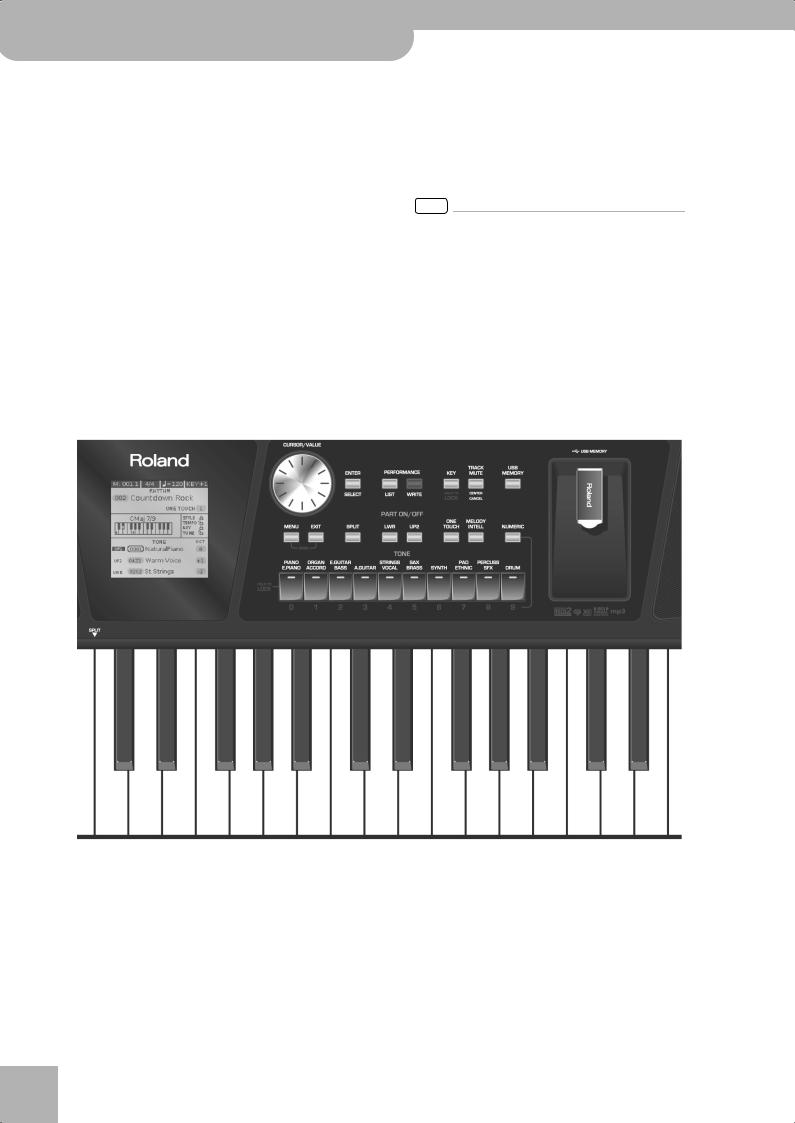
Backing Keyboard BK-5
Panel description
IAUDIO REC button
This button is used to start audio recording of your performance. This function records everything the BK-5 transmits to its OUTPUT sockets (audio signals you play back and audio versions of the MIDI parts you control). See page 52.
This button is also used to select the Rhythm Composer function (see p. 81).
JBASS INV button
This button is used to switch the Bass Inversion function on and off (page 29).
KAUTO FILL IN button
This button is used to activate the Auto Fill-In function, which causes a transition to be played before selecting the new rhythm variation (which is selected with the VARIATION buttons).
LVARIATION 1/2/3/4 buttons
These buttons are used to select a rhythm “Variation”, i.e. a simpler or more complex arrangement of the selected rhythm.
MINTRO button
When you activate this button, rhythm playback starts with a musical introduction whose complexity depends on which VARIATION button currently lights (there are four different introductions per rhythm). After selecting a song file, this button allows you to rewind.
NOTE
You can also press this button during rhythm playback.
NENDING button
When you activate this button, rhythm playback stops with a musical ending whose complexity depends on which VARIATION button currently lights (there are four different ending phrases per rhythm). After selecting a song file, this button allows you to fast-forward.
OSTART/STOP button
This button allows you to start and stop rhythm playback. If you select a song, it starts and temporarily stops (pause) song playback.
Q |
R |
S T U V |
W |
|
|
||||
|
|
|
|
X |
|
a |
b |
c d |
e |
|
|
|
||
Y Z
P
f
r
PDisplay
This display shows information related to your operation.
QCURSOR/VALUE dial
This dial can be used to move the cursor in the display, to select parameters and to set values.
RENTER/SELECT button
Press this button to confirm your selection or deselection of the display item where the cursor is.
SPERFORMANCE LIST button
This button calls up the Performance List (page 45).
TPERFORMANCE WRITE button
The main function of this button is to save Performance settings. Depending on the selected display page, it can also be used to save rhythms and songs.
UKEY button
This button calls up the BK-5’s transposition function. Its settings can be applied to rhythms, Songs and the 3 real-time parts (UP1, UP2, LWR).
12
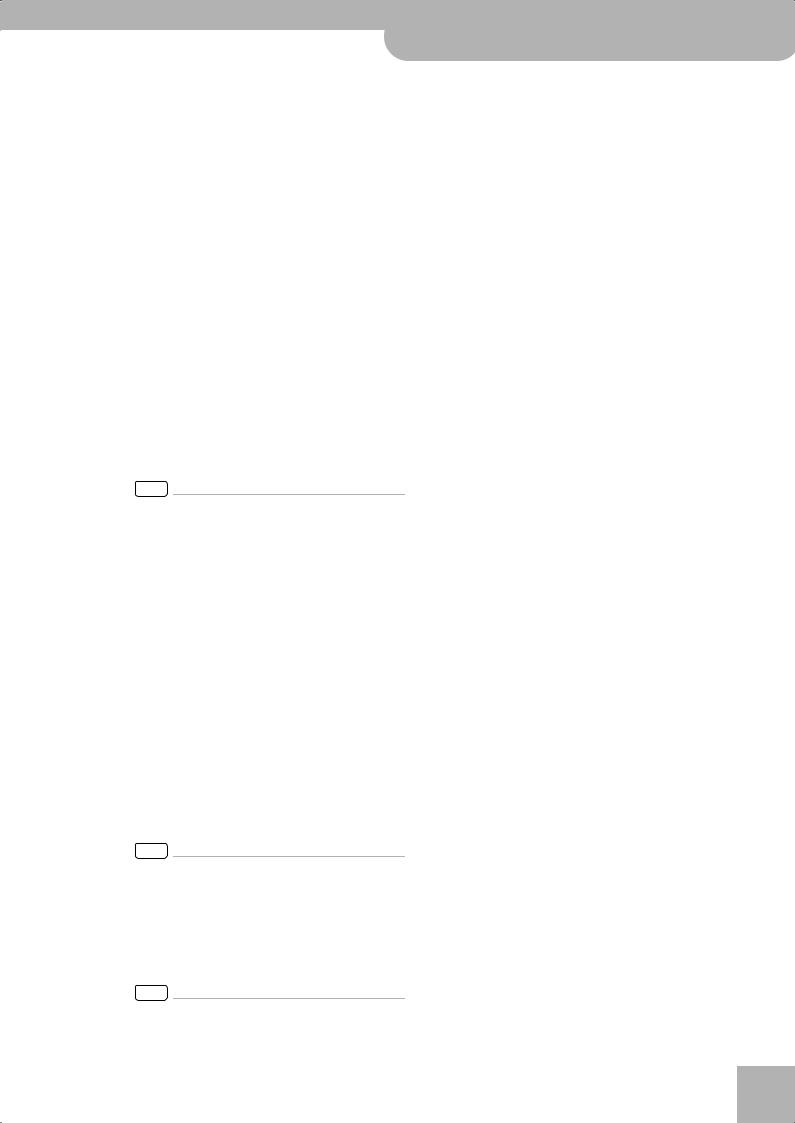
If the button’s indicator doesn’t light, the rhythm, Songs and the 3 real-time parts use their normal pitch.
Pressing and holding this button locks the key (see p. 54).
VTRACK MUTE/CENTER CANCEL button
This button lets you mute the accompaniment parts of the selected rhythm, so that only the bass and drum parts are played back. It also lets you mute the melody part of the selected MIDI File, or attenuate the vocal part at the center of an audio file (WAV or mp3), allowing you to sing or play that part yourself. Pressing and holding this button calls up a display page where you can select the Standard MIDI File or rhythm part(s) that you don’t want to hear.
WUSB MEMORY button
Press this button to call up a list of the files stored on the USB memory connected to the BK-5‘s USB MEMORY port.
XUSB MEMORY port
Connect an optional USB memory here.
Note: Roland does not recommend using USB hubs, irrespective of whether they are active or passive. Please connect only one USB memory to this port.
NOTE
Use USB memory sold by Roland. We cannot guarantee operation if any another USB memory is used.
YMENU button
This button allows you to open the BK-5’s menu page where you can view and select all available functions. Press it together with the [EXIT] button to listen to the BK-5’s demo songs.
ZEXIT button
This button is used to return to a higher menu level. Press and hold it to return to the BK-5’s main display page.
aSPLIT button
This button is used to activate Split mode. While its indicator lights, notes played to the left of the C4 on an keyboard trigger the LWR part. Notes to the right of the split point, on the other hand, trigger the UP1 and UP2 parts. See “Using Split mode” on p. 43.
bPART LWR and UP2 buttons
These buttons are used to switch the real-time parts (Lower and Upper2) on and off.
NOTE
The Upper1 part (UP1) is always active and cannot be switched off.
cONE TOUCH button
This button is used to enable the recall of One Touch memories. Pressing and holding it calls up a display page where you can edit and save One Touch memories.
NOTE
Use the TONE buttons [1]~[4] to select or deselect a One Touch memory (see p. 31).
Backing Keyboard BK-5 r
Front panel
dMELODY INTELL button
This buttons is used to add an automatic countermelody (second or third voice) to your solos or melodies. Pressing and holding it calls up a display page where you can view the “Melody Intelligent” parameter.
eNUMERIC button
Press this button if you want to use the TONE buttons f to enter numeric values (see p. 25).
fTONE buttons (Tone selection)/[0]~[9] (numeric buttons)
These buttons allow you to select Tones by category (page 24).
You can also use them to input numeric values. To do so, first activate the NUMERIC button e.
Pressing and holding any of these buttons locks the Tone (page 54).
13
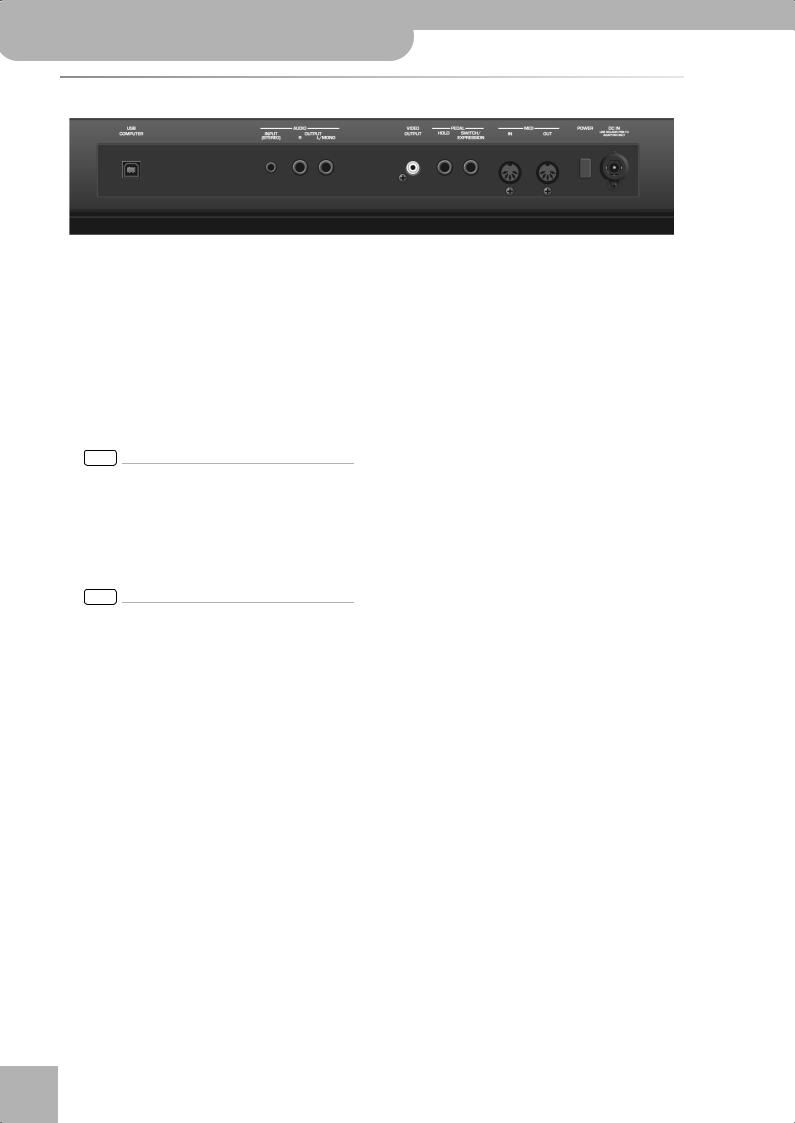
Backing Keyboard BK-5
Panel description
Rear panel
A B C
AUSB COMPUTER port
Use a USB cable to connect the BK-5 to your computer via this connector (page 17).
BAUDIO INPUT (STEREO) mini jack
This mini jack allows you to connect the audio outputs of an external signal source (CD/mp3 player, synthesizer, etc.).
CAUDIO OUTPUT R & L/MONO sockets
These sockets transmit all audio signals the BK-5 generates as well as the signals you input to the BK-5.
NOTE
If you can/want to use only one channel on your external amplifier, connect the L/MONO socket to its input. For optimum sound quality, we recommend working in stereo, though.
DVIDEO OUTPUT socket
Connect this socket to the appropriate input of your TV or external display.
NOTE
The signal format (PAL or NTSC) and aspect ratio are selectable (page 67).
r
D E F G H I
EPEDAL HOLD socket
An optional Roland DP-series or BOSS FS-5U footswitch connected to this socket can be used to hold the notes of the real-time parts. (The MELODY INTELL part can also be sustained in this way.) This function is also referred to as “sustain” or “damper”.
FPEDAL SWITCH/EXPRESSION socket
Connect a separately available pedal switch (Roland DP-series), a separately available foot switch (BOSS FS-5U) or a separately available expression pedal (Roland EV-5) to this jack (page 18).
GMIDI IN & OUT sockets
You can connect MIDI devices to these sockets (page 17).
HPOWER switch
Turns the power on/off (page 20).
With the factory settings, the BK-5’s power will automatically be switched off 30 minutes after you stop playing or operating the BK-5.
If the BK-5’s power has been turned off automatically, you can use the [POWER] switch to turn the BK-5 back on. If you don’t want the power to turn off automatically, set the “Auto Off” parameter to “OFF” (page 69).
IDC IN socket
Connect the supplied PSB-7U AC adapter here (page 16).
14

Backing Keyboard BK-5 r
Shortcut list
4. Shortcut list
Pressing and holding the following buttons (or button combinations) allows you to directly jump to a related parameter page, which is faster than selecting the page in question via the BK-5’s menu. Some of these buttons activate a lock function (page 54).
Press and hold |
Function |
|
|
RHYTHM FAMILY buttons
Locks the rhythm to keep it from changing when you select another Performance memory.
Locks the tempo setting to keep it from changing when you select another Performance memory.
After activating record standby mode (the indicator flashes), pressing and holding this button will cancel that mode (use it if you don’t want to record after all).
Locks the key setting to keep it from changing when you select another
Performance memory.
Opens the “Rhythm Track Mute” or “Song Track Mute” page.
Opens the display page that shows which Tone is currently selected for the Lower part.
Opens the display page that shows which Tone is currently selected for the Upper2 part.
Simultaneously pressing the [LWR] and [UP2] buttons (without holding them) opens the display page where you can set the volume of the Upper1, Upper2 and Lower parts.
Opens the “One Touch Edit” page.
Opens the “Melody Intelligence” page.
In some cases, this opens the “Help” page.
TONE buttons
Locks the Tone to keep it from changing when you select another Performance memory.
Opens the “Split” page.
Pressing and holding this button takes you back to the main page, no matter where you currently are.
15
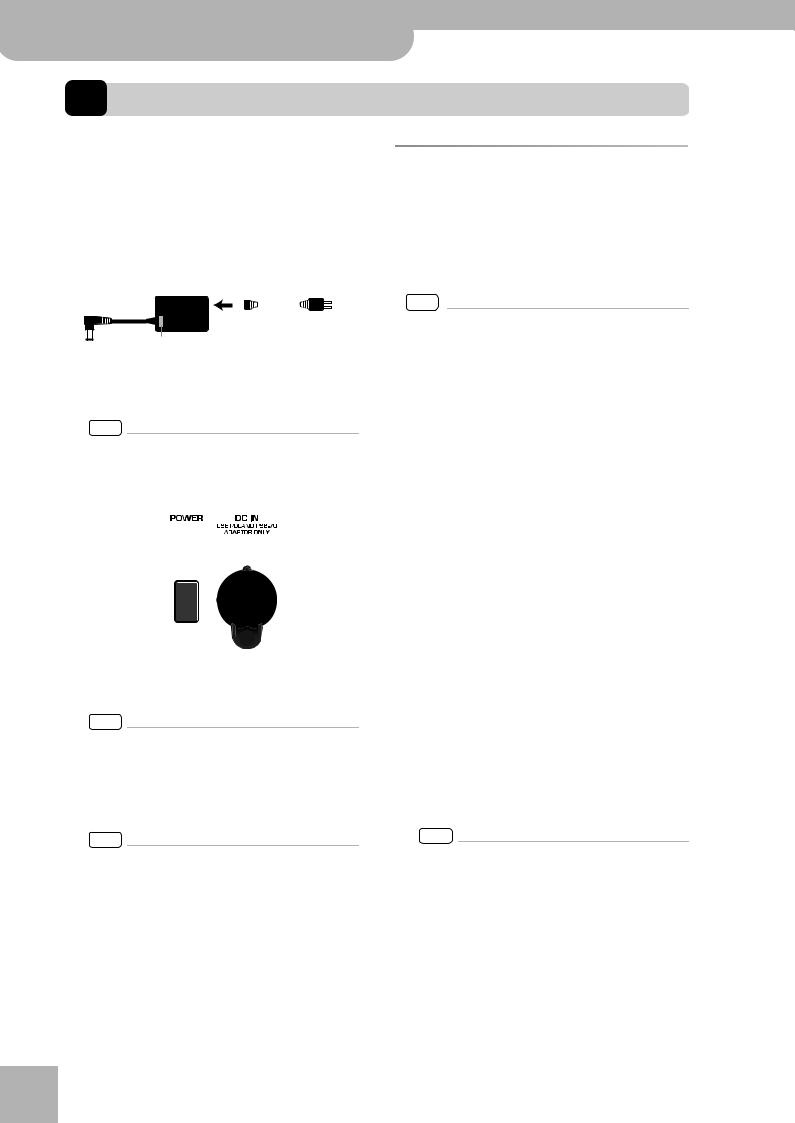
Backing Keyboard BK-5
Before you start using the BK-5
5. Before you start using the BK-5
Connecting the AC adaptor
1. Turn the [VOLUME] knob all the way to the left to minimize the volume.
2. Connect the included power cord to the AC adapter.
The indicator will light once you plug the AC adaptor into a wall outlet.
AC adapter |
|
|
Power cord |
|||
|
|
|
|
|
|
|
to an AC outlet
Indicator
Place the AC adapter so the side with the indicator (see illustration) faces upwards and the side with textual information faces downwards.
NOTE
Depending on your region, the included power cord may differ from the one shown above.
3. Connect the AC adaptor to the BK-5’s DC IN jack.
BK-5’s rear panel
4. Plug the power cord into a power outlet.
The indicator will light once you plug the AC adaptor into a wall outlet
NOTE
Be sure to use only the AC adaptor supplied with the unit (PSB-7U). Also, make sure the line voltage at the installation matches the input voltage specified on the AC adapter’s body. Other AC adapters may use a different polarity, or be designed for a different voltage, so their use could result in damage, malfunction, or electric shock.
NOTE
If you won’t be using the BK-5 for an extended period of time, disconnect the power cord from the electrical outlet.
r
Connecting the BK-5 to an amplifier, mixer, etc.
The BK-5 contains speakers and therefore doesn’t need to be connected to an external amplifier.
You can, however, connect the BK-5’s OUTPUT sockets to an external amplifier (Roland KC-series) or the audio inputs of an external instrument (digital piano, etc.).
NOTE
To prevent malfunction and equipment failure, always turn down the volume and turn off all units before making any connections.
1. Turn the [VOLUME] knob all the way to the left to minimize the volume.
2. Switch off all devices.
3. Connect the BK-5’s OUTPUT jacks to the inputs of your external device.
Connecting the BK-5 to an amplifier
INPUT L + R
OUTPUT R +
L/MONO
For the connection to an amplifier, please choose unbalanced (mono) cables with 1/4” plugs at one end (for the BK-5). The connectors at the other end need to match the input sockets of the device to which you are connecting the BK-5.
NOTE
When connection cables with resistors are used, the volume level of equipment connected to the audio inputs may be low. If this happens, use connection cables that do not contain resistors.
16
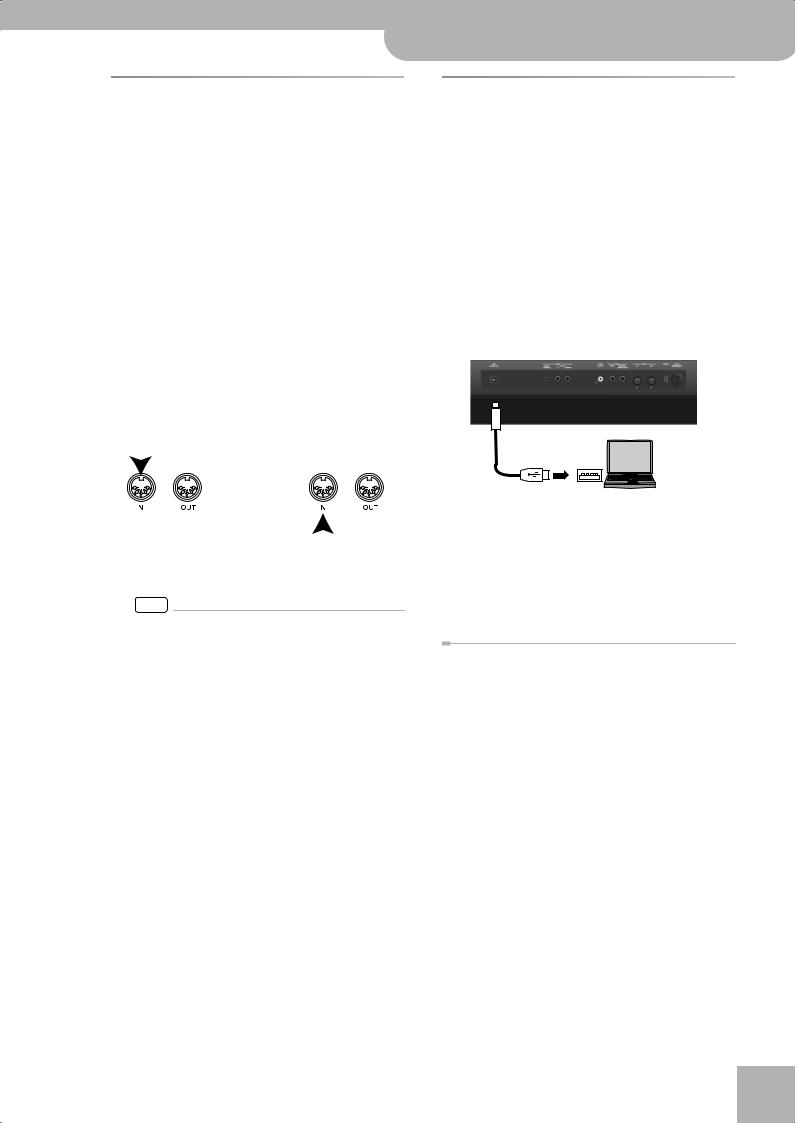
Connecting a MIDI device
The BK-5 can transmit and receive performance data when connected to an external MIDI device, which enables the two devices to control each other’s performance. For example, one device can play or switch sounds on the other device:
MIDI stands for “Musical Instrument Digital Interface.” It is a universal standard for exchanging musical performance data among electronic musical instruments and computers.
The BK-5’s MIDI connectors allow it to transmit performance data to, and receive such data from other devices. You can use the BK-5 in a wide range of ways by connecting external devices to these connectors.
■Connection example
Before making connections with other devices, you must turn down the volume of all devices and turn off the power to avoid malfunctions or speaker damage.
Playing the BK-5’s sounds from your MIDI sequencer
|
|
|
|
|
|
|
|
|
|
|
|
|
|
|
|
|
|
|
|
|
|
|
|
|
|
|
|
|
|
|
|
|
|
|
|
|
|
|
|
BK-5 |
|
|
|
|
|
|
MIDI sound module/ |
||
|
|
|
|
|
|
|
sequencer |
||
|
|
|
|
|
|
|
|||
|
|
|
|
|
|
|
|
|
|
|
|
Using the BK-5 to play your MIDI sound module |
|||||||
NOTE
Certain instruments, like an FR-3x V-Accordion, only have one MIDI socket whose function (IN or OUT) needs to be set with one of its MIDI parameters. To control the BK-5 from such an instrument, you need to set the latter to transmit MIDI messages (OUT).
■MIDI channels
MIDI provides sixteen channels, numbered 1~16. Even if two MIDI devices are connected, you won’t be able to select or play sounds on the other device unless both devices are set to the same MIDI channel. The BK-5 is capable of receiving on all channels, 1~ 16.
Backing Keyboard BK-5 r
Connecting a MIDI device
Connecting the BK-5 to your computer
If you use a USB cable (commercially available) to connect the COMPUTER port located on the BK-5’s rear panel to the USB port of your computer, you’ll be able to do the following things.
•Use the BK-5 as a sound module.
•By transferring MIDI data between the BK-5 and your sequencer software, you’ll be able to enjoy a wide range of possibilities for music production and editing.
1.Use a standard USB cable (A‰B-type connectors, commercially available) to connect the BK-5 to your computer as shown below.
USB cable
Computer
USB port
2. Refer to the Roland website for system requirements.
Roland website: http://www.roland.com/
As an alternative, you can connect the BK-5’s MIDI OUT and MIDI IN sockets to a MIDI interface and connect the latter to your computer.
If the computer doesn’t ‘see’ the BK-5
Normally, you don’t need to install a driver in order to connect the BK-5 to your computer. However, if some problem occurs, or if the performance is poor, using the Roland original driver may solve the problem.
For details on downloading and installing the Roland original driver, refer to the Roland website: http://www.roland.com/
Specify the USB driver you want to use, and then install the driver. For details, refer to “USB Driver” on p. 69.
■Caution
•To avoid the risk of malfunction and/or damage to external speakers, always turn the volume all the way down and switch off the power on all devices before you make any connections.
•Only MIDI data can be transmitted and received via USB. Audio data for a song recorded on the BK-5 cannot be transmitted or received.
•Switch on the power to the BK-5 before you start up the MIDI application on your computer. Never turn the BK-5’s power on/off while your MIDI application is running.
17
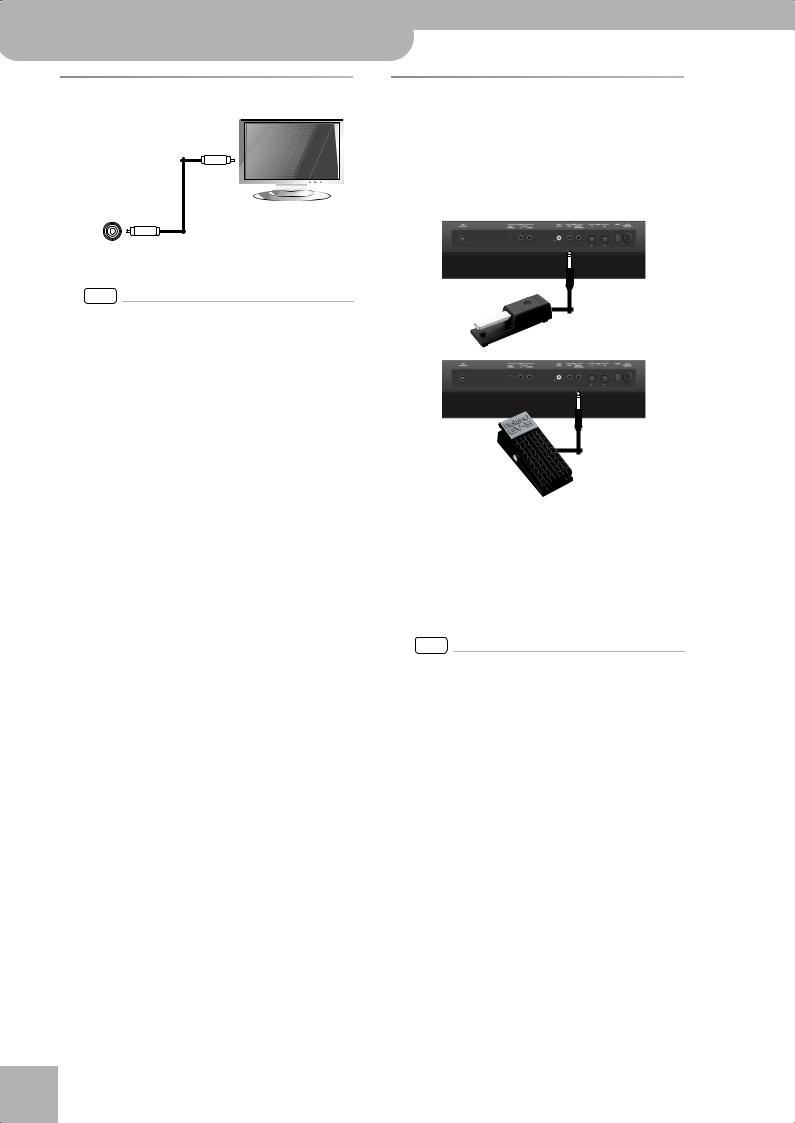
Backing Keyboard BK-5
Before you start using the BK-5
Connecting a television set
Video cable (Commercially available)
BK-5 rear panel |
Television |
|
VIDEO OUTPUT
NOTE
Before you make connections to other devices, you must turn down the volume of all devices and turn off their power to prevent malfunctions or damage to your speakers.
1. Switch off the BK-5 and the television set you’ll be connecting.
2. Connect the BK-5 to your television set.
Use a video cable (commercially available) to connect the BK-5’s VIDEO OUTPUT jack to the television set.
3. Switch on the BK-5 (see p. 20). 4. Switch on your television set.
5. (As necessary) Specify the television output format (see p. 67).
6. Specify the aspect ratio for your television set.
The aspect ratio is the proportional relationship between the width and height of the screen. See page 67.
Connecting an optional footswitch, hold pedal or expression pedal
■Footswitch or expression pedal, hold pedal
The BK-5 provides a PEDAL SWITCH/EXPRESSION jack to which you can connect an optional footswitch (Roland DP-series or BOSS FS-5U) or an expression pedal (Roland EV-series).
Optional footswitch (Roland DP-series, BOSS FS-5U)
Optional footswitch (Roland DP-series, BOSS FS-5U)
—or— Optional expression pedal
(Roland EV-series)
If you connect a footswitch, you can select the function it should perform (page 69). By default, the footswitch will control the “Start/Stop” function.
The BK-5 also provide a HOLD socket to which you can connect a damper pedal or footswitch (Roland DP-series or BOSS FS-5U) that allows you to hold (sustain) the notes of the real-time parts you play.
NOTE
Use only the specified expression pedal (Roland EV-series, sold separately) or pedal switch (Roland DP-series, BOSS FS-5U). By connecting any other expression pedal or footswitch, you risk causing malfunction and/or damage the unit.
r
18
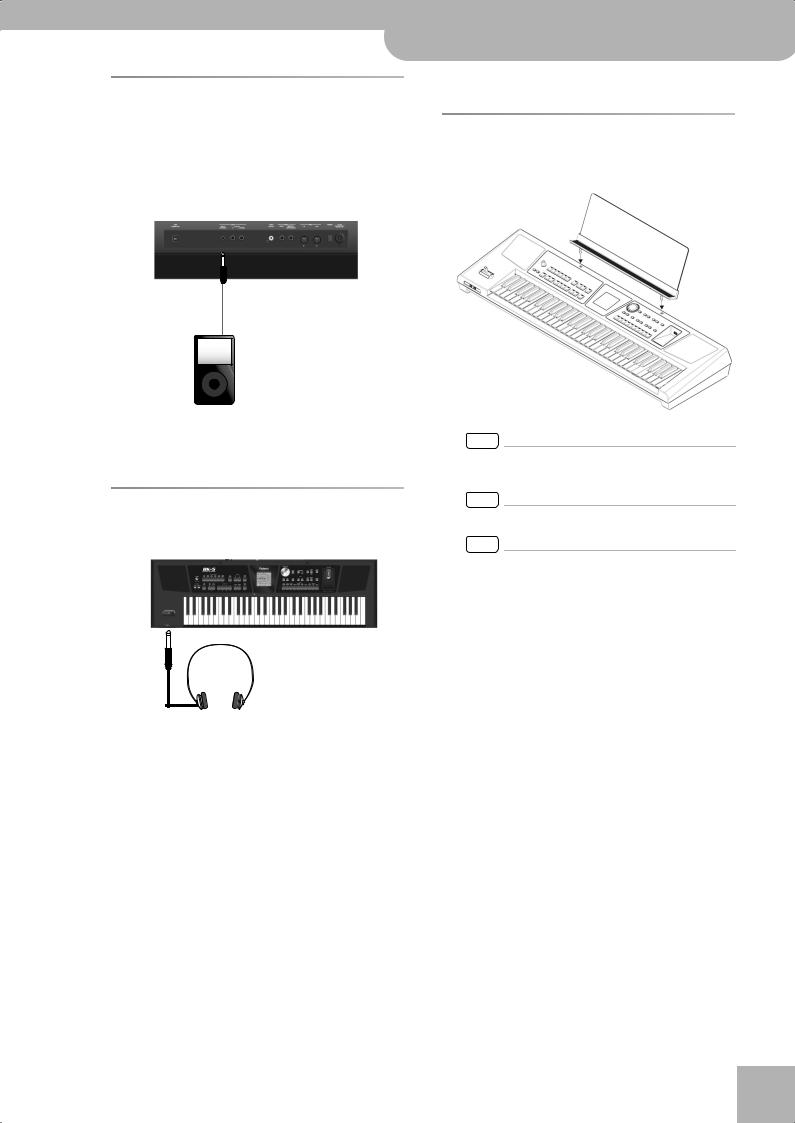
Connecting a portable audio player
You can connect a portable audio player or any other line-level source to the AUDIO INPUT (STEREO) socket.
The input level of the audio source you connect can be set with the “Audio In Level” parameter on the MENU‰ Global‰ Utility page (page 68).
Backing Keyboard BK-5 r
Connecting a portable audio player
• Use headphones fitted with a stereo 1/4” phone plug.
Installing the music rest
1. Install the music rest as shown in the illustration.
AUDIO
OUT
You can also attenuate the vocal or solo part at the center of the stereo image of the audio signals being received. See “Audio In Center Canc” on p. 68.
Listening through headphones
You can use headphones to enjoy the BK-5 without disturbing those around you, such as at night.
1. Plug the headphones into the PHONES 1 or
2 socket located on the left side of the BK-5’s front panel.
Doing so switches off the BK-5’s speakers.
2. Use the BK-5’s [VOLUME] knob to adjust the headphone volume.
■ Cautions when using headphones
•To prevent damage to the cord’s internal conductors, avoid rough handling. When using headphones, mainly try to handle either the plug or the headset.
•Your headphones may be damaged if the volume of a device is already turned up when you plug them in. Minimize the volume before you plug in the headphones.
•Excessive input will not only damage your hearing, but may also strain the headphones. Please enjoy music at a reasonable volume.
NOTE
When moving the BK-5, be sure to remove the music rest as a safety precaution.
NOTE
Do not apply excessive force to the music rest.
NOTE
The music rest is not designed to accept the placement of laptops or other heavy objects.
19
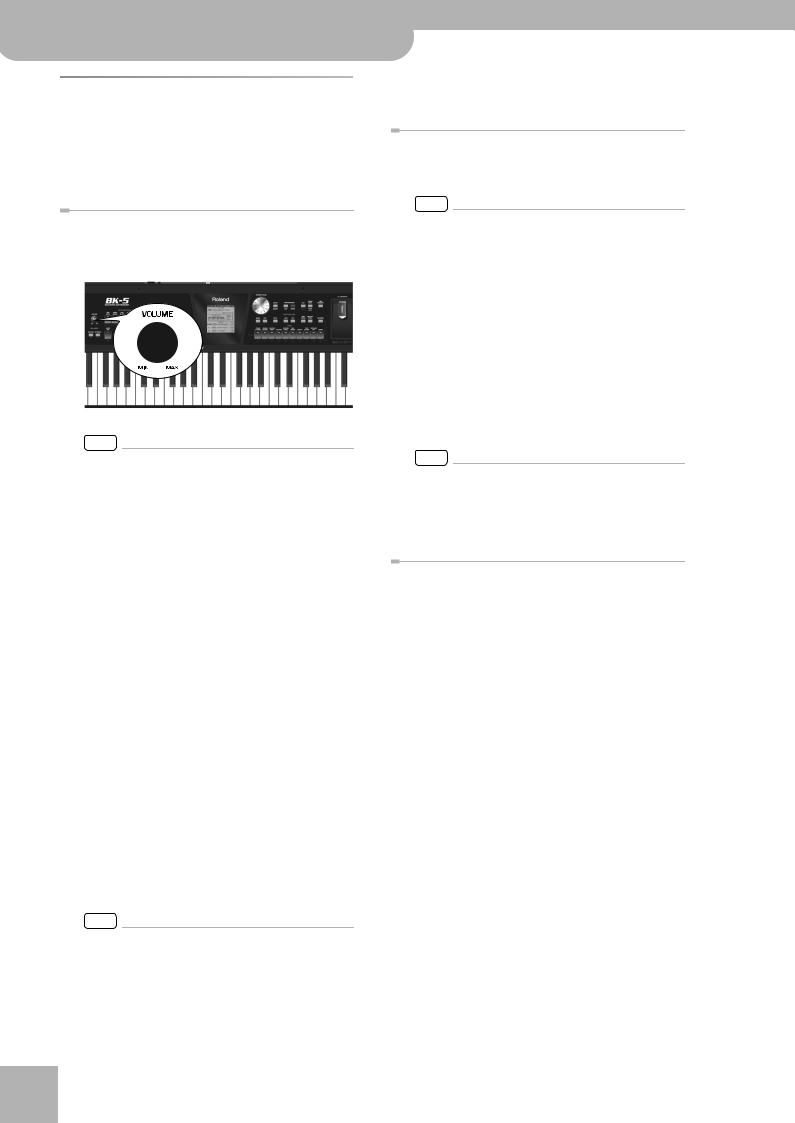
Backing Keyboard BK-5
Before you start using the BK-5
Turning the power on/off
Once the connections have been completed, turn on the power to your various devices in the order specified. By turning on devices in the wrong order, you risk causing malfunction and/or damage to speakers and other devices.
Turning the power on
1. Turn the [VOLUME] knob all the way to the left to minimize the volume.
NOTE
Before turning the BK-5 on/off, always be sure to turn the volume down. Even with the volume turned down, you might hear some sound when switching the BK-5 on/off. However, this is normal and does not indicate a malfunction.
2. Press the [POWER] switch to turn on the power.
The power will turn on, an opening message will appear in the BK-5’s screen, and then the main page will appear.
After a brief interval, the BK-5 will be ready to produce sound.
r |
NOTE |
|
|
|
This unit is equipped with a protection circuit. A brief inter- |
|
val (a few seconds) after power up is required before the |
|
unit will operate normally. |
|
3. Switch on your amplification system or con- |
|
nect a pair of headphones (see p. 19). |
4. Use the [VOLUME] knob to adjust the volume.
Turning the power off
1. Turn the [VOLUME] knob all the way to the left to minimize the volume.
NOTE
Never switch off the BK-5 while playback or recording is running or while data are being read from, or written to, an external USB memory.
2. Switch off your external amplification system if you are using one.
3. Press the BK-5’s [POWER] switch.
The display will go dark and the power will turn off.
NOTE
If you need to turn off the power completely, first turn off the [POWER] switch, then unplug the power cord from the power outlet. Refer to “Connecting the AC adaptor” on
p. 16.
Energy saving function
NOTE
The BK-5 has an Auto Off function, which automatically switches off the power after a certain amount of time has passed without any buttons being operated.
Shortly before the BK-5 shuts down automatically, the display starts counting down the seconds. If you want to keep using the BK-5 at this stage, press any button.
You can also disable the “Auto Off” function. For more about the Auto Off function, refer to p. 69. When the BK-5 is turned off by the “Auto Off” function, the [POWER] button’s position doesn’t change, which means that you need to press it once, wait a few seconds, then press it again to switch the BK-5 back on.
20
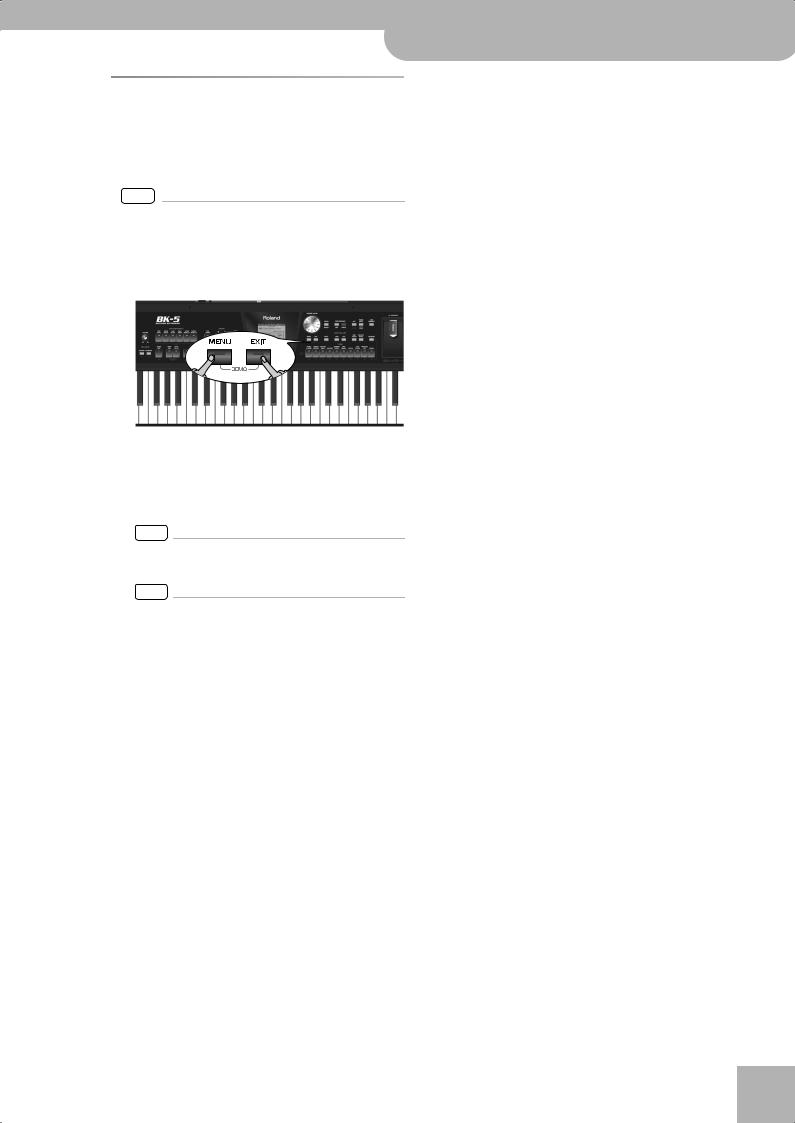
Backing Keyboard BK-5 r
Demo of the BK-5
Demo of the BK-5
Your BK-5 contains a demo that introduces all of its highlights. It might be a good idea to try it out now. The demo is self-explanatory, so we’ll just show you how to start and stop it.
NOTE
You will need to connect an external display to take advantage of the BK-5’s demo function. See “Connecting a television set” on p. 18.
1. Simultaneously press the [MENU] and [EXIT] buttons.
The BK-5 plays back a song and the external display introduces the BK-5’s features.
2. Press the [EXIT] button to leave the demo function.
NOTE
No data for the music that is played back will be output from MIDI OUT.
NOTE
All rights reserved. Unauthorized use of this material for purposes other than private, personal enjoyment is a violation of applicable laws.
21
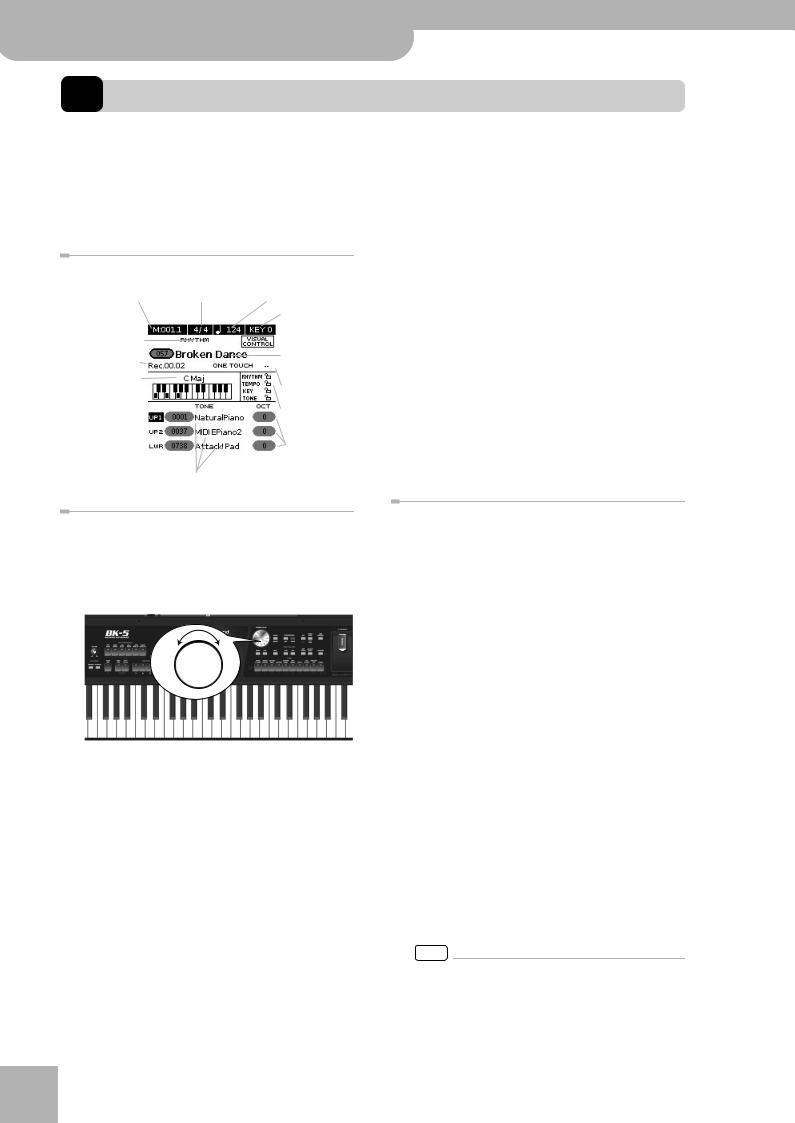
Backing Keyboard BK-5
Basic operation of the BK-5
6. Basic operation of the BK-5
About the display and cursor operation
This section introduces the information that appears on the main page in the BK-5’s display and how to navigate the menu.
Main page
Current measure or remaining time
Selected file type: Rhythm, .SMF,
.WAV, .mp3
Recording time
Name of the last chord you played
Real-time part field: UP1, UP2, LWR. The black field refers to the selected realtime part.
|
Tempo setting or time |
|
Time signature |
stretching |
|
|
|
Current “Key” |
|
|
setting |
|
|
Name of the |
|
|
selected rhythm |
|
|
(or loaded file) |
|
|
One Touch mem- |
|
|
ory indication |
|
|
Lock status of |
|
|
these parameters |
|
|
|
|
|
Octave settings of |
|
|
|
|
|
the real-time |
Selected sounds |
|
parts. |
|
|
|
3.
4.
The setting field of the selected parameter is displayed in reverse.
In our example, we want to assign a different Tone to the Upper1 (UP1) part.
Rotate the [CURSOR÷VALUE] dial to change the value.
Press the [ENTER/SELECT] button again to deselect the “UP1” field.
The parameter’s setting field once again appears on a white background and the [CURSOR÷VALUE] dial can once again be used to select another parameter.
Moving the cursor and setting parameter values
The display cursor can only be moved to the fields that contain numeric values.
1. Rotate the dial to move the cursor to the parameter whose value you want to change.
2. Press the [ENTER/SELECT] button to confirm your selection.
r
Moving between windows
Here is how to navigate the menu to select the setting you want to change.
1. Press [MENU] button.
The display changes to:
This page allows you to select the function group that contains the setting you want to change.
NOTE
In some cases, the [MENU] button may recall a special edit menu window instead of a main menu page.
2. Rotate the [CURSOR÷VALUE] dial to select the entry of the desired function group.
22
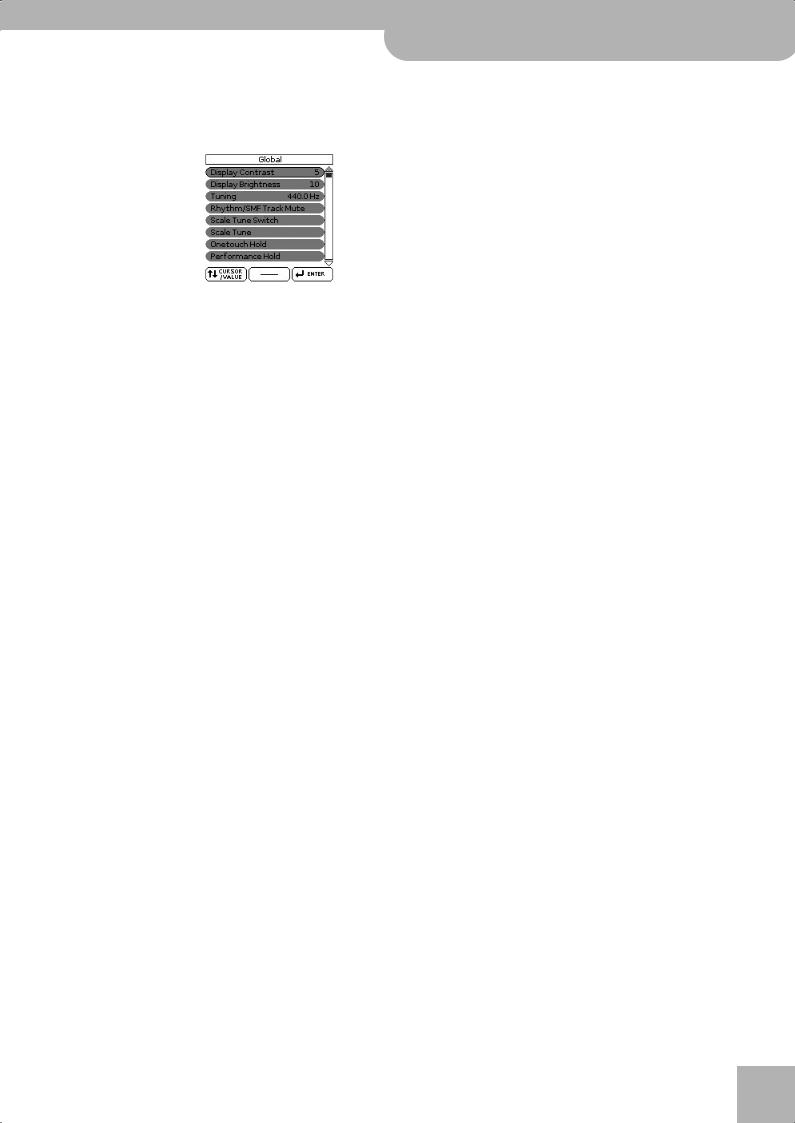
Backing Keyboard BK-5 r
Basic operation of the BK-5
For this example, we will select “Global”.
3. Press the [ENTER/SELECT] button to go to the “Global” function group.
The display changes to:
On this display page, “Display Contrast”, “Display Brightness” and “Tuning” can be changed directly. The remaining entries provide access to additional display pages.
4. Try to select other “Menu” functions by proceeding as follows:
(a)Press the [EXIT] button once to return to the “Menu” page.
(b)Rotate the [CURSOR÷VALUE] dial to select an entry, then press the [ENTER/SELECT] button to go to the corresponding function group or setting.
(c)Press and hold the [EXIT] button to return to the BK-5’s main page.
The [EXIT] button stops flashing.
23
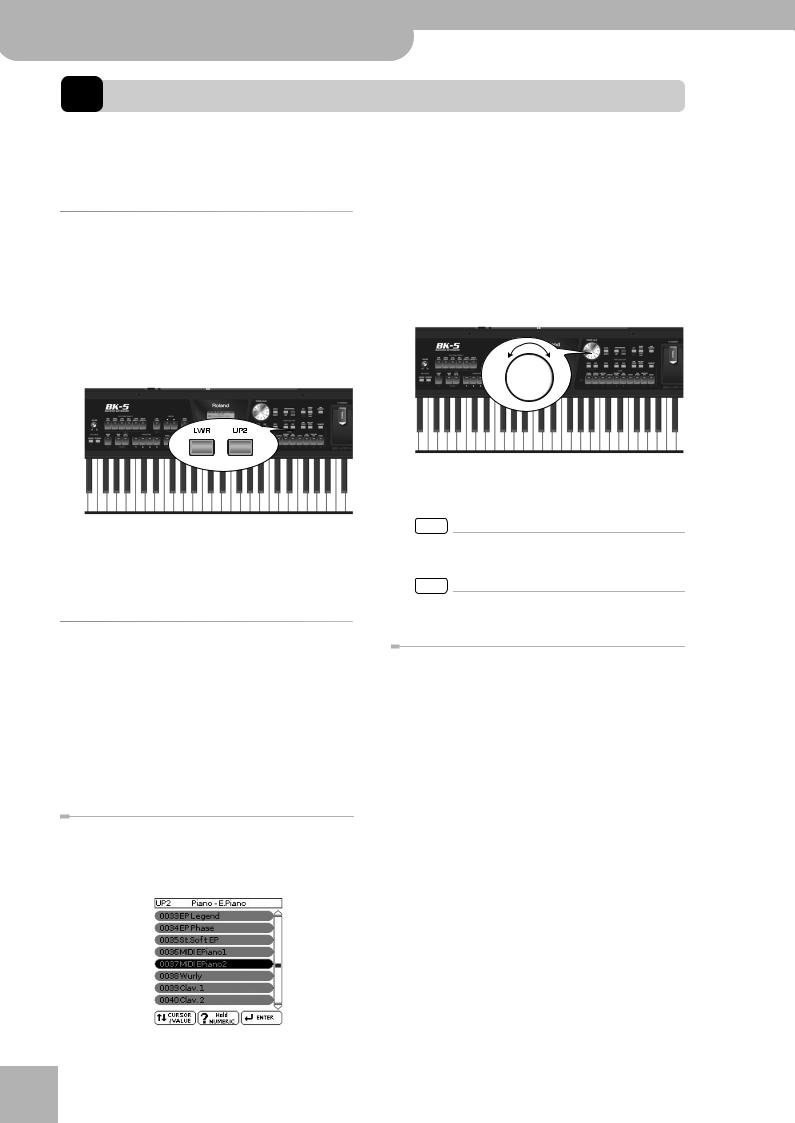
Backing Keyboard BK-5
Playing the BK-5’s real-time parts
7. Playing the BK-5’s real-time parts
Your BK-5 contains three real-time parts that can be controlled via MIDI: UP1, UP2 and LWR. Feel free to use only UP1 or to control all three simultaneously. You can assign the desired sounds (or “Tones”) to each of these parts. See page 119 for a list of the available sounds.
Switching the UP2 and LWR parts on and off
The UP1 part is always active. The UP2 and LWR parts, however, can be switched on or off.
1. Press the [UP2] or [LWR] button to switch the corresponding part (Upper2 or Lower) on (indicator lights) or off (indicator goes dark).
2. If the Tone you need belongs to another family (see p. 119), press another Tone button.
3. Rotate the [CURSOR÷VALUE] dial to select the desired Tone, then press the [ENTER/ SELECT] button to confirm your selection.
If you switch on one of these parts, the cursor on the main page automatically jumps to the “UP2” or “LWR” field. If [UP2] and [LWR] are both switched off, the cursor jumps to the “UP1” field.
Selecting Tones for the real-time parts
On the BK-5, the sounds you can assign to the real-time parts are called “Tones”. The BK-5 allows you to assign any of the available Tones to any of the three real-time parts. Tone selection always applies to the part (UP1, UP2, or LWR) whose field is currently displayed in reverse.
Tones can be selected in two ways:
Using the [UP2] or [LWR] button to select Tones
1. Press and hold the [UP2] or [LWR] button.
The display now shows a list of Tones where the currently selected sound is displayed in reverse:
r
4. Press [EXIT] to leave the Tone selection page.
NOTE
You can only listen to Tones for the Upper2 or Lower part if the [UP2] or [LWR] button lights.
NOTE
Tones can also be selected by simply pressing the [NUMERIC] key and entering their number.
Selecting a Tone on the main page
1. If the main page is not displayed, press and hold the [EXIT] button until it appears.
The numbers and names of the Tones assigned to the three real-time parts are displayed in the lower half of the display:
The highlighted numeric field refers to the part whose Tone assignment can be changed. To select a different part, move the cursor to its numeric field and press the [ENTER/SELECT] button.
2. Rotate the [CURSOR÷VALUE] dial to select the desired numeric field, then press the [ENTER/SELECT] button.
24
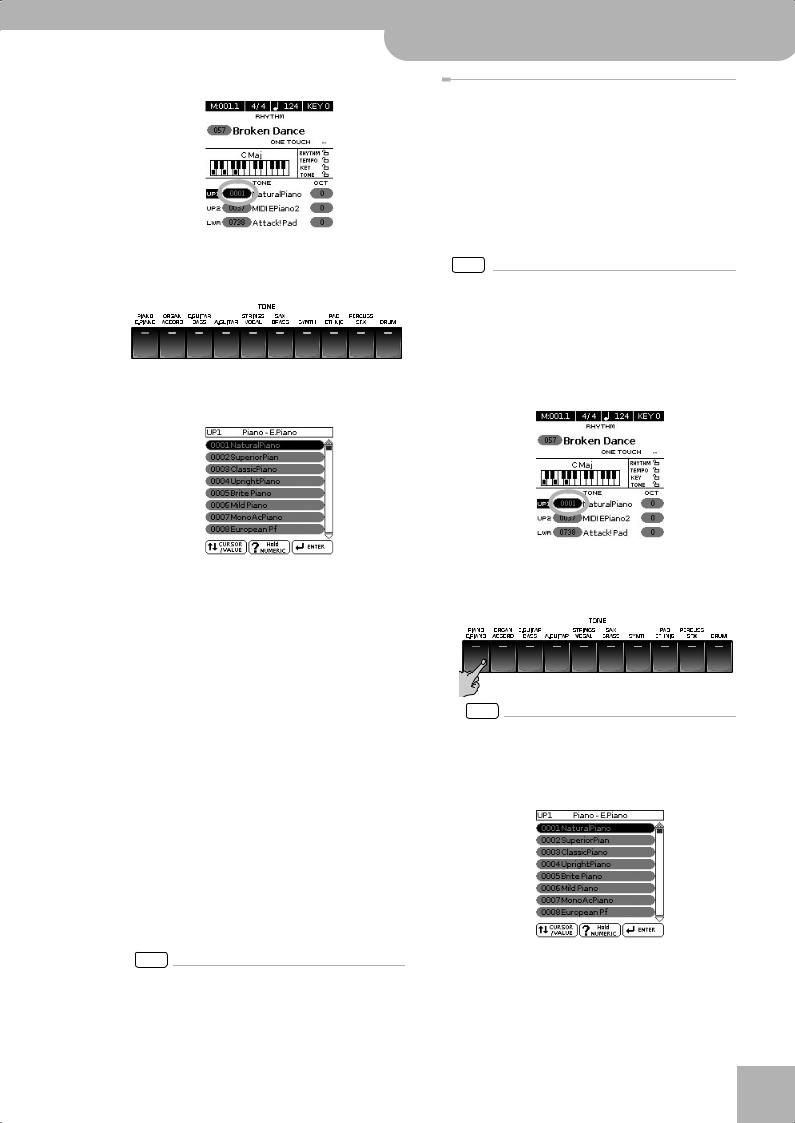
The numeric field is displayed in reverse.
3. Rotate the dial to select the desired Tone.
If necessary, use the TONE buttons to select a different family.
The display now shows a page similar to the following:
You can also use the “Numeric” function (see below) to select the desired Tone. In that case, you need to confirm your selection by pressing the BK-5 button.
Pressing the same TONE button several times allows you to select the first sound of the various categories within that family (“NaturalPiano”‰ “Vintage EP1”‰ “Clav-1”…).
4. Press [EXIT] to leave the Tone selection page.
The display returns to the main page where the name of the newly selected Tone is shown.
On the main page, you can also use the “Numeric” function to select Tones. The procedure is as follows:
(a)Use the [CURSOR÷VALUE] dial to select the numeric field of the part you wish to assign a different Tone to.
(b)Press the [NUMERIC] button (a pop-up window is displayed).
(c)Use the [0]~[9] button to enter the number of the Tone you want to use.
(d)Press the [ENTER/SELECT] button to confirm.
NOTE
You can also select the BK-5’s Tones via MIDI. Be aware, however, that if the BK-5 receives a sound select cluster (bank select + program change message) for which there is no Tone, the display shows “---” instead of a Tone name and the real-time part in question no longer sounds.
Backing Keyboard BK-5 r
Selecting Tones for the real-time parts
Using the ‘Numeric’ function to select Tones, Rhythms and Performances
The “Numeric” function can be used to enter the number of the Tone, Rhythm or Performance memory you want to use, which is faster than scrolling with the [CURSOR÷VALUE] dial.
This function is automatically activated when you call up a display or mode where using it makes sense. Below please find an example that shows you how to use the “Numeric” function for selecting Tones.
NOTE
For Tone selection, it would be a good idea to check on the main page which real-time part is currently selected to ensure that you don’t select a Tone for the wrong part.
To select a different Tone for the Upper2 or Lower part, you can simply press and hold the [UP2] and [LWR] button while using the following procedure.
In the following example, we will assign a different sound to the Upper1 part.
1. Press the button of the Tone family that contains the Tone you want to select ([PIANO/E.PIANO], for example).
NOTE
By pressing and holding one of these buttons, you activate the lock function for Tone selection, which means that Tones no longer change when you select Performance memories (page 54).
The display changes to:
25
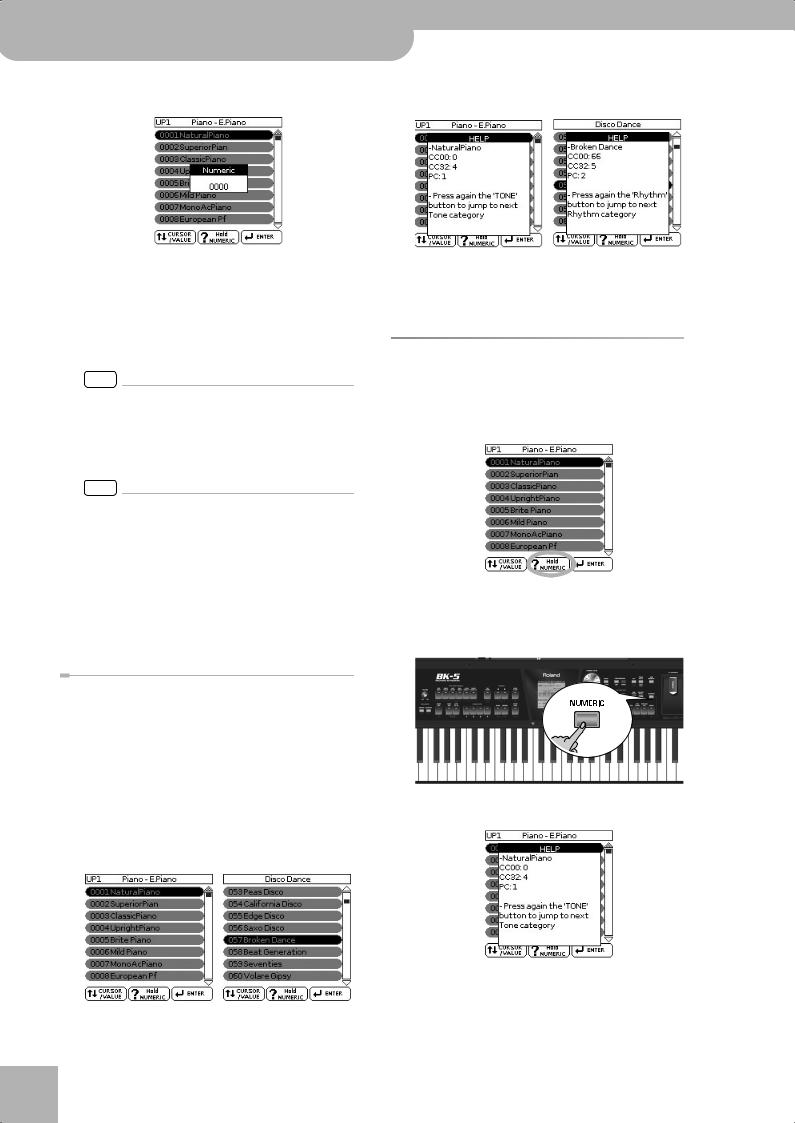
Backing Keyboard BK-5
Playing the BK-5’s real-time parts
2. Press the [NUMERIC] button to open the following window:
2. Press and hold the [NUMERIC] button to call up a pop-up window.
The TONE buttons light.
3. Press the TONE buttons that correspond to the figures you want to enter ([0]~[9]).
For Tones, you can enter up to 4 digits. To select Tone 6, for instance, simply pressing the [6] button is enough (the display will show “0006”).
NOTE
If you make a mistake, the quickest way to correct it is by pressing the [0] button four times (to enter “0000”) and then restarting.
For Rhythms and Performance memories, up to 3 digits can be entered.
NOTE
If you try to enter more digits than possible for the current item, a warning is displayed (“Tone doesn’t exist”).
4. Press the [ENTER/SELECT] button to confirm your entry.
The “Numeric” pop-up disappears and the display jumps to the Tone (and family) you selected.
5. Press the [EXIT] button to return to the main page.
Checking a Tone’s or rhythm’s MIDI address
Tones and rhythms can also be selected via MIDI. To this effect, they use an “internal” address, which is not usually displayed. For MIDI applications involving sequencers or external controllers, knowing the “official” address may come in handy. The BK-5 has a handy system that provides this information instantly—there is thus no need to look up the MIDI address in the tables at the end of this manual.
1. Select the Tone or Rhythm whose MIDI address you need to know.
r |
(Tone selection window) |
(Rhythm selection window) |
|
(Tone selection window) |
(Rhythm selection window) |
3. Press the [EXIT] button (or press [NUMERIC] again) to return to the previous page.
Using the ‘Help’ function
Whenever the display shows a “? hold NUMERIC” message, the BK-5 can provide some explanations about the parameters currently shown in the display. To view this information, proceed as follows:
1. Select a page where the above field is displayed, then press and hold the [NUMERIC] button.
A pop-up window similar to the following appears:
2. Press the [EXIT] button (or press [NUMERIC] again) to close the “Help” window.
26
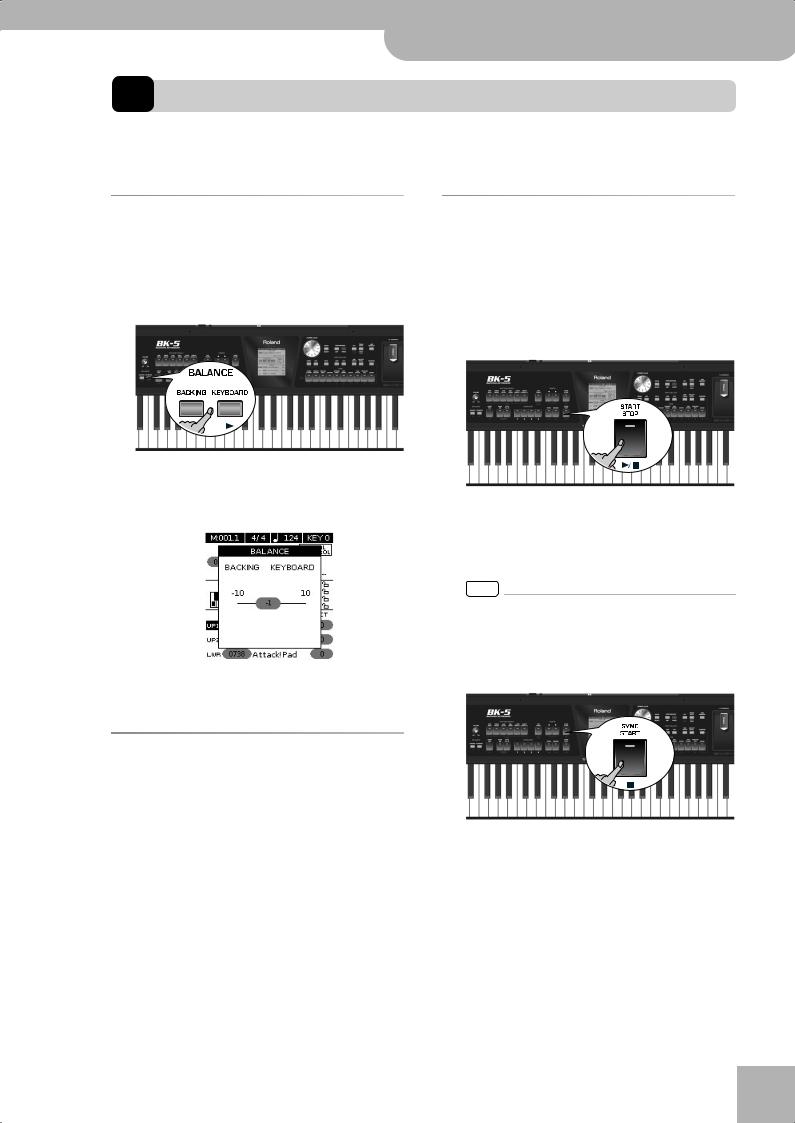
Backing Keyboard BK-5 r
Rhythm functions
8. Rhythm functions
The BK-5 contains a function that plays back automatic accompaniments called “rhythms”. This section explains how to take advantage of the BK-5’s accompaniments.
Volume balance between the backing and the real-time parts
If the rhythm accompaniment is too loud or too soft with respect to the real-time parts you are using, you can change the balance with the [BACKING] and [KEYBOARD] buttons:
When the [BACKING] or [KEYBOARD] button is pressed, the “BALANCE” pop-up window appears, showing the current setting:
Using rhythms
The “interactive” aspect about the rhythms is that you can change the key of the accompaniment simply by playing different notes or chords. Additionally, you can select different variations (more or less complex arrangements) for the active rhythm. The BK-5 provides several buttons for this.
■ START/STOP
This button is used to start and stop rhythm playback. While a rhythm is running, the button’s indicator flashes red on the first beat of each bar, and green on the remaining beats.
NOTE
You can also start (and stop) rhythm playback simply by playing on the keyboard. See the next function. (The Start/ Stop function can also be assigned to an optional footswitch.)
After about 3 seconds, the pop-up window disappears again.
About the rhythms
The BK-5 can generate interactive accompaniments based on the rhythm you select. Each rhythm is a typical accompaniment for a given musical genre. The BK-5 comes with over 300 internal rhythms divided over 6 families (see the RHYTHM FAMILY section on the front panel).
The melodic accompaniment parts of the selected rhythms follow the chords you play on the keyboard.
■ SYNC START
This button activates and switches off the “Sync Start” or “Sync Start/Stop” function. Pressing it several times allows you to select one of the following options:
Function |
[SYNC START] |
Explanation |
|
indicator |
|||
|
|
||
|
|
|
|
Sync Start |
Lights red |
Rhythm playback can be |
|
|
|
started by playing a note or |
|
|
|
chord. Press [START/STOP] to |
|
|
|
stop rhythm playback. |
|
|
|
|
27

Backing Keyboard BK-5
Rhythm functions
Function |
[SYNC START] |
Explanation |
|
indicator |
|||
|
|
||
|
|
|
|
Sync Start/ |
Lights green |
Rhythm playback can be |
|
Stop |
|
started by playing a note or |
|
|
|
chord. Playback will stop when |
|
|
|
you release all keys. |
|
|
|
|
|
— |
Dark |
Rhythm playback needs to be |
|
|
|
started and stopped using the |
|
|
|
[START/STOP] button (or the |
|
|
|
assigned optional footswitch). |
|
|
|
|
■ VARIATION [1], [2], [3], [4]
These buttons are used to select the complexity (number of parts) of the rhythm’s arrangement:
VARIATION Explanation
[1]The simplest accompaniment pattern. A good choice for the first of the songs you play.
[2]A slightly more complex pattern you may want to use for subsequent verses.
[3]This pattern would be a good choice for the first chorus.
[4]This is the most complex arrangement. Consider selecting it for the bridge or the final chorus sections of a song.
Note that the VARIATION patterns are repeated (played back in a loop) until select a different pattern or stop rhythm playback.
■ INTRO
Selects an introduction, which is usually used at the beginning of a song. You can, however, also select this pattern for other song sections. The behavior of the Intro pattern depends on when you press the [INTRO] button:
[INTRO] |
Behavior |
|
|
Pressed before |
The indicator lights. |
starting rhythm |
When you start rhythm playback, the |
playback |
Arranger first plays a musical intro- |
|
duction. (This pattern is played back |
|
only once). |
|
|
Pressed during |
The indicator flashes to signal that |
rhythm playback |
the INTRO pattern will begin on the |
|
next downbeat. |
|
When the intro is finished, the BK-5 |
|
returns to the previously selected |
|
VARIATION pattern. |
|
|
There are, in fact, four different INTRO patterns, that can be selected using the VARIATION [1], [2], [3] and [4] buttons. Again, the VARIATION buttons determine the complexity of the intro arrangement.
■ ENDING
r
This button allows you to end your songs with a suitable closing section if you don’t want to simply stop playback. The behavior of the Ending pattern depends on when you press the [ENDING] button:
[ENDING] |
Behavior |
|
|
Pressed before |
The indicator lights. |
starting rhythm |
When you start rhythm playback, the |
playback |
Arranger plays a musical ending. At |
|
the end of the phrase, playback stops. |
|
|
28
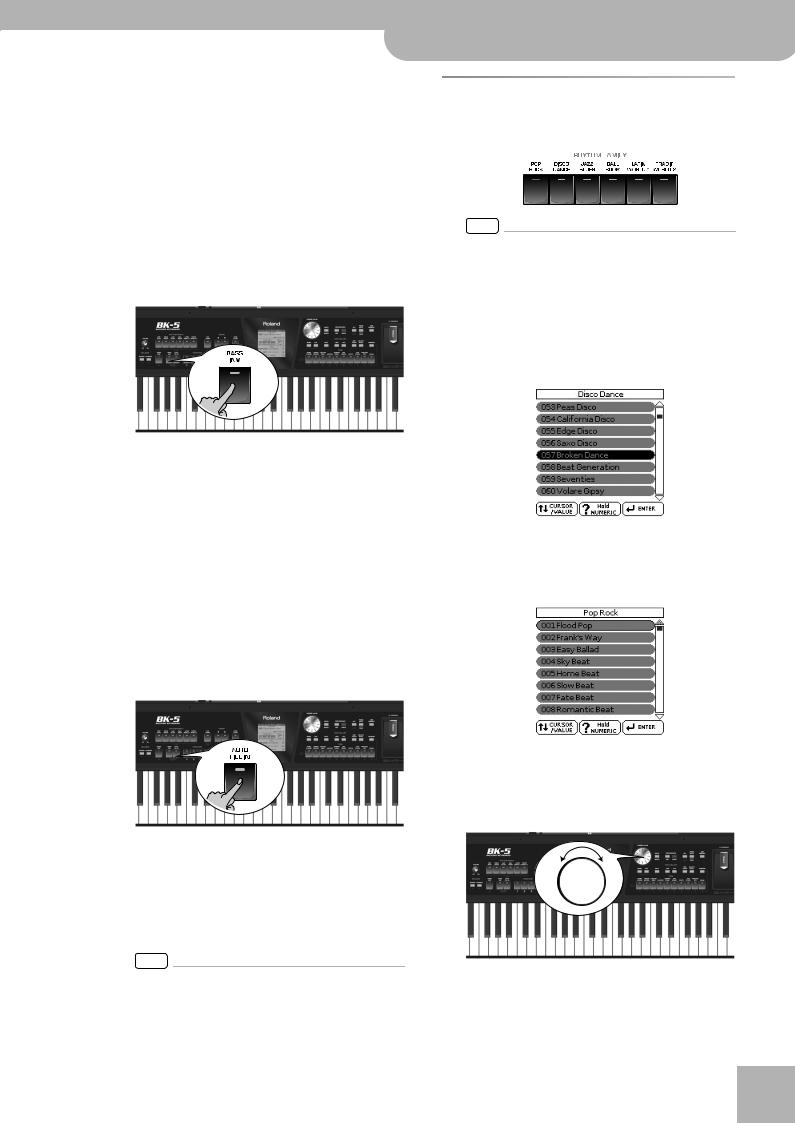
[ENDING] |
Behavior |
|
|
Pressed during |
The indicator flashes to signal that |
rhythm playback |
the ENDING pattern will begin on the |
|
next downbeat. |
|
When the ending is finished, rhythm |
|
playback stops. |
|
|
There are four different ENDING patterns, that can be selected using the VARIATION [1], [2], [3] and [4] buttons. Again, the VARIATION buttons determine the complexity of the arrangement.
■ BASS INV
This button is used to switch the “Bass Inversion” function on or off. While the button is dark, the rhythm’s bass part always plays the fundamental of your notes or chords. Example: if you play a chord consisting of the notes C, E and G (which is recognized as a C major chord), the bass part plays a C.
If the [BASS INV] button lights, the rhythm’s bass part uses the lowest notes of the chords you play. Example: if you play a chord consisting of the notes E, G and C (still a C major chord), the bass part plays an E. This function therefore gives you more artistic licence.
■ AUTO FILL IN
When this button lights, the BK-5 plays a transition before switching to the newly selected VARIATION pattern. Example: if the VARIATION [1] pattern is running, pressing the [4] button will not switch to that pattern right away—the BK-5 first plays a fill-in to announce the new song section.
NOTE
The duration of the fill-ins (transitions) can be halved if you like. See “Fill In Half Bar” on p. 63. You can also speed up or slow down playback during a fill-in. See “Fill Ritardando” on p. 63.
Backing Keyboard BK-5 r
Selecting rhythms
Selecting rhythms
1. Press a RHYTHM FAMILY button to select the rhythm family.
NOTE
By pressing and holding one of these buttons, you activate the lock function for rhythm selection, which means that rhythms no longer change when you select Performance memories (see p. 54).
The display shows a list of the rhythms that belong to this family. If the currently selected rhythms belongs to the family whose button you pressed, its name is displayed in reverse and the indicator of the button you pressed lights:
If you press a different RHYTHM FAMILY button, the display shows the beginning of the associated list (but the indicator of the associated family button doesn’t light):
2. Rotate the [CURSOR÷VALUE] dial to select the desired rhythm, then press [ENTER/ SELECT] to confirm your selection.
The indicator of the selected family button lights.
29
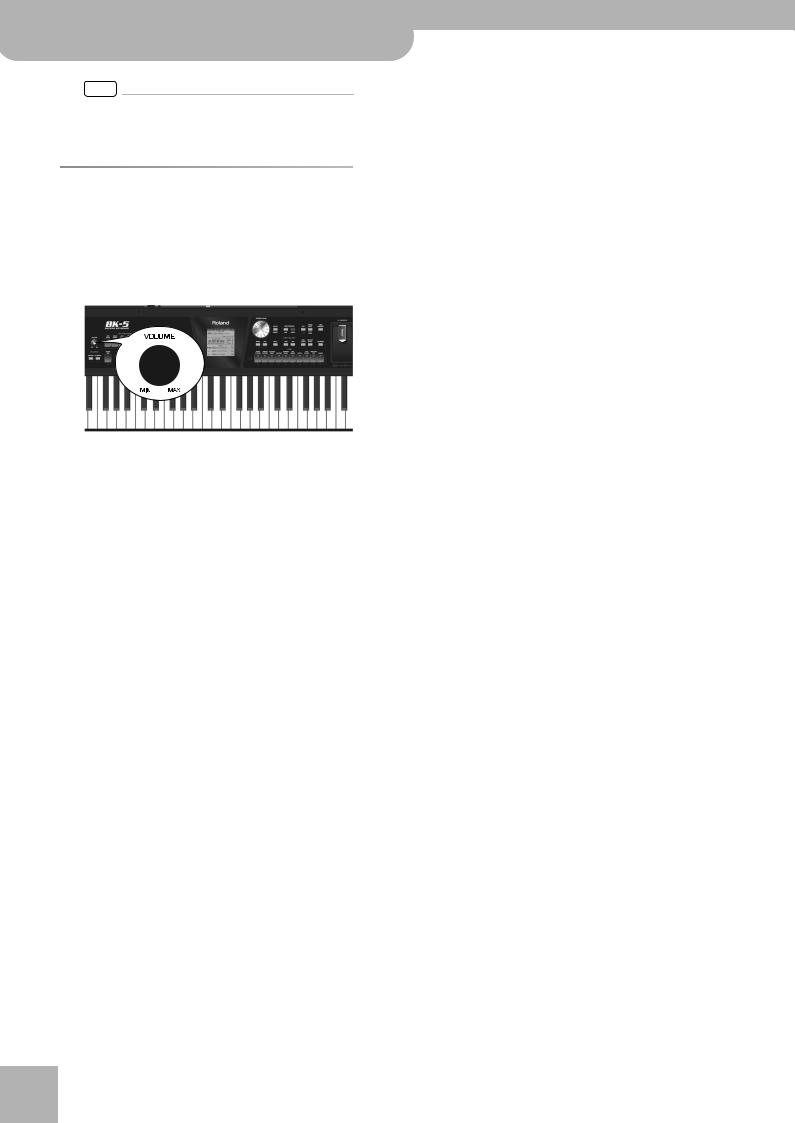
Backing Keyboard BK-5
Rhythm functions
NOTE
The “Help” function is available in this environment (see
p. 26). You can also press and hold [NUMERIC] to check the MIDI address of the selected rhythm (see p. 26).
Playing back rhythms
Let us now take a closer look at the interactive aspects of the BK-5’s rhythms and at how to use them.
1. Switch on the BK-5 (see p. 20).
2. Set the BK-5’s [VOLUME] knob to a reasonable level (about 1/4).
3. Press the [SPLIT] button if you want to play in Split mode.
4. Select the rhythm you want to use (see
p. 29).
5.Press the [INTRO] button (it lights) to start rhythm playback with an introduction.
r |
6. |
Press the VARIATION [1], [2], [3] or [4] but- |
|
ton to select the complexity of the INTRO |
|
|
|
|
|
7. |
pattern. |
|
Play a chord on the keyboard. |
•If you press it before the last beat of the current measure, the fill-in starts immediately and lasts until the end of the current measure, then the newly selected VARIATION pattern is played back.
•If you press the desired VARIATION button on the last beat of a bar, the fill-in starts at the next downbeat and lasts an entire bar. Only then will the BK-5 switch to the newly selected VARIATION pattern.
12. If necessary, you can change the rhythm’s tempo:
30
