Page 1
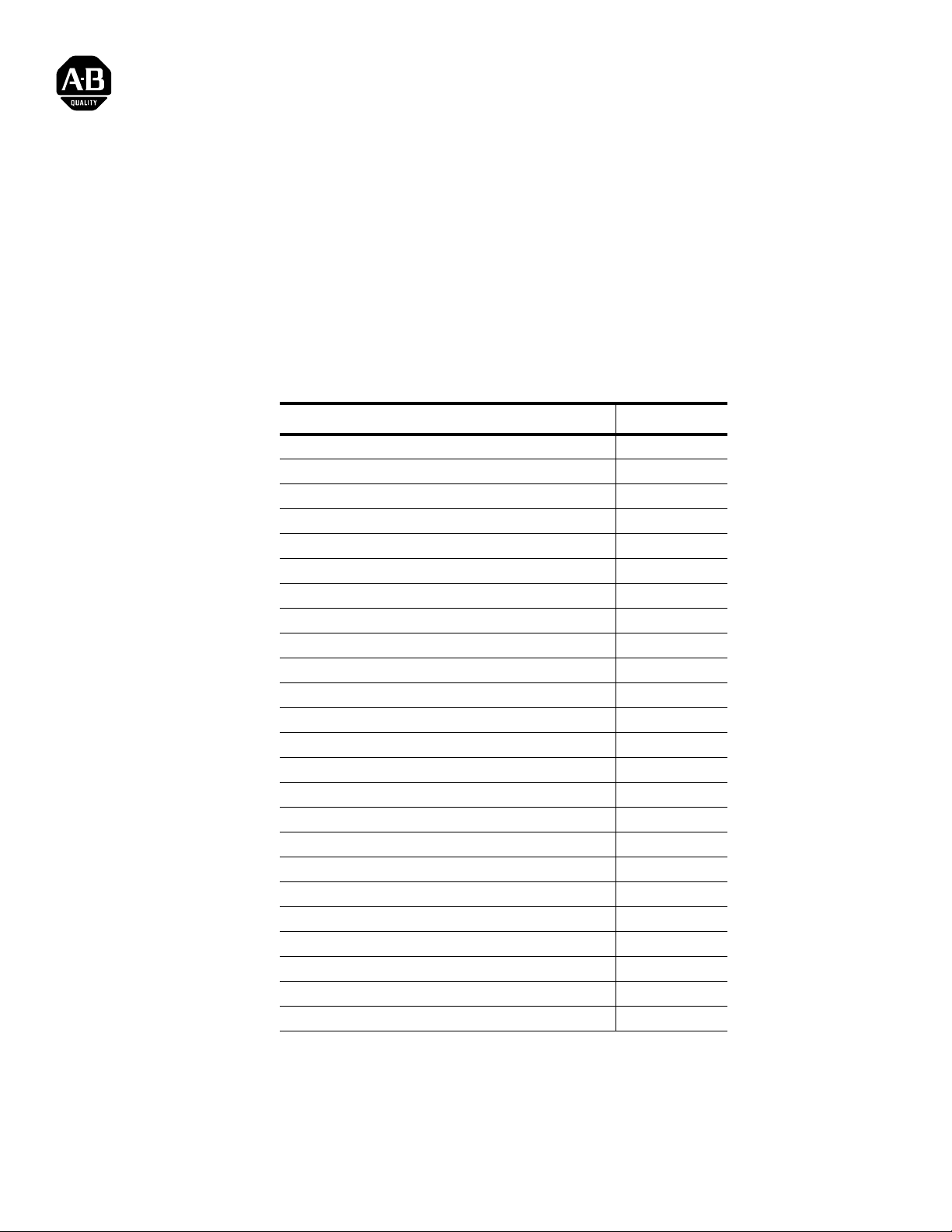
User Guide
DeviceNet Communications
for PanelView Terminals
Introduction This document describes how to connect and configure communications for the
DeviceNet versions of the PanelView terminals. This information is a supplement to
the PanelView Terminal user manu al and the Pan elBuilder software documentation.
For information about: See page:
Related Publications 2
Before You use this Guide 2
DeviceNet PanelView Terminals 3
Making DeviceNet Connections 3
Typical DeviceNet Network 4
Modifying DeviceNet Settings from the Terminal 5
Setting Up Communications using PanelBuilder 7
PanelView Message Types 10
I/O Slave Messaging 11
Explicit Messaging 13
PanelView Tag Form 17
Using the Electronic Data Sheet 20
Downloading Applications Over a Serial Link 21
DeviceNet Application Report 21
DeviceNet Error Messages and Codes‘ 22
Electronic Data Sheet (EDS) File Error Messages 24
PanelBuilder Device Error Messages 24
PanelBuilder Translation Error Messages 25
Communication Status/Error Messages 25
Alert Messages 26
Fault Messages 27
Appendix A - Read/Write Tag Conversion Table (Explicit Client)
Appendix B - Electronic Data Sheet
Appendix C - 1305 Drive Application
Publication 2711-6.0.4
Page 2
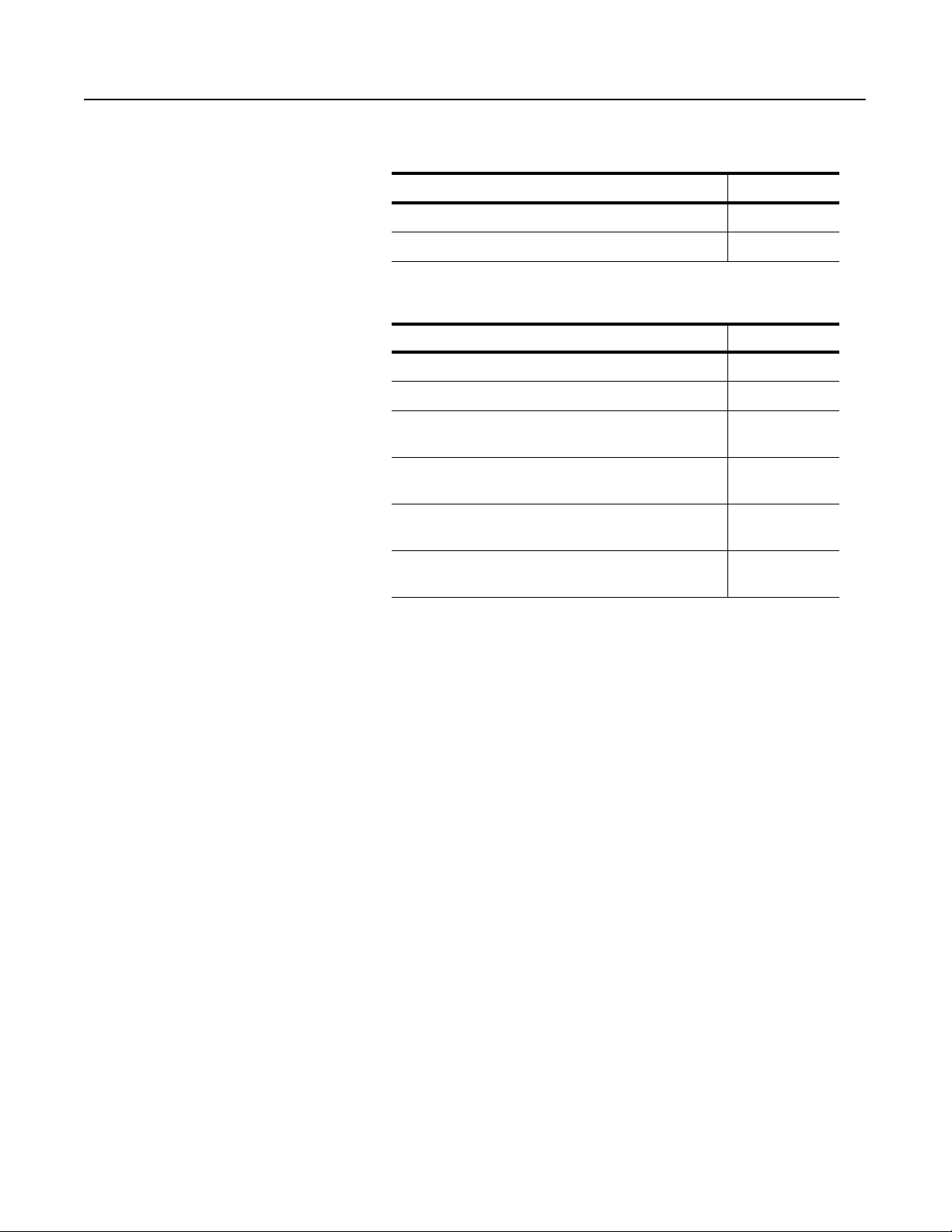
2
Related Publications The following documentation provides additional information about
installing, configuring and using your PanelView terminals.
Publication Title Publication No.
PanelBuilder Software Manual 2711-6.0
PanelView Operator Terminals User Manual 2711-6.1
For more information on DeviceNet related products, refer to:
Publication Title Publication No.
DeviceNet Communication Link Overview DN-2.5
DeviceNet Cable System Planning and Installation Manual 1485-6.7.1
DeviceNet Scanner (Catalog No. 1747-SDN)
Configuration Manual
DeviceNet Scanner (Catalog No. 1771-SDN)
Configuration Manual
DeviceNet Manager Software (Catalog No. 1787-MGR)
User Manual
RSNetworx Software (Catalog No. 9357-DNETL)
User Manual
1747-6.5.2
1771-6.5.118
1771-2.29
9399-DNETGR
Before You Use this Guide We assume that you are familiar with DeviceNet communications.
This document provides a sample DeviceNet applicat ion: Appendix C
- PanelView to a 1305 Drive Application. Use this application as a
guide in developing your DeviceNet ap plicati ons. In addi tion, a demo
application is inst alled with PanelBuilder that demonstrates a
PanelView to 1747-SDN (DeviceNet scanner) configuration. The
demonstration files include the PanelView application file, SLC
ladder logic and 1747-SDN configuration using DeviceNet Manager
software. Refer to the ODVA and Allen-Bradley websites below for
more examples.
The Open DeviceNet Vendor Association (ODVA) has an Internet
page that describes DeviceNet and provides a list of products
available with electronic data sheets at: www.ODVA.org
Publication 2711-6.0.4
Additional network descriptions and application information are
available at the Allen-Bradley website: www.ab.com
At the Allen-Bradley website, refer to both the Network descriptions
under Products and Service s and the Rock well Auto mation Technical
Support pages. The tech nic al sup port p ages co ntain DeviceNe t demo
examples that are helpful if you are just getting started.
Refer to the glossary of this document for definitions of unfamiliar
terms.
Page 3
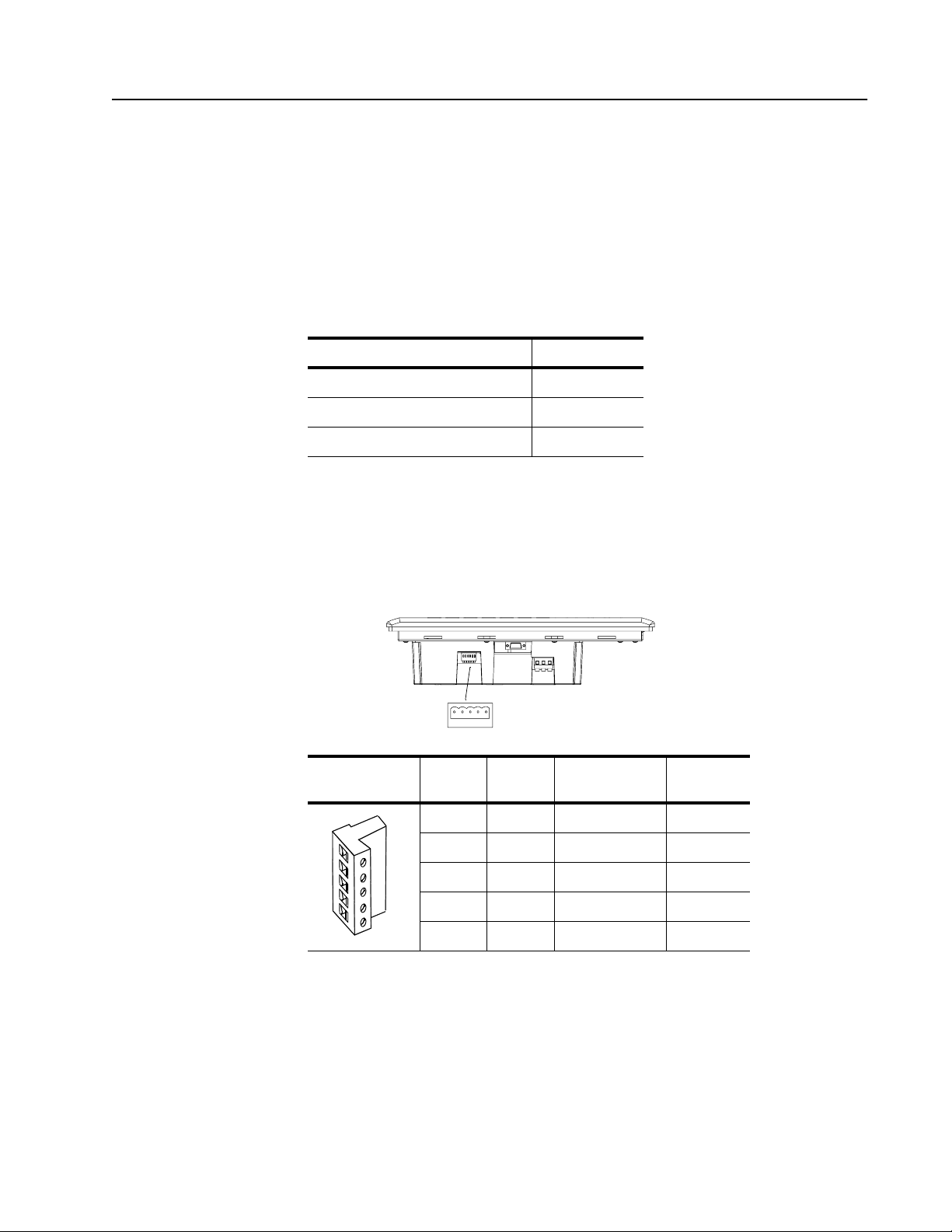
3
1
5
DeviceNet PanelView T erminals
DeviceNet terminals have a 10 at the end of their catalog number, for example
2711-K9A10. DeviceNet terminals have
• DeviceNet communications port
• RS-232 port
Making DeviceNet Connections
Use one of the cables below to connect the DeviceNet version of the PanelView
terminal to a DeviceNet network.
Cable Catalog No.
DeviceNet Cable, 50 meters (164 feet) 1485C-P1A50
DeviceNet Cable, 100 meters (328 feet) 1485C-P1A150
DeviceNet Cable, 150 meters (492 feet) 1485C-P1A300
Important: Refer to DeviceNet Cable System Planning and Installation manual
(Publication 1485-6.7.1) for network layout and design information.
DeviceNet Connector
The DeviceNet connector is identified by the label on the PanelView terminal.
PanelView 900 shown
1
5
DeviceNet Port
DeviceNet
Terminal Block
The typical DeviceNet current draw is 90 mA at 24V per terminal.
Terminal Signal Function Color
1 COM Common Black
2 CAN_L Signal Low Blue
3 SHIELD Shield Uninsulated
4 CAN_H Signal High White
5 VDC+ Power Supply Red
Publication 2711-6.0.4
Page 4
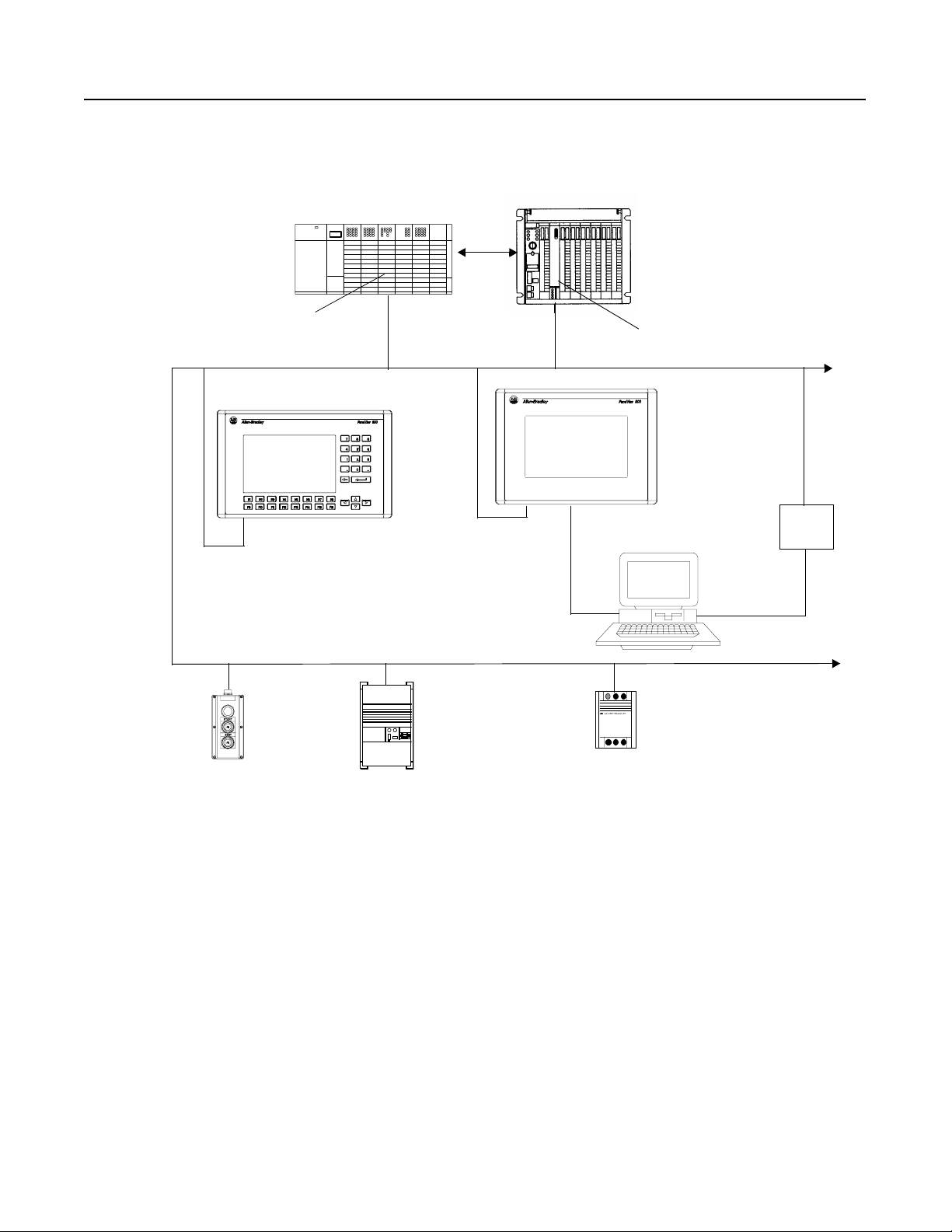
4
Typical DeviceNet Network Below is a typical network with PanelView terminals installed on two
of the drops.
PLC-5
SLC 5/04
or
DeviceNet
Scanner Module
(Catalog No. 1747-SDN)
PanelView
PanelView
DeviceNet
Scanner Module
(Catalog No. 1771-SDN)
DeviceNet Port
RediSTATION
Drive
DeviceNet Port
Serial Link
RS-232 Port
Computer for develo ping
PanelView applications
SM
C
Smart Motor Controller
1770-KFD
Module
Download/Upload
Publication 2711-6.0.4
Page 5
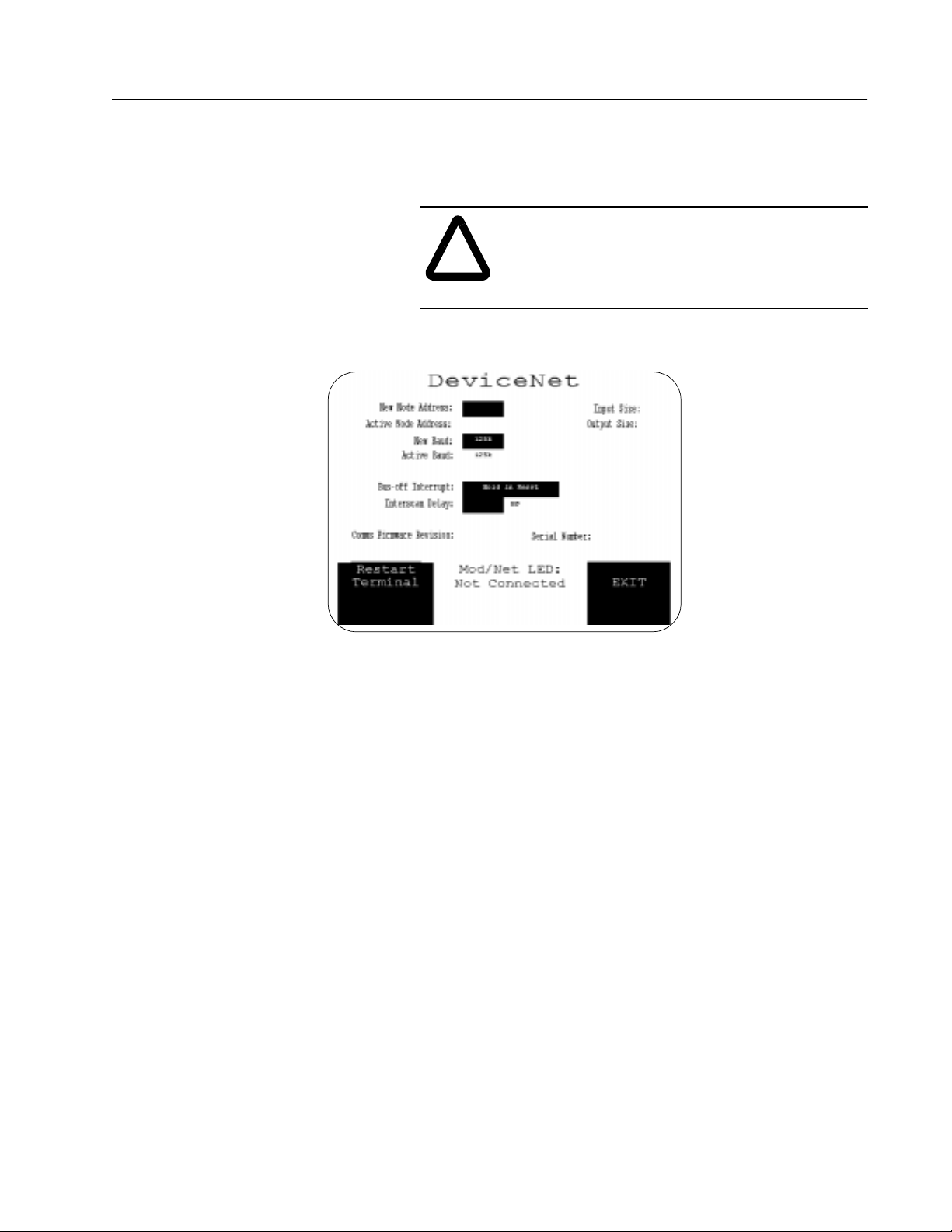
5
Modifying DeviceNet Settings from the Terminal
You can display or modify DeviceNet settings directly from the PanelView
terminal. From the termina l’s Configuration Mode men u, select Communication
Setup.
ATTENTION: Settings downloaded with a
DeviceNet application have priority over terminal
!
settings and take effect immediately after the
download.
PV900 Touch Screen shown
other displays are similar
Restart Terminal [F1]
Resets the terminal.
New Node Address [F2]
Opens the numeric entry scratchpad. Enter the node address (0 - 63) of the
PanelView terminal on th e DeviceNet li nk and press the Enter ↵ key (on touch
screen terminals, press the Enter key on the scratchpad). A node change takes
effect on reset.
Active Node Address
Displays the current network operating address of the PanelView terminal.
Default is 6 3.
New Baud [F3]
Step through baud rates with each key press: 125K (default), 250K, 500K. The
selected baud rate takes effect immediately.
Publication 2711-6.0.4
Page 6
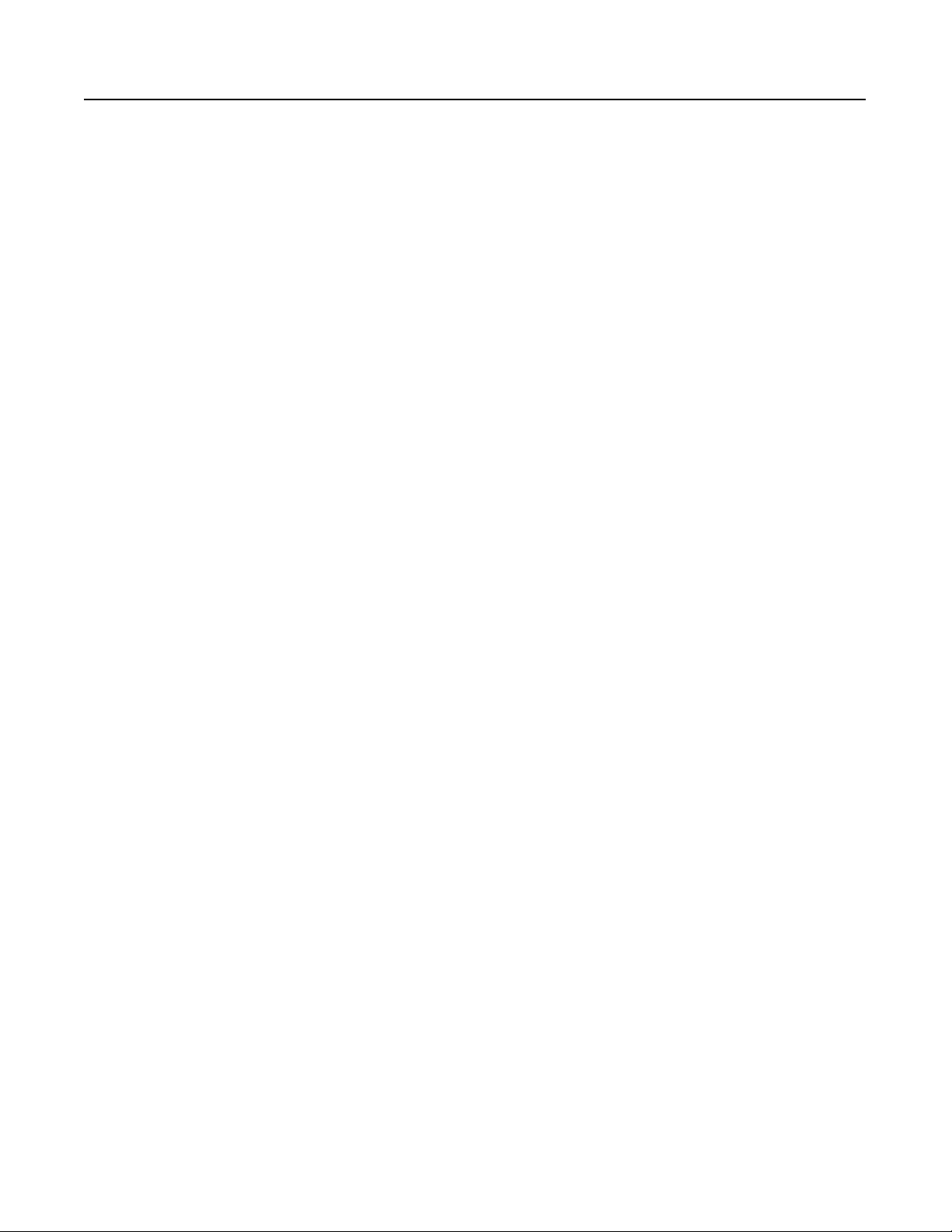
6
Active Baud
Displays the current baud rate of the PanelView terminal. The baud
rate is set to the New Baud value at power-up.
The active baud is the rate of the PanelView, not the network. The
PanelView is not automatically set to the network baud rate.
Bus-off Interrupt [F4]
Specifies what occurs when a CAN bus-off interrupt occurs on the
DeviceNet network.
• Hold in Reset holds the PanelView and wait s for a
communications reset or a terminal reset. The PanelView is not
allowed network access when Hold in Reset is selected and a
Bus-off Interrupt occurs.
• Reset and Continue Communications resets DeviceNet
communications and att empts to re-e stablish th e communicati ons
link.
Interscan Delay [F5]
Provides a delay between scans of the Explicit-Client tags. The
numeric entry scratchpad.Enter a value of 0 to 65535 milliseconds.
This time delay is insert ed between each full scan of the Explici t Client tags in the current screen context. The valu e is initially set by
the downloaded applica tion but can be changed by an op erato r. When
changed, the new value takes effect immediately.
Input Size
Displays the number of wor ds ( 0 t o 64) sent by the PanelView in a n I/
O message. 0 is the default value whi ch indic ates th at no input dat a is
exchanged with the scanner. This value is set by the downloaded
application.
Output Size
Displays the number of words (0 t o 64) re ceived by the PanelView in
an I/O message. 0 is the default value which indicates that no output
data is exchanged with the scanner. This value is set by the
downloaded application.
Comm LED
• solid fill - normal operating state
• blinking - no communications established
• no fill - hardware failure
Exit [F10] or [F16]
Returns to the Configuration Mode menu.
Publication 2711-6.0.4
Page 7
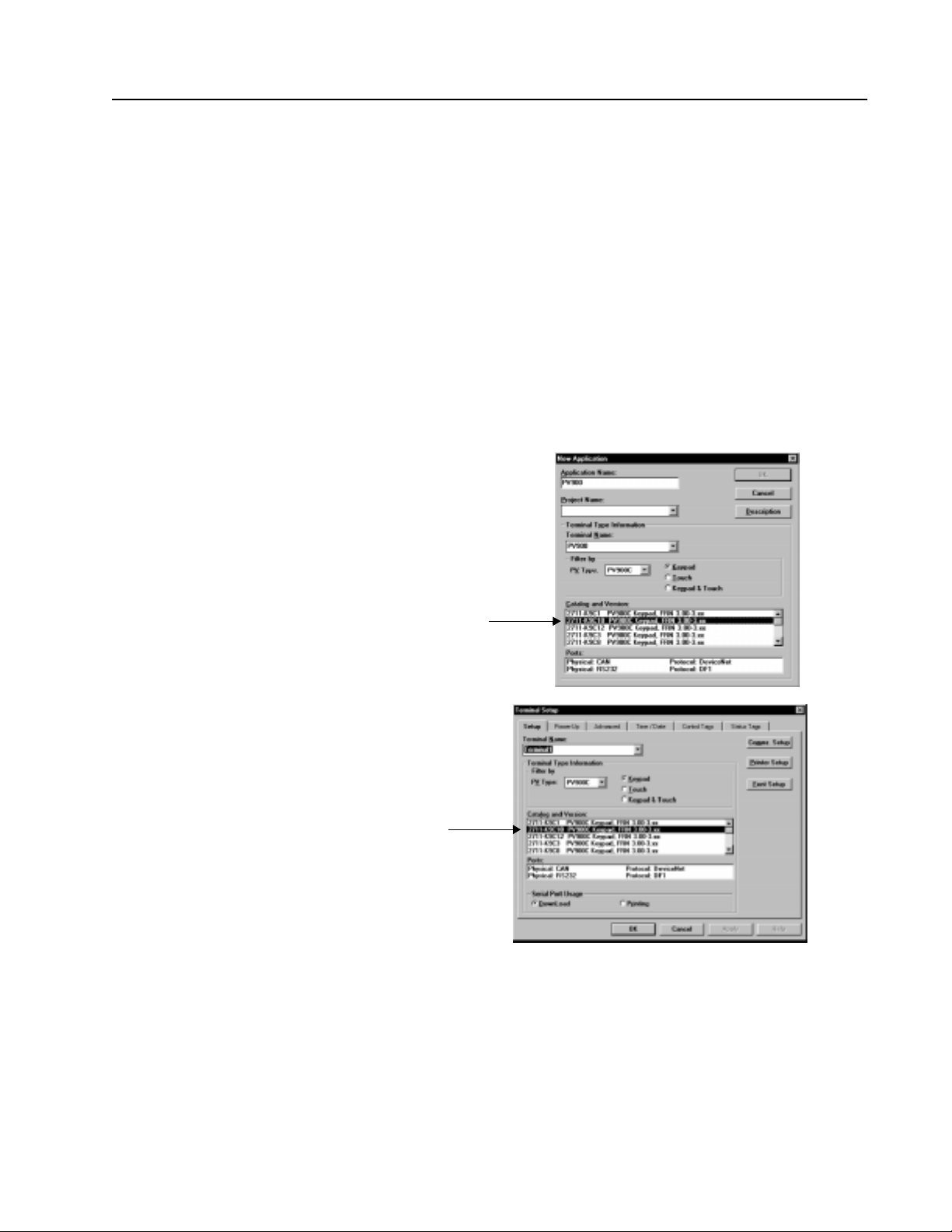
7
Setting up Communications using PanelBuilder
Setting up DeviceNet com munications for an application requires:
• selecting a DeviceNet terminal when creating the application.
• configuring communication parameters for the terminal on the DeviceNet
link.
Selecting a DeviceNet PanelView Terminal
Select a DeviceNet terminal for a PanelView application from:
• New Application dialog when creating a new application or
• Terminal Setup dialog when converting an application initially created for
another terminal.
Any catalog number ending with 10 is a DeviceNet terminal.
Publication 2711-6.0.4
Page 8
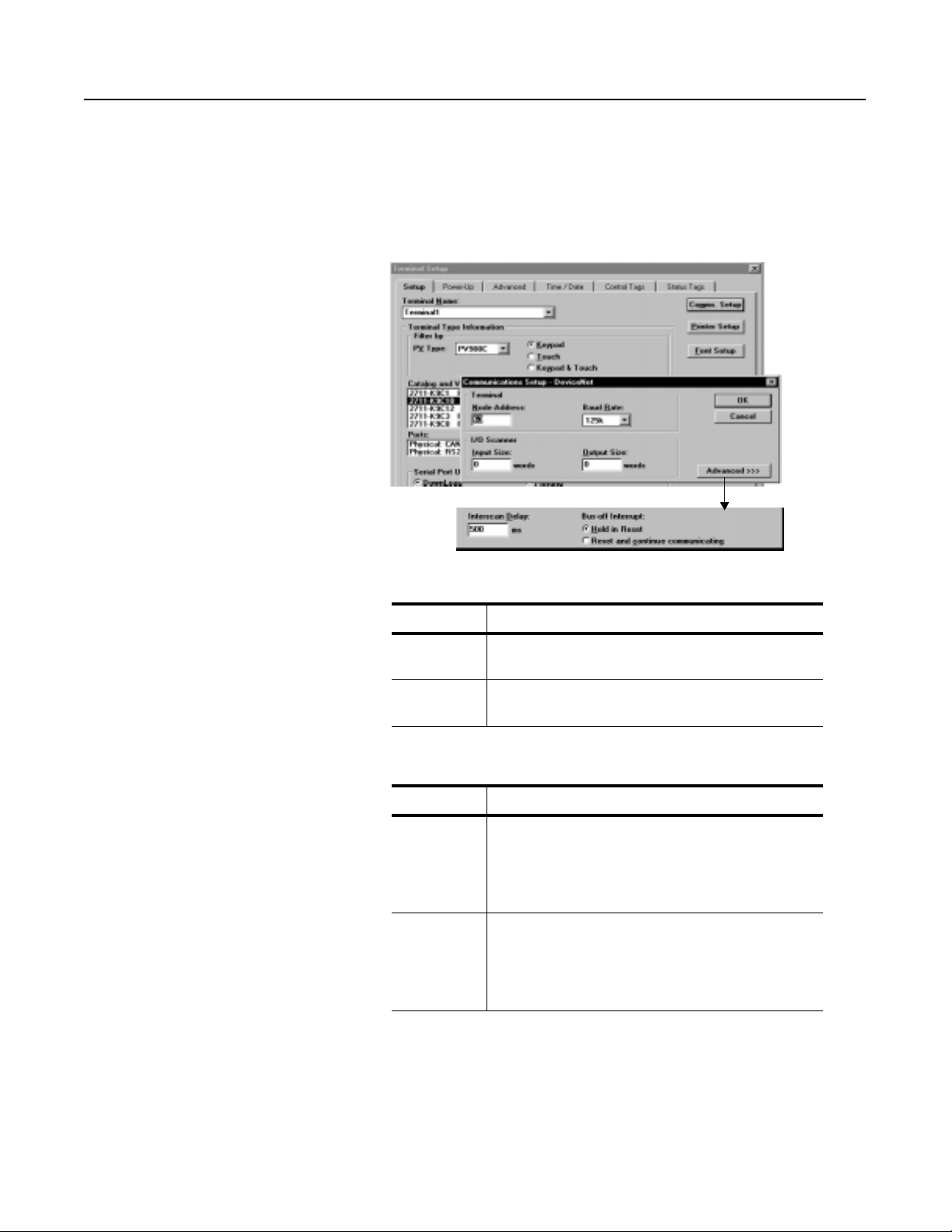
8
Configuring DeviceNet Communications
DeviceNet communication parameters are accessed from the
Terminal Setup dialog. To open the Terminal Setup dialog, select
Application>Terminal Setup.
1. Click the Comms. Setup button from the Terminal Setup dialog.
2. Under Terminal, edit the following parameters.
Specify To:
Node Address
Baud Rate
Select the address (0 to 63) of the PanelView terminal on the
DeviceNet link.
Select the baud rate of the DeviceNet link. The available baud
rates are 125 kbps, 250 kbps, 500 kbps.
3. Under I/O Scanner, edit the follow ing parameters :
Specify To:
Specify the number of words (0 to 64) that are sent to the
scanner from the PanelView with each I/O message. 0 is the
Input Size
Output Size
default value which indicates that no input I/O data exists in
the application. Size must match configuration in Master
device.
Specify the number of words (0 to 64) that are received by
the PanelView from the scanner with each I/O message. 0 is
the default value which indicates that no output I/O data
exists in the application. Size must match configuration in
Master device.
Publication 2711-6.0.4
Page 9
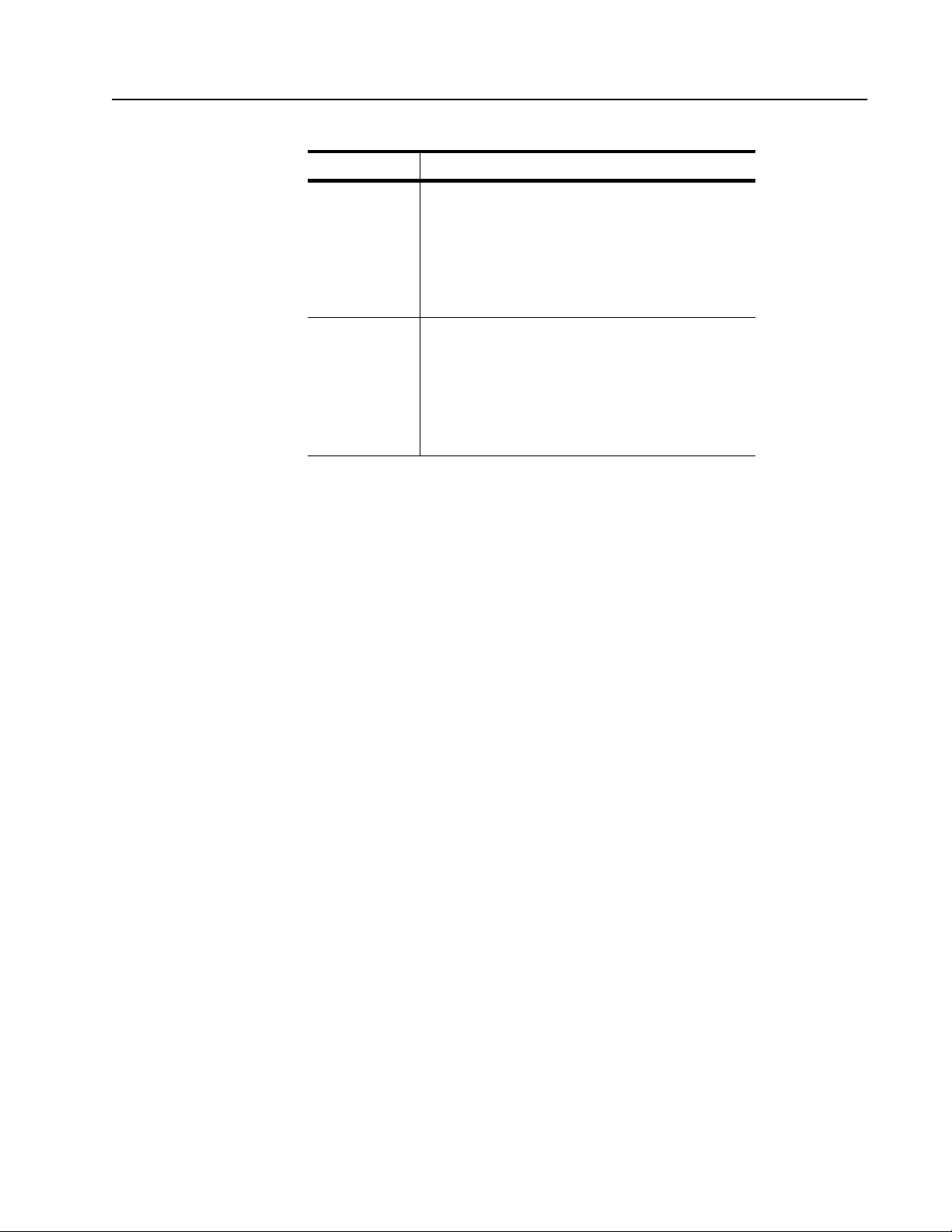
4. Edit the following parameters:
Specify To:
Provide a delay between scans of the Explicit-Client tags.
Enter a value of 0 to 65535 milliseconds. The default is 500
msec. This time delay is inserted between each full scan of
Interscan Delay
Bus-off Interrupt
Explicit-Client tags in the current screen context.
Note: Time delays of less than 500 msec should be carefully
considered since the Explicitly-Client mode will generate low
priority network messaging at this interval.
Specify what occurs when a Bus-off Interrupt occurs on the
network:
• Hold in Reset holds the PanelView and waits for
communications to be reset.
• Reset and Continue Communications resets DeviceNet
communications and attempts to re-establish the
communications link (if possible).
5. Click OK to exit and return to the Terminal Setup dialog.
9
Publication 2711-6.0.4
Page 10
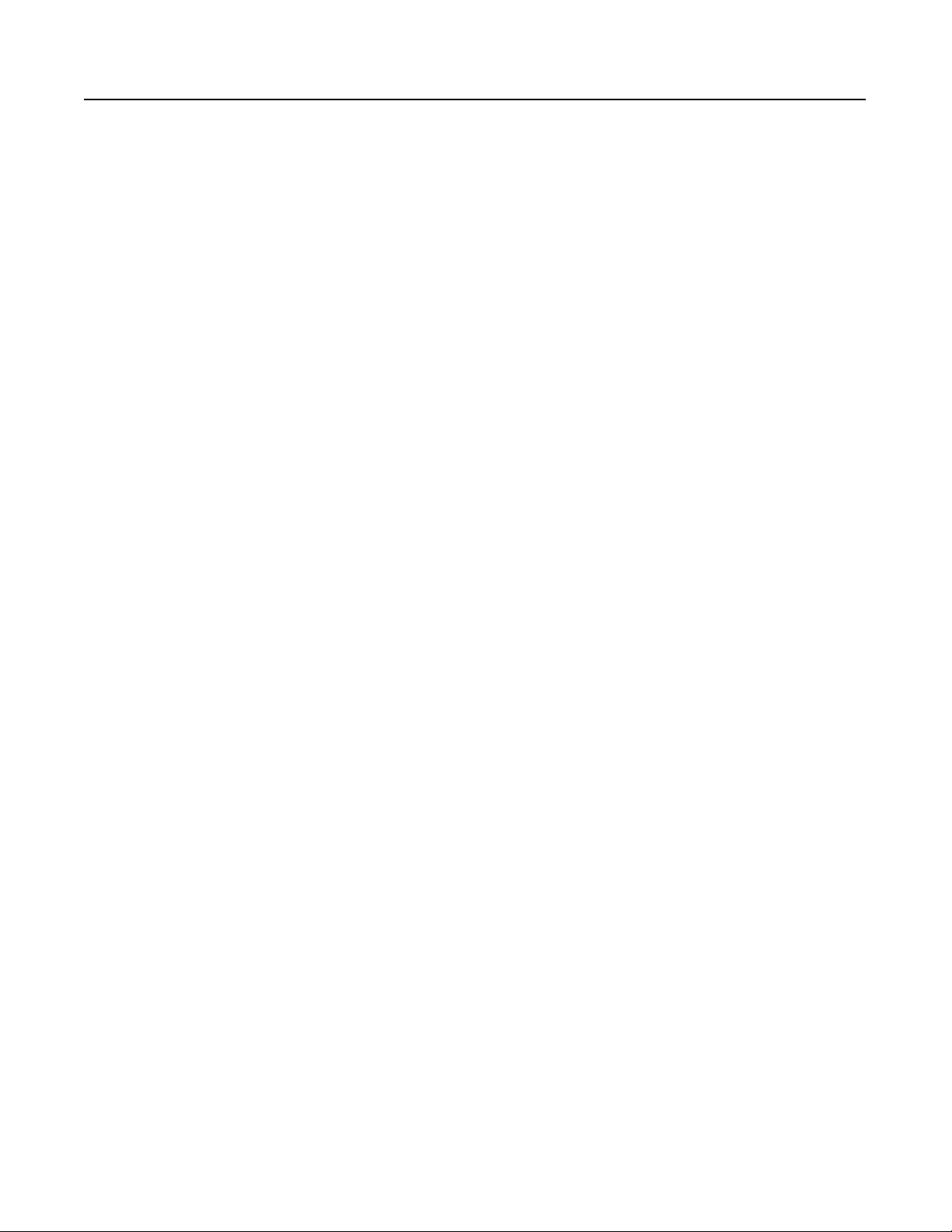
10
PanelView Message Types All PanelBuilder screen control or display objects are assigned a tag
when an application is developed. The tag defines an address, data
type, initia l value, and other parameters fo r the data assigned to the
object. The Tag Editor has 3 dialogs for DeviceNet objects,
depending on the message type selected:
•I/O Slave
• Explicit Server
• Explicit Client.
All three message types can exist and run simultaneously within a
single PanelBuilder appl ic ation.
Publication 2711-6.0.4
Page 11
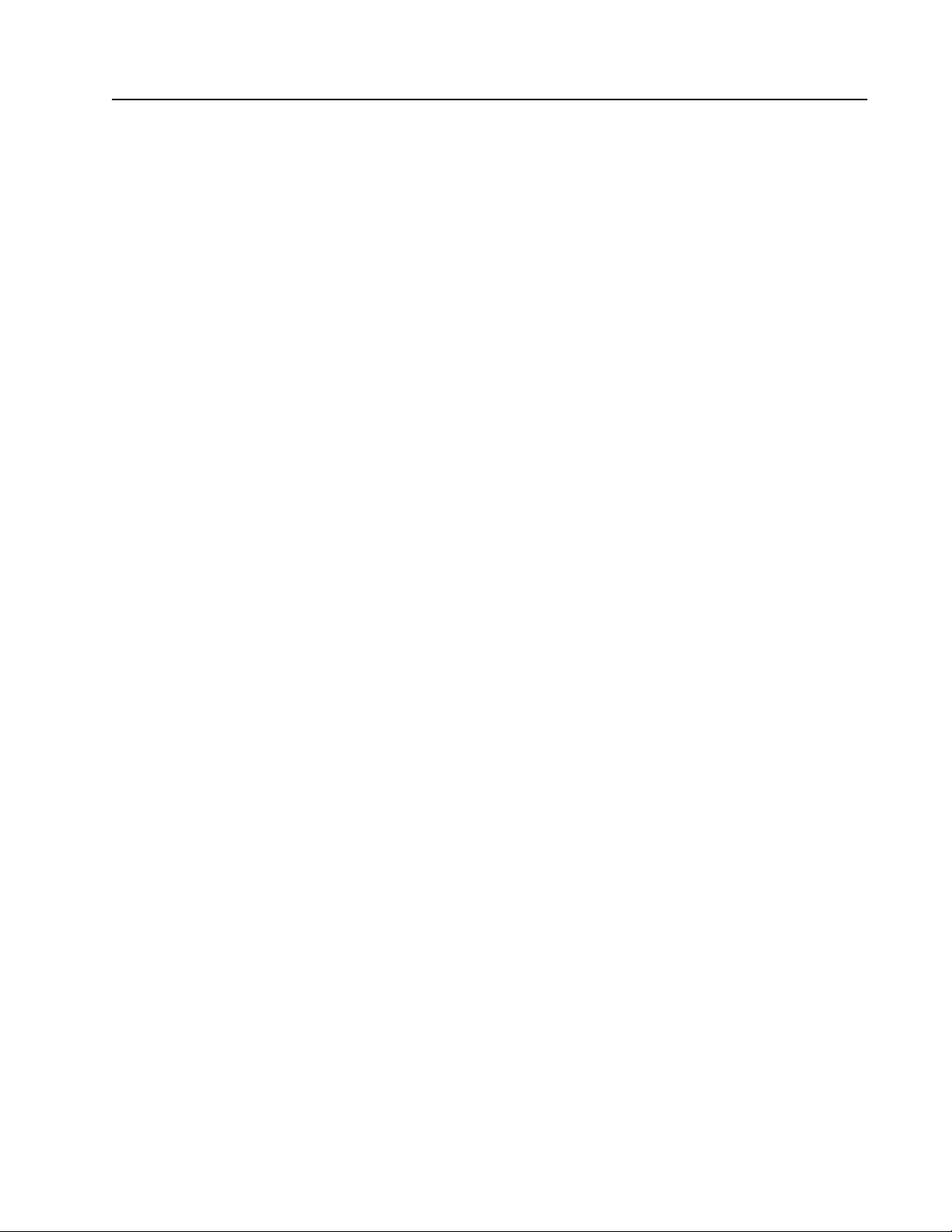
11
I/O Slave Messaging The I/O slave message connections use the pre-defined Master/Slave connection
set. Exchanged data is grouped in Assembly Instances created using the
PanelBuilder Tag Editor. The first input instance and the first output instance are
exchanged using DeviceNet I/O slave messages. The PanelView supports a
maximum of 64 input and 64 output words. The number of words exchanged is
determined by the Communication Setup dialog in PanelBuilder and the Master
(scanner) device DeviceNet configuration.
Data at the PanelView tag addresses can be mapped to any location in the
DeviceNet scanner b ut mu st be a conti nuo us bloc k of 1- 64 inp ut o r outp ut words.
Change-of-State, Cyclic and Polled I/O modes are supported. Strobed I/O
messaging is not supported by the PanelView.
DeviceNet PanelView terminals support the following types of I/O messaging
when configured in the D eviceNet scanner.
Polling
The DeviceNet scanner initiates communicati ons with the PanelView terminal by
sending a Polled Request. The Pane lV iew r esponds to the request by providing the
requested data. Data is sent by the PanelView at intervals determine d by the
ladder logic pr ogram and/ or the I nters can Delay of the scanner ( not the PanelView
Interscan De lay setting).
Change of State (COS)
The DeviceNet scanner establishes the connection with the PanelView terminal.
The exchange of data is Asynchrono us. Outpu t data i s sent to the Panel V ie w from
the scanner only when th e data chan ges. The P anelView terminal sends Input data
back to the scanner only wh en the data changes. Acknowledged/ Unacknowledg ed
modes are available (see ‘Notes’ on the next page).
Cyclic
Data is exchanged between the PanelView terminal and scanner at the Heartbeat
Rate. The Heartbeat Rate is set using a DeviceNet Manager tool, such as
RSNetwork for DeviceNet, during network setup.
Publication 2711-6.0.4
Page 12
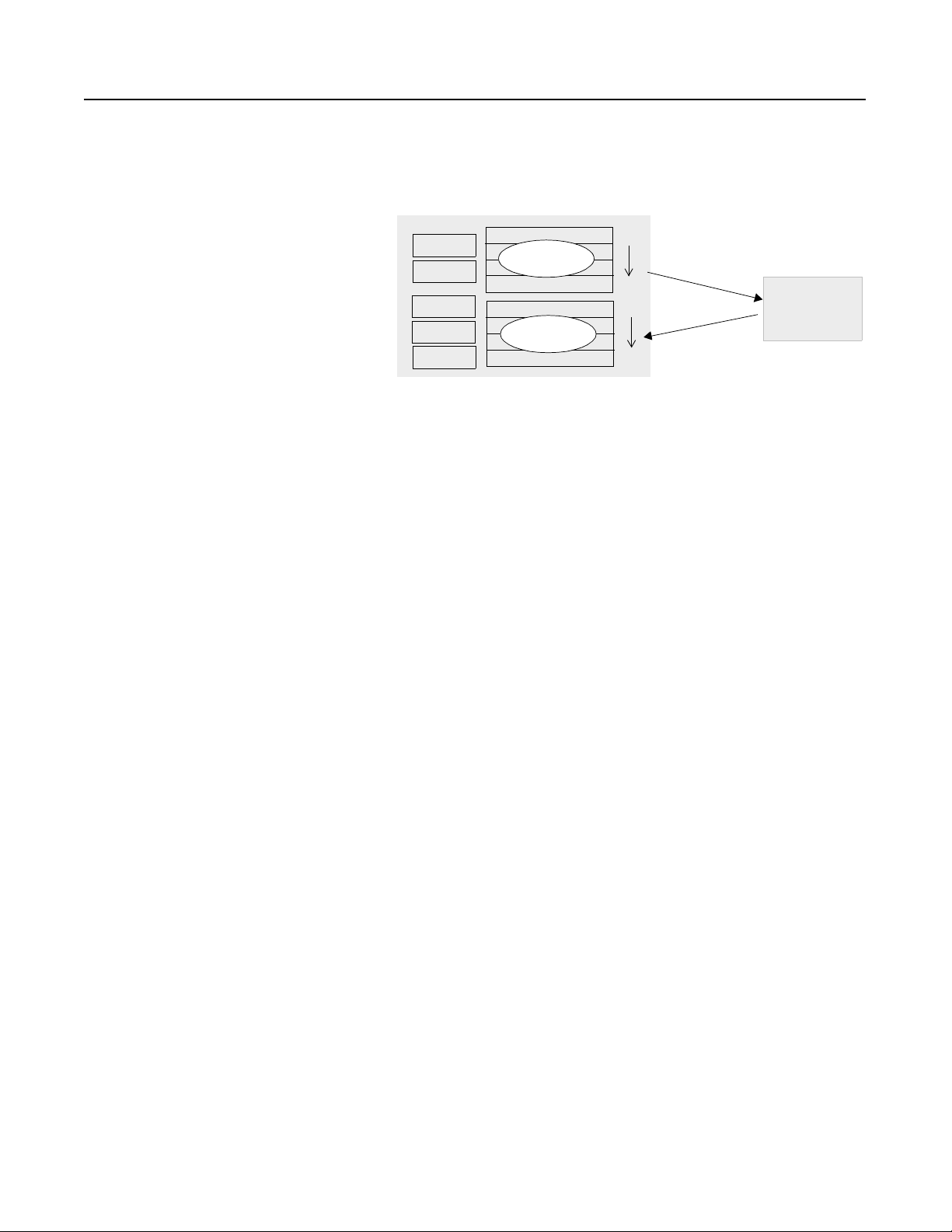
12
I/O Slave Data Exchange
The following diagram shows how data is exchanged using I/O
messaging:
I/O Slave Tags
PV Address
Input Tag
Input Tag
Output Tag
Output Tag
Output Tag
Assembly
Instance 1
Assembly
Instance 2
PanelView
I:0
I:63
O:0
O:63
I
/
O
M
es
s
a
g
e R
es
p
o
n
s
e
Master Device
(Scanner)
e
g
a
s
s
e
M
t
s
e
u
q
e
R
O
I/
I/O Slave Messaging Notes and Recommendations
• The I/O size specified in the PanelView terminal (“Configuring
DeviceNet Communications” on page 8) must match the I/O size
expected b y the DeviceNet scanner.
• COS, Polled and Cyclic are selected during configuration of the
scanner. You do not have to configure the PanelView to accept
COS, polled and cyclic messages.
• Both acknowledged and unacknowledged Change-of-State /
Cyclic modes are allowed. We recommend that you use the
acknowledged COS mode since the device sending the message
never knows that data was received when unacknowledged COS
is used.
Publication 2711-6.0.4
• If acknowledged mode is used, no data is returned in the
acknowledgment.
• The Polled + COS option is allowed but the polled response data
and the COS data are from the same assembly. For the most
efficient operation, do not use the Polled + COS option.
• Use of COS or Cyclic I/O connections is highly recommended
over Polled I/O for I/O sizes in excess of 32 words (to minimize
network traffic).
• I/O messages have higher priority than Explicit messaging.
Page 13

13
Explicit Messaging The PanelView with DeviceNet can communicate with other DeviceNet products
that have Unconnected Message Manager (UCMM) capability. The PanelView
can function as either a:
• Client - where the PanelView initiates the exchange of data with a server.
• Server - where the PanelView responds to data request from a client.
UCMM data transfers are referred to as either Explicit Client or Explicit Server
and are configured in the PanelView tag form dialog. For more information on
specific DeviceNet commands and functions, contact the Open DeviceNet
Vendors Association (ODVA).
Explicit Server
With Explicit Server messaging, the PanelView terminal (Server) controls the data
and waits for client device(s) to request or send data. Assembly Instances 3-16
contain the PanelView data with up to 64 words in each instance (total of 896
words can be transferred). Inputs and outputs cannot be placed in the same
instance.
Only Get_Attribute_Single and Set_Attr ibute_Single commands are support ed.
For PanelView objects wi th Explicit Server addressing :
• Get_Attribute_Single (service code 0xOE)
External client devi ce reads the PanelView objects (tags).
• Set_Attribute_Single (service code 0x10)
External client devi ce sends values to the PanelView output objects (tags).
The following illustrates explicit server messaging functions:
For Inputs:
Client device initiates communications
with Explicit ‘GET’ Message to obtain
input data from the PanelView (server).
The PanelView (server) responds by
sending data.
For Outputs:
Client device sends data using an Explicit
‘SET’ Message to set output data. The
PanelView (server) responds that data has
been received.
Explicit-Server Message Tags
Input Tag
Input Tag
Input Tag
Output Tag
Output Tag
PanelView
Assembly
Instance 3-16
Assembly
Instance 3-16
Explicit ‘GET’ Message
P
a
ne
l
V
i
e
i
V
l
e
n
a
P
T
E
S
‘
t
i
c
i
l
p
x
E
e
w
R
e
s
p
on
ds
(Scanner, PC, ...)
e
g
a
s
s
e
Client Device
s
d
n
o
p
s
e
R
w
M
’
T
E
G
‘
r
o
’
Publication 2711-6.0.4
Page 14

14
Notes on using Explicit Server Messages
• Explicit Server messages have a lower priority than I/O slave
messages.
• Client devices access input/output data from the value attribute
(attribute 3) of the assembly object class (class code 4) using the
specified tag instance number (instance 3-16).
• The PanelView has only one general purpose Explicit message
connection available at a time to an external client device.
Remember this when creating applications that require multiple
Explicit message server connections.
• Data from one client device can overwrite the data sent by
another client.
Publication 2711-6.0.4
Page 15

15
Explicit Client
The PanelView can also communicate using peer-to-peer Explicit-Client
messaging, where the PanelView (Client) initiates the connections and obtains
data from other devices (Server). Connections to other devices are created with
Tag Form addresses and use explicit messages to read and write values to other
DeviceNet nodes. PanelView Explicit-Client comm unications only support
transactions with UCMM capable network devices.
Only Get_Attribute_Single and Set _Attribute_Single commands are sup ported.
For PanelView objects wi th explicit client addressing:
• Get_Attribute_Single (server code 0xOE)
The PanelView sequentially scans values addressed to PanelView objects in the
current screen (or global objects) and reads data from the external server device.
• Set_Attribute_Single (server code 0x10)
The PanelView sends values to the external device when a change of state is
detected on that input.
Output data is acquire d similar to polling an d input dat a is sent on Cha nge of Stat e
(COS). The location of the data in the DeviceNet Server device must be specified
in the PanelView data tags. Data locations on the server device are specified by
providing the Node Address, Class, Instance, Attribute and the Byte/Bit Offset.
The Class, Instance and Attribute are provided in the user documentation of the
device the PanelView is communicating with. Refer to Appendix A for the
Packet Bytes and Offsets required for read and write tags.
The following illustrates how Explicit-Client messaging functions:
Explicit-Client Message Tags
For Read tags:
PanelView (client) device initiates communications with Explicit
‘GET’ Message to obtain input data from the server device. The
server device responds by sending data.
For Write tags:
PanelView (client) device sends data using an Explicit ‘SET’
Message to set output data. The server device responds that data
has been received.
Write Tag
Write Tag
Write Tag
Read Tag
Read Tag
Read Tag
Write Tag
PanelView
E
S
pons
s
e
R
r
ve
r
e
Me
’
T
E
G
t ‘
i
c
li
p
x
E
s
e
R
r
e
v
r
e
S
e
e
g
a
s
s
e
s
n
o
p
Server Device 1
(Sensor, Drive, ...)
Server Device 2
(Sensor, Drive, ...)
Server Device
(Sensor, Drive, ...)
e
g
sa
s
e
M
’
T
E
S
‘
t
i
c
i
l
p
x
Publication 2711-6.0.4
Page 16

16
Notes on using Explicit Client Messaging
ATTENTION: Do not use the Explicit Client
messaging with critical control parameters or as an
!
• Devices must have a sufficient number of available connections
to support an Explicit Messag e conn ection by the PanelView and
any other connections required by the application. This includes
a Group 2 Only Slave owned by a Group 2 Only Client such as a
scanner that can proxy the UCMM service for the slave.
• Data read/written must be accessible as an externally addressed
DeviceNet attribute with the Get_Attribute_Single and
Set_Attribute_Single commands.
• Explicit-Client messaging is not designed for high speed
communications and uses lower priority messaging on
DeviceNet. Use I/O messaging for time critical applications.
• PanelBuilder Version 2.40 and later allows you to use an offset
for writing multiple words in each instance. The PanelView reads
or writes an entire Assembly Instance. The Packet Bytes and Bit
Offset in the tag address filter the requested information.
alternative to a hard-wired emergency stop button
.
• The PanelView can access 128 unique Explicit-Client tags
(unique Node, Class, Instance, Attribute).
Publication 2711-6.0.4
Page 17

17
PanelView Tag Form Use the T ag Form to ente r DeviceNet tags. Do not us e the T abl e V iew since it does
not show all of the DeviceNet fi elds . Refer to t he Panel Builder document ation f or
information for any fields not described on the following pages.
.
I/O Slave Tag
Explicit Server Tag
Explicit Client Tag
Read/Write tag s cannot be
in the same instance.
Refer to Appendix A for Read/
Write Tag Conversion Tables
Obtain from the documentation of
the device being re ad or written.
Node Address of the device (server)
the PanelView is communicating with
.
Publication 2711-6.0.4
Page 18

18
Field Description Valid Characters Notes
Tag Nam e
Data Type Data format of tag Select one of the following:
Swap Bytes Displayed when
Name of tag Maximum characters=32
• A-Z, a-z, 0-9
• hyphen (-), underscore (_),
percent(%)
•bit (Bool)
• 4BCD (16 bits)
• unsigned integer (16 bits)
• signed integer (16 bits)
• IEEE float (32 bits)
• bit array (size varies)
• character array (8 bits/char.)
Check Box • when selected high and low data bytes swap
Character Array
data type selected.
• if you type an invalid character, the Tag Editor
beeps and does not display it
• tag name must be unique within a project
• cannot begin with 0-9, hyphen (-), or percent
(%)
• tag names are not case-sensitive
• do not use blanks, tabs, carriage returns, nonprintable characters
The data type must be compatible with the data
format selected in the object’s dialog.
Alternate Methods: Type the first letter of the data
type. For example, type b for bit data type. Use t he
TAB key to move to the Data Type filed and press
ALT +
↓ to display the list of available formats.
positions. Select swap bytes when data is sent
in the wrong order (high byte first). For
example, data from a PLC is se nt with the 1st
character of a string in the 2nd byte. By
swapping the bytes, the 1st character is sent in
the 1st byte.
• Byte swapping is not generally used with
Explicit-Client messaging. These addressed
devices usually conform to DeviceNet
specifications and send data in the co rrect
sequence.
Swap Words Displayed when
Float data type
selected.
Message Type The message type. Additional fields are required for Explicit message
Instance Number
(Explicit-Server
Message Only)
Node Address
(Explicit-Client
Message Only)
Load from EDS
(Explicit-Client
Message only)
Write Tag
(Explicit-Client
Message only)
Packet Bytes
(Explicit-Client
Message only)
Instance Number
from 3 to 16.
Node address of
peer device.
Loads information
using the electronic
data sheet.
Write tag data sent
to server device.
Number of bytes in
each message
packet.
Check Box • when selected hig h and low words o f a fl oati ng
point value are swapped. This allows floating
point values generated by a PLC to be properly
displayed.
• word swapping is not generally used for
DeviceNet devices that generate floating point
values.
types.
3 to 16 Instances 1 and 2 are automatically assigned to I/O
message types.
0 to 63
Load parameter data from the data sh eet for the
peer device. Otherwise, enter the tag information
(class, instance, attribute) from the sheet manually.
Check box If Write Tag is not selected, tag is specified as a
read tag (data is read from server device).
1 to 128 This value must match the amount of data in the
attribute addressed in the external server device.
Refer to appendix A.
Publication 2711-6.0.4
Page 19

Field Description Valid Characters Notes
19
Bit Offset
(Explicit-Client
Message only)
Class
(Explicit-Client
Message only)
Instance
(Explicit-Client
Message only)
Attribute
(Explicit-Client
Message only)
Array Size Size of the array • character arrays are 1- 128
Description Description of tag • maximum characters =255 • type information in this field or use the
Address
(I/O Slave and
Explicit-Server
Messages only)
The offset index int o
the returned data.
Typically 0.
Class of the object
being addressed
Instance of the
object being
addressed
Attribute of the
object being
addressed.
Data sent to and
from remote device.
A remote address
has the following
format:
I:<word> / <bit>
O: <word> / <bit>
characters
• bit arrays are 1 - 16 bits
• maximum characters = 32
• I specifies input data
generated by PanelView and
sent to a remote device.
• O specifies output data
received by PanelView from
a remote device.
Bit Offset is limited to the number of bytes specified for the Packet Bytes. For example, if Packet
Bytes is 2, the Bit Offset must be 0 - 15. Refer to
Appendix A.
Load information from the electronic d ata sheet
(EDS) automatically, if possible, or refer to the target devices user documentation.
Load this information from the electronic data
sheet (EDS), if possible, or refer to the target
devices user documentation.
Load this information from the electronic data
sheet (EDS), if possible, or refer to the target
devices user documentation.
• array size must be an integer
• do not use blanks, tabs, carriage returns, nonprintable characters
description editor
Do not use blanks, tabs, carriage returns, nonprintable characters.
Initial Value Starting value for
Scaling
Scale:
‘m’ in y = mx + b
Offset:
‘b’ in y = mx + b
Data Entry Limits
Minimum
Maximum
the current tag in
engineering units
(only for write tags)
The values you use
to convert the current tag’s processor integer value
(‘x’) to engineering
units (‘y’)
The minimum and
maximum values
that can be
assigned to the tag
• maximum characters = 24
•0 -9
• e, E, +, - and period
• if Data Type is bit, ent e r 0 or
1
• maximum characters = 12
•0-9
• e, E, +, - and period
• maximum characters = 12
•0-9
• e, E, +, -, period
• do not use blanks, tabs, carriage returns, nonprintable characters
• maximum precision is 6 places to the right of
the decimal for non-floating point values
• if present, a sign (+ or -) for the number must
be first (+ is the default)
• if present, a sign for the exponent must
immediately follow the e or E
• provides a preset value for numeric entry
objects only
• no entry = default of 0
• do not use blanks, tabs, carriage returns, nonprintable characters
• maximum precision is 6 places to the right of
the decimal
• maximum precision for o f fset is 6 pl ac es to t he
right of decimal
• if present, a sign (+ or -) for the number must
be first (+ is the default)
• if present, a sign for the exponent must
immediately follow the e or E
• do not use blanks, tabs, carriage returns, nonprintable characters
• maximum precision is 6 places to the right of
the decimal
• if present, a sign (+ or -) for the number must
be first (+ is the default)
• if present, a sign for the exponent must
immediately follow the e or E
Publication 2711-6.0.4
Page 20

20
Using the Electronic Data Sheet Each device on the DeviceNet network has an Electronic Data Sheet
(EDS) containing operati ng parameters of the device. Loa d these data
sheets when using Explicit Client messaging (PanelView client
accesses data from server device). Refer to the device’s user manual
for instructions on obtaining the EDS file.
The EDS parameters can be uploaded to the PanelBuilder Tag Form.
When the Explicit-Cli ent message type is selected in the Tag Editor,
the Load From EDS option appears in the dialog.
To load parameter data from the Electronic Data Sheet:
1 Click the Load From EDS button.
2. Select the EDS file you want to read.
3. After the fi le is loaded, the following dialog appe ars.
When you select a group, only parameters in that group become
available. By default, all parameters are displayed.
4. Select a parameter. If the parameter has b it-field enum eration
associated with it, select an Enumerated Data Item.
5. Select OK to continue.
6. The class, instance, and attribute associated with the selected
parameter is displayed on the tag form.
Publication 2711-6.0.4
Page 21

21
Downloading Applications over a Serial Link
DeviceNet Application Report
To download a DeviceNet application from your computer to the PanelView
terminal over an RS-232 link:
• connect computer to RS-232 port of PanelView terminal
• download application from PanelBui lder Application menu.
Use PanelBuilder’s internal DF1 driver for the download. This driver uses fixed
DF1 settings that match those of the RS-232 port of the PanelView Terminal.
Refer to the PanelBuilder s oftware and the on-line help fo r details on
downloading an application.
The application printout for DeviceNet provides:
• configuration data
•tag data
• supplemental data
Publication 2711-6.0.4
Page 22

22
DeviceNet Error Messages and Codes
Reference # Message Recommended Action
1 Tag: <Tag Name> - Bit Offset must be a multiple of 8 for Character
Arrays.
2 Tag: <Tag Name> - Cannot be converted to current protocol format. Manually edit the tag to the DeviceNet protocol.
3 Tag: <Tag Name> - Data Type implies Packet Bytes should be less
than or equal to 2. Certain PanelBuilder controls, however, may
require additional bytes.
4 Tag: <Tag Name> - Data Type implies Packet Bytes should be equal
to 2. Certain PanelBuilder controls, however, may require additional
bytes. If less than 2 bytes are required, use Bit Array.
5 Tag: <Tag Name> - Data Type implies Packet Bytes should be equal
to 4. Certain PanelBuilder controls, however, may require additional
bytes.
6 Tag: <Tag Name> - Expected Analog Tag. The Tag Address should not specify a bit number.
7 Tag: <Tag Name> - Expected Colon. I or O should be followed by: Add a colon: after the I or O.
8 Tag: <Tag Name> - Expected Discrete Tag. The Tag Address should specify a bit number.
9 Tag: <Tag Name> - Expected Input Tag. Tag Address should begin
with I.
Adjust the Bit Offset on the Tag Form.
Most PanelBuilder controls write only 1 element of data. If the
associated Data Type is a Bit Array, at most 2 bytes will be
written by the tag. However, if tags are assigned to the Block
Write of a Piloted Control List, the number of bytes written will
be a multiple of the states displayed on the list.
Most PanelBuilder controls write only 1 element of data. If the
associated Data Type is Unsigned Integer, 2 bytes will be written by the tag. However, if tags are assigned to the Block Wri te
of a Piloted Control List, the number of bytes written will be a
multiple of the states displayed on the list.
Most PanelBuilder controls write only 1 element of data. If the
associated Data Type is IEEE Float, 4 bytes will be written by
the tag. However, if tags are assigned to the Block Write of a
Piloted Control List, the numbe r of byt es writt en wil l be a multi ple of the states displayed on the list.
Change the Tag Address to begin with I.
10 Tag: <Tag Name> - Expected Output Tag. Tag Address should begin
with O.
11 Tag: <Tag Name> - Expected Read Tag. Uncheck the Write Tag box on the Tag Form.
12 Tag: <Tag Name> - Expected Slash / in Tag Address Add a slash and bit number to the Tag Address.
13 Tag: <Tag Nam e> - Expected Write Tag. Check the Write Tag box on the Tag Form.
14 Tag: <Tag Name> - Explicit Server Input and Output Tags have been
assigned to the same Assembly Instance.
15 Tag: <Tag Name> - Explicit Server Input Elements must be 0 - 63. Reduce the word offset for the associated Tag Address.
16 Tag: <Tag Name> - Explicit Ser ver Output Elements must be 0 - 63. Reduce the word offset for the associated Tag Address.
17 Tag: <Tag Name> - Incompatible Address Change the tag address to the following format:
18 Tag: <Tag Name> - Input Element Extends Beyond Input Size. The word offset in the Tag Address must be less than then the
19 Tag: <Tag Name> - Invalid Address Type. Address must begin with I
or O.
20 Tag: <Tag Name> - Invalid Bit Number. Bit number must be 0 -15. Change the bit number to a value between 0 and 15.
21 Tag: <Tag Name> - Invalid Bit Offset. Bit Offset must not extend
beyond the packet length.
Change the Tag Address to begin with O.
An Assembly Instance should contain only input tags or only
output tags. Place input and output tags in separate assembly
instances.
I:<word>/,<bit> or O:<word>/<bit>
where <bit> is required for Bit and Bit Array
Input Size specified in the Communications Setup dialog.
Modify the Tag Address must begin with I or O.
Reduce the bit o ffset.
Publication 2711-6.0.4
Page 23

Reference # Message Recommended Action
23
22 Tag: <Tag Name> - Invalid Data Size. Data element extends beyond
input or output size.
23 Tag: <Tag Name> - Invalid Element Number The Tag Address must have a numeric word offset.
24 Tag: <Tag Name> - Invalid Node Address. Node must be 0 - 63. DeviceNet node addresses must be 0 - 63.
25 Tag: <Tag Name> - Invalid Packet Length. Packet Length must be 1-
128 bytes.
26 Tag: <Tag Name> - Output Element Extends Beyond Output Size. The word offset in the Tag Address must be less than then the
27 Tag: <Tag Name> - The length of the data extends be yond the size of
the packet.
28 Tag: <Tag Name> - The length of the data extends be yond the size of
the packet. Adjust Packet Bytes to at least #.
29 Tag: <Tag Name> - This tag cannot be assumed consistent or
‘atomic’. The Assembly Instance is inconsistent with previous tags in
this group.
30 Tag: <Tag Name> - This tag cannot be assumed consistent or
‘atomic’. The Peer’s Class, Instance, Attribute, or Node Address is
inconsistent with previous tags in this group.
31 Tag: <Tag Name> - This tag cannot be assumed consistent or
‘atomic’. The tag’s Message Type is inconsistent with the previous
tags in this group.
Increase the input or output size on the terminal setup screen.
Change packet bytes to 1-128 bytes.
Output Size specified in the Communications Setup dialog.
If the associated tag is an I/O tag, increase either the Input or
Output Size. If the associated tag is Explicit-Server, the data
extends beyond the 64 word limit of the Assembly Instance.
Increase the Packet Bytes assigned to the tag.
Tags have bee n assigned to a P anelBuilder control that must be
updated in the same data packet. Change the Assembly
Instance so it is the same as the other members of this group.
Tags have bee n assigned to a P anelBuilder control that must be
updated in the same data packet. Change the Explicit-Client
message so that it references the same peer attribute as other
tags assigned to this group.
Tags have bee n assigned to a P anelBuilder control that must be
updated in the same data packet. Change the Message Type so
that it is the same as the other members of this group.
Publication 2711-6.0.4
Page 24

24
Electronic Data Sheet (EDS) File Error Messages
Reference # Message Recommended Action
1 Could not allocate memory. The system cannot allocate enough memory to read the EDS
file.
2 In order to support scaling, the PV Data Type will be changed to
Unsigned Integer.
3 Invalid EDS File. The EDS file is corrupt or contains too many parameters to be
4 The DeviceNet Data Type (#) does not match the PanelView Data Type
chosen. It is recommended that either Bool or Bit Array is chosen.
5 The DeviceNet Data Type (#) does not match the PanelView Data Type
chosen. It is recommended that Floating Point is chosen.
6 The DeviceNet Data Type (#) does not match the PanelView Data Type
chosen. It is recommended that either Signed or Unsigned Inte ger is
chosen. Display value scaling may be necessary.
7 The DeviceNet Data T ype (#) is unsuppor ted by P anelVie w . Use of this
parameter may produce unexpected results.
8 This parameter designates that extended prec isi on sc al ing sho uld be
used to display the parameter. PanelView does not support extended
precision scaling.
9 Unable to open EDS File. The system was unable to open the specified EDS file.
The chosen parameter has scaling factors. To support scaling
factors, an appropriate PV Data Type must be chosen. The
scaling factor will be calculated and entered as the Scale and
Offset values on the Tag Form.
read.
Boor or Bit Array is the best choice for the parameter chosen.
IEEE Float is the best choice for t he parameter chosen.
Signed or Unsigned Int eger i s the best choi ce f or the paramet er
chosen.
There is no corresponding PV Data Type for the DeviceNet
parameter chosen. This parameter requires knowledge of how
the DeviceNet data is structured. For instance, one element o f
the DeviceNet Time Data Type may be displayed, but the
location of the internal fields must be known.
The chosen parameter specifies Extended Precision Scal ing.
The appropriate scaling factor must be manually determined
and entered into the Scale and Offset fields of the Tag Form.
PanelBuilder Device Error Messages
Reference # Message Recommended Action
1 Device: <Device Name> - Cannot be converted to current protocol
format.
2 Device: <Device Name> - Communication settings have never been
initialized.
3 Device: <Device Name> - Converted to DeviceNet. Default communi-
cation parameters will be used.
Create a new device entry in the Terminal Setup dialog.
Update the Communications Setup dialog to the appropriate
network values (node address, baud rate).
Update the Communications Setup dialog to the appropriate
network values (node address, baud rate).
Publication 2711-6.0.4
Page 25

PanelBuilder Translation Error Messages
Message Recommended Action
25
Communication Status Error Messages
Too many peer accesses. Only 128 Explicit-Client message channels
are allowed per application.
Translation Failure Contact Allen-Bradley for technical support.
Reduce the number of Explicit-Client Tags in your application.
These errors appear as a banner at the top of an application screen (error #634 in
upper left corner) or as Mod/Net LED status on the terminal’s Configuration
screen.
Errors codes 11 or less are minor fault conditions and clear automatically when
corrected. Error codes above 11 require a terminal reset to clear the error.
Code Indicates: Recommended Action
1 No connections established. Occurs on power-up until a
device connection is established on the network.
2 A connection is in the timed out state. Occurs once I/O
messaging is stopped after an I/O connectio n has been
running.
3 An Explicit-Client tag cannot be obtained. Occurs if the
device associated with an Explicit-Client tag is not
responding or the peer tag does no t exist at the spe cifi ed
class, instance, and attribute number.
Establish a connection over Devic eNet to the PanelView.
Check the network wiring and that the master device
(scanner) is operational.
Check the data location is correct and that the end
device is attached and operational. For write tags,
ensure that the appropriate attribute is targeted. If the
targeted device is UCMM capable, ensure it has enough
explicit message connections to allow the PanelView to
take one. If the targeted device is not UCMM capable,
ensure that it is owned by a Master device (scanner).
4 A zero length I/O message was received placing the I/O
application in idle mode. Occurs when the scanner is in
program mode.
5 Message Overrun. Message traff ic f ro m th e P a nel Vie w is
being generated quicker than it is possible to send the
data. Occurs with large I/O sizes when Change-Of-State
is being used and state changes are occ urring very
quickly or if polling too fast.
11 No network power detected. Occurs if network 24V is
not present.
12 Dup MAC Failure. Occurs if the PanelView powers up
with the same Node Address present on the network.
13 Bus-off Interrupt occurred. CAN Chip is held in reset.
Caused by noise on ne tw or k si gna l l i ne s or an attempt to
connect to the network at the wrong baud rate.
Error clears when switched back to run. Correct the
problem of the Master sending the I/O idle condition.
Slow down I/O polling or the state changes generating
change of state I/O messages. Use cyclic I/O at a fast
heartbeat rate rather than change-of-state. Use the production inhibit capability on the master.
Check the wiring. Message automatically clears when
24V network power is restored.
Change the node address to an unused address and
reset the terminal.
Check baud rate and network wiring, including termination resistors. Reset the terminal.
Publication 2711-6.0.4
Page 26

26
Alert Messages These messages appear as a box in the middle of the screen (Error
#636 in upper left of box) and alert the us er to a condition. Operation
of the terminal continues. Alert messages can be cleared.
Code Indicates: Recommended Action
2 Unsupported DeviceNet Message received. The Network
Access Object received a message that is not supported.
3 Initial Writes Failure. The Motherboard failed to send all
input data to the daughter card prior to network startup.
4 Invalid Explicit-Client Address. Occurs at runtime if the
node address associated with the Explicit-Client tag is
the same as the PanelView.
7 Change-Of-State Input Overrun. Occurs if PanelView
state changes on I/O input data occurred faster than the
PanelView could send them to the I/O scanner.
8 Identity Object Reset Service received over DeviceNet.
Occurs if an external device sends an Identify Object
Reset Service t o the PanelView.
10 Unsupported DeviceNet message received. Should not occur during normal operation. Clear the
12 Invalid ASA Number (0x00000000 or 0xFFFFFFFF).
Occurs if the flash memory is corrupt or an invalid ASA
number was programmed.
13 Invalid Screen Context Priority received. Should not occur in normal operation. Clear the
14 Get Next Scan Item Failed in peer mode. Should not occur in normal operation. Clear the
15 Explicit-Client Input Data not received. Will occur if an
input (push button) changes a second time before its
previous state was sent on the network. Only for Expli cit Client Tags.
Also occurs when the packet bytes do not match the
number of bytes in the server’s assembly instance.
16 I/O Connection Size does not match size of I/O data in
Assembly Instances 1 & 2. Programmed connection sizes
for I/O do not match the amount of data represented by
the I/O type tags.
19 Get Next Contact Request Failure. In Explicit-Client Mode
scanning, the request to obtain the next tag in current
context failed.
Should not occur in normal operation. Clear the
message. If problem re-occurs, contact Allen-Bradley.
Should not occur during normal operation. Clear the
message. If problem reoccurs, contact Allen-Bradley.
Clear the message and determine which tag in the appli-
cation is pointing to the PanelView’s node address. Correct the application.
Clear the message. Excessive network traffic could
cause this problem if inputs are changing rapidly.
An external network device has requested a PanelView
terminal reset. Press a key to clear the alarm.
message. If problem reoccurs, contact Allen-Bradley.
Clear the message. The message occurs each time the
terminal is reset. The t er mina l o per ates no rmal ly but you
should correct the problem. Contact Allen-Bradley.
message. If problem reoccurs, contact Allen-Bradley.
message. If problem reoccurs, contact Allen-Bradley.
Clear the message. Excessive network traffic could
cause this problem if inputs ar e changi ng rapidly. Handle
high speed input data over I/O connections if possible.
Also make sure the addressed attribute exists and is settable on the network.
Clear the message and if the problem reoccurs, consult
Allen-Bradley.
Should not occur in normal operation. Clear the
message. If problem reoccurs, contact Allen-Bradley.
Publication 2711-6.0.4
Page 27

27
Fault Messages
These messages indica te critical fault conditions. They appear as a
full screen box with an Error #635 in the upp er left corner. Reset the
terminal to clear the con dition. If the problem persists, note th e 2digit code and contact Allen-Bradley.
Code Indicates: Recommended Action
5 PCCC Message Transaction error during file transfer. Should not occur in normal operation. Reset the terminal.
If problem re-occurs, contact Allen-Bradley.
6 Stack overflow fault. Should not occur in normal operation. Reset the terminal.
If problem re-occurs, contact Allen-Bradley.
17 Client Object Failed. Should not occur in normal operation. Reset the terminal.
If problem re-occurs, contact Allen-Bradley.
18 CAN Chip Failed to initialize. Should not occur in normal operation. Reset the terminal.
If problem re-occurs, contact Allen-Bradley.
37 The size of a particular channel exceeds the size limita-
tions set by the daughtercard.
20xx Critical Internal DeviceNet Firmware fault. Should not occur in normal oper ation. Reset the terminal.
9-11
21,22
24-36
Internal faults associated with motherboard/daughtercard communications.
Should not occur in normal oper ation. Reset the terminal.
If problem re-occurs, contact Allen-Bradley.
If problem re-occurs, contact Allen-Bradley.
Should not occur in normal oper ation. Reset the terminal.
If problem re-occurs, contact Allen-Bradley.
Publication 2711-6.0.4
Page 28

Appendix
A
Read/Write Tag Conversion Table
Conversion Tables (Explicit Client) Use the following tables to det ermi ne the Packet Bytes and Offset for
Explicit Client messages when a server device has more than one
word per Assembly Instance. The Packet Bytes and Offset determine
the data location the PanelView is goin g to read or write .
PanelView Client Read/Write Tag Conversion
Word
10 22 160 32 66 512 54 110 864
11 24 176 33 68 528 55 112 880
12 26 192 34 70 544 56 114 896
13 28 208 35 72 560 57 116 912
14 30 224 36 74 576 58 118 922
15 32 240 37 76 592 59 120 944
16 34 256 38 78 608 60 122 960
17 36 272 39 80 624 61 124 976
18 38 288 40 82 640 62 126 992
19 40 304 41 84 656 63 128 1008
20 42 320 42 86 672
21 44 336 43 88 688
Packet
Bytes
0 2 0 22 46 352 44 90 704
1 4 16 23 48 368 45 92 720
2 6 32 24 50 384 46 94 736
3 8 48 25 52 400 47 96 752
4 10 64 26 54 416 48 98 768
5 12 80 27 56 432 49 100 784
6 14 96 28 58 448 50 102 800
7 16 112 29 60 464 51 104 816
8 18 128 30 62 480 52 106 832
9 20 144 31 64 496 53 108 848
➀ Use this conversion table with PanelBuilder 2.40 or later.
➁ For write tags , byte size depend s on (and mu st match) the conf iguratio n of
the server device.
Offset Word
➁
Packet
Bytes
Offset Word
➁
➀
Packet
Bytes
Offset
➁
Publication 2711-6.0.4
Page 29

A-2 Read/Write Tag Conversion Table
PanelView to PanelView Example The following example shows how the read/write conversion table is
used. In this example one PanelView functions as a server and the
other PanelView acts as a client.
Write Tag
PanelView 1
Explicit Server
Node 2
Explicit Client Messaging
Read Tag
PanelView 2
Explicit Client
Publication 2711-6.0.4
Page 30

Appendix
Electronic Data Sheet
Appendix B Electronic Data Sheet All of the PanelView terminals have the following electronic data
sheet (*.eds). This generic data sheet does not contain aplication
specific information.
$Electronic Data Sheet for PanelView
$
B
[File]
[Device]
DescText=”PanelView”;
CreateDate=07-25-95;
Mod Date=3-22-96;
Revision=1.1;
VendC o de = 1; $ Vendor Code
ProdTy pe = 24; $ Product Type
ProdCode = 1; $ Product Code
MajRev = 1; $ Major Rev
MinRev = 4; $ Minor Rev
VendNa me = “Allen-Bradley Company”
ProdTyp eStr = ”Human Machine Interface”; $ “PanelView”
Catalog = 2711-xxxx 10
Publication 2711-6.0.4
Page 31

Appendix
C
1305 Drive Application
Using Explicit Messaging, it is possible to control certain driver
parameters from a Panel V iew te rminal withou t a host PC or PLC. The
Allen-Bradley 1305 AC drive is connected to the 1203 DeviceNet
communications module.
PanelView
D
e
v
i
ceN
e
t
Ca
b
l
e
1203 Communications Module (1203-GK5)
1305 AC Drive
Configuring PanelBuilder
Use the PanelBuilder software to create the following application
screen.
This screen reads and w rites Accel 1 Time. A num eric entry provides
the input for the acceleration time. A numeric display shows the
acceleration time.
Publication 2711-6.0.4
Page 32

C-2 1305 Drive Application
Acceleration Write Tag Configuration
The following dialog configures a numeric entry object. The dialog
assigns a Write Tag name and defines other attributes of the numeric
entry object.
Clicking the Edit Tag button allows you to edit the write tag data as
shown below.
Publication 2711-6.0.4
The Messagin g Type is defined as Explicit-Client. The Class ,
Instance and Attribute specify a data location in the 1305 Drive for
the Accel 1 Time.
Note: For more information on Class, Instance an d Attribute fields,
see the Bulletin 1305 Adjustable AC Drive user manual.
Page 33

1305 Drive Application C-3
Acceleration Read Tag Configuration
The following dialog defines a numeric display object. This dialog
assigns a read tag and defines other attributes of the display object.
Clicking the Edit Tag button allows you to edit the read tag data as
shown below.
The Messagin g Type is defined as Explicit-Client. The Class ,
Instance and Attribute specify a data location in the 1305 Drive for
the Accel 1 Time.
Note: For more information on Class, Instance an d Attribute fields,
see the Bulletin 1305 Adjustable AC Drive user manual.
Publication 2711-6.0.4
Page 34

C-4 1305 Drive Application
PanelView Status Screen
Create the status sc reen belo w to view the dri ve statu s. Use a messag e
display with embedded text.
The dialog below defines a message display object. The dialog
assigns the read ta g Statu s to the object and de fines the field widt h for
the display object.
Publication 2711-6.0.4
Clicking the Edit Tag button allows you to edit the read tag data as
shown below.
Page 35

1305 Drive Application C-5
The Messagin g Type is defined as Explicit-Client. The Class ,
Instance and Attribute specify a data location in the 1305 Drive for
the status text.
Note: For more information on Class, Instance an d Attribute fields,
see the Bulletin 1305 Adjustable AC Driver user manual.
1203-GK5 Communications Module Configuration
Configure the 1203-Communications Module to operate with the
PanelView terminal using Explicit-Client messaging. See Publication
1203-5.3 for details on ho w to confi gure t he commun icati ons mo dule.
Switch 1-7 must be in the ON position
(Disable Fault on Comm Loss)
This setting instruct s t he communication module to ignore the loss of
the virtual connection to the PanelView terminal. This is important
since the DeviceNet PanelView terminal in the Explicit-Client mode
repeatedly opens and closes the communication link used to access
data. If switch 1-7 is left OFF the driver will stop whenever the
PanelView closes a connection to the communications module.
ATTENTION: When the 1203-GK5 module is set with
switch 1-7 in the ON position, all DeviceNet devices
!
(including PanelView) with Explicit connections to the drive
can leave the network with out any indicatio n provided to the
drive.
A TTENTION: Any operation using Explicit messaging
to control the operation of machinery must not be involved
with system safety or of a critical nature that could potentially
cause personal injury or equipment damage. Safety circuits
must be hard-wired and not controlled by the PanelView
terminal. Operations that are critical to safety must be under
the control of a supervisory controller or computer
programmed with the appropriate safety logic or
programming.
Download and Run the Application
Validate and download the application to the PanelView terminal. The
Accel 1 variable of the 1305 drive can be read or written using the
control screen (screen 1). The status of the drive is displayed on the
status screen (screen 2).
Publication 2711-6.0.4
Page 36

Glossary
Assembly Object
DeviceNet products usually have one or more Assembly Objects. The
purpose of the Assembly Object is to group diff erent Attributes (data) so
they can be moved by a single message. See also: Instance
Attribute
A data element that can be read or written. Each attribute is assigned an
integer value (Attribute ID) as an identifier in the range of 0-255.
CAN
Acronym for Controller Area Network. DeviceNet is based on CAN.
CAN ID
or identifier is an 11-bit field that identifies each message on any CAN
network. CAN IDs must be u nique.
Class
A set of objects that behave in a similar manner. Each object class is
assigned an integer value called the Class ID (0-65535). Classes 0-99 are
open, classes 100-199 are vendor specific. Higher numbers are divided
between open, reserved and vendor specific, but are currently rarely used.
Vendor specific classes are defined by the vendor.
Client
The device that originates a transmission. Applies to Exp licit Messaging.
With Explicit Client messaging, the PanelView terminal is the client device
that requests or sends information from/to a server device. See Server.
Connection
The logical link between a node and one or more other nodes (for prod uction
or consumption). Most nodes have at least two conne ctions (one explicit,
one I/O).
COS
Acronym for Change of State. I/O messages are sent when data changes. If
no change of state occurs, messages are sent at a pre-determined (heartbeat)
interval.
Cyclic
I/O messages that are sent at a predefined fixed rate.
DeviceNet
DeviceNet is an open network standard based on CAN (Controller Area
network). The specification and p rotoc ol ar e o pen. Vendors are not req uired
to purchase hardware, software or licensing rights to connect devices to a
system. Anyone may obtain the DeviceNet Specification from the Open
DeviceNet Vendor Association, Inc. (ODVA) for a nominal reproduction
charge (http://www.odva.org).
Publication 2711-6.0.4
Page 37

Glossary-2
DeviceNet Manager
Personal computer running DeviceNet Manager software (Catalog No.
1787-MGR). This software configures DeviceNet nodes using explicit
messages. Also see RSNetworx.
EDS
Acronym for the Electronic Data Sheet. A specially formatted ASCII file
that provides information about a device’s configuration data context,
content, and format. The information in an EDS allows configuration tools
to provide information screens that guide a user through the steps necessary
to configure a device.
Explicit (Client or Server) Messages
Provide multi-purpose, poi nt-t o- poi n t commu nicat i on paths between 2
devices. They provide the typical request/response-oriented network
communications to perform node configuration and problem diagnosis.
Explicit messages typically use low priority identifiers an d contain the
specific meaning of the message right in the data field. This includes the
service to be performed and the specific object attribute address . They do
not need to be active all the time.
Identifier
See CAN ID
Instance
An actual object such as a counter. The terms Object Instance, Object, and
Instance all refer to an actual object and are of ten interchangeable. See also:
Assembly Object and Object
I/O Slave Messages
I/O messages are time critical, control oriented data. They provide a
dedicated, special purpose communication path between a producing
application and one or more consuming applications. They are exchanged
across single or multi-cast connections and typically use high priority
identifiers. Unlike explicit messages, I/O messages contain only data, they
do not contain any prot ocol in the 8-byte field.
Node Address
A unique number that identifies a device on a DeviceNet network.
Object
Each object has a defined behavior and data structure. Different objects
respond differently to the same event. See Instance.
Poll
Messaging that involves an output message from the master to the slave.
The slave responds with an input message. These messages can be of any
reasonable length, including zero.
Predefined Master/Slave Connection Set
A simplified network scheme in which controllers (PLCs /SLCs) and
computers are usually masters and the PanelView terminal is the slave. It is
possible for a node to simultaneously b e both master and slave ( for examp le,
the DeviceNet Scanner 17xx-SDN). The Predefined Master/Slave
Connection Set includes three types of I/O connections: Poll, Strobe and
COS/Cyclic.
Publication 2711-6.0.4
Page 38

Glossary-3
RSNetworx
Network manager software (Catalog No. 9357-DNETL3). Similar to
DeviceNet Manager software.
Server
The device that responds to a message from a client device. The Server’s
response may cause it to return a message to the client. Applies to both
Explicit messaging and I/O connections. With Explicit Server messaging,
the PanelView terminal is the server device that responds to information
requests from client devices. See Client.
Strobe
Messaging that involves an output message broadcast by the master to all
slaves configured for this type of messaging. Each slave responds with an
input message. The output message has one bit of data for each slave. The
input message is from 0 to 8 bytes long. Also known as Bit-Strobe. The
PanelView does not support this type of mess aging.
UCMM
Acronym for Unconnected Message Manager. The UCMM provides for the
dynamic establishment of Explicit Messaging Connections. Many simple
devices do not have UCMM capabilities and may be referred to as group 2
only server d evices.
Publication 2711-6.0.4
Page 39

Publication 2711-6.0.4 - March 1999
Supersedes Publication 2711-6.0.4 - August 1997
1999 Rockwell International Rights Reseved. Printed in USA
40061-369-01(C)
