Page 1
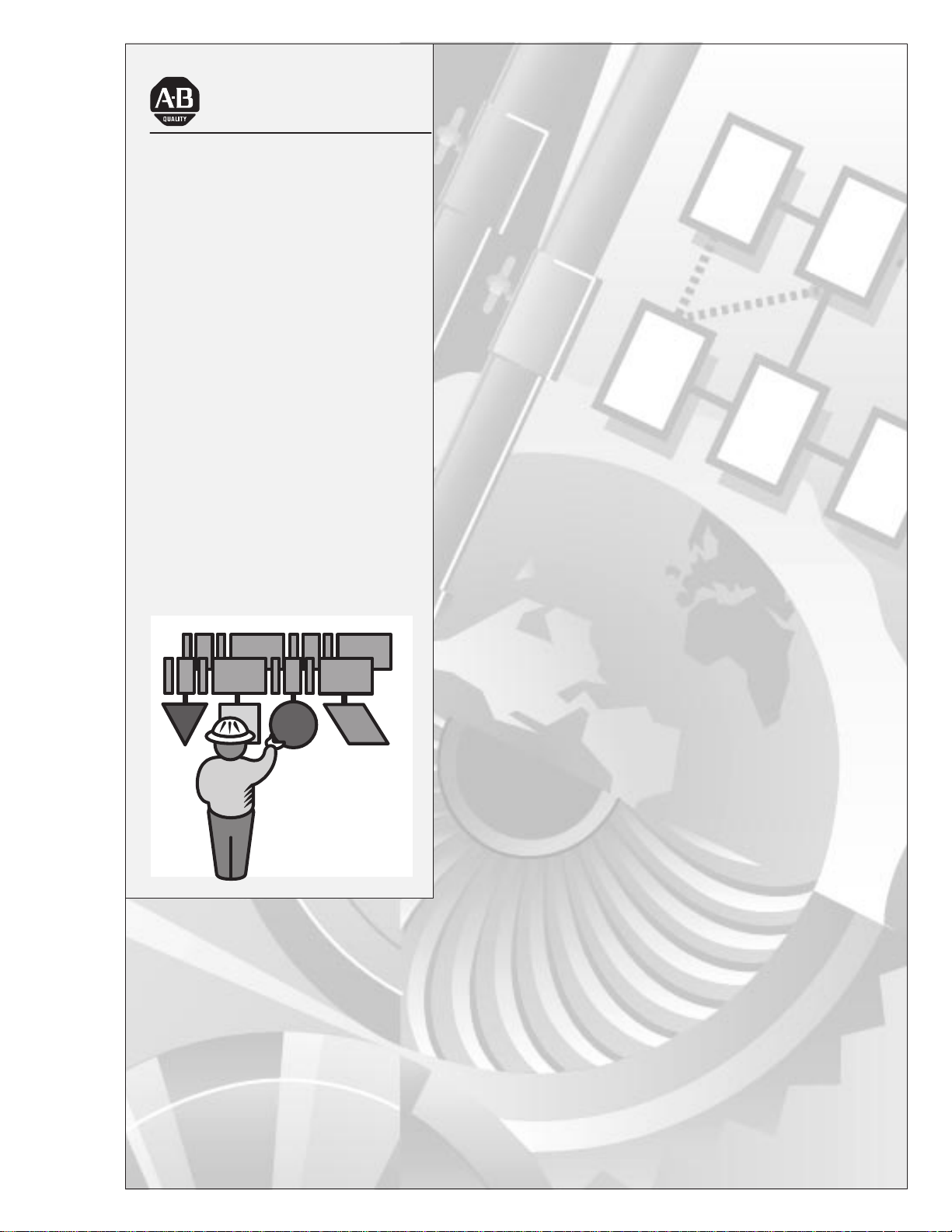
Allen-Bradley
ControlNet
Adapter Module
User
(Cat. No. 1771-ACN and
-ACNR Series B)
Manual
Page 2
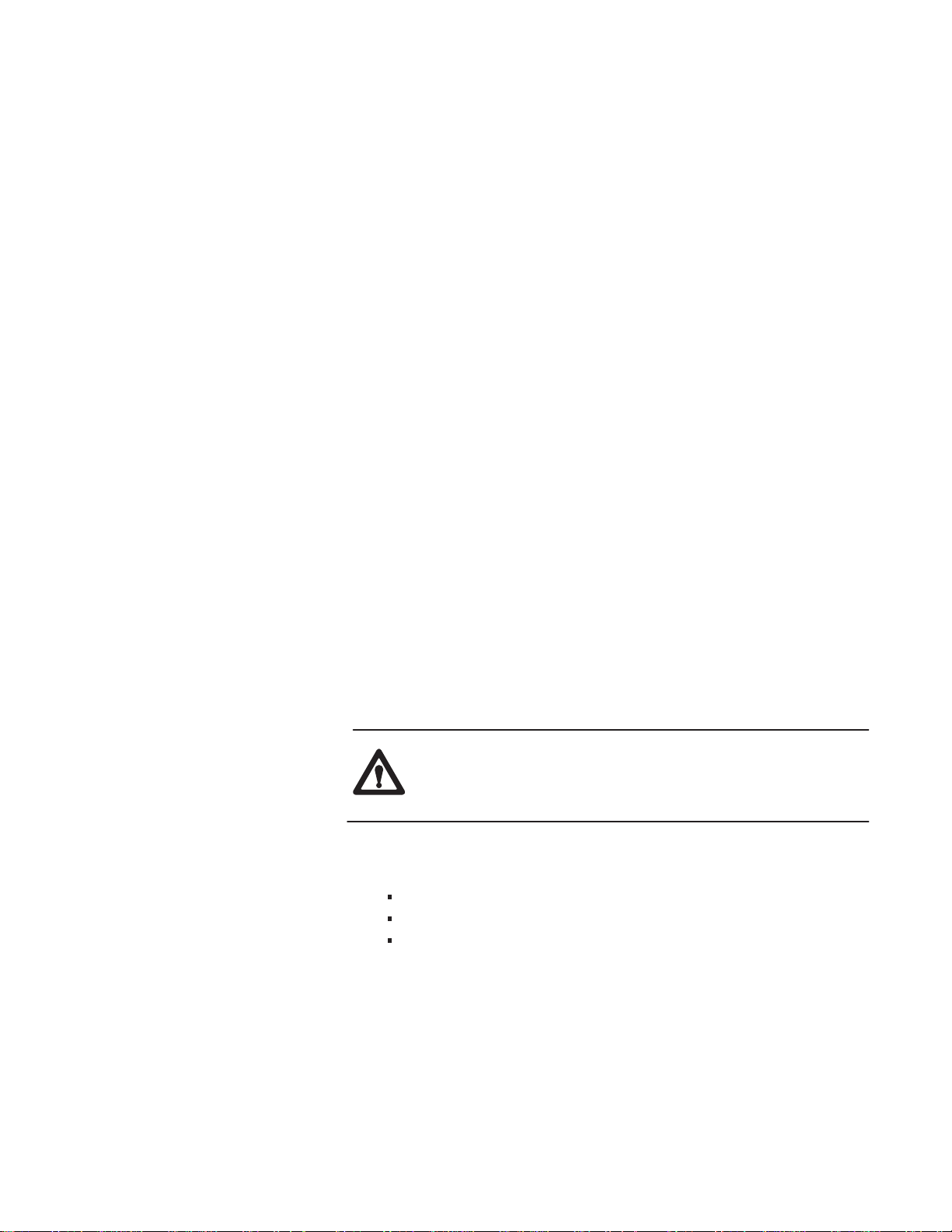
Important User Information
Because of the variety of uses for the products described in this
publication, those responsible for the application and use of this control
equipment must satisfy themselves that all necessary steps have been taken
to assure that each application and use meets all performance and safety
requirements, including any applicable laws, regulations, codes and
standards.
The illustrations, charts, sample programs and layout examples shown in
this guide are intended solely for purposes of example. Since there are
many variables and requirements associated with any particular
installation, Allen-Bradley does not assume responsibility or liability
(to include intellectual property liability) for actual use based upon the
examples shown in this publication.
Allen-Bradley publication SGI-1.1, Safety Guidelines for the Application,
Installation, and Maintenance of Solid-State Control (available from your
local Allen-Bradley office), describes some important dif
solid-state equipment and electromechanical devices that should be taken
into consideration when applying products such as those described in this
publication.
Reproduction of the contents of this copyrighted publication, in whole or
in part, without written permission of Allen-Bradley Company, Inc., is
prohibited.
ferences between
Throughout this manual we use notes to make you aware of safety
considerations:
A
TTENTION:
circumstances that can lead to personal injury or death, property
damage or economic loss.
Attention statements help you to:
identify a hazard
avoid the hazard
recognize the consequences
Important: Identifies information that is critical for successful application
and understanding of the product.
Identifies information about practices or
Page 3
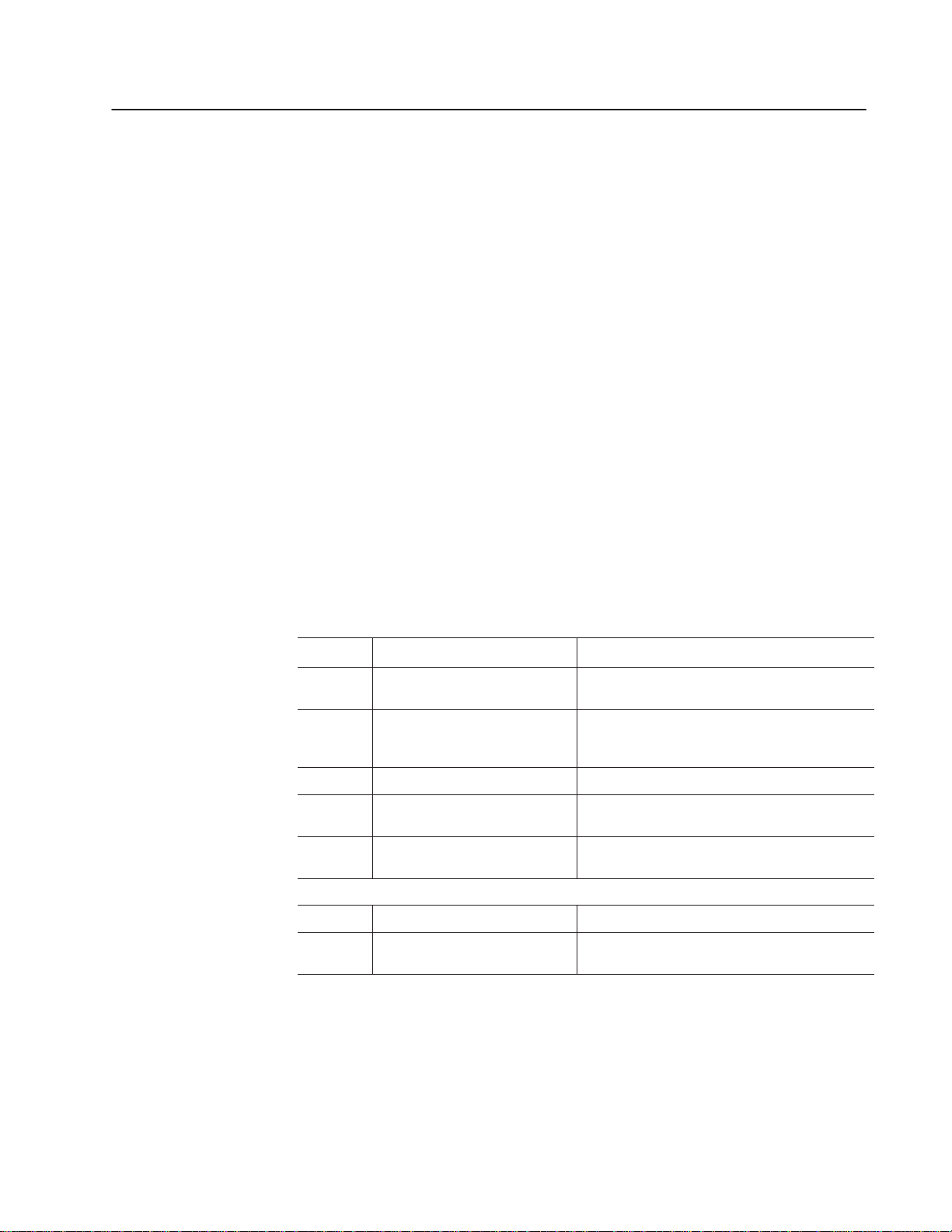
Preface
es
Objectiv
Audience
Vocabulary
What This Manual Contains
Chapter
Read this preface to familiarize yourself with this manual and to
learn how to use it properly and efficiently.
We assume that you have previously used an Allen-Bradley
programmable controller, that you are familiar with its features, and
that you are familiar with the terminology we use. If not, read the
user manual for your processor before reading this manual.
In this manual, we refer to:
• the individual ControlNet adapter module as the “adapter” or
the “module.”
• the programmable controller as the “controller” or the
“processor.”
The contents of this manual are as follows:
What This Manual Contains
Title What’s Covered
Introducing the ControlNet Adapter
1
Modules
Installing Your ControlNet Adapter
2
Module
3 Addressing Modes for Your I/O Hardware addressing and configuration options
Planning to Use Your ControlNet
4
Adapter
5 Troubleshooting
Appendix
A Specifications Module specifications
A Practical Example of ControlNet
B
Concepts
Describes features, capabilities, and hardware
components.
Procedures and guidelines for installing the module;
including power requirements, location, setting
switches, and actual installation.
How the adapter operates on ControlNet and
information to assist in configuring your system.
Troubleshooting aids, including status display, health
indicators and ControlNet status indicators
An example program and description thereof
Publication
1771-6.5.123 – May 1996
Page 4
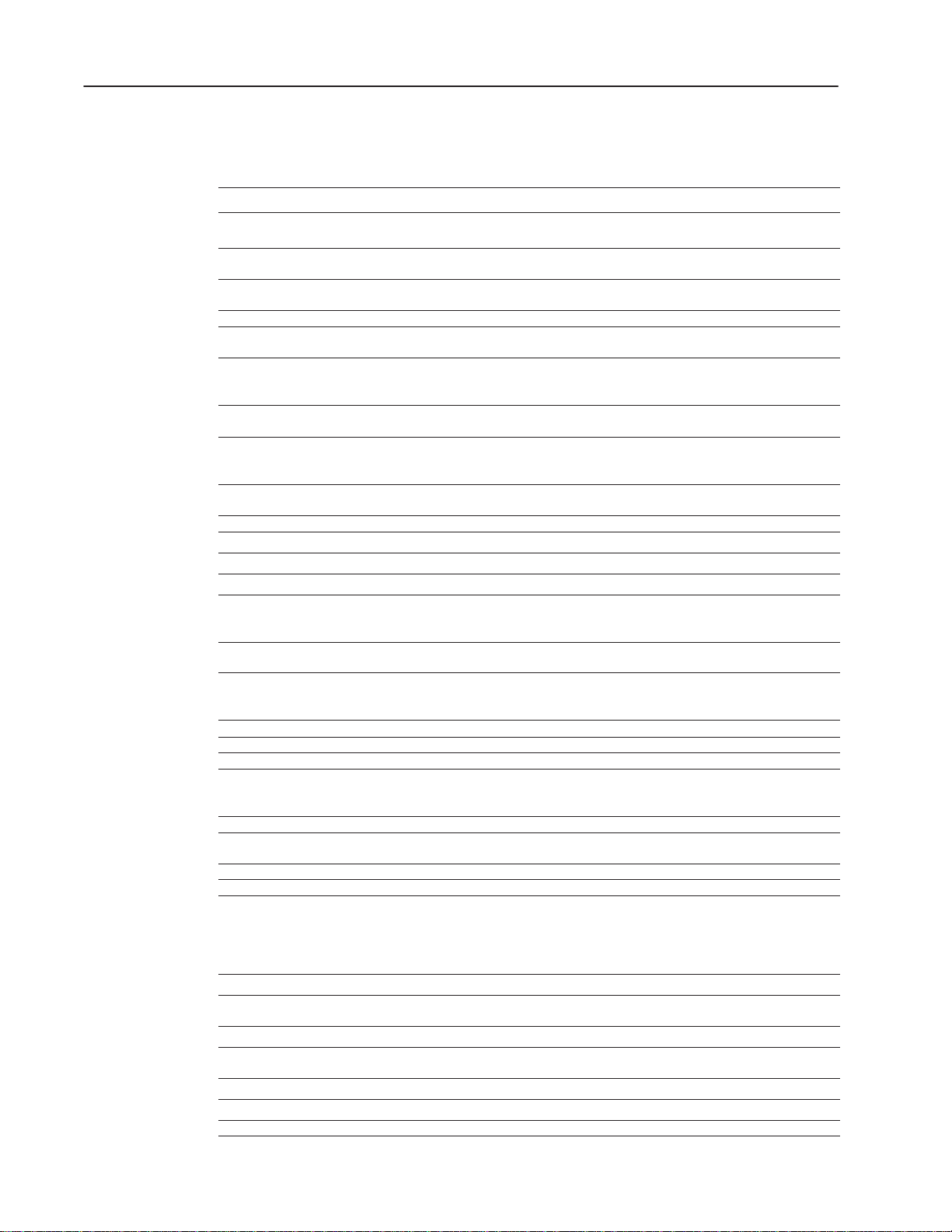
Using This ManualP–2
Terminology Used in This Manual
Use this term To describe
complementary module
Configuration Manager node node responsible for distributing ControlNet configuration data to all nodes on the
ControlNet network a communication architecture that allows the exchange of messages between
connection an opened communication path between two nodes on a ControlNet network
ControlNet status indicators channel A and channel B indicators on your node indicating status on the ControlNet
DF1 protocol a peer-to-peer link-layer protocol that combines features of ANSI X3.28-1976
DH+ network
(Data Highway Plus)
discrete I/O data transfer type of data transfer in which single units of I/O have discrete relationships with values
drop cable a cable that connects a node to the trunk cable (this is an integral part of
frame single data transfer on a ControlNet link
half–slot addressing a method of addressing where the processor can address its I/O in 1/2–slot I/O groups
high–density i/o module a module that provides 16 input or 16 output terminals
I/O Group an addressing unit that can contain up to 16 input terminals and 16 output terminals
I/O map table table that you configure using the programming software to map data from an I/O
link collection of nodes with unique addresses (in the range of 1-99). Segments
map-table entry one entry in the I/O map table that you configure using the programming software to
maximum scheduled node node with highest network address that can use scheduled time on a ControlNet link
maximum unscheduled node node with highest network address that can use unscheduled time on a ControlNet link
network access port (NAP) port that provides a temporary network connection through an RJ-45 connector
network a series of nodes connected by some type of communication medium. The
network address a node’s address on the network (this replaces MAC ID and node address).
node port of a physical device connecting to the network which requires a network address
network update interval (NUI) single occurrence of the network update time (NUT)
network update time (NUT) repetitive time interval in which data can be sent on the ControlNet network
non-discrete I/O data transfer type of data transfer in which blocks of data transferred to or from I/O modules use
one–slot addressing A method of addressing where the processor can address its I/O in 1–slot I/O groups.
parallel port an input/output port for a device that transmits multiple data and control bits over wires
PC An Allen–Bradley programmable controller, such as the PLC–5
PCCC Programmable Controller Communication Commands, an application-level command
processor a term used to mean an Allen–Bradley programmable controller
quad–density i/o module a module that provides 32 input or 32 output terminals
redundant media dual cable system that allows you to receive the best signal over a network
The following list defines common terms used in this manual.
a module that performs an opposite function; an input module complements an output
module and vice versa
network
Allen-Bradley Company, Inc. products and certified third-party products
link
specification subcategories D1 (data transparency) and F1 (two-way simultaneous
transmission with embedded responses)
an Allen-Bradley local area network made up of one or more token-passing baseband
links
in the processor’s data table; uses the processor’s input- and output-image tables
(I and O files); configured on a per-node basis in the ControlNet I/O map table
1786 taps)
chassis and other devices on the ControlNet network to particular data-table file
addresses
connected by repeaters make up a link; links connected by bridges make up a network
map data from one I/O chassis (or other device on a ControlNet link) to particular
data-table file addresses
connection paths between any pair of nodes can include repeaters, routers, bridges
and gateways
in order to function on the network — a link may contain a maximum of 107 nodes
integer input and output data-table files that you specify; cannot use the processor’s
input- and output-image tables (I and O files); scheduled transfers are configured in
the ControlNet I/O map table, unscheduled transfers make use of ControlNet I/O (CIO)
transfer instructions
connected in parallel
set that Allen-Bradley programmable controllers use to communicate across networks
Publication
1771-6.5.123 – May 1996
Page 5
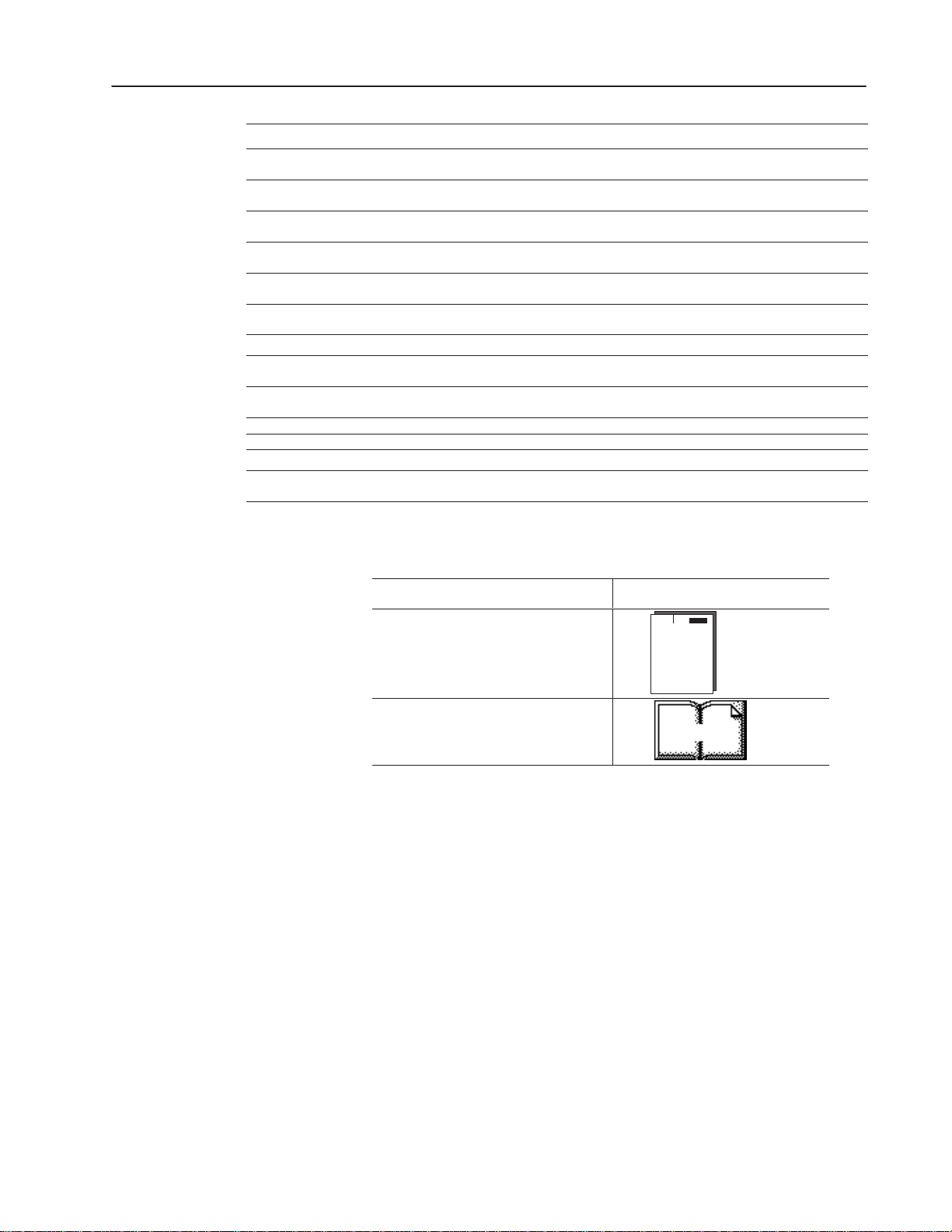
Using This Manual P–3
Use this term To describe
repeater two-port active physical-layer device that reconstructs and retransmits all traf
hears on one segment to another segment
remote I/O link a serial link for carrying I/O data between a PLC or SLC processor/scanner and
remote I/O adapters
RS-232-C port a serial port that complies with accepted industry standard for serial binary
communication circuits in a point-to-point link
scheduled transfers deterministic and repeatable transfers that are continuous and asynchronous to the
ladder-logic program scan
segment trunk-cable sections connected via taps with terminators at each end;
a segment does not include repeaters
serial port a port that transmits/receives data and control bits sequentially over a single
transmission line (see RS-232-C port)
standard–density i/o module a module that provides up to 8 input terminals or 8 output terminals
tap a component that connects products to the ControlNet trunk cable. A tap is required
for each node and for both sides of each repeater.
terminator a 75-ohm resistor (mounted in a BNC plug) placed on the ends of segments to prevent
reflections from occurring at the ends of cables.
trunk cable bus or central part of a cable system.
trunk-cable section length of trunk cable between any two taps
two–slot addressing a method of addressing where the processor can address its I/O in 2–slot I/O groups
unscheduled transfers non-deterministic data transfers through ladder-initiated communication or
programming devices
fic it
Conventions
We use these conventions in this manual:
In this manual, we show: Like this:
that there is more information about a topic
in another chapter in this manual
that there is more information about the topic
in another manual
More
Publication
1771-6.5.123 – May 1996
Page 6
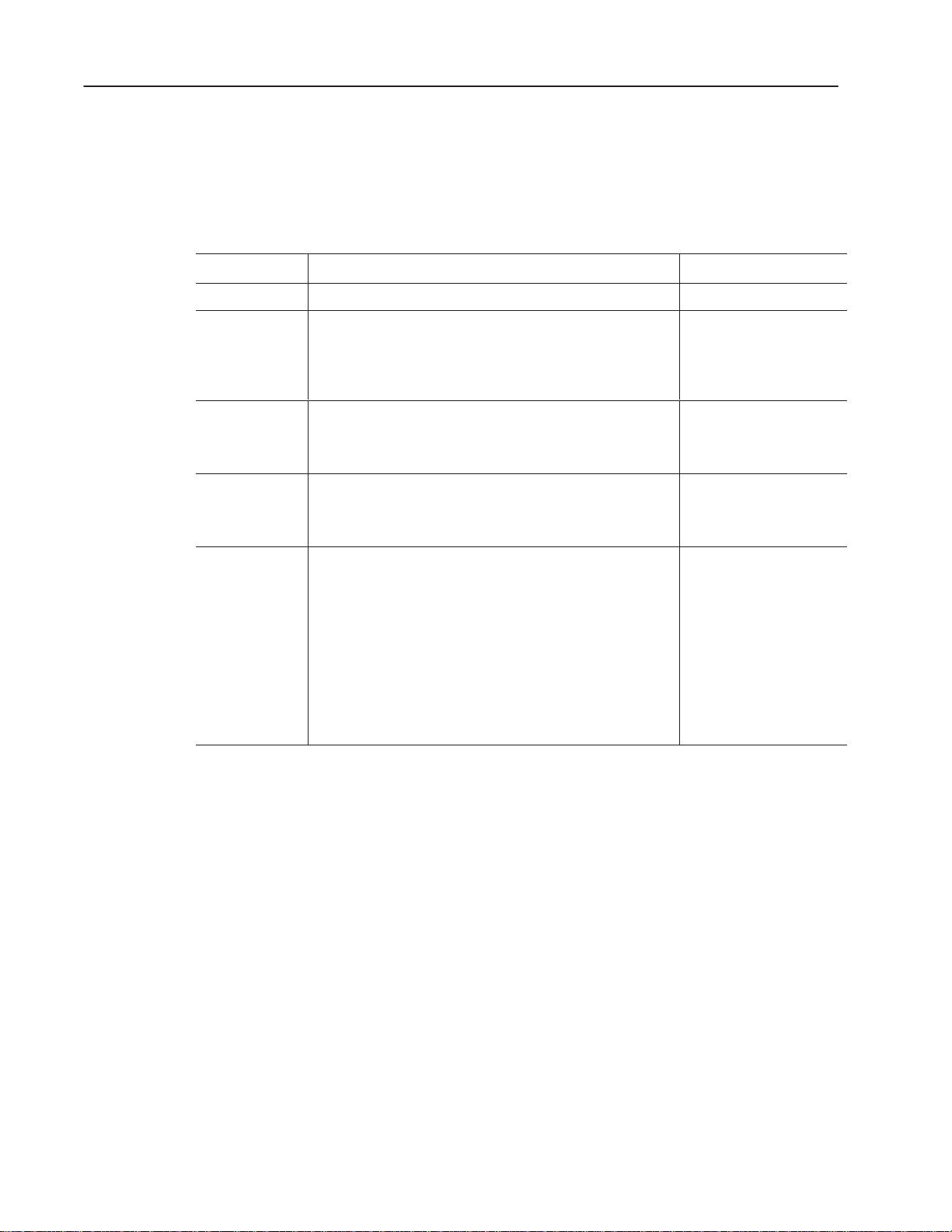
Using This ManualP–4
Product
Compatibility
The 1771-ACN and 1771-ACNR adapter modules are two of many
hardware components that make up a programmable controller
system. The table below lists the hardware components and products
with which you can use the adapter module.
Compatible Hardware Products
Product name
Processors PLC–5/20C and PLC-5/40C processors 1785-L20C, 1785-L40C
Communication
Devices
Universal I/O
Chassis
I/O Modules Block transfer modules
Power Supplies System power supply
Description Catalog number
ControlNet KT Communication Card
ControlNet KTx Communication Card
ControlNet Serial/Parallel Communication Interface
Flex I/O ControlNet Adapter
1771 ControlNet Adapter Module
4–slot
8–slot
12–slot
16–slot
8–point I/O Standard density I/O modules
16–point I/O High density I/O modules
32–point I/O Quad–Density I/O modules
Auxiliary power Supply
Auxiliary Power Supply module (120V ac input, 3A)
Auxiliary Power Supply module (120V ac input, 8A)
Redundant Power Supply module
Auxiliary Power Supply module (24V dc input, 8A)
Auxiliary Power Supply module (220/240V ac input, 8A)
Auxiliary Power Supply module (120/220V ac input, 16A)
PLC–2 Power Supply (115V ac input)
PLC–2 Power Supply (24V dc input)
Local Power Supply
Auxiliary Power Supply (24V dc input)
1784-KTC
1784-KTCx
1770-KFC
1794-ACN
1771-ACN, -ACNR
1771–A1, –A1B
1771–A2, –A2B
1771–A3B, A3B1
1771–A4, –A4B
All modules that use the 1771
I/O structure
1771–P1
1771–P2
1771–P3
1771–P4, –P4S, –P4S1
1771–P4R
1771–P5
1771–P6S, –P6S1
1771–PS7
1772–P1
1772–P4
1774–P1
1777–P4
Publication
1771-6.5.123 – May 1996
Page 7
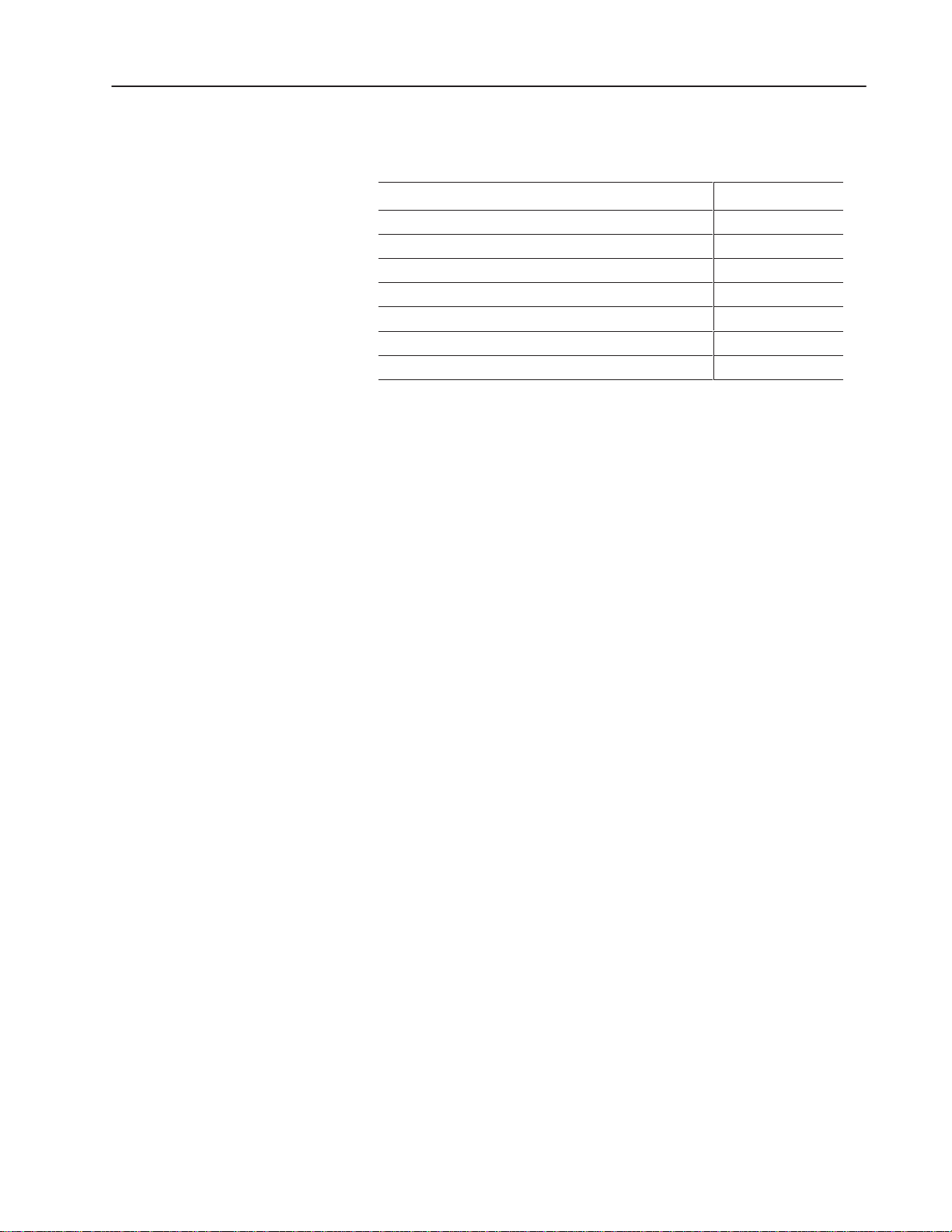
Using This Manual P–5
Related Publications
Summary
For additional information on planning and installing your
ControlNet system, see the following publications:
Publication
ControlNet PLC-5 Programmable Controllers User Manual 1785-6.5.14
ControlNet Cable System Component List AG-2.2
ControlNet Cable System Planning and Installation Manual 1786-6.2.1
ControlNet Coax Tap Installation Instructions 1786-2.3
ControlNet Network Access Cable Installation Instructions 1786-2.6
ControlNet Repeater Installation Instructions 1786-2.7
Industrial Automation Wiring and Grounding Guidelines 1770-4.1
Publication Number
This preface gave you information on how to use this manual
efficiently. Chapter 1 introduces you to the ControlNet remote I/O
adapter module.
Publication
1771-6.5.123 – May 1996
Page 8
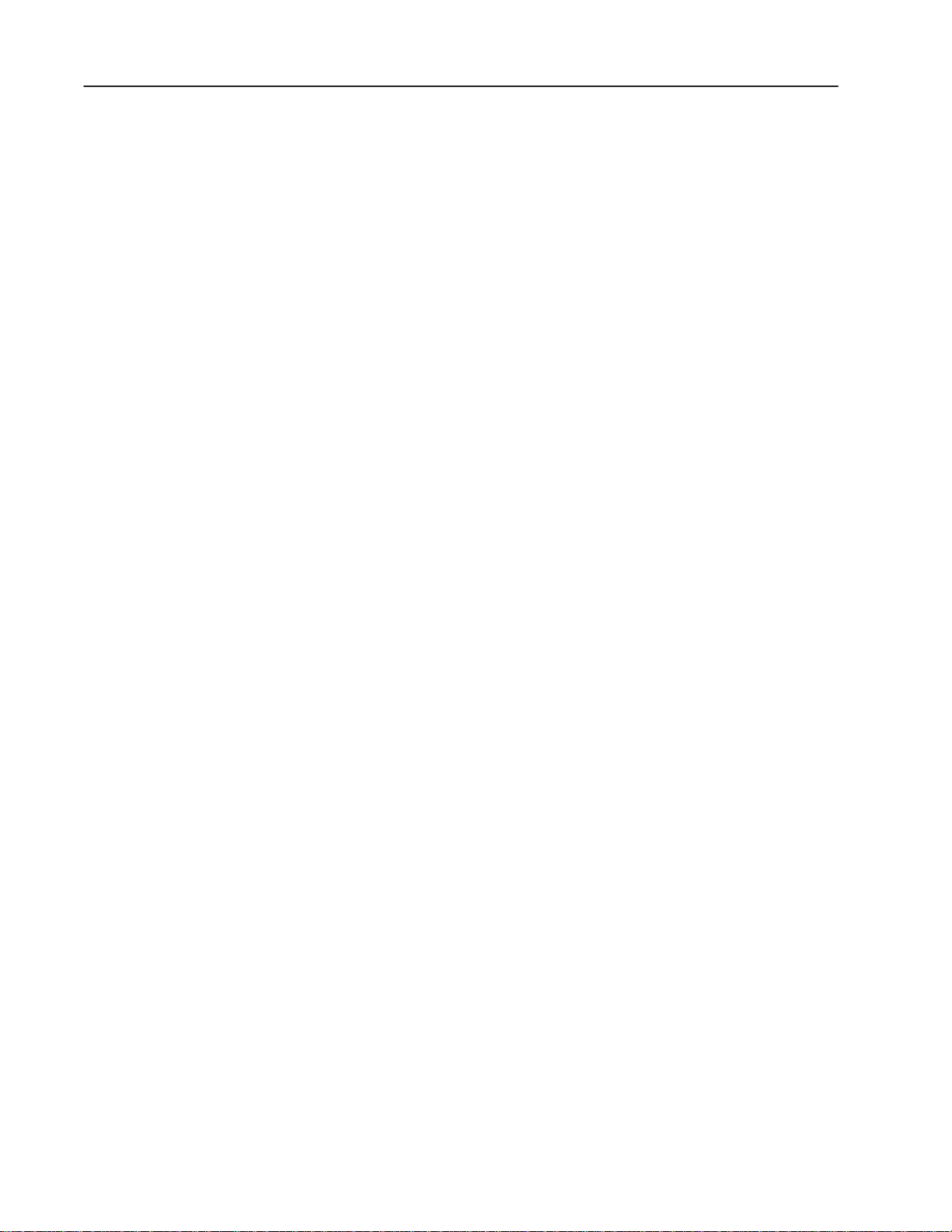
Using This ManualP–6
Publication
1771-6.5.123 – May 1996
Page 9
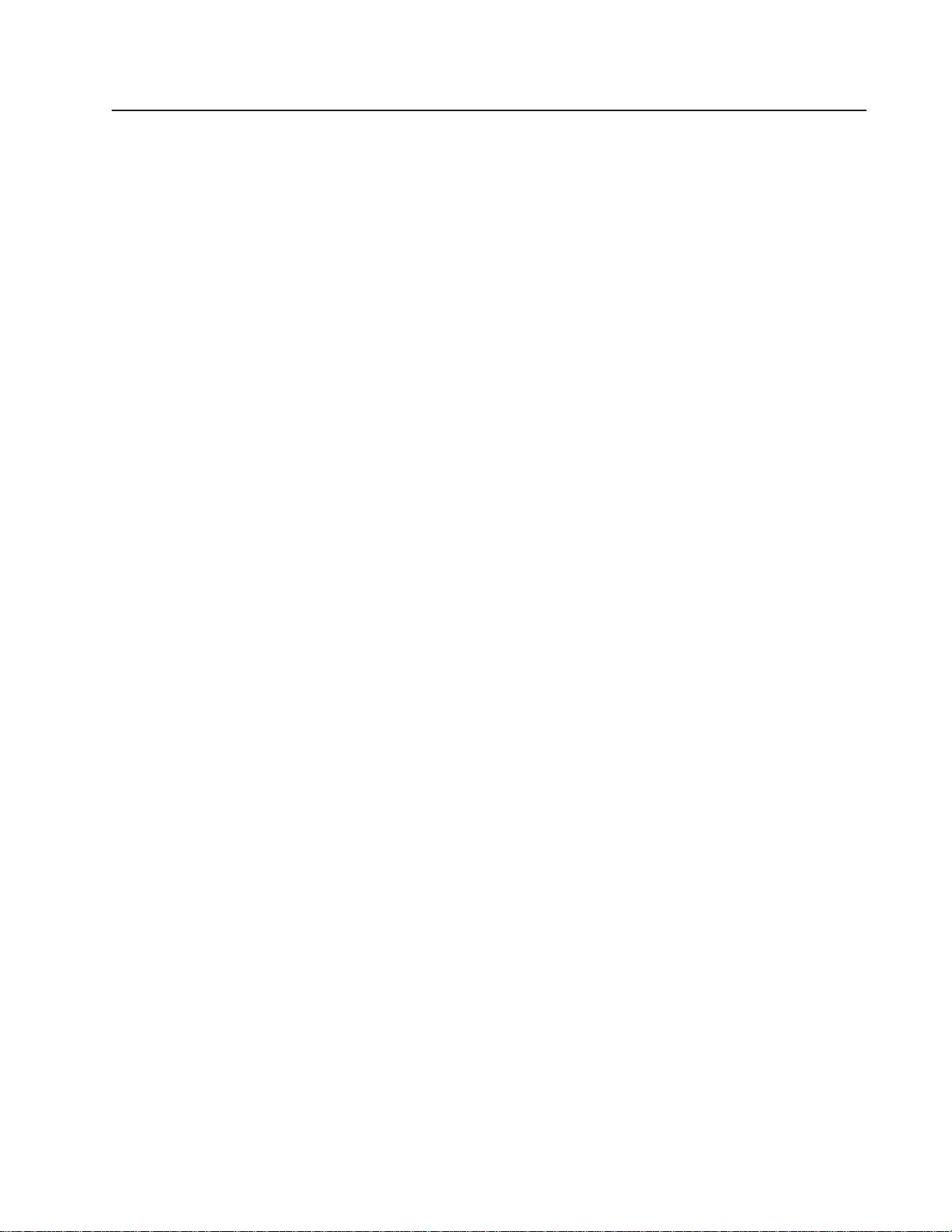
Table
of Contents
Introducing
the ControlNet
Adapter Module
Installing Y
our ControlNet
Adapter Module
Chapter 1
Chapter
Module
Hardware
Chapter Summary
Objectives
Description and Features
Components
Diagnostic
Communication
Network
ControlNet
Network
Indicators
Access Port (NAP)
Connectors
Address Switch Assemblies
. . . . . . . . . . . . . . . . . . . . . . . . . . . . . . . . . . .
Reset Pushbutton
. . . . . . . . . . . . . . . . . . . . . . . . . . . . . . . . . . . .
. . . . . . . . . . . . . . . . . . . . . . . . .
. . . . . . . . . . . . . . . . . . . . . . . . . . . . . . . .
. . . . . . . . . . . . . . . . . . . . . . . . . . . . . . . .
. . . . . . . . . . . . . . . . . . . . . .
. . . . . . . . . . . . . . . . . . . . . . . . . . .
. . . . . . . . . . . . . . . . . . . . . . . . . . . . . . .
. . . . . . . . . . . . . . . . . . . . .
Chapter 2
Chapter
Determining
Determining
Setting
Setting
Setting
Installing
Connecting
Powerup
Chapter Summary
Objectives
Power Requirements
the Module Location and Keying the I/O Chassis
the Network
Address Switches
the I/O Chassis Switches
Backplane
Connecting
Switch Assembly
the I/O Chassis Power Supply Configuration Plug
the Adapter Module in the Chassis
Programming T
Sequence
. . . . . . . . . . . . . . . . . . . . . . . . . . . . . . . . . . .
. . . . . . . . . . . . . . . . . . . . . . . . .
. . . . . . . . . . . . . . . . . . . . . . . . . . . . . . . . . .
. . . . . . . . . . . . . . . . . . . . . . . . .
. . . . . . . . . . . . . . . . . . . . . . . . . . .
Y
our Adapter to the ControlNet Network
erminals to the Network via the NAP
. . . . . . . . . . . . . . . . . . . . . . . . . . . . . . . . . . .
. . . . . . . . . . . . . . . . . . . . . . . . . . . . . . . . . . . .
. . . . .
. . . . . . . .
. . . . . . . . . . . . . . . . .
. . . . . . . . . .
. . .
1–1
1–1
1–1
1–2
1–2
1–3
1–3
1–4
1–4
2–1
2–1
2–1
2–3
2–4
2–4
2–5
2–5
2–6
2–8
2–9
2–10
Addressing Modes for
Your I/O
Chapter 3
Chapter
Addressing
Addressing Summary
Chapter Summary
Objectives
Y
our I/O
Using
2-Slot Addressing
Module Combinations
I/O
Standard-density I/O (8 point) Modules
Using
High-density (16 point) I/O Modules
Using
1-Slot Addressing
Using
Module Combinations
I/O
1/2- Slot Addressing
Using
. . . . . . . . . . . . . . . . . . . . . . . . . . . . . . . . . . .
. . . . . . . . . . . . . . . . . . . . . . . . . . . . . . . . . . .
. . . . . . . . . . . . . . . . . . . . . . . . . . . . . .
. . . . . . . . . . . . . . . . . . . . . . . . . . .
. . . . . . . . . . . . .
. . . . . . . . . . . . . . .
. . . . . . . . . . . . . . . . . . . . . . . . . . . . . .
. . . . . . . . . . . . . . . . . . . . . . . . . . .
. . . . . . . . . . . . . . . . . . . . . . . . . . . .
Publication 1771-6.5.123 – May 1996
3–1
3–1
3–3
3–3
3–4
3–6
3–7
3–9
3–9
3–1
3–1
1. . . . . . . . . . . . . . . . . . . . . . . . . . . . . . . . . .
1. . . . . . . . . . . . . . . . . . . . . . . . . . . . . . . . . . . .
Page 10
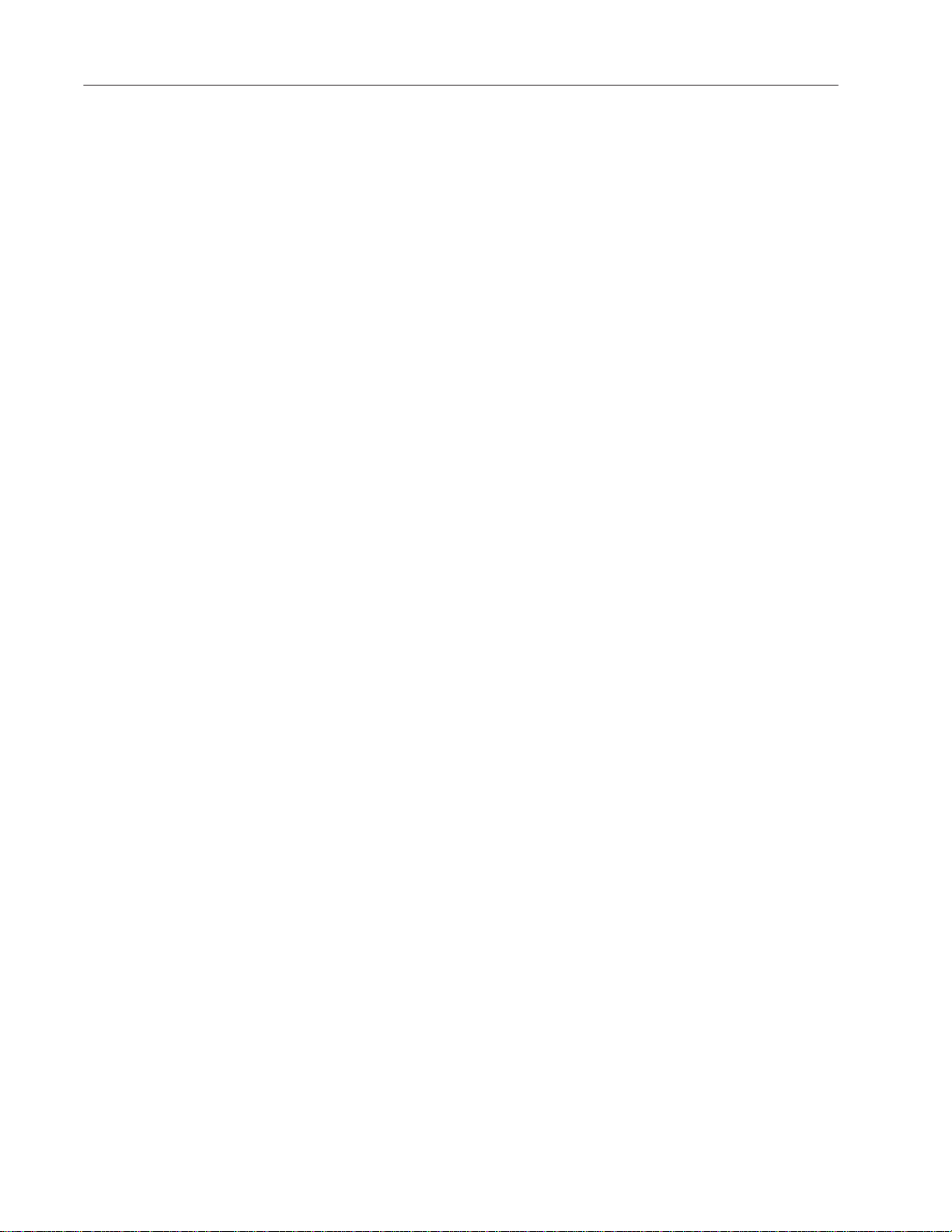
Table of Contentsii
Planning
to Use Y
our
ControlNet Adapter Module
Troubleshooting
Chapter 4
Chapter
Overview
Discrete
Configuring
Nondiscrete
Configuring
Chapter Summary
Objectives
of Adapter Operation
I/O Data T
Discrete I/O Data T
I/O Data T
ControlNet I/O (CIO) Instructions
Using
Mapping
Example:
Example:
Directly Into Processor Memory
Nondiscrete Input Module Communications
Nondiscrete Output Module Communications
Nondiscrete I/O Data T
Chapter 5
Chapter
Troubleshooting
Chapter Summary
Objectives
Indicators and Display Mnemonics
Health
ControlNet
Status Indicators
. . . . . . . . . . . . . . . . . . . . . . . . . . . . . . . . . . .
. . . . . . . . . . . . . . . . . . . . . . . . . . .
ransfer
. . . . . . . . . . . . . . . . . . . . . . . . . . . . . . . . . . . .
With the Status Indicators and Status Display
. . . . . . . . . . . . . . . . . . . . . . . . . . . . . . . . . . . .
. . . . . . . . . . . . . . . . . . . . . . . . . . . . . .
ransfers
ransfers
. . . . . . . . . . . . . . . . . . . . . . . . . . . . . . . . . . .
. . . . . . . . . . . . . . . . . . . . . . . . . . .
. . . . . . . . . . . . . . . . . . . . . . . . . . .
. . . . . . . . . . . . . . . . . . . . .
. . . . . . . . . . . . . . . . .
. . . . . . . . . . . . . . . .
ransfers
. . . . . . . . . . . . . . . . . .
. . . . . . . . . . . . . . . . .
. . . . . . .
. . . . .
. . . .
4–1
4–1
4–2
4–2
4–3
4–3
4–4
4–4
4–5
4–6
4–6
5–1
5–1
5–2
5–3
5–3
Specifications
A Practical Example of
ControlNet Concepts
Appendix A
Specifications
Appendix B
Overview
Example
of Example
. . . . . . . . . . . . . . . . . . . . . . . . . . . . . . . . . . . . . . . . . . .
. . . . . . . . . . . . . . . . . . . . . . . . . . . . . . . . . . . . . . .
. . . . . . . . . . . . . . . . . . . . . . . . . . . . . . . . . .
A–1
B–1
B–2
Publication
1771-6.5.123 – May 1996
Page 11
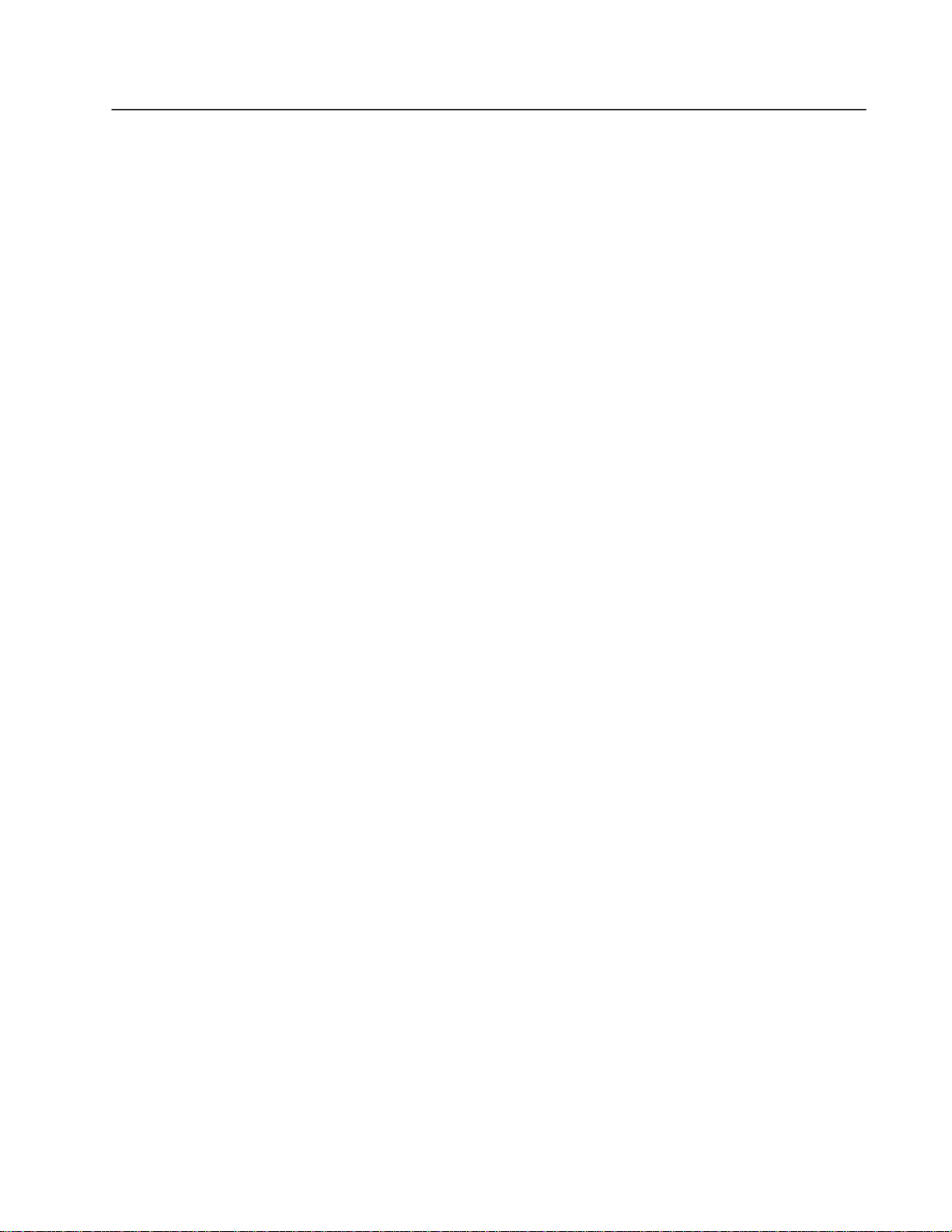
Chapter Objectives
Module Description and Features
Chapter
1
Introducing the ControlNet
Adapter Module
This chapter describes the ControlNet adapter modules’ (cat. no.
1771-ACN and -ACNR):
• features
• hardware components, including
•
diagnostic indicators
•
communication reset pushbutton
• network access port (NAP)
•
ControlNet connectors
•
network address switch assemblies
The 1771-ACN and -ACNR adapters control 1771 remote I/O on the
ControlNet network. The ControlNet network is a communication
architecture that allows the exchange of messages between
Allen-Bradley products and certified third-party products.
Hardware Components
The 1771-ACN and -ACNR Adapters features include:
• high speed data transfer
•
diagnostic messages
• local communication network access through the network access
port (NAP)
• redundant media (1771-ACNR only)
The adapter module consists of the following major components:
•
ControlNet status indicators
•
status display
•
communication reset pushbutton
• network access port (NAP)
• ControlNet connectors (one on 1771-ACN; two on 1771-ACNR)
• module net address switch assemblies (on top of module)
Publication
1771-6.5.123 – May 1996
Page 12
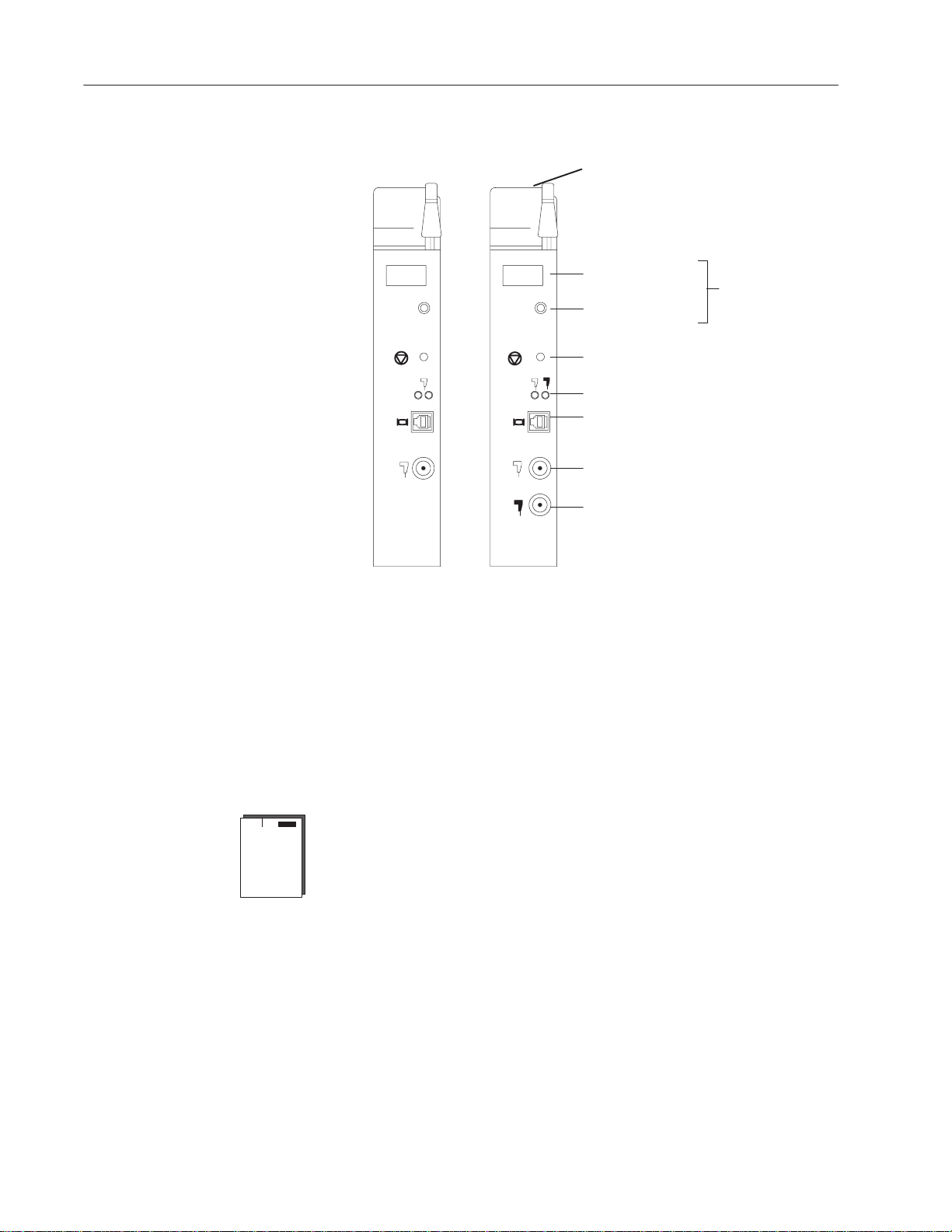
Introducing the ControlNet Adapter Module 1–2
Figure 1.1
ControlNet
Adapter Module
Module Network Address Switches
(accessible thru top of module)
NET
ADDRESS
STATUS
OK OK
NET
ADDRESS
STATUS
Status Display and
Net Address
OK Indicator
Diagnostic Indicators
Communication Reset Pushbutton
ControlNet Status Indicators
Network Access Port (NAP)
A
ALLEN-BRADLEY
1771-ACN
A
B
ALLEN-BRADLEY
1771-ACNR
ControlNet Media Port
ControlNet Redundant Media Port
(1771-ACNR only)
1771-ACN 1771-ACNR
Diagnostic Indicators
The OK indicator is located on the front panel of the adapter module
(Figure 1.1). It shows both normal operation and error conditions in
your remote I/O system.
Publication
In addition, an alphanumeric display (net address/status) provides
status code indications when an error occurs during initialization or
operation.
A complete description of the diagnostic indicators and status display
and how to use them for troubleshooting is explained in chapter 5.
Communication Reset Pushbutton
This pushbutton is active whenever the status display shows RSET
or PRL. PRL is active only when the I/O chassis backplane switch is
in the PRL position. If the above conditions are met, you can use the
reset pushbutton (Figure 1.1) to reset the adapter module and resume
communication after a communication error occurs.
1771-6.5.123 – May 1996
Page 13
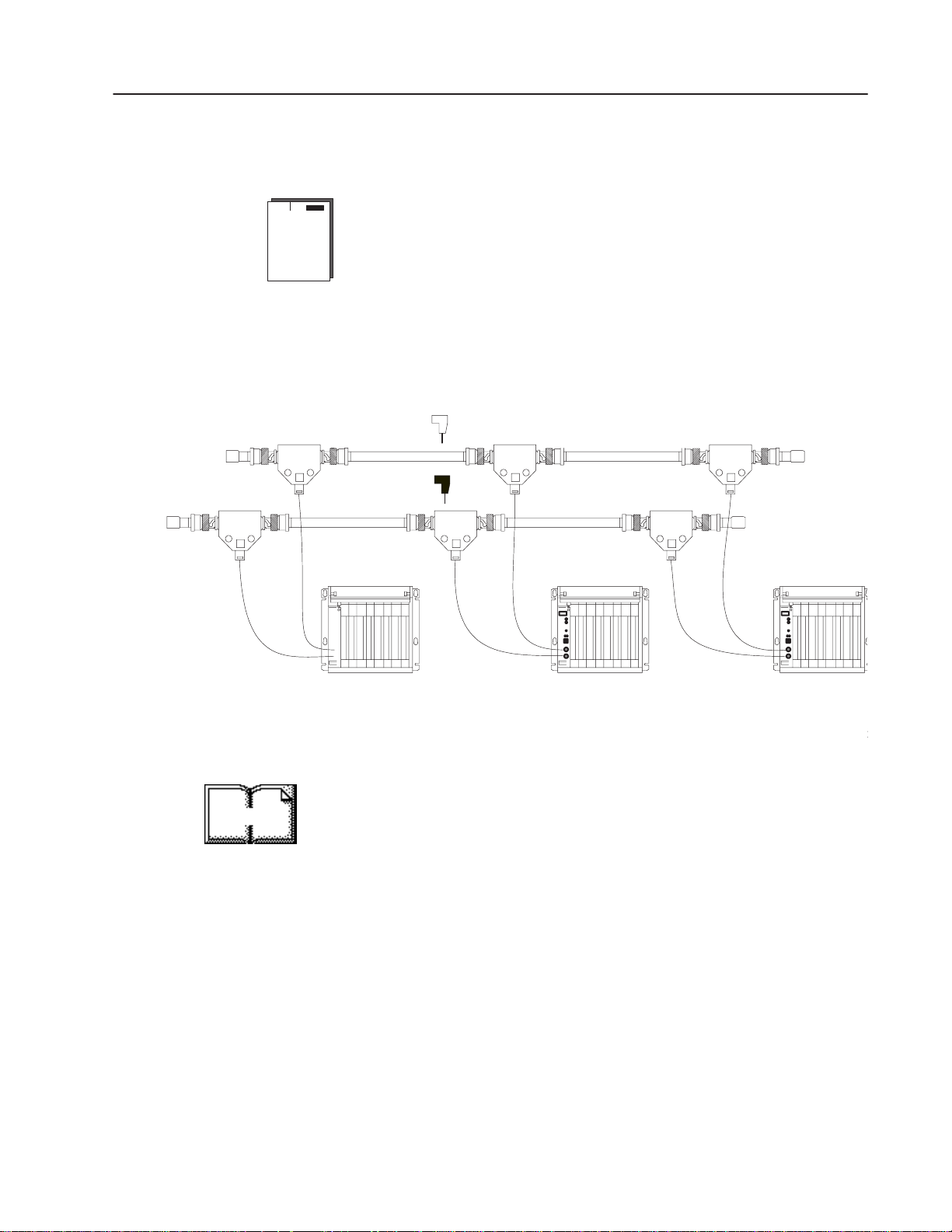
Introducing the ControlNet Adapter Module 1–3
2
Network Access Port (NAP)
The network access port (Figure 1.1) provides a bidirectional
electrical interface for programming, maintenance, and I/O
monitoring devices in both redundant and non-redundant
connections. Connecting programming terminals to the network
using the NAP is described in Chapter 2.
ControlNet Connectors
Cable connection to the module is through standard BNC connectors
on the module frontplate.
Example
Terminator
of a Redundant System
Terminator
More
trunkline
A =
A
trunkline
B =
B
PLC-5/20C or
PLC-5/40C
➊ End device supporting redundant cabling is a 1771-ACNR.
end device
Refer to the ControlNet Cable System Planning and Installation user
manual, pub. no. 1786-6.2.1 for more information.
Terminator
Terminator
➊ end device ➊
Publication
1771-6.5.123 – May 1996
Page 14
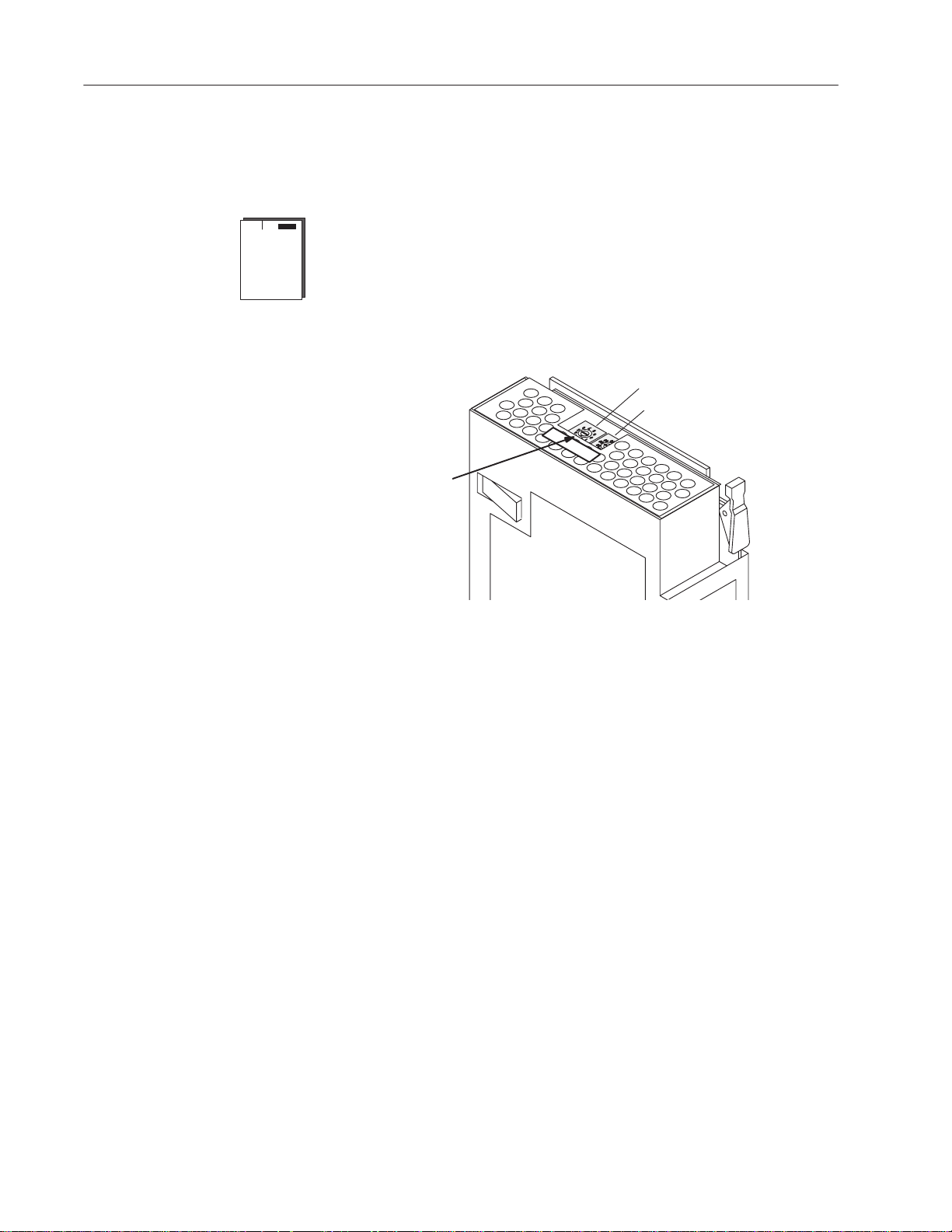
Introducing the ControlNet Adapter Module 1–4
’s Selection
Network Address Switch Assemblies
You must set two switch assemblies to configure your adapter
module with its unique network address. Y
through the top of the module. Figure 1.2 shows the location of the
switches. These switches are read on powerup to establish the
network address of the module. Network address switch settings are
described in Chapter 2.
Figure 1.2
Assigning
Address
Switch
Assemblies
the Network Number
ou access these switches
One
Ten’s Selection
Chapter Summary
For optimum throughput, assign addresses to your ControlNet nodes
in a sequential order starting with 02. Address 01 is reserved for the
controlling processor on the network
In this chapter we discussed the functions and hardware components
of the ControlNet Adapter Module.
Publication
1771-6.5.123 – May 1996
Page 15
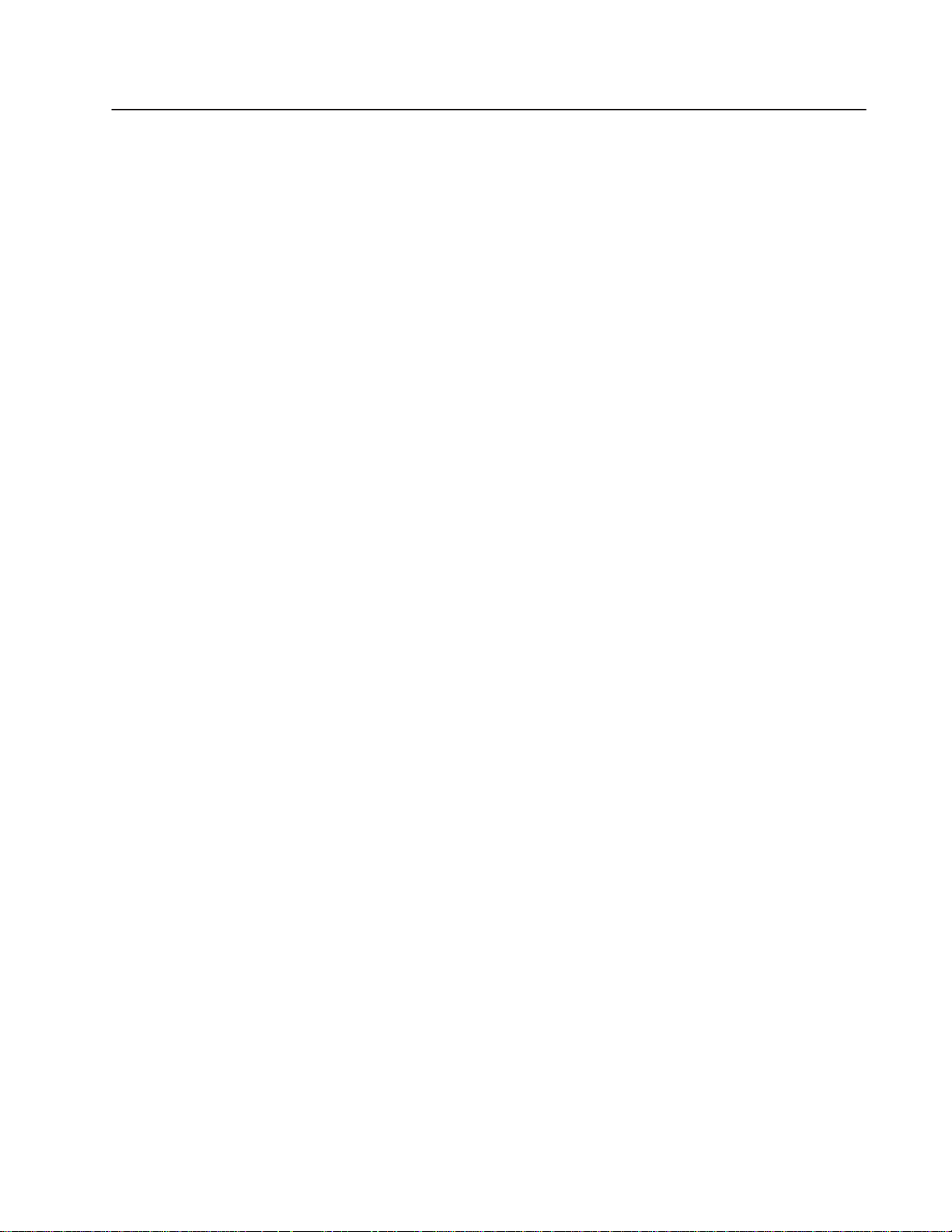
Chapter Objectives
Chapter
2
This chapter describes the procedures for installing your ControlNet
adapter module. These include:
• CE compliance
• determining power requirements
• determining the module location and keying the I/O chassis
•
setting the network address switches
•
setting the I/O chassis switches
• setting the I/O chassis power supply configuration plug
• installing the adapter module in the chassis
• connecting programming terminals to the network via the
network access port (NAP)
•
powerup sequence
Compliance to European Union Directives
If this product has the CE mark it is approved for installation within
the European Union and EEA regions. It has been designed and
tested to meet the following directives.
EMC Directive
This product is tested to meet Council Directive 89/336/EEC
Electromagnetic Compatibility (EMC) and the following standards,
in whole or in part, documented in a technical construction file:
• EN 50081-2EMC – Generic Emission Standard, Part 2 –
Industrial Environment
• EN 50082-2EMC – Generic Immunity Standard, Part 2 –
Industrial Environment
This product is intended for use in an industrial environment.
Low V
oltage Directive
This product is tested to meet Council Directive 73/23/EEC Low
Voltage, by applying the safety requirements of EN 61131–2
Programmable Controllers, Part 2 – Equipment Requirements and
Tests.
Publication
1771-6.5.123 – May 1996
Page 16
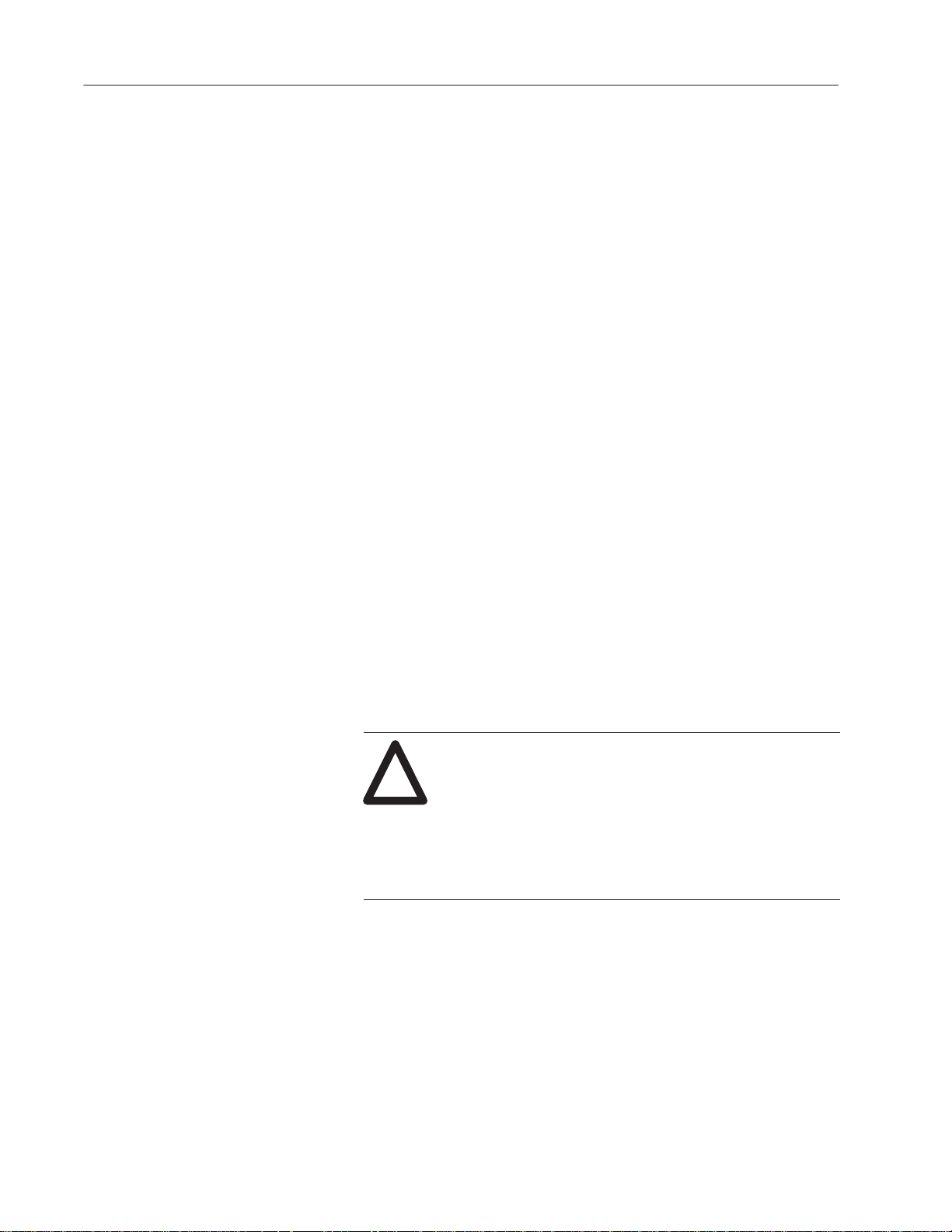
Installing Your ControlNet Adapter Module 2–2
For specific information required by EN 61131-2, see the appropriate
sections in this publication, as well as the following Allen-Bradley
publications:
• Industrial Automation Wiring and Grounding Guidelines For
Noise Immunity, publication 1770-4.1
• Guidelines for Handling Lithium Batteries, publication AG-5.4
• Automation Systems Catalog, publication B111
Determining Power Requirements
Determining the Module Location and Keying the I/O Chassis
The ControlNet adapter module requires a backplane current of 1.0A
at 5V dc. Remember to add this amount to other current
requirements for your I/O chassis.
The ControlNet adapter module must be installed in the leftmost slot
of the I/O chassis.
The I/O chassis backplane connectors are keyed to accept only one
type of module. This prevents accidental insertion of other modules
in the wrong module slot.
Position the keying bands (Figure 2.1) in the backplane connectors to
correspond to the key slots on the module. This prevents you from
inserting the wrong module in this slot. For the ControlNet adapter
module, position the keying bands:
• between 54 and 56 on the upper connector, and
• between 16 and 18 on the lower connector
ATTENTION: Observe the following precautions
when inserting or removing keys:
!
• insert or remove keys with your fingers
• make sure that key placement is correct
Incorrect keying or the use of a tool can result in
damage to the backplane connector and possible system
faults.
Publication
1771-6.5.123 – May 1996
Page 17
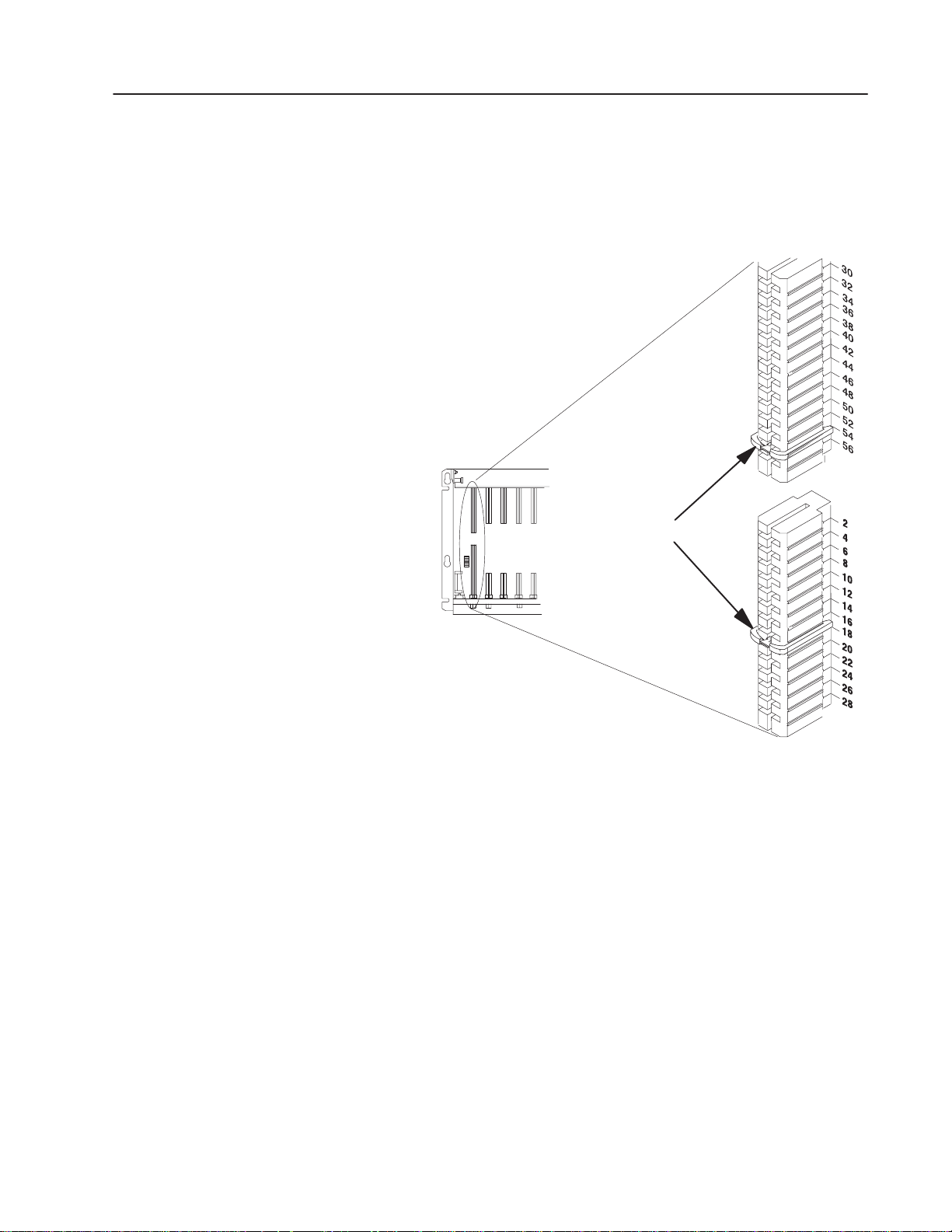
Installing Your ControlNet Adapter Module
You can change the position of these bands if subsequent system
design and rewiring makes insertion of a different type of module
necessary.
Figure 2.1
Keying
Band Positions
2–3
Place keying bands between:
• 54 and 56 on the upper connector
• 16 and 18 on the lower connector
I/O chassis
ATTENTION: Insert or remove
keying bands with your fingers.
Upper Connector
Keying Bands
Lower Connector
11022-I
Publication
1771-6.5.123 – May 1996
Page 18
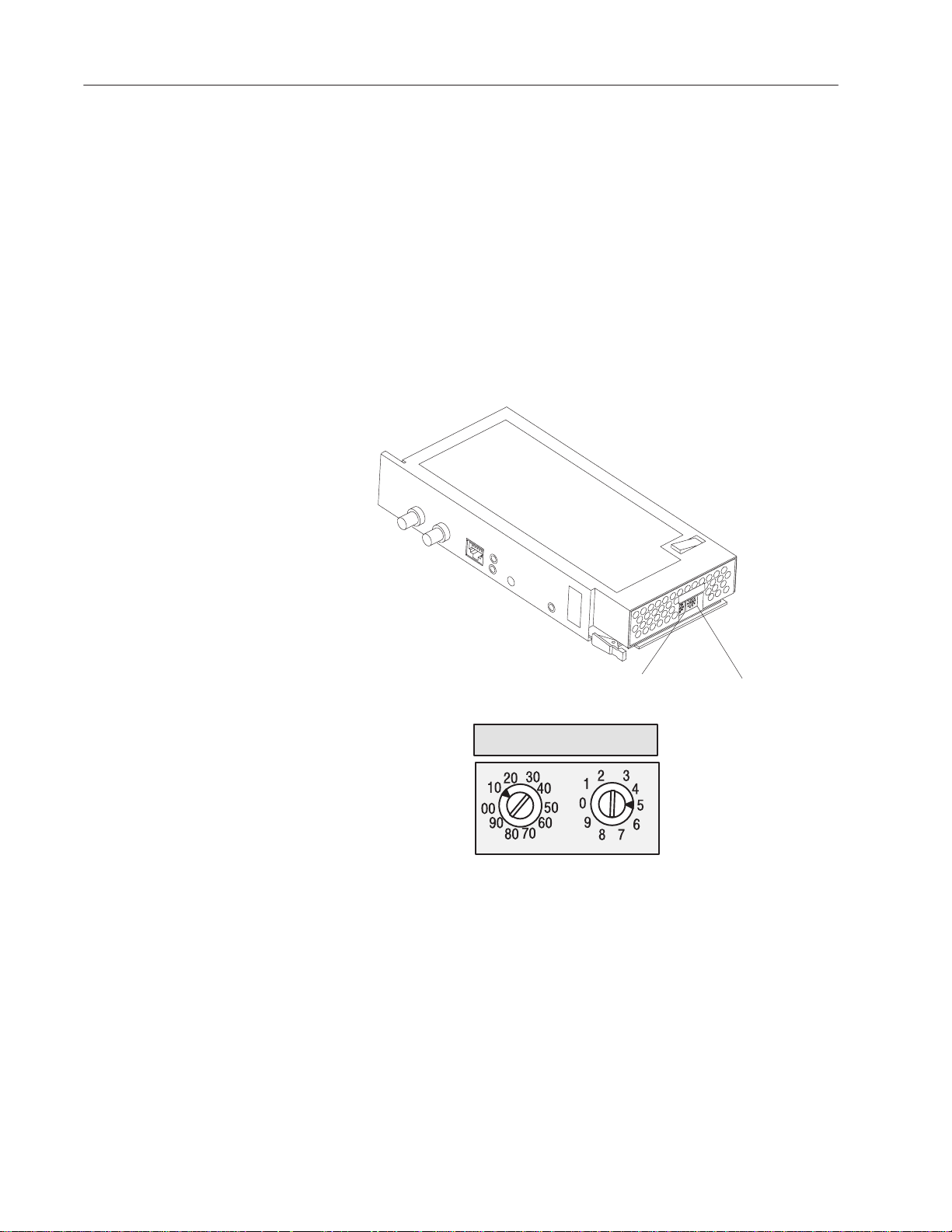
Installing Your ControlNet Adapter Module 2–4
Setting the Network Address Switches
The switches on the top of the adapter module determine the network
address of the adapter. The two switches are:
• the ten’
• the one’
s switch
s switch
The combination of these switches allows selection of network
addresses from 01 to 99.
Use a small bladed screwdriver to rotate the switches.
Figure 2.2
Setting
the Network Address
Ten’
s Selection
Ten’
s Selection
NET ADDRESS
One’
For example, the 10’s selection switch is set to 10,
and the 1’s selection switch is set to 5.
10 5
Then,
NOTE:
00 is an invalid number
plus
= 15
.
One’
s Selection
s Selection
Publication
1771-6.5.123 – May 1996
Page 19

Installing Your ControlNet Adapter Module
2–5
Setting the I/O Chassis Switches
Processor Restart Lockout (PRL) –
ON Processor can restart the I/O chassis
after a communication fault. Set this
switch to ON if you plan to use I/O rack
auto-configuration.
OFF The I/O chassis must be restarted at
the chassis.
Always OFF
You must set the I/O chassis backplane switches and power-supply
configuration plug.
Backplane Switch Assembly
This switch assembly is located on the backplane of the I/O chassis.
You use it to select:
• the last state of all outputs
• the processor restart lockout feature
• 1/2-, 1- or 2-slot addressing
Figure 2.3
I/O
Chassis Backplane Switch Assembly Settings for ControlNet
Adapter Module in PLC-5/20C and PLC-5/40C Processor Systems
O
O
N
F
F
12345678
Last State Switch ON Outputs of this chassis remain in last state when a
communication fault is detected by the adapter.
OFF Outputs of this I/O chassis are deenergized when a
communication fault is detected by this adapter
Always OFF
ATTENTION:
connected to this chassis remain in their last state when
a fault occurs and machine motion may continue after
fault detection. We recommend that you set switch 1 to
the OFF position to deenergize outputs wired to this
chassis when a fault is detected.
Addressing Switches
5 6
OFF ON You select 1/2-slot addressing
ON OFF You select 1-slot addressing
OFF OFF You select 2-slot addressing
ON ON Not allowed
If switch 1 is set to the ON position, outputs
10802-I
Publication
1771-6.5.123 – May 1996
Page 20

Installing Your ControlNet Adapter Module 2–6
Setting the I/O Chassis Power Supply Configuration Plug
Set the I/O chassis power-supply configuration plug (Figure 2.4) to
identify the type of power supply you are using with your remote
chassis. This configuration plug is located on the backplane of
1771-A1B through -A4B or later I/O chassis.
Figure 2.4
1771
I/O Chassis Power Supply Configuration Plug Settings
For Use With: Set Chassis Configuration Plug to:
YNN
power supply module installed
in chassis
external power supply in your
remote system
“Y” position
Y
“N” position
I/O Chassis
Power Supply
Configuration
Plug
YN
USING
SUPPL
POWER
MODULE IN
THIS CHASSIS?
Y
Installing the Adapter Module in the Chassis
More
locking-bar pins
front of chassis
12453-I
Once you’ve determined the power requirements and keying for your
adapter module, and have set the appropriate switch assemblies, you
can use the following procedure to install it.
Refer to the Industrial Controller Wiring and Grounding Guidelines
(publication 1770-4.1) for proper grounding and wiring methods to
use when installing your module.
ATTENTION: Remove system power before
removing or installing your module in the I/O chassis.
!
Failure to observe this warning could damage module
circuitry and injure people.
1. Remove power from the I/O chassis before inserting (or
removing) the module.
On chassis equipped with a chassis locking bar
2.
, pull the
locking-bar pins to release the locking bar and swing it up. If
installing in an earlier chassis, lift the module locking latch up.
3. Place the module in the plastic tracks on the top and bottom of the
leftmost slot. These tracks guide the module into position.
Publication
4. Press firmly and evenly to seat the module in its backplane
connectors.
1771-6.5.123 – May 1996
Page 21

Installing Your ControlNet Adapter Module
2–7
ATTENTION: Do not force the module into the
backplane connector
!
with firm pressure, check the alignment and keying.
. If you cannot seat the module
Forcing the module can damage the backplane
connector or the module.
5. Snap the chassis locking bar (or locking latch on earlier chassis)
over the top of the module to secure it. Make sure the locking
pins on the locking bar are fully engaged.
Note: The chassis locking bar will not close if all modules are not
properly seated.
Connecting Your Adapter to the ControlNet Network
You connect your 1771-ACN or -ACNR adapter module to a
ControlNet network via taps. These taps are available:
Straight T-tap Straight Y-tap Right-angle T-tap Right-angle Y-tap
1786-TPS 1786-TPYS 1786-TPR 1786-TPYR
Important: Taps contain passive electronics and must be purchased
from Allen-Bradley for the network to function
properly.
1. Remove the tap’s dust cap (located on the straight or right
angle connector).
If
your node supports: Connect the tap’s straight or right angle connector:
Non-redundant media to the channel A connector on the 1771-ACN or 1771-ACNR
(channel B on the 1771-ACNR is not used)➀
Redundant media
➀ While
both channels are active, Allen-Bradley recommends using channel A for non-redundant media.
• from trunkline A to channel A on the 1771-ACNR
• from trunkline B to
channel B on the 1771-ACNR
Publication
1771-6.5.123 – May 1996
Page 22

Installing Your ControlNet Adapter Module 2–8
segment 1
segment 2
ATTENTION: Do not allow any metal portions of
the tap to contact any conductive material. If you
!
disconnect the tap from the adapter, place the dust cap
back on the straight or right angle connector to prevent
the connector from accidentally contacting a metallic
grounded surface.
tap
dust
cap
20093-I
2. Remove and discard the dust caps from the adapter BNC jacks.
3. Connect this tap’s straight or right angle connector to the
A
BNC connector on the adapter.
segment 1
tap
Important: To prevent inadvertent reversal of
the tap connections (resulting in incorrect LED
displays and troubleshooting), check the tap
drop cable for a label indicating the attached
segment before making your connection.
4. For redundant adapters (1771-ACNR), remove (and save) the
dust cap located on the straight or right angle connector of the
designated tap on the second segment (segment 2).
tap
20093-I
Publication
1771-6.5.123 – May 1996
dust cap
20093-I
Page 23

Installing Your ControlNet Adapter Module
5. Connect this tap’s straight or right angle connector to the B
BNC connector on the adapter.
2–9
Connecting Programming Terminals to the Network via the NAP
segment 1
tap
segment 2
tap
20093-I
After terminating your segments, you connect your node to the
network.
You can connect programming terminals to the ControlNet network
by connecting to the network access port (NAP). Two methods are
shown below
.
Using 1784-KTC or -KTCx communication card and NAP Using 1770-KFC communication interface and NAP
Programming Terminal
OK
Programming Terminal
1784-KTC or
-KTCx
1786-CP
➀
A
B
ALLEN-BRADLEY
1771-ACNR
Serial or Parallel
Connection
1770-KFC
1786-CP
ControlNet
product
ControlNet Network
➀
The
1786-CP cable can be plugged into any ControlNet product’
programming capability on the ControlNet network. A programming terminal connected
through this cable is counted as a node and must have a unique address.
ControlNet Network
s NAP to provide
ATTENTION: Use the 1786-CP cable when
connecting a programming terminal to the network
!
through NAPs. Using a commercially available
RJ-style cable could result in possible network failures.
➀
ALLEN-BRADLEY
ControlNet
product
OK
A
B
1771-ACNR
Publication
1771-6.5.123 – May 1996
Page 24

Installing Your ControlNet Adapter Module 2–10
Powerup Sequence
NET
ADDRESS
STATUS
Status
OK
OK Indicator
Reset pushbutton
Channel A and B
indicators
Look carefully at the status display and OK indicator when powering
up the module. These indicators provide meaningful information on
proper module operation.
1. Apply power to the chassis – the OK indicator should not light.
2. The module runs a power on self test (POST). During this test,
the status displays 0000 through 8888.
3. If the OK indicator is red, and the display shows POST-RSET,
then POST has failed.
a. Press the reset pushbutton to reset.
The module reruns the POST program. If POST-RPLC
appears on the status display again, POST has failed again.
b. Replace the module.
4. If:
a. the OK indicator begins to blink green, and
b. the series/revision level of the module is displayed in the
status window (e.g. A/A, A/B, etc.), and
c. the channel A and B indicators blink alternately, the module
has passed POST
.
INIT
A#nn
IDLE
A#nn
If the indications are neither of those indicated in 3 or 4, refer to
chapter 5, “Troubleshooting.”
5. The module status displays INIT-A#nn (where nn is the node
number of module).
6. The channel indicators indicate network condition as shown in
the indicator table in chapter 5.
7. Then the display shows IDLE-A#nn (where nn is the node
number of module), indicating a successful configuration by the
ControlNet Configuration Manager.
For detailed information on planning and installing your ControlNet
system, see the following publications:
More
Publication Publication Number
ControlNet Cable System Component List AG-2.2
ControlNet Cable System Planning and Installation Manual 1786-6.2.1
ControlNet Coax Tap Installation Instructions 1786-2.3
ControlNet Network Access Cable Installation Instructions 1786-2.6
ControlNet Repeater Installation Instructions 1786-2.7
Industrial Automation Wiring and Grounding Guidelines 1770-4.1
Chapter Summary
Publication
1771-6.5.123 – May 1996
In this chapter you learned how to install your adapter module.
Chapter 3 tells you how to address your I/O.
Page 25

ЙЙЙЙЙЙ
Chapter Objectives
Addressing Your I/O
Chapter
3
In this chapter, you will learn:
• addressing your I/O
• using 2-slot addressing, including:
• I/O module combinations
• using standard-density I/O (8 point) modules
• using high-density (16 point) I/O modules
• using 1-slot addressing, including:
• I/O module combinations
• using 1/2- slot addressing
•
addressing summary
Programmable controllers that use the ControlNet adapter module
can address their I/O in 2-slot, 1-slot or 1/2 slot I/O groups. These
three addressing methods are referred to as 2-slot addressing, 1-slot
addressing and 1/2-slot addressing.
You select the addressing method with switch 5 and 6 in the I/O
chassis backplane switch assembly
chassis independently with only one method of addressing for each
chassis.
For each I/O chassis in your system, you must define how many I/O
chassis slots make up an I/O group (1 word each in the input image
table and output image table); this choice is the chassis’ addressing
mode. Choose from among these available modes:
• 2-slot addressing
2
I/O chassis slots = 1 I/O group = 1 input
image word and 1 output image word = 16 input
bits and 16 output bits.
• 1-slot addressing
1
I/O chassis slot = 1 I/O group = 1 input image
word and 1 output image word = 16 input bits and
16 output bits.
• 1/2-slot addressing
1/2
of an I/O chassis slot = 1 I/O group = 1 input
image word and 1 output image word = 16 input bits
and 16 output bits.
16
bits input
16 bits input and 16 bits output
16 bits input and 16 bits output
16 bits output
. You make this selection for each
Processor Memory
Rack #
Output Image Table
Word #
x
x
x
x
x
x
x
x
Input Image Table
Word #
x
x
x
x
x
x
x
x
Publication
1771-6.5.123 – May 1996
Page 26

Addressing Modes for Your I/O 3–2
I/O groups are made up of I/O terminals (NO TAG). An I/O group is
an addressing unit that can contain up to 16 input terminals and 16
output terminals. You select an I/O chassis to have either 2-slot,
1-slot or 1/2-slot I/O groups.
Figure 3.1
An
I/O Group - Up to 16 Input T
Input
Terminals
00
01
02
03
04
05
06
07
10
11
12
13
14
15
16
17
erminals and 16 Output T
Output or
00
01
02
03
04
05
06
07
10
11
12
13
14
15
16
17
Input
Terminals
00
01
02
03
04
05
06
07
10
11
12
13
14
15
16
17
Output
Terminals
erminals
2-slot
I/O Group
1-slot I/O Group
13073
I/O racks are made up of I/O groups (NO TAG). An I/O rack is an
addressing unit that can contain up to eight I/O groups.
Figure 3.2
An
I/O Rack - Up to Eight I/O Groups
01234567
Power
Source Not Indicated
13074
Publication
1771-6.5.123 – May 1996
Page 27

Addressing Modes for Your I/O 3–3
Using 2-Slot Addressing
Definition: The processor addresses two I/O module slots as one I/O
group.
Concept: Each physical 2-slot I/O group is represented by a word in
the input image table and a word in the output image table. Each
input terminal corresponds to a bit in the input image table word and
each output terminal corresponds to a bit in the output image table
word.
The maximum number of bits available for one 2-slot I/O group is
32: 16 bits in the input image table and 16 bits in the output image
table. The type of module you install (either 8 or 16-point I/O)
determines the number of bits in the words that are used.
You select 2-slot addressing by setting switches 5 and 6 of the I/O
chassis backplane switch assembly to the OFF position as shown in
Chapter 2.
I/O Module Combinations
The combination of I/O modules you can use depends on the
addressing method and I/O chassis you select.
NO TAG lists acceptable I/O module combinations with 2-slot
addressing.
T
able 3.A
I/O
Module Combinations W
I/O Chassis
Series
A, B
B or later only 1 16-point input and output module 16 16
I/O Module Combinations Per I/O Group
2 8-point input modules 16 0
2 8-point output modules 0 16
1 8-point input and output module 8 8
1 8-point input and 1 nondiscrete module 16 8
1 nondiscrete and 1 8-point output module 8 16
2 nondiscrete modules 16 16
1 16-point input and 1 8-point output module 16 8
1 8-point input and 1 16-point output module 8 16
ith 2-slot Addressing
Data T
Input Image Table Output Image Table
able Bits Used
Publication
1771-6.5.123 – May 1996
Page 28

Addressing Modes for Your I/O 3–4
Using Standard-density I/O (8 point) Modules
Standard-density I/O modules provide eight input terminals or eight
output terminals. NO TAG illustrates the 2-slot I/O group concept
with two 8-point input modules. NO TAG shows an 8-point input
module and an 8-point output module in a 2-slot I/O group.
Figure 3.3
Two
8-point Input Modules Using One Word of the Input Image
Table
2-slot I/O Group
Input
Terminals
00
01
02
03
04
05
06
07
Output image table w ord corresponding
to the I/O group.
17 16 15 14 12
Input image table word corresponding
to the I/O group.
17 16 15 14 12
13
13
11
unused
11
10
10
07
07
06
06
Input
Terminals
10
11
12
13
14
15
16
17
04
05 03
04
05 03
02 01
00
02 01 00
Publication
11867
1771-6.5.123 – May 1996
Page 29

Addressing Modes for Your I/O 3–5
Figure 3.4
8-point
Input and Output Modules Using Eight Bits of the Input
Image Table W
ord and Eight Bits of the Output Image T
2-slot I/O Group
able W
ord
Input
Terminals
00
01
02
03
04
05
06
07
Output image table word corresponding
17 16 15 14 12
Output bits used
Input image table word corresponding
17 16 15 14 12
13
13
11
11
10
10
Output
Terminals
06
07
06
07
10
11
12
13
14
15
16
17
05 03
04
unused
04
05 03
to the I/O group.
02 01 00
to the I/O group.
02 01
00
Always 0
Input bits used
Publication
14965
1771-6.5.123 – May 1996
Page 30

Addressing Modes for Your I/O 3–6
Using High-density (16 point) I/O Modules
16-point I/O modules provide 16 input terminals or 16 output
terminals. 16-point I/O modules use a full word in the input or
output image table when they are addressed as a 2-slot I/O group
(NO TAG). Two 16-point modules (one input and one output) can
be used in a 2-slot I/O group.
Figure 3.5
16-point
Input and Output Modules Using T
wo W
ords of the Image T
2-slot I/O Group
able
Inp ut
Terminals
00
01
02
03
04
05
06
07
10
11
12
13
14
15
16
17
Output image table word corresponding
to the I/O g r ou p .
06
07
17
16 15 14 12
Input image table word corresponding
to the I/O g ro u p .
17 16 15 14 12
13
13
11
11
10
10
07
06
Output
Terminals
05 03
04
04
05 03
00
01
02
03
04
05
06
07
10
11
12
13
14
15
16
17
02 01 00
02 01
00
15559
Publication
Because these modules use a full word in the image table, the only
type of module you can use in a 2-slot I/O group with a 16-point
module is one that performs the opposite (complementary) function;
an input module complements an output module and vice-versa.
You can use an 8-point module with a 16-point module in a 2-slot
group; it must perform the opposite function. However, eight bits in
the I/O image table are unused.
1771-6.5.123 – May 1996
Page 31

Addressing Modes for Your I/O 3–7
Using 1-Slot Addressing
Definition: The processor addresses one I/O module slot as one I/O
group.
Concept: The physical address of each I/O group corresponds to an
input and output image table word. The type of module you install
(8, 16, or 32-point) determines the number of bits in these words that
are used.
You select 1-slot addressing by setting switches 5 and 6 of the I/O
chassis backplane switch assembly as shown in Chapter 2:
• switch 5 to the ON position
• switch 6 to the OFF position
With 1-slot addressing, because 16 input AND 16 output bits are
available in the processor’s image table for each I/O slot, you can use
any mix of 8-point, 16-point or nondiscrete I/O modules in the I/O
chassis.
To use 32-point I/O modules with 1-slot addressing, you must install,
as a pair, an input module and an output module in 2 adjacent slots of
the I/O chassis beginning with I/O slot 0 (NO TAG). If you cannot
pair the modules in this way, one of the two slots of the pair must be
empty. For example, if I/O slot 0 holds a 32-point input module, I/O
slot 1 can hold an 8, 16, or 32-point output module (or a module that
uses the backplane for power only); otherwise, it must be empty.
Figure 3.6
Using
32-point I/O Modules with 1-slot Addressing
Input/Output Pairs
I/O
I/O
0 1 2 3 4 5 6 7 8 9 10 11 12 13 14 15
I/O I/O
I/O Chassis Slot Number
I/O I/O
I/O
I/O
14973
Thirty-two-point I/O modules need 32 input or 32 output bits in the
processor’s image table. Because only 16 input and 16 output bits
are available for each I/O group, to address a 32-point I/O module,
the ControlNet adapter module uses the unused input or output word
associated with the adjacent I/O slot.
Publication
1771-6.5.123 – May 1996
Page 32

Addressing Modes for Your I/O 3–8
When the 1771-ACN/ACNR ControlNet adapter module addresses a
1-slot I/O group containing a 32-point I/O module, the adapter
module uses the unused word assigned to the adjacent I/O module
slot. For example, the adapter module uses the unused input word
associated with I/O slot 1 (because that slot must hold an output
module and does not use its input word).
NO TAG illustrates the concept of 1-slot addressing with two
32-point I/O modules.
Figure 3.7
1-slot
I/O Group Concept With 32-point I/O Modules
32–point I/O M odules
Image Table
Wor ds Allo c ated
for I/O Gro u p 0
Inp u t Wo rd 0
Slot 0
Input Module
I/O G ro u p 0
Slot 1
Output M odule
I/O G ro u p 1
Output W ord 0
Image Table
Wor ds Allo c ated
for I/O Gro u p 1
Inp u t Wo rd 1
Output W ord 1
14258
Publication
1771-6.5.123 – May 1996
Page 33

Addressing Modes for Your I/O 3–9
I/O Module Combinations
The combination of I/O modules you can use depends on the
addressing method and I/O chassis you select.
The table below lists acceptable I/O module combinations with 1-slot
addressing.
T
able 3.B
I/O
Module Combinations W
ith 1-slot Addressing
I/O Chassis
Series
A, B
B or later only
I/O Module Combinations Per I/O Group
1 8-point input module 8 0
1 8-point output module 0 8
1 8-point input and output module 8 8
1 8-point input and 1 nondiscrete output module 16 8
1 nondiscrete input and 1 8-point output module 8 16
1 nondiscrete module 8 8
any mix of 8, 16 and 32-point input and output
modules (when using 32 point modules, install in
pairs – input and output in each group)
any mix of 8 and 16-point modules, and
nondiscrete or intelligent modules
Data T
Input Image Table Output Image Table
16 16
16 16
able Bits Used
Using 1/2- Slot Addressing
Definition: The processor addresses one-half of an I/O module slot as
one I/O group.
Concept: The physical address of each I/O slot corresponds to two
input and two output image table words. The type of module you
install (8-, 16-, or 32-point) determines the number of bits in these
words that are used.
You select 1/2-slot addressing by setting switches 5 and 6 of the I/O
chassis backplane switch assembly as shown in Chapter 2:
• switch 5 to the OFF position
• switch 6 to the ON position
With 1/2-slot addressing, since 32 inputs bits AND 32 output bits are
available in the processor’s image table for each I/O group, you can
mix 8-point, 16-point, 32-point and nondiscrete modules in any order
in the I/O chassis.
Publication
1771-6.5.123 – May 1996
Page 34

Addressing Modes for Your I/O 3–10
32–pointInput Modul
NO TAG illustrates the 1/2-slot addressing concept with a 32-point
I/O module. A 32-point I/O module (with 1/2-slot I/O groups) uses
two words of the image table. When you use 8 and 16-point I/O
modules with 1/2-slot addressing, you get fewer total I/O points.
Figure 3.8
1/2-slot
Addressing Concept
e
Input
#
00
02
04
06
–
10
12
14
16
–
00
02
04
06
–
10
12
14
16
–
1/2–slot
I/O G ro up
0
1/2–slot
I/O G ro up
1
Input Word 0
17 010 7
Output W ord 0
17 10 07
Unused
Input Word 1
17 10 07
Output W ord 1
17 10
Unused
Image T able
W ords A llocated
for I/O G r o up 0
Image T able
W ords A llocated
for I/O G roup 1
07
1/2–slot
I/O Group
0
1/2–slot
I/O Group
1
Input
#
01
03
05
07
–
11
13
15
17
–
01
03
05
07
–
11
13
15
17
–
T
able 3.C
I/O Chassis
Series
A, B
I/O Module Combinations W
I/O Module Combinations Per I/O Group
1 8-point input module 8 0
ith 1/2-slot Addressing
1 8-point output module 0 8
1 8-point input and output module 8 8
1 8-point input and 1 nondiscrete output module 16 8
1 nondiscrete input and 1 8-point output module 8 16
1 nondiscrete module 8 8
B or later only any mix of 8, 16 and 32-point input and output modules,
nondiscrete modules, and intelligent modules
14259
Data T
able Bits Used
Input Image Table Output Image Table
16 16
Publication
1771-6.5.123 – May 1996
Page 35

Addressing Modes for Your I/O 3–11
Addressing Summary
Use this table as a quick reference for addressing.
Addressing
Mode
2-slot
1-slot
1/2-slot
• Two I/O module slots = 1 group
• Each physical 2-slot I/O group corresponds to one word (16 bits) in the
input image table and one word (16 bits) in the output image table
• When you use 16-point I/O modules, you must install as a pair an input
module and an output module in an I/O group; if you use an input module
in slot 0, you must use an output module in slot 1 (or it must be empty).
This configuration gives you the maximum use of I/O.
• You cannot use a nondiscrete module and a 16-point module in the same
I/O group because nondiscrete modules use 8 bits in both the input and
output table. Therefore, 8 bits of the 16-point module would conflict with
the nondiscrete module.
• You cannot use 32-point I/O modules.
• One I/O module slot = 1 group
• Each physical slot in the chassis corresponds to one word (16 bits) in the
input image table and one word (16 bits) in the output image table
• When you use 32-point I/O modules, you must install as a pair an input
module and an output module in an even/odd pair of adjacent I/O group; if
you use an input module in slot 0, you must use an output module in slot 1
(or it must be empty). This configuration gives you the maximum usage of
I/O.
• Use any mix of 8- and 16-point I/O modules, nondiscrete or intelligent
modules in a single I/O chassis. Using 8-point modules results in fewer
total I/O.
• One half of an I/O module slot = 1 group
• Each physical slot in the chassis corresponds to two words (32 bits) in the
input image table and two words (32 bits) in the output image table
• Use any mix of 8-, 16-, and 32-point I/O or nondiscrete and intelligent
modules. Using 8-point and 16-point I/O modules results in fewer total I/O.
• With the processor-resident local rack set for 1/2-slot addressing, you
cannot force the input bits for the upper word of any slot that is empty or
that has an 8-point or 16-point I/O module. For example, if your have an
8-point or a 16-point I/O module in the first slot of your local rack (words 0
and 1 of the I/O image table, 1/2-slot addressing), you cannot force the
input bits for word 1 (I:001) on or of
However, in a remote chassis using a 1771-ACN or -ACNR adapter, all
points can be forced, including those not physically present. In the
example above, chassis word I:001 can be forced on or off.
Guidelines
f.
Chapter Summary
In this chapter we discussed how to address your hardware and the
various remote I/O configurations and options you can use in your
remote system.
Publication
1771-6.5.123 – May 1996
Page 36

Addressing Modes for Your I/O 3–12
Publication
1771-6.5.123 – May 1996
Page 37

es
er
Chapter Objectiv
Chapter
4
Planning to Use Your
ControlNet Adapter Module
This chapter explains how the adapter operates on ControlNet and
provides information to assist in configuring your system. This
includes:
• overview of adapter operation
• discrete I/O data transfer
• configuring discrete I/O data transfers
• nondiscrete I/O data transfers
• using ControlNet I/O (CIO) instructions
• mapping directly into processor memory, including examples of
nondiscrete input module and output module communication
• configuring nondiscrete I/O data transfers
Overview of Adapt
Operation
The controlling processor (network address 01) on ControlNet
contains an I/O map table. This map table stores the information
necessary for communications to be established. Each map table
entry corresponds to 1 transfer of data between the processor and an
I/O rack, or between the processor and another ControlNet processor.
The information in each map table is used to open a logical
“connection” between 2 devices.
Connections are established between the processor and each adapter
to exchange input and output data on the network. Status information
is transferred along with the I/O data and is stored in a separate
status file in the specified processor. Refer to the ControlNet PLC–5
ogrammable Contr
Pr
more on status information available.
Important: The processor compares the specified module type (in
the map table) with the device with which
communication is being attempted. Therefore, when
changing from a 1771-ACN to a 1771-ACNR, or vice
versa, you must specify the new module type in the map
table.
oller Use Manual, publication 1784-6.5.14, for
Publication
1771-6.5.123 – May 1996
Page 38

4–2
Discrete
ransfer
Planning to Use Your ControlNet Adapter Module
I/O Data T
Configuring Discrete I/O Data Transfers
All 1771 discrete I/O data is mapped into the processor’s I/O image
table according to the user-configurable I/O map table stored in the
processor. This image table location is specified on the ControlNet
configuration screen.
ControlNet provides significant flexibility when configuring discrete
I/O data transfers. The following are important factors to consider as
you plan and configure your system.
• I/O is not automatically mapped into the processor’s I/O image
file based on the network address of the adapter. If you manually
configure your system, I/O from an adapter is mapped into the
I/O image file based on the I/O image file address that you enter
into your configuration. If you automap your system, I/O is
mapped into the first available I/O image space outside of the
local rack image space.
For
example, if your local chassis is 12 slots and is using 1-slot
addressing mode, it will use rack numbers 0 and 1. ControlNet I/O
mapping would then start with rack 2. Note that even though the local
chassis only used 1/2 of rack 1, ControlNet I/O cannot map into any rack
number used by the local chassis.
• Always configure your remote I/O system first. Remote I/O
devices must use the I/O image space which corresponds to their
rack number and size. A conflict could occur if you automap
ControlNet first, and it uses I/O image space which matches a
rack number on the remote I/O. Automap remote I/O first, and
then automap ControlNet, since ControlNet can use any unused
I/O image space.
• I/O image space for a given ControlNet connection must be
contiguous. ControlNet software cannot break up a map entry
into multiple I/O image file locations.
For
example, if you automap a device which requires 4 words of I/O
image table, it will map into the first available 4 word block in the I/O
image table, even if there are several 2 word blocks available prior to the
4 block area.
• All 1771 I/O placement rules for discrete I/O module (8, 16 and
32 point) addressing still apply.
• You can configure the adapter to scan a minimum of 0 input
words to a maximum of 32 input words in the physical rack. Data
from input modules in the chassis beyond the configured rack
size will not be sent to the processor.
• You can configure the adapter to write to a minimum of 0 output
words to the maximum number of words in the the physical rack
(up to 32 maximum). Modules in the chassis beyond the
configured rack size will not receive outputs from the processor,
and will respond as if they were receiving all zeroes.
Publication
1771-6.5.123 – May 1996
Page 39

More
screte
a
Planning to Use Your ControlNet Adapter Module
4–3
• The number of input words and output words do not have be the
same for an adapter.
• Update times (Expected Network Packet Times) are not required
to be the same for all remote racks in the system. Update times
can be selected based on your application requirements.
Refer to the PLC-5 ControlNet programmable controller manual or
6200 Software manuals for more information on the ControlNet
configuration screens.
Nondi
Transfers
I/O Dat
More
There are 2 methods for data transfer to and from 1771 nondiscrete
I/O modules on ControlNet:
• ControlNet I/O (CIO) instructions
• mapping directly into the processor’s memory
Using ControlNet I/O (CIO) Instructions
By programming CIO instructions into your ladder logic, you can
either read or write data to or from a module. The CIO instruction is
only active when the processor is in the RUN mode. This method
uses the unscheduled portion of the Network Update Interval (NUI)
to complete the transfers.
Refer to the ControlNet PLC–5 Pr
Manual, publication 1784-6.5.14, for more information on CIO
instructions.
ogrammable Contr
oller Use
Publication
1771-6.5.123 – May 1996
Page 40

4–4
Planning to Use Your ControlNet Adapter Module
Mapping Directly Into Pr
ocessor Memory
ControlNet also allows mapping 1771 nondiscrete I/O modules
directly into processor memory. This eliminates the need for
programming CIO or other transfer instructions in your ladder
program. When you map a nondiscrete I/O module, the processor
opens a connection to the adapter. Data is produced and/or consumed
over the network, continuously and asynchronous to the ladder logic
program scan. At the adapter, nondiscrete transfers are initiated to
the module in its resident chassis asynchronous to the network
activity. Once configured, these data transfers are active in all
processor modes (RUN, PROG, and TEST).
Example: Nondiscrete Input Module Communications
1
2
PLC-5/40C
01234567
4
3
Empty
1771 8 Point In
01234567
1771-IXHR
1771-P4S
Nondiscrete
Input Module
1. The processor opens a connection to the adapter for consuming
the data from the nondiscrete module. The processor requests the
adapter to produce the module’s data at the Actual Network
Packet Time shown in the configuration.
2. Upon receiving the request, the adapter starts initiating
continuous read requests to the module. This occurs
asynchronous to any activity on the network.
3. The module processes the read requests and responds to the
adapter as fast as it can.
4. The adapter produces the most recently received copy of the
module’s data on the network at the Actual Network Packet Time.
Note: If the nondiscrete input module can only respond to read
requests every 50ms, and you set your update time to 10ms, the
adapter will be sending 5 copies of each data block.
Publication
1771-6.5.123 – May 1996
Page 41

Planning to Use Your ControlNet Adapter Module
Example: Nondiscrete Output Module Communications
1
PLC-5/40C
2
3
1771 8 Point In
Empty
1771-OFE
1771-P4S
4–5
01234567
01234567
Nondiscrete
Output Module
1. The processor opens a connection to the adapter for producing the
data for the nondiscrete module.
2. The processor produces the most recent copy of the designated
data table value you specified in your configuration onto the
network at the Actual Network Packet Time.
3. The adapter consumes the packet from the processor, and initiates
a nondiscrete write transfer to the output module. Only 1
nondiscrete write transfer is active to any module at a time.
Nondiscrete I/O data is stored in integer files that you specify in your
ControlNet configuration screen. Each map entry for a nondiscrete
I/O data transfer defines an offset into the Data Input File (DIF) or
Data Output File (DOF) where data is stored.
Using separate data table files for nondiscrete I/O data transfer
allows the processor to present nondiscrete I/O data in the same
manner as discrete I/O data – continuously transmitted and
asynchronous to the ladder logic program scan.
Publication
1771-6.5.123 – May 1996
Page 42

4–6
hapter Su
ary
Planning to Use Your ControlNet Adapter Module
Configuring Nondiscrete
I/O Data T
ransfers
The following are important factors to consider when planning and
configuring nondiscrete I/O modules:
• You can communicate with nondiscrete I/O modules anywhere in
the rack, including slots that are not mapped into the discrete I/O
image files. Note that nondiscrete I/O modules can be placed so
no I/O image space is used.
For
example, in an 8-slot chassis with 1-slot addressing, you can place
discrete modules in the first 4 slots and only map 4 words of I/O image
table. Y
ou could then place nondiscrete modules in the last 4 slots
without using more I/O image space.
• Slots in the adapter are physically referenced starting at 0 and
continuing by 1 up to a maximum of 15 (depending on the size of
your chassis) regardless of the addressing mode (2, 1, or 1/2) used
within the chassis.
• The explicit ControlNet I/O transfer instruction (CIO) can also be
included in your ladder logic program to communicate with
nondiscrete I/O modules.
• One or more connections are required per module, depending on
the type of module. A separate connection is used for a read or
write.
•
Modules accommodated by the processor
transfer mechanism are typically those that require a one-time
configuration and are continuously read from or written to.
’s nondiscrete I/O data
C
mm
More
Refer to the ControlNet PLC–5 Pr
Manual, publication 1784-6.5.14, chapter 2 for more information on
supported nondiscrete I/O modules.
In this chapter, you learned about adapter operation, discrete I/O data
transfer, configuring discrete I/O data transfer, nondiscrete I/O data
transfer, and configuring nondiscrete I/O data transfer. In addition,
you learned some important factors about nondiscrete I/O data
transfers.
Appendix B is an example of some of the concepts learned in this
chapter.
ogrammable Contr
oller Use
Publication
1771-6.5.123 – May 1996
Page 43

Chapter Objectives
Troubleshooting W
ith the
Status Indicators and
Status Display
Chapter
5
In this chapter, you will learn how to use the indicators on the
module frontplate for troubleshooting the module. This includes:
• troubleshooting with the status indicators and status display,
including:
• OK indicator and display mnemonics
•
ControlNet status indicators
The module has indicators on the front plate, as shown below. These
indicators consist of:
• OK indicator
•
status indicators
•
display of status and address
Use these indicators for troubleshooting the module.
NET
ADDRESS
STATUS
OK
1771-ACN 1771-ACNR
The following tables describe problems that may occur, probable
causes, and recommended courses of action.
NET
ADDRESS
STATUS
Status Display and Net Address
OK
OK Indicator
ControlNet Status Indicators
Publication
1771-6.5.123 – May 1996
Page 44

5–2
T
Descr
n
Probable Cause
Rec
n
Troubleshooting
OK Indicator and Display Mnemonics
Display
OK
Indicator
OK
Red/
Green
Mnemonic
NET
ADDRESS
STATUS
iptio
ommended Actio
Off
Of
f
Blinking Red
Red
Blinking Green
Check power supply, cable
None Module not communicating
Power supply fault
connectors, and seat adapter firmly
in chassis.
Defective adapter Contact Allen-Bradley service.
POST Adapter is running Power On Self Test None None
CODE
UPDT
POST
RSET
A#00
ERR
MOD
ERR
RACK
ERR
PRL
SHRT
BP
DUPL
NODE
SW
ERR
Firmware update mode.
Module failed Power On Self Test
Illegal ControlNet address. Network address set to 00.
I/O module placement error.
Illegal backplane switch settings. Illegal addressing mode selected.
Adapter in processor restart lockout
mode. (Adapter to processor link is
normal.)
Communication on link. Excessive
noise on backplane or possible shorted
backplane
Duplicate node.
Switch error.
Adapter firmware is being
updated via A-B Flash Update
Utility.
RAM or FLASH test failed.
Processor fault or watchdog
timeout.
Incorrect I/O module density for
addressing mode used.
Processor restart lockout switch
on chassis backplane in on
position.
I/O module or chassis backplane
bad.
Another adapter with the same
ControlNet address is on the link.
Network address switches have
been changed since module
powerup.
None
Push the reset pushbutton on the
front of the module.
Power down the adapter and change
the network address switches.
Place I/O module in correct slot in
chassis.
Power down the adapter and change
the backplane switches.
Depress reset button on module to
clear lockout feature, or cycle power.
Replace module or chassis as
necessary.
Power down the adapter and change
the network address switches to
correct node.
Set network address switches to
correct address and cycle power to
the adapter.
RAM or FLASH test failed.
RPLC Fatal Power On Self Test failure.
Processor fault or watchdog
timeout.
Contact Allen-Bradley service.
None Hardware fault. Defective hardware.
No communication with
INIT Requires ControlNet configuration.
ControlNet Configuration
Manager node.
IDLE Processor not actively controlling I/O. Adapter not mapped.
NET
ERR
Nework error.
Cable error or no other nodes on
network.
Verify Configuration Manager node is
operating.
Verify mapping of adapter in
processor.
Verify network cabling.
Publication
1771-6.5.123 – May 1996
Page 45

OK Indicator
las in n o
OK Indicator
Red/
Red/
OK
OK
Green
Green
Display
Display
Mnemonic
Mnemonic
NET
NET
ADDRESS
ADDRESS
STATUS
STATUS
Description
Description
Troubleshooting
Probable Cause
Probable Cause
5–3
Recommended
Recommended Action
Action
Green
RUN
PRGM
Normal indication – processor is in
RUN mode.
Normal indication – processor is in
program or test mode.
Blinking
alternately red
BOOT Running boot code. Adapter has corrupted firmware.
and green
ControlNet Status Indicators
A
and
Off No power None or power up
Steady red Faulted unit Cycle power or reset unit
Alternating red/green Self-test None
Alternating red/off Incorrect node configuration Check network address and other ControlNet configuration
None None
None None
Update adapter firmware with A-B
Flash Update Utility.
• steady
–
indicator is on continuously in the defined state.
• alternating – the two indicators alternate between the two defined states at the
same time (applies to both indicators viewed together). The two indicators are
always in opposite states, out of phase.
• flashing – the indicator alternates between the two defined states (applies to
each indicator viewed independent of the other). If both indicators are
flashing, they must flash together, in phase.
B
Cause Action
If fault persists, contact A-B representative or distributor.
parameters
A
Off Channel disabled Program network for redundant media, if required
Steady green Normal operation None
Flashing green/off Temporary errors None; unit will self-correct
Flashing red/off Media fault Check media for broken cables, loose connectors, missing
Flashing red/green Incorrect network configuration Cycle power or reset unit
➀ The
Chapter Summary
B
or
Cause Action
Node is not configured to go on
line
Make sure the configuration manager node is present and
working➀
terminators, etc.
No other nodes present on
Add other nodes to the network
network
If fault persists, contact A-B representative or distributor.
configuration manager node is the node responsible for distributing ControlNet configuration data to all nodes on the network.
In this chapter you learned how to use the indicators on the front of
the module to troubleshoot your module.
Publication
1771-6.5.123 – May 1996
Page 46

5–4
Troubleshooting
Publication
1771-6.5.123 – May 1996
Page 47

Module Location 1771 I/O chassis, leftmost slot
Quad shield RG-6 coaxial cable – Refer to the
Interconnect Cable
Power Dissipation 5 Watts
Thermal Dissipation 17.06 BTU/hr
Backplane Current 1.0A @ 5V
Keying
Environmental Conditions
Operational Temperature
Storage Temperature
Relative Humidity
ControlNet Cable System manual (pub. no.
1786-6.2.1) for more information
Upper connector: between 54 and 56
Lower connector: between 16 and 18
0o to 60oC (32o to 140oF)
–40o to 85oC (–40o to 185oF)
5% to 95% (without condensation)
Publication
1771-6.5.123 – May 1996
Page 48

A–2
Specifications
Publication
1771-6.5.123 – May 1996
Page 49

le
PLC-5/40C
01234567
Overview of Examp
Appendix
A Practical Example of
ControlNet Concepts
Map
File
I:10 1
O:23 2
This example uses the physical layout and map entry screen for a
simple system as shown above. W
Size
Node
Empty
Empty
1771-VHSC
1771 8 Point In
4
01234567
I/O Chassis Slot Number
1771-VHSC
1771 8 Point In
1771 8 Point Out
1771-P4S
ith this layout:
1771-A2B Chassis set
for 2-slot addressing
• any legal input module in slots 0 and 1 will be read
• any legal output module in slots 0 to 3 will be properly
controlled
• you can communicate with nondiscrete modules anywhere in
the chassis
B
In this example:
• the input file size is not equal to the output file size
• the input file location (I:10) is not equal to the output file
location (O:23)
• the module node address is not related to the input file (I:10)
or the output file (O:23)
• you can map odd numbered file sizes (I:10 = 1) and file
locations (O:23)
• you can perform nondiscrete file transfers to slots not mapped
into I/O image space (1771-VHSC in slot 4)
• the chassis is mapped as slots 0 to 7 regardless of the
addressing mode used (2, 1, or 1/2)
• all 1771 I/O placement rules for discrete (8, 16 and 32 point)
and nondiscrete modules as defined for addressing modes still
apply (refer to chapter 3).
• any discrete output modules placed in slots 4 through 7 will
behave as if they are being written all zeroes
• any discrete input modules placed in slots 2 through 7 will not
be read by the programmable controller
Publication
1771-6.5.123 – May 1996
Page 50

B–2
le
Examp
A Practical Example of ControlNet Concepts
• power supply modules do not take up I/O image space if
placed in the higher numbered slots in the chassis. The adapter
will scan I/O space from the leftmost slot to the rightmost slot,
so any power supply modules or nondiscrete modules are used
most efficiently if placed in the right side of the chassis.
• ATTENTION: It is possible to have only 1/2 of a 32-point
I/O module function since you can configure the map table to
a single word (16-bits), when a 32-point module requires 2
words.
6200
Main Menu
Online
Program
F1
or
General
Utility
F7
Channel
Overview
F4
Offline
Program
F3
Move cursor to
Channel 2: ControlNet
Channel
Configuration
(Monitor)
F5
1771–ACNR APPENDIX EXAMPLE Mon Apr 10, 1995 Page 3
Processor/Channel Status PLC–5/40C File ACNEXMPL Channel
Channel Overview
Channel 0: SYSTEM (POINT–TO–POINT)
Channel 1A: DH+
Channel 1B: SCANNER MODE
Channel 2: CONTROLNET
Channel 3A: N/A
£
1771–ACNR APPENDIX EXAMPLE Mon Apr 10, 1995 Page 8
Processor/Channel Status PLC–5/40C File ACNEXMPL Channel 2
ControlNet – Node Info MONITOR
Channel 2 Configuration NODE 1
Diagnostics file: N10 Network Update Time(ms): 5
Coax Repeaters in Series: 0 Scheduled Bandwidth Usage: 10
Fiber Repeater Pairs: 0 Media Redundancy Usage: A Only
Maximum Scheduled Node: 10
Node Node Type Series/Revision Status
1 PLC–5/40C C/G ACTIVE
4 1771–ACNR A/A ACTIVE
£
Publication
1771-6.5.123 – May 1996
Page 51

Map
Monitor
F2
A Practical Example of ControlNet Concepts
1771–ACNR APPENDIX EXAMPLE Mon Apr 10, 1995 Page 9
Processor/Channel Status PLC–5/40C File ACNEXMPL Channel 2
ControlNet – I/O Mapping MONITOR
Channel 2 Configuration NODE 1
Status File: N11 Network Update Time(ms): 5 Sch BW(%): 10
Data Input File: N12 –––––– Processor’s ControlNet Resource Usage –––––
Data Output File: N13 Connections Conn/NUT (%) DIF (%) DOF (%)
Dflt Config File: N14 5 3 4 13
Node Mod/Msg Type Act Net Pckt Input Output Status Config
S/M Time(ms) File Size File Size Offset File Size
1 PLC–5/40C n/a n/a n/a n/a n/a n/a n/a
4 1771–ACNR 5 I:010 1 O:023 2 0 n/a n/a
3 1771–VHSC/A 20 N12:0 18 N13:0 64 3 N13:0 64
4 1771–VHSC/A 20 N12:18 18 N13:64 64 9 N13:64 64
£
B–3
Publication
1771-6.5.123 – May 1996
Page 52

B–4
A Practical Example of ControlNet Concepts
Publication
1771-6.5.123 – May 1996
Page 53

Index
A
addressing
3–7
1–slot,
with 32–point modules, 3–8
1/2–slot, 3–9
2–slot, 3–3
using 16–point modules, 3–6
with 8–point modules, 3–4
guidelines for selecting addressing
modes, 3–1
I/O groups, 3–2
addressing hardware, 3–1
1
B
backplane switch assembly
description, 2–4
settings for PLC–5/15, 2–4
C
catalog numbers
1786-TPR, 2–6
1786-TPS, 2–6
1786-TPYR, 2–6
1786-TPYS, 2–6
chassis locking bar
chassis switches, setting, 2–4
CIO instructions, using, 4–3
components, hardware, 1–1
configuration plug
I/O chassis power supply
power supply
connectors, ControlNet, 1–3
, 2–5
, 2–5
, 2–4
D
data transfer
discrete I/O, 4–2
nondiscrete I/O, 4–3
diagnostic indicators, 1–2
display mnemonics, 5–2
G
groups, I/O, 3–2
guidelines, addressing mode selection,
3–11
I
I/O addressing, 3–1
I/O combinations
1-slot addressing, 3–9
1/2-slot addressing, 3–10
2-slot addressing, 3–3
I/O groups, 3–2
I/O map table, 4–1
I/O mapping
discrete data transfer
nondiscrete data transfer
I/O racks, 3–2
indicators, 5–1
installing the module, 2–5
instructions, CIO, 4–3
, 4–2
, 4–3
K
keying bands, 2–1
M
module switches, setting, 2–3
N
network access port, 1–3
network addresses, acceptable, 2–3
network number
nondiscrete I/O communication, example,
4–5
nondiscrete I/O data transfers, factors to
consider
nondiscrete mapping, 4–4
, assigning, 2–3
, 4–6
F
factors to consider
, 4–2
O
OK indicator
, 5–2
Publication 1771-6.5.123 – May 1996
Page 54

IndexI–2
P
position,
power requirements, 2–1
powerup sequence, 2–9
programming terminal, connecting to
keying bands, 2–2
network, 2–8
R
racks, I/O, 3–2
redundant system, example of, 1–3
reset pushbutton, 1–2
S
status indicators, 5–3
switch assemblies, 1–4
T
taps, connecting to network, 2–6
troubleshooting indicators, 5–1
Publication
1771-6.5.123 – May 1996
Page 55

Allen-Bradley
Publication Problem Report
If
you find a problem with our documentation, please complete and return this form.
Pub.
Name
Cat. No.
Check Problem(s) T
echnical Accuracy
Completeness
What information is missing?
ControlNet
1771-ACN, -ACNR
Series B
ype:
Adapter Module User Manual
Pub. No. Pub. Date
Describe Problem(s):
text illustrationT
procedure/step
example
explanation
1771-6.5.123 955124–36
illustration
guideline
other
May 1996
Part No.
definition
feature
Internal Use Only
info in manual
(accessibility)
info not in
manual
Clarity
What is unclear?
Sequence
What is not in the right order?
Other
Comments
Use back for more comments.
Your
Name
Location/Phone
Return to: Marketing Communications, Allen-Bradley Co., 1 Allen-Bradley Drive, Mayfield Hts., OH 44124-61
Publication ICCG-5.21-August 1995 PN 955107-82
18
Phone:
F
AX:
(216)646-3176
(216)646-4320
Page 56

Other Comments
PLEASE F
ASTEN HERE (DO NOT ST
APLE)
BUSINESS
FIRST-CLASS
POST
MAIL PERMIT NO. 18235 CLEVELAND OH
AGE WILL BE P
TECHNICAL COMMUNICATION
1 ALLEN BRADLEY DR
MAYFIELD HEIGHTS OH 44124-9705
PLEASE
FOLD HERE
REPL
AID BY THE ADDRESSEE
Y MAIL
NO
POST
NECESSAR
IF MAILED
IN THE
UNITED ST
AGE
Y
ATES
PLEASE REMOVE
Page 57

Support Services
Support Services
At Allen-Bradley, customer service means experienced
representatives at Customer Support Centers in key cities throughout
the world for sales service and support. Our value-added services
include:
Technical Support
•
SupportPlus programs
• telephone support and 24-hour emergency hotline
• software and documentation updates
•
technical subscription services
Engineering and Field Services
•
application engineering assistance
•
integration and start-up assistance
• field service
•
maintenance support
Technical Training
•
lecture and lab courses
• self-paced computer and video-based training
• job aids and workstations
•
training needs analysis
Repair and Exchange Services
•
your only “authorized” source
•
current revisions and enhancements
• worldwide exchange inventory
• local support
Publication
1771-6.5.123 – May 1996
Page 58

Worldwide representation.
Allen-Bradley, a Rockwell Automation Business, has been helping its customers improve
productivity and quality for more than 90 years. We design, manufacture and support a broad
range of automation products worldwide. They include logic processors, power and motion
control devices, operator interfaces, sensors and a variety of software. Rockwell is one of the
world’s leading technology companies.
Argentina •
Denmark • Ecuador • Egypt • El Salvador • Finland • France • Germany • Greece • Guatemala • Honduras • Hong Kong • Hungary • Iceland • India • Indonesia •
Ireland
Philippines • Poland • Portugal • Puerto Rico • Qatar • Romania • Russia–CIS • Saudi Arabia • Singapore • Slovakia • Slovenia • South Africa, Republic • Spain
Sweden
Australia • Austria • Bahrain • Belgium • Brazil • Bulgaria • Canada • Chile • China, PRC • Colombia • Costa Rica • Croatia • Cyprus • Czech Republic
• Israel •
Italy • Jamaica • Japan • Jordan • Korea • Kuwait • Lebanon • Malaysia • Mexico • Netherlands
• Switzerland • T
aiwan • Thailand
• T
urkey • United Arab Emirates • United Kingdom • United States • Uruguay • V
• New
Zealand • Norway • Pakistan • Peru
enezuela • Y
ugoslavia
Allen-Bradley Headquarters, 1201 South Second Street, Milwaukee, WI 53204 USA, Tel: (1) 414 382-2000 Fax: (1) 414 382-4444
Pub
Publication
T
emplate revised June 23,
1771-6.5.123 – May 1996
1995
number and date go in this shared area
Copyright
1996 Allen-Bradley Company, Inc. Printed in USA
PN955124–36
•
•
•
