Page 1
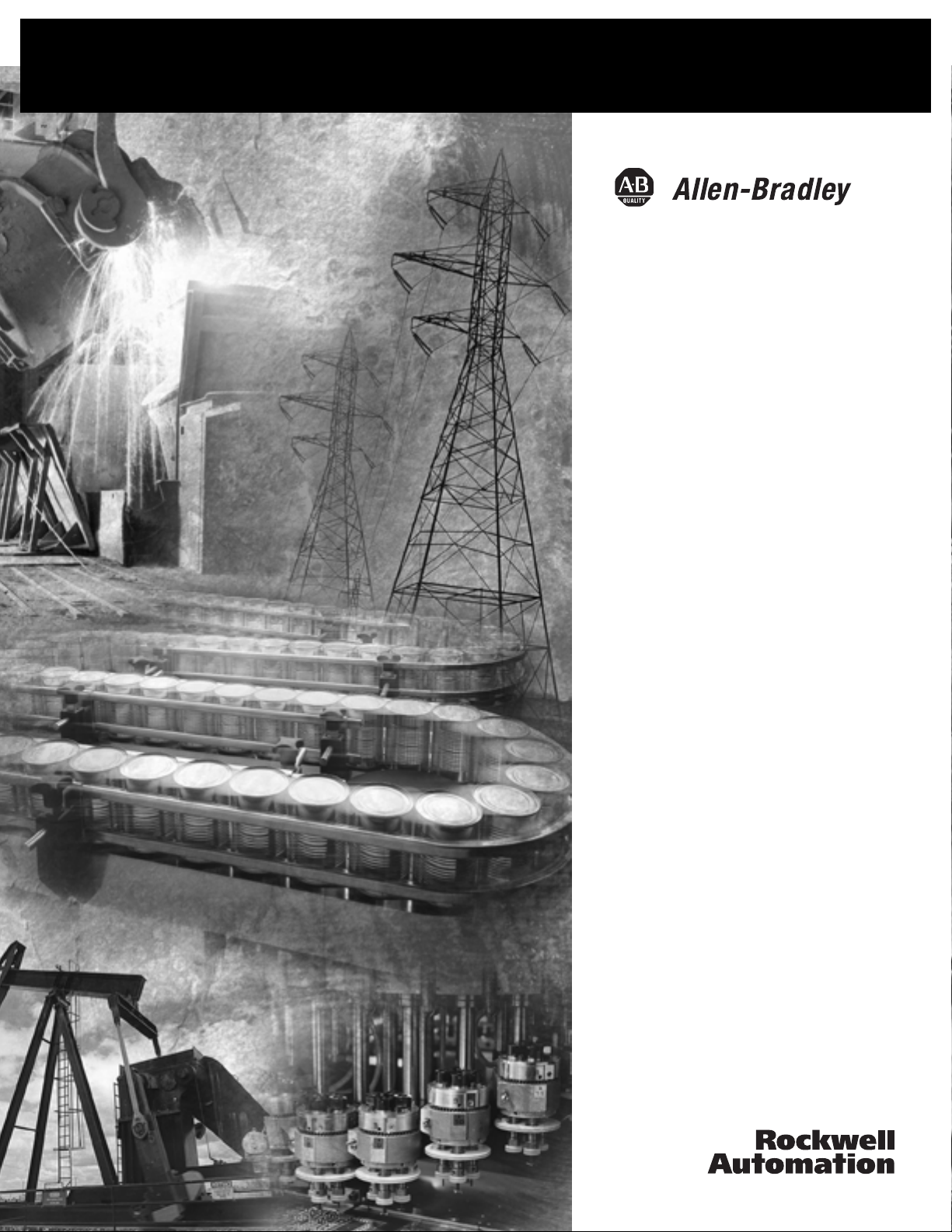
1394 SERCOS
Interface
Multi-Axis Motion
Control System
(Catalog Numbers
1394C-SJT05-D,
1394C-SJT10-D,
1394C-SJT22-D)
Installation Manual
Page 2
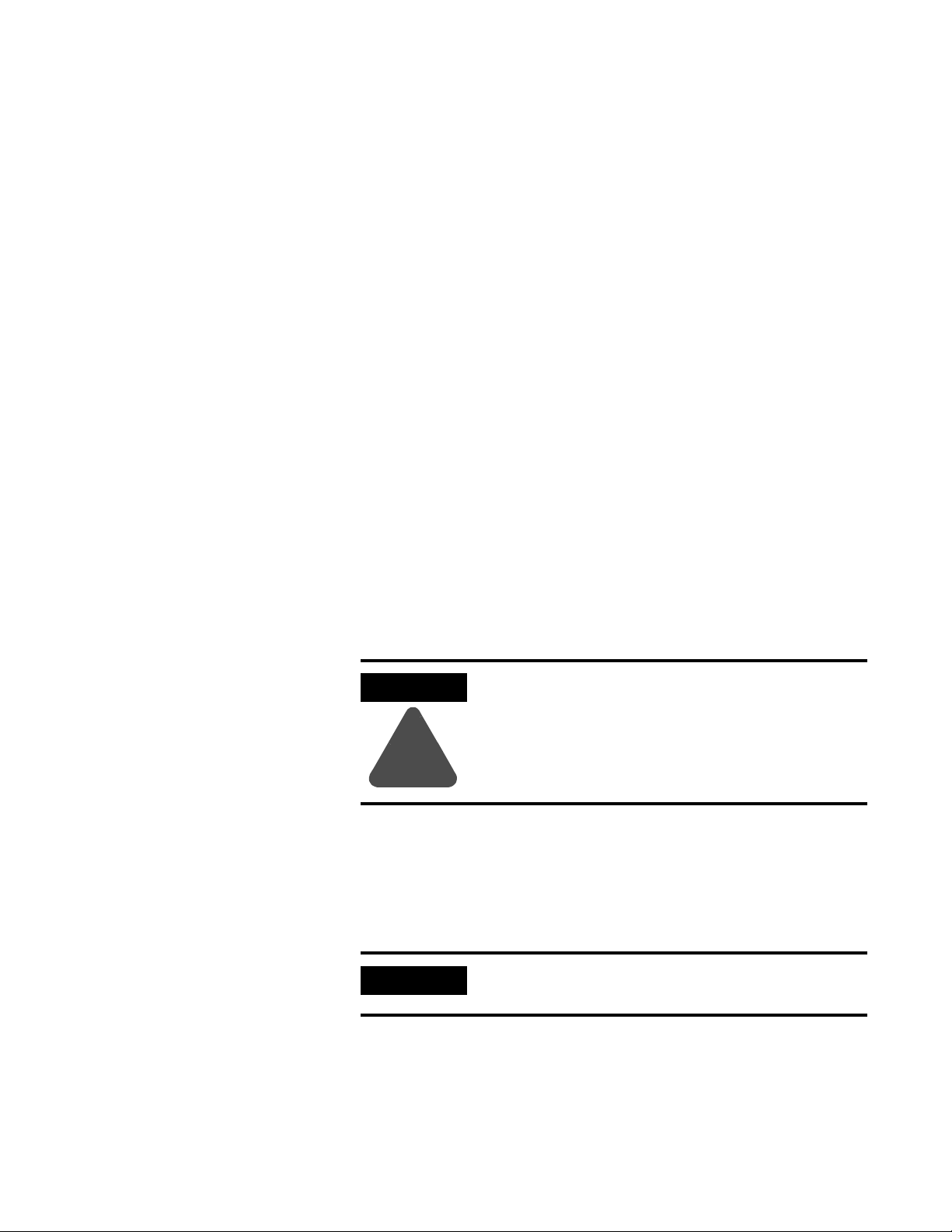
Important User Information
Because of the variety of uses for the products described in this
publication, those responsible for the application and use of this
control equipment must satisfy themselves that all necessary steps
have been taken to assure that each application and use meets all
performance and safety requirements, including any applicable laws,
regulations, codes and standards.
The illustrations, charts, sample programs and layout examples
shown in this guide are intended solely for purposes of example.
Since there are many variables and requirements associated with any
particular installation, Allen-Bradley
or liability (to include intellectual property liability) for actual use
based upon the examples shown in this publication.
Allen-Bradley publication SGI-1.1, Safety Guidelines for the
Application, Installation and Maintenance of Solid-State Control
(available from your local Allen-Bradley office), describes some
important differences between solid-state equipment and
electromechanical devices that should be taken into consideration
when applying products such as those described in this publication.
Reproduction of the contents of this copyrighted publication, in
whole or part, without written permission of Rockwell Automation,
is prohibited.
does not assume responsibility
Throughout this manual we use notes to make you aware of safety
considerations:
ATTENTION
Identifies information about practices or
circumstances that can lead to personal injury or
death, property damage or economic loss.
!
Attention statements help you to:
• identify a hazard
• avoid a hazard
• recognize the consequences
IMPORTANT
Allen-Bradley is a registered trademark of Rockwell Automation.
ControlLogix, Logix, RSLogix, SoftLogix, and SCANport are trademarks of Rockwell Automation.
Bussmann is a registered trademark of Cooper Industries, Inc.
Hiperface is a registered trademark of Stegmann, Inc.
SERCOS interface is a trademark of the Interests Group SERCOS interface e.V. (IGS).
Windows is a registered trademark of Microsoft Corporation.
UL is a registered trademark of Underwriters Laboratories.
Identifies information that is critical for successful
application and understanding of the product.
Page 3
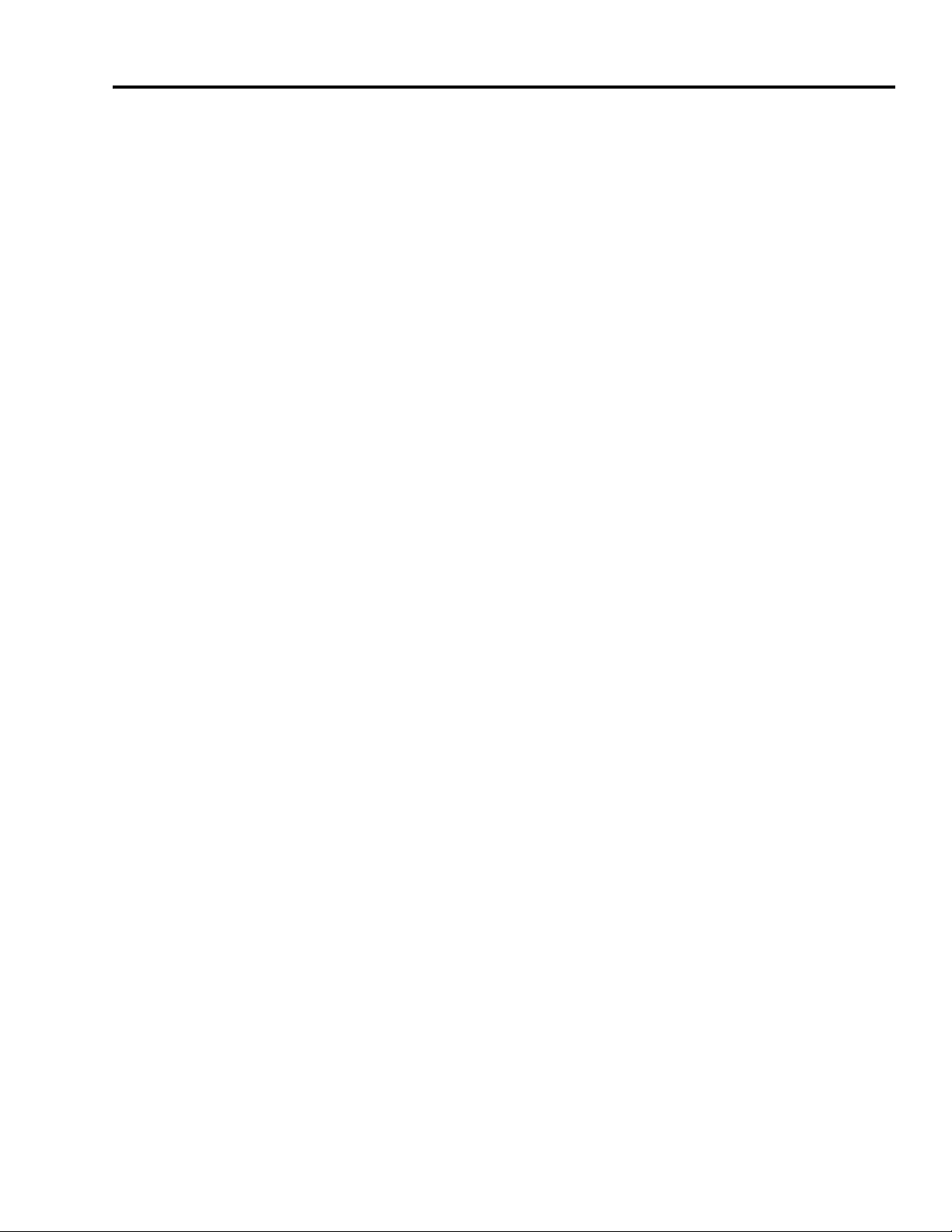
Table of Contents
Preface
Installing Your 1394 SERCOS
Interface System
Who Should Use this Manual . . . . . . . . . . . . . . . . . . . . . . . P-1
Purpose of this Manual . . . . . . . . . . . . . . . . . . . . . . . . . . . P-1
Contents of this Manual . . . . . . . . . . . . . . . . . . . . . . . . . . . P-2
Product Receiving and Storage Responsibility . . . . . . . . . . . P-2
Related Documentation . . . . . . . . . . . . . . . . . . . . . . . . . . . P-3
Conventions Used in this Manual . . . . . . . . . . . . . . . . . . . . P-3
Allen-Bradley Support . . . . . . . . . . . . . . . . . . . . . . . . . . . . P-4
Local Product Support . . . . . . . . . . . . . . . . . . . . . . . . . P-4
Technical Product Assistance . . . . . . . . . . . . . . . . . . . . P-4
Comments Regarding this Manual . . . . . . . . . . . . . . . . . P-4
Chapter 1
Chapter Objectives. . . . . . . . . . . . . . . . . . . . . . . . . . . . . . . 1-1
Complying With European Union Directives . . . . . . . . . . . . 1-2
EMC Directive . . . . . . . . . . . . . . . . . . . . . . . . . . . . . . . 1-2
Meeting CE Requirements . . . . . . . . . . . . . . . . . . . . . . . 1-2
Low Voltage Directive. . . . . . . . . . . . . . . . . . . . . . . . . . 1-3
1394 System Component Overview . . . . . . . . . . . . . . . . . . 1-3
Before Mounting Your System . . . . . . . . . . . . . . . . . . . . . . 1-5
Unpacking Modules . . . . . . . . . . . . . . . . . . . . . . . . . . . 1-5
System Mounting Requirements. . . . . . . . . . . . . . . . . . . 1-6
Ventilation Requirements . . . . . . . . . . . . . . . . . . . . . . . 1-7
Determining Your System Mounting Hole Layout. . . . . . 1-8
Mounting Your 1394 Through the Back of the Cabinet. . 1-9
HF Bonding Your System. . . . . . . . . . . . . . . . . . . . . . . . . . 1-9
Bonding Modules . . . . . . . . . . . . . . . . . . . . . . . . . . . . . 1-9
Bonding Multiple Subpanels . . . . . . . . . . . . . . . . . . . . 1-11
Planning Your Panel Layout . . . . . . . . . . . . . . . . . . . . . . . 1-12
Establishing Noise Zones . . . . . . . . . . . . . . . . . . . . . . 1-12
Cable Categories for the 1394 . . . . . . . . . . . . . . . . . . . 1-14
Mounting Guidelines to Reduce Electrical Noise . . . . . 1-15
Mounting Your 1394 SERCOS interface System . . . . . . . . . 1-18
Mounting Your External Shunt Resistor Kit . . . . . . . . . . . . 1-21
Chapter 2
1394 SERCOS Interface Connector
Data
i Publication 1394-IN002B-EN-P — February 2004
Chapter Objectives. . . . . . . . . . . . . . . . . . . . . . . . . . . . . . . 2-1
Locating System Module Connectors and Indicators . . . . . . 2-2
System Module Connector Pin-outs . . . . . . . . . . . . . . . . . . 2-4
System Module Connectors . . . . . . . . . . . . . . . . . . . . . . 2-4
Discrete Input Connector Pin-out . . . . . . . . . . . . . . . . . 2-5
Relay Output Connector Pin-out . . . . . . . . . . . . . . . . . . 2-6
Analog Output Connector . . . . . . . . . . . . . . . . . . . . . . . 2-7
Motor Feedback Connector Pin-outs . . . . . . . . . . . . . . . 2-8
Auxiliary Feedback Connector Pin-outs . . . . . . . . . . . . . 2-9
System Module Input Power Pin-outs . . . . . . . . . . . . . 2-11
SCANport Adapter . . . . . . . . . . . . . . . . . . . . . . . . . . . 2-11
Locating Axis Module Connectors and Indicators . . . . . . . 2-12
Page 4
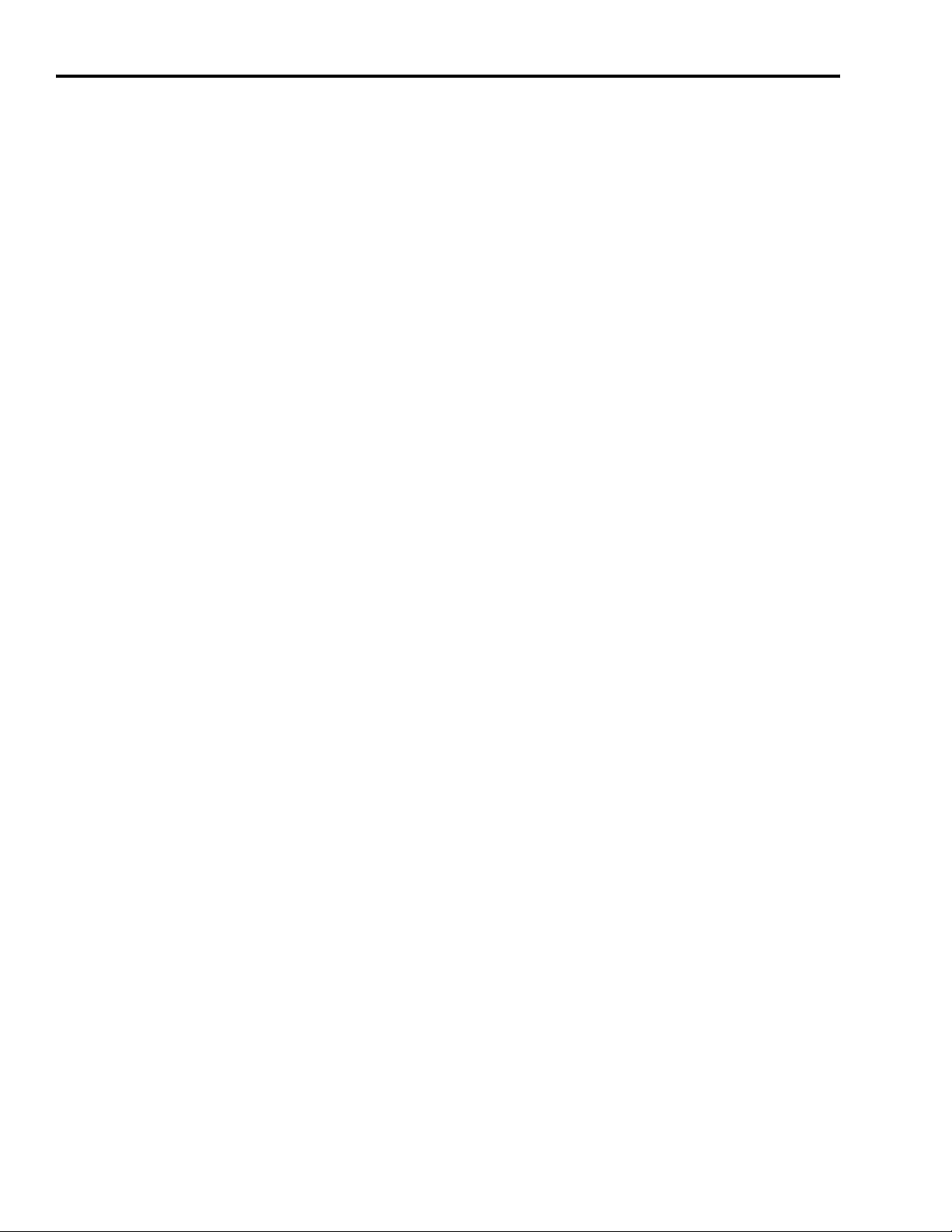
ii Table of Contents
Connecting Your 1394 SERCOS
Interface System
Axis Module Connector Pin-outs. . . . . . . . . . . . . . . . . . . . 2-13
Axis Module Connectors . . . . . . . . . . . . . . . . . . . . . . . 2-13
Motor Power and Brake Connector Pin-outs. . . . . . . . . 2-13
Understanding I/O Specifications . . . . . . . . . . . . . . . . . . . 2-15
Discrete Input Specifications . . . . . . . . . . . . . . . . . . . . 2-15
Analog Output Specifications. . . . . . . . . . . . . . . . . . . . 2-17
Drive System OK Relay Specifications . . . . . . . . . . . . . 2-18
Motor Brake Relay Specifications. . . . . . . . . . . . . . . . . 2-19
SERCOS Connection Specifications . . . . . . . . . . . . . . . 2-20
Logic Power Input Specifications . . . . . . . . . . . . . . . . . 2-20
Understanding Feedback Specifications. . . . . . . . . . . . . . . 2-21
Motor and Auxiliary Feedback Specifications . . . . . . . . 2-21
Chapter 3
Chapter Objectives. . . . . . . . . . . . . . . . . . . . . . . . . . . . . . . 3-1
Understanding Basic Wiring Requirements . . . . . . . . . . . . . 3-1
Building Your Own Cables . . . . . . . . . . . . . . . . . . . . . . 3-2
Routing Power and Signal Wiring . . . . . . . . . . . . . . . . . 3-2
Input Power Conditioning . . . . . . . . . . . . . . . . . . . . . . . 3-3
Determining Your Type of Input Power . . . . . . . . . . . . . . . 3-4
Grounded Power Configuration. . . . . . . . . . . . . . . . . . . 3-4
Ungrounded Power Configuration . . . . . . . . . . . . . . . . . 3-5
Setting the Ground Jumper in Ungrounded Power
Configurations . . . . . . . . . . . . . . . . . . . . . . . . . . . . . 3-6
Setting the Ground Jumper in 5 and 10 kW
System Modules. . . . . . . . . . . . . . . . . . . . . . . . . . . . 3-6
Setting the Ground Jumper in 22 kW System Modules . . 3-7
Grounding Your 1394 SERCOS Interface System . . . . . . . . . 3-9
Grounding Your System to the Subpanel . . . . . . . . . . . . 3-9
Grounding Multiple Subpanels . . . . . . . . . . . . . . . . . . 3-10
Motor Power Cable Shield Termination . . . . . . . . . . . . 3-11
Power Wiring Requirements . . . . . . . . . . . . . . . . . . . . . . . 3-13
1394 Power Wiring Requirements . . . . . . . . . . . . . . . . 3-13
Connecting Input Power. . . . . . . . . . . . . . . . . . . . . . . . . . 3-15
Connecting Power Wiring for 5 and 10 kW
System Modules. . . . . . . . . . . . . . . . . . . . . . . . . . . 3-15
Connecting Power Wiring for 22 kW System Modules . 3-17
Connecting Motor Power, Thermal Switch, and Brake . . . . 3-20
Connecting the Ground Wire and Cable Clamp . . . . . . 3-20
Wiring the Motor Power Connector . . . . . . . . . . . . . . . 3-22
Wiring the TB1/TB2 Connectors (1326AB/AS Motors). . 3-23
Wiring the Relay Outputs Connector . . . . . . . . . . . . . . 3-25
Understanding Feedback and I/O Cable Connections . . . . 3-26
Motor Feedback Connector Pin-outs . . . . . . . . . . . . . . 3-26
Wiring Feedback Connectors. . . . . . . . . . . . . . . . . . . . 3-29
Attaching the Cable Shield Clamp . . . . . . . . . . . . . . . . 3-31
Wiring Discrete Input Connectors . . . . . . . . . . . . . . . . 3-32
Publication 1394-IN002B-EN-P — February 2004
Page 5
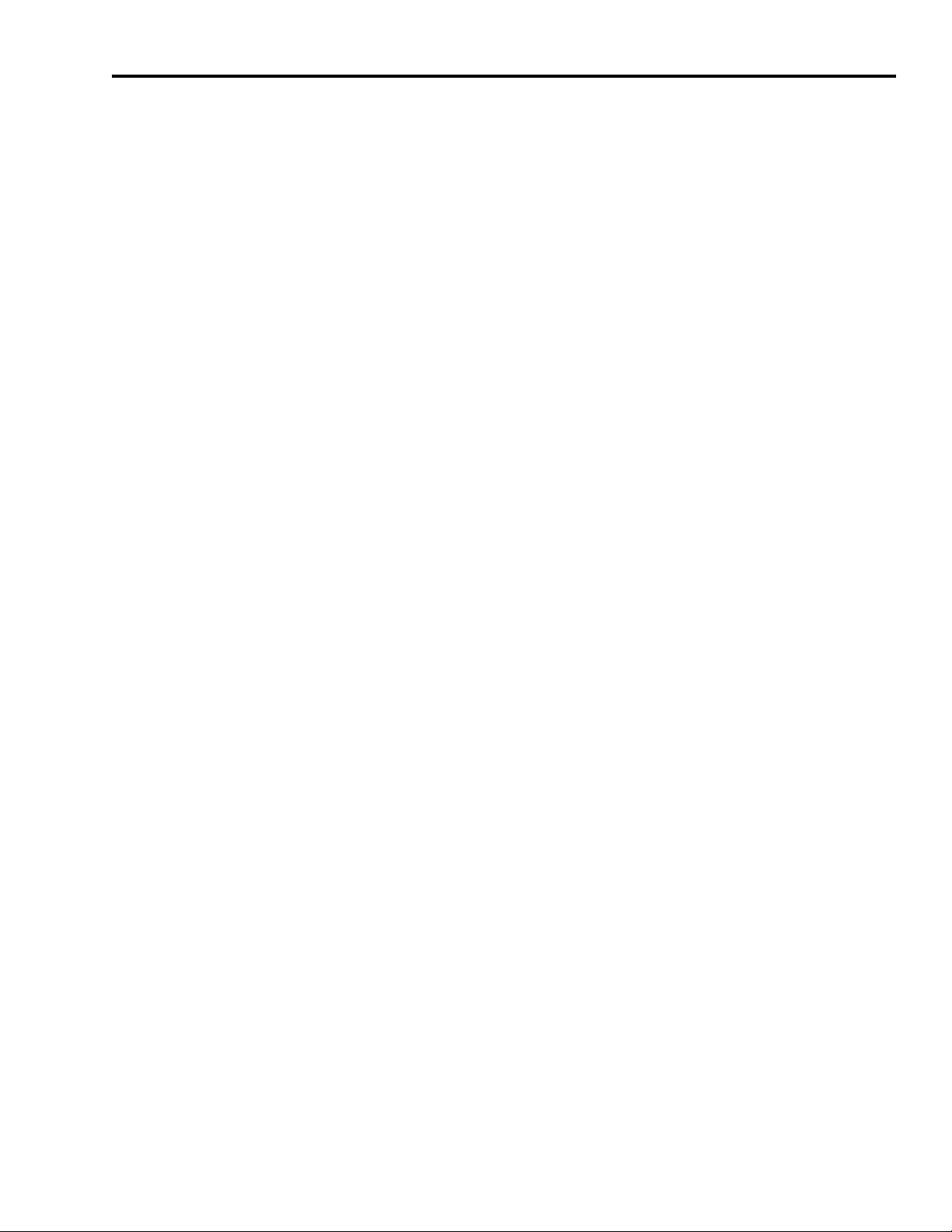
Troubleshooting Status Indicators
Specifications and Dimensions
Table of Contents iii
Understanding External Shunt Connections. . . . . . . . . . . . 3-34
Connecting Your SERCOS Fiber-Optic Cables . . . . . . . . . . 3-35
Chapter 4
Chapter Objectives. . . . . . . . . . . . . . . . . . . . . . . . . . . . . . . 4-1
Understanding How to Detect a Problem . . . . . . . . . . . . . . 4-1
Troubleshooting System and Axis Module LEDs . . . . . . . . . 4-2
Troubleshooting the SERCOS Network Status LED. . . . . . . . 4-4
Troubleshooting System and Axis Module Faults. . . . . . . . . 4-5
System Module Faults . . . . . . . . . . . . . . . . . . . . . . . . . . 4-5
Axis Module Faults . . . . . . . . . . . . . . . . . . . . . . . . . . . . 4-8
Troubleshooting General System Problems . . . . . . . . . . . . 4-11
Appendix A
Chapter Objectives. . . . . . . . . . . . . . . . . . . . . . . . . . . . . . . A-1
Certifications . . . . . . . . . . . . . . . . . . . . . . . . . . . . . . . . . . . A-1
Power Specifications . . . . . . . . . . . . . . . . . . . . . . . . . . . . . A-2
System Module Power Specifications . . . . . . . . . . . . . . . A-2
Axis Module Power Specifications . . . . . . . . . . . . . . . . . A-3
Axis Module Series Information. . . . . . . . . . . . . . . . . . . A-3
Circuit Breaker Specifications . . . . . . . . . . . . . . . . . . . . A-4
Fuse Specifications . . . . . . . . . . . . . . . . . . . . . . . . . . . . A-5
Contactor (M1) Specifications . . . . . . . . . . . . . . . . . . . . A-5
Relay Contact Specifications . . . . . . . . . . . . . . . . . . . . . A-6
24V Logic Input Power Specifications . . . . . . . . . . . . . . A-6
Input Transformer Specifications for 24V Logic Power . . A-6
1394 System Power Dissipation Specifications . . . . . . . . A-7
General Specifications . . . . . . . . . . . . . . . . . . . . . . . . . . . . A-8
Environmental Specifications. . . . . . . . . . . . . . . . . . . . . A-8
AC Line Filter Specifications . . . . . . . . . . . . . . . . . . . . . A-9
External Shunt Module/Resistor Specifications . . . . . . . . A-9
Maximum Feedback Cable Lengths . . . . . . . . . . . . . . . A-10
Dimensions . . . . . . . . . . . . . . . . . . . . . . . . . . . . . . . . . . . A-11
1394 System Module Dimensions . . . . . . . . . . . . . . . . A-11
Axis Module Dimensions . . . . . . . . . . . . . . . . . . . . . . A-12
Publication 1394-IN002B-EN-P — February 2004
Page 6
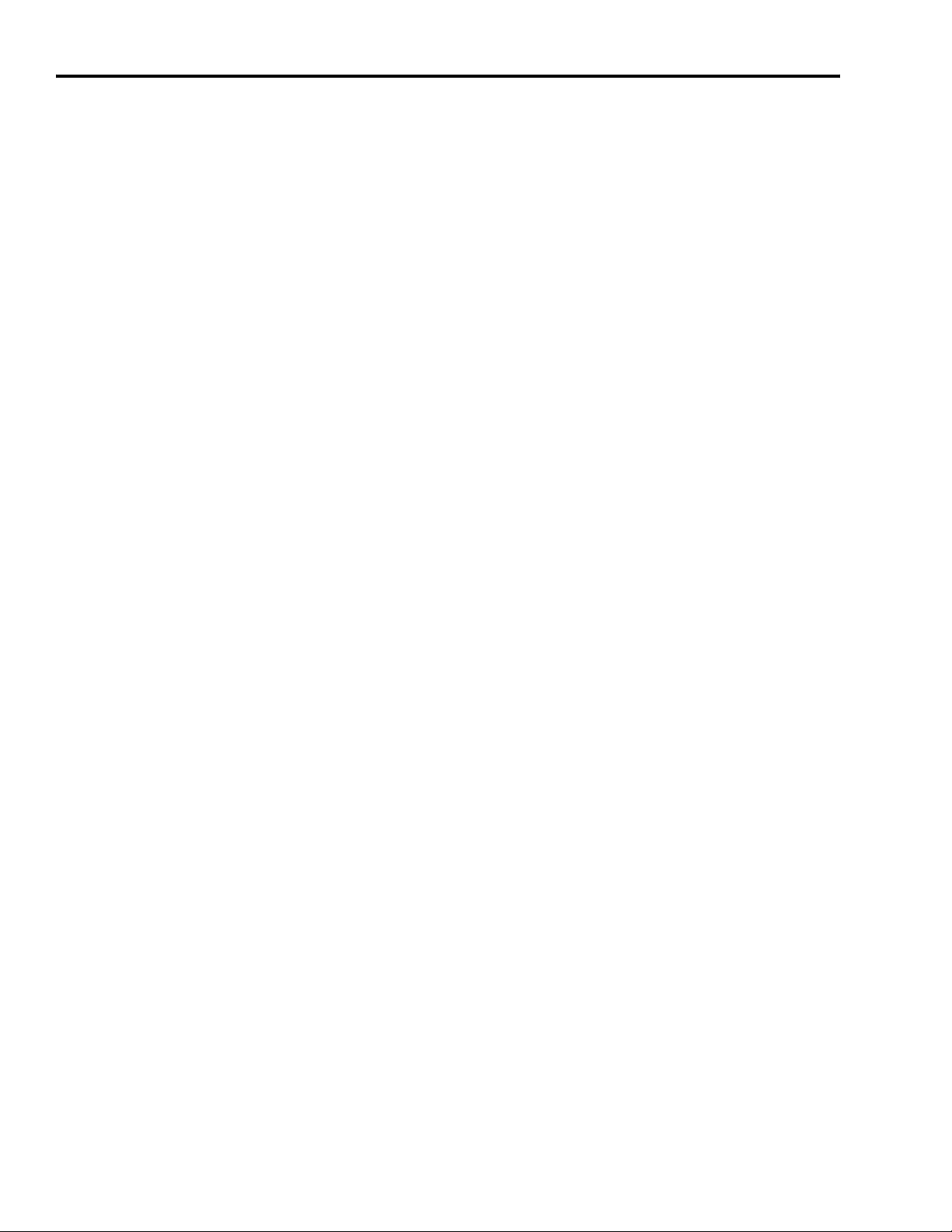
iv Table of Contents
Interconnect Diagrams
Catalog Numbers and Accessories
Appendix B
Chapter Objectives. . . . . . . . . . . . . . . . . . . . . . . . . . . . . . . B-1
1394 SERCOS Interface Interconnect Diagram Notes . . . . . . B-2
Power Interconnect Diagrams. . . . . . . . . . . . . . . . . . . . . . . B-3
Shunt Module Interconnect Diagrams . . . . . . . . . . . . . . . . . B-4
Axis Module/Motor Interconnect Diagrams . . . . . . . . . . . . . B-6
Thermal Switch and Brake Interconnect Diagrams. . . . . . . . B-9
Understanding Motor Thermal Switches . . . . . . . . . . . . . B-9
How Your Feedback Cable Affects Thermal Switch
Wiring. . . . . . . . . . . . . . . . . . . . . . . . . . . . . . . . . . . B-9
Thermal Switch Interconnect Diagrams . . . . . . . . . . . . . B-9
Brake Interconnect Diagrams . . . . . . . . . . . . . . . . . . . B-14
Appendix C
Chapter Objectives. . . . . . . . . . . . . . . . . . . . . . . . . . . . . . . C-1
1394 System Modules . . . . . . . . . . . . . . . . . . . . . . . . . . . . . C-1
1394 Axis Modules . . . . . . . . . . . . . . . . . . . . . . . . . . . . . . . C-2
RSLogix 5000 Software . . . . . . . . . . . . . . . . . . . . . . . . . . . . C-2
AC Line Filters . . . . . . . . . . . . . . . . . . . . . . . . . . . . . . . . . . C-2
External Shunt Modules . . . . . . . . . . . . . . . . . . . . . . . . . . . C-2
Cables . . . . . . . . . . . . . . . . . . . . . . . . . . . . . . . . . . . . . . . . C-3
Motor Power Cables . . . . . . . . . . . . . . . . . . . . . . . . . . . C-3
Motor Feedback Cables. . . . . . . . . . . . . . . . . . . . . . . . . C-4
MP-Series Motor Brake Cable . . . . . . . . . . . . . . . . . . . . C-4
SERCOS Interface Fiber-Optic Cables . . . . . . . . . . . . . . . C-4
Motor End Connector Kits . . . . . . . . . . . . . . . . . . . . . . . C-5
1394 Accessories . . . . . . . . . . . . . . . . . . . . . . . . . . . . . . . . C-5
Publication 1394-IN002B-EN-P — February 2004
Page 7
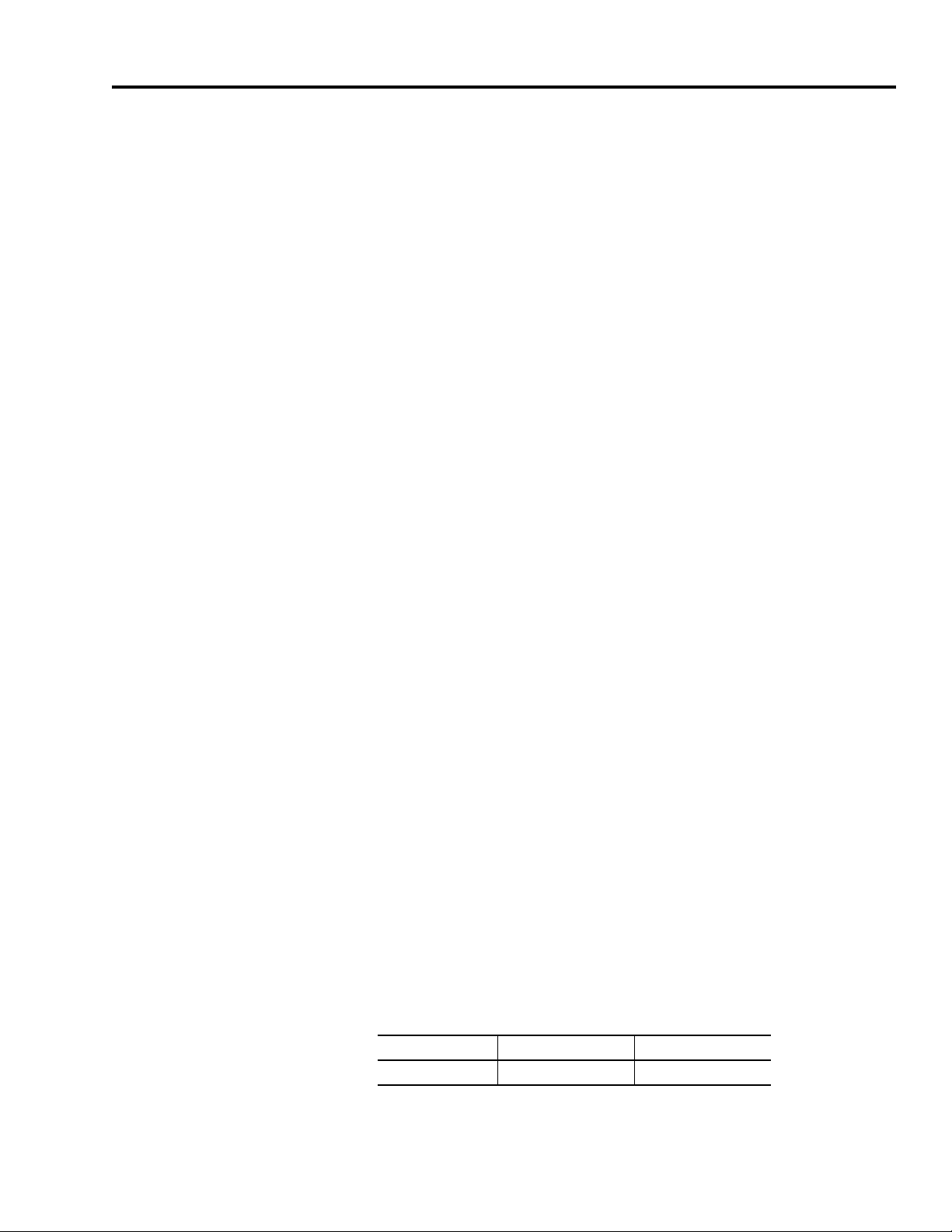
Preface
Read this preface to familiarize yourself with the rest of the manual.
The preface covers the following topics:
• Who Should Use this Manual
• Purpose of this Manual
• Contents of this Manual
• Product Receiving and Storage Responsibility
• Related Documentation
• Conventions Used in this Manual
• Allen-Bradley Support
Who Should Use this Manual
Purpose of this Manual
Use this manual for designing, installing, and wiring your 1394
SERCOS interface Multi-Axis Motion Control System. The manual is
intended for engineers or technicians directly involved in the
installation and wiring of the 1394.
If you do not have a basic understanding of the 1394, contact your
local Allen-Bradley representative for information on available training
courses before using this product.
This manual provides the mounting, wiring, and connecting
procedures for the 1394 and standard Rockwell Automation/AllenBradley motors recommended for use with the 1394.
For power up procedures, troubleshooting, and system integration
with the ControlLogix and SoftLogix SERCOS module/PCI card
(see table below) refer to the 1394 SERCOS Interface Integration
Manual (publication 1394-IN024x-EN-P). Manuals are available
electronically (as a .pdf) or in hardcopy from
www.theautomationbookstore.com.
Interface ControlLogix Module SoftLogix PCI Card
SERCOS interface 1756-MxxSE 1784-PM16SE
1 Publication 1394-IN002B-EN-P — February 2004
Page 8

P-2 Preface
Contents of this Manual
Refer to the following listing for the descriptive contents of this
installation manual.
Chapter Title Contents
Preface
1
2
3
4
Appendix A Specifications and Dimensions
Appendix B Interconnect Diagrams
Appendix C
Installing Your 1394 SERCOS
Interface System
1394 SERCOS Interface
Connector Data
Connecting Your 1394 SERCOS
Interface System
Troubleshooting Status
Indicators
Catalog Numbers and
Accessories
Describes the purpose, background, and scope of
this manual. Also specifies the audience for
whom this manual is intended.
Provides system mounting information for the
1394 SERCOS interface components.
Provides system module and axis module
connector locations, signal descriptions, and I/O
specifications.
Provides connection and wiring information for
the 1394 SERCOS interface components.
Provides troubleshooting tables that define the
1394 status LEDs and fault codes.
Provides mounting dimensions, and power,
weight, environmental, and functional
specifications for the 1394.
Provides power, shunt, and drive/motor
interconnect diagrams for the 1394.
Provides catalog numbers and descriptions of the
1394 and related products.
Product Receiving and Storage Responsibility
You, the customer, are responsible for thoroughly inspecting the
equipment before accepting the shipment from the freight company.
Check the item(s) you receive against your purchase order. If any
items are obviously damaged, it is your responsibility to refuse
delivery until the freight agent has noted the damage on the freight
bill. Should you discover any concealed damage during unpacking,
you are responsible for notifying the freight agent. Leave the shipping
container intact and request that the freight agent make a visual
inspection of the equipment.
Store the product in its shipping container prior to installation. If you
are not going to use the equipment for a period of time, store using
the following guidelines.
• Use a clean, dry location
• Maintain an ambient temperature range of -40 to 70° C
(-40 to 158° F)
• Maintain a relative humidity range of 5% to 95%, non-condensing
• Store it where it cannot be exposed to a corrosive atmosphere
• Store it in a non-construction area
Publication 1394-IN002B-EN-P — February 2004
Page 9
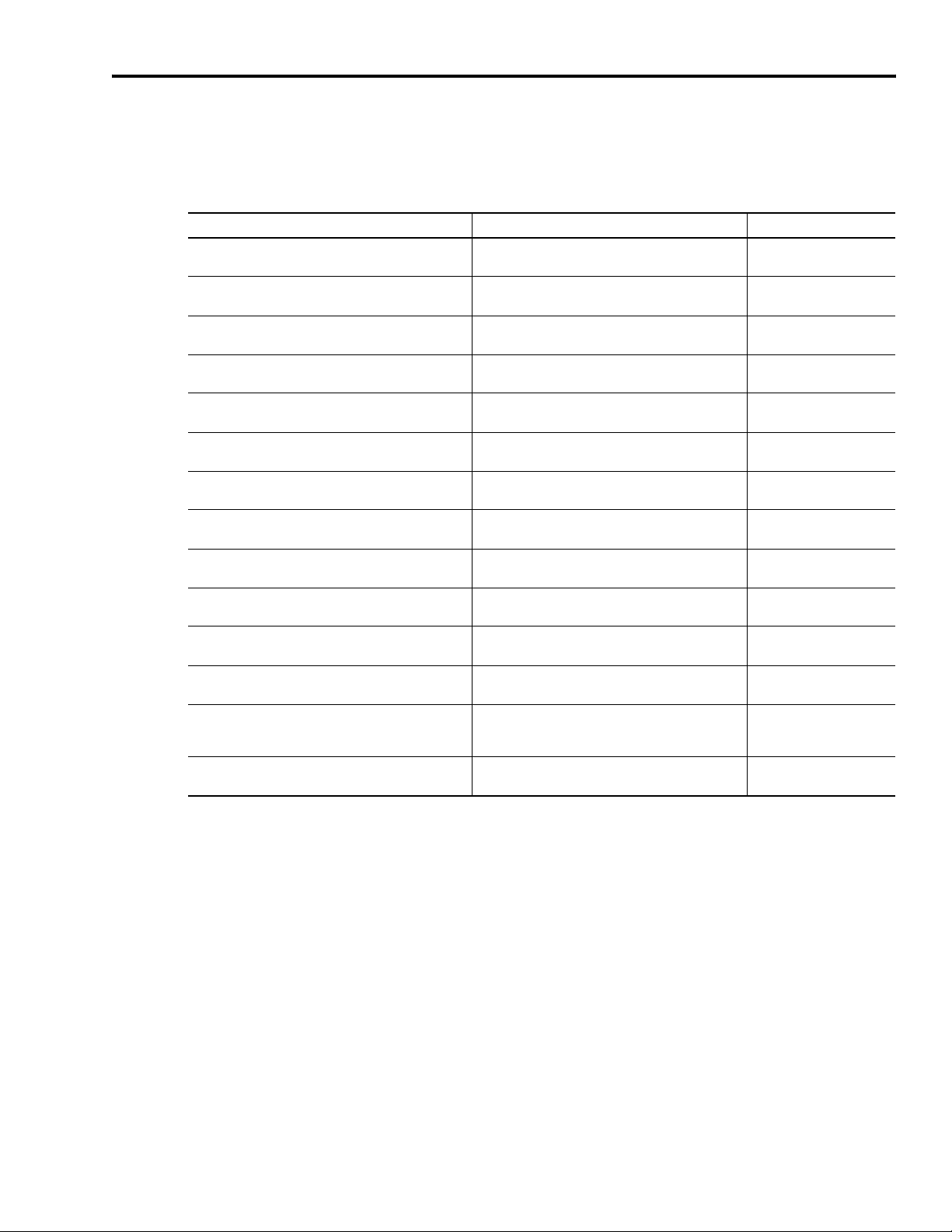
Preface P-3
Related Documentation
For: Read This Document: Publication Number:
Information on configuring and troubleshooting your
1394 SERCOS interface
A description and specifications for the 1394 family
including motors and motor accessories
Application sizing and configuration information
Information on the use of ControlLogix motion
features and application examples
ControlLogix SERCOS interface module installation
instructions
SoftLogix SERCOS interface PCI card installation
instructions
The instructions needed to program a motion
application
Information on configuring and troubleshooting your
ControlLogix motion module
Information on configuring and troubleshooting your
SoftLogix PCI card
Information on proper handling, installing, testing,
and troubleshooting fiber-optic cables
Information, examples, and techniques designed to
minimize system failures caused by electrical noise
For declarations of conformity (DoC) currently
available from Rockwell Automation
An article on wire sizes and types for grounding
electrical equipment
A glossary of industrial automation terms and
abbreviations
The following documents contain additional information concerning
related Allen-Bradley products. To obtain a copy, contact your local
Allen-Bradley office, distributor, or download them from
TheAutomationBookstore.com.
1394 SERCOS interface Integration Manual 1394-IN024x-EN-P
Motion Control Selection Guide GMC-SG001x-EN-P
Motion Book Servo Sizing CD
(v4.0 or above)
ControlLogix Motion Module Programming Manual 1756-RM086x-EN-P
8 or 16 Axis SERCOS interface Module Installation
Instructions
16 Axis PCI SERCOS interface Card Installation
Instructions
Logix™ Controller Motion Instruction Set Reference
Manual
ControlLogix Motion Module Setup and
Configuration Manual
SoftLogix Motion Card Setup and Configuration
Manual
Fiber-Optic Cable Installation and Handling
Instructions
System Design for Control of Electrical Noise
Reference Manual
Rockwell Automation Product Certification website
National Electrical Code
Allen-Bradley Industrial Automation Glossary AG-7.1
Motion Book-mmmyy
1756-IN572x-EN-P
1784-IN041x-EN-P
1756-RM007x-EN-P
1756-UM006x-EN-P
1784-UM003x-EN-P
2090-IN010x-EN-P
GMC-RM001x-EN-P
www.ab.com/
certification/ce/docs
Published by the National
Fire Protection Association
of Boston, MA.
Conventions Used in this Manual
The conventions starting below are used throughout this manual.
• Bulleted lists such as this one provide information, not procedural
steps
• Numbered lists provide sequential steps or hierarchical
information
• Words that you type or select appear in bold
• When we refer you to another location, the section or chapter
name appears in italics
Publication 1394-IN002B-EN-P — February 2004
Page 10
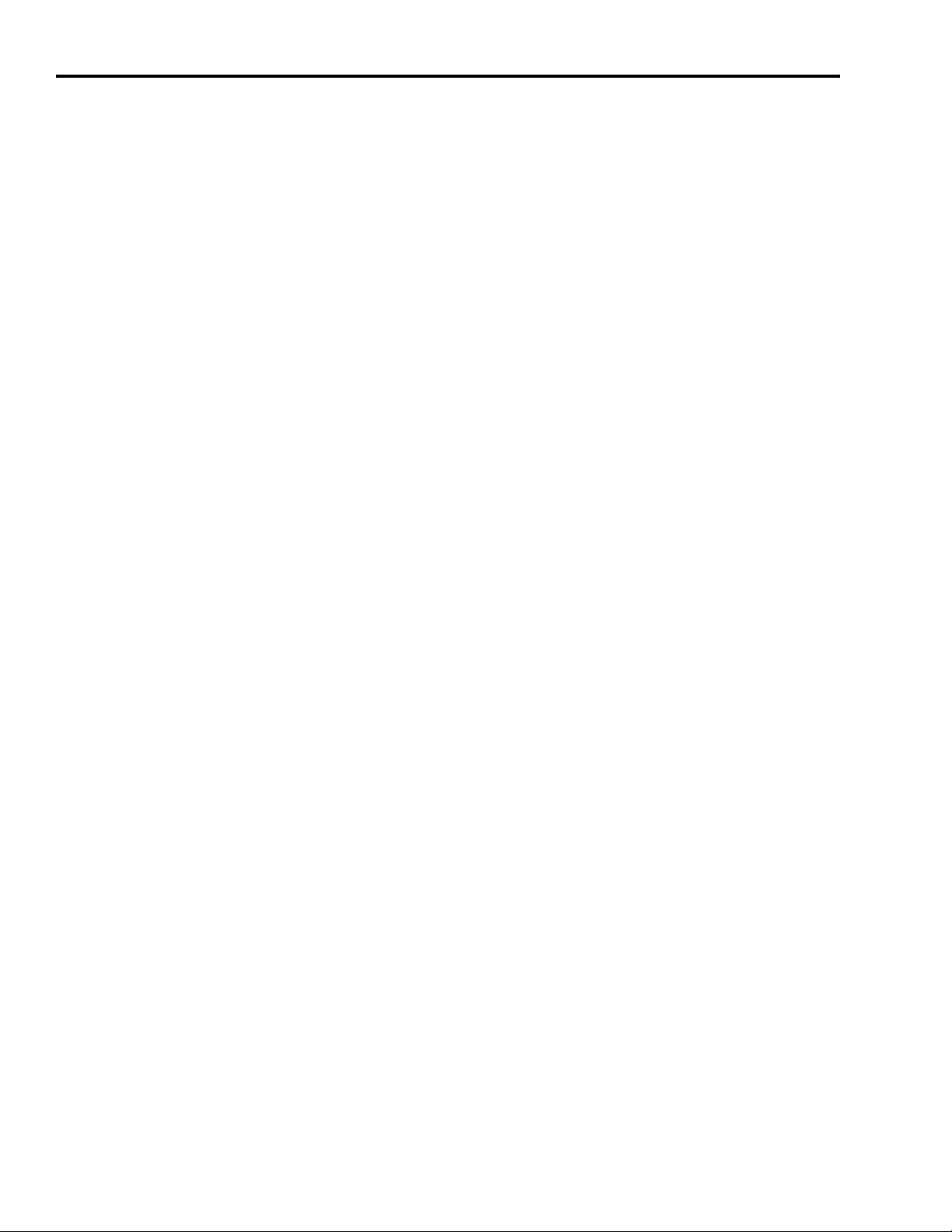
P-4 Preface
Allen-Bradley Support
Allen-Bradley offers support services worldwide, with over 75 Sales/
Support Offices, 512 authorized Distributors and 260 authorized
Systems Integrators located throughout the United States alone, plus
Allen-Bradley representatives in every major country in the world.
Local Product Support
Contact your local Allen-Bradley representative for:
• Sales and order support
• Product technical training
• Warranty support
• Support service agreements
Technical Product Assistance
If you need technical assistance, contact your local Allen-Bradley
representative or Rockwell Automation Technical Support at
(440) 646-5800 / www.ab.com/support. Please have the catalog
numbers of your products available when you call.
Comments Regarding this Manual
To offer comments regarding the contents of this manual, go to
www.ab.com/manuals/gmc and download the Motion Control
Problem Report form. Mail or fax your comments to the address/fax
number given on the form.
Publication 1394-IN002B-EN-P — February 2004
Page 11
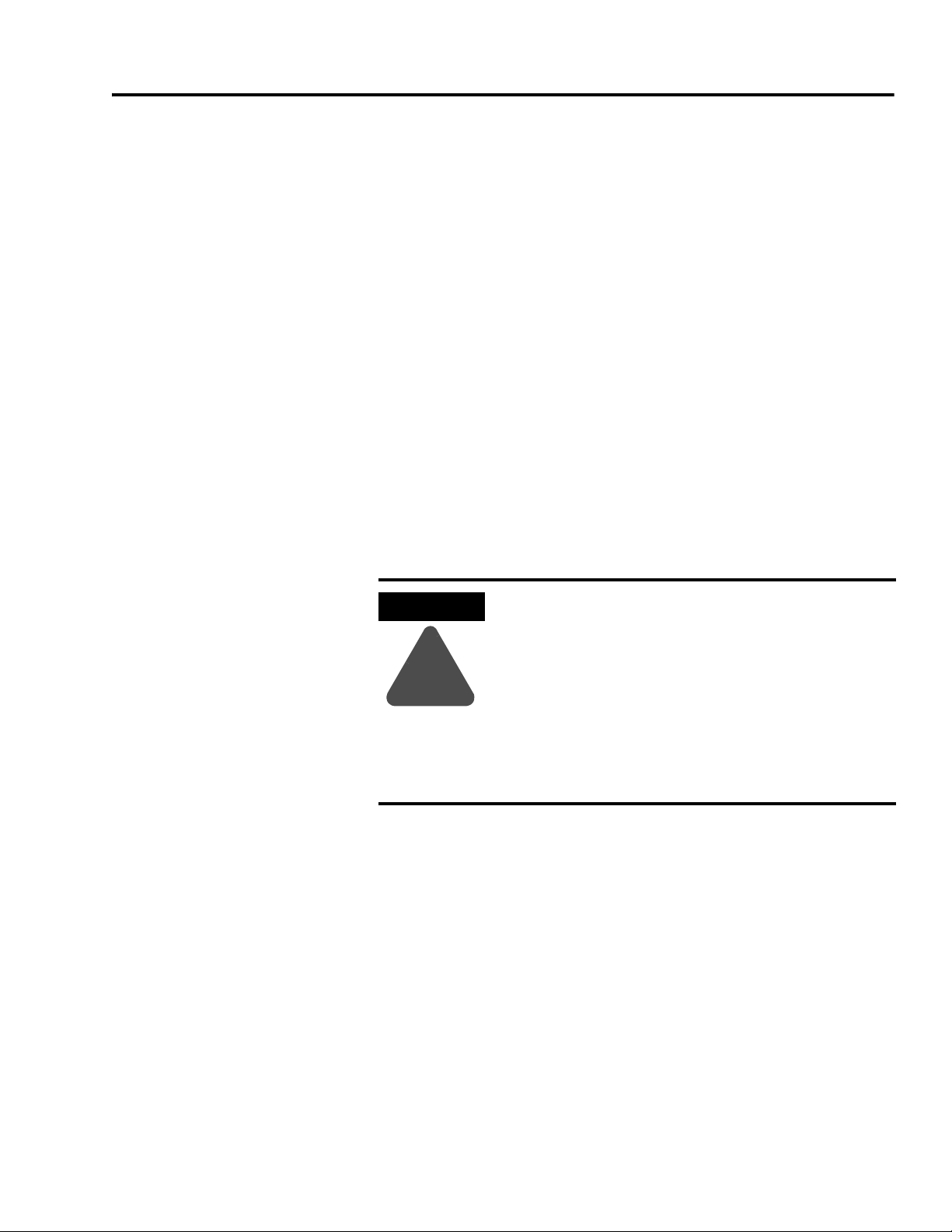
Chapter
1
Installing Your 1394 SERCOS Interface System
Chapter Objectives
This chapter covers the following topics:
• Complying With European Union Directives
• Before Mounting Your System
• Unpacking Modules
• System Mounting Requirements
• HF Bonding Your System
• Planning Your Panel Layout
• Mounting Your 1394 SERCOS interface System
• Mounting Your External Shunt Resistor Kit
ATTENTION
!
The following information is a guideline for proper
installation. The National Electrical Code and any
other governing regional or local codes overrule this
information. The Allen-Bradley Company cannot
assume responsibility for the compliance or the
noncompliance with any code, national, local or
otherwise, for the proper installation of this system
or associated equipment. If you ignore codes during
installation, hazard of personal injury and/or
equipment damage exists.
1 Publication 1394-IN002B-EN-P — February 2004
Page 12
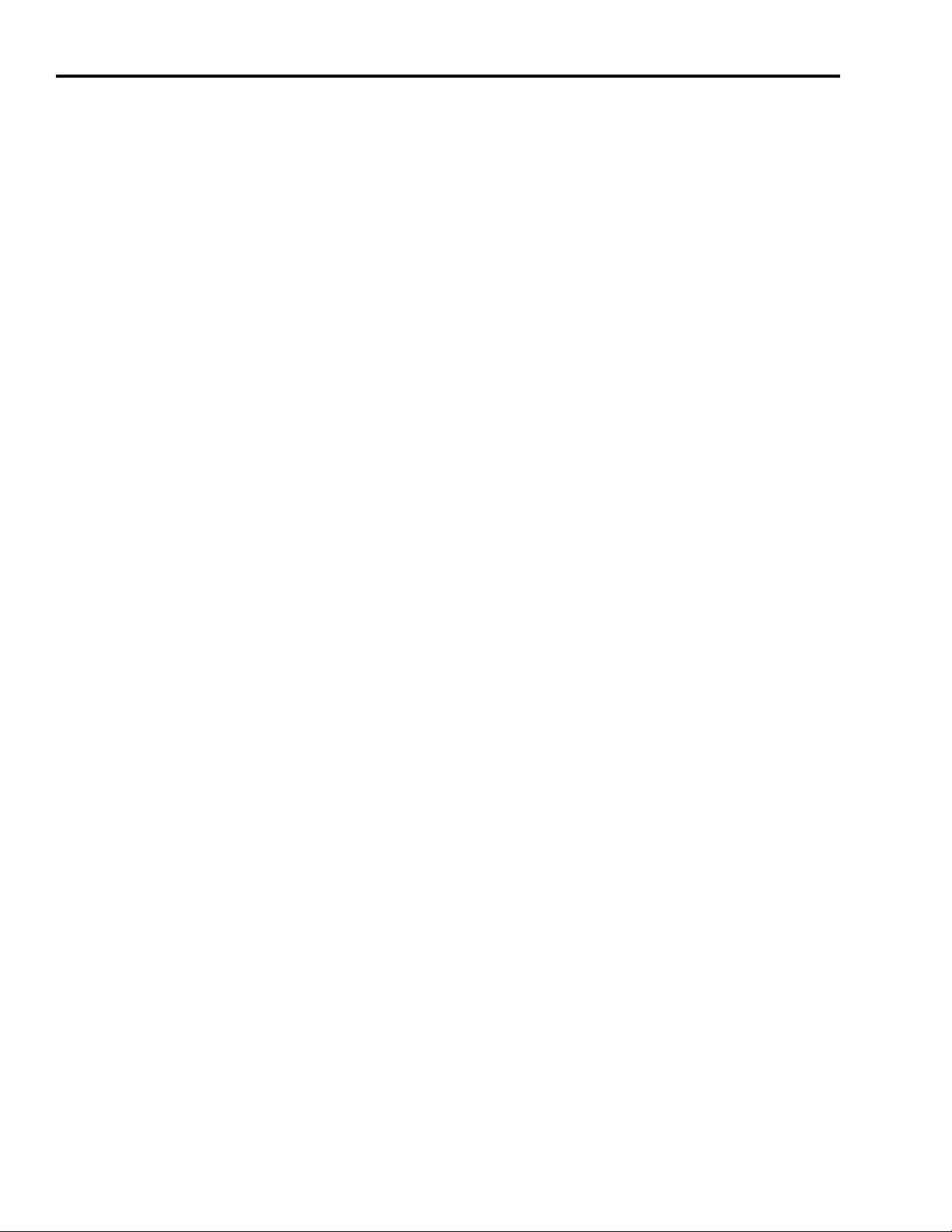
1-2 Installing Your 1394 SERCOS Interface System
Complying With European Union Directives
If this product is installed within the European Union or EEC regions
and has the CE mark, the following regulations apply.
For more information on the concept of electrical noise reduction,
refer to System Design for Control of Electrical Noise Reference Manual
(publication GMC-RM001x-EN-P).
EMC Directive
This unit is tested to meet Council Directive 89/336 Electromagnetic
Compatibility (EMC) using a technical construction file and the
following standards, in whole or in part:
• EN 50081-2 EMC - Emission Standard, Part 2 - Industrial
Environment
• EN 50082-2 EMC - Immunity Standard, Part 2 - Industrial
Environment
• EN 61800-3 EMC - Adjustable Speed Electrical Power Drive
Systems - Second Environment, Restricted Distribution Class
The product described in this manual is intended for use in an
industrial environment.
Meeting CE Requirements
To meet CE requirements, the following components are required:
• You must install a power line filter (Allen-Bradley catalog number
SP-74102-006-01, SP-74102-006-02, SP-74102-006-03 or equivalent
based on system current) between the three-phase input line and
the system module input.
• For MP-Series and 1326AB (M2L/S2L) motors use 2090 series
motor power and feedback cables and terminate the cable shields
to the chassis clamps provided (refer to Chapter 3 for wiring
instructions).
• For 1326AB/AS (resolver) motors use 1326 series motor power
and feedback cables and terminate the cable shields to the chassis
clamps provided (refer to Chapter 3 for wiring instructions).
• Combined motor power cable length for all (up to 4) axes must
not exceed 360 m (1181 ft).
Publication 1394-IN002B-EN-P — February 2004
Page 13
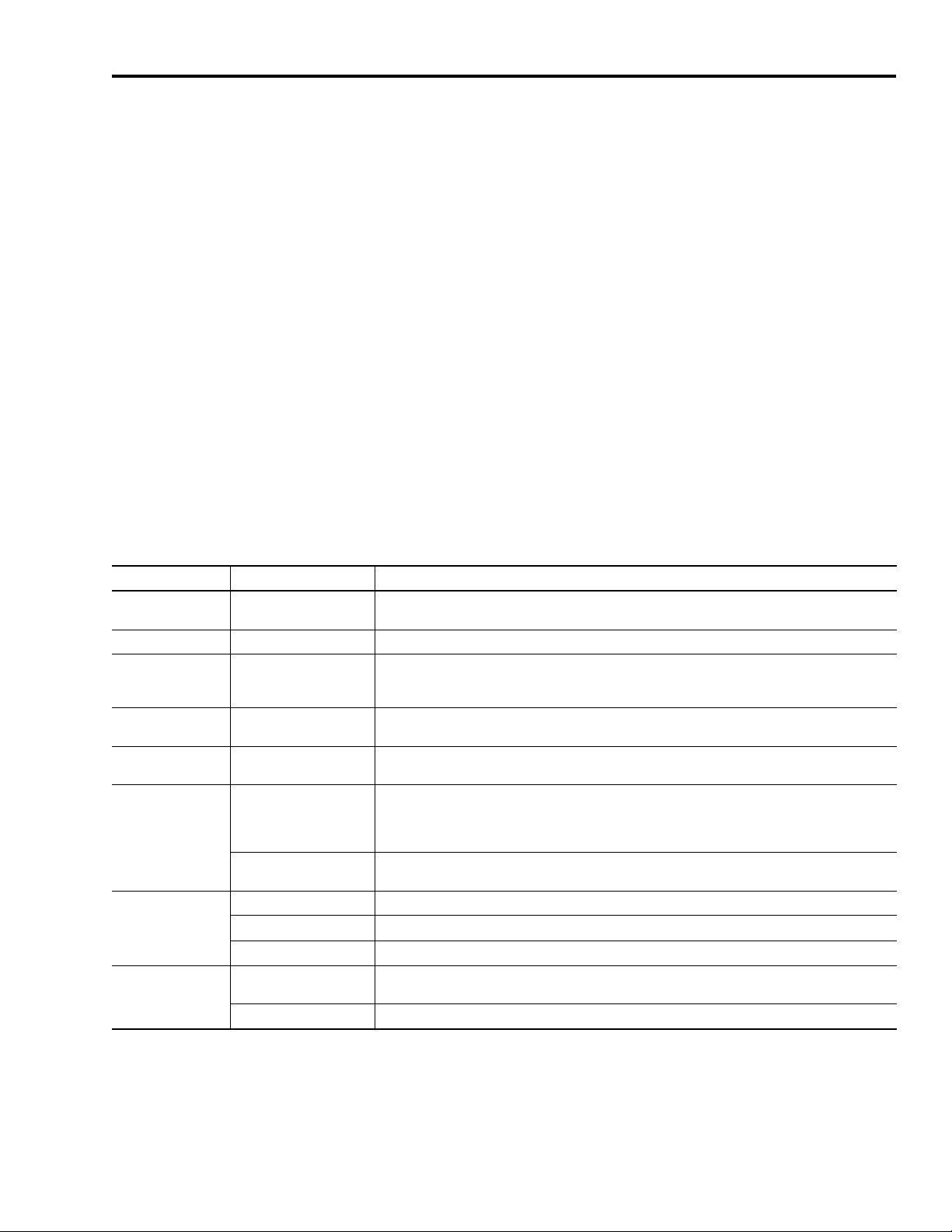
Installing Your 1394 SERCOS Interface System 1-3
• Install the 1394 SERCOS interface system inside an enclosure. Run
input power wiring (grounded to the enclosure) in conduit
outside of the enclosure. Separate signal and power cables as
shown in Planning Your Panel Layout of this chapter.
Low Voltage Directive
These units are tested to meet Council Directive 73/23/EEC Low
Voltage Directive. The EN 50178-1 Electronic Equipment for Use in
Power Installations and EN 60204-1 Safety of Machinery-Electrical
Equipment of Machines, Part 1-Specification for General Requirements
standards apply in whole or in part.
Refer to Appendix B of this document for interconnect information.
1394 System Component
This section provides an overview of the 1394 system components
and a typical installation.
Overview
1394 Component: Catalog Numbers: Description:
System Module 1394C-SJTxx-D
Axis Module 1394C-AMxx The 1394 Axis Modules are available with 2, 3, 5, 15.6, and 23.8 kW continuous output.
ControlLogix/
SoftLogix Platforms
RSLogix™ 5000
software
Servo Motors
Cables
AC Line Filters
External Shunt
Modules
1756-MxxSE module
1784-PM16SE PCI card
9324-RLD300ENE
MP-Series, 1326AB, and
1326AS servo motors
Motor Power, Feedback,
and Brake cables
Fiber-Optic cables
SP-74102-006-01 The SP-74102-006-01 three-phase AC line filter is suitable for 1394C-SJT05-D system modules.
SP-74102-006-02 The SP-74102-006-02 three-phase AC line filter is suitable for 1394C-SJT10-D system modules.
SP-74102-006-03 The SP-74102-006-03 three-phase AC line filter is suitable for 1394C-SJT22-D system modules.
1394-SR10A
1394-SR-xxxx One Bulletin 1394 external passive shunt module is required for each 1394C-SJT22-D system module.
The 1394 multi-axis System Modules are available with 5, 10, or 22 kW continuous output and 360V/
480V ac input power. Each system module accommodates up to four axis modules.
The SERCOS interface module/PCI card serves as a link between the ControlLogix/SoftLogix platform
and 1394 system. The communication link uses the IEC 61491 SErial Real-time COmmunication
System (SERCOS) protocol over a fiber-optic cable.
RSLogix 5000 provides support for programming, commissioning, and maintaining the Logix family of
controllers.
The MP-Series (low inertia) 460V, 1326AB (M2L/S2L), and 1326AB (resolver) motors are available for
use with the 1394 SERCOS interface system.
Motor power, feedback, and brake cables include integral molded, bayonet style, quick connect/
quick-release connectors at the motor. Power and brake cables have flying leads on the drive end and
straight connectors that connect to servo motors. Standard feedback cables have a straight connector
on the motor end and flying leads that wire to a feedback connector on the drive end.
SERCOS fiber-optic cables are available in enclosure only, PVC, nylon, and glass with connectors at
both ends.
The Bulletin 1394-SR10A external passive shunt resistor is available when the 1394C-SJT05/10-D
internal shunt capability is exceeded.
Note: Refer to Appendix C for a complete list of catalog numbers for
the 1394 components listed above.
Publication 1394-IN002B-EN-P — February 2004
Page 14
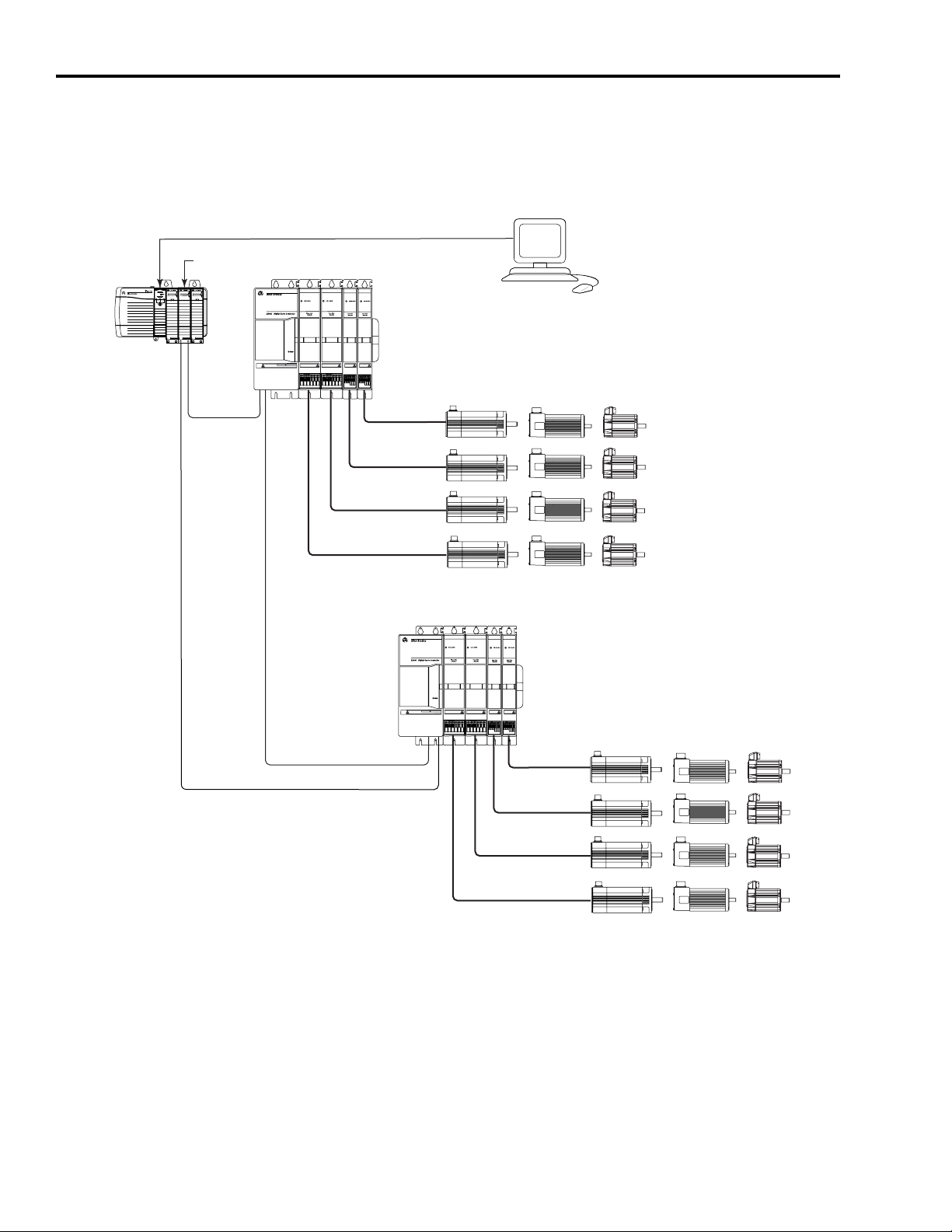
1-4 Installing Your 1394 SERCOS Interface System
The typical 1394 SERCOS interface system installation includes the
following components.
Figure 1.1
Typical 1394 SERCOS interface System Installation
ControlLogix Chassis
1756-MxxSE Interface
SERCOS ring
ControlLogix Programming Network
SERCOS System Module
RISK OF ELECTRICAL SHOCK. HIGH VOLTAGE MAY
EXIST UP TO FIVE MINUTES AFTER REMOVING POWER.
DANGER
1394C-SJT
Workstation with RSLogix 5000
xx
-D
1326AB, 1326AS, and MPL-Bxxxx Motors
(Resolver-based or absolute high resolution feedback)
SERCOS System Module
1394C-SJTxx-D
SERCOS ring
SERCOS ring
RISK OF ELECTRICAL SHOCK. HIGH VOLTAGE MAY
EXIST UP TO FIVE MINUTES AFTER REMOVING POWER.
DANGER
1326AB, 1326AS, and MPL-Bxxxx Motors
(Resolver-based or absolute high resolution feedback)
Publication 1394-IN002B-EN-P — February 2004
Page 15
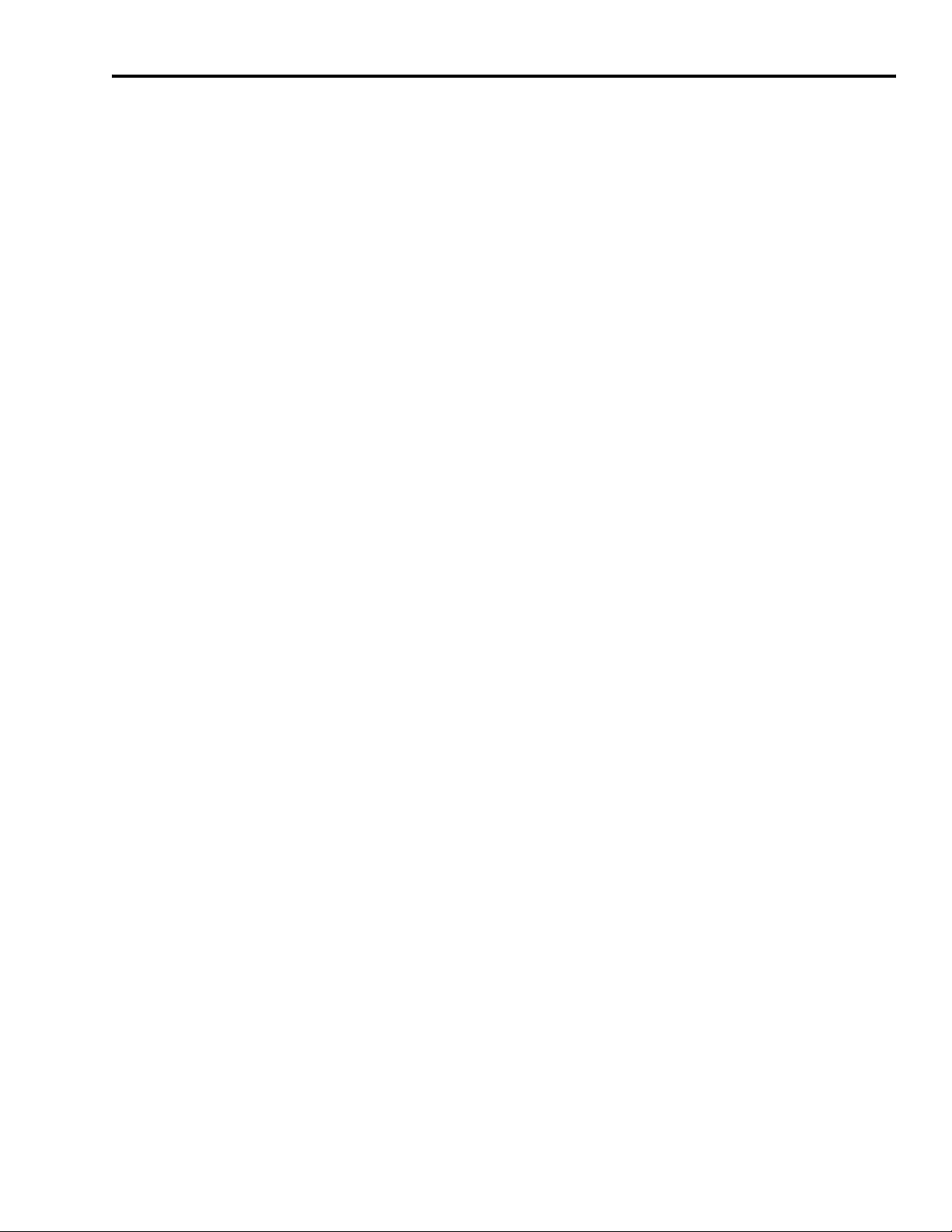
Installing Your 1394 SERCOS Interface System 1-5
Before Mounting Your System
Before you mount your 1394 SERCOS interface system make sure you
understand the following:
• how to unpack the 1394 system and axis modules
• the system mounting requirements
• how to determine your mounting hole layout
Unpacking Modules
Each 1394 system module ships with the following:
• One system module
• One system terminator
• One installation manual (publication 1394-IN002x-EN-P)
• Mating power connectors (5 and 10 kW only)
• Mating I/O and feedback connectors
• Cable shield grounding clamps
Each 1394 axis module ships with the following:
• One 1394 axis module
• TB1 and TB2 connectors
• Cable shield grounding clamp
• One 1394 axis module information sheet (publication 1394-5.5)
Remove all packing material, wedges, and braces from within and
around the components. After unpacking, check the item(s)
nameplate catalog number against the purchase order. Refer to
Appendix C for more information on catalog numbers.
Publication 1394-IN002B-EN-P — February 2004
Page 16
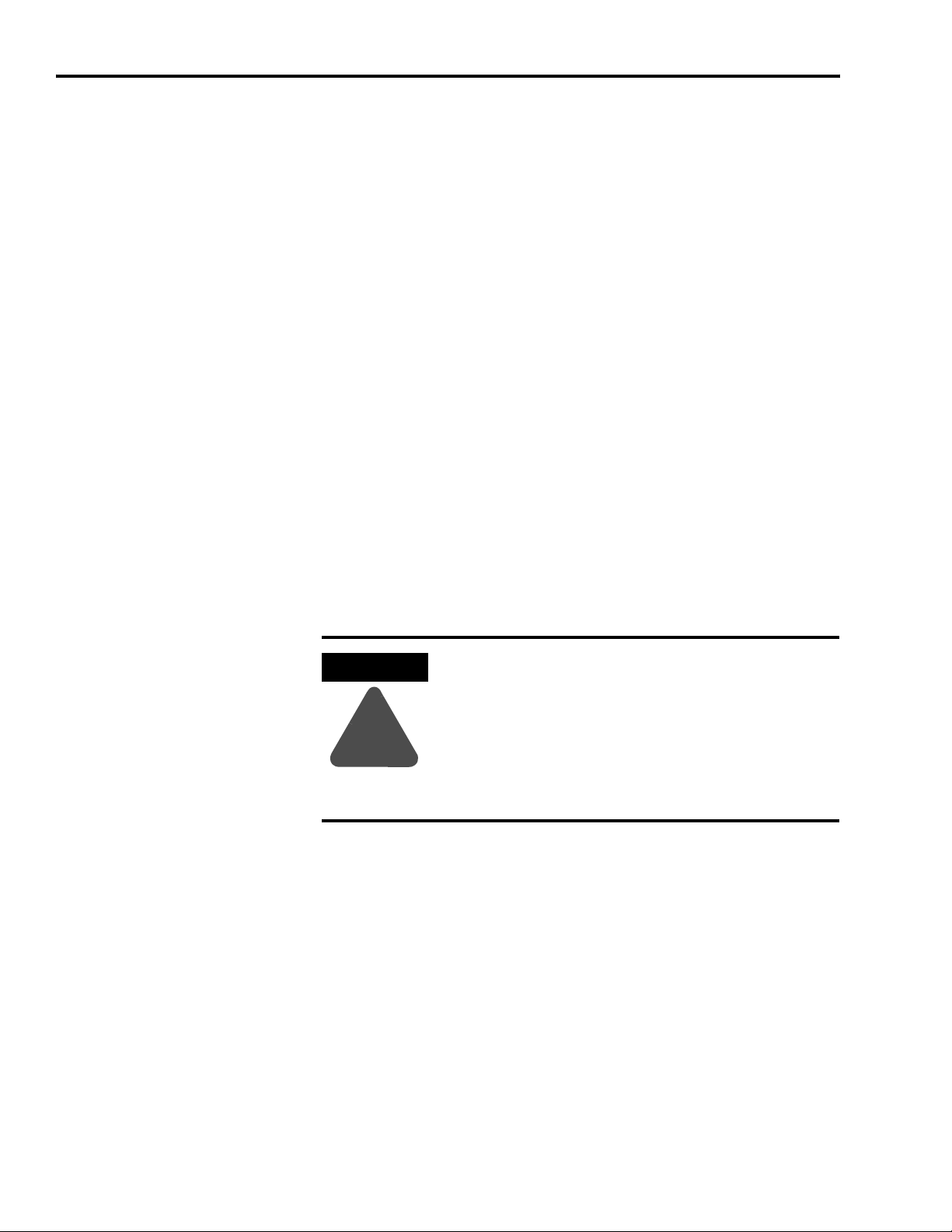
1-6 Installing Your 1394 SERCOS Interface System
System Mounting Requirements
There are several things that you need to take into account when
preparing to mount the 1394:
• The ambient temperature of the location in which you will install
the 1394 must not exceed Environmental Specifications as shown
in Appendix A.
• You must install the panel on a flat, rigid, vertical surface that
won’t be subjected to shock, vibration, moisture, oil mist, dust, or
corrosive vapors.
• You have to mount the system vertically.
• You need to maintain minimum clearances (see Figure 1.2) for
proper airflow, easy module access, and proper cable bend radius.
• The 1394 can operate at elevations to 1000 m (3300 ft) without
derating, however, the continuous current rating must be de-rated
by 3% for each additional 300 m (1000 ft) up to 3000 m (10,000 ft).
Consult your local Allen-Bradley representative prior to operating
at over 3000 m (10,000 ft)
Refer to Appendix A for mounting dimensions, power dissipation, and
environmental specifications for the 1394.
ATTENTION
!
Plan the installation of your system so that you can
perform all cutting, drilling, tapping, and welding
with the system removed from the enclosure.
Because the system is of the open type construction,
be careful to keep any metal debris from falling into
it. Metal debris or other foreign matter can become
lodged in the circuitry, which can result in damage to
components.
Publication 1394-IN002B-EN-P — February 2004
Page 17
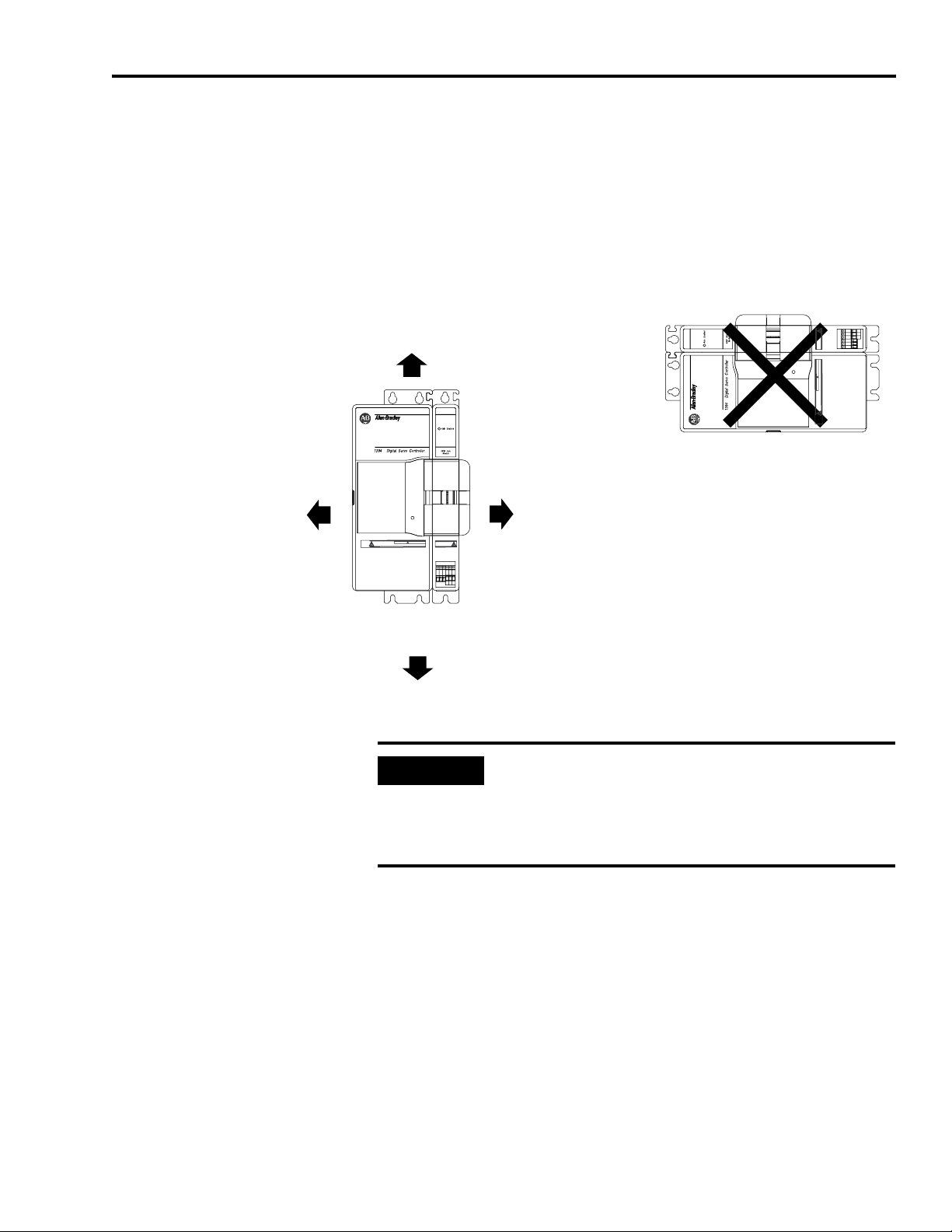
Installing Your 1394 SERCOS Interface System 1-7
Ventilation Requirements
This section provides information to assist you in sizing your cabinet
and locating your 1394 system components. Refer to Figure 1.2 for
minimum clearance requirements for power rail components mounted
inside the cabinet.
Figure 1.2
Minimum System and Axis Module Mounting Requirements
50.8 mm (2.0 in.) clearance
for airflow and installation
Status
DANGER
RISK OF ELECTRICAL SHOCK. HIGH VOLTAGE MAY
EXIST UP TO FIVE MINUTES AFTER REMOVING POWER.
Allow 10.0 mm (0.4 in.) side clearance
Allow 25.4 mm (1.0 in.) clearance
at cover tab for opening and closing.
Allow additional clearance below the system module to provide the recommended cable bend radius. Refer
to the Motion Control Selection Guide (publication GMC-SG001x-EN-P) for more information.
Status
DANGER
RISK OF ELECTRICAL SHOCK. HIGH VOLTAGE MAY
EXIST UP TO FIVE MINUTES AFTER REMOVING POWER.
Wire entry area for cable ground clamps
and signal, power, and motor connections.
IMPORTANT
Refer to Appendix A for 1394 power dissipation specifications.
Allow 10.0 mm (0.4 in.) side clearance
Allow 76.2 mm (3.0 in.) clearance
for depth of terminator.
If the cabinet is ventilated, use filtered or
conditioned air to prevent the accumulation of dust
and dirt on electronic components. The air should be
free of oil, corrosives, or electrically conductive
contaminates.
Publication 1394-IN002B-EN-P — February 2004
Page 18
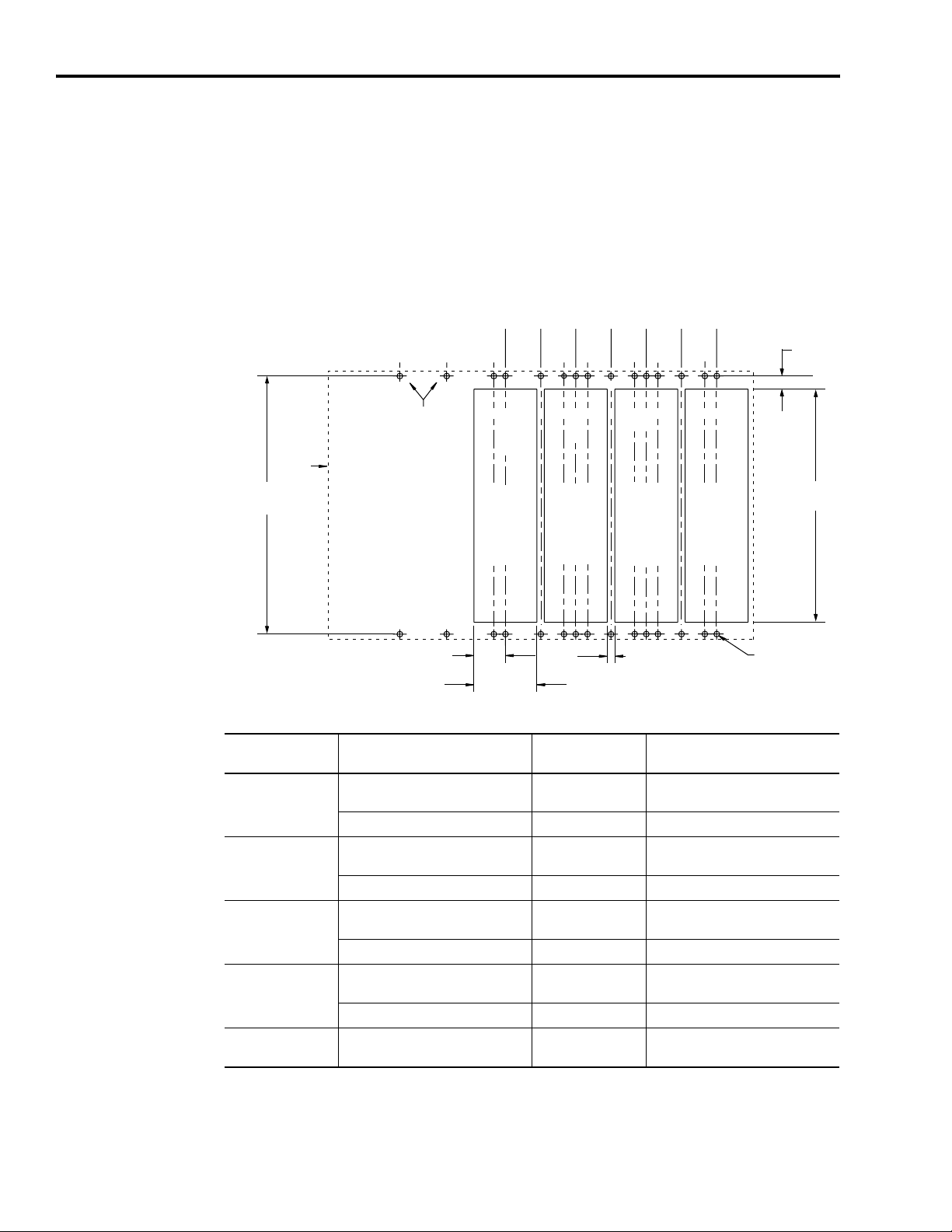
1-8 Installing Your 1394 SERCOS Interface System
Determining Your System Mounting Hole Layout
Based on your actual axis module combination, use the following
illustration and table to modify your subpanel using the dimensions
that correspond to that specific combination.
Figure 1.3
1394 Mounting Hole Layout
Dimensions are in millimeters and (inches)
System
outline
385
(15.16)
Axis Module
Combination
Type of Axis Module Number of Axes Cutout Needed?
1394x-AM50, or -AM75, and
A
1394C-AM50-IH, or -AM75-IH
1394x-AM03, AM04, or AM07 up to 4 no
1394x-AM50, or -AM75, and
B
1394C-AM50-IH, or -AM75-IH
1394x-AM03, AM04, or AM07 up to 3 no
1394x-AM50, or -AM75, and
C
1394C-AM50-IH, or -AM75-IH
1394x-AM03, AM04, or AM07 up to 2 no
1394x-AM50, or -AM75, and
D
1394C-AM50-IH, or -AM75-IH
1394x-AM03, AM04, or AM07 up to 1 no
E
1394x-AM50, or -AM75, and
1394C-AM50-IH, or -AM75-IH
50
(1.97)
(0.00)
System module
mounting holes
33.5 TYP
(1.32)
62.5
100
(2.46)
(3.94)
0
50
(1.97)
B
AAA
C
D
E
Heatsink
cutout for the
AM50/75
module
only
67 TYP
(2.64)
137.5
(5.41)
125
150
(4.92)
(5.91)
C
B
D
E
Heatsink
cutout for the
AM50/75
module
only
175
(6.89)
200
(7.87)
B
cutout for the
AM50/75
212.5
(8.37)
225
(8.86)
D
A
E
C
Heatsink
module
only
8 TYP
(0.32)
B
250
(9.84)
275
(10.83)
C
cutout for the
AM50/75
287.5
(11.32)
DE
Heatsink
module
only
M6 tapped hole or
1/4-20 UNC - 2B
0no
1
2
3
4
yes (1394x-AM50 or -AM75)
no (1394C-AM50-IH or -AM75-IH)
yes (1394x-AM50 or -AM75)
no (1394C-AM50-IH or -AM75-IH)
yes (1394x-AM50 or -AM75)
no (1394C-AM50-IH or -AM75-IH)
yes (1394x-AM50 or -AM75)
no (1394C-AM50-IH or -AM75-IH)
19.5
(0.768)
348
(13.70)
Publication 1394-IN002B-EN-P — February 2004
Note: When mounting axis module combinations, you must mount the 1394x-AM50, -AM75, -AM50-IH, and -AM75-
IH closest to the system module and ahead of the 1394x-AM03, -AM04, and -AM07 axis modules.
Page 19
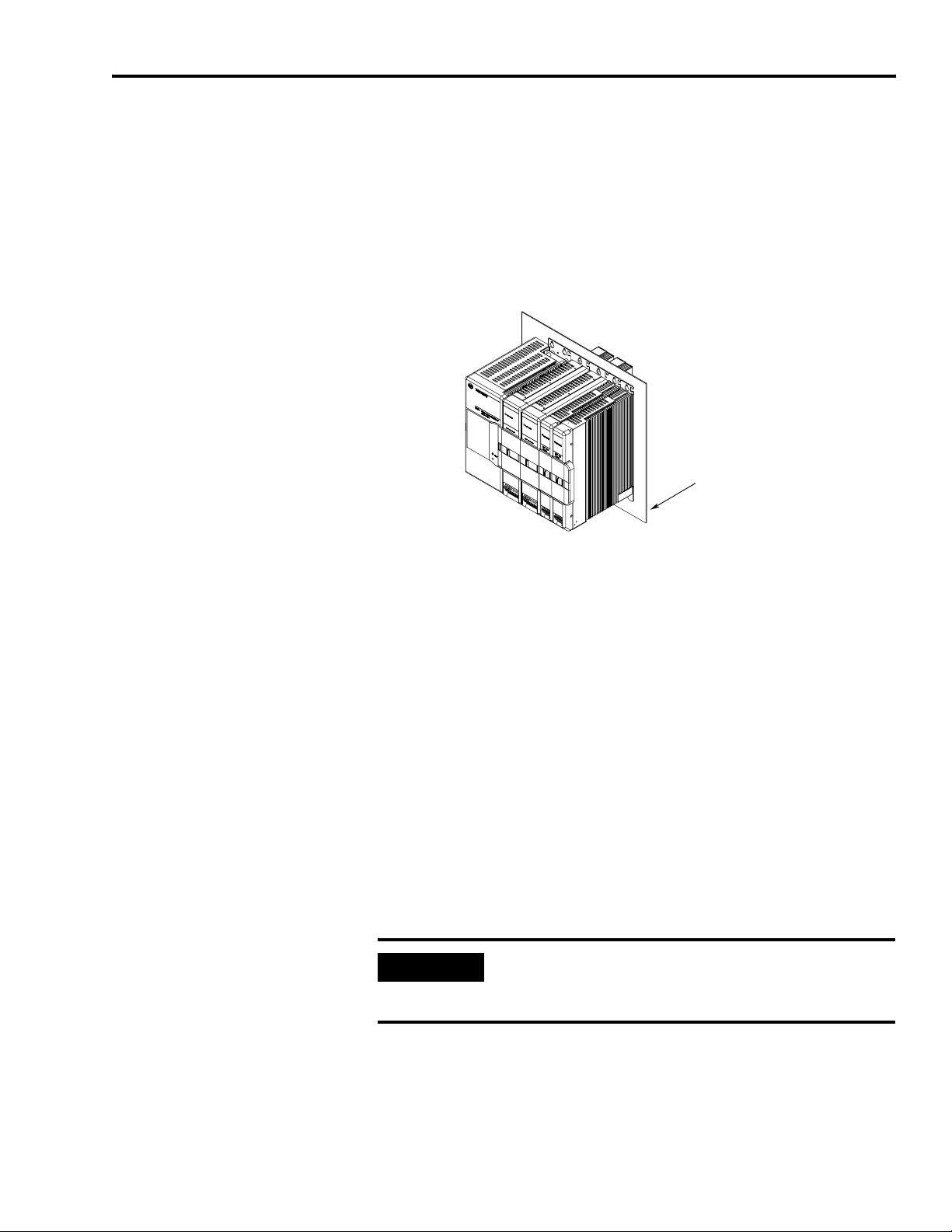
Installing Your 1394 SERCOS Interface System 1-9
Mounting Your 1394 Through the Back of the Cabinet
The figure below shows an example of the typical mounting of a 1394
system with 1394x-AM50 or -AM75 axis modules. The 1394x-AM50
and -AM75 have heatsinks that mount through the back of the
electrical cabinet.
Figure 1.4
Mounting the 1394 with heatsinks through the back of the cabinet
Note: This configuration requires a gasket between
the 1394x-AM50 or -AM75 and the inside of
the enclosure. use the gasket provided.
Customer-supplied
enclosure
HF Bonding Your System
Bonding is the practice of connecting metal chassis, assemblies,
frames, shields and enclosures to reduce the effects of electromagnetic
interference (EMI). For more information on the concept of highfrequency (HF) bonding, the ground plane principle, and electrical
noise reduction, refer to System Design for Control of Electrical Noise
(publication GMC-RM001x-EN-P).
Bonding Modules
Unless specified, most paints are not conductive and they act as
insulators. To achieve a good bond between power rail and the
subpanel, surfaces need to be paint-free or plated. Bonding metal
surfaces creates a low-impedance return path for high-frequency
energy.
IMPORTANT
To improve the bond between the 1394 SERCOS
interface system and subpanel, construct your
subpanel out of zinc plated (paint-free) steel.
Improper bonding blocks the direct return path and allows highfrequency energy to travel elsewhere in the cabinet. Excessive highfrequency energy can effect the operation of other microprocessor
controlled equipment.
Publication 1394-IN002B-EN-P — February 2004
Page 20
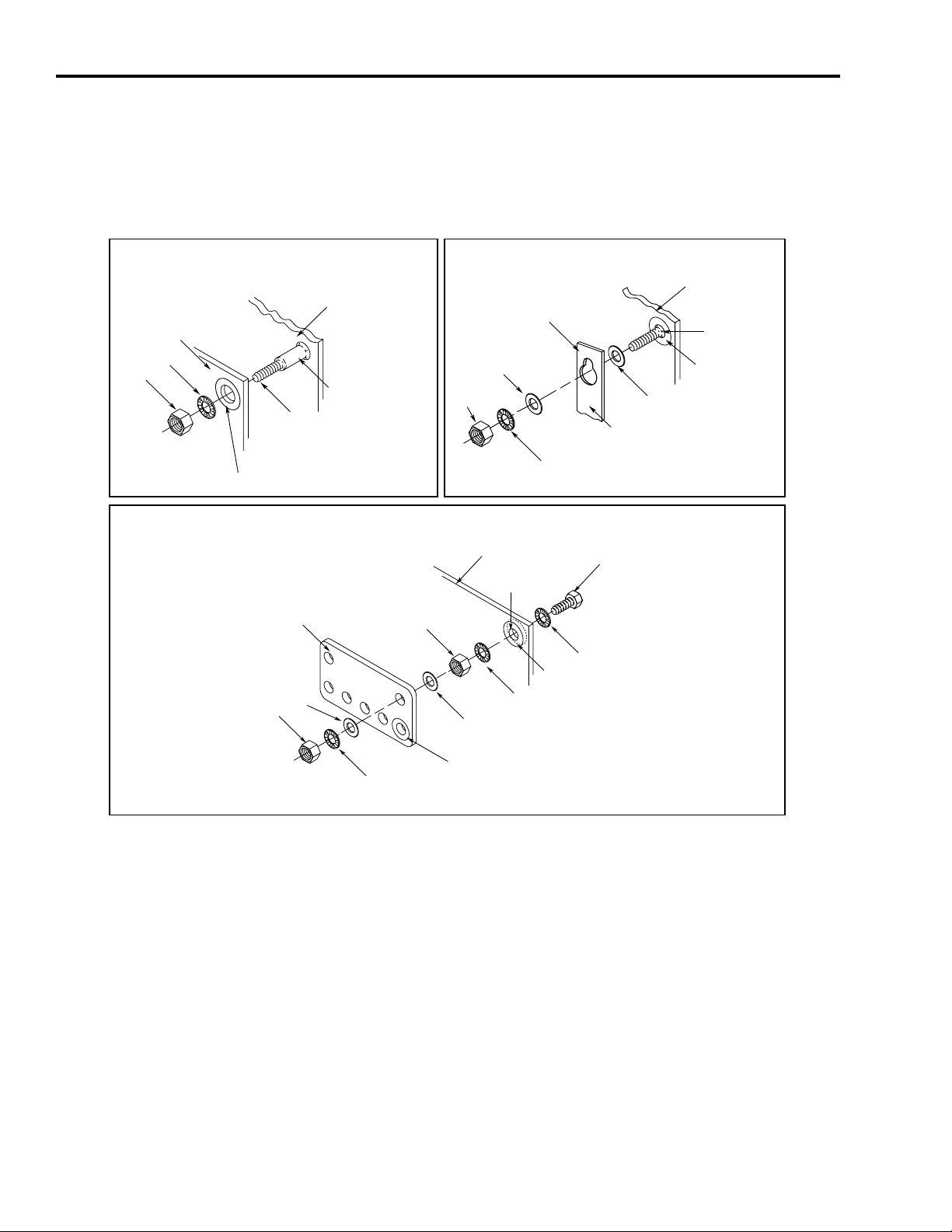
1-10 Installing Your 1394 SERCOS Interface System
The illustrations that follow (Figure 1.5) show details of recommended
bonding practices for painted panels, enclosures, and mounting
brackets.
Figure 1.5
Recommended Bonding Practices for Painted Panels
Stud-mounting the subpanel
to the enclosure back wall
Back wall of
enclosure
Subpanel Welded stud
Star washer
Nut
Use a wire brush to remove paint from
threads to maximize ground
connection.
Use plated panels or scrape paint on
front of panel.
Welded
stud
Mounting bracket or
Flat washer
Nut
Stud-mounting a ground bus
or chassis to the subpanel
ground bus
Flat washer
If the mounting bracket is coated with
a non-conductive material (anodized,
painted, etc.), scrape the material
Star washer
around the mounting hole.
Subpanel
Scrape paint
Bolt-mounting a ground bus or chassis to the back-panel
Ground bus or
mounting bracket
Flat washer
Nut
Subpanel
Tapped hole
Nut
Scrape paint on both sides of
panel and use star washers.
Star washer
Flat washer
Bolt
Star washer
Publication 1394-IN002B-EN-P — February 2004
Star washer
If the mounting bracket is coated with
a non-conductive material (anodized,
painted, etc.), scrape the material
around the mounting hole.
Page 21
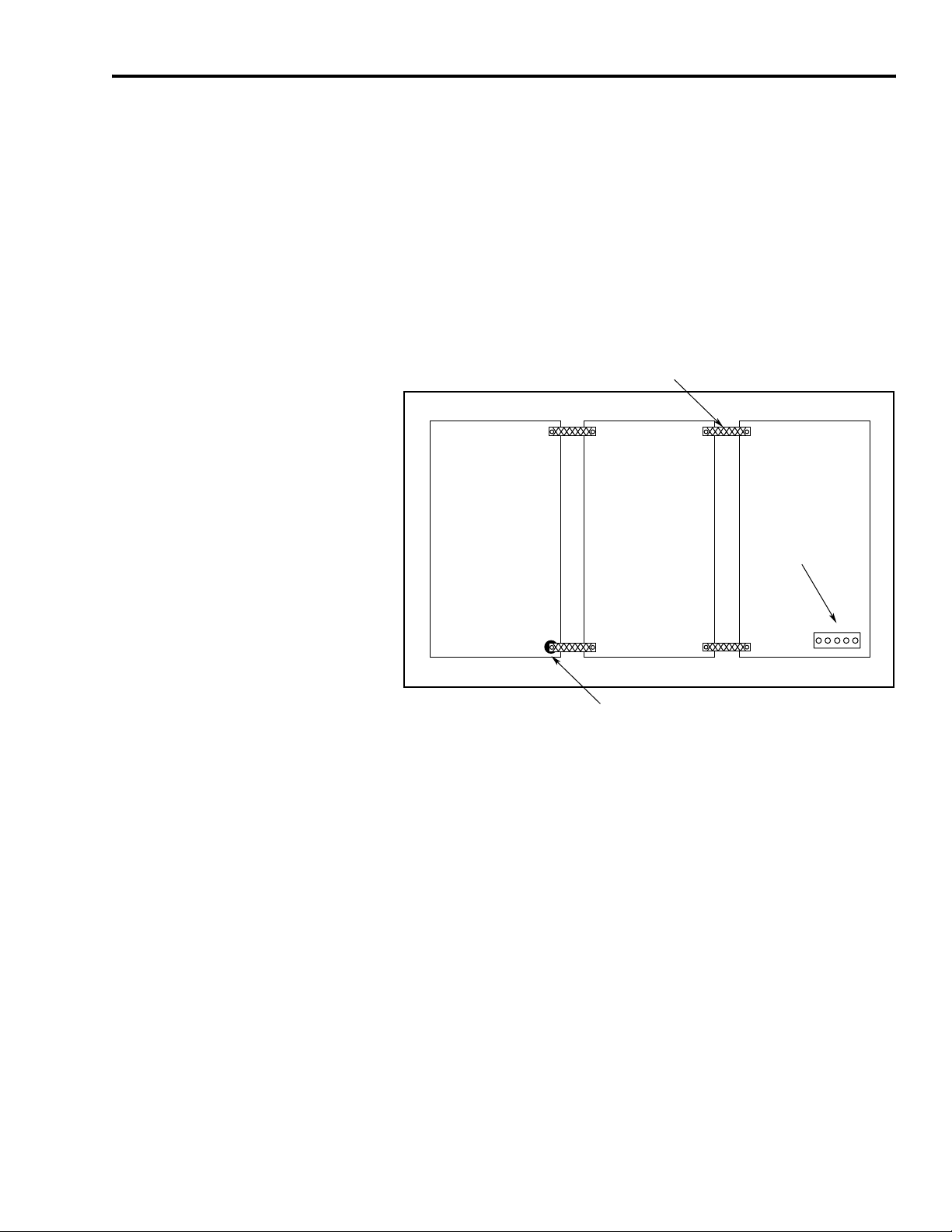
Installing Your 1394 SERCOS Interface System 1-11
R
Bonding Multiple Subpanels
Bonding multiple subpanels creates a common low impedance exit
path for the high frequency energy inside the cabinet. Subpanels that
are not bonded together may not share a common low impedance
path. This difference in impedance may affect networks and other
devices that span multiple panels.
Figure 1.6
Bonding Multiple Subpanels
ecommended:
Bond the top and bottom of each subpanel to the cabinet
using 25.4 mm (1.0 in.) by 6.35 mm (0.25 in.) wire braid
Bonded cabinet
ground bus to
subpanel
Scrape the paint around each fastener to
maximize metal to-metal-contact.
Publication 1394-IN002B-EN-P — February 2004
Page 22
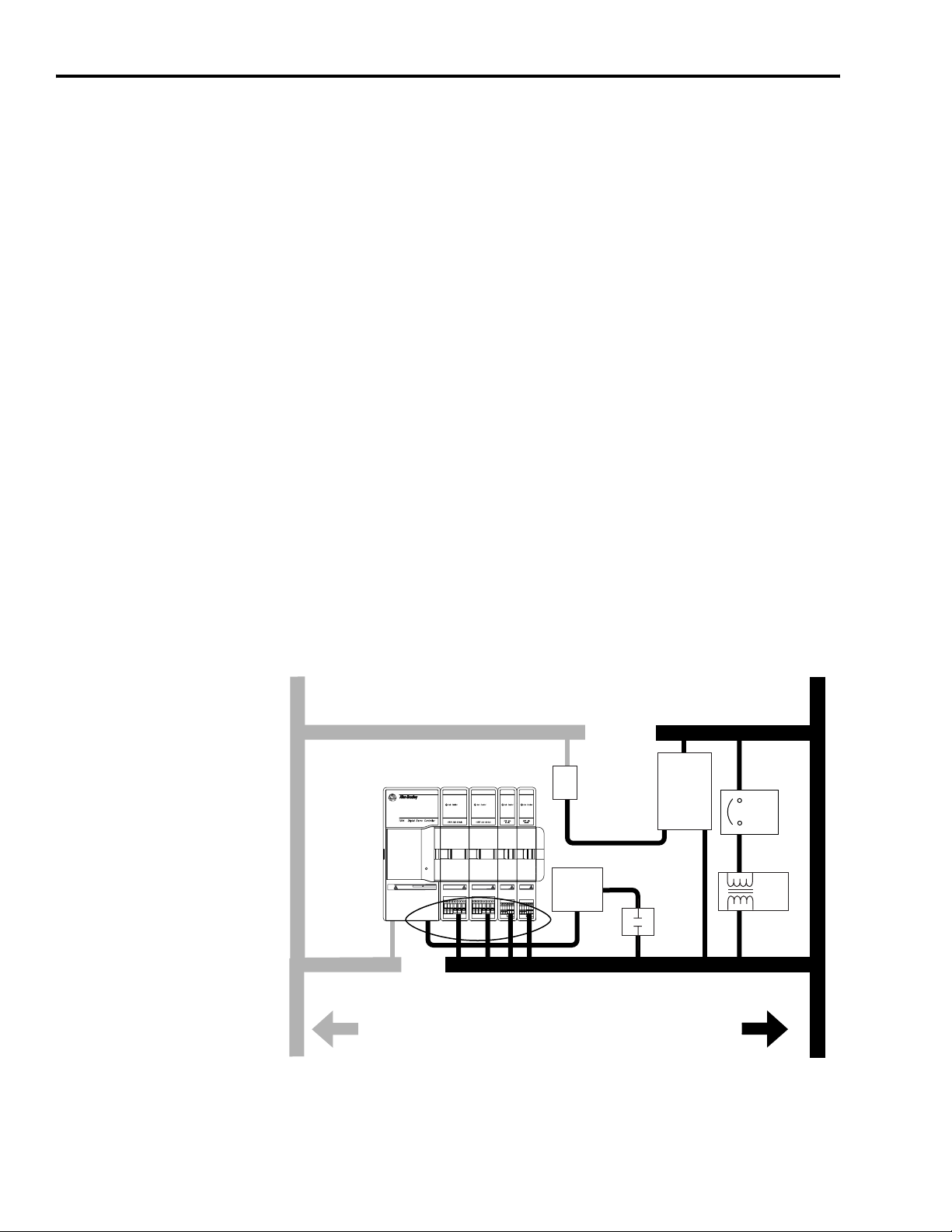
1-12 Installing Your 1394 SERCOS Interface System
Planning Your Panel Layout
This section outlines the practices which minimize the possibility of
noise-related failures as they apply specifically to 1394 installations.
For more information on the concept of electrical noise reduction,
refer to System Design for Control of Electrical Noise Reference Manual
(publication GMC-RM001x-EN-P).
Establishing Noise Zones
Observe the following guidelines when laying out your panel (refer to
Figure 1.7 for zone locations).
• The clean zone (C) is to the left of the 1394 and includes the
I/O wiring, feedback cable, and DC filter (grey wireway).
• The dirty zone (D) is beneath and to the right of the 1394 (black
wireway) and includes the circuit breakers, transformer, 24V dc
power supply, contactors, AC line filter, and motor power cables.
• The very dirty zone (VD) is limited to where the AC line (EMC)
filter VAC output jumpers over to the 1394. Shielded cable is
required only if the very dirty cables enter a wireway.
• The SERCOS fiber-optic cables are immune to electrical noise, but
are relatively fragile and best run with other light weight cables.
Figure 1.7
Establishing Noise Zones
3
Dirty Wireway
Circuit
Breaker
D
XFMR
Clean Wireway
1
and
I/O
Feedback Cables
Route Encoder/Analog/Registration
Shielded Cable
(1)
1394 SERCOS interface System
SERCOS System Module
Status
DANGER
RISK OF ELECTRICAL SHOCK. HIGH VOLTAGE MAY
EXIST UP TO FIVE MINUTES AFTER REMOVING POWER.
VD
C
Very dirty unshielded power connections
segregated (not in wireway)
C
DC
Filter
2
Line Filter
D
24V Motor
Brake PS
AC
Contactors
D
Route 24V dc I/O
Shielded Cable
Publication 1394-IN002B-EN-P — February 2004
1
If I/O cable contains (dirty) relay wires, route wires in dirty wireway.
2
This is a clean 24V dc available for any device that may require it. The 24V enters the clean wireway and exits to
the left.
3
This is a dirty 24V dc available for motor brakes and contactors. The 24V enters the dirty wireway and exits to the
right.
Page 23
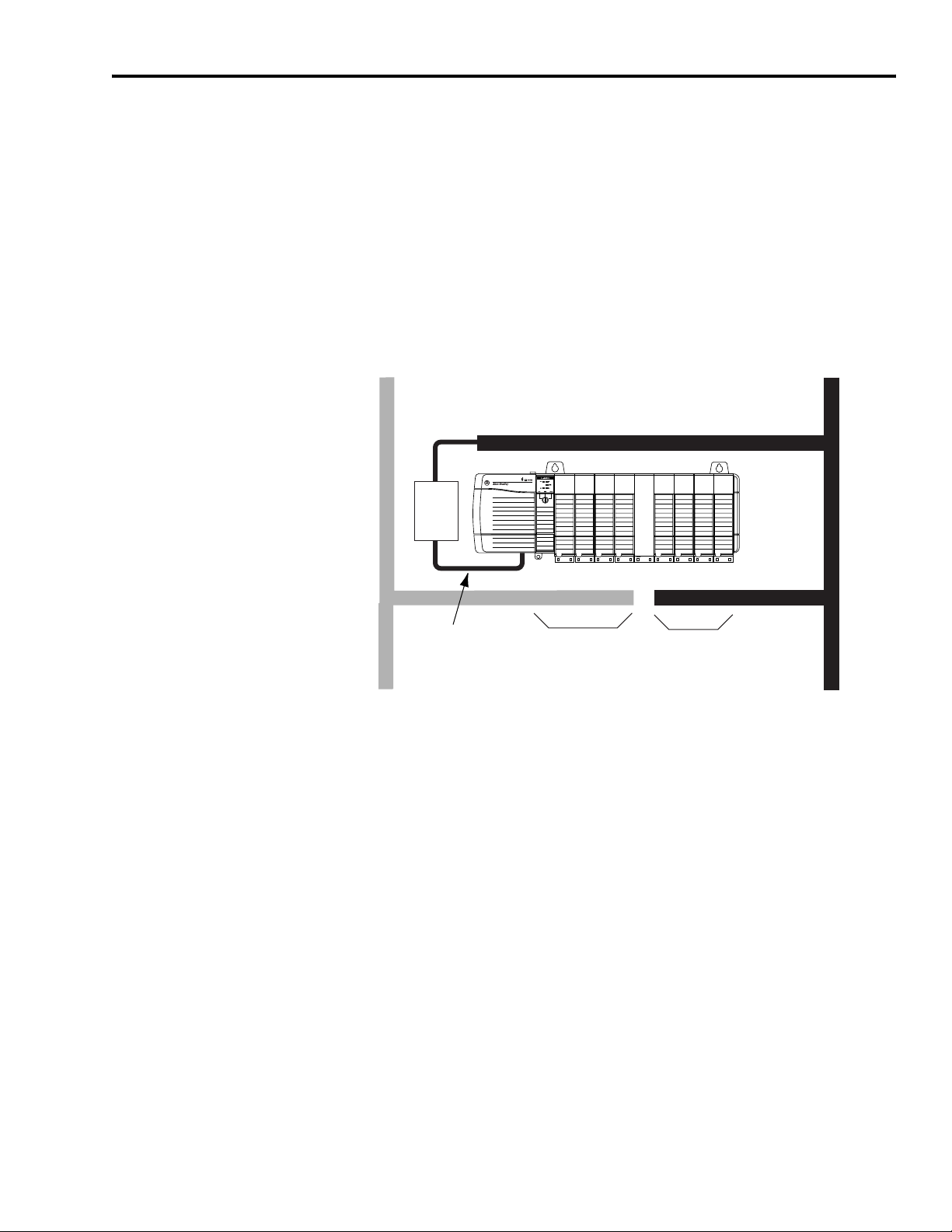
Installing Your 1394 SERCOS Interface System 1-13
Observe the following guidelines when installing your 1756-MxxSE
SERCOS interface module (refer to Figure 1.8 for zone locations).
• The clean zone (C) is beneath the less noisy modules (I/O, analog,
encoder, registration, etc. (grey wireway).
• The dirty zone (D) is above the chassis and below the noisy
modules (black wireway).
• The SERCOS fiber-optic cables are immune to electrical noise, but
are relatively fragile and best run with other light weight cables.
Figure 1.8
Establishing Noise Zones (ControlLogix)
Clean Wireway
(1)
EMC
Filter
EMC filter/power supply
connections segregated
(not in clean wireway)
Route dirty wireways directly above the ControlLogix rack
(shielded by the chassis)
Clean I/O
(Analog, Encoder
Registration, etc.)
Dirty Wireway
Spare Slot(s)
Dirty I/O
(24V dc I/O, AC I/O)
Publication 1394-IN002B-EN-P — February 2004
Page 24
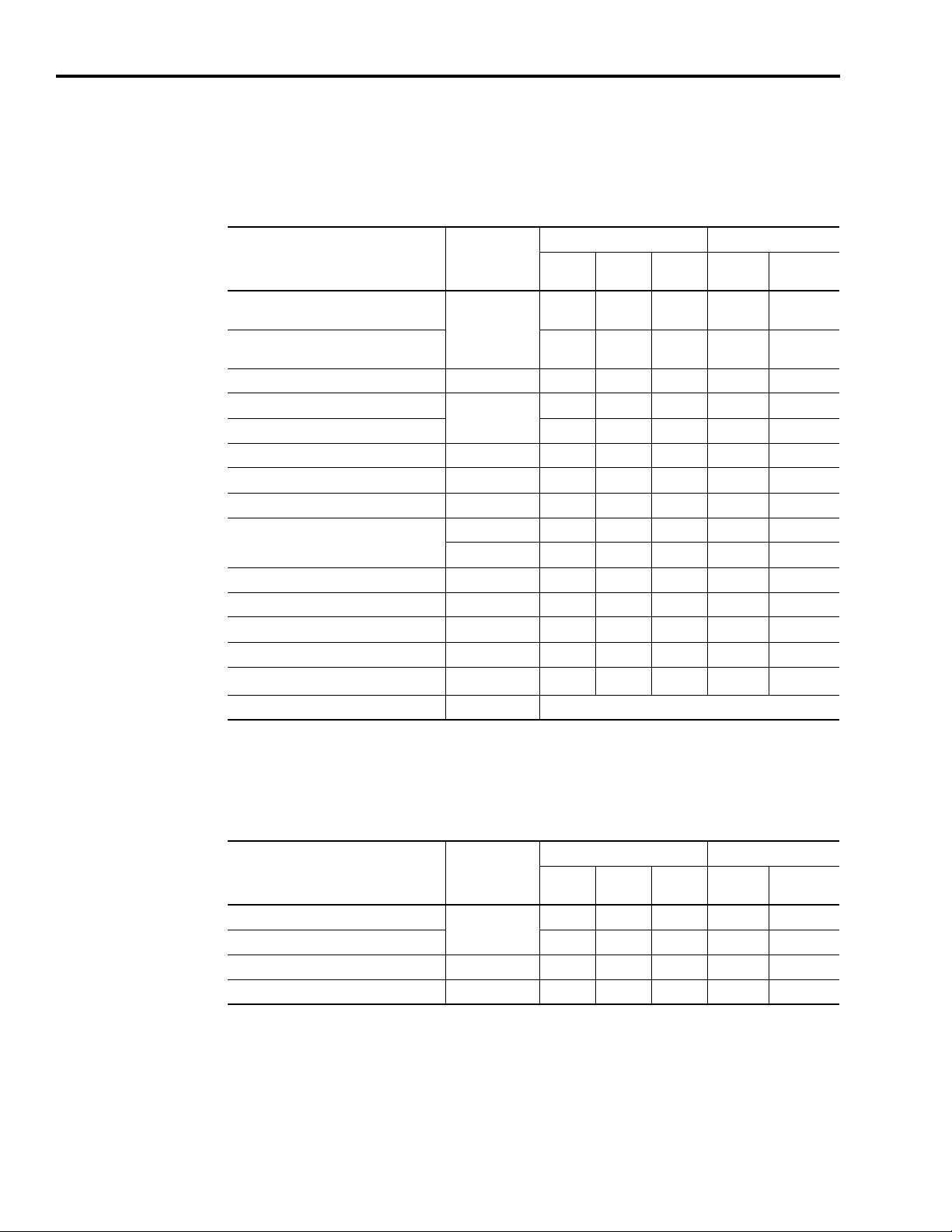
1-14 Installing Your 1394 SERCOS Interface System
Cable Categories for the 1394
The table below indicates the zoning requirements of cables
connecting to the 1394.
Wire/Cable Connections
AC input power from filter to system
module (unshielded option)
AC input power from filter to system
module (shielded option)
Motor Power (must be shielded) U1, V1, W1, PE2 X X
Thermal wires
Brake wires (requires suppression) X
24V dc logic power W1, W2 X
COM, PWR (24V dc), filtered
COM, PWR (24V dc), unfiltered
Feedback
Registration Inputs Discrete Inputs X X
Enable, Overtravel, and Home inputs Discrete Inputs X
Analog Outputs Analog Outputs X X
Relay Outputs Relay Outputs X
1
Zone Method
Very
Dirty
U, V, W, PE
TB1/TB2
Discrete Inputs X
2
Discrete Inputs X
Motor X X
Auxiliary X X
Dirty Clean
X
XX
X
Ferrite
Sleeve
Shielded
Cable
DPI/SCANport
Fiber-Optic Rx and Tx No Restrictions
1
Refer to Footnote 2 on page 1-12.
2
Refer to Footnote 3 on page 1-12.
DPI/SCANport X X
The table below indicates the zoning requirements of cables
connecting to the External Shunt Resistor Kit.
Zone Method
Wire/Cable Connections
Shunt Power (shielded option)
Shunt Power (unshielded option) X
Thermal Switch N/A X X
Fan (if present) N/A X
COL, INT, DC+
Very
Dirty
Dirty Clean
XX
Ferrite
Sleeve
Shielded
Cable
Publication 1394-IN002B-EN-P — February 2004
Page 25
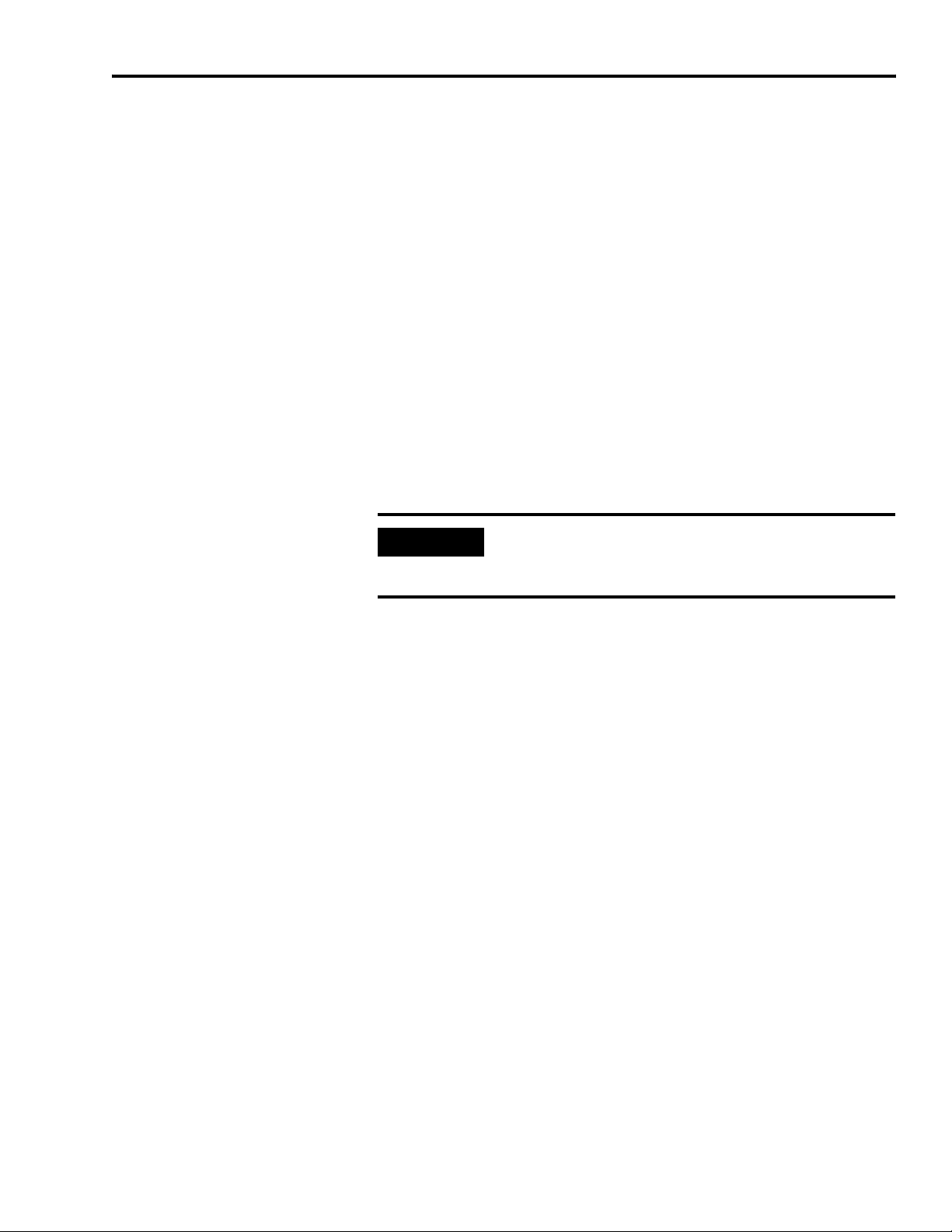
Installing Your 1394 SERCOS Interface System 1-15
Mounting Guidelines to Reduce Electrical Noise
When mounting an AC line (EMC) filter, external shunt resistor, or
wiring the motor brake and thermal switch, refer to the sections below
for guidelines designed to reduce system failures caused by excessive
electrical noise.
AC Line Filters
Observe the following guidelines when mounting your AC line (EMC)
filter (refer to Figure 1.7 for an example).
• Mount the AC line filter on the same panel as the 1394 along the
right side of the right-most axis module.
• Good HF bonding to the panel is critical. For painted panels, refer
to Figure 1.5.
• Segregate input and output wiring as far as possible.
IMPORTANT
CE test certification applies only to AC line filter and
single 1394 drive. Multiple drive loads may perform
satisfactorily, but the user takes legal responsibility.
Publication 1394-IN002B-EN-P — February 2004
Page 26
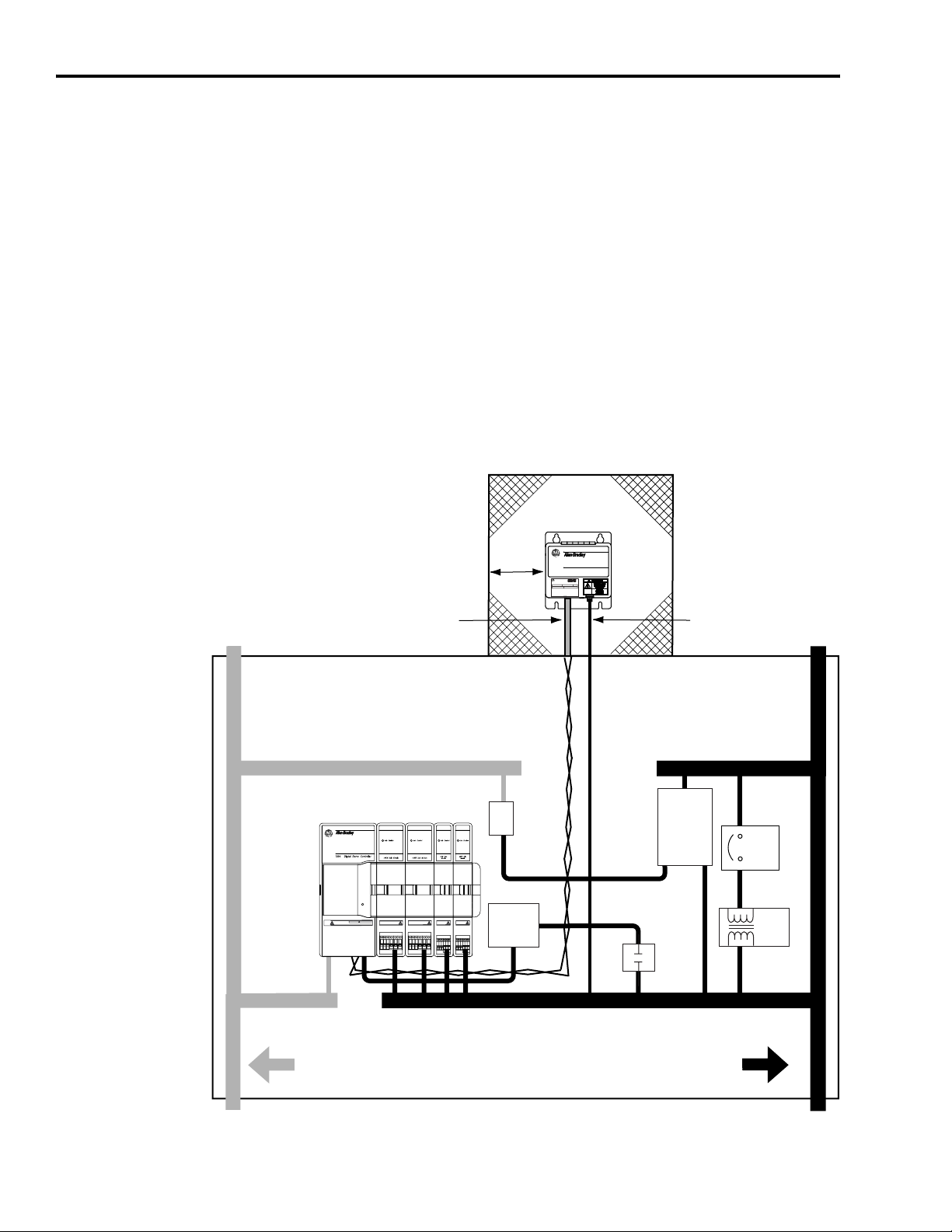
1-16 Installing Your 1394 SERCOS Interface System
External Shunt Modules
Observe the following guidelines when mounting your external shunt
module (refer to Figure 1.9 and for an example).
• Mount circuit components and wiring in the very dirty zone or in
an external shielded enclosure. Run shunt power and fan wiring
inside metal conduit to minimize the effects of EMI and RFI.
• Mount resistors (other than metal-clad) in a shielded and
ventilated enclosure outside the cabinet.
• Keep unshielded wiring as short as possible. Keep shunt wiring as
flat to the cabinet as possible.
• Route thermal switch and fan wires separate from shunt power.
Figure 1.9
External Shunt Module Outside the Enclosure
Customer-supplied
metal enclosure
Clean Wireway
C
I/O and
Feedback Cables
150 mm (6.0 in.) of
clearance on all sides
of the shunt module
(minimum)
Metal conduit
(where required
by local code)
Shunt Power Wiring Methods:
Twisted pair in conduit (1st choice)
Shielded twisted pair (2nd choice)
Twisted pair, 2 twists per foot min. (3rd choice)
(1)
C
1394 SERCOS interface System
SERCOS System Module
Status
DANGER
RISK OF ELECTRICAL SHOCK. HIGH VOLTAGE MAY
EXIST UP TO FIVE MINUTES AFTER REMOVING POWER.
VD
DC
Filter
Line Filter
1394 Digital Servo Controller
300W Shunt Module
ALLEN-BRADLEY
R
BULLETIN 1394 300W SHUNT MODULE
CAT. PART SER.
INPUT DC INPUT AC
FOR FUSE REPLACEMENT USE:
BUSSMAN CAT. NO.
FOR USE WITH 1394-SJT22-X SYSTEM MODULE
Shunt thermal switch and
fan wires (when exist)
Enclosure
Dirty Wireway
D
24V Motor
Brake PS
AC
VD
Contactors
D
Circuit
Breaker
XFMR
D
Publication 1394-IN002B-EN-P — February 2004
C
Very dirty shunt connections
segregated (not in wireway)
Route Encoder/Analog/Registration
Shielded Cable
Route 24V dc I/O
Shielded Cable
Enclosure
Page 27

Installing Your 1394 SERCOS Interface System 1-17
When mounting your shunt module inside the enclosure, follow these
additional guidelines (refer to Figure 1.10 and for an example).
• Metal-clad modules can be mounted anywhere in the dirty zone,
but as close to the 1394 as possible.
• Shunt power wires can be run with motor power cables.
• Keep unshielded wiring as short as possible. Keep shunt wiring as
flat to the cabinet as possible.
• Separate shunt power cables from other sensitive, low voltage
signal cables.
Figure 1.10
External Shunt Module Inside the Enclosure
Clean Wireway
Twisted pair, 2 twists per foot min. (3rd choice)
C
I/O and
Feedback Cables
Route Encoder/Analog/Registration
Shielded Cable
150 mm (6.0 in.) of clearance
Shunt Power Wiring Methods:
Twisted pair in conduit (1st choice)
Shielded twisted pair (2nd choice)
1394 SERCOS interface System
SERCOS System Module
Status
DANGER
RISK OF ELECTRICAL SHOCK. HIGH VOLTAGE MAY
EXIST UP TO FIVE MINUTES AFTER REMOVING POWER.
VD
C
Very dirty shunt connections
segregated (not in wireway)
on all sides of the
shunt module (minimum)
C
DC
Filter
AC
Line Filter
VD
Enclosure
1394 Digital Servo Controller
ALLEN-BRADLEY
R
BULLETIN 1394 300W SHUNT MODULE
CAT. PART SER.
INPUT DC INPUT AC
FOR FUSE REPLACEMENT USE:
BUSSMAN CAT. NO.
FOR USE WITH 1394-SJT22-X SYSTEM MODULE
300W Shunt Module
Enclosure
D
Dirty Wireway
Shunt thermal switch and
fan wires (when exist)
D
24V Motor
Brake PS
Contactors
Circuit
Breaker
XFMR
D
Route 24V dc I/O
Shielded Cable
Motor Brake and Thermal Switch
The thermal switch and brake are mounted inside the motor, but how
you connect to the axis module depends on the motor series. Refer to
Connecting Motor Power, Thermal Switch, and Brake in Chapter 3 for
wiring guidelines specific to your drive/motor combination. Refer to
Axis Module/Motor Interconnect Diagrams in Appendix B for the
interconnect diagram for your drive/motor combination.
Publication 1394-IN002B-EN-P — February 2004
Page 28
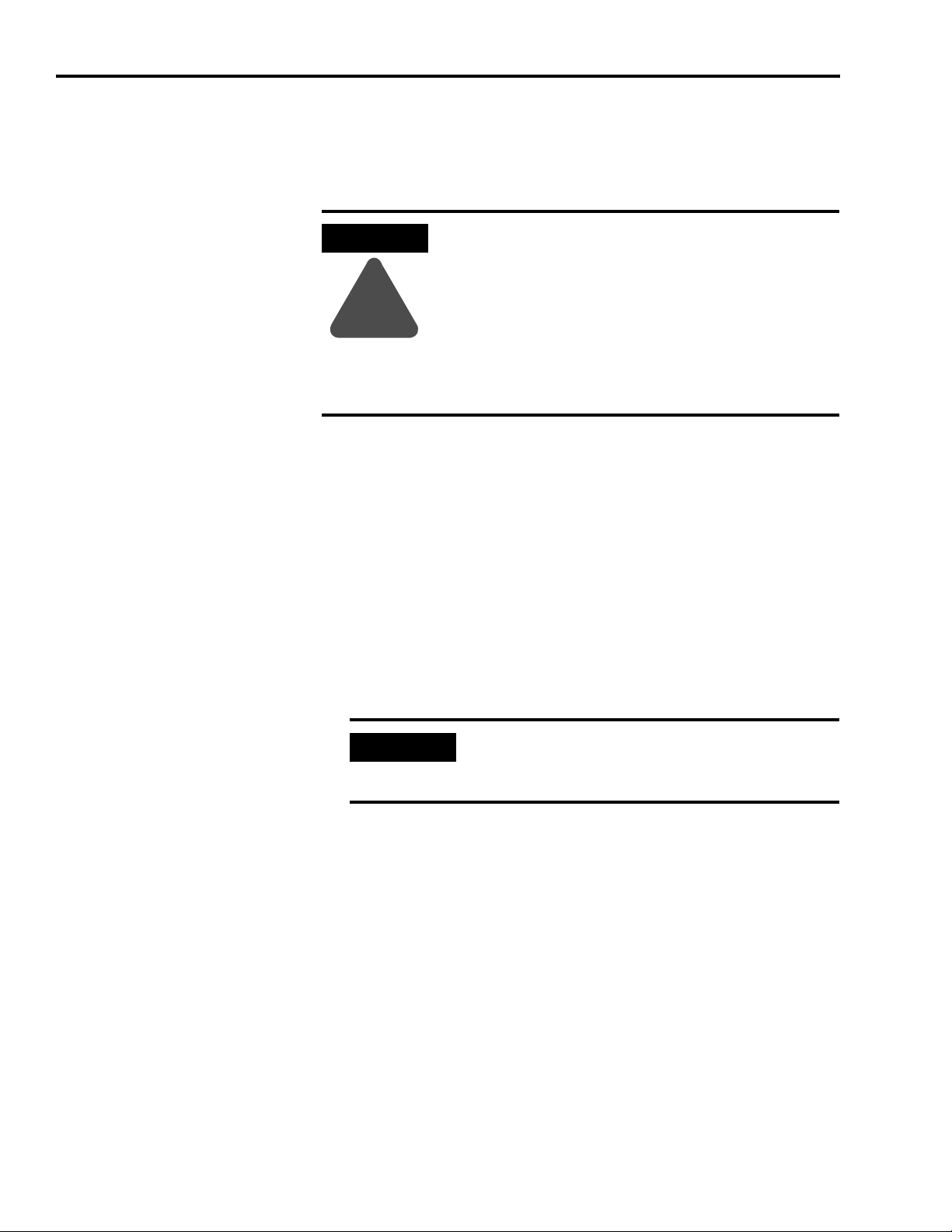
1-18 Installing Your 1394 SERCOS Interface System
Mounting Your 1394 SERCOS interface System
The procedures in this section assume you have prepared your panel
and understand how to bond your system. For installation instructions
regarding equipment and accessories not included here, refer to the
instructions that came with those items.
ATTENTION
!
1. Layout the position for your 1394 in the enclosure (refer to
Establishing Noise Zones for panel layout recommendations).
Mounting hole dimensions for the 1394 are shown in Appendix A.
Note: For help with the mounting hole layout for any combination
of axis modules, refer to Determining Your System Mounting
Hole Layout on page 1-8.
This drive contains ESD (Electrostatic Discharge)
sensitive parts and assemblies. You are required to
follow static control precautions when you install,
test, service, or repair this assembly. If you do not
follow ESD control procedures, components can be
damaged. If you are not familiar with static control
procedures, refer to Allen-Bradley publication 8000-
4.5.2, Guarding Against Electrostatic Damage or any
other applicable ESD Protection Handbook.
2. Install the top mounting fasteners on the subpanel for the system
module and all axis modules. The heads of the fasteners should be
at least 6.35 mm (0.25 in.) from the panel. Make sure the 1394 is
properly bonded to the subpanel. Refer to the section HF Bonding
Your System for proper bonding techniques.
IMPORTANT
3. Hang the 1394 system module on the two fasteners on the left side
of the subpanel.
To improve the bond between the 1394 and
subpanel, construct your subpanel out of zinc
plated (paint-free) steel.
Publication 1394-IN002B-EN-P — February 2004
Page 29
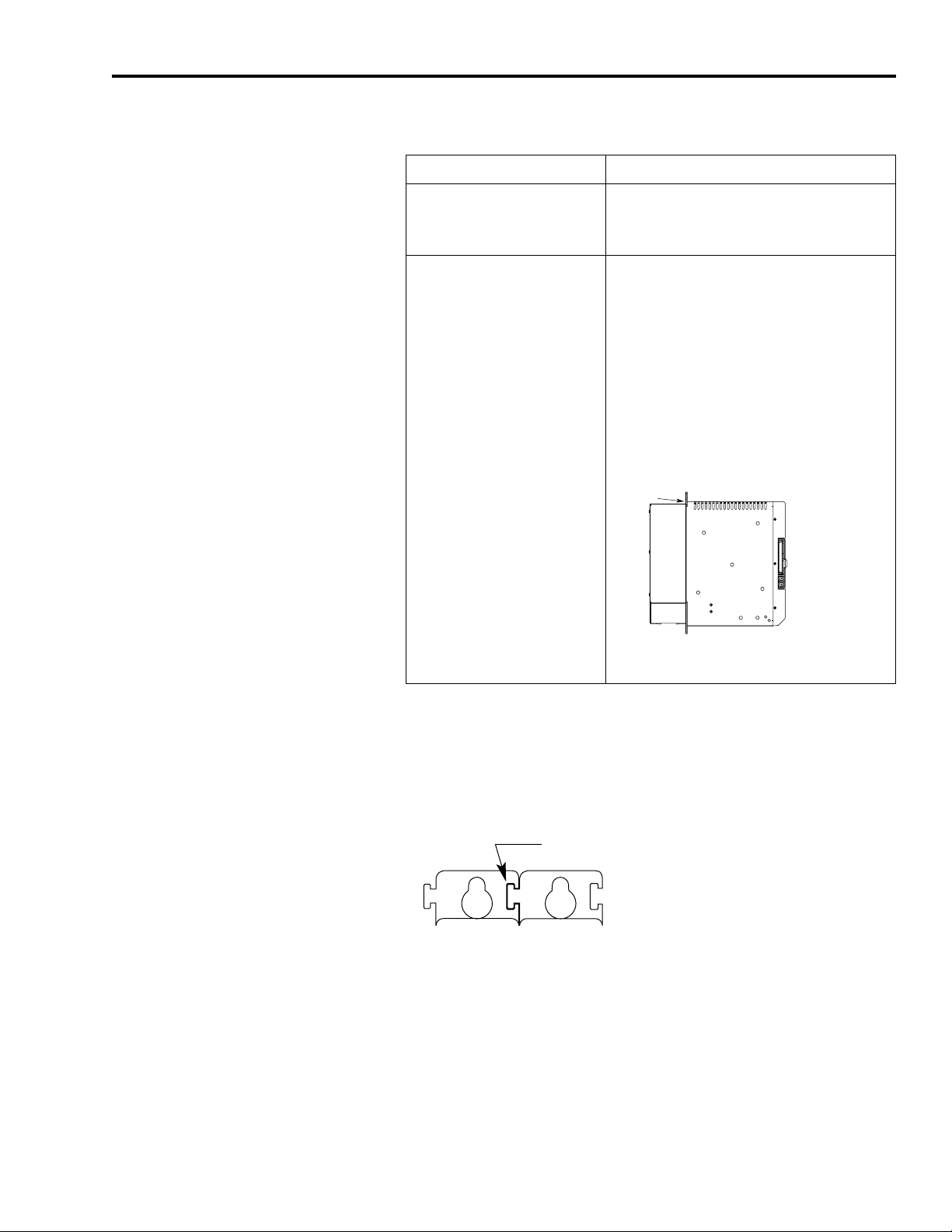
Installing Your 1394 SERCOS Interface System 1-19
4.
If you are mounting a: Do this:
1394x-AM03, -AM04 or AM07; 1394C-AM50-IH,
or -AM75-IH axis module
1394x-AM50 or -AM75
axis module with the
heat sink through the
back of the enclosure
(refer to Figure 1.4)
1. Hang the axis module on the next
mounting fastener.
2. Go to main step 6.
1. Remove the paper backing from
the gasket that came with the
AM50/75 axis module.
2. Position the gasket so that the
sticky side faces the axis module
and the small hole side is on top.
3. Slide the gasket over the heat sink
and attach it to the back of the axis
module.
Figure 1.11
Gasket Position
gasket
4. Go to main step 5.
5. Hang the AM50/75 axis module on the next mounting fastener.
6. Engage the alignment tab (refer to Figure 1.12).
Figure 1.12
Alignment Tab
Engaged alignment tab
Publication 1394-IN002B-EN-P — February 2004
Page 30
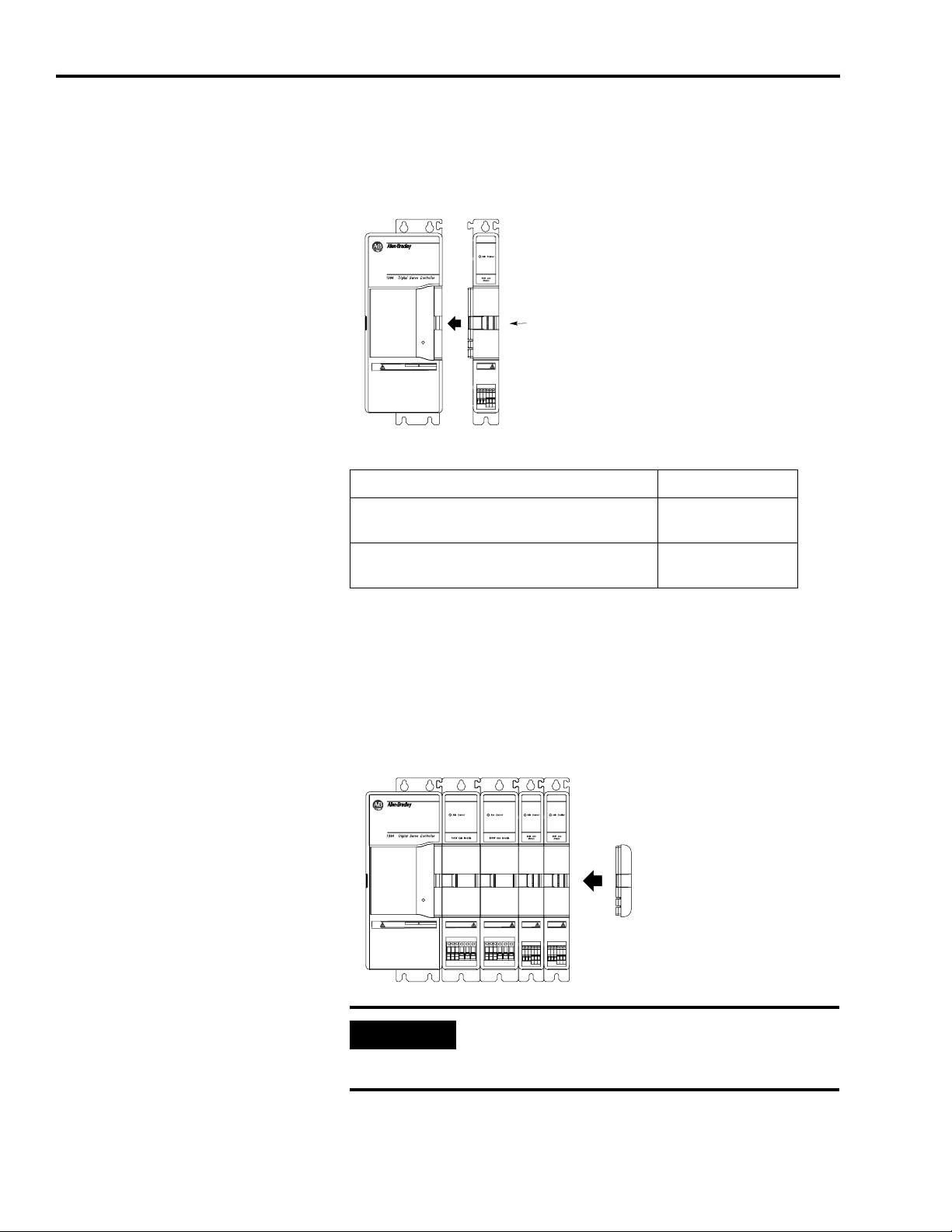
1-20 Installing Your 1394 SERCOS Interface System
7. Slide the slide-and-lock mechanism on the axis module to the left
until it locks into place.
Figure 1.13
Slide-and Lock Mechanism
8.
If you: Do this:
SERCOS System Module
RISK OF ELECTRICAL SHOCK. HIGH VOLTAGE MAY
EXIST UP TO FIVE MINUTES AFTER REMOVING POWER.
Slide-and-Lock
Status
DANGER
mechanism
Have more axis modules for this system
module
Do not have more axis modules for this
system module
Go to step 4.
Go to step 9.
9. Install the lower fasteners for the system module and all axis
modules.
10. Attach the terminator to the last axis module. Slide it to the left
until it locks in place.
Figure 1.14
Attaching the Terminator
SERCOS System Module
Attach the
terminator
RISK OF ELECTRICAL SHOCK. HIGH VOLTAGE MAY
EXIST UP TO FIVE MINUTES AFTER REMOVING POWER.
Status
DANGER
Publication 1394-IN002B-EN-P — February 2004
IMPORTANT
The terminator terminates the serial ring. The
1394 system will not operate without the
terminator.
11. Tighten all mounting fasteners.
Page 31

Installing Your 1394 SERCOS Interface System 1-21
Mounting Your External Shunt Resistor Kit
If your 1394 requires a means of dissipating regenerative energy that
exceeds the capacity of the shunt module, install an External Shunt
Resistor Kit (refer to Appendix C for catalog numbers).
ATTENTION
To avoid the hazard of shock or burn and ignition of
flammable material, appropriate guarding must be
provided. These resistors can reach temperatures in
excess of 350° C (662° F). Install per local codes.
!
To install your External Shunt Resistor Kit:
1. Layout the position for your shunt resistor in the enclosure (refer
to Establishing Noise Zones for panel layout recommendations).
2. Attach the shunt resistor to the cabinet. The recommended
mounting hardware is M6 metric (1/4 in.) bolts. Make sure all
fasteners are properly bonded to the subpanel. Refer to the
section HF Bonding Your System for proper bonding techniques.
3. Tighten all mounting fasteners.
For mounting dimensions, refer to the Motion Control Selection Guide
(publication GMC-SG001x-EN-P).
Publication 1394-IN002B-EN-P — February 2004
Page 32

1-22 Installing Your 1394 SERCOS Interface System
Publication 1394-IN002B-EN-P — February 2004
Page 33

Chapter
1394 SERCOS Interface Connector Data
2
Chapter Objectives
This chapter provides power, feedback, and I/O connector locations
and signal descriptions for your 1394 SERCOS interface system. This
chapter includes:
• Locating System Module Connectors and Indicators
• System Module Connector Pin-outs
• Locating Axis Module Connectors and Indicators
• Axis Module Connector Pin-outs
• Understanding I/O Specifications
• Understanding Feedback Specifications
Switch and LED locations are shown, however for switch and LED
configuration, refer to the 1394 SERCOS Interface Integration Manual
(publication 1394-IN024x-EN-P).
1 Publication 1394-IN002B-EN-P — February 2004
Page 34

2-2 1394 SERCOS Interface Connector Data
Locating System Module Connectors and Indicators
(1394C-SJT05-D and -SJT10-D is shown)
1394 System Module
Front Cover
SERCOS System Module
System Module
Status LED
Status
DANGER
RISK OF ELECTRICAL SHOCK. HIGH VOLTAGE MAY
EXIST UP TO FIVE MINUTES AFTER REMOVING POWER.
SERCOS Receive (Rx) Connector
SERCOS Transmit (Tx) Connector
Use the figure below to locate the 1394C-SJT05-D and -SJT10-D
System Module connectors and indicators.
Figure 2.1
1394 System Modules (1394C-SJT05-D and -SJT10-D)
System Module, front view
Analog Outputs
Connector
SERCOS Base Node
Address Switch
Relay Outputs
Connector
Discrete Input
Connectors (4)
Tie Down Anchor
Tie Down Anchor
SERCOS Baud Rate
and Optical Power Switches
1394 Digital Servo Controller
SERCOS interface
System Module
Enable3
Home3
Reg3_Com
Reg3_1
Enable2
Home2
Reg2_Com
Reg2_1
Enable1
Home1
Reg1_Com
Reg1_1
Enable0
Home0
Reg0_Com
Reg0_1
AXIS 0 AXIS 1 AXIS 2 AXIS 3 RELAY OUTPUTS
TM
RELAY OUTPUTS
1
DRIVE SYSTEM OK
OUTPUT 3
OUTPUT 2
OUTPUT 1
OUTPUT 0
10
AXIS 3
Pos_Otrav3
15
Neg_Otrav3
I/O_Com
Reg3_2
84
AXIS 2
Pos_Otrav2
15
Neg_Otrav2
I/O_Com
Reg2_2
84
AXIS 1
Pos_Otrav1
15
Neg_Otrav1
5
4
3
I/O_Com
2
1
Reg1_2
0
9
84
AXIS 0
Pos_Otrav0
5
1
Neg_Otrav0
I/O_Com
Reg0_2
8
4
OFF ON
Single Point
Bond Bar
6
7
8
1 2 3
!
DANGER
RISK OF ELECTRICAL SHOCK.
MORE THAN ONE
DISCONNECT SWITCH
MAY BE REQUIRED TO
DE-ENERGIZE THE
EQUIPMENT BEFORE
SERVICE.
!
DANGER
ELECTRICAL SHOCK HAZARD
FROM ENERGY STROAGE
CAPACITORS.
VERIFY LOW VOLTAGE
DISCHARGE BEFORE
SERVICING.
SEE INSTRUCTIONAL MANUAL.
- Analog_Out_1
- Analog_Out_2
- Analog_Out_3
- Analog_Out_4
- Common
- N/C
- N/C
- N/C
- N/C
- SERCOS
Receive
- SERCOS
Transmit
Network Status LED
System Module, bottom view
(1394C-SJT05-D and -SJT10-D is shown)
Publication 1394-IN002B-EN-P — February 2004
Shunt Power Connector
DPI/SCANport Connector
Axis 0 Auxiliary Feedback
Axis 3 Motor Feedback
(in four axis system) or
Axis 2 Auxiliary Feedback
(in three axis system)
Logic Power Connector
Input Power Connector
Axis 1 Auxiliary Feedback
Axis 2 Motor Feedback
(in four axis system) or
Axis 3 Auxiliary Feedback
(in two axis system)
Axis 1 Motor Feedback
Axis 0 Motor Feedback
Cable Clamp Grounding Bracket
(one clamp installed)
Note: Switch and LED locations are shown, however for switch and
LED configuration, refer to the 1394 SERCOS Interface
Integration Manual (publication 1394-IN024x-EN-P).
Page 35
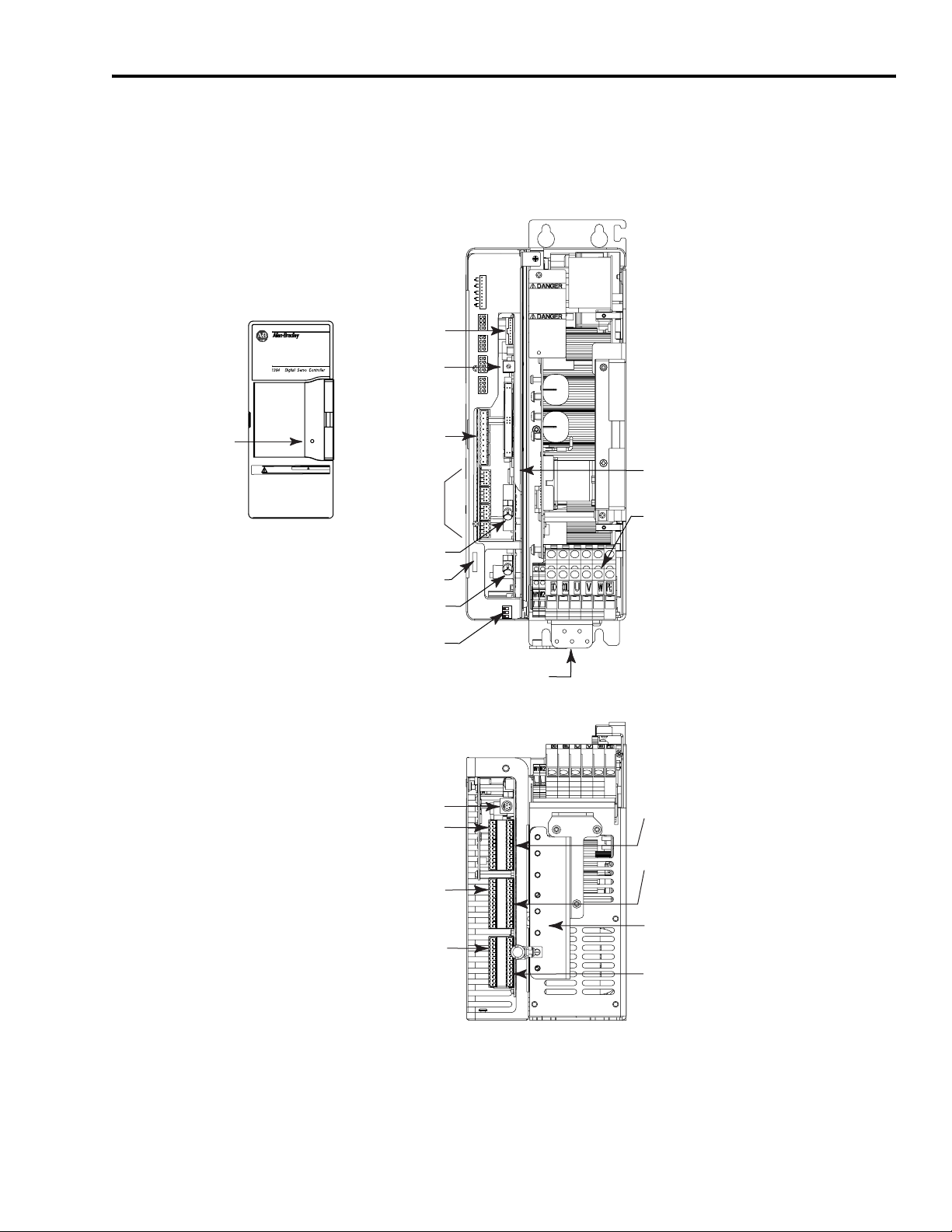
1394 System Module
Front Cover
Use the figure below to locate the 1394C-SJT22-D System Module
connectors and indicators.
Figure 2.2
1394 System Modules (1394C-SJT22-D)
System Module, front view
(1394C-SJT22-D is shown)
Analog Outputs
SERCOS System Module
SERCOS Base Node
Address Switch
Connector
1394 Digital Servo Controller
SERCOS interface
System Module
RELAY OUTPUTS
1
10
AXIS 3
Enable3
15
Home3
Reg3_Com
Reg3_1
84
AXIS 2
Enable2
15
Home2
Reg2_Com
Reg2_1
84
AXIS 1
Enable1
15
Home1
Reg1_Com
Reg1_1
84
AXIS 0
Enable0
5
1
Home0
Reg0_Com
Reg0_1
8
4
DRIVE SYSTEM OK
OUTPUT 3
OUTPUT 2
OUTPUT 1
OUTPUT 0
Pos_Otrav3
Neg_Otrav3
I/O_Com
Reg3_2
Pos_Otrav2
Neg_Otrav2
I/O_Com
Reg2_2
Pos_Otrav1
Neg_Otrav1
I/O_Com
Reg1_2
Pos_Otrav0
Neg_Otrav0
I/O_Com
Reg0_2
1394 SERCOS Interface Connector Data 2-3
TM
5
4
6
3
7
2
8
1
0
9
System Module
Status LED
Status
DANGER
RISK OF ELECTRICAL SHOCK. HIGH VOLTAGE MAY
EXIST UP TO FIVE MINUTES AFTER REMOVING POWER.
Relay Outputs
Connector
Discrete Input
Connectors (4)
SERCOS Receive (Rx) Connector
Tie Down Anchor
SERCOS Transmit (Tx) Connector
SERCOS Baud Rate
and Optical Power Switches
System Module, bottom view
(1394C-SJT22-D is shown)
DPI/SCANport Connector
Axis 0 Auxiliary Feedback
Axis 3 Motor Feedback
(in four axis system) or
Axis 2 Auxiliary Feedback
(in three axis system)
Axis 1 Motor Feedback
Network Status LED
Terminal Block for Logic Power, Input Power,
and External Shunt Connections
OFF ON
1 2 3
Single Point
Bond Bar
Axis 1 Auxiliary Feedback
Axis 2 Motor Feedback
(in four axis system) or
Axis 3 Auxiliary Feedback
(in two axis system)
Cable Clamp Grounding Bracket
(one clamp installed)
Axis 0 Motor Feedback
Note: Switch and LED locations are shown, however for switch and
LED configuration, refer to the 1394 SERCOS Interface
Integration Manual (publication 1394-IN024x-EN-P).
Publication 1394-IN002B-EN-P — February 2004
Page 36

2-4 1394 SERCOS Interface Connector Data
System Module Connector Pin-outs
The System Module connectors are described in the table below.
System Module connector pin-outs and signal descriptions follow.
System Module Connectors
Description Connector
Main Input Power 4-position connector housing
Logic Power 2-position connector housing
Shunt Power 3-position connector housing
Logic, Shunt, and Main Input Power
Terminal Block
Single Point Bond Bar 5-position grounding bar
Motor/Auxiliary Feedback 13-position connector housing
Relay Outputs 10-position connector housing
Analog Outputs 9-position connector housing
Discrete Input 8-position connector housing (4)
SERCOS Transmit and Receive SERCOS fiber-optic (2)
DPI/SCANport DPI/SCANport
8-position terminal block 1394C-SJT22-D
Present on this 1394
System Module
1394C-SJT05-D /
1394C-SJT10-D
1394C-SJT05-D,
1394C-SJT10-D, or
1394C-SJT22-D
Publication 1394-IN002B-EN-P — February 2004
Page 37

1394 SERCOS Interface Connector Data 2-5
Discrete Input Connector Pin-out
The following table and figure below provides the signal descriptions
and pin-out for the Axis 0-3 (8-pin) discrete inputs connector. Refer to
Discrete Input Specifications on page 2-15 and Analog Output
Specifications on page 2-17 for I/O signal specifications.
IMPORTANT
The 24V dc supplies for use with discrete inputs and
registration inputs are user-supplied. Connect the
24V dc common (pins 3 and 7, not internally
connected) as described in the table below.
Axis x
Pin
Description Signal
1 Hardware Enable ENABLEx 5 Positive limit switch POS_OTRAVx
2 Home Switch Input HOMEx 6 Negative limit switch NEG_OTRAVx
3 Common for Registration REGx_COM 7
4 High Speed Registration 1 Input REGx_1 8 High Speed Registration 2 Input REGx_2
Figure 2.3
Pin Orientation for 8-pin Discrete Inputs Connector
Axis x
Pin
Enable3
Home3
Reg3_Com
Reg3_1
Description Signal
Common for HOME, ENABLE, and POS/
NEG_OTRAV Signals
Axis 3
1
2
3
4
5
6
7
8
I/O_COM
Pos_Otrav3
Neg_Otrav3
I/O_Com
Reg3_2
1394 SERCOS interface
Control Board
1394C-SJTxx-D
Enable2
Home2
Reg2_Com
Reg2_1
Enable1
Home1
Reg1_Com
Reg1_1
Enable0
Home0
Reg0_Com
Reg0_1
Axis 2
Axis 1
Axis 0
5
6
7
8
5
6
7
8
5
6
7
8
Pos_Otrav2
Neg_Otrav2
I/O_Com
Reg2_2
Pos_Otrav1
Neg_Otrav1
I/O_Com
Reg1_2
Pos_Otrav0
Neg_Otrav0
I/O_Com
Reg0_2
1
2
3
4
1
2
3
4
1
2
3
4
Publication 1394-IN002B-EN-P — February 2004
Page 38

2-6 1394 SERCOS Interface Connector Data
Relay Output Connector Pin-out
The following table and figure below provides the signal descriptions
and pin-out for the Relay Output (10-pin) connector. Refer to Drive
System OK Relay Specifications on page 2-18 and Motor Brake Relay
Specifications on page 2-19 for relay signal specifications.
Pin Description Signal
1 When wired properly in the control string,
2
3
4
5
6
7
8
9
10
this relay opens the main power contactor
if a drive system fault occurs. Refer to
figures B.1 and B.2 for examples.
Allows control of motor brake using
Enable/Disable parameters for Axis 3.
Allows control of motor brake using
Enable/Disable parameters for Axis 2.
Allows control of motor brake using
Enable/Disable parameters for Axis 1.
Allows control of motor brake using
Enable/Disable parameters for Axis 0.
DRIVE
SYSTEM OK
OUTPUT 3
OUTPUT 2
OUTPUT 1
OUTPUT 0
Figure 2.4
Pin Orientation for 10-pin Relay Output Connector
1
2
3
1394 SERCOS interface
Control Board
1394C-SJTxx-D
4
5
6
7
8
9
10
Drive System OK
Output 3
Output 2
Output 1
Output 0
Publication 1394-IN002B-EN-P — February 2004
Page 39

1394 SERCOS Interface Connector Data 2-7
Analog Output Connector
The following table provides the signal descriptions and pin-outs for
the analog output (9-pin) connector. Refer to Analog Output
Specifications on page 2-17 for analog output signal specifications.
Pin Description Signal
1 Test Point ANALOG_OUT_1
2 Test Point ANALOG_OUT_2
3 Test Point ANALOG_OUT_3
4 Test Point ANALOG_OUT_4
5 Common ANALOG_OUT_COM
6N/C —
7N/C —
8N/C —
9N/C —
Figure 2.5
Pin Orientation for 9-pin Analog Output Connector
1
Analog_Out_1
Analog_Out_2
1394 SERCOS interface
Control Board
1394C-SJTxx-D
Analog_Out_3
Analog_Out_4
Analog_Out_COM
N/C
N/C
N/C
9
N/C
Publication 1394-IN002B-EN-P — February 2004
Page 40

2-8 1394 SERCOS Interface Connector Data
Motor Feedback Connector Pin-outs
The following table provides the signal descriptions and pin-out for
the motor and auxiliary feedback (13-pin) connectors. Motor and
Auxiliary Feedback Specifications begin on page 2-21.
Stegmann Hiperface (SRS/SRM)
Refer to Appendix B for interconnect drawings showing how to
connect Stegmann Hiperface
®
feedback to MPL-Bxxxx-M and -S,
-Axxxx-M and -S, and 1326AB-Bxxxx-M2L and -S2L 460V motors.
Pin Description Signal Pin Description Signal
1 Sine Differential Input+ SINE+ 8 Hiperface data channel DATA+
2 Sine Differential Input- SINE- 9 Hiperface data channel DATA3 Cosine Differential Input+ COS+ 10 Reserved —
4 Cosine Differential Input- COS- 11 Reserved —
5 Common ECOMM 12
6 Encoder Power (+9V) EPWR_9VM 13
7Reserved —
Motor Thermal Switch (normally closed)
Motor Thermal Switch (normally closed)
TS+
TS-
Resolver Transmitter TR = 0.25
Note: TR=0.25 is an abbreviation for Transformation Ratio 0.25.
Refer to Appendix B for interconnect drawings showing how to
connect resolver transmitter feedback to MPL-Bxxxx-R and
1326AB-Bxxxx-21 Series 460V motors.
Pin Description Signal Pin Description Signal
1 Sine Differential Input+ S2 8 Reserved —
2 Sine Differential Input- S4 9 Reserved —
3 Cosine Differential Input+ S1 10 Resolver Excitation R1
4 Cosine Differential Input- S3 11 Resolver Excitation R2
5 Reserved — 12
6 Reserved — 13
7Reserved —
1
When using 1326AB (resolver-based) motors, the thermal switch wires pass through the TB1/TB2 noise filter
circuitry on the bottom of the axis module.
IMPORTANT
To meet CE requirements, combined motor power
cable length for all (up to 4) axes must not exceed
Motor Thermal Switch (normally
1
closed)
Motor Thermal Switch (normally
1
closed)
TS+
TS-
360 m (1181 ft).
Publication 1394-IN002B-EN-P — February 2004
Page 41

1394 SERCOS Interface Connector Data 2-9
Auxiliary Feedback Connector Pin-outs
The following tables provide the signal descriptions and pin-outs for
the auxiliary feedback (13-pin) connectors when used with different
feedback devices. Motor and Auxiliary Feedback Specifications begin
on page 2-21.
Note: For TTL devices, the position count will increase when A leads
B. For sinusoidal devices, the position count will increase when
cosine leads sine.
Stegmann Hiperface (SRS and SRM)
Pin Description Signal Pin Description Signal
1 Sine Differential Input+ SINE+ 8 Reserved —
2 Sine Differential Input- SINE- 9 Reserved —
3 Cosine Differential Input+ COS+ 10 Hiperface data channel DATA4 Cosine Differential Input- COS- 11 Reserved —
5 Hiperface data channel DATA+ 12 Reserved —
6 Common ECOM 13 Reserved —
7 Encoder Power (+5V) EPWR_5V
TTL or Sine/Cosine with Index Pulse
Pin Description Signal Pin Description Signal
1 A+ / Sine Differential Input+ A+ / SINE+ 8 Reserved —
2 A- / Sine Differential Input- A- / SINE- 9 Reserved —
3 B+ / Cosine Differential Input+ B+ / COS+ 10 Index Pulse- I4 B- / Cosine Differential Input- B- / COS- 11 Reserved —
5 Index Pulse+ I+ 12 Reserved —
6 Common ECOM 13 Reserved —
7 Encoder Power (+5V) EPWR_5V
Publication 1394-IN002B-EN-P — February 2004
Page 42

2-10 1394 SERCOS Interface Connector Data
Figure 2.6
Pin Orientation for 13-pin Motor/Auxiliary Feedback Connectors
Front
Axis 0 Auxiliary Feedback
Axis 3 Motor Feedback
(in four axis system) or
Axis 2 Auxiliary Feedback
(in three axis system)
Axis 1 Motor Feedback
Back
Axis 1 Auxiliary Feedback
Axis 2 Motor Feedback
(in four axis system) or
Axis 3 Auxiliary Feedback
(in two axis system)
Axis 0 Motor Feedback
13
12
11
10
9
1394 System Module
8
Feedback Connectors
7
6
5
4
3
2
1
(bottom view)
Publication 1394-IN002B-EN-P — February 2004
Page 43

1394 SERCOS Interface Connector Data 2-11
System Module Input Power Pin-outs
The following table provide the signal descriptions and pin-outs for
the system module input power connections.
For the location of 1394C-SJT05-D and -SJT10-D input connectors,
refer to Figure 2.1 on page 2-2. For the location of 1394C-SJT22-D
input terminal block, refer to Figure 2.2 on page 2-3. Refer to Logic
Power Input Specifications on page 2-20 for signal specifications.
Pin Description Signal
W1
W2 W2
U
VV
WW
PE Chassis Ground
Logic power input
Three-phase main input power
W1
U
DC+
INT INT
COL COL
External Shunt Connections
Figure 2.7
1394C-SJTxx-D Input Power
W1 W2
U V W
1394C-SJT05-D and -SJT10-D
Input Power Connectors
PE
COL INT DC+
SCANport Adapter
DC+
1394C-SJT22-D
Input Power Terminal Blocks
This port allows you to connect a SCANport device, such as a Human
Interface Module (HIM), to the 1394 SERCOS Interface system. Refer
to figures 2.1 and 2.2 for SCANport location. Refer to the 1394
SERCOS Interface Integration Manual (publication 1394-IN024x-EN-P)
for information on using the HIM.
Publication 1394-IN002B-EN-P — February 2004
Page 44
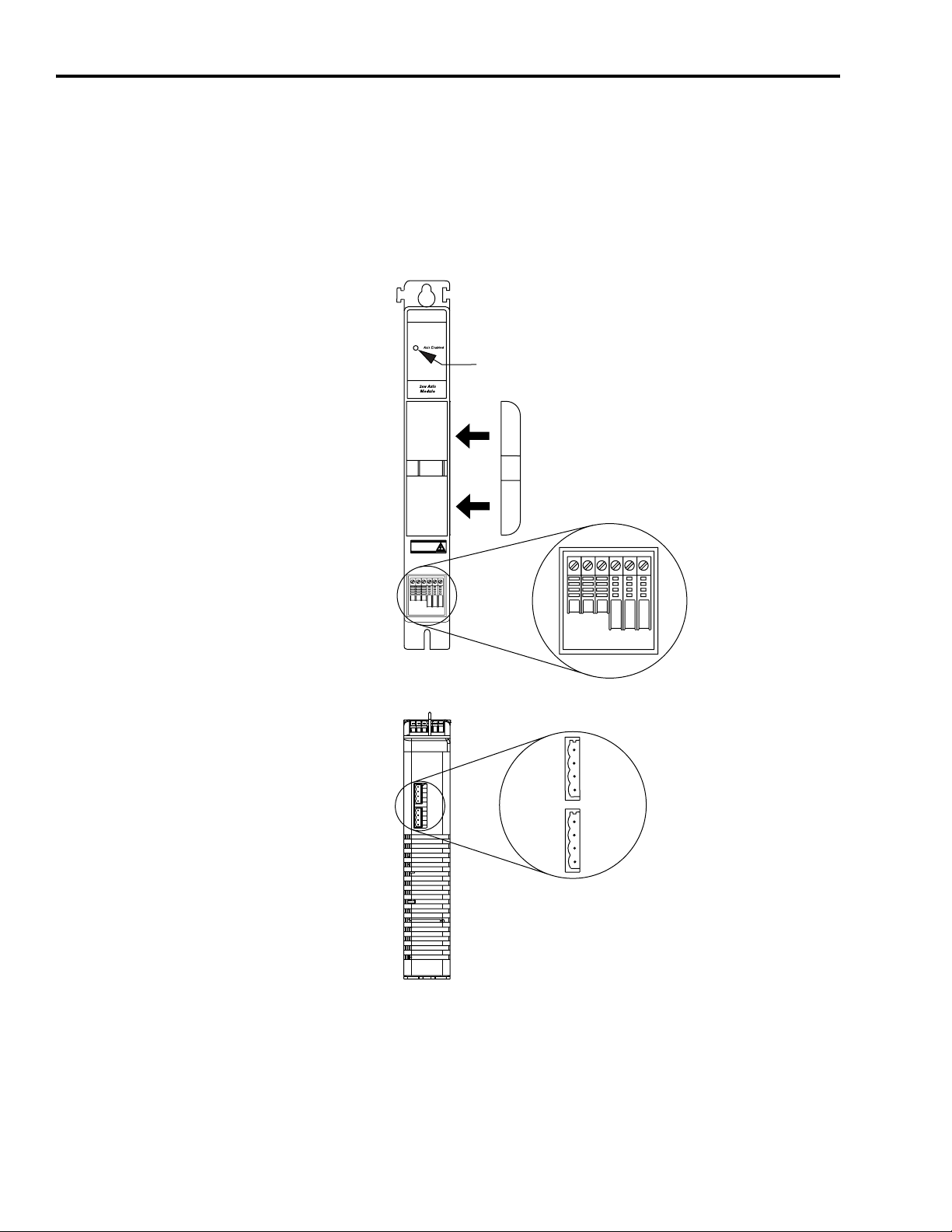
2-12 1394 SERCOS Interface Connector Data
Locating Axis Module Connectors and Indicators
Use the figure below to locate the axis module connectors and
indicators. Shown below are typical 1394C-AM03, -AM04, and -AM07
axis modules. Although the physical size of the 1394C-AM50-xx and
AM75-xx model is larger, the location of the connectors and indicators
is identical.
Figure 2.8
1394 Axis Modules (1394C-AMxx and -AMxx-IH)
Front View
(typical)
Axis Enabled LED
Te rm in a to r
Motor Power Connections
Bottom View
(typical)
Motor Brake and Thermal Connections
U1V1W1
14
1
4
TB1
TB2
PE1
PE2
PE3
Publication 1394-IN002B-EN-P — February 2004
Page 45

1394 SERCOS Interface Connector Data 2-13
Axis Module Connector Pin-outs
The Axis Module connectors are described in the table below. Axis
Module connector pin-outs and signal descriptions follow.
Axis Module Connectors
Description Connector
Motor Power Terminal Block 6-position terminal block
Motor Brake/Thermal (TB1/TB2) 4-position connector housing (2)
Motor Power and Brake Connector Pin-outs
The following tables provide the signal descriptions and pin-outs for
the Axis Module motor power and brake connections. Refer to Motor
Brake Relay Specifications on page 2-19 for signal specifications.
Motor Power Connections
The following table provides the signal descriptions and pin-outs for
the motor power (6-position) terminal block.
Terminal Description Signal
U1
V1 V1
W1 W1
PE1 Axis Ground
PE2 Motor Ground
PE3 No Connection
Cable Clamp Overall Shield
IMPORTANT
Three-phase motor power
To meet CE requirements, combined motor power
cable length for all (up to 4) axes must not exceed
U1
360 m (1181 ft).
Publication 1394-IN002B-EN-P — February 2004
Page 46

2-14 1394 SERCOS Interface Connector Data
Motor Brake/Thermal Connectors
The following table provides the signal descriptions and pin-outs for
the motor brake and thermal (4-pin) TB1 and TB2 connectors.
TB1 Pin Description Signal
1
2TS3
4BR-
TB2 Pin Description Signal
1
2 Filtered TS3
4 Filtered BR-
Thermal Sensor Input from Motor Cable
Brake wires from Motor Power Cable
Filtered brake wires from Fault System
or System Module
Filtered thermal sensor output to Fault
System or System Module
TS+
BR+
Filtered TS+
Filtered BR+
Publication 1394-IN002B-EN-P — February 2004
Page 47

1394 SERCOS Interface Connector Data 2-15
Understanding I/O Specifications
A description of the 1394 discrete inputs, analog outputs, relay
outputs, SERCOS connections, and logic power connections is
provided on the following pages.
IMPORTANT
To improve registration input EMC performance,
refer to the System Design for Control of Electrical
Noise Reference Manual (GMC-RM001x-EN-P).
Discrete Input Specifications
Two fast registration inputs and four other inputs are available for the
machine interface on the four discrete input connectors. These are
sinking inputs that require a sourcing device.
IMPORTANT
IMPORTANT
The discrete input 24V dc power supply is
user-supplied.
Overtravel limit input devices must be normally
closed and configured in RSLogix 5000.
Discrete Input Pin: Signal: Description:
Axis 0-3 input pin 1 ENABLE A 24V dc input is applied to these terminals to enable each axis. 50 ms Level
The Home switch input is a normally open or normally closed contact
Axis 0-3 input pin 2 HOME
Axis 0-3 input pin 5
Axis 0-3 input pin 6
Axis 0-3 input pin 7 I/O_Com Common grounding point for input signals (Home, Enable, Pos/Neg_Otrav) N/A N/A
Axis 0-3 input pin 3
Axis 0-3 input pin 4
Axis 0-3 input pin 8
POS_OTRAV
NEG_OTRAV
REG_COM
REG_1
REG_2
configured in RSLogix 5000. Inputs for each axis require 24V dc (nominal),
15 mA (max) to energize. Each input is optically isolated and filtered to
minimize switch bounce. Refer to Figure 2.9.
The positive/negative limit switch input is a normally closed contact
configured in RSLogix 5000. Inputs for each axis require 24V dc (nominal),
15 mA (max) to energize. Each input is optically isolated and filtered to
minimize switch bounce. Refer to Figure 2.9.
24V dc high-speed, optically-isolated filtered registration input for each
axis. Refer to Figure 2.10.
Capture
Time
50 ms Level
50 ms Level
500 ns Edge
Edge/Level
Sensitive
Publication 1394-IN002B-EN-P — February 2004
Page 48

2-16 1394 SERCOS Interface Connector Data
Figure 2.9
Enable, Home, and Overtravel Digital Input Circuits
24V dc
I/O Supply
IO_COM
Customer-Supplied Input
+24V dc
Customer-Supplied Registration
Input
I/O Supply
Input
IO_COM
Discrete
Input Pins
1, 2, 5, 6
Discrete
Input Pin 7
Discrete
Input Pins
4 and 8
Discrete
Input Pin 3
3k Ω
1000 pF
1394 System Module
Figure 2.10
Registration Digital Input Circuits
3k Ω
1000 pF
1394 System Module
511 Ω
511 Ω
VCC
1k Ω
CTRL_INPUT
VCC
1k Ω
CTRL_INPUT
The following table provides a description of the digital input
specifications, as shown in figures 2.9 and 2.10.
Parameter Description Minimum Maximum
ON State Voltage
ON State Current Current flow to guarantee an ON State 5.0 mA 15.0 mA
OFF State Voltage
Voltage applied to the input, with respect to
IOCOM, to guarantee an ON state.
Voltage applied to the input, with respect to
IOCOM, to guarantee an OFF state.
17.5V dc 38V dc
—6.9V dc
Publication 1394-IN002B-EN-P — February 2004
Page 49

1394 SERCOS Interface Connector Data 2-17
Analog Output Specifications
The 1394 SERCOS interface drive includes two analog outputs that can
be configured through software to represent drive variables. Figure
2.11 shows the configuration of the analog outputs. The table below
provides a description of the analog outputs.
Note: Refer to Analog Output Connector on page 2-7 for connector
pin-outs and figures 2.1 and 2.2 for the connector location.
Figure 2.11
Analog Output Configuration
Oscilloscope
0V = 0 ref
DAC
IMPORTANT
1394 System Module
(second channel not shown)
Output values can vary during power-up until the
specified power supply voltage is reached.
CH1
CH2
The following table provides a description of the analog output
specifications.
Parameter Description Minimum Maximum
Resolution
Output
Current
Output
Signal Range
Offset Error Deviation when the output should be at 0V. — 1 mV
Bandwidth Frequency response of the analog output DC 3.6k Hz (3 db)
Number of states that the output signal is divided
into, which is 2
Current capability of the output. 0 +2 mA
Range of the output voltage. -10V +10V
(to the number of bits)
.
— ±11 bits
For configuration/setup of the analog outputs, refer to the 1394
SERCOS Interface Integration Manual (publication
1394-IN024x-EN-P).
Publication 1394-IN002B-EN-P — February 2004
Page 50

2-18 1394 SERCOS Interface Connector Data
Drive System OK Relay Specifications
The Drive System OK output is intended to be wired into the drive’s
start/stop string to open the main power contactor if a drive system
fault occurs. This configuration will cause the Drive System OK
contacts to close after 24V logic power is applied and no system faults
are detected. It is capable of handling 120V ac at 1A or less. An active
state indicates the drive is operational and does not have a fault.
Figure 2.12
Drive System OK Relay
Normally
Open
Relay
1394 System Module
DRIVE SYSTEM OK_1
DRIVE SYSTEM OK_2
The following table provides a description of the relay output
specifications.
Parameter Description Minimum Maximum
ON State
Current
ON State
Resistance
OFF State
Voltage
Maximum switched load — 1A Inductive
Current flow when the relay is closed — 1A
Contact resistance when the relay is closed — 1Ω
Voltage across the contacts when the relay is open —
120V ac
24V dc
Publication 1394-IN002B-EN-P — February 2004
Page 51

1394 SERCOS Interface Connector Data 2-19
Motor Brake Relay Specifications
The connections are rated for +24V, 1A operation. An active signal
releases the motor brake. The brake signal uses the turn-on and
turn-off delays specified by the brake active delay and brake inactive
delay. The delay times are software configurable in RSLogix 5000. For
the list of motors rated for 1A operation, the delay times and example
diagram, refer to Brake Interconnect Diagrams on page B-15.
IMPORTANT
For motors requiring more than 1A, a relay must be
added. For the list of motors rated at greater than 1A
operation, the delay times and example diagram,
refer to Brake Interconnect Diagrams on page B-16.
Figure 2.13
Relay Outputs
5
7
Axis 1
8
9
Axis 0
10
Normally
Open
Relay
1394 System Module
3
Axis 3
4
Axis 2
6
The following table provides a description of the relay output
specifications.
Parameter Description Minimum Maximum
ON State
Current
ON State
Resistance
OFF State
Voltage
Maximum switched load — 1A Inductive
Current flow when the relay is closed — 1A
Contact resistance when the relay is closed — 1Ω
Voltage across the contacts when the relay is open — 30V
Refer to Brake Interconnect Diagrams beginning on page B-14 for
wiring examples.
Publication 1394-IN002B-EN-P — February 2004
Page 52

2-20 1394 SERCOS Interface Connector Data
SERCOS Connection Specifications
Two fiber-optic connectors (transmit and receive) are provided on the
1394 system module. The table below lists SERCOS communication
specifications.
Specification Description
Data Rates 2, 4, and 8 MBd
Node Addresses
Logic Power Input Specifications
The 1394 system module must be wired with a logic power input.
Refer to figures 2.1 and 2.2 for the location of the logic power
connector/terminal blocks and page A-6 for the 24V Logic Input Power
Specifications.
Determined by hardware configuration. Refer to the 1394 SERCOS
Interface Integration Manual (publication 1394-IN0024x-EN-P).
Publication 1394-IN002B-EN-P — February 2004
Page 53

1394 SERCOS Interface Connector Data 2-21
Understanding Feedback Specifications
The 1394 SERCOS interface system module can accept motor feedback
signals from the following types of encoders:
• Stegmann Hiperface
• Resolver Transmitter TR = 0.25
• TTL AQB or Sine/Cosine (Feedback Only axis configuration in
RSLogix 5000)
The 1394 SERCOS interface system module can accept auxiliary
feedback signals from the following types of encoders:
• Stegmann Hiperface
• TTL AQB or Sine/Cosine with index pulse
Note: Auto-configuration in RSLogix 5000 software of intelligent
absolute or high-resolution is possible only with Allen-Bradley
motors.
Motor and Auxiliary Feedback Specifications
The table below lists motor encoder feedback specifications.
Specification Description
Encoder Types Sine/Cosine, Intelligent, Resolver, and Absolute
Maximum Input Frequency 200 kHz (Sine/Cosine input)
Publication 1394-IN002B-EN-P — February 2004
Page 54

2-22 1394 SERCOS Interface Connector Data
The following table provides a description of the AM, BM, and IM
inputs for auxiliary (TTL) motor encoders.
Parameter Description Minimum Maximum
AM, BM, and IM
ON State
Input Voltage
AM, BM, and IM
OFF State
Input Voltage
Common Mode
Input Voltage
DC Current Draw Current draw into the + or - input. -30 mA 30 mA
AM, BM Input
Signal Frequency
IM Pulse Width
AM, BM Phase Error
2.5 MHz Line
Frequency
AM, BM Phase Error
1 MHz Line
Frequency
Input voltage difference between the + input
and the - input that is detected as an ON
state.
Input voltage difference between the + input
and the - input that is detected as an OFF
state.
Potential difference between any encoder
signal and logic ground.
Frequency of the AM or BM signal inputs.
The count frequency is 4 times this
frequency, since the circuitry counts all four
transitions.
Pulse width of the index input signal. Since
the index is active for a percentage of a
revolution, the speed will determine the
pulse width.
Amount that the phase relationship between
the AM and BM inputs can deviate from the
nominal 90°.
Amount that the phase relationship between
the AM and BM inputs can deviate from the
nominal 90°.
+1.0V +7.0V
-1.0V -7.0V
-7.0V +12.0V
— 1.0 MHz
125 nS —
-22.5° +22.5°
-45° +45°
The following table provides a description of the AM and BM inputs
for Sine/Cosine encoders when used as motor or auxiliary feedback.
Parameter Description Minimum Maximum
Sine/cosine
Input Signal
Frequency
Sine/cosine
Input Voltage
Frequency of the Sine or Cosine signal inputs. — 200 kHz
Peak-to-peak input voltages of the Sine or Cosine
inputs.
Feedback Power Supply
The 1394 system module generates the +5V and +9V dc for the motor
and auxiliary feedback power supplies. Short circuit protection and
separate common mode filtering for each channel is included. Refer to
the table below for specifications.
Supply Reference
+5V dc EPWR_5V 5.13 5.4 5.67 10
+9V dc EPWR_9V 8.3 9.1 9.9 10
1
5 volt total for all axes.
2
9 volt total for all axes.
Minimum Nominal Maximum Minimum Maximum
Voltage Current mA
0.5V (p-p) 2.0V (p-p)
1
400
2
275
Publication 1394-IN002B-EN-P — February 2004
Page 55

Chapter
Connecting Your 1394 SERCOS Interface
System
3
Chapter Objectives
Understanding Basic Wiring Requirements
This chapter covers the following topics:
• Understanding Basic Wiring Requirements
• Determining Your Type of Input Power
• Setting the Ground Jumper in Ungrounded Power Configurations
• Grounding Your 1394 SERCOS Interface System
• Power Wiring Requirements
• Connecting Input Power
• Connecting Motor Power, Thermal Switch, and Brake
• Understanding Feedback and I/O Cable Connections
• Understanding External Shunt Connections
• Connecting Your SERCOS Fiber-Optic Cables
This section contains basic wiring information for the 1394.
ATTENTION
!
Plan the installation of your system so that you can
perform all cutting, drilling, tapping, and welding
with the system removed from the enclosure.
Because the system is of the open type construction,
be careful to keep any metal debris from falling into
it. Metal debris or other foreign matter can become
lodged in the circuitry, which can result in damage to
components.
IMPORTANT
1 Publication 1394-IN002B-EN-P — February 2004
This section contains common PWM servo system
wiring configurations, size, and practices that can be
used in a majority of applications. National Electrical
Code, local electrical codes, special operating
temperatures, duty cycles, or system configurations
take precedence over the values and methods
provided.
Page 56

3-2 Connecting Your 1394 SERCOS Interface System
Building Your Own Cables
IMPORTANT
When building your own cables, follow the guidelines listed below.
• Connect the cable shield to the motor end connector with a
complete 360° connection and the cable clamp on the drive end.
• Use a twisted pair cable whenever possible. Twist differential
signals with each other and twist single-ended signals with the
appropriate ground return.
Refer to Appendix C for MP-Series and 1326AB (M2L/S2L) motor end
connector kit descriptions and catalog numbers.
Factory made cables are designed to minimize EMI
and are recommended over hand-built cables to
ensure system performance.
Routing Power and Signal Wiring
Be aware that when you route power and signal wiring on a machine
or system, radiated noise from nearby relays, transformers, and other
electronic drives, can be induced into motor or encoder feedback,
communications, or other sensitive low voltage signals. This can cause
system faults and communication problems.
Refer to Chapter 1 for examples of routing high and low voltage
cables in wireways. Refer to System Design for Control of Electrical
Noise (publication GMC-RM001x-EN-P) for more information.
Publication 1394-IN002B-EN-P — February 2004
Page 57

Connecting Your 1394 SERCOS Interface System 3-3
Input Power Conditioning
In most applications, you can connect the 1394 system module
directly to a three-phase, AC power line. However, if certain power
line conditions exist, the input power component can malfunction. If
either of the following is true, you can use a line reactor or isolationtype transformer to reduce the possibility of this type of malfunction:
• The AC line supplying the drive has power factor correction
capacitors.
• The AC line frequently experiences transient power interruptions
or significant voltage spikes.
IMPORTANT
Line conditioning is not typically required. If you
have experienced power problems in the past on a
power distribution line, you may need to consider
input power conditioning.
Publication 1394-IN002B-EN-P — February 2004
Page 58

3-4 Connecting Your 1394 SERCOS Interface System
Determining Your Type of Input Power
Before you ground or wire your 1394 system you must determine the
type of power distribution system you will be connecting to for main
input power. The 1394 system is designed to operate in both
grounded and ungrounded environments.
Grounded Power Configuration
The grounded power configuration allows you to ground your threephase power at a neutral point. The 1394 system module has a factory
installed jumper configured for grounded power distribution. If you
determine that you have grounded power distribution in your plant
you do not need to modify your system.
Figure 3.1
Grounded Power Configuration
SERCOS System Module
System module
single point bond bar
Conduit/4-Wire Cable
Ground grid or
power distribution ground
Status
DANGER
RISK OF ELECTRICAL SHOCK. HIGH VOLTAGE MAY
EXIST UP TO FIVE MINUTES AFTER REMOVING POWER.
U
V
W
PE1
Bonded cabinet ground bus
Cable clamp around shield
PE2
W1
V1
U1
1326 or MP-Series
motor power cable
Shield
Note: The input power terminal designated PE is electrically common
to the system module single point bond bar.
Publication 1394-IN002B-EN-P — February 2004
Page 59

Connecting Your 1394 SERCOS Interface System 3-5
Ungrounded Power Configuration
The ungrounded power configuration does not allow for a neutral
ground point. If you determine that you have ungrounded power
distribution in your plant, you need to move the factory installed
jumper to the ungrounded power distribution position to prevent
electrostatic buildup inside the 1394. Refer to the instructions on
page 3-6 for 5 and 10 kW system modules, and starting on page 3-7
for 22 kW system modules.
Figure 3.2
Ungrounded Power Configuration
SERCOS System Module
System module
single point bond bar
Conduit/4-Wire Cable
Ground grid or
power distribution ground
Status
DANGER
RISK OF ELECTRICAL SHOCK. HIGH VOLTAGE MAY
EXIST UP TO FIVE MINUTES AFTER REMOVING POWER.
U
V
W
PE1
Bonded cabinet ground bus
Cable clamp around shield
PE2
W1
V1
U1
ATTENTION
1326 or MP-Series
motor power cable
Shield
Ungrounded systems do not reference each phase
potential to a power distribution ground. This can
result in an unknown potential to earth ground.
!
Note: The input power terminal designated PE is electrically common
to the system module single point bond bar.
Publication 1394-IN002B-EN-P — February 2004
Page 60

3-6 Connecting Your 1394 SERCOS Interface System
Setting the Ground Jumper in Ungrounded Power Configurations
These procedures assumes that you have bonded and mounted your
system module to the subpanel and that there is no power applied to
the system.
IMPORTANT
If you have grounded power distribution, you do not
need to set the ground jumper. Go to Grounding
Your 1394 SERCOS Interface System.
Setting the Ground Jumper in 5 and 10 kW System Modules
This procedures applies to 1394C-SJT05-D and -SJT10-D system
modules. To set the ground jumper for an ungrounded system:
1. Verify that all 24V logic and main input power has been removed
from the system.
2. Open the system module door.
3. Remove the three control board screws (refer to Figure 3.3 for
locations).
4. Remove ribbon cable from control board (refer to Figure 3.3 for
location).
Note: You should not find it necessary to remove both ends of the
ribbon cable. Remove only the control board end.
5. Remove the control board for easy access to ground jumpers (pull
it straight out from system module).
6. Locate the jumper connecting J4 and J5 on the assembly adjacent
to the control board, and move one end of the jumper from J5 to
J6 (refer to Figure 3.3 for locations).
7. Re-install the control board. Align the guide pins in the rear of the
enclosure with the holes in the control board.
8. Re-install ribbon cable into the control board connector.
9. Re-install the three control board screws.
10. Close the system module door.
11. Go to Grounding Your 1394 SERCOS Interface System.
Publication 1394-IN002B-EN-P — February 2004
Page 61

Connecting Your 1394 SERCOS Interface System 3-7
Figure 3.3
Ground Jumper Locations for the 5 and 10 kW System Modules
Ribbon
Cable
Connector
Side
Control Board
Screw
1394 Digital Servo Controller
SERCOS interface
System Module
RELAY OUTPUTS
1
DRIVE SYSTEM OK
OUTPUT 3
OUTPUT 2
OUTPUT 1
OUTPUT 0
10
AXIS 3
Enable3
Pos_Otrav3
15
Home3
Neg_Otrav3
Reg3_Com
I/O_Com
Reg3_2
Reg3_1
84
AXIS 2
Enable2
Pos_Otrav2
15
Home2
Neg_Otrav2
Reg2_Com
I/O_Com
Reg2_1
Reg2_2
84
AXIS 1
Enable1
Pos_Otrav1
15
Home1
Neg_Otrav1
Reg1_Com
I/O_Com
Reg1_2
Reg1_1
84
AXIS 0
Enable0
Pos_Otrav0
5
1
Home0
Neg_Otrav0
I/O_Com
Reg0_Com
Reg0_2
Reg0_1
8
4
AXIS 0 AXIS 1 AXIS 2 AXIS 3 RELAY OUTPUTS
4
3
2
1
OFF ON
TM
5
6
7
8
9
0
SERCOS
Network Status
1 2 3
!
DANGER
RISK OF ELECTRICAL SHOCK.
MORE THAN ONE
DISCONNECT SWITCH
MAY BE REQUIRED TO
DE-ENERGIZE THE
EQUIPMENT BEFORE
SERVICE.
!
DANGER
ELECTRICAL SHOCK HAZARD
FROM ENERGY STROAGE
CAPACITORS.
VERIFY LOW VOLTAGE
DISCHARGE BEFORE
SERVICING.
SEE INSTRUCTIONAL MANUAL.
- Analog_Out_1
- Analog_Out_2
- Analog_Out_3
- Analog_Out_4
- Common
- N/C
- N/C
- N/C
- N/C
- SERCOS
Base Address
x10
- SERCOS
Receive
- SERCOS
Transmit
1394C-SJTxx-D
(5 and 10 kW)
Upper Control Board Screw
Lower Control Board Screw
J4
Ground Jumper Terminals
J5
J6
Setting the Ground Jumper in 22 kW System Modules
This procedures applies to 1394C-SJT22-D system module. To set the
ground jumper for an ungrounded system:
1. Verify that all 24V logic and main input power has been removed
from the system.
2. Open the system module door.
3. Locate the ground jumper inside the system module (refer to
Figure 3.4 for jumper location).
4. Without removing the circuit board, unplug the jumper and move
it to the ungrounded power distribution position. Refer to Figure
3.5 for the jumper positions.
IMPORTANT
Do not remove circuit board from 1394 system
module.
Publication 1394-IN002B-EN-P — February 2004
Page 62

3-8 Connecting Your 1394 SERCOS Interface System
Figure 3.4
Location of the 22 kW System Module Ground Jumper
Figure 3.5
22 kW System Module Jumper Positions
1394C-SJT22-D
Ground Jumper
Front edge
of board
Factory default jumper
position for a grounded
configuration
Front edge
of board
Jumper position on
ungrounded power
configuration
Publication 1394-IN002B-EN-P — February 2004
5. Close the system module door.
6. Go to Grounding Your 1394 SERCOS Interface System.
Page 63

Connecting Your 1394 SERCOS Interface System 3-9
Grounding Your 1394 SERCOS Interface System
We recommend that all equipment and components of a machine or
process system have a common earth ground point connected to their
chassis. A grounded system provides a safety ground path for short
circuit protection. Grounding your modules and panels minimizes
shock hazards to personnel and damage to equipment caused by
short circuits, transient overvoltages, and accidental connection of
energized conductors to the equipment chassis. For CE grounding
requirements, refer to Chapter 1.
IMPORTANT
To improve the bond between your 1394 and the
subpanel, construct your subpanel out of zinc plated
(paint-free) steel.
Grounding Your System to the Subpanel
This section provides examples for connecting the chassis ground to
your 1394 and the subpanel. The 1394 system module provides a
grounding bar as a common point of chassis ground for the system
and axis modules, as shown in Figure 3.6.
ATTENTION
The National Electrical Code contains grounding
requirements, conventions, and definitions. Follow
all applicable local codes and regulations to safely
ground your system. Refer to Appendix B for the
1394 interconnect diagrams.
!
Figure 3.6
1394 Ground Wire Connections
1394 Front View
PE1
PE1
PE1
PE1
System module
single point bond bar
The system module single point bond bar wires to the bonded system
ground bus on the sub-panel. Refer to Figure 3.7 for grounding
configuration examples.
To bonded cabinet ground bus
or power distribution ground
Publication 1394-IN002B-EN-P — February 2004
Page 64

3-10 Connecting Your 1394 SERCOS Interface System
Figure 3.7
PE Safety Ground Configuration with Multiple 1394 Systems on One Panel
1394C-SJTxx-x System Modules
SERCOS System Module
Status
DANGER
RISK OF ELECTRICAL SHOCK. HIGH VOLTAGE MAY
EXIST UP TO FIVE MINUTES AFTER REMOVING POWER.
Bonded ground bar
(optional)
SERCOS System Module
Status
DANGER
RISK OF ELECTRICAL SHOCK. HIGH VOLTAGE MAY
EXIST UP TO FIVE MINUTES AFTER REMOVING POWER.
SERCOS System Module
RISK OF ELECTRICAL SHOCK. HIGH VOLTAGE MAY
EXIST UP TO FIVE MINUTES AFTER REMOVING POWER.
All ground wiring must
comply with local codes
SERCOS System Module
DANGER
RISK OF ELECTRICAL SHOCK. HIGH VOLTAGE MAY
EXIST UP TO FIVE MINUTES AFTER REMOVING POWER.
System module
single point
bond bar
Bonded cabinet ground bus
Status
DANGER
Status
Always follow NEC and
applicable local codes
Ground grid or power
distribution ground
Publication 1394-IN002B-EN-P — February 2004
Grounding Multiple Subpanels
To extend the chassis ground to multiple subpanels, refer to the figure
below.
Figure 3.8
Subpanels Connected to a Single Ground Point
Always follow NEC and
applicable local codes
Ground grid or power
distribution ground
Page 65

Connecting Your 1394 SERCOS Interface System 3-11
Motor Power Cable Shield Termination
Factory supplied motor power cables for MP-Series and 1326AB/AS
motors are shielded, and the braided cable shield must terminate at
the drive during installation. A small portion of the cable jacket must
be removed to expose the shield braid. The exposed area must be
clamped (using the clamp provided) in front of the axis module, as
shown in Figure 3.9, and the power wires terminated in the axis
module terminal block.
ATTENTION
To avoid hazard of electrical shock, ensure shielded
power cables are grounded at a minimum of one
point for safety.
!
IMPORTANT
Connecting MP-Series (Low Inertia) and 1326AB Motor Power
When using MP-Series (low inertia) or 1326AB (M2L/S2L) motors, only
the three-phase motor power wires are included in power cable, as
shown in the figure below. These motors have a separate connector
on the motor for brake connections and thermal switch wires are
included in the feedback cable.
Cable clamps, designed to accommodate cables 1.5
to 6 mm
each axis module. If your axis module (1394x-AM75)
/motor combination requires 10 mm
a larger cable clamp (catalog number 1394C-8AWGGCLAMP) is necessary to accommodate the larger
diameter cable.
2
(16 to 10 AWG) in size, are shipped with
2
(8 AWG) cable,
Figure 3.9
Motor Power Cable (2090-XXNPMP-xxSxx or -CDNBPMP-xxSxx)
Motor Power
Cable Clamp
Publication 1394-IN002B-EN-P — February 2004
1394 Front View
Page 66

3-12 Connecting Your 1394 SERCOS Interface System
Connecting 1326AB/AS (resolver) Motor Power
When using 1326AB/AS motors with resolver feedback, the thermal
switch and brake wires are included in the motor power cable (1326CPx1-xxx). To improve the EMC performance of your system, route
the motor brake and thermal switch wires to TB1 (as shown in Figure
3.10) and reference Thermal Switch and Brake Interconnect Diagrams
on page B-9 for the interconnect diagram.
Figure 3.10
Motor Power Cable (1326-CPx1-xxx)
SERCOS System Module
Status
DANGER
RISK OF ELECTRICAL SHOCK. HIGH VOLTAGE MAY
EXIST UP TO FIVE MINUTES AFTER REMOVING POWER.
1326-CPx1-xxx Motor Power Cable
Motor Brake and
Thermal Switch Wires
TB1
TB2
TB1
TB2
1326-CPx1-xxx Motor Power Cable
Publication 1394-IN002B-EN-P — February 2004
Page 67

Connecting Your 1394 SERCOS Interface System 3-13
Power Wiring Requirements
Power wiring requirements are given in the tables below. Wire should
be copper with 75° C (167° F) minimum rating, per NFPA 79 unless
otherwise noted. Phasing of main input power is arbitrary and earth
ground connection is required for safe and proper operation.
IMPORTANT
The National Electrical Code and local electrical
codes take precedence over the values and methods
provided.
1394 Power Wiring Requirements
Module Description
Main Input Power U, V, W, PE
System Module
1394C-SJT05-D or
1394C-SJT10-D
System Module
1394C-SJT22-D
System Module
1394C-SJTxx-D
Axis Module
1394C-AM03,
-AM04, and -AM07
Axis Module
1394C-AM50,
-AM75, -AM50-IH,
and -AM75-IH
Axis Module
1394C-AMxx and
-AMxx-IH
1
The input power terminal designated PE is electrically common to the system module single point bond bar, so the
ground connection at PE is optional. However, the ground connection at the single point bond bar is mandatory.
2
105° C (221° F), 600V.
Input Logic Power W1, W2 4 (12)
Shunt Resistor
Connections
Main Input Power U, V, W, PE
Input Logic Power W1, W2 4 (12)
External Shunt Module
Connections
Ground
Drive System OK and
Brake Relay Circuits
Motor Power
Ground PE1 6 (10)
Motor Power
Ground PE1 10 (8)
Thermal Switch and
Brake Filter Circuits
Connects to
Ter mi na ls
COL, INT, DC+ 6 (10)
DC+, COL 10 (8)
Single Point
Bond Bar
Relay Outputs 0.2-4.0 (26-12)
U1, V1, W1,
and PE2
U1, V1, W1,
and PE2
TB1/TB2 0.2-4.0 (26-12)
Recommended
Wire Size
2
(AWG)
mm
1
6 (10)
2
1
10 (8)
2
10 (8) 1.6 (14)
Motor power
cable depends
on motor/drive
combination,
6 (10) maximum
Motor power
cable depends
on motor/drive
combination,
10 (8) maximum
Tor que Value
Nm (lb-in.)
0.56 - 0.62
(5.0 - 5.6)
2.21 - 2.66
(20.0 - 24.0)
0.56 - 0.62
(5.0 - 5.6)
1.55 - 2.0
(14.0 - 18.0)
0.56 - 0.62
(5.0 - 5.6)
Note: Refer to the section Understanding External Shunt Connections
on page 3-34 for more information regarding the COL, INT, and
DC+ connections.
Publication 1394-IN002B-EN-P — February 2004
Page 68

3-14 Connecting Your 1394 SERCOS Interface System
For additional information refer to Power Specifications in Appendix A.
Refer to Appendix B for the 1394 interconnect diagrams.
ATTENTION
!
ATTENTION
!
This drive contains ESD (Electrostatic Discharge)
sensitive parts and assemblies. You are required to
follow static control precautions when you install,
test, service, or repair this assembly. If you do not
follow ESD control procedures, components can be
damaged. If you are not familiar with static control
procedures, refer to Allen-Bradley publication 8000-
4.5.2, Guarding Against Electrostatic Damage or any
other applicable ESD Protection Handbook.
To avoid personal injury and/or equipment damage,
ensure motor power connectors are used for
connection purposes only. Do not use them to turn
the unit on and off.
To avoid personal injury and/or equipment damage,
ensure shielded power cables are grounded to
prevent potentially high voltages on the shield.
Publication 1394-IN002B-EN-P — February 2004
Page 69

Connecting Your 1394 SERCOS Interface System 3-15
Connecting Input Power
The system module provides terminating points for the main input
power, logic power, feedback, and various other control signals. The
slide-and-lock mechanism transfers power and commutation signals to
each axis module. This procedure assumes you have the 1394
SERCOS interface system mounted on your panel and are ready to
wire the input power.
Each individual application requires different wiring. This section
provides guidelines for wiring your system. Because of the diversity of
applications and systems, no single method of wiring is applicable in
all cases.
IMPORTANT
IMPORTANT
Refer to Appendix B for the 1394 interconnect diagrams.
If you have this System Module: Then Go To:
1394C-SJT05-D (5 kW) or
1394C-SJT10-D (10 kW)
1394C-SJT22-D (22 kW)
When tightening screws to secure the wires, refer to
the tables beginning on page 3-13 for torque values.
To ensure system performance, run wires and cables
in the wireways as established in Chapter 1.
Connecting Power Wiring for 5 and 10 kW
System Modules beginning below.
Connecting Power Wiring for 22 kW System
Modules beginning on page 3-17.
Connecting Power Wiring for 5 and 10 kW System Modules
The 1394C-SJT05-D and 1394C-SJT10-D system modules use
connectors for wiring the main input power and logic power. You will
wire the system using connector plugs that mate with connector
housings. Refer to Figure 2.1 for the connector locations.
ATTENTION
!
To avoid personal injury and/or equipment damage
ensure installation complies with specifications
regarding wire types, conductor sizes, branch circuit
protection, and disconnect devices. The National
Electrical Code (NEC) and local codes outline
provisions for safely installing electrical equipment.
Publication 1394-IN002B-EN-P — February 2004
Page 70

3-16 Connecting Your 1394 SERCOS Interface System
Wiring Main Input Power
To wire the main input power connector:
1. Prepare the incoming three-phase power wires for attachment to
the input power connector by removing 10 mm (0.375 in.) of
insulation.
IMPORTANT
2. Route the three-phase power wires (U, V, W, and PE) to your 1394
system module.
3. Connect the system module ground wire from the system module
single point bond bar to the bonded ground bar or bonded
cabinet ground bus on the subpanel (as shown in Figure 3.7). For
more information on bonding, refer to Chapter 1.
4. Insert the incoming power wires into the input power connector
plug as follows and tighten the four connector plug screws.
Insert the wires labeled: Into connector terminals
UU
VV
WW
Ground PE
Use caution not to nick, cut, or otherwise
damage strands as you remove the insulation.
labeled:
Publication 1394-IN002B-EN-P — February 2004
5. Gently pull on each wire to make sure it does not come out of its
terminal. Re-insert and tighten any loose wires.
ATTENTION
!
6. Insert the input power connector plug into the input power
connector on the bottom of the system module (refer to Figure 2.1
for the connector location).
To avoid personal injury or damage to
equipment, verify that keys are inserted into the
beveled slots above terminals V and W of the
input power connector plug and PE and COL on
the system module input and shunt power
connectors, respectively. If the keys are missing,
refer to Installing Your 1394C Power Connector
Key Kit Installation Instructions (publication
1394-IN023x-EN-P).
Page 71

Connecting Your 1394 SERCOS Interface System 3-17
Wiring Logic Power
To wire the logic power connector:
1. Prepare the incoming 24V dc logic power wires for attachment to
the logic power connector by removing 10 mm (0.375 in.) of
insulation.
IMPORTANT
2. Route the 24V dc power wires (W1 and W2) to your 1394 system
module.
3. Insert the incoming 24V dc logic power wires into the logic power
connector plug as follows and tighten the connector plug screws.
Insert the wires labeled: Into the connector terminals
W1 W1
W2 W2
4. Gently pull on each wire to make sure it does not come out of its
terminal. Re-insert and tighten any loose wires.
5. Insert the logic power connector plug into the logic power
connector on the bottom of the system module (refer to Figure 2.1
for the connector location).
Use caution not to nick, cut, or otherwise
damage strands as you remove the insulation.
labeled:
6. Go to Connecting Motor Power, Thermal Switch, and Brake.
Connecting Power Wiring for 22 kW System Modules
The 1394C-SJT22-D system module use IEC terminal blocks instead of
connectors for making power connections. You will wire the system
module using the power terminal blocks. Refer to Figure 2.2 for the
terminal block location.
ATTENTION
!
To avoid personal injury and/or equipment damage,
ensure installation complies with specifications
regarding wire types, conductor sizes, branch circuit
protection, and disconnect devices. The National
Electrical Code (NEC) and local codes outline
provisions for safely installing electrical equipment.
Publication 1394-IN002B-EN-P — February 2004
Page 72

3-18 Connecting Your 1394 SERCOS Interface System
Wiring Main Input Power
To wire the main input power terminal block:
1. Prepare the incoming three-phase power wires for attachment to
the input power terminals by removing 10 mm (0.375 in.) of
insulation.
IMPORTANT
Use caution not to nick, cut, or otherwise
damage strands as you remove the insulation.
2. Route the three-phase power wires (U, V, W, and PE) to your 1394
system module.
3. Connect the system module ground wire from the system module
single point bond bar to the bonded ground bar or bonded
cabinet ground bus on the subpanel (as shown in Figure 3.7). For
more information on bonding, refer to Chapter 1.
4. Open the front door of the system module and locate the 22 kW
system module terminal blocks (refer to Figure 2.2).
5. Insert the incoming power wires into the terminal blocks as
follows and tighten the four terminal block screws.
Insert the wires labeled: Into the terminal blocks labeled:
UU
VV
WW
Publication 1394-IN002B-EN-P — February 2004
Ground PE
6. Gently pull on each wire to make sure it does not come out of its
terminal block. Re-insert and tighten any loose wires.
Page 73

Connecting Your 1394 SERCOS Interface System 3-19
Wiring Logic Power
To wire the logic power terminal block:
1. Prepare the incoming 24V dc logic power wires for attachment to
the logic power terminals by removing 10 mm (0.375 in.) of
insulation.
IMPORTANT
Use caution not to nick, cut, or otherwise
damage strands as you remove the insulation.
2. Route the 24V dc power wires (W1 and W2) to your 1394 system
module.
3. Open the front door of the system module and locate the 22 kW
system module terminal blocks (refer to Figure 2.2).
4. Insert the incoming 24V dc logic power wires into the terminals as
follows and tighten the terminal block screws.
Insert the wires labeled: Into the terminal blocks labeled:
W1 W1
W2 W2
5. Gently pull on each wire to make sure it does not come out of its
terminal block. Re-insert and tighten any loose wires.
6. Go to the section Connecting Motor Power, Thermal Switch, and
Brake.
Publication 1394-IN002B-EN-P — February 2004
Page 74

3-20 Connecting Your 1394 SERCOS Interface System
Connecting Motor Power, Thermal Switch, and Brake
These procedures assume you have mounted your 1394 SERCOS
interface system, wired your three-phase input power, logic power,
and are ready to wire the motor power, thermal switch, and brake
connections.
Note: We recommend that you start at either the first or last axis
module, wire it completely, then wire the adjacent module
completely, and so on until all axis modules are wired.
IMPORTANT
IMPORTANT
Refer to Appendix B for the 1394 interconnect diagrams. For motor
power cable catalog numbers, refer to Motor Power Cables in
Appendix C.
When tightening screws to secure the wires, refer to
the tables beginning on page 3-13 for torque values.
To ensure system performance, run wires and cables
in the wireways as established in Chapter 1.
Connecting the Ground Wire and Cable Clamp
IMPORTANT
To wire your PE1 ground wire and cable clamp:
1. Connect one end of the axis module ground wire to the system
module single point bond bar.
2. Connect the other end of the ground wire to PE1 terminal block.
3. Route the motor power cable to your axis module. For the
location of motor power connections, refer to Figure 2.8.
4. Prepare the motor cable for attachment to the cable shield clamp
by removing the outer insulation and braided shield from the
motor cable. Ensure approximately 51 mm (2.0 in.) of the
insulated cable wires are exposed (refer to Figure 3.11).
To improve the bond between the motor cable
shield and the axis module PE ground, a cable shield
clamp is included with the Series C axis modules.
Publication 1394-IN002B-EN-P — February 2004
Page 75

Connecting Your 1394 SERCOS Interface System 3-21
5. Remove another 22 mm (0.875 in.) of insulation to expose the
braided shield underneath for clamp attachment.
(2.0 in.)
22 mm
(.875 in.)
51 mm
1
1
Cable wires
Braided
shield
exposed
IMPORTANT
When cutting into the insulation use care not to
cut into the braided shield underneath.
6. Position the cable shield clamp over the exposed braided shield
(ensure clamp screw is behind clamp and not braided shield).
7. Tighten the clamp screw.
IMPORTANT
Do not overtighten the clamp screw or damage
to the braided shield may result.
8. Thread the bracket screw into the bottom of the axis module and
tighten.
Figure 3.11
Motor Power Cable Clamp Preparation
1394 Front View
2
Bracket
screw
Clamp
screw
Clamp
shield
clamp
Axis
cable clamp
PE1
connections
Motor
cable
Cable Preparation
To bonded
System module
single point bond bar
Cable Attachment
1
Dimensions given are approximate and will vary depending on the specific installation. Keep wires as short as
possible while maintaining adequate stress relief.
2
Remove plastic (captive) washer, if present.
IMPORTANT
If your 1394x-AM75 axis module requires 10 mm
Motor
power
cable
Wiring to Axis Module
cabinet ground bus
or power distribution ground
AWG) cable, replace the clamp that shipped with
your axis module with catalog number 1394C-8AWGGCLAMP.
Publication 1394-IN002B-EN-P — February 2004
2
(8
Page 76

3-22 Connecting Your 1394 SERCOS Interface System
Wiring the Motor Power Connector
To wire your motor power connections:
1. Prepare your conductors by removing the precut insulation or
stripping approximately 10 mm (0.375 in.) of insulation from the
end of each wire.
IMPORTANT
2. Insert the motor power wires into the axis module terminal block
as follows and tighten the terminal block screws.
Insert this wire (number/color): Into this axis
1326AB/AS
(resolver) motors:
1 / Black U / Brown U1
2 / Black V / Black V1
3 / Black W / Blue W1
Green/Yellow PE / Green/Yellow PE2
3. Gently pull on each wire to make sure it does not come out of its
terminal. Re-insert and tighten each loose wire.
Use caution not to nick, cut, or otherwise
damage strands as you remove the insulation.
MP-Series and
1326AB (M2L/S2L)
motors:
module terminal
block:
4.
If your motor: Do the following:
For this motor: Using this motor
MP-Series (low inertia) and
1326AB (M2L/S2L) motors
1326AB/AS (resolver)
motors
Publication 1394-IN002B-EN-P — February 2004
Includes the brake option Go to step 5.
Does not include the brake
option
5.
power cable:
2090-XXNPMP-xxSxx
2090-CDNBPMP-xxSxx
1326-CPx1-xxx
Go to Understanding Feedback
and I/O Cable Connections.
Do the following:
Go to Wiring the Relay
Outputs Connector.
Go to Wiring the TB1/TB2
Connectors (1326AB/AS
Motors).
Page 77

Connecting Your 1394 SERCOS Interface System 3-23
Wiring the TB1/TB2 Connectors (1326AB/AS Motors)
This procedure assumes you are using 1326AB/AS (resolver) motors,
have the motor cable attached to the shield clamp, have wired the
axis module terminal block, and are ready to connect the thermal
switch and brake wires to the TB1 and TB2 connectors. Refer to
Figure 2.8 to locate the TB1/TB2 connectors.
The 1326AB/AS (resolver) motor thermal switch and brake wires are
in the motor power cable and must pass through noise filters (TB1
and TB2) on the bottom of each axis module.
IMPORTANT
One axis module connector kit (included with each
axis module) is for thermal switch and brake inputs.
You will need one kit per axis module as each kit
contains two identical connectors. Refer to Appendix
C for the connector kit replacement part number.
IMPORTANT
Noise filters on the motor thermal sensor and brake
connectors (TB1 and TB2) add capacitance (1.0 µF)
from each leg of the thermal switch and motor brake
leads to ground. This should be considered when
selecting ground fault circuits.
To wire your thermal switch and brake connections:
1. Prepare your conductors by removing the precut insulation or
stripping approximately 10 mm (0.375 in.) of insulation from the
end of each wire.
IMPORTANT
Use caution not to nick, cut, or otherwise
damage strands as you remove the insulation.
2. Using the operating tool, insert the thermal switch and brake wires
into the first connector (TB1) as follows and tighten the TB1
screws.
Insert this 1326-CPx1-xxx
motor power wire:
Into this TB1 connector
plug terminal:
wire (signal)
9 (K2)
5 (K1) 2
4 (B2)
6 (B1) 4
Thermal switch
connections
Brake
connections
1
3
Publication 1394-IN002B-EN-P — February 2004
Page 78

3-24 Connecting Your 1394 SERCOS Interface System
3. Gently pull on each TB1 wire to make sure it does not come out
of its terminal. Re-insert and tighten each loose wire.
4. Insert the first connector plug (TB1) into the front-most mating
half under the axis module.
5. Connect the appropriate thermal switch control wires to the
second connector plug (TB2) in the kit (pins 3 and 4) and tighten
the TB2 screws. Refer to Appendix B for thermal switch
interconnect diagrams.
ATTENTION
To avoid damage to your motor, monitor the
thermal switch for overheat conditions.
!
6. Connect the appropriate brake control wires to the second
connector plug (TB2) in the kit (pins 1 and 2) and tighten the
screws. Refer to Appendix B for brake interconnect diagrams.
7. Gently pull on each TB2 wire to make sure it does not come out
of its terminal. Re-insert and tighten each loose wire.
8. Insert the second connector plug (TB2) into the rear-most mating
half under the axis module.
9. Go to Wiring the Relay Outputs Connector on page 3-25.
Publication 1394-IN002B-EN-P — February 2004
Page 79

Connecting Your 1394 SERCOS Interface System 3-25
Wiring the Relay Outputs Connector
This procedure assumes you have brake wires (user-supplied) leading
from the TB2 connector or a brake cable (2090-UXNBMP-18Sxx)
leading from your motor brake connector and are ready to connect
your brake wires to the relay outputs connector on the 1394 system
module.
To wire your relay outputs connector:
1. Prepare your relay wires, 0.82 mm
2
(18 AWG) maximum, by
stripping approximately 10 mm (0.375 in.) of insulation from the
end.
IMPORTANT
Use caution not to nick, cut, or otherwise
damage strands as you remove the insulation.
2. Route the cable to your 1394 system module. For the location of
the relay outputs connector, refer to figures 2.1 and 2.2.
3. Reference Brake Interconnect Diagrams beginning on page B-14
for typical brake interconnect diagrams.
4.
If you: Do this:
1. Move to the next axis module.
Have more axis modules to
wire
2. Go to Connecting the Ground
Wire and Cable Clamp.
Have wired all of your axis
modules
Go to Understanding Feedback
and I/O Cable Connections.
Publication 1394-IN002B-EN-P — February 2004
Page 80

3-26 Connecting Your 1394 SERCOS Interface System
Understanding Feedback and I/O Cable Connections
The procedure in this section assumes that your 1394 system and axis
modules are already mounted and your power is wired. In this section
you will:
• Prepare the feedback and I/O cables for wiring to connector
housings.
• Make the connections and plug the housings into mating
connectors on the bottom of the 1394 system module.
• Attach the feedback cable clamp to the feedback cable shield.
For this motor series: Using this type of feedback: Use this feedback cable:
MP-Series (low inertia) or
1326AB (M2L/S2L)
MP-Series Motor resolver
1326AB/AS Motor resolver 1326-CCUx-xxx
IMPORTANT
To improve the bond between the feedback cable
shield and the system module chassis ground, cable
High-resolution encoder
2090-CDNFDMP-Sxx
shield clamps are included with system modules.
Motor Feedback Connector Pin-outs
The following table provides the signal descriptions and pin-outs for
the motor feedback (13-pin) connector to MP-Series and 1326AB
(M2L/S2L) motors.
High Resolution Feedback
Motor
Connector
Pin
ASine+ 1
BSine- 2
CCos+ 3
DCos- 4
E Data+ 8
F Data- 9
N EPWR_9V 6
PECOM 5
RTS+ 12
STS- 13
Shield Shield Shield Clamp
Signals for:
MPL-Bxxx-M/-S and
1326AB-Bxxx-M2L/-S2L
460V Motors
System Module
Connector Pin
Publication 1394-IN002B-EN-P — February 2004
Page 81

Connecting Your 1394 SERCOS Interface System 3-27
The following table provides the signal descriptions and pin-outs for
the motor feedback (13-pin) connector to MP-Series (resolver-based)
motors.
Motor
Connector
Pin
Resolver
MPL-Bxxxx-R
460V Motors
Feedback for
System Module
Connector Pin
AS2 1
BS4 2
CS1 3
DS3 4
GR1 10
HR2 11
RTS+ 12
STS- 13
Shield Overall Shield Shield Clamp
The following table provides the signal descriptions and pin-outs for
the motor feedback (13-pin) connector to 1326AB (resolver-based)
motors.
Motor
Connector
Pin
Resolver
1326AB-Bxxxx-21
460V Motors
AR1 10 TB2-3 TS+ 12
BR2 11 TB2-4 TS- 13
Drain Drain Shield Clamp
DS1 3
ES3 4
Drain Drain Shield Clamp
GS2 1
HS4 2
Drain Drain Shield Clamp
Shield Overall Shield Shield Clamp
Feedback for
System Module
Connector Pin
1
Connector Pin
Axis Module
Resolver Feedback for
1326AB-Bxxxx-21
2
460V Motors
System Module
Connector Pin
2
1
For termination of individual drain wires, use the feedback cable clamp provided and reference Figure 3.10.
2
Thermal switch wires (5 and 9) are in the motor power cable (1326-CPx1-xxx). Route these wires through the noise
filter (TB1/TB2) and reference Figure 3.10.
Publication 1394-IN002B-EN-P — February 2004
Page 82

3-28 Connecting Your 1394 SERCOS Interface System
The following table provides the signal descriptions and pin-outs for
the motor feedback (13-pin) connector to motors with the 845H
quadrature encoder feedback using the 1326-CEU-xxx cable.
Motor
Connector
Pin
AAM+ 1
HAM- 2
Drain Drain Shield Clamp
BBM+ 3
IBM- 4
Drain Drain Shield Clamp
FCOM 5
D +5V dc 7
Drain Drain Shield Clamp
CIM+ 8
JIM- 9
Drain Drain Shield Clamp
Shield Overall Shield Shield Clamp
845H Quadrature Encoder
Feedback
460V Motors
System Module
Connector Pin
Publication 1394-IN002B-EN-P — February 2004
Page 83

Connecting Your 1394 SERCOS Interface System 3-29
Wiring Feedback Connectors
To wire your 1394 feedback connectors:
1. Begin preparation of the feedback cable by cutting off the pins
already crimped to the wires.
2. If not already done, remove approximately 45 mm (1.75 in.) of the
outer insulation, braided shield, and foil shield to expose the
individual insulated wires and drain wires (refer to Figure 3.12).
Note: 2090-CDNFDMP-Sxx motor feedback cables do not include
drain wires.
3. Strip approximately 13 mm (0.50 in.) of insulation from the end of
the individual wires (refer to Figure 3.12).
45 mm
(1.75 in.)
22 mm
(.875 in.)
Feedback
cable
(0.50 in.)
1
Braided
1
2
Cable Preparation
shield
exposed
IMPORTANT
Use caution not to nick, cut, or otherwise
damage strands as you remove the insulation.
Figure 3.12
Feedback Cable Clamp Preparation
13 mm
1
3
Drain wires
4
1
Dimensions given are approximate and will vary depending on the specific installation. Keep wires as short as
possible while maintaining adequate stress relief.
2
Only two sets of wires are shown.
3
Remove plastic (captive) washer, if present.
4
Drain wires are not included with 2090-CDNFDMP-Sxx motor feedback cables.
Bracket
screw
Clamp
screw
Clamp Attachment
Drain wires
Cable
shield
clamp
4
Feedback
cable clamps
Attaching Feedback to System Module
1394 Front View
IMPORTANT
Ensure enough insulation is removed or the
connector housing spring will make contact with
the insulation and not the bare wire.
Publication 1394-IN002B-EN-P — February 2004
Page 84

3-30 Connecting Your 1394 SERCOS Interface System
4. Select one of the six feedback connector housings shipped with
your system module, depress the clamp spring with a small screw
driver, insert the wire, and release the spring.
Note: Refer to the tables beginning on page 3-26 for motor/drive
pin-out information and figures 3.13 and 3.14 for an
illustration. Refer to Appendix B for interconnect drawings.
5. Gently pull on each wire to make sure it does not come out of its
terminal. Re-insert and test any loose wires.
6. Plug the connector housing into the appropriate feedback
connector on the bottom of the system module (refer to Figure
2.6).
Bare wires
Wire insulation
Foil shield
Braided shield
Outer insulation
IMPORTANT
The connectors and connector housings are
keyed and cannot be connected backwards.
However, each housing is identical so care
should be taken to match the proper feedback
cable with the appropriate connector.
Note: Six feedback channels are available. Refer to Figure 2.6 on
page 2-10 for connector function and pin-out information.
Figure 3.13
Wiring 2090-CDNFDMP-Sxx Feedback Cables
1394 System Module
Feedback Connectors
(bottom view)
Front
Back
13
12
11
10
9
8
7
6
5
4
3
2
1
Blade thickness:
0.5 mm (0.02 in.)
1
Feedback Cable
Publication 1394-IN002B-EN-P — February 2004
Replacement connector housings are included in the system module
connector kit (part number 1394C-CCK-D). Each terminal has a spring
type clamping mechanism which firmly grips the bare wire.
Page 85

Bare wires
Drain wire
Wire insulation
Foil shield
Braided shield
Outer insulation
1326-CCU
or
1326-CEU-
1394 System Module
Feedback Connectors
Front
-xxx
xxx
Back
Connecting Your 1394 SERCOS Interface System 3-31
Figure 3.14
Wiring 1326-CCU-xxx Feedback Cables
(bottom view)
13
12
11
10
9
8
7
6
5
4
3
2
1
1
1326-CCU-xxx or 1326-CEU-xxx
Motor Feedback Cable
Thermal Switch Wires
from TB2-3 and -4
Blade thickness:
0.5 mm (0.02 in.)
Drain Wires (3)
Replacement connector housings are included in the system module
connector kit (part number 1394C-CCK-D). Each terminal has a spring
type clamping mechanism which firmly grips the bare wire.
Attaching the Cable Shield Clamp
IMPORTANT
To attach the cable shield clamp:
1. Thread the cable clamp bracket screw into the bottom of the
system module and tighten using 1.6 Nm (14 lb-in.) torque.
2. Remove another 22 mm (.875 in.) of outer insulation from the
feedback cable to expose the braided shield underneath for clamp
attachment (refer to Figure 3.12).
IMPORTANT
To improve the HF bond (and reduce electrical
noise) between the feedback cable shield and the
system module chassis ground, use the cable shield
clamps included with your system module.
When cutting into the outer insulation use care
not to cut into the braided shield underneath.
Publication 1394-IN002B-EN-P — February 2004
Page 86

3-32 Connecting Your 1394 SERCOS Interface System
3. Fold drain wires back over the braided shield and position the
cable shield clamp over the braided shield and drain wires (refer
to Figure 3.12).
Note: 2090-CDNFDMP-Sxx motor feedback cables do not include
drain wires.
IMPORTANT
Ensure clamp screw is behind clamp and not
braided shield.
4. Tighten the clamp screw.
IMPORTANT
Do not overtighten the clamp screw or damage
to the braided shield may result.
5.
If you have: Do this:
More motor feedback or
auxiliary feedback to wire
Wired all of your motors
Wiring Discrete Input Connectors
1. Move to the next motor or
auxiliary feedback device.
2. Go to Wiring Feedback
Connectors.
Go to Wiring Discrete Input
Connectors.
Publication 1394-IN002B-EN-P — February 2004
To wire the discrete input connectors:
1. Prepare your I/O wires, 0.82 mm
2
(18 AWG) maximum, by
stripping approximately 6 mm (0.25 in.) of insulation from the
end.
IMPORTANT
Use caution not to nick, cut, or otherwise
damage strands as you remove the insulation.
2. Using a small blade type screw driver, 0.5 mm (0.02 in.), depress
the housing connector spring clamp next to the pin you are
prepared to wire and insert the wire. Refer to Figure 3.15 for an
example of how to insert wires.
3. Remove the screw driver and gently pull on the wire to make sure
it does not come out of its terminal. Re-insert and test any loose
wires.
Page 87

1394 SERCOS interface
Control Board
Connecting Your 1394 SERCOS Interface System 3-33
4. Repeat steps 2 and 3 for all remaining I/O connector housing
wires.
5. Plug the connector housings into the appropriate I/O connector
on the front of the system module (refer to figures 2.1 or 2.2 for
connector locations).
6. Secure the I/O wires by slipping a plastic tie-down through the
tie-down anchor (refer to figures 2.1 or 2.2 for tie down anchor
locations) and bundle the wires together.
Figure 3.15
Wiring I/O Cables
1394C-SJTxx-D
Axis 3
Axis 2
Axis 1
Axis 0
Blade thickness:
0.5 mm (0.02 in.)
1
2
3
4
5
6
7
8
Replacement connector housings are included in the system module
connector kit (part number 1394C-CCK-D). Each terminal has a spring
type clamping mechanism which firmly grips the bare wire.
Publication 1394-IN002B-EN-P — February 2004
Page 88

3-34 Connecting Your 1394 SERCOS Interface System
Understanding External Shunt Connections
If your
application
requires an:
Internal Passive
Shunt Resistor
External Passive
Shunt Resistor
External Passive
Shunt Module
Catalog Number:
N/A
1394-SR10A
1394-SRxxxx 1394C-SJT22-D
Follow these guidelines when wiring your Bulletin 1394 External
Shunt Resistor/Module.
IMPORTANT
IMPORTANT
When tightening screws to secure the wires, refer to
the tables beginning on page 3-13 for torque values.
To ensure system performance, run wires and cables
in the wireways as established in Chapter 1.
Refer to Appendix B for the 1394 interconnect diagrams.
And you are wiring to
this 1394C system
module:
1394C-SJT05-D or
1394C-SJT10-D
Then:
• Verify the internal shunt jumper is in place between COL and INT,
as shown in Figure 3.16.
• Remove the internal shunt jumper between COL and INT.
• Refer to Planning Your Panel Layout and Mounting Your External
Shunt Resistor Kit in Chapter 1.
• Refer to System Module Input Power Pin-outs in Chapter 2.
• Refer to The Shunt Module Interconnect Diagrams in Appendix B.
1394C-SJT05-D or -SJT10-D
System Module (bottom view)
Figure 3.16
System Module Jumper
1
This is the factory default jumper setting.
Shunt Power
Connector
COL INT DC+
1
Jumper
Publication 1394-IN002B-EN-P — February 2004
Page 89

Connecting Your 1394 SERCOS Interface System 3-35
Connecting Your SERCOS Fiber-Optic Cables
TM
Front View
SERCOS interface
CP
Tx (rear)
Rx (front)
OK
ControlLogix
1756-M
xx
SE SERCOS
interface Module
This procedure assumes you have your ControlLogix chassis with
1756-MxxSE interface module or personal computer with 1784PM16SE PCI card and 1394 SERCOS interface system(s) mounted and
are ready to connect the fiber-optic cables.
The SERCOS fiber-optic ring is connected using the SERCOS Receive
and Transmit connectors. Refer to Chapter 2 for the location of the
connectors on your 1394 drive(s) and Figure 3.17 to locate the
connectors on your SERCOS interface module or PCI card.
Note: Plastic cable is available in lengths up to 32 m (105.0 ft). Glass
cable is available in lengths up to 200 m (656.7 ft).
Figure 3.17
ControlLogix and SoftLogix SERCOS Connector Locations
0
1
2
F
3
E
4
D
5
C
6
B
7
A
9
RSLogix 5000
8
SoftLogix
1784-PM16SE SERCOS interface PCI Card
OK
(as viewed from the back of your PC)
CP
TX
SERCOS Transmit Connector, Tx
RX
SERCOS Receive Connector, Rx
Bottom View
SERCOS Receive Connector, Rx (front)
SERCOS Transmit Connector, Tx (rear)
Refer to Figure 3.18 for an example of fiber-optic ring connections
between the 1394 SERCOS interface drive(s) and the SoftLogix
SERCOS interface PCI card.
Figure 3.18
Fiber-Optic Ring Connection (Example 1)
0
3
E
4
D
5
C
6
B
7
A
1
8
9
2
F
OK
CP
Receive
TX
RX
Transmit
1394 SERCOS
interface System
Receive
SoftLogix
1784-PM16SE SERCOS
interface PCI Card
SERCOS System Module
Status
DANGER
RISK OF ELECTRICAL SHOCK. HIGH VOLTAGE MAY
EXIST UP TO FIVE MINUTES AFTER REMOVING POWER.
Tr an sm it
SERCOS fiber-optic ring
1394 SERCOS
interface System
Receive
SERCOS System Module
RISK OF ELECTRICAL SHOCK. HIGH VOLTAGE MAY
EXIST UP TO FIVE MINUTES AFTER REMOVING POWER.
Status
DANGER
Tra ns mi t
Publication 1394-IN002B-EN-P — February 2004
Page 90

3-36 Connecting Your 1394 SERCOS Interface System
Refer to figures 3.19 and 3.20 for examples of fiber-optic ring
connections between the 1394 SERCOS interface drive(s) and the
ContolLogix SERCOS interface module.
Figure 3.19
Fiber-Optic Ring Connection (Example 2)
1756-MxxSE SERCOS interface Module
Receive
ControlLogix Chassis
Tr an sm it
SERCOS Fiber-Optic Ring
SERCOS Fiber-Optic Ring
Cable lengths of 32 m (105 ft) for plastic cable and 200 m (656.7 ft) for
glass cable are possible for each transmission section (point A to B).
In Figure 3.20, the second 1394 system is located in a separate cabinet
and connected with bulkhead adapters.
IMPORTANT
1394 SERCOS
interface System
Receive
SERCOS System Module
Status
DANGER
RISK OF ELECTRICAL SHOCK. HIGH VOLTAGE MAY
EXIST UP TO FIVE MINUTES AFTER REMOVING POWER.
Tra ns mi t
Tra ns mi t
Receive
SERCOS System Module
Status
DANGER
RISK OF ELECTRICAL SHOCK. HIGH VOLTAGE MAY
EXIST UP TO FIVE MINUTES AFTER REMOVING POWER.
Tra ns mi t
SERCOS Fiber-Optic Ring
To avoid signal loss, do not mix glass and plastic
cables when connecting to a bulkhead adapter. Use
glass-to-glass or plastic-to-plastic cable on both sides
of the adapter.
1394 SERCOS
interface System
A
1394 SERCOS
interface System
Publication 1394-IN002B-EN-P — February 2004
Figure 3.20
Fiber-Optic Ring Connection (Example 3)
1756-MxxSE SERCOS
Interface Module
TM
SERCOS interface
OK
CP
ControlLogix Chassis
Tx (rear)
Rx (front)
B
SERCOS Fiber-Optic Ring
SERCOS System Module
Status
DANGER
RISK OF ELECTRICAL SHOCK. HIGH VOLTAGE MAY
EXIST UP TO FIVE MINUTES AFTER REMOVING POWER.
AB
SERCOS Fiber-Optic Ring
SERCOS Fiber-Optic
Bulkhead Adapter
SERCOS Fiber-Optic Ring
1394 SERCOS
interface System
SERCOS Fiber-Optic Ring
SERCOS System Module
Status
DANGER
RISK OF ELECTRICAL SHOCK. HIGH VOLTAGE MAY
EXIST UP TO FIVE MINUTES AFTER REMOVING POWER.
B
A
Page 91

Connecting Your 1394 SERCOS Interface System 3-37
IMPORTANT
Clean the fiber-optic cable connectors prior to
installation. Dust in the connectors can reduce signal
strength. For more information, refer to Fiber Optic
Cable Installation and Handling Instructions
(publication 2090-IN010x-EN-P).
To connect the SERCOS fiber-optic cables:
1. Insert one end of a fiber-optic cable into the Receive SERCOS
connector on the 1394 system module and thread the connector
on finger tight.
2. Insert the other end of the cable (from step 1) into the Transmit
SERCOS connector on the ControlLogix module/SoftLogix PCI
Card and thread the connector on finger tight.
3. Insert one end of another fiber-optic cable into the Transmit
SERCOS connector on the last 1394 system module in the ring and
thread the connector on finger tight.
4. Insert the other end of the cable (from step 3) into the Receive
SERCOS connector on the ControlLogix module/SoftLogix PCI
Card and thread the connector on finger tight.
5. Complete the ring by connecting the Transmit and Receive
connectors from one drive to the next until all are connected
(refer to the examples above).
Refer to Appendix C for SERCOS fiber-optic cable and bulkhead
adapter catalog numbers.
Publication 1394-IN002B-EN-P — February 2004
Page 92

3-38 Connecting Your 1394 SERCOS Interface System
Publication 1394-IN002B-EN-P — February 2004
Page 93

Troubleshooting Status Indicators
Chapter
4
Chapter Objectives
This chapter covers:
• Understanding How to Detect a Problem
• Troubleshooting System and Axis Module LEDs
• Troubleshooting the SERCOS Network Status LED
• Troubleshooting General System Problems
• Troubleshooting System and Axis Module Faults
• Troubleshooting General System Problems
For power up procedures and system integration with the
ControlLogix and SoftLogix SERCOS modules/PCI cards (see table
below) refer to the 1394 SERCOS interface Integration Manual
(publication 1394-IN024x-EN-P). Manuals are available electronically
(as a .pdf) or in hardcopy from www.theautomationbookstore.com.
Interface ControlLogix Module SoftLogix PCI Card
SERCOS interface 1756-MxxSE 1784-PM16SE
Understanding How to
When a drive fault occurs, the LED on the front panel changes and a
fault message is transmitted to the position controller.
Detect a Problem
The majority of 1394 faults cause the Drive System OK contact to
open. If a drive fault occurs, you can reset the fault detection circuitry
by removing and reapplying logic power. However, if it is a hardware
fault, you need to correct the fault before restarting.
IMPORTANT
This material, along with the diagnostic/troubleshooting information
included with the position controller, will help you identify most
common system malfunctions and determine which module that
problem pertains to.
1 Publication 1394-IN002B-EN-P — February 2004
You can also reset a fault condition using RSLogix
5000 software.
Page 94

4-2 Troubleshooting Status Indicators
Troubleshooting System and Axis Module LEDs
If the System Module LED is: Potential Cause is: Possible Resolution is:
Steady red
Flashing red
Alternating red and green
Steady green The bus is up and axes are enabled. None needed.
Flashing green
Not illuminated
The system module Status LED is visible from the front of the module.
Refer to figures 2.1 and 2.2 for the location of the system module
status LED.
Terminator not installed. • Install terminator.
• Verify wiring.
• Secure wiring connections.
Malfunctioning system module.
A fault has occurred in the system
(check for faults through the RSLogix
5000, DriveExplorer, or the HIM).
DC bus is not up. Apply three-phase power.
Open fuse or malfunctioning contactor
on user-supplied 3 phase input.
Malfunctioning system module. Replace the module.
The bus is up, but no axis is enabled.
Enable signal from position controller
is not present.
Controller has detected a machine
system malfunction and will not enable
the 1394.
There is no power to the system
module.
• Replace the module.
• Check logic supply ratings.
• Contact your local Allen-Bradley
Support Representative.
• Reset faults.
• Verify wiring.
• Secure wiring connections.
• Check SERCOS fiber-optic
connections.
• Check wiring to start/stop circuitry.
• Check the user program.
• Check fuse.
• Check axes and enable them, if
necessary.
• Verify that enable wiring is correct
and not open.
• Check axes and enable them, if
necessary.
• Verify that enable wiring is correct
and not open.
• Check I/O connections on control
board.
• Check controller.
• Check the machine.
• Check 24V ac/dc logic power
supply.
• Check main ac input power supply.
Publication 1394-IN002B-EN-P — February 2004
Page 95

Troubleshooting Status Indicators 4-3
The axis module status LED is visible from the front of the module.
Refer to Figure 2.8 for the location of the axis module status LED.
If the Axis Module LED is: Potential Cause is: Possible Resolution is:
• Verify wiring.
• Verify that the slider and
Steady red Malfunctioning axis module.
Flashing red Axis fault has occurred.
Alternating red and green DC bus is not up.
Steady green The bus is up and axes are enabled. None needed.
Axis is not enabled.
Enable signal from controller is not
Flashing green
Not illuminated
present.
Incorrect wiring or loose connections.
Axis setups may not be correct for the
application.
There is no power to the axis module.
There is no power to the system.
terminator connections are secure.
• Secure wiring connections.
• Replace the module.
• Verify wiring.
• Secure wiring connections.
• Check fault status on the
controller.
• Check main ac input power.
• Check axis status on the controller.
• Verify that the terminator is
present on the last axis.
• Check the system module LED.
• Check slider connections to verify
that they are properly seated.
• Check axes and enable them, if
necessary.
• Verify that enable wiring is correct
and not open.
• Check axes and enable them, if
necessary.
• Verify that enable wiring is correct
and not open.
Check I/O connections on the control
board.
• Verify that axis definitions are
correct.
• Check tuning parameters.
• Verify that the slider connections
are secure.
• Verify that the terminator is secure
on the last axis.
• Check system module power
supply.
• Verify that the terminator is
present on the last axis.
Publication 1394-IN002B-EN-P — February 2004
Page 96
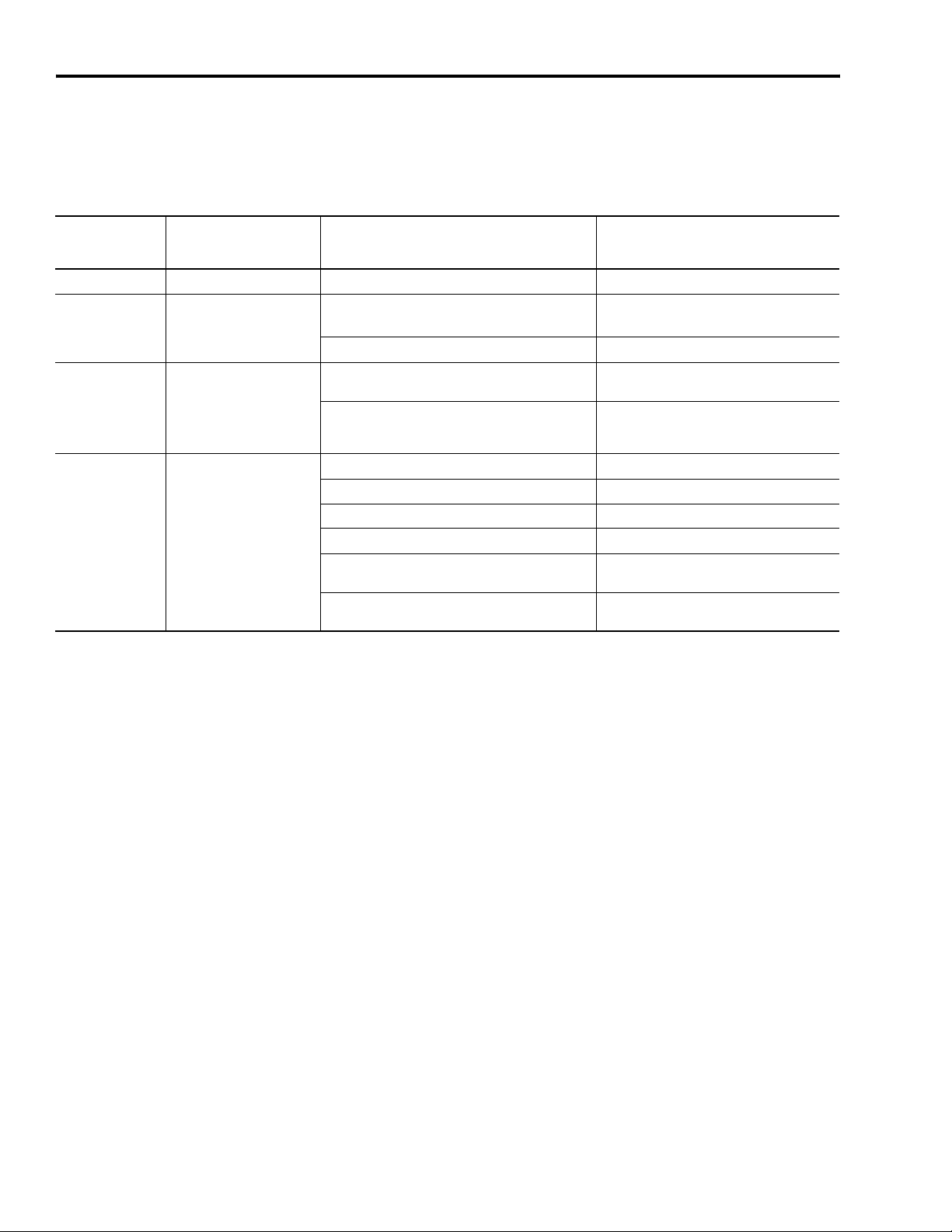
4-4 Troubleshooting Status Indicators
Troubleshooting the
The SERCOS Network Status LED is located on the system module
control board and visible with the system module door open. Refer to
SERCOS Network Status
LED
If the SERCOS
Network Status
LED is:
Steady Green Communication ready No faults or failures. System is ready.
Steady Orange Control board failure
Flashing Green
Flashing Red
Status is: Potential Cause is: Possible Resolution is:
Establishing
communication
No communication
1
figures 2.1 and 2.2 for the location of the SERCOS Network Status
LED.
Control board failure.
Hardware failure. Replace system module.
System is still in the process of establishing
SERCOS communication.
Node address setting on the 1394 system module
does not match SERCOS controller configuration.
Loose fiber-optic connection. Verify proper fiber-optic cable connections.
Dirty fiber-optic cable connectors. Remove foreign material from connector.
Broken fiber-optic cable. Replace fiber-optic cable.
Weak fiber-optic signal due to long fiber-optic cable. Set SERCOS transmit level to HIGH.
Distorted fiber-optic signal due to short fiber-optic
cables.
Receive fiber-optic cable connected to SERCOS
transmit connector and visa versa.
1
Refer to Fiber Optic Cable Installation and Handling Instructions (publication 2090-IN010A-EN-P) for more
information.
• Cycle power.
• Replace system module.
Wait for steady green LED status.
Verify proper SERCOS base address switch
setting (refer to figures 2.1 and 2.2 for switch
location).
Decrease SERCOS transmit level of previous
device in SERCOS ring.
Check proper SERCOS fiber-optic cable
connections.
Publication 1394-IN002B-EN-P — February 2004
Page 97

Troubleshooting Status Indicators 4-5
Troubleshooting System and Axis Module Faults
Fault Message
RSLogix (HIM):
DriveOvercurrent
Fault
(Bus Overcurrent)
DriveOvervoltage
Fault
(Bus Overvoltage)
Description: Potential Cause is: Possible Resolution is:
System module exceeded
current rating.
The DC bus voltage is above
limits. If it exceeds (830V
dc), a fault is sensed and
the power supply is
disabled.
Bus Voltage Operation
Shunt turns on at
805V dc.
Shunt turns off at
750V dc.
Over voltage trip point is
825V dc.
Under voltage trip point is
275V dc.
Under voltage fault clears
at 300V dc.
Fault messages are transmitted to the SERCOS controller through the
SERCOS ring and/or SCANport. The tables on the following pages
provide a description of system and axis module faults, the potential
cause, and possible resolutions.
Note: Fault messages are shown as seen in RSLogix software (bold)
and when using the HIM or DriveExplorer (not bold).
System Module Faults
Use the table below for troubleshooting system module faults.
• Check for proper motor sizing.
Motor or transmission malfunction.
System module not properly sized.
If this fault occurs when you power up the system
module with the M-contactor, the power
distribution impedance might be stiff or line
voltage might be too high.
The position controller acceleration / deceleration
rate is incorrectly set.
The system inertia is too high causing excessive
energy to be returned to the power supply bus.
A vertical axis with insufficient counterbalancing
is overdriving the servo motor and causing
excessive energy to be returned to the power
supply bus.
Input line voltage exceeds the maximum input
voltage rating.
Power Driver Board is malfunctioning and is
incorrectly sensing the bus voltage.
The shunt regulator or transistor has
malfunctioned.
External shunt regulator fuse has blown. Check and possibly replace the shunt resistor.
Shunt type not selected properly. Select proper shunt type.
• Check/replace transmission device.
• Check/replace motor.
• Check for proper system module sizing.
• Install larger kW rated system module.
• Perform line conditioning.
• Verify that line voltage is within
specifications.
Change the command profile to reduce speed
or increase time.
• Change the command profile to reduce
speed or increase time.
• Use a larger external shunt resistor.
• Use the external shunt resistor.
• Increase the mechanical
counter-balance on the machine.
Verify incoming main ac input voltage and
change the supply source, if needed.
Replace the system module.
Replace the system module.
DriveUndervoltage
Fault
(Bus Precharge)
DriveUndervoltage
Fault
(Bus Undervoltage)
DriveHardFault
(Can Init)
The system module precharge cycle has failed.
The DC power bus activates
undervoltage limit when the
bus drops to 275V dc or
less. It will clear at 300V dc.
SCANport hardware
initialization fault detected.
The precharge circuit has malfunctioned.
The voltage on the main ac input power is low.
Control board hardware failure.
• Check main ac line voltage.
• Check fusing.
• Replace the system module.
• Verify incoming AC voltage and change
the supply source, if needed.
• Check fusing.
• Cycle all input power.
• If fault persists, replace system module.
Publication 1394-IN002B-EN-P — February 2004
Page 98

4-6 Troubleshooting Status Indicators
Fault Message
RSLogix (HIM):
DriveHardFault
(Contactor Fault)
MotFeedbackFault
(Fdbk Watch Dog)
GroundShortFault
(Ground Short)
DriveHardFault
(IDMA Load)
DriveHardFault
(Memory Init)
DriveHardFault
(NV Mem Init)
DriveHardFault
(Objects Init)
PowerPhaseLoss
Fault
(Phase Loss Flt)
Description: Potential Cause is: Possible Resolution is:
Three-phase power is either
detected when it shouldn’t
be or not detected when it
should be.
A feedback hardware or
software fault detected.
Excessive ground current in
the system module was
detected.
Motor feedback hardware
initialization fault detected.
Memory hardware
initialization fault detected.
Non-volatile memory is
corrupt.
Non-volatile memory is
corrupt.
The three-phase input line
is monitored and a fault will
be issued whenever a
phase loss is detected.
The contactor is welded or failed to open.
The input wiring to your contactor is incorrect. Correct wiring.
The feedback processor has faulted.
Incorrect wiring.
Motor malfunction.
Axis Module IGBT malfunction. Replace the axis module.
Short to ground.
Control board hardware failure.
Incorrect motor feedback wiring. • Load default parameters, save to non-
Improper feedback cable clamp attachment.
Control board hardware failure.
Control board software error.
Control board hardware failure.
One or more input line fuses have opened. Check fuses and replace, as necessary.
Input line contactor malfunction.
Incorrect wiring. Check main ac input power at system module.
• Correct wiring.
• Replace the contactor.
• Cycle all input power.
• If fault persists, replace system module.
• Verify motor and ground wiring.
• Replace cables.
Check the resistance of each motor winding
phase to case ground with an ohm meter.
Readings should be in mega ohms.
• Replace the system or axis module.
• Check grounding and incoming power
wiring.
• Cycle all input power.
• If fault persists, replace system module.
volatile memory, and recycle power.
• Reset the drive.
• Replace the system module.
• Cycle all input power.
• If fault persists, replace system module.
• Load default parameters, save to nonvolatile memory, and recycle power.
• Reset the drive.
• Replace the system module.
• Load default parameters, save to nonvolatile memory, and recycle power.
• Reset the drive.
• Replace the system module.
• Correct wiring.
• Replace contactor.
DriveHardFault
(SCANport Comm)
SERCOSFault
(SERCOS Ring Flt)
DriveHardFault
(SERCOS Init)
DriveHardFault
(Serial Ring Init)
Publication 1394-IN002B-EN-P — February 2004
SCANport/DPI
Communication Failed.
SERCOS ring not active
after being active and
operational.
SERCOS hardware
initialization fault detected.
Intermodule serial
communication failed.
The SCANport/DPI device or cable is faulty. Check SCANport/DPI connections.
SERCOS ring is physically broken.
ControlLogix program is downloaded during
operation (this causes SERCOS ring to cycle).
Control board hardware failure.
Terminator is not installed.
System module failure. Replace the system module.
• Check fiber optic cable connections.
• Replace fiber optic cable.
Wait for SERCOS ring to cycle and fault to
reset.
• Cycle all input power.
• If fault persists, replace system module.
• Verify that the slider and terminator
connections are secure.
Page 99

Troubleshooting Status Indicators 4-7
Fault Message
RSLogix (HIM):
SERCOSFault
(SERCOS Same Addr)
DriveOvervoltage
Fault
(Shunt Time Out)
DriveOvertemp
Fault
(Sys Overtemp)
DriveHardFault
(Sys Mod Unknown)
DriveHardFault
(Task Init)
Description: Potential Cause is: Possible Resolution is:
Duplicate node address detected on SERCOS ring.
Shunt resistor continuous
rating exceeded.
The 1394 thermal sensor
tripped when internal
ambient temperature
exceeded rating.
Active when serial ring
detects unknown system
module.
Software initialization fault
detected.
The regenerative energy produced by the motor
exceeded the limit of the shunt resistor.
The fan on the system module or an axis module
failed.
The cabinet ambient temperature is above rating. Check the cabinet temperature.
The machine duty cycle requires an RMS current
exceeding the continuous rating of the controller.
Changes in mechanics have occurred causing an
increased torque output for the application move
profiles.
The airflow access to the 1394 is limited or
blocked.
Unknown system module. Replace the system module.
Control board hardware failure.
Verify that each SERCOS drive is assigned a
unique node address.
• Use a properly sized shunt or modify duty
cycle of the application.
• System uses internal shunt and requires
external shunt for additional capacity.
Replace the system or axis module.
Change the command profile to reduce speed
or increase time.
• Check mechanics for improper operation.
• Verify operating torque.
Check airflow and re-route cables away from
the 1394.
• Cycle all input power.
• If fault persists, replace system module.
DriveHardFault
(Unknown Fault)
Fault is detected but source
is unknown.
Wrong version of software for the hardware or
loose internal or external connection.
• Check system terminator.
• Reset drive.
Publication 1394-IN002B-EN-P — February 2004
Page 100

4-8 Troubleshooting Status Indicators
Axis Module Faults
Use the table below for troubleshooting axis module faults.
Fault Message
RSLogix (HIM):
No Fault Message
(condition indicated
by on-screen
message)
(Ax: ATune Flt)
No Fault Message
(condition indicated
by on-screen
message)
(Axis x Hookup
Fault)
DriveHardFault
(Axis x Unknown)
AuxFeedbackFault
(Ax: Aux Fdbk AQB)
AuxFeedbackFault
(Ax: Aux Fdbk Comm)
AuxFeedbackFault
(Ax: Aux Fdbk Loss)
Description: Potential Cause is: Possible Resolution is:
Auto tune procedure failed
to complete successfully.
Hookup procedure failed to
complete successfully.
Active when serial ring
detects unknown axis
module.
Auxiliary Encoder State
Error
Drive unable to
communicate with
auxiliary Smart feedback
device.
The feedback wiring is
open, shorted, or missing.
Motor or feedback device malfunction.
Motor or feedback device malfunction.
Unknown axis module.
Auxiliary encoder has encountered an illegal
state transition.
The auxiliary encoder feedback signal is lost.
Open or short circuit has occurred on feedback
wiring.
The feedback wiring or termination to system
module is incorrect.
Motor feedback failure. Replace the motor feedback.
• Check motor power/feedback wiring.
• Refer to on-screen message for resolution.
• Check motor power/feedback wiring.
• Refer to on-screen message for resolution.
• Check the slider connections.
• Replace the axis module.
• Use shielded cables with twisted pair
wires.
• Route the feedback away from potential
noise sources.
• Check the system grounds.
• Replace the motor/encoder.
• Check auxiliary feedback wiring.
• Reset faults.
Check the feedback cable connectors/wiring
to the system module and motor.
Check the feedback cable connectors/wiring
to the system module and motor.
AuxFeedback
NoiseFault
(Ax: Aux Fdbk Noise)
DriveUndervoltage
Fault
(Ax: Bus Loss)
DriveOvercurrent
Fault
(Ax: Desat)
DriveEnableInput
Fault
(Drive Enable Flt)
Publication 1394-IN002B-EN-P — February 2004
Excessive noise detected
on feedback signals.
The DC bus supply to the
axis module was lost.
Too much current in the
axis module.
Missing Drive Enable Input
Signal
Poor grounding.
The slider connections may not be secure. Check slider connections.
An axis module’s bus link fuse has blown. Replace the axis module.
Power module malfunction. Replace the axis module.
• An attempt was made to enable the axis
through software while the Drive Enable
hardware input was inactive.
• The Drive Enable input transitioned from
active to inactive while the axis was enabled.
• Check ground clamp connectors.
• Check system module grounding.
• Disable the Drive Enable Input fault.
• Verify that Drive Enable hardware input is
active whenever the drive is enabled
through software.
