Page 1
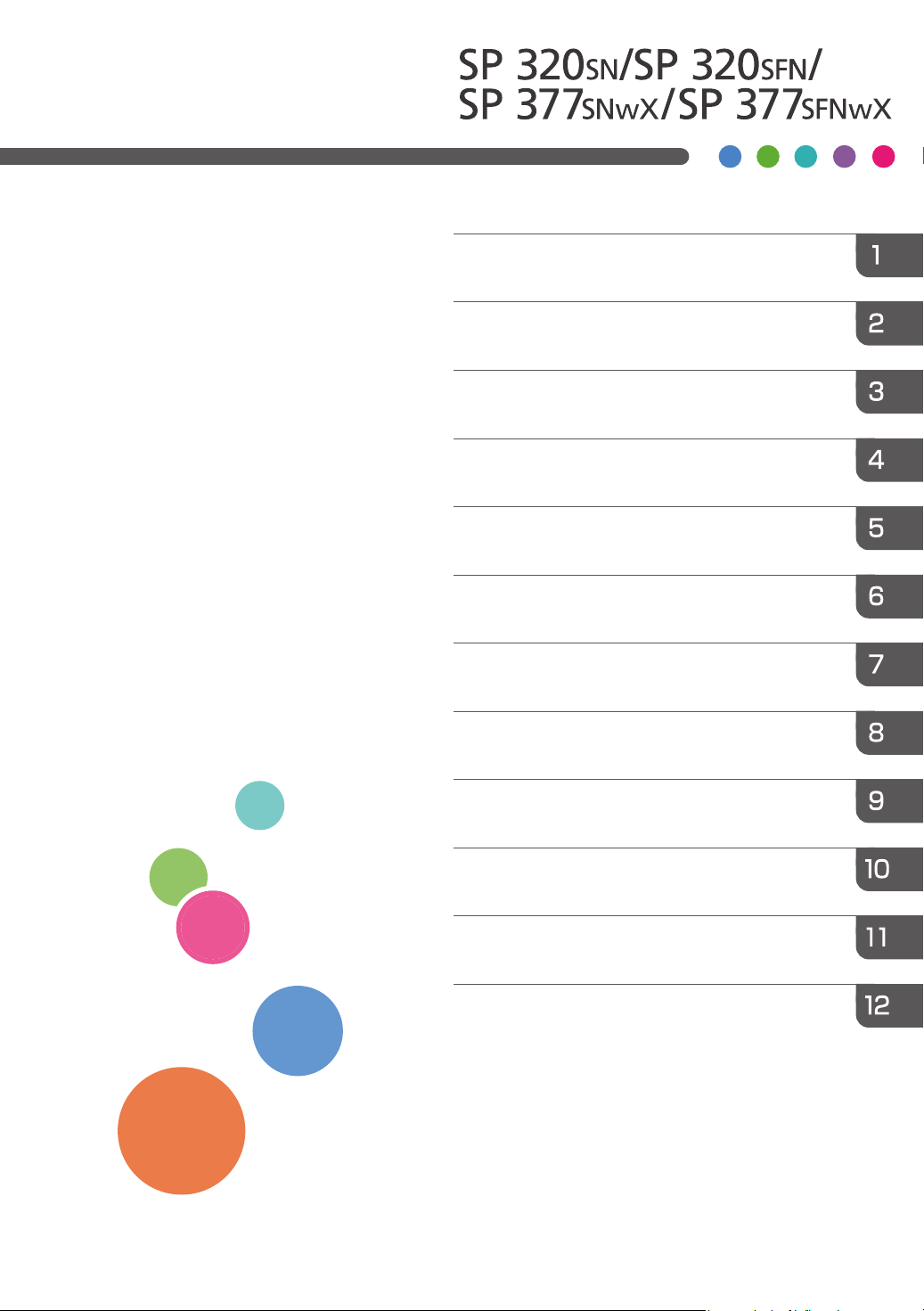
User’s Guide
Guide to the Machine
Paper Specifications and Adding Paper
Printing Documents
Copying Originals
Scanning Originals
Sending and Receiving a Fax
Configuring the Machine Using the Control
Panel
Configuring the Machine Using Utilities
Maintaining the Machine
Troubleshooting
Configuring Network Settings Using OS X
Appendix
For safe and correct use, be sure to read Safety Information before
using the machine.
Page 2
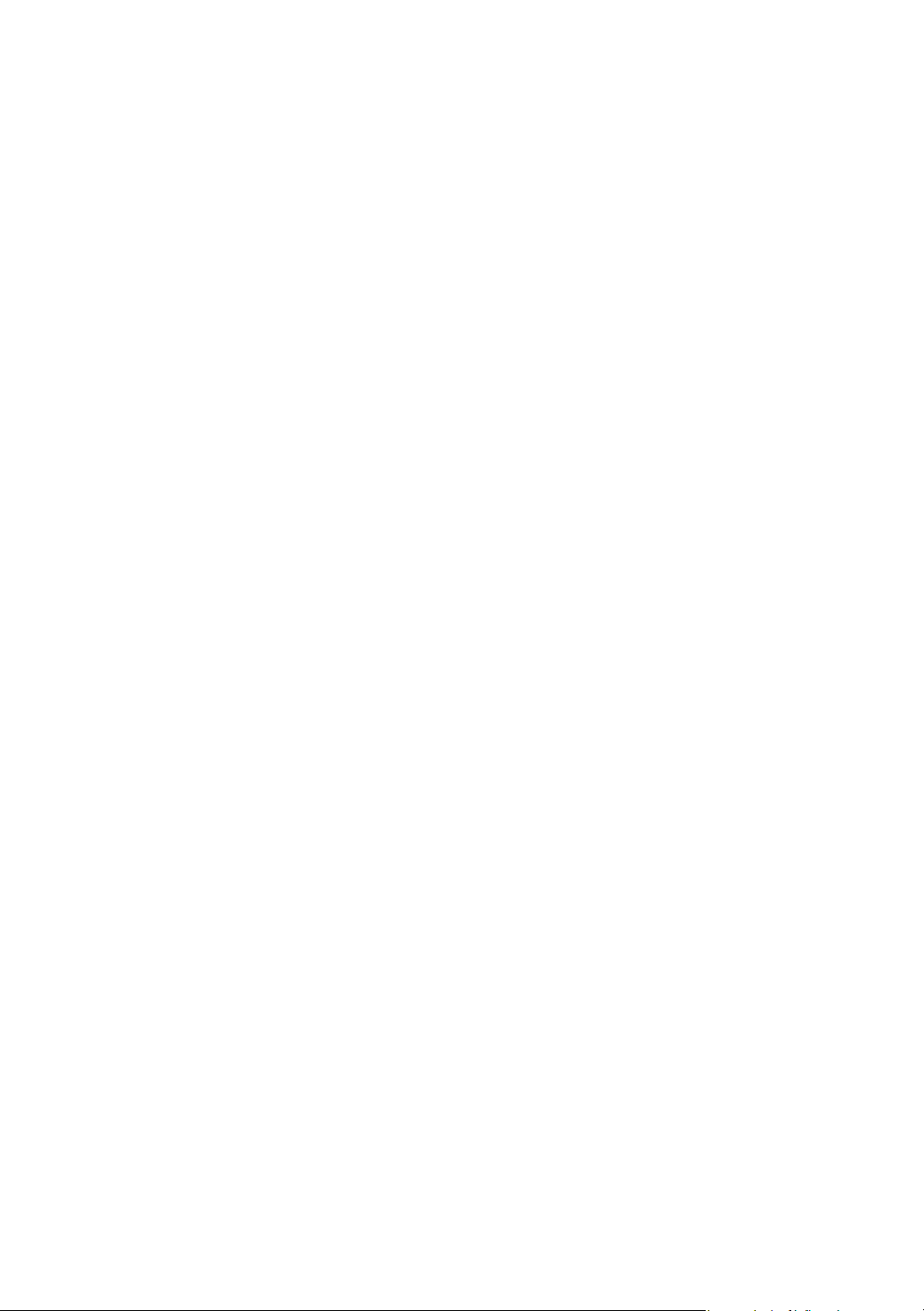
Page 3
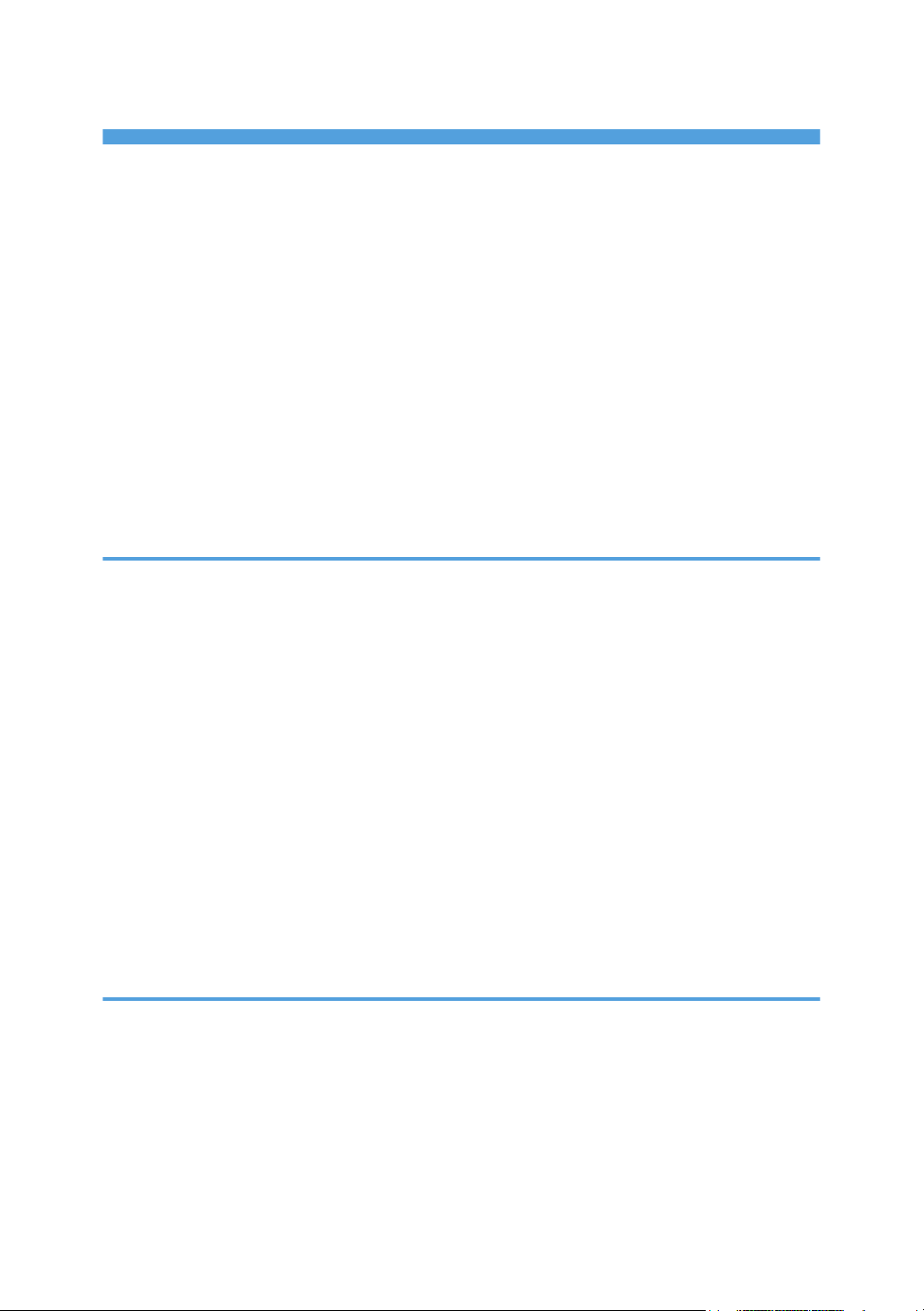
TABLE OF CONTENTS
How to Find Information about Operations and Troubleshooting...............................................................10
Operating Manual (Printed)....................................................................................................................... 10
Operating Manual (Digital Format)........................................................................................................... 10
Help.............................................................................................................................................................. 11
How to Read This Manual...............................................................................................................................13
Introduction...................................................................................................................................................13
Symbols Used in This Manual.....................................................................................................................13
Model-Specific Information........................................................................................................................ 13
Disclaimer.....................................................................................................................................................14
Notes............................................................................................................................................................ 14
Note to Administrator.................................................................................................................................. 15
About IP Address......................................................................................................................................... 15
1. Guide to the Machine
Guide to Components......................................................................................................................................17
Exterior..........................................................................................................................................................17
Interior...........................................................................................................................................................19
Control Panel (When Using SP 320SN or SP 377SNwX)...................................................................... 20
Control Panel (When Using SP 320SFN or SP 377SFNwX).................................................................. 21
Changing Operation Modes.......................................................................................................................... 24
Multi-access......................................................................................................................................................25
About Operation Tools....................................................................................................................................28
Assigning a Setting to the Shortcut Key..........................................................................................................30
Assigning a Setting Using the Control Panel..............................................................................................30
Assigning a Setting Using Web Image Monitor........................................................................................30
Accessing the Function Assigned to the Shortcut Key...............................................................................31
Entering Characters..........................................................................................................................................32
2. Paper Specifications and Adding Paper
Workflow for Loading Paper and Configuring Paper Sizes and Types...................................................... 35
Loading Paper.................................................................................................................................................. 36
Loading Paper into Tray 1...........................................................................................................................36
Loading Paper into Bypass Tray................................................................................................................. 40
Loading Envelopes.......................................................................................................................................41
Specifying Paper Type and Paper Size Using the Control Panel.................................................................45
1
Page 4
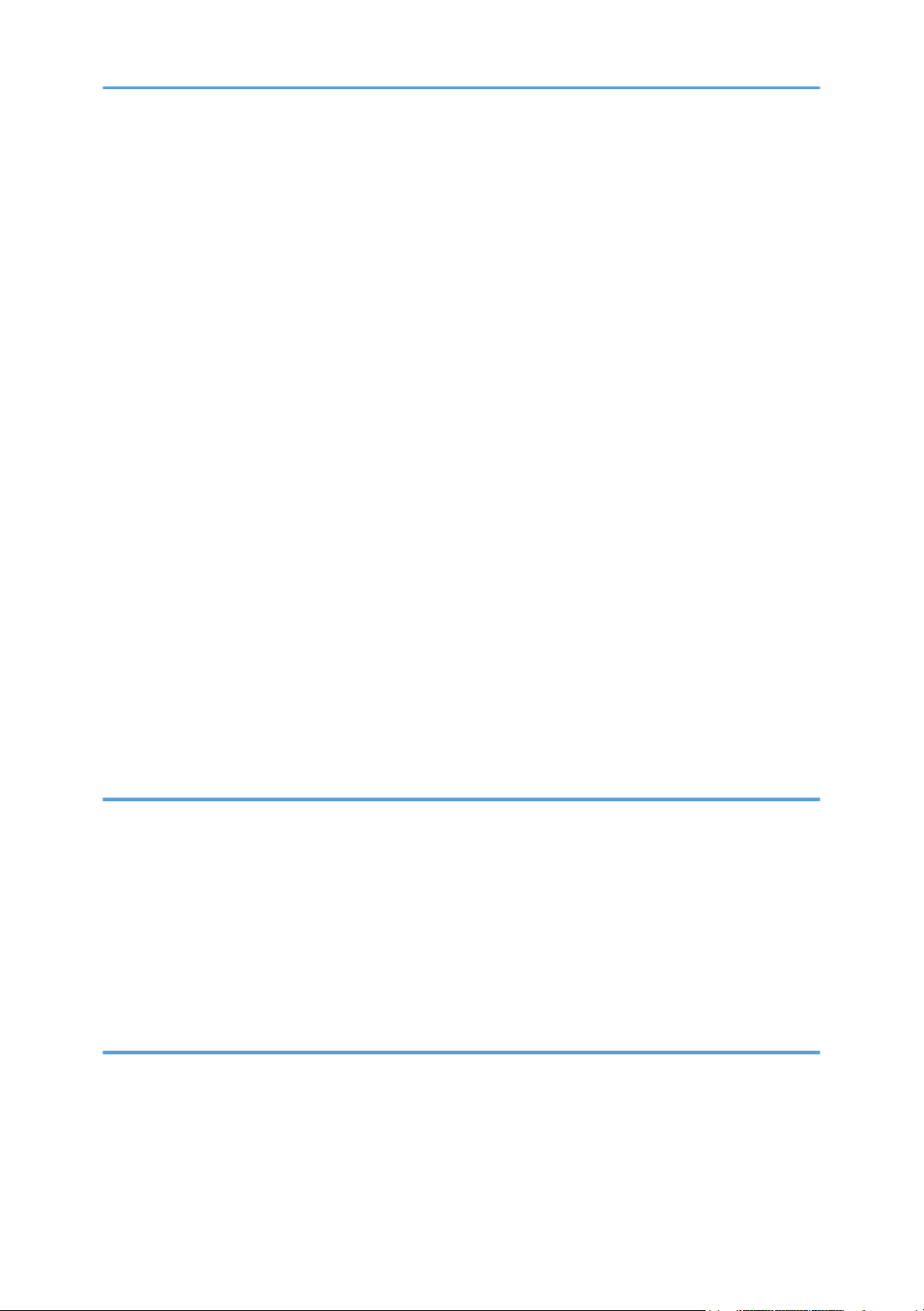
Specifying the Paper Type.......................................................................................................................... 45
Specifying the Standard Paper Size...........................................................................................................46
Specifying a Custom Paper Size................................................................................................................ 46
Specifying Paper Type and Paper Size Using Smart Organizing Monitor.................................................48
Specifying a Custom Paper Size................................................................................................................ 48
Specifying Paper Type and Paper Size Using Web Image Monitor...........................................................50
Specifying a Custom Paper Size................................................................................................................ 50
Specifying Paper Type and Paper Size Using the Printer Driver..................................................................51
When Using Windows................................................................................................................................ 51
When Using OS X........................................................................................................................................52
Supported Paper.............................................................................................................................................. 53
Specifications of Paper Types.....................................................................................................................55
Non-Recommended Paper Types.............................................................................................................. 61
Paper Storage.............................................................................................................................................. 62
Print Area......................................................................................................................................................62
Placing Originals..............................................................................................................................................65
Placing Originals on the Exposure Glass...................................................................................................65
Placing Originals in the Auto Document Feeder (only SP 320SFN, SP 377SNwX, and SP
377SFNwX)................................................................................................................................................. 65
About Originals............................................................................................................................................66
3. Printing Documents
What You Can Do with the Printer Function...................................................................................................69
Displaying the Printing Preferences Dialog Box.............................................................................................70
Displaying the Printing Preferences Dialog Box from the [Start] Menu...................................................70
Displaying the Printing Preferences Dialog Box in an Application.......................................................... 70
Basic Operation of Printing............................................................................................................................. 72
If a Paper Mismatch Occurs....................................................................................................................... 73
Canceling a Print Job...................................................................................................................................73
4. Copying Originals
What You Can Do with the Copier Function..................................................................................................75
Copier Mode Screen.......................................................................................................................................76
Basic Operation of Copying........................................................................................................................... 77
Canceling a Copy....................................................................................................................................... 78
2
Page 5
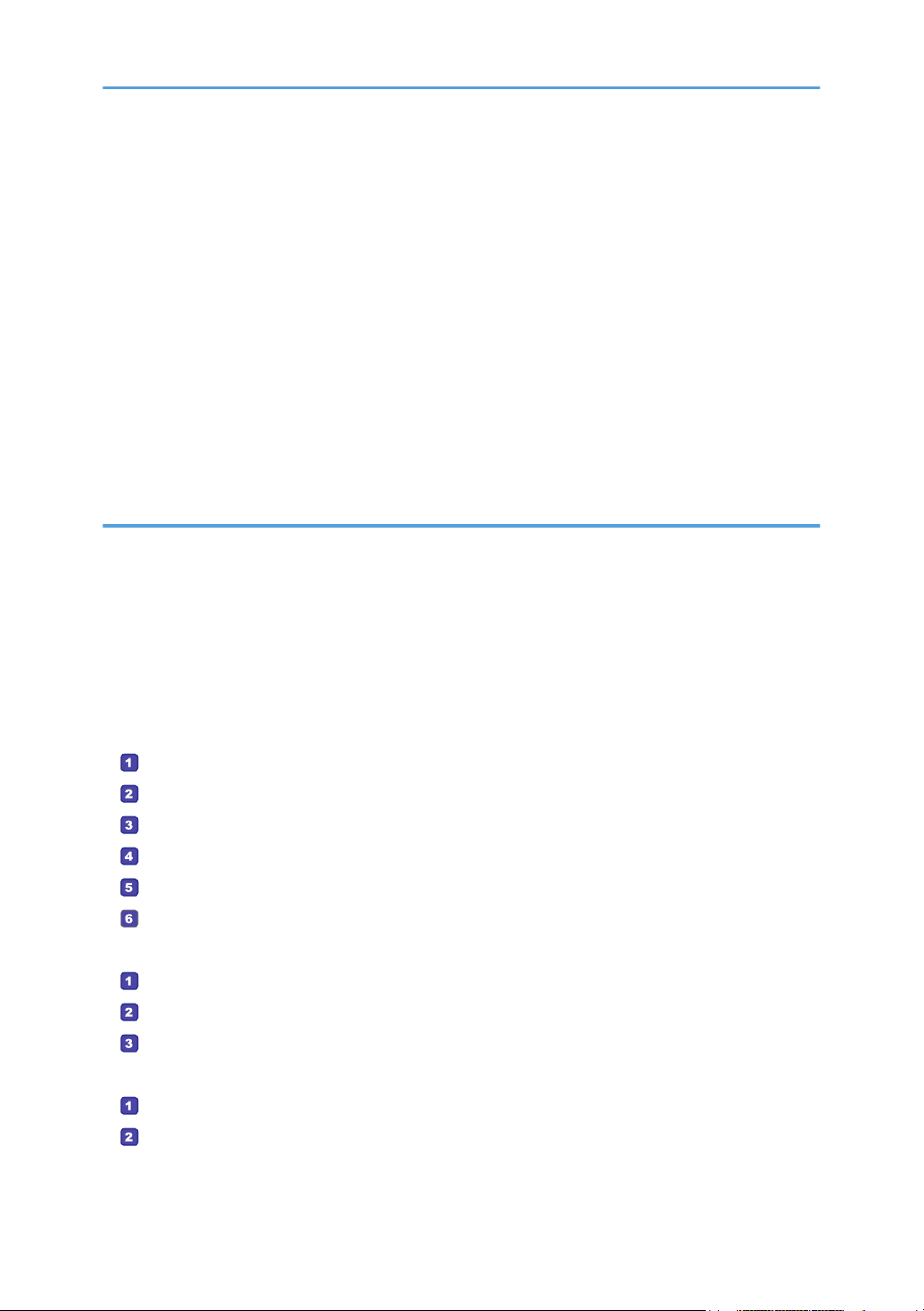
Making Enlarged or Reduced Copies............................................................................................................80
Specifying Reduce/Enlarge....................................................................................................................... 80
Copying Single-Sided Originals with 2-Sided and Combined Printing......................................................82
Specifying Combined and 2-sided Copies............................................................................................... 85
Copying 2-Sided Originals with 2-Sided and Combined Printing.............................................................. 86
Duplex Copying Manually Using the ADF (for SP 320SFN)...................................................................87
Duplex Copying Manually Using the Exposure Glass (for SP 320SN)..................................................87
Copying an ID Card........................................................................................................................................ 89
Specifying Scan Settings for Copying............................................................................................................91
Adjusting Image Density..............................................................................................................................91
Selecting the Document Type According to Original............................................................................... 91
5. Scanning Originals
What You Can Do with the Scanner Function............................................................................................... 93
Scanner Mode Screen.....................................................................................................................................94
Registering Scan Destinations......................................................................................................................... 95
Modifying Scan Destinations....................................................................................................................100
Deleting Scan Destinations....................................................................................................................... 101
Testing Transmission.................................................................................................................................. 101
Basic Operation of Scan to Folder...............................................................................................................103
Printing the Check Sheet.......................................................................................................................103
Confirming the User Name and Computer Name.............................................................................104
Creating a Shared Folder on a Computer..........................................................................................106
Specifying Access Privileges for the Created Shared Folder............................................................ 107
Registering a Shared Folder in the Machine's Address Book........................................................... 108
Send Scanned Files to a Shared Folder..............................................................................................109
Basic Operation of Scan to E-mail...............................................................................................................112
Configuring SMTP and DNS Settings..................................................................................................112
Registering Destination E-mail Addresses to the Address Book........................................................ 113
Sending Scanned Files by E-mail........................................................................................................ 113
Basic Operation of Scan to FTP....................................................................................................................116
Configuring FTP Server Settings...........................................................................................................116
Sending Scanned Files to an FTP Server.............................................................................................116
3
Page 6
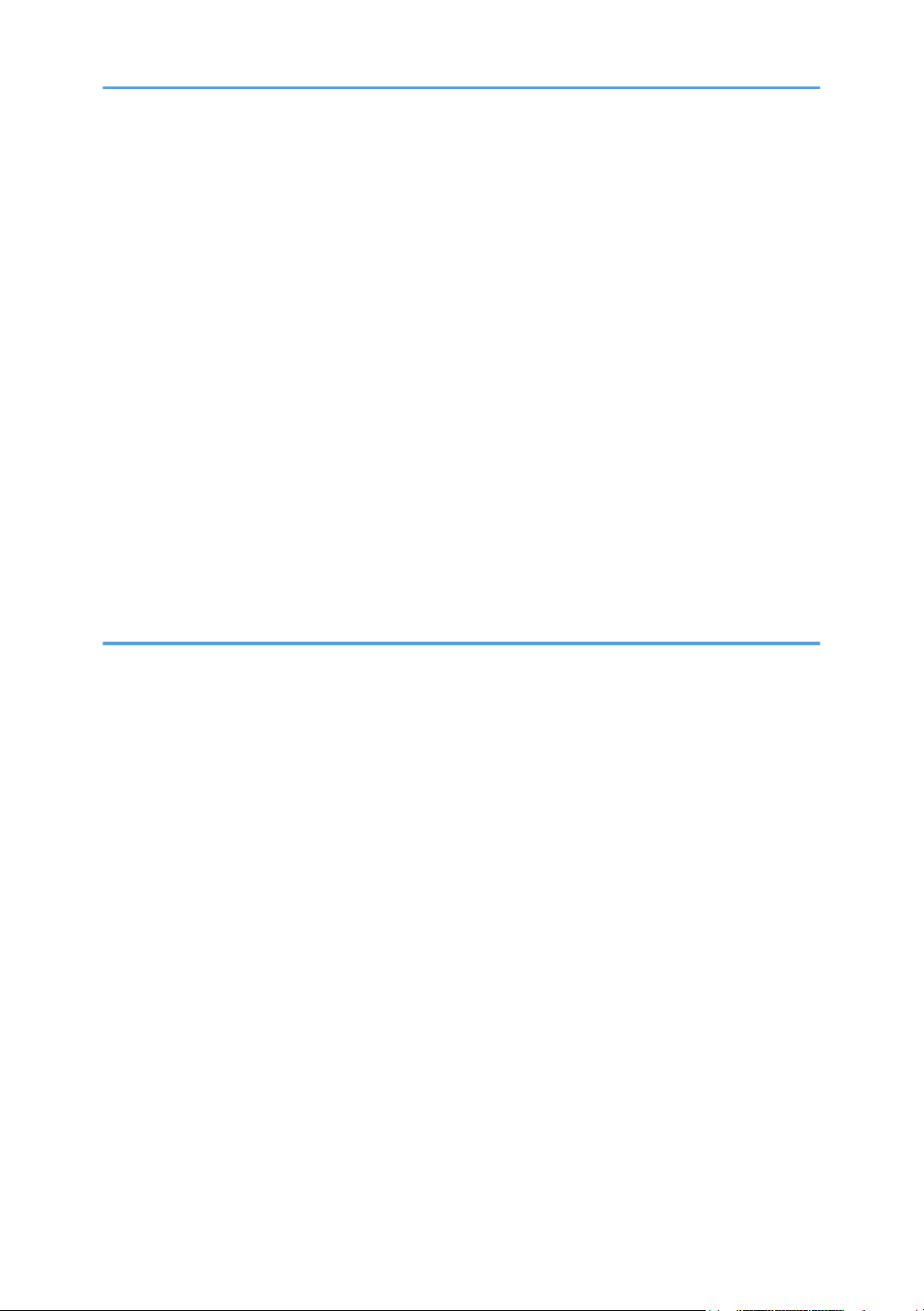
Specifying the Scan Destination Using the One Touch Buttons or [Pause/Redial] Key (only SP 320SFN
and SP 377SFNwX)......................................................................................................................................119
Basic Procedures for Saving Scan Files on a USB Flash Memory Device................................................121
Scanning from Smart Organizing Monitor..................................................................................................123
Scanner Settings You Can Configure for Smart Organizing Monitor.................................................. 124
Basic Operation for TWAIN Scanning........................................................................................................127
Using TWAIN scanner..............................................................................................................................127
TWAIN scanning.......................................................................................................................................127
Settings you can configure in the TWAIN dialog box........................................................................... 128
Basic Operation for WIA Scanning............................................................................................................. 130
Using SANE scanning................................................................................................................................... 131
Specifying Scan Settings for Scanning........................................................................................................ 132
Specifying the Scanning Size According to the Size of the Original....................................................132
Adjusting Image Density........................................................................................................................... 132
Specifying Resolution................................................................................................................................133
6. Sending and Receiving a Fax
What You Can Do with the Fax Function.....................................................................................................135
Fax Setting Workflows.................................................................................................................................. 137
Fax Mode Screen..........................................................................................................................................138
Setting the Date and Time............................................................................................................................. 139
Registering Fax Destinations......................................................................................................................... 140
Registering Fax Destinations Using the Control Panel............................................................................140
Registering Fax Destinations Using Web Image Monitor...................................................................... 142
Sending a Fax................................................................................................................................................145
Selecting Transmission Mode...................................................................................................................145
Basic Operation for Sending a Fax......................................................................................................... 146
Specifying the Fax Destination................................................................................................................. 149
Useful Sending Functions..........................................................................................................................153
Specifying Scan Settings for Faxing........................................................................................................ 156
Using the Fax Function from a Computer (LAN-Fax)..................................................................................158
Basic Operation for Sending Faxes from a Computer...........................................................................158
Configuring Transmission Settings............................................................................................................160
Configuring the LAN-Fax Address Book................................................................................................. 160
4
Page 7
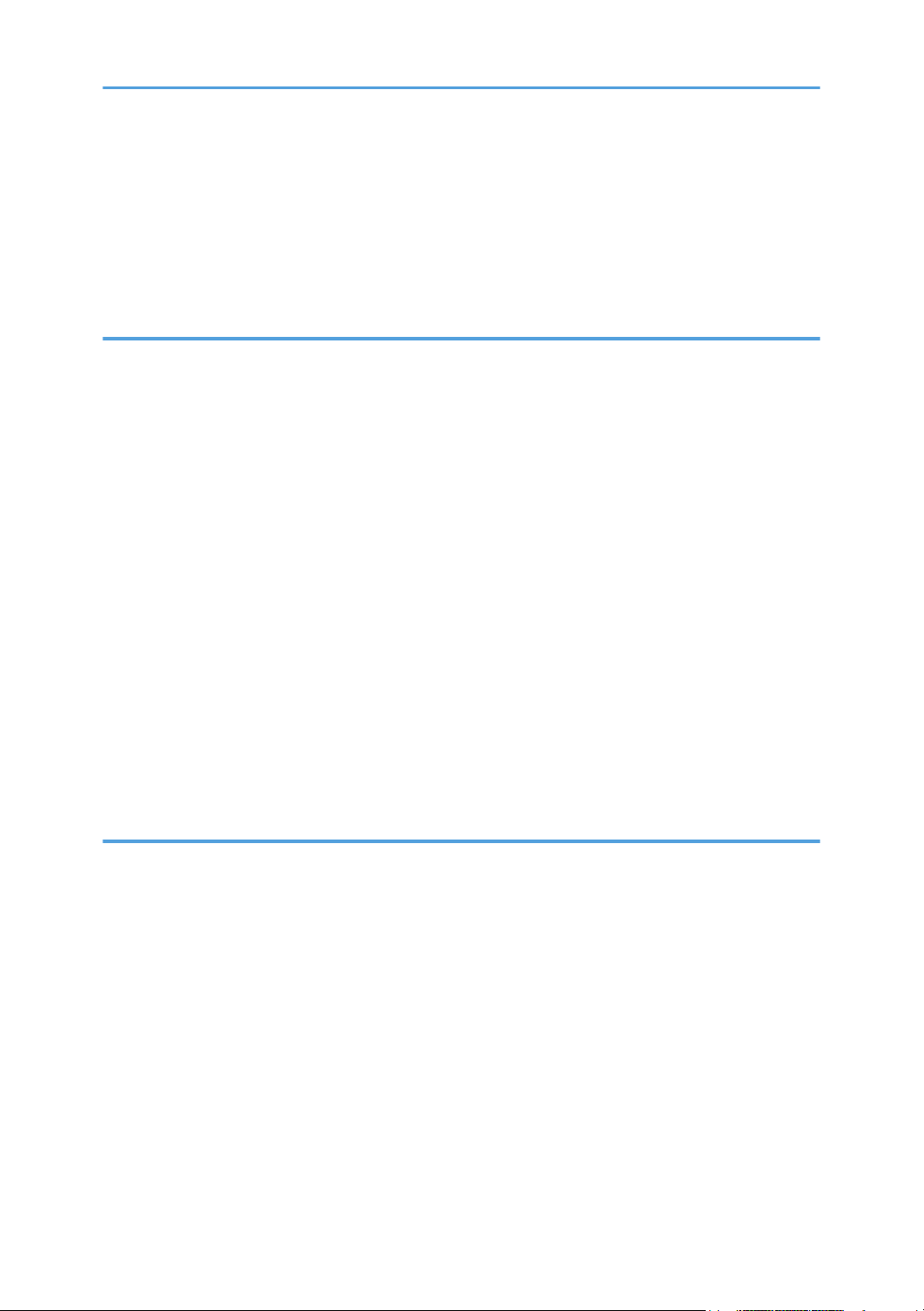
Editing a Fax Cover Sheet........................................................................................................................ 163
Receiving a Fax..............................................................................................................................................164
Selecting Reception Mode....................................................................................................................... 164
Forwarding or Storing Faxes in Memory................................................................................................ 168
Lists/Reports Related to Fax......................................................................................................................... 172
7. Configuring the Machine Using the Control Panel
Basic Operation.............................................................................................................................................173
Menu Chart.................................................................................................................................................... 175
Copier Features Settings............................................................................................................................... 176
Scan Settings..................................................................................................................................................181
Fax Features Settings.....................................................................................................................................184
Address Book Settings...................................................................................................................................192
System Settings...............................................................................................................................................193
Printer Features Settings.................................................................................................................................198
Tray Paper Settings........................................................................................................................................202
Administrator Settings....................................................................................................................................206
Printing Lists/Reports..................................................................................................................................... 213
Printing the Configuration Page................................................................................................................213
Types of Lists/Reports............................................................................................................................... 213
Network Settings............................................................................................................................................215
Wi-Fi Setup Wizard.......................................................................................................................................219
8. Configuring the Machine Using Utilities
Available Setting Functions Using Web Image Monitor and Smart Organizing Monitor...................... 221
Using Web Image Monitor...........................................................................................................................222
Displaying Top Page..................................................................................................................................... 223
Changing the Interface Language........................................................................................................... 224
Checking the System Information................................................................................................................. 225
Status Tab...................................................................................................................................................225
Counter Tab............................................................................................................................................... 226
Machine Information Tab......................................................................................................................... 227
Configuring the System Settings................................................................................................................... 228
Sound Volume Adjustment Tab (only SP 320SFN and SP 377SFNwX)..............................................228
Tray Paper Settings Tab............................................................................................................................228
5
Page 8
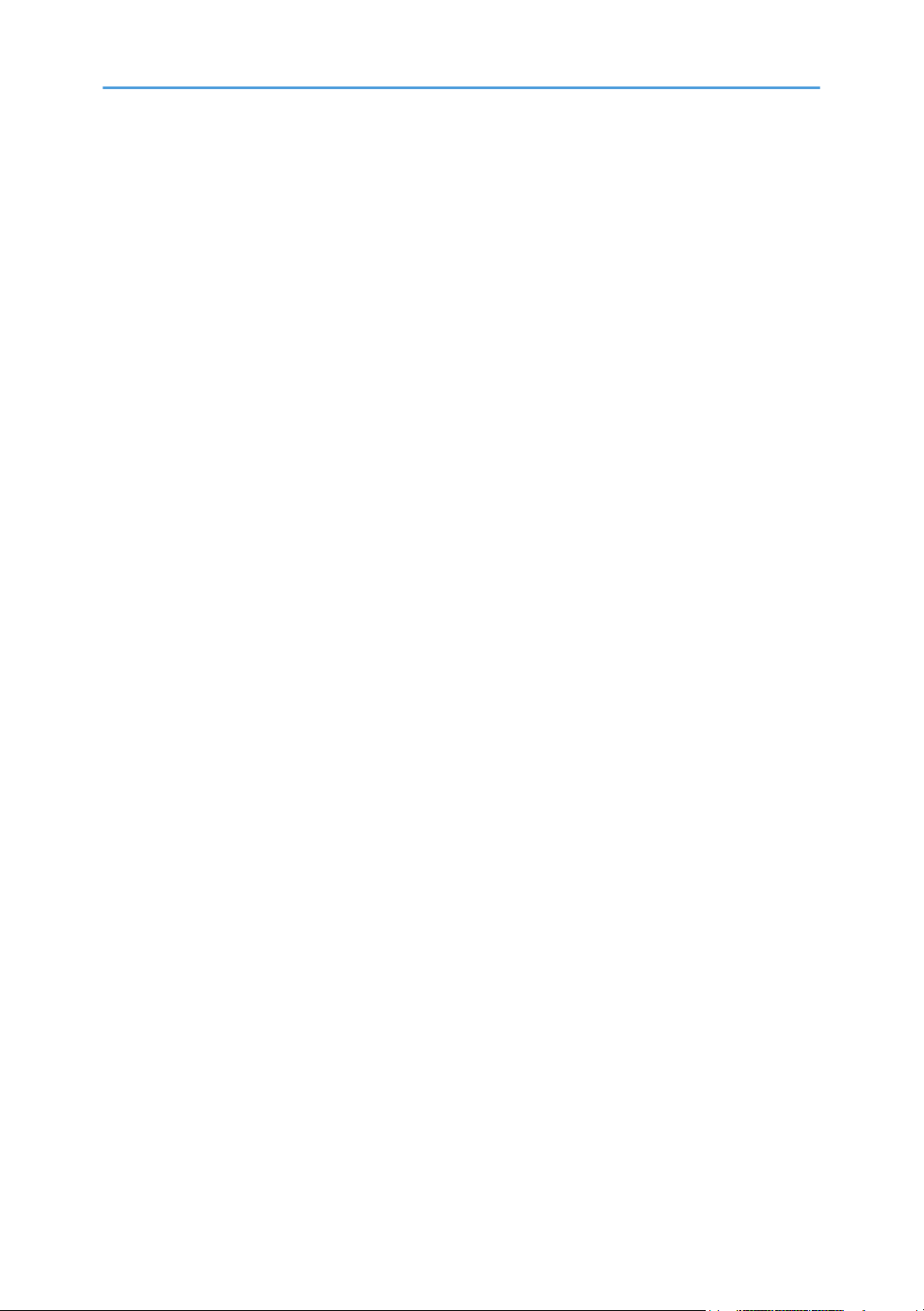
Copier Tab.................................................................................................................................................231
Fax Tab (only SP 320SFN and SP 377SFNwX)....................................................................................231
Priority Tray Tab.........................................................................................................................................233
Toner Management Tab...........................................................................................................................233
Interface Tab..............................................................................................................................................234
Shortcut to Function Tab............................................................................................................................234
Registering Destinations................................................................................................................................ 235
Configuring the Network Settings................................................................................................................ 236
Network Status Tab...................................................................................................................................236
IPv6 Configuration Tab.............................................................................................................................237
Network Application Tab......................................................................................................................... 237
DNS Tab.................................................................................................................................................... 238
Auto E-mail Notification Tab.................................................................................................................... 239
SNMP Tab................................................................................................................................................. 240
SMTP Tab...................................................................................................................................................241
POP3 Tab...................................................................................................................................................242
Wireless Tab (only SP 377SNwX and SP 377SFNwX)........................................................................ 242
Google Cloud Tab....................................................................................................................................244
Configuring the IPsec Settings.......................................................................................................................245
IPsec Global Settings Tab.........................................................................................................................245
IPsec Policy List Tab...................................................................................................................................245
Printing Lists/Reports..................................................................................................................................... 249
Configuring the Administrator Settings.........................................................................................................250
Administrator Tab...................................................................................................................................... 250
Rest Settings Tab........................................................................................................................................250
Backup Setting Tab................................................................................................................................... 251
Restore Setting Tab....................................................................................................................................252
Set Date/Time Tab....................................................................................................................................253
Energy Saver Mode Tab.......................................................................................................................... 254
Using Smart Organizing Monitor.................................................................................................................255
Displaying the Smart Organizing Monitor Dialog................................................................................. 255
Checking the Status Information...............................................................................................................255
Configuring the Machine Settings............................................................................................................256
6
Page 9
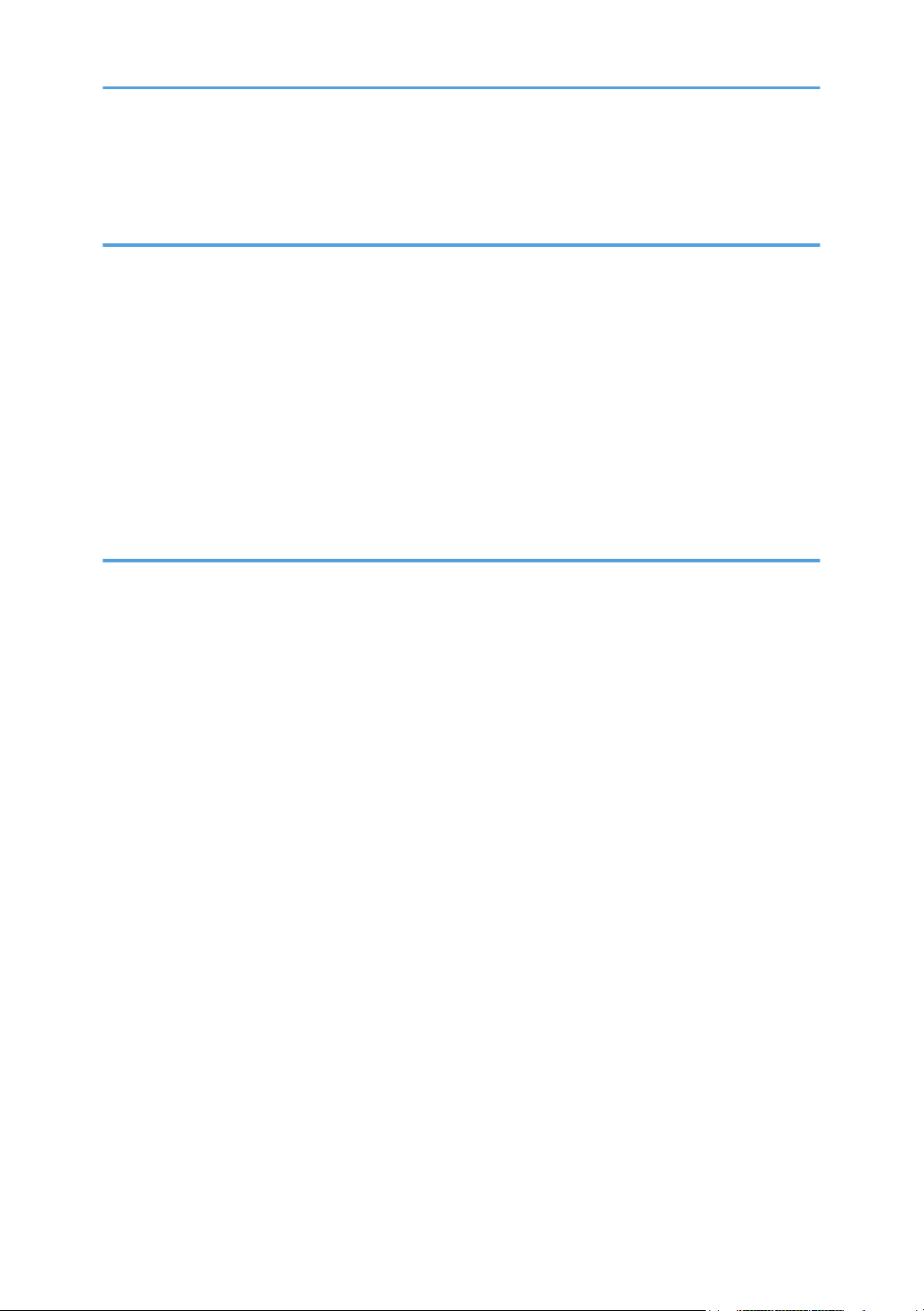
Printing the Configuration Page................................................................................................................258
Scanning Documents.................................................................................................................................258
9. Maintaining the Machine
Replacing the Print Cartridge........................................................................................................................259
Cautions When Cleaning..............................................................................................................................263
Cleaning the Friction Pad and Paper Feed Roller.......................................................................................264
Cleaning the Exposure Glass........................................................................................................................266
Cleaning the Auto Document Feeder (When Using SP 320SFN).............................................................267
Cleaning the Auto Document Feeder (When Using SP 377SNwX or SP 377SFNwX).......................... 268
Moving and Transporting the Machine....................................................................................................... 269
Disposal......................................................................................................................................................270
Where to Inquire....................................................................................................................................... 270
10. Troubleshooting
Error and Status Messages on the Screen...................................................................................................271
Error and Status Messages Appear on Smart Organizing Monitor..........................................................279
Clearing Misfeeds......................................................................................................................................... 281
Removing Jammed Paper from Tray 1.....................................................................................................281
Removing Jammed Paper from the Bypass Tray.....................................................................................283
Removing Jammed Paper from the Standard Tray or Duplex Unit........................................................285
Removing Jammed Paper from the Auto Document Feeder.................................................................. 290
When You Cannot Print Test Page............................................................................................................... 292
Paper Feed Problems.....................................................................................................................................293
Print Quality Problems................................................................................................................................... 295
Checking the Condition of the Machine..................................................................................................295
Checking the Printer Driver Settings.........................................................................................................295
Printer Problems............................................................................................................................................. 297
When You Cannot Print Properly.............................................................................................................297
When You Cannot Print Clearly...............................................................................................................299
When Paper is Not Fed or Ejected Properly...........................................................................................300
Copier Problems............................................................................................................................................ 301
When You Cannot Make Clear Copies..................................................................................................301
When You Cannot Make Copies as Wanted.........................................................................................302
Scanner Problems..........................................................................................................................................303
7
Page 10
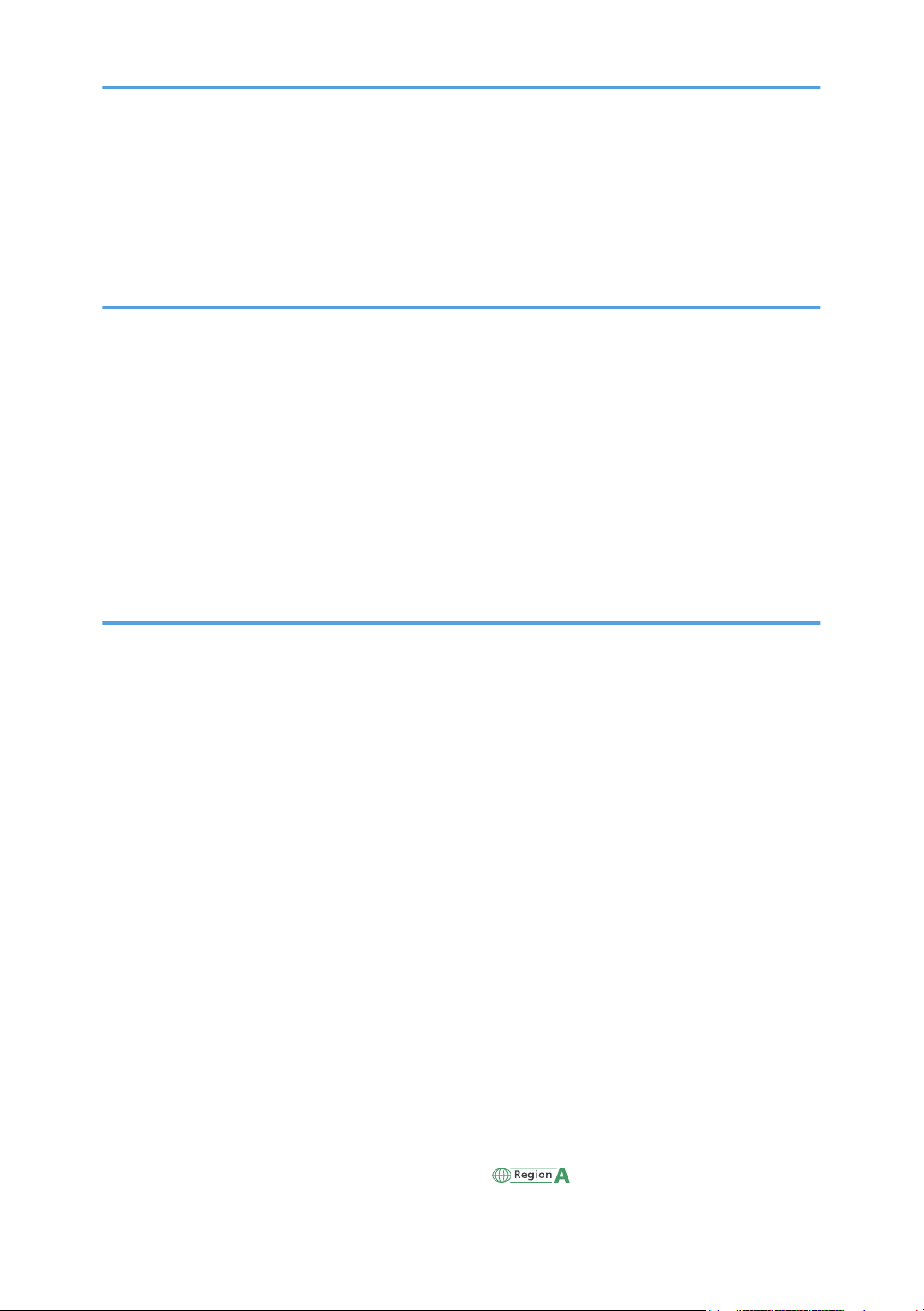
When You Cannot Browse the Network to Send a Scan File............................................................... 303
When Scanning Is Not Done As Expected............................................................................................. 303
Fax Problems..................................................................................................................................................304
Common Problems.........................................................................................................................................307
11. Configuring Network Settings Using OS X
Connecting the Machine to a Wired Network........................................................................................... 309
Using a USB Cable................................................................................................................................... 309
Using an Ethernet Cable...........................................................................................................................310
Connecting the Machine to a Wireless Network........................................................................................312
Installing the Printer Driver........................................................................................................................ 312
Installing Smart Organizing Monitor.......................................................................................................312
Using the Wi-Fi Setup Wizard................................................................................................................. 313
Using the WPS Button............................................................................................................................... 314
Using a PIN Code..................................................................................................................................... 316
12. Appendix
Transmission Using IPsec...............................................................................................................................319
Encryption and Authentication by IPsec.................................................................................................. 319
Security Association.................................................................................................................................. 320
Encryption Key Exchange Settings Configuration Flow......................................................................... 321
Specifying Encryption Key Exchange Settings........................................................................................321
Specifying IPsec Settings on the Computer............................................................................................. 322
Enabling and Disabling IPsec Using the Control Panel..........................................................................324
Notes About the Toner.................................................................................................................................. 325
Specifications of the Machine...................................................................................................................... 326
General Function Specifications.............................................................................................................. 326
Printer Function Specifications..................................................................................................................329
Copier Function Specifications.................................................................................................................330
Scanner Function Specifications...............................................................................................................331
Fax Function Specifications...................................................................................................................... 331
Consumables..................................................................................................................................................333
Print Cartridge............................................................................................................................................333
Information for This Machine........................................................................................................................334
User Information on Electrical & Electronic Equipment (mainly Europe and Asia)..........334
8
Page 11
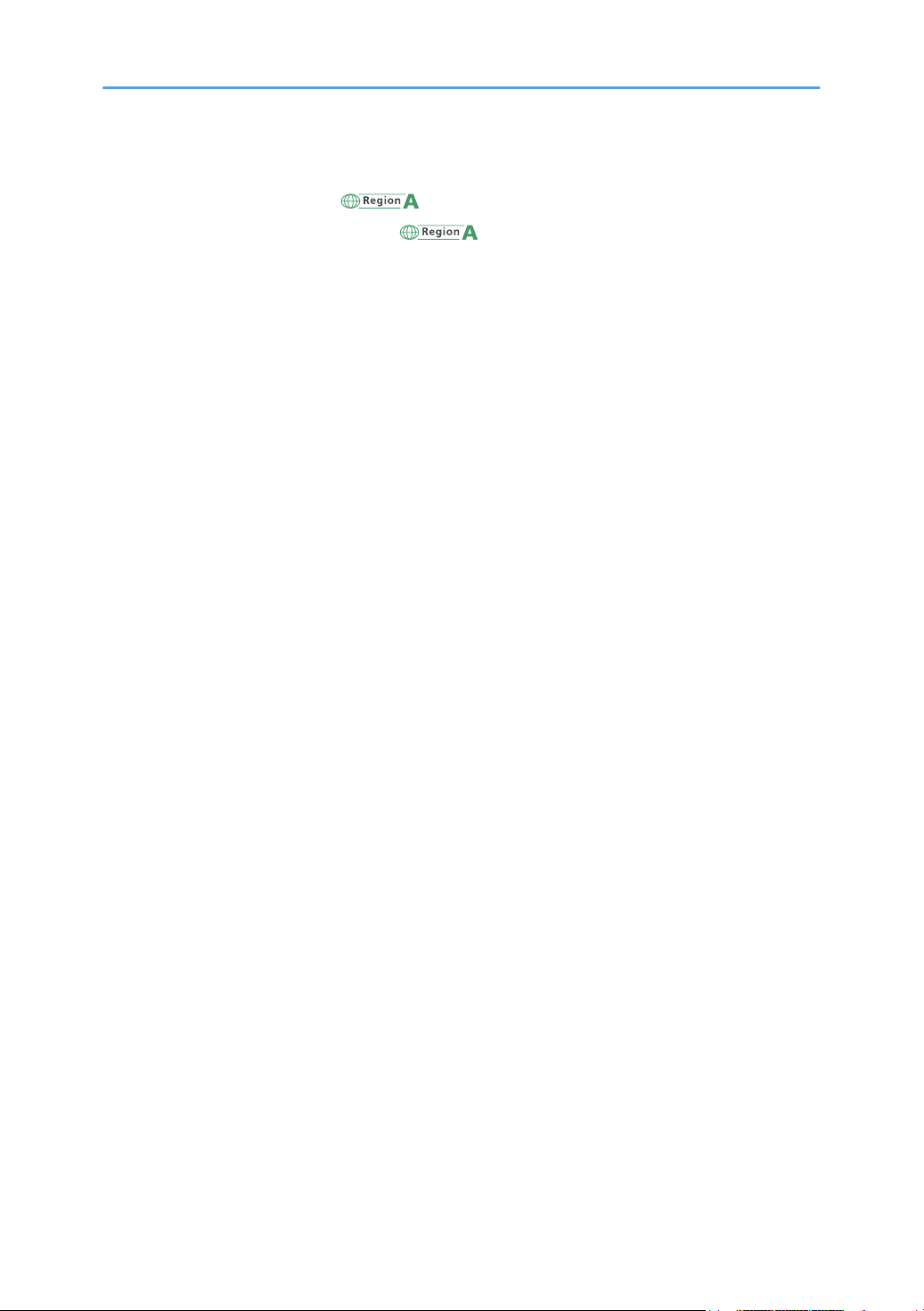
Note for the Battery and/or Accumulator Symbol (For EU countries only)......................................... 335
Environmental Advice for Users (mainly Europe)............................................................... 335
Notice To Wireless LAN Interface Users (mainly Europe).................................................336
NOTICE TO USERS (NEW ZEALAND).................................................................................................. 337
Notes to users in the state of California (Notes to Users in USA)..........................................................337
Notes to users in the United States of America.......................................................................................337
Notes to Canadian Users of Wireless Devices.......................................................................................340
Notes to Canadian Users......................................................................................................................... 341
Remarques à l'attention des utilisateurs canadiens.................................................................................341
ENERGY STAR Program........................................................................................................................... 342
Saving Energy............................................................................................................................................342
Copyright Information about Installed Applications...................................................................................346
Apache License..........................................................................................................................................346
dnsmasq..................................................................................................................................................... 348
GPL Version 2............................................................................................................................................ 349
iperf.............................................................................................................................................................357
libHaru........................................................................................................................................................359
Libsasl......................................................................................................................................................... 359
mDNSResponser....................................................................................................................................... 361
OpenCV.....................................................................................................................................................362
Open SSL................................................................................................................................................... 363
WPA Supplicant........................................................................................................................................ 366
Trademarks.....................................................................................................................................................368
INDEX...........................................................................................................................................................371
9
Page 12
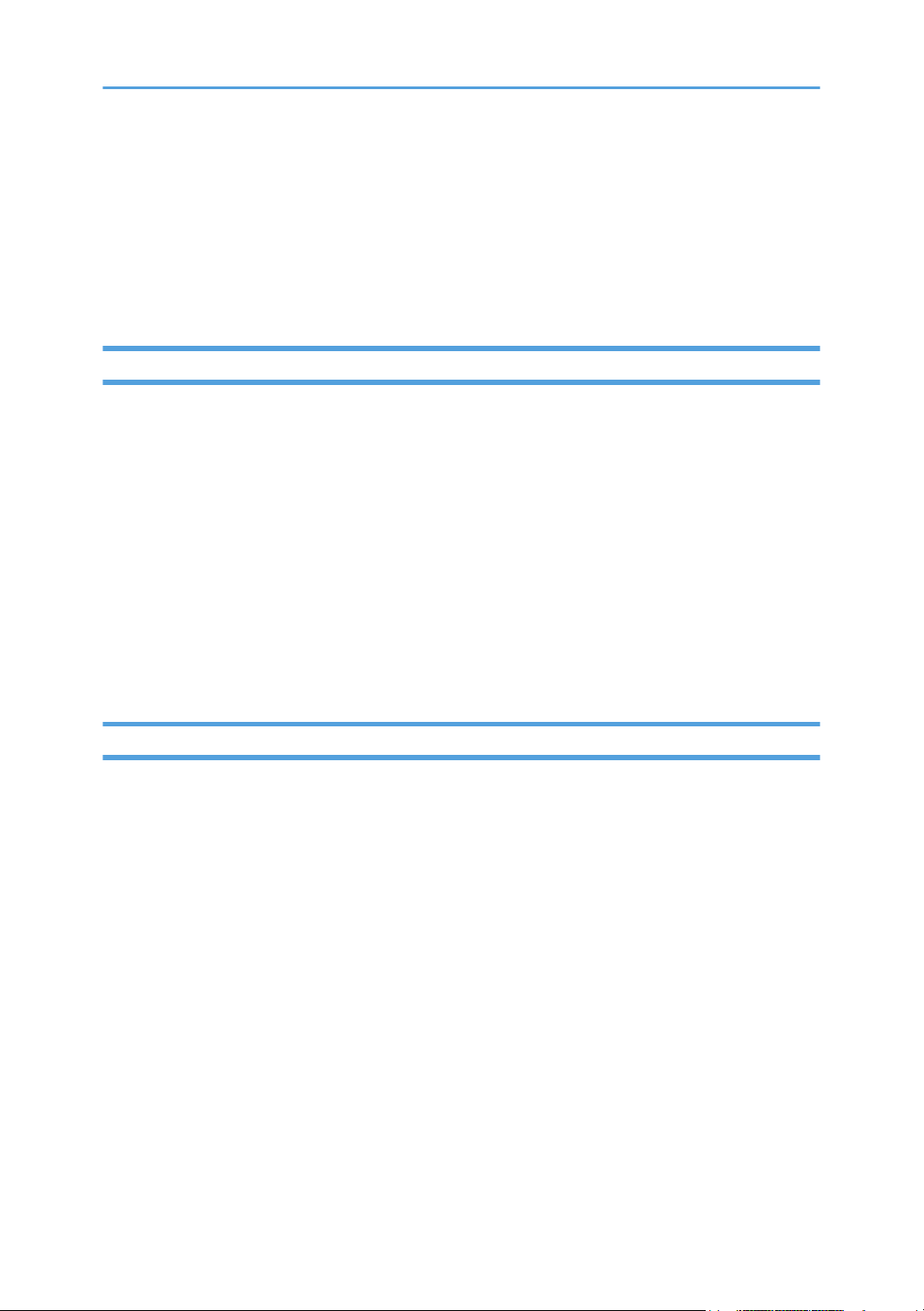
How to Find Information about Operations and Troubleshooting
You can find support information about operating the machine and troubleshooting in the Operating
Manual (printed), Operating Manual (digital format), and Help (online).
Operating Manual (Printed)
The following manuals are provided with this machine.
Safety Information
This manual explains the safety precautions that should be followed when using the machine. Be
sure to read this manual before using the machine.
Setup Guide
This manual explains how to set up the machine. It also explains how to remove the machine from
the packaging and how to connect it to a computer.
Initial Guide for FAX (only SP 320SFN and SP 377SFNwX)
This manual explains the preparations for using the fax function. Be sure to read this manual before
using the fax function.
Operating Manual (Digital Format)
Operating manuals can be viewed from Ricoh's website or from the provided CD-ROM.
Viewing from a web browser
Access the Internet from a web browser.
Confirm that the computer or the machine is connected to the network.
Download the operating manuals from http://www.ricoh.com/.
Viewing from the provided CD-ROM
Operating manuals can also be viewed from the provided CD-ROM.
• When using Windows
1. Insert the CD-ROM into the CD-ROM drive.
2. Click [Read Manual] and follow the instructions on the screen.
The PDF file manual opens.
• When using OS X
1. Insert the CD-ROM into the CD-ROM drive.
10
Page 13
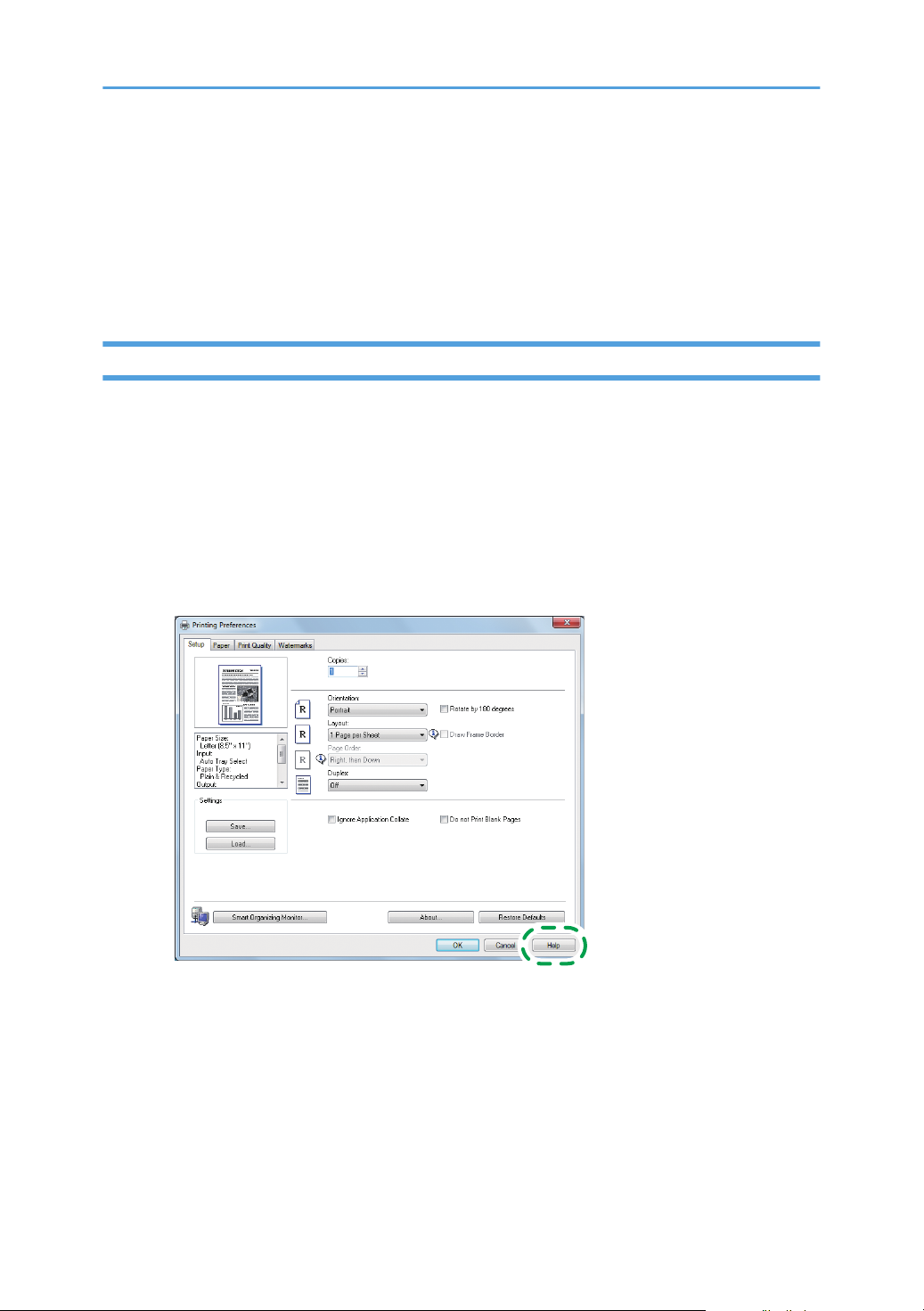
2. Double-click Manuals.htm file, located on the CD-ROM root directory.
DSG250
3. Select the language.
4. Click [Read PDF manuals].
5. Click the manual you want to refer to.
The PDF file manual opens.
Help
Use the following procedure to open the Help files learn about the printer driver and Smart Organizing
Monitor functions.
For details about using Smart Organizing Monitor, see page 255 "Using Smart Organizing Monitor".
Printer driver
1. Click [Help] on the printing preferences dialog box.
For the procedure on how to open the printing preferences dialog box, see page 70
"Displaying the Printing Preferences Dialog Box".
11
Page 14
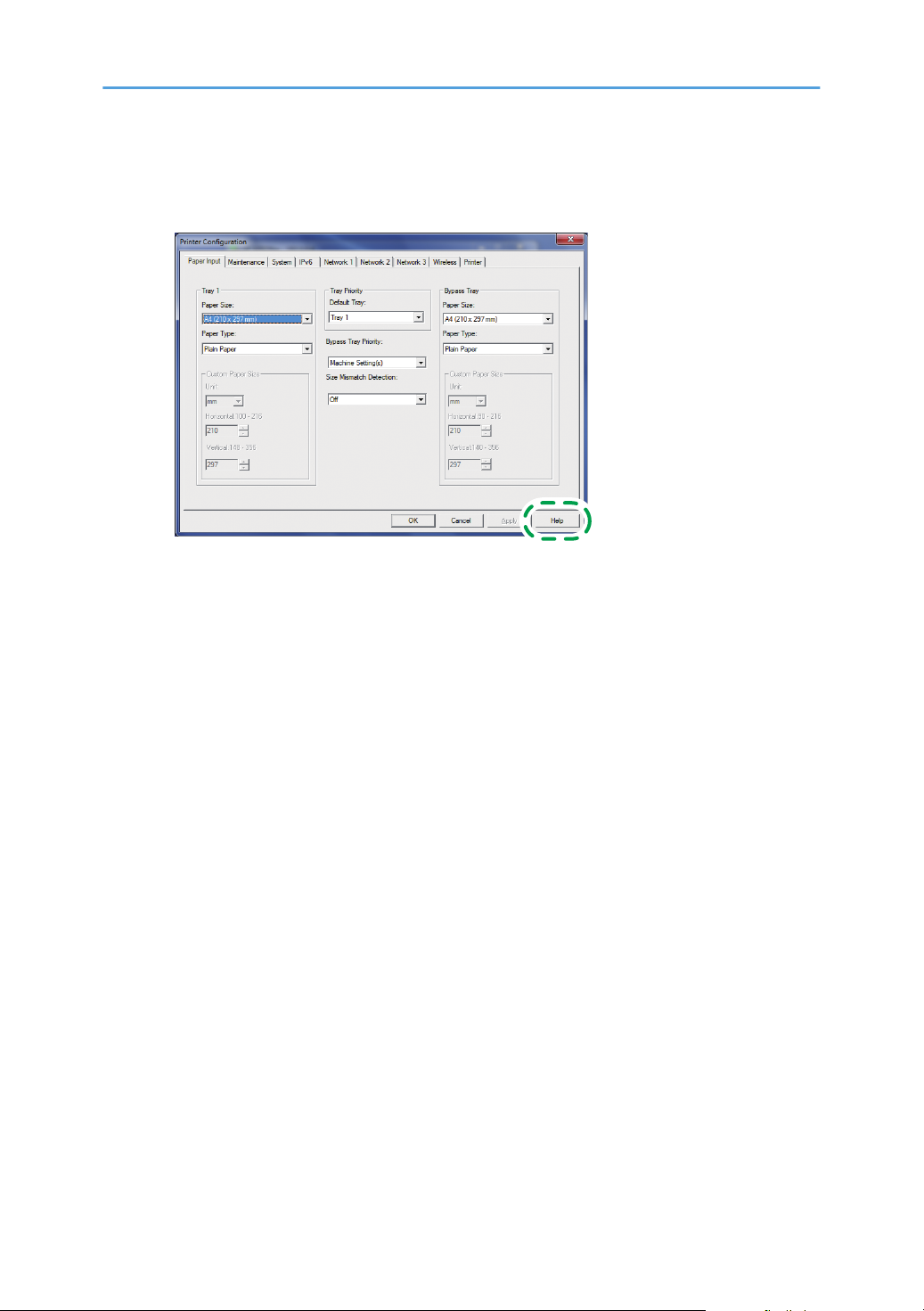
Smart Organizing Monitor
DSG253
1. Click [Help] on the [Printer Configuration] screen.
12
Page 15
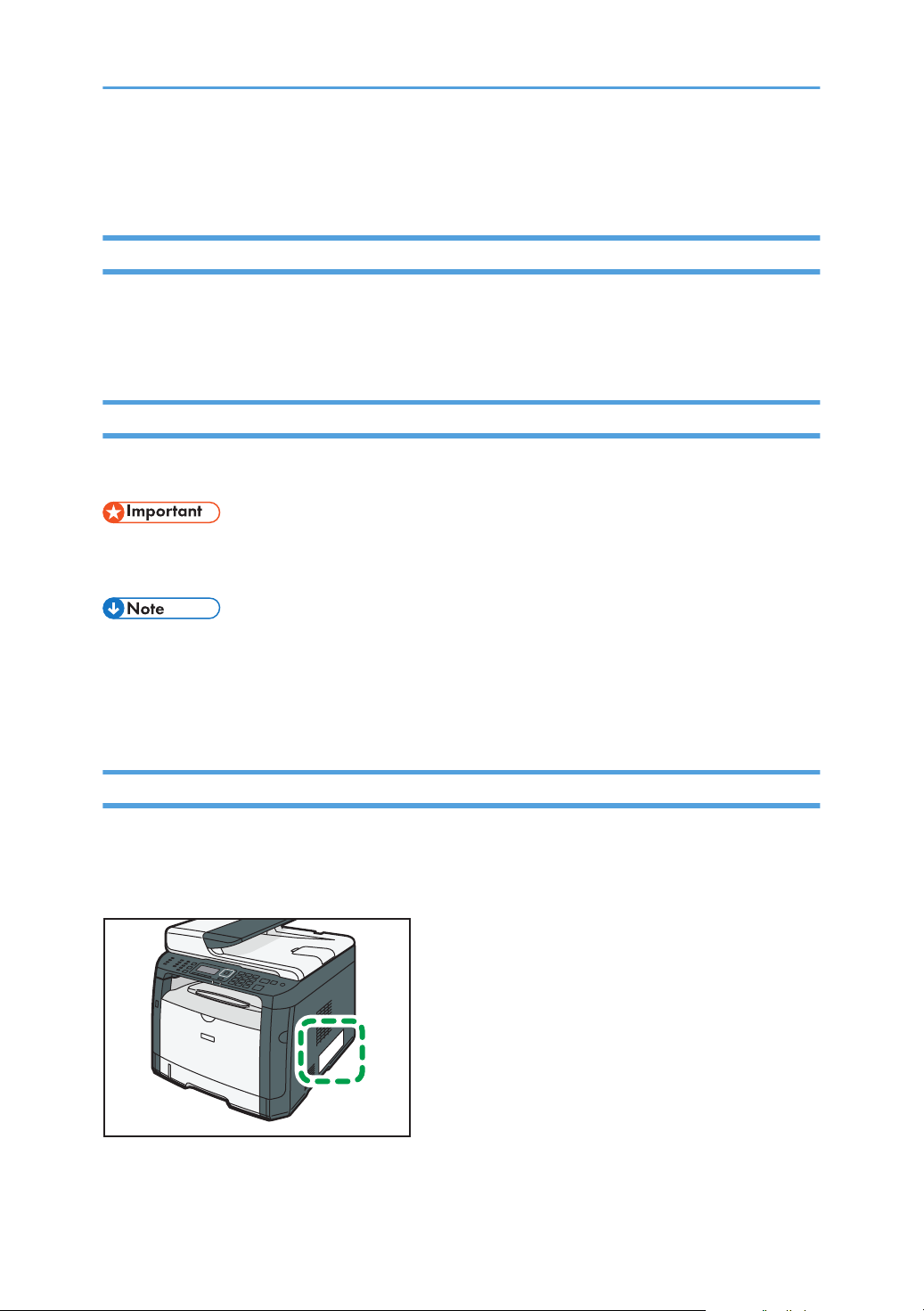
How to Read This Manual
DSG200
Introduction
This manual contains detailed instructions and notes on the operation and use of this machine. For your
safety and benefit, read this manual carefully before using the machine. Keep this manual in a handy
place for quick reference.
Symbols Used in This Manual
This manual uses the following symbols:
Indicates points to pay attention to when using the machine, and explanations of likely causes of paper
misfeeds, damage to originals, or loss of data. Be sure to read these explanations.
Indicates supplementary explanations of the machine’s functions, and instructions on resolving user
errors.
[ ]
Indicates the names of keys on the machine's display or control panels.
Model-Specific Information
This section explains how you can identify the region your machine belongs to.
There is a label on the rear of the machine, located in the position shown below. The label contains
details that identify the region your machine belongs to. Read the label.
13
Page 16
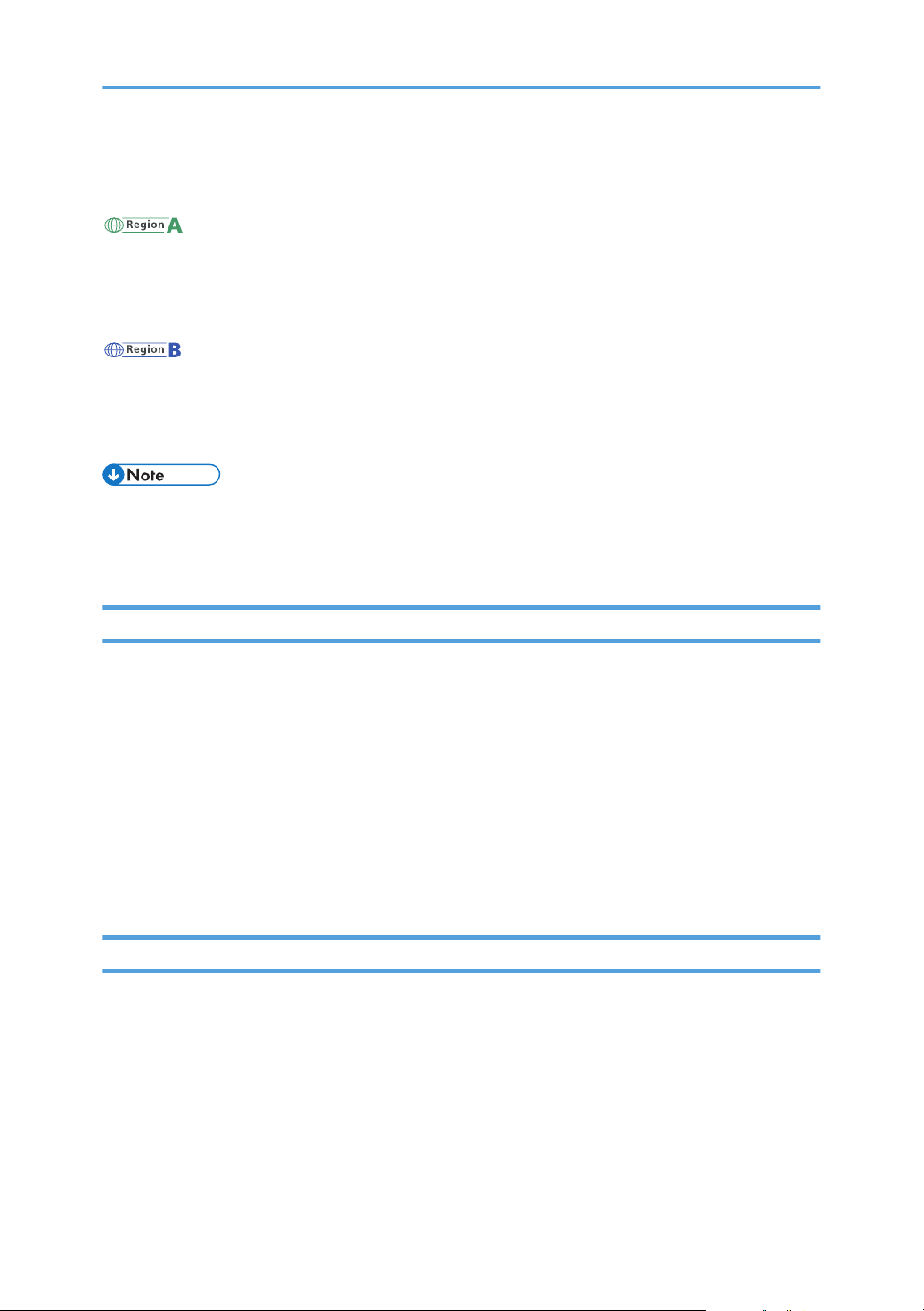
The following information is region-specific. Read the information under the symbol that corresponds to
the region of your machine.
(mainly Europe and Asia)
If the label contains the following, your machine is a region A model:
• CODE XXXX -27
• 220–240 V
(mainly North America)
If the label contains the following, your machine is a region B model:
• CODE XXXX -17
• 120–127 V
• Dimensions in this manual are given in two units of measure: metric and inch. If your machine is a
Region A model, refer to the metric units. If your machine is a Region B model, refer to the inch
units.
Disclaimer
To the maximum extent permitted by applicable laws, in no event will the manufacturer be liable for any
damages whatsoever arising out of failures of this machine, losses of the registered data, or the use or
non-use of this product and operation manuals provided with it.
Make sure that you always copy or have backups of the data registered in this machine. Documents or
data might be erased due to your operational errors or malfunctions of the machine.
In no event will the manufacturer be responsible for any documents created by you using this machine or
any results from the data executed by you.
For good output quality, the manufacturer recommends that you use genuine toner from the
manufacturer.
Notes
Contents of this manual are subject to change without prior notice.
The manufacturer shall not be responsible for any damage or expense that might result from the use of
parts other than genuine parts from the manufacturer with your office products.
Some illustrations in this manual might be slightly different from the machine.
The illustrations of the control panel and the machine in this manual are for the SP 377SFNwX.
14
Page 17
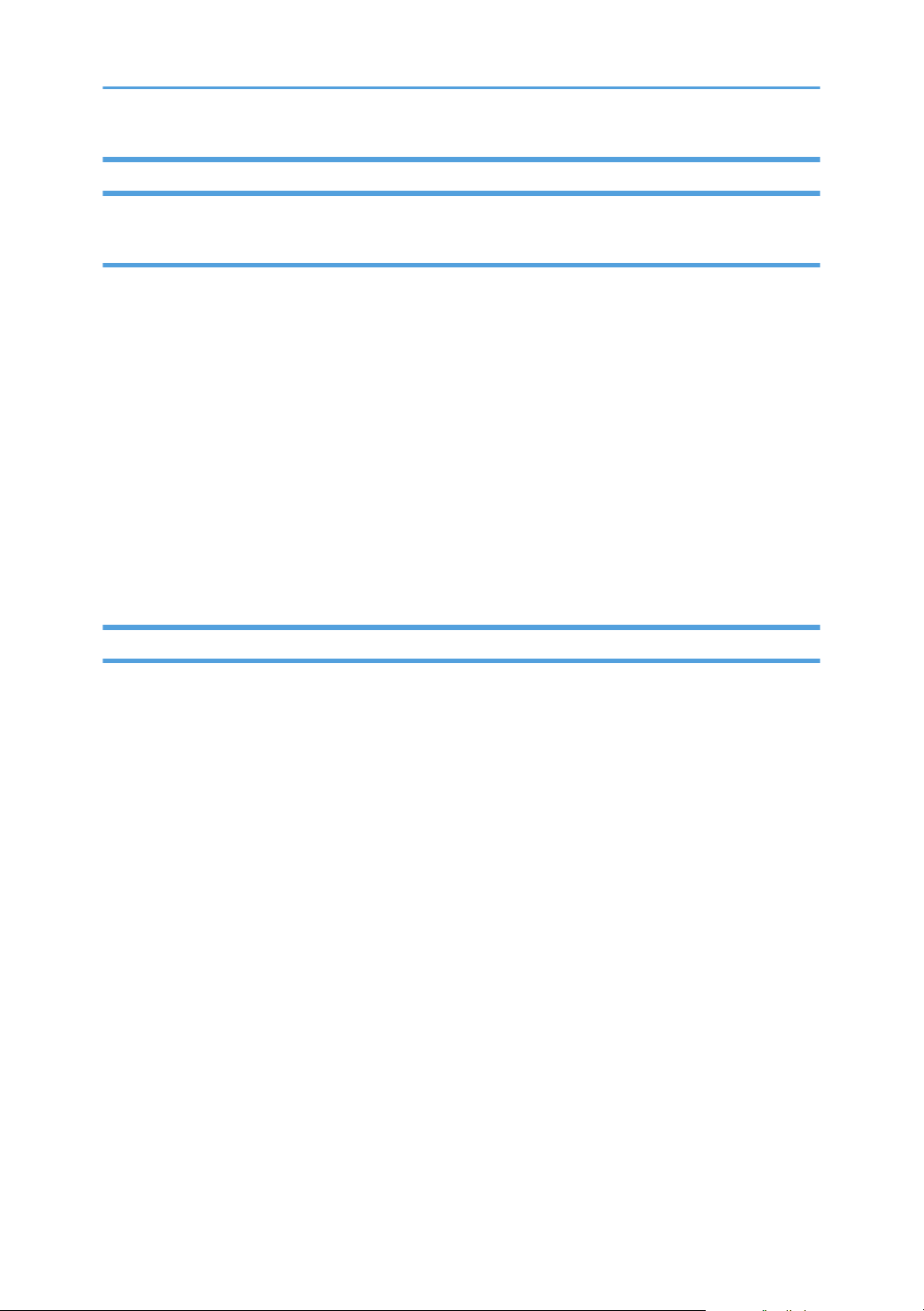
Note to Administrator
Password
Certain configurations of this machine can be password-protected to prevent unauthorized modifications
by others. We strongly recommend you to create your own password immediately.
The following are the operations that can be password-protected:
• Entering the [Address Book], [Network Settings], [Wi-Fi Setup Wizard], or [Admin. Tools] menu
using the control panel
You can access these menus without a password by factory default.
The setting for creating a password can be found in [Admin. Tools].
• Configuring the machine using Web Image Monitor
You can configure the machine using Web Image Monitor without a password by factory default.
The setting for creating a password can be found in [Administrator Settings].
For details about creating passwords, see page 250 "Configuring the Administrator Settings".
About IP Address
In this manual, "IP address" covers both IPv4 and IPv6 environments. Read the instructions that are
relevant to the environment you are using.
15
Page 18
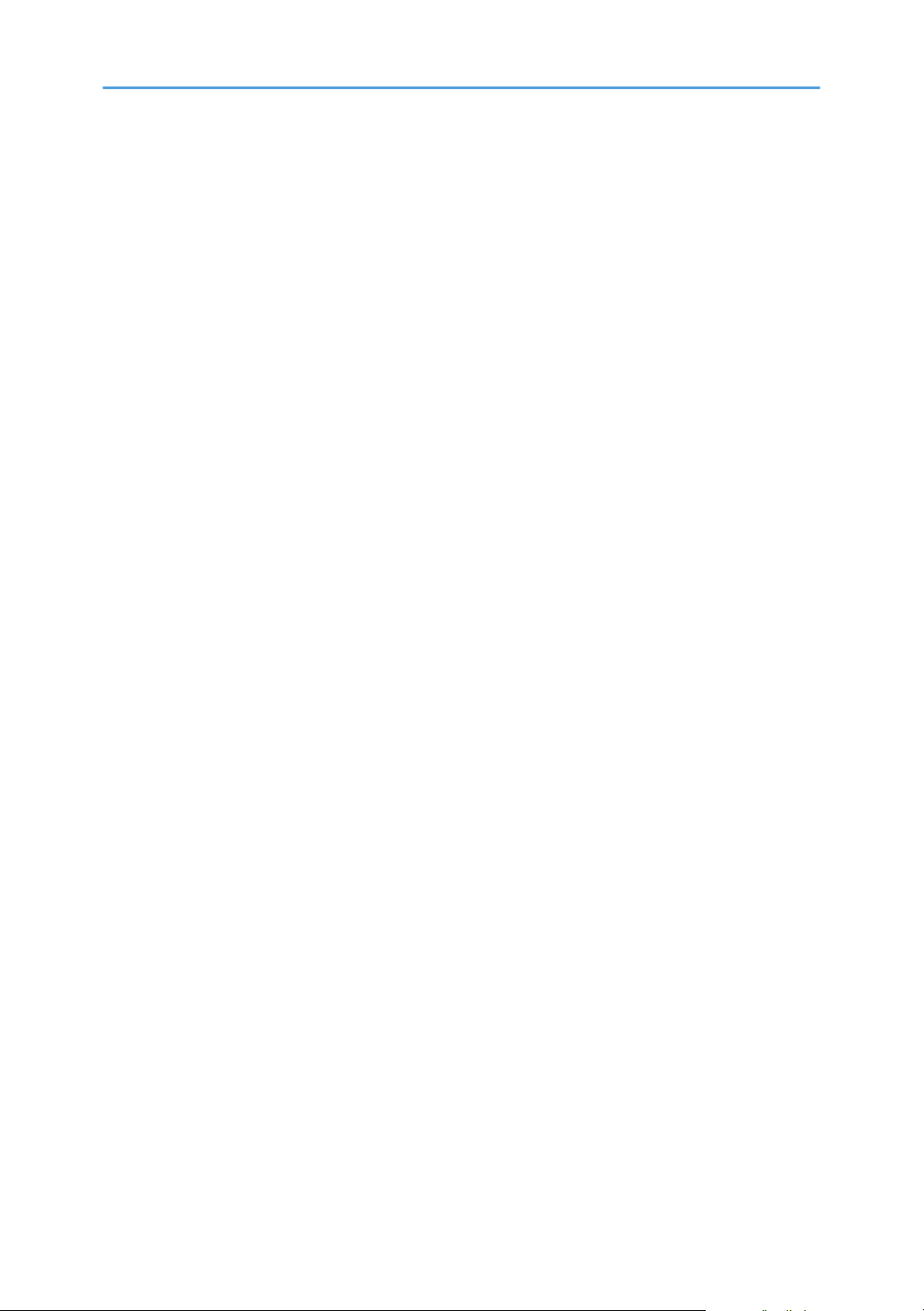
16
Page 19
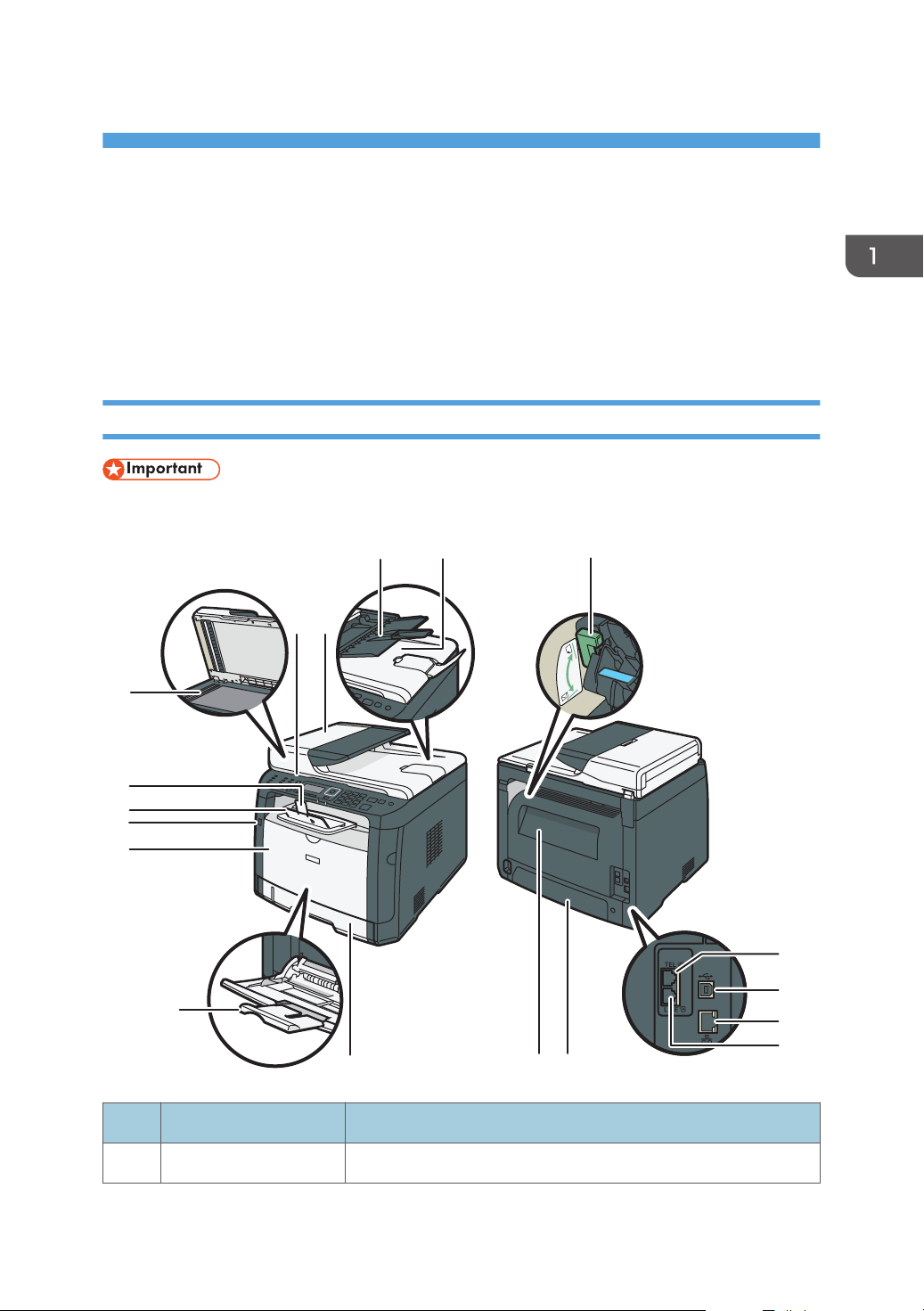
1. Guide to the Machine
DSG101
13
14
15
16
17
2
1
3
4
5
12
11
10
7
6
9
8
18
This chapter describes preparations for using the machine and its operating instructions.
Guide to Components
This section introduces the names of the various parts on the front and rear side of the machine and
outlines their functions.
Exterior
• SP 320SN is not equipped with an Auto Document Feeder (ADF).
No. Name Description
1 Control Panel Contains a screen and keys for machine control.
17
Page 20
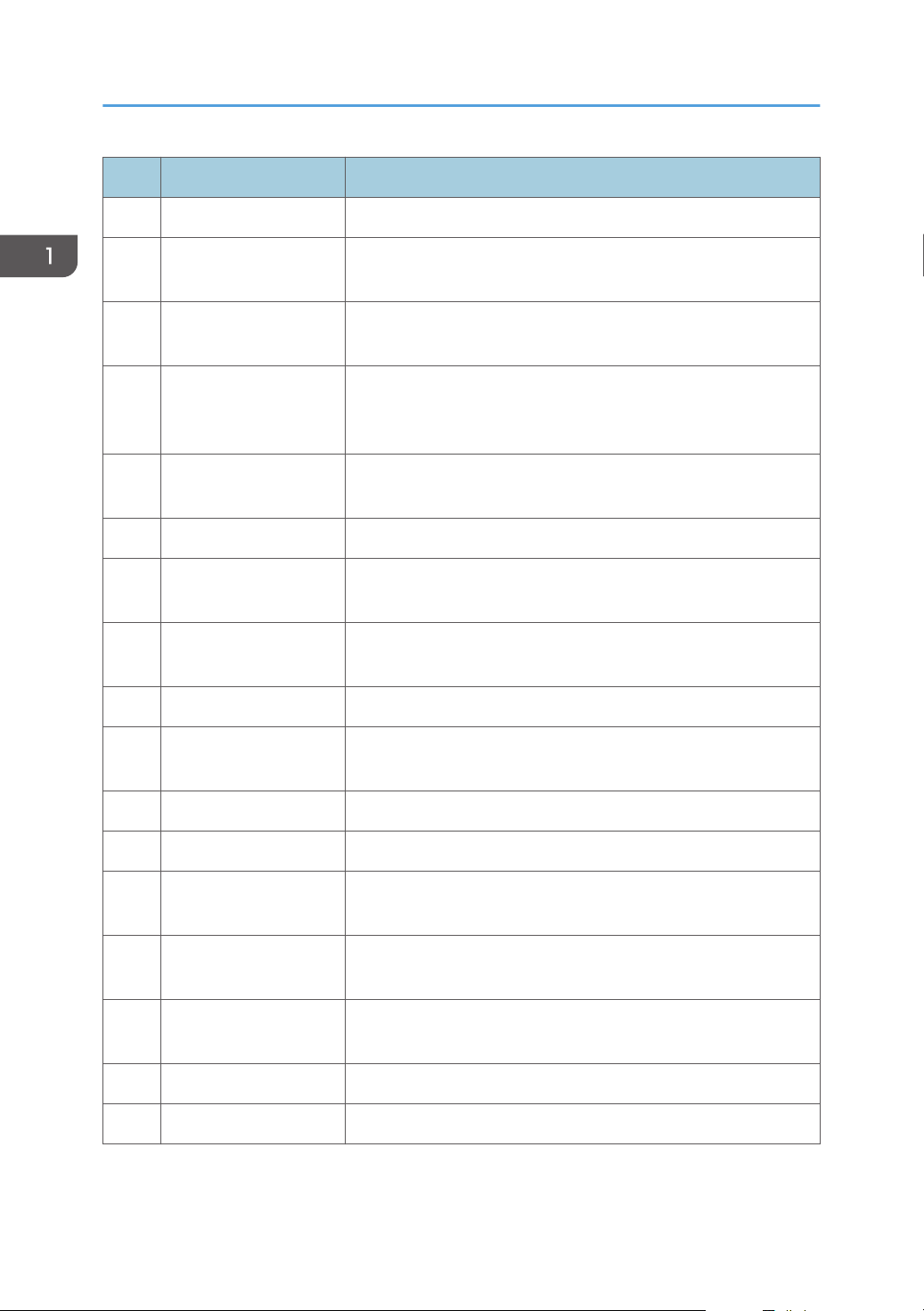
1. Guide to the Machine
No. Name Description
2 ADF Cover Open this cover to remove originals jammed in the ADF.
3 Input Tray for the ADF Place stacks of originals here. They will feed in automatically. This
tray can hold up to 35 sheets of plain paper.
4 Auto Document Feeder
(Exposure Glass Cover)
The ADF is integrated with the exposure glass cover. Open this
cover to place originals on the exposure glass.
5 Envelope Levers Lower these levers when copying or printing on envelopes. Pull up
these levers back when copying or printing on paper other than
envelopes.
6 External Telephone
For connecting an external telephone.
Connector
7 USB Port For connecting the machine to a computer using a USB cable.
8 Ethernet Port For connecting the machine to the network using a network
interface cable.
9 G3 (analog) Line
For connecting a telephone line.
Interface Connector
10 Tray 1 Rear Cover Remove this cover when loading paper longer than A4 in Tray 1.
11 Rear Cover Open this cover to remove jammed paper or to lower the levers
inside before printing on envelopes.
12 Tray 1 This tray can hold up to 250 sheets of plain paper.
18
13 Bypass Tray This tray can hold up to 50 sheets of plain paper.
14 Front Cover Open this cover to replace the print cartridge or remove jammed
paper.
15 USB Flash Disk Port Insert a USB flash memory device to store scanned files using the
Scan to USB function.
16 Standard Tray Printed paper is output here. Up to 50 sheets of plain paper can
be stacked here.
17 Stop Fence Raise this fence to prevent paper from falling off.
18 Exposure Glass Place originals here sheet by sheet.
Page 21
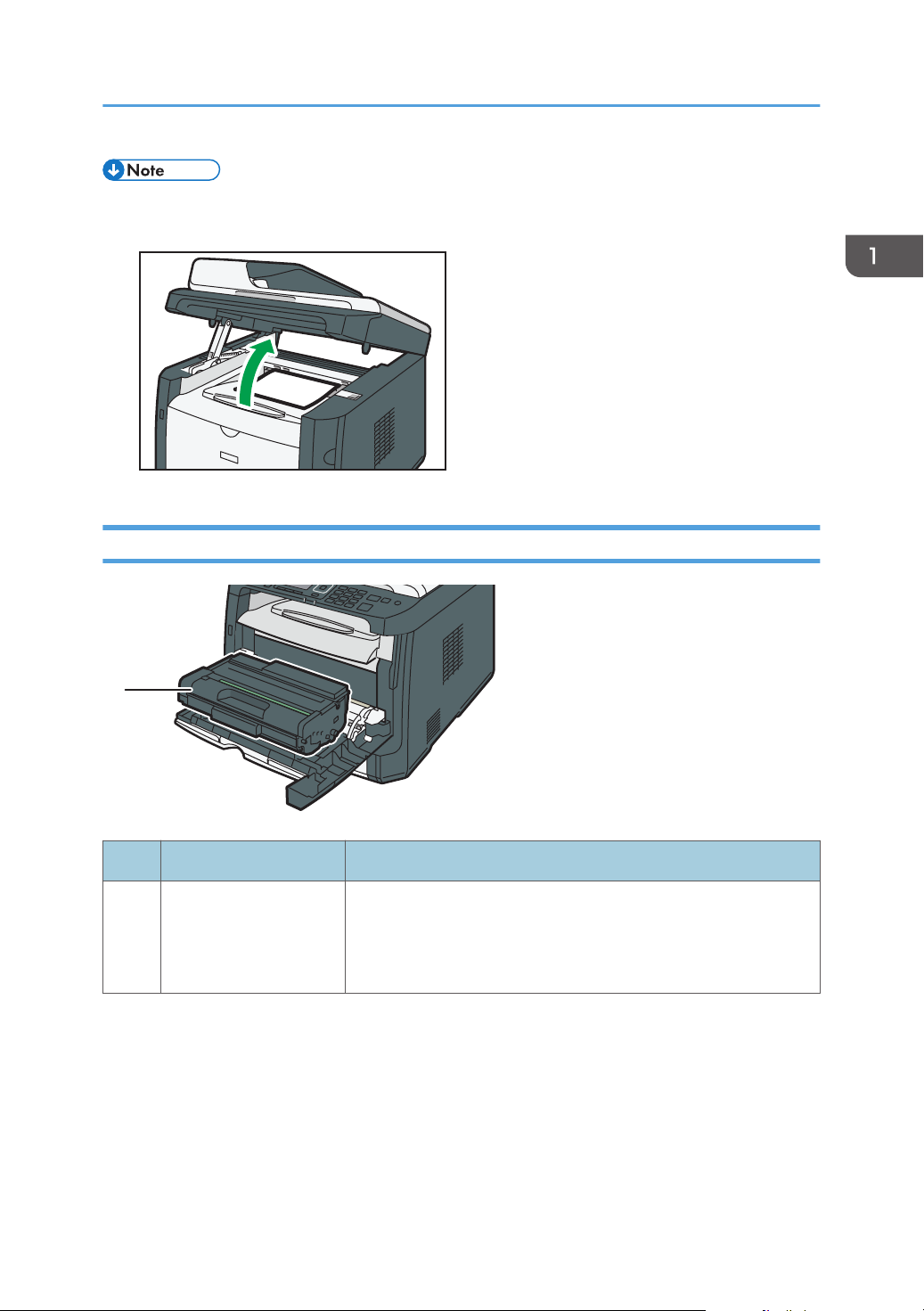
DSG102
1
DSG104
Guide to Components
• If it is difficult to take printed paper out of the output tray, you can lift the control panel and make it
easier to take the printed paper out.
Interior
No. Name Description
1 Print Cartridge A replacement consumable that is required to make prints on
paper. It needs to be replaced when the alert indicator flashes red.
For details about replacing the cartridge, see page 259
"Replacing the Print Cartridge".
19
Page 22

12345 6 7 8 9 10 11
12 13
1814 15 16 17 19
DSG105
1. Guide to the Machine
Control Panel (When Using SP 320SN or SP 377SNwX)
No. Name Description
1 [Image Quality] key Press to select the scan quality for the current job.
2 [Shortcut to Func.] key Press to use the function pre-assigned to this key.
3 [Density] key Press to adjust the image density for the current job.
4 [Copy] key Press to switch the machine to copier mode.
5 [Scanner] key Press to switch the machine to scanner mode.
6 Screen Displays the current status and messages.
7 Scroll Keys Press to move the cursor in the direction indicated by the key.
8 Number Keys Press to enter numerical values when specifying settings such as
fax numbers and copy quantities or to enter letters when specifying
names.
9 [Clear/Stop] key Press to cancel or stop print jobs, document copying, scanning,
fax transmission/reception, and other actions in progress.
10 [User Tools] key Press to display the menu for configuring the machine's system
settings.
11 [Power] key This indicator lights up blue when the machine is turned on.
12 [Wi-Fi Direct] key (only
SP 377SNwX)
Pressing this key while Wi-Fi is disabled activates Wi-Fi and
reboots the machine automatically. Press this key while Wi-Fi is
enabled to activate or deactivate the Wi-Fi Direct function. This
indicator lights blue when the Wi-Fi Direct function is active.
13 [Duplex] key Press to print on both sides of paper.
20
Page 23

1234567 8 9 10 11 12 13
14 15 16 17 18 19 20 21 22 23 25
DSG106
24
Guide to Components
No. Name Description
14 Selection keys Press the key underneath an item shown on the bottom line of the
screen to select it.
15 Data In Indicator This indicator flashes blue when the machine receives print data
from the host device.
16 [Back] key Press to cancel the last operation or to return to the previous level
of the menu tree.
17 Alert Indicator This indicator lights up red when the machine runs out of paper or
consumables, when the paper settings do not match the settings
specified by the driver, or when other errors occur. It flashes when
the toner is nearly empty.
18 [OK] Key Press to confirm settings and specified values, or to move to the
next menu level.
19 [Start] key Press to start fax transmission/reception, scanning, or copying.
Control Panel (When Using SP 320SFN or SP 377SFNwX)
No. Name Description
1 [On Hook Dial] key Press to use on-hook dialing to check the destination's status when
sending a fax.
2 [Address Book] key Press to select a scan or fax destination from the Address Book.
3 [Image Quality] key Press to select the scan quality for the current job.
4 [Shortcut to Func.] key Press to use the function pre-assigned to this key.
5 [Density] key Press to adjust the image density for the current job.
21
Page 24
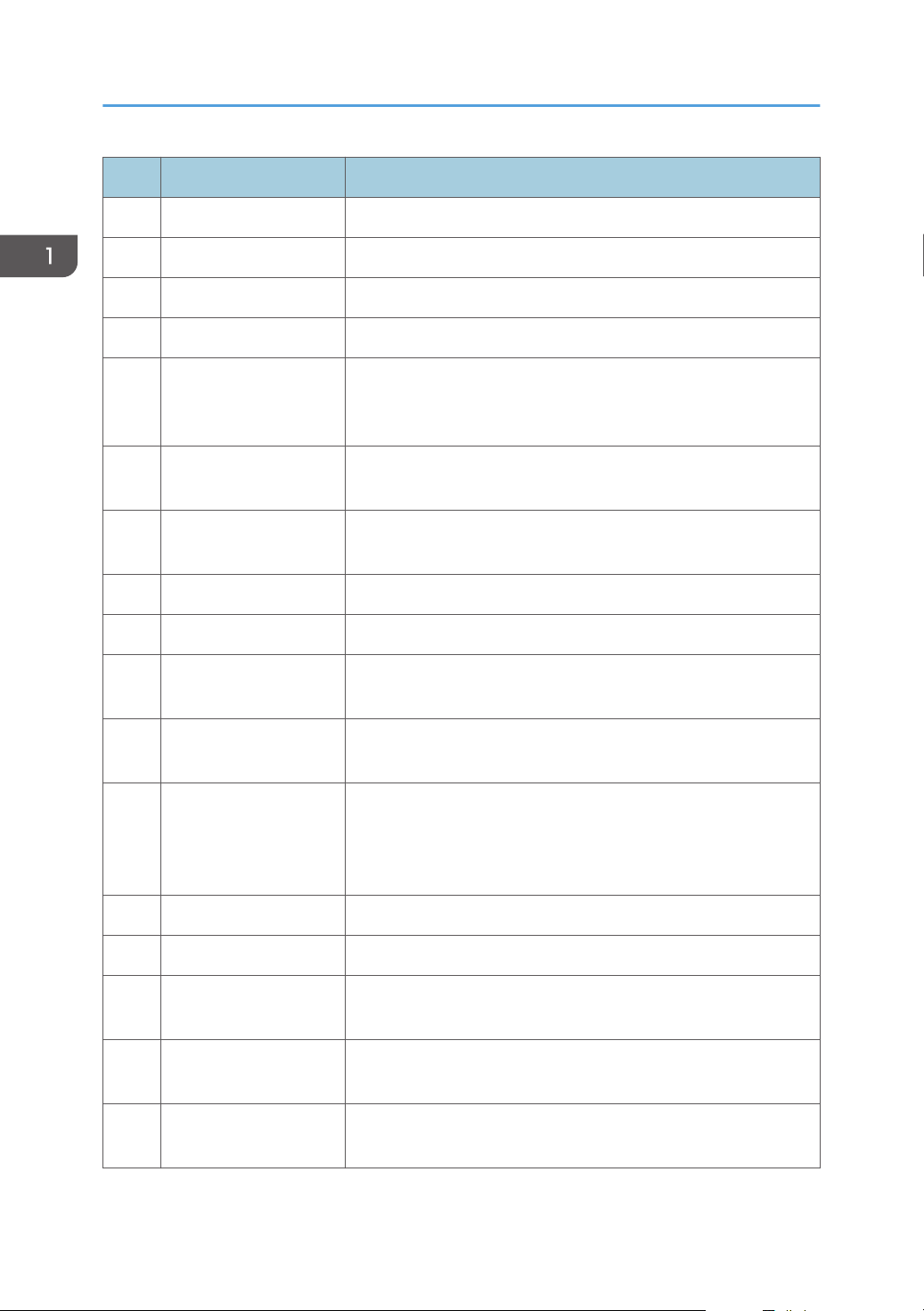
1. Guide to the Machine
No. Name Description
6 [Copy] key Press to switch the machine to copier mode.
7 [Scanner] key Press to switch the machine to scanner mode.
8 Screen Displays the current status and messages.
9 Scroll Keys Press to move the cursor in the direction indicated by the key.
10 Number Keys Press to enter numerical values when specifying settings such as
fax numbers and copy quantities or to enter letters when specifying
names.
11 [Clear/Stop] key Press to cancel or stop print jobs, document copying, scanning,
fax transmission/reception, and other actions in progress.
12 [User Tools] key Press to display the menu for configuring the machine's system
settings.
13 [Power] key This indicator lights up blue when the machine is turned on.
14 One Touch buttons Press to select a scan or fax Quick Dial destination.
15 [Pause/Redial] key Press to insert a pause in a fax number or to display the last used
scan or fax destination.
16 [Shift] key Press to use the Quick Dial numbers 5 to 8 when specifying a scan
or fax destination using the One Touch buttons.
17 [Wi-Fi Direct] key (only
SP 377SFNwX)
Pressing this key while Wi-Fi is disabled activates Wi-Fi and
reboots the machine automatically. Press this key while Wi-Fi is
enabled to activate or deactivate the Wi-Fi Direct function. This
indicator lights blue when the Wi-Fi Direct function is active.
18 [Duplex] key Press to print on both sides of paper.
19 [Facsimile] key Press to switch the machine to fax mode.
20 Selection keys Press the key underneath an item shown on the bottom line of the
screen to select it.
21 Data In Indicator This indicator flashes blue when the machine receives print data
from the host device.
22 [Back] key Press to cancel the last operation or to return to the previous level
of the menu tree.
22
Page 25
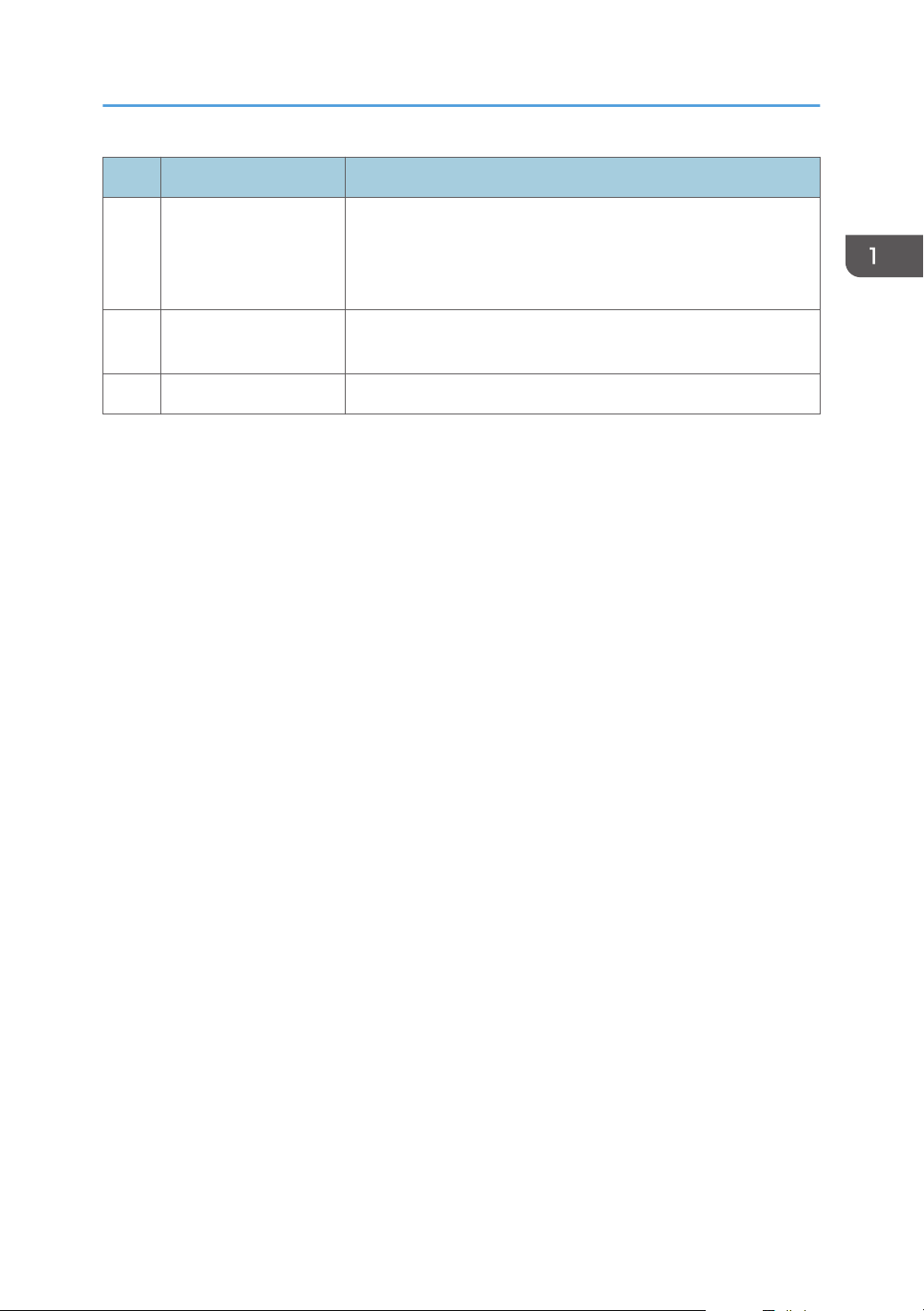
Guide to Components
No. Name Description
23 Alert Indicator This indicator lights up red when the machine runs out of paper or
consumables, when the paper settings do not match the settings
specified by the driver, or when other errors occur. It flashes when
the toner is nearly empty.
24 [OK] Key Press to confirm settings and specified values, or to move to the
next menu level.
25 [Start] key Press to start fax transmission/reception, scanning, or copying.
23
Page 26
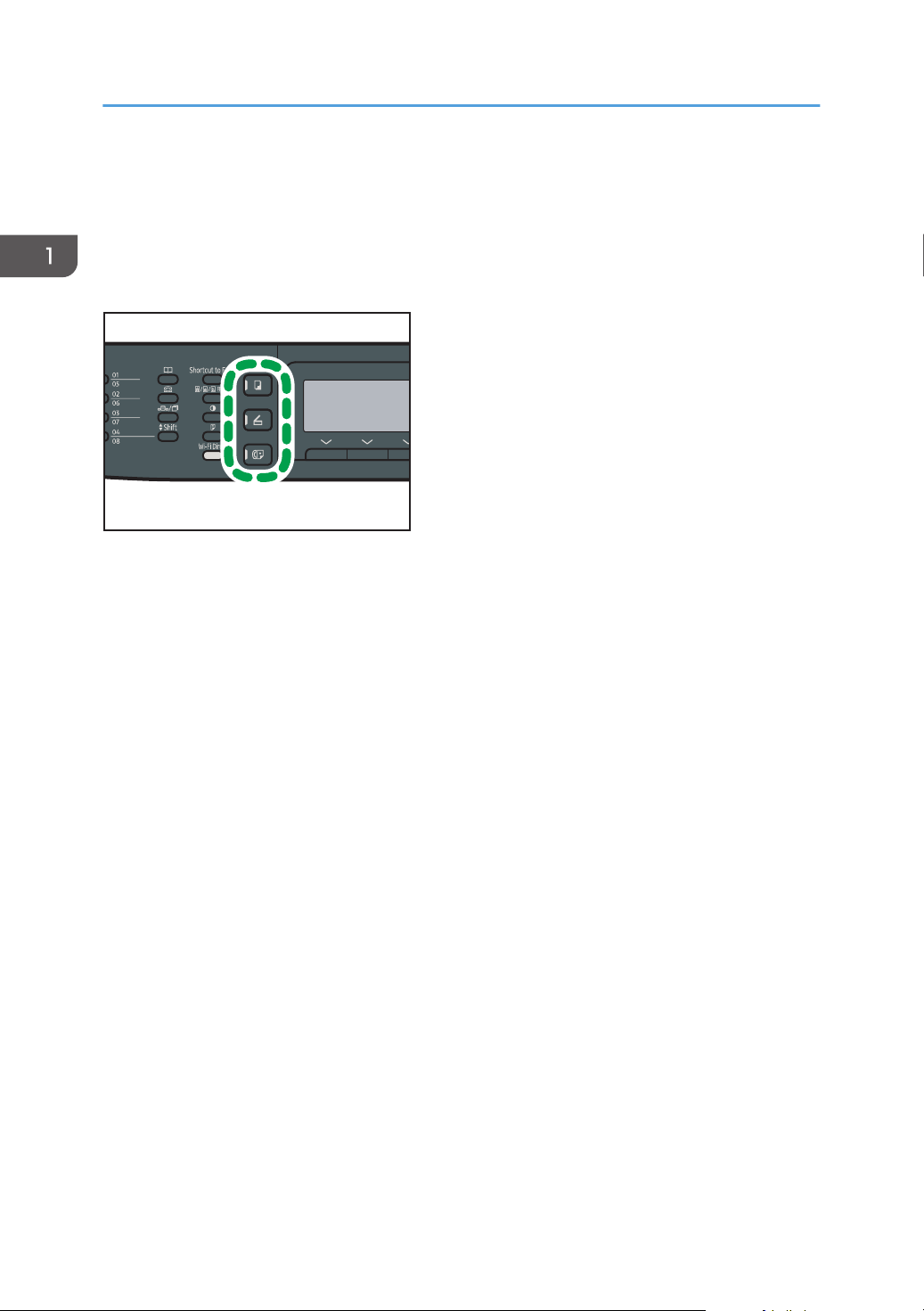
DSG108
1. Guide to the Machine
Changing Operation Modes
You can switch between copier, scanner, and fax modes by pressing the corresponding keys.
Press the [Copy], [Scanner], or [Facsimile] (only SP 320SFN and SP 377SFNwX) key to activate each
mode. While in each mode, the corresponding key lights up.
Function Priority
By default, copy mode is selected when the machine is turned on, or if the preset [System Auto
Reset Timer] time passes with no operation while the initial screen of the current mode is displayed.
You can change the selected mode using [Function Priority] under [Admin. Tools].
For details about [System Auto Reset Timer] or [Function Priority], see page 206 "Administrator
Settings".
24
Page 27
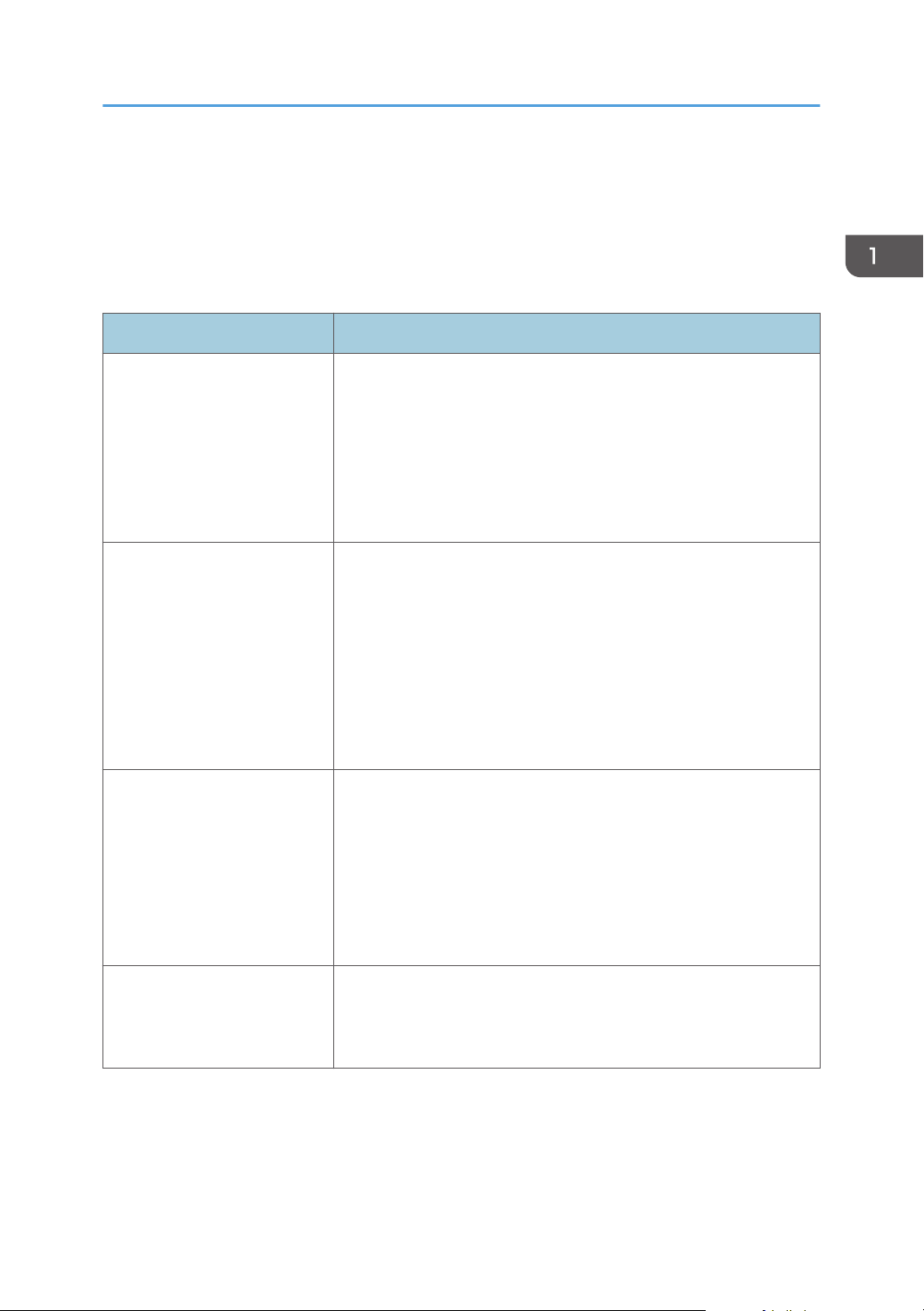
Multi-access
Multi-access
This machine can perform multiple jobs using different functions, such as copying and faxing, at the
same time. Performing multiple functions simultaneously is called “Multi-access”.
The following table shows the functions that can be performed simultaneously.
Current job Job that you want to execute simultaneously
Copying • Fax memory transmission
• Fax memory reception
• Receiving a print job from a computer (the actual printing starts
after copying is finished)
• Receiving a LAN-Fax job from a computer
• LAN-Fax transmission
Scanning • Fax memory transmission
• Fax immediate printing
Scanning a fax into the
machine's memory before
transmission
Fax immediate transmission
(scanning an original and
sending it simultaneously)
• Fax memory reception
• Printing a fax received in the machine's memory
• Printing
• Receiving a LAN-Fax job from a computer
• LAN-Fax transmission
• Fax memory transmission
• Fax immediate printing
• Fax memory reception
• Printing a fax received in the machine's memory
• Printing
• Receiving a LAN-Fax job from a computer
• Printing a fax received in the machine's memory
• Printing
• Receiving a LAN-Fax job from a computer
25
Page 28
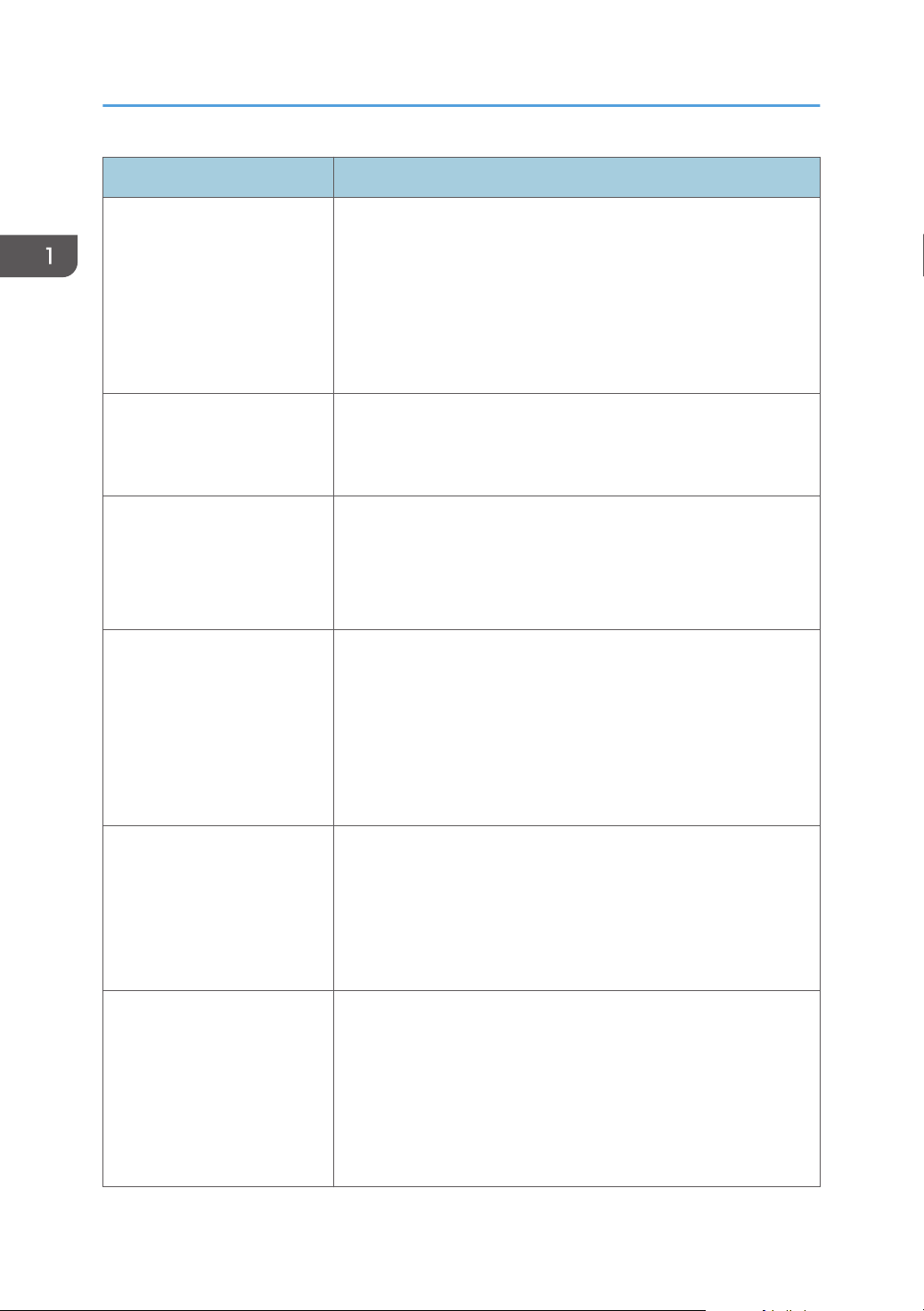
1. Guide to the Machine
Current job Job that you want to execute simultaneously
Fax memory transmission
(sending a fax that has already
been stored in the machine's
memory)
Fax immediate printing
(receiving a fax and printing it
simultaneously)
Fax memory reception (storing
a received fax into the
machine's memory)
Printing a fax received in the
machine's memory
• Copying
• Scanning
• Scanning a fax into the machine's memory before transmission
• Printing a fax received in the machine's memory
• Printing
• Receiving a LAN-Fax job from a computer
• Scanning
*1
• Scanning a fax into the machine's memory before transmission
• Receiving a LAN-Fax job from a computer
• Copying
• Scanning
• Scanning a fax into the machine's memory before transmission
• Receiving a LAN-Fax job from a computer
• Scanning
*1
• Scanning a fax into the machine's memory before transmission
• Fax immediate transmission
26
• Fax memory transmission
• Receiving a LAN-Fax job from a computer
• LAN-Fax transmission
Printing • Scanning
• Scanning a fax into the machine's memory before transmission
• Fax immediate transmission
• Fax memory transmission
• LAN-Fax transmission
Receiving a LAN-Fax job from
a computer
• Copying
• Scanning
• Fax immediate printing
• Fax memory reception
• Printing a fax received in the machine's memory
• LAN-Fax transmission
Page 29
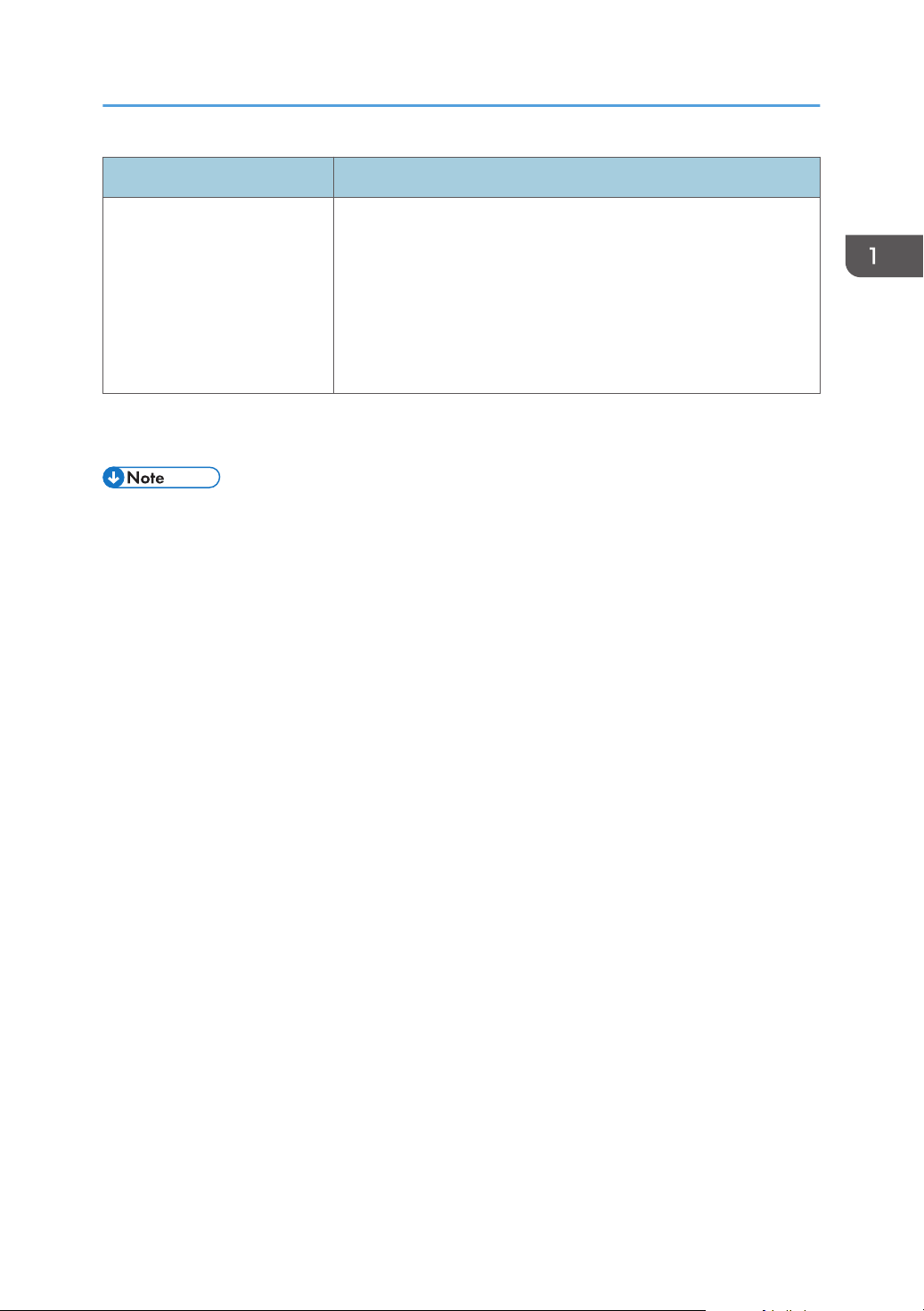
Multi-access
Current job Job that you want to execute simultaneously
LAN-Fax transmission • Copying
• Scanning
• Scanning a fax into the machine's memory before transmission
• Printing a fax received in the machine's memory
• Printing
• Receiving a LAN-Fax job from a computer
Fax printing may take longer than normal if you scan using the control panel at the same time, especially
*1
when scanning multiple pages using the exposure glass.
• If you try to use a function that cannot be performed simultaneously, you will hear a beep sound
from the machine or see a failure message pop up on your computer screen. In this case, try again
after the current job is finished.
27
Page 30

1. Guide to the Machine
About Operation Tools
This section explains the operation tools of this machine.
Control Panel
The control panel contains a screen and keys for controlling the machine. They allow you to
configure the machine's various settings.
For details about how to use the control panel, see page 173 "Configuring the Machine Using the
Control Panel".
Smart Organizing Monitor
Install this utility on your computer from the included CD-ROM before using it.
Using Smart Organizing Monitor, you can check the machine's status, configure its settings, and
use other functions.
For details about how to use Smart Organizing Monitor, see page 255 "Using Smart Organizing
Monitor".
Web Image Monitor
You can check the machine's status and configure its settings by accessing the machine directly
using Web Image Monitor.
28
Page 31

About Operation Tools
For details about how to use Web Image Monitor, see page 221 "Configuring the Machine Using
Utilities".
29
Page 32

1. Guide to the Machine
Assigning a Setting to the Shortcut Key
You can access a frequently-used setting with a single keystroke by assigning the setting to the [Shortcut
to Func.] key.
You can configure settings for the following 3 function:
• ID Card Copy Mode
• Direct Transmission
• Select Scanner Address
Assigning a Setting Using the Control Panel
1. Press the [User Tools] key.
2. Press the [ ] or [ ] key to select [Admin. Tools], and then press the [OK] key.
3. If you are requested to enter a password, enter the password using the number keys,
and then press the [OK] key.
4. Press the [ ] or [ ] key to select [Shortcut to Function], and then press the [OK] key.
5. Press the [ ] or [ ] key to select the setting you want to configure, and then press the
[OK] key.
6. Press the [User Tools] key to return to the initial screen.
• A password for accessing the [Admin. Tools] menu can be specified in [Admin. Tools Lock].
Assigning a Setting Using Web Image Monitor
1. Start the web browser and enter "http://(the machine's IP address)/" in the address bar.
2. Click [System Settings].
3. Click the [Shortcut to Function] tab.
4. Specify the setting you want to configure from [Shortcut to Function Settings].
5. Enter the administrator password if required.
6. Click [OK].
7. Close the web browser.
30
• For details about passwords, see page 250 "Configuring the Administrator Settings".
Page 33

Accessing the Function Assigned to the Shortcut Key
DSG139
1. Press the [Shortcut to Func.] key.
The function assigned to the [Shortcut to Func.] key is displayed.
Assigning a Setting to the Shortcut Key
31
Page 34

DSG155
1. Guide to the Machine
Entering Characters
To enter characters, use keys as follows:
To enter a digit
Press a number key.
To delete a character
Press the [
To enter a fax number
• To enter a number
• To enter characters other than digits
To enter a name
Letters, numbers, and symbols can be entered using the number keys.
To enter two characters consecutively that use the same number key, press the [ ] key to move the
cursor before entering the second character.
] key.
Use the number keys.
" ": Press [ ].
" ": Press [ ].
" ": Press [ ].
Pause: Press the [Pause/Redial] key. "P" appears on the screen.
Space: Press the [ ] key.
32
• Characters you can enter depend on the setting you are configuring.
Page 35

Entering Characters
• If the number you entered is too large or too small for the setting, it will not be accepted. If you
press the [OK] key, the machine will increase or decrease the number to the minimum or maximum
value for the setting.
33
Page 36

1. Guide to the Machine
34
Page 37

2. Paper Specifications and Adding
Load paper into the paper tray.
Specify the paper type and size.
Specify the paper type and size on the printer driver.
DSG260
Paper
This chapter describes how to load paper and originals and about their specifications.
Workflow for Loading Paper and Configuring Paper Sizes and Types
This section explains how to load paper and operations required after paper is loaded.
After following the procedures below, you can copy or print on the paper that is loaded in the machine.
For details about the procedures, refer to the next page.
Procedure Reference
See page 36 "Loading Paper".
There are three ways to specify the paper type and size.
• When using the control panel
See page 45 "Specifying Paper Type and Paper Size Using the
Control Panel".
• When using Web Image Monitor
See page 50 "Specifying Paper Type and Paper Size Using Web
Image Monitor".
• When using Smart Organizing Monitor
See page 48 "Specifying Paper Type and Paper Size Using Smart
Organizing Monitor".
See page 51 "Specifying Paper Type and Paper Size Using the Printer
Driver".
For details about supported paper, see page 53 "Supported Paper".
35
Page 38

DSG110
2. Paper Specifications and Adding Paper
Loading Paper
This section explains how to load paper into the paper tray and the bypass tray.
• When loading paper, take care not to trap or injure your fingers.
For information about supported paper, precautions for storing paper and print areas, see page 53
"Supported Paper".
Loading Paper into Tray 1
The following example explains how to load paper in the standard paper tray (Tray 1) of SP 377SNwX
and SP 377SFNwX.
All models are loaded in the same way.
• Before printing on paper other than envelopes, make sure to pull up the levers on the machine rear,
inside the rear cover. Leaving the levers lowered can cause print quality problems when printing on
paper other than envelopes.
1. Pull out tray 1 carefully with both hands.
Place the tray on a flat surface.
36
Page 39

2. Slide the side and end paper guides outward.
DSG111
DSG113
DSG112
3. Fan the paper and load it in the tray with the print side faced down.
Make sure paper is not stacked higher than the upper limit marked inside the side paper guide.
Loading Paper
4. Slide the guides inward until they are flush against the sides of the paper.
When loading custom size paper, set the paper guide slightly wider than the actual paper size.
37
Page 40

DSG115
DSG116
2. Paper Specifications and Adding Paper
5. Check there are no gaps between the paper and the paper guides; both side and end
paper guides.
6. Carefully push tray 1 straight into the machine.
To avoid paper jams, make sure the tray is securely inserted.
• The remaining paper indicator on the left front side of the paper tray shows approximately how
much paper is remaining.
Extending the Tray 1 to load paper (When Using SP 377SNwX or SP 377SFNwX)
This section explains how to load paper longer than A4 (297 mm) into the machine.
1. Pull out tray 1 carefully with both hands.
Place the tray on a flat surface.
2. Remove the tray 1 rear cover by pushing its center.
3. Release the extender lock on the left rear of the tray, and then pull out the extender until
it clicks.
Make sure the extender's inner surface and the scale are aligned.
38
Page 41

DSG117
DSG116
Loading Paper
4. Follow Steps 2 to 6 in "Loading Paper into Tray 1".
• To reinsert the extender, you might have to push it with moderate force.
• The remaining paper indicator on the left front side of the paper tray shows approximately how
much paper is remaining.
Extending the Tray 1 to load paper (When using SP 320SN or SP 320SFN)
This section explains how to load paper longer than A4 (297 mm) into the machine.
1. Pull out tray 1 carefully with both hands.
Place the tray on a flat surface.
2. Remove the tray 1 rear cover by pushing its center.
3. Release the extender locks on both sides of the tray, and then pull out the extender until it
clicks.
Make sure the extender's inner surface and the scale are aligned.
39
Page 42

CMC057
DSG208
2. Paper Specifications and Adding Paper
4. Lock the extender in the extended position.
5. Follow Steps 2 to 6 in "Loading Paper into Tray 1".
• To reinsert the extender, you might have to push it with moderate force.
• The remaining paper indicator on the left front side of the paper tray shows approximately how
much paper is remaining.
Loading Paper into Bypass Tray
• Before printing on paper other than envelopes, make sure to pull up the levers on the machine rear,
inside the rear cover. Leaving the levers lowered can cause print quality problems when printing on
paper other than envelopes.
• Do not load paper while the machine is printing.
1. Open the bypass tray.
If you load A4 (297 mm) or larger size paper, pull out the bypass tray extension.
40
Page 43

DSG118
DSG119
DSG120
Loading Paper
2. Slide the side guides outward, then load paper with the print side up, and push in until it
stops against the machine.
3. Adjust the side guides to the paper width.
Loading Envelopes
• Before printing on envelopes, make sure to lower the levers on the machine rear, inside the rear
cover, to avoid envelopes coming out creased. Also, pull up the levers back to their original
41
Page 44

DSG118
DSG122
2. Paper Specifications and Adding Paper
positions after printing. Leaving the levers lowered can cause print quality problems when printing
on paper other than envelopes.
• Avoid using self-adhesive envelopes. They may cause machine malfunctions.
• Check there is no air in the envelopes before loading.
• Load only one size and type of envelope at a time.
• Before loading envelopes, flatten their leading edges (the edge going into the machine) by running
a pencil or ruler across them.
• Some kinds of envelope might cause misfeeds, wrinkles or print poorly.
• Print quality on envelopes may be uneven if parts of an envelope have different thicknesses. Print
one or two envelopes to check print quality.
• In a hot and humid environment, the envelope might be output creased or improper printing
quality.
1. Open the bypass tray.
42
2. Slide the side guides outward, then load envelopes with the print side up, and push in
until it stops against the machine.
Envelopes whose flaps are open must be printed with the flaps open, and envelopes whose flaps
are closed must be printed with the flaps closed. Before loading envelopes, make sure they are as
flat as possible.
Page 45

3. Adjust the side guides to the envelope width.
DSG123
DSG124
DSG125
4. Open the rear cover.
Loading Paper
5. Lower the levers for printing envelopes on both sides to the position indicated with an
envelope mark.
Make sure to pull up the levers back to their original positions after printing.
6. Close the rear cover.
• Be sure to load envelopes so that their flaps are on the left. If you do not, the envelopes will
become creased.
43
Page 46

2. Paper Specifications and Adding Paper
• If printed envelopes come out badly creased, load the envelopes in the opposite direction, and
then rotate the print object by 180 degrees using the printer driver before printing. For details, see
the printer driver Help.
44
Page 47

DSG126
Specifying Paper Type and Paper Size Using the Control Panel
Specifying Paper Type and Paper Size Using
the Control Panel
This section describes how to specify the paper size and paper type using the control panel.
• Paper type and size can also be specified using the printer driver. For details, see the printer driver
Help.
• For prints from the bypass tray, you can select to print according to either the printer driver settings
or the control panel settings with [Bypass Tray Priority] under [Tray Paper Settings]. For details
about [Bypass Tray Priority], see page 202 "Tray Paper Settings".
• If [Auto Continue] under [System Settings] is enabled, printing stops temporarily if a paper type/
size error is detected. The printing restarts automatically with the settings made with the control
panel after about ten seconds. For details about [Auto Continue], see page 193 "System Settings".
Specifying the Paper Type
This section describes how to specify the paper type.
1. Press the [User Tools] key.
2. Press the [ ] or [ ] key to select [Tray Paper Settings], and then press the [OK] key.
3. Press the [ ] or [ ] key to select the paper type setting for the desired tray, and then
press the [OK] key.
4. Press the [ ] or [ ] key to select the desired paper type, and then press the [OK] key.
5. Press the [User Tools] key to return to the initial screen.
• You can press the [Back] key to exit to the previous level of the menu tree.
45
Page 48

DSG126
2. Paper Specifications and Adding Paper
Specifying the Standard Paper Size
This section describes how to specify the standard paper size.
1. Press the [User Tools] key.
2. Press the [ ] or [ ] key to select [Tray Paper Settings], and then press the [OK] key.
3. Press the [ ] or [ ] key to select the paper size setting for the desired tray, and then press
the [OK] key.
4. Press the [ ], [ ],[ ], or [ ] key to select the desired paper size, and then press the [OK]
key.
5. Press the [User Tools] key to return to the initial screen.
• You can press the [Back] key to exit to the previous level of the menu tree.
Specifying a Custom Paper Size
This section describes how to specify a custom paper size.
• When you perform printing, make sure that the paper size specified with the printer driver matches
the paper size specified with the control panel. If a paper size mismatch occurs, a message
appears on the display. To ignore the error and print using mismatched paper, see page 73 "If a
Paper Mismatch Occurs".
46
Page 49

DSG126
Specifying Paper Type and Paper Size Using the Control Panel
1. Press the [User Tools] key.
2. Press the [ ] or [ ] key to select [Tray Paper Settings], and then press the [OK] key.
3. Press the [ ] or [ ] key to select the paper size setting for the desired tray, and then press
the [OK] key.
4. Press the [ ], [ ], [ ], or [ ] key to select [Custom Size], and then press the [OK] key.
5. Press the [ ] or [ ] key to select [mm] or [inch], and then press the [OK] key.
6. Enter the width using number keys, and then press the [OK] key.
To enter a decimal point, press [
].
7. Enter the length using number keys, and then press the [OK] key.
To enter a decimal point, press [ ].
8. Press the [User Tools] key to return to the initial screen.
• You can press the [Back] key to exit to the previous level of the menu tree.
47
Page 50

2. Paper Specifications and Adding Paper
Specifying Paper Type and Paper Size Using Smart Organizing Monitor
The procedure in this section is an example based on Windows 7. The actual procedure may vary
depending on the operating system you are using.
1. On the [Start] menu, click [All Programs].
2. Click [SP 320 Series Software Utilities].
3. Click [Smart Organizing Monitor].
Smart Organizing Monitor starts.
4. If the machine you are using is not selected, click [Connect Printer], and then do one of the
following:
• Select the machine's model.
• Enter the IP address of the machine manually.
• Click [Search Network Printer] to search the machine via the network.
5. Click [OK].
6. On the [User Tools] tab, click [Printer Configuration].
If you are requested to enter an access code, enter the access code and then click [OK].
The default access code is "Admin".
7. On the [Paper Input] tab, select the paper type and paper size, and then click [OK].
8. Click [Close].
Specifying a Custom Paper Size
1. On the [Start] menu, click [All Programs].
48
Page 51

Specifying Paper Type and Paper Size Using Smart Organizing Monitor
2. Click [SP 320 Series Software Utilities].
3. Click [Smart Organizing Monitor].
4. If the machine you are using is not selected, click [Connect Printer], and then do one of the
following:
• Select the machine's model.
• Enter the IP address of the machine manually.
• Click [Search Network Printer] to search the machine via the network.
5. Click [OK].
6. On the [User Tools] tab, click [Printer Configuration].
If you are requested to enter an access code, enter the access code and then click [OK].
The default access code is "Admin".
7. On the [Paper Input] tab, select [Custom Paper Size] in the [Paper Size] list.
8. In the [Unit:] list, select [mm:] or [inch:].
9. In the [Horizontal] box and [Vertical] box, specify the width and length.
10. Click [OK].
11. Click [Close].
49
Page 52

2. Paper Specifications and Adding Paper
Specifying Paper Type and Paper Size Using Web Image Monitor
This section describes how to specify paper sizes and types using Web Image Monitor.
1. Start the web browser and access the machine by entering its IP address.
The top page of Web Image Monitor appears.
2. Click [System Settings].
3. Click [Tray Paper Settings].
4. Select the paper type and paper size for the tray you want to use.
5. Enter the administrator password if required.
6. Click [OK].
7. Close the web browser.
Specifying a Custom Paper Size
1. Start the web browser and access the machine by entering the IP address.
2. Click [System Settings].
3. Click [Tray Paper Settings].
4. Select [Custom Size] in the [Paper Size] list.
5. Select [mm] or [inch] and specify the width and length.
6. Enter the administrator password if required.
7. Click [OK].
8. Close the web browser.
50
Page 53

Specifying Paper Type and Paper Size Using the Printer Driver
Specifying Paper Type and Paper Size Using
the Printer Driver
• Make sure that the paper type and size specified with the printer driver matches the type and size
of the paper loaded in the tray. Since this machine does not detect paper sizes automatically, the
type or size of the paper may be mismatched and the print job may not print correctly.
When Using Windows
The procedure in this section is an example based on Windows 7. The actual procedure may vary
depending on the operating system you are using.
1. Open the [Printing Preferences] dialog box from the printer driver.
For information of how to open the printer driver properties from [Devices and Printers], see
page 70 "Displaying the Printing Preferences Dialog Box".
The [Printing Preferences] dialog box appears.
2. Click the [Paper] tab.
3. In the [Input Tray:] list, select the paper tray you want to use for printing.
4. In the [Paper Type:] list, select the type of paper that is loaded in the paper tray.
5. Select the [Print On] check box and select the size of the paper that is loaded in the paper
tray.
Clear the [Fit to Print Size] check box as necessary.
51
Page 54

2. Paper Specifications and Adding Paper
6. Click [OK].
When Using OS X
The procedure in this section is an example based on OS X 10.11. The actual procedure may vary
depending on the operating system you are using.
1. Start System Preferences.
2. Click [Printers & Scanners].
3. Select the printer you are using.
4. In the [Paper Size:] list, select the size of the document to be printed.
5. Select [Printer Features] in the pop-up menu.
6. In the [Media Type:] list, select the type of paper that is loaded in the paper tray.
52
Page 55

Supported Paper
Supported Paper
• After loading paper in the tray, specify the paper type and size using the control panel or using
Smart Organizing Monitor and printer driver. This machine does not detect the paper size
automatically.
• When loading custom size paper, specify the width and length using the control panel and the
printer driver.
Tray 1
Type Size Weight Capacity
Plain Paper
Recycled Paper
Thick Paper 1
Thick Paper 2
Thin Paper
Letterhead
Preprinted Paper
Label Paper
Prepunched Paper
Bond Paper
Cardstock
Color Paper
1
/2 × 11, B5 JIS, B6 JIS,
A4, 8
A5 LEF, A5 SEF, A6, 81/2 ×
14, 81/2 × 13, 8.5 × 13.4, 8.5
× 13.6, 16K, 8.11 × 13.3,
51/2 × 81/
2
52 to 162 g/m
(14 to 43 lb.)
2
250
(80 g/m2, 20 lb.)
53
Page 56

2. Paper Specifications and Adding Paper
Type Size Weight Capacity
Plain Paper
Recycled Paper
Thick Paper 1
Thick Paper 2
Thin Paper
Letterhead
Preprinted Paper
Label Paper
Prepunched Paper
Bond Paper
Cardstock
Color Paper
Bypass tray
Type Size Weight Capacity
Plain Paper
Recycled Paper
Thick Paper 1
Thick Paper 2
Thin Paper
Letterhead
Custom size:
100 to 216 mm in width,
148 to 356 mm in length
(3.94 to 8.50 inches in width,
5.83 to 14.02 inches in length)
1
/2 × 11, B5 JIS, B6 JIS,
A4, 8
A5 LEF, A5 SEF, A6, 81/2 ×
14, 81/2 × 13, 8.5 × 13.4, 8.5
× 13.6, 16K, 8.11 × 13.3,
51/2 × 81/2, 41/8 × 91/2,
37/8 × 71/2, DL Env, C6 Env,
C5 Env
52 to 162 g/m
(14 to 43 lb.)
52 to 162 g/m
(14 to 43 lb.)
2
250
(80 g/m2, 20 lb.)
2
50
(80 g/m2, 20 lb.)
*1
54
Preprinted Paper
Envelope
Label Paper
Prepunched Paper
Bond Paper
Cardstock
Color Paper
Page 57

Supported Paper
Type Size Weight Capacity
Plain Paper
Recycled Paper
Thick Paper 1
Thick Paper 2
Thin Paper
Custom size:
90 to 216 mm in width,
140 to 356 mm in length
(3.54 to 8.50 inches in width,
5.51 to 14.02 inches in length)
Letterhead
Preprinted Paper
Envelope
Label Paper
Prepunched Paper
Bond Paper
Cardstock
Color Paper
The number of envelopes that can be loaded is up to 8.
*1
52 to 162 g/m
(14 to 43 lb.)
2
50
(80 g/m2, 20 lb.)
*1
• Always set the paper vertically regardless of the size.
Specifications of Paper Types
The following tables describe the types of paper that can be used with this machine.
• Depending on the paper type, the toner may take a while to dry. Before handling printed sheets,
make sure that they have fully dried. Otherwise, the toner may smudge.
• Print quality can be guaranteed only if recommended paper is used. For more information about
the recommended paper, contact your sales or service representative.
Plain Paper
Item Description
Paper thickness 65 to 99 g/m2 (17 to 27 lb.)
Supported paper tray Tray 1 and bypass tray
55
Page 58

2. Paper Specifications and Adding Paper
Item Description
Duplex supported size A4, 81/2 × 11, 81/2 × 14, 81/2 × 13, 8.5 × 13.4, 8.5 × 13.6, 8.11 ×
13.3
Thick Paper 1
Item Description
Paper thickness 100 to 130 g/m2 (27 to 35 lb.)
Supported paper tray Tray 1 and bypass tray
Duplex supported size A4, 81/2 × 11, 81/2 × 14, 81/2 × 13, 8.5 × 13.4, 8.5 × 13.6, 8.11 ×
13.3
Thick Paper 2
Item Description
Paper thickness 131 to 162 g/m2 (35 to 43 lb.)
Supported paper tray Tray 1 and bypass tray
Duplex supported size None
Thin Paper
Item Description
Paper thickness 52 to 64 g/m2 (14 to 16 lb.)
Supported paper tray Tray 1 and bypass tray
Duplex supported size A4, 81/2 × 11, 81/2 × 14, 81/2 × 13, 8.5 × 13.4, 8.5 × 13.6, 8.11 ×
13.3
56
Page 59

Supported Paper
Recycled Paper
Item Description
Paper thickness 75 to 90 g/m2 (20 to 24 lb.)
Supported paper tray Tray 1 and bypass tray
Duplex supported size A4, 81/2 × 11, 81/2 × 14, 81/2 × 13, 8.5 × 13.4, 8.5 × 13.6, 8.11 ×
13.3
Notes If the paper thickness is outside the specified range, select [Thin Paper],
[Plain Paper], [Thick Paper 1], or [Thick Paper 2].
Color Paper
Item Description
Paper thickness 75 to 90 g/m2 (20 to 24 lb.)
Supported paper tray Tray 1 and bypass tray
Duplex supported size A4, 81/2 × 11, 81/2 × 14, 81/2 × 13, 8.5 × 13.4, 8.5 × 13.6, 8.11 ×
13.3
Notes If the paper thickness is outside the specified range, select [Thin Paper],
[Plain Paper], [Thick Paper 1], or [Thick Paper 2].
Preprinted Paper
Item Description
Paper thickness 75 to 90 g/m2 (20 to 24 lb.)
Supported paper tray Tray 1 and bypass tray
Duplex supported size A4, 81/2 × 11, 81/2 × 14, 81/2 × 13, 8.5 × 13.4, 8.5 × 13.6, 8.11 ×
13.3
Notes If the paper thickness is outside the specified range, select [Thin Paper],
[Plain Paper], [Thick Paper 1], or [Thick Paper 2].
57
Page 60

2. Paper Specifications and Adding Paper
Prepunched Paper
Item Description
Paper thickness 75 to 90 g/m2 (20 to 24 lb.)
Supported paper tray Tray 1 and bypass tray
Duplex supported size A4, 81/2 × 11, 81/2 × 14, 81/2 × 13, 8.5 × 13.4, 8.5 × 13.6, 8.11 ×
13.3
Notes If the paper thickness is outside the specified range, select [Thin Paper],
[Plain Paper], [Thick Paper 1], or [Thick Paper 2].
Letterhead
Item Description
Paper thickness 100 to 130 g/m2 (27 to 35 lb.)
Supported paper tray Tray 1 and bypass tray
Duplex supported size A4, 81/2 × 11, 81/2 × 14, 81/2 × 13, 8.5 × 13.4, 8.5 × 13.6, 8.11 ×
13.3
Notes Paper that has a thickness outside the specified range cannot be printed
onto.
Bond Paper
Item Description
Paper thickness 105 to 160 g/m2 (28 to 43 lb.)
Supported paper tray Tray 1 and bypass tray
Duplex supported size None
Notes If the paper thickness is outside the specified range, select [Thin Paper],
[Plain Paper], [Thick Paper 1], or [Thick Paper 2].
58
Page 61

Supported Paper
Cardstock
Item Description
Paper thickness 105 to 160 g/m2 (28 to 43 lb.)
Supported paper tray Tray 1 and bypass tray
Duplex supported size None
Notes If the paper thickness is outside the specified range, select [Thin Paper],
[Plain Paper], [Thick Paper 1], or [Thick Paper 2].
Label Paper
Item Description
Paper thickness 105 to 160 g/m2 (28 to 43 lb.)
Supported paper tray Tray 1 and bypass tray
Duplex supported size None
Notes Avoid using adhesive label paper on which glue is exposed. Glue may stick
to the inner parts of the machine, which can cause paper feed problems,
deterioration in print quality, or premature wear of the print cartridge's
photo conductor unit.
Envelope
Item Description
Supported paper tray Bypass tray
Duplex supported size None
Notes
• Avoid using self-adhesive envelopes. They may cause machine malfunctions.
• The number of envelopes that can be printed per minute is approximately half that of middle thick
paper.
• Paper can be loaded only up to the lower of the two paper limit marks of the tray.
59
Page 62

CER112
DAC573
2. Paper Specifications and Adding Paper
• If printed envelopes come out badly creased, load the envelopes in the opposite direction. Also,
configure the printer driver to rotate the print object 180 degrees. For details about changing the
orientation see the printer driver Help.
• Environmental factors can degrade the print quality on both recommended and non-recommended
envelopes.
• If envelopes are severely curled after printing, flatten them by bending them back against the curl.
• After printing, envelopes sometimes have creases along their long edges and toner smear on their
unprinted sides. Print images might also be blurred. When printing large, black-solid areas, striping
can occur as a result of the envelopes overlapping.
• To correctly specify the length of an envelope whose flap opens along its short edge, be sure to
include the open flap when measuring.
• Fan envelopes, and then align their edges before loading.
• When fanning envelopes, make sure they are not stuck together. If they are stuck together,
separate them.
• When fanning envelopes, make sure the envelope flaps are not stuck. If they are stuck, separate
them.
• Before loading envelopes, flatten them out so that their curl does not exceed that shown as shown
below.
60
Page 63

DAC574
• If the curl is severe, flatten out the envelopes using your fingers, as shown below.
DAC575
Supported Paper
Non-Recommended Paper Types
Do not use the following types of paper:
• Ink-jet printer paper
• Bent, folded, or creased paper
• Curled or twisted paper
• Torn paper
• Wrinkled paper
• Damp paper
• Dirty or damaged paper
• Paper that is dry enough to emit static electricity
• Paper that has already been printed onto, except a preprinted letterhead paper.
Malfunctions are especially likely when using paper printed on by other than a laser printer
(e.g.monochrome and color copiers, ink-jet printers, etc.)
• Special paper, such as thermal paper and carbon paper
• Paper weighing heavier or lighter than the limit
61
Page 64

CHZ904
2
3
3
1
4
4
2. Paper Specifications and Adding Paper
• Paper with windows, holes, perforations, cutouts, or embossing
• Adhesive label paper on which glue or base paper is exposed
• Paper with clips or staples
• When loading paper, take care not to touch the surface of the paper.
• Even if paper is adequate for the machine, poorly stored paper can cause paper misfeeds, print
quality degradation, or malfunctions.
Paper Storage
• Store paper appropriately. If the paper is stored incorrectly, misfeeds, lower printing quality, or
malfunctions may result.
When storing paper:
• Do not store paper in a humid place.
• Do not store paper in direct sunlight.
• Do not stand paper on its edge.
• Store any leftover paper in a wrapping or box supplied with the paper.
Print Area
The diagram below shows the area of the paper that the machine can print on.
From the printer driver
62
Page 65

1. Print area
CMC044
44
3
3
2
1
CHZ904
2
3
3
1
4
4
2. Feed direction
3. Approx. 4.2 mm (0.2 inches)
4. Approx. 4.2 mm (0.2 inches)
Envelope
1. Print area
2. Feed direction
Supported Paper
3. Approximately 4.2 mm (0.2 inches)
4. Approximately 4.2 mm (0.2 inches)
Copier function
1. Print area
2. Feed direction
3. Approx. 4 mm (0.2 inches)
4. Approx. 2.8 mm (0.1 inches)
63
Page 66

CHZ904
2
3
3
1
4
4
2. Paper Specifications and Adding Paper
Fax function
1. Print area
2. Feed direction
3. Approx. 4.2 mm (0.2 inches)
4. Approx. 2 mm (0.08 inches)
• The print area may vary depending on the paper size, printer language and printer driver settings.
• For better envelope printing, we recommend you set the right, left, top, and bottom print margins to
at least 15 mm (0.6 inches) each.
64
Page 67

DSG127
Placing Originals
Placing Originals
This section describes the types of originals you can set and how to place them.
Placing Originals on the Exposure Glass
This section describes the procedure for placing originals on the exposure glass.
• Do not place originals before any correction fluid and toner has completely dried. Doing so may
make marks on the exposure glass that will appear on copies.
• The original in the ADF takes precedence over the original on the exposure glass if you place
originals both in the ADF and on the exposure glass.
• Because colors made by marker or highlighter pen on originals are difficult to reproduce, they
might not appear on copies.
1. Lift the ADF or the exposure glass cover.
Be careful not to hold the input tray when lifting the ADF, for the tray might be damaged.
2. Place the original face down on the exposure glass. The original should be aligned to the
rear left corner.
3. Lower the ADF or the exposure glass cover.
Hold down the ADF or the exposure glass cover with your hands when using thick, folded, or
bound originals and when the ADF or the exposure glass cover cannot be lowered completely.
Placing Originals in the Auto Document Feeder (only SP 320SFN, SP 377SNwX, and SP 377SFNwX)
By using the ADF, you can scan multiple pages at once.
65
Page 68

DSG128
DSG129
2. Paper Specifications and Adding Paper
• Do not place different size originals in the ADF at once.
• Straighten curls in the originals before placing them in the ADF.
• To prevent multiple sheets from being fed at once, fan the pages of your original before placing
them in the ADF.
• Place the original squarely.
1. Open the cover of the input tray for the ADF and adjust the guides according to the size of
the original.
2. Place the aligned originals face up in the ADF. The last page should be on the bottom.
• When placing originals longer than A4, pull out the ADF tray's extenders.
About Originals
This section describes the types of originals that can be placed and the parts of the original that are
unscannable.
66
Page 69

Placing Originals
Recommended size of originals
This section describes the recommended size of the original.
Exposure glass
Up to 216 mm (8.5 inches) in width, up to 297 mm (11.7 inches) in length
ADF (only SP 320SFN, SP 377SNwX, and SP 377SFNwX)
• Paper size: 140 to 216 mm (51/2 to 81/2 inches) in width, 140 to 356 mm (51/2 to 14
inches) in length
• Paper weight: 52 to 120 g/m2 (13.8 to 28.0 lb.)
• Only 1 sheet of an original can be placed on the exposure glass at a time.
• In the ADF, up to 35 sheets of originals can be placed at once (when using paper weighing 80
g/m2, 20 lb.).
Types of originals not supported by the Auto Document Feeder (only SP 320SFN, SP 377SNwX, and SP 377SFNwX)
If placed in the ADF, the following types of original might be damaged or become jammed, or result in
gray or black lines appearing on prints:
• Originals larger or heavier than recommended
• Stapled or clipped originals
• Perforated or torn originals
• Curled, folded, or creased originals
• Pasted originals
• Originals with any kind of coating, such as thermal fax paper, art paper, aluminum foil, carbon
paper, or conductive paper
• Originals with perforated lines
• Originals with indexes, tags, or other projecting parts
• Sticky originals such as translucent paper
• Thin, highly flexible originals
• Thick originals such as postcards
• Bound originals such as books
• Transparent originals such as OHP transparencies or translucent paper
• Originals that are wet with toner or white out
67
Page 70

CES107
2. Paper Specifications and Adding Paper
Unscannable image area
Even if you correctly place originals in the ADF or on the exposure glass, margins of a few millimeters on
all four sides of the original might not be scanned.
Margins when using exposure glass
In copier mode In scanner mode In fax mode
Top 4 mm 0 mm 0 mm
Right 3 mm 0 mm 0 mm
Left 3 mm 0 mm 0 mm
Bottom 3 mm 0 mm 0 mm
Margins when using ADF (only SP 320SFN, SP 377SNwX, and SP 377SFNwX)
In copier mode In scanner mode In fax mode
Top 4 mm 0 mm 0 mm
Right 3 mm 0 mm 0 mm
Left 3 mm 0 mm 0 mm
Bottom 3 mm 2 mm 0 mm
68
Page 71

3. Printing Documents
DSG261
1
2
3
DSG262
This chapter describes how to configure settings on the printer driver and print documents.
What You Can Do with the Printer Function
Duplex printing
You can print on both sides of a sheet of paper. For details, see the printer driver Help.
Combined printing
You can combine multiple pages and print them on a single sheet of paper. For details, see the
printer driver Help.
69
Page 72

3. Printing Documents
Displaying the Printing Preferences Dialog Box
To change the default settings of the printer driver, configure settings in the [Printing Preferences] dialog
box.
To change the default settings of all applications, open the [Printing Preferences] dialog box from the
OS. For details, see page 70 "Displaying the Printing Preferences Dialog Box from the [Start] Menu".
To change the default settings of a specific application, open the [Printing Preferences] dialog box from
that application. For details, see page 70 "Displaying the Printing Preferences Dialog Box in an
Application".
Displaying the Printing Preferences Dialog Box from the [Start] Menu
This section explains how to open the [Printing Preferences] dialog box from [Devices and Printers].
• When the printer driver is distributed from the print server, the setting values specified by the server
are displayed as the default for [Printing Defaults...].
• You cannot configure different print settings for each user. The settings configured in this dialog box
are used as the default.
1. On the [Start] menu, click [Devices and Printers].
2. Right-click the icon of the printer you want to use.
3. Click [Printing Preferences].
Displaying the Printing Preferences Dialog Box in an Application
You can make printer settings for a specific application. To make printer settings for a specific
application, open the [Printing Preferences] dialog box from that application.
The settings displayed in the [Printing Preferences] dialog box opened from the [Devices and Printers]
window are applied as the default in the [Printing Preferences] dialog box opened in an application.
When printing from an application, modify the settings as required.
The screens displayed may differ depending on the application. The following procedure explains how
to print documents from an application using WordPad in Windows 7 as an example.
Displaying the Printing Preferences Dialog Box in an Application When Using Windows
70
1. Click the WordPad menu button in the upper left corner of the window, and then click
[Print].
Page 73

Displaying the Printing Preferences Dialog Box
2. In the [Select Printer] list, select the printer you want to use.
3. Click [Preferences].
• Procedures for opening the [Printing Preferences] dialog box vary depending on the application.
For details, see the printer driver Help or the manuals provided with the application.
Displaying the Printing Preferences Dialog Box in an Application When Using OS X
The following procedure is explained using OS X 10.11 as an example.
1. Open the document to print.
2. Select [Print...] on the [File] menu.
3. Check that the machine name or IP address you are using is selected in the [Printer:]
popup menu.
If the machine name or IP address you are using is not selected in the [Printer:] list, click the list, and
then select the machine.
71
Page 74

3. Printing Documents
Basic Operation of Printing
The following procedure explains how to perform basic printing.
The procedure in this section is an example based on Windows 7. The actual procedure may vary
depending on the operating system you are using.
For details of printing options, see the printer driver Help.
1. Open the printer properties dialog box in your document's application.
72
For details about each setting, click [Help]. You can also click the information icons to show
configuration information.
2. Set printing options as necessary, and then click [OK].
The printer properties dialog box closes.
3. Click [Print].
• If a paper jam occurs, printing stops after the current page has been printed out. After the jammed
paper is removed, printing restarts from the jammed page automatically. For details about how to
remove the jammed paper, see page 281 "Clearing Misfeeds".
• After printing on envelopes, make sure to pull up the levers for printing on envelopes back to their
original positions. Leaving the levers lowered can cause print quality problems when printing on
paper other than envelopes. For details about the levers for printing on envelopes, see page 36
"Loading Paper".
Page 75

Basic Operation of Printing
If a Paper Mismatch Occurs
The machine reports an error if:
• The paper type does not match the print job's settings when [Input Tray:] is set to [Auto Tray Select].
• The paper size does not match the print job's settings when [Size Mismatch Detection] under [Tray
Paper Settings] is enabled.
There are two ways to resolve these errors:
Continue printing using mismatched paper
Ignore the error and print using mismatched paper.
Cancel the print job
Cancel printing.
• For details about [Size Mismatch Detection], see page 202 "Tray Paper Settings".
• If [Auto Continue] under [System Settings] is enabled, the machine ignores the paper type and size
settings and prints on whatever paper is loaded. Printing stops temporarily when the error is
detected, and restarts automatically after about ten seconds using the settings made on the control
panel. For details about [Auto Continue], see page 193 "System Settings".
Continuing printing using mismatched paper
If the paper is too small for the print job, the printed image will be cropped.
1. If the error message is displayed, press the [OK] key.
Canceling a Print Job
You can cancel print jobs using either the machine's control panel or your computer, depending on the
status of the job.
Canceling a print job before printing has started
• Windows
1. Double-click the printer icon on the task tray of your computer.
2. Select the print job you want to cancel, click the [Document] menu, and then click
[Cancel].
3. Click [Yes].
73
Page 76

DSG129
3. Printing Documents
• If you cancel a print job that has already been processed, printing may continue for a few pages
before being canceled.
• It may take a while to cancel a large print job.
Canceling a print job while printing
1. Press the [Clear/Stop] key.
74
Page 77

4. Copying Originals
DSG263
1
2
3
DSG264
DSG265
1
2
This chapter describes the basic and advanced procedures for making copies and how to specify
settings.
What You Can Do with the Copier Function
Duplex copying
You can copy two pages onto both sides of a single sheet of paper. For details about the settings,
see page 82 "Copying Single-Sided Originals with 2-Sided and Combined Printing" and
page 86 "Copying 2-Sided Originals with 2-Sided and Combined Printing".
Combined copying (only SP 320SFN, SP 377SNwX, and SP 377SFNwX are available)
You can copy multiple pages onto a single sheet of paper. For details about the settings, see
page 82 "Copying Single-Sided Originals with 2-Sided and Combined Printing" and page 86
"Copying 2-Sided Originals with 2-Sided and Combined Printing".
ID card copying
ID card copying allows you to copy the front and back sides of an ID card or passport onto one
side of a sheet of paper. For details, see page 89 "Copying an ID Card".
75
Page 78

DSG131
DSG132
4. Copying Originals
Copier Mode Screen
This section provides information about the screen when the machine is in copier mode.
By default, the display shows the copier screen when the machine is turned on.
If the scanner or fax screen is shown on the display, press the [Copy] key on the control panel to switch
to the copier screen.
Screen in standby mode
76
1. Current status or messages
Displays the current status or messages.
2. Current settings
Displays the current tray, reproduction ratio, and scan settings.
3. Selection key items
Displays the functions you can use by pressing the corresponding selection keys.
4. Copy quantity
Displays the current copy quantity. You can change the copy quantity using the number keys.
• The start-up mode can be specified in the [Function Priority] setting under [Admin. Tools]. For
details, see page 206 "Administrator Settings".
Page 79

DSG131
DSG133
Basic Operation of Copying
Basic Operation of Copying
• The original in the ADF takes precedence over the original on the exposure glass if you place
originals both in the ADF and on the exposure glass.
1. Press the [Copy] key.
2. Place the original on the exposure glass or in the ADF.
To place the original, see page 65 "Placing Originals". If necessary, configure advanced
photocopy settings.
3. To make multiple copies, enter the number of copies using the number keys.
4. Press the [Start] key.
• The maximum number of copies is 99.
• You can change the paper tray for the current job by pressing the [ ] or [ ] key. You can also
select to change the paper tray automatically according to the paper size (A4, Letter, or 16K).
• You can select the paper tray for printing out copies in [Select Paper] under [Copier Features]. If
you set the machine to switch between tray 1 and the bypass tray automatically depending on the
paper size in this setting, you can also specify the tray the machine uses first in [Paper Tray Priority]
77
Page 80

DSG131
4. Copying Originals
under [Tray Paper Settings]. For [Select Paper], see page 176 "Copier Features Settings". For
[Paper Tray Priority], see page 202 "Tray Paper Settings".
• When making multiple copies of a multi-page document, you can select whether copies are output
in collated sets, or in page batches in the [Sort] setting under [Copier Features]. For [Sort], see
page 176 "Copier Features Settings".
• If a paper jam occurs, printing stops after the current page has been printed out. After the jammed
paper is removed, printing restarts from the jammed page automatically.
• If a scanning jam occurs in the ADF, copying is canceled immediately. In this case, copy the
originals again starting from the jammed page. For the direction to remove the jammed paper, see
page 281 "Clearing Misfeeds".
Canceling a Copy
While scanning the original
If copying is canceled while the machine is scanning the original, copying is cancelled immediately
and there is no printout.
When the original is set in the ADF, scanning stops immediately but pages that have already been
scanned completely will be copied.
While printing
If copying is canceled during printing, the photocopy process is canceled after the current page
has been printed out.
Follow the procedure below to cancel copying.
1. Press the [Copy] key.
78
Page 81

2. Press the [Clear/Stop] key.
DSG129
Basic Operation of Copying
79
Page 82

CES103
CES106
4. Copying Originals
Making Enlarged or Reduced Copies
There are two ways to set the scaling ratio: using a preset ratio or manually specifying a customized
ratio.
Preset ratio
• (mainly Europe and Asia)
50%, 71%, 82%, 93%, 122%, 141%, 200%, 400%
• (mainly North America)
50%, 65%, 78%, 93%, 129%, 155%, 200%, 400%
Custom ratio
25% to 400% in 1% increments.
Specifying Reduce/Enlarge
1. Press [Scale].
80
Page 83

Making Enlarged or Reduced Copies
2. Press [Reduce], [Enlarge], or [Zoom].
For [Reduce] or [Enlarge], press the [ ], [ ], [ ], or [ ] key to select the desired ratio. For [Zoom],
specify the desired ratio using the number keys.
3. Press the [OK] key.
81
Page 84

PortraitLandscape
Original Copy
CMF250
4. Copying Originals
Copying Single-Sided Originals with 2-Sided and Combined Printing
This section explains how to combine and print a multiple pages (two or four pages) on one side or both
sides of paper. (only SP 320SFN, SP 377SNwX, and SP 377SFNwX are available)
• This function is only available when the original is set in the ADF, not when it is set on the exposure
glass.
• To use this function, the paper size used for printing copies must be set to A4, Letter or Legal.
• Paper between 64 and 105 g/m2 can be used for duplex printing.
• The types of paper that can be used for 2-sided copy are plain, thin, thick 1, recycled, color,
letterhead, preprinted, and prepunched.
There are following copy modes. Select a copy mode according to your original and how you want the
copy outputs to appear.
Combined copy on one side
In this mode, a two or four-page original is combined and printed on one side of paper.
• 1Sd 2Orig->Comb 2on1 1Sd
• 1Sd 4Orig->Comb 4on1 1Sd
82
Page 85

PortraitLandscape
Original Copy
Left to Right Top to Bottom
Left to Right Top to Bottom
CMF251
Combined copy on both sides
PortraitLandscape
Original Copy
Top to Top Top to Bottom
Top to Top Top to Bottom
CMF254
Copying Single-Sided Originals with 2-Sided and Combined Printing
In this mode, a multiple-page original is combined and printed on both sides of paper.
• 1Sd 4Orig->Comb 2on1 2Sd
• 1Sd 8Orig->Comb 4on1 2Sd
83
Page 86

87
65
86
75
65
87
75
86
Portrait
Original Copy
Left to Right, Top to Top Left to Right, Top to Bottom
Top to Bottom, Top to Top Top to Bottom, Top to Bottom
CMF255
87
65
86
75
65
87
75
86
Landscape
Original Copy
Left to Right, Top to Top Left to Right, Top to Bottom
Top to Bottom, Top to Top Top to Bottom, Top to Bottom
DCT004
4. Copying Originals
84
1 Sided Orig->2 Sided Copy
In this mode, one-sided pages are printed on the front and back sides of paper without being
combined.
Page 87

PortraitLandscape
Original Copy
CMF260
Top to Top Top to Bottom
Top to Top Top to Bottom
DSG135
Copying Single-Sided Originals with 2-Sided and Combined Printing
Specifying Combined and 2-sided Copies
1. Press the [Duplex] key.
2. Press the [ ] or [ ] key to select the desired copy mode, and then press the [OK] key.
3. Press the [ ] or [ ] key to select paper orientation and page order, and then press the
[OK] key.
• You can change the machine's default [Duplex/Combine] setting to always make photocopies in
combine mode. For details, see page 176 "Copier Features Settings".
85
Page 88

DAC602
DAC603
DAC603
4. Copying Originals
Copying 2-Sided Originals with 2-Sided and Combined Printing
This section explains how to make 2-sided copies of 2-sided originals, or copy two original pages to
one sheet, or copy four original pages to one sheet with two pages per side. (only SP 377SNwX and SP
377SFNwX are available)
• Make sure the same number of pages will be printed on the front and back of all sheets.
Otherwise, the job will be reset.
The following five types of manual 2-sided copying are available.
2Sd 1Orig->Comb 2on1 1Sd
Copies one 2-sided original to one side of a sheet.
2Sd 2Orig->Comb 4on1 1Sd
Copies two 2-sided originals to one side of a sheet.
2 Sided Orig->2 Sided Copy
Makes 2-sided copies of 2-sided originals.
2Sd 2Orig->Comb 2on1 2Sd
Copies both sides of one 2-sided original to one side of a sheet, and both sides of another 2-sided
original to the other side of the sheet.
86
Page 89

DSG135
Copying 2-Sided Originals with 2-Sided and Combined Printing
2Sd 4Orig->Comb 4on1 2Sd
Copies four 2-sided originals to one sheet with four pages per side.
Duplex Copying Manually Using the ADF (for SP 320SFN)
1. Press the [Duplex] key.
2. Press the [ ] or [ ] key to select the desired copy mode, and then press the [OK] key.
3. Press the [ ] or [ ] key to select paper orientation and page order, and then press the
[OK] key.
4. Press the [Back] key.
5. Place all 2-sided originals into the ADF with their fronts facing up.
6. Press the [ ] or [ ] key to select a paper tray.
7. Press the [Start] key.
• After you place the originals, press the [Start] key within the time specified in [System Auto Reset
Timer]. Otherwise, the job is canceled. For details, see page 206 "Administrator Settings".
• If the memory becomes full while originals are being scanned, the job is canceled.
Duplex Copying Manually Using the Exposure Glass (for SP 320SN)
• When printing odd pages in [Manual 2 Sided Scan Mode], the last page cannot be printed.
Before printing the last page, set the [Duplex/Combine] to [Off].
1. Press the [Duplex] key.
2. Press the [
[OK] key.
] key or [ ] key to select [Manual 2 Sided Scan Mode], and then press the
87
Page 90

4. Copying Originals
3. Place the original on the exposure glass front side down and with the top to the rear of
the machine.
Place the originals one by one.
4. Press the [Start] key.
A message prompting you to place the original back side down on the exposure glass appears on
the display.
5. Place the original on the exposure glass with the back side faced down and with the top
to the rear of the machine.
6. Press the [Start] key again.
When all originals have been scanned, press the [Clear/Stop] key.
• After you load the original, press the [Start] key within the time specified in [System Auto Reset
Timer]. Otherwise, the job is canceled. For details, see page 206 "Administrator Settings".
• Sort is not available.
88
Page 91

CES165
DSG139
Copying an ID Card
Copying an ID Card
This section describes how to copy the front and back sides of an ID card or other small documents onto
one side of a sheet of paper.
• This function is available only when the original is set on the exposure glass, not when it is set in the
ADF.
• To use this function, the paper size used for printing copies must be set to A6, A5, A4, Half Letter or
Letter.
Printed paper size Scanned paper size
A4 A5 (148×210 mm)
Letter Half Letter (140×216 mm)
A5 A6 (105×148 mm)
Half Letter Quarter Letter (108×140 mm)
A6 A7 (74×105 mm)
1. Press the [Shortcut to Func.] key.
89
Page 92

DSG140
4. Copying Originals
To make the [Shortcut to Func.] key enable ID card copy mode for the current job, [Shortcut to
Function] under [Admin. Tools] must be set to [ID Card Copy Mode]. You can also assign the
setting using Web Image Monitor.
For [Shortcut to Function], see page 206 "Administrator Settings".
2. To make multiple copies, enter the number of copies using the number keys.
3. Place the original in the upper-left corner of the exposure glass.
4. Press the [Start] key.
A message prompting you to place the original back side down on the exposure glass appears on
the display.
5. Place the original on the exposure glass with the back side faced down and with the top
to the rear of the machine within the time specified in [System Auto Reset Timer], and then
press the [Start] key again.
• For the ID card copy function, you can set the machine to print a line in the middle of the printed
paper. Specify [ID Card Center Line] under [Copier Features].
• You can change the scanning size for the ID card function. Specify [ID Card Size] under [Copier
Features].
90
Page 93

DSG142
Specifying Scan Settings for Copying
Specifying Scan Settings for Copying
This section describes how to specify image density and scan quality for the current job.
Adjusting Image Density
There are five image density levels. The higher the density level, the darker the printout.
1. Press the [Density] key.
2. Press the [ ] or [ ] key to select the desired density level, and then press the [OK] key.
• You can change the machine's default [Density] setting to always make copies with a specific
density level. For details, see page 176 "Copier Features Settings".
Selecting the Document Type According to Original
There are three document types:
Mixed
Select this when the original contains both text and photographs or pictures.
Text
Select this when the original contains only text and no photographs or pictures.
Photo
Select this when the original contains only photographs or pictures. Use this mode for the following
types of original:
• Photographs
• Pages that are entirely or mainly photographs or pictures, such as magazine pages.
91
Page 94

DSG143
4. Copying Originals
1. Press the [Image Quality] key.
2. Press the [ ] or [ ] key to select the desired document type, and then press the [OK] key.
• You can change the machine's default [Original Type] setting to always make copies with a
specific document type. For details, see page 176 "Copier Features Settings".
92
Page 95

5. Scanning Originals
For details, see "Basic Operation of Scan to Folder".
For details, see "Basic Operation for TWAIN Scanning".
Documents
Documents
Documents
Send Scanned Documents to a Folder on a Client Computer
For details, see "Basic Operation of Scan to E-mail".
Send Scanned Documents by E-mail
Scanning Documents from a Client Computer
Specify a destination
and start scanning
Specify a e-mail address
and start scanning
Specify scan settings and start scanning
Scanned data is displayed on the computer screen
Files are sent directly
to shared folders
Distribute the document as a file
attached to an e-mail
Specify scan settings
and start scanning
Scanned files are saved in the
USB flash memory device
For details, see "Basic Procedures for Saving Scan Files on a USB Flash Memory Device".
Saving Scan Files on a USB Flash Memory Device
DSG266
This chapter describes how to specify settings and use the scanner function.
What You Can Do with the Scanner Function
93
Page 96

DSG144
DSG145
Ready
Specify Address
A4
Scn Size Original Dest.
300 x 300dpi
1
3
2
5. Scanning Originals
Scanner Mode Screen
This section provides information about the screen in scanner mode.
By default, the display shows the copier screen when the machine is turned on. If the copier or fax
screen is shown on the display, press the [Scanner] key on the control panel to switch to the scanner
screen.
Screen in standby mode
1. Current status or messages
Displays the current status or messages.
2. Current settings
Displays the current scanning mode and scan settings.
• When "Specify Address" is displayed:
Scan to E-mail, Scan to FTP, or Scan to Folder functions can be used.
3. Selection key items
Displays the functions you can use by pressing the corresponding selection keys.
• The machine's default mode at power on can be specified in the [Function Priority] setting under
[Admin. Tools]. For [Function Priority], see page 206 "Administrator Settings".
94
Page 97

Registering Scan Destinations
Registering Scan Destinations
This section describes how to register scan destinations in the Address Book. To send scanned files to an
e-mail address (Scan to E-mail), FTP server (Scan to FTP), or a shared folder on a network computer
(Scan to Folder), you must first register the destination in the Address Book using Web Image Monitor.
• The Address Book data could be damaged or lost unexpectedly. The manufacturer shall not be
responsible for any damages resulting from such data loss. Be sure to create backup files of the
Address Book data periodically.
• Depending on your network environment, the Scan to FTP and Scan to Folder functions may
require a user name and password to be correctly entered in the destination information. In such
cases, after registering destinations, check that the user name and password are correctly entered
by sending test documents to those destinations.
The Address Book can contain up to 100 entries, including 8 Quick Dial entries.
Destinations registered as Quick Dial entries can be selected by pressing the corresponding One Touch
button (only SP 320SFN and SP 377SFNwX).
1. Start the web browser and access the machine by entering its IP address.
2. Click [Quick Dial Destination] or [Scan Destination].
3. From the [Destination Type] list, select [E-mail Address], [FTP], or [Folder].
4. Register information as necessary.
The information you must register varies depending on the destination type. For details, see the
tables below.
5. Enter the administrator password if required.
6. Click [Apply].
7. Close the web browser.
95
Page 98

5. Scanning Originals
Scan to E-mail Settings
Item Setting Description
Quick Dial Number Optional
Select when setting the destination as a Quick Dial
entry.
Name of the destination. The name specified here will
Name Required
be shown on the screen when selecting a scan
destination. Can contain up to 16 characters.
Destination E-mail Address Required
Notification E-mail Address Optional
E-mail address of the destination. Can contain up to
64 characters.
E-mail address to which a notification is sent after
transmission. Can contain up to 64 characters.
Subject Required Subject of the e-mail. Can contain up to 64 characters.
Name of e-mail sender. The name specified here will
Sender's Name Optional
be shown under "From" or a similar field of the
recipient's email application. Can contain up to 32
characters.
File Format (Color/Gray
Scale)
Required
File format of the scanned file when scanning in color.
PDF or JPEG can be selected. PDF supports multiple
pages in a document, but JPEG does not.
96
File Format (Black & White) Required
File format of the scanned file when scanning in black
and white. PDF or TIFF can be selected. Both formats
support multiple pages in a document.
Page 99

Item Setting Description
Registering Scan Destinations
Original (only SP 377SNwX
and SP 377SFNwX)
Optional
Scan Size Optional
Resolution Optional
Density Optional
Scan to FTP Settings
Select the sides of the original (1 side or 2-sides) to
scan according to the page and binding orientation.
Select the scanning size for the original from A5, B5,
A4, 71/4 × 101/2, 81/2 × 51/2, 81/2 × 11, 81/2 ×
14, 16K, or custom size.
If you select custom size, select [mm] or [Inch], and
then specify the width and length.
Select the scan resolution from 100×100, 150×150,
200×200, 300×300, 400×400, or 600×600 dpi.
Specify the image density by clicking the right or left
button. is the lightest, and is
the darkest.
Item Setting Description
Quick Dial Number Optional
Name Required
Hostname or IP Address Required
Select when setting the destination as a Quick Dial
entry.
Name of the destination. The name specified here will
be shown on the screen when selecting a scan
destination. Can contain up to 16 characters.
Name or IP address of the FTP server. Can contain up
to 64 characters.
97
Page 100

5. Scanning Originals
Item Setting Description
File Format (Color/Gray
Scale)
Required
File Format (Black & White) Required
FTP User Name Optional
FTP Password Optional
Directory Optional
Notification E-mail Address Optional
Original (only SP 377SNwX
and SP 377SFNwX)
Optional
Scan Size Optional
File format of the scanned file when scanning in color.
PDF or JPEG can be selected. PDF supports multiple
pages in a document, but JPEG does not.
File format of the scanned file when scanning in black
and white. PDF or TIFF can be selected. Both formats
support multiple pages in a document.
User name for logging in to the FTP server. Can
contain up to 32 characters.
Password for logging in to the FTP server. Can contain
up to 32 characters.
Name of the FTP server directory where scanned files
are stored. Can contain up to 64 characters.
E-mail address to which a notification is sent after
transmission. Can contain up to 64 characters.
Select the sides of the original (1 side or 2-sides) to
scan according to the page and binding orientation.
Select the scanning size for the original from A5, B5,
A4, 71/4 × 101/2, 81/2 × 51/2, 81/2 × 11, 81/2 ×
14, 16K, or custom size.
If you select custom size, select [mm] or [Inch], and
then specify the width and length.
98
Resolution Optional
Density Optional
Select the scan resolution from 100×100, 150×150,
200×200, 300×300, 400×400, or 600×600 dpi.
Specify the image density by clicking the right or left
button. is the lightest, and is
the darkest.
