Page 1
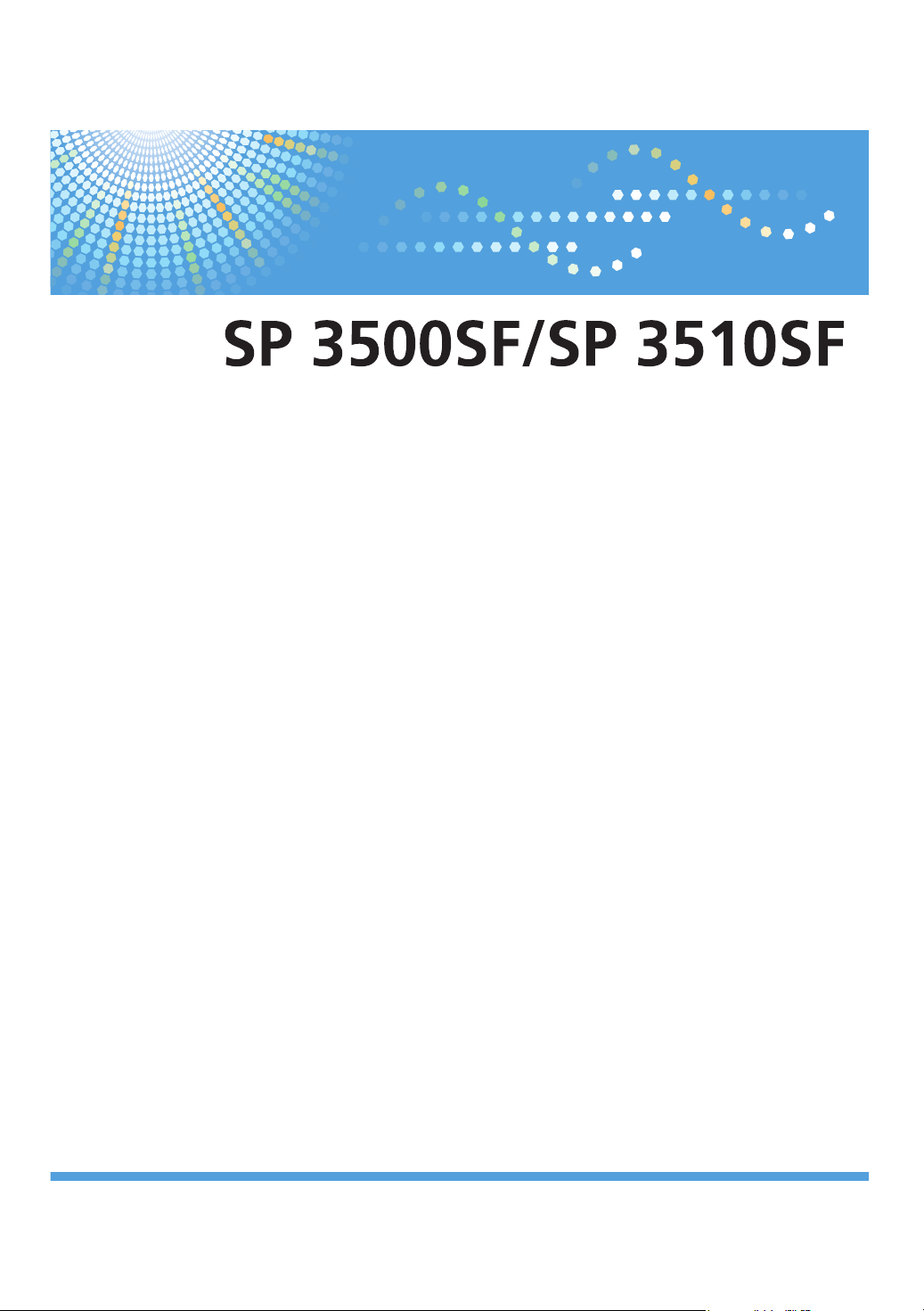
Operating Instructions
User Guide
For safe and correct use, be sure to read "Safety Information" before using the machine.
Page 2
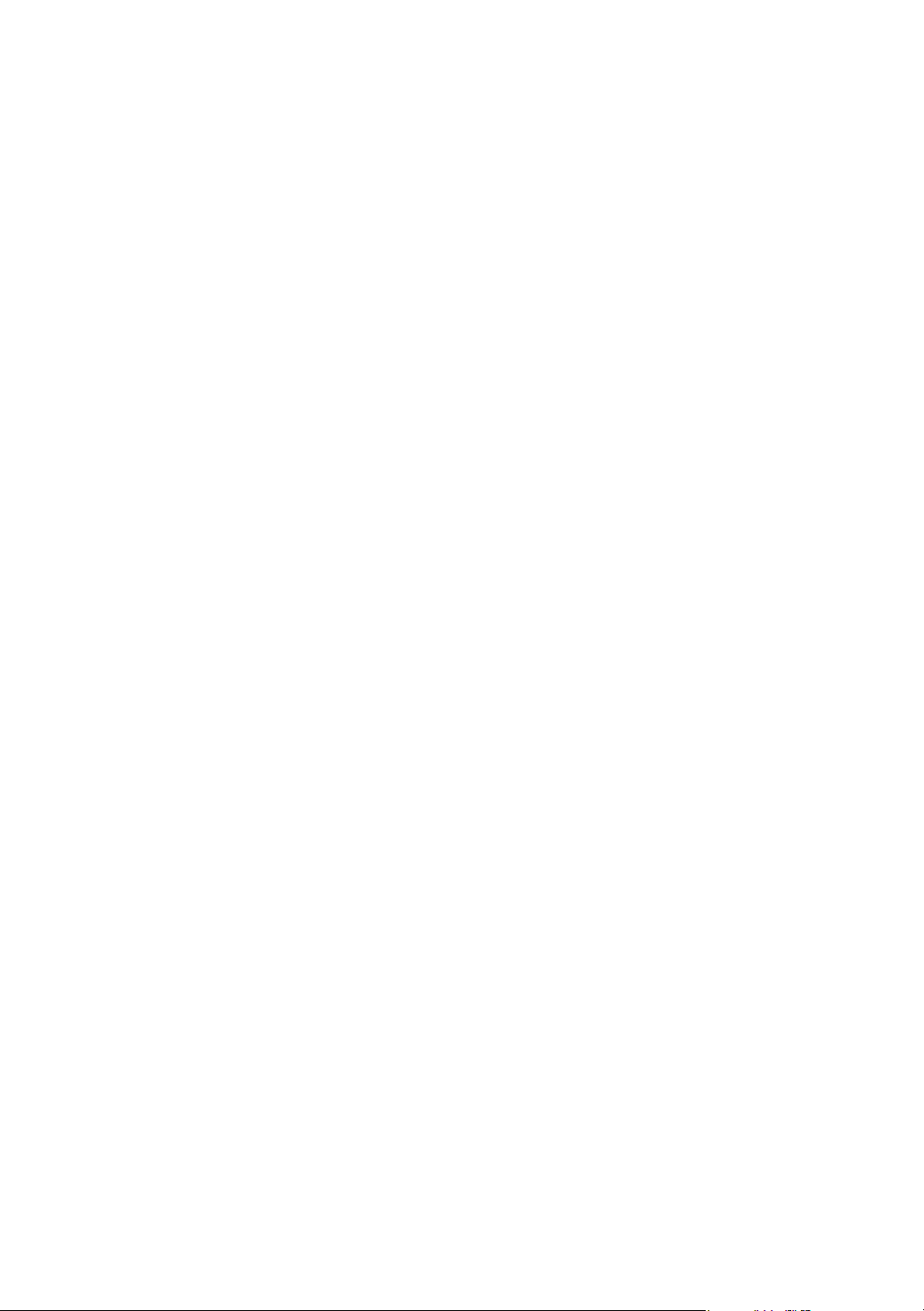
Page 3
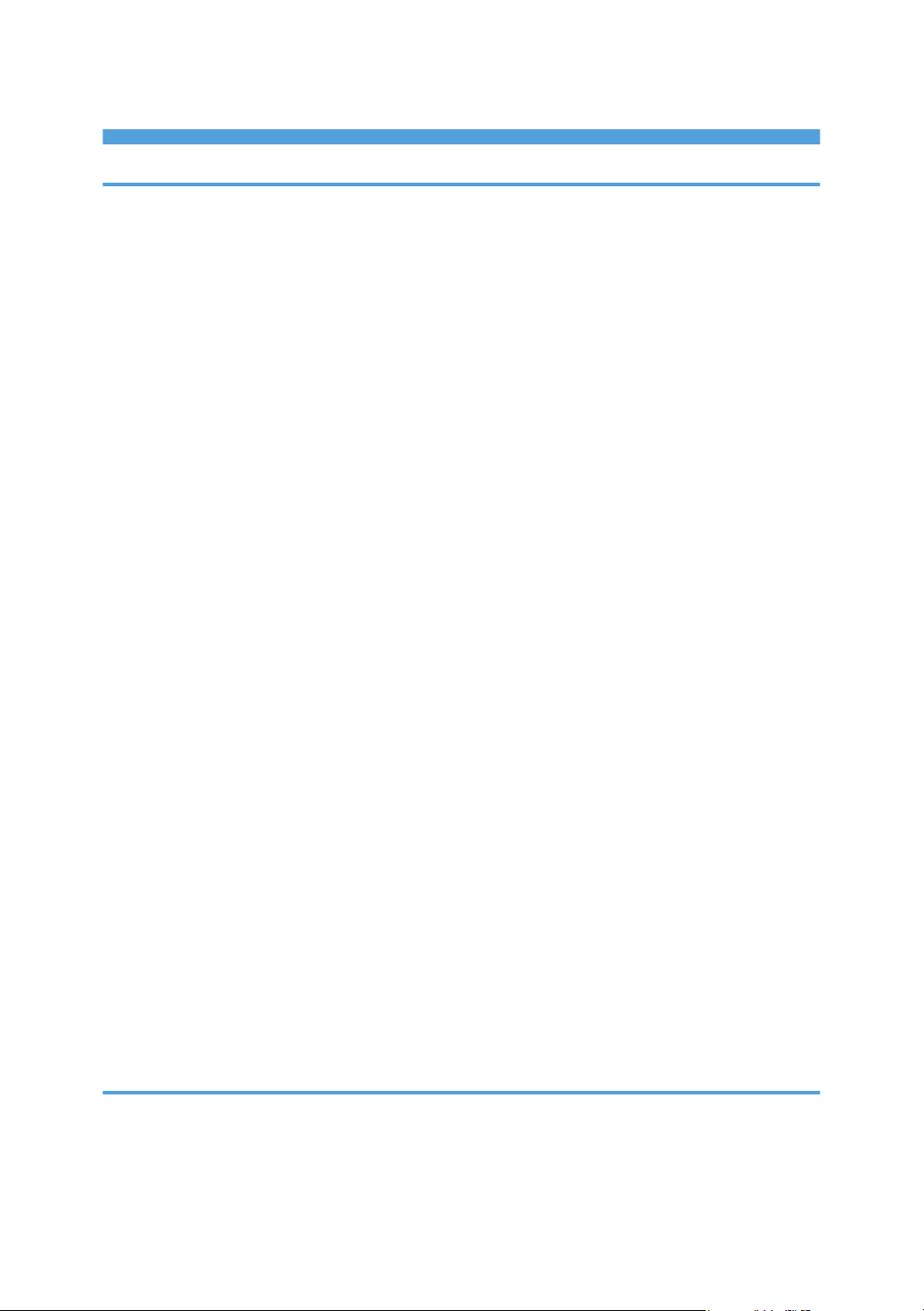
TABLE OF CONTENTS
1. Guide to the Machine
Introduction.......................................................................................................................................................11
Manuals for This Machine...............................................................................................................................12
Notice................................................................................................................................................................14
Important......................................................................................................................................................14
How to Read This Manual...............................................................................................................................15
Symbols........................................................................................................................................................15
Names of Major Items.................................................................................................................................15
Notes............................................................................................................................................................15
About IP Address.........................................................................................................................................16
Laws and Regulations......................................................................................................................................17
Legal Prohibition..........................................................................................................................................17
Model-Specific Information.............................................................................................................................18
List of Option.....................................................................................................................................................20
Using Manuals.................................................................................................................................................21
Installing Manuals on Your Computer.......................................................................................................21
Opening Manuals.......................................................................................................................................22
Removing Manuals from Your Computer..................................................................................................23
Feature Highlights............................................................................................................................................24
Using the Machine as a Printer...................................................................................................................24
Using the Machine as a Copier..................................................................................................................26
Using the Machine as a Scanner...............................................................................................................29
Using the Machine as a Fax Machine.......................................................................................................33
Guide to Components......................................................................................................................................36
Exterior: Front View (Type 2 model)...........................................................................................................36
Exterior: Front View (Type 1 model)...........................................................................................................37
Exterior: Rear View......................................................................................................................................38
Interior...........................................................................................................................................................39
Control Panel................................................................................................................................................39
2. Getting Started
Installing the Machine......................................................................................................................................43
Where to Put the Machine..........................................................................................................................43
Unpacking....................................................................................................................................................46
1
Page 4
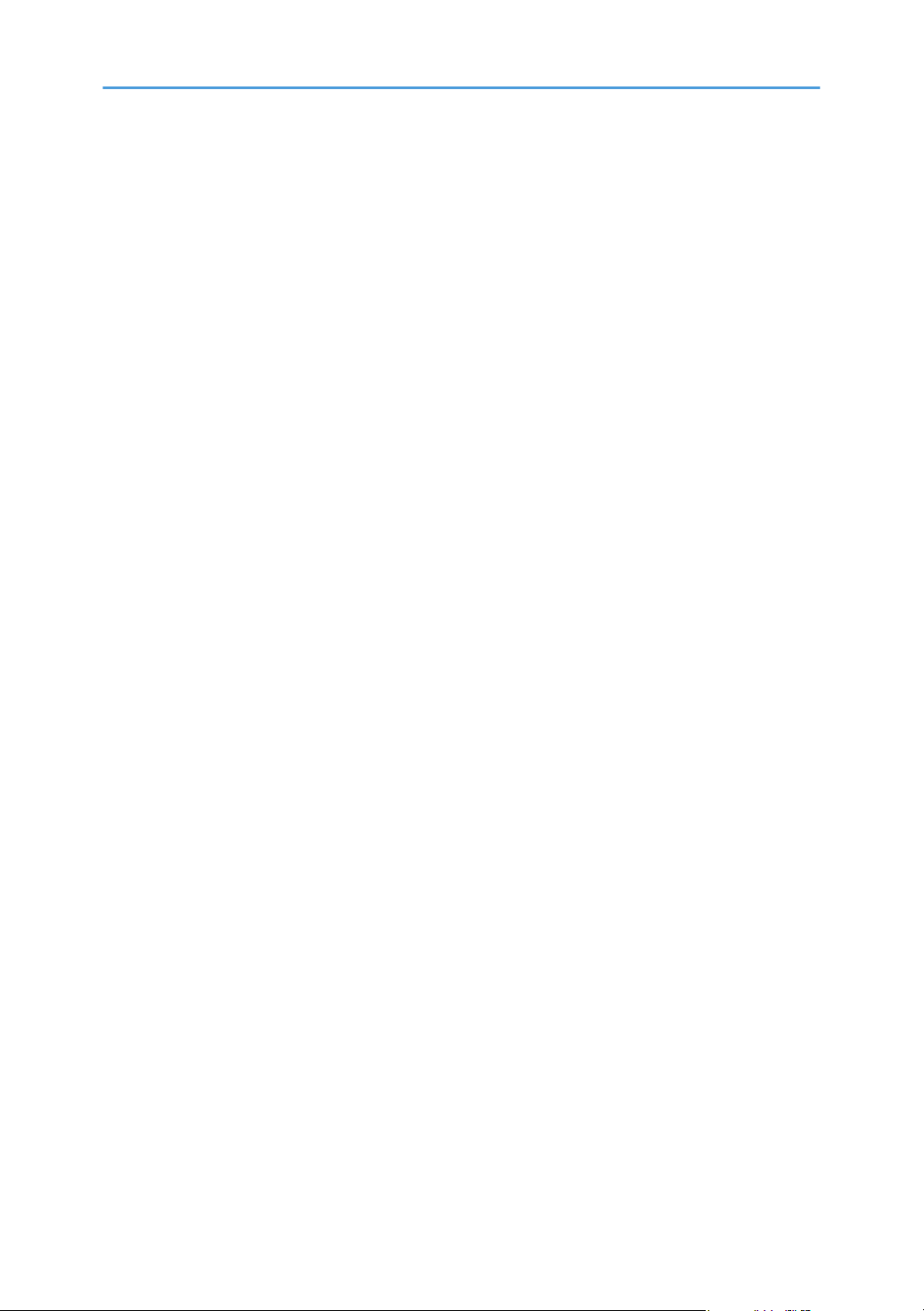
Turning the Power on...................................................................................................................................55
Initial Setup...................................................................................................................................................58
Changing Operation Modes......................................................................................................................59
Saving Energy..............................................................................................................................................60
Multi-access.................................................................................................................................................61
Connecting the Machine.................................................................................................................................66
Connecting with a Computer Using a USB Cable....................................................................................66
Connecting with a Network Cable.............................................................................................................66
Connecting to a Telephone Line.................................................................................................................67
Configuring the Machine.................................................................................................................................70
Configuring the IPv4 Address Settings.......................................................................................................70
Configuring the IPv6 Address Settings.......................................................................................................72
Configuring the Ethernet Speed..................................................................................................................75
Configuring Telephone Network Settings..................................................................................................76
Sharing the Printer on a Network...................................................................................................................80
Installing Option...............................................................................................................................................81
Installing the Paper Feed Unit (Tray 2).......................................................................................................81
Paper and Other Media..................................................................................................................................84
Supported Paper for Each Tray..................................................................................................................84
Specifications of Paper Types.....................................................................................................................86
Unsupported Types of Paper......................................................................................................................93
Paper Storage Precautions..........................................................................................................................94
Printable Area..............................................................................................................................................94
Loading Paper..................................................................................................................................................96
Loading Paper in Tray 1..............................................................................................................................96
Loading Paper in Tray 2...........................................................................................................................105
Loading Paper in the Bypass Tray............................................................................................................108
Loading Envelopes....................................................................................................................................110
Specifying Paper Type and Paper Size...................................................................................................113
Placing Originals...........................................................................................................................................117
About Originals.........................................................................................................................................117
Placing Originals.......................................................................................................................................119
Entering Characters.......................................................................................................................................123
2
Page 5
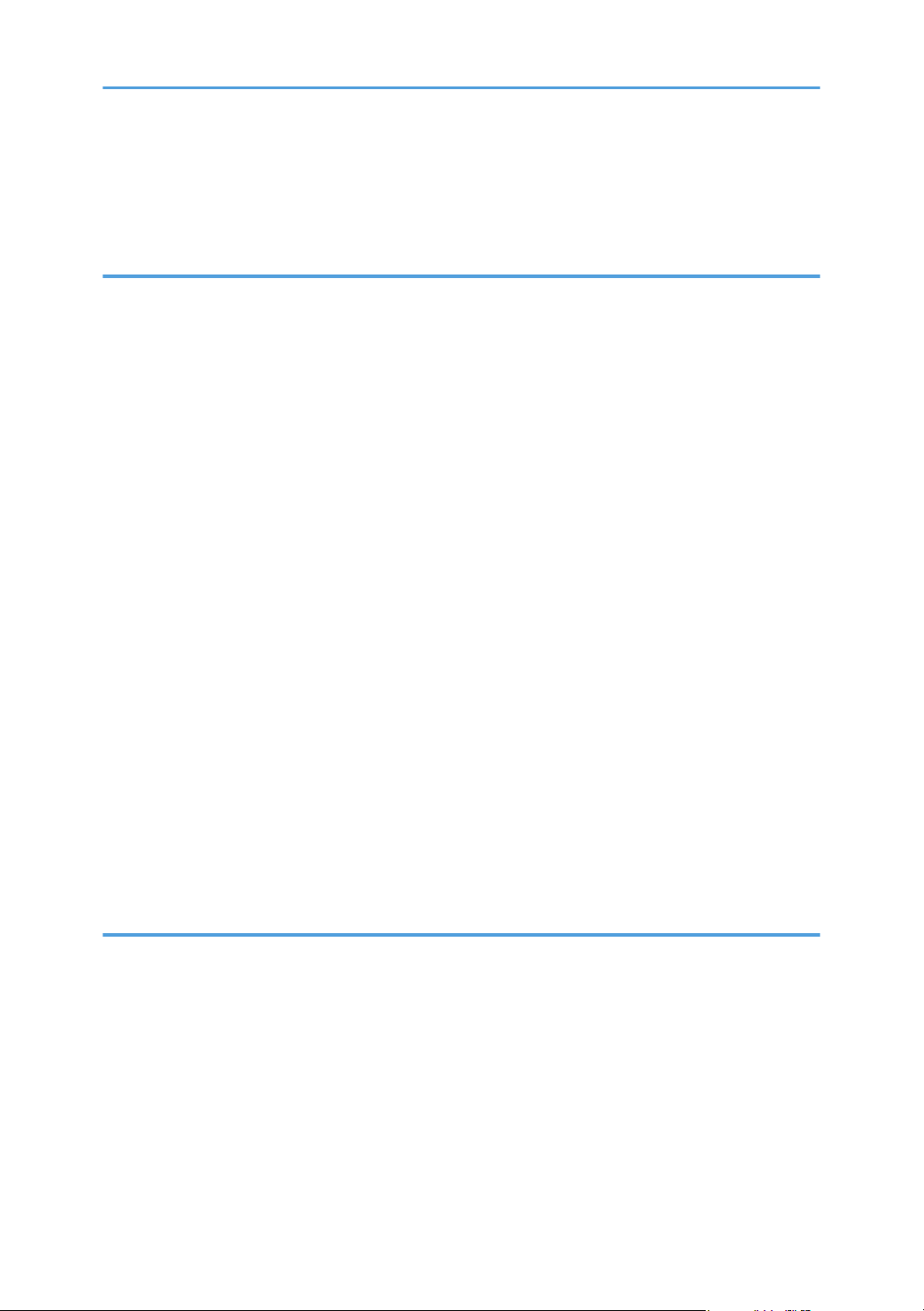
Restricting Machine Functions According to User.......................................................................................125
Enabling the User Restriction Settings......................................................................................................125
When Machine Functions are Restricted.....................................................................................................129
3. Using the Printer Function
Configuring Option and Paper Settings.......................................................................................................131
Windows....................................................................................................................................................131
Mac OS X 10.3.........................................................................................................................................132
Mac OS X 10.4.........................................................................................................................................132
Mac OS X 10.5/10.6..............................................................................................................................132
Accessing the Printer Properties....................................................................................................................134
Accessing the Printer Properties from the [Devices and Printers] Window...........................................134
Accessing the Printer Properties from an Application.............................................................................134
Basic Operation in Printer Mode..................................................................................................................136
If a Paper Mismatch Occurs.....................................................................................................................136
Canceling a Print Job................................................................................................................................137
Printing Confidential Documents...................................................................................................................139
Storing a Locked Print file.........................................................................................................................139
Printing a Locked Print file.........................................................................................................................140
Deleting a Locked Print file.......................................................................................................................141
Checking which Locked Print File Jobs Have Been Canceled...............................................................142
Manual Duplex Printing (Type 1 model).....................................................................................................145
Using Various Print Functions........................................................................................................................147
Print Quality Functions...............................................................................................................................147
Print Output Functions................................................................................................................................148
4. Using the Copier Function
The Screen in Copier Mode.........................................................................................................................151
Basic Operation in Copier Mode.................................................................................................................153
Canceling a Copy.....................................................................................................................................155
Making Enlarged or Reduced Copies.........................................................................................................156
Combining Pages and Making 2-sided Copies..........................................................................................158
Copying Both Sides of an ID Card onto One Side of Paper.....................................................................167
Making 2-sided Copies Manually (Type 1 model)....................................................................................169
Specifying Scan Settings...............................................................................................................................170
3
Page 6
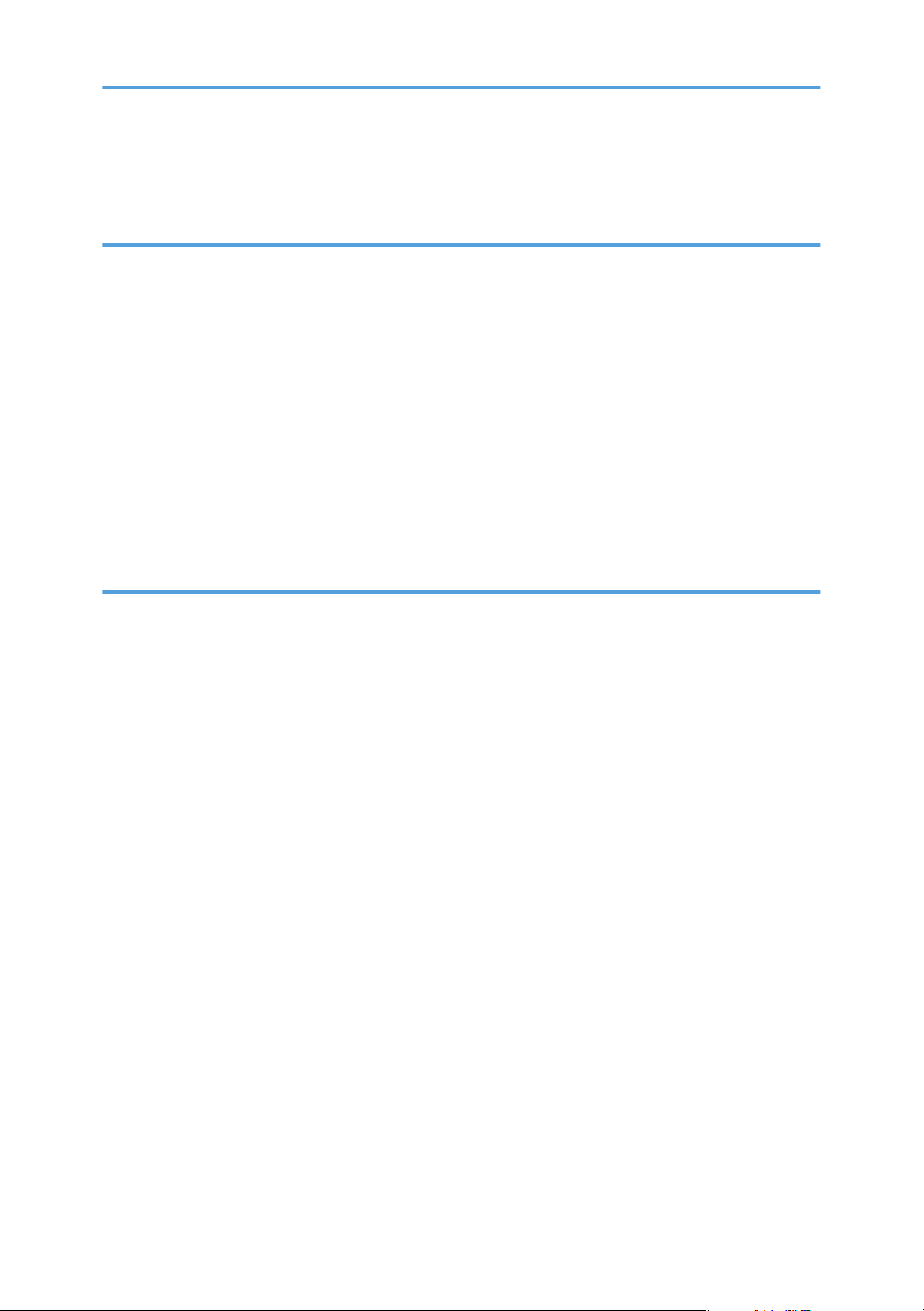
Adjusting Image Density...........................................................................................................................170
Selecting the Document Type According to Original.............................................................................171
5. Using the Scanner Function
The Screen in Scanner Mode.......................................................................................................................173
Registering Scan Destinations.......................................................................................................................175
Modifying Scan Destinations....................................................................................................................181
Deleting Scan Destinations.......................................................................................................................181
Scanning Using the Control Panel................................................................................................................183
Basic Operation for Scan to E-mail/FTP/Folder....................................................................................183
Basic Operation for Scan to USB.............................................................................................................188
Specifying the Scan Settings.....................................................................................................................191
Scanning from a Computer...........................................................................................................................195
Basic Operation for TWAIN Scanning....................................................................................................195
6. Using the Fax Function
The Screen in Fax Mode...............................................................................................................................199
Setting the Date and Time.............................................................................................................................201
Registering Fax Destinations.........................................................................................................................203
Registering Fax Destinations Using the Control Panel............................................................................203
Registering Fax Destinations Using Web Image Monitor......................................................................206
Sending a Fax................................................................................................................................................209
Selecting Transmission Mode...................................................................................................................209
Internet Fax Transmission Overview........................................................................................................210
Basic Operation for Sending a Fax.........................................................................................................211
Specifying the Fax Destination.................................................................................................................214
Useful Sending Functions..........................................................................................................................220
Specifying the Scan Settings.....................................................................................................................222
Using the Fax Function from a Computer (LAN-Fax)..................................................................................226
Configuring the LAN-Fax Address Book.................................................................................................226
Basic Operation for Sending Faxes from a Computer...........................................................................233
Editing a Fax Cover Sheet........................................................................................................................235
Configuring Transmission Settings............................................................................................................237
Receiving a Fax..............................................................................................................................................240
Selecting Reception Mode.......................................................................................................................240
4
Page 7
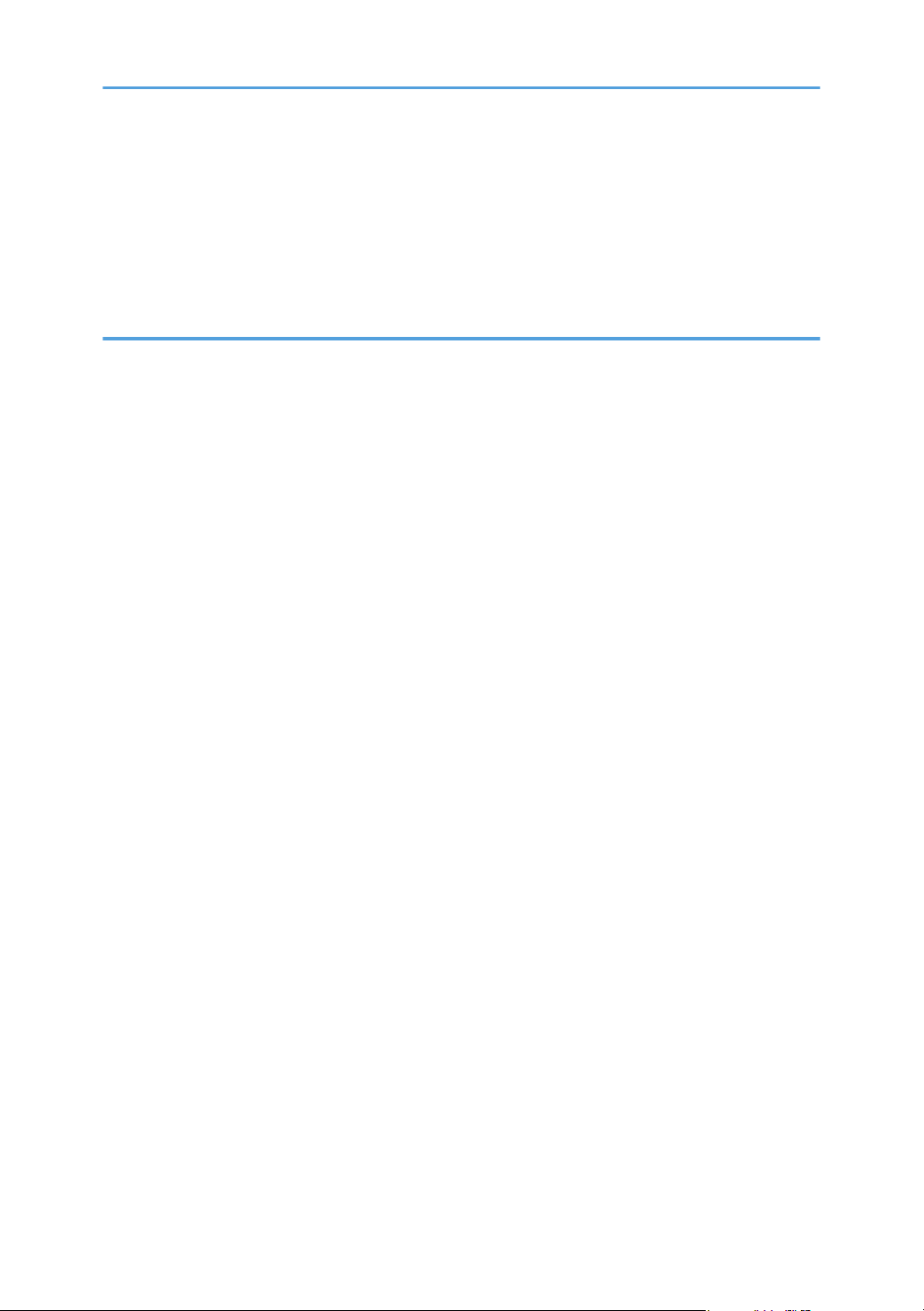
Receiving an Internet Fax..........................................................................................................................243
Forwarding or Storing Faxes in Memory................................................................................................244
Printing Out Faxes Stored in Memory......................................................................................................246
Receiving or Rejecting Faxes from Special Senders...............................................................................248
When the Machine Prints a Power Failure Report......................................................................................250
7. Configuring the Machine Using the Control Panel
Basic Operation Using the Menu Screen....................................................................................................251
Menu Chart....................................................................................................................................................253
Copy Settings.................................................................................................................................................257
Changing Copy Settings...........................................................................................................................257
Copy Setting Parameters..........................................................................................................................258
Scanner Settings............................................................................................................................................263
Changing Scanner Settings......................................................................................................................263
Scanner Setting Parameters......................................................................................................................264
Fax Transmission Settings..............................................................................................................................267
Changing Fax Transmission Settings........................................................................................................267
Fax Transmission Setting Parameters.......................................................................................................268
Fax Feature Settings.......................................................................................................................................270
Changing Fax Feature Settings................................................................................................................270
Fax Feature Setting Parameters................................................................................................................270
Fax Address Book Settings............................................................................................................................277
Registering Fax Destinations in Fax Quick Dial/Speed Dial.................................................................277
Fax Address Book Parameters.................................................................................................................277
System Settings...............................................................................................................................................279
Changing System Settings........................................................................................................................279
System Setting Parameters........................................................................................................................279
Network Settings............................................................................................................................................287
Changing Network Settings.....................................................................................................................287
Network Setting Parameters.....................................................................................................................287
Printing Lists/Reports.....................................................................................................................................291
Printing the Configuration Page................................................................................................................291
Types of Lists/Reports...............................................................................................................................291
Reading the Configuration Page..............................................................................................................292
5
Page 8
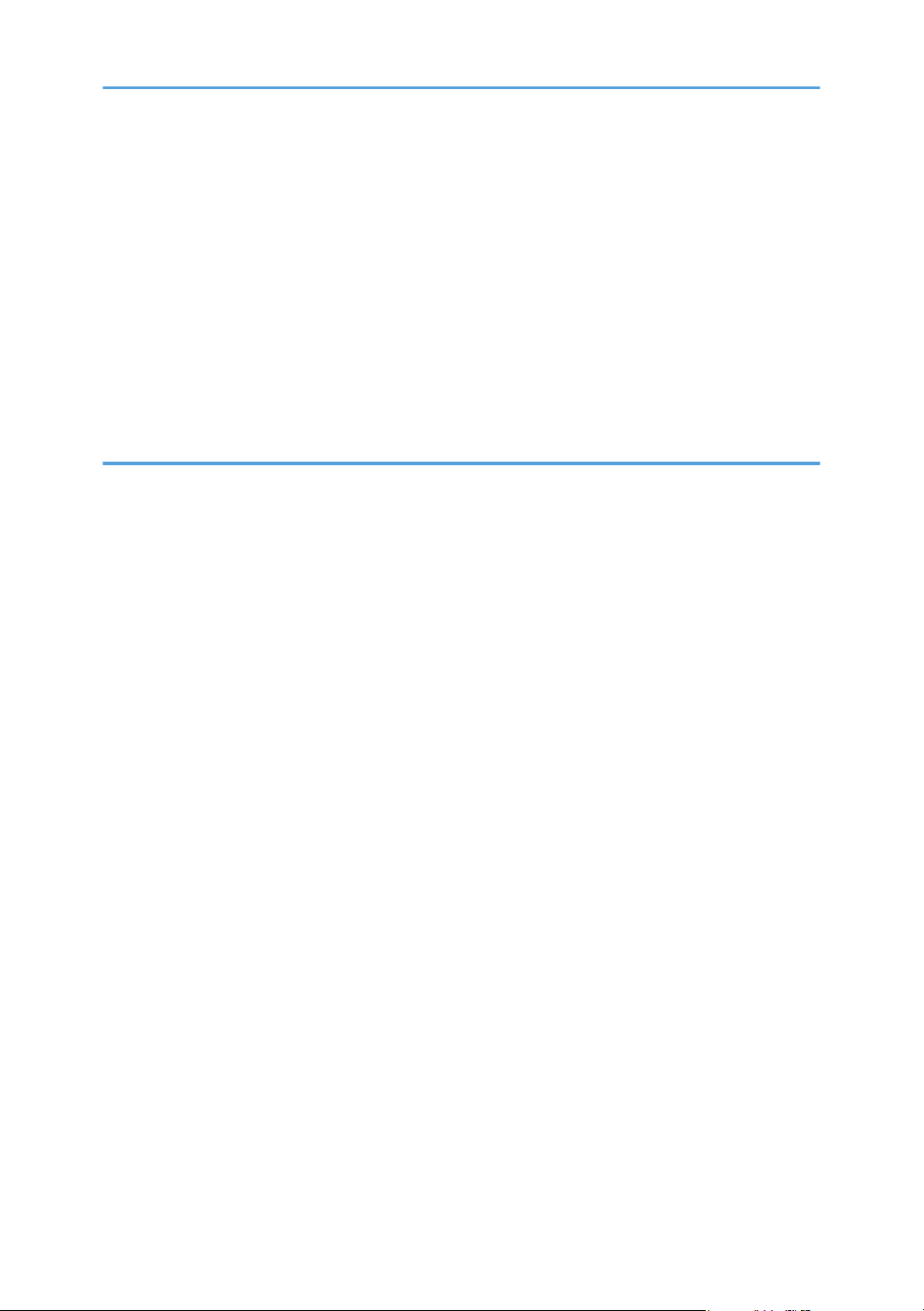
Reading the Fax Journal...........................................................................................................................295
Reading the TX/RX Standby File List........................................................................................................296
Reading the Scanner Journal....................................................................................................................297
Administrator Settings....................................................................................................................................298
Changing Administrator Settings..............................................................................................................298
Administrator Setting Parameters.............................................................................................................298
Printer Feature Settings..................................................................................................................................304
Changing Printer Feature Settings............................................................................................................304
Printer Feature Setting Parameters...........................................................................................................304
8. Configuring the Machine Using Web Image Monitor
Using Web Image Monitor...........................................................................................................................309
Displaying Top Page.....................................................................................................................................311
Changing the Interface Language...........................................................................................................312
Checking the System Information.................................................................................................................313
Checking the Status Information...............................................................................................................313
Checking the Counter Information...........................................................................................................314
Checking the Machine Information..........................................................................................................316
Configuring the System Settings...................................................................................................................317
Configuring the Sound Volume................................................................................................................317
Configuring the Paper Settings.................................................................................................................318
Specifying the Size of Paper for Printing Copies....................................................................................320
Configuring the Fax Settings.....................................................................................................................320
Specifying the Priority Tray.......................................................................................................................323
Configuring the Toner Saving Setting......................................................................................................324
Configuring the I/O Timeout Settings......................................................................................................325
Configuring the Shortcut to Function Key Settings..................................................................................325
Registering Destinations................................................................................................................................327
Registering Fax Special Senders..................................................................................................................328
Restricting Machine Functions According to User.......................................................................................329
Configuring the Network Settings................................................................................................................330
Checking the Network Status...................................................................................................................330
Configuring the IPv6 Settings...................................................................................................................331
Configuring the Network Application Settings.......................................................................................332
6
Page 9
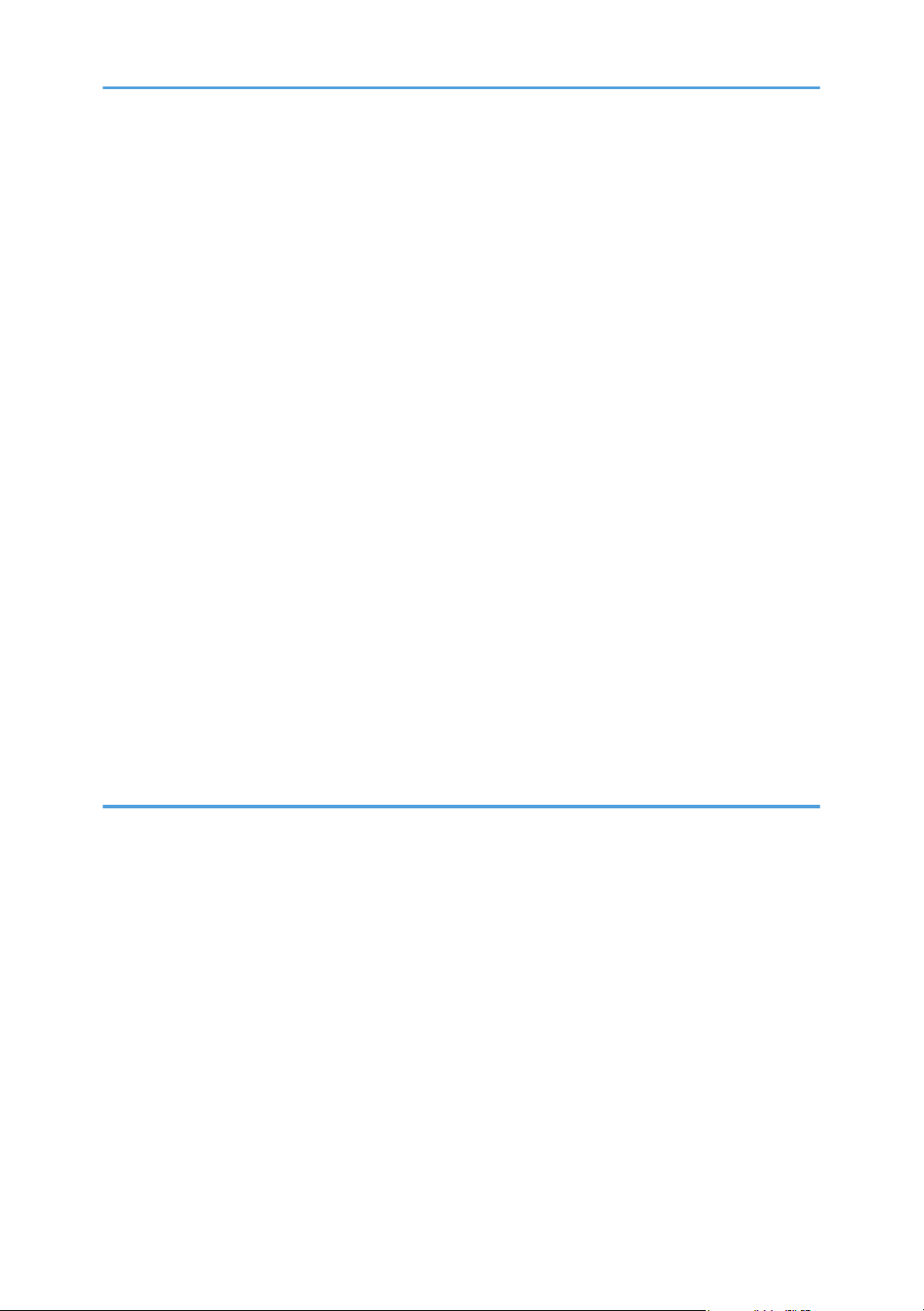
Configuring the DNS Settings..................................................................................................................333
Configuring the Auto E-mail Notification Settings..................................................................................334
Configuring the SNMP Settings...............................................................................................................335
Configuring the SMTP Settings.................................................................................................................337
Configuring the POP3 Settings.................................................................................................................338
Configuring the Internet Fax Settings.......................................................................................................339
Configuring the LDAP Server Settings..........................................................................................................341
Configuring the LDAP Authentication Settings.........................................................................................341
Programming/Changing/Deleting the LDAP Server.............................................................................341
Configuring the IPsec Settings.......................................................................................................................345
Configuring the IPsec Global Settings.....................................................................................................345
Configuring the IPsec Policy.....................................................................................................................346
Printing Lists/Reports.....................................................................................................................................351
Configuring the Administrator Settings.........................................................................................................353
Configuring the Administrator Password and E-mail Address...............................................................353
Resetting the Machine’s Settings..............................................................................................................354
Backing Up the Machine's Settings..........................................................................................................355
Restoring the Machine's Settings from a Backup File.............................................................................356
Configuring the Date and Time Settings..................................................................................................357
Configuring the Energy Saver Mode Settings.........................................................................................358
9. Troubleshooting
Overview........................................................................................................................................................361
Common Problems.........................................................................................................................................362
Paper Feed Problems.....................................................................................................................................363
Removing Printing Jams.............................................................................................................................365
Removing Scanning Jams (Type 2 model)..............................................................................................375
Removing Scanning Jams (Type 1 model)..............................................................................................379
Print Quality Problems...................................................................................................................................384
Checking the Condition of the Machine..................................................................................................384
Printer Problems.............................................................................................................................................385
Changing the Printer Driver Settings........................................................................................................386
Print Positions Do Not Match Display Positions......................................................................................387
Adjusting Printing Position.........................................................................................................................387
7
Page 10
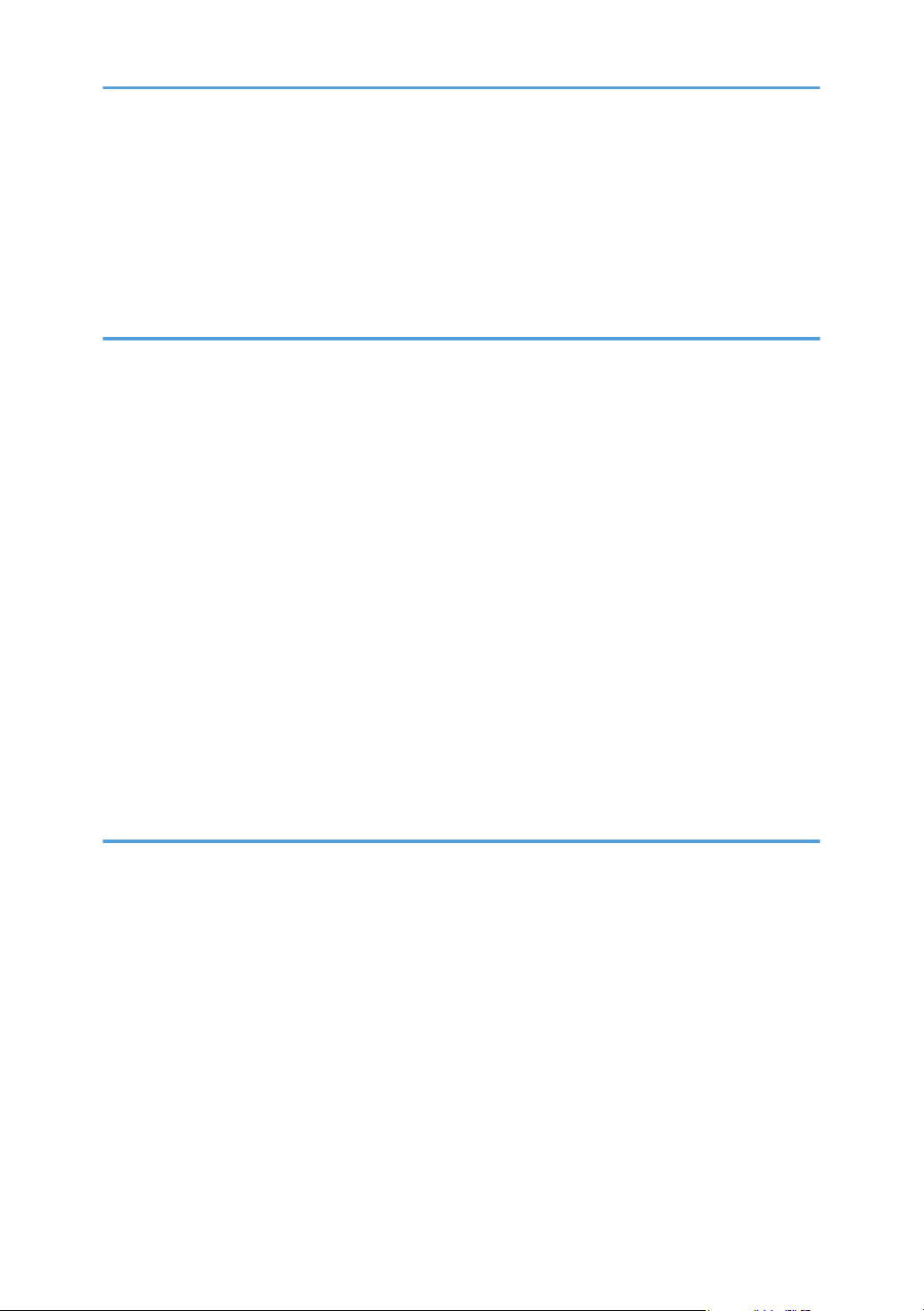
Copier Problems............................................................................................................................................390
Scanner Problems..........................................................................................................................................392
Fax Problems..................................................................................................................................................393
Error and Status Messages on the Screen...................................................................................................399
Replacing the Print Cartridge........................................................................................................................409
10. Maintenance
Cleaning.........................................................................................................................................................415
Cautions to Take When Cleaning............................................................................................................415
Cleaning the Friction Pad and Paper Feed Roller...................................................................................416
Cleaning the Exposure Glass...................................................................................................................418
Cleaning the ARDF or ADF.......................................................................................................................419
Moving the Machine.....................................................................................................................................420
Moving over a Short Distance..................................................................................................................421
Moving over a Long Distance..................................................................................................................421
Disposal..........................................................................................................................................................423
If the Machine is Not Going to Be Used for a Long Time..........................................................................424
Preparing the Machine for a Long Period of Inactivity...........................................................................424
Using the Machine Again After It Has Been Inactive for a Long Period...............................................426
Where to Inquire............................................................................................................................................429
Consumables..................................................................................................................................................430
Print Cartridge............................................................................................................................................430
11. Appendix
Functions and Network Settings Available in an IPv6 Environment..........................................................431
Available Functions...................................................................................................................................431
Transmission Using IPsec...............................................................................................................................433
Encryption and Authentication by IPsec..................................................................................................433
Security Association..................................................................................................................................434
Encryption Key Exchange Settings Configuration Flow.........................................................................435
Specifying Encryption Key Exchange Settings........................................................................................435
Specifying IPsec Settings on the Computer.............................................................................................436
Enabling and Disabling IPsec Using the Control Panel..........................................................................438
Using the LDAP Authentication and Address Search Functions.................................................................439
Programming the LDAP Server.................................................................................................................440
8
Page 11
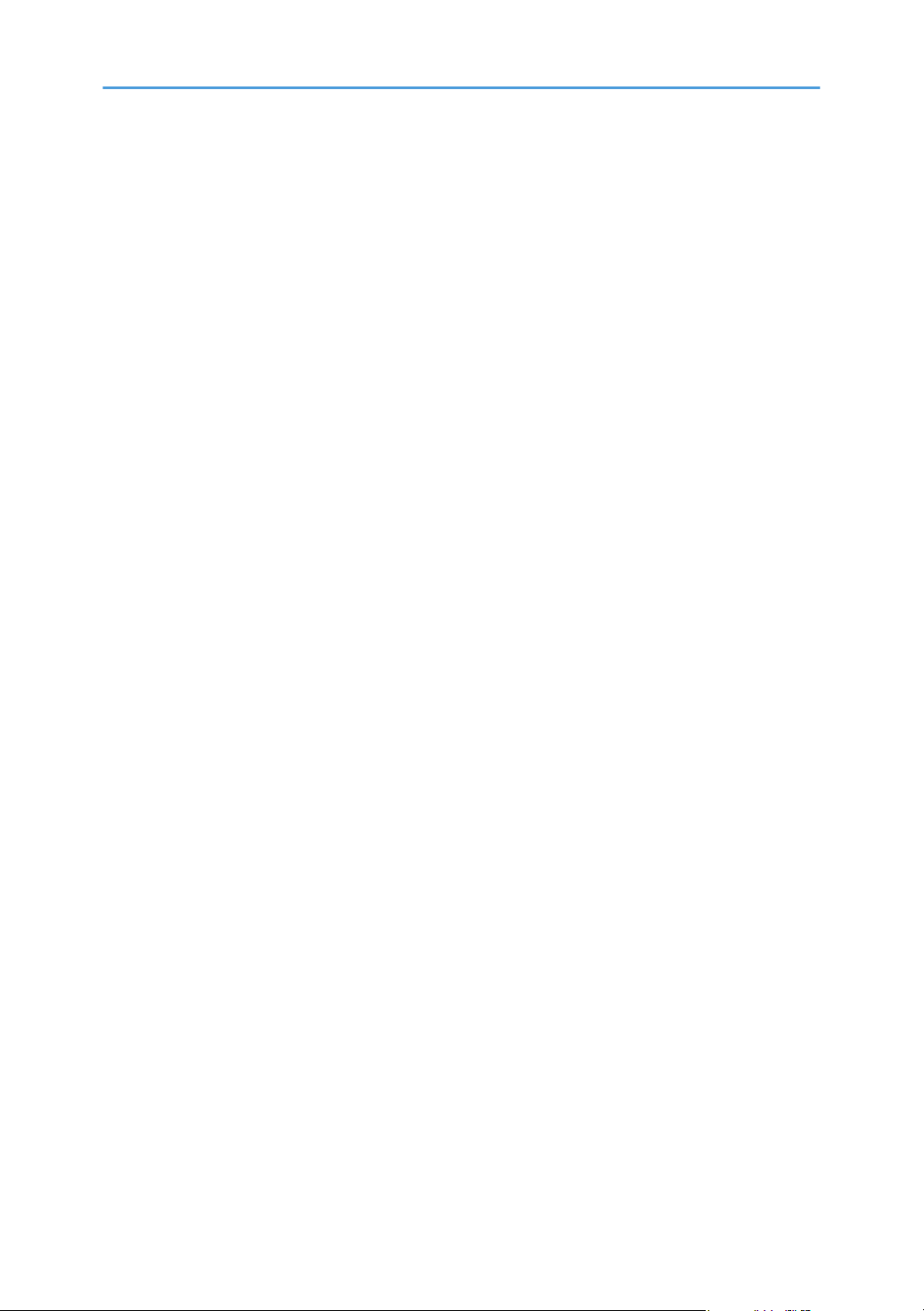
When LDAP Authentication is Specified..................................................................................................444
Specifying the LDAP Address Search Conditions...................................................................................446
Specifications of the Machine......................................................................................................................449
General Function Specifications..............................................................................................................449
Printer Function Specifications..................................................................................................................451
Copier Function Specifications.................................................................................................................452
Scanner Function Specifications...............................................................................................................452
Fax Function Specifications......................................................................................................................454
Specifications of Options..............................................................................................................................457
Paper Feed Unit TK1080..........................................................................................................................457
Electromagnetic Interference........................................................................................................................458
Copyright Information about Installed Applications...................................................................................459
expat...........................................................................................................................................................459
JPEG LIBRARY............................................................................................................................................459
OpenLDAP 2.1..........................................................................................................................................459
OpenSSL 0.9.8g.......................................................................................................................................460
Trademarks.....................................................................................................................................................463
INDEX...........................................................................................................................................................465
9
Page 12
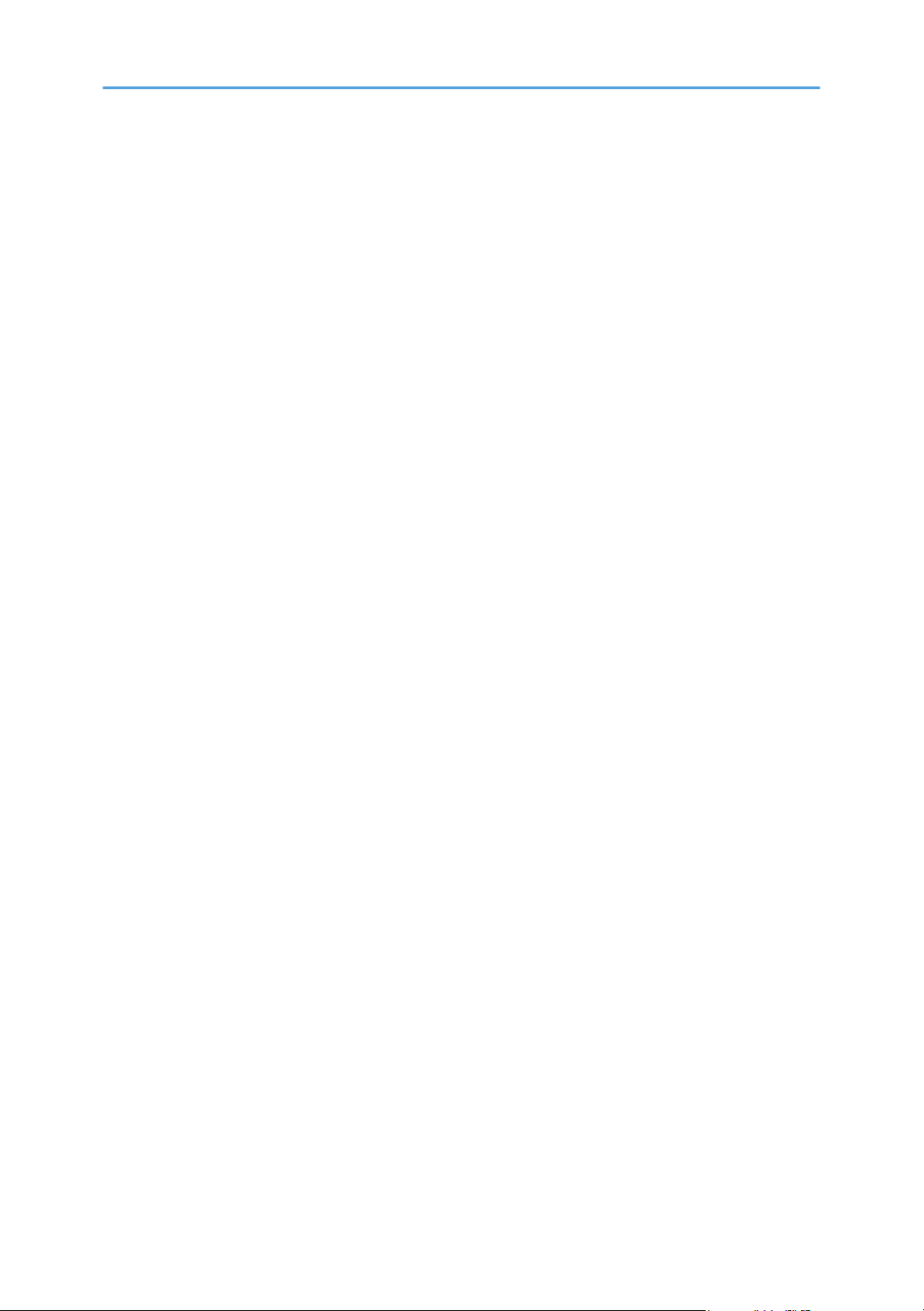
10
Page 13
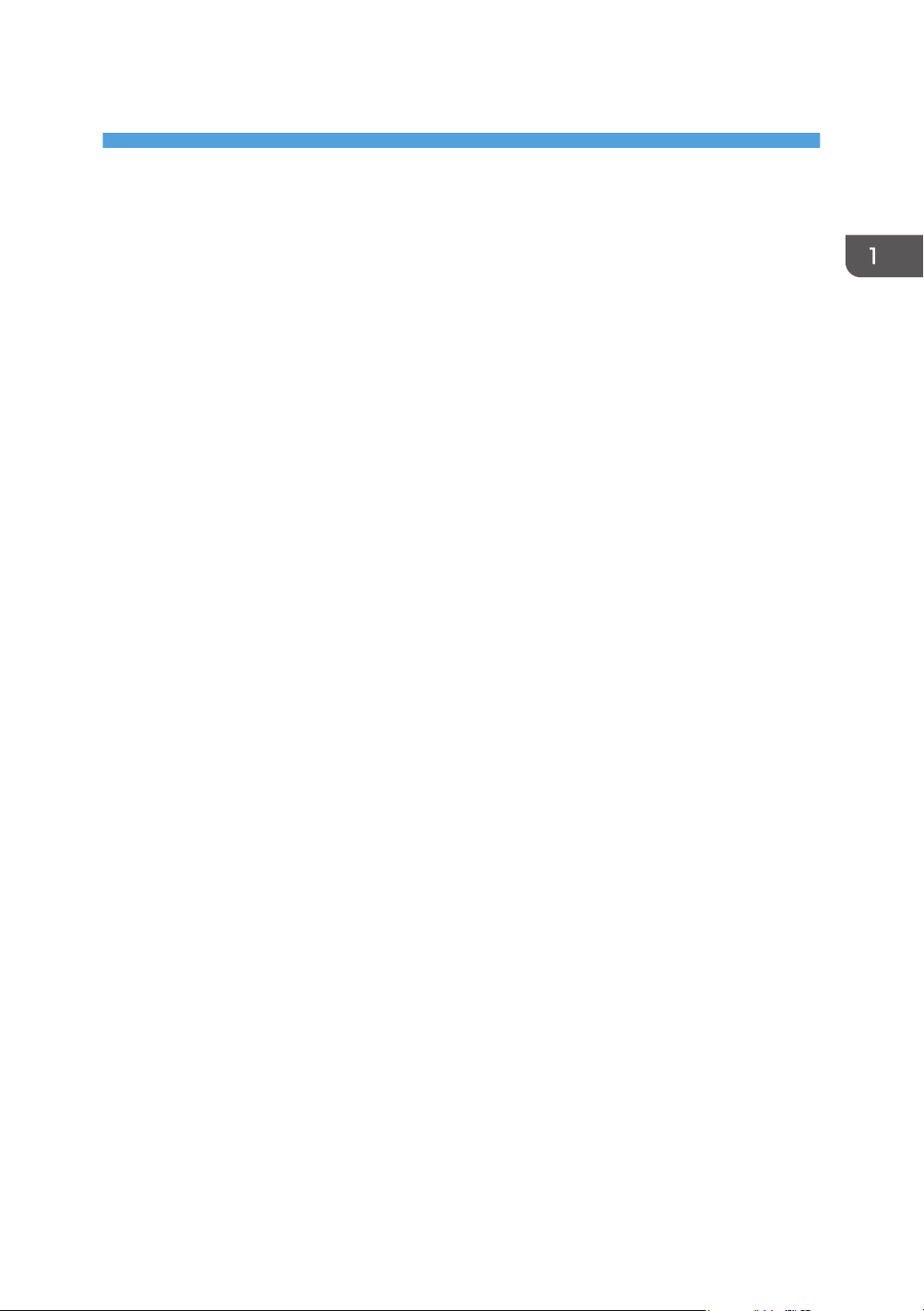
1. Guide to the Machine
This chapter provides basic information about the product and this manual.
Introduction
This manual contains detailed instructions and notes on the operation and use of this machine. For your
safety and benefit, read this manual carefully before using the machine. Keep this manual in a handy
place for quick reference.
11
Page 14
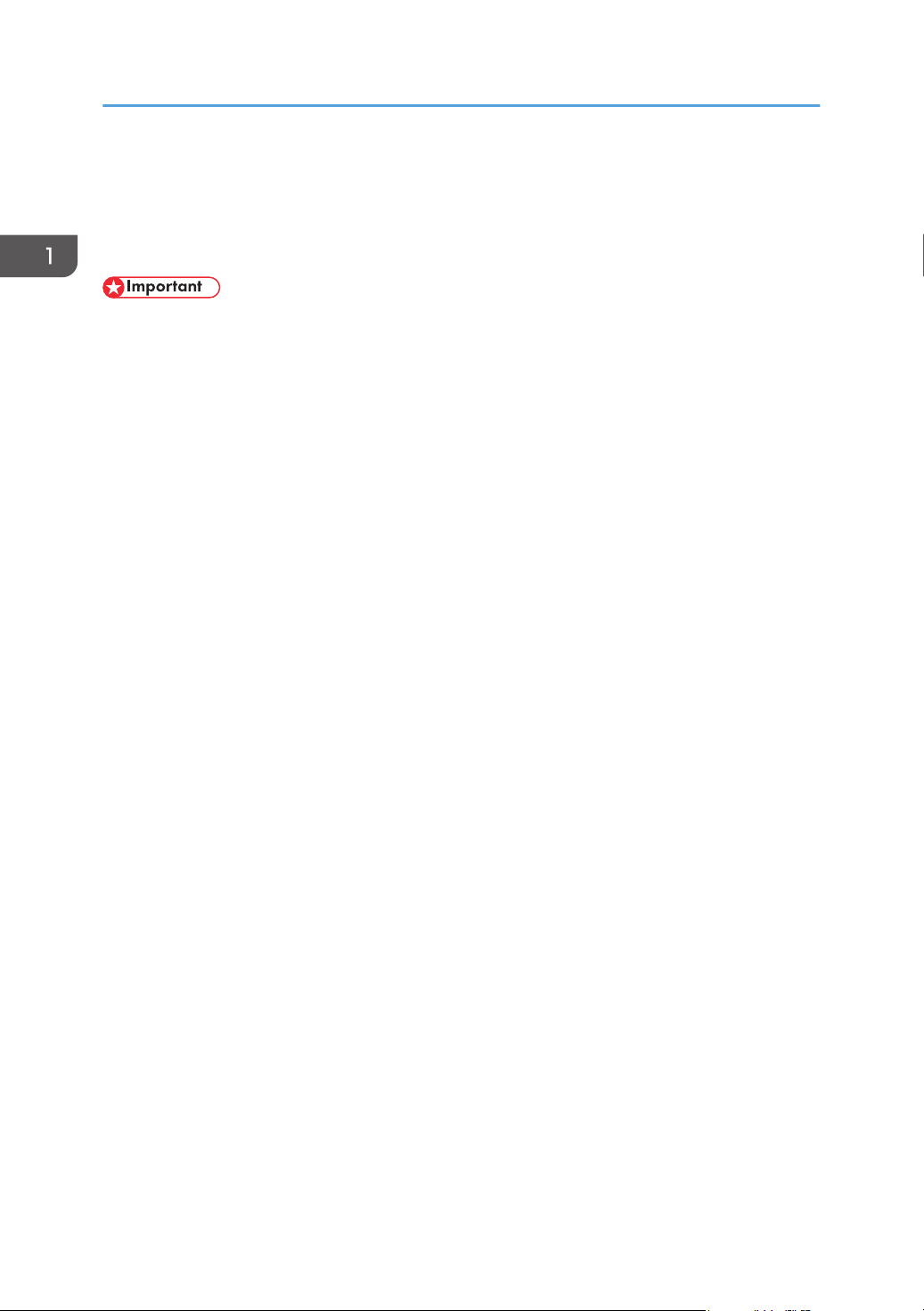
1. Guide to the Machine
Manuals for This Machine
Several manuals are provided with this machine. Select the manual that contains the information you
require.
• Media differ according to manual.
• The printed and electronic versions of a manual have the same contents.
• Adobe® Acrobat® Reader®/Adobe Reader must be installed in order to view the manuals as PDF
files.
• A Web browser must be installed in order to view the HTML manuals.
Safety Information
Provides information on safe usage of this machine.
To avoid injury and prevent damage to the machine, be sure to read this.
Quick Installation Guide
Contains procedures for removing the machine from its box and connecting it to a computer.
Initial Guide for Scanner and Fax
Provides installation and operation procedures for the machine's scanner and fax functions. Details
about these functions that are not included in this manual are provided in User Guide.
User Guide
Provides information about general operation and covers the topics listed below.
• Installing options
• Suitable paper types
• Procedures to use the printer, copier, scanner, and fax functions
• Configuring the machine
• Troubleshooting problems and fixing paper jams
• Replacing consumables
• Checking the status of the machine using Web Image Monitor
• Information about maintenance
This manual is stored in the manual CD-ROM supplied with the machine.
Quick Guide
Provides information about troubleshooting and basic operations for making photocopies,
scanning, and sending faxes.
This manual is stored in the manual CD-ROM supplied with the machine.
12
Page 15
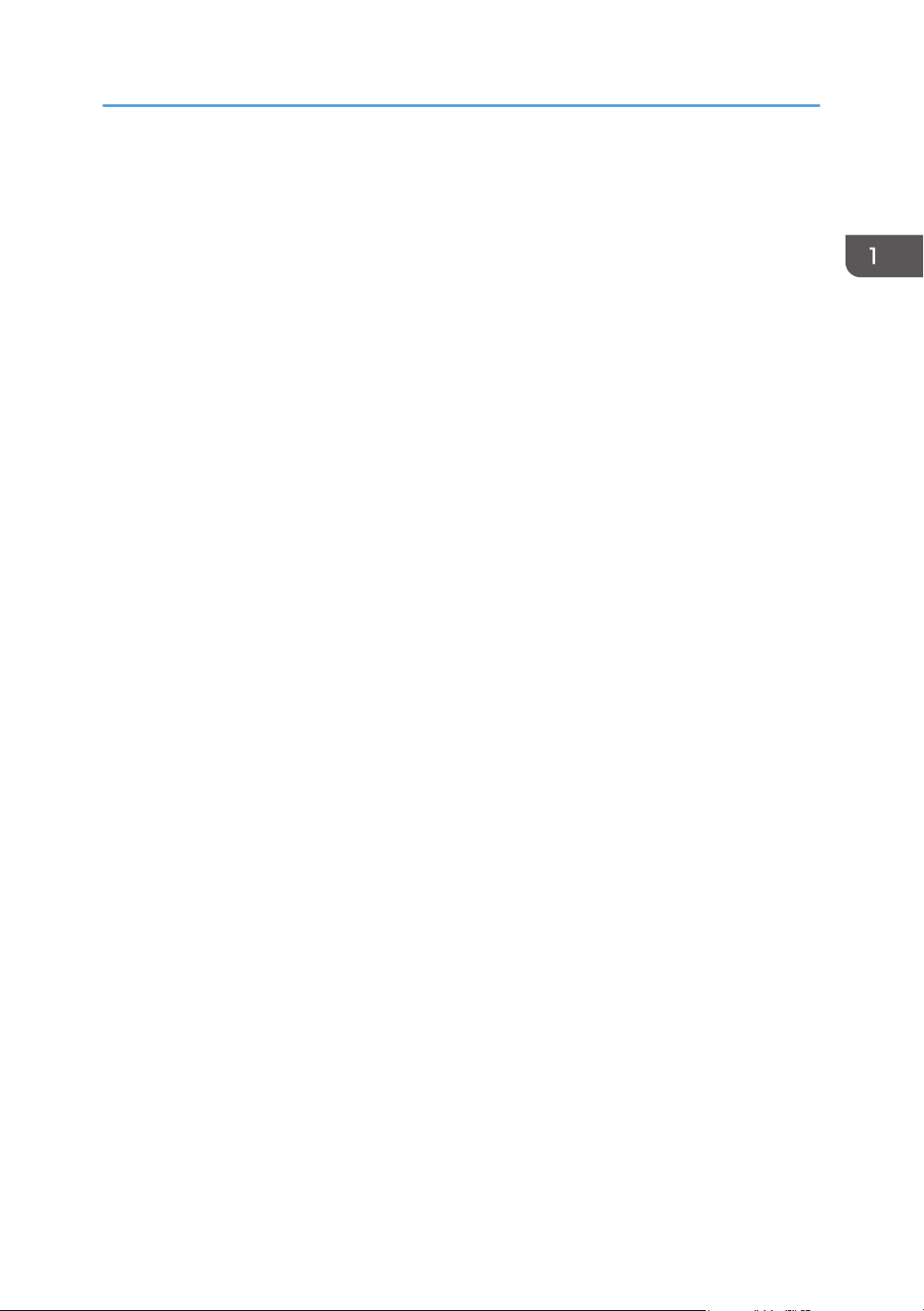
Manuals for This Machine
Driver Installation Guide
Contains procedures for installing the printer drivers (PCL6 and PostScript 3) and scanner driver
(TWAIN).
This manual is stored in the driver CD-ROM supplied with the machine.
13
Page 16
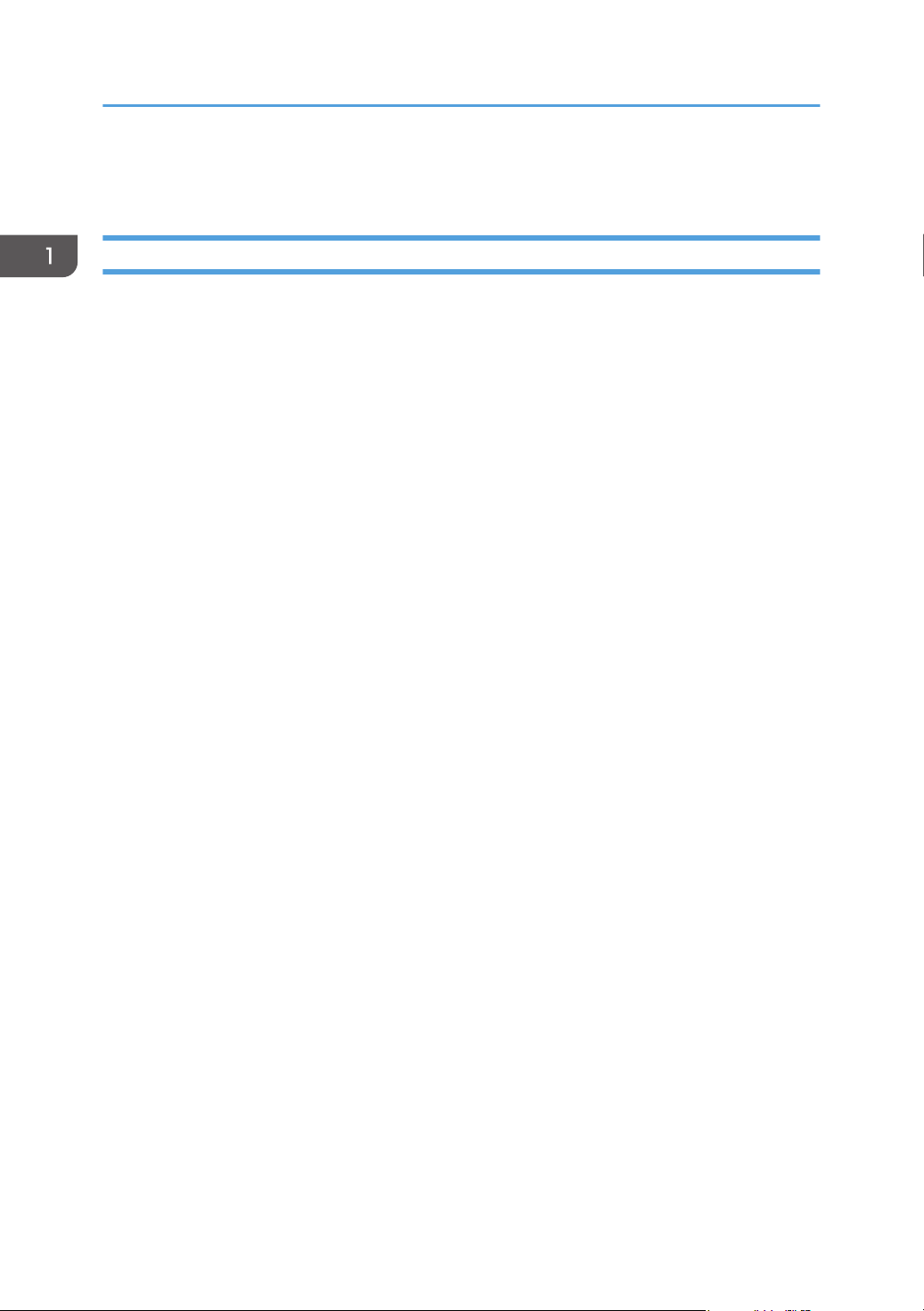
1. Guide to the Machine
Notice
Important
In no event will the company be liable for direct, indirect, special, incidental, or consequential damages
as a result of handling or operating the machine.
For good output quality, the manufacturer recommends that you use genuine toner from the
manufacturer.
The manufacturer shall not be responsible for any damage or expense that might result from the use of
parts other than genuine parts from the manufacturer with your office products.
14
Page 17
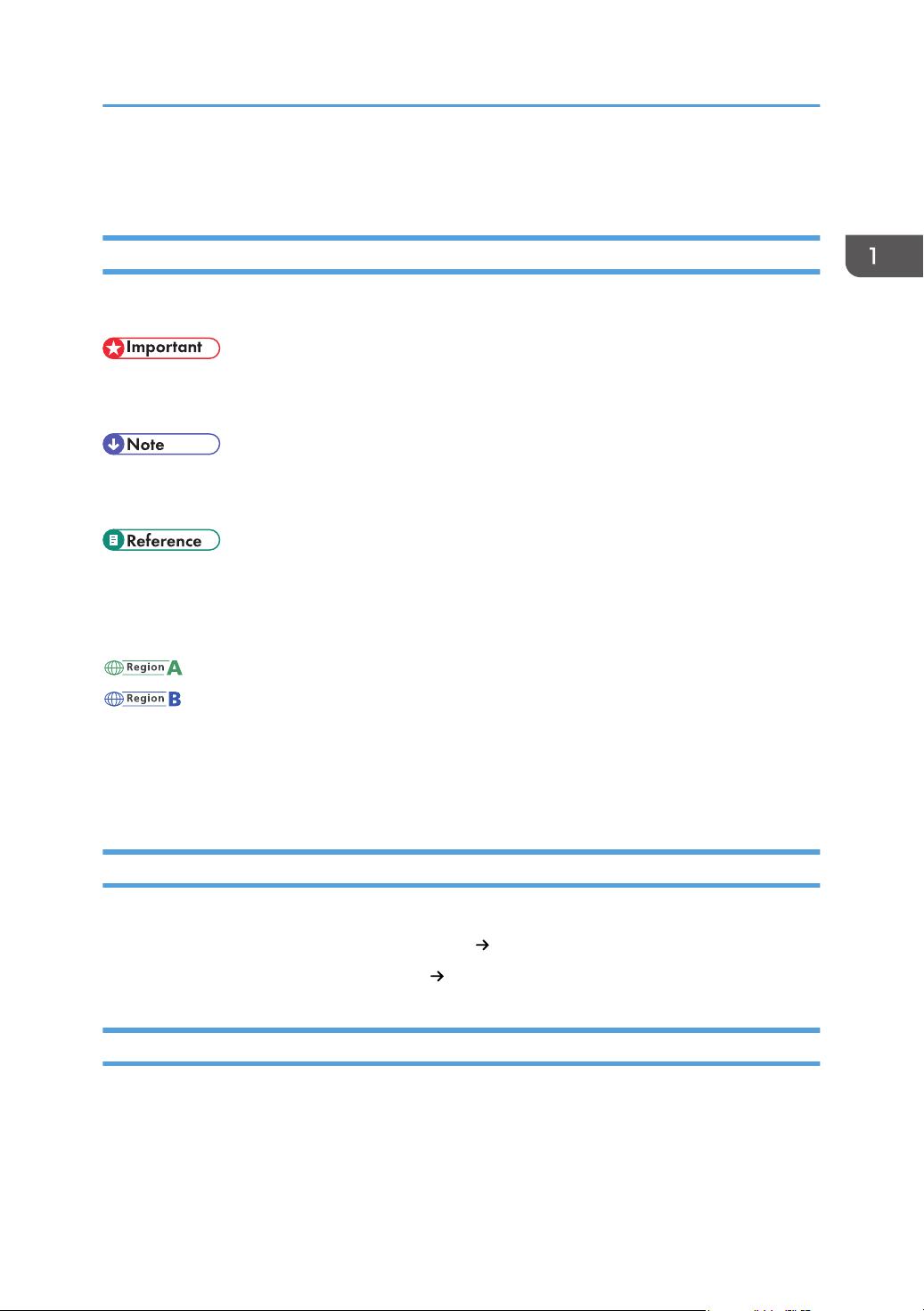
How to Read This Manual
How to Read This Manual
Symbols
This manual uses the following symbols:
Indicates points to pay attention to when using the machine, and explanations of likely causes of paper
misfeeds, damage to originals, or loss of data. Be sure to read these explanations.
Indicates supplementary explanations of the machine's functions, and instructions on resolving user
errors.
This symbol is located at the end of sections. It indicates where you can find further relevant information.
[ ]
Indicates the names of keys on the machine's display or control panels.
(mainly Europe and Asia)
(mainly North America)
Differences in the functions of Region A and Region B models are indicated by two symbols. Read the
information indicated by the symbol that corresponds to the region of the model you are using. For
details about which symbol corresponds to the model you are using, see p.18 "Model-Specific
Information".
Names of Major Items
Major items of this machine are referred to as follows in this manual:
• Auto Document Feeder (Auto Reverse Scanning) ARDF
• Auto Document Feeder (1 Side Scanning) ADF
Notes
Contents of this manual are subject to change without prior notice.
Some illustrations in this manual might be slightly different from the machine.
Certain options might not be available in some countries. For details, please contact your local dealer.
15
Page 18
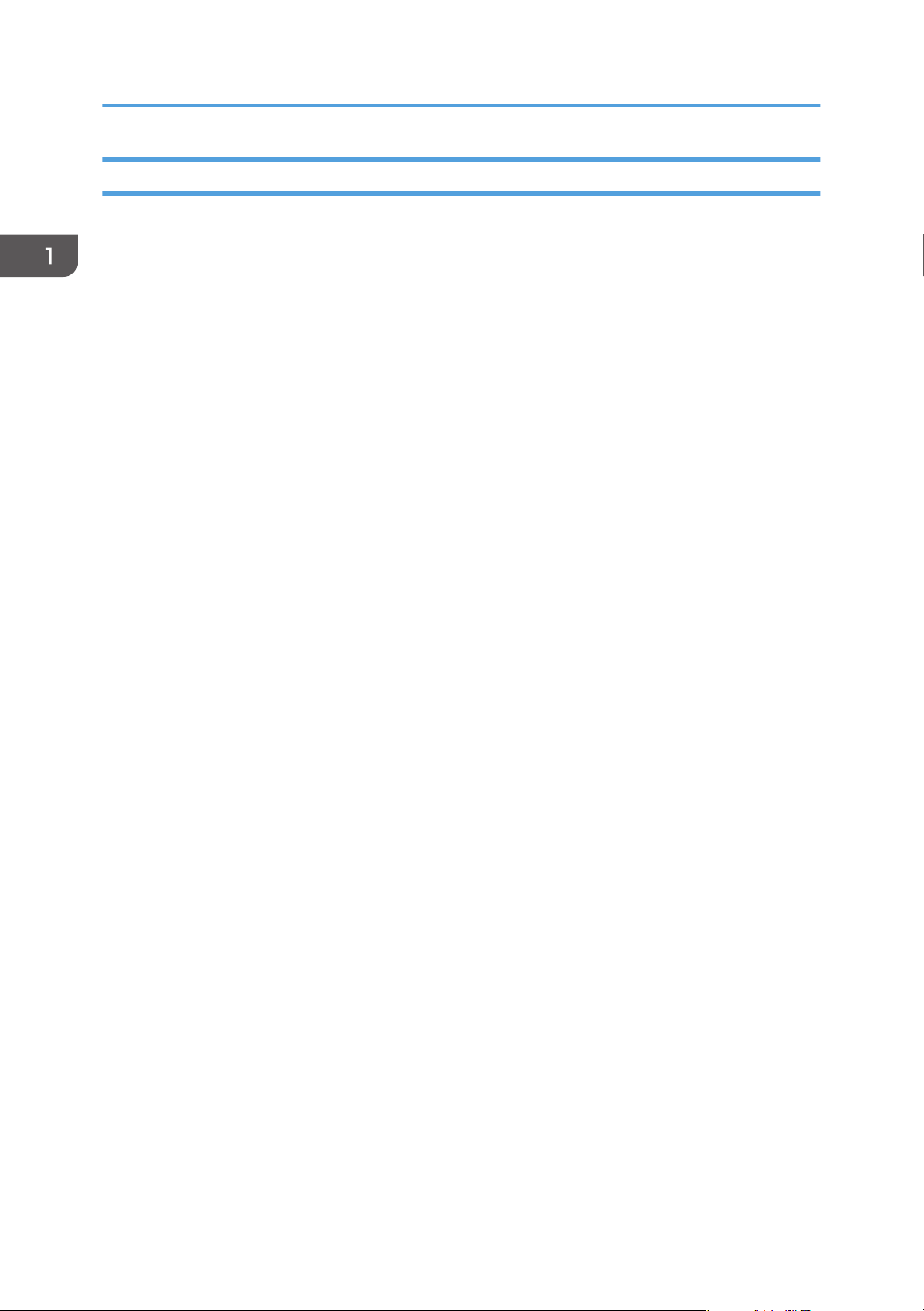
1. Guide to the Machine
About IP Address
In this manual, "IP address" covers both IPv4 and IPv6 environments. Read the instructions that are
relevant to the environment you are using.
16
Page 19
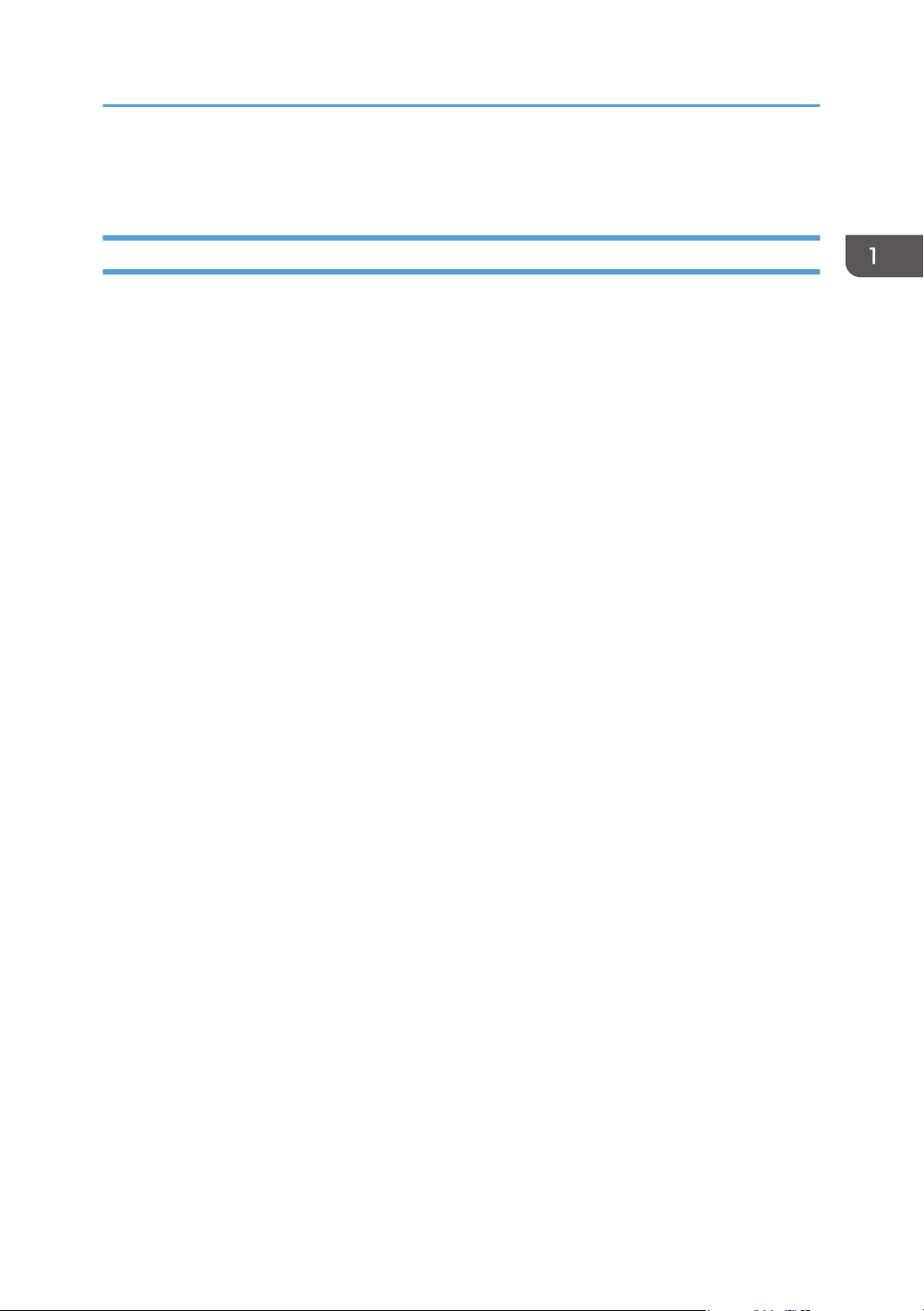
Laws and Regulations
Laws and Regulations
Legal Prohibition
Do not copy or print any item for which reproduction is prohibited by law.
Copying or printing the following items is generally prohibited by local law:
bank notes, revenue stamps, bonds, stock certificates, bank drafts, checks, passports, driver's licenses.
The preceding list is meant as a guide only and is not inclusive. We assume no responsibility for its
completeness or accuracy. If you have any questions concerning the legality of copying or printing
certain items, consult with your legal advisor.
17
Page 20
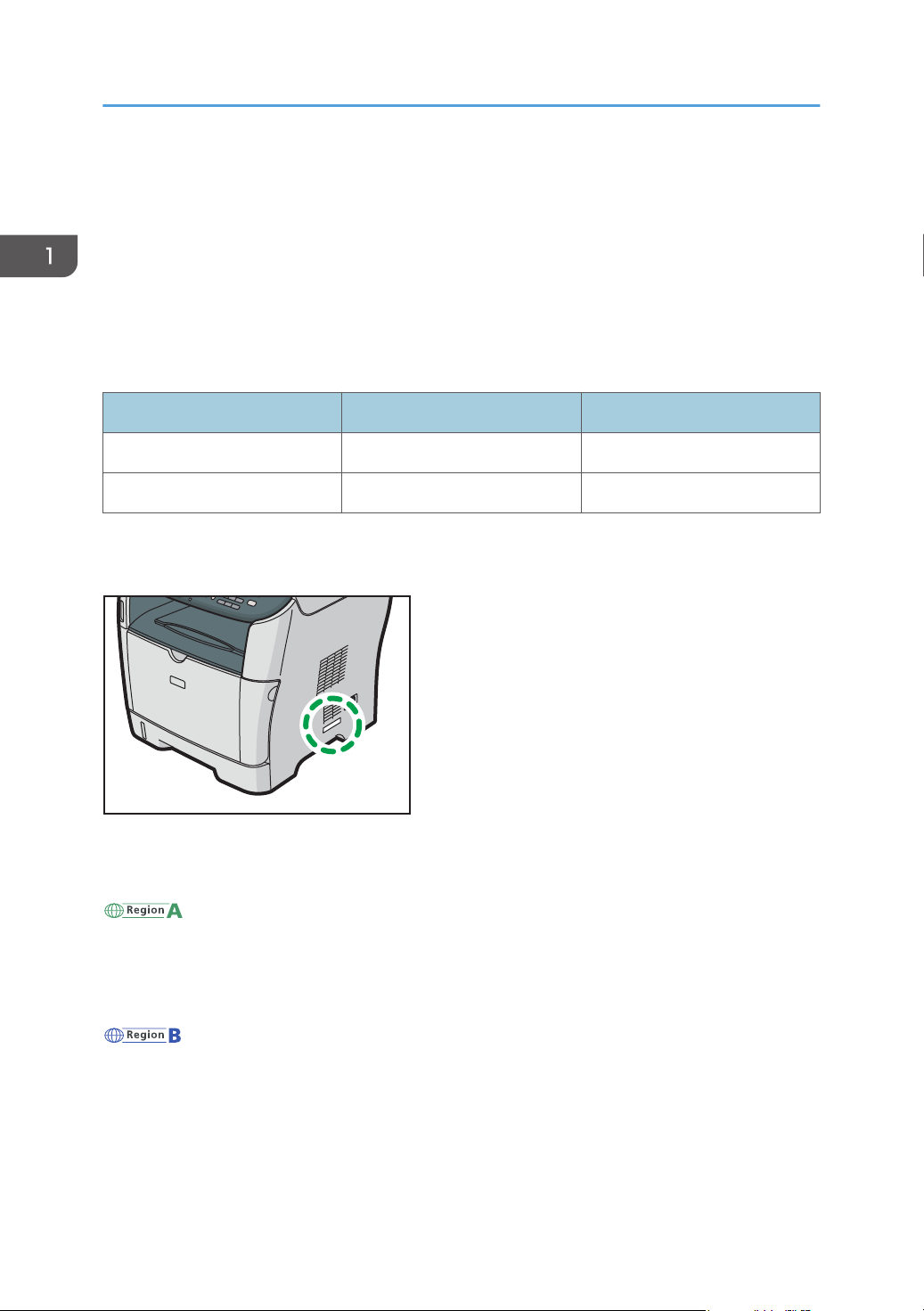
CMF003
1. Guide to the Machine
Model-Specific Information
This section explains how you can identify the model type and region of your machine.
This machine comes in two models which vary in what type of auto document feeder (ADF) they are
equipped with: ADF (capable of 1 Side Scanning) or ARDF (capable of Auto Reverse Scanning).
When describing procedures that are model-specific, this manual refers to the different machine models
as Type 1 or Type 2. The following table describes the model types.
Model types
Model type Model name Type of ADF
Type 1 SP 3500SF ADF
Type 2 SP 3510SF ARDF
Furthermore, there is a label on the right side of the machine, located in the position shown below. The
label contains details that identify the region your machine belongs to. Read the label.
The following information is region-specific. Read the information under the symbol that corresponds to
the region of your machine.
(mainly Europe and Asia)
If the label contains the following, your machine is a region A model:
• CODE XXXX -22, -27
• 220-240V
(mainly North America)
If the label contains the following, your machine is a region B model:
• CODE XXXX -17
• 120 V
18
Page 21
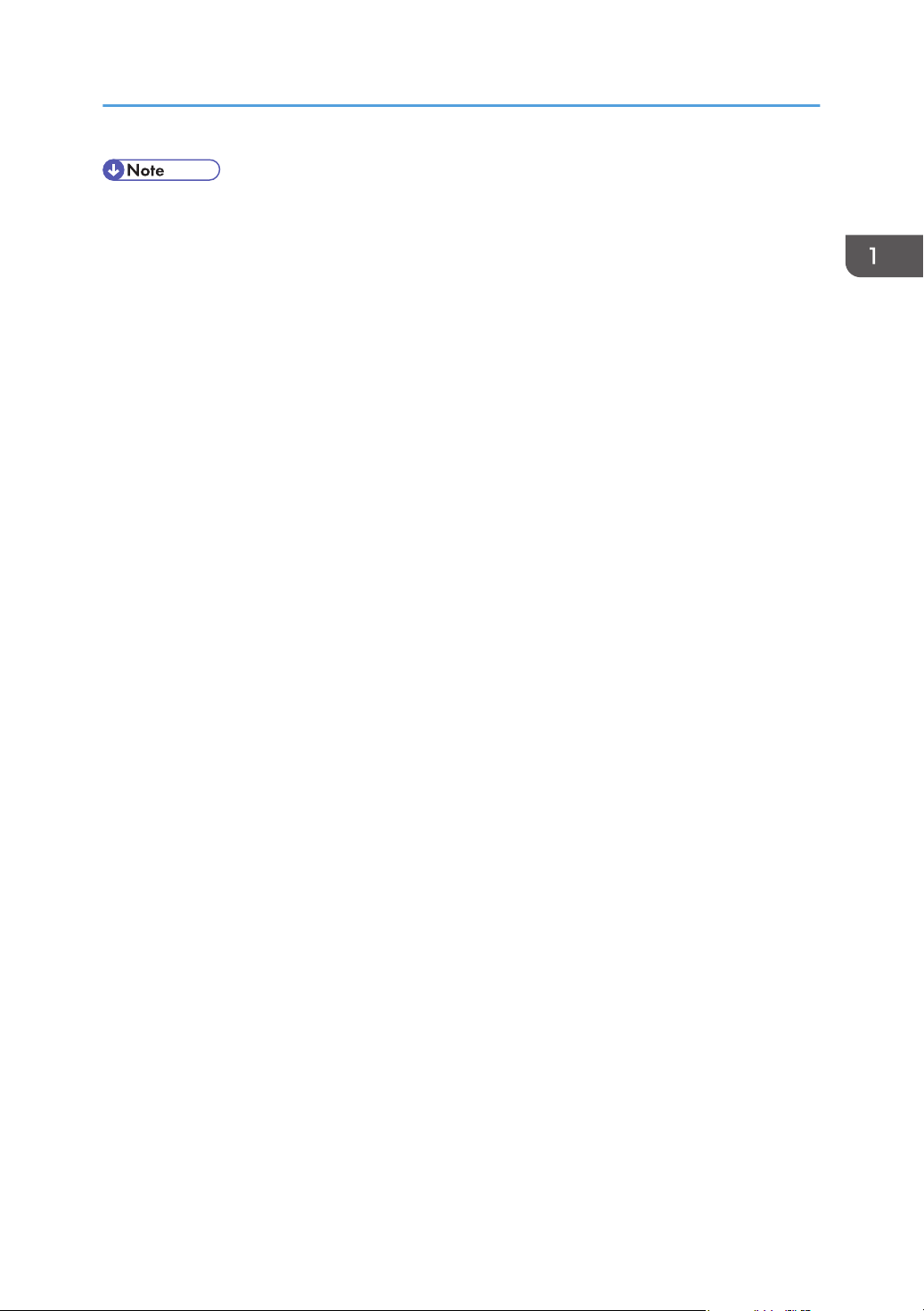
Model-Specific Information
• Dimensions in this manual are given in two units of measure: metric and inch. If your machine is a
Region A model, refer to the metric units. If your machine is a Region B model, refer to the inch
units.
19
Page 22
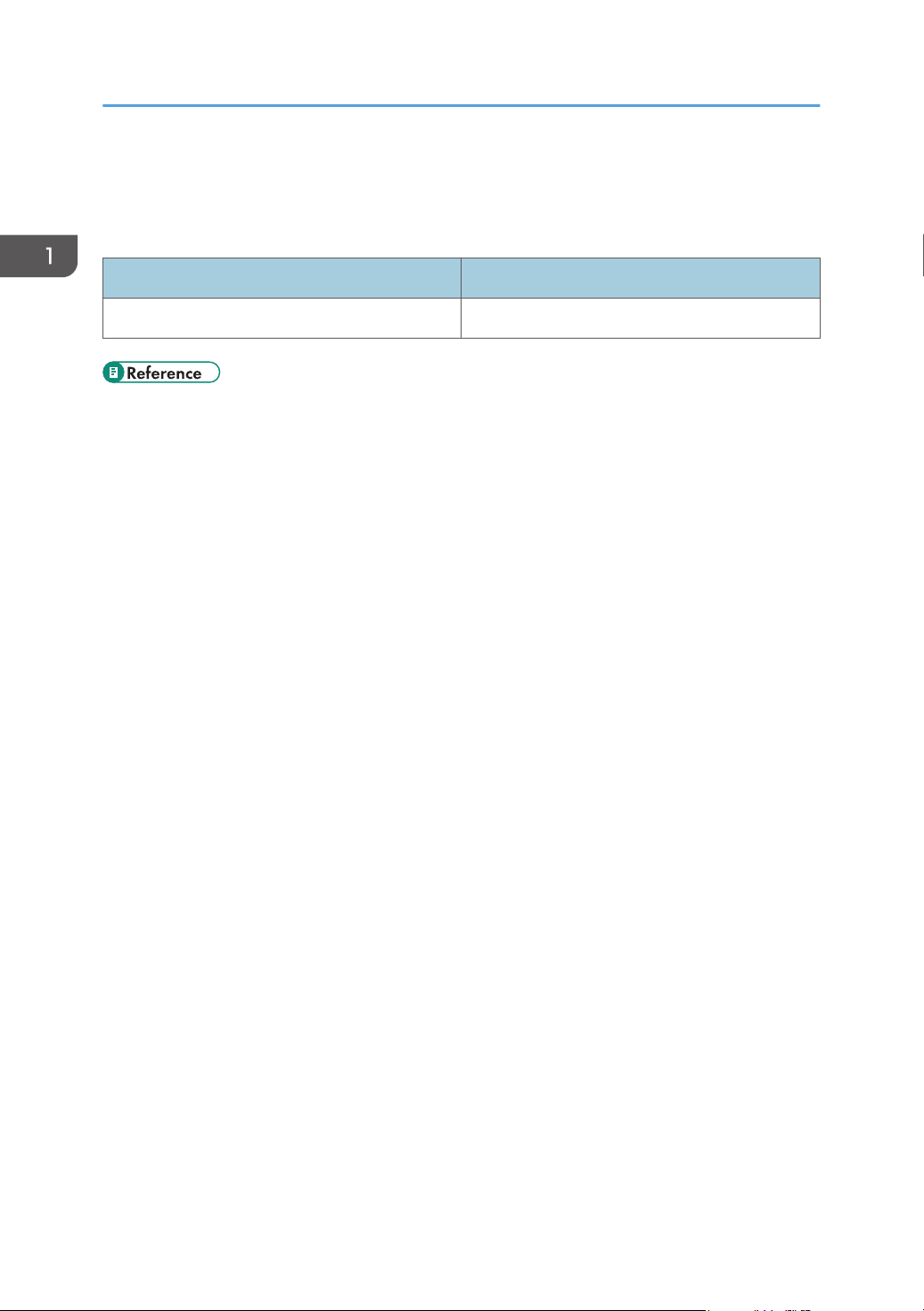
1. Guide to the Machine
List of Option
This section provides a list of option for this machine, and how it is referred to as in this manual.
Option List Referred to as
Paper Feed Unit TK1080 Paper feed unit
• For details about the specifications of this option, see p.457 "Specifications of Options".
20
Page 23
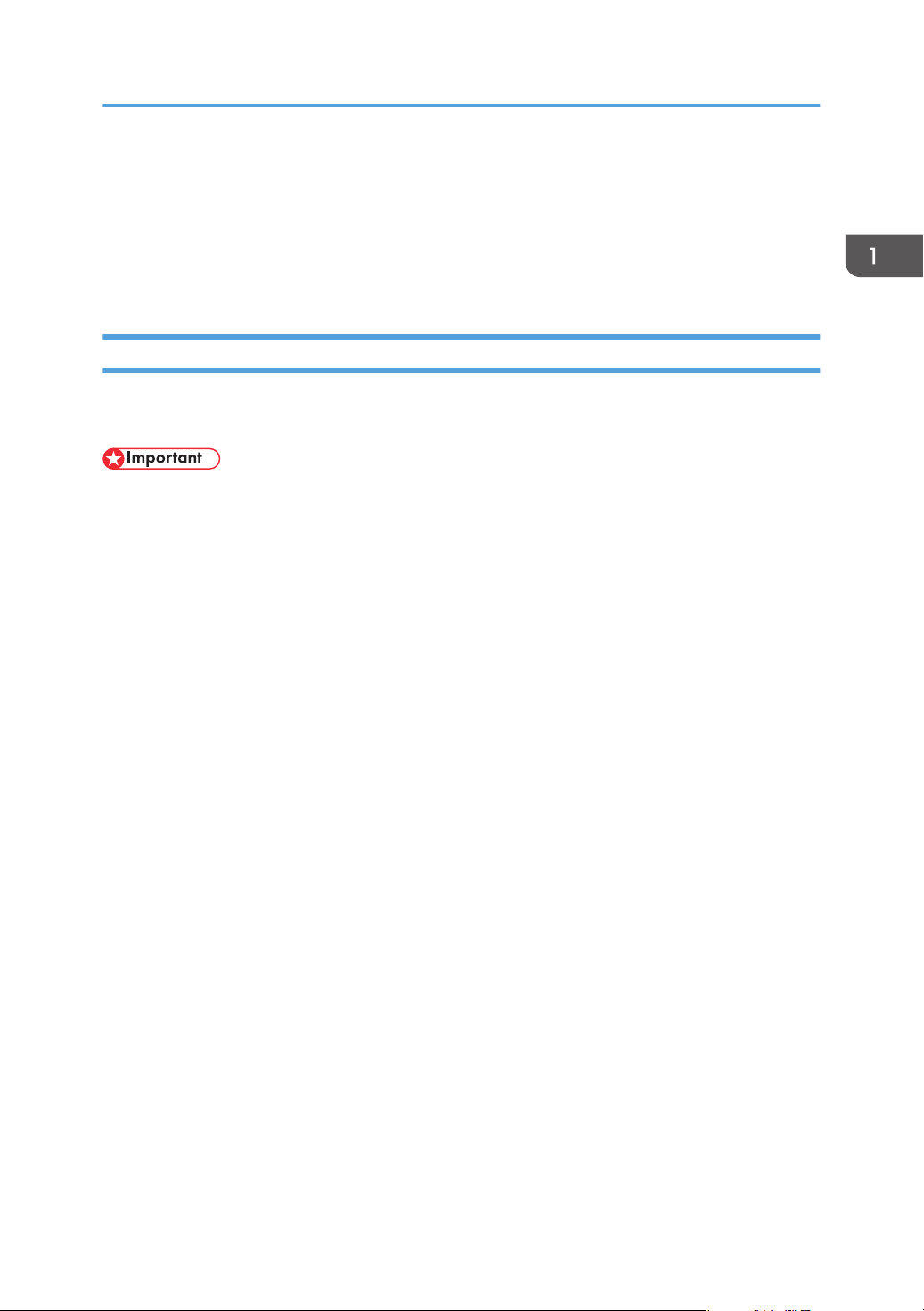
Using Manuals
Using Manuals
Be sure to read this section before any other part of this manual.
• This manual uses procedures based on Windows 7 as an example, unless otherwise specified.
Procedures and screens might vary depending on the operating system you are using.
Installing Manuals on Your Computer
The manual CD-ROM provided with the machine contains manuals in HTML format and PDF. Follow the
instructions below to install it.
• System requirements for installing the HTML manual:
• Operating system: Windows XP/Vista/7, Windows Server 2003/2003 R2/2008/2008
R2
• Minimum display resolution: 800 × 600 pixels
• Recommended browsers for viewing the HTML manual:
• Internet Explorer 6 or later
• Firefox 3.5 or later
• Safari 4.0 or later
• Applications for viewing the PDF manuals:
• Adobe Acrobat Reader or Adobe Reader
• The following procedure is based on Windows 7 as an example. If you are using another
operating system, the procedure might vary slightly.
1. Quit all applications currently running.
2. Insert the manual CD-ROM into the CD-ROM drive.
If you are using a computer running a Macintosh operating system, open “Manuals.htm” from the
CD-ROM root directory.
3. Select a language for the interface, and then click [OK].
4. Click [Install manuals].
5. Follow the instructions on the screen to complete the installation.
6. Click [Finish] when the installation is completed.
7. Click [Exit].
21
Page 24
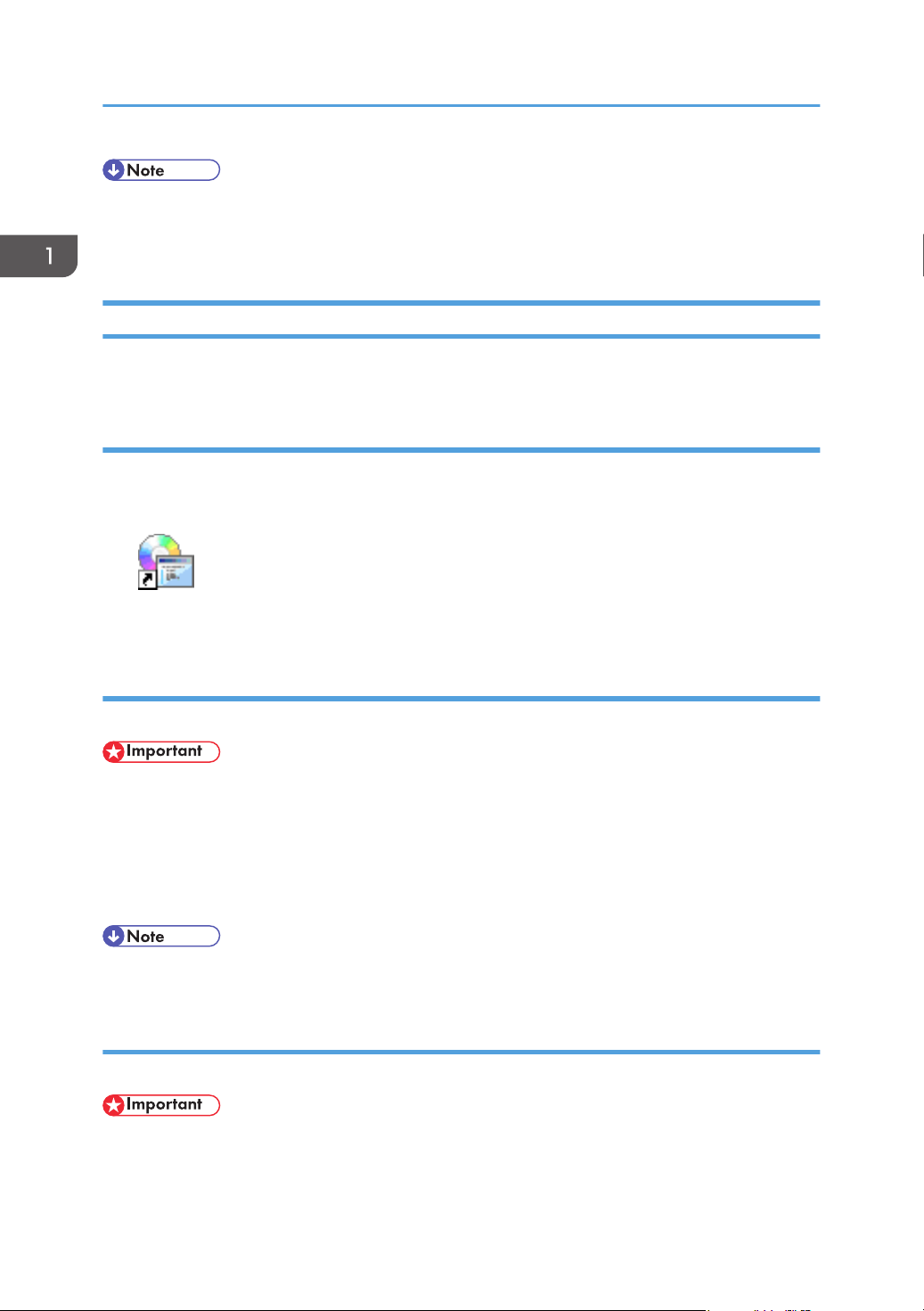
1. Guide to the Machine
• If you are using a computer running a Windows operating system, the CD-ROM opens
automatically. However, AutoRun may not work under certain operating system settings. If this is
the case, launch “setup.exe” from the CD-ROM root directory.
Opening Manuals
This section describes how to open the manuals. There are three ways to view the manuals.
Opening from the desktop icon
Follow the procedure below to open the manuals from the desktop icon.
1. Double-click the manual icon on your desktop.
The manual opens.
Opening from the [Start] menu
Follow the procedure below to open the manual from the [Start] menu.
• The following procedure is based on Windows 7 as an example. If you are using another
operating system, the procedure might vary slightly.
1. On the [Start] menu, point to [All Programs], point to [Product Name], and then click
[Manual Name].
The manual opens.
• The menu options may appear differently, depending on the options chosen during installation.
Opening from the CD-ROM
Follow the procedure below to open the manual from the CD-ROM.
22
• The following procedure is based on Windows 7 as an example. If you are using another
operating system, the procedure might vary slightly.
Page 25
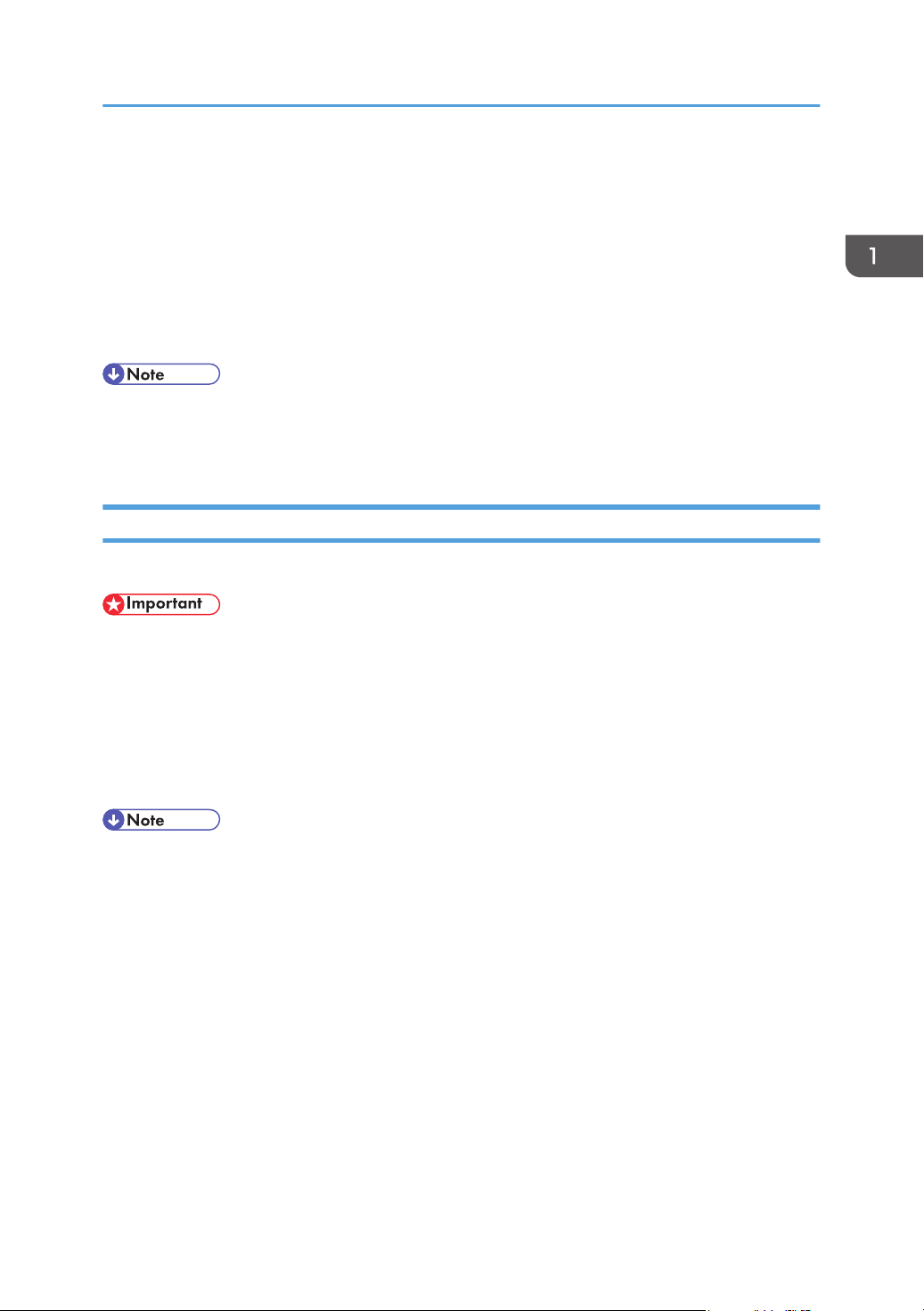
Using Manuals
1. Insert the manual CD-ROM into the CD-ROM drive.
If you are using a computer running a Macintosh operating system, open "Manuals.htm" from the
CD-ROM root directory.
2. Select a language for the interface, and then click [OK].
3. Click [Read HTML manuals] or [Read PDF manuals], and then select the manual you want
to read.
The manual opens.
• If you are using a computer running a Windows operating system, the CD-ROM opens
automatically. However, AutoRun may not work under certain operating system settings. If this is
the case, launch “setup.exe” from the CD-ROM root directory.
Removing Manuals from Your Computer
Follow the procedure below to remove manuals from your computer.
• The following procedure is based on Windows 7 as an example. If you are using another
operating system, the procedure might vary slightly.
1. On the [Start] menu, point to [All Programs], point to [Product Name], and then click
[Uninstall].
2. Follow the instructions to remove the manual.
3. Click [Finish].
• The menu options may appear differently, depending on the options chosen during installation.
23
Page 26
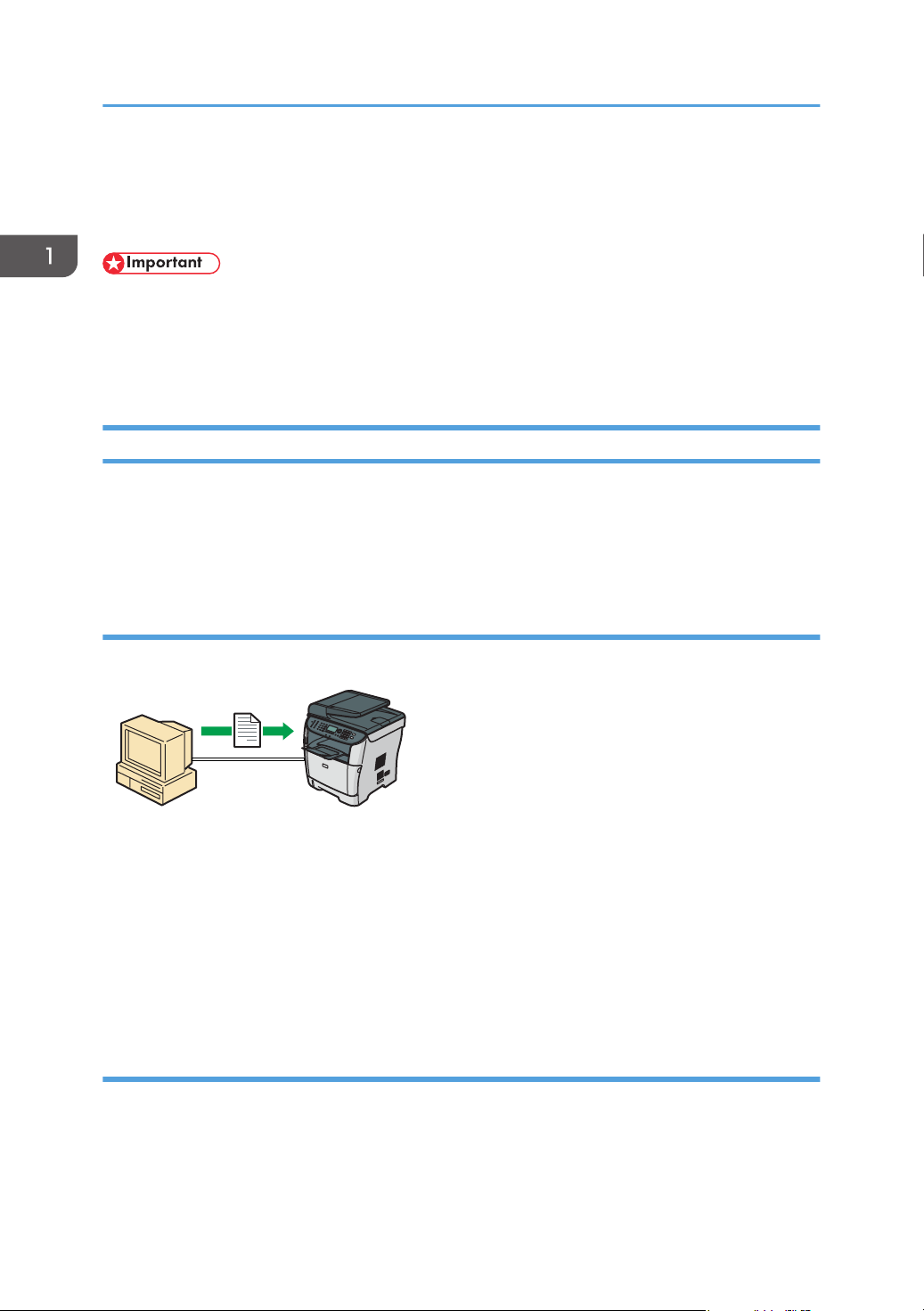
CMF004
1. Guide to the Machine
Feature Highlights
This section provides information about basic usage and some useful functions of the machine.
• Certain functions require special machine configuration.
• This machine is compatible with certain other network environments and operating systems in
addition to Windows and Mac OS X. For details, contact your sales or service representative, or
visit the product Web site.
Using the Machine as a Printer
To use this machine as a printer, two types of connection methods are available:
• USB connection
• Network connection
Connecting via USB
You can connect this machine directly to a computer using a USB cable.
Preparation for printing via USB
To use this machine as a printer via USB connection:
1. Connect the machine to a computer using a USB cable, and install the printer driver on the
computer.
For details, see p.66 "Connecting with a Computer Using a USB Cable" and the instructions
provided on the driver CD-ROM.
Connecting via a network
You can connect this machine to a network and use it as a network printer.
24
Page 27
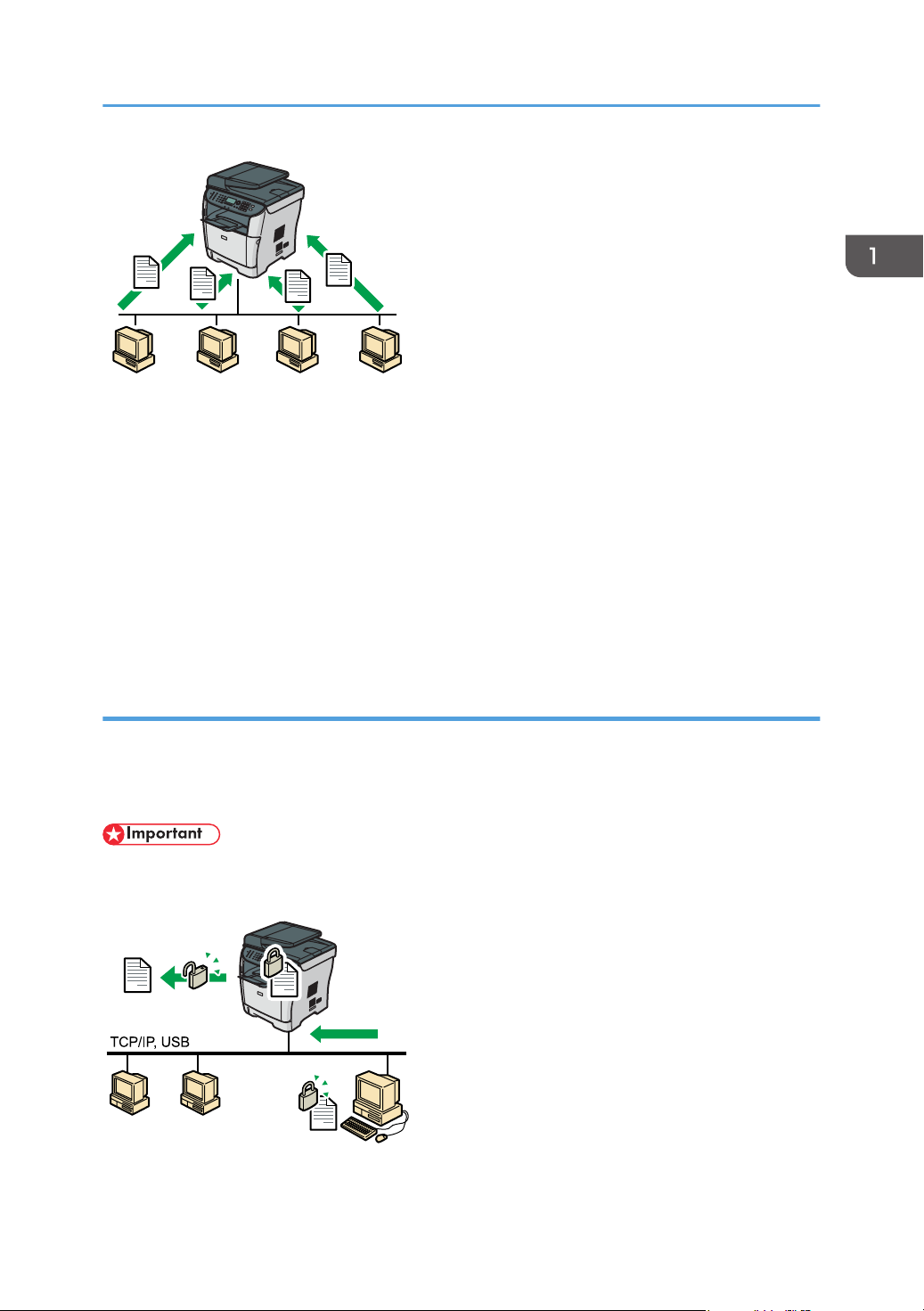
CMF005
Preparation for printing via a network
CMF006
To use this machine as a printer via network connection:
1. Connect the machine to a network.
For details, see p.66 "Connecting with a Network Cable".
2. Specify the network settings, such as the machine's IP address.
For details, see p.70 "Configuring the Machine".
3. Install the printer driver on a computer.
Feature Highlights
For details, see the instructions provided on the driver CD-ROM.
Printing confidential documents
If you use the Locked Print function, you can password protect your print job.
This means that your job is printed only after you enter the password using the machine's control panel.
This function prevents unauthorized users seeing sensitive documents at the printer.
• This function is only available when using the PCL6 printer driver, and printing from a computer
running a Windows operating system.
25
Page 28
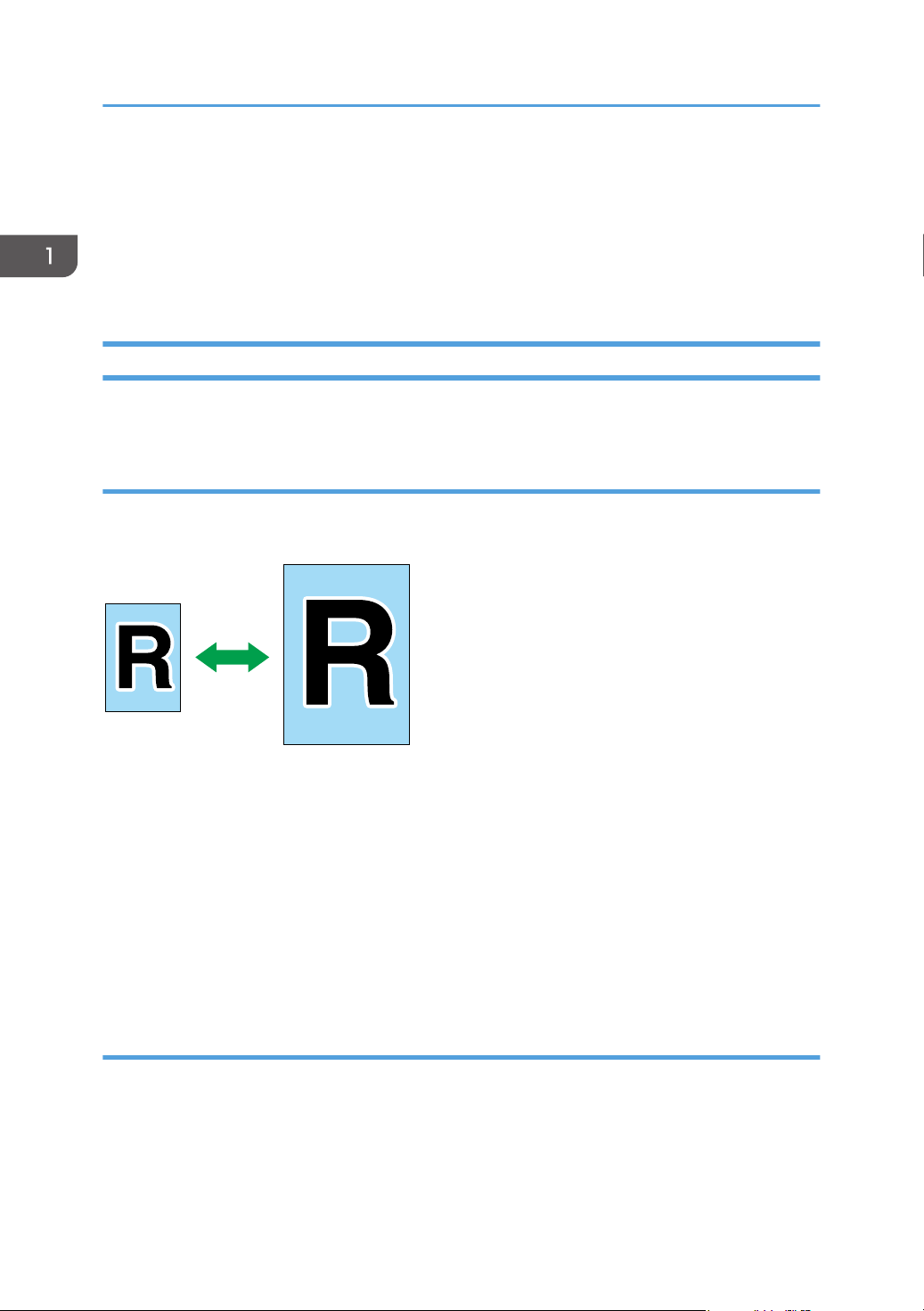
CES103
1. Guide to the Machine
Printing confidential documents
1. Use the printer driver to send a print job as a Locked Print file from a computer.
For details, see p.139 "Storing a Locked Print file".
2. Enter the password using the control panel to print the file.
For details, see p.140 "Printing a Locked Print file".
Using the Machine as a Copier
This section describes some useful functions of this machine when used as a copier.
Making enlarged or reduced copies
This machine has preset ratios for scaling originals, to make it easy to convert documents between
different standard sizes.
Preparation for making enlarged or reduced copies
To always enlarge or reduce copies:
1. Configure the machine's default [Reduce/Enlarge] setting.
For details, see p.257 "Copy Settings".
To use this function for the current job only:
1. Configure the setting using the [Reduce/Enlarge] key before starting the current job.
For details, see p.156 "Making Enlarged or Reduced Copies".
Making combined copies and 2-sided copies
You can combine multiple pages (2 or 4 pages) of an original onto a single page. Also, with the Type 2
model, you can scan 2-sided originals and make 2-sided copies.
26
Page 29
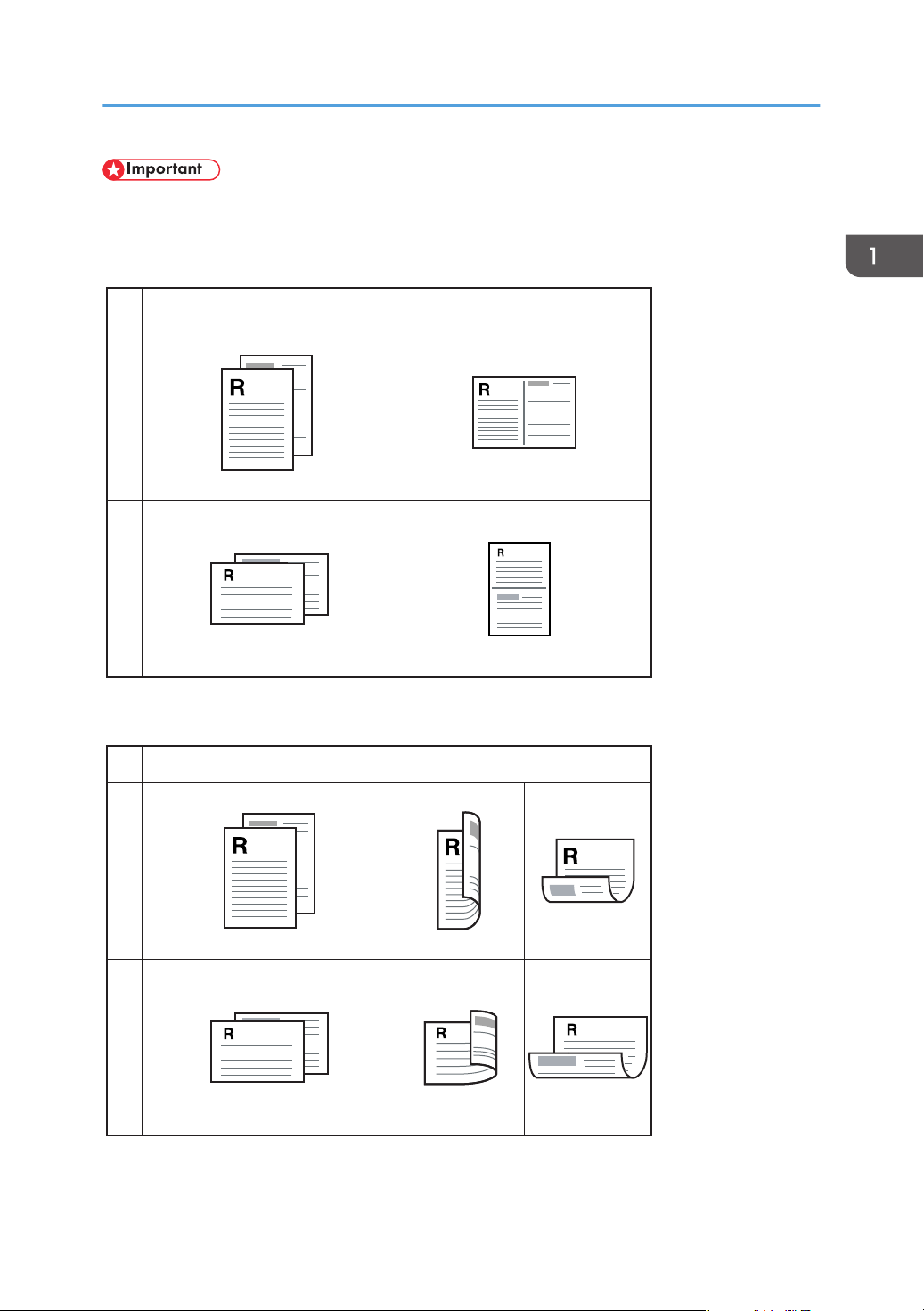
PortraitLandscape
Original Copy
CMF250
PortraitLandscape
Original Copy
CMF261
Top to Top Top to Bottom
Top to Top Top to Bottom
Feature Highlights
• This function is only available when the original is set in the ARDF or ADF, not when it is set on the
exposure glass.
Example of combined copying
Example of 2-sided copying
27
Page 30
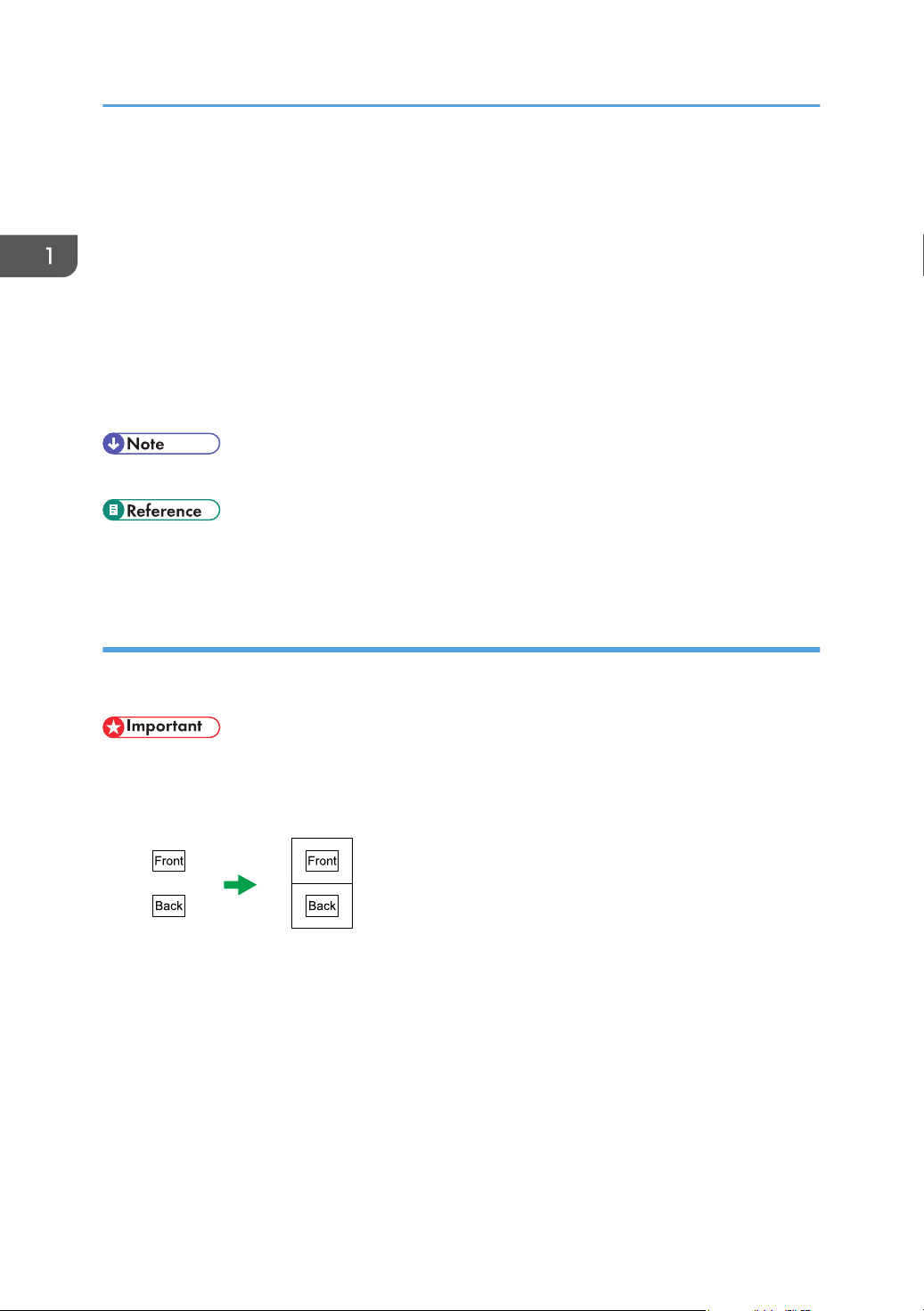
CES165
1. Guide to the Machine
You can either set this machine to always make combined/2-sided copies, or use this function only
when necessary.
Preparation for making combined/2-sided copies
To always make combined/2-sided copies:
1. Configure the machine's default [Duplex/Combine] setting.
For details, see p.257 "Copy Settings".
To use this function for the current job only:
1. Configure the setting by pressing [Dup/Comb] before starting the current job.
For details, see p.158 "Combining Pages and Making 2-sided Copies".
• You can make 2-sided copies manually with the Type 1 model.
• For details about how to make 2-sided copies using the Type 1 model, see p.169 "Making 2sided Copies Manually (Type 1 model)".
Copying both sides of an ID card onto one side of paper
You can copy the front and back sides of an ID card, or other small document, onto one side of a sheet
of paper.
• This function is only available when the original is set on the exposure glass, not when it is set in the
ARDF or ADF.
You can either set this machine to always make photocopies in ID card copy mode, or use this function
only when necessary.
Preparation for copying an ID card
To always make photocopies in ID card copy mode:
1. Configure the machine's default [Reduce/Enlarge] setting.
For details, see p.257 "Copy Settings".
28
To use this function for the current job only:
Page 31

CES104
Feature Highlights
1. Press the [Shortcut to Func.] key (to which the ID card copy mode is assigned) before starting
the current job.
For details, see p.167 "Copying Both Sides of an ID Card onto One Side of Paper".
• To use the [Shortcut to Func.] key to set ID card copy mode for the current job, [Shortcut to
Function] under administrator settings must be set to [ID Card Copy Mode].
• For details about [Shortcut to Function], see p.298 "Administrator Settings".
Sorting the output paper
When making multiple copies of multiple pages, you can configure the machine to sort the output pages
into sets.
• This function is only available when the original is set in the ARDF or ADF, not when it is set on the
exposure glass.
Preparation for sorting the output paper
1. Enable the [Sort] setting under copy settings.
For details, see p.257 "Copy Settings".
Using the Machine as a Scanner
There are two scanning methods: scanning from the computer (TWAIN scanning) and scanning using
the control panel.
Scanning from the computer
TWAIN scanning allows you to operate the machine from your computer and scan originals into
your computer directly.
TWAIN scanning can be performed using a TWAIN-compliant application.
TWAIN scanning is available with both USB and network connections.
29
Page 32

CMF007
1. Guide to the Machine
Scanning using the control panel
Scanning using the control panel allows you to send scanned files via e-mail (Scan to E-mail), to an
FTP server (Scan to FTP), or to the shared folder of a computer on a network (Scan to Folder), or to
a USB flash disk (Scan to USB).
The Scan to E-mail, Scan to FTP, and Scan to Folder functions are available only through a network
connection. No network connection is required for the Scan to USB function; you can send
scanned files directly to a USB flash disk inserted into the front of the machine.
• The machine supports WIA scanning, an additional method of scanning originals from your
computer, for USB connection. WIA scanning is possible if your computer is running Windows
operating system and a WIA-compatible application. For more information, see the manual for
your application.
Scanning from a computer
You can operate the machine from your computer and scan originals into your computer directly.
Preparation for scanning from a computer with USB connection
1. Connect the machine to the computer using a USB cable, and install the scanner driver on the
computer.
For details, see p.66 "Connecting with a Computer Using a USB Cable" and the instructions
provided on the driver CD-ROM.
2. If no TWAIN-compliant application is installed on the computer, install one.
For details, see the manual of the application.
Preparation for scanning from a computer with network connection
1. Connect the machine to the network.
For details, see p.66 "Connecting with a Network Cable".
2. Specify the network settings, such as the machine's IP address.
30
Page 33

CMF008
Feature Highlights
For details, see p.70 "Configuring the Machine".
3. Install the scanner driver on the computer.
For details, see the instructions provided on the driver CD-ROM.
4. If no TWAIN-compliant application is installed on the computer, install one.
For details, see the manual of the application.
• A CD-ROM containing a TWAIN-compliant application (Presto! PageManager) is provided with
the machine. For details, see the manual of Presto! PageManager.
Sending scanned files via e-mail
You can send scanned files via e-mail using the control panel.
Preparation for sending scanned files via e-mail
1. Connect the machine to the network.
For details, see p.66 "Connecting with a Network Cable".
2. Specify the network settings, such as the machine's IP address.
For details, see p.70 "Configuring the Machine".
3. Configure the DNS and SMTP settings using Web Image Monitor.
For details, see p.333 "Configuring the DNS Settings" and p.337 "Configuring the SMTP
Settings".
4. Register the destinations to the Address Book using Web Image Monitor.
For details, see p.175 "Registering Scan Destinations".
Sending scanned files to an FTP server
You can send scanned files to an FTP server using the control panel.
31
Page 34

CMF009
CMF010
1. Guide to the Machine
Preparation for sending scanned files to an FTP server
1. Connect the machine to the network.
For details, see p.66 "Connecting with a Network Cable".
2. Specify the network settings, such as the machine's IP address.
For details, see p.70 "Configuring the Machine".
3. Register the destinations to the Address Book using Web Image Monitor.
For details, see p.175 "Registering Scan Destinations".
Sending scanned files to a computer's shared folder
You can send scanned files to the shared folder of a computer on a network using the control panel.
Preparation for sending scanned files to a computer's shared folder
1. Connect the machine to the network.
For details, see p.66 "Connecting with a Network Cable".
2. Specify the network settings, such as the machine's IP address.
For details, see p.70 "Configuring the Machine".
3. Create a destination folder on the computer's hard disk drive, and configure it as a shared
folder.
32
For details, see your operating system's documentation.
Page 35

4. Register the destinations to the Address Book using Web Image Monitor.
CMF011
CMF012
For details, see p.175 "Registering Scan Destinations".
Sending scanned files to a USB flash disk
You can send and store scanned files on a USB flash disk using the control panel.
Preparation for sending scanned files to a USB flash disk
1. Insert a USB flash disk in the machine.
For details, see p.188 "Basic Operation for Scan to USB".
Feature Highlights
Using the Machine as a Fax Machine
This section describes basic procedures for using this machine as a fax machine.
Using as a fax machine
Preparation for using as a fax machine
1. Connect the machine to the telephone line.
For details, see p.67 "Connecting to a Telephone Line".
2. Configure the telephone network settings.
For details, see p.76 "Configuring Telephone Network Settings".
33
Page 36

CMF013
1. Guide to the Machine
3. Configure the time and date.
For details, see p.201 "Setting the Date and Time".
4. Register the destinations to the Address Book using the control panel or Web Image Monitor.
For details, see p.203 "Registering Fax Destinations".
• Make sure to register the user fax number and user name during Initial Setup. For details, see p.
58 "Initial Setup".
Using the machine with an external telephone
You can use this machine as a fax machine and also use the same telephone line for voice calls.
Preparation for using the machine with an external telephone
1. Connect an external telephone to the machine.
For details, see p.67 "Connecting to a Telephone Line".
2. Select the fax reception mode.
For details, see p.240 "Receiving a Fax".
Sending faxes from a computer (LAN-Fax)
You can send a document directly from a computer through this machine to another fax machine,
without printing the document.
• This function is supported by Windows XP/Vista/7, and Windows Server 2003/2003
R2/2008/2008 R2. Mac OS X does not support this function.
34
Page 37

CMF014
Preparation for sending faxes from a computer connected via USB
1. Connect the machine to a computer using a USB cable.
For details, see p.66 "Connecting with a Computer Using a USB Cable".
2. Install the LAN-Fax driver on the computer.
For details, see the instructions provided on the driver CD-ROM.
3. Register LAN-Fax destinations in the LAN-Fax Address Book.
For details, see p.226 "Configuring the LAN-Fax Address Book".
Feature Highlights
Preparation for sending faxes from a computer connected via network
1. Connect the machine to the network.
For details, see p.66 "Connecting with a Network Cable".
2. Specify the network settings, such as the machine’s IP address.
For details, see p.70 "Configuring the Machine".
3. Install the LAN-Fax driver on the computer.
For details, see the instructions provided on the driver CD-ROM.
4. Register LAN-Fax destinations in the LAN-Fax Address Book.
For details, see p.226 "Configuring the LAN-Fax Address Book".
35
Page 38

CMF015
1. Guide to the Machine
Guide to Components
This section lists the names and functions of the parts of this machine.
Exterior: Front View (Type 2 model)
36
1. ARDF (Auto Reverse Document Feeder) Cover
Open this cover to remove originals jammed in the ARDF.
2. Input Tray for the ARDF
Open the cover and place stacks of originals here. They will feed in automatically. This tray can hold up to 50
sheets of plain paper.
3. Extender for the ARDF output tray
Extend this when placing paper longer than A4 in the input tray for ARDF.
4. Output Tray for the ARDF
Originals scanned with the ARDF are output here.
5. Stop Fences
Raise this fence to prevent paper from falling off.
6. Front Cover
Open this cover to replace the print cartridge or remove jammed paper.
7. Tray 2 (option)
This tray can hold up to 250 sheets of plain paper.
Page 39

8. Tray 1
CMF052
13
14
9
123
12
11
10
5
6
87
4
This tray can hold up to 250 sheets of plain paper.
9. Bypass Tray
This tray can hold up to 50 sheets of plain paper.
10. Output Tray
Printed paper is output here. Up to 125 sheets of plain paper can be stacked here.
11. USB Flash Disk Port
Insert a USB flash disk to store scanned files using the Scan to USB function.
12. Control Panel
Contains a screen and keys for machine control.
13. Exposure Glass
Place originals here sheet by sheet.
14. Cover for the Exposure Glass
Open this cover to place originals on the exposure glass.
Guide to Components
Exterior: Front View (Type 1 model)
1. ADF (Auto Document Feeder) Cover
Open this cover to remove originals jammed in the ADF.
2. Input Tray for the ADF
Place stacks of originals here. They will feed in automatically. This tray can hold up to 35 sheets of plain
paper.
37
Page 40

CMF016
1
234 5
6
7
8
1. Guide to the Machine
3. Output Tray for the ADF
Originals scanned with the ADF are output here.
4. Extender for the ADF Trays
Extend these when placing paper longer than A4 in the input tray for ADF.
5. Stop Fences
Raise this fence to prevent paper from falling off.
6. Front Cover
Open this cover to replace the print cartridge or remove jammed paper.
7. Tray 2 (option)
This tray can hold up to 250 sheets of plain paper.
8. Tray 1
This tray can hold up to 250 sheets of plain paper.
9. Bypass Tray
This tray can hold up to 50 sheets of plain paper.
10. Output Tray
Printed paper is output here. Up to 125 sheets of plain paper can be stacked here.
11. USB Flash Disk Port
Insert a USB flash disk to store scanned files using the Scan to USB function.
12. Control Panel
Contains a screen and keys for machine control.
13. Exposure Glass
Place originals here sheet by sheet.
14. Cover for the Exposure Glass
Open this cover to place originals on the exposure glass.
Exterior: Rear View
1. Power Switch
38
Use this switch to turn the power on or off.
Page 41

2. Power Socket
CMF017
1
For connecting the power cord to the machine.
3. Rear Cover
Open this cover to remove jammed paper or when printing on envelopes.
4. Tray 1 Rear Cover
Remove this cover when loading paper longer than A4 in tray 1.
5. G3 (analog) Line Interface Connector
For connecting a telephone line.
6. Ethernet Port
For connecting the machine to the network using a network interface cable.
7. USB Port
For connecting the machine to a computer using a USB cable.
8. External Telephone Connector
For connecting an external telephone.
Guide to Components
Interior
1. Print Cartridge
Messages appear on the screen when the print cartridge needs to be replaced, or a new cartridge needs to
be prepared.
• For details about the messages that appear on the screen when consumables need to be replaced,
see p.399 "Error and Status Messages on the Screen".
Control Panel
This section describes the names and usage of the parts of the control panel.
39
Page 42

CMF130
1. Guide to the Machine
• The actual control panel may look different from the illustration below, depending on the country of
use.
• If the machine remains turned off for a certain period of time (for example, when the power switch
is turned off or when there is a power failure), all documents stored in memory will be lost. If the
Fax Received indicator is lit or flashing, make sure to print out the stored documents before turning
off the power (for example, prior to relocating the machine).
1. Fax Received indicator
Lights up when received faxes that have not been printed out exist in the machine's memory. Flashes when the
machine is unable to print out the faxes due to machine errors such as an empty paper tray or a paper jam.
2. [Pause/Redial] key
• Pause
Press to insert a pause in a fax number. The pause is indicated by “P”.
• Redial
Press to display the last used scan or fax destination.
3. [On Hook Dial] key
Press to use on-hook dialing to check the destination's status when sending a fax.
4. [Address Book] key
Press to select a scan or fax destination from the Address Book.
5. [Image Quality] key
Press to select scan quality for the current job.
• Copier mode: select Text, Photo, or Mixed.
• Scanner mode: select the resolution.
• Fax mode: select Standard, Detail, or Photo.
6. [User Tools] key
Press to display the menu for configuring the machine's system settings.
40
Page 43

Guide to Components
7. [Copy] key
Press to switch to copier mode. The key stays lit while the machine is in copier mode.
8. [Shortcut to Func.] key
Press to use the function pre-assigned for this key. Depending on the setting, one of the following functions can
be used by one-touch:
• Activate ID card copy mode for the current job
• Enter the [Print Received File] menu under fax feature settings
• Enter the [Immediate TX] menu under fax transmission settings
• Open the scanner Address Book (for Scan to E-mail/FTP/Folder)
• Enter the combined/2-sided copy menu for the current job
9. Screen
Displays current status and messages.
10. Scroll keys
Press to move the cursor in the directions indicated by each scroll key.
Pressing the [ ][ ] keys while the machine is in standby mode will display the menu for configuring the settings
of the machine's current operation mode (copier, scanner, or fax).
11. Number keys
Use to enter numerical values when specifying settings such as fax numbers and copy quantities, or enter
letters when specifying names.
12. [Clear/Stop] key
• While the machine is processing a job: press to cancel the current job.
• While configuring the machine: press to cancel the current setting and return to standby mode.
• While in standby mode: press to cancel temporary settings such as image density or resolution.
13. [Start] key
Press to scan, copy, or send a fax.
14. [OK] key
Press to confirm settings or enter the next level of the menu tree.
15. [Escape] key
Press to cancel the last operation or exit to the previous level of the menu tree.
16. Alert indicator
Flashes yellow when the machine will require maintenance soon (such as replacing a print cartridge), or lights
up red when a machine error occurs.
When an alert is issued, check the messages on the screen and follow the instructions as provided in "Error
and Status Messages on the Screen".
17. Selection keys
Press the key that corresponds to an item shown on the bottom line of the screen to select it.
18. Power indicator
Remains lit while the power is on. It is unlit when the power is off.
41
Page 44

1. Guide to the Machine
19. [Facsimile] key
Press to switch to fax mode. The key stays lit while the machine is in fax mode.
20. [Scanner] key
Press to switch to scanner mode. The key stays lit while the machine is in scanner mode.
21. [Density] key
Press to adjust image density for the current job.
• Copier mode: select from 5 levels of density.
• Scanner mode: select from 5 levels of density.
• Fax mode: select from 3 levels of density.
22. [Reduce/Enlarge] key
• Copier mode: press to specify the reduction or enlargement ratio for the current job.
• Scanner mode: press to specify the scanning size according to the current original.
23. [Shift] key
Press to use the Quick Dial numbers 11 to 20 when specifying a scan or fax destination using the One Touch
buttons.
24. One Touch buttons
Press to select a scan or fax Quick Dial destination.
• The backlight of the screen is turned off when the machine is in Energy Saver mode.
• When the machine is processing a job, you cannot display the menu for configuring the machine.
You can confirm the machine's status by checking messages on the screen. If you see messages
such as "Printing...", "Copying...", or "Processing...", wait until the current job is finished.
• A sticker for the control panel may be included, depending on the country of use. If included, apply
the stickers appropriate for your language to the control panel. Note that if the control panel is
covered with a protective sheet, be sure to remove it before applying the stickers.
• For details about how to configure the [Shortcut to Func.] key, see p.298 "Administrator Settings".
• For details about what to do when the Alert indicator is flashing or lit, see p.399 "Error and Status
Messages on the Screen".
• For details about what to do when the Fax Received indicator is flashing or lit, see p.246 "Printing
Out Faxes Stored in Memory".
42
Page 45

2. Getting Started
This chapter describes procedures for installing and configuring the machine, connecting options to the
machine, and handling paper.
Installing the Machine
This section describes steps required to install the machine and prepare it for use.
Where to Put the Machine
The machine’s location should be carefully chosen because environmental conditions greatly affect its
performance.
• Do not use flammable sprays or solvents in the vicinity of this machine. Doing so could result in
fire or electric shock.
• Do not place vases, plant pots, cups, toiletries, medicines, small metal objects, or containers
holding water or any other liquids, on or close to this machine. Fire or electric shock could result
from spillage or if such objects or substances fall inside this machine.
• Keep the machine away from humidity and dust. Otherwise a fire or an electric shock might
occur.
• Do not place the machine on an unstable or tilted surface. If it topples over, an injury might
occur.
• Do not place heavy objects on the machine. Doing so can cause the machine to topple over,
possibly resulting in injury.
43
Page 46

CMF019
70 cm
(27.6")
20 cm
(7.9")
40 cm
(15.8")
20 cm
(7.9")
10 cm
(4")
2. Getting Started
• Keep the machine in an area that is within optimum environmental conditions. Operating the
machine in an environment that is outside the recommended ranges of humidity and
temperature can cause an electrical fire hazard. Keep the area around the socket free of dust.
Accumulated dust can become an electrical fire hazard.
• Make sure the room where you are using the machine is well ventilated and spacious. Good
ventilation is especially important when the machine is used heavily.
• Do not obstruct the machine's vents. Doing so risks fire caused by overheated internal
components.
• Keep the machine away from salt-bearing air and corrosive gases. Also, do not install the
machine in places where chemical reactions are likely (laboratories, etc.), as doing so will
cause the machine to malfunction.
Space Required for Installation
The recommended (minimum) space requirements are as follows:
Optimum Environmental Conditions
Permissible and recommended temperature and humidity ranges are as follows:
44
Page 47

CER119
Installing the Machine
• White area: Permissible Range
• Blue area: Recommended Range
To avoid possible build-up of ozone, locate this machine in large well ventilated room that has an
air turnover of more than 30m3/hr/person.
Environments to Avoid
• Areas exposed to direct sunlight or strong light
• Dusty areas
• Areas with corrosive gases
• Areas that are excessively cold, hot, or humid
• Areas directly exposed to currents of hot, cold, or room-temperature air from air conditioners
• Areas directly exposed to radiant heat from heaters
• Locations near air conditioners, heaters, or humidifiers
• Locations near other electronic equipment
• Locations subject to frequent strong vibration
Ventilation
When you use this machine in a confined space without good ventilation for a long time or print
large quantities, you might detect an odd smell.
This might cause the output paper to also have an odd smell.
When you detect an odd smell, regularly ventilate in order to keep the workplace comfortable.
• Set up the machine so that it does not directly ventilate towards people.
• Ventilation should be more than 30 m3/hr/person.
New machine smell
When a machine is new, it might have a unique smell. This smell will subside in about one week.
45
Page 48

2. Getting Started
When you detect an odd smell, sufficiently ventilate and circulate the air in the room.
Power Source
• : 220-240 V, 5 A, 50/60 Hz (when fully equipped)
• : 120 V, 10 A, 60 Hz (when fully equipped)
Please be sure to connect the power cord to a power source as above.
Unpacking
To protect it from shock and vibration during transit, this machine comes packaged in cushioning foam
and secured with tape. Remove these protective materials after bringing the machine to where it will be
installed.
• Be sure to locate the machine as close as possible to a wall outlet. This will allow easy
disconnection of the power cord in the event of an emergency.
• If the machine emits smoke or odours, or if it behaves unusually, you must turn off its power
immediately. After turning off the power, be sure to disconnect the power cord plug from the
wall outlet. Then contact your service representative and report the problem. Do not use the
machine. Doing so could result in fire or electric shock.
• If metal objects, or water or other fluids fall inside this machine, you must turn off its power
immediately. After turning off the power, be sure to disconnect the power cord plug from the
wall outlet. Then contact your service representative and report the problem. Do not use the
machine. Doing so could result in fire or electric shock.
• Do not touch this machine if a lightning strike occurs in the immediate vicinity. Doing so could
result in electric shock.
• The following explains the warning messages on the plastic bag used in this product's
packaging.
• Keep the polythene materials (bags, etc.) supplied with this machine away from babies
and small children at all times. Suffocation can result if polythene materials are brought into
contact with the mouth or nose.
46
Page 49

Installing the Machine
• Do not incinerate toner (new or used) or toner containers. Doing so risks burns. Toner will ignite
on contact with naked flame.
• Do not store toner (new or used) or toner containers anywhere near naked flames. Doing so
risks fire and burns. Toner will ignite on contact with naked flame.
• Do not use the cleaner to suck spilled toner (including used toner). Sucked toner may cause
firing or explosion due to electrical contact flickering inside the cleaner. However, it is possible
to use the cleaner designed for dust explosion-proof purpose. If toner is spilled over the floor,
sweep up spilled toner slowly and clean remainder with wet cloth.
• Do not crush or squeeze toner containers. Doing so can cause toner spillage, possibly resulting
in dirtying of skin, clothing, and floor, and accidental ingestion.
• Store toner (new or used), toner containers, and components that have been in contact with
toner out of reach of children.
• If toner or used toner is inhaled, gargle with plenty of water and move into a fresh air
environment. Consult a doctor if necessary.
• If toner or used toner gets into your eyes, flush immediately with large amounts of water. Consult
a doctor if necessary.
• If toner or used toner is swallowed, dilute by drinking a large amount of water. Consult a doctor
if necessary.
• When moving the machine, use the inset grips on both sides. The machine will break or cause
injury if dropped.
47
Page 50

CMC013
CMC014
2. Getting Started
• Do not look into the lamp. It can damage your eyes.
• During operation, rollers for transporting the paper and originals revolve. A safety device has
been installed so that the machine can be operated safety. But take care not to touch the
machine during operation. Otherwise, an injury might occur.
• Removed tape is dirty. Be careful not to let it touch your hands or clothes.
• Leave the protective materials in place while moving the machine.
• Lower the machine slowly and carefully to prevent trapping your hands.
• Do not grip on the tray area when lifting the machine.
• Do not allow paper clips, staples, or other small objects to fall inside the machine.
• Keep uncovered print cartridge away from direct sunlight.
• Do not touch the print cartridge's photo conductor unit.
• Do not touch the ID chip on the side of the print cartridge as indicated in the illustration below.
48
1. Remove the plastic bag.
Page 51

2. Lift the machine by using the inset grips on both sides of the machine.
CMF053
CMF107
CMF108
3. Remove the protective materials attached on the machine's exterior.
Be sure to also remove the protective sheet on the control panel.
Installing the Machine
The actual machine may come with protective materials attached in different positions. Make sure
to check the machine's exterior for all protective materials, and remove them completely.
49
Page 52

CMF109
CMF110
CMF111
2. Getting Started
4. Open the ADF cover.
5. Gently pull the protective sheet to remove it.
50
6. Close the ADF cover.
Page 53

3
1
2
CMF112
1
2
CMF113
CMF114
Installing the Machine
7. Remove the protective sheet and materials.
8. Open the rear cover, and then peel off the tape on both sides of the machine.
9. Pull out the tapes and remove the protective materials. Doing so will pull up the levers on
both sides.
10. Check that the levers have been pulled up to the positions indicated with . If not, pull
them up completely manually.
Leaving the levers lowered or not pulled up completely may affect the print quality, as toner may
be insufficiently fused.
51
Page 54

CMF115
CMF076
CMF020
2. Getting Started
11. Close the rear cover.
12. Push the side button to open the front cover, and then carefully lower it.
52
Page 55

CMF060
2
1
3
CMC019
CMC020
Installing the Machine
13. Remove the protective material attached inside the machine.
14. Unpack the print cartridge. Then, place it on a flat surface, and remove the protection
sheet.
Shake the print cartridge from side to side five or six times.
53
Page 56

CMF021
CMF022
CMF023
2. Getting Started
15. Slide the print cartridge in horizontally. When the cartridge can go no further, raise it
slightly and push it fully in. Then push down on the cartridge until it clicks into place.
16. Using both hands, carefully push up the front cover until it closes.
17. Carefully pull tray 1, and then pull out with both hands.
Place the tray on a flat surface.
54
Page 57

18. Remove the protective material attached inside the tray.
CMF061
CMF024
CMF025
2
1
19. Carefully push tray 1 straight into the machine.
Installing the Machine
20. Pull out and raise the stop fence.
Turning the Power on
This section describes how to turn on the machine.
55
Page 58

2. Getting Started
• Do not use any power sources other than those that match the specifications shown in this
manual. Doing so could result in fire or electric shock.
• Do not use any frequencies other than those that match the specifications shown. Doing so could
result in fire or electric shock.
• Do not use multi-socket adaptors. Doing so could result in fire or electric shock.
• Do not use extension cords. Doing so could result in fire or electric shock.
• Do not use power cords that are damaged, broken, or modified. Also, do not use power cords
that have been trapped under heavy objects, pulled hard, or bent severely. Doing so could
result in fire or electric shock.
56
• Touching the prongs of the power cable's plug with anything metallic constitutes a fire and
electric shock hazard.
• The supplied power cord is for use with this machine only. Do not use it with other appliances.
Doing so could result in fire or electric shock.
• It is dangerous to handle the power cord plug with wet hands. Doing so could result in electric
shock.
• Be sure to push the plug of the power cord fully into the wall outlet. Partially inserted plugs
create an unstable connection that can result in unsafe buildup of heat.
Page 59

CMF026
CMF027
Installing the Machine
• If this machine is not going to be used for several days or longer at a time, disconnect its power
cord from the wall outlet.
• When performing maintenance on the machine, always disconnect the power cord from the
wall outlet.
• Make sure that the power cord is plugged securely into the wall outlet before turning the power on.
• Make sure that the power is off when plugging or unplugging the power cord.
• Do not turn off the power switch until initializing is completed. Doing so results in malfunction.
1. Plug in the power cord.
2. Insert the plug of the power cord into the wall socket securely.
3. Turn the power switch to ” On”.
The Power indicator lights up, and then the [Copy] key on the control panel lights up.
57
Page 60

CMF028
2. Getting Started
• Depending on the [Function Priority] setting under [Admin. Tools], the [Facsimile] or [Scanner] key
may light up instead of the [Copy] key.
• The machine may make a noise while initializing. This noise does not indicate a malfunction.
• To turn off the power, turn the power switch to “
Off”.
• For details about [Function Priority], see p.298 "Administrator Settings".
Initial Setup
When you turn on the machine for the first time, a menu for configuring the settings described below will
appear on the display. This section describes how to complete the Initial Setup.
• : The fax number code is required by international law. You cannot legally connect a
• Make sure to select the correct code for the country of use. Selecting the wrong country code may
Display language
User fax number
User name
58
fax machine to the telephone system if the fax number code is not programmed. Also, the fax
header code and the date and time of transmission must be included in the header of all pages
faxed to, from, or within the United States.
cause failures in fax transmissions.
The language selected here is used for the display.
The number entered here is used as the fax number of the machine. The user fax number can
contain 0 to 9, space, and "+".
The name entered here is used as the name of the fax sender.
Page 61

CMF131
Installing the Machine
Country code
The country code selected here is used for configuring the time and date display formats, and the
settings related to fax transmissions with appropriate default values for the country of use.
1. Press the [ ] [ ] keys to select the required language, and then press the [OK] key.
2. Press the [ ] [ ] keys to select [Number:], and then enter the user fax number (up to 20
digits).
3. Press the [ ] [ ] keys to select [Name:], enter the user name (up to 20 characters), and
then press the [OK] key.
4. Press the [ ] [ ] keys to select the required country code, and then press the [OK] key.
• You can change the settings configured during the Initial Setup later under [Admin. Tools]. In
addition, you can set the machine's time and date under [Admin. Tools].
• When the [Print Fax Header] setting under fax transmission settings is turned on, the registered user
fax number, user name, and time and date of transmission appear on the header of every fax you
send.
• For details about entering characters, see p.123 "Entering Characters".
• For details about [Admin. Tools], see p.298 "Administrator Settings".
• For details about [Print Fax Header], see p.267 "Fax Transmission Settings".
Changing Operation Modes
You can switch between copier, scanner, and fax modes by pressing the corresponding keys.
Copier mode
Press the [Copy] key to activate copier mode. While in copier mode, the [Copy] key lights up.
59
Page 62

CMF132
CMF133
2. Getting Started
Scanner mode
Press the [Scanner] key to activate scanner mode. While in scanner mode, the [Scanner] key lights
up.
Fax mode
Press the [Facsimile] key to activate fax mode. While in fax mode, the [Facsimile] key lights up.
Function Priority
By default, copy mode is selected when the machine is turned on, or if the preset [System Auto
Reset Timer] time passes with no operation while the initial screen of the current mode is displayed.
You can change the selected mode using [Function Priority] under [Admin. Tools].
• For details about [System Auto Reset Timer] or [Function Priority], see p.298 "Administrator
Settings".
Saving Energy
This machine is equipped with the following Energy Saver modes: Energy Saver mode 1 and Energy
Saver mode 2. If the machine has been idle for a certain period of time, the machine automatically
enters Energy Saver mode.
60
Page 63

Installing the Machine
The machine recovers from Energy Saver mode when it receives a print job, prints a received fax, or
when the [Copy] or [Start] key is pressed.
Energy Saver mode 1
If [EnergySaverMode 1] under [Admin. Tools] is enabled, the machine enters Energy Saver mode
1 if the machine has been idle for about 30 seconds. When the machine is in Energy Saver mode
1, "Energy Saver Mode 1" appears on the screen. It takes less time to recover from Energy Saver
mode 1 than from power-off state or Energy Saver mode 2, but power consumption is higher in
Energy Saver mode 1 than in Energy Saver mode 2.
Energy Saver mode 2
If [EnergySaverMode 2] under [Admin. Tools] is enabled, the machine enters Energy Saver mode
2 after the period of time specified for this setting is passed. When the machine is in Energy Saver
mode 2, the screen turns off while the Power indicator remains lit. Power consumption is lower in
Energy Saver mode 2 than in Energy Saver mode 1, but it takes longer to recover from Energy
Saver mode 2 than from Energy Saver mode 1.
• Even if Energy Saver mode 2 is enabled, the machine will not enter Energy Saver mode 2 for two
hours if [Low Humidity Mode] under [System Settings] is enabled. However, the machine will enter
Energy Saver mode 1 as normal (even when Energy Saver mode 1 is not enabled).
• For details about Energy Saver modes, see p.298 "Administrator Settings".
• For details about [Low Humidity Mode], see p.279 "System Settings".
Multi-access
This machine can perform multiple jobs using different functions, such as copying and faxing, at the
same time. Performing multiple functions simultaneously is called “Multi-access”.
The following table shows the functions that can be performed simultaneously.
Current job Job that you want to execute simultaneously
• Fax memory transmission
• Fax memory reception
• Internet Fax reception (no printing)
Copying
• Receiving a print job from a computer (the actual printing starts
after copying is finished)
• Receiving a LAN-Fax job from a computer
• LAN-Fax transmission
61
Page 64

2. Getting Started
Current job Job that you want to execute simultaneously
• Fax memory transmission
• Fax immediate printing
• Fax memory reception
Scanning
Scanning a fax into the
machine's memory before
transmission
Fax immediate transmission
(scanning an original and
sending it simultaneously)
• Printing a fax received in the machine's memory
• Internet Fax reception
• Printing
• Receiving a LAN-Fax job from a computer
• LAN-Fax transmission
• Fax memory transmission
• Fax immediate printing
• Fax memory reception
• Printing a fax received in the machine's memory
• Internet Fax reception
• Printing
• Receiving a LAN-Fax job from a computer
• LAN-Fax transmission
• Printing a fax received in the machine's memory
• Internet Fax reception
• Printing
• Receiving a LAN-Fax job from a computer
62
Fax memory transmission
(sending a fax that has already
been stored in the machine's
memory)
• Copying
• Scanning
• Scanning a fax into the machine's memory before transmission
• Internet Fax transmission
• Printing a fax received in the machine's memory
• Internet Fax reception
• Printing
• Receiving a LAN-Fax job from a computer
Page 65

Installing the Machine
Current job Job that you want to execute simultaneously
• Fax memory transmission
• Fax immediate printing
• Fax memory reception
Internet Fax transmission
Fax immediate printing
(receiving a fax and printing it
simultaneously)
Fax memory reception (storing
a received fax into the
machine's memory)
• Printing a fax received in the machine's memory
• Printing
• Receiving a LAN-Fax job from a computer
• LAN-Fax transmission
• Scanning
*1
• Scanning a fax into the machine's memory before transmission
• Internet Fax transmission
• Internet Fax reception (no printing)
• Receiving a LAN-Fax job from a computer
• Copying
• Scanning
• Scanning a fax into the machine's memory before transmission
• Internet Fax transmission
• Internet Fax reception (no printing)
• Receiving a LAN-Fax job from a computer
• Scanning
*1
Printing a fax received in the
machine's memory
• Scanning a fax into the machine's memory before transmission
• Fax immediate transmission
• Fax memory transmission
• Internet Fax transmission
• Internet Fax reception (no printing)
• Receiving a LAN-Fax job from a computer
• LAN-Fax transmission
63
Page 66

2. Getting Started
Current job Job that you want to execute simultaneously
Internet Fax reception
• Copying (except when printing out the received Internet Fax)
• Scanning
• Scanning a fax into the machine's memory before transmission
• Fax immediate transmission
• Fax memory transmission
• Fax immediate printing (except when printing out the received
Internet Fax)
• Fax memory reception (except when printing out the received
Internet Fax)
• Printing a fax received in the machine's memory (except when
printing out the received Internet Fax)
• Printing (except when printing out the received Internet Fax)
• Receiving a LAN-Fax job from a computer
• LAN-Fax transmission
Printing
Receiving a LAN-Fax job from
a computer
• Scanning
• Scanning a fax into the machine's memory before transmission
• Fax immediate transmission
• Fax memory transmission
• Internet Fax transmission
• Internet Fax reception (no printing)
• LAN-Fax transmission
• Copying
• Scanning
• Fax immediate printing
• Fax memory reception
• Printing a fax received in the machine's memory
• Internet Fax reception
• LAN-Fax transmission
64
Page 67

Installing the Machine
Current job Job that you want to execute simultaneously
• Copying
• Scanning
• Scanning a fax into the machine's memory before transmission
LAN-Fax transmission
• Internet Fax transmission
• Printing a fax received in the machine's memory
• Internet Fax reception
• Printing
• Receiving a LAN-Fax job from a computer
Fax printing may take longer than normal if you scan using the control panel at the same time, especially
*1
when scanning multiple pages using the exposure glass.
• If you try to use a function that cannot be performed simultaneously, you will hear a beep sound
from the machine or see a failure message pop up on your computer screen. In this case, try again
after the current job is finished.
65
Page 68

CMF029
2. Getting Started
Connecting the Machine
This section describes connecting the machine to a computer and a telephone line.
Connecting with a Computer Using a USB Cable
• USB 2.0 interface cable is not supplied. Obtain a USB cable that is correct for the computer you
are using.
• USB connection with a Macintosh is only possible via the computer’s standard USB port.
1. Connect the square-shaped connector of the USB 2.0 cable to the USB port.
2. Connect the opposite end's flat connector to your computer's USB interface or USB hub.
• For details about installing printer drivers for USB connection, see the instructions provided on the
driver CD-ROM.
Connecting with a Network Cable
Follow the procedure below to connect the machine to a computer through a network.
Prepare the hub and other network devices before connecting the 10BASE-T or 100BASE-TX cable to
the machine's Ethernet port.
• Do not connect the Ethernet port of the machine to a network that may supply excess voltage,
such as a telephone line. Doing so may result in fire or electric shock
66
Page 69

CMF030
CMF062
1
2
Connecting the Machine
• The Ethernet cable is not supplied with this machine. Select your cable according to the network
environment.
1. Connect the Ethernet cable to the Ethernet port.
2.
Connect the other end of the cable to the network (e.g., a network hub).
• For details about network environment settings, see p.70 "Configuring the Machine".
• For details about installing printer drivers for network connection, see the instructions provided on
the driver CD-ROM.
Reading the LED lamps
1. Yellow: flashes when 100BASE-TX/RX or 10BASE-TX/RX is being used.
2. Green: comes on when the machine is properly connected to the network.
Connecting to a Telephone Line
You can connect the machine to the public switched telephone network (PSTN) directly or through a
private branch exchange (PBX).
Also, you can connect an external telephone to use the same telephone line for voice calls.
67
Page 70

CMF032
CMF033
2. Getting Started
• To reduce the risk of fire, use only No. 26 AWG or larger telecommunication line cord.
• Pour réduire le risque d'incendie, utiliser uniquement des conducteurs de télécommunications 26
AWG ou de section supérieure.
• : By law in the United States, you must program your phone number identification (your
fax number) into your machine before you can connect to the public phone system.
• Make sure the connector is the correct type before you start.
1. Connect a telephone line cord to LINE.
68
2. If using an external telephone, connect the telephone to TEL.
• After connecting the machine to the telephone line, configure the telephone network settings
and fax reception mode.
Page 71

Connecting the Machine
• If your telephone has functions that are not compatible with this machine, those functions will
not be usable.
• Confirm that you have registered user fax number and user name during Initial Setup. You can
check the registered information in [Program Fax Information] under [Admin. Tools].
• For details about registering fax sender information, see p.298 "Administrator Settings".
• For details about configuring the telephone network settings, see p.76 "Configuring
Telephone Network Settings".
• For details about configuring fax reception mode, see p.240 "Selecting Reception Mode".
• For details about [Program Fax Information], see p.298 "Administrator Settings".
69
Page 72

CMF134
2. Getting Started
Configuring the Machine
This section describes configuring the settings required to use the machine on a network and as a fax
machine.
Configuring the IPv4 Address Settings
The procedure for configuring network settings differs depending on whether IPv4 address information is
assigned automatically by the network (DHCP), or manually.
Setting the machine to receive an IPv4 address automatically
• A DHCP server is required on the network for the machine to receive an IPv4 address
automatically.
1. Press the [User Tools] key.
70
2. Press the [ ] [ ] keys to select [Network Settings], and then press the [OK] key.
3. If you are requested to enter a password, enter the password using the number keys,
and then press the [OK] key.
4. Press the [ ] [ ] keys to select [IPv4 Configuration], and then press the [OK] key.
5. Press the [ ] [ ] keys to select [DHCP], and then press the [OK] key.
6. Press the [ ] [ ] keys to select [Active], and then press the [OK] key.
7. Press the [User Tools] key to return to the initial screen.
8. If you are requested to restart the machine, turn off the machine, and then turn it back on.
9. Print the configuration page to confirm the setting.
The IPv4 address setting will appear under “TCP/IP” on the configuration page.
Page 73

CMF134
Configuring the Machine
• You can press the [Escape] key to exit to the previous level of the menu tree.
• A password for accessing the [Network Settings] menu can be specified in [Admin. Tools Lock].
• If your network environment requires a specific transmission speed that is not automatically
detected, set the transmission speed in [Set Ethernet Speed] under [Network Settings].
• When [DHCP] is activated, manually configured IPv4 address settings are not used.
• For details about turning the machine on and off, see p.55 "Turning the Power on".
• For details about printing the configuration page, see p.291 "Printing the Configuration Page".
• For details about [Admin. Tools Lock], see p.298 "Administrator Settings".
• For details about [Set Ethernet Speed], see p.75 "Configuring the Ethernet Speed".
Assigning the machine's IPv4 address manually
• The IPv4 address assigned to the machine must not be used by any other device on the same
network.
1. Press the [User Tools] key.
2. Press the [ ] [ ] keys to select [Network Settings], and then press the [OK] key.
3. If you are requested to enter a password, enter the password using the number keys,
and then press the [OK] key.
4. Press the [ ] [ ] keys to select [IPv4 Configuration], and then press the [OK] key.
5. Press the [ ] [ ] keys to select [DHCP], and then press the [OK] key.
6. Press the [ ] [ ] keys to select [Inactive], and then press the [OK] key.
7. Press the [ ] [ ] keys to select [IP Address], and then press the [OK] key.
The current IPv4 address is shown.
71
Page 74

2. Getting Started
8. Enter the machine’s IPv4 address using the number keys, and then press the [OK] key.
Press the [ ] [ ] keys to move between fields.
9. Press the [ ] [ ] keys to select [Subnet Mask], and then press the [OK] key.
The current subnet mask is shown.
10. Enter the subnet mask using the number keys, and then press the [OK] key.
Press the [ ] [ ] keys to move between fields.
11. Press the [ ] [ ] keys to select [Gateway Address], and then press the [OK] key.
The current gateway address is shown.
12. Enter the gateway address using the number keys, and then press the [OK] key.
Press the [ ] [ ] keys to move between fields.
13. Press the [User Tools] key to return to the initial screen.
14. If you are requested to restart the machine, turn off the machine, and then turn it back on.
15. Print the configuration page to confirm the setting.
The IPv4 address setting will appear under “TCP/IP” on the configuration page.
• You can press the [Escape] key to exit to the previous level of the menu tree.
• A password for accessing the [Network Settings] menu can be specified in [Admin. Tools Lock].
• If your network environment requires a specific transmission speed that is not automatically
detected, set the transmission speed in [Set Ethernet Speed] under [Network Settings].
• When [DHCP] is activated, manually configured IPv4 address settings are not used.
• For details about turning the machine on and off, see p.55 "Turning the Power on".
• For details about printing configuration page, see p.291 "Printing the Configuration Page".
• For details about [Admin. Tools Lock], see p.298 "Administrator Settings".
• For details about [Set Ethernet Speed], see p.75 "Configuring the Ethernet Speed".
Configuring the IPv6 Address Settings
The procedure for configuring network settings differs depending on whether IPv6 address information is
assigned automatically by the network (DHCP), or manually.
72
Page 75

Setting the machine to receive an IPv6 address automatically
CMF134
• A DHCP server is required on the network for the machine to receive an IPv6 address
automatically.
1. Press the [User Tools] key.
Configuring the Machine
Press the [
2.
] [ ] keys to select [Network Settings], and then press the [OK] key.
3. If you are requested to enter a password, enter the password using the number keys,
and then press the [OK] key.
4. Press the [ ] [ ] keys to select [IPv6 Configuration], and then press the [OK] key.
5. Press the [ ] [ ] keys to select [DHCP], and then press the [OK] key.
6. Press the [ ] [ ] keys to select [Active], and then press the [OK] key.
7. Press the [User Tools] key to return to the initial screen.
8. If you are requested to reboot the machine, turn off the machine, and then turn it back on.
9. Print the configuration page to confirm the setting.
The IPv6 address setting will appear under “IPv6 Configuration” on the configuration page.
• You can press the [Escape] key to exit to the previous level of the menu tree.
• A password for accessing the [Network Settings] menu can be specified in [Admin. Tools Lock].
• When [DHCP] is activated, manually configured IPv6 address settings are not used.
• For details about turning the machine on and off, see p.55 "Turning the Power on".
• For details about printing configuration page, see p.291 "Printing the Configuration Page".
• For details about [Admin. Tools Lock], see p.298 "Administrator Settings".
73
Page 76

CMF134
2. Getting Started
Assigning the machine's IPv6 address manually
• The IPv6 address assigned to the machine must not be used by any other device on the same
network.
1. Press the [User Tools] key.
Press the [
2.
] [ ] keys to select [Network Settings], and then press the [OK] key.
3. If you are requested to enter a password, enter the password using the number keys,
and then press the [OK] key.
4. Press the [ ] [ ] keys to select [IPv6 Configuration], and then press the [OK] key.
5. Press the [ ] [ ] keys to select [DHCP], and then press the [OK] key.
6. Press the [ ] [ ] keys to select [Inactive], and then press the [OK] key.
7. Press the [ ] [ ] keys to select [Manual Config. Address], and then press the [OK] key.
8. Press the [ ] [ ] keys to select [Manual Config. Address], and then press the [OK] key.
9. Enter the machine’s IPv6 address using the number keys, and then press the [OK] key.
10. Press the [ ] [ ] keys to select [Prefix Length], and then press the [OK] key.
11. Enter the prefix length using the number keys, and then press the [OK] key.
12. Press the [ ] [ ] keys to select [Gateway Address], and then press the [OK] key.
13. Enter the gateway address using the number keys, and then press the [OK] key.
14. Press the [User Tools] key to return to the initial screen.
15. If you are requested to reboot the machine, turn off the machine, and then turn it back on.
16. Print the configuration page to confirm the setting.
The IPv6 address setting will appear under “IPv6 Configuration” on the configuration page.
74
• You can press the [Escape] key to exit to the previous level of the menu tree.
• A password for accessing the [Network Settings] menu can be specified in [Admin. Tools Lock].
Page 77

Configuring the Machine
• When [DHCP] is activated, manually configured IPv6 address settings are not used.
• For details about turning the machine on and off, see p.55 "Turning the Power on".
• For details about printing configuration page, see p.291 "Printing the Configuration Page".
• For details about [Admin. Tools Lock], see p.298 "Administrator Settings".
Configuring the Ethernet Speed
You can set the speed that the machine will use for Ethernet communications.
In most cases, this should be left on the default setting, [Auto Select]. This setting allows two interfaces to
automatically determine the optimum speed when they are connected.
• Connection cannot be established if the selected Ethernet speed does not match your network's
transmission speed.
• The use of this feature is recommended. To use it, select [Auto Select].
Router/HUB
10 Mbps half
duplex
10 Mbps full
duplex
100 Mbps
half duplex
100 Mbps full
duplex
autonegotiation
(auto
selection)
Machine
[10Mbps Half
Duplex]
- - - -
- - -
- - - -
[10Mbps Full
Duplex]
- - -
- -
[100Mbps
Half Duplex]
[100Mbps
Full Duplex]
[Auto Select]
75
Page 78

CMF134
2. Getting Started
1. Press the [User Tools] key.
2. Press the [ ] [ ] keys to select [Network Settings], and then press the [OK] key.
3. If you are requested to enter a password, enter the password using the number keys,
and then press the [OK] key.
4. Press the [ ][ ] keys to select [Ethernet], and then press the [OK] key.
5. Press the [ ][ ] keys to select [Set Ethernet Speed], and then press the [OK] key.
6. Press the [ ][ ] keys to select the Ethernet speed, and then press the [OK] key.
7. Press the [User Tools] key to return to the initial screen.
• You can press the [Escape] key to exit to the previous level of the menu tree.
• A password for accessing the [Admin. Tools] menu can be specified in [Admin. Tools Lock].
• For details about [Admin. Tools Lock], see p.298 "Administrator Settings".
Configuring Telephone Network Settings
Selecting the telephone line type
Select the telephone line type according to your telephone line service. There are two types: tone and
pulse dial.
This function is not available in some regions.
76
Page 79

CMF134
Configuring the Machine
1. Press the [User Tools] key.
2. Press the [ ] [ ] keys to select [Admin. Tools], and then press the [OK] key.
3. If you are requested to enter a password, enter the password using the number keys,
and then press the [OK] key.
4. Press the [ ] [ ] keys to select [Dial/Push Phone], and then press the [OK] key.
5. Press the [ ] [ ] keys to select the telephone line type appropriate for your telephone
service, and then press the [OK] key.
6. Press the [User Tools] key to return to the initial screen.
• You can press the [Escape] key to exit to the previous level of the menu tree.
• A password for accessing the [Admin. Tools] menu can be specified in [Admin. Tools Lock].
• For details about [Admin. Tools Lock], see p.298 "Administrator Settings".
Selecting the telephone network connection type
Select the type of connection to the telephone network.
There are two types: public switched telephone network (PSTN) and private branch exchange (PBX).
77
Page 80

CMF134
2. Getting Started
1. Press the [User Tools] key.
2. Press the [ ] [ ] keys to select [Admin. Tools], and then press the [OK] key.
3. If you are requested to enter a password, enter the password using the number keys,
and then press the [OK] key.
4. Press the [ ] [ ] keys to select [PSTN / PBX], and then press the [OK] key.
5. Press the [ ] [ ] keys to select [PSTN] or [PBX], and then press the [OK] key.
6. Press the [User Tools] key to return to the initial screen.
• You can press the [Escape] key to exit to the previous level of the menu tree.
• A password for accessing the [Admin. Tools] menu can be specified in [Admin. Tools Lock].
• For details about [Admin. Tools Lock], see p.298 "Administrator Settings".
Setting the outside line access number
If the machine is connected to the telephone network through a PBX, set the dial number to access the
outside line.
• Make sure to set the outside line access number that matches the setting of your PBX. Otherwise,
you may not be able to send faxes to outside destinations.
78
Page 81

CMF134
Configuring the Machine
1. Press the [User Tools] key.
2. Press the [ ] [ ] keys to select [Admin. Tools], and then press the [OK] key.
3. If you are requested to enter a password, enter the password using the number keys,
and then press the [OK] key.
4. Press the [ ] [ ] keys to select [PBX Access Number], and then press the [OK] key.
5. Enter the outside line access number using the number keys, and then press the [OK] key.
6. Press the [User Tools] key to return to the initial screen.
• You can press the [Escape] key to exit to the previous level of the menu tree.
• A password for accessing the [Admin. Tools] menu can be specified in [Admin. Tools Lock].
• For details about [Admin. Tools Lock], see p.298 "Administrator Settings".
79
Page 82

2. Getting Started
Sharing the Printer on a Network
This section describes how to configure this machine as a Windows network printer.
The network printer is configured to enable network clients to use it.
• To change printer properties, you must have Manage Printers permission (Full Control access
authentication under Windows Vista/7). Log on to the file server as an Administrator to acquire this
permission.
• The following procedure is based on Windows 7 as an example. If you are using another
operating system, the procedure might vary slightly.
1. On the [Start] menu, click [Devices and Printers].
2. Right click the icon of the printer you want to use, and then click [Printer properties].
3. On the [Sharing] tab, click [Share this printer].
To share the printer with users using a different version of Windows, follow steps 4 to 7.
Proceed to step 8 if you have installed an alternative driver by selecting [Share this printer] during
the printer driver installation.
4. Click [Additional Drivers...].
5. Select the version of Windows in [Additional Drivers], and then click [OK].
6. Click [Browse...], and select the driver file, and then click [Open].
7. Click [OK].
8. On the [Advanced] tab, click the [Printing Defaults...] button. Specify the default values
for the printer driver that will be distributed to client computers, and then click [OK].
9. Click [Apply].
10. Click [OK].
80
Page 83

Installing Option
This section describes how to install the optional paper feed unit.
Installing the Paper Feed Unit (Tray 2)
• Touching the prongs of the power cable's plug with anything metallic constitutes a fire and
electric shock hazard.
• It is dangerous to handle the power cord plug with wet hands. Doing so could result in electric
shock.
Installing Option
• Before installing or removing options, always disconnect the power cord plugs from the wall
outlet and allow time for the main unit to fully cool. Failing to take these precautions could result
in burns.
• The machine weighs approximately 18.4 kg (40.6 lb.). When moving the machine, use the
inset grips on both sides, and lift slowly. The machine will break or cause injury if dropped.
• Lifting the paper feed unit carelessly or dropping may cause injury.
• Before moving the machine, unplug the power cord from the wall outlet. If the cord is
unplugged abruptly, it could become damaged. Damaged plugs or cords can cause an
electrical or fire hazard.
• Tray 1 is required to print using the optional paper feed unit. Without Tray 1, paper jams will occur.
• Do not grip the tray areas when moving the machine.
81
Page 84

CMC030
CMF061
CMF034
2. Getting Started
1. Check that the package contains paper feed unit.
2. Turn off the power, and then unplug the machine's power cord from the wall outlet.
3. Carefully pull the tray, and then pull it out with both hands.
Place the tray on a flat surface.
4. Remove the protective material attached inside the tray.
82
5. Carefully push the tray straight into the optional paper feed unit.
6. Lift the machine using the inset grips on both sides.
Page 85

CMF035
Installing Option
7. There are three upright pins on the optional paper feed unit. Align them with the holes on
the underside of the machine, and then carefully lower the machine onto them.
8. Plug the machine's power cord back into the wall outlet, and then turn on the power.
9. After installing the option, print the configuration page to confirm the installation.
If it is installed properly, "Tray 2" will appear under "Paper Input" on the configuration page.
• After installing the optional paper feed unit, select tray 2 in the printer driver. For details, see the
printer driver Help.
• If the optional paper feed unit is not installed properly, reinstall it following this procedure. If you
cannot install it properly even after attempting reinstallation, contact your sales or service
representative.
• For details about printing configuration page, see p.291 "Printing the Configuration Page".
• For details about loading paper in tray 2, see p.105 "Loading Paper in Tray 2".
83
Page 86

2. Getting Started
Paper and Other Media
This section describes supported and unsupported paper, paper precautions, details of each paper type
and the printable area.
• All paper must be set vertically, regardless of the paper size.
Supported Paper for Each Tray
This section describes the type, size, and weight of paper that can be loaded in each tray. The capacity
of each paper tray is also provided.
Tray 1
Type Size Weight Capacity
Thin paper
Plain paper
Thick paper 1, 2
Recycled paper
Color paper
Preprinted paper
Prepunched paper
Letterhead
Bond paper
Cardstock
Label paper
A4
B5 JIS
A5
B6 JIS
A6
Legal (81/2 " × 14 ")
Letter (81/2 " × 11 ")
Half Letter (51/2" × 81/2")
Executive (71/4 " × 101/2 ")
8 " × 13 "
81/2" × 13 "
Folio (81/4 " × 13 ")
16K (195 × 267 mm)
Custom size:
100 to 216 mm in width,
148 to 356 mm in length
(3.94 to 8.50 inches in width,
52 to 162 g/m
(13.8 to 43.0 lb.)
2
250
(80 g/m2, 20 lb.)
84
5.83 to 14.02 inches in length)
Page 87

Tray 2 (option)
Type Size Weight Capacity
Paper and Other Media
Thin paper
Plain paper
Thick paper 1
Recycled paper
Color paper
Preprinted paper
Prepunched paper
Letterhead
Bypass tray
Type Size Weight Capacity
Thin paper
Plain paper
Thick paper 1, 2
Recycled paper
Color paper
Preprinted Paper
A4
B5 JIS
A5
Legal (81/2 " × 14 ")
Letter (81/2 " × 11 ")
Half Letter (51/2 " × 81/2 ")
A4
B5 JIS
A5
B6 JIS
A6
Legal (81/2 " × 14 ")
60 to 105 g/m
(16.0 to 28.0 lb.)
52 to 162 g/m
(13.8 to 43.0 lb.)
2
250
(80 g/m2, 20 lb.)
2
50
(80 g/m2, 20 lb.)
Prepunched paper
Letterhead
Bond paper
Cardstock
Label paper
OHP transparencies
Envelope
Letter (81/2 " × 11 ")
Half Letter (51/2" × 81/2")
Executive (71/4 " × 101/2 ")
16K (195 mm × 267 mm)
Com 10 (41/8" × 91/2")
Monarch (37/8" × 71/2")
C5 Env (162 × 229 mm)
C6 Env (114 × 162 mm)
DL Env (110 × 220 mm)
Custom size:
90 to 216 mm in width,
140 to 356 mm in length
(3.54 to 8.50 inches in width,
5.51 to 14.02 inches in length)
85
Page 88

2. Getting Started
• The number of sheets that can be printed in one minute may become lower than normal when
printing on Legal size paper.
• If you print with the resolution set at 1200 × 1200 dpi, the following conditions apply:
• Available paper tray: tray 1 and bypass tray
• Available paper size: A4, B5 JIS, or Letter (81/2 " × 11 ")
• Available paper type: plain paper
• Duplex printing: not available
Specifications of Paper Types
The following tables describe the types of paper that can be used with this machine.
• Depending on the paper type, the toner may take a while to dry. Before handling, make sure
printed sheets have fully dried. Otherwise, the toner may smudge.
• Print quality can be guaranteed only if recommended paper is used. For more information about
recommended paper, contact your sales or service representative.
Thin paper
Item Description
Paper thickness 52 to 64 g/m2 (13.8 to 17.0 lb.)
Supported paper tray Any input tray can be used.
Duplex supported size A4, Legal (81/2 " × 14 "), Letter (81/2 " × 11 ")
Notes Tray 2 only supports paper weighing 60 to 64 g/m2 (16.0 to 17.0 lb.).
Plain paper
Item Description
Paper thickness 65 to 99 g/m2 (17.1 to 26.5 lb.)
Supported paper tray Any input tray can be used.
Duplex supported size A4, Legal (81/2 " × 14 "), Letter (81/2 " × 11 ")
86
Page 89

Paper and Other Media
Thick paper 1
Item Description
Paper thickness 100 to 130 g/m2 (26.6 to 34.6 lb.)
Supported paper tray Any input tray can be used.
Duplex supported size A4, Legal (81/2 " × 14 "), Letter (81/2 " × 11 ")
Notes • Tray 2 only supports thick paper weighing 100 to 105 g/m2 (26.6 to
28.0 lb).
• Duplex printing is only possible with thick paper weighing 100 to 105
g/m2 (26.6 to 28.0 lb).
• The number of sheets that can be printed in one minute is
approximately half that of plain paper.
• The number of sheets that can be printed in one minute may become
lower than normal when printing on paper of the following sizes: A4,
Legal (81/2 " × 14 "), Letter (81/2 " × 11 "), 8 " × 13 ", 81/2 " × 13 ",
Folio (81/4 " × 13 "), or 16K (195 × 267 mm).
Thick paper 2
Item Description
Paper thickness 131 to 162 g/m2 (34.7 to 43.0 lb.)
Supported paper tray Tray 1 and bypass tray
Duplex supported size None
Notes • The number of sheets that can be printed in one minute is
approximately half that of plain paper.
• The number of sheets that can be printed in one minute may become
lower than normal when printing on paper of the following sizes: A4,
Legal (81/2 " × 14 "), Letter (81/2 " × 11 "), 8 " × 13 ", 81/2 " × 13 ",
Folio (81/4 " × 13 "), or 16K (195 × 267 mm).
• When using 135 g/m2 (35.9 lb.) or heavier paper, prints may be
output with strong curls.
• When using 135 g/m2 (35.9 lb.) or heavier paper, take prints from
the output tray frequently.
87
Page 90

2. Getting Started
Recycled paper
Item Description
Paper thickness 75 to 90 g/m2 (20.0 to 24.0 lb.)
Supported paper tray Any input tray can be used.
Duplex supported size A4, Legal (81/2 " × 14 "), Letter (81/2 " × 11 ")
Notes If the paper thickness is outside the specified range, select [Thin Paper],
[Thick Paper 1], or [Thick Paper 2].
Color paper
Item Description
Paper thickness 75 to 90 g/m2 (20.0 to 24.0 lb.)
Supported paper tray Any input tray can be used.
Duplex supported size A4, Legal (81/2 " × 14 "), Letter (81/2 " × 11 ")
Notes If the paper thickness is outside the specified range, select [Thin Paper],
[Thick Paper 1], or [Thick Paper 2].
Preprinted paper
Item Description
Paper thickness 75 to 90 g/m2 (20.0 to 24.0 lb.)
Supported paper tray Tray 1 and tray 2
Duplex supported size A4, Legal (81/2 " × 14 "), Letter (81/2 " × 11 ")
Notes If the paper thickness is outside the specified range, select [Thin Paper],
[Thick Paper 1], or [Thick Paper 2].
Prepunched paper
Item Description
Paper thickness 75 to 90 g/m2 (20.0 to 24.0 lb.)
Supported paper tray Any input tray can be used.
Duplex supported size A4, Legal (81/2 " × 14 "), Letter (81/2 " × 11 ")
88
Page 91

Paper and Other Media
Item Description
Notes If the paper thickness is outside the specified range, select [Thin Paper],
[Thick Paper 1], or [Thick Paper 2].
Letterhead
Item Description
Paper thickness 100 to 130 g/m2 (26.6 to 34.6 lb.)
Supported paper tray Any input tray can be used.
Duplex supported size A4, Legal (81/2 " × 14 "), Letter (81/2 " × 11 ")
Notes • Tray 2 only supports letterhead weighing 100 to 105 g/m2 (26.6 to
28.0 lb).
• Paper that has a thickness outside the specified range cannot be
printed onto.
Bond paper
Item Description
Paper thickness 105 to 160 g/m2 (28.0 to 42.6 lb.)
Supported paper tray Tray 1 and bypass tray
Duplex supported size None
Notes • The number of sheets that can be printed in one minute is
approximately half that of plain paper.
• When using 135 g/m2 (35.9 lb.) or heavier paper, prints may be
output with strong curls.
• When using 135 g/m2 (35.9 lb.) or heavier paper, take prints from
the output tray frequently.
• If the paper thickness is outside the specified range, select [Plain
Paper] or [Thick Paper 1].
Cardstock
Item Description
Paper thickness 105 to 160 g/m2 (28.0 to 42.6 lb.)
Supported paper tray Tray 1 and bypass tray
89
Page 92

2. Getting Started
Item Description
Duplex supported size None
Notes • The number of sheets that can be printed in one minute is
approximately half that of plain paper.
• When using 135 g/m2 (35.9 lb.) or heavier paper, prints may be
output with strong curls.
• When using 135 g/m2 (35.9 lb.) or heavier paper, take prints from
the output tray frequently.
• Paper thicker than 160 g/m2 cannot be printed onto.
Label paper
Item Description
Supported paper tray Tray 1 and bypass tray
Duplex supported size None
Notes • The number of sheets that can be printed in one minute is
approximately half that of plain paper.
• Avoid using adhesive label paper on which glue is exposed. Glue
may stick to the inner parts of the machine, which can cause paper
feed problems, deterioration in print quality, or premature wear of the
print cartridge's photo conductor unit.
OHP transparencies
Item Description
Supported paper tray Bypass tray
Duplex supported size None
90
Page 93

Paper and Other Media
Item Description
Notes • When loading OHP transparencies, take care not to load them upside
down. Doing so may cause a malfunction.
• It is recommended to place one sheet at a time.
• Make sure to fan OHP transparencies every time before printing.
Leaving OHP transparencies loaded in the bypass tray may cause
them to stick together and result in a misfeed.
• If multiple OHP transparencies are fed at the same time, load them
one by one.
• When printing on OHP transparencies, remove the transparencies one
by one as they are output.
• When printing on OHP transparencies that have a print side, load
them with the print side over on the bypass tray. Not taking this
precaution may cause them to stick to the fusing unit and cause
misfeeds.
Envelope
Item Description
Supported paper tray Bypass tray
Duplex supported size None
Notes
• The number of envelopes that can be printed in one minute is approximately half that of plain
paper.
• Paper can be loaded only up to the lower of the two paper limit marks of the tray.
• If printed envelopes come out badly creased, load the envelopes in the opposite direction. Also,
configure the printer driver to rotate the print object 180 degrees. For details about changing the
loading orientation, see the printer driver Help.
• Environmental factors can degrade the print quality on both recommended and non-recommended
envelopes.
• If envelopes are severely curled after printing, flatten them by bending them back against the curl.
• After printing, envelopes sometimes have creases along their long edges and toner smear on their
unprinted sides. Their print images might also be blurred. When printing large, black-solid areas,
striping can occur as a result of the envelopes overlapping.
• To correctly specify the length of an envelope whose flap opens along its short edge, be sure to
include the open flap when measuring.
91
Page 94

CMC039
CMC040
5 mm
0 mm
CMC041
2. Getting Started
• Fan envelopes, and then align their edges before loading.
• When fanning envelopes, make sure they are not stuck together. If they are stuck together,
separate them.
• When fanning envelopes, make sure the envelope flaps are not stuck together. If they are stuck
together, separate them.
• Before loading envelopes, flatten them out so that their curl does not exceed that shown in the
illustration below.
• If the curl is severe, flatten out the envelopes using your fingers, as shown in the illustration below.
92
Page 95

CMC042
Unsupported Types of Paper
Avoid using the following paper as they are not supported by this machine.
• Paper meant for an ink-jet printer
• Bent, folded, or creased paper
• Curled or twisted paper
Paper and Other Media
• Torn paper
• Wrinkled paper
• Damp paper
• Dirty or damaged paper
• Paper that is dry enough to emit static electricity
• Paper that has already been printed onto, except a preprinted letterhead.
Malfunctions are especially likely when using paper printed on by other than a laser printer (e.g.
monochrome and color copiers, ink-jet printers, etc.)
• Special paper, such as thermal paper, aluminum foil, carbon paper and conductive paper
• Paper that is heavier or lighter than the specified limitations
• Paper with windows, holes, perforations, cutouts, or embossing
• Adhesive label paper on which the adhesive under-layer or base paper is exposed
• Paper with clips or staples
• Do not use ink-jet printer paper because it may stick to the fusing unit and cause a paper jam.
• Do not use paper that has already been printed onto by other printers.
• When loading paper, take care not to touch the surface of the paper.
• Even supported types of paper may cause paper jams or malfunctions if the paper is not in good
condition.
93
Page 96

CMC043
44
3
3
2
1
2. Getting Started
Paper Storage Precautions
Paper should always be stored properly. Improperly stored paper might result in poor print quality,
paper jams, or printer damage.
Recommendations are as follows:
• Avoid storing paper in areas that are excessively cold, hot, humid, or dry.
• Avoid exposing paper to direct sunlight.
• Store on a flat surface.
• Keep paper in its original packaging.
Printable Area
The following diagrams show the areas of paper that the machine can print onto.
Be sure to set the print margins correctly using the settings of the application in which it was created.
Paper
1. Print area
2. Feed direction
3. Approximately 4.2 mm (0.17 inches)
4. Approximately 4.2 mm (0.17 inches)
94
Page 97

CMC044
44
3
3
2
1
Paper and Other Media
Envelope
1. Print area
2. Feed direction
3. Approximately 10 mm (0.39 inches)
4. Approximately 15 mm (0.59 inches)
• The print area may vary depending on the paper size, printer language and printer driver settings.
• For better envelope printing, we recommend you set the right, left, top, and bottom print margins to
at least 15 mm (0.59 inches) each.
95
Page 98

CMF036
2. Getting Started
Loading Paper
This describes how to load paper into the paper tray and bypass tray.
• Do not pull out the paper tray forcefully. If you do, the tray might fall and cause an injury.
• When loading paper, take care not to trap or injure your fingers.
Loading Paper in Tray 1
The following example explains loading procedure for the standard paper tray (Tray 1).
• Before printing on paper other than envelopes, make sure to pull up the levers on the machine rear,
inside the rear cover. Leaving the levers lowered can cause print quality problems when printing on
paper other than envelopes.
• Make sure paper is not stacked above the limit mark inside the tray. Misfeeds might occur.
• After loading paper in the tray, specify the paper type and size using the control panel to avoid
printing problems. This machine does not detect the paper size automatically.
• Do not mix different types of paper in the same paper tray.
• Do not move the side paper guides forcefully. Doing so can damage the tray.
• Do not move the end paper guide forcefully. Doing so can damage the tray.
• When inserting the tray, make sure it is not slanted. Inserting it at a slant can damage the machine.
• Curled paper may jam. Straighten curled paper before loading.
1. Pull out tray 1 carefully with both hands.
96
Page 99

Place the tray on a flat surface.
CMC046
CMC047
CMC048
2. Pinch the clip on the side paper guide and slide it to match the standard size.
Loading Paper
When loading custom size paper, position the paper guide slightly wider than the actual paper
size.
3. Pinch the end paper guide and slide it inward to match the standard size.
97
Page 100

CMC049
CMC050
CMC051
2. Getting Started
When loading custom size paper, position the paper guide slightly wider than the actual paper
size.
4. Load the new paper stack print side down.
Make sure paper is not stacked higher than the upper limit marked inside the tray.
98
Slide the guides inward, until they are flush against the paper's sides.
Make sure the paper is not stacked higher than the projection on the side paper guides.
