Page 1
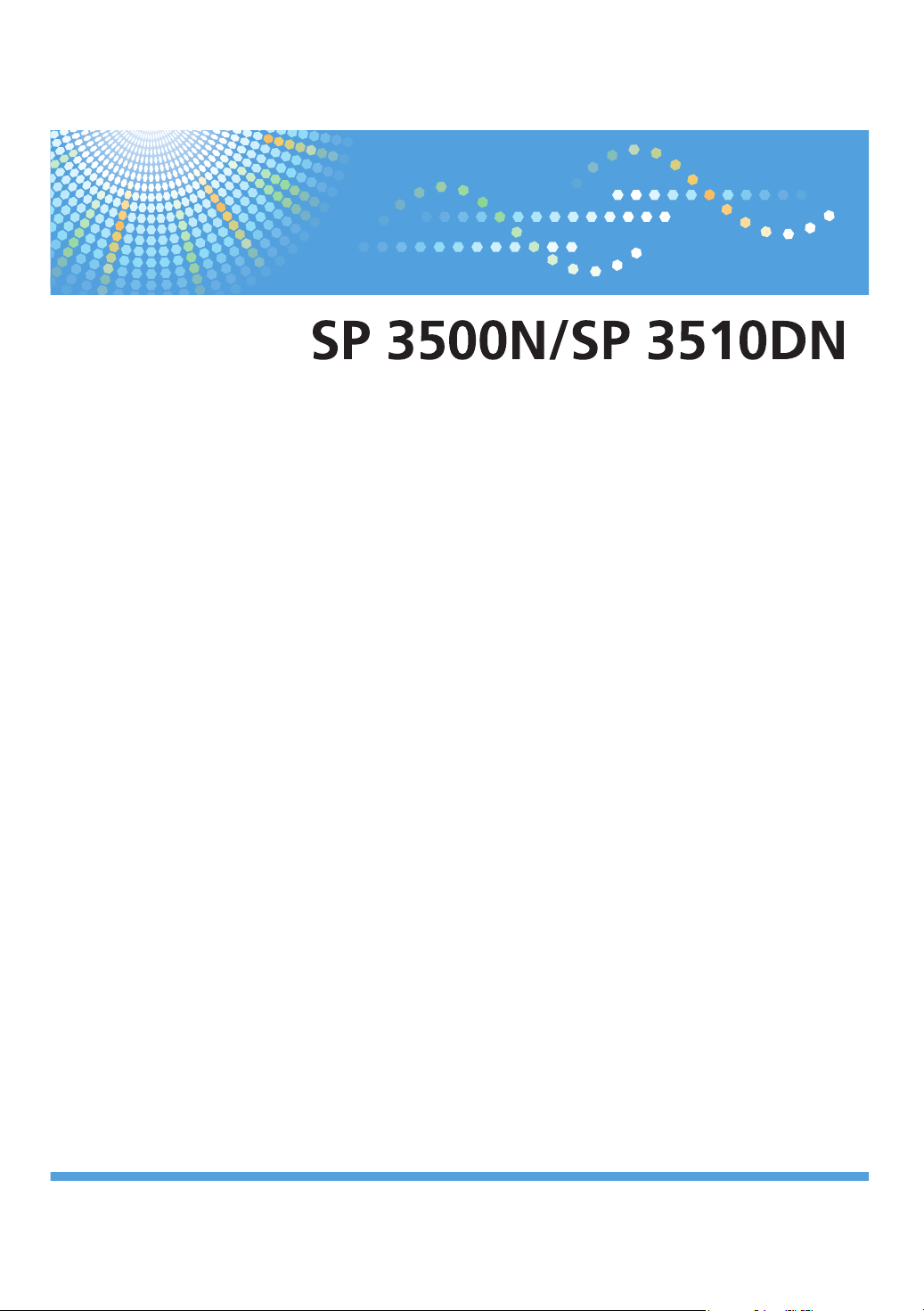
Operating Instructions
Hardware Guide
For safe and correct use, be sure to read "Safety Information" before using the machine.
Page 2
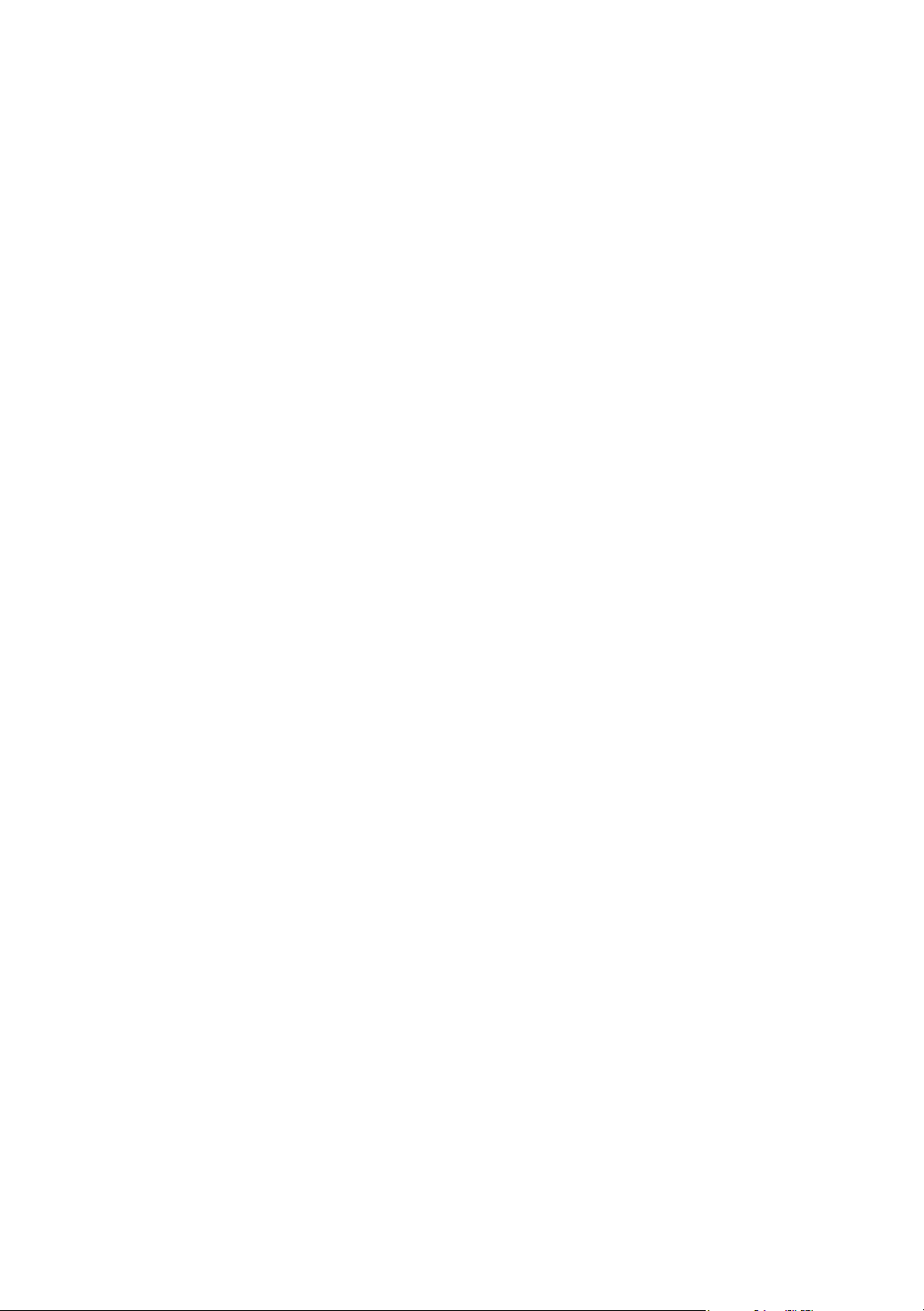
Page 3
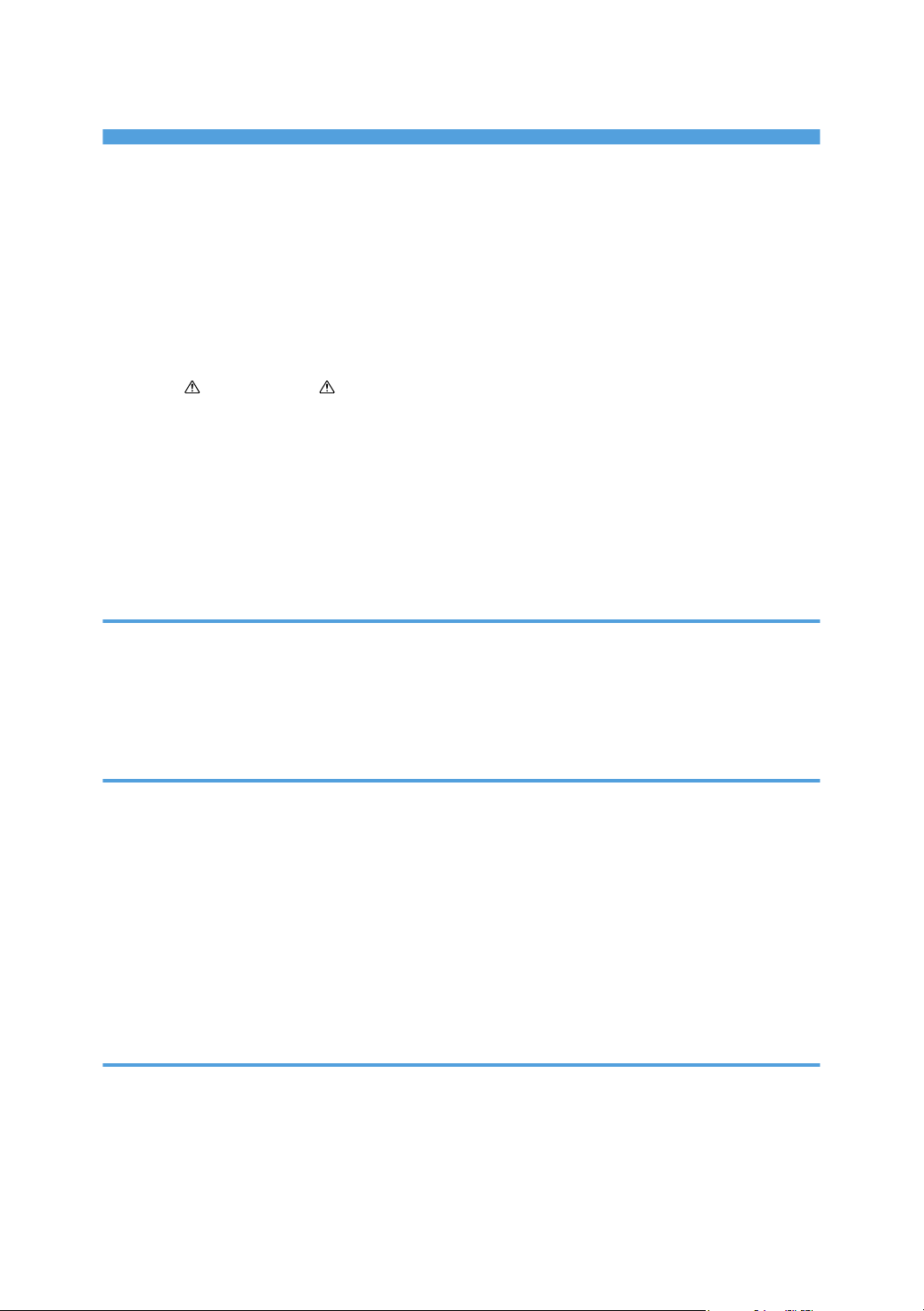
TABLE OF CONTENTS
Notice..................................................................................................................................................................4
Introduction.....................................................................................................................................................4
Important.........................................................................................................................................................4
How to Read This Manual.................................................................................................................................5
Symbols...........................................................................................................................................................5
Notes...............................................................................................................................................................5
Model-Specific Information...............................................................................................................................6
Positions of WARNING and CAUTION labels.......................................................................................8
Power Switch Symbols...................................................................................................................................9
Manuals for This Printer...................................................................................................................................10
List of Option.....................................................................................................................................................11
Operating Instructions......................................................................................................................................12
Reading the HTML Manuals on the CD-ROMs.........................................................................................12
Reading the HTML Manuals That You Install on the Computer...............................................................12
1. Guide to the Printer
Exterior: Front View..........................................................................................................................................15
Exterior: Rear View...........................................................................................................................................16
Interior...............................................................................................................................................................17
Control Panel....................................................................................................................................................18
2. Installing the Printer and Options
Installing the Printer..........................................................................................................................................21
Where to Put the Printer...............................................................................................................................21
Unpacking....................................................................................................................................................24
Turning the Power On..................................................................................................................................32
Selecting the Display Language.................................................................................................................34
Test Printing...................................................................................................................................................35
Installing Option...............................................................................................................................................36
Attaching Paper Feed Unit..........................................................................................................................36
3. Connecting the Printer
Network Connection........................................................................................................................................39
Reading the LED Lamps...............................................................................................................................40
USB Connection...............................................................................................................................................41
1
Page 4
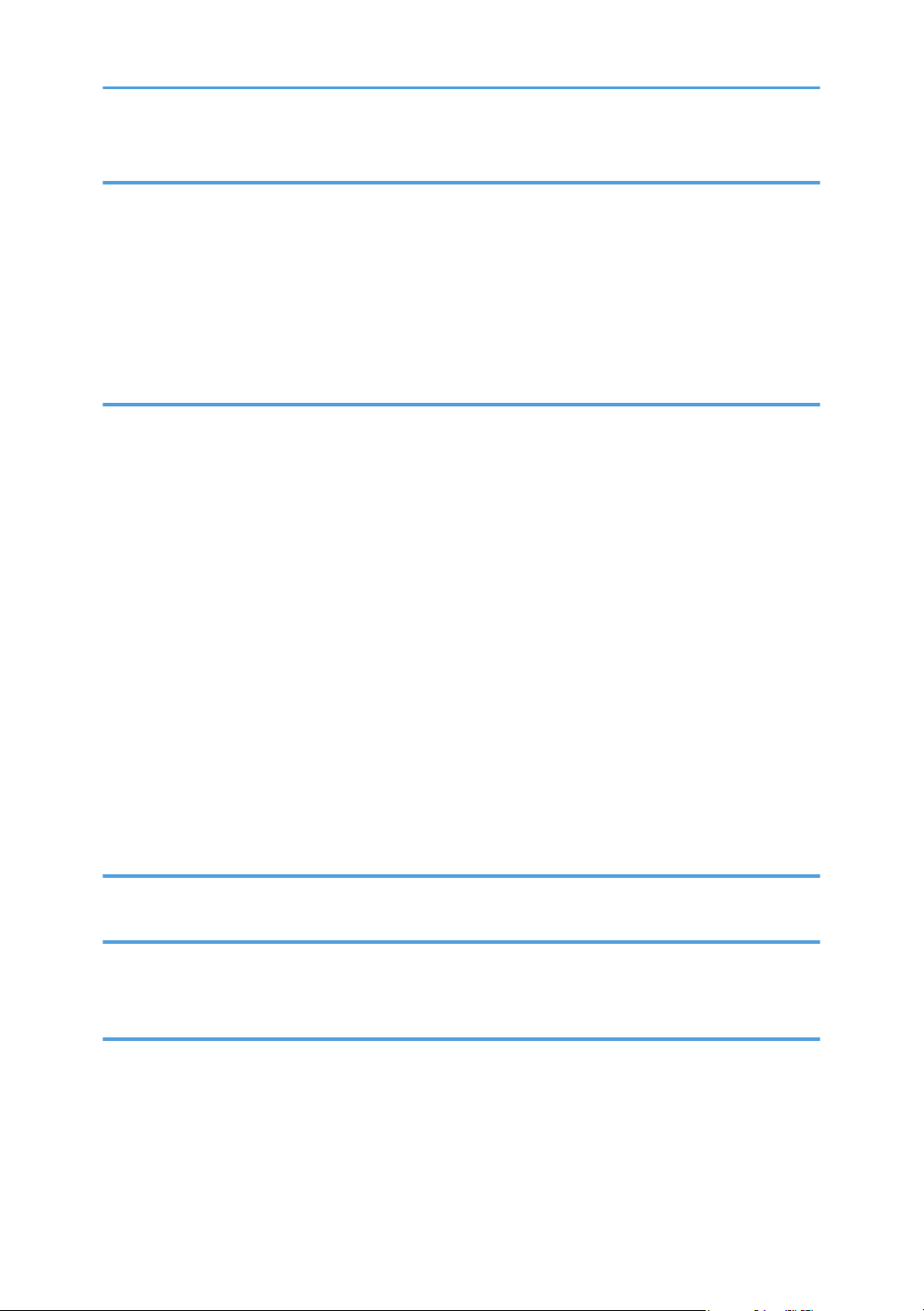
4. Configuration
Ethernet Configuration.....................................................................................................................................43
Specifying an IP Address for IPv4 (No DHCP)..........................................................................................44
Receiving an IP Address for IPv4 Automatically (DHCP).........................................................................46
Specifying an IP Address for IPv6 (No DHCP)..........................................................................................47
Receiving an IP Address for IPv6 Automatically (DHCP).........................................................................49
Setting the Ethernet Speed..........................................................................................................................51
5. Paper and Other Media
Paper and Other Medias Supported by This Printer.....................................................................................53
Paper Recommendations.................................................................................................................................56
Loading Paper..............................................................................................................................................56
Storing Paper................................................................................................................................................56
Types of Paper and Other Media..............................................................................................................56
Specifications of Paper Types.....................................................................................................................57
Paper Not Supported by This Printer..........................................................................................................64
Paper Storage Precautions..........................................................................................................................65
Print Area......................................................................................................................................................65
Loading Paper..................................................................................................................................................67
Loading Paper in Tray 1..............................................................................................................................67
Loading Paper in the Bypass Tray..............................................................................................................79
Loading Paper in Tray 2..............................................................................................................................85
Loading Envelopes in Bypass Tray.............................................................................................................88
6. Replacing Consumables
Replacing the Print Cartridge..........................................................................................................................93
7. Cleaning the Printer
Cautions to Take When Cleaning...................................................................................................................99
Cleaning the Friction Pad and the Paper Feed Roller.................................................................................100
8. Troubleshooting
Error & Status Messages on the Control Panel............................................................................................103
Panel Indicator...............................................................................................................................................106
Printer Does Not Print....................................................................................................................................107
When the Printer is Directly Connected to a Computer via USB Cable...............................................108
Other Printing Problems.................................................................................................................................111
2
Page 5
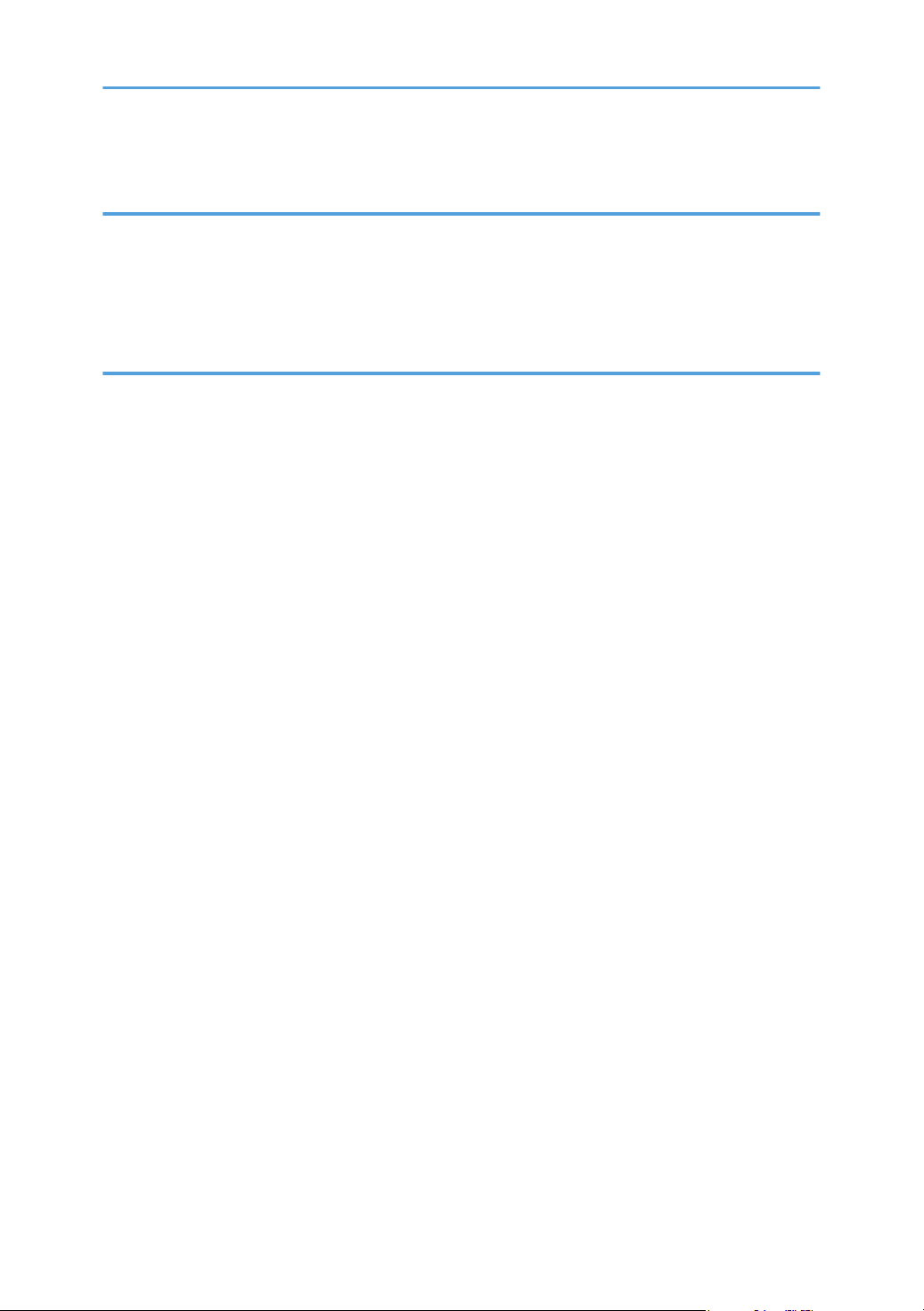
Additional Troubleshooting...........................................................................................................................119
9. Removing Misfed Paper
When Paper is Jammed.................................................................................................................................121
When "Internal Misfeed", "Misfeed: Tray 1", "Misfeed: Tray 2", or "Misfd: Stnd Tray" Appears.....121
When "Misfd: BypssTray" Appears.........................................................................................................124
When "Misfd: Dupl Unit" Appears...........................................................................................................126
10. Appendix
If the Printer is Not Going to Be Used for a Long Time...............................................................................131
Preparing the Printer For a Long Period of Inactivity..............................................................................131
Using the Printer Again after it has been Inactive for a Long Period.....................................................132
Moving and Transporting the Printer............................................................................................................134
Moving over a Short Distance..................................................................................................................135
Moving over a Long Distance..................................................................................................................135
Disposal..........................................................................................................................................................137
Consumables..................................................................................................................................................138
Print Cartridge............................................................................................................................................138
Specifications.................................................................................................................................................139
Main Unit...................................................................................................................................................139
Options.......................................................................................................................................................142
Trademarks.....................................................................................................................................................143
INDEX...........................................................................................................................................................145
3
Page 6
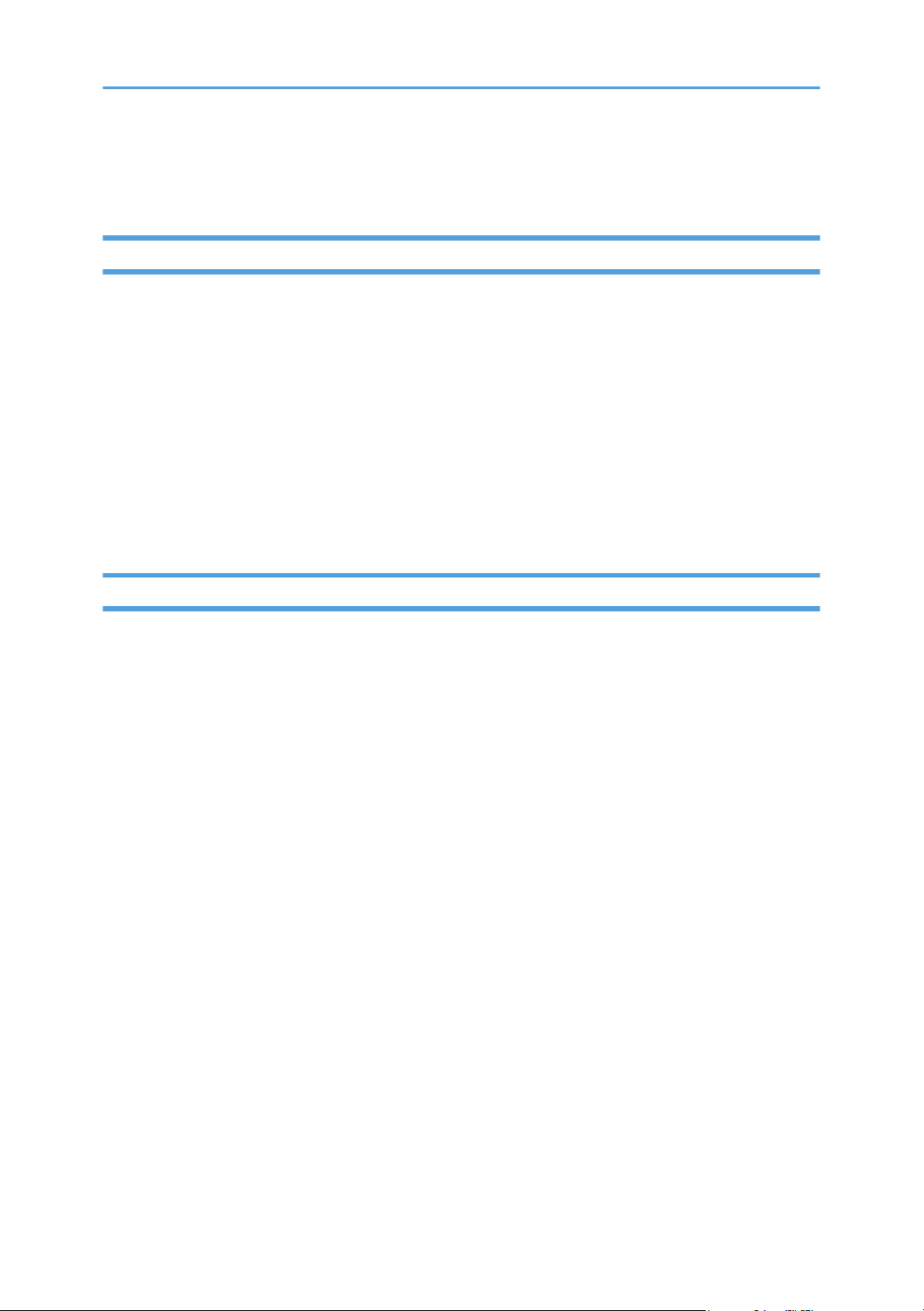
Notice
Introduction
This manual contains detailed instructions and notes on the operation and use of this machine. For your
safety and benefit, read this manual carefully before using the machine. Keep this manual in a handy
place for quick reference.
Do not copy or print any item for which reproduction is prohibited by law.
Copying or printing the following items is generally prohibited by local law:
bank notes, revenue stamps, bonds, stock certificates, bank drafts, checks, passports, driver's licenses.
The preceding list is meant as a guide only and is not inclusive. We assume no responsibility for its
completeness or accuracy. If you have any questions concerning the legality of copying or printing
certain items, consult with your legal advisor.
Important
Contents of this manual are subject to change without prior notice.
In no event will the company be liable for direct, indirect, special, incidental, or consequential damages
as a result of handling or operating the machine.
For good output quality, the manufacturer recommends that you use genuine toner from the
manufacturer.
The manufacturer shall not be responsible for any damage or expense that might result from the use of
parts other than genuine parts from the manufacturer with your office products.
Some illustrations in this manual might be slightly different from the machine.
4
Page 7
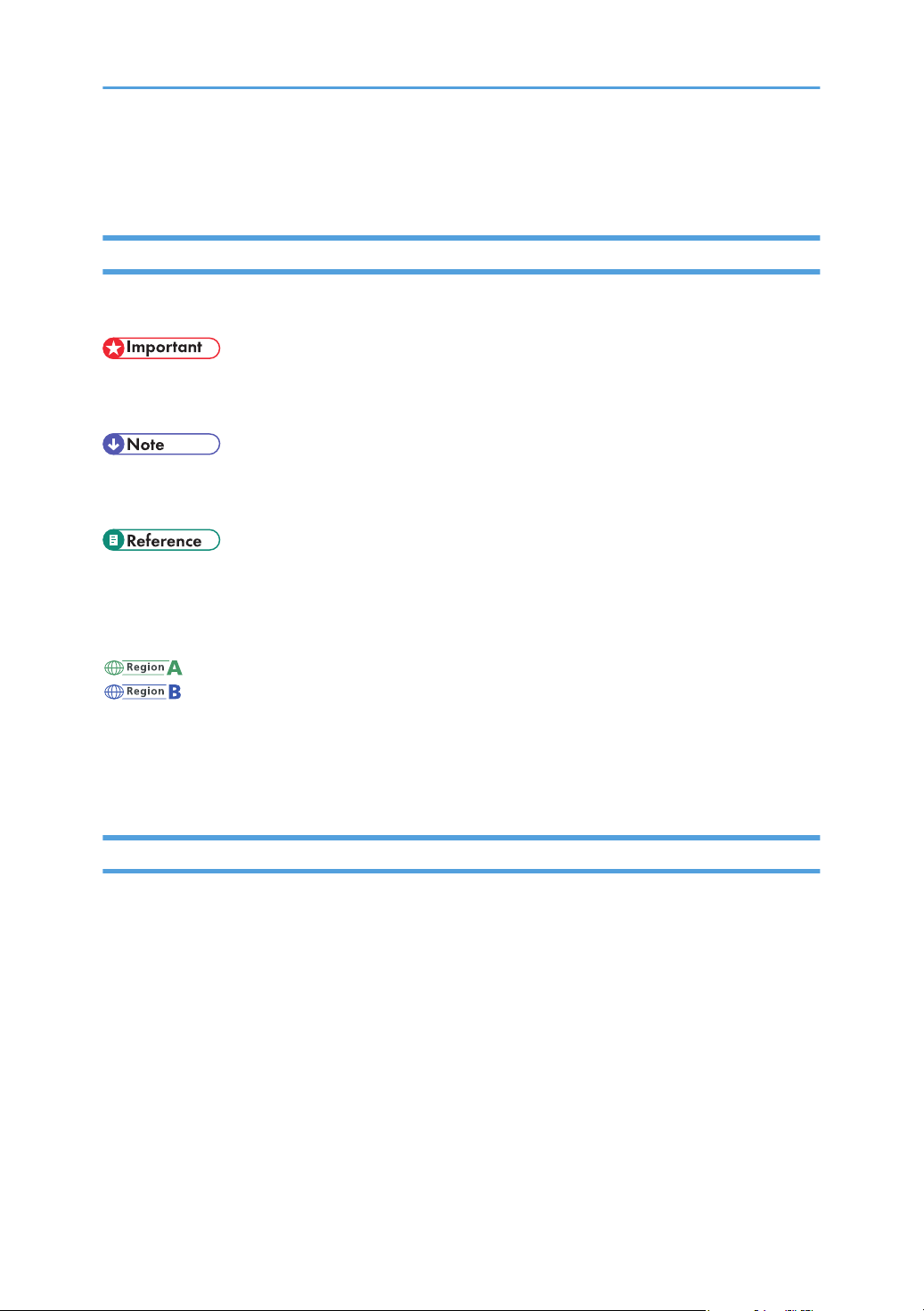
How to Read This Manual
Symbols
This manual uses the following symbols:
Indicates points to pay attention to when using the machine, and explanations of likely causes of paper
misfeeds, damage to originals, or loss of data. Be sure to read these explanations.
Indicates supplementary explanations of the machine's functions, and instructions on resolving user
errors.
This symbol is located at the end of sections. It indicates where you can find further relevant information.
[ ]
Indicates the names of keys on the machine's display or control panels.
(mainly Europe and Asia)
(mainly North America)
Differences in the functions of Region A and Region B models are indicated by two symbols. Read the
information indicated by the symbol that corresponds to the region of the model you are using. For
details about which symbol corresponds to the model you are using, see p.6 "Model-Specific
Information".
Notes
Contents of this manual are subject to change without prior notice.
Some illustrations in this manual might be slightly different from the machine.
5
Page 8
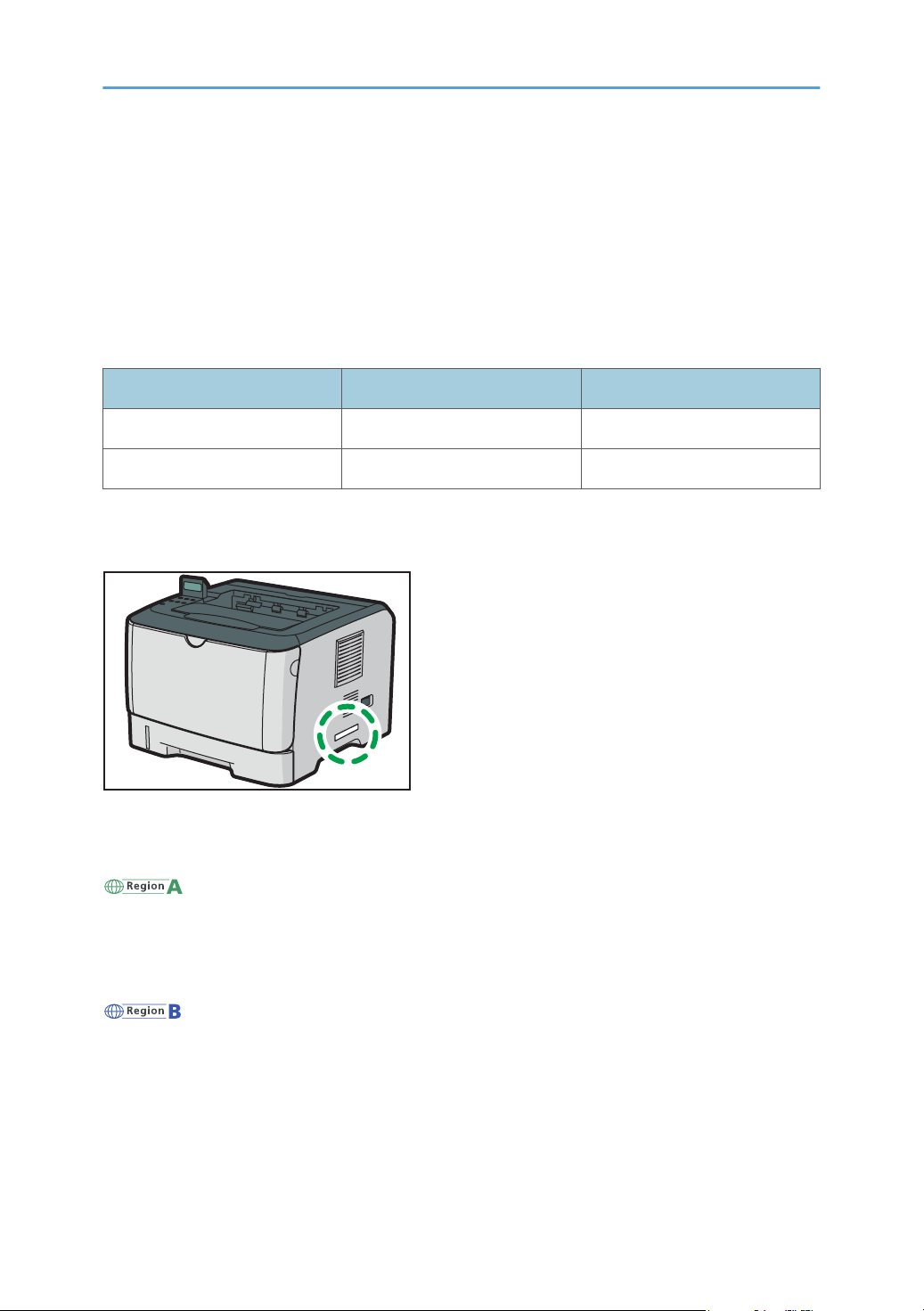
Model-Specific Information
CMC003
This section explains how you can identify the model type and region of your machine.
This printer comes in two models that have different duplex functions.
When describing procedures that are model-specific, this manual refers to the different printer models as
Type 1 or Type 2. The following table describes the model types.
Model types
Model type Model name Duplex Printing
Type 1 SP 3500N Manual
Type 2 SP 3510DN Automatic
Furthermore, there is a label on the right side of the machine, located in the position shown below. The
label contains details that identify the region your machine belongs to. Read the label.
The following information is region-specific. Read the information under the symbol that corresponds to
the region of your machine.
(mainly Europe and Asia)
If the label contains the following, your machine is a region A model:
• CODE XXXX -22, -27
• 220-240V
(mainly North America)
If the label contains the following, your machine is a region B model:
• CODE XXXX -17
• 120 V
6
Page 9
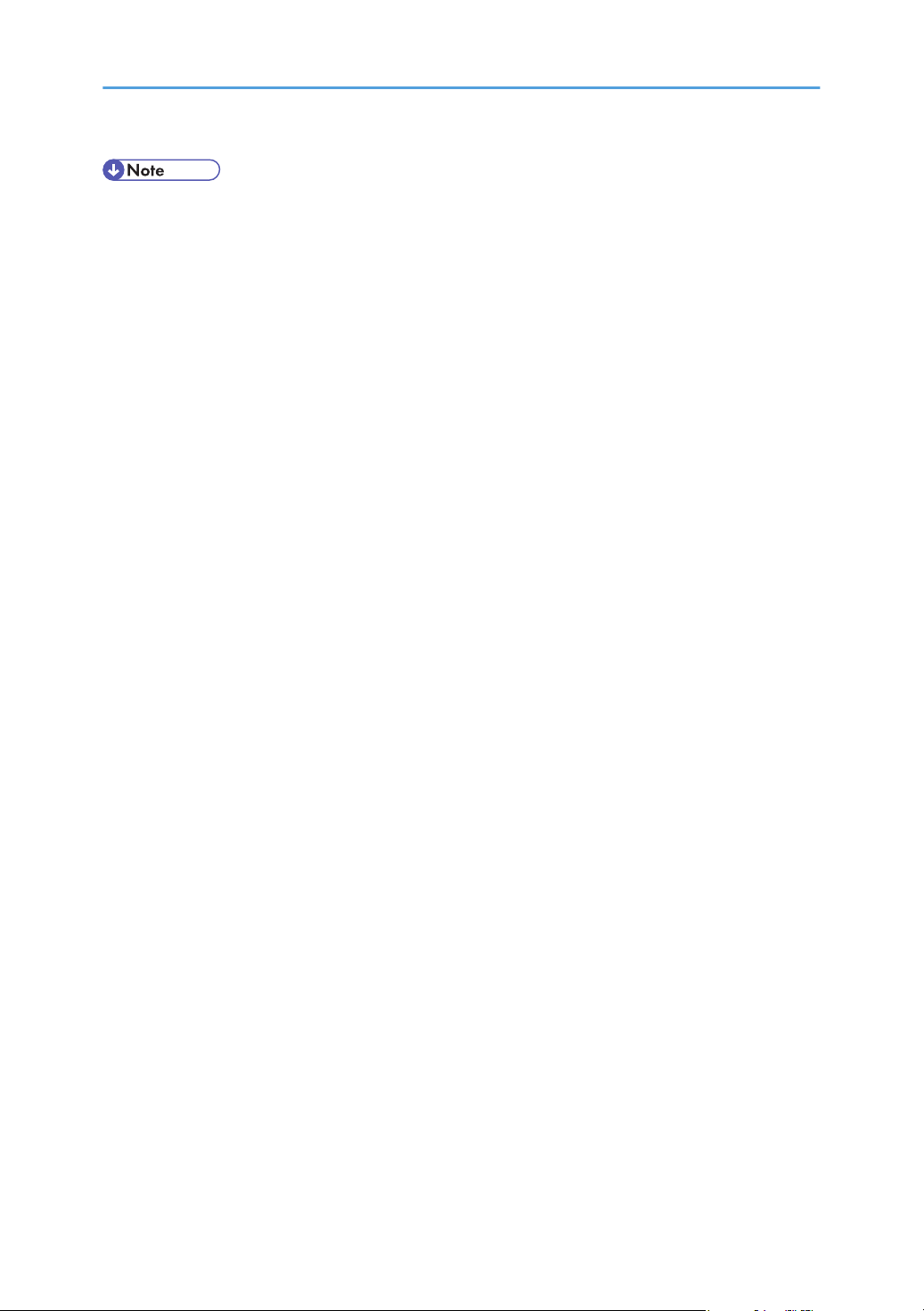
• Dimensions in this manual are given in two units of measure: metric and inch. If your machine is a
Region A model, refer to the metric units. If your machine is a Region B model, refer to the inch
units.
7
Page 10
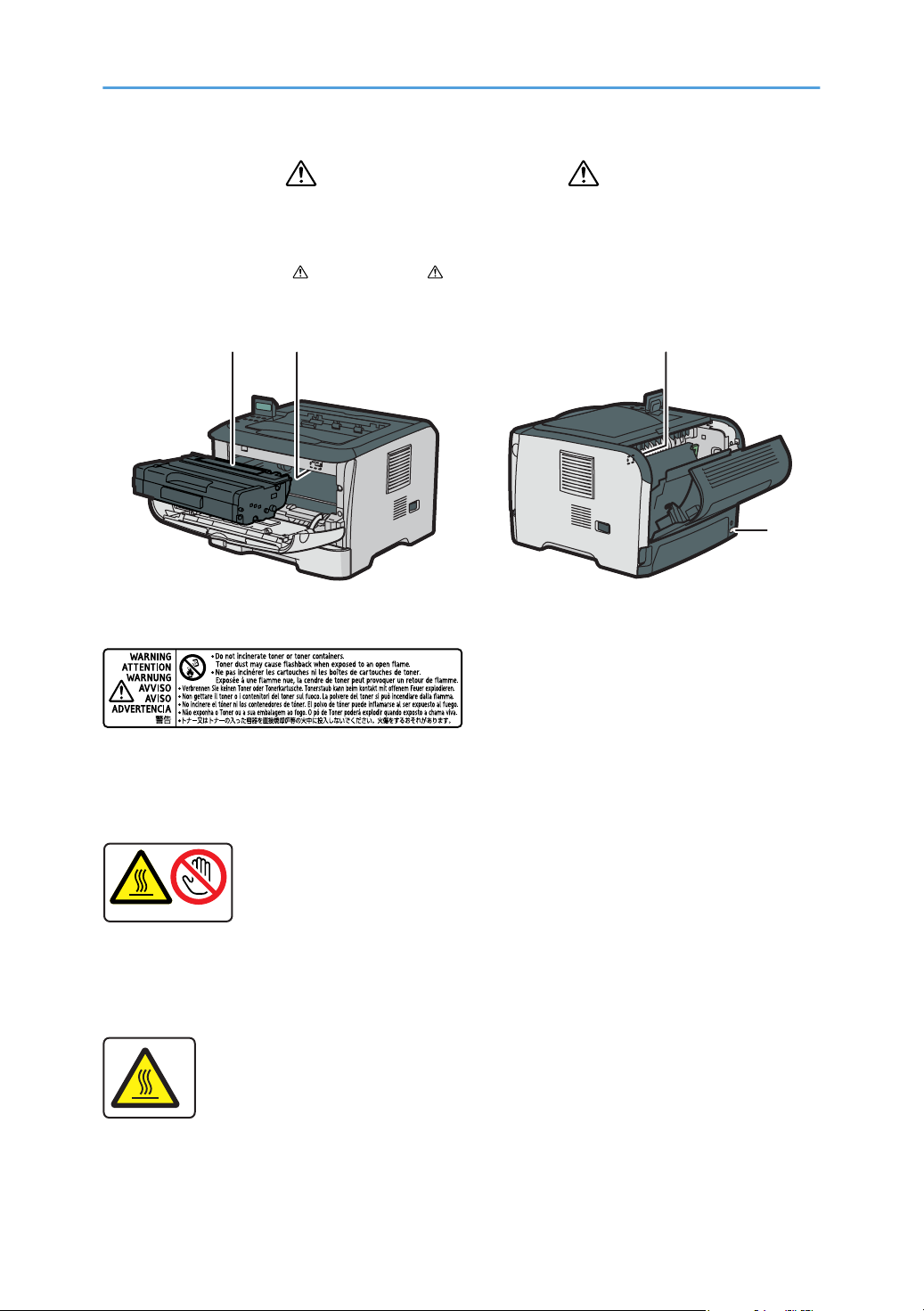
Positions of WARNING and CAUTION
CMC004
12 3
4
labels
This machine has labels for
please follow the instructions and handle the machine as indicated.
1
Do not incinerate toner or toner containers.
Toner dust may cause flashback when exposed to an open flame.
WARNING and CAUTION at the positions shown below. For safety,
2
Do not touch the parts a label indicates.
The inside of the machine could be very hot.
3
Do not touch the parts a label indicates.
The inside of the machine could be very hot.
8
Page 11
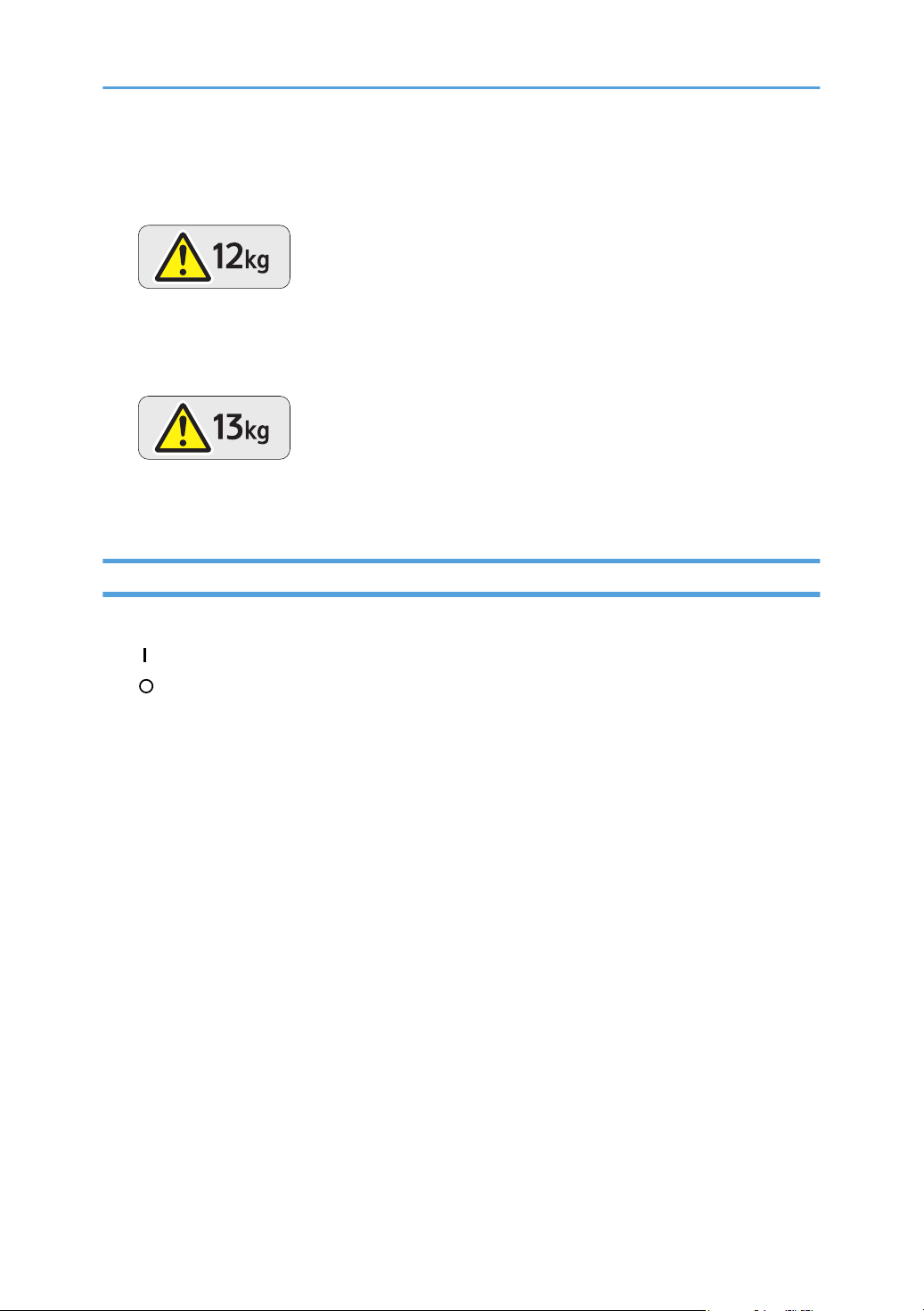
4
• Type 1 Model
The machine weighs approximately 11.4 kg (25.2 lb.) . When moving the machine, use the inset
grips on both sides, and lift slowly.
• Type 2 Model
The machine weighs approximately 12.4 kg (27.4 lb.). When moving the machine, use the inset
grips on both sides, and lift slowly.
Power Switch Symbols
The meanings of the symbols for the switches on this machine are as follows:
• : POWER ON
• : POWER OFF
9
Page 12
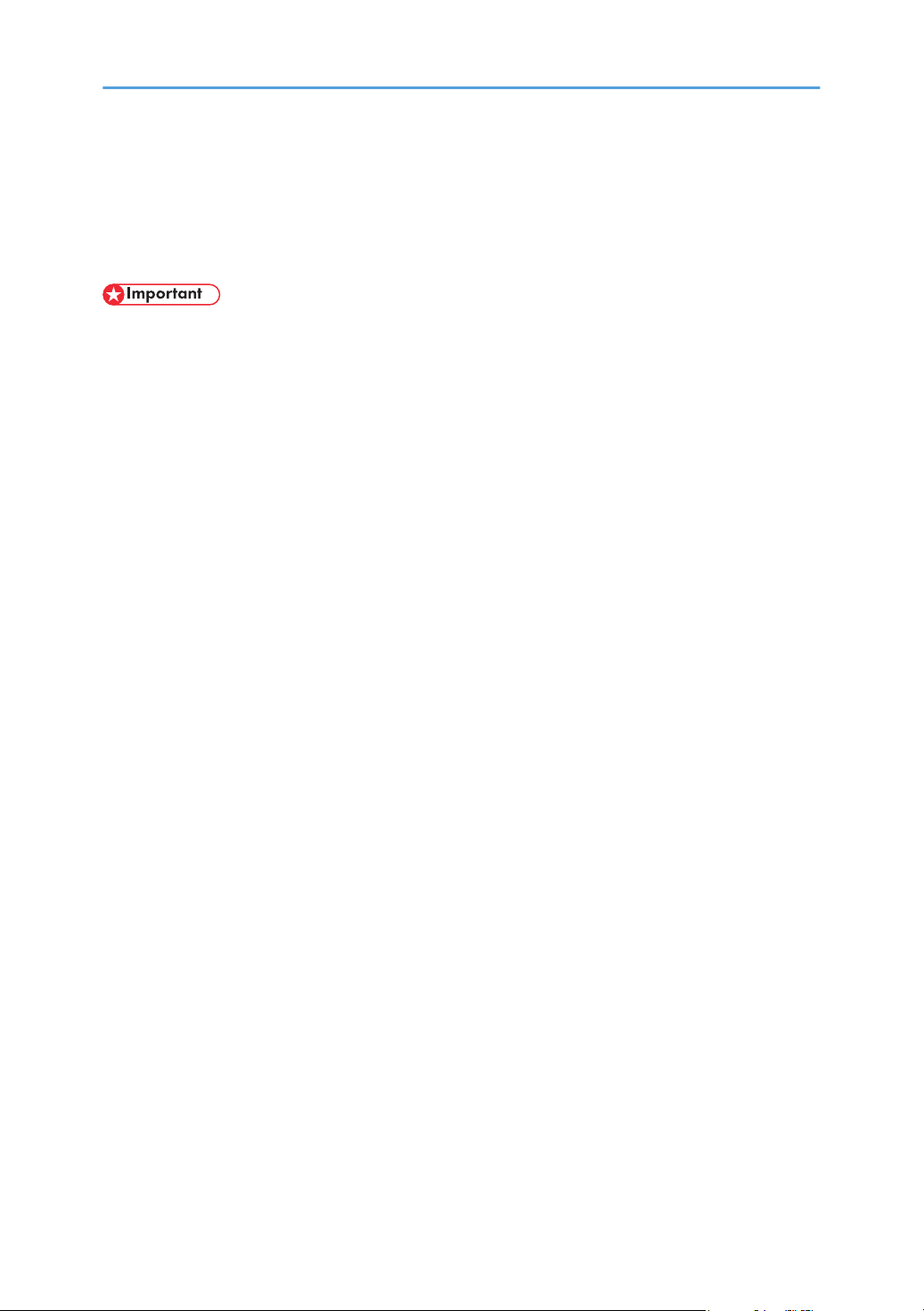
Manuals for This Printer
Read this manual carefully before you use this printer.
Refer to the manuals that are relevant to what you want to do with the printer.
• Media differ according to manual.
• The printed and electronic versions of a manual have the same contents.
• Adobe® Acrobat® Reader®/Adobe Reader must be installed in order to view the manuals as PDF
files.
• A Web browser must be installed in order to view the html manuals.
Safety Information
Contains information about safe usage of this printer.
To avoid injury and prevent damage to the printer, be sure to read this.
Quick Installation Guide
Contains procedures for removing the printer from its box, and connecting it to a computer.
Hardware Guide (This manual)
Contains information about paper; names and functions of the parts of this printer; and procedures
such as installing options, replacing consumables, responding to error messages, and resolving
jams.
Driver Installation Guide
Contains procedures for installing the PCL 6 and PostScript 3 printer drivers. This manual is
included on the driver CD-ROM.
Software Guide
Contains information about using this printer, its software, and its security functions.
10
Page 13
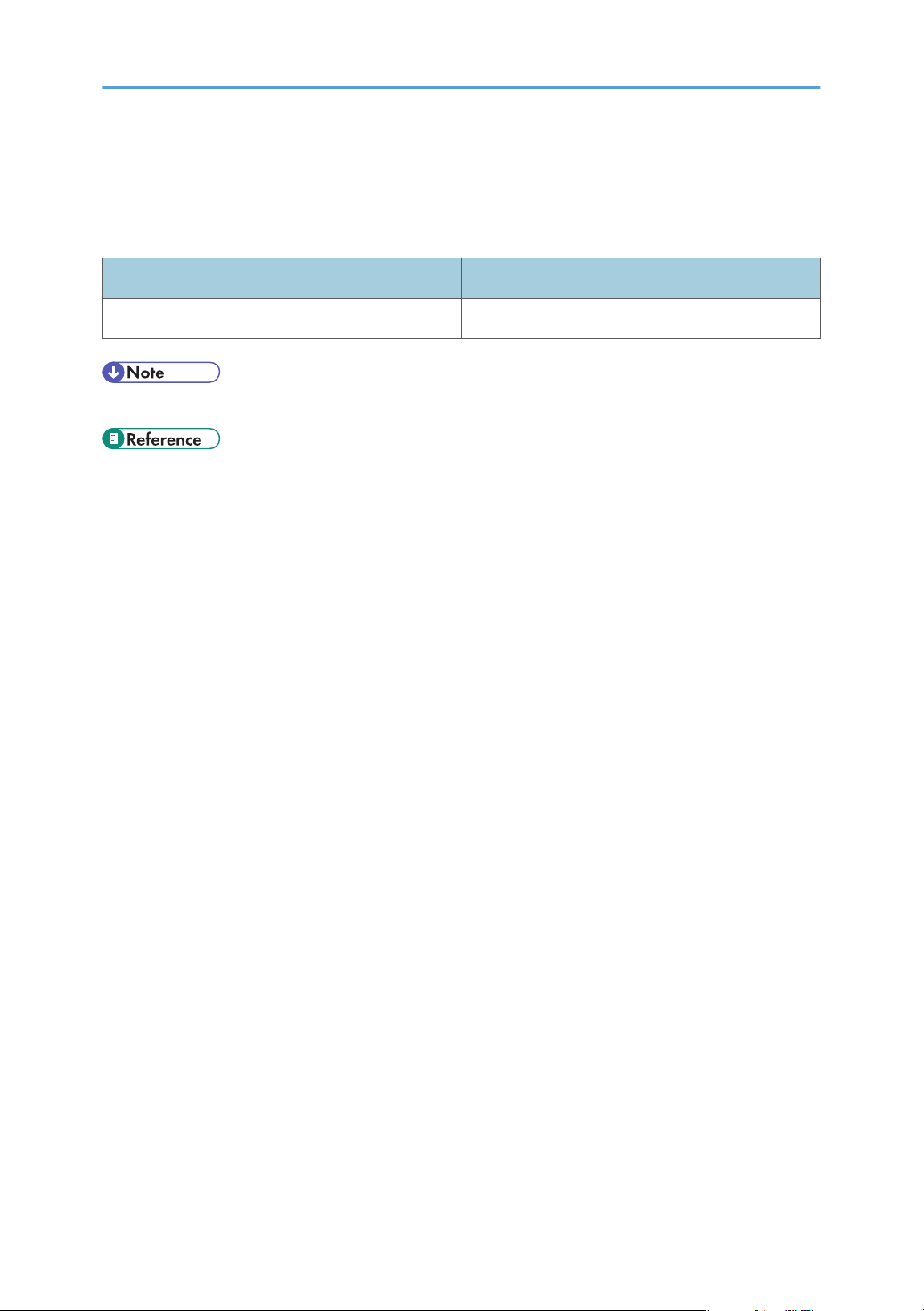
List of Option
This section provides a list of option for this printer, and how it is referred to as in this manual.
Option List Referred to as
Paper Feed Unit TK1080 Paper feed unit
• For details about the specifications of this option, see "Specifications".
• p.139 "Specifications"
11
Page 14
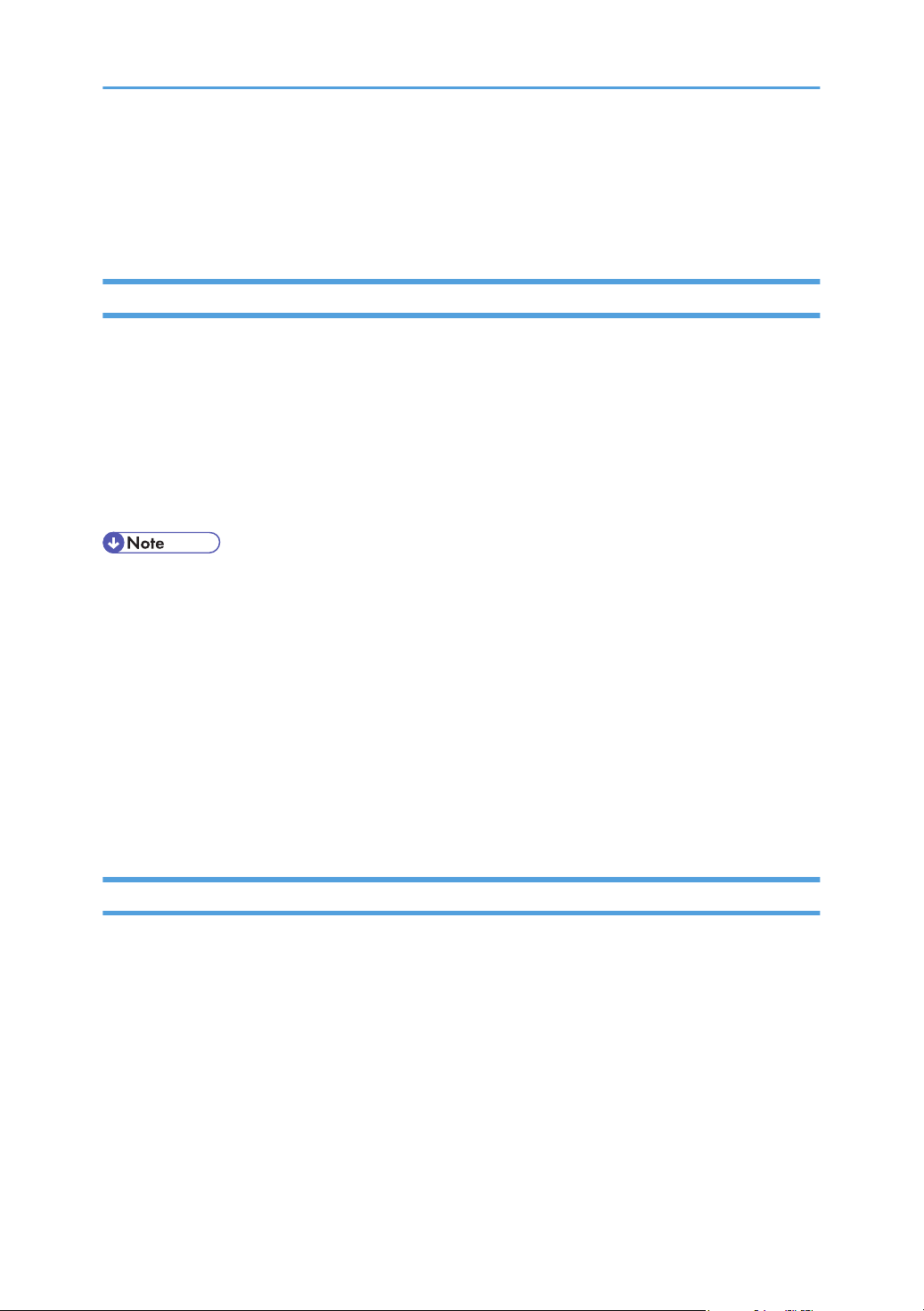
Operating Instructions
This section explains how to use HTML format manuals.
Reading the HTML Manuals on the CD-ROMs
This section describes how to read the HTML manuals on the supplied manual CD-ROMs.
1. Insert the CD-ROM into the CD-ROM drive of your computer.
2. Select a language and a product, and then click [OK].
3. Click [Read HTML manuals].
4. Click the title of manual you want to read.
The browser opens, and then the manual appears.
• The browsers we recommend are Internet Explorer 6 or later, Firefox 3.5 or later, and Safari 4.0 or
later.
• Depending on your computer's operating environments, you can select the HTML manual from the
following two versions:
• Standard version
• Simplified version
• If you want to read the HTML manuals on a Macintosh, insert the CD-ROM into the CD-ROM
drive, and then click [Read HTML manuals].
• If JavaScript is disabled or unavailable in your browser, you will not be able to search or use
certain buttons in the HTML documentation.
Reading the HTML Manuals That You Install on the Computer
This section describes how to install and read the HTML manuals on your computer.
For easy access, we recommend you install the manuals on your computer.
1. Insert the CD-ROM into the CD-ROM drive of your computer.
2. Select a language and a product, and then click [OK].
3. Click [Install manuals].
4. Install the HTML manuals following the on-screen instructions.
5. When the installation is complete, click [Finish].
6. Click [Exit].
12
Page 15
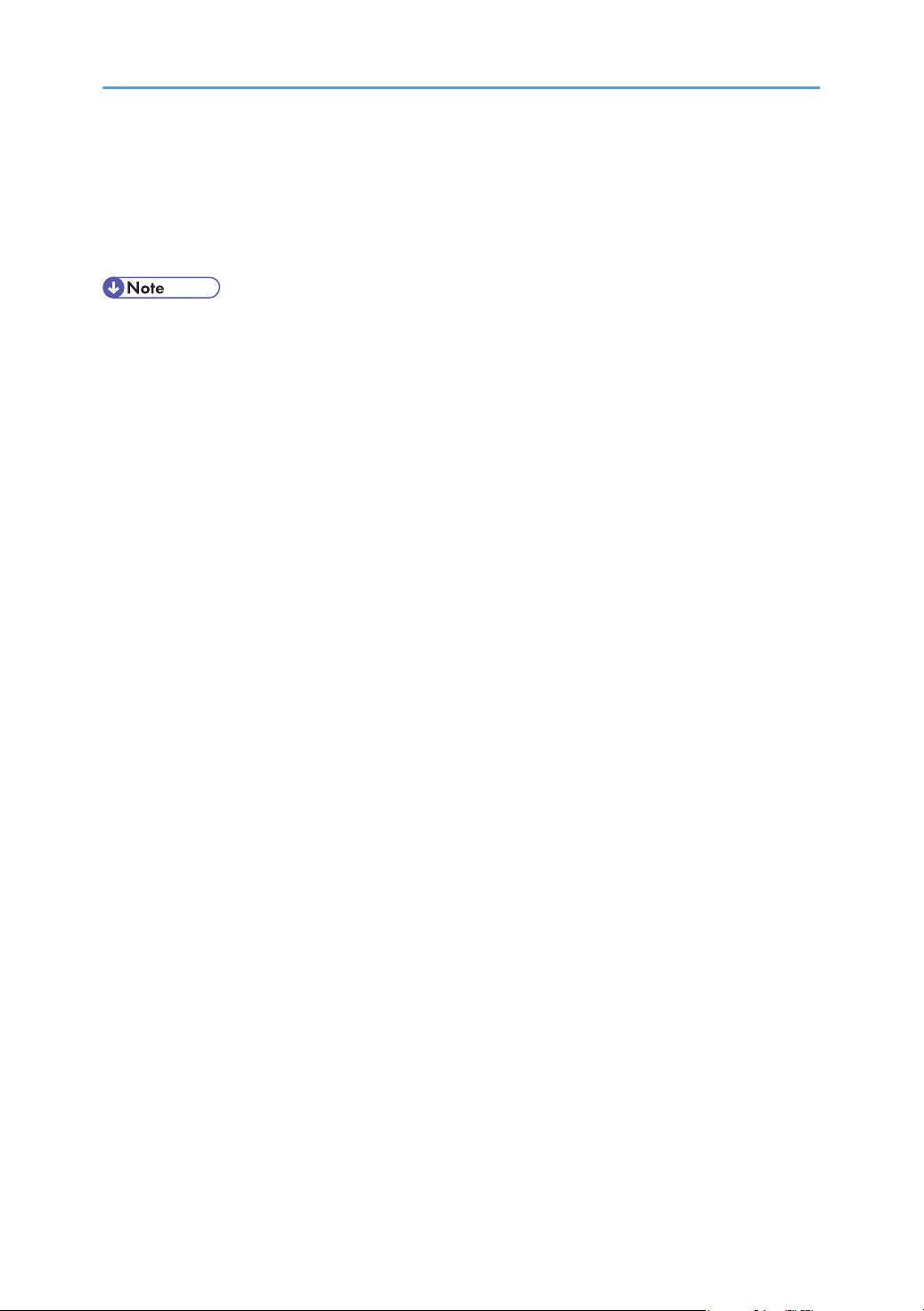
7. Open the HTML manuals that you installed.
When opening the manuals from an icon, double-click the manual icon on the desktop. When
opening the manuals from the [Start] menu, point to [All Programs], and then [Product Name].
8. Click the title of the manual you want to read.
• You need administrator permissions to install the manuals. Log in as an Administrators group
member.
• The system requirements for installing the manuals are as follows:
• Operating system: Windows XP/Vista/7, Windows Server 2003/2003 R2/2008/2008
R2
• Minimum display resolution: 800 × 600 pixels
• If you cannot install a manual, copy the "MANUAL_HTML" folder to your computer's hard drive,
and then run "Setup.exe".
• To delete an installed manual, on the [Start] menu, click [All Programs], then [Product Name], and
then uninstall the data.
• Depending on the settings made during installation, menu folder names may differ.
13
Page 16

14
Page 17
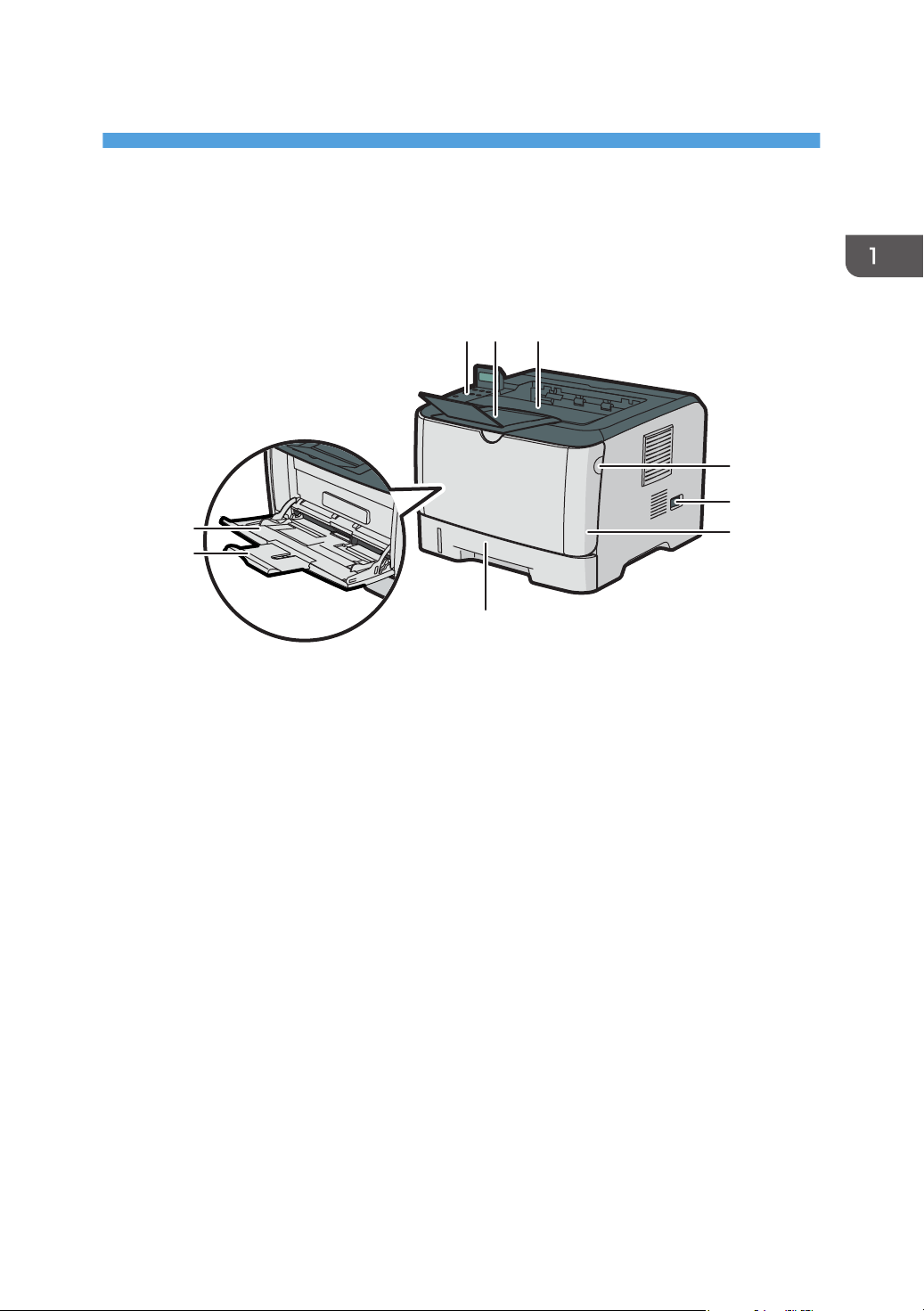
1. Guide to the Printer
CMC006
12 3
4
5
6
7
8
9
This chapter explains the names and functions of the printer's components.
Exterior: Front View
1. Control Panel
Contains keys for printer control and indicators that shows the printer status.
2. Stop Fences
Raise this fence to prevent paper from falling off.
3. Output Tray
Printed paper is output here. Up to 125 sheets of plain paper can be stacked here.
4. Front Cover Release Button
Press this to open the front cover.
5. Power Switch
Use this switch to turn the power on and off.
6. Front Cover
Open this cover to replace the print cartridge or remove jammed paper.
7. Tray 1
This tray can hold up to 250 sheets of plain paper.
8. Bypass Tray Extension
Pull this out when loading a sheet that is longer than A4 SEF on the Bypass Tray.
9. Bypass Tray
This tray can hold up to 50 sheets of plain paper.
15
Page 18
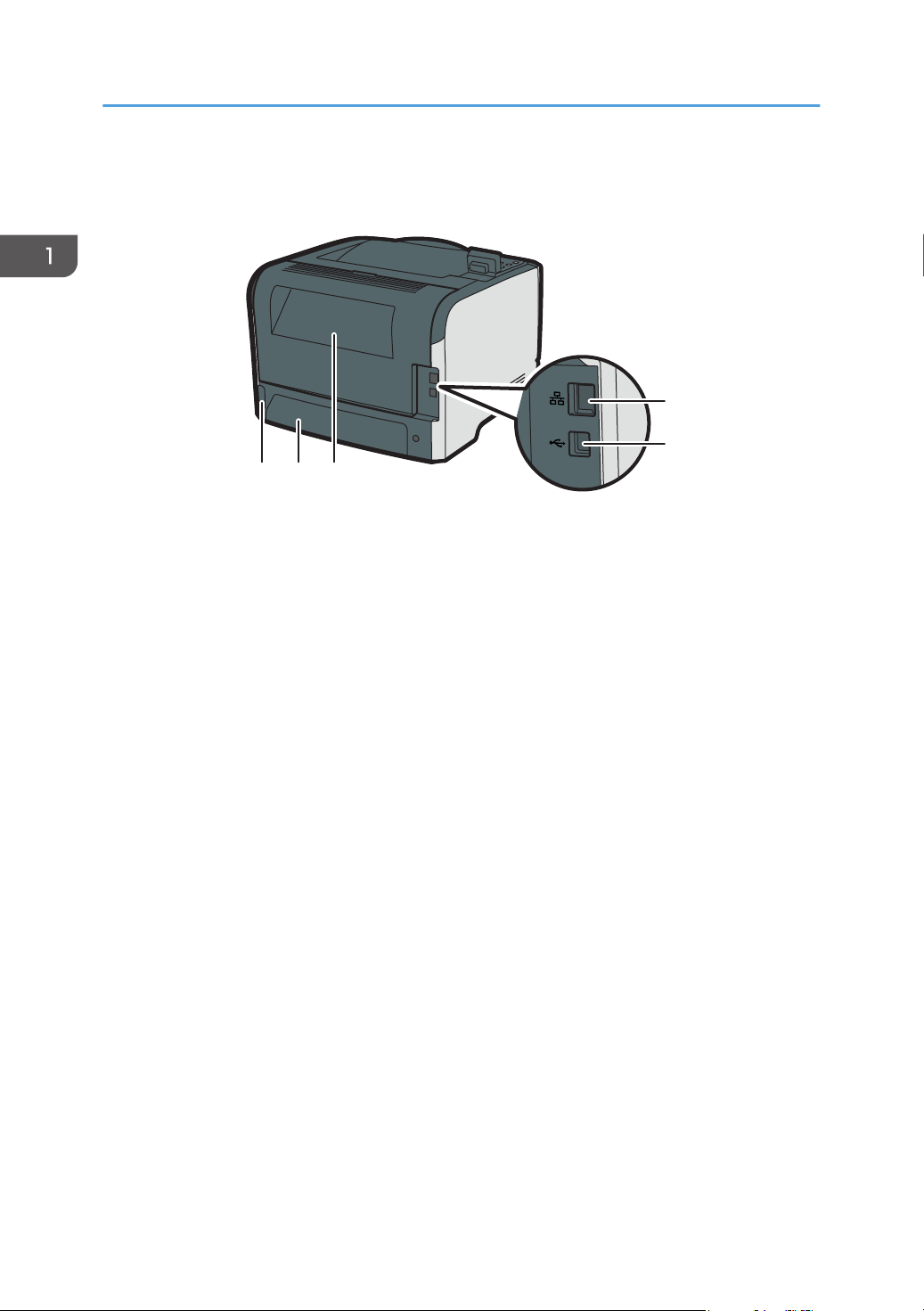
CMC008
543
2
1
1. Guide to the Printer
Exterior: Rear View
1. Ethernet Port
Use a network interface cable to connect the printer to the network.
2. USB Port
Use a USB cable to connect the printer to the host computer.
3. Rear Cover
Open this cover to remove jammed paper or when printing on envelopes.
4. Tray 1 Rear cover
Remove this cover when you load paper larger than A4 in the paper tray.
5. Power Socket
For connecting the power cord to the printer.
16
Page 19
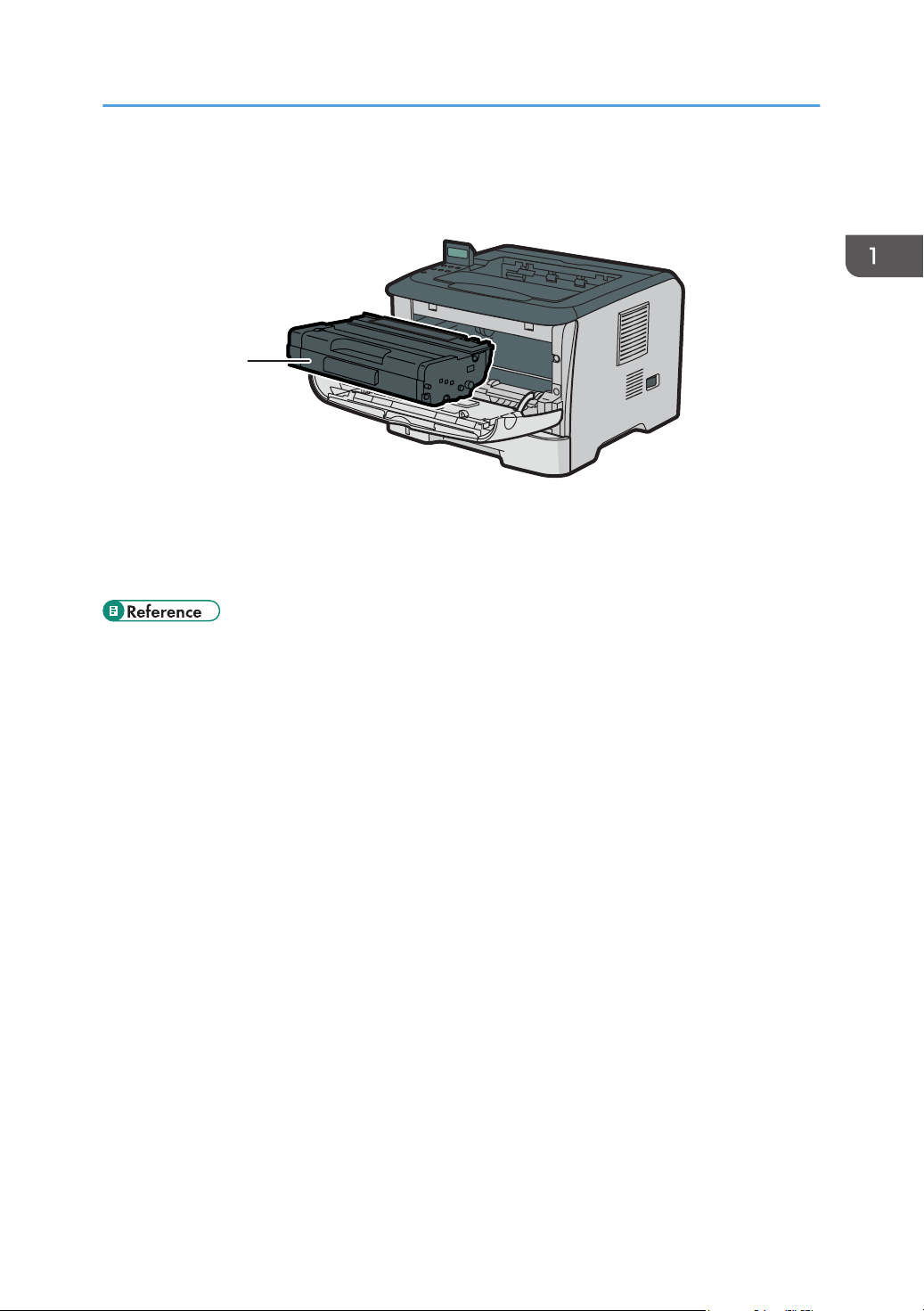
Interior
CMC009
1
1. Print Cartridge
If the following message appears on the control panel, replace the print cartridge.
"Replace Print Cartridge"
Interior
• For details about the messages which appear on the screen to prompt you to replace the units, see
p.103 "Error & Status Messages on the Control Panel".
17
Page 20
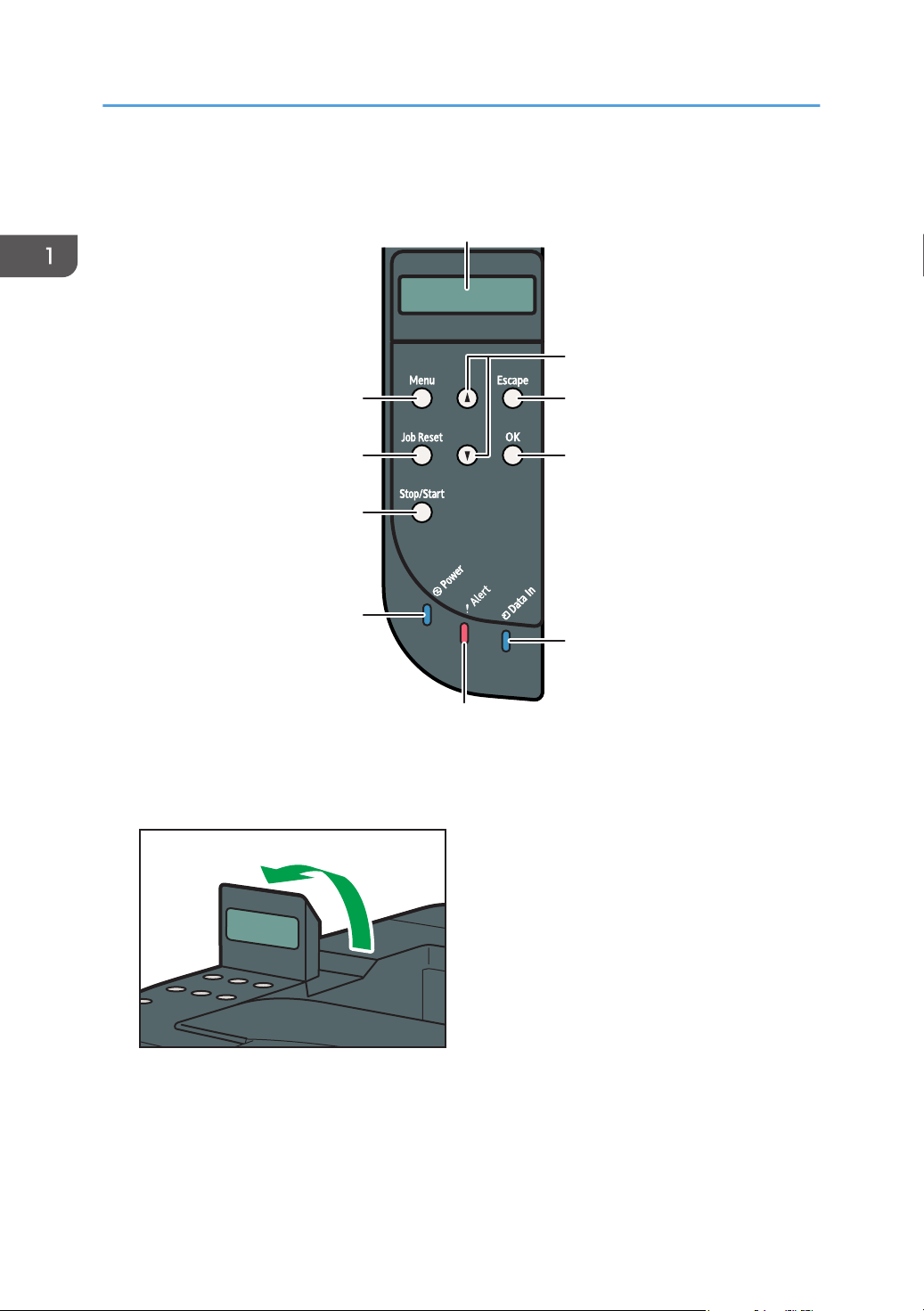
1
7
5
4
3
2
10
9
8
6
CMC010
CMC011
1. Guide to the Printer
Control Panel
1. Display
Displays current printer status and error message.
You can set the display up with your hands. Adjust the angle of it to see clearly.
2. Scroll Keys
Press to move the cursor in each direction, step by step.
3. [Escape] key
Press this key to cancel an operation or to return to the previous display.
18
Page 21
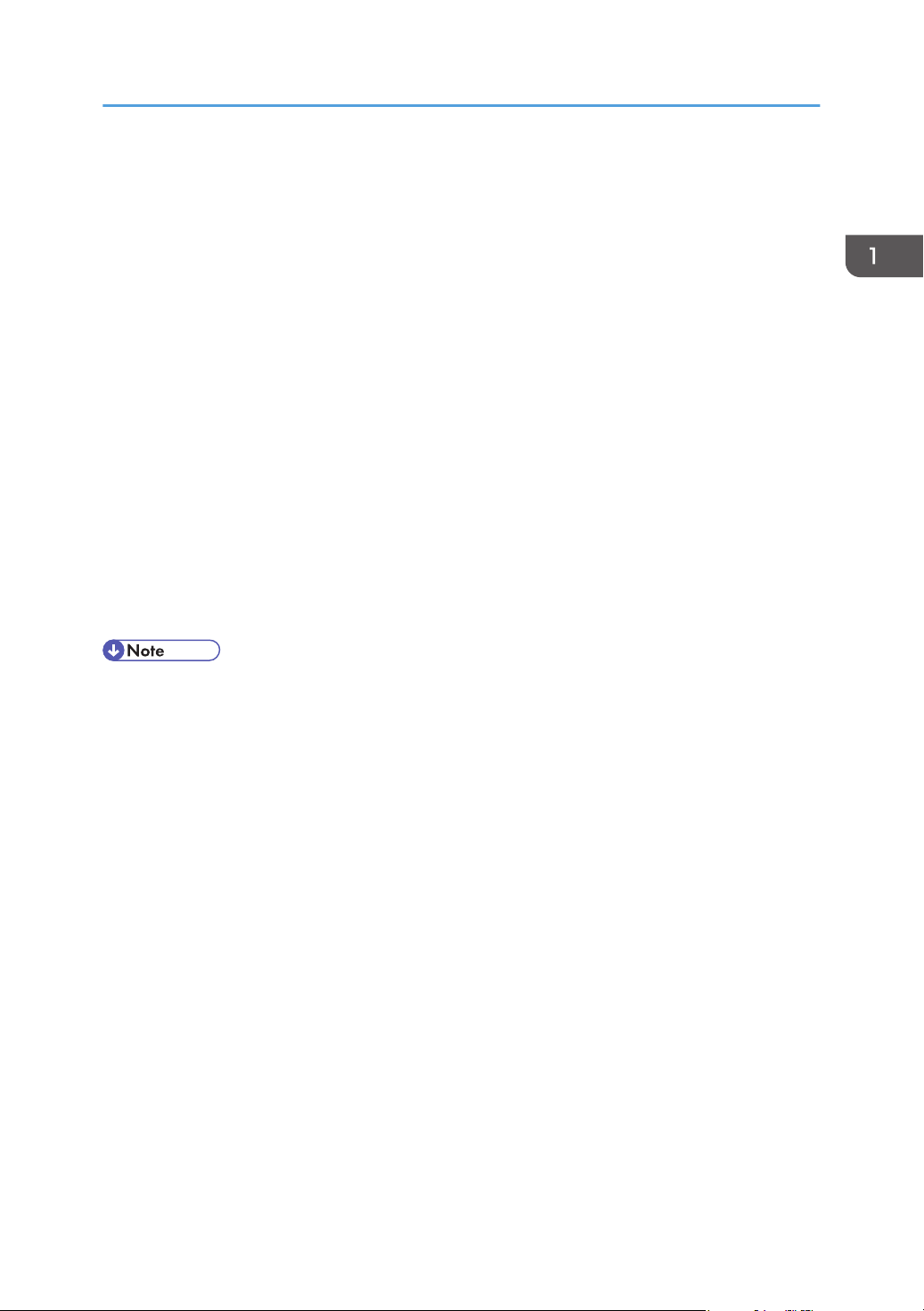
4. [OK] key
Press this key to confirm settings and setting values, or move to the next menu level.
5. Data In Indicator
Flashes when the printer is receiving data from a computer. The data indicator is lit if there is data to be
printed.
6. Alert Indicator
Lights up in red whenever printer error occurs. Use display to check the error.
Flashes in yellow when toner is nearly empty.
7. Power Indicator
Remains lit while the power is on. It is unlit when the power is off.
8. [Stop/Start] key
If you press this key, the printer stops receiving data, and printing is not possible.
9. [Job Reset] key
Press this key to cancel a job that is printing out.
10. [Menu] key
Press this key to make and check the current printer settings.
Press the [Menu] key again to return to the ready condition.
Control Panel
• The actual control panel may look different from the illustration, depending on the country of use or
model type.
19
Page 22
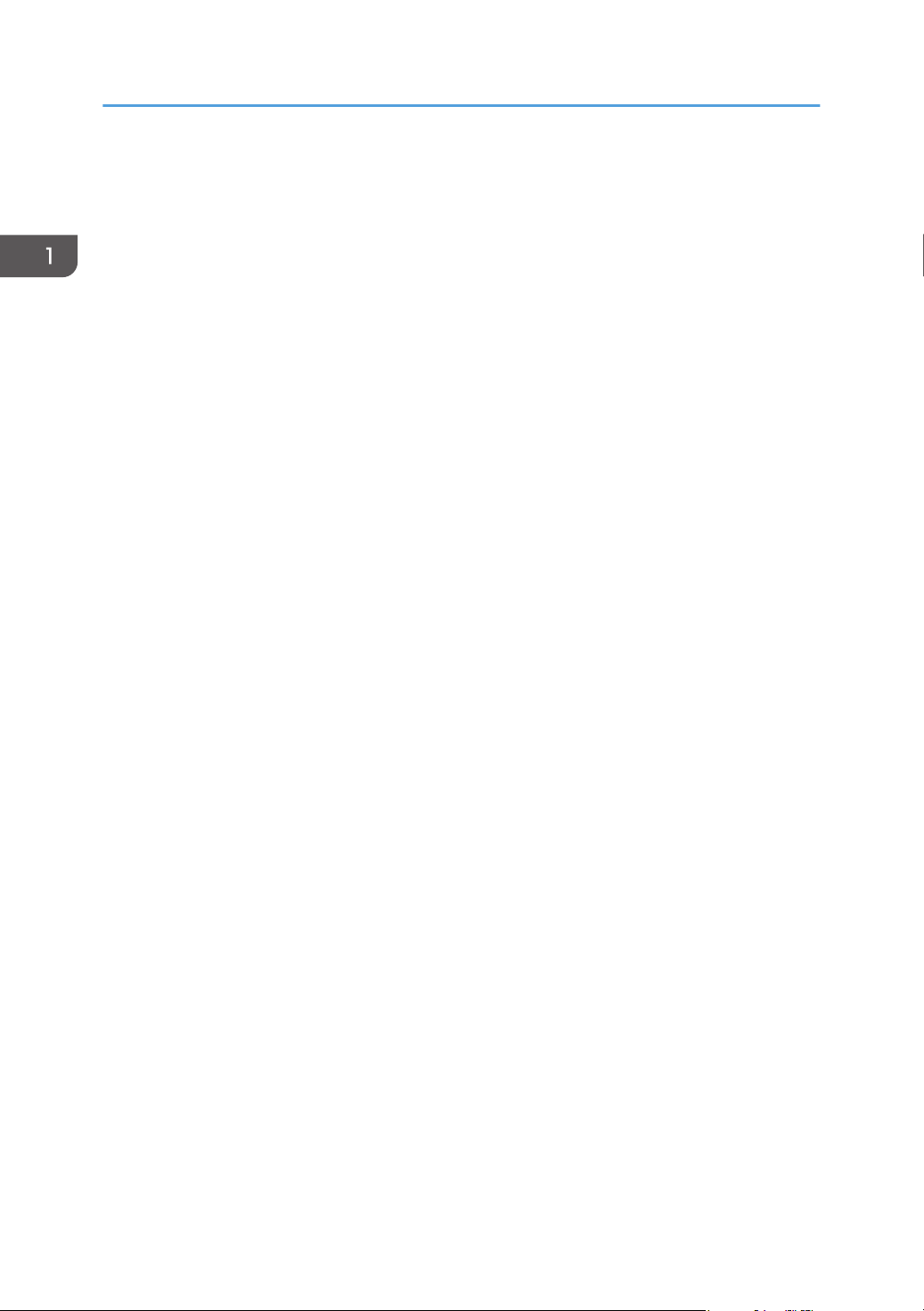
1. Guide to the Printer
20
Page 23
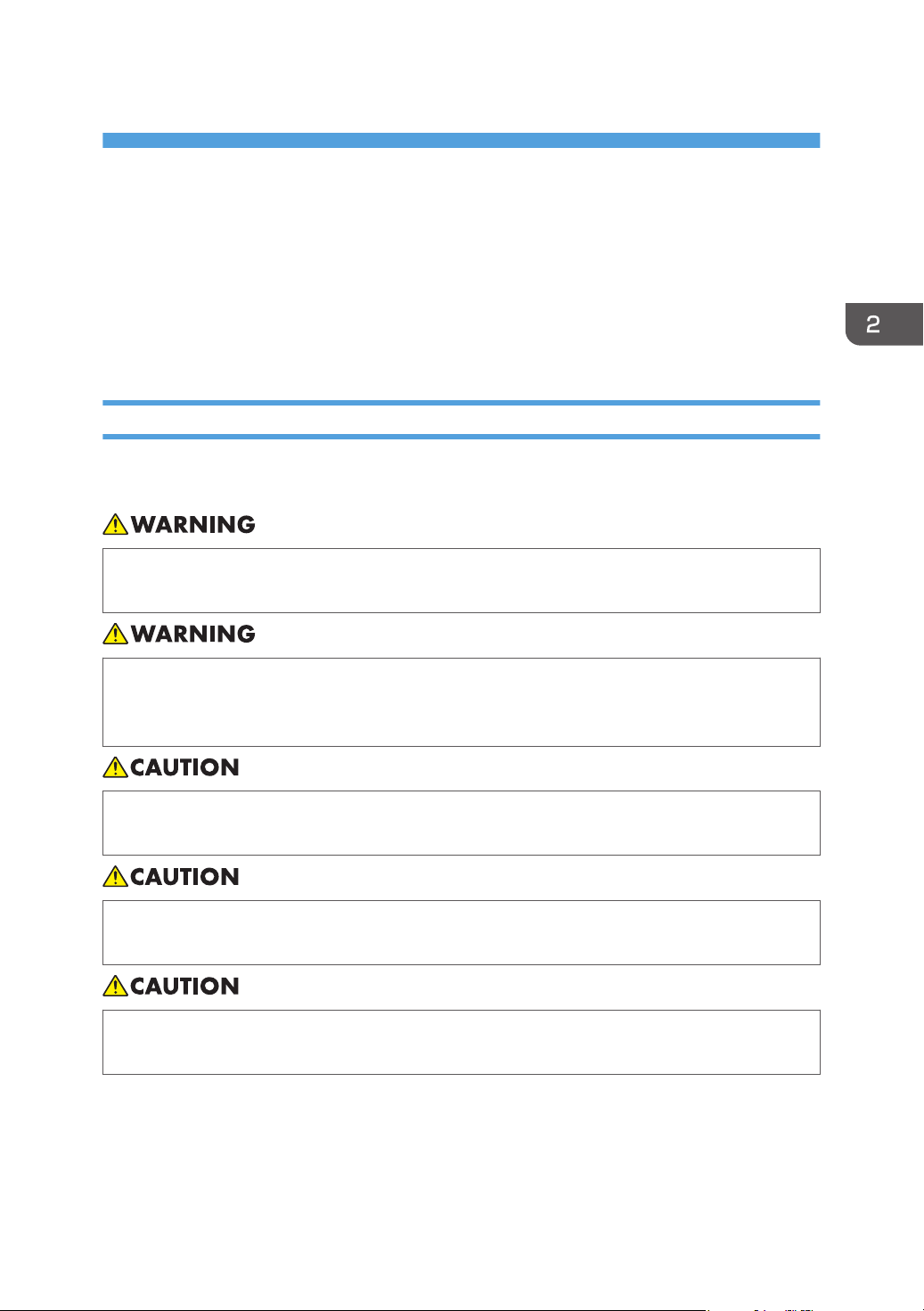
2. Installing the Printer and Options
This chapter explains how to set up, configure the printer for operation, and install the optional paper
feed unit for this printer.
Installing the Printer
This section describes how to install the printer and perform settings after installation.
Where to Put the Printer
The printer's location should be carefully chosen because environmental conditions greatly affect its
performance.
• Do not use flammable sprays or solvents in the vicinity of this machine. Doing so could result in
fire or electric shock.
• Do not place vases, plant pots, cups, toiletries, medicines, small metal objects, or containers
holding water or any other liquids, on or close to this machine. Fire or electric shock could result
from spillage or if such objects or substances fall inside this machine.
• Keep the machine away from humidity and dust. Otherwise a fire or an electric shock might
occur.
• Do not place the machine on an unstable or tilted surface. If it topples over, an injury might
occur.
• Do not place heavy objects on the machine. Doing so can cause the machine to topple over,
possibly resulting in injury.
21
Page 24
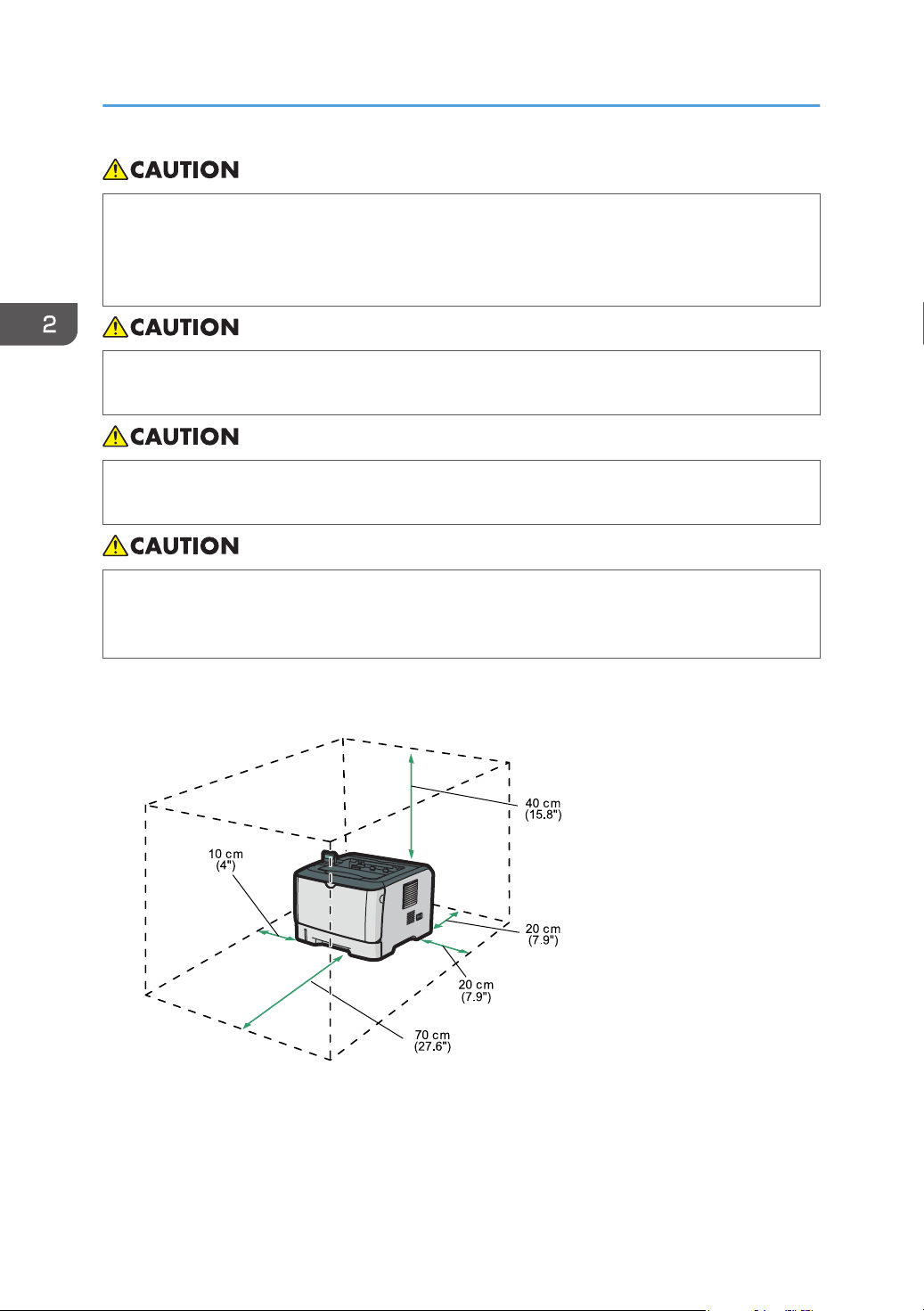
CMC012
2. Installing the Printer and Options
• Keep the machine in an area that is within optimum environmental conditions. Operating the
machine in an environment that is outside the recommended ranges of humidity and
temperature can cause an electrical fire hazard. Keep the area around the socket free of dust.
Accumulated dust can become an electrical fire hazard.
• Make sure the room where you are using the machine is well ventilated and spacious. Good
ventilation is especially important when the machine is used heavily.
• Do not obstruct the machine's vents. Doing so risks fire caused by overheated internal
components.
• Keep the machine away from salt-bearing air and corrosive gases. Also, do not install the
machine in places where chemical reactions are likely (laboratories, etc.), as doing so will
cause the machine to malfunction.
Space Required for Installation
The recommended (or minimum) space requirements are as follows:
Optimum Environmental Conditions
Permissible and recommended temperature and humidity ranges are as follows:
22
Page 25
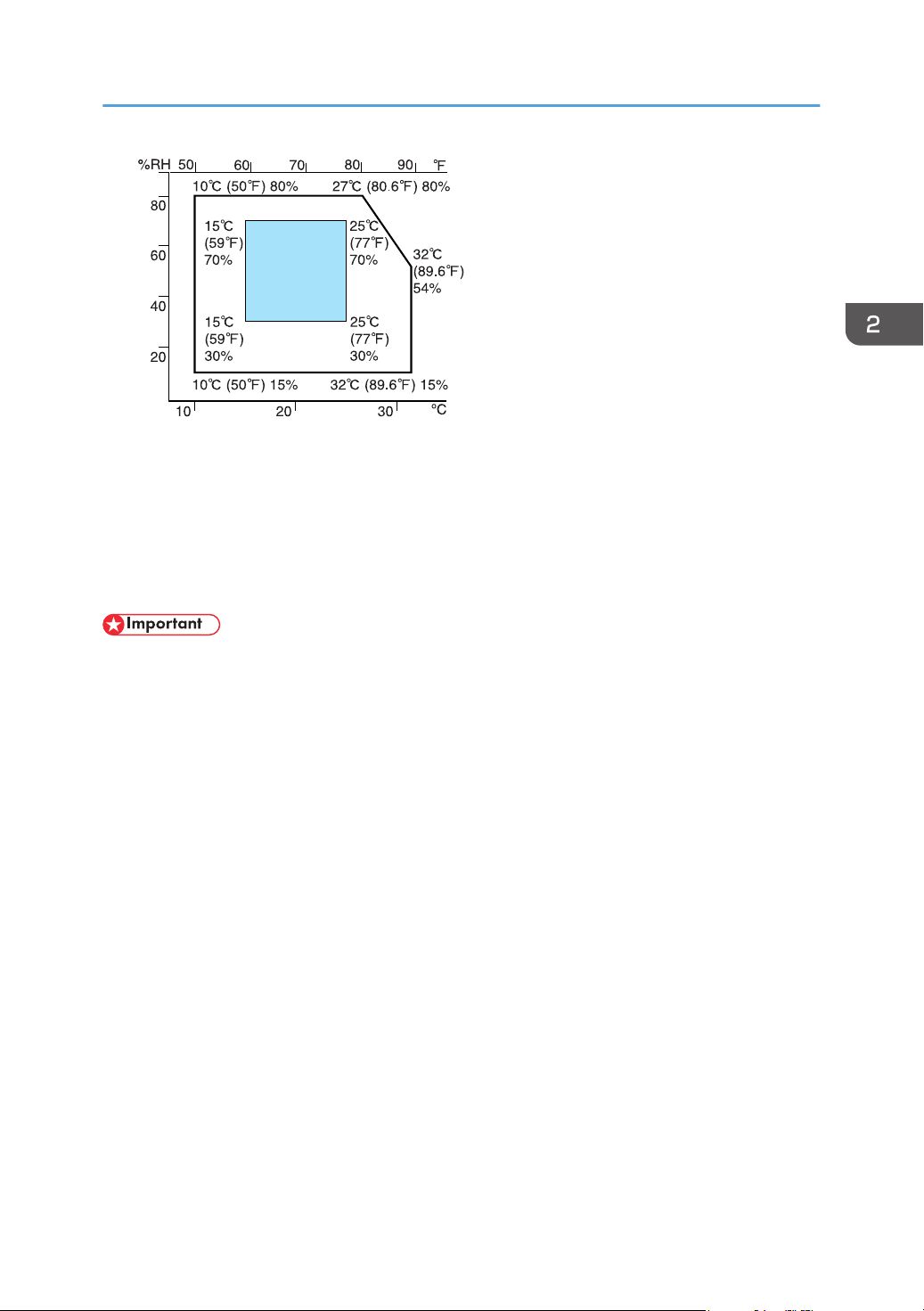
CER119
Installing the Printer
• White area: Permissible Range
• Blue area: Recommended Range
To avoid possible build-up of ozone, locate this machine in large well ventilated room that has an
air turnover of more than 30m3/hr/person.
Environments to Avoid
• Areas exposed to direct sunlight or strong light
• Dusty areas
• Areas with corrosive gases
• Areas that are excessively cold, hot, or humid
• Areas directly exposed to currents of hot, cold, or room-temperature air from air conditioners
• Areas directly exposed to radiant heat from heaters
• Locations near air conditioners or humidifiers
• Locations near other electronic equipment
• Locations subject to frequent strong vibration
Ventilation
When you use this machine in a confined space without good ventilation for a long time or print
large quantities, you might detect an odd smell.
This might cause the output paper to also have an odd smell.
When you detect an odd smell, regularly ventilate in order to keep the workplace comfortable.
• Set up the machine so that it does not directly ventilate towards people.
• Ventilation should be more than 30 m3/hr/person.
New machine smell
When a machine is new, it might have a unique smell. This smell will subside in about one week.
23
Page 26
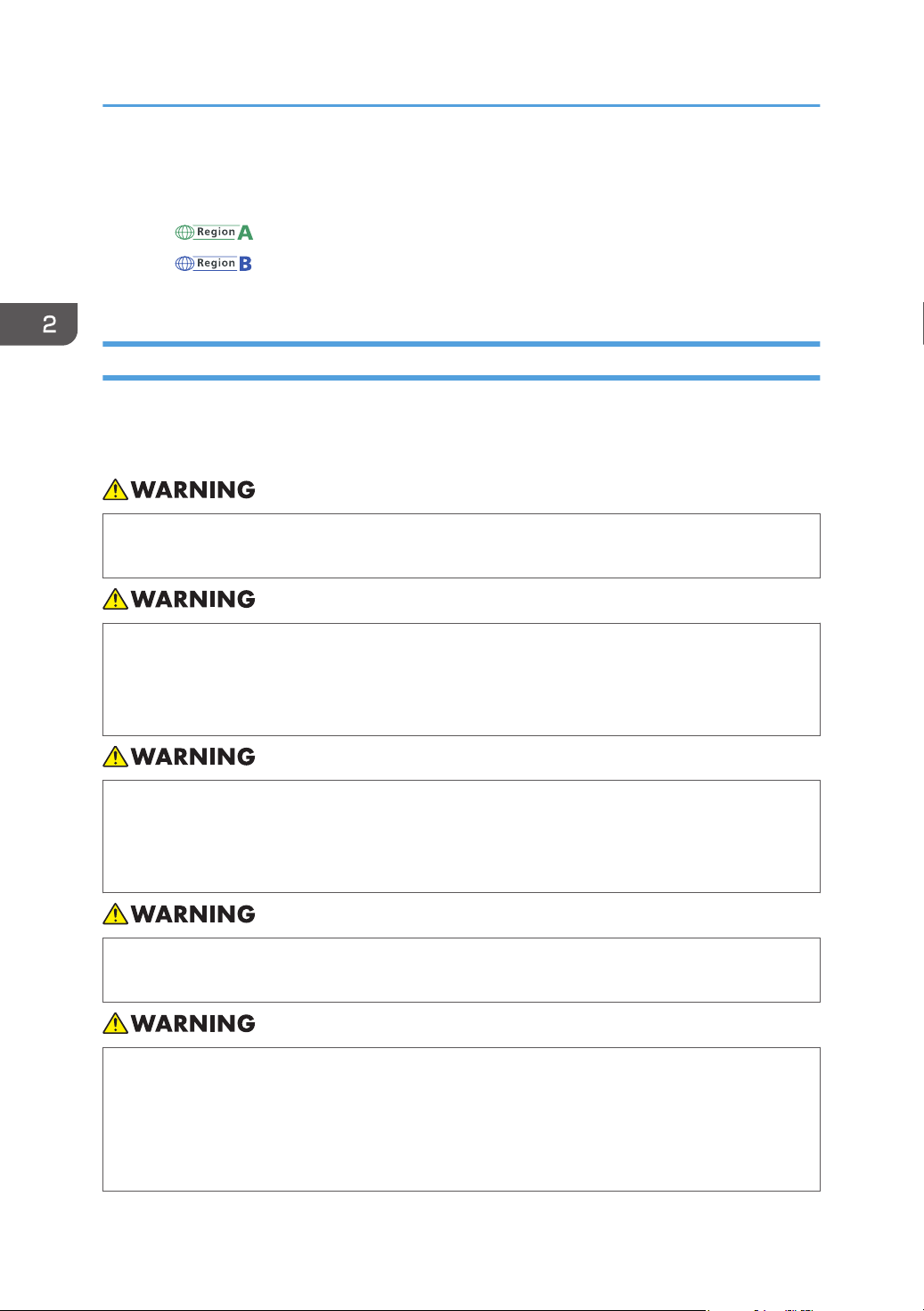
2. Installing the Printer and Options
When you detect an odd smell, sufficiently ventilate and circulate the air in the room.
Power Source
• : 220 - 240 V, 5 A, 50/60 Hz
• : 120 V, 10 A, 60 Hz
Please be sure to connect the power cord to a power source as above.
Unpacking
To protect it from shock and vibration during transit, this printer comes packaged in cushioning foam and
secured with tape. Remove these protective materials after bringing the machine to where it will be
installed.
• Be sure to locate the machine as close as possible to a wall outlet. This will allow easy
disconnection of the power cord in the event of an emergency.
• If the machine emits smoke or odours, or if it behaves unusually, you must turn off its power
immediately. After turning off the power, be sure to disconnect the power cord plug from the
wall outlet. Then contact your service representative and report the problem. Do not use the
machine. Doing so could result in fire or electric shock.
• If metal objects, or water or other fluids fall inside this machine, you must turn off its power
immediately. After turning off the power, be sure to disconnect the power cord plug from the
wall outlet. Then contact your service representative and report the problem. Do not use the
machine. Doing so could result in fire or electric shock.
• Do not touch this machine if a lightning strike occurs in the immediate vicinity. Doing so could
result in electric shock.
• The following explains the warning messages on the plastic bag used in this product's
packaging.
• Keep the polythene materials (bags, etc.) supplied with this machine away from babies
and small children at all times. Suffocation can result if polythene materials are brought into
contact with the mouth or nose.
24
Page 27
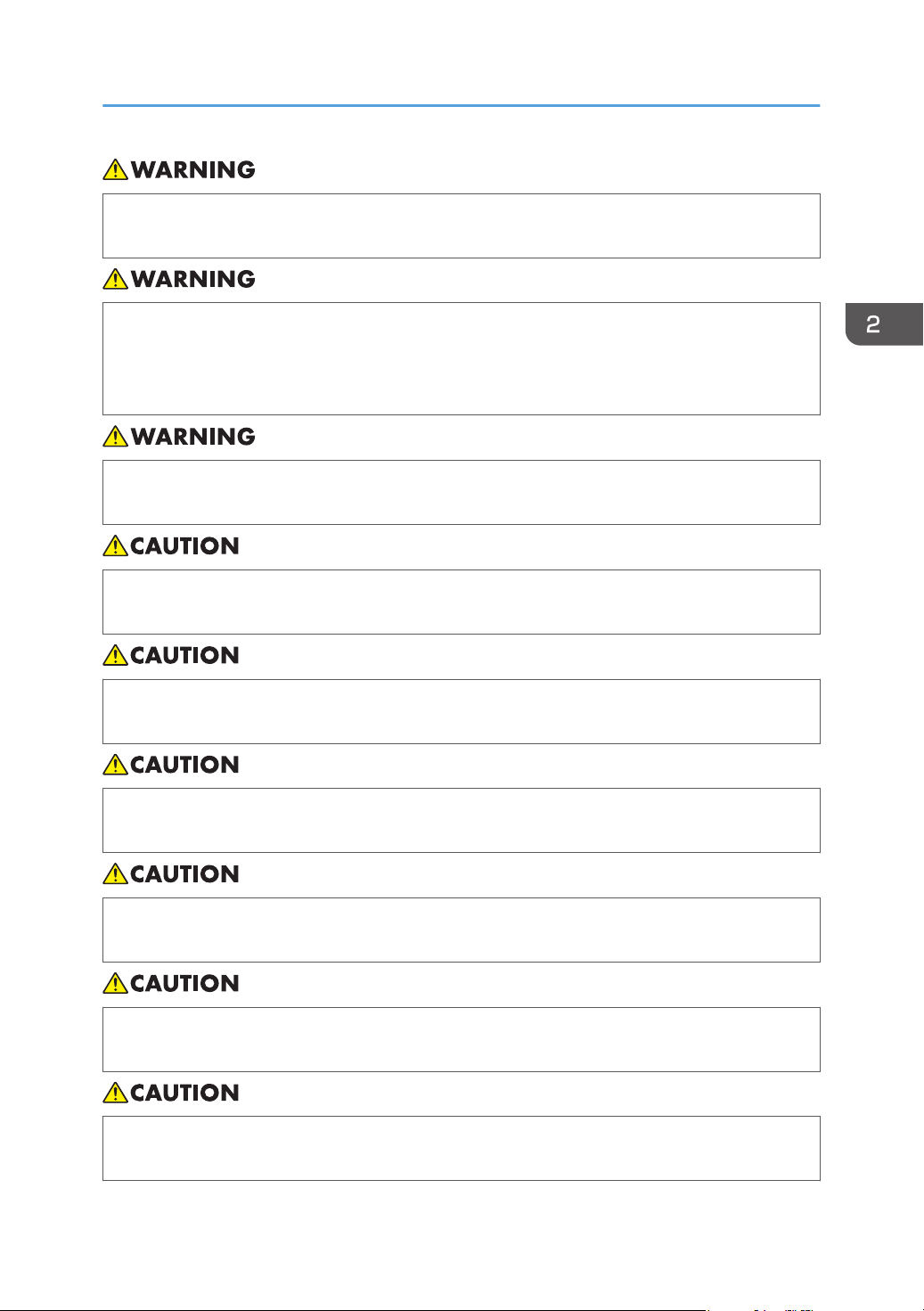
Installing the Printer
• Do not incinerate toner (new or used) or toner containers. Doing so risks burns. Toner will ignite
on contact with naked flame.
• Do not use the cleaner to suck spilled toner (including used toner). Sucked toner may cause
firing or explosion due to electrical contact flickering inside the cleaner. However, it is possible
to use the cleaner designed for dust explosion-proof purpose. If toner is spilled over the floor,
sweep up spilled toner slowly and clean remainder with wet cloth.
• Do not store toner (new or used) or toner containers anywhere near naked flames. Doing so
risks fire and burns. Toner will ignite on contact with naked flame.
• Do not crush or squeeze toner containers. Doing so can cause toner spillage, possibly resulting
in dirtying of skin, clothing, and floor, and accidental ingestion.
• Store toner (new or used), toner containers, and components that have been in contact with
toner out of reach of children.
• If toner or used toner is inhaled, gargle with plenty of water and move into a fresh air
environment. Consult a doctor if necessary.
• If toner or used toner gets into your eyes, flush immediately with large amounts of water. Consult
a doctor if necessary.
• If toner or used toner is swallowed, dilute by drinking a large amount of water. Consult a doctor
if necessary.
• When moving the machine, use the inset grips on both sides. The machine will break or cause
injury if dropped.
25
Page 28

CMC013
CMC014
2. Installing the Printer and Options
• During operation, rollers for transporting the paper and originals revolve. A safety device has
been installed so that the machine can be operated safety. But take care not to touch the
machine during operation. Otherwise, an injury might occur.
• Removed tape is dirty. Be careful not to let it touch your hands or clothes.
• Leave the tape holding the paper feed tray and cover in place while moving the printer.
• Lower the printer slowly and carefully to prevent trapping your hands.
• Do not grip on the tray area when lifting the printer.
• Do not allow paper clips, staples, or other small metallic objects to fall inside the machine.
• Keep the uncovered print cartridge away from direct sunlight.
• Do not touch the print cartridge's photo conductor.
Do not touch the ID chip on the side of the print cartridge.
1. Take out the printer from the box, and then remove the plastic bag.
26
Page 29
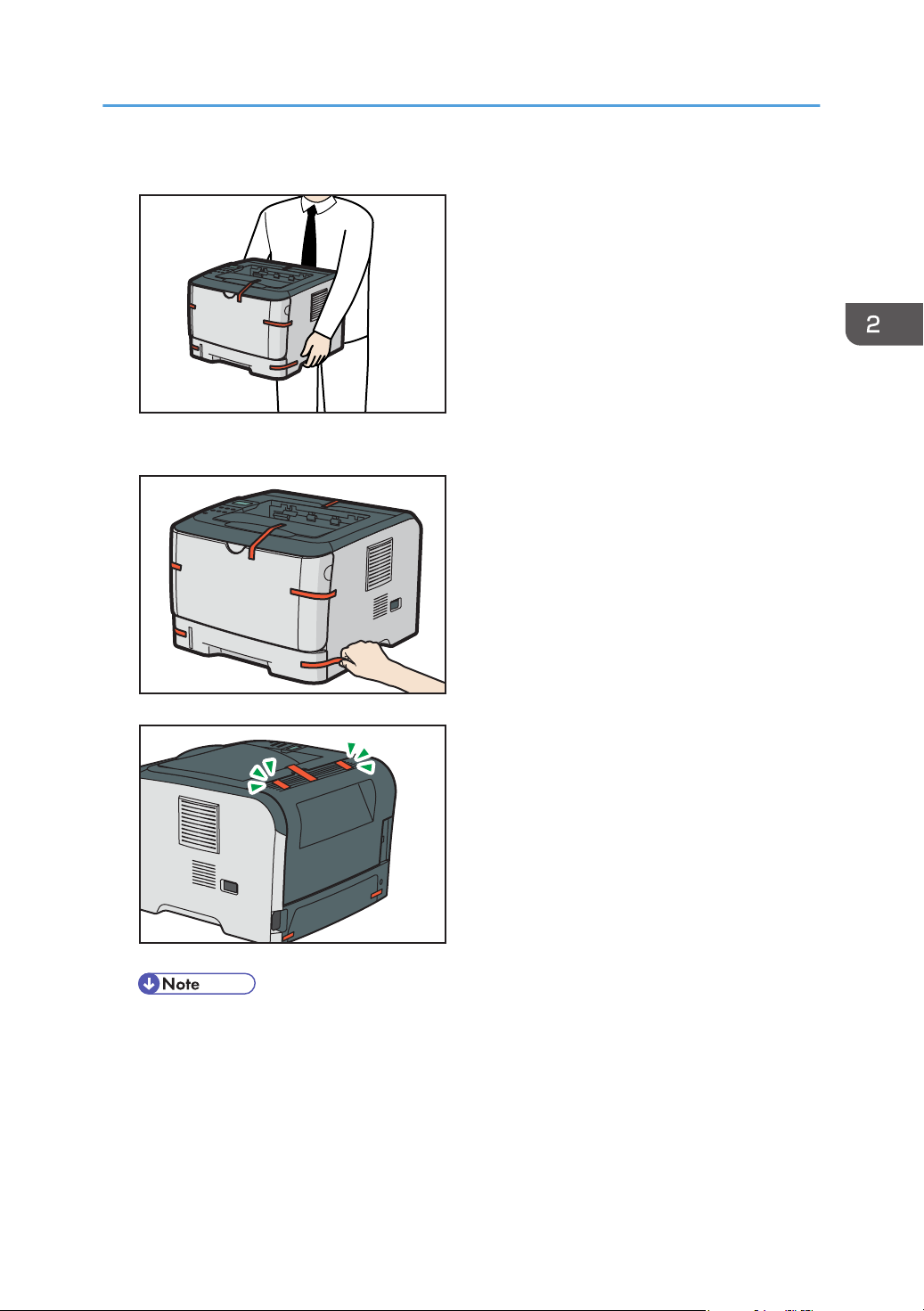
2. Lift the printer by using the inset grips on both sides of the printer.
CMC015
CMC016
CMC007
3. Remove the protective materials attached on the printer's exterior.
Installing the Printer
• Wait until step 4 before removing the adhesive tape on the rear cover.
27
Page 30
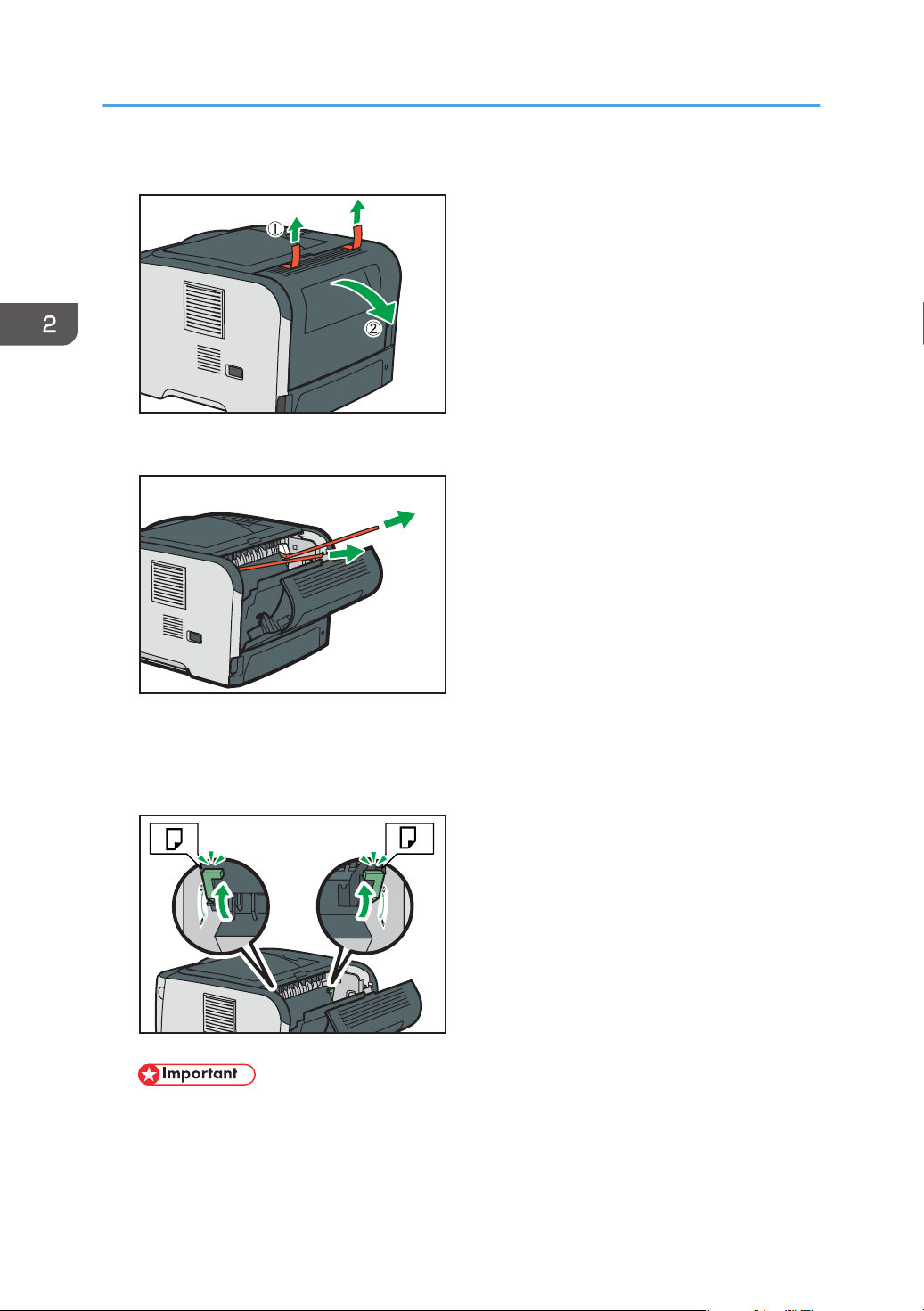
CMC102
CMC103
CMC104
2. Installing the Printer and Options
4. Remove the adhesive tape from the rear cover, and then open it.
5. Pull out the tape, and then remove the protective materials.
28
The actual printer may come with protective materials attached in different positions. Make sure to
check the printer's exterior for all protective materials, and remove them completely.
6. Make sure the levers are pulled up.
• If you leave the levers lowered, toner may not settle properly when printing on standard
paper. Make sure the levers are pulled up before printing on standard paper. If not, print may
easily smudge or rub off.
• After printing envelopes, make sure the levers are pulled up.
Page 31

7. Push the side button to open the front cover, and then carefully lower it.
CMC017
1
2
CMC018
1
3
2
CMC019
8. Remove the protective material attached inside the printer.
Installing the Printer
9. Unpack the print cartridge. Then, place it on a flat surface, and remove the protection
sheet.
Shake the print cartridge from side to side five or six times.
29
Page 32

CMC020
CMC021
CMC022
2. Installing the Printer and Options
10. Slide the print cartridge in horizontally. When the cartridge can go no further, raise it
slightly and push it fully in. Then push down on the cartridge until it clicks into place.
11. Using both hands, carefully push up the front cover until it closes.
30
Page 33

12. Carefully pull tray 1, and then pull out with both hands.
CMC023
CMC024
CMC025
13. Remove the protective material attached inside the tray.
Installing the Printer
14. Carefully push tray 1 straight into the printer.
31
Page 34

1
2
CMC026
2. Installing the Printer and Options
15. Pull out and raise the stop fence.
Turning the Power On
Follow the procedure below to turn the power on.
• Do not use any power sources other than those that match the specifications shown in this
manual. Doing so could result in fire or electric shock.
• Do not use any frequencies other than those that match the specifications shown. Doing so could
result in fire or electric shock.
• Do not use multi-socket adaptors. Doing so could result in fire or electric shock.
• Do not use extension cords. Doing so could result in fire or electric shock.
• Do not use power cords that are damaged, broken, or modified. Also, do not use power cords
that have been trapped under heavy objects, pulled hard, or bent severely. Doing so could
result in fire or electric shock.
32
• Touching the prongs of the power cable's plug with anything metallic constitutes a fire and
electric shock hazard.
Page 35

CMC027
Installing the Printer
• The supplied power cord is for use with this machine only. Do not use it with other appliances.
Doing so could result in fire or electric shock.
• It is dangerous to handle the power cord plug with wet hands. Doing so could result in electric
shock.
• Be sure to push the plug of the power cord fully into the wall outlet. Partially inserted plugs
create an unstable connection that can result in unsafe buildup of heat.
• If this machine is not going to be used for several days or longer at a time, disconnect its power
cord from the wall outlet.
• When performing maintenance on the machine, always disconnect the power cord from the
wall outlet.
• Make sure the power cable is plugged securely into the wall outlet.
• Turn the power switch off when plugging and unplugging the power plug.
• Do not turn off the power switch until initializing is completed. Doing so results in malfunction.
1. Plug in the power cable.
2. Insert the plug of the power cord into the wall socket securely.
33
Page 36

CMC028
CMC034
2. Installing the Printer and Options
3. Turn the power switch to On.
The Power indicator on the control panel lights up.
• Wait until the Power indicator turns on.
• The machine may make a noise while initializing. This noise does not indicate a malfunction.
Selecting the Display Language
Select a language using the procedure described here. The message for the selected language will
appear on the display. If you want to use the display in English, the following procedures are
unnecessary.
• The default setting is English.
1. Press the [Menu] key.
2. Press the [ ] or [ ] key to display [Language], and then press the [OK] key.
34
Menu:
Language
Page 37

Installing the Printer
3. Press the [ ] or [ ] key to select the language, and then press the [OK] key.
Language:
English
4. Press the [Menu] key to return to the initial screen.
Test Printing
The following explains the procedure for performing a test print.
Perform the test print to verify the printer is working normally. Test printing checks printer performance
only; it does not test the connection to the computer.
1. Press the [Menu] key.
2. Press the [ ] or [ ] key to display [List/Test Print], and then press the [OK] key.
Menu:
List/Test Print
3. Press the [ ] or [ ] key to display [Config. Page], and then press the [OK] key.
List/Test Print:
Config. Page
The configuration page will be printed.
4. Press the [Menu] key to return to the initial screen.
• If printing is not normal, check to see if an error message appears on the display.
• If there is an error message, see p.103 "Error & Status Messages on the Control Panel".
35
Page 38

2. Installing the Printer and Options
Installing Option
This section describes how to install option.
By installing option, you can improve the printer performance and have an expanded variety of features
to use. For the specifications of each option, see p.139 "Specifications".
Attaching Paper Feed Unit
• Touching the prongs of the power cable's plug with anything metallic constitutes a fire and
electric shock hazard.
• It is dangerous to handle the power cord plug with wet hands. Doing so could result in electric
shock.
• Before installing or removing options, always disconnect the power cord plugs from the wall
outlet and allow time for the main unit to fully cool. Failing to take these precautions could result
in burns.
• The machine weighs approximately 12.4 kg (27.4 lb.). When moving the machine, use the
inset grips on both sides, and lift slowly. The machine will break or cause injury if dropped.
• Lifting the paper feed unit carelessly or dropping may cause injury.
• Unplug the power cord from the wall outlet before you move the machine. While moving the
machine, take care that the power cord is not damaged under the machine. Failing to take these
precautions could result in fire or electric shock.
• Tray 1 is required to print using the optional paper feed unit. Without Tray 1, paper jams will occur.
• Do not grip on the tray area when lifting the printer.
36
Page 39

CMC030
CMC031
CMC032
Installing Option
1. Check the package contains Paper Feed Unit.
2. Turn off the printer's power switch, and then unplug the printer's power cord from the
wall outlet.
3. Remove the adhesive tape from the optional paper feed unit.
4. Lift the printer using the inset grips on both sides of the printer.
37
Page 40

CMC033
2. Installing the Printer and Options
5. There are three upright pins on the optional paper feed unit. Align them with the holes on
the underside of the printer, and then carefully lower the printer.
6. After installing the option, print the configuration page to confirm the installation.
• When moving the printer, remove the optional paper feed unit.
• Before using the optional paper feed unit, you can make settings in the printer driver.
• If the new device is listed in the column of configuration options, then it has been properly installed.
• If the optional paper feed unit is not installed properly, reinstall it following this procedure. If you
cannot install it properly even after attempting reinstallation, contact your sales or service
representative.
• For printing the configuration page, see Software Guide.
• For loading paper into the paper tray, see p.67 "Loading Paper".
• When adjusting the printing position, see Software Guide.
38
Page 41

3. Connecting the Printer
CMC036
This chapter explains how to connect network and USB cables.
Network Connection
Follow the procedure below to connect the printer to the computer through the network. Prepare a hub,
straight-through Ethernet cable, and any other necessary network devices before connecting the
10BASE-T or 100BASE-TX cable to the printer's Ethernet port.
• Do not connect the Ethernet port of the machine to a network that may supply excess voltage,
such as a telephone line. Doing so may result in fire or electric shock.
• The Ethernet cable is not supplied with this printer. Select your cable according to the network
environment.
1. Connect the Ethernet cable to the Ethernet port.
2. Connect the other end of the cable to the printer's network, such as a hub.
• For details about network environment settings, see Software Guide.
39
Page 42

CMF062
1
2
3. Connecting the Printer
Reading the LED Lamps
1. Yellow: flashes when 100BASE-TX/RX or 10BASE-TX/RX is being used.
2. Green: comes on when the printer is properly connected to the network.
40
Page 43

CMC038
USB Connection
USB Connection
• USB2.0 interface cable is not supplied. Obtain it separately, according to the computer you are
using.
• USB connection is possible under Windows XP/Vista/7, Windows Server 2003/2003
R2/2008/2008 R2, and Mac OS X.
• USB connection with Macintosh is only possible via the computer's standard USB port.
1. Connect the square-shaped connector of the USB2.0 cable to the USB port.
2. Connect the opposite end's flat connector to devices such as your computer's USB
interface.
• For details about settings for USB connection printing, see Software Guide.
41
Page 44

3. Connecting the Printer
42
Page 45

4. Configuration
This chapter explains supported network connections and settings for the IP addresses.
Ethernet Configuration
If connecting the printer to a network using an Ethernet cable, set the necessary settings, depending on
the network environment, on the control panel.
Web Image Monitor can be used for the settings related to the IP address.
• The following table shows the control panel settings and their default values. These items appear in
the [Network Setting] under [Host Interface] menu.
Setting Name Value
Ethernet Speed Auto Select
IPsec Off
MAC Address XX-XX-XX-XX-XX-XX *
• DHCP: Active
• IP Address: XXX.XXX.XXX.XXX *
IPv4 Config.
• Subnet Mask: XXX. XXX. XXX. XXX *
• Gateway Address: XXX.XXX.XXX.XXX *
1
1
1
1
43
Page 46

4. Configuration
Setting Name Value
• IPv6: On
• DHCP: Off
• IP Ad. (DHCP): XXXX: XXXX: XXXX: XXXX: XXXX: XXXX: XXXX:
1
XXXX *
If the DHCP setting is enabled, the IPv6 address obtained
from a DHCP server is displayed.
• Manual Address:
• Manual Address: 0000:0000:0000
• Prefix Length: (0-128) 0
IPv6 Config.
• Gateway Address: 0000:0000:0000:
• Stateless Ad.:
• Address 1: XXXX: XXXX: XXXX: XXXX: XXXX: XXXX: XXXX:
1
XXXX *
• Address 2: XXXX: XXXX: XXXX: XXXX: XXXX: XXXX: XXXX:
1
XXXX *
• Address 3: XXXX: XXXX: XXXX: XXXX: XXXX: XXXX: XXXX:
1
XXXX *
• Address 4: XXXX: XXXX: XXXX: XXXX: XXXX: XXXX: XXXX:
1
XXXX *
• Link-local Ad.: XXXX: XXXX: XXXX: XXXX: XXXX *
1
*1 "X" indicates a unique address number for your printer.
• If [DHCP] is in use, the IP address, subnet mask, and gateway address are all set automatically.
• Each printer has a unique [MAC Address] value.
• Set the Ethernet speed if necessary.
Specifying an IP Address for IPv4 (No DHCP)
Use the following procedure to assign a specific IP address to the printer with IPv4 protocol. This
procedure is only necessary if you want to use the printer on a network without DHCP, or want to
prevent the printer's IP address from changing.
Before beginning this procedure, make sure you have the IP address, subnet mask, and gateway
address that the printer will use.
44
Page 47

CMC034
Ethernet Configuration
1. Press the [Menu] key.
2. Press the [ ] or [ ] key to display [Host Interface], and then press the [OK] key.
Menu:
Host Interface
3. Press the [ ] or [ ] key to display [Network Setting], and then press the [OK] key.
Host Interface:
Network Setting
4. Press the [ ] or [ ] key to display [IPv4 Config.], and then press the [OK] key.
Network Setting:
IPv4 Config.
When [IPv4 Config.] setting is changed, Alert indicator lights up indicating that the machine needs
to be restarted. Although the printer can be used normally, the light will not turn off until you restart
the machine.
5. Press the [
] or [ ] key to display [DHCP], and then press the [OK] key.
IPv4 Config.:
DHCP
6. Press the [ ] or [ ] key to select [Inactive], and then press the [OK] key.
DHCP:
Inactive
7. Press the [ ] or [ ] key to display [IP Address], and then press the [OK] key.
IPv4 Config.:
IP Address
8. Press the [ ] or [ ] key to enter the address, and then press the [OK] key.
IP Address:
XXXX.XXXX.XXXX.XXXX
45
Page 48

CMC034
4. Configuration
Press the [ ] or [ ] key to enter the left most entry field of the address. After entering the left field,
press the [OK] key, and then you can enter the next field. After completing to enter in the all field,
press the [OK] key.
9. Use this method to assign Subnet Mask and Gateway Address.
10. Press the [Menu] key.
11. If you are requested to restart the printer, turn off the printer, and then turn it back on.
12. Print a configuration page to confirm the settings made.
• For details about printing the configuration page using control panel, see p.35 "Test Printing".
Receiving an IP Address for IPv4 Automatically (DHCP)
• When you use this printer protocol in the DHCP environment with IPv4 protocol, select [DHCP]
following this procedure.
• When [DHCP] is selected, you cannot make settings for the following items:
• IP Address
• Subnet Mask
• Gateway Address
• Consult your network administrator for information about making network settings.
1. Press the [Menu] key.
2. Press the [ ] or [ ] key to display [Host Interface], and then press the [OK] key.
Menu:
Host Interface
46
Page 49

Ethernet Configuration
3. Press the [ ] or [ ] key to display [Network Setting], and then press the [OK] key.
Host Interface:
Network Setting
4. Press the [ ] or [ ] key to display [IPv4 Config.], and then press the [OK] key.
Network Setting:
IPv4 Config.
When [IPv4 Config.] setting is changed, Alert indicator lights up indicating that the machine needs
to be restarted. Although the printer can be used normally, the light will not turn off until you restart
the machine.
5. Press the [ ] or [ ] key to display [DHCP], and then press the [OK] key.
IPv4 Config.:
DHCP
6. Press the [ ] or [ ] key to select [Active], and then press the [OK] key.
DHCP:
Active
The address will be detected by the printer.
7. Press the [Menu] key.
8. If you are requested to restart the printer, turn off the printer, and then turn it back on.
9. Print a configuration page to confirm the settings made.
• For details about printing the configuration page using control panel, see p.35 "Test Printing".
Specifying an IP Address for IPv6 (No DHCP)
Use the following procedure to assign a specific IP address to the printer with IPv6 protocol. This
procedure is only necessary if you want to use the printer on a network without DHCP, or want to
prevent the printer's IP address from changing.
Before beginning this procedure, make sure you have the IP address, subnet mask, and gateway
address that the printer will use.
47
Page 50

CMC034
4. Configuration
1. Press the [Menu] key.
2. Press the [ ] or [ ] key to display [Host Interface], and then press the [OK] key.
Menu:
Host Interface
3. Press the [ ] or [ ] key to display [Network Setting], and then press the [OK] key.
Host Interface:
Network Setting
4. Press the [ ] or [ ] key to display [IPv6 Config.], and then press the [OK] key.
Network Setting:
IPv6 Config.
When [IPv6 Config.] setting is changed, Alert indicator lights up indicating that the machine needs
to be restarted. Although the printer can be used normally, the light will not turn off until you restart
the machine.
5. Press the [
] or [ ] key to display [IPv6], and then press the [OK] key.
IPv6 Config.:
IPv6
6. Press the [ ] or [ ] key to display [On], and then press the [OK] key.
IPv6:
On
7. Press the [ ] or [ ] key to display [DHCP], and then press the [OK] key.
IPv6 Config.:
DHCP
8. Press the [ ] or [ ] key to display [Off], and then press the [OK] key.
DHCP:
Off
48
Page 51

Ethernet Configuration
9. Press the [ ] or [ ] key to display [Manual Address], and then press the [OK] key.
IPv6 Config.:
Manual Address
10. Press the [ ] [ ] keys to display [Prefix Length], and then press the [OK] key.
Manual Address:
Prefix Length
11. Press the [ ] [ ] keys to enter the value, and then press the [OK] key.
Prefix Length:
(0 - 128) 0
12. Press the [ ] or [ ] key to display [Manual Address], and then press the [OK] key.
Manual Address:
Manual Address
13. Press the [ ] or [ ] key to enter the address, and then press the [OK] key.
Manual Address:
XXXX:XXXX:XXXX:
Press the [ ] or [ ] key to enter the left most entry field of the address. After entering the left field,
press the [OK] key, and then you can enter the next field. After completing to enter in the all field,
press the [OK] key.
14. Use this method to assign Gateway Address.
15. Press the [Menu] key.
16. If you are requested to restart the printer, turn off the printer, and then turn it back on.
17. Print a configuration page to confirm the settings made.
• For details about printing the configuration page using control panel, see p.35 "Test Printing".
Receiving an IP Address for IPv6 Automatically (DHCP)
• When you use this printer in the DHCP environment with IPv6 protocol, select [DHCP] following this
procedure.
• Consult your network administrator for information about making network settings.
49
Page 52

CMC034
4. Configuration
1. Press the [Menu] key.
2. Press the [ ] or [ ] key to display [Host Interface], and then press the [OK] key.
Menu:
Host Interface
3. Press the [ ] or [ ] key to display [Network Setting], and then press the [OK] key.
Host Interface:
Network Setting
4. Press the [ ] or [ ] key to display [IPv6 Config.], and then press the [OK] key.
Network Setting:
IPv6 Config.
When [IPv6 Config.] setting is changed, Alert indicator lights up indicating that the machine needs
to be restarted. Although the printer can be used normally, the light will not turn off until you restart
the machine.
5. Press the [
] or [ ] key to display [IPv6], and then press the [OK] key.
IPv6 Config.:
IPv6
6. Press the [ ] or [ ] key to display [On], and then press the [OK] key.
IPv6:
On
7. Press the [ ] or [ ] key to display [DHCP], and then press the [OK] key.
IPv6 Config.:
DHCP
8. Press the [ ] or [ ] key to select [On], and then press the [OK] key.
DHCP:
On
50
Page 53

Ethernet Configuration
The address will be detected by the printer.
9. Press the [Menu] key.
10. If you are requested to restart the printer, turn off the printer, and then turn it back on.
11. Print a configuration page to confirm the settings made.
• For details about printing the configuration page using control panel, see p.35 "Test Printing".
Setting the Ethernet Speed
You can set the speed that the printer will use for Ethernet communication. For normal usage, the default
setting [Auto Select] is suitable and does not need to be changed. This setting allows two connected
interfaces to automatically determine the optimum speed that they will communicate at.
Router/HUB Printer
[10Mbps
Half D.]
10Mbps Half
Duplex
10Mbps Full
Duplex
100Mbps Half
Duplex
100Mbps Full
Duplex
autonegotiation
(auto selection)
• Connection cannot be established if the selected Ethernet speed does not match your network's
transmission speed.
• The use of this feature is recommended. To use it, select [Auto Select].
[10Mbps Full
D.]
[100Mbps
Half D.]
[100Mbps
Full D.]
[Auto Select]
51
Page 54

CMC034
4. Configuration
1. Press the [Menu] key.
2. Press the [ ] or [ ] key to display [Host Interface], and then press the [OK] key.
Menu:
Host Interface
3. Press the [ ] or [ ] key to display [Network Setting], and then press the [OK] key.
Host Interface:
Network Setting
4. Press the [ ] or [ ] key to display [Ethernet Speed], and then press the [OK] key.
Network Setting:
Ethernet Speed
5. Press the [ ] or [ ] key to select the Ethernet speed, and then press the [OK] key.
6. Press the [Menu] key.
7. Print a configuration page to confirm the settings made.
• For details about printing the configuration page using control panel, see p.35 "Test Printing".
52
Page 55

5. Paper and Other Media
This chapter explains the paper sizes and types supported by this printer, and how to load paper into
the paper trays.
Paper and Other Medias Supported by This Printer
This section describes the type, size, and weight of paper that can be loaded in each tray. The capacity
of each paper tray is also provided.
• All paper must be set vertically, regardless of the paper size.
Tray 1
Type Size Weight Capacity
Thin Paper
Thick Paper 1
Thick Paper 2
Plain Paper
Recycled Paper
Color Paper
Preprinted Paper
Prepunched Paper
Letterhead
Bond Paper
Cardstock
Label Paper
A4
B5 JIS
A5
B6 JIS
A6
Legal (81/2 " × 14 ")
Letter (81/2 " × 11 ")
Half Letter-S (51/2" × 81/2")
Executive (71/4 " × 101/2 ")
8 " × 13 "
81/2" × 13 "
Folio (81/4 " × 13 ")
16K (195 × 267 mm)
Custom size:
100 to 216 mm in width,
148 to 356 mm in length
(3.94 to 8.50 inches in width,
52 to 162 g/m
(13.8 to 43.0 lb.)
2
250
(80 g/m2, 20 lb.)
5.83 to 14.02 inches in length)
53
Page 56

5. Paper and Other Media
Tray 2 (option)
Type Size Weight Capacity
Thin Paper
Thick Paper 1
Plain Paper
Recycled Paper
Color Paper
Preprinted Paper
Prepunched Paper
Letterhead
Bypass tray
Type Size Weight Capacity
Thin Paper
Thick Paper 1
Thick Paper 2
Plain Paper
Recycled Paper
Color Paper
A4
Letter (81/2 " × 11 ")
B5 JIS
A5
Legal (81/2 " × 14 ")
Half Letter (51/2" × 81/2")
A4
B5 JIS
A5
B6 JIS
A6
Legal (81/2 " × 14 ")
60 to 105 g/m
(16.0 to 28.0 lb.)
52 to 162 g/m
(13.8 to 43.0 lb.)
2
250
(80 g/m2, 20 lb.)
2
50
54
Preprinted Paper
Prepunched Paper
Letterhead
Bond Paper
Cardstock
Label Paper
OHP
Envelope
Letter (81/2 " × 11 ")
Half Letter-S (51/2" × 81/2")
Executive (71/4 " × 101/2 ")
16K (195 mm × 267 mm)
Com 10 (41/8" × 91/2")
Monarch (37/8" × 71/2")
C5 Env (162 × 229 mm)
C6 Env (114 × 162 mm)
DL Env (110 × 220 mm)
Custom size:
90 to 216 mm in width,
140 to 356 mm in length
(3.54 to 8.50 inches in width,
5.51 to 14.02 inches in length)
Page 57

Paper and Other Medias Supported by This Printer
• The number of sheets that can be printed in one minute may become lower than normal when
printing on Legal size paper.
55
Page 58

5. Paper and Other Media
Paper Recommendations
Loading Paper
• Do not use ink-jet printer paper because it may stick to the fusing unit and cause a paper misfeed.
• Set the paper as described below
• Tray 1: Print side facing down
• Paper Feed Unit (Tray 2): Print side facing down
• Bypass Tray: Print side facing up
• Print quality cannot be guaranteed if paper other than the ones recommended is used. For more
information about recommended paper, contact your sales or service representative.
• Do not use paper that has already been printed onto by other printers.
• When loading the paper, take care not to touch the surface of the paper.
• Do not use dirty or damaged paper.
• Specify the paper size and type using control panel.
• The remaining paper indicator on the right front side of the paper tray shows approximately how
much paper is remaining.
Storing Paper
• Paper should always be stored properly. Improperly stored paper might result in poor print quality,
paper misfeeds, or printer damage. Recommendations are as follows:
• Avoid storing paper in humid areas.
• Avoid exposing paper to direct sunlight.
• Store on a flat surface.
• Keep paper in the package in which the paper came.
Types of Paper and Other Media
This section provides information about the type of paper supported by this printer and cautions for use.
Setting the paper type
Use the printer driver or control panel to specify the paper type you want to use.
56
Page 59

Paper Recommendations
Printer driver
On the printer driver screen, click the [Paper] tab, and then select a paper type under [Paper
Type:].
For details about the printer driver, see Help for the driver.
Control Panel
Press the [Menu] key, and then specify the paper type that you want to use by selecting a [Paper
Type] at [Paper Input].
For details, see p.78 "Specifying a paper type for Tray 1 and Tray 2" and p.84 "Specifying a
paper type for the bypass tray".
Specifications of Paper Types
The following tables describe the types of paper that can be used with this printer.
• Depending on the paper type, the toner may take a while to dry. Before handling, make sure
printed sheets have fully dried. Otherwise, the toner may smudge.
• Print quality can be guaranteed only if recommended paper is used. For more information about
recommended paper, contact your sales or service representative.
Thin Paper
Item Description
Paper thickness 52 to 64 g/m2 (13.8 to 17.0 lb.)
Supported paper tray Any input tray can be used.
Duplex supported size A4, Legal (81/2 " × 14 "), Letter (81/2 " × 11 ")
Note Tray 2 only supports paper weighing 60 to 64 g/m2 (16.0 to 17.0 lb.).
Plain Paper
Item Description
Paper thickness 65 to 99 g/m2 (17.1 to 26.5 lb.)
Supported paper tray Any input tray can be used.
Duplex supported size A4, Legal (81/2 " × 14 "), Letter (81/2 " × 11 ")
57
Page 60

5. Paper and Other Media
Thick Paper 1
Item Description
Paper thickness 100 to 130 g/m2 (26.6 to 34.6 lb.)
Supported paper tray Any input tray can be used.
Duplex supported size A4, Legal (81/2 " × 14 "), Letter (81/2 " × 11 ")
Notes • Tray 2 only supports thick paper weighing 100 to 105 g/m2 (26.6 to
28.0 lb).
• Duplex printing is only possible with thick paper weighing 100 to 105
g/m2 (26.6 to 28.0 lb).
• The number of sheets that can be printed in one minute is
approximately half that of plain paper.
• The number of sheets that can be printed in one minute may become
lower than normal when printing on paper of the following sizes: A4,
Legal (81/2 " × 14 "), Letter (81/2 " × 11 "), 8 " × 13 ", 81/2 " × 13 ",
Folio (81/4 " × 13 "), or 16K (195 × 267 mm).
Thick Paper 2
Item Description
Paper thickness 131 to 162 g/m2 (34.7 to 43.0 lb.)
Supported paper tray Tray 1 and bypass tray
Duplex supported size None
Notes • The number of sheets that can be printed in one minute is
approximately half that of plain paper.
• The number of sheets that can be printed in one minute may become
lower than normal when printing on paper of the following sizes: A4,
Legal (81/2 " × 14 "), Letter (81/2 " × 11 "), 8 " × 13 ", 81/2 " × 13 ",
Folio (81/4 " × 13 "), or 16K (195 × 267 mm).
• When using 135 g/m2 (35.9 lb.) or heavier paper, prints may be
output with strong curls.
• When using 135 g/m2 (35.9 lb.) or heavier paper, take prints from
the output tray frequently.
58
Page 61

Paper Recommendations
Recycled Paper
Item Description
Paper thickness 75 to 90 g/m2 (20.0 to 24.0 lb.)
Supported paper tray Any input tray can be used.
Duplex supported size A4, Legal (81/2 " × 14 "), Letter (81/2 " × 11 ")
Notes • If the paper thickness is outside the specified range, select [Thin
Paper], [Thick Paper 1], or [Thick Paper 2].
Color Paper
Item Description
Paper thickness 75 to 90 g/m2 (20.0 to 24.0 lb.)
Supported paper tray Any input tray can be used.
Duplex supported size A4, Legal (81/2 " × 14 "), Letter (81/2 " × 11 ")
Notes If the paper thickness is outside the specified range, select [Thin Paper],
[Thick Paper 1], or [Thick Paper 2].
Preprinted
Item Description
Paper thickness 75 to 90 g/m2 (20.0 to 24.0 lb.)
Supported paper tray Any input tray can be used.
Duplex supported size A4, Legal (81/2 " × 14 "), Letter (81/2 " × 11 ")
Notes If the paper thickness is outside the specified range, select [Thin Paper],
[Thick Paper 1], or [Thick Paper 2].
Prepunched
Item Description
Paper thickness 75 to 90 g/m2 (20.0 to 24.0 lb.)
Supported paper tray Any input tray can be used.
Duplex supported size A4, Legal (81/2 " × 14 "), Letter (81/2 " × 11 ")
59
Page 62

5. Paper and Other Media
Item Description
Notes If the paper thickness is outside the specified range, select [Thin Paper],
[Thick Paper 1], or [Thick Paper 2].
Letterhead
Item Description
Paper thickness 100 to 130 g/m2 (26.6 to 34.6 lb.)
Supported paper tray Any input tray can be used.
Duplex supported size A4, Legal (81/2 " × 14 "), Letter (81/2 " × 11 ")
Notes • Tray 2 only supports paper weighing 100 to 105 g/m2 (26.6 to 28.0
lb).
• If the paper thickness is outside the specified range, select [Thin
Paper], [Thick Paper 1], or [Thick Paper 2].
Bond paper
Item Description
Paper thickness 105 to 160 g/m2 (28.0 to 42.6 lb.)
Supported paper tray Tray 1 and bypass tray
Duplex supported size None
Notes • The number of sheets that can be printed in one minute is
approximately half that of plain paper.
• When using 135 g/m2 (35.9 lb.) or heavier paper, prints may be
output with strong curls.
• When using 135 g/m2 (35.9 lb.) or heavier paper, take prints from
the output tray frequently.
• If the paper thickness is outside the specified range, select [Plain
Paper] or [Thick Paper 1].
Cardstock
Item Description
Paper thickness 105 to 160 g/m2 (28.0 to 42.6 lb.)
60
Supported paper tray Tray 1 and bypass tray
Page 63

Paper Recommendations
Item Description
Duplex supported size None
Notes • The number of sheets that can be printed in one minute is
approximately half that of plain paper.
• When using 135 g/m2 (35.9 lb.) or heavier paper, prints may be
output with strong curls.
• When using 135 g/m2 (35.9 lb.) or heavier paper, take prints from
the output tray frequently.
• Paper thicker than 160 g/m2 cannot be printed onto.
Label paper
Item Description
Supported paper tray Tray 1 and bypass tray
Duplex supported size None
Notes • The number of sheets that can be printed in one minute is
approximately half that of plain paper.
• Avoid using adhesive label paper on which glue is exposed. Glue
may stick to the inner parts of the machine, which can cause paper
feed problems, deterioration in print quality, or premature wear of the
print cartridge's photo conductor unit.
OHP
Item Description
Supported paper tray Bypass tray
Duplex supported size None
61
Page 64

5. Paper and Other Media
Item Description
Notes • When loading OHP transparencies, take care not to load them upside
down. Doing so may cause a malfunction.
• It is recommended to place one sheet at a time.
• Make sure to fan OHP transparencies every time before printing.
Leaving OHP transparencies loaded in the bypass tray may cause
them to stick together and result in a misfeed.
• If multiple OHP transparencies are fed at the same time, load them
one by one.
• When printing on OHP transparencies, remove the transparencies one
by one as they are output.
• When printing on OHP transparencies that have a print side, load
them with the print side over on the bypass tray. Not taking this
precaution may cause them to stick to the fusing unit and cause
misfeeds.
Envelope
Item Description
Supported paper tray Bypass tray
Duplex supported size None
Notes
• The number of envelopes that can be printed in one minute is approximately half that of plain
paper.
• Paper can be loaded only up to the lower of the two paper limit marks of the tray.
• If printed envelopes come out badly creased, load the envelopes in the opposite direction. Also,
configure the printer driver to rotate the print object 180 degrees. For details about changing the
loading orientation, see the printer driver Help.
• Environmental factors can degrade the print quality on both recommended and non-recommended
envelopes.
• If envelopes are severely curled after printing, flatten them by bending them back against the curl.
• After printing, envelopes sometimes have creases along their long edges and toner smear on their
unprinted sides. Their print images might also be blurred. When printing large, black-solid areas,
striping can occur as a result of the envelopes overlapping.
62
• To correctly specify the length of an envelope whose flap opens along its short edge, be sure to
include the open flap when measuring.
Page 65

CMC039
• Fan envelopes, and then align their edges before loading.
CMC040
5 mm
0 mm
CMC041
Paper Recommendations
• When fanning envelopes, make sure they are not stuck together. If they are stuck together,
separate them.
• When fanning envelopes, make sure the envelope flaps are not stuck together. If they are stuck
together, separate them.
• Before loading envelopes, flatten them out so that their curl does not exceed that shown in the
illustration below.
• If the curl is severe, flatten out the envelopes using your fingers, as shown in the illustration below.
63
Page 66

CMC042
5. Paper and Other Media
Paper Not Supported by This Printer
Avoid using the following paper as they are not supported by this printer.
• Paper meant for an ink-jet printer
• Bent, folded, or creased paper
• Curled or twisted paper
• Torn paper
• Wrinkled paper
• Damp paper
• Dirty or damaged paper
• Paper that is dry enough to emit static electricity
• Paper that has already been printed onto, except a preprinted letterhead. Malfunctions are
especially likely when using paper printed on by other than a laser printer (e.g. monochrome and
color copiers, ink-jet printers, etc.)
• Special paper, such as thermal paper, aluminum foil, carbon paper and conductive paper
• Paper whose weight is heavier or lighter than the specified limitation
• Paper with windows, holes, perforations, cutouts, or embossing
• Adhesive label paper on which glue or base paper is exposed
• Paper with clips or staples
• Do not use ink-jet printer paper because it may stick to the fusing unit and cause a paper jam.
• Do not use paper that has already been printed onto by other printers.
• When loading paper, take care not to touch the surface of the paper.
64
• Even supported types of paper may cause paper jams or malfunctions if the paper is not in good
condition.
Page 67

CMC043
44
3
3
2
1
Paper Recommendations
Paper Storage Precautions
Paper should always be stored properly. Improperly stored paper might result in poor print quality,
paper jams, or printer damage.
Recommendations are as follows:
• Avoid storing paper in areas that are excessively cold, hot, humid, or dry.
• Avoid exposing paper to direct sunlight.
• Store on a flat surface.
• Keep paper in its original packaging.
Print Area
The following diagrams show the areas of paper that the machine can print onto.
Be sure to set the print margins correctly using the settings of the application in which it was created.
Paper
1. Print area
2. Feed direction
3. Approx. 4.2 mm (0.17 inches)
4. Approx. 4.2 mm (0.17 inches)
65
Page 68

CMC044
44
3
3
2
1
5. Paper and Other Media
Envelope
1. Print area
2. Feed direction
3. Approx. 4.2 mm (0.17 inches)
4. Approx. 4.2 mm (0.17 inches)
• The print area may vary depending on the paper size, printer language and printer driver settings.
• For better envelope printing, we recommend you set the right, left, top, and bottom print margins to
at least 15 mm (0.59 inches) each.
66
Page 69

CMC045
Loading Paper
Loading Paper
This describes how to load paper into the paper tray and bypass tray.
• Do not pull out the paper tray forcefully. If you do, the tray might fall and cause an injury.
• When loading paper, take care not to trap or injure your fingers.
Loading Paper in Tray 1
The following example explains loading procedure for the standard paper tray (Tray 1).
• Before printing on paper other than envelopes, make sure that the levers inside the rear cover are
pulled up. Leaving the levers lowered can cause print quality problems when printing on paper
other than envelopes.
• Make sure paper is not stacked above the limit mark inside the tray. Misfeeds might occur.
• After loading paper in the tray, specify the paper type and size using control panel to avoid
printing problems. This printer does not detect the paper size automatically.
• Do not mix different types of paper in the same paper tray.
• Do not move the side paper guides forcefully. Doing so can damage the tray.
• Do not move the end paper guide forcefully. Doing so can damage the tray.
• When inserting the tray, make sure it is not slanted. Inserting it at a slant can damage the printer.
• Curled paper may jam. Straighten curled paper before loading.
1. Pull out tray 1 carefully with both hands.
67
Page 70

CMC046
CMC047
CMC048
5. Paper and Other Media
Place the tray on a flat surface.
2. Pinch the clip on the side paper guide and slide it to match the standard size.
68
When loading custom size paper, position the paper guide slightly wider than the actual paper
size.
3. Pinch the end paper guide and slide it inward to match the standard size.
Page 71

CMC049
When loading custom size paper, position the paper guide slightly wider than the actual paper
CMC050
CMC051
size.
4. Load the new paper stack print side down.
Make sure paper is not stacked higher than the upper limit marked inside the tray.
Loading Paper
Slide the guides inward, until they are flush against the paper's sides.
Make sure the paper is not stacked higher than the projection on the side paper guides.
69
Page 72

CMC052
CMC058
CMC053
5. Paper and Other Media
5. Check there are no gaps between the paper and the paper guides; both side and end
paper guides.
If there is a gap between the paper and the end paper guide, as in the example below, the paper
might not feed in correctly.
70
6. Carefully push Tray 1 straight into the printer.
To avoid paper jams, make sure the tray is securely inserted.
• The remaining paper indicator on the left front side of the paper tray shows approximately how
much paper is remaining.
Page 73

CMC054
CMC045
Loading Paper
• For details about paper types supported by the printer, see p.56 "Paper Recommendations".
• For details about the paper settings, see Software Guide.
Loading paper longer than A4
This section explains how to load paper longer than A4 (297 mm) into the printer.
• Make sure paper is not stacked above the limit mark inside the tray. Misfeeds might occur.
• After loading paper in the tray, specify the paper type and size using the control panel to avoid
printing problems. This printer does not detect the paper size automatically.
• Do not mix different types of paper in the same paper tray.
• Do not move the side paper guides forcefully. Doing so can damage the tray.
• Do not move the end paper guide forcefully. Doing so can damage the tray.
• When inserting the tray, make sure it is not slanted. Inserting it at a slant can damage the printer.
1. Remove the tray 1 rear cover by pushing its center.
2. Pull out tray 1 carefully with both hands.
Place the tray on a flat surface.
71
Page 74

CMC057
CMC055
CMC059
5. Paper and Other Media
3. Release the extender locks on both sides of the tray, and then pull out the extender until it
clicks.
4. Lock the extender in the extended position.
72
5. Pinch the clip on the side paper guide, and then slide it to match the standard size.
Page 75

CMC047
6. Pinch the end paper guide and slide it inward to match the paper size.
CMC060
CMC049
Loading Paper
7. Load the new paper stack print side down.
Make sure paper is not stacked higher than the upper limit marked inside the tray.
73
Page 76

CMC061
CMC051
CMC062
5. Paper and Other Media
Slide the guides inward until they are flush against the paper's sides.
Make sure the paper is not stacked higher than the projection on the side paper guides.
74
8. Check there are no gaps between the paper and the paper guides; both side and end
paper guides.
If there is a gap between the paper and the end paper guide, as in the example below, the paper
might not feed in correctly.
Page 77

CMC063
9. Carefully push Tray 1 straight into the printer.
CMC053
Loading Paper
To avoid paper jams, make sure the tray is securely inserted.
• To reinsert the extender, you might have to push it with moderate force.
• The remaining paper indicator on the left front side of the paper tray shows approximately how
much paper is remaining.
• For details about paper types supported by the printer, see p.56 "Paper Recommendations".
• For details about the paper settings, see Software Guide.
Setting a paper size using the control panel
To load paper whose size cannot be selected automatically, set the paper size on the control panel.
Follow the procedure described below to set the paper size.
75
Page 78

CMC034
5. Paper and Other Media
1. Press the [Menu] key.
2. Press the [ ] or [ ] key to display [Paper Input], and then press the [OK] key.
Menu:
Paper Input
3. Press the [ ] or [ ] key to display [Paper Size], and then press the [OK] key.
Paper Input:
Paper Size
4. Press the [ ] or [ ] key to display the target paper tray, and then press the [OK] key.
In this example, [Tray 1 Ppr Size] is selected.
Paper Size:
Tray 1 Ppr Size
5. Press the [ ] or [ ] key to display the loaded paper size, and then press the [OK] key.
Tray 1 Ppr Size:
A4
6. Press the [Menu] key.
• If the [Auto Continue] setting under [System] is enabled, the printer ignores the paper type and size
settings and prints on whatever paper is loaded. Printing stops temporarily when the error is
detected, and restarts automatically after about ten seconds using the settings made on the control
panel.
Specifying custom size paper for Tray 1
• When printing on custom size paper, specify the paper size using the control panel or printer
driver.
76
Page 79

CMC034
Loading Paper
• Paper sizes between 100 - 216 mm (3.94 - 8.50 inch) in width and 148 - 356 mm (5.83 – 14.02
inch) in length can be loaded in the tray 1.
• The printer cannot print from applications that do not support custom size paper.
1. Press the [Menu] key.
2. Press the [ ] or [ ] key to display [Paper Input], and then press the [OK] key.
Menu:
Paper Input
3. Press the [ ] or [ ] key to display [Paper Size], and then press the [OK] key.
Paper Input:
Paper Size
4. Press the [ ] or [ ] key to display [Tray 1 Ppr Size], and then press the [OK] key.
Paper Size:
Tray 1 Ppr Size
In this example, [Tray 1] is selected.
5. Press the [
] or [ ] key to display [Custom Size], and then press the [OK] key.
Tray 1 Ppr Size:
Custom Size
6. Press the [ ] or [ ] key to select a unit, and then press the [OK] key.
Custom Size:
mm
7. Press the [ ] or [ ] key to enter the horizontal value, and then press the [OK] key.
Custom Size:
Horiz. 216 mm
77
Page 80

CMC034
5. Paper and Other Media
8. Press the [ ] or [ ] key to enter the vertical value, and then press the [OK] key.
Custom Size:
Vert. 356 mm
9. Press the [Menu] key.
• If the [Auto Continue] setting under [System] is enabled, the printer ignores the paper type and size
settings and prints on whatever paper is loaded. Printing stops temporarily when the error is
detected, and restarts automatically after about ten seconds using the settings made on the control
panel.
Specifying a paper type for Tray 1 and Tray 2
Improve printer performance by selecting the optimum paper type for the tray.
You can select from the following paper types:
• Tray 1
[Thin Paper], [Thick Paper 1], [Thick Paper 2], [Plain Paper], [Recycled Paper], [Color Paper],
[Preprinted], [Prepunched], [Letterhead], [Bond Paper], [Cardstock], [Label Paper]
• Tray 2
[Thin Paper], [Thick Paper 1], [Plain Paper], [Recycled Paper], [Color Paper], [Preprinted],
[Prepunched], [Letterhead]
1. Press the [Menu] key.
2. Press the [ ] or [ ] key to display [Paper Input], and then press the [OK] key.
Menu:
Paper Input
78
Page 81

Loading Paper
3. Press the [ ] or [ ] key to display [Paper Type], and then press the [OK] key.
Paper Input:
Paper Type
4. Press the [ ] or [ ] key to select the paper tray, and then press the [OK] key.
In this example, [Tray 1] is selected.
Paper Type:
Tray 1
5. Press the [ ] or [ ] key to select the paper type, and then press the [OK] key.
Tray 1:
Plain Paper
6. Press the [Menu] key.
• Duplex printing is not possible for [Thick Paper 2], [Bond Paper], [Cardstock], and [Label Paper].
• If the [Auto Continue] setting under [System] is enabled, the printer ignores the paper type and size
settings and prints on whatever paper is loaded. Printing stops temporarily when the error is
detected, and restarts automatically after about ten seconds using the settings made on the control
panel.
Loading Paper in the Bypass Tray
• Before printing on paper other than envelopes, make sure that the levers inside the rear cover are
pulled up. Leaving the levers lowered can cause print quality problems when printing on paper
other than envelopes.
• After loading paper in the tray, specify the paper type and size using the control panel to avoid
printing problems. This printer does not detect the paper size automatically.
• Load paper with the print side up and in the short-edge feed direction.
• If paper is curled, straighten it before loading, by bending the paper in the opposite direction to the
curl, for example.
• Do not load paper while the printer is printing.
• Make sure paper is not stacked above the paper guides inside the bypass tray.
79
Page 82

CMC073
CMC005
CMC074
5. Paper and Other Media
1. Open the bypass tray.
If you load A4 (297 mm) or larger size paper, pull out the bypass tray extension.
80
2. Slide the side guides outward, then load paper with the print side up, and push in until it
stops against the printer.
Page 83

CMC075
Loading Paper
3. Adjust the side guides to the paper width.
• After loading paper in the tray, specify the paper type and size using the control panel. Also,
specify the printer driver's paper setting accordingly before printing.
• For details about supported types of paper, see p.53 "Paper and Other Media".
• For details about the paper settings, see p.75 "Setting a paper size using the control panel" and p.
84 "Specifying a paper type for the bypass tray".
Specifying standard size paper for the bypass tray
This describes how to load standard size paper into the bypass tray.
• When you specify the bypass tray as the input tray on the printer driver and perform printing, if you
set [Bypass Priority] to [Any Size/Type] under [Paper Input] on the control panel, the printer
ignores the paper type and size settings made on the control panel. Printing is performed with the
settings made on the printer driver.
• If you set [Bypass Priority] to [Machine Setting] under [Paper Input], paper size settings made on
the printer driver must match those made on the control panel. If they do not match, an error
message appears and printing stops if [Auto Continue] is not set to [On] under [System].
81
Page 84

CMC034
5. Paper and Other Media
1. Press the [Menu] key.
2. Press the [ ] or [ ] key to display [Paper Input], and then press the [OK] key.
Menu:
Paper Input
3. Press the [ ] or [ ] key to display [Paper Size], and then press the [OK] key.
Paper Input:
Paper Size
4. Press the [ ] or [ ] key to display [Bypass Ppr Size], and then press the [OK] key.
Paper Size:
Bypass Ppr Size
5. Press the [ ] or [ ] key to select the paper size you want to set, and then press the [OK]
key.
Bypass Ppr Size:
A4
6. Press the [Menu] key.
• The number of pages that can be loaded in the bypass tray differs depending on the paper type.
Specifying custom size paper for the bypass tray
• When you specify a custom size paper and specify the bypass tray as the input tray on the printer
driver, and perform printing with [Bypass Priority] set to [Any Custom S/T] under [Paper Input] on
the control panel, the printer ignores the paper type and size settings made on the control panel.
Printing is performed with the settings made on the printer driver.
82
Page 85

CMC034
Loading Paper
• If you set [Bypass Priority] to [Machine Setting] under [Paper Input], paper size settings made on
the printer driver must match those made on the control panel. If they do not match, an error
message appears and printing stops if [Auto Continue] is not set to [On] under [System].
• When loading custom size or special paper, specify the paper size using the control panel or
printer driver.
• You cannot print on custom size paper with an application that does not support the custom size
setting.
• Paper sizes between 90 - 216 mm (3.54 - 8.50 inches) in width and 140 - 356 mm (5.51 –
14.02 inches) in length can be loaded in the bypass tray.
1. Press the [Menu] key.
2. Press the [ ] or [ ] key to display [Paper Input], and then press the [OK] key.
Menu:
Paper Input
3. Press the [ ] or [ ] key to display [Paper Size], and then press the [OK] key.
Paper Input:
Paper Size
4. Press the [ ] or [ ] key to display [Bypass Ppr Size], and then press the [OK] key.
Paper Size:
Bypass Ppr Size
5. Press the [ ] or [ ] key to display [Custom Size], and then press the [OK] key.
Bypass Ppr Size:
Custom Size
6. Press the [ ] or [ ] key to select a unit, and then press the [OK] key.
Custom Size:
mm
83
Page 86

5. Paper and Other Media
7. Press the [ ] or [ ] key to enter the horizontal value, and then press the [OK] key.
Custom Size:
Horiz. 216 mm
8. Press the [ ] or [ ] key to enter the vertical value, and then press the [OK] key.
Custom Size:
Vert. 356 mm
9. Press the [Menu] key.
• For details about the printer driver, see the printer driver Help.
Specifying a paper type for the bypass tray
By selecting the paper type you want to load, the printer performs better. You can select from the
following paper types:
• [Thin Paper], [Thick Paper 1], [Thick Paper 2], [Plain Paper], [Recycled Paper], [Color Paper],
[Preprinted], [Prepunched], [Letterhead], [Bond Paper], [Cardstock], [Label Paper], [OHP],
[Envelope]
• When you specify the bypass tray as the input tray on the printer driver, and perform printing, if
you set [Bypass Priority] to [Any Size/Type] under [Paper Input] on the control panel, the printer
ignores the paper type and size settings made on the control panel. Printing is performed with the
settings made on the printer driver.
• When you specify a custom size paper and specify the bypass tray as the input tray on the printer
driver, and perform printing with [Bypass Priority] set to [Any Custom S/T] under [Paper Input] on
the control panel, the printer ignores the paper type and size settings made on the control panel.
Printing is performed with the settings made on the printer driver.
• If you set [Bypass Priority] to [Machine Setting] under [Paper Input], paper type settings made on
the printer driver must match those made on the control panel. If they do not match, an error
message appears and printing stops if [Auto Continue] is not set to [On] under [System].
84
Page 87

1. Press the [Menu] key.
CMC034
2. Press the [ ] or [ ] key to display [Paper Input], and then press the [OK] key.
Menu:
Paper Input
3. Press the [ ] or [ ] key to display [Paper Type], and then press the [OK] key.
Paper Input:
Paper Type
Loading Paper
4. Press the [ ] or [ ] key to display [Bypass Tray], and then press the [OK] key.
Paper Type:
Bypass Tray
5. Press the [ ] or [ ] key to select the paper type, and then press the [OK] key.
Bypass Tray:
Plain Paper
6. Press the [Menu] key.
Loading Paper in Tray 2
The following example explains the loading procedure for tray 2.
• Before printing on paper other than envelopes, make sure that the levers inside the rear cover are
pulled up. Leaving the levers lowered can cause print quality problems when printing on paper
other than envelopes.
• Make sure paper is not stacked above the limit mark inside the tray. Misfeeds might occur.
• After loading paper in the tray, specify the paper type and size using the control panel to avoid
printing problems. This printer does not detect the paper size automatically.
85
Page 88

CMC065
CMC066
CMC067
5. Paper and Other Media
• Do not mix different types of paper in the same paper tray.
• Do not move the side paper guides forcefully. Doing so can damage the tray.
• Do not move the end paper guide forcefully. Doing so can damage the tray.
• When inserting the tray, make sure it is not slanted. Inserting it at a slant can damage the printer.
1. Pull out tray 2 carefully with both hands.
Place the tray on a flat surface.
2. Pinch the clips on the side paper guide, and then adjust the guide to the paper size.
3. Pinch the clip on the end paper guide, and slide it inward to match the paper size.
86
Page 89

CMC068
4. Load the new paper stack print side down.
CMC069
CMC070
Make sure paper is not stacked higher than the upper limit marked inside the tray.
Loading Paper
Make sure the paper is not stacked higher than the projection on the side paper guides.
87
Page 90

CMC071
CMC072
5. Paper and Other Media
5. Check there are no gaps between the paper and the paper guide; both side and end
paper guides.
6. Carefully push tray 2 straight into the printer.
To avoid paper jams, make sure the tray is securely inserted.
• The remaining paper indicator on the left front side of the paper tray shows approximately how
much paper is remaining.
• For details about paper types supported by the printer, see p.53 "Paper and Other Media".
• For details about the paper settings, see p.75 "Setting a paper size using the control panel" and
p.78 "Specifying a paper type for Tray 1 and Tray 2".
Loading Envelopes in Bypass Tray
The following explains how to load envelopes into Bypass Tray.
88
Page 91

CMC073
Loading Paper
• The inside of this machine becomes very hot. Do not touch parts labelled " " (indicating a hot
surface).
• Before printing on envelopes, make sure to lower the levers on the printer rear, inside the rear
cover, to avoid envelopes coming out creased. Also, pull up the levers back to their original
positions after printing. Leaving the levers lowered can cause print quality problems when printing
on paper other than envelopes.
• Avoid using self-adhesive envelopes. They may cause printer malfunctions.
• Check there is no air in the envelopes before loading.
• Envelopes whose flaps are open must be printed with the flaps open, and envelopes whose flaps
are closed must be printed with the flaps closed.
• Load only one size and type of envelope at a time.
• Before loading envelopes, flatten their leading edges (the edge going into the printer) by running a
pencil or ruler across them.
• Some kinds of envelope might cause misfeeds, wrinkles or print poorly.
• Print quality on envelopes may be uneven if parts of an envelope have different thicknesses. Print
one or two envelopes to check print quality.
• In a hot and humid environment, the envelope might be output creased or improper printing
quality.
• After loading envelopes in the tray, specify the paper type and size using the control panel to
avoid printing problems. This printer does not detect the paper size automatically.
1. Open the bypass tray.
89
Page 92

CMC076
CMC077
CMC078
5. Paper and Other Media
2. Slide the side guides outward, then load envelopes with the print side up, and push in
until it stops against the printer.
Envelopes whose flaps are open must be printed with the flaps open, and envelopes whose flaps
are closed must be printed with the flaps closed. Before loading envelopes, make sure they are as
flat as possible.
3. Adjust the side guides to the envelope width.
90
4. Open the rear cover.
Page 93

5. Lower the green levers on both sides.
CMC079
CMC080
Make sure to raise the levers back to their original positions after printing.
6. Close the rear cover.
Loading Paper
• After loading envelopes in the tray, specify the paper type and size using the control panel. Also,
specify the printer driver's paper setting accordingly before printing.
• Be sure to load envelopes so that their flaps are on the left. If you do not, the envelopes will
become creased.
• If printed envelopes come out badly creased, load the envelopes in the opposite direction, and
then rotate the print object by 180 degrees using the printer driver before printing. For details, see
the printer driver Help.
• For details about paper types supported by the printer, see p.53 "Paper and Other Media".
• For details about the paper settings, see p.75 "Setting a paper size using the control panel" and
p.84 "Specifying a paper type for the bypass tray".
91
Page 94

5. Paper and Other Media
92
Page 95

6. Replacing Consumables
This chapter explains how to replace consumables.
Replacing the Print Cartridge
• Do not incinerate toner (new or used) or toner containers. Doing so risks burns. Toner will ignite
on contact with naked flame.
• Do not store toner (new or used) or toner containers anywhere near naked flames. Doing so
risks fire and burns. Toner will ignite on contact with naked flame.
• The following explains the warning messages on the plastic bag used in this product's
packaging.
• Keep the polythene materials (bags, gloves, etc.) supplied with this machine away from
babies and small children at all times. Suffocation can result if polythene materials are
brought into contact with the mouth or nose.
• Do not crush or squeeze toner containers. Doing so can cause toner spillage, possibly resulting
in dirtying of skin, clothing, and floor, and accidental ingestion.
• Store toner (new or used), toner containers, and components that have been in contact with
toner out of reach of children.
• Store toner (new or used), toner containers, and components that have been in contact with
toner out of reach of children.
• If toner or used toner is inhaled, gargle with plenty of water and move into a fresh air
environment. Consult a doctor if necessary.
93
Page 96

6. Replacing Consumables
• When removing jammed paper or replacing toner, avoid getting toner (new or used) on your
clothing. If toner comes into contact with your clothing, wash the stained area with cold water.
Hot water will set the toner into the fabric and make removing the stain impossible.
• When removing jammed paper or replacing toner, avoid getting toner (new or used) on your
skin. If toner comes into contact with your skin, wash the affected area thoroughly with soap and
water.
• If toner or used toner gets into your eyes, flush immediately with large amounts of water. Consult
a doctor if necessary.
• If toner or used toner is swallowed, dilute by drinking a large amount of water. Consult a doctor
if necessary.
• The inside of this machine becomes very hot. Do not touch parts labelled " " (indicating a hot
surface).
• Store print cartridge in a cool dark place.
• Actual printable numbers vary depending on image volume and density, number of pages printed
at a time, paper type and size, and environmental conditions such as temperature and humidity.
Toner quality degrades over time. Early replacement of the print cartridge might be necessary.
Therefore, we recommend you always keep a new print cartridge ready.
• For good print quality, the manufacturer recommends that you use genuine toner from the
manufacturer.
• The manufacturer shall not be responsible for any damage or expense that might result from the use
of parts other than genuine parts from the manufacturer with your office products.
When to replace the print cartridge
If the Alert indicator on the control panel lights up and the following message appears on the
display, replace the print cartridge:
"Replace Print Cartridge"
94
Page 97

CMC013
CMC014
CMC096
1
2
Replacing the Print Cartridge
• Do not allow paper clips, staples, or other small metallic objects to fall inside the machine.
• Do not expose the print cartridge without its cover to direct sunlight for a long time.
• Do not touch the print cartridge's photo conductor unit.
• Do not touch the ID chip on the side of the print cartridge as indicated in the illustration below.
• If toner runs out, you cannot print until the black cartridge is replaced.
1. If paper is loaded in the bypass tray, remove the paper and close the bypass tray.
2. Push the side button to open the front cover, and then carefully lower it.
95
Page 98

CMC081
CMC082
CMC019
6. Replacing Consumables
3. Carefully pull out the print cartridge horizontally, holding its center.
• Do not shake the removed print cartridge. Doing so can cause remaining toner to leak.
• Place the old print cartridge on paper or similar material to avoid dirtying your workspace.
4. Take the new print cartridge out of the box, and then take it out of the plastic bag.
96
5. Place the print cartridge on a flat surface, and then remove the protection sheet.
Page 99

CMC020
CMC097
CMC098
Replacing the Print Cartridge
6. Hold the print cartridge and shake it from side to side five or six times.
Even distribution of toner within the bottle improves print quality.
7. Slide the print cartridge in horizontally. When the cartridge can go no further, raise it
slightly and push it fully in. Then push down on the cartridge until it clicks into place.
8. Carefully push up the front cover until it closes. Be careful not to you’re your fingers.
After closing the front cover, wait until the initial screen is displayed.
97
Page 100

CMC083
6. Replacing Consumables
9. Put the protective sheet you removed in step 5 on the old print cartridge. Then, put the old
print cartridge into the bag, and then put it into the box.
• Make sure to cover the old print cartridge with the protective cover for recycling and environmental
purposes.
• Comply with the print cartridge Recycling Program, whereby used print cartridges are collected for
processing. For details, ask your sales or service representative.
98
