Page 1
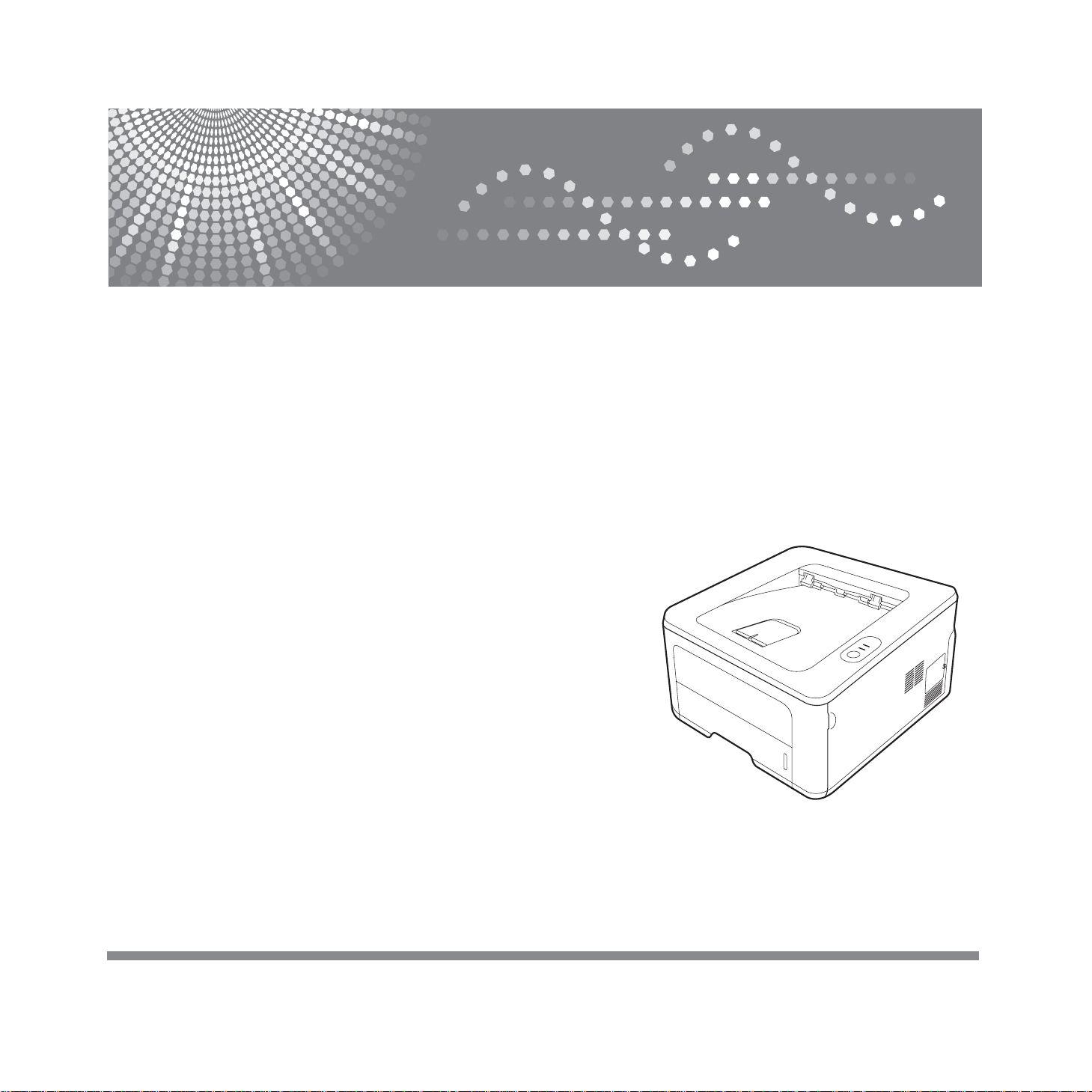
SP 3300 Series
User’s Guide
Read this manual carefully before you use this machine and keep it handy for future reference. For safe and correct use, please be sure to read
the Safety Information in this manual before using the machine.
Page 2

Contents of this manual are subject to change without prior notice. In no event will the company be liable for direct, indirect, incidental or consequential
damages as a result of handling or operating the machine.
Copyright © 2008
• PCL and PCL 6 are trademarks of Hewlett-Packard company.
• Microsoft, Windows and Windows Vista are either registered trademarks or trademarks of Microsoft Corporation.
• PostScript 3 is a trademark of Adobe System, Inc.
• UFST® and MicroType™ are registered trademarks of Monotype Imaging Inc.
• TrueType, LaserWriter, and Macintosh are trademarks of Apple Computer, Inc.
• All other brand or product names are trademarks of their respective companies or organizations.
Page 3

Contents
1. Introduction
Special features .......................................................................................... .. ............................................................ 1.1
Printer overview ........................................................................................................................................................ 1.2
Front view ............................................................................................................................................................. 1.2
Rear view ............................................................................................................................................................. 1.3
Control panel overview ............................................................................................................................................. 1.3
Understanding the LEDs ........................................................................................................................................... 1.3
Finding more information ........................................................... ... ............................................................................ 1.4
Setting up the hardware ............................................................................................................................................ 1.4
Altitude adjustment ................................................................................................................................................... 1.5
Changing the font setting ................................................ .. ..................................... ... ................................................ 1.6
2. Basic setup
Printing a demo page ................................................................................................................................................ 2.1
Using toner save mode ............................................................................................................................................. 2.1
3. Software overview
Supplied software ..................................................................................................................................................... 3.1
Printer driver features ............................................................................................................................................... 3.1
System requirements ................................................................................................................................................ 3.2
4. Network setup (SP 3300DN only)
Introduction ............................................................................................................................................................... 4.1
Supported operating systems ................................................................................................................................... 4.1
Using SetIP program ................................................................................................................................................. 4.1
5. Loading print media
Selecting print media ................................................................................................................................................ 5.1
Supported sizes of paper ............................... ... ..................................... .............................................................. 5.2
Print media for duplex printing .............................................................................................................................. 5.2
Guidelines for selecting and storing print media .................................................................................................. 5.3
Loading paper ........................................................................................................................................................... 5.4
Using the tray 1 or the optional tray 2 .................................................................................................................. 5.5
Changing the size of the paper in the tray 1 ......................................................................................................... 5.5
Using manual feeder ............................................................................................................................................ 5.6
Knowing an output location ....................................................................................................................................... 5.7
6. Basic printing
Printing a document .................................................................................................................................................. 6.1
Canceling a print job ................................................................................................................................................. 6.1
7. Supplies and accessories
Toner cartridge .......................................................................................................................................................... 7.1
Accessory ................................................................................................................................................................. 7.1
Page 4

8. Maintenance
Cleaning the printer ............................................. ..................................... ........................ ......................................... 8.1
Cleaning the outside of the printer ....................................................................................................................... 8.1
Cleaning the inside of the printer .......................................................................................................................... 8.1
Maintaining the toner cartridge ............................................................................................................................... 8.2
Redistributing toner cartridge ............................................................................................................................... 8.3
Replacing the toner cartridge .................................................................................................................................. 8.4
Printing a configuration page .................................................................................................................................... 8.5
Maintenance parts .................................................................................................................................................... 8.5
9. Troubleshooting
Clearing paper jams .................................................................................................................................................. 9.1
In the paper feed area .......................................................................................................................................... 9.1
Around the toner cartridge .................................................................................................................................... 9.2
In the paper exit area ........................................................................................................................................... 9.3
In the duplex unit area .......................................................................................................................................... 9.3
Tips for avoiding paper jams ................................................................................................................................ 9.4
Troubleshooting checklist ....................................................... ... .................................... ........................................... 9.5
Solving general printing problems ............................................................................................................................. 9.5
Solving print quality problems ................................................................................................................................... 9.7
Common Windows problems .................................................................................................................................... 9.9
Common PostScript problems ................................................................................................................................ 9.10
Common Macintosh problems ................................................................................................................................ 9.10
10. Installing accessories
Precautions to take when installing accessories ..................................................................................................... 10.1
Installing a memory module ................................................................................................................................... . 10.1
Activating the added memory in the PS printer properties ....................................................................... .......... 10.2
11. Specifications
Printer specifications .................................................................................................................. .. ........................... 11.1
Page 5
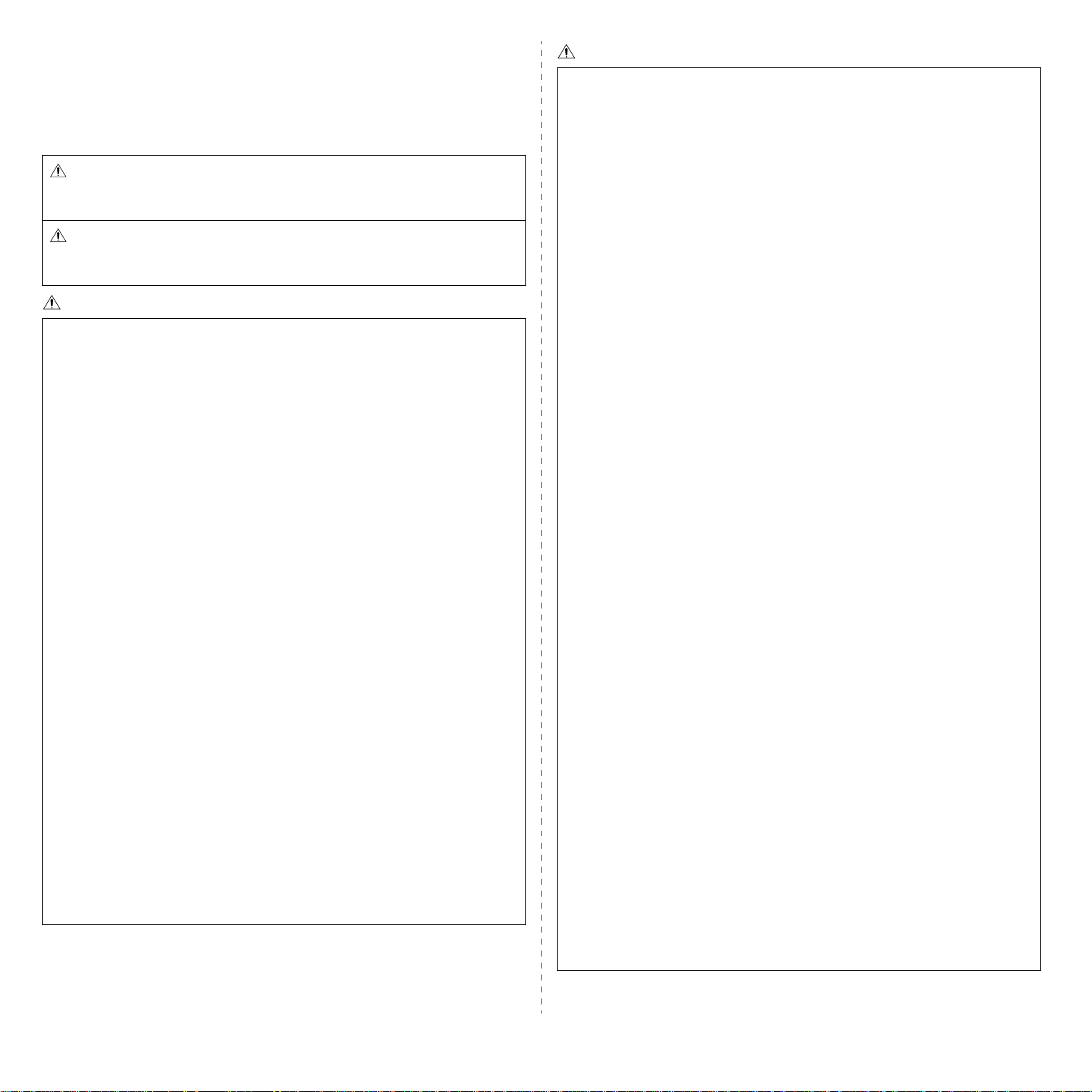
Safety Information
When using this machine, the following safety precautions should always be followed.
Safety During Operation
In this manual, the following important symbols are used:
WARNING:
Indicates a potentially hazardous situation which, if instructions are not
followed, could result in death or serious injury.
CAUTION:
Indicates a potentially hazardous situation which, if instructions are not
followed, may result in minor or moderate injury or damage to property.
WARNING:
• Disconnect the power plug (by pulling the plug, not the cable) if the power
cable or plug becomes frayed or otherwise damaged.
• To avoid hazardous electric shock or laser radiation exposure, do not
remove any covers or screws other than those specified in this manual.
• Turn off the power and disconnect the power plug (by pulling the plug, not
the cable) if any of the following occurs:
• You spill something into the machine.
• You suspect that your machine needs service or repair.
• The external housing of your machine has been damaged.
• Do not incinerate used toner or toner containers. Toner dust might ignite
when exposed to an open flame.
• Do not store toner, used toner, or toner containers in a place with an open
flame. The toner might ignite and cause burns of a fire.
• Disposal can take place at our authorized dealer.
• Dispose of used toner containers in accordance with local regulations.
• Keep the machine away from flammable liquids, gases, and aerosols.
A fire or an electric shock might occur.
• Connect the machine to the power source specified on the inside front
cover of this manual and do not use any other power sources. Connect the
power cord directly to a wall outlet and do not use an extension cord. Power
sources not specified on the inside front cover of this manual and
extension cords are electric shock or fire hazards.
• Do not make modifications or replacements other than those mentioned in
this manual.
• Power cords that are damaged, broken, modified, trapped under heavy
objects, pulled hard, or bent severely are electric shock and fire hazards.
• If the power cord is damaged (exposure of the core, disconnection, etc.),
contact your service representative to change a new one. Operating the
machine with a damaged power cord may cause an electric shock or fire.
CAUTION:
• Protect the machine from dampness or wet weather, such as rain and snow.
• Unplug the power cord from the wall outlet before you move the machine. While
moving the machine, you should take care that the power cord will not be
damaged under the machine.
• When you disconnect the power plug from the wall outlet, always pull the plug
(not the cable).
• To disconnect the power cord, pull it out by plug. Do not drag the cord itself. Doing
so may result in damage to the cord, leading to fire or electric shock.
• For safety reason, unplug the power cord from the wall outlet if the machine will
not be used for an extended period of time such as holidays.
• Do not allow paper clips, staples, or other small metallic objects to fall inside the
machine.
• Keep toner (used or unused) and toner cartridge out of reach of children.
• Be careful not to cut yourself on any sharp edges when you reach inside the
machine to remove misfed sheets of paper or masters.
• For environmental reasons, do not dispose of the machine or expended supply
waste at household waste collection points. Disposal can take place at an
authorized dealer.
• The inside of the machine could be very hot. Do not touch the parts with a label
indicating the “hot surface”. Otherwise, an injury might occur.
• The fusing section of this machine might be very hot. Caution should be taken
when removing misfed paper.
• Keep the machine away from humidity and dust. Otherwise a fire or an electric
shock might occur.
• Do not place the machine on an unstable or tilted surface. If it topples over , an
injury might occur.
• Do not use aluminum foil, carbon paper, or similar conductive paper to avoid a fire
or a machine failure.
• Make sure the room where you are using the machine is well ventilated and
spacious. Good ventilation is especially important when the machine is used
heavily.
• Do not open toner containers forcefully. Toner can spill, dirtying your clothes or
hands, and possibly resulting in accidental ingestion.
• If toner or used toner is inhaled, gargle with plenty of water and move into a fresh
air environment. Consult a doctor if necessary.
• If toner or used toner gets into your eyes, flush thoroughly with eyewash or water.
Consult a doctor if necessary.
• If toner or used toner is swallowed, dilute by drinking a large amount of water.
Consult a doctor if necessary.
• Avoid getting toner on your clothes or skin when removing a paper jam or
replacing toner. If your skin comes into contact with toner, wash the affected area
thoroughly with soap and water.
• If toner gets on your clothing, wash with cold water. Hot water will set the toner
into the fabric and may make removing the stain impossible.
• Do not look into the lamp - it can damage your eyes.
• When loading paper, take care not to trap or injure your fingers.
i
Page 6
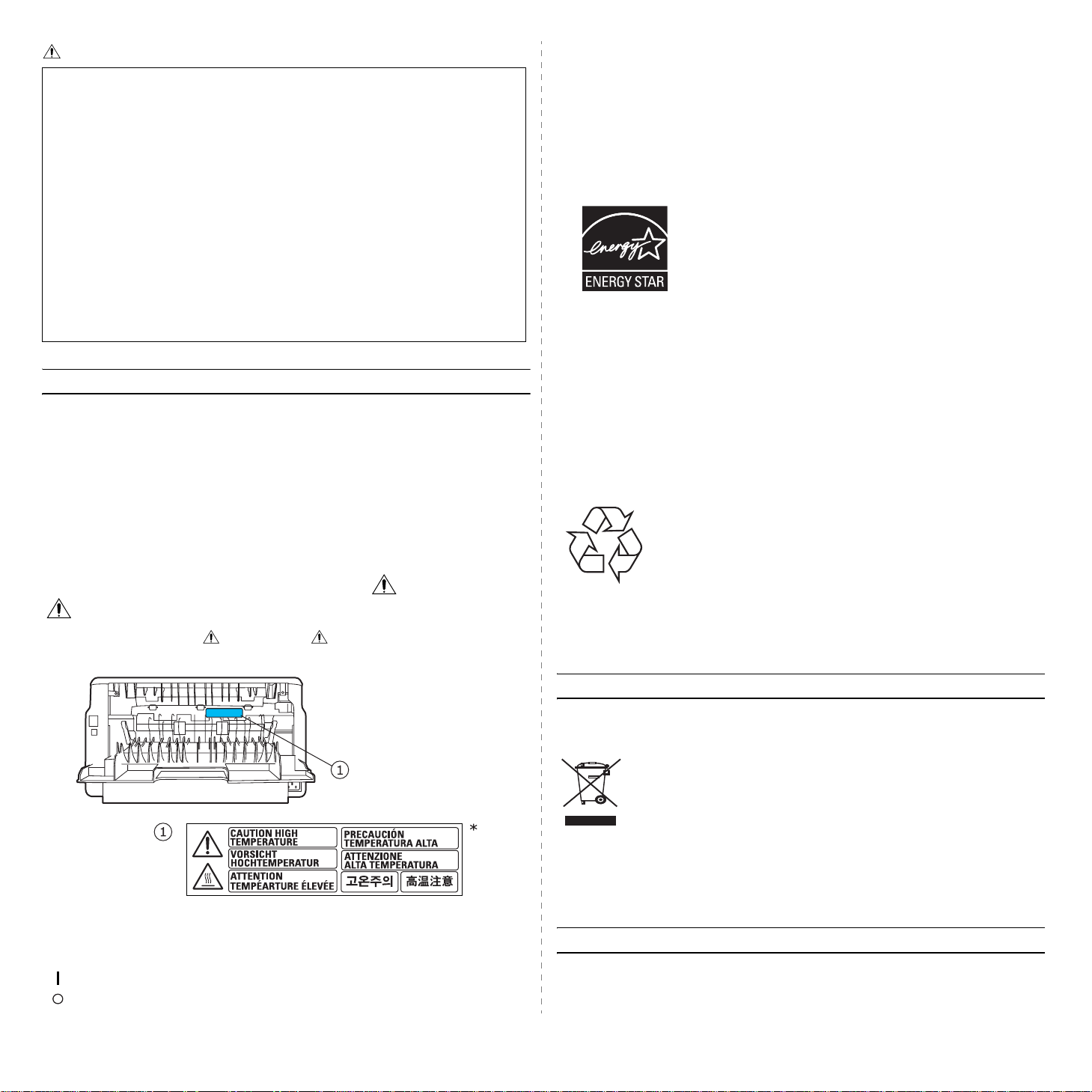
CAUTION:
• During operation, rollers for transporting the paper revolve. A safety device is
being installed so that the machine can be operated safely. But take care not to
touch the rollers during operation. An injury might occur.
• Fire and breakdown can result from heavy accumulation of dust inside this
machine. Consult your service representative for details about and charges for
cleaning the machine’s interior.
• If you have to move the machine when the optional paper tray unit is attached, do
not push on the main unit's top section. Doing so can cause the optional paper
tray unit to detach, possibly resulting in injury.
• Before moving the machine, be sure to pull all four handles fully out. If not, an
injury might occur. After moving the machine, return the four handles to their
original positions.
• After you move the machine, use the caster fixture to fix it in place. Otherwise the
machine might move or come down to cause an injury.
Notes for Users
If you continuously print multiple pages, moist or vapor may appear from the paper exit
area. However this will not have any impact on the performance of your printer. Be
cautious not to touch the surface, or wait until cooled down, and keep children away
from the surface.
Power Saver
This printer contains advanced energy conservation technology that reduces power
consumption when it is not in active use.
When the printer does not receive data for an extended period of time, power
consumption is automatically lowered.
ENERGY STAR® Program
The ENERGY STAR® Program encourages energy conservation by promoting energy
efficient computers and other office equipment.
The program backs the development and dissemination of products that feature energy
saving functions.
It is an open program in which manufacturers participate voluntarily.
T argeted products are computers, monitors, printers, facsimiles, copiers, scanners, and
multifunction devices. Energy Star standards and logos are internationally uniform.
Recycling
Power Supply
The socket-outlet shall be in stalled near the product and shall be easily accessible.
Positions of Labels and Hallmarks for W ARNING and
CAUTION Labels
This machine has labels for WARNING and CAUTION at the positions shown
below. For safety, please follow the instructions and handle the machine as indicated.
*This label is stuck to hot surfaces. Be careful not to touch these areas.
Please recycle or dispose of packaging materials for this product in
an environmentally responsible manner.
User Information on Electrical & Electronic Equipment
Users in the EU, Switzerland and Norway
Our Products contain high quality components and are designed to facilitate recycling.
Our products or product packaging are marked with the symbol below.
The symbol indicates that the product must not be treated as municipal
waste. It must be disposed of separately via the appropriate return and
collection systems available. By following these instructions you ensure
that this product is treated correctly and help to reduce potential impacts
on the environment and human health, which could otherwise result from
inappropriate handling. Recycling of products helps to conserve natural
resources and protect the environment. For more detailed information on
collection and recycling systems for this product, please contact the shop
where you purchased it, your local dealer or sales/service representatives.
In accordance with IEC 60417, this machine uses the following symbols for the main
power switch:
means POWER ON.
means POWER OFF.
All Other Users
If you wish to discard this product, please contact your local authorities, the shop where
you bought this product, your local dealer or sales/service representatives.
ii
Page 7
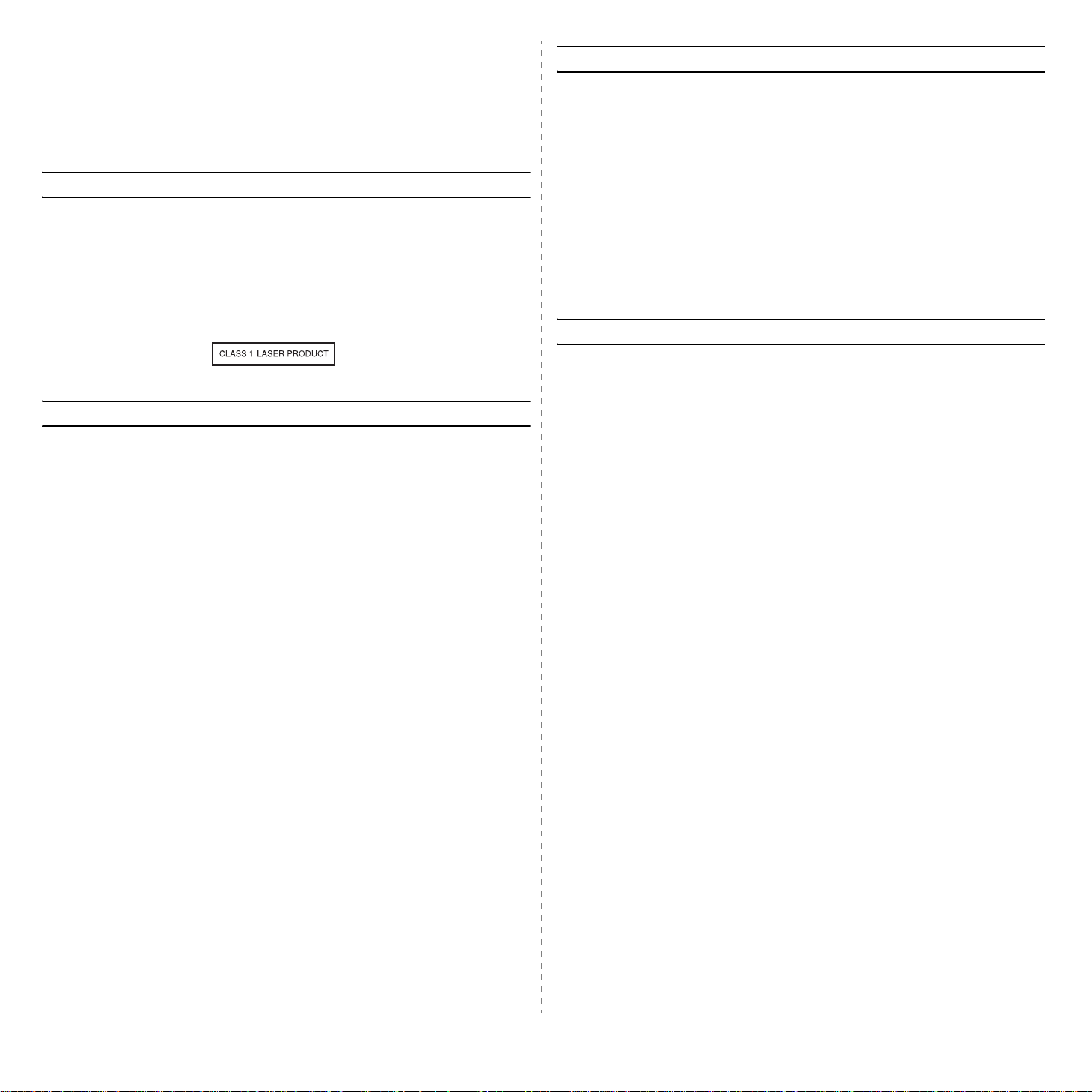
Laser Safety:
Declaration of Conformity
Caution:
Use of controls or adjustment or performance of procedures other than those specified
in this manual might result in hazardous radiation exposure.
For Users in Europe
This machine is considered class 1 laser device, safe for office/ EDP use. The machine
contains 1 AlGaAs laser diode, 10 milliwatt, 770 - 795 nanometer wavelength for each
emitter.
Direct (or indirect reflected) eye contact with the laser beam might cause serious eye
damage. Safety precautions and interlock mechanisms have been designed to prevent
any possible laser beam exposure to the operator.
The following label is attached on rear side of the printer.
For Users in the United States of America
CDRH Regulations
This equipment complies with requirements of 21 CRF subchapter J for class 1 laser
products. This equipment contains 1 AlGaAs laser diode, 10 milliwatt, 770 - 795
nanometer wavelength for each emitter. This equipment does not emit hazardous light,
since the beam is totally enclosed during all customer modes of operation and
maintenance.
This device complies with Part 15 of the FCC Rules.
Operation is subject to the following two conditions:
1. This device may not cause harmful interference, and
2. this device must accept any interference received,
including interference that may cause undesired operation.
Responsible party: Ricoh Americas Corporation
Address: 5 Dedrick Place, West Caldwell, NJ 07006
Telephone number: 973-882-2000
Product Name: Laser Printer
Model Number: SP 3300DN/SP 3300D
Notes for Users
LAMP(S) INSIDE THIS PRODUCT CONT A IN MERCURY AND M UST BE RECYCLED
OR DISPOSED OF ACCORDING TO LOCAL, STATE OR FEDERAL LA WS.
Note to users in Canada
Note:
This Class B digital apparatus complies with Canadian ICES- 003.
Remarque concernant les utilisateurs au Canada
Note to users in the United States of America
Note:
This equipment has been tested and found to comply with the limits for a Class B digit al
device, pursuant to Part 15 of the FCC Rules. These limits are designed to provide
reasonable protection against harmful interference in a residential installation. This
equipment generates, uses and can radiate radio frequency energy and, if not installed
and used in accordance with the instructions, may cause harmful interference to radio
communications. However, there is no guarantee that interference will not occur in a
particular installation. If this equipment does cause harmful interference to radio or
television reception, which can be determined by turning the equipment off and on, the
user is encouraged to try to correct the interference by one more of the following
measures:
• Reorient or relocate the receiving antenna.
• Increase the separation between the equipment and receiver.
• Connect the equipment into an outlet on a circuit different from that to which the
receiver is connected.
• Consult the dealer or an experienced radio /TV technician for help.
Caution
Changes or modifications not expressly approved by the party responsible for
compliance could void the user's authority to operate the equipment.
Avertissement
Cet appareil numérique de la classe B est conforme à la norme NMB-003 du Canada.
iii
Page 8
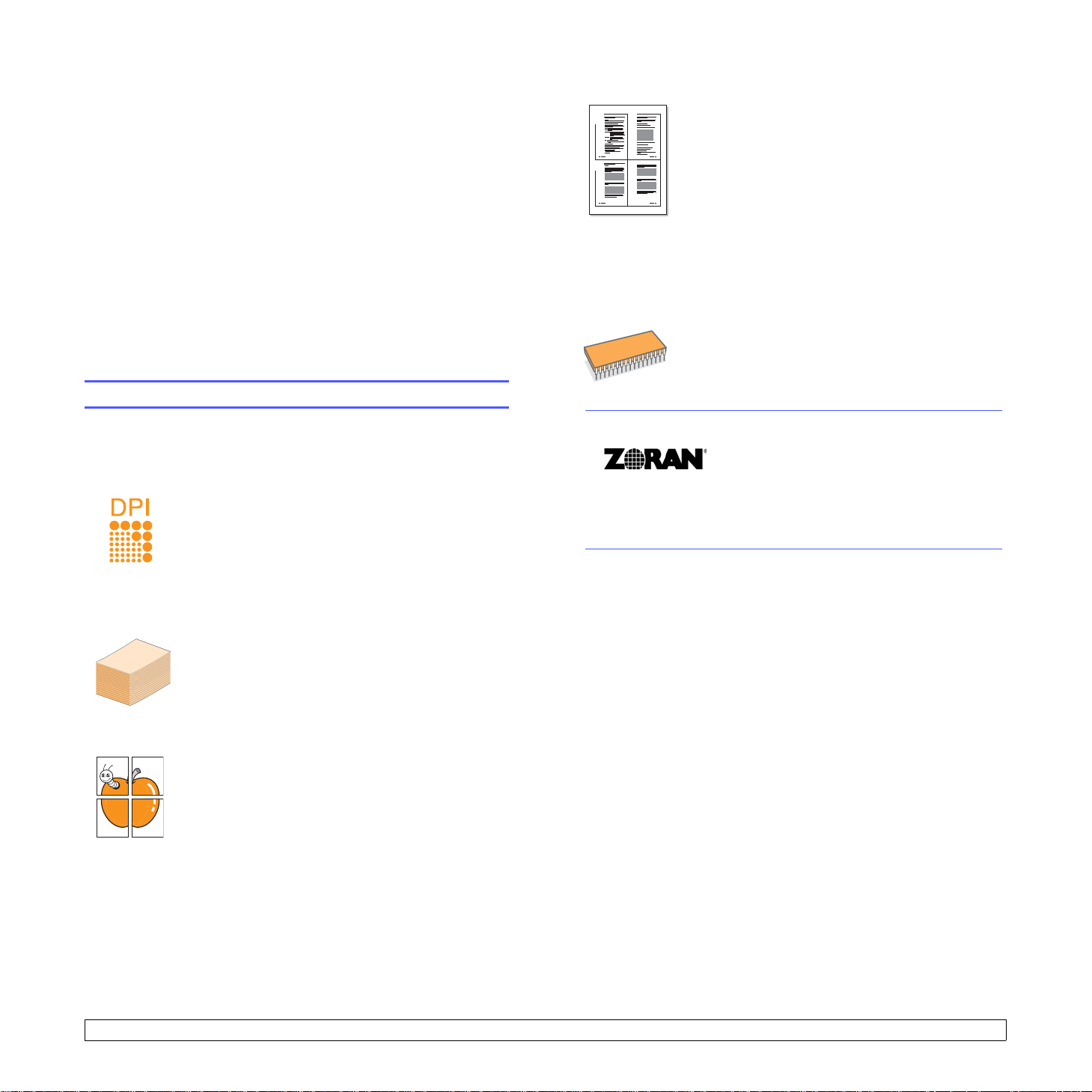
1 Introduction
Congratulations on the purchase of your printer!
This chapter includes:
• Special features
• Printer overview
• Contro l panel overview
• Understanding the LEDs
• Finding more information
• Setting up the hardware
• Altitude adjustment
• Changing the font setting
Special features
• Your printe r allows you to use toner save mode to
1 2
3 4
Expand the printer capacity
save toner. See the Software Section.
• You can print on both sides of the paper to save
paper. See the Software Section.
• You can print multip le pages on a single sheet of
paper to save paper. See the Software Section.
• You can use preprinted forms and letterhead with
plain paper. See the Software Section.
• Your printer automatically conserves electricity
by substantially reducing power consumption when
not in use.
• Your printer has 32 MB of memory which can be
expanded to 160 MB. See page 10.1.
• You can add a 250-she et optiona l tray 2 to your
printer. This tray lets you add paper to the printer
less often.
Your new printer is equipped with several special features that improve
the print quality. You can:
Print with excellent quality and high speed
• You can print up to 1200 x 1200 dpi effective
output. See the Software Section.
• Y our printer prints A4-sized paper at up to 28 ppm
and letter-sized paper at up to 30 ppm. For duplex
printing, your printer print s A4 -sized paper at up to
b
14 ipm
Handle paper flexibly
• Manual tray supports one sheet of envelopes,
labels, transparencies, custom-sized materials,
postcards and heavy paper.
• Standard 250-sheet tray supports plain paper.
• 150-sheet output tray supports convenient access.
Create professional documents
•Print Watermarks. You can customize your
documents with words, such as “Confidential”. See
the Software Section.
•Print Booklets. This feature enables you to easily
print a document to create a book. Once printed, all
you have to do is fold and staple the pages. See
the Software Section.
•Print Posters. The text and pictures of each page
of your document are magnified and printed across
the sheet of paper and can then be taped together
to form a poster. See the Software Section.
Save time and money
and letter-sized paper at up to 14.5 ipm.
a
* Zoran IPS Emulation compatible with PostScript 3
• © Copyright 1995-2005, Zoran Corporation.
All rights reserved. Zoran, the Zoran logo,
IPS/PS3 and OneImage are trademarks of
Zoran Corporation.
* 136 PS3 fonts
• Contains UFST and MicroType from Monotype Imaging Inc.
Print in various environments
• You can print in Windows 20 00/XP/Vista and
Windows Server 2003.
• Your printer is compatible with Macintosh.
• Your printer comes with USB interfaces.
a. pages per minute
b. images per minute
1.1 <
Introduction>
Page 9
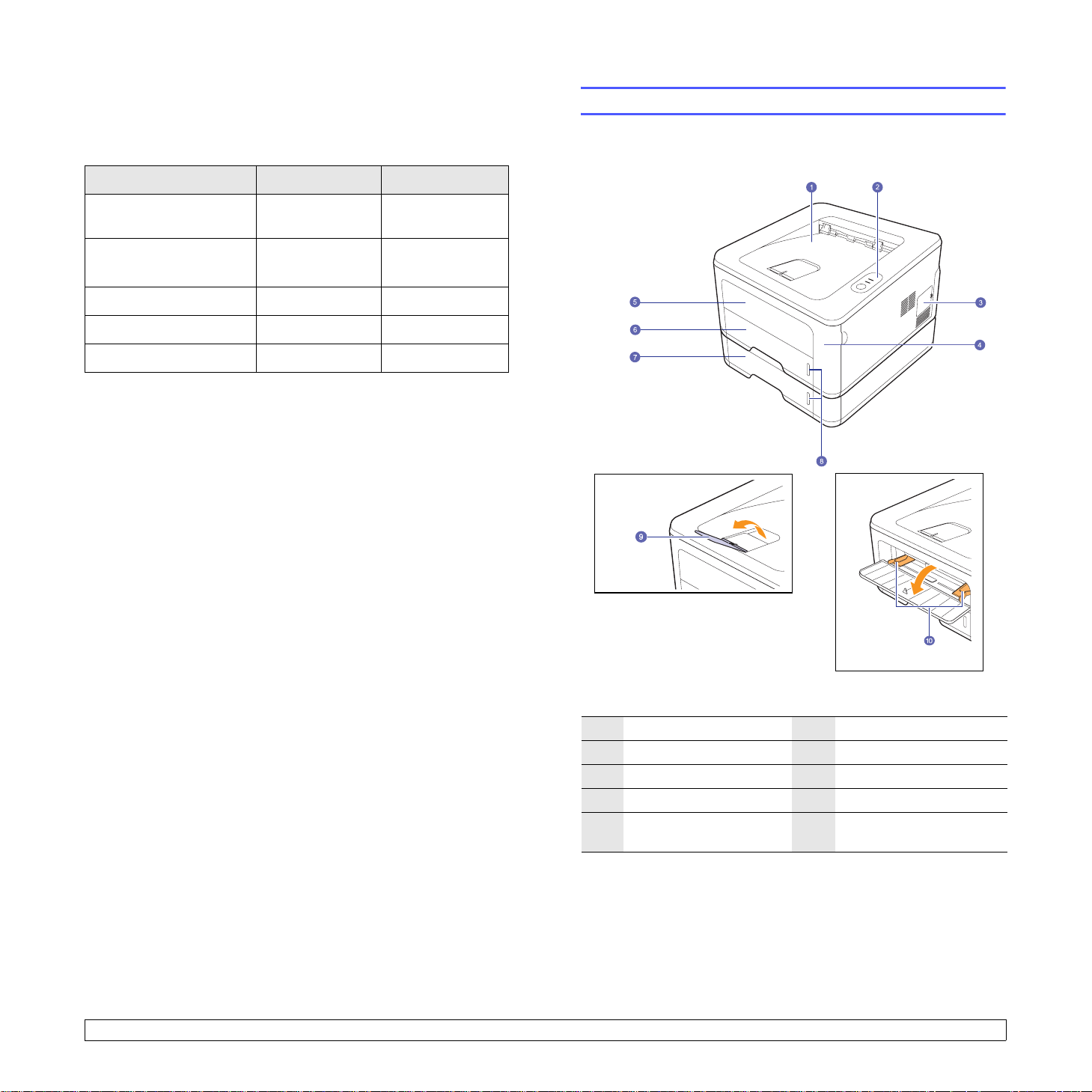
Machine features
The table below shows a general overview of features supported by your
printer.
(I: Installed, NA: Not Available)
Features SP 3300D SP 3300DN
Printer overview
Front view
USB 2.0
(USB 2.0: Hi-Speed USB 2.0)
Network Interface
(Ethernet 10/100 Base TX)
PCL Emulation
PostScript Emulation
Duplex printing
a. Printing on both sides of paper.
a
II
NA I
II
II
II
1.2 <
1
2
3
4
5
Introduction>
output tray
control panel
control board cover
front cover
manual tray
* SP 3300DN is shown in the above figure.
6
tray 1
7
optional tray 2
8
paper level indicator
9
output support
10
manual tray paper wid th
guides
Page 10
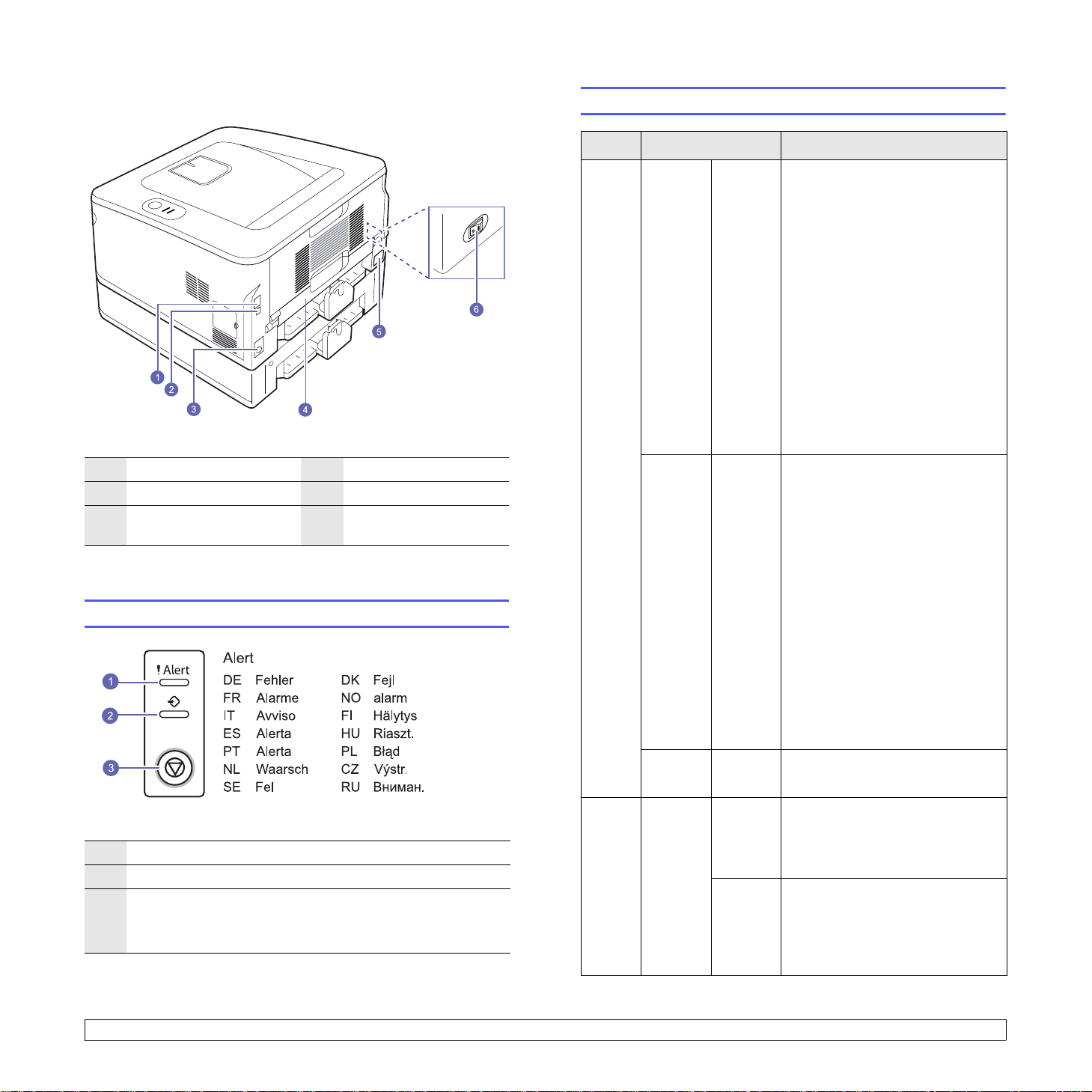
Rear view
* SP 3300DN is shown in the above figure.
Understanding the LEDs
LED Status Description
Alert Red On • The cover is open. Close the
cover.
• There is no paper in the tray.
Load paper in the tray.
• The printer has stopped printing
due to a major error.
• The toner cartridge is not
installed. Install the toner
cartridge.
• Your system has some
problems. If this problem occurs,
contact your service
representative.
• The toner cartridge is totally
exhausted. Remove the old
toner cartridge and install a new
one. See page 8.4.
1
network port
2
USB port
3
optional tray 2 cable
connector
a. SP 3300DN only.
1
Alert: Indicates the status of your printer. See page 9.5.
2
Online: Indicates the status of your printer. See page 9.5.
3
Cancel: Prints a demo page or configuration page.
Cancels the print job.
Makes the printer pick up the print media.
a
4
duplex unit
5
power receptacle
6
power switch
Control panel overview
Blinking • A minor error is occurring and
the printer is waiting for the error
to be cleared. When the problem
is cleared, the printer resumes
printing.
• The toner cartridge is low or
empty. Order a new toner
cartridge. You can te mporarily
improve print quality by
redistributing the toner. See
page 8.3. To check the
remaining toner, see "Web
Image Monitor" or print
"Configuration page". See page
2.2 in the Network Printer User's
Guide or page 8.5 in the User's
Guide, respectively.
Orange On • A paper jam has occurred. To
solve the problem, see page 9.1.
Online Green On • The printer is in power save
mode.
• The printer is on-line and can
receive data from the computer.
Blinking • Blinks slowly indicates that the
printer is receiving data from the
computer.
• Blinks quickly indicates that the
printer is printing data .
1.3 <
Introduction>
Page 11
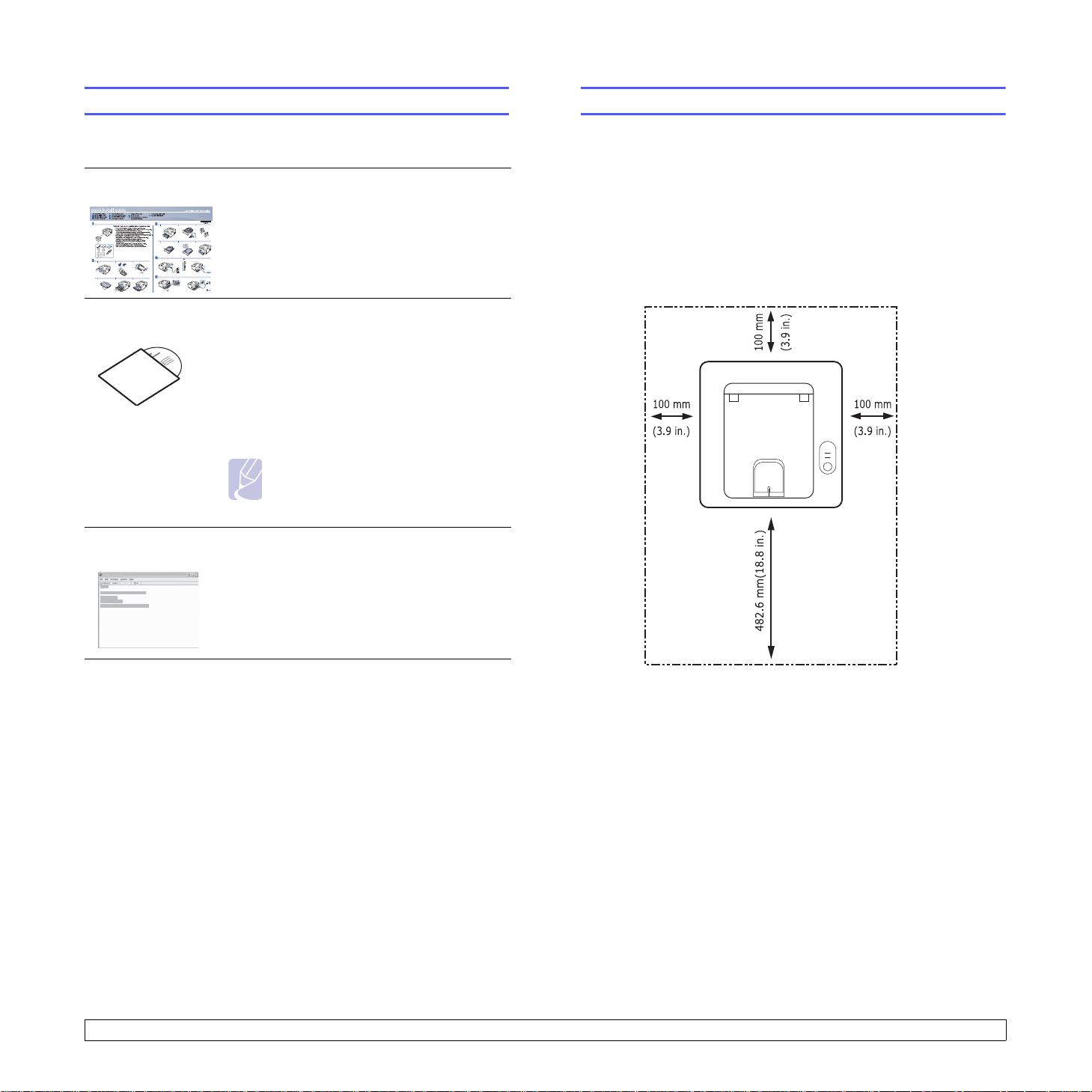
Finding more information
Setting up the hardware
You can find information for setting up and using your printer from the
following resources, either printed or onscreen.
Quick Install
Guide
Online User’s
Guide
Provides information on setting up your
printer, therefore, be sure to follow the
instructions in the guide to get the printer
ready.
Provides you with step-by-step instructions for
using your printer’s full features, and contains
information for maintaining your printer,
troubleshooting, and installing accessories.
This user’s guide also contains a Software
Section providing you with information on how
to print documents with your printer on various
operating systems, and how to use the
supplied software utilities.
Note
You can access the user’s guides in other
languages from the Manual folder on the
supplied CD-ROM.
Printer Driver
Help
Provides you with help information on printer
driver properties and instructions for setting up
the properties for printing. To access a printer
driver help screen, click Help from the printer
properties dialog box.
This section shows the steps to set up the hardware which is explained
in the Quick Install Guide. Make sure you read Quick Install Guide and
complete following steps.
1 Select a stable location.
Select a level, stable place with adequate space for air circulation.
Allow extra space to open covers and trays.
The area should be well-ventilated and away from direct sunlight or
sources of heat, cold, and humidity. Do not set the machine close to
the edge of your desk or table.
1.4 <
Printing is suitable for altitudes under 1,000 m (3,281 ft). Refer to
the altitude setting to optimize your printing. See page 1.5 for more
information.
Introduction>
Page 12
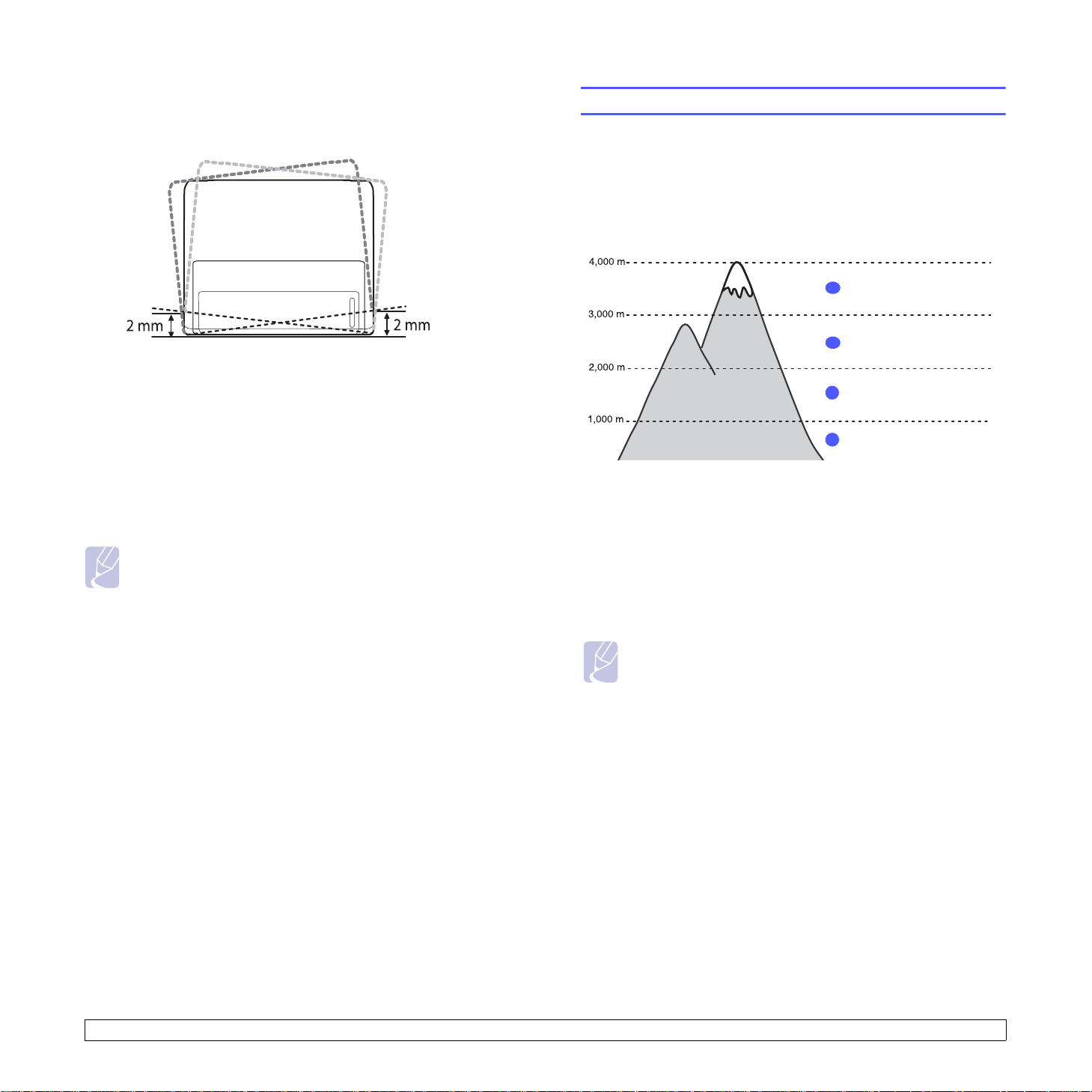
Place the machine on a flat and stable surface for not letting it tilt
more than 2 mm (0.08 inches). Otherwise, it may affect the printing
quality.
2 Unpack the machine and check all the enclosed items.
3 Remove the tape holding the machine tightly.
Altitude adjustment
The print quality is affected by at mo sp he ri c pre ssu re , wh i ch is
determined by the height of the machine above sea level. The following
information will guide you on how to set your machine to the best print
quality.
Before you set the altitude value, find the altitude where you are using
the machine.
Value
High 3
1
High 2
2
3
High 1
4 Install the toner cartridge.
5 Load paper. (See "Loading paper" on page 5.4.)
6 Make sure that all the cables are connected to the machine.
7 Turn the machine on.
Notes
• When you move the machine, do not tilt or turn it upside down.
Otherwise, the inside of the machine may be contaminated by
toner, which can cause damage to the machine or bad printing
quality.
• When the printer driver is in the installation process, the driver
detects the locale information of your operating system, and
sets the paper size for your machine. If you u s e th e d ifferent
Windows locale, you must change the paper size of your
machine for matching your commonly used paper size. Open
the printer properties to change the paper size.
Normal
4
1 Ensure that you have installed the printer driver with the provided
supplied CD-ROM.
2 For Windows, from the Start menu, select Programs or All
Programs > SP 3300 Series > Printer Settings Utility.
For MAC OS X, open the Applications folder > RNP > SP 3300
Series > Printer Settings Utility.
3 Click Setting > Altitude Adjustment. Select the appropriate value
from the dropdown list, and then click Apply.
Note
If your machine is connected to a network, Web Image Monitor SP 3300
Series screen appears automatically. Click Machine Settings > Setup
(or Machine Setup) > Altitude Adj. Select the appropriate altitude
value, and then click Apply.
1.5 <
Introduction>
Page 13
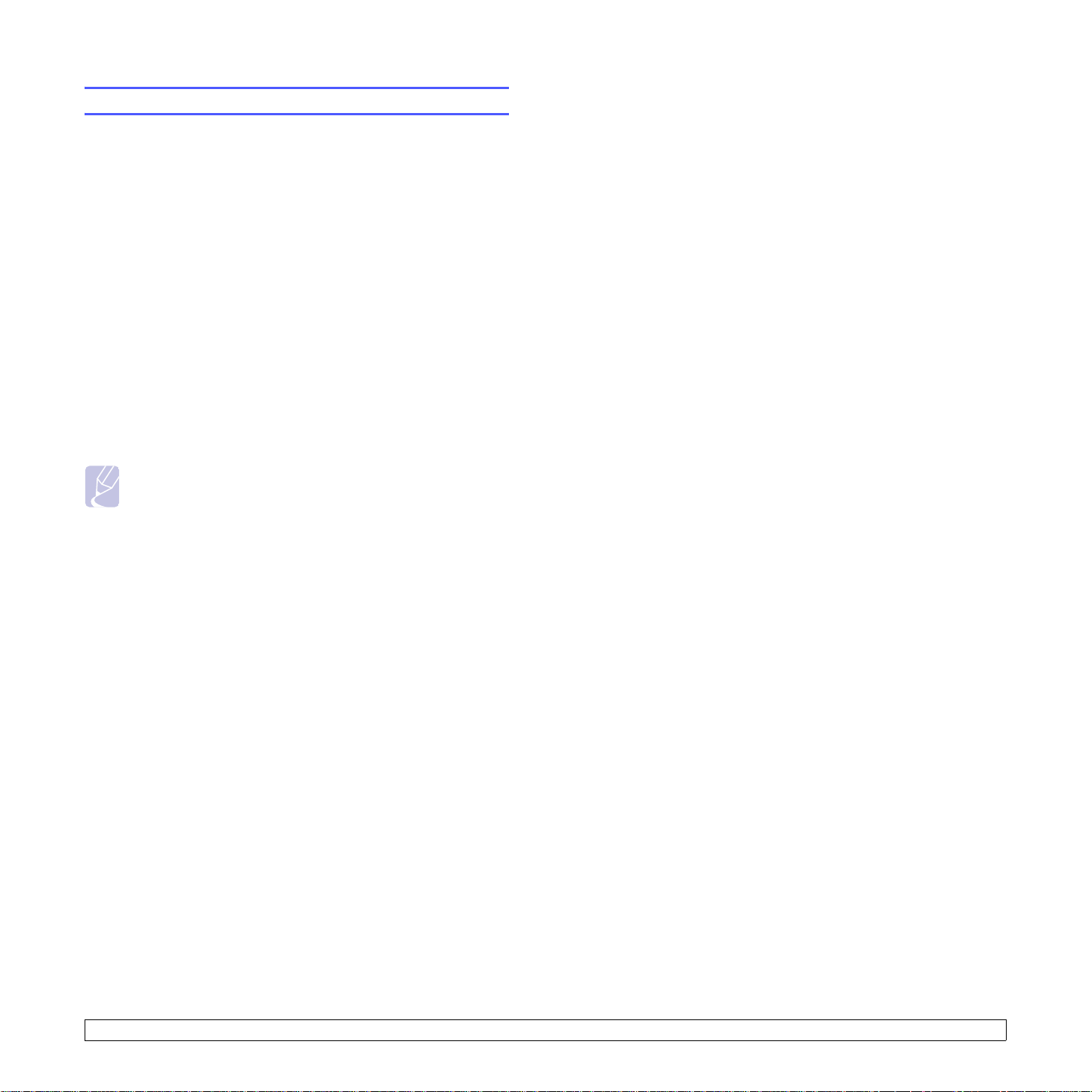
Changing the font setting
Your machine has preset the font for your region or country.
If you want to change the font or set the font for special conditions such
as DOS environment, you can change the font setting as follows:
1 Ensure that you have installed the printer driver from the provided
supplied CD-ROM.
2 For Windows, from the Start menu, select Programs or All
Programs > SP 3300 Series > Printer Settings Utility.
For MAC OS X, open the Applications folder > RNP > SP 3300
Series > Printer Settings Utility.
3 Click Emulation.
4 Confirm if PCL is selected in Emulation Setting.
5 Click Setting.
6 Select your preferred font in the Symbol set list.
7 Click Apply.
Note
Following information shows the proper font list for corresponding
languages.
• Russian: CP866, ISO 8859/5 Latin Cyrillic
• Hebrew: Hebrew 15Q, Hebrew-8, Hebrew-7 (Israel only)
• Greek: ISO 8859/7 Latin Greek, PC-8 Latin/Greek
• Arabic & Farsi: HP Arabic-8, Windows Arabic, Code Page 864,
Farsi, ISO 8859/6 Latin Arabic
• OCR: OCR-A, OCR-B
1.6 <
Introduction>
Page 14

2 Basic setup
This chapter includes:
• Printing a demo page
• Using toner save mode
Printing a demo page
After setting up your printer, print a demo page to make sure that the
printer is operating correctly.
Press and hold the Cancel button for about 2 seconds.
A demo page prints out.
Using toner save mode
Toner save mode allows the printer to use less toner on each page.
Activating this mode extends the life of your toner cartridge and reduces
your cost per page beyond what one would experience in the normal
mode, but it reduces print quality.
You can set the toner save mode from the printer properties window on
your printer driver. See the Software Section.
2.1 <
Basic setup>
Page 15
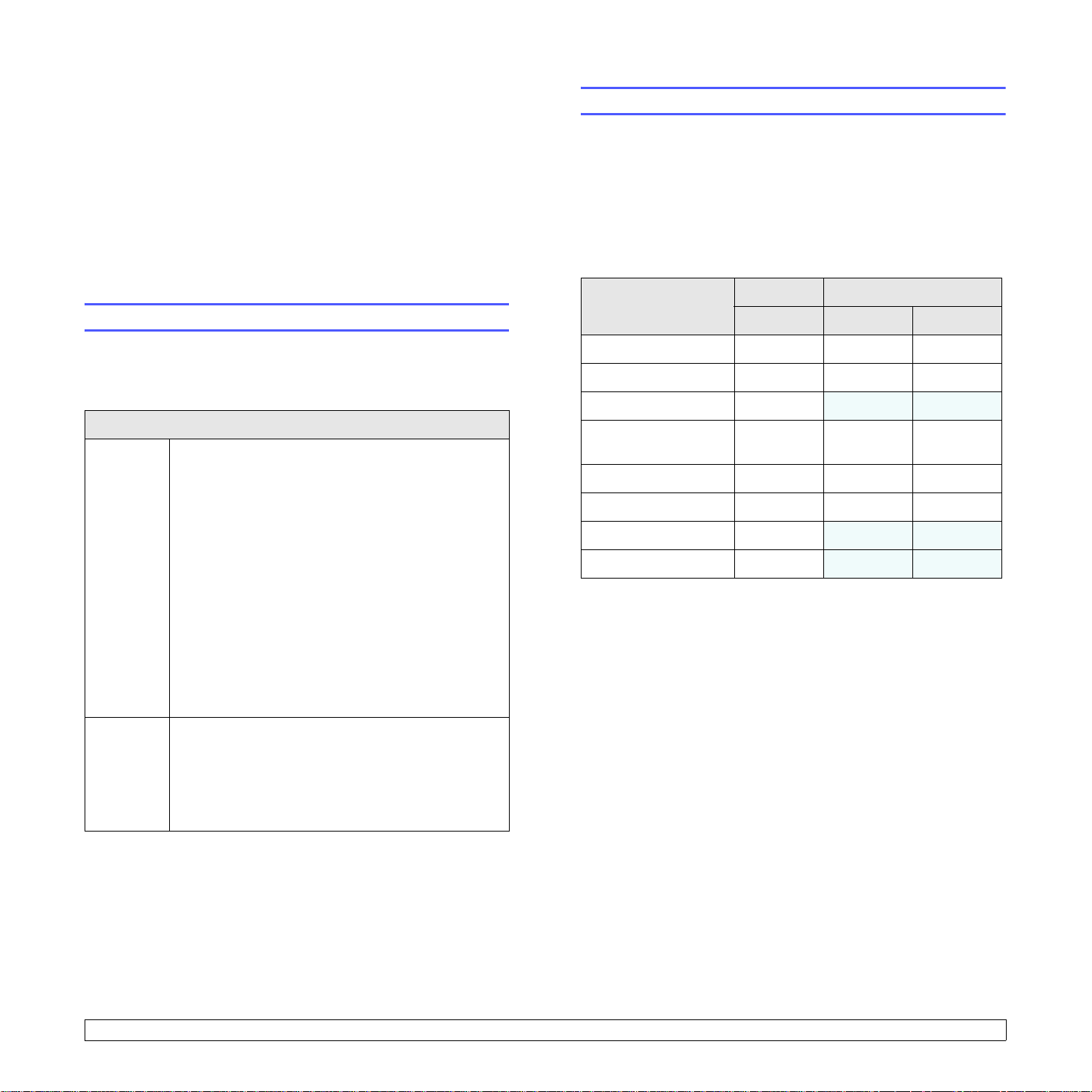
3 Software overview
This chapter gives you an overview of the software that comes with your
printer. Further details about installing and using the software are
explained in the Software Section.
This chapter includes:
• Supplied software
• Printer driver features
• System requirements
Printer driver features
Your printer drivers support the following standard features:
• Paper source selection
• Paper size, orientation and type
• Number of copies
In addition, you can use various special printing features. The following
table shows a general overview of features supported by your printer
drivers:
Supplied software
You must install the printer software using the supplied CD-ROM after
you have set up your printer and connected it to your computer.
The CD provides you with the following software:
Contents
Windows • Printer driver: Use this driver to take full advantage
of your printer’s features.
• Status Monitor: This program allows you to monitor
the printer’s status and alerts you when an error
occurs during printing.
• Printer Settings Utility: This program is
automatically installed when you install the Status
Monitor.
• PCL6 driver: Use this driver to print documents in
the PCL6, PCL5e language.
• PostScript Printer Description (PPD) file: Use the
PostScript driver to print documents with complex
fonts and graphics in the PostScript language.
• Set IP: Use this program to set your printer’s TCP/
IP addresses.
• User’s Guide in PDF
Feature
Toner save O O O
Print quality option O O O
Poster printing O
Multiple pages per
sheet (N-up)
Fit to page printing O O O
Scale printing O O O
Watermark O
Overlay O
PCL 6 PostScript
Windows Windows Macintosh
X X
OOO
X X
X X
Macintosh • Printer driver: Use this driver to run your printer
from a Macintosh computer and print documents.
• Printer Settings Utility: This program allows you to
configure various printer settings.
• Set IP: Use this program to set your printer’s TCP/
IP addresses.
3.1 <
Software overview>
Page 16
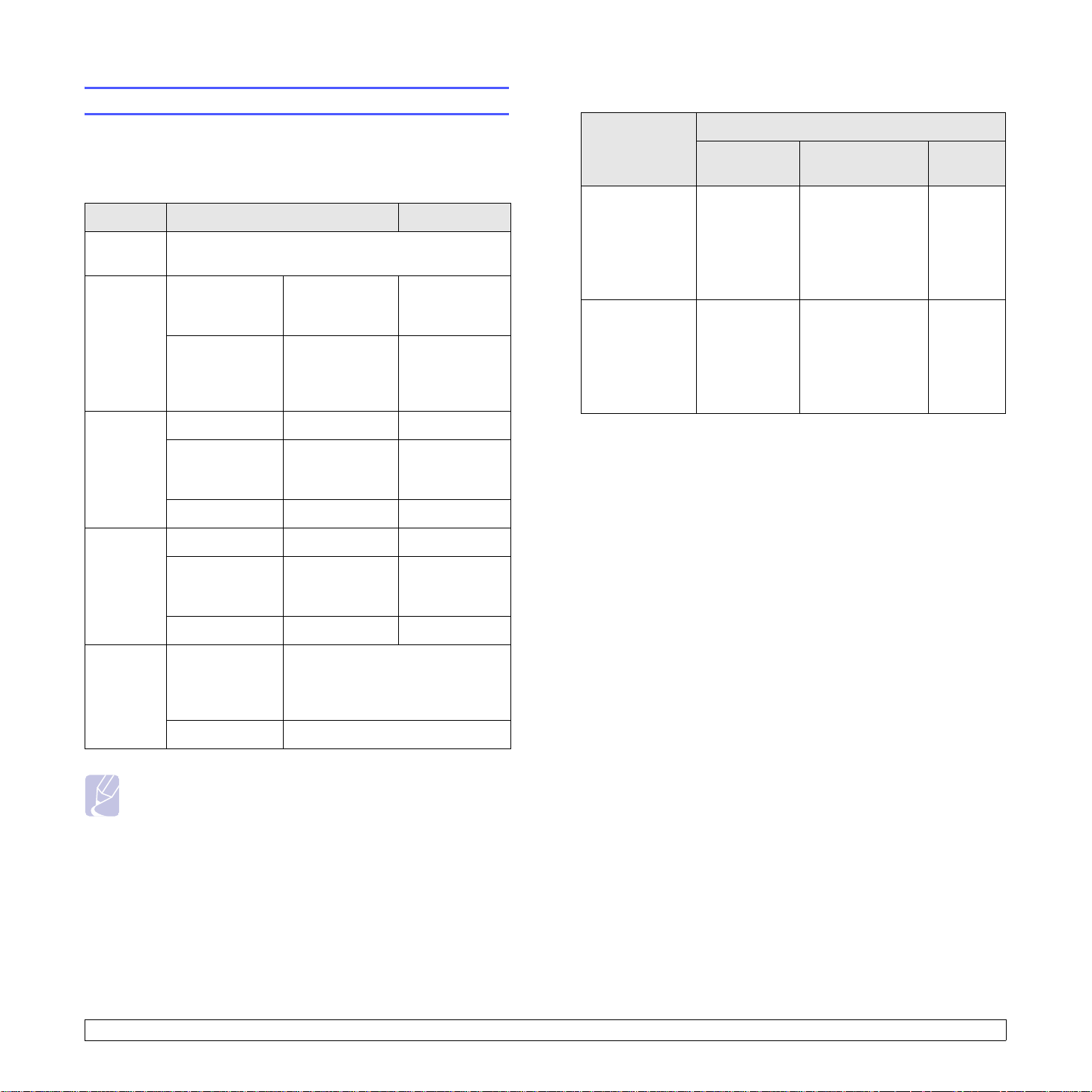
System requirements
Before you begin, ensure that your system meets the following
requirements:
Windows
Item Requirements Recommended
Operating
system
CPU Windows 200 0 Pentium II
RAM Windows 2000 64 MB or more 128 MB
Windows 2000/XP/Vista and Windows Server 2003
Pentium III
Windows XP/
Vista and
Windows Server
2003
400 MHz or
higher
Pentium III
933 MHz or
higher
933 MHz
Pentium IV
1GHz
Macintosh
Operating
system
Mac OS X 10.4
or lower
Mac OS X 10.5
Requirement (Recommended)
CUP RAM
•PowerPC
G4/G5
•Intel
processors
• 867 MHz or
faster
PowerPC
G4/G5
•Intel
processors
• 128 MB for a
• 512 MB for an
512 MB (1 GB) 1 GB
Free HDD
space
1GB
PowerPC based
MAC (512 MB)
Intel based
MAC (1 GB)
Free disk
space
Internet
Explorer
Windows XP
and Windows
Server 2003
Windows Vista 512 MB or more 1 GB
Windows 2000 600 MB or more 1 GB
Windows XP
and Windows
Server 2003
Windows Vista 15 GB 15 GB or more
Windows 2000/
XP and
Windows Server
2003
Windows Vista 7.0 or higher
128 MB or more
1 GB or more 5 GB
5.0 or higher
256 MB
Note
• For Windows 2000/XP/Vista and Windows Server 2003, users
who have an administrator right can install the software.
3.2 <
Software overview>
Page 17

4 Network setup (SP 3300DN
only)
This chapter gives you basic information for setting up your printer for
network connections.
This chapter includes:
• Introduction
• Supported operating systems
• Using SetIP program
Using SetIP program
This program is for the network IP setting using the MAC address which
is the hardware serial number of the network printer card or interface.
Especially, it is for the network administrator to set several network IPs
at the same time.
Note
If you want to setup DHCP network protocol, go to the http://
developer.apple.com/networking/bonjour/download/, select
the program Bonjour for Windows due to your computer
operating system, and install the program. This program will
allow you to fix the network parameter automatically. Follow
the instruction in the installation window.
Introduction
Once you have connected your printer to a network with an RJ-45
Ethernet cable, you can share the printe r wi th other network users.
Y ou need to set up the network protocols on the printer to use it as your
network printer. Protocols can be set up by the following programs:
• Web Image Monitor SP 3300 Series: A web server embedded to
your network print server, which allows you to configure the network
parameters necessary for the printer to connect to various network
environments.
• SetIP: A utility program allowing you to select a network interface and
manually configure the addresses for use with the TCP/IP protocol.
This program is on the supplied CD-ROM that comes with your
printer.
Supported operating systems
The following table shows the network environments supported by the
printer:
Item Requirements
Network interface • 10 /100 Base-TX
Network operating
system
• Windows 2000/XP (32/64 bit)/Vista and
Windows Server 2003
• Mac OS 8.6~9.2, 10.1~10.5
1 Insert the supplied CD-ROM provided along with your machine.
2 Start Windows Explorer and open the X drive. (X represents your
CD-ROM drive.)
3 Double click Application > SetIP.
4 Open the language folder you want to use.
5 Double click Setup.exe to install this program.
6 From the Windows Start menu, select Programs > SP 3300 Series
> Set IP.
7 Select the name of your printer and click “ ”.
Note
If you cannot find your printer name click “ ” to refresh the
list.
8 Enter the network card’s MAC address, IP address, subnet mask,
default gateway, and then click Apply.
Note
If you do not know the network card’s MAC address, print the
machine’s network information report.
9 Click OK to confirm the settings.
10 Click Exit to close the SetIP program.
Network protocols • TCP/IP
• EtherTalk
•HTTP 1.1
•SNMP
• Bonjour
Dynamic
addressing server
• TCP/IP: Transmission Control Protocol/Internet Protocol
• DHCP: Dynamic Host Configuration Protocol
• BOOTP: Bootstrap Protocol
• DHCP, BOOTP
4.1 <
Network setup (SP 3300DN only)>
Page 18
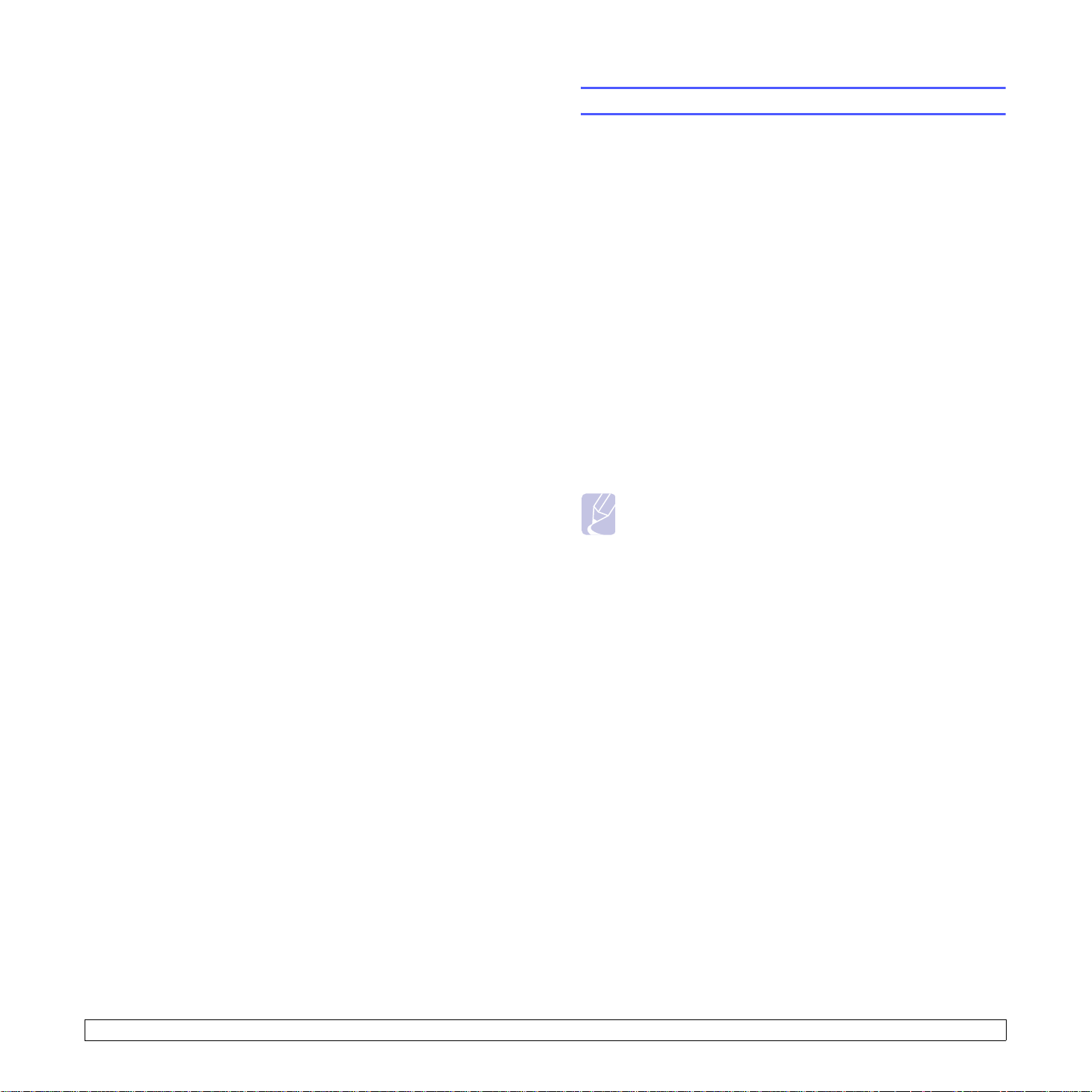
5 Loading print media
This chapter will help you understand the types of paper you can use
with your printer and how to properly load paper in the different paper
trays for the best print quality.
This chapter includes:
• Selecting prin t media
• Loading paper
• Knowing an output location
Selecting print media
Y ou can print on a variety of print media, such as plain paper, envelopes,
labels, and transparencies. Always use print media that meet the
guidelines for use with your printer. Print media that does not meet the
guidelines outlined in this user’s guide may cause the following
problems:
• Poor print quality
• Increased paper jams
• Premature wear on the machine.
Properties, such as weight, composition, grain, and moisture content,
are important factors that affect the machine’s performance and the
output quality. When you choose print materials, consider the following:
• The type, size and weight of the print media for your machine are
described later in this section.
• Desired outcome: The print media you choose should be appropriate
for your project.
• Brightness: Some print media are whiter than others and produce
sharper, more vibrant images.
• Surface smoothness: The smoothness of the print media affects how
crisp the printing looks on the paper.
Notes
• Using print media that does not meet these specifications may
cause problems, requiring repairs. Such repairs are not
covered by the warranty or service agreements.
• Some print media may meet all of the guidelines in this section
and still not produce satisfactory results. This may be the
result of improper handling, unacceptable temperature and
humidity levels, or other variables over which manufacturer
has no control.
• Before purchasing large quantities of print media, ensure that
it meets the requirements specified in this user’s guide.
5.1 <
Loading print media>
Page 19

Supported sizes of paper
Type Size Dimensions Weight
Letter 216 x 279 mm (8.5 x 11 inches)
Legal 216 x 356 mm (8.5 x 14 inches)
Folio 216 x 330.2 mm (8.5 x 13 inches)
• 60 to 105 g/m
bond) for the tray
• 60 to 163 g/m
bond) for the manual feed
Oficio 216 x 343 mm (8.5 x 13.5 inches)
A4 210 x 297 mm (8.26 x 11.69 inches)
Plain paper
JIS B5 182 x 257 mm (7.18 x 10.12 inches)
ISO B5 176 x 250 mm (6.93 x 9.84 inches)
Executive 184 x 267 mm (7.25 x 10.5 inches)
A5 148 x 210 mm (5.82 x 8.26 inches)
A6 105 x 148 mm (4.13 x 5.82 inches)
Envelope B5 176 x 250 mm (6.93 x 9.84 inches)
Envelope Monarch 98.4 x 190.5 mm (3.88 x 7.5 inches)
Envelope
Envelope COM-10 105 x 241 mm (4.12 x 9.5 inches)
75 to 90 g/m
2
Envelope DL 110 x 220 mm (4.33 x 8.66 inches)
Envelope C5 162 x 229 mm (6.38 x 9.02 inches)
Envelope C6 114 x 162 mm (4.49 x 6.38 inches)
Transparency Letter, A4 Refer to the Plain paper section 138 to 146 g/m
a
2
(16 to 24 lb
2
(16 to 43 lb
(20 to 24 lb)
2
(37 to 39 lb)
Capacity
• 250 sheets of 75 g/m
b
2
(20 lb bond) paper for the
tray
• 1 sheet in the manual tray
1 sheet in the manual tray
1 sheet in the manual tray
Letter, Legal, Folio,
Labels
Oficio, A4, JIS B5,
ISO B5, Executive,
Refer to the Plain paper section 120 to 150 g/m
A5, A6
Letter, Legal, Folio,
Card stock
Oficio, A4, JIS B5,
ISO B5, Executive,
Refer to the Plain paper section 60 to 163 g/m
A5, A6
Minimum size (custom) 76 x 127 mm (3.86 x 5.83 inches)
Maximum size (custom) 215.9 x 356 mm (8.5 x 14 inches)
a. If media weight is over 24 lb (90 g/m2), use the manual feed.
b. Maximum capacity may differ depending on media weight, thickness, and environmental conditions.
Print media for duplex printing
Type Size Weight
2
Plain paper,
Recycled paper
A4, Letter, Oficio, Legal, and Folio 75 ~ 90 g/m
(20 to 24 lb)
2
2
(16 to 43 lb)
60 to 163 g/m
2
(16 to 43 lb bond)
1 sheet in the manual tray
(32 to 40 lb)
1 sheet in the manual tray
1 sheet in the manual tray
5.2 <
Loading print media>
Page 20

Guidelines for selecting and storing print media
Guidelines for special print media
When selecting or loading paper, envelopes, or other print media, keep
these guidelines in mind:
• Always use print media that conform with the specifications listed on
the next column.
• Attempting to print on damp, curled, wrinkled, or torn paper can caus e
paper jams and poor print quality.
• For the best print quality, use only high quality copier grade paper
specifically recommended for use in laser printers.
• Avoid using the following print media types:
- Paper with embossed lettering, perforations, or a texture that is too
smooth or too rough
- Erasable bond paper
- Multi-paged paper
- Synthetic paper and thermally reactive paper
- Carbonless paper and Tracing paper.
• Use of these types of paper could result in paper jams, chemical
smells, and damage to your printer.
• Store print media in its ream wrapper until you are ready to use it.
Place cartons on pallets or shelves, not on the floor. Do not place
heavy objects on top of the paper, whether it is packaged or
unpackaged. Keep it away from moisture or other conditions that can
cause it to wrinkle or curl.
o
• Store unused print media at temperatures between 15 and 30
o
F). The relative humidity should be between 10 and 70%.
to 86
C (59
• Store unused print media in a moisture-proof wrap, such as a plastic
container or bag, to prevent dust and moisture from contaminating
your paper.
• Load special print media types one sheet at a time through the
manual tray to avoid paper jams.
• T o prevent print media, such as transparencies and label sheets, from
sticking together, remove them as they print out.
Type Guidelines
Envelopes • Successful printing on envelopes depends
upon the quality of the envelopes. When
selecting envelopes, consider the following
factors:
- Weight: The weight of the envelope paper
should not exceed 90 g/m
2
(24 lb) or jamming
may occur.
- Construction: Prior to printing, envelopes
should lie flat with less than 6 mm
(0.25 inches) curl, and should not contain air.
- Condition: Envelopes should not be wrinkled,
nicked, or otherwise damaged.
- Tempera ture: You should use envelopes that
are compatible with the heat and pressure of
the printer during operation.
• Use only well-constructed envelopes with sharp
and well creased folds.
• Do not use stamped envel op es.
• Do not use envelopes with clasps, snaps,
windows, coated lining, self-adhesive seals, or
other synthetic materials.
• Do not use damaged or poorly made
envelopes.
• Be sure the seam at both ends of the envelope
extends all the way to the corner of the
envelope.
Acceptable
Note
• If you print 20 envelopes in succession, the surface of the top
cover may become hot. Please exercise caution.
5.3 <
Unacceptable
• Envelopes with a peel-off adhesive strip or with
more than one flap that folds over to seal must
use adhesives compatible with the printer’s
fusing temperature for 0.1 second. Check your
machine’s specification to view the fusing
temperature, see page 11.1. The extra flaps
and strips might cause wrinkling, creasing, or
jams, and may even damage the fuser.
• For the best print quality, position margins no
closer than 15 mm (0.6 inches) from the edges
of the envelope.
• Avoid printing over the area where the
envelope’s seams meet.
Loading print media>
Page 21
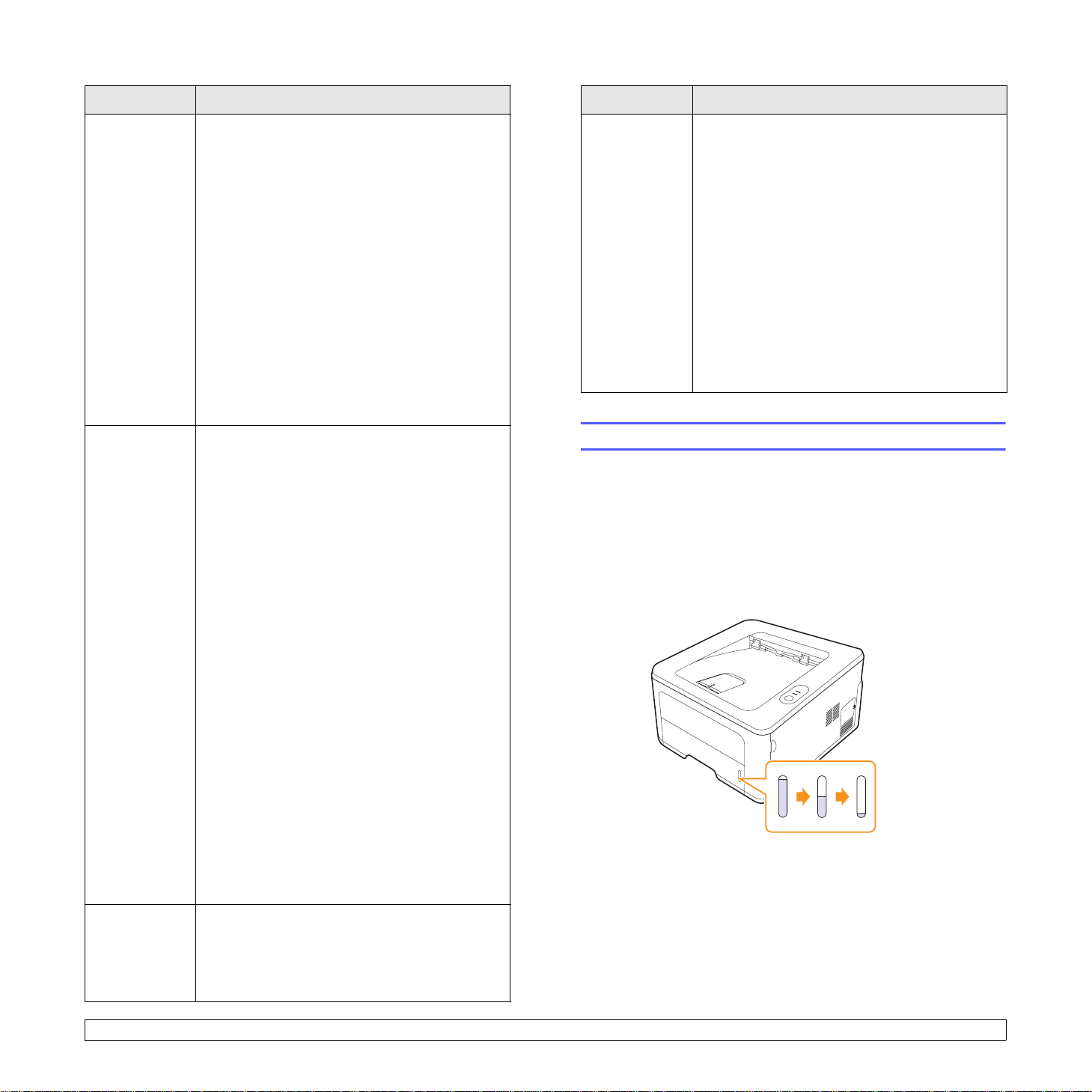
Type Guidelines
Type Guidelines
Transparencies • To avoid damaging the printer, use only
transparencies designed for use in laser
printers.
• Transparencies used in the printer must be able
to withstand the machine’s fusing temperature.
Check your machine’s specification to view the
fusing temperature, see page 11.1.
• Place them on a flat surface after removing
them from the printer.
• Do not leave them in the paper tray for long
periods of time. Dust and dirt may accumulate
on them, resulting in spotty printing.
• To avoid smudging caused by fingerprints,
handle them carefully.
• To avoid fading, do not expose printed
transparencies to prolonged sunlight.
• Ensure that transparencies are not wrinkled,
curled, or have any torn edges.
Labels • To avoid damaging the printer, use only labels
designed for use in laser printers.
• When selecting labels, consider the following
factors:
- Adhesives: The adhesive material should be
stable at 180° C (356° F), the printer’s fusing
temperature.
- Arrangement: Only use labels with no
exposed backing between them. Labels can
peel off sheets that have spaces between the
labels, causing serious jams.
- Curl: Prior to printing, labels must lie flat with
no more than 13 mm (5 inches) of curl in any
direction.
- Condition: Do not use labels with wrinkles,
bubbles, or other indications of separation.
• Make sure that there is no exposed adhesive
material between labels. Exposed areas can
cause labels to peel off during printing, which
can cause paper jams. Exposed adhesive can
also cause damage to printer components.
• Do not run a sheet of labels through the printer
more than once. The adhesive backing is
designed for only a single pass through the
printer.
• Do not use labels that are separating from the
backing sheet or are wrinkled, bubbled, or
otherwise damaged.
Preprinted
paper
• Letterhead must be printed with heat-resistant
ink that will not melt, vaporize, or release
hazardous emissions when subjected to the
printer’s fusing temperature for 0.1 second.
Check your machine’s specification to view the
fusing temperature, see page 11.1.
• Letterhead ink must be non-flammable and
should not adversely affect printer rollers.
• Forms and letterhead should be sealed in a
moisture-proof wrapping to prevent changes
during storage.
• Before you load preprinted paper, such as
forms and letterhead, verify that the ink on the
paper is dry. Duri ng the fusing process, wet ink
can come off preprinted paper, reducing print
quality.
Loading paper
Load the print media you use for the majority of your print jobs in the tray
1. The tray 1 can hold a maximum of 250 sheets of 75 g/m
paper.
You can purch ase an optional tray (tray 2) and attach it below the
standard tray to load an additional 250 sheets of paper.
The paper level indicator on the front of the tray 1 and the optional tray
2 shows the amount of paper currently left in the tray. When the tray is
empty, the indicator of the bar is completely lowered.
Full ▲
▲ Empty
2
(20 lb) plain
Card stock or
custom-sized
materials
• Do not print on print media smaller than 76 mm
(3 inches) wide or 127 mm (5 inches) long.
• In the software application, set margins at least
6.4 mm (0.25 inches) away from the edges of
the material.
5.4 <
Loading print media>
Page 22
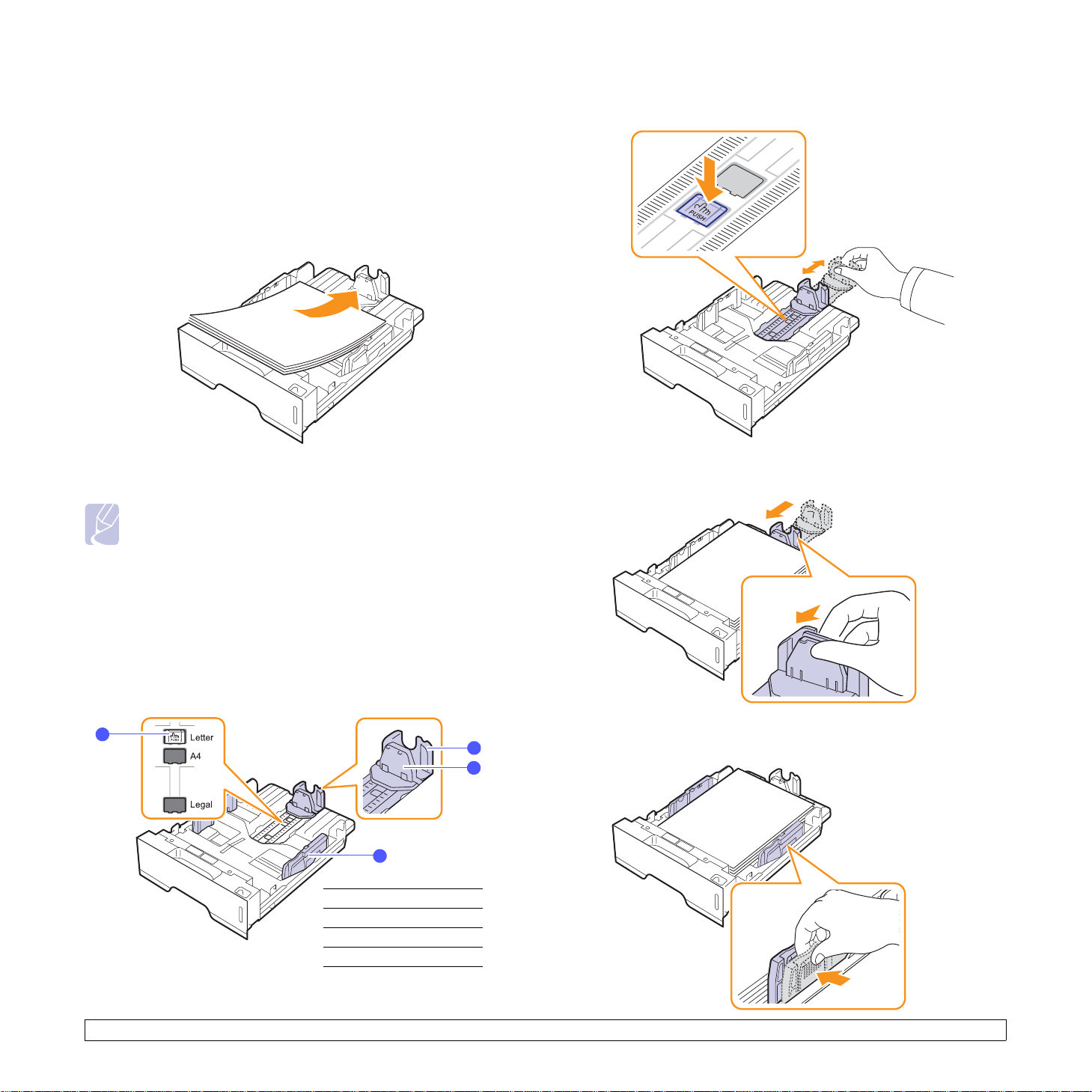
Using the tray 1 or the optional tray 2
Use the print material you use for the majority of your print jobs in the
tray 1. The tray 1 can hold a maximum of 250 sheets of 75 g/m
paper.
Y ou can purchase an optional tray 2 and attach it below the tray 1 to load
an additional 250 sheets of paper.
To load paper, pull open the tray and load paper with the side to be
printed on face down.
2
(20 lb)
1 Press and hold the guide lock, and slide the paper length guide to
locate it in the correct paper size slot.
You can load letterhead paper with the design side face down. The top
edge of the sheet with the logo should be placed at the front of the tray.
Notes
• If you experience problems with paper feed, place one sheet
at a time in the manual feed.
• You can load previously printed paper. The printed side
should be facing up with an uncurled edge at the front. If you
experience problems with paper feed, turn the paper around.
Note that the print quality is not guaranteed.
Changing the size of the paper in the tray 1
To load longer sizes of paper, such as Legal-sized paper, you need to
adjust the paper guides to extend the paper tray.
3
1
2
4
2 After inserting paper into the tray , adjust the support guide so that it
lightly touches the paper stack.
3 Squeeze the paper width guides, as shown and slide them to the
stack of paper until it lightly touches the side of the stack.
paper length guide
1
support guide
2
guide lock
3
paper width guides
4
5.5 <
Loading print media>
Page 23

Notes
• Do not push the paper width guide far enough to cause the
material to warp.
• If you do not adjust the paper width guide, it may cause paper
jams.
Using manual feeder
You can manuall y lo ad a sheet of print media in the manual tray if you
select Manual Feeder in the Source option from the Paper tab when you
change print settings to print a document. See the Software Section.
Manually loading paper can be helpful when you want to check the print
quality after each page is printed.
Load paper sheet-by-sheet in the manual tray, send print data to print the
first page, and press the Cancel button on the control panel to print each
following page.
1 Open the manual feed.
3 Adjust the manual tray paper width guides to the width of the paper.
Do not force too much, or the paper will bend, which could result in
a paper jam or skew.
4 When you print a document, set the paper source to Manual
Feeder and select the appropriate paper size and type in the
software application. See the Software Section.
5 Print a document.
6 Press the Cancel button.
The printer picks up the print media and prints.
Note
• If you do not press the Cancel button, after a pause the printer
will automatically pick the print media.
2 Load the paper with the side to be printed on facing up.
7 Insert the next sheet into the manual tray and press the Cancel
button.
Repeat this step for every page to be printed.
Note
• If envelopes or thick papers(163g/m2) are printed out
with wrinkles, crease or black bold lines , open the rear cover
and pull the guide of both sides down. Keep the rear cover
opened during printing.
5.6 <
Loading print media>
Page 24

Knowing an output location
1
output tray
1
The output tray collects paper face down, in the order in which the sheets
were printed.
Notes
• If you continuously print many pages, the surface of the output
tray may become hot. Be careful not to touch the surface, and
especially keep children away from the surface.
• The output tray can hold up to 150 sheets of 75 g/m
plain paper. Remove the pages so that the tray is not
overloaded.
• If the printed paper is not stacked properly, turn over the stack
of paper in the tray.
2
(20 lb)
5.7 <
Loading print media>
Page 25
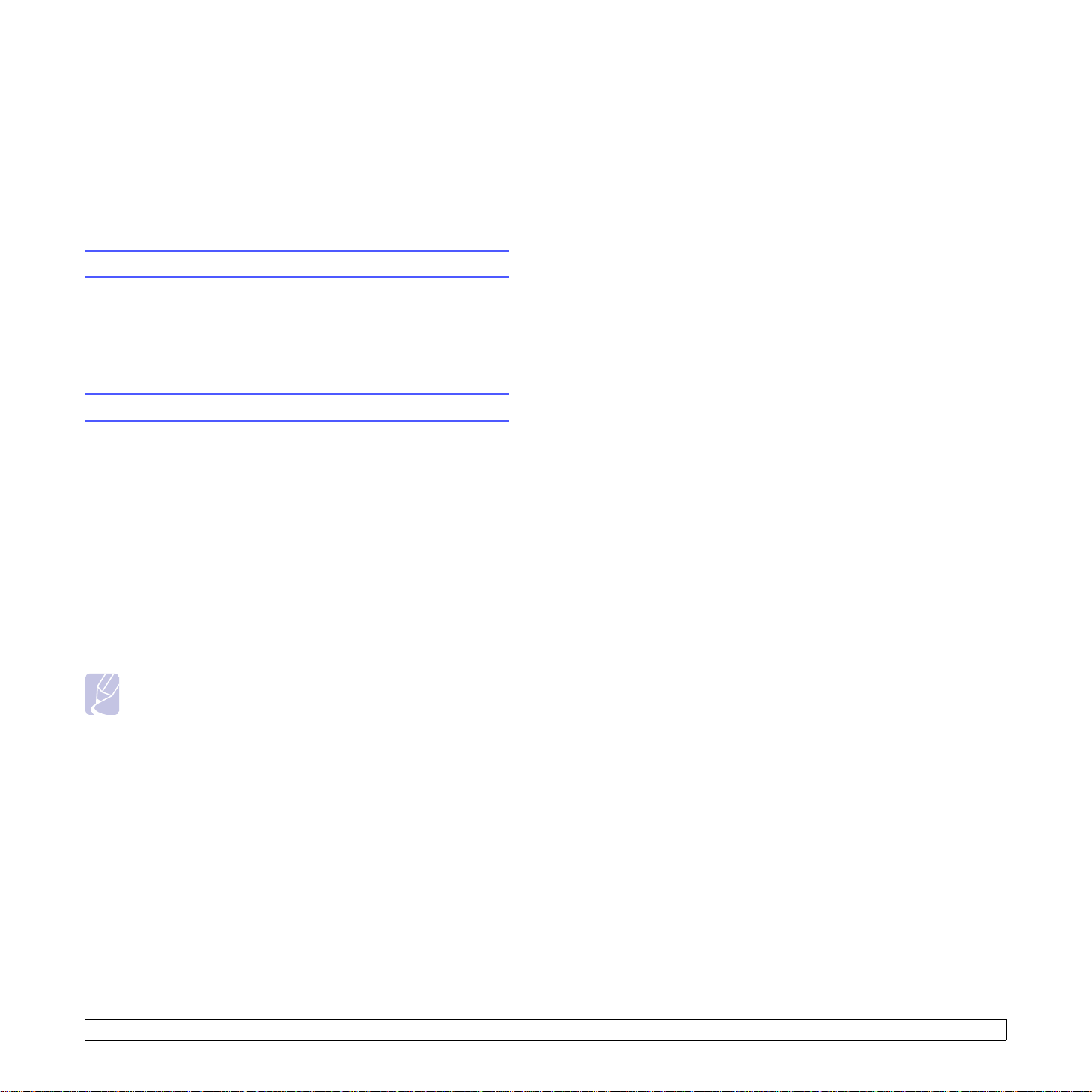
6 Basic printing
This chapter explains common printing tasks.
This chapter includes:
• Printing a document
• Canceling a print job
Printing a document
This printer allows you to print from various Wi nd o w s an d Macin tosh
applications. The exact steps for printing a document may vary
depending on the application you use.
For details about printing, see the Software Section.
Canceling a print job
If the print job is waiting in a print queue or print spooler, such as the
printer group in Windows, delete the job as follows:
1 Click the Windows Start button.
2 For Windows 2000, select Settings and then Printers.
For Windows XP (32/64 bit) and Windows Server 2003, select
Printers and Faxes.
For Windows Vista, select Control Panel > Hardware and Sound
> Printers.
3 Double-click the SP 3300 Series icon.
4 From the Document menu, select Cancel.
Note
• You can access this window simply by double-clicking the
printer icon at the bottom right corner of the Windows desktop.
Y ou can also cancel the current job by pressing the Cancel button on the
control panel of your printer.
6.1 <
Basic printing>
Page 26
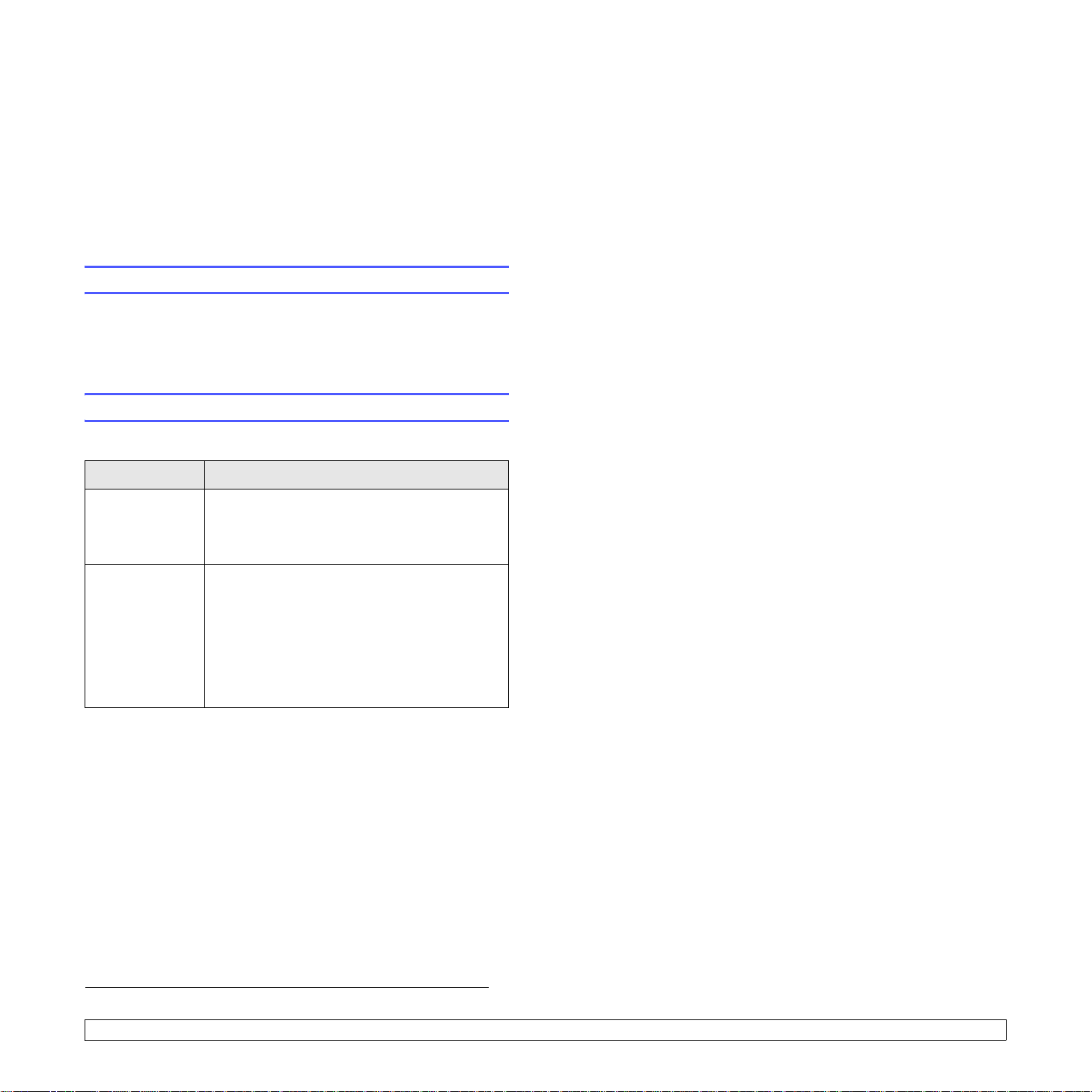
7 Supplies and accessories
This chapter provides information on the toner cartridge and accessory
that are available for your printer.
This chapter includes:
• Toner cartridge
• Accessory
Toner cartridge
When the toner runs out, you can order the foll o wing type of toner
cartridge for your printer:
1
Toner yield: Approx. 5,000 pages
You can purch ase and install the following accessory to your printer:
Accessory Description
Optional Tray If you are experiencing frequent paper supply
problems, you can attach additional 250 sheet
tray. You can print documents on various sizes
and types of print media.
.
Accessory
Memory DIMM The memory board is installed on the main
controller board inside the machine. When you
add the optional memory board, it increases
print performance.
The machine has 32 MB of standard memory
and a slot for optional additional memory. The
memory can be expanded by installing an
optional memory (128 MB).
1 Declared yield value in accordance with ISO/IEC 19752.
7.1 <
Supplies and accessories>
Page 27
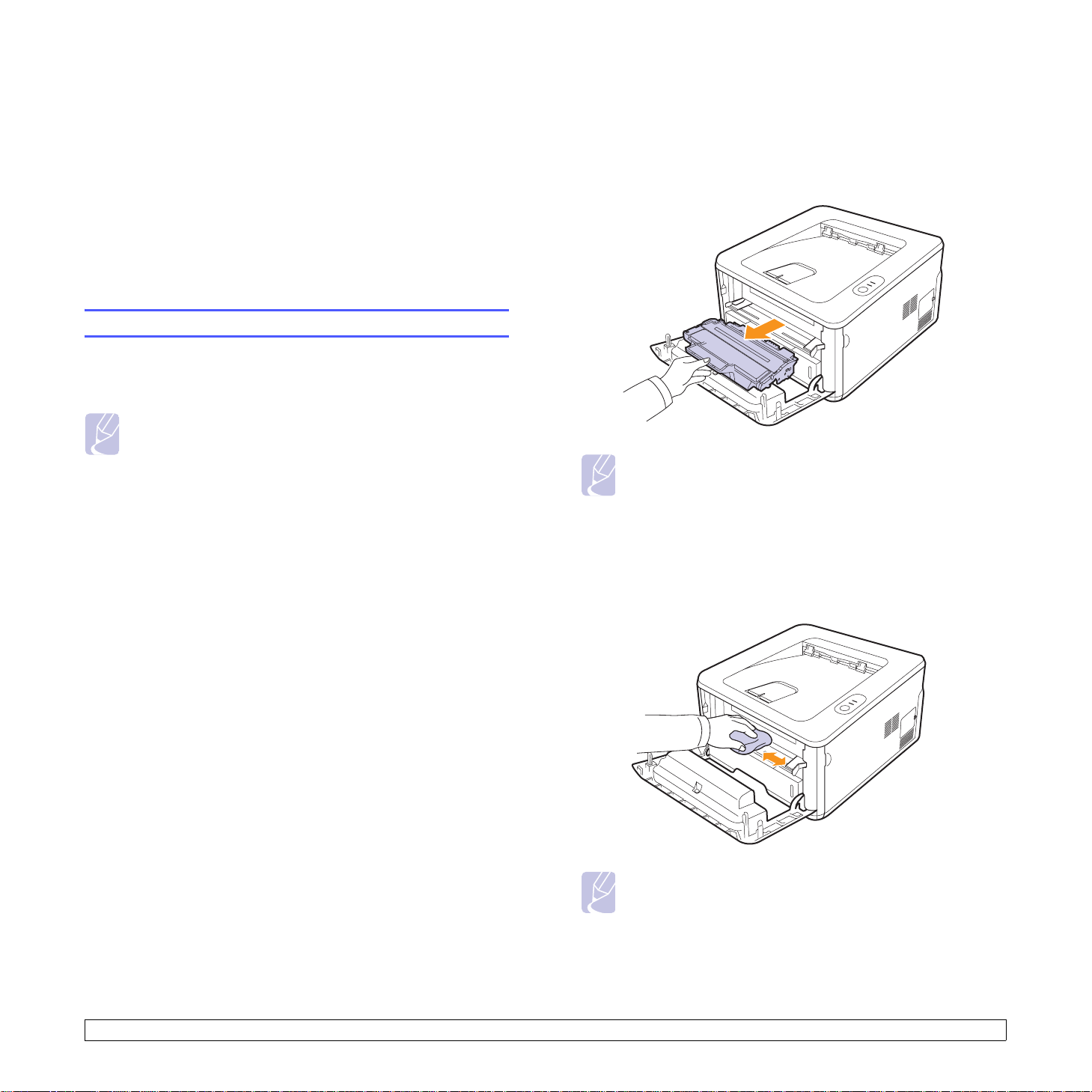
8 Maintenance
This chapter provides information for maintaining your printer and the
toner cartridge.
This chapter includes:
• Cleaning the printer
• Maintaining the toner cartridge
• Printing a configuration page
• Maintenance parts
Cleaning the printer
During the printing process, paper, toner, and dust particles can
accumulate inside the printer. This buildup can cause print quality
problems, such as toner specks or smearing.
Notes
• Cleaning the cabinet of the printer with cleaning materials
containing large amounts of alcohol, solvents, or other strong
substances can discolor or crack the cabinet.
• If your machine or its around is contaminated with toner, we
recommend you to use cloth or tissue dampened with water to
clean it. If you use a vacuum cleaner, toner blows in the air and
might be harmful for you.
Cleaning the outside of the printer
Clean the cabinet of the printer with a soft, lint-free cloth. You can
dampen the cloth slightly with water, but be careful not to let any water
drip onto or into the printer.
Cleaning the inside of the printer
1 Turn the printer off and unplug the power cord. Wait for the printer
to cool down.
2 Open the front cover and pull the toner cartridge out. Set it on a
clean flat surface.
Notes
• To prevent damage to the toner cartridge, do not expose it to
light for more than a few minutes. Cover it with a piece of
paper, if necessary.
• Do not touch the green surface underside of the toner
cartridge. Use the handle on the cartridge to avoid touching
this area.
3 With a dry lint-free cloth, wipe away any dust and spilled toner from
the toner cartridge area and the toner cartridge cavity.
8.1 <
Note
• While cleaning the inside of the printer, be careful not to reach
too far into the printer. The fuser area may be hot.
Maintenance>
Page 28

4 Gently swab the long strip of glass (LSU) inside the top of the
cartridge and check for dirt or dust.
Note
• The long strip of glass is hard to locate.
5 Hold the toner cartridge by the handle and slowly insert the
cartridge into the opening in the printer.
Tabs on the sides of the cartridge and corresponding grooves
within the printer will guide the cartridge into the correct position
until it locks into place completely.
Maintaining the toner cartridge
Warning
• Do not incinerate used toner or toner containers. Toner dust
might ignite when exposed to an open flame.
• Disposal can take place at our authorized dealer.
• Dispose of used toner containers in accordance with local
regulations.
• Do not store toner, used toner, or toner containers in a place
with an open flame. The toner might ignite and cause burns of
a fire.
Caution
• Keep toner (used or unused) and toner cartridge out of reach
of children.
• If toner or used toner is inhaled, gargle with plenty of water and
move into a fresh air environment. Consul t a doctor if
necessary.
• If toner or used toner gets into your eyes, flush thoroughly with
eyewash or water. Consult a doctor if necessary.
• If toner or used toner is swallowed, dilute by drinking a large
amount of water. Consult a doctor if necessary.
• Avoid getting toner on your clothes or skin when removing a
paper jam or replacing toner. If your skin comes into contact
with toner, wash the affected area thoroughly with soap and
water.
• If toner gets on your clothing, wash with cold water. Hot water
will set the toner into the fabric and may make removing the
stain impossible.
6 Close the front cover. Make sure that the cover is securely closed.
7 Plug in the power cord and turn the printer on.
Toner cartridge storage
T o get the most from the toner cartridge, keep the following guidelines in
mind:
• Do not remove the toner cartridge from its package until ready for
use.
• Do not refill the toner cartridge. The printer warranty does not cover
damage caused by using a refilled cartridge.
• Store toner cartridge in the same environment as the printer.
• To prevent damage to the toner cartridge, do not expose it to light for
more than a few minutes.
Expected cartridge life
The life of the toner cartridge depends on the amount of toner that print
jobs require. The actual number may also be different depending on the
print density of the pages you print on, and the number of pages may be
affected by operating environment, printing interval, media type, and
media size. If you print a lot of graphics, you may need to change the
cartridge more often.
8.2 <
Maintenance>
Page 29
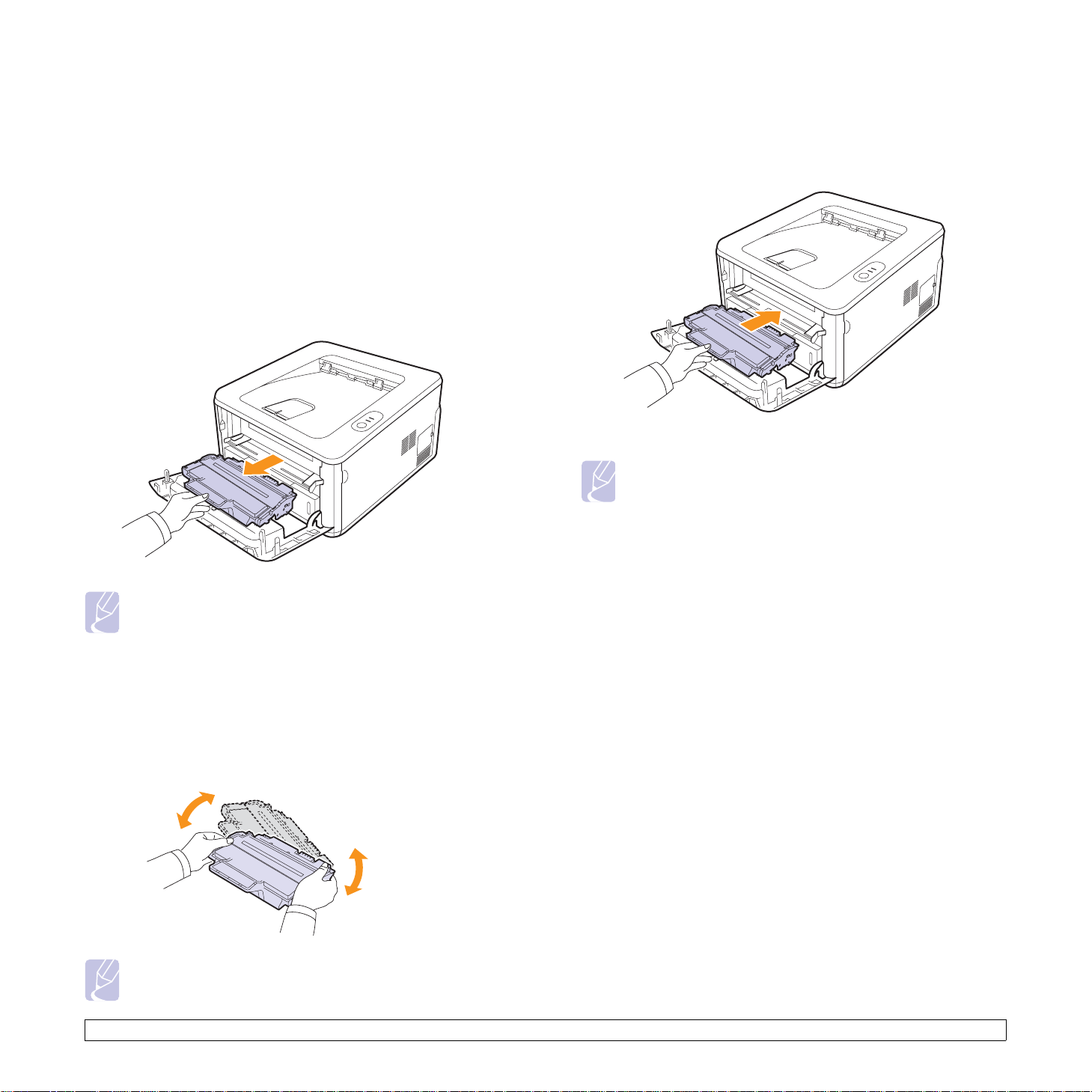
Redistributing toner cartridge
When the toner cartridge is near the end of its life span:
• White streaks and light printing occur.
• The Status Monitor program window appears on the computer.
•The Alert LED blinks red.
If this happens, you can temporarily reestablish print quality by
redistributing the remaining toner in the cartridge. In some cases, white
streaks or light printing will still occur even after you have redistributed
the toner.
1 Open the front cover.
2 Pull the toner cartridge out.
4 Hold the toner cartridge by the handle and slowly insert the
cartridge into the opening in the printer.
Tabs on the sides of the cartridge and corresponding grooves
within the printer will guide the cartridge into the correct position
until it locks into place completely.
5 Close the front cover. Make sure that the cover is securely closed.
Note
• At this stage, if you need to replace the toner cartridge, see
page 8.4.
Notes
• Avoid reaching too far into the printer. The fuser area may be
hot.
• To prevent damage to the toner cartridge, do not expose it to
light for more than a few minutes. Cover it with a piece of
paper, if necessary.
• Do not touch the green surface underside of the toner
cartridge. Use the handle on the cartridge to avoid touching
this area.
3 Thoroughly shake the cartridge 5 or 6 times to distribute the toner
evenly inside the cartridge.
Note
• If toner gets on your clothing, wipe it off with a dry cloth and
wash clothing in cold water. Hot water sets toner into fabric.
8.3 <
Maintenance>
Page 30
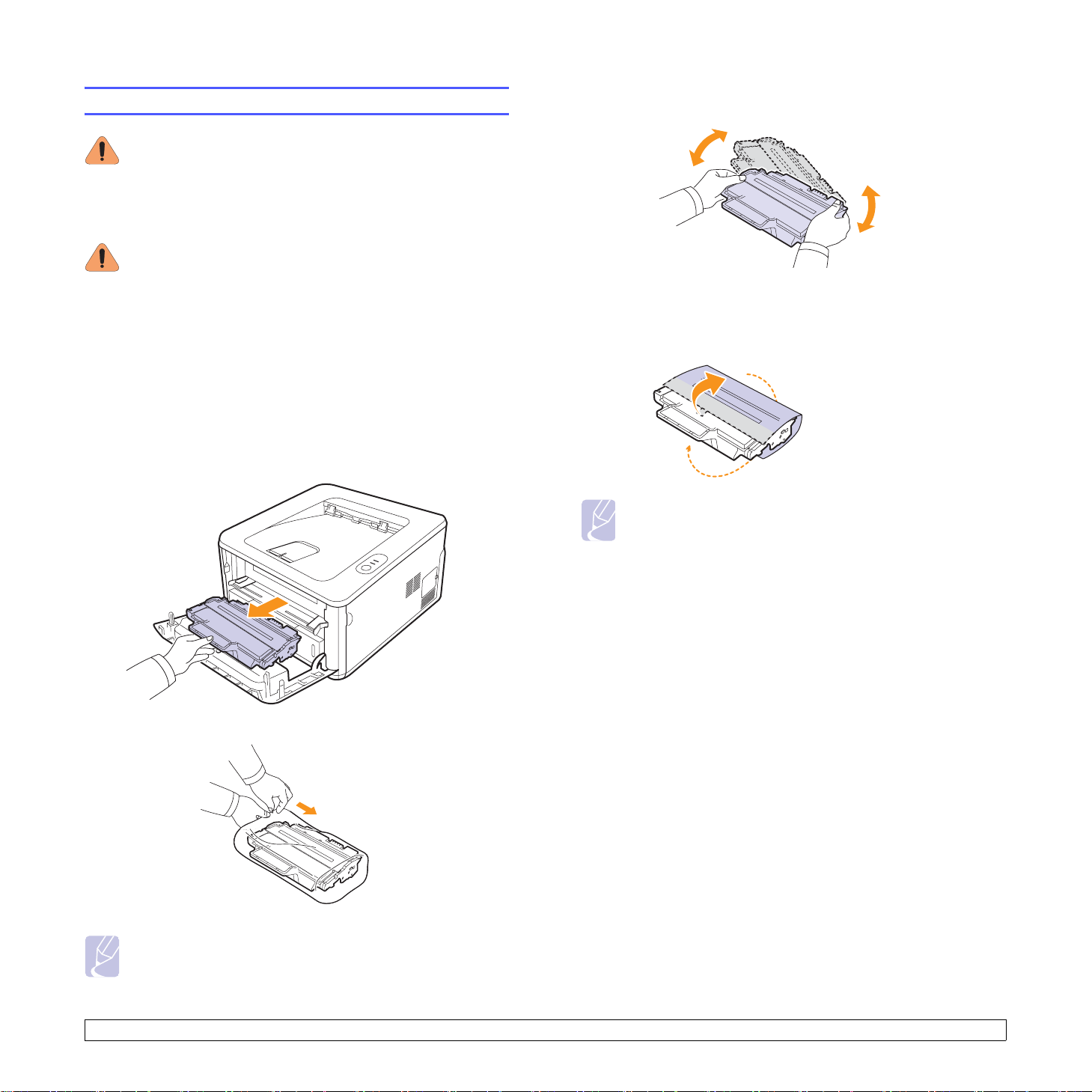
Replacing the toner cartridge
Warning
• Do not incinerate used toner or toner containers. Toner dust
might ignite when exposed to an open flame.
• Disposal can take place at our authorized dealer.
• Dispose of used toner containers in accordance with local
regulations.
Caution
• Keep toner (used or unused) and toner cartridge out of reach
of children.
When the toner is completely empty or the toner cartridge reached the
end of its life span:
• The printer stops printing.
• The Status Monitor program window appears on the computer.
•The Alert LED blinks red.
At this stage, the toner cartridge needs to be replaced.
1 Open the front cover.
2 Pull the old toner cartridge out.
4 Thoroughly shake the cartridge 5 or 6 times to distribute the toner
evenly inside the cartridge.
Thoroughly shake the cartridge to assure maximum copies per
cartridge.
5 Remove the paper protecting the toner cartridge by pulling the
packing tape.
Note
• Refer to the helpful pictures on the cartridge wrapping paper.
• If toner gets on your clothing, wipe it off with a dry cloth and
wash clothing in cold water. Hot water sets toner into fabric.
• To prevent damage to the toner cartridge, do not expose it to
light for more than a few minutes. Cover it with a piece of
paper, if necessary.
• Do not touch the green surface underside of the toner
cartridge. Use the handle on the cartridge to avoid touching
this area.
3 Remove the new toner cartridge from its bag.
Note
• Do not use sharp objects, such as a knife or scissors, to open
the toner cartridge package. They might scratch the drum of
the cartridge.
8.4 <
6 Hold the toner cartridge by the handle and slowly insert the
cartridge into the opening in the printer.
Maintenance>
Page 31

Tabs on the sides of the cartridge and corresponding grooves
within the printer will guide the cartridge into the correct position
until it locks into place completely.
7 Close the front cover. Make sure that the cover is securely closed.
Printing a configuration page
You can print a configuration page to view current printer settings, or to
help troubleshoot printer problems.
Press and hold the Cancel button for about 5 seconds.
A configuration page prints out.
Maintenance parts
T o avoid print quality and paper feed problems resulting from worn parts
and to maintain your machine in top working condition the following
items will need to be replaced at the specified number of pages or when
the life span of each item has expired.
Items Yield (Average)
Transfer roller Approx. 50,000 pages
Fuser unit Approx. 50,000 pages
Pick-up roller Approx. 50,000 pages
highly recommends that an authorized service provider, dealer or the
We
retailer where you bought printer performs this maintenance activity. The
warranty does not cover the replacement of the maintenance parts after their
lifespan.
The warranty does not cover the replacement of the maintenance parts
after their lifespan.
8.5 <
Maintenance>
Page 32

9 Troubleshooting
This chapter provides helpful information for what to do if you encounter
an error while using your printer.
This chapter includes:
• Clearing paper jams
• Troubleshooting checklist
• Sol ving general printing problems
• Sol ving print quality problems
• Common Windows problems
• Common PostScript problems
• Common Macintosh problems
2 Remove the jammed paper by gently pulling it straight out. Make
sure that all of the paper is properly aligned in the tray 1.
Clearing paper jams
Note
• When removing paper that is jammed in the printer, if possible
always pull the paper in the direction that it normally moves so
as not to damage internal components. Always pull firmly and
evenly; do not jerk the paper. If the paper tears, ensure that all
fragments of paper are removed; otherwise a jam will occur
again.
When a paper jam occurs, the Alert LED lights orange. Open and close
the front cover. The jammed paper automatically exits the printer.
In the paper feed area
In the tray 1
1 Pull the tray 1 open.
If the paper does not move when you pull, or if you do not see the
paper in this area, check the fuser area around the toner
cartridge. See page 9.2.
3 Insert the tray 1 into the printer until it snaps into place. Printing
automatically resumes.
In the optional tray 2
1 Pull the optional tray 2 open.
2 Remove the jammed paper from the printer.
9.1 <
If the paper does not move when you pull, or if you do not see the
paper in this area, stop and go to step 3.
3 Pull the tray 1 half.
Troubleshooting>
Page 33

4 Pull the paper straight up and out.
5 Insert the trays back into the printer. Printing automatically
resumes.
In the manual tray
1 Remove the jammed paper from the printer.
Around the toner cartridge
Note
The fuser area is hot. T ake care when removing paper from the
printer.
1 Open the front cover and pull the toner cartridge out.
Notes
• To prevent damage to the toner cartridge, do not expose it to
light for more than a few minutes. Cover it with a piece of
paper, if necessary.
• Do not touch the green surface underside of the toner
cartridge. Use the handle on the cartridge to avoid touching
this area.
2 Open and close the front cover.
3 Load a paper into the manual feeder, then the printer resumes.
2 Remove the jammed paper by gently pulling it straight out.
3 Replace the toner cartridge and close the front cover. Printing
automatically resumes.
9.2 <
Troubleshooting>
Page 34

In the paper exit area
In the duplex unit area
Caution
• The inside of the machine could be very hot. Do not touch the
parts with a label indicating "hot surface". Otherwise an injury
might occur.
1 Open and close the front cover. The jammed paper is automatically
ejected from the printer.
2 Gently pull the paper out of the output tray.
If you do not see the jammed paper or if there is any resi stance
when you pull, stop and go to the next step.
3 Open the rear cover.
If the duplex unit is not inserted correctly, paper jam may occur. Make
sure that the duplex unit is inserted correctly.
Duplex jam 0
1 Pull the duplex unit out of the printer.
1
duplex unit
1
2 Remove the jammed paper from the duplex unit.
4 Pull the guide rear on each side down and remove the paper.
Return the guide rear to its original position.
1
guide rear
1
5 Close the rear cover. Printing automatically resumes.
If the paper does not come out with the duplex unit, remove the
paper from the bottom of the printer.
9.3 <
Troubleshooting>
Page 35

Duplex jam 1
1 Open the rear cover.
2 Pull the guide rear on each side down and remove the paper.
Return the guide rear to its original position.
1
guide rear
1
3 Close the rear cover. Printing automatically resumes.
Tips for avoiding paper jams
Load the paper into the tray with the long edge facing the front of the
tray.
In the printer properties window, set the page orientation to be rotated
90 degrees. See the Software Section.
By selecting the correct media types, most paper jams can be avoided.
When a paper jam occurs, follow the steps outlined on 9.1.
• Follow the procedures on 5.5. Ensure that the adjustable guides are
positioned correctly.
• Do not overload the tray. Ensure that the paper level is below the
paper capacity mark on the inside wall of the tray.
• Do not remove paper from the tray while your printer is printing.
• Flex, fan, and straighten paper before loading.
• Do not use creased, damp, or highly curled paper.
• Do not mix paper types in a tray.
5.1
• Use only recommended print media. See
• Ensure that the recommended print side of print media is facing down
in the tray, or facing up in the manual tray.
• If paper jams occur frequently when you print on A5-sized paper:
.
9.4 <
Troubleshooting>
Page 36

Troubleshooting checklist
Solving general printing problems
If the printer is not working properly, consult the following checklist. If the
printer does not pass a step, follow the corresponding suggested
solutions.
Condition Suggested solutions
Make sure that the
Online LED on the
control panel lights
green.
Print a demo page
to verify that the
printer is feeding
paper correctly . See
page 2.1.
Check the demo
page to see if it
printed correctly.
Print a short
document from a
software application
to verify that the
computer and
printer are
connected and are
communicating
correctly.
If completing the
checklist does not
resolve the printer
problem, check the
following
troubleshooting
sections.
• If the Online LED is off, check the power
cord connection. Check the power switch.
Check the power source by plugging the
power cord into another outlet.
• If a demo page does not print, check the
paper supply in the tray.
• If the paper jams in the printer, see page
9.1.
If there is a print quality problem, see page
9.7.
• If the page does not print, check the cable
connection between the printer and the
computer.
• Check the print queue or print spooler to
see if the printer has been paused.
• Check the software application to ensure
that you are using the proper printer driver
and communication port. If the page is
interrupted during printing, see page 9.5.
• “Understanding the LEDs” on page 1.3.
• “Solving general printing problems” on
page 9.5.
• “Common Windows problems” on page
9.9.
• “Common PostScript problems” on page
9.10.
• “Common Macintosh problems” on page
9.10.
For problems with the operation of your printer, refer to the table for
suggested solutions.
Condition Possible cause Suggested solutions
The printer
does not
print.
The printer is not
receiving power.
The printer is not
selected as the
default printer.
The printer cover
is not closed.
Paper is jammed. Clear the paper jam. See page
No paper is
loaded.
The toner
cartridge is not
installed.
The printer may
be in manual feed
mode and out of
paper.
The connection
cable between
the computer and
the printer is not
connected
properly.
The connection
cable between
the computer and
the printer is
defective.
Check the power cord
connections. Check the power
switch and the power source.
Select SP 3300 Series or SP
3300 Series PS as your default
printer.
Close the printer cover.
9.1.
Load paper. See page 5.4.
Install the toner cartridge.
Add paper to the manual tray,
and press the Cancel button
on the control panel.
Disconnect the printer cable
and reconnect it.
If possible, attach the cable to
another computer that is
working properly and try to print
a document. You can also try
using a different pr inter cable.
9.5 <
Troubleshooting>
The port setting is
incorrect.
Check the Windows printer
setting to make sure that the
print job is sent to the correct
port. If the computer has more
than one port, make sure that
the printer is attached to the
correct one.
Page 37

Condition Possible cause Suggested solutions
Condition Possible cause Suggested solutions
The printer
does not
print.
(Continued)
Printer
selects print
media from
the wrong
paper
source.
Paper does
not feed into
the printer.
Print job is
extremely
slow.
The printer may
be configured
incorrectly.
The printer driver
may be
incorrectly
installed.
The printer is
malfunctioning.
The paper source
selection in the
printer properties
may be incorrect.
Paper has not
been loaded
correctly.
There is too much
paper in the tray.
The paper is too
thick.
The job may be
very complex.
The computer
may have
insufficient
random-access
memory (RAM).
Check the printer properties to
ensure that all of the print
settings are correct.
Reinstall the printer driver; See
the Software Section. Try
printing a test page.
Check the LEDs on the control
panel to determine if the printer
is indicating a system error.
For many software
applications, the paper source
selection is found under the
Paper tab within the printer
properties. Select the correct
paper source. See the
Software Section.
Remove paper from the tray
and reload it correctly.
Check that the adjustable
guides are set correctly.
Remove excess paper from the
tray.
Use only paper that meets
printer specifications.
Reduce the complexity of the
page(s) or try adjusting the
print quality settings.
To adjust the print quality
settings, reduce the resolution.
If you have set the resolution to
1200 dpi (Best), change it to
600 dpi (Normal). See the
Software Section.
Change the port setting to the
USB or network port to improve
print speed.
Your printer prints A4-sized
paper at 28 ppm and lettersized paper at 30 ppm.
Simplify the page layout and
remove any unnecessary
graphics from the document.
Half the page
is blank.
The paper
keeps
jamming.
The printer
prints, but
the text is
wrong,
garbled, or
incomplete.
The page layout
is too complex.
The page
orientation setting
may be incorrect.
The paper size
and the paper
size settings do
not match.
There is too much
paper in the tray.
An incorrect type
of paper is being
used.
There may be
debris inside the
printer.
The printer cable
is loose or
defective.
The wrong printer
driver was
selected.
The software
application is
malfunctioning.
If you are under
the DOS
environment, the
font setting for
your machine
may be set
incorrectly.
Simplify the page layout and
remove any unnecessary
graphics from the document.
Change the page orientation in
your application. See the
Software Section.
Ensure that the paper size in
the printer driver settings
matches the paper in the tray.
Or, ensure that the paper size
in the printer driver settings
matches the paper selection in
the software application
settings you use.
Remove excess paper from the
tray.
If printing on special print
media, use the manual tray.
Use only paper that meets
printer specifications.
If printing on special print
media, use the manual tray.
Open the front cover and
remove the debris.
Disconnect and reconnect the
printer cable. Try a print job that
you have already printed
successfully. If possible, attach
the cable and printer to another
computer and try a print job
that you know works. Finally,
try a new printer cable.
Check the application’s printer
selection menu to ensure that
your printer is selected.
Try printing a job from another
application.
Change the font setting. See
page 1.6.
9.6 <
Troubleshooting>
Page 38

Condition Possible cause Suggested solutions
Solving print quality problems
Pages print,
but are
blank.
The
illustrations
print
incorrectly in
Adobe
Illustrator.
The printer
does not
print PDF file
correctly.
Some parts
of graphics,
text, or
illustrations
are missing.
The toner
cartridge is
defective or out of
toner.
The file may have
blank pages.
Some parts, such
as the controller
or the board, may
be defective.
The setting in the
software
application is
wrong.
Incompatibility
between the PDF
file and the
Acrobat products.
Redistribute the toner
cartridge. See page 8.3.
If necessary, replace the toner
cartridge. See page 8.4.
Check the file to ensure that it
does not contain blank pages.
Contact a service
representative.
Select Download as Bitmap in
Advanced Options
the
of the graphic properties. Print
the document again.
Printing the PDF file as an
image may solve this problem.
Turn on Print As Image from
the Acrobat printing options.
window
Note: It will take longer to print
when you print a PDF fil e as an
image.
Dirt inside of the printer or improper paper loading may reduce print
quality. See the table below to troubleshoot problems.
Condition Suggested solutions
Light or faded
print
Toner spots • The paper may not meet specifications (for
If a vertical white streak or faded area appears
on the page:
• The toner supply is low. You may be able to
temporarily extend the toner cartridge life. See
page 8.3. If this does not improve print quality,
install a new toner cartridge.
• The paper may not meet paper specifications
(for example, the paper is too moist or too
rough). See page 5.3.
• If the entire page is light, the print resolution
setting is too light or toner save mode is on.
Adjust the print resolution and toner save
mode in the printer properties. See the
Software Section.
• A combination of faded or smeared defects
may indicate that the printer needs cleaning.
See page 8.1.
• The surface of LSU may be dirty. Clean the
LSU. See page 8.2.
example, the paper is too moist or too rough).
See page 5.3.
• The transfer roller or paper path may be dirty.
See page 8.1.
9.7 <
Dropouts If generally rounded, faded areas occur
randomly on the page:
• A single sheet of paper may be defective. Try
reprinting the job.
• The moisture content of the paper is uneven
or the paper has moist spots on its surface.
Try a different brand of paper. See page 5.3.
• The paper lot is bad. The manufacturing
processes can cause some areas to reject
toner. Try a different kind or brand of paper.
• The toner cartridge may be defective. See
“Vertical repetitive defects” on the next
column.
• If these steps do not correct the problems,
contact a service representative.
Troubleshooting>
Page 39

Condition Suggested so lu tions
Condition Suggested solutions
Vertical lines If black vertical streaks appear on the page:
• The drum inside the toner cartridge has
probably been scratched. Install a new toner
cartridge. See page 8.4.
If white vertical streaks appear on the page:
• The surface of the LSU part inside the printer
may be dirty. Clean the LSU. See page 8.2.
Gray
background
T oner smear • Clean the inside of the printer. See page 8.1.
Vertical
repetitive
defects
If the amount of background shading becomes
unacceptable, the procedures below may fix the
problem.
• Change to lighter weight pages. See page 5.3.
• Check the printer’s environment; low humidity
(lower than 20% RH) or high humidity (higher
than 80% RH) conditions can increase the
amount of background shading.
• Remove the old toner cartridge and install a
new one. See page 8.4.
• Check the paper type and quality. See page
5.2.
• Remove the toner cartridge and install a new
one. See page 8.4.
If marks repeatedly appear on the printed side of
the page at even intervals:
• The toner cartridge may be damaged. If a
repetitive mark occurs on the page, install a
new toner cartridge. See page 8.4.
• Parts of the printer may have toner on them. If
the defects occur on the back of the page, the
problem will likely correct itself after a few
more pages.
• The fusing assembly may be damaged.
Contact a service representative.
Background
scatter
Misformed
characters
Page skew • Ensure that the paper is loaded properly.
Curl or wave • Ensure that the paper is loaded properly.
Background scatter results from bits of toner
distributed on the printed page.
• The paper may be too damp. Try printing with
a different batch of paper. Do not open
packages of paper until necessary so that the
paper does not absorb too much moisture.
• If background scatter occurs on an envelope,
change the printing layout to avoid printing
over areas that have overlapping seams on
the reverse side. Printing on seams can cause
problems.
• If background scatter covers the entire
surface area of a printed page, adjust the print
resolution through your software application or
via the printer properties window.
• If characters are improperly formed and
producing hollowed images, the paper stock
may be too slick. Try a different paper. See
page 5.3.
• Check the paper type and quality. See page
5.2.
• Ensure that the paper is loaded correctly and
the adjustable guides are not too tight or too
loose against the paper stack.
• Check the paper type and quality. Both high
temperature and humidity can cause paper
curl. See page 5.2.
• Turn over the stack of paper in the tray. Also
try rotating the paper 180° in the tray.
9.8 <
Troubleshooting>
Page 40

Condition Suggested so lu tions
Condition Suggested solutions
Wrinkles or
creases
Back of
printouts are
dirty
Solid black
pages
• Ensure that the paper is loaded properly.
• Check the paper type and quality. See page
5.2.
• Turn over the stack of paper in the tray. Also
try rotating the paper 180° in the tray.
• The transfer roller may be dirty. See page 8.1.
• Check for leaking toner. Clean the inside of
the printer.
• The toner cartridge may not be inst al l ed
properly. Remove the cartridge and reinsert.
• The toner cartridge may be defective and
need replacing. Install a new toner cartridge.
• The printer may require repair. Contact a
service representative.
Horizontal
stripes
Curl If the printed paper is curled or paper does not
An unknown
image repetitively
appears on a
next few sheets
or loose toner,
light print or
contamination
occurs.
If horizontally aligned black streaks or smears
appear:
• The toner cartridge may be installed
improperly. Remove the cartridge and
reinsert.
• The toner cartridge may be defective. Install a
new toner cartridge. See page 8.4.
• If the problem persists, the printer may require
repair. Contact a service representative.
feed into the printer:
• Turn over the stack of paper in the tray. Also
try rotating the paper 180° in the tray.
Y our printer is probably being used at an altitude
of 1,000 m (3,281 ft) or above.
The high altitude may affect the print quality
such as loose toner or light imaging. Y ou can set
this option through Printer Settings Utility or
Printer tab in printer driver’s properties. See
page 1.5.
Loose toner • Clean the inside of the printer.
• Check the paper type and quality. See page
5.2.
• Install a new toner cartridge. See page 8.4.
• If the problem persists, the printe r may require
repair. Contact a service representative.
Character voids Character voids are white areas within
characters that should be solid black:
• If you are using transparencies, try another
type of transparency. Because of the
composition of the transparency, some
character voids may be normal.
• You may be printin g on the wrong surface on
the paper. Turn over the paper in the tray.
• The paper may not meet paper specifications.
See page 5.3.
9.9 <
Common Windows problems
Condition Suggested solutions
“File in Use”
message appears
during installation.
“General Protection
Fault”, “Exception
OE”, “Spool32”, or
“Illegal Operation”
messages appear.
“Fail To Print”, “A
printer timeout error
occurred,”
messages appear.
Note
• Refer to Microsoft Windows 2000/XP/Vista and Windows
Server 2003 User’s Guide that came with your PC for further
information on Windows error messages.
Troubleshooting>
Exit all software applications. Remove all
software from the StartUp Group, then restart
Windows. Reinstall the printer driver.
Close all other applications, reboot Windows,
and try printing again.
These messages may appear during printing.
Just keep waiting until the printer finishes
printing. If the message appears in standby
mode or after printing has been completed,
check the connection and/or whether an error
has occurred.
Page 41

Common PostScript problems
Common Macintosh problems
The following situations are PostScript language specific and may occur
when several printer languages are being used.
Note
• To receive a printed or screen displayed message when
PostScript errors occur, open the Print Options window and
click the desired selection next to the PostScript errors section.
Condition Possible cause Suggested so lutions
PostScript file
can not be
printed.
“Limit Check
Error” message
appears.
A PostScript
error page
prints.
The PostScript
driver may not
be installed
correctly.
The print job
was too
complex.
Print job may
not be
PostScript.
• Print a configuration page
and verify that the PostScript
version is available for
printing.
• Install the PostScript driver;
to installing the PS printer
driver, see the Software
Section.
• If problem consists, contact a
service representative.
You might nee d to reduce the
complexity of the page.
Make sure that the print job is a
PostScript job. Check to see
whether the software
application expected a setup or
PostScript header file to be sent
to the printer.
Condition Suggested solutions
The printer does not
print PDF file correctly.
Some parts of graphics,
text, or illustrations are
missing.
Incompatibility between the PDF file and
the Acrobat products:
Printing the PDF file as an image may
solve this problem. Turn on Print As
Image from the Acrobat printing options.
Note: It will take longer to print when you
print a PDF file as an image.
The document has
printed, but the print job
has not disappeared
from the spooler in Mac
OS 10.3.2.
Some letters are not
displayed normally
during the cover sheet
printing.
Update your Mac OS to OS 10.3.3 or
higher.
This problem is caused because Mac OS
cannot find the font during the cover
page printing.
Alphanumeric characters, in the Billing
Info field, are only allowed for printing on
the cover page. Other characters will be
broken on the printout.
When print a
document in
Macintosh with
Acrobat Reader
6.0 or higher,
colors print
incorrectly.
The resolution
setting in the
printer driver
may not be
matched with
that in Acrobat
Reader.
Make sure that the resolution
setting in your printer driver
matches that in Acrobat
Reader.
9.10 <
Troubleshooting>
Page 42

10 Installing accessories
Your machine is a full-featured model that has been optimized to meet
most of your printing needs. Recognizing that each user may have
different requirements, however, manufacturer makes several
accessories available to enhance your machine’s capabilities.
This chapter includes:
• Precautions to take when installing accessories
• Installing a memory module
Precautions to take when installing accessories
2 Open the control board cover.
Disconnect the power cord
Never remove the control board cover while the power is turned on.
To avoid the possibility of an electrical shock, always disconnect the
power cord when installing or removing ANY internal or external
accessories.
Discharge static electricity
The control board and internal accessories (network interface card or
memory module) are sensitive to static electricity. Before installing or
removing any internal accessories, discharge static electricity from your
body by touching something metal, such as the metal back plate on any
device plugged into a grounded power source. If you walk around before
finishing the installation, repeat this procedure to discharge any static
electricity again.
Installing a memory module
Your machine ha s a dual in-line memory module (DIMM). Use this
memory module slot to install additional memory.
When you are expanding the memory capacity, you can add a memory
module to the vacant memory slot. Your machine has 32 MB memory,
and you can add a 128 MB memory module.
1 Turn the machine off and unplug all cables from the machine.
3 Take out a new memory module from the plastic bag.
4 Holding the memory module by the edges, align the memory
module on the slot at about a 30-degree tilt. Make sure that the
notches of the module and the grooves on the slot fit each other.
Note
The notches and grooves illustrated above may not match
those on an actual memory module and its slot.
5 Press the memory module into the slot with care until you hear a
“click”.
10.1 <
Note
Do not press the memory module strongly or the module
may be damaged. If the module does not seem to fit into
the slot properly, carefully try the previous procedure again.
6 Replace the control board cover.
7 Reconnect the power cord and printer cable, and turn the machine
on.
Note
To release the memory module, pull the two tabs on the
sides of the slot outwards, then the module springs out.
Installing accessories>
Page 43

Activating the added memory in the PS printer properties
After installing the memory module, you need to select it in the printer
properties of the PostScript printer driver in order to use it.
1 Make sure that the PostScript printer driver is installed on your
computer. For details about installing the PS printer driver, see
Software section
2 Click the Windows Start menu.
3 For Windows 2000, select Settings and then Printers.
For Windows XP and Windows Server 2003, select Printers and
Faxes.
For Windows Vista, select Control Panel > Hardware and Sound
>
Printers.
4 Select the SP 3300 Series PS printer.
5 Click the right mouse button on the printer icon and select
Properties.
6 For Windows 2000/XP/0Vista and Windows Server 2003, select
Device Settings.
.
7 Select the amount of memory you installed from
Installable Options
the
8 Click OK.
section.
Printer Memory
in
10.2 <
Installing accessories>
Page 44

11 Specifications
Printer specifications
Item Specifications and description
Interface • USB Interface Standard
- USB 2.0: Hi-Speed USB 2.0
• Network Interface Standard (SP 3300DN only)
- Ethernet 10/100 Base TX wired LAN
Item Specifications and description
Printing speed
Resolution
Warm-up time
First print out
time
Power rating
Power
consumption
Noise level
Toner cartridge
c
life
Duty cycle Monthly: Up to 50,000 pages
a
Up to 28 ppm in A4 (30 ppm in Letter)
Duplex: 14 ipm in A4 (14.5 ipm in Letter)
Up to 1200 x 1200 dpi effective output
Less than 15 seconds (From sleep mode)
8.5 seconds (From Ready)
Sleep mode: 25 seconds
AC 110-127 V o r AC 220-240 V
See the Rating label on the machine for the
correct voltage, frequency (hertz) and type of
current for your machine.
Average: 500 W
Power save mode: Less than 11 W
b
Standb y mo de : Le ss th an 26dBA
Printing mode: Less than 50 dBA
Average cartridge yield 5,000 standard pagesd.
(Ships with 2,000 pages Starter/Standard Toner
Cartridge)
OS compatibility
Printer drivers
Options
Fusing
temperature
a. Print speed will be affected by operating system used, computing
performance, application software, connection method, print media type, print
media size, and job complexity.
b. Sound pressure Level, ISO7779.
c. The number of pages may be affected by operating environment, printing
interval, print media type, and print media size.
d. Declared yield value in accordance with ISO/IEC 19752.
e. Compatible with PCL6 version 2.1.
• Windows 2000/XP (32/64 bit)/Vista and Windows
Server 2003
• Mac OS 8.6~9.2, 10.1~10.5
• PCL6 driver:
and Windows Server 2003
• PostScript driver:
Vista and Windows Server 2003,
8.6~9.2, 10.1~10.5
250-sheet tray, DIMM
180° C (356° F)
Windows 2000/XP (32/64 bit)/Vista
Windows 2000/XP (32/64 bit)/
Mac OS
Weight
Package weight
Memory
External
dimensions
(W x D x H)
Operating
environment
Printer language PCL6e, PostScript 3
Fonts
11.9 Kg (including consumables)
Paper: 2.4 Kg, Plastic: 0.3 Kg
32 MB (Max. 160 MB)
128 MB optional memory available
364 x 369 x 210 mm (14.3 x 14.5 x 8.3 inches)
Temperature: 10 to 32°C (50 to 90°F)
Humidity: 20 to 80% RH
1 bitmap, 45 scalable, 136 PostScript 3 fonts
11.1 <
Specifications>
Page 45

Index
C
cleaning
inside 8.1
outside 8.1
component location 1.2
configuration page, print 8.5
control panel
LED 9.5
overview 1.3
D
demo page, print 2.1
J
jam, clear 9.1
L
LED, meaning 1.3
loading paper
tray 1/optional tray 2 5.5
M
Macintosh problems 9.10
maintenance parts 8.5
manual feed mode, use 5.6
memory module
installing 10.1
P
paper guidelines 5.3
paper jam, clear
around the toner cartridge 9.2
duplex area 9.3
multi-purpose tray 9.2
optional tray 2 9.1
paper exit area 9.3
tray 1 9.1
paper level indicator 5.4
paper load
tray 1/optional tray 2 5.5
paper size
specifications 5.2
paper type
specifications 5.2
PostScript problems 9.10
print quality problems, solve 9.7
printing
configuration page 8.5
demo page 2.1
problems 9.5
problem, solve
checklist 9.5
Macintosh 9.10
paper jams 9.1
printing 9.5
printing quality 9.7
PS errors 9.10
Windows 9.9
Q
quality problems 9.7
specification, printer 11.1
supplies, order information 7.1
system requirements
Windows 3.2
T
toner cartridge
maintaining 8.2
redistributing 8.3
replacing 8.4
toner save mode, use 2.1
troubleshooting 9.1
W
Windows problems 9.9
N
network operating systems 4.1
O
output location 5.7
R
redistributing, toner cartridge 8.3
replacing, toner cartridge 8.4
S
special print media, guidelines 5.3
1
Page 46

Software section
Page 47

Software section
Contents
1. Installing Printer Software in Windows
Installing Printer Software ...................................................................................................................................... 3
Installing Software for Local Printing ............................................................................................................... 3
Installing Software for Network Printing .......................................................................................................... 6
Reinstalling Printer Software .................................................................................................................................. 9
Removing Printer Software .................................................................................................................................. 10
2. Basic Printing
Printing a Document ............................................................................................................................................. 11
Printing to a file (PRN) .......................................................................................................................................... 12
Printer Settings ................................................................................................................................................... .. 12
Layout Tab .................................................................................................................................................... 13
Paper Tab ........................ ... .... ... ....................................................... ... ... ... ................................................... 13
Graphics Tab ........... ... ... ... ... ....................................................... .... ... ... ......................................................... 14
Extras Tab ............................................................................................................................................ .... ... .. 15
About Tab ................... ... ... ....................................................... ... .... ... ............................................................ 16
Printer Tab ........................................................................................................................................... ......... 16
Using a Favorite Setting ................................................................................................................................ 16
Using Help ..................................................................................................................................................... 16
3. Advanced Printing
Printing Multiple Pages on One Sheet of Paper (N-Up Printing) ..................................................................... ... .. 17
Printing Posters .................................................................................................................................................... 18
Printing Booklets ......................................................................................................................................... .... ... .. 18
Printing on Both Sides of Paper ........................................................................................................................... 19
Printing a Reduced or Enlarged Document .......................................................................................................... 19
Fitting Your Document to a Selected Paper Size ............................................................................................ ... .. 19
Using Watermarks ................................................................................................................................................ 20
Using an Existing Watermark ........................................................................................................................ 20
Creating a Watermark ................................................................................................................................... 20
Editing a Watermark ............ .... ... ....................................................... ... ... ... ................................................... 20
Deleting a Watermark .......................................................................................................................... .... .. . .. 20
1
Page 48

Using Overlays ..................................................................................................................................................... 21
What is an Overlay? ...................................................................................................................................... 21
Creating a New Page Overlay .............................................................................................................. .... ... .. 21
Using a Page Overlay .......................................................................................................................... .... .. . .. 21
Deleting a Page Overlay ................................................................................................................ ... ... .... ... .. 21
4. Using Windows PostScript Driver
Printer Settings ................................................................................................................................................... .. 22
Advanced ............................................................................................................................................. .... ... .. 22
Using Help ..................................................................................................................................................... 22
5. Sharing the Printer Locally
Setting Up a Host Computer ................................................................................................................................ 23
Setting Up a Client Computer .......................................................................................................................... ... .. 23
6. Using Utility Applications
Using Printer Settings Utility ................................................................................................................................. 24
Using Onscreen Help .................................................................................................................................... 24
Opening the Troubleshooting Guide .................................................................................................................... 24
Changing the Status Monitor Program Settings .......................................... ... ... .... ... ... ... ...................................... 24
7. Using Your Printer with a Macintosh
Installing Software ................................................................................................................................................ 25
Printer driver ................................................................................................................................ ... ... ... .... ..... 25
Setting Up the Printer ............................................................................................................................ ............... 26
For a Network-connected .............................................................................................................................. 26
For a USB-connected ........................................................................................................................... ......... 26
Printing ..................................................................................................................................................... ............ 27
Printing a Document ............................................................................................................................. ... . ... .. 27
Changing Printer Settings ............................................................................................................................. 27
Printing Multiple Pages on One Sheet of Paper (N-Up Printing) ................................................................... 28
Duplex Printing ..................................... ... ... ....................................................... ... ... .... ......... ......................... 29
2
Page 49

Typical Installation
1 Installing Printer Software in
Windows
This chapter includes:
• Installing Printer Software
• Reinstalling Printer Software
• Removing Printer Software
NOTE: The following procedure is based on Windows XP, for other
operating systems, refer to the corresponding Windows user's guide
or online help.
Installing Printer Software
You can install the printer software for local printing or network printing.
To install the printer software on the computer, perform the appropriate
installation procedure depending on the printer in use.
A printer driver is software that lets your computer communicate with
your printer. The procedure to install drivers may differ depending on the
operating system you are using.
All applications should be closed on your PC before beginning
installation.
This is recommended for most users. All components necessary for
printer operations will be installed.
1 Make sure that the printer is connected to your computer and
powered on.
2 Insert the supplied CD-ROM into your CD-ROM drive.
The CD-ROM should automatically run, and an installation
window appears.
If the installation window does not appear, click Start and then
Run. Type X:\Setup.exe, replacing “X” with the letter which
represents your drive and click OK.
If you use Windows Vista, click Start → All programs →
Accessories → Run, and type X:\Setup.exe.
If the AutoPlay window appears in Windows Vista, click Run
Setup.exe in Install or run program field, and click Continue
in the User Account Control window.
3 Click Next.
Installing Software for Local Printing
A local printer is a printer directly attached to your computer using the
printer cable supplied with your printer, such as a USB or parallel cable.
If your printer is attached to a network, skip this step and go to “Installing
Software for Network Printing” on page 6.
You can install the printer software using the typical or custom method.
NOTE: If the “New Hardware Wizard” window appears during the
installation procedure, click in the upper right corner of the box
to close the window, or click Cancel.
Installing Printer Software in Windows
• If necessary, select a language from the drop-down list.
• View User’s Guide: Allows you to view the User’s Guide. If
your computer doesn’t have Adobe Acrobat, click on this
option and it will automatically install Adobe Acrobat Reader
for you.
3
Page 50

4 Select Typical installation for a local printer. Click Next.
7 Click Finish.
NOTE: If your printer is not already connected to the computer, the
following window will appear.
• After connecting the printer, click Next.
• If you don’t want to connect the printer at this time, click Next, and
No on the following screen. Then the installation will start and a
test page will not be printed at the end of the installation.
The installation window that appears in this User’s Guide may
•
differ depending on the interface in use.
5 After the installation is finished, a window asking you to print a
test page appears. If you choose to print a test page, select the
checkbox and click
Otherwise, just click
Next.
Next and skip to step 7.
NOTE: After setup is complete, if your printer driver doesn’t work
properly, reinstall the printer driver. See “Reinstalling Printer
Software” on page 9.
Custom Installation
You can choose individual components to install.
1 Make sure that the printer is connected to your computer and
powered on.
2 Insert the supplied CD-ROM into your CD-ROM drive.
The CD-ROM should automatically run, and an installation
window appears.
If the installation window does not appear, click Start and then
Run. Type X:\Setup.exe, replacing “X” with the letter which
represents your drive and click OK.
If you use Windows Vista, click Start → All programs →
Accessories → Run, and type X:\Setup.exe.
If the AutoPlay window appears in Windows Vista, click Run
Setup.exe in Install or run program field, and click Continue
in the User Account Control window.
6 If the test page prints out correctly, click Yes.
If not, click No to reprint it.
4
Installing Printer Software in Windows
Page 51

3 Click Next.
• If necessary, select a language from the drop-down list.
• View User’s Guide: Allows you to view the User’s Guide. If
your computer doesn’t have Adobe Acrobat, click on this
option and it will automatically install Adobe Acrobat Reader
for you.
4 Select Custom installation. Click Next.
NOTE: If your printer is not already connected to the computer, the
following window will appear.
• After connecting the printer, click Next.
• If you don’t want to connect the printer at this time, click Next, and
No on the following screen. Then the installation will start and a
test page will not be printed at the end of the installation.
The installation window that appears in this User’s Guide may
•
differ depending on the interface in use.
5 Select your printer and click Next.
6 Select the components to be installed and click Next.
NOTE: You can change the desired installation folder by clicking
[Browse].
7 After the installation is finished, a window asking you to print a
test page appears. If you choose to print a test page, select the
checkbox and click
Otherwise, just click
Next.
Next and skip to step 9.
8 If the test page prints out correctly, click Yes.
5
Installing Printer Software in Windows
If not, click No to reprint it.
Page 52

9 Click Finish.
Installing Software for Network Printing
When you connect your printer to a network, you must first configure the
TCP/IP settings for the printer. After you have assigned and verified the
TCP/IP settings, you are ready to install the software on each computer
on the network.
You can install the printer software using the typical or custom method.
3 Click Next.
• If necessary, select a language from the drop-down list.
• View User’s Guide: Allows you to view the User’s Guide. If
your computer doesn’t have Adobe Acrobat, click on this
option and it will automatically install Adobe Acrobat Reader
for you.
4 Select Typical installation for a network printer. Click Next.
Typical Installation
This is recommended for most users. All components necessary for
printer operations will be installed.
1 Make sure that the printer is connected to your network and
powered on. For details about connecting to the network, see
the supplied printer’s User’s Guide.
2 Insert the supplied CD-ROM into your CD-ROM drive.
The CD-ROM should automatically run, and an installation
window appears.
If the installation window does not appear, click Start and then
Run. Type X:\Setup.exe, replacing “X” with the letter which
represents your drive and click OK.
If you use Windows Vista, click Start → All programs →
Accessories → Run, and type X:\Setup.exe.
If the AutoPlay window appears in Windows Vista, click Run
Setup.exe in Install or run program field, and click Continue
in the User Account Control window.
5 The list of printers available on the network appears. Select the
printer you want to install from the list and then click Next.
6
Installing Printer Software in Windows
Page 53

• If you do not see your printer on the list, click Update to
refresh the list, or select Add TCP/IP Port to add your printer
to the network. To add the printer to the network, enter the
port name and the IP address for the printer.
T o verify your printer’s IP address or the MAC address, print a
Network Configuration page.
• To find a shared network printer (UNC Path), select Shared
Printer [UNC] and enter the shared name manually or find a
shared printer by clicking the Browse button.
NOTE: If you cannot find your machine in network, please turn off
the firewall and click Update.
For Windows operating system, click Start → Control Panel and
start windows firewall, and set this option unactivated. For other
operating system, refer to its on-line guide.
6 After the installation is finished, a window appears asking you to
print a test page. If you so desire, select the corresponding
checkbox and click Finish.
Otherwise, just click Finish.
If the installation window does not appear, click Start and then
Run. Type X:\Setup.exe, replacing “X” with the letter which
represents your drive and click OK.
If you use Windows Vista, click Start → All programs →
Accessories → Run, and type X:\Setup.exe.
If the AutoPlay window appears in Windows Vista, click Run
Setup.exe in Install or run program field, and click Continue
in the User Account Control window.
3 Click Next.
• If necessary, select a language from the drop-down list.
• View User’s Guide: Allows you to view the User’s Guide. If
your computer doesn’t have Adobe Acrobat, click on this
option and it will automatically install Adobe Acrobat Reader
for you.
NOTE: After setup is complete, if your printer driver doesn’t work
properly, reinstall the printer driver. See “Reinstalling Printer
Software” on page 9.
Custom Installation
You can choose individual components to install and set a specific IP
address.
1 Make sure that the printer is connected to your network and
powered on. For details about connecting to the network, see
the supplied printer’s User’s Guide.
2 Insert the supplied CD-ROM into your CD-ROM drive.
The CD-ROM should automatically run, and an installation
window appears.
4 Select Custom installation. Click Next.
7
Installing Printer Software in Windows
Page 54

5 The list of printers available on the network appears. Select the
printer you want to install from the list and then click Next.
• If you do not see your printer on the list, click Update to
refresh the list, or select Add TCP/IP Port to add your printer
to the network. To add the printer to the network, enter the
port name and the IP address for the printer.
T o verify your printer’s IP address or the MAC address, print a
Network Configuration page.
• To find a shared network printer (UNC Path), select Shared
Printer [UNC] and enter the shared name manually or find a
shared printer by clicking the Browse button.
b. Configure an IP address, subnet mask, and gateway for the
printer manually and click Configure to set the specific IP
address for the network printer.
c. Click Next.
6 Select the components to be installed and click Next.
NOTE: You can change the desired installation folder by clicking
[Browse].
7 Select the components to be installed. After selecting the
components, the following window appears. You can also
change the printer name, set the printer to be shared on the
network, set the printer as the default printer, and change the
port name of each printer. Click Next.
NOTE: If you cannot find your machine in network, please turn off
the firewall and click Update.
For Windows operating system, click Start → Control Panel and
start windows firewall, and set this option unactivated. For other
operating system, refer to its on-line guide.
TIP: If you want to set a specific IP address on a specific network
printer, click the Set IP Address button. The Set IP Address window
appears. Do as follows:
a. Select a printer to be set with a specific IP address from the list.
To install this software on a server, select the Setting up this
printer on a server checkbox.
8 After the installation is finished, a window appears asking you to
print a test page. If you so desire, select the corresponding
checkbox and click Finish.
Otherwise, just click Finish.
8
Installing Printer Software in Windows
Page 55

NOTE: After setup is complete, if your printer driver doesn’t work
properly, reinstall the printer driver. See “Reinstalling Printer
Software” on page 9.
Reinstalling Printer Software
You can reinstall the software if installation fails.
1 Start Windows.
2 From the Start menu select Programs or All Programs →
SP 3300 Series → Maintenance.
3 Select Repair and click Next.
4 The list of printers available on the network appears. Select the
printer you want to install from the list and then click Next.
NOTE: If your printer is not already connected to the computer, the
following window will appear.
• After connecting the printer, click Next.
• If you don’t want to connect the printer at this time, click Next, and
No on the following screen. Then the installation will start and a
test page will not be printed at the end of the installation.
The reinstallation window that appears in this User’s Guide may
•
differ depending on the interface in use.
5 Select the components you want to reinstall and click Next.
If you installed the printer software for local printing and
select SP 3300 Series, the window asking you to print a test
page appears. Do as follows:
a. To print a test page, select the check box and click Next.
b. If the test page prints out correctly, click Yes.
If it doesn’t, click No to reprint it.
you
6 When the reinstallation is done, click Finish.
• If you do not see your printer on the list, click Update to
refresh the list, or select Add TCP/IP Port to add your printer
to the network. To add the printer to the network, enter the
port name and the IP address for the printer.
• To find a shared network printer (UNC Path), select Shared
Printer [UNC] and enter the shared name manually or find a
shared printer by clicking the Browse button.
You will see a componen t list so that you can reinstall any item
individually.
Installing Printer Software in Windows
9
Page 56

Removing Printer Software
1 Start Windows.
2 From the Start menu select Programs or All Programs →
SP 3300 Series → Maintenance.
3 Select Remove and click Next.
You will see a component list so that you can remove any item
individually.
4 Select the components you want to remove and then click
Next.
5 When your computer asks you to confirm your selection, click
Yes.
The selected driver and all of its components are removed from
your computer.
6 After the software is removed, click Finish.
10
Installing Printer Software in Windows
Page 57

2 Basic Printing
This chapter explains the printing options and common printing tasks
in Windows.
This chapter includes:
• Printing a Docume nt
• Printing to a file (PRN)
• Printer Settings
- Layout Tab
- Paper Tab
- Graphics Tab
- Extras Tab
- About Tab
- Printer Tab
- Using a Favorite Setting
- Using Help
Printing a Document
NOTES:
• Your printer driver Properties window that appears in this User’s
Guide may differ depending on the printer in use. However the
composition of the printer properties window is similar.
•
Check the Operating System(s) that are compatible with your
printer. Please refer to the OS Compatibility section of Printer
Specifications in your Printer User’s Guide.
• If you need to know the exact name of your printer, you can check
the supplied CD-ROM.
1 Open the document you want to print.
2 Select Print from the File menu. The Print window is displayed.
It may look slightly different depending on your application.
The basic print settings are selected within the Print window.
These settings include the number of copies and print range.
Make sure that your
printer is selected.
3 Select your printer driver from the Name drop-down list.
To take advantage of the printer features provided by your
printer driver, click Properties or Preferences in the
application’s Print window. For details, see “Printer Settings” on
page 12.
If you see Setup, Printer, or Options in your Print window , click
it instead. Then click Properties on the next screen.
Click OK to close the printer properties window.
4 To start the print job, click OK or Print in the Print window.
The following procedure describes the general steps required for printing
from various Windows applications. The exact steps for printing a
document may vary depending on the application program you are
using. Refer to the User’s Guide of your software application for the
exact printing procedure.
Basic Printing
11
Page 58

Printing to a file (PRN)
Printer Settings
Y ou will sometimes need to save the print data as a file for your purpose.
To create a file:
1 Check the Print to file box at the Print window.
2 Select the folder and assign a name of the file and then click
OK.
You can use the printer properties window, which allows you to access
all of the printer options you need when using your printer. When the
printer properties are displayed, you can review and change the settings
needed for your print job.
Your printer properties window may differ, depending on your operating
system. This Software User’s Guide shows the Properties window for
Windows XP.
Y our printer driver
may differ depending on the printer in use.
If you access printer properties through the Printers folder, you can view
additional Windows-based tabs (refer to your Windows User’s Guide)
and the Printer tab (see “Printer T ab” on page16).
NOTES:
• Most Windows applications will override settings you specify in
the printer driver. Change all print settings available in the
software application first, and change any remaining settings
using the printer driver.
• The settings you change remain in effect only while you are using
the current program. To make your changes permanent, make
them in the Printers folder.
• The following procedure is for Windows XP. For other Windows
OS, refer to the corresponding Windows User's Guide or online
help.
1.Click the Windows Start button.
2.Select Printers and Faxes.
3.Select your printer driver icon.
4.Right-click on the printer driver icon and select
Printing Preferences.
5.Change the settings on each tab, click OK.
Properties
window that appears in this User’s Guide
12
Basic Printing
Page 59

Layout Tab
The
Layout
tab provides options to adjust how the document appears
on the printed page. The
per Side, Poster Printing
Document” on page 11 for more information on accessing printer
properties.
Layout Options
and
Booklet Printing
includes
. See “Printing a
Multiple Pages
Paper Tab
Use the following options to set the basic paper handling specifications
when you access the printer properties. See “Printing a Document” on
page 11 for more information on accessing printer properties.
Click the
Paper
tab to access various paper properties.
Paper Orientation
Paper Orientation allows you to select the direction in which
information is printed on a page.
• Portrait prints across the width of the page, letter style.
• Landscape prints across the length of the page, spreadsheet
style.
• Rotate allows you to rotate the page the selected degrees.
Portrait
Landscape
Layout Options
Layout Options allows you to select advanced printing options. Y ou
can choose Multiple Pages per Side and Poster Printing.
For details, see
•
(N-Up Printing)” on page 17.
For details, see
•
For details, see
•
“Printing Multiple Pages on One Sheet of Paper
“Printing Posters” on page 18
“Printing Booklets” on page 18
Double-sided Printing
Double-sided Printing
•
For details, see
allows you to print on both sides of paper.
“Printing on Both Sides of Paper” on page 19.
Copies
Copies allows you to choose the number of copies to be printed.
You ca n select 1 to 999 copies.
Paper Options
Size
Size allows you to set the size of paper you loaded in the tray.
If the required size is not listed in the Size box, click Custom. When
the Custom Paper Setting window appears, set the paper size and
click OK. The setting appears in the list so that you can select it.
Source
Make sure that Source is set to the corresponding paper tray.
Use Manual Feeder when printing on special materials like
envelopes and transparencies. Y ou have to load one sheet at a time
into the Manual Feeder.
If the paper source is set to Auto Select, the printer automatically
picks up print material in the following tray order: Manual Feeder,
Tray 1, optional Tray 2.
Type
Set Type to correspond to the paper loaded in the tray from which
you want to print. This will let you get the best quality printout. If not,
print quality may not be acheived as you want.
Cotton: 20 lb to 24 lb (75~90 g/m
25% and Gilbert 100%.
Plain: Normal plain paper. Select this type if your printer is
monochrome and printing on the 16 lb (60 g/m
Recycled: 20 lb to 24 lb (75~90 g/m
2
) cotton paper such as Gilbert
2
2
) recycled paper.
) cotton paper.
13
Basic Printing
Page 60

Color: 20 lb to 24 lb (75~90 g/m2) color-backgrounded paper.
Archive: If you need to keep print-out for a long period time such as
archives, select this option.
First Page
This property allows you to print the first page using a different
paper type from the rest of the document. You can select the paper
source for the first page.
For example, load thick stock for the first page into the Manual
Feeder, and plain paper into Tray 1. Then, se lect Tray1 in the
Source option and Manual Feeder in the First Page option.
Scaling Printing
Scaling Printing allows you to automatically or manually scale your
print job on a page. You can choose from None, Reduce/Enlarge,
and Fit to Page.
For details, see
•
page 19.
For details, see
•
on page 19.
“Printing a Reduced or Enlarged Document” on
“Fitting Y our Document to a Selected Paper Size”
Graphics Tab
Use the following Graphic options to adjust the print quality for your
specific printing needs. See “Printing a Document” on page 11 for more
information on accessing printer properties.
Click the
Graphic
tab to display the properties shown below.
Resolution
The higher the setting, the sharper the clarity of printed characters
and graphics. The higher setting also may increase the time it takes
to print a document.
Image Mode
The available options are Normal and Text Enhancement.
• Printer Setting: If you select this option, this feature is
determined by the setting you’ve made on the control panel of the
printer.
• Normal: This setting is for normal documents.
• Text Enhancement: Image Mode allows the user to enhance
printouts.
Toner Save Mode
Selecting this option extends the life of your toner cartridge and
reduces your cost per page without a significant reduction in print
quality.
• Printer Setting: If you select this option, this feature is
determined by the setting you’ve made on the control panel of the
printer.
• On: Select this option to allow the printer to use less toner on
each page.
• Off: If you don’t need to save toner when printing a document,
select this option.
14
Basic Printing
Page 61

Advanced Options
You can set advanced settings by clicking the
button.
• TrueType Options: This option determines what the driver tells
the printer about how to image the text in your document. Select
the appropriate setting according to the status of your document.
- Download as Outline: When this option is selected, the driver
will download any TrueType fonts that are used in your
document not already stored (resident) on your printer. If, after
printing a document, you find that the fonts did not print
correctly, choose Download as bit image and resubmit your print
job. The Download as bit image setting is often useful when
printing Adobe.
- Download as Bitmap: When this option is selected, the driver
will download the font data as bitmap images. Documents with
complicated fonts, such as Korean or Chinese, or various other
fonts, will print faster in this setting.
- Print as Graphics: When this option is selected, the driver will
download any fonts as graphics. When printing documents with
high graphic content and relatively few TrueType fonts, printing
performance (speed) may be enhanced in this setting.
• Print All Text To Black: When the Print All Text To Black option
is checked, all text in your document prints solid black, regardless
of the color it appears on the screen.
Advanced Options
Extras Tab
You can select output options for your document. See “Printing a
Document” on page 11 for more information about accessing the printer
properties.
Click the
Extras
tab to access the following feature:
Watermark
Y ou can create a background text image to be printed on each page
of your document.
For details, see
“Using Watermarks” on page 20.
Overlay
Overlays are often used to take the place of preprinted forms and
letterhead paper.
For details, see
“Using Overlays” on page 21.
Output Options
• Print Subset: You can set the sequence in which the pages print.
Select the print order from the drop-down list.
Normal (1,2,3)
the last page.
- Reverse All Pages (3,2,1): Y our printer prints all pages from the
last page to the first page.
- Print Odd Pages: Your printer prints only the odd numbered
pages of the document.
- Print Even Pages: Your printer prints only the even numb ered
pages of the document.
• Use Printer Fonts: When Use Printer Fonts is checked, the
printer uses the fonts that are stored in its memory (resident fonts)
to print your document, rather than downloading the fonts used in
your document. Because downloading fonts takes time, selecting
this option can speed up your printing time. When using Printer
fonts, the printer will try to match the fonts used in your document
to those stored in its memory. If, however, you use fonts in your
document that are very different from those resident in the printer,
your printed output will appear very different from what it looks like
on the screen.
: Y our printer prints all pages from the first p age to
15
Basic Printing
Page 62

About Tab
Using a Favorite Setting
Use the
number of the driver. See “Printing a Document” on page 11 for more
information about accessing printer properties.
About
tab to display the copyright notice and the version
Printer Tab
If you access printer properties through the
the
Printer
tab. You can set the printer configuration.
The following procedure is for Windows XP . For other Windows OS, refer
to the corresponding Windows User's Guide or online help.
1 Click the Windows Start menu.
2 Select Printers and Faxes.
3 Select your printer driver icon.
4 Right-click on the printer driver icon and select Properties.
5 Click the Printer tab and set the options.
Printers
folder, you can view
The
Favorites
to save the current properties settings for future use.
To save a
option, which is visible on each properties tab, allows you
Favorites
item:
1 Change the settings as needed on each tab.
2 Enter a name for the item in the Favorites input box.
3 Click Save.
When you save Favorites, all current driver settings are saved.
To use a saved setting, select the item from the
list. The printer is now set to print according to the Favorites setting you
selected.
To delete a Favorites item, select it from the list and click
You can also restore the printer driver’s default settings by selecting
Printer Default
from the list.
Favorites
drop down
Delete
.
Using Help
Y our printer has a help screen that can be activated by clicking the
button in the printer properties window. These help screens give det ailed
information about the printer features provided by the printer driver.
You can also click from the upper right corner of the window, and
then click on any setting.
Help
16
Basic Printing
Page 63

3 Advanced Printing
Printing Multiple Pages on One Sheet
This chapter explains printing options and advanced printing tasks.
NOTE:
• Your printer driver Properties window that appears in this User’s
Guide may differ depending on the printer in use. However the
composition of the printer properties window is similar.
• If you need to know the exact name of your printer, you can check
the supplied CD-ROM.
This chapter includes:
• Printing Multiple Pages on One Sheet of Paper (N-Up
Printing)
•Printing Posters
• Printing Booklets
• Printing on Both Sides of Paper
• Pri nting a Reduced or Enlarged Document
• Fitting Your Document to a Selected Paper Size
• Using Watermarks
• Using Overlays
1 2
3 4
of Paper (N-Up Printing)
You can select the number of pages to print on a single sheet of paper.
T o print more than one page per sheet, the pages will be reduced in size
and arranged in the order you specify. You can print up to 16 pages on
one sheet.
1 To change the print settings from your software application,
access printer properties. See “Printing a Document” on
page 11.
2 From the Layout tab, choose Multiple Pages per Side in the
Layout Type drop-down list.
3 Select the number of pages you want to print per sheet
(1, 2, 4, 6, 9, or 16) in the Pages per Side drop-down list.
4 Select the page order from the Page Order drop-down list, if
necessary.
Check Print Page Border to print a border around each page
on the sheet.
5 Click the Paper tab, select the paper source, size, and type.
6 Click OK and print the document.
17
Advanced Printing
Page 64

Printing Posters
Printing Booklets
This feature allows you to print a single-page document onto 4, 9, or 16
sheets of paper , for the purpose of pasting the sheets together to form
one poster-size document.
NOTE: The poster printing option is available when 600 dpi is
selected in the resolution option on the Graphic tab.
1 To change the print settings from your software application,
access printer properties. See “Printing a Document” on
page 11.
2 Click the Layout tab, select Poster Printing in the Layout
Type drop-down list.
3 Configure the poster option:
You can select the page layout from Poster<2x2>,
Poster<3x3>, Poster<4x4> or Custom. If you select
Poster<2x2>, the output will be automatically stretched to
cover 4 physical pages. If the option is set to Custom, you can
enlarge the original from 150% to 400%. Depending on the level
of the enlargement, the page layout is automatically adjusted to
Poster<2x2>, Poster<3x3>, Poster<4x4>.
8
This printer feature allows you to print your document on both sides of
the paper and arranges the pages so that the paper can be folded in half
after printing to produce a booklet.
9
8
9
1 To change the print settings from your software application,
access the printer properties. See “Printing a Document” on
page 11.
2 From the Layout tab, choose Booklet Printing from the
Layout Type drop-down list.
NOTE: The Booklet Printing option is not available for all paper
sizes. In order to find out the available paper size for this feature,
select the paper size in the Size option on the Paper tab, then check
if the Booklet Printing in a Layout Type drop-down list on the
Layout tab is activated.
3 Click the Paper tab, and select the paper source, size, and
type.
4 Click OK and print the document.
5 After printing, fold and staple the pages.
Specify an overlap in millimeters or inches to make it easier to
pasting the sheets together.
0.15 inches
0.15 inches
4 Click the Paper tab, select the paper source, size, and type.
5 Click OK and print the document. You can complete the poster
by pasting the sheets together.
Advanced Printing
18
Page 65

Printing on Both Sides of Paper
Printing a Reduced or Enlarged
You can print on both sides of a sheet of paper. Before printing, decide
how you want your document oriented.
The options are:
• Printer Setting, if you select this option, this feature is
determined by the setting you’ve made on the control panel of the
printer.
• None
• Long Edge, which is the conventional layout used in boo k
binding.
• Short Edge, which is the type often used with calendars.
2
2
25
• Reverse Duplex Printing, allows you to select general print
order compare to duplex print order.
3
▲
Long Edge
3
5
3
5
▲
Short Edge
2
3
NOTE: Do not print on both sides of labels, transparencies,
envelopes, or thick paper. Paper jamming and damage to the printer
may result.
1 To change the print settings from your software application,
access printer properties. “Printing a Document” on page 11.
2 From the Layout tab, select the paper orientation.
3 From the Double-sided Printing section, select the binding
option you want.
4 Click the Paper tab and select the paper source, size, and type.
5 Click OK and print the document.
Document
Y ou can change the size of a p age’s content to appear larger or smaller
on the printed page.
1 To change the print settings from your software application,
access printer properties. See “Printing a Document” on
page 11.
2 From the Paper tab, select Reduce/Enlarge in the Printing
Type drop-down list.
3 Enter the scaling rate in the Percentage input box.
You can also click the or button.
4 Select the paper source, size, and type in Paper Options.
5 Click OK and print the document.
5
Fitting Your Document to a Selected Paper Size
This printer feature allows you to scale your print job to any selected
A
paper size regardless of the digital document size. This can be useful
when you want to check fine details on a small document.
1 To change the print settings from your software application,
access printer properties. See “Printing a Document” on
page 11.
2 From the Paper tab, select Fit to Page in the Printing Type
drop-down list.
3 Select the correct size from the Output size drop-down list.
4 Select the paper source, size, and type in Paper Options.
5 Click OK and print the document.
19
Advanced Printing
Page 66

Using Watermarks
The Watermark option allows you to print text over an existing document.
For example, you may want to have large gray letters reading “DRAFT”
or “CONFIDENTIAL” printed diagonally across the first page or all pages
of a document.
There are several predefined watermarks that come with the printer, and
they can be modified, or you can add new ones to the list.
Using an Existing Watermark
1 To change the print settings from your software application,
access printer properties. See “Printing a Document” on
page 11.
2 Click the Extras tab, and select the desired watermark from the
Watermark drop-down list. Y ou will see the selected watermark
in the preview image.
3 Click OK and start printing.
NOTE: The preview image shows how the page will look when it is
printed.
Editing a Watermark
1 To change the print settings from your software application,
access printer properties. See “Printing a Document” on
page 11.
2 Click the Extras tab and click the Edit button in the Watermark
section. The Edit Watermark window appears.
3 Select the watermark you want to edit from the Current
Watermarks list and change the watermark message and
options.
4 Click Update to save the changes.
5 Click OK until you exit the Print window.
Deleting a Watermark
1 To change the print settings from your software application,
access printer properties. See “Printing a Document” on
page 11.
2 From the Extras tab, click the Edit button in the Watermark
section. The Edit Watermark window appears.
3 Select the watermark you want to delete from the Current
Watermarks list and click Delete.
4 Click OK until you exit the Print window.
Creating a Watermark
1 To change the print settings from your software application,
access printer properties. See “Printing a Document” on
page 11.
2 Click the Extras tab, and click the Edit button in the Watermark
section. The Edit Watermark window appears.
3 Enter a text message in the Watermark Message box. Y ou can
enter up to 40 characters. The message displays in the preview
window.
When the First Page Only box is checked, the watermark
prints on the first page only.
4 Select watermark options.
You can select the font name, style, size, or grayscale level
from the Font Attributes section and set the angle of the
watermark from the Message Angle section.
5 Click Add to add a new watermark to the list.
6 When you have finished editing, click OK and start printing.
To stop printing the watermark, select
Watermark
drop-down list.
(No Watermark)
from the
20
Advanced Printing
Page 67

Dear ABC
Regards
WORLD BEST
WORLD BEST
Using Overlays
What is an Overlay?
An overlay is text and/or images stored in the computer hard disk drive
(HDD) as a special file format that can be printed on any document.
Overlays are often used to take the place of preprinted forms and
letterhead paper. Rather than using preprinted letterhead, you can
create an overlay containing the exact same information that is currently
on your letterhead. To print a letter with your company’s letterhead, you
do not need to load preprinted letterhead paper in the printer. You need
only tell the printer to print the letterhead overlay on your document.
Creating a New Page Overlay
To use a page overlay, you must create a new page overlay containing
your logo or image.
1 Create or open a document containing text or an image for use
in a new page overlay. Position the items exactly as you wish
them to appear when printed as an overlay.
2 To save the document as an overlay, access printer properties.
See “Printing a Document” on page 11.
3 Click the Extras tab, and click Edit button in the Overlay
section.
4 In the Edit Overlay window, click Create Overlay.
5 In the Create Overlay window, type a name of up to eight
characters in the File name box. Select the destination path, if
necessary. (The default is C:\Formover).
6 Click Save. The name appears on the Overlay List box.
Using a Page Overlay
After an overlay has been created, it is ready to be printed with your
document. To print an overlay with a document:
1 Create or open the document you want to print.
2 To change the print settings from your software application,
access printer properties. See “Printing a Document” on
page 11.
3 Click the Extras tab.
4 Select the desired overlay from the Overlay drop-down list box.
5 If the overlay file you want does not appear in the Overlay list,
click Edit button and Load Overlay, and select the overlay file.
If you have stored the overlay file you want to use in an external
source, you can also load the file when you access the Load
Overlay window.
After you select the file, click Open. The file appears in the
Overlay List box and is available for printing. Select the overlay
from the Overlay List box.
6 If necessary, click Confirm Page Overlay Wh en Printing. If
this box is checked, a message window appears each time you
submit a document for printing, asking you to confirm your wish
to print an overlay on your document.
If this box is not checked and an overlay has been selected, the
overlay automatically prints with your document.
7 Click OK or Yes until printing begins.
The selected overlay downloads with your print job and prints
on your document.
NOTE: The resolution of the overlay document must be the same as
that of the document you will print with the overlay.
7 Click OK or Yes to finish creating.
The file is not printed. Instead it is stored on your computer hard
disk drive.
NOTE: The overlay document size must be the same as the
documents you print with the overlay. Do not create an overlay with
a watermark.
Advanced Printing
Deleting a Page Overlay
You can delete page overlays that you no longer use.
1 In the printer properties window, click the Extras tab.
2 Click the Edit button in the Overlay section.
3 Select the overlay you want to delete from the Overlay List
box.
4 Click Delete Overlay.
5 When a confirming message window appears, click Yes.
6 Click OK until you exit the Print window.
21
Page 68

4 Using Windows PostScript
Driver
If you want to use the PostScript driver provided with the supplied
CD-ROM to print a document.
PPDs, in combination with the PostScript driver, access printer
features and allow the computer to communicate with the printer. An
installation program for the PPDs is provided on the supplied CDROM.
Printer Settings
You can use the printer properties window, which allows you to access
all of the printer options you need when using your printer. When the
printer properties are displayed, you can review and change the settings
needed for your print job.
Your printer properties window may differ, depending on your operating
system. This Software User’s Guide shows the Properties window for
Windows XP.
Y our printer driver
may differ depending on the printer in use.
NOTES:
• Most Windows applications will override settings you specify in
the printer driver. Change all print settings available in the
software application first, and change any remaining settings
using the printer driver.
• The settings you change remain in effect only while you are using
the current program. To make your changes permanent, make
them in the Printers folder .
• The following procedure is for Windows XP. For other Windows
OS, refer to the corresponding Windows User's Guide or online
help.
1.Click the Windows Start button.
2.Select Printers and Faxes.
3.Select your printer driver icon.
4.Right-click on the printer driver icon and select
Printing Preferences.
5.Change the settings on each tab, click OK.
Properties
window that appears in this User’s Guide
Advanced
You can use advanced settings by clicking the
• Paper/Output this option allows you to select the size of the
paper loaded in the tray.
• Graphic this option allows you to adjust the print quality for your
specific printing needs.
• Document Options this options allow you to set the PostScript
options or printer features.
Advanced
button.
Using Help
You can click from the upper right corner of the window, and then
click on any setting.
22
Using Windows PostScript Driver
Page 69

5 Sharing the Printer Locally
Setting Up a Host Computer
You can connect the printer directly to a selected computer, which is
called “host computer,” on the network.
The following procedure is for Windows XP . For other Windows OS, refer
to the corresponding Windows User's Guide or online help.
NOTES:
• Check the Operating System(s) that are compatible with your
printer. Please refer to the OS Compatibility section of Printer
Specifications in your Printer User Guide.
• If you need to know the exact name of your printer, you can check
the supplied CD-ROM.
1 Start Windows.
2 From the Start menu select Printers and Faxes.
3 Double-click your printer driver icon.
4 From the Printer menu, select Sharing.
5 Check the Share this printer box.
6 Fill in the Shared Name field, and then click OK.
Setting Up a Client Computer
1 Right-click the Windows Start button and select Explore.
2 Select My Network Places and then right-click Search for
Computers.
3 Fill in the IP address of host computer in Computer name field,
and click Search. (In case host computer requires User name
and Password, fill in User ID and password of host computer
account.)
4 Double-click Printers and Faxes.
5 Right-click printer driver icon, select Connect.
6 Click Yes, if the installation confirm message appears.
23
Sharing the Printer Locally
Page 70

6 Using Utility Applications
Opening the Troubleshooting Guide
If an error occurs while printing, the Status Monitor window appears,
showing the error.
NOTES:
• To use this program, you need:
- To check for Operating System(s) that are compatible with your
printer, refer to Printer Specifications in your Printer User
Guide.
- MAC OS X 10.3 or higher
- Internet Explorer version 5.0 or higher for flash animation in
HTML Help.
• If you need to know the exact name of your printer, you can check
the supplied CD-ROM.
Using Printer Settings Utility
Using the Printer Settings Utility, you can configure and check print
settings.
1 For Windows, from the Start menu, select Programs or All
Programs → SP 3300 Series → Printer Settings Utility.
For MAC OS X, open the Applications folder
SP 3300 Series → Printer Settings Utility.
→ RNP →
Using the troubleshooting guide, you can view solutions for error status
problems.
Double click the Status Monitor icon on the Windows task bar.
Double click this icon.
Or, from the
SP 3300 Series → Troubleshooting Guide
Start
menu, select
Programs
or
All Programs
.
→
Changing the Status Monitor Program Settings
Select the Status Monitor icon on the Windows task bar and right-click
the Status Monitor icon. Select
The following window opens.
Options
.
2 Change the settings.
3 To send the changes to the printer, click the Apply button.
N
OTE
: If you connect your printer to a network, the Web Image
Monitor SP 3300 Series window appears instead of the Printer
Settings Utility window.
Using Onscreen Help
For more information about
Printer Settings Utility
, click .
• Display when job is finished for network printer shows the
Status Monitor balloon when your job is complete.
• Display when error occurs during printing shows the Status
Monitor balloon when an error occurs during printing.
• Schedule an automatic status checking every allows the
computer to update the printer status regularly. Setting the value
close to 1 second causes the computer to check the printer status
more frequently, thereby allowing a faster response to any printer
error.
24
Using Utility Applications
Page 71

7 Using Your Printer with a
Installing Software
Macintosh
Your machine supports Macintosh systems with a built-in USB
interface or a 10/100 Base-TX network interface card. When you
print a file from a Macintosh computer, you can use the PostScript
driver by installing the PPD file.
This chapter includes:
• Installing Software
• Setting Up the Printer
•Printing
The supplied CD-ROM that came with your machine provides you with
the PPD file to use the PS driver, Apple LaserWriter driver , for printing on
a Macintosh computer.
Printer driver
Installing the printer driver
1 Connect your machine to the computer using the USB cable or
the Ethernet cable.
2 Turn on your computer and the machine.
3 Insert the supplied CD-ROM which came with your machine
into the CD-ROM drive.
4 Double-click the SP 3300 Series on your Macintosh desktop.
5 Double-click the MAC_Installer folder.
6 Double-click the MAC_Printer folder.
7 For Mac OS 8.6~9.2, double-click the SP 3300 Series Installer
Classic icon.
For Mac OS 10.1 or higher, double-click the SP 3300 Series
Installer OSX icon.
8 Click Continue.
9 Click Install.
10 After the installation is finished, click Quit.
Uninstalling the printer driver
1 Insert the supplied CD-ROM which came with your machine
into the CD-ROM drive.
2 Double-click the SP 3300 Series on your Macintosh desktop.
3 Double-click the MAC_Installer folder.
4 Double-click the MAC_Printer folder.
5 For Mac OS 8.6~9.2, double-click the SP 3300 Series Installer
Classic icon.
For Mac OS 10.1 or higher, double-click the SP 3300 Series
Installer OSX icon.
6 Select Uninstall and then click Uninstall.
7 Click Continue.
8 When the uninstallation is done, click Quit.
25
Using Your Printer with a Macintosh
Page 72

Setting Up the Printer
Set up for your printer will be different depending on which cable you use
to connect the printer to your computer—the network cable or the USB
cable.
For a Network-connected
Mac OS 8.6 ~ 9.2
1 Follow the instructions on “Installing Software” on page 25 to
install the PPD file on your computer.
2 From the Apple menu, select Chooser.
3 Click LaserWriter 8 (the PostScript driver provided with your
Macintosh).
The name of your machine appears on the list.
4 Select RFG000xxxxxxxxx from the printer box (where the
xxxxxxxxx varies depending on each of the machines) and Click
Select.
If Auto Setup does not work properly, click Select PPD, choose
your printer name, and click OK.
5 When the setup is complete, you see your machine icon
created as a desktop printer.
6 Close the Chooser.
7 When a message window appears telling you that you have
changed your current machine, click OK.
Mac OS 10.1 or higher
1 Follow the instructions on “Installing Software” on page 25 to
install the PPD file on your computer.
2 Open the Applications folder → Utilities, and Print Setup
Utility.
• For MAC OS 10.5, open System Preferences from the
Applications folder, and click Printer & Fax.
3 Click Add on the Printer List.
• For MAC OS 10.5, press the “+” icon then a display window
will pop up.
4 For MAC OS 10.3, select the Rendezvous tab.
• For MAC OS 10.4, click Default Browser and find the
Bonjour.
• For MAC OS 10.5, click Default and find the Bonjour.
The name of your machine appears on the list. Select
RFG000xxxxxxxxx from the printer box, where the xxxxxxxxx
varies depending on your machine.
• For MAC OS 10.4, if Auto Select does not work properly,
select SP 3300 Series in Print Using and your printer
name in Model.
• For MAC OS 10.5, if Auto Select does not work properly,
select Select a driver to use... and your printer name in
Print Using.
Your machine app ears on the Printer List and is set as the
default printer.
6 Click Add.
For a USB-connected
Mac OS 10.1 or higher
1 Follow the instructions on “Installing Software” on page 25 to
install the PPD file on your computer.
2 Open the Applications folder → Utilities, and Print Setup
Utility.
• For MAC OS 10.5, open System Preferences from the
Applications folder, and click Printer & Fax.
3 Click Add on the Printer List.
• For MAC OS 10.5, press the “+” icon then a display window
will pop up.
4 For MAC OS 10.3, select the USB tab.
• For MAC OS 10.4, click Default Browser and find the USB
connection.
• For MAC OS 10.5, click Default and find the USB connection.
5 Select your printer name.
6 For MAC OS 10.3, if Auto Select does not work properly, select
SP 3300 Series in Printer Model and your printer name in
Model Name.
• For MAC OS 10.4, if Auto Select does not work properly,
select SP 3300 Series in Print Using and your printer
name in Model.
• For MAC OS 10.5, if Auto Select does not work properly,
select Select a driver to use... and your printer name in
Print Using.
Your machine app ears on the Printer List and is set as the
default printer.
7 Click Add.
5 For MAC OS 10.3, if Auto Select does not work properly, select
SP 3300 Series in Printer Model and your printer name in
Model Name.
Using Your Printer with a Macintosh
26
Page 73

Printing
NOTES:
• The Macintosh printer’s properties window that appears in this
User’s Guide may differ depending on the printer in use. However
the composition of the printer properties window is similar.
• You can check your printer name in the supplied CD-ROM.
Printing a Document
When you print with a Macintosh, you need to check the printer software
setting in each application you use. Follow these steps to print from a
Macintosh.
1 Open a Macintosh application and select the file you want to
print.
2 Open the File menu and click Page Setup (Document Setup
in some applications).
3 Choose your paper size, orientation, scaling, and other options
and click OK.
Changing Printer Settings
You can use advanced printing features when using your printer.
Print
From your Macintosh application, select
NOTE: The setting options may differ depending on Macintosh OS
version.
from the
Layout
The
Layout
tab provides options to adjust how the document appears
on the printed page. Y ou can print multiple pages on one sheet of p aper .
Layout
Select
features.
from the
Presets
drop-down list to access the following
File
menu.
Make sure that your
printer is selected.
▲
Mac OS 10.3
4 Open the File menu and click Print.
5 Choose the number of copies you want and indicate which
pages you want to print.
6 Click Print when you finish setting the options.
▲
Mac OS 10.4
• Pages per Sheet: This feature determines how many pages
printed on one page. For details, see "Printing Multiple Pages
on One Sheet of Paper (N-Up Printing)" on the next column.
• Layout Direction: You can select the printing direction on a
page as like the examples on UI.
27
Using Your Printer with a Macintosh
Page 74

Printer Features
This tab provides options for selecting the paper type and adjusting print
quality . Select
access the following features:
▲
Mac OS 10.4
• Reverse Duplex Printing: Allows you to select general print
• Fit to Page: This setting allows you to scale your print job to
• Toner Save Mode: Selecting this option extends the life of
• Image Mode: Image Mode allows the user to enhance
• Paper Type: Set Paper Type to correspond to the paper
• Resolution: You can select the printing resolution. The
Printer Features
order compare to duplex print order.
any selected paper size regardless of the digital document
size. This can be useful when you want to check fine details
on a small document.
your toner cartridge and reduces your cost per page without a
significant reduction in print quality.
printouts. The available options are Normal and Text
Enhance.
loaded in the tray from which you want to print. This will let
you get the best quality printout. If you load a different type of
print material, select the corresponding paper type.
higher the setting, the sharper the clarity of printed characters
and graphics. The higher setting also may increase the time it
takes to print a document.
from the
Presets
' drop-down list to
Printing Multiple Pages on One Sheet of Paper (N-Up Printing)
You can print more than one page on a single sheet of paper. This
feature provides a cost-effective way to print draft pages.
1 From your Macintosh application, select Print from the File
menu.
2 Select Layout.
▲
Mac OS 10.4
3 Select the number of pages you want to print on one sheet of
paper on the Pages per Sheet drop-down list.
4 Select the page order from the Layout Direction option.
To print a border around each page on the sheet, select the
option you want from the Border drop-down list.
5 Click Print, and the printer prints the selected number of pages
on one side of each page.
28
Using Your Printer with a Macintosh
Page 75

Duplex Printing
You can print on both sides of the paper. Before printing in the duplex
mode, decide on which edge you will be binding your finished document.
The binding options are:
Long-edge binding
binding.
Short-edge binding
: Which is the conventional layout used in book
: Which is the type often used with calendars.
1 From your Macintosh application, select Print from the File
menu.
2 Select the Layout.
▲
Mac OS 10.3
3 Select a binding orientation from Two-Sided option.
4 Click Print and the printer prints on both sides of the paper.
NOTE: If you have selected duplex printing and then try to print
multiple copies of a document, the printer may not print the
document in the way you want. In case of "Collated copy", if your
document has odd pages, the last page of the first copy and the first
page of the next copy will be printed on the front and back of one
sheet. In case of "Uncollated copy", the same page will be printed
on the front and back of one sheet. Therefore, if you need multiple
copies of a document and you want those copies on both sides of
the paper, you must print them one at a time, as separate print jobs.
Using Your Printer with a Macintosh
29
Page 76

Software section
Index
A
advanced printing, use 17
B
booklet printing 18
D
document, print
Macintosh 27
Windows 11
double-sided printing 19
E
Extras properties, set 15
F
favorites settings, use 16
G
Graphics properties, set 14
H
help, use 16, 22
I
image mode, set 14
install
printer driver
Macintosh 25
Windows 3
L
Layout properties, set
Windows 13
M
Macintosh
driver
install 25
printing 27
setting up the printer 26
N
n-up printing
Macintosh 28
Windows 17
O
orientation, print
Windows 13
overlay
create 21
delete 21
print 21
P
Paper properties, set 13
paper size, set 13
paper source
Windows 13
paper type, set
Macintosh 28
poster, print 18
PostScript driver
installing 22
print
document 11
fit to page 19
from Macintosh 27
from Windows 11
N-up
Macintosh 28
Windows 17
overlay 21
poster 20
PRN 12
scaling 19
watermark 20
printer properties, set
Macintosh 27
Windows 12, 22
printer resolution, set
Windows 14
printer software
install
Macintosh 25
Windows 3
uninstall
Windows 10
printing
booklets 18
double-sided 19
S
setting
darkness 14
favorites 16
image mode 14
resolution
Windows 14
toner save 14
true-type option 14
software
install
Macintosh 25
Windows 3
reinstall
Windows 9
system requirements
Macintosh 25
uninstall
Windows 10
status monitor 24
T
toner save, set 14
30
Page 77

U
uninstall, software
Windows 10
W
watermark
create 20
delete 20
edit 20
print 20
31
Page 78

M000-8650A
Page 79

Network Printer User’s Guide
(SP 3300DN only)
Page 80

OpenSSL License
Copyright (c) 1998-2001 The OpenSSL Project. All rights
reserved.
Redistribution and use in source and binary forms, with or without
modification, are permitted provided that the following conditions are
met:
1. Redistributions of source code must retain the above copyright
notice, this list of conditions and the following disclaimer.
2. Redistributions in binary form must reproduce the above copyright
notice, this list of conditions and the following disclaimer in the
documentation and/or other materials provided with the distribution.
3. All advertising materials mentioning features or use of this software
must display the following acknowledgment: "This product includes
software developed by the OpenSSL Project for use in the
OpenSSL Toolkit. (http://www.openssl.org/)"
4. The names "OpenSSL Toolkit" and "OpenSSL Project" must not be
used to endorse or promote products derived from this software
without prior written permission. For written permission, please
contact openssl-core@openssl.org.
5. Products derived from this software may not be called "OpenSSL"
nor may "OpenSSL" appear in their names without prior written
permission of the OpenSSL Project.
6. Redistributions of any form whatsoever must retain the following
acknowledgment: "This product includes software developed by the
OpenSSL Project for use in the OpenSSL Toolkit (http://
www.openssl.org/)"
THIS SOFTWARE IS PROVIDED BY THE OpenSSL PROJECT ``AS
IS'' AND ANY EXPRESSED OR IMPLIED W ARRANTIES, INCLUDING,
BUT NOT LIMITED TO, THE IMPLIED WARRANTIES OF
MERCHANTABILITY AND FITNESS FOR A PARTICULAR PURPOSE
ARE DISCLAIMED. IN NO EVENT SHALL THE OpenSSL PROJECT
OR ITS CONTRIBUTORS BE LIABLE FOR ANY DIRECT, INDIRECT,
INCIDENT A L , SPECIAL, EXEMPLARY, OR CONSEQ UEN TIAL
DAMAGES (INCLUDING, BUT NOT LIMITED TO, PROCUREMENT OF
SUBSTITUTE GOODS OR SERVICES; LOSS OF USE, DATA, OR
PROFITS; OR BUSINESS INTERRUPTION) HOWEVER CAUSED
AND ON ANY THEORY OF LIABILITY, WHETHER IN CONTRACT,
STRICT LIABILITY, OR TORT (INCLUDING NEGLIGENCE OR
OTHERWISE) ARISING IN ANY WAY OUT OF THE USE OF THIS
SOFTWARE, EVEN IF ADVISED OF THE POSSIBILITY OF SUCH
DAMAGE.
This product includes cryptographic software written by Eric
Young(eay@cryptsoft.com). This product includes software written by
Tim Hudson (tjh@cryptsoft.com).
code; not just the SSL code. The SSL documentation included with this
distribution is covered by the same copyright terms except that the
holder is Tim Hudson (tjh@cryptsoft.com). Copyright remains Eric
Young's, and as such any Copyright notices in the code are not to be
removed. If this package is used in a product, Eric Y oung should be given
attribution as the author of the parts of the library used. This can be in
the form of a textual message at program startup or in documentation
(online or textual) provided with the package.
Redistribution and use in source and binary forms, with or without
modification, are permitted provided that the following conditions are
met:
1. Redistributions of source code must retain the copyright notice, this
list of conditions and the following disclaimer.
2. Redistributions in binary form must reproduce the above copyright
notice, this list of conditions and the following disclaimer in the
documentation and/or other materials provided with the distribution.
3. All advertising materials mentioning features or use of this software
must display the following acknowledgement: "This product includes
cryptographic software written by Eric Young (eay@cryptsoft.com)"
The word 'cryptographic' can be left out if the rouines from the
library being used are not cryptographic related:-).
4. If you include any Windows specific code (or a derivative thereof)
from the apps directory (application code) you must include an
acknowledgement: "This product includes software written by Tim
Hudson (tjh@cryptsoft.com)"
THIS SOFTWARE IS PROVID ED BY ERIC YOUNG ``AS IS'' AND ANY
EXPRESS OR IMPLIED WARRANTIES, INCLUDING, BUT NOT
LIMITED TO, THE IMPLIED WARRANTIES OF MERCHANTABILITY
AND FITNESS FOR A P ARTICULAR PURPOSE A RE DISCLAIMED. IN
NO EVENT SHALL THE AUTHOR OR CONTRIBUTORS BE LIABLE
FOR ANY DIRECT, INDIRECT , INCIDENTAL, SPECIAL, EXEMPLARY,
OR CONSEQUENTIAL DAMAGES (INCLUDING, BUT NOT LIMITED
TO, PROCUREMENT OF SUBSTITUTE GOODS OR SERVICES ;
LOSS OF USE, DA T A, OR PROFITS; OR BUSINESS INTERRUPTION )
HOWEVER CAUSED AND ON ANY THEORY OF LIABILITY,
WHETHER IN CONTRACT, STRICT LIABILITY, OR TORT
(INCLUDING NEGLIGENCE OR OTHERWISE) ARISING IN ANY W AY
OUT OF THE USE OF THIS SOFTWARE, EVEN IF ADVISED OF THE
POSSIBILITY OF SUCH DAMAGE.
The licence and distribution terms for any publically available version or
derivative of this code cannot be changed. i.e. this code cannot simply
be copied and put under another distribution licence [including the GNU
Public Licence.]
Original SSLeay License
Copyright (C) 1995-1998 Eric Y oung (eay@cryptsoft.com) All
rights reserved.
This package is an SSL implementation written by Eric Young
(eay@cryptsoft.com). The implementation was written so as to conform
with Netscapes SSL.
This library is free for commercial and non-commercial use as long as
the following conditions are aheared to. The following conditions apply to
all code found in this distribution, be it the RC4, RSA, lhash, DES, etc.,
2
Page 81

Contents of this manual are subject to change without prior notice. In no event will the company be liable for direct, indirect, incidental or consequential damages as a result of
handling or operating the machine.
Copyright© 2008
• Microsoft, Windows, Windows 2000, Windows XP, Windows Vista, and Windows Server 2003 are registered trademarks of Microsoft Corporation.
• Macintosh, AppleTalk, and EtherTalk are registered trademarks of Apple Computer, Inc.
• All other brand or product names are trademarks of their respective companies or organizations.
1
Page 82

Contents
1. Getting started
Introduction ........................................................................................................................................... ......................... . 1.1
Supported network environments ............. ........................................................................... .. ...................................... ... 1.1
Network Printer Card ................................ .. .. ................................................ .. ................................................................ 1.1
2. Programs supplied on the CD
System requirements .................................................... .. ......................... .. ........................................ .. .......................... 2.1
Installing software ................ .. ......................... .. ......................... .. ......................... ... ................ .. ..................................... 2.1
IP address setup ...................................... ................................................................................................................... .. . 2.2
3. Print Driver Installation for Networked Printers
Workstation Setup .......................................................................................................................................................... 3.1
Test Print ............................................................................................................................................................. ........... 3.3
System requirements ................................................................................................................ .............................. 1.1
Connecting your Network Printer Card ................................................................................................................... 1.1
Uninstalling software ................................................ .. ................................................................. ............................ 2.1
Windows Vista (TCP/IP) ...................................................................................................................... .................... 3.1
Windows XP (TCP/IP) ........................................................................................................................... .................. 3.1
Windows 2000 (TCP/IP) .......................................................................................................................................... 3.2
4. TCP/IP environment
Management protocols ......................................................................................................................... .. ........................ 4.1
DHCP/BOOTP ........................................................................................................................................................ 4.1
HTTP ............................................................................................................................................................ ........... 4.1
SNMP ................................................................................................................................... .......................... ......... 4.1
SLP .................................................................................................................................... .......................... ........... 4.2
Dynamic DNS (DDNS) ............................ .. ............................................................................................ .. ................ 4.2
WINS .............................................................................................................................. ........................... .............. 4.2
Bonjour .................................................................................................................................... .. ......................... ..... 4.3
UPnP ....................................................................................................................................................... ................ 4.3
Printing protocols ............................................................................................................. .. ......................... .................... 4.4
Standard TCP/IP port ............................................. .. .............................................................................................. . 4.4
LPR port ...................................................... ......................... .. ................................................................. ................ 4.4
Printer Port ......................... ......................... .. ................................................ ... .................. .......................... ........... 4.4
IPP port ............................................................................................................................................................ .. ..... 4.5
Additional functions .......................................................................................... .............................. ................................ 4.6
2
Page 83

5. EtherTalk environment
EtherTalk printing ..................................... ......................... .. ......................... .. ........................................ .. ...................... 5.1
Configuring EtherTalk ....................................... ... .. ........................... ........................... ........................................... 5.1
Configuring the printer ......................... .. ........................... ....................................................................................... 5.1
TCP/IP printing .................... .. ................................................................................................................... ...................... 5.2
Bonjour printer ......................................................................................................................... .. .......................... ........... 5.2
6. Administration Tools
Maintenance using Internet Services ............................................................................................................................. 6.1
Enabling Internet Services ................................................................................................................................... ... 6.1
Checking Printer Status ....................................... ................................................................... .. .............................. 6.1
Printing Reports ................................................................................................................................ ...................... 6.1
Making and Changing Network Admin Password ................................................................................................... 6.1
Upgrading Firmware .......................... ........................................................................... .. ................. .. ...................... 6.1
7. Appendix
Specifications .......................................................................................................................... .. .......................... ........... 7.1
OpenSSL Statements ..................................................................................................................................................... 7.1
OpenSSL License ................................................................................................................................................... 7.1
3
Page 84

1 Getting started
Network Printer Card
System requirements
Introduction
The Network Printer Card allows you to connect your printer directly to a
network to share the printer among multiple users. The printer functions
as a network print server supporting various network environments, such
as Windows 2000/XP/Vista, Windows Server 2003, and Macintosh 8.6
or higher.
This guide explains how to connect the Network Printer Card and set up
your printer as a print sever over the network.
This guide assumes that you have:
• A good working knowledge of your network utilities
• A supported network operating system
• A fully operational computer system
• Access to the supervisor account as a network administrator, or
access to an account that has supervisor and print server operator
privileges
Supported network environments
Administrators and users can configure, and use printers on the
following supported network operating systems:
Operating
system
Network
environment
Printing
protocol
Action
The following hardware is required to configure your printer for network
applications.
Computer Requirements
IBM compatible PC
Macintosh • PowerPC 68020 or higher
• 80486 CPU or higher
• Minimum of 16 MB of RAM
• 2 MB of free disk space
• Minimum of 8 MB of RAM
• 2 MB of free disk space
Connecting your Network Printer Card
1
Use a twisted pair cable with an RJ-45 connector to connect the
printer to your network.
Once a connection is established between the wired network
printer card and your network, the link LEDs on the card light.
Link LED: Lights when the printer card is
Activity LED: Blinks when data packets
2
Set up your printer's IP address. See “IP address setup” on
page 2.2.
connected to the network.
are being transferred.
Windows 2000, XP, Vista,
Server 2003
Macintosh Macintosh 8.6 ~
9.2, 10.1 ~ 10.5,
or higher
Note:
Your printer may not support all of the listed computing
environments (operating systems). Therefore, check the network
environment your printer supports in the user's guide that came with the
printer.
TCP/IP,
EtherTalk,
SNMP,
HTTP 1.1
TCP/IP,
EtherTalk,
SNMP,
HTTP 1.1,
Bonjour
See Chapter 3,
“Print Driver
Installation for
Networked
Printers.”
See Chapter 5,
“EtherTalk
environment.”
Getting started
1.
1
Page 85

2 Programs supplied on the
CD
The CD-ROM supplied with your printer card provides you with:
Set IP
•
System requirements
: A utility program allowing you to select a network printer card
and manually configure the addresses for use with the TCP/IP
protocol.
Uninstalling software
Y ou should remove the Network utilities if you are upgrading the software
or if the installation fails.
Note
: Close all programs before uninstalling software.
1
Click
Start
>
Programs
2
Click OK to confirm uninstallation.
3
Click
Finish
when uninstallation is done.
>
SP 3300 Series
>
Set IP
>
Set IP
.
To install
• Operating system: Windows 2000/XP/Vista/Windows Server 2003,
SetIP, one of the following operating systems is required:
MAC OS 10.3~10.5
Installing software
1
Insert the supplied CD-ROM into your CD-ROM drive.
The CD-ROM should automatically run, and an installation window
appears.
If the installation window does not appear, click
X:\Setup.exe
drive and click OK.
If you use Windows Vista, click
Accessories
If the
AutoPlay
Setup.exe
the
User Account Control
2
Click
Next
3
Select the language you want.
, replacing “X” with the letter which represents your
Start
>
>
Run
, and type
window appears in Windows Vista, click
in
Install or run program
.
X:\Setup.exe
window.
All Programs
field, and click
Start
>
Run
. Type
>
.
Run
Continue
in
4
Click
Typical installation for a network printer
5
Follow the onscreen instructions to complete installation.
6
Click
Finish
when installation is done.
.
2.
1
Programs supplied on the CD
Page 86

IP address setup
Before using your network print server in your network, you must set
TCP/IP addresses for the print server. You will need your printer card’s
MAC address, IP address, subnet mask, and gateway address. First,
check with your network administrator for the TCP/IP addresses.
Note:
The MAC address is the hardware serial number of the network
printer card. You can check the address by printing the Network Printer
Configuration Page. For printing the page, refer to your printer user’s
guide.
You can set your print server’s IP address via the following methods:
Set IP
•
•
• DHCP: You can use Dynamic Host Configuration Protocol (DHCP) to
• BOOTP: A network-based server using the BootStrap protocol
Note
assignment method must be set to DHCP or BOOTP.
program: Go to the Using SetIP.
Web Image Monitor SP 3300 Series
address for your network print server, you can use the embedded
web server in the network printer card to change the address. Go to
next column.
get an IP address automatically assigned by your network
administrator, if your network system supports this protocol.s
(BOOTP) can notify the network printer card of its assigned IP
address each time the printer turns on, if your network system
supports this protocol.
: To get an IP address from the DHCP or BOOTP server, the IP
: Once you have set an IP
Even with this step, if you cannot find your printer name, then
contact Network Administrator.
3
Enter your network printer card’s MAC address (hardware
address), IP address, subnet mask, default gateway, and then click
Apply
.
4
Click OK to confirm the settings.
5
Click
Exit
to close the SetIP program.
MAC OS X
If you want to change your network printer IP setting, follow the below
instruction.
1
Printer the machine’s network information report which includes
your machine’s MAC address.
2
Open the
name
3
Double click the
>
Library
Set IP
folder >
.
SetIPA pplet.html
Printers
>
file.
RFG
>
your printer model
Using Web Image Monitor SP 3300 Series
1
Run your web browser.
2
Enter your print server’s IP address in the URL field and click Go.
3
Click
4
Network Settings
Select
Static
from
>
TCP/IP
.
IP Address Assignment Method
.
Using SetIP
Windows
1
From the
3300 Series
The program automatically detects and displays new and
configured print servers on your network.
2
Select the name of your printer and click . If you cannot find
your printer name, click to refresh the list.
Start
menu, select
>
Set IP
.
Programs
or
All Programs
>
SP
5
Enter your print server’s TCP/IP addresses and click
Apply
.
2.
2
Programs supplied on the CD
Page 87

Select OK.
3 Print Driver Installation for
Networked Printers
This chapter explains how to install the print drivers for networked
printers.
Workstation Setup
This section includes the setup procedures for the various Windows
workstation environments.
Windows Vista (TCP/IP)
Note
: Windows Vista supports printing via TCP/IP as standard when
TCP/IP is installed on a Windows Vista Workstation.
Use the
1
AutoPlay
Select
Printers
to add the printer to the network.
Start
, select
Control Panel
.
>
Hardware and Sound
>
4
The Add Printer Wizard will then request that you select the driver
to be used for this printer.
Insert the supplied CD-ROM into the workstation and select
Disk
.
Browse to the required Windows Vista driver on the CD-ROM and
select
OK
.
Note
: The driver will be found in the
appropriate PCL folder. The driver is identified by the file extension
Select
Next
, and select
loaded onto the workstation.
Enter the Printer Name and select
5
If you wish to share the printer over the network Select
. You may also wish to install printer drivers for other
name
operating systems that will access the printer.
A dialog box will be displayed with a message regarding the
printing of a test page.
Finish
Select
6
Continue with
to accept the
Test Print
Next
Printer
folder on the CD in the
again and the printer driver will be
Next
.
Yes
choice.
.
Have
Share
.inf
.
Double-click on the
Wizard.
2
Select
Add a printer
detect and install my Plug and Play printer.
to display the dialog box listing available ports.
3
Select
Create a new port
Select
Standard TCP/IP Port
Standard TCP/IP Port dialog box.
Enter the IP Address of the printer in the
Address
printer port you are creating or use the default name created). Then
select
automatically detected, click on the
network printer port settings.
It is recommended that you select
If you prefer to use LPR:
Select
Enter
Uncheck the box labelled
Check the box labelled
The
you have configured the device to have a custom SNMP
community name) and the
1.
field (you can optionally enter a friendly name for the
Next
to continue.If the network printer settings are not
LPR
as the Print Protocol.
lp
(in lower case) in the
Community Name
Add a printer
, uncheck the box labelled
to display the Printer Ports dialog box.
LPR Byte Counting Enabled
SNMP Status Enabled
should normally be set to “public” (unless
icon to display the Add Printer
Automatically
and then select
and select
Queue Name
SNMP Device Index should be set to
Next
to display the Add
Printer Name or IP
Custom
Raw
button to setup the
as the Print Protocol.
field.
.
.
Next
Windows XP (TCP/IP)
Note
: Windows XP supports printing via TCP/IP as standard when
TCP/IP is installed on a Windows XP Workstation.
Use the
1
2
3
Add Printer Wizard
Select
Start
, select
Double-click on the
Wizard.
Select
Add a printer
detect and install my Plug and Play printer.
to display the dialog box listing available ports.
Select
Create a new port
Standard TCP/IP Port
Select
Standard TCP/IP Port dialog box.
Enter the IP Address of the printer in the
Address
printer port you are creating or use the default name created). Then
select
automatically detected, click on the
network printer port settings.
It is recommended that you select
If you prefer to use LPR:
Select
field (you can optionally enter a friendly name for the
Next
to continue.If the network printer settings are not
LPR
as the Print Protocol.
to add the printer to the network.
Printers and Faxes
Add a printer
, uncheck the box labelled
to display the Printer Ports dialog box.
and select
.
icon to display the Add Printer
Automatically
and then select
Next
to display the Add
Printer Name or IP
Custom
Raw
button to setup the
as the Print Protocol.
Next
3.
1
Print Driver Installation for Networked Printers
Page 88

Enter lp (in lower case) in the
Uncheck the box labelled
Check the box labelled
Community Name
The
you have configured the device to have a custom SNMP
community name) and the
1.
Select OK.
4
The Add Printer Wizard will then request that you select the driver
to be used for this printer.
Insert the supplied CD-ROM into the workstation and select
Disk
.
Browse to the required Windows XP driver on the CD-ROM and
OK
select
Note
: The driver will be found in the
appropriate PCL folder. The driver is identified by the file extension
Select
loaded onto the workstation.
Enter the Printer Name and select
5
If you wish to share the printer over the network Select
name
operating systems that will access the printer.
A dialog box will be displayed with a message regarding the
printing of a test page.
Select
6
Continue with
.
Next
, and select
. You may also wish to install printer drivers for other
Finish
to accept the
Test Print
Queue Name
LPR Byte Counting Enabled
SNMP Status Enabled
should normally be set to “public” (unless
SNMP Device Index should be set to
Printer
Next
again and the printer driver will be
Next
Yes
choice.
.
field.
.
.
Have
folder on the CD in the
.
Share
.inf
Enter the IP Address of the printer in the
Address
printer port you are creating or use the default name created). Then
select
If the network printer settings are not automatically detected, click
on the
It is recommended that you select
prefer to use LPR:
Select
Enter
Uncheck the box labelled
Check the box labelled
The
you have configured the device to have a custom SNMP
community name) and the
1.
.
Select OK.
4
The Add Printer Wizard will then request that you select the driver
to be used for this printer.
Insert the supplied CD-ROM into the workstation and select
Disk
Browse to the required Windows 2000 driver on the CD-ROM and
select
Note
: The driver will be found in the
appropriate PCL folder. The driver is identified by the file extension
Select
loaded onto the workstation.
Enter the Printer Name and select
field (you can optionally enter a friendly name for the
Next
to continue.
Custom
LPR
lp
Community Name
.
OK
Next
button to setup the network printer port settings.
as the Print Protocol.
(in lower case) in the
.
, and select
Queue Name
LPR Byte Counting Enabled
SNMP Status Enabled
should normally be set to “public” (unless
SNMP Device Index should be set to
Printer
Next
again and the printer driver will be
Printer Name or IP
Raw
as the Print Protocol.If you
field.
.
folder on the CD in the
Next
.
.
Have
.inf
.
Windows 2000 (TCP/IP)
Note
: Windows 2000 supports printing via TCP/IP as standard when
TCP/IP is installed on a Windows 2000 Workstation.
Use the Add Printer Wizard to add the printer to the network.
1
Select
Start
, select
Double-click on the
Wizard.
2
Select
Local printer
detect and install my Plug and Play printer.
[Next] to display the dialog box listing available ports.
3
Select
Create a new port
Select
Standard TCP/IP Port
Standard TCP/IP Port dialog box.
Settings
Add printer
, uncheck the box labelled
, and then select
icon to display the Add Printer
to display the Printer Ports dialog box.
and select
Printers
Automatically
and then select
Next
to display the Add
Print Driver Installation for Networked Printers
5
If you wish to share the printer over the network Select
name
. You may also wish to install printer drivers for other
operating systems that will access the printer.
6
If you wish to share the printer over the network Select
You may also wish to install printer drivers for other operating
systems that will access the printer.
.
3.
2
A dialog box will be displayed with a message regarding the
printing of a test page.
Select
Finish
7
Continue with
to accept the
Test Print
Yes
choice.
.
Share
Share as
.
Page 89

Test Print
To ensure the printer has been installed on the network correctly a test
print should be submitted from a client workstation. Perform the following
steps:
1
Open a document on a client workstation.
2
Select the
3
Print the document on the device and verify that it prints correctly.
4
Ensure the print driver is installed on every workstation that will be
sending jobs to the device.
5
Repeat the test for all workstations that will be sending jobs to the
device.
SP 3300 Series
as the printer for sending documents to.
3.
3
Print Driver Installation for Networked Printers
Page 90

4 TCP/IP environment
A TCP/IP network provides you with various protocols for using printing
devices and managing various types of networked devices.
In this chapter, you will learn which management protocols are available
in TCP/IP network environments, and how to print via your network print
server using TCP/IP protocol.
Management protocols
Before beginning to print documents via your network printer, you need
to check or configure some parameters using management protocols.
DHCP/BOOTP
Dynamic Host Configuration Protocol (DHCP) is a communication
protocol enabling network administrators to centrally manage and to
automate the assignment of IP addresses in a network. In an IP network,
each device needs a unique IP address. DHCP lets a network
administrator supervise and distribute IP addresses from a central point
and automatically sends a new IP address when a device is plugged into
a different place in the network.
Bootstrap Protocol (BOOTP) is UDP/IP-based protocol which allows a
booting host to configure itself dynamically and without user supervision.
BOOTP provides means to notify a host of its assigned IP address, the
IP address of a boot server host, and other configuration information,
such as the local subnet mask, the local time offset, and the addresses
of default routers. Addresses of various Internet servers can also be
transferred to a host using BOOTP.
DHCP is active by factory default on your network print server. After boot
up, the network print server will get an IP address automatically from the
DHCP server, if one exists. To set an IP address manually , see page 2.2.
Configuring DHCP/BOOTP
To enable or disable DHCP/BOOTP, use one of the following methods:
•
Web Image Monitor SP 3300 Series
TCP/IP
and select
Method list.
DHCP
or
BOOTP
: Select
from the IP Address Assignment
Network Settings
>
HTTP
Hypertext Transfer Protocol (HTTP) is an application layer protocol for
distributed, collaborative, hypermedia information systems. It is a
generic, stateless protocol which can be used for many tasks beyond its
use for hypertext, such as with name servers and distributed object
management systems. Y ou are using HTTP when you connect your
network printer via a web browser.
The Network Printer Card has a built-in web server, Web Image Monitor
SP 3300 Series. You can configure and manage your network print
server through Web Image Monitor SP 3300 Series using HTTP over
TCP/IP.
SNMP
Simple Network Management Protocol (SNMP), which is part of the
TCP/IP protocol suite, is an application layer protocol that facilitates the
exchange of management information between network devices. It
enables network administrators to remotely monitor and configure
network devices, find and solve network problems, and plan for network
growth.
Network devices are monitored and controlled using four basic SNMP
commands:
read
: is used by a Network Management server to monitor network
•
devices. The server examines different variables that are maintained
by the devices.
write
: is used by a Network Management server to control managed
•
devices. The server changes the values of variables stored within the
devices.
trap
: is used by network devices to asynchronously report events to a
•
Network Management server. When certain types of events occur, a
device sends a trap to the specified server.
Traversal operations
•
determine which variables a network device supports and to
sequentially gather information in variable tables, such as a routing
table.
Configuring SNMP
To access your network print server using SNMP, Community Name/
Access Permission pair must be properly specified. There are two
access permission: read and write.
Assign the IP addresses of trap hosts and community names (IP
addresses) of network devices in Web Image Monitor SP 3300 Series;
select
Network Settings
: are used by a Network Management server to
>
SNMP
.
4.
1
TCP/IP environment
Using SNMP
Web Image Monitor SP 3300 Series accesses, configures, and manages
network devices using SNMP. You can use other MIB (Management
Information Base) browser software, which allows you to access
management information gathered from network devices.
Page 91

SLP
Service Location Protocol (SLP) is an Internet standard network protocol
that provides a framework to allow networking applications to discover
the existence, location, and configuration of networked services in
enterprise networks, such as printers, Web servers, fax machines, video
cameras, file systems, backup devices (tape drives), databases,
directories, mail servers, and calendars.
the DHCP server can provide information about a printer’s changing IP
address to the DNS server automatically, user convenience is increased.
The printer’s name will be used as its DNS name.
Configuring DDNS
1
Let the DHCP server provide updated information to the DNS
server.
In order to locate services on the network, users of network applications
are required to supply the host name or network address of the device
that supplies a desired service. However, SLP eliminates the need for a
user to know the name of a network host supporting a service. Rather,
the user only needs to supply the desired type of service and set of
attributes or keywords, which describe the service.
Based on that description, SLP also resolves the network address of the
service of the user. Administrators do not need to help clients find new
services or to remove services when they are no longer available. SLP
uses multicasting and can work over subnet boundaries.
Configuring SLP
Y ou can configure SLP protocol settings through Web Image Monitor SP
3300 Series. Select
SLP Protocol
•
•
Port Number
Scope 1 ~ 3
•
resources by location, network, or administrative category. Each
scope should not be more than 32 characters.
Message T ype
•
to network devices. The default value is
•
Multicast Radius
that SLP multicasts can travel across. This value is also called the
“hop count” or “time-to-live” (TTL). The default value is 255.
•
Registration Lifetime
Server Agents registration expires.
Multicast Address
•
239.255.255.253, 224.0.1.127.
Network Settings
: You can enable or disable SLP.
: The port number is fixed to 427.
: A scope is a set of services and a string used to group
: You can select the outgoing SLP message type sent
: You can specify the maximum number of subnets
: Y ou can define the time in seconds before the
: The Multicast Address value is fixed to
>
SLP
Multicast
.
.
2
Configure the same DDNS domain through Web Image Monitor SP
3300 Series as entered in the DNS server.
If you connect your network printer via a web browser, you can
enable this by selecting
DNS Registration
3
Set the IP assignment method of your network print server to
DHCP
and reboot the printer.
The DNS server will update its database and users can use the
printer’s name instead of its IP address.
Network Settings
.
>
TCP/IP
>
Dynamic
WINS
Before Dynamic DNS was defined, DNS could only be updated manually
when DHCP servers automatically provided (or removed) IP addresses.
As a result, DNS servers often contained obsolete listings. In response,
Microsoft developed Windows Internet Name Service (WINS) to solve
this problem for NetBIOS names.
Microsoft now recommends moving to Dynamic DNS and away from
WINS. However, many customers including Microsoft maintain WINS
systems and need devices to interoperate with WINS. So devices must,
at least for now, support WINS interoperability to allow for dynamic
NetBIOS name to IP address registration and resolution.
WINS provides a distributed database for registering and querying
dynamic NetBIOS names to IP address mapping in a routed network
environment. This is the best choice for NetBIOS name resolution in
such a routed network because it is designed to solve the problems that
occur with name resolution in complex Internet networks.
Configuring WINS
Using SLP
Once
Enabled
Agent and the User Agent.
is checked, the network print server works as a Service
Dynamic DNS (DDNS)
DNS (Domain Name System) is used for registration of domain names
and provides Host names to an IP address resolution service. For printer
devices, DNS may be utilised for printer domain name registration, so
that print server clients may refer to the printer by its host name rather
than by its IP address. Even though a printer’s IP address is changed, all
clients can operate this printer without reconfiguration. Addressing to a
printer device by IP address is not convenient and may often go stale if
an IP address to a device is assigned dynamically via a DHCP server. If
TCP/IP environment
Access Web Image Monitor SP 3300 Series and select
Settings
Primary WINS Server or the Secondary WINS Server. The default value
is 0.0.0.0.
In a DHCP server
A DHCP server can support the NBNS (NetBIOS Name Server) option.
An administrator has to set the WINS server IP address in the NBNS
option.
1
2
4.
2
>
TCP/IP
. You will configure two WINS server addresses, the
Set the IP assignment method of your network print server to
DHCP
.
Reboot the print server.
The WINS server will update the printer's NetBIOS name in its
database. Users can use the printer name instead of its IP address.
Network
Page 92

In the network print server
Using UPnP
1
Configure the WINS server address through Web Image Monitor
SP 3300 Series.
2
Reboot the print server.
The WINS server will update the printer's NetBIOS name in its
database. Users can use the printer name instead of its IP address.
Bonjour
Bonjour allows for a network system to be easily discovered and its
capabilities to be revealed by any Bonjour-compliant client software,
such as Print Center Utility built in to Mac OS X. For details, see
page 5.2.
UPnP
UPnP is an architecture for pervasive peer-to-peer network connectivity
of intelligent appliances, wireless devices, and PCs of all form factors. It
is designed to bring easy-to-use, flexible, standards-based connectivity
to ad-hoc or unmanaged networks whether in the home, in a small
business, public spaces, or attached to the Internet.
UPnP is a distributed, open networking architecture that leverages TCP/
IP and Web technologies to enable seamless proximity networking in
addition to control and data transfer among networked devices in the
home, office, and public spaces.
If SSDP (Simple Service Discovery Protocol) is enabled, your network
print server is checked by a control point. This control point is an
application which supports finding UPnP devices. Information on
searching and control functions or your network print server’s device
information is displayed in an XML page (http://xxx.xxx.xxx.xxx:5200/
printer.xml).
UPnP is more than just a simple extension of the plug and play
peripheral model. It is designed to support zero-configuration, “invisible”
networking, and automatic discovery for a wide breadth of device
categories from a wide range of vendors. This means a device can
dynamically join a network, obtain an IP address, convey its capabilities,
and learn about the presence and capabilities of other devices. DHCP
and DNS servers are optional and are used only if available on the
network, while a device can leave a network smoothly and automatically
without leaving any unwanted state issues behind.
UPnP supports 6 protocol stacks for addressing, discovery, description,
control, eventing, and presentation, but the Network Printer Card
supports only Simple Service Discovery Protocol (SSDP) which allows
addressing, description, and discovery.
Configuring UPnP
•
Web Image Monitor SP 3300 Series
UPnP
.
-
Auto IP Enabled
option is selected, the network print server cannot find the control
point and receive an IP address from the control point. The network
print server will create an IP address of “169.254.XXX.XXX.”
-
Multicast DNS Enabled
-
SSDP Enabled
-
SSDP TTL
SSPD multicasts can travel across.
: You can enable or disable Auto IP. When this
: SSDP can use Multicast DNS.
: You can enable or disable SSDP.
: You can specify the maximum number of subnets that
: Select
Network Settings
>
4.
3
TCP/IP environment
Page 93

Printing protocols
Before setting the network printing ports, you must install the printer
driver with the local port (LPT) on the system. Refer to your printer user’s
guide.
LPR port
LPD, Line Printer Daemon, is the protocol associated with line-printer
spooling services. Users can use the printing service from LPD running
on a network print server through the LPR port. Most operating systems,
such as Microsoft Windows 2000/XP/Vista/Windows Server 2003,
support LPR port printing.
Standard TCP/IP port
You can print your documents to your network printer by creating a
Standard TCP/IP port.
Configuring Standard TCP/IP in Windows 2000/XP/Vista/
Windows Server 2003
You can enable or disable the Standard TCP/IP Printing port through
Web Image Monitor SP 3300 Series. Select
TCP/IP,LPR,IPP
You can also change the port number of the Standard TCP/IP port. The
default port number is 9100.
.
Network Settings
Creating a Standard TCP/IP port
1
In Windows XP, click
In Windows 2000/Windows Server 2003, click
Printers
In Windows Vista, click
Printers
2
Click
3
Click
Make sure that
Play printer.
.
.
Add a printer
Local printer attached to this computer
is not selected.
Start
>
Printers and Faxes
Control Panel
or double-click
Automatically detect and install my Plug and
>
Hardware and Sound
Add printer
.
Start
, and then
and then
>
Settings
>
Next
Next
Raw
>
>
.
.
Configuring an LPR port
You can enable or disable the LPR Printing port through Web Image
Monitor SP 3300 Series. Select
IP,LPR,IPP
default port number is 515.
. You can also change the port number of LPR/LPD. The
Network Settings
>
Raw TCP/
In Windows 2000/XP/Vista/Windows Server 2003
To add an LPR port to Windows 2000/XP/Vista/Windows Server 2003,
users must install a Standard TCP/IP port by default, then change the
printing protocol in the printer properties. For installing the Standard
TCP/IP port, see page 4.4.
1
In Windows XP, click
In Windows 2000/Windows Server 2003, click
Printers
In Windows Vista, click
Printers
2
Right-click the printer you want and select
3
Click
4
Make sure that the appropriate Standard TCP/IP port is selected
and click
5
Select
6
Enter the print queue name and click OK.
.
.
Ports
.
Configure Port
LPR
from the Protocol section.
Start
>
Printers and Faxes
Control Panel
.
.
Start
>
Settings
>
Hardware and Sound
Properties
.
>
>
4
Click
Create a new port
Type of port list, and click
5
Click
Next
.
6
Enter the IP address or DNS name of your network printer and click
Next
.
For the port name, a default name will be entered by Windows. You
can change it to a more user-friendly name.
7
Follow the instructions on the screen to complete installation.
Now, you can select your printer from the Print Setup dialogue box.
, select
Standard TCP/IP Port
Next
.
from the
4.
4
TCP/IP environment
7
Click OK to close the properties window.
Printer Port
A Network Printer port is used to send print jobs from network computers
running Windows OS that do not support the Standard TCP/IP port or
LPR port. Adding a Network Printer port
1
From the Windows
2
Right-click the printer you want and select
3
Open the
4
Select
5
Select the print server you want to use and click OK.
If you cannot find the print server, click
list
name, IP address, or MAC address, and click
Details
Network Printer Port
, specify information for the print server, such as print server
Start
menu, select
tab and click
from the Other list and click OK.
Settings
Add Port
>
Printers
Properties
.
Add New Print Server to
OK
.
.
.
Page 94

6
When the port name displays in the Print to the following port list,
click OK or
Close
.
IPP port
Internet Printing Protocol (IPP) allows printing across the Internet,
meaning that you can send a print job to your printer from a remote place
if you are an Internet user, no matter what operating system you use or
where you are.
Configuring a Windows client
After the network administrator has configured the network print server,
each printer user must install the printer driver and set the print port to
IPP 1.1 Port Monitor.
Note
: Before following the steps below, each printer user should install
the printer driver. If the printer driver is not already installed on the
computer, install the printer driver that came with the printer. Select the
local port (LPT) when you install the driver.
Configuring IPP in the print server
The network administrator must specify information required for IPP,
such as the URI (Uniform Resource Identifier).
1
Run your web browser and access Web Image Monitor SP 3300
Series.
2
Click
Network Settings
3
Configure the IPP parameters:
•
Printer Name
IPP printing.
Printer URI
•
format: ipp://the IP address of the printer or http://the IP address
of the printer:631 (Ex:ipp://168.10.17.82 or http://
168.10.17.82:631) 631 is the IPP port number.
•
Printer Information
printer.
More Printer In fo r mation
•
about the printer.
Printer Loca tion
•
printer is physically located.
•
Multiple Operation Timeout
printer ends a print job. When there is no incoming data after the
specified number of seconds, the printer ends reception.
•
Time to Keep Jobs in History
printer keeps job information.
Operator Message
•
•
Job Count
Driver Installer
•
installer.
•
Manufacturer
information.
4
Click
Apply
: Enter the network printer's name to be used with
: Enter the URL of the printer using the following
: shows the number of print jobs.
.
>
Raw TCP/IP,LPR,IPP
: Enter additional information about the
: Enter more additional information
: Enter the name of the location where the
: Enter the time to elapse before the
: Set the length of time the IPP
: Enter printer information for printer users.
: shows the URL where you can get the driver
: shows the URL where you can get manufacturer
.
1
In Windows XP, click
In Windows 2000/Windows Server 2003, click
Printers
In Windows Vista, click
Printers
2
Right-click the printer you want and select
3
In Windows 2000/XP/Vista//Windows Server 2003, click
4
Click
5
Select
6
Enter the printer URL and port name and click OK.
7
When the port name displays on the print port list, click OK.
Now you can select the network print server from the Print Setup
dialogue box to send a job.
.
.
Add Port
IPP Port
Start
>
Printers and Faxes
Control Panel
.
from the Other list and click OK.
>
Hardware and Sound
Properties
.
Start
>
Settings
.
Ports
>
>
.
Setting IPP security
Web Image Monitor SP 3300 Series allows administrators to choose an
authentication method and to create or modify user accounts.
1
Run your web browser and access Web Image Monitor SP 3300
Series.
2
Click
Network Settings
Authentication Type
•
encryption method (refer to http digest authentication in RFC).
•
User
: You can set a user name and password for IPP printing.
You can set up the user database for up to 10 items.
3
Click
Apply
.
Note
: A user name should be unique for all slots and should not include
symbols. The length of the user name and the password should each
be less than 7 characters.
>
Raw TCP/IP,LPR,IPP
: You can set a user name and password
.
4.
5
TCP/IP environment
Page 95

Additional functions
The following are additional functions you can use through Web Image
Monitor SP 3300 Series.
Printer properties settings
You can check and modify printer and document properties for an
installed printer. For properties that are not supported by the printer
driver, an error message indicating that the property is not supported is
displayed. These settings are used only for printing from this system to
the printer. However , these settings do not affect the printer properties of
the network printer.
IP Filtering
•
IP Address 1
•
addresses. Users having the IP addresses set here are able to
access the network print server.
4
Click
Apply
Only system administrators or authorised users can set, via Web Image
Monitor SP 3300 Series, IP addresses that can access the device. Up to
10 addresses or ranges of address choices can be made and set.
Authorised users are able to change the action (Apply/ Undo) and to print
to the network print server.
Note
: Ranges of addresses shouldn't contain “null” or “0.0.0.0” values.
: You can enable or disable IP filtering.
~
IP Address 10
.
: You can enter filtered IP
Firmware upgrade (HTTP)
Y ou can upgrade your printer’s firmware using the HTTP protocol. First,
you need to download firmware from the website.
Note
: Before upgrading the firmware, make sure that TCP/IP
parameters are entered in the print server.
1
Run your web browser and access Web Image Monitor SP 3300
Series.
2
Click
Maintenance
3
Insert the CD or download the upgrade from the internet.
4
Click
Browse
5
Click
Upgrade
Note
: It takes a few minutes to upgrading the firmware.
After completely upgrade, the printer will be reset.
>
Firmware Upgrade
, and then select the downloaded new firmware.
.
.
Default setting (HTTP/SNMP)
You can reset all of your network parameter settings to their default
status.
Reset
1
Run your web browser and access Web Image Monitor SP 3300
Series.
2
Click
Network Settings
Y ou can reboot the network print server, if your network settings are not
applied correctly or the network card is disconnected from your network.
>
Reset
.
Ethernet speed
You can set the communication speed for Ethernet connections.
1
Run your web browser and access Web Image Monitor SP 3300
Series.
2
Click
Network Settings
•
Speed Rate
10 Mbps (Full Duplex), 100 Mbps (Harf Duplex),
100 Mbps (Full Duplex). select a Ethernet speed from the dropdown list.
3
Click
Apply
: Automatic, 10 Mbps (Harf Duplex),
.
>
General
.
Note
: All default parameters will be applied after the print server
restarts.
IP filtering
This security feature (IP Filtering) provides the ability to prevent
unauthorised network access to the network print server based on IP
addresses set by a network administrator using Web Image Monitor SP
3300 Series.
1
Run your web browser and access Web Image Monitor SP 3300
Series.
2
Select
Network Settings
3
Configure an IP filter.
>
IP Filtering
.
TCP/IP environment
4.
6
Page 96

5 EtherTalk environment
EtherTalk is AppleTalk used in an Ethernet network. This protocol is
widely used in Macintosh network environments. Microsoft Windows
system also supports this protocol. Like TCP/IP, EtherT alk also provides
packet transmission and routing functionality.
The network printer card works on EtherT alk networks, if the host printer
supports PostScript. The description in this chapter applies to network
printing from a Macintosh computer.
•
PAP (wait time before transmitting a tickle packet)
you to define the time interval in seconds after which the PAP
protocol should resend a tickle packet to verify the status of the
PAP connection between the printer and your Macintosh.
ZIP (current zone)
•
no configured zone, *(asterisk) should be displayed.
4
Click
Apply
.
: shows the AppleTalk Zone name. If there is
Configuring the printer
Note
: The following instructions are for Mac OS 10.3, but similar for
other versions.
: enables
EtherTalk printing
Printing in an EtherTalk network is possible with several different
hardware and software configurations. When you issue a command to
print a document, the application begins a series of EtherTalk calls
attempting to establish a connection to the printer. T he calls first initiate
the NBP (Name Binding Protocol) name-lookup process to find the
currently selected printer and its EtherTalk address. Then the Printer
Access Protocol (PAP) is used to open a connection with the printer.
Once the connection has been established, the workstation and printer
interact over a PAP connection. P AP uses lower-level protocols, such as
A TP and DDP, to provide a data-stream service for sending print data to
the printer.
Configuring EtherTalk
You can configure EtherTalk using the following method:
Web Image Monitor SP 3300 Series
1
Run your web browser.
2
Enter the printer's IP address in the URL field and click Go.
3
Select
Network Settings
•
EtherTalk Protocol
EtherTalk protocol.
Printer Name
•
protocol. The default name is RNP+MAC address. This name is
automatically displayed on Chooser.
Printer Type
•
•
Last Error Occurred
RTMP (timer value for aging A-Router entity)
•
set the time in seconds after which the routing table entry
maintained by the RTMP protocol times out.
: allows you to set the printer name for EtherTalk
: shows the printer type.
>
EtherTalk
: allows you to enable or disable the
: shows the last error.
.
: allows you to
The following steps must be taken to configure the network printer for
use on a Macintosh system. If the network printer you want to use is not
listed in the printer pop-up menu when you try to print a document, you
should add it to your list of available printers.
1
Open the
• For MAC OS 10.5, open
2
Click
3
If the printer already appears in the printer list, select the
check box to add it to your list of available printers. Y ou will see the
printer in the Printer pop-up menu the next time you print.
4
Click
• For MAC OS 10.5, press the “
5
For MAC OS 10.3, select the
• For MAC OS 10.4, click
• For MAC OS 10.5, click
6
If necessary, choose an AppleTalk zone from the pop-up menu that
appears directly below it. Any AppleTalk printers in the zone you
have chosen appear in the Printer List.
7
Select the printer in the Printer List.
8
To use printer-specific features, choose the item appropriate for
your printer from the Printer Model pop-up menu, then select your
printer in the Model Name list.
9
Click
The printer appears in the Printer List as the default printer (in
boldface). It also appears in the Printer pop-up menu when you
print a document.
Applications
Applications
Printing
Add
on the
pop up.
Add
.
folder >
System Preferences
folder, and click
>
Set Up Printers
Printer List
Default Browser
Default
Utilities
.
+
Rendezvous
, and
Print Setup Utility
from the
Printer & Fax
.
” icon then a display window will
and find the
.
tab.
and find the
Bonjour
.
In Menu
Bonjour
.
.
5.
1
EtherTalk environment
Page 97

TCP/IP printing
Bonjour printer
Apple added TCP/IP printing to all versions including and after OS 8.6.
Note
: Ensure that the Macintosh has version 8.6 or later. Earlier
versions do not support TCP/IP printing as standard.
An IP printer is a network printer that uses TCP/IP protocols (such as
LPD/LPR, IPP, or Socket or Jet Direct) to make itself accessible to your
computer. If the IP printer you want to use is not listed when you want to
print, you can add it to your list of available printers. T o add an IP printer ,
you need to know its IP address or DNS name.
1
Open the
• For MAC OS 10.5, open
2
Click
3
If the printer already appears on the Printer List, select the
check box to add it to your list of available printers. Y ou will see the
printer in the Printer pop-up menu the next time you print.
4
Click
• For MAC OS 10.5, press the “
5
For MAC OS 10.3, select the
• For MAC OS 10.4, click
• For MAC OS 10.5, click
6
Select the appropriate printing protocol from the Printer Type popup menu.
Applications
Applications
Printing
Add
on the
pop up.
folder >
System Preferences
folder, and click
>
Set Up Printers
Printer List
IP Printer
IP
Utilities
.
+
IP Printing
.
, and
Print Setup Utility
from the
Printer & Fax
.
” icon then a display window will
.
.
tab.
In Menu
Usually used in Macintosh networks to search for network devices,
Bonjour consists of IPv4 Link-Local Addressing, Multicast DNS, and
DNS Service Discovery. Known as zero configuration networking,
Bonjour uses industry standard IP protocols to allow devices to
automatically find each other without the need to enter IP addresses or
configure DNS servers.
In order to provide a true zero configuration experience, meaning that
you do not need to configure network parameters, the printer MUST
have Bonjour enabled by default. It is NOT possible to disable any part
of Bonjour.
.
After boot up, check the Bonjour printer name of this printer network card
in Mac OS X.
1
Open the
• For MAC OS 10.5, open
2
Click
3
If the printer already appears on the Printer List, select the
check box to add it to your list of available printers. Y ou will see the
printer in the Printer pop-up menu the next time you print.
4
Click
• For MAC OS 10.5, press the “
5
For MAC OS 10.3, select the
• For MAC OS 10.4, click
• For MAC OS 10.5, click
Applications
Applications
Printing
Add
on the
pop up.
folder >
System Preferences
folder, and click
>
Set Up Printers
Printer List
Default Browser
Default
Utilities
.
+
Rendezvous
, and
Print Setup Utility
from the
Printer & Fax
.
” icon then a display window will
and find the
.
tab.
and find the
Bonjour
.
In Menu
Bonjour
.
.
7
Enter the IP address or DNS name for the printer in the Printer
Address field.
8
If your printer requires it, type the queue name for your printer in
the Queue Name field.
9
To use printer-specific features, choose the item appropriate for
your printer from the Printer Model pop-up menu, then select your
printer in the Model Name list.
10
Click
Add
.
The printer appears on the Printer List as the default printer (in
boldface). It also appears in the Printer pop-up menu when you
print a document.
5.
2
EtherTalk environment
Any Bonjour-enabled printers on your local network or subnetwork
appear on the Printer List.
6
Select your printer from the Printer List.
7
To use printer-specific features, choose the item appropriate for
your printer from the Printer Model pop-up menu, then select your
printer in the Model Name list.
8
Click
Add
.
The printer appears on the Printer List as the default printer (in
boldface). It also appears in the Printer pop-up menu when you
print a document.
Page 98

6 Administration Tools
This chapter explains how to configure or use the various administration
tools found in SP 3300 Series. The following information is provided:
• Print Demo Page
• Print Menu Map
• Print PCL Font List
• Print PS3 Font List
Network Information Page
• Print Network Configuration Page
Maintenance using Internet Services
Enabling Internet Services
1
At a client workstation on the network, launch the Internet Browser.
2
In the URL field, enter http:// followed by the IP Address of the SP
3300 Series. Then select the
Example: If the IP Address is 192.168.100.100, enter the following
in the URL field:
http://192.168.100.100
Checking Printer Status
Use these instructions to check the status of SP 3300 Series, the paper
trays and consumables.
To check the status, perform these steps:
1
Enable SP 3300 Series (see “Enabling Internet Services” on
page 6.1).
2
At SP 3300 Series Home Page for SP 3300 Series, select the
Information
tab.
[Enter]
key.
Making and Changing Network Admin Password
Use these instructions to change the admin user’s password.
To make admin user ’s password settings, perform these steps:
1
Enable SP 3300 Series (see “Enabling Internet Services” on
page 6.1).
2
At SP 3300 Series Home Page for SP 3300 Series, select the
Maintenance
3
Click
Security
4
Select the checkbox to
5
To change the Admin User Password, in the change Admin User
Name and Password area:
Enter the
Enter the
6
Click the
Note
: Click the
the previous values.
tab.
menu in the left frame.
Enable Security
New Admin Name
New Admin Password
Apply
button to implement any changes.
Undo
button to cancel any changes made and return to
and
for using security.
Old Admin Name
and
Old Admin Password
.
.
3
Click
Print Information
in the left frame.
Printing Reports
Use these instructions to print the printer’s reports or to send a test print
file to SP 3300 Series.
To print reports, perform these steps:
1
Enable SP 3300 Series (see “Enabling Internet Services” on
page 6.1).
2
At SP 3300 Series Home Page for SP 3300 Series, select the
Information
3
Click
appropriate
Print Information
• Print Printer Configuration Page
tab.
Print Information
Print
link to print:
menu in the left frame. Then click the
Administration Tools
Upgrading Firmware
Firmware upgrades may supplied on a CD or as a download from the
internet. Use these instructions to install firmware upgrades in SP 3300
Series.
To upgrade the firmware, perform these steps:
1
Enable SP 3300 Series (see “Enabling Internet Services” on
page 6.1).
2
At SP 3300 Series Home Page for SP 3300 Series, select the
Maintenance
3
Click
Firmware Upgrade
4
Insert the CD or download the upgrade from the internet.
5
Enter the file name and location or
select the file.
6
Click the
6.
1
tab.
Upgrade
in the left frame.
button.
Browse
to the location and
Page 99

7 Appendix
Specifications
Items Specifications
Supported
networks
Protocol TCP/IP, EtherTalk, SNMP, HTTP 1.1, Bonjour
• Windows: 2000, XP, Vista, Windows Server
• Macintosh: MAC OS 8.6 ~ 9.2, 10.1 ~ 10.5
2003
4
“This product includes software developed by the OpenSSL Project
for use in the OpenSSL Toolkit. (http://www.openssl.org/)”
5
The names “OpenSSL Toolkit” and “OpenSSL Project” must not be
used to endorse or promote products derived from this software
without prior written permission.
6
For written permission, please contact openssl-core@openssl.org.
7
Products derived from this software may not be called “OpenSSL”
nor may “OpenSSL” appear in their names without prior written
permission of the OpenSSL Project.
8
Redistributions of any form whatsoever must retain the following
acknowledgment:
“This product includes software developed by the OpenSSL Project for
use in the OpenSSL Toolkit (http://www.openssl.org/)”
Configurationu
tilities
Hardware
requirements
Wireless
interface
SetIP, Web Image Monitor SP 3300 Series
•PC:
- 80486 CPU or higher
- Minimum of 16 MB of RAM
- 2 MB of free disk space
•Macintosh:
- PowerPC 68020 or higher
- Minimum of 8 MB of RAM
- 2 MB of free disk space
IEEE 802.11a/b/g standard
OpenSSL Statements
OpenSSL License
Copyright © 1998-2000 The OpenSSL Project. All rights reserved.
Redistribution and use in source and binary forms, with or without
modification, are permitted provided that the following conditions are
met:
THIS SOFTWARE IS PROVIDED BY THE OpenSSL PROJECT “AS IS”
AND ANY EXPRESSED OR IMPLIED WARRANTIES, INCLUDING,
BUT NOT LIMITED TO, THE IMPLIED WARRANTIES OF
MERCHANTABILITY AND FITNESS FOR A PARTICULAR PURPOSE
ARE DISCLAIMED. IN NO EVENT SHALL THE OpenSSL PROJECT
OR ITS CONTRIBUTORS BE LIABLE FOR ANY DIRECT, INDIRECT,
INCIDENTAL, SPECIAL, EXEMPLARY, OR CONSEQUENTIAL
DAMAGES (INCLUDING , BUT NOT LIMITED T O, PROCUREMENT OF
SUBSTITUTE GOODS OR SERVICES; LOSS OF USE, DATA, OR
PROFITS; OR BUSINESS INTERRUPTION) HOWEVER CAUSED
AND ON ANY THEORY OF LIABILITY, WHETHER IN CONTRACT,
STRICT LIABILITY, OR TORT (INCLUDING NEGLIGENCE OR
OTHERWISE) ARISING IN ANY W AY OUT OF THE USE OF THIS
SOFTWARE, EVEN IF ADVISED OF THE POSSIBILITY OF SUCH
DAMAGE.
This product includes cryptographic software written by Eric Young
(eay@cryptsoft.com).
This product includes software written by Tim Hudson
(tjh@cryptsoft.com).
1
Redistributions of source code must retain the above copyright
notice, this list of conditions and the following disclaimer.
2
Redistributions in binary form must reproduce the above copyright
notice, this list of conditions and the following disclaimer in the
documentation and/or other materials provided with the
distribution.
3
All advertising materials mentioning features or use of this software
must display the following acknowledgment:
7.
1
Appendix
Page 100

Index
A
Administration Tools
Internet Services 6.1
B
Bonjour 5.2
BOOTP 4.1
D
DDNS 4.2
DHCP 4.1
E
EtherTalk
Bonjour 5.2
configuring EtherTalk 5.1
configuring the printer 5.1
TCP/IP printing 5.2
F
Firmware upgrade 4.6
H
HTTP 4.1
I
Installing software 2.1
Internet Services
Printer Status 6.1
Printing Reports 6.1
Upgrading Firmware 6.1
IP address setup
BOOTP 2.2
DHCP 2.2
SetIP 2.2
Web Image Monitor SP 3300 Series 2.2
IP filtering 4.6
IPP port 4.5
L
LEDs 1.1
LPR port 4.4
N
Network administration software, install 2.1
Network environments, supported 1.1
Network Printer Card 1.1
Network Printer Card, connecting 1.1
Networked Printers 3.1
Test Print 3.3
Workstation Setup 3.1
P
Printer Port 4.4
Printer Status 6.1
Printing Reports 6.1
S
SetIP 2.1
Macintosh 2.2
Windows 2.2
SLP 4.2
SNMP 4.1
Specifications 7.1
Standard TCP/IP port 4.4
T
TCP/IP
in Macintosh 5.2
management protocol
BOOTP 4.1
DDNS 4.2
DHCP 4.1
HTTP 4.1
SLP 4.2
SNMP 4.1
UPnP 4.3
WINS 4.2
printing protocol
IPP port 4.5
LPR port 4.4
Printer Port 4.4
Standard TCP/IP port 4.4
U
Uninstalling software 2.1
Upgrading Firmware Using Internet Services 6.1
UPnP 4.3
W
WINS 4.2
Workstation Setup
Windows 2000 (TCP/IP) 3.2
Windows Vista (TCP/IP) 3.1
Windows XP (TCP/IP) 3.1
1
