Renault Radio CD Bluetooth, NX1199-2 User Manual
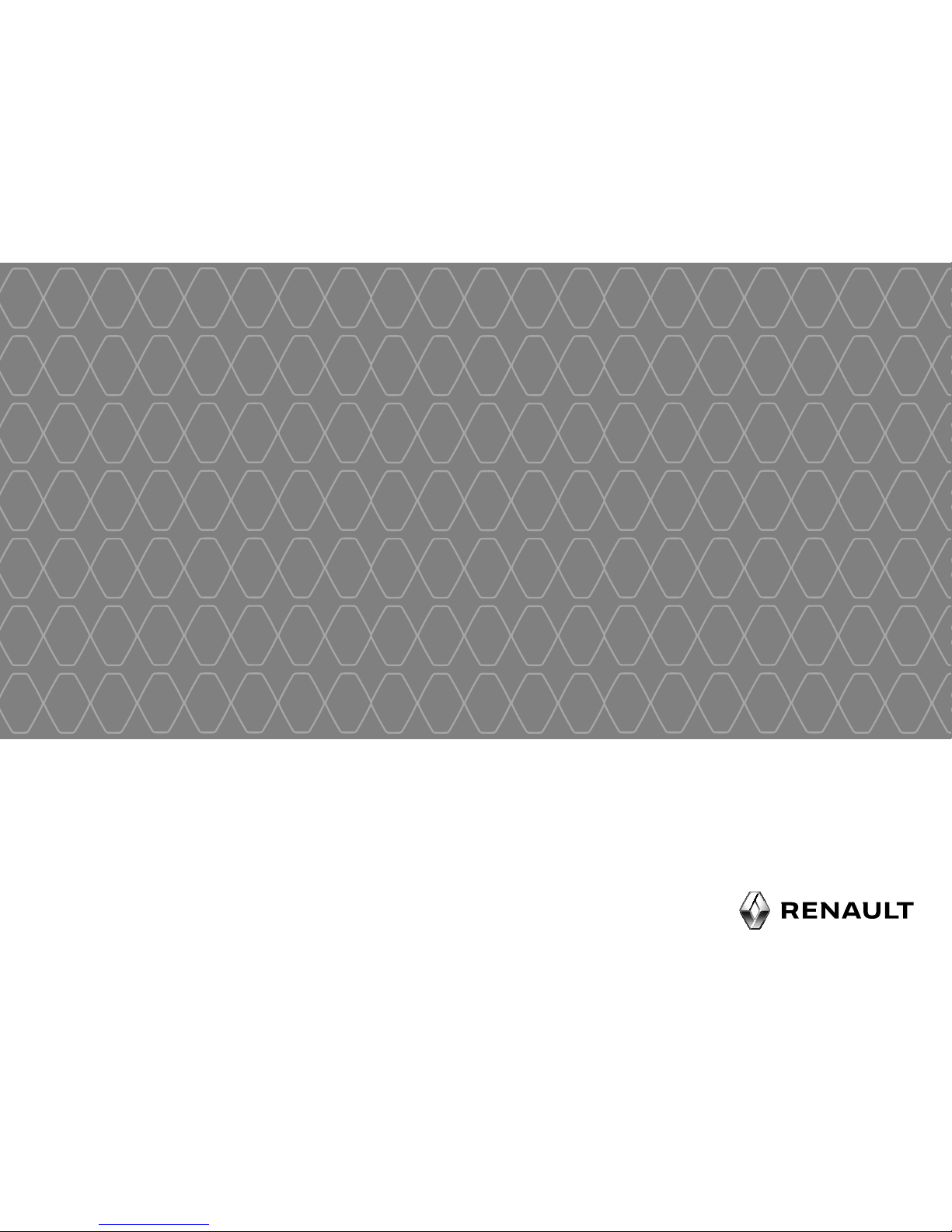
Radio CD Bluetooth®
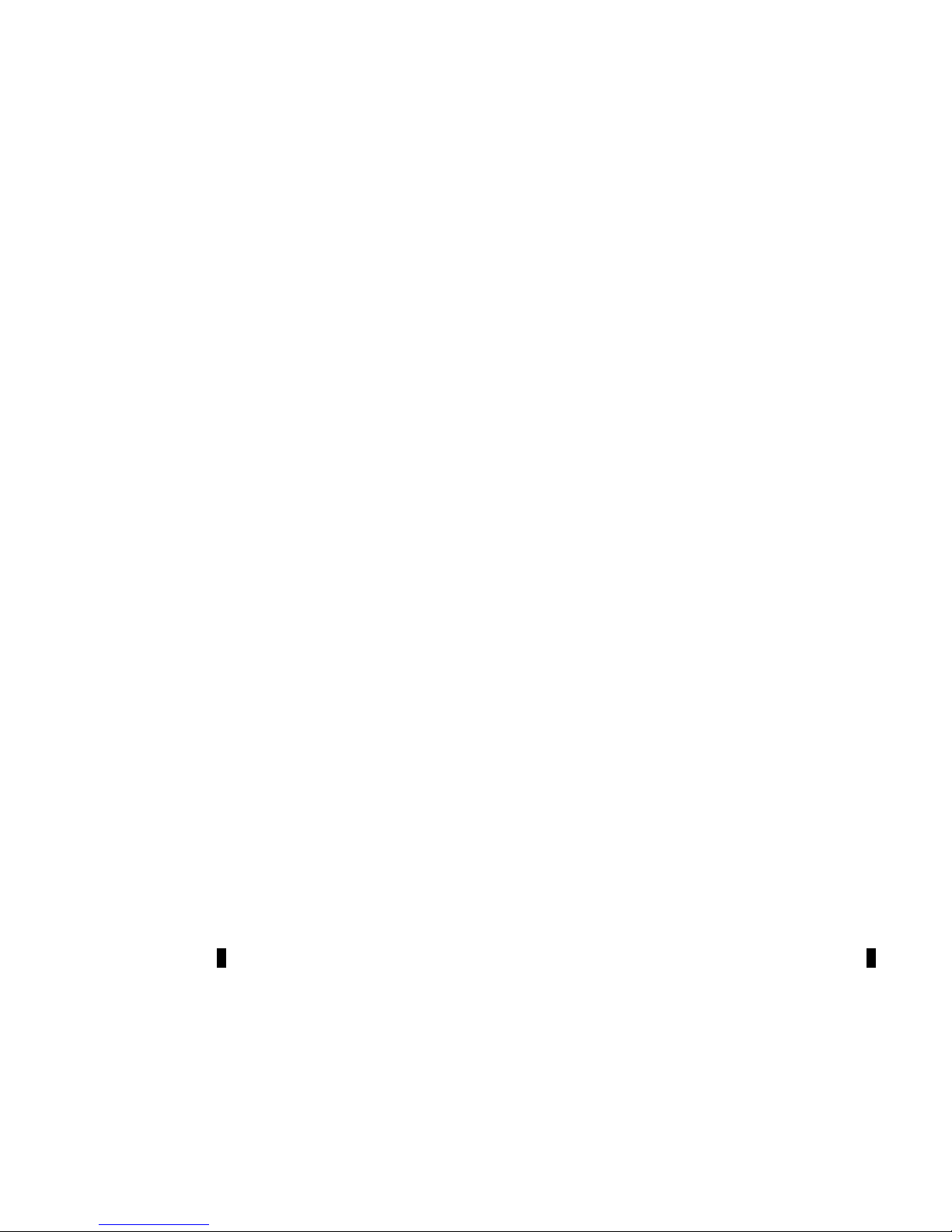
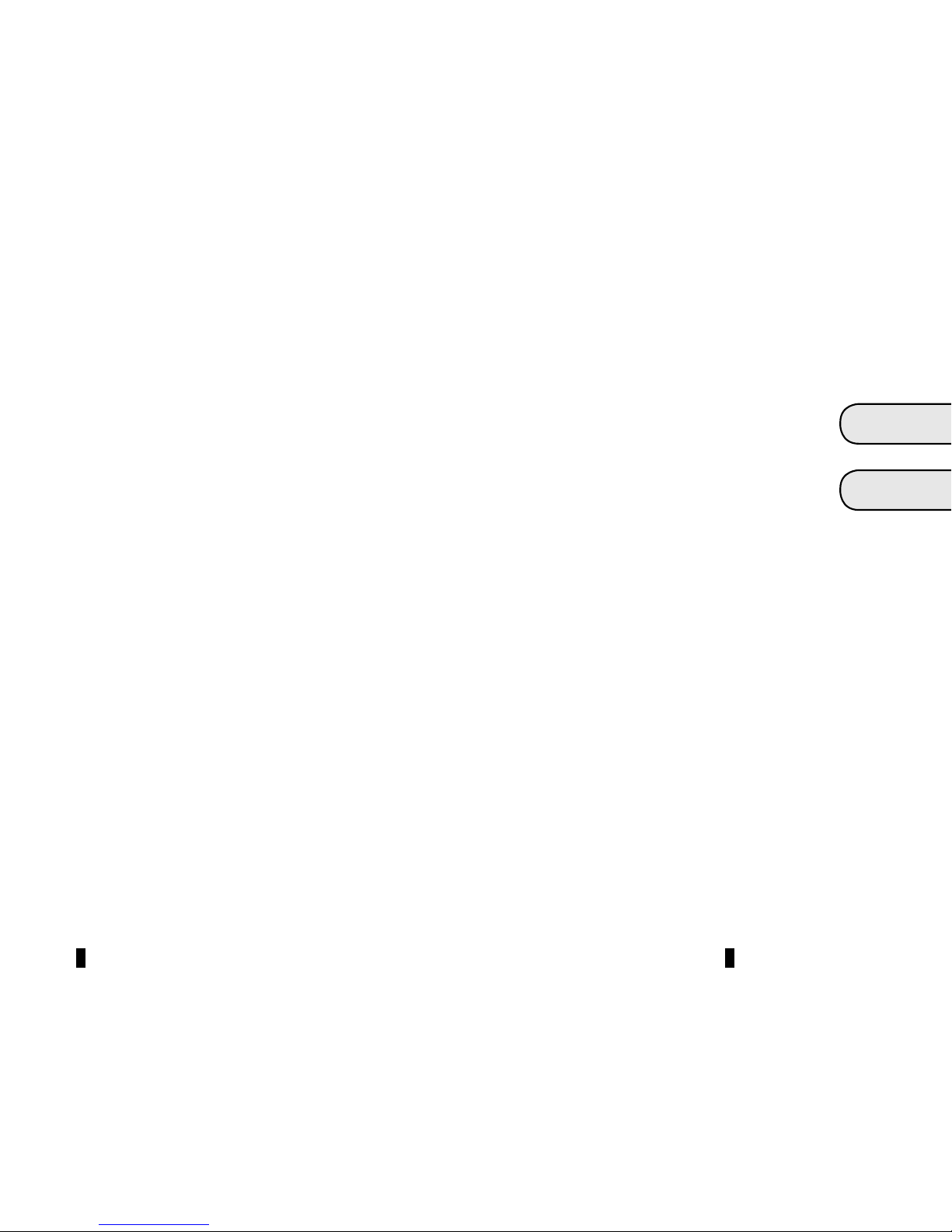
1
English ..................................................................
ﺍﻝﻉﺭﺏﻱﺓ ...................................................................
GB
ARA
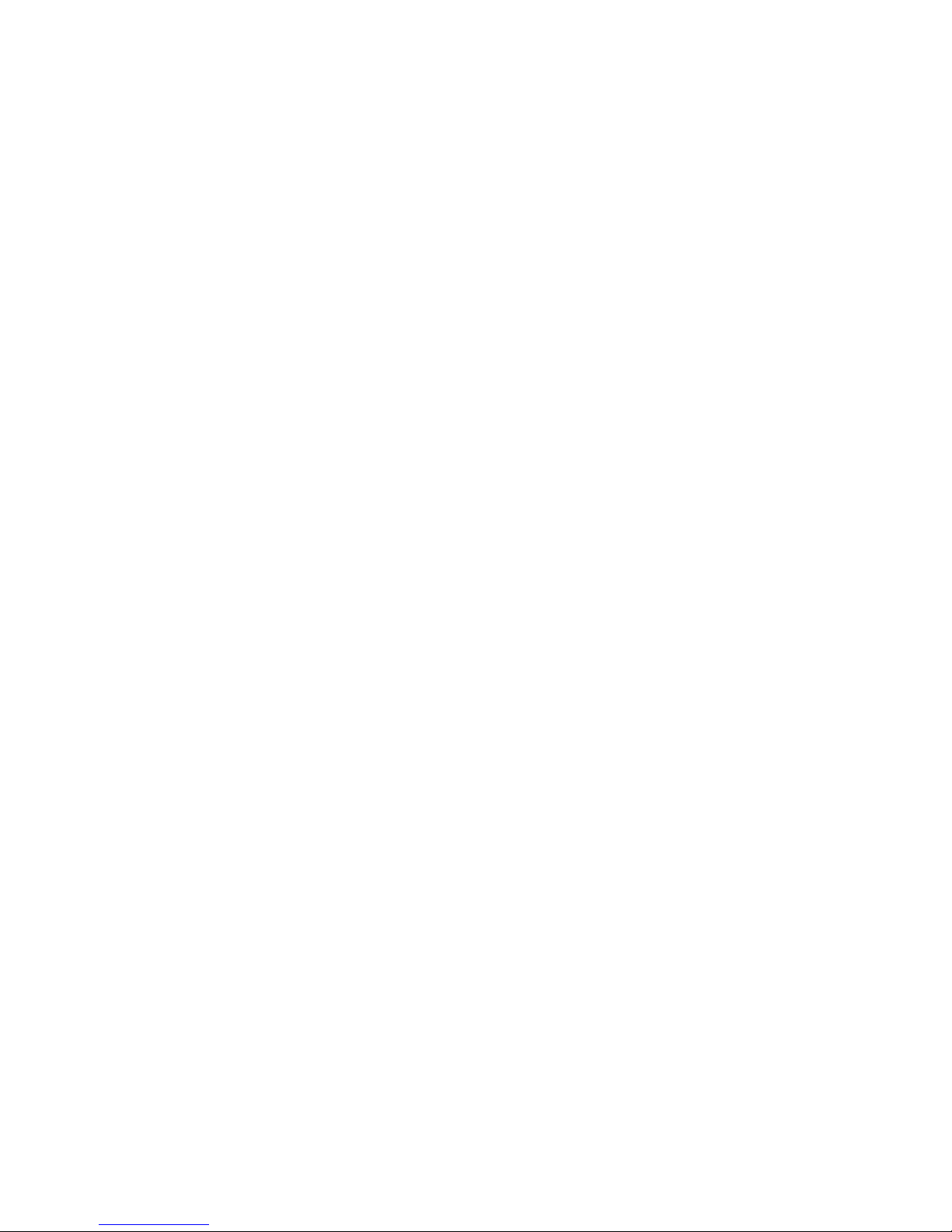
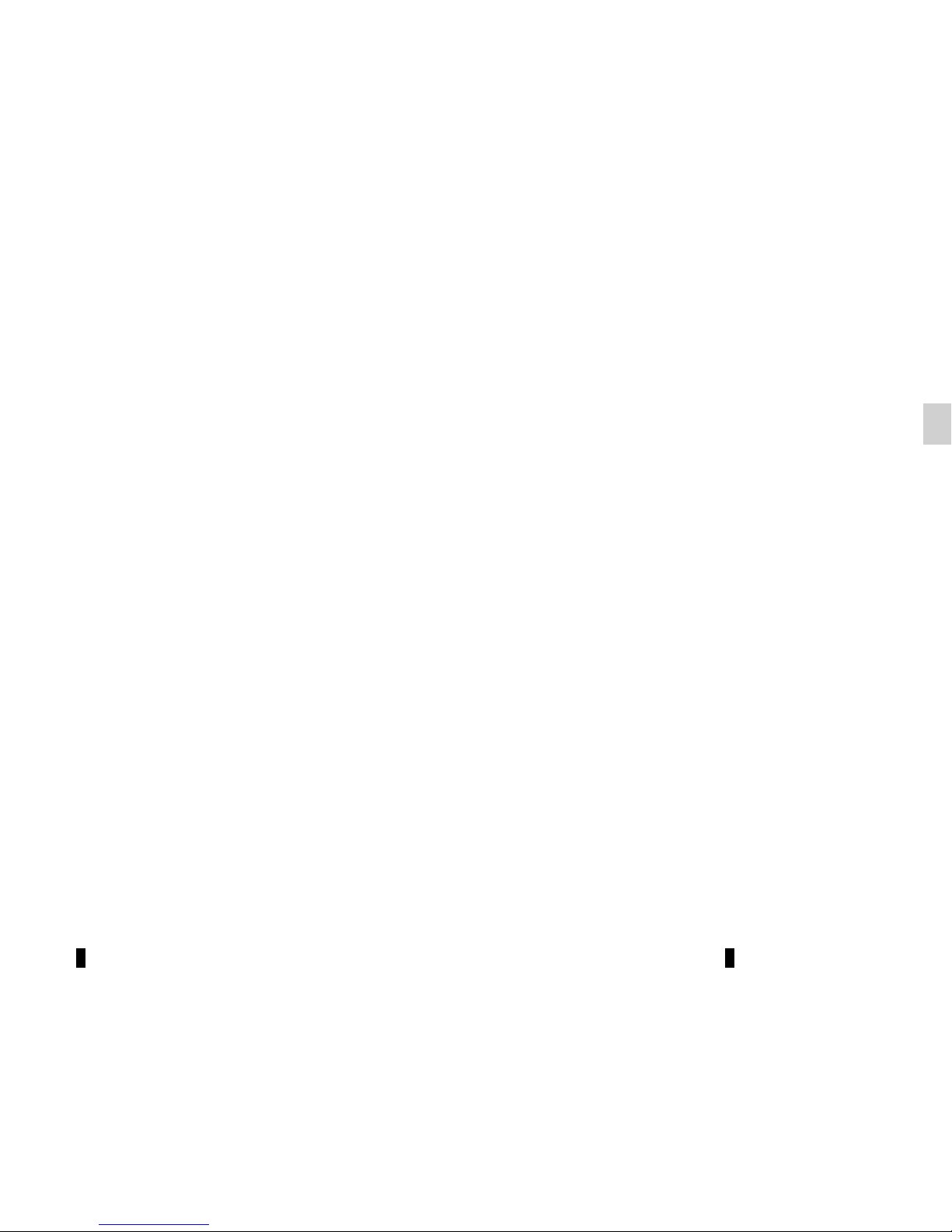
GB.1
Translated from French. Copying or translation, in part or in full, is forbidden unless prior written permission has been obtained
from the vehicle manufacturer.
User precautions . . . . . . . . . . . . . . . . . . . . . . . . . . . . . . . . . . . . . . . . . . . . . . . . . . . . . . . . . . . . . . . . GB.2
General description . . . . . . . . . . . . . . . . . . . . . . . . . . . . . . . . . . . . . . . . . . . . . . . . . . . . . . . . . . . . . . GB.4
Introduction to the controls . . . . . . . . . . . . . . . . . . . . . . . . . . . . . . . . . . . . . . . . . . . . . . . . . . . . . . . . GB.6
Operation . . . . . . . . . . . . . . . . . . . . . . . . . . . . . . . . . . . . . . . . . . . . . . . . . . . . . . . . . . . . . . . . . . . . . . GB.10
Using voice recognition . . . . . . . . . . . . . . . . . . . . . . . . . . . . . . . . . . . . . . . . . . . . . . . . . . . . . . . . . . . GB.11
Listen to the radio . . . . . . . . . . . . . . . . . . . . . . . . . . . . . . . . . . . . . . . . . . . . . . . . . . . . . . . . . . . . . . . GB.12
Listening to a CD/MP3 player . . . . . . . . . . . . . . . . . . . . . . . . . . . . . . . . . . . . . . . . . . . . . . . . . . . . . . GB.15
External audio sources . . . . . . . . . . . . . . . . . . . . . . . . . . . . . . . . . . . . . . . . . . . . . . . . . . . . . . . . . . . GB.17
Pairing/unpairing a phone . . . . . . . . . . . . . . . . . . . . . . . . . . . . . . . . . . . . . . . . . . . . . . . . . . . . . . . . . GB.20
Connecting/disconnecting a phone . . . . . . . . . . . . . . . . . . . . . . . . . . . . . . . . . . . . . . . . . . . . . . . . . . GB.23
Making/receiving a call . . . . . . . . . . . . . . . . . . . . . . . . . . . . . . . . . . . . . . . . . . . . . . . . . . . . . . . . . . . GB.26
System settings . . . . . . . . . . . . . . . . . . . . . . . . . . . . . . . . . . . . . . . . . . . . . . . . . . . . . . . . . . . . . . . . . GB.30
Operating faults . . . . . . . . . . . . . . . . . . . . . . . . . . . . . . . . . . . . . . . . . . . . . . . . . . . . . . . . . . . . . . . . . GB.35
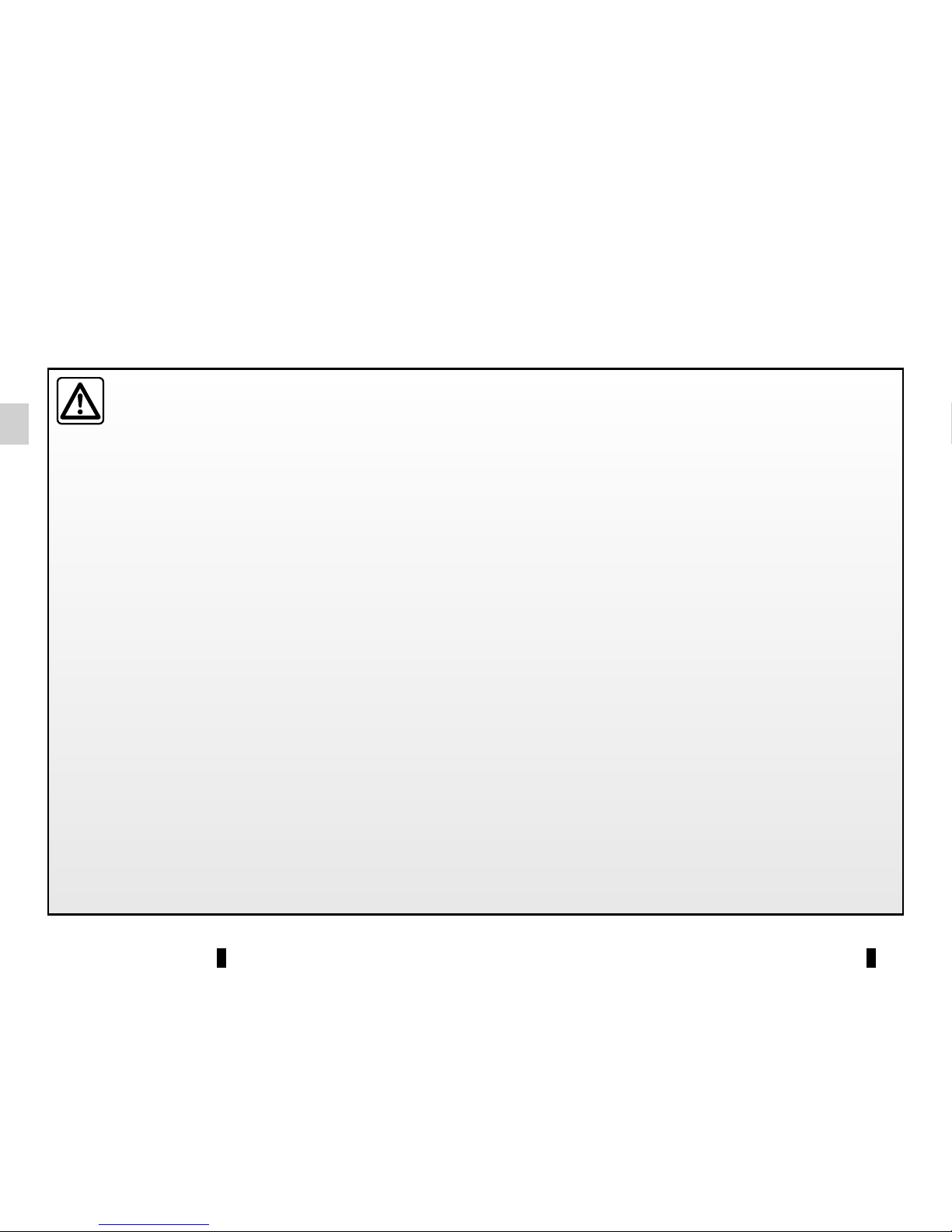
GB.2
USER PRECAUTIONS (1/2)
It is essential to follow the precautions below when using the system, both in the interest of safety and to prevent material damage.
You must always comply with the laws of the country in which you are travelling.
Precautions when operating the audio system
– Operate the controls (on the dash or near the steering wheel) and read the information on the screen only when road
conditions allow.
– Set the volume to a reasonable level so that outside noise can be heard.
Precautions concerning the equipment
– Do not attempt to dismantle or modify the system, as there is a risk of damage to equipment and fire.
– Contact a representative of the manufacturer in the event of malfunction and for all operations involving disassembly.
– Do not insert foreign objects, or damaged or soiled CDCD MP3s into the player.
– Only use 12 cm diameter circular CDCD MP3s.
– When handling discs, hold them by the inner or outer edges, without touching the non-printed face of the CDCD MP3.
– Do not stick paper to the CDCD MP3.
– After prolonged use, remove the CD CD MP3 from the player with care as it may be hot.
– Never expose CDs/CD MP3s to heat or direct sunlight.
– Do not use products containing alcohol and/or spray fluids on the area.
Precautions when using the phone
– There are laws which govern the use of phones in vehicles. They do not necessarily authorise the use of hands-free phone
systems under all driving conditions: drivers must be in control of their vehicles at all times.
– Using a phone whilst driving is a significant distraction and risk factor during all stages of use (dialling, communicating,
searching for a number in the handset memory, etc.).
Maintenance of the fascia
– Use a soft cloth and, if necessary, a small amount of soapy water. Rinse with a soft, slightly damp cloth, then dry with a soft,
dry cloth.
– Do not press on the display on the front panel, and do not use any alcohol-based products.
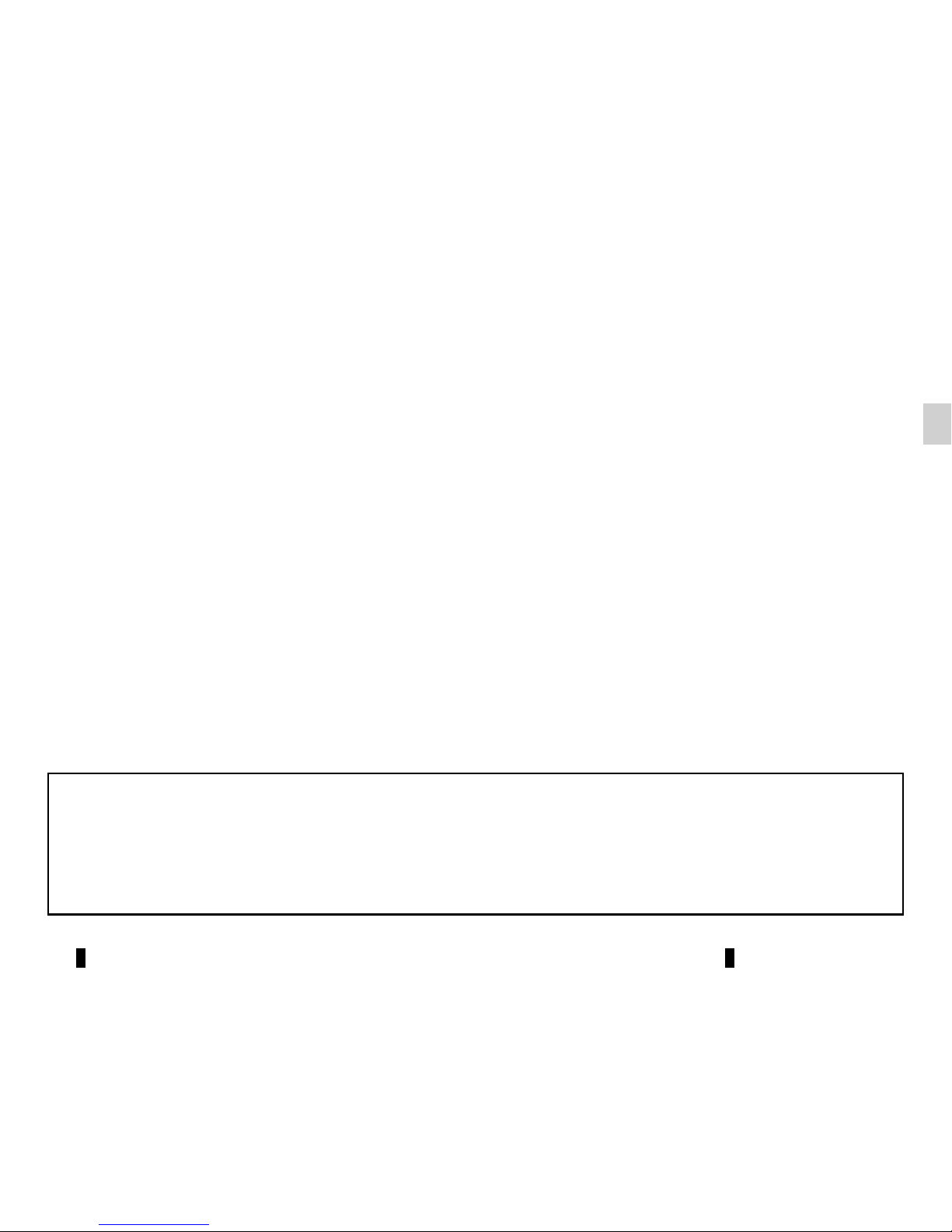
GB.3
USER PRECAUTIONS (2/2)
The description of the models given in this manual is based on the specifications at the time of writing. This manual covers
all existing functions for the models described. Whether or not they are fitted depends on the equipment model, options selected and the country where they are sold. This manual may also contain information about functions to be
introduced later in the model year.
Throughout the manual, the Approved Dealer is that of the vehicle manufacturer.
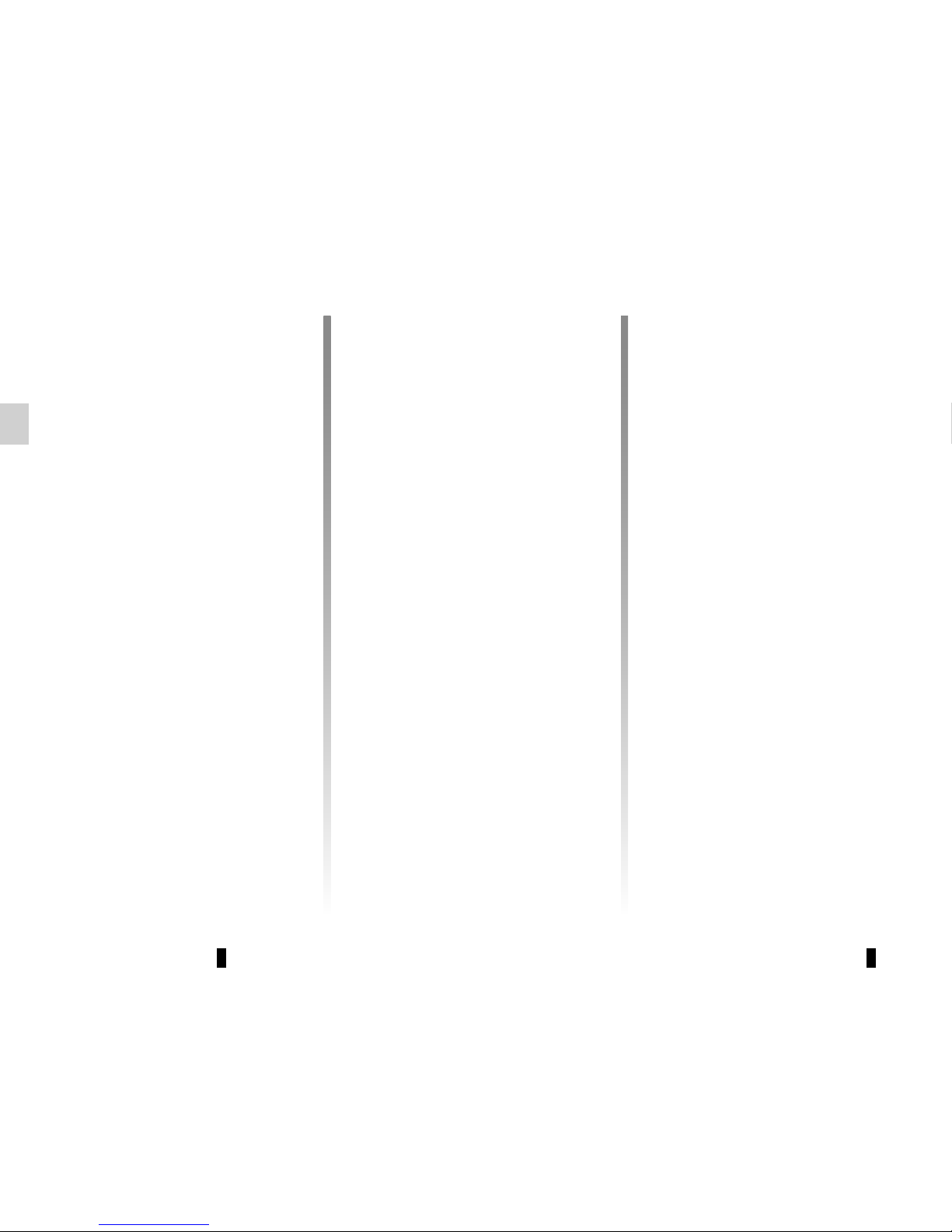
GB.4
GENERAL DESCRIPTION (1/2)
Introduction
The audio system has the following
functions:
– Digital Radio (DR);
– RDS radio;
– CD/CD MP3 player;
– management of auxiliary audio
sources;
– Bluetooth® hands-free phone
system.
Radio and CD/CD MP3
functions
The radio allows you to listen to radio
stations and play CDs in different audio
formats.
The radio stations are classed by wavelength: FM (frequency modulation) and
AM (amplitude modulation).
The DR system (digital terrestrial radio)
provides better sound reproduction and
access to text information stored on the
radio (Intellitext) by scrolling through
the text to display:
– news updates;
– sports results, etc.
The RDS system makes it possible to
display the name of some stations or
messages sent by FM stations to be
displayed:
– traffic bulletins (TA);
– emergency messages.
Auxiliary audio function
You can listen to your personal stereo
directly through your vehicle’s speakers. There are several ways of connecting your portable audio player, depending on the type(s) of device you have:
– USB socket;
– Jack socket;
– Bluetooth® connection.
For more information on the list of com-
patible devices, contact an authorised
dealer.
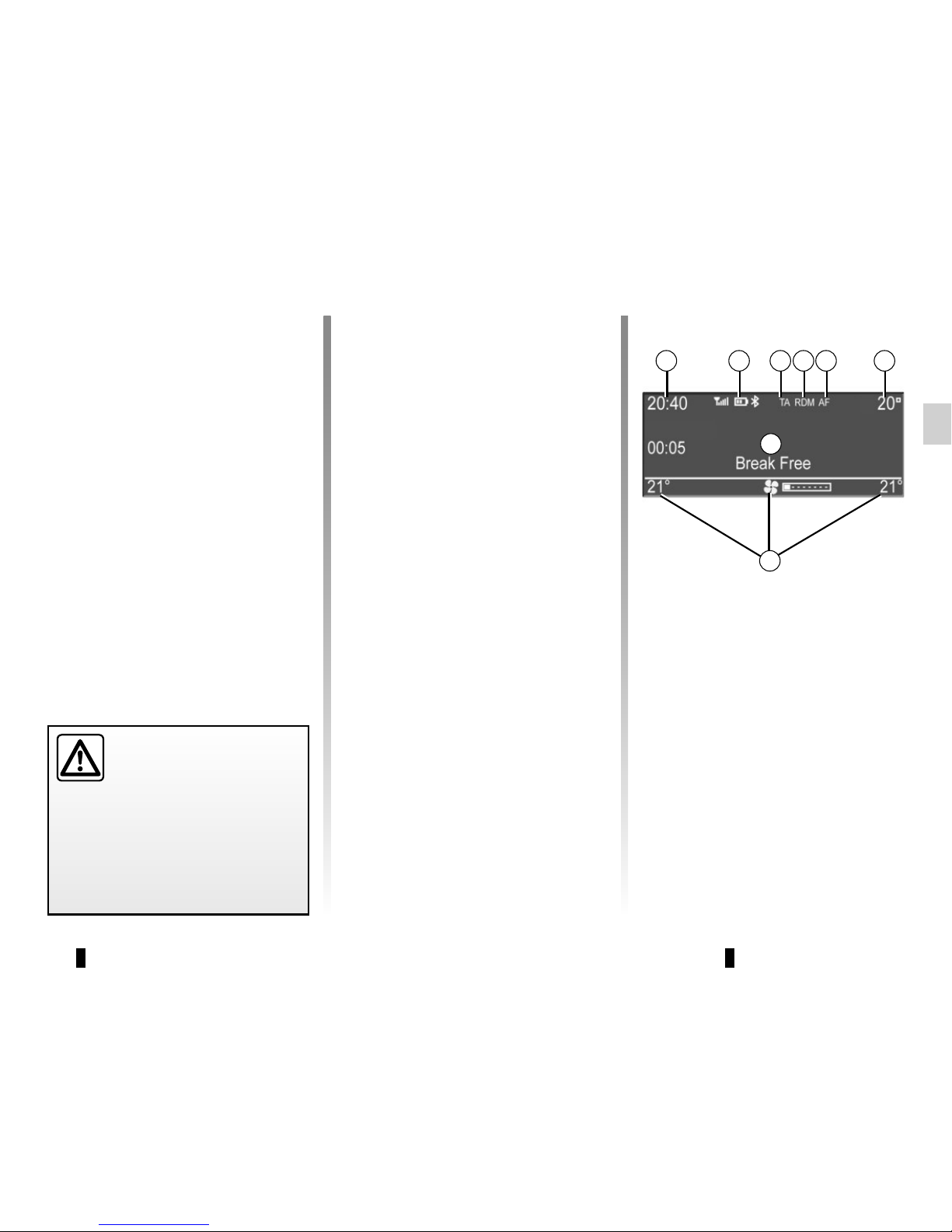
GB.5
GENERAL DESCRIPTION (2/2)
Hands-free phone function
The Bluetooth® hands-free system
provides the following features without
having to handle your phone:
– Pair up to 5 phones;
– send/receive/reject a call;
– transfer the phone or SIM card’s con-
tact list (depending on the phone);
– view the system’s call log (depend-
ing on the phone);
– dial voicemail.
Bluetooth® function
This function enables the audio system
to recognise and control your portable
audio player or mobile phone using
Bluetooth® pairing.
Your hands-free phone
system is only intended to
facilitate communication by
reducing the risk factors,
without removing them completely.
You must always comply with the
laws of the country in which you are
travelling.
BT Audio
BA
G
F
Display screen
A Current time.
B Telephone information (network, bat-
tery and connection via Bluetooth®).
C Traffic information.
D Random mode/track repeat mode.
E Alternative frequency.
F Exterior temperature.
G Air-conditioning information.
H Audio information (audio source,
song title, etc.).
H
ECO
C D E
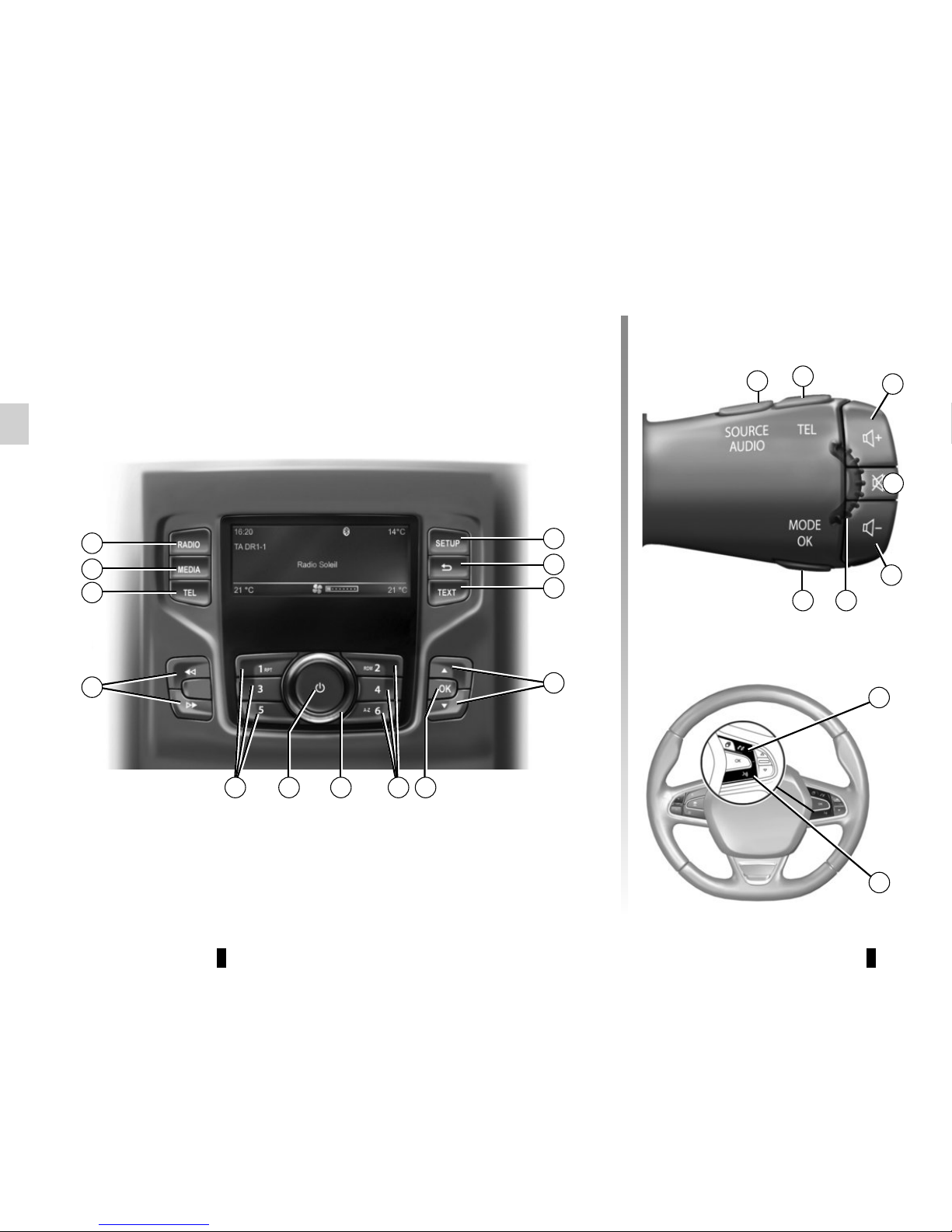
GB.6
INTRODUCTION TO THE CONTROLS (1/4)
Steering column control
System panel
16
13
11
10
Steering column controls
12
1
11
10
2
3
9
4
86 6
15
14
18
57
17
19
ECO
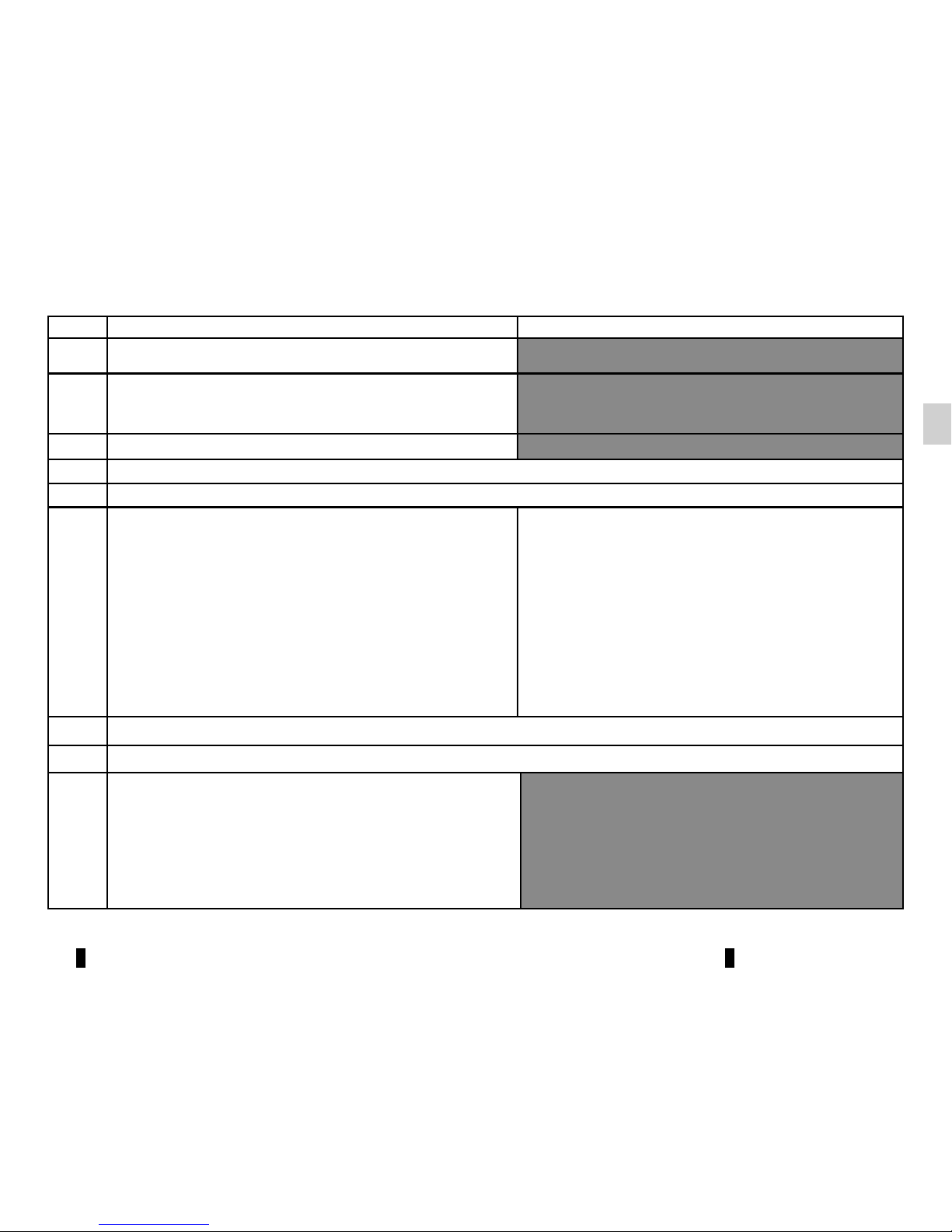
GB.7
INTRODUCTION TO THE CONTROLS (2/4)
AUDIO function TELEPHONE function
1 Access the custom settings menu.
2
– Return to previous screen/previous level when browsing
through menus;
– Cancel current action.
3 Activate the “Text” function.
4, 16 Scroll through the selection.
5, 17 Confirm an action.
6
– Short press: recall a stored radio station.
– Long press: store a radio station.
When listening to an audio source (Bluetooth®, USB, CD/
CD MP3):
– Short press on button “1” on the keypad 6: activation of
the “repeat” mode.
– Short press on button “2” on the keypad 6: activation of
the “shuffle” mode.
– Short press on button “6” on the keypad 6: activation of
the alphabetical search.
– Short press on button “6” on the keypad 6: activation
of the alphabetical search.
7 Rotation: adjust the volume of the source currently in use.
8 On/off
9
– Short press: change track (CD/CD MP3/MP3/ Bluetooth®/
USB) or change radio frequency;
– Long press: fast forward/backward playing of an audio
track (CD/CD MP3/MP3/ Bluetooth®/ USB) or scroll
through the radio stations until the button is released and
a station is found by the audio system.
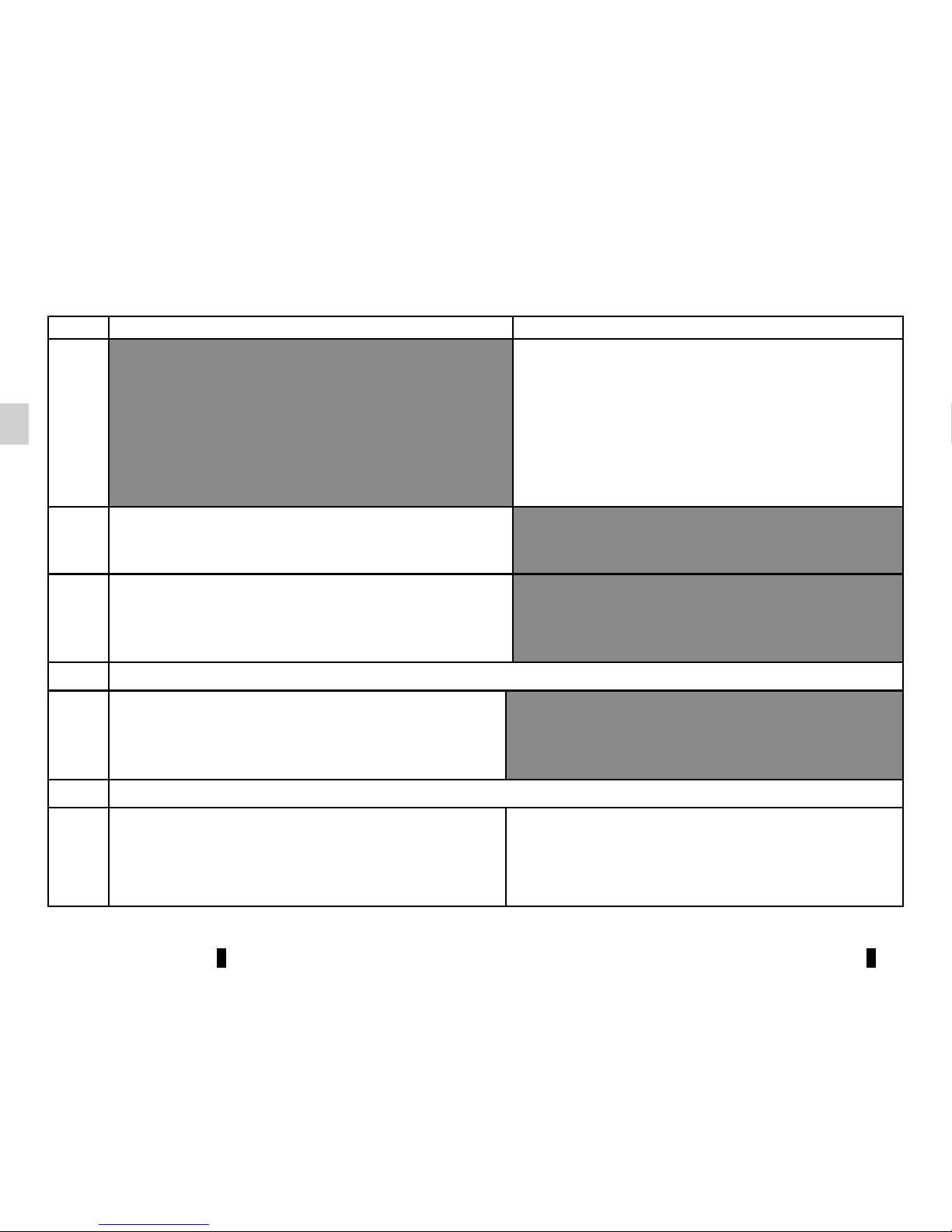
GB.8
INTRODUCTION TO THE CONTROLS (3/4)
AUDIO function TELEPHONE function
10
– Short press: access the “phone” menu;
– Long press: redial the last number.
When receiving a call:
– Short press: pick up the call;
– Long press: reject the call.
11
Select the desired audio source (if connected):
“CD drive”/”MP3 CD” → “iPod®"/"USB” → “AUX” (Jack
socket) → “BT Audio”.
12
– Short press: choose the radio source and the wave-
band: FM1 → FM2 → DR1 → DR2 → AM;
– Long press: updating of the list of radio stations.
13 Increase the volume of the source currently in use.
14
– Mute the radio source currently playing;
– Mute the sound and pause the playback of the CD/CD
MP3/USB/Bluetooth® devices.
15 Decrease the volume of the source currently in use.
16
Rotate:
– Radio: browse through the list of radio stations stored
previously;
– Media: previous/next track.
Rotate:
– “Phone” menu: browse through the list.
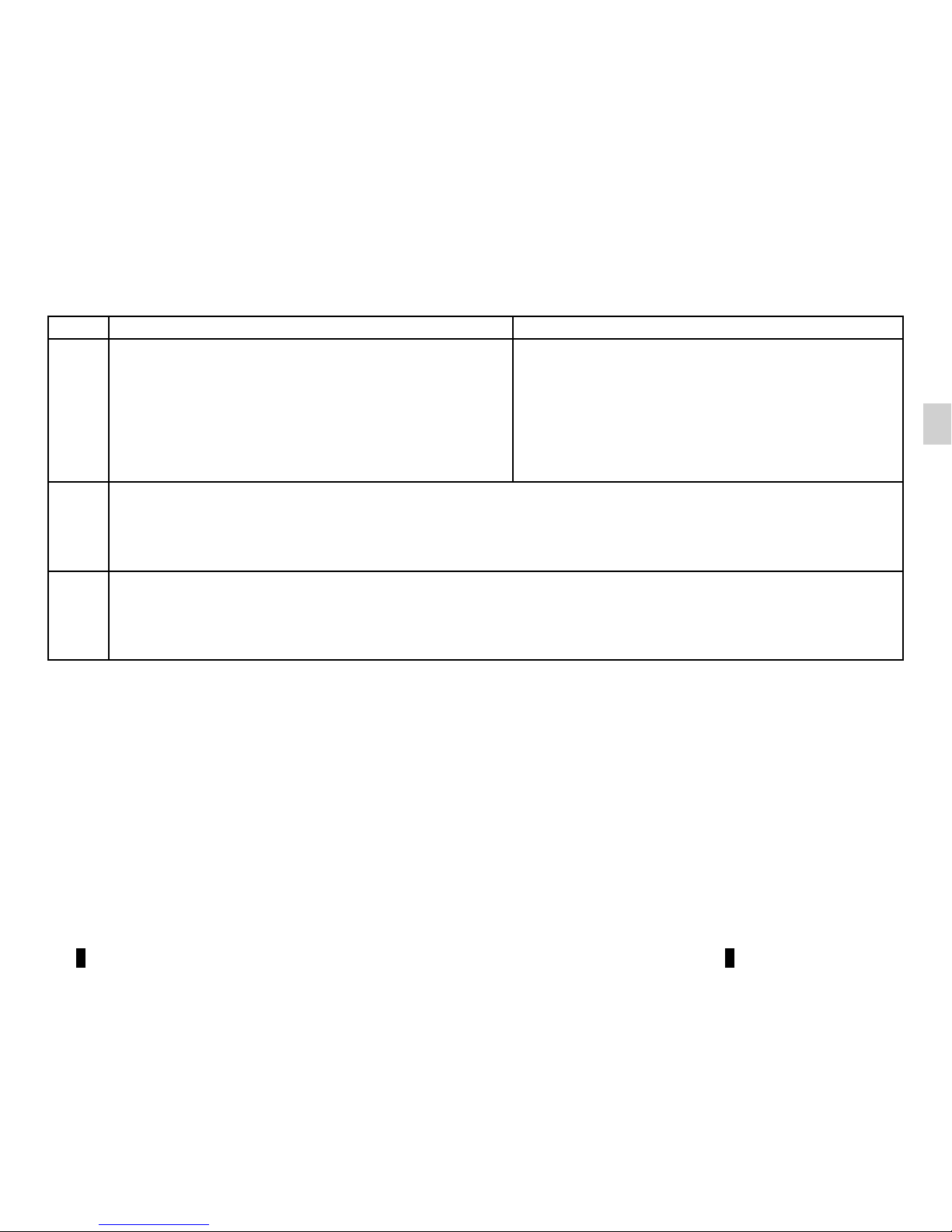
GB.9
INTRODUCTION TO THE CONTROLS (4/4)
AUDIO function TELEPHONE function
17
– Short press: open the current playback list.
– Press and hold (“back” function):
– return to previous screen/previous level when browsing
through menus;
– cancel current action.
– Short press: confirm an action.
– Press and hold:
– return to previous screen/previous level when brows-
ing through menus;
– cancel current action.
18
When receiving a call:
– Short press: answer the call.
– Long press: reject the call.
19
– Short press: activate voice recognition.
– Long press: deactivate voice recognition.
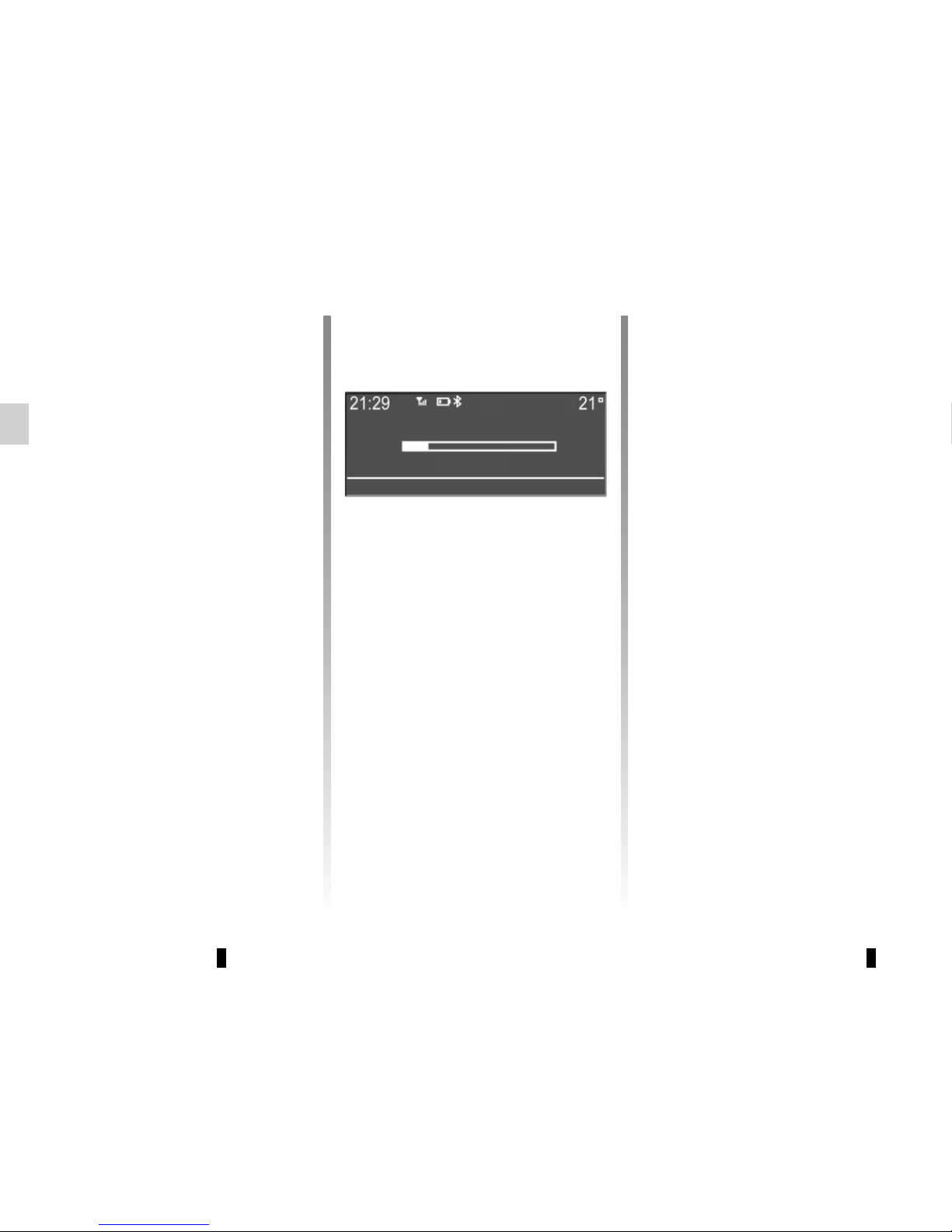
GB.10
OPERATION
On and off
Press 8 briefly to switch on your audio
system.
The audio system can be used with the
vehicle ignition off. It will operate for
20 minutes. Press 8 to have it work for
an additional 20 minutes.
Switch off the audio system by pressing 8 briefly.
CHOOSING THE SOURCE
Scroll through the various audio sources
by pressing 11 repeatedly. The audio
sources scroll in the following order:
“CD drive”/”MP3 CD” → “iPod®"/"USB”
→ “AUX” (Jack socket) → “BT Audio”.
Note: press 10 to display the telephone
menu.
When you insert a new medium (CD/
CD MP3, USB, AUX) while the radio is
on, the source will switch automatically
and begin to play.
You may also select the radio source by
pressing key 12. Press 12 repeatedly to
scroll through the wavebands in the following order: FM1 → FM2 → DR1 →
DR2 → AM → FM1…
You can use the steering column control to change the audio source by
pressing 11.
VOLUME
Adjust the volume by turning 7, or
by pressing 13 or 15 on the steering column control. The display reads
“VOLUME” followed by the current setting value (from 00 to 31).
Mute
Briefly press 14 on the steering column
control, the message “MUTE” is displayed on the screen.
Briefly press 14 on the steering column
control again to resume playing the current source.
You can also deactivate the mute function by turning 7 or by pressing one of
the buttons 13 or 15 on the steering
column control.
VOL:05

GB.11
Voice recognition system
(depending on the phone)
Using a compatible smartphone, your
multimedia system enables you to
use the voice recognition system. This
makes it possible to control the functions of your smartphone by voice,
while keeping your hands on the steering wheel.
Note: your smartphone’s voice recognition system only enables you to use
the functions of your telephone. It does
not enable you to interact with the other
functions of your multimedia system
such as the radio, the Driving Eco2, etc.
Note: When using voice recognition,
the language set on your telephone will
be the language used by your system.
Activation
To activate the voice recognition
system, you must:
– get a 3G, 4G or Wifi connection with
your smartphone;
– activate the Bluetooth® on your
smartphone and make it visible to
other devices (please refer to your
telephone manual for instructions);
– pair and connect your smartphone to
the multimedia system (please refer
to the section on “Pairing, unpairing
a telephone”);
– Briefly press button 19 on the steer-
ing wheel.
An audible signal indicates that voice
recognition is activated. Speak loudly
and clearly.
Deactivation
Press and hold button 19.
An audible signal indicates that voice
recognition is deactivated.
Note: if you try to use your vehi-
cle’s voice recognition system with a
paired smartphone that does not have
voice recognition, a message will be
displayed on the multimedia system
screen to notify you.
USING VOICE RECOGNITION
19
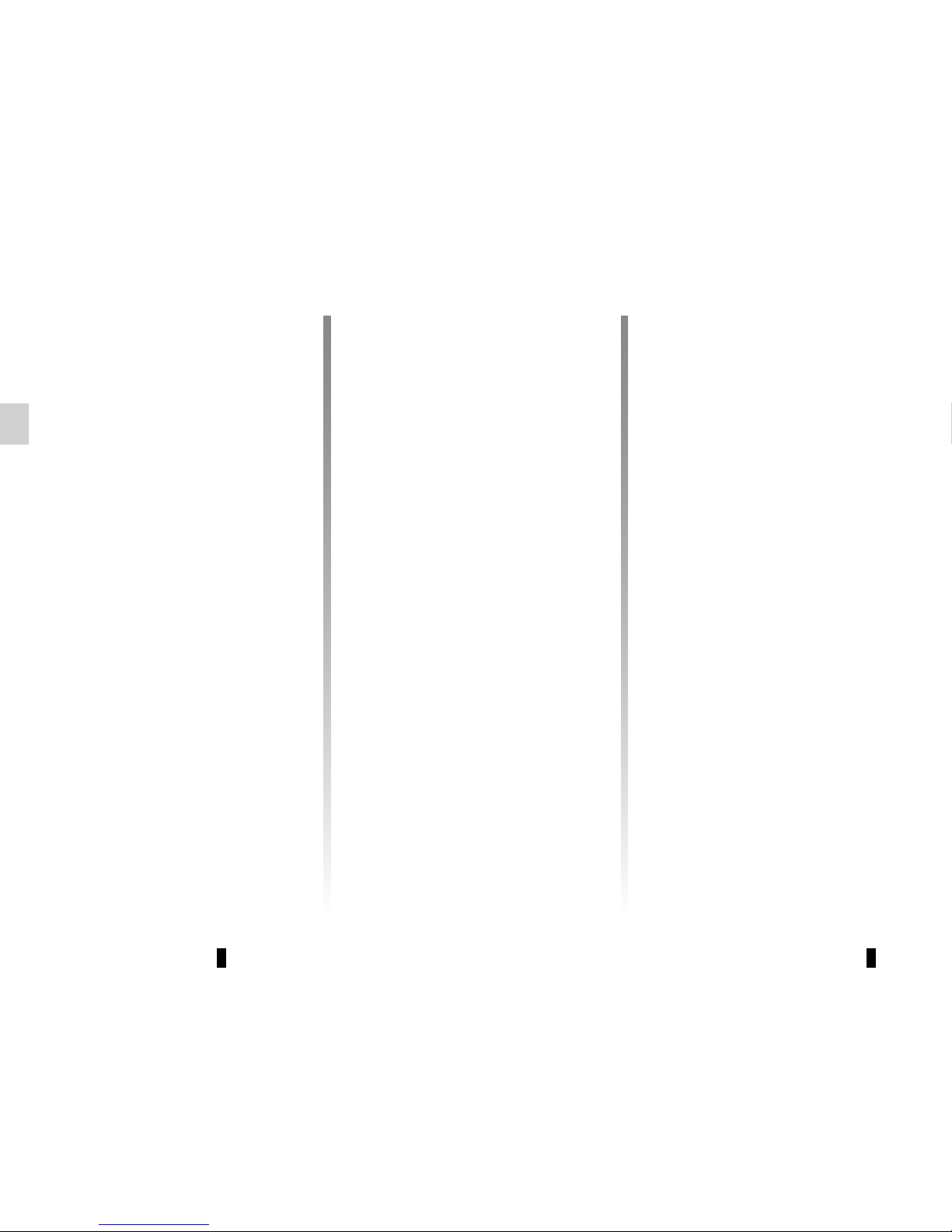
GB.12
LISTENING TO THE RADIO (1/3)
Selecting a waveband
Select the desired waveband (FM1,
FM2, DR1, DR2, AM, FM1, etc.) by
pressing 12 repeatedly.
Choose an FM or AM radio
station
There are several different ways to
select and seek a radio station.
Automatic search
This mode performs an automatic scan
to search for stations. Long press 9.
When you release 9, the frequency of
the nearest radio station is displayed.
So long as you press 9, the radio increases or decreases without stopping.
Manual search
This mode allows you to search for stations manually, scrolling through the
frequencies by pressing 9.
Press one of the buttons 9, the frequency increases or decreases.
Storage of radio stations
This operating mode allows you to
listen to your pre-set radio stations.
Select a waveband, then select a radio
station using the methods described
above.
To store a station, press and hold one
of the buttons of the keypad 6 until you
hear a beep.
Up to 6 stations can be saved per
waveband.
To recall a stored station, briefly press
one of the keys on the keypad 6.
Select a radio station (FM/DR)
To select a radio station press one of
the buttons 4 or turn the control knob 16
on the steering column control.
This list can include up to 100 radio stations having the strongest frequencies
in your area.
To get the most recent list of stations,
update the radio list (FM or DR).
Refer to “Updating the FM List” or
“Updating the DR List” in this section.
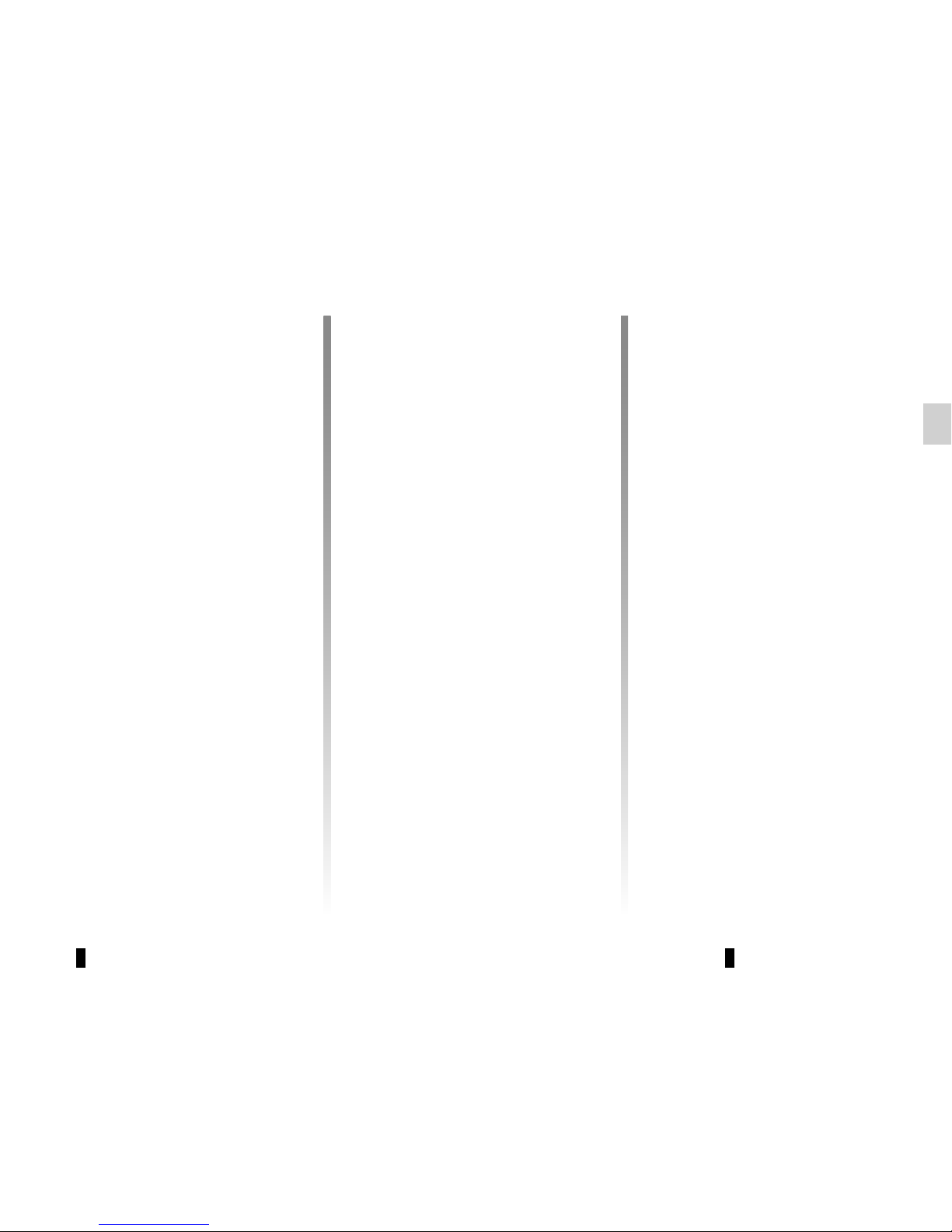
GB.13
LISTENING TO THE RADIO (2/3)
– Display the settings menu by press-
ing 1, select “Radio Settings” using
the buttons 4, then press 5 to confirm;
– select “Updating the FM Radio List”
using the buttons 4, then press 5 to
confirm.
The automatic update of the FM stations in the area starts. The message
“Updating FM list” appears on the
screen.
When the update is finished, the message “FM List updated” is displayed on
the screen.
Note: if another source is selected, the
FM radio list update continues in the
background.
To switch from one saved frequency to
another, press one of the buttons on the
keypad 6.
Note: you can also update the FM radio
list by pressing and holding 12.
“Radio Settings”
Display the settings menu by pressing
button 1, then select “Radio Settings”
using the buttons 4, then press 5 to
confirm. The available functions are as
follows:
– “”TA”;
– “DR alerts”;
– “Updating the FM Radio List”;
– “Updating the DR List”.
Traffic information: “TA”
When this feature is activated, your
audio system allows traffic bulletins to
play automatically as new reports are
issued by some FM or DR radio stations.
Note: on the AM waveband, this feature is not available.
Select the information station and then
choose whether you want another listening source.
Traffic information is broadcast automatically and has priority over the audio
source being listened to at the time.
To activate or deactivate this feature,
refer to the “Radio settings” paragraph
under “System settings”.
News bulletins: “DR alerts”
When this function is activated, it is possible to automatically listen to news as
it is broadcast by certain “FM” or “DR”
radio stations.
If you then select other sources, when
a broadcast of the selected programme
type is made, it will interrupt the other
sources.
To activate or deactivate this function,
please refer to the information on “DR
alerts” in the “System settings” section.
“Updating the FM Radio List”
This feature allows you to perform an
update of all FM stations in your area.
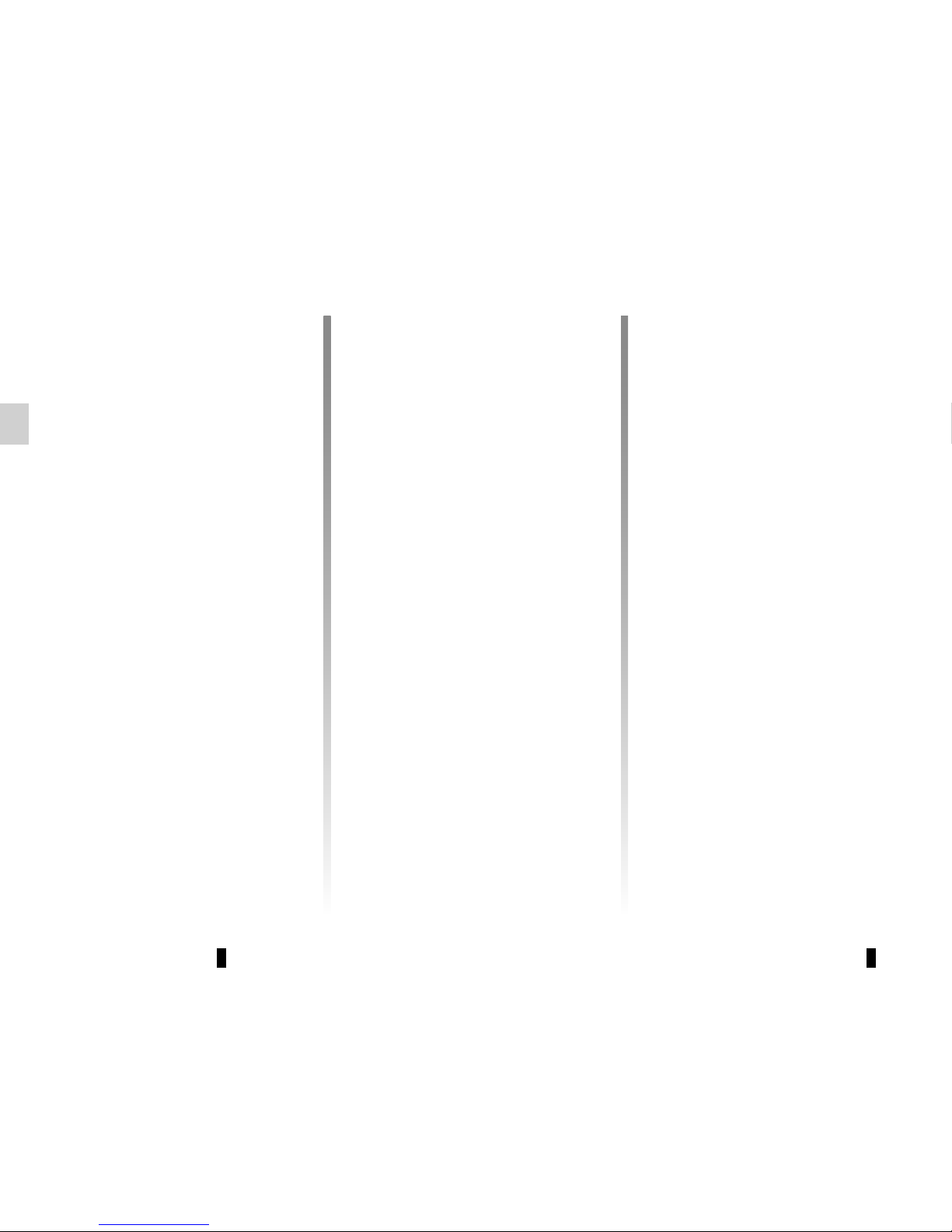
GB.14
Selecting a station
Select the desired waveband (FM1,
FM2, DR1, DR2 or AM) by pressing 12
repeatedly.
– Press one of the buttons 4 to scroll
through the radio stations on the FM,
DR list or the AM radio frequencies;
– turn the control knob 16 on the steer-
ing column control to scroll through
the previously stored radio stations;
– press 9 to scroll through the FM, AM
radio frequencies or the DR radio
stations.
Display radio text
To display the text menu, briefly press 3
or press and hold 1. The available functions are as follows:
– “Radio text” (FM and DR only);
– “Intellitext” (DR only);
– “EPG” (DR only).
Note: if no information is provided, the
message “No Radio Text available” is
displayed on the screen.
LISTENING TO THE RADIO (3/3)
“Updating the DR List”
This feature allows you to perform an
update of all DR stations in your area.
– Display the settings menu by press-
ing 1, select “Radio Settings” using
the buttons 4, then press 5 to confirm;
– select “Updating the DR List” using
the buttons 4, then press 5 to confirm;
– the automatic update of the list of
digital terrestrial radio stations in
your area begins. The message
“Updating DR List” appears on the
screen.
When the automatic frequency scan is
finished, the message “DR list updated”
is displayed on the screen.
Note: you can update the DR radio list
by pressing and holding 12.
Text information “Radio text” (FM/
DR)
Some FM or DR radio stations broadcast text information related to the program being listened to (e.g. the title of a
song or the name of the artist).
NB: This information is only available
for certain radio stations.
“Intellitext” function (DR)
This feature allows access to text information recorded on some radio stations. You can scroll through the text to
display new updates on business, politics, health, weather and sports.
“EPG” program guide (DR)
When this feature is activated, your
audio system will display the station’s
upcoming programs of the day.
Note: This information is only available
for the selected station’s next three
time slots.
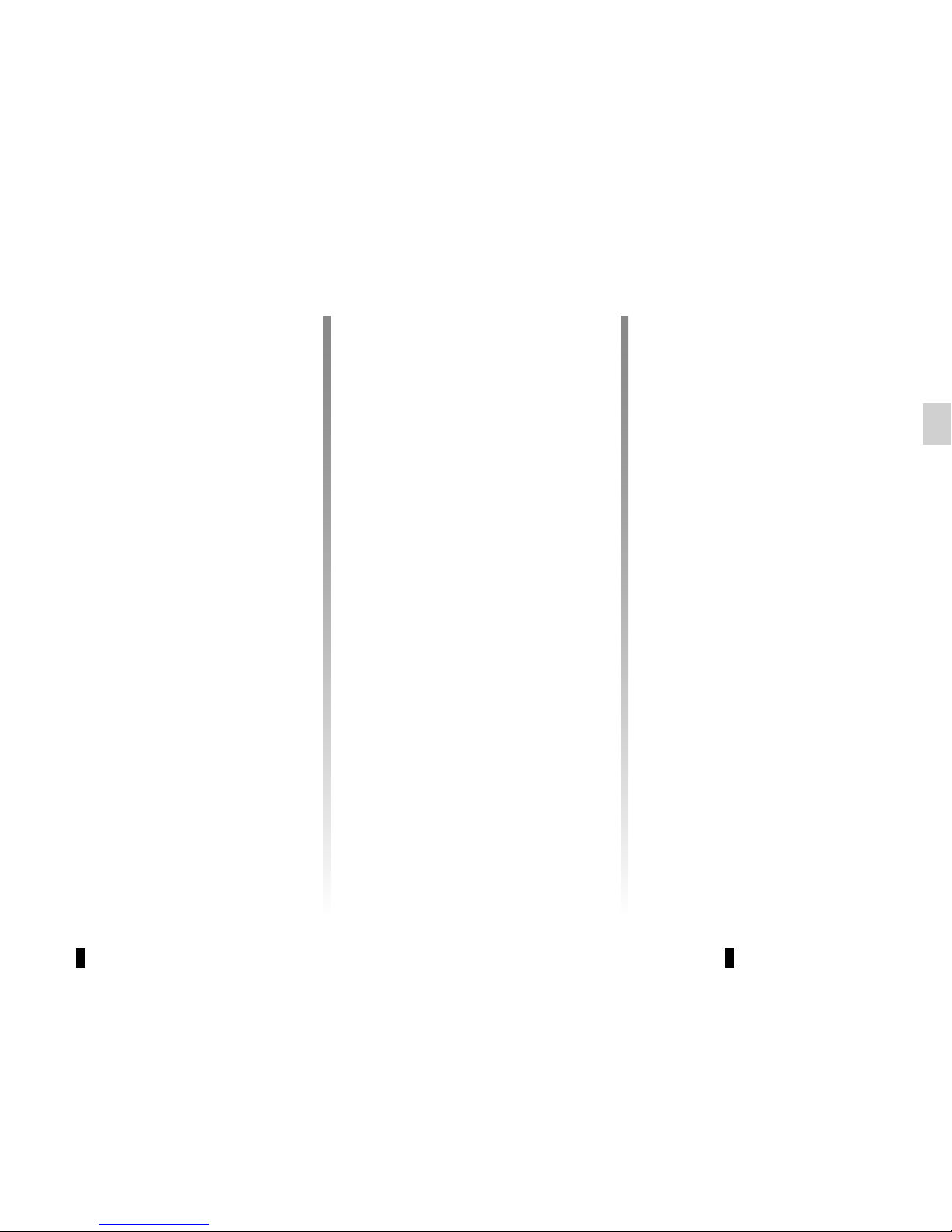
GB.15
LISTENING TO A CD/CDMP3 (1/2)
Specifications of readable
formats
Only files with an CDA/MP3> extension
can be played.
If a CD contains both audio CD files
and compressed audio files, the compressed audio files will not be recognised.
Note: some protected files (copyright)
cannot be read.
Note: to ensure that folder and file
names are easy to read, we recommend that you use names with fewer
than 64 characters, and avoid the use
of special characters.
CD/CD MP3 maintenance
To protect its readability, never expose
a CD CD MP3 to heat or direct sunlight.
To clean a CDCD MP3, use a soft cloth
and clean from the centre towards the
edge of the CD.
As a general rule, refer to the CD manufacturer's advice concerning maintenance and storage.
Note: some scratched or dirty CDs
cannot be read.
Inserting a CD/CD MP3
Refer to the section entitled
“Precautions during use”.
Check that there is no CD in the player,
then insert the CD with the printed side
upwards.
Listening to a CD/CD MP3
When a CD/CD MP3 is inserted (printed
surface upward), the audio system automatically switches to CD/CD MP3
source and starts to play the first track.
If you are listening to the radio and a
CD/CD MP3 is in the player, you can
choose to listen to the CD/CD MP3 by
pressing 11. Playback starts as soon as
the audio system switches to the CD/
CD MP3 source.
Searching for a track
Press 9 to switch from one track to the
next.
Fast winding
Long press 9 to fast forward or rewind.
Playback resumes when the button is
released.
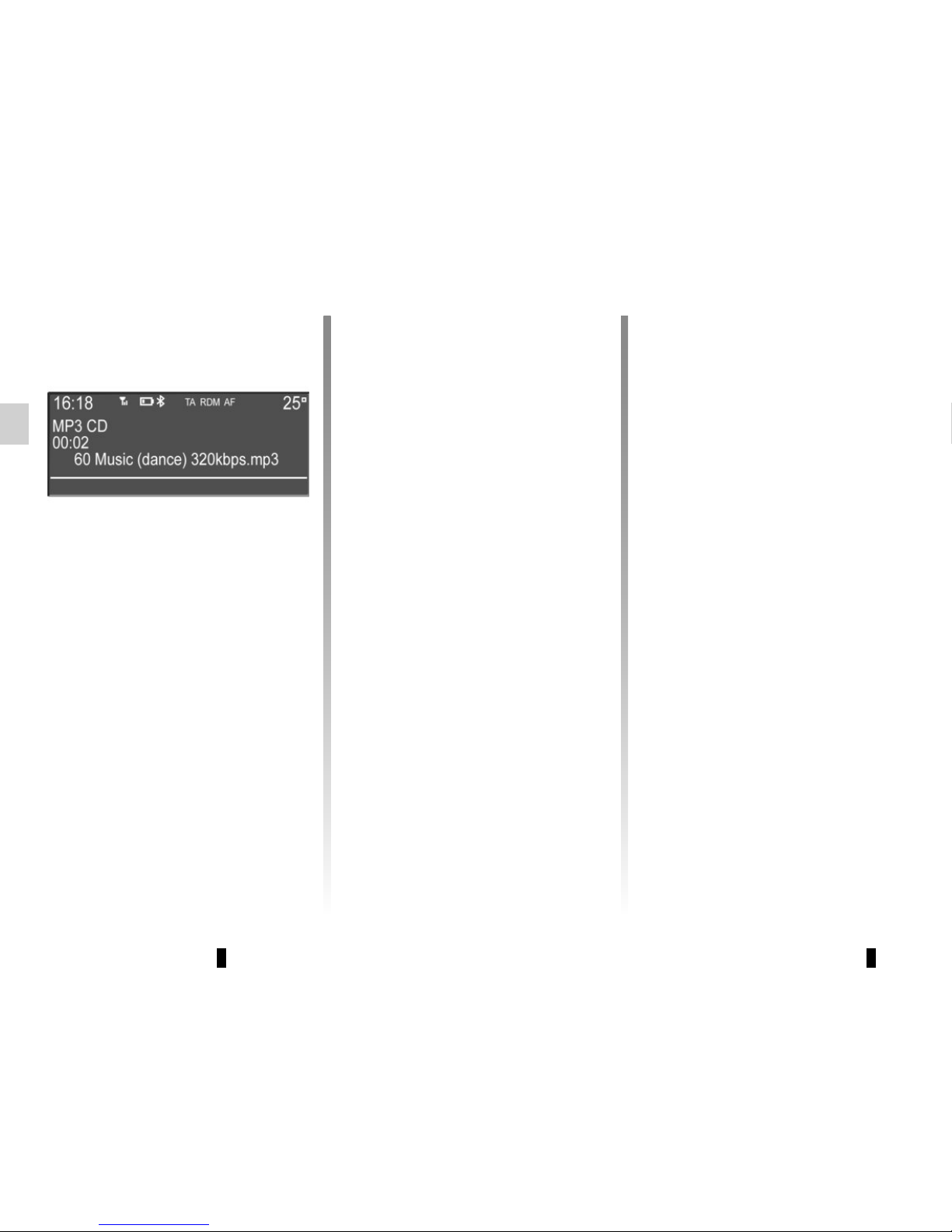
GB.16
LISTENING TO A CD/CDMP3 (2/2)
Shuffle (“RDM”)
Once a CD/CD MP3 is inserted, press
button “2” on the keypad 6 to turn on
the shuffle function for all the tracks on
the CD/CD MP3.
The symbol “RDM” appears on the
screen. A track is then selected at
random. The transition from one track
to another takes place randomly.
Press button “2” again on the keypad 6
to turn the shuffle function off; the
symbol “RDM” goes out.
Turning off the audio system and ejecting the CD/CD MP3 deactivates the
shuffle function.
Note: on a CD MP3, random play runs
on the folder currently being played.
Change folder to run random playback
on another folder.
Repeat (“RPT”)
This feature allows you to repeat a
track.
Press button “1” on the keypad 6 to activate the repeat function.
The symbol “RPT” appears on the
screen.
Press button “1” again on the keypad 6
to turn off the repeat function; the
symbol “RPT” goes out.
Note: if the shuffle function is activated,
enabling the repeat function will deactivate it; the symbol “RDM” will go out.
Pause
Press 14 to temporarily suspend the
volume or the playback of the external
audio source.
This function is automatically deactivated if you change the volume, change
the program source or if an automatic
newscast comes on.
Display text (CD-Text or ID3
tag)
Press 3 to scroll through the ID3 tag
information (artist name, album name,
elapsed time, track name).
To display all the ID3 tag information on
a single page, press and hold 3.
Ejecting a CD/CD MP3
Eject a CD/CD MP3 from the remote
CD player by pressing the eject button.
Note: if an ejected disc is not removed
within 20 seconds, it will automatically
be reinserted into the CD player.
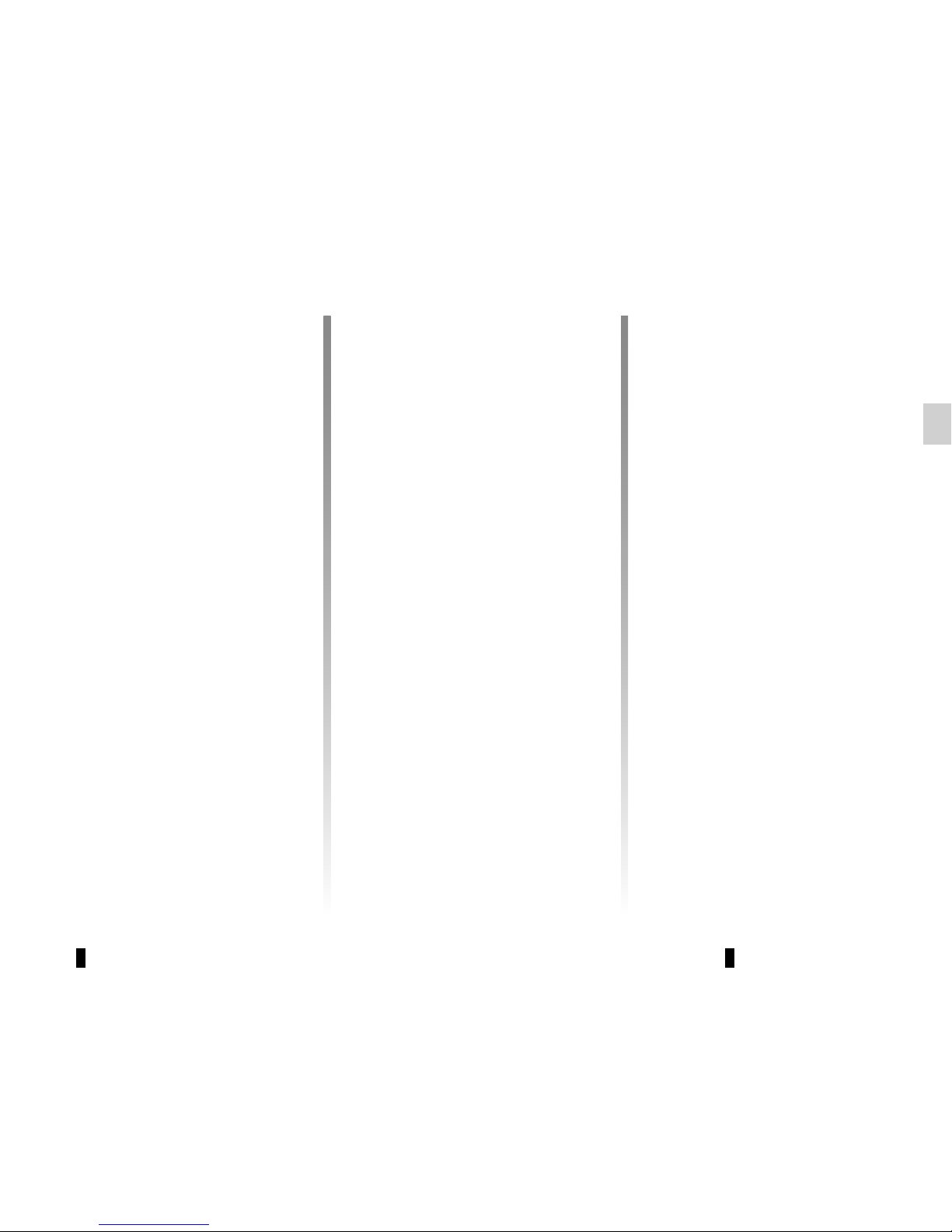
GB.17
Your audio system has inputs to connect one or more external audio
sources (USB key, MP3 player, iPod®,
Bluetooth® portable player, etc.).
You have several ways of connecting
your player:
– USB connection;
– Jack socket;
– Bluetooth® connection.
Note: the auxiliary audio source formats can be MP3, WMA or AAC.
USB connection;
Connection
Connect the MP3 player, the iPod® or
the USB key to the USB port.
Once the device is connected, the track
will be displayed automatically.
To view the directory currently being
used, press one of the buttons 4 or
turn the control knob 16 on the steering
column control.
To go back to the previous level in the
folder hierarchy, press button 2.
EXTERNAL AUDIO SOURCES (1/3)
Use
– MP3 player and iPod®:
Once you have plugged in your MP3
player or your iPod®, the menus can
be accessed from your audio system.
The system stores playlists identical to
those of your MP3 player or iPod®.
– USB key:
The audio files will start playing auto-
matically. To access the hierarchy of
your audio source, press one of the buttons 4, or turn the control knob 16 on
the steering column control.
You can search by track name in the
folder currently being played by pressing 5 or 17, then button “6” on the
keypad 6. Select the first letter of the
track that you wish to listen to using the
buttons 4 or the control knob 16 on the
steering column control, then press 5
or 17 to confirm.
Note: random play on a USB key works
in the same way as for a CD MP3. Refer
to the information on "Random playback (“RDM”)” in the section “Listening
to a CD/CD MP3”.
Note: the repeat function on a USB
key works in the same way as for a CD
MP3. Please refer to the paragraph on
“Repeat (“RPT”)” under “Listening to a
CD/CD MP3”.
Charging using the USB port
Once your audio player’s USB connector is plugged into the USB port of the
unit, you can charge or maintain the
battery during use.
Note: some devices do not recharge
or maintain battery charge level when
they are connected to the USB port on
the multimedia system.
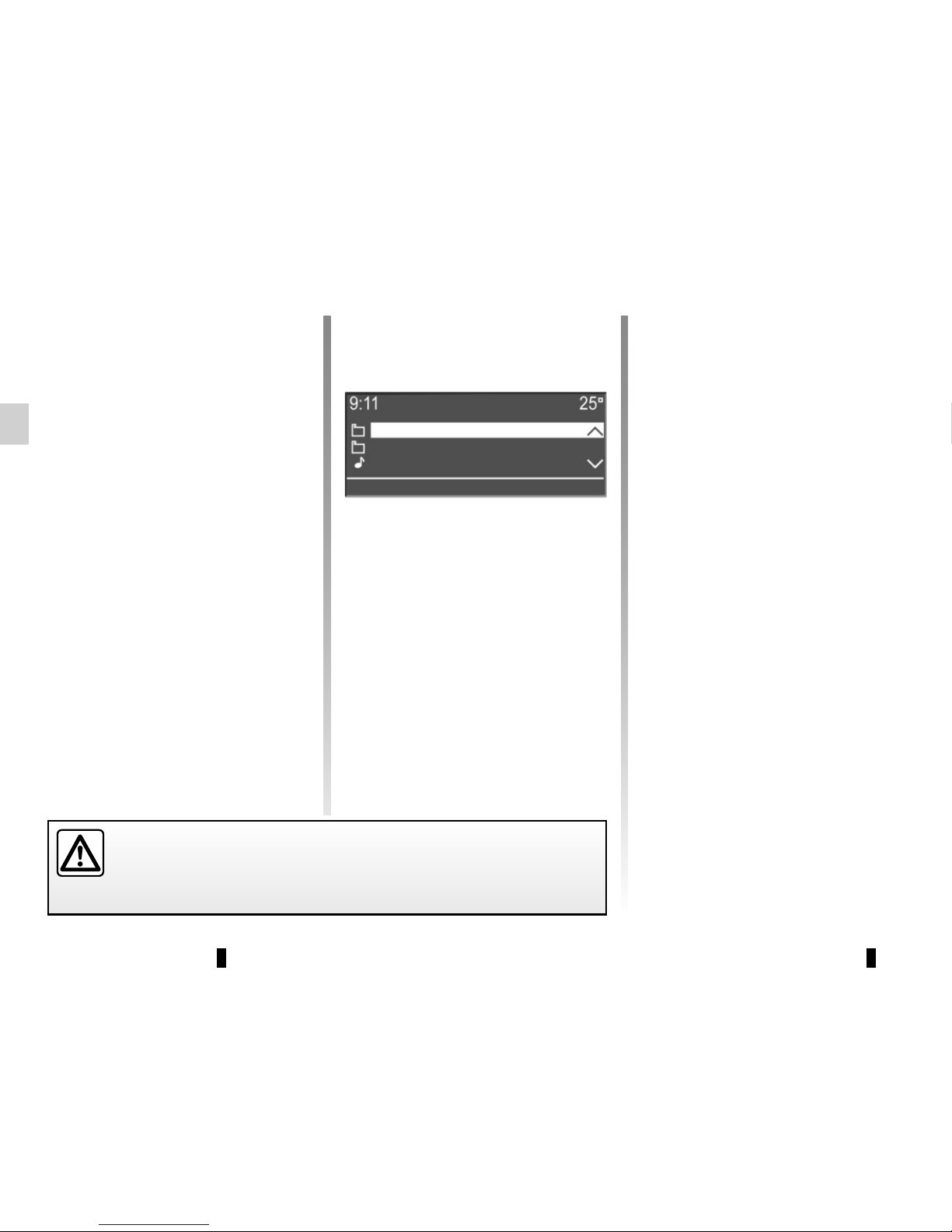
GB.18
Note: if your Bluetooth® digital device
has telephone and portable audio
player functions, pairing one of these
functions will automatically pair the
other.
Connection
For a device already paired, perform
the following steps:
– activate the Bluetooth® connec-
tion of the portable audio player and
make it visible to other devices (refer
to the audio player manual);
– select the Bluetooth® audio source
by pressing 11.
Use
Your portable audio player must be
connected to the system to enable all
its functions to be accessed.
Note: no portable audio player can be
connected to the system unless it has
previously been paired.
Once the Bluetooth® digital portable
audio player is connected, you can control it from your audio system.
Bluetooth® audio playback
In order to use your Bluetooth® device,
you must pair it to the vehicle upon
first use. Please refer to the information on the “Bluetooth® function” in the
“General description” section. Pairing
allows the audio system to recognise
and store a Bluetooth® portable player.
EXTERNAL AUDIO SOURCES (2/3)
Jack connection
Connection
Use a special cable (not provided), and
connect the Jack socket of the auxiliary
input to the portable audio player headset socket (usually a 3.5 mm jack).
Note: you cannot select a track directly
from your audio system. To select a
track, you must do so directly via your
portable audio player, when the vehicle
is stationary.
Use
Just the text “AUX” is displayed on the
audio system screen. No artist or track
name is visible.
NB: To adjust the sensitivity of the jack
Jack, refer to the “System settings”
section.
Only handle the personal stereo when traffic conditions permit.
Store the portable audio player safely while driving (risk of being thrown
in the event of sudden braking or impact).
Alternative mix
Sport playlist
01 Love Never Felt So Good
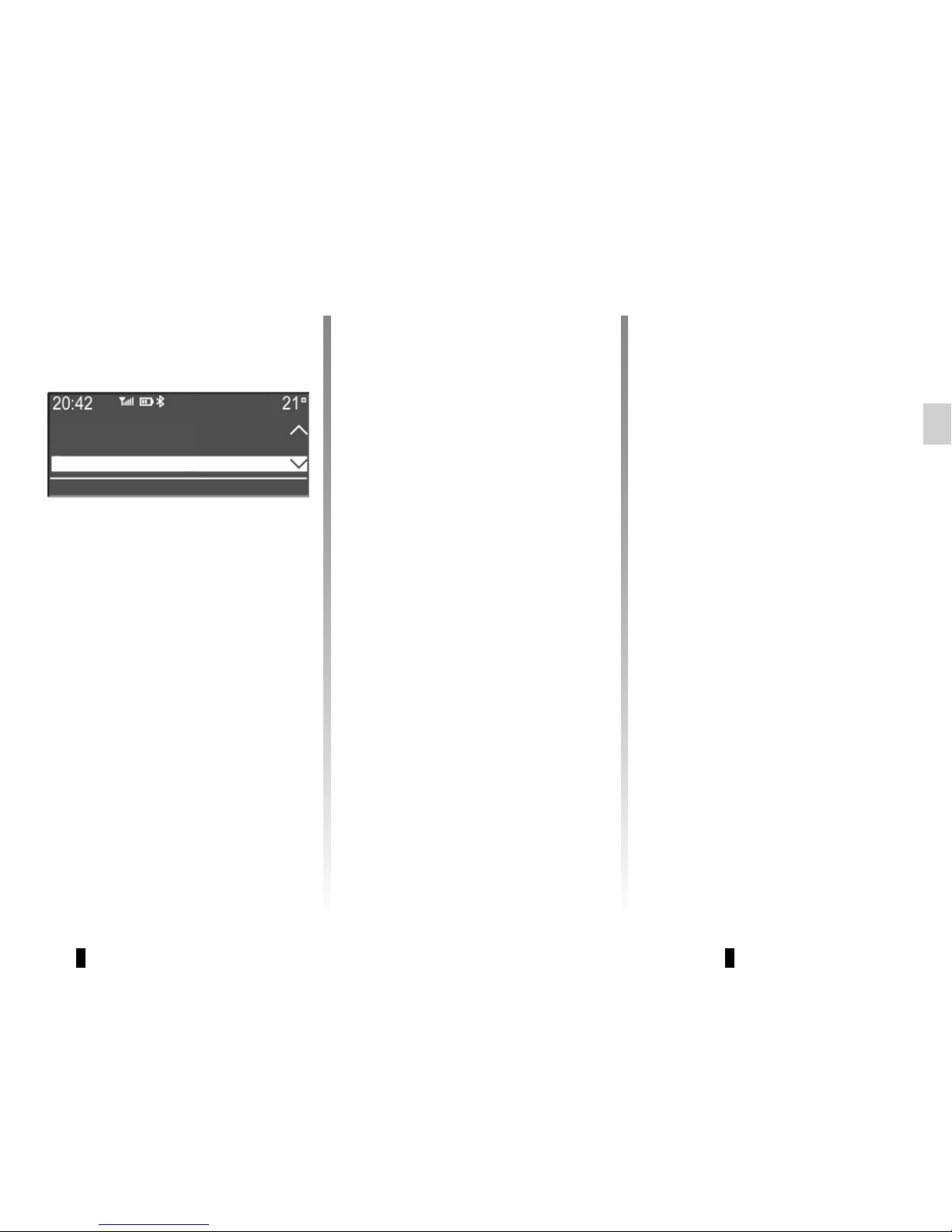
GB.19
EXTERNAL AUDIO SOURCES (3/3)
Press 14 to pause the audio track
(pressing again resumes the playback).
Press 9 to go to the previous or next
track on the portable audio player.
Note: the number of accessible functions varies depending on the type of
portable audio player and its compatibility with the audio system.
Note: in some cases, you will need to
refer to your device’s manual to finalise
the connection procedure.
Shuffle (“RDM”)
Once your Bluetooth® device is connected, press button “2” on the
keypad 6 to turn on the shuffle function
for all the tracks in the folder.
The symbol “RDM” appears on the
screen. A track is then selected at
random. The transition from one track
to another takes place randomly.
Press button “2” again on the keypad 6
to turn the shuffle function off; the
symbol “RDM” goes out.
Tracks
Albums
Genres
Press one of the buttons 4, 5 or 17
during the playback of an audio track
to display the various ways to select
the tracks (“Artists”, “Tracks”, “Albums”,
etc.).
Note: the display varies depending on
the make and model of telephone connected.
You can search by track name in the
folder currently being played by pressing 5 or 17, then button “6” on the
keypad 6. Select the first letter of the
track that you wish to listen to using the
buttons 4 or the control knob 16 on the
steering column control, then press 5
or 17 to confirm.
Turning off the audio system deactivates the shuffle function.
Note: on a Bluetooth® device connected to the audio system, the shuffle function applies to the folder currently being played. Change to another
folder to apply the shuffle function to
this latter.
Repeat (“RPT”)
This feature allows you to repeat a
track.
Press button “1” on the keypad 6 to activate the repeat function.
The symbol “RPT” appears on the
screen.
Press button “1” again on the keypad 6
to turn off the repeat function; the
symbol “RPT” goes out.
Note: if the shuffle function is activated,
enabling the repeat function will deactivate it; the symbol “RDM” will go out.
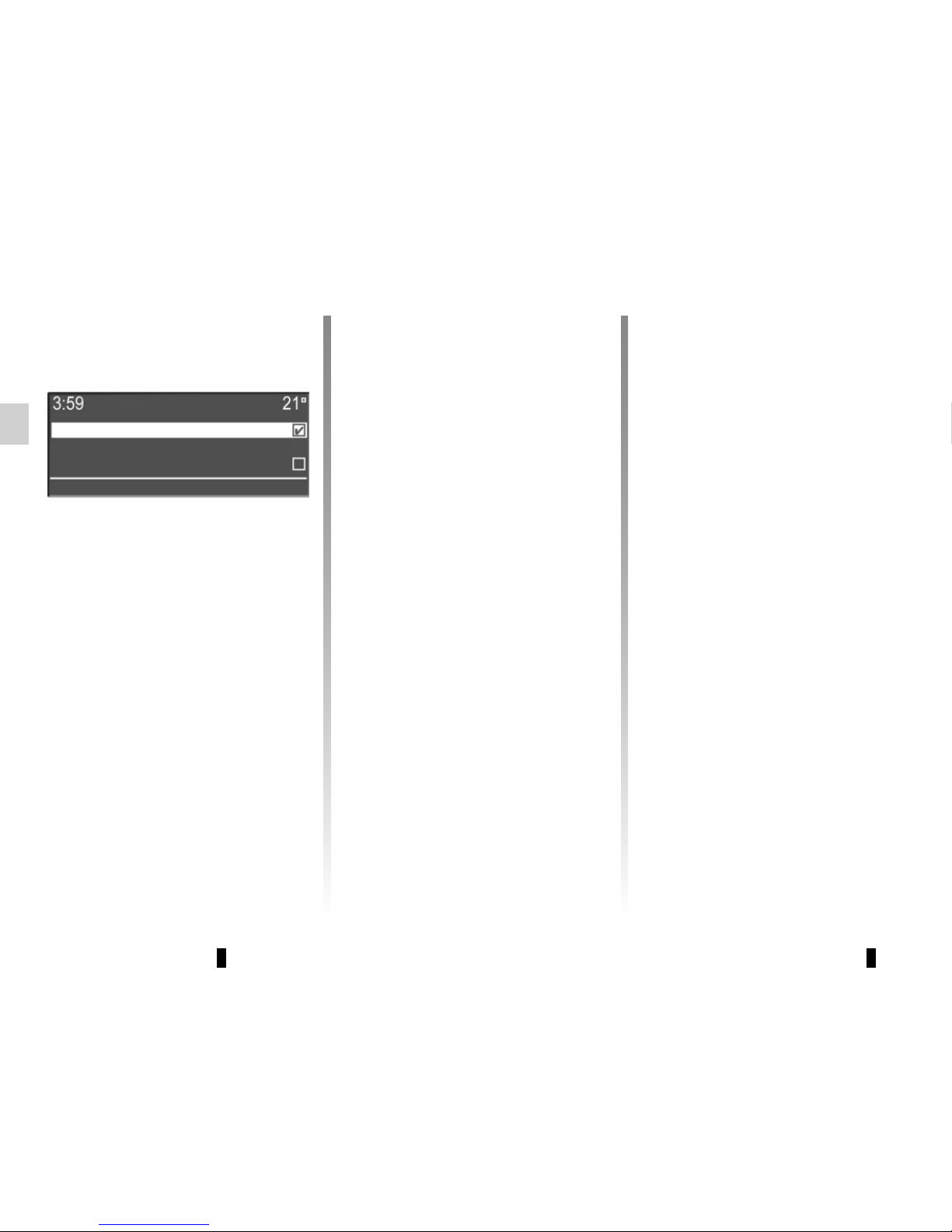
GB.20
PAIRING AND UNPAIRING A TELEPHONE (1/3)
Bluetooth® connection
To activate the audio system’s
Bluetooth® function:
– press 10;
– select “Bluetooth ON/OFF” using
the buttons 4 or the control knob 16
on the steering column control, then
press 5 or 17 to confirm;
– select “ON” using the buttons 4 or
the control knob 16 on the steering
column control, then press 5 or 17 to
confirm.
Pairing a phone
To use your hands-free system, pair
your Bluetooth® mobile phone with
the vehicle. Check that the Bluetooth®
of your phone is activated and set its
status to “visible”.
Pairing will enable the hands-free
phone system to recognise and store a
phone. You can pair up to five phones,
but only one can be connected at a
time.
Pairing can be performed either via the
audio system or via your phone.
Your audio system and phone must
both be switched on.
Note: if you pair a new telephone when
another telephone is already connected
to the audio system, this latter will be
disconnected and replaced by the new
paired telephone.
ON
OFF
Two ways of pairing are possible:
– “Make the radio visible”;
– “Pair a phone”.
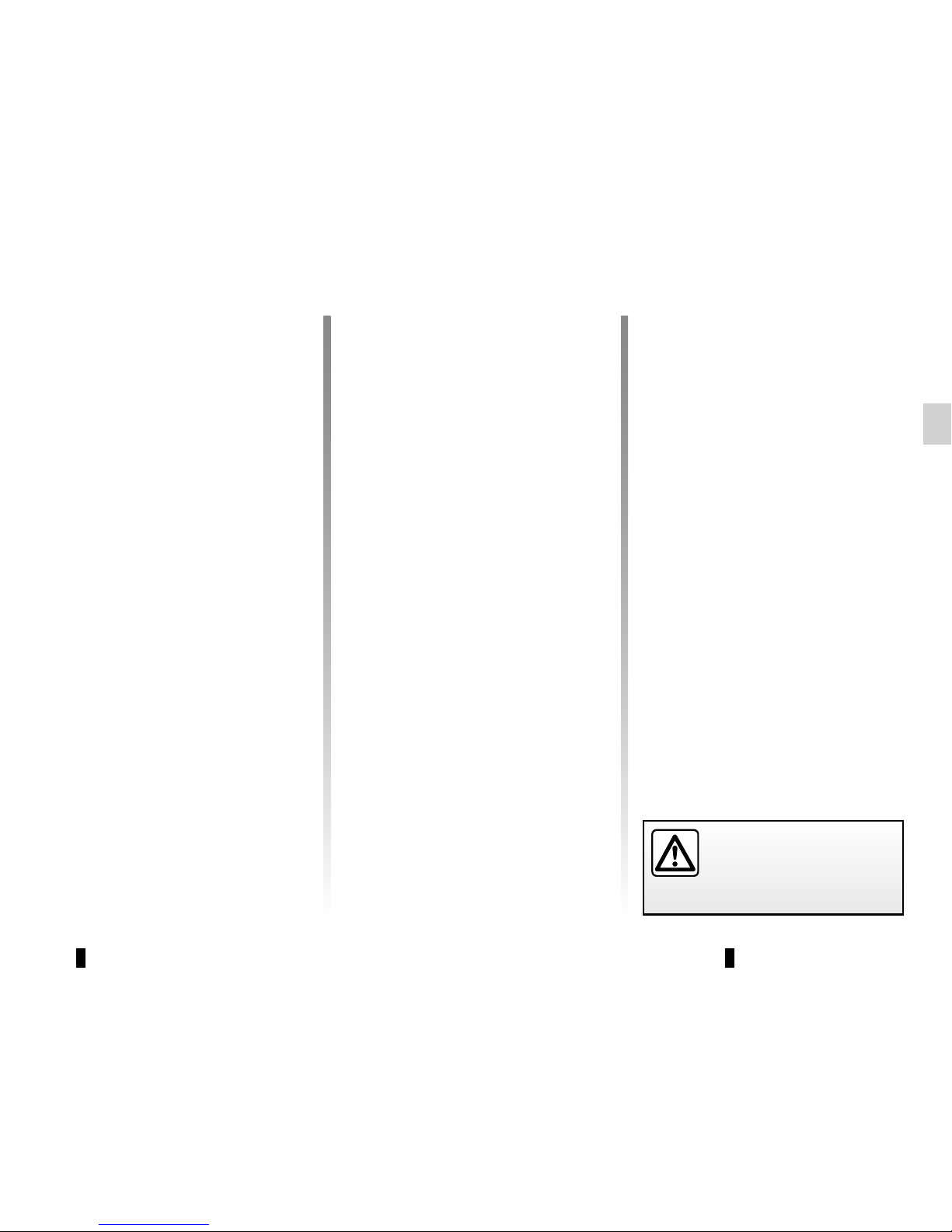
GB.21
Depending on the telephone, and if
the audio system requests it, enter
the Bluetooth® code displayed on the
audio system screen in your phone, or
confirm the pairing request.
Your phone may ask for authorisation to
share your contacts and call logs.
Accept sharing to find this information
on the audio system.
Note: the audio system memory is restricted and it is possible that all your
contacts may not be imported from your
phone.
A message on the audio system screen
informs you that the pairing has been
carried out successfully.
The device is automatically saved and
connected to the vehicle.
After sixty seconds, if pairing fails,
repeat these steps.
PAIRING AND UNPAIRING A TELEPHONE (2/3)
If the pairing fails, the system screen
goes back to the initial menu.
If the memory of the hands-free telephone system is full, you must unpair
an existing phone before a new phone
can be paired.
“Pair a phone” method
This method allows you to search from
the audio system to the phone. To pair
a phone using this method, perform the
following steps:
– press button 10;
– select “Pair a phone” using the but-
tons 4 or the control knob 16 on the
steering column control, then press 5
or 17 to confirm.
The search for Bluetooth® devices in
the vicinity begins (this search can take
up to sixty seconds.)
Select the telephone that you wish to
pair to audio system using the buttons 4 or the control knob 16 on the
steering column control, then press 5
or 17 to confirm.
For safety reasons, carry
out these operations when
the vehicle is stationary.
“Make the radio visible” method
This method allows you to search from
your phone to the audio system.
– Press button 10;
– select “Make the radio visible” using
the buttons 4 or the control knob 16
on the steering column control, then
press 5 or 17 to confirm;
– a message appears on the audio
system screen and a sixty-second
countdown begins;
– search on your telephone for the
“MY CAR” audio system, then select
it;
– a message is displayed on your te-
lephone and allows you to confirm
the pairing request.
Your phone may ask for authorisation to
share your contacts and call logs.
The message “MyCAR connected” appears on your phone indicating that
your audio system is paired and connected to your phone.
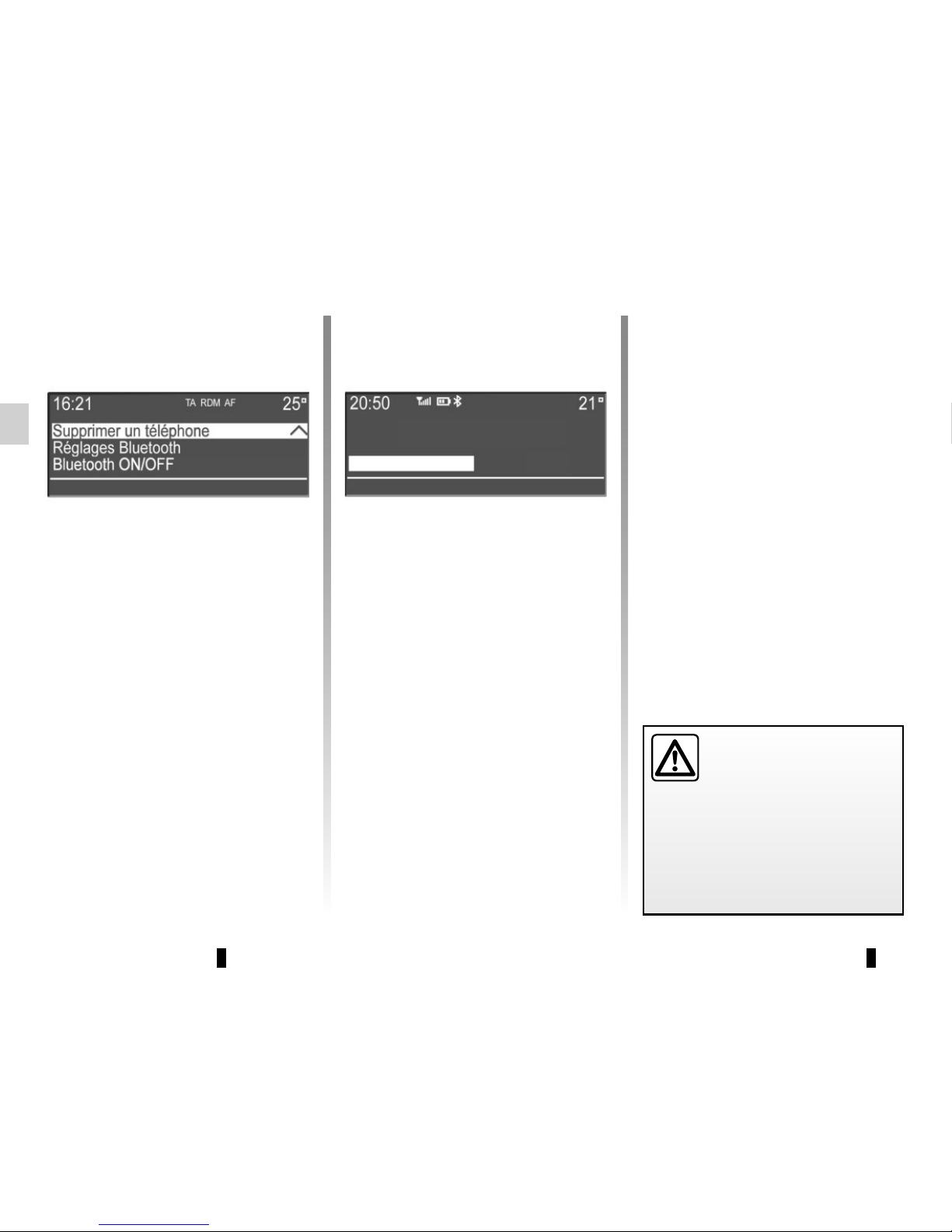
GB.22
YES
Isabelle_phone?
NO
Delete device
PAIRING AND UNPAIRING A TELEPHONE (3/3)
– select from the list the phone that you
wish to unpair using the buttons 4 or
the control knob 16 on the steering
column control, then press 5 or 17 to
confirm;
– select «Yes», then press 5 or 17 to
confirm.
Note: unpairing a phone erases all the
contacts from the mobile phonebook
downloaded to the audio system, as
well as the associated call history.
Your hands-free phone
system is only intended to
facilitate communication by
reducing the risk factors,
without removing them completely.
You must always comply with the
laws of the country in which you are
travelling.
Unpairing a phone
Unpairing deletes a phone from the
hands-free phone system memory.
– Display the phone settings menu by
pressing 10;
– select «Delete a telephone» using
the buttons 4 or the control knob 16
on the steering column control, then
press button 5 or 17 to confirm;
