Page 1

PRO-2030 80-Channel Direct Entry Programmable Scanner (200- 0407)
FEATURES
Your Realistic PRO -2030 80-Channel Direct Entry Programmable Scanner lets you in on all the
action! This scanner gives you direct access to over 32,000 frequencies, including those used by the
police department, fire department, ambulance services, amateur radio operators and transportation
services. You can select up to 80 channels for your scanner to scan and you can change your selection
at any time.
The secret to your scanner's ability to scan so many frequencies is its custom-designed microprocessor
- a tiny, built-in computer. Your scanner also has these special features:
• Two-Second Scan Delay - delays the scanning mode for 2 seconds before moving to another
channel, so you can hear more replies.
• Memory Backup - keeps the channel frequencies stored in your scanner's memory for up to
three days without power.
• Lock-Out Function - keeps channels you select from being scanned.
• Eight Channel Storage Banks - lets you store 10 channels in each of 8 banks to group
frequencies so you can easily identify calls
• Priority Channel - helps keep you from missing important calls on a channel you specify.
• Direct Search - scans for new and unlisted frequencies to find interesting broadcasts.
• Hyperscan - scans and searches channels at 50 channels per second.
• Monitor Memories - temporarily save up to ten frequencies you locate during a frequency
search.
• Weather Band Key - scans the preprogrammed weather frequencies to keep you informed o f
the most current weather conditions.
• Backlight - lets you easily see the scanner's display at night
Page 2
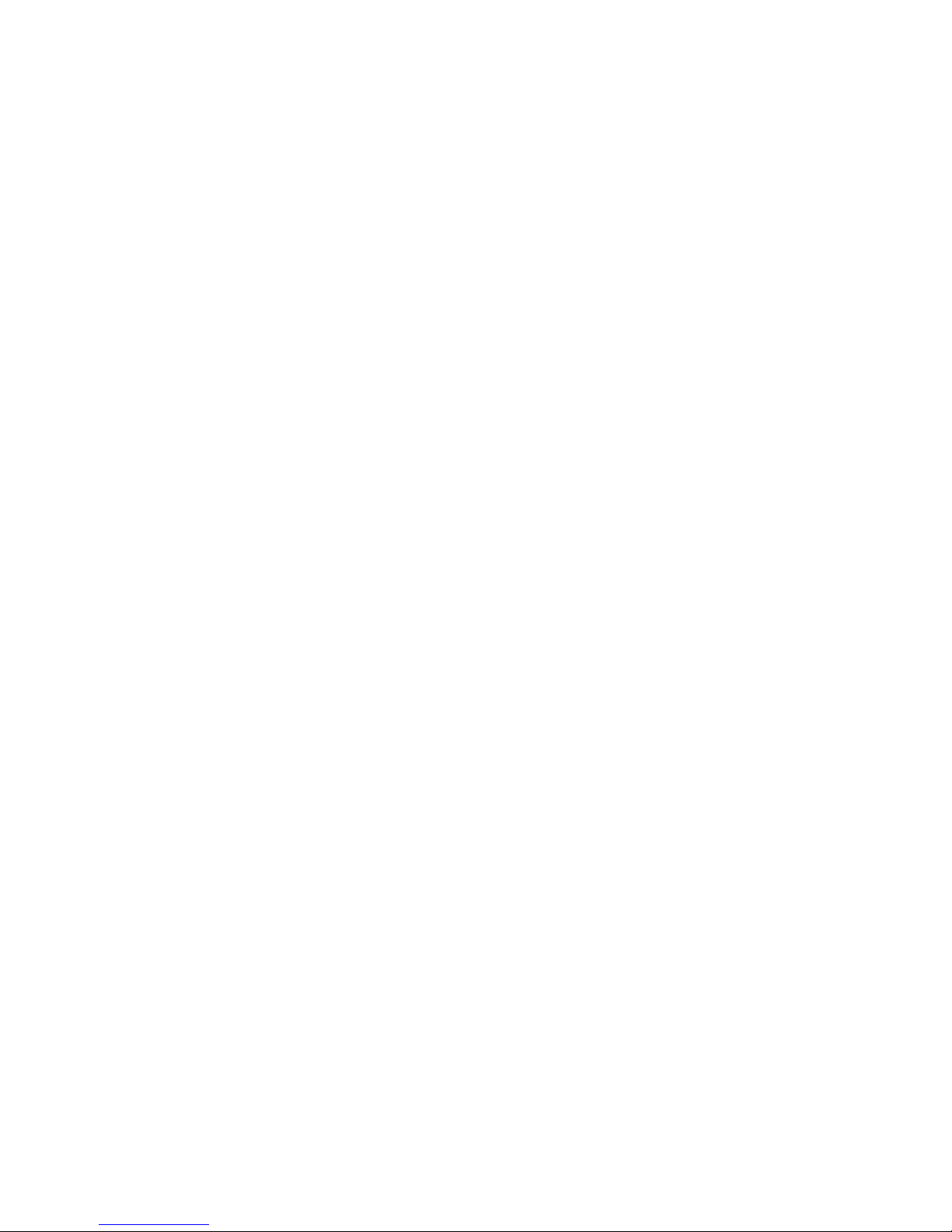
Your PRO-2030 covers all of these bands:
29-29.7 MHz .............................. (ham radio 10 m)
29.7-50 MHz ...................................... (VHF Lo)
50-54 MHz ................................. (ham radio 6 m)
108-136.975 MHz ................................ (aircraft)
137-144 MHz .................................. (government)
144-148 MHz ............................... (ham radio 2 m)
148-174 MHz ...................................... (VHF Hi)
380-450 MHz .................... (ham radio and government)
450-470 MHz ...................................... (UHF Lo)
470-512 MHz ....................................... (UHF T)
806-823.9375 MHz ................................. (UHF Hi)
851-868.9375 MHz ................................. (UHF Hi)
896.1125-956 MHz ................................. (UHF Hi)
This device complies with Part 15 of the FCC Rules. Operation is subject to the following two
conditions; (1) This device may not cause harmful interference, and (2) this device must accept any
interference received, including interference that may cause undesired operation.
FCC Notice
Your scanner might cause radio or TV interference, even when it is operating properly. To determine
whether your scanner is causing the interference, turn off your scanner. If the interference goes away,
your scanner is causing the interference. Try to eliminate the interference by:
• Moving your scanner away from the receiver.
• Connecting your scanner to an outlet that is on a different electrical circuit from the receiver.
• Contacting your local Radio Shack store for help.
If you cannot eliminate the interference, the FCC requires that you stop using your scanner.
For your records, please record your scanner's serial number in the space provided. The serial number
is located on the back of the scanner.
Serial Number: _______________________________
Page 3
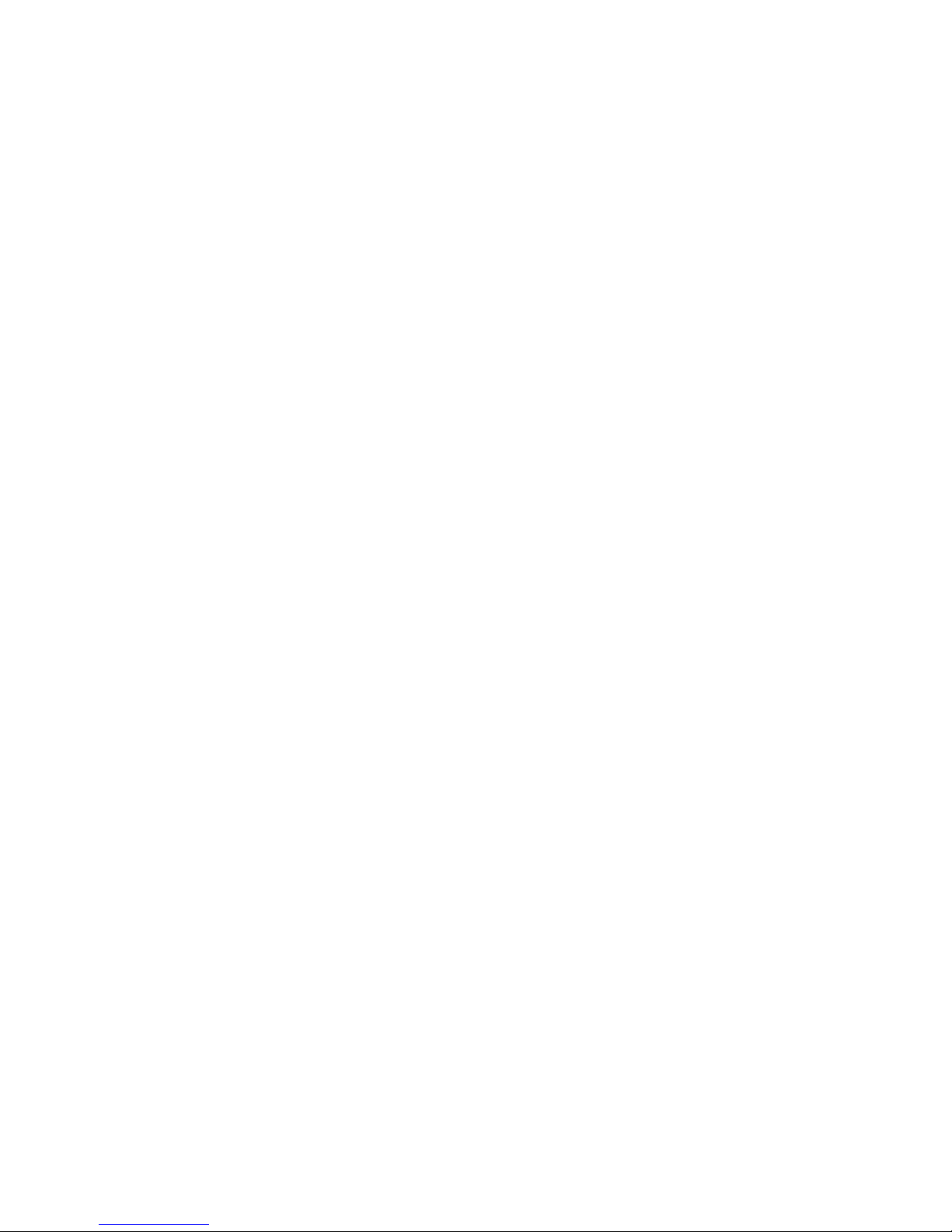
PREPARATION
CONNECTING POWER
CAUTION: Use only the supp lied AC adapter. Using a different adapter can damage your scanner
and could present a safety hazard.
Follow these steps to power your scanner.
1. Plug the provided AC adapter's plug into the scanner's DC 12V jack.
2. Plug the adapter's power module into a s tandard AC outlet.
The memory backup circuit begins to function a few minutes after you plug in the scanner. If a power
failure occurs or if the power cord is disconnected, this circuit stores information in the scanner's
memory for up to three days.
CONNECTING THE ANTENNA
To attach the supplied telescoping antenna, screw it into the hole on the top of your scanner.
The antenna's length controls its sensitivity. Adjust the length of the telescoping antenna as follows for
best reception.
29-54 MHz ....................... Extend Fully (3 segments)
108-174 MHz ..................... Extend 2 segments
380-512 MHz ..................... Collapse Fully (1 segment only)
806-956 MHz ..................... Collapse Fully (1 segment only)
CONNECTING AN OPTIONAL ANTENNA
The telescoping antenna is adequate for strong local signals. For best results, attach a multi-band
outdoor antenna (not supplied to the scanner.
Your local RadioShack store sells a complete line of outdoor antennas.
Follow these steps to install an outdoor antenna.
1. Select a location as high as possible.
2. Mount the antenna following the instructions that come with the antenna and its mounting
hardware.
3. Plug the antenna into the scanner's ANT jack on the rear of the scanner using 50 Ohm coaxial
cable (RG-58, RG-8/M or RG-8, not supplied). For lengths over 50 feet, use RG-8/M or RG-8
low loss, coaxial cable.
Page 4

Note: This scanner uses a BNC antenna connector. You may need an antenna adapter, such as Cat.
No. 278-120 to use other antennas.
WARNING: When installing or removing an outdoor antenna, use extreme caution. If the antenna
starts to fall, let it go! It could contact overhead power lines. IF THE ANTENNA TOUCHES THE
POWER LINE, CONTACT WITH THE ANTENNA, MAST, CABLE, OR GUY WIRES CAN
CAUSE ELECTROCUTION AND DEATH! Call the power company to remove the antenna. Do not
attempt to do so yourself.
CONNECTING AN EXTERNAL SPEAKER
In a noisy area, an extension speaker, such as RadioShack Cat. No. 21-549, positioned in the right
place, might provide more comfortable listening.
Plug the speaker cable's 1/8-inch (3.5 mm) mini plug into the EXT SP jack on the back of the scanner.
This automatically disconnect the internal speaker.
RESETTING AND INITIALIZING THE SCANNER
If the scanner's display locks up or does not work properly after you connect the power source, you
might have to reset the scanner's display or initialize the scanner.
Follow these steps to reset the display.
1. Press POWER to turn on the scanner.
2. Press RESET on the back of the scanner using a pointed object, such as a ball-point pen.
3. Press POWER to turn on the scanner.
If this is not effective, initialize the scanner as directed below.
CAUTION: Initialize the scanner only when you are sure it is not working properly. This p rocedure
clears all information you have programmed into the scanner.
1. Press POWER to turn on the scanner.
2. Press and hold CLEAR and then press RESET on the back of the scanner using a pointed
object, such as a ball-point pen.
3. Press POWER to turn on the scanner.
Page 5
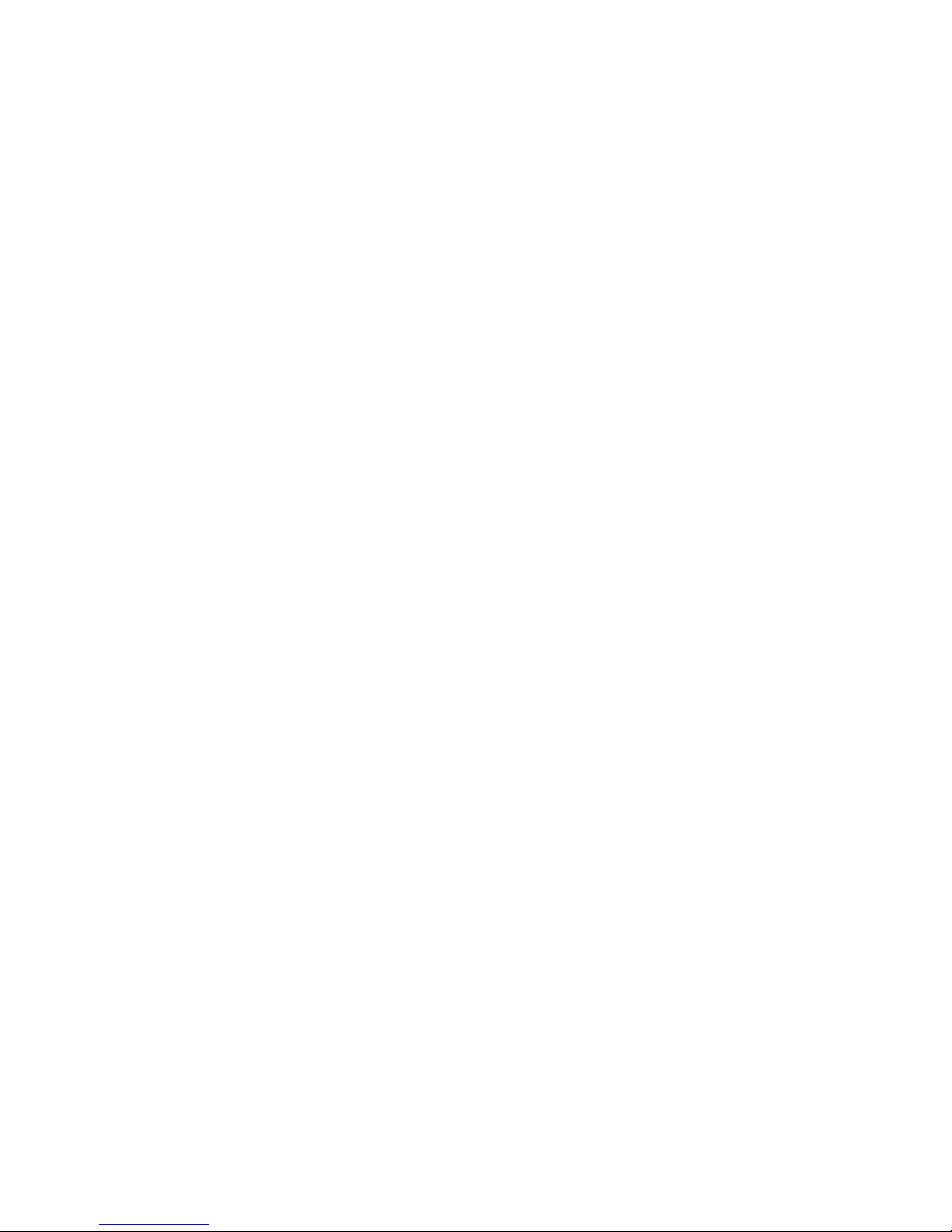
UNDERSTANDING YOUR SCANNER
A LOOK AT THE DISPLAY
The display has several indicators that show the scanner's current operating mode. A quick look at the
display will help you understand how to operate your scanner.
• MON - appears when you liste n to a monitor memory.
• BANK - appears with numbers (1-8) to the right to show which channel storage banks are
turned on for the scan mode. See UNDERSTANDING CHANNEL-STORAGE BANKS.
• SCAN - appears when you scan channels.
• MANUAL - appears when you manually select a channel.
• PROGRAM - appears while you program frequencies into the scanner's channels.
• P - appears when you listen to the priority channel.
• CH - digits that precede this indicator show which channel the scanner is currently tuned to.
• MHz - digits that precede this indicator show which of the 32,000 possible frequencies the
scanner is tuned to.
• Error - appears when you make an incorrect entry.
• PRIORITY - appears when you turn on the priority channel feature.
• LOCKOUT - appears when you manually select a locked channel.
• DELAY - appears when you program a channel for a two second delay before scanning or
when you listen to a channel programmed with the delay feature.
• WX - appears when the scanner is in the weather band mode.
• SEARCH - appears during a limit search (when L - also appears) or a direct frequency search
(when d - also appears).
• /\ and \/ - indicates the search direction.
Page 6
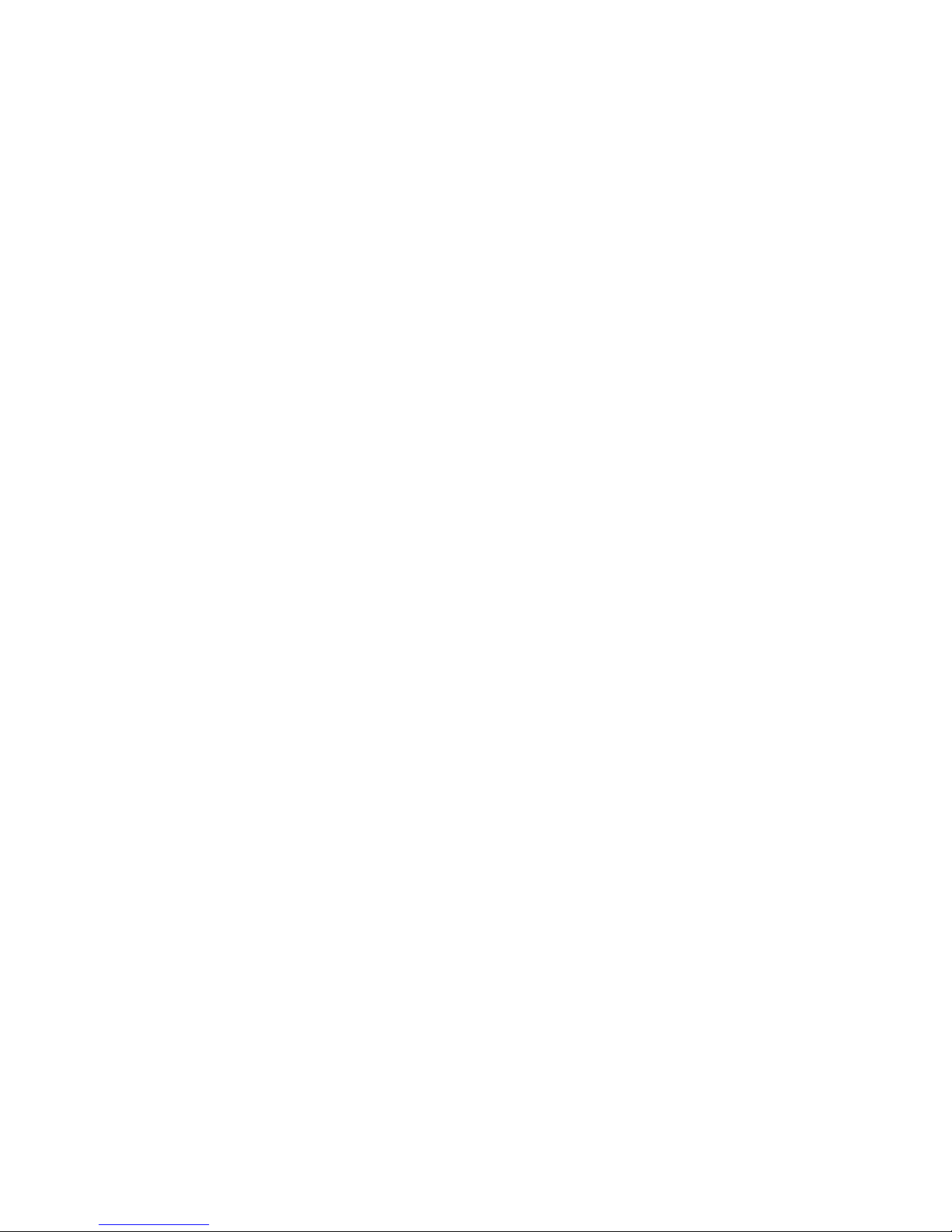
A LOOK AT THE KEYBOARD
Your scanner's keys might seem confusing at first, but a quick glance at this sectio n should help you
understand each key's function.
• POWER - turns the scanner on and off.
• SCAN - scans through the programmed channels.
• L/O - lets you lock out a selected channel.
• PRI - sets and turns on and off priority for a particular channel.
• LIMIT - used during frequency searches. See SEARCHING FOR AND TEMPORARILY
STORING ACTIVE FREQUENCIES.
• /\ - searches frequencies up from the currently displayed frequency.
• MAN - stops scanning and lets you directly enter a channel number.
• DLY - programs a two-second delay for the selected channel.
• MON - accesses the 10 monitor memories.
• SPEED - changes the scanning or search speed from low to high or high to low.
• \/ - searches frequencies down from the currently displayed frequency.
• Number Keys - each has a single digit followed by a range of numbers. The single digit is the
number entered when you enter a channel number or frequency. The range of numbers (21-30,
for example) indicates the channels that make up a channel storage bank. See
UNDERSTANDING CHANNEL-STORAGE BANKS.
• CLEAR - clears an incorrect entry.
• PGM - programs frequencies into channels.
• WX - scans through the 7 preprogrammed weather channels.
• ENTER - enters program frequencies into channels.
Page 7

UNDERSTANDING CHANNEL-STORAGE BANKS
You can store up to 90 frequencies into your scanner's memory. You store each frequency into either a
permanent memory, called a channel, or a temporary memory, called a monitor. There are 80 available
channels and 10 available monitor memories.
CHANNEL STORAGE BANKS
To make it easier to identify and select the channels you want to listen to, channels are divided into 8
channel-storage banks of 10 channels each. Use each channel-storage bank to group frequencies, such
as the police department, fire department, ambulance services, or aircraft.
For example, the police might use four frequencies, one for each side of town. You can program the
police frequencies starting with Channel 1 (Bank 1) and program the fire department on Channel 11
(Bank 2). When you want to listen to only police calls, you can turn off the other banks.
MONITOR MEMORIES
The scanner also has 10 monitor memories. You use these memories to temporarily store frequencies
while you decide whether to save them in channels. This is handy for quickly storing an active
frequency when you search through an entire band. You can manually select these memories, but you
cannot scan them. See UNDERSTANDING CHANNEL-STORAGE BANKS.
When you are in the monitor mode, one of the memory numbers (1-10) appears to the right of the
MON indicator. The number indicates the current monitor memory.
OPERATION
SETTING THE VOLUME AND SQUELCH
Follow these steps to set VOLUME and SQUELCH.
1. Set VOLUME to about 2 and SQUELCH to 10.
2. Slowly turn SQUELCH counterclockwise until you hear a hissing sound.
3. Adjust VOLUME to a comfortable sound level.
4. Slowly rotate SQUELCH clockwise until the hissing stops.
Note: If the scanner picks up unwanted, partial, or very weak transmissions, rotate SQUELCH
clockwise to decrease the scanner's sensitivity to these signals.
Page 8

STORING FREQUENCIES
Your scanner has 90 channels into which you can store frequencies.
Follow these steps to store a frequency into a channel.
1. Press MAN. Enter the channel number you want to program.
2. Press PGM. PROGRAM appears on the display to indicate that the scanner is in the
programming mode.
3. Enter a frequency.
4. Press ENTER to store the frequency.
Notes:
• If you made a mistake in Step 3, Error appears on the display. Press CLEAR and repeat
Step 3.
• Your scanner automatically rounds down the entered frequency to the nearest valid
frequency. For example, if you try to enter a frequency of 151.4730, your scanner
accepts it as 151.4750.
5. Repeat Steps 1-4 to program more channels.
Note: If you want to program the next channel in sequence, repeat Steps 2-4.
SEARCHING FOR AND TEMPORARILY STORING ACTIVE FREQUENCIES
Good references for active frequencies are RadioShack's "Police Call Guide Including Fire and
Emergency Services," "Official Aeronautic al Frequency Directory" and "Maritime Frequency
Directory." We update these directories every year, so be sure to get a current copy.
If you do not have a reference to frequencies in your area, use these procedures to search for a
transmission.
Note: Press DLY if you want to make the scanner pause 2 seconds after a transmission ends before it
proceeds to the next frequency.
Page 9

LIMIT SEARCH
Limit Search lets you search within a range of frequencies. -L- appears on the display during a limit
search.
1. Press PGM, then LIMIT. Lo appears on the display.
2. Enter the lower limit of the frequency range you want to search.
3. Press ENTER, then LIMIT. Hi appears on the display.
4. Enter the upper limit of the frequency range you want to search.
5. Press ENTER.
6. Press /\ to search up from the lower limit. Or press \/ to search down from the upper limit.
7. When the scanner stops on a transmission, press MON to store the frequency in the current
monitor memory, or press /\ or \/ to continue the search.
Note: As you store frequencies in monitor memories, the flashing numbers to the right of MON
indicates the current monitor memory. The new frequency will replace the previously stored
frequency.
DIRECT SEARCH
When you are in program or manual mode, you can search up or down from the current displayed
frequency. -d- appears on the display during a direct search.
1. Press MAN and the channel number to select a channel into which you have programmed a
frequency. Then press MAN or PGM to enter the channel number from which you want to
start your search.
2. Press /\ or \/ to search up or down from the display frequency.
3. When the scanner stops on a transmission, press MON to store the frequency in the current
monitor memory, or press /\ or \/ to continue the search.
NOTE: Press DLY to make the scanner pause 2 seconds after a transmission before it proceeds
to the next frequency.
Page 10

LISTENING TO MONITOR MEMORIES
You can listen to monitor memories by pressing MAN, MON, and then the number for the monitor
memory you want to listen to.
Moving A Frequency From A Monitor Memory To A Channel
Follow these steps to move a frequency from a monitor memory to a channel.
1. Press MAN. Enter the channel number you want to store the monitor frequency into, then press
PGM.
2. Press MON and enter the monitor memory number that has the frequency you want to store.
3. Press ENTER. The scanner stores the monitor frequency into the channel.
Note: If you want to return to a limit search after this procedure, press LIMIT and either /\ or \/
to continue.
SCANNING THE CHANNELS
To begin scanning the channels in your scanner, press SCAN. The scanner scans through all nonlocked channels (see "Locking Out Channels" in SPECIAL FEATURES). Set SQUELCH so you do
not hear the hissing sound between transmissions.
SPECIAL FEATURES
DELAY
Many agencies use a two -way radio system that might have a period of several seconds between a
query and a reply. To program a delay into that channel to keep from missing a reply, select the
channel and press DLY so DELAY appears on the display. The scanner pauses for 2 seconds on a
channel programmed with a delay.
When your scanner pauses at an active channel which has been programmed with a delay, it waits two
seconds after the completion of each transmission on that channel before it resumes scanning.
Page 11

SCANNING AND SEARCH SPEEDS
Your Pro-2030 has 2 different scanning/search speeds:
Low - 12 channels/steps per second
High - 50 channels/steps per second
The scanner has a high/low selector for these speeds.
While you are in the scan or search mode, press SPEED to select the scanning/search speed.
Whenever the unit is turned on, the speed is automatically set to high.
LOCKING OUT CHANNELS
You can increase the effective scanning speed by locking out specific channels that you have not yet
programmed. To do so, manually select the channel and press L/O so LOCKOUT appears on the
display.
This is also handy for locking out channels you have programmed that have a continuous transmission.
You can still manually sele ct locked-out channels.
To unlock a channel, manually select the channel and press L/O so LOCKOUT disappears from the
display.
Note: There must be at least one active channel in each bank. You cannot lock out all channels.
TURNING CHANNEL-STORAGE BANKS ON AND OFF
You can turn each channel-storage bank on and off. When you turn off a bank, the scanner does not
scan any of the 10 channels in the bank.
While scanning, press the number key corresponding to the bank you want to turn on or off. If the
memory bank indicator is on, the bank is turned on and the scanner scans all channels within that bank
that are not locked out. If the indicator is off, the scanner does not scan any of the channels within that
bank.
You can manually select any channel in a bank, even if the bank is turned off. You cannot turn off all
banks. One bank is always active.
Page 12

PRIORITY
You can scan through the programmed channels and still not miss an important or interesting call on a
specific channel. To program a stored channel as the priority channel, press PGM, the desired channel
number and then PRI. You can only select one channel as the priority channel.
To turn on the priority feature, press PRI during scanning. PRIORITY appears on the display. The
scanner now checks the priority channel every two seconds, and stays on the channel if there is activity
there. P appears on the left side of the display whenever the scanner is set to the priority channel.
To turn off the priority feature, press PRI until PRIORITY disappears from the display.
MANUALLY SELECTING A CHANNEL
You can continuously monitor a specific channel without scanning. This is useful if you hear an
emergency broadcast on a channel and do not want to miss any details - even though there might be
periods of silence - or if you want to monitor only a locked-out channel.
To select a channel, press MAN. Enter the channel number, and press MAN again. Or, if the scanner
is scanning and stops at the desired channel, just press MAN one time. Pressing MAN additional times
makes the scanner step through the channels.
LISTENING TO THE WEATHER BAND
The FCC (Federal Communications Commission) has allocated some channels for use by the National
Oceanic and Atmospheric Administration (NOAA). We have preprogrammed your scanner with all of
the frequencies available to NOAA. To hear your local forecast and regional weather information,
simply press WX. Your scanner scans through the weather band.
Your scanner should stop within a few seconds, and you hear the local weather broadcast. If the
broadcast is weak, you can press WX again to scan through the rest of the weather band.
BIRDIES
Birdies are frequencies your scanner uses when it operates. These operating frequencies might
interfere with broadcasts on the same frequencies. If you program one of these frequencies, you hear
only noise on that frequency.
If the interference is not severe, you might be able to turn SQUELCH clockwise to cut out the birdie.
The most common birdies to watch for are listed below.
Birdie Frequencies:
31.05 MHz 124.20 MHz
41.40 MHz 134.55 MHz
51.75 MHz 144.90 MHz
113.85 MHz 155.25 MHz
Page 13

TROUBLESHOOTING
We hope you don't have any problems with your scanner, but if you do, the following suggestions
might help.
Problem Possible Cause Remedy
The scanner does
not function.
Scanner is on but
will not scan.
In the scan mode
the scanner locks
on frequencies
that have an unclear
transmission.
The keys are
inoperative or
the LCD display
is random.
No power.
The SQUELCH control
is not correctly
adjusted.
"Birdies"
The CPU is locked
up.
Check to see that you
plugged the scanner
into a working AC
outlet.
Rotate the SQUELCH
control clockwise.
Avoid programming
frequencies listed in
BIRDIES, or only listen
to them manually.
Reset or initialize
the scanner referring
to RESETTING AND
INITIALIZING THE
SCANNER.
If none of these suggested remedies solves the problem, take your scanner to your local RadioShack
store for assistance.
Page 14

CARE AND MAINTENANCE
Your Realistic PRO -2030 80-Channel Direct Entry Programmable Scanner is an example of superior
design and craftsmanship. The following suggestions will help you care for the PRO -2030 so you can
enjoy it for years.
• Keep the scanner dry. If it does get wet, wipe it dry immediately. Liquids can contain minerals
that can corrode the electronic circuits.
• Handle the scanner gently and carefully. Dropping it can damage circuit boards and cases and
can cause the scanner to work improperly.
• Use and store the scanner only in normal temperature environment s. Temperature extremes can
shorten the life of electronic devices, and distort or melt plastic parts.
• Keep the scanner away from dust and dirt, which can cause premature wear of parts.
• Wipe the scanner with a damp cloth occasionally to keep it looking new. Do not use harsh
chemicals, cleaning solvents, or strong detergents to clean the scanner.
Modifying or tampering with the scanner's internal components can invalidate the scanner's warranty
and void your FCC authorization to operate it. If your scanner is not operating as it should, take it to
your local RadioShack store for assistance.
Page 15

SPECIFICATIONS
Frequency Coverage:
VHF-Lo: ..................................... 29-50 MHz (in 5 kHz steps)
Ham: ........................................ 50-54 MHz (in 5 kHz steps)
Aircraft: .......................... 108-136.975 MHz (in 12.5 kHz steps)
Government: ............................... 137-144 MHz (in 5 kHz steps)
Ham: ...................................... 144-148 MHz (in 5 kHz steps)
VHF-Hi: ................................... 148-174 MHz (in 5 kHz steps)
Ham/Government: ........................ 380-450 MHz (in 12.5 kHz steps)
UHF-Lo: ................................ 450-470 MHz (in 12.5 kHz steps)
UHF-Hi (TV): ........................... 470-512 MHz (in 12.5 kHz steps)
UHF-Hi: ...................... 806.0000-823.9375 MHz (in 12.5 kHz steps)
851.0000-868.9375 MHz (in 12.5 kHz steps)
896.1125-956 MHz (in 12.5 kHz steps)
Channels of Operation: .......... Any 80 channels in any band combinations
Sensitivity:
AM: 20 dB Signal-to-Noise Ratio at 60% modulation
108-136.975 MHz: ............................................ 2.0 microV
FM: 20 dB Signal-to-Noise Ratio at 3 kHz deviation
29-54 MHz: .................................................. 0.5 microV
137-174 MHz: ................................................ 0.7 microV
406-512 MHz: ................................................ 1.0 microV
806-956 MHz: ................................................ 0.8 microV
Scanning Rate:
High: .................................................. 50 channels/sec
Low: ................................................... 12 channels/sec
Search Speed:
High: ..................................................... 50 steps/sec
Low: ...................................................... 12 steps/sec
Delay Time: .................................................... 2 seconds
IF Frequencies: ..................................... 10.8 MHz and 450 kHz
Antenna Impedance: ............................................... 50 Ohms
Page 16

Audio Power: ........................................... 1.3 watts maximum
Built-In Speaker: .................... 2 1/4" (57 mm), 8 Ohm, dynamic type
Power Requirements: ................ AC 120 Volts, 60 Hz (with AC Adapter)
Current Drain: ..................................... DC 300 mA (squelched)
DC 500 mA (full volume unsquelched)
Dimensions (HWD): ............................. 2.75 x 7.875 x 7.75 inches
70 x 200 x 195 mm
Weight: .................................................. 1.4 lbs (640 g)
(RLR/tc 4/9/98)
Page 17

PARTS LIST
Q015 Q016 Q018 Q201
Q002 Q802 Q803 Q804
Q701 Q708
Q007 Q008 Q009 Q011
Q013 Q021 Q701 Q708
CT001 CT002 CT003
3 D004 D006 D008
D013 D023 D701 D705
To order parts call 1-800-843-7422 or visit your local RadioShack store.
Reference # Cat.No. Description NP Part #
Q707
Q013 Q021
Q801
Q017
Q012 Q202 Q203
Q706
Q014
Q001
Q005 Q004 Q006
AT951
CT701
L016
L018
FT001
X701
X201
D00
D017 D702 D803
11318540
11318615
10511491
10511491
10511608
10511608
10511673
10511673
10511707
10511707
10513000
10513000
10513174
10513174
10514065
10514065
10515575
10515575
10515583
10515583
10516136
10516136
10516458
10516458
10539120
10539120
10555951
10555969
10560258
10560258
10561660
10569929
10592418
10592418
10594208
11655909
10617546
10617546
10617587
10617587
10621795
10622306
BLACK CER/GRAY BAND
ORANGE GLASS BLACK BAND
XSTR DTC114EK PRE BIASED
XSTR 2SC3704 CHIP
USE 1TD0760
XSTR 2SC3356-R24 SI BIPOL
XSTR 2SD1777-C1 S0T23 SI
XSTR SC DTA114YK
XSTR BIPOLAR NPN
XSTR 2SB1133-R
XSTR 2SC3127-ID
XSTR 2SA1162-Y SI LOW PWR
XSTR 2SC2712-Y SI LOW PWR
ANTENNA,ROD TELESCOPIC
3 SECT 20" THREADING
CAP,TRIMMER CT-064 20PF
CAP,TRIMMER 35PF
CAP,TRIMMER CT-065 50PF
COIL,LB539 CAN TYPE
CAN/GREEN SLUG
COIL,LF-149
FILTER,CRYSTAL FL-177
CRYSTAL,10.35MHZ
CRYSTAL,QX-299 3.579545M
DIODE SI LLL4148
DIODE VARACTOR ISV201-4
DIODE 1SS184-TE85R SI
REPLACED BY 1N4148
REPLACED BY 1N4003A
1N4003A
1N4148
1TD0068
1TD0068
1TD0100
1TD0100
1TD0120
1TD0120
1TD0127
1TD0127
1TD0410
1TD0410
1TD0452
1TD0452
1TD0549
1TD0549
1TD0704
1TD0704
1TD0705
1TD0705
1TD0760
1TD0760
1TD0793
1TD0793
A0269
A0269
C2012
C2013
C2014
CA1752
CA1752
CA2686
CB0550
CX0590
CX0590
CX0801
DD00005
DD0103
DD0103
DD0111
DD0111
DX0022
DX0207
Page 18

Reference # Cat.No. Description NP Part #
D002 D011 D022 D026
D001 D005 D007 D009
D012 D014 D016 D018
D019 D021 D024 D025
ORANGE/YELLOW/BLUE BAND
D010 D804
D027 D203
D703 D704 D802
14
13
J501
J002
J001
5
DP201
P001
IC006
IC003
IC703
IC201
IC008
IC010
IC701
IC702
10623312
10623312
10626216
10626216
10626216
10627305
10633600
10633600
10633600
10633600
10639821
10643823
10643823
10715191
10725372
10729838
10730711
10730711
10783884
10783884
10790350
10790350
10791416
11390929
10898146
10823268
10845279
10877256
10877256
10880680
10880680
10880698
10880854
10880854
10894764
10898146
10904381
10907590
10907590
10909497
10909497
10909950
10909950
10911592
10911592
10912491
10912491
DIODE VR 1SV188-9
USE DD00005
TUBULAR NO LEAD
CLEAR GREEN/BLUE BAND
DIODE RLS135 TE11
FOOT, 1.6T
WINDOW C/R
FOR FRONT PANEL
QTY 4
JACK,ANTENNA
JACK,DC POWER 3.5MM
JACK,EARPHONE 3.5MM
EXTERNAL SP
KNOB,DARK GRAY
VOLUME/SQUELCH
DISPLAY,LIQUID CRYSTAL
DLC-3137P
LAMP,PILOT 8V 0.2A
9 PIN SIP
MANUAL SERVICE 20-407
XEROX COPY
IC,L78M05CV REGULATOR
IC,NJM3359D-A LINEAR 18P
IC,TC4S66F BIPOLAR SO 5 (
REPLACED BY LA1186N
REPLACED BY LA1600
REPLACED BY TBA820M
IC,UC1516A
W/DATE CODE 1A4
IC,IRE3M03AN DC-DC
NJM2904S
IC, PLL2002A1
IC, TLC271CP OP
DX0622
DX0622
DX1673
DX1673
DX1673
DX2014
DX3442
DX3442
DX3442
DX3442
F0418
G0371
G0371
HW2000407
J0772
J1389
J1545
J1545
K4599
K4599
L0060
L0060
L0200
LA1186N
LA1600
MS2000407
MU2000407
MX1452
MX1452
MX1880
MX1880
MX1881
MX1899
MX1899
MX4041
MX4637
MX6047
MX6744
MX6744
MX7194
MX7194
MX7294
MX7294
MX7622
MX7622
MX7811
MX7811
Page 19

Reference # Cat.No. Description NP Part #
IC001 IC801
IC009
IC201
VR001
SP501
SP501
AD951
10915940
10915940
10922870
10922870
10922888
10973832
10973832
11084209
11085511
11085511
11393147
11125655
11125655
11161056
11161064
11161072
11161098
11888369
11213063
11213071
11213089
IC,UPC1675G-T1
IC,HD74HC138P 16 PIN DIP
IC,HD404818H 80 PFP
POT SEMI-FIXED 100KB
SPEAKER,SP-242
SPEAKER,SP-329
W/ISSUE DATE 11-29-93
8 PIN SIP
ADAPTOR,AC INPUT 120 VOLT
OUT 12VDC 500MA
REPAIR BOARD
PCB ASSY,VOLUME
PCB ASSY,PLL
PCB ASSY,800MHZ
INCLUDES RUBBER KEYPAD
PCB ASSY,MICROCOMPUTER
CASE,BOTTOM ABS BLACK
CASE,TOP ABS BLACK
PANEL,FRONT ABS BLK SILK
MX8178
MX8178
MX8904
MX8904
MX8905
P6685
P6685
SP0336
SP0477
SP0477
TBA820M
WE0255
WE0255
XB0000X
XB4830
XB4831
XB4832
XB4834
XB90231
Z5988
Z5989
Z5990
(This list was generated on 07 /08/2005)
Page 20

