Page 1

D2 Mio with Bluetooth
Page 2
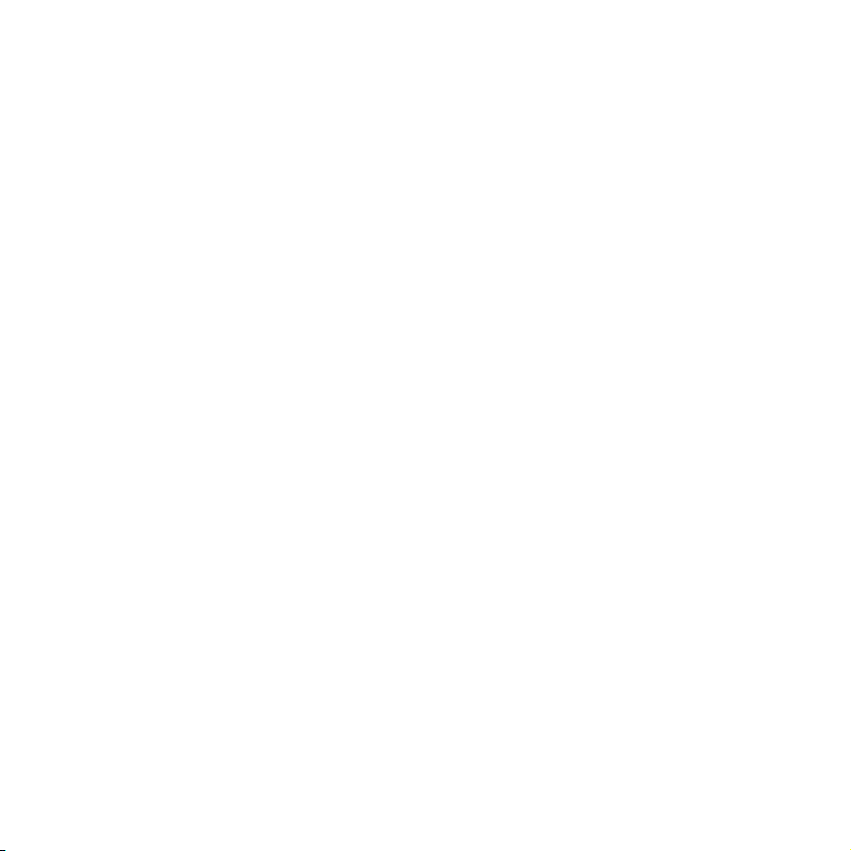
Pure Warranty Statement for Australia
This statement replaces any reference to warranty which may be contained elsewhere within this manual.
What do you need to do now?
Option 1: You can register your purchase on-line at https://www.pure.com/au/register/register.asp
Option 2: Or you can do nothing other than keep your proof of purchase as evidence of your purchase date.
This proof of purchase would need to be presented if warranty service was ever required.
If you have any questions about your warranty you can call us toll free: 1800 988 268
What’s covered by this warranty?
• Pure agrees to refund, repair or replace, at your election, without charge to you, any part found to be
defective during the warranty period.
• If equipment has been used according to its accompanying instruction manual and is used in a domestic
situation, a three year warranty period applies (excludes rechargeable ChargePAK where fitted. A one year
warranty period applies to all ChargePAKs).
How do you make your claim?
Call 1800 988 268 for instructions on how to return your Pure product for warranty service or go to:
http://support.pure.com/au/ and complete the contact us form.
What’s NOT covered by this warranty?
Under this express warranty Pure will not be liable for loss or damage of any kind whatsoever, whether direct,
indirect, incidental, consequential or otherwise.
• Replacement of parts due to normal wear and tear.
• Products with serial number defacement, modification or removal.
• Water damage or corrosion caused by dampness.
• Any damage or deterioration due to shipment.
• Any product which has been subjected to misuse, abuse or accident.
Australian consumers — The benefits to the consumer given by this express warranty are in addition to
other rights and remedies of the consumer under a law in relation to the goods or services to which this
warranty relates. Our goods come with guarantees that cannot be excluded under the Australian Consumer
Law, You are entitled to a replacement or refund for a major failure and for compensation for any other
reasonably foreseeable loss or damage. You are also entitled to have the goods repaired or replaced if the
goods fail to be of acceptable quality and the failure does not amount to a major failure.
Pure is distributed and supported in Australia by PIONEER ELECTRONICS AUSTRALIA PTY LTD, 5 ARCO
LANE, HEATHERTON, VICTORIA, 3202.
Page 3
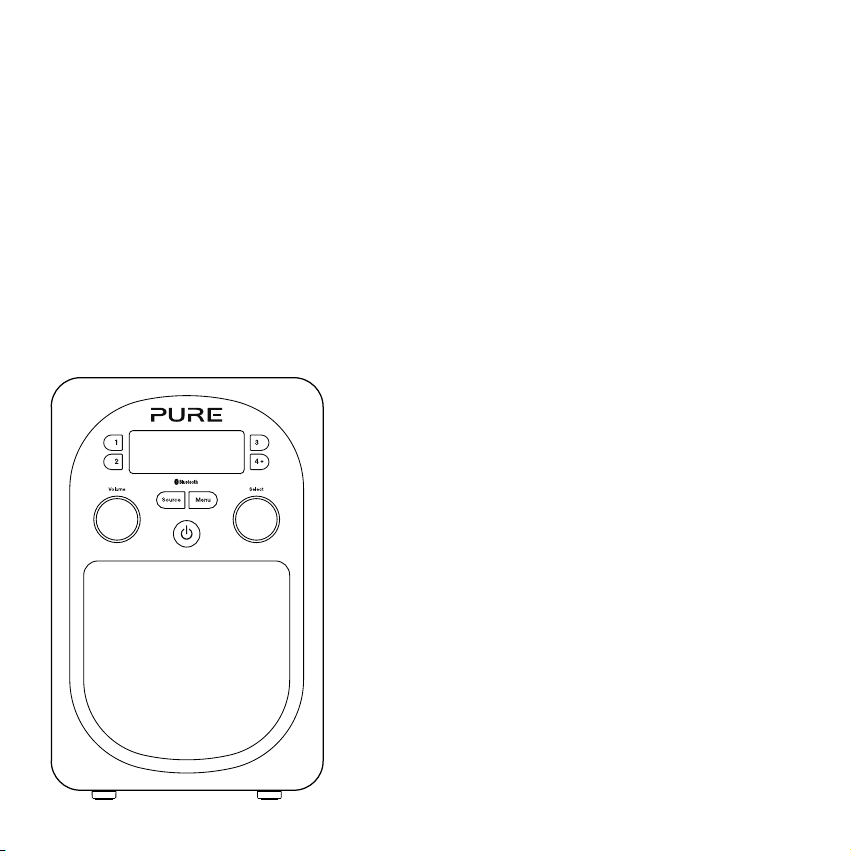
Evoke
D2 Mio with Bluetooth
Thank you for choosing Evoke D2 Mio with Bluetooth. This manual will
help you get your product up and running in no time and explains how to
get the best out of all its great features. If you need any further assistance,
please visit the support pages on our website at support.pure.com.
1
Page 4
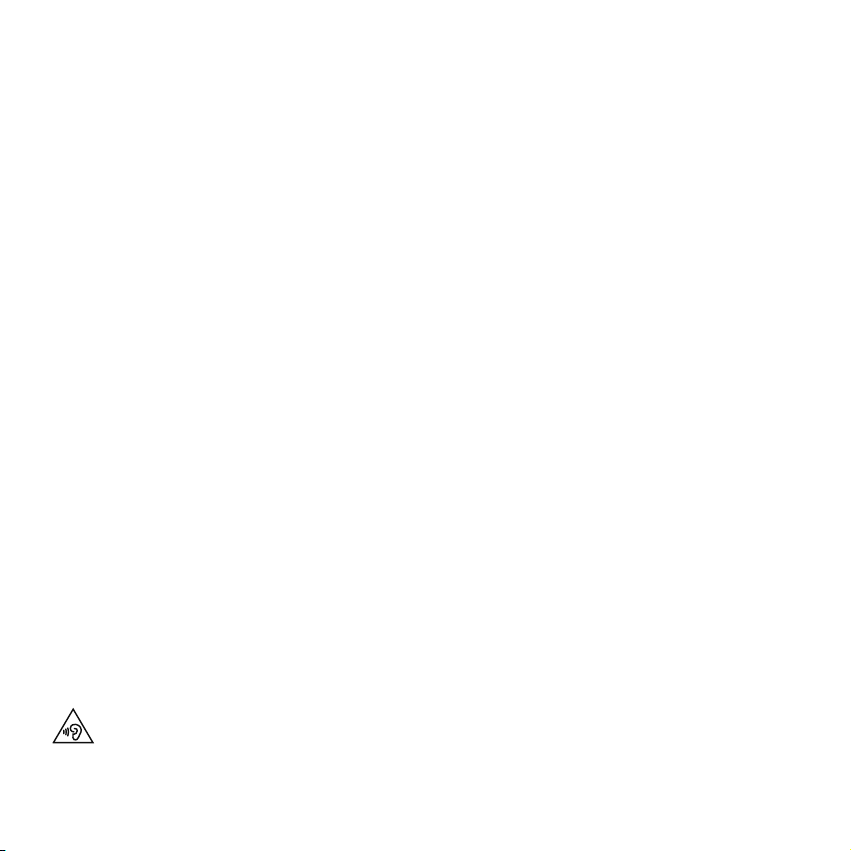
Safety information
1. Read these instructions.
2. Keep these instructions.
3. Heed all warnings.
4. Follow all instructions.
5. Keep the unit away from heat sources such as radiators, heaters or other appliances that produce heat.
6. Do not expose the unit to direct sunlight.
7. Do not use the unit near water.
8. Avoid objects or liquids getting into the unit.
9. Do not remove screws from or open the unit casing.
10. Fit the mains adaptor to an easily accessible socket, located near the radio and ONLY use the mains power adapter
supplied by Pure.
11. Should not be immersed in water, used in shower or bathroom if plugged into the mains.
ChargePAK B1 Safety Instructions
1. Read the instructions for ChargePAK use in this document.
2. Only use your ChargePAK with original Pure products.
3. Store ChargePAK in a cool, dry place at normal room temperature. Remove from devices that will be stored unused for
extended periods.
4. Do not puncture, modify, drop, throw, or cause other unnecessary shocks to your ChargePAK. May present a risk of fire,
explosion, or chemical burn if mistreated.
5. Do not dispose of ChargePAK in a fire or incinerator, or leave in hot places such as a motor car under direct sunlight. Do
not store near oven, stove, or other heat source.
6. Do not connect ChargePAK directly to an electrical source, such as a building outlet or automobile power-point. Do not
place into a microwave oven, or any other high-pressure container.
7. Do not immerse ChargePAK in water or otherwise expose it to liquids.
8. Do not short circuit ChargePAK.
9. Do not use or charge a ChargePAK that appears to be leaking, discoloured, rusty, deformed; emitting an odour; or is
otherwise abnormal.
10. Do not touch a leaking ChargePAK directly; wear protective material to remove and dispose of it properly immediately.
11. Do not store where children may have access.
12. Dispose of ChargePAK as per normal rechargeable batteries according to the local laws and regulations of your region.
Some batteries may be recycled, and may be accepted for disposal at your local recycling centre.
Damage to hearing can occur with consistent exposure to high volume when using headphones. Always check the
volume level before inserting headphones into your ears.
Use of headphones while operating a vehicle is not recommended and is illegal in some areas. Stop listening to your
Evoke if you find it distracting while operating any type of vehicle or performing any other activity that requires your
full attention.
2
Page 5
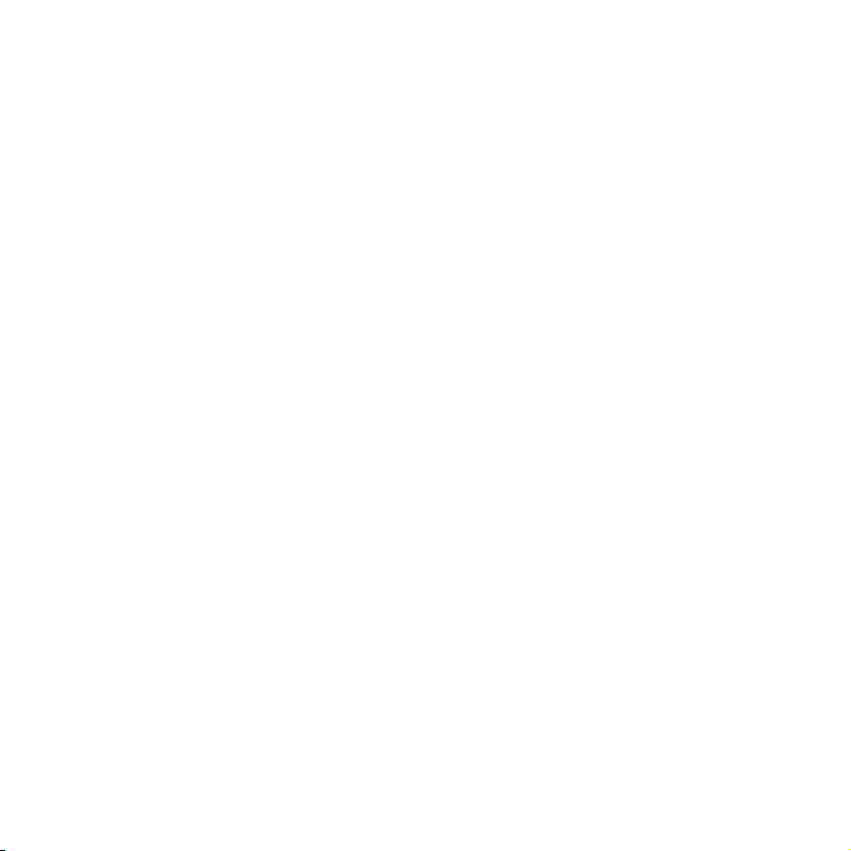
Contents
4 Introduction
4 Front panel controls
4 Display
5 Rear panel
6 Getting started
6 Quick set up
7 Using your Evoke
7 Selecting digital radio
7 Selecting FM radio
7 Pausing and controlling scrolling text
8 Storing and selecting presets
8 To quick-store a station to a preset button
(1–3)
8 To store a station to the preset list (1–10)
8 To recall a preset when listening to digital
radio or FM radio
9 Using Bluetooth
9 Preparing Evoke to stream audio using
Bluetooth
10 Setting the alarm and sleep
timer
10 Setting the alarm
11 Cancelling a sounding alarm
11 Snoozing a sounding alarm
11 Disabling an alarm
11 Setting the sleep timer
11 Setting the kitchen timer
12 Options and settings
12 General settings
12 Bluetooth settings
13 Digital radio settings
13 FM settings
13 Audio settings
14 Display settings
15 Clock settings
16 Appendix
16 Help and advice
16 Technical specifications
17 Installing the ChargePAK B1
18 Changing Evoke’s removable covers
3
Page 6
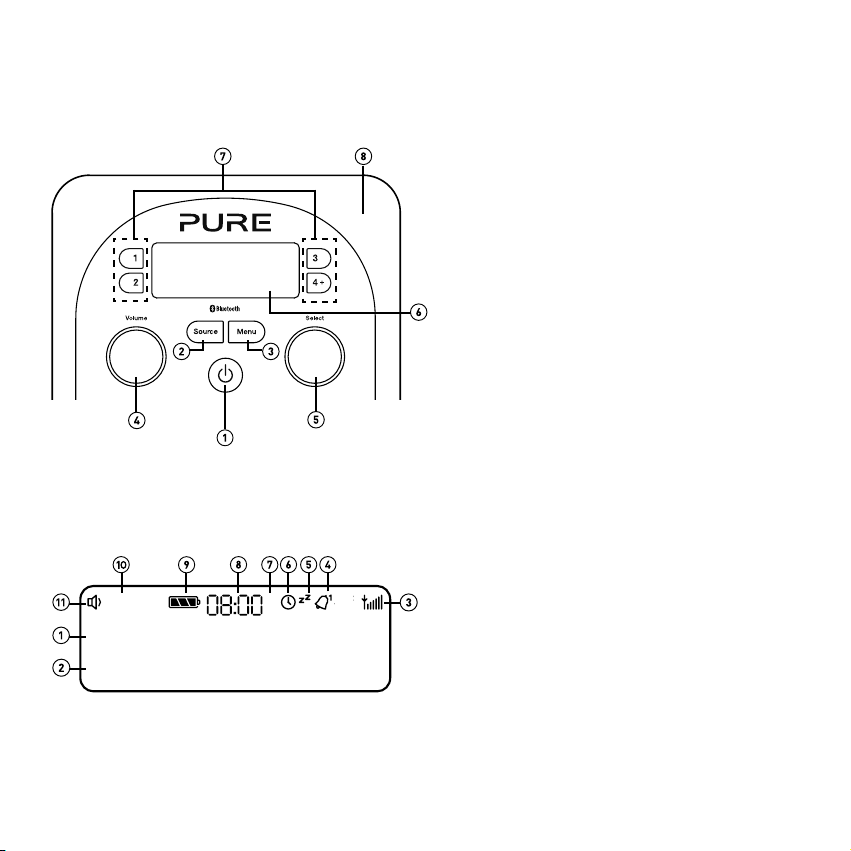
Introduction
the latest news
Front panel controls
Display
1. Standby: On/standby switch (mains powered) or on/
off switch (ChargePAK powered).
2. Source: Press to switch between Digital radio, FM
radio, Auxiliar y input and Bluetooth.
3. Menu: Press to access setup options.
4. Volume: Turn to adjust volume. Push to mute and
un-mute.
5. Select: Turn and press to browse and select radio
stations, select and adjust menu options or pause and
control scrolling text (see page 7).
6. Display: See below for more information on the display.
7. Presets 1 - 4+: Store up to 10 digital or 10 FM radio
preset stations.
8. Removable front cover (see page 18).
DR
PM
BBC Radio 2
4
1. Displays station name.
2. Displays date, scrolling tex t, settings and station
information (see page 14).
3. Signal strength.
4. Alarm set indicator (see page 10).
5. Alarm snooze indicator (see page 11).
6. Sleep and kitchen timer indicator (see page 11).
7. AM/PM indicator.
8. Current time.
9. ChargePAK indicator.
10. Source indicator.
11. Volume/mute indicator.
Page 7
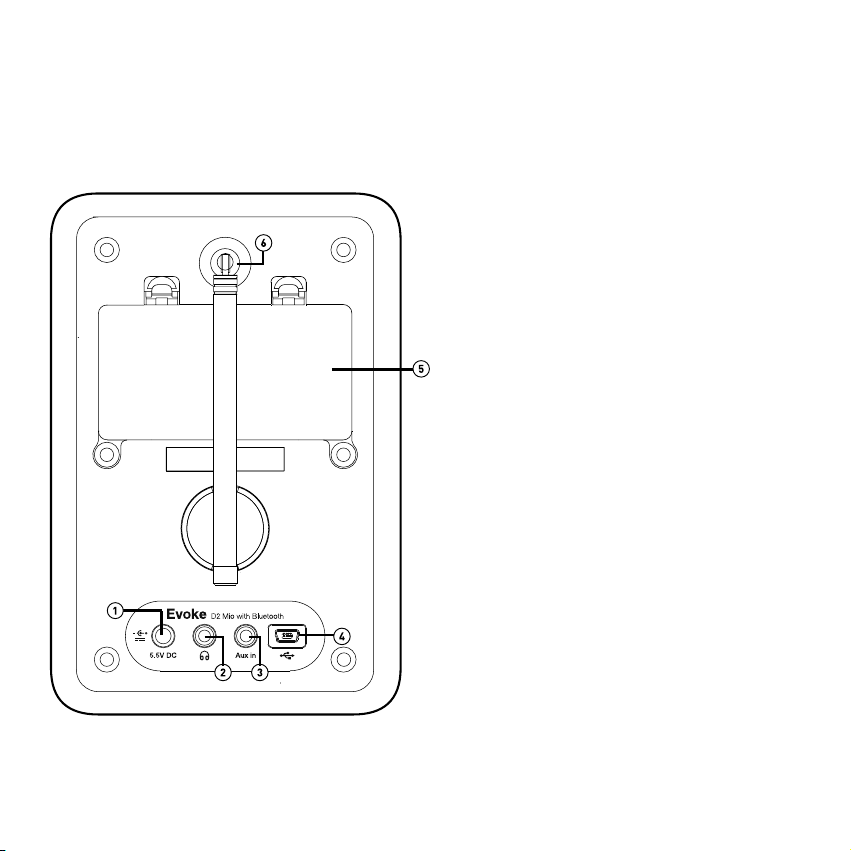
Rear panel
You will need to remove the rear cover to see the ChargePAK compatment on the rear panel of Evoke (see page 18 for
more information).
1. 5.5V DC input connection for supplied mains
ad a pte r.
2. 3.5mm stereo headphone socket.
3. 3.5mm auxiliary input connection for an iPod, MP3
player, etc.
4. Mini-B type USB connector for USB sof tware
updates.
5. Compartment for ChargePAK B1 rechargeable
battery (sold separately).
6. Telescopic antenna.
5
Page 8
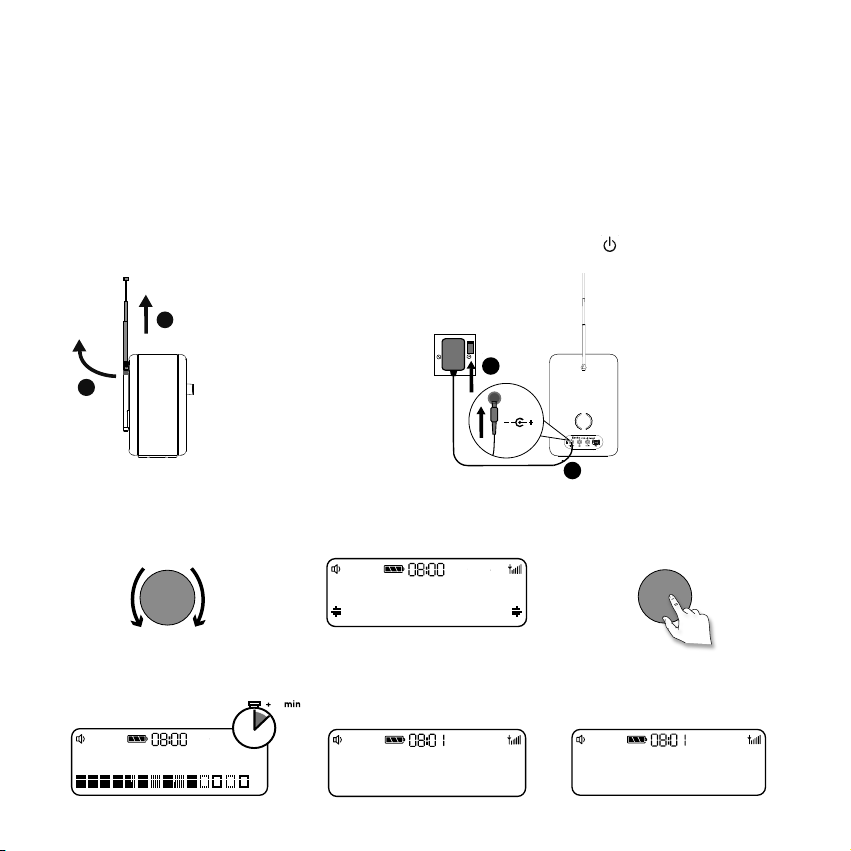
Getting started
the latest news
1
B
A
B
Quick set up
Note: If you have a ChargePAK B1 rechargeable battery (sold separately) fit it now before plugging Evoke in.
See page 17 for more information.
• Unclip the aerial and fully extend it (steps A and B).
1
• Insert the jack of the supplied mains adapter into the socket on the rear of the radio (C).
• Plug the mains adapter into the mains supply (D) and press the Standby ( ) button.
D
5.5V DC
C
Select your language when prompted. Turn the Select dial to select a language (English/French/German/
2
Italian/Spanish) and push to confirm.
Select
DR
Language *
English
PM
Select
Wait for the radio to complete an Autotune for all available stations. When the Autotune is complete, a
3
station will be selected.
DR
PM
Scanning... 25
6
DR
PM
BBC Radio 2
Now tuning...
DR
PM
BBC Radio 2
Page 9

Using your Evoke
the latest news
PM
PM
PM
Pick of the po
DR
DR
BBC Radio 2
PM
Selecting digital radio
Press Source to switch to digital radio.
DR
PM
Station list
BBC 6Music
DRFM
PM
87.50MHz
DRFM
PM
87.60MHz
Scanning...
DR
BBC Radio 2
BBC Radio 2
DRFMAUX
PM
X
PM
Auxiliary input
08-03-2013
Changing digital stations
1. Turn the Select dial to the station you want to listen to.
2. Push the Select dial to tune into the station.
Selecting FM radio
Press Source to switch to FM radio.
Seek tuning
Turn and release the Select dial right or left to seek to the next or
previous FM radio station that has a strong signal.
Manual tuning
1. Change the FM radio tuning mode to ‘Manual’ (see page 13).
2. Turn the Select dial right or left to step up or down 0.05 MHz.
Pausing and controlling scrolling text
1. When ‘Scrolling text’ information is displayed in either digital or FM
radio, push the Select dial to pause the scrolling text.
2. Turn the Select dial to scroll forwards and backwards through the
text. To exit push the Select dial again.
Using the auxiliary input
1. Connect the line out or headphone socket of your auxiliary device to
the Aux In socket on your Evoke using a suitable cable.
2. Press Source to switch to auxiliary input.
3. The Auxiliary input screen will display and Evoke will play any audio
that is playing on the auxiliary device.
7
Page 10

the latest news
Storing and selecting presets
the latest news
Store up to 10 digital and 10 FM radio stations for quick access.
DR
BBC Radio 2
DR
Preset 3
DR
Preset
2: (Empty)
PM
PM
stored
PM
To quick-store a station to a preset button
(1–3)
Tune to the digital or FM radio station you want to store. Press and hold
one of the numbered preset buttons (1–3) for two seconds to save the
current station as a preset. You can save over existing presets.
To store a station to the preset list (1–10)
1. Tune to the digital radio or FM radio station you want to store.
2. Press and release the 4+ button to view the numerical list of stored
presets, then turn the Select dial to choose any preset number
between 1 and 10. You can overwrite existing presets.
3. Press and hold the Select dial until you see the ‘Preset stored’
message.
DR
PM
Preset
1: BBC Radio
DR
PM
BBC Radio 2
8
To recall a preset when listening to digital
radio or FM radio
To tune to presets 1 to 3, press the corresponding numbered button on
Evoke (1 to 3).
To access the full list of presets (from 1 to 10):
1. Press and release the 4+ button.
2. Turn the Select dial right or left to scroll through the list of presets and
push the Select dial to tune to the selected preset.
Page 11

Using Bluetooth
If your phone or tablet is capable of storing audio files, you can use Bluetooth to stream any music stored on
your phone or tablet to Evoke.
Note: Adding a Bluetooth device varies on different mobile devices. See your mobile device manual for
specific information.
Preparing Evoke to stream audio using Bluetooth
1. Enable Bluetooth on your mobile device.
2. On your mobile device, select the option to add a new Bluetooth device. On some mobile devices you
may need to select the search or scan option.
3. Start the pairing process on your mobile device. Do this by selecting Evoke from the list of available
devices that appear on the mobile device’s screen. This will connect automatically once paired.
You will now be able to start streaming audio to Evoke from your Bluetooth device.
Note: You will need to disconnect any connected Bluetooth devices from Evoke to stream from a different
Bluetooth device. Bluetooth will automatically disconnect if you go out of range of Evoke. To manually
disconnect you will usually need to use the Bluetooth settings on your mobile device.
Note: For more help with Bluetooth, see ‘Help and advice’ on page 16.
9
Page 12

Setting the alarm and sleep timer
the latest news
The alarm in Evoke switches the radio on (if in standby) and tunes to a digital or FM radio station or sounds
a tone.
Note: The alarm function does not work when Evoke is being powered by the ChargePAK B1.
DRFM
FM
Alarm
DR
Alarm setup
Off <On>
DR
DR
Alarm time
DRFM
Daily
DRFM
Alarm source
Tone
DR
PM
PM
PM
07:00
PM
Repeat
PM
PM
Alarm
stored
Setting the alarm
1. Press Menu.
2. Turn and press the Select dial to choose ‘Alarm’.
3. Turn and press the Select dial to choose ‘On’.
4. Turn and press the Select dial to set the hour for the alarm. Repeat
to set the minutes for the alarm.
5. Turn and press the Select dial to specify one of the following alarm
repeat options: ‘Once’, ‘Daily’, ‘Weekdays’, ‘Weekends’, ‘Every
Saturday’ or every ‘Every Sunday’ and press Select to confirm.
6. Turn and press the Select dial to specify ‘FM’, ‘DAB’ or ‘Tone’. If
you are specifying a tone alarm, skip to step 9.
7. Turn and press the Select dial to specify which station should be
played when the alarm goes off. You have the option of selecting
one of your preset stations or you can select ‘Last Used’ to select
the station that you were last listening to.
8. Turn and press the Select dial to set the volume that the radio will
play at when the alarm sounds.
9. The alarm
1
is set.
icon will appear on the display to show that the alarm
DR
PM
BBC Radio 2
10
Page 13

Cancelling a sounding alarm
To cancel a sounding tone alarm, press either the 3, 4+, Menu or Source button, or push the Select dial.
Note: If you have set up your alarm to tune into a radio station, you can only cancel the alarm by pressing the
Standby
( )
button.
Snoozing a sounding alarm
To snooze a sounding alarm, press either the preset number 1 or preset number 2 button.
Disabling an alarm
1. Press Menu.
2. Turn and press the Select dial to choose ‘Alarm’.
3. Turn and press the Select dial to choose ‘Off’.
4. The alarm icon on the display will disappear.
Setting the sleep timer
The sleep timer can be set to switch Evoke off after a period of time.
1. Press Menu.
2. Turn and press the Select dial to choose ‘Sleep timer’.
3. Turn and press the Select dial to set the timer for up to 90 minutes or choose Sleep off to cancel.
4.
The timer
icon will appear on the display to show that the sleep timer is set.
Setting the kitchen timer
Evoke has a countdown timer which will sound an alarm after a set time period.
To set the kitchen timer:
1. Press Menu.
2. Turn and press the Select dial to choose ‘Kitchen timer’.
3. Turn the Select dial to change the hours and push to confirm. Turn again to change the minutes and
push to confirm and start the countdown timer.
4.
The timer
icon will appear on the display to show that the sleep timer is set.
11
Page 14

Options and settings
General settings
Changing the language
1. Press Menu.
2. Turn and press the Select dial to choose ‘Settings’.
3. Turn and press the Select dial to choose ‘Language’.
4. Turn and press the Select dial to select a menu language from ‘English’, ‘French’, ‘German’, ‘Italian’ or
’Spanish’.
Factory reset
Resetting your Evoke removes all presets, stored stations, alarms and resets all other options to default
settings.
1. Press Menu.
2. Turn and press the Select dial to ‘Settings’.
3. Turn and press the Select dial to ‘Factory reset’.
4. Turn and press the Select dial to confirm that you want to reset the Evoke to default settings.
Version
To display the software version:
1. Press Menu.
2. Turn and press the Select dial to ‘Settings’.
3. Turn and press the Select dial to ‘Version’.
Update
Contact Pure technical support (http://support.pure.com) for more information on how to update Evoke to
the latest software version.
Bluetooth settings
You can use the Bluetooth menu to make Evoke visible or invisible to other Bluetooth devices:
1. Press Menu.
2. Turn and press the Select dial to choose ‘Bluetooth’.
3.
Turn and press the
12
Select
dial to turn Bluetooth ‘On’ or ‘Off’.
Page 15

Digital radio settings
Autotune
You can use the autotune function to automatically scan for new digital radio stations and remove inactive ones.
Note: Autotune is only available when you have selected ‘Digital’ as the radio source.
To carry out an autotune:
1. Press Menu.
2. Turn and press the Select dial to choose ‘Autotune’. The number of stations found will be displayed
during the autotune.
When the autotune has finished, Evoke will tune to the last station that you were listening to.
FM settings
FM stereo option
You can choose between ‘Stereo’ or ‘Mono’ reception when listening to FM radio. You may want to choose
Stereo if listening using headphones.
Note: The FM stereo option is only available when you have selected ‘FM’ as the radio source.
To change between Stereo or Mono reception:
1. Press Menu.
2. Turn and press the Select dial to choose ‘FM stereo’.
3. Turn and press the Select dial to choose between ‘Stereo’ or ‘Mono’ FM reception.
FM tuning mode
Press Menu and turn and press the Select dial to choose ‘FM Tuning Mode’. Choose from the following
two modes:
Seek: When you turn the Select dial, the radio tunes to the next station with a good signal.
Manual: When you turn the Select dial, the radio tunes up or down the FM radio frequency range
by 0.05 MHz.
Audio settings
To adjust the bass and treble settings:
1. Press Menu.
2. Turn and press the Select dial to choose ‘Audio’.
3.
Turn and press the
4. Turn and press the Select dial to set the level from -6 (low) to 6 (high).
Select
dial to choose ‘Bass’ or ‘Treble’.
13
Page 16

Display settings
Changing the backlight brightness level
1. Press Menu and turn and press the Select dial to choose ‘Display’.
2. Turn and press the Select dial to choose ‘Backlight’.
3. Turn and press the Select dial to adjust the brightness level when Evoke’s display is ‘Active‘ or in ‘Standby’.
4. Turn and press the Select dial to select ‘Level’.
5. Turn and press the Select dial to set a brightness level between ‘1’ (dim) and ‘5’ (bright).
Changing the duration that the backlight is illuminated
1. Press Menu and turn and press the Select dial to choose ‘Display’.
2. Turn and press the Select dial to choose ‘Backlight’.
3. Turn and press the Select dial to adjust the duration the backlight is illuminated for when Evoke’s display is
‘Active‘ or in ‘Standby’.
4. Turn and press the Select dial to select ‘Duration’.
5. Turn and press the Select dial to choose one of the following option
Always on: The backlight will always be illuminated at your preferred brightness level.
Timed off: The backlight will always be illuminated at your preferred brightness level when a button is
pressed and then switch off after 7 seconds of inactivity.
Changing the information shown on the display
1. Press Menu and turn and press the Select dial to choose ‘Display’.
2. Press Menu and turn and press the Select dial to choose ‘Information’.
3. Turn and press the Select dial to choose one of the following options:
Scrolling text: Provided by the broadcaster.
Signal strength: The clear block indicates reliable reception level.
Date: Displays the current date.
Signal quality: (Digital radio only) From 0 (low) to 100 (high).
s:
14
Page 17

Clock settings
Setting the time and date
The time and date on Evoke are automatically set by the FM or digital radio signal. If the time/date does not
update automatically, you can manually set it using this option.
Note: Any time or date updates received by an FM or a digital broadcast will override manual settings, if
clock synchronization is enabled (see the following page for more information).
Setting the time and date manually
1. Press Menu and turn and press the Select dial to choose ‘Clock’.
2. Turn and press the Select dial to choose ‘Set Time/Date’.
3. Turn and press the Select dial to set the hour. Repeat to adjust the minutes.
4. Turn and press the Select dial to set the day of the month. Repeat to set the month and year.
Changing the time format
1. Press Menu and press the Select dial to choose ‘Clock’.
2. Turn and press the Select dial to choose ‘Set 12/24 hour’. Repeat to set the required time format.
Changing the date format
1. Press Menu and turn and press the Select dial to choose ‘Clock’.
2. Turn and press the Select dial to choose ‘Set date format’. Repeat to set the required date format.
Changing the alarm snooze time
1. Press Menu and press the Select dial to choose ‘Clock’.
2. Turn and press the Select dial to choose ‘Set snooze time’.
3. Turn and press the Select dial to choose a snooze time between 5 and 59 minutes.
Clock synchronization options
You can select the radio sources that you want to use for setting the time. By default, Evoke uses both the
FM and digital radio signals to synchronize the time.
Turn and press the Select dial to specify the synchronization options:
1. Press Menu and turn and press the Select dial to choose ‘Clock’.
2. Turn and press the Select dial to choose ‘Clock synch’.
3. Turn and press the Select dial to choose the required clock synchronization option and press Select.
15
Page 18

Appendix
Help and advice
I can’t see Evoke in the list of available Bluetooth devices on my mobile device
This may be because your Evoke Bluetooth visibility setting is set to ‘Off’. To make Evoke visible on your
mobile device, change Evoke’s Bluetooth visibility setting to ‘On’ (see page 12).
My mobile device is prompting me for a passcode when I try to pair with Evoke
Some legacy Bluetooth devices may prompt you to enter a passcode when trying to pair with Evoke. If this
occurs, enter the code ‘0000’.
Technical specifications
Radio Digital and FM radio
Frequencies DAB/DAB+/DMB-R/Parametric stereo decode up to 256 kbps
FM radio 87.5-108 MHz
Bluetooth A2DP support
Audio 1.6W RMS. Full-range 3” drive unit.
Input connectors
Output connectors
Mains power supply
Main unit: DC 5.5V , 1.0A
ChargePAK Pure ChargePAK B1 rechargeable battery pack (available separately)
Power consumption
Dimensions 115 mm wide x 180 mm high x 120 mm deep
Approvals CE marked. Compliant with the EMC and Low Voltage Directives (2004/108/
5.5V DC power adaptor socket (230V supplied), Mini USB connector for
product updates, 3.5mm Line-in for auxiliary devices
3.5mm stereo headphone socket.
Adapter: Input: AC 100-240V, 50/60Hz, 0.18A, Output DC 5.5V , 1.0A;
Standby: 0.8W, Active: 1.7W
EC and 2006/95/EC) ETSI EN 300 401 compliant.
Australian C-Tick N1600 and Electrical Safety.
16
Page 19

ChargePAK B1
ChargePAK B1
Installing the ChargePAK B1
Note: Switch Evoke off and disconnect from the mains power supply before installing ChargePAK B1.
5.5V DC
Note: If you are charging ChargePAK for the first time or after an extended period of inactivity it is
recommended that it is charged for around 24 hours to ensure full battery power. If ChargePAK is flat there
may be a slight delay before the battery charging indicator is displayed.
17
Page 20

Changing Evoke’s removable covers
Note: Switch Evoke off and disconnect from the mains power supply before changing the removable covers.
5.5V DC
18
Page 21

Warranty information
Imagin ation Technologies Lim ited war rants to th e end use r that thi s produ ct will b e free from defec ts in mate rials a nd work manship in the
cours e of normal use for a p eriod of three ye ars fro m the date of p urcha se. This g uarantee cove rs brea kdowns due to manu factur ing or
desig n faults; i t does not apply i n case s such as a ccide ntal da mage, however caused, wear and tea r, neglige nce, adjustme nt, modi fication
or repair not authorised by us. Should you have a problem with your unit please contact your supplier or contact Pure Support at
http://support.pure.com.
Disclaimer
Imagination Technologies Limited makes no representation or warranties with respect to the content of this document and specifically disclaims
any implied warranties of merchantability or fitness for any particular purpose. Further, Imagination Technologies Limited reserves the right to
revise this publication and to make changes in it from time to time without obligation of Imagination Technologies Limited to notify any person or
organization of such revisions or changes.
Trademarks
Evoke D2 Mio with Bluetooth, ChargePAK, Pure, the Pure logo, Imagination Technologies, and the Imagination Technologies logo are trademarks
or registered trademarks of Imagination Technologies Limited.
Copyright
Copyright © 2014 Imagination Technologies Limited. All rights reserved. No part of this publication may be copied or distributed, transmitted,
transcribed, stored in a retrieval system, or translated into any human or computer language, in any form or by any means, electronic, mechanical,
magnetic, manual or otherwise, or disclosed to third parties without the express written permission of Imagination Technologies Limited.
Version 1 June 2014.
Disposal of Waste Electrical & Electronic Equipment
This symbol on the product or on its packaging indicates that this product should not be treated as household waste. Instead
it should be handed over to a suitable collection point for the recycling of electrical and electronic equipment. By ensuring this
product is disposed of correctly, you will help prevent potential negative consequences for the environment and human health,
which could otherwise be caused by inappropriate waste handling of this product. The recycling of materials will help to conserve
natural resources. For more detailed information about recycling of this product, please contact your local council office, your
household waste disposal service or the shop where you purchased the product.
19
Page 22

20
Page 23

Pure UK Headquarters
Imagination Technologies Limited
Home Park Estate
Kings Langley
Herts, WD4 8LZ
United Kingdom
www.pure.com
http://support.pure.com
Pure Australasia Pty Ltd
PO Box 5049
Wonga Park
Victoria 3115
Australia
sales.au@pure.com
http://support.pure.com/au
Page 24

www.pure.com
connect.pure.com
www.facebook.com/pure
105OA
