Page 1

Evoke
C-D4 with Bluetooth
Page 2
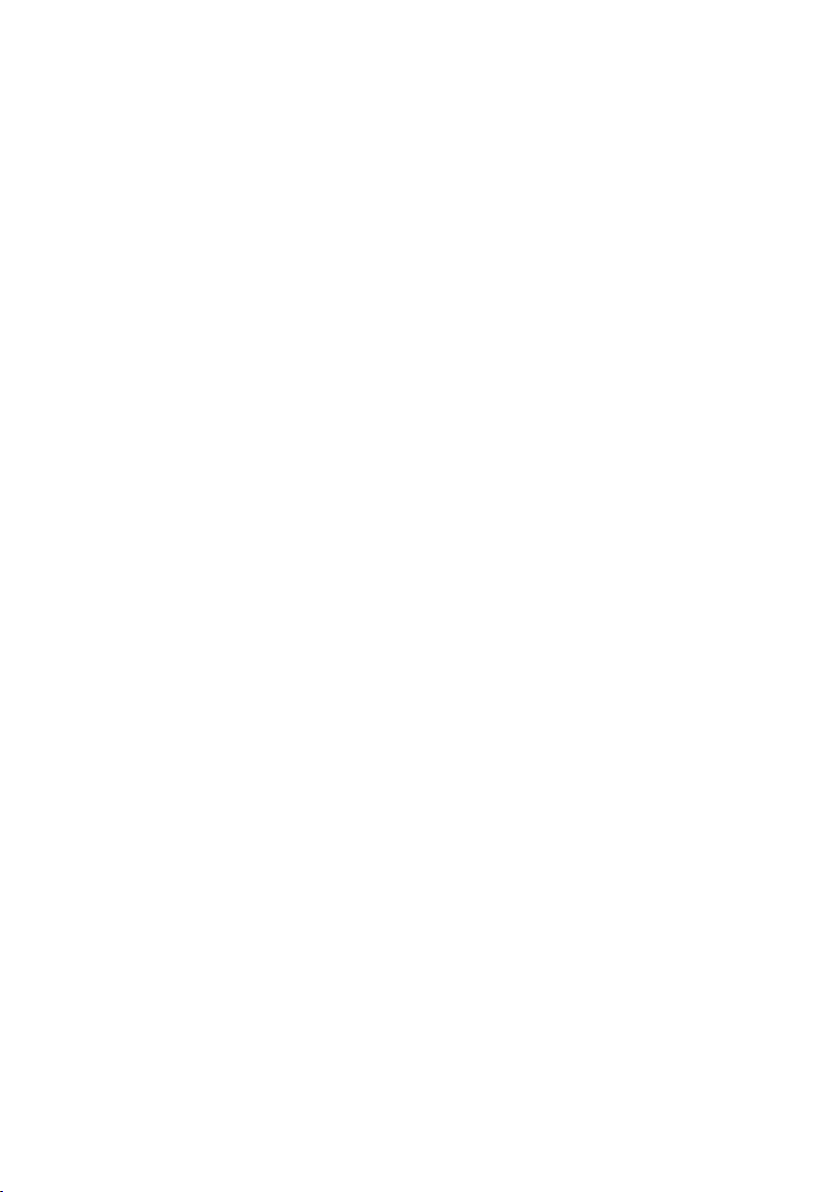
Page 3
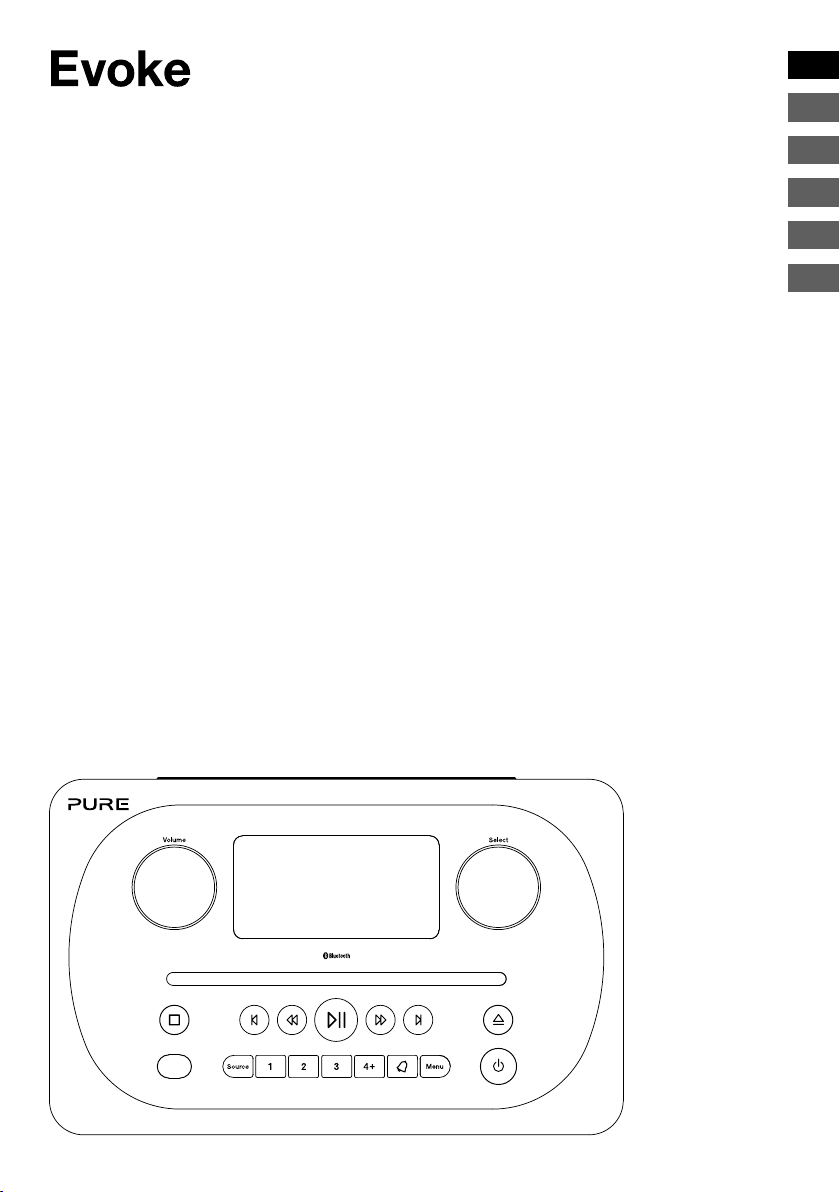
C-D4 with Bluetooth
Thank you for choosing Evoke C-D4 with Bluetooth. This
manual will get you up and running in no time and explains
how to make the most of Evoke’s great features. If you need
additional help with topics not covered in this manual, please
visit the Pure support pages at support.pure.com.
EN
ES
DE
FR
ES
IT
NL
DA/NO
1
Page 4
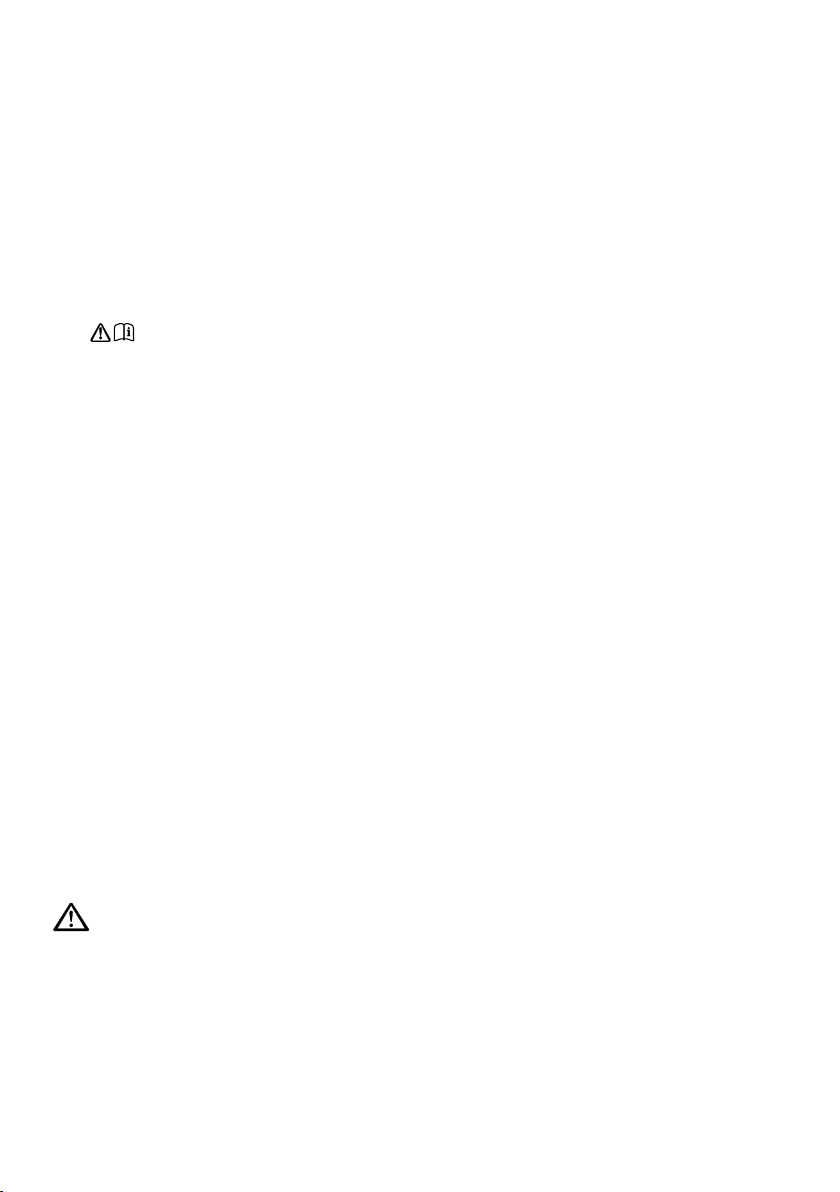
Safety instructions
Safety instructions
1. Read these instructions – All the safety and operating instructions should be read before this product is
used.
2. Keep these instructions – The safety and operating instructions should be retained for future reference.
3. Heed all warnings – All warnings on the appliance and in the operating instructions should be adhered to.
4. Follow all instructions – All operating and use instructions should be followed.
5. WARNING: Do not use the included power supply (with model number GPE248-180133-Z) to power up
another apparatus as this may cause damage.
6. Use only power supplies listed in the user manual/user instructions (supplied by Pure with model
7. Fit the mains adapter to an easily accessible socket, located near the radio and ONLY use the mains
8. WARNING: To reduce the risk of fire or electric shock, do not expose this apparatus to rain or moisture.
9. CAUTION: Danger of explosion if the battery in the remote control is incorrectly replaced. Replace only
10. WARNING: The battery (battery or batteries or battery pack) in the remote control shall not be exposed to
11. Attention should be drawn to the environmental aspects of battery disposal.
12. WARNING: The direct plug-in adapter is used as a disconnect device, the disconnect device shall remain
13. Keep the radio away from heat sources such as radiators, heaters or other appliances that produce heat.
14. Do not expose the unit to direct sunlight.
15. Do not use the radio near water.
16. Avoid objects or liquids getting into the radio.
17. Do not remove screws from or open the radio casing.
18. Should not be immersed in water, used in shower or bathroom if plugged into the mains.
19. The mark label is on the exterior of the bottom of the apparatus.
20. The equipment’s ventilation should not be impeded by covering the ventilation openings with items such
21. No naked flame sources, such as lighted candles, should be placed on the apparatus.
22. Only use the apparatus in places that have a moderate temperature.
23. The adapter plug is used as the disconnect device, the disconnect device shall remain readily operable.
number GPE248-180133-Z).
power adapter supplied.
The apparatus shall not be exposed to dripping or splashing and objects filled with liquids, such as vases,
shall not be placed on apparatus.
with the same or equivalent type.
excessive heat such as sunshine, fire or similar.
readily operable and accessible.
as newspaper, tablecloths, curtains etc.
WARNING
DO NOT INGEST BATTERY, CHEMICAL BURN HAZARD
The remote control supplied with this product contains a coin/button cell battery. If the coin/button cell
battery is swallowed, it can cause severe internal burns in just 2 hours and can lead to death.
Keep new and used batteries away from children. If the battery compartment does not close securely, stop
using the product and keep it away from children. If you think batteries may have been swallowed or placed
inside any part of the body, seek immediate medical attention.
2
Page 5
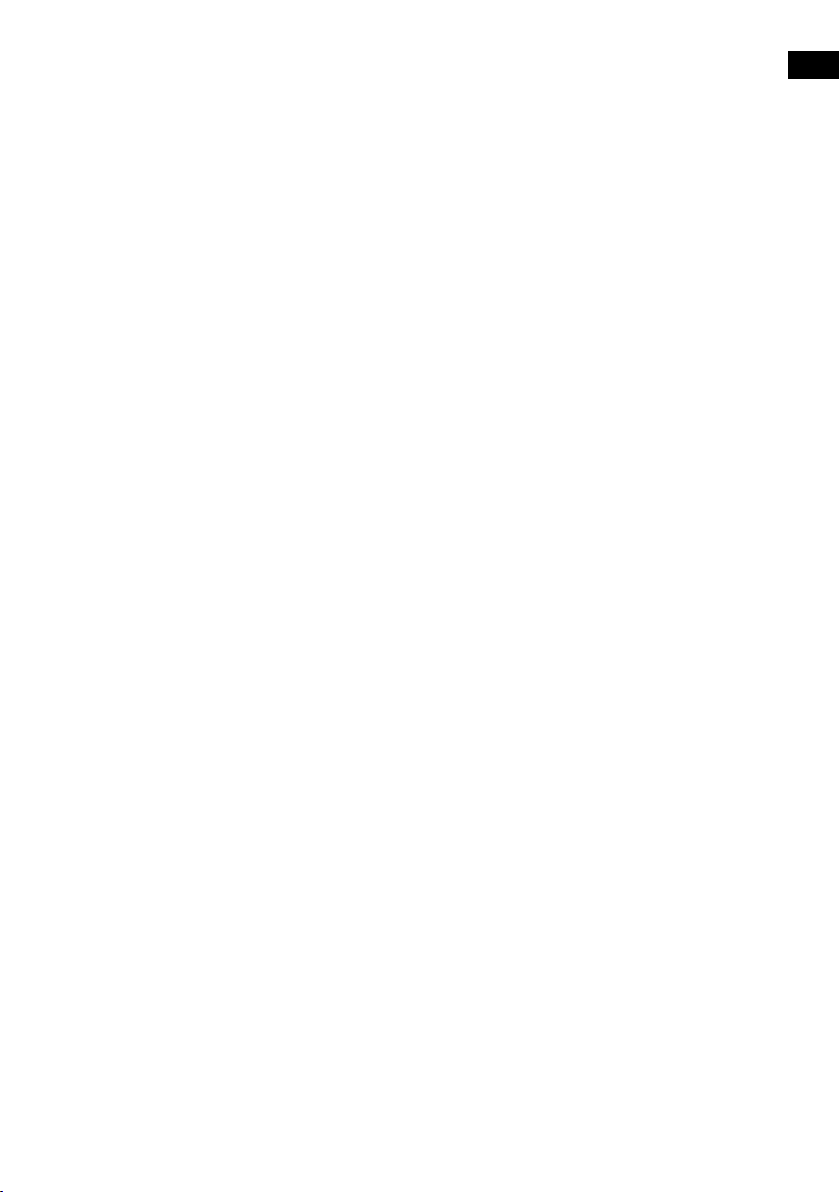
Contents
4 Introduction
4 Front panel
5 Rear connectors
5 Remote control
6 Display
7 Changing the information shown on screen
8 Getting started
8 Quick start
9 Changing digital radio stations
9 Changing FM radio stations
10 Storing and selecting presets
10 To quick-store a station to a preset button (1-3)
10 To store a station to the preset list (4-10)
10 To recall a preset when listening to digital radio or FM radio
11 Playing a CD
11 Inserting a CD
11 Playing a track
11 Shuffling tracks
11 Repeating tracks
11 Ejecting a CD
EN
12 Streaming using Bluetooth
13 Using the auxiliary input
14 Alarms and timers
14 Setting an alarm
14 Cancelling a sounding alarm
15 Snoozing a sounding alarm
15 Setting the sleep timer
16 Options and settings
16 Digital radio settings
17 FM radio settings
18 System settings
21 Technical specifications
3
Page 6
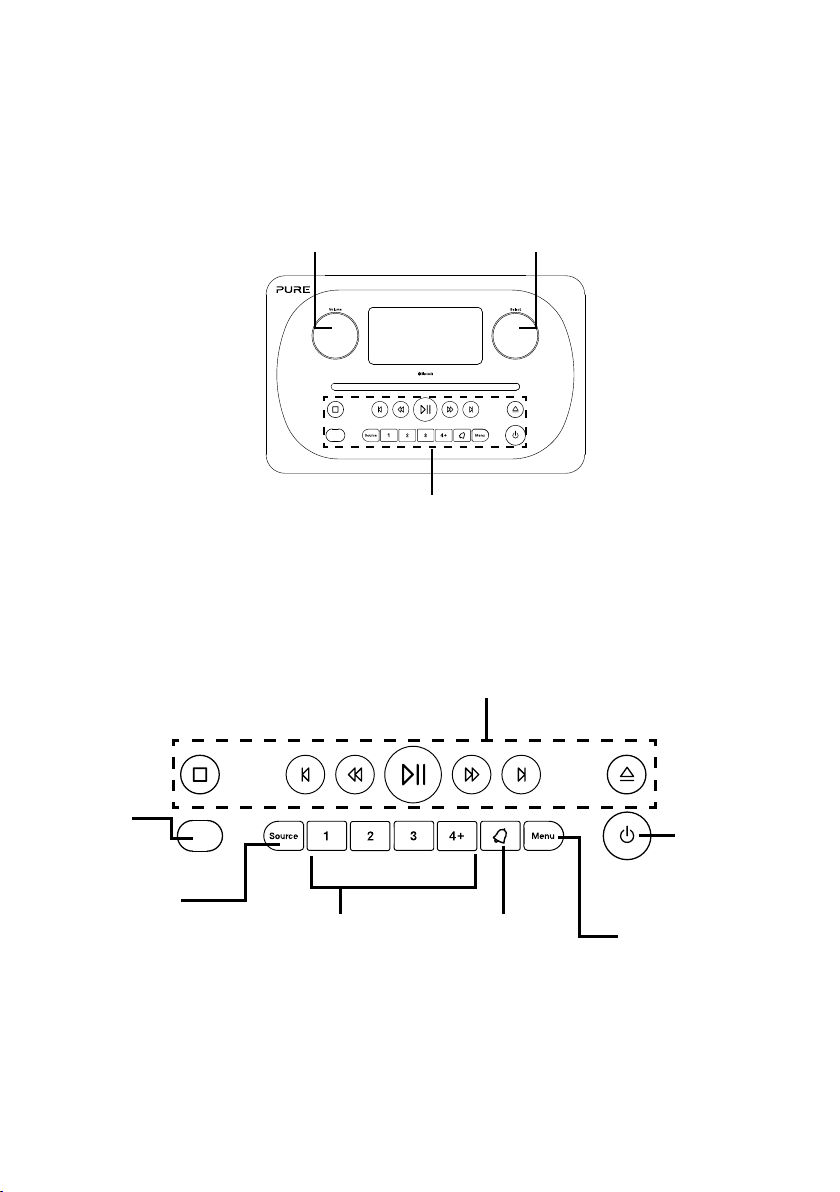
Introduction
Front panel
Volume dial
Adjust and mute
volume (see
page 7).
Front panel buttons
Select dial
Turn and press to browse and select
radio stations (see page 9), select
and adjust menu options.
Front panel buttons
See below for more information.
CD playback controls
See page 11 for more
information.
Remote
control
sensor
Source
Press to select
digital radio, FM radio,
Bluetooth, auxiliary input
or CD (see page 7).
4
Presets
Store up to 10 digital
and 10 FM radio
preset stations (see
page 10).
Alarm
Press to set
the alarm (see
page 14).
Standby
Switch Evoke
between on
and standby.
Menu
Setup options
(see page 16).
Page 7
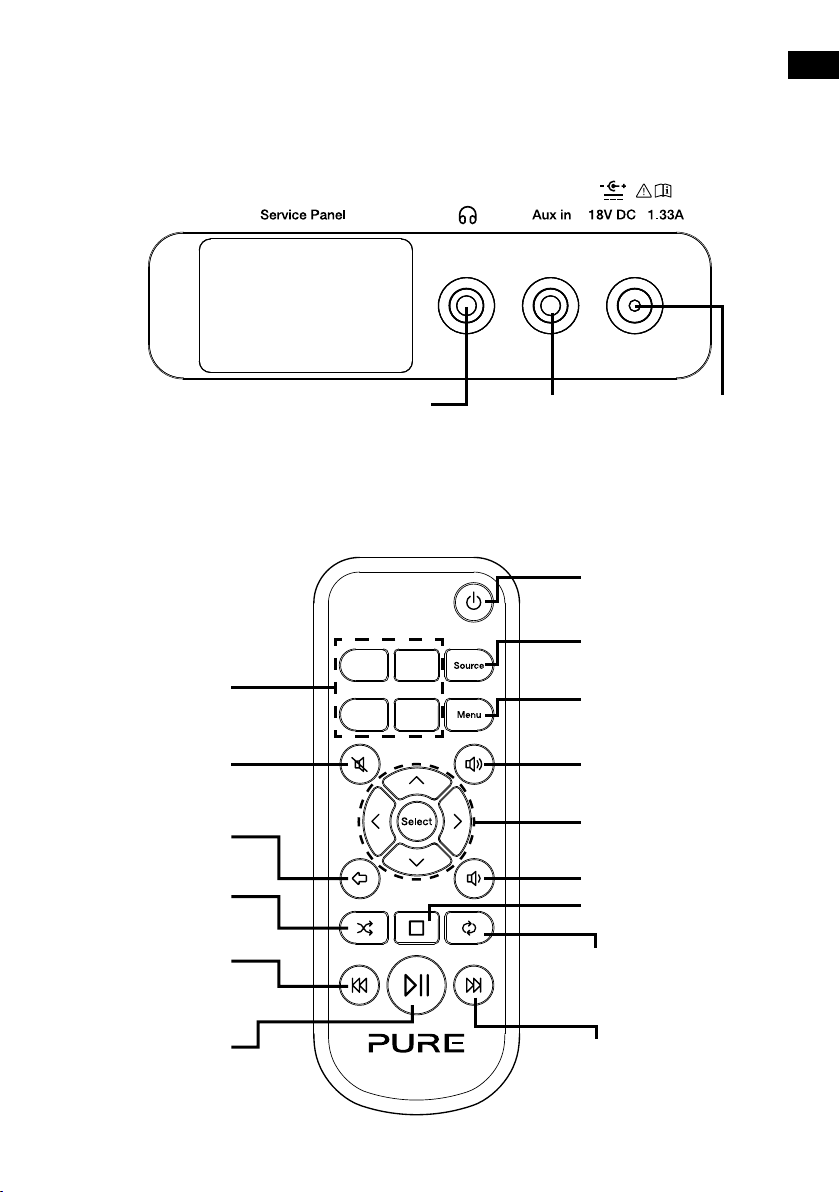
Rear connectors
EN
Remote control
Presets 1-4+
Store up to 10 digital
and 10 FM radio
preset stations
Mute
Press to mute volume.
Back
Press to go back to
the previous screen.
Random
Press to shuffle the
tracks on a CD.
Rewind/Previous track
Press to play the
previous track. Press
and hold to rewind.
3.5 mm stereo
headphone socket
1 2
3 4
+
Analogue stereo
input for iPod,
MP3 player, etc
Standby
Switch the radio between on
and standby.
Source
Press to select digital radio, FM
radio, Bluetooth, auxiliary input
or CD
Menu
Setup options (see page 16)
Volume up
Press to increase the volume.
Select buttons
Press to select and confirm
menu options
Volume down
Press to reduce the volume.
Stop
Press to stop the CD.
Repeat
Press to repeat the
current track or CD.
Connect to supplied
mains adapter only
Play/Pause track
Press to play or pause
the track that’s playing.
Fast forward/Skip track
Press to skip to the next
track. Press and hold to fast
forward.
5
Page 8
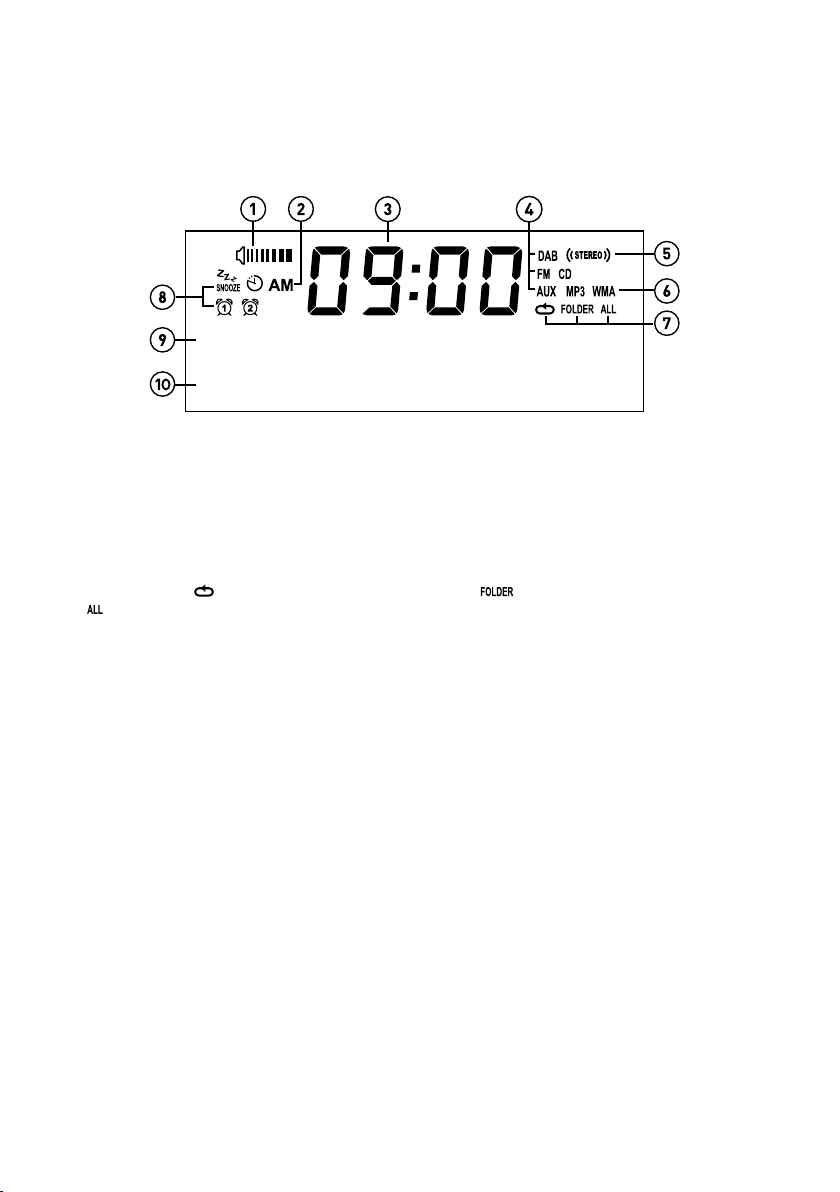
Display
BBC R2
DAB STATION DETA
TALKING TO THE
DLS SCROLLING IN
1. Volume indicator.
2. AM/PM indicator.
3. Displays current time.
4. Source indicator (DAB indicates digital radio, FM indicates FM radio, AUX indicates auxiliary input, CD).
5. Stereo indicator.
6. MP3 indicates that you’ve loaded a CD that contains MP3 files, WMA indicates that Windows Media Audio
information is available for a CD that contains MP3 files.
7. CD repeat icons (
: Repeat the whole CD (see page 11 for more information)).
8. Alarm, sleep and snooze indicators (see page 14).
9. Displays the name of the radio station or
10.
page 11).
Displays date, scrolling text, settings and station information. If listening to MP3s on a CD, displays the name of the
MP3 file.
: Repeat the track that’s currently playing,
if listening to a CD, displays the track number and elapsed time (see
: Repeat the tracks in the current folder,
6
Page 9
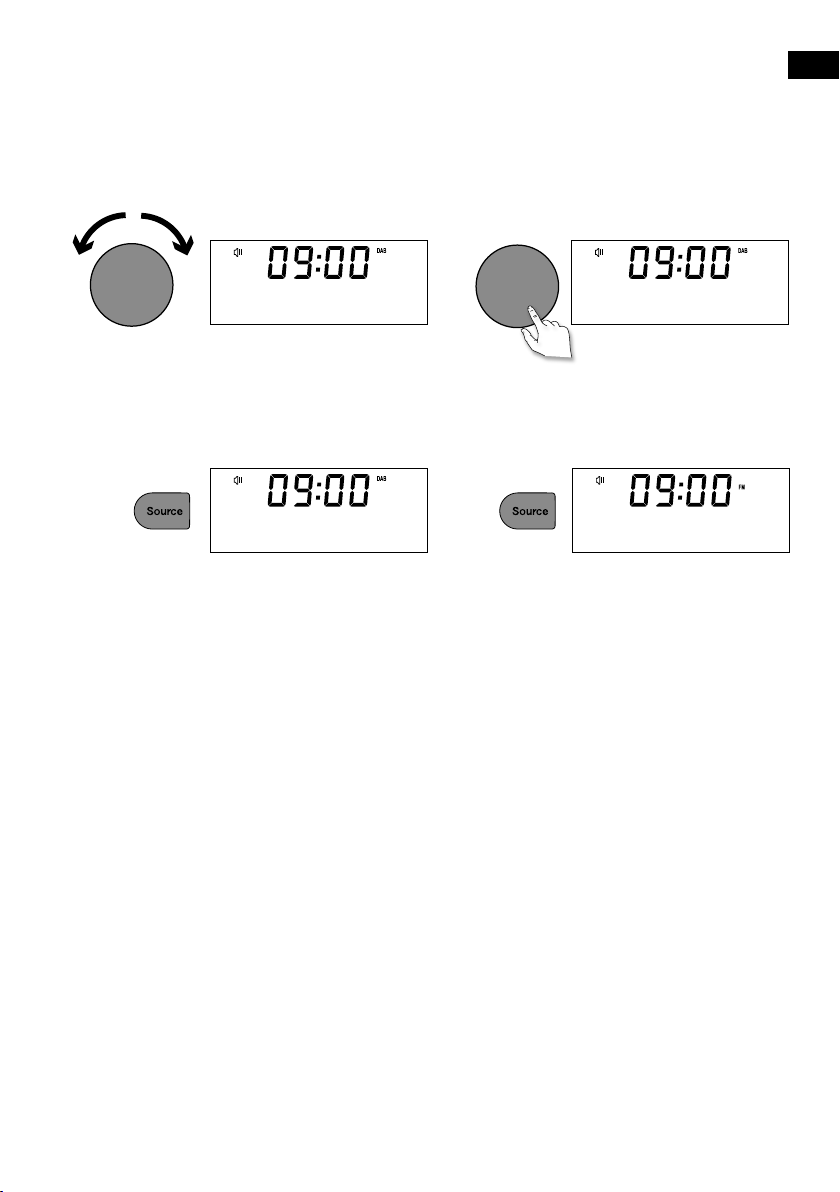
Adjusting and muting the volume
Volume
Volume
Volume
Volume
Turn the Volume dial or press the Volume buttons on the remote to increase or decrease the volume.
Press the Volume dial or press the Mute button on the remote to mute.
Volume
Volume
04 MUTE ON
Note: Evoke will automatically go into standby if left in mute for 30 minutes.
Changing source
Use the Source button to choose between digital radio, FM radio, auxiliary input, Bluetooth or CD.
DAB FM
Changing the information shown on screen
When listening to a digital radio station, FM radio station or you are streaming a track from your Bluetooth
device, you can change the information that is displayed on Evoke’s screen. When listening to an MP3 on a
CD, Evoke displays information about the track.
Digital radio
When listening to digital radio, press the Select dial to toggle the information displayed on Evoke’s screen
between ‘Scrolling text’, ‘Signal strength’, ‘Programme type’, ‘Ensemble’, ‘Frequency’, ‘Signal error’,
‘Bitrate’, ‘Time’ or ‘Date’.
FM radio
When listening to FM radio, press the Select dial to toggle the information displayed on Evoke’s screen
between ‘Scrolling text’, ‘Programme type’, ‘Date’ or ‘Frequency’.
Bluetooth
When streaming a track from your Bluetooth device to Evoke, press the Select dial to toggle the
information displayed on Evoke’s screen between ‘Track title’, ‘Album name’, ‘Artist name’, ‘Stream
format’ or ‘Play time’.
EN
7
Page 10

Getting started
Quick start
Fit the correct pin connector to the supplied mains power adapter.
1
• Unclip the aerial and fully extend it (steps A and B).
2
• Insert the jack of the supplied mains adapter into the socket on the rear of the radio (C).
• Plug the mains adapter into the mains supply (D).
B
A
D
C
Wait for your radio to complete an Autotune and find all available digital stations. When the
3
Autotune is complete, a station will start playing.
Scanning... 11
8
BBC R2
1
Connecting
BBC R2
Talking to the
Page 11
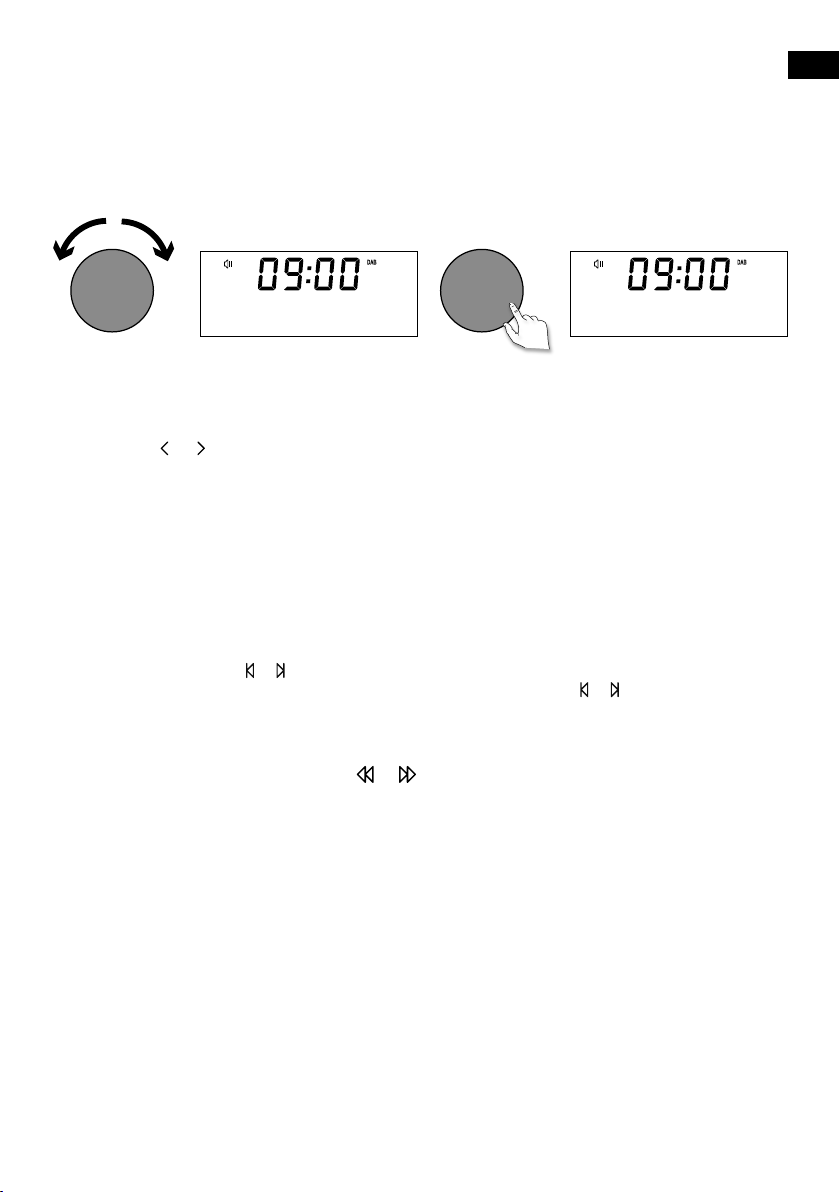
Changing digital radio stations
Volume
Select
Volume
Volume
Select
Using the front panel controls
Turn the Select dial left or right to browse through the list of available digital stations. Push the Select dial
to change the station.
Volume
EN
Station List
< BBC R6M >
BBC Radio 6M
Now playing
Using the remote control
1. Press the + or
2. Press the Select button to change the station.
button on the remote to browse through the list of available digital stations.
Changing FM radio stations
Seek tuning
Press the Select dial or the or buttons on the front panel to seek to the next or previous FM radio
station that has a strong signal. If you are using the remote control press the or buttons on the remote
control to seek to the next or previous station.
Manual tuning
Turn the Select dial right or left or press the or buttons on the front panel to step up or down
0.05 MHz. If you are using the remote control press the < or > buttons to step up or down 0.05 MHz.
9
Page 12
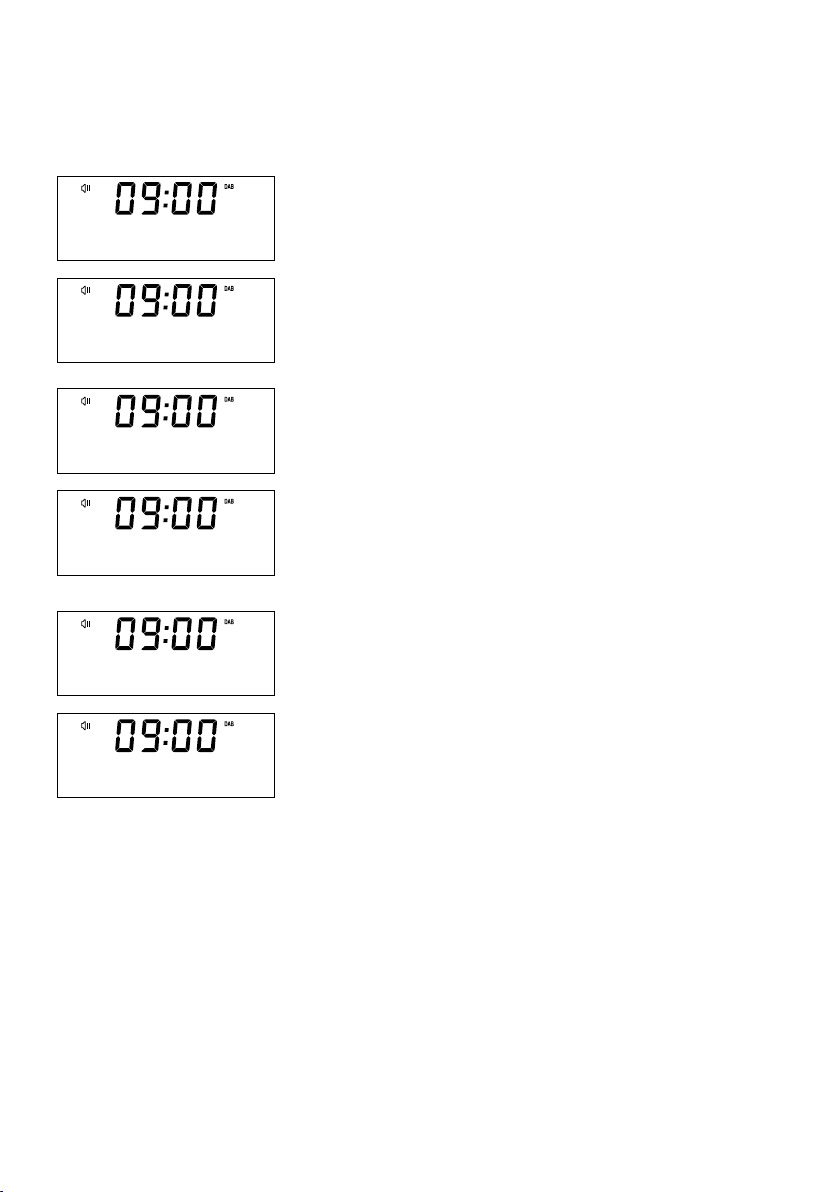
Storing and selecting presets
Evoke lets you store up to 10 digital and 10 FM radio stations for quick access.
To quick-store a station to a preset
BBC Radio 6M
Now playing
BBC Radio 6M
Preset 3 store
Save to Preset
(05)
BBC Radio 5L
Preset 5 store
Preset Recall
(05)
BBC Radio 5L
Connecting
button (1-3)
Tune to the digital or FM radio station you want to store. Press and
hold one of the numbered Preset buttons (1-3) for two seconds until
you see a message to confirm that the preset has been stored on the
bottom line.
To store a station to the preset list (4-10)
1. Tune to the digital radio or FM radio station you want to store.
2. Hold the 4+ button to view the numerical list of stored presets,
then turn and press the Select dial or use the <Select> buttons
on the remote control to choose any Preset number between 4
and 10. You can overwrite existing presets.
3. Press the Select dial or the Select button on the remote control
to store the preset.
To recall a preset when listening to digital
radio or FM radio
1. To tune to Presets 1 to 3, press the corresponding numbered
button on the front panel or on the remote control (1 to 3).
2. To access presets 4 to 10 on the front panel press the 4+
button, turn the Select dial right or left to scroll through the list
of presets, then push and release the Select dial to tune to the
selected preset. To access presets 4 to 10 using the remote
control, press and release the 4+ button and use the <Select>
buttons to scroll and select a preset.
10
Page 13
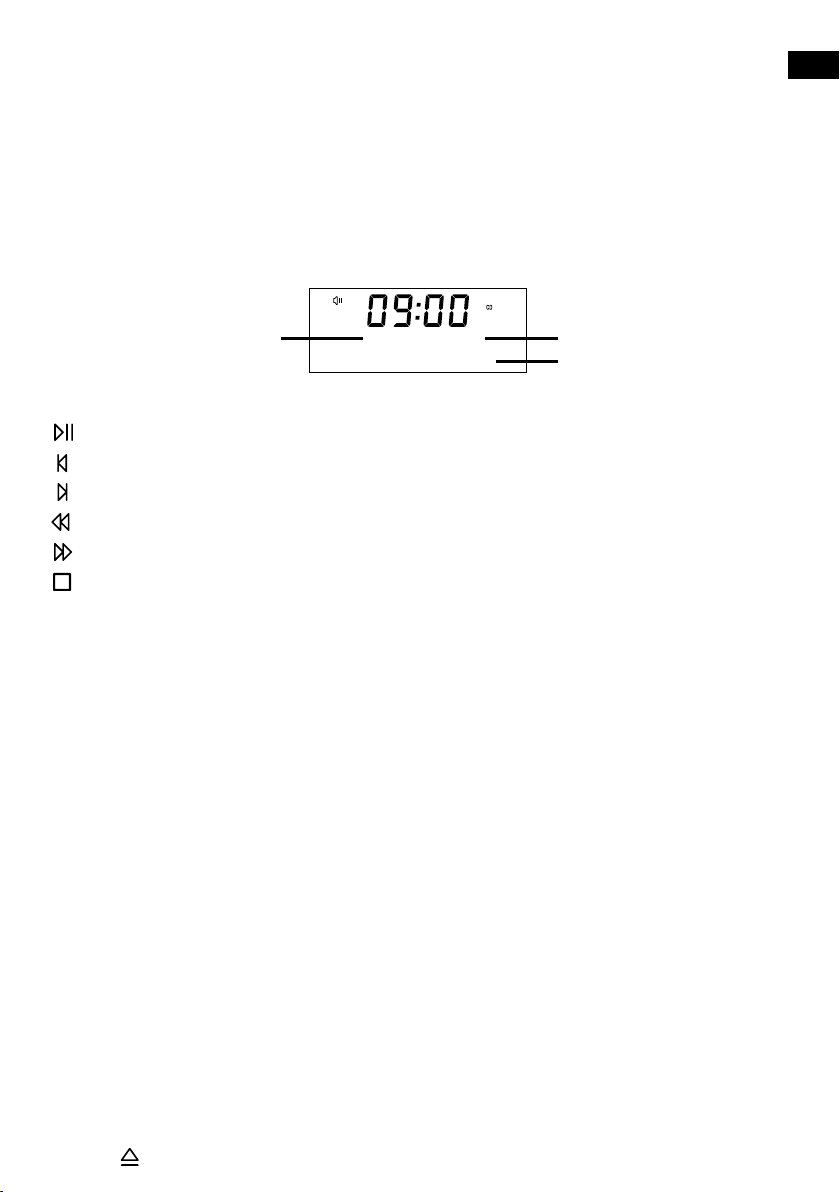
Playing a CD
Inserting a CD
Insert your CD label side up. When you first insert a CD, Evoke displays ‘Reading’ for a few seconds while
the CD loads. After a few seconds, your CD will start to play automatically.
Playing a track
During audio CD playback, Evoke’s display shows the track number and the amount of time the track has
been playing. The second line of the display will show the file name if available.
EN
Track number Elapsed time
15 00:19
BEST OF 80s
File name (if available)
Playback controls
You can use the following controls on the front panel or remote control to control CD playback:
Press to pause the track that is currently playing. If you have paused a track, press to resume playback.
Press to play the previous track.
Press to skip to the next track.
Press and hold to rewind the track that is currently playing.
Press and hold to fast forward the track that is currently playing.
Press to stop the CD.
Shuffling tracks
You can use the ‘CD: Random’ setting on Evoke to listen to shuffle the tracks on your CD. To change the
‘CD: Random’ setting:
1. Press the Menu button and turn and press the Select dial or use the <Select> buttons on the
remote control to choose ‘CD Menu’.
2. Turn and press the Select dial or use the <Select> buttons on the remote control to choose
‘CD: Random’.
3. Turn and press the Select dial or use the <Select> buttons on the remote control to choose ‘On’ if
you want to enable track shuffling. Turn and press the Select dial tor use the <Select> buttons on
the remote control to choose ‘Off’ if you want to disable track shuffling.
Repeating tracks
You can use the ‘CD: Repeat’ setting on Evoke to repeat the track that is currently playing or the entire CD.
To change the ‘CD: Repeat’ setting:
1. Press the Menu button and turn and press Select dial or use the <Select> buttons on the remote
control to choose ‘CD Menu’.
2. Turn and press the Select dial or use the <Select> buttons on the remote control to choose
‘CD: Repeat’.
3. Turn and press the Select dial or use the <Select> buttons on the remote control to select one of
the following repeat options:
One: Select this option if you want to repeat the track that is currently playing.
All: Select this option if you want to repeat the entire CD.
Off: Select this option if you don’t want to repeat any tracks or the entire CD.
Dir: If you have multiple folders on your CD you can select this option to repeat the tracks stored in
the folder.
Ejecting a CD
Press the button. Wait until Evoke displays ‘Eject’ and remove the CD.
11
Page 14
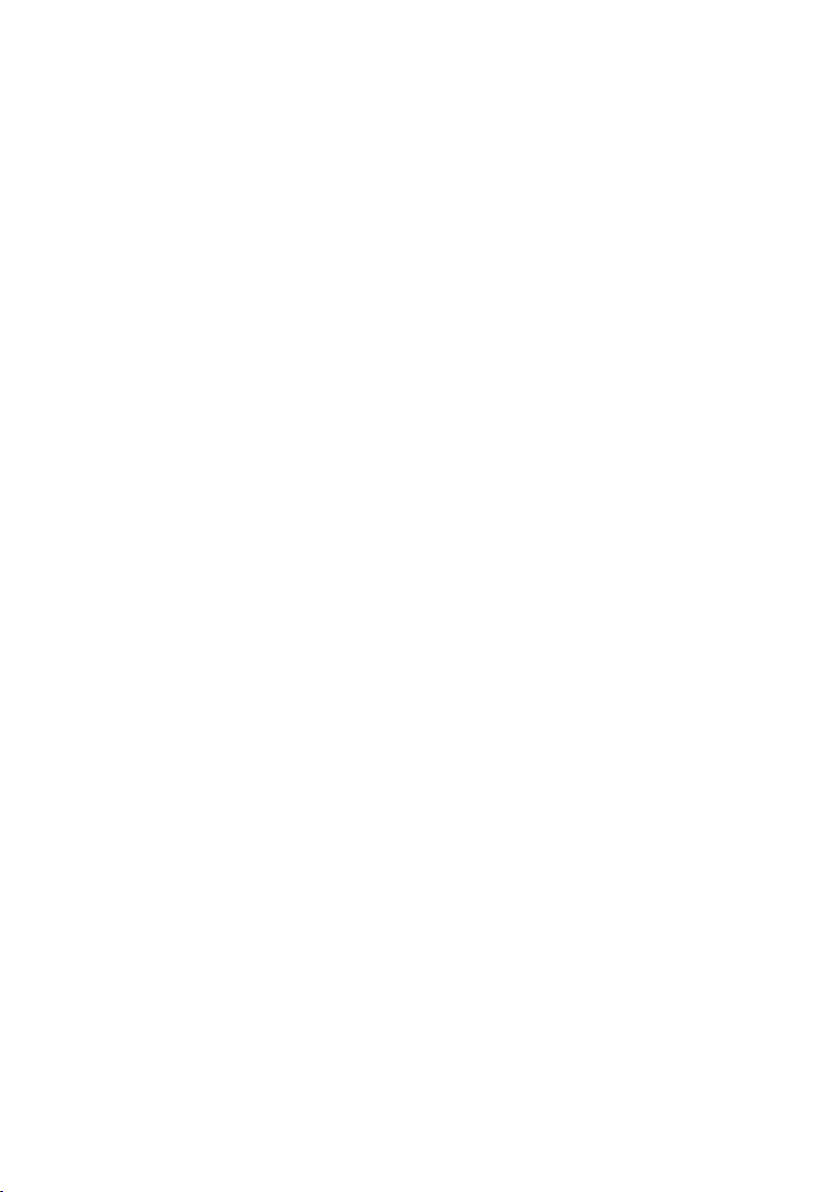
Streaming using Bluetooth
You can use Bluetooth to stream any audio from your phone or tablet to Evoke.
Pairing a mobile device with Evoke
Before you can stream audio to Evoke, you will need to pair your phone or tablet with Evoke.
Note: Bluetooth pairing varies on different mobile devices. See your phone or tablet manual for specific
information.
1. Press the Source button to switch to Bluetooth. Evoke will show ‘Bluetooth discoverable’ on the
display.
2. Enable Bluetooth on your mobile device.
3. On your mobile device, select the option to add a new Bluetooth device. On some mobile devices
you may need to select the search or scan option.
4. Start the pairing process on your mobile device. Do this by selecting ‘Evoke C-D4’ from the list of
available devices that appear on the your phone or tablet’s screen. If your phone or tablet asks you to
enter a key, enter ‘0000’.
If Evoke has paired to your phone or tablet successfully, Evoke will display ‘BT connected: (Bluetooth
device name)’.
Disconnecting a mobile device from Evoke
You can only have one phone or tablet connected to Evoke via Bluetooth at any one time.
device goes out of Evoke’s Bluetooth range (this is usually around 10m (30ft)) the mobile device’s Bluetooth
connection is disconnected automatically. To manually disconnect your mobile device from Evoke, you will
need to disconnect from the Bluetooth settings page on your mobile device (see your mobile device’s manual
for more information).
If your mobile
12
Page 15
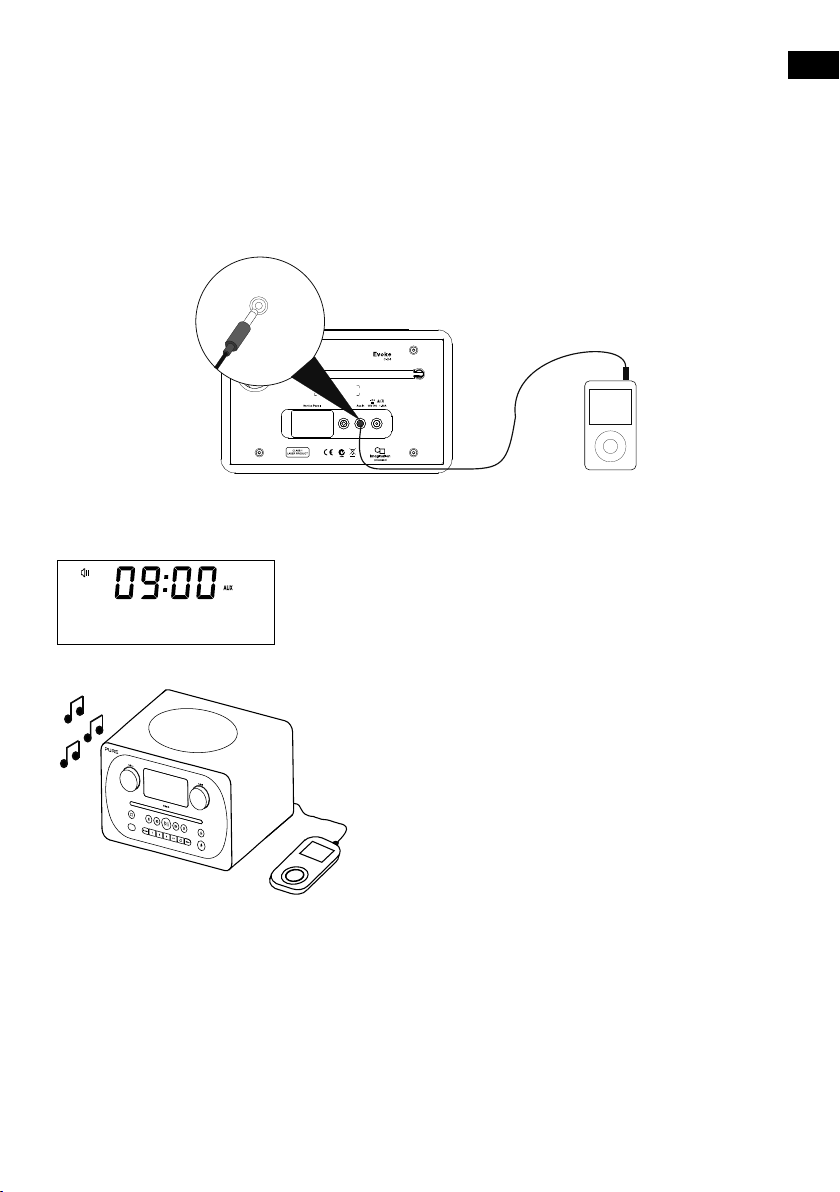
Using the auxiliary input
You can use Evoke’s auxiliary input to play any music from your phone or tablet through Evoke.
Connecting an auxiliary device to Evoke
Connect the line out or headphone socket of your auxiliary device to the Aux In socket on your Evoke using a
suitable cable.
Aux In
Selecting the auxiliary input
1.
AUX
Press the Source button
2. On your auxiliary device, select the content that you want to listen to
on Evoke.
Evoke will start to play the content that you selected on your auxiliary
device.
to switch to auxiliary input (AUX).
EN
13
Page 16
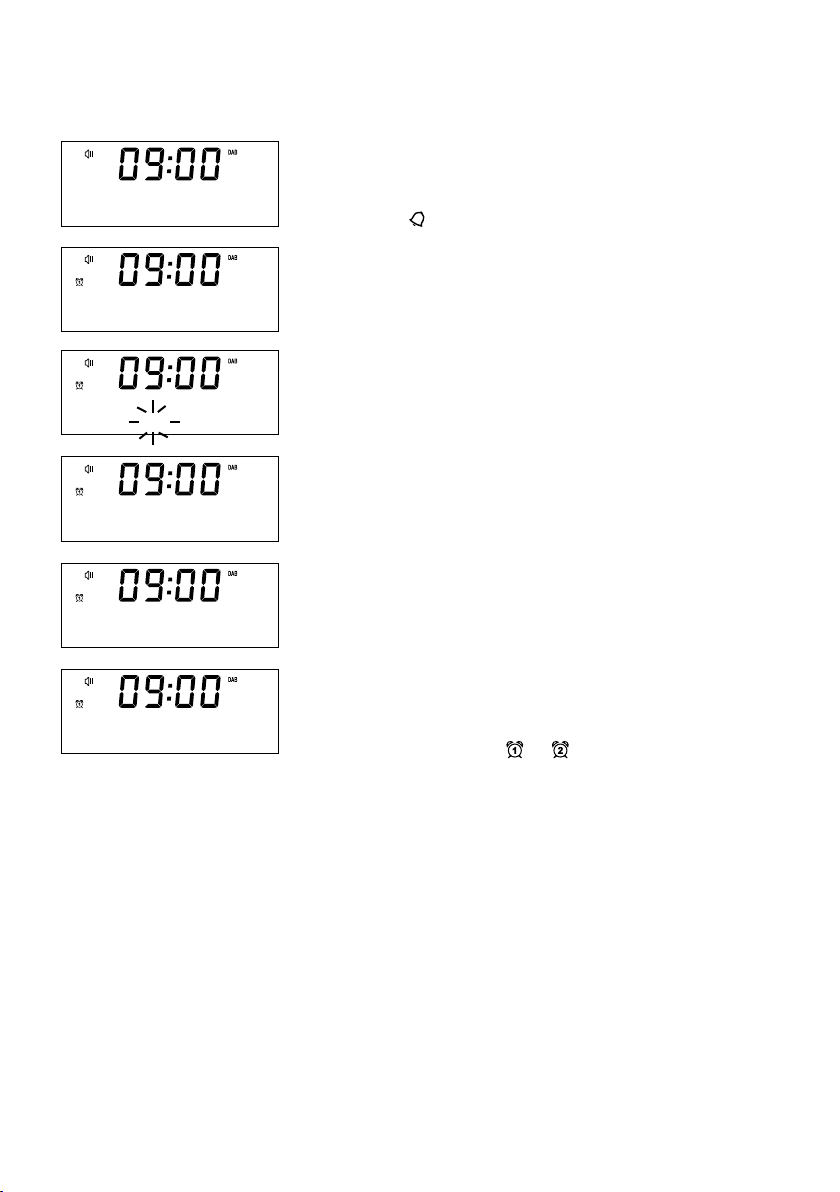
Alarms and timers
Setting an alarm
Evoke has two alarms which can switch the radio on and tune to a
<Alarm 1>
<Set alarm>
On
<Set Time>
06:00
<Set Source>
DAB
<Set Repetition>
Once
<Set volume>
12
digital or FM radio station, play a CD or sound an alarm tone.
1. Press the 1 button.
2. Turn and press the Select dial to select ‘Alarm 1’ or ‘Alarm 2’.
3. Turn the Select dial to scroll through each alarm setting. If you
want to change a setting, press the Select dial. You can set the
following alarm options:
Set alarm: Turn and press the Select dial to turn the alarm ‘On’
or ‘Off’.
Set time: Turn and press the Select dial to adjust the hour of
the alarm. Note: If you have set your Evoke to use the 12 hour
time format, make sure that you select the ‘AM’ or ‘PM’ version
of the hour before pressing the Select dial. Repeat to set the
minutes of the alarm.
Set source: Turn and press the Select dial to choose between
‘DAB’,‘FM’, ‘Tone’ or ‘CD’. Note: If you select ‘CD’ as the alarm
source and there is no CD in Evoke when the alarm sounds, the
‘Tone’ will sound instead.
Set station: If you have set your alarm to tune into a digital
or FM radio station, turn and press the Select dial to choose
between the last radio station you were listening to or one of the
stations in your preset list.
Set repeat: Turn and press the Select dial to choose when
you want the alarm to repeat. The available options are ‘Once’,
‘Daily’, ‘Weekdays’ or ‘Weekends’.
Set volume: Turn and press the Select dial to set the volume of
Evoke when the alarm sounds.
Save: Turn and press the Select dial to save the alarm.
Evoke’s display will show the
has been set.
or
icon to show that the alarm
14
Cancelling a sounding alarm
To cancel a sounding alarm, press any button except the Select dial.
If you press the Standby button during a sounding alarm, Evoke will
enter standby.
Page 17
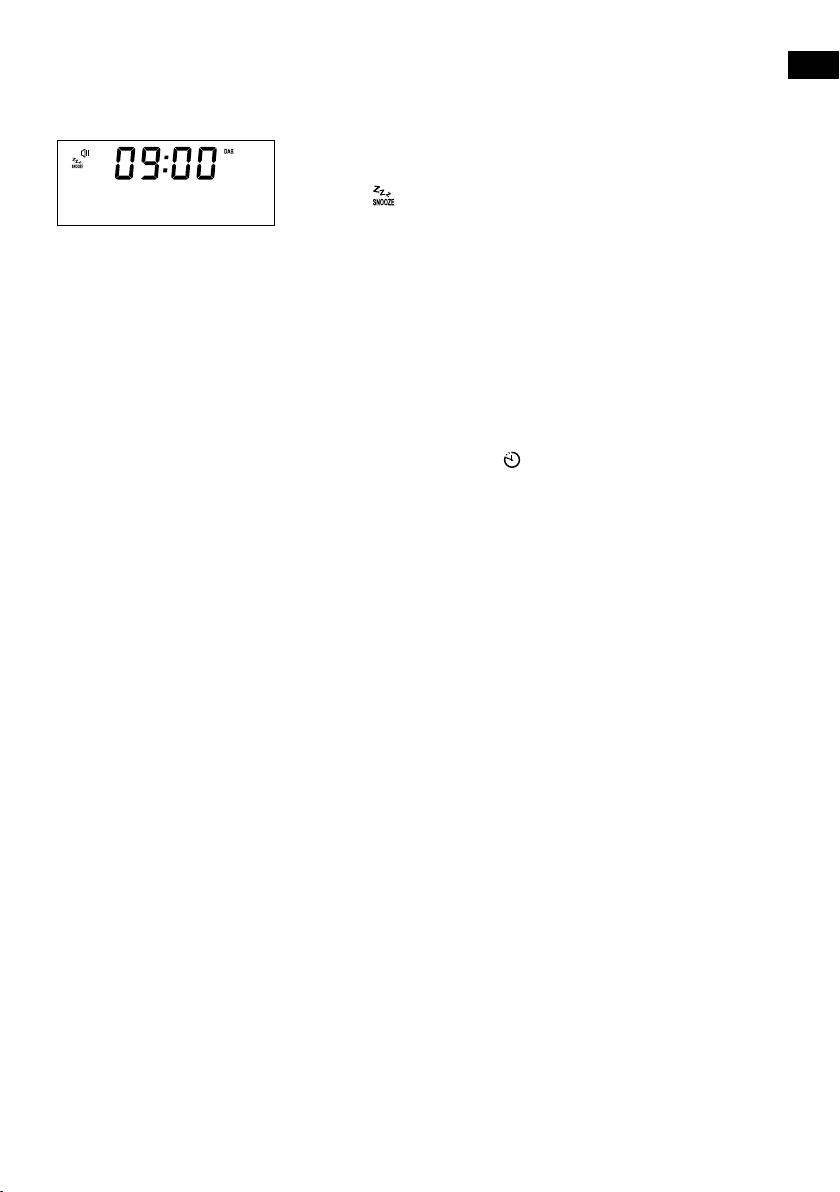
BBC Radio 6M
9 minutes zZz
Snoozing a sounding alarm
To snooze a sounding alarm, press the Select dial. Evoke’s display will
show the
will snooze for. By default, Evoke snoozes an alarm for 10 minutes. To
change the default snooze time see page 20.
icon and a countdown timer to show how long the alarm
Setting the sleep timer
Evoke has a sleep timer that switches your Evoke into standby after a
set time period. To set the sleep timer:
1. Press the Menu button.
2. Turn and press the Select dial or use the <Select> buttons on
the remote control to choose ‘Sleep timer’.
3.
Turn the Select dial
control
to increase the duration of the sleep timer from 15 to 60
minutes. Press the Select dial to start the sleep timer.
Evoke’s display will show the
or use the <Select> buttons on the remote
icon when the sleep timer is active.
EN
15
Page 18
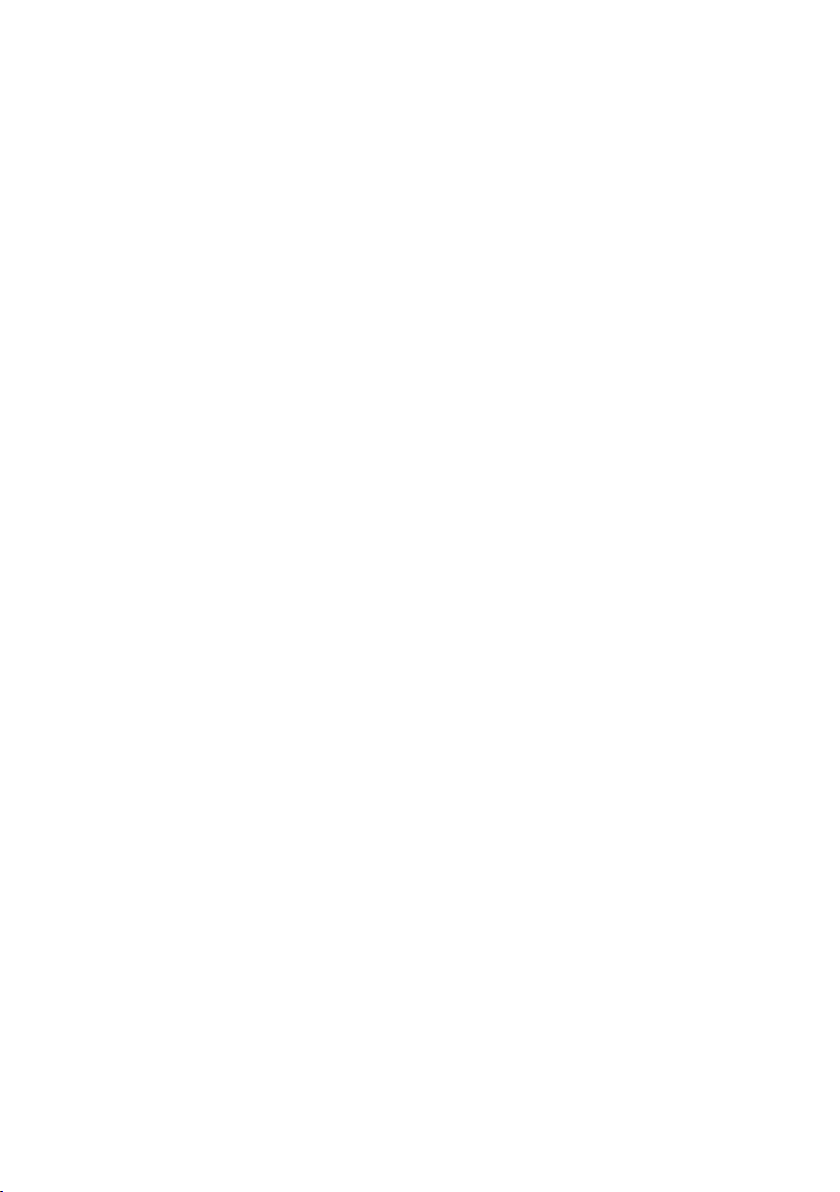
Options and settings
Digital radio settings
Note: You can only see the digital radio settings when you have selected ‘DAB’ as the radio source.
Autotune
You can use the autotune function to automatically scan for new digital radio stations and remove inactive
ones.
To carry out an autotune:
1. Press the Menu button.
2. Turn and press the Select dial or use the <Select> buttons on the remote control to choose
‘DAB Menu’.
3. Turn and press the Select dial or use the <Select> buttons on the remote control to choose
‘Autotune’. The number of stations found will be displayed during the autotune.
When the autotune has finished, Evoke will tune to the last station that you were listening to. If the last station
you were listening to is no longer available, Evoke will tune into the first station in the alphabetical list.
Changing the digital radio station order
To change the order that Evoke displays digital radio stations in:
1. Press the Menu button.
2. Turn and press the Select dial or use the <Select> buttons on the remote control to choose
‘DAB Menu’.
3. Turn and press the Select dial or use the <Select> buttons on the remote control to choose
‘Station Order’.
4. Turn and press the Select dial or use the <Select> buttons on the remote control to choose
between one of the following options:
Alphanumeric: Choose this option to display digital radio stations in alphanumerical order.
Ensemble: Choose this option to list stations in groups according to their multiplex. Multiplexes or
ensembles are groups of stations owned and broadcast by a single operator.
Manual tuning
To manually tune Evoke to a digital radio station that broadcasts on DAB Band III.
1. Press the Menu button.
2. Turn and press the Select dial or use the <Select> buttons on the remote control to choose
‘DAB Menu’.
3. Turn and press the Select dial or use the <Select> buttons on the remote control to choose
‘Manual Tune’.
4. Turn and press the Select dial or use the <Select> buttons on the remote control to choose the
channel that the radio station is broadcasting on.
5. Press the Menu button to return to the main menu.
16
Page 19
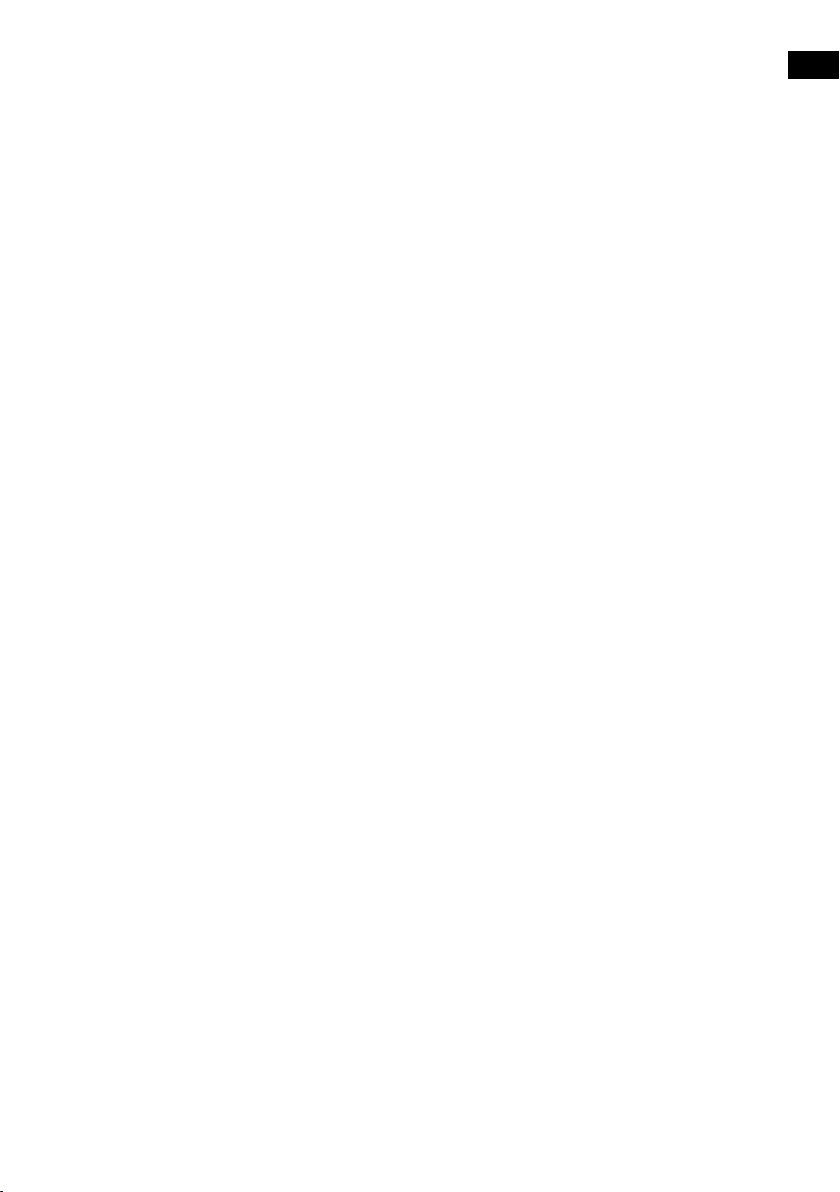
Dynamic range control
Dynamic Range Control (DRC) is used to make quieter sounds in a digital radio broadcast easier to hear at
low volume or in a noisy environment. Check with the broadcasters to find out if they use DRC.
To change the DRC settings:
1. Press the Menu button.
2. Turn and press the Select dial or use the <Select> buttons on the remote control to choose
‘DAB Menu’.
3. Turn and press the Select dial or use the <Select> buttons on the remote control to
choose ‘DRC’.
4. Turn and press the Select dial or use the <Select> buttons on the remote control to choose
between one of the following options:
DRC High: Applies maximum compression to the DRC level.
DRC Low: Applies reduced compression to the DRC level.
DRC Off: Removes DRC compression.
Removing inactive digital radio stations from the station list
1. Press the Menu button.
2. Turn and press the Select dial or use the <Select> buttons on the remote control to choose
‘DAB Menu’.
3. Turn and press the Select dial or use the <Select> buttons on the remote control to choose ‘Trim’.
4. Turn and press the Select dial or use the <Select> buttons on the remote control to choose ‘Yes’.
Evoke will remove all inactive stations from the station list.
EN
FM radio settings
Note: You can only see the FM radio settings when you have selected ‘FM’ as the radio source.
FM stereo option
You can choose between the ‘Stereo Allowed’ or ‘Forced Mono’ reception setting when listening to FM
radio. Mono may improve clarity where stereo signals are weak.
To change between Stereo or Mono reception:
1. Press the Menu button.
2. Turn and press the Select dial or use the <Select> buttons on the remote control to choose
‘FM Menu’.
3. Turn and press the Select dial or use the <Select> buttons on the remote control to choose
‘Audio Setting’.
4. Turn and press the Select dial or use the <Select> buttons on the remote control to choose
between ‘Stereo Allowed’ or ‘Forced Mono’ reception.
17
Page 20
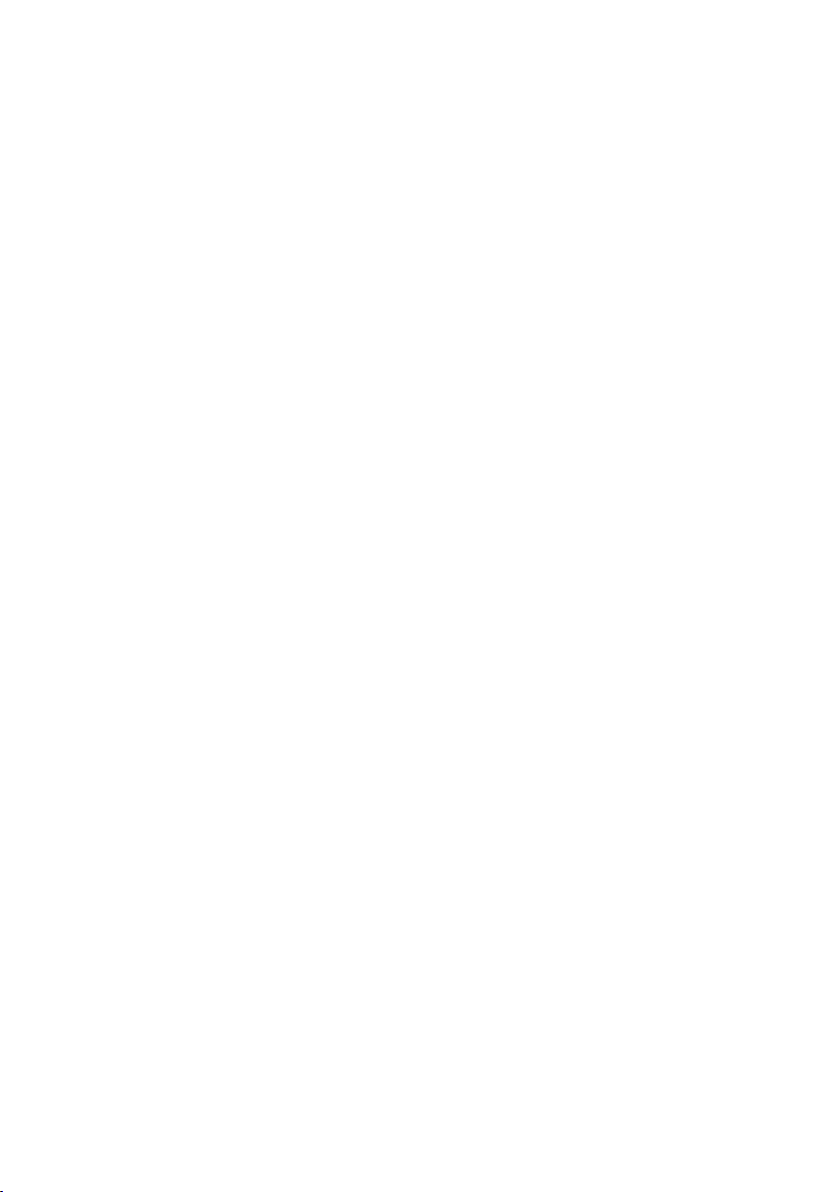
FM scanning mode
You can choose whether Evoke automatically stops at the next available FM station or the next available FM
station with a strong signal when scanning for an FM station. To change the FM scan setting:
1. Press the Menu button.
2. Turn and press the Select dial or use the <Select> buttons on the remote control to choose
‘FM Menu’.
3. Turn and press the Select dial or use the <Select> buttons on the remote control to choose ‘Scan
Setting’.
4. Turn and press the Select dial or use the <Select> buttons on the remote control to choose
between one of the following options:
All Stations: Choose this option to change the scan setting to automatically stop at the next available
FM station.
Strong Station: Choose this option to change the scan setting to automatically stop at the next
available FM station with a strong signal.
System settings
Carrying out a factory reset
Resetting your Evoke removes all presets, stored stations, alarms and resets all other options to default
settings.
1. Press the Menu button.
2. Turn and press the Select dial to choose ‘Settings’.
3. Turn and press the Select dial to choose ‘Factory reset’.
4. Turn and press the Select dial to select ‘Yes’ to reset Evoke to factory settings. Select ‘No’ if you do
not want to reset your Evoke to factory settings.
Displaying the firmware version
To display the firmware version:
1. Press the Menu button.
2. Turn and press the Select dial to choose ‘Settings’.
3. Turn and press the Select dial to choose ‘Firmware’.
4. Turn and press the Select dial to display the ‘DAB’ or ‘MCU’ firmware version.
Changing your preferred language
You can select the language that your Evoke uses for menus and options.
1. Press the Menu button.
2. Turn and press the Select dial to choose ‘Settings’.
3. Turn and press the Select dial to choose ‘Language’.
4. Turn and press the Select dial to select a menu language from ‘English’, ‘Français’ (French),
‘Deutsch’ (German), ‘Italiano’ (Italian), or ‘Español’ (Spanish).
18
Page 21
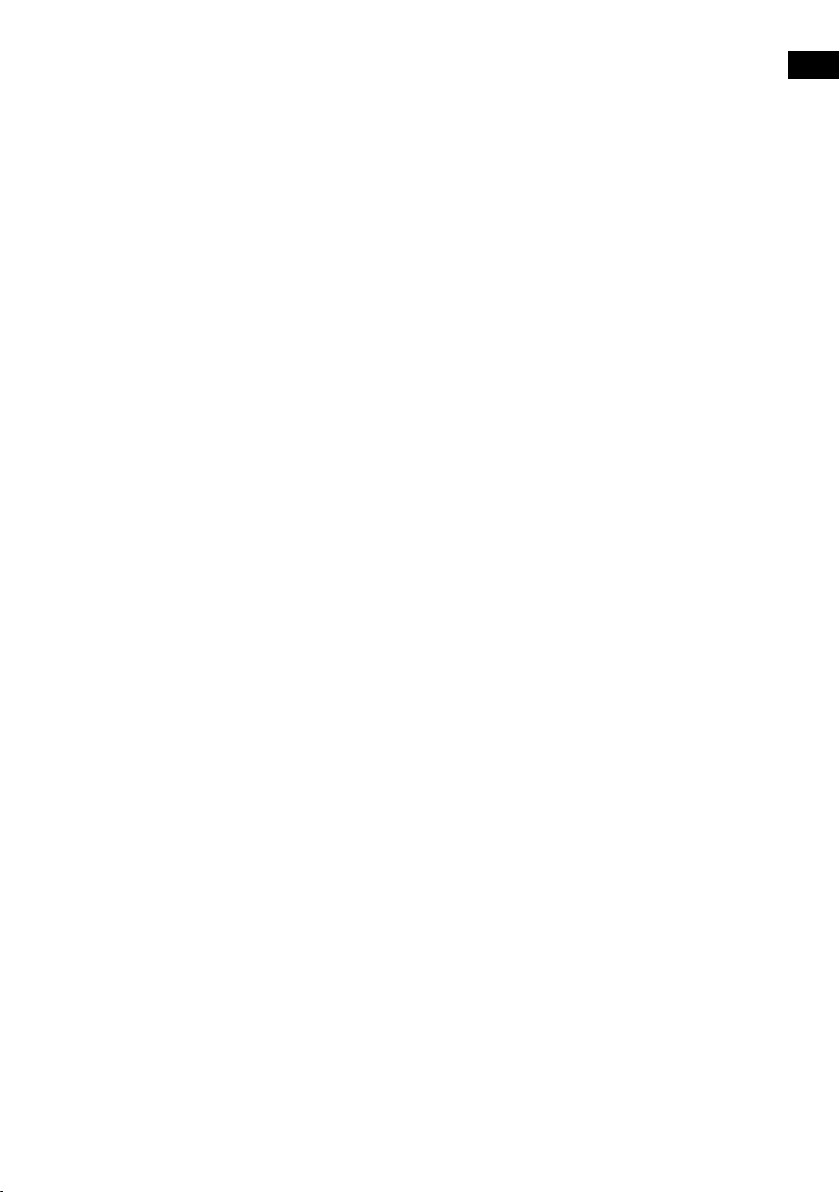
Updating Evoke’s firmware
Firmware updates for your Evoke may be made available in the future. If you register your product and
include a valid e-mail address you will receive notification of firmware updates and information on how to
update the firmware for your Evoke (register at account.pure.com). Alternatively, visit
http://support.pure.com at any time to check for available firmware updates.
Changing the display brightness level
You can adjust the brightness of the display for when Evoke is switched on and in standby. To change the
brightness level:
1. Press the Menu button.
2. Turn and press the Select dial or use the <Select> buttons on the remote control to choose ‘
3. Turn and press the Select dial
‘Normal Mode’ to change the settings that apply when Evoke is switched on, or ‘Standby Mode’ to
change settings that apply in standby.
4. Turn the Select dial
1 (dim) and 5 (bright) and push the Select dial or press the Select button on the remote control to
confirm your preferred setting.
or use the < > buttons on the remote control
or use the <Select> buttons on the remote control
to vary the brightness level between
to choose either
Brightness
Setting the time and date
The time and date on Evoke are automatically set by the digital radio signal. If the time or date does not
update automatically, you can manually set it using this option.
Note: Any time or date updates received by a digital broadcast will override manual settings.
Time and date synchronization options
You can synchronize the time and date on Evoke using either the FM or digital radio signal or you can
choose to synchronize the time using both signals.
To specify the clock synchronization options:
1. Press the Menu button.
2. Turn and press the Select dial or use the <Select> buttons on the remote control to choose ‘Date/
Time S e t ’.
3. Turn and press the Select dial to choose between the ‘DAB’, ‘FM’ and ‘Both’ clock synchronization
options.
Setting the time and date manually
1. Press the Menu button.
2. Turn and press the Select dial
Time S e t ’.
3. Turn and press the Select dial
4. Turn and press the Select dial
Repeat to adjust the minutes.
Note: If you have set your Evoke to use the 12 hour time format, make sure that you select the ‘AM’ or
‘PM’ version of the hour before pressing the Select dial or Select button on the remote control.
5. Turn and press the Select dial or
month. Repeat to set the month and year.
Changing the time format
1. Press the Menu button.
2. Turn and press the Select dial or
‘Time Mode’.
3. Turn and press the Select dial or
‘12 Hours’ and ‘24 Hours’.
or use the <Select> buttons on the remote control
or use the <Select> buttons on the remote control
or use the <Select> buttons on the remote control
use the <Select> buttons on the remote control
use the <Select> buttons on the remote control
use the <Select> buttons on the remote control
to choose ‘Date/
to choose ‘Manual’.
to set the hour.
to set the day of the
to choose
to choose between
EN
’.
19
Page 22
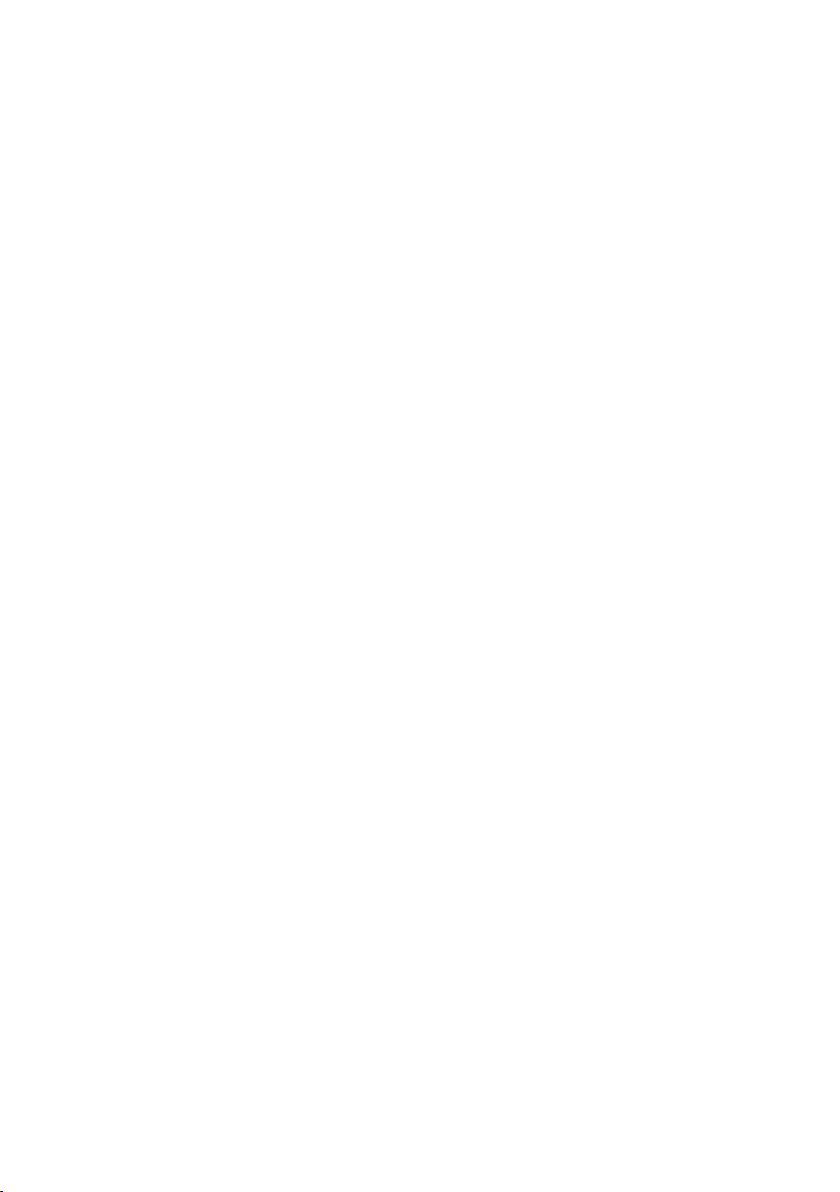
Changing the alarm snooze time
1. Press the Menu button.
2. Turn and press the Select dial or
‘Snooze adjust’.
3. Turn and press the Select dial to change the snooze time between 1 and 10 minutes.
use the <Select> buttons on the remote control
to choose
Choosing an equalisation setting
Evoke includes six equalisation audio presets and also includes a loudness setting to help improve your
listening experience when listening to Evoke at a low volume.
Using a predefined equalisation setting
To use a predefined equaliser setting on Evoke:
1. Press the Menu button.
2. Turn and press the Select dial or
3. Turn and press the Select dial or
‘Flat’, ’Rock’, ‘Pop’, ‘Classic’, ‘Jazz’ and ‘News’.
use the <Select> buttons on the remote control
use the <Select> buttons on the remote control
to choose ‘Set EQ’.
to choose between
Creating a custom equalisation setting
Setting the bass and treble manually
1. Press the Menu button.
2. Turn and press the Select dial or
3. Turn and press the Select dial or
or ‘Treble’.
4. Turn and press the Select dial or
‘-5‘ (low) to ‘5’ (high).
Switching on Evoke’s loudness setting
If listening to Evoke at low volume, you can use the loudness setting to improve your listening experience.
To switch the loudness setting on or off:
1. Press the Menu button.
2. Turn and press the Select dial or
3. Turn and press the Select dial or
‘Loudness’.
4. Turn and press the Select dial or
setting ‘On’ or ‘Off’.
use the <Select> buttons on the remote control
use the <Select> buttons on the remote control
use the <Select> buttons on the remote control
use the <Select> buttons on the remote control
use the <Select> buttons on the remote control
use the <Select> buttons on the remote control
to choose ‘Custom’.
to choose ‘Bass’
to set the level from
to choose ‘Custom’.
to choose
to turn the loudness
Choosing a room equalisation setting
Evoke includes two predefined room equalisation settings that lets you optimise your listening experience
based on the type of room you have placed Evoke in.
Changing the room equalisation setting
To change the room equaliser setting on Evoke:
1. Press the Menu button.
2. Turn and press the Select dial or
‘Room EQ’.
3. Turn and press the Select dial or
one of the following room equaliser settings:
EQ1: Choose this option for detailed, clear audio, which is ideal for places like lounges and bedrooms.
EQ2: Choose this option for a slightly softer audio response, which suits places with harder
materials and surfaces like kitchens and conservatories.
20
use the <Select> buttons on the remote control
use the <Select> buttons on the remote control
to choose
to choose between
Page 23
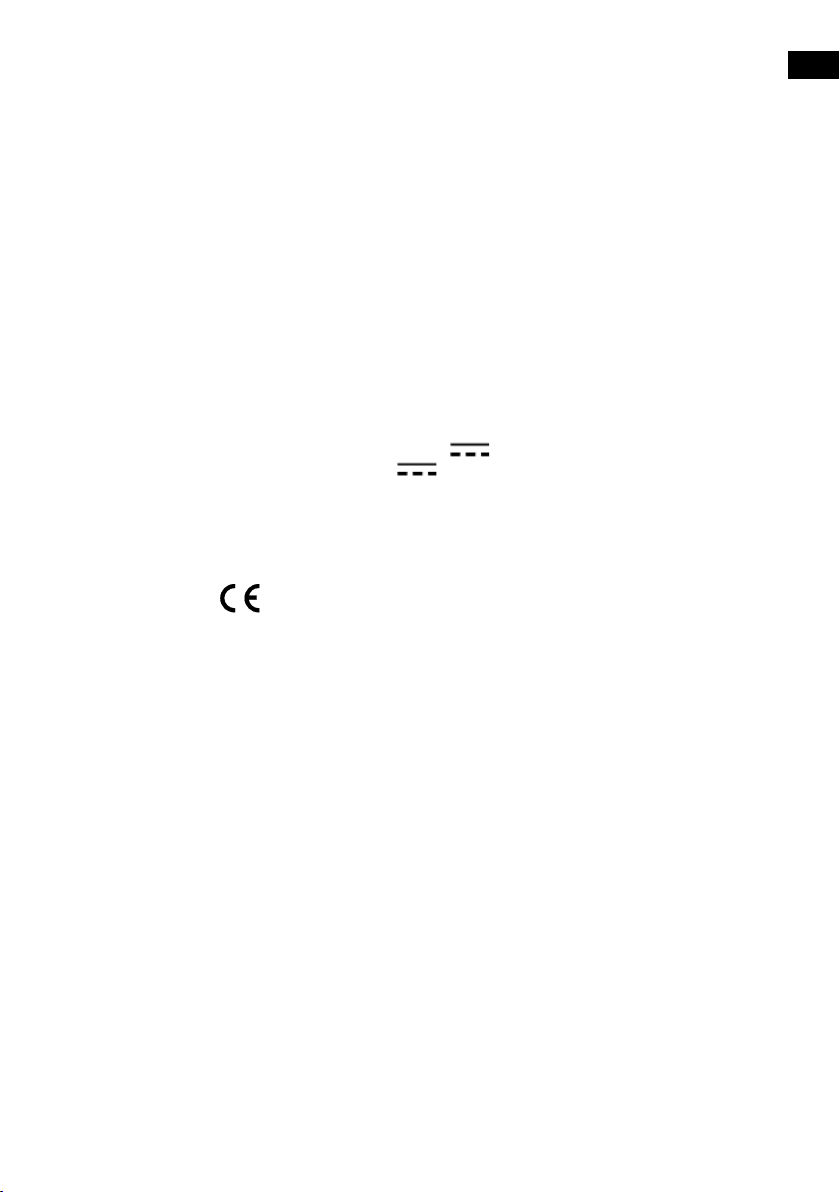
Technical specifications
Radio Digital and FM radio
Frequencies DAB/DAB+, FM radio 87.5-108 MHz
CD player CD-R and CD-RW playback compatible. Multiple playback modes (repeat,
Bluetooth A2DP support
Speaker 3" wide range speaker
Inputs 18V DC power adapter socket (230V supplied), 3.5mm stereo Aux In for
Outputs 3.5mm stereo headphone
Presets 10 digital radio and 10 FM radio presets
Mains power adapter Adapter: Input AC 100 - 240 V~,50/60 Hz;
Main unit: DC 18V , 1.3 A
Dimensions 136mm high x 210mm wide x 223mm deep
Weight 2.8 kg
Aerial Captive telescopic aerial
Approvals CE marked. Hereby, Pure, declares that this Band II LPD device is in
random, etc.).
auxiliary devices
Output DC 18V , 1.3 A;
compliance with the essential requirements and other relevant provisions of
Directive 1999/5/EC. The Declaration of Conformity may be consulted at
http://www.pure.com/about/r-tte-doc.
ETSI EN 300 401 compliant
.
EN
21
Page 24
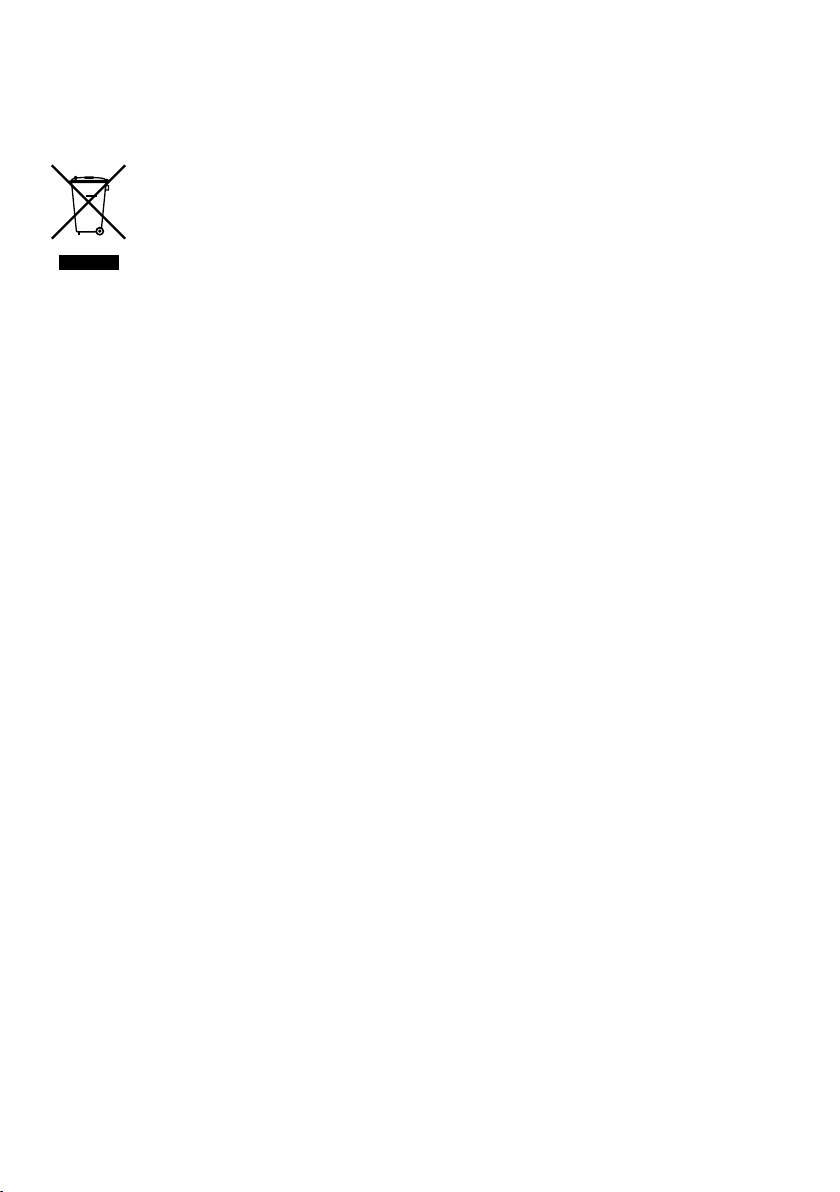
Correct disposal of this product
This marking indicates that this product should not be disposed with other household
waste throughout the EU. To prevent possible harm to the environment or human health
from uncontrolled waste disposal, recycle it responsibly to promote the sustainable reuse of
material resources. To return your used device, please use the return and collection system
or contact the retailer where the product was purchased. They can take this product for
environmental safe recycling.
Copyright
Copyright 2015 by Imagination Technologies Limited. All rights reserved. No part of this publication may be
copied or distributed, transmitted, transcribed, stored in a retrieval system, or translated into any human or
computer language, in any form or by any means, electronic, mechanical, magnetic, manual or otherwise,
or disclosed to third parties without the express written permission of Imagination Technologies Limited.
Trademarks
Evoke C-D4 with Bluetooth, Pure, the Pure logo, Imagination Technologies, and the Imagination
Technologies logo are trademarks or registered trademarks of Imagination Technologies Limited. All other
product names are trademarks of their respective companies. Version 1 November 2015.
Warranty Information
Imagination Technologies Limited warrants to the end user that this product will be free from defects
in materials and workmanship in the course of normal use for a period of three years from the date of
purchase. This guarantee covers breakdowns due to manufacturing or design faults; it does not apply in
cases such as accidental damage, however caused, wear and tear, negligence, adjustment, modification
or repair not authorised by us. Please visit account.pure.com to register your product with us. Should you
have a problem with your unit please contact your supplier or contact Pure Support at the address shown
on the rear of this manual.
Disclaimer
Imagination Technologies Limited makes no representation or warranties with respect to the content of this
document and specifically disclaims any implied warranties of merchantability or fitness for any particular
purpose. Further, Imagination Technologies Limited reserves the right to revise this publication and to make
changes in it from time to time without obligation of Imagination Technologies Limited to notify any person
or organisation of such revisions or changes.
22
Page 25
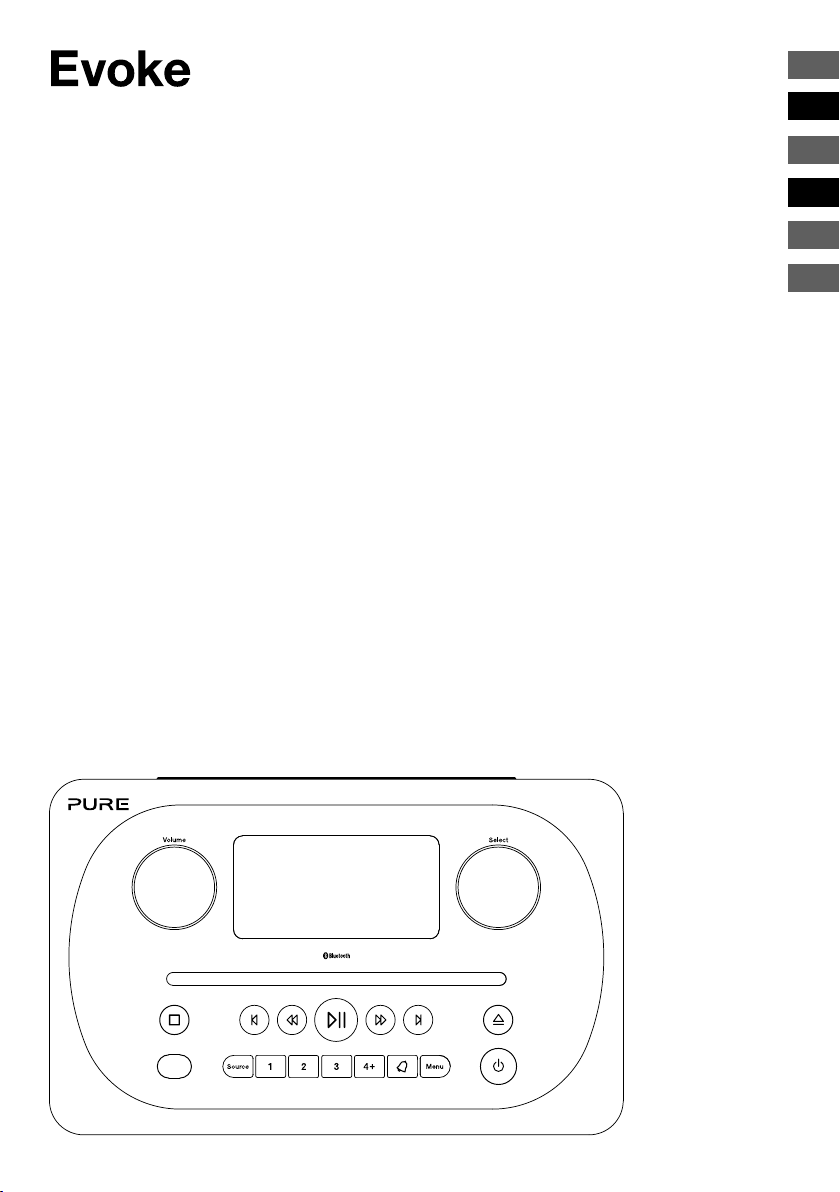
C-D4 mit Bluetooth
Vielen Dank, dass Sie sich für das Evoke C-D4 mit
Bluetooth entschieden haben. Mit Hilfe dieses Handbuchs
können Sie Ihr Gerät in kürzester Zeit in Betrieb nehmen.
Es beschreibt Ihnen, wie Sie die großartigen Funktionen
des Evoke optimal nutzen. Wenn Sie zusätzliche Hilfe
zu Themen benötigen, die in diesem Handbuch nicht
beschrieben sind, erhalten Sie weitere Informationen auf
den Pure-Support-Seiten unter support.pure.com.
EN
ES
DE
FR
IT
ES
NL
DA/NO
1
Page 26
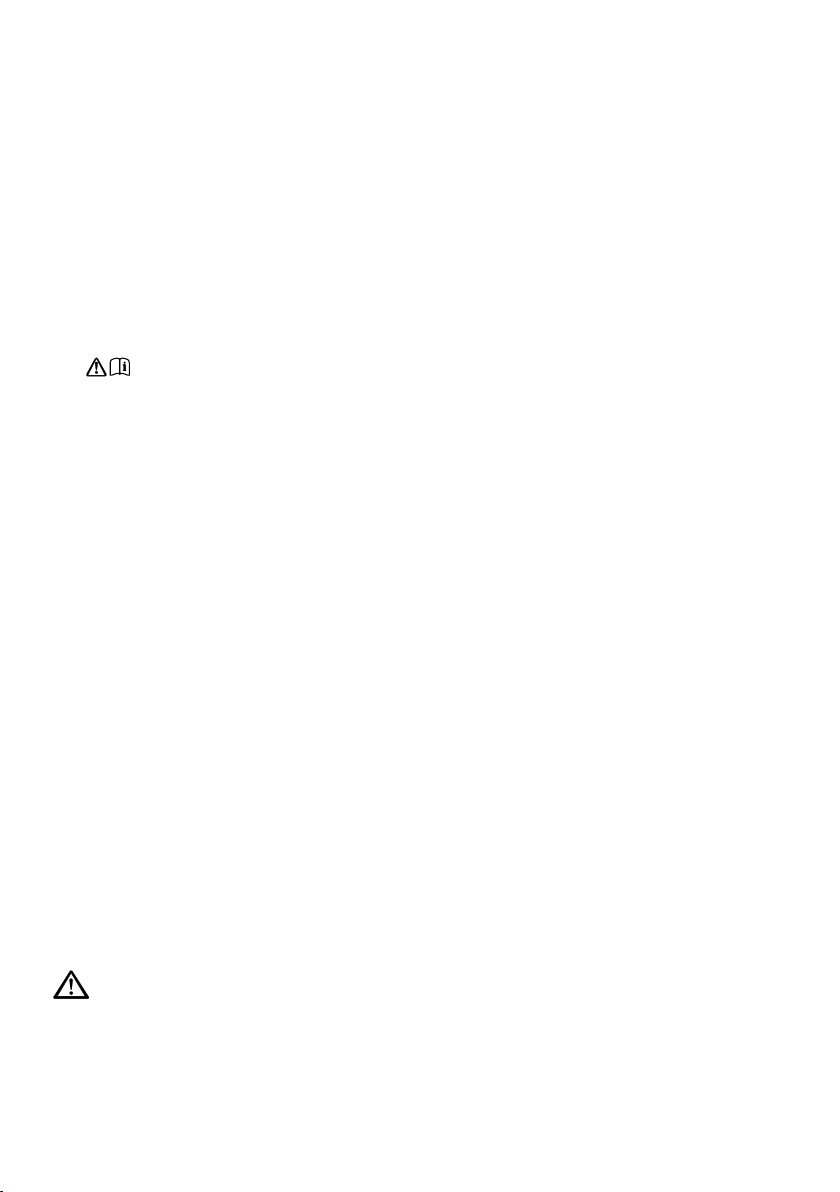
Sicherheitsanweisungen
1. Lesen Sie diese Anweisungen. Die Sicherheits- und Bedienungsanweisungen sind vor der Verwendung
dieses Produkts zu lesen.
2. Bewahren Sie die Anweisungen auf. Die Sicherheits- und Bedienungsanweisungen sind für die spätere
Einsichtnahme aufzubewahren.
3. Beachten Sie die Warnungen. Alle Warnungen am Gerät und in der Bedienungsanweisung sind zu
befolgen.
4. Befolgen Sie alle Anweisungen. Alle Bedienungs- und Gebrauchsanweisungen sind zu befolgen.
5. WARNUNG! Verwenden Sie das mitgelieferte Netzteil (Modellnummer GPE248-180133-Z) nicht zur
Stromversorgung eines anderen Geräts; dies könnte Schäden verursachen.
6. Verwenden Sie nur die im Benutzerhandbuch bzw. in den Bedienungsanweisungen aufgelisteten
7. Verbinden Sie den Netzadapter mit einer gut erreichbaren Steckdose in der Nähe des Radios und
8. WARNUNG! Setzen Sie das Gerät nicht Regen oder Feuchtigkeit aus, um das Risiko eines Brandes oder
9. ACHTUNG! Bei einem unsachgemäßen Austausch der Batterie in der Fernbedienung besteht
10. WARNUNG! Die Batterie (Batterien oder Akku-Pack) in der Fernbedienung darf nicht extremer Hitze wie
11. Achten Sie auf eine umweltgerechte Entsorgung von Batterien oder Akkus.
12. WARNUNG! Der direkte Netzadapter dient als Trennvorrichtung. Diese Trennvorrichtung muss frei
13. Achten Sie auf einen ausreichenden Abstand des Radios zu allen Wärmequellen wie Heizkörpern,
14. Setzen Sie das Gerät nicht direkter Sonneneinstrahlung aus.
15. Verwenden Sie das Radio nicht in der Nähe von Wasser.
16. Lassen Sie keine Objekte oder Flüssigkeiten in das Radio eindringen.
17. Lösen Sie keine Schrauben vom Gehäuse des Radios und öffnen Sie das Gehäuse nicht.
18. Das Gerät darf nicht in Wasser getaucht oder in der Dusche oder im Badezimmer verwendet werden,
19. Das Etikett befindet sich außen an der Unterseite des Geräts.
20. Die Gerätebelüftung darf nicht beeinträchtigt werden, d. h. die Belüftungsschlitze dürfen nicht durch
21. Stellen Sie keine offenen Flammen wie z. B. Kerzen auf das Gerät.
22. Verwenden Sie das Gerät nur an Orten mit einer mittleren Temperatur.
23. Der Adapterstecker dient als Trennvorrichtung. Diese Trennvorrichtung muss immer betriebsbereit sein.
Netzteile (im Lieferumfang von Modell GPE248-180133-Z enthalten).
verwenden Sie NUR den mitgelieferten Netzadapter.
elektrischen Schlags zu verringern. Das Gerät darf nicht mit Tropfen oder Spritzern in Berührung kommen,
und es dürfen keine mit Flüssigkeiten gefüllten Gegenstände, z. B. Vasen, auf das Gerät gestellt werden.
Explosionsgefahr. Tauschen Sie die Batterie nur gegen eine identische oder gleichwertige Batterie aus.
direkter Sonneneinstrahlung, Feuer oder ähnlichen Einflüssen ausgesetzt werden.
zugänglich sein.
Heizlüftern und anderen Geräten, die Wärme erzeugen.
wenn es an den Netzstrom angeschlossen ist.
Zeitschriften, Tischdecken, Vorhänge usw. blockiert werden.
WARNUNG
BATTERIEN NICHT VERSCHLUCKEN, GEFAHR EINER CHEMISCHEN VERBRENNUNG
Die mit diesem Produkt gelieferte Fernbedienung enthält eine Knopfzellen-Batterie. Das Verschlucken
einer Knopfzellen-Batterie kann innerhalb von zwei Stunden zu schweren inneren Verbrennungen und zum
Tod führen.
Halten Sie neue wie auch verbrauchte Batterien außerhalb der Reichweite von Kindern. Wenn das
Batteriefach nicht fest schließt, arbeiten Sie nicht mehr mit dem Produkt, und halten Sie es außerhalb der
Reichweite von Kindern. Wenn Sie befürchten, dass Batterien verschluckt worden oder in den Körper gelangt
sein könnten, suchen Sie unverzüglich einen Arzt auf.
2
Page 27
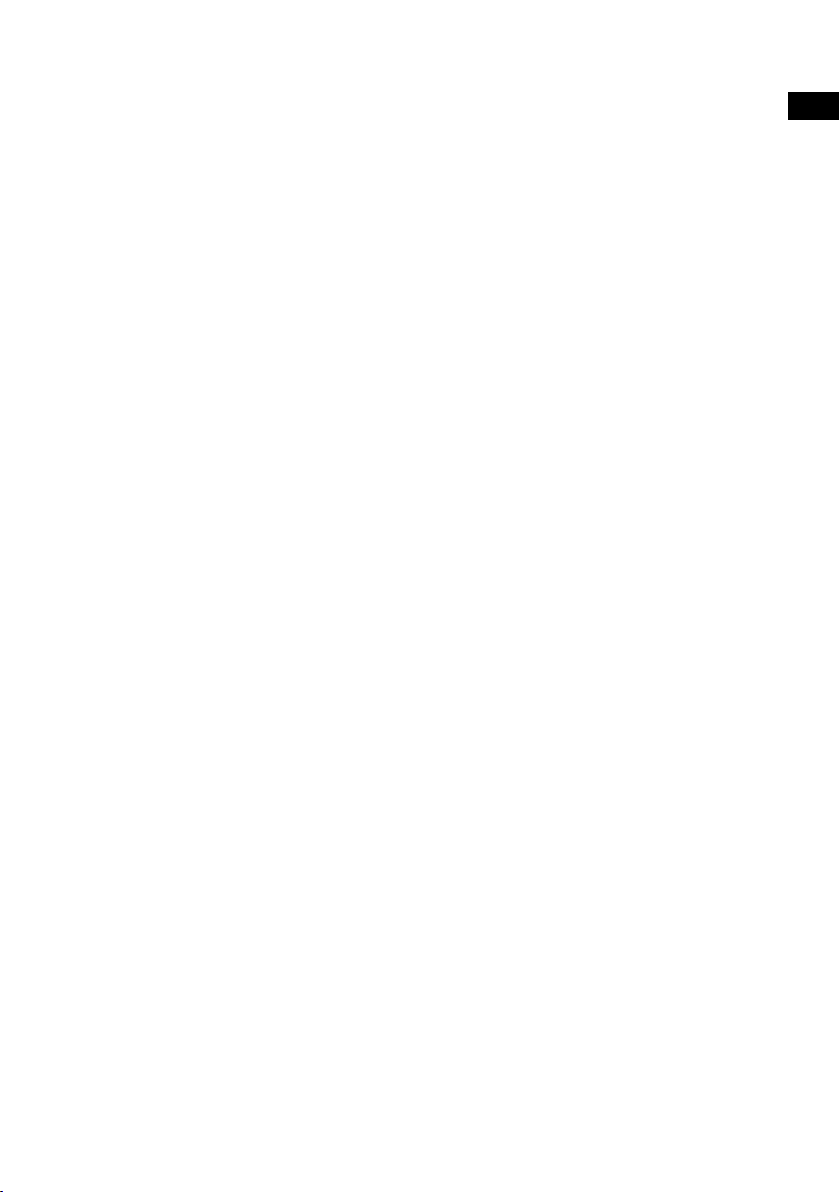
Inhalt
4 Einführung
4 Vorderseite
5 Anschlüsse auf der Rückseite
5 Fernbedienung
6 Anzeige
7 Änderung der Informationsanzeige auf dem Bildschirm
8 Erste Schritte
8 Kurzanleitung
9 Wechseln der Digitalradiosender
9 Wechseln der UKW-Radiosender
10 Speichern und Wählen von Speicherplätzen
10 Schnellspeichern eines Senders auf einem der Speicherplätze (1–3)
10 Speichern eines Senders in der Speicherliste (4–10)
10 Aufruf eines gespeicherten Senders beim Empfang von Digital- oder UKW-Radio
11 Abspielen einer CD
11 Einlegen einer CD
11 Abspielen eines Tracks
11 Zufallswiedergabe von Tracks
12 Wiederholung von Tracks
12 Auswerfen einer CD
DE
ES
12 Streaming mit Bluetooth
13 Verwendung des Hilfseingangs
14 Wecker und Timer
14 Einstellen des Weckers
14 Abbrechen eines ertönenden Weckalarms
15 Verwendung der Schlummerfunktion bei einem Weckalarm
15 Einstellen des Sleep-Timers
16 Optionen und Einstellungen
16 Digitalradio-Einstellungen
17 UKW-Radioeinstellungen
18 Systemeinstellungen
21 Technische Daten
3
Page 28
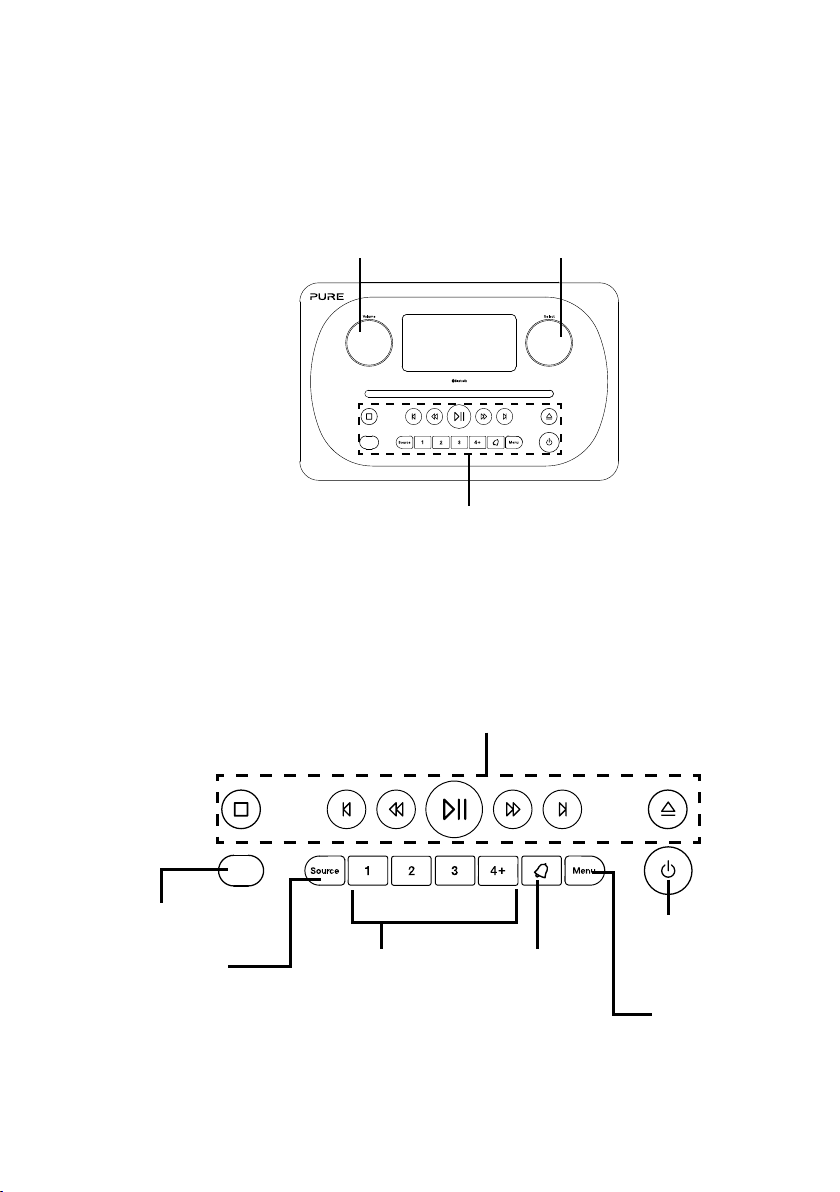
Einführung
Vorderseite
Lautstärkeregler
Lautstärkeregelung
und Stummschaltung
(siehe Seite 7).
Tasten an der Vorderseite
Drehknopf
Drehen und drücken Sie hier um Radiosender zu
durchsuchen und auszuwählen (siehe Seite 9)
und Menüoptionen zu wählen oder einzustellen.
Tasten an der Vorderseite
Weitere Informationen finden
Sie unten.
Bedienelemente für die CD-Wiedergabe
Siehe Seite 11 für weitere Informationen.
Fernbedienungssensor
Quelle
Drücken Sie hier, um
Digitalradio, UKWRadio, Bluetooth,
Hilfseingang oder
CD zu wählen (siehe
Seite 7).
Speicherplätze
Sie können bis zu
10 digitale und
10 UKW-Sender
speichern (siehe
Seite 10).
Wecker
Drücken Sie hier,
um den Wecker
einzustellen (siehe
Seite 14).
Standby
Wechseln Sie beim
Evoke zwischen
Betrieb und Standby.
Menü
Einstellungsoptionen
(siehe Seite 16).
4
Page 29
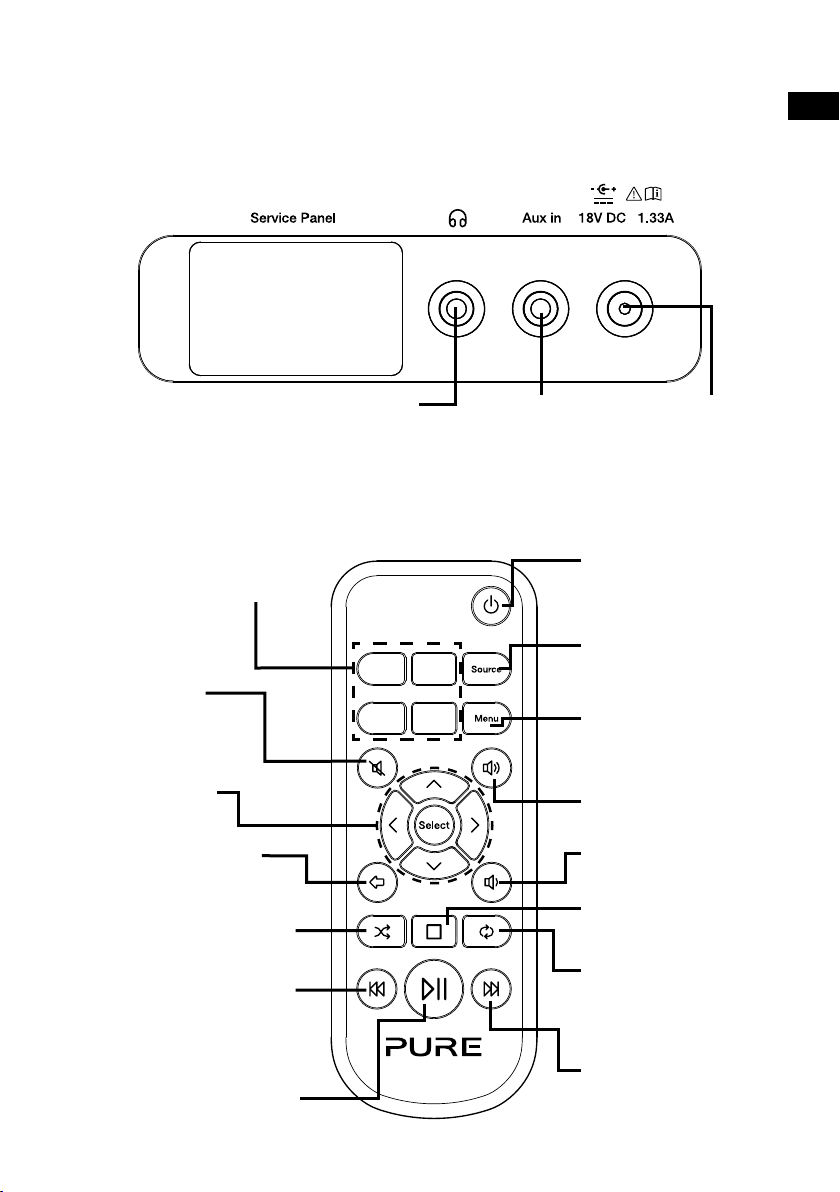
Anschlüsse auf der Rückseite
DE
ES
3,5-mm-Buchse für
Stereokopfhörer
Fernbedienung
Speicherplätze 1-4+
Speichern Sie bis zu 10 digitale
und 10 UKW-Sender.
Stummschaltung
Drücken Sie hier zum
Stummschalten.
Auswahltasten
Drücken Sie hier, um
Menüoptionen zu wählen und
zu bestätigen.
Zurück
Drücken Sie auf diese Taste,
um zum vorherigen Bildschirm
zurückzukehren.
Zufall
Drücken Sie hier für eine zufällige
Wiedergabe der Tracks auf einer CD.
Rücklauf/Vorheriger Track
Drücken Sie hier, um den
vorherigen Track abzuspielen.
Drücken und halten Sie die Taste,
um zurückzuspulen.
Track abspielen/pausieren
Drücken Sie hier, um den aktuellen
Track abzuspielen oder zu pausieren.
1 2
3 4
Analoger StereoEingang für iPod,
MP3-Player etc.
+
Nur mit beiliegendem
Netzadapter verbinden
Standby
Schalten Sie hier das Radio
ein oder wechseln Sie in
den Standbymodus.
Quelle
Drücken Sie hier, um
Digitalradio, UKW-Radio,
Bluetooth, Hilfseingang oder
CD zu wählen.
Menü
Einstellungsoptionen (siehe
Seite 16)
Lautstärke erhöhen
Drücken Sie hier, um die
Lautstärke zu erhöhen.
Lautstärke verringern
Drücken Sie hier, um die
Lautstärke zu verringern.
Stopp
Drücken Sie hier, um die CD
zu stoppen.
Wiederholen
Drücken Sie hier, um den
aktuellen Track oder die aktuelle
CD erneut abzuspielen.
Schnellvorlauf/Tracksprung
Drücken Sie hier, um zum
nächsten Track zu springen.
Drücken und halten Sie die Taste,
um schnell vorzuspulen.
5
Page 30
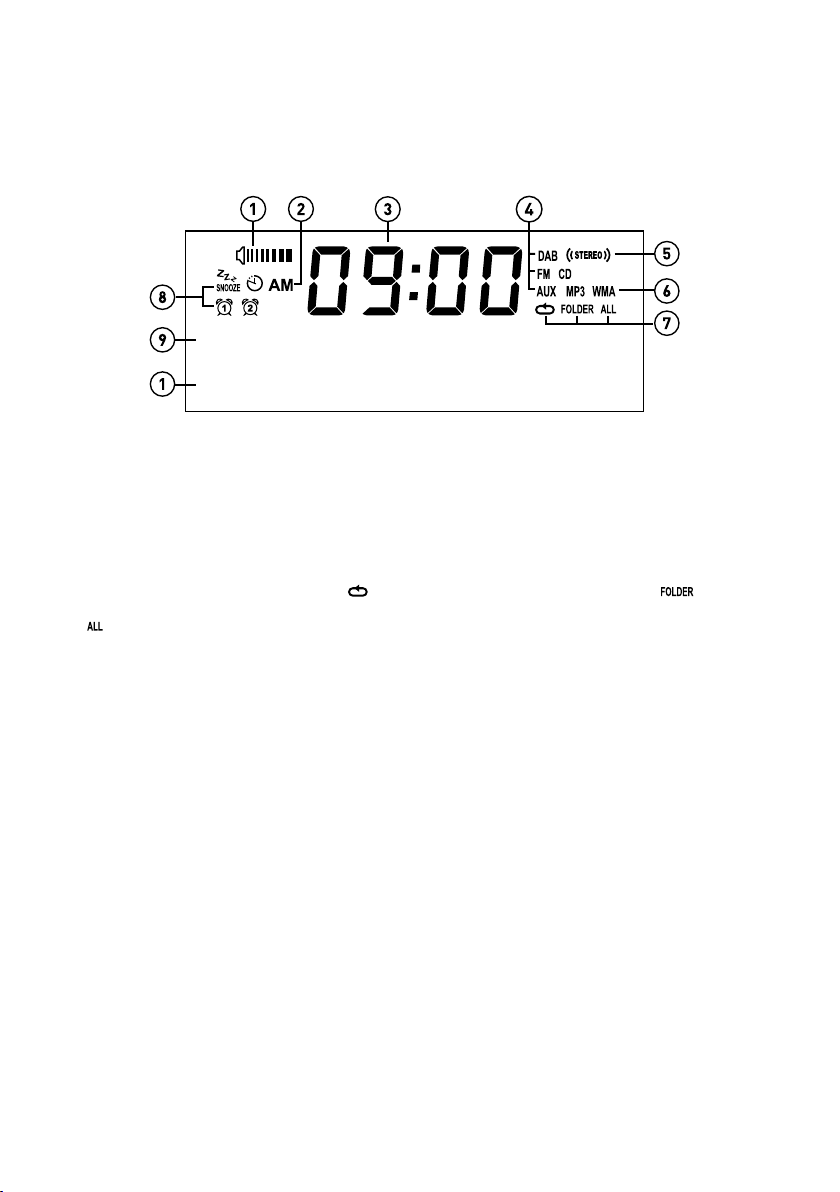
Anzeige
SWR 3
DAB STATION DETA
TALKING TO THE
DLS SCROLLING IN
1. Lautstärkeanzeige.
2. AM/PM-Anzeige.
3. Anzeige der aktuellen Uhrzeit.
4. Quellenanzeige (DAB für Digitalradio, UKW für UKW-Radio, AUX für Hilfseingang, CD).
5. Stereo-Anzeige.
6. MP3 zeigt an, dass Sie eine CD mit MP3-Dateien geladen haben, WMA zeigt an, dass für eine CD mit MP3Dateien Windows Media Audio-Informationen verfügbar sind.
7. Symbole für die CD-Wiederholfunktionen (
Wiederholung der Tracks im aktuellen Ordner,
: Wiederholung der ganzen CD (siehe Seite 11 für weitere Informationen)).
8. Anzeigen für Wecker, Sleep-Timer und Schlummerfunktion (siehe Seite 14).
9. Anzeige des Radiosendernamens bzw.
10.
Seite 11).
Anzeige des Datums, des Lauftexts, der Einstellungen und Senderinformationen. Beim Hören von MP3s auf einer CD
Anzeige des MP3-Dateinamens.
: Wiederholung des gerade gespielten Tracks,
beim Hören einer CD Anzeige der Tracknummer und Laufzeit (siehe
:
6
Page 31

Lautstärkeregelung und Stummschaltung
Volume
Volume
Volume
Volume
Drehen Sie den Drehknopf Volume (Lautstärke) oder drücken Sie die Lautstärketasten der
Fernbedienung, um die Lautstärke zu erhöhen oder zu verringern. Drücken Sie zum Stummschalten auf
den Drehknopf Volume (Lautstärke) oder die Stummschalttaste der Fernbedienung.
Volume
Lautstärke
04 STUMM EIN
Anmerkung: Das Evoke geht nach 30 Minuten Stummschaltung automatisch in den Standbybetrieb.
Wechsel der Quelle
Verwenden Sie die Taste Source (Quelle), um zwischen Digitalradio, UKW-Radio, Hilfseingang, Bluetooth
oder CD zu wählen.
DAB UKW
Änderung der Informationsanzeige auf dem Bildschirm
Wenn Sie einen Digitalradiosender oder UKW-Radiosender hören, oder wenn Sie einen Track von Ihrem
Bluetooth-Gerät streamen, können Sie die Informationsanzeige auf dem Bildschirm des Evoke ändern. Wenn
Sie sich eine MP3-Datei auf einer CD anhören, werden am Evoke Informationen zum Track angezeigt.
Digitalradio
Wenn Sie einen Digitalradiosender hören, drücken Sie den Drehknopf Select um zwischen ‘Lauftext’,
‘Signalstärke’, ‘Programmtyp’, ‘Ensemble’, ‘Frequenz’, ‘Signalfehler’, ‘Bitrate’, ‘Uhrzeit’ oder ‘Datum’.
UKW-Radio
Wenn Sie einen UKW-Radio hören, drücken Sie den Drehknopf Select um zwischen ‘La u f tex t ’, ‘ P r o gramm t yp’,
‘Datum’ oder ‘Frequenz‘.
Bluetooth
Wenn Sie einen Track von Ihrem Bluetooth-Gerät streamen,
‘Tracktitel’, ‘Name des Albums’, ‘Name des Interpreten’, ‘Streamformat’ oder ‘Laufzeit’.
drücken Sie den Drehknopf Select um zwischen
ES
DE
7
Page 32

Erste Schritte
Kurzanleitung
Stecken Sie die korrekte Pin auf der mitgelieferten Netzadapter.
1
• Drücken Sie die Antenne aus ihrer Arretierung und ziehen Sie sie vollständig heraus (Schritte
2
A und B).
• Stecken Sie den Stecker des mitgelieferten Netzteils in die Buchse auf der Rückseite des
Radios (C).
• Stecken Sie den Netzadapter in eine Netzsteckdose (D).
B
A
D
C
Warten Sie, bis Ihr Radio die automatische Sendersuche abgeschlossen und alle verfügbaren
3
digitalen Sender gefunden hat. Wenn die automatische Sendersuche abgeschlossen ist, wird
ein Sender abgespielt.
Suchlauf... 11
8
SWR 3
1
Wird verbunden
SWR 3
Talking to the
Page 33

Wechseln der Digitalradiosender
Volume
Select
Volume
Volume
Select
Verwendung der Bedienelemente an der Vorderseite
Drehen Sie den Drehknopf Select nach links oder rechts, um durch die Liste der verfügbaren Digitalsender
zu blättern. Drücken Sie den Drehknopf Select, um den Sender zu wechseln.
Volume
DE
ES
Senderliste
< SWR 3 >
Sie hören
SWR 3
Verwendung der Fernbedienung
1. Drücken Sie die Taste + oder
Digitalsender zu blättern.
2. Drücken Sie die Taste Select, um den Sender zu wechseln.
an der Fernbedienung, um durch die Liste der verfügbaren
Wechseln der UKW-Radiosender
Automatische Sendersuche
Drücken Sie den Drehknopf Select oder die Taste oder auf der Gerätevorderseite, um den nächsten
oder vorhergehenden UKW-Sender mit starkem Signal zu suchen. Wenn Sie die Fernbedienung
verwenden, drücken Sie die Taste
zu suchen.
Manuelle Sendersuche
Drehen Sie den Drehknopf Select nach rechts oder links oder drücken Sie die Taste oder
auf der Gerätevorderseite, um die Frequenz um 0,05 MHz zu erhöhen bzw. verringern. Wenn Sie die
Fernbedienung verwenden, drücken Sie die Taste < oder >, um die Frequenz um 0,05 MHz zu erhöhen
oder zu verringern.
oder der Fernbedienung, um den nächsten oder vorherigen Sender
9
Page 34

Speichern und Wählen von Speicherplätzen
Sie können auf Ihrem Evoke bis zu zehn digitale und zehn UKW-Radiosender für einen schnellen Zugriff
speichern.
Schnellspeichern eines Senders auf
Sie hören
SWR 3
SWR 3
3 speichern
Auf Speicher
(05)
SWR 3
Speicherplatz 5
einem der Speicherplätze (1–3)
Stellen Sie den Digital- bzw. UKW-Sender ein, den Sie speichern
wollen. Drücken und halten Sie eine der nummerierten Speichertasten
(1-3) für zwei Sekunden gedrückt, bis in der unteren Zeile eine
Meldung erscheint, die bestätigt, dass die Speicherung erfolgreich
wa r.
Speichern eines Senders in der
Speicherliste (4–10)
1. Stellen Sie den Digital- bzw. UKW-Sender ein, den Sie
speichern möchten.
2. Halten Sie die Taste 4+ gedrückt, um sich eine numerische Liste
der gespeicherten Sender anzeigen zu lassen. Dann drehen
und drücken Sie den Drehknopf Select oder verwenden Sie die
<Select>-Tasten an der Fernbedienung, um einen Speicherplatz
zwischen 4 und 10 auszuwählen. Sie können bereits verwendete
Speicherplätze überschreiben.
3. Drücken Sie den Drehknopf Select oder die Select-Tasten Ihrer
Fernbedienung, um den Sender zu speichern.
Speicherplatz
SWR 3
Wird verbunden
10
(05)
Aufruf eines gespeicherten Senders beim
Empfang von Digital- oder UKW-Radio
1. Um einen der Speicherplätze 1 bis 3 aufzurufen, drücken Sie
die Taste mit der entsprechenden Zahl an der Gerätevorderseite
oder an der Fernbedienung (1 bis 3).
2. Um zu den Speicherplätzen 4 bis 10 zu gelangen, drücken
Sie an der Gerätevorderseite auf die Taste 4+ , drehen Sie
den Drehknopf Select nach rechts oder links, um durch die
Speicherplatzliste zu scrollen, und drücken Sie dann den
Drehknopf Select und lassen ihn wieder los, um dem Sender
den Speicherplatz zuzuweisen. Um bei der Fernbedienung zu
den Speicherplätzen 4 bis 10 zu gelangen, drücken Sie auf
die Taste 4+ und verwenden Sie die <Select>-Tasten, um
durch die Seicherplatzliste zu scrollen und einen Speicherplatz
auszuwählen.
Page 35

Abspielen einer CD
Einlegen einer CD
Legen Sie Ihre CD mit dem CD-Label nach oben ein. Beim ersten Einlegen einer CD wird am Evoke einige
Sekunden lang ‘Wird gelesen’ angezeigt, während die CD geladen wird. Nach einigen Sekunden startet
automatisch die CD-Wiedergabe.
Abspielen eines Tracks
Während der Audio-CD-Wiedergabe werden im Display des Evoke die Nummer und die bereits gespielte
Laufzeit des Tracks angezeigt. In der zweiten Zeile wird (falls verfügbar) der Dateiname angezeigt.
DE
ES
Tracknummer Laufzeit
15 00:19
BEST OF 80s
Dateiname (falls verfügbar)
Bedienelemente für die Wiedergabe
Sie können die folgenden Bedienelemente an der Gerätevorderseite oder an der Fernbedienung
verwenden, um die CD-Wiedergabe zu steuern:
Drücken Sie hier, um den aktuell gespielten Track zu pausieren. Wenn Sie einen Track angehalten
haben, drücken Sie diese Taste, um die Wiedergabe fortzusetzen.
Drücken Sie hier, um den vorherigen Track abzuspielen.
Drücken Sie hier, um zum nächsten Track zu springen.
Drücken und halten Sie diese Taste, um den aktuell gespielten Track zurückzuspulen.
Drücken und halten Sie diese Taste, um den aktuell gespielten Track schnell vorzuspulen.
Drücken Sie hier, um die CD zu stoppen.
Zufallswiedergabe von Tracks
Sie können beim Evoke die Einstellung ‘CD: Zufall’ verwenden, um die Tracks in einer zufälligen
Wiedergabereihenfolge zu hören. So ändern Sie die Einstellung ‘CD: Zufall’:
1. Drücken Sie auf die Taste Menu und drehen und drücken Sie den Drehknopf Select oder
verwenden Sie die <Select>-Tasten der Fernbedienung, um ‘CD Menü’ zu wählen.
2. Drehen und drücken Sie den Drehknopf Select oder verwenden Sie die <Select>-Tasten der
Fernbedienung, um ‘CD: Zufall’ auszuwählen.
3. Drehen und drücken Sie den Drehknopf Select oder verwenden Sie die <Select>-Tas ten
der Fernbedienung, um ‘Ein’ zu wählen, wenn Sie die Zufallswiedergabe aktivieren möchten.
Drehen und drücken Sie den Drehknopf Select oder verwenden Sie die <Select>-Tasten der
Fernbedienung, um ‘Aus’ zu wählen, wenn Sie die Zufallswiedergabe deaktivieren möchten.
11
Page 36

Wiederholung von Tracks
Sie können beim Evoke die Einstellung ‘CD: Wiederholen’ verwenden, um den aktuell gespielten Track oder
die gesamte CD erneut abzuspielen. So ändern Sie die Einstellung ‘CD: Wiederholen’:
1. Drücken Sie auf die Taste Menu und drehen und drücken Sie den Drehknopf Select oder
verwenden Sie die <Select>-Tasten der Fernbedienung, um ‘CD Menü’ zu wählen.
2. Drehen und drücken Sie den Drehknopf Select oder verwenden Sie die <Select>-Tasten der
Fernbedienung, um ‘CD: Wiederholen’ auszuwählen.
3. Drehen und drücken Sie den Drehknopf Select oder verwenden Sie die <Select>-Tasten der
Fernbedienung, um eine der folgenden Wiederholoptionen zu wählen:
Einen: Wählen Sie diese Option, wenn Sie den gerade gespielten Track wiederholen möchten.
Alle: Wählen Sie diese Option, wenn Sie die gesamte CD noch einmal abspielen möchten.
Aus: Wählen Sie diese Option, wenn Sie weder einen Track noch die gesamte CD erneut abspielen
möchten.
Ordner: Wenn es mehrere Ordner auf Ihrer CD gibt, können Sie diese Option wählen, um Tracks
aus einem bestimmten Ordner zu wiederholen.
Auswerfen einer CD
Drücken Sie die Taste . Waren Sie, bis am Evoke ‘Auswerfen’ angezeigt wird, und entfernen Sie die CD.
Streaming mit Bluetooth
Sie können über Bluetooth Audiodaten von Ihrem Smartphone oder Tablet auf Ihr Evoke streamen.
Koppeln eines Mobilgeräts mit dem Evoke
Bevor Sie Audiodaten auf Ihr Evoke streamen können, müssen Sie Ihr Smartphone oder Tablet mit dem Evoke
koppeln.
Anmerkung: Das Bluetooth-Pairing erfolgt je nach Mobilgerät unterschiedlich. Detaillierte Informationen hierzu
finden Sie im Handbuch zu Ihrem Smartphone oder Tablet.
1. Drücken Sie die Taste Source , um zu Bluetooth zu wechseln. Im Display des Evoke wird ‘BT
erkennbar’ angezeigt.
2. Aktivieren Sie Bluetooth auf Ihrem Mobilgerät.
3. Wählen Sie auf Ihrem Mobilgerät die Option zum Hinzufügen eines neuen Bluetooth-Geräts. Bei
manchen Mobilgeräten müssen Sie eventuell die Such- oder Scan-Option auswählen.
4 Starten Sie den Kopplungsvorgang an Ihrem Mobilgerät. Wählen Sie hierzu auf dem Bildschirm des
Mobilgeräts oder Tablets ‘Evoke C-D4’ aus der Liste der verfügbaren Geräte. Wenn Ihr Smartphone
oder Tablet Sie zur Eingabe eines Codes auffordert, geben Sie ‘0000’ ein.
Wenn Sie das Evoke erfolgreich mit Ihrem Smartphone oder Tablet gekoppelt haben, wird am Evoke ‘BT
verbunden: (Bluetooth-Gerätename)’ angezeigt.
Trennen eines Mobilgeräts vom Evoke
Sie können über Bluetooth immer nur ein Smartphone oder Tablet mit Ihrem Evoke verbunden haben.
Ihr Mobilgerät die Bluetooth-Reichweite des Evoke verlässt (normalerweise ca. 10 m), wird die BluetoothVerbindung des Mobilgeräts automatisch getrennt. Um Ihr Mobilgerät manuell vom Evoke zu trennen, müssen
Sie die Trennung an Ihrem Mobilgerät über die Seite mit den Bluetooth-Einstellungen vornehmen (weitere
Informationen hierzu finden Sie im Handbuch zu Ihrem Mobilgerät).
12
Wenn
Page 37

Verwendung des Hilfseingangs
Sie können den Hilfseingang des Evoke verwenden, um Musik von Ihrem Smartphone oder Tablet über den
Evoke abzuspielen.
Anschluss eines externen Geräts an das Evoke
Verbinden Sie über ein geeignetes Kabel den Line-out- oder Kopfhöreranschluss Ihres externen Geräts mit
dem AUX-Eingang an Ihrem Evoke.
Aux In
Auswahl des Hilfseingangs
1.
AUX
Drücken Sie die Taste Source (Quelle),
zu wechseln.
2. Wählen Sie bei Ihrem externen Gerät den Inhalt, den Sie auf dem
Evoke hören möchten.
Das Evoke beginnt mit der Wiedergabe des Inhalts, den Sie auf Ihrem
externen Gerät ausgewählt haben.
um zum Hilfseingang (AUX)
DE
ES
13
Page 38

Wecker und Timer
Einstellen des Weckers
Das Evoke bietet zwei Weckalarme, mit denen das Radio eingeschaltet
<Wecker 1>
<Wecker einst.>
Ein
<Zeit einstellen>
06:00
<Quelle einst.>
DAB
<Wiederh. einst.>
Einmal
<Lautst. einst.>
12
und ein Digitalradiosender, UKW-Radiosender oder eine CD gespielt
bzw. ein Weckton aktiviert werden kann.
1. Drücken Sie die Taste 1.
2. Drehen und drücken Sie den Drehknopf Select, um ‘Wecker 1’
oder ‘Wecker 2’ zu wählen.
3. Drehen Sie den Drehknopf Select, um durch die
Weckereinstellungen zu scrollen. Wenn Sie eine Einstellung
ändern möchten, drücken Sie auf den Drehknopf Select . Sie
können die folgenden Weckoptionen einstellen:
Wecker einstellen: Drehen und drücken Sie den Drehknopf
Select, um den Wecker ein- oder auszuschalten.
Zeit einstellen: Drehen und drücken Sie den Drehknopf Select,
um die Stunde des Weckalarms festzulegen. Anmerkung: Wenn
Sie an Ihrem Evoke das 12-Stunden-Format eingestellt haben,
vergewissern Sie sich, dass Sie ‘AM’ (nachts und morgens) oder
‘PM’ (nachmittags und abends) gewählt haben, bevor Sie den
Drehknopf Select drücken. Wiederholen Sie den Vorgang, um
die Minuten für den Weckalarm einzustellen.
Quelle einstellen: Drehen und drücken Sie den Drehknopf
Select, um DAB‘, UKW’, Ton‘ oder ‘CD’ auszuwählen.
Anmerkung: Wenn Sie ‘CD’ als Quelle für den Weckalarm
wählen und es befindet sich zur Weckzeit keine CD im Evoke,
erklingt stattdessen der Weckton (‘Ton’).
Sender einstellen: Wenn Sie den Wecker auf einen Digital-
oder UKW-Radiosender eingestellt haben, drehen und
drücken Sie den Drehknopf Select,l um den zuletzt gehörten
Radiosender oder einen Sender aus Ihrer Speicherplatzliste zu
wählen.
Wiederholung einstellen: Drehen und drücken Sie den
Drehknopf Select, um auszuwählen, wann der Weckalarm
wiederholt werden soll. Verfügbar sind die Optionen ‘Einmal’,
‘Täglich’, ‘Werktage’ oder ‘Wochenende’.
Lautstärke einstellen: Drehen und drücken Sie den Drehknopf
Select, um die Lautstärke des Weckalarms am Evoke
einzustellen.
Speichern: Drehen und drücken Sie den Drehknopf Select, um
die Weckeinstellungen zu speichern.
Auf dem Display des Evoke wird zur Bestätigung der
Weckeraktivierung das Symbol
oder
angezeigt.
14
Abbrechen eines ertönenden Weckalarms
Um einen ertönenden Weckalarm abzubrechen, drücken Sie eine
beliebige Taste außer den Drehknopf Select. Wenn Sie die StandbyTaste während eines Weckalarms drücken, geht das Evoke in den
Standbymodus.
Page 39

SWR 3
9 Minuten zZz
Verwendung der Schlummerfunktion bei
einem Weckalarm
Zur Verwendung der Schlummerfunktion bei einem Weckalarm drücken
Sie den Drehknopf Select . Im Display des Evoke erscheinen das
Symbol
lange der Weckalarm schlummert. Standardmäßig ist beim Evoke eine
Schlummerzeit von 10 Minuten eingestellt. Hinweise zum Ändern der
Schlummerdauer finden Sie unter Seite 20.
und ein Countdown-Zähler, sodass Sie sehen können, wie
Einstellen des Sleep-Timers
Das Evoke verfügt über einen Sleep-Timer, der Ihr Evoke nach einer
bestimmten Zeit in den Standbymodus schaltet. So stellen Sie den
Sleep-Timer ein:
1. Drücken Sie die Taste Menu.
2. Drehen und drücken Sie den Drehknopf Select oder
verwenden Sie die <Select>-Tasten der Fernbedienung, um
‘Sleep-Timer’ zu wählen.
3.
Drehen Sie den Drehknopf Select
<Select>-Tasten der Fernbedienung
auf einen Wert zwischen 15 und 60 Minuten einzustellen. Drücken
Sie den Drehknopf Select, um den Sleep-Timer zu starten.
Im Display des Evoke erscheint das Symbol
aktiv ist.
oder verwenden Sie die
, um die Sleep-Timer-Zeit
, wenn der Sleep-Timer
DE
ES
15
Page 40

Optionen und Einstellungen
Digitalradio-Einstellungen
Anmerkung: Sie können die Digitalradio-Einstellungen nur sehen, wenn Sie ‘DAB’ als Radioquelle gewählt
haben.
Automatische Sendersuche
Sie können die automatische Sendersuche verwenden, um automatisch nach neuen Digitalradiosendern zu
suchen und inaktive Sender zu entfernen.
So führen Sie eine automatische Sendersuche durch:
1. Drücken Sie die Taste Menu.
2. Drehen und drücken Sie den Drehknopf Select oder verwenden Sie die <Select>-Tasten der
Fernbedienung, um
‘DAB Menü’ auszuwählen.
3. Drehen und drücken Sie den Drehknopf Select oder verwenden Sie die <Select>-Tasten der
Fernbedienung, um ‘Aut. Sendersuche’ zu wählen. Die Anzahl der gefundenen Sender wird
während der automatischen Sendersuche angezeigt.
Nach Abschluss der automatischen Sendersuche stellt das Evoke den von Ihnen zuletzt gehörten Sender ein.
Wenn der zuletzt gehörte Sender nicht mehr verfügbar ist, stellt das Evoke automatisch den ersten Sender
aus der alphabetischen Liste ein.
Ändern der Digitalradiosenderfolge
So ändern Sie die Reihenfolge, in der das Evoke die Digitalradiosender anzeigt:
1. Drücken Sie die Taste Menu.
2. Drehen und drücken Sie den Drehknopf Select oder verwenden Sie die <Select>-Tasten der
Fernbedienung, um ‘DAB Menü’ auszuwählen.
3. Drehen und drücken Sie den Drehknopf Select oder verwenden Sie die <Select>-Tasten der
Fernbedienung, um ‘Senderfolge’ zu wählen.
4. Drehen und drücken Sie den Drehknopf Select oder verwenden Sie die <Select>-Tasten der
Fernbedienung, um zwischen den folgenden Optionen zu wählen:
Alphanumerisch: Wählen Sie diese Option, um sich die Digitalradiosender in alphanumerischer
Reihenfolge anzeigen zu lassen.
Ensemble: Wählen Sie diese Option, um die Sender nach Ihrem Senderbündel aufzulisten.
Senderbündel oder Ensembles sind Sendergruppen, die einem einzelnen Betreiber gehören und
von ihm ausgestrahlt werden.
Manuelle Senderwahl
So stellen Sie am Evoke manuell einen Digitalradiosender ein, der über DAB Band III ausgestrahlt wird:
1. Drücken Sie die Taste Menu.
2. Drehen und drücken Sie den Drehknopf Select oder verwenden Sie die <Select>-Tasten der
Fernbedienung, um ‘DAB Menü’ auszuwählen.
3. Drehen und drücken Sie den Drehknopf Select oder verwenden Sie die <Select>-Tasten der
Fernbedienung, um ‘Man. Senderwahl’ auszuwählen.
4. Drehen und drücken Sie den Drehknopf Select oder verwenden Sie die <Select>-Tasten der
Fernbedienung, um den Kanal zu wählen, auf dem der Radiosender gesendet wird.
5 Drücken Sie die Taste Menu, um zum Hauptmenü zurückzukehren.
16
Page 41

Anpassung des Dynamikbereichs
Durch eine Anpassung des Dynamikbereichs (Dynamic Range Control, DRC) werden bei DigitalradioÜbertragungen leisere Töne bei niedriger Lautstärke oder in lauter Umgebung besser hörbar. DRC ist nur
bei bestimmten Sendern verfügbar.
So ändern Sie die DRC-Einstellungen:
1. Drücken Sie die Taste Menu.
2. Drehen und drücken Sie den Drehknopf Select oder verwenden Sie die <Select>-Tasten der
Fernbedienung, um
‘DAB Menü’ auszuwählen.
3. Drehen und drücken Sie den Drehknopf Select oder verwenden Sie die <Select>-Tasten der
Fernbedienung, um ‘DRC ’ auszuwählen.
4. Drehen und drücken Sie den Drehknopf Select oder verwenden Sie die <Select>-Tasten der
Fernbedienung, um zwischen den folgenden Optionen zu wählen:
DRC hoch: Anwendung maximaler Kompression auf den DRC-Wert.
DRC niedrig: Anwendung reduzierter Kompression auf den DRC-Wert.
DRC aus: Entfernen der DRC-Kompression.
Entfernen inaktiver Digitalradiosender von der Senderliste
1. Drücken Sie die Taste Menu.
2. Drehen und drücken Sie den Drehknopf Select oder verwenden Sie die <Select>-Tasten der
Fernbedienung, um ‘DAB Menü’ auszuwählen.
3. Drehen und drücken Sie den Drehknopf Select oder verwenden Sie die <Select>-Tasten der
Fernbedienung, um ‘Trim ’ zu wählen.
4. Drehen und drücken Sie den Drehknopf Select oder verwenden Sie die <Select>-Tasten der
Fernbedienung, um ‘Ja’ zu wählen.
Das Evoke entfernt alle inaktiven Sender von der Senderliste.
DE
ES
UKW-Radioeinstellungen
Anmerkung: Sie können die UKW-Radioeinstellungen nur sehen, wenn Sie ‘UKW’ als Radioquelle gewählt
haben.
UKW-Stereo-Option
Wenn Sie UKW-Radio hören, können Sie bei den Empfangseinstellungen zwischen ‘Stereo möglich’
oder ‘Nur Mono’ wählen. Bei schwachen Stereosignalen kann sich der Klang durch die Auswahl der
Monowiedergabe verbessern.
So wechseln Sie zwischen Stereo- und Mono-Empfang:
1. Drücken Sie die Taste Menu.
2. Drehen und drücken Sie den Drehknopf Select oder verwenden Sie die <Select>-Tasten der
Fernbedienung, um ‘UKW Menü’ auszuwählen.
3. Drehen und drücken Sie den Drehknopf Select oder verwenden Sie die <Select>-Tasten der
Fernbedienung, um ‘Audio-Einst. ’ zu wählen.
4. Drehen und drücken Sie den Drehknopf Select oder verwenden Sie die <Select>-Tasten der
Fernbedienung, um bei den Empfangseinstellungen zwischen ‘Stereo möglich’ und Nur Mono zu
wählen.
17
Page 42

UKW-Suchlaufmodus
Beim UKW-Sendersuchlauf können Sie wählen, ob das Evoke den Suchlauf automatisch beim nächsten
verfügbaren UKW-Sender stoppt oder beim nächsten UKW-Sender mit einem starken Signal. So ändern Sie
die Einstellung des UKW-Suchlaufs:
1. Drücken Sie die Taste Menu.
2. Drehen und drücken Sie den Drehknopf Select oder verwenden Sie die <Select>-Tasten der
Fernbedienung, um ‘UKW Menü’ zu wählen.
3. Drehen und drücken Sie den Drehknopf Select oder verwenden Sie die <Select>-Tasten der
Fernbedienung, um ‘Suchlauf-Einst. ’ zu wählen.
4. Drehen und drücken Sie den Drehknopf Select oder verwenden Sie die <Select>-Tasten der
Fernbedienung, um zwischen den folgenden Optionen zu wählen:
Alle Sender: Wählen Sie diese Option, um die Suchlauf-Einstellung so zu ändern, dass der Suchlauf
automatisch beim nächsten verfügbaren UKW-Sender stoppt.
Starker Sender: Wählen Sie diese Option, um die Suchlauf-Einstellung so zu ändern, dass der
Suchlauf automatisch beim nächsten verfügbaren UKW-Sender mit einem starken Signal stoppt.
Systemeinstellungen
Rücksetzung auf die Werkseinstellungen
Bei der Rücksetzung Ihres Evoke-Gerätes werden alle Voreinstellungen, gespeicherten Sender und
Weckalarme gelöscht und alle anderen Optionen auf die Standardwerte zurückgesetzt.
1. Drücken Sie die Taste Menu.
2 Drehen und drücken Sie den Drehknopf Select, um ‘Einstellungen’ auszuwählen.
3 Drehen und drücken Sie den Drehknopf Select, um ‘Werkseinstellung’ auszuwählen.
4 Drehen und drücken Sie den Drehknopf Select, um ‘Ja’ zu wählen und das Evoke auf die
Werkseinstellungen zurückzusetzen. Wählen Sie ‘Nein’, wenn Sie das Evoke nicht auf die
Werkseinstellungen zurücksetzen möchten.
Anzeige der Firmware-Version
So können Sie sich die Firmware-Version anzeigen lassen:
1. Drücken Sie die Taste Menu.
2 Drehen und drücken Sie den Drehknopf Select, um ‘Einstellungen’ auszuwählen.
3 Drehen und drücken Sie den Drehknopf Select, um ‘Firmware’ auszuwählen.
4 Drehen und drücken Sie den Drehknopf Select, um sich die ‘DAB’- oder ‘MCU’-Firmware-Version
anzeigen zu lassen.
Wechseln der bevorzugten Sprache
Sie können die Sprache auswählen, die Ihr Evoke für Menüs und Optionen verwendet.
1. Drücken Sie die Taste Menu.
2 Drehen und drücken Sie den Drehknopf Select, um ‘Einstellungen’ auszuwählen.
3. Drehen und drücken Sie den Drehknopf Select, um ‘Sprache’ auszuwählen.
4. Drehen und drücken Sie den Drehknopf Select, um unter ‘English’ (English), ‘Français’
(Französisch), ‘Deutsch’, ‘Italiano’ (Italienish) oder ’ Español’ (Spanish) die gewünschte Menüsprache
auszuwählen.
Aktualisierung der Evoke-Firmware
Eventuell werden in Zukunft Firmware-Updates für Ihr Evoke angeboten. Wenn Sie Ihr Produkt registrieren
lassen und eine gültige E-Mail-Adresse angeben, erhalten Sie eine Benachrichtigung über FirmwareUpdates und Informationen darüber, wie Sie die Firmware für Ihr Evoke aktualisieren können. (Registrieren
Sie Ihr Gerät unter account.pure.com.) Alternativ können Sie auf der Website
http://support.pure.com jederzeit nach verfügbaren Firmware-Updates sehen.
18
Page 43

Einstellen der Display-Helligkeit
Sie können die Helligkeit des Displays für den Normalbetrieb oder Standby-Modus einstellen. So ändern
Sie die Helligkeit:
1.
Drücken Sie die Taste Menu.
2. Drehen und drücken Sie den Drehknopf Select oder verwenden Sie die <Select>-Tasten der
Fernbedienung, um ‘
3. Drehen und drücken Sie den Drehknopf Select
Fernbedienung,
Evoke zu wählen oder ‘Standby-Betrieb’ für die Einstellung der Helligkeit im Standby-Modus.
4.
Drehen Sie den Drehknopf Select
Helligkeitsstufe zwischen 1 (dunkel) und 5 (hell) einzustellen, und drücken Sie den Drehknopf Select
oder die Select-Taste der Fernbedienung, um die gewünschte Einstellung zu bestätigen.
Helligkeit
um entweder ‘Normalbetrieb’ für die Einstellung der Helligkeit bei eingeschaltetem
’ auszuwählen.
oder verwenden Sie die <Select>-Tasten auf der
oder verwenden Sie die < >-Tasten der Fernbedienung
, um die
Einstellung von Uhrzeit und Datum
Uhrzeit und Datum werden beim Evoke automatisch über das Digitalradiosignal eingestellt. Falls sich Uhrzeit
und Datum nicht automatisch aktualisieren, können Sie beides mit dieser Option manuell einstellen.
Anmerkung: Von einem Digitalsender empfangene Daten zu Uhrzeit und Datum ersetzen manuelle
Einstellungen.
Optionen zur Synchronisation von Uhrzeit und Datum
Sie können am Evoke die Uhrzeit und das Datum entweder über das UKW- oder Digitalradiosignal
synchronisieren oder Sie können beide Signale nutzen, um die Zeit zu synchronisieren.
So legen Sie die Optionen zur Uhrensynchronisation fest:
1. Drücken Sie die Taste Menu.
2. Drehen und drücken Sie den Drehknopf Select oder verwenden Sie die <Select>-Tasten der
Fernbedienung, um ‘Dat./Zeit einst.’ zu wählen.
3. Drehen und drücken Sie den Drehknopf Select, um zwischen den Uhrensynchronisationsoptionen
‘DAB’, ‘UKW’ und ‘Beides’ zu wählen.
Manuelle Einstellung von Uhrzeit und Datum
1. Drücken Sie die Taste Menu.
2. Drehen und drücken Sie den Drehknopf Select
Fernbedienung
3. Drehen und drücken Sie den Drehknopf Select
Fernbedienung
4. Drehen und drücken Sie den Drehknopf Select
Fernbedienung
Anmerkung: Wenn Sie an Ihrem Evoke das 12-Stunden-Format eingestellt haben, vergewissern Sie
sich, dass Sie ‘AM’ (nachts und morgens) oder ‘PM’ (nachmittags und abends) gewählt haben, bevor
Sie den Drehknopf Select oder die Select-Taste der Fernbedienung drücken.
5. Drehen und drücken Sie den Drehknopf Select
Fernbedienung
von Monat und Jahr.
, um ‘Dat./Zeit einst.’ auszuwählen.
, um ‘Manuell’ auszuwählen.
, um die Stunden einzustellen. Wiederholen Sie diesen Vorgang für die Minuten.
, um den Tag des Monats einzustellen. Wiederholen Sie diese Schritte zum Einstellen
Änderung des Uhrzeitformats
1. Drücken Sie die Taste Menu.
2. Drehen und drücken Sie den Drehknopf Select oder
Fernbedienung
3. Drehen und drücken Sie den Drehknopf Select oder
Fernbedienung
, um ‘Zeitmodus’ auszuwählen.
, um ‘12 Stunden’ oder ‘24 Stunden’ auszuwählen.
oder verwenden Sie die <Select>-Tasten der
oder verwenden Sie die <Select>-Tasten der
oder verwenden Sie die <Select>-Tasten der
oder
verwenden Sie die
verwenden Sie die <Select>-Tasten der
verwenden Sie die <Select>-Tasten der
<Select>-Tasten der
DE
ES
19
Page 44

Änderung der Schlummerzeit beim Wecker
1. Drücken Sie die Taste Menu.
2. Drehen und drücken Sie den Drehknopf Select oder
Fernbedienung
3 Drehen und drücken Sie den Drehknopf Select, um die Schlummerzeit zwischen 1 und 10 Minuten
einzustellen.
, um ‘Schlummereinst.’ auszuwählen.
verwenden Sie die <Select>-Tasten der
Auswahl der Klangreglereinstellungen
Das Evoke bietet Ihnen sechs vorgegebene Klangreglereinstellungen an sowie eine Loudness-Einstellung,
die Ihnen ein besseres Hörerlebnis mit Ihrem Evoke bei geringer Lautstärke ermöglicht.
Verwendung einer vorgegebenen Klangreglereinstellung
So verwenden Sie eine vorgegebene Klangreglereinstellung beim Evoke:
1. Drücken Sie die Taste Menu.
2. Drehen und drücken Sie den Drehknopf Select oder
Fernbedienung
3. Drehen und drücken Sie den Drehknopf Select oder
Fernbedienung
, um ‘EQ einstellen’ zu wählen.
, um zwischen ‘Flach’, ‘Rock’., ‘Pop’., ‘Klassik’., ‘Jazz’. und ‘Nachrichten’ zu wählen.
verwenden Sie die <Select>-Tasten der
verwenden Sie die <Select>-Tasten der
Erstellen einer individuellen Klangreglereinstellung
Manuelles Einstellen von Bass und Höhen
1. Drücken Sie die Taste Menu.
2. Drehen und drücken Sie den Drehknopf Select oder
Fernbedienung
3. Drehen und drücken Sie den Drehknopf Select oder
Fernbedienung
4. Drehen und drücken Sie den Drehknopf Select oder
Fernbedienung
, um ‘Individuell’ auszuwählen.
, um ‘Bass’ oder ‘Höhen’ auszuwählen.
, um eine Stufe zwischen ‘-5‘ (tief) und ‘5’ (hoch) einzustellen.
Einschalten der Loudness-Funktion am Evoke zur Lautstärkeanpassung
Wenn Sie mit Ihrem Evoke mit geringer Lautstärke hören, können Sie die Loudness-Funktion verwenden,
um Ihr Hörerlebnis zu verbessern.
So können Sie die Loudness-Funktion ein- oder ausschalten:
1. Drücken Sie die Taste Menu.
2. Drehen und drücken Sie den Drehknopf Select oder verwenden Sie die <Select>-Tasten der
Fernbedienung, um ‘Individuell’ auzuwählen.
3. Drehen und drücken Sie den Drehknopf Select oder verwenden Sie die <Select>-Tasten der
Fernbedienung, um ‘Loudness’ auszuwählen.
4. Drehen und drücken Sie den Drehknopf Select oder verwenden Sie die <Select>-Tasten der
Fernbedienung, um die Loudness-Funktion ein- oder auszuschalten.
verwenden Sie die <Select>-Tasten der
verwenden Sie die <Select>-Tasten der
verwenden Sie die <Select>-Tasten der
Auswahl der Raumklangeinstellung
Das Evoke bietet Ihnen zwei vorgegebene Raumklangeinstellungen, mit denen Sie Ihr Hörerlebnis
optimieren können, indem Sie den Klang auf den Aufstellungsort des Evoke abstimmen.
Ändern der Raumklangeinstellung
So ändern Sie die Raumklangeinstellung am Evoke:
1. Drücken Sie die Taste Menu.
2. Drehen und drücken Sie den Drehknopf Select oder
Fernbedienung
3. Drehen und drücken Sie den Drehknopf Select oder
Fernbedienung
EQ1: Wählen Sie diese Option für einen detaillierten und klaren Klang. Die Option eignet sich ideal für
Aufstellorte wie Wohn- und Schlafzimmer.
EQ2: Wählen Sie diese Option für eine etwas weichere Klangwiedergabe. Diese Option eigent sich
für Orte mit härteren Materialien und Oberflächen, wie z. B. Küchen oder Wintergärten.
, um ‘Raum EQ’ auszuwählen.
, um zwischen den folgenden Raumklangeinstellungen zu wählen:
20
verwenden Sie die <Select>-Tasten der
verwenden Sie die <Select>-Tasten der
Page 45

Technische Daten
Radio Digital- und UKW-Radio
Frequenzen DAB/DAB+, UKW-Radio 87,5–108 MHz
CD-Player CD-R-/CD-RW-kompatibel. Verschiedene Wiedergabe-Modi
Bluetooth
Lautsprecher 3"-Breitbandlautsprecher
Eingänge 18-VDC-Netzadapteranschluss (für 230 V im Lieferumfang enthalten),
Ausgänge 3,5-mm-Stereoausgang für Kopfhörer
Speicherplätze 10 Digitalradio-Speicherplätze und 10 UKW-Radio-Speicherplätze
Netzstromadapter Adapter: Wechselstromeingang AC 100 - 240 V~,50/60 Hz;
Hauptgerät: DC 18V , 1.3 A
Maße 136 mm hoch x 210 mm breit x 223 mm tief
Gewicht 2.8 kg
Antenne Integrierte Teleskopantenne
Zulassungen CE-Zeichen. Hiermit erklärt Pure, dass dieses Band-II-LPD-Gerät die
Erfüllt ETSI EN 300 401
A2DP-Unterstützung
(Wiederholung, Zufallswiedergabe etc.).
3,5-mm-Line-In für externe Geräte
Gleichstromausgang DC 18V , 1.3 A;
Mindestanforderungen und weitere relevante Bestimmungen der Richtlinie
1999/5/EG erfüllt. Die Konformitätserklärung kann unter
http://www.pure.com/about/r-tte-doc eingesehen werden.
.
DE
ES
21
Page 46

Korrekte Entsorgung dieses Produkts
Diese Markierung weist darauf hin, dass dieses Produkt innerhalb der EU nicht zusammen
mit anderen Haushaltsabfällen entsorgt werden darf. Um Gesundheits- oder Umweltschäden
durch unkontrollierte Abfallentsorgung zu vermeiden, sorgen Sie für ein verantwortungsvolles
Recycling. Sie ermöglichen damit gleichzeitig eine nachhaltige Wiederverwendung von
Ressourcen. Wenn Sie Ihr gebrauchtes Gerät zurückgeben wollen, nutzen Sie das Rückgabeund Sammelsystem, oder wenden Sie sich an den Händler, bei dem Sie das Gerät gekauft
hatten. Diese Stellen können das Produkt einem umweltgerechten Recycling zuführen.
Copyright
Copyright 2015, Imagination Technologies Limited. Alle Rechte vorbehalten. Ohne ausdrückliche
schriftliche Einwilligung durch Imagination Technologies Limited ist jede Vervielfältigung dieser Publikation,
auch auszugsweise, verboten. Ebenso ist ihre Verbreitung, Übermittlung, Abschrift, Speicherung in einem
Datenverarbeitungssystem oder Übersetzung in eine natürliche Sprache oder Programmiersprache in
jeglicher Form, sei sie elektronisch, mechanisch, magnetisch, manuell oder anderweitig, und jegliche
Offenlegung gegenüber Dritten verboten.
Warenzeichen
Evoke C-D4 mit Bluetooth, Pure, das Pure-Logo, Imagination Technologies und das ImaginationTechnologies-Logo sind Warenzeichen oder eingetragene Warenzeichen von Imagination Technologies
Limited. Alle anderen Produktnamen sind Warenzeichen der jeweiligen Unternehmen.
Version 1. November 2015.
Garantieerklärung
Imagination Technologies Limited garantiert dem Endverbraucher, dass dieses Gerät frei von Materialund Herstellungsfehlern im Rahmen des normalen Gebrauchs ist. Diese Garantie gilt für einen Zeitraum
von drei Jahren ab Kaufdatum. Die Garantie umfasst Störungen aufgrund von Herstellungs- oder
Ausführungsfehlern. Sie gilt jedoch nicht für Unfallschäden jeglicher Art und Schäden, die auf Verschleiß,
Fahrlässigkeit oder von uns nicht autorisierte Anpassungen, Änderungen oder Reparaturen zurückzuführen
sind. Bitte registrieren Sie Ihr Produkt unter account.pure.com. Sollte es ein Problem mit Ihrem Gerät
geben, wenden Sie sich bitte an Ihren Händler oder an den Kundenservice von Pure unter der Adresse, die
auf der Rückseite dieses Handbuchs aufgeführt ist.
Haftungsausschluss
Imagination Technologies Limited übernimmt keine Verantwortung oder Garantie bezüglich des Inhalts
dieses Dokuments und weist insbesondere alle implizierten Zusagen der Marktgängigkeit und der
Eignung für einen bestimmten Zweck zurück. Weiterhin behält sich Imagination Technologies Limited das
Recht vor, diese Veröffentlichung zu überarbeiten und von Zeit zu Zeit Änderungen vorzunehmen, ohne
dass Imagination Technologies Limited dazu verpflichtet ist, Personen oder Organisationen über solche
Überarbeitungen oder Änderungen zu benachrichtigen.
22
Page 47

C-D4 avec Bluetooth
Merci d'avoir choisi Evoke C-D4 avec Bluetooth. Ce manuel
a pour objectif de vous aider à mettre votre Evoke en
service en un rien de temps et de profiter au maximum de
ses fonctionnalités extraordinaires. Si le présent manuel ne
couvre pas le sujet pour lequel vous avez besoin d'aide,
veuillez consulter la section de notre site Web consacrée à
l'assistance technique sur support.pure.com.
EN
ES
DE
FR
ES
IT
NL
DA/NO
1
Page 48

Instructions de sécurité
1. Lisez ces instructions – Toutes les instructions de sécurité et de fonctionnement doivent être lues avant
d’utiliser ce produit.
2. Conservez ces instructions – Les instructions de sécurité et de fonctionnement doivent être conservées
pour pouvoir être consultées ultérieurement.
3. Soyez attentif à tous les avertissements – Tous les avertissements sur l’appareil et dans les instructions de
fonctionnement doivent être respectés.
4. Suivez toutes les instructions – Toutes les instructions de fonctionnement et d’utilisation doivent être suivies.
5. AVERTISSEMENT : N’utilisez pas le bloc d’alimentation inclus (numéro de modèle GPE248-180133-Z) pour
brancher un autre appareil, ceci pourrait l’endommager.
6. N’utilisez que les blocs d’alimentation figurant dans le mode d’emploi/ les instructions d’utilisation
7. Branchez l’adaptateur secteur sur une prise facilement accessible, située à proximité de la radio, et utilisez
8. AVERTISSEMENT : Afin de réduire le risque d’incendie ou de choc électrique, protégez cet appareil de la
9. ATTENTION : Risque d’explosion en cas d’erreur de remplacement de la batterie dans la télécommande.
10. AVERTISSEMENT : La batterie (batterie(s) ou bloc-batterie) de la télécommande ne doit pas être exposée
11. Il convient d’être attentif aux aspects environnementaux pour la mise au rebut de la batterie.
12. AVERTISSEMENT : L’adaptateur direct de type plug-in sert de dispositif de déconnexion ; en tant que tel, il
13. Conservez votre radio à l’écart des sources de chaleur, telles que des radiateurs, des appareils de
14. N’exposez pas votre appareil à la lumière directe du soleil.
15. N’utilisez pas la radio à proximité de l’eau.
16. Évitez que des objets ou des liquides ne pénètrent dans la radio.
17. Ne retirez pas les vis du boîtier ou n’ouvrez pas le boîtier de la radio.
18. Ne mettez pas l’appareil sous l’eau, ne l’utilisez pas sous la douche ou dans la salle de bain lorsqu’il est
19. L’étiquette est apposée sur la face externe à la base de l’appareil.
20. Ne couvrez pas et n’obstruez pas les orifices de ventilation de l’appareil avec des éléments tels que du
21. Ne posez aucune source de flamme nue, comme des bougies allumées, sur l’appareil.
22. N’utilisez l’appareil qu’à un emplacement où la température est modérée.
23. L’adaptateur sert de dispositif de déconnexion ; en tant que tel, il doit toujours rester prêt à l’emploi.
(fournis par Pure avec le numéro de modèle GPE248-180133-Z).
UNIQUEMENT l’adaptateur secteur fourni.
pluie ou de l’humidité. N’exposez pas cet appareil à des éclaboussures ou à la projection de gouttes d’eau
; ne placez aucun objet contenant du liquide (vase par exemple) sur l’appareil.
Remplacez-la uniquement par la même batterie ou une batterie du même type.
à une chaleur excessive comme le soleil, le feu ou autre.
doit toujours rester prêt à l’emploi et facile d’accès.
chauffage ou tout autre appareil produisant de la chaleur.
branché au secteur.
journal, une nappe ou des rideaux.
AVERTISSEMENT
N’AVALEZ PAS LES PILES, RISQUE DE BRÛLURE CHIMIQUE
La télécommande fournie avec ce produit contient une pile bouton. Si vous avalez la pile bouton, vous
encourez en seulement 2 heures de graves brûlures internes pouvant entraîner la mort.
Conservez les nouvelles piles et les piles usagées hors de portée des enfants. Si le compartiment des piles
ne se ferme pas correctement, cessez d’utiliser le produit et conservez-le hors de portée des enfants. Si
vous pensez que les piles ont pu être avalées ou insérées dans n’importe quelle partie du corps, contactez
immédiatement un médecin.
2
Page 49

Table des matières
4 Introduction
4 Façade avant
5 Connectique arrière
5 Télécommande
6 Écran
7 Sélection des informations affichées à l’écran
8 Pour commencer
8 Mise en service rapide
9 Changement de stations radio numérique
9 Changement de stations radio FM
10 Mémorisation et rappel des présélections
10 Mémorisation rapide d'une station sur une touche de présélection (1-3)
10 Mémorisation d'une station dans la liste des présélections (4-10)
10 Rappel d'une présélection lors de l'écoute d'une station radio numérique ou FM
11 Lecture d'un CD
11 Insertion d'un CD
11 Lecture d'une piste
11 Lecture aléatoire
12 Répétition
12 Éjection d'un CD
FR
12 Diffusion en continu via Bluetooth
13 Utilisation de l'entrée auxiliaire
14 Alarmes et minuteries
14 Programmation d'une alarme
14 Arrêt d'une alarme qui retentit
15 Interruption d'une alarme qui retentit
15 Programmation de la minuterie de mise en veille
16 Options et paramètres
16 Réglage de la radio numérique
17 Réglage de la radio FM
18 Configuration système
21 Caractéristiques techniques
3
Page 50

Introduction
Façade avant
Bouton Volume
Permet de régler le niveau
sonore et de couper le son
(voir page 7).
Boutons en façade
Bouton Select
Permet de parcourir et sélectionner les stations
radio (voir page 9) et de sélectionner et régler
les options du menu.
Boutons en façade
Voir ci-dessous pour plus
d’informations.
Commandes de lecture CD
Voir page 11 pour plus
d'informations.
Capteur de
télécommande
Source
Permet de sélectionner
la source: radio
numérique, FM, Bluetooth,
entrée auxiliaire ou CD
(voir page 7).
4
Présélections
Permet de
mémoriser jusqu'à
10stations
numériques et
10stations FM (voir
page 10).
Alarme
Permet de
configurer
l'alarme (voir
page 14).
Standby
Permet de
mettre l'Evoke
en marche ou
en veille.
Menu
Options de
configuration
(voir page 16).
Page 51

Connectique arrière
FR
Prise casque stéréo
format mini-jack
Télécommande
Présélections 1-4+
Permet de mémoriser jusqu'à
10stations numériques et
10stations FM
Silence
Permet de couper le son.
Boutons Select
Permettent de sélectionner les options
de menu et de confirmer leur réglage.
Retour
Permet de revenir à l'écran
précédent.
Aléatoire
Permet d'activer la lecture aléatoire
d'un CD.
Retour arrière/piste précédente
Appuyez une fois pour écouter
la piste précédente. Maintenez
enfoncé pour retourner en arrière
sur la piste en cours d'écoute.
Lecture/pause
Permet de lire ou mettre en pause
la piste en cours de lecture.
1 2
3 4
+
Entrée stéréo
analogique pour
iPod, lecteur
MP3, etc.
Standby
Permet de mettre la radio en
marche ou en veille.
Source
Permet de sélectionner la
source: radio numérique, FM,
Bluetooth, entrée auxiliaire
ou CD.
Menu
Options de configuration (voir
page 16)
Volume +
Permet d'augmenter le
volume sonore.
Volume -
Permet de réduire le volume
sonore.
Stop
Permet d'arrêter la lecture
d'un CD.
Répétition
Permet de répéter la piste ou
le CD en cours de lecture.
Avance rapide/piste suivante
Appuyez une fois pour écouter
la piste suivante. Maintenez
enfoncé pour effectuer une
avance rapide sur la piste en
cours d'écoute.
Connexion à
l'adaptateur secteur
fourni uniquement
5
Page 52

Écran
France Inter
DAB STATION DETA
Parles avec le
DLS SCROLLING IN
1. Indicateur du volume.
2. Indicateur matin/après-midi (AM/PM).
3. Heure actuelle.
4. Indicateur de la source (DAB = radio numérique, FM = radio FM, AUX = entrée auxiliaire, CD).
5. Indicateur stéréo.
6. MP3 indique que le CD en cours d'écoute contient des fichiers MP3. WMA indique que des informations
Windows Media Audio sont disponibles pour un CD qui contient des fichiers MP3.
7. Icônes de répétition du CD (
dans le dossier en cours de lecture,
: répétition du CD entier (voir page 11 pour plus d'informations)).
8. Indicateurs d'alarme, d'interruption de l'alarme et de la minuterie de mise en veille (voir page 14).
9. Nom de la station radio.
10.
page 11).
Affichage de la date, du texte déroulant, des options de réglage ou des informations concernant la station de radio.
Lors de la lecture de fichiers MP3 sur un CD, le nom du fichier MP3 s'affiche ici.
: répétition de la piste en cours de lecture,
Lors de la lecture d'un CD, le numéro de piste et le temps écoulé s'affichent ici (voir
: répétition des pistes contenues
6
Page 53

Réglage du volume/mode silence
Volume
Volume
Volume
Volume
Tournez le bouton Volume de la radio ou appuyez sur les boutons Volume de la télécommande pour
augmenter ou diminuer le volume. Appuyez sur le bouton Volume de la radio ou appuyez sur le bouton
Silence de la télécommande pour passer en mode silence.
Volume
Volume
04 SON DÉSACTIVÉ
Remarque: Evoke se met en veille automatiquement si le mode silence reste actif pendant 30minutes.
Sélection de la source
Utilisez le bouton Source pour choisir la source de lecture: radio numérique, radio FM, entrée auxiliaire,
Bluetooth ou CD.
DAB FM
Sélection des informations affichées à l’écran
En mode d’écoute de la radio (numérique ou FM) ou de diffusion de contenu à partir d’un appareil
Bluetooth, vous pouvez modifier les informations qui s’affichent sur l’écran de votre Evoke. En mode
d’écoute de fichiers MP3 sur un CD, les informations concernant la piste en cours de lecture s’affichent à
l’écran.
Radio numérique
En mode d’écoute de la radio numérique, appuyez sur le bouton Select pour choisir entre ‘Texte défilant’,
‘Force du signal’, ‘Type programme’, ‘Ensemble’, ‘Fréquence’, ‘Erreur signal’, ‘Débit’, ‘Heure’ ou ‘Date’.
Radio FM
En mode d’écoute de la radio FM, appuyez sur le bouton Select pour choisir entre ‘Texte défilant’, ‘Type
programme’, ‘Date’ ou ‘Fréquence’.
Bluetooth
En mode de diffusion de contenu à partir d’un appareil Bluetooth, appuyez sur le bouton Select pour
choisir entre ‘Titre’, ‘Album’, ‘Artiste’, ‘Format’ ou ‘Durée’.
FR
7
Page 54

Pour commencer
Mise en service rapide
Monter le connecteur à broches correct de l’adaptateur secteur fourni.
1
• Détachez l'antenne et déployez-la complètement (étapes A et B).
2
• Insérez la fiche de l'adaptateur secteur fourni dans la prise correspondante à l'arrière de la
radio (C).
• Branchez l'adaptateur secteur sur la prise de courant (D).
B
A
D
C
Attendez que votre radio ait terminé la syntonisation automatique et trouvé toutes les stations
3
numériques disponibles. Lorsque la syntonisation automatique est terminée, une station
commence à être lue.
Recherche... 11
8
France Inter
1
Connexion
France Inter
Parles avec le
Page 55

Changement de stations radio numérique
Volume
Select
Volume
Volume
Select
Utilisation des commandes en façade
Tournez le bouton Select à gauche ou à droite pour explorer les stations numériques parmi celles
disponibles dans la liste. Appuyez sur le bouton Select pour changer de station.
Volume
Liste stations
<France Musique>
France Musique
En cours
Utilisation de la télécommande
1. Appuyez sur les boutons + ou
celles disponibles dans la liste.
2. Appuyez sur le bouton Select pour changer de station.
de la télécommande pour explorer les stations numériques parmi
Changement de stations radio FM
Syntonisation automatique
Sur la façade avant de la radio, appuyez sur le bouton Select ou sur les boutons et pour syntoniser
la radio sur la station FM précédente ou suivante émettant un signal assez puissant sur la bande de
fréquences. Sur la télécommande, appuyez sur les boutons ou pour syntoniser la radio sur la station
précédente ou suivante.
FR
Syntonisation manuelle
Sur la façade avant de la radio, tournez le bouton Select à droite ou à gauche ou appuyez sur les boutons
et pour avancer ou reculer de 0,05MHz. Sur la télécommande, appuyez sur les boutons < ou >
pour avancer ou reculer de 0,05MHz.
9
Page 56

Mémorisation et rappel des présélections
Vous pouvez mémoriser jusqu'à 10stations radio numérique et 10stations radio FM sur votre Evoke pour
y accéder rapidement.
Mémorisation rapide d'une station sur
France Musique
En cours
France Musique
P3 mémorisée
Mémoriser
(05)
France Info
P5 mémorisée
une touche de présélection (1-3)
Recherchez la station numérique ou FM que vous souhaitez
mémoriser. Maintenez enfoncé l'un des boutons de présélection
numérotés (1-3) pendant au moins 2secondes jusqu'à ce qu'un
message confirmant que la station a bien été mémorisée s'affiche
sur la dernière ligne.
Mémorisation d'une station dans la liste
des présélections (4-10)
1. Recherchez la station radio numérique ou FM que vous
souhaitez mémoriser.
2. Maintenez le bouton 4+ enfoncé pour afficher la liste numérique
des présélections mémorisées, puis tournez et appuyez
sur le bouton Select ou utilisez les boutons <Select> de la
télécommande pour choisir le numéro d'une présélection entre 4
et 10. Vous pouvez remplacer les présélections existantes.
3. Appuyez sur le bouton Select de la radio ou sur le bouton
Select de la télécommande pour enregistrer la présélection.
Rappel présél.
France Info
Connexion
10
(05)
Rappel d'une présélection lors de
l'écoute d'une station radio numérique ou
FM
1. Pour choisir une présélection entre 1 et 3, appuyez sur le
bouton correspondant sur la façade de l'appareil ou sur la
télécommande (boutons 1 à 3).
2. Pour accéder aux présélections 4 à 10 sur la façade de la radio,
appuyez sur le bouton 4+ , tournez le bouton Select à droite
ou à gauche pour faire défiler la liste des présélections, puis
appuyez sur le bouton Select pour écouter la présélection
choisie. Pour accéder aux présélections 4 à 10 sur la
télécommande, appuyez sur le bouton 4+ et utilisez les boutons
<Select> pour faire défiler les présélections et en choisir une.
Page 57

Lecture d'un CD
Insertion d'un CD
Insérez votre CD face imprimée vers le haut. Pendant le chargement initial du CD, le message ‘Lecture’
s'affiche pendant quelques secondes sur l'écran de l'Evoke. La lecture du CD débute automatiquement au
bout de quelques secondes.
Lecture d'une piste
Lors de la lecture d'un CD, le numéro de la piste en cours de lecture et le temps de lecture écoulé de cette
piste s'affichent sur l'écran de l'Evoke. Le cas échéant, le nom de fichier s'affiche sur la deuxième ligne.
Numéro de piste Temps écoulé
15 00:19
BEST OF 80
Nom de fichier (le cas échéant)
Commandes de lecture
Utilisez les commandes suivantes sur la façade de la radio ou sur la télécommande pour contrôler la lecture
du CD:
Appuyez sur ce bouton pour mettre en pause la piste en cours de lecture. Appuyez de nouveau sur ce bouton
pour reprendre la lecture.
Appuyez sur ce bouton pour lire la piste précédente.
Appuyez sur ce bouton pour passer à la piste suivante.
Maintenez ce bouton enfoncé pour retourner en arrière sur la piste en cours d'écoute.
Maintenez ce bouton enfoncé pour effectuer une avance rapide sur la piste en cours d'écoute.
Appuyez sur ce bouton pour arrêter la lecture du CD.
Lecture aléatoire
Vous pouvez utiliser le paramètre ‘CD aléatoire’ de l'Evoke pour activer la lecture aléatoire des pistes du CD.
Pour modifier le paramètre ‘CD aléatoire’:
1. Appuyez sur le bouton Menu, puis tournez et appuyez sur le bouton Select ou utilisez les boutons
<Select> de la télécommande pour sélectionner ‘Menu CD’.
2. Tournez et appuyez sur le bouton Select ou utilisez les boutons <Select> de la télécommande pour
sélectionner ‘CD aléatoire’.
3. Pour activer la lecture aléatoire des pistes, tournez et appuyez sur le bouton Select ou utilisez
les boutons <Select> de la télécommande pour sélectionner ‘Activé’. Pour désactiver la lecture
aléatoire des pistes, tournez et appuyez sur le bouton Select ou utilisez les boutons <Select> de la
télécommande pour sélectionner ‘Désactivé’.
FR
11
Page 58

Répétition
Vous pouvez utiliser le paramètre ‘CD répétition’ de l'Evoke pour répéter la piste en cours de lecture ou le
CD entier. Pour modifier le paramètre ‘CD répétition’:
1. Appuyez sur le bouton Menu, puis tournez et appuyez sur le bouton Select ou utilisez les boutons
<Select> de la télécommande pour sélectionner ‘Menu CD’.
2. Tournez et appuyez sur le bouton Select ou utilisez les boutons <Select> de la télécommande pour
sélectionner ‘CD répétition’.
3. Tournez et appuyez sur le bouton Select ou utilisez les boutons <Select> de la télécommande pour
sélectionner l'une des options de répétition suivantes:
En cours: sélectionnez cette option pour répéter la piste en cours de lecture.
Tous: sélectionnez cette option pour répéter le CD entier.
Désactivé: sélectionnez cette option pour désactiver la répétition (ni la piste en cours de lecture, ni
le CD entier ne seront répétés).
Répertoire: si le CD contient plusieurs répertoires, sélectionnez cette option pour répéter les pistes
contenues dans un dossier spécifique.
Éjection d'un CD
Appuyez sur le bouton . Attendez que le message ‘Eject.’ s'affiche sur l'écran de l'Evoke avant de retirer
le CD.
Diffusion en continu via Bluetooth
Vous pouvez utiliser le Bluetooth pour diffuser vos contenus audio sur Evoke à partir de votre téléphone ou de
votre tablette.
Coupler un appareil portable avec Evoke
Avant de pouvoir diffuser du contenu audio sur votre Evoke, vous devez coupler votre téléphone ou votre
tablette avec l'Evoke.
Remarque: le couplage Bluetooth varie selon les appareils mobiles. Reportez-vous au manuel de votre
téléphone ou de votre tablette pour obtenir des informations spécifiques.
1. Appuyez sur le bouton Source pour passer en mode Bluetooth. Le message ‘BT détectable’ s'affiche
sur l'écran de l'Evoke.
2. Activez le Bluetooth sur votre appareil mobile.
3. Sur votre appareil mobile, sélectionnez l'option permettant d'ajouter un nouveau périphérique
Bluetooth. Sur certains périphériques mobiles, vous devrez peut-être sélectionner l'option de
recherche ou d'analyse.
4. Démarrez le processus de couplage sur votre appareil mobile. Pour ce faire, sélectionnez ‘Evoke
C-D4’ dans la liste des appareils disponibles qui s'affiche à l'écran de votre téléphone ou de votre
tablette. Si votre téléphone ou votre tablette vous invite à saisir une clé, saisissez ‘0000’.
Une fois le couplage de l'Evoke avec votre téléphone ou votre tablette terminé, le message ‘BT connecté:
(nom de l'appareil Bluetooth)’ s'affiche sur l'écran de l'Evoke.
Déconnecter un appareil mobile de l'Evoke
Un seul téléphone ou une seule tablette à la fois peut être connecté à l'Evoke via Bluetooth.
mobile est hors de portée Bluetooth de l'Evoke (soit à environ 10m), la connexion Bluetooth de l’appareil
mobile est automatiquement interrompue. Pour déconnecter manuellement votre appareil mobile de l'Evoke,
accédez au menu des paramètres Bluetooth de votre appareil mobile (reportez-vous au manuel de votre
appareil mobile pour obtenir des informations spécifiques).
12
Si votre appareil
Page 59

Utilisation de l'entrée auxiliaire
Vous pouvez utiliser l'entrée auxiliaire de l'Evoke pour diffuser la musique de votre choix à partir de votre
téléphone ou tablette.
Connexion d'un appareil auxiliaire
Reliez la sortie ligne ou la prise casque de votre lecteur auxiliaire à l'entrée auxiliaire de votre Evoke, en
utilisant le câble idoine.
Aux In
Sélection de l'entrée auxiliaire
1.
AUX
Appuyez sur le bouton Source
(AUX) comme source.
2. Sur votre lecteur auxiliaire, sélectionnez le contenu que vous
souhaitez écouter sur votre Evoke.
Le contenu sélectionné sur votre appareil auxiliaire est alors diffusé sur
votre Evoke.
pour sélectionner l'entrée auxiliaire
FR
13
Page 60

Alarmes et minuteries
Programmation d'une alarme
Evoke dispose de deux alarmes pouvant allumer la radio et syntoniser
<Alarme 1>
<Réglage alarme>
Activé
<Réglage heure>
06:00
<Réglage source>
DAB
<Régl.fréquence>
Une fois
<Réglage volume>
12
sur une station radio numérique ou FM, lire un CD ou faire retentir une
sonnerie.
1. Appuyez sur le bouton 1.
2. Tournez et appuyez sur le bouton Select pour sélectionner
‘Alarme 1’ ou ‘Alarme 2’.
3. Tournez le bouton Select pour faire défiler les paramètres
d'alarme. Pour configurer un paramètre, appuyez sur le bouton
Select. Vous pouvez configurer les paramètres suivants:
Réglage alarme: tournez et appuyez sur le bouton Select
pour activer ou désactiver l'alarme.
Réglage heure: tournez et appuyez sur le bouton Select pour
régler l'heure de déclenchement de l'alarme. Remarque: si vous
avez choisi le système horaire sur 12heures sur votre Evoke,
assurez-vous d'avoir sélectionné la bonne version de l'heure
souhaitée (‘AM’ ou ‘PM’) avant d'appuyer sur le bouton Select.
Répétez cette opération pour régler les minutes.
Réglage source: tournez et appuyez sur le bouton Select pour
choisir la source audio de l'alarme: ‘DAB’,‘FM’, ‘Sonnerie’ ou
‘CD’. Remarque: si vous choisissez ‘CD’ comme source audio
de l'alarme, mais qu'aucun CD n'est inséré dans l'Evoke lorsque
l'alarme retentit, la ‘Sonnerie’ retentira.
Réglage station: si l'alarme est paramétrée pour se syntoniser
sur une station de radio numérique ou FM, tournez et appuyez
sur le bouton Select sélectionner la dernière station écoutée ou
choisir une station parmi votre liste de présélections.
Régl. fréquence: tournez et appuyez sur le bouton Select pour
définir la fréquence de l'alarme parmi les options suivantes:
‘Une fois’, ‘Tous les jours’, ‘Semaine’ ou ‘Week-end’.
Réglage volume: tournez et appuyez sur le bouton Select pour
régler le volume de l'alarme.
Enregistrer: tournez et appuyez sur le bouton Select pour
enregistrer l'alarme.
L'icône
l'alarme a été réglée.
ou
s'affiche sur l'écran de l'Evoke pour indiquer que
14
Arrêt d'une alarme qui retentit
Pour arrêter une alarme qui retentit, appuyez sur n'importe quel
bouton à l'exception du bouton Select de la radio. Si vous appuyez
sur le bouton Standby lorsqu'une alarme retentit, Evoke passe en
mode veille.
Page 61

France Musique
9 minutes zZz
Interruption d'une alarme qui retentit
Pour interrompre une alarme qui retentit, appuyez sur le bouton
Select. L'icône
d'une minuterie indiquant la durée d'interruption de l'alarme.
Sur l'Evoke, la durée d'interruption de l'alarme par défaut est de
10minutes. Pour modifier la durée d'interruption de l'alarme, voir page
20.
s'affiche sur l'écran de l'Evoke, accompagnée
Programmation de la minuterie de mise
en veille
Evoke dispose d'une minuterie de mise en veille qui fait passer
votre radio en mode veille après un délai défini. Pour programmer la
minuterie de mise en veille:
1. Appuyez sur le bouton Menu.
2. Tournez et appuyez sur le bouton Select ou utilisez les
boutons <Select> de la télécommande pour sélectionner
‘Veille auto’.
3.
Tournez le bouton Select
la télécommande
15 à 60minutes. Appuyez sur le bouton Select pour démarrer la
minuterie de mise en veille.
L'icône
mise en veille est activée.
s'affiche sur l'écran de l'Evoke lorsque la minuterie de
ou utilisez les boutons <Select> de
pour augmenter le délai de mise en veille de
FR
15
Page 62

Options et paramètres
Réglage de la radio numérique
Remarque: les réglages de la radio numérique sont disponibles uniquement lorsque la source radio est
réglée sur ‘DAB’.
Syntonisation automatique
Vous pouvez utiliser cette fonction de syntonisation automatique pour rechercher automatiquement de
nouvelles stations de radio numérique et supprimer celles qui sont inactives.
Pour effectuer une syntonisation automatique:
1. Appuyez sur le bouton Menu.
2. Tournez et appuyez sur le bouton Select ou utilisez les boutons <Select> de la télécommande pour
sélectionner ‘Menu DAB’.
3. Tournez et appuyez sur le bouton Select ou utilisez les boutons <Select> de la télécommande
pour sélectionner ‘Réglage auto’. Le nombre de stations trouvées s'affiche pendant la syntonisation
automatique.
Lorsque la syntonisation automatique est terminée, votre Evoke se syntonise sur la dernière station que vous
écoutiez. Si la dernière station écoutée n'est plus disponible, Evoke se syntonise sur la première station de la
liste, selon l'ordre alphabétique.
Modification de l'ordre des stations de radio numérique
Pour modifier l'ordre d'affichage des stations de radio numérique sur votre Evoke:
1. Appuyez sur le bouton Menu.
2. Tournez et appuyez sur le bouton Select ou utilisez les boutons <Select> de la télécommande pour
sélectionner ‘Menu DAB’.
3. Tournez et appuyez sur le bouton Select ou utilisez les boutons <Select> de la télécommande pour
sélectionner ‘Ordre stations’.
4. Tournez et appuyez sur le bouton Select ou utilisez les boutons <Select> de la télécommande pour
sélectionner l'une des options suivantes:
Alphanumérique: sélectionnez cette option pour afficher les stations de radio numérique dans
l'ordre alphanumérique.
Ensemble: sélectionnez cette option pour classer les stations par groupes selon leur multiplex. Les
multiplex ou ensembles sont des groupes de stations détenues et diffusées par un même opérateur.
Syntonisation manuelle
Pour syntoniser votre Evoke manuellement sur une station de radio numérique diffusée sur la Band III de la
DAB:
1. Appuyez sur le bouton Menu.
2. Tournez et appuyez sur le bouton Select ou utilisez les boutons <Select> de la télécommande pour
sélectionner ‘Menu DAB’.
3. Tournez et appuyez sur le bouton Select ou utilisez les boutons <Select> de la télécommande pour
sélectionner ‘Réglage manuel’.
4. Tournez et appuyez sur le bouton Select ou utilisez les boutons <Select> de la télécommande pour
sélectionner le canal de diffusion de la station de radio.
5. Appuyez sur le bouton Menu pour revenir au menu principal.
16
Page 63

Dynamic Range Control (Niveau DRC)
La fonction DRC (Dynamic Range Control) permet de faciliter l'écoute des sons atténués d'une station
de radio numérique, notamment lors de l'écoute à un volume réduit ou dans un environnement bruyant.
Assurez-vous que la technologie DRC est disponible sur la station en question.
Pour modifier les paramètres DRC:
1. Appuyez sur le bouton Menu.
2. Tournez et appuyez sur le bouton Select ou utilisez les boutons <Select> de la télécommande
pour sélectionner ‘Menu DAB’.
3. Tournez et appuyez sur le bouton Select ou utilisez les boutons <Select> de la télécommande
pour sélectionner ‘DRC’.
4. Tournez et appuyez sur le bouton Select ou utilisez les boutons <Select> de la télécommande
pour sélectionner l'une des options suivantes:
DRC haut: le niveau de compression DRC maximum est appliqué.
DRC bas: un niveau de compression DRC limité est appliqué.
DRC désactivé: la compression DRC est désactivée.
Suppression des stations de radio numérique inactives de la liste de
stations
1. Appuyez sur le bouton Menu.
2. Tournez et appuyez sur le bouton Select ou utilisez les boutons <Select> de la télécommande
pour sélectionner ‘Menu DAB’.
3. Tournez et appuyez sur le bouton Select ou utilisez les boutons <Select> de la télécommande pour
sélectionner ‘Mise à jour’.
4. Tournez et appuyez sur le bouton Select ou utilisez les boutons <Select> de la télécommande
pour sélectionner ‘Oui’.
Toutes les stations inactives sont supprimées de la liste de stations de l'Evoke.
Réglage de la radio FM
Remarque: les réglages de la radio FM sont disponibles uniquement lorsque la source radio est réglée sur
‘FM’.
Option FM stéréo
Lorsque vous écoutez la radio FM, vous avez le choix entre le mode ‘Stéréo admis’ ou ‘Mono obligatoire’.
Le mode mono permet parfois d'obtenir un son de meilleure qualité lorsque le signal reçu en stéréo est trop
faible.
Pour passer de la réception stéréo à la réception mono:
1. Appuyez sur le bouton Menu.
2. Tournez et appuyez sur le bouton Select ou utilisez les boutons <Select> de la télécommande
pour sélectionner ‘Menu FM’.
3. Tournez et appuyez sur le bouton Select ou utilisez les boutons <Select> de la télécommande
pour sélectionner ‘Réglage audio’.
4. Tournez et appuyez sur le bouton Select ou utilisez les boutons <Select> de la télécommande
pour sélectionner ‘Stéréo admis’ ou ‘Mono obligatoire’.
FR
17
Page 64

Mode de syntonisation FM
L'Evoke vous propose deux modes de syntonisation FM automatique: la syntonisation sur toutes les stations
FM disponibles ou la syntonisation sur les stations FM qui émettent un signal puissant. Pour modifier les
paramètres de syntonisation FM:
1. Appuyez sur le bouton Menu.
2. Tournez et appuyez sur le bouton Select ou utilisez les boutons <Select> de la télécommande pour
sélectionner ‘Menu FM’.
3. Tournez et appuyez sur le bouton Select ou utilisez les boutons <Select> de la télécommande pour
sélectionner ‘Régl. recherche’.
4. Tournez et appuyez sur le bouton Select ou utilisez les boutons <Select> de la télécommande pour
sélectionner l'une des options suivantes:
Toutes stations: sélectionnez cette option pour que la radio s'arrête automatiquement sur la
prochaine station FM disponible lors de la syntonisation automatique.
Station forte: sélectionnez cette option pour que la radio s'arrête automatiquement sur la prochaine
station FM disponible émettant un signal puissant lors de la syntonisation automatique.
Configuration système
Rétablissement des paramètres par défaut
La réinitialisation de votre Evoke vous permet d'en effacer toutes les présélections, toutes les stations
mémorisées et toutes les alarmes, et de rétablir toutes les autres options sur les paramètres par défaut.
1. Appuyez sur le bouton Menu.
2. Tournez et appuyez sur le bouton Select pour sélectionner ‘Paramètres’.
3. Tournez et appuyez sur le bouton Select pour sélectionner ‘Régl. en usine’.
4. Tournez et appuyez sur le bouton Select pour sélectionner ‘Oui’ et réinitialiser votre Evoke.
Sélectionnez ‘Non’ si vous ne souhaitez pas réinitialiser votre Evoke.
Affichage de la version logicielle
Pour afficher la version logicielle:
1. Appuyez sur le bouton Menu.
2. Tournez et appuyez sur le bouton Select pour sélectionner ‘Paramètres’.
3. Tournez et appuyez sur le bouton Select pour sélectionner ‘Firmware’.
4. Tournez et appuyez sur le bouton Select pour afficher la version logicielle ‘DAB’ ou ‘MCU’.
Sélection de la langue d'interface
Vous pouvez choisir la langue d'affichage des menus et options utilisée par votre radio Evoke.
1. Appuyez sur le bouton Menu.
2. Tournez et appuyez sur le bouton Select pour sélectionner ‘Paramètres’.
3. Tournez et appuyez sur le bouton Select pour sélectionner ‘Langue’.
4. Tournez et appuyez sur le bouton Select pour définir la langue du menu parmi ‘English’(Anglais),
‘Français’, ‘Deutsch’ (Allemand), ‘Italiano’ (Italien) ou ‘Español’ (Espagnol).
Mise à jour logicielle d’Evoke
Des mises à jour logicielles sont susceptibles d’être disponibles ultérieurement pour votre Evoke. Si vous
enregistrez votre produit et nous communiquez une adresse e-mail valide, vous serez avisé de la mise à
disposition de ces mises à jour et recevrez des instructions concernant leur installation (inscrivez-vous sur
account.pure.com). Vous pouvez également vous connecter à tout moment sur
http://support.pure.com pour y vérifier la disponibilité d’éventuelles mises à jour logicielles.
18
Page 65

Réglage de la luminosité de l'écran
Vous pouvez régler la luminosité de l'affichage selon que votre Evoke est en marche ou en veille. Pour
régler la luminosité:
1.
Appuyez sur le bouton Menu.
2. Tournez et appuyez sur le bouton Select ou utilisez les boutons <Select> de la télécommande pour
sélectionner ‘
3. Tournez et appuyez sur le bouton Select
sélectionner ‘Normal’, si vous souhaitez modifier la luminosité de votre Evoke lorsqu'elle est en
marche, ou ‘Veille’ si vous souhaitez modifier la luminosité de votre Evoke lorsqu'elle est en veille.
4.
Tournez le bouton Select
entre 1 (peu lumineux) et 5 (très lumineux), puis appuyez sur le bouton Select de la façade ou sur le
bouton Select de la télécommande pour confirmer le réglage.
Luminosité
’.
ou utilisez les boutons <Select> de la télécommande
ou utilisez les boutons < > de la télécommande
pour
pour régler la luminosité
Réglage de la date et de l'heure
La date et l'heure de votre Evoke sont automatiquement définies par le signal radio numérique. Si la date
ou l'heure ne se met pas à jour automatiquement, vous pouvez la régler manuellement à l'aide de cette
option.
Remarque: toute mise à jour d'heure ou de date reçue par transmission numérique sera prioritaire par
rapport aux réglages manuels.
Options de synchronisation de la date et de l'heure
Vous pouvez synchroniser la date et l'heure de votre Evoke sur le signal radio FM ou numérique ou vous
pouvez synchroniser l'heure sur ces deux signaux.
Pour spécifier les options de synchronisation d'horloge:
1. Appuyez sur le bouton Menu.
2. Tournez et appuyez sur le bouton Select ou utilisez les boutons <Select> de la télécommande pour
sélectionner ‘Régl. date/heure’.
3. Tournez et appuyez sur le bouton Select pour sélectionner l'une des options de synchronisation
d'horloge suivantes: ‘DAB’, ‘FM’ ou ‘Les deux’.
Réglage manuel de la date et de l'heure
1. Appuyez sur le bouton Menu.
2. Tournez et appuyez sur le bouton Select
sélectionner ‘Régl. date/heure’.
3. Tournez et appuyez sur le bouton Select
sélectionner ‘Manuel’.
4. Tournez et appuyez sur le bouton Select
régler l'heure. Répétez l'opération pour régler les minutes.
Remarque: si vous avez choisi le système horaire sur 12heures sur votre Evoke, assurez-vous
d'avoir sélectionné la bonne version de l'heure souhaitée (‘AM’ ou ‘PM’) avant d'appuyer sur le bouton
Select de la façade ou sur le bouton Select de la télécommande.
5. Tournez et appuyez sur le bouton Select ou
régler le jour. Répétez cette opération pour régler le mois et l'année.
Sélection du format de l'heure
1. Appuyez sur le bouton Menu.
2. Tournez et appuyez sur le bouton Select ou
sélectionner ‘Format heure’.
3. Tournez et appuyez sur le bouton Select ou
choisir entre ‘12 heures’ et ‘24 heures’.
ou utilisez les boutons <Select> de la télécommande
ou utilisez les boutons <Select> de la télécommande
ou utilisez les boutons <Select> de la télécommande
utilisez les boutons <Select> de la télécommande
utilisez les boutons <Select> de la télécommande
utilisez les boutons <Select> de la télécommande
pour
pour
pour
pour
pour
pour
FR
19
Page 66

Réglage de la durée d'interruption de l'alarme
1. Appuyez sur le bouton Menu.
2. Tournez et appuyez sur le bouton Select ou
sélectionner ‘Régl. arrêt temp’.
3. Tournez et appuyez sur le bouton Select pour régler la durée d'interruption de l'alarme entre 1 et
10minutes.
utilisez les boutons <Select> de la télécommande
Sélection d'un mode d'égaliseur
Evoke propose six modes d'égaliseur prédéfinis, ainsi qu'une option d'amplification de la puissance sonore
qui améliorera l'expérience d'écoute de votre Evoke à un volume réduit.
Utilisation d'un mode d'égaliseur prédéfini
Pour utiliser un mode d'égaliseur prédéfini sur l'Evoke:
1. Appuyez sur le bouton Menu.
2. Tournez et appuyez sur le bouton Select ou
sélectionner ‘Réglage EQ’.
3. Tournez et appuyez sur le bouton Select ou utilisez les boutons <Select> de la télécommande pour
sélectionner l'un des modes d'égaliseur suivants: ‘Plat’, ’Rock’, ‘Pop’, ‘Classique’, ‘Jazz’ ou ‘Informations’.
utilisez les boutons <Select> de la télécommande
Création d'un mode d'égaliseur personnalisé
Réglage manuel des basses et des aigus
1. Appuyez sur le bouton Menu.
2. Tournez et appuyez sur le bouton Select ou
sélectionner ‘Personnalisé’.
3. Tournez et appuyez sur le bouton Select ou
sélectionner ‘Basses’ ou ‘Aigus’.
4. Tournez et appuyez sur le bouton Select ou
régler le niveau entre ‘-5‘ (faible) et ‘5’ (élevé).
Activation de l'amplification de la puissance sonore
L'option d'amplification de la puissance sonore vous permet d'améliorer l'expérience d'écoute de votre
Evoke à un volume réduit.
Pour activer ou désactiver l'amplification de la puissance sonore:
1. Appuyez sur le bouton Menu.
2. Tournez et appuyez sur le bouton Select ou
sélectionner ‘Personnalisé’.
3. Tournez et appuyez sur le bouton Select ou
sélectionner ‘Puissance sonore’.
4. Tournez et appuyez sur le bouton Select ou
‘activer’ or ‘désactiver’ l'amplification de la puissance sonore.
utilisez les boutons <Select> de la télécommande
utilisez les boutons <Select> de la télécommande
utilisez les boutons <Select> de la télécommande
utilisez les boutons <Select> de la télécommande
utilisez les boutons <Select> de la télécommande
utilisez les boutons <Select> de la télécommande
Sélection d'un mode d'égaliseur de pièce
Evoke propose deux modes d'égaliseur de pièce prédéfinis afin d'optimiser votre expérience d'écoute en
fonction de la pièce où se trouve votre Evoke.
Modification du mode d'égaliseur de pièce
Pour modifier le mode d'égaliseur de pièce sur votre Evoke:
1. Appuyez sur le bouton Menu.
2. Tournez et appuyez sur le bouton Select ou
sélectionner ‘EQ pièce’.
3. Tournez et appuyez sur le bouton Select ou
sélectionner l'un des modes d'égaliseur de pièce suivants:
EQ1: sélectionnez cette option pour un son limpide haute résolution, idéal pour votre salon ou votre
chambre.
EQ2: sélectionnez cette option pour un son plus doux qui convient davantage aux pièces comptant
des surfaces et des matériaux plus durs, telles que la cuisine ou une véranda.
20
utilisez les boutons <Select> de la télécommande
utilisez les boutons <Select> de la télécommande
pour
pour
pour
pour
pour
pour
pour
pour
pour
pour
Page 67

Caractéristiques techniques
Radio Radio numérique et FM
Fréquences DAB/DAB+, radio FM 87.5-108MHz
Lecteur de CD Compatible CD-R et CD-RW. Multiples modes de lecture (répétition,
Bluetooth
Haut-parleur Haut-parleur 3" à gamme étendue
Entrées Prise pour adaptateur secteur 18VCC (230V fourni), entrée format mini-
Sorties
Présélections 10présélections de radio numérique et 10présélections de radio FM
Adaptateur secteur Adaptateur: entrée 100 - 240VCA~,50/60Hz;
Unité principale : 18 V CC , 1.3 A
Dimensions 136 mm x 210 mm x 223 mm (H x L x P)
Poids 2.8 kg
Antenne Antenne télescopique intégrée
Homologations Certifié CE. Pure déclare par les présentes que cet appareil BandIILPD est
Conformité ETSIEN300401
Prise en charge A2DP
Casque stéréo format mini-jack
aléatoire, etc.).
jack pour appareils auxiliaires
sortie 18 V CC , 1.3 A;
conforme aux principales exigences et aux autres dispositions pertinentes
de la directive 1999/5/CE. La déclaration de conformité peut être consultée
sur http://www.pure.com/about/r-tte-doc.
.
FR
21
Page 68

Comment éliminer ce produit
Ce marquage indique que ce produit ne doit pas être éliminé avec les autres déchets
ménagers au sein de l'UE. L'élimination incontrôlée des déchets pouvant porter préjudice
à l'environnement ou à la santé humaine, séparez ces composants des autres types de
déchets et recyclez-les conformément au principe de réutilisation des ressources matérielles.
Pour rapporter votre appareil usagé, utilisez les systèmes de reprise et de collecte mis à votre
disposition ou contactez le détaillant auprès duquel vous avez acheté le produit. Celui-ci peut
procéder au recyclage du produit en toute sécurité.
Copyright
Copyright 2015 Imagination Technologies Limited. Tous droits réservés. Aucune partie de cette publication
ne peut être copiée, distribuée, transmise, transcrite, stockée dans un système de restauration ou traduite
dans un langage humain ou informatique, en tout ou partie, sous quelque forme et par quelque procédé
que ce soit, électronique, mécanique, magnétique, manuel ou autre, ni divulguée à des tiers, sans le
consentement écrit préalable d'Imagination Technologies Limited.
Marques déposées
Evoke C-D4 avec Bluetooth, Pure, le logo Pure, Imagination Technologies et le logo Imagination
Technologies sont des marques ou des marques déposées d'Imagination Technologies Limited. Tous les
autres noms de produit sont des marques déposées de leurs détenteurs respectifs.
Version 1novembre2015.
Informations sur la garantie
Imagination Technologies Limited garantit à l’utilisateur final que le présent produit est exempt de défauts
de matière et de main-d’œuvre dans le cadre d’une utilisation normale, pour une période de trois ans à
compter de la date d’achat. La présente garantie couvre les pannes dues à un défaut de conception ou
de fabrication; elle n'est pas applicable aux dommages accidentels, quelle qu'en soit la cause, à l'usure
normale du produit, ainsi qu'à tous les dommages dus à la négligence et aux interventions, modifications
ou réparations effectuées sans notre autorisation. Connectez-vous à la page account.pure.com pour
enregistrer votre produit. Pour tout problème, veuillez vous adresser à votre revendeur ou prendre contact
avec l'assistance technique de Pure, à l'adresse indiquée au dos du présent manuel d'utilisation.
Avis de non-responsabilité
Imagination Technologies Limited décline toute responsabilité et n'accorde aucune garantie quant
au contenu du présent document, notamment en ce qui concerne les garanties implicites de valeur
marchande ou d’adéquation à un usage spécifique. En outre, Imagination Technologies Limited se réserve
le droit de réviser la présente publication et d’y apporter des modifications à tout moment, sans obligation
de sa part de signaler à qui que ce soit de telles révisions ou modifications.
22
Page 69

C-D4 con Bluetooth
EN
DE
FR
IT
ES
ES
Grazie per aver scelto Evoke C-D4 con Bluetooth.
Consultando questo manuale, sarà possibile utilizzare
Evoke in brevissimo tempo, imparando a sfruttarne tutte
le straordinarie funzioni. Qualora fosse necessaria ulteriore
assistenza in merito ad argomenti non trattati nel presente
manuale, visitare le pagine di supporto del sito Web di Pure
all’indirizzo support.pure.com.
NL
DA/NO
1
Page 70

Istruzioni di sicurezza
1. Leggere queste istruzioni – Prima di utilizzare questo prodotto, è necessario leggere tutte le istruzioni di
sicurezza e di funzionamento.
2. Conservare queste istruzioni – Le istruzioni di sicurezza e di funzionamento devono essere conservate per
successiva consultazione.
3. Prestare attenzione a tutte le avvertenze – Tutte le avvertenze presenti sull’apparecchio e nelle istruzioni di
funzionamento devono essere rispettate.
4. Seguire tutte le istruzioni – Tutte le istruzioni di funzionamento e di utilizzo devono essere rispettate.
5. AVVERTENZA: non utilizzare l’alimentatore fornito (modelli numero GPE248-180133-Z) per accendere un
altro apparecchio, in quanto potrebbe provocare dei danni.
6. Utilizzare solo gli alimentatori indicati nel manuale di utilizzo / istruzioni di utilizzo (forniti da Pure
7. Collegare l’adattatore di rete a una presa facilmente accessibile, vicino alla radio, e utilizzare SOLO
8. AVVERTENZA: per ridurre il rischio di incendi o scosse elettriche, non esporre l’apparecchio alla pioggia o
9. ATTENZIONE: rischio di esplosione se la batteria del telecomando viene sostituita in modo non corretto.
10. AVVERTENZA: la batteria (batteria singola o batterie o pacchi di batterie) del telecomando non deve
11. Assicurarsi che la batteria sia smaltita nel rispetto dell’ambiente.
12. AVVERTENZA: l’adattatore di collegamento diretto è utilizzato come dispositivo di disconnessione; tale
13. Tenere la radio lontano da fonti di calore, come radiatori, stufe o altri apparecchi che producono calore.
14. Non esporre l’unità alla luce solare diretta.
15. Evitare il contatto con l’acqua.
16. Evitare che oggetti o liquidi penetrino nella radio.
17. Non rimuovere le viti dalla custodia della radio e non aprirla.
18. Se l’unità è collegata alla rete elettrica, non immergerla in acqua e non utilizzarla nella doccia o in bagno.
19. Il marchio si trova esternamente nella parte inferiore dell’apparecchio.
20. Deve essere consentita una corretta aerazione, pertanto le aperture di ventilazione non devono essere
21. Non collocare sull’apparecchio fonti di calore come fiamme vive o candele.
22. Utilizzare l’apparecchio solo a temperature moderate.
23. L’adattatore è utilizzato come dispositivo di disconnessione; tale dispositivo sarà sempre pronto all’uso.
con i modelli numero GPE248-180133-Z).
l’adattatore di rete fornito.
all’umidità. L’apparecchio non deve esposto a spruzzi o gocciolamento. Non collocare oggetti contenenti
liquidi (ad esempio vasi) sull’apparato.
Sostituire solo con una batteria identica o di tipo equivalente.
essere esposta a temperature eccessivamente elevate, quali raggi solari, fuoco o simili.
dispositivo sarà sempre accessibile e pronto all’uso.
coperte o ostruite con oggetti quali giornali, tovaglie, tende, ecc.
AVVERTENZA
NON INGERIRE LA BATTERIA, PERICOLO DI USTIONI CHIMICHE
Il telecomando fornito con il prodotto contiene una batteria a moneta/bottone. Se questo tipo di batteria
viene ingerita, in sole due ore può causare gravi ustioni interne e portare alla morte.
Tenere le batterie nuove o usate lontane dalla portata dei bambini. Se il vano batteria non si chiude
correttamente, interrompere l'utilizzo del prodotto e tenere lontano dalla portata dei bambini. Se ritenete
che le batterie possano essere state ingerite o inserite all'interno di una qualsiasi parte del corpo, consultare
immediatamente un medico.
2
Page 71

Sommario
4 Introduzione
4 Pannello anteriore
5 Connettori posteriori
5 Telecomando
6 Display
7 Modificare le informazioni sulla schermata
8 Per iniziare
8 Guida rapida
9 Cambiare le stazioni radio digitali
9 Cambiare le stazioni radio FM
10 Memorizzare e richiamare le preselezioni
10 Per memorizzare in modo rapido una stazione e richiamarla con un tasto di preselezione
(1-3)
10 Per memorizzare una stazione nell’elenco di preselezione (4-10)
10 Per richiamare una preselezione durante l’ascolto di stazioni radio digitali o FM
11 Riproduzione di un CD
11 Inserimento di un CD
11 Riproduzione di una traccia
11 Riproduzione casuale delle tracce
12 Ripetizione delle tracce
12 Espulsione di un CD
IT
ES
12 Riproduzione in streaming con Bluetooth
13 Utilizzo dell'ingresso ausiliario
14 Sveglie e timer
14 Impostare una sveglia
14 Annullamento della sveglia
15 Ripetizione della sveglia
15 Impostare il timer di autospegnimento
16 Opzioni e impostazioni
16 Impostazioni radio digitale
17 Impostazioni radio FM
18 Impostazioni del sistema
21 Caratteristiche tecniche
3
Page 72

Introduzione
Pannello anteriore
Manopola Volume
Per regolare e
azzerare il volume
(vedere pagina 7).
Pulsanti pannello anteriore
Vedere di seguito per ulteriori
informazioni.
Pulsanti pannello anteriore
Manopola Select
Ruotare e premere per cercare e selezionare
le stazioni radio (vedere pagina 9), per
selezionare e regolare le opzioni del menu.
Comandi per la riproduzione di CD
Vedere pagina 11 per ulteriori
informazioni.
Sensore
telecomando
Source
Premere per selezionare
radio digitale, radio FM,
Bluetooth, ingresso
ausiliario o CD (vedere
pagina 7).
4
Stazioni
preselezionate
Per memorizzare
fino a 10 stazioni
radio digitali e 10
stazioni radio FM in
preselezione (vedere
pagina 10).
Sveglia
Premere per
impostare la
sveglia (vedere
pagina 14).
Standby
Commuta
Evoke tra
accensione e
standby.
Menu
Per accedere
alle opzioni di
configurazione
(vedere pagina 16).
Page 73

Connettori posteriori
IT
ES
Telecomando
Stazioni preselezionate
1-4+
Per memorizzare fino a
10 stazioni radio digitali
e 10 stazioni radio FM di
preselezione.
Muto
Premere per disattivare
il volume.
Indietro
Premere per tornare alla
schermata precedente.
Casuale
Premere per riprodurre in
maniera casuale le tracce
di un CD.
Riavvolgimento/Traccia
precedente
Premere per riprodurre la traccia
precedente. Tenere premuto per
riavvolgere la traccia.
Presa cuffie stereo
da 3,5 mm
1 2
3 4
+
Ingresso stereo
analogico per
iPod, lettore
MP3, ecc.
Standby
Commuta la radio tra
accensione e standby.
Source
Premere per selezionare radio
digitale, radio FM, Bluetooth,
Ingresso ausiliario o CD
Menu
Opzioni di configurazione
(vedere pagina 16)
Aumento volume
Premere per alzare il volume.
Pulsanti di selezione
Premere per selezionare e
confermare le opzioni del menu.
Riduzione volume
Premere per diminuire il volume.
Stop
Premere per bloccare la
riproduzione del CD.
Ripetizione
Premere per ripetere la traccia
o il CD in riproduzione.
Collegamento solo al
trasformatore fornito
in dotazione
Traccia Play/Pausa
Premere per riprodurre o mettere
in pausa la traccia in ascolto.
Avanti veloce/Salta traccia
Premere per passare alla traccia
successiva. Tenere premuto per
l'avanzamento rapido.
5
Page 74

Display
RDS
DAB STATION DETA
TALKING TO THE
DLS SCROLLING IN
1. Indicatore del volume.
2. Indicatore AM/PM.
3. Visualizza l'ora attuale.
4. Indicatore della sorgente (DAB indica la radio digitale, FM indica la radio FM, AUX indica l'ingresso ausiliario, CD).
5. Indicatore stereo
6. MP3 indica che è stato caricato un CD contenente file MP3, WMA indica che per un CD contenente file MP3 sono
disponibili informazioni Windows Media Audio.
7. Icone CD ripetizione (
riproduzione,
: ripete il CD per intero (per ulteriori informazioni vedere pagina 11 )).
8. Indicatori sveglia, autospegnimento e ripetizione (vedere pagina 14).
9. Visualizza il nome della stazione radio o, nel caso di ascolto
trascorso (vedere
pagina 11).
10.
Visualizza la data, il testo a scorrimento, le impostazioni e le informazioni sulla stazione. Se si ascolta un file MP3 su
un CD, visualizza il nome del file MP3.
: ripete la traccia in riproduzione,
: ripete le tracce presenti nella cartella in
di un CD, visualizza il numero di traccia e il tempo
6
Page 75

Regolare e disattivare il volume
Volume
Volume
Volume
Volume
Ruotare la manopola Volume o premere i tasti Volume sul telecomando per alzare o abbassare il volume.
Premere la manopola Volume o premere il pulsante Mute sul telecomando per disattivare l'audio.
Volume
Volume
04 MUTO ON
Nota: se il volume resta disattivato per 30 minuti, Evoke andrà automaticamente in standby.
Modificare la sorgente
Utilizzare il pulsante Source per scegliere tra radio digitale, radio FM, ingresso ausiliario, Bluetooth o CD.
DAB FM
Modificare le informazioni sulla schermata
Quando si ascolta una stazione radio digitale, una stazione FM o una traccia da un dispositivo Bluetooth,
è possibile modificare le informazioni visualizzate sullo schermo di Evoke. Quando si ascolta un file MP3 su
un CD, sullo schermo di Evoke vengono visualizzate le informazioni sulla traccia.
Radio digitale
Quando si ascolta una stazione radio digitale, premere la manopola Select per selezionare “Testo a
scorrim.”, “Intensità segn.”, “Tipo programma”, “Ensemble”, “Frequenza”, “Errore segnale”, “BIT rate”,
“Ora” o “Data”.
Radio FM
Quando si ascolta una stazione FM, premere la manopola Select per selezionare “Testo a scorrim.”, “Tipo
programma”, “Data” o “Frequenza”.
Bluetooth
Quando si riproduce in streaming una traccia da un dispositivo Bluetooth, premere la manopola Select
per selezionare “Titolo traccia”, “Nome album”, “Nome artista”, “Formato stream.” o “Tempo ripr.”.
IT
ES
7
Page 76

Per iniziare
Guida rapida
Inserire il connettore corretto pin per l’alimentatore in dotazione.
1
• Sganciare l’antenna e allungarla completamente (passaggi A e B).
2
• Inserire il jack del trasformatore fornito in dotazione nella presa della parte posteriore della radio
(C).
• Inserire il trasformatore nella presa di alimentazione di rete (D).
B
A
D
C
Attendere che la radio completi la sequenza di sintonizzazione automatica che consentirà di
3
trovare tutte le stazioni digitali disponibili. Al termine della sintonizzazione automatica, la radio
si sintonizzerà su una stazione.
Scansione...11
8
RDS
1
Connessione
RDS
Talking to the
Page 77

Cambiare le stazioni radio digitali
Volume
Select
Volume
Volume
Select
Utilizzando i comandi sul pannello anteriore
Ruotare la manopola Select verso destra o verso sinistra per cercare nell’elenco delle stazioni digitali
disponibili. Premere la manopola Select per cambiare stazione.
Volume
IT
ES
Lista stazioni
< RDS >
Rai Radio 6
Riproduzione
Uso del telecomando
1. Premere i tasti + o
2. Premere il tasto Select per cambiare stazione.
sul telecomando per scorrere la lista di stazioni digitali disponibili.
Cambiare le stazioni radio FM
Sintonizzazione
Premere la manopola Select o i pulsanti o sul pannello anteriore per cercare la stazione Radio FM
successiva o precedente con un'intensità di segnale forte. Se si utilizza il telecomando, premere i tasti o
per cercare la stazione successiva o precedente.
Sintonizzazione manuale
Ruotare la manopola Select verso destra o verso sinistra o premere i pulsanti o sul pannello
anteriore per aumentare o diminuire la frequenza per passi di 0,05 MHz. Se si utilizza il telecomando,
premere i tasti < o > per aumentare o diminuire la frequenza per passi di 0,05 MHz.
9
Page 78

Memorizzare e richiamare le
preselezioni
È possibile memorizzare un massimo di 10 stazioni radio digitali e 10 stazioni FM di accesso rapido.
Per memorizzare in modo rapido una
Rai Radio 6
Riproduzione
Rai Radio 6
Presel. 3 memor.
Salva preselez.
(05)
Rai Radio 5
Presel. 5 memor.
stazione e richiamarla con un tasto di
preselezione (1-3)
Sintonizzare la radio sulla stazione digitale o FM da memorizzare.
Tenere premuto uno dei tasti numerati di preselezione (Preset) (1-3)
per due secondi fino alla comparsa di un messaggio che conferma la
memorizzazione della preselezione sulla riga inferiore.
Per memorizzare una stazione nell’elenco
di preselezione (4-10)
1. Sintonizzare la radio sulla stazione digitale o FM da
memorizzare.
2. Tenere premuto il tasto 4+ per visualizzare l'elenco numerico
delle stazioni preselezionate memorizzate, quindi ruotare e
premere la manopola Select o utilizzare i tasti <Select> sul
telecomando per scegliere qualsiasi numero di preselezione tra 4
e 10. È possibile sovrascrivere preselezioni esistenti.
3. Premere la manopola Select o il tasto Select sul telecomando
per memorizzare la preselezione.
Visual.preselez.
(05)
Rai Radio 5
Connessione
10
Per richiamare una preselezione durante
l’ascolto di stazioni radio digitali o FM
1. Per sintonizzarsi sulle stazioni preselezionate da 1 a 3, premere
i tasti numerici corrispondenti sul pannello anteriore o sul
telecomando (da 1 a 3).
2. Per accedere all'elenco delle preselezioni da 4 a 10, premere
il pulsante 4+ sul pannello anteriore, ruotare la manopola
Select verso destra o verso sinistra, quindi premere e rilasciare
la manopola Select per sintonizzarsi sulla preselezione
selezionata. Per accedere alle preselezioni da 4 a 10 usando
il telecomando, premere e rilasciare il tasto 4+ e usare i tasti
<Select> per scorrere e selezionare una preselezione.
Page 79

Riproduzione di un CD
Inserimento di un CD
Inserire il CD con l'etichetta rivolta verso sopra. Quando si inserisce un CD per la prima volta, sullo
schermo di Evoke viene visualizzato "Lettura" per qualche secondo durante il caricamento del CD. Dopo
alcuni secondi, la riproduzione del CD si avvia automaticamente.
Riproduzione di una traccia
Durante la riproduzione del CD, sullo schermo di Evoke vengono visualizzati il numero della traccia e il
tempo di riproduzione della traccia trascorso. Sulla seconda riga del display verrà visualizzato il nome del
file, se disponibile.
IT
ES
Numero traccia Tempo trascorso
15 00:19
BEST OF 80s
Nome del file (se disponibile)
Comandi per la riproduzione
Per controllare la riproduzione di un CD, è possibile utilizzare i seguenti comandi sul pannello anteriore o
sul telecomando:
Premere per mettere in pausa la traccia in riproduzione. Premere per riavviare la riproduzione di una
traccia in pausa.
Premere per riprodurre la traccia precedente.
Premere per passare alla traccia successiva.
Premere e tenere premuto per riavvolgere la traccia in riproduzione.
Premere e tenere premuto per mandare avanti velocemente la traccia in riproduzione.
Premere per bloccare la riproduzione del CD.
Riproduzione casuale delle tracce
È possibile utilizzare l'impostazione "CD: ripr. casuale" su Evoke per ascoltare le tracce del CD in ordine
casuale. Per modificare l'impostazione "CD: ripr. casuale":
1. Premere il pulsante Menu e ruotare e premere la manopola Select o usare i tasti <Select> sul
telecomando per selezionare "Menu CD".
2. Ruotare e premere la manopola Select o usare i tasti <Select> sul telecomando per selezionare
"CD: ripr. casuale".
3. Ruotare e premere la manopola Select o usare i tasti <Select> sul telecomando per selezionare
"On" se si vuole abilitare la riproduzione casuale delle tracce. Ruotare e premere la manopola
Select o usare i tasti <Select> sul telecomando per selezionare "Off" se si vuole disabilitare la
riproduzione casuale delle tracce.
11
Page 80

Ripetizione delle tracce
È possibile utilizzare l’impostazione “CD: ripetizione” su Evoke per ripetere la traccia in riproduzione o l’intero
CD. Per modificare le impostazioni di “CD: ripetizione”:
1. Premere il pulsante Menu e ruotare e premere la manopola Select o usare i tasti <Select> sul
telecomando per selezionare “Menu CD “.
2. Ruotare e premere la manopola Select o usare i tasti <Select> sul telecomando per selezionare
“CD: ripetizione”.
3. Ruotare e premere la manopola Select o usare i tasti <Select> sul telecomando per selezionare
una delle seguenti opzioni di ripetizione:
Uno: scegliere questa opzione se si vuole ripetere la traccia attualmente in riproduzione.
Tut to: scegliere questa opzione se si vuole ripetere tutto il CD.
Off: scegliere questa opzione se non si vuole ripetere la traccia né il CD.
Cartella: Se nel CD ci sono diverse cartelle, scegliere questa opzione per ripetere le tracce
memorizzate nella cartella.
Espulsione di un CD
Premere il pulsante . Attendere finché sullo schermo di Evoke non compare “Espelli” e rimuovere il CD.
Riproduzione in streaming con Bluetooth
Per ascoltare su Evoke contenuti audio in streaming dallo smartphone o dal tablet, è possibile utilizzare
il Bluetooth.
Accoppiamento di un dispositivo mobile con Evoke
Prima di poter avviare la riproduzione in streaming su Evoke è necessario accoppiare il proprio telefono cellulare
o tablet con Evoke.
Nota: l'accoppiamento Bluetooth varia a seconda dei dispositivi mobili. Consultare il manuale del cellulare o del
tablet per informazioni specifiche.
1. Premere il pulsante Source per passare a Bluetooth. Sul display di Evoke verrà visualizzato "BT
individuabile".
2. Abilitare il Bluetooth sul dispositivo mobile.
3. Sul dispositivo mobile, selezionare l'opzione per aggiungere un nuovo dispositivo Bluetooth. In
alcuni dispositivi mobili, potrebbe essere necessario selezionare l'opzione di ricerca.
4. Iniziare la procedura di accoppiamento sul dispositivo mobile. Per fare ciò, selezionare "Evoke C-D4"
dall'elenco dei dispositivi visualizzati sullo schermo dello smartphone o del tablet. Se sullo smartphone
o tablet viene richiesto di inserire una password, digitare il codice "0000".
Se l'accoppiamento di Evoke al dispositivo mobile è avvenuta con successo, sul display di Evoke
comparirà "BT connesso: (nome del dispositivo Bluetooth)".
Disconnessione di un dispositivo mobile da Evoke
Con Evoke è possibile connettere via Bluetooth un solo dispositivo mobile alla volta.
allontana dal campo Bluetooth di Evoke (che solitamente è di 10 m), la connessione Bluetooth del dispositivo
mobile si scollegherà automaticamente. Per disconnettere manualmente il dispositivo mobile da Evoke
occorrerà utilizzare le impostazioni Bluetooth sul dispositivo mobile (consultare il manuale del dispositivo
mobile per maggiori informazioni).
12
Se il dispositivo mobile si
Page 81

Utilizzo dell'ingresso ausiliario
È possibile utilizzare l'ingresso ausiliario di Evoke per riprodurre la musica da smartphone o tablet su Evoke.
Collegare un dispositivo ausiliario a Evoke
Con un cavo adeguato, collegare la presa "line out" o la presa cuffie del dispositivo ausiliario alla presa Aux
In di Evoke.
Aux In
Selezionare l'ingresso ausiliario
1.
AUX
Premere il tasto Source
2. Dal dispositivo ausiliario, selezionare il contenuto che si desidera
ascoltare su Evoke.
Evoke avvierà la riproduzione del contenuto selezionato sul dispositivo
ausiliario.
per passare all'ingresso ausiliario (AUX).
IT
ES
13
Page 82

Sveglie e timer
Impostare una sveglia
Evoke dispone di due sveglie che possono accendere la radio e
<Sveglia 1>
<Imposta sveglia>
On
<Impost. ora>
06:00
<Selez. sorgente>
DAB
<Imp. ripetiz.>
Una volta
<Imposta volume>
12
sintonizzarla su una stazione digitale o FM, riprodurre un CD o attivare
una suoneria.
1. Premere il pulsante 1.
2. Ruotare e premere la manopola Select per selezionare "Sveglia
3. Ruotare la manopola Select per scorrere le impostazioni della
Imposta sveglia: ruotare e premere la manopola Select per
Impost. ora: ruotare e premere la manopola Select per
Selez. sorgente: ruotare e premere la manopola Select per
Selez. Stazione: se come impostazione della sveglia è stata
Imp. ripetiz.: ruotare e premere la manopola Select per
Impost. volume: ruotare e premere la manopola Select per
Salva: ruotare e premere la manopola Select per memorizzare
Sul display di Evoke verrà visualizzata l'icona
confermare che la sveglia è stata impostata.
1" o "Sveglia 2".
sveglia. Se si desidera modificare le impostazioni, premere la
manopola Select. È possibile impostare le seguenti opzioni:
attivare (On) o disattivare (Off) la sveglia.
impostare l'ora della sveglia. Nota: se Evoke è stato impostato
con il formato 12 ore, selezionare la versione "AM" o "PM"
dell'orario e poi premere la manopola Select. Ripetere la
procedura per impostare i minuti della sveglia.
scegliere tra "DAB", "FM", "Suoneria" o "CD". Nota: se si
seleziona "CD" come sorgente e al momento dell'attivazione
della sveglia nessun CD è inserito in Evoke, al posto del CD si
attiverà la "Suoneria".
selezionata una stazione radio digitale o FM, ruotare e premere
la manopola Select per scegliere tra l'ultima stazione radio
ascoltata o una delle stazioni presenti nell'elenco di preselezione.
scegliere quando ripetere la sveglia. Le opzioni disponibili sono
"Una volta", "Ogni giorno", "Giorni feriali" o "Fine settimana".
impostare il volume al momento dell'attivazione della sveglia.
l'impostazione della sveglia.
o l'icona
per
14
Annullamento della sveglia
per spegnere la sveglia quando suona, premere qualsiasi pulsante
tranne la manopola Select. Se si preme il pulsante Standby mentre la
sveglia suona, Evoke entrerà in standby.
Page 83

Rai Radio 6
9 minuti zZz
Ripetizione della sveglia
per ripetere una sveglia, premere la manopola Select . Sul display
di Evoke apparirà l'icona
tempo rimanente prima della ripetizione della sveglia. Di default, il
tempo di ripetizione è impostato a 10 minuti. Per modificare il tempo di
ripetizione predefinito vedere pagina 20.
e un conto alla rovescia che indica il
Impostare il timer di autospegnimento
Evoke ha un timer di autospegnimento che mette il dispositivo
in standby dopo un tempo impostato. Impostare il timer di
autospegnimento:
1. Premere il pulsante Menu.
2. Ruotare e premere la manopola Select o usare i
tasti <Select> sul telecomando per selezionare
"Autospegnimento".
3.
Ruotare la manopola Select
sul telecomando per
autospegnimento da 15 a 60 minuti. Premere la manopola
Select per attivare il timer di autospegnimento.
Quando il timer di autospegnimento è attivo, sul display di Evoke verrà
visualizzata l'icona
.
o utilizzare i tasti <Select>
aumentare la durata del timer di
IT
ES
15
Page 84

Opzioni e impostazioni
Impostazioni radio digitale
Nota: è possibile visualizzare le impostazioni della radio digitale solo quando si seleziona "DAB" come
sorgente radio.
Sintonizzazione automatica
È possibile utilizzare la funzione di sintonizzazione automatica per cercare automaticamente nuove stazioni
radio digitali ed eliminare quelle inattive.
Per eseguire una sintonizzazione automatica:
1. Premere il pulsante Menu.
2. Ruotare e premere la manopola Select o usare i tasti <Select> sul telecomando per selezionare
"M e nu DAB".
3. Ruotare e premere la manopola Select o usare i tasti <Select> sul telecomando per selezionare
"Sinton. Autom.". Durante la sintonizzazione automatica viene visualizzato il numero di stazioni
rilevate.
Al termine del processo, Evoke si sintonizza sull'ultima stazione ascoltata. In caso l'ultima stazione ascoltata
non fosse disponibile, Evoke si sintonizza sulla prima stazione nell'elenco alfabetico.
Modificare l'ordine delle stazioni radio digitale
Per modificare l'ordine di visualizzazione delle stazioni radio digitale su Evoke:
1. Premere il pulsante Menu.
2. Ruotare e premere la manopola Select o usare i tasti <Select> sul telecomando per selezionare
"M e nu DAB".
3. Ruotare e premere la manopola Select o usare i tasti <Select> sul telecomando per selezionare
"Ordine stazioni".
4. Ruotare e premere la manopola Select o usare i tasti <Select> sul telecomando per scegliere tra
una delle seguenti opzioni:
Alfanumerico: scegliere questa opzione per visualizzare le stazioni di radio digitale in ordine
alfanumerico.
Ensemble: scegliere questa opzione per ordinare le stazioni in gruppi in base al multiplex. I
Multiplex o ensemble sono gruppi di stazioni possedute e trasmesse da un unico operatore.
Sintonizzazione manuale
Per sintonizzare manualmente Evoke su una stazione radio digitale che trasmette su DAB Banda III.
1. Premere il pulsante Menu.
2. Ruotare e premere la manopola Select o usare i tasti <Select> sul telecomando per selezionare
"M e nu DAB".
3. Ruotare e premere la manopola Select o usare i tasti <Select> sul telecomando per selezionare
"Sinton. manuale".
4. Ruotare e premere la manopola Select o usare i tasti <Select> sul telecomando per selezionare il
canale che la stazione radio sta trasmettendo.
5. Premere il pulsante Menu per tornare al Menu principale.
16
Page 85

Controllo gamma dinamica
DRC (Dynamic Range Control) agevola l'ascolto di suoni della trasmissione della radio digitale a basso
volume o in ambienti rumorosi. Il DRC è disponibile soltanto per alcune stazioni radio.
Per modificare le impostazioni DRC:
1. Premere il pulsante Menu.
2. Ruotare e premere la manopola Select o usare i tasti <Select> sul telecomando per selezionare
"M e nu DAB".
3. Ruotare e premere la manopola Select o usare i tasti <Select> sul telecomando per selezionare
"D RC".
4. Ruotare e premere la manopola Select o usare i tasti <Select> sul telecomando per scegliere tra
una delle seguenti opzioni:
DRC alto: applica la massima compressione al livello DRC.
DRC basso: applica una compressione ridotta al livello DRC.
DRC disattivato: rimuove la compressione DRC.
Rimuovere le stazioni radio digitali inattive dall'elenco delle stazioni
1. Premere il pulsante Menu.
2. Ruotare e premere la manopola Select o usare i tasti <Select> sul telecomando per selezionare
"Menu DAB".
3. Ruotare e premere la manopola Select o usare i tasti <Select> sul telecomando per selezionare
"Elimina".
4. Ruotare e premere la manopola Select o usare i tasti <Select> sul telecomando per selezionare
"Sì".
Evoke rimuoverà dall'elenco delle stazioni tutte le stazioni inattive.
Impostazioni radio FM
Nota: è possibile visualizzare le impostazioni della radio FM solo quando si seleziona "FM" come sorgente
radio.
Opzione FM stereo
Durante l'ascolto di una radio FM si può scegliere tra "Ricezione stereo" e "Solo mono". La modalità mono
potrebbe migliorare la qualità quando i segnali stereo sono deboli.
Per commutare tra ricezione Stereo e Mono:
1. Premere il pulsante Menu.
2. Ruotare e premere la manopola Select o usare i tasti <Select> sul telecomando per selezionare
"M e nu FM".
3. Ruotare e premere la manopola Select o usare i tasti <Select> sul telecomando per selezionare
"Impostaz. audio".
4. Ruotare e premere la manopola Select o usare i tasti <Select> sul telecomando per scegliere tra
"Ricezione stereo o "Solo mono".
IT
ES
17
Page 86

Modalità ricerca FM
Quando si cerca una stazione FM, è possibile scegliere di far bloccare automaticamente Evoke alla stazione
FM successiva disponibile o alla stazione FM successiva con un'intensità di segnale forte. Per modificare le
impostazioni di ricerca FM:
1. Premere il pulsante Menu.
2. Ruotare e premere la manopola Select o usare i tasti <Select> sul telecomando per selezionare
"M e nu FM".
3. Ruotare e premere la manopola Select o usare i tasti <Select> sul telecomando per selezionare
"Imp. di ricerca".
4. Ruotare e premere la manopola Select o usare i tasti <Select> sul telecomando per scegliere tra
una delle seguenti opzioni:
Tutte le stazioni: scegliere questa opzione per modificare le impostazioni di ricerca in modo che si
blocchino automaticamente alla stazione FM successiva disponibile.
Stazione forte: scegliere questa opzione per modificare le impostazioni di ricerca in modo che si
blocchino automaticamente alla stazione FM successiva con un'intensità di segnale forte.
Impostazioni del sistema
Effettuare il ripristino dei valori di default
Resettando Evoke si cancellano tutte le stazioni preselezionate, tutte le stazioni memorizzate, le
impostazioni delle sveglie e si riportano tutte le opzioni ai valori predefiniti.
1. Premere il pulsante Menu.
2 Ruotare e premere la manopola Select per selezionare "Impostazioni".
3. Ruotare e premere la manopola Select per selezionare "Ripr. val. def.".
4 Ruotare e premere la manopola Select e selezionare "Sì" per ripristinare i valori di default di Evoke.
Scegliere "No" se non si desidera ripristinare i valori di default di Evoke.
Visualizzare la versione del firmware
Per visualizzare la versione del firmware:
1. Premere il pulsante Menu.
2 Ruotare e premere la manopola Select per selezionare "Impostazioni".
3 Ruotare e premere la manopola Select per selezionare "Firmware".
4. Ruotare e premere la manopola Select per visualizzare la versione del firmware di "DAB" o "MCU".
Modificare la lingua preferita
È possibile selezionare la lingua che Evoke utilizza per i menu e le opzioni.
1. Premere il pulsante Menu.
2 Ruotare e premere la manopola Select per selezionare "Impostazioni".
3 Ruotare e premere la manopola Select per selezionare "Lingua".
4. Ruotare e premere la manopola Select per selezionare una lingua tra "English" (inglese), "Français"
(francese), "Deutsch" (tedesco), "Italiano" o "Español" (spagnolo).
Aggiornare il firmware di Evoke
In futuro saranno disponibili degli aggiornamenti del firmware per Evoke. Registrando il prodotto e
inserendo un indirizzo e-mail valido, sarà possibile ricevere le notifiche degli aggiornamenti del firmware
e informazioni su come aggiornare il firmware su Evoke (registrarsi alla pagina account.pure.com). In
alternativa, visitare il sito http://support.pure.com in qualsiasi momento per verificare la disponibilità di
aggiornamenti del firmware.
18
Page 87

Modificare il livello di luminosità del display
È possibile regolare la luminosità del display con Evoke acceso o in standby. Per modificare il livello di
luminosità:
1.
Premere il pulsante Menu.
2. Ruotare e premere la manopola Select o usare i tasti <Select> sul telecomando per selezionare
Luminosità
"
3. Ruotare e premere la manopola Select
"Modalità normale" e modificare le impostazioni di Evoke mentre è acceso, o "Modalità standby" e
modificare le impostazioni di Evoke in standby.
4.
Ruotare la manopola Select
da 1 (debole) a 5 (intensa) e premere la manopola Select o il tasto Select sul telecomando per
confermare l'impostazione preferita.
".
o usare i tasti <Select> sul telecomando per selezionare
o usare i tasti < > sul telecomando per
modificare il livello di luminosità,
Impostare ora e data
L'ora e la data di Evoke vengono impostate automaticamente tramite il segnale della radio digitale. Nel
caso in cui l'ora e la data non si aggiornino automaticamente, questa opzione permette di impostarle
manualmente.
Nota: Tutti gli aggiornamenti dell'ora e della data ricevuti tramite segnale radio digitale sovrascrivono le
impostazioni manuali.
Opzioni di sincronizzazione ora e data
È possibile sincronizzare l'ora e la data di Evoke utilizzando il segnale della radio FM o digitale o si può
scegliere di sincronizzare l'ora usando entrambi.
Per selezionare le opzioni di sincronizzazione dell'orologio:
1. Premere il pulsante Menu.
2. Ruotare e premere la manopola Select o usare i tasti <Select> sul telecomando per selezionare
"Impost. Data/ora".
3. Ruotare e premere la manopola Select per scegliere tra le opzioni di sincronizzazione dell'orologio
"DAB", "FM" e "Entrambi".
Impostare ora e data manualmente
1. Premere il pulsante Menu.
2. Ruotare e premere la manopola Select o
"Impost. Data/ora".
3. Ruotare e premere la manopola Select o
"Manuale".
4. Ruotare e premere la manopola Select o
Ripetere per regolare i minuti.
Nota: se Evoke è stato impostato con il formato 12 ore, selezionare la versione "AM" o "PM"
dell'orario e poi premere la manopola Select o il tasto Select sul telecomando.
5. Ruotare e premere la manopola Select o
giorno del mese. Ripetere per impostare il mese e l'anno.
Modificare il formato dell'ora
1. Premere il pulsante Menu.
2. Ruotare e premere la manopola Select o
"Formato ora".
3. Ruotare e premere la manopola Select
"12 ore" e "24 ore".
usare i tasti <Select> sul telecomando
usare i tasti <Select> sul telecomando per selezionare
usare i tasti <Select> sul telecomando
usare i tasti <Select>
usare i tasti <Select>
o usare i tasti <Select> sul telecomando per selezionare tra
sul
telecomando per impostare
sul
telecomando
per selezionare
per impostare l'ora.
il
per selezionare
IT
ES
19
Page 88

Modificare la durata di ripetizione
1. Premere il pulsante Menu.
2. Ruotare e premere la manopola Select o
"Impost. ripetiz.".
3 Ruotare e premere la manopola per modificare il tempo di ripetizione tra 1 e 10 minuti.
usare i tasti <Select>
sul
telecomando
per selezionare
Scegliere un'impostazione di equalizzazione
Evoke comprende sei preselezioni audio di equalizzazione e un'impostazione di intensità del suono che
migliora l'esperienza d'ascolto a basso volume.
Utilizzare le impostazioni di equalizzazione predefinite
Per utilizzare le impostazioni di equalizzazione di Evoke predefinite:
1. Premere il pulsante Menu.
2. Ruotare e premere la manopola Select o
"Imposta EQ".
3. Ruotare e premere la manopola Select o
"Flat", "Rock", "Pop", "Classic", "Jazz" e "Notizie".
usare i
tasti
<Select> sul telecomando per selezionare
usare i tasti <Select> sul telecomando
per scegliere tra
Creare l'impostazione EQ personalizzata
Impostazione manuale dei livelli dei bassi e degli acuti
1. Premere il pulsante Menu.
2. Ruotare e premere la manopola Select o usare
"Personalizza".
3. Ruotare e premere la manopola Select o
"Bassi"
o "Acuti".
4. Ruotare e premere la manopola Select o
da "-5" (basso) a "5" (alto).
Attivare l'impostazione di intensità del suono di Evoke
Se si ascolta Evoke a basso volume, è possibile utilizzare l'impostazione di intensità del suono per
migliorare l'esperienza d'ascolto.
Per attivare o disattivare l'impostazione di intensità del suono:
1. Premere il pulsante Menu.
2. Ruotare e premere la manopola Select o usare
"Personalizza".
3. Ruotare e premere la manopola Select o usare
"Intensità".
4. Ruotare e premere la manopola Select o
o "Off".
i tasti <Select> sul telecomando per selezionare
usare i tasti <Select> sul telecomando
usare i tasti <Select> sul telecomando per
i tasti <Select> sul telecomando per selezionare
i tasti <Select> sul telecomando
usare i
tasti
<Select> sul telecomando per selezionare
per selezionare
per selezionare
impostare il livello
Scegliere un'impostazione di equalizzazione ambientale
Evoke comprende due impostazioni predefinite di equalizzazione ambientale che consentono di ottimizzare
l'esperienza d'ascolto in base al tipo di ambiente in cui si posiziona Evoke.
Modificare l'impostazione di equalizzazione ambientale
Per modificare l'impostazione di equalizzazione ambientale su Evoke:
1. Premere il pulsante Menu.
2. Ruotare e premere la manopola Select o usare i tasti
"EQ ambientale".
3. Ruotare e premere la manopola Select o
le seguenti impostazioni di equalizzazione ambientale:
EQ1: scegliere questa opzione per un audio definito, chiaro, ideale per ambienti come camera da letto
e salotto.
EQ2: scegliere questa opzione per una risposta audio più leggera, che si adatta agli ambienti con
superfici composte da materiali più duri, come cucine e verande.
usare i tasti <Select>
20
<Select> sul telecomando
sul
telecomando per scegliere
per selezionare
"On"
una tra
Page 89

Caratteristiche tecniche
Radio Radio digitale ed FM
Frequenze DAB/DAB+, FM radio 87.5-108 MHz
Lettore CD Compatibile CD-R e CD RW playback. Modalità di riproduzione multiple
Bluetooth
Altoparlante Altoparlante da 3"
Ingressi Presa adattatore da 18 V CC (230 V in dotazione), ingresso da 3,5 mm per
Uscite
Stazioni preselezionate 10 stazioni radio digitali e 10 stazioni FM preselezionabili
Adattatore di rete Adattatore: Ingresso 100 - 240 V CA, 50/60 Hz.
Uscita 18 V CC , 1,3 A;
Unità centrale: 18 V CC , 1,3 A
Dimensioni 136mm (H) x 210 mm (L) x 223 mm (P)
Peso 2,8 kg
Antenna Antenna telescopica di ricezione
Approvazioni Marchio CE. Pure dichiara che questo dispositivo LPD Banda II è conforme
1999/5. La dichiarazione di conformità può essere consultata
Conforme a ETSI EN 300 401
Supporto A2DP
Cuffie stereo 3,5 mm
(ripetizione, casuale, ecc.).
dispositivi ausiliari (Aux In)
ai requisiti essenziali e alle altre disposizioni rilevanti della Direttiva CE
all'indirizzohttp://www.pure.com/about/r-tte-doc.
.
IT
ES
21
Page 90

Corretto smaltimento del prodotto
Questo simbolo indica che all'interno dell'UE, questo prodotto non può essere gettato via
con gli altri rifiuti domestici. Per evitare qualsiasi danno all'ambiente o all'uomo dovuti ad uno
smaltimento dei rifiuti non controllato, si consiglia di riciclarlo in maniera responsabile per
promuovere il riutilizzo sostenibile delle risorse materiali. Se si desidera restituire il dispositivo
usato, contattare il sistema di raccolta e resa o il punto vendita presso cui è stato acquistato il
prodotto. Il negoziante potrà ritirarlo per riciclarlo rispettando l'ambiente.
Copyright
Copyright 2015 by Imagination Technologies Limited. Tutti i diritti riservati. Nessuna parte della presente
pubblicazione può essere copiata o distribuita, trasmessa, trascritta, memorizzata in un sistema di
archiviazione o tradotta in un formato comprensibile dall’uomo o da un computer, in qualsiasi forma o
con qualsiasi mezzo, elettronico, meccanico, magnetico, manuale o altro, o divulgata a terze parti senza il
permesso scritto di Imagination Technologies Limited.
Marchi
Evoke C-D4 con Bluetooth, Pure, il logo Pure, Imagination Technologies e il logo Imagination Technologies
sono marchi o marchi registrati di Imagination Technologies Limited. Tutti gli altri nomi di prodotto sono
marchi commerciali di proprietà delle rispettive aziende. Versione 1 novembre 2015.
Informazioni sulla garanzia
Imagination Technologies Limited garantisce all’utente finale che questo prodotto, se usato normalmente,
non presenterà difetti di materiale e manodopera per un periodo di tre anni dalla data di acquisto. Questa
garanzia copre i guasti dovuti ad anomalie di fabbricazione o progettazione; non si applica in caso di
danni accidentali di qualunque tipo, dovuti a usura e negligenza o a interventi di regolazione, modifica o
riparazione non autorizzati da noi. Per registrare il prodotto, accedere alla pagina web account.pure.com.
Qualora si dovessero presentare problemi relativi all’apparecchio, rivolgersi al rivenditore oppure contattare
l’assistenza Pure all’indirizzo riportato sul retro del manuale.
Esonero di responsabilità
Imagination Technologies Limited non rilascia attestazioni o garanzie rispetto al contenuto di questo
documento e, in particolare, nega qualunque garanzia implicita di commerciabilità o adeguatezza all’uso
per qualunque particolare scopo. Inoltre, Imagination Technologies Limited si riserva il diritto di rivedere la
presente pubblicazione e di apportarvi delle modifiche senza l’obbligo di dover notificare ad alcun soggetto
tali revisioni o modifiche.
22
Page 91

C-D4 met Bluetooth
EN
DE
FR
IT
ES
ES
Hartelijk dank dat u de Evoke C-D4 met Bluetooth hebt
gekozen. Met deze handleiding kunt u de Evoke snel in
gebruik nemen. Bovendien leggen we uit hoe u het beste
kunt profiteren van de mogelijkheden die de Evoke u biedt.
Als u daarnaast hulp nodig hebt met onderwerpen die
niet in deze handleiding worden besproken, kijkt u op de
supportpagina's van Pure op support.pure.com.
NL
DA/NO
1
Page 92

Veiligheidsaanwijzingen
1. Lees deze handleiding zorgvuldig door – Alle veiligheidsvoorschriften en gebruiksinstructies moeten
worden gelezen voordat dit product in gebruik wordt genomen.
2. Bewaar deze voorschriften – De veiligheidsvoorschriften en gebruiksinstructies moeten beschikbaar zijn
voor toekomstig gebruik.
3. Neem alle waarschuwingen in acht – Alle waarschuwingen op het apparaat en in de handleiding moeten in
acht worden genomen.
4. Volg alle aanwijzingen op – Alle aanwijzingen voor het gebruik moeten worden opgevolgd.
5. WAARSCHUWING: gebruik de meegeleverde voedingsadapter (met modelnummer GPE248-180133-Z)
niet voor andere apparaten omdat dit schade kan veroorzaken.
6. Gebruik alleen voedingsadapters die in de handleiding/gebruiksaanwijzing genoemd worden
7. Sluit de netspanningsadapter aan op een gemakkelijk toegankelijk stopcontact dat zich vlakbij de radio
8. WAARSCHUWING: stel het apparaat niet bloot aan regen of vocht om het risico op brand of elektrische
9. VOORZICHTIG: explosiegevaar als de batterij in de afstandsbediening verkeerd wordt vervangen. Vervang
10. WAARSCHUWING: de batterij (of batterijen of batterijpakket) in de afstandsbediening mag niet
11. Neem de milieuvoorschriften in acht met betrekking tot de inzameling van batterijen.
12. WAARSCHUWING: de insteekadapter wordt gebruikt om het apparaat uit te schakelen en moet te allen
13. Plaats de radio niet dichtbij warmtebronnen zoals radiatoren, kachels of andere apparaten die warmte
14. Stel de unit niet bloot aan direct zonlicht.
15. Gebruik de radio niet in de nabijheid van water.
16. Voorkom dat voorwerpen of vloeistof in de radio terecht komen.
17. Verwijder geen schroeven uit de behuizing van de radio en open deze niet.
18. Niet in water onderdompelen, onder een douche of in een badkamer gebruiken als de stekker in het
19. De markeringssticker bevindt zich aan de buitenkant op de onderkant van het toestel.
20. De ventilatie van het apparaat mag niet worden belemmerd door de ventilatieopeningen met bijvoorbeeld
21. Plaats geen open vlammen, zoals brandende kaarsen, op het apparaat.
22. Gebruik de radio alleen in ruimtes met een gematigde temperatuur.
23. De adapterstekker wordt gebruikt om het apparaat uit te schakelen en moet te allen tijde gebruiksklaar zijn.
(geleverd door Pure met modelnummer GPE248-180133-Z).
bevindt. Gebruik ALLEEN de meegeleverde netspanningsadapter.
schokken te verkleinen. Stel het apparaat niet bloot aan druppels of spetters en plaats geen met water
gevulde voorwerpen, zoals een vaas, op het apparaat.
de batterij uitsluitend door eenzelfde of een gelijkwaardig type.
blootgesteld worden aan te hoge temperaturen veroorzaakt door bijvoorbeeld zonlicht, vuur en dergelijke.
tijde bruikbaar en toegankelijk zijn.
produceren.
stopcontact zit.
een krant, tafelkleed of gordijn te blokkeren.
WAARSCHUWING
SLIK DE BATTERIJ NIET DOOR, GEVAAR VAN CHEMISCHE BRANDWONDEN
De bij dit toestel geleverde afstandsbediening bevat een munt-/knoopcelbatterij. Wanneer een munt-/
knoopcelbatterij is ingeslikt, kan deze binnen 2 uur ernstige inwendige brandwonden veroorzaken met de
dood tot gevolg.
Houd nieuwe en oude batterijen buiten bereik van kinderen. Als het batterijvak niet goed sluit, gebruik het
apparaat dan niet langer en houd het buiten bereik van kinderen. Als u vermoedt dat batterijen zijn of kunnen
zijn ingeslikt of zich in een lichaamsopening bevinden, raadpleeg dan direct een arts.
2
Page 93

Inhoud
4 Inleiding
4 Voorpaneel
5 Aansluitingen aan de achterzijde
5 Afstandsbediening
6 Scherm
7 De informatie op het scherm wijzigen
8 Aan de slag
8 Snelstartgids
9 Een ander digitaal radiostation selecteren
9 Een ander FM-radiostation selecteren
10 Keuzestations opslaan en selecteren
10 Een station opslaan onder een keuzetoets (1 t/m 3)
10 Een station opslaan in de lijst met keuzestations (4 t/m 10)
10 Een keuzestation oproepen terwijl u naar digitale of FM-radio luistert
11 Een cd afspelen
11 Een cd plaatsen
11 Een nummer afspelen
11 Nummers in willekeurige volgorde afspelen
12 Nummers herhalen
12 Een cd uitwerpen
NL
12 Bluetooth gebruiken
13 De aux-ingang gebruiken
14 Wekkers en timers
14 Een wekker instellen
14 Een afgaande wekker uitzetten
15 Een afgaande wekker uitstellen
15 De slaaptimer instellen
16 Opties en instellingen
16 Digitale radio-instellingen
17 FM-radio-instellingen
18 Instellingen
21 Technische specificaties
3
Page 94

Inleiding
Voorpaneel
Volumeknop
Volume aanpassen
en dempen
(zie pagina 7).
Toetsen op het voorpaneel
Zie hieronder voor meer informatie.
Toetsen op het voorpaneel
Select-knop
Draai aan de knop om te bladeren en druk deze in
om radiostations te selecteren (zie pagina 9),
menu-opties te selecteren en aan te passen.
Cd-bedieningstoetsen
Zie pagina 11 voor
meer informatie.
Afstandsbedieningssensor
Source
Druk hier op om
digitale radio, FM-radio,
Bluetooth, aux-ingang of cd te
selecteren (zie pagina 7).
4
Keuzestations
U kunt maximaal
10 digitale en 10
FM-radiostations als
keuzestations opslaan
(zie pagina 10).
Wekker
Druk hier op
om de wekker
in te stellen
(zie pagina 14).
Stand-by
Om de Evoke
aan of in standby te zetten.
Menu
Installatie-opties
(zie pagina 16).
Page 95

Aansluitingen aan de achterzijde
NL
Afstandsbediening
Keuzestations 1-4+
U kunt maximaal 10 digitale
en 10 FM-radiostations
als keuzestations opslaan
Dempen
Druk op deze toets om het
volume te dempen.
Terug
Druk op deze toets om naar
het vorige scherm te gaan.
Willekeurig
Druk hier op om de nummers
op een cd in willekeurige
volgorde af te spelen.
Terugspoelen/vorige nummer
Druk hier op om het vorige
nummer af te spelen. Houd
de knop ingedrukt om terug
te spoelen.
Afspelen/pauzeren
Druk hier op om het afspelen/
pauzeren de nummers op
een cd.
Aansluiting van
3,5 mm voor
hoofdtelefoon
1 2
3 4
Analoge stereoingang voor iPod,
MP3-speler, enz.
Alleen op de
meegeleverde
netspanningsadapter
aansluiten
Stand-by
Om de radio aan of in stand-by
te zetten.
Source
Druk hier op om digitale radio,
FM-radio, Bluetooth, aux-ingang
of cd te selecteren
Menu
+
Installatie-opties (zie pagina 16)
Volume omhoog
Druk hier op om het volume te
verhogen.
Select
Druk op deze toets om menuopties te selecteren en te
bevestigen
Volume omlaag
Druk hier op om het volume
te verlagen.
Stop
Druk hier op om de cd stop
te zetten.
Herhalend
Druk hier op om het huidige
cd-nummer opnieuw af te spelen.
Snel vooruit/nummer overslaan
Druk hier op om naar het
volgende nummer te gaan. Houd
de toets ingedrukt om versneld
verder te gaan.
5
Page 96

Scherm
BBC R2
DAB STATION DETA
TALKING TO THE
DLS SCROLLING IN
1. Volume-indicator.
2. Ochtend-/middagindicator.
3. Actuele tijdsweergave.
4. Bronindicator (DAB: digitale radio, FM: FM-radio, AUX: aux-ingang, CD).
5. Stereo-indicator.
6. MP3: geeft aan dat u een cd met Mp3-bestanden hebt geplaatst, WMA: geeft aan dat Windows Media Audioinformatie beschikbaar is voor een cd met Mp3-bestanden.
7. Herhalingspictogrammen cd (
huidige map worden herhaald,
8. Indicatoren voor de wekker, slaaptimer en sluimertijd (zie pagina 14).
9. Geeft de naam van het radiostation weer.
weergegeven (zie pagina 11).
10.
Geeft datum, schuivende tekst, instellingen en stationsinformatie weer). Als u naar MP3-bestanden op een cd luistert,
wordt de naam van het Mp3-bestand weergegeven.
: het nummer dat u nu afspeelt, wordt herhaald,
: de gehele cd wordt herhaald (zie pagina 11 voor meer informatie)).
Als u naar een cd luistert, wordt het nummer en de verstreken tijd
: de nummers in de
6
Page 97

Het volume regelen en het geluid dempen
Volume
Volume
Volume
Volume
Draai aan de knop Volume of druk op de Muteknoppen op de afstandsbediening om het volume te
verhogen of te verlagen. Druk op de knop Volume om het geluid te dempen.
Volume
Volume
04 MUTE ON
Opmerking: de Evoke gaat automatisch in stand-by als de radio 30 minuten lang uit blijft.
Van bron veranderen
Gebruik de Source-knop om digitale radio, FM-radio, aux-ingang, Bluetooth of cd te selecteren.
DAB
FM
De informatie op het scherm wijzigen
Als u naar een digitaal of FM-radiostation luistert of muziek van uw Bluetooth-apparaat naar de radio
streamt, kunt u de informatie wijzigen die op het scherm van de Evoke wordt weergegeven. Als u naar een
Mp3-bestand op een cd luistert, geeft de Evoke informatie weer over het nummer.
Digitale radio
Bij het luisteren naar digitale radio, druk op de knop Select om te selecteren ‘Scrolling text’ (schuivende
tekst), ‘Signal strength’ (signaalsterkte), ‘Programme type’ (type programma), ‘Ensemble’ (groep),
‘Frequency’ (frequentie), ‘Signal error’ (signaalfout), ‘Bitrate’ (bitsnelheid), ‘Time’ (tijd) of ‘Date’ (datum).
FM-radio
Bij het luisteren naar FM-radio, druk op de knop Select om te selecteren ‘Scrolling text’ (schuivende
tekst), ‘Programme type’ (type programma), ‘Date’ (datum) of ‘Frequency’ (frequentie)’.
Bluetooth
Als u muziek van uw Bluetooth-apparaat naar de Evoke streamt, druk op de knop Select om te
selecteren ‘Track name’ (titel van nummer), ‘Album name’ (titel van album), ‘Artist’ (artiest), ‘SBC
44100Hz’ (geluidskwaliteit) of ‘Time elapsed and play status’ (verstreken tijd en afspeelstatus) te
selecteren.
NL
7
Page 98

Aan de slag
Snelstartgids
Plaats de juiste pin connector op de meegeleverde adapter.
1
2
• Trek de antenne los en trek deze helemaal uit (stappen A en B).
• Steek de kleine stekker van de meegeleverde netspanningsadapter in het aansluitpunt aan de
achterkant van de radio (C).
• Steek de netspanningsadapter in het stopcontact (D).
B
A
D
C
Wacht tot uw radio klaar is met de automatisch afstemming en alle beschikbare digitale
3
stations heeft gevonden. Als de automatische afstemming is voltooid, wordt een radiostation
weergegeven.
Scanning... 11
8
BBC R2
1
Connecting
BBC R2
Talking to the
Page 99

Een ander digitaal radiostation selecteren
Volume
Select
Volume
Volume
Select
De bedieningstoetsen op het voorpaneel gebruiken
Draai de Select-knop naar links of naar rechts om door de lijst met beschikbare digitale radiostations te
bladeren. Druk op Select om van station te veranderen.
Volume
Station List
< BBC R6M >
BBC Radio 6M
Now playing
De afstandsbediening gebruiken
1. Druk op de afstandsbediening op+ of
bladeren.
2 Druk op Select om van station te veranderen.
om door de lijst met beschikbare digitale radiostations te
Een ander FM-radiostation selecteren
Automatisch afstemmen
Druk op Select of de toetsen of op het voorpaneel om het volgende of vorige FM-station met een
sterk signaal te zoeken. Als u de afstandsbediening gebruikt, drukt u op de toetsen of om naar het
volgende of vorige radiostation te zoeken.
Handmatig afstemmen
Draai de Select-knop naar rechts of naar links of druk op de toetsen of op het voorpaneel om
met stappen van 0,05 MHz verder of terug te zoeken. Als u de afstandsbediening gebruikt, drukt u op de
toetsen < of > om met stappen van 0,05 MHz verder of terug te zoeken.
NL
9
Page 100

Keuzestations opslaan en selecteren
U kunt op de Evoke 10 digitale en 10 FM-radiostations opslaan voor snelle toegang.
Een station opslaan onder een keuzetoets
BBC Radio 6M
Now playing
BBC Radio 6M
Preset 3 store
Save to Preset
(05)
BBC Radio 5L
Preset 5 store
(1 t/m 3)
Stem af op het digitale of FM-radiostation dat u wilt opslaan. Houd
een van de genummerde keuzetoetsen (1 tot en met 3) twee
seconden lang ingedrukt totdat u een melding op de onderste regel
ziet dat het keuzestation is opgeslagen.
Een station opslaan in de lijst met
keuzestations (4 t/m 10)
1. Stem af op het digitale of FM-radiostation dat u wilt opslaan.
2 Druk op de toets 4+ om de numerieke lijst met opgeslagen
keuzestations weer te geven. Draai vervolgens aan de knop
Select en druk erop of gebruik de <Select>-toetsen op de
afstandsbediening om een keuzestationnummer tussen 4 en 10
te selecteren. U kunt bestaande selecties in de lijst overschrijven.
3. Druk op Select of op de Select-toets op de afstandsbediening
om het keuzestation op te slaan.
Preset Recall
BBC Radio 5L
Connecting
10
(05)
Een keuzestation oproepen terwijl u naar
digitale of FM-radio luistert
1. Om af te stemmen op een keuzestation tussen 1 en 3 drukt u
op de overeenkomstige cijfertoets op het voorpaneel of op (1 tot
en met 3) op de afstandsbediening.
2. Om keuzestations 4 tot en met 10 te selecteren, drukt u op de
toets 4+ op het voorpaneel. Draai de Select-knop naar rechts
of naar links om door de lijst met keuzestations te bladeren. Bij
het gewenste keuzestation drukt u op Select en laat u deze
knop weer los. Om de opgeslagen keuzestations 4 tot en met
10 via de afstandsbediening weer te geven, drukt u kort op
de toets 4+ en gebruikt u de <Select>-toetsen om door de
lijst met opgeslagen keuzestations te bladeren en er een te
selecteren.
