Page 1

MVI69-HART
CompactLogix Platform
HART Multi-drop Master
Communication Module
March 29, 2012
USER MANUAL
Page 2
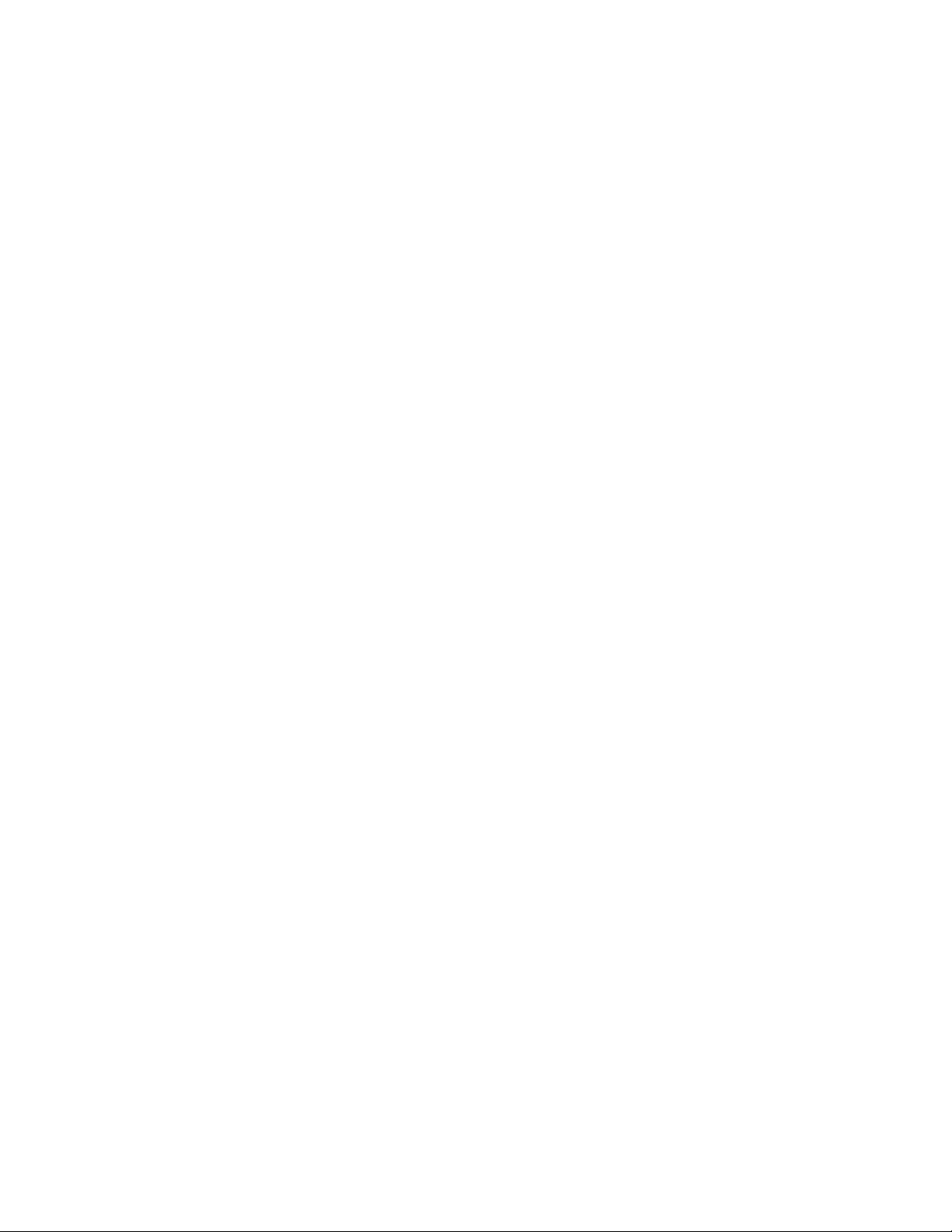
Your Feedback Please
We always want you to feel that you made the right decision to use our products. If you have suggestions, comments,
compliments or complaints about our products, documentation, or support, please write or call us.
How to Contact Us
ProSoft Technology
5201 Truxtun Ave., 3rd Floor
Bakersfield, CA 93309
+1 (661) 716-5100
+1 (661) 716-5101 (Fax)
www.prosoft-technology.com
support@prosoft-technology.com
Copyright © 2012 ProSoft Technology, Inc., all rights reserved.
MVI69-HART User Manual
March 29, 2012
ProSoft Technology ®, ProLinx ®, inRAx ®, ProTalk ®, and RadioLinx ® are Registered Trademarks of ProSoft
Technology, Inc. All other brand or product names are or may be trademarks of, and are used to identify products
and services of, their respective owners.
ProSoft Technology® Product Documentation
In an effort to conserve paper, ProSoft Technology no longer includes printed manuals with our product shipments.
User Manuals, Datasheets, Sample Ladder Files, and Configuration Files are provided on the enclosed CD-ROM in
Adobe® Acrobat Reader file format (.PDFs). These product documentation files may also be freely downloaded from
our web site: www.prosoft-technology.com
Page 3
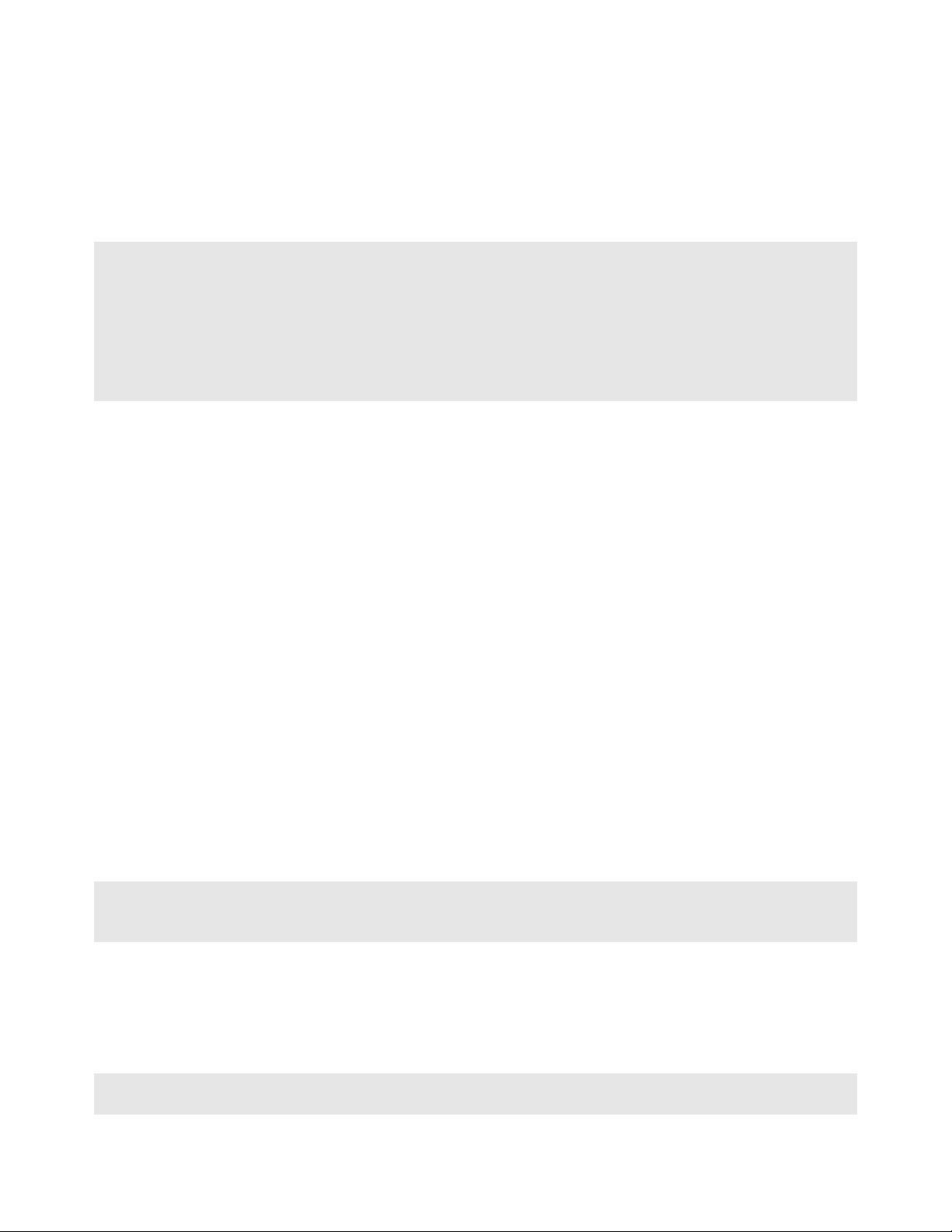
Important Installation Instructions
Power, Input, and Output (I/O) wiring must be in accordance with Class I, Division 2 wiring methods, Article 501-4 (b)
of the National Electrical Code, NFPA 70 for installation in the U.S., or as specified in Section 18-1J2 of the Canadian
Electrical Code for installations in Canada, and in accordance with the authority having jurisdiction. The following
warnings must be heeded:
WARNING - EXPLOSION HAZARD - SUBSTITUTION OF COMPONENTS MAY IMPAIR SUITABILITY FOR CLASS
I, DIV. 2;
WARNING - EXPLOSION HAZARD - WHEN IN HAZARDOUS LOCATIONS, TURN OFF POWER BEFORE
REPLACING OR WIRING MODULES
WARNING - EXPLOSION HAZARD - DO NOT DISCONNECT EQUIPMENT UNLESS POWER HAS BEEN
SWITCHED OFF OR THE AREA IS KNOWN TO BE NON-HAZARDOUS.
THIS DEVICE SHALL BE POWERED BY CLASS 2 OUTPUTS ONLY.
MVI (Multi Vendor Interface) Modules
WARNING - EXPLOSION HAZARD - DO NOT DISCONNECT EQUIPMENT UNLESS POWER HAS BEEN
SWITCHED OFF OR THE AREA IS KNOWN TO BE NON-HAZARDOUS.
AVERTISSEMENT - RISQUE D'EXPLOSION - AVANT DE DÉCONNECTER L'ÉQUIPEMENT, COUPER LE
COURANT OU S'ASSURER QUE L'EMPLACEMENT EST DÉSIGNÉ NON DANGEREUX.
Warnings
North America Warnings
A Warning - Explosion Hazard - Substitution of components may impair suitability for Class I, Division 2.
B Warning - Explosion Hazard - When in hazardous locations, turn off power before replacing or rewiring modules.
Warning - Explosion Hazard - Do not disconnect equipment unless power has been switched off or the area is
known to be non-hazardous.
C Suitable for use in Class I, Division 2 Groups A, B, C and D Hazardous Locations or Non-Hazardous Locations.
ATEX Warnings and Conditions of Safe Usage
Power, Input, and Output (I/O) wiring must be in accordance with the authority having jurisdiction.
A Warning - Explosion Hazard - When in hazardous locations, turn off power before replacing or wiring modules.
B Warning - Explosion Hazard - Do not disconnect equipment unless power has been switched off or the area is
known to be non-hazardous.
C These products are intended to be mounted in an IP54 enclosure. The devices shall provide external means to
prevent the rated voltage being exceeded by transient disturbances of more than 40%. This device must be used
only with ATEX certified backplanes.
D DO NOT OPEN WHEN ENERGIZED.
Warning: This module is not hot-swappable! Always remove power from the rack before inserting or removing this
module, or damage may result to the module, the processor, or other connected devices.
Battery Life Advisory
The MVI46, MVI56, MVI56E, MVI69, and MVI71 modules use a rechargeable Lithium Vanadium Pentoxide battery to
backup the real-time clock and CMOS. The battery should last for the life of the module. The module must be
powered for approximately twenty hours before the battery becomes fully charged. After it is fully charged, the battery
provides backup power for the CMOS setup and the real-time clock for approximately 21 days. When the battery is
fully discharged, the module will revert to the default BIOS and clock settings.
Note: The battery is not user replaceable.
Page 4
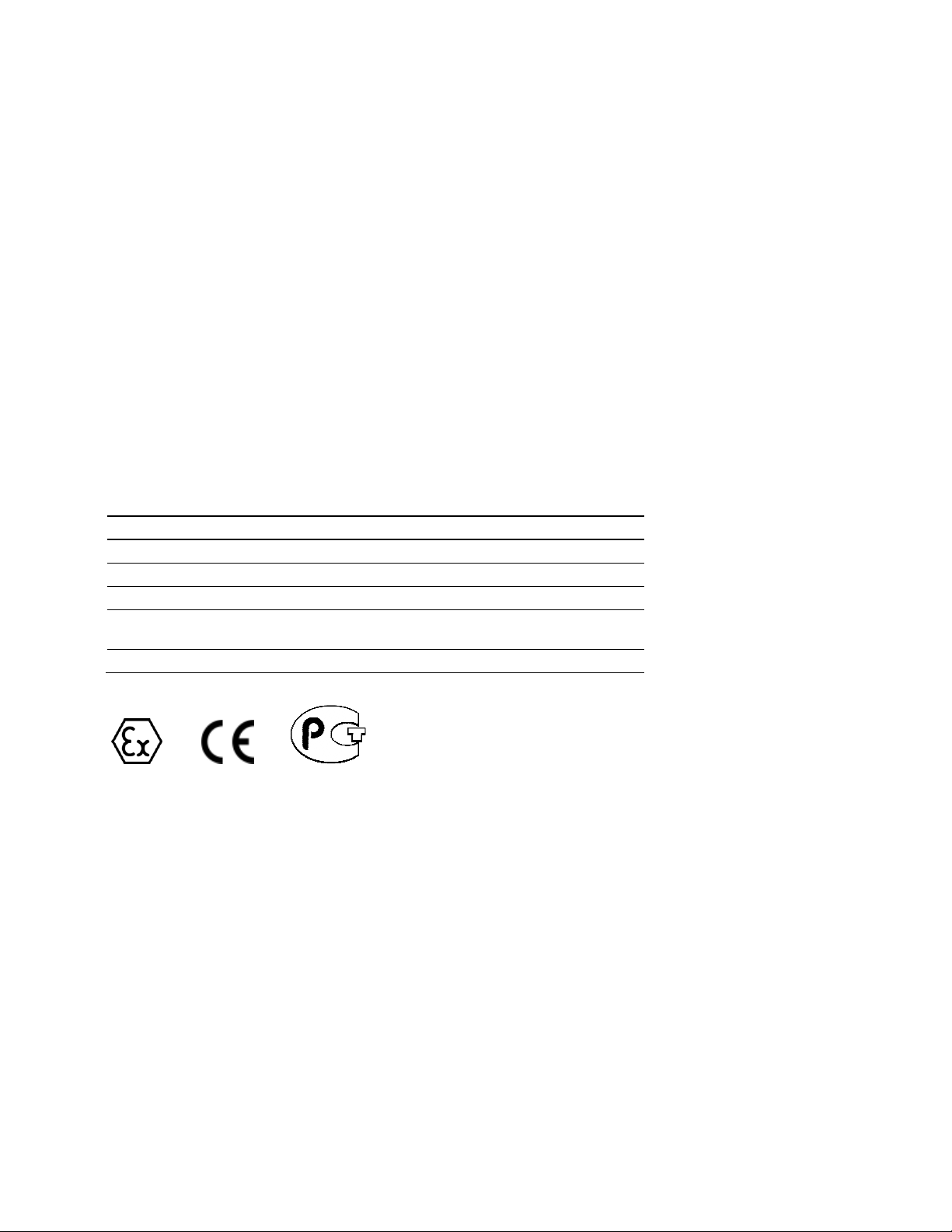
Markings
Electrical Ratings
Backplane Current Load: 800 mA @ 5.1 Vdc
Power Supply Distance Rating: 2
Operating Temperature: 0°C to 60°C (32°F to 140°F)
Storage Temperature: -40°C to 85°C (-40°F to 185°F)
Relative Humidity: 5% to 95% (with no condensation)
All phase conductor sizes must be at least 1.3 mm(squared) and all earth ground conductors must be at least
4mm(squared).
Label Markings
Class I, Division 2 Groups A, B, C, D
II 3 G
Ex nA IIC X
0°C <= Ta <= +60°C
II - Equipment intended for above ground use (not for use in mines).
3 - Category 3 equipment, investigated for normal operation only.
G - Equipment protected against explosive gasses.
Agency Approvals and Certifications
Agency Applicable Standard(s)
ATEX EN 60079-0:2006, EN 60079-15:2005
DNV DET NORSKE VERITAS Test 2.4
CE EMC-EN61326-1:2006; EN61000-6-4:2007
CB Safety CA/10533/CSA, IEC 61010-1 Ed. 2, CB 243333-2056722
(2090408)
GOST-R EN 61010
ME06
Page 5
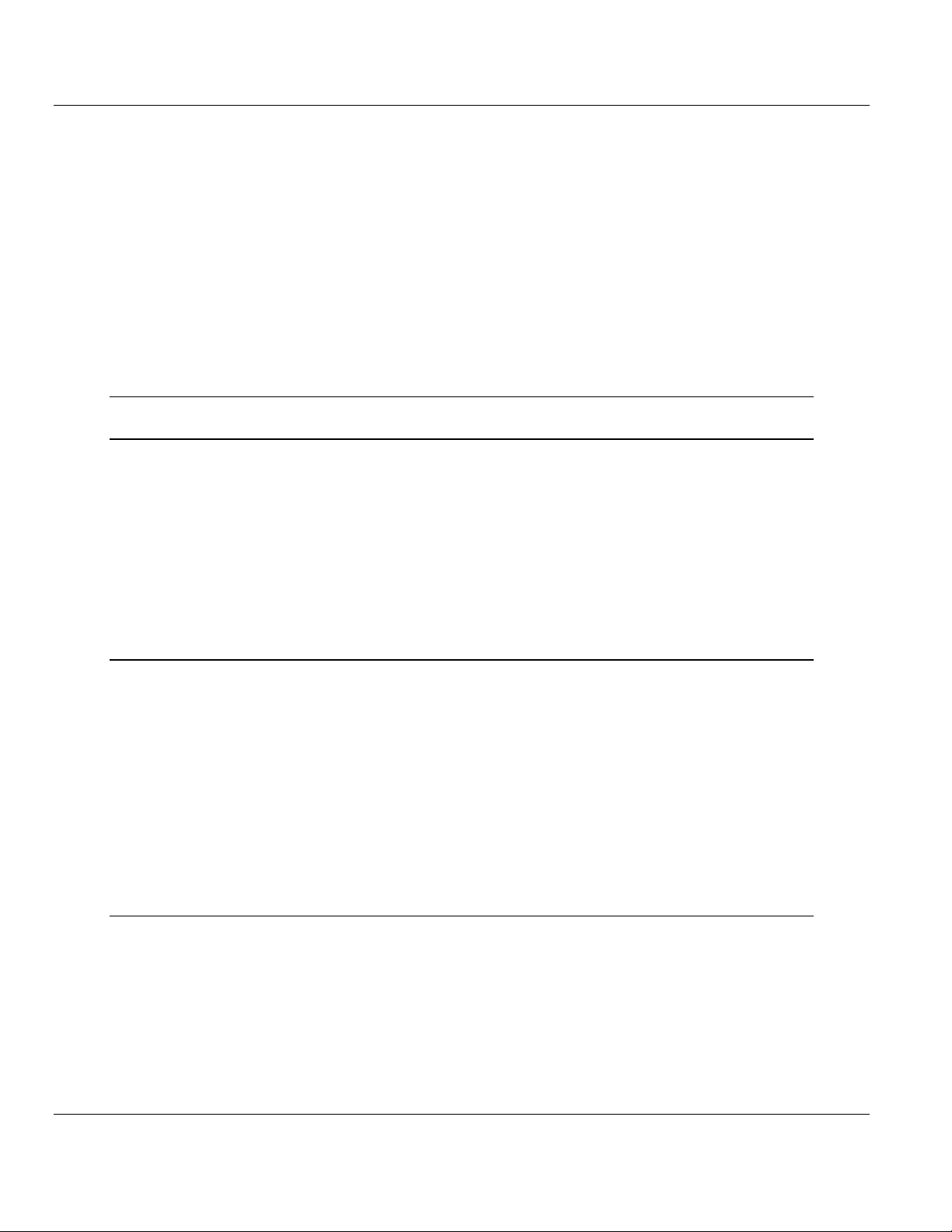
MVI69-HART ♦ CompactLogix Platform Contents
HART Multi-drop Master Communication Module User Manual
Contents
Your Feedback Please ........................................................................................................................ 2
How to Contact Us .............................................................................................................................. 2
ProSoft Technology® Product Documentation .................................................................................... 2
Important Installation Instructions ....................................................................................................... 3
MVI (Multi Vendor Interface) Modules ................................................................................................ 3
Warnings ............................................................................................................................................. 3
Battery Life Advisory ........................................................................................................................... 3
Markings .............................................................................................................................................. 4
Guide to the MVI69-HART User Manual 9
1 Start Here 11
1.1
1.2
1.3
1.4
1.5
1.6
1.7
1.8
1.7.1
System Requirements ............................................................................................. 12
Package Contents ................................................................................................... 13
Installing ProSoft Configuration Builder Software ................................................... 14
Setting Jumpers ...................................................................................................... 15
Installing the Module ............................................................................................... 16
Connecting Your PC to the Processor .................................................................... 19
Downloading the Sample Program to the Processor .............................................. 20
Configuring the RSLinx Driver for the PC COM Port .............................................. 21
Connecting Your PC to the Module ......................................................................... 23
2 Module Configuration 25
2.1
2.2
2.3
2.4
2.1.1
2.1.2
2.2.1
2.2.2
2.2.3
2.3.1
2.3.2
Using ProSoft Configuration Builder ....................................................................... 26
Setting Up the Project ............................................................................................. 26
Renaming PCB Objects .......................................................................................... 28
MVI69-HART Configuration File .............................................................................. 29
[MODULE] ............................................................................................................... 29
[HART PORT x] ....................................................................................................... 30
[HART PORT x COMMANDS] ................................................................................ 33
Hart Command Examples ....................................................................................... 42
Example of HART Command Function 3 ................................................................ 42
Example of HART Command Function 34 .............................................................. 44
Downloading the Project to the Module Using a Serial COM Port .......................... 46
3 Ladder Logic 47
3.1
3.1.1
3.1.2
3.1.3
3.2
3.3
Using the Sample Program ..................................................................................... 48
Controller Tags ........................................................................................................ 48
Module Status Data and Variables (HARTModuleDef) ........................................... 49
Data Object (HARTData)......................................................................................... 51
Adding the Module to an Existing CompactLogix Project ....................................... 53
Adding the Module to an Existing MicroLogix Project ............................................. 57
ProSoft Technology, Inc. Page 5 of 169
March 29, 2012
Page 6
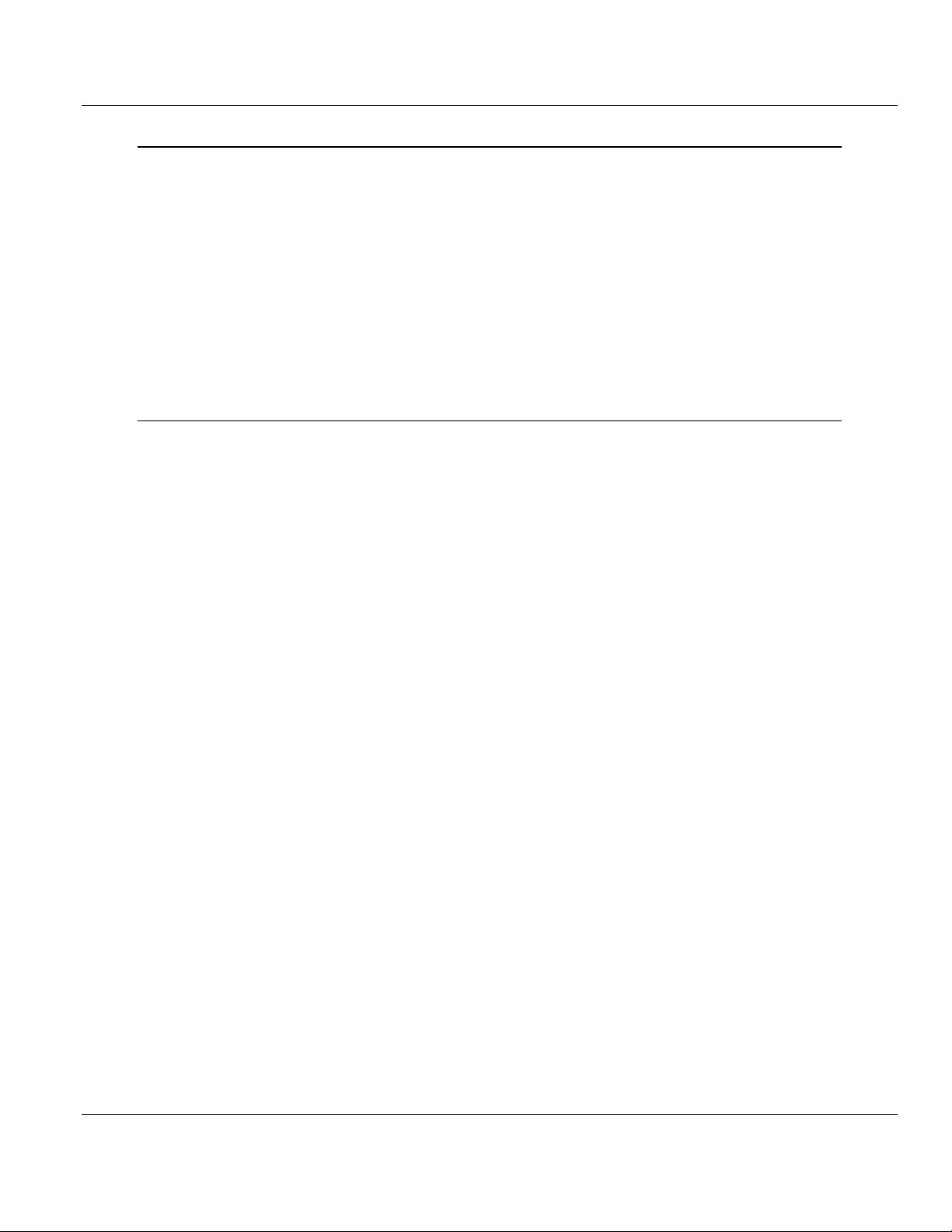
Contents MVI69-HART ♦ CompactLogix Platform
User Manual HART Multi-drop Master Communication Module
4 Diagnostics and Troubleshooting 59
4.1
4.2
4.1.1
4.1.2
4.2.1
4.2.2
4.2.3
4.2.4
4.2.5
4.2.6
4.2.7
4.2.8
LED Status Indicators ............................................................................................. 60
Clearing a Fault Condition ...................................................................................... 62
Troubleshooting ...................................................................................................... 62
Reading Status Data from the Module ................................................................... 64
Using ProSoft Configuration Builder (PCB) for Diagnostics ................................... 64
Main Menu .............................................................................................................. 67
HART Master Menu ................................................................................................ 69
Database View Menu .............................................................................................. 72
Data Analyzer ......................................................................................................... 74
Data Analyzer Tips ................................................................................................. 76
Master Command Error List Menu.......................................................................... 79
Master Command List Menu ................................................................................... 80
5 Reference 81
5.1
5.1.1
5.1.2
5.1.3
5.2
5.2.1
5.2.2
5.2.3
5.2.4
5.2.5
5.2.6
5.3
5.4
5.5
5.6
5.6.1
5.7
COMMAND 00 - Read Unique Identifier ................................................................................... 115
COMMAND 01 - Read Primary Variable ................................................................................... 116
COMMAND 02 - Read Current And Percent Of Range ............................................................ 117
COMMAND 03 - Read Dynamic Variables ............................................................................... 118
COMMAND 06 - Write Polling Address ..................................................................................... 119
COMMAND 12 - Read Message ............................................................................................... 120
COMMAND 13 - Read Tag, Descriptor and Date ..................................................................... 121
COMMAND 14 - Read PV Sensor Info ..................................................................................... 122
COMMAND 15 - Read Output Information ................................................................................ 123
COMMAND 16 - Read Final Assembly Number ....................................................................... 124
COMMAND 17 - Write Message ............................................................................................... 125
COMMAND 18 - Write Tag, Descriptor and Date ..................................................................... 126
COMMAND 19 - Write Final Assembly Number ....................................................................... 127
5.8
COMMAND 33 - Read Transmitter Variables ........................................................................... 128
COMMAND 34 - Write Damping Value ..................................................................................... 129
COMMAND 35 - Write Range Values ....................................................................................... 130
COMMAND 36 - Set Upper Range Value ................................................................................. 131
COMMAND 37 - Set Lower Range Value ................................................................................. 132
Product Specifications ............................................................................................ 82
General Specifications ............................................................................................ 82
Hardware Specifications ......................................................................................... 83
Functional Specifications ........................................................................................ 84
Functional Overview ............................................................................................... 85
General Concepts ................................................................................................... 85
Backplane Data Transfer ........................................................................................ 86
Normal Data Transfer ............................................................................................. 87
Command Control Blocks ....................................................................................... 91
HART Channels ...................................................................................................... 94
Master Driver Mode ................................................................................................ 96
Disabling the RSLinx Driver for the Com Port on the PC ..................................... 105
RS-232 Configuration/Debug Port ........................................................................ 107
DB9 to RJ45 Adaptor (Cable 14) .......................................................................... 108
Status Data Definition ........................................................................................... 109
Protocol Error Codes ............................................................................................ 113
HART Universal Commands ................................................................................. 115
HART Common Practice Commands ................................................................... 128
Page 6 of 169 ProSoft Technology, Inc.
March 29, 2012
Page 7
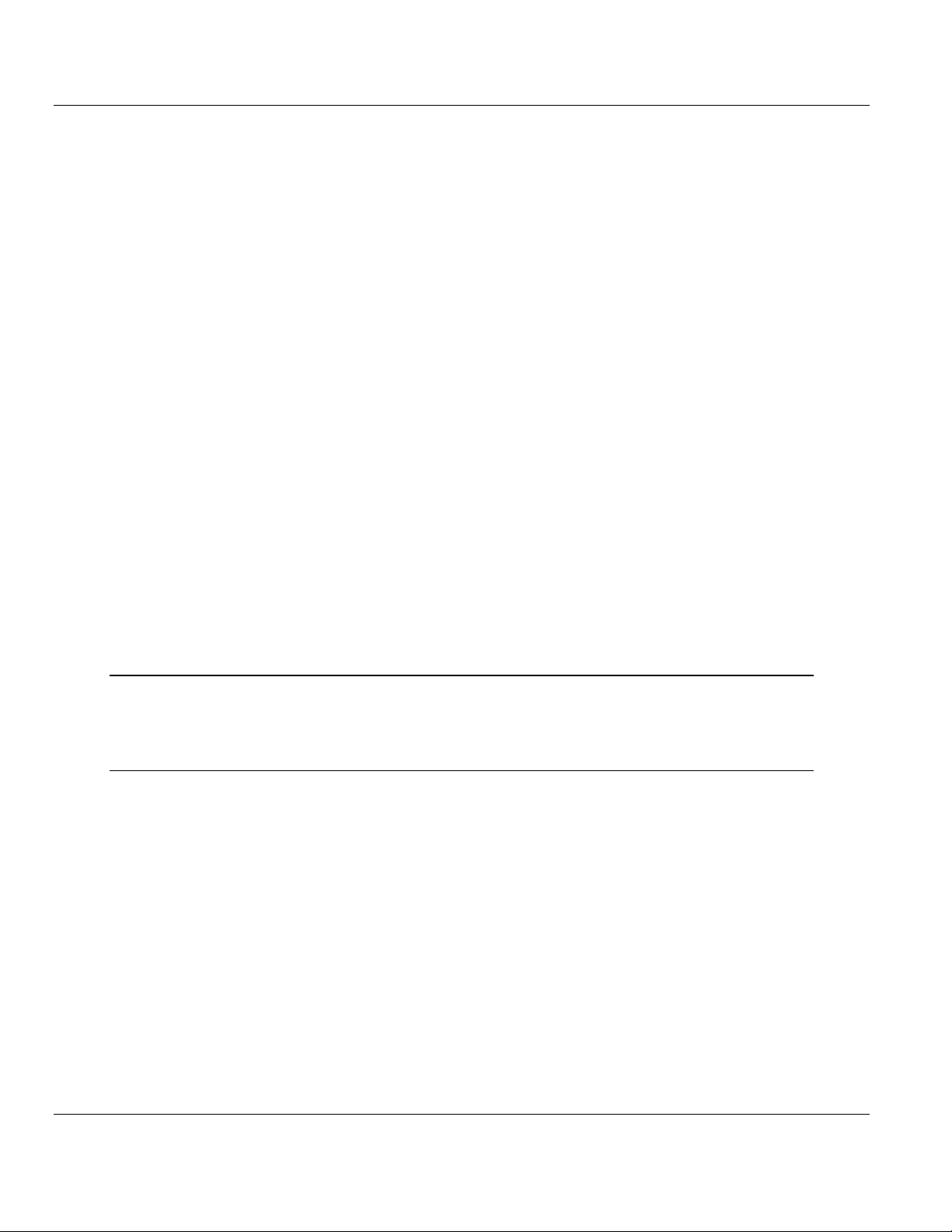
MVI69-HART ♦ CompactLogix Platform Contents
HART Multi-drop Master Communication Module User Manual
COMMAND 38 - Reset Configuration Changed Flag ................................................................ 133
COMMAND 39 - EEPROM Control ........................................................................................... 134
COMMAND 40 - Enter Exit Fixed Current Mode ....................................................................... 135
COMMAND 41 - Perform Transmitter Self Test ........................................................................ 136
COMMAND 42 - Perform Master Reset .................................................................................... 137
COMMAND 43 - Set PV Zero .................................................................................................... 138
COMMAND 44 - Write PV Units ................................................................................................ 139
COMMAND 45 - Trim DAC Zero ............................................................................................... 140
COMMAND 46 - Trim DAC Gain ............................................................................................... 141
COMMAND 47 - Write Transfer Function .................................................................................. 142
COMMAND 48 - Read Additional Transmitter Status ................................................................ 143
COMMAND 49 - Write PV Sensor Serial Number ..................................................................... 144
COMMAND 50 - Read Dynamic Variable Assignments ............................................................ 145
COMMAND 51 - Write Dynamic Variable Assignments ............................................................ 146
COMMAND 52 - Set Transmitter Variable Zero ........................................................................ 147
COMMAND 53 - Write Transmitter Variable Units .................................................................... 148
COMMAND 54 - Read Transmitter Variable Information .......................................................... 149
COMMAND 55 - Write Transmitter Variable Damping Value .................................................... 150
COMMAND 56 - Write Transmitter Variable Sensor Serial Number ......................................... 151
COMMAND 57 - Read Unit Tag Descriptor Date ...................................................................... 152
COMMAND 58 - Write Unit Tag Descriptor Date ...................................................................... 153
COMMAND 59 - Write Number Of Response Preambles ......................................................... 154
COMMAND 108 - Write Burst Mode Command Number .......................................................... 155
COMMAND 109 - Burst Mode Control....................................................................................... 156
COMMAND 110 - Read All Dynamic Variables ......................................................................... 157
5.9
5.10
5.10.1
Application Port Connection .................................................................................. 158
Example Field Terminations .................................................................................. 159
Notes ..................................................................................................................... 159
6 Support, Service & Warranty 165
Contacting Technical Support ......................................................................................................... 165
6.1
Warranty Information ............................................................................................. 166
Index 167
ProSoft Technology, Inc. Page 7 of 169
March 29, 2012
Page 8
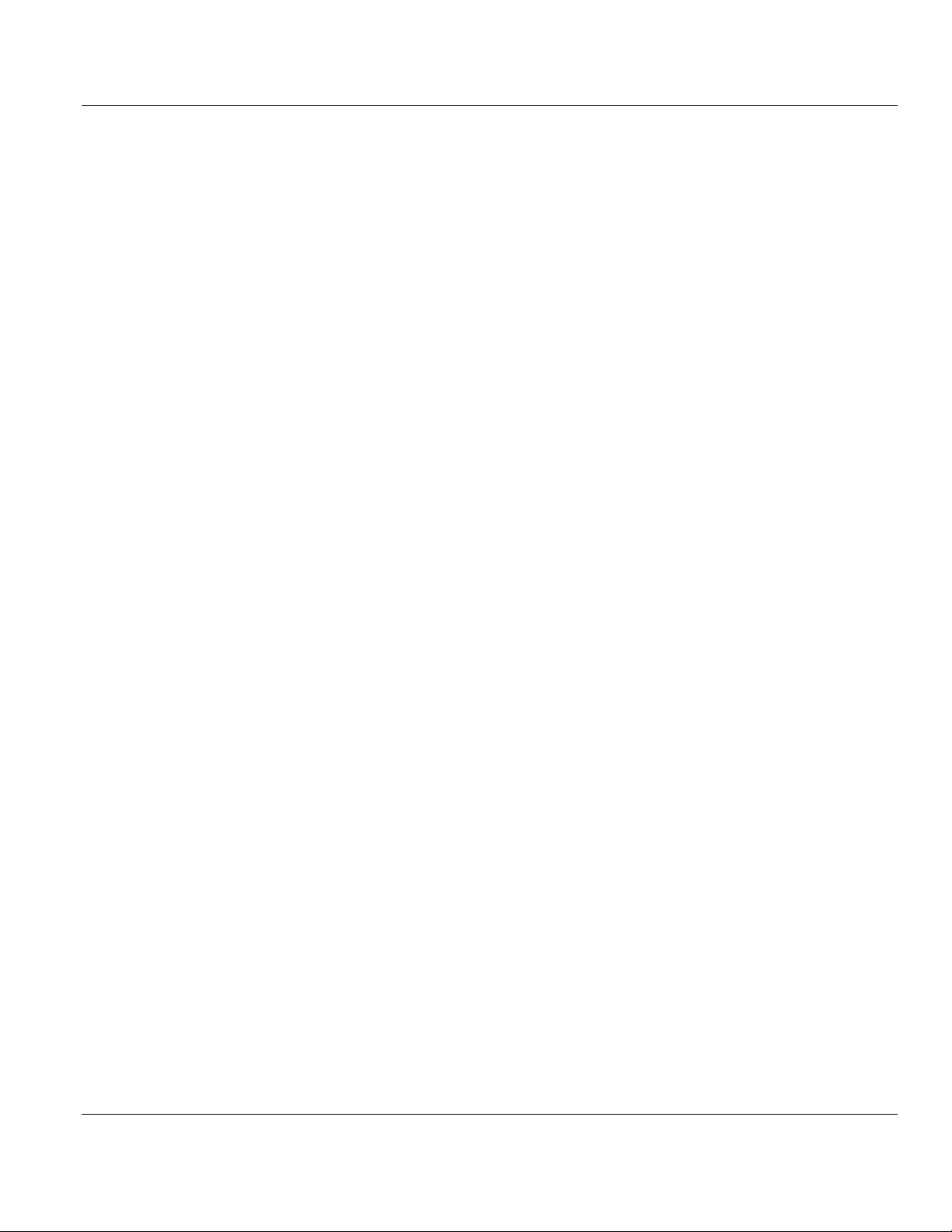
Contents MVI69-HART ♦ CompactLogix Platform
User Manual HART Multi-drop Master Communication Module
Page 8 of 169 ProSoft Technology, Inc.
March 29, 2012
Page 9
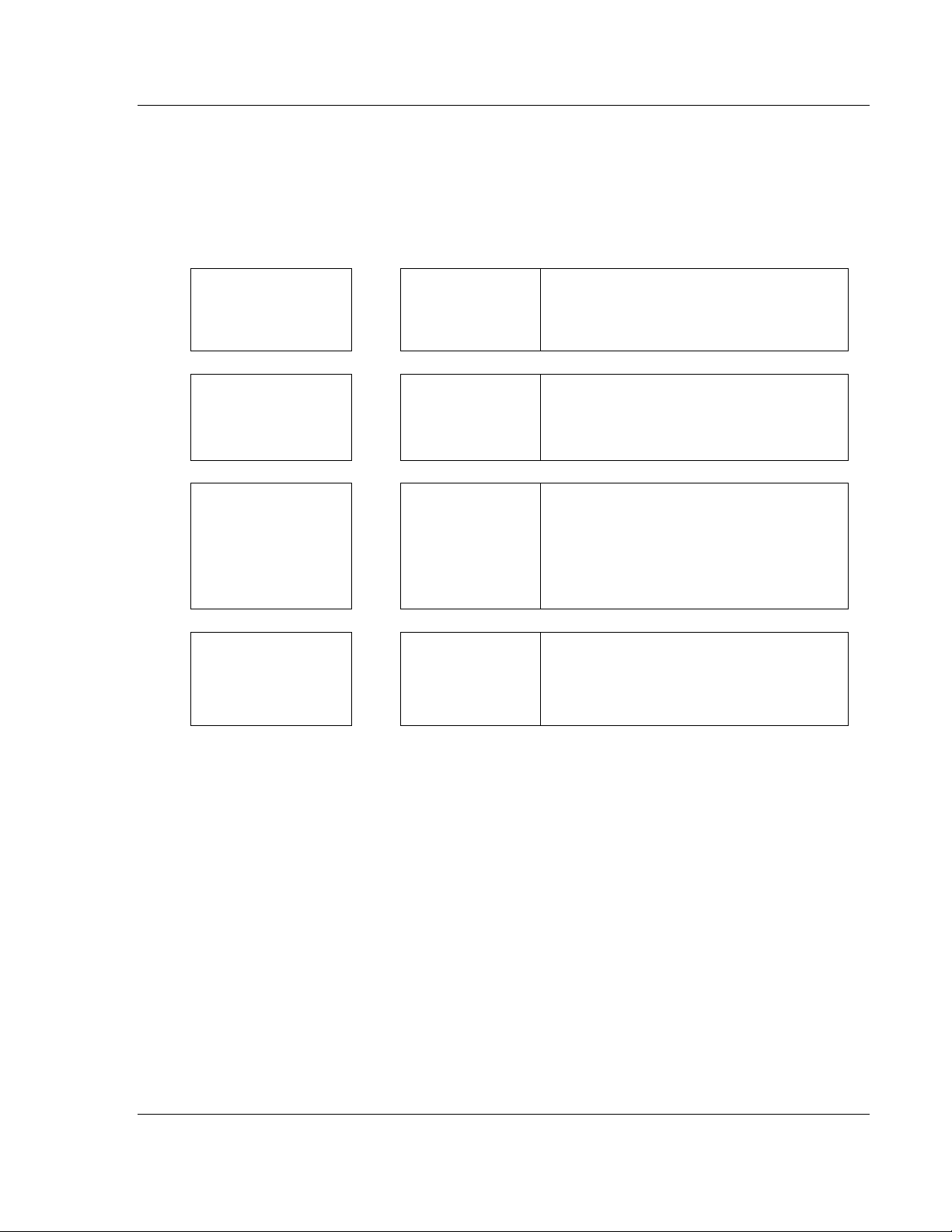
MVI69-HART ♦ CompactLogix Platform Guide to the MVI69-HART User Manual
HART Multi-drop Master Communication Module User Manual
Guide to the MVI69-HART User Manual
Function
Introduction
(Must Do)
Diagnostic and
Troubleshooting
Reference
Product Specifications
Support, Service, and
Warranty
Index
Section to Read Details
Start Here (page 10) This section introduces the customer to the
→
Diagnostics and
→
Troubleshooting
(page 59)
Reference (page 81)
→
Product
Specifications (page
82)
Support, Service
→
and Warranty (page
165)
Index
module. Included are: package contents,
system requirements, hardware installation, and
basic configuration.
This section describes Diagnostic and
Troubleshooting procedures.
These sections contain general references
associated with this product and its
Specifications..
This section contains Support, Service and
Warranty information.
Index of chapters.
ProSoft Technology, Inc. Page 9 of 169
March 29, 2012
Page 10
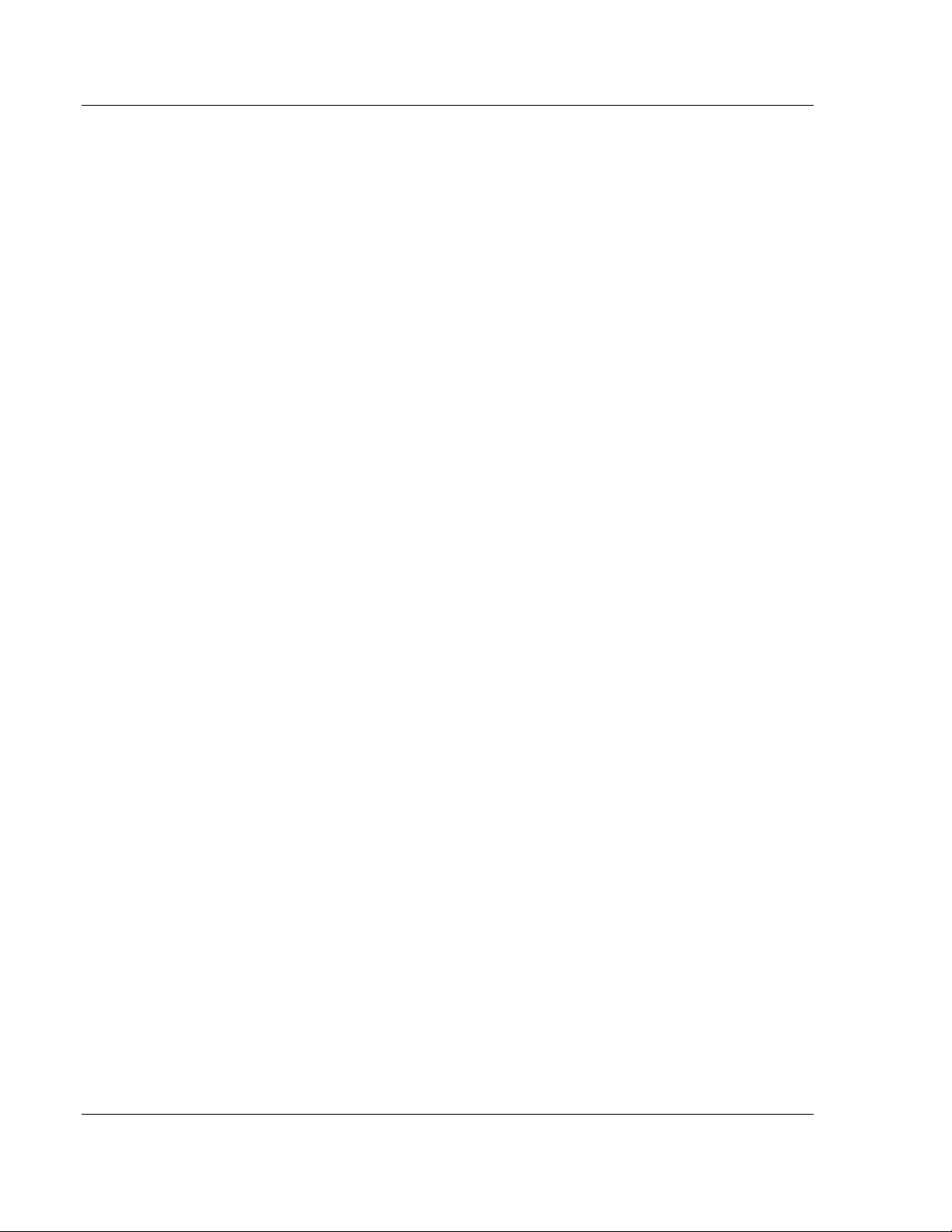
Guide to the MVI69-HART User Manual MVI69-HART ♦ CompactLogix Platform
User Manual HART Multi-drop Master Communication Module
Page 10 of 169 ProSoft Technology, Inc.
March 29, 2012
Page 11
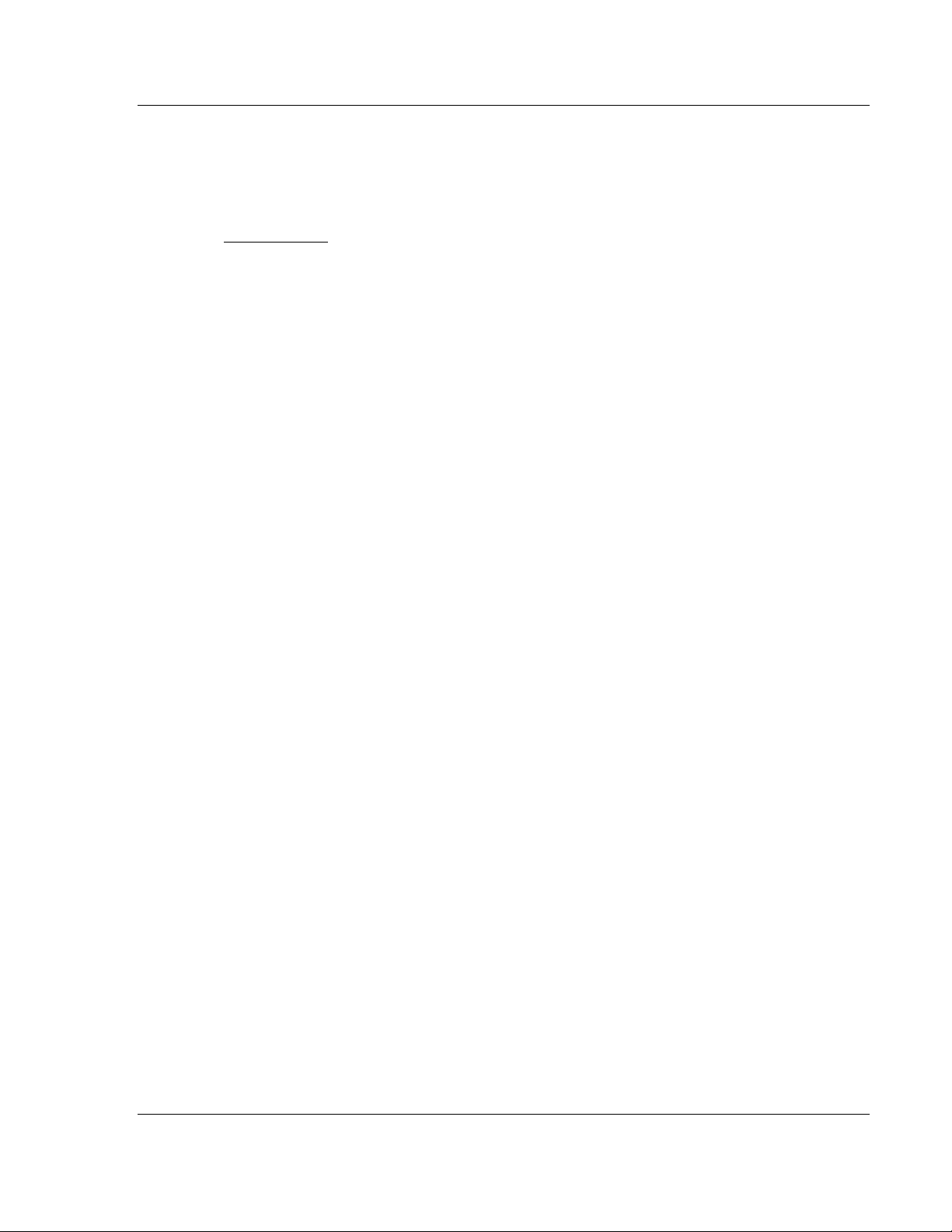
MVI69-HART ♦ CompactLogix Platform Start Here
HART Multi-drop Master Communication Module User Manual
1 Start Here
In This Chapter
System Requirements ........................................................................... 12
Package Contents ................................................................................. 13
Installing ProSoft Configuration Builder Software .................................. 14
Setting Jumpers .................................................................................... 15
Installing the Module ............................................................................. 16
Connecting Your PC to the Processor ................................................... 19
Downloading the Sample Program to the Processor ............................. 20
Connecting Your PC to the Module ....................................................... 23
To get the most benefit from this User Manual, you should have the following
skills:
Rockwell Automation® RSLogix™ software: launch the program, configure
ladder logic, and transfer the ladder logic to the processor
Microsoft Windows: install and launch programs, execute menu commands,
navigate dialog boxes, and enter data
Hardware installation and wiring: install the module, and safely connect
HART and CompactLogix or MicroLogix devices to a power source and to the
MVI69-HART module’s application port(s)
ProSoft Technology, Inc. Page 11 of 169
March 29, 2012
Page 12
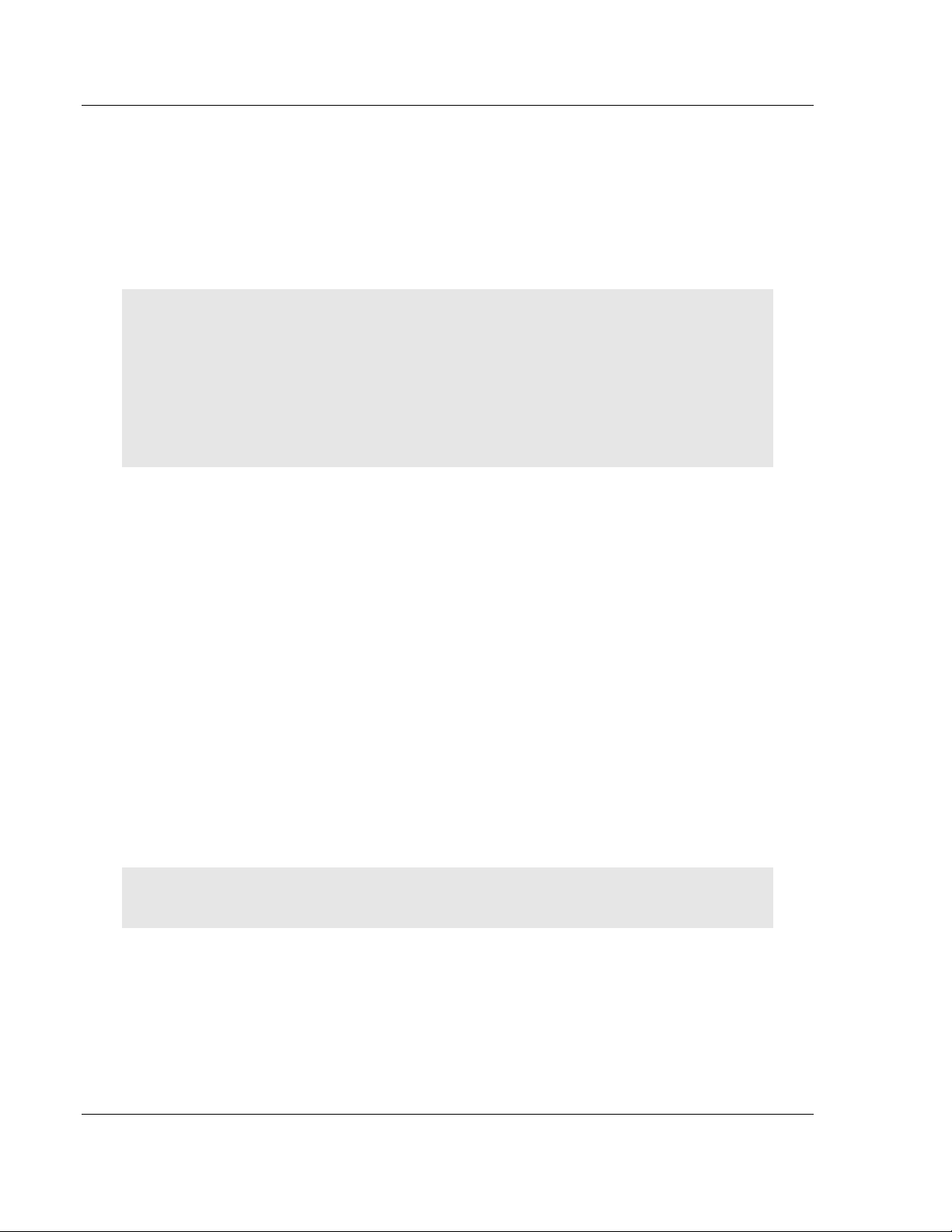
Start Here MVI69-HART ♦ CompactLogix Platform
User Manual HART Multi-drop Master Communication Module
1.1 System Requirements
The MVI69-HART module requires the following minimum hardware and
software components:
Rockwell Automation CompactLogix processors or MicroLogix 1500 LRP
processor, with compatible power supply and one free slot in the rack, for the
MVI69-HART module. The module requires 800 mA of available power.
Important: The MVI69-HART module has a power supply distance rating of 2 (L43 and L45
installations on first 2 slots of 1769 bus).
Important: For 1769-L23x processors, please make note of the following limitations.
1769-L23-QBFC1B = 800 mA at 5 Vdc (One MVI69-HART will use all 800 mA of available
power. No other modules can be used with an MVI69 module connected to this processor.)
1769-L23E-QB1B = 1000 mA at 5 Vdc (One MVI69-HART will use 800 mA of available power.
One other module can be used on this rack provided it consumes less than 200 mA at 5 Vdc.)
1769-L23E-QBFC1B = 450 mA at 5 Vdc (No MVI69 module can be used with this processor.)
Rockwell Automation RSLogix 5000 (CompactLogix) or RSLogix 500
(MicroLogix) programming software
Rockwell Automation RSLinx communication software
Pentium® II 450 MHz minimum. Pentium III 733 MHz (or better)
recommended
Supported operating systems:
o
Microsoft Windows XP Professional with Service Pack 1 or 2
o
Microsoft Windows 2000 Professional with Service Pack 1, 2, or 3
o
Microsoft Windows Server 2003
128 Mbytes of RAM minimum, 256 Mbytes of RAM recommended
100 Mbytes of free hard disk space (or more based on application
requirements)
256-color VGA graphics adapter, 800 x 600 minimum resolution (True Color
1024 × 768 recommended)
CD-ROM drive
HyperTerminal or other terminal emulator program capable of file transfers
using Ymodem protocol.
NOTE: MVI69/PS69 modules will not work with CompactLogix L4x processors using RSLogix 5000
v17. All other processor combinations and RSLogix versions will work correctly.
Page 12 of 169 ProSoft Technology, Inc.
March 29, 2012
Page 13
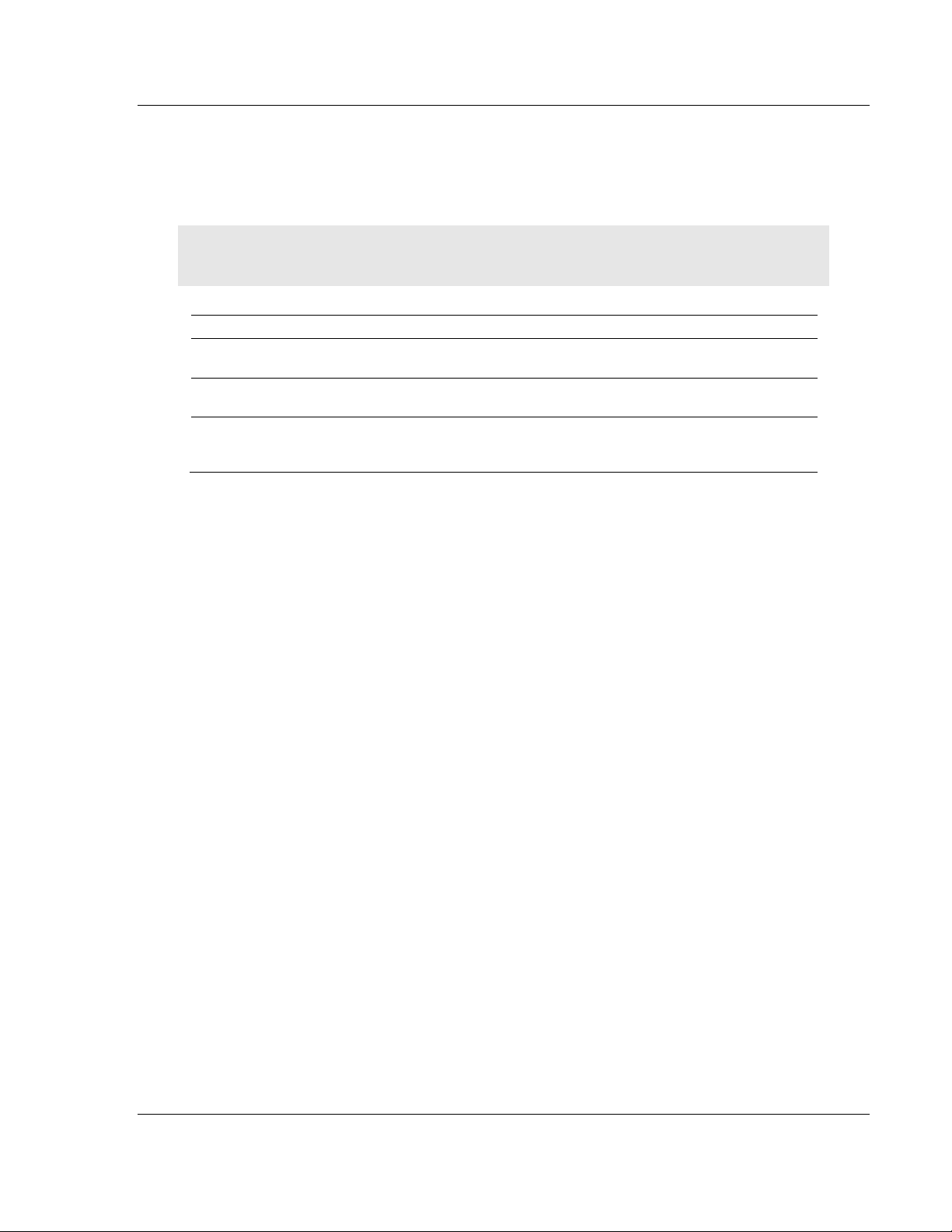
MVI69-HART ♦ CompactLogix Platform Start Here
HART Multi-drop Master Communication Module User Manual
1.2 Package Contents
The following components are included with your MVI69-HART module, and are
all required for installation and configuration.
Important: Before beginning the installation, please verify that all of the following items are
present.
Qty. Part Name Part Number Part Description
1 MVI69-HART Module MVI69-HART HART Multi-drop Master Communication
1 Cable Cable #15, RS232
1 Cable Cable #14, RJ45 to
If any of these components are missing, please contact ProSoft Technology
Support for replacement parts.
Module
For RS232 Connection to the CFG Port
Null Modem
For DB9 Connection to Module’s Port
DB9 Male Adapter
cable
ProSoft Technology, Inc. Page 13 of 169
March 29, 2012
Page 14
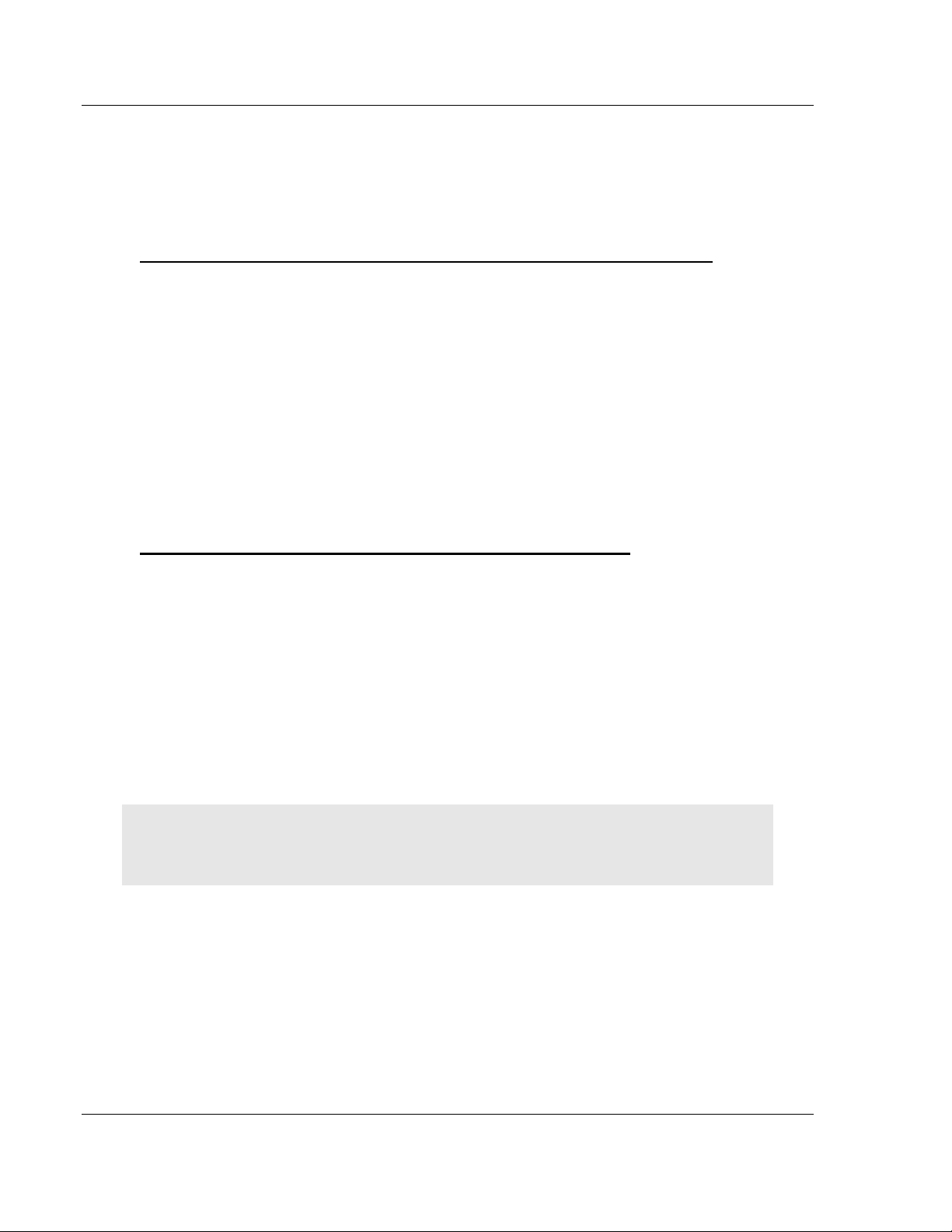
Start Here MVI69-HART ♦ CompactLogix Platform
User Manual HART Multi-drop Master Communication Module
1.3 Installing ProSoft Configuration Builder Software
You must install the ProSoft Configuration Builder (PCB) software to configure
the module. You can always get the newest version of ProSoft Configuration
Builder from the ProSoft Technology website.
To install ProSoft Configuration Builder from the ProSoft Technology website
1 Open your web browser and navigate to http://www.prosoft-
technology.com/pcb
2 Click the link at the Current Release Version section to download the latest
version of ProSoft Configuration Builder.
3 Choose S
4 Save the file to your Windows Desktop, so that you can find it easily when
you have finished downloading.
5 When the download is complete, locate and open the file, and then follow the
instructions on your screen to install the program.
If you do not have access to the Internet, you can install ProSoft Configuration
Builder from the ProSoft Solutions Product CD-ROM, included in the package
with your module.
To install ProSoft Configuration Builder from the Product CD-ROM
1 Insert the ProSoft Solutions Product CD-ROM into the CD-ROM drive of your
PC. Wait for the startup screen to appear.
2 On the startup screen, click P
Windows Explorer file tree window.
3 Click to open the U
and files you will need to set up and configure your module.
4 Double-click the S
PCB_*.
software on your PC. The information represented by the "*" character in the
file name is the PCB version number and, therefore, subject to change as
new versions of PCB are released.
AVE
or S
AVE FILE
TILITIES
ETUP CONFIGURATION TOOL
EXE
file and follow the instructions on your screen to install the
when prompted.
RODUCT DOCUMENTATION
folder. This folder contains all of the applications
folder, double-click the
. This action opens a
Note: Many of the configuration and maintenance procedures use files and other utilities on the
CD-ROM. You may wish to copy the files from the Utilities folder on the CD-ROM to a convenient
location on your hard drive.
Page 14 of 169 ProSoft Technology, Inc.
March 29, 2012
Page 15
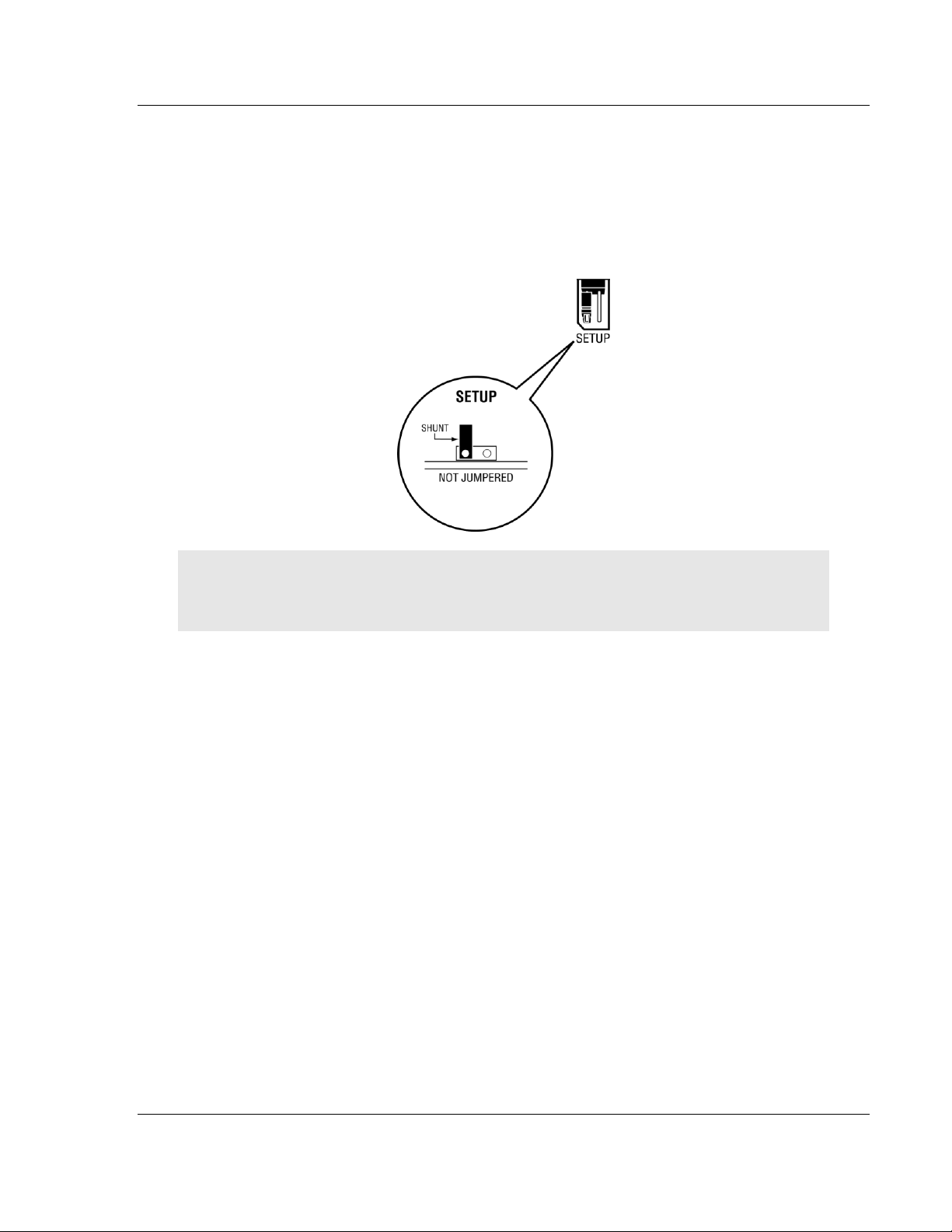
MVI69-HART ♦ CompactLogix Platform Start Here
HART Multi-drop Master Communication Module User Manual
1.4 Setting Jumpers
The Setup Jumper acts as "write protection" for the module’s flash memory. In
"write protected" mode, the Setup pins are not connected, and the module’s
firmware cannot be overwritten. Do not jumper the Setup pins together unless
you are directed to do so by ProSoft Technical Support.
The following illustration shows the MVI69-HART jumper configuration.
Note: If you are installing the module in a remote rack, you may prefer to leave the Setup pins
jumpered. That way, you can update the module’s firmware without requiring physical access to
the module.
ProSoft Technology, Inc. Page 15 of 169
March 29, 2012
Page 16
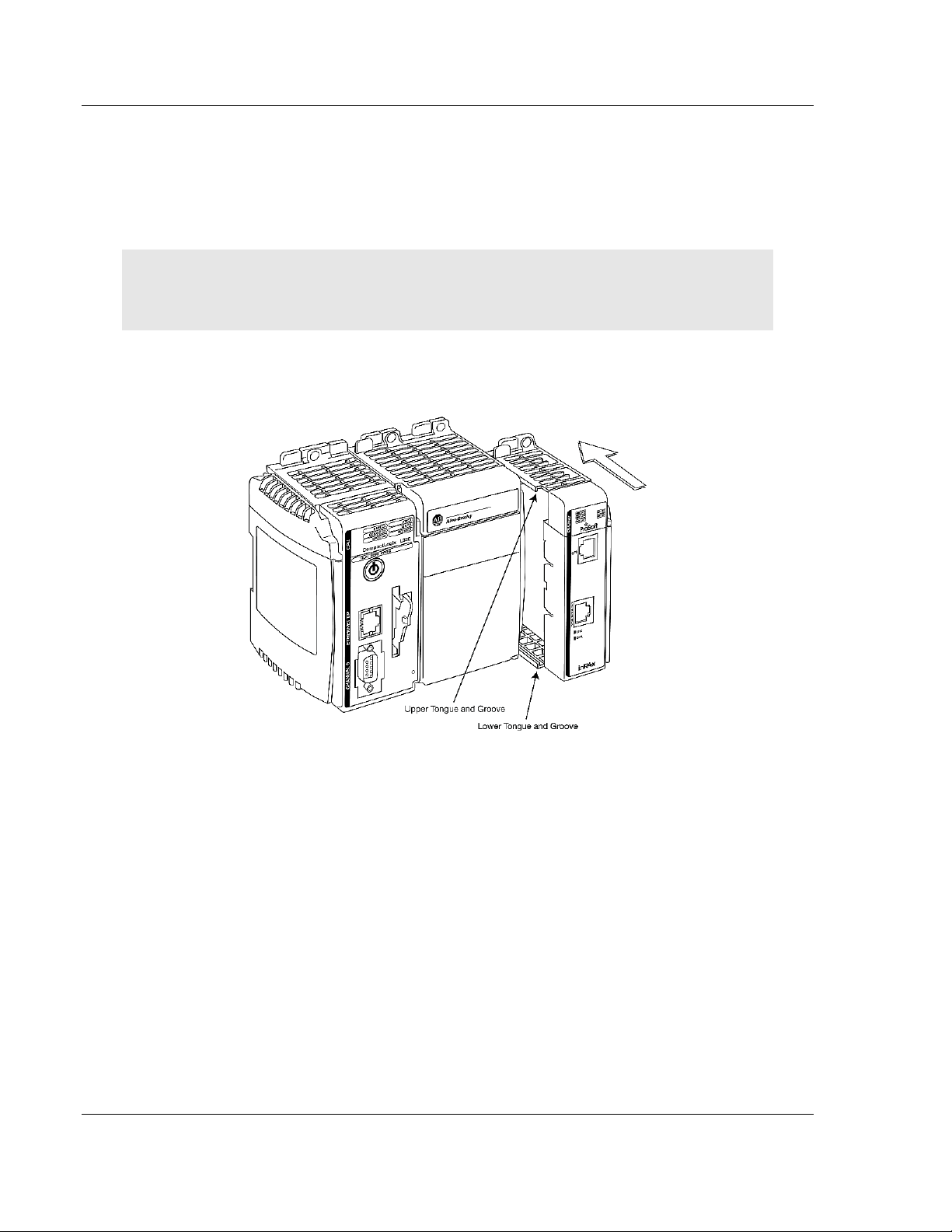
Start Here MVI69-HART ♦ CompactLogix Platform
User Manual HART Multi-drop Master Communication Module
1.5 Installing the Module
Before you attempt to install the module, make sure that the bus lever of the
adjacent module is in the unlocked (fully right) position.
Warning: This module is not hot-swappable! Always remove power from the rack before
inserting or removing this module, or damage may result to the module, the processor, or other
connected devices.
1 Align the module using the upper and lower tongue-and-groove slots with the
adjacent module and slide forward in the direction of the arrow.
2 Move the module back along the tongue-and-groove slots until the bus
connectors on the MVI69 module and the adjacent module line up with each
other.
Page 16 of 169 ProSoft Technology, Inc.
March 29, 2012
Page 17
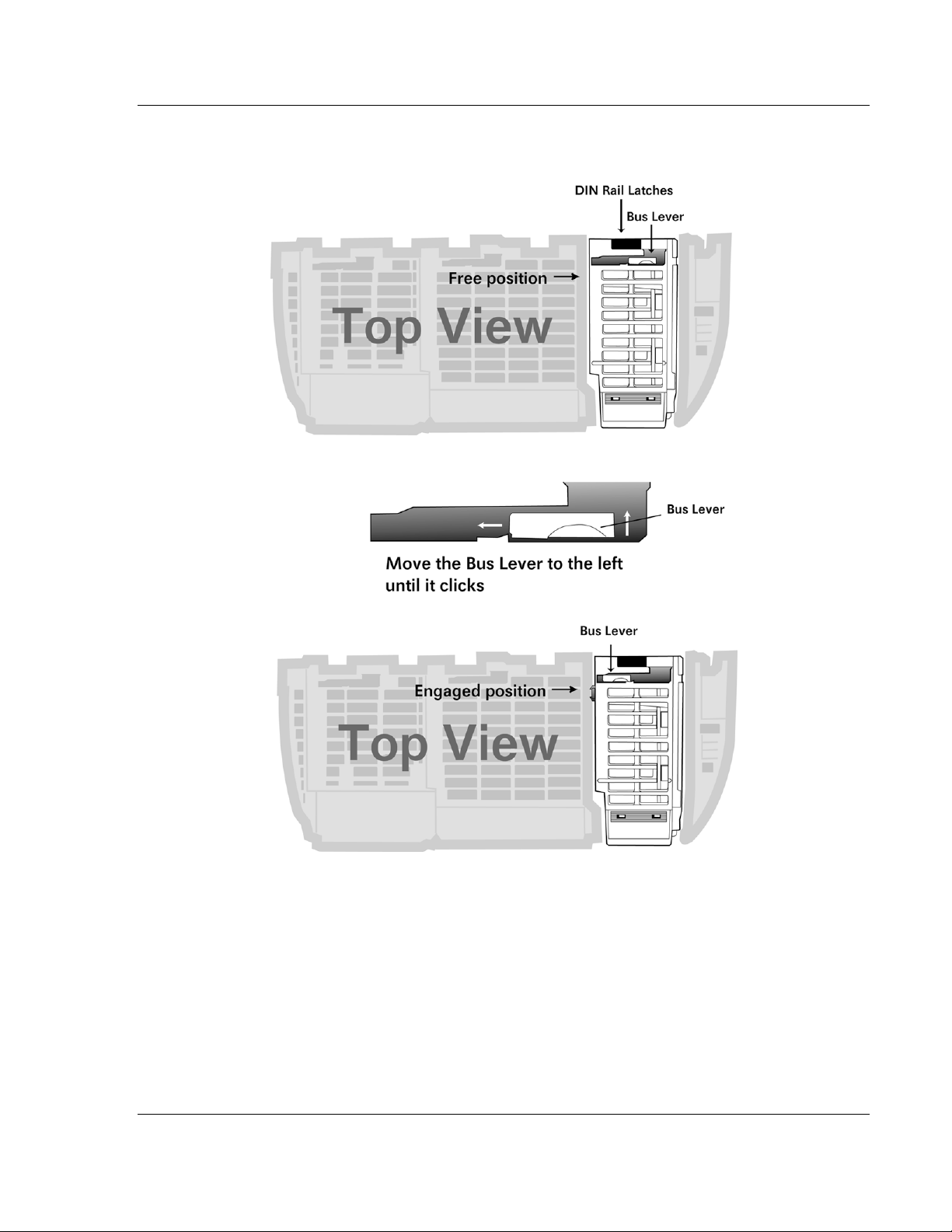
MVI69-HART ♦ CompactLogix Platform Start Here
HART Multi-drop Master Communication Module User Manual
3 Push the module’s bus lever back slightly to clear the positioning tab and
move it firmly to the left until it clicks. Ensure that it is locked firmly in place.
4 Close all DIN-rail latches.
ProSoft Technology, Inc. Page 17 of 169
March 29, 2012
Page 18
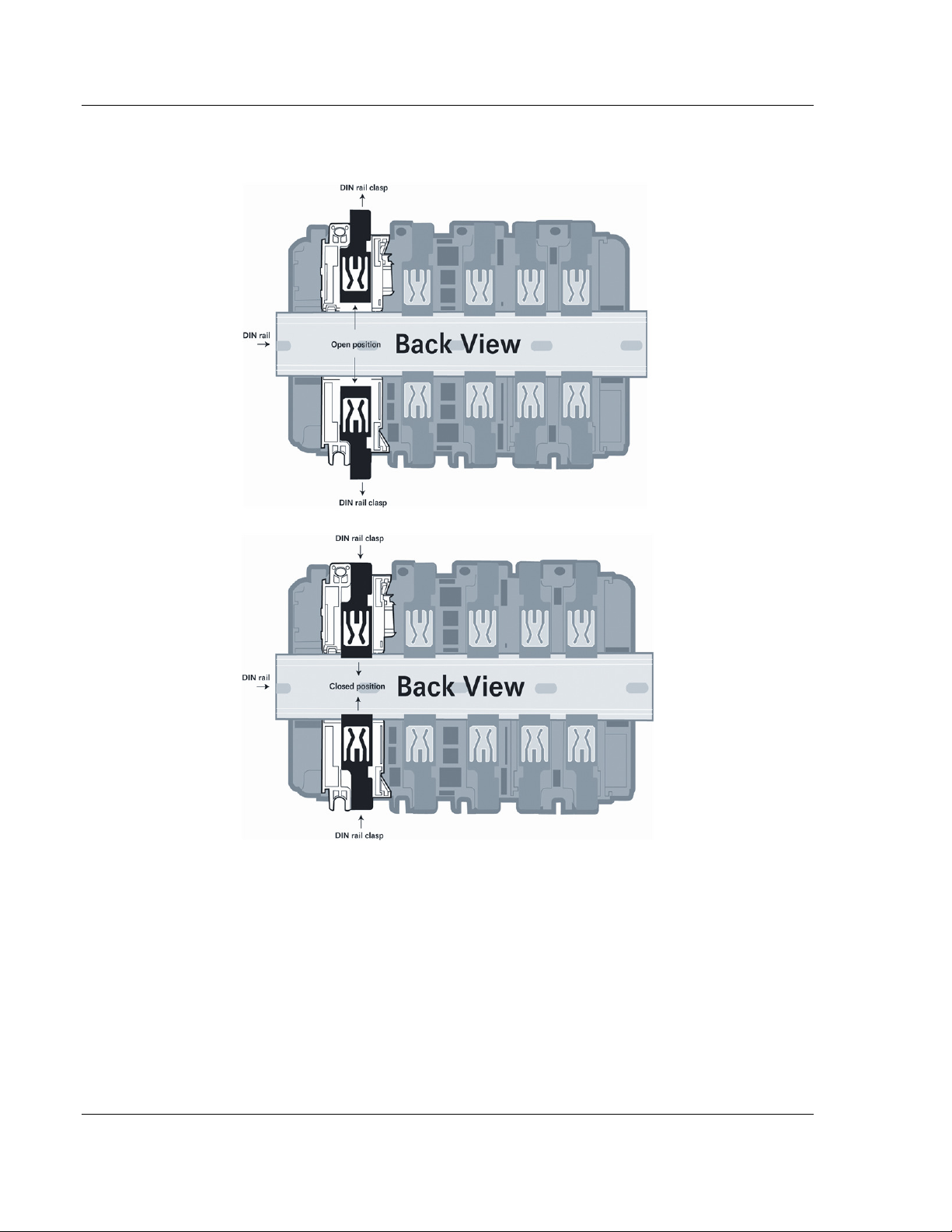
Start Here MVI69-HART ♦ CompactLogix Platform
User Manual HART Multi-drop Master Communication Module
5 Press the DIN-rail mounting area of the controller against the DIN-rail. The
latches will momentarily open and lock into place.
Page 18 of 169 ProSoft Technology, Inc.
March 29, 2012
Page 19
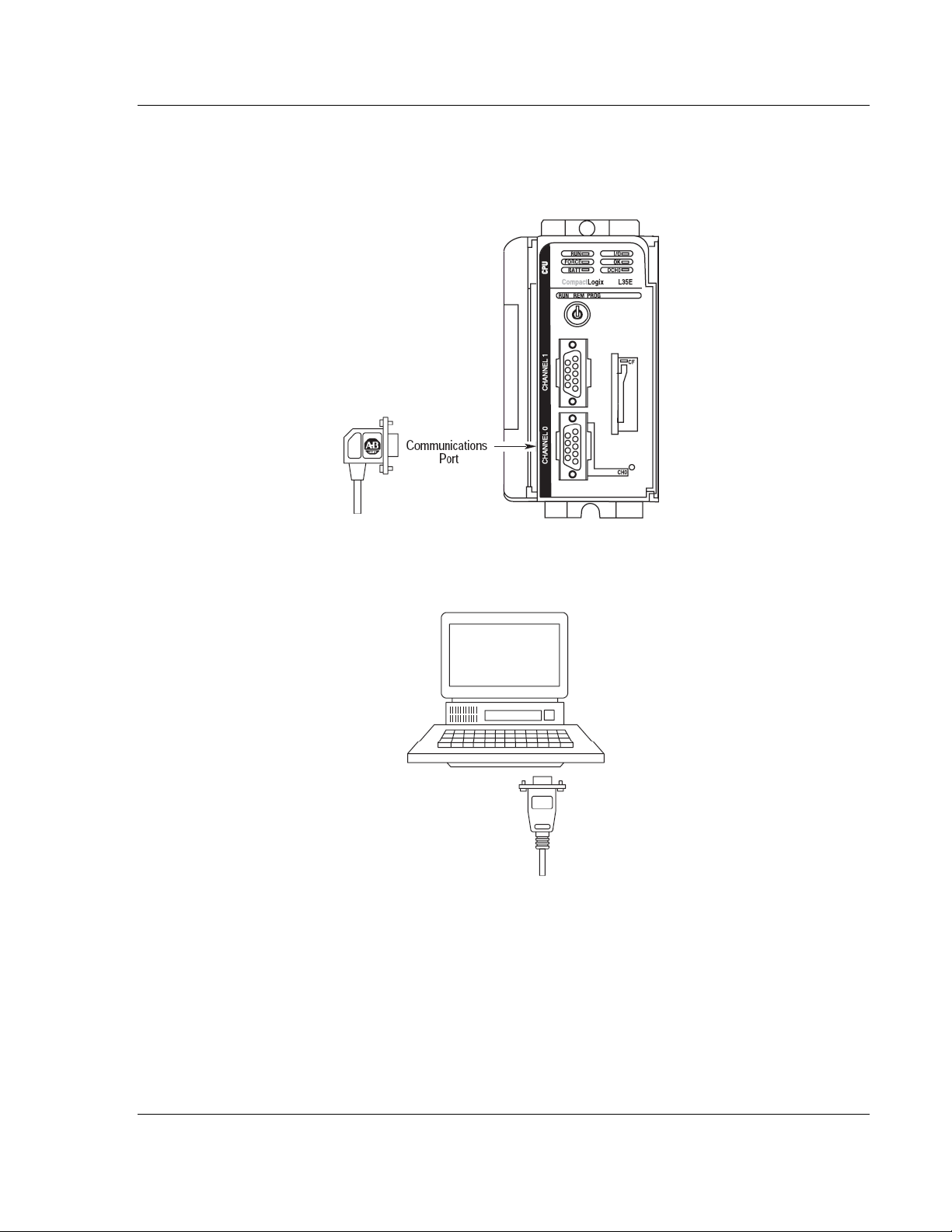
MVI69-HART ♦ CompactLogix Platform Start Here
HART Multi-drop Master Communication Module User Manual
1.6 Connecting Your PC to the Processor
1 Connect the right-angle connector end of the cable to your controller at the
communications port.
2 Connect the straight connector end of the cable to the serial port on your
computer.
ProSoft Technology, Inc. Page 19 of 169
March 29, 2012
Page 20
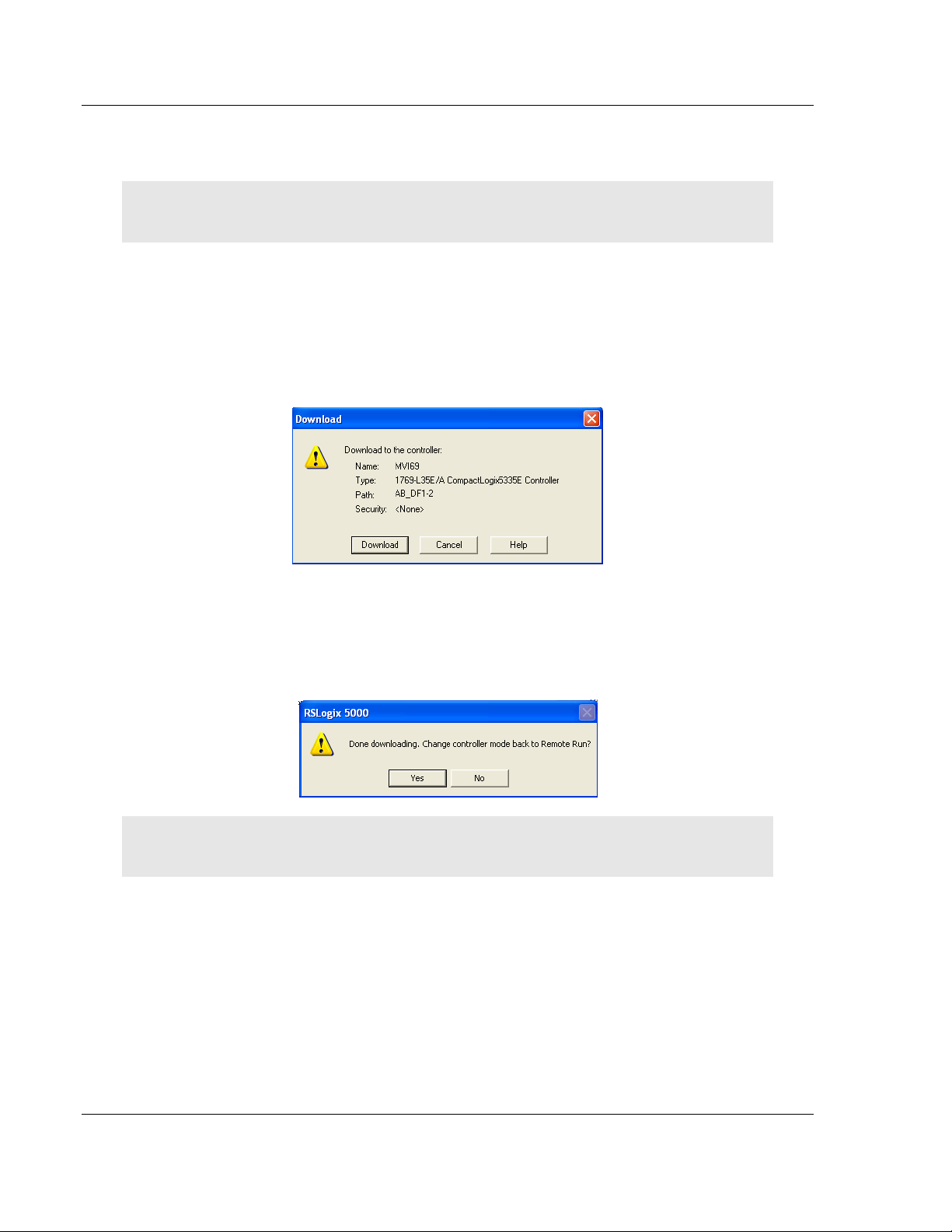
Start Here MVI69-HART ♦ CompactLogix Platform
User Manual HART Multi-drop Master Communication Module
1.7 Downloading the Sample Program to the Processor
Note: The key switch on the front of the CompactLogix processor must be in the REM or PROG
position.
1 If you are not already online to the processor, open the C
menu, and then choose D
with the processor.
2 When communication is established, RSLogix will open a confirmation dialog
box. Click the D
OWNLOAD
processor.
OWNLOAD
. RSLogix will establish communication
button to transfer the sample program to the
OMMUNICATIONS
3 RSLogix will compile the program and transfer it to the processor. This
process may take a few minutes.
4 When the download is complete, RSLogix will open another confirmation
dialog box. Click OK to switch the processor from PROGRAM mode to RUN
mode.
Note: If you receive an error message during these steps, refer to your RSLogix documentation to
interpret and correct the error.
Page 20 of 169 ProSoft Technology, Inc.
March 29, 2012
Page 21
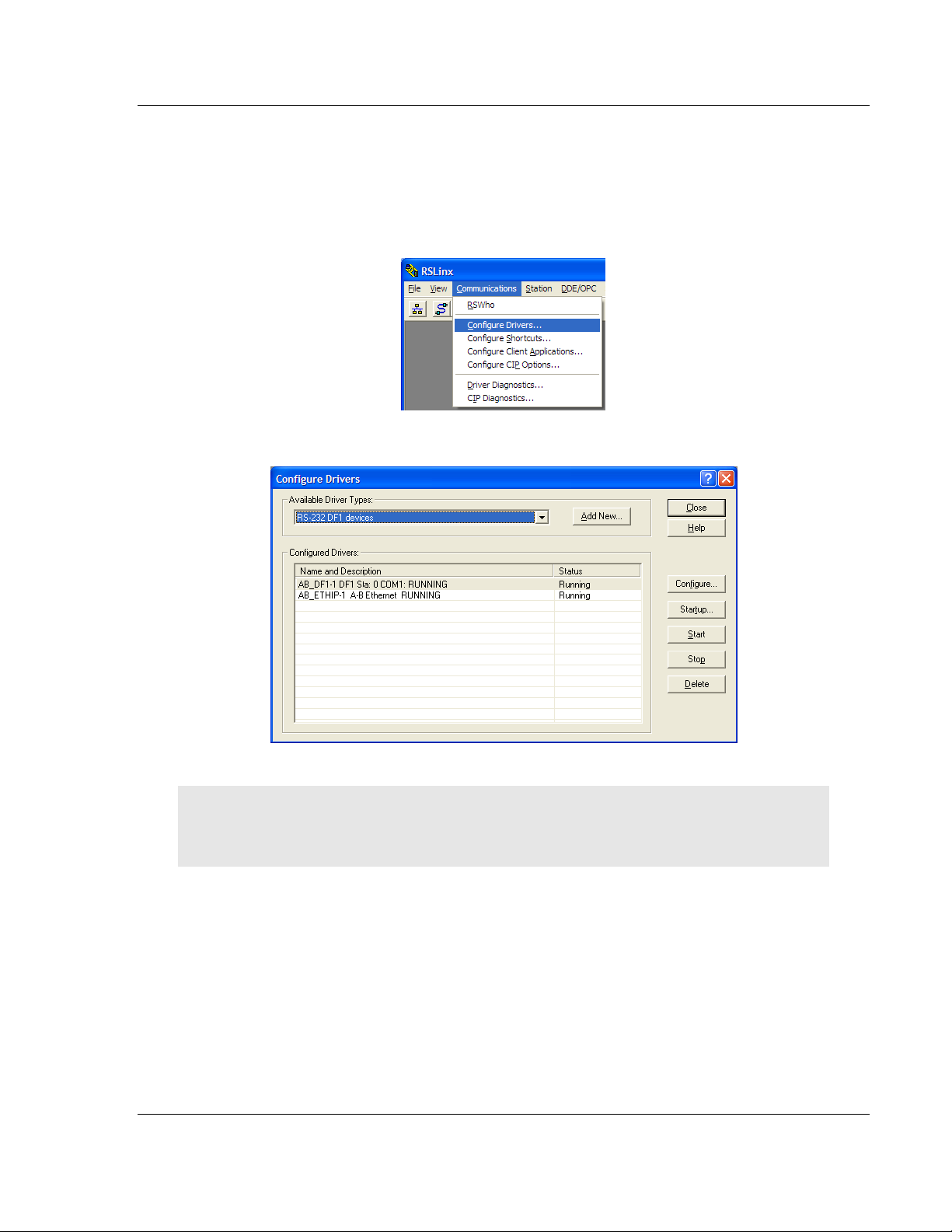
MVI69-HART ♦ CompactLogix Platform Start Here
HART Multi-drop Master Communication Module User Manual
1.7.1 Configuring the RSLinx Driver for the PC COM Port
If RSLogix is unable to establish communication with the processor, follow these
steps.
1 Open RSLinx.
2 Open the C
This action opens the Configure Drivers dialog box.
OMMUNICATIONS
menu, and choose C
ONFIGURE DRIVERS
.
Note: If the list of configured drivers is blank, you must first choose and configure a driver from the
Available Driver Types list. The recommended driver type to choose for serial communication with
the processor is RS-232 DF1 Devices.
ProSoft Technology, Inc. Page 21 of 169
March 29, 2012
Page 22
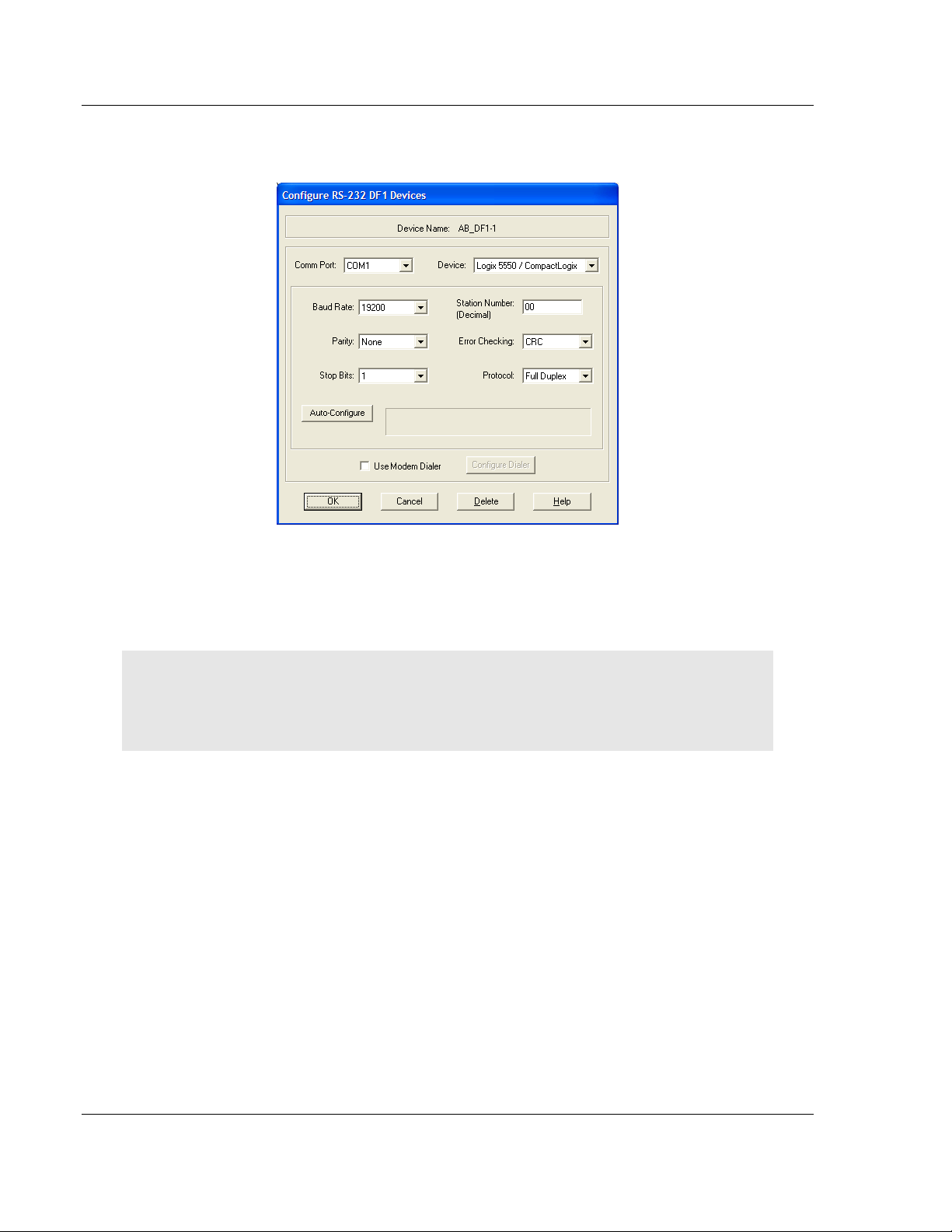
Start Here MVI69-HART ♦ CompactLogix Platform
User Manual HART Multi-drop Master Communication Module
3 Click to select the driver, and then click C
ONFIGURE
. This action opens the
Configure RS-232 DF1 Devices dialog box.
4 Click the A
UTO-CONFIGURE
button. RSLinx will attempt to configure your
serial port to work with the selected driver.
5 When you see the message Auto Configuration Successful, click the OK
button to dismiss the dialog box.
Note: If the auto-configuration procedure fails, verify that the cables are connected correctly
between the processor and the serial port on your computer, and then try again. If you are still
unable to auto-configure the port, refer to your RSLinx documentation for further troubleshooting
steps.
Page 22 of 169 ProSoft Technology, Inc.
March 29, 2012
Page 23
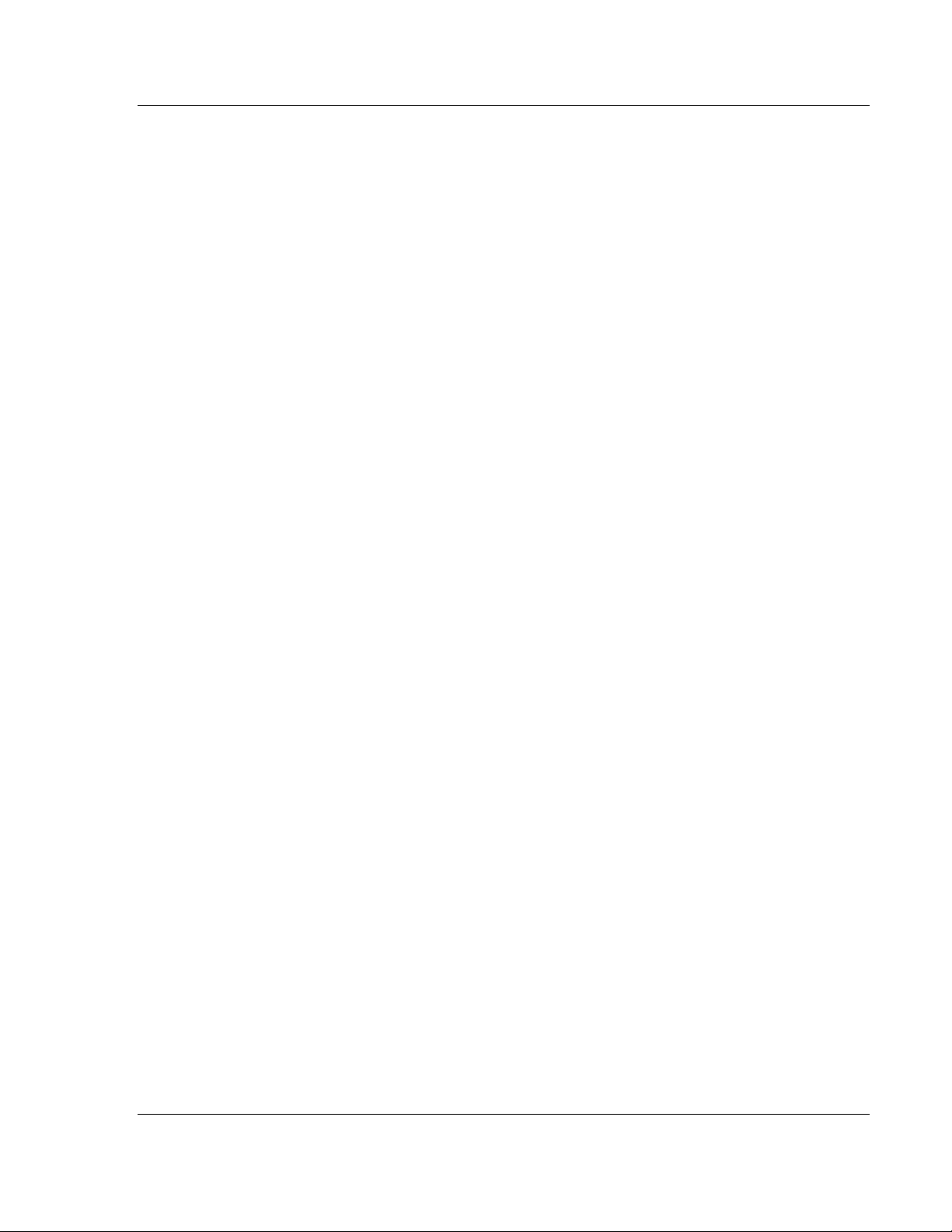
MVI69-HART ♦ CompactLogix Platform Start Here
HART Multi-drop Master Communication Module User Manual
1.8 Connecting Your PC to the Module
With the module securely mounted, connect your PC to the Configuration/Debug
port using the RJ45-DB-9 Serial Adapter Cable and the Null Modem Cable
included in the package with the MVI69-HART module.
1 Connect the RJ45-DB-9 Serial Adapter Cable to the Null Modem Cable.
2 Insert the RJ45 cable connector from the RJ45-DB-9 cable into the
Configuration/Debug port of the module.
3 Attach the other end to the serial port on your PC.
ProSoft Technology, Inc. Page 23 of 169
March 29, 2012
Page 24
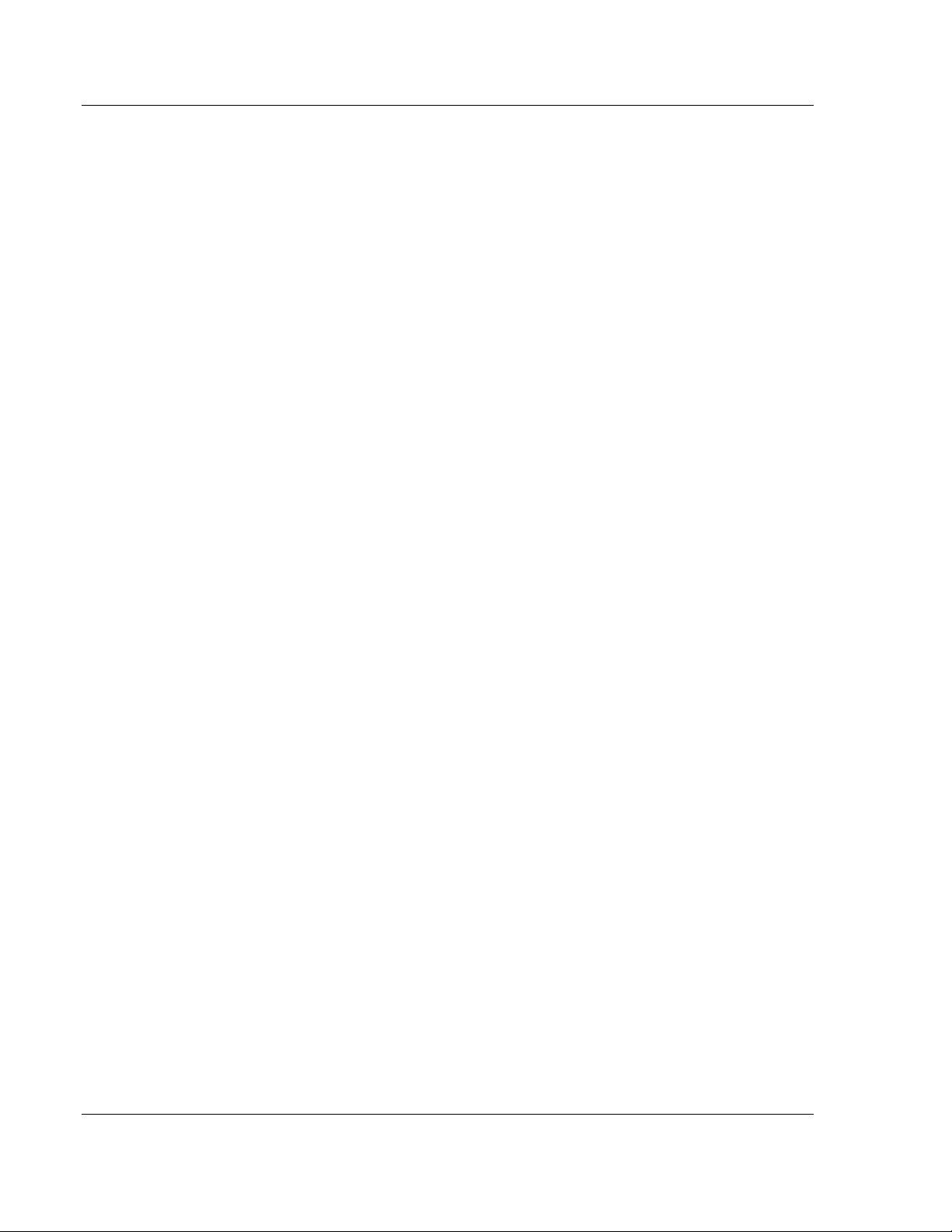
Start Here MVI69-HART ♦ CompactLogix Platform
User Manual HART Multi-drop Master Communication Module
Page 24 of 169 ProSoft Technology, Inc.
March 29, 2012
Page 25
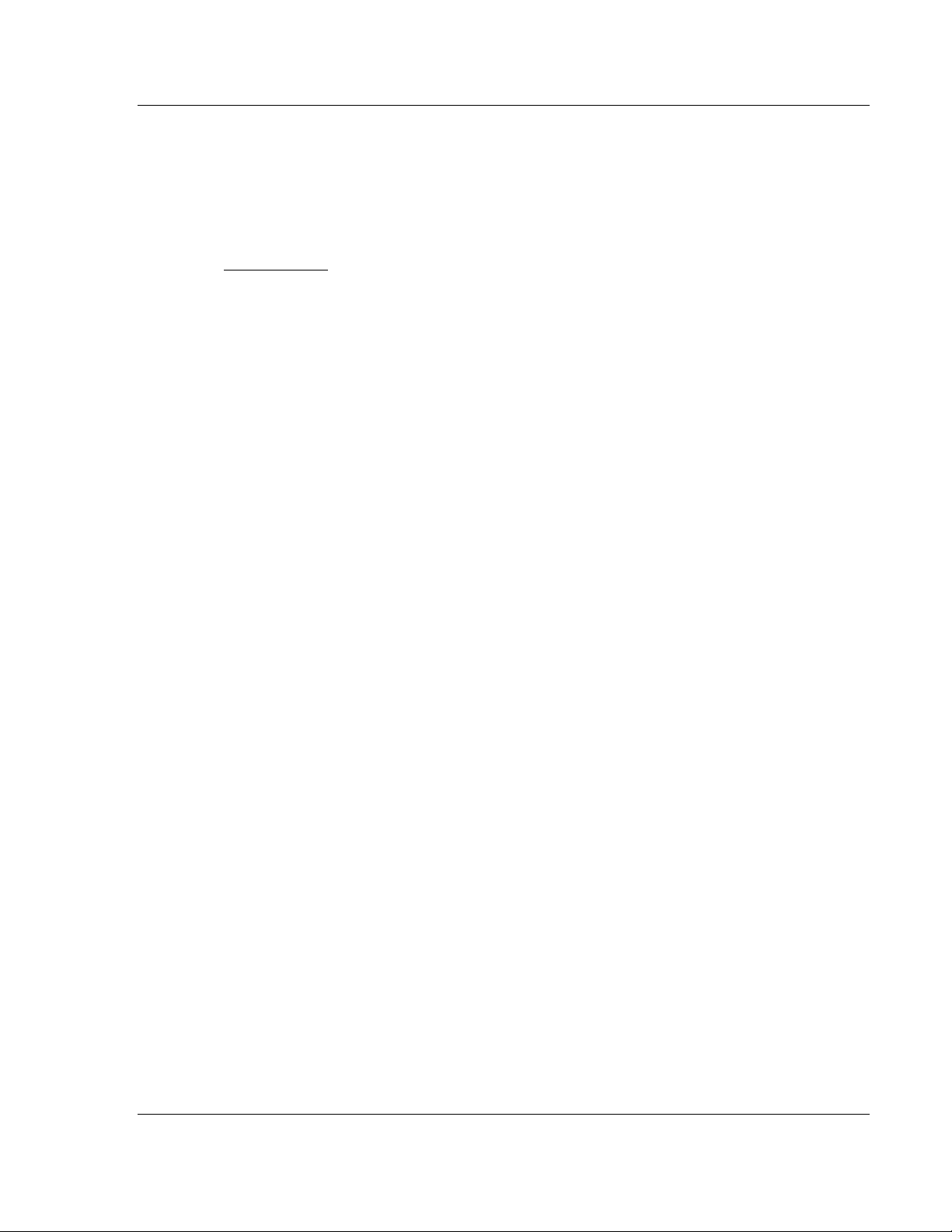
MVI69-HART ♦ CompactLogix Platform Module Configuration
HART Multi-drop Master Communication Module User Manual
2 Module Configuration
In This Chapter
Using ProSoft Configuration Builder ...................................................... 26
MVI69-HART Configuration File ............................................................ 29
Hart Command Examples ..................................................................... 42
Downloading the Project to the Module Using a Serial COM Port ......... 46
This section contains the setup procedure, data, and ladder logic for successful
application of the MVI69-HART module. Each step in the setup procedure is
defined in order to simplify the use of the module.
ProSoft Technology, Inc. Page 25 of 169
March 29, 2012
Page 26
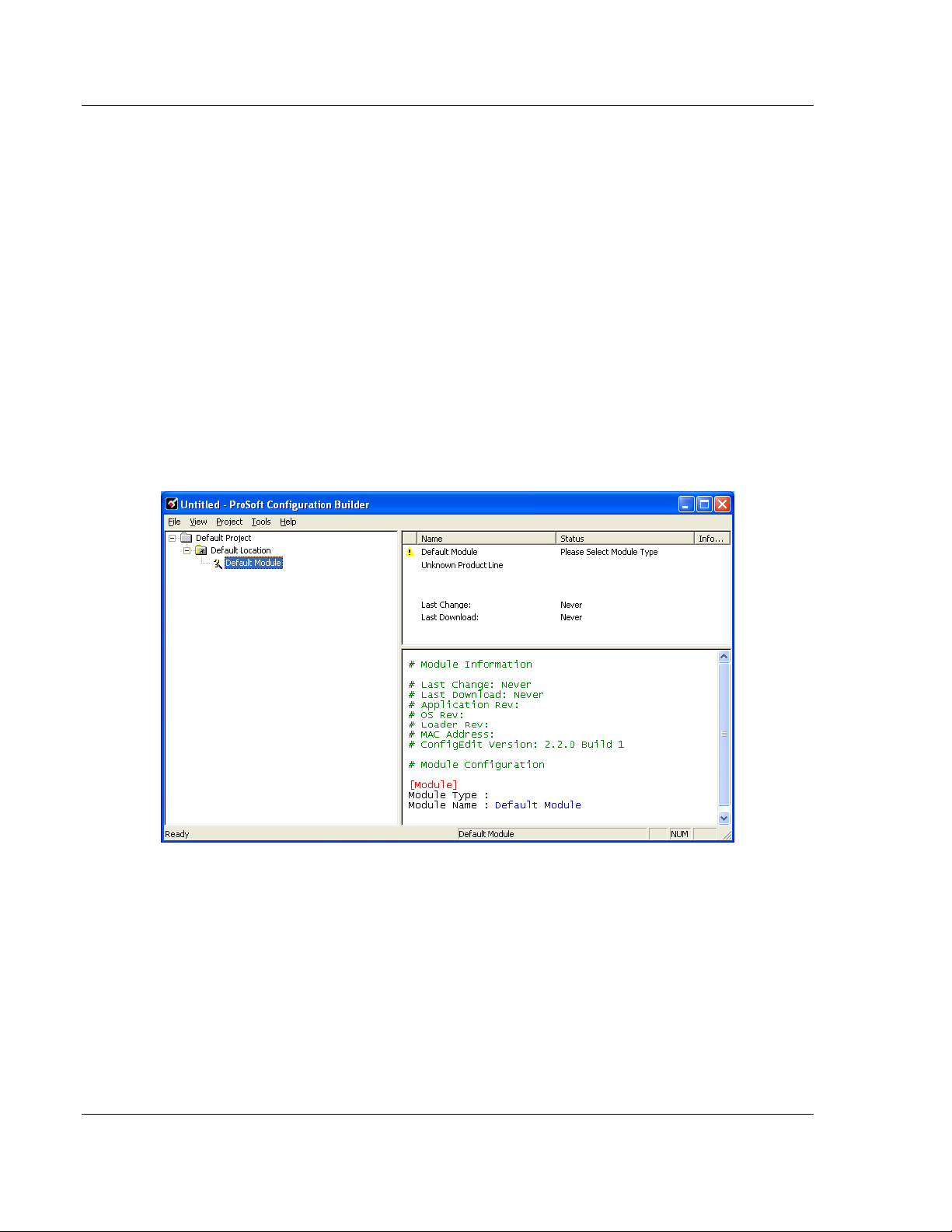
Module Configuration MVI69-HART ♦ CompactLogix Platform
User Manual HART Multi-drop Master Communication Module
2.1 Using ProSoft Configuration Builder
ProSoft Configuration Builder (PCB) provides a convenient way to manage
module configuration files customized to meet your application needs. PCB is not
only a powerful solution for new configuration files, but also allows you to import
information from previously installed (known working) configurations to new
projects.
2.1.1 Setting Up the Project
To begin, start ProSoft Configuration Builder. If you have used other Windows
configuration tools before, you will find the screen layout familiar. ProSoft
Configuration Builder’s window consists of a tree view on the left, an information
pane and a configuration pane on the right side of the window. When you first
start ProSoft Configuration Builder, the tree view consists of folders for Default
Project and Default Location, with a Default Module in the Default Location
folder. The following illustration shows the ProSoft Configuration Builder window
with a new project.
1 Use the mouse to select D
EFAULT MODULE
in the tree view, and then click the
right mouse button to open a shortcut menu.
Page 26 of 169 ProSoft Technology, Inc.
March 29, 2012
Page 27
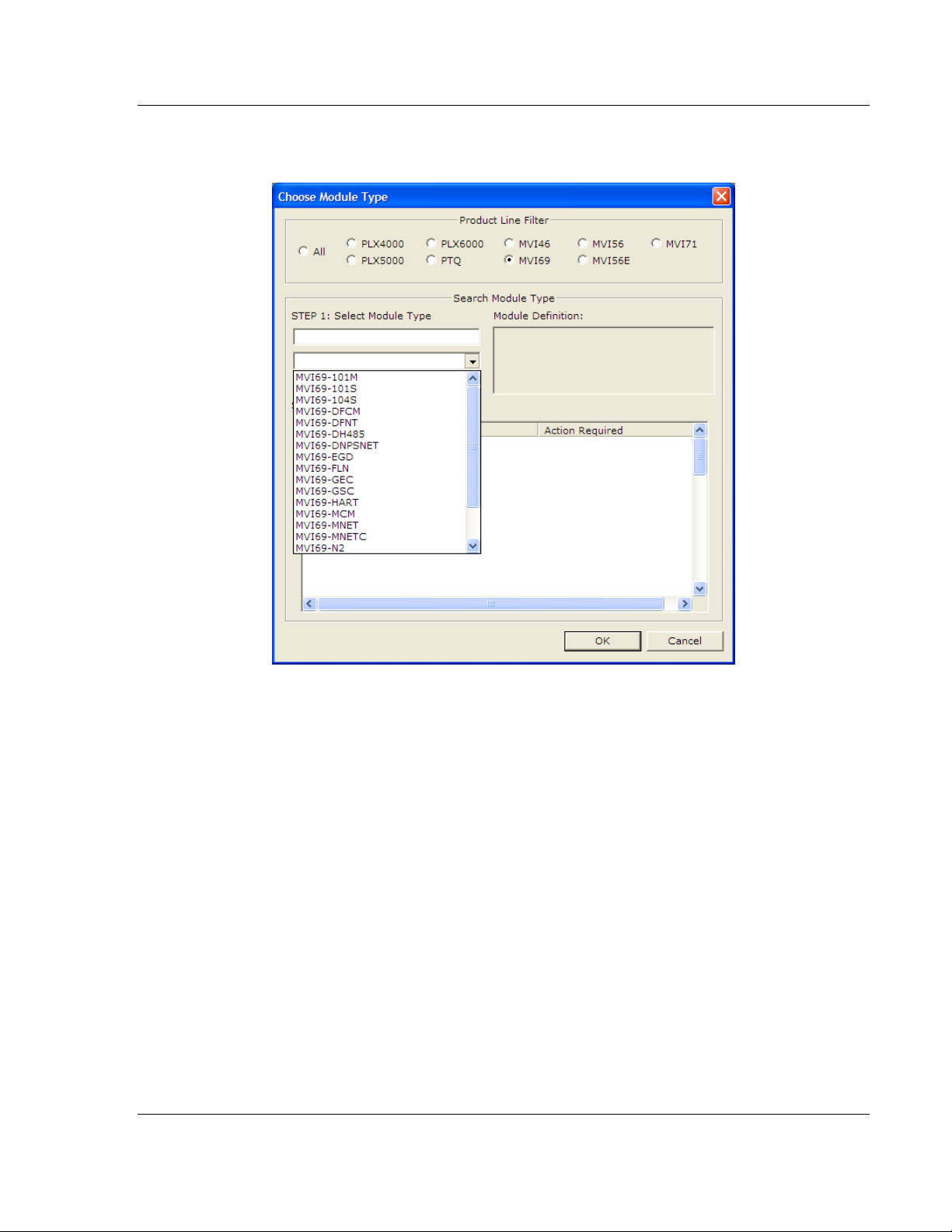
MVI69-HART ♦ CompactLogix Platform Module Configuration
HART Multi-drop Master Communication Module User Manual
2 On the shortcut menu, select C
HOOSE MODULE TYPE
. This action opens the
Choose Module Type dialog box.
3 In the Product Line Filter area of the dialog box, select MVI69. In the Select
Module Type dropdown list, select MVI69-HART, and then click OK to save
your settings and return to the ProSoft Configuration Builder window.
ProSoft Technology, Inc. Page 27 of 169
March 29, 2012
Page 28
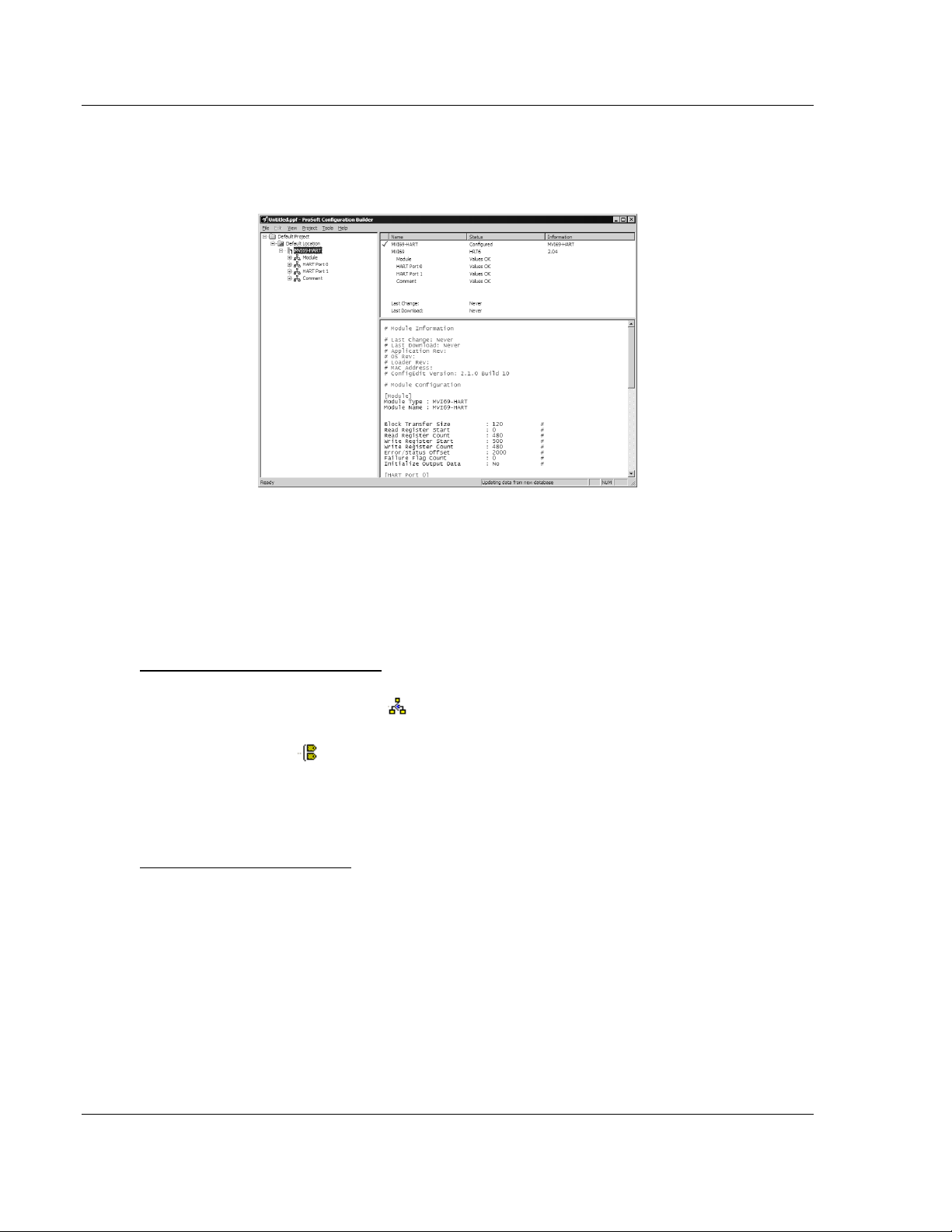
Module Configuration MVI69-HART ♦ CompactLogix Platform
User Manual HART Multi-drop Master Communication Module
2.1.2 Renaming PCB Objects
Notice that the contents of the information pane and the configuration pane
changed when you added the module to the project.
At this time, you may wish to rename the Default Project and Default Location
folders in the tree view.
1 Select the object, and then click the right mouse button to open a shortcut
menu. From the shortcut menu, choose R
2 Type the name to assign to the object.
3 Click away from the object to save the new name.
ENAME
.
Configuring Module Parameters
1 Click the [+] sign next to the module icon to expand module information.
2 Click the [+] sign next to any icon to view module information and
configuration options.
3 Double-click any icon to open an Edit dialog box.
4 To edit a parameter, select the parameter in the left pane and make your
changes in the right pane.
5 Click OK to save your changes.
Printing a Configuration File
1 Select the module icon, and then click the right mouse button to open a
shortcut menu.
2 On the shortcut menu, choose V
IEW CONFIGURATION
. This action opens the
View Configuration window.
3 In the View Configuration window, open the F
ILE
menu, and choose P
RINT.
This action opens the Print dialog box.
4 In the Print dialog box, choose the printer to use from the drop-down list,
select printing options, and then click OK.
Page 28 of 169 ProSoft Technology, Inc.
March 29, 2012
Page 29
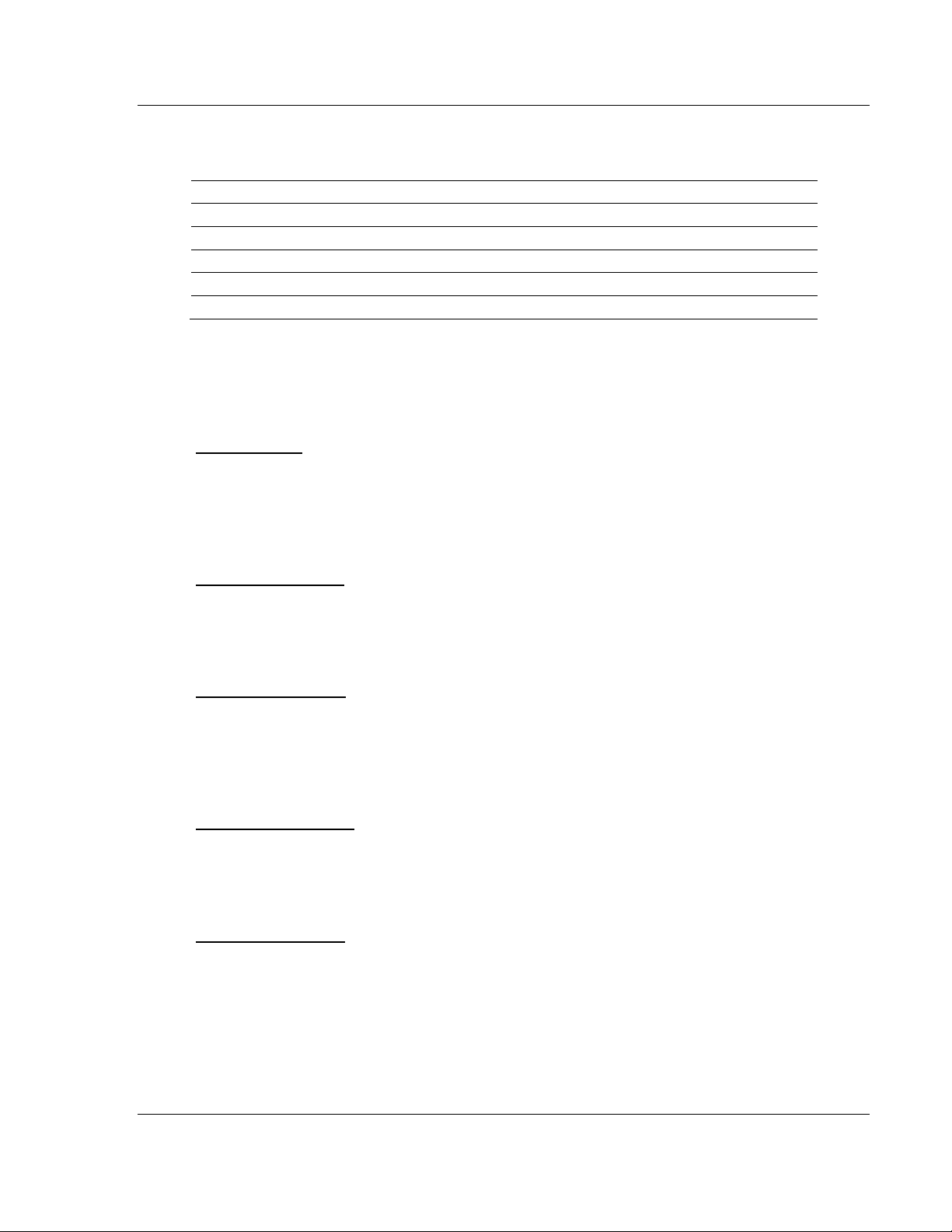
MVI69-HART ♦ CompactLogix Platform Module Configuration
HART Multi-drop Master Communication Module User Manual
2.2 MVI69-HART Configuration File
The configuration file for MVI69-HART consists of the following sections.
Section Description
[MODULE] General module level parameters
[HART PORT 0] HART Port (Channel) 0 configuration parameters
[HART PORT 0 COMMANDS] HART command list for Port (Channel) 0
[HART PORT 1] HART Port (Channel) 1 configuration parameters
[HART PORT 1 COMMANDS] HART command list for Port (Channel) 1
2.2.1 [MODULE]
The [Module] section contains the data that applies to the whole module and
includes the backplane data transfer parameters.
Module Name
0 to 80 characters
This parameter assigns a name to the module that can be viewed using the
configuration/debug port. Use this parameter to identify the module and the
configuration file.
Block Transfer Size
60, 120 or 240
This read-only parameter specifies the number of words of user data transferred
in each block between the module and processor.
Read Register Start
0 to 3999
This parameter specifies the starting register address of a block of data registers
to transfer from the module to the processor. This will be used for data brought
into the processor from other nodes on the network.
Write Register Count
0 to 4000
This parameter specifies the number of registers to transfer from the processor to
the module.
Write Register Start
0 to 3999
This parameter specifies the starting register address of a module register block
where data transferred from the processor will be stored. This will be used for
data to be sent from the processor to other nodes on the network.
ProSoft Technology, Inc. Page 29 of 169
March 29, 2012
Page 30
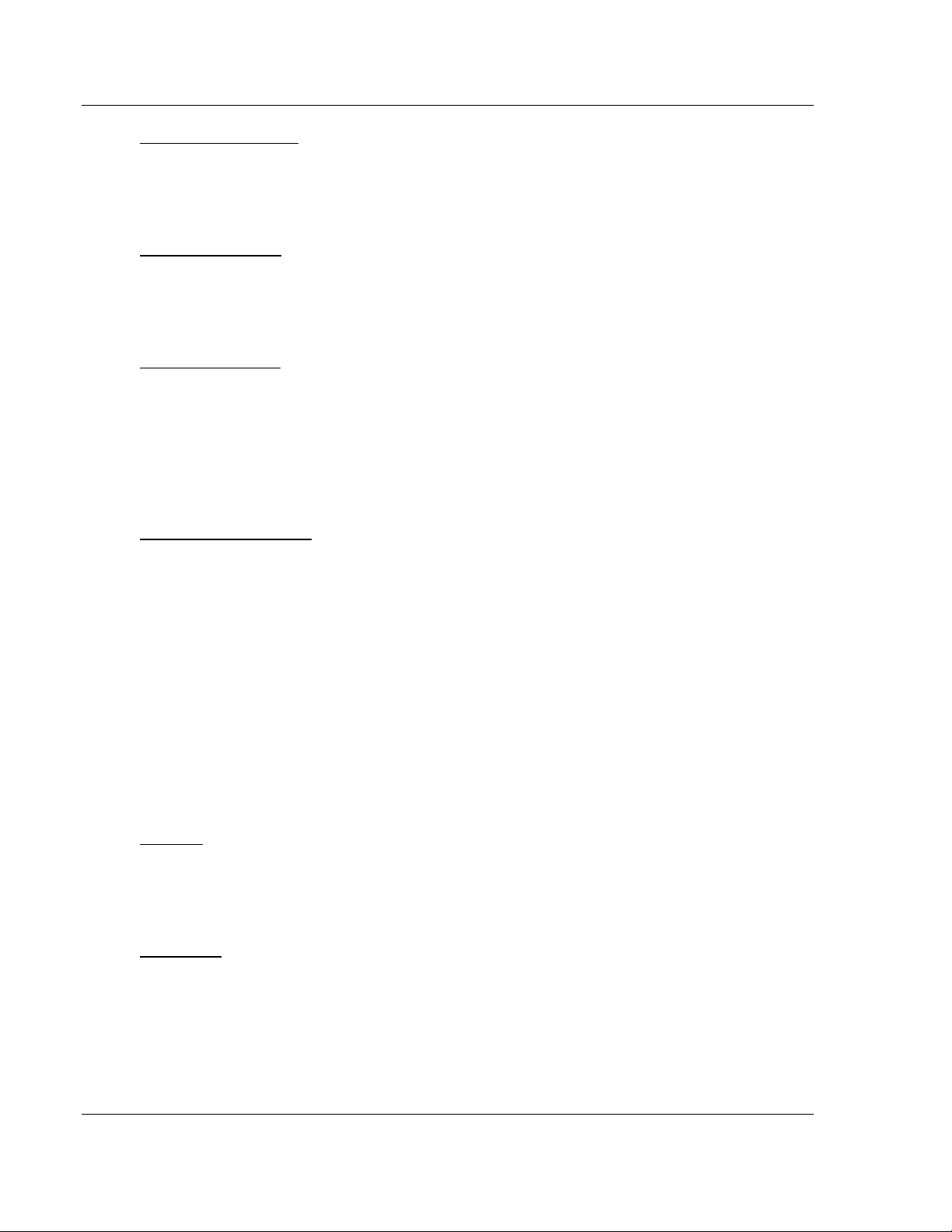
Module Configuration MVI69-HART ♦ CompactLogix Platform
User Manual HART Multi-drop Master Communication Module
Write Register Count
Range 0 to 4000
This parameter specifies the number of registers to transfer from the processor to
the module. Valid entry for this parameter is 0 to 4000.
Error/Status Offset
-1 or 0 to 3935
This parameter defines the database location where the module status data will
be stored. If set to -1, data not placed in database.
Failure Flag Count
0 through 65535
This parameter specifies the number of successive transfer errors that must
occur before halting communication on the application port(s). If the parameter is
set to 0, the application port(s) will continue to operate under all conditions. If the
value is set larger than 0 (1 to 65535), communications will cease if the specified
number of failures occur.
Initializing Output Data
YES or NO
This parameter determines if the output data for the module should be initialized
with values from the processor. If the value is set to NO (0), the output data will
be initialized to 0. If the value is set to YES (1), the data will be initialized with
data from the processor. Setting this option to YES requires associated ladder
logic to pass the data from the processor to the module.
2.2.2 [HART PORT x]
The [HART PORT x] sections of the configuration file set the HART channel
communication parameters, define the protocol specifics and set the command
list parameters. The parameters are the same for all ports. The command list for
each HART channel is entered in a different section of the file.
Enabled
Y or N
This parameter enables or disables the specific HART channel. If the parameter
is set to "Y", the channel will be utilized. If set to "N", the channel will not be used.
Preambles
5 to 20
This parameter sets the number of preambles to be transmitted before each
message is sent from the channel. The value of 5 is normally utilized for the
parameter. It can be set to a value from 5 to 20.
Page 30 of 169 ProSoft Technology, Inc.
March 29, 2012
Page 31

MVI69-HART ♦ CompactLogix Platform Module Configuration
HART Multi-drop Master Communication Module User Manual
Primary Master
Y or N
This parameter determines if the specific HART channel will emulate a primary or
secondary master. You can have only one of each type on a HART network. If
you plan on using a handheld device (secondary master), you must set the
parameter to 'Y'. If the parameter is set to 'Y', the channel will act as the primary
master. A value of 'N' will set the channel to act as a secondary master.
Retry Count
0 to 10
This parameter sets the number of retries for a command if the command
response is not received from the slave device. This parameter is normally set to
a value of 3. The module will accept values of 0 to 10.
DB Address Status
-1, 0 to 3999
This parameter is utilized to set the database address in the module where the
status word for the channel will be placed. If the parameter is set to -1, the word
value will not be placed in the database. If a value from 0 to 3999 is set for the
parameter, the status word for the channel will be placed at the specified
database offset. This word is bit mapped with each bit representing a slave
device. The bit will be set if slave device has a communication error.
Slave List Status
The configuration parameter "DB Address Status" defines the register address in
the virtual database where the status data for each HART channel will be placed.
This word has one bit for each HART device and if this bit is in "1" it means that
the corresponding HART device is not answering to the poll.
Bit 15 14 13 12 11 10 9 8 7 6 5 4 3 2 1 0
HART
Device
15 14 13 12 11 10 9 8 7 6 5 4 3 2 1 0
The bit 0 of the "Slave List Status" is used for a slave connected in a point-topoint configuration. In this mode, the slave’s 4 to 20 milliamp signal will also be
active and can be utilized by an analog input or out module depending on the
signal type.
Command Count
0 to 99
This parameter sets the number of user commands to be utilized. The first
command in the list is always reserved for the auto-poll command so the user
should configure this value considering one command for the auto-poll. For
example, if the user configures two commands, the command count parameter
should be set as 3. This parameter can be set from 0 to 99. If the parameter is
set to a value other than 0, commands should be present in the [HART PORT x
COMMANDS] section.
ProSoft Technology, Inc. Page 31 of 169
March 29, 2012
Page 32

Module Configuration MVI69-HART ♦ CompactLogix Platform
User Manual HART Multi-drop Master Communication Module
Auto-Poll Code
p2p, multidrop, or Not used
This parameter sets the auto-poll mode of the channel. If the parameter is set to
"p2p", the module will automatically poll device 0 in point-to-point mode. If the
parameter is set to "multidrop", the module will automatically poll multiple
devices. If the parameter is set to "Not used", the auto-polling option will be
disabled and only commands in the command list will be utilized for the channel.
In the auto-poll mode, the module will automatically execute HART commands 0,
3, 13, 14, and 15.
Auto-Poll DB Address
0 to 3700
This parameter sets the starting address for the data obtained by the auto-poll
feature. Each device on a channel requires 50 words in the database. The data
area selected must not overlap any portion of the database used by other
channels or the module.
Auto-Poll Swap Float
0 to 3
This parameter swaps the floating-point data values received by the auto-poll
feature.
Swap Code Description
0 None - No Change is made in the byte ordering (1234 = 1234)
1 Words - The words are swapped (1234=3412)
2 Words & Bytes - The words are swapped then the bytes in each word are
swapped (1234=4321)
3 Bytes - The bytes in each word are swapped (1234=2143)
Depending on the host processor using the data, the proper swap code must be
utilized to present the data in the correct format.
Max Device Count
1 to 15
This parameter sets the maximum number of slave devices to be utilized for the
auto-poll feature. In point-to-point mode, the parameter should be set to a value
of 1. In multi-drop mode, the parameter should be set from 1 to 15 to represent
the number of slave devices attached to the channel.
Error/Status Offset
-1 or 0 to 3935
This parameter defines the database location where the module status data will
be stored. If set to -1, data not placed in database.
Page 32 of 169 ProSoft Technology, Inc.
March 29, 2012
Page 33

MVI69-HART ♦ CompactLogix Platform Module Configuration
HART Multi-drop Master Communication Module User Manual
2.2.3 [HART PORT x COMMANDS]
The [HART PORT x COMMANDS] sections of the configuration file contain the
user-defined HART command lists for each channel. The commands in these
lists are sent to slave devices attached to the HART channels. The module
supports up to 100 commands per channel.
Command List Overview
The MVI69-HART module uses a command list to interface with HART slave
devices. The commands in the list specify
the slave device to be addressed
the function to be performed (read or write)
the registers in the internal database to be associated with the device data.
There is a separate command list for each HART channel, with up to 100
commands allowed per channel. The command list is processed from top
(Command #0) to bottom (Command #99), then the process is repeated.
A poll interval parameter is associated with each command to specify a minimum
delay time in seconds between the issuance of a command. For example, a poll
interval of 10 executes the command no more frequently than every 10 seconds.
Write commands have a special feature, as they can be set to execute only if the
data in the write command changes. If the register data values in the command
have not changed since the command was last issued, the command will not be
executed. If the data in the command has changed since the command was last
issued, the command will be executed. Use of this feature can lighten the load on
the HART network. In order to implement this feature, set the enable code for the
command to a value of 2.
The module supports all the Universal (page 115) and Common Practice (page
128) commands, as well as device specific commands. A Device Specific
command is supported without any translation of the data.
ProSoft Technology, Inc. Page 33 of 169
March 29, 2012
Page 34

Module Configuration MVI69-HART ♦ CompactLogix Platform
User Manual HART Multi-drop Master Communication Module
Commands Supported by the Module
The format of each command in the list is independent on the function being
executed. All parameters in the command table must be entered. Only one
parameter is optional, the Fixed Data field, which contains data to be sent to a
HART device. The tables below list the functions supported by the module:
HART Universal Commands Set
Command Definition
00 Read Unique Identifier
01 Read Primary Variable
02 Read Current And Percent Of Range
03 Read Dynamic Variables
06 Write Polling Address
07 Read Loop Configuration
08 Read Dynamic Variable Classifications
09 Read Device Variables with Status
11 Read Unique Identifier Associated With Tag
12 Read Message
13 Read Tag Descriptor Date
14 Read PV Sensor Info
15 Read Output Information
16 Read Final Assembly Number
17 Write Message
18 Write Tag Descriptor Date
19 Write Final Assembly Number
20 Read Long Tag
21 Read Unique Identifier Associated With Long Tag
22 Write Long Tag
HART Common Practice Commands Set
Command Definition
33 Read Transmitter Variables
34 Write Damping Value
35 Write Range Values
36 Set Upper Range Value
37 Set Lower Range Value
38 Reset Configuration Changed Flag
39 EEPROM Control
40 Enter Exit Fixed Current Mode
41 Perform Transmitter Self Test
42 Perform Master Reset
43 Set PV Zero
Page 34 of 169 ProSoft Technology, Inc.
March 29, 2012
Page 35

MVI69-HART ♦ CompactLogix Platform Module Configuration
HART Multi-drop Master Communication Module User Manual
Command Definition
44 Write PV Units
45 Trim DAC Zero
46 Trim DAC Gain
47 Write Transfer Function
48 Read Additional Transmitter Status
49 Write PV Sensor Serial Number
50 Read Dynamic Variable Assignments
51 Write Dynamic Variable Assignments
52 Set Transmitter Variable Zero
53 Write Transmitter Variable Units
54 Read Transmitter Variable Information
55 Write Transmitter Variable Damping Value
56 Write Transmitter Variable Sensor Serial Number
57 Read Unit Tag Descriptor Date
58 Write Unit Tag Descriptor Date
59 Write Number Of Response Preambles
60 Read Analog Channel and Percent of Range
61 Read Dynamic Variables and PV Analog Ch
62 Read Analog Channels
63 Read Analog Channel Information
64 Write Analog Channel Additional Damping Value
65 Write Analog Channel Range Values
66 Enter/Exit Fixed Analog Channel Mode
67 Trim Analog Channel Zero
68 Trim Analog Channel Gain
69 Write Analog Channel Transfer Function
70 Read Analog Channel Endpoint Values
71 Lock Device
72 Squawk
73 Find Device
74 Read I/O System Capabilities
75 Poll Sub-Device
76 Read Lock Device State
79 Write Device Variable
80 Read Device Variable Trim Points
81 Read Device Variable Trim Guidelines
82 Write Device Variable Trim Point
83 Reset Device Variable Trim
105 Read Burst Mode Configuration
106 Flush Delayed Responses
ProSoft Technology, Inc. Page 35 of 169
March 29, 2012
Page 36

Module Configuration MVI69-HART ♦ CompactLogix Platform
User Manual HART Multi-drop Master Communication Module
Command Definition
107 Write Burst Device Variables
108 Write Burst Mode Command Number
109 Burst Mode Control
110 Read All Dynamic Variables
HART Command Entry Formats
Refer to the Reference (page 34, page 81, page 115) chapter for a complete
discussion of the HART commands supported by the module, and the structure
and content of the data returned for each command.
The following illustration shows a command list section of the configuration file:
Page 36 of 169 ProSoft Technology, Inc.
March 29, 2012
Page 37

MVI69-HART ♦ CompactLogix Platform Module Configuration
HART Multi-drop Master Communication Module User Manual
Enable
0, 1, 2, 3, 4, 5
This field defines whether the command is to be executed and under what
conditions.
Code Description
0 The command is disabled and will not be executed in the normal polling
sequence. This can be used to process a command from a bursting slave
device.
1 Causes the command to be executed each scan of the command list if the Poll
Interval Time is set to zero. If the Poll Interval time is set, the command will be
executed, when the interval timer expires.
2 The command will execute only if the internal data associated with the command
changes. This value is valid only when there is a specified "Write DB Address"
(see below) with a non zero byte count for write commands.
3 The HART module will send the command if either the MVI69-HART module OR
the HART device is powered up. This is mainly used for configuration of HART
devices on startup.
4 Places the command in enabled mode. This option is valid only if there is a
specified "Enabled DB Address" (see below). If the Virtual Database word
specified in "Enabled DB Address" has "-1" the command will be executed
otherwise it will not.
5 Places the command in one shot enabled mode. This option is valid only if there
is a specified "Enabled DB Address" (see below). If the Virtual Database word
specified in "Enabled DB Address" has a value of "-1" the command will be
executed otherwise it will not. When the command has been successful the
Virtual Database word specified in "Enabled DB Address" will be written with "0",
so the command will be executed only once.
Refer to Command Enable Control Block (9902) (page 92) and Command
Disable Control Block (9903) (page 92) for more information on how to use the
enable code.
Float DB Address
0 to 3998
This field specifies the internal database register where the floating point values
returned by the command will be placed.
Poll Interval
0
TO
65535
This parameter specifies the minimum interval between executions of a
continuous commands (Enable code of 1). The value is in seconds. Therefore, if
a value of 10 is entered, the command will execute no more frequently than once
every 10 seconds.
ProSoft Technology, Inc. Page 37 of 169
March 29, 2012
Page 38

Module Configuration MVI69-HART ♦ CompactLogix Platform
User Manual HART Multi-drop Master Communication Module
FP Word Count
-1 to 125
This parameter specifies the number of words from the floating point data
returned by a HART command that will be placed on the Virtual Database. If this
parameter is 0 no data will be written to the Database. If this parameter is -1 then
all the floating point data will be written in the integer block of data.
Special care should be taken with this number, because is a word count and a
floating point value is 2 words long. For example if you execute a HART
command 3 which takes 5 floating point values from the device, you should place
a word count of 10 words.
Swap Code
0, 1, 2, 3
This parameter defines the byte order of each four-byte group of data received.
This parameter is helpful when dealing with floating-point or other multi-register
values, as there is no standard byte order for storing these data types. The
following table describes the values and their associated operations:
Swap Code Description
0 None - No Change is made in the byte ordering (1234 = 1234)
1 Words - The words are swapped (1234=3412)
2 Words & Bytes - The words are swapped then the bytes in each word are
swapped (1234=4321)
3 Bytes - The bytes in each word are swapped (1234=2143)
Short Address
0 = Point-to-Point
1 to 15 = Multi-drop
This parameter specifies the HART slave node address on the network to which
the command will be sent. Values of 0, or 1 to 15 are permitted. If the device to
be addressed only accepts long address, then the parameter "Use Long" should
be selected so the module can ask for the long address with the short one and
then execute the command.
Function Code
0 to 255
This parameter specifies the HART function to be executed. Any HART function
can be executed, even device specific ones, but only supported commands will
return formatted data and classified in floating point data and integer data.
Page 38 of 169 ProSoft Technology, Inc.
March 29, 2012
Page 39

MVI69-HART ♦ CompactLogix Platform Module Configuration
HART Multi-drop Master Communication Module User Manual
Int. DB Address
0 to 3999
This field specifies the internal database register where the integer or packed
ASCII string values returned by the command will be placed.
If the Floating Point Word Count parameter is "-1", then all the data returned by
the HART command will be placed in this address without any formatting.
Int Word Count
0 to 125
This parameter specifies the number of words from the integer or packed ASCII
string data returned by a HART command that will be placed on the Virtual
Database. If this parameter is "0", no data will be written to the Database.
Swap Code
0, 1, 2, 3
This parameter defines the byte order of each four-byte group of data received.
This parameter is helpful when dealing with floating-point or other multi-register
values, as there is no standard byte order for storing these data types. The
following table describes the values and their associated operations:
Swap Code Description
0 None - No Change is made in the byte ordering (1234 = 1234)
1 Words - The words are swapped (1234=3412)
2 Words & Bytes - The words are swapped then the bytes in each word are
swapped (1234=4321)
3 Bytes - The bytes in each word are swapped (1234=2143)
Use Long
0 or 1
This parameter defines if the command will be executed with short or long
address. If the value is "0", then the configured command will be executed using
the Short Address specified. If the value is "1" then the specified Short Address
will be used only to ask for the long address and that will be used to execute the
configured command.
Enable DB Address
0 to 3999
This field specifies the internal database register to be used to enable the
execution of a command. This parameter is only used if "Enable" is "4" or "5". If
the value of this database register is "-1", then the command will be executed,
otherwise it will not. If the "Enable" value is "5", then after the successful
execution of the command this value will become "0"
ProSoft Technology, Inc. Page 39 of 169
March 29, 2012
Page 40

Module Configuration MVI69-HART ♦ CompactLogix Platform
User Manual HART Multi-drop Master Communication Module
Done DB Address
-1 to 3999
This field specifies the internal database register to be used to signal the
successful execution of a command. When a command is successfully executed
a "-1" is written to this register. This "Done DB Address" can be shared with the
"Enable DB Address" of another command to do a chained command execution.
Write DB Address
-1 to 3999
This field specifies the internal database register to be as a source of data for
HART command which includes data. It is possible to include data with every
HART command, but it depends of the command and of the device if it will
accept this data.
If this value is "-1", it indicates that there will not be data with the command or
that it will not come from database.
Swap Code
0, 1, 2, 3
This parameter defines the byte order of each four-byte group of data received.
This parameter is helpful when dealing with floating-point or other multi-register
values, as there is no standard byte order for storing these data types. The
following table describes the values and their associated operations:
Swap Code Description
0 None - No Change is made in the byte ordering (1234 = 1234)
1 Words - The words are swapped (1234=3412)
2 Words & Bytes - The words are swapped then the bytes in each word are
swapped (1234=4321)
3 Bytes - The bytes in each word are swapped (1234=2143)
Byte Count
0 to 250
This parameter specifies the number of bytes to be sent to a HART device in the
command. If the command has no data then this value should be "0".
If the value of this field is different of "0" and "Write DB Address" is different of "-
1" then the data for the command will be taken from the Virtual Database. If the
value of this field is different of "0" and "Write DB Address" is "-1" then the data
for the command will be from the "Fixed Data" field for the command.
Page 40 of 169 ProSoft Technology, Inc.
March 29, 2012
Page 41

MVI69-HART ♦ CompactLogix Platform Module Configuration
HART Multi-drop Master Communication Module User Manual
Fixed Data
Up to 250 HEX values separated by space
This parameter is a string of HEX values to be sent with the HART command.
There should be at least the number of bytes specified in the "Byte Count"
parameter. The bytes should be written in hexadecimal format and separated by
a space. This data will be sent if the Parameter "Write DB Address" is "-1" and
"Byte Count" is greater than "0", and it will be sent in the same order that they are
written.
ProSoft Technology, Inc. Page 41 of 169
March 29, 2012
Page 42

Module Configuration MVI69-HART ♦ CompactLogix Platform
User Manual HART Multi-drop Master Communication Module
2.3 Hart Command Examples
This section describes two examples that shows how to configure HART
commands. The first example shows a read command (function code 3 - READ
DYNAMIC VARIABLES) and the second example shows a write command
(function 34 - WRITE DAMPING VALUE).
2.3.1 Example of HART Command Function 3
The following example shows how to configure a command function 3 (READ
DYNAMIC VARIABLES) to read the process variables from the HART slave
device. According to the HART specification, this command will return four
floating-point variables:
Word High Byte Low Byte
0 Current (mA)
1
2 Primary Variable
3
4 Second Variable
5
6 Third Variable
7
8 Fourth Variable
9
The command also returns the following integer data:
Word High Byte Low Byte
0 Status Word
1 Primary Variable Units Code Second Variable Units Code
2 Third Variable Units Code Fourth Variable Units Code
So, this command will return the following number of words:
Parameter Data Type Direction Number of
Words
Variable Results Floating Point Read from slave to MVI 10 240 (word address)
Status/Unit Codes Integer Read from slave to MVI 3 290 (word address)
Database
Address
(this example)
Page 42 of 169 ProSoft Technology, Inc.
March 29, 2012
Page 43

MVI69-HART ♦ CompactLogix Platform Module Configuration
HART Multi-drop Master Communication Module User Manual
The user can configure the command parameters as described in the following
table in order to correctly read the command 3 results to the module database:
Index Parameter Value Observation
1 Enable 1 The command is sent continuously
2 Float DB
Address
3 Poll Interval 0 The command is sent without any delay
4 Word Count 10 The command returns 10 words of floating point data
5 Swap Code 3 The bytes in each returned floating point word are
6 Short
Address
7 Function
Code
8 Int. DB
Address
9 Word Count 3 The command returns 3 words of integer data
10 Swap Code 3 The bytes in each returned integer data will be
11 Use Long 1 This command executes using Long Address
12 Enable
Address
13 DB Done
Address
14 DB Write
Address
15 DB Swap
Code
16 Byte Count 0 This parameter is ignored since no data is sent to the
17 Fixed Data This command does not use this feature
240 The floating point results will be copied to the internal
database starting at word-address 240 (from 240 to
249)
swapped
0 This command is sent to the Hart slave device
using short address 0
3 The command function 3 (READ DYNAMIC
VARIABLES) is used in this example
290 The integer data will copied to the database starting at
word-address 290 (from 290 to 292)
swapped
-1 This command does not use this feature
-1 This command does not use this feature
-1 This parameter is ignored since no data is sent to the
HART device (this is a read command)
3 This parameter is ignored since no data is sent to the
HART device (this is a read command)
HART device (this is a read command)
So these values could be entered in the configuration file as described below:
In this example, the user should verify that the command result is located inside
the Read Data area, in order to have the data copied to the PLC processor
(through the backplane). The following backplane configuration could be used for
this example:
Read Register Start : 0 #Starting DB address where read by processor
Read Register Count : 300 #Number of regs for processor to read
Write Register Start: 300 #Starting DB address where write data placed
Write Register Count: 300 #Number of regs to write to module from processor
ProSoft Technology, Inc. Page 43 of 169
March 29, 2012
Page 44

Module Configuration MVI69-HART ♦ CompactLogix Platform
User Manual HART Multi-drop Master Communication Module
2.3.2 Example of HART Command Function 34
The following example shows how to configure a command function 34 (WRITE
DAMPING VALUE) to write a damping values (seconds) to the HART slave
device.
According to the HART specification, this command will write one floating point
variables:
Word High Byte Low Byte
0 Floating Point Damping Value (Sec)
1
The HART device should also return the floating point value after it processes the
request:
Word High Byte Low Byte
0 Floating Point Damping Value (Sec)
1
The HART device also returns an integer status data:
Word High Byte Low Byte
1 STATUS WORD
This command will return the following number of words:
Parameter Data Type Direction Number of
Words
Damping Value Floating Point Written from MVI to slave 2 (4 bytes) 400 (word address)
Damping Value Floating Point Read from slave to MVI 2 240 (word address)
Status Word Integer Read from slave to MVI 1 290 (word address)
Database Address
(this example)
or 800 (byte
address)
Page 44 of 169 ProSoft Technology, Inc.
March 29, 2012
Page 45

MVI69-HART ♦ CompactLogix Platform Module Configuration
HART Multi-drop Master Communication Module User Manual
The user can configure the command parameters as described in the following
table.
Index Parameter Value Observation
1 Enable 1 The command is sent continuously
2 Float DB
Address
3 Poll Interval 0 The command is sent without any delay
4 Word Count 2 The command returns 10 words of floating point
5 Swap Code 3 The bytes in each returned floating point word are
6 Short Address 0 This command is sent to the Hart slave device using
7 Function Code 34 The command function 4 (WRITE DAMPING
8 Int. DB Address 320 The integer data will copied to the database word-
9 Word Count 1 The command returns 1 word of integer data
10 Swap Code 3 The bytes in each returned integer data will be
11 Use Long 1 This command executes using Long Address
12 Enable
Address
13 DB Done
Address
14 DB Write
Address
15 DB Swap Code 3 The bytes in each returned integer data will be
16 Byte Count 4 The command will write 4 bytes (2 words) to the
17 Fixed Data This command does not use this feature
300 The damping value response will be copied to the
internal database starting at word-address 300
(occupies addresses 300 to 301)
data
swapped
short address 0
VALUE) is used in this example
address 320
swapped
-1 This command does not use this feature
-1 This command does not use this feature
800 The floating point value located at byte-address 800
(word-address 400) will be used as the damping
value to be written to the HART device
swapped
HART device, since the damping value uses floating
point format (2 words)
The user would have to verify that addresses 300 and 320 are located inside the
Read Data area (read from the MVI database to the PLC processor). Address
400 would have to be located inside the Write Data area (written from the PLC
processor to the MVI database).
ProSoft Technology, Inc. Page 45 of 169
March 29, 2012
Page 46

Module Configuration MVI69-HART ♦ CompactLogix Platform
User Manual HART Multi-drop Master Communication Module
2.4 Downloading the Project to the Module Using a Serial COM Port
For the module to use the settings you configured, you must download (copy) the
updated Project file from your PC to the module.
To download the project file
1 In the tree view in ProSoft Configuration Builder, click once to select the
module.
2 Right-click the module icon to open a shortcut menu. From the shortcut
menu, choose D
PC for a valid com port (this may take a few seconds). When PCB has found
a valid COM port, the Download dialog box will open.
OWNLOAD FROM PC TO DEVICE
. The program will scan your
3 Choose the COM port to use from the dropdown list, and then click the
D
OWNLOAD
button.
The module will perform a platform check to read and load its new settings.
When the platform check is complete, the status bar in the Download dialog
box will display the message Module Running.
Page 46 of 169 ProSoft Technology, Inc.
March 29, 2012
Page 47

MVI69-HART ♦ CompactLogix Platform Ladder Logic
HART Multi-drop Master Communication Module User Manual
3 Ladder Logic
In This Chapter
Using the Sample Program ................................................................... 48
Adding the Module to an Existing CompactLogix Project ...................... 53
Adding the Module to an Existing MicroLogix Project ............................ 57
Ladder logic is required for the MVI69-HART module to work. Tasks that must be
handled by the ladder logic are module data transfer, special block handling, and
status data receipt. Additionally, a power-up handler may be needed to handle
the initialization of the module’s data and to clear any processor fault conditions.
The sample ladder logic, on the inRAx CD-ROM, is extensively commented, to
provide information on the purpose and function of each rung. For most
applications, the sample ladder will work without modification.
ProSoft Technology, Inc. Page 47 of 169
March 29, 2012
Page 48

Ladder Logic MVI69-HART ♦ CompactLogix Platform
User Manual HART Multi-drop Master Communication Module
3.1 Using the Sample Program
The sample program consists of user defined data types, controller tags and
ladder rungs that allow communication between the CompactLogix or MicroLogix
processor, the MVI69-HART module, and the HART network. You can use the
sample program as-is, or you can incorporate the data types, controller tags and
ladder rungs into an existing program.
3.1.1 Controller Tags
The MVI69-HART module is defined in the example as HARTData1 to hold all
data related to the database (type HARTData) and HART1 to hold all status data
related to the module (type HARTModuleDef). The tag name can be set to any
valid tag name desired.
Page 48 of 169 ProSoft Technology, Inc.
March 29, 2012
Page 49

MVI69-HART ♦ CompactLogix Platform Ladder Logic
HART Multi-drop Master Communication Module User Manual
3.1.2 Module Status Data and Variables (HARTModuleDef)
All status and variable data related to the MVI69-HART is stored in a userdefined data type. An instance of the data type is required before the module can
be used. This is accomplished by declaring a variable of the data type in the
Controller Tags Edit Tags dialog box. The following table describes the structure
of this object.
Name Data Type Description
GenStat HARTStat General status information
BP HARTBackplane Data to handle backplane logic
Auto_Poll HARTAutoPoll[10] Auto-PollData
ByteData SINT[1000]
BlockTransferSize INT
This object contains objects that define variables for the module and status data
related to the module. Each of these object types is discussed in the following
topics of the document.
Status Object (HARTStat)
This object stores the status data of the module. The HARTStat object (shown in
the following example) is updated each time a read block is received by the
processor. Use this data to monitor the state of the module at a "real-time" rate.
Name Data Type Description
Scan_Cnt INT Program Scan Counter
Product_Name SINT[4] Product Code
Rev_Level SINT[4] Revision
Op_Sys SINT[4] Operating system revision
Run_Number SINT[4] Run number
Blk_Rd_Count INT Number of block read transfers
Blk_Wr_Count INT Number of block write transfers
Blk_Parse_Cnt INT Number of blocks parsed by module
Blk_Resv INT Reserved
Blk_Cmd INT Number of command enable/disable blocks
Blk_Err INT Number of block errors
ChStat HARTCHStat[2] Channel Status Data
Within the HARTStat objects are objects containing the status information for
each application port (HARTCHStat). Refer to Status Data Definition (page 109)
for a complete listing of the data stored in this object.
ProSoft Technology, Inc. Page 49 of 169
March 29, 2012
Page 50

Ladder Logic MVI69-HART ♦ CompactLogix Platform
User Manual HART Multi-drop Master Communication Module
Channel Status Object (HARTCHStat)
The HARTCHStat object holds the status data related to a single HART master
port. The following table describes the structure of the object.
Name Data Type Description
State INT State machine value
Comm_State INT Comm port state machine value
Dev_stat INT Device bits (OK/Err)
Dev_in_poll INT Device bits for poll list
Dev_long INT Device bits for long address
Cur_cmd INT Current command list index
Cmd_req INT Number of command requests issued
Cmd_resp INT Number of command responses received
Cfg_Err INT Configuration Error Word for channel
CurErr INT Current error code for channel
LastErr INT Last error for channel
This information is passed to the controller from the module with each normal
read block image.
Configuration/Error Status Flags (Cfg_Err)
The Cfg_Err word member of the HARTCHStat reports configuration errors for
the respective port. If the module is not functioning as expected, inspect the
value presented in this object. If a configuration error exists, the associated bit is
set. A value of zero for the bit indicates the configuration value is valid. This does
not guarantee that the module is configured correctly for your application. The
bits used by this member are shown in the following table.
Bit Code Description
0 0x0001 Enabled not set to Y or N
1 0x0002 Enable Handheld not set to Y or N
2 0x0004 Primary Master not set to Y or N
3 0x0008 Invalid Preambles (1 to 50)
4 0x0010 Invalid Short Address Retries (0 to 50)
5 0x0020 Invalid Long Address Retries (0 to 50)
6 0x0040 Invalid Retries After Error (0 to 50)
7 0x0080 Invalid Poll Time After Error (0 to 10000)
8 0x0100 Invalid DB Address Status
9 0x0200 Invalid Command Count
10 0x0400 Memory Error in allocating commands
11 0x0800 Memory Error in allocating command fixed data
12 0x1000 Memory Error in allocating TX/RX buffers
13 0x2000 HART Board not found
14 0x4000 Cannot initialize HART channel
15 0x8000
Page 50 of 169 ProSoft Technology, Inc.
March 29, 2012
Page 51

MVI69-HART ♦ CompactLogix Platform Ladder Logic
HART Multi-drop Master Communication Module User Manual
Backplane Object (HARTBackplane)
The HARTBackplane object stores all the variables required for the data transfer
operation between the module and the controller. The LastRead data member is
used as the handshaking byte to indicate the arrival of new data from the
module. The following table describes the structure of the object.
Name Data Type Description
LastRead INT Index of last read block
LastWrite INT Index of last write block
BlockIndex INT Computed block offset for data table
The other members of the object are be used in the ladder logic to assist in the
data transfer operation.
3.1.3 Data Object (HARTData)
The HARTData object is defined in the example ladder logic to demonstrate how
the data from a module can be stored in the processor. This object can be used
to temporarily store a received data set. In this example, four data areas are set
up; two for input data (data received from the module) and two for output data
(data to transfer to the module). Within each of these two areas, an area for
floating-point data and integer data is defined. The following table describes the
structure of the object.
Name Data Type Description
HART_IN_Float_vals REAL[100] Data area to floating-point data
HART_IN_Int_vals INT[500] Data area to hold integer data
HART_OUT_Float_vals REAL[100] Data area for output floating-point data
HART_OUT_Int_vals INT[500] Data area for output integer data
ProSoft Technology, Inc. Page 51 of 169
March 29, 2012
Page 52

Ladder Logic MVI69-HART ♦ CompactLogix Platform
User Manual HART Multi-drop Master Communication Module
Auto-Poll Data (HARTAutoPoll)
This data object contains the auto-poll data ready to be used by the user (multidrop or point-to-point). First define where the auto-poll data will copied to in the
MVI69-HART database using the DB AutoPoll Address parameter in the
configuration file. Then copy the data from the MVI69-HART database into the
processor memory (HARTAutoPoll object) using the ladder logic.
Name Data Type Description
Auto_Poll_CMD_Status SINT Auto-Polling command status bits
Last_Status_Byte SINT Last first status byte received from device
Last_Second_Status_Byte SINT Last second status byte received from device
Manufacture_ID_Code SINT
Device_Type_Code SINT
Min_Preambles SINT Minimum Number of Preambles
Universal_CMD_Major SINT Universal Command Major Rev#
Device_Rev_Level SINT
Software_Rev_Level SINT
Hardware_Rev_Level SINT
Device_Flags SINT
Device_ID SINT[3]
Min_Preambles_Resp SINT
Max_Number_Devices SINT
Config_Change_Count INT
Ext_Dev_Status SINT Extended Field Device Status
Primary_Var_Units SINT Primary Units Code
Secondary_Var_Units SINT Secondary Units Code
Tertiary_Var_Units SINT Tertiary Units Code
Quaternary_Var_Units SINT Quaternary Units Code
Tag_Name SINT[8]
Tag_Descriptor_Data SINT[3]
Transd_Serial_Num SINT[3]
Transd_limits SINT
PV_Alarms SINT
PV_Transfer SINT
PV_URLLRV_Units SINT
Write_Protection_Code SINT
Private_Label_Code SINT
PV_Analog_Ch_Flag SINT
PV_value REAL Primary variable value
SV_value REAL Secondary variable value
TV_value REAL Tertiary variable value
QV_value REAL Quaternary variable value
U_trans_limit REAL Upper transducer limit
L_trans_limit REAL Lower transducer limit
Min_span REAL Minimum span
PV_URV REAL PV upper range value
PV_LRV REAL PV lower range value
PV_damp REAL PV dampining value (in seconds)
Page 52 of 169 ProSoft Technology, Inc.
March 29, 2012
Page 53

MVI69-HART ♦ CompactLogix Platform Ladder Logic
HART Multi-drop Master Communication Module User Manual
3.2 Adding the Module to an Existing CompactLogix Project
Important: The MVI69-HART module has a power supply distance rating of 2 (L43 and L45
installations on first 2 slots of 1769 bus, to the right of the processor).
If you are installing and configuring the module with a CompactLogix controller,
and you decide to use the standard sample ladder logic rather than importing the
Add-On Instruction (AOI) Rung, then follow these steps. If you are using a
MicroLogix controller, refer to the next section (page 57).
1 Add the MVI69-HART module to the project. Right-click the mouse button on
the I/O C
display a pop-up menu. Select the N
C
ONFIGURATION
ONFIGURATION
menu.
option in the Controller Organization window to
EW MODULE
option from the I/O
This action opens the Select Module dialog box:
ProSoft Technology, Inc. Page 53 of 169
March 29, 2012
Page 54

Ladder Logic MVI69-HART ♦ CompactLogix Platform
User Manual HART Multi-drop Master Communication Module
2 Select the 1769-Module (Generic 1769 Module) from the list and click OK.
3 Enter the Name, Description and Slot options for your application, using the
values in the illustration above. You must select the Comm Format as D
ATA -
INT in the dialog box, otherwise the module will not communicate over the
backplane of the CompactLogix rack.
4 Configure the Connection Parameters to match to the Block Transfer Size
parameter in the configuration file. Use the values in the table corresponding
with the block transfer size you configured.
Block Transfer Size = 60
Field Recommended Value
Type 1769-MODULE Generic 1769 Module
Parent Local
Name MVI69
Description MVI69 Application Module
Comm Format Data - INT
Slot The slot number in the rack where the module is installed
Input Assembly Instance 101
Input Size
Output Assembly Instance 100
Output Size
Configuration Assembly Instance 102
Configuration Size
62
61
0
Block Transfer Size = 120
Field Recommended Value
Type 1769-MODULE Generic 1769 Module
Parent Local
Name MVI69
Description MVI69 Application Module
Comm Format Data - INT
Page 54 of 169 ProSoft Technology, Inc.
March 29, 2012
Page 55

MVI69-HART ♦ CompactLogix Platform Ladder Logic
HART Multi-drop Master Communication Module User Manual
Block Transfer Size = 120
Slot The slot number in the rack where the module is installed
Input Assembly Instance 101
Input Size
Output Assembly Instance 100
Output Size
Configuration Assembly Instance 102
Configuration Size
122
121
0
Block Transfer Size = 240
Field Recommended Value
Type 1769-MODULE Generic 1769 Module
Parent Local
Name MVI69
Description MVI69 Application Module
Comm Format Data - INT
Slot The slot number in the rack where the module is installed
Input Assembly Instance 101
Input Size
Output Assembly Instance 100
Output Size
Configuration Assembly Instance 102
Configuration Size
242
241
0
5 Click N
EXT
to continue.
ProSoft Technology, Inc. Page 55 of 169
March 29, 2012
Page 56

Ladder Logic MVI69-HART ♦ CompactLogix Platform
User Manual HART Multi-drop Master Communication Module
6 Select the Requested Packet Interval value for scanning the I/O on the
module. This value represents the minimum frequency at which the module
will handle scheduled events. It should not be set to less than 1 millisecond.
Values between 5 and 10 milliseconds should work with most applications.
7 S
AVE
the module. Click OK to dismiss the dialog box. The Controller
Organization window now displays the module's presence. The following
illustration shows the Controller Organization window:
8 Copy the User-defined Data Types (UDTs) from the sample program.
9 Copy the Controller Tags from the sample program.
10 Copy the Ladder Rungs from the sample program.
11 Save and download the new application to the controller.
Page 56 of 169 ProSoft Technology, Inc.
March 29, 2012
Page 57

MVI69-HART ♦ CompactLogix Platform Ladder Logic
HART Multi-drop Master Communication Module User Manual
3.3 Adding the Module to an Existing MicroLogix Project
If you are installing and configuring the module with a MicroLogix controller,
follow these steps. If you are using a CompactLogix controller, refer to the
previous section.
The first step in setting up the processor ladder file is to define the I/O type
module to the system. Start RSLogix 500, and follow these steps:
1 In RSLogix, open your existing application, or start a new application,
depending on your requirements.
2 Double-click the I/O C
project tree. This action opens the I/O Configuration dialog box.
ONFIGURATION
icon located in the Controller folder in the
3 In the I/O Configuration dialog box, select "O
THER - REQUIRES
I/O C
ARD TYPE
ID" at the bottom of the list in the right pane, and then double-click to open
the "Other" type IO card dialog box.
4 Enter the values shown in the following illustration to define the module
correctly for the MicroLogix processor, and then click OK to save your
configuration.
ProSoft Technology, Inc. Page 57 of 169
March 29, 2012
Page 58

Ladder Logic MVI69-HART ♦ CompactLogix Platform
User Manual HART Multi-drop Master Communication Module
The Input Words and Output Words parameters will depend on the Block
Transfer Size parameter you specify in the configuration file. Use the values
from the following table.
Block Transfer Size Input Words Output Words
60
120
240
62 61
122 121
242 241
5 Click OK to continue.
6 After completing the module setup, the I/O Configuration dialog box will
display the module's presence.
The last step is to add the ladder logic. If you are using the example ladder logic,
adjust the ladder to fit your application.
Download the new application to the controller. If you encounter errors when you
attempt to run the program, refer to Diagnostics and Troubleshooting (page 59)
for information on how to connect to the module's Config/Debug port to use its
troubleshooting features.
Page 58 of 169 ProSoft Technology, Inc.
March 29, 2012
Page 59

MVI69-HART ♦ CompactLogix Platform Diagnostics and Troubleshooting
HART Multi-drop Master Communication Module User Manual
4 Diagnostics and Troubleshooting
In This Chapter
LED Status Indicators ............................................................................ 60
Reading Status Data from the Module .................................................. 64
The module provides information on diagnostics and troubleshooting in the
following forms:
LED status indicators on the front of the module provide general information
on the module's status.
Status data contained in the module can be viewed through the
Configuration/Debug port, using the troubleshooting and diagnostic
capabilities of ProSoft Configuration Builder (PCB).
Status data values can be transferred from the module to processor memory
and can be monitored there manually or by customer-created logic.
ProSoft Technology, Inc. Page 59 of 169
March 29, 2012
Page 60

Diagnostics and Troubleshooting MVI69-HART ♦ CompactLogix Platform
User Manual HART Multi-drop Master Communication Module
4.1 LED Status Indicators
Page 60 of 169 ProSoft Technology, Inc.
March 29, 2012
Page 61

MVI69-HART ♦ CompactLogix Platform Diagnostics and Troubleshooting
HART Multi-drop Master Communication Module User Manual
The LEDs indicate the module’s operating status as follows:
LED Color Status Indication
CFG Green On NA
Off NA
EP Green On NA
Off NA
Off No data is being transferred on the Configuration/Debug port.
APP Amber Off The MVI69-HART is working normally.
On The MVI69-HART module program has recognized a
communication error.
BP Amber On The LED is on when the module is performing a write
operation on the backplane.
Off The LED is off when the module is performing a read
operation on the backplane. Under normal operation, the LED
should blink rapidly on and off.
OK Red/
Green
BAT Red Off The battery voltage is OK and functioning.
CH01 Green On Data is being transmitted between the module and the
Off
CH02 Green On Data is being transmitted between the module and the
Off
Off The card is not receiving any power and is not securely
plugged into the rack.
Green The module is operating normally.
Red The program has detected an error or is being configured. If
the LED remains red for over 10 seconds, the program has
probably halted. Remove the card from the rack and re-insert
the card to restart the module’s program.
On The battery voltage is low or battery is not present. Allow
battery to charge by keeping module plugged into rack for 24
hours. If BAT LED still does not go off, contact ProSoft
Technology, as this is not a user serviceable item.
processor.
processor.
ProSoft Technology, Inc. Page 61 of 169
March 29, 2012
Page 62

Diagnostics and Troubleshooting MVI69-HART ♦ CompactLogix Platform
User Manual HART Multi-drop Master Communication Module
4.1.1 Clearing a Fault Condition
Typically, if the OK LED on the front of the module turns RED for more than ten
seconds, a hardware problem has been detected in the module or the program
has exited.
To clear the condition, follow these steps:
1 Turn off power to the rack.
2 Remove the card from the rack.
3 Verify that all jumpers are set correctly.
4 If the module requires a Compact Flash card, verify that the card is installed
correctly.
5 Re-insert the card in the rack and turn the power back on.
6 Verify correct configuration data is being transferred to the module from the
CompactLogix or MicroLogix controller.
If the module's OK LED does not turn GREEN, verify that the module is inserted
completely into the rack. If this does not cure the problem, contact ProSoft
Technology Technical Support.
4.1.2 Troubleshooting
Use the following troubleshooting steps if you encounter problems when the
module is powered up. If these steps do not resolve your problem, please contact
ProSoft Technology Technical Support.
Processor Errors
Problem description Steps to take
Processor fault Verify that the module is plugged into the slot that has been configured
for the module in the I/O Configuration of RSLogix.
Verify that the slot location in the rack has been configured correctly in
the ladder logic.
Processor I/O LED
flashes
This indicates a problem with backplane communications. A problem
could exist between the processor and any installed I/O module, not just
the MVI69-HART. Verify that all modules in the rack are correctly
configured in the ladder logic.
Page 62 of 169 ProSoft Technology, Inc.
March 29, 2012
Page 63

MVI69-HART ♦ CompactLogix Platform Diagnostics and Troubleshooting
HART Multi-drop Master Communication Module User Manual
Module Errors
Problem description Steps to take
BP ACT LED (not
present on MVI56E
modules) remains OFF
or blinks slowly
MVI56E modules with
scrolling LED display:
<Backplane Status>
condition reads ERR
OK LED remains RED The program has halted or a critical error has occurred. Connect to the
This indicates that backplane transfer operations are failing. Connect to
the module’s Configuration/Debug port to check this.
To establish backplane communications, verify the following items:
The processor is in RUN or REM RUN mode.
The backplane driver is loaded in the module.
The module is configured for read and write data block transfer.
The ladder logic handles all read and write block situations.
The module is properly configured in the processor I/O configuration
and ladder logic.
Configuration/Debug port to see if the module is running. If the program
has halted, turn off power to the rack, remove the card from the rack and
re-insert it, and then restore power to the rack.
ProSoft Technology, Inc. Page 63 of 169
March 29, 2012
Page 64

Diagnostics and Troubleshooting MVI69-HART ♦ CompactLogix Platform
User Manual HART Multi-drop Master Communication Module
4.2 Reading Status Data from the Module
The MVI69-HART module returns a status data set to the CompactLogix
processor in read blocks with identification codes of 0 and -1. This data is
transferred to the CompactLogix processor continuously.
The Configuration/Debug port provides the following functionality:
Full view of the module’s configuration data
View of the module’s status data
Version Information
Control over the module (warm boot and cold boot)
Facility to upload and download the module’s configuration file
4.2.1 Using ProSoft Configuration Builder (PCB) for Diagnostics
The Configuration and Debug menu for this module is arranged as a tree
structure, with the Main menu at the top of the tree, and one or more sub-menus
for each menu command. The first menu you see when you connect to the
module is the Main menu.
Because this is a text-based menu system, you enter commands by typing the
[command letter] from your computer keyboard in the Diagnostic window in
ProSoft Configuration Builder (PCB). The module does not respond to mouse
movements or clicks. The command executes as soon as you press the
[
COMMAND LETTER
[
COMMAND LETTER
] — you do not need to press [E
], a new screen will be displayed in your terminal application.
NTER].
When you type a
Using the Diagnostic Window in ProSoft Configuration Builder
Tip: You can have a ProSoft Configuration Builder Diagnostics window open for more than one
module at a time.
To connect to the module’s Configuration/Debug serial port
1 Start PCB, and then select the module to test. Click the right mouse button to
open a shortcut menu.
Page 64 of 169 ProSoft Technology, Inc.
March 29, 2012
Page 65

MVI69-HART ♦ CompactLogix Platform Diagnostics and Troubleshooting
HART Multi-drop Master Communication Module User Manual
2 On the shortcut menu, choose D
IAGNOSTICS
.
This action opens the Diagnostics dialog box.
3 Press [?] to open the Main menu.
If there is no response from the module, follow these steps:
ProSoft Technology, Inc. Page 65 of 169
March 29, 2012
Page 66

Diagnostics and Troubleshooting MVI69-HART ♦ CompactLogix Platform
User Manual HART Multi-drop Master Communication Module
1 Click to configure the connection. On the Connection Setup dialog box, select
a valid com port or other connection type supported by the module.
2 Verify that the null modem cable is connected properly between your
computer’s serial port and the module. A regular serial cable will not work.
3 On computers with more than one serial port, verify that your communication
program is connected to the same port that is connected to the module.
If you are still not able to establish a connection, contact ProSoft Technology for
assistance.
Navigation
All of the submenus for this module contain commands to redisplay the menu or
return to the previous menu. You can always return from a submenu to the next
higher menu by pressing [M] on your keyboard.
The organization of the menu structure is represented in simplified form in the
following illustration:
The remainder of this section shows the menus available for this module, and
briefly discusses the commands available to you.
Page 66 of 169 ProSoft Technology, Inc.
March 29, 2012
Page 67

MVI69-HART ♦ CompactLogix Platform Diagnostics and Troubleshooting
HART Multi-drop Master Communication Module User Manual
Keystrokes
The keyboard commands on these menus are usually not case sensitive. You
can enter most commands in lowercase or uppercase letters.
The menus use a few special characters (?, -, +, @) that must be entered exactly
as shown. Some of these characters will require you to use the SHIFT, CTRL, or
ALT keys to enter them correctly. For example, on US English keyboards, enter
the ? command as SHIFT and /.
Also, take care to distinguish the different uses for uppercase letter "eye" (I),
lowercase letter "el" (L), and the number one (1). Likewise, uppercase letter "oh"
(O) and the number zero (0) are not interchangeable. Although these characters
look alike on the screen, they perform different actions on the module and may
not be used interchangeably.
4.2.2 Main Menu
When you first connect to the module from your computer, your terminal screen
will be blank. To activate the main menu, press the [?] key on your computer’s
keyboard. If the module is connected properly, the following menu will appear.
Caution: Some of the commands available to you from this menu are designed for advanced
debugging and system testing only, and can cause the module to stop communicating with the
processor or with other devices, resulting in potential data loss or other communication failures.
Use these commands only if you fully understand their potential effects, or if you are specifically
directed to do so by ProSoft Technology Technical Support Engineers.
There may be some special command keys that are not listed on the menu but that may activate
additional diagnostic or debugging features. If you need these functions, you will be advised how to
use them by Technical Support. Please be careful when pressing keys so that you do not
accidentally execute an unwanted command.
ProSoft Technology, Inc. Page 67 of 169
March 29, 2012
Page 68

Diagnostics and Troubleshooting MVI69-HART ♦ CompactLogix Platform
User Manual HART Multi-drop Master Communication Module
Viewing Block Transfer Statistics
Press [B] from the Main menu to view the Block Transfer Statistics screen.
Use this command to display the configuration and statistics of the backplane
data transfer operations between the module and the processor. The information
on this screen can help determine if there are communication problems between
the processor and the module.
Tip: To determine the number of blocks transferred each second, mark the numbers displayed at a
specific time. Then some seconds later activate the command again. Subtract the previous
numbers from the current numbers and divide by the quantity of seconds passed between the two
readings.
Viewing Module Configuration
Press [C] to view the Module Configuration screen.
Use this command to display the current configuration and statistics for the
module.
Opening the Database View Menu
Press [D] to open the Database View menu.
Use this menu command to view the current contents of the module’s database.
For more information about this submenu, see Database View Menu (page 72).
Opening the HART Master Menu
Press [H] to open the HART Master Menu. This menu allows you to view
information about the protocol driver.
Receiving the Configuration File
Press [R] to download (receive) the current configuration file from the module.
Sending the Configuration File
Press [S] to upload (send) a configuration file from the module to your PC.
Page 68 of 169 ProSoft Technology, Inc.
March 29, 2012
Page 69

MVI69-HART ♦ CompactLogix Platform Diagnostics and Troubleshooting
HART Multi-drop Master Communication Module User Manual
Viewing Version Information
Press [V] to view version information for the module.
Use this command to view the current version of the software for the module, as
well as other important values. You may be asked to provide this information
when calling for technical support on the product.
Values at the bottom of the display are important in determining module
operation. The Program Scan Counter value is incremented each time a
module’s program cycle is complete.
Tip: Repeat this command at one-second intervals to determine the frequency of program
execution.
Warm Booting the Module
Press [W] from the Main menu to warm boot (restart) the module.
This command will cause the program to exit and reload, refreshing configuration
parameters that must be set on program initialization. Only use this command if
you must force the module to reboot.
Exiting the Program
Press [ESC] to restart the module and force all drivers to be loaded. The module
will use the configuration stored in the module's flash memory to configure the
module.
4.2.3 HART Master Menu
Redisplaying the Menu
Press [?] to display the current menu. Use this command when you are looking
at a screen of data, and want to view the menu choices available to you.
ProSoft Technology, Inc. Page 69 of 169
March 29, 2012
Page 70

Diagnostics and Troubleshooting MVI69-HART ♦ CompactLogix Platform
User Manual HART Multi-drop Master Communication Module
Opening the Data Analyzer Menu
Press [A] to open the Data Analyzer Menu. Use this command to view all bytes
of data transferred on each port. Both the transmitted and received data bytes
are displayed. Refer to Data Analyzer (page 74) for more information about this
menu.
Important: When in analyzer mode, program execution will slow down. Only use this tool during a
troubleshooting session. Before disconnecting from the Config/Debug port, please press [S] to stop
the data analyzer, and then press [M] to return to the main menu. This action will allow the module
to resume its normal high speed operating mode.
Viewing the Slave Status List
Press [V] to view the slave status values associated with the ports. The slave
status values are defined as follows:
ERR = Device in Error
OK = Device OK
[Blank] = Device Not Polled.
Opening the Command Error List Menu
Press [E] (port 1) or [F] (port 2) to open the Command Error List. This list
consists of multiple pages of command list error/status data. Press [?] to view a
list of commands available on this menu.
Opening the Command List Menu
Press [E] (port 1) or [F] (port 2) to open the Command List menu. Use this
command to view the configured command list for the module.
Viewing the Master Command List Help
Press [H] to view a help screen with explanations of each item that appears on
the command list.
Page 70 of 169 ProSoft Technology, Inc.
March 29, 2012
Page 71

MVI69-HART ♦ CompactLogix Platform Diagnostics and Troubleshooting
HART Multi-drop Master Communication Module User Manual
Viewing Port Status and Configuration
Press [1] (port 1) or [2] (port 2) to view status and configuration for ports 0
through 3 respectively.
HART Error Descriptions
Error Type Description
Gap Errors Increments when a delay of more than 20 milliseconds occurs between
characters in a HART message
Overflow Increments when a received HART message is longer than the internal
buffer can hold
SOM Errors
Retry Count Increments every time a HART command fails and is retried
Check Byte Increments when a Checksum error is detected in the received HART
Overrun/Parity/Frame Increments every time one of three errors occur:
Response Timeout Increments when the response to a HART Command is not received
Start of Message error - Increments whenever the module does not see
at least 3 preambles (FF characters or all bits set ON) at the beginning of
a HART message
packet.
Overrun - The HART driver wasn't able to read the current data byte
before a new one arrived, causing the current character to be lost.
Parity - HART communications uses EVEN parity. A byte is received with
parity error.
Frame - There is a zero bit where the stop bit should be. The message is
not formatted correctly.
These errors are typically caused by electrical wiring problems or
electrical interference on the network loop.
within the configured timeout period.
Returning to the Main Menu
Press [M] to return to the Main menu.
ProSoft Technology, Inc. Page 71 of 169
March 29, 2012
Page 72

Diagnostics and Troubleshooting MVI69-HART ♦ CompactLogix Platform
User Manual HART Multi-drop Master Communication Module
4.2.4 Database View Menu
Press [D] from the Main menu to open the Database View menu. Use this menu
command to view the current contents of the module database. Press [?] to view
a list of commands available on this menu.
Viewing Register Pages
To view sets of register pages, use the keys described below:
Command Description
[0]
[1]
[2]
Display registers 0 to 99
Display registers 1000 to 1099
Display registers 2000 to 2099
And so on. The total number of register pages available to view depends on your
module’s configuration.
Displaying the Current Page of Registers Again
Press [S] from the Database View menu to show the current page of registers
again.
This screen displays the current page of 100 registers in the database.
Page 72 of 169 ProSoft Technology, Inc.
March 29, 2012
Page 73

MVI69-HART ♦ CompactLogix Platform Diagnostics and Troubleshooting
HART Multi-drop Master Communication Module User Manual
Moving Back Through 5 Pages of Registers
Press [-] from the Database View menu to skip five pages back in the database
to see the 100 registers of data starting 500 registers before the currently
displayed page.
Moving Forward (Skipping) Through 5 Pages of Registers
Press [+] from the Database View menu to skip five pages ahead in the database
to see the 100 registers of data starting 500 registers after the currently displayed
page.
Viewing the Previous Page of Registers
Press [P] from the Database View menu to display the previous page of data.
Viewing the Next Page of Registers
Press [N] from the Database View menu to display the next page of data.
Viewing Data in Decimal Format
Press [D] from the Database View menu to display the data on the current page
in decimal format.
Viewing Data in Hexadecimal Format
Press [H] from the Database View menu to display the data on the current page
in hexadecimal format.
Viewing Data in Floating-Point Format
Press [F] from the Database View menu to display the data on the current page
in floating-point format. The program assumes that the values are aligned on
even register boundaries. If floating-point values are not aligned as such, they
are not displayed properly.
Viewing Data in ASCII (Text) Format
Press [A] from the Database View menu to display the data on the current page
in ASCII format. This is useful for regions of the database that contain ASCII
data.
Returning to the Main Menu
Press [M] to return to the Main menu.
ProSoft Technology, Inc. Page 73 of 169
March 29, 2012
Page 74

Diagnostics and Troubleshooting MVI69-HART ♦ CompactLogix Platform
User Manual HART Multi-drop Master Communication Module
4.2.5 Data Analyzer
The data analyzer mode allows you to view all bytes of data transferred on each
port. Both the transmitted and received data bytes are displayed. Use of this
feature is limited without a thorough understanding of the protocol.
Important: When in analyzer mode, program execution will slow down. Only use this tool during a
trouble-shooting session. Before disconnecting from the Config/Debug port, please be sure to
press [M] to return to the main menu and disable the data analyzer. This action will allow the
module to resume its normal operating mode.
Analyzing Data for Port 1
Press [1] to display I/O data for Port 1 in the Data Analyzer. The following
illustration shows an example of the Data Analyzer output.
Page 74 of 169 ProSoft Technology, Inc.
March 29, 2012
Page 75

MVI69-HART ♦ CompactLogix Platform Diagnostics and Troubleshooting
HART Multi-drop Master Communication Module User Manual
Displaying Timing Marks in the Data Analyzer
You can display timing marks for a variety of intervals in the data analyzer
screen. These timing marks can help you determine communication-timing
characteristics.
Key Interval
[5]
[6]
[7]
[8]
[9]
[0]
1 milliseconds ticks
5 milliseconds ticks
10 milliseconds ticks
50 milliseconds ticks
100 milliseconds ticks
Turn off timing marks
Removing Timing Marks in the Data Analyzer
Press [0] to turn off timing marks in the Data Analyzer screen.
Viewing Data in Hexadecimal Format
Press [H] from the Database View menu to display the data on the current page
in hexadecimal format.
Viewing Data in ASCII (Text) Format
Press [A] from the Database View menu to display the data on the current page
in ASCII format. This is useful for regions of the database that contain ASCII
data.
Starting the Data Analyzer
Press [B] to start the data analyzer. After the key is pressed, all data transmitted
and received on the currently selected port will be displayed. The following
illustration shows an example.
ProSoft Technology, Inc. Page 75 of 169
March 29, 2012
Page 76

Diagnostics and Troubleshooting MVI69-HART ♦ CompactLogix Platform
User Manual HART Multi-drop Master Communication Module
The Data Analyzer displays the following special characters:
Character Definition
[ ] Data enclosed in these characters represent data received on the port.
< > Data enclosed in these characters represent data transmitted on the port.
<R+> These characters are inserted when the RTS line is driven high on the port.
<R-> These characters are inserted when the RTS line is dropped low on the port.
<CS> These characters are displayed when the CTS line is recognized high.
_TT_ These characters are displayed when the timing mark interval has been reached.
This parameter is user defined.
Stopping the Data Analyzer
Press [S] to stop the data analyzer. Use this option to freeze the display so the
data can be analyzed. To restart the analyzer, press [B].
Important: When in analyzer mode, program execution will slow down. Only use this tool during a
troubleshooting session. Before disconnecting from the Config/Debug port, please press [S] to stop
the data analyzer, and then press [M] to return to the main menu. This action will allow the module
to resume its normal high speed operating mode.
Returning to the Main Menu
Press [M] to return to the Main menu.
4.2.6 Data Analyzer Tips
From the main menu, press [A] for the "Data Analyzer". You should see the
following text appear on the screen:
After the "Data Analyzer" mode has been selected, press [?] to view the Data
Analyzer menu. You will see the following menu:
Page 76 of 169 ProSoft Technology, Inc.
March 29, 2012
Page 77
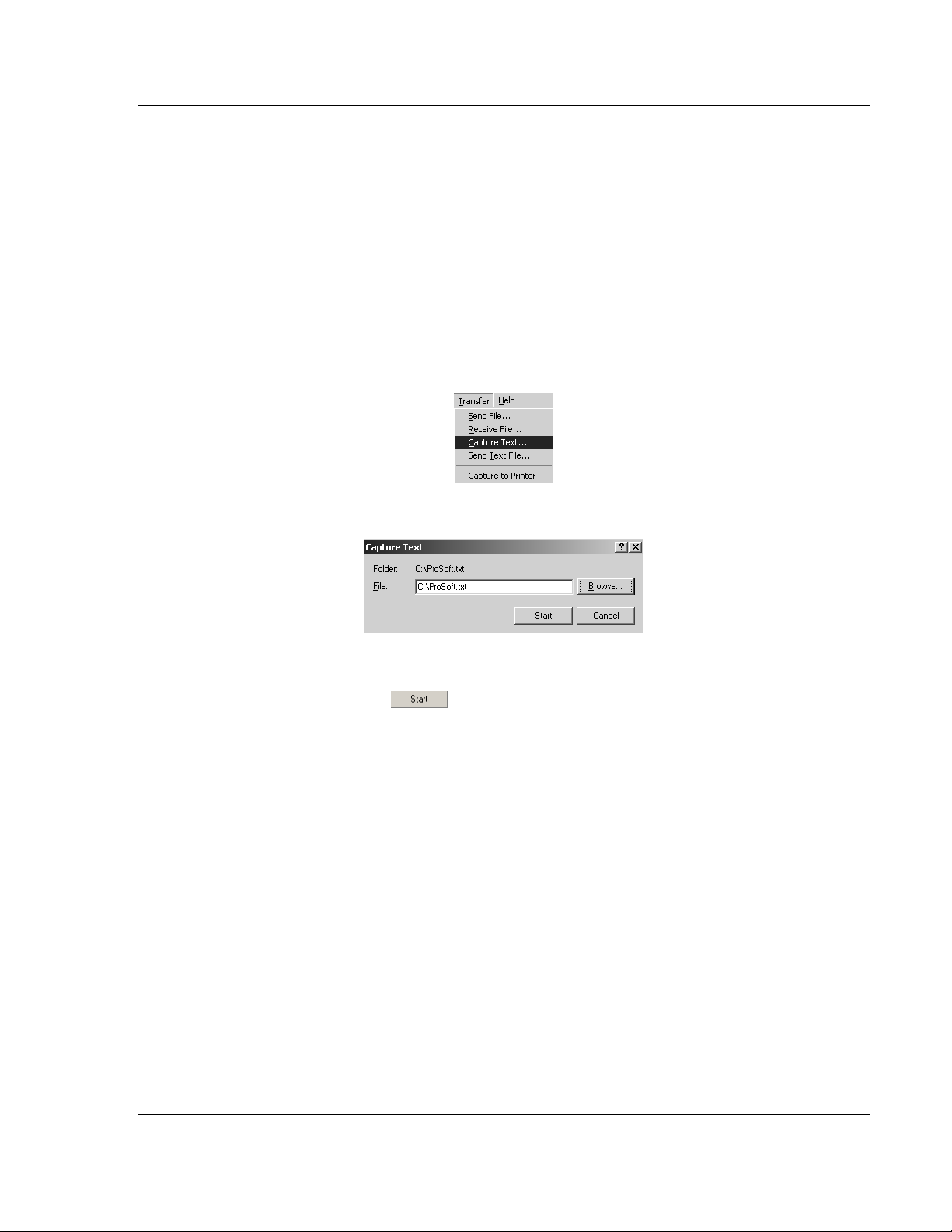
MVI69-HART ♦ CompactLogix Platform Diagnostics and Troubleshooting
HART Multi-drop Master Communication Module User Manual
From this menu, you can select the "Port", the "format", and the "ticks" that you
can display the data in.
For most applications, HEX is the best format to view the data, and this does
include ASCII based messages (because some characters will not display on
HyperTerminal and by capturing the data in HEX, we can figure out what the
corresponding ASCII characters are supposed to be).
The Tick value is a timing mark. The module will print a _TT for every xx
milliseconds of no data on the line. Usually 10milliseconds is the best value to
start with.
After you have selected the Port, Format, and Tick, we are now ready to start a
capture of this data. The easiest way to do so is to go up to the top of you
HyperTerminal window, and do a T
RANSFER / CAPTURE TEXT
as shown below:
After selecting the above option, the following window will appear:
Next name the file, and select a directory to store the file in. In this example, we
are creating a file ProSoft.txt and storing this file on our root C: drive. After you
have done this, press the button.
Now you have everything that shows up on the HyperTerminal screen being
logged to a file called ProSoft.txt. This is the file that you will then be able to
email to ProSoft Technical Support to assist with issues on the communications
network.
ProSoft Technology, Inc. Page 77 of 169
March 29, 2012
Page 78

Diagnostics and Troubleshooting MVI69-HART ♦ CompactLogix Platform
User Manual HART Multi-drop Master Communication Module
To begin the display of the communications data, you will then want to press [B]
to tell the module to start printing the communications traffic out on the debug
port of the module. After you have pressed [B], you should see something like
the following:
The <R+> means that the module is transitioning the communications line to a
transmit state.
All characters shown in <> brackets are characters being sent out by the module.
The <R-> shows when the module is done transmitting data, and is now ready to
receive information back.
And finally, all characters shown in the [ ] brackets is information being received
from another device by the module.
After taking a minute or two of traffic capture, you will now want to stop the "Data
Analyzer". To do so, press the [S] key, and you will then see the scrolling of the
data stop.
When you have captured the data you want to save, open the Transfer menu and
choose Capture Text. On the secondary menu, choose Stop.
You have now captured, and saved the file to your PC. This file can now be used
in analyzing the communications traffic on the line, and assist in determining
communication errors.
Page 78 of 169 ProSoft Technology, Inc.
March 29, 2012
Page 79

MVI69-HART ♦ CompactLogix Platform Diagnostics and Troubleshooting
HART Multi-drop Master Communication Module User Manual
4.2.7 Master Command Error List Menu
Use this menu to view the command error list for the module. Press [?] to view a
list of commands available on this menu.
M = M ain Men u
Prot ocol Men u
Com mand Lis t Menu
? = D isplay Me nu
S = S how Again
P = P revious P age
N = N ext Page
M = M ain Menu
Redis plays (ref reshes) t his menu
Redis plays last selected page of d ata
Goes back one page of d ata
Goes forward o ne page of data
Goes up one le vel to ma in menu
Redisplaying the Current Page
Press [S] to display the current page of data.
Moving Back Through 5 Pages of Commands
Press [-] to display data for last 5 page commands.
Viewing the Previous Page of Commands
Press [P] to display the previous page of commands.
Moving Forward (Skipping) Through 5 Pages of Commands
Press [+] to display data for the next page of commands.
Viewing the Next Page of Commands
Press [N] to display the next page of commands.
Returning to the Main Menu
Press [M] to return to the Main menu.
ProSoft Technology, Inc. Page 79 of 169
March 29, 2012
Page 80

Diagnostics and Troubleshooting MVI69-HART ♦ CompactLogix Platform
User Manual HART Multi-drop Master Communication Module
4.2.8 Master Command List Menu
Use this menu to view the command list for the module. Press [?] to view a list of
commands available on this menu.
M = M ain Men u
Prot ocol Men u
Com mand Lis t Menu
? = D isplay Me nu
S = S how Again
P = P revious P age
N = N ext Page
M = M ain Menu
Redis plays (ref reshes) t his menu
Redis plays last selected page of d ata
Goes back one page of d ata
Goes forward o ne page of data
Goes up one le vel to ma in menu
Redisplaying the Current Page
Press [S] to display the current page of data.
Viewing the Previous 50 Commands
Press [-] to view the previous 50 commands.
Viewing the Previous Page of Commands
Press [P] to display the previous page of commands.
Viewing the Next 50 Commands
Press [+] to view the next 50 commands from the Master command list.
Viewing the Next Page of Commands
Press [N] to display the next page of commands.
Returning to the Main Menu
Press [M] to return to the Main menu.
Page 80 of 169 ProSoft Technology, Inc.
March 29, 2012
Page 81

MVI69-HART ♦ CompactLogix Platform Reference
HART Multi-drop Master Communication Module User Manual
5 Reference
In This Chapter
Product Specifications ........................................................................... 82
Functional Overview .............................................................................. 85
Disabling the RSLinx Driver for the Com Port on the PC..................... 105
RS-232 Configuration/Debug Port ....................................................... 107
DB9 to RJ45 Adaptor (Cable 14) ......................................................... 108
Status Data Definition .......................................................................... 109
HART Universal Commands ............................................................... 115
HART Common Practice Commands .................................................. 128
Application Port Connection ................................................................ 158
Example Field Terminations ................................................................ 159
ProSoft Technology, Inc. Page 81 of 169
March 29, 2012
Page 82

Reference MVI69-HART ♦ CompactLogix Platform
User Manual HART Multi-drop Master Communication Module
5.1 Product Specifications
The MVI69 HART Multi-drop Master Communication Module is an CompactLogix
or MicroLogix backplane-compatible module that allows CompactLogix or
MicroLogix processors to interface easily with HART compatible devices.
Devices commonly supporting the protocol include pressure, temperature, flow
transmitters, as well as other similar instruments commonly found in the process
(and other) industry.
The MVI69-HART Master Communication Module allows Rockwell Automation
CompactLogix or MicroLogix compatible processors to easily communicate with
HART slave devices. The MVI69-HART module interfaces up to 15 devices on
each HART channel with the CompactLogix or MicroLogix processor. HART
channels on the module support master protocol commands to interface with
slave devices on their own networks. Each port is individually configurable. Data
is exchanged between the HART network and the CompactLogix or MicroLogix
processor backplane using the internal database contained in the module and
direct control by the processor’s ladder logic and pre-defined data objects (4000
registers maximum).
The MVI69-HART module is the perfect solution for industrial applications in
chemical and refining operations, to gas and liquid distribution systems, and
remote offshore monitoring stations are addressing virtually all aspects of control,
data acquisition, and maintenance.
HART® is a registered trademark of the HART Communication Foundation
5.1.1 General Specifications
Single-slot, 1769 backplane-compatible
The module is recognized as an Input/Output module and has access to
processor memory for data transfer between processor and module.
Ladder Logic is used for data transfer between module memory and
processor controller tags. A sample ladder file with AOI is included.
Configuration data obtained from configuration text file downloaded to
module. A sample configuration file is included.
Supports CompactLogix and MicroLogix 1500 LRP processors with 1769 I/O
bus capability and at least 800 mA of 5 Vdc backplane current.
Page 82 of 169 ProSoft Technology, Inc.
March 29, 2012
Page 83

MVI69-HART ♦ CompactLogix Platform Reference
HART Multi-drop Master Communication Module User Manual
5.1.2 Hardware Specifications
Specification Description
Dimensions Standard 1769 single-slot module
Current Load 800 mA max @ 5 Vdc
Power supply distance rating of 2 (L43 and L45
installations on first 2 slots of 1769 bus)
Operating Temp. 0°C to 60°C (32°F to 140°F)
Storage Temp. -40°C to 85°C (-40°F to 185°F)
Relative Humidity 5% to 95% (with no condensation)
LED Indicators Power and Module Status
Application Status
HART Channel Status
Serial Port Activity
Serial Activity and Error Status
Debug/Configuration Port
(CFG)
CFG Port (CFG) RJ45 (DB-9M with supplied cable)
Application Port
App Port HART terminal connector
RS-232 only
No hardware handshaking
ProSoft Technology, Inc. Page 83 of 169
March 29, 2012
Page 84

Reference MVI69-HART ♦ CompactLogix Platform
User Manual HART Multi-drop Master Communication Module
5.1.3 Functional Specifications
The MVI69-HART module supports the HART Multi-drop implementation of the
protocol. Following are some general specifications for the module:
Built accordance to the HART Bell 202 Frequency Shift Keying (FSK)
standard to superimpose digital signals at a low level on top of the 4 to 20 mA
o
Two independent HART master ports that are completely userconfigurable
o
Supports up to 15 devices per port
o
Point-to-point (slave address 0) or multi-drop (slave address 1 to 15)
modes supported
Supports 99 universal and common practice commands per port to control
and monitor devices with integer, IEEE754 floating-point and packed ASCII
character string data blocks
Burst mode can be used for faster update of data from a single slave
Supports an auto polling feature that will automatically collect data from each
HART instrument on the channel and store the data in the module database
Communication ports can be configured as a secondary Master (that is,
handheld configuration device)
Protocol Supported: HART protocol uses the Bell 202 standard frequency shiftkeying (FSK) digital signal to communicate at 1200 baud, superimposed at a low
level on the 4 to 20 mA analog measurement signal. The MVI69-HART module
supports version 5 of the HART protocol.
Supported Function Codes: HART Universal Commands Set supported are 00
to 03, 06 to 09, and 11 to 22. HART Common Practice Commands Set supported
are 33 to 83 and 105 to 110.
HART Network Communications: Supports two Master channels. Each
channel on the module is configured independently to emulate a HART Master.
Burst mode can be used for faster update of data from a slave device.
Command polling is also user-configurable, including disabled, continuous, on
change of data (write only), and dynamically user or automatic enabled.
Status: Error codes returned by the HART protocol available on an individual
command basis. In addition, a slave status list is maintained per active channel.
Page 84 of 169 ProSoft Technology, Inc.
March 29, 2012
Page 85

MVI69-HART ♦ CompactLogix Platform Reference
HART Multi-drop Master Communication Module User Manual
5.2 Functional Overview
5.2.1 General Concepts
The following discussion explains several concepts that are important for
understanding module operation.
Module Power Up
On power up the module begins performing the following logical functions:
Initialize hardware components
o
Initialize CompactLogix or MicroLogix backplane driver
o
Test and Clear all RAM
o
Initialize the serial communication ports
Read module configuration from the Compact Flash
Initialize Module Register space
Set up the communication interface for the debug/configuration port
When this initialization procedure is complete, the module will begin
communicating with other nodes on the network, depending on the configuration.
Main Logic Loop
Upon completing the power up configuration process, the module enters an
infinite loop that performs the functions shown in the following diagram.
From P ow er Up Lo gic
Call I/O Handler
Call CFG/DEBUG Port
Driver
Call Network Server
Drivers
Transfers data between the module and processor
Rx and Tx buffer routines are interrupt driven. Call to
serial port routines check to see if there is any data
in the buffer, and depending on the value, will either
service the buffer or wait for more characters.
Call I/O Handler
(user, status, etc.)
Call Serial Po rt Driv er
Call Ne twork Serve r D rivers
Respond to messages received.
ProSoft Technology, Inc. Page 85 of 169
March 29, 2012
Page 86

Reference MVI69-HART ♦ CompactLogix Platform
User Manual HART Multi-drop Master Communication Module
5.2.2 Backplane Data Transfer
The MVI69-HART module communicates directly over the CompactLogix or
MicroLogix backplane. Data is paged between the module and the CompactLogix
processor across the backplane using the module's input and output images. The
update frequency of the images is determined by the scheduled scan rate
defined by the user for the module and the communication load on the module.
Typical updates are in the range of 1 to 10 milliseconds.
Data received by the master drivers is placed in the module's input image. This
data is processed by the ladder logic in the CompactLogix processor. The input
image for the module varies depending on the block size specified in the
configuration file. This large data area permits fast throughput of data between
the module and the processor.
The processor inserts data to the module's output image to transfer to the
module. The module's program extracts the data and places it in the module's
internal database. The output image for the module may be set to 61, 121, or 241
words depending on the block transfer size parameter set in the configuration
file.
The following illustration shows the data transfer method used to move data
between the CompactLogix processor, the MVI69-HART module and the HART
network.
All data transferred between the module and the processor over the backplane is
through the input and output images. Ladder logic must be written in the
CompactLogix processor to interface the input and output image data with data
defined in the Controller Tags. All data used by the module is stored in its internal
database.
As blocks are transferred between the module and the processor, each block
contains block identification codes that define the content or function of the block
of data transferred.
Page 86 of 169 ProSoft Technology, Inc.
March 29, 2012
Page 87

MVI69-HART ♦ CompactLogix Platform Reference
HART Multi-drop Master Communication Module User Manual
Block Range Descriptions
-1 Null block (Status Data Only)
0 Null block (Status Data Only)
1 to 20 Read or write data
9902 Command Enable Control Block
9903 Command Disable Control Block
9950 Command List Error data
9998 Warm Boot Request from PLC (Block contains no data)
9999 Cold Boot Request from PLC (Block contains no data)
Blocks -1 and 0 transfer status data from the module to the processor and they
contain no data when transferred from the processor to the module. Blocks 1 to
20 are utilized to transfer data stored or to be stored in the module's database.
These data blocks send data from module to the processor (monitored data
received from the devices on the HART network) and to send data from the
processor to the module (control data to send to the end devices). Block
identification codes 9900 to 9999 are used for special control blocks to control
the module.
5.2.3 Normal Data Transfer
Normal data transfer includes the transferring of data received by, or to be
transmitted to, the master drivers and the status data. These data are transferred
through read (input image) and write (output image) blocks. The structure and
function of each block is discussed in the following topics:
Read Block
These blocks of data transfer information from the module to the CompactLogix
processor. The structure of the input image used to transfer this data is shown
below:
Offset Description Length
0 Reserved 1
1 Write Block ID 1
2 to n Read Data n
n=60, 120, or 240 depending on the Block Transfer Size parameter (refer to the configuration file).
The Read Block ID is an index value used to determine the location of where the
data will be placed in the CompactLogix processor controller tag array of module
read data. The number of data words per transfer depends on the configured
Block Transfer Size parameter in the configuration file (possible values are 60,
120, or 240).
The Write Block ID associated with the block requests data from the
CompactLogix processor. Under normal program operation, the module
sequentially sends read blocks and requests write blocks. For example, if the
application uses three read and two write blocks, the sequence will be as follows:
R1W1→R2W2→R3W1→R1W2→R2W1→R3W2→R1W1→
ProSoft Technology, Inc. Page 87 of 169
March 29, 2012
Page 88

Reference MVI69-HART ♦ CompactLogix Platform
User Manual HART Multi-drop Master Communication Module
This sequence will continue until interrupted by other write block numbers sent by
the controller or by a command request from a node on the HART network or
operator control through the module’s Configuration/Debug port.
The following example shows a typical backplane communication application.
If the backplane parameters are configured as follows:
Read Register Start: 0
Read Register Count: 480
Write Register Start: 480
Write Register Count: 480
The backplane communication would be configured as follows:
Database address 0 to 479 will be continuously transferred from the module to
the processor. Database address 480 to 959 will continuously be transferred
from the processor to the module.
The Block Transfer Size parameter basically configures how the Read Data and
Write Data areas are broken down into data blocks (60, 120, or 240).
Page 88 of 169 ProSoft Technology, Inc.
March 29, 2012
Page 89

MVI69-HART ♦ CompactLogix Platform Reference
HART Multi-drop Master Communication Module User Manual
If Block Transfer Size = 60
ProSoft Technology, Inc. Page 89 of 169
March 29, 2012
Page 90
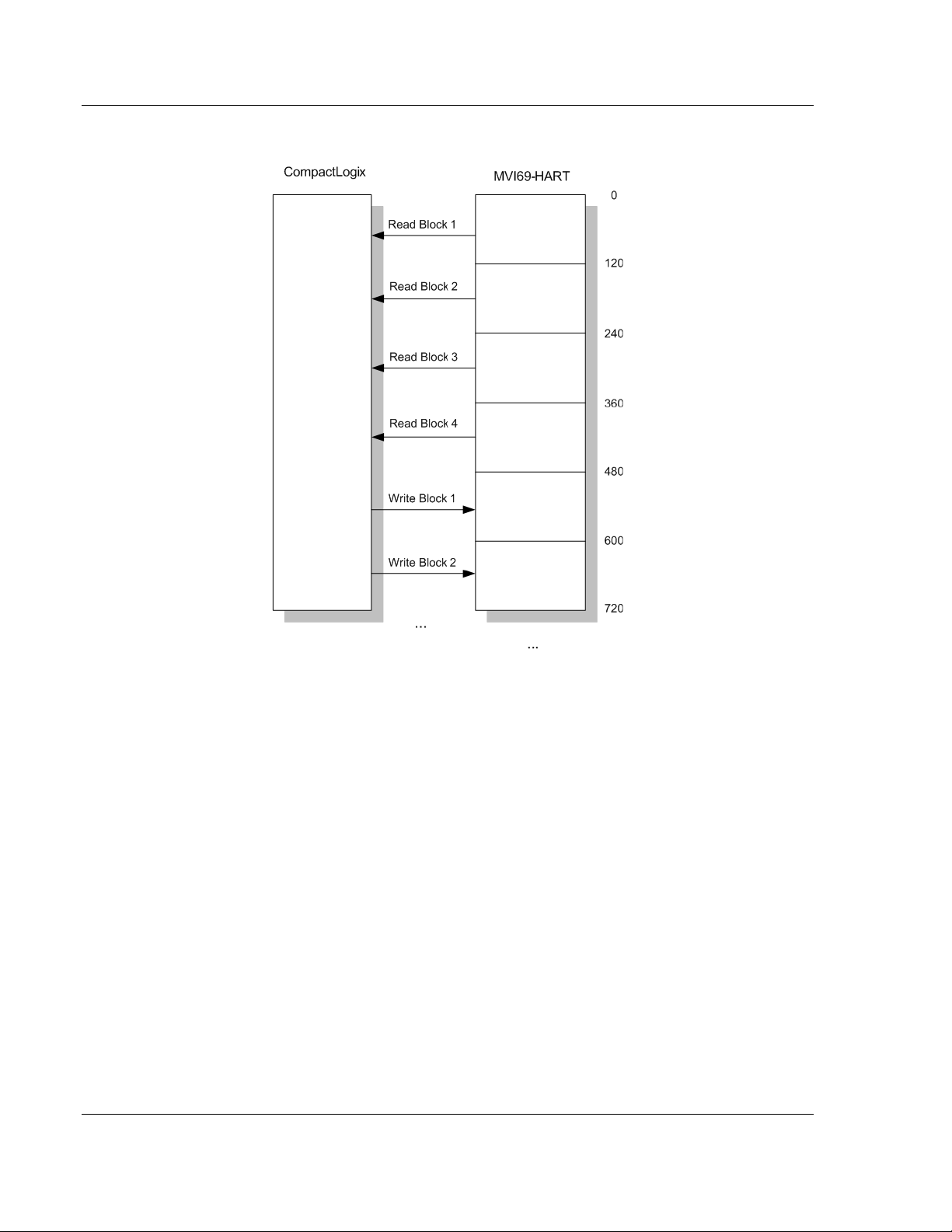
Reference MVI69-HART ♦ CompactLogix Platform
User Manual HART Multi-drop Master Communication Module
If Block Transfer Size = 120
Page 90 of 169 ProSoft Technology, Inc.
March 29, 2012
Page 91

MVI69-HART ♦ CompactLogix Platform Reference
HART Multi-drop Master Communication Module User Manual
If Block Transfer Size = 240
Write Block
These blocks of data transfer information from the CompactLogix or MicroLogix
processor to the module. The structure of the output image used to transfer this
data is shown below:
Offset Description Length
0 Write Block ID 1
1 to n Write Data n
n=60, 120, or 240 depending on the Block Transfer Size parameter (refer to the configuration file).
The Write Block ID is an index value used to determine the location in the
module’s database where the data will be placed. .
5.2.4 Command Control Blocks
Block identification codes greater than 9900 are utilized to perform special
functions in the module. Each control block recognized and used by the module
is defined in the following topics.
ProSoft Technology, Inc. Page 91 of 169
March 29, 2012
Page 92

Reference MVI69-HART ♦ CompactLogix Platform
User Manual HART Multi-drop Master Communication Module
Command Control(Block 9902)
The block 9902 identification code is used by the processor to enable a set of
commands that have their enable code set to 4 or 5 (one shot). The value
referenced by the address associated with the command, Enable DB Address,
will be set to -1 to enable the command for a one-shot (enable code 5) or
continuous (enable code 4) execution. After the command is executed, the
module resets the register to 0 to disable the command for the one-shot mode.
The format for this command block is shown in the following table.
Word Offset in Block Data Field(s) Description
0 Block ID This field contains the value of 9902 identifying the
enable command to the module.
1 Port Number This is the HART port number (0 to 3) for the
command. Each port has its own command list.
2 Command
count
3 to 62 Command
Numbers to
enable
63 Spare Not Used
This field contains the number of commands to enable
in the command list. Valid values for this field are 1 to
60.
These 60 words of data contain the command numbers
in the command list to enable. The value referenced by
the Enable DB address associated with each command
will be set to -1.
There is no response to this block by the module.
Command Disable Control Block (Block 9903)
The block 9903 identification code is used by the processor to disable a set of
commands that have an enable code set to 4 or 5 (one shot). The value
referenced by the address associated with the command, Enable DB Address,
will be set to 0 to disable the command. The format for this command block is
shown in the following table.
Word Offset in Block Data Field(s) Description
0 Block ID This field contains the value of 9903 identifying the
enable command to the module.
1 Port Number This is the HART port number (0 to 3) for the
command. Each port has its own command list.
2 Command
count
3 to 62 Command
Numbers to
enable
63 Spare Not Used
There is no response to this block by the module.
This field contains the number of commands to disable
in the command list. Valid values for this field are 1 to
60.
These 60 words of data contain the command numbers
in the command list to disable. The value referenced by
the Enable DB address associated with each command
will be set to 0.
Page 92 of 169 ProSoft Technology, Inc.
March 29, 2012
Page 93

MVI69-HART ♦ CompactLogix Platform Reference
HART Multi-drop Master Communication Module User Manual
Read Command Error List (Block 9950)
Block 9950 identification code requests the Command List Error/Status Table for
a single port from the module for the 99 user configurable commands. The
following table describes the format of this block.
Word Offset in Block Data Field(s) Description
0 Block ID This field contains the value of 9950 identifying the block
type to the module.
1 Port Number This field contains the port number to report in the
response block. Valid values are 0 to 3 for ports 0 to 3 on
the module.
2 Number of
Commands to
report
3 Start Index of
First
Command
4 to 63 Spare Not Used
This field contains the number of commands to report in
the response message. The value has a range of 1 to 50.
This number must not be greater that the "command
count" value configured in the configuration file.
This parameter sets the index in the command list where
to start. The first command in the list has a value of 0.
The last index in the list has a value of MaxCommands -
1.
Response to a block 9950 request: The module will respond to a valid request
with a block containing the requested error information. The format for the block
is shown in the following example:
Word Offset in Block Data Field(s) Description
0 Block ID This field contains the value of 9950 identifying the block
type to the PLC.
1 Block ID This is the next block requested by the module.
2 Port Number This field contains the port number (0 to 3) corresponding
to the data contained in the block.
3 Number of
Commands
reported
4 Start Index of
First
Command
5 to 54 Command
List Errors
55 to 63 Spare Not Used
This field contains the number of commands contained in
the block that must be processed by the PLC. This field
will have a value of 1 to 50.
This field contains the index in the command list for the
first value in the file. This field will have a value of 1 to
MaxCommands-1.
Each word of this area contains the last error value
recorded for the command. The command index of the
first value (offset 4) is specified in word 3 of the request
block. The number of valid command errors in the block is
set in word 3 of the block. Refer to the command error list
to interpret the error codes reported.
ProSoft Technology, Inc. Page 93 of 169
March 29, 2012
Page 94

Reference MVI69-HART ♦ CompactLogix Platform
User Manual HART Multi-drop Master Communication Module
Warm Boot (Block 9998)
This block is sent from the CompactLogix or MicroLogix processor to the module
(output image) when the module is required to perform a warm-boot (software
reset) operation. The following table describes the format of the control block.
Offset Description Length
0 9998 1
1 to n Spare n
n=60, 120, or 240 depending on the Block Transfer Size parameter (refer to the configuration file).
Cold Boot (Block 9999)
This block is sent from the CompactLogix processor to the module (output
image) when the module is required to perform the cold boot (hardware reset)
operation. This block is sent to the module when a hardware problem is detected
by the ladder logic that requires a hardware reset. The following table describes
the format of the control block.
Offset Description Length
0 9999 1
1 to n Spare n
n=60, 120, or 240 depending on the Block Transfer Size parameter (refer to the configuration file).
5.2.5 HART Channels
The MVI69-HART module supports the HART protocol as a Master on up to two
channels. Each channel is individually configurable.
The HART protocol uses the Bell 202 standard frequency shift-keying (FSK)
signal to communicate at 1200 baud, superimposed at a low level on the 4 to 20
mA analog measurement signal. Having an average value of zero, and FSK
signal causes no interference with the analog value. The HART devices are
powered from this 4 to 20 mA analog loop.
Both HART protocol channels in the module generate the Bell 202 FSK signal to
communicate in multi-drop mode with up to 15 HART devices and provide up to
250 mA supply for analog loop.
Page 94 of 169 ProSoft Technology, Inc.
March 29, 2012
Page 95

MVI69-HART ♦ CompactLogix Platform Reference
HART Multi-drop Master Communication Module User Manual
Auto-Poll Modes
Each HART channel can be set to operate in three different modes:
Point-to-Point
Multi-drop
User Mode
Using the configuration file, choose the auto-poll mode through the Auto-Poll
Code parameter (P, M, or N). In the first two modes, the module will
automatically collect data from each HART instrument on the channel (auto-poll)
and store the data in the module's database.
In User Mode, the module will only execute the commands in the user command
list and will not automatically acquire data. Refer to the Auto-Polling section for
more information.
Mode Use Auto-Poll Use Command List
N (None) N Y
M (Multi-drop) Y Y
P (Point-to-Point) Y Y
When configured for Point-to-Point communication, the channel will automatically
poll data from the connected slave address 0.
When configured for Multi-drop, the channel will automatically poll data from the
connected slaves in the network (address 1 to 15). Refer to the Auto-Polling
section for more information about auto-poll mode.
User-configured commands can be issued on each channel to the HART
devices. Up to 99 commands can be defined for each port. Data read from the
devices is placed in the virtual database of the module, which is passed between
the module and the processor.
Any write requests or device-specific commands for the HART slave devices are
sourced with data from the virtual database, or from a configured constant data
block. Within the commands, it can be specified whether or not to use the HART
device's short or long address. If the long address is selected, the device is
polled first with short address to ask for the long one. Then, the device is polled
with the long address. The module does this processing automatically.
In a HART network, it is possible to have two masters. The module fully supports
the existence of a second master, but it can reduce the throughput on the HART
network. This facility is enabled or disabled in the module's configuration. If the
ability to have a second master on the network is disabled, then the maximum
communication throughput is achieved.
ProSoft Technology, Inc. Page 95 of 169
March 29, 2012
Page 96

Reference MVI69-HART ♦ CompactLogix Platform
User Manual HART Multi-drop Master Communication Module
5.2.6 Master Driver Mode
The master driver supported on each application port of the module emulates a
HART master device. Configuration of each port is independent and should be
connected to different HART networks. Up to 15 devices can be connected to
each channel. Control of the slave devices by the master port is using a userconstructed command list auto-polling, if enabled. Data for these commands is
sourced from the module’s database. Data read from the slave devices is placed
in the module’s database. The following diagram shows the operation of the
master driver:
1 The master driver is configured as specified by the HART69.CFG file
2 The master will construct control commands using the data in the database
3 The master will send these commands and read requests out on the network
4 Response messages generated by controlled devices on the network are
received by the master driver
5 Read data received by the master is passed to the module’s database and
passed to the processor
6 Additionally, status data for the module is passed to the processor
Page 96 of 169 ProSoft Technology, Inc.
March 29, 2012
Page 97

MVI69-HART ♦ CompactLogix Platform Reference
HART Multi-drop Master Communication Module User Manual
HART Command List
The HART Command List specifies the commands to be executed to the HART
devices connected to a channel. A HART command can be seen as an outgoing
message to the HART devices that provides Write Data for a specific command
or a response message that carries process data (Read Data) back to the
module. The MVI69 module supports three kinds of data blocks in the Universal
and Common Practice commands. These data blocks are:
Integers
IEEE 754 Floating Point Numbers (32 bits)
Packed ASCII character strings
The Packed ASCII character strings are unpacked and placed with the integers
data block.
For all commands, it is possible to select where the Write Data comes from; it
can be in the module’s internal database or it can be configured as a fixed data
block in the command.
For response messages from HART devices, it is possible to configure where the
Floating Point Data and Integer Data will be placed in the module’s internal
database, but this is only possible for the Universal and Common Practice
commands. In the case of Device Specific commands, all the Read Data is
placed in the Integer data section. See HART Command Support for a listing of
supported HART commands.
Burst Mode
If a slave on a network will be placed in burst mode, its data can be placed in the
module's database. For the command to be burst by slave device, enter a
command in the user command list with the appropriate HART command
number. Set the type field to 0 to disable the command. The parameters in the
command will be used to store the data received from the bursting slave. There
can only be one slave bursting on the network at any one time. This mode can be
used for faster update of data from a slave.
ProSoft Technology, Inc. Page 97 of 169
March 29, 2012
Page 98

Reference MVI69-HART ♦ CompactLogix Platform
User Manual HART Multi-drop Master Communication Module
Auto-Polling
This feature is enabled by setting the AUTO-POLL CODE (in the configuration
file) to a value of P (point-to-point). If the value N is entered for the parameter,
the auto-poll feature is disabled. When the feature is disabled, the channel will
only execute the commands enabled in the user command list. When the autopolling mode is enabled, the module will automatically acquire data from the
HART instruments attached to a channel without the use of user commands. If
user commands are present and enabled when the feature is enabled, they will
also be executed independent of auto-polling.
With the auto-poll feature enabled, the module automatically generates the
following HART commands and stores the data in the module's database at the
user-specified location:
CMD Description
0 Read Unique Identifier
3 Read Current and Four Dynamic Variables
13 Read Tag, Descriptor and Date
14 Read PV Sensor Information
15 Read Output Information
If the unit is set for point-to-point mode, the module will automatically gather the
information for the device with the polling address (short address) of zero and
place the data into the database. Each device requires a 50-word database area
with the format shown in the following table.
DB Byte
Offset
0 byte Auto-polling command status bits 1 App Status
1 byte Last first status byte received from
2 byte Last second status byte received
3 byte Manufacture ID Code 1 CMD 0 LongAddress
4 byte Device Type Code 1 CMD 0 LongAddress
5 byte Minimum number of preambles 1 CMD 0 Msgconstruction
6 byte Universal Command Major Rev # 1 CMD 0 Msgchoice
7 byte Device Revision Level 1 CMD 0 Info
8 byte Software Revision Level 1 CMD 0 Info
9 byte Hardware Revision Level/Physical
10 byte Device Flags 1 CMD 0 Info
11 to 13 byte Device ID 3 CMD 0 Long Address
14 byte Minimum number of preambles to
15 byte Maximum number of device
16 to 17 word Configuration Change Counter 2 CMD 0 Info
Type Description Byte
Cnt
1 Resp Status
device
1 Resp Status
from device
1 CMD 0 Info
Signaling Code
1 CMD 0
be sent with the response message
from the slave to the master.
1 CMD 0 Info
variables
Data
Source
Use of Data
Page 98 of 169 ProSoft Technology, Inc.
March 29, 2012
Page 99

MVI69-HART ♦ CompactLogix Platform Reference
HART Multi-drop Master Communication Module User Manual
DB Byte
Offset
18 byte Extended Field Device Status 1 CMD 0 Info
19 byte Primary variable units code 1 CMD 3 Cfg
20 byte Secondary variable units code 1 CMD 3 Cfg
21 byte Tertiary variable units code 1 CMD 3 Cfg
22 byte Quaternary variable units code 1 CMD 3 Cfg
23 to 30 byte Tag name 8 CMD 13 Info
31 to 46 byte Descriptor 16 CMD 13 Info
47 to 49 byte Tag/Descriptor data 3 CMD 13 Info
50 to 52 byte Transducer serial number 3 CMD 14 Info
53 byte Transducer limits and min span
54 byte PV alarm selection code 1 CMD 15 Info
55 byte PV transfer function code 1 CMD 15 Info
56 byte PV upper and lower range value
57 byte Write protection code 1 CMD 15 Status
58 byte Private label distributor code 1 CMD 15 Info
59 byte PV analogchannel flag 1 CMD 15 Info
TOTAL BYTE COUNT 60
DB Byte
Offset
60 to 63 float Primary variable value 4 CMD 3 Status
64 to 67 float Secondary variable value 4 CMD 3 Status
68 to 71 float Tertiary variable value 4 CMD 3 Status
72 to 75 float Quaternary variable value 4 CMD 3 Status
76 to 79 float Upper transducer limit 4 CMD 14 Cfg
80 to 83 float Lower transducer limit 4 CMD 14 Cfg
84 to 87 float Minimum span 4 CMD 14 Cfg
88 to 91 float PV upper range value 4 CMD 15 Cfg
92 to 95 float PV lower range value 4 CMD 15 Cfg
96 to 99 float PV damping value (in seconds) 4 CMD 15 Cfg
TOTAL FLOAT BYTE COUNT 40
Type Description Byte
Cnt
1 CMD 14 Info
units code
1 CMD 15 Info
units code
TOTAL WORD COUNT 30
Type Description Byte
TOTAL FLOAT WORD COUNT 20
Data
Source
Cnt
Data
Source
Use of Data
Use of Data
DB Regs/Device 50
Max DB Regs/channel for 15 Devices 750
Max DB Regs for HART Card 3000
The following table defines the auto-polling command status bits:
ProSoft Technology, Inc. Page 99 of 169
March 29, 2012
Page 100

Reference MVI69-HART ♦ CompactLogix Platform
User Manual HART Multi-drop Master Communication Module
Bit # Description
0 Long Address Set (command 0 successful)
1 Command 13 successful (configuration)
2 Command 14 successful (configuration)
3 Command 15 successful (configuration)
4 Command 3 successful (data polling)
5 Reserved
6 Reserved
7 Reserved
The following topics describe the modes of module operation.
Auto-Poll Disabled Mode
If the auto-polling feature is disabled (Auto-Poll Code = N), the module functions
as shown in the following diagram:
Only the user commands are executed and all data is placed in and sourced from
the module's internal database. The user is responsible for constructing all
commands to control and monitor the instruments attached to the channel.
Point-to-Point Mode
Important: If the HART device address is 0 you must configure the channel for Point-to-Point
mode.
Page 100 of 169 ProSoft Technology, Inc.
March 29, 2012
