Page 1
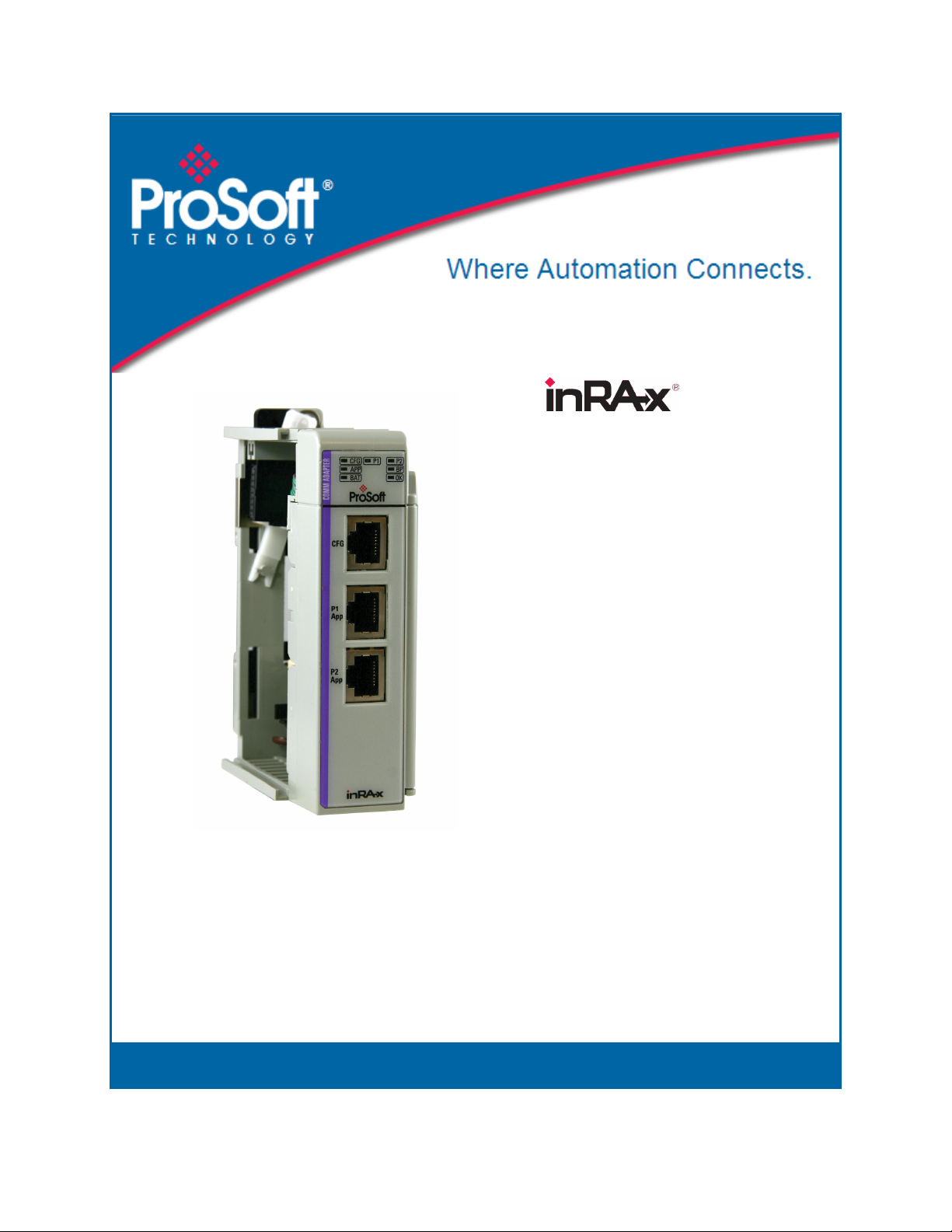
MVI69-GSC
CompactLogix or MicroLogix
Platform
Generic ASCII Serial Communication
Module
September 20, 2010
USER MANUAL
Page 2
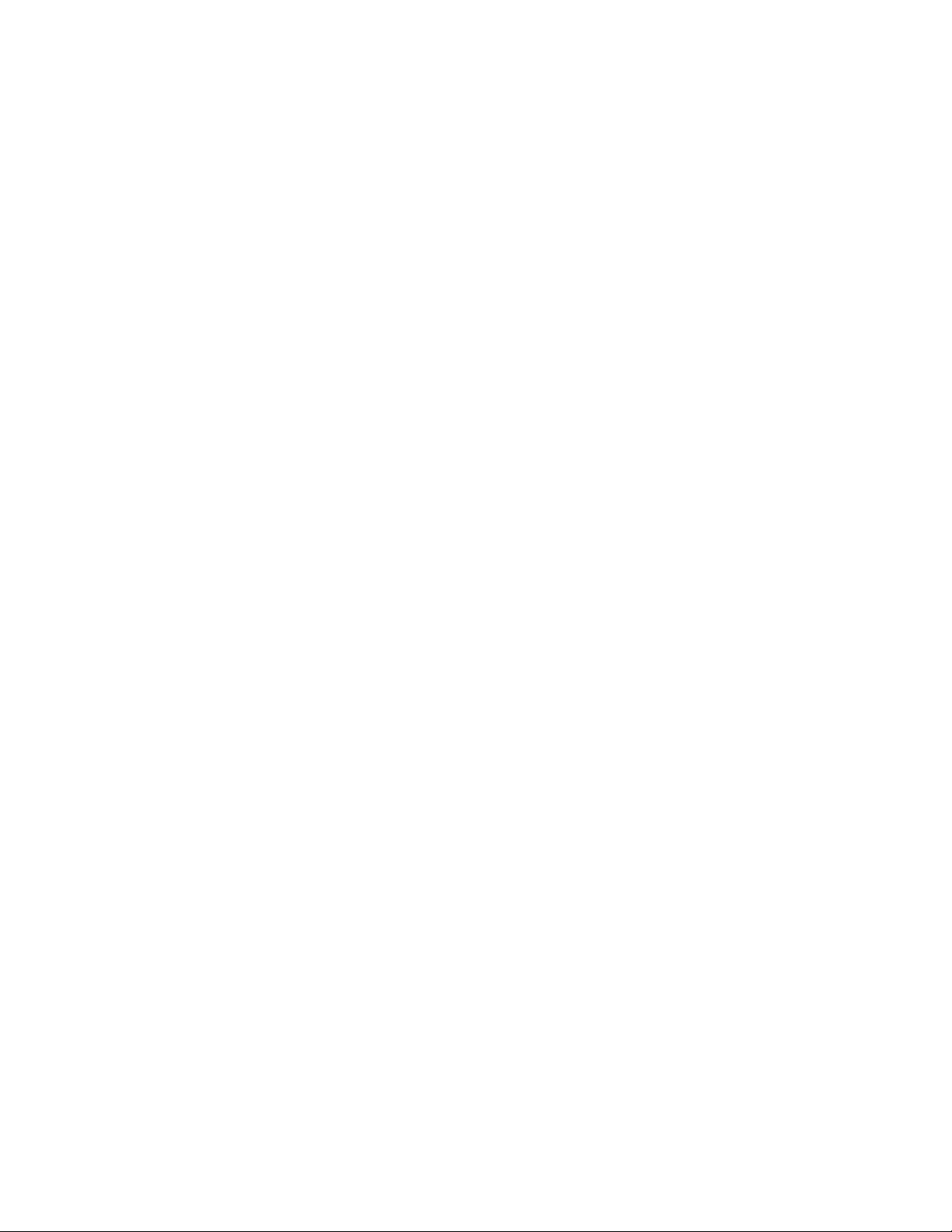
Your Feedback Please
We always want you to feel that you made the right decision to use our products. If you have suggestions, comments,
compliments or complaints about our products, documentation, or support, please write or call us.
How to Contact Us
ProSoft Technology
5201 Truxtun Ave., 3rd Floor
Bakersfield, CA 93309
+1 (661) 716-5100
+1 (661) 716-5101 (Fax)
www.prosoft-technology.com
support@prosoft-technology.com
Copyright © 2010 ProSoft Technology, Inc., all rights reserved.
MVI69-GSC User Manual
September 20, 2010
ProSoft Technology ®, ProLinx ®, inRAx ®, ProTalk ®, and RadioLinx ® are Registered Trademarks of ProSoft
Technology, Inc. All other brand or product names are or may be trademarks of, and are used to identify products
and services of, their respective owners.
ProSoft Technology® Product Documentation
In an effort to conserve paper, ProSoft Technology no longer includes printed manuals with our product shipments.
User Manuals, Datasheets, Sample Ladder Files, and Configuration Files are provided on the enclosed CD-ROM,
and are available at no charge from our web site: www.prosoft-technology.com
Printed documentation is available for purchase. Contact ProSoft Technology for pricing and availability.
North America: +1.661.716.5100
Asia Pacific: +603.7724.2080
Europe, Middle East, Africa: +33 (0) 5.3436.87.20
Latin America: +1.281.298.9109
Page 3
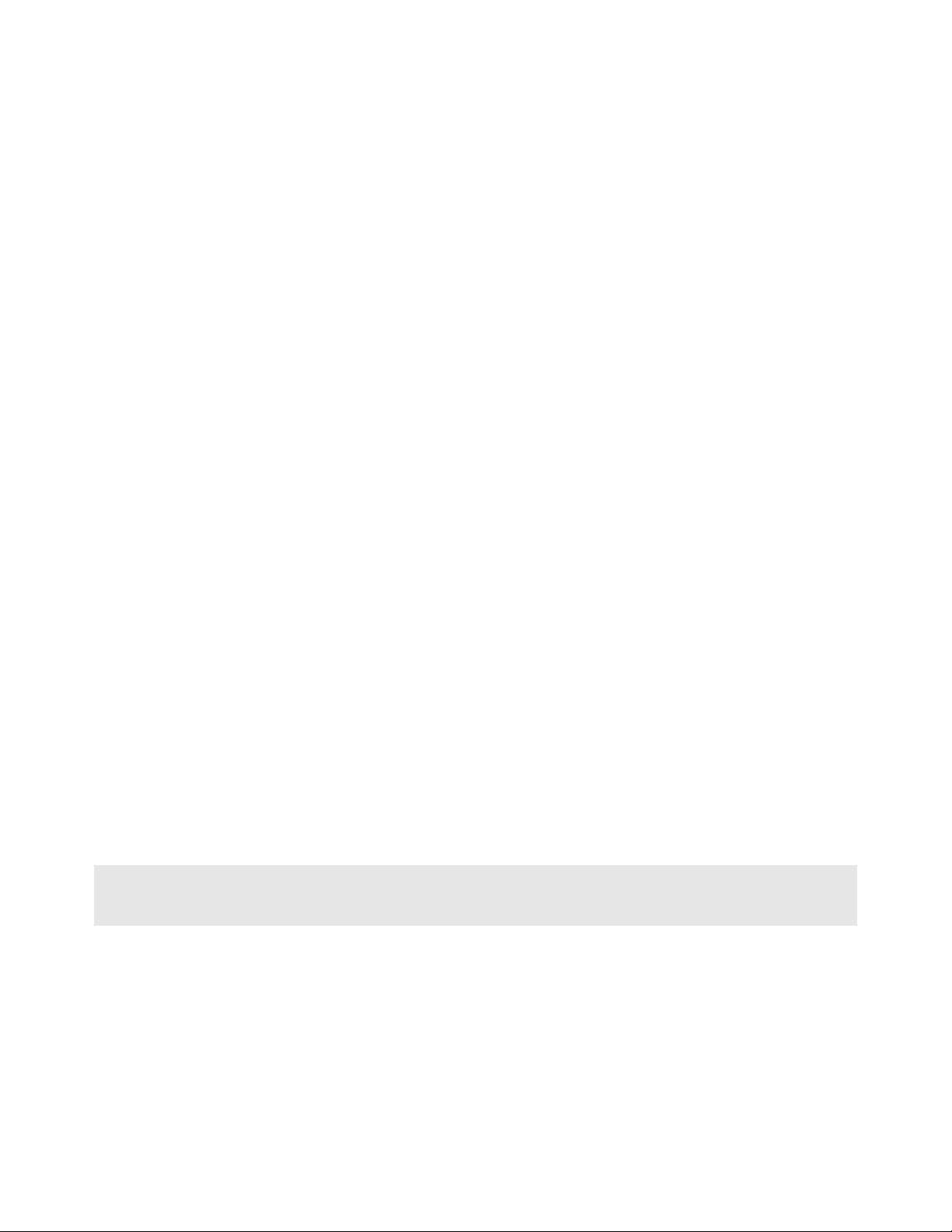
Important Installation Instructions
Power, Input, and Output (I/O) wiring must be in accordance with Class I, Division 2 wiring methods, Article 501-4 (b)
of the National Electrical Code, NFPA 70 for installation in the U.S., or as specified in Section 18-1J2 of the Canadian
Electrical Code for installations in Canada, and in accordance with the authority having jurisdiction. The following
warnings must be heeded:
A WARNING - EXPLOSION HAZARD - SUBSTITUTION OF COMPONENTS MAY IMPAIR SUITABILITY FOR
CLASS I, DIV. 2;
B WARNING - EXPLOSION HAZARD - WHEN IN HAZARDOUS LOCATIONS, TURN OFF POWER BEFORE
REPLACING OR WIRING MODULES
C WARNING - EXPLOSION HAZARD - DO NOT DISCONNECT EQUIPMENT UNLESS POWER HAS BEEN
SWITCHED OFF OR THE AREA IS KNOWN TO BE NON-HAZARDOUS.
D THIS DEVICE SHALL BE POWERED BY CLASS 2 OUTPUTS ONLY.
MVI (Multi Vendor Interface) Modules
WARNING - EXPLOSION HAZARD - DO NOT DISCONNECT EQUIPMENT UNLESS POWER HAS BEEN
SWITCHED OFF OR THE AREA IS KNOWN TO BE NON-HAZARDOUS.
AVERTISSEMENT - RISQUE D'EXPLOSION - AVANT DE DÉCONNECTER L'ÉQUIPEMENT, COUPER LE
COURANT OU S'ASSURER QUE L'EMPLACEMENT EST DÉSIGNÉ NON DANGEREUX.
Warnings
North America Warnings
A Warning - Explosion Hazard - Substitution of components may impair suitability for Class I, Division 2.
B Warning - Explosion Hazard - When in hazardous locations, turn off power before replacing or rewiring modules.
Warning - Explosion Hazard - Do not disconnect equipment unless power has been switched off or the area is
known to be non-hazardous.
C Suitable for use in Class I, Division 2 Groups A, B, C and D Hazardous Locations or Non-Hazardous Locations.
ATEX Warnings and Conditions of Safe Usage
Power, Input, and Output (I/O) wiring must be in accordance with the authority having jurisdiction.
A Warning - Explosion Hazard - When in hazardous locations, turn off power before replacing or wiring modules.
B Warning - Explosion Hazard - Do not disconnect equipment unless power has been switched off or the area is
known to be non-hazardous.
C These products are intended to be mounted in an IP54 enclosure. The devices shall provide external means to
prevent the rated voltage being exceeded by transient disturbances of more than 40%. This device must be used
only with ATEX certified backplanes.
D DO NOT OPEN WHEN ENERGIZED.
Warning: This module is not hot-swappable! Always remove power from the rack before inserting or removing this
module, or damage may result to the module, the processor, or other connected devices.
Page 4
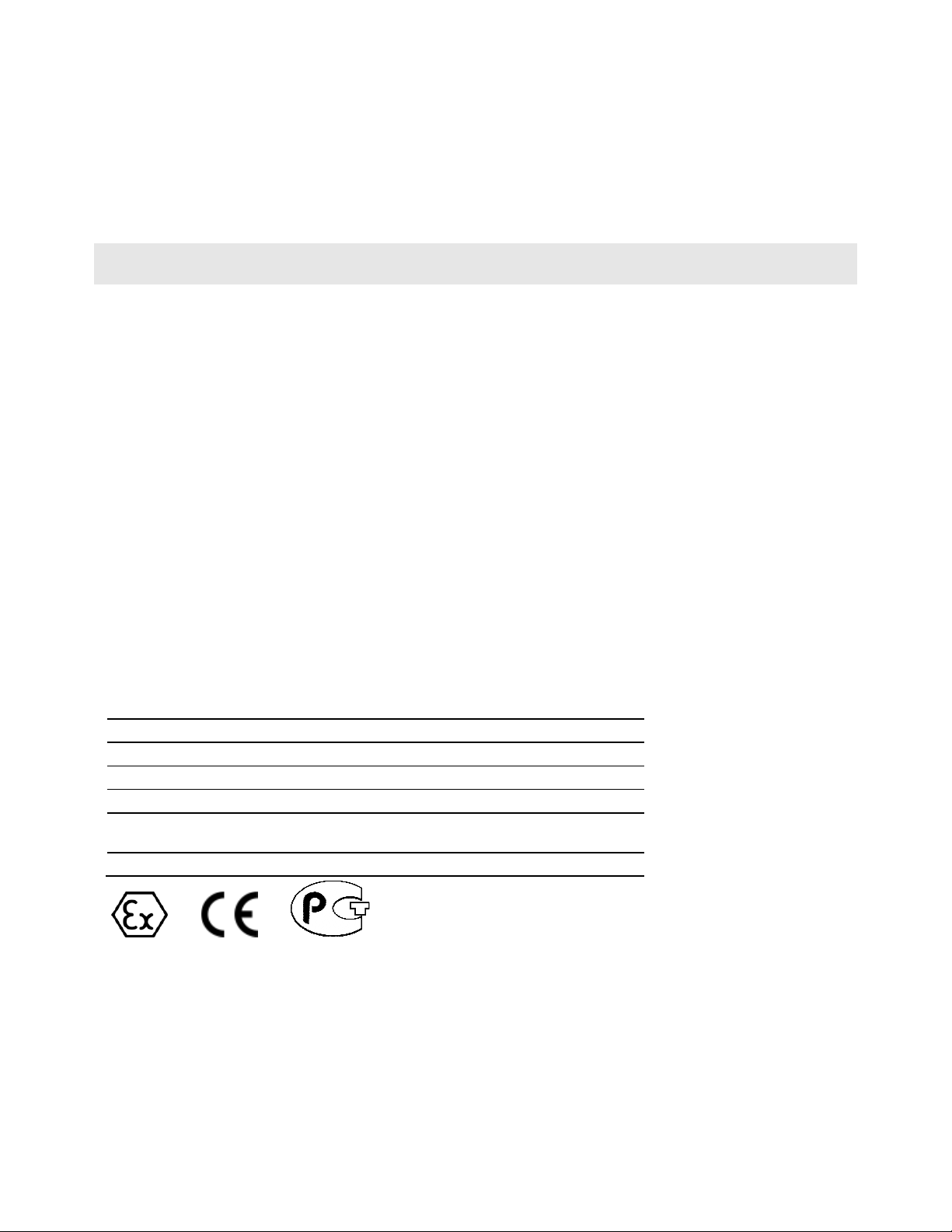
Battery Life Advisory
The MVI46, MVI56, MVI56E, MVI69, and MVI71 modules use a rechargeable Lithium Vanadium Pentoxide battery to
backup the real-time clock and CMOS. The battery should last for the life of the module. The module must be
powered for approximately twenty hours before the battery becomes fully charged. After it is fully charged, the battery
provides backup power for the CMOS setup and the real-time clock for approximately 21 days. When the battery is
fully discharged, the module will revert to the default BIOS and clock settings.
Note: The battery is not user replaceable.
Markings
Electrical Ratings
Backplane Current Load: 800 mA @ 5.1 Vdc
Power Supply Distance Rating: 2
Operating Temperature: 0°C to 60°C (32°F to 140°F)
Storage Temperature: -40°C to 85°C (-40°F to 185°F)
Relative Humidity: 5% to 95% (without condensation)
All phase conductor sizes must be at least 1.3 mm(squared) and all earth ground conductors must be at least
4mm(squared).
Label Markings
Class I, Division 2 Groups A, B, C, D
II 3 G
Ex nA IIC X
0°C <= Ta <= +60°C
II - Equipment intended for above ground use (not for use in mines).
3 - Category 3 equipment, investigated for normal operation only.
G - Equipment protected against explosive gasses.
Agency Approvals and Certifications
Agency Applicable Standard(s)
ATEX EN 60079-0:2006, EN 60079-15:2005
DNV DET NORSKE VERITAS Test 2.4
CE EMC-EN61326-1:2006; EN61000-6-4:2007
CB Safety CA/10533/CSA, IEC 61010-1 Ed. 2, CB 243333-2056722
(2090408)
GOST-R EN 61010
ME06
Page 5
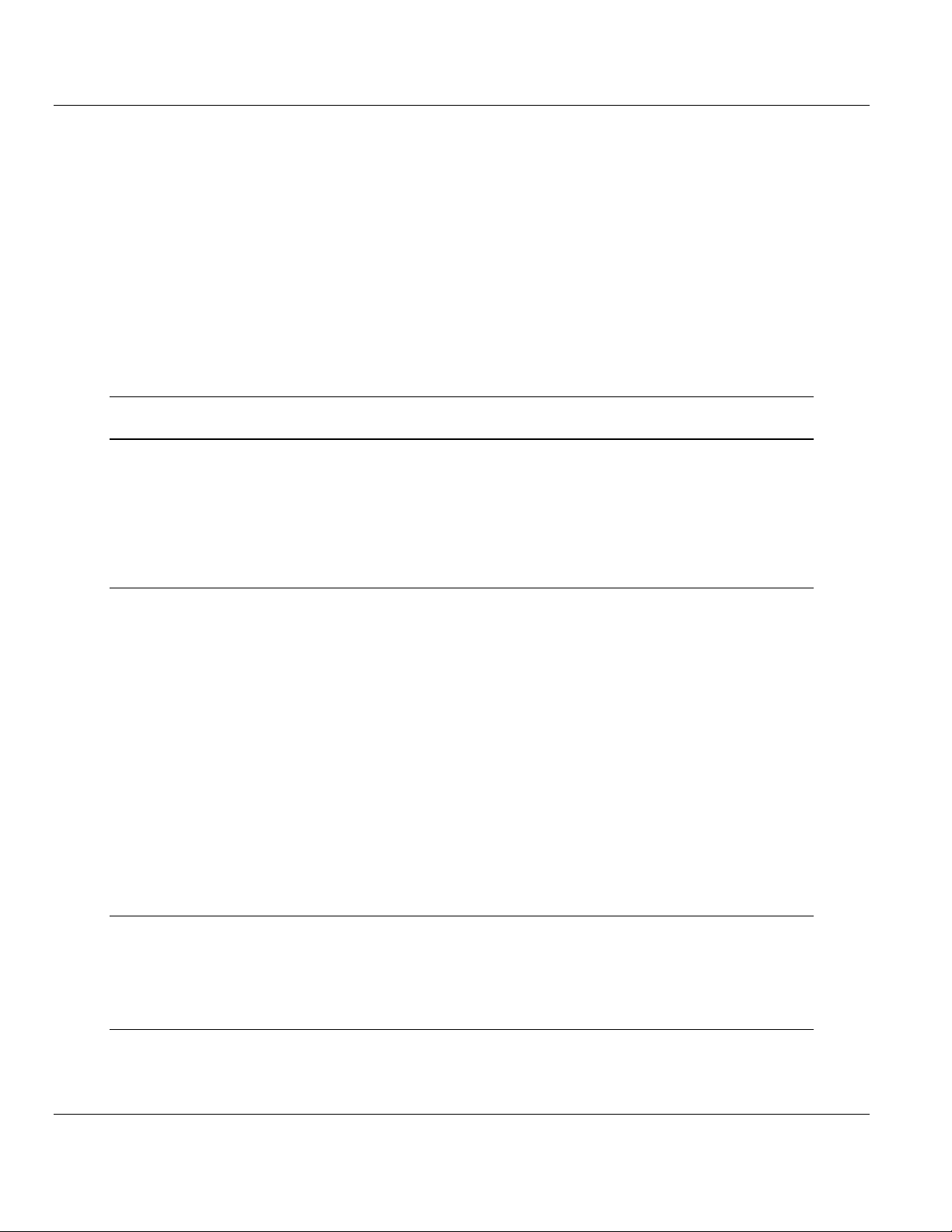
MVI69-GSC ♦ CompactLogix or MicroLogix Platform Contents
Generic ASCII Serial Communication Module User Manual
Contents
Your Feedback Please ........................................................................................................................ 2
How to Contact Us .............................................................................................................................. 2
ProSoft Technology® Product Documentation .................................................................................... 2
Important Installation Instructions ....................................................................................................... 3
MVI (Multi Vendor Interface) Modules ................................................................................................ 3
Warnings ............................................................................................................................................. 3
Battery Life Advisory ........................................................................................................................... 4
Markings .............................................................................................................................................. 4
Guide to the MVI69-GSC User Manual 7
1 Start Here 9
1.1
1.2
1.3
1.4
1.5
System Requirements ............................................................................................. 10
Package Contents ................................................................................................... 11
Installing ProSoft Configuration Builder Software ................................................... 12
Setting Jumpers ...................................................................................................... 13
Install the Module in the Rack ................................................................................. 14
2 Configuring the MVI69-GSC Module 17
2.1
2.2
2.3
2.4
2.5
2.6
2.7
2.8
2.1.1
2.1.2
2.1.3
2.1.4
2.3.1
2.5.1
2.5.2
MVI69-GSC Sample Add-On Instruction Import Procedure .................................... 18
Create a new RSLogix5000 project ........................................................................ 18
Create the Module ................................................................................................... 19
Import the Ladder Rung .......................................................................................... 22
Adding Multiple Modules (Optional) ........................................................................ 25
Connecting Your PC to the Processor .................................................................... 31
Downloading the Sample Program to the Processor .............................................. 32
Configuring the RSLinx Driver for the PC COM Port .............................................. 33
Connect your PC to the Module .............................................................................. 35
Using ProSoft Configuration Builder ....................................................................... 36
Setting Up the Project ............................................................................................. 36
Renaming PCB Objects .......................................................................................... 38
Configuration Data .................................................................................................. 40
Changing Parameters During Operation ................................................................. 44
Downloading the Project to the Module Using a Serial COM port .......................... 45
3 Ladder Logic 47
3.1
3.2
3.3
Adding the Module to an Existing CompactLogix Project ....................................... 48
Adding the Module to an Existing MicroLogix Project ............................................. 51
Adjust the Input and Output Array Sizes (Optional) ................................................ 53
4 Diagnostics and Troubleshooting 55
4.1
4.1.1
LED Status Indicators .............................................................................................. 56
Clearing a Fault Condition ....................................................................................... 57
ProSoft Technology, Inc. Page 5 of 102
September 24, 2010
Page 6
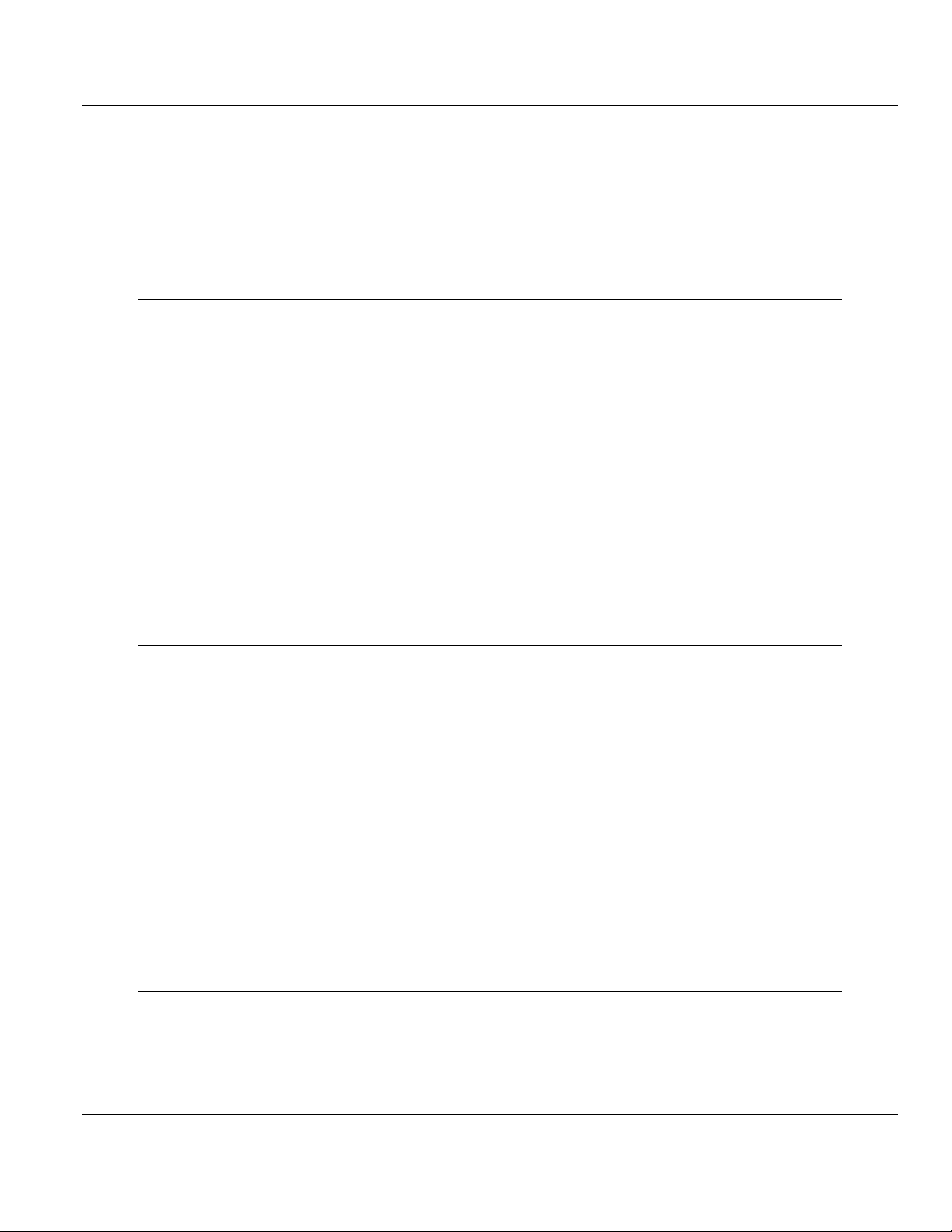
Contents MVI69-GSC ♦ CompactLogix or MicroLogix Platform
User Manual Generic ASCII Serial Communication Module
4.1.2
4.2
4.3
4.2.1
4.2.2
4.2.3
4.2.4
Troubleshooting ...................................................................................................... 58
Using ProSoft Configuration Builder (PCB) for Diagnostics ................................... 59
Using the Diagnostic Window in ProSoft Configuration Builder ............................. 59
Navigation ............................................................................................................... 61
Main Menu .............................................................................................................. 62
Data Analyzer ......................................................................................................... 64
Reading Status Data from the Module ................................................................... 67
5 Reference 69
5.1
5.2
5.3
5.4
5.5
5.1.1
5.1.2
5.1.3
5.2.1
5.2.2
5.2.3
5.3.1
5.3.2
5.3.3
5.3.4
5.3.5
Product Specifications ............................................................................................ 70
General Specifications ............................................................................................ 70
Hardware Specifications ......................................................................................... 71
Functional Specifications ........................................................................................ 72
Functional Overview ............................................................................................... 73
General Concepts ................................................................................................... 73
Data Flow between MVI69-GSC Module and CompactLogix Processor ............... 74
Special Function Blocks .......................................................................................... 80
Cable Connections ................................................................................................. 81
RS-232 Configuration/Debug Port .......................................................................... 81
RS-232 Application Port(s) .................................................................................... 81
RS-422 .................................................................................................................... 84
RS-485 Application Port(s) ..................................................................................... 84
DB9 to RJ45 Adaptor (Cable 14) ............................................................................ 85
GSC Database Definition ........................................................................................ 86
Status Data Definition ............................................................................................. 87
6 Support, Service & Warranty 91
Contacting Technical Support .......................................................................................................... 91
6.1
6.2
6.1.1
6.1.2
6.1.3
6.2.1
6.2.2
6.2.3
6.2.4
6.2.5
6.2.6
6.2.7
6.2.8
6.2.9
6.2.10
Return Material Authorization (RMA) Policies and Conditions ............................... 93
Returning Any Product ............................................................................................ 93
Returning Units Under Warranty ............................................................................. 94
Returning Units Out of Warranty ............................................................................. 94
LIMITED WARRANTY ............................................................................................ 95
What Is Covered By This Warranty ........................................................................ 95
What Is Not Covered By This Warranty .................................................................. 96
Disclaimer Regarding High Risk Activities .............................................................. 96
Intellectual Property Indemnity ............................................................................... 97
Disclaimer of all Other Warranties .......................................................................... 97
Limitation of Remedies ** ....................................................................................... 98
Time Limit for Bringing Suit ..................................................................................... 98
No Other Warranties ............................................................................................... 98
Allocation of Risks .................................................................................................. 98
Controlling Law and Severability ............................................................................ 99
Index 101
Page 6 of 102 ProSoft Technology, Inc.
September 24, 2010
Page 7
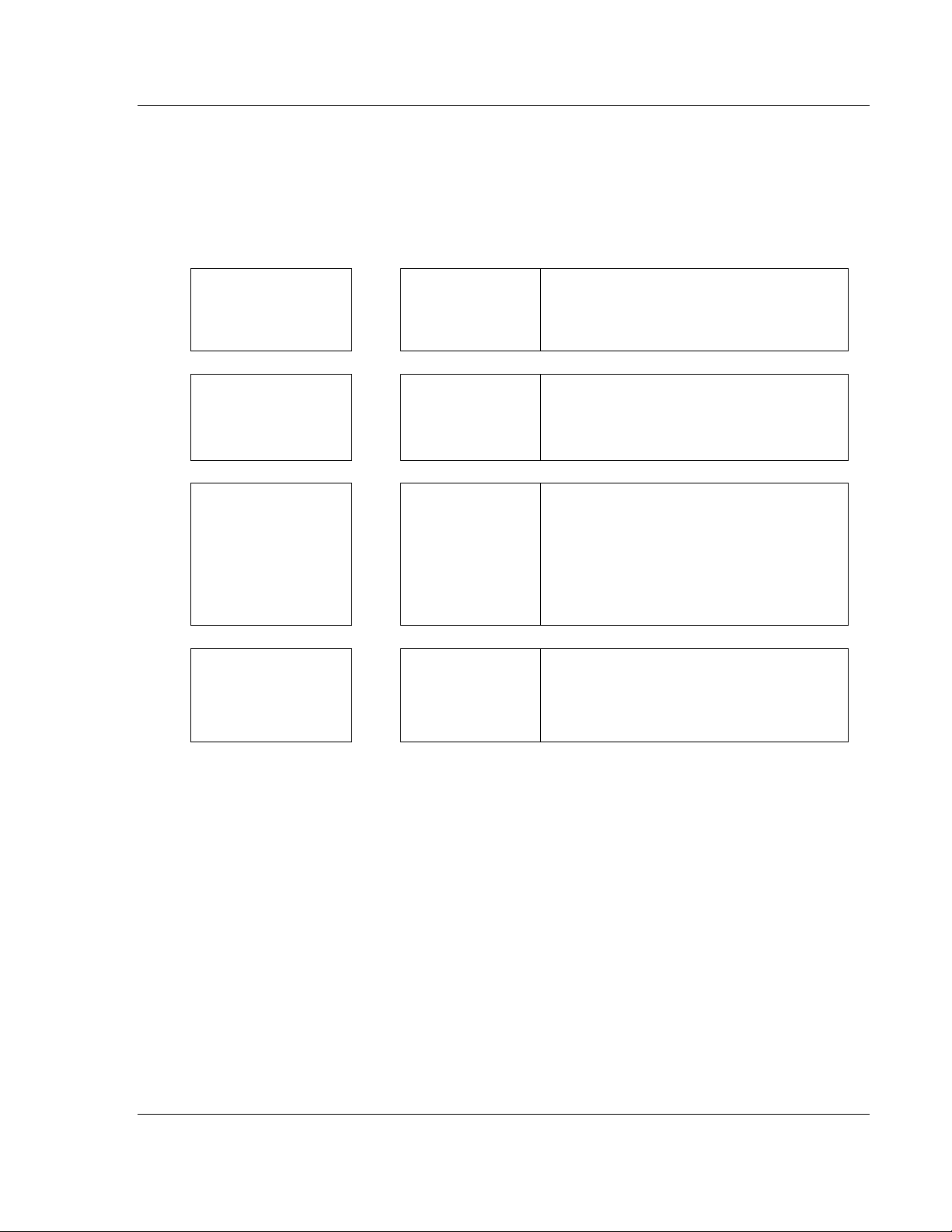
MVI69-GSC ♦ CompactLogix or MicroLogix Platform Start Here
Generic ASCII Serial Communication Module User Manual
Guide to the MVI69-GSC User Manual
Function
Introduction
(Must Do)
Diagnostic and
Troubleshooting
Reference
Product Specifications
Functional Overview
Support, Service, and
Warranty
Index
Section to Read Details
Start Here (page 9) This section introduces the customer to the
→
Diagnostics and
→
Troubleshooting
(page 55)
Reference (page 69)
→
Product
Specifications (page
70)
Functional Overview
(page 73)
Support, Service
→
and Warranty (page
91)
Index
module. Included are: package contents,
system requirements, hardware installation, and
basic configuration.
This section describes Diagnostic and
Troubleshooting procedures.
These sections contain general references
associated with this product, Specifications, and
the Functional Overview.
This section contains Support, Service and
Warranty information.
Index of chapters.
ProSoft Technology, Inc. Page 7 of 102
September 24, 2010
Page 8
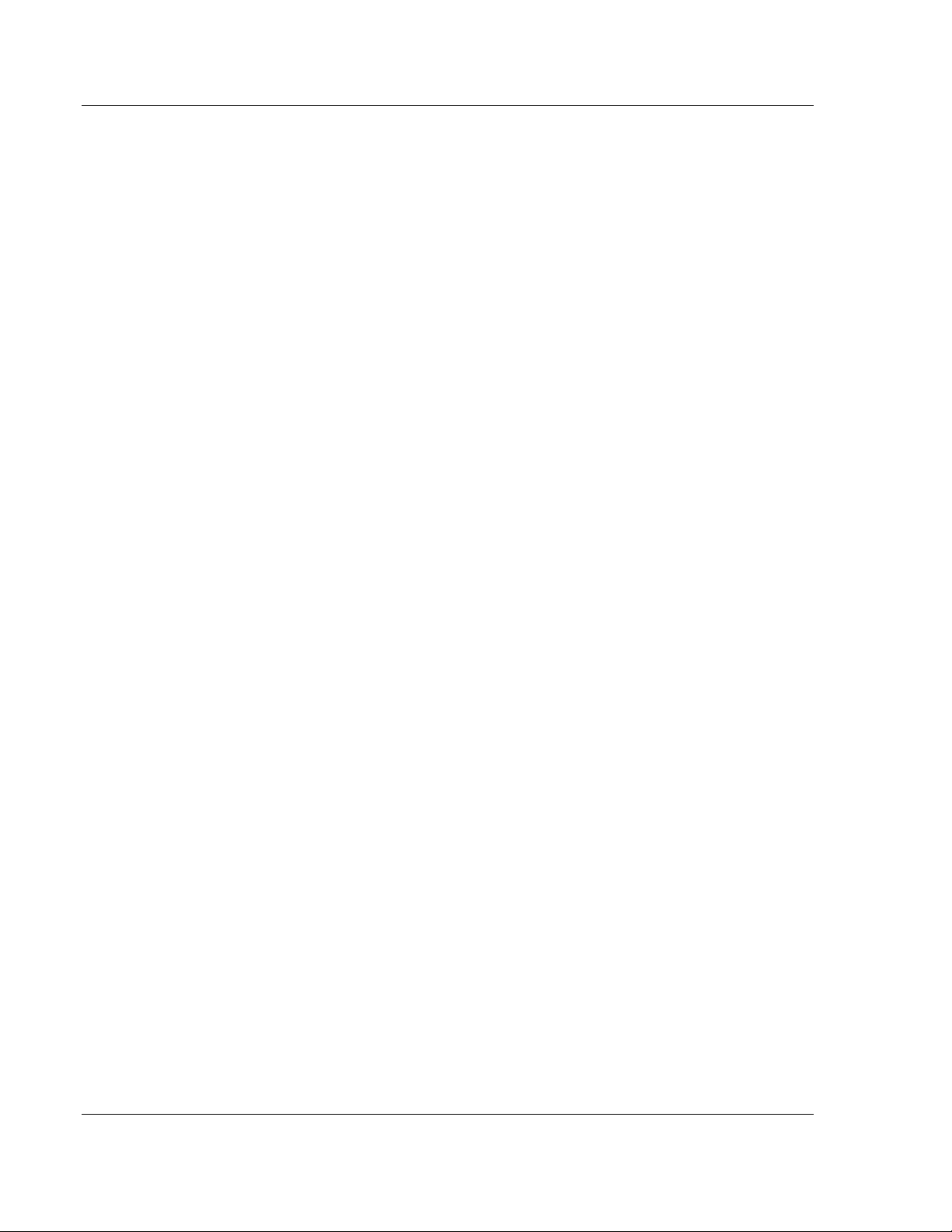
Start Here MVI69-GSC ♦ CompactLogix or MicroLogix Platform
User Manual Generic ASCII Serial Communication Module
Page 8 of 102 ProSoft Technology, Inc.
September 24, 2010
Page 9
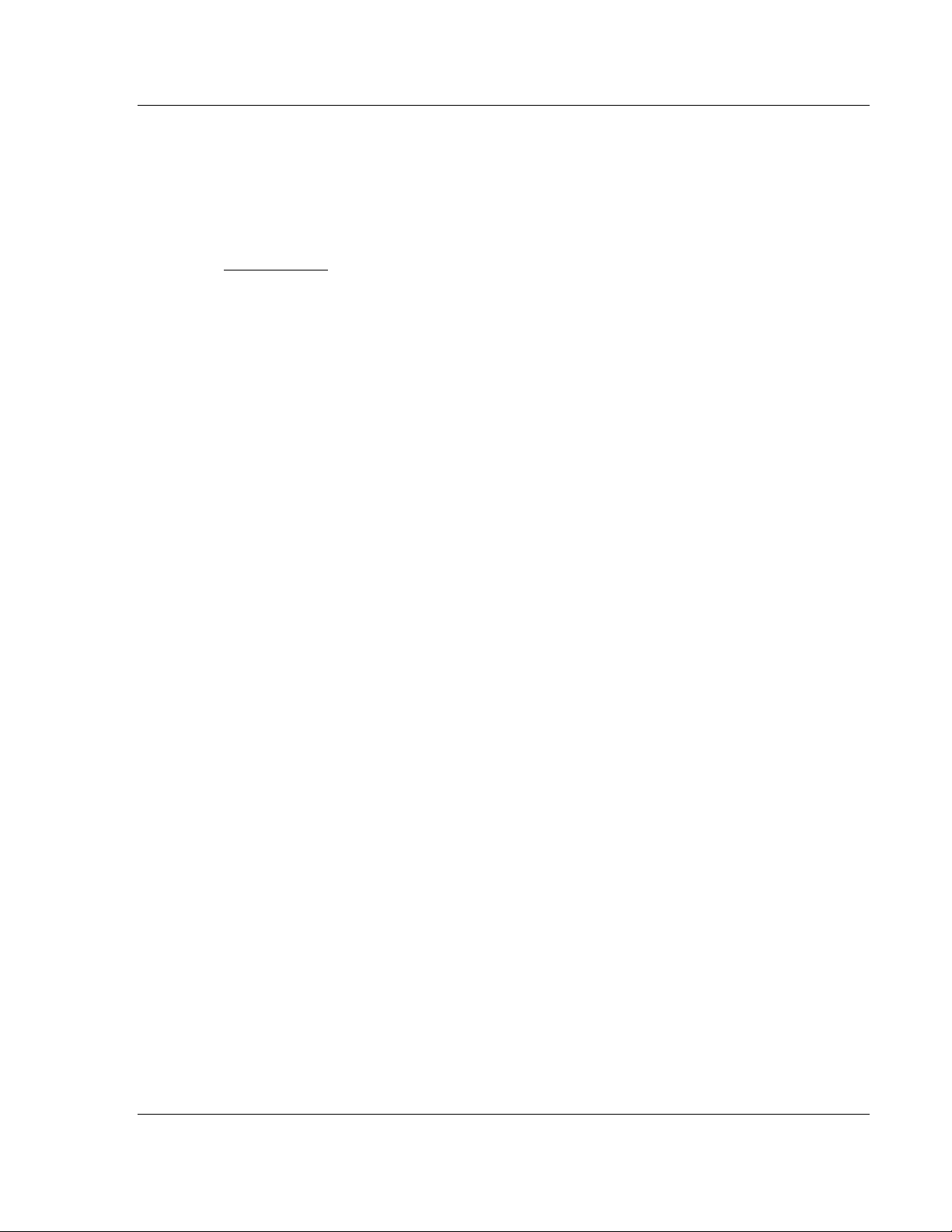
MVI69-GSC ♦ CompactLogix or MicroLogix Platform Start Here
Generic ASCII Serial Communication Module User Manual
1 Start Here
In This Chapter
System Requirements ........................................................................... 10
Package Contents ................................................................................. 11
Installing ProSoft Configuration Builder Software .................................. 12
Setting Jumpers .................................................................................... 13
Install the Module in the Rack ............................................................... 14
To get the most benefit from this User Manual, you should have the following
skills:
Rockwell Automation® RSLogix™ software: launch the program, configure
ladder logic, and transfer the ladder logic to the processor
Microsoft Windows: install and launch programs, execute menu commands,
navigate dialog boxes, and enter data
Hardware installation and wiring: install the module, and safely connect
and CompactLogix or MicroLogix devices to a power source and to the
MVI69-GSC module’s application port(s)
ProSoft Technology, Inc. Page 9 of 102
September 24, 2010
Page 10
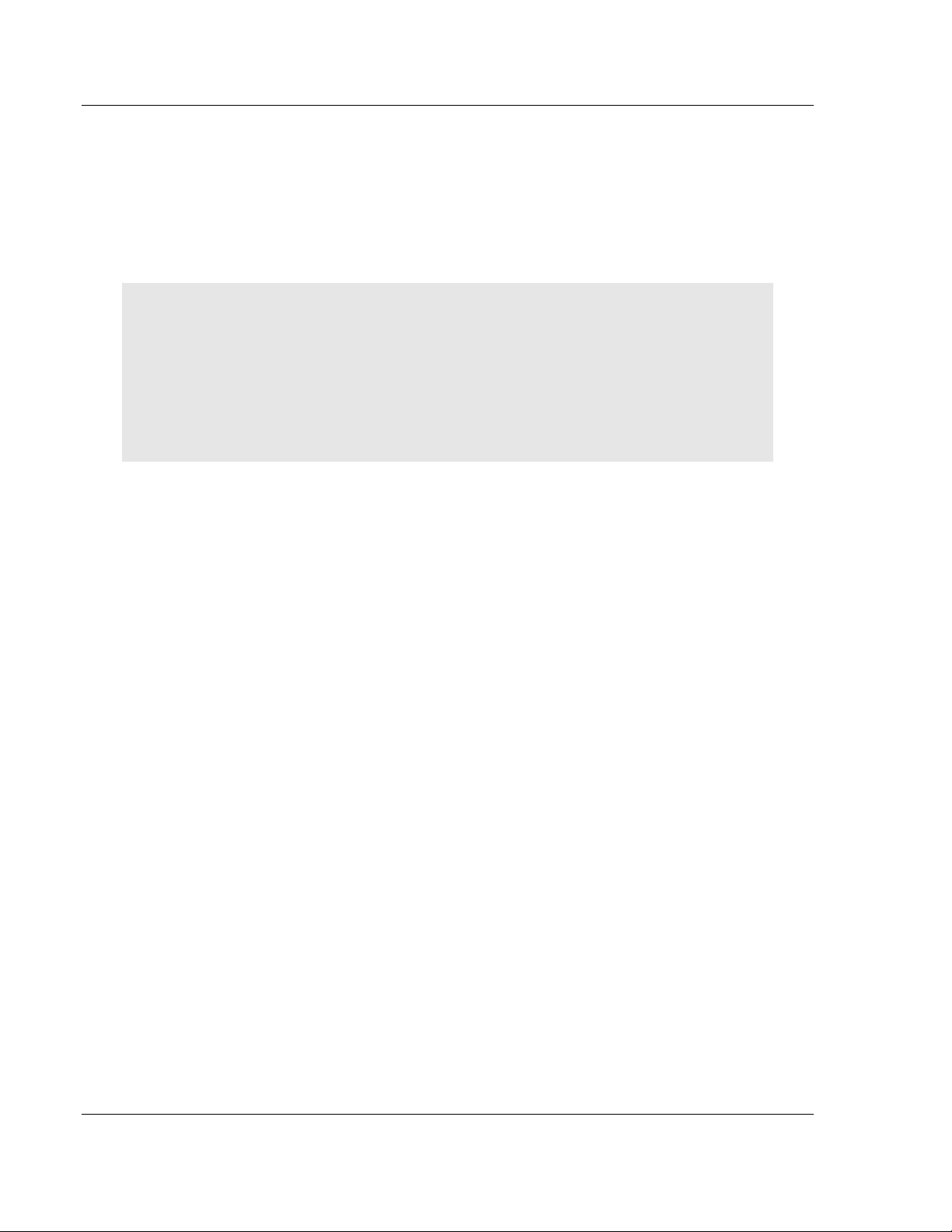
Start Here MVI69-GSC ♦ CompactLogix or MicroLogix Platform
User Manual Generic ASCII Serial Communication Module
1.1 System Requirements
The MVI69-GSC module requires the following minimum hardware and software
components:
Rockwell Automation CompactLogix or MicroLogix processor, with
compatible power supply and one free slot in the rack, for the MVI69-GSC
module. The module requires 800 mA of available power.
Important: The MVI69-GSC module has a power supply distance rating of 2 (L43 and L45
installations on first 2 slots of 1769 bus).
Important: For 1769-L23x processors, please make note of the following limitations.
1769-L23-QBFC1B = 800 mA at 5 Vdc (One MVI69-GSC will use all 800 mA of available power.
No other modules can be used with an MVI69 module connected to this processor.)
1769-L23E-QB1B = 1000 mA at 5 Vdc (One MVI69-GSC will use 800 mA of available power. One
other module can be used on this rack provided it consumes less than 200 mA at 5 Vdc.)
1769-L23E-QBFC1B = 450 mA at 5 Vdc (No MVI69 module can be used with this processor.)
Rockwell Automation RSLogix 5000 (CompactLogix) or RSLogix 500
(MicroLogix) programming software
Rockwell Automation RSLinx communication software
Pentium® II 450 MHz minimum. Pentium III 733 MHz (or better)
recommended
Supported operating systems:
o
Microsoft Windows XP Professional with Service Pack 1 or 2
o
Microsoft Windows 2000 Professional with Service Pack 1, 2, or 3
o
Microsoft Windows Server 2003
128 Mbytes of RAM minimum, 256 Mbytes of RAM recommended
100 Mbytes of free hard disk space (or more based on application
requirements)
256-color VGA graphics adapter, 800 x 600 minimum resolution (True Color
1024 × 768 recommended)
CD-ROM drive
HyperTerminal or other terminal emulator program capable of file transfers
using Ymodem protocol.
Page 10 of 102 ProSoft Technology, Inc.
September 24, 2010
Page 11
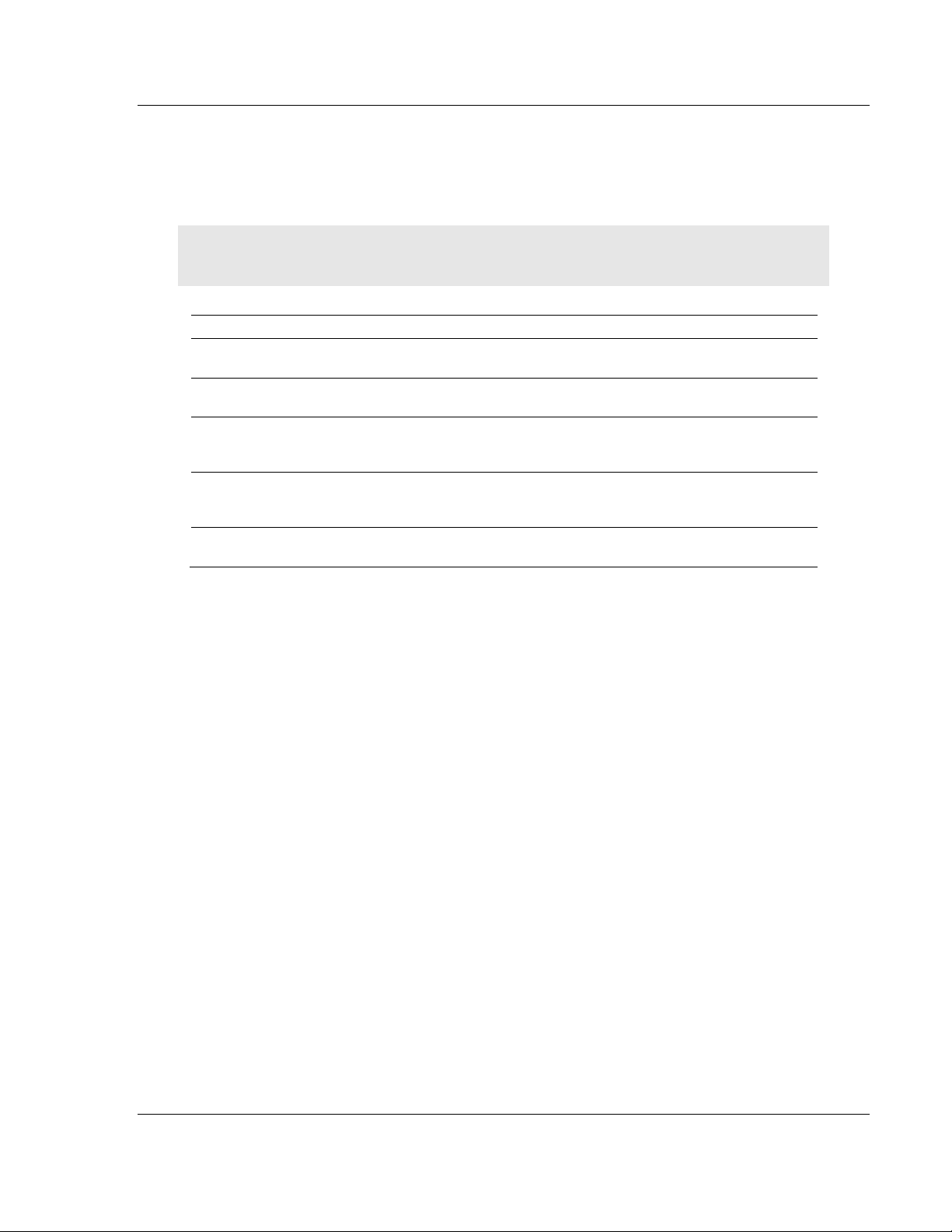
MVI69-GSC ♦ CompactLogix or MicroLogix Platform Start Here
Generic ASCII Serial Communication Module User Manual
1.2 Package Contents
The following components are included with your MVI69-GSC module, and are
all required for installation and configuration.
Important: Before beginning the installation, please verify that all of the following items are
present.
Qty. Part Name Part Number Part Description
1 MVI69-GSC Module MVI69-GSC Generic ASCII Serial Communication
1 Cable Cable #15, RS232
3 Cable Cable #14, RJ45 to
2 Adapter 1454-9F Two Adapters, DB9 Female to Screw
1 ProSoft Solutions CD Contains sample programs, utilities and
Module
For RS232 Connection to the CFG Port
Null Modem
For DB9 Connection to Module’s Port
DB9 Male Adapter
cable
Terminal. For RS422 or RS485
Connections to Port 1 and 2 of the Module
documentation for the MVI69-GSC module.
If any of these components are missing, please contact ProSoft Technology
Support for replacement parts.
ProSoft Technology, Inc. Page 11 of 102
September 24, 2010
Page 12
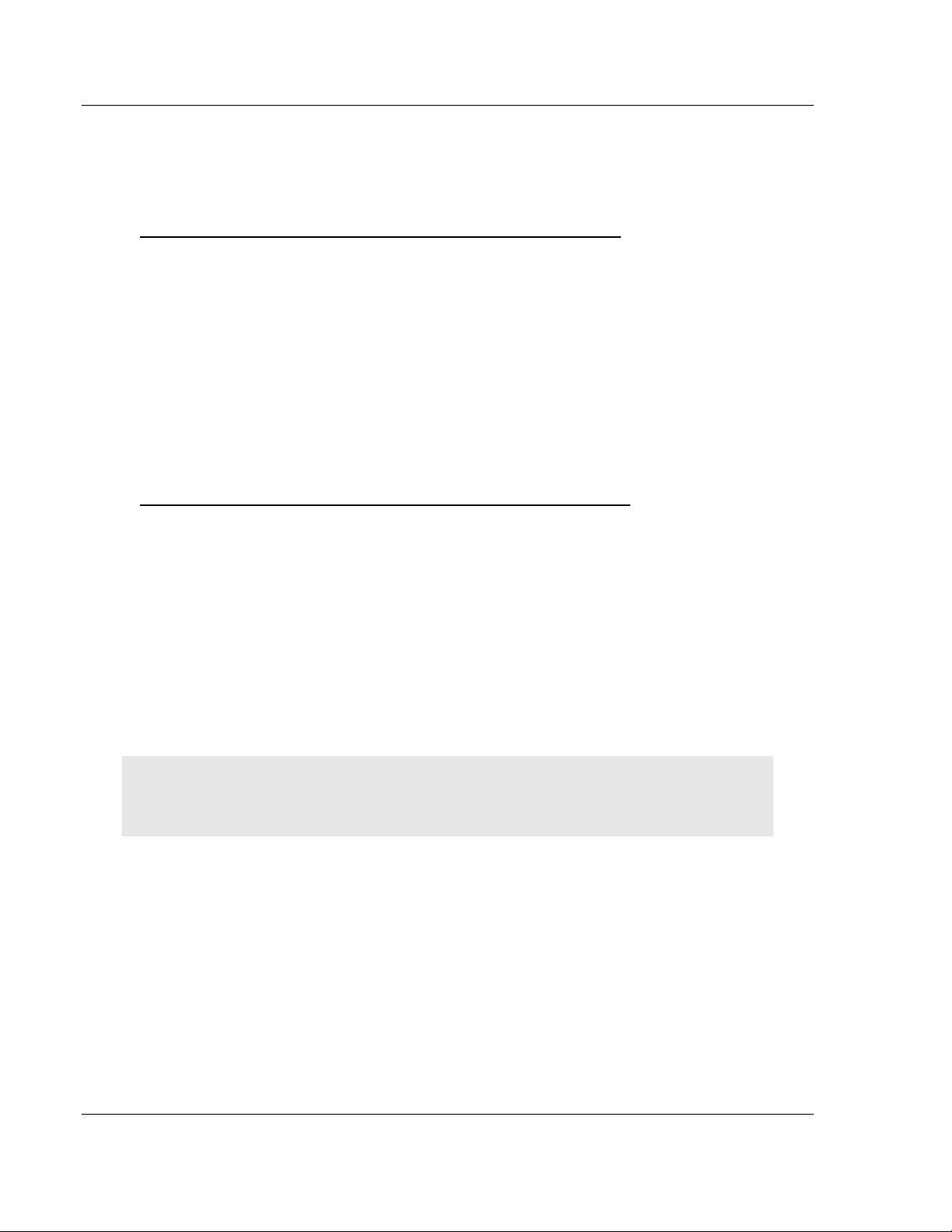
Start Here MVI69-GSC ♦ CompactLogix or MicroLogix Platform
User Manual Generic ASCII Serial Communication Module
1.3 Installing ProSoft Configuration Builder Software
You must install the ProSoft Configuration Builder (PCB) software to configure
the module. You can always get the newest version of ProSoft Configuration
Builder from the ProSoft Technology website.
Installing ProSoft Configuration Builder from the ProSoft website
1 Open your web browser and navigate to http://www.prosoft-
technology.com/pcb
2 Click the D
Configuration Builder.
3 Choose S
4 Save the file to your Windows Desktop, so that you can find it easily when
you have finished downloading.
5 When the download is complete, locate and open the file, and then follow the
instructions on your screen to install the program.
If you do not have access to the Internet, you can install ProSoft Configuration
Builder from the ProSoft Solutions Product CD-ROM, included in the package
with your module.
Installing ProSoft Configuration Builder from the Product CD-ROM
1 Insert the ProSoft Solutions Product CD-ROM into the CD-ROM drive of your
PC. Wait for the startup screen to appear.
2 On the startup screen, click P
Windows Explorer file tree window.
3 Click to open the U
and files you will need to set up and configure your module.
4 Double-click the S
PCB_*.
software on your PC. The information represented by the "*" character in the
file name is the PCB version number and, therefore, subject to change as
new versions of PCB are released.
OWNLOAD HERE
AVE
or S
AVE FILE
TILITIES
ETUP CONFIGURATION TOOL
EXE
file and follow the instructions on your screen to install the
link to download the latest version of ProSoft
when prompted.
RODUCT DOCUMENTATION
folder. This folder contains all of the applications
folder, double-click the
. This action opens a
Note: Many of the configuration and maintenance procedures use files and other utilities on the
CD-ROM. You may wish to copy the files from the Utilities folder on the CD-ROM to a convenient
location on your hard drive.
Page 12 of 102 ProSoft Technology, Inc.
September 24, 2010
Page 13
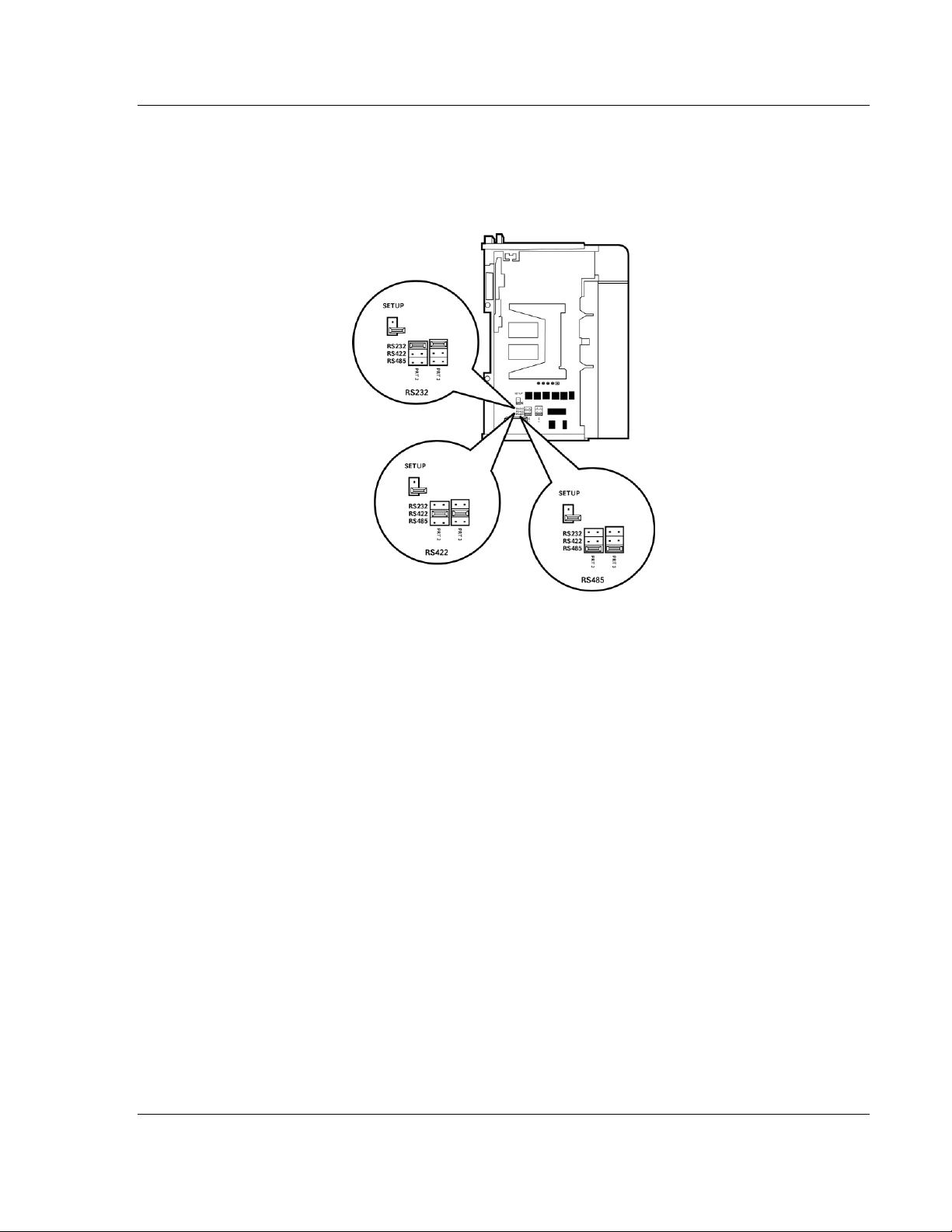
MVI69-GSC ♦ CompactLogix or MicroLogix Platform Start Here
Generic ASCII Serial Communication Module User Manual
1.4 Setting Jumpers
When the module is manufactured, the port selection jumpers are set to RS-232.
To use RS-422 or RS-485, you must set the jumpers to the correct position. The
following diagram describes the jumper settings.
The Setup Jumper acts as "write protection" for the module’s flash memory. In
"write protected" mode, the Setup pins are not connected, and the module’s
firmware cannot be overwritten. Do not jumper the Setup pins together unless
you are directed to do so by ProSoft Technical Support.
ProSoft Technology, Inc. Page 13 of 102
September 24, 2010
Page 14

Start Here MVI69-GSC ♦ CompactLogix or MicroLogix Platform
User Manual Generic ASCII Serial Communication Module
1.5 Install the Module in the Rack
This section describes how to install the module into a CompactLogix or
MicroLogix rack
Before you attempt to install the module, make sure that the bus lever of the
adjacent module is in the unlocked (fully right) position.
Warning: This module is not hot-swappable! Always remove power from the rack before
inserting or removing this module, or damage may result to the module, the processor, or other
connected devices.
1 Align the module using the upper and lower tongue-and-groove slots with the
adjacent module and slide forward in the direction of the arrow.
2 Move the module back along the tongue-and-groove slots until the bus
connectors on the MVI69 module and the adjacent module line up with each
other.
Page 14 of 102 ProSoft Technology, Inc.
September 24, 2010
Page 15
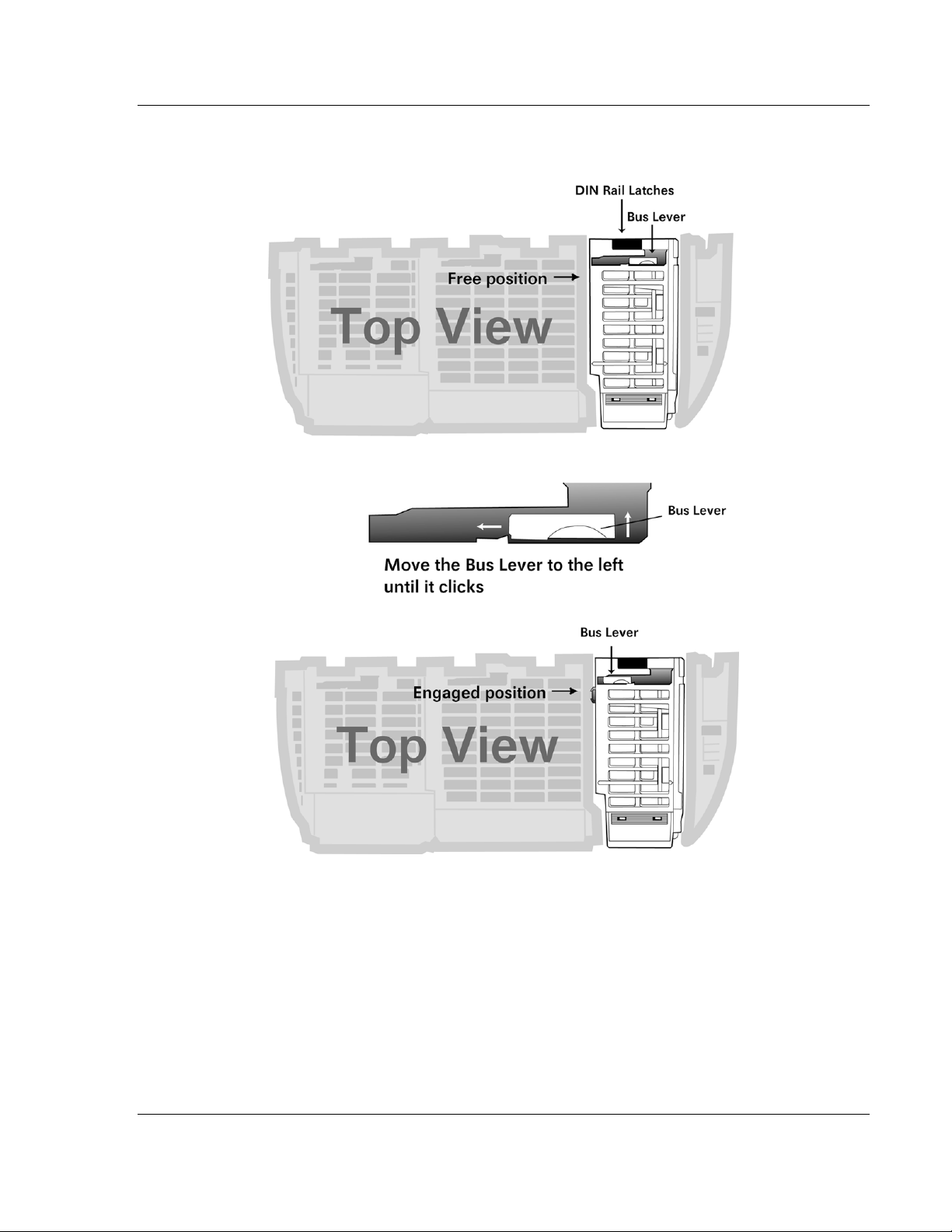
MVI69-GSC ♦ CompactLogix or MicroLogix Platform Start Here
Generic ASCII Serial Communication Module User Manual
3 Push the module’s bus lever back slightly to clear the positioning tab and
move it firmly to the left until it clicks. Ensure that it is locked firmly in place.
4 Close all DIN-rail latches.
ProSoft Technology, Inc. Page 15 of 102
September 24, 2010
Page 16
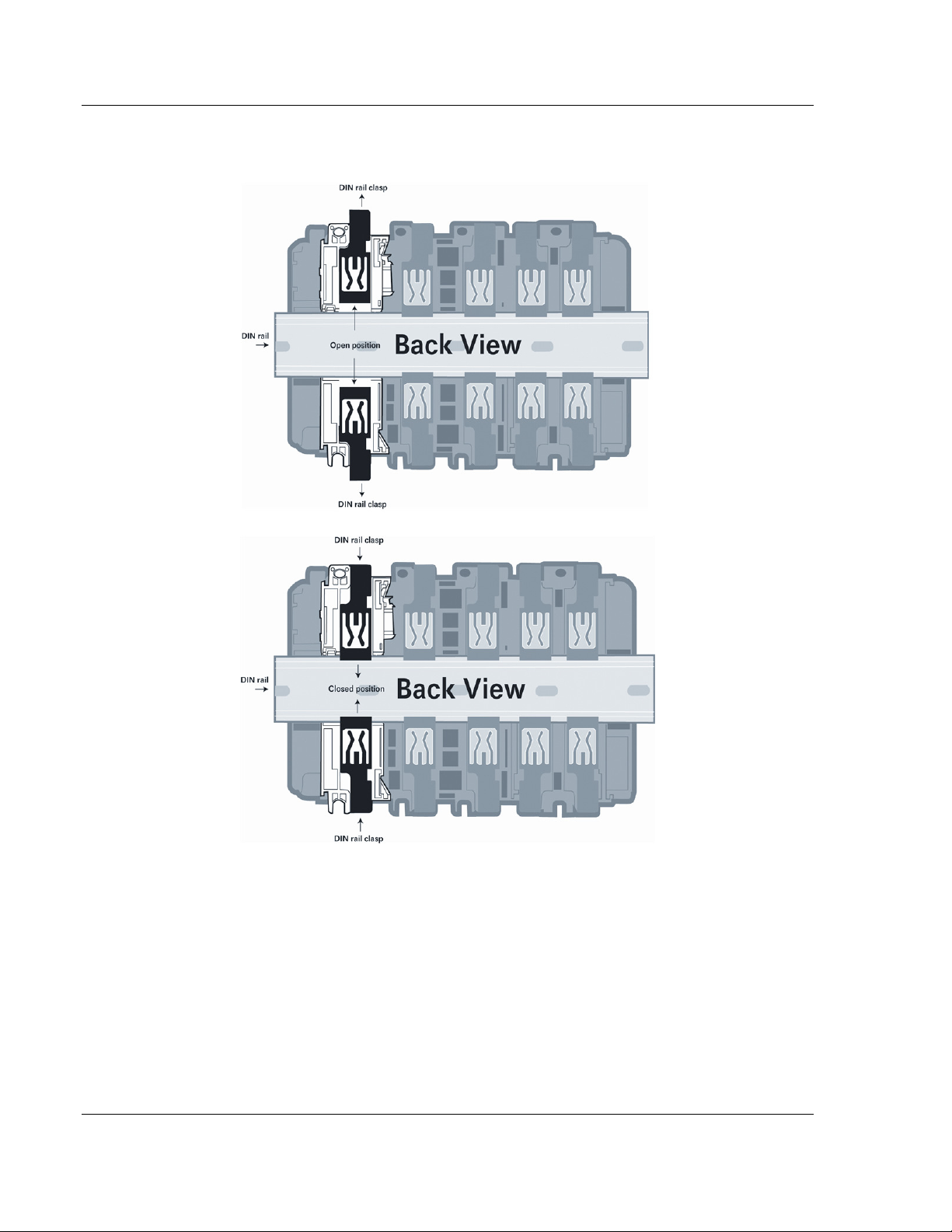
Start Here MVI69-GSC ♦ CompactLogix or MicroLogix Platform
User Manual Generic ASCII Serial Communication Module
5 Press the DIN-rail mounting area of the controller against the DIN-rail. The
latches will momentarily open and lock into place.
Page 16 of 102 ProSoft Technology, Inc.
September 24, 2010
Page 17
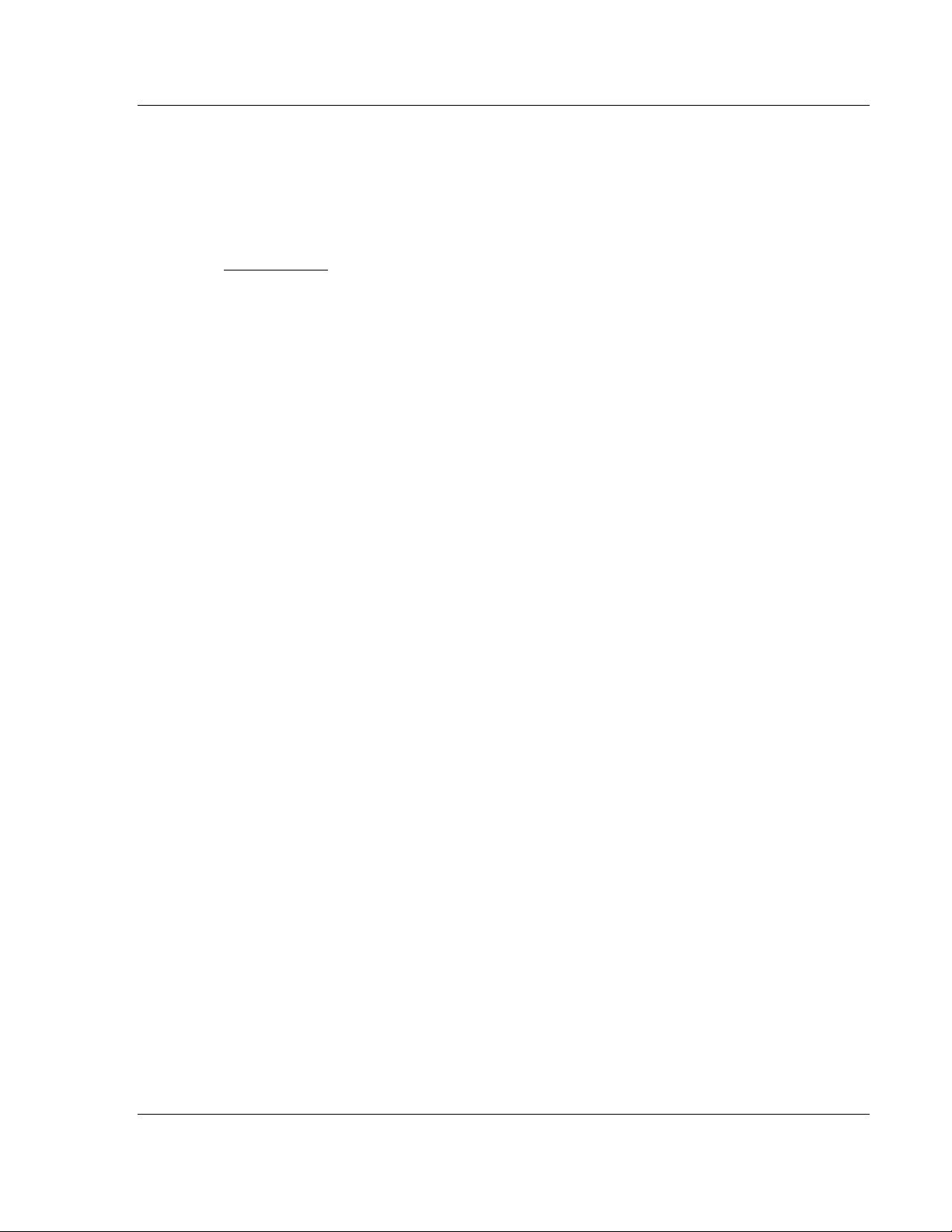
MVI69-GSC ♦ CompactLogix or MicroLogix Platform Configuring the MVI69-GSC Module
Generic ASCII Serial Communication Module User Manual
2 Configuring the MVI69-GSC Module
In This Chapter
MVI69-GSC Sample Add-On Instruction Import Procedure ................... 18
Connecting Your PC to the Processor ................................................... 31
Downloading the Sample Program to the Processor ............................. 32
Connect your PC to the Module ............................................................ 35
Using ProSoft Configuration Builder ...................................................... 36
Configuration Data ................................................................................ 40
Changing Parameters During Operation ............................................... 44
Downloading the Project to the Module Using a Serial COM port ......... 45
ProSoft Technology, Inc. Page 17 of 102
September 24, 2010
Page 18
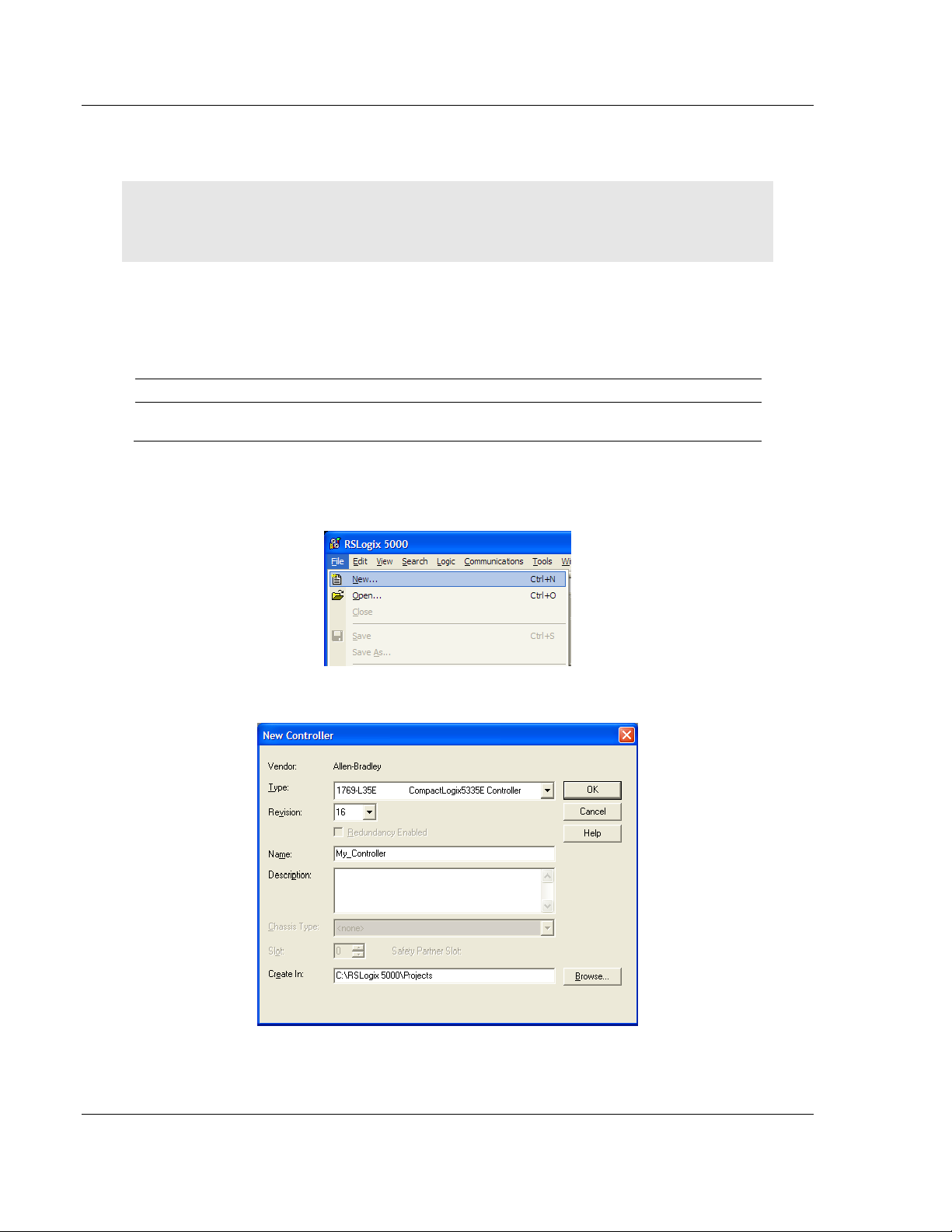
Configuring the MVI69-GSC Module MVI69-GSC ♦ CompactLogix or MicroLogix Platform
User Manual Generic ASCII Serial Communication Module
2.1 MVI69-GSC Sample Add-On Instruction Import Procedure
Note: this section only applies if you are using RSLogix 5000 version 16 or higher. If you are
configuring the MVI69-GSC module with an earlier version of RSLogix 5000, please refer to
69GSC - Installing and Configuring the Module with a CompactLogix Processor (page 48).
The following file is required before you start this procedure. Copy the file from
the ProSoft Solutions CD-ROM, or download it from
www.prosoft-technology.com.
File Name Description
AOI69GSC.L5X L5X file containing Add-On instruction, user defined data types, data
objects and ladder logic required to set up the MVI69-GSC module
2.1.1 Create a new RSLogix5000 project
1 Open the F
ILE
menu, and then choose NEW…
2 Select R
EVISION
16
Page 18 of 102 ProSoft Technology, Inc.
September 24, 2010
Page 19
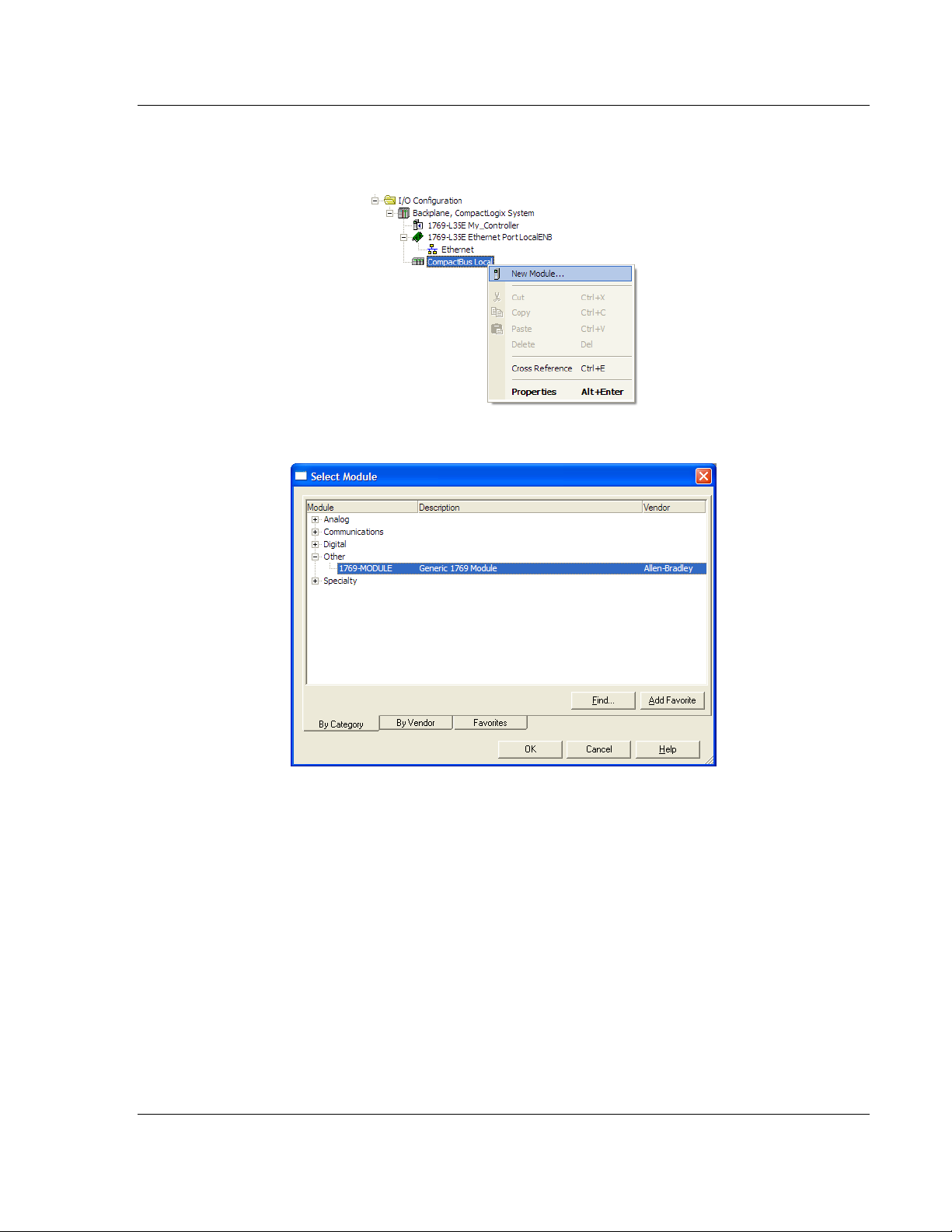
MVI69-GSC ♦ CompactLogix or MicroLogix Platform Configuring the MVI69-GSC Module
Generic ASCII Serial Communication Module User Manual
2.1.2 Create the Module
1 Right-click I/O Configuration and choose New Module…
2 Select 1769-MODULE
ProSoft Technology, Inc. Page 19 of 102
September 24, 2010
Page 20
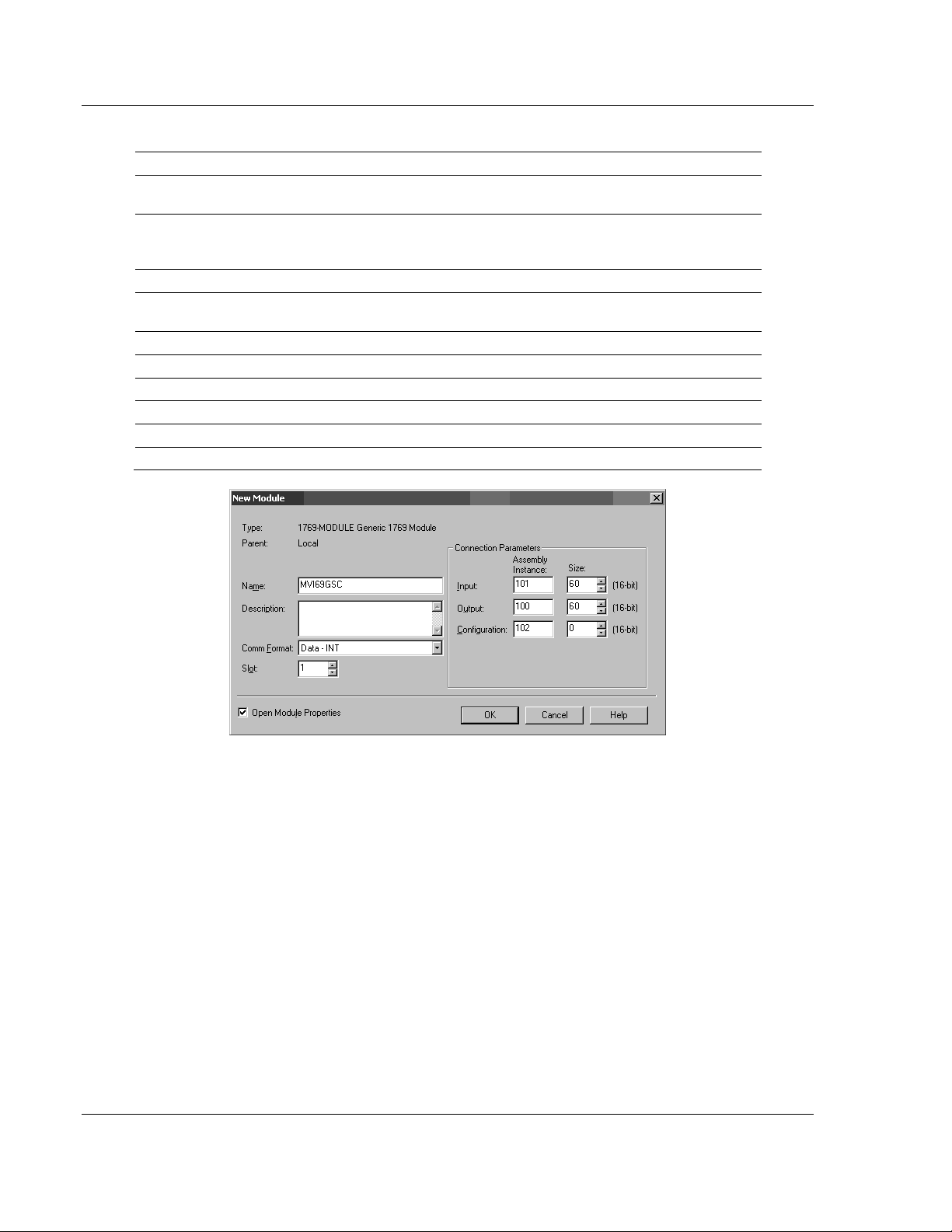
Configuring the MVI69-GSC Module MVI69-GSC ♦ CompactLogix or MicroLogix Platform
User Manual Generic ASCII Serial Communication Module
3 Set the Module Properties values as follows:
Parameter Value
Name Enter a module identification string. Example:
MVI69GSC
Description Enter a description for the module. Example: ProSoft
communication module for ModbusTCP/IP
communication.
Comm Format Select DATA-INT
Slot Enter the slot number in the rack where the MVI69-
GSC module will be installed.
Input Assembly Instance 101
Input Size 60
Output Assembly Instance 100
Output Size 60
Configuration Assembly Instance 102
Configuration Size 0
Page 20 of 102 ProSoft Technology, Inc.
September 24, 2010
Page 21
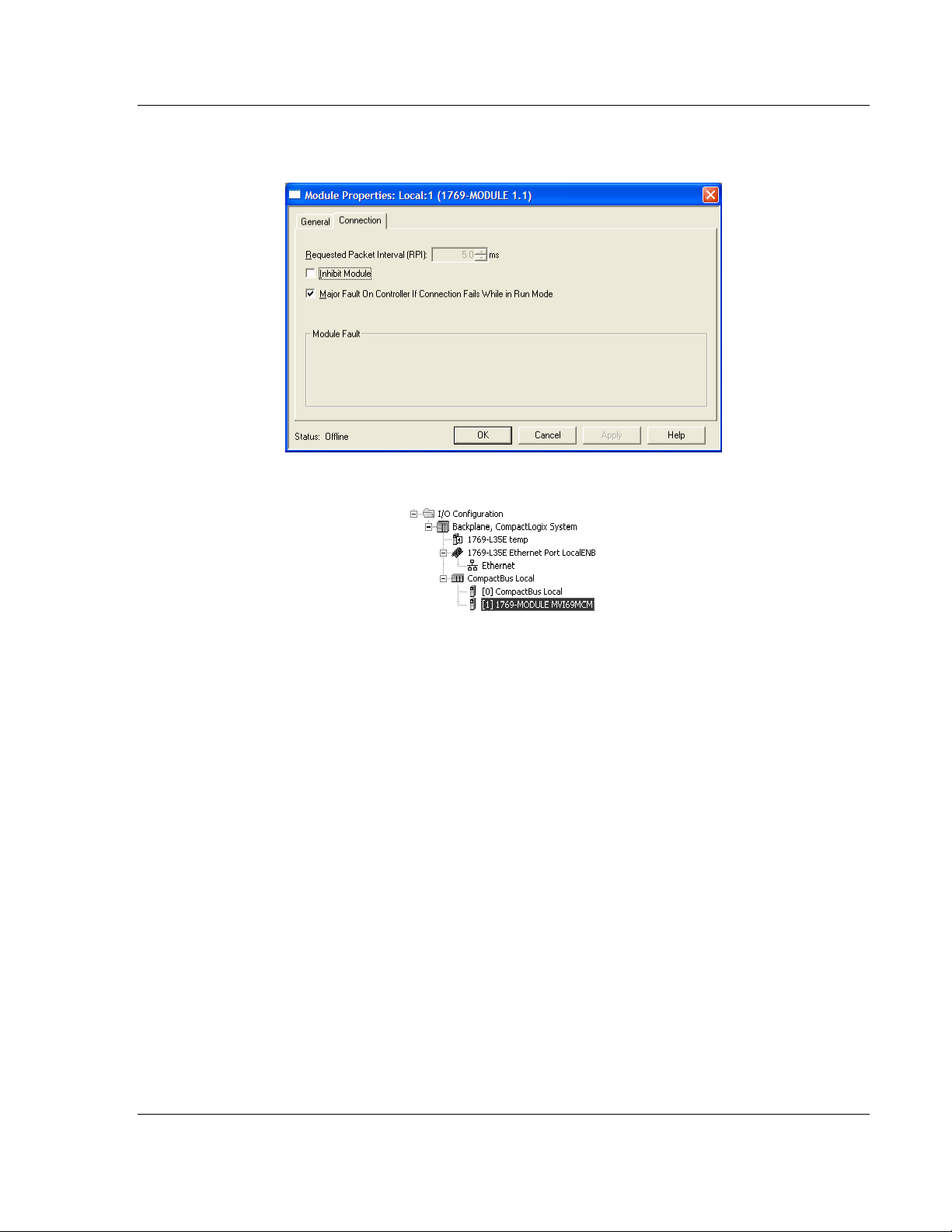
MVI69-GSC ♦ CompactLogix or MicroLogix Platform Configuring the MVI69-GSC Module
Generic ASCII Serial Communication Module User Manual
4 On the Connection tab, set the RPI value for your project. Click OK to
confirm.
Now the MVI69-GSC module will be visible at the I/O Configuration section.
ProSoft Technology, Inc. Page 21 of 102
September 24, 2010
Page 22
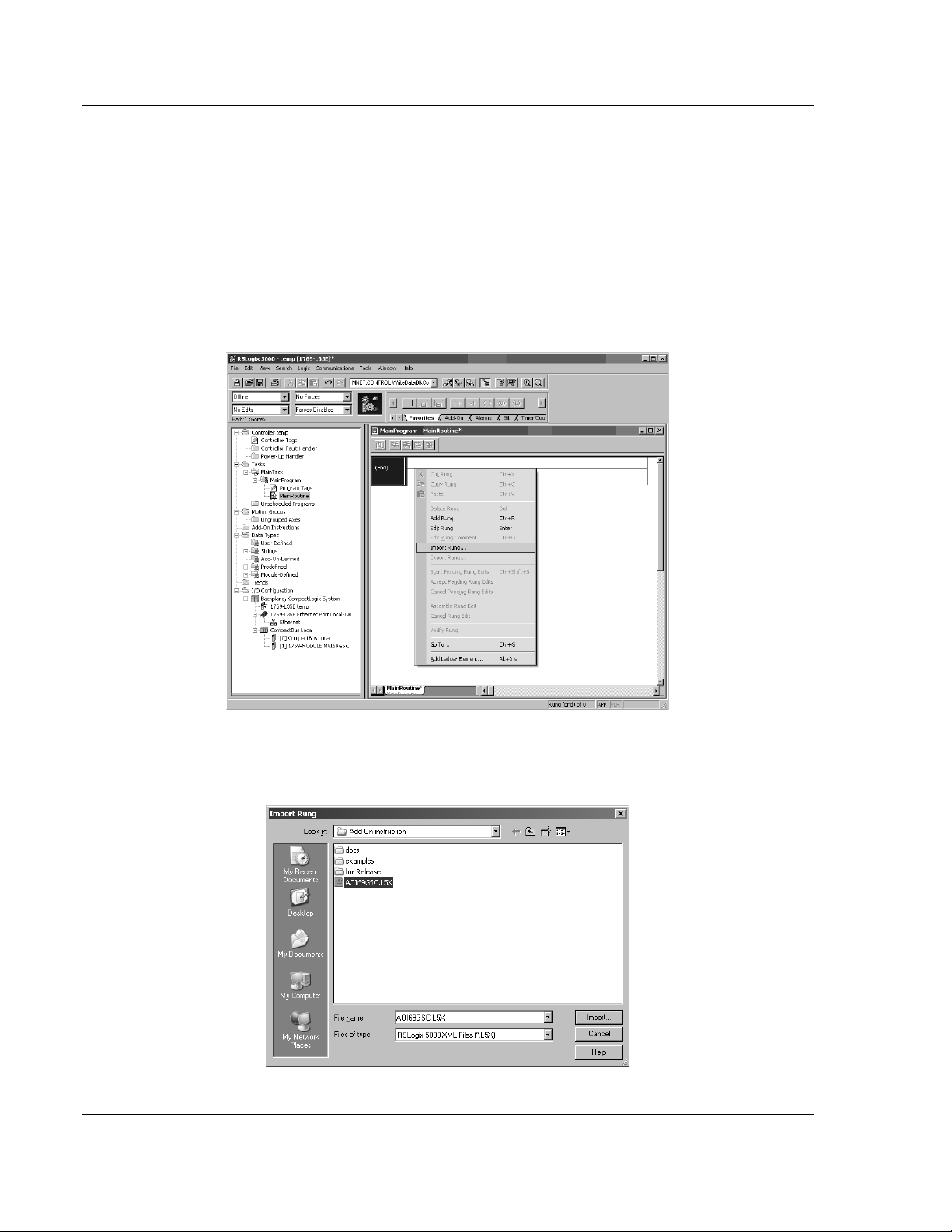
Configuring the MVI69-GSC Module MVI69-GSC ♦ CompactLogix or MicroLogix Platform
User Manual Generic ASCII Serial Communication Module
2.1.3 Import the Ladder Rung
1 Open your application in RSLogix 5000.
2 Expand the Tasks folder, and then expand the Main Task folder.
3 On the Main Program folder, click the right mouse button to open a shortcut
menu. On the shortcut menu, choose New Routine.
4 In the New Routine dialog box, enter the name and description of your
routine, and then click OK.
5 Select an empty rung in the new routine, and then click the right mouse
button to open a shortcut menu. On the shortcut menu, choose "Import
Rung…".
6 Select the AOI69GSC.L5X file. The Add-On Instruction file is located on the
ProSoft Solutions CD-ROM. You can also download the Add-On Instruction
file from www.prosoft-technology.com.
Page 22 of 102 ProSoft Technology, Inc.
September 24, 2010
Page 23
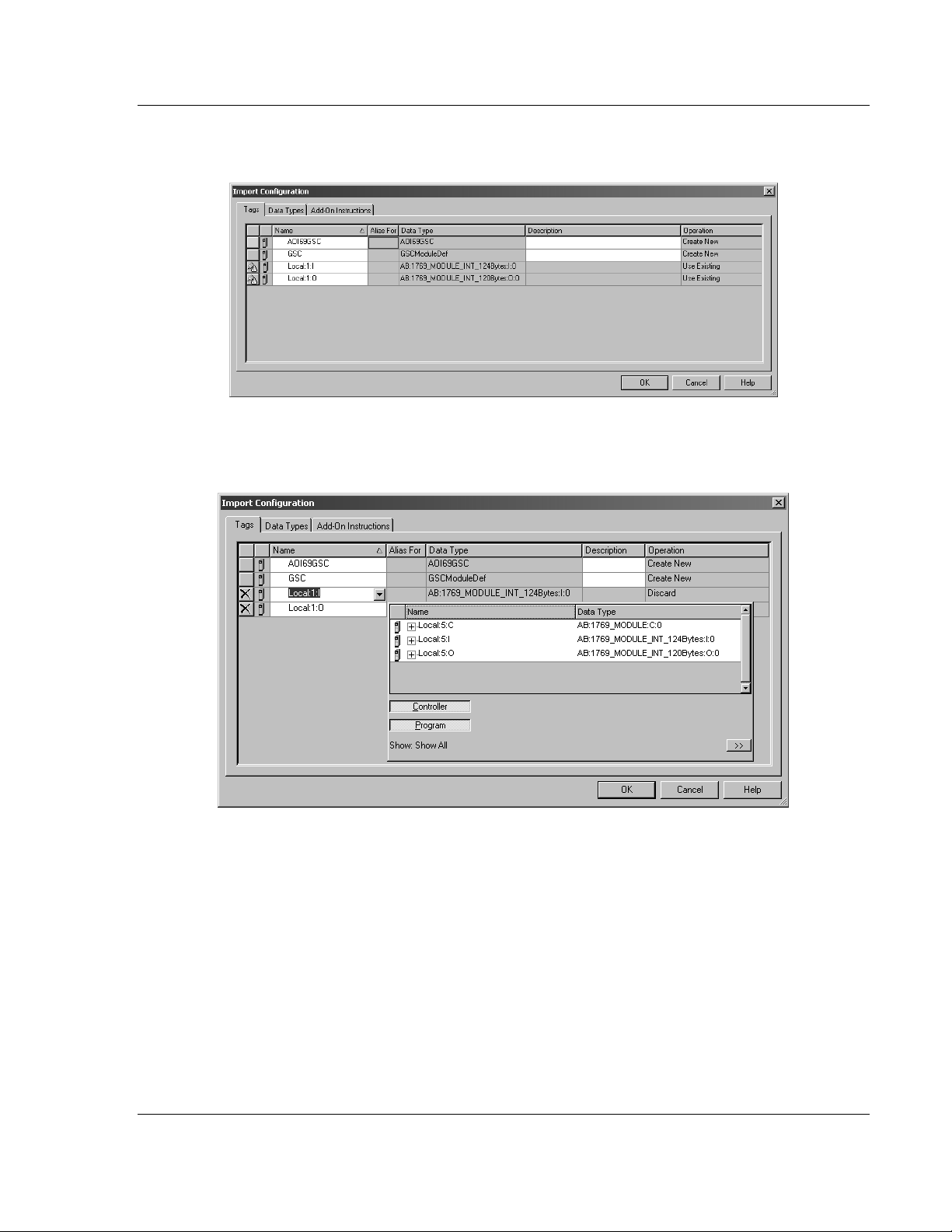
MVI69-GSC ♦ CompactLogix or MicroLogix Platform Configuring the MVI69-GSC Module
Generic ASCII Serial Communication Module User Manual
7 The following window will be displayed showing the controller tags to be
created during the import procedure:
8 If you are using the module in a different slot (or remote rack) select the
correct connection input and output variables associated to the module. If
your module is located in slot 1 of the local rack this step is not required.
ProSoft Technology, Inc. Page 23 of 102
September 24, 2010
Page 24
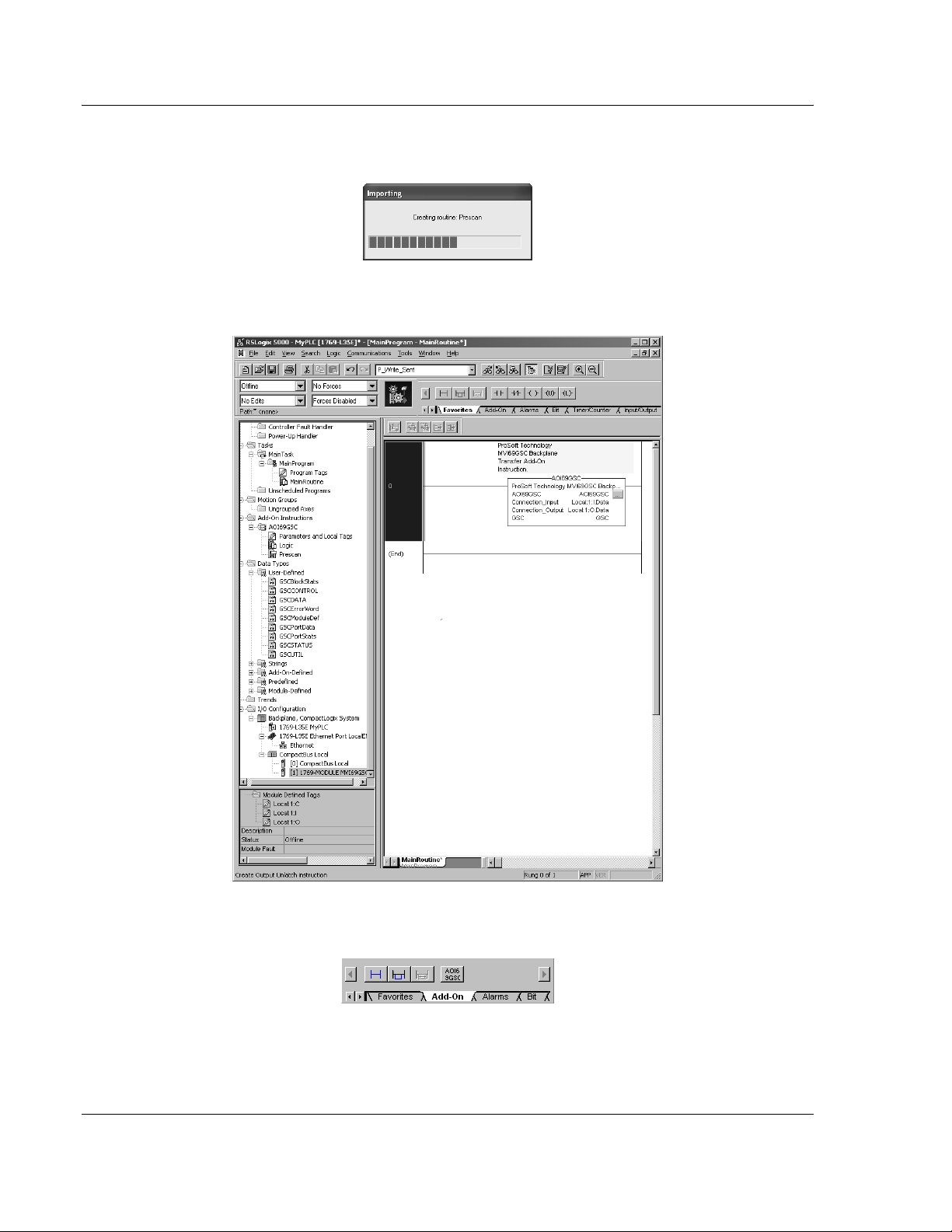
Configuring the MVI69-GSC Module MVI69-GSC ♦ CompactLogix or MicroLogix Platform
User Manual Generic ASCII Serial Communication Module
9 Click OK to confirm the import. RSLogix will indicate that the import is under
progress:
When the import is completed, the new rung with the Add-On instruction will be
visible as shown in the following illustration.
The procedure has also imported new user defined data types, data objects and
the Add-On instruction to be used at your project.
Save the application and proceed to download the ladder logic into the
processor.
Page 24 of 102 ProSoft Technology, Inc.
September 24, 2010
Page 25
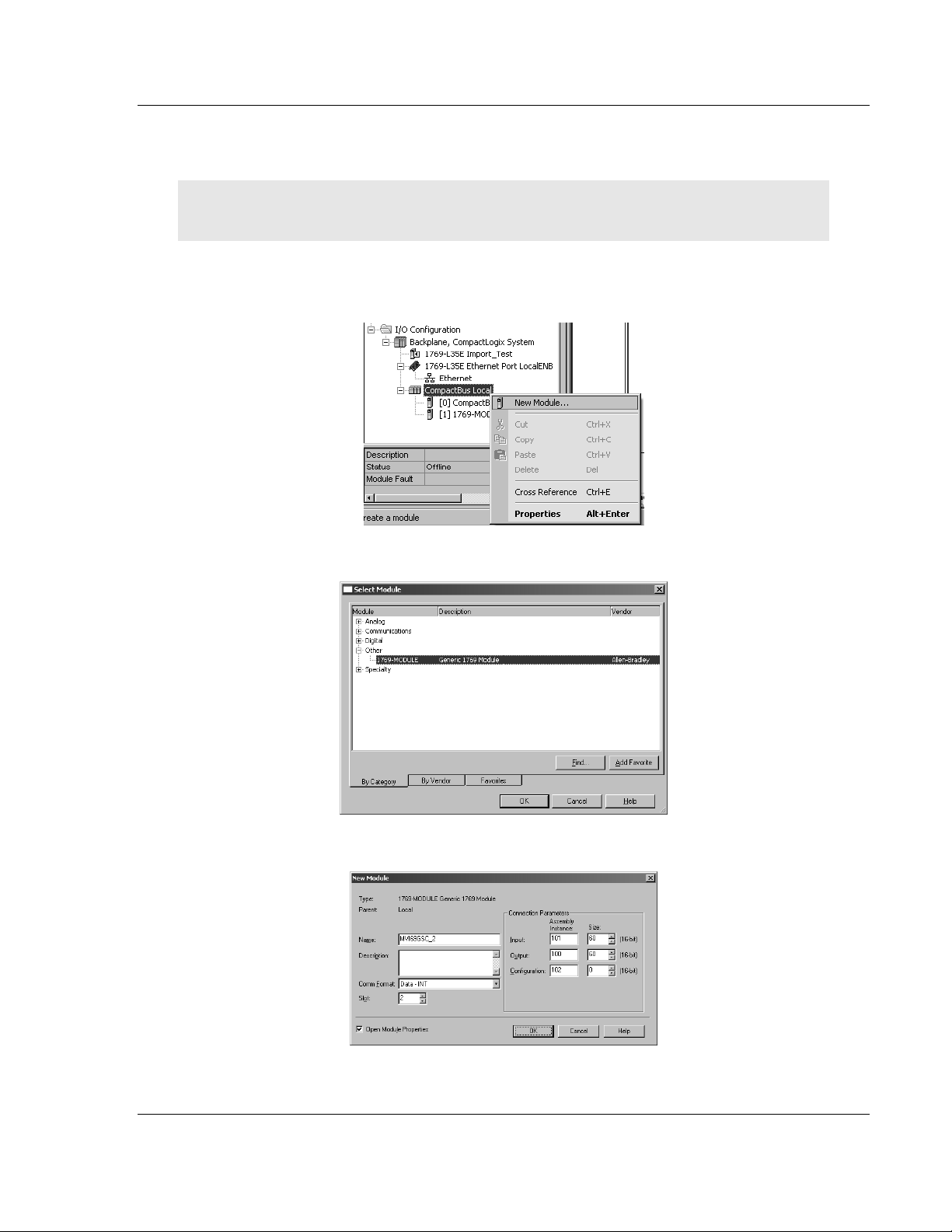
MVI69-GSC ♦ CompactLogix or MicroLogix Platform Configuring the MVI69-GSC Module
Generic ASCII Serial Communication Module User Manual
2.1.4 Adding Multiple Modules (Optional)
Important: If your application requires more than one MVI69-GSC module in the same project,
follow the steps below.
1 In the I/O Configuration folder, click the right mouse button to open a shortcut
menu, and then choose New Module.
2 Select 1769-MODULE
3 Fill the module properties as follows:
ProSoft Technology, Inc. Page 25 of 102
September 24, 2010
Page 26
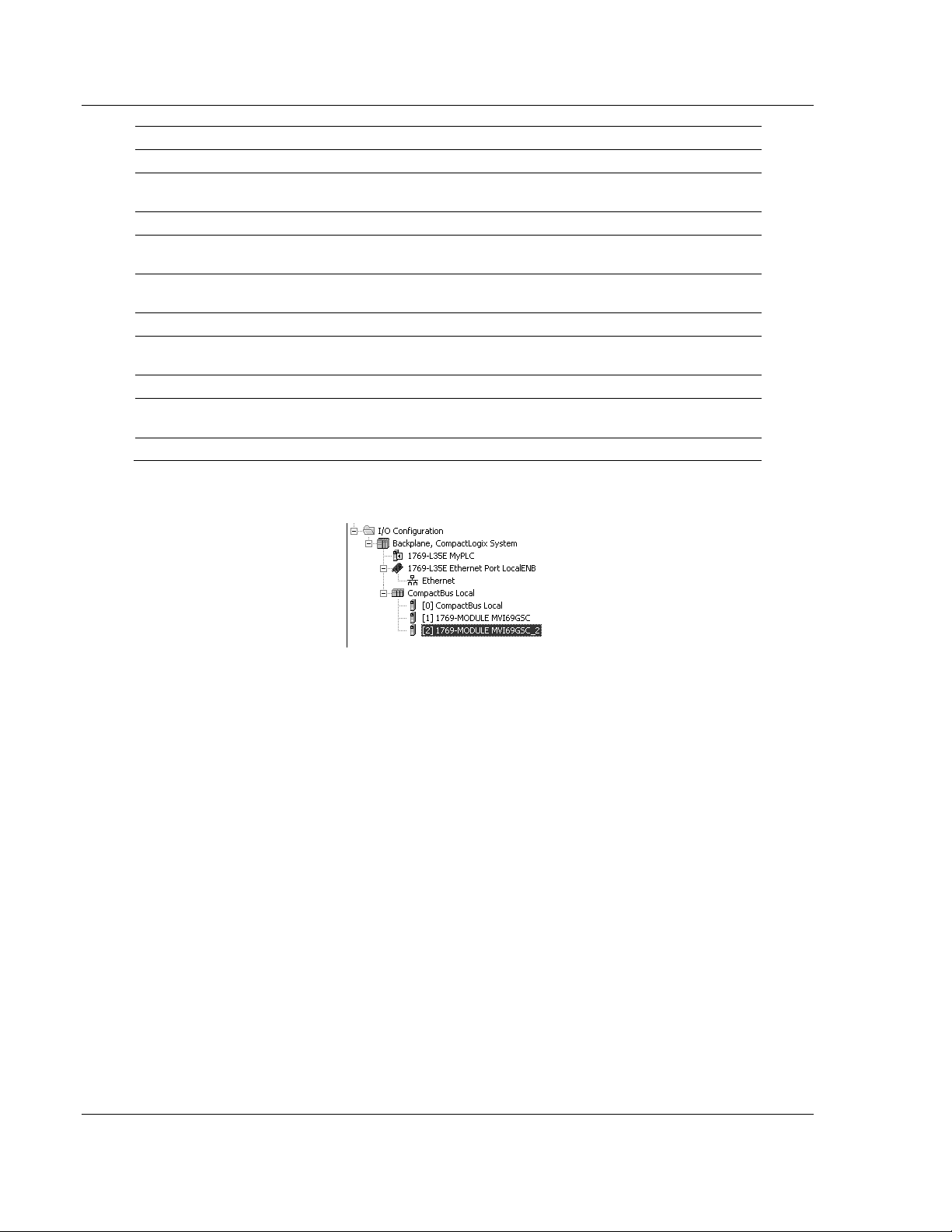
Configuring the MVI69-GSC Module MVI69-GSC ♦ CompactLogix or MicroLogix Platform
User Manual Generic ASCII Serial Communication Module
Parameter Value
Name Enter a module identification string. Example: MVI69MCM_2
Description Enter a description for the module. Example: ProSoft communication
module for Serial Modbus communications.
Comm Format Select Data-INT
Slot Enter the slot number in the rack where the MV69-MCM module will be
installed.
Input Assembly
Instance
Input Size 60
Output Assembly
Instance
Output Size 60
Configuration
Assembly Instance
Configuration Size 0
101
100
102
4 Click OK to confirm. The new module is now visible:
5 Expand the Tasks folder, and then expand the MainTask folder.
6 On the MainProgram folder, click the right mouse button to open a shortcut
menu. On the shortcut menu, choose New Routine.
7 In the New Routine dialog box, enter the name and description of your
routine, and then click OK.
Page 26 of 102 ProSoft Technology, Inc.
September 24, 2010
Page 27
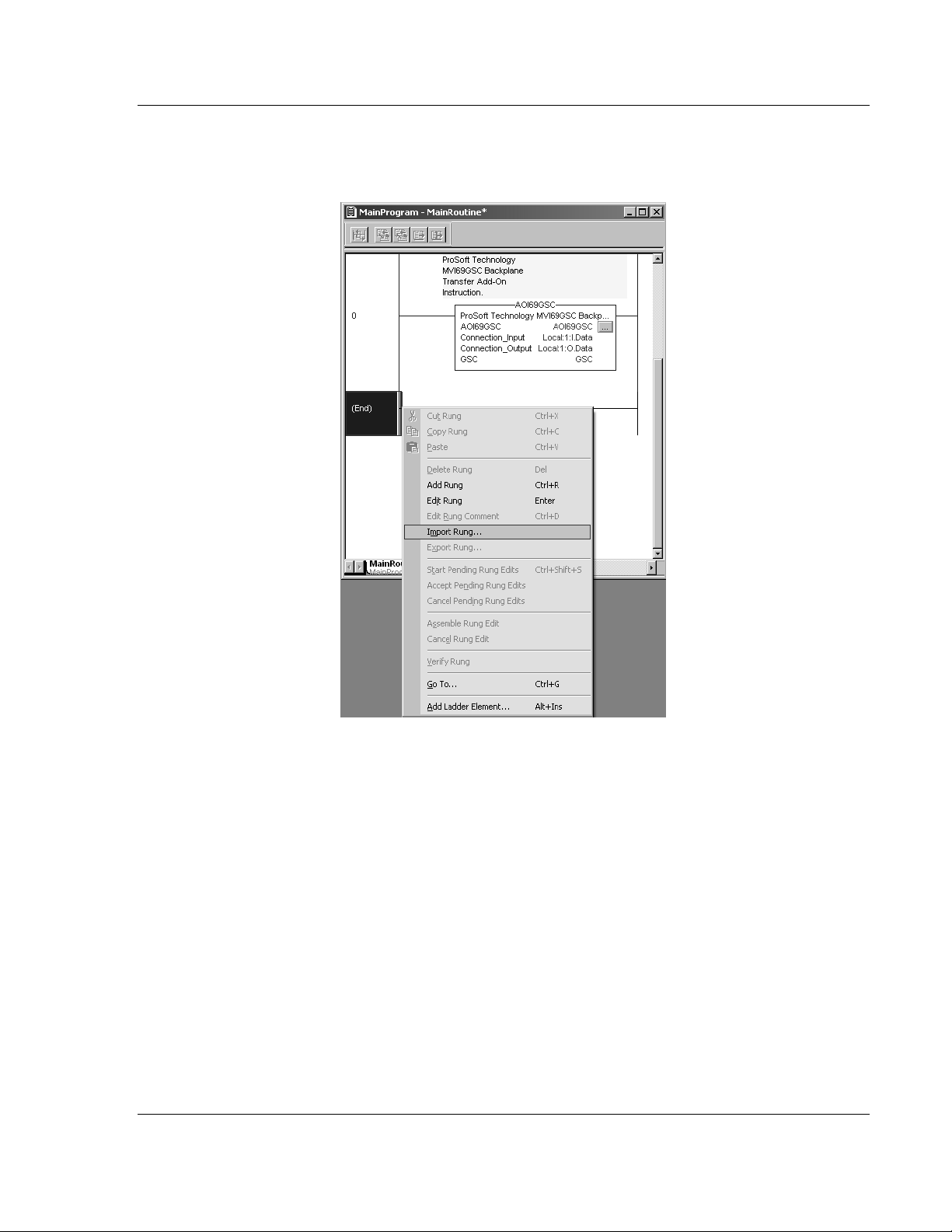
MVI69-GSC ♦ CompactLogix or MicroLogix Platform Configuring the MVI69-GSC Module
Generic ASCII Serial Communication Module User Manual
8 Select an empty rung in the new routine, and then click the right mouse
button to open a shortcut menu. On the shortcut menu, choose "Import
Rung…".
ProSoft Technology, Inc. Page 27 of 102
September 24, 2010
Page 28
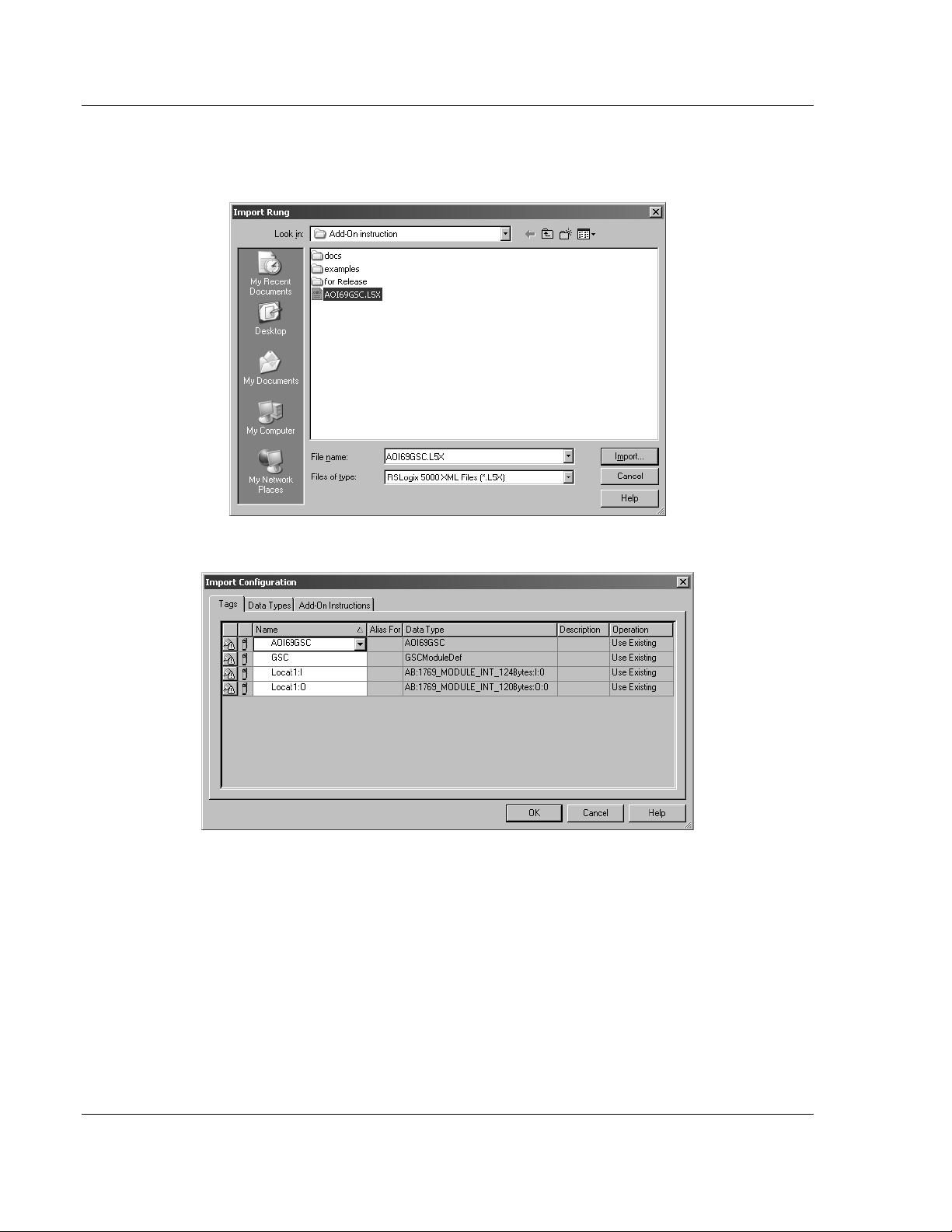
Configuring the MVI69-GSC Module MVI69-GSC ♦ CompactLogix or MicroLogix Platform
User Manual Generic ASCII Serial Communication Module
9 Select the AOI69GSC.L5X file. The Add-On Instruction file is located on the
ProSoft Solutions CD-ROM. You can also download the Add-On Instruction
file from www.prosoft-technology.com.
10 The following window will be displayed showing the tags to be imported:
Page 28 of 102 ProSoft Technology, Inc.
September 24, 2010
Page 29
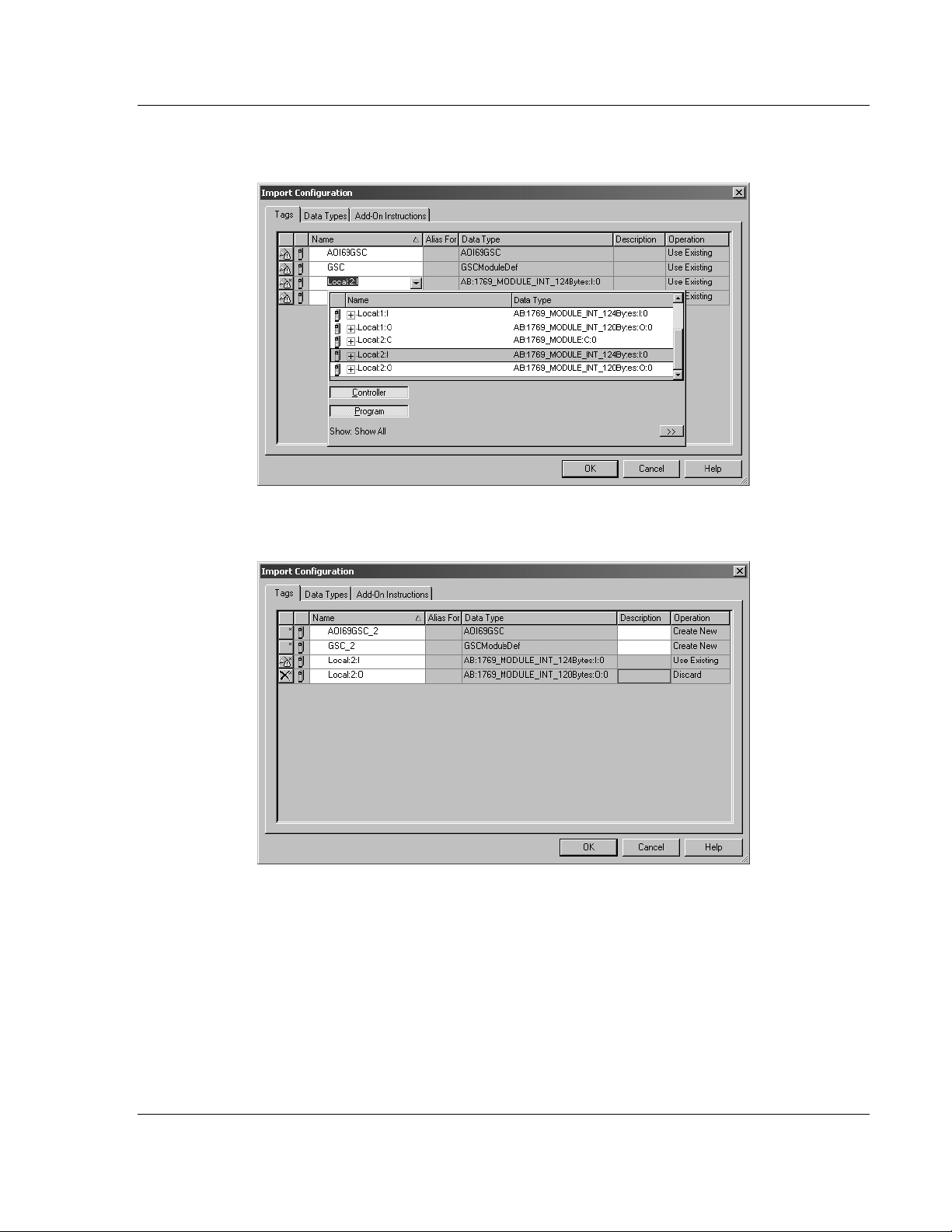
MVI69-GSC ♦ CompactLogix or MicroLogix Platform Configuring the MVI69-GSC Module
Generic ASCII Serial Communication Module User Manual
11 Associate the I/O connection variables to the correct module. The default
values are Local:1:I and Local:1:O so these require change.
12 Change the default tags GSC and AOI69GSC to avoid conflict with existing
tags. This procedure will append the string "_2" as follows:
ProSoft Technology, Inc. Page 29 of 102
September 24, 2010
Page 30
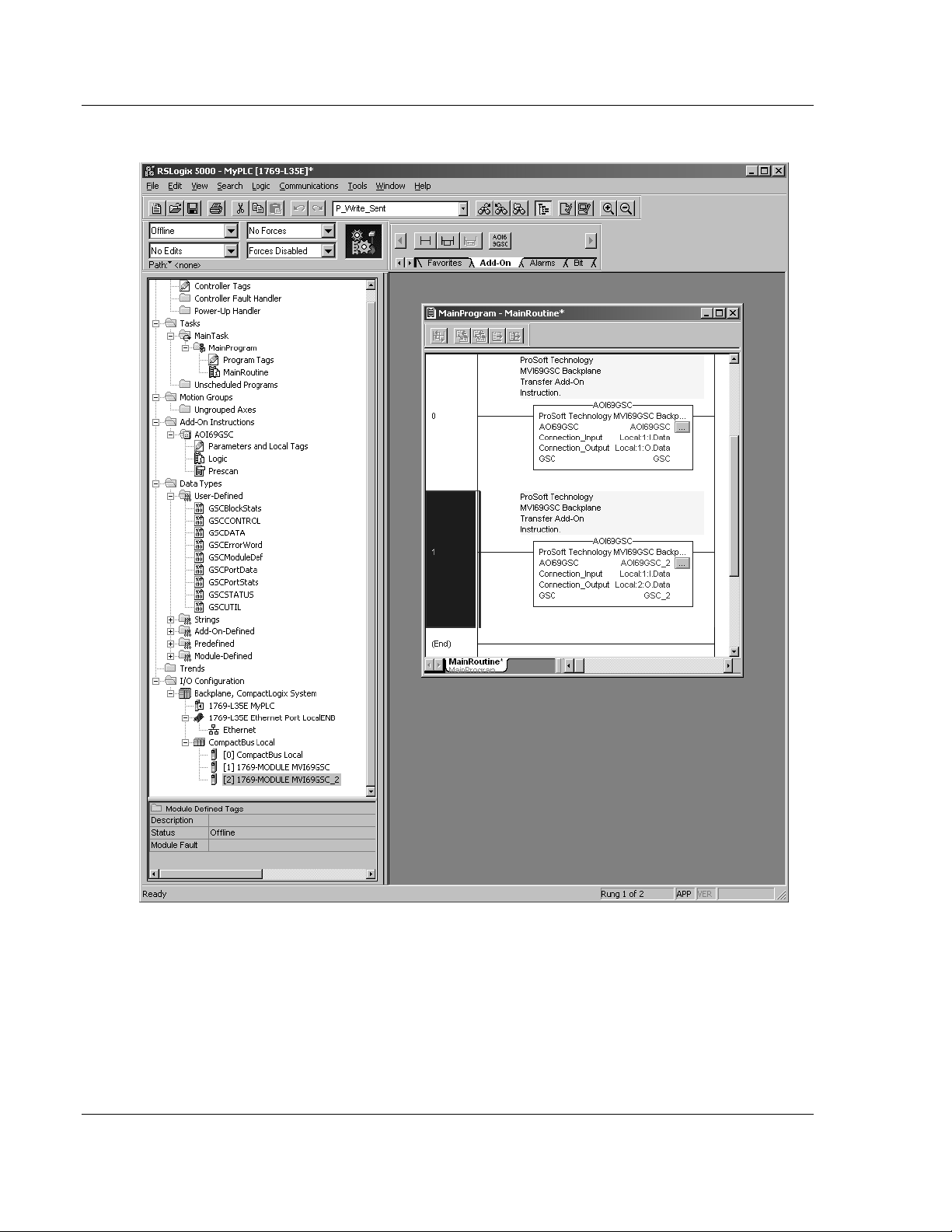
Configuring the MVI69-GSC Module MVI69-GSC ♦ CompactLogix or MicroLogix Platform
User Manual Generic ASCII Serial Communication Module
13 Click OK to confirm.
The setup procedure is now complete. Save the project and download the
application to your ControlLogix processor.
Page 30 of 102 ProSoft Technology, Inc.
September 24, 2010
Page 31

MVI69-GSC ♦ CompactLogix or MicroLogix Platform Configuring the MVI69-GSC Module
Generic ASCII Serial Communication Module User Manual
2.2 Connecting Your PC to the Processor
1 Connect the right-angle connector end of the cable to your controller at the
communications port.
2 Connect the straight connector end of the cable to the serial port on your
computer.
ProSoft Technology, Inc. Page 31 of 102
September 24, 2010
Page 32

Configuring the MVI69-GSC Module MVI69-GSC ♦ CompactLogix or MicroLogix Platform
User Manual Generic ASCII Serial Communication Module
2.3 Downloading the Sample Program to the Processor
Note: The key switch on the front of the CompactLogix processor must be in the REM or PROG
position.
1 If you are not already online to the processor, open the C
menu, and then choose D
with the processor.
2 When communication is established, RSLogix will open a confirmation dialog
box. Click the D
OWNLOAD
processor.
OWNLOAD.
RSLogix will establish communication
button to transfer the sample program to the
OMMUNICATIONS
3 RSLogix will compile the program and transfer it to the processor. This
process may take a few minutes.
4 When the download is complete, RSLogix will open another confirmation
dialog box. Click OK to switch the processor from PROGRAM mode to RUN
mode.
Note: If you receive an error message during these steps, refer to your RSLogix documentation to
interpret and correct the error.
Page 32 of 102 ProSoft Technology, Inc.
September 24, 2010
Page 33

MVI69-GSC ♦ CompactLogix or MicroLogix Platform Configuring the MVI69-GSC Module
Generic ASCII Serial Communication Module User Manual
2.3.1 Configuring the RSLinx Driver for the PC COM Port
If RSLogix is unable to establish communication with the processor, follow these
steps.
1 Open RSLinx.
2 Open the C
This action opens the Configure Drivers dialog box.
OMMUNICATIONS
menu, and choose C
ONFIGURE DRIVERS
.
Note: If the list of configured drivers is blank, you must first choose and configure a driver from the
Available Driver Types list. The recommended driver type to choose for serial communication with
the processor is RS-232 DF1 Devices.
ProSoft Technology, Inc. Page 33 of 102
September 24, 2010
Page 34

Configuring the MVI69-GSC Module MVI69-GSC ♦ CompactLogix or MicroLogix Platform
User Manual Generic ASCII Serial Communication Module
1 Click to select the driver, and then click C
ONFIGURE
. This action opens the
Configure RS-232 DF1 Devices dialog box.
2 Click the A
UTO-CONFIGURE
button. RSLinx will attempt to configure your
serial port to work with the selected driver.
3 When you see the message Auto Configuration Successful, click the OK
button to dismiss the dialog box.
Note: If the auto-configuration procedure fails, verify that the cables are connected correctly
between the processor and the serial port on your computer, and then try again. If you are still
unable to auto-configure the port, refer to your RSLinx documentation for further troubleshooting
steps.
Page 34 of 102 ProSoft Technology, Inc.
September 24, 2010
Page 35

MVI69-GSC ♦ CompactLogix or MicroLogix Platform Configuring the MVI69-GSC Module
Generic ASCII Serial Communication Module User Manual
2.4 Connect your PC to the Module
With the module securely mounted, connect your PC to the Configuration/Debug
port using an RJ45-DB-9 Serial Adapter Cable and a Null Modem Cable.
1 Attach both cables as shown.
2 Insert the RJ45 cable connector into the Configuration/Debug port of the
module.
3 Attach the other end to the serial port on your PC.
ProSoft Technology, Inc. Page 35 of 102
September 24, 2010
Page 36

Configuring the MVI69-GSC Module MVI69-GSC ♦ CompactLogix or MicroLogix Platform
User Manual Generic ASCII Serial Communication Module
2.5 Using ProSoft Configuration Builder
ProSoft Configuration Builder (PCB) provides a quick and easy way to manage
module configuration files customized to meet your application needs. PCB is not
only a powerful solution for new configuration files, but also allows you to import
information from previously installed (known working) configurations to new
projects.
2.5.1 Setting Up the Project
To begin, start ProSoft Configuration Builder. If you have used other Windows
configuration tools before, you will find the screen layout familiar. ProSoft
Configuration Builder’s window consists of a tree view on the left, an information
pane and a configuration pane on the right side of the window. When you first
start ProSoft Configuration Builder, the tree view consists of folders for Default
Project and Default Location, with a Default Module in the Default Location
folder. The following illustration shows the ProSoft Configuration Builder window
with a new project.
Your first task is to add the MVI69-GSC module to the project.
1 Use the mouse to select D
EFAULT MODULE
in the tree view, and then click the
right mouse button to open a shortcut menu.
Page 36 of 102 ProSoft Technology, Inc.
September 24, 2010
Page 37

MVI69-GSC ♦ CompactLogix or MicroLogix Platform Configuring the MVI69-GSC Module
Generic ASCII Serial Communication Module User Manual
2 On the shortcut menu, select C
HOOSE MODULE TYPE
. This action opens the
Choose Module Type dialog box.
3 In the Product Line Filter area of the dialog box, select MVI69. In the Select
Module Type dropdown list, select MVI69-GSC, and then click OK to save
your settings and return to the ProSoft Configuration Builder window.
ProSoft Technology, Inc. Page 37 of 102
September 24, 2010
Page 38

Configuring the MVI69-GSC Module MVI69-GSC ♦ CompactLogix or MicroLogix Platform
User Manual Generic ASCII Serial Communication Module
2.5.2 Renaming PCB Objects
Notice that the contents of the information pane and the configuration pane
changed when you added the module to the project.
At this time, you may wish to rename the Default Project and Default Location
folders in the tree view.
1 Select the object, and then click the right mouse button to open a shortcut
menu. From the shortcut menu, choose R
ENAME
.
2 Type the name to assign to the object.
3 Click away from the object to save the new name.
Configuring Module Parameters
1 Click on the [+] sign next to the module icon to expand module information.
2 Click on the [+] sign next to any icon to view module information and
configuration options.
3 Double-click any icon to open an Edit dialog box.
4 To edit a parameter, select the parameter in the left pane and make your
changes in the right pane.
5 Click OK to save your changes.
Page 38 of 102 ProSoft Technology, Inc.
September 24, 2010
Page 39

MVI69-GSC ♦ CompactLogix or MicroLogix Platform Configuring the MVI69-GSC Module
Generic ASCII Serial Communication Module User Manual
Printing a Configuration File
1 Select the module icon, and then click the right mouse button to open a
shortcut menu.
2 On the shortcut menu, choose V
IEW CONFIGURATION
. This action opens the
View Configuration window.
3 In the View Configuration window, open the F
ILE
menu, and choose P
RINT.
This action opens the Print dialog box.
4 In the Print dialog box, choose the printer to use from the drop-down list,
select printing options, and then click OK.
ProSoft Technology, Inc. Page 39 of 102
September 24, 2010
Page 40

Configuring the MVI69-GSC Module MVI69-GSC ♦ CompactLogix or MicroLogix Platform
User Manual Generic ASCII Serial Communication Module
2.6 Configuration Data
This section contains listings of the MVI69-GSC module's database that are
related to the module's configuration. This data is available to any node on the
network and is read from the CompactLogix processor when the module first
initializes. Additionally, this section contains the miscellaneous status data and
command control database layout.
[Section]/Item Value Range Description
[MODULE] Module section header
Module Name: 0 to 80
Backplane Fail Count: 0 to 65535 This parameter specifies the number of
[Section]/Item Value Range Description
[GSC Port 0] GSC port definition header
Enabled: Yes or No This parameter defines if this port will be utilized.
Type: 0 to 15 This parameter specifies the receive termination
Baud Rate: From selected
Parity: None, Even,
Data Bits: 5 to 8 This parameter sets the number of data bits for
Stop Bits: 1 or 2 This parameter sets the number of stop bits to be
characters
list of codes
Odd, Mark or
Space
This parameter assigns a name to the module that
can be viewed using the configuration/debug port.
Use this parameter to identify the module and the
configuration file.
successive transfer errors that must occur before
the communication ports are shut down. If the
parameter is set to zero, the communication ports
will continue to operate under all conditions. If the
value is set larger than 0 (1 to 65535),
communications will cease if the specified number
of failures occur.
If the parameter is set to No, the port is disabled.
A value of Yes will enable the port.
characteristics for the port. This value is bit
mapped as follows: Bit 0 = Termination
character(s) used, Bit1=Message timeout used,
Bit2=Intercharacter delay timeout used and
Bit3=Packet size limit used. If the parameter is set
to zero, the port is placed in stream mode.
This is the baud rate to be used on the port. Enter
the baud rate as a value. For example, to select
19K baud, enter 19200. Valid entries for this field
include: 110, 150, 300, 600, 1200, 2400, 4800,
9600, 19200, 384 or 3840 for 38400, 576 or 5760
for 57600 and 115 or 1150 for 115200.
This is the Parity code to be used for the port. The
values are as follows: None, Odd, Even, Mark and
Space.
each word used by the protocol. Valid entries for
this field are 5, 6, 7 and 8.
used with each data value sent. Valid entries for
this field are 1 and 2.
Page 40 of 102 ProSoft Technology, Inc.
September 24, 2010
Page 41

MVI69-GSC ♦ CompactLogix or MicroLogix Platform Configuring the MVI69-GSC Module
Generic ASCII Serial Communication Module User Manual
[Section]/Item Value Range Description
RTS On: 0 to 65535 This parameter sets the number of milliseconds to
delay after RTS is asserted before the data will be
transmitted. Valid values are in the range of 0 to
65535.
RTS Off: 0 to 65535 This parameter sets the number of milliseconds to
delay after the last byte of data is sent before the
RTS modem signal will be set low. Valid values
are in the range of 0 to 65535.
Handshaking: NONE,
RTS/CTS,
DTR/DSR or
XON/XOFF
Rx Term Char Count: 0 to 12 This parameter is used if bit 0 of the Type
Rx Term Characters: List of up to
12 integer
values
Rx Packet Length: 0 to 4096 This parameter is used if bit 3 is set in the Type
Rx Message Timeout: 0 to 65535 This parameter is used if bit 1 is set in the Type
Rx Intercharacter Delay: 0 to 65535 This parameter is used if bit 2 is set in the Type
Rx Swap Bytes: Yes or No This parameter specifies if the data received
Tx Message Timeout: 0 to 65535 This parameter specifies the timeout period to
Tx Minimum Delay: 0 to 65535 This parameter specifies the minimum number of
This parameter specifies the handshaking used on
the port. The values are as follows: None=No
hardware or software handshaking, RTS/CTS
hardware handshaking, DTR/DSR hardware
handshaking and XON/XOFF software
handshaking.
parameter is set. This value (0 to 12) defines the
number of termination characters used to define
the end of received message.
This array of 12 integer values representing the
characters used to define the termination
characters at the end of each received message.
The number of characters to be used in the array
is set in the RTermCnt parameter.
parameter. The parameter sets the length of data
required to be received on the port before
transferring the data to the processor.
parameter. The parameter sets the number of
milliseconds to wait after the first character is
received on the port before automatically sending
the data to the processor.
parameter. The parameter sets the number of
milliseconds to wait between each character
received on the port before sending the data to
the processor.
should have its bytes swapped before sending
over the backplane.
transmit a message out the port. A message must
be transmitted out the port within the specified
timeout period. Message transmission will be
aborted if the timeout is exceeded.
milliseconds to delay before transmitting a
message out the port. This pre-send delay is
applied before the RTS on time. This may be
required when communicating with slow devices.
ProSoft Technology, Inc. Page 41 of 102
September 24, 2010
Page 42

Configuring the MVI69-GSC Module MVI69-GSC ♦ CompactLogix or MicroLogix Platform
User Manual Generic ASCII Serial Communication Module
[Section]/Item Value Range Description
Tx Swap Bytes: Yes or No This parameter specifies if the data to be
transmitted out the port will have the bytes
swapped from the data presented across the
backplane.
[Section]/Item Value Range Description
[GSC Port 1] GSC port definition header
Enabled: Yes or No This parameter defines if this port will be utilized.
If the parameter is set to No, the port is disabled.
A value of Yes will enable the port.
Type: 0 to 15 This parameter specifies the receive termination
characteristics for the port. This value is bit
mapped as follows: Bit 0 = Termination
character(s) used, Bit1=Message timeout used,
Bit2=Intercharacter delay timeout used and
Bit3=Packet size limit used. If the parameter is set
to zero, the port is placed in stream mode.
Baud Rate: From selected
list of codes
Data Bits: 5 to 8 This parameter sets the number of data bits for
Stop Bits: 1 or 2 This parameter sets the number of stop bits to be
RTS On: 0 to 65535 This parameter sets the number of milliseconds to
RTS Off: 0 to 65535 This parameter sets the number of milliseconds to
Handshaking: NONE,
RTS/CTS,
DTR/DSR or
XON/XOFF
Rx Term Char Count: 0 to 12 This parameter is used if bit 0 of the Type
Rx Term Characters: List of up to
12 integer
values
This is the baud rate to be used on the port. Enter
the baud rate as a value. For example, to select
19K baud, enter 19200. Valid entries for this field
include: 110, 150, 300, 600, 1200, 2400, 4800,
9600, 19200, 384 or 3840 for 38400, 576 or 5760
for 57600 and 115 or 1150 for 115200.
each word used by the protocol. Valid entries for
this field are 5, 6, 7 and 8.
used with each data value sent. Valid entries for
this field are 1 and 2.
delay after RTS is asserted before the data will be
transmitted. Valid values are in the range of 0 to
65535.
delay after the last byte of data is sent before the
RTS modem signal will be set low. Valid values
are in the range of 0 to 65535.
This parameter specifies the handshaking used on
the port. The values are as follows: None=No
hardware or software handshaking, RTS/CTS
hardware handshaking, DTR/DSR hardware
handshaking and XON/XOFF software
handshaking.
parameter is set. This value (0 to 12) defines the
number of termination characters used to define
the end of received message.
This array of 12 integer values representing the
characters used to define the termination
characters at the end of each received message.
The number of characters to be used in the array
is set in the RTermCnt parameter.
Page 42 of 102 ProSoft Technology, Inc.
September 24, 2010
Page 43

MVI69-GSC ♦ CompactLogix or MicroLogix Platform Configuring the MVI69-GSC Module
Generic ASCII Serial Communication Module User Manual
[Section]/Item Value Range Description
Rx Packet Length: 0 to 4096 This parameter is used if bit 3 is set in the Type
parameter. The parameter sets the length of data
required to be received on the port before
transferring the data to the processor.
Rx Message Timeout: 0 to 65535 This parameter is used if bit 1 is set in the Type
parameter. The parameter sets the number of
milliseconds to wait after the first character is
received on the port before automatically sending
the data to the processor.
Rx Intercharacter Delay: 0 to 65535 This parameter is used if bit 2 is set in the Type
parameter. The parameter sets the number of
milliseconds to wait between each character
received on the port before sending the data to
the processor.
Rx Swap Bytes: Yes or No This parameter specifies if the data received
should have its bytes swapped before sending
over the backplane.
Tx Message Timeout: 0 to 65535 This parameter specifies the timeout period to
transmit a message out the port. A message must
be transmitted out the port within the specified
timeout period. Message transmission will be
aborted if the timeout is exceeded.
Tx Minimum Delay: 0 to 65535 This parameter specifies the minimum number of
milliseconds to delay before transmitting a
message out the port. This pre-send delay is
applied before the RTS on time. This may be
required when communicating with slow devices.
Tx Swap Bytes: Yes or No This parameter specifies if the data to be
transmitted out the port will have the bytes
swapped from the data presented across the
backplane.
ProSoft Technology, Inc. Page 43 of 102
September 24, 2010
Page 44

Configuring the MVI69-GSC Module MVI69-GSC ♦ CompactLogix or MicroLogix Platform
User Manual Generic ASCII Serial Communication Module
2.7 Changing Parameters During Operation
A copy of the module's configuration data is mapped in the module's database as
described in the following table. These values are initialized when the module
first receives its configuration from the configuration file.
The configuration file is located in the module as well as on the CD and web site.
With a new module, ProSoft recommends that you download the configuration
file from the module for editing. Refer to the next topic for information on
transferring the configuration file.
Function Name Description
Data Transfer General Module
Configuration
Serial Port
Drivers
Port Configuration These sections define the characteristics of each of the
This section of the configuration data contains the module
configuration data that defines the data transfer between the
module and the CompactLogix processor.
Generic ASCII Serial communication ports on the module.
These parameters must be sent correctly for proper module
operation.
Page 44 of 102 ProSoft Technology, Inc.
September 24, 2010
Page 45

MVI69-GSC ♦ CompactLogix or MicroLogix Platform Configuring the MVI69-GSC Module
Generic ASCII Serial Communication Module User Manual
2.8 Downloading the Project to the Module Using a Serial COM port
For the module to use the settings you configured, you must download (copy) the
updated Project file from your PC to the module.
1 In the tree view in ProSoft Configuration Builder, click once to select the
module.
2 Open the Project menu, and then choose M
will scan your PC for a valid com port (this may take a few seconds). When
PCB has found a valid COM port, the Download dialog box will open.
ODULE/DOWNLOAD
. The program
3 Choose the COM port to use from the dropdown list, and then click the
D
OWNLOAD
button.
The module will perform a platform check to read and load its new settings.
When the platform check is complete, the status bar in the Download dialog
box will display the message Module Running.
ProSoft Technology, Inc. Page 45 of 102
September 24, 2010
Page 46

Configuring the MVI69-GSC Module MVI69-GSC ♦ CompactLogix or MicroLogix Platform
User Manual Generic ASCII Serial Communication Module
Page 46 of 102 ProSoft Technology, Inc.
September 24, 2010
Page 47

MVI69-GSC ♦ CompactLogix or MicroLogix Platform Ladder Logic
Generic ASCII Serial Communication Module User Manual
3 Ladder Logic
In This Chapter
Adding the Module to an Existing CompactLogix Project ...................... 48
Adding the Module to an Existing MicroLogix Project ............................ 51
Adjust the Input and Output Array Sizes (Optional) ............................... 53
Ladder logic is required for application of the MVI69-GSC module. Tasks that
must be handled by the ladder logic are module data transfer, special block
handling, and status data receipt. Additionally, a power-up handler may be
needed to handle the initialization of the module’s data and to clear any
processor fault conditions.
The sample ladder logic, on the ProSoft Solutions CD-ROM, is extensively
commented, to provide information on the purpose and function of each rung. For
most applications, the sample ladder will work without modification.
ProSoft Technology, Inc. Page 47 of 102
September 24, 2010
Page 48

Ladder Logic MVI69-GSC ♦ CompactLogix or MicroLogix Platform
User Manual Generic ASCII Serial Communication Module
3.1 Adding the Module to an Existing CompactLogix Project
Important: The following steps describe how to install and configure the MVI69-GSC module with
RSLogix 5000 version 15 or older. If you are using RSLogix 5000 version 16, please refer to
Sample Add-On Instruction Import Procedure (page 18).
Important: The MVI69-GSC module has a power supply distance rating of 2 (L43 and L45
installations on first 2 slots of 1769 bus)
If you are installing and configuring the module with a CompactLogix processor,
follow these steps. If you are using a MicroLogix processor, refer to the next
section.
1 Add the MVI69-GSC module to the project. Right-click the mouse button
on the I/O Configuration option in the Controller Organization window to
display a pop-up menu. Select the New Module option from the I/O
Configuration menu.
Page 48 of 102 ProSoft Technology, Inc.
September 24, 2010
Page 49

MVI69-GSC ♦ CompactLogix or MicroLogix Platform Ladder Logic
Generic ASCII Serial Communication Module User Manual
This action opens the following dialog box:
2 Select the 1769-Module (Generic 1769 Module) from the list and click OK.
3 Enter the Name, Description and Slot options for your application, using the
values in the illustration above. You must select the Comm Format as Data INT in the dialog box, otherwise the module will not communicate over the
backplane of the CompactLogix rack.
ProSoft Technology, Inc. Page 49 of 102
September 24, 2010
Page 50

Ladder Logic MVI69-GSC ♦ CompactLogix or MicroLogix Platform
User Manual Generic ASCII Serial Communication Module
Click OK to continue.
4 Select the Request Packet Interval value for scanning the I/O on the module.
This value represents the minimum frequency the module will handle
scheduled events. This value should not be set to less than 1 millisecond.
Values between 1 and 10 milliseconds should work with most applications.
5 Save the module. Click OK to dismiss the dialog box. The Controller
Organization window now displays the module's presence. The following
illustration shows the Controller Organization window:
6 Copy the Controller Tags from the sample program.
7 Copy the User Defined Data Types from the sample program.
8 Copy the Ladder Rungs from the sample program.
9 Save and Download (page 32) the new application to the controller and place
the processor in run mode.
Page 50 of 102 ProSoft Technology, Inc.
September 24, 2010
Page 51

MVI69-GSC ♦ CompactLogix or MicroLogix Platform Ladder Logic
Generic ASCII Serial Communication Module User Manual
3.2 Adding the Module to an Existing MicroLogix Project
If you are installing and configuring the module with a MicroLogix processor,
follow these steps. If you are using a CompactLogix processor, refer to the
previous section.
The first step in setting up the processor ladder file is to define the I/O type
module to the system. Start RSLogix 500, and follow these steps:
1 In RSLogix, open your existing application, or start a new application,
depending on your requirements.
2 Double-click the I/O Configuration icon located in the Controller folder in the
project tree. This action opens the I/O Configuration dialog box.
3 On the I/O Configuration dialog box, select "Other - Requires I/O Card Type
ID" at the bottom of the list in the right pane, and then double-click to open
the Module dialog box.
ProSoft Technology, Inc. Page 51 of 102
September 24, 2010
Page 52

Ladder Logic MVI69-GSC ♦ CompactLogix or MicroLogix Platform
User Manual Generic ASCII Serial Communication Module
4 Enter the values shown in the following illustration to define the module
correctly for the MicroLogix processor. Click OK to save your configuration.
The input words and output words parameter will depend on the Block
Transfer Size parameter you specify in the configuration file. Use the values
from the following table.
Block Transfer Size Input Words Output Words
60 60 60
5 Click Next to continue.
6 After completing the module setup, the I/O configuration dialog box will
display the module's presence.
The last step is to add the ladder logic. If you are using the example ladder logic,
adjust the ladder to fit your application. Refer to the example Ladder Logic
section in this manual.
Download the new application to the controller and place the processor in run
mode. If you encounter errors, refer to Diagnostics and Troubleshooting (page
55) for information on how to connect to the module's Config/Debug port to use
its troubleshooting features.
Page 52 of 102 ProSoft Technology, Inc.
September 24, 2010
Page 53

MVI69-GSC ♦ CompactLogix or MicroLogix Platform Ladder Logic
Generic ASCII Serial Communication Module User Manual
3.3 Adjust the Input and Output Array Sizes (Optional)
The module internal database is divided into two user-configurable areas:
Read Data
Write Data.
The Read Data area is moved from the module to the processor, while the Write
Data area is moved from the processor to the module. You can configure the
start register and size of each area. The size of each area you configure must
match the Add-On instruction controller tag array sizes for the R
W
RITEDATA
arrays.
The MVI69-GSC sample program is configured for 600 registers of R
and 600 registers of W
RITEDATA,
which is sufficient for most application. This
topic describes how to configure user data for applications requiring more than
600 registers of ReadData and WriteData.
Important: Because the module pages data in blocks of 200 registers at a time, you must
configure your user data in multiples of 200 registers.
Caution: When you change the array size, RSLogix may reset the tag values to zero. To avoid
data loss, be sure to save your settings before continuing.
EADDATA
EADDATA
and
1 In the C
U
SER-DEFINED
ONTROLLER ORGANIZATION
folders, and then double-click DATA. This action opens an
window, expand the D
ATA TYPES
and
edit window for the DATA data type.
2 In the edit window, change the value of the R
INT[1000] as shown, and then click A
PPLY
EADDATA
.
array from INT[600] to
Note: If RSLogix resets your data values, refer to the backup copy of your program to re-enter your
configuration parameters.
3 Next, navigate to C
window. Click the M
ONTROLLER TAGS
ONITOR TAGS
tab at the bottom of the edit window.
and double click to open an edit
ProSoft Technology, Inc. Page 53 of 102
September 24, 2010
Page 54

Ladder Logic MVI69-GSC ♦ CompactLogix or MicroLogix Platform
User Manual Generic ASCII Serial Communication Module
4 Click [+] to expand the .CONFIG.MODD
R
EADREGCNT
parameter from 600 to 1000.
EF
section, and then change the
5 To modify the WriteData array, follow the above steps, substituting WriteData
for ReadData. Also, make sure that the ReadData and WriteData arrays do
not overlap in the module memory. For example, if your application requires
2000 words of WriteData starting at register 0, then your Read Register Start
parameter must be set to a value of 2000 or greater in ProSoft Configuration
Builder.
6 Save and download the sample configuration.
It is unnecessary to manually edit the ReadData and WriteData user-defined
data types in the ladder logic, as these are automatically updated to match
the changed array sizes in ProSoft Configuration Builder.
Page 54 of 102 ProSoft Technology, Inc.
September 24, 2010
Page 55

MVI69-GSC ♦ CompactLogix or MicroLogix Platform Diagnostics and Troubleshooting
Generic ASCII Serial Communication Module User Manual
4 Diagnostics and Troubleshooting
In This Chapter
LED Status Indicators ............................................................................ 56
Using ProSoft Configuration Builder (PCB) for Diagnostics................... 59
Reading Status Data from the Module .................................................. 67
The module provides information on diagnostics and troubleshooting in the
following forms:
LED status indicators on the front of the module provide general information
on the module's status.
Status data contained in the module can be viewed through the
Configuration/Debug port, using the troubleshooting and diagnostic
capabilities of ProSoft Configuration Builder (PCB).
Status data values can be transferred from the module to processor memory
and can be monitored there manually or by customer-created logic. For
details on Status Data values, see MVI69-GSC Status Data Area.
ProSoft Technology, Inc. Page 55 of 102
September 24, 2010
Page 56

Diagnostics and Troubleshooting MVI69-GSC ♦ CompactLogix or MicroLogix Platform
User Manual Generic ASCII Serial Communication Module
4.1 LED Status Indicators
The LEDs indicate the module’s operating status as follows:
LED Color Status Indication
CFG Green On Data is being transferred between the module and a remote
Off No data is being transferred on the Configuration/Debug port.
P1 Green On Data is being transferred between the module and the Generic
Off No data is being transferred on the port.
P2 Green On Data is being transferred between the module and the Generic
Off No data is being transferred on the port.
APP Amber On The MVI69-GSC module program has recognized a
Off The MVI69-GSC is functioning normally.
BP ACT Amber On The LED is on when the module is performing a write operation
Off The LED is off when the module is performing a read operation
OK Red/
Green
BAT Red Off The battery voltage is OK and functioning.
Off The card is not receiving any power and is not securely
Green The module is operating normally.
Red The program has detected an error or is being configured. If
On The battery voltage is low or battery is not present. Allow
terminal using the Configuration/Debug port.
Serial (ASCII) network on Port 1.
Serial (ASCII) network on Port 2.
communication error on one of its ports.
on the backplane.
on the backplane. Under normal operation, the LED should
blink rapidly on and off.
plugged into the rack.
the LED remains red for over 10 seconds, the program has
probably halted. Remove the card from the rack and re-insert
the card to restart the module’s program.
battery to charge by keeping module plugged into rack for 24
hours. If BAT LED still does not go off, contact ProSoft
Technology, as this is not a user serviceable item.
During module configuration, the OK LED will be red and the APP and BP ACT
LEDs will be on.
If the APP, BP ACT and OK LEDs blink at a rate of every one-second, this
indicates a serious problem with the module. Call ProSoft Technology support to
arrange for repairs.
Page 56 of 102 ProSoft Technology, Inc.
September 24, 2010
Page 57

MVI69-GSC ♦ CompactLogix or MicroLogix Platform Diagnostics and Troubleshooting
Generic ASCII Serial Communication Module User Manual
4.1.1 Clearing a Fault Condition
Typically, if the OK LED on the front of the module turns RED for more than ten
seconds, a hardware problem has been detected in the module or the program
has exited.
To clear the condition, follow these steps:
1 Turn off power to the rack.
2 Remove the card from the rack.
3 Verify that all jumpers are set correctly.
4 If the module requires a Compact Flash card, verify that the card is installed
correctly.
5 Re-insert the card in the rack and turn the power back on.
6 Verify correct configuration data is being transferred to the module from the
CompactLogix or MicroLogix controller.
If the module's OK LED does not turn GREEN, verify that the module is inserted
completely into the rack. If this does not cure the problem, contact ProSoft
Technology Technical Support.
ProSoft Technology, Inc. Page 57 of 102
September 24, 2010
Page 58

Diagnostics and Troubleshooting MVI69-GSC ♦ CompactLogix or MicroLogix Platform
User Manual Generic ASCII Serial Communication Module
4.1.2 Troubleshooting
Use the following troubleshooting steps if you encounter problems when the
module is powered up. If these steps do not resolve your problem, please contact
ProSoft Technology Technical Support.
Processor Errors
Problem Description Steps to take
Processor Fault Verify that the module is plugged into the slot that has been configured for
the module.
Verify that the slot in the rack configuration has been set up correctly in
the ladder logic.
Processor I/O LED
flashes
Module Errors
Problem Description Steps to take
BP ACT LED remains
off or blinks slowly
OK LED remains red The program has halted or a critical error has occurred. Connect to the
This indicates a problem with backplane communications. Verify that all
modules in the rack are configured in the ladder logic.
Module has a power supply distance rating of 2 on Compact Logix. The
module must be within 2 slots of the power supply on Compact Logix, or
that the MicroLogix backplane can supply the 800ma required for the
module.
This indicates that backplane transfer operations are failing. Connect to the
module’s Configuration/Debug port to check this.
To establish backplane communications, verify the following items:
The processor is in Run mode
The backplane driver is loaded in the module
The module is configured for read and write block data transfer
The ladder logic handles all read and write block situations
The module is configured in the processor
Configuration/Debug port to see if the module is running. If the program has
halted, turn off power to the rack, remove the card from the rack and reinsert the card in the rack, and then restore power to the rack.
Page 58 of 102 ProSoft Technology, Inc.
September 24, 2010
Page 59

MVI69-GSC ♦ CompactLogix or MicroLogix Platform Diagnostics and Troubleshooting
Generic ASCII Serial Communication Module User Manual
4.2 Using ProSoft Configuration Builder (PCB) for Diagnostics
The Configuration and Debug menu for this module is arranged as a tree
structure, with the Main menu at the top of the tree, and one or more submenus
for each menu command. The first menu you see when you connect to the
module is the Main menu.
Because this is a text-based menu system, you enter commands by typing the
[command letter] from your computer keyboard in the Diagnostic window in
ProSoft Configuration Builder (PCB). The module does not respond to mouse
movements or clicks. The command executes as soon as you press the
[
COMMAND LETTER
[
COMMAND LETTER
] — you do not need to press [E
NTER].
When you type a
], a new screen will be displayed in your terminal application.
4.2.1 Using the Diagnostic Window in ProSoft Configuration Builder
To connect to the module’s Configuration/Debug serial port
1 Start PCB, and then select the module to test. Click the right mouse button to
open a shortcut menu.
2 On the shortcut menu, choose D
IAGNOSTICS
This action opens the Diagnostics dialog box.
.
ProSoft Technology, Inc. Page 59 of 102
September 24, 2010
Page 60

Diagnostics and Troubleshooting MVI69-GSC ♦ CompactLogix or MicroLogix Platform
User Manual Generic ASCII Serial Communication Module
3 Press [?] to open the Main menu.
If there is no response from the module, follow these steps:
1 Click to configure the connection. On the Connection Setup dialog box, select
a valid com port or other connection type supported by the module.
2 Verify that the null modem cable is connected properly between your
computer’s serial port and the module. A regular serial cable will not work.
3 On computers with more than one serial port, verify that your communication
program is connected to the same port that is connected to the module.
If you are still not able to establish a connection, contact ProSoft Technology for
assistance.
Page 60 of 102 ProSoft Technology, Inc.
September 24, 2010
Page 61

MVI69-GSC ♦ CompactLogix or MicroLogix Platform Diagnostics and Troubleshooting
Generic ASCII Serial Communication Module User Manual
4.2.2 Navigation
All of the submenus for this module contain commands to redisplay the menu or
return to the previous menu. You can always return from a submenu to the next
higher menu by pressing [M] on your keyboard.
The organization of the menu structure is represented in simplified form in the
following illustration:
The remainder of this section shows the menus available for this module, and
briefly discusses the commands available to you.
Keystrokes
The keyboard commands on these menus are usually not case sensitive. You
can enter most commands in lowercase or uppercase letters.
The menus use a few special characters (?, -, +, @) that must be entered exactly
as shown. Some of these characters will require you to use the SHIFT, CTRL, or
ALT keys to enter them correctly. For example, on US English keyboards, enter
the ? command as SHIFT and /.
Also, take care to distinguish the different uses for uppercase letter "eye" (I),
lowercase letter "el" (L), and the number one (1). Likewise, uppercase letter "oh"
(O) and the number zero (0) are not interchangeable. Although these characters
look alike on the screen, they perform different actions on the module and may
not be used interchangeably.
ProSoft Technology, Inc. Page 61 of 102
September 24, 2010
Page 62

Diagnostics and Troubleshooting MVI69-GSC ♦ CompactLogix or MicroLogix Platform
User Manual Generic ASCII Serial Communication Module
4.2.3 Main Menu
When you first connect to the module from your computer, your terminal screen
will be blank. To activate the main menu, press the [?] key on your computer’s
keyboard. If the module is connected properly, the following menu will appear.
Caution: Some of the commands available to you from this menu are designed for advanced
debugging and system testing only, and can cause the module to stop communicating with the
processor or with other devices, resulting in potential data loss or other failures. Only use these
commands if you are specifically directed to do so by ProSoft Technology Technical Support staff.
Some of these command keys are not listed on the menu, but are active nevertheless. Please be
careful when pressing keys so that you do not accidentally execute an unwanted command.
Opening the Data Analyzer Menu
Press [A] to open the Data Analyzer Menu. Use this command to view all bytes
of data transferred on each port. Both the transmitted and received data bytes
are displayed. Refer to Data Analyzer (page 64) for more information about this
menu.
Important: When in analyzer mode, program execution will slow down. Only use this tool during a
troubleshooting session. Before disconnecting from the Config/Debug port, please press [S] to stop
the data analyzer, and then press [M] to return to the main menu. This action will allow the module
to resume its normal high speed operating mode.
Viewing Block Transfer Statistics
Press [B] from the Main menu to view the Block Transfer Statistics screen.
Use this command to display the configuration and statistics of the backplane
data transfer operations between the module and the processor. The information
on this screen can help determine if there are communication problems between
the processor and the module.
Tip: To determine the number of blocks transferred each second, mark the numbers displayed at a
specific time. Then some seconds later activate the command again. Subtract the previous
numbers from the current numbers and divide by the quantity of seconds passed between the two
readings.
Page 62 of 102 ProSoft Technology, Inc.
September 24, 2010
Page 63

MVI69-GSC ♦ CompactLogix or MicroLogix Platform Diagnostics and Troubleshooting
Generic ASCII Serial Communication Module User Manual
Viewing Module Configuration
Press [C] to view the Module Configuration screen.
Use this command to display the current configuration and statistics for the
module.
Viewing Version Information
Press [V] to view version information for the module.
Use this command to view the current version of the software for the module, as
well as other important values. You may be asked to provide this information
when calling for technical support on the product.
Values at the bottom of the display are important in determining module
operation. The Program Scan Counter value is incremented each time a
module’s program cycle is complete.
Tip: Repeat this command at one-second intervals to determine the frequency of program
execution.
Warm Booting the Module
Press [W] from the Main menu to warm boot (restart) the module.
This command will cause the program to exit and reload, refreshing configuration
parameters that must be set on program initialization. Only use this command if
you must force the module to reboot.
Viewing Port Communication Status
Press [1] or [2] from the Main Menu to view the port communication status for
Ports 1 and 2.
Use this command to view communication status and statistics for the selected
port. This information can be informative when troubleshooting communication
problems.
Viewing Port Configuration
Press [6] or [7] from the Main Menu to view configuration information for ports 1
and 2.
Use this command to display detailed configuration information for the selected
port.
Exiting the Program
Press [ESC] to restart the module and force all drivers to be loaded. The module
will use the configuration stored in the module's Flash memory to configure the
module.
ProSoft Technology, Inc. Page 63 of 102
September 24, 2010
Page 64

Diagnostics and Troubleshooting MVI69-GSC ♦ CompactLogix or MicroLogix Platform
User Manual Generic ASCII Serial Communication Module
4.2.4 Data Analyzer
The data analyzer mode allows you to view all bytes of data transferred on each
port. Both the transmitted and received data bytes are displayed. Use of this
feature is limited without a thorough understanding of the protocol.
Note: The Port selection commands on the Data Analyzer menu differs very slightly in different
modules, but the functionality is basically the same. Use the illustration above as a general guide
only. Refer to the actual data analyzer menu on your module for the specific port commands to
use.
Important: When in analyzer mode, program execution will slow down. Only use this tool during a
troubleshooting session. Before disconnecting from the Config/Debug port, please press [S] to stop
the data analyzer, and then press [M] to return to the main menu. This action will allow the module
to resume its normal high speed operating mode.
Analyzing Data for the first application port
Press [1] to display I/O data for the first application port in the Data Analyzer. The
following illustration shows an example of the Data Analyzer output.
Analyzing Data for the second application port
Press [2] to display I/O data for the second application port in the Data Analyzer.
Displaying Timing Marks in the Data Analyzer
You can display timing marks for a variety of intervals in the data analyzer
screen. These timing marks can help you determine communication-timing
characteristics.
Key Interval
[5]
[6]
[7]
[8]
[9]
[0]
1 milliseconds ticks
5 milliseconds ticks
10 milliseconds ticks
50 milliseconds ticks
100 milliseconds ticks
Turn off timing marks
Page 64 of 102 ProSoft Technology, Inc.
September 24, 2010
Page 65

MVI69-GSC ♦ CompactLogix or MicroLogix Platform Diagnostics and Troubleshooting
Generic ASCII Serial Communication Module User Manual
Removing Timing Marks in the Data Analyzer
Press [0] to turn off timing marks in the Data Analyzer screen.
Viewing Data in Hexadecimal Format
Press [H] from the Database View menu to display the data on the current page
in hexadecimal format.
Viewing Data in ASCII (Text) Format
Press [A] from the Database View menu to display the data on the current page
in ASCII format. This is useful for regions of the database that contain ASCII
data.
Starting the Data Analyzer
Press [B] to start the data analyzer. After the key is pressed, all data transmitted
and received on the currently selected port will be displayed. The following
illustration shows an example.
The Data Analyzer displays the following special characters:
Character Definition
[ ] Data enclosed in these characters represent data received on the port.
< > Data enclosed in these characters represent data transmitted on the port.
<R+> These characters are inserted when the RTS line is driven high on the port.
<R-> These characters are inserted when the RTS line is dropped low on the port.
<CS> These characters are displayed when the CTS line is recognized high.
_TT_ These characters are displayed when the timing mark interval has been reached.
This parameter is user defined.
ProSoft Technology, Inc. Page 65 of 102
September 24, 2010
Page 66

Diagnostics and Troubleshooting MVI69-GSC ♦ CompactLogix or MicroLogix Platform
User Manual Generic ASCII Serial Communication Module
Stopping the Data Analyzer
Press [S] to stop the data analyzer. Use this option to freeze the display so the
data can be analyzed. To restart the analyzer, press [B].
Important: When in analyzer mode, program execution will slow down. Only use this tool during a
troubleshooting session. Before disconnecting from the Config/Debug port, please press [S] to stop
the data analyzer, and then press [M] to return to the main menu. This action will allow the module
to resume its normal high speed operating mode.
Returning to the Main Menu
Press [M] to return to the Main menu.
Page 66 of 102 ProSoft Technology, Inc.
September 24, 2010
Page 67

MVI69-GSC ♦ CompactLogix or MicroLogix Platform Diagnostics and Troubleshooting
Generic ASCII Serial Communication Module User Manual
4.3 Reading Status Data from the Module
The MVI69-GSC module returns a 29-word Status Data block that can be used to
determine the module’s operating status. This data is located in the module’s
database at registers 6670 to 6698 and at the location specified in the
configuration. This data is transferred to the CompactLogix processor
continuously.
ProSoft Technology, Inc. Page 67 of 102
September 24, 2010
Page 68

Diagnostics and Troubleshooting MVI69-GSC ♦ CompactLogix or MicroLogix Platform
User Manual Generic ASCII Serial Communication Module
Page 68 of 102 ProSoft Technology, Inc.
September 24, 2010
Page 69

MVI69-GSC ♦ CompactLogix or MicroLogix Platform Reference
Generic ASCII Serial Communication Module User Manual
5 Reference
In This Chapter
Product Specifications ........................................................................... 70
Functional Overview .............................................................................. 73
Cable Connections ................................................................................ 81
GSC Database Definition ...................................................................... 86
Status Data Definition ............................................................................ 87
ProSoft Technology, Inc. Page 69 of 102
September 24, 2010
Page 70

Reference MVI69-GSC ♦ CompactLogix or MicroLogix Platform
User Manual Generic ASCII Serial Communication Module
5.1 Product Specifications
The MVI69 Generic ASCII Serial Interface Module is a fast and easy way to add
two fully configurable ASCII communication ports to the CompactLogix or
MicroLogix platform without consuming the front port of the processor, or using
valuable processing time.
The MVI69-GSC module is a single slot, backplane compatible solution for the
CompactLogix or MicroLogix platform. This module has two powerful and fully
configurable ASCII communication ports, each supporting the sending and
receiving of large ASCII character strings. With the implementation of some
supporting ladder logic in the processor, the many different devices supporting
ASCII communications can be integrated into the CompactLogix or MicroLogix
platform.
5.1.1 General Specifications
Single-slot, 1769 backplane-compatible
The module is recognized as an Input/Output module and has access to
processor memory for data transfer between processor and module.
Ladder Logic is used for data transfer between module and processor.
Sample ladder file included.
Configuration data obtained from configuration text file downloaded to
module. Sample configuration file included.
Supports CompactLogix processors with 1769 I/O bus capability and at least
800 mA of 5 Vdc backplane current available.
Also supports MicroLogix 1500 LRP
Page 70 of 102 ProSoft Technology, Inc.
September 24, 2010
Page 71

MVI69-GSC ♦ CompactLogix or MicroLogix Platform Reference
Generic ASCII Serial Communication Module User Manual
5.1.2 Hardware Specifications
Specification Description
Dimensions Standard 1769 Single-slot module
Current Load
Operating Temp. 32° F to 140° F (0° C to 60°C)
Storage Temp. -40° F to 185° F (-40° C to 85° C)
Relative Humidity 5% to 95% (with no condensation)
LED Indicators Battery and Module Status
CFG Port (CFG) RJ45 (DB-9F with supplied cable)
App Ports (P1,P2)
(Serial modules)
Shipped with Unit RJ45 to DB-9M cables for each port
800 mA max @ 5 VDC
Power supply distance rating of 2 (L43 and L45
installations on first 2 slots of 1769 bus)
Application Status
Serial Port Activity
CFG Port Activity
RS-232 only
No hardware handshaking
RS-232, RS-485 or RS-422 (jumper selectable)
RJ45 (DB-9F with supplied cable)
RS-232 handshaking configurable
500V Optical isolation from backplane
6-foot RS-232 configuration Cable
ProSoft Technology, Inc. Page 71 of 102
September 24, 2010
Page 72

Reference MVI69-GSC ♦ CompactLogix or MicroLogix Platform
User Manual Generic ASCII Serial Communication Module
5.1.3 Functional Specifications
ASCII Communication ports 1 & 2 (PRT1, PRT2)
o
Both ports are capable of transmitting and/or receiving ASCII character
strings. Each port is individually configurable:
o
Termination types
o
Stream mode
o
Termination character(s)
o
Message timeout
o
Intercharacter timeout
o
Packet size limit
o
Baud rate: 110 to 115.2K baud
o
Parity: none, even, odd
o
Stop bits: 1 or 2
o
Data bits: 5 to 8
o
RTS on/off timing: 0 to 65535 milliseconds
o
Minimum response delay: 0 to 65535 milliseconds
Handshaking (optional)
o
Hardware: RTS/CTS, DTR/DSR
o
Software: XON/XOFF
ASCII character strings up to 4096 characters in length supported
Full hardware handshaking control provides radio, modem and multi-drop
support
User-definable module memory usage, supporting the storage and transfer of
up to 4000 registers to/from the control processor
Module error and status conditions returned to processor for diagnostic
purposes
o
Module status
o
Port error status word (bit mapped)
o
Port receive state
o
Port receive character count
o
Port receive block count
o
Port transmit state
o
Port transmit character count
o
Port transmit block count
All data related to the module is contained in a single controller tag with
defined objects to simplify configuration, monitoring and interfacing with the
module
Module configuration and communication configuration data is transferred to
the module via a predefined user data type in the processor
Page 72 of 102 ProSoft Technology, Inc.
September 24, 2010
Page 73

MVI69-GSC ♦ CompactLogix or MicroLogix Platform Reference
Generic ASCII Serial Communication Module User Manual
5.2 Functional Overview
5.2.1 General Concepts
The following discussion explains several concepts that are important for
understanding module operation.
Module Power Up
On power up the module begins performing the following logical functions:
1 Initialize hardware components
o
Initialize CompactLogix or MicroLogix backplane driver
o
Test and Clear all RAM
o
Initialize the serial communication ports
2 Module configuration
3 Initialize Module Register space
After this initialization procedure is complete, the module will begin
communicating with other devices on the network, depending on the
configuration.
Main Logic Loop
Upon completing the power up configuration process, the module enters an
infinite loop that performs the following functions:
ProSoft Technology, Inc. Page 73 of 102
September 24, 2010
Page 74

Reference MVI69-GSC ♦ CompactLogix or MicroLogix Platform
User Manual Generic ASCII Serial Communication Module
5.2.2 Data Flow between MVI69-GSC Module and CompactLogix
Processor
The following topics describe the flow of data between the two pieces of
hardware (CompactLogix processor and MVI69-GSC module) and other devices
on the network under the module’s different operating modes.
Backplane Data Transfer
The MVI69-GSC module communicates directly over the CompactLogix or
MicroLogix backplane. Data is paged between the module and the CompactLogix
processor across the backplane using the module's input and output images. The
update frequency of the images is determined by the scheduled scan rate
defined by the user for the module and the communication load on the module.
Typical updates are in the range of 2 to 10 milliseconds.
The data is paged between the processor and the module using input and output
image blocks (fixed at 60 words).
This bi-directional transference of data is accomplished by the module filling in
data in the module's input image to send to the processor. Data in the input
image is placed in the Controller Tags in the processor by the ladder logic.
The processor inserts data to the module's output image to transfer to the
module. The module's program extracts the data and places it in the module's
internal database.
Page 74 of 102 ProSoft Technology, Inc.
September 24, 2010
Page 75

MVI69-GSC ♦ CompactLogix or MicroLogix Platform Reference
Generic ASCII Serial Communication Module User Manual
The following illustration shows the data transfer method used to move data
between the CompactLogix processor, the MVI69-GSC module and the network.
All data transferred between the module and the processor over the backplane is
through the input and output images. Ladder logic must be written in the
CompactLogix processor to interface the input and output image data with data
defined in the Controller Tags. All data used by the module is stored in its internal
database. The following illustration shows the layout of the database:
Module’s Internal Database Structure
5000 registers for user data
Register Data
3000 words of configuration and
status data
Status and Config
0
4999
5000
7999
ProSoft Technology, Inc. Page 75 of 102
September 24, 2010
Page 76

Reference MVI69-GSC ♦ CompactLogix or MicroLogix Platform
User Manual Generic ASCII Serial Communication Module
Data contained in this database is paged through the input and output images by
coordination of the CompactLogix ladder logic and the MVI69-GSC module's
program. Up to 60 words of data can be transferred from the module to the
processor at a time. Up to 60 words of data can be transferred from the
processor to the module. The read and write block identification codes in each
data block determine the function to be performed or the content of the data
block. The block identification codes used by the module are listed below:
Block Range Descriptions
0 to 127 Normal Data Blocks for Read and Write
9998 Warm-boot control block
9999 Cold-boot control block
Each image has a defined structure depending on the data content and the
function of the data transfer.
Normal Data Transfer
Normal data transfer includes the paging of the user data to and from the
module’s ports and bringing in status data. These data are transferred through
read (input image) and write (output image) blocks. The structure and function of
each block is discussed in the following topics:
Page 76 of 102 ProSoft Technology, Inc.
September 24, 2010
Page 77

MVI69-GSC ♦ CompactLogix or MicroLogix Platform Reference
Generic ASCII Serial Communication Module User Manual
Block Request from the Processor to the Module
These blocks of data are used to transfer information from the CompactLogix
processor to the module. The structure of the output image used to transfer this
data is shown below:
Word Offset Description
Port 1 0 Block Sequence Number (Read block number as sent by module) (0 to
127)
1 Inter-character delay for this message (milliseconds between
characters)
2 Number of characters to transmit on Port 1 (0 to 50)
3 to 27 Port 1 ASCII character codes to transmit (up to 50 ASCII characters)
Port 2 28 Inter-character delay for this message (milliseconds between
characters)
29 Number of characters to transmit on Port 2 (0 to 50)
30 to 54 Port 2 ASCII character codes to transmit (up to 50 ASCII characters)
55 to 59 Reserved
The Block Sequence Number is that received on the last read block transfer
through the input image on the module. The ladder logic should copy this value
from byte 0 of the input image to byte 0 of output image in the ladder logic. This
must be the last operation performed when constructing the write block. The
module’s program will trigger the process write block function when a new value
is recognized in byte 0 of the output image. If the number of characters to
transmit in the write block is not set to zero (non-zero value in bytes 2 and 29),
this indicates to the module there is data present in the block that needs to be
transmitted. If the selected port is not already busy transmitting data from a
previous write block, the data in the block will be moved to the port’s transmit
buffer and sent out the port as soon as possible.
In order to pace the characters for the write operation, an inter-character delay
value is associated with each write message. For devices that do not buffer
received data, when interfacing with a modem in command mode or when
simulating keyboard or keypad entry, inter-character delays may be required. For
example, if the port is tied to a device that expects input with delays of 200
milliseconds between each character, place the data to send in the write block
output image along with the length and set the inter-character delay byte (bytes 1
and 28) to a value of 200 in the module’s output image in the processor’s ladder
logic program. The message will be transmitted with a 200-millisecond wait
period between each character. Because this delay value is sent from the
processor for each write message, the inter-character delay can be set
independently for each message. For example, when writing AT commands to a
dial-up modem, an inter-character delay of 100 may be required. But when the
modem is in data mode, the inter-character delay can be set to 0. When the
delay is set to 0, the whole packet of data will be placed in the module’s transmit
buffer at one time.
ProSoft Technology, Inc. Page 77 of 102
September 24, 2010
Page 78

Reference MVI69-GSC ♦ CompactLogix or MicroLogix Platform
User Manual Generic ASCII Serial Communication Module
Block Response from the Module to the Processor
These blocks transfer information from the module to the processor. The
structure of the input image used to transfer these data is shown below. The
Block Sequence Number (byte 0) is an index value used to signal to the
processor that a new block is ready for processing. The ladder logic must
recognize a change in this value and process the data encapsulated in the input
image. The block contains the data received on each port and status data. The
two byte values in bytes 1 (port 1 receive length), and 28 (port 2 receive length),
hold the number of characters received on each port to be processed by the
ladder logic. ASCII character code data received on the ports are found starting
at byte 3 and 30 for Port 1 and 2, respectively. The simpler version of the
example ladder logic assumes the number of ASCII characters received on each
port is less than or equal to fifty characters (25 words per port, times 2 characters
per word).
Word Offset Description
0 Block Sequence Number (Bumped each scan by module) (0 to
127)
Port 1 1 Number of characters (0 to 50) in Port 1 receive block (3 to 27). If
the string received on the port is larger than 50 characters,
multiple blocks will be transferred. Any block with a value of -1 in
this field represents the first or continuation block and the block
contains 50 characters of ASCII code data. The last block of data
will contain a positive number in this field that represents the
number of characters in the last block. Status data will be returned
in words 3 to 27 if this word contains a value of 0.
2 Number of characters transmitted (0 to 50) from last block write
for Port 1
3 to 27 Port 1 data received (up to 50 ASCII character codes of data). If
the number of characters received for the port is 0, status data will
be returned in this area.
Port 2 28 Number of characters (0 to 50) in Port 2 receive block (30 to 54).
If the string received on the port is larger than 50 bytes, multiple
blocks will be transferred. Any block with a value of -1 in this field
represents the first of continuation block and the block contains 50
characters of ASCII code data. The last block of data will contain
a positive number in this field that represents the number of
characters in the last block. Status data will be returned in words
30 to 54 if this word contains a value of 0.
29 Number of characters transmitted (0 to 50) from last block write
for Port 2
30 to 54 Port 2 data received (up to 50 ASCII character codes of data). If
the number of characters received for the port is 0, status data will
be returned in this area
55 to 59 Reserved
Page 78 of 102 ProSoft Technology, Inc.
September 24, 2010
Page 79

MVI69-GSC ♦ CompactLogix or MicroLogix Platform Reference
Generic ASCII Serial Communication Module User Manual
The receive buffer in the module can hold up to 4096 characters. This large size
permits the buffering of a large amount of data before a transfer of the data to the
controller is required. The module buffers incoming ASCII characters in its
receive buffer until one of the user-specified termination conditions is recognized.
The module will then transfer the received terminated string to the controller.
The ladder logic required to properly handle transfer of terminated strings longer
than 50 characters per port is more complex than the simpler version of ladder
logic discussed above. If the terminated string is larger than 50 characters,
multiple blocks will be used to transfer the data to the controller. The first block
will contain a value of -1 in the "Number of Characters Received" data field. This
indicates that there will be more blocks to follow and that the current block
contains 50 ASCII character codes. As long as more than 50 characters remain
in the buffer waiting to be sent to the ladder logic, successive Read Blocks will
continue to show the "Number of Characters Received" as -1. When 50 or fewer
ASCII characters remain in the buffer, the module will send the last block with a
positive number in the length field. The value passed represents the number of
characters present in the data area, which is the last characters of the complete,
terminated string. The ladder logic must recognize the presence of one or more
successive blocks with -1 lengths and then the positive number of the last block
as indication that a single, complete, long string has been completely transferred.
The two byte values at bytes 1 (port 1 transmit count) and 29 (port 2 transmit
count) inform the processor of the number of ASCII characters transferred in the
last write block to the respective port transmit buffers. If a value of zero is
returned in one of these words and data was sent in the last write block, the
ladder logic must re-send the data in the next write block because the port was in
a busy state and could not transmit the last data to be written at the time the
Write Block was receive by the module from the ladder logic. If a non-zero value
is returned in one of these bytes, the value represents the number of ASCII
characters from the last write block that were successfully moved into the port’s
transmit buffer.
The status information transferred in the read block can be used by the
processor to determine the state and "health" of the module and the device(s)
attached to each application port. An important member of the value in the status
object is error word for each port. This value contains the configuration error flags
for each port and the receive buffer overflow error flag.
ProSoft Technology, Inc. Page 79 of 102
September 24, 2010
Page 80

Reference MVI69-GSC ♦ CompactLogix or MicroLogix Platform
User Manual Generic ASCII Serial Communication Module
5.2.3 Special Function Blocks
Special Function blocks are blocks used to control the module or request special
data from the module. The current version of the software supports two Special
Functions, warm boot and cold boot.
Warm Boot Block (9998)
This block is sent from the CompactLogix or MicroLogix processor to the module
(output image) when the module is required to perform a warm-boot (software
reset) operation. The following table describes the format of the control block.
Offset Description Length
0 9998 1
1 Spare
Cold Boot Block (9999)
This block is sent from the CompactLogix or MicroLogix processor to the module
(output image) when the module is required to perform the cold boot (hardware
reset) operation. This block is sent to the module when a hardware problem is
detected by the ladder logic that requires a hardware reset. The following table
describes the format of the control block.
Offset Description Length
0 9999 1
1 Spare
Page 80 of 102 ProSoft Technology, Inc.
September 24, 2010
Page 81

MVI69-GSC ♦ CompactLogix or MicroLogix Platform Reference
Generic ASCII Serial Communication Module User Manual
5.3 Cable Connections
The application ports on the MVI69-GSC module support RS-232, RS-422, and
RS-485 interfaces. Please inspect the module to ensure that the jumpers are set
correctly to correspond with the type of interface you are using.
Note: When using RS-232 with radio modem applications, some radios or modems require
hardware handshaking (control and monitoring of modem signal lines). Enable this in the
configuration of the module by setting the UseCTS parameter to 1.
5.3.1 RS-232 Configuration/Debug Port
This port is physically an RJ45 connection. An RJ45 to DB-9 adapter cable is
included with the module. This port permits a PC based terminal emulation
program to view configuration and status data in the module and to control the
module. The cable for communications on this port is shown in the following
diagram:
5.3.2 RS-232 Application Port(s)
When the RS-232 interface is selected, the use of hardware handshaking
(control and monitoring of modem signal lines) is user definable. If no hardware
handshaking will be used, here are the cable pinouts to connect to the port.
ProSoft Technology, Inc. Page 81 of 102
September 24, 2010
Page 82

Reference MVI69-GSC ♦ CompactLogix or MicroLogix Platform
User Manual Generic ASCII Serial Communication Module
RS-232: Modem Connection (Hardware Handshaking Required)
This type of connection is required between the module and a modem or other
communication device.
The "Use CTS Line" parameter for the port configuration should be set to 'Y' for
most modem applications.
RS-232: Null Modem Connection (Hardware Handshaking)
This type of connection is used when the device connected to the module
requires hardware handshaking (control and monitoring of modem signal lines).
Page 82 of 102 ProSoft Technology, Inc.
September 24, 2010
Page 83

MVI69-GSC ♦ CompactLogix or MicroLogix Platform Reference
Generic ASCII Serial Communication Module User Manual
RS-232: Null Modem Connection (No Hardware Handshaking)
This type of connection can be used to connect the module to a computer or field
device communication port.
Note: For most null modem connections where hardware handshaking is not required, the Use
CTS Line parameter should be set to N and no jumper will be required between Pins 7 (RTS) and 8
(CTS) on the connector. If the port is configured with the Use CTS Line set to Y, then a jumper is
required between the RTS and the CTS lines on the port connection.
ProSoft Technology, Inc. Page 83 of 102
September 24, 2010
Page 84

Reference MVI69-GSC ♦ CompactLogix or MicroLogix Platform
User Manual Generic ASCII Serial Communication Module
5.3.3 RS-422
The RS-422 interface requires a single four or five wire cable. The Common
connection is optional, depending on the RS-422 network devices used. The
cable required for this interface is shown below:
5.3.4 RS-485 Application Port(s)
The RS-485 interface requires a single two or three wire cable. The Common
connection is optional, depending on the RS-485 network devices used. The
cable required for this interface is shown below:
Note: Terminating resistors are generally not required on the RS-485 network, unless you are
experiencing communication problems that can be attributed to signal echoes or reflections. In
these cases, installing a 120-ohm terminating resistor between pins 1 and 8 on the module
connector end of the RS-485 line may improve communication quality.
RS-485 and RS-422 Tip
If communication in the RS-422 or RS-485 mode does not work at first, despite
all attempts, try switching termination polarities. Some manufacturers interpret +
and -, or A and B, polarities differently.
Page 84 of 102 ProSoft Technology, Inc.
September 24, 2010
Page 85

MVI69-GSC ♦ CompactLogix or MicroLogix Platform Reference
Generic ASCII Serial Communication Module User Manual
5.3.5 DB9 to RJ45 Adaptor (Cable 14)
ProSoft Technology, Inc. Page 85 of 102
September 24, 2010
Page 86

Reference MVI69-GSC ♦ CompactLogix or MicroLogix Platform
User Manual Generic ASCII Serial Communication Module
5.4 GSC Database Definition
This section contains a listing of the internal database of the MVI69-GSC
module. This information can be used to interface other devices to the data
contained in the module.
Register Range Content Size
0 to 4999 User Data 5000
5000 to 5009 Backplane Configuration 10
5010 to 5039 Port 1 Setup 30
5040 to 5069 Port 2 Setup 30
5070 to 5869 Port 1 Commands 800
5870 to 6669 Port 2 Commands 800
6670 to 6702 Misc. Status Data 32
6703 to 6749 Reserved
6750 to 6759 Port 1 Status Data 10
6760 to 6769 Port 2 Status Data 10
The User Data area holds data collected from other nodes on the network
(master read commands) or data received from the processor (write blocks).
Additionally, this data area is used as a data source for the processor (read
blocks) or other nodes on the network (write commands).
Detailed definition of the miscellaneous status data area and configuration data
areas can be found in the Reference chapter.
Page 86 of 102 ProSoft Technology, Inc.
September 24, 2010
Page 87

MVI69-GSC ♦ CompactLogix or MicroLogix Platform Reference
Generic ASCII Serial Communication Module User Manual
5.5 Status Data Definition
This section contains a description of the members present in the GSCStatus
object. This data is transferred from the module to the processor as part of each
read block.
Object in GSCInStat Block
Offset
PassCnt 3 Program cycle counter
Product 4 to 5 Product name as ASCII string
Rev 6 to 7 Revision level as ASCII string
OP 8 to 9 Operating system level as ASCII string
Run 10 to 11 Run number as ASCII string
BlkErrs.Read 12 Number of blocks transferred from module to processor
BlkErrs.Write 13 Number of blocks transferred from processor to module
BlkErrs.Parse 14 Number of blocks parsed by module
BlkErrs.Err 15 Number of block errors in module
Port[0].RxState 16 Port 1 receive state:
Port[0].RXCharCnt 17 Port 1 receive character count
Port[0].RxMsgCnt 18 Port 1 receive block count
Port[0].TxState 19 Port 1 transmit state:
Port[0].TxCharCnt 20 Port 1 transmit character count
Port[0].TxMsgCnt 21 Port 1 transmit block count
Port[0].ErrorWord 22 Port 1 error word
Port[1].RxState 30 Port 2 receive state:
Port[1].RXCharCnt 31 Port 2 receive character count
Port[1].RxMsgCnt 32 Port 2 receive block count
Description
-1 = Listening for data
1 = Receiving Port Data
2 = Waiting for Backplane transfer
0 = Waiting for Data to Send
1 = RTS On
2 = RTS Timeout
3 = Sending data
4 = Waiting for RTS Off
5 = RTS turned off
30 = Intercharacter Delay
31 = Intercharacter Delay
32 = Intercharacter Delay
100 = Message Delay before Transmit
101 = Message Delay before Transmit
-1 = Listening for data
1 = Receiving Port Data
2 = Waiting for Backplane transfer
ProSoft Technology, Inc. Page 87 of 102
September 24, 2010
Page 88

Reference MVI69-GSC ♦ CompactLogix or MicroLogix Platform
User Manual Generic ASCII Serial Communication Module
Object in GSCInStat Block
Offset
Port[1].TxState 33 Port 2 transmit state:
Port[1].TxCharCnt 34 Port 2 transmit character count
Port[1].TxMsgCnt 35 Port 2 transmit block count
Port[1].ErrorWord 36 Port 2 error word
Description
0 = Waiting for Data to Send
1 = RTS On
2 = RTS Timeout
3 = Sending data
4 = Waiting for RTS Off
5 = RTS turned off
30 = Intercharacter Delay
31 = Intercharacter Delay
32 = Intercharacter Delay
100 = Message Delay before Transmit
101 = Message Delay before Transmit
Page 88 of 102 ProSoft Technology, Inc.
September 24, 2010
Page 89

MVI69-GSC ♦ CompactLogix or MicroLogix Platform Reference
Generic ASCII Serial Communication Module User Manual
GSCErrorWord Definition
Member Name Bit in Word Description
Cfg_type Bit 0 The termination type configured for the port is not valid. Values
between 0 and 15 are the only ones valid. The module will use
type 0 (stream mode) for the port.
Cfg_Baud Bit 1 The baud rate entered for the port is not valid. The module will
use 9600 baud for the port.
Cfg_Parity Bit 2 The parity value entered is not valid. Values between 0 and 4
are accepted. The module has set the parity to a value of none
(0).
Cfg_DataBits Bit 3 The number of data bits for the protocol is not valid. Values
between 5 and 8 are accepted. The module assumes a value
of 8 data bits.
Cfg_StopBits Bit 4 The number of stop bits for the protocol is not valid. Values of 1
or 2 are accepted. The module assumes a value of 1 stop bit.
Cfg_Handshake Bit 5 The handshake code for the port is not valid. The value
entered must be in the range of 0 to 3. The module assumes a
value of 0 (no handshaking).
Cfg_Rtermcount Bit 6 The number of termination characters is not valid. The value
must be set between 1 and 12 when using the termination
character string to end a receive buffer. The module will not
terminate a buffer when using the termination character(s)
when this bit is set.
Cfg_RPacketLen Bit 7 The number of characters for a packet is not valid. The value
must be set between 1 and 4096 when the packet size
termination option is used. The module will not use the packet
length termination option when this bit is set.
Cfg_Rtimeout Bit 8 The message timeout value is set to zero. The module will not
use the message timeout termination option when this bit is
set.
Cfg_Rdelay Bit 9 The intercharacter delay value configured is set to zero. The
module will not use the intercharacter delay option when this
bit is set.
Cfg_Wtimeout Bit 10 The write message timeout parameter is set to zero. The
module assumes a value of 5000 milliseconds.
Bit 11
Bit 12
Bit 13
Bit 14
Err_ROverflow Bit 15 Data is being received faster on the port than the ladder logic
can process the read blocks. Alter the configuration of the
module or the connected device. Receive data is being lost.
ProSoft Technology, Inc. Page 89 of 102
September 24, 2010
Page 90

Reference MVI69-GSC ♦ CompactLogix or MicroLogix Platform
User Manual Generic ASCII Serial Communication Module
Page 90 of 102 ProSoft Technology, Inc.
September 24, 2010
Page 91

MVI69-GSC ♦ CompactLogix or MicroLogix Platform Support, Service & Warranty
Generic ASCII Serial Communication Module User Manual
6 Support, Service & Warranty
In This Chapter
Contacting Technical Support ............................................................... 91
Return Material Authorization (RMA) Policies and Conditions ............... 93
LIMITED WARRANTY ........................................................................... 95
Contacting Technical Support
ProSoft Technology, Inc. (ProSoft) is committed to providing the most efficient
and effective support possible. Before calling, please gather the following
information to assist in expediting this process:
1 Product Version Number
2 System architecture
3 Network details
If the issue is hardware related, we will also need information regarding:
1 Module configuration and associated ladder files, if any
2 Module operation and any unusual behavior
3 Configuration/Debug status information
4 LED patterns
5 Details about the serial, Ethernet or fieldbus devices interfaced to the module,
if any.
Note: For technical support calls within the United States, an after-hours answering system allows
24-hour/7-days-a-week pager access to one of our qualified Technical and/or Application Support
Engineers.
Internet
Asia Pacific
(location in Malaysia)
Asia Pacific
(location in China)
Web Site: www.prosoft-technology.com/support
E-mail address: support@prosoft-technology.com
Tel: +603.7724.2080, E-mail: asiapc@prosoft-technology.com
Languages spoken include: Chinese, English
Tel: +86.21.5187.7337 x888, E-mail: asiapc@prosoft-technology.com
Languages spoken include: Chinese, English
ProSoft Technology, Inc. Page 91 of 102
September 24, 2010
Page 92

Support, Service & Warranty MVI69-GSC ♦ CompactLogix or MicroLogix Platform
North America
User Manual Generic ASCII Serial Communication Module
Europe
(location in Toulouse,
France)
Europe
(location in Dubai, UAE)
(location in California)
Latin America
(Oficina Regional)
Latin America
(location in Puebla, Mexico)
Brasil
(location in Sao Paulo)
Tel: +33 (0) 5.34.36.87.20,
E-mail: support.EMEA@prosoft-technology.com
Languages spoken include: French, English
Tel: +971-4-214-6911,
E-mail: mea@prosoft-technology.com
Languages spoken include: English, Hindi
Tel: +1.661.716.5100,
E-mail: support@prosoft-technology.com
Languages spoken include: English, Spanish
Tel: +1-281-2989109,
E-Mail: latinam@prosoft-technology.com
Languages spoken include: Spanish, English
Tel: +52-222-3-99-6565,
E-mail: soporte@prosoft-technology.com
Languages spoken include: Spanish
Tel: +55-11-5083-3776,
E-mail: brasil@prosoft-technology.com
Languages spoken include: Portuguese, English
Page 92 of 102 ProSoft Technology, Inc.
September 24, 2010
Page 93

MVI69-GSC ♦ CompactLogix or MicroLogix Platform Support, Service & Warranty
Generic ASCII Serial Communication Module User Manual
6.1 Return Material Authorization (RMA) Policies and Conditions
The following Return Material Authorization (RMA) Policies and Conditions
(collectively, "RMA Policies") apply to any returned product. These RMA Policies
are subject to change by ProSoft Technology, Inc., without notice. For warranty
information, see Limited Warranty (page 95). In the event of any inconsistency
between the RMA Policies and the Warranty, the Warranty shall govern.
6.1.1 Returning Any Product
a) In order to return a Product for repair, exchange, or otherwise, the
Customer must obtain a Return Material Authorization (RMA) number
from ProSoft Technology and comply with ProSoft Technology shipping
instructions.
b) In the event that the Customer experiences a problem with the Product for
any reason, Customer should contact ProSoft Technical Support at one of
the telephone numbers listed above (page 91). A Technical Support
Engineer will request that you perform several tests in an attempt to
isolate the problem. If after completing these tests, the Product is found to
be the source of the problem, we will issue an RMA.
c) All returned Products must be shipped freight prepaid, in the original
shipping container or equivalent, to the location specified by ProSoft
Technology, and be accompanied by proof of purchase and receipt date.
The RMA number is to be prominently marked on the outside of the
shipping box. Customer agrees to insure the Product or assume the risk
of loss or damage in transit. Products shipped to ProSoft Technology
using a shipment method other than that specified by ProSoft Technology,
or shipped without an RMA number will be returned to the Customer,
freight collect. Contact ProSoft Technical Support for further information.
d) A 10% restocking fee applies to all warranty credit returns, whereby a
Customer has an application change, ordered too many, does not need,
etc. Returns for credit require that all accessory parts included in the
original box (i.e.; antennas, cables) be returned. Failure to return these
items will result in a deduction from the total credit due for each missing
item.
ProSoft Technology, Inc. Page 93 of 102
September 24, 2010
Page 94

Support, Service & Warranty MVI69-GSC ♦ CompactLogix or MicroLogix Platform
User Manual Generic ASCII Serial Communication Module
6.1.2 Returning Units Under Warranty
A Technical Support Engineer must approve the return of Product under ProSoft
Technology’s Warranty:
a) A replacement module will be shipped and invoiced. A purchase order will
be required.
b) Credit for a product under warranty will be issued upon receipt of
authorized product by ProSoft Technology at designated location
referenced on the Return Material Authorization
i. If a defect is found and is determined to be customer generated, or if
the defect is otherwise not covered by ProSoft Technology s warranty,
there will be no credit given. Customer will be contacted and can
request module be returned at their expense;
ii. If defect is customer generated and is repairable, customer can
authorize ProSoft Technology to repair the unit by providing a
purchase order for 30% of the current list price plus freight charges,
duties and taxes as applicable.
6.1.3 Returning Units Out of Warranty
a) Customer sends unit in for evaluation to location specified by ProSoft
Technology, freight prepaid.
b) If no defect is found, Customer will be charged the equivalent of $100
USD, plus freight charges, duties and taxes as applicable. A new
purchase order will be required.
c) If unit is repaired, charge to Customer will be 30% of current list price
(USD) plus freight charges, duties and taxes as applicable. A new
purchase order will be required or authorization to use the purchase order
submitted for evaluation fee.
The following is a list of non-repairable units:
o
3150 - All
o
3750
o
3600 - All
o
3700
o
3170 - All
o
3250
o
1560 - Can be repaired, only if defect is the power supply
o
1550 - Can be repaired, only if defect is the power supply
o
3350
o
3300
o
1500 - All
Page 94 of 102 ProSoft Technology, Inc.
September 24, 2010
Page 95

MVI69-GSC ♦ CompactLogix or MicroLogix Platform Support, Service & Warranty
Generic ASCII Serial Communication Module User Manual
6.2 LIMITED WARRANTY
This Limited Warranty ("Warranty") governs all sales of hardware, software, and
other products (collectively, "Product") manufactured and/or offered for sale by
ProSoft Technology, Incorporated (ProSoft), and all related services provided by
ProSoft, including maintenance, repair, warranty exchange, and service
programs (collectively, "Services"). By purchasing or using the Product or
Services, the individual or entity purchasing or using the Product or Services
("Customer") agrees to all of the terms and provisions (collectively, the "Terms")
of this Limited Warranty. All sales of software or other intellectual property are, in
addition, subject to any license agreement accompanying such software or other
intellectual property.
6.2.1 What Is Covered By This Warranty
a) Warranty On New Products: ProSoft warrants, to the original purchaser,
that the Product that is the subject of the sale will (1) conform to and
perform in accordance with published specifications prepared, approved
and issued by ProSoft, and (2) will be free from defects in material or
workmanship; provided these warranties only cover Product that is sold as
new. This Warranty expires three (3) years from the date of shipment for
Product purchased on or after January 1st, 2008, or one (1) year from the
date of shipment for Product purchased before January 1st, 2008 (the
"Warranty Period"). If the Customer discovers within the Warranty Period
a failure of the Product to conform to specifications, or a defect in material
or workmanship of the Product, the Customer must promptly notify
ProSoft by fax, email or telephone. In no event may that notification be
received by ProSoft later than 39 months from date of original shipment.
Within a reasonable time after notification, ProSoft will correct any failure
of the Product to conform to specifications or any defect in material or
workmanship of the Product, with either new or remanufactured
replacement parts. ProSoft reserves the right, and at its sole discretion,
may replace unrepairable units with new or remanufactured equipment.
All replacement units will be covered under warranty for the 3 year period
commencing from the date of original equipment purchase, not the date of
shipment of the replacement unit. Such repair, including both parts and
labor, will be performed at ProSoft’s expense. All warranty service will be
performed at service centers designated by ProSoft.
b) Warranty On Services: Materials and labor performed by ProSoft to repair
a verified malfunction or defect are warranteed in the terms specified
above for new Product, provided said warranty will be for the period
remaining on the original new equipment warranty or, if the original
warranty is no longer in effect, for a period of 90 days from the date of
repair.
ProSoft Technology, Inc. Page 95 of 102
September 24, 2010
Page 96

Support, Service & Warranty MVI69-GSC ♦ CompactLogix or MicroLogix Platform
User Manual Generic ASCII Serial Communication Module
6.2.2 What Is Not Covered By This Warranty
a) ProSoft makes no representation or warranty, expressed or implied, that
the operation of software purchased from ProSoft will be uninterrupted or
error free or that the functions contained in the software will meet or
satisfy the purchaser’s intended use or requirements; the Customer
assumes complete responsibility for decisions made or actions taken
based on information obtained using ProSoft software.
b) This Warranty does not cover the failure of the Product to perform
specified functions, or any other non-conformance, defects, losses or
damages caused by or attributable to any of the following: (i) shipping; (ii)
improper installation or other failure of Customer to adhere to ProSoft’s
specifications or instructions; (iii) unauthorized repair or maintenance; (iv)
attachments, equipment, options, parts, software, or user-created
programming (including, but not limited to, programs developed with any
IEC 61131-3, "C" or any variant of "C" programming languages) not
furnished by ProSoft; (v) use of the Product for purposes other than those
for which it was designed; (vi) any other abuse, misapplication, neglect or
misuse by the Customer; (vii) accident, improper testing or causes
external to the Product such as, but not limited to, exposure to extremes
of temperature or humidity, power failure or power surges; or (viii)
disasters such as fire, flood, earthquake, wind and lightning.
c) The information in this Agreement is subject to change without notice.
ProSoft shall not be liable for technical or editorial errors or omissions
made herein; nor for incidental or consequential damages resulting from
the furnishing, performance or use of this material. The user guide
included with your original product purchase from ProSoft contains
information protected by copyright. No part of the guide may be duplicated
or reproduced in any form without prior written consent from ProSoft.
6.2.3 Disclaimer Regarding High Risk Activities
Product manufactured or supplied by ProSoft is not fault tolerant and is not
designed, manufactured or intended for use in hazardous environments requiring
fail-safe performance including and without limitation: the operation of nuclear
facilities, aircraft navigation of communication systems, air traffic control, direct
life support machines or weapons systems in which the failure of the product
could lead directly or indirectly to death, personal injury or severe physical or
environmental damage (collectively, "high risk activities"). ProSoft specifically
disclaims any express or implied warranty of fitness for high risk activities.
Page 96 of 102 ProSoft Technology, Inc.
September 24, 2010
Page 97

MVI69-GSC ♦ CompactLogix or MicroLogix Platform Support, Service & Warranty
Generic ASCII Serial Communication Module User Manual
6.2.4 Intellectual Property Indemnity
Buyer shall indemnify and hold harmless ProSoft and its employees from and
against all liabilities, losses, claims, costs and expenses (including attorney’s
fees and expenses) related to any claim, investigation, litigation or proceeding
(whether or not ProSoft is a party) which arises or is alleged to arise from Buyer’s
acts or omissions under these Terms or in any way with respect to the Products.
Without limiting the foregoing, Buyer (at its own expense) shall indemnify and
hold harmless ProSoft and defend or settle any action brought against such
Companies to the extent based on a claim that any Product made to Buyer
specifications infringed intellectual property rights of another party. ProSoft
makes no warranty that the product is or will be delivered free of any person’s
claiming of patent, trademark, or similar infringement. The Buyer assumes all
risks (including the risk of suit) that the product or any use of the product will
infringe existing or subsequently issued patents, trademarks, or copyrights.
a) Any documentation included with Product purchased from ProSoft is
protected by copyright and may not be duplicated or reproduced in any
form without prior written consent from ProSoft.
b) ProSoft’s technical specifications and documentation that are included
with the Product are subject to editing and modification without notice.
c) Transfer of title shall not operate to convey to Customer any right to make,
or have made, any Product supplied by ProSoft.
d) Customer is granted no right or license to use any software or other
intellectual property in any manner or for any purpose not expressly
permitted by any license agreement accompanying such software or other
intellectual property.
e) Customer agrees that it shall not, and shall not authorize others to, copy
software provided by ProSoft (except as expressly permitted in any
license agreement accompanying such software); transfer software to a
third party separately from the Product; modify, alter, translate, decode,
decompile, disassemble, reverse-engineer or otherwise attempt to derive
the source code of the software or create derivative works based on the
software; export the software or underlying technology in contravention of
applicable US and international export laws and regulations; or use the
software other than as authorized in connection with use of Product.
f) Additional Restrictions Relating To Software And Other Intellectual
Property
In addition to compliance with the Terms of this Warranty, Customers
purchasing software or other intellectual property shall comply with any
license agreement accompanying such software or other intellectual
property. Failure to do so may void this Warranty with respect to such
software and/or other intellectual property.
6.2.5 Disclaimer of all Other Warranties
The Warranty set forth in What Is Covered By This Warranty (page 95) are in lieu
of all other warranties, express or implied, including but not limited to the implied
warranties of merchantability and fitness for a particular purpose.
ProSoft Technology, Inc. Page 97 of 102
September 24, 2010
Page 98

Support, Service & Warranty MVI69-GSC ♦ CompactLogix or MicroLogix Platform
User Manual Generic ASCII Serial Communication Module
6.2.6 Limitation of Remedies **
In no event will ProSoft or its Dealer be liable for any special, incidental or
consequential damages based on breach of warranty, breach of contract,
negligence, strict tort or any other legal theory. Damages that ProSoft or its
Dealer will not be responsible for include, but are not limited to: Loss of profits;
loss of savings or revenue; loss of use of the product or any associated
equipment; loss of data; cost of capital; cost of any substitute equipment,
facilities, or services; downtime; the claims of third parties including, customers of
the Purchaser; and, injury to property.
** Some areas do not allow time limitations on an implied warranty, or allow the exclusion or
limitation of incidental or consequential damages. In such areas, the above limitations may not
apply. This Warranty gives you specific legal rights, and you may also have other rights which vary
from place to place.
6.2.7 Time Limit for Bringing Suit
Any action for breach of warranty must be commenced within 39 months
following shipment of the Product.
6.2.8 No Other Warranties
Unless modified in writing and signed by both parties, this Warranty is
understood to be the complete and exclusive agreement between the parties,
suspending all oral or written prior agreements and all other communications
between the parties relating to the subject matter of this Warranty, including
statements made by salesperson. No employee of ProSoft or any other party is
authorized to make any warranty in addition to those made in this Warranty. The
Customer is warned, therefore, to check this Warranty carefully to see that it
correctly reflects those terms that are important to the Customer.
6.2.9 Allocation of Risks
This Warranty allocates the risk of product failure between ProSoft and the
Customer. This allocation is recognized by both parties and is reflected in the
price of the goods. The Customer acknowledges that it has read this Warranty,
understands it, and is bound by its Terms.
Page 98 of 102 ProSoft Technology, Inc.
September 24, 2010
Page 99

MVI69-GSC ♦ CompactLogix or MicroLogix Platform Support, Service & Warranty
Generic ASCII Serial Communication Module User Manual
6.2.10 Controlling Law and Severability
This Warranty shall be governed by and construed in accordance with the laws of
the United States and the domestic laws of the State of California, without
reference to its conflicts of law provisions. If for any reason a court of competent
jurisdiction finds any provisions of this Warranty, or a portion thereof, to be
unenforceable, that provision shall be enforced to the maximum extent
permissible and the remainder of this Warranty shall remain in full force and
effect. Any cause of action with respect to the Product or Services must be
instituted in a court of competent jurisdiction in the State of California.
ProSoft Technology, Inc. Page 99 of 102
September 24, 2010
Page 100

Support, Service & Warranty MVI69-GSC ♦ CompactLogix or MicroLogix Platform
User Manual Generic ASCII Serial Communication Module
Page 100 of 102 ProSoft Technology, Inc.
September 24, 2010
